Page 1
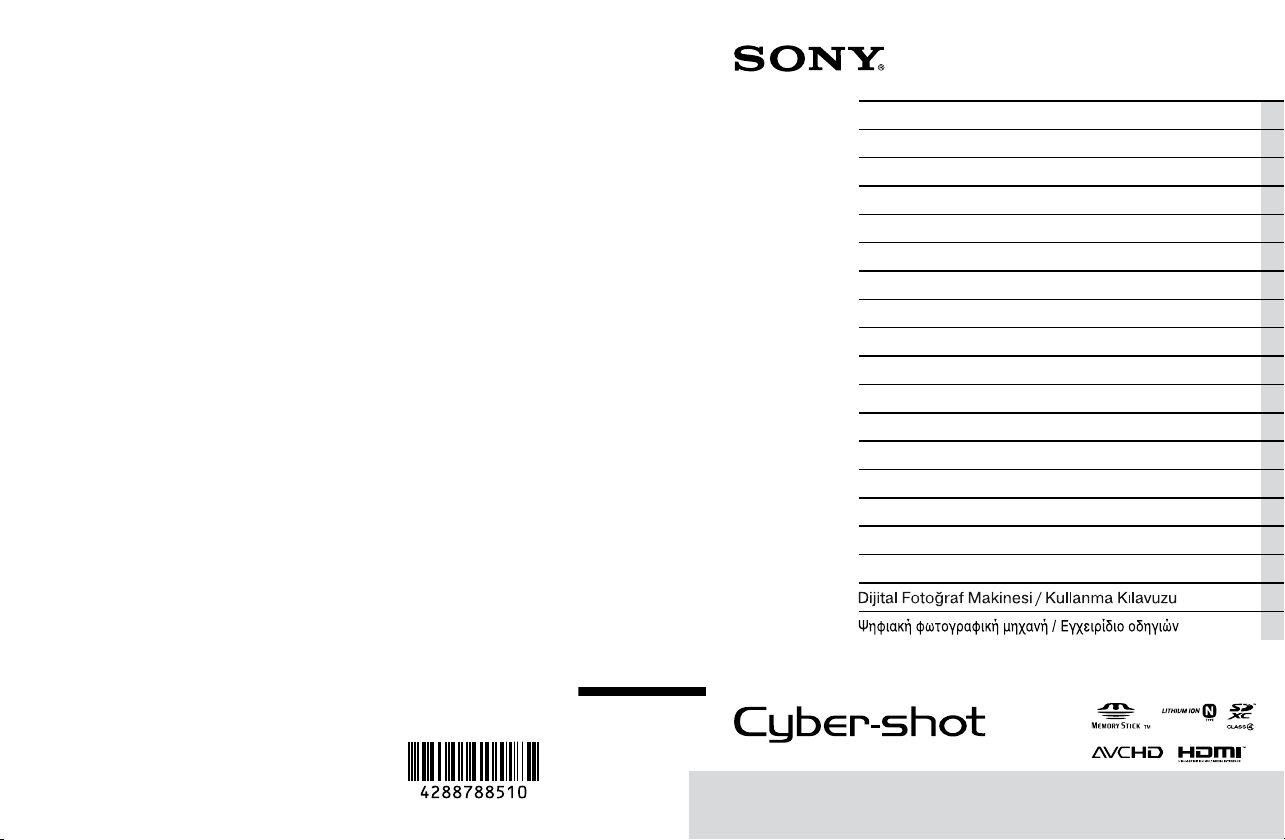
4-288-788-51(1)
DSC-WX30
Digital Still Camera / Instruction Manual GB
Appareil photo numérique / Mode d’emploi FR
Fotocamera digitale / Istruzioni per l’uso IT
Cámara fotografía digital / Manual de instrucciones ES
Câmara fotográfica digital / Manual de instruções PT
Digitale Fotokamera / Gebrauchsanleitung DE
Digitale camera / Gebruiksaanwijzing NL
Cyfrowy aparat fotograczny / Instrukcja obsługi PL
Digitální fotoaparát / Návod k obsluze CZ
Digitális fényképezőgép / Használati útmutató HU
Digitálny fotoaparát / Návod na používanie SK
Digital stillbildskamera / Handledning SE
Digitaalikamera / Käyttöopas FI
Digitalt stillkamera / Bruksanvisning NO
Digitalt stillbilledkamera / Betjeningsvejledning DK
Digitalni fotoaparat / Priručnik za upotrebu HR
Aparat foto digital / Manual de instrucţiuni RO
TR
GR
©2011 Sony Corporation Printed in China
DSC-WX30
Page 2
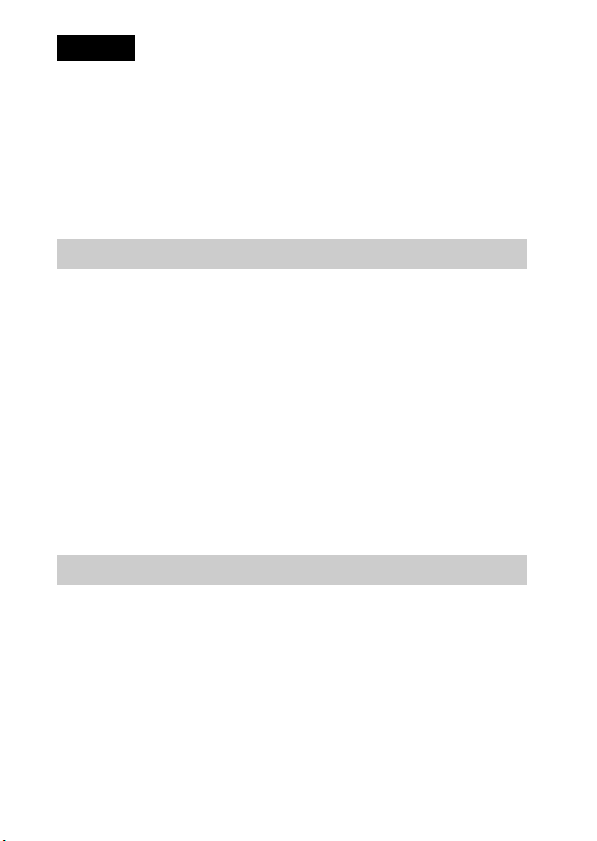
English
Owner’s Record
The model and serial numbers are located on the bottom. Record the serial number in the
space provided below. Refer to these numbers whenever you call your Sony dealer
regarding this product.
Model No. DSC-WX30
Serial No. ______________________________
Model No. AC-UB10/UB10B
Serial No. ______________________________
WARNING
To reduce fire or shock hazard, do not expose the unit to rain or
moisture.
IMPORTANT SAFETY INSTRUCTIONS
-SAVE THESE INSTRUCTIONS
DANGER
TO REDUCE THE RISK OF FIRE OR ELECTRIC
SHOCK, CAREFULLY FOLLOW THESE
INSTRUCTIONS
If the shape of the plug does not fit the power outlet, use an attachment plug adaptor of the
proper configuration for the power outlet.
CAUTION
[ Battery pack
If the battery pack is mishandled, the battery pack can burst, cause a fire or even chemical
burns. Observe the following cautions.
• Do not disassemble.
• Do not crush and do not expose the battery pack to any shock or force such as
hammering, dropping or stepping on it.
• Do not short circuit and do not allow metal objects to come into contact with the battery
terminals.
• Do not expose to high temperature above 60°C (140°F) such as in direct sunlight or in a
car parked in the sun.
GB
• Do not incinerate or dispose of in fire.
2
Page 3
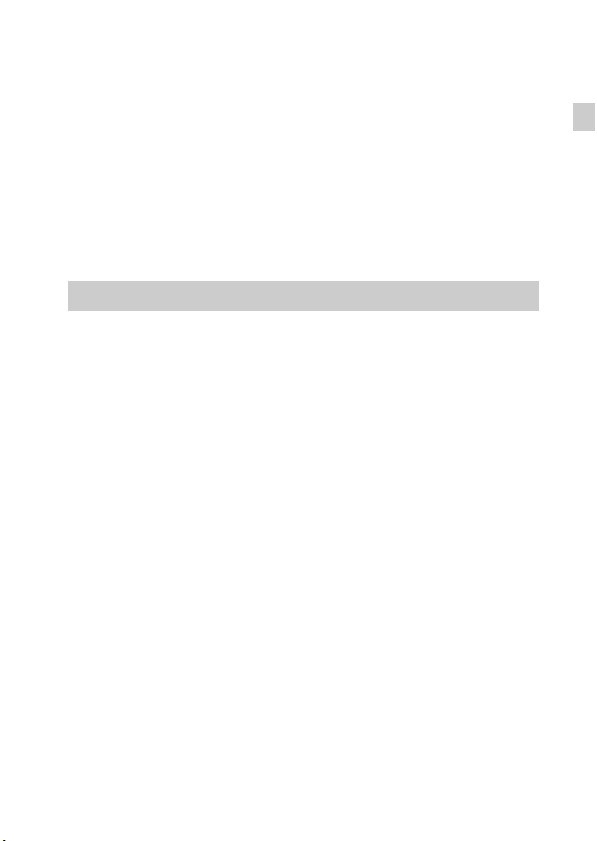
• Do not handle damaged or leaking lithium ion batteries.
• Be sure to charge the battery pack using a genuine Sony battery charger or a device that
can charge the battery pack.
• Keep the battery pack out of the reach of small children.
• Keep the battery pack dry.
• Replace only with the same or equivalent type recommended by Sony.
• Dispose of used battery packs promptly as described in the instructions.
[ AC Adaptor
Connect the AC Adaptor to the nearest wall outlet (wall socket).
If some trouble occurs while using the AC Adaptor, immediately shut off the power by
disconnecting the plug from the wall outlet (wall socket).
The power cord (mains lead), if supplied, is designed specifically for use with this camera
only, and should not be used with other electrical equipment.
For Customers in Europe
[ Notice for the customers in the countries applying EU Directives
The manufacturer of this product is Sony Corporation, 1-7-1 Konan Minato-ku Tokyo,
108-0075 Japan. The Authorized Representative for EMC and product safety is Sony
Deutschland GmbH, Hedelfinger Strasse 61, 70327 Stuttgart, Germany. For any service or
guarantee matters please refer to the addresses given in separate service or guarantee
documents.
This product has been tested and found compliant with the limits set out in the EMC
Directive for using connection cables shorter than 3 meters (9.8 feet).
[ Attention
The electromagnetic fields at the specific frequencies may influence the picture and sound
of this unit.
[ Notice
If static electricity or electromagnetism causes data transfer to discontinue midway (fail),
restart the application or disconnect and connect the communication cable (USB, etc.)
again.
GB
GB
3
Page 4
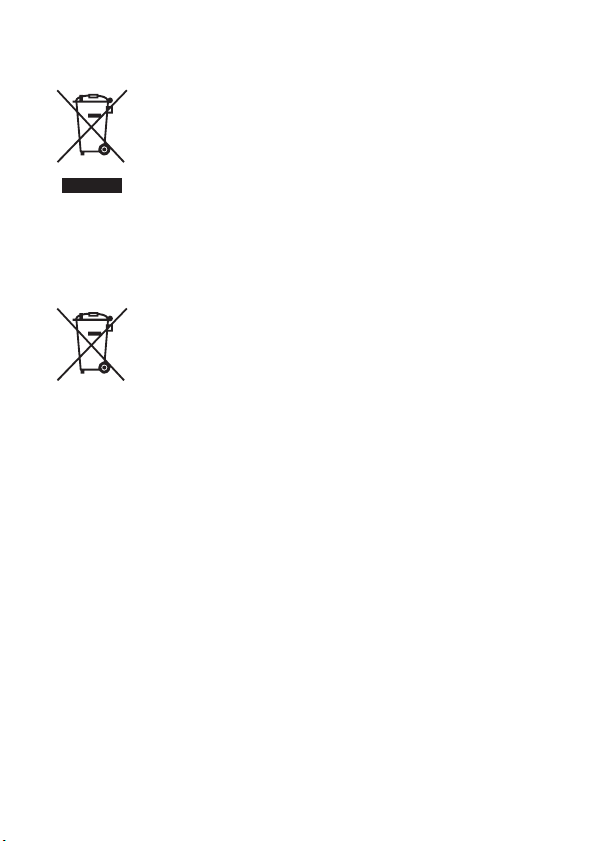
[ Disposal of Old Electrical & Electronic Equipment (Applicable in
the European Union and other European countries with separate
collection systems)
This symbol on the product or on its packaging indicates that this product
shall not be treated as household waste. Instead it shall be handed over to
the applicable collection point for the recycling of electrical and electronic
equipment. By ensuring this product is disposed of correctly, you will help
prevent potential negative consequences for the environment and human
health, which could otherwise be caused by inappropriate waste handling
of this product. The recycling of materials will help to conserve natural
please contact your local Civic Office, your household waste disposal service or the shop
where you purchased the product.
resources. For more detailed information about recycling of this product,
[ Disposal of waste batteries (applicable in the European Union
and other European countries with separate collection systems)
This symbol on the battery or on the packaging indicates that the battery
provided with this product shall not be treated as household waste.
On certain batteries this symbol might be used in combination with a
chemical symbol. The chemical symbols for mercury (Hg) or lead (Pb) are
added if the battery contains more than 0.0005% mercury or 0.004% lead.
potentially negative consequences for the environment and human health which could
otherwise be caused by inappropriate waste handling of the battery. The recycling of the
materials will help to conserve natural resources.
In case of products that for safety, performance or data integrity reasons require a
permanent connection with an incorporated battery, this battery should be replaced by
qualified service staff only. To ensure that the battery will be treated properly, hand over
the product at end-of-life to the applicable collection point for the recycling of electrical
and electronic equipment.
For all other batteries, please view the section on how to remove the battery from the
product safely.
Hand the battery over to the applicable collection point for the recycling of waste batteries.
For more detailed information about recycling of this product or battery, please contact
your local Civic Office, your household waste disposal service or the shop where you
purchased the product.
By ensuring these batteries are disposed of correctly, you will help prevent
GB
4
Page 5
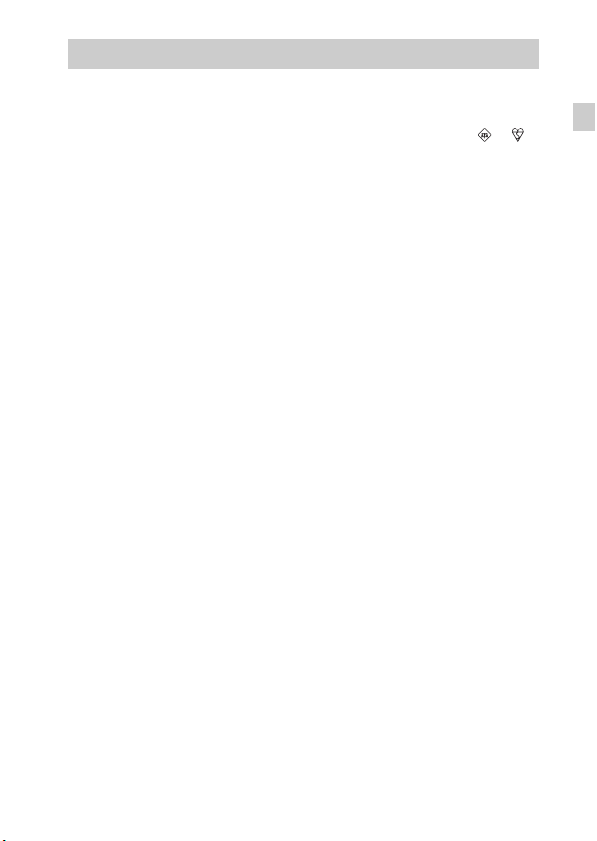
Notice for customers in the United Kingdom
A moulded plug complying with BS 1363 is fitted to this equipment for your safety and
convenience.
Should the fuse in the plug supplied need to be replaced, a fuse of the same rating as the
supplied one and approved by ASTA or BSI to BS 1362, (i.e., marked with an or
mark) must be used.
If the plug supplied with this equipment has a detachable fuse cover, be sure to attach the
fuse cover after you change the fuse. Never use the plug without the fuse cover. If you
should lose the fuse cover, please contact your nearest Sony service station.
GB
GB
5
Page 6
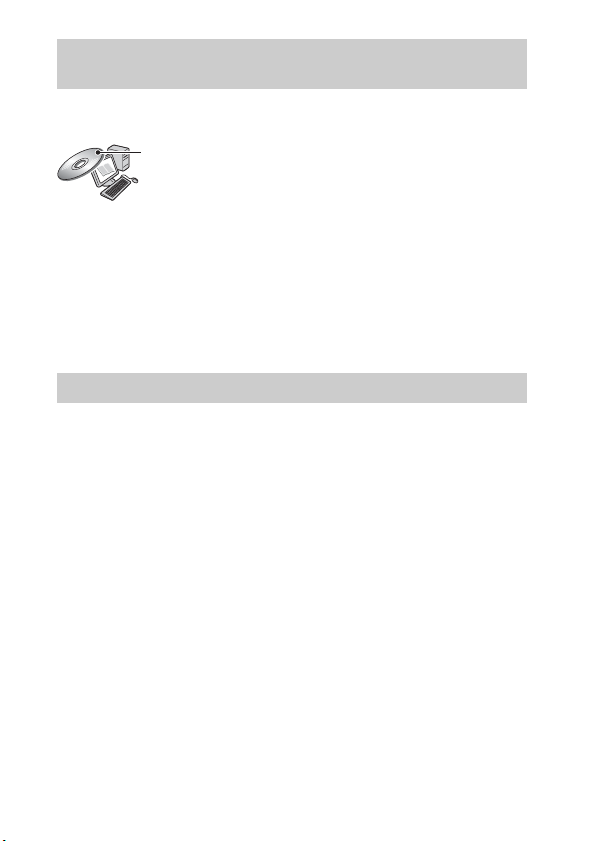
Refer to “Cyber-shot User Guide” (HTML) on supplied CD-ROM
For details on advanced operations, please read “Cyber-shot User Guide”
(HTML) on the CD-ROM (supplied) using a computer.
Insert the CD-ROM into the CD-ROM drive.
For Windows users:
1 Click [User Guide] t [Install].
2 Start “User Guide” from the shortcut on the desktop.
For Macintosh users:
1 Select the [User Guide] folder and copy [eng] folder stored in [User Guide]
folder to your computer.
2 After copying is complete, double-click “index.html” in [eng] folder.
Checking the supplied items
• Camera (1)
• Rechargeable battery pack NP-BN (1)
(This rechargeable battery pack cannot be used with Cyber-shot that are
supplied with the NP-BN1 battery pack.)
• Multi-use terminal USB cable (1)
• AC Adaptor AC-UB10/UB10B (1)
• Power cord (mains lead) (not supplied in the USA and Canada) (1)
• Paint pen (1)
• Wrist strap (1)
•CD-ROM (1)
– Cyber-shot application software
– “Cyber-shot User Guide”
• Instruction Manual (this manual) (1)
GB
6
Page 7
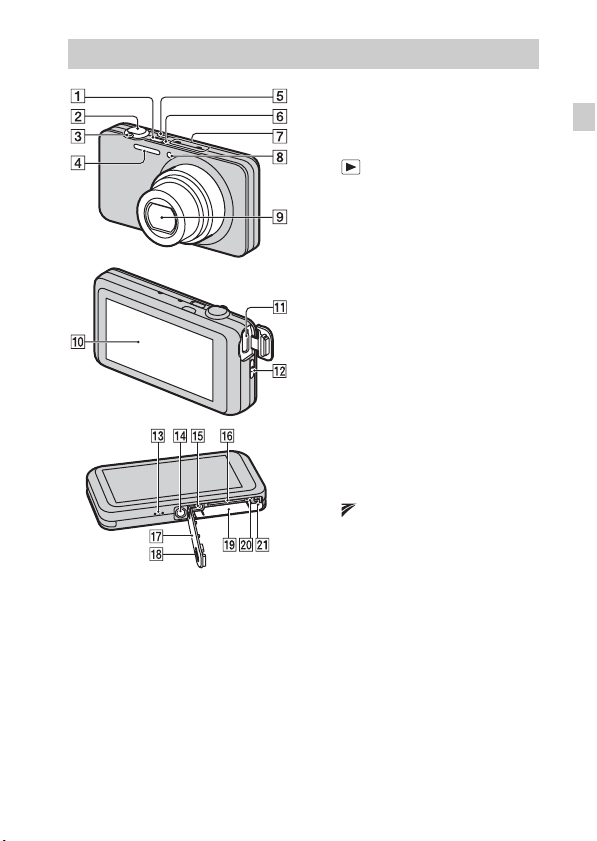
Identifying parts
A ON/OFF (Power) button
B Shutter button
C W/T (Zoom) lever
D Flash
E (Playback) button
F Power/Charge lamp
G Microphone
H Self-timer lamp/Smile Shutter
lamp/AF illuminator
I Lens
J Screen/Touch panel
K HDMI connector
L Hook for wrist strap
M Speaker
N Tripod receptacle
• Use a tripod with a screw less
than 5.5 mm (7/32 inches) long.
Otherwise, you cannot firmly
secure the camera, and damage to
the camera may occur.
O Multi connector (Type3b)
P Memory card slot
Q (TransferJet™) mark
R Battery/memory card cover
S Battery insertion slot
T Access lamp
U Battery eject lever
GB
GB
7
Page 8
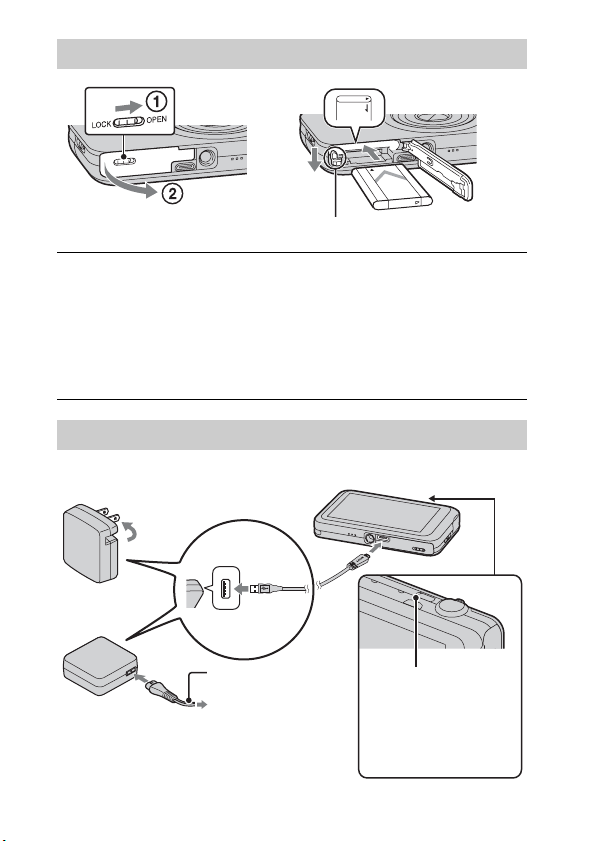
Inserting the battery pack
Battery eject lever
Open the cover.
1
Insert the battery pack.
2
• While pressing down the battery eject lever, insert the battery pack as
illustrated. Make sure that the battery eject lever locks after insertion.
• Closing the cover with the battery inserted incorrectly may damage the
camera.
Charging the battery pack
For customers in the USA,
Canada
Power cord
(Mains lead)
For customers in countries/regions
other than the USA and Canada
GB
8
Power/Charge lamp
Lit: Charging
Off: Charging finished
Flash: Charging error
Page 9
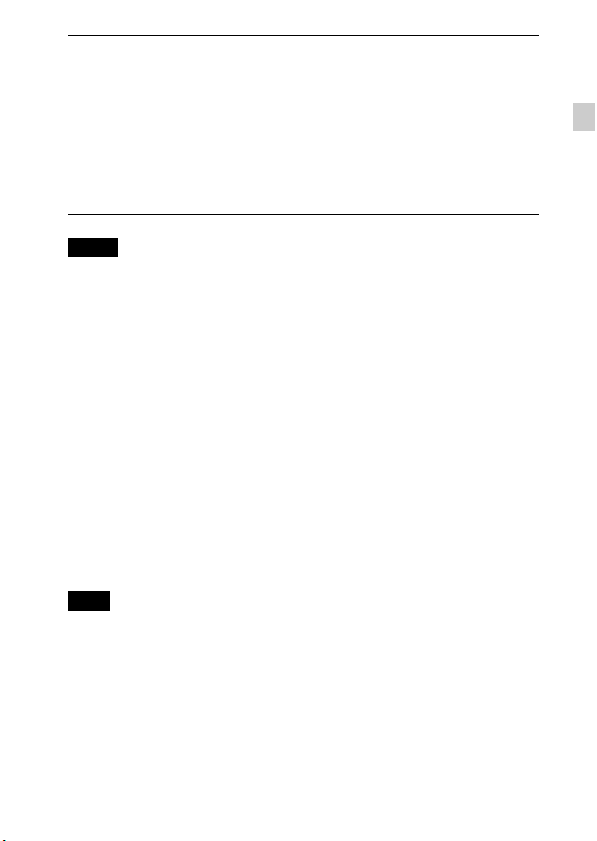
Connect the camera to the AC Adaptor (supplied),
1
using the multi-use terminal USB cable (supplied).
Connect the AC Adaptor to the wall outlet (wall socket).
2
The Power/Charge lamp lights orange, and charging starts.
• Turn off the camera while charging the battery.
• You can charge the battery pack even when it is partially charged.
• When the Power/Charge lamp flashes and charging is not finished,
remove and re-insert the battery pack.
Notes
• When the Power/Charge lamp on the camera does not lit even if the AC Adaptor is
connected to the camera and the wall outlet (wall socket), it indicates that the
charging stops temporarily on standby. Charging stops and enters into standby
mode automatically when the temperature is outside of the recommended
operating temperature. When the temperature gets back within the appropriate
range, the charging resumes. We recommend charging the battery pack in an
ambient temperature of between 10°C to 30°C (50ºF to 86ºF).
• Connect the AC Adaptor (supplied) to the nearest wall outlet (wall socket). If
malfunctions occur while using the AC Adaptor, disconnect the plug from the wall
outlet (wall socket) immediately to disconnect from the power source.
• When charging is finished, disconnect the AC Adaptor from the wall outlet (wall
socket).
• Be sure to use only genuine Sony brand battery packs, multi-use terminal USB
cable (supplied) and AC Adaptor (supplied).
x
Charging time
The charging time is approximately 210 min. using the AC Adaptor
(supplied).
Note
• The above charging time applies when charging a fully depleted battery pack at a
temperature of 25°C (77°F). Charging may take longer depending on conditions of
use and circumstances.
GB
GB
9
Page 10
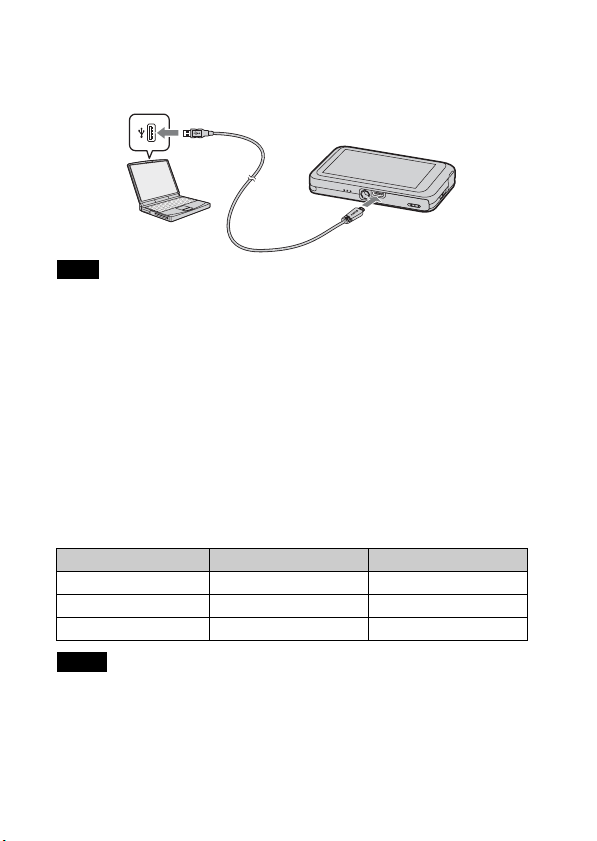
x
Charging by connecting to a computer
The battery pack can be charged by connecting the camera to a computer using
a multi-use terminal USB cable.
Note
• Note the following points when charging via a computer:
– If the camera is connected to a laptop computer that is not connected to a power
source, the laptop battery level decreases. Do not charge for an extended period
of time.
– Do not turn on/off or restart the computer, or wake the computer to resume from
sleep mode when a USB connection has been established between the computer
and the camera. The camera may cause a malfunction. Before turning on/off, or
restarting the computer or waking the computer from sleep mode, disconnect the
camera and the computer.
– No guarantees are made for charging using a custom-built computer or a
modified computer.
x
Battery life and number of images can be recorded
and played back
Battery life Number of images
Shooting (still images) Approx. 115 min. Approx. 230 images
Viewing (still images) Approx. 180 min. Approx. 3600 images
Shooting (movies) Approx. 55 min. —
Notes
• The above number of images applies when the battery pack is fully charged. The
number of images may decrease depending on the conditions of use.
• The number of images that can be recorded is for shooting under the following
conditions:
– Using Sony “Memory Stick PRO Duo” (Mark2) media (sold separately)
GB
– The battery pack is used at an ambient temperature of 25°C (77°F).
10
Page 11
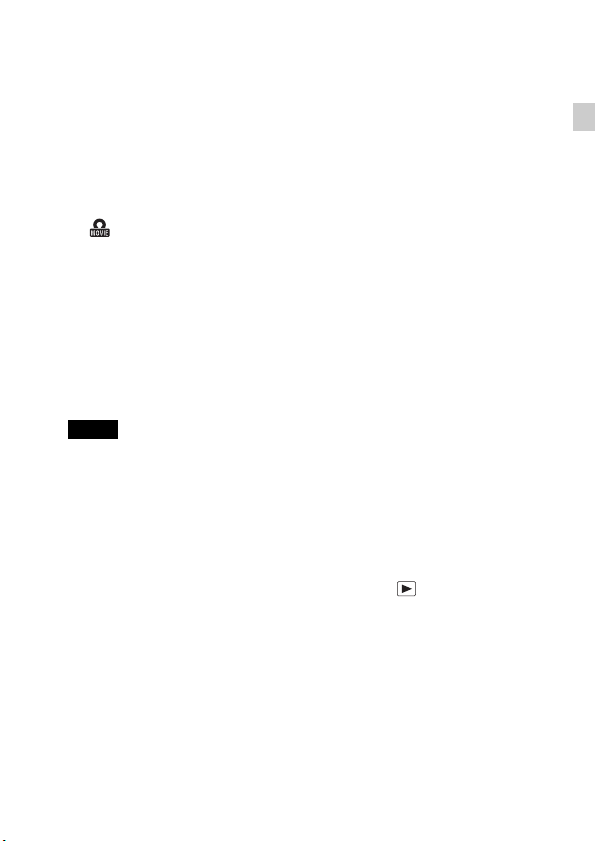
• The number for “Shooting (still images)” is based on the CIPA standard, and is for
shooting under the following conditions:
(CIPA: Camera & Imaging Products Association)
– [Panel Brightness] is set to [3].
– Shooting once every 30 seconds.
– The zoom is switched alternately between the W and T ends.
– The flash strobes once every two times.
– The power turns on and off once every ten times.
• The battery life for movies applies shooting under the following conditions:
– Movie quality: AVC HD HQ
– When continuous shooting ends because of set limits (page 20), touch
(Movie button) again and continue shooting. Shooting functions such as the
zoom do not operate.
x
Supplying power
The camera can be supplied with power from the wall outlet (wall socket) by
connecting to the AC Adaptor, using the multi-use terminal USB cable
(supplied).
You can import images to a computer without worrying about draining the
battery pack by connecting the camera to a computer using the multi-use
terminal USB cable.
Notes
• Power cannot be supplied when the battery pack is not inserted in the camera.
• Power supply from the wall outlet (wall socket) is available only when the camera
is in playback mode or when a connection is made between the camera and a
computer. If the camera is in shooting mode or while you are changing the settings
of the camera, power is not supplied even if you make a USB connection using the
multi-use terminal USB cable.
• If you connect the camera and a computer using the multi-use terminal USB cable
while the camera is in playback mode, the display on the camera will change from
the playback screen to the USB connection screen. Press (Playback) button to
switch to the playback screen.
GB
GB
11
Page 12
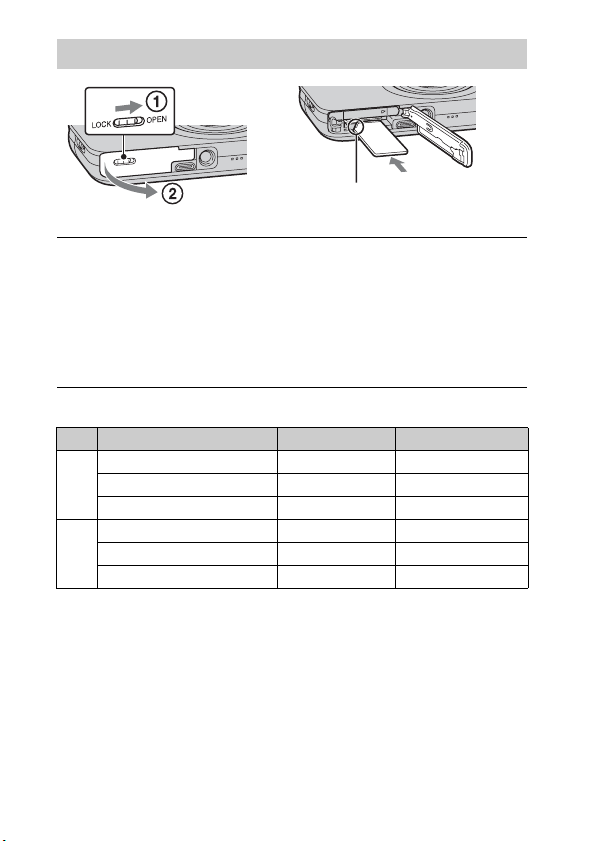
Inserting a memory card (sold separately)
Note the notched corner faces
correctly.
Open the cover.
1
Insert the memory card (sold separately).
2
• With the notched corner facing as illustrated, insert the memory card
until it clicks into place.
Close the cover.
3
x
Memory cards that can be used
Memory card For still images For movies
Memory Stick PRO Duo aa (Mark2 only)
A
Memory Stick PRO-HG Duo aa
Memory Stick Duo a —
SD memory card aa (Class 4 or faster)
B
SDHC memory card aa (Class 4 or faster)
SDXC memory card aa (Class 4 or faster)
• In this manual, products in A are collectively referred to as “Memory Stick Duo”
media, and products in B are collectively referred to as SD card.
12
GB
Page 13
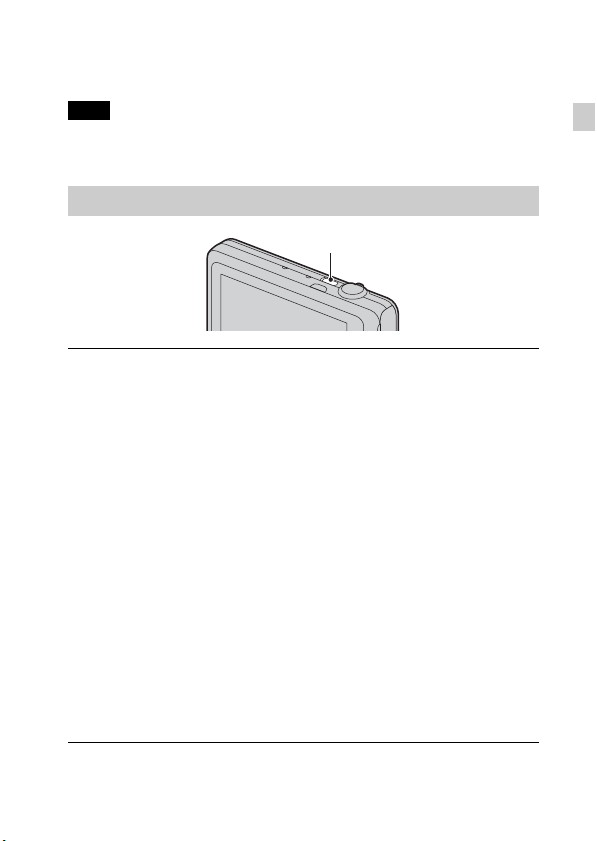
x
To remove the memory card/battery pack
Memory card: Push the memory card in once to eject the memory card.
Battery pack: Slide the battery eject lever. Be sure not to drop the battery pack.
Note
• Never remove the memory card/battery pack when the access lamp (page 7) is lit.
This may cause damage to data in the memory card/internal memory.
Setting the clock
ON/OFF (Power)
Press the ON/OFF (Power) button.
1
Date & Time setting is displayed when you turn on the camera for the first
time.
• It may take time for the power to turn on and allow operation.
Select a desired language.
2
Select a desired geographic location by following the
3
on-screen instructions, then touch [Next].
Set [Daylight Savings] or [Summer Time], [Date & Time
4
Format] and [Date & Time], then touch [Next].
• Midnight is indicated as 12:00 AM, and noon as 12:00 PM.
Touch [OK].
5
GB
Select the desired display color, following the
6
instructions on the screen, then touch [OK].
When an [In-Camera Guide] introductory message is
7
appeared on the screen, touch [OK].
GB
13
Page 14
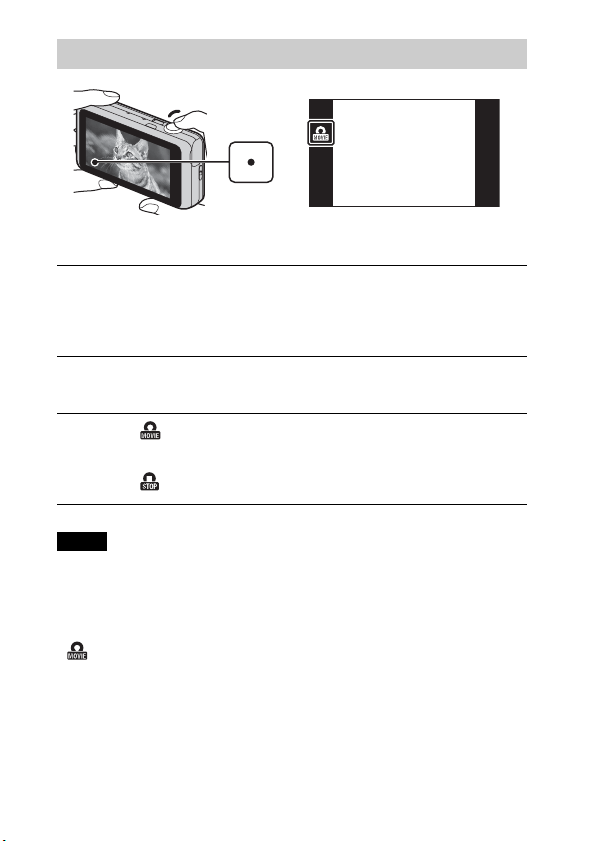
Shooting still images/movies
Shutter button
Shooting still images
Press the shutter button halfway down to focus.
1
When the image is in focus, a beep sounds and the z indicator lights.
Press the shutter button fully down to shoot an image.
2
Shooting movies
Touch (Movie button) to start recording.
1
• Use the W/T (zoom) lever to change the zoom scale.
Touch (Movie button) to stop recording.
2
Notes
• The sound of the lens and lever operating will be recorded when the zoom function
operates while shooting a movie.
• Continuous shooting is possible for approximately 29 minutes at one time at the
camera’s default settings and when the temperature is approximately 25°C (77°F).
When movie recording is finished, you can restart recording by touching
(Movie button) again. Recording may stop to protect the camera depending
on the ambient temperature.
14
GB
Page 15
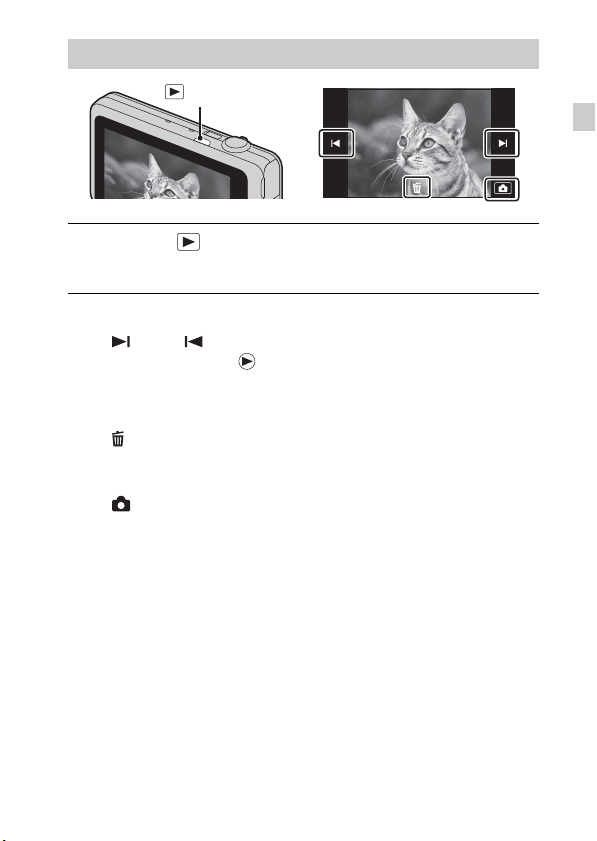
Viewing images
(Playback)
Press the (Playback) button.
1
• When images on a memory card recorded with other cameras are played
back on this camera, the registration screen for the data file appears.
x
Selecting next/previous image
Touch (Next)/ (Previous) on the screen.
• To play back movies, touch (Playback) in the center of the screen.
• To zoom in, touch the still image being played back.
x
Deleting an image
Touch (Delete) t [This Image].
x
Returning to shooting images
Touch on the screen.
• You can also return to shooting mode by pressing the shutter button halfway
down.
GB
GB
15
Page 16
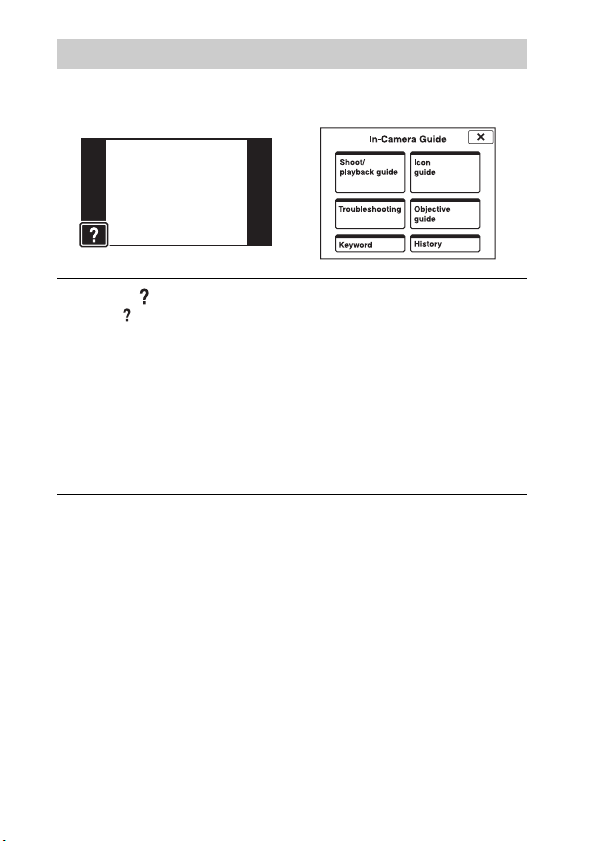
In-Camera Guide
This camera is equipped with built-in instruction guide. This allows you to
search the camera’s functions according to your needs.
Touch (In-Camera Guide).
1
• The mark will appear on the bottom left of the screen while viewing.
Select a search method from [In-Camera Guide].
2
Shoot/ playback guide: Search for various operation functions in
shooting/viewing mode.
Icon guide: Search the function and meaning of displayed icons.
Troubleshooting: Search common problems and their solution.
Objective guide: Search functions according to your needs.
Keyword: Search functions by keywords.
History: View the last 10 items displayed in [In-Camera Guide].
16
GB
Page 17
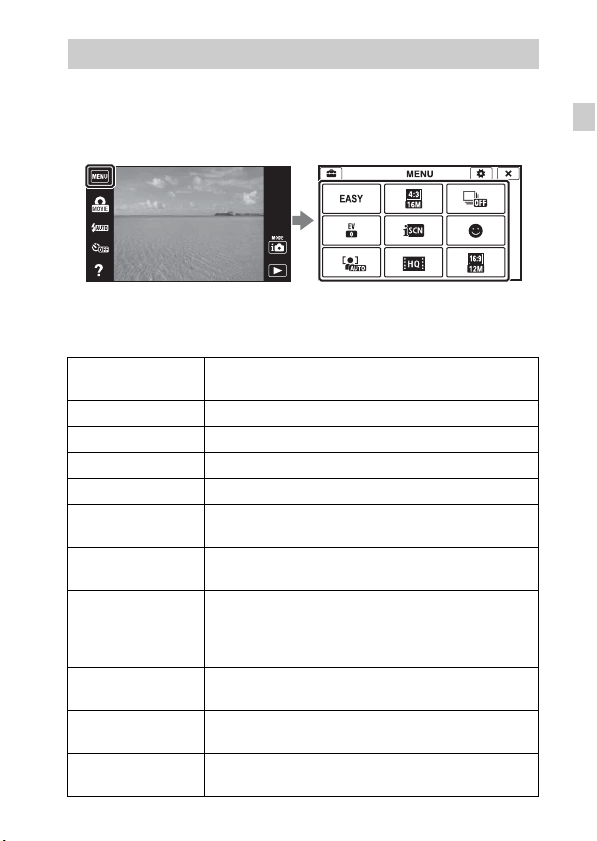
Introduction of other functions
Other functions used when shooting or playing back can be operated touching
the MENU on the screen. This camera is equipped with a Function Guide that
allows you to easily select from the functions. While displaying the guide, you
can use various functions.
x
Menu Items
Shooting
Movie shooting
scene
Easy Mode Shoot still images using minimal functions.
Movie button Shoots movies from all shooting modes quickly.
Flash Sets the flash settings.
Self-Timer Sets the self-timer settings.
Defocus Effect
Still Image
Size(Dual Rec)
Still Image Size/
Panorama Image
Size/Movie Size/
Movie Quality
Cont. Shooting
Settings
HDR Painting
effect
Area of emphasis
Select movie recording mode.
Set the level of background defocus effect when
shooting in Background Defocus mode.
Sets the still image size shot while recording a movie.
Select the image size and the quality for still images,
panoramic images or movie files.
Sets the burst shooting settings.
When [HDR Painting] is selected in Picture Effect, sets
the effect level.
When [Miniature] is selected in Picture Effect, sets the
part to focus on.
GB
GB
17
Page 18
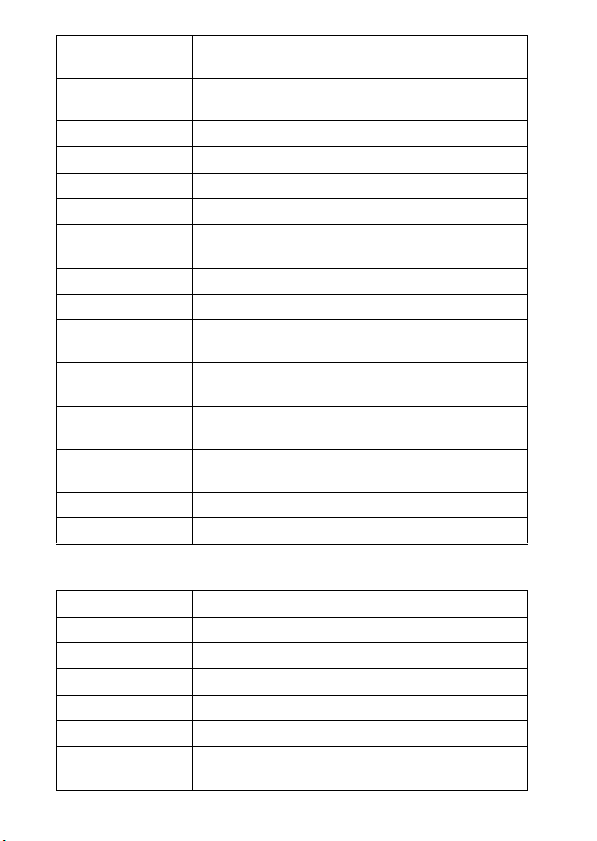
Color hue
Extracted Color
EV Adjust the exposure manually.
ISO Adjust the luminous sensitivity.
White Balance Adjust color tones of an image.
Focus Select the focus method.
Metering Mode
Scene Recognition Set to automatically detect shooting conditions.
Soft Skin Effect Set the Soft Skin Effect and the effect level.
Smile Shutter
Smile Detection
Sensitivity
Face Detection
Anti Blink
Movie SteadyShot Sets the strength of SteadyShot in movie mode.
In-Camera Guide Search the camera’s functions according to your needs.
When [Toy camera] is selected in Picture Effect, sets the
color hue.
When [Partial Color] is selected in Picture Effect, selects
the color to extract.
Select the metering mode that sets which part of the
subject to measure to determine the exposure.
Set to automatically release the shutter when a smile is
detected.
Set the Smile Shutter function sensitivity for detecting
smiles.
Select to detect faces and adjust various settings
automatically.
Set to automatically shoot two images and select image
in which the eyes are not blinking.
Viewing
Easy Mode Increase the text size on the screen for ease of use.
Date Select Selects the desired image to view by date.
Calendar Selects the date to be played back on Calendar.
Image Index Displays multiple images at the same time.
Slideshow Select a method of continuous playback.
Delete Delete an image.
GB
18
Send by
TransferJet
Transfer data by closely aligning two products equipped
with TransferJet.
Page 19
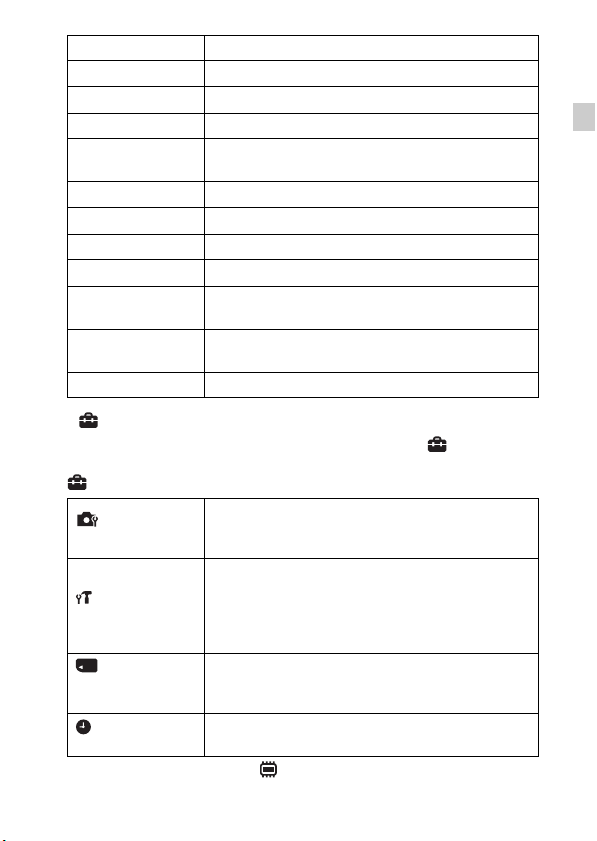
Paint Paints on a still image and saves it as a new file.
Retouch Retouch an image using various effects.
3D Viewing Set to play back images shot in 3D mode on a 3D TV.
View Mode Select the display format for images.
Display Cont.
Shooting Group
Protect Protect the images.
Print (DPOF) Add a print order mark to a still image.
Rotate Rotate a still image to the left or right.
Volume Adjusts the volume.
Exposure data
Number of images
in index
In-Camera Guide Search the camera’s functions according to your needs.
x
Setting items
Select to display burst images in groups or display all
images during playback.
Sets whether or not to display the shooting data (Exif
data) of the currently displayed file on the screen.
Sets the number of images displayed in the index screen.
If you touch the MENU while shooting or during playback, (Settings) is
provided as a final selection. You can change the default settings on the
(Settings) screen.
Shooting Settings
Main Settings
Memory Card
*
Tool
Clock Settings
* If a memory card is not inserted, (Internal Memory Tool) will be displayed and
only [Format] can be selected.
Movie format/AF Illuminator/Grid Line/Clear Image
Zoom/Digital Zoom/Wind Noise Reduct./Scene Recog.
Guide/Red Eye Reduction/Blink Alert/Write Date
Beep/Histogram Setting/Panel Brightness/Language
Setting/Display color/Demo Mode/Initialize/CTRL FOR
HDMI/USB Connect Setting/USB Power Supply/LUN
Setting/Download Music/Empty Music/TransferJet/EyeFi/Power Save/Calibration
Format/Create REC.Folder/Change REC.Folder/Delete
REC.Folder/Copy/File Number
Area Setting/Date & Time Setting
GB
GB
19
Page 20
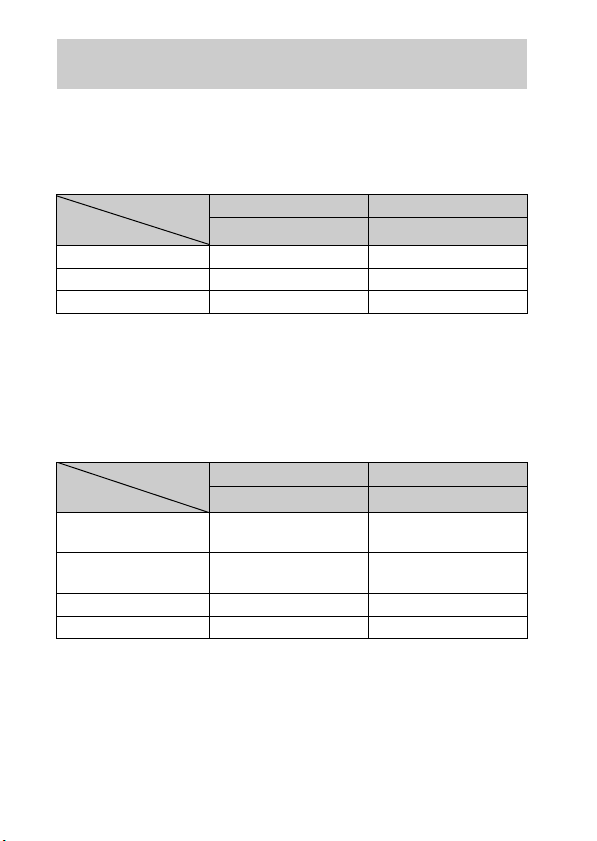
Number of still images and recordable time of movies
The number of still images and recordable time may vary depending on the
shooting conditions and the memory card.
x
Still images
(Units: Images)
Capacity
Size
16M 3 335
VGA 98 9600
16:9(12M) 3 355
x
Movies
Internal memory Memory card
Approx. 19 MB 2 GB
The table below shows the approximate maximum recording times. These are
the total times for all movie files. Continuous shooting is possible for
approximately 29 minutes. The maximum size of an MP4-format movie file is
up to approximately 2 GB.
(h (hour), m (minute))
Capacity
Size
AVC HD 24M (FX) — 10 m
AVC HD 9M (HQ) — 25 m
MP4 12M — 15 m
MP4 3M — 1 h 10 m
The number in ( ) is the minimum recordable time.
• The recordable time of movies varies because the camera is equipped with VBR
(Variable Bit Rate), which automatically adjusts image quality depending on the
shooting scene. When you record a fast-moving subject, the image is clearer but
the recordable time is shorter because more memory is required for recording.
The recordable time also varies depending on the shooting conditions, the subject
or the image quality/size settings.
GB
Internal memory Memory card
Approx. 19 MB 2 GB
(10 m)
(15 m)
20
Page 21
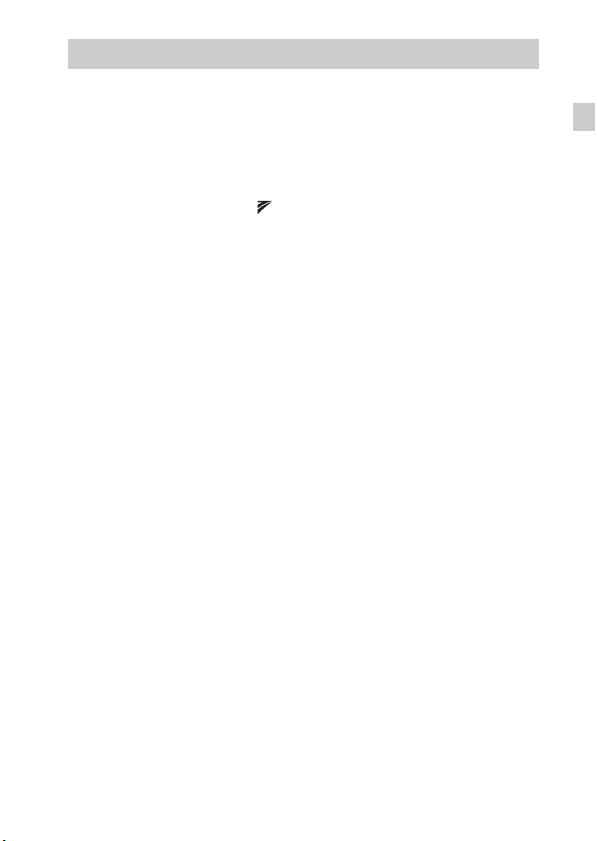
Notes on using the camera
Functions built into this camera
• This manual describes each of the functions of TransferJet compatible/
incompatible devices, 1080 60i-compatible devices and 1080 50i-compatible
devices.
To check if your camera supports the TransferJet function, and whether it is a
1080 60i-compatible device or 1080 50i-compatible device, check for the
following marks on the bottom of the camera.
TransferJet-compatible device:
1080 60i-compatible device: 60i
1080 50i-compatible device: 50i
• Do not watch 3D images shot with this camera for extended periods of time on
3D-compliant monitors.
• When you view 3D images shot with this camera on a 3D-compliant monitors, you
may experience discomfort in the form of eye strain, fatigue, or nausea. To prevent
these symptoms, we recommend that you take regular breaks. However, you need
to determine for yourself the length and frequency of breaks you require, as they
vary according to the individual. If you experience any type of discomfort, stop
viewing the 3D images until you feel better, and consult a physician as necessary.
Also refer to the operating instructions supplied with the device or software you
have connected or are using with this camera. Note that a child’s eyesight is still at
the development stage (particularly children below the age of 6).
Consult a pediatrician or ophthalmologist before letting your child view 3D
images, and make sure he/she observes the above precautions when viewing such
images.
On use and care
Avoid rough handling, disassembling, modifying, physical shock, or impact such as
hammering, dropping, or stepping on the product. Be particularly careful of the lens.
Notes on recording/playback
• Before you start recording, make a trial recording to make sure that the camera is
working correctly.
• The camera is neither dust-proof, nor splash-proof, nor water-proof.
• Avoid exposing the camera to water. If water enters inside the camera, a
malfunction may occur. In some cases, the camera cannot be repaired.
• Do not aim the camera at the sun or other bright light. It may cause the
malfunction of the camera.
• If moisture condensation occurs, remove it before using the camera.
• Do not shake or strike the camera. It may cause a malfunction and you may not be
able to record images. Furthermore, the recording media may become unusable or
image data may be damaged.
(TransferJet)
GB
GB
21
Page 22
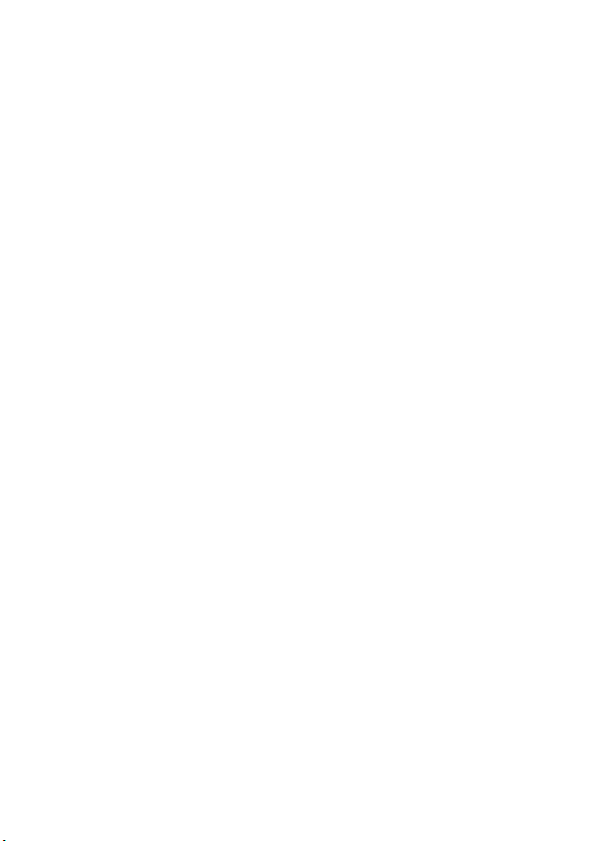
Do not use/store the camera in the following places
• In an extremely hot, cold or humid place
In places such as in a car parked in the sun, the camera body may become
deformed and this may cause a malfunction.
• Under direct sunlight or near a heater
The camera body may become discolored or deformed, and this may cause a
malfunction.
• In a location subject to rocking vibration
• Near a location that generates strong radio waves, emits radiation or is strongly
magnetic place. Otherwise, the camera may not properly record or play back
images.
• In sandy or dusty places
Be careful not to let sand or dust get into the camera. This may cause the camera to
malfunction, and in some cases this malfunction cannot be repaired.
On carrying
Do not sit down in a chair or other place with the camera in the back pocket of your
trousers or skirt, as this may cause malfunction or damage the camera.
Carl Zeiss lens
The camera is equipped with a Carl Zeiss lens which is capable of reproducing sharp
images with excellent contrast. The lens for the camera has been produced under a
quality assurance system certified by Carl Zeiss in accordance with the quality
standards of Carl Zeiss in Germany.
Note on the screen and lens
The screen is manufactured using extremely high-precision technology so over
99.99% of the pixels are operational for effective use. However, some tiny black
and/or bright dots (white, red, blue or green) may appear on the screen. These dots
are a normal result of the manufacturing process, and do not affect the recording.
On camera’s temperature
Your camera and battery may get hot due to continuous use, but it is not a
malfunction.
On the overheat protection
Depending on the camera and battery temperature, you may be unable to record
movies or the power may turn off automatically to protect the camera.
A message will be displayed on the screen before the power turns off or you can no
longer record movies. In this case, leave the power off and wait until the camera and
battery temperature goes down. If you turn on the power without letting the camera
and battery cool enough, the power may turn off again or you may be unable to
record movies.
22
GB
Page 23
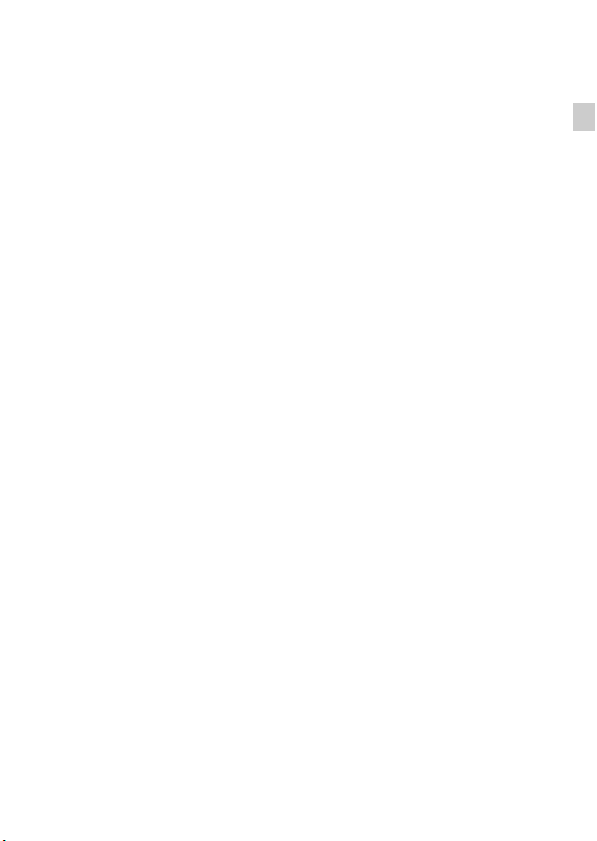
On charging the battery
If you charge a battery that has not been used for a long time, you may be unable to
charge it to the proper capacity.
This is due to the battery characteristics, and is not a malfunction. Charge the battery
again.
Warning on copyright
Television programs, films, videotapes, and other materials may be copyrighted.
Unauthorized recording of such materials may be contrary to the provisions of the
copyright laws.
No compensation for damaged content or recording failure
Sony cannot compensate for failure to record or loss or damage of recorded content
due to a malfunction of the camera or recording media, etc.
Cleaning the camera surface
Clean the camera surface with a soft cloth slightly moistened with water, then wipe
the surface with a dry cloth. To prevent damage to the finish or casing:
– Do not expose the camera to chemical products such as thinner, benzine, alcohol,
disposable cloths, insect repellent, sunscreen or insecticide.
GB
GB
23
Page 24
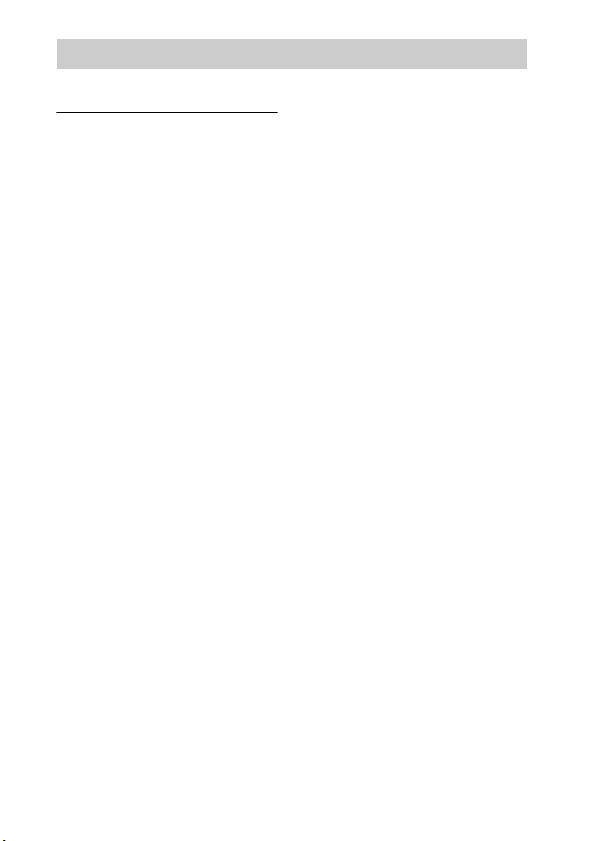
Specifications
Camera
[System]
Image device: 7.77 mm (1/2.3 type)
Exmor R CMOS sensor
Total pixel number of camera:
Approx. 16.8 Megapixels
Effective pixel number of camera:
Approx. 16.2 Megapixels
Lens: Carl Zeiss Vario-Tessar 5× zoom
lens
f = 4.5 mm – 22.5 mm (25 mm –
125 mm (35 mm film equivalent))
F2.6 (W) – F6.3 (T)
While shooting movies (16:9):
29 mm – 145 mm*
While shooting movies (4:3):
36 mm – 180 mm*
* When [Movie SteadyShot] is set
to [Standard]
SteadyShot: Optical
Exposure control: Automatic exposure,
Scene Selection (14 modes)
White balance: Automatic, Daylight,
Cloudy, Fluorescent 1/2/3,
Incandescent, Flash, One Push
Signal format:
For 1080 50i: PAL color, CCIR
standards HDTV 1080/50i
specification
For 1080 60i: NTSC color, EIA
standards HDTV 1080/60i
specification
File format:
Still images: JPEG (DCF Ver. 2.0,
Exif Ver. 2.3, MPF Baseline)
compliant, DPOF compatible
3D still images: MPO (MPF
Extended (Disparity Image))
compliant
Movies (AVCHD format):
AVCHD
Video: MPEG-4 AVC/H.264
Audio: Dolby Digital 2ch,
equipped with Dolby Digital Stereo
Creator
• Manufactured under license from
Dolby Laboratories.
Movies (MP4 format):
Video: MPEG-4 AVC/H.264
Audio: MPEG-4 AAC-LC 2ch
Recording media: Internal Memory
(Approx. 19 MB), “Memory Stick
Duo” media, SD cards
Flash: Flash range (ISO speed
(Recommended Exposure Index)
set to Auto):
Approx. 0.05 m to 5.3 m
(2 inches to 17 ft 4 3/4 inches) (W)
Approx. 1.0 m to 2.2 m
(3 ft 3 3/8 inches to 7 ft
2 5/8 inches) (T)
24
GB
Page 25

[Input and Output connectors]
HDMI connector: HDMI mini jack
Multi connector: Type3b
(AV-out/USB/DC-in):
Video output
Audio output (Stereo)
USB communication
USB communication: Hi-Speed USB
(USB 2.0)
[Screen]
Panel:
Wide (16:9), 7.5 cm (3.0 type) TFT
drive
Total number of dots:
921 600 (1 920 × 480) dots
[Power, general]
Power: Rechargeable battery pack
NP-BN, 3.6 V
AC Adaptor AC-UB10/UB10B,
5V
Power consumption (during shooting):
1.1 W
Operating temperature: 0 °C to 40 °C
(32 °F to 104 °F)
Storage temperature: –20 °C to +60 °C
(–4 °F to +140 °F)
Dimensions (CIPA compliant):
92.2 mm × 51.9 mm × 19.1 mm
(3 3/4 inches × 2 1/8 inches ×
25/32 inches) (W/H/D)
Mass (CIPA compliant) (including
NP-BN battery pack, “Memory
Stick Duo” media):
Approx. 117 g (4.1 oz)
Microphone: Stereo
Speaker: Monaural
Exif Print: Compatible
PRINT Image Matching III:
Compatible
AC Adaptor AC-UB10/UB10B
Power requirements: AC 100 V to
240 V, 50 Hz/60 Hz, 70 mA
Output voltage: DC 5 V, 0.5 A
Operating temperature: 0 °C to 40 °C
(32°F to 104°F)
Storage temperature: –20 °C to +60 °C
(–4 °F to +140 °F)
Dimensions:
Approx. 50 mm × 22 mm × 54 mm
(2 inches × 7/8 inches ×
2 1/4 inches) (W/H/D)
Mass:
For the USA and Canada:
Approx. 48 g (1.7 oz)
For countries or regions other than
the USA and Canada:
Approx. 43 g (1.5 oz)
Rechargeable battery pack
NP-BN
Used battery: Lithium-ion battery
Maximum voltage: DC 4.2 V
Nominal voltage: DC 3.6 V
Maximum charge voltage: DC 4.25 V
Maximum charge current: 0.9 A
Capacity:
typical: 2.3 Wh (630 mAh)
minimum: 2.2 Wh (600 mAh)
Design and specifications are subject to
change without notice.
GB
GB
25
Page 26
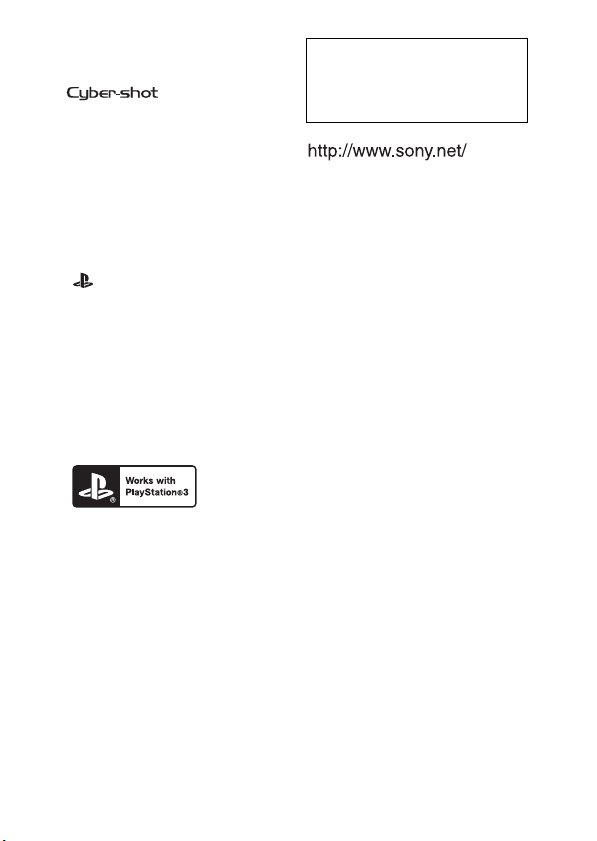
Trademarks
• The following marks are trademarks
of Sony Corporation.
, “Cyber-shot,”
“Memory Stick PRO Duo,”
“Memory Stick PRO-HG Duo,”
“Memory Stick Duo”
• Windows is registered trademark of
Microsoft Corporation in the United
States and/or other countries.
• Macintosh is registered trademark of
Apple Inc.
• SDXC logo is a trademark of SD-3C,
LLC.
• “ ” and “PlayStation” are
registered trademarks of Sony
Computer Entertainment Inc.
• In addition, system and product
names used in this manual are, in
general, trademarks or registered
trademarks of their respective
developers or manufacturers.
However, the ™ or ® marks are not
used in all cases in this manual.
• Add further enjoyment with your
PlayStation 3 by downloading the
application for PlayStation 3 from
PlayStation Store (where available.)
• The application for PlayStation 3
requires PlayStation Network
account and application download.
Accessible in areas where the
PlayStation Store is available.
Additional information on this
product and answers to frequently
asked questions can be found at
our Customer Support Website.
26
GB
Page 27
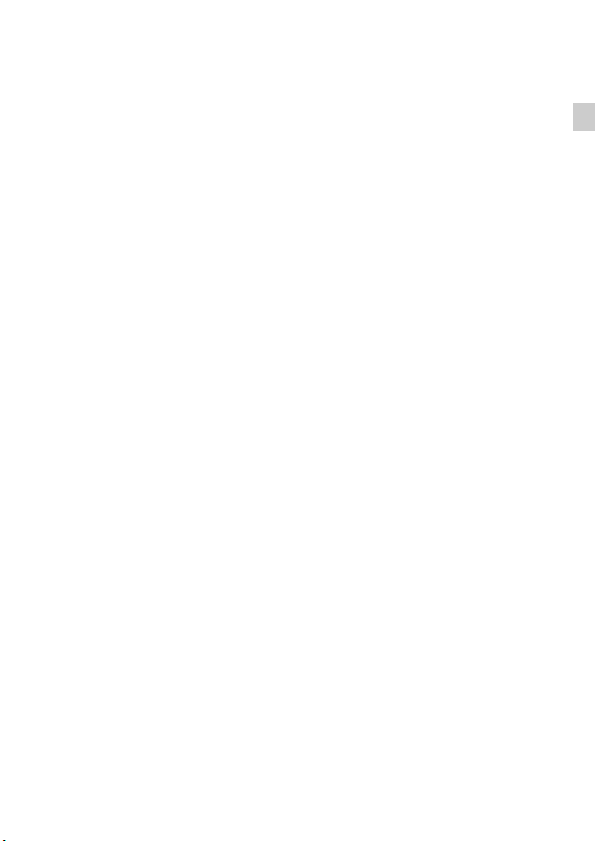
GB
GB
27
Page 28
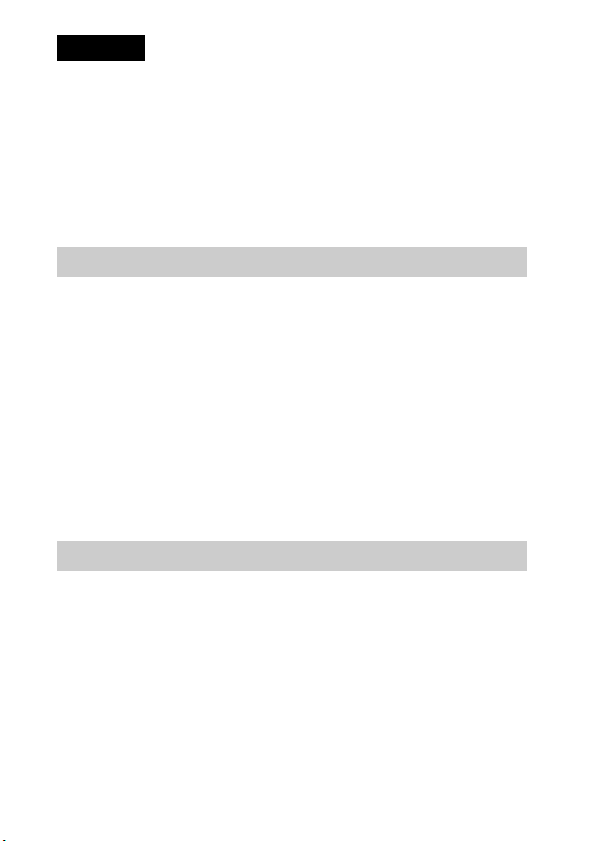
Français
Aide-mémoire
Les numéros de modèle et de série se situent sous l’appareil. Prendre en note le numéro de
série dans l’espace prévu ci-dessous. Se reporter à ces numéros lors des communications
avec le détaillant Sony au sujet de ce produit.
Modèle no DSC-WX30
No de série _____________________________
Modèle no AC-UB10/UB10B
No de série _____________________________
AVERTISSEMENT
Afin de réduire les risques d’incendie ou de décharge électrique,
n’exposez pas cet appareil à la pluie ou à l’humidité.
IMPORTANTES INSTRUCTIONS DE SECURITE
- CONSERVEZ CES INSTRUCTIONS
DANGER
AFIN DE REDUIRE LE RISQUE D’INCENDIE OU DE
DECHARGE ELECTRIQUE, SUIVEZ EXACTEMENT CES
INSTRUCTIONS
Si la forme de la fiche ne correspond pas à la prise secteur, utilisez un adaptateur de fiche
accessoire de configuration correcte pour la prise secteur.
ATTENTION
[ Batterie
Toute erreur de manipulation de la batterie peut provoquer son explosion, entraîner un
incendie, voire même des brûlures de substances chimiques. Respectez les précautions
suivantes :
• Ne démontez pas la batterie.
• N’écrasez et n’exposez pas la batterie à des chocs ou à une force extérieure. Vous ne
devez pas la frapper avec un marteau, la laisser tomber ou marcher dessus.
• Ne court-circuitez pas les bornes de la batterie et maintenez-les à l’écart de tout contact
avec des objets métalliques.
• N’exposez pas la batterie à des températures supérieures à 60 °C (140 °F), notamment
les rayons directs du soleil ou l’habitacle d’un véhicule garé au soleil.
FR
• N’incinérez pas la batterie et ne la jetez pas au feu.
2
Page 29

• Ne manipulez jamais des batteries lithium ion qui sont endommagées ou présentent une
fuite.
• Veillez à recharger la batterie à l’aide d’un chargeur Sony authentique ou d’un appareil
capable de la recharger.
• Tenez la batterie hors de la portée des petits enfants.
• Gardez la batterie au sec.
• Remplacez-la uniquement par une batterie de même type ou d’un type équivalent
recommandé par Sony.
• Mettez les batteries au rebut sans attendre, de la manière décrite dans les instructions.
[ Adaptateur secteur
Branchez l’adaptateur secteur à la prise murale la plus proche.
En cas de problème lors de l’utilisation de l’adaptateur secteur, coupez immédiatement
l’alimentation en débranchant la fiche de la prise murale.
Le cordon d’alimentation, s’il est fourni, est conçu spécifiquement pour une utilisation
exclusive avec cet appareil et il ne doit pas être utilisé avec un autre appareil électrique.
Note pour les clients européens
[ Avis aux consommateurs des pays appliquant les Directives UE
Le fabricant de ce produit est Sony Corporation, 1-7-1 Konan Minato-ku Tokyo, 108-0075
Japon. Le représentant agréé pour la compatibilité électromagnétique et la sécurité du
produit est Sony Deutschland GmbH, Hedelfinger Strasse 61, 70327 Stuttgart, Allemagne.
Pour toute question relative à la garantie ou aux réparations, reportez-vous à l’adresse que
vous trouverez dans les documents ci-joints, relatifs à la garantie et aux réparations.
Cet appareil a été testé et jugé conforme aux limites établies par la directive EMC visant
l’utilisation de câbles de connexion de moins de 3 mètres.
[ Attention
Le champ électromagnétique à des fréquences particulières peut avoir une incidence sur
l’image et le son de cet appareil.
[ Avis
Si l’électricité statique ou les champs électrostatiques entraînent une interruption lors du
transfert des données (échec), redémarrez l’application ou débranchez, puis rebranchez le
câble de connexion (USB, etc.).
FR
FR
3
Page 30
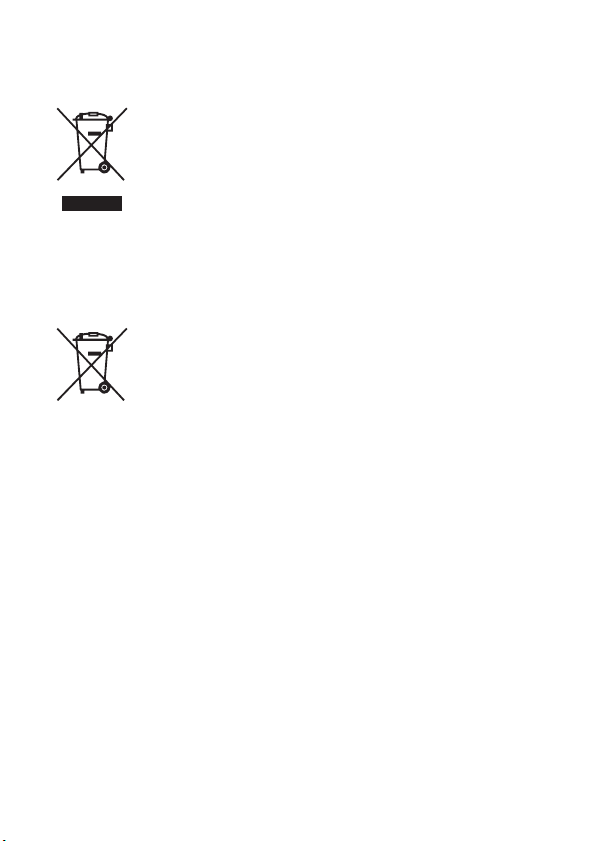
[ Traitement des appareils électriques et électroniques en fin de
vie (Applicable dans les pays de l’Union Européenne et aux
autres pays européens disposant de systèmes de collecte
sélective)
Ce symbole, apposé sur le produit ou sur son emballage, indique que ce
produit ne doit pas être traité avec les déchets ménagers. Il doit être remis
à un point de collecte approprié pour le recyclage des équipements
électriques et électroniques. En s’assurant que ce produit est bien mis au
rebut de manière appropriée, vous aiderez à prévenir les conséquences
négatives potentielles pour l’environnement et la santé humaine. Le
recyclage des matériaux aidera à préserver les ressources naturelles. Pour
pouvez contacter votre municipalité, votre déchetterie ou le magasin où vous avez acheté le
produit.
toute information supplémentaire au sujet du recyclage de ce produit, vous
[ Elimination des piles et accumulateurs usagés (Applicable dans
les pays de l’Union Européenne et aux autres pays européens
disposant de systèmes de collecte sélective)
Ce symbole, apposé sur les piles et accumulateurs ou sur les emballages,
indique que les piles et accumulateurs fournis avec ce produit ne doivent
pas être traités comme de simples déchets ménagers.
Sur certains types de piles, ce symbole apparaît parfois combiné avec un
symbole chimique. Les symboles pour le mercure (Hg) ou le plomb (Pb)
0,004% de plomb.
En vous assurant que ces piles et accumulateurs sont mis au rebut de façon appropriée,
vous participez activement à la prévention des conséquences négatives que leur mauvais
traitement pourrait provoquer sur l’environnement et sur la santé humaine. Le recyclage
des matériaux contribue par ailleurs à la préservation des ressources naturelles.
Pour les produits qui pour des raisons de sécurité, de performance ou d’intégrité de
données nécessitent une connexion permanente à une pile ou à un accumulateur, il
conviendra de vous rapprocher d’un service technique qualifié pour effectuer son
remplacement. En rapportant votre appareil électrique en fin de vie à un point de collecte
approprié vous vous assurez que la pile ou l’accumulateur incorporée sera traitée
correctement.
Pour tous les autres cas de figure et afin d’enlever les piles ou accumulateurs en toute
sécurité de votre appareil, reportez-vous au manuel d’utilisation.
Rapportez les piles ou accumulateurs usagés au point de collecte approprié pour le
recyclage.
Pour toute information complémentaire au sujet du recyclage de ce produit ou des piles et
accumulateurs, vous pouvez contacter votre municipalité, votre déchetterie locale ou le
point de vente où vous avez acheté ce produit.
sont rajoutés lorsque ces piles contiennent plus de 0,0005% de mercure ou
FR
4
Page 31

Pour les utilisateurs au Royaume-Uni
Une fiche moulée conforme à BS 1363 est installée sur cet équipement pour votre sécurité
et commodité.
Si le fusible dans la fiche fournie doit être remplacé, un fusible de même ampérage que
celui fourni et approuvé par ASTA ou BSI à BS 1362, (c’est-à-dire portant une marque
ou ) doit être utilisé.
Si la fiche fournie avec cet équipement comporte un couvercle de fusible détachable,
assurez-vous de remettre en place le couvercle de fusible après avoir remplacé le fusible.
N’utilisez jamais la fiche sans le couvercle de fusible. Si vous perdez le couvercle de
fusible, veuillez contacter le service après-vente Sony le plus proche.
FR
FR
5
Page 32

Reportez-vous au « Guide de l’utilisateur du Cyber-shot » (HTML) se trouvant sur le CD-ROM fourni
Pour plus d’informations sur les opérations avancées, lisez le « Guide de
l’utilisateur du Cyber-shot » (HTML) se trouvant sur le CD-ROM (fourni) à
l’aide d’un ordinateur.
Insérez le CD-ROM dans le lecteur de CD-ROM.
Pour les utilisateurs de Windows :
1 Cliquez sur [Guide de l’utilisateur] t [Installation].
2 Démarrez le « Guide de l’utilisateur » depuis le raccourci sur le bureau.
Pour les utilisateurs d’un Macintosh :
1 Sélectionnez le dossier [Guide de l’utilisateur] et copiez le dossier [fr]
stocké dans le dossier [Guide de l’utilisateur] sur votre ordinateur.
2 Lorsque la copie est terminée, double-cliquez sur « index.html » dans le
dossier [fr].
Vérification des éléments fournis
• Appareil photo (1)
• Batterie rechargeable NP-BN (1)
(Cette batterie rechargeable ne peut pas être utilisée avec le Cyber-shot qui
est fourni avec la batterie NP-BN1.)
• Câble USB pour borne multi-usage (1)
• Adaptateur secteur AC-UB10/UB10B (1)
• Cordon d’alimentation (non fourni aux États-Unis et au Canada) (1)
• Stylet-pinceau (1)
• Dragonne (1)
•CD-ROM (1)
– Logiciel d’application Cyber-shot
– « Guide de l’utilisateur du Cyber-shot »
• Mode d’emploi (ce manuel) (1)
FR
6
Page 33

Identification des pièces
A Touche ON/OFF (Alimentation)
B Déclencheur
C Levier W/T (zoom)
D Flash
E Touche (Lecture)
F Témoin d’alimentation/charge
G Micro
H Témoin de retardateur/
Témoin de détection de sourire/
Illuminateur AF
I Objectif
J Ecran/Panneau tactile
K Connecteur HDMI
L Crochet pour dragonne
M Haut-parleur
N Douille de trépied
• Utilisez un trépied ayant une
longueur de vis inférieure à
5,5 mm (7/32 po). Sinon vous ne
pouvez pas fixer fermement
l’appareil et il peut être
endommagé.
O Multi-connecteur (Type3b)
P Fente de carte mémoire
Q Marque (TransferJet™)
R Couvercle de batterie/carte
mémoire
S Fente d’insertion de la batterie
T Témoin d’accès
U Levier d’éjection de la batterie
FR
FR
7
Page 34

Insertion de la batterie
Levier d’éjection de la batterie
Ouvrez le couvercle.
1
Insérez la batterie.
2
• Tout en appuyant sur le levier d’éjection de la batterie, insérez la
batterie comme illustré. Assurez-vous que le levier d’éjection de la
batterie se verrouille après l’insertion.
• La fermeture du couvercle alors que la batterie est incorrectement
insérée peut endommager l’appareil.
Charge de la batterie
Pour les utilisateurs aux
États-Unis, au Canada
Cordon
d’alimentation
Pour les utilisateurs de pays/régions
autres que les États-Unis et le Canada
FR
8
Témoin d’alimentation/
charge
Allumé : Charge
Désactivé : Charge
terminée
Clignotant : Erreur de
charge
Page 35

Raccordez l’appareil à l’adaptateur secteur (fourni) à
1
l’aide du câble USB pour borne multi-usage (fourni).
Branchez l’adaptateur secteur à une prise murale.
2
Le témoin d’alimentation/charge s’allume en orange et la charge
commence.
• Mettez l’appareil hors tension pendant la charge de la batterie.
• Vous pouvez charger la batterie même lorsqu’elle est partiellement
chargée.
• Lorsque le témoin d’alimentation/charge clignote et que la charge n’est
pas terminée, retirez la batterie et réinsérez-la.
Remarques
• Lorsque le témoin d’alimentation/charge de l’appareil ne s’allume pas même si
l’adaptateur secteur est raccordé à l’appareil et à la prise murale, cela indique que
la charge s’arrête temporairement en veille. La charge s’arrête et passe
automatiquement en mode de veille lorsque la température se trouve hors de la
température de fonctionnement recommandée. Lorsque la température revient
dans la plage appropriée, la charge reprend. Nous vous recommandons de
recharger la batterie à une température ambiante comprise entre 10 °C et 30 °C
(50 °F et 86 °F).
• Branchez l’adaptateur secteur (fourni) à la prise murale la plus proche. Si des
dysfonctionnements se produisent pendant l’utilisation de l’adaptateur secteur,
débranchez immédiatement la fiche de la prise murale pour déconnecter de la
source d’alimentation.
• Lorsque la charge est terminée, débranchez l’adaptateur secteur de la prise murale.
• Veillez à n’utiliser que des batteries, câble USB pour borne multi-usage (fourni) et
adaptateur secteur (fourni) de marque Sony garantis d’origine.
x
Durée de charge
La durée de charge est d’environ 210 min en utilisant l’adaptateur secteur
(fourni).
Remarque
• La durée de charge ci-dessus s’applique lors de la charge d’une batterie
complètement déchargée, à une température de 25 °C (77 °F). Selon les conditions
d’utilisation et les circonstances, la charge peut prendre plus longtemps.
FR
FR
9
Page 36

x
Charge par raccordement à un ordinateur
La batterie peut être chargée en raccordant l’appareil à un ordinateur à l’aide
d’un câble USB pour borne multi-usage.
Remarque
• Notez les points suivants lors d’une charge via un ordinateur :
– Si l’appareil est raccordé à un ordinateur portable qui n’est pas connecté à une
source d’alimentation, le niveau de la batterie du portable diminue. N’effectuez
pas la charge pendant une longue durée.
– Ne mettez pas sous/hors tension ou redémarrez l’ordinateur, ni ne le réveillez du
mode de sommeil quand une connexion USB a été établie entre l’ordinateur et
l’appareil. L’appareil peut provoquer un dysfonctionnement. Avant de mettre
l’ordinateur sous/hors tension, de le redémarrer ou de le réveiller du mode de
sommeil, déconnectez l’appareil et l’ordinateur.
– Il n’y a aucune garantie que la charge soit effectuée lors de l’utilisation d’un
ordinateur personnalisé ou modifié.
x
Autonomie de la batterie et nombre d’images pouvant
être enregistrées et visualisées
Autonomie de la batterie Nombre d’images
Prise de vue (images
fixes)
Visualisation (images
fixes)
Prise de vue (films) Environ 55 min —
Environ 115 min Environ 230 images
Environ 180 min Environ 3600 images
10
FR
Page 37

Remarques
• Le nombre d’images ci-dessus s’applique lorsque la batterie est complètement
chargée. Il se peut que le nombre d’images soit inférieur selon les conditions
d’utilisation.
• Le nombre d’images pouvant être enregistrées est celui lors d’une prise de vue
dans les conditions suivantes :
– Utilisation d’un « Memory Stick PRO Duo » (Mark2) Sony (vendu séparément)
– La batterie est utilisée à une température ambiante de 25 °C (77 °F).
• Le nombre pour « Prise de vue (images fixes) » est basé sur la norme CIPA et il
correspond à une prise de vue dans les conditions suivantes :
(CIPA : Camera & Imaging Products Association)
– [Luminosité écran] est placé sur [3].
– prise de vue une fois toutes les 30 secondes.
– zoom commuté alternativement entre le côté W et le côté T.
– flash déclenché toutes les deux fois.
– mise sous et hors tension toutes les dix fois.
• L’autonomie de la batterie pour les films s’applique à une prise de vue dans les
conditions suivantes :
– Qualité de film : AVC HD HQ
– Lorsque la prise de vue continue se termine du fait de limites définies (page 21),
touchez à nouveau (Bouton Film) et continuez la prise de vue. Les fonctions
de prise de vue telles que le zoom ne sont pas opérantes.
x
Alimentation de l’appareil
L’appareil peut être alimenté depuis la prise murale en le raccordant à
l’adaptateur secteur à l’aide du câble USB pour borne multi-usage (fourni).
Vous pouvez importer des images sur un ordinateur sans vous inquiéter de
décharger la batterie en raccordant l’appareil à l’ordinateur à l’aide du câble
USB pour borne multi-usage.
Remarques
• L’alimentation ne peut pas être fournie lorsque la batterie n’est pas insérée dans
l’appareil.
• Une alimentation depuis la prise murale n’est disponible que lorsque l’appareil est
en mode de lecture ou lorsqu’une connexion a été établie entre l’appareil et un
ordinateur. Si l’appareil est en mode de prise de vue ou pendant que vous modifiez
les réglages de l’appareil, l’alimentation n’est pas fournie même si vous établissez
une connexion USB à l’aide du câble USB pour borne multi-usage.
• Si vous raccordez l’appareil et un ordinateur à l’aide du câble USB pour borne
multi-usage pendant que l’appareil est en mode de lecture, l’affichage sur
l’appareil passe de l’écran de lecture à l’écran de connexion USB. Appuyez sur la
touche (Lecture) pour passer à l’écran de lecture.
FR
FR
11
Page 38

Insertion d’une carte mémoire (vendue séparément)
Vérifiez que le coin entaillé est dans
le bon sens.
Ouvrez le couvercle.
1
Insérez une carte mémoire (vendue séparément).
2
• Le coin entaillé étant dans le sens illustré, insérez la carte mémoire
jusqu’à ce qu’elle se mette en place avec un déclic.
Fermez le couvercle.
3
x
Cartes mémoire pouvant être utilisées
Carte mémoire
Memory Stick PRO Duo aa (Mark2 seulement)
A
Memory Stick PRO-HG Duo aa
Memory Stick Duo a —
Carte mémoire SD aa (Classe 4 ou plus
Carte mémoire SDHC aa (Classe 4 ou plus
B
Carte mémoire SDXC aa (Classe 4 ou plus
• Dans ce manuel, les produits en A sont appelés collectivement « Memory Stick
Duo », et les produits en B sont appelés collectivement Carte SD.
Pour des images
fixes
Pour des films
rapide)
rapide)
rapide)
12
FR
Page 39

x
Pour retirer la carte mémoire/la batterie
Carte mémoire : Enfoncez une fois la carte mémoire pour l’éjecter.
Batterie : Faites glisser le levier d’éjection de la batterie. Veillez à ne pas faire
tomber la batterie.
Remarque
• Ne retirez jamais la carte mémoire/la batterie lorsque le témoin d’accès (page 7)
est allumé. Cela pourrait endommager les données dans la carte mémoire/mémoire
interne.
Réglage de l’horloge
ON/OFF (Alimentation)
Appuyez sur la touche ON/OFF (Alimentation).
1
Le réglage Date & Heure s’affiche la première fois que vous mettez
l’appareil sous tension.
• La mise sous tension peut prendre un certain temps avant que
l’utilisation soit possible.
Sélectionnez la langue souhaitée.
2
Sélectionnez la zone souhaitée en suivant les
3
instructions sur l’écran, puis touchez [Suiv.].
Réglez [Heure été], [Format date&heure] et
4
[Date&heure], puis touchez [Suiv.].
• Minuit est indiqué par 12:00 AM et midi par 12:00 PM.
Touchez [OK].
5
FR
Sélectionnez la couleur d’affichage souhaitée en
6
suivant les instructions sur l’écran, puis touchez [OK].
Lorsqu’un message d’introduction [Guide intégré à
7
l’appareil] apparaît sur l’écran, touchez [OK].
FR
13
Page 40

Prise de vue d’images fixes/films
Déclencheur
Prise de vue d’images fixes
Enfoncez le déclencheur à mi-course pour effectuer la
1
mise au point.
Lorsque l’image est mise au point, un bip se fait entendre et l’indicateur
z s’allume.
Enfoncez complètement le déclencheur pour prendre
2
l’image.
Enregistrement de films
Touchez (Bouton Film) pour commencer
1
l’enregistrement.
• Utilisez le levier W/T (zoom) pour changer le facteur de zoom.
Touchez (Bouton Film) pour arrêter l’enregistrement.
2
Remarques
• Le bruit de l’objectif et du levier fonctionnant sera enregistré lorsque la fonction
de zoom est utilisée pendant la prise de vue d’un film.
• Une prise de vue continue est possible pendant environ 29 minutes par séance aux
réglages par défaut de l’appareil et lorsque la température est d’environ 25 °C
(77 °F). Lorsque l’enregistrement d’un film est terminé, vous pouvez le
redémarrer en touchant à nouveau (Bouton Film). Selon la température
ambiante, il se peut que l’enregistrement s’arrête pour protéger l’appareil.
FR
14
Page 41

Visualisation d’images
(Lecture)
Appuyez sur la touche (Lecture).
1
• Lorsque des images sur une carte mémoire enregistrées avec un autre
appareil sont lues sur cet appareil, l’écran d’enregistrement pour le
fichier de données apparaît.
x
Sélection de l’image suivante/précédente
Touchez (Suivante)/ (Précédente) sur l’écran.
• Pour visualiser des films, touchez (Lecture) au centre de l’écran.
• Pour faire un zoom avant, touchez l’image fixe affichée.
x
Suppression d’une image
Touchez (Supprimer) t [Cette img].
x
Retour à la prise d’images
Touchez sur l’écran.
• Vous pouvez aussi retourner au mode de prise de vue en enfonçant le déclencheur
à mi-course.
FR
FR
15
Page 42

Guide intégré à l’appareil
Cet appareil est équipé d’un guide d’instructions intégré. Ce qui vous permet
de rechercher les fonctions de l’appareil selon vos besoins.
Touchez (Guide intégré à l’appareil).
1
• La marque apparaît en bas à gauche de l’écran pendant la
visualisation.
Sélectionnez une méthode de recherche du [Guide
2
intégré à l’appareil].
Guide prise de vue/lecture : Recherche de diverses fonctions
d’opération en mode de prise de vue/visualisation.
Guide des icônes : Recherche de la fonction et de la signification des
icônes affichées.
Dépannage : Recherche de problèmes communs et de leur solution.
Guide de l’objectif : Recherche de fonctions selon vos besoins.
Mot-clé : Recherche de fonctions par mots-clés.
Historique : Visualisation des 10 derniers éléments affichés par le [Guide
intégré à l’appareil].
16
FR
Page 43

Introduction d’autres fonctions
D’autres fonctions utilisées pendant la prise de vue ou la lecture peuvent être
commandées en touchant MENU sur l’écran. Cet appareil est équipé d’un
Guide de fonction qui vous permet de sélectionner facilement parmi les
fonctions. Pendant que le guide est affiché, vous pouvez utiliser des fonctions
diverses.
x
Paramètres du menu
Prise de vue
Scène Enreg. film Sélection du mode d’enregistrement de film.
Mode Facile
Bouton Film
Flash Pour sélectionner les réglages du flash.
Retardateur Pour sélectionner les réglages du retardateur.
Effet de flou
Taille image
fixe(Dual Rec)
Taille image fixe/
Taille d'image
panoramique/Taille
film/Qualité du film
Réglag. prise d. v.
en continu
Effet peinture HDR
Pour prendre des images fixes en utilisant les fonctions
minimales.
Pour prendre rapidement des films depuis tous les modes
de prise de vue.
Réglage du niveau de l’effet de flou de profondeur lors
de la prise de vue en mode Flou de profondeur.
Pour régler la taille d’image fixe prise pendant
l’enregistrement d’un film.
Sélection de la taille et de la qualité d’image pour les
images fixes, les images panoramiques ou les fichiers de
film.
Pour sélectionner les réglages de prise de vue en rafale.
Lorsque [Peinture HDR] est sélectionné en mode Effet
Photo, permet de spécifier le niveau d’effet.
FR
FR
17
Page 44

Zone de mise en
évidence
Teinte de la
couleur
Couleur Extraite
EV Pour régler manuellement l’exposition.
ISO Pour régler la sensibilité lumineuse.
Bal blanc Pour régler les tonalités de couleur d’une image.
Mise au P Pour sélectionner la méthode de mise au point.
Mode de mesure
Reconnaissance
de scène
Effet peau douce Pour régler l’Effet peau douce et le niveau de l’effet.
Détection de
sourire
Sensibilité sourire
Détection de
visage
Attén. yeux fermés
SteadyShot film Pour régler l’intensité de SteadyShot en mode film.
Guide intégré à
l’appareil
Lorsque [Miniature] est sélectionné en mode Effet
Photo, permet de spécifier la partie sur laquelle mettre au
point.
Lorsque [Caméra jouet] est sélectionné en mode Effet
Photo, permet de spécifier la teinte de la couleur.
Lorsque [Couleur partielle] est sélectionné en mode
Effet Photo, permet de sélectionner la couleur à extraire.
Pour sélectionner le mode de mesure qui définit la partie
du sujet à mesurer pour déterminer l’exposition.
Réglage pour détecter automatiquement les conditions
de prise de vue.
Pour régler le déclenchement automatique de
l’obturateur lorsqu’un sourire est détecté.
Pour régler la sensibilité de la fonction Détection de
sourire pour détecter des sourires.
Pour sélectionner automatiquement la détection de
visages et le réglage de divers paramètres.
Pour régler la prise de vue automatique de deux images
et la sélection de l’image sur laquelle les yeux ne sont
pas fermés.
Pour rechercher les fonctions de l’appareil selon vos
besoins.
18
FR
Page 45

Visualisation
Mode Facile
Sélection date
Calendrier Pour sélectionner la date à afficher sur le Calendrier.
Index d'images Pour afficher plusieurs images en même temps.
Diaporama Pour sélectionner une méthode de lecture continue.
Supprimer Pour supprimer une image.
Envoyer par
TransferJet
Peindre
Retoucher Pour retoucher une image à l’aide de divers effets.
Affichage 3D
Mode Visualisation Pour sélectionner le format d’affichage pour les images.
Aff. groupe prise d.
v. en cont.
Protéger Pour protéger les images.
Impression (DPOF)
Pivoter
Volume Pour régler le volume.
Données
d'exposition
Nbre d'images de
l'index
Guide intégré à
l’appareil
Augmentation de la taille du texte sur l’écran pour
faciliter l’utilisation.
Pour sélectionner l’image que vous souhaitez visualiser
par date.
Transfert de données en alignant, l’un près de l’autre,
deux produits équipés de TransferJet.
Pour peindre sur une image fixe et la sauvegarder
comme nouveau fichier.
Réglage pour la lecture d’images prises en mode 3D sur
un téléviseur 3D.
Sélection de l’affichage des images en rafale dans des
groupes ou de l’affichage de toutes les images pendant la
lecture.
Pour ajouter une marque d’ordre d’impression à une
image fixe.
Pour faire pivoter une image fixe vers la gauche ou la
droite.
Pour spécifier l’affichage ou non des données de prise de
vue (données Exif) de l’image actuellement affichée sur
l’écran.
Pour spécifier le nombre d’images affichées sur l’écran
planche index.
Pour rechercher les fonctions de l’appareil selon vos
besoins.
FR
FR
19
Page 46

x
Paramètres de réglage
Si vous touchez MENU pendant la prise de vue ou pendant la lecture,
(Réglages) est indiqué comme sélection finale. Vous pouvez modifier les
réglages par défaut sur l’écran (Réglages).
Réglages prise de
vue
Réglages
principaux
Outil Carte
*
Mémoire
Réglages horloge
* Si une carte mémoire n’est pas insérée, (Outil Mémoire Interne) s’affiche et
seul [Formater] peut être sélectionné.
Format Film/Illuminat. AF/Quadrillage/Zoom Image
Claire/Zoom numérique/Réduction bruit vent/Guide
reconn. scène/Attén. yeux roug/Alerte yeux fermés/
Inscrire date
Bip/Régl. Histogramme/Luminosité écran/Language
Setting/Couleur d'affichage/Mode Démo/Initialiser/
COMMANDE HDMI/Régl. connexion USB/
Alimentation USB/Réglage LUN/Téléch musi/Musique
vide/TransferJet/Eye-Fi/Économie d'énergie/Calibration
Formater/Créer dos ENR./Chg doss ENR./Supprim. doss
ENR/Copier/Numéro de fichier
Réglage zone/Régl. date&heure
20
FR
Page 47

Nombre d’images fixes et durée enregistrable de films
Le nombre d’images fixes et la durée enregistrable peuvent différer en
fonction des conditions de prise de vue et de la carte mémoire.
x
Images fixes
(Unité : images)
Capacité
Taille
16M 3 335
VGA 98 9600
16:9(12M) 3 355
x
Films
Le tableau ci-dessous indique les durées d’enregistrement maximum
approximatives. Ce sont les durées totales pour tous les fichiers de film. Une
prise de vue continue est possible pendant environ 29 minutes. La taille
maximum d’un fichier de film de format MP4 est de jusqu’à environ 2 Go.
Capacité
Taille
AVC HD 24M (FX) — 10 m
AVC HD 9M (HQ) — 25 m
MP4 12M — 15 m
MP4 3M — 1 h 10 m
Les valeurs entre ( ) sont les durées enregistrables minimum.
• La durée enregistrable des films varie car l’appareil est équipé d’une fonction
VBR (Variable Bit Rate (débit binaire variable)), qui ajuste automatiquement la
qualité d’image selon la scène de prise de vue. Lorsque vous enregistrez un sujet
se déplaçant rapidement, l’image est plus claire mais la durée enregistrable est
plus courte car plus de mémoire est nécessaire pour l’enregistrement.
La durée enregistrable varie aussi en fonction des conditions de prise de vue, du
sujet ou des réglages de qualité/taille d’image.
Mémoire interne Carte mémoire
Environ 19 Mo 2Go
(h (heures), m (minutes))
Mémoire interne Carte mémoire
Environ 19 Mo 2Go
(10 m)
(15 m)
FR
FR
21
Page 48

Remarques sur l’utilisation de l’appareil
Fonctions incorporées dans cet appareil
• Ce mode d’emploi décrit chacune des fonctions des dispositifs compatibles/
incompatibles TransferJet, des dispositifs compatibles 1080 60i et des dispositifs
compatibles 1080 50i.
Pour vérifier si votre appareil prend en charge la fonction TransferJet et si c’est un
dispositif compatible 1080 60i ou dispositif compatible 1080 50i, vérifiez les
marques suivantes sur la face inférieure de l’appareil.
Dispositif compatible TransferJet :
Dispositif compatible 1080 60i : 60i
Dispositif compatible 1080 50i : 50i
• Ne regardez pas pendant longtemps des images 3D prises avec cet appareil sur des
écrans compatibles 3D.
• Lorsque vous visualisez des images 3D prises avec cet appareil sur un écran
compatible 3D, vous pouvez ressentir une gêne sous forme de tension des yeux,
fatigue ou nausée. Pour éviter ces symptômes, nous vous recommandons de faire
des pauses régulières. Vous devez toutefois déterminer par vous-même la
longueur et la fréquence des pauses dont vous avez besoin, car elles varient en
fonction de l’individu. Si vous ressentez un type de gêne quelconque, arrêtez de
visualiser les images 3D jusqu’à ce que vous vous sentiez mieux et consultez un
médecin si nécessaire. Consultez aussi le mode d’emploi fourni avec le dispositif
ou le logiciel que vous avez raccordé ou utilisez avec cet appareil. Notez que la
vue d’un enfant est encore au stade du développement (en particulier chez les
enfants de moins de 6 ans).
Consultez un pédiatre ou un ophtalmologiste avant de laisser votre enfant regarder
des images 3D et assurez-vous qu’il/elle respecte les précautions ci-dessus lors de
la visualisation de ces images.
Utilisation et l’entretien
Évitez toute manipulation brusque, tout démontage, toute modification, tout choc
physique ou impact tel qu’en frappant l’appareil avec un marteau, en le laissant
tomber ou en le piétinant. Prenez tout particulièrement soin de l’objectif.
(TransferJet)
22
FR
Page 49

Remarques sur l’enregistrement/lecture
• Avant de commencer à enregistrer, effectuez un essai d’enregistrement pour être
sûr que l’appareil fonctionne correctement.
• L’appareil n’est ni étanche à la poussière, ni étanche aux projections liquides, ni
étanche à l’eau.
• Évitez d’exposer l’appareil à l’eau. Si de l’eau pénètre dans l’appareil, il peut se
produire un dysfonctionnement. Dans certains cas, l’appareil ne pourra pas être
réparé.
• Ne dirigez pas l’appareil vers le soleil ou une forte lumière. Ceci pourrait entraîner
un dysfonctionnement de l’appareil.
• Si une condensation d’humidité se produit, éliminez-la avant d’utiliser l’appareil.
• Ne secouez pas et ne heurtez pas l’appareil. Ceci pourrait provoquer un
dysfonctionnement et empêcher l’enregistrement des images. En outre, le support
d’enregistrement pourrait devenir inutilisable ou les données d’image être
endommagées.
N’utilisez/ne rangez pas l’appareil dans les endroits suivants
• Endroits très chauds, très froids ou très humides
Dans des endroits tels qu’un véhicule stationné en plein soleil, le boîtier de
l’appareil peut se déformer et ceci peut provoquer un dysfonctionnement.
• En plein soleil ou près d’une source de chaleur
Le boîtier de l’appareil risquerait de se décolorer ou se déformer et ceci pourrait
provoquer un dysfonctionnement.
• Endroits soumis à des vibrations oscillantes
• Près d’un endroit qui génère de fortes ondes radio, émet des radiations ou est
fortement magnétique. À défaut, l’appareil risquerait de ne pas pouvoir enregistrer
ou lire correctement les images.
• Endroits sablonneux ou poussiéreux
Veillez à ce que du sable ou de la poussière ne pénètre pas dans l’appareil. Ceci
risquerait d’entraîner un dysfonctionnement de l’appareil pouvant dans certains
cas être irréparable.
Transport
Ne vous asseyez pas sur une chaise ou ailleurs avec l’appareil dans la poche arrière
de votre pantalon ou jupe car ceci pourrait provoquer un dysfonctionnement ou des
dommages de l’appareil.
Objectif Carl Zeiss
L’appareil est équipé d’un objectif Carl Zeiss capable de restituer des images nettes
avec un excellent contraste. L’objectif de l’appareil a été fabriqué d’après un
système d’assurance de qualité certifié par Carl Zeiss en conformité avec les normes
de qualité de Carl Zeiss en Allemagne.
FR
FR
23
Page 50

Remarque sur l’écran et l’objectif
L’écran est fabriqué avec une technologie d’extrêmement haute précision et plus de
99,99 % des pixels sont donc opérationnels pour une utilisation effective. Il se peut
toutefois que de minuscules point noirs et/ou brillants (blancs, rouges, bleus ou
verts) apparaissent sur l’écran. Ces points sont un résultat normal du procédé de
fabrication et n’affectent pas l’enregistrement.
Température de l’appareil
En cas d’utilisation continue, votre appareil photo et la batterie peuvent chauffer,
mais il ne s’agit pas d’un dysfonctionnement.
Protection contre la surchauffe
Selon la température de l’appareil et de la batterie, il se peut que vous ne puissiez
pas enregistrer de films ou que l’alimentation se coupe automatiquement pour
protéger l’appareil.
Un message s’affiche sur l’écran avant que l’alimentation se coupe ou que vous ne
puissiez plus enregistrer de films. Dans ce cas, laissez l’appareil hors tension et
attendez que la température de l’appareil et de la batterie baisse. Si vous mettez
l’appareil sous tension sans laisser l’appareil et la batterie se refroidir assez, il se
peut que l’alimentation se coupe à nouveau ou que vous ne puissiez pas enregistrer
des films.
Charge de la batterie
Si vous chargez une batterie qui n’a pas été utilisée pendant longtemps, il se peut
que vous ne puissiez pas la charger à la capacité correcte.
Cela est dû aux caractéristiques de la batterie et n’est pas un dysfonctionnement.
Chargez à nouveau la batterie.
Avertissement sur les droits d’auteur
Les émissions de télévision, films, cassettes vidéo et autres œuvres peuvent être
protégés par des droits d’auteur. L’enregistrement non autorisé de telles œuvres peut
constituer une infraction à la loi sur les droits d’auteur.
Pas d’indemnisation en cas de contenu endommagé ou
d’enregistrement manqué
Sony ne saurait offrir d’indemnisation dans le cas où l’enregistrement serait
impossible ou que le contenu enregistré serait perdu ou endommagé, en raison d’un
dysfonctionnement de l’appareil ou d’une anomalie du support d’enregistrement,
etc.
Nettoyage de l’extérieur de l’appareil
Nettoyez l’extérieur de l’appareil avec un chiffon doux légèrement imbibé d’eau,
puis essuyez-le avec un chiffon sec. Afin d’éviter d’endommager la finition ou le
boîtier :
– N’exposez pas l’appareil à des produits chimiques tels que diluants, benzine,
alcool, lingettes nettoyantes jetables, insectifuges, écrans solaires ou insecticides.
FR
24
Page 51

Spécifications
Appareil photo
[Système]
Dispositif d’image : Capteur CMOS
Exmor R 7,77 mm (type 1/2,3)
Nombre total de pixels de l’appareil :
Environ 16,8 mégapixels
Nombre de pixels utiles de l’appareil :
Environ 16,2 mégapixels
Objectif : Objectif zoom Carl Zeiss
Vario-Tessar 5×
f = 4,5 mm – 22,5 mm (25 mm –
125 mm (équivalant à un film
35 mm))
F2,6 (W) – F6,3 (T)
Pendant la prise de vue de films
(16:9) : 29 mm – 145 mm*
Pendant la prise de vue de films
(4:3) : 36 mm – 180 mm*
* Lorsque [SteadyShot film] est
placé sur [Standard]
SteadyShot : Optique
Contrôle de l’exposition : Exposition
automatique, Sélection de scène
(14 modes)
Balance des blancs : Automatique,
Lumière jour, Nuageux,
Fluorescent 1/2/3, Incandescent,
Flash, Pression unique
Format du signal :
Pour 1080 50i : Couleur PAL,
normes CCIR spécifications
HDTV 1080/50i
Pour 1080 60i : Couleur NTSC,
normes EIA spécifications HDTV
1080/60i
Format de fichier :
Images fixes : Conformes à JPEG
(DCF Ver. 2.0, Exif Ver. 2.3, MPF
Baseline), compatibles DPOF
Images fixes 3D : Conformes à
MPO (MPF Extended (Disparity
Image))
Films (format AVCHD) : AVCHD
Vidéo : MPEG-4 AVC/H.264
Audio : Dolby Digital 2 can.,
équipé avec Dolby Digital Stereo
Creator
• Fabriqué sous licence de Dolby
Laboratories.
Films (format MP4) :
Vidéo : MPEG-4 AVC/H.264
Audio : MPEG-4 AAC-LC 2 can.
Support d’enregistrement : Mémoire
interne (Environ 19 Mo),
« Memory Stick Duo », cartes SD
Flash : Portée du flash (Sensibilité ISO
(Indice de lumination
recommandé) réglée sur Auto) :
Environ 0,05 m à 5,3 m
(2 po à 17 pi 4 3/4 po) (W)
Environ 1,0 m à 2,2 m
(3 pi 3 3/8 po à 7 pi 2 5/8 po)
(T)
[Connecteurs d’entrée et de sortie]
Connecteur HDMI : Mini prise HDMI
Multi connecteur : Type3b
(Sortie AV/USB/entrée DC) :
Sortie vidéo
Sortie audio (Stéréo)
Communication USB
Communication USB : Hi-Speed USB
(USB 2.0)
FR
FR
25
Page 52

[Ecran]
Panneau :
Large (16:9), matrice active TFT
7,5 cm (type 3,0)
Nombre total de points :
921 600 (1 920 × 480) points
[Alimentation, caractéristiques
générales]
Alimentation : Batterie rechargeable
NP-BN, 3,6 V
Adaptateur secteur AC-UB10/
UB10B, 5V
Consommation (pendant la prise de
vue) : 1,1 W
Température de fonctionnement : 0 °C
à 40 °C (32 °F à 104 °F)
Température de stockage : –20 °C à
+60°C (–4°F à +140°F)
Dimensions (conformes à CIPA) :
92,2 mm × 51,9 mm × 19,1 mm
(3 3/4 po × 2 1/8 po × 25/32 po)
(L/H/P)
Poids (conforme à CIPA) (y compris
une batterie NP-BN, un « Memory
Stick Duo ») :
117 g (4,1 oz) environ
Micro : Stéréo
Haut-parleur : Monaural
Exif Print : Compatible
PRINT Image Matching III :
Compatible
Adaptateur secteur AC-UB10/
UB10B
Alimentation requise : 100 V à 240 V
CA, 50 Hz/60 Hz, 70 mA
Tension de sortie : 5 V CC, 0,5 A
Température de fonctionnement : 0 °C
à 40 °C (32 °F à 104 °F)
Température de stockage : –20 °C à
+60 °C (–4 °F à +140 °F)
Dimensions :
Environ 50 mm × 22 mm × 54 mm
(2 po × 7/8 po × 2 1/4 po) (L/H/P)
Poids :
Pour les Etats-Unis et le Canada :
48 g (1,7 oz) environ
Pour les pays ou régions autres que
les Etats-Unis et le Canada :
43 g (1,5 oz) environ
Batterie rechargeable
NP-BN
Batterie utilisée : Batterie Lithium-ion
Tension maximale : 4,2 V CC
Tension nominale : 3,6 V CC
Tension de charge maximale :
4,25 V CC
Courant de charge maximal : 0,9 A
Capacité :
type : 2,3 Wh (630 mAh)
minimum : 2,2 Wh (600 mAh)
La conception et les spécifications sont
susceptibles de modifications sans
préavis.
26
FR
Page 53

Marques
• Les marques suivantes sont des
marques commerciales de Sony
Corporation.
, « Cyber-shot »,
« Memory Stick PRO Duo »,
« Memory Stick PRO-HG Duo »,
« Memory Stick Duo »
• Windows est une marque déposée de
Microsoft Corporation aux ÉtatsUnis et/ou dans d’autres pays.
• Macintosh est une marque déposée
d’Apple Inc.
• Le logo SDXC est une marque
commerciale de SD-3C, LLC.
• « » et « PlayStation » sont des
marques déposées de Sony Computer
Entertainment Inc.
• Les noms de système et de produit
utilisés dans ce manuel sont
généralement des marques
commerciales ou des marques
déposées de leurs créateurs ou
fabricants respectifs. Notez que les
marques ™ ou ® ne sont pas toujours
utilisées dans ce manuel.
• Prenez encore plus de plaisir avec
votre PlayStation 3 en téléchargeant
l’application pour PlayStation 3
depuis PlayStation Store (où il est
disponible.)
• L’application pour PlayStation 3
nécessite un compte PlayStation
Network et doit être téléchargée.
Accessible dans les régions où le
PlayStation Store est disponible.
Des informations complémentaires
sur ce produit et des réponses à des
questions fréquemment posées
sont disponibles sur notre site Web
d’assistance client.
FR
FR
27
Page 54

Italiano
AVVERTENZA
Per ridurre il pericolo di incendi o scosse elettriche, non esporre
l’apparecchio alla pioggia o all’umidità.
ISTRUZIONI IMPORTANTI PER LA
SICUREZZA
-SALVARE QUESTE ISTRUZIONI
PERICOLO
PER RIDURRE IL RISCHIO DI INCENDI O
SCOSSE ELETTRICHE, SEGUIRE
ATTENTAMENTE QUESTE ISTRUZIONI
Se la forma della spina non si adatta alla presa di corrente, usare un adattatore accessorio
per spina con la configurazione corretta per la presa di corrente.
AVVERTENZA
[ Batteria
Se trattato in modo improprio, è possibile che il blocco batteria esploda, causi incendi o
provochi bruciature causate da sostanze chimiche. Attenersi alle precauzioni riportate di
seguito.
• Non smontare il prodotto.
• Non danneggiare o esporre il blocco batteria a scosse o urti eccessivi, ad esempio non
schiacciarlo con un martello, non lasciarlo cadere o calpestarlo.
• Non cortocircuitare o lasciare che eventuali oggetti metallici entrino in contatto con i
terminali della batteria.
• Non esporre a temperature elevate superiore a 60 °C, ad esempio alla luce solare diretta o
all’interno di un’auto parcheggiata al sole.
• Non bruciare o gettare nel fuoco.
• Non utilizzare pile agli ioni di litio danneggiate o con perdite di elettrolita.
• Assicurarsi di caricare il blocco batteria con un caricabatterie originale Sony o un
dispositivo in grado di caricare il blocco batteria stesso.
• Conservare il blocco batteria lontano dalla portata dei bambini.
IT
2
Page 55

• Non bagnare il blocco batteria.
• Sostituirlo esclusivamente con un blocco batteria dello stesso tipo o di tipo equivalente
consigliato da Sony.
• Smaltire i blocchi batteria il prima possibile come descritto nelle istruzioni.
[ Alimentatore CA
Collegare l’alimentatore CA alla presa a muro più vicina.
Se si verifica qualche problema durante l’uso dell’alimentatore CA, disattivare
immediatamente l’alimentazione scollegando la spina dalla presa a muro.
Il cavo di alimentazione, se in dotazione, è progettato specificatamente solo per l’uso con
questa fotocamera e non deve essere usato con altre apparecchiature elettriche.
Attenzione per i clienti in Europa
[ Avviso per i clienti residenti nei paesi che applicano le direttive
UE
Questo prodotto è realizzato da Sony Corporation, 1-7-1 Konan Minato-ku Tokyo, 1080075 Giappone. Il Rappresentante autorizzato per la conformità alle direttive EMC e per la
sicurezza dei prodotti è Sony Deutschland GmbH, Hedelfinger Strasse 61, 70327 Stuttgart,
Germania. Per qualsiasi questione relativa all’assistenza o alla garanzia, consultare gli
indirizzi forniti a parte nei relativi documenti.
Il presente prodotto è stato testato ed è risultato conforme ai limiti stabiliti dalla Direttiva
EMC relativa all’uso dei cavi di collegamento di lunghezza inferiore a 3 metri.
[ Attenzione
Il campo elettromagnetico alle frequenze specifiche può influenzare l’immagine e il suono
di questa unità.
[ Nota
Se l’elettricità statica o interferenze elettromagnetiche causano l’interruzione del
trasferimento dei dati, che pertanto non avviene, è necessario riavviare l’applicazione
oppure scollegare, quindi ricollegare il cavo di comunicazione (USB e così via).
IT
IT
3
Page 56

[ Trattamento del dispositivo elettrico o elettronico a fine vita
(applicabile in tutti i paesi dell’Unione Europea e in altri paesi
europei con sistema di raccolta differenziata)
Questo simbolo sul prodotto o sulla confezione indica che il prodotto non
deve essere considerato come un normale rifiuto domestico, ma deve
invece essere consegnato ad un punto di raccolta appropriato per il riciclo
di apparecchi elettrici ed elettronici. Assicurandovi che questo prodotto
sia smaltito correttamente, voi contribuirete a prevenire potenziali
conseguenze negative per l’ambiente e per la salute che potrebbero
altrimenti essere causate dal suo smaltimento inadeguato. Il riciclaggio dei
dettagliate circa il riciclaggio di questo prodotto, potete contattare l’ufficio comunale, il
servizio locale di smaltimento rifiuti oppure il negozio dove l’avete acquistato. In caso di
smaltimento abusivo di apparecchiature elettriche e/o elettroniche potrebbero essere
applicate le sanzioni previste dalla normativa applicabile (valido solo per l’Italia).
materiali aiuta a conservare le risorse naturali. Per informazioni più
[ Trattamento delle pile esauste (applicabile in tutti i paesi
dell’Unione Europea e in altri paesi Europei con sistema di
raccolta differenziata)
Questo simbolo sul prodotto o sulla confezione indica che la pila non deve
essere considerata un normale rifiuto domestico.
Su alcuni tipi di pile questo simbolo potrebbe essere utilizzato in
combinazione con un simbolo chimico. I simboli chimici per il mercurio
(Hg) o per il piombo (Pb) sono aggiunti, se la batteria contiene più dello
Assicurandovi che le pile siano smaltite correttamente, contribuirete a prevenire potenziali
conseguenze negative per l’ambiente e per la salute che potrebbero altrimenti essere
causate dal loro inadeguato smaltimento. Il riciclaggio dei materiali aiuta a conservare le
risorse naturali.
In caso di prodotti che per motivi di sicurezza, prestazione o protezione dei dati richiedano
un collegamento fisso ad una pila interna, la stessa dovrà essere sostituita solo da personale
di assistenza qualificato. Consegnare il prodotto a fine vita al punto di raccolta idoneo allo
smaltimento di apparecchiature elettriche ed elettroniche; questo assicura che anche la pila
al suo interno venga trattata correttamente.
Per le altre pile consultate la sezione relativa alla rimozione sicura delle pile.
Conferire le pile esauste presso i punti di raccolta indicati per il riciclo.
Per informazioni più dettagliate circa lo smaltimento della pila esausta o del prodotto,
potete contattare il Comune, il servizio locale di smaltimento rifiuti oppure il negozio dove
l’avete acquistato.
0,0005% di mercurio o dello 0,004% di piombo.
IT
4
Page 57

Consultare il “Cyber-shot Manuale dell’utente” (HTML) sul CD-ROM in dotazione
Per i dettagli sulle operazioni avanzate, leggere il “Cyber-shot Manuale
dell’utente” (HTML) sul CD-ROM (in dotazione) usando un computer.
Inserire il CD-ROM nel drive del CD-ROM.
Per gli utenti Windows:
1 Cliccare su [Manuale dell’utente] t [Installa].
2 Avviare “Manuale dell’utente” dalla scelta rapida sul desktop.
Per gli utenti Macintosh:
1 Selezionare la cartella [Manuale dell’utente] e copiare sul computer la
cartella [it] memorizzata nella cartella [Manuale dell’utente].
2 Al completamento della copia, fare doppio clic su “index.html” nella
cartella [it].
Verifica degli accessori in dotazione
• Fotocamera (1)
• Pacco batteria ricaricabile NP-BN (1)
(Questo pacco batteria ricaricabile non può essere usato con Cyber-shot che
hanno in dotazione il pacco batteria NP-BN1.)
• Cavo USB per terminale multiuso (1)
• Alimentatore CA AC-UB10/UB10B (1)
• Cavo di alimentazione (non in dotazione negli Stati Uniti e in Canada) (1)
• Marcatore (1)
• Cinturino da polso (1)
•CD-ROM (1)
– Software applicativo per Cyber-shot
– “Cyber-shot Manuale dell’utente”
• Istruzioni per l’uso (questo manuale) (1)
IT
IT
5
Page 58

Identificazione delle parti
A Tasto ON/OFF (Alimentazione)
B Pulsante di scatto
C Leva W/T (zoom)
D Flash
E Tasto (Riproduzione)
F Spia di alimentazione/Carica
G Microfono
H Spia dell’autoscatto/Spia
dell’Otturatore sorriso/
Illuminatore AF
I Obiettivo
J Schermo/Pannello a sfioramento
K Connettore HDMI
L Gancio per cinturino da polso
M Altoparlante
N Attacco per treppiede
• Usare un treppiede con una vite
di lunghezza inferiore a 5,5 mm.
Altrimenti non è possibile fissare
saldamente la fotocamera e
potrebbero verificarsi dei danni
alla fotocamera.
O Connettore multiplo (Type3b)
P Slot della scheda di memoria
Q Contrassegno
(TransferJet™)
R Coperchio della batteria/della
scheda di memoria
S Slot di inserimento della batteria
T Spia di accesso
U Leva di espulsione della batteria
IT
6
Page 59

Inserimento del pacco batteria
Leva di espulsione della batteria
Aprire il coperchio.
1
Inserire il pacco batteria.
2
• Premendo in giù la leva di espulsione della batteria, inserire il pacco
batteria come è illustrato. Accertarsi che la leva di espulsione della
batteria si blocchi dopo l’inserimento.
• Se si chiude il coperchio con il pacco batteria inserito in modo sbagliato
si potrebbe danneggiare la fotocamera.
Carica del pacco batteria
Per i clienti negli Stati Uniti,
in Canada
IT
Cavo di
alimentazione
Per i clienti in paesi/regioni diversi dagli
Stati Uniti e Canada
Spia di alimentazione/
Carica
Illuminata: Carica
Spenta: Carica terminata
Lampeggiamento
carica
: Errore di
IT
7
Page 60

Collegare la fotocamera all’alimentatore CA (in
1
dotazione), usando il cavo USB per terminale multiuso
(in dotazione).
Collegare l’alimentatore CA alla presa a muro.
2
La spia di alimentazione/carica si illumina in arancione e la carica inizia.
• Spegnere la fotocamera durante la carica del pacco batteria.
• È possibile caricare il pacco batteria anche se è parzialmente carico.
• Quando la spia di alimentazione/carica lampeggia e la carica non è
finita, rimuovere e reinserire il pacco batteria.
Note
• Quando la spia di alimentazione/carica sulla fotocamera non si illumina anche se
l’alimentatore CA è collegato alla fotocamera e alla presa a muro, indica che la
carica si interrompe temporaneamente quando è in attesa. La carica si interrompe
ed entra automaticamente nel modo di attesa quando la temperatura è al di fuori
della temperatura operativa consigliata. Quando la temperatura ritorna entro i
limiti appropriati, la carica riprende. Si consiglia di caricare il pacco batteria ad
una temperatura ambiente tra 10°C e 30°C.
• Collegare l’alimentatore CA (in dotazione) alla presa a muro più vicina. Se si
verificano malfunzionamenti durante l’uso dell’alimentatore CA, scollegare
immediatamente la spina dalla presa a muro per scollegare dalla fonte di
alimentazione.
• Al termine della carica, scollegare l’alimentatore CA dalla presa a muro.
• Assicurarsi di usare solo pacchi batteria di marca Sony autentici, il cavo USB per
terminale multiuso (in dotazione) e l’alimentatore CA (in dotazione).
x
Tempo di carica
Il tempo di carica è circa 210 min. usando l’alimentatore CA (in dotazione).
Nota
• Il tempo di carica indicato sopra è valido quando si carica un pacco batteria
completamente scarico ad una temperatura di 25°C. La carica potrebbe richiedere
più tempo a seconda delle condizioni d’uso e delle circostanze.
IT
8
Page 61

x
Carica con il collegamento ad un computer
Il pacco batteria può essere caricato collegando la fotocamera ad un computer
usando un cavo USB per terminale multiuso.
Nota
• Tenere presente i seguenti punti quando si carica tramite un computer:
– Se la fotocamera è collegata ad un computer portatile che non è collegato a una
fonte di alimentazione, il livello della batteria del portatile diminuisce. Non
caricare per un lungo periodo di tempo.
– Non accendere/spegnere o riavviare il computer o riattivare il computer dalla
modalità di sospensione quando è stato stabilito un collegamento USB tra il
computer e la fotocamera. La fotocamera potrebbe causare un
malfunzionamento. Prima di accendere/spegnere o riavviare il computer o
riattivare il computer dalla modalità di sospensione, scollegare la fotocamera e il
computer.
– Non vengono date garanzie per la carica se si usa un computer fatto su
ordinazione o un computer modificato.
x
Durata della batteria e numero di immagini che è
possibile registrare e riprodurre
Durata della batteria Numero di immagini
Ripresa (Fermi immagine) Circa 115 min. Circa 230 immagini
Visione (Fermi immagine) Circa 180 min. Circa 3600 immagini
Ripresa (Filmati) Circa 55 min. —
IT
Note
• Il numero di immagini indicato sopra è valido quando il pacco batteria è
completamente carico. Il numero di immagini potrebbe diminuire a seconda delle
condizioni d’uso.
IT
9
Page 62

• Il numero di immagini che può essere registrato è per la ripresa nelle seguenti
condizioni:
– Uso del “Memory Stick PRO Duo” (Mark2) Sony (in vendita separatamente)
– Il pacco batteria è usato ad una temperatura ambiente di 25°C.
• Il numero per “Ripresa (Fermi immagine)” si basa sullo standard CIPA ed è per la
ripresa nelle seguenti condizioni:
(CIPA: Camera & Imaging Products Association)
– [Luminos. pannello] è impostato su [3].
– Si riprende una volta ogni 30 secondi.
– Lo zoom viene cambiato alternamente tra le estremità W e T.
– Il flash lampeggia una volta ogni due.
– La fotocamera si accende e si spegne una volta ogni dieci.
• La durata della batteria per i filmati è valida per la ripresa nelle seguenti
condizioni:
– Qualità del filmato: AVC HD HQ
– Quando la ripresa continua termina a causa dei limiti impostati (pagina 20),
toccare di nuovo (Tasto filmato) e continuare la ripresa. Le funzioni di
ripresa come lo zoom non funzionano.
x
Alimentazione
È possibile fornire l’alimentazione alla fotocamera dalla presa a muro
collegando l’alimentatore CA, usando il cavo USB per terminale multiuso (in
dotazione).
È possibile importare le immagini su un computer senza preoccuparsi del
consumo del pacco batteria collegando la fotocamera ad un computer usando il
cavo USB per terminale multiuso.
Note
• L’alimentazione non può essere fornita quando il pacco batteria non è inserito
nella fotocamera.
• L’alimentazione dalla presa a muro è disponibile solo quando la fotocamera è nel
modo di riproduzione o quando si effettua un collegamento tra la fotocamera e un
computer. Se la fotocamera è nel modo di ripresa o mentre si stanno cambiando le
impostazioni della fotocamera, l’alimentazione non viene fornita anche se si
effettua un collegamento USB usando il cavo USB per terminale multiuso.
• Se si collega la fotocamera e un computer usando il cavo USB per terminale
multiuso mentre la fotocamera è nel modo di riproduzione, il display sulla
fotocamera cambia dalla schermata di riproduzione alla schermata di
collegamento USB. Premere il tasto (Riproduzione) per cambiare alla
schermata di riproduzione.
10
IT
Page 63

Inserimento di una scheda di memoria (in vendita separatamente)
Osservare che l’angolo dentellato sia
rivolto correttamente.
Aprire il coperchio.
1
Inserire la scheda memoria (in vendita separatamente).
2
• Con l’angolo dentellato rivolto come è illustrato, inserire la scheda
memoria finché scatta in posizione.
Chiudere il coperchio.
3
x
Schede di memoria utilizzabili
Scheda di memoria
Memory Stick PRO Duo aa (Solo Mark2)
A
Memory Stick PRO-HG Duo aa
Memory Stick Duo a —
Scheda memoria SD aa (Classe 4 o più
Scheda memoria SDHC aa (Classe 4 o più
B
Scheda memoria SDXC aa (Classe 4 o più
• In questo manuale, i prodotti in A sono collettivamente denominati “Memory
Stick Duo” e i prodotti in B sono collettivamente denominati scheda SD.
Per i fermi
immagine
Per i filmati
veloce)
veloce)
veloce)
IT
IT
11
Page 64

x
Per rimuovere la scheda memoria/il pacco batteria
Scheda di memoria: Spingere dentro una volta la scheda di memoria per
espellere la scheda di memoria.
Pacco batteria: Far scorrere la leva di espulsione della batteria. Assicurarsi di
non lasciar cadere il pacco batteria.
Nota
• Non rimuovere mai la scheda memoria/il pacco batteria quando la spia di accesso
(pagina 6) è illuminata. Ciò potrebbe causare danni ai dati nella scheda memoria/
memoria interna.
Impostazione dell’orologio
ON/OFF (Alimentazione)
Premere il tasto ON/OFF (Alimentazione).
1
Impost. data & ora si visualizza quando si accende la fotocamera la prima
volta.
• La fotocamera potrebbe impiegare un po’ di tempo per accendersi e
consentire il funzionamento.
Selezionare una lingua desiderata.
2
Selezionare un’area desiderata seguendo le istruzioni
3
sullo schermo, quindi toccare [Avnt.].
Impostare [Ora legale], [Formato data & ora] e [Data &
4
ora], quindi toccare [Avnt.].
• Mezzanotte è indicata con 12:00 AM e mezzogiorno con 12:00 PM.
Toccare [OK].
5
Selezionare il colore desiderato del display, seguendo
6
le istruzioni sullo schermo, quindi toccare [OK].
IT
12
Page 65

Quando sullo schermo appare un messaggio introduttivo
7
della [Guida nella fotocamera], toccare [OK].
Ripresa di fermi immagine/filmati
Pulsante di scatto
Ripresa di fermi immagine
Premere parzialmente il pulsante di scatto per mettere
1
a fuoco.
Quando l’immagine è a fuoco, un segnale acustico suona e l’indicatore z
si illumina.
Premere completamente il pulsante di scatto per
2
riprendere un’immagine.
Si riprendono i filmati
Toccare (Tasto filmato) per avviare la registrazione.
1
• Usare la leva W/T (zoom) per cambiare la scala dello zoom.
Toccare (Tasto filmato) per interrompere la
2
registrazione.
Note
• Il rumore dell’obiettivo e di funzionamento della leva sarà registrato quando la
funzione dello zoom è operativa durante la ripresa di un filmato.
• La ripresa continua è possibile per circa 29 minuti per volta con le impostazioni
predefinite della fotocamera e quando la temperatura è circa 25°C. Al termine
della registrazione del filmato, è possibile riavviare la registrazione toccando di
nuovo (Tasto filmato). La registrazione potrebbe interrompersi per proteggere
la fotocamera a seconda della temperatura ambiente.
IT
IT
13
Page 66

Visione delle immagini
(Riproduzione)
Premere il tasto (Riproduzione).
1
• Quando le immagini su una scheda memoria che sono state registrate
con altre fotocamere vengono riprodotte su questa fotocamera, appare la
schermata di registrazione per il file dati.
x
Selezione dell’immagine successiva/precedente
Toccare (Successivo)/ (Precedente) sullo schermo.
• Per riprodurre i filmati, toccare (Riproduzione) al centro dello schermo.
• Per zumare, toccare il fermo immagine che viene riprodotto.
x
Cancellazione di un’immagine
Toccare (Cancellazione) t [Qs. imm.].
x
Ritorno alla ripresa delle immagini
Toccare sullo schermo.
• È anche possibile ritornare al modo di ripresa premendo parzialmente il pulsante
di scatto.
14
IT
Page 67

Guida nella fotocamera
Questa fotocamera è dotata di una guida di istruzioni integrata. Ciò consente di
cercare le funzioni della fotocamera secondo le proprie necessità.
Toccare (Guida nella fotocamera).
1
• Il contrassegno appare in fondo a sinistra sullo schermo durante la
visione.
Selezionare un metodo di ricerca da [Guida nella
2
fotocamera].
Guida ripresa/ riproduzione: Cerca varie funzioni operative nel modo
di ripresa/visione.
Guida icona: Cerca la funzione e il significato delle icone visualizzate.
Risoluzione dei problemi: Cerca i problemi comuni e la loro soluzione.
Guida obiettivo: Cerca le funzioni secondo le proprie necessità.
Parola chiave: Cerca le funzioni in base alle parole chiave.
Cronologia: Guarda le ultime 10 voci visualizzate in [Guida nella
fotocamera].
IT
IT
15
Page 68

Introduzione di altre funzioni
Altre funzioni usate quando si riprende o si riproduce possono essere azionate
toccando il MENU sullo schermo. Questa fotocamera è dotata di una Guida
delle funzioni che consente di selezionare facilmente dalle funzioni. Durante la
visualizzazione della guida, è possibile usare varie funzioni.
x
Voci di menu
Ripresa
Scena di ripresa
film.
Modo facile Riprende i fermi immagine usando le funzioni minime.
Tasto filmato Riprende rapidamente i filmati da tutti i modi di ripresa.
Flash Imposta le impostazioni del flash.
Autoscatto Imposta le impostazioni dell’autoscatto.
Effetto sfocatura
Dim. fermo
imm(Dual Rec)
Dim. fermo imm./
Dimens. imm.
panorama/
Dimensioni filmato/
Qualità filmato
Impostazioni
Ripresa continua
Effetto Dipinto
HDR
IT
Seleziona il modo di registrazione dei filmati.
Imposta il livello dell’effetto di sfocatura dello sfondo
quando si riprende nel modo di sfocatura sfondo.
Imposta la dimensione del fermo immagine ripreso
durante la registrazione di un filmato.
Seleziona la dimensione dell’immagine e la qualità per i
fermi immagine, le immagini panoramiche o i file di
filmato.
Imposta le impostazioni della ripresa a raffica.
Quando [Dipinto HDR] è selezionato in Effetto
immagine, imposta il livello dell’effetto.
16
Page 69

Area di enfasi
Tonalità del colore
Colore estratto
EV Regola manualmente l’esposizione.
ISO Regola la sensibilità luminosa.
Bil. bianco Regola i toni di colore di un’immagine.
Mes. fuoco Seleziona il metodo di messa a fuoco.
Modo mis. esp.
Identificazione
scena
Effetto pelle
morbida
Otturatore sorriso
Sensibilità sorrisi
Rilevamento visi
Riduz. occhi chiusi
SteadyShot per
filmati
Guida nella
fotocamera
Quando [Miniature] è selezionato in Effetto immagine,
imposta la parte da mettere a fuoco.
Quando [Toy camera] è selezionato in Effetto immagine,
imposta la tonalità del colore.
Quando [Colore parziale] è selezionato in Effetto
immagine, seleziona il colore da estrarre.
Seleziona il modo di misurazione esposimetrica che
imposta quale parte del soggetto da misurare per
determinare l’esposizione.
Imposta per rilevare automaticamente le condizioni di
ripresa.
Imposta l’effetto di pelle morbida e il livello dell’effetto.
Imposta per rilasciare automaticamente l’otturatore
quando si rileva un sorriso.
Imposta la sensibilità della funzione Otturatore sorriso
per rilevare i sorrisi.
Seleziona per rilevare i visi e regolare automaticamente
le varie impostazioni.
Imposta per riprendere automaticamente due immagini e
seleziona l’immagine in cui gli occhi non si chiudono.
Imposta la potenza di SteadyShot nel modo filmato.
Cerca le funzioni della fotocamera secondo le proprie
necessità.
IT
IT
17
Page 70

Visione
Modo facile
Selezione data
Calendario Seleziona la data da riprodurre sul calendario.
Indice immagini Visualizza contemporaneamente più immagini.
Diapo Seleziona un metodo di riproduzione continua.
Canc. Cancella un’immagine.
Invia con
TransferJet
Colorare
Ritocco Ritocca un’immagine usando vari effetti.
Visione 3D
Modo visione Seleziona il formato del display per le immagini.
Vis. Gruppo
Ripresa continua
Proteggi Protegge le immagini.
Stampa (DPOF)
Ruota Ruota un fermo immagine a sinistra o a destra.
Volume Regola il volume.
Dati esposizione
Numero di imm.
nell'indice
Guida nella
fotocamera
Aumenta la dimensione di testo sullo schermo per
facilitare l’uso.
Seleziona l’immagine desiderata da guardare in base alla
data.
Trasferisce i dati allineando da vicino due prodotti dotati
di TransferJet.
Colora un fermo immagine e lo salva come un file
nuovo.
Imposta per riprodurre le immagini riprese nel modo 3D
su un televisore 3D.
Seleziona per visualizzare le immagini di raffica in
gruppi o visualizza tutte le immagini durante la
riproduzione.
Aggiunge un contrassegno per ordine di stampa a un
fermo immagine.
Imposta se visualizzare o meno sullo schermo i dati di
ripresa (dati Exif) del file attualmente visualizzato.
Imposta il numero di immagini visualizzate nella
schermata dell’indice.
Cerca le funzioni della fotocamera secondo le proprie
necessità.
18
IT
Page 71

x
Voci di impostazione
Se si tocca il MENU durante la ripresa o la riproduzione, viene fornito
(Impostazioni) come una selezione finale. È possibile cambiare le
impostazioni predefinite sulla schermata (Impostazioni).
Impostazioni
Ripresa
Impostazioni
principali
Strumento Scheda
*
memoria
Impostazioni
Orologio
* Se una scheda memoria non è inserita, si visualizzerà (Strumento Memoria
interna) ed è possibile selezionare solo [Formatta].
Formato del filmato/Illuminat. AF/Linea griglia/Zoom
Immag.nitida/Zoom digitale/Riduz. rumore vento/Guida
identif. scena/Rid.occhi rossi/Allarme occhi chiusi/
Scrittura data
Segn. ac./Imp. Istogramma/Luminos. pannello/Language
Setting/Colore del display/Modo dimostraz./Inizializza/
CTRL PER HDMI/Impost. colleg. USB/Alimentaz. con
USB/Impostazione LUN/Scar. musica/Svuota Musica/
TransferJet/Eye-Fi/Risparmio energia/Calibrazione
Formatta/Crea cart.REG./Camb. cart. REG./Cancella
cart. REG./Copia/Numero file
Impost. fuso orario/Impost. data & ora
IT
IT
19
Page 72

Numero di fermi immagine e tempo registrabile dei filmati
Il numero di fermi immagine e il tempo registrabile potrebbero variare a
seconda delle condizioni di ripresa e della scheda memoria.
x
Fermi immagine
(Unità: Immagini)
Capacità
Dimensione
16M 3 335
VGA 98 9600
16:9(12M) 3 355
x
Filmati
La seguente tabella indica i tempi massimi approssimativi di registrazione.
Questi sono i tempi totali per tutti i file di filmato. La ripresa continua è
possibile per circa 29 minuti. La dimensione massima di un file di filmato nel
formato MP4 è fino a circa 2 GB.
Capacità
Dimensione
AVC HD 24M (FX) — 10 m
AVC HD 9M (HQ) — 25 m
MP4 12M — 15 m
MP4 3M — 1 h 10 m
Il numero in ( ) è il tempo minimo registrabile.
• Il tempo registrabile dei filmati varia perché la fotocamera è dotata di VBR
(Variable Bit Rate = Velocità di trasmissione variabile), che regola
automaticamente la qualità dell’immagine a seconda della scena di ripresa.
Quando si registra un soggetto in movimento rapido, l’immagine è più nitida ma il
tempo registrabile è minore perché maggiore memoria è necessaria per la
registrazione.
IT
Il tempo registrabile varia anche a seconda delle condizioni di ripresa, del soggetto
o delle impostazioni della qualità/della dimensione dell’immagine.
20
Memoria interna Scheda di memoria
Circa 19 MB 2 GB
(h (ore), m (minuti))
Memoria interna Scheda di memoria
Circa 19 MB 2 GB
(10 m)
(15 m)
Page 73

Note sull’uso della fotocamera
Funzioni incorporate in questa fotocamera
• Questo manuale descrive ciascuna delle funzioni delle periferiche compatibili/
incompatibili con TransferJet, delle periferiche compatibili con 1080 60i e delle
periferiche compatibili con 1080 50i.
Per controllare se la fotocamera supporta la funzione TransferJet e se è una
periferica compatibile con 1080 60i o una periferica compatibile con 1080 50i,
controllare i seguenti contrassegni sul fondo della fotocamera.
Periferica compatibile con TransferJet:
Periferica compatibile con 1080 60i: 60i
Periferica compatibile con 1080 50i: 50i
• Non guardare le immagini 3D riprese con questa fotocamera per lunghi periodi di
tempo sui monitor compatibili con 3D.
• Quando si guardano le immagini 3D riprese con questa fotocamera su un monitor
compatibile con 3D, si potrebbe provare disagio nella forma di sforzo agli occhi,
stanchezza o nausea. Per evitare questi sintomi, si consiglia di fare pause regolari.
Tuttavia, è necessario determinare per se stessi la durata e la frequenza delle pause
richieste, poiché variano secondo l’individuo. Se si verifica qualsiasi tipo di
disagio, smettere di guardare le immagini 3D finché ci si sente meglio e rivolgersi
ad un medico se necessario. Inoltre consultare le istruzioni per l’uso in dotazione
con la periferica o il software collegato o che si sta usando con questa fotocamera.
Tenere presente che la capacità visiva di un bambino è ancora in fase di sviluppo
(particolarmente i bambini al di sotto dell’età di 6 anni).
Rivolgersi ad un pediatra o un oculista prima di lasciar guardare le immagini 3D
ad un bambino e accertarsi che osservi le suddette precauzioni quando si guardano
tali immagini.
Uso e manutenzione
Evitare di maneggiare in modo approssimativo, smontare, modificare, gli urti o gli
impatti quali colpi, cadute o calpestamenti sul prodotto. Fare particolare attenzione
all’obiettivo.
Note sulla registrazione/riproduzione
• Prima di iniziare a registrare, effettuare una registrazione di prova per accertarsi
che la fotocamera funzioni correttamente.
• La fotocamera non è né a tenuta di polvere, né di spruzzi e non è neanche
impermeabile.
• Evitare di sottoporre la fotocamera all’acqua. Se l’acqua penetra nella fotocamera,
si verifica un malfunzionamento. In alcuni casi, la fotocamera non può essere
riparata.
• Non puntare la fotocamera verso il sole o un’altra luce luminosa. Ciò può causare
un malfunzionamento della fotocamera.
• Se si forma della condensa, eliminarla prima di usare la fotocamera.
(TransferJet)
IT
IT
21
Page 74

• Non scuotere né urtare la fotocamera. Potrebbe causare un malfunzionamento e si
potrebbe non essere in grado di registrare le immagini. Inoltre, il supporto di
registrazione potrebbe diventare inutilizzabile o i dati di immagine potrebbero
essere danneggiati.
Non usare/conservare la fotocamera nei seguenti luoghi
• In un luogo molto caldo, freddo o umido
In luoghi come in un’auto parcheggiata al sole, il corpo della fotocamera potrebbe
deformarsi e ciò può causare un malfunzionamento.
• Alla luce diretta del sole o vicino ad un radiatore
Il corpo della fotocamera potrebbe scolorirsi o deformarsi e ciò può causare un
malfunzionamento.
• In un luogo soggetto a forti vibrazioni
• Vicino ad un luogo che genera forti radioonde, emette radiazioni o è un posto
molto magnetico. Altrimenti la fotocamera potrebbe non registrare o riprodurre
correttamente le immagini.
• In luoghi sabbiosi o polverosi
Fare attenzione a non lasciar entrare la sabbia o la polvere nella fotocamera. Ciò
può causare il malfunzionamento della fotocamera e in alcuni casi questo
inconveniente non può essere riparato.
Trasporto
Non sedersi su una sedia o in un altro posto con la fotocamera nella tasca posteriore
dei pantaloni o della gonna, poiché ciò può provocare un malfunzionamento o
danneggiare la fotocamera.
Obiettivo Carl Zeiss
La fotocamera è dotata di un obiettivo Carl Zeiss che è in grado di riprodurre
immagini nitide con eccellente contrasto. L’obiettivo per la fotocamera è stato
fabbricato con un sistema di garanzia della qualità certificato da Carl Zeiss in base
alle norme di qualità della Carl Zeiss in Germania.
Nota sullo schermo e sull’obiettivo
Lo schermo è stato fabbricato usando la tecnologia ad altissima precisione perciò
oltre il 99,99% dei pixel sono operativi per l’uso effettivo. Tuttavia, dei minuscoli
punti neri e/o luminosi (bianchi, rossi, blu o verdi) potrebbero apparire sullo
schermo. Questi punti sono un risultato normale del processo di fabbricazione e non
influiscono sulla registrazione.
Temperatura della fotocamera
La fotocamera e il pacco batteria potrebbero riscaldarsi a causa dell’uso continuo,
ma non si tratta di un malfunzionamento.
22
IT
Page 75

Protezione contro il surriscaldamento
Secondo la temperatura della fotocamera e del pacco batteria, si potrebbe non essere
in grado di registrare i filmati o la fotocamera potrebbe spegnersi automaticamente
per essere protetta.
Un messaggio si visualizzerà sullo schermo prima che la fotocamera si spenga o che
non si possa più registrare i filmati. In questo caso, lasciare spenta la fotocamera e
attendere finché la temperatura della fotocamera e della batteria si abbassa. Se si
accende la fotocamera senza lasciar raffreddare abbastanza la fotocamera e la
batteria, l’alimentazione potrebbe di nuovo disattivarsi o si potrebbe non essere in
grado di registrare i filmati.
Carica del pacco batteria
Se si carica un pacco batteria che non è stato usato per molto tempo, si potrebbe non
essere in grado di caricarlo sulla capacità appropriata.
Ciò è dovuto alle caratteristiche del pacco batteria e non è un malfunzionamento.
Caricare di nuovo il pacco batteria.
Avvertimento sui diritti d’autore
I programmi televisivi, i film, le videocassette ed altri materiali possono essere
protetti dai diritti d’autore. La registrazione non autorizzata di tali materiali può
essere contraria ai provvedimenti di legge sui diritti d’autore.
Nessuna compensazione per il contenuto danneggiato o la
mancata registrazione
Sony non può compensare per la mancata registrazione, la perdita o i danni al
contenuto registrato a causa di un malfunzionamento della fotocamera o del
supporto di registrazione, ecc.
Pulizia della superficie della fotocamera
Pulire la superficie della fotocamera con un panno morbido leggermente inumidito
con l’acqua, quindi asciugare la superficie con un panno asciutto. Per evitare danni
alla finitura o al rivestimento:
– Non esporre la fotocamera a prodotti chimici quali solvente, benzina, alcol, panni
monouso, insettifugo, crema solare o insetticida.
IT
IT
23
Page 76

Dati tecnici
Fotocamera
[Sistema]
Dispositivo per immagine: Sensore
Exmor R CMOS da 7,77 mm (di
tipo 1/2,3)
Numero totale di pixel della
fotocamera:
Circa 16,8 megapixel
Numero effettivo di pixel della
fotocamera:
Circa 16,2 megapixel
Obiettivo: Obiettivo con zoom 5× Carl
Zeiss Vario-Tessar
f = 4,5 mm – 22,5 mm (25 mm –
125 mm (equivalente ad una
pellicola da 35 mm))
F2,6 (W) – F6,3 (T)
Durante la ripresa dei filmati
(16:9): 29 mm – 145 mm*
Durante la ripresa dei filmati (4:3):
36 mm – 180 mm*
* Quando [SteadyShot per filmati]
è impostato su [Standard]
SteadyShot: Ottico
Controllo dell’esposizione:
Esposizione automatica, Selezione
della scena (14 modi)
Bilanciamento del bianco: Automatico,
Luce del giorno, Nuvoloso,
Fluorescente 1/2/3, Incandescente,
Flash, Singola pressione
Formato del segnale:
Per 1080 50i: Colore PAL,
standard CCIR HDTV specifica
1080/50i
Per 1080 60i: Colore NTSC,
standard EIA HDTV specifica
1080/60i
IT
24
Formato di file:
Fermi immagine: Conforme a
JPEG (DCF Ver. 2.0, Exif Ver. 2.3,
MPF Baseline), compatibile con
DPOF
Fermi immagine 3D: Compatibile
con MPO (MPF Esteso (Immagine
di disparità))
Filmati (Formato AVCHD):
AVCHD
Video: MPEG-4 AVC/H.264
Audio: Dolby Digital a 2 canali,
dotato di Dolby Digital Stereo
Creator
• Prodotto su licenza dei Dolby
Laboratories.
Filmati (Formato MP4):
Video: MPEG-4 AVC/H.264
Audio: MPEG-4 AAC-LC a 2
canali
Supporto di registrazione: Memoria
interna (Circa 19 MB), “Memory
Stick Duo”, scheda SD
Flash: Raggio d’azione del flash
(Velocità ISO (indice di
esposizione consigliato) impostata
su Autom.):
Da circa 0,05 m a 5,3 m (W)
Da circa 1,0 m a 2,2 m (T)
[Connettori di ingresso e uscita]
Connettore HDMI: HDMI Minipresa
Connettore multiplo: Type3b
(Uscita AV/USB/Ingresso DC):
Uscita video
Uscita audio (Stereo)
Comunicazione USB
Comunicazione USB: Hi-Speed USB
(USB 2.0)
Page 77

[Schermo]
Pannello:
Ampio (16:9), drive TFT da 7,5 cm
(tipo 3,0)
Numero totale di punti:
921 600 (1 920 × 480) punti
[Alimentazione, generali]
Alimentazione: Pacco batteria
ricaricabile
NP-BN, 3,6 V
Alimentatore CA AC-UB10/
UB10B, 5 V
Consumo (durante la ripresa): 1,1 W
Temperatura di utilizzo: 0 °C a 40 °C
Temperatura di deposito: –20 °C a
+60 °C
Dimensioni (compatibile con CIPA):
92,2 mm × 51,9 mm × 19,1 mm
(L/A/P)
Peso (compatibile con CIPA) (inclusi il
pacco batteria NP-BN, il “Memory
Stick Duo”): Circa 117 g
Microfono: Stereo
Altoparlante: Monofonico
Exif Print: Compatibile
PRINT Image Matching III:
Compatibile
Alimentatore CA AC-UB10/
UB10B
Alimentazione: Da 100 V a 240 V CA,
50 Hz/60 Hz, 70 mA
Tensione in uscita: CC 5 V, 0,5 A
Temperatura di utilizzo: 0 °C a 40 °C
Temperatura di deposito: –20 °C a
+60 °C
Dimensioni:
Circa 50 mm × 22 mm × 54 mm
(L/A/P)
Peso:
Per gli Stati Uniti e il Canada:
Circa 48 g
Per le nazioni o le regioni diverse
dagli Stati Uniti e dal Canada:
Circa 43 g
Pacco batteria ricaricabile
NP-BN
Batteria usata: Batteria agli ioni di litio
Tensione massima: CC 4,2 V
Tensione nominale: CC 3,6 V
Tensione massima di carica: CC 4,25 V
Corrente massima di carica: 0,9 A
Capacità:
tipica: 2,3 Wh (630 mAh)
minima: 2,2 Wh (600 mAh)
Il formato e i dati tecnici sono soggetti
a modifiche senza preavviso.
Marchi di fabbrica
• I seguenti marchi sono marchi di
fabbrica della Sony Corporation.
, “Cyber-shot”,
“Memory Stick PRO Duo”,
“Memory Stick PRO-HG Duo”,
“Memory Stick Duo”
• Windows è un marchio di fabbrica
registrato della Microsoft
Corporation negli Stati Uniti e/o in
altri paesi.
• Macintosh è un marchio di fabbrica
registrato di Apple Inc.
• Il logo di SDXC è un marchio di
fabbrica di SD-3C, LLC.
• “ ” e “PlayStation” sono marchi di
fabbrica registrati di Sony Computer
Entertainment Inc.
IT
IT
25
Page 78

• Inoltre i nomi del sistema e dei
prodotti usati in questo manuale sono
generalmente marchi di fabbrica o
marchi di fabbrica registrati dei loro
elaboratori o produttori. Tuttavia, i
simboli ™ o ® non sono usati in tutti
i casi in questo manuale.
• Aggiungere ulteriore divertimento
con la PlayStation 3 scaricando
l’applicazione per PlayStation 3 da
PlayStation Store (quando è
disponibile.)
• L’applicazione per PlayStation 3
richiede il conto di PlayStation
Network e lo scaricamento
dell’applicazione. Accessibile in aree
in cui il PlayStation Store è
disponibile.
Ulteriori informazioni su questo
prodotto e risposte alle domande
più comuni sono reperibili sul
nostro sito Web di Assistenza
Clienti.
26
IT
Page 79

IT
IT
27
Page 80

Español
Nombre del producto: Cámara Digital
Modelo: DSC-WX30
POR FAVOR LEA DETALLADAMENTE ESTE MANUAL DE INSTRUCCIONES
ANTES DE CONECTAR Y OPERAR ESTE EQUIPO.
RECUERDE QUE UN MAL USO DE SU APARATO PODRÍA ANULAR LA
GARANTÍA.
AVISO
Para reducir el riesgo de incendio o descarga eléctrica, no
exponga la unidad a la lluvia ni a la humedad.
INSTRUCCIONES DE SEGURIDAD IMPORTANTES
-GUARDE ESTAS INSTRUCCIONES
PELIGRO
PARA REDUCIR EL RIESGO DE INCENDIO O DESCARGA
ELÉCTRICA, SIGA ATENTAMENTE ESTAS INSTRUCCIONES
Si la forma de la clavija no encaja en la toma de corriente, utilice un accesorio adaptador de
clavija de la configuración apropiada para la toma de corriente.
PRECAUCIÓN
[ Batería
Si la batería se manipula indebidamente, puede explotar y causar un incendio o provocarle
quemaduras químicas. Tenga en cuenta las siguientes precauciones.
• No desmonte el producto.
• No aplaste ni exponga la batería a impactos tales como golpes o caídas, ni la deje caer o
la pise.
• No provoque un cortocircuito en la batería ni permita que objetos metálicos entren en
contacto con sus terminales.
• No exponga la batería a temperaturas superiores a 60 °C como a la luz solar directa, o en
el interior de un automóvil estacionado al sol.
• No la incinere ni la arroje al fuego.
• No manipule baterías de iones de litio dañadas o con fugas.
• Asegúrese de cargar la batería con un cargador de baterías original de Sony o con un
dispositivo que pueda cargarla.
• Mantenga la batería fuera del alcance de niños pequeños.
ES
• Mantenga la batería seca.
2
Page 81

• Sustitúyala únicamente por otra del mismo tipo o equivalente recomendada por Sony.
• Deshágase de la baterías usada lo antes posible según el procedimiento que se describe
en las instrucciones.
[ Adaptador de ca
Conecte el adaptador de ca a la toma de corriente de la pared más cercana.
Si ocurriera algún problema mientras utiliza el adaptador de ca, corte inmediatamente la
corriente desenchufando el cable de alimentación de la toma de corriente de la pared.
El cable de alimentación, si se ha suministrado, está diseñado de manera específica para
utilizarse únicamente con esta cámara y no debería utilizarse con ningún otro equipo
eléctrico.
Atención para los clientes en Europa
[ Aviso para los clientes de países en los que se aplican las
directivas de la UE
El fabricante de este producto es Sony Corporation, 1-7-1 Konan Minato-ku Tokyo,
108-0075, Japón. El representante autorizado en lo referente al cumplimiento de la
directiva EMC y a la seguridad de los productos es Sony Deutschland GmbH, Hedelfinger
Strasse 61, 70327 Stuttgart, Alemania. Para resolver cualquier asunto relacionado con el
soporte técnico o la garantía, consulte las direcciones que se indican en los documentos de
soporte técnico y garantía suministrados por separado.
Este producto se ha probado y cumple con la normativa que establece la Directiva EMC si
se utiliza un cable de conexión de menos de 3 metros de longitud.
[ Atención
Los campos electromagnéticos a frecuencias específicas podrán influir en la imagen y el
sonido de esta unidad.
[ Aviso
Si la electricidad estática o el electromagnetismo interrumpen la transmisión de datos
(fallo), reinicie la aplicación o desconecte el cable de comunicación (USB, etc.) y vuelva a
conectarlo.
ES
ES
3
Page 82

[ Tratamiento de los equipos eléctricos y electrónicos al final de
su vida útil (aplicable en la Unión Europea y en países europeos
con sistemas de recogida selectiva de residuos)
Este símbolo en el equipo o el embalaje indica que el presente producto no
puede ser tratado como residuos domésticos normales, sino que debe
entregarse en el correspondiente punto de recogida de equipos eléctricos y
electrónicos. Al asegurarse de que este producto se desecha
correctamente, Ud. ayuda a prevenir las consecuencias negativas para el
medio ambiente y la salud humana que podrían derivarse de la incorrecta
manipulación en el momento de deshacerse de este producto. El reciclaje
información detallada sobre el reciclaje de este producto, póngase en contacto con el
ayuntamiento, el punto de recogida más cercano o el establecimiento donde ha adquirido el
producto.
de materiales ayuda a conservar los recursos naturales. Para recibir
[ Tratamiento de las baterías al final de su vida útil (aplicable en la
Unión Europea y en países europeos con sistemas de recogida
selectiva de residuos)
Este símbolo en la batería o en el embalaje indica que la batería
proporcionada con este producto no puede ser tratada como un residuo
doméstico normal.
En algunas baterías este símbolo puede utilizarse en combinación con el
símbolo químico. El símbolo químico del mercurio (Hg) o del plomo (Pb)
0,004% de plomo.
Al asegurarse de que estas baterías se desechan correctamente, Ud. ayuda a prevenir las
consecuencias negativas para el medio ambiente y la salud humana que podrían derivarse
de la incorrecta manipulación en el momento de deshacerse de la batería. El reciclaje de
materiales ayuda a conservar los recursos naturales.
En el caso de productos que por razones de seguridad, rendimiento o mantenimiento de
datos, sea necesaria una conexión permanente con la batería incorporada, esta batería solo
deberá ser reemplazada por personal técnico cualificado para ello. Para asegurarse de que
la batería será tratada correctamente, entregue el producto al final de su vida útil en un
punto de recogida para el reciclado de aparatos eléctricos y electrónicos.
Para las demás baterías, vea la sección donde se indica cómo quitar la batería del producto
de forma segura.
Deposite la batería en el correspondiente punto de recogida para el reciclado.
Para recibir información detallada sobre el reciclaje de este producto o de la batería,
póngase en contacto con el ayuntamiento, el punto de recogida más cercano o el
establecimiento donde ha adquirido el producto.
se añadirá si la batería contiene más del 0,0005% de mercurio o del
ES
4
Page 83

Consulte la “Guía del usuario de Cyber-shot” (HTML) en el CD-ROM suministrado
Para más detalles sobre las operaciones avanzadas, lea la “Guía del usuario de
Cyber-shot” (HTML) en el CD-ROM (suministrado) utilizando un ordenador.
Inserte el CD-ROM en la unidad de CD-ROM.
Para usuarios de Windows:
1 Haga clic en [Guía del usuario] t [Instalación].
2 Inicie la “Guía del usuario” desde el acceso directo del escritorio.
Para usuarios de Macintosh:
1 Seleccione carpeta [Guía del usuario] y copie la carpeta [es] almacenada
en la carpeta [Guía del usuario] a su ordenador.
2 Después de haberse completado el copiado, haga doble clic en
“index.html” de la carpeta [es].
Comprobación de los artículos suministrados
• Cámara (1)
• Batería recargable NP-BN (1)
(Esta batería recargable no se puede utilizar con las Cyber-shot que se
suministran con la batería NP-BN1.)
• Cable USB para terminal de usos múltiples (1)
• Adaptador de alimentación de ca AC-UB10/UB10B (1)
• Cable de alimentación (no suministrado en EE.UU. y Canadá) (1)
• Lápiz de pintar (1)
• Correa para muñeca (1)
•CD-ROM (1)
– Software de aplicación del Cyber-shot
– “Guía del usuario de Cyber-shot”
• Manual de instrucciones (este manual) (1)
ES
ES
5
Page 84

Identificación de las partes
A Botón ON/OFF (Alimentación)
B Botón del disparador
C Palanca W/T (Zoom)
D Flash
E Botón (Reproducción)
F Lámpara de alimentación/carga
G Micrófono
H Lámpara del autodisparador/
Lámpara del captador de
sonrisas/Iluminador AF
I Objetivo
J Pantalla/Panel táctil
K Conector HDMI
L Gancho para correa de muñeca
M Altavoz
N Rosca para trípode
• Utilice un trípode con un tornillo
de menos de 5,5 mm de longitud.
De lo contrario, no podrá sujetar
firmemente la cámara, y es
posible que se dañe la cámara.
O Conector múltiple (Type3b)
P Ranura de tarjeta de memoria
Q Marca (TransferJet™)
R Tapa de la batería/tarjeta de
memoria
S Ranura de inserción de la batería
T Lámpara de acceso
U Palanca de expulsión de la
batería
ES
6
Page 85

Inserción de la batería
Palanca de expulsión de la batería
Abra la tapa.
1
Inserte la batería.
2
• Mientras presiona hacia abajo la palanca de expulsión de la batería,
inserte la batería como se muestra en la ilustración. Asegúrese de que la
palanca de expulsión de la batería se bloquea después de insertarla.
• El cerrar la tapa con la batería insertada incorrectamente podrá dañar la cámara.
Carga de la batería
Para clientes en EE.UU.,
Canadá
ES
Cable de
alimentación
Para clientes en países/regiones
distintos de EE.UU. y Canadá
Lámpara de
alimentación/carga
Iluminada: Cargando
Apagada: La carga ha
terminado
Parpadea: Error de carga
ES
7
Page 86

Conecte la cámara al adaptador de ca (suministrado),
1
utilizando el cable USB para terminal de usos múltiples
(suministrado).
Conecte el adaptador de alimentación de ca a la toma
2
de corriente de la pared.
Se ilumina la lámpara de alimentación/carga, y comienza la carga.
• Apague la cámara mientras carga la batería.
• Puede cargar la batería incluso cuando esté parcialmente cargada.
• Cuando la lámpara de alimentación/carga parpadee y la carga no haya
finalizado, extraiga la batería y vuelva a insertarla.
Notas
• Cuando la lámpara de alimentación/carga no se encienda aunque el adaptador de
alimentación de ca esté conectado a la cámara y a la toma de corriente de la pared,
indica que la carga se ha detenido y está temporalmente en espera. Cuando la
temperatura se encuentre fuera de la temperatura de funcionamiento recomendada,
se detendrá la carga y entrará en modo de en espera automáticamente. Cuando la
temperatura vuelve dentro del rango apropiado, se reanuda la carga. Le
recomendamos cargar la batería a una temperatura ambiente de entre 10 °C a
30 °C
• Conecte el adaptador de alimentación de ca (suministrado) a la toma de corriente
de la pared más cercana. Si se produce algún malfuncionamiento mientras se
utiliza el adaptador de ca, desenchufe la clavija de la toma de corriente de la pared
inmediatamente para desconectarlo de la fuente de alimentación.
• Cuando termine la carga, desconecte el adaptador de alimentación de ca de la toma
de corriente de la pared.
• Asegúrese de utilizar solamente baterías, cable USB para terminal de usos
múltiples (suministrado) y adaptador de alimentación de ca (suministrado) de la
marca Sony genuinos.
x
Tiempo de carga
El tiempo de carga es de aproximadamente 210 min (minuto) utilizando el
adaptador de alimentación de ca (suministrado).
Nota
• El tiempo de carga de arriba se aplica cuando se carga una batería completamente
agotada a una temperatura de 25 °C
La carga podrá llevar más tiempo dependiendo de las condiciones de utilización y
las circunstancias.
ES
8
Page 87

x
Carga conectando a un ordenador
La batería se puede cargar conectando la cámara a un ordenador utilizando el
cable USB para terminal de usos múltiples.
Nota
• Tenga en cuenta los puntos siguientes cuando cargue a través de un ordenador:
– Si conecta la cámara a un ordenador portátil que no está conectado a la toma de
corriente, el nivel de la batería del portátil disminuirá. No cargue durante un
periodo de tiempo prolongado.
– No encienda/apague o reinicie el ordenador, ni lo reanude desde el modo de
ahorro de energía cuando se encuentre establecida una conexión USB entre el
ordenador y la cámara. La cámara podría causar un malfuncionamiento. Antes
de encender/apagar, o reiniciar el ordenador o reanudarlo desde el modo de
ahorro de energía, desconecte la cámara y el ordenador.
– No existen garantías para la carga utilizando un ordenador de diseño particular o
un ordenador modificado.
x
Duración de la batería y número de imágenes que se
pueden grabar y ver
Duración de la batería Número de imágenes
Tomar (imágenes fijas) Aprox. 115 min (minuto) Aprox. 230 imágenes
Ver (imágenes fijas) Aprox. 180 min (minuto) Aprox. 3600 imágenes
Tomar (películas) Aprox. 55 min (minuto) —
ES
Notas
• El número de arriba de imágenes se aplica cuando la batería está completamente
cargada. El número de imágenes podrá disminuir dependiendo de las condiciones
de uso.
• El número de imágenes que se puede grabar es cuando las tomas se hacen en las
condiciones siguientes:
– Utilización de “Memory Stick PRO Duo” (Mark2) de Sony (se vende por
separado)
– La batería se utiliza a una temperatura ambiente de 25 °C
ES
9
Page 88

• El número para “Toma de imágenes fijas” está basado en el estándar CIPA, y es
tomando imágenes en las condiciones siguientes:
(CIPA: Camera & Imaging Products Association)
– [Luminosidad panel] está ajustado a [3].
– Tomando una imagen cada 30 s (segundo)
– Se cambia el zoom alternativamente entre los extremos W y T.
– El flash destella una de cada dos veces.
– La alimentación se activa y desactiva una vez cada diez veces.
• La duración de la batería para películas se aplica tomando en las condiciones
siguientes:
– Calidad película: AVC HD HQ
– Cuando finalice la toma continua debido a los límites establecidos (página 20),
toque (Botón película) otra vez y continúe tomando. Las funciones de toma
tal como el zoom no responderán.
x
Suministro de alimentación
A la cámara se le puede suministrar alimentación desde la toma de corriente de
la pared conectando el adaptador de alimentación de ca, utilizando el cable
USB para terminal de usos múltiples (suministrado).
Puede importar imágenes a un ordenador sin preocuparse de si se agota la
batería conectando la cámara a un ordenador utilizando el cable USB para
terminal de usos múltiples.
Notas
• La alimentación no se puede suministrar cuando la batería no está insertada en la
cámara.
• La alimentación suministrada desde la toma de corriente de la pared solamente
está disponible cuando la cámara está en modo de reproducción o cuando hay
hecha una conexión entre la cámara y el ordenador. Si la cámara está en modo de
toma de imagen o mientras usted está cambiando los ajustes de la cámara, no se
suministrará alimentación aunque haga una conexión USB utilizando el cable
USB para terminal de usos múltiples.
• Si conecta la cámara y un ordenador utilizando el cable USB para terminal de usos
múltiples mientras la cámara está en modo de reproducción, la visualización en la
cámara cambiará de la pantalla de reproducción a la pantalla de conexión USB.
Pulse el botón (Reproducción) para cambiar a la pantalla de reproducción.
10
ES
Page 89

Inserción de una tarjeta de memoria (se vende
a
por separado)
Asegúrese de que la esquina cortad
está orientada correctamente.
Abra la tapa.
1
Inserte la tarjeta de memoria (se vende por separado).
2
• Con la esquina cortada orientada como en la ilustración, inserte la tarjeta
de memoria hasta que encaje en su sitio con un chasquido.
Cierre la tapa.
3
x
Tarjetas de memoria que se pueden utilizar
Tarjeta de memoria
Memory Stick PRO Duo aa (Mark2 solamente)
A
Memory Stick PRO-HG Duo aa
Memory Stick Duo a —
Tarjeta de memoria SD aa (Clase 4 o más rápida)
B
Tarjeta de memoria SDHC aa (Clase 4 o más rápida)
Tarjeta de memoria SDXC aa (Clase 4 o más rápida)
• En este manual, los productos en A se conocen colectivamente como “Memory
Stick Duo”, y los productos en B se conocen colectivamente como tarjeta SD.
x
Para extraer la tarjeta de memoria/batería
Tarjeta de memoria: Empuje la tarjeta de memoria hacia dentro una vez para
expulsar la tarjeta de memoria.
Batería: Deslice la palanca de expulsión de la batería. Asegúrese de no dejar
caer la batería.
Para imágenes
fijas
Para películas
ES
ES
11
Page 90

Nota
• No extraiga nunca la tarjeta de memoria/batería cuando la lámpara de acceso
(página 6) esté encendida. Esto podría ocasionar daño a los datos en la tarjeta de
memoria/memoria interna.
Ajuste del reloj
ON/OFF (Alimentación)
Pulse el botón ON/OFF (Alimentación).
1
Cuando encienda la cámara por primera vez se visualizará el ajuste de
Fecha y Hora.
• Es posible que lleve algún tiempo en conectarse la alimentación y
permitir realizar operaciones.
Seleccione un idioma deseado.
2
Seleccione un área deseada siguiendo las
3
instrucciones en la pantalla, después toque [Sig.].
Ajuste [Hora verano], [Format fecha y hora] y [Fecha y
4
hora], después toque [Sig.].
• Medianoche se indica como 12:00 AM, y mediodía como 12:00 PM.
Toque [OK].
5
Seleccione el color de visualización deseado, siguiendo
6
las instrucciones en la pantalla, después toque [OK].
Cuando aparezca en la pantalla un mensaje
7
introductorio de la [Guía en la cámara], toque [OK].
ES
12
Page 91

Toma de imágenes fijas/películas
Botón del disparador
Toma de imágenes fijas
Pulse el botón del disparador hasta la mitad para
1
enfocar.
Cuando la imagen está enfocada, suena un pitido y se ilumina el indicador
z.
Pulse el botón del disparador a fondo para tomar una
2
imagen.
Toma películas
Toque (Botón película) para comenzar a grabar.
1
• Utilice la palanca W/T (zoom) para cambiar la escala del zoom.
Toque (Botón película) para detener la grabación.
2
Notas
• El sonido del objetivo y la palanca funcionando se grabará cuando se accione la
función de zoom mientras se toma una película.
• Se puede filmar continuamente durante 29 min (minuto) aproximadamente de una
vez con los ajustes predeterminados de la cámara y cuando la temperatura es de
aproximadamente 25 °C
Cuando termine la grabación de película, puede volver a grabar tocando
(Botón película) otra vez. Es posible que la grabación se detenga para
proteger la cámara dependiendo de la temperatura ambiente.
ES
ES
13
Page 92

Visualización de imágenes
(Reproducción)
Pulse el botón (Reproducción).
1
• Cuando se reproduzcan en esta cámara imágenes de una tarjeta de
memoria grabadas con otras cámaras, aparecerá la pantalla de registro
para el archivo de datos.
x
Selección de la imagen siguiente/anterior
Toque (Siguiente)/ (Anterior) en la pantalla.
• Para reproducir películas, toque (Reproducir) en el centro de la pantalla.
• Para acercar con zoom, toque la imagen fija que se está reproduciendo.
x
Eliminación de una imagen
Toque (Borrar) t [Esta ima].
x
Para volver a la toma de imágenes
Toque en la pantalla.
• Puede también volver al modo de toma de imagen pulsando el botón del
disparador hasta la mitad.
14
ES
Page 93

Guía en la cámara
Esta cámara está equipada con una guía de instrucciones incorporada. Esto le
permite buscar las funciones de la cámara de acuerdo con sus necesidades.
Toque (Guía en la cámara).
1
• La marca aparecerá en la parte inferior izquierda de la pantalla
durante el visionado.
Seleccione un método de búsqueda en la [Guía en la
2
cámara].
Guía de toma imá./reproduc.: Busca varias funciones de operación en
el modo de toma de imagen/visionado.
Guía de icono: Busca la función y el significado de los iconos
visualizados.
Solución de problemas: Busca problemas comunes y su solución.
Guía de objetivo: Busca funciones de acuerdo con sus necesidades.
Palabra clave: Busca funciones por palabras clave.
Historial: Visiona los últimos 10 elementos visualizados en la [Guía en la
cámara].
ES
ES
15
Page 94

Presentación de otras funciones
Tocando el MENU en la pantalla se pueden emplear otras funciones usadas
cuando se toma imagen o se reproduce. Esta cámara está equipada con una
guía de funciones que le permite seleccionar fácilmente entre las funciones.
Mientras se muestra la guía, puede utilizar varias funciones.
x
Elementos del menú
Toma de imagen
Escena toma
película
Modo fácil Toma imágenes fijas utilizando el mínimo de funciones.
Botón película
Flash Establece los ajustes del flash.
Contador automát. Establece los ajustes del autodisparador.
Efecto de
desenfoque
Tamaño img
fija(Dual Rec)
Tamaño img fija/
Tamaño imagen
panorámica/
Tamaño película/
Calidad de película
Ajustes de captura
continua
Efecto pintura HDR
ES
Selecciona el modo de grabación de película.
Toma películas en todos los modos de toma de imagen
rápidamente.
Ajusta el nivel del efecto de desenfoque de fondo
cuando se toma en modo Desenfoque de fondo.
Establece el tamaño de la imagen fija tomada mientras
se graba una película.
Selecciona el tamaño de imagen y la calidad para
imágenes fijas, imágenes panorámicas o archivos de
película.
Establece los ajustes de toma con ráfaga.
Cuando está seleccionado [Pintura HDR] en Efecto
foto, establece el nivel de efecto.
16
Page 95

Área de énfasis
Tono de color
Color Extraído
EV Ajusta la exposición manualmente.
ISO Ajusta la sensibilidad luminosa.
Balance Blanco Ajusta los tonos de color de una imagen.
Enfoque Selecciona el método de enfoque.
Modo medición
Reconocimiento de
escena
Efecto piel suave Ajusta el Efecto piel suave y el nivel del efecto.
Captador de
sonrisas
Sensibilidad de
sonrisa
Detección de cara
Reducc ojos
cerrados
SteadyShot película Ajusta la intensidad de SteadyShot en Modo película.
Guía en la cámara
Cuando está seleccionado [Miniatura] en Efecto foto,
establece la parte a enfocar.
Cuando está seleccionado [Cámara juguete] en Efecto
foto, establece el tono de color.
Cuando está seleccionado [Color parcial] en Efecto
foto, establece el color a extraer.
Selecciona el modo de medición que establece qué parte
del motivo se mide para determinar la exposición.
Ajusta para detectar automáticamente las condiciones
de la toma.
Ajusta para que la cámara accione automáticamente el
obturador cuando se detecta una sonrisa.
Ajusta la sensibilidad de la función Captador de sonrisas
para detectar sonrisas.
Selecciona la detección de caras y hace ajustes
automáticamente.
Ajusta para tomar automáticamente dos imágenes y
selecciona la imagen en la que los ojos no están
parpadeando.
Busca funciones de la cámara de acuerdo con sus
necesidades.
ES
Visionado
Modo fácil
Seleccionar fecha Selecciona la imagen deseada para ver mediante fecha.
Calendario Selecciona la fecha que se va a reproducir en Calendario.
Aumenta el tamaño de texto en la pantalla para facilitar el
uso.
ES
17
Page 96

Índice imágenes Visualiza múltiples imágenes al mismo tiempo.
Diapositivas Selecciona un método de reproducción continua.
Borrar Elimina una imagen.
Enviar por
TransferJet
Pintar
Retocar Retoca una imagen utilizando varios efectos.
Visionado 3D
Modo
visualización
Visualiza grupo de
capt. cont.
Proteger Protege las imágenes.
Impresión (DPOF)
Rotar Gira una imagen fija hacia la izquierda o derecha.
Volumen Ajusta el volumen.
Datos de
exposición
Número de imágs
en índice
Guía en la cámara
Transfiere datos alineando a corta distancia dos productos
equipados con TransferJet.
Pinta sobre una imagen fija y la guarda como archivo
nuevo.
Ajusta para reproducir imágenes tomadas en modo 3D en
un televisor 3D.
Selecciona el formato de visualización para imágenes.
Selecciona para visualizar imágenes de ráfaga en grupos
o visualizar todas las imágenes durante la reproducción.
Añade una marca de orden de impresión a una imagen
fija.
Establece si se visualizan o no los datos de toma de
imagen (datos Exif) del archivo visualizado actualmente
en la pantalla.
Establece el número de imágenes visualizadas en la
pantalla de índice.
Busca funciones de la cámara de acuerdo con sus
necesidades.
18
ES
Page 97

x
Elementos de ajuste
Si toca MENU mientras toma una imagen o durante la reproducción, se
proveerá (Ajustes) como selección final. Puede cambiar los ajustes
predeterminados en la pantalla (Ajustes).
Formato de película/Iluminador AF/Cuadrícula/Zoom
Ajustes de Toma
Ajustes Principales
Herramienta
Tarjeta Memoria
Ajustes de Reloj
* Si no hay insertada una tarjeta de memoria, se visualizará (Herramienta
Memoria Interna) y solamente se podrá seleccionar [Formatear].
Imag. Clara/Zoom digital/Reducc. ruido viento/Guía
Recono.escena/Reduc. ojos rojos/Aviso ojos cerrados/
Inscribir fecha
Pitido/Ajuste Histograma/Luminosidad panel/Language
Setting/Color visualización/Modo demostración/
Inicializar/CTRL. POR HDMI/Ajuste conexión USB/
Alimentación USB/Ajuste LUN/Desc música/Vaciar
música/TransferJet/Eye-Fi/Ahorro de energía/
Calibración
Formatear/Crear Carpeta Grab/Camb. Carp. Grab/
ElimCarpGrabación/Copiar/Número Archivo
*
Configuración área/Config.fecha y hora
ES
ES
19
Page 98

Número de imágenes fijas y tiempo grabable de películas
El número de imágenes fijas y el tiempo que se puede grabar podrán variar
dependiendo de las condiciones de la toma y la tarjeta de memoria.
x
Imágenes fijas
(Unidades: Imágenes)
Capacidad
Tamaño
16M 3 335
VGA 98 9600
16:9(12M) 3 355
x
Películas
La tabla de abajo muestra los tiempos de grabación máximos aproximados.
Estos son los tiempos totales para todos los archivos de película. Se puede
filmar continuamente durante 29 min (minuto) aproximadamente. El tamaño
máximo de un archivo de película de formato MP4 es de hasta
aproximadamente 2 GB
Capacidad
Tamaño
AVC HD 24M (FX) — 10 min
AVC HD 9M (HQ) — 25 min
MP4 12M — 15 min
MP4 3M — 1 h 10 min
El número dentro de ( ) es el tiempo grabable mínimo.
• El tiempo grabable de películas varía porque la cámara está equipada con VBR
(Velocidad de bits variable), que ajusta automáticamente la calidad de imagen
dependiendo de la escena que se está tomando. Cuando grabe un motivo que se
mueve rápidamente, la imagen será más clara pero el tiempo grabable será más
corto porque se requiere más memoria para grabar.
El tiempo grabable también varía dependiendo de las condiciones de la toma, el
ES
motivo o los ajustes de calidad/tamaño de imagen.
20
Memoria interna Tarjeta de memoria
Aprox. 19 MB 2 GB
(h (hora), min (minuto))
Memoria interna Tarjeta de memoria
Aprox. 19 MB 2 GB
(10 min)
(15 min)
Page 99

Notas sobre la utilización de la cámara
Funciones incorporadas en esta cámara
• Este manual describe cada una de las funciones de los dispositivos compatibles/
incompatibles con TransferJet, dispositivos compatibles con 1080 60i y
dispositivos compatibles con 1080 50i.
Para comprobar si su cámara permite la función TransferJet, y saber si es un
dispositivo compatible con 1080 60i o dispositivo compatible con 1080 50i,
busque las siguientes marcas en la parte inferior de la cámara.
Dispositivo compatible con TransferJet:
Dispositivo compatible con 1080 60i: 60i
Dispositivo compatible con 1080 50i: 50i
• No vea imágenes 3D tomadas con esta cámara durante periodos de tiempo
prolongados en monitores compatibles con 3D.
• Cuando vea imágenes 3D tomadas con esta cámara en monitores compatibles con
3D, es posible que note molestias en forma de cansancio de la vista, fatiga, o
nauseas. Para evitar estos síntomas, recomendamos que haga descansos regulares.
Sin embargo, necesitará determinar por sí mismo la duración y la frecuencia de los
descansos que requiere, porque éstos varían de una persona a otra. Si nota
cualquier tipo de molestia, detenga el visionado de imágenes 3D hasta que se
sienta mejor, y consulte con un médico si lo cree necesario. Además, consulte los
manuales de instrucciones suministrados con el dispositivo o software que ha
conectado o está utilizando con esta cámara. Tenga en cuenta que la vista de un
niño aún está en estado de desarrollo (particularmente los niños de menos de 6
años).
Consulte con un pediatra u oculista antes de permitir que su niño vea imágenes
3D, y asegúrese de que él/ella observa las precauciones de arriba cuando vea tales
imágenes.
Uso y cuidados
Evite un manejo brusco, desmontaje, modificación, golpes físicos, o impactos tales
como golpear, dejar caer, o pisar el producto. Sea especialmente cuidadoso con el
objetivo.
Notas sobre la grabación/reproducción
• Antes de comenzar a grabar, haga una grabación a modo de prueba para
asegurarse de que la cámara está funcionando correctamente.
• La cámara no está hecha a prueba de polvo, ni a prueba de salpicaduras, ni a
prueba de agua.
• Evite exponer la cámara al agua. Si entra agua dentro de la cámara, podrá ocurrir
un mal funcionamiento. En algunos casos, la cámara no podrá ser reparada.
• No dirija la cámara hacia el sol ni hacia otras luces intensas. Podrá ocasionar un
mal funcionamiento de la cámara.
• Si se produce condensación de humedad, elimínela antes de utilizar la cámara.
(TransferJet)
ES
ES
21
Page 100

• No agite ni golpee la cámara. Podría ocasionar un mal funcionamiento y no poder
grabar imágenes. Además, el soporte de grabación podría quedar inutilizable o
dañarse los datos de imagen.
No utilice o almacene la cámara en los siguientes lugares
• En un lugar muy caluroso, frío o húmedo
En lugares tales como en un automóvil aparcado al sol, es posible que el cuerpo de
la cámara se deforme y esto podrá ocasionar un mal funcionamiento.
• Bajo la luz solar directa o cerca de una estufa
El cuerpo de la cámara podrá decolorarse o deformarse, y esto podrá ocasionar un
mal funcionamiento.
• En un lugar expuesto a vibración basculante
• Cerca de un lugar que genera ondas de radio intensas, emite radiación o tiene
magnetismo fuerte. De lo contrario, es posible que la cámara no pueda grabar o
reproducir imágenes correctamente.
• En lugares arenosos o polvorientos
Tenga cuidado de no dejar entrar dentro de la cámara arena o polvo. Esto podrá
ocasionar un mal funcionamiento en la cámara, y en algunos casos este mal
funcionamiento no podrá repararse.
Acerca del transporte
No se siente en una silla u otro lugar con la cámara en el bolsillo trasero de sus
pantalones o falda, porque podrá ocasionar un mal funcionamiento de la cámara o
dañarla.
Objetivo Carl Zeiss
La cámara está equipada con un objetivo Carl Zeiss que puede reproducir imágenes
nítidas con excelente contraste. El objetivo de la cámara ha sido fabricado bajo el
sistema de garantía de calidad certificado por Carl Zeiss de acuerdo con las normas
de calidad de Carl Zeiss en Alemania.
Nota sobre la pantalla y el objetivo
La pantalla está fabricada utilizando tecnología de muy alta precisión por lo que más
del 99,99% de los píxeles son operativos para uso efectivo. Sin embargo, es posible
que aparezcan algunos puntos diminutos negros y/o brillantes (de color blanco, rojo,
azul o verde) en la pantalla. Estos puntos son un resultado normal del proceso de
fabricación, y no afectan a la grabación.
Acerca de la temperatura de la cámara
Es posible que la cámara y la batería se sobrecalienten debido al uso continuo, pero
no se trata de un fallo de funcionamiento.
Acerca de la protección contra el recalentamiento
Dependiendo de la temperatura de la cámara y de la batería, es posible que no pueda
grabar películas o que la alimentación se desconecte automáticamente para proteger
la cámara.
ES
22
