Page 1
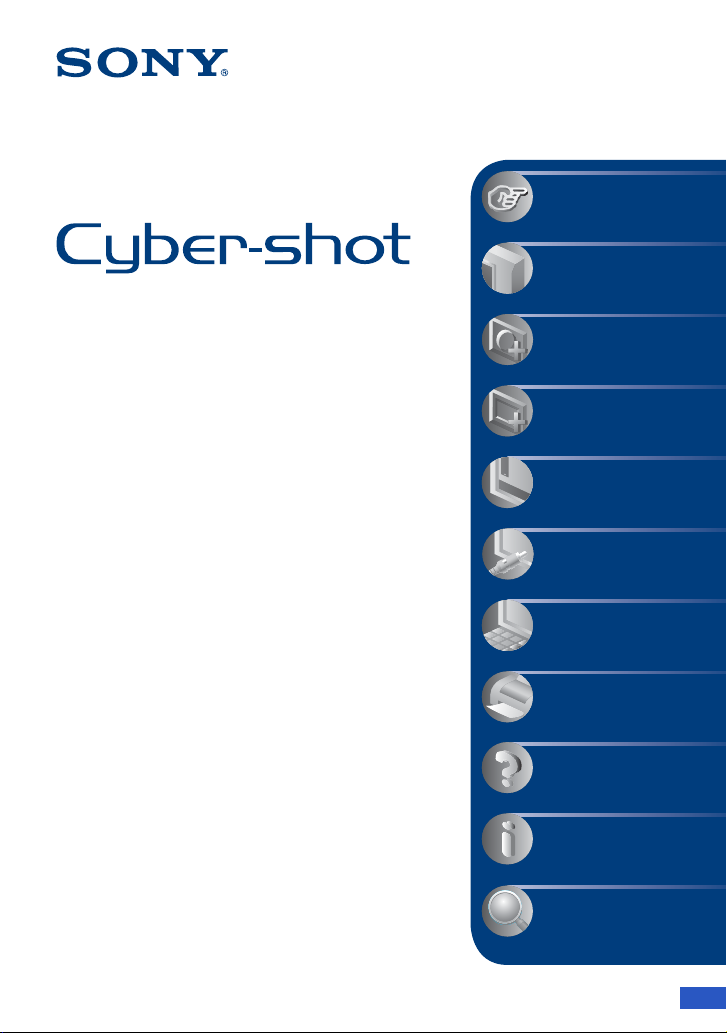
VCLICK!
Table of contents
Basic Operations
Using functions for
shooting
Digital Still Camera
Cyber-shot Handbook
DSC-W80/W85/W90
Before operating the unit, please read this
Handbook thoroughly together with the
“Instruction Manual” and the “Cyber-shot
Step-up Guide”, and retain them for future
reference.
Using functions for
viewing
Customizing the settings
Viewing images on a TV
Using your computer
Printing still images
Troubleshooting
Others
Index
© 2007 Sony Corporation 3-094-994-12(1)
GB
Page 2

Notes on using your camera
Types of “Memory Stick” that can be
used (not supplied)
The IC recording medium used by this
camera is a “Memory Stick Duo”. There are
two types of “Memory Stick”.
“Memory Stick Duo”: you can use a
“Memory Stick Duo” with your camera.
“Memory Stick”: you cannot use a
“Memory Stick” with your camera.
Other memory cards cannot be used.
• For details on “Memory Stick Duo”, see
page 113.
When using a “Memory Stick Duo” with
“Memory Stick” compatible equipment
You can use the “Memory Stick Duo” by
inserting it into the Memory Stick Duo
Adaptor (not supplied).
• If you do not intend to use the battery pack for a
long time, use up the existing charge and
remove it from your camera, then store it in a
cool, dry place. This is to maintain the battery
pack functions.
• For details on the usable battery pack, see
page 115.
Carl Zeiss lens
This camera is equipped with a Carl Zeiss
lens which is capable of reproducing sharp
images with excellent contrast.
The lens for this camera has been produced
under a quality assurance system certified
by Carl Zeiss in accordance with the quality
standards of Carl Zeiss in Germany.
Notes on the LCD screen and lens
• The LCD screen is manufactured using
extremely high-precision technology so over
99.99% of the pixels are operational for
effective use. However, there may be some tiny
black points and/or bright points (white, red,
blue or green in color) that constantly appear on
the LCD screen. These points are normal in the
manufacturing process and do not affect the
recording in any way.
Black, white, red, blue
or green points
Memory Stick Duo Adaptor
Notes on the battery pack
• Charge the battery pack (supplied) before using
the camera for the first time.
• The battery pack can be charged even if it is not
completely discharged. Also, even if the battery
pack is not fully charged, you can use the
partially charged capacity of the battery pack as
is.
2
• Exposing the LCD screen or the lens to direct
sunlight for long periods may cause
malfunctions. Be careful when placing the
camera near a window or outdoors.
• Do not press against the LCD screen. The screen
may be discolored and that may cause a
malfunction.
• Images may trail across on the LCD screen in a
cold location. This is not a malfunction.
• Be careful not to bump the movable lens, and be
careful not to apply force to it.
The pictures used in this Handbook
The photographs used as examples of pictures in
this Handbook are reproduced images, and are not
actual images shot using this camera.
Page 3

Table of contents
Notes on using your camera .....................................................................2
Basic techniques for better images ...........................................................7
Focus – Focusing on a subject successfully..................................................... 7
Exposure – Adjusting the light intensity ............................................................ 8
Color – On the effects of lighting....................................................................... 9
Quality – On “image quality” and “image size” ............................................... 10
Identifying parts.......................................................................................12
Indicators on the screen ..........................................................................14
Changing the screen display...................................................................18
Using the internal memory ......................................................................20
Basic Operations
Using the mode dial.................................................................................21
Shooting images easily (Auto Adjustment mode)....................................22
Shooting still images (Scene Selection)..................................................26
Viewing images .......................................................................................29
Deleting images.......................................................................................31
Learning the various functions – HOME/Menu........................................33
Menu items..............................................................................................36
Using functions for shooting
Shooting menu ........................................................................................37
Image Size: Selecting the image size
Face Detection: Detecting the face of subject
REC Mode: Selecting the continuous shooting method
Color Mode: Changing the vividness of the image or adding special effects
ISO: Selecting a luminous sensitivity
EV: Adjusting the light intensity
Metering Mode: Selecting the metering mode
Focus: Changing the focus method
White Bal: Adjusting the color tones
Flash Level: Adjusting the amount of flash light
Red Eye Reduction: Reducing the red-eye phenomenon
SteadyShot: Selecting the anti-blur mode
SETUP: Selecting the shooting settings
3
Page 4
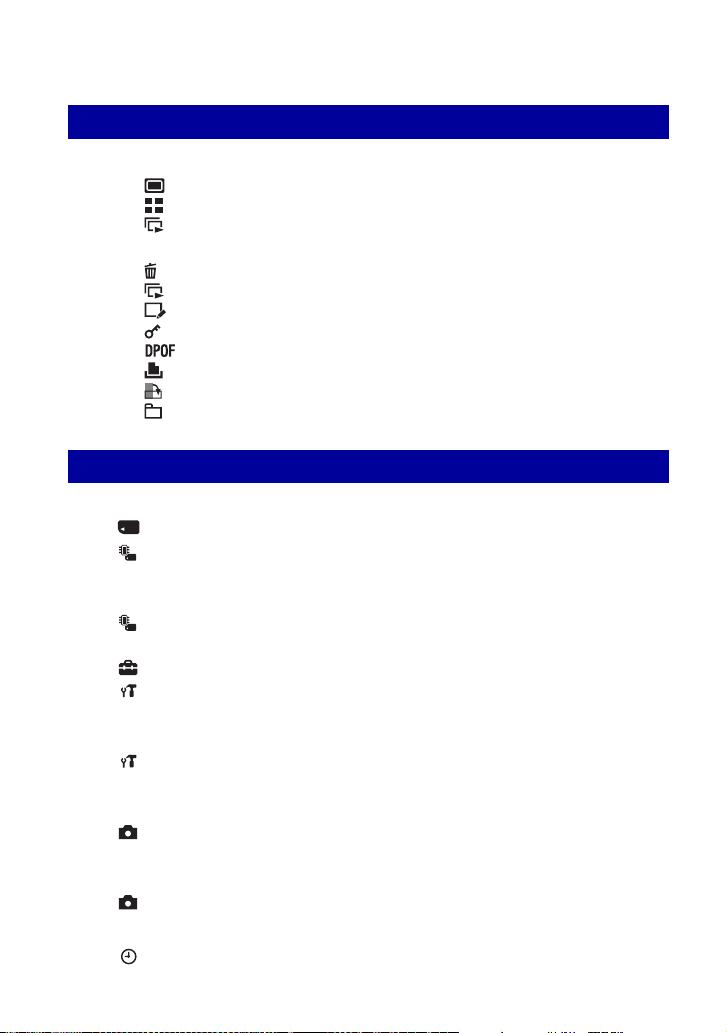
Table of contents
Using functions for viewing
Playing back images from the HOME screen............................. 48
(Single Image): Playing back a single image
(Index Display): Playing back a list of images
(Slide Show): Playing back a series of images
Viewing menu ..................................................................................... 51
(Delete): Deleting images
(Slide Show): Playing back a series of images
(Retouch): Retouching still images after shooting
(Protect): Preventing accidental erasure
: Adding a Print order mark
(Print): Printing images using a printer
(Rotate): Rotating a still image
(Select Folder): Selecting the folder for viewing images
Customizing the settings
Customizing the Manage Memory feature and the Settings
........ 56
Manage Memory ......................................................................... 58
Memory Tool — Memory Stick Tool.................................................. 58
Format
Create REC. Folder
Change REC. Folder
Copy
Memory Tool — Internal Memory Tool ............................................. 61
Format
Settings .......................................................................................... 62
Main settings — Main Settings 1 ...................................................... 62
Beep
Function Guide
Initialize
Main settings — Main Settings 2 ...................................................... 63
USB Connect
COMPONENT
Video Out
Shooting Settings — Shooting Settings 1......................................... 65
AF Illuminator
Grid Line
AF Mode
Digital Zoom
Shooting Settings — Shooting Settings 2......................................... 67
Auto Orientation Auto Review
Clock Settings................................................................................... 68
4
Page 5

Table of contents
Language Setting..............................................................................69
Viewing images on a TV
Viewing images on a TV..........................................................................70
Using your computer
Enjoying your Windows computer ...........................................................73
Installing the software (supplied) .............................................................75
Copying images to your computer...........................................................76
Viewing image files stored on a computer with your camera (using a
“Memory Stick Duo”) ...............................................................................82
Using the “Picture Motion Browser” (supplied)........................................83
Using the “Music Transfer” (supplied)......................................................89
Using your Macintosh computer ..............................................................90
Printing still images
How to print still images ..........................................................................92
Printing images directly using a PictBridge compliant printer .................93
Printing at a shop ....................................................................................96
Troubleshooting
Troubleshooting .......................................................................................98
Warning indicators and messages ........................................................109
Others
To use your camera abroad — Power sources......................................112
On the “Memory Stick” ..........................................................................113
On the battery pack...............................................................................115
On the battery charger ..........................................................................116
5
Page 6
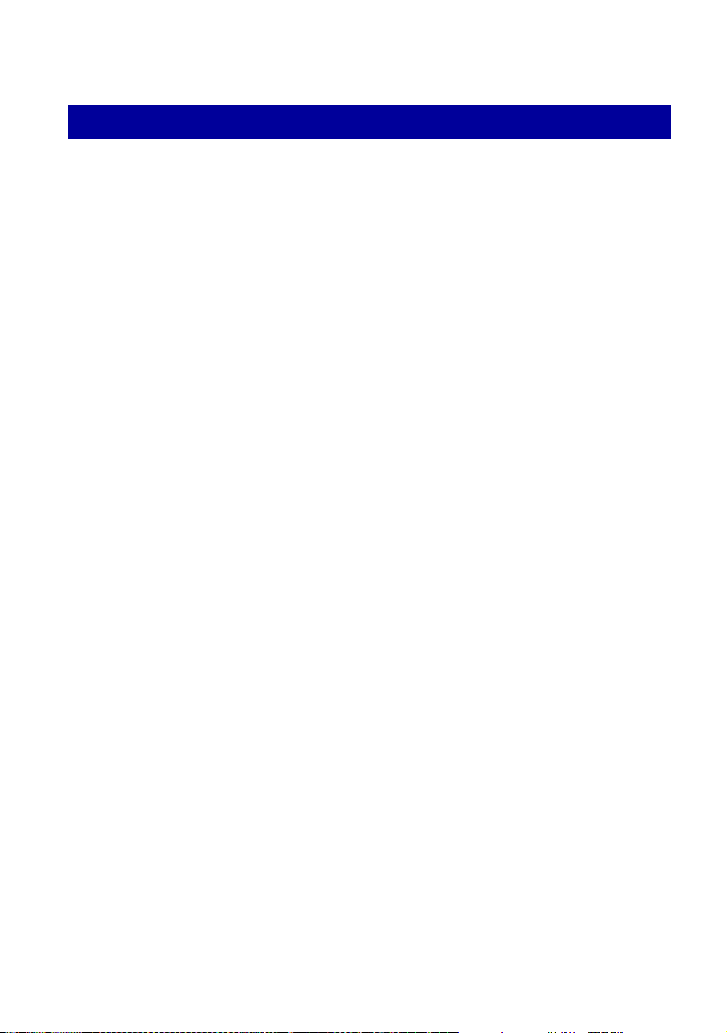
Table of contents
Index
Index ..................................................................................................... 117
6
Page 7
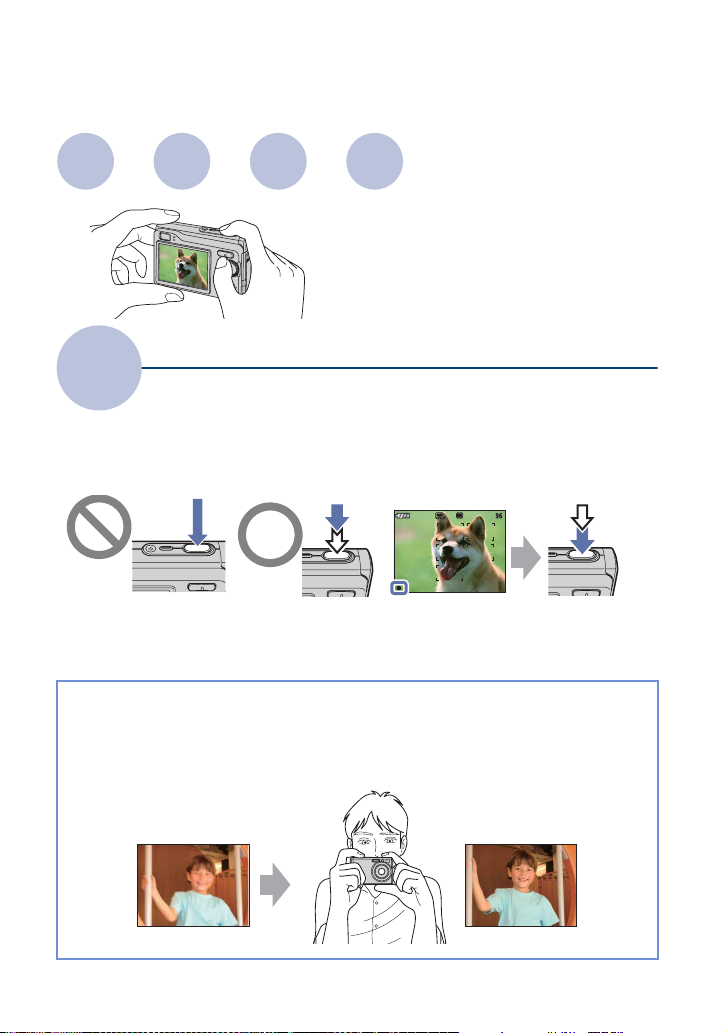
Basic techniques for better images
Focus
Focus
Exposure
Color Quality
This section describes the basics so you can
enjoy your camera. It tells you how to use
various camera functions such as the mode
dial (page 21), the HOME screen (page 33),
the menus (page 35), and so on.
Focusing on a subject successfully
When you press the shutter button halfway down, the camera adjusts the focus automatically
(Auto Focus). Remember to press the shutter button only halfway down.
Press the shutter
button fully down
suddenly.
To shoot a still image difficult to focus on
If the image looks blurred even after focusing, it may be because of camera shake.
Press the shutter
button halfway
down.
t [Focus] (page 42)
AE/AF lock indicator
flashing , lit/beeps
Then press the
shutter button
fully down.
t See
“Hints for preventing blur” (as follows).
Hints for preventing blur
Hold the camera steady, keeping your arms at your side. It is recommended to lean
against a tree or a building nearby to steady yourself. Shooting with a 2-second delay
self-timer or using a tripod is also effective. Use the flash when you shoot under a low
light condition.
7
Page 8

Basic techniques for better images
Exposure
You can create various images by adjusting the exposure and the ISO sensitivity. Exposure is
the amount of light that the camera will receive when you release the shutter.
Adjusting the light intensity
Shutter speed = Length of time the camera receives
Exposure:
Aperture = Size of the opening allowing light to pass
Overexposure
= too much light
Whitish image
Correct exposure
Underexposure
= too little light
Darker image
light
through
ISO sensitivity (Recommended Exposure
Index)
= Recording sensitivity
The exposure is automatically set to the
proper value in the auto adjustment mode.
However, you can adjust it manually using
the functions below.
Adjusting EV:
Allows you to adjust the exposure
determined by the camera (pages 19, 41).
Metering Mode:
Allows you to change the part of the
subject to be measured to determine the
exposure (page 42).
Adjusting ISO Sensitivity (Recommended Exposure Index)
ISO sensitivity is a speed rating for recording media that incorporates an image sensor that
receives light. Even when the exposure is the same, images differ depending on the ISO
sensitivity.
To adjust the ISO sensitivity, see page 41.
High ISO sensitivity
Records a bright image even when shooting in a dark location.
However, the image tends to become noisy.
Low ISO sensitivity
Records a smoother image.
However, when the exposure is insufficient, the image may become darker.
8
Page 9
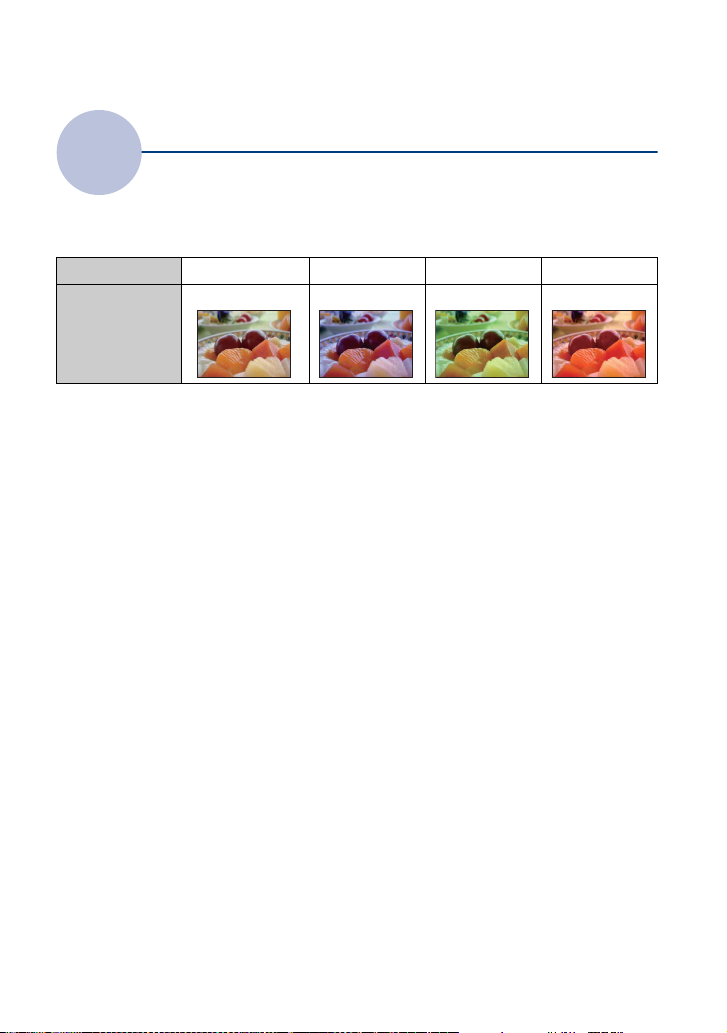
Basic techniques for better images
Color
The apparent color of the subject is affected by the lighting conditions.
On the effects of lighting
Example: The color of an image affected by light sources
Weather/lighting
Characteristics of
light
The color tones are adjusted automatically in the auto adjustment mode.
However, you can adjust color tones manually with [White Bal] (page 45).
Daylight Cloudy Fluorescent Incandescent
White (standard) Bluish Green-tinged Reddish
9
Page 10
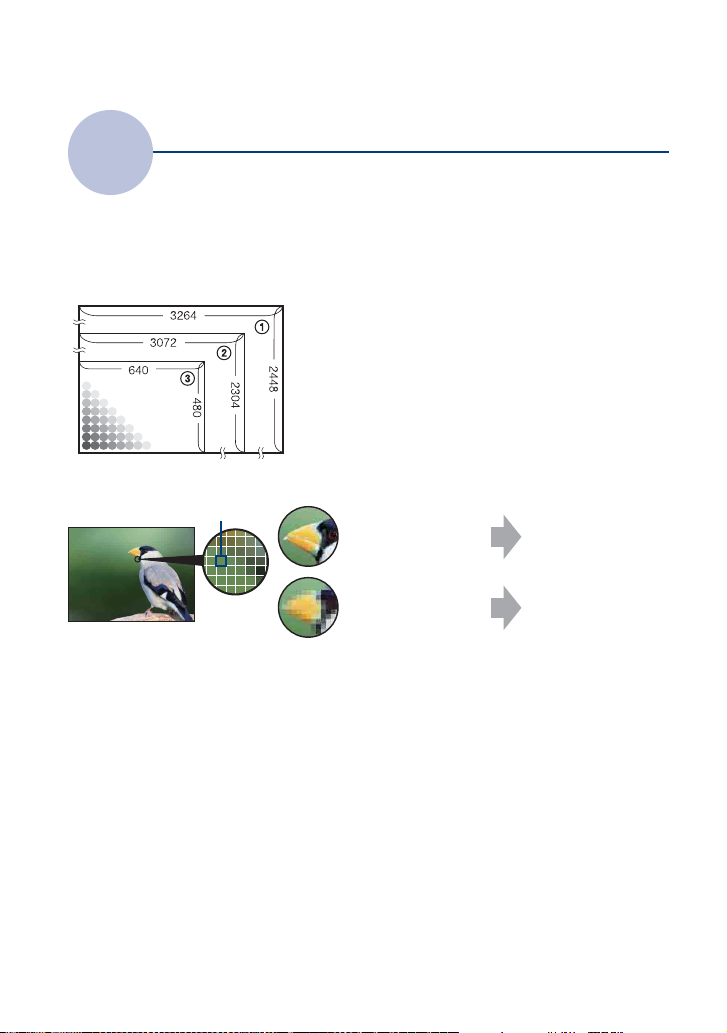
Basic techniques for better images
Quality
On “image quality” and “image size”
A digital image is made up of a collection of small dots called pixels.
If it contains a large number of pixels, the picture becomes large, it takes up more memory,
and the image is displayed in fine detail. “Image size” is shown by the number of pixels.
Although you cannot see the differences on the screen of the camera, the fine detail and data
processing time differ when the image is printed or displayed on a computer screen.
Description of the pixels and the image size
1 Image size: 8M (DSC-W90 only)
3264 pixels × 2448 pixels = 7,990,272 pixels
2 Image size: 7M (DSC-W80/W85 only)
3072 pixels × 2304 pixels = 7,077,888 pixels
Pixels
3 Image size: VGA
640 pixels × 480 pixels = 307,200 pixels
Selecting the image size for use (page 11)
Pixel
Many pixels (Fine
image quality and
large file size)
Few pixels (Rough
image quality but
small file size)
Example: Printing in
up to A3 size
Example: An attached
image to be sent by email
10
Page 11

Basic techniques for better images
The default settings are marked with .
Image size
8M (3264×2448)
(DSC-W90
3:2
(DSC-W90
7M (3072×2304)
(DSC-W80/W85
only)
3:2
(DSC-W80/W85
only)
5M (2592×1944) For prints up to A4 (8.5×11")
3M (2048×1536) For prints up to 10×15 cm (4×6")
VGA (640×480) Shoot at a small image size for
16:9
1) Images are recorded in 3:2 aspect ratio, same as photograph printing paper or postcards, etc.
2) Both edges of the image may be cut off when printing (page 106).
Movie image size Frame/Second Usage guidelines
only)
1)
(3264×2176)
only)
1)
(3072×2048)
2)
(1920×1080) Shoot in HDTV aspect ratio
Guidelines No. of images Printing
For prints up to A3 (11×17") Less
Shoot in 3:2 aspect ratio
For prints up to A3 (11×17")
Shoot in 3:2 aspect ratio
or 13×18 cm (5×7")
e-mail attachment
More
640(Fine) (640×480) Approx. 30 Shoot high quality movie for display on TV
640(Standard) (640×480) Approx. 17 Shoot standard quality movie for display on
TV
320 (320×240) Approx. 8 Shoot at a small size for email attachment
• The larger the image size, the higher the image quality.
• The more frames per second you played back, the smoother playback can be.
Fine
Rough
11
Page 12
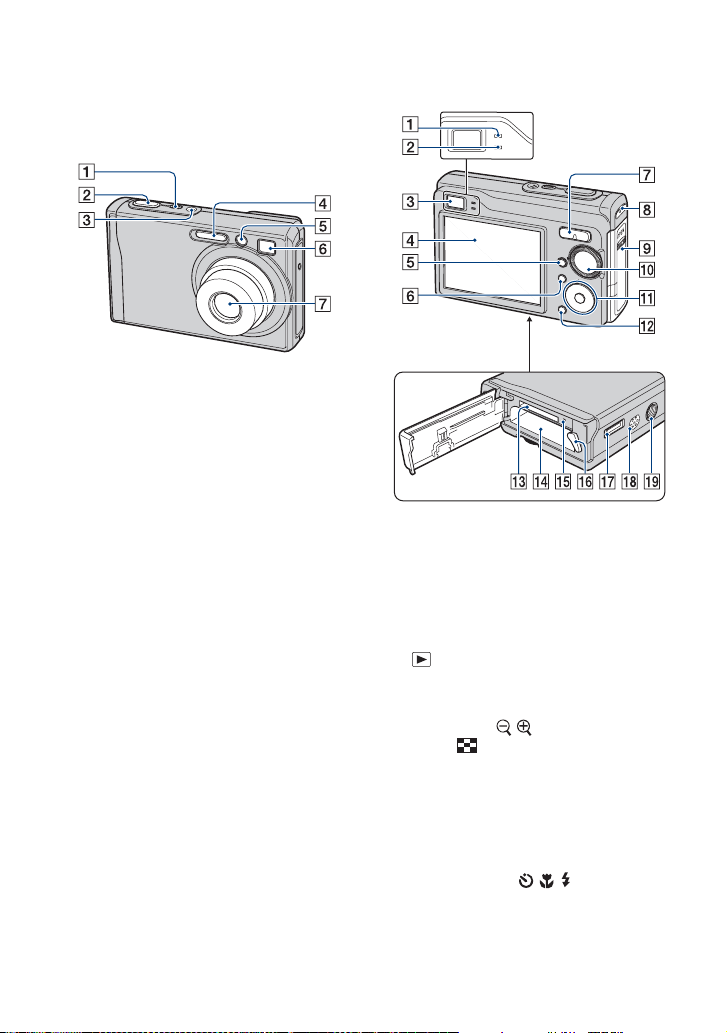
Identifying parts
See the pages in parentheses for details of
operation.
A POWER button/POWER lamp
B Shutter button (22)
C Microphone
D Flash (24)
E AF illuminator (65)/Self-timer lamp
(24)
F Finder window
G Lens
A AE/AF lock lamp/Self-timer lamp
(green) (24)
B Flash charging lamp/Record lamp
(orange)
C Finder
D LCD screen (18)
E (Playback) button (29)
F MENU button (35)
G For shooting: Zoom (W/T) button (23)
For viewing: / (Playback zoom)
button/ (Index) button (29, 30)
H Hook for strap
I Battery/“Memory Stick Duo” cover
J Mode dial (21)
K Control button
Menu on: v/V/b/B/z (35)
Menu off: DISP/ / / (18, 24)
L HOME button (33)
M “Memory Stick Duo” slot
N Battery insertion slot
12
Page 13
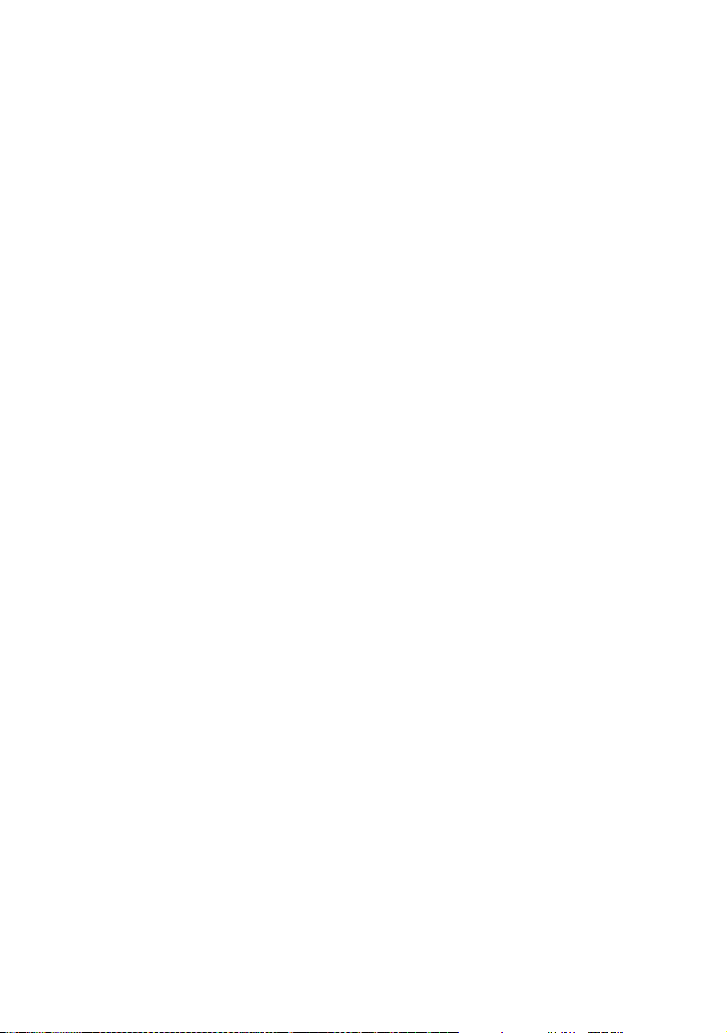
Identifying parts
O Access lamp
P Battery eject lever
Q Multi connector (bottom)
Used in the following situations:
• Making a USB connection between the
camera and the computer.
• Making a connection to audio/video input
jacks on a TV.
• Making a connection to a PictBridge
compliant printer.
R Speaker
S Tripod receptacle (bottom)
• Use a tripod with a screw length of less than
5.5 mm (7/32 inch). You will be unable to
firmly secure the camera to tripods having
screws longer than 5.5 mm (7/32 inch), and
may damage the camera.
13
Page 14
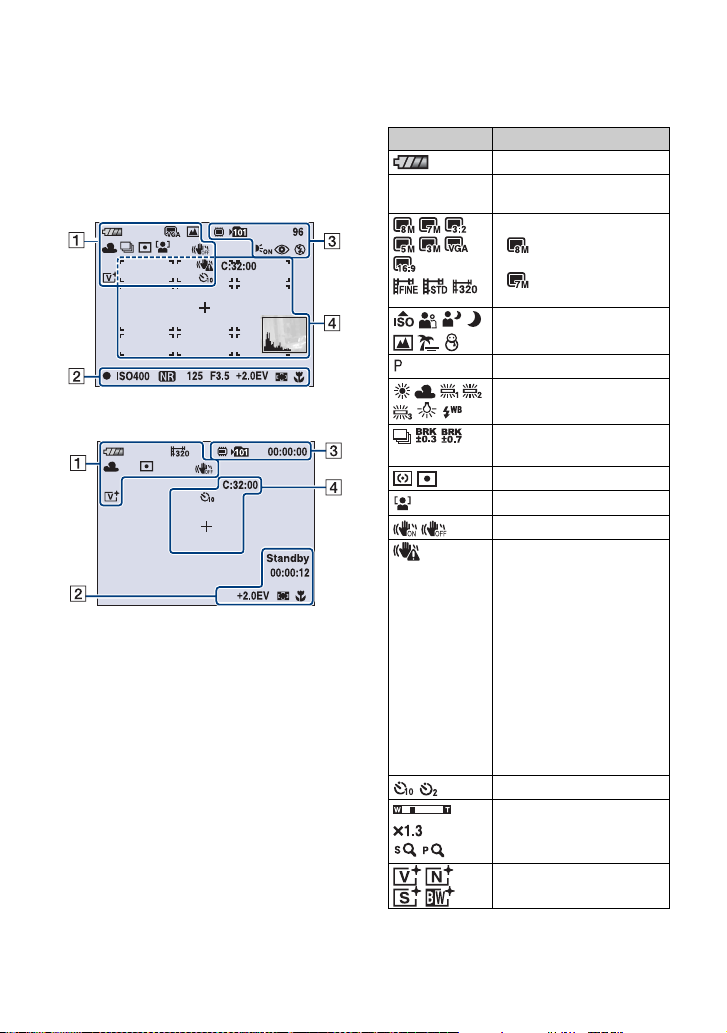
Indicators on the screen
Each time you press v (DISP) button, the
display changes (page 18).
See the pages in parentheses for details of
operation.
When shooting still images
When shooting movies
A
Display Indication
Battery remaining
E
Recording mode (39)
BRK
±1.0
Metering mode (42)
SteadyShot (47)
Self-timer (24)
Low battery warning (109)
Image size (37)
• is displayed only for
the DSC-W90.
• is displayed only for
the DSC-W80/W85.
Mode dial (Scene
Selection) (26)
Mode dial (Program) (21)
White balance (45)
Face Detection (38)
Vibration warning
• Indicates vibration may
prevent you from shooting
clear images due to
insufficient lighting. Even if
the vibration warning
appears, you can still shoot
images. However, we
recommend that you turn on
the anti-blur function, using
the flash for better lighting
or using a tripod or other
means to stabilize the
camera (page 7).
Zoom scaling (23, 66)
14
Color mode (40)
Page 15

Indicators on the screen
B
Display Indication
1.0m Focus preset distance (42)
z AE/AF lock (22)
Standby
REC
ISO400 ISO number (41)
125 Shutter speed
F3.5 Aperture value
+2.0EV Exposure Value (41)
00:00:12 Recording time
AF range finder frame
Standby a movie/Recording
a movie
NR slow shutter
• When the shutter speed
drops below a certain speed
in low light conditions, the
NR (Noise Reduction) slow
shutter function activates
automatically to reduce the
picture noise.
indicator (42)
Macro (24)
C
Display Indication
Recording Media
Recording folder (58)
• This does not appear when
using internal memory.
96 Remaining number of
00:00:00 Remaining recordable time
Flash mode (24)
recordable images
AF illuminator (65)
Red-eye reduction (46)
Flash charging
D
Display Indication
C:32:00 Self-diagnosis display
(109)
Self-timer (24)
Spot metering cross hair
(42)
AF range finder frame (42)
Histogram (18)
15
Page 16
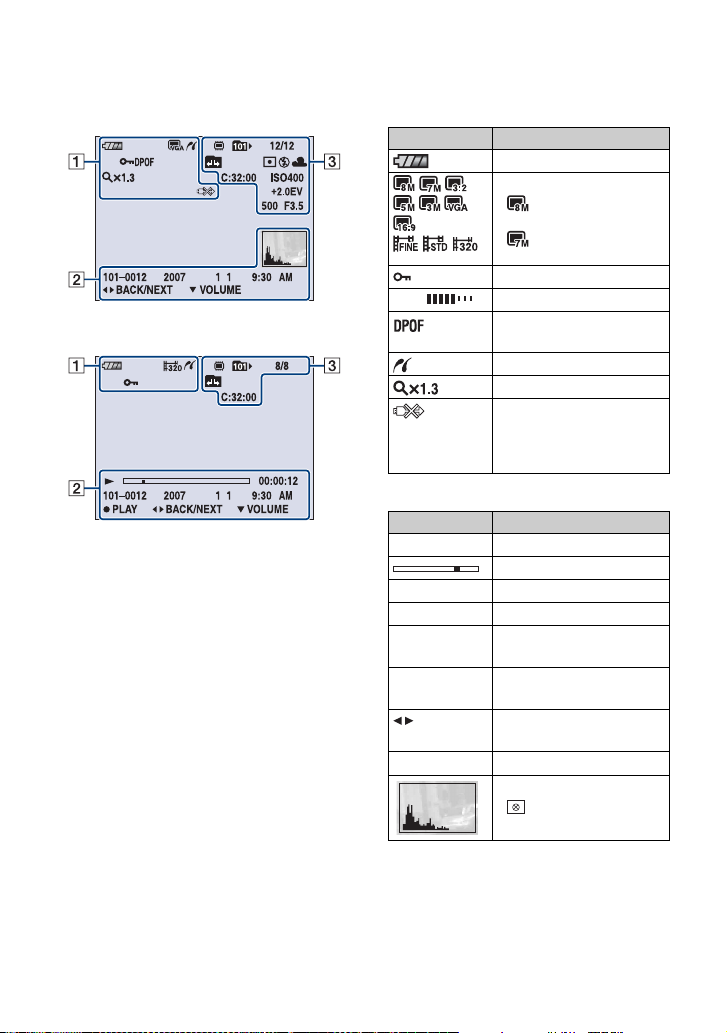
Indicators on the screen
When playing back still images
When playing back movies
A
Display Indication
Battery remaining
VOL. Vo l u m e (29)
Image size (37)
• is displayed only for
the DSC-W90.
• is displayed only for
the DSC-W80/W85.
Protect (53)
Print order (DPOF) mark
(96)
PictBridge connecting (94)
Zoom scaling (29)
PictBridge connecting (95)
• Do not disconnect the cable
for multi-use terminal while
the icon is displayed.
B
Display Indication
N Playback (29)
Playback bar
00:00:12 Counter
101-0012 Folder-file number (55)
2007 1 1
9:30 AM
z STOP
z PLAY
BACK/
Recorded date/time of the
playback image
Function guide for playing
image
Select images
NEXT
V VOLUME
Adjust volume
Histogram (18)
• appears when histogram
display is disabled.
16
Page 17
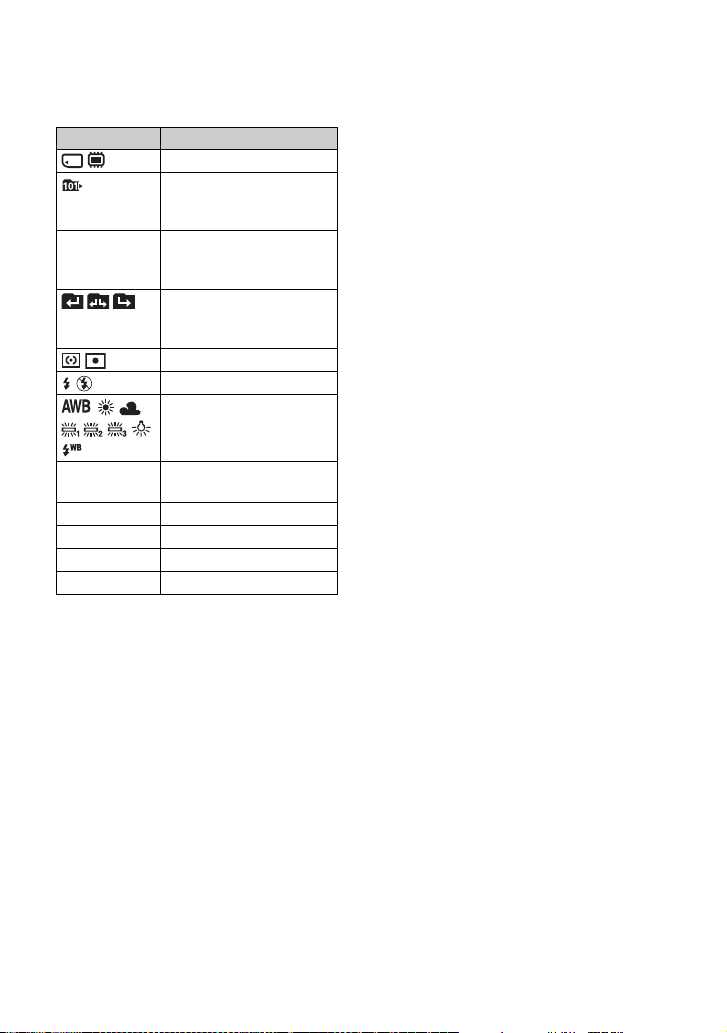
Indicators on the screen
C
Display Indication
Playback Media
Playback folder (55)
• This does not appear when
using internal memory.
8/8 12/12 Image number/Number of
Change folder (55)
Metering mode (42)
Flash
images recorded in selected
folder
• This does not appear when
using internal memory.
White balance (45)
C:32:00 Self-diagnosis display
(109)
ISO400 ISO number (41)
+2.0EV Exposure Value (41)
500 Shutter speed
F3.5 Aperture value
17
Page 18

Changing the screen display
• If you view images in bright outside light, adjust
the brightness of the LCD backlight up.
However, the battery power may decrease faster
v (DISP)
(Screen display
button) button
Each time you press the v (DISP) button,
the display changes as follows.
Brightness of LCD backlight up
Histogram on
During playback,
the image
information is
displayed.
Histogram display
Indicators off
(page 19)
under such condition.
• The display becomes Histogram on t
Indicators off t Indicators on when connected
to a TV (page 70).
• The histogram does not appear in the following
situations:
While shooting
– When the menu is displayed.
– When recording movies
During playback
– When the menu is displayed.
– In index mode
– When you are using playback zoom.
– When you are rotating still images.
– During playback of movies
• During image playback, you cannot turn the
LCD screen off.
• A large difference in the histogram displayed
when shooting and during playback may occur
when:
– The flash strobes.
– The shutter speed is slow or fast.
• The histogram may not appear for images
recorded using other cameras.
• When you set the LCD screen to off, the digital
zoom does not function. When you select
(flash mode)/ (self-timer)/ (macro), the
image is displayed for about two seconds.
18
LCD screen off
Indicators on
Page 19

Changing the screen display
z Adjusting EV (Exposure Value) by
displaying a histogram
A
B
BrightDark
A histogram is a graph showing the
brightness of an image. Press v (DISP)
repeatedly to display the histogram inside
the screen. The graph display indicates a
bright image when skewed to the right side,
and a dark image when skewed to the left
side.
A Number of pixels
B Brightness
• The histogram also appears when playing back a
single image, but you cannot adjust the
exposure.
19
Page 20

Using the internal memory
The camera has approximately 31 MB of internal memory. This memory is not removable.
Even when there is no “Memory Stick Duo” inserted in the camera, you can record images
using this internal memory.
• Movies with the image size set to [640(Fine)] cannot be recorded using the internal memory.
When a “Memory Stick Duo” is inserted
[Recording]: Images are recorded on the “Memory Stick
Duo”.
[Playback]: Images on the “Memory Stick Duo” are
B
Internal
memory
B
On image data stored in the internal memory
We recommend that you copy (back up) data without error using one of the following
methods.
To copy (back up) data on a “Memory Stick Duo”
Prepare a “Memory Stick Duo” with a capacity of 64 MB o r more, then perform the procedure
explained in [Copy] (page 60).
To copy (back up) data on a hard disk of your computer
Perform the procedure on pages 76 to 78 without a “Memory Stick Duo” inserted in the
camera.
played back.
[Menu, Settings, etc.]: Various functions can be
performed on images on the “Memory Stick Duo”.
When there is no “Memory Stick Duo” inserted
[Recording]: Images are recorded using the internal
memory.
[Playback]: Images stored in the internal memory are
played back.
[Menu, Settings, etc.]: Various functions can be
performed on images in the internal memory.
• You cannot copy image data on a “Memory Stick Duo” to the internal memory.
• By connecting the camera and a computer with a cable for multi-use terminal, you can copy data stored in
the internal memory to a computer. However you cannot copy data on a computer to the internal memory.
20
Page 21
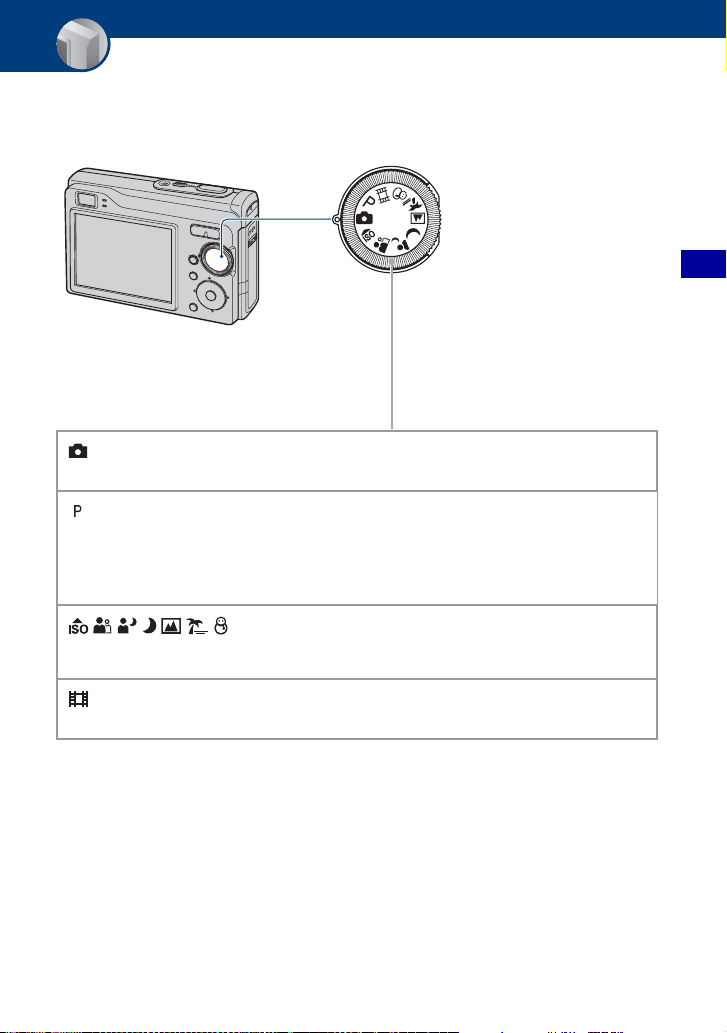
Basic Operations
Using the mode dial
Set the mode dial to the desired function.
: Auto Adjustment mode
Allows easy shooting with the settings adjusted automatically. t page 22
: Program Auto mode
Allows you to shoot with the exposure adjusted automatically (both the
shutter speed and the aperture value). Also you can select various setting
using the menu.
(For details on the functions available
Mode dial
Basic Operations
t page 36)
: Scene Selection mode
Allows you to shoot with preset settings according to the scene. t page 26
: Movie recording mode
Allows you to record movies with audio. t page 22
21
Page 22
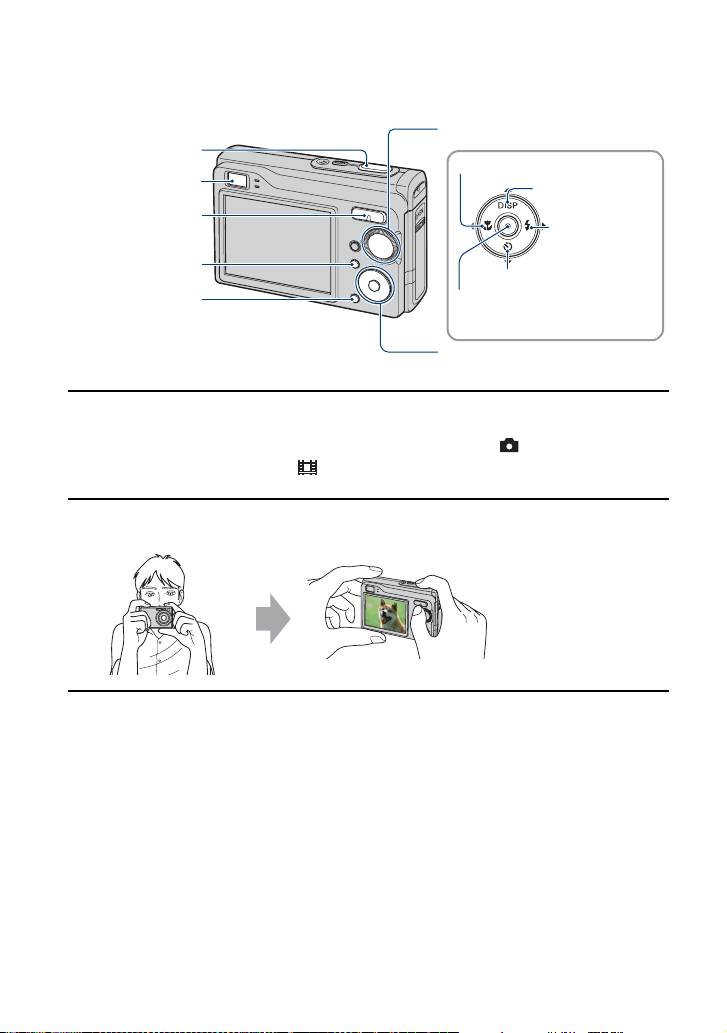
Shooting images easily (Auto Adjustment mode)
Mode dial
Shutter button
Finder
Zoom button
Macro button
DISP button
Flash button
MENU button
HOME button
Self-timer button
z button
v/V/b/B button
Control button
1 Select the desired function from the mode dial.
When shooting still images (Auto Adjustment mode): Select .
When shooting movies: Select .
2 Hold the camera steady, keeping your arm at your side.
Position the subject
in the center of the
focus frame.
3 Shoot with the shutter button.
When shooting still images:
1Press and hold the shutter button halfway down to focus.
The z (AE/AF lock) indicator (green) flashes, a beep sounds, the indicator stops flashing and
remains lit.
22
Page 23
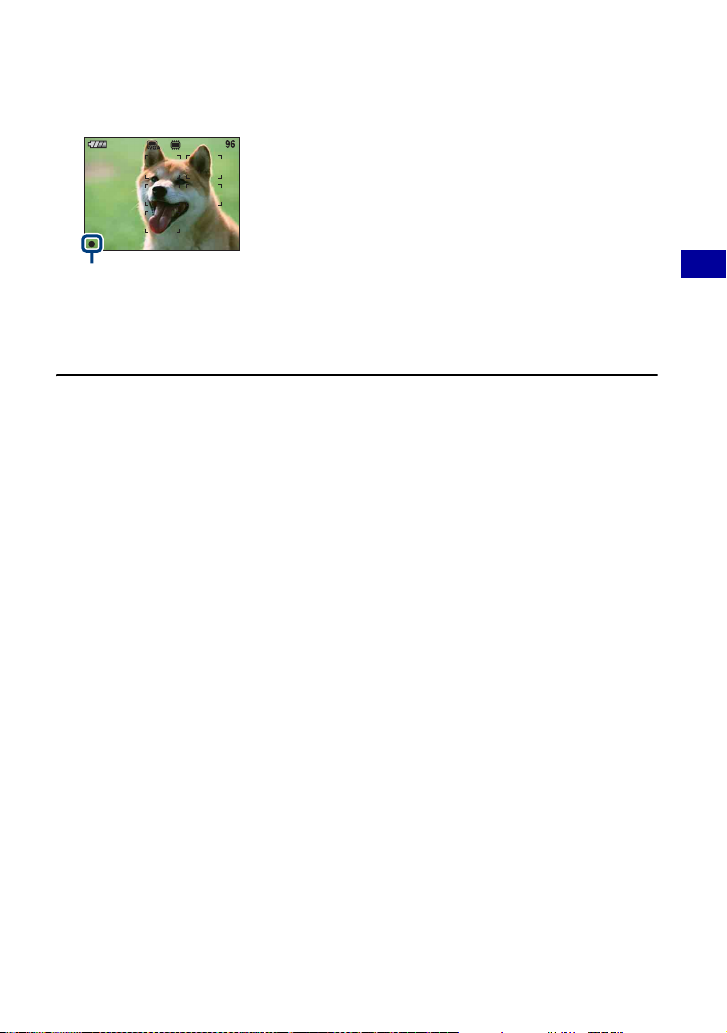
Shooting images easily (Auto Adjustment mode)
2Press the shutter button fully down.
AE/AF lock
When shooting movies:
Press the shutter button fully down.
To stop recording, press the shutter button fully down again.
If you shoot a still image of a subject that is difficult to focus on
• The shortest shooting distance is approx. 50 cm (19 3/4 inches). Shoot in the close-up (Macro) mode
when you shoot a subject closer than the shooting distance (page 24).
• When the camera cannot focus on the subject automatically, the AE/AF lock indicator changes to flashing
slowly and the beep does not sound. In addition, the AF range finder frame disappears. Recompose the
shot and focus again.
Subjects difficult to focus on are:
– Distant from the camera and dark
– The contrast between the subject and its background is poor.
– Seen through glass
–Moving fast
– Reflective light or with a lustrous finish
–Flashing
– Backlit
W/T Using the zoom
Press T to zoom, press W to undo the zoom.
• When the zoom scale exceeds 3×, the camera uses the Digital Zoom function.
For details on the [Digital Zoom] settings and the image quality, see page 66.
• You cannot change the zoom scale while shooting a movie.
Basic Operations
23
Page 24

Shooting images easily (Auto Adjustment mode)
Flash (Selecting a flash mode for still images)
Press B ( ) on the control button repeatedly until the desired mode is selected.
(No indicator): Flash Auto
Strobes when there is insufficient light or backlight (default setting).
: Flash forced on
: Slow synchro (Flash forced on)
The shutter speed is slow in a dark place to clearly shoot the background that is out of flash light.
: Flash forced off
• The flash strobes twice. The first time is to adjust the light quantity.
• While charging the flash, is displayed.
Macro (Shooting close-up)
Press b ( ) on the control button repeatedly until the desired mode is selected.
(No indicator): Macro Off
: Macro On (W side: Approx. 4 cm or farther (1 5/8 inches or farther), T side: Approx. 35 cm or farther
(13 7/8 inches or farther))
Macro
• Setting the zoom all the way to the W side is recommended.
• The in-focus range becomes narrow, and the complete subject may not entirely be in focus.
• The Auto Focus speed drops when you shoot images in the Macro.
Using the self-timer
Press V ( ) on the control button repeatedly until the desired mode is selected.
(No indicator): Not using the self-timer
: Setting the 10-second delay self-timer
: Setting the 2-second delay self-timer
Press the shutter button, the self-timer lamp flashes, and a beep sounds until the shutter
operates.
24
Page 25

Shooting images easily (Auto Adjustment mode)
Self-timer lamp
To cancel, press V ( ) again.
• Use the 2-second delay self-timer to prevent blur of an image made by the shaking of the
camera when pressing the shutter button.
Basic Operations
25
Page 26

Shooting still images (Scene Selection)
Shutter button
Mode dial
1 Select the desired mode of Scene Selection ( , , , , , , ) with
the mode dial.
• For details on mode, see next page.
2 Shoot with the shutter button.
To cancel the Scene selection
Set the mode dial to other than the mode of Scene Selection.
26
Page 27
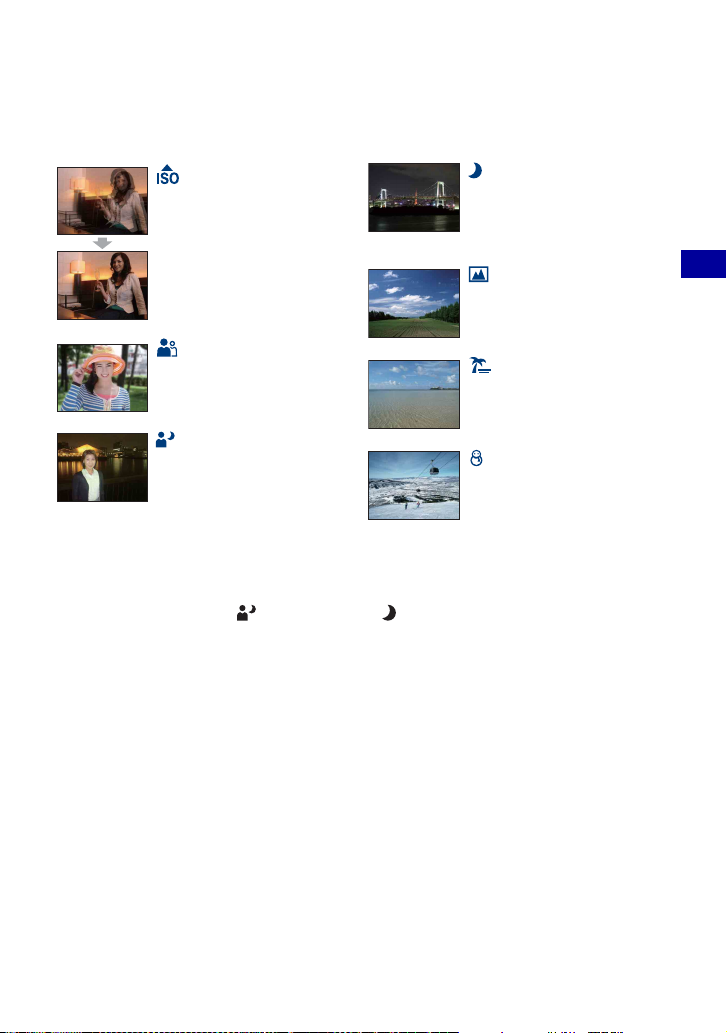
Shooting still images (Scene Selection)
Scene Selection modes
The following modes are predetermined to match the scene conditions.
High Sensitivity
Allows you to shoot images
without a flash under low light
conditions, reducing blur.
Twilight*
Allows you to shoot night scenes
at far distance without losing the
dark atmosphere of the
surroundings.
Landscape
Focuses only on a distant subject
to shoot landscapes, etc.
Soft Snap
Allows you to shoot images with a
softer atmosphere for portraits of
people, flowers, etc.
Beach
When shooting seaside or lakeside
scenes, the blue of the water is
clearly recorded.
Twilight Portrait*
Suitable for shooting portraits in
dark places. Allows you to shoot
sharp images of people in dark
places without losing the dark
atmosphere of the surroundings.
*When you shoot images using (Twilight Portrait) or (Twilight) mode, the shutter speed is slower.
To prevent a blurring, use of a tripod is recommended.
Snow
When shooting snowy scenes or
other places where the whole
screen appears white, use this
mode to prevent sunken colors
and record clear images.
Basic Operations
27
Page 28
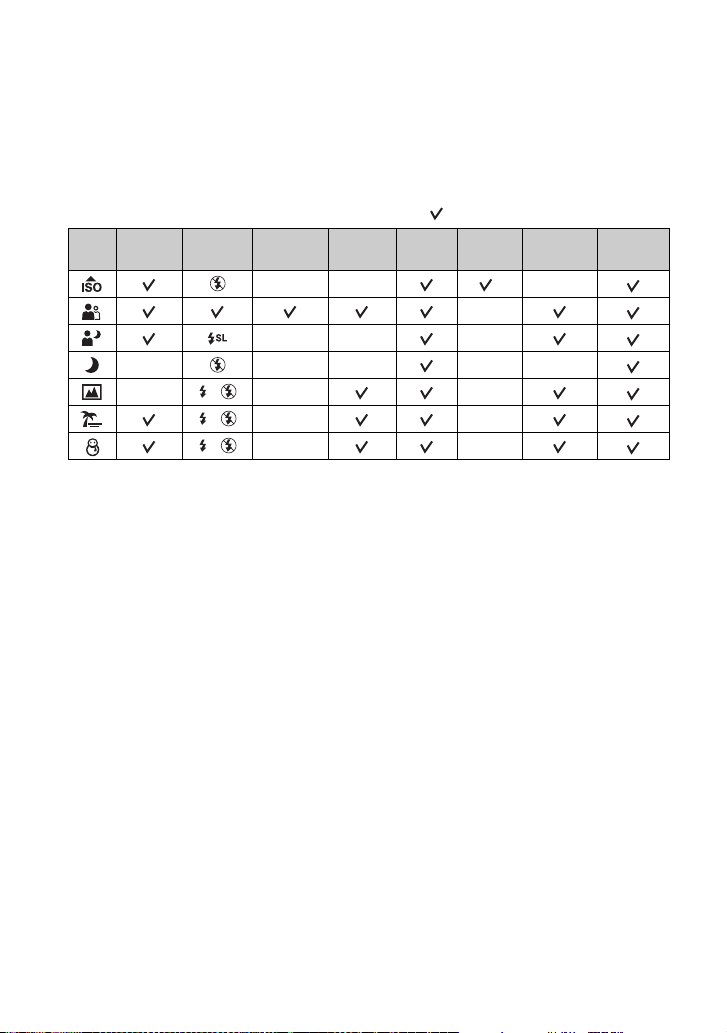
Shooting still images (Scene Selection)
Functions you can use in Scene Selection
For shooting an image appropriately according to the scene condition, a combination of
functions is determined by the camera. Some functions are not available, depending on the
Scene Selection mode.
( : you can select the desired setting)
Macro Flash
—————
— / — —
/ — —
/ — —
* [Flash] cannot be selected.
Face
Detection
—— *—
—— —
Burst/
Bracket
EV White Bal
—
Red Eye
Reduction
SteadyShot
28
Page 29
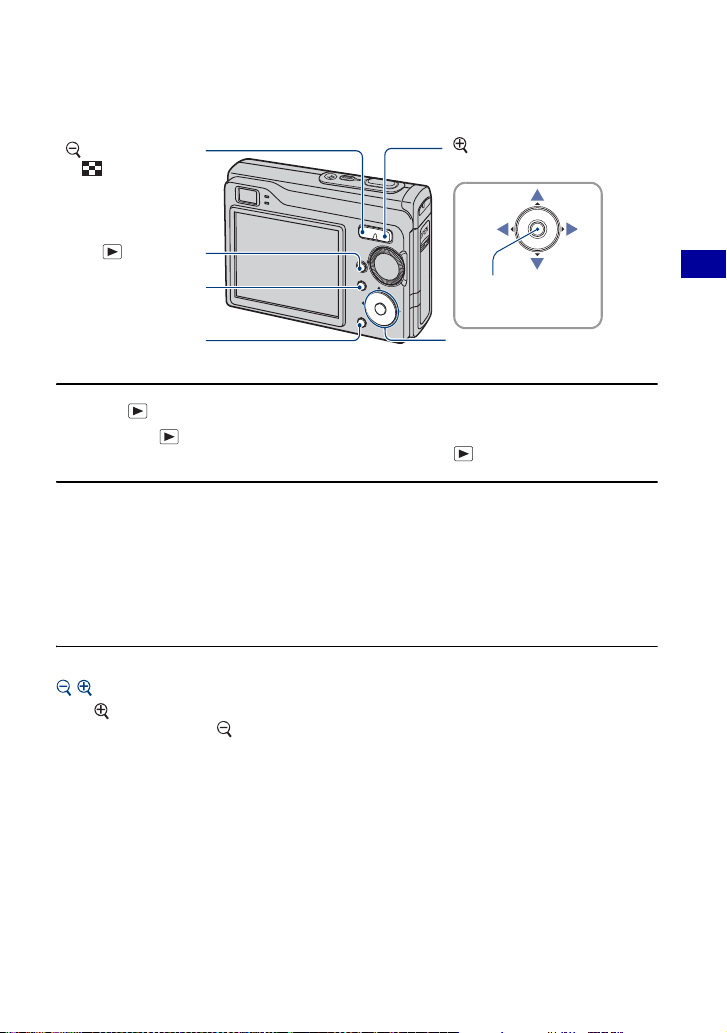
Viewing images
(Playback zoom)/
(Index) button
(Playback)
button
MENU button
HOME button
(Playback zoom)
button
z button
v/V/b/B button
Control button
1 Press (Playback) button.
• If you press (Playback) when the camera is powered off, the camera is turned on automatically
and set to playback mode. To switch to the shooting mode, press (Playback) again.
2 Select an image with b/B on the control button.
Movie:
z to playback a movie. (Press z again to stop playback.)
Press
Press
B to fast forward, b to rewind. (Press z to return to normal playback.)
Press V to display the volume control screen, then press
• Movies with the image size [320] are displayed a size smaller.
/ To view an enlarged image (playback zoom)
Press while displaying a still image.
To undo the zoom, press .
Adjust the position: v/V/b/B
Cancel playback zoom: z
• To store enlarged images: [Trimming] (page 52)
b/B to adjust the volume.
Basic Operations
29
Page 30
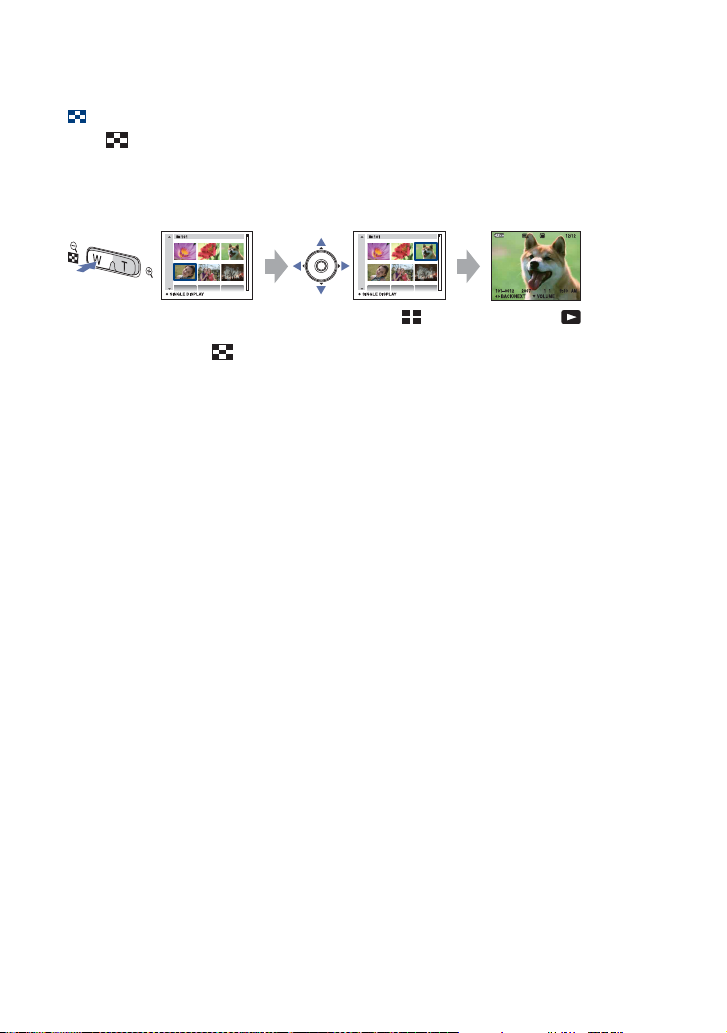
Viewing images
Viewing an index screen
Press (Index) to display the index screen while a still image is displayed.
Select an image with v/V/b/B.
To return to the single image screen, press z.
When using the “Memory Stick Duo”, if there are number of folders, select the folder
selection bar with b, then select the desired folder with v/V.
• You can also access the index screen by selecting [ Index Display] from (View
Images) on the HOME screen.
• Each time you press (Index), the number of pictures on the index screen changes.
30
Page 31

Deleting images
(Index) button
(Playback) button
MENU button
z button
v/V/b/B button
Control button
1 Press (Playback) button.
2 Press MENU while display in single-image mode or in index mode.
3 Select [Delete] with v on the control button.
4 Select the desired deletion method with b/B from among [This Image],
[Multiple Images] and [All In This Folder], then press z.
Basic Operations
31
Page 32

Deleting images
When you select [This Image]
Deletes the selected image.
Select [OK] with v, then press z.
When you select [Multiple Images]
Selects and deletes multiple images at once.
1 Select the images you want to delete, then press z.
mark is checked in the checkbox of the image.
Single Image Index Display
2 Press MENU.
3 Select [OK] with v, then press z.
When you select [All In This Folder]
Deletes all the images in the selected folder.
Select [OK] with v, then press z.
• After you select [Multiple Images] on the index screen, you can delete all the images in a
folder by selecting the folder selection bar with b and attaching a mark on the folder.
32
Page 33

Learning the various functions – HOME/Menu
Using the HOME screen
The HOME screen is the basic screen used for accessing the various functions you can access
the HOME screen regardless of the shooting/viewing mode.
Control button
z button
v/V/b/B button
HOME button
1 Press HOME to display the HOME screen.
Category
Item
Guide
Basic Operations
2 Select a category with b/B on the control button.
3 Select an item with v/V, then press z.
• You cannot display the HOME screen when a PictBridge connection or a USB connection is
made.
• The camera is set to the shooting mode by pressing the shutter button halfway down.
33
Page 34

Learning the various functions – HOME/Menu
HOME items
Pressing HOME button displays the following items. Details on the items are displayed on the
screen by the guide.
Category Items
Shooting* Shooting (page 21)
View Images Single Image (page 48)
Index Display (page 48)
Slide Show (page 48)
Printing, Other Print (page 93)
Music Tool (page 89)
Download Music Format Music
Manage Memory Memory Tool
Memory Stick Tool (page 58)
Format Create REC. Folder
Change REC. Folder Copy
Internal Memory Tool (page 61)
Format
Settings Main settings
Main Settings 1 (page 62)
Beep Function Guide
Initialize
Main Settings 2 (page 63)
USB Connect COMPONENT
Video Out
Shooting Settings
Shooting Settings 1 (page 65)
AF Illuminator Grid Line
AF Mode Digital Zoom
Shooting Settings 2 (page 67)
Auto Orientation Auto Review
Clock Settings (page 68)
Language Setting (page 69)
*Shooting mode selected in the mode dial will be applied.
34
Page 35

Learning the various functions – HOME/Menu
Using the menu items
MENU button
z button
v/V/b/B button
Control button
1 Press MENU to display the menu.
Function Guide
Setting [Function Guide] to [Off] turns
off the function guide (page 62).
• The menu will be displayed only during shooting and playback mode.
• Different items will become visible depending on the selected mode.
2 Select the desired menu item with v/V on the control button.
• If the desired item is hidden, keep pressing v/V until the item appears on the screen.
3 Select a setting with b/B.
• If the desired setting is invisible, keep pressing b/B until the setting appears on the screen.
•Press z after selecting an item in playback mode.
Basic Operations
4 Press MENU to turn off the menu.
35
Page 36

Menu items
The available menu items vary depending on the camera mode.
The shooting menu is available only in the shooting mode, and the viewing menu is available
only in the playback mode.
Also, the menu items available vary depending on the mode dial position. Only the available
items are displayed on the screen.
( : available)
Mode dial position: Scene
Menu for shooting (page 37)
Image Size
Face Detection
REC Mode
Color Mode —
ISO —
EV
Metering Mode —
Focus —
White Bal —
Flash Level —
Red Eye Reduction
SteadyShot —
SETUP
—
* —
*
—
—
—
—
*
—
*
—
—
—
—
*The operation is limited according to the selected Scene Selection mode (page 28).
Menu for viewing (page 51)
(Delete) (Slide Show)
36
(Retouch) (Protect)
(Print)
(Rotate) (Select Folder)
Page 37

Using functions for shooting
Shooting menu
The functions in shooting mode using MENU button are described below. For details on how
to operate the menu, see page 35.
You cannot select the mode displayed in grey.
AvailableUnavailable
The default settings are marked with .
Image Size: Selecting the image size
For still images
(DSC-W90 only)
(DSC-W80/W85 only)
Selects image size for shooting still images. For details, see
pages 10, 11.
For movie
(Fine)
(Standard)
Selects image size for recording movies. For details, see
page 11.
Using functions for shooting
37
Page 38

Shooting menu For details on the operation 1 page 35
Face Detection: Detecting the face of subject
Selects whether to use the Face Detect function or not.
(On)
Detecting the faces of your subject will also adjust focus,
strobe, exposure, white balance, and pre-strobe for red-eye
reduction.
Face Detection mark
Face Detection frame
(Off)
• When [Face Detection] is set to [On], Digital zoom does not function.
• Available only for Soft Snap when you select the Scene Selection mode. In this case, the
Does not use Face Detection function.
default setting will be [On].
• Up to 8 faces of your subjects can be detected. However, only up to 2 faces of your subjects
can be detected when you shoot images with Soft Snap.
• When the camera detects more than subjects, the camera will judge which is the main
subject and set focus by priority.
• The frame which the focus is set will turn green by pressing the shutter button half way
down. Even when the frame does not turn green, if the distance of the subject which the
focus is set on and other subjects are the same, the focus is set on all subjects.
• Face Detection may fail, depending on the conditions under which it is used.
38
Page 39

Shooting menu For details on the operation 1 page 35
REC Mode: Selecting the continuous shooting method
Selects whether the camera performs continuous shooting or not when you press the shutter button.
(Normal)
(Burst)
Does not shoot continuously.
Records up to 100 images in succession when you press and
hold down the shutter button.
• The flash is set to (Flash forced off).
BRK ±0.3EV
BRK ±0.7EV
BRK ±1.0EV
Records a series of three images with the exposure values
automatically shifted (Exposure Bracket).
The larger the bracket step value, the larger the shift of the
exposure value.
• When you cannot decide the correct exposure, shoot in the
Exposure Bracket mode, shifting the exposure value. You can
select the image with the best exposure afterward.
• When the mode dial is set to , the Exposure Bracket mode is
not available.
• The flash is set to (Flash forced off).
On the Burst
• When recording with the self timer, a series of a maximum of five images is recorded.
• The recording interval is approximately 0.46 seconds (DSC-W90) or 0.36 seconds (DSC-W80/W85). The
recording interval becomes longer, depending on the setting for the image size.
• When the battery level is low, or when the internal memory or “Memory Stick Duo” is full, the Burst
stops.
• You may not be able to shoot images in the Burst mode depending on the Scene Selection mode (page 28).
On the Exposure Bracket
• The focus and white balance are adjusted for the first image, and these settings are also used for the other
images.
• When the exposure is manually adjusted (page 41), the exposure is shifted based on the adjusted
brightness.
• The recording interval is approximately 0.5 seconds (DSC-W90) or 0.4 seconds (DSC-W80/W85).
• If the subject is too bright or too dark, you may be unable to shoot properly with the selected bracket step
value.
• You may not be able to shoot images in the Exposure Bracket mode depending on the Scene Selection
mode (page 28).
Using functions for shooting
39
Page 40

Shooting menu For details on the operation 1 page 35
Color Mode: Changing the vividness of the image or adding special effects
You can change the brightness of the image, accompanied by effects.
(Normal)
(Vivid)
(Natural)
(Sepia)
(B & W)
• You can select only [Normal], [Sepia] or [B & W] when shooting movies.
Sets the image to bright and deep color.
Sets the image to quiet color.
Sets the image to sepia color.
Sets the image to monochromatic color.
40
Page 41

Shooting menu For details on the operation 1 page 35
ISO: Selecting a luminous sensitivity
High ISO sensitivityLow ISO sensitivity
Selects a luminous sensitivity with units of ISO. The larger the number, the higher the
sensitivity.
Select a large number when shooting in dark locations or
shooting a subject moving at high speed, or select a small
number to obtain high image quality.
• For details on the ISO sensitivity, see page 8.
• Note that the image tends to become noisier as the ISO sensitivity number increases.
• [ISO] is set to [Auto] in the Scene Selection mode.
• You can select only from [ISO AUTO], [ISO 100] to [ISO 400] when set to Burst or Exposure Bracket.
• When shooting under brighter conditions, the camera automatically increases its tone reproduction and
helps prevent images to become whitish (excluding when [ISO] is set to [ISO 100]).
Using functions for shooting
EV: Adjusting the light intensity
Manually adjusts the exposure.
Tow a rd +Towa rd –
–2.0EV
0EV
+2.0EV
• For details on the Exposure, see page 8.
• The compensation value can be set in 1/3EV increments.
• If a subject is being shot in extremely bright or dark conditions, or the flash is used, the exposure
adjustment may not be effective.
Toward –: Darkens an image.
The exposure is determined automatically by the camera.
Toward +: Brightens an image.
41
Page 42

Shooting menu For details on the operation 1 page 35
Metering Mode: Selecting the metering mode
Selects the metering mode that sets which part of the subject to measure to determine the
exposure.
(Multi)
(Center)
(Spot)
(Only for still image)
• For details on the Exposure, see page 8.
• When using spot metering or center-weighted metering, setting [Focus] to [Center AF] is recommended to
focus on the metering position (page 42).
Divides into multiple regions and measures each region. The
camera determines a well-balanced exposure (Multi-pattern
metering).
Measures the center of the image, and determines the
exposure based on the brightness of the subject there (Centerweighted metering).
Measures only a part of the subject (Spot metering).
• This function is useful when the subject is backlit or when there
is strong contrast between the subject and the background.
Spot metering cross hairs
Positions on the subject
Focus: Changing the focus method
You can change the focus method. Use the menu when it is difficult to get the proper focus in
auto focus mode.
(Multi AF)
Focuses on a subject in all ranges of the finder frame
automatically.
• This mode is useful when the subject is not in the center of the
frame.
AF range finder frame
(Only for still image)
AF range finder frame
indicator
42
Page 43

Shooting menu For details on the operation 1 page 35
(Center AF)
(Only for still image)
(Spot AF)
(Only for still image)
0.5 m
1.0 m
3.0 m
7.0 m
(unlimited distance)
Focuses on a subject in the center of the finder frame
automatically.
• Using together with the AF lock function lets you shoot in the
desired image composition.
AF range finder frame
AF range finder frame
indicator
Focuses on an extremely small subject or a narrow area
automatically.
• Using together with the AF lock function lets you shoot in the
desired image composition. Hold the camera steady not to
misalign the subject and the AF range finder frame.
AF range finder frame
AF range finder frame
indicator
Focuses on the subject using a previously set distance to the
subject. (Focus preset)
• When shooting a subject through a net or through window glass,
it is difficult to get the proper focus in auto focus mode. In these
cases, use of [Focus] is convenient.
Using functions for shooting
• AF stands for Auto Focus.
• Distance setting information in “Focus Preset” is approximate. If you point the lens up or down, the error
increases.
• When you use Digital Zoom or AF illuminator, the normal AF range finder frame is disabled and a new
AF range finder frame is displayed by a dotted line. In this case, the priority of AF movement is given to
subjects around the center of the frame.
43
Page 44

Shooting menu For details on the operation 1 page 35
z If the subject is out of focus
When shooting with the subject at the edge of the frame (or the screen), or when using [Center AF] or [Spot
AF], the camera may not focus on a subject at the edge of the frame.
96P
In such cases, do as follows.
1 Recompose the shot so that the subject is centered in the AF range finder, and press the shutter
button halfway down to focus on the subject (AF lock).
AF range finder frame
AE/AF lock indicator
As long as you do not press the shutter button fully down, you can retry the procedure as many
times as you want.
2 When the AE/AF lock indicator stops flashing and remains on, return to the fully composed shot,
and press the shutter button fully down.
44
Page 45

Shooting menu For details on the operation 1 page 35
White Bal: Adjusting the color tones
Adjusts the color tones according to the lighting condition in a situation, for example, when
the colors of an image look strange.
(Auto)
(Daylight)
Adjusts the White Balance automatically.
Adjusts for conditions outside under a clear sky, at sundown,
night scenes, the presence of neon signs or fireworks.
Using functions for shooting
(Cloudy)
(Fluorescent Light 1)/
(Fluorescent Light 2)/
(Fluorescent Light 3)
n (Incandescent)
Adjusts for a cloudy sky or a shady location.
Fluorescent Light 1: Adjust for white fluorescent lighting.
Fluorescent Light 2: Adjust for natural white fluorescent
lighting.
Fluorescent Light 3: Adjust for day white fluorescent
lighting.
Adjusts for places under incandescent lamp, or under bright
lighting, such as in a photo studio.
45
Page 46

Shooting menu For details on the operation 1 page 35
(Flash)
• For details on the white balance, see page 9.
• Under fluorescent lights that flicker, the white balance function may not work correctly even though you
select [Fluorescent Light 1], [Fluorescent Light 2], [Fluorescent Light 3].
• Except in [Flash] modes, [White Bal] is set to [Auto] when the flash strobes.
Adjusts for the flash conditions.
• You cannot select this item when shooting movies.
Flash Level: Adjusting the amount of flash light
Adjusts the amount of flash light.
(–)
Toward –: Makes the flash level lower.
(Normal)
(+)
• To change flash mode, see page 24.
Toward +: Makes the flash level higher.
Red Eye Reduction: Reducing the red-eye phenomenon
The flash strobes two or more times before
shooting to reduce the red-eye phenomenon when
using the flash.
46
(Auto)
(On)
(Off)
Reduces the red-eye phenomenon whenever necessary, only
when using the Face Detection Function.
The flash always strobes to reduce the red-eye phenomenon.
Does not use Red Eye Reduction.
Page 47

Shooting menu For details on the operation 1 page 35
• Because it takes about a second until the shutter clicks, hold the camera firmly to prevent the effects of
vibration. Also, do not let the subject move.
• Red-eye reduction may not produce the desired effects depending on individual differences, the distance
to the subject, if the subject does not see the pre-strobe, or other conditions. In such a case, you can correct
the red-eye phenomenon using [Retouch] in the viewing menu after shooting (page 52).
• When the Face Detection function is not used, the Red Eye Reduction will not function even when [Auto]
is selected.
SteadyShot: Selecting the anti-blur mode
Selects the anti-blur mode.
(Shooting)
(Continuous)
(Off)
• In Auto Adjustment mode, [SteadyShot] will be set to [Shooting].
• For movies, the options are limited to [Continuous] and [Off].
The default setting is set to [Continuous].
• The anti-blur function may not work properly in the following cases.
– When camera shake is too strong
– When the shutter speed is slow, for example, shooting night scenes
Activates the anti-blur function when pressing the shutter
button halfway down.
Always activates the anti-blur function. You can stabilize
images even when zooming up a far subject.
• Battery consumption is faster than in [Shooting] mode.
Does not use anti-blur mode.
SETUP: Selecting the shooting settings
Select the settings for the shooting function. These items appearing in this menu are same ones
as those in [ Shooting Settings] on the HOME screen. See page 34.
Using functions for shooting
47
Page 48

Using functions for viewing
Playing back images from the HOME screen
You can select the ways to playback images.
HOME button
1 Press HOME.
2 Select (View Images) with b/B on the control button.
3 Select the desired viewing method with v/V.
(Single Image): Playing back a single image
Displays the image shot last. This is the same as pressing the (Playback) (page 29).
(Index Display): Playing back a list of images
Displays a list of images contained in the selected folder. This is the same as pressing the
(Index) (page 30).
(Slide Show): Playing back a series of images
1 Select [ Slide Show] on the HOME screen.
2 Select [Start] with v/V, then press z to start playback.
To pause the slide show
Press z on the control button.
To restart, select [Continue] with
• The slide show resumes from the image which was paused, however, the music starts again from the
beginning.
v/V, then press z.
48
Page 49

Playing back images from the HOME screen
To display the previous/next image
Press b/B while the slide show is paused.
To adjust the volume of the music
Press V to display the volume control screen, the press b/B to adjust the volume.
To end the slide show
Select [Exit] with v/V while the slide show is paused, then press z.
To change the setup
The default settings are marked with .
Image
When you use a “Memory Stick Duo” (not supplied)
Folder
All
Effects
Simple
Nostalgic
Stylish
Active
Normal
Plays back all the images in the selected folder.
Plays back all the images in a “Memory Stick Duo” in order.
A simple slide show suitable for a wide range of scenes.
A moody slide show reproducing the atmosphere of a movie
scene.
A stylish slide show proceeding at a middle tempo.
A high-tempo slide show suitable for active scenes.
A basic slide show switching images at a predetermined
interval.
Using functions for viewing
• When set to [Simple], [Nostalgic], [Stylish] or [Active] only still images are displayed.
• Music is not played (set to [Off]) during a [Normal] slide show. The sound of movies will be heard.
49
Page 50

Playing back images from the HOME screen
Music
The preset-Music differs depending on the effect you select.
Music 1
Music 2
Music 3
Music 4
Off
Interval
3 sec
The default setting for a [Simple] slide show.
The default setting for a [Nostalgic] slide show.
The default setting for a [Stylish] slide show.
The default setting for a [Active] slide show.
Setting for a [Normal] slide show. No Music available.
Sets the display interval of images for a [Normal] slide show.
5 sec
10 sec
30 sec
1 min
Auto
Repeat
On
Off
The interval is set to suit the selected [Effects] item.
The setting is fixed to [Auto] when [Normal] is not selected
as the [Effects].
Plays back images in a continuous loop.
After all the images have been played back, the slide show
ends.
z To add /change Music files
You can transfer a desired music file from your CDs or MP3 files to the camera to playback during Slide
show. You can transfer music using [ Music Tool] in (Printing, Other) on the HOME screen and the
“Music Transfer” software (supplied) installed on a computer. For details, see pages 89 and 91.
• You can record up to four pieces of music on the camera (The four preset pieces (Music 1-4) can be
replaced with the ones you transferred).
• A maximum length of each music file for music playback of the camera is 180 seconds.
• If you cannot playback a Music file due to damage or other malfunctions to the file, execute [Format
Music] (page 89) and transfer the music again.
50
Page 51

Viewing menu
This section explains the menu items available when you press MENU button in playback
mode. For details on how to use the menu, see page 35.
For details on the operation 1 page 35
(Delete): Deleting images
Selects and deletes images on the single-image screen or the index screen. see page 31
(This Image)
(Multiple Images)
(All In This Folder)
Deletes the image that is now selected.
Selects and deletes multiple images.
Deletes all the images in the selected folder.
(Slide Show): Playing back a series of images
This item has same function as [ Slide Show] on the HOME screen.
See page 48.
(Retouch): Retouching still images after shooting
• The trimmed image is recorded as the newest file in the selected recording folder, and the original image is
retained.
(Soft Focus)
(Partial Color)
Blurs the periphery around a chosen point to signalize a subject.
1 Set the center point of the desired image to retouch with v/V/
b/B, then press MENU button.
2 Select [Level] with v/V and press z, adjust level of retouch
with v/V, then press z again.
3 Adjust the desired range to retouch with W/T button.
4 Select [OK] with v/V, then press z.
Surrounds a chosen point in monochrome to signalize a subject.
Using functions for viewing
1 Set the center point of the desired image to retouch with v/V/
b/B, then press MENU button.
2 Adjust the desired range to retouch with W/T button.
3 Select [OK] with v/V, then press z.
51
Page 52

Viewing menu For details on the operation 1 page 35
(Fisheye Lens)
(Cross Filter)
(Trimming)
(Red Eye Correction)
Applies a fisheye effect around a chosen point.
1 Set the center point of the desired image to retouch with v/V/
b/B, then press MENU button.
2 Select [Level] with v/V and press z, adjust level of retouch
with v/V, then press z again.
3 Select [OK] with v/V, then press z.
Adds starburst effects to light sources.
1 Select [Level] with v/V and press z, adjust level of retouch
with v/V, then press z again.
2 Adjust the desired length to retouch with W/T button.
3 Select [OK] with v/V, then press z.
Records the zoomed playback image.
1 Press W/T button to zoom in on the trimming range.
2 Set the point with v/V/b/B, then press MENU button.
3 Selects [Image Size] with v/V and press z.
Selects Image Size to record with v/V, then press z again.
4 Select [OK] with v/V, then press z.
Corrects the red-eye phenomenon caused by flash.
Select [OK] with v/V, then press z.
• You may not be able to correct the red-eye phenomenon depending
on the image.
When you select [Trimming]
• The image size that you can trim may vary depending on the image.
• The quality of trimmed images may deteriorate.
52
Page 53

Viewing menu For details on the operation 1 page 35
(Protect): Preventing accidental erasure
Protects images against accidental erasure.
(This Image)
(Multiple Images)
Protects/unlocks the currently selected image.
Selects and protects/unlocks multiple images.
To protect an image
1 Select the images you want to protect while displaying images in single-image mode or in index
mode.
2 Press MENU.
3 Select [Protect] with v/V, and select [This Image] with b/B, then press z.
The image is protected and the (Protect) indicator appears on the image.
To select and protect images
1 Press MENU in single-image mode or in index mode.
2 Select [Protect] with v/V, and select [Multiple Images] with b/B, then press z.
In single-image mode:
3 Select the image you want to protect with b/B on the control button, then press z.
is attached to the selected image.
4 Press b/B to display other images you want to protect, then press z.
5 Press MENU.
6 Select [OK] with v, then press z.
In index mode:
3 Select the image you want to protect with v/V/b/B on the control button, then press z.
is attached to the selected image.
4 To protect other images, repeat step 3.
5 To select all the images in a folder, select the folder selection bar with b, then press z.
is attached to the selected folder.
6 Press MENU.
7 Select [OK] with v, then press z.
(Protect) indicator appears on the selected images.
Using functions for viewing
53
Page 54

Viewing menu For details on the operation 1 page 35
To cancel the protection
Select the image for which you want to cancel protection, and unlock it by performing the
same procedure to protect it.
(Protect) indicator disappears.
• Note that the formatting erases all the data stored on the recording media, even if the images
are protected, and these images cannot be restored.
• It may take some time to protect an image.
: Adding a Print order mark
Adds (Print order) mark to images you want to print.
See page 96.
(This Image)
(Multiple Images)
Attaches/clears the DPOF-based print marks to (from) the image
that is now selected.
Selects images and attaches/clears the DPOF-based print marks to
(from) the images.
(Print): Printing images using a printer
See page 93.
This item has same function as [ Print] on the HOME screen.
(Rotate): Rotating a still image
Rotates a still image.
1 Display the image to be rotated.
2 Press MENU to display the menu.
3 Select [Rotate] with v/V on the control button, then press z.
4 Select [ ], then rotate the image with b/B.
5 Select [OK] with v/V, then press z.
• You cannot rotate protected images or movies.
• You may not be able to rotate images shot with other cameras.
• When viewing images on a computer, the image rotation information may not be reflected depending on
the software.
54
Page 55

Viewing menu For details on the operation 1 page 35
(Select Folder): Selecting the folder for viewing images
Selects the folder containing the image you want to playback when using the camera with
“Memory Stick Duo”.
1 Select the desired folder with b/B on the control button.
2 Select [OK] with v, then press z.
To cancel selecting the folder selection
Select [Exit] in step 2, then press z.
z On the folder
The camera stores images in a specified folder of a “Memory Stick Duo”. You can change the folder or
create a new one.
• To create a new folder t [Create REC. Folder] (page 58)
• To change the folder for recording images t [Change REC. Folder] (page 59)
• When multiple folders are created in the “Memory Stick Duo” and the first or last image in the folder is
displayed, the following indicators appear.
: Moves to the previous folder
: Moves to the next folder
: Moves to either the previous or next folders
Using functions for viewing
55
Page 56

Customizing the settings
Customizing the Manage Memory feature and the Settings
You can change the default settings using (Manage Memory) or (Settings) on the
HOME screen.
Control button
z button
v/V/b/B button
HOME button
1 Press HOME to display the HOME screen.
2 Select (Manage Memory) or (Settings) with b/B on the control button.
3 Select the desired item with v/V, then press z.
4 Press B and select the desired setting with v/V, then press z.
56
Page 57

Customizing the Manage Memory feature
and the Settings
For details on the operation 1 page 56
5 Select the desired setting with v/V, then press z.
To cancel the setting change
Select [Cancel] if it is one of the setting item, then press z.
If not, press b on the control button.
• This setting is maintained even when the power is turned off.
• The camera is set to the shooting mode by pressing the shutter button halfway down.
Customizing the settings
57
Page 58

Manage Memory
For details on the operation 1 page 56
Memory Tool — Memory Stick Tool
This item appears only when a “Memory Stick Duo” is inserted in the camera.
Format
Formats the “Memory Stick Duo”. A commercially available “Memory Stick Duo” is already
formatted, and can be used immediately.
• Note that formatting irrevocably erases all data on a “Memory Stick Duo”, including even protected
images.
1 Select [Format] with v/V/b/B on the control button, then press z.
The message “All data on Memory Stick will be erased” appears.
2 Select [OK] with v, then press z.
The format is completed.
To cancel the formatting
Select [Cancel] in step 2, then press z.
Create REC. Folder
Creates a folder in a “Memory Stick Duo” for recording images.
1 Select [Create REC. Folder] with v/V/b/B on the control button, then press z.
The folder creation screen appears.
2 Select [OK] with v, then press z.
A new folder is created with a number incremented one higher than the largest number, and the
folder becomes the current recording folder.
To cancel the folder creation
Select [Cancel] in step 2, then press z.
• When not creating a new folder, the “101MSDCF” folder is selected as the recording folder.
• You can create folders designated up to “999MSDCF”.
• Images are recorded in the newly created folder until a different folder is created or selected.
• You cannot delete a folder with the camera. To delete a folder, use your computer, etc.
• Up to 4,000 images can be stored in one folder. When the folder capacity is exceeded, a new folder is
automatically created.
• For details, see “Image file storage destinations and file names” (page 81).
58
Page 59

Manage Memory For details on the operation 1 page 56
Change REC. Folder
Changes the folder currently used for recording images.
1 Select [Change REC. Folder] with v/V/b/B on the control button, then press z.
The folder selection screen appears.
2 Select the desired folder with b/B, and [OK] with v, then press z.
To cancel changing the recording folder
Select [Cancel] in step 2, then press z.
• You cannot select the “100MSDCF” folder as a recording folder.
• You cannot move recorded images to a different folder.
Customizing the settings
59
Page 60

Manage Memory For details on the operation 1 page 56
Copy
Copies all images in the internal memory to a “Memory Stick Duo”.
1 Insert a “Memory Stick Duo” having 64 MB or larger capacity.
2 Select [Copy] with v/V/b/B on the control button, then press z.
The message “All data in internal memory will be copied” appears.
3 Select [OK] with v, then press z.
Copying starts.
To cancel the copying
Select [Cancel] in step 3, then press z.
• Use a fully charged battery pack. If you attempt to copy image files using a battery pack with little
remaining charge, the battery pack may run out, causing copying to fail or possibly corrupting the data.
• You cannot copy individual images.
• The original images in the internal memory are retained even after copying. To delete the contents of the
internal memory, remove the “Memory Stick Duo” after copying, then execute the [Format] command in
[Internal Memory Tool] (page 61).
• When you copy the data in the internal memory to the “Memory Stick Duo”, all the data will be copied.
You cannot choose a specific folder on the “Memory Stick Duo” as the destination for the data to be
copied.
• Even if you copy data, a (Print order) mark is not copied.
60
Page 61

Manage Memory For details on the operation 1 page 56
Memory Tool — Internal Memory Tool
This item does not appear when a “Memory Stick Duo” is inserted in the camera.
Format
Formats the internal memory.
• Note that formatting irrevocably erases all data in the internal memory, including even protected images.
1 Select [Format] with v/V/b/B on the control button, then press z.
The message “All data in internal memory will be erased” appears.
2 Select [OK] with v, then press z.
The format is completed.
To cancel the formatting
Select [Cancel] in step 2, then press z.
Customizing the settings
61
Page 62

Settings
For details on the operation 1 page 56
Main settings — Main Settings 1
The default settings are marked with .
Beep
Selects the sound produced when you operate the camera.
Shutter
On
Off
Function Guide
When you operate the camera, the description of functions is displayed.
On
Off
Initialize
Initializes the setting to the default setting. Even if you execute this function, the images
stored in the internal memory are retained.
1 Select [Initialize] with v/V/b/B, then press z.
The message “Initialize all settings” appears.
2 Select [OK] with v, then press z.
The settings are reset to the default setting.
To cancel the resetting
Select [Cancel] in step 2, then press z.
• Make sure that the power is not disconnected during resetting.
Turns on the shutter sound when you press the shutter button.
Turns on the beep/shutter sound when you press the control
button/press the shutter button.
Turns off the beep/shutter sound.
Displays the function guide.
Does not display the function guide.
62
Page 63

Settings For details on the operation 1 page 56
Main settings — Main Settings 2
The default settings are marked with .
USB Connect
Selects the USB mode to be used when connecting the camera to a computer or a PictBridge
compliant printer using the cable for multi-use terminal.
PictBridge
Mass Storage
Auto
Connects the camera to a PictBridge compliant printer
(page 93). When you connect the camera to a computer, the
copy wizard starts automatically, and the images in the
recording folder on the camera are copied to the computer.
(with WindowsXP, MacOSX)
Establishes a Mass Storage connection between the camera
and a computer or other USB device (page 77).
The camera recognizes automatically and sets up
communication with a computer or PictBridge compliant
printer (pages 77 and 93).
• If the camera and a PictBridge compliant printer cannot be
connected when set to [Auto], change the setting to
[PictBridge].
• If the camera and a computer or other USB device cannot be
connected when set to [Auto], change the setting to [Mass
Storage].
Customizing the settings
COMPONENT
Selects the video signal output type from SD and HD(1080i), according to the TV connected
see page 70.
HD(1080i)
SD
Selects this item to connect the camera to a 1080i-capable
High Definition TV.
Selects this item to connect the camera to a TV that is not
compatible with an HD(1080i) signal.
63
Page 64

Settings For details on the operation 1 page 56
Video Out
Sets the video signal output according to the TV color system of the connected video
equipment. Different countries and regions use different TV color systems. If you want to
view images on a TV screen, check page 72 for the TV color system of the country or region
where the camera is used.
NTSC
PAL
Sets the video output signal to NTSC mode (e.g., for the
USA, Japan).
Sets the video output signal to PAL mode (e.g., for Europe).
64
Page 65

Settings For details on the operation 1 page 56
Shooting Settings — Shooting Settings 1
The default settings are marked with .
AF Illuminator
The AF illuminator supplies fill light to focus more easily on a subject in dark surroundings.
The AF illuminator emits red light allowing the camera to focus easily when the shutter button
is pressed halfway, until the focus is locked. The indicator appears at this time.
Auto
Off
• If the AF illuminator light does not reach the subject sufficiently or the subject has no contrast, focus will
not be achieved. (A distance of up to approximately 3.5 m (11 feet 5 7/8 inches) (zoom: W) / 2.5 m (8 feet
2 1/2 inches) (zoom: T) is recommended.) (DSC-W90)/(A distance of up to approximately 2.5 m (8 feet
2 1/2 inches) (zoom: W) / 2.0 m (6 feet 6 3/4 inches) (zoom: T) is recommended.) (DSC-W80/W85)
• Focus is achieved as long as the AF illuminator light reaches the subject, even if the light is slightly off the
center of the subject.
• When Focus preset is set (page 42), AF Illuminator does not function.
• When you use AF illuminator, the normal AF range finder frame is disabled and new AF range finder
frame is displayed by a dotted line. AF operates with priority on subjects located near the center of the
frame.
• The AF illuminator does not operate when (Twilight mode) or (Landscape mode) is selected in the
Scene mode.
• The AF illuminator emits very bright light. Although there are no problems with safety, do not look
directly into the AF illuminator emitter at close range.
• When [Face Detection] is set to [On], AF Illuminator does not function.
Uses the AF illuminator.
Does not use AF illuminator.
Customizing the settings
Grid Line
With reference to the grid lines, you can easily set a subject in a horizontal/vertical position.
On
Off
• The grid lines are not recorded.
Displays the grid lines.
Does not display the grid line.
65
Page 66

Settings For details on the operation 1 page 56
AF Mode
Selects the auto focus operation mode.
Single
Monitor
• When [Face Detection] is set to [On], the AF mode is disabled.
Automatically adjusts the focus when the shutter button is
pressed and held halfway down. This mode is useful for
shooting stationary subjects.
Automatically adjusts the focus before the shutter button is
pressed and held halfway down. This mode shortens the time
needed for focusing.
• Battery consumption is faster than in [Single] mode.
Digital Zoom
Selects the digital zoom mode. The camera enlarges the image using optical zoom (up to 3×).
When the zoom scale exceeds 3×, the camera uses either smart or precision digital zoom.
Smart
(Smart zoom)
()
Precision
(Precision digital zoom)
Enlarges the image digitally within the range where the image
will not be distorted, according to the image size. This is not
available when the image size is set to [8M] (DSC-W90),
[7M] (DSC-W80/W85) or [3:2].
• The maximum zoom scale of Smart zoom is shown in the
following table.
Enlarges all image sizes up to a maximum of 6×, but the
image quality deteriorates.
()
Off
Does not use the digital zoom.
Image size and maximum zoom scale using Smart zoom
Maximum zoom scale
Size DSC-W90 DSC-W80/W85
5M Approx. 3.8× Approx. 3.6×
3M Approx. 4.8× Approx. 4.5×
VGA Approx. 15× Approx. 14×
16:9 Approx. 5.1× Approx. 4.8×
• When [Face Detection] is set to [On], you cannot use the Digital Zoom.
• When you set the LCD screen to off, you cannot use the digital zoom.
66
Page 67

Settings For details on the operation 1 page 56
Shooting Settings — Shooting Settings 2
The default settings are marked with .
Auto Orientation
When the camera is rotated to shoot a portrait image, the camera records its position change
and displays the image in the portrait position.
On
Off
• Depending on the shooting angle of the camera, the orientation of the image may not be recorded
correctly. If the orientation of the image is not recorded correctly, you can rotate the image as shown in
page 54.
Auto Review
Records the image with the correct orientation.
Auto Orientation deactivated.
Displays the recorded image on the screen for approximately two seconds immediately after
shooting a still image.
On
Off
• If you press the shutter button halfway down during this period, the recorded image display disappears
and you can immediately shoot the next image.
Use the Auto Review.
Does not use Auto Review.
Customizing the settings
67
Page 68

Settings For details on the operation 1 page 56
Clock Settings
Clock Settings
Sets the date and time.
1 Select [ Clock Settings] from (Settings) on the HOME screen.
2 Select the date display format with v/V, then press z.
3 Select each item with b/B and set the numeric value with v/V, then press z.
4 Select [OK], then press z.
To cancel the clock setting
Select [Cancel] in step 4, then press z.
68
Page 69

Settings For details on the operation 1 page 56
Language Setting
Language Setting
Selects the language to be used to display the menu items, warnings, and messages.
Customizing the settings
69
Page 70

Viewing images on a TV
Viewing images on a TV
You can view images on a TV screen by connecting the camera to a TV.
The connection varies according to the type of TV the camera is connected to.
Viewing images by connecting your camera to a TV with the supplied
cable for multi-use terminal
Turn off both your camera and the TV before connecting the camera and the TV.
1 Connect the camera to the TV.
1 To audio/video
input jacks
VIDEO
AUDIO
Yellow/White/Red
Ye l l o w Bl a c k
(Playback) button
Control button
Cable for multi-use
terminal (supplied)
2 To the multi
connector
• Place the camera with the screen facing upwards.
• If your TV has stereo input jacks, connect the audio plug (black) of the cable for multi-use terminal to the
left audio jack.
2 Turn on the TV and set the TV/video input switch to “video”.
• For details, see the operating instructions supplied with the TV.
3 Press (Playback) to turn on the camera.
Images shot with the camera appear on the TV screen.
Press b/B on the control button to select the desired image.
• When using your camera abroad, it may be necessary to switch the video signal output to match that
of your TV system (page 64).
70
Page 71

Viewing images on a TV
Viewing an image by connecting your camera to a HD TV
You can view an image recorded on the camera by connecting the camera to an HD (High
Definition) TV with the component cable (not supplied).
Turn off both your camera and the TV before connecting the camera and the TV.
1 Connect the camera to the TV.
1 To audio/video
input jacks
COMPONENT
VIDEO IN
Green/Blue/Red White/Red
Component video
cable (not supplied)
• Place the camera with the screen facing upwards.
• The input jacks (Green/Blue/Red) of the component video cable (not supplied) are the same colors as the
respective terminals on the TV.
AUDIO
(Playback) button
Control button
HOME button
2 To the multi
connector
2 Turn on the TV and set the TV/video input switch to “video”.
• For details, see the operating instructions supplied with the TV.
3 Press (Playback) to turn on the camera.
Images shot with the camera appear on the TV screen.
Press b/B on the control button to select the desired image.
Viewing images on a TV
71
Page 72

Viewing images on a TV
• Set [COMPONENT] to [HD(1080i)] in [Main Settings 2] by selecting (Settings) on the HOME
screen (page 63).
• When using your camera abroad, it may be necessary to switch the video signal output to match that
of your TV system (page 64).
• You cannot view movies output in HD signal format.
On TV color systems
If you want to view images on a TV screen, you need a TV with a video input jack and the
cable for multi-use terminal. The color system of the TV must match that of your digital still
camera. Check the following lists for the TV color system of the country or region where the
camera is used.
NTSC system
Bahama Islands, Bolivia, Canada, Central America, Chile, Colombia, Ecuador, Jamaica,
Japan, Korea, Mexico, Peru, Surinam, Taiwan, the Philippines, the U.S.A., Venezuela, etc.
PAL system
Australia, Austria, Belgium, China, Czech Republic, Denmark, Finland, Germany, Holland,
Hong Kong, Hungary, Italy, Kuwait, Malaysia, New Zealand, Norway, Poland, Portugal,
Singapore, Slovak Republic, Spain, Sweden, Switzerland, Thailand, United Kingdom, etc.
PAL-M system
Brazil
PAL-N system
Argentina, Paraguay, Uruguay
SECAM system
Bulgaria, France, Guiana, Iran, Iraq, Monaco, Russia, Ukraine, etc.
72
Page 73

Using your computer
Enjoying your Windows computer
For details on using a Macintosh computer, refer to “Using
your Macintosh computer” (page 90).
This section describes the English version of screen contents.
• Under Windows Vista, some names and operations may differ from
those described below.
Install the software (supplied) first (page 75)
Copying images to your computer (page 76)
•
Viewing images on your computer
Enjoying images using the “Picture Motion Browser” and “Music Transfer”
(pages 83 and 89)
• Viewing images saved on your computer
• Viewing photos organized by date
• Editing images
• Adding/changing Music using “Music Transfer”
• Displaying the shooting locations of still images on maps
online (To do this, your computer needs to be connected to
the Internet.)
• Creates a disc with the images shot (requires CD or DVD
disc writing drive)
• Printing or saving still images with the date
Using your computer
73
Page 74

Enjoying your Windows computer
Recommended computer
environment
The following environment is
recommended for a computer connected to
the camera.
Recommended environment for copying
images
OS (pre-installed): Microsoft Windows
2000 Professional, Windows XP* or
Windows Vista*
• Operation is not assured in an environment
based on an upgrade of the operating
systems described above or in a multi-boot
environment.
USB jack: Provided as standard
Recommended environment for using
“Picture Motion Browser” and “Music
Transfer”
OS (pre-installed): Microsoft Windows
2000 Professional, Windows XP* or
Windows Vista*
Sound card: 16-bit stereo sound card with
speakers
CPU/Memory: Pentium III 500 MHz or
faster, 128 MB of RAM or more
(Recommended: Pentium III 800 MHz or
faster and 256 MB of RAM or more)
Software: DirectX 9.0c or later
Hard Disk: Disk space required for
installation—200 MB or more
Display: Screen resolution: 1024 × 768 dots
or more
Colors: High Color (16-bit color) or more
* 64-bit editions and Starter (Edition) are not
supported.
• The software is compatible with DirectX
technology. Installation of “DirectX” may be
required.
Notes on connecting your camera to a
computer
• Operations are not guaranteed for all the
recommended computer environments
mentioned above.
• If you connect two or more USB devices to a
single computer at the same time, some devices,
including your camera, may not operate,
depending on the types of USB devices you are
using.
• Operations are not guaranteed when using a
USB hub.
• Connecting your camera using a USB interface
that is compatible with Hi-Speed USB (USB 2.0
compliant) allows advanced transfer (high speed
transfer) as this camera is compatible with HiSpeed USB (USB 2.0 compliant).
• There are three modes for a USB connection
when connecting a computer, [Auto] (default
setting), [Mass Storage] and [PictBridge]
modes. This section describes the [Auto] and
[Mass Storage] as examples. For details on
[PictBridge], see page 63.
• When your computer resumes from a suspend or
sleep mode, communication between your
camera and your computer may not recover at
the same time.
Technical Support
Additional information on this product
and answers to frequently asked
questions can be found at the Sony
Customer Support Website.
http://www.sony.net/
74
Page 75

Installing the software (supplied)
You can install the software (supplied)
using the following procedure.
• When using Windows 2000, do not connect the
camera to the computer before installation.
• In Windows 2000/XP, log on as Administrator.
• When the software (supplied) is installed, the
USB driver is installed automatically.
1 Turn on your computer, and insert
the CD-ROM (supplied) into the
CD-ROM drive.
The installation menu screen appears.
4 Select the [Region] and [Country/
Area], then click [Next].
When the [Welcome to the InstallShield
Wizard for SonyPicture Utility]
appears, click [Next].
The “License Agreement” screen
appears. Read the agreement carefully.
If you accept the terms of the
agreement, click the radio button next to
[I accept the terms of the license
agreement] and then click [Next].
5 Follow the instructions on the
screen to complete the
installation.
• When the restarting confirmation message
appears, restart the computer following the
• If it does not appear, double-click (My
Computer)
• Under Windows Vista, the AutoPlay screen
may appear. Select “Run Install.exe” and
follow the instructions that appear on the
screen to proceed with the installation.
t (SONYPICTUTIL).
instructions on the screen.
• DirectX may be installed depending on
system environment of your computer.
6 Remove the CD-ROM after the
installation is complete.
2 Click [Install].
The “Choose Setup Language” screen
appears.
After you install the software, a shortcut
icon for the customers registration website
is created on the desktop.
Using your computer
3 Select the desired language, then
click [Next].
The [Location Settings] screen appears.
Once you register on the website, you can
get secure and useful customer support.
http://www.sony.net/registration/di
75
Page 76

Copying images to your computer
This section describes the process using a
Windows computer as an example.
You can copy images from the camera to
your computer as follows.
For a computer with a Memory Stick slot
Remove the “Memory Stick Duo” from the
camera and insert it in the Memory Stick
Duo Adaptor. Insert the Memory Stick Duo
Adaptor in the computer and copy the
images.
• Even when you are using Windows 95/98/98
SecondEdition/NT/Me, you can copy images by
inserting the “Memory Stick Duo” into the
Memory Stick slot on your computer.
• If the “Memory Stick PRO Duo” is not
recognized, see page 103.
For a computer without a Memory Stick
slot
Follow Stages 1 through 4 on pages 76 to
80 to copy images.
• When you are using Windows 2000, install the
software (supplied) before proceeding. With
Windows XP, installation is unnecessary.
• The screen displays shown in this section are the
examples for copying images from “Memory
Stick Duo”.
With Windows 95/98/98 SecondEdition/
NT/Me:
This camera is not compatible with these
version of the Windows operating system.
When you use a computer without a
Memory Stick slot, use a commercially
available Memory Stick Reader/Writer to
copy images from a “Memory Stick Duo”
to your computer.
To copy images in the internal memory to
your computer, copy the images to a
“Memory Stick Duo” first, then copy them
to your computer.
Stage 1: Preparing the camera
and the computer
1 Insert a “Memory Stick Duo” with
recorded images into the camera.
• When copying images in the internal
memory, this step is unnecessary.
2 Insert the sufficiently charged
battery pack in the camera, or
connect the camera to a wall
outlet (wall socket) with the AC
Adaptor (not supplied) and the
USB, A/V, DC IN cable for multiuse terminal (not supplied).
• When you copy images to your computer
using a battery pack with little remaining
charge, copying may fail or image data may
become corrupted if the battery pack shuts
down too soon.
3 Press (Playback), then turn on
the computer.
(Playback)
button
76
Page 77

Copying images to your computer
Stage 2: Connecting the camera
and your computer
2 To the multi
1 To a USB
jack
Cable for multiuse terminal
• With Windows XP/Vista, the AutoPlay wizard
appears on the desktop.
“Connecting to Mass Storage...” appears on
the screen of the camera.
connector
Access
indicators*
• When the software (supplied) has been installed,
the [Import Images] screen (page 84) may be
displayed. In this case, you can import images
directly using “Picture Motion Browser”.
Stage 3-A: Copying images to a
computer
• For Windows 2000, follow the procedure
explained in “Stage 3-B: Copying images to a
Computer” on page 78.
• For Windows XP/Vista, when the wizard screen
does not appear automatically, follow the
procedure explained in “Stage 3-B: Copying
images to a Computer” on page 78.
This section describes an example of
copying images to a “My Documents”
folder.
1 After making a USB connection in
Stage 2, click [Copy pictures to a
folder on my computer using
Microsoft Scanner and Camera
Wizard]
screen appears automatically on
the desktop.
t [OK] as the wizard
1
Using your computer
When a USB connection is established for
the first time, your computer automatically
runs a program to recognize the camera.
Wait for a while.
* is displayed on the screen during the
communication session.
Do not operate the computer while the indicator
is displayed. When the indicator changes to
, you can start using the computer
again.
• If “Connecting to Mass Storage...” does not
appear, set [USB Connect] to [Mass Storage]
(page 63).
2
The “Scanner and Camera Wizard”
screen appears.
2 Click [Next].
The images saved on the “Memory
Stick Duo” of the camera appear.
77
Page 78

Copying images to your computer
• If no “Memory Stick Duo” is inserted,
images in the internal memory appear.
3 Click the check box of unwanted
images to remove the checkmark
so they are not copied, then click
[Next].
5 Click the radio button next to
[Nothing. I’m finished working
with these pictures] to select it,
then click [Next].
1
2
The “Picture Name and Destination”
screen appears.
4 Select a name and destination for
the images, then click [Next].
1
2
Image copying starts. When the copying
is completed, the “Other Options”
screen appears.
• This section describes an example of
copying images to the “My Documents”
folder.
1
2
The “Completing the Scanner and
Camera Wizard” screen appears.
6 Click [Finish].
The wizard screen closes.
• To continue copying other images,
disconnect the cable for multi-use terminal
(page 80). Then follow the procedure
explained in “Stage 2: Connecting the
camera and your computer” on page 77.
Stage 3-B: Copying images to a
Computer
• For Windows XP, follow the procedure
explained in “Stage 3-A: Copying images to a
computer” on page 77.
This section describes an example of
copying images to the “My Documents”
folder.
78
Page 79

Copying images to your computer
1 Double-click [My Computer] t
[Removable Disk]
• If the “Removable Disk” icon is not
displayed, see page 104.
t [DCIM].
2 Double-click the folder where the
image files you want to copy are
stored.
Then, right-click an image file to
display the menu and click
[Copy].
1
2
• On the storage destination of the image
files, see (page 81).
3 Double-click the [My Documents]
folder. Then, right-click on the
“My Documents” window to
display the menu and click
[Paste].
1
2
The image files are copied to the “My
Documents” folder.
• When an image with the same file name
exists in the copy destination folder, the
overwrite confirmation message appears.
When you overwrite an existing image with
a new one, the original file data is deleted.
To copy an image file to the computer
without overwriting, change the file name to
a different name and then copy the image
file. However, note that if you change the
file name (page 82), you may not be able to
playback that image with your camera.
Using your computer
79
Page 80

Copying images to your computer
Stage 4: Viewing images on
your computer
This section describes the procedure for
viewing copied images in the “My
Documents” folder.
1 Click [Start] t [My Documents].
2
1
The contents of the “My Documents”
folder are displayed.
• If you are not using Windows XP,
double-click [My Documents] on the
desktop.
2 Double-click the desired image
file.
To delete the USB connection
Perform the procedures listed below
beforehand when:
• Disconnecting the cable for multi-use terminal
• Removing a “Memory Stick Duo”
• Inserting a “Memory Stick Duo” into the
camera after copying images from the internal
memory
• Turning off the camera
1 Double-click on the tasktray.
Double-click here
2 Click (USB Mass Storage Device) t
[Stop].
3 Confirm the device on the confirmation
window, then click [OK].
4 Click [OK].
The device is disconnected.
•Step 4 is unnecessary for Windows XP.
The image is displayed.
80
Page 81

Copying images to your computer
Image file storage destinations
and file names
The image files recorded with your camera
are grouped as folders on the “Memory
Stick Duo”.
Example: viewing folders on Windows XP
A Folder containing image data recorded
using a camera not equipped with the
folder creating function
B Folder containing image data recorded
using this camera
When no new folders are created, there are
folders as follows:
– “Memory Stick Duo”; “101MSDCF” only
– Internal memory; “101_SONY” only
• You cannot record any images to the
“100MSDCF” folder. The images in these
folders are available only for viewing.
• You cannot record/playback any images to the
“MISC” folder.
• Image files are named as follows. ssss
stands for any number within the range from
0001 to 9999. The numerical portions of the
name of a movie file recorded in movie mode
and its corresponding index image file are the
same.
– Still image files: DSC0ssss.JPG
– Movie files: MOV0ssss.MPG
– Index image files that are recorded when you
record movies: MOV0ssss.THM
• For more information about folders, see pages
55 and 58.
Using your computer
81
Page 82

Viewing image files stored on a computer with your camera (using a “Memory Stick Duo”)
This section describes the process using a
Windows computer as an example.
When an image file copied to a computer
no longer remains on a “Memory Stick
Duo”, you can view that image again on the
camera by copying the image file on the
computer to a “Memory Stick Duo”.
• Step 1 is not necessary if the file name set with
your camera has not been changed.
• You may be unable to playback some images
depending on the image size.
• When an image file has been processed by a
computer or when the image file was recorded
using a model other than that of your camera,
playback on your camera is not guaranteed.
• When there is no folder, create a folder with
your camera (page 58) first, and then copy the
image file.
2 Copy the image file to the
“Memory Stick Duo” folder in the
following order.
1Right-click the image file, then click
[Copy].
2Double-click [Removable Disk] or
[Sony MemoryStick] in [My
Computer].
3Right-click the [sssMSDCF] folder
in the [DCIM] folder, then click [Paste].
• sss stands for any number within the
range from 100 to 999.
1 Right-click the image file, then
click [Rename]. Change the file
name to “DSC0ssss”.
Enter a number from 0001 to 9999 for
ssss.
1
2
• If the overwrite confirmation message
appears, enter a different number.
• An extension may be displayed depending
on the computer settings. The extension for
still images is JPG, and the extension for
movies is MPG. Do not change the
extension.
82
Page 83

Using the “Picture Motion Browser” (supplied)
You can use still images and movies from
the camera more than ever by taking
advantage of the software.
This section summarizes the “Picture
Motion Browser” and gives the basic
instructions.
“Picture Motion Browser”
overview
With the “Picture Motion Browser” you
can:
• Import images shot with the camera and display
them on the computer.
• Organize images on the computer on a calendar
by shooting date to view them.
• Retouch (Red Eye Correction, etc.), print, and
send still images as e-mail attachments, change
the shooting date and more.
• Still images can be printed or saved with the
date.
• You can create a data disc using a CD burner
drive or DVD burner drive.
• For details on the “Picture Motion Browser”,
refer to the Help.
To access the Help, click [Start] t [All
Programs] (in Windows 2000, [Programs])
t [Sony Picture Utility] t [Help] t
[Picture Motion Browser].
Starting and exiting the “Picture
Motion Browser”
Starting the “Picture Motion Browser”
Double-click the (Picture Motion
Browser) icon on the desktop.
Or, from the Start menu: Click [Start] t
[All Programs] (in Windows 2000,
[Programs]) t [Sony Picture Utility] t
[Picture Motion Browser].
• The confirmation message of the Information
tool appears on the screen when starting the
“Picture Motion Browser” for the first time.
Select [Start]. This function informs you of
news, such as software updates. You can change
the setting later.
Exiting the “Picture Motion Browser”
Click button in the top right corner of
the screen.
Basic instructions
Follow these steps to import and view
images from the camera.
Importing images
1 Make sure “Media Check Tool”* is
running.
Look for a
the taskbar.
* “Media Check Tool” is a program that
automatically detects and imports images
when a “Memory Stick” is inserted or when
the camera is connected.
• If there is no icon: Click [Start] t [All
Programs] (in Windows
t [Sony Picture Utility] t [Tools] t
[Media Check Tool].
(Media Check Tool) icon in
2000, [Programs])
Using your computer
83
Page 84

Using the “Picture Motion Browser” (supplied)
2 Connect the camera to your
computer with the cable for multiuse terminal.
After the camera is automatically
detected, the [Import Images] screen is
displayed.
• If you use the Memory Stick slot, refer to
page 76.
• In Windows XP, if the AutoPlay Wizard
appears, close it.
3 Import the images.
To start importing images, click the
[Import] button.
By default, images are imported into a
folder created in “My Pictures” that is
named with the date of importing.
• For instructions on changing the “Folder to
be imported”, refer to page 87.
Viewing images
1 Checking imported images
When importing is complete, the
“Picture Motion Browser” starts.
Thumbnails of the imported images are
displayed.
• The “My Pictures” folder is set as the
default folder in “Viewed folders”.
• You can double-click a thumbnail to display
the image by itself.
2 Viewing images in “Viewed
folders” arranged by shooting
date on a calendar
1Click the [Calendar] tab.
Years when images were shot are listed.
2Click the year.
Images shot that year are displayed,
arranged on the calendar by shooting
date.
3To display images by month, click the
desired month.
Thumbnails of images shot that month
are displayed.
4To display images by time, click the
desired date.
Thumbnails of images shot that day are
displayed, arranged by hour.
84
Page 85

Using the “Picture Motion Browser” (supplied)
Year display screen
1
2
3
Month display screen
4
Hour display screen
3 Displaying individual images
On the hour display screen, double-click
a thumbnail to display the image by
itself in a separate window.
• You can edit displayed images by clicking
the button in the toolbar.
Displaying images in full-screen
mode
To display a slide show of current
images in full-screen mode, click the
button.
• To list images from a particular year or
month, click that period on the left of the
screen.
• To play or pause the slide show, click the
button on the lower left of the screen.
• To stop the slide show, click the button
on the lower left of the screen.
Using your computer
85
Page 86

Using the “Picture Motion Browser” (supplied)
Creating a data disc Using Map View to display still
Images can be saved in CD or DVD as a
data disc.
• CD burner drive or DVD burner drive
required.
• The following disc can be used for
creating a data disc.
–CD–R/RW (12 cm)
–DVD±R/RW (12 cm)
–DVD+R DL (12 cm)
–DVD–R DL (12 cm)
images on a map
If your still images have position
information, you can see the images on
maps online with Map View.
• To use the Map View function, your
computer needs to be connected to the
Internet.
1 Select a thumbnail marked with
.
1 Select images to save on the disc.
• To select consecutive images, click the first
image, then press and hold down “Shift”
key while you click the last image.
• To select two or more non-consecutive
images, press and hold down “Ctrl” key
while clicking images.
2 Click .
The Map View main window appears.
2 Click the button on the tool
bar.
The [Create Data Disc] display appears.
• Maps and satellite images powered by
3 Click [Start].
Google Maps mapping service.
4 Follow the display instructions to
proceed with creating the data
disc.
• To add desired images, drag and drop on the
[Create Data Disc] display.
Selecting all images in a folder
Click the [folders] tab, then right-click on
the desired folder icon and select [Create
Data Disc]. All images in a folder can be
selected.
86
• You can later add position information on
the still images, using the Map View. For
details, see the Help of Map View.
Page 87

Using the “Picture Motion Browser” (supplied)
Other functions
Preparing images stored on the
computer for viewing
To view them, register the folder that
contains the images as one of the “Viewed
folders”.
1 Click on the main screen, or
choose [Register Folders to View]
from the [File] menu.
The settings screen for “Viewed folders”
registration is displayed.
2 Specify the folder with images for
importing to register the folder as
one of the “Viewed folders”.
3 Click [OK].
The image information is registered in the
database.
• Images in any subfolders of “Viewed
folders” are also registered.
Changing the “Folder to be imported”
To change the “Folder to be imported”,
access the “Import Settings” screen.
1 Choose [Import Settings] t
[Location for Imported Images]
from the [File] menu.
The “Location for Imported Images” screen is
displayed.
2 Choose the “Folder to be
imported”.
• You can specify the “Folder to be
imported” from folders registered as
“Viewed folders.”
Updating image registration information
To update image information, choose
[Update Database] from the [Tools] menu.
• Updating the database may take a while.
• If you rename image files or folders in
“Viewed folders”, they cannot be
displayed with this software. In this case,
update the database.
Saving images with the date
1 Double-click an image to display it.
2 Click and select [Insert Date] from
the drop-down list.
3 Select your desired color and position,
and then click [OK].
4 Click to save.
Printing images with the date
1 Select the still image you want to print.
2 Click on the toolbar.
3 Click the check box of [Print date taken]
in Print Options.
4 Click [Print].
Using your computer
87
Page 88

Using the “Picture Motion Browser” (supplied)
To uninstall the “Picture Motion
Browser”
1 Click [Start] t [Control Panel] (in
Windows 2000, [Start] t [Settings] t
[Control Panel]), then double-click [Add/
Remove Programs].
2 Select [Sony Picture Utility], then click
[Remove] (in Windows 2000, [Change/
Remove]) to execute the uninstallation.
88
Page 89

Using the “Music Transfer” (supplied)
You can change the Music files that are
preset at the factory with desired Music
files using “Music Transfer” in the CDROM (supplied). Also, you can delete or
add these files whenever you want.
Adding/Changing Music using
“Music Transfer”
The music formats you can transfer with
“Music Transfer” are listed below:
• MP3 files stored on the hard drive of your
computer
• Music on CDs
• Preset-music saved on this camera
1 Press HOME to display the HOME
screen.
2 Select (Printing, Other) with
b/B on the control button, select
[ Music Tool] with v/V, then
press z.
3 Select [Download Music] with
v/V/b/B, then press z.
The message “Connect to PC” appears.
• To restore the music preset at the factory
to the camera:
1 Perform [Format Music] in step 3.
2 Execute [Restore defaults] on “Music
Transfer.”
All Music files return to the preset-music, and
[Music] in the [Slide Show] menu is set to
[Off].
3 Select a suitable Music file for the slide
show effect (page 49).
You can reset the Music files to the preset
ones using [Initialize] (page 62), however,
other settings will also be reset.
• For details on using “Music Transfer”, see the
on-line help in “Music Transfer”.
Using your computer
4 Make a USB connection between
the camera and your computer.
5 Start “Music Transfer”.
6 Follow the instructions on the
screen to add/change Music files.
89
Page 90

Using your Macintosh computer
You can copy images to your Macintosh
computer.
• “Picture Motion Browser” is not compatible
with Macintosh computers.
Recommended computer
environment
The following environment is
recommended for a computer connected to
the camera.
Recommended environment for copying
images
OS (pre-installed): Mac OS 9.1/9.2/ Mac
OS X(v10.1 to v10.4)
USB jack: Provided as standard
Recommended environment for using
“Music Transfer”
OS (pre-installed): Mac OS X (v10.3 to
v10.4)
CPU: iMac, eMac, iBook, PowerBook, Power
Mac G3/G4/G5 series, Mac mini
Memory: 64 MB o r more (128 MB or more is
recommended)
Hard Disk: Disk space required for
installation—approximately 250 MB
Notes on connecting your camera to a
computer
• Operations are not guaranteed for all the
recommended computer environments
mentioned above.
• If you connect two or more USB devices to a
single computer at the same time, some devices,
including your camera, may not operate
depending on the types of USB devices you are
using.
• Operations are not guaranteed when using a
USB hub.
• Connecting your camera using a USB interface
that is compatible with Hi-Speed USB (USB 2.0
compliant) allows advanced transfer (high speed
transfer) as this camera is compatible with HiSpeed USB (USB 2.0 compliant).
• There are three modes for a USB connection
when connecting a computer, [Auto] (default
setting), [Mass Storage] and [PictBridge]
modes. This section describes the [Auto] and
[Mass Storage] as examples. For details on
[PictBridge], see page 63.
• When your computer resumes from the suspend
or sleep mode, communication between your
camera and your computer may not recover at
the same time.
Copying and viewing images on
a computer
1 Prepare the camera and a
Macintosh computer.
Perform the same procedure as
described in “Stage 1: Preparing the
camera and the computer” on page 76.
2 Connect the cable for multi-use
terminal.
Perform the same procedure as
described in “Stage 2: Connecting the
camera and your computer” on page 77.
3 Copy image files to the Macintosh
computer.
1Double-click the newly recognized icon
t [DCIM] t the folder where the
images you want to copy are stored.
2Drag and drop the image files to the
hard disk icon.
The image files are copied to the hard
disk.
• For details on the storage location of the
images and file names, see page 81.
90
Page 91

Using your Macintosh computer
4 View images on the computer.
Double-click the hard disk icon
desired image file in the folder
containing the copied files to open that
image file.
To delete the USB connection
Perform the procedures listed below
beforehand when:
• Disconnecting the cable for multi-use terminal
• Removing a “Memory Stick Duo”
• Inserting a “Memory Stick Duo” into the
camera after copying images from the internal
memory
• Turning off the camera
Drag and drop the drive icon or the icon
of the “Memory Stick Duo” to the
“Trash” icon.
The camera is disconnected from the
computer.
Adding/Changing Music using
“Music Transfer”
You can change the Music files that are
preset at the factory with desired Music
files. Also, you can delete or add these files
whenever you want.
The music formats you can transfer with
“Music Transfer” are listed below:
• MP3 files stored on the hard drive of your
computer
• Music on CDs
• Preset-music saved on this camera
To install “Music Transfer”
• Shut down all other application software before
you install “Music Transfer”.
• For installation, you need to log on as
Administrator.
t the
1 Turn on your Macintosh computer, and
insert the CD-ROM (supplied) into the
CD-ROM drive.
2 Double-click (SONYPICTUTIL).
3 Double-click the [MusicTransfer.pkg] file
in [MAC] folder.
The installation of the software starts.
To add/change Music files
See “Adding/Changing Music using “Music
Transfer”” on page 89.
Technical Support
Additional information on this product
and answers to frequently asked
questions can be found at the Sony
Customer Support Website.
http://www.sony.net/
Using your computer
91
Page 92

Printing still images
How to print still images
When you print images shot in [16:9] mode, both
edges may be cut off, so be sure to check before
printing (page 106).
Printing directly using a PictBridge compliant printer (page 93)
You can print images by connecting the camera directly to a
PictBridge compliant printer.
Printing directly using a “Memory Stick” compliant printer
You can print images with a “Memory Stick” compliant printer.
For details, see the operating instructions supplied with the
printer.
Printing using a computer
You can copy images to a computer using the supplied “Picture
Motion Browser” software and print the images.
You can insert the date on the image and print it (page 87).
Printing at a shop (page 96)
92
You can take a “Memory Stick Duo” containing images shot with
your camera to a photo printing service shop. You can make a
(Print order) mark on images which you want to print out in
advance.
Page 93

Printing images directly using a PictBridge compliant printer
Even if you do not have a computer, you
can print images shot using your camera by
connecting the camera directly to a
PictBridge compliant printer.
• “PictBridge” is based on the CIPA standard.
(CIPA: Camera & Imaging Products
Association)
• You cannot print movies.
• If the indicator flashes on the screen of the
camera (error notification), check the connected
printer.
Stage 1: Preparing the camera
Prepare the camera to connect it to the
printer with the cable for multi-use
terminal. When connecting the camera to a
printer that is recognized when [USB
Connect] is set to [Auto], Stage 1 is
unnecessary.
MENU
button
Control
button
HOME
button
• It is recommended to use a fully charged battery
pack to prevent the power from turning off
partway through printing.
1 Press HOME to display the HOME
screen.
2 Select (Settings) with b/B, and
select [ Main settings] with v/V,
then press z.
3 Select [Main Settings 2] with v/V/
b/B, and select [USB Connect],
then press z.
4 Select [PictBridge] with v/V, then
press z.
The USB mode is set.
Printing still images
93
Page 94

Printing images directly using a PictBridge compliant printer
Stage 2: Connecting the camera
to the printer
1 Connect the camera to the printer.
2 To the multi
connector
1 To th e
USB jack
Cable for multi-use
terminal
2 Press (Playback) and turn on
your camera and the printer.
After the connection is made,
the indicator appears.
Stage 3: Selecting images you
want to print
Select [This Image] or [Multiple
Images] with v/V, then press z.
When you select [This Image]
You can print the selected image. Move
on to Stage 4.
When you select [Multiple Images]
You can print multiple selected images.
1Select the image you want to print with
b/B, then press z.
mark appears on the selected image.
2Press MENU to display the menu.
3Select [OK] with the control button,
then press z.
• After you select [Multiple Images] on the
index screen, you can print all the images in
a folder by selecting the folder selection bar
with b and attaching a mark on the
folder.
Stage 4: Printing
1 Select print settings with the
control button.
The camera is set to playback mode, then an
image and the print menu appear on the
screen.
94
[Quantity]
When the [Layout] is set to [1-up/
Borderless] or [1-up/Border]:
Select the number of sheets of an image
that you want to print. The image will
be printed as a single image.
Page 95

Printing images directly using a PictBridge compliant printer
When the [Layout] is not set to [1-up/
Borderless] or [1-up/Border]:
Select the number of sets of images that
you want to print as an index image. If
you selected [This Image] in step 1,
select the number of the same image
you want to print side by side on a sheet
as an index image.
• The designated number of images may not
all fit onto a single sheet depending on the
quantity of images.
[Layout]
Selects the number of image you want
to print side by side on a sheet.
[Size]
Select the size of the printing sheet.
[Date]
Select [Day & Time] or [Date] to insert
the date and time on images.
•When you choose [Date], the date will be
inserted in the order you select (page 68).
This function may not be provided
depending on the printer.
2 Select [OK] with v, then press z.
The image is printed.
• Do not disconnect the cable for multi-use
terminal while the (PictBridge
Connecting) indicator appears on the screen.
Stage 5: Completing the printing
Make sure the screen has returned to Stage
2, and disconnect the cable for multi-use
terminal from the camera.
Printing still images
indicator
To print other images
Select [Multiple Images], then perform the
process again stage 3, 4.
95
Page 96

Printing at a shop
You can take a “Memory Stick Duo”
containing images shot with your camera to
a photo printing service shop. As long as
the shop supports photo printing services
conforming to the DPOF, you can make a
(Print order) mark on images in
advance so that you do not need to reselect
them when you print them out at the shop.
• You cannot print images stored in the internal
memory at a print shop directly from the
camera. Copy the images to a “Memory Stick
Duo”, then take the “Memory Stick Duo” to the
print shop.
What is DPOF?
DPOF (Digital Print Order Format) is a
function allowing you to make a
order) mark on images of “Memory Stick
Duo” that you want to print out later.
• You can also print the images with the
(Print order) mark using a printer that conforms
to the DPOF (Digital Print Order Format)
standard or using a PictBridge compliant printer.
• You cannot mark movies.
(Print
When taking a “Memory Stick Duo” to a
shop
• Consult your photo printing service shop as to
what types of “Memory Stick Duo” they handle.
• If a “Memory Stick Duo” is not handled by your
photo printing service shop, copy the images
you want to print out to other medium such as a
CD-R and take it to the shop.
• Be sure to take the Memory Stick Duo Adaptor
with it.
• Before you take image data to a shop, always
copy (back up) your data to a disk.
• You cannot set the number of prints.
• When you want to superimpose dates on
images, consult your photo printing service
shop.
Marking a selected image
MENU button
(Playback) button
Control
button
1 Press (Playback).
2 Select the image you want to
print.
3 Press MENU to display the menu.
4 Select [DPOF] with v/V on the
control button and select [This
Image] with b/B, then press z.
(Print order) mark is attached to
the image.
96
To remove the mark
Select the images from which you want to
remove the mark, then press z in step 3.
Page 97

Printing at a shop
Selecting and marking the
images
1 Press MENU while displaying
images in single-image mode or
in index mode.
2 Select [DPOF] with v/V and select
[Multiple Images] with b/B, then
press z.
3 Select an image to mark with the
control button, then press z.
mark is attached to the selected image.
Single Image
Index Display
4 Press MENU.
5 Select [OK] with v, then press z.
mark appears on the screen.
Single Image
Index Display
To cancel the selection
To cancel, select [Exit] in step 5, then press
z.
To remove the mark
Select the images that you want to remove
the marks, then press z in step 3.
To mark all the images in the folder
In step3, move the frame to the folder
selection bar with b, then press z during
the index mode.
mark is attached to the selected folder
and all the images.
Printing still images
97
Page 98

Troubleshooting
Troubleshooting
If you experience trouble with your camera, try the following solutions.
1 Check the items on pages 99 to 108.
If a code such as “C/E:ss:ss” appears on the screen, see page 109.
2 Remove the battery pack, and insert the battery pack again after about one
minute, and turn on the power.
3 Initialize the settings (page 62).
4 Consult your Sony dealer or local authorized Sony service facility.
Please understand that you give your consent that the contents of the internal memory, Music
files may be checked when you send your camera to be repaired.
Click one of the following items to jump to the page explaining the symptom and cause or the
appropriate corrective action.
Battery pack and power 99
Shooting still images/movies 99
Viewing images 102
Deleting/Editing images 103
Computers 103
Picture Motion Browser 105
98
“Memory Stick Duo” 106
Internal memory 106
Printing 106
PictBridge compliant printer 107
Others 108
Page 99

Troubleshooting
Battery pack and power
The battery pack cannot be inserted.
• Insert the battery pack correctly to push the battery eject lever.
Cannot turn on the camera.
• After installing the battery pack into the camera, it may take a little while to get the camera
powered.
• Install the battery pack correctly.
• The battery pack is discharged. Insert charged battery pack.
• The battery pack is dead (page 115). Replace it with a new one.
• Use a recommended battery pack.
The power turns off suddenly.
• If you do not operate the camera for about three minutes while the power is on, the camera
turns off automatically to prevent wearing down the battery pack. Turn on the camera again.
• The battery pack is dead (page 115). Replace it with a new one.
The battery remaining indicator is incorrect.
• This phenomenon occurs when you use the camera in an extremely hot or cold location.
• The displayed battery remaining differs from the current one. Fully discharge and then charge
the battery pack to correct the display.
• The battery pack is discharged. Insert a charged battery pack.
• The battery pack is dead (page 115). Replace it with a new one.
Cannot charge the battery pack.
• You cannot charge the battery pack using the AC Adapter (not supplied).
Shooting still images/movies
The screen does not turn on even when the power is turned on.
• Turn on the screen (page 18).
Your camera cannot record images.
• Check the free capacity of the internal memory or “Memory Stick Duo”. If it is full, do one of
the following:
– Delete unnecessary images (page 31).
– Change the “Memory Stick Duo”.
• You are using the “Memory Stick Duo” with a write-protect switch, and the switch is set to
the LOCK position. Set the switch to the recording position (page 113).
• You cannot record images while charging the flash.
• When shooting a still image, set the mode dial to a position other than .
Troubleshooting
99
Page 100

Troubleshooting
• Set the mode dial to when shooting movies.
• The image size is set to [640(Fine)] when recording movies. Do one of the following:
– Set the image size to other than [640(Fine)].
– Insert a “Memory Stick PRO Duo”.
Movie recording stops during shooting.
• Movie recording stops automatically when the file size of the movie reaches approximately
2GB.
This subject is not visible on the screen.
• Your camera is set to the playback mode. Press to change to the recording mode
(page 29).
Anti-blur function does not work.
• The anti-blur function does not work when appears on the display.
• The anti-blur function may not work properly when shooting night scenes.
• Shoot after pressing the shutter button halfway down; do not press it fully down suddenly.
Recording takes a long time.
• The NR slow shutter function is activated (page 15). This is not a malfunction.
The image is out of focus.
• The subject is too close. Shoot in (Macro) recording mode. Make sure to position the lens
farther away from the subject than the shortest shooting distance, approximately 4 cm
(1 5/8 inches) (W)/35 cm (13 7/8 inches) (T), when shooting (page 24).
• (Twilight mode) or (Landscape mode) is selected in the Scene mode when shooting still
images.
• The Focus preset function is selected. Select the auto focus mode (page 42).
• Refer to “If the subject is out of focus” on page 44.
Zoom does not work.
• The smart zoom cannot be used when the image size is set to [8M] (DSC-W90), [7M] (DSC-
W80/W85) or [3:2].
• The digital zoom cannot be used while shooting movies.
• You cannot change the zoom scale while shooting a movie.
• When [Face Detection] is set to [On], you cannot use the Digital Zoom.
100
