Page 1

4-445-400-51(1)
DSC-W730
Digital Still Camera / Instruction Manual GB
Appareil photo numérique / Mode d’emploi FR
Fotocamera digitale / Istruzioni per l’uso IT
Cámara fotografía digital / Manual de instrucciones ES
Câmara fotográfica digital / Manual de instruções PT
Digitale Fotokamera / Gebrauchsanleitung DE
Digitale camera / Gebruiksaanwijzing NL
Cyfrowy aparat fotograczny / Instrukcja obsługi PL
Digitální fotoaparát / Návod k obsluze CZ
Digitális fényképezőgép / Használati útmutató HU
Digitálny fotoaparát / Návod na používanie SK
Digital stillbildskamera / Handledning SE
Digitaalikamera / Käyttöopas FI
Digitalt stillkamera / Bruksanvisning NO
Digitalt stillbilledkamera / Betjeningsvejledning DK
Digitalni fotoaparat / Priručnik za upotrebu HR
Aparat foto digital / Manual de instrucţiuni RO
GR
©2012 Sony Corporation Printed in China
DSC-W730
Page 2
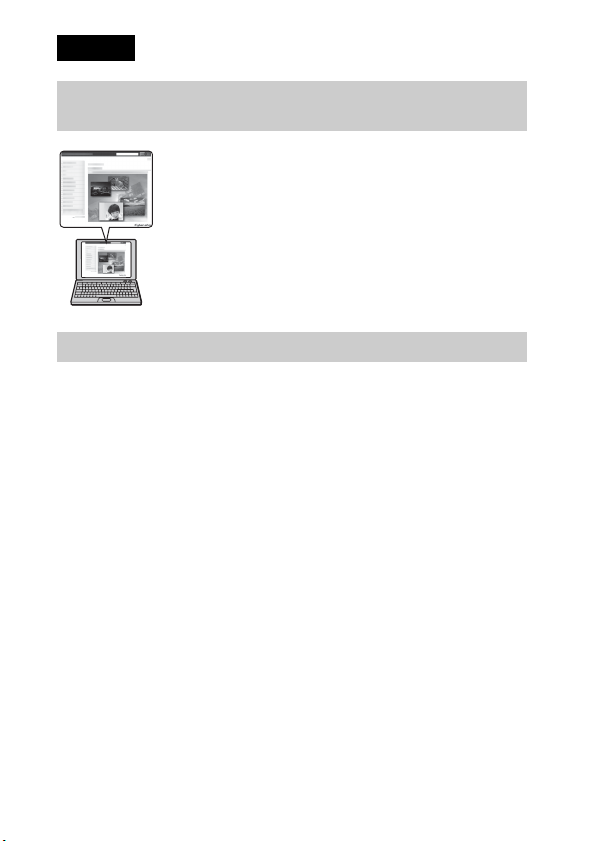
English
Learning more about the camera (“Cyber-shot User Guide”)
“Cyber-shot User Guide” is an on-line manual. Refer to it for
in-depth instructions on the many functions of the camera.
1 Access the Sony support page.
http://www.sony.net/SonyInfo/Support/
2 Select your country or region.
3 Search for the model name of your camera within the
support page.
• Check the model name on the bottom of your camera.
Checking the supplied items
The number in parentheses indicates the number of pieces.
• Camera (1)
• Rechargeable battery pack NP-BN (1)
(This rechargeable battery pack cannot be used with Cyber-shot that are
supplied with the NP-BN1 battery pack.)
• Dedicated USB cable (1)
• AC Adaptor AC-UB10/UB10B/UB10C/UB10D (1)
• Power cord (mains lead) (not supplied in the USA and Canada) (1)
• Wrist strap (1)
• Instruction Manual (this manual) (1)
GB
2
Page 3
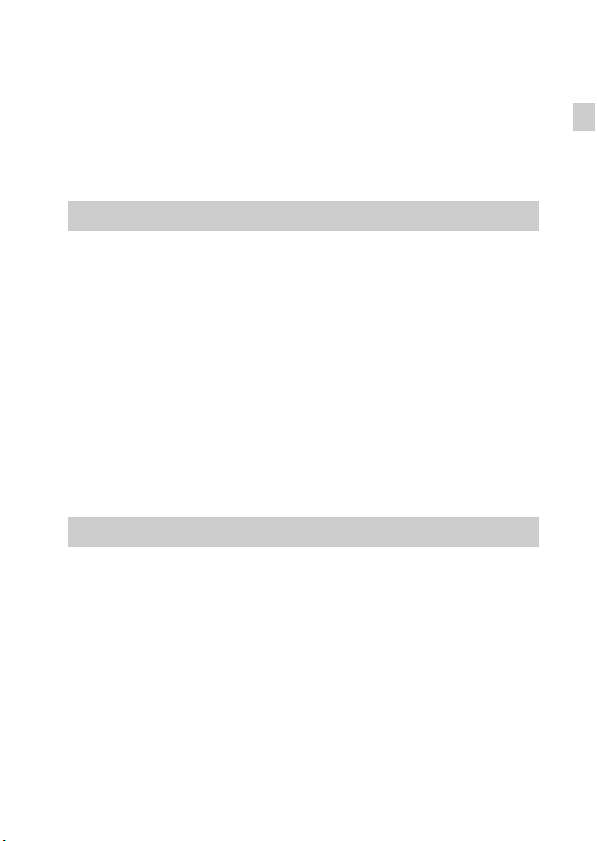
Owner’s Record
The model and serial numbers are located on the bottom. Record the serial number in the
space provided below. Refer to these numbers whenever you call your Sony dealer
regarding this product.
Model No. DSC-W730
Serial No. _____________________________
Model No. AC-UB10/AC-UB10B/AC-UB10C/AC-UB10D
Serial No. _____________________________
WARNING
To reduce fire or shock hazard, do not expose the unit to rain or
moisture.
IMPORTANT SAFETY INSTRUCTIONS
-SAVE THESE INSTRUCTIONS
DANGER
TO REDUCE THE RISK OF FIRE OR ELECTRIC
SHOCK, CAREFULLY FOLLOW THESE
INSTRUCTIONS
If the shape of the plug does not fit the power outlet, use an attachment plug adaptor of the
proper configuration for the power outlet.
CAUTION
[ Battery pack
If the battery pack is mishandled, the battery pack can burst, cause a fire or even chemical
burns. Observe the following cautions.
• Do not disassemble.
• Do not crush and do not expose the battery pack to any shock or force such as
hammering, dropping or stepping on it.
• Do not short circuit and do not allow metal objects to come into contact with the battery
terminals.
• Do not expose to high temperature above 60°C (140°F) such as in direct sunlight or in a
car parked in the sun.
• Do not incinerate or dispose of in fire.
• Do not handle damaged or leaking lithium ion batteries.
GB
GB
3
Page 4

• Be sure to charge the battery pack using a genuine Sony battery charger or a device that
can charge the battery pack.
• Keep the battery pack out of the reach of small children.
• Keep the battery pack dry.
• Replace only with the same or equivalent type recommended by Sony.
• Dispose of used battery packs promptly as described in the instructions.
[ AC Adaptor
Use the nearby wall outlet (wall socket) when using the AC Adaptor. Disconnect the AC
Adaptor from the wall outlet (wall socket) immediately if any malfunction occurs while
using the apparatus.
The power cord (mains lead), if supplied, is designed specifically for use with this camera
only, and should not be used with other electrical equipment.
For Customers in the U.S.A. and Canada
[ RECYCLING LITHIUM-ION BATTERIES
Lithium-Ion batteries are recyclable.
You can help preserve our environment by returning your used
rechargeable batteries to the collection and recycling location nearest
you.
For more information regarding recycling of rechargeable batteries,
call toll free
1-800-822-8837, or visit http://www.rbrc.org/
Caution: Do not handle damaged or leaking Lithium-Ion batteries.
[ Battery pack
This device complies with Part 15 of the FCC Rules. Operation is subject to the following
two conditions:
(1) This device may not cause harmful interference, and (2) this device must accept any
interference received, including interference that may cause undesired operation.
This Class B digital apparatus complies with Canadian ICES-003.
GB
4
Page 5
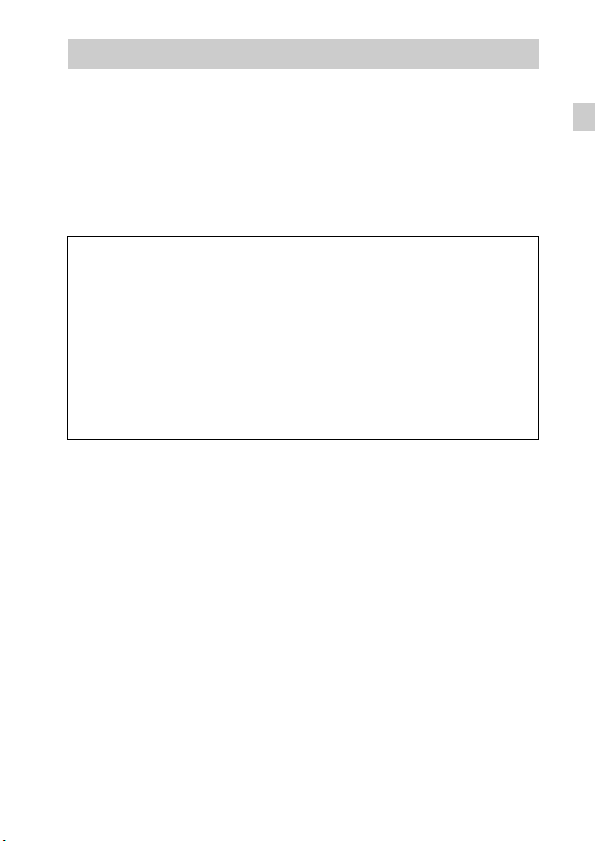
For Customers in the U.S.A.
UL is an internationally recognized safety organization.
The UL Mark on the product means it has been UL Listed.
If you have any questions about this product, you may call:
Sony Customer Information Center
1-800-222-SONY (7669)
The number below is for the FCC related matters only.
[ Regulatory Information
Declaration of Conformity
Trade Name: SONY
Model No.: DSC-W730
Responsible Party: Sony Electronics Inc.
Address: 16530 Via Esprillo,
Telephone No.: 858-942-2230
This device complies with Part15 of the FCC Rules. Operation is subject to the
following two conditions: (1) This device may not cause harmful interference, and (2)
this device must accept any interference received, including interference that may cause
undesired operation.
[ CAUTION
You are cautioned that any changes or modifications not expressly approved in this manual
could void your authority to operate this equipment.
[ Note:
This equipment has been tested and found to comply with the limits for a Class B digital
device, pursuant to Part 15 of the FCC Rules.
These limits are designed to provide reasonable protection against harmful interference in
a residential installation. This equipment generates, uses, and can radiate radio frequency
energy and, if not installed and used in accordance with the instructions, may cause
harmful interference to radio communications. However, there is no guarantee that
interference will not occur in a particular installation. If this equipment does cause harmful
interference to radio or television reception, which can be determined by turning the
equipment off and on, the user is encouraged to try to correct the interference by one or
more of the following measures:
– Reorient or relocate the receiving antenna.
– Increase the separation between the equipment and receiver.
– Connect the equipment into an outlet on a circuit different from that to which the
receiver is connected.
– Consult the dealer or an experienced radio/TV technician for help.
San Diego, CA 92127 U.S.A.
GB
GB
5
Page 6

The supplied interface cable must be used with the equipment in order to comply with the
limits for a digital device pursuant to Subpart B of Part 15 of FCC Rules.
For Customers in Europe
[ Notice for the customers in the countries applying EU Directives
This product has been manufactured by or on behalf of Sony Corporation, 1-7-1 Konan
Minato-ku Tokyo, 108-0075 Japan. Inquiries related to product compliance based on
European Union legislation shall be addressed to the authorized representative, Sony
Deutschland GmbH, Hedelfinger Strasse 61, 70327 Stuttgart, Germany. For any service or
guarantee matters, please refer to the addresses provided in the separate service or
guarantee documents.
This product has been tested and found compliant with the limits set out in the EMC
regulation for using connection cables shorter than 3 meters (9.8 feet).
[ Attention
The electromagnetic fields at the specific frequencies may influence the picture and sound
of this unit.
[ Notice
If static electricity or electromagnetism causes data transfer to discontinue midway (fail),
restart the application or disconnect and connect the communication cable (USB, etc.)
again.
[ Disposal of Old Electrical & Electronic Equipment (Applicable in
the European Union and other European countries with separate
collection systems)
please contact your local Civic Office, your household waste disposal service or the shop
where you purchased the product.
This symbol on the product or on its packaging indicates that this product
shall not be treated as household waste. Instead it shall be handed over to
the applicable collection point for the recycling of electrical and electronic
equipment. By ensuring this product is disposed of correctly, you will help
prevent potential negative consequences for the environment and human
health, which could otherwise be caused by inappropriate waste handling
of this product. The recycling of materials will help to conserve natural
resources. For more detailed information about recycling of this product,
GB
6
Page 7

[ Disposal of waste batteries (applicable in the European Union
and other European countries with separate collection systems)
This symbol on the battery or on the packaging indicates that the battery
provided with this product shall not be treated as household waste.
On certain batteries this symbol might be used in combination with a
chemical symbol. The chemical symbols for mercury (Hg) or lead (Pb) are
added if the battery contains more than 0.0005% mercury or 0.004% lead.
potentially negative consequences for the environment and human health which could
otherwise be caused by inappropriate waste handling of the battery. The recycling of the
materials will help to conserve natural resources.
In case of products that for safety, performance or data integrity reasons require a
permanent connection with an incorporated battery, this battery should be replaced by
qualified service staff only. To ensure that the battery will be treated properly, hand over
the product at end-of-life to the applicable collection point for the recycling of electrical
and electronic equipment.
For all other batteries, please view the section on how to remove the battery from the
product safely.
Hand the battery over to the applicable collection point for the recycling of waste batteries.
For more detailed information about recycling of this product or battery, please contact
your local Civic Office, your household waste disposal service or the shop where you
purchased the product.
By ensuring these batteries are disposed of correctly, you will help prevent
Notice for customers in the United Kingdom
A moulded plug complying with BS 1363 is fitted to this equipment for your safety and
convenience.
Should the fuse in the plug supplied need to be replaced, a fuse of the same rating as the
supplied one and approved by ASTA or BSI to BS 1362, (i.e., marked with an or
mark) must be used.
If the plug supplied with this equipment has a detachable fuse cover, be sure to attach the
fuse cover after you change the fuse. Never use the plug without the fuse cover. If you
should lose the fuse cover, please contact your nearest Sony service station.
GB
GB
7
Page 8

Identifying parts
A ON/OFF (Power) button
B Shutter button
C Flash
D Self-timer lamp/Smile Shutter
lamp/AF illuminator
E Lens
F Charge lamp
G Microphone
H LCD screen
I For shooting: W/T (zoom)
button
For viewing: (Index) button/
(Playback zoom) button
J Mode switch
(Still Image)/ (Sweep
Panorama)/ (Movie)
K Hook for wrist strap
L Control button
MENU on: v/V/b/B
MENU off: DISP (Display
Setting)/ (Self-Timer)/
(Smile Shutter)/ (Flash)
M / (In-Camera Guide/Delete)
button
N (Playback) button
O MENU button
P Battery insertion slot
Q Battery eject lever
R Access lamp
S Memory card slot
T Tripod socket hole
• Use a tripod with a screw less
than 5.5 mm (7/32 inches) long.
Otherwise, you cannot firmly
secure the camera, and damage to
the camera may occur.
U Speaker
V Battery/Memory card cover
W USB / A/V OUT terminal
GB
8
Page 9

Inserting the battery pack
Battery eject lever
Open the cover.
1
Insert the battery pack.
2
• While pressing the battery eject lever, insert the battery pack as
illustrated. Make sure that the battery eject lever locks after insertion.
• Closing the cover with the battery inserted incorrectly may damage the
camera.
GB
GB
9
Page 10

Charging the battery pack
For customers in the USA
and Canada
Power cord
(Mains lead)
For customers in countries/regions
other than the USA and Canada
Connect the camera to the AC Adaptor (supplied),
1
using the dedicated USB cable (supplied).
Connect the AC Adaptor to the wall outlet (wall socket).
2
The Charge lamp lights orange, and charging starts.
• Turn off the camera while charging the battery.
• You can charge the battery pack even when it is partially charged.
• When the Charge lamp flashes and charging is not finished, remove and
re-insert the battery pack.
GB
Charge lamp
Lit: Charging
Off: Charging finished
Flashing:
Charging error or
charging paused
temporarily because the
camera is not within the
proper temperature range
10
Page 11

Notes
• If the Charge lamp on the camera flashes when the AC Adaptor is connected to the
wall outlet (wall socket), this indicates that charging is temporarily stopped
because the temperature is outside the recommended range. When the temperature
gets back within the appropriate range, the charging resumes. We recommend
charging the battery pack in an ambient temperature of between 10°C to 30°C
(50°F to 86°F).
• The battery pack may not be effectively charged if the terminal section of the
battery is dirty. In this case, wipe any dust off lightly using a soft cloth or a cotton
swab to clean the terminal section of the battery.
• Connect the AC Adaptor (supplied) to the nearest wall outlet (wall socket). If
malfunctions occur while using the AC Adaptor, disconnect the plug from the wall
outlet (wall socket) immediately to disconnect from the power source.
• When charging is finished, disconnect the AC Adaptor from the wall outlet (wall
socket).
• Be sure to use only genuine Sony brand battery packs, dedicated USB cable
(supplied) and AC Adaptor (supplied).
x
Charging time (Full charge)
The charging time is approximately 115 min. using the AC Adaptor
(supplied).
Notes
• The above charging time applies when charging a fully depleted battery pack at a
temperature of 25°C (77°F). Charging may take longer depending on conditions of
use and circumstances.
GB
GB
11
Page 12
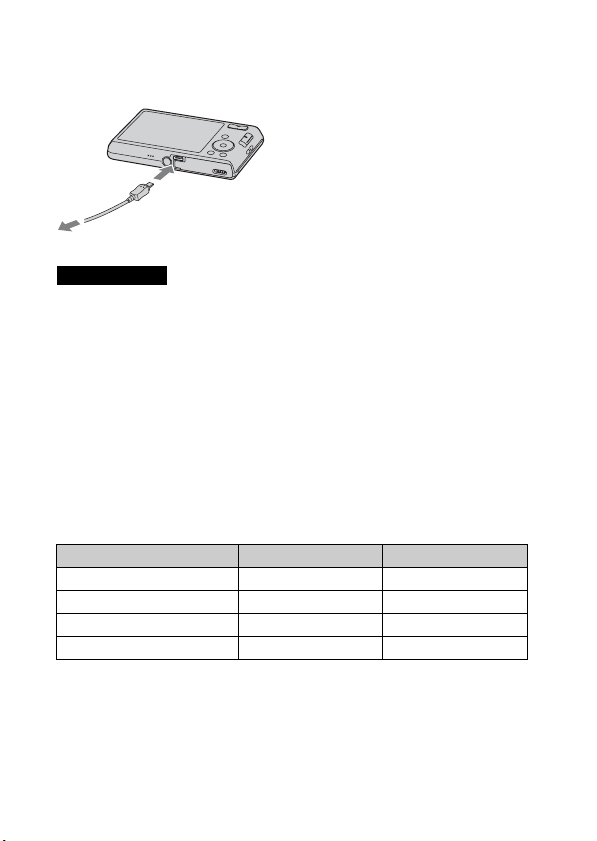
x
Charging by connecting to a computer
The battery pack can be charged by connecting the camera to a computer using
the dedicated USB cable.
To a USB jack
Notes
• Note the following points when charging via a computer:
– If the camera is connected to a laptop computer that is not connected to a power
source, the laptop battery level decreases. Do not charge for an extended period
of time.
– Do not turn on/off or restart the computer, or wake the computer to resume from
sleep mode when a USB connection has been established between the computer
and the camera. The camera may cause a malfunction. Before turning on/off, or
restarting the computer or waking the computer from sleep mode, disconnect the
camera and the computer.
– No guarantees are made for charging using a custom-built computer or a
modified computer.
x
Battery life and number of images that can be
recorded and played back
Battery life Number of images
Shooting (still images) Approx. 100 min. Approx. 200 images
Actual shooting (movies) Approx. 40 min. —
Continuous shooting (movies) Approx. 90 min. —
Viewing (still images) Approx. 190 min. Approx. 3800 images
12
GB
Page 13

Notes
• The above number of images applies when the battery pack is fully charged. The
number of images may decrease depending on the conditions of use.
• The number of images that can be recorded is for shooting under the following
conditions:
– Using Sony “Memory Stick PRO Duo” (Mark2) media (sold separately)
– The battery pack is used at an ambient temperature of 25°C (77°F).
• The number for “Shooting (still images)” is based on the CIPA standard, and is for
shooting under the following conditions:
(CIPA: Camera & Imaging Products Association)
– [Disp. Resolution] is set to [Standard].
– Shooting once every 30 seconds.
– The zoom is switched alternately between the W and T ends.
– The flash strobes once every two times.
– The power turns on and off once every ten times.
• The battery life for movies applies shooting under the following conditions:
– Recording mode: 720 FINE
– When continuous shooting ends because of set limits (29 minutes), press the
shutter button again to continue shooting. Shooting functions such as zoom will
not operate.
– The above “Actual shooting (movies)” indicates the approximate shooting time
as a guideline when you repeatedly perform shooting, zooming, standby for
shooting, and turning on and off the camera.
x
Supplying power
The camera can be supplied with power from the wall outlet (wall socket) by
connecting to the AC Adaptor (supplied), using the dedicated USB cable
(supplied).
You can import images to a computer without worrying about draining the
battery pack by connecting the camera to a computer using the dedicated USB
cable.
In addition, you can use the AC Adaptor AC-UD10 (sold separately) or ACUD11 (sold separately) to supply power when shooting.
GB
GB
13
Page 14
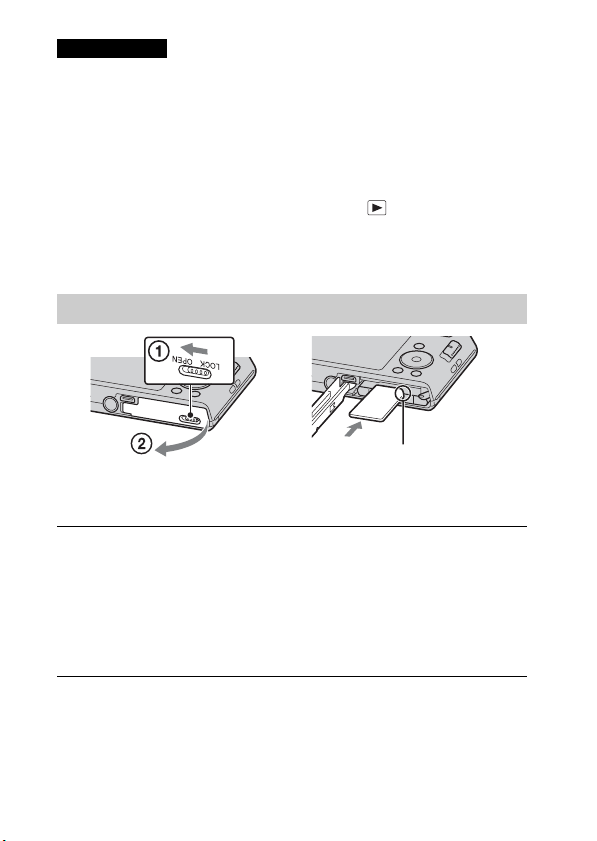
Notes
• Power cannot be supplied when the battery pack is not inserted in the camera.
• When the camera is connected directly to a computer or to a power outlet using the
supplied AC Adaptor, power supply is available only in playback mode. If the
camera is in shooting mode or while you are changing the settings of the camera,
power is not supplied even if you make a USB connection using the dedicated
USB cable.
• If you connect the camera and a computer using the dedicated USB cable while the
camera is in playback mode, the display on the camera will change from the
playback screen to the USB connection screen. Press (Playback) button to
switch to the playback screen.
• The AC Adaptor AC-UD11 (sold separately) may not be available in some
countries/regions.
Inserting a memory card (sold separately)
Ensure the notched corner
faces correctly.
Open the cover.
1
Insert the memory card (sold separately).
2
• With the notched corner facing as illustrated, insert the memory card
until it clicks into place.
Close the cover.
3
14
GB
Page 15

x
Memory cards that can be used
Memory card For still images For movies
Memory Stick XC-HG Duo
Memory Stick PRO Duo (Mark2 only)
A
Memory Stick PRO-HG Duo
Memory Stick Duo —
B Memory Stick Micro (M2) (Mark2 only)
SD memory card (Class 4 or faster)
C
SDHC memory card (Class 4 or faster)
SDXC memory card (Class 4 or faster)
microSD memory card (Class 4 or faster)
D
microSDHC memory card (Class 4 or faster)
microSDXC memory card (Class 4 or faster)
• In this manual, the products in the table are collectively referred to as follows:
A: “Memory Stick Duo” media
B: “Memory Stick Micro” media
C: SD card
D: microSD memory card
Notes
• To use a “Memory Stick Micro” media or microSD memory card with the camera,
be sure to insert it into a dedicated adaptor first.
x
To remove the memory card/battery pack
Memory card: Push the memory card in once to eject the memory card.
Battery pack: Slide the battery eject lever. Be sure not to drop the battery pack.
Notes
• Never remove the memory card/battery pack when the access lamp (page 8) is lit.
This may cause damage to data in the memory card/internal memory.
GB
GB
15
Page 16

Setting the clock
ON/OFF (Power)
Control button
Select items: v/V/b/B
Set: z
Press the ON/OFF (Power) button.
1
Date & Time setting is displayed when you turn on the camera for the first
time.
• It may take time for the power to turn on and allow operation.
Select a desired language.
2
Select a desired geographic location by following the
3
on-screen instructions, then press z on the control
button.
Set [Date & Time Format], [Summer Time] and [Date &
4
Time], then select [OK] t [OK].
• Midnight is indicated as 12:00 AM, and noon as 12:00 PM.
Follow the instructions on the screen.
5
• If you set [Disp. Resolution] to [High], the battery charge may be
depleted faster.
16
GB
Page 17

Shooting still images/movies
Shutter button
W/T (Zoom)
Mode switch
: Still image
: Sweep Panorama
: Movie
Shooting still images
Press the shutter button halfway down to focus.
1
When the image is in focus, a beep sounds and the z indicator lights.
Press the shutter button fully down to shoot an image.
2
Shooting movies
Press the shutter button fully down to start recording.
1
• Use the zoom button to change the zoom scale.
Press the shutter button fully down again to stop
2
recording.
Notes
• When using the zoom function while shooting a movie, the sound of the lens
operating will be recorded.
• The panoramic shooting range may be reduced, depending on the subject or the
way it is shot. Therefore even when [360°] is set for panoramic shooting, the
recorded image may be less than 360 degrees.
W: zoom out
T: zoom in
GB
GB
17
Page 18
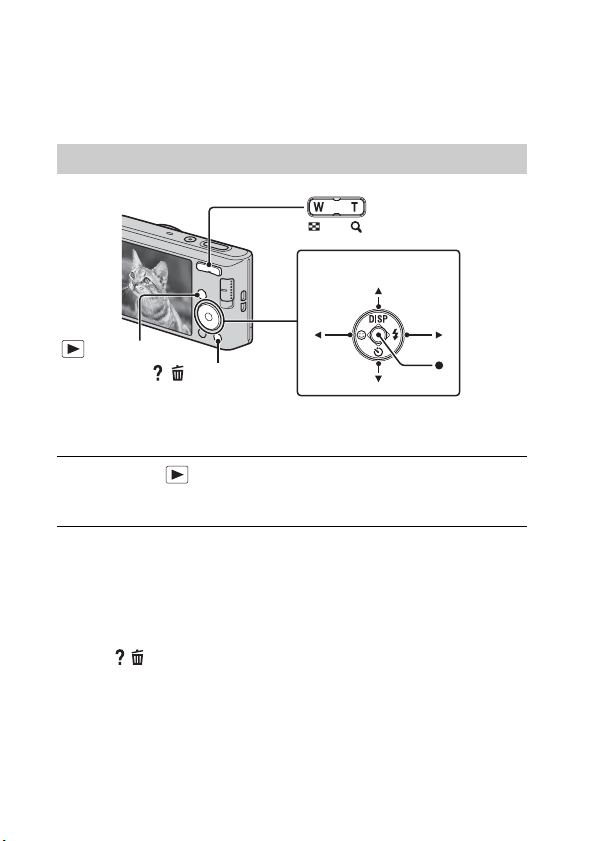
• Continuous shooting is possible for approximately 29 minutes at one time at the
camera’s default settings and when the temperature is approximately 25°C (77°F).
When movie recording is finished, you can restart recording by pressing the
shutter button again. Recording may stop to protect the camera depending on the
ambient temperature.
Viewing images
W: zoom out
T: zoom in
Control button
(Playback)
/ (Delete)
Select images: B (next)/b (previous)
Set: z
Press the (Playback) button.
1
• When images on a memory card recorded with other cameras are played
back on this camera, the registration screen for the data file appears.
x
Selecting next/previous image
Select an image by pressing B (next)/b (previous) on the control button. Press
z in the center of the control button to view movies.
x
Deleting an image
1 Press / (Delete) button.
2 Select [This Image] with v on the control button, then press z.
x
Returning to shooting images
Press the shutter button halfway down.
GB
18
Page 19
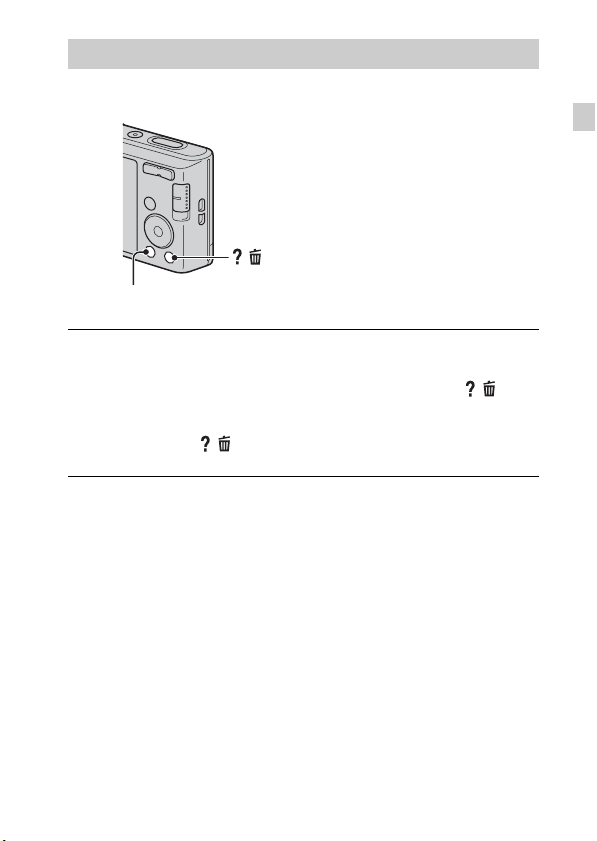
In-Camera Guide
This camera is equipped with a built-in instruction guide. This allows you to
search the camera’s functions according to your needs.
/ (In-Camera Guide)
MENU
Press the MENU button.
1
Select the desired MENU item, then press the / (In-
2
Camera Guide) button.
The operation guide for the selected item is displayed.
• If you press the
is not displayed, you can search the guide using keywords or icons.
/ (In-Camera Guide) button when the MENU screen
GB
GB
19
Page 20

Introduction of other functions
Other functions used when shooting or playing back can be operated using the
control button or MENU button on the camera. This camera is equipped with a
Function Guide that allows you to easily select from the functions. While
displaying the guide, you can use various functions.
Control button
MENU
Function Guide
x
Control button
DISP (Display Setting): Allows you to change the screen display.
(Self-Timer): Allows you to use the self-timer.
(Smile Shutter): Allows you to use the Smile Shutter mode.
(Flash): Allows you to select a flash mode for still images.
Center button (Tracking focus): The camera tracks the subject and adjusts
focus automatically even when the subject is moving.
x
Menu Items
Shooting
REC Mode Select still image recording mode.
Movie shooting
scene
Panorama
Shooting Scene
Scene Selection Select pre-set settings to match various scene conditions.
Picture Effect
Easy Mode Shoot still images using minimal functions.
GB
Select movie recording mode.
Select recording mode when shooting panoramic images.
Shoot a still image with an original texture according to
the desired effect.
20
Page 21
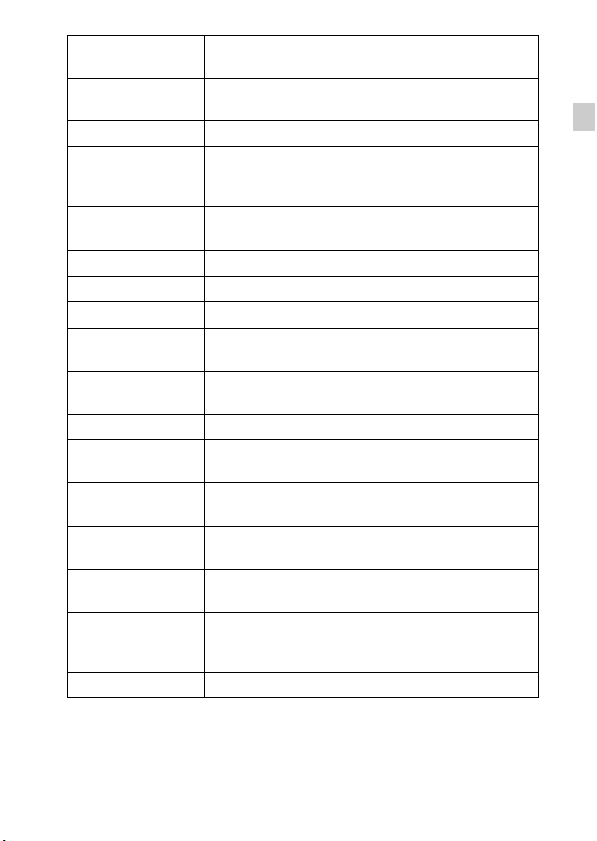
Color hue
Extracted Color
Soft Skin Effect Set the Soft Skin Effect and the effect level.
Still Image Size/
Panorama Image
Size/Movie Size
Exposure
Compensation
ISO Adjust the luminous sensitivity.
White Balance Adjust color tones of an image.
Focus Select the focus method.
Metering Mode
Cont. Shooting
Settings
Scene Recognition Set to automatically detect shooting conditions.
Smile Detection
Sensitivity
Face Detection
DRO
Anti Blink
Movie SteadyShot
In-Camera Guide Search the camera’s functions according to your needs.
When [Toy camera] is selected in Picture Effect, sets the
color hue.
When [Partial Color] is selected in Picture Effect, selects
the color to extract.
Select the image size for still images, panoramic images
or movie files.
Adjust the exposure manually.
Select the metering mode that sets which part of the
subject to measure to determine the exposure.
Select single-image mode or burst mode.
Set the Smile Shutter function sensitivity for detecting
smiles.
Select to detect faces and adjust various settings
automatically.
Set DRO function to correct the brightness and contrast
and improve the image quality.
Set to automatically shoot two images and select image
in which the eyes are not blinking.
Set the strength of SteadyShot in movie mode. If you
change the setting for [Movie SteadyShot], the angle of
view will change.
GB
GB
21
Page 22

Viewing
Easy Mode Increase the text size on the screen for ease of use.
Beauty Effect Retouch a face on a still image.
Retouch Retouch an image using various effects.
Delete Delete an image.
Slideshow Select a method of continuous playback.
View Mode Select the display format for images.
Protect Protect the images.
Print (DPOF) Add a print order mark to a still image.
Rotate Rotate a still image.
In-Camera Guide Search the camera’s functions according to your needs.
x
Setting items
If you press the MENU button while shooting or during playback,
(Settings) is provided as a final selection. You can change the default
settings on the (Settings) screen.
Shooting Settings
Main Settings
Memory Card
*2
Tool
Clock Settings
*1 [Eye-Fi] is displayed only when a compatible memory card is inserted to the
camera.
*2 If a memory card is not inserted, (Internal Memory Tool) will be displayed
and only [Format] can be selected.
AF Illuminator/Grid Line/Disp. Resolution/Digital
Zoom/Red Eye Reduction/Blink Alert/Write Date
Beep/Panel Brightness/Language Setting/Display color/
Demo Mode/Initialize/Function Guide/Video Out/USB
Connect Setting/USB Power Supply/LUN Setting/
Download Music/Empty Music/Eye-Fi
Format/Create REC.Folder/Change REC.Folder/Delete
REC.Folder/Copy/File Number
Area Setting/Date & Time Setting
*1
/Power Save
22
GB
Page 23

Features of “PlayMemories Home”
The software “PlayMemories Home” allows you to import still images and
movies to your computer and use them.
Importing
images from
your camera
Viewing images
on Calendar
Uploading images to
network services
z Downloading “PlayMemories Home” (for Windows only)
You can download “PlayMemories Home” from the following URL:
www.sony.net/pm
Notes
• An Internet connection is required to install “PlayMemories Home”.
• An Internet connection is required to use “PlayMemories Online” or other network
services. “PlayMemories Online” or other network services may not be available
in some countries or regions.
• “PlayMemories Home” is not compatible with Macs. Use the applications that are
installed on your Mac. For details, visit the following URL:
http://www.sony.co.jp/imsoft/Mac/
Sharing images on
“PlayMemories Online”
GB
GB
23
Page 24

x
Installing “PlayMemories Home” on a computer
Using the Internet browser on your computer, go to the
1
following URL, then click [Install] t [Run].
www.sony.net/pm
Follow the instructions on
2
the screen to complete the
installation.
• When the message to connect the
camera to a computer is displayed,
connect the camera and computer
using the dedicated USB cable
(supplied).
x
Viewing “PlayMemories Home Help Guide”
For details on how to use “PlayMemories Home”, refer to the “PlayMemories
Home Help Guide”.
Double-click the [PlayMemories Home Help Guide] icon
1
on the desktop.
• To access the “PlayMemories Home Help Guide” from the start menu:
Click [Start] t [All Programs] t [PlayMemories Home] t
[PlayMemories Home Help Guide].
• For details on “PlayMemories Home”, you can also see the “Cyber-shot
User Guide” (page 2) or the following PlayMemories Home support
page (English only):
http://www.sony.co.jp/pmh-se/
To the USB / A/V
OUT terminal
To a USB jack
24
GB
Page 25

Number of still images and recordable time of movies
The number of still images and recordable time may vary depending on the
shooting conditions and the memory card.
x
Still images
(Units: Images)
Capacity
Size
16M 4 265
VGA 165 11000
16:9(12M) 4 330
x
Movies
The table below shows the approximate maximum recording times. These are
the total times for all movie files. Continuous shooting is possible for
approximately 29 minutes (limited by product specifications). For
[1280×720(Fine)] size movies, continuous shooting is possible for
approximately 15 minutes (limited by 2 GB file size).
Capacity
Size
1280×720(Fine) — 20 m
1280×720(Standard) — 35 m
VGA 1 m
The number in ( ) is the minimum recordable time.
• The recordable time of movies varies because the camera is equipped with VBR
(Variable Bit Rate), which automatically adjusts image quality depending on the
shooting scene. When you record a fast-moving subject, the image is clearer but
the recordable time is shorter because more memory is required for recording.
The recordable time also varies depending on the shooting conditions, the subject
or the image size settings.
Internal memory Memory card
Approx. 27 MB 2 GB
(h (hour), m (minute), s (second))
Internal memory Memory card
Approx. 27 MB 2 GB
(15 m)
(25 m)
(45 s)
1h 5m
(50 m)
GB
GB
25
Page 26

Notes on using the camera
On use and care
Avoid rough handling, disassembling, modifying, physical shock, or impact such as
hammering, dropping, or stepping on the product. Be particularly careful of the lens.
Notes on recording/playback
• Before you start recording, make a trial recording to make sure that the camera is
working correctly.
• The camera is neither dust-proof, nor splash-proof, nor water-proof.
• Avoid exposing the camera to water. If water enters inside the camera, a
malfunction may occur. In some cases, the camera cannot be repaired.
• Do not aim the camera at the sun or other bright light. It may cause the
malfunction of the camera.
• If moisture condensation occurs, remove it before using the camera.
• Do not shake or strike the camera. It may cause a malfunction and you may not be
able to record images. Furthermore, the recording media may become unusable or
image data may be damaged.
Do not use/store the camera in the following places
• In an extremely hot, cold or humid place
In places such as in a car parked in the sun, the camera body may become
deformed and this may cause a malfunction.
• Storing under direct sunlight or near a heater
The camera body may become discolored or deformed, and this may cause a
malfunction.
• In a location subject to rocking vibration
• Near a location that generates strong radio waves, emits radiation or is strongly
magnetic place. Otherwise, the camera may not properly record or play back
images.
• In sandy or dusty places
Be careful not to let sand or dust get into the camera. This may cause the camera to
malfunction, and in some cases this malfunction cannot be repaired.
On carrying
Do not sit down in a chair or other place with the camera in the back pocket of your
trousers or skirt, as this may cause malfunction or damage the camera.
Carl Zeiss lens
The camera is equipped with a Carl Zeiss lens which is capable of reproducing sharp
images with excellent contrast. The lens for the camera has been produced under a
quality assurance system certified by Carl Zeiss in accordance with the quality
standards of Carl Zeiss in Germany.
26
GB
Page 27

Notes on the screen
The screen is manufactured using extremely high-precision technology so over
99.99% of the pixels are operational for effective use. However, some tiny black
and/or bright dots (white, red, blue or green) may appear on the screen. These dots
are a normal result of the manufacturing process, and do not affect the recording.
On camera’s temperature
Your camera and battery may get hot due to continuous use, but it is not a
malfunction.
On the overheat protection
Depending on the camera and battery temperature, you may be unable to record
movies or the power may turn off automatically to protect the camera.
A message will be displayed on the screen before the power turns off or you can no
longer record movies. In this case, leave the power off and wait until the camera and
battery temperature goes down. If you turn on the power without letting the camera
and battery cool enough, the power may turn off again or you may be unable to
record movies.
On charging the battery
If you charge a battery that has not been used for a long time, you may be unable to
charge it to the proper capacity.
This is due to the battery characteristics, and is not a malfunction. Charge the battery
again.
Warning on copyright
Television programs, films, videotapes, and other materials may be copyrighted.
Unauthorized recording of such materials may be contrary to the provisions of the
copyright laws.
No compensation for damaged content or recording failure
Sony cannot compensate for failure to record or loss or damage of recorded content
due to a malfunction of the camera or recording media, etc.
Cleaning the camera surface
Clean the camera surface with a soft cloth slightly moistened with water, then wipe
the surface with a dry cloth. To prevent damage to the finish or casing:
– Do not expose the camera to chemical products such as thinner, benzine, alcohol,
disposable cloths, insect repellent, sunscreen or insecticide.
Maintaining the LCD monitor
• Hand cream or moisturizer left on the screen may dissolve its coating. If you get
any on the screen, wipe it off immediately.
• Wiping forcefully with tissue paper or other materials can damage the coating.
• If fingerprints or debris are stuck to the screen of the LCD monitor, we
recommend that you gently remove any debris and then wipe the screen clean with
a soft cloth.
GB
GB
27
Page 28

Specifications
Camera
[System]
Image device: 7.75 mm (1/2.3 type)
CCD, Primary color filter
Total pixel: Approx. 16.4 Megapixels
Effective pixel:
Approx. 16.1 Megapixels
Lens: Carl Zeiss Vario-Tessar 8× zoom
lens
f = 4.5 mm – 36 mm (25 mm –
200 mm (35 mm film equivalent))
F3.3 (W) – F6.3 (T)
While shooting movies (16:9):
28 mm – 224 mm*
While shooting movies (4:3):
34 mm – 272 mm*
* When [Movie SteadyShot] is set
to [Standard].
SteadyShot: Optical
Exposure control: Automatic exposure,
Scene Selection
White balance: Automatic, Daylight,
Cloudy, Fluorescent 1/2/3,
Incandescent, Flash, One Push
Burst shooting (when shooting with the
largest pixel number):
Approx. 1 image/second (up to
3images)
File format:
Still images: JPEG (DCF, Exif,
MPF Baseline) compliant, DPOF
compatible
Movies: MPEG-4 AVC/H.264
Recording media: Internal Memory
(Approx. 27 MB), “Memory Stick
Duo” media, “Memory Stick
Micro” media, SD cards, microSD
memory cards
GB
28
Flash: Flash range (ISO sensitivity
(Recommended Exposure Index)
set to Auto):
Approx. 0.3 m to 2.8 m
(11 7/8 inches to 9 ft. 2 1/4 inches)
(W)
Approx. 1.5 m to 2 m
(4 ft. 11 1/8 inches to
6 ft. 6 3/4 inches) (T)
[Input and Output connectors]
USB / A/V OUT jack:
Video output
Audio output
USB communication
USB communication: Hi-Speed USB
(USB 2.0)
[Screen]
LCD screen:
6.7 cm (2.7 type) TFT drive
Total number of dots: 230 400 dots
[Power, general]
Power: Rechargeable battery pack
NP-BN, 3.6 V
AC Adaptor AC-UB10/UB10B/
UB10C/UB10D, 5 V
Power consumption (during shooting):
Approx. 1.2 W
Operating temperature: 0 °C to 40 °C
(32 °F to 104 °F)
Storage temperature: –20 °C to +60 °C
(–4 °F to +140 °F)
Dimensions (CIPA compliant):
93.1 mm × 52.3 mm × 22.5 mm
(3 3/4 inches × 2 1/8 inches ×
29/32 inches) (W/H/D)
Page 29

Mass (CIPA compliant) (including NP-
BN battery pack, “Memory Stick
Duo” media):
Approx. 122 g (4.3 oz)
Microphone: Monaural
Speaker: Monaural
Exif Print: Compatible
PRINT Image Matching III:
Compatible
AC Adaptor AC-UB10/UB10B/
UB10C/UB10D
Power requirements: AC 100 V to
240 V, 50 Hz/60 Hz, 70 mA
Output voltage: DC 5 V, 0.5 A
Operating temperature: 0 °C to 40 °C
(32 °F to 104 °F)
Storage temperature: –20 °C to +60 °C
(–4 °F to +140 °F)
Dimensions:
Approx. 50 mm × 22 mm × 54 mm
(2 inches × 7/8 inches ×
2 1/4 inches) (W/H/D)
Mass:
For the USA and Canada: Approx.
48 g (1.7 oz)
For countries or regions other than
the USA and Canada: Approx. 43 g
(1.5 oz)
Rechargeable battery pack
NP-BN
Used battery: Lithium-ion battery
Maximum voltage: DC 4.2 V
Nominal voltage: DC 3.6 V
Maximum charge voltage: DC 4.2 V
Maximum charge current: 0.9 A
Capacity:
typical: 2.3 Wh (630 mAh)
minimum: 2.2 Wh (600 mAh)
Design and specifications are subject to
change without notice.
Trademarks
• The following marks are trademarks
of Sony Corporation.
“Memory Stick PRO Duo,”
“Memory Stick PRO-HG Duo,”
“Memory Stick Duo,” “Memory
Stick XC-HG Duo,” “Memory Stick
Micro”
• Windows is registered trademark of
Microsoft Corporation in the United
States and/or other countries.
• Mac and Mac OS are registered
trademarks of Apple Inc.
• SDXC logo is a trademark of SD-3C,
LLC.
• Eye-Fi is a trademark of Eye-Fi Inc.
• Facebook and “f” logo are
trademarks or registered trademarks
of Facebook, Inc.
• YouTube and the YouTube logo are
trademarks or registered trademarks
of Google Inc.
• In addition, system and product
names used in this manual are, in
general, trademarks or registered
trademarks of their respective
developers or manufacturers.
However, the ™ or ® marks are not
used in all cases in this manual.
, “Cyber-shot,”
Additional information on this
product and answers to frequently
asked questions can be found at
our Customer Support Website.
Printed using VOC (Volatile Organic
Compound)-free vegetable oil based
ink.
GB
GB
29
Page 30

Français
Mieux connaître votre appareil (« Guide de l’utilisateur du Cyber-shot »)
Le « Guide de l’utilisateur du Cyber-shot » est un manuel en
ligne. Reportez-vous y pour des instructions approfondies sur
les nombreuses fonctions de l’appareil.
1 Accédez à la page de support Sony.
http://www.sony.net/SonyInfo/Support/
2 Sélectionnez votre pays ou région.
3 Recherchez le nom de modèle de votre appareil sur la
page de support.
• Vérifiez le nom de modèle sur la face inférieure de
votre appareil.
Vérification des éléments fournis
Le nombre entre parenthèses indique le nombre d’unités.
• Appareil photo (1)
• Batterie rechargeable NP-BN (1)
(Cette batterie rechargeable ne peut pas être utilisée avec le Cyber-shot qui
est fourni avec la batterie NP-BN1.)
• Câble USB spécial (1)
• Adaptateur secteur AC-UB10/UB10B/UB10C/UB10D (1)
• Cordon d’alimentation (non fourni aux États-Unis et au Canada) (1)
• Dragonne (1)
• Mode d’emploi (ce manuel) (1)
FR
2
Page 31

Aide-mémoire
Les numéros de modèle et de série se situent sous l’appareil. Prendre en note le numéro de
série dans l’espace prévu ci-dessous. Se reporter à ces numéros lors des communications
avec le détaillant Sony au sujet de ce produit.
Modèle no DSC-W730
No de série ____________________________
Modèle no AC-UB10/AC-UB10B/AC-UB10C/AC-UB10D
No de série ____________________________
AVERTISSEMENT
Afin de réduire les risques d’incendie ou de décharge électrique,
n’exposez pas cet appareil à la pluie ou à l’humidité.
IMPORTANTES INSTRUCTIONS DE SECURITE
- CONSERVEZ CES INSTRUCTIONS
DANGER
AFIN DE REDUIRE LE RISQUE D’INCENDIE OU DE
DECHARGE ELECTRIQUE, SUIVEZ EXACTEMENT CES
INSTRUCTIONS
Si la forme de la fiche ne correspond pas à la prise secteur, utilisez un adaptateur de fiche
accessoire de configuration correcte pour la prise secteur.
ATTENTION
[ Batterie
Toute erreur de manipulation de la batterie peut provoquer son explosion, entraîner un
incendie, voire même des brûlures de substances chimiques. Respectez les précautions
suivantes :
• Ne démontez pas la batterie.
• N’écrasez et n’exposez pas la batterie à des chocs ou à une force extérieure. Vous ne
devez pas la frapper avec un marteau, la laisser tomber ou marcher dessus.
• Ne court-circuitez pas les bornes de la batterie et maintenez-les à l’écart de tout contact
avec des objets métalliques.
• N’exposez pas la batterie à des températures supérieures à 60 °C (140 °F), notamment
les rayons directs du soleil ou l’habitacle d’un véhicule garé au soleil.
• N’incinérez pas la batterie et ne la jetez pas au feu.
• Ne manipulez jamais des batteries lithium ion qui sont endommagées ou présentent une
fuite.
FR
FR
3
Page 32

• Veillez à recharger la batterie à l’aide d’un chargeur Sony authentique ou d’un appareil
capable de la recharger.
• Tenez la batterie hors de la portée des petits enfants.
• Gardez la batterie au sec.
• Remplacez-la uniquement par une batterie de même type ou d’un type équivalent
recommandé par Sony.
• Mettez les batteries au rebut sans attendre, de la manière décrite dans les instructions.
[ Adaptateur secteur
Lorsque vous utilisez l’adaptateur secteur, branchez-le à une prise murale se trouvant à
proximité. En cas de dysfonctionnement lors de l’utilisation de l’appareil, débranchez
immédiatement l’adaptateur secteur de la prise murale.
Le cordon d’alimentation, s’il est fourni, est conçu spécifiquement pour une utilisation
exclusive avec cet appareil et il ne doit pas être utilisé avec un autre appareil électrique.
Pour les utilisateurs au Canada
[ RECYCLAGE DES ACCUMULATEURS AUX IONS DE LITHIUM
Les accumulateurs aux ions de lithium sont recyclables.
Vous pouvez contribuer à préserver l’environnement en rapportant les
piles usagées dans un point de collecte et de recyclage le plus proche.
Pour plus d’informations sur le recyclage des accumulateurs,
téléphonez au numéro gratuit 1-800-822-8837 (Etats-Unis et Canada
uniquement), ou visitez
http : //www.rbrc.org/
Avertissement : Ne pas utiliser des accumulateurs aux ions de lithium qui sont
endommagés ou qui fuient.
[ Batterie
Cet appareil est conforme à la section 15 des règlements FCC. Son fonctionnement est
soumis aux deux conditions suivantes : (1) cet appareil ne doit pas provoquer
d’interférences nuisibles, (2) cet appareil doit accepter toute interférence, y compris celles
susceptibles de provoquer son fonctionnement indésirable.
Cet appareil numérique de la classe B est conforme à la norme NMB-003 du Canada.
FR
4
Page 33

À l’intention des clients aux É.-U.
UL est une organisation de sécurité reconnue internationalement.
La marque UL sur le produit signifie que celui-ci est listé par UL.
Pour toute question au sujet de cet appareil, appeler :
Sony Centre d’information à la clientèle
1-800-222-SONY (7669).
Le numéro ci-dessous concerne seulement les questions relevant de la Commission
fédérale des communications des États-Unis (FCC).
[ Information réglementaire
Déclaration de conformité
Nom commercial : SONY
No de modèle : DSC-W730
Responsable : Sony Electronics Inc.
Adresse : 16530 Via Esprillo, San Diego, CA 92127 É.-U.
No de téléphone : 858-942-2230
Cet appareil est conforme à la Partie 15 de la réglementation de la FCC des États-Unis.
Son utilisation est sujette aux deux conditions suivantes : (1) Cet appareil ne doit pas
générer d’interférences nuisibles et (2) il doit être en mesure d’accepter toute
interférence reçue, y compris les interférences pouvant générer un fonctionnement
indésirable.
[ AVERTISSEMENT
Par la présente, vous êtes avisé du fait que tout changement ou toute modification ne
faisant pas l’objet d’une autorisation expresse dans le présent manuel pourrait annuler
votre droit d’utiliser l’appareil.
[ Note :
L’appareil a été testé et est conforme aux exigences d’un appareil numérique de Classe B,
conformément à la Partie 15 de la réglementation de la FCC.
Ces critères sont conçus pour fournir une protection raisonnable contre les interférences
nuisibles dans un environnement résidentiel. L’appareil génère, utilise et peut émettre des
fréquences radio ; s’il n’est pas installé et utilisé conformément aux instructions, il pourrait
provoquer des interférences nuisibles aux communications radio. Cependant, il n’est pas
possible de garantir que des interférences ne seront pas provoquées dans certaines
conditions particulières. Si l’appareil devait provoquer des interférences nuisibles à la
réception radio ou à la télévision, ce qui peut être démontré en allumant et éteignant
l’appareil, il est recommandé à l’utilisateur d’essayer de corriger cette situation par l’une
ou l’autre des mesures suivantes :
– Réorienter ou déplacer l’antenne réceptrice.
– Augmenter la distance entre l’appareil et le récepteur.
FR
FR
5
Page 34

– Brancher l’appareil dans une prise ou sur un circuit différent de celui sur lequel le
récepteur est branché.
– Consulter le détaillant ou un technicien expérimenté en radio/téléviseurs.
Le câble d’interface fourni doit être utilisé avec l’appareil pour que celui-ci soit conforme
aux critères régissant les appareils numériques, conformément à la sous-partie B de la
Partie 15 de la réglementation de la FCC.
Note pour les clients européens
[ Avis aux consommateurs des pays appliquant les Directives UE
Ce produit a été fabriqué par ou pour le compte de Sony Corporation, 1-7-1 Konan Minatoku Tokyo, 108-0075 Japon. Toutes les questions relatives à la conformité des produits
basées sur la législation européenne doivent être adressées à son représentant, Sony
Deutschland Gmbh, Hedelfinger Strasse 61, 70327 Stuttgart, Allemagne.
Pour toute question relative au Service Après-Vente ou à la Garantie, merci de bien vouloir
vous référer aux coordonnées qui vous sont communiquées dans les documents « Service »
(SAV) » ou Garantie.
Cet appareil a été testé et jugé conforme aux limites établies par la réglementation EMC
visant l’utilisation de câbles de connexion de moins de 3 mètres (9,8 pi.).
[ Attention
Le champ électromagnétique à des fréquences particulières peut avoir une incidence sur
l’image et le son de cet appareil.
[ Avis
Si l’électricité statique ou les champs électrostatiques entraînent une interruption lors du
transfert des données (échec), redémarrez l’application ou débranchez, puis rebranchez le
câble de connexion (USB, etc.).
[ Traitement des appareils électriques et électroniques en fin de
vie (Applicable dans les pays de l’Union Européenne et aux
autres pays européens disposant de systèmes de collecte
sélective)
Ce symbole, apposé sur le produit ou sur son emballage, indique que ce
produit ne doit pas être traité avec les déchets ménagers. Il doit être remis
à un point de collecte approprié pour le recyclage des équipements
électriques et électroniques. En vous assurant que ce produit sont mis au
rebut de façon appropriée, vous participez activement à la prévention des
conséquences négatives que leur mauvais traitement pourrait provoquer
sur l’environnement et sur la santé humaine. Le recyclage des matériaux
toute information complémentaire au sujet du recyclage de ce produit, vous pouvez
contacter votre municipalité, votre déchetterie locale ou le point de vente où vous avez
acheté le produit.
FR
contribue par ailleurs à la préservation des ressources naturelles. Pour
6
Page 35

[ Elimination des piles et accumulateurs usagés (Applicable dans
les pays de l’Union Européenne et aux autres pays européens
disposant de systèmes de collecte sélective)
Ce symbole, apposé sur les piles et accumulateurs ou sur les emballages,
indique que les piles et accumulateurs fournis avec ce produit ne doivent
pas être traités comme de simples déchets ménagers.
Sur certains types de piles, ce symbole apparaît parfois combiné avec un
symbole chimique. Les symboles pour le mercure (Hg) ou le plomb (Pb)
0,004% de plomb.
En vous assurant que ces piles et accumulateurs sont mis au rebut de façon appropriée,
vous participez activement à la prévention des conséquences négatives que leur mauvais
traitement pourrait provoquer sur l’environnement et sur la santé humaine. Le recyclage
des matériaux contribue par ailleurs à la préservation des ressources naturelles.
Pour les produits qui pour des raisons de sécurité, de performance ou d’intégrité de
données nécessitent une connexion permanente à une pile ou à un accumulateur, il
conviendra de vous rapprocher d’un service technique qualifié pour effectuer son
remplacement.
En rapportant votre appareil électrique en fin de vie à un point de collecte approprié vous
vous assurez que la pile ou l’accumulateur incorporé sera traité correctement.
Pour tous les autres cas de figure et afin d’enlever les piles ou accumulateurs en toute
sécurité de votre appareil, reportez-vous au manuel d’utilisation. Rapportez les piles ou
accumulateurs usagés au point de collecte approprié pour le recyclage.
Pour toute information complémentaire au sujet du recyclage de ce produit ou des piles et
accumulateurs, vous pouvez contacter votre municipalité, votre déchetterie locale ou le
point de vente où vous avez acheté ce produit.
sont rajoutés lorsque ces piles contiennent plus de 0,0005% de mercure ou
Pour les utilisateurs au Royaume-Uni
Une fiche moulée conforme à BS 1363 est installée sur cet équipement pour votre sécurité
et commodité.
Si le fusible dans la fiche fournie doit être remplacé, un fusible de même ampérage que
celui fourni et approuvé par ASTA ou BSI à BS 1362, (c’est-à-dire portant une marque
ou ) doit être utilisé.
Si la fiche fournie avec cet équipement comporte un couvercle de fusible détachable,
assurez-vous de remettre en place le couvercle de fusible après avoir remplacé le fusible.
N’utilisez jamais la fiche sans le couvercle de fusible. Si vous perdez le couvercle de
fusible, veuillez contacter le service après-vente Sony le plus proche.
FR
FR
7
Page 36

Identification des pièces
A Touche ON/OFF (Alimentation)
B Déclencheur
C Flash
D Témoin de retardateur/Témoin
de détection de sourire/
Illuminateur AF
E Objectif
F Témoin de charge
G Micro
H Écran LCD
FR
8
I Pour la prise de vue :
Touche W/T (zoom)
Pour la visualisation :
Touche (Index)/
Touche (Zoom de lecture)
J Commutateur de mode
(Image fixe)/
(Panorama par balayage)/
(Film)
K Crochet pour dragonne
L Touche de commande
MENU activé : v/V/b/B
MENU désactivé :
DISP (Réglage affichage)/
(Retardateur)/
(Détection de sourire)/
(Flash)
M Touche / (Guide intégré à
l'appareil/Supprimer)
N Touche (Lecture)
O Touche MENU
P Fente d’insertion de la batterie
Q Levier d’éjection de la batterie
R Témoin d’accès
S Fente de carte mémoire
T Logement du trépied
• Utilisez un trépied ayant une
longueur de vis de moins de
5,5 mm (7/32 po). Sinon vous ne
pouvez pas fixer fermement
l’appareil et celui-ci pourrait être
endommagé.
U Haut-parleur
V Couvercle de batterie/carte
mémoire
W Connecteur USB / A/V OUT
Page 37

Insertion de la batterie
Levier d’éjection de la batterie
Ouvrez le couvercle.
1
Insérez la batterie.
2
• Tout en appuyant sur le levier d’éjection de la batterie, insérez la
batterie comme illustré. Assurez-vous que le levier d’éjection de la
batterie se verrouille après l’insertion.
• La fermeture du couvercle alors que la batterie est incorrectement
insérée peut endommager l’appareil.
FR
FR
9
Page 38

Charge de la batterie
Pour les utilisateurs aux
États-Unis et au Canada
Cordon
d’alimentation
Pour les utilisateurs de pays/régions
autres que les États-Unis et le Canada
Raccordez l’appareil à l’adaptateur secteur (fourni) à
1
l’aide du câble USB dédié (fourni).
Branchez l’adaptateur secteur à une prise murale.
2
Le témoin de charge s’allume en émettant une lumière orange, et la
charge commence.
• Mettez l’appareil hors tension pendant la charge de la batterie.
• Vous pouvez charger la batterie même lorsqu’elle est partiellement
chargée.
• Si le témoin de charge clignote, mais que la charge n’est pas terminée,
retirez la batterie et réinsérez-la.
FR
Témoin de charge
Allumé : Charge
Désactivé : Charge terminée
Clignotant :
Erreur de charge ou
charge momentanément
interrompue, car l’appareil
ne se trouve pas dans la
plage de températures
recommandée
10
Page 39

Remarques
• Si le témoin de charge de l’appareil photo clignote alors que l’adaptateur secteur
est branché sur la prise murale, cela signifie que la charge est temporairement
interrompue, car la température excède la plage de températures recommandée.
Lorsque la température revient dans la plage appropriée, la charge reprend. Nous
vous recommandons de recharger la batterie à une température ambiante comprise
entre 10 °C et 30 °C (50 °F et 86 °F).
• Il se peut que la batterie ne soit pas effectivement chargée si la section borne de la
batterie est sale. Dans ce cas, enlevez légèrement toute poussière à l’aide d’un
tissu doux ou d’un bâtonnet coton pour nettoyer la section borne de la batterie.
• Branchez l’adaptateur secteur (fourni) à la prise murale la plus proche. Si des
dysfonctionnements se produisent pendant l’utilisation de l’adaptateur secteur,
débranchez immédiatement la fiche de la prise murale pour déconnecter de la
source d’alimentation.
• Lorsque la charge est terminée, débranchez l’adaptateur secteur de la prise murale.
• Veillez à utiliser uniquement des batteries, un câble USB dédié (fourni) et un
adaptateur secteur (fourni) de marque Sony d’origine.
x
Durée de charge (charge complète)
La durée de charge est d’environ 115 min en utilisant l’adaptateur secteur
(fourni).
Remarques
• La durée de charge ci-dessus s’applique lors de la charge d’une batterie
complètement déchargée, à une température de 25 °C (77 °F). Selon les conditions
d’utilisation et les circonstances, la charge peut prendre plus longtemps.
FR
FR
11
Page 40

x
Charge par raccordement à un ordinateur
Vous pouvez charger la batterie en connectant l’appareil à un ordinateur via le
câble USB dédié.
Vers un port USB
Remarques
• Notez les points suivants lors d’une charge via un ordinateur :
– Si l’appareil est raccordé à un ordinateur portable qui n’est pas connecté à une
source d’alimentation, le niveau de la batterie du portable diminue. N’effectuez
pas la charge pendant une longue durée.
– Ne mettez pas sous/hors tension ou redémarrez l’ordinateur, ni ne le réveillez du
mode de sommeil quand une connexion USB a été établie entre l’ordinateur et
l’appareil. L’appareil peut provoquer un dysfonctionnement. Avant de mettre
l’ordinateur sous/hors tension, de le redémarrer ou de le réveiller du mode de
sommeil, déconnectez l’appareil et l’ordinateur.
– Il n’y a aucune garantie que la charge soit effectuée lors de l’utilisation d’un
ordinateur personnalisé ou modifié.
x
Autonomie de la batterie et nombre d’images pouvant
être enregistrées et visualisées
Autonomie de la
batterie
Prise de vue (images fixes) Environ 100 min Environ 200 images
Prise de vue effective (films) Environ 40 min —
Prise de vue en continu (films) Environ 90 min —
Visualisation (images fixes) Environ 190 min Environ 3800 images
Nombre d’images
12
FR
Page 41

Remarques
• Le nombre d’images ci-dessus s’applique lorsque la batterie est complètement
chargée. Il se peut que le nombre d’images soit inférieur selon les conditions
d’utilisation.
• Le nombre d’images pouvant être enregistrées est celui lors d’une prise de vue
dans les conditions suivantes :
– Utilisation d’un « Memory Stick PRO Duo » (Mark2) Sony (vendu séparément)
– La batterie est utilisée à une température ambiante de 25 °C (77 °F).
• Le nombre pour « Prise de vue (images fixes) » est basé sur la norme CIPA et il
correspond à une prise de vue dans les conditions suivantes :
(CIPA : Camera & Imaging Products Association)
– [Résolut. affichage] est placé sur [Standard].
– Prise de vue une fois toutes les 30 secondes.
– Zoom commuté alternativement entre le côté W et le côté T.
– Flash déclenché toutes les deux fois.
– Mise sous et hors tension toutes les dix fois.
• L’autonomie de la batterie pour les films s’applique à une prise de vue dans les
conditions suivantes :
– Mode d’enregistrement : 720 FINE
– Si la prise de vue en rafale prend fin en raison des limites définies (29 minutes),
appuyez de nouveau sur le déclencheur pour continuer la prise de vue. Certaines
fonctions de prise de vue telles que le zoom ne sont pas disponibles.
– Les valeurs présentées ci-dessus pour les « Prise de vue effective (films) »
indiquent la durée approximative de prise de vue lorsque vous effectuez des
prises de vue, utilisez le zoom, mettez l’appareil sous et hors tension, ou que
l’appareil est en attente de prise de vue de façon répétée.
x
Alimentation de l’appareil
L’appareil peut être alimenté depuis une prise murale. Pour ce faire,
raccordez-le à l’adaptateur secteur (fourni) via le câble USB dédié (fourni).
De plus, en connectant l’appareil à un ordinateur via le câble USB dédié, vous
pouvez importer des images vers votre ordinateur sans craindre de décharger
la batterie.
Lors de la prise de vue, vous pouvez en outre alimenter l’appareil en utilisant
l’adaptateur secteur AC-UD10 (vendu séparément) ou AC-UD11 (vendu
séparément).
FR
FR
13
Page 42

Remarques
• L’alimentation ne peut pas être fournie lorsque la batterie n’est pas insérée dans
l’appareil.
• Lorsque l’appareil est directement connecté à un ordinateur ou à une prise
électrique via l’adaptateur secteur fourni, l’alimentation n’est assurée que si
l’appareil est en mode Lecture. Si l’appareil est en mode de prise de vue ou que
vous procédez à des réglages, l’appareil n’est pas alimenté (même s’il est connecté
via le câble USB dédié).
• Lorsque vous connectez l’appareil à un ordinateur via le câble USB dédié, et que
l’appareil est en mode Lecture, l’affichage de l’appareil passe de l’écran de lecture
à l’écran de connexion USB. Appuyez sur la touche (Lecture) pour passer à
l’écran de lecture.
• Il est possible que l’adaptateur secteur AC-UD11 (vendu séparément) ne soit pas
disponible dans certains pays ou régions.
Insertion d’une carte mémoire (vendue séparément)
Assurez-vous que le coin entaillé
est correctement orienté.
Ouvrez le couvercle.
1
Insérez une carte mémoire (vendue séparément).
2
• Le coin entaillé étant dans le sens illustré, insérez la carte mémoire
jusqu’à ce qu’elle se mette en place avec un déclic.
Fermez le couvercle.
3
14
FR
Page 43

x
Cartes mémoire pouvant être utilisées
Carte mémoire
Memory Stick XC-HG Duo
Memory Stick PRO Duo
A
Memory Stick PRO-HG Duo
Memory Stick Duo —
Memory Stick Micro (M2)
B
Carte mémoire SD
Carte mémoire SDHC
C
Carte mémoire SDXC
Carte mémoire microSD
Carte mémoire microSDHC
D
Carte mémoire microSDXC
• Dans ce manuel, les produits dans le tableau sont collectivement appelés comme
suit :
A : « Memory Stick Duo »
B : « Memory Stick Micro »
C : Carte SD
D : Carte mémoire microSD
Remarques
• Pour utiliser un « Memory Stick Micro » ou une carte mémoire microSD avec
l’appareil, assurez-vous de tout d’abord l’insérer dans un adaptateur dédié.
Pour des images
fixes
Pour des films
(Mark2 seulement)
(Mark2 seulement)
(Classe 4 ou plus rapide)
(Classe 4 ou plus rapide)
(Classe 4 ou plus rapide)
(Classe 4 ou plus rapide)
(Classe 4 ou plus rapide)
(Classe 4 ou plus rapide)
FR
x
Pour retirer la carte mémoire/la batterie
Carte mémoire : Enfoncez une fois la carte mémoire pour l’éjecter.
Batterie : Faites glisser le levier d’éjection de la batterie. Veillez à ne pas faire
tomber la batterie.
FR
15
Page 44

Remarques
• Ne retirez jamais la carte mémoire/la batterie lorsque le témoin d’accès (page 8)
est allumé. Cela pourrait endommager les données dans la carte mémoire/mémoire
interne.
Réglage de l’horloge
ON/OFF (Alimentation)
Touche de commande
Sélection des paramètres : v/V/b/B
Réglage : z
Appuyez sur la touche ON/OFF (Alimentation).
1
Le réglage Date & Heure s’affiche la première fois que vous mettez
l’appareil sous tension.
• La mise sous tension peut prendre un certain temps avant que
l’utilisation soit possible.
Sélectionnez la langue souhaitée.
2
Sélectionnez la zone géographique souhaitée en
3
suivant les instructions à l’écran, puis appuyez sur z
sur le bouton de commande.
Réglez [Format date&heure], [Heure été] et
4
[Date&heure], puis sélectionnez [OK] t [OK].
• Minuit est indiqué par 12:00 AM et midi par 12:00 PM.
Suivez les instructions sur l’écran.
5
• Si vous placez [Résolut. affichage] sur [Élevée], la charge de la batterie
peut s’épuiser plus rapidement.
FR
16
Page 45

Prise de vue d’images fixes/films
Déclencheur
FR
Commutateur
de mode
: Image fixe
: Panorama par balayage
: Film
Prise de vue d’images fixes
Enfoncez le déclencheur à mi-course pour effectuer la
1
mise au point.
Lorsque l’image est mise au point, un bip se fait entendre et l’indicateur
z s’allume.
Enfoncez complètement le déclencheur pour prendre
2
l’image.
Enregistrement de films
Enfoncez complètement le déclencheur pour
1
commencer l’enregistrement.
• Utilisez le bouton de zoom pour modifier le facteur de zoom.
Enfoncez à nouveau complètement le déclencheur pour
2
arrêter l’enregistrement.
Remarques
• Lorsque vous utilisez la fonction de zoom pendant l’enregistrement d’un film, le
bruit de fonctionnement de l’objectif est enregistré.
• En mode de prise de vue panoramique, il est possible que la plage de prise de vue
soit réduite, en fonction du sujet ou de la manière dont la prise de vue est
effectuée. Il peut donc arriver que l’image enregistrée ne couvre pas 360 degrés,
même si vous avez défini la prise de vue panoramique sur [360°].
W/T (zoom)
W : zoom arrière
T : zoom avant
FR
17
Page 46

• Une prise de vue continue est possible pendant environ 29 minutes par séance aux
réglages par défaut de l’appareil et lorsque la température est d’environ 25 °C
(77 °F). Lorsque vous avez fini d’enregistrer un film et que vous souhaitez filmer à
nouveau, appuyez une nouvelle fois sur le déclencheur. Selon la température
ambiante, il se peut que l’enregistrement s’arrête pour protéger l’appareil.
Visualisation d’images
W : zoom arrière
T : zoom avant
Touche de commande
(Lecture)
/ (Supprimer)
Sélection des images : B (Suivante)/b (Précédente)
Réglage : z
Appuyez sur la touche (Lecture).
1
• Lorsque des images sur une carte mémoire enregistrées avec un autre
appareil sont lues sur cet appareil, l’écran d’enregistrement pour le
fichier de données apparaît.
x
Sélection de l’image suivante/précédente
Pour sélectionner une image, appuyez sur B (suivante)/b (précédente) sur le
bouton de commande. Appuyez sur z au centre de la touche de commande
pour visualiser des films.
x
Suppression d’une image
1 Appuyez sur la touche / (Supprimer).
2 Sélectionnez [Cette img] avec v de la touche de commande, puis appuyez
sur z.
x
Retour à la prise d’images
FR
Enfoncez le déclencheur à mi-course.
18
Page 47

Guide intégré à l'appareil
Cet appareil est équipé d’un guide d’instructions intégré. Ce qui vous permet
de rechercher les fonctions de l’appareil selon vos besoins.
/ (Guide intégré à l'appareil)
MENU
Appuyez sur la touche MENU.
1
Sélectionnez le paramètre MENU souhaité, puis
2
appuyez sur la touche / (Guide intégré à l'appareil).
Le guide d’opérations pour le paramètre sélectionné s’affiche.
• Si vous appuyez sur la touche
l’écran MENU n’est pas affiché, vous pouvez rechercher le guide à
l’aide de mots-clés ou d’icônes.
/ (Guide intégré à l'appareil) lorsque
FR
FR
19
Page 48

Introduction d’autres fonctions
D’autres fonctions employées lors de la prise de vue ou la lecture peuvent être
utilisées à l’aide de la touche de commande ou de la touche MENU de
l’appareil. Cet appareil est équipé d’un Guide de fonction qui vous permet de
sélectionner facilement parmi les fonctions. Pendant que le guide est affiché,
vous pouvez utiliser des fonctions diverses.
Touche de
commande
MENU
Guide de fonction
x
Touche de commande
DISP (Réglage affichage) : Vous permet de changer l’affichage sur écran.
(Retardateur) : Vous permet d’utiliser le retardateur.
(Détection de sourire) : Vous permet d’utiliser le mode Détection de
sourire.
(Flash) : Vous permet de sélectionner un mode de flash pour les images
fixes.
Touche centrale (Mise au point continue) : L’appareil suit le sujet et règle
automatiquement la mise au point même lorsque le sujet se déplace.
x
Paramètres du menu
Prise de vue
Mode ENR Sélection du mode d’enregistrement d’image fixe.
Scène Enreg. film Sélection du mode d’enregistrement de film.
Scène enreg. en
panorama
Sélection scène
FR
Effet de photo
20
Sélection du mode d’enregistrement lors de la prise de
vue d’images panoramiques.
Pour sélectionner des paramètres prédéfinis
correspondant aux diverses conditions de scène.
Pour prendre une image fixe avec une texture originale
en fonction de l’effet souhaité.
Page 49

Mode Facile
Teinte de la
couleur
Couleur Extraite
Effet peau douce Pour régler l’Effet peau douce et le niveau de l’effet.
Taille image fixe/
Taille d'image
panoramique/Taille
film
Correction
d'exposition
ISO Pour régler la sensibilité lumineuse.
Bal blanc Pour régler les tonalités de couleur d’une image.
Mise au P Pour sélectionner la méthode de mise au point.
Mode de mesure
Réglag. prise d. v.
en continu
Reconnaissance
de scène
Sensibilité sourire
Détection de
visage
DRO
Attén. yeux fermés
SteadyShot film
Guide intégré à
l'appareil
Pour prendre des images fixes en utilisant les fonctions
minimales.
Lorsque [Caméra jouet] est sélectionné en mode Effet
Photo, permet de spécifier la teinte de la couleur.
Lorsque [Couleur partielle] est sélectionné en mode
Effet Photo, permet de sélectionner la couleur à extraire.
Permet de sélectionner la taille des images fixes, des
images panoramiques et des fichiers de film.
Pour régler manuellement l’exposition.
Pour sélectionner le mode de mesure qui définit la partie
du sujet à mesurer pour déterminer l’exposition.
Pour sélectionner le mode Une seule image ou le mode
Rafale.
Réglage pour détecter automatiquement les conditions
de prise de vue.
Pour régler la sensibilité de la fonction Détection de
sourire pour détecter des sourires.
Pour sélectionner automatiquement la détection de
visages et le réglage de divers paramètres.
Pour régler la fonction DRO pour corriger la luminosité
et le contraste et améliorer la qualité d’image.
Pour régler la prise de vue automatique de deux images
et la sélection de l’image sur laquelle les yeux ne sont
pas fermés.
Pour régler l’intensité de SteadyShot en mode Film. Si
vous modifiez le réglage pour [SteadyShot film], l’angle
de champ changera.
Pour rechercher les fonctions de l’appareil selon vos
besoins.
FR
FR
21
Page 50

Visualisation
Mode Facile
Effet beauté Permet de retoucher un visage sur une image fixe.
Retoucher Pour retoucher une image à l’aide de divers effets.
Supprimer Pour supprimer une image.
Diaporama Pour sélectionner une méthode de lecture continue.
Mode Visualisation Pour sélectionner le format d’affichage pour les images.
Protéger Pour protéger les images.
Impression (DPOF)
Pivoter Permet de faire pivoter une image fixe.
Guide intégré à
l'appareil
x
Paramètres de réglage
Augmentation de la taille du texte sur l’écran pour
faciliter l’utilisation.
Pour ajouter une marque d’ordre d’impression à une
image fixe.
Pour rechercher les fonctions de l’appareil selon vos
besoins.
Si vous appuyez sur la touche MENU pendant la prise de vue ou pendant la
lecture, (Réglages) est indiqué comme sélection finale. Vous pouvez
modifier les réglages par défaut sur l’écran (Réglages).
Réglages
prise de vue
Réglages
principaux
Outil Carte
*2
Mémoire
Réglages
horloge
*1 [Eye-Fi] s’affiche uniquement lorsqu’une carte mémoire compatible est insérée
dans l’appareil photo.
FR
*2 Si une carte mémoire n’est pas insérée, (Outil Mémoire Interne) s’affiche et
22
seul [Formater] peut être sélectionné.
Illuminat. AF/Quadrillage/Résolut. affichage/Zoom
numérique/Attén. yeux roug/Alerte yeux fermés/Inscrire
date
Bip/Luminosité écran/Language Setting/Couleur
d'affichage/Mode Démo/Initialiser/Guide fonct/Sortie
Vidéo/Régl. connexion USB/Alimentation USB/Réglage
LUN/Téléch musi/Musique vide/Eye-Fi
d'énergie
Formater/Créer dos ENR./Chg doss ENR./Supprim. doss
ENR/Copier/Numéro de fichier
Réglage zone/Régl. date&heure
*1
/Économie
Page 51

Fonctions de « PlayMemories Home »
Le logiciel « PlayMemories Home » vous permet d’importer et d’utiliser des
images fixes et des films sur votre ordinateur.
Partage des images sur
« PlayMemories Online »
des services réseau
Importation
d’images depuis
votre appareil
Affichage des
images sur un
calendrier
Transfert des images vers
z Télécharger « PlayMemories Home » (pour Windows
uniquement)
Vous pouvez télécharger « PlayMemories Home » à partir de l’URL suivante :
www.sony.net/pm
Remarques
• L’installation de « PlayMemories Home » nécessite une connexion Internet.
• Une connexion Internet est également nécessaire pour utiliser « PlayMemories
Online » ou d’autres services réseau. Il est possible que « PlayMemories Online »
ou d’autres services réseau ne soient pas disponibles dans certains pays ou régions.
• « PlayMemories Home » n’est pas compatible avec les ordinateurs Mac. Veuillez
utiliser les applications fournies avec votre Mac. Pour en savoir plus, visitez
l’URL suivante :
http://www.sony.co.jp/imsoft/Mac/
FR
FR
23
Page 52

x
Installation de « PlayMemories Home » sur un
ordinateur
Saisissez l’URL ci-dessous dans votre navigateur
1
Internet, puis cliquez sur [Installation] t [Exécuter].
www.sony.net/pm
Suivez les instructions sur
2
l’écran pour terminer
l’installation.
• Au message d’invite, connectez
l’appareil photo à l’ordinateur via le
câble USB dédié (fourni).
x
Affichage du « Guide d'assistance de PlayMemories
Vers un connecteur
USB / A/V OUT
Vers un port USB
Home »
Pour obtenir des informations détaillées sur l’utilisation de « PlayMemories
Home », reportez-vous au « Guide d'assistance de PlayMemories Home ».
Sur le bureau, double-cliquez sur l’icône [Guide
1
d'assistance de PlayMemories Home].
• Pour accéder au « Guide d'assistance de PlayMemories Home » depuis
le menu Démarrer : Cliquez sur [Démarrer] t [Tous les programmes]
t [PlayMemories Home] t [Guide d'assistance de PlayMemories
Home].
• Pour en savoir plus sur « PlayMemories Home », vous pouvez
également consulter le « Guide de l’utilisateur du Cyber-shot » (page 2)
ou la page de support suivante PlayMemories Home (disponible en
anglais uniquement) :
http://www.sony.co.jp/pmh-se/
24
FR
Page 53

Nombre d’images fixes et durée enregistrable de films
Le nombre d’images fixes et la durée enregistrable peuvent différer en
fonction des conditions de prise de vue et de la carte mémoire.
x
Images fixes
Capacité
Taille
16M 4 265
VGA 165 11000
16:9(12M) 4 330
x
Films
Le tableau ci-dessous indique les durées d’enregistrement maximum
approximatives. Ce sont les durées totales pour tous les fichiers de film. Une
prise de vue continue est possible pendant environ 29 minutes (selon les
caractéristiques techniques du produit). Cette durée est d’environ 15 minutes
lorsque vous enregistrez des films au format [1280×720(Fine)] (taille de
fichier maximale : 2 Go).
Capacité
Taille
1280×720(Fine) — 20 m
1280×720(Standard) — 35 m
VGA 1 m
Les valeurs entre ( ) sont les durées enregistrables minimum.
• La durée enregistrable des films varie car l’appareil est équipé d’une fonction
VBR (Variable Bit Rate (débit binaire variable)), qui ajuste automatiquement la
qualité d’image selon la scène de prise de vue. Lorsque vous enregistrez un sujet
se déplaçant rapidement, l’image est plus claire mais la durée enregistrable est
plus courte car plus de mémoire est nécessaire pour l’enregistrement. La durée
enregistrable varie aussi en fonction des conditions de prise de vue, du sujet ou des
réglages de taille d’image.
Mémoire interne Carte mémoire
Environ 27 Mo 2Go
(h (heures), m (minutes), s (secondes))
Mémoire interne Carte mémoire
Environ 27 Mo 2Go
(45 s)
(Unité : images)
(15 m)
(25 m)
1h 5m
(50 m)
FR
FR
25
Page 54

Remarques sur l’utilisation de l’appareil
Utilisation et l’entretien
Évitez toute manipulation brusque, tout démontage, toute modification, tout choc
physique ou impact tel qu’en frappant l’appareil avec un marteau, en le laissant
tomber ou en le piétinant. Prenez tout particulièrement soin de l’objectif.
Remarques sur l’enregistrement/lecture
• Avant de commencer à enregistrer, effectuez un essai d’enregistrement pour être
sûr que l’appareil fonctionne correctement.
• L’appareil n’est ni étanche à la poussière, ni étanche aux projections liquides, ni
étanche à l’eau.
• Évitez d’exposer l’appareil à l’eau. Si de l’eau pénètre dans l’appareil, il peut se
produire un dysfonctionnement. Dans certains cas, l’appareil ne pourra pas être
réparé.
• Ne dirigez pas l’appareil vers le soleil ou une forte lumière. Ceci pourrait entraîner
un dysfonctionnement de l’appareil.
• Si une condensation d’humidité se produit, éliminez-la avant d’utiliser l’appareil.
• Ne secouez pas et ne heurtez pas l’appareil. Ceci pourrait provoquer un
dysfonctionnement et empêcher l’enregistrement des images. En outre, le support
d’enregistrement pourrait devenir inutilisable ou les données d’image être
endommagées.
N’utilisez/ne rangez pas l’appareil dans les endroits suivants
• Endroits très chauds, très froids ou très humides
Dans des endroits tels qu’un véhicule stationné en plein soleil, le boîtier de
l’appareil peut se déformer et ceci peut provoquer un dysfonctionnement.
• En plein soleil ou près d’une source de chaleur
Le boîtier de l’appareil risquerait de se décolorer ou se déformer et ceci pourrait
provoquer un dysfonctionnement.
• Endroits soumis à des vibrations oscillantes
• Près d’un endroit qui génère de fortes ondes radio, émet des radiations ou est
fortement magnétique. À défaut, l’appareil risquerait de ne pas pouvoir enregistrer
ou lire correctement les images.
• Endroits sablonneux ou poussiéreux
Veillez à ce que du sable ou de la poussière ne pénètre pas dans l’appareil. Ceci
risquerait d’entraîner un dysfonctionnement de l’appareil pouvant dans certains
cas être irréparable.
Transport
Ne vous asseyez pas sur une chaise ou ailleurs avec l’appareil dans la poche arrière
de votre pantalon ou jupe car ceci pourrait provoquer un dysfonctionnement ou des
dommages de l’appareil.
FR
26
Page 55

Objectif Carl Zeiss
L’appareil est équipé d’un objectif Carl Zeiss capable de restituer des images nettes
avec un excellent contraste. L’objectif de l’appareil a été fabriqué d’après un
système d’assurance de qualité certifié par Carl Zeiss en conformité avec les normes
de qualité de Carl Zeiss en Allemagne.
Remarques sur l’écran
L’écran est fabriqué avec une technologie d’extrêmement haute précision et plus de
99,99 % des pixels sont donc opérationnels pour une utilisation effective. Il se peut
toutefois que de minuscules points noirs et/ou brillants (blancs, rouges, bleus ou
verts) apparaissent sur l’écran. Ces points sont un résultat normal du procédé de
fabrication et n’affectent pas l’enregistrement.
Température de l’appareil
En cas d’utilisation continue, votre appareil photo et la batterie peuvent chauffer,
mais il ne s’agit pas d’un dysfonctionnement.
Protection contre la surchauffe
Selon la température de l’appareil et de la batterie, il se peut que vous ne puissiez
pas enregistrer de films ou que l’alimentation se coupe automatiquement pour
protéger l’appareil.
Un message s’affiche sur l’écran avant que l’alimentation se coupe ou que vous ne
puissiez plus enregistrer de films. Dans ce cas, laissez l’appareil hors tension et
attendez que la température de l’appareil et de la batterie baisse. Si vous mettez
l’appareil sous tension sans laisser l’appareil et la batterie se refroidir assez, il se
peut que l’alimentation se coupe à nouveau ou que vous ne puissiez pas enregistrer
des films.
Charge de la batterie
Si vous chargez une batterie qui n’a pas été utilisée pendant longtemps, il se peut
que vous ne puissiez pas la charger à la capacité correcte.
Cela est dû aux caractéristiques de la batterie et n’est pas un dysfonctionnement.
Chargez à nouveau la batterie.
Avertissement sur les droits d’auteur
Les émissions de télévision, films, cassettes vidéo et autres œuvres peuvent être
protégés par des droits d’auteur. L’enregistrement non autorisé de telles œuvres peut
constituer une infraction à la loi sur les droits d’auteur.
Pas d’indemnisation en cas de contenu endommagé ou
d’enregistrement manqué
Sony ne saurait offrir d’indemnisation dans le cas où l’enregistrement serait
impossible ou que le contenu enregistré serait perdu ou endommagé, en raison d’un
dysfonctionnement de l’appareil ou d’une anomalie du support d’enregistrement,
etc.
FR
FR
27
Page 56

Nettoyage de l’extérieur de l’appareil
Nettoyez l’extérieur de l’appareil avec un chiffon doux légèrement imbibé d’eau,
puis essuyez-le avec un chiffon sec. Afin d’éviter d’endommager la finition ou le
boîtier :
– N’exposez pas l’appareil à des produits chimiques tels que diluants, benzine,
alcool, lingettes nettoyantes jetables, insectifuges, écrans solaires ou insecticides.
Entretien de l’écran LCD
• Si vous utilisez des produits cosmétiques tels que de la crème hydratante et que
vous touchez l’écran, de tels produits risquent d’endommager le revêtement de
l’écran. Auquel cas, essuyez-le immédiatement.
• Évitez d’essuyer vigoureusement l’écran à l’aide d’un mouchoir en papier ou d’un
essuie-tout : cela risque d’en endommager le revêtement.
• Pour essuyer des traces de doigts ou des impuretés de l’écran LCD, nous vous
recommandons de retirer toute impureté avec précaution, puis d’essuyer l’écran à
l’aide d’un tissu doux.
28
FR
Page 57

Spécifications
Appareil photo
[Système]
Dispositif d’image : CCD de 7,75 mm
(type 1/2,3), filtre de couleurs
primaires
Nombre total de pixels :
Environ 16,4 mégapixels
Nombre de pixels effectifs :
Environ 16,1 mégapixels
Objectif : Objectif zoom 8× Carl Zeiss
Vario-Tessar
f = 4,5 mm – 36 mm (25 mm –
200 mm (équivalant à un film
35 mm))
F3,3 (W) – F6,3 (T)
Pendant la prise de vue de films
(16:9) : 28 mm – 224 mm*
Pendant la prise de vue de films
(4:3) : 34 mm – 272 mm*
* Lorsque [SteadyShot film] est
placé sur [Standard].
SteadyShot : Optique
Contrôle de l’exposition : Exposition
automatique, sélection scène
Balance des blancs : Automatique,
Lumière jour, Nuageux,
Fluorescent 1/2/3, Incandescent,
Flash, Pression unique
Prise de vue en rafale (lorsque vous
sélectionnez le nombre maximal de
pixels) :
Environ 1 images/seconde (jusqu’à
3images)
Format de fichier :
Images fixes : Conformes à JPEG
(DCF, Exif, MPF Baseline),
compatibles DPOF
Films : MPEG-4 AVC/H.264
Support d’enregistrement : Mémoire
interne (environ 27 Mo),
« Memory Stick Duo », « Memory
Stick Micro », cartes SD, cartes
mémoire microSD
Flash : Portée du flash (sensibilité ISO
(Indice de lumination
recommandé) réglée sur Auto) :
Environ 0,3 m à 2,8 m
(11 7/8 po à 9 pi 2 1/4 po) (W)
Environ 1,5 m à 2 m
(4 pi 11 1/8 po à 6 pi 6 3/4 po) (T)
[Connecteurs d’entrée et de sortie]
Port USB / A/V OUT :
Sortie vidéo
Sortie audio
Communication USB
Communication USB :
Hi-Speed USB (USB 2.0)
[Ecran]
Écran LCD :
Matrice active TFT 6,7 cm
(type 2,7)
Nombre total de points : 230 400 points
[Alimentation, caractéristiques
générales]
Alimentation : Batterie rechargeable
NP-BN, 3,6 V
Adaptateur secteur AC-UB10/
UB10B/UB10C/UB10D, 5 V
Consommation (pendant la prise de
vue) : Environ 1,2 W
Température de fonctionnement :
0°C à 40°C (32°F à 104°F)
Température de stockage :
–20 °C à +60 °C (–4 °F à +140 °F)
FR
FR
29
Page 58

Dimensions (conformes à CIPA) :
93,1 mm × 52,3 mm × 22,5 mm
(3 3/4 po × 2 1/8 po × 29/32 po)
(L/H/P)
Poids (conforme à CIPA) (y compris
une batterie NP-BN, un « Memory
Stick Duo ») :
Environ 122 g (4,3 oz)
Micro : Monaural
Haut-parleur : Monaural
Exif Print : Compatible
PRINT Image Matching III :
Compatible
Adaptateur secteur AC-UB10/
UB10B/UB10C/UB10D
Alimentation requise : 100 V à 240 V
CA, 50 Hz/60 Hz, 70 mA
Tension de sortie : 5 V CC, 0,5 A
Température de fonctionnement :
0 °C à 40 °C (32 °F à 104 °F)
Température de stockage :
–20 °C à +60 °C (–4 °F à +140 °F)
Dimensions :
Environ 50 mm × 22 mm × 54 mm
(2 po × 7/8 po × 2 1/4 po) (L/H/P)
Poids :
Pour les Etats-Unis et le Canada :
Environ 48 g (1,7 oz)
Pour les pays ou régions autres que
les Etats-Unis et le Canada :
Environ 43 g (1,5 oz)
Batterie rechargeable NP-BN
Batterie utilisée : Batterie Lithium-ion
Tension maximale : 4,2 V CC
Tension nominale : 3,6 V CC
Tension de charge maximale :
4,2 V CC
Courant de charge maximal : 0,9 A
Capacité :
type : 2,3 Wh (630 mAh)
minimum : 2,2 Wh (600 mAh)
La conception et les spécifications sont
susceptibles de modifications sans
préavis.
30
FR
Page 59

Marques
• Les marques suivantes sont des
marques commerciales de Sony
Corporation.
, « Cyber-shot »,
« Memory Stick PRO Duo »,
« Memory Stick PRO-HG Duo »,
« Memory Stick Duo », « Memory
Stick XC-HG Duo », « Memory
Stick Micro »
• Windows est une marque déposée de
Microsoft Corporation aux ÉtatsUnis et/ou dans d’autres pays.
• Mac et Mac OS sont des marques
déposées de Apple Inc.
• Le logo SDXC est une marque
commerciale de SD-3C, LLC.
• Eye-Fi est une marque commerciale
de Eye-Fi Inc.
• Facebook et le logo « f » sont des
marques déposées ou non de
Facebook, Inc.
• YouTube et le logo YouTube sont
des marques commerciales ou des
marques déposées de Google Inc.
• Les noms de système et de produit
utilisés dans ce manuel sont
généralement des marques
commerciales ou des marques
déposées de leurs créateurs ou
fabricants respectifs. Notez que les
marques ™ ou ® ne sont pas toujours
utilisées dans ce manuel.
Des informations complémentaires
sur ce produit et des réponses à des
questions fréquemment posées
sont disponibles sur notre site Web
d’assistance client.
Imprimé avec de l’encre à base d’huile
végétale sans COV (composés
organiques volatils).
FR
FR
31
Page 60

Italiano
Come ottenere maggiori informazioni sulla fotocamera (“Cyber-shot Manuale dell’utente”)
“Cyber-shot Manuale dell’utente” è un manuale on-line.
Consultarlo per istruzioni dettagliate sulle numerose funzioni
della fotocamera.
1 Accedere alla pagina per l’assistenza della Sony.
http://www.sony.net/SonyInfo/Support/
2 Selezionare la propria nazione o regione.
3 Cercare il nome del modello della propria fotocamera
all’interno della pagina per l’assistenza.
• Controllare il nome del modello sul fondo della
fotocamera.
Verifica degli accessori in dotazione
Il numero fra parentesi indica il numero dei pezzi.
• Fotocamera (1)
• Pacco batteria ricaricabile NP-BN (1)
(Questo pacco batteria ricaricabile non può essere usato con Cyber-shot che
hanno in dotazione il pacco batteria NP-BN1.)
• Cavo USB dedicato (1)
• Alimentatore CA AC-UB10/UB10B/UB10C/UB10D (1)
• Cavo di alimentazione (non in dotazione negli Stati Uniti e in Canada) (1)
• Cinturino da polso (1)
• Istruzioni per l’uso (questo manuale) (1)
IT
2
Page 61

AVVERTENZA
Per ridurre il pericolo di incendi o scosse elettriche, non esporre
l’apparecchio alla pioggia o all’umidità.
ISTRUZIONI IMPORTANTI PER LA
SICUREZZA
-SALVARE QUESTE ISTRUZIONI
PERICOLO
PER RIDURRE IL RISCHIO DI INCENDI O
SCOSSE ELETTRICHE, SEGUIRE
ATTENTAMENTE QUESTE ISTRUZIONI
AVVERTENZA
[ Batteria
Se trattato in modo improprio, è possibile che il blocco batteria esploda, causi incendi o
provochi bruciature causate da sostanze chimiche. Attenersi alle precauzioni riportate di
seguito.
• Non smontare il prodotto.
• Non danneggiare o esporre il blocco batteria a scosse o urti eccessivi, ad esempio non
schiacciarlo con un martello, non lasciarlo cadere o calpestarlo.
• Non cortocircuitare o lasciare che eventuali oggetti metallici entrino in contatto con i
terminali della batteria.
• Non esporre a temperature elevate superiore a 60 °C, ad esempio alla luce solare diretta o
all’interno di un’auto parcheggiata al sole.
• Non bruciare o gettare nel fuoco.
• Non utilizzare pile agli ioni di litio danneggiate o con perdite di elettrolita.
• Assicurarsi di caricare il blocco batteria con un caricabatterie originale Sony o un
dispositivo in grado di caricare il blocco batteria stesso.
• Conservare il blocco batteria lontano dalla portata dei bambini.
• Non bagnare il blocco batteria.
• Sostituirlo esclusivamente con un blocco batteria dello stesso tipo o di tipo equivalente
consigliato da Sony.
• Smaltire i blocchi batteria il prima possibile come descritto nelle istruzioni.
IT
IT
3
Page 62

[ Alimentatore CA
Usare la presa a muro vicina quando si usa l’alimentatore CA. Scollegare immediatamente
l’alimentatore CA dalla presa a muro se si verifica qualche malfunzionamento durante
l’uso dell’apparecchio.
Il cavo di alimentazione, se in dotazione, è progettato specificatamente solo per l’uso con
questa fotocamera e non deve essere usato con altre apparecchiature elettriche.
Attenzione per i clienti in Europa
[ Avviso per i clienti residenti nei paesi che applicano le direttive
UE
Questo prodotto è stato fabbricato da o per conto di Sony Corporation, 1-7-1 Konan
Minato-ku Tokyo, 108-0075 Japan. Eventuali richieste in merito alla conformità del
prodotto in ambito della legislazione Europea, dovranno essere indirizzate al
rappresentante autorizzato, Sony Deutschland GmbH, Hedelfinger Strasse 61, 70327
Stuttgart, Germany. Per qualsiasi informazione relativa al servizio o la garanzia, si prega di
fare riferimento agli indirizzi riportati separatamente sui documenti relativi all’assistenza o
sui certificati di garanzia.
Questo prodotto è stato testato ed è risultato conforme ai limiti stabiliti nella regolazione
EMC relativa all’uso dei cavi di collegamento di lunghezza inferiore a 3 metri.
[ Attenzione
Il campo elettromagnetico alle frequenze specifiche può influenzare l’immagine e il suono
di questa unità.
[ Nota
Se l’elettricità statica o interferenze elettromagnetiche causano l’interruzione del
trasferimento dei dati, che pertanto non avviene, è necessario riavviare l’applicazione
oppure scollegare, quindi ricollegare il cavo di comunicazione (USB e così via).
IT
4
Page 63

[ Trattamento del dispositivo elettrico o elettronico a fine vita
(applicabile in tutti i paesi dell’Unione Europea e in altri paesi
europei con sistema di raccolta differenziata)
Questo simbolo sul prodotto o sulla confezione indica che il prodotto non
deve essere considerato come un normale rifiuto domestico, ma deve
invece essere consegnato ad un punto di raccolta appropriato per il riciclo
di apparecchi elettrici ed elettronici. Assicurandovi che questo prodotto
sia smaltito correttamente, voi contribuirete a prevenire potenziali
conseguenze negative per l’ambiente e per la salute che potrebbero
altrimenti essere causate dal suo smaltimento inadeguato. Il riciclaggio dei
dettagliate circa il riciclaggio di questo prodotto, potete contattare l’ufficio comunale, il
servizio locale di smaltimento rifiuti oppure il negozio dove l’avete acquistato. In caso di
smaltimento abusivo di apparecchiature elettriche e/o elettroniche potrebbero essere
applicate le sanzioni previste dalla normativa applicabile (valido solo per l’Italia).
materiali aiuta a conservare le risorse naturali. Per informazioni più
[ Trattamento delle pile esauste (applicabile in tutti i paesi
dell’Unione Europea e in altri paesi Europei con sistema di
raccolta differenziata)
Questo simbolo sul prodotto o sulla confezione indica che la pila non deve
essere considerata un normale rifiuto domestico.
Su alcuni tipi di pile questo simbolo potrebbe essere utilizzato in
combinazione con un simbolo chimico. I simboli chimici del mercurio
(Hg) o del piombo (Pb) sono aggiunti, se la batteria contiene più dello
Assicurandovi che le pile siano smaltite correttamente, contribuirete a prevenire potenziali
conseguenze negative per l’ambiente e per la salute che potrebbero altrimenti essere
causate dal loro inadeguato smaltimento.
Il riciclaggio dei materiali aiuta a conservare le risorse naturali.
In caso di prodotti che per motivi di sicurezza, prestazione o protezione dei dati richiedano
un collegamento fisso ad una pila interna, la stessa dovrà essere sostituita solo da personale
di assistenza qualificato.
Consegnare il prodotto a fine vita al punto di raccolta idoneo allo smaltimento di
apparecchiature elettriche ed elettroniche; questo assicura che anche la pila al suo interno
venga trattata correttamente.
Per le altre pile consultate la sezione relativa alla rimozione sicura delle pile. Conferire le
pile esauste presso i punti di raccolta indicati per il riciclo.
Per informazioni più dettagliate circa lo smaltimento della pila esausta o del prodotto,
potete contattare il Comune, il servizio locale di smaltimento rifiuti oppure il negozio dove
l’avete acquistato.
0,0005% di mercurio o dello 0,004% di piombo.
IT
IT
5
Page 64

Identificazione delle parti
A Tasto ON/OFF (Alimentazione)
B Pulsante di scatto
C Flash
D Spia dell’autoscatto/Spia
dell’Otturatore sorriso/
Illuminatore AF
E Obiettivo
F Spia di carica
G Microfono
H Schermo LCD
IT
6
I Per la ripresa: Tasto W/T (zoom)
Per la visione: Tasto (Indice)/
Tasto (Zoom di riproduzione)
J Interruttore del modo
(Fermo immagine)/
(Panorama in movimento)/
(Filmato)
K Gancio per cinturino da polso
L Tasto di controllo
MENU attivato: v/V/b/B
MENU disattivato: DISP
(Impostazione visualizzazione)/
(Autoscatto)/
(Otturatore sorriso)/
(Flash)
M Tasto / (Guida nella
fotocamera/Cancellazione)
N Tasto (Riproduzione)
O Tasto MENU
P Slot di inserimento della batteria
Q Leva di espulsione della batteria
R Spia di accesso
S Slot della scheda di memoria
T Foro dell’attacco per treppiede
• Usare un treppiede con una vite
di lunghezza inferiore a 5,5 mm.
Altrimenti non è possibile fissare
saldamente la fotocamera e
potrebbe verificarsi un danno alla
fotocamera.
U Altoparlante
V Coperchio della batteria/della
scheda di memoria
W Terminale USB / A/V OUT
Page 65

Inserimento del pacco batteria
Leva di espulsione della batteria
Aprire il coperchio.
1
Inserire il pacco batteria.
2
• Premendo la leva di espulsione della batteria, inserire il pacco batteria
come è illustrato. Accertarsi che la leva di espulsione della batteria si
blocchi dopo l’inserimento.
• Se si chiude il coperchio con il pacco batteria inserito in modo sbagliato
si potrebbe danneggiare la fotocamera.
IT
IT
7
Page 66

Carica del pacco batteria
Per i clienti negli Stati Uniti
e in Canada
Cavo di
alimentazione
Per i clienti in paesi/regioni diversi
dagli Stati Uniti e Canada
Collegare la fotocamera all’alimentatore CA (in
1
dotazione), usando il cavo USB dedicato (in dotazione).
Collegare l’alimentatore CA alla presa a muro.
2
La spia di carica si illumina in arancione e la carica inizia.
• Spegnere la fotocamera durante la carica del pacco batteria.
• È possibile caricare il pacco batteria anche se è parzialmente carico.
• Quando la spia di carica lampeggia e la carica non è finita, rimuovere e
reinserire il pacco batteria.
IT
Spia di carica
Illuminata: Carica
Spenta: Carica terminata
Lampeggiamento:
Errore di carica o la
carica ha fatto
temporaneamente una
pausa perché la
fotocamera non è entro il
campo appropriato della
temperatura
8
Page 67

Note
• Se la spia di carica sulla fotocamera lampeggia quando l’alimentatore CA è
collegato alla presa a muro, ciò indica che la carica si è interrotta
temporaneamente perché la temperatura è al di fuori del campo consigliato.
Quando la temperatura ritorna entro i limiti appropriati, la carica riprende. Si
consiglia di caricare il pacco batteria ad una temperatura ambiente tra 10°C e
30°C.
• Il pacco batteria potrebbe non essere caricato efficacemente se la sezione
terminale della batteria è sporca. In questo caso, togliere delicatamente la polvere
usando un panno morbido o un cotton fioc per pulire la sezione terminale della
batteria.
• Collegare l’alimentatore CA (in dotazione) alla presa a muro più vicina. Se si
verificano malfunzionamenti durante l’uso dell’alimentatore CA, scollegare
immediatamente la spina dalla presa a muro per scollegare dalla fonte di
alimentazione.
• Al termine della carica, scollegare l’alimentatore CA dalla presa a muro.
• Assicurarsi di usare solo pacchi batteria di marca Sony autentici, il cavo USB (in
dotazione) e l’alimentatore CA dedicati (in dotazione).
x
Tempo di carica (Carica completa)
Il tempo di carica è circa 115 min. usando l’alimentatore CA (in dotazione).
Note
• Il tempo di carica indicato sopra è valido quando si carica un pacco batteria
completamente scarico ad una temperatura di 25°C. La carica potrebbe richiedere
più tempo a seconda delle condizioni d’uso e delle circostanze.
IT
IT
9
Page 68

x
Carica con il collegamento ad un computer
Il pacco batteria può essere caricato collegando la fotocamera ad un computer
usando il cavo USB dedicato.
Ad una presa USB
Note
• Tenere presente i seguenti punti quando si carica tramite un computer:
– Se la fotocamera è collegata ad un computer portatile che non è collegato a una
fonte di alimentazione, il livello della batteria del portatile diminuisce. Non
caricare per un lungo periodo di tempo.
– Non accendere/spegnere o riavviare il computer o riattivare il computer dalla
modalità di sospensione quando è stato stabilito un collegamento USB tra il
computer e la fotocamera. La fotocamera potrebbe causare un
malfunzionamento. Prima di accendere/spegnere o riavviare il computer o
riattivare il computer dalla modalità di sospensione, scollegare la fotocamera e il
computer.
– Non vengono date garanzie per la carica se si usa un computer fatto su
ordinazione o un computer modificato.
x
Durata della batteria e numero di immagini che
possono essere registrate e riprodotte
Durata della batteria Numero di immagini
Ripresa (Fermi immagine) Circa 100 min. Circa 200 immagini
Ripresa effettiva (filmati) Circa 40 min. —
Ripresa continua (filmati) Circa 90 min. —
Visione (Fermi immagine) Circa 190 min. Circa 3800 immagini
10
IT
Page 69

Note
• Il numero di immagini indicato sopra è valido quando il pacco batteria è
completamente carico. Il numero di immagini potrebbe diminuire a seconda delle
condizioni d’uso.
• Il numero di immagini che può essere registrato è per la ripresa nelle seguenti
condizioni:
– Uso del “Memory Stick PRO Duo” (Mark2) Sony (in vendita separatamente)
– Il pacco batteria è usato ad una temperatura ambiente di 25°C.
• Il numero per “Ripresa (Fermi immagine)” si basa sullo standard CIPA ed è per la
ripresa nelle seguenti condizioni:
(CIPA: Camera & Imaging Products Association)
– [Risoluzione display] è impostato su [Standard].
– Si riprende una volta ogni 30 secondi.
– Lo zoom viene cambiato alternamente tra le estremità W e T.
– Il flash lampeggia una volta ogni due.
– La fotocamera si accende e si spegne una volta ogni dieci.
• La durata della batteria per i filmati è valida per la ripresa nelle seguenti
condizioni:
– Modo di registrazione: 720 FINE
– Quando la ripresa continua termina a causa dei limiti impostati (29 minuti),
premere di nuovo il pulsante di scatto per continuare la ripresa. Le funzioni di
ripresa come lo zoom non sono operative.
– La suddetta “Ripresa effettiva (filmati)” mostra il tempo di ripresa
approssimativo come un’indicazione quando si esegue ripetutamente la ripresa,
la zumata, l’attesa per la ripresa, l’accensione e lo spegnimento della
fotocamera.
x
Alimentazione
È possibile fornire l’alimentazione alla fotocamera dalla presa a muro
collegando l’alimentatore CA (in dotazione), usando il cavo USB dedicato (in
dotazione).
È possibile importare le immagini su un computer senza preoccuparsi di
consumare il pacco batteria collegando la fotocamera ad un computer usando
il cavo USB dedicato.
Inoltre, per fornire l’alimentazione quando si riprende è possibile usare
l’alimentatore CA AC-UD10 (in vendita separatamente) o AC-UD11 (in
vendita separatamente).
IT
IT
11
Page 70

Note
• L’alimentazione non può essere fornita quando il pacco batteria non è inserito
nella fotocamera.
• Quando la fotocamera è collegata direttamente ad un computer o ad una presa di
rete usando l’alimentatore CA in dotazione, l’alimentazione è disponibile solo nel
modo di riproduzione. Se la fotocamera è nel modo di ripresa o mentre si stanno
cambiando le impostazioni della fotocamera, l’alimentazione non viene fornita
anche se si effettua un collegamento USB usando il cavo USB dedicato.
• Se si collega la fotocamera e un computer usando il cavo USB dedicato mentre la
fotocamera è nel modo di riproduzione, il display sulla fotocamera cambia dalla
schermata di riproduzione alla schermata di collegamento USB. Premere il tasto
(Riproduzione) per cambiare alla schermata di riproduzione.
• L’alimentatore CA AC-UD11 (in vendita separatamente) potrebbe non essere
disponibile in alcune nazioni/regioni.
Inserimento di una scheda di memoria (in vendita separatamente)
Assicurarsi che l’angolo
dentellato sia rivolto
correttamente.
Aprire il coperchio.
1
Inserire la scheda memoria (in vendita separatamente).
2
• Con l’angolo dentellato rivolto come è illustrato, inserire la scheda
memoria finché scatta in posizione.
Chiudere il coperchio.
3
12
IT
Page 71

x
Schede di memoria utilizzabili
Scheda di memoria
Memory Stick XC-HG Duo
Memory Stick PRO Duo (solo Mark2)
A
Memory Stick PRO-HG Duo
Memory Stick Duo —
B Memory Stick Micro (M2) (solo Mark2)
Scheda memoria SD (Classe 4 o più veloce)
C
Scheda memoria SDHC (Classe 4 o più veloce)
Scheda memoria SDXC (Classe 4 o più veloce)
Scheda memoria microSD (Classe 4 o più veloce)
D
Scheda memoria microSDHC (Classe 4 o più veloce)
Scheda memoria microSDXC (Classe 4 o più veloce)
• In questo manuale, i prodotti nella tabella sono collettivamente denominati nel
seguente modo:
A: “Memory Stick Duo”
B: “Memory Stick Micro”
C: Scheda SD
D: Scheda memoria microSD
Note
• Per usare una scheda di memoria “Memory Stick Micro” o microSD con la
fotocamera, assicurarsi di inserirla prima in un adattatore dedicato.
x
Per rimuovere la scheda memoria/il pacco batteria
Per i fermi
immagine
Per i filmati
Scheda di memoria: Spingere dentro una volta la scheda di memoria per
espellere la scheda di memoria.
Pacco batteria: Far scorrere la leva di espulsione della batteria. Assicurarsi di
non lasciar cadere il pacco batteria.
Note
• Non rimuovere mai la scheda memoria/il pacco batteria quando la spia di accesso
(pagina 6) è illuminata. Ciò potrebbe causare danni ai dati nella scheda memoria/
memoria interna.
IT
IT
13
Page 72

Impostazione dell’orologio
ON/OFF (Alimentazione)
Tasto di controllo
Selezionare le voci: v/V/b/B
Impostare: z
Premere il tasto ON/OFF (Alimentazione).
1
Impost. data & ora si visualizza quando si accende la fotocamera la prima
volta.
• La fotocamera potrebbe impiegare un po’di tempo per accendersi e
consentire il funzionamento.
Selezionare una lingua desiderata.
2
Selezionare una posizione geografica desiderata
3
seguendo le istruzioni sullo schermo, quindi premere z
sul tasto di controllo.
Impostare [Formato data & ora], [Ora legale] e [Data &
4
ora], quindi selezionare [OK] t [OK].
• Mezzanotte è indicata con 12:00 AM e mezzogiorno con 12:00 PM.
Seguire le istruzioni sullo schermo.
5
• Se si imposta [Risoluzione display] su [Alta], la carica della batteria
potrebbe esaurirsi più velocemente.
14
IT
Page 73

Ripresa di fermi immagine/filmati
Pulsante di scatto
Interruttore
del modo
: Fermo immagine
: Panorama in movimento
: Filmato
Ripresa di fermi immagine
Premere parzialmente il pulsante di scatto per mettere
1
a fuoco.
Quando l’immagine è a fuoco, un segnale acustico suona e l’indicatore z
si illumina.
Premere completamente il pulsante di scatto per
2
riprendere un’immagine.
Si riprendono i filmati
Premere completamente il pulsante di scatto per
1
avviare la registrazione.
• Usare il tasto dello zoom per cambiare la scala dello zoom.
Premere di nuovo completamente il pulsante di scatto
2
per interrompere la registrazione.
Note
• Quando si usa la funzione dello zoom durante la ripresa di un filmato, il rumore
dell’obiettivo in funzione viene registrato.
• Il campo di ripresa panoramica potrebbe ridursi, secondo il soggetto o il modo in
cui viene ripreso. Perciò anche quando [360°] è impostato per la ripresa
panoramica, l’immagine registrata potrebbe essere inferiore a 360 gradi.
W/T (Zoom)
W: zumare all’indietro
T: zumare
IT
IT
15
Page 74

• La ripresa continua è possibile per circa 29 minuti per volta con le impostazioni
predefinite della fotocamera e quando la temperatura è circa 25°C. Quando la
registrazione del filmato è terminata, è possibile riavviare la registrazione
premendo di nuovo il pulsante di scatto. La registrazione potrebbe interrompersi
per proteggere la fotocamera a seconda della temperatura ambiente.
Visione delle immagini
W: zumare all’indietro
T: zumare
Tasto di controllo
(Riproduzione)
/ (Cancellazione)
Selezionare le immagini:
Impostare: z
Premere il tasto (Riproduzione).
1
• Quando le immagini su una scheda memoria che sono state registrate
con altre fotocamere vengono riprodotte su questa fotocamera, appare la
schermata di registrazione per il file dati.
x
Selezione dell’immagine successiva/precedente
Selezionare un’immagine premendo B (successivo)/b (precedente) sul tasto
di controllo. Premere z al centro del tasto di controllo per guardare i filmati.
x
Cancellazione di un’immagine
1 Premere il tasto / (Cancellazione).
2 Selezionare [Qs. imm.] con v sul tasto di controllo, quindi premere z.
x
Ritorno alla ripresa delle immagini
IT
Premere parzialmente il pulsante di scatto.
16
B (successivo)/b (precedente)
Page 75

Guida nella fotocamera
Questa fotocamera è dotata di una guida di istruzioni integrata. Ciò consente di
cercare le funzioni della fotocamera secondo le proprie necessità.
/ (Guida nella fotocamera)
MENU
Premere il tasto MENU.
1
Selezionare la voce MENU desiderata, quindi premere
2
il tasto / (Guida nella fotocamera).
Si visualizza la guida operativa per la voce selezionata.
• Se si preme il tasto
MENU non è visualizzata, è possibile cercare la guida usando le parole
chiave o le icone.
/ (Guida nella fotocamera) quando la schermata
IT
IT
17
Page 76

Introduzione di altre funzioni
È possibile utilizzare altre funzioni usate quando si riprende o si riproduce
usando il tasto di controllo o il tasto MENU sulla fotocamera. Questa
fotocamera è dotata di una Guida delle funzioni che consente di selezionare
facilmente dalle funzioni. Durante la visualizzazione della guida, è possibile
usare varie funzioni.
Tasto di controllo
MENU
Guida delle funzioni
x
Tasto di controllo
DISP (Impostazione visualizzazione): Consente di cambiare il display dello
schermo.
(Autoscatto): Consente di usare l’autoscatto.
(Otturatore sorriso): Consente di usare il modo dell’otturatore sorriso.
(Flash): Consente di selezionare un modo del flash per i fermi immagine.
Tasto centrale (Messa a fuoco con inseguim.): La fotocamera insegue il
soggetto e regola la messa a fuoco automaticamente anche quando il soggetto
è in movimento.
x
Voci di menu
Ripresa
Modo REG Selezionare il modo di registrazione dei fermi immagine.
Scena di ripresa
film.
Scena di ripresa
panorama
Selezione scena
IT
Effetto immagine
18
Seleziona il modo di registrazione dei filmati.
Selezionare il modo di registrazione quando si
riprendono le immagini panoramiche.
Seleziona le impostazioni preimpostate per adattarle alle
varie condizioni della scena.
Riprende un fermo immagine con una texture originale
secondo l’effetto desiderato.
Page 77

Modo facile Riprende i fermi immagine usando le funzioni minime.
Tonalità del colore
Colore estratto
Effetto pelle
morbida
Dim. fermo imm./
Dimens. imm.
panorama/
Dimensioni filmato
Compensazione
esposizione
ISO Regola la sensibilità luminosa.
Bil. bianco Regola i toni di colore di un’immagine.
Mes. fuoco Seleziona il metodo di messa a fuoco.
Modo mis. esp.
Impostazioni
Scatto Multiplo
Identificazione
scena
Sensibilità sorrisi
Rilevamento visi
DRO
Riduz. occhi chiusi
SteadyShot per
filmati
Guida nella
fotocamera
Quando [Toy camera] è selezionato in Effetto immagine,
imposta la tonalità del colore.
Quando [Colore parziale] è selezionato in Effetto
immagine, seleziona il colore da estrarre.
Imposta l’effetto di pelle morbida e il livello dell’effetto.
Seleziona la dimensione dell’immagine per i fermi
immagine, le immagini panoramiche o i file di filmato.
Regola manualmente l’esposizione.
Seleziona il modo di misurazione esposimetrica che
imposta quale parte del soggetto da misurare per
determinare l’esposizione.
Seleziona il modo dell’immagine singola o il modo di
raffica.
Imposta per rilevare automaticamente le condizioni di
ripresa.
Imposta la sensibilità della funzione Otturatore sorriso
per rilevare i sorrisi.
Seleziona per rilevare i visi e regolare automaticamente
le varie impostazioni.
Imposta la funzione DRO per correggere la luminosità e
il contrasto e migliorare la qualità dell’immagine.
Imposta per riprendere automaticamente due immagini e
seleziona l’immagine in cui gli occhi non si chiudono.
Imposta la potenza di SteadyShot nel modo filmato. Se si
cambia l’impostazione per [SteadyShot per filmati],
l’angolo di visione cambierà.
Cerca le funzioni della fotocamera secondo le proprie
necessità.
IT
IT
19
Page 78

Visione
Modo facile
Effetto Bellezza Ritocca un viso su un fermo immagine.
Ritocco Ritocca un’immagine usando vari effetti.
Canc. Cancella un’immagine.
Diapo Seleziona un metodo di riproduzione continua.
Modo visione Seleziona il formato del display per le immagini.
Proteggi Protegge le immagini.
Stampa (DPOF)
Ruota Ruota un fermo immagine.
Guida nella
fotocamera
x
Voci di impostazione
Aumenta la dimensione di testo sullo schermo per
facilitare l’uso.
Aggiunge un contrassegno per ordine di stampa a un
fermo immagine.
Cerca le funzioni della fotocamera secondo le proprie
necessità.
Se si preme il tasto MENU durante la ripresa o la riproduzione, viene fornito
(Impostazioni) come una selezione finale. È possibile cambiare le
impostazioni predefinite sulla schermata (Impostazioni).
Impostazioni
Ripresa
Impostazioni
principali
Strumento
Scheda memoria
Impostazioni
Orologio
*1 [Eye-Fi] si visualizza solo quando una scheda di memoria compatibile è inserita
nella fotocamera.
IT
*2 Se una scheda memoria non è inserita, si visualizzerà (Strumento Memoria
20
interna) ed è possibile selezionare solo [Formatta].
Illuminat. AF/Linea griglia/Risoluzione display/Zoom
digitale/Rid.occhi rossi/Allarme occhi chiusi/Scrittura
data
Segn. ac./Luminos. pannello/Language Setting/Colore
del display/Modo dimostraz./Inizializza/Guida funz./
Uscita video/Impost. colleg. USB/Alimentaz. con USB/
Impostazione LUN/Scar. musica/Svuota Musica/Eye-
*1
Fi
/Risparmio energia
Formatta/Crea cart.REG./Camb. cart. REG./Cancella
*2
cart. REG./Copia/Numero file
Impost. fuso orario/Impost. data & ora
Page 79

Funzioni di “PlayMemories Home”
Il software “PlayMemories Home” consente di importare i fermi immagine e i
filmati sul computer e di usarli.
Condivisione delle
“PlayMemories Online”
immagini su
Importazione
delle immagini
dalla fotocamera
Visualizzazione
delle immagini sul
calendario
immagini sui servizi di rete
Caricamento delle
z Scaricamento di “PlayMemories Home” (solo per Windows)
È possibile scaricare “PlayMemories Home” dal seguente URL:
www.sony.net/pm
Note
• È necessario un collegamento Internet per installare “PlayMemories Home”.
• È necessario un collegamento Internet per usare “PlayMemories Online” o altri
servizi di rete. “PlayMemories Online” o altri servizi di rete potrebbero non essere
disponibili in alcune nazioni o regioni.
• “PlayMemories Home” non è compatibile con i Mac. Usare le applicazioni che
sono installate sul Mac. Per i dettagli, visitare il seguente URL:
http://www.sony.co.jp/imsoft/Mac/
IT
IT
21
Page 80

x
Installazione di “PlayMemories Home” su un
computer
Usando il browser di Internet sul computer, andare al
1
seguente URL, quindi cliccare su [Installa] t [Esegui].
www.sony.net/pm
Seguire le istruzioni sulla
2
schermata per completare
l’installazione.
• Quando si visualizza il messaggio
per collegare la fotocamera ad un
computer, collegare la fotocamera e
il computer usando il cavo USB
dedicato (in dotazione).
x
Visualizzazione di “Guida d’aiuto PlayMemories
Al terminale USB /
A/V OUT
Ad una presa USB
Home”
Per i dettagli sul modo di usare “PlayMemories Home”, consultare la “Guida
d’aiuto PlayMemories Home”.
Fare doppio clic sull’icona di [Guida d’aiuto
1
PlayMemories Home] sul desktop.
• Per accedere alla “Guida d’aiuto PlayMemories Home” dal menu di
avvio: Cliccare su [Start] t [Tutti i programmi] t [PlayMemories
Home] t [Guida d’aiuto PlayMemories Home].
• Per i dettagli su “PlayMemories Home”, è anche possibile vedere la
“Cyber-shot Manuale dell’utente” (pagina 2) o la seguente pagina di
supporto di PlayMemories Home (solo in inglese):
http://www.sony.co.jp/pmh-se/
22
IT
Page 81

Numero di fermi immagine e tempo registrabile dei filmati
Il numero di fermi immagine e il tempo registrabile potrebbero variare a
seconda delle condizioni di ripresa e della scheda memoria.
x
Fermi immagine
(Unità: Immagini)
Capacità
Dimensione
16M 4 265
VGA 165 11000
16:9(12M) 4 330
x
Filmati
La seguente tabella indica i tempi massimi approssimativi di registrazione.
Questi sono i tempi totali per tutti i file di filmato. La ripresa continua è
possibile per circa 29 minuti (limitato dai dati tecnici del prodotto). Per i
filmati di dimensione [1280×720(Fine)], la ripresa continua è possibile per
circa 15 minuti (limitato dalla dimensione del file di 2 GB).
Capacità
Dimensione
1280×720(Fine) — 20 m
1280×720(Standard) — 35 m
VGA 1 m
Il numero in ( ) è il tempo minimo registrabile.
• Il tempo registrabile dei filmati varia perché la fotocamera è dotata di VBR
(Variable Bit Rate = Velocità di trasmissione variabile), che regola
automaticamente la qualità dell’immagine a seconda della scena di ripresa.
Quando si registra un soggetto in movimento rapido, l’immagine è più nitida ma il
tempo registrabile è minore perché maggiore memoria è necessaria per la
registrazione. Il tempo registrabile varia anche secondo le condizioni di ripresa, il
soggetto o le impostazioni di dimensione dell’immagine.
Memoria interna Scheda di memoria
Circa 27 MB 2 GB
(h (ora), m (minuto), s (secondo))
Memoria interna Scheda di memoria
Circa 27 MB 2 GB
(15 m)
(25 m)
(45 s)
1h 5m
(50 m)
IT
IT
23
Page 82

Note sull’uso della fotocamera
Uso e manutenzione
Evitare di maneggiare in modo approssimativo, smontare, modificare, gli urti o gli
impatti quali colpi, cadute o calpestamenti sul prodotto. Fare particolare attenzione
all’obiettivo.
Note sulla registrazione/riproduzione
• Prima di iniziare a registrare, effettuare una registrazione di prova per accertarsi
che la fotocamera funzioni correttamente.
• La fotocamera non è né a tenuta di polvere, né di spruzzi e non è neanche
impermeabile.
• Evitare di sottoporre la fotocamera all’acqua. Se l’acqua penetra nella fotocamera,
si verifica un malfunzionamento. In alcuni casi, la fotocamera non può essere
riparata.
• Non puntare la fotocamera verso il sole o un’altra luce luminosa. Ciò può causare
un malfunzionamento della fotocamera.
• Se si forma della condensa, eliminarla prima di usare la fotocamera.
• Non scuotere né urtare la fotocamera. Potrebbe causare un malfunzionamento e si
potrebbe non essere in grado di registrare le immagini. Inoltre, il supporto di
registrazione potrebbe diventare inutilizzabile o i dati di immagine potrebbero
essere danneggiati.
Non usare/conservare la fotocamera nei seguenti luoghi
• In un luogo molto caldo, freddo o umido
In luoghi come in un’auto parcheggiata al sole, il corpo della fotocamera potrebbe
deformarsi e ciò può causare un malfunzionamento.
• Conservazione alla luce diretta del sole o vicino ad un radiatore
Il corpo della fotocamera potrebbe scolorirsi o deformarsi e ciò può causare un
malfunzionamento.
• In un luogo soggetto a forti vibrazioni
• Vicino ad un luogo che genera forti radioonde, emette radiazioni o è un posto
molto magnetico. Altrimenti la fotocamera potrebbe non registrare o riprodurre
correttamente le immagini.
• In luoghi sabbiosi o polverosi
Fare attenzione a non lasciar entrare la sabbia o la polvere nella fotocamera. Ciò
può causare il malfunzionamento della fotocamera e in alcuni casi questo
inconveniente non può essere riparato.
Trasporto
Non sedersi su una sedia o in un altro posto con la fotocamera nella tasca posteriore
dei pantaloni o della gonna, poiché ciò può provocare un malfunzionamento o
danneggiare la fotocamera.
IT
24
Page 83

Obiettivo Carl Zeiss
La fotocamera è dotata di un obiettivo Carl Zeiss che è in grado di riprodurre
immagini nitide con eccellente contrasto.
L’obiettivo per la fotocamera è stato fabbricato con un sistema di garanzia della
qualità certificato da Carl Zeiss in base alle norme di qualità della Carl Zeiss in
Germania.
Note sullo schermo
Lo schermo è stato fabbricato usando la tecnologia ad altissima precisione perciò
oltre il 99,99% dei pixel sono operativi per l’uso effettivo. Tuttavia, dei minuscoli
punti neri e/o luminosi (bianchi, rossi, blu o verdi) potrebbero apparire sullo
schermo. Questi punti sono un risultato normale del processo di fabbricazione e non
influiscono sulla registrazione.
Temperatura della fotocamera
La fotocamera e il pacco batteria potrebbero riscaldarsi a causa dell’uso continuo,
ma non si tratta di un malfunzionamento.
Protezione contro il surriscaldamento
Secondo la temperatura della fotocamera e del pacco batteria, si potrebbe non essere
in grado di registrare i filmati o la fotocamera potrebbe spegnersi automaticamente
per essere protetta.
Un messaggio si visualizzerà sullo schermo prima che la fotocamera si spenga o che
non si possa più registrare i filmati. In questo caso, lasciare spenta la fotocamera e
attendere finché la temperatura della fotocamera e della batteria si abbassa. Se si
accende la fotocamera senza lasciar raffreddare abbastanza la fotocamera e la
batteria, l’alimentazione potrebbe di nuovo disattivarsi o si potrebbe non essere in
grado di registrare i filmati.
Carica del pacco batteria
Se si carica un pacco batteria che non è stato usato per molto tempo, si potrebbe non
essere in grado di caricarlo fino alla capacità appropriata.
Ciò è dovuto alle caratteristiche del pacco batteria e non è un malfunzionamento.
Caricare di nuovo il pacco batteria.
Avvertimento sui diritti d’autore
I programmi televisivi, i film, le videocassette ed altri materiali possono essere
protetti dai diritti d’autore. La registrazione non autorizzata di tali materiali può
essere contraria ai provvedimenti di legge sui diritti d’autore.
Nessuna compensazione per il contenuto danneggiato o la
mancata registrazione
Sony non può compensare per la mancata registrazione, la perdita o i danni al
contenuto registrato a causa di un malfunzionamento della fotocamera o del
supporto di registrazione, ecc.
IT
IT
25
Page 84

Pulizia della superficie della fotocamera
Pulire la superficie della fotocamera con un panno morbido leggermente inumidito
con l’acqua, quindi asciugare la superficie con un panno asciutto. Per evitare danni
alla finitura o al rivestimento:
– Non esporre la fotocamera a prodotti chimici quali solvente, benzina, alcol, panni
monouso, insettifugo, crema solare o insetticida.
Conservazione del monitor LCD
• La crema per mani o idratante lasciata sullo schermo potrebbe far scomparire il
suo rivestimento. Se c’è della crema sullo schermo, pulirla strofinando
immediatamente.
• Se si strofina energicamente con un fazzoletto di carta o altri materiali si può
danneggiare il rivestimento.
• Se le impronte digitali o i detriti sono presenti sullo schermo del monitor LCD, si
consiglia di rimuovere delicatamente qualsiasi detrito e poi di pulire lo schermo
con un panno morbido.
26
IT
Page 85

Dati tecnici
Fotocamera
[Sistema]
Dispositivo per immagine: CCD da
7,75 mm (tipo 1/2,3), filtro a colori
primari
Pixel totali:
Circa 16,4 megapixel
Pixel effettivi:
Circa 16,1 megapixel
Obiettivo: Obiettivo con zoom 8× Carl
Zeiss Vario-Tessar
f = 4,5 mm – 36 mm
(25 mm – 200 mm (equivalente ad
una pellicola da 35 mm))
F3,3 (W) – F6,3 (T)
Durante la ripresa dei filmati
(16:9): 28 mm – 224 mm*
Durante la ripresa dei filmati (4:3):
34 mm – 272 mm*
* Quando [SteadyShot per filmati]
è impostato su [Standard].
SteadyShot: Ottico
Controllo dell’esposizione:
Esposizione automatica, Selezione
della scena
Bilanciamento del bianco: Automatico,
Luce del giorno, Nuvoloso,
Fluorescente 1/2/3, Incandescente,
Flash, Singola pressione
Ripresa a raffica (quando si riprende
con il numero massimo di pixel):
Circa 1 immagini/secondo (fino a
3 immagini)
Formato di file:
Fermi immagine: Conforme a
JPEG (DCF, Exif, MPF Baseline),
compatibile con DPOF
Filmati: MPEG-4 AVC/H.264
Supporto di registrazione: Memoria
interna (Circa 27 MB), “Memory
Stick Duo”, “Memory Stick
Micro”, scheda SD, scheda di
memoria microSD
Flash: Raggio d’azione del flash
(sensibilità ISO (indice di
esposizione consigliato) impostata
su Autom):
Da circa 0,3 m a 2,8 m (W)
Da circa 1,5 m a 2 m (T)
[Connettori di ingresso e uscita]
Presa USB / A/V OUT:
Uscita video
Uscita audio
Comunicazione USB
Comunicazione USB: Hi-Speed USB
(USB 2.0)
[Schermo]
Schermo LCD:
Drive TFT da 6,7 cm (di tipo 2,7)
Numero totale di punti: 230 400 punti
[Alimentazione, generali]
Alimentazione: Pacco batteria
ricaricabile NP-BN, 3,6 V
Alimentatore CA AC-UB10/
UB10B/UB10C/UB10D, 5 V
Consumo (durante la ripresa):
Circa 1,2 W
Temperatura di utilizzo:
0°C a 40°C
Temperatura di deposito:
–20 °C a +60 °C
Dimensioni (compatibile con CIPA):
93,1 mm × 52,3 mm × 22,5 mm
(L/A/P)
IT
IT
27
Page 86

Peso (compatibile con CIPA) (inclusi il
pacco batteria NP-BN, il “Memory
Stick Duo”):
Circa 122 g
Microfono: Monofonico
Altoparlante: Monofonico
Exif Print: Compatibile
PRINT Image Matching III:
Compatibile
Alimentatore CA AC-UB10/
UB10B/UB10C/UB10D
Alimentazione: Da 100 V a 240 V CA,
50 Hz/60 Hz, 70 mA
Tensione in uscita: 5 V CC, 0,5 A
Temperatura di utilizzo:
0°C a 40°C
Temperatura di deposito:
–20 °C a +60 °C
Dimensioni:
Circa 50 mm × 22 mm × 54 mm
(L/A/P)
Peso:
Per gli Stati Uniti e il Canada:
Circa 48 g
Per le nazioni o le regioni diverse
dagli Stati Uniti e dal Canada:
Circa 43 g
Pacco batteria ricaricabile
NP-BN
Batteria usata: Batteria agli ioni di litio
Tensione massima: 4,2 V CC
Tensione nominale: 3,6 V CC
Tensione massima di carica: 4,2 V CC
Corrente massima di carica: 0,9 A
Capacità:
tipica: 2,3 Wh (630 mAh)
minima: 2,2 Wh (600 mAh)
Marchi di fabbrica
• I seguenti marchi sono marchi di
fabbrica della Sony Corporation.
, “Cyber-shot”,
“Memory Stick PRO Duo”,
“Memory Stick PRO-HG Duo”,
“Memory Stick Duo”, “Memory
Stick XC-HG Duo”, “Memory Stick
Micro”
• Windows è un marchio di fabbrica
registrato della Microsoft
Corporation negli Stati Uniti e/o in
altri paesi.
• Mac e Mac OS sono marchi di
fabbrica registrati di Apple Inc.
• Il logo di SDXC è un marchio di
fabbrica di SD-3C, LLC.
• Eye-Fi è un marchio di fabbrica di
Eye-Fi Inc.
• Facebook e il logo “f” sono marchi di
fabbrica o marchi di fabbrica
registrati di Facebook, Inc.
• YouTube e il logo di YouTube sono
marchi di fabbrica o marchi di
fabbrica registrati di Google Inc.
• Inoltre i nomi del sistema e dei
prodotti usati in questo manuale sono
generalmente marchi di fabbrica o
marchi di fabbrica registrati dei loro
elaboratori o produttori. Tuttavia, i
simboli ™ o ® non sono usati in tutti
i casi in questo manuale.
Ulteriori informazioni su questo
prodotto e risposte alle domande
più comuni sono reperibili sul
nostro sito Web di Assistenza
Clienti.
Il formato e i dati tecnici sono soggetti
a modifiche senza preavviso.
IT
28
Stampato con inchiostro a base di olio
vegetale senza COV (composto
organico volatile).
Page 87

IT
IT
29
Page 88

Español
Para saber más sobre la cámara (“Guía del usuario de Cyber-shot”)
La “Guía del usuario de Cyber-shot” es un manual on-line.
Consúltela para ver instrucciones exhaustivas sobre las
muchas funciones de la cámara.
1 Acceda a la página de atención al cliente de Sony.
http://www.sony.net/SonyInfo/Support/
2 Seleccione su país o región.
3 Busque el nombre del modelo de su cámara en la página
de atención al cliente.
• Compruebe el nombre del modelo en la parte inferior de
su cámara.
Comprobación de los artículos suministrados
El número entre paréntesis indica el número de piezas.
• Cámara (1)
• Batería recargable NP-BN (1)
(Esta batería recargable no se puede utilizar con las Cyber-shot que se
suministran con la batería NP-BN1.)
• Cable USB exclusivo (1)
• Adaptador de alimentación de ca (FUENTE DE ALIMENTACIÓN)
AC-UB10/UB10B/UB10C/UB10D (1)
• Cable de alimentación (no suministrado en EE.UU. y Canadá) (1)
• Correa para muñeca (1)
• Manual de instrucciones (este manual) (1)
ES
2
Page 89

Nombre del producto: Cámara Digital
Modelo: DSC-W730
POR FAVOR LEA DETALLADAMENTE ESTE MANUAL DE INSTRUCCIONES
ANTES DE CONECTAR Y OPERAR ESTE EQUIPO.
RECUERDE QUE UN MAL USO DE SU APARATO PODRÍA ANULAR LA
GARANTÍA.
AVISO
Para reducir el riesgo de incendio o descarga eléctrica, no
exponga la unidad a la lluvia ni a la humedad.
INSTRUCCIONES DE SEGURIDAD IMPORTANTES
-GUARDE ESTAS INSTRUCCIONES
PELIGRO
PARA REDUCIR EL RIESGO DE INCENDIO O DESCARGA
ELÉCTRICA, SIGA ATENTAMENTE ESTAS INSTRUCCIONES
PRECAUCIÓN
[ Batería
Si la batería se manipula indebidamente, puede explotar y causar un incendio o provocarle
quemaduras químicas. Tenga en cuenta las siguientes precauciones.
• No desmonte el producto.
• No aplaste ni exponga la batería a impactos tales como golpes o caídas, ni la deje caer o
la pise.
• No provoque un cortocircuito en la batería ni permita que objetos metálicos entren en
contacto con sus terminales.
• No exponga la batería a temperaturas superiores a 60 °C como a la luz solar directa, o en
el interior de un automóvil estacionado al sol.
• No la incinere ni la arroje al fuego.
• No manipule baterías de iones de litio dañadas o con fugas.
• Asegúrese de cargar la batería con un cargador de baterías original de Sony o con un
dispositivo que pueda cargarla.
• Mantenga la batería fuera del alcance de niños pequeños.
• Mantenga la batería seca.
• Sustitúyala únicamente por otra del mismo tipo o equivalente recomendada por Sony.
• Deshágase de la baterías usada lo antes posible según el procedimiento que se describe
en las instrucciones.
ES
ES
3
Page 90

[ Adaptador de alimentación de ca (FUENTE DE ALIMENTACIÓN)
Utilice una toma de corriente de la pared cercana cuando utilice el adaptador de
alimentación de ca (FUENTE DE ALIMENTACIÓN). Desconecte el adaptador de
alimentación de ca (FUENTE DE ALIMENTACIÓN) de la toma de corriente de la pared
inmediatamente si se produce algún malfuncionamiento mientras utiliza el aparato.
El cable de alimentación, si se ha suministrado, está diseñado de manera específica para
utilizarse únicamente con esta cámara y no debería utilizarse con ningún otro equipo
eléctrico.
Atención para los clientes en Europa
[ Aviso para los clientes de países en los que se aplican las
directivas de la UE
Este producto ha sido fabricado por, o en nombre de Sony Corporation, 1-7-1 Konan
Minato-ku Tokyo, 108-0075 Japón. Las consultas relacionadas con la conformidad del
producto basadas en la legislación de la Unión Europea deben dirigirse al representante
autorizado, Sony Deutschland GmbH, Hedelfinger Strasse 61, 70327 Stuttgart, Alemania.
Para cualquier asunto relacionado con el servicio o la garantía, por favor diríjase a la
dirección indicada en los documentos de servicio o garantía adjuntados con el producto.
Este producto ha sido probado y cumple con los límites estipulados por el reglamento
EMC para utilizar cables de conexión de menos de 3 metros de longitud.
[ Atención
Los campos electromagnéticos a frecuencias específicas podrán influir en la imagen y el
sonido de esta unidad.
[ Aviso
Si la electricidad estática o el electromagnetismo interrumpen la transmisión de datos
(fallo), reinicie la aplicación o desconecte el cable de comunicación (USB, etc.) y vuelva a
conectarlo.
ES
4
Page 91

[ Tratamiento de los equipos eléctricos y electrónicos al final de
su vida útil (aplicable en la Unión Europea y en países europeos
con sistemas de tratamiento selectivo de residuos)
Este símbolo en el equipo o en su embalaje indica que el presente
producto no puede ser tratado como residuos doméstico normal. Debe
entregarse en el correspondiente punto de recogida de equipos eléctricos y
electrónicos. Al asegurarse de que este producto se desecha
correctamente, usted ayuda a prevenir las consecuencias potencialmente
negativas para el medio ambiente y la salud humana que podrían derivarse
de la incorrecta manipulación en el momento de deshacerse de este
naturales. Para recibir información detallada sobre el reciclaje de este producto, póngase en
contacto con el ayuntamiento, el punto de recogida más cercano o el establecimiento donde
ha adquirido el producto.
producto. El reciclaje de materiales ayuda a conservar los recursos
[ Tratamiento de las baterías al final de su vida útil (aplicable en la
Unión Europea y en países europeos con sistemas de
tratamiento selectivo de residuos)
Este símbolo en la batería o en el embalaje indica que la batería
proporcionada con este producto no puede ser tratada como un residuo
doméstico normal.
En algunas baterías este símbolo puede utilizarse en combinación con un
símbolo químico. El símbolo químico del mercurio (Hg) o del plomo (Pb)
0,004% de plomo.
Al asegurarse de que estas baterías se desechan correctamente, usted ayuda a prevenir las
consecuencias potencialmente negativas para el medio ambiente y la salud humana que
podrían derivarse de la incorrecta manipulación en el momento de deshacerse de la
batería. El reciclaje de materiales ayuda a conservar los recursos naturales.
En el caso de productos que por razones de seguridad, rendimiento o mantenimiento de
datos sea necesaria una conexión permanente con la batería incorporada, esta batería solo
deberá ser reemplazada por personal técnico cualificado para ello.
Para asegurarse de que la batería será tratada correctamente, entregue el producto al final
de su vida útil en un punto de recogida para el reciclado de aparatos eléctricos y
electrónicos.
Para las demás baterías, consulte la sección donde se indica cómo extraer la batería del
producto de forma segura. Deposite la batería en el correspondiente punto de recogida para
el reciclado de baterías.
Para recibir información detallada sobre el reciclaje de este producto o de la batería,
póngase en contacto con el ayuntamiento, el punto de recogida más cercano o el
establecimiento donde ha adquirido el producto.
se añadirá si la batería contiene más del 0,0005% de mercurio o del
ES
ES
5
Page 92

Identificación de las partes
A Botón ON/OFF (Alimentación)
B Botón del disparador
C Flash
D Lámpara del autodisparador/
Lámpara del captador de
sonrisas/Iluminador AF
E Objetivo
F Lámpara de carga
G Micrófono
H Pantalla LCD
ES
6
I Para tomar imagen: Botón W/T
(Zoom)
Para visualizar:
Botón (Índice)/Botón
(Zoom de reproducción)
J Conmutador de modo
(Imagen fija)/
(Barrido panorámico)/
(Película)
K Gancho para correa de muñeca
L Botón de control
MENU activado: v/V/b/B
MENU desactivado:
DISP (Ajuste pantalla)/
(Contador automát.)/
(Captador de sonrisas)/
(Flash)
M Botón / (Guía en la cámara/
Eliminar)
N Botón (Reproducción)
O Botón MENU
P Ranura de inserción de la batería
Q Palanca de expulsión de la
batería
R Lámpara de acceso
S Ranura de tarjeta de memoria
T Orificio roscado para trípode
• Utilice un trípode con un tornillo
de menos de 5,5 mm de largo.
De lo contrario, no podrá sujetar
firmemente la cámara, y es
posible que la cámara se dañe.
U Altavoz
V Tapa de la batería/tarjeta de
memoria
W Terminal USB / A/V OUT
Page 93

Inserción de la batería
Palanca de expulsión de la batería
Abra la tapa.
1
Inserte la batería.
2
• Mientras pulsa la palanca de expulsión de la batería, inserte la batería
como se muestra en la ilustración. Asegúrese de que la palanca de
expulsión de la batería se bloquea después de insertarla.
• El cerrar la tapa con la batería insertada incorrectamente podrá dañar la
cámara.
ES
ES
7
Page 94

Carga de la batería
Para clientes en EE.UU. y
Canadá
Cable de
alimentación
Para clientes en países/regiones
distintos de EE.UU. y Canadá
Conecte la cámara al adaptador de alimentación de ca
1
(suministrado), utilizando el cable USB exclusivo
Lámpara de carga
Iluminada: Cargando
Apagada: La carga ha
terminado
Parpadea:
Error de carga o carga
detenida temporalmente
porque la cámara no se
encuentra dentro del
rango de temperatura
apropiado
(suministrado).
Conecte el adaptador de alimentación de ca a la toma
2
de corriente de la pared.
Se ilumina la lámpara de carga en color naranja, y comienza la carga.
• Apague la cámara mientras carga la batería.
• Puede cargar la batería incluso cuando esté parcialmente cargada.
• Cuando la lámpara de carga parpadee y la carga no haya finalizado,
extraiga la batería y vuelva a insertarla.
ES
8
Page 95

Notas
• Si la lámpara de carga de la cámara parpadea cuando el adaptador de alimentación
de ca está conectado a la toma de corriente de la pared, indica que la carga se ha
detenido temporalmente porque la temperatura está fuera del rango recomendado.
Cuando la temperatura vuelve dentro del rango apropiado, se reanuda la carga. Le
recomendamos cargar la batería a una temperatura ambiente de entre 10 °C a
30 °C
• Es posible que la batería no se cargue eficazmente si la sección del terminal de la
batería está sucia. En este caso, quite el polvo ligeramente utilizando un paño
suave o un bastoncillo de algodón para limpiar la sección del terminal de la
batería.
• Conecte el adaptador de alimentación de ca (suministrado) a la toma de corriente
de la pared más cercana. Si se produce algún malfuncionamiento mientras se
utiliza el adaptador de alimentación de ca, desenchufe la clavija de la toma de
corriente de la pared inmediatamente para desconectarlo de la fuente de
alimentación.
• Cuando termine la carga, desconecte el adaptador de alimentación de ca de la toma
de corriente de la pared.
• Asegúrese de utilizar solamente baterías, cable USB exclusivo (suministrado) y
adaptador de alimentación de ca (suministrado) de la marca Sony genuinos.
x
Tiempo de carga (Carga completa)
El tiempo de carga es de aproximadamente 115 min (minuto) utilizando el
adaptador de alimentación de ca (suministrado).
Notas
• El tiempo de carga de arriba se aplica cuando se carga una batería completamente
agotada a una temperatura de 25 °C
La carga podrá llevar más tiempo dependiendo de las condiciones de utilización y
las circunstancias.
ES
ES
9
Page 96

x
Carga conectando a un ordenador
La batería se puede cargar conectando la cámara a un ordenador utilizando el
cable USB exclusivo.
A una toma USB
Notas
• Tenga en cuenta los puntos siguientes cuando cargue a través de un ordenador:
– Si conecta la cámara a un ordenador portátil que no está conectado a la fuente de
corriente, el nivel de la batería del portátil disminuirá. No cargue durante un
periodo de tiempo prolongado.
– No encienda/apague o reinicie el ordenador, ni lo reanude desde el modo de
ahorro de energía cuando se encuentre establecida una conexión USB entre el
ordenador y la cámara. La cámara podría causar un mal funcionamiento. Antes
de encender/apagar, o reiniciar el ordenador o reanudarlo desde el modo de
ahorro de energía, desconecte la cámara y el ordenador.
– No existen garantías para la carga utilizando un ordenador de diseño particular o
un ordenador modificado.
x
Duración de la batería y número de imágenes que se
pueden grabar y reproducir
Duración de la batería Número de imágenes
Tomar (imágenes fijas) Aprox. 100 min
(minuto)
Toma actual (películas) Aprox. 40 min
(minuto)
Toma continua (películas) Aprox. 90 min
(minuto)
Ver (imágenes fijas) Aprox. 190 min
(minuto)
Aprox. 200 imágenes
—
—
Aprox. 3800 imágenes
10
ES
Page 97

Notas
• El número de arriba de imágenes se aplica cuando la batería está completamente
cargada. El número de imágenes podrá disminuir dependiendo de las condiciones
de uso.
• El número de imágenes que se puede grabar es cuando las tomas se hacen en las
condiciones siguientes:
– Utilización de “Memory Stick PRO Duo” (Mark2) de Sony (se vende por
separado)
– La batería se utiliza a una temperatura ambiente de 25 °C
• El número para “Tomar (imágenes fijas)” está basado en el estándar CIPA, y es
tomando imágenes en las condiciones siguientes:
(CIPA: Camera & Imaging Products Association)
– [Resolución visualiz.] está ajustada a [Estándar].
– Tomando una imagen cada 30 segundo.
– Se cambia el zoom alternativamente entre los extremos W y T.
– El flash destella una de cada dos veces.
– La alimentación se activa y desactiva una vez cada diez veces.
• La duración de la batería para películas se aplica tomando en las condiciones
siguientes:
– Modo de grabación: 720 FINE
– Cuando finalice la toma continua debido a los límites establecidos (29 minuto),
pulse el botón del disparador otra vez para continuar tomando. Las funciones de
toma de imagen tales como el zoom no responderán.
– La “Toma actual (películas)” indica el tiempo de toma aproximado para utilizar
como guía cuando se realizan repetidamente las operaciones de toma de imagen,
zoom, puesta en espera de toma, y encendido y apagado de la cámara.
x
Suministro de alimentación
A la cámara se le puede suministrar alimentación desde la toma de corriente de
la pared conectando el adaptador de alimentación de ca (suministrado),
utilizando el cable USB exclusivo (suministrado).
Puede importar imágenes a un ordenador sin preocuparse de si se agota la
batería conectando la cámara a un ordenador utilizando el cable USB
exclusivo.
Además, puede utilizar el adaptador de alimentación de ca AC-UD10 (se
vende por separado) o AC-UD11 (se vende por separado) para suministrar
alimentación cuando está haciendo la toma.
ES
ES
11
Page 98

Notas
• La alimentación no se puede suministrar cuando la batería no está insertada en la
cámara.
• Cuando la cámara esté conectada directamente a un ordenador o a una toma de
corriente utilizando el adaptador de alimentación de ca suministrado, el suministro
de alimentación estará disponible solamente en modo de reproducción. Si la
cámara está en modo de toma de imagen o mientras usted esté cambiando los
ajustes de la cámara, no se suministrará alimentación aunque haga una conexión
USB utilizando el cable USB exclusivo.
• Si conecta la cámara y un ordenador utilizando el cable USB exclusivo mientras la
cámara está en modo de reproducción, la visualización en la cámara cambiará de
la pantalla de reproducción a la pantalla de conexión USB. Pulse el botón
(Reproducción) para cambiar a la pantalla de reproducción.
• Es posible que el adaptador de alimentación de ca AC-UD11 (se vende por
separado) no esté disponible en algunos países/regiones.
Inserción de una tarjeta de memoria (se vende por separado)
Asegúrese de que la
esquina cortada está
orientada correctamente.
Abra la tapa.
1
Inserte la tarjeta de memoria (se vende por separado).
2
• Con la esquina cortada orientada como en la ilustración, inserte la tarjeta
de memoria hasta que encaje en su sitio con un chasquido.
Cierre la tapa.
3
ES
12
Page 99

x
Tarjetas de memoria que se pueden utilizar
Tarjeta de memoria
Memory Stick XC-HG Duo
Memory Stick PRO Duo (Mark2 solamente)
A
Memory Stick PRO-HG Duo
Memory Stick Duo —
B Memory Stick Micro (M2) (Mark2 solamente)
Tarjeta de memoria SD
Tarjeta de memoria SDHC
C
Tarjeta de memoria SDXC
Tarjeta de memoria microSD
Tarjeta de memoria
D
microSDHC
Tarjeta de memoria
microSDXC
• En este manual, los productos en la tabla se conocen colectivamente con el
nombre siguiente:
A: “Memory Stick Duo”
B: “Memory Stick Micro”
C: Tarjeta SD
D: Tarjeta de memoria microSD
Notas
• Para utilizar un soporte “Memory Stick Micro” o una tarjeta de memoria microSD
con la cámara, asegúrese de insertarla en un adaptador exclusivo en primer lugar.
Para imágenes
fijas
Para películas
(Clase 4 o más rápida)
(Clase 4 o más rápida)
(Clase 4 o más rápida)
(Clase 4 o más rápida)
(Clase 4 o más rápida)
(Clase 4 o más rápida)
ES
x
Para extraer la tarjeta de memoria/batería
Tarjeta de memoria: Empuje la tarjeta de memoria hacia dentro una vez para
expulsar la tarjeta de memoria.
Batería: Deslice la palanca de expulsión de la batería. Asegúrese de no dejar
caer la batería.
ES
13
Page 100

Notas
• No extraiga nunca la tarjeta de memoria/batería cuando la lámpara de acceso
(página 6) esté encendida. Esto podría ocasionar daño a los datos en la tarjeta de
memoria/memoria interna.
Ajuste del reloj
ON/OFF (Alimentación)
Botón de control
Seleccione elementos: v/V/b/B
Ajuste: z
Pulse el botón ON/OFF (Alimentación).
1
Cuando encienda la cámara por primera vez se visualizará el ajuste de
Fecha y Hora.
• Es posible que lleve algún tiempo en conectarse la alimentación y
permitir realizar operaciones.
Seleccione un idioma deseado.
2
Seleccione un lugar geográfico deseado siguiendo las
3
instrucciones en pantalla, después pulse z del botón
de control.
Ajuste [Format fecha y hora], [Hora verano] y [Fecha y
4
hora], después seleccione [OK] t [OK].
• Medianoche se indica como 12:00 AM, y mediodía como 12:00 PM.
Siga las instrucciones de la pantalla.
5
• Si ajusta [Resolución visualiz.] a [Alta], es posible que la carga de la
ES
14
batería se agote más rápidamente.
