Page 1
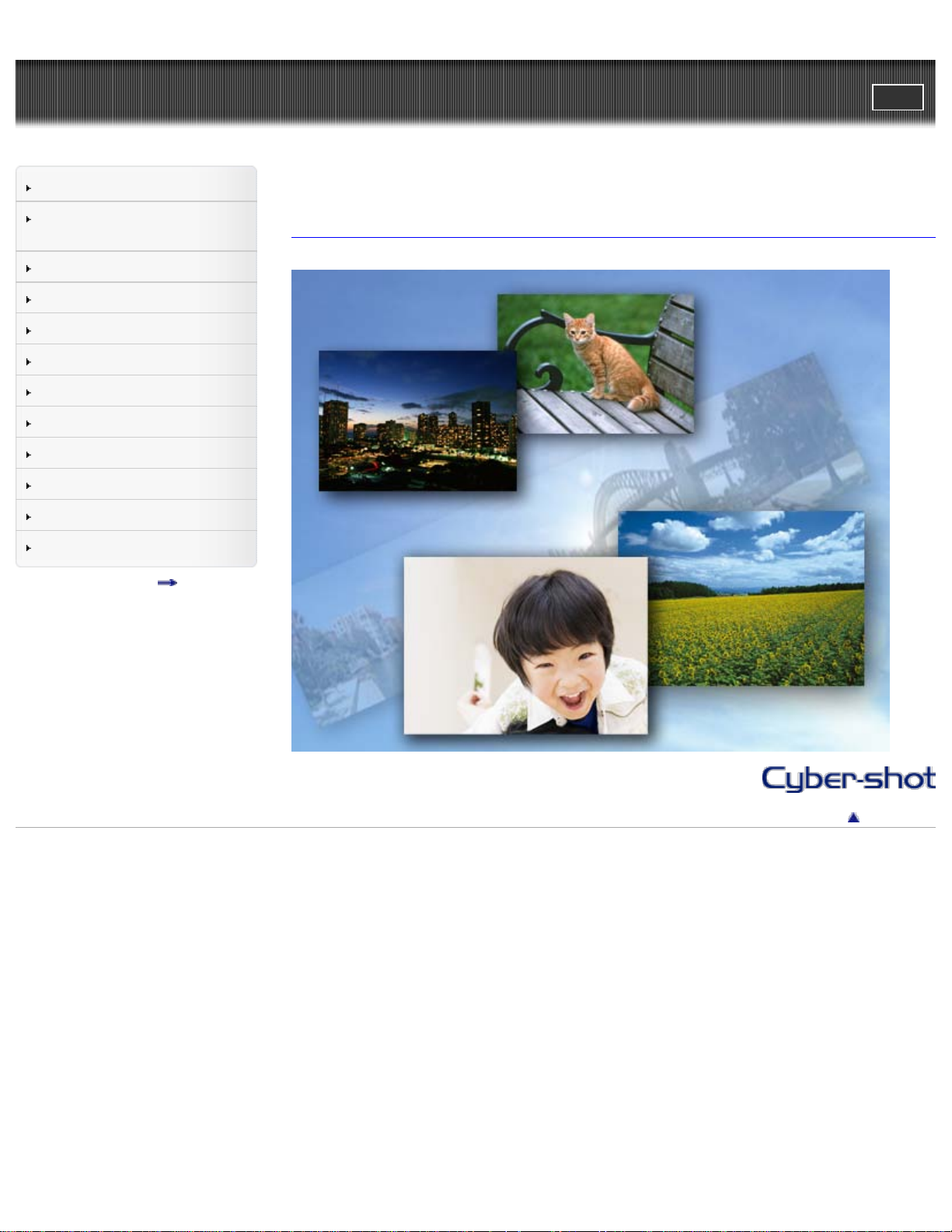
Cyber-shot User Guide
1
PrintSearch
Top page
Before Use
Confirming the operation
method
Shooting
Viewing
Useful shooting functions
Useful viewing functions
Changing settings
Viewing images on a TV
Using with your computer
Printing
Troubleshooting
Precautions/About this camera
Contents list
DSC-W710/W730
User Guide
Use this manual if you encounter any problems, or have any questions about the camera.
Back to top
Copyright 2012 Sony Corporation
Page 2
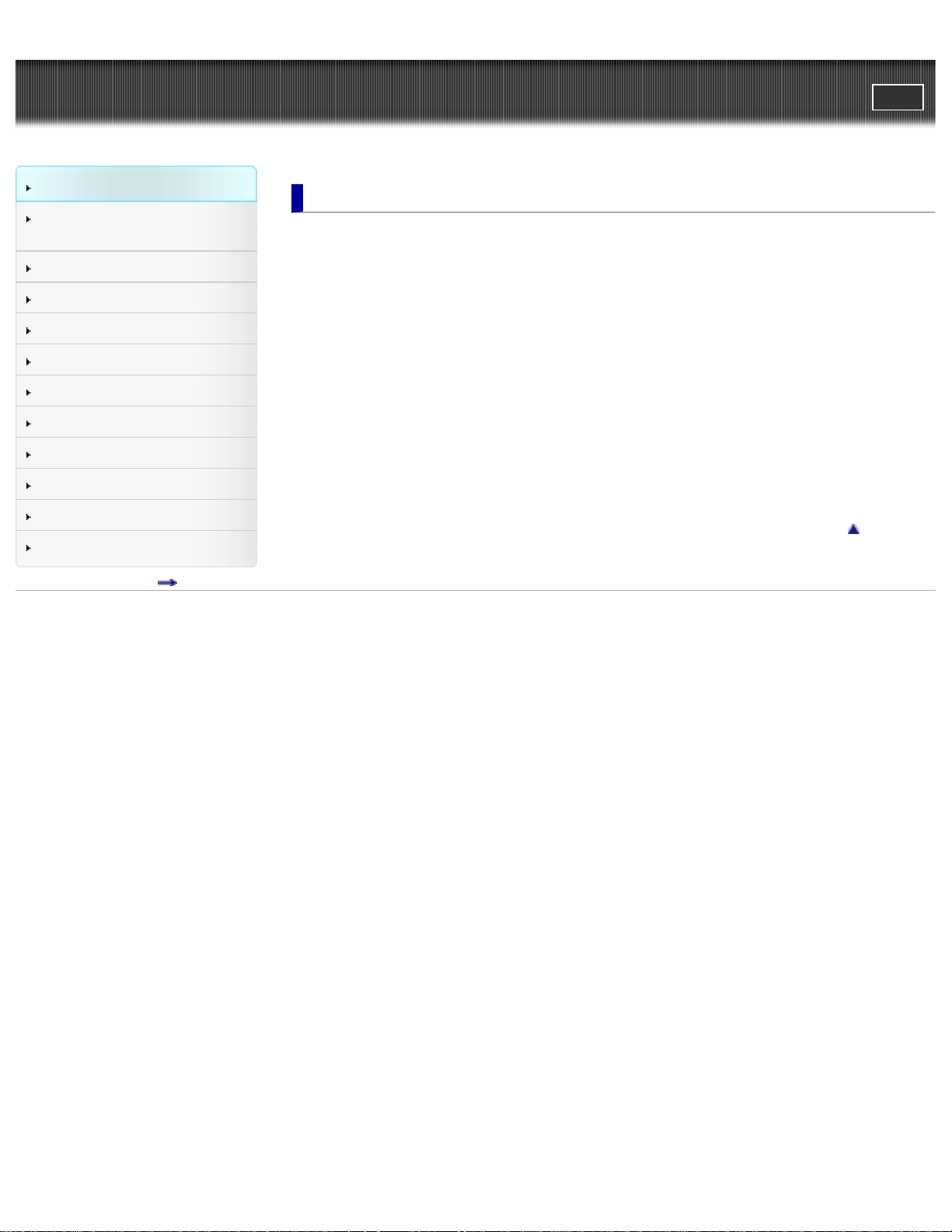
Cyber-shot User Guide
2
PrintSearch
Top page > Before Use
Before Use
Confirming the operation
method
Shooting
Viewing
Useful shooting functions
Useful viewing functions
Changing settings
Viewing images on a TV
Using with your computer
Printing
Troubleshooting
Precautions/About this camera
Contents list
Before Use
How to use this User Guide
How to use this User Guide
Names of parts and list of icons displayed on the screen
Names of parts
List of icons displayed on the screen
Using the wrist strap
Using the wrist strap
Using the internal memory
Using the internal memory
Using the In-Camera guide
In-Camera Guide (DSC-W730)
Back to top
Copyright 2012 Sony Corporation
Page 3
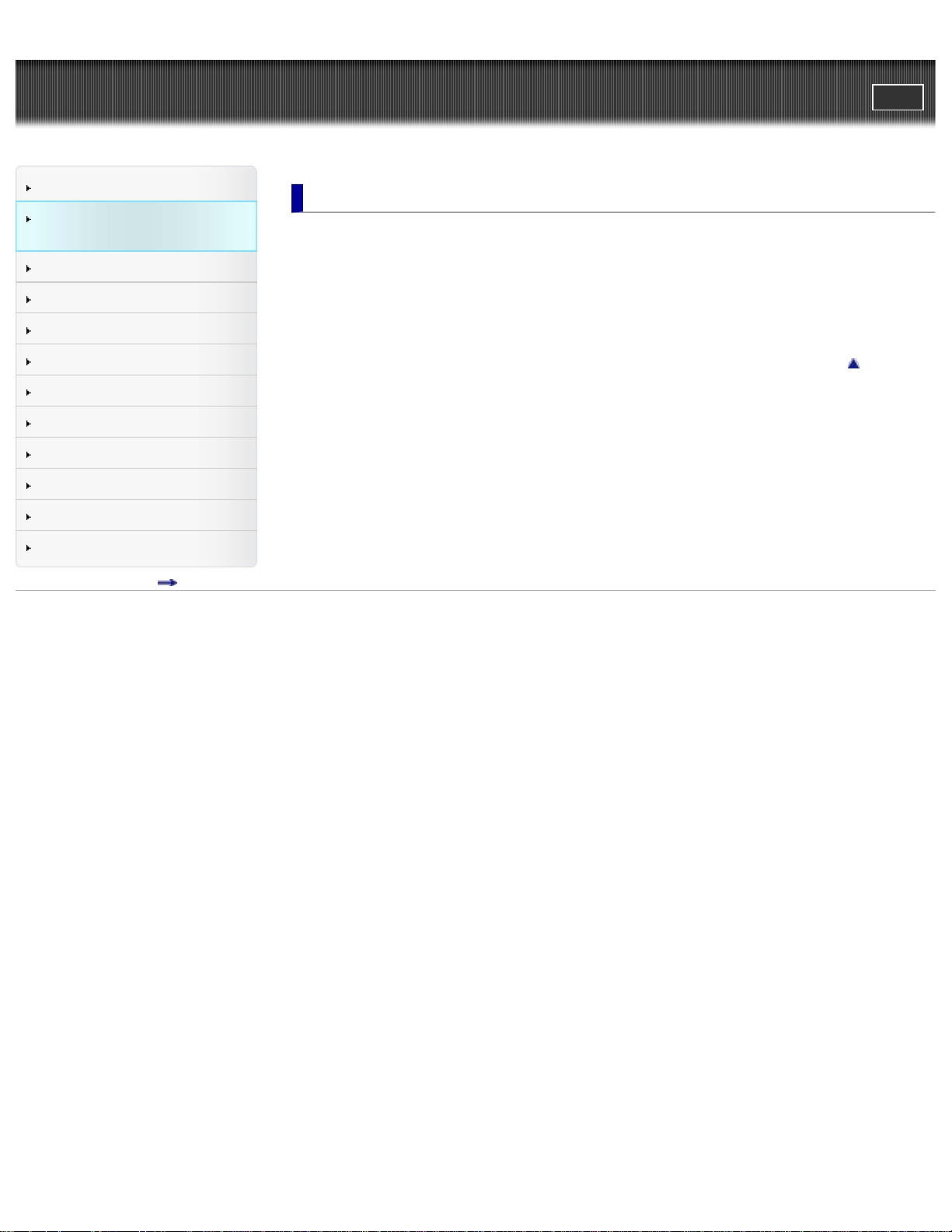
Cyber-shot User Guide
3
PrintSearch
Top page > Confirming the operation method
Before Use
Confirming the operation
method
Shooting
Viewing
Useful shooting functions
Useful viewing functions
Changing settings
Viewing images on a TV
Using with your computer
Printing
Troubleshooting
Precautions/About this camera
Contents list
Confirming the operation method
Confirming the operation method
Using the control button
Using MENU items (Shooting)
Using MENU items (Viewing)
Changing camera settings
Back to top
Copyright 2012 Sony Corporation
Page 4
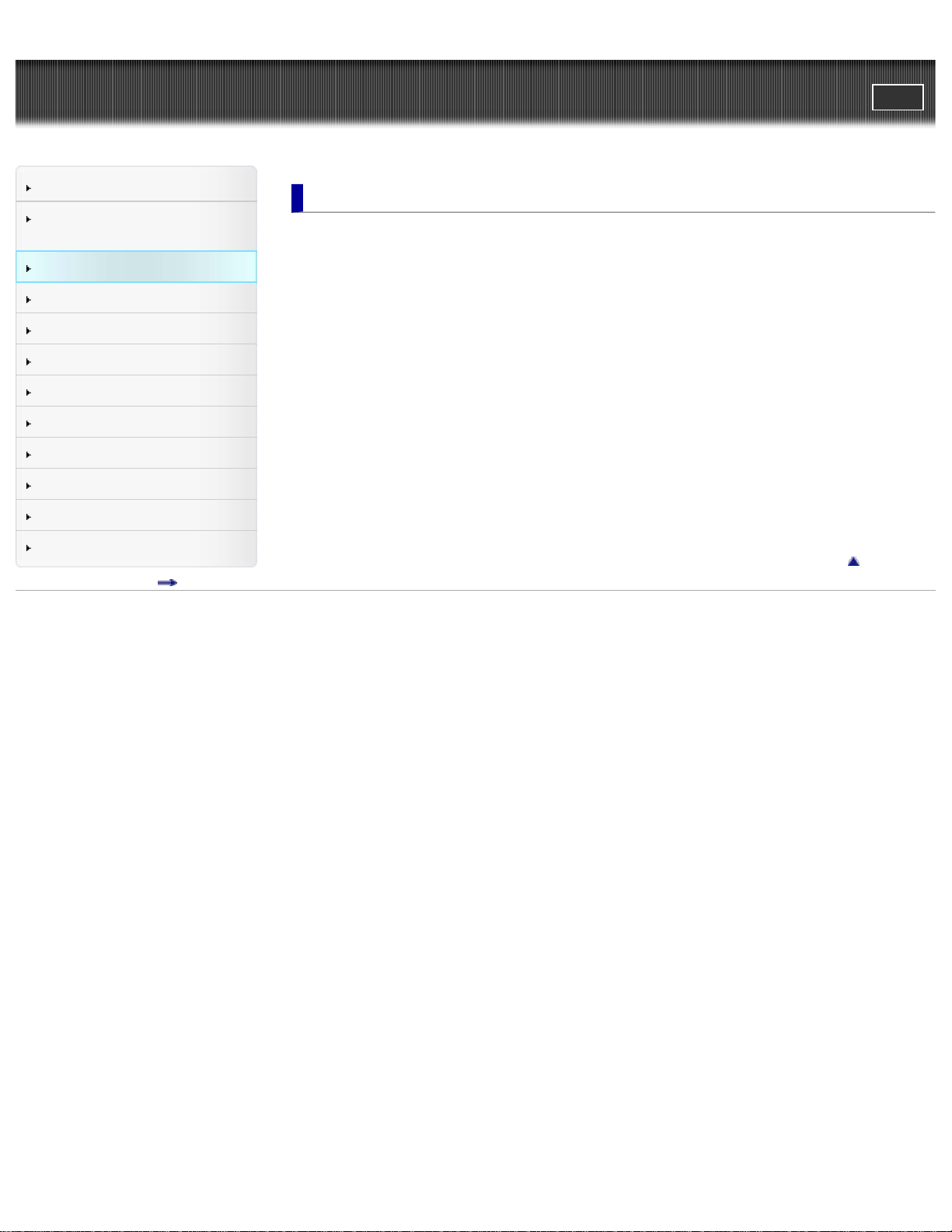
Cyber-shot User Guide
4
PrintSearch
Top page > Shooting
Before Use
Confirming the operation
method
Shooting
Viewing
Useful shooting functions
Useful viewing functions
Changing settings
Viewing images on a TV
Using with your computer
Printing
Troubleshooting
Precautions/About this camera
Contents list
Shooting
Shooting still images
Shooting still images
Zoom
Shooting movies
Shooting movies
Selecting the shooting mode based on the subject
List of mode switch functions
REC Mode
Intelligent Auto
Program Auto
Picture Effect
Scene Selection
Shooting panoramic images
Back to top
Copyright 2012 Sony Corporation
Page 5
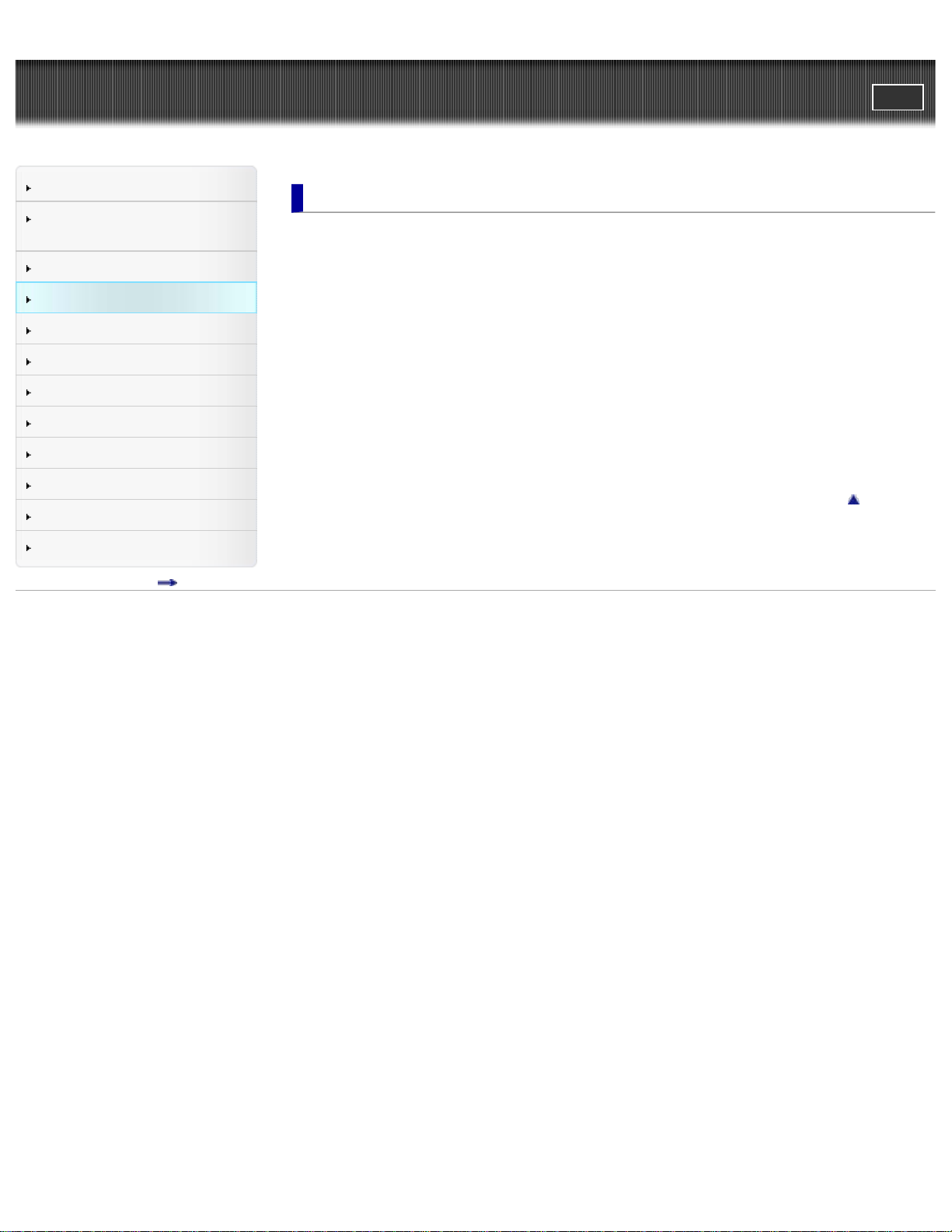
Cyber-shot User Guide
5
PrintSearch
Top page > Viewing
Before Use
Confirming the operation
method
Shooting
Viewing
Useful shooting functions
Useful viewing functions
Changing settings
Viewing images on a TV
Using with your computer
Printing
Troubleshooting
Precautions/About this camera
Contents list
Viewing
Viewing still images
Viewing still images
Playback zoom
Image Index
Deleting images
Deleting images
Viewing movies
Viewing movies
Viewing panorama images
Scrolling panoramic images for display
Back to top
Copyright 2012 Sony Corporation
Page 6
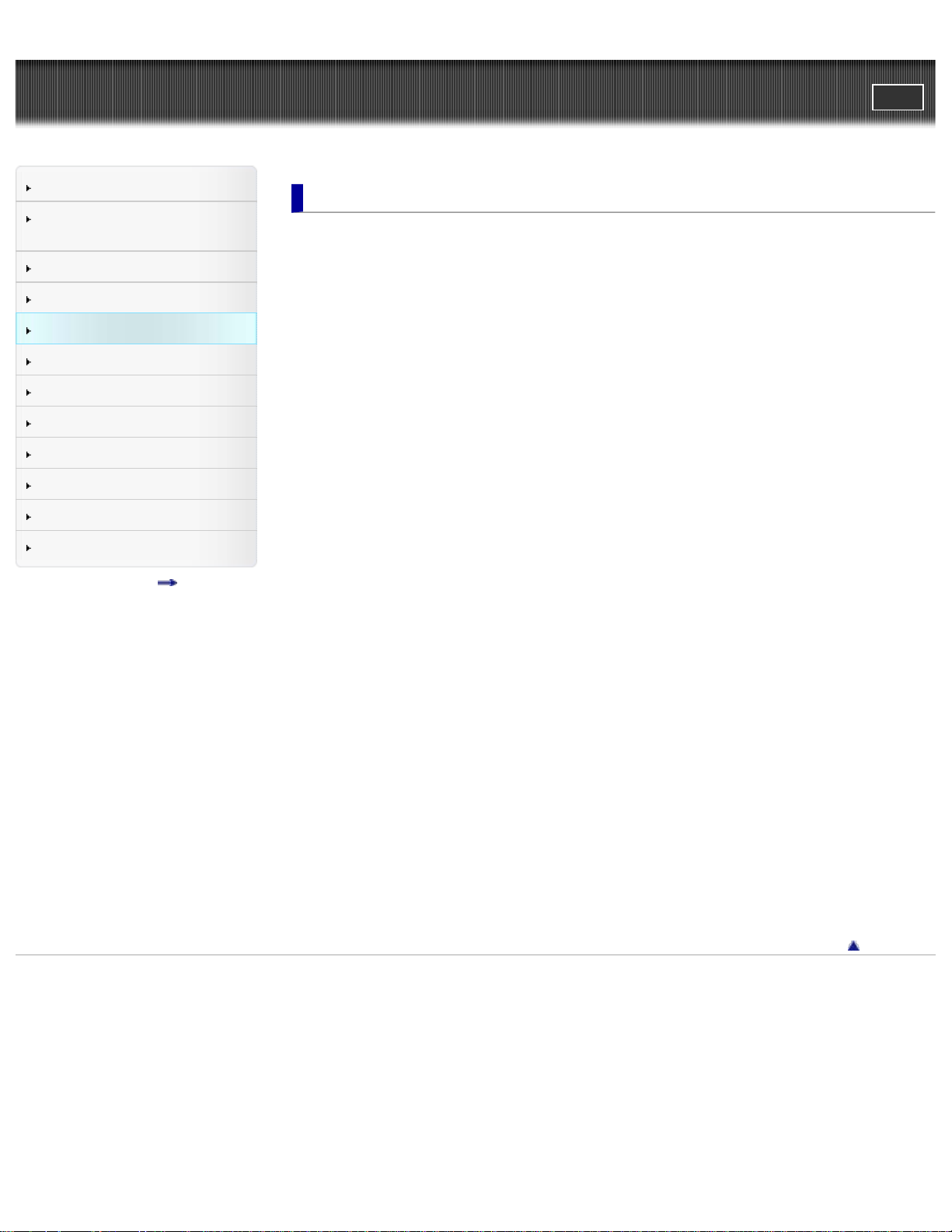
Cyber-shot User Guide
6
PrintSearch
Top page > Useful shooting functions
Before Use
Confirming the operation
method
Shooting
Viewing
Useful shooting functions
Useful viewing functions
Changing settings
Viewing images on a TV
Using with your computer
Printing
Troubleshooting
Precautions/About this camera
Contents list
Useful shooting functions
Functions available for each shooting mode
Functions available for each shooting mode
MENU items available for each shooting mode
Using shooting functions
Tracking focus
DISP (Display Setting) (DSC-W730)
Flash
Self-Timer
Smile Shutter
Movie shooting scene
Panorama Shooting Scene
Easy Mode
Color hue
Extracted Color
Soft Skin Effect
Still Image Size / Panorama Image Size / Movie Size
Shooting Direction (DSC- W710)
SteadyShot (DSC -W710)
Exposure Compensation
ISO
White Balance
Focus
Metering Mode
Cont. Shooting Settings
Scene Recognition (DSC-W730)
Smile Detection Sensitivity
Face Detection
DRO
Anti Blink (DSC- W730)
Movie SteadyShot (DSC - W730)
Back to top
Copyright 2012 Sony Corporation
Page 7
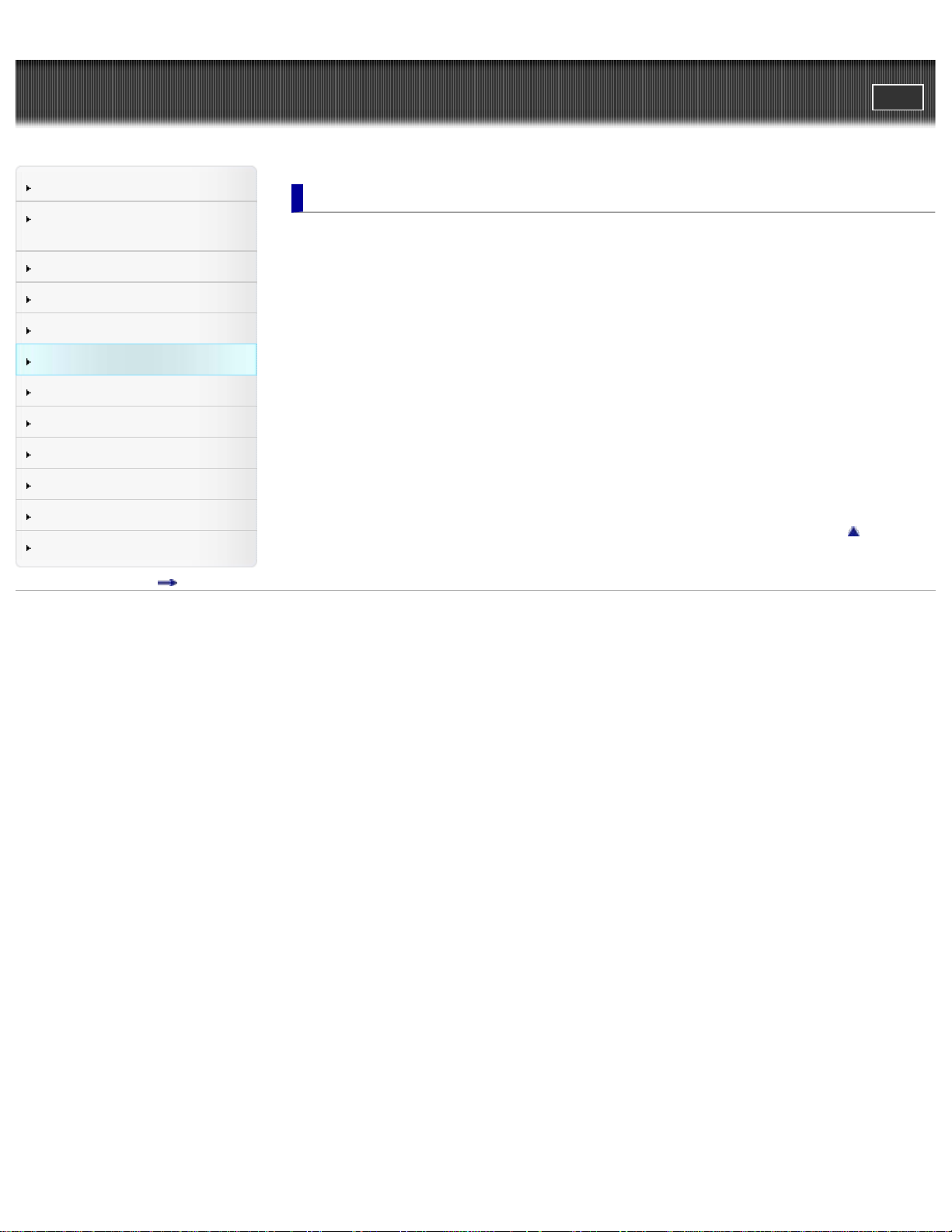
Cyber-shot User Guide
7
PrintSearch
Top page > Useful viewing functions
Before Use
Confirming the operation
method
Shooting
Viewing
Useful shooting functions
Useful viewing functions
Changing settings
Viewing images on a TV
Using with your computer
Printing
Troubleshooting
Precautions/About this camera
Contents list
Useful viewing functions
Functions available for each view mode
MENU items available for each view mode
MENU items (Viewing)
Easy Mode
Beauty Effect
Retouch
Delete
Slideshow
View Mode (DSC-W730)
Protect
Print (DPOF)
Rotate
Back to top
Copyright 2012 Sony Corporation
Page 8
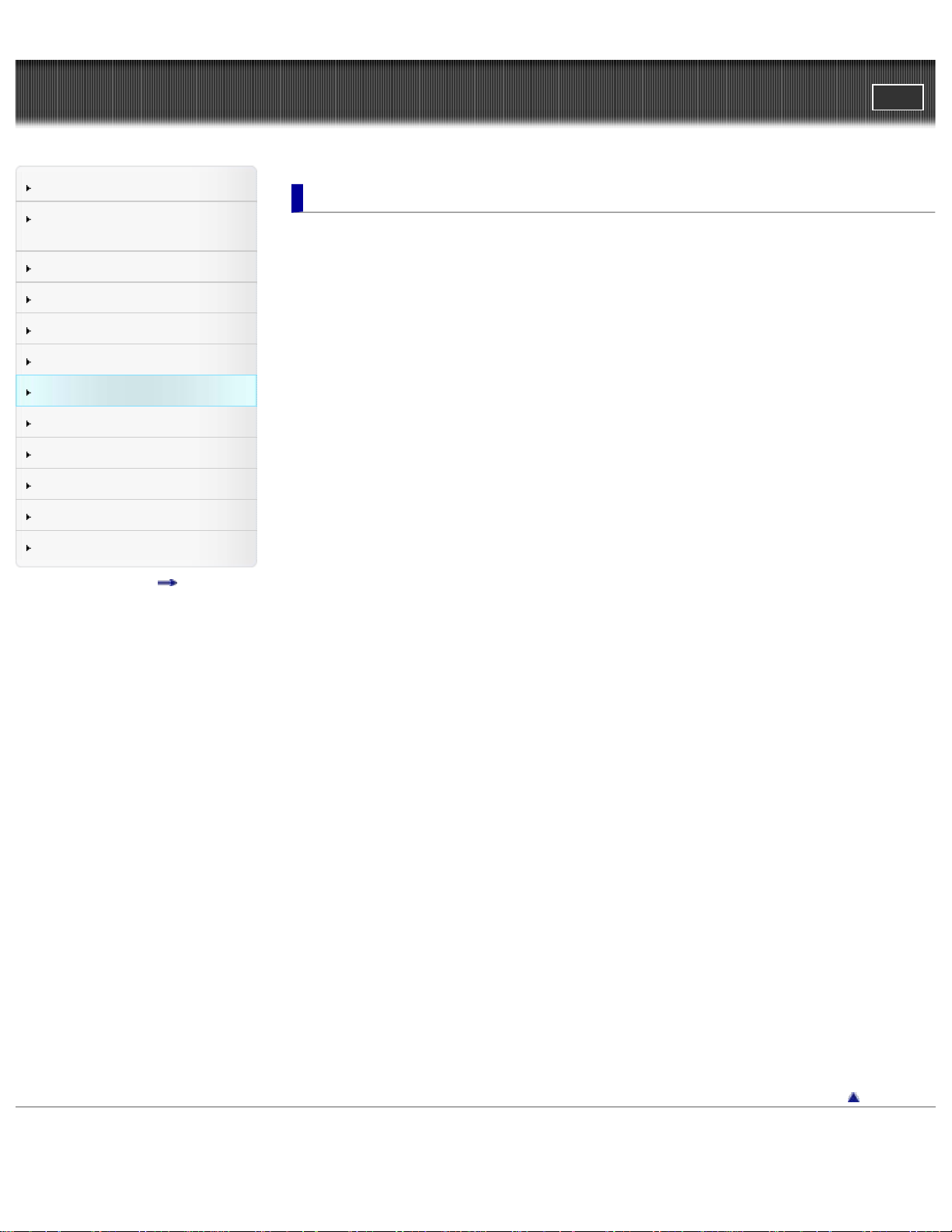
Cyber-shot User Guide
8
PrintSearch
Top page > Changing settings
Before Use
Confirming the operation
method
Shooting
Viewing
Useful shooting functions
Useful viewing functions
Changing settings
Viewing images on a TV
Using with your computer
Printing
Troubleshooting
Precautions/About this camera
Contents list
Changing settings
Shooting Settings
AF Illuminator
Grid Line
Disp. Resolution
Digital Zoom
Red Eye Reduction
Blink Alert (DSC - W730)
Write Date
Main Settings
Beep
Volume (DSC-W710)
Panel Brightness
Language Setting
Display color
Demo Mode (DSC -W730)
Initialize
Function Guide
Display Setting (DSC-W710)
Video Out
USB Connect Setting
USB Power Supply
LUN Setting
Download Music (DSC- W730)
Empty Music (DSC- W730)
Eye- Fi (DSC-W730)
Power Save
Memory Card Tool/Internal Memory Tool
Format
Create REC.Folder
Change REC.Folder
Delete REC.Folder
Copy
File Number
Clock Settings
Area Setting
Date & Time Setting
Back to top
Copyright 2012 Sony Corporation
Page 9
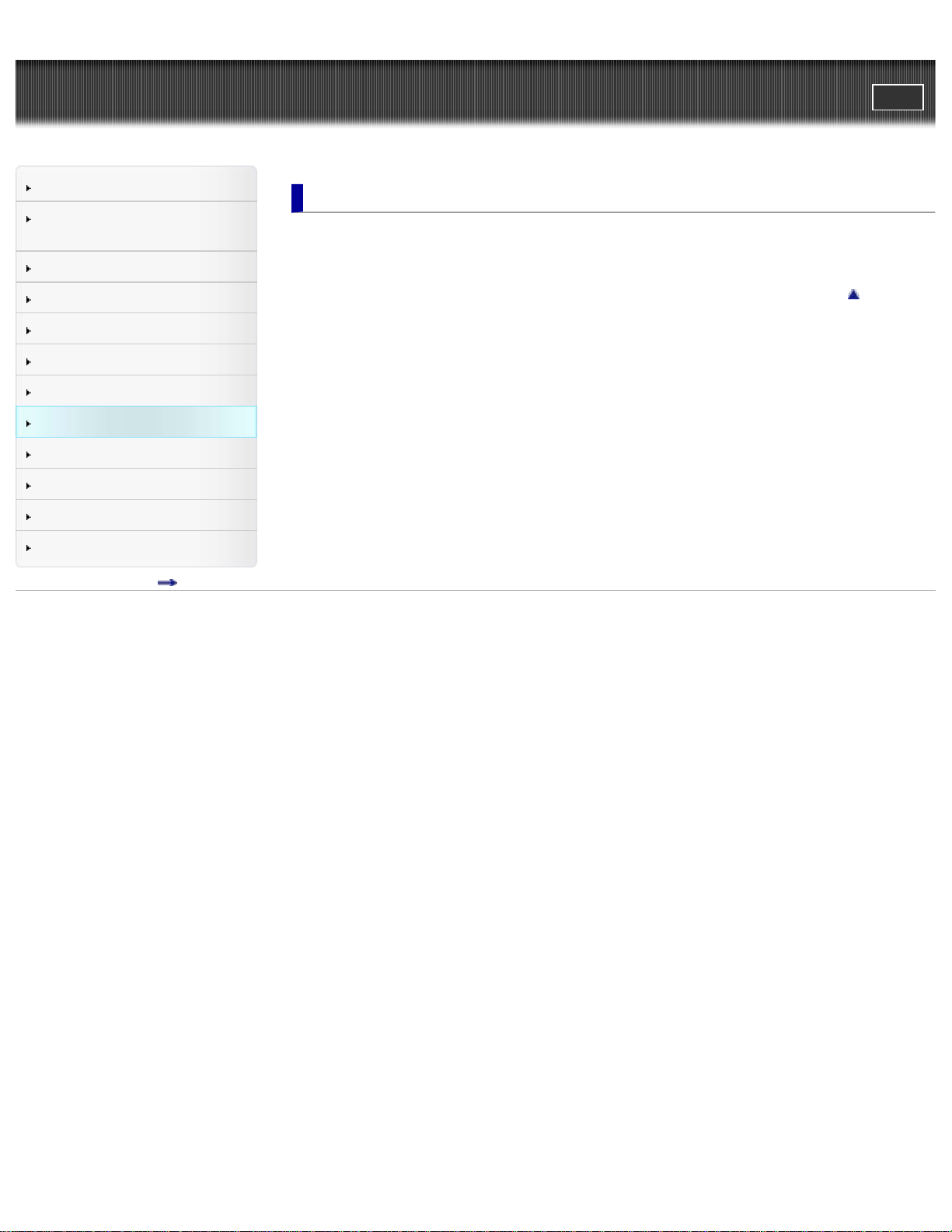
Cyber-shot User Guide
9
PrintSearch
Top page > Viewing images on a TV
Before Use
Confirming the operation
method
Shooting
Viewing
Useful shooting functions
Useful viewing functions
Changing settings
Viewing images on a TV
Using with your computer
Printing
Troubleshooting
Precautions/About this camera
Contents list
Viewing images on a TV
Viewing an image on a Standard Definition (SD) TV
Viewing an image on a Standard Definition (SD) TV
Back to top
Copyright 2012 Sony Corporation
Page 10
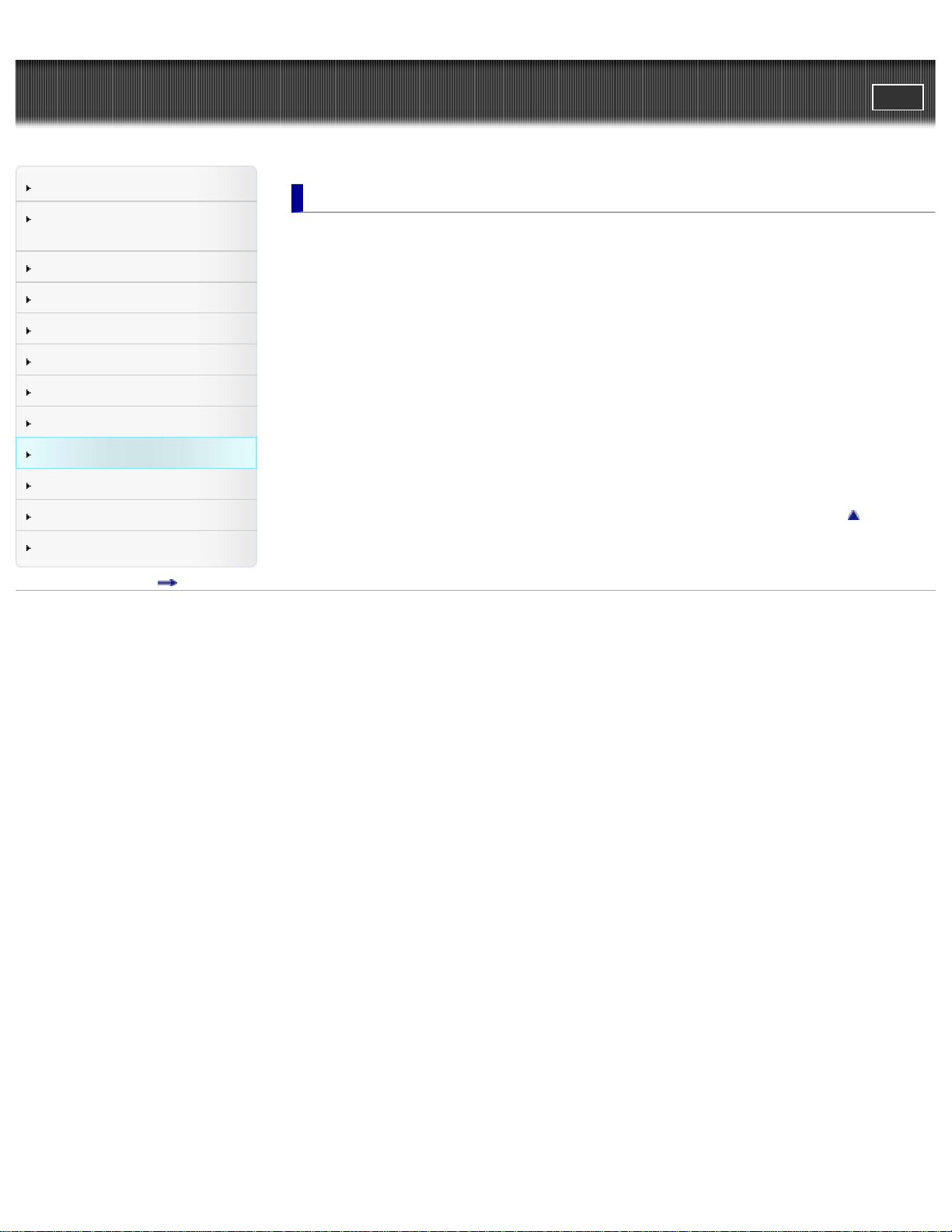
Cyber-shot User Guide
10
PrintSearch
Top page > Using with your computer
Before Use
Confirming the operation
method
Shooting
Viewing
Useful shooting functions
Useful viewing functions
Changing settings
Viewing images on a TV
Using with your computer
Printing
Troubleshooting
Precautions/About this camera
Contents list
Using with your computer
Recommended computer environment
Recommended computer environment
Using the software
“PlayMemories Home” (Windows)
Installing “PlayMemories Home” (Windows)
“Music Transfer” (DSC-W730)
Software for Mac
Importing images to a computer
Connecting the camera to the computer
Importing images to a computer
Disconnecting the camera from the computer
Back to top
Copyright 2012 Sony Corporation
Page 11
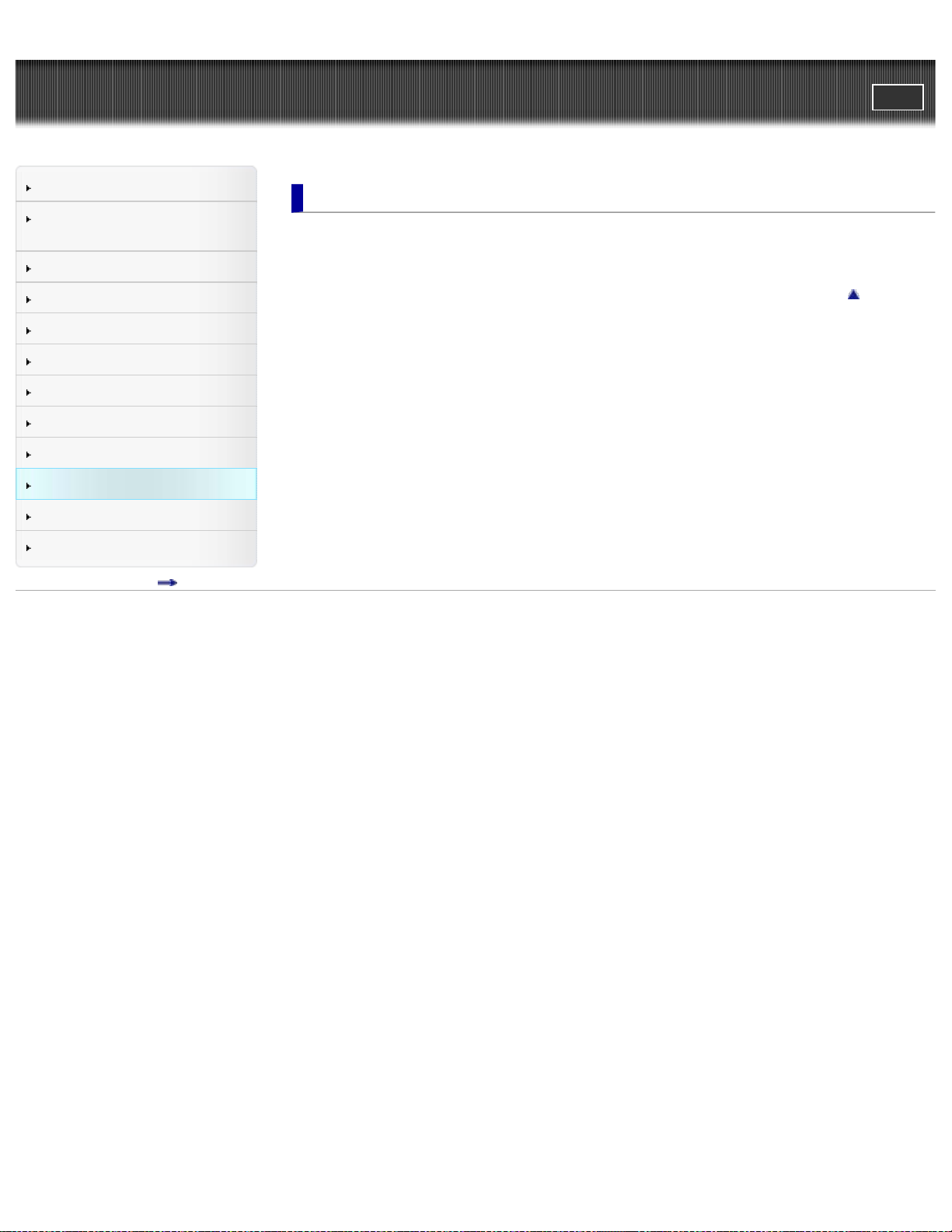
Cyber-shot User Guide
11
PrintSearch
Top page > Printing
Before Use
Confirming the operation
method
Shooting
Viewing
Useful shooting functions
Useful viewing functions
Changing settings
Viewing images on a TV
Using with your computer
Printing
Troubleshooting
Precautions/About this camera
Contents list
Printing
Printing still images
Printing still images
Back to top
Copyright 2012 Sony Corporation
Page 12
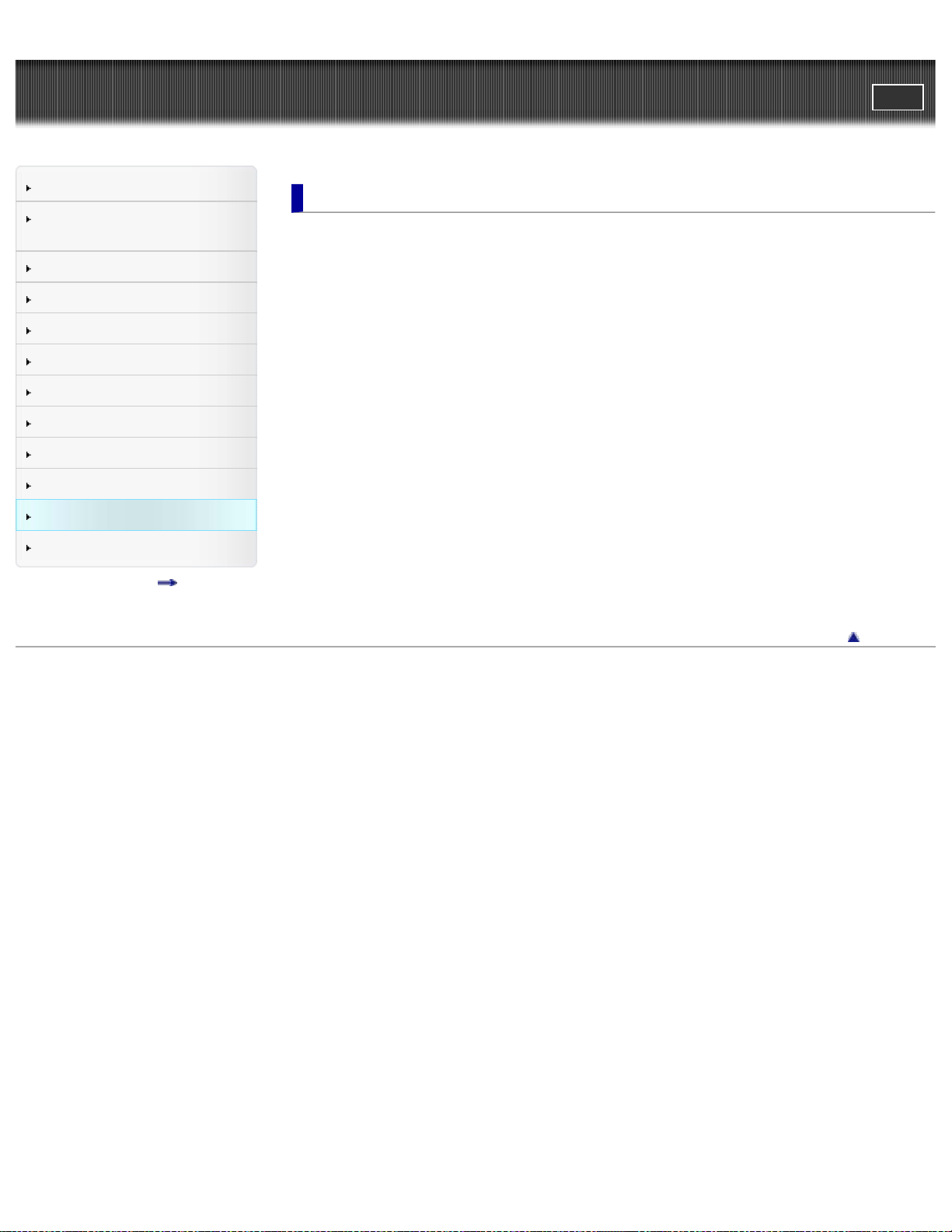
Cyber-shot User Guide
12
PrintSearch
Top page > Troubleshooting
Before Use
Confirming the operation
method
Shooting
Viewing
Useful shooting functions
Useful viewing functions
Changing settings
Viewing images on a TV
Using with your computer
Printing
Troubleshooting
Precautions/About this camera
Contents list
Troubleshooting
If you have problems
If you have problems
Troubleshooting
Battery pack and power
Shooting still images/movies
Viewing images
Computers
Memory card
Internal memory
Printing
Others
Warning indicators and messages
Self- diagnosis display (DSC - W730)
Messages
Situations this camera has difficulty handling
Situations this camera has difficulty handling
Back to top
Copyright 2012 Sony Corporation
Page 13
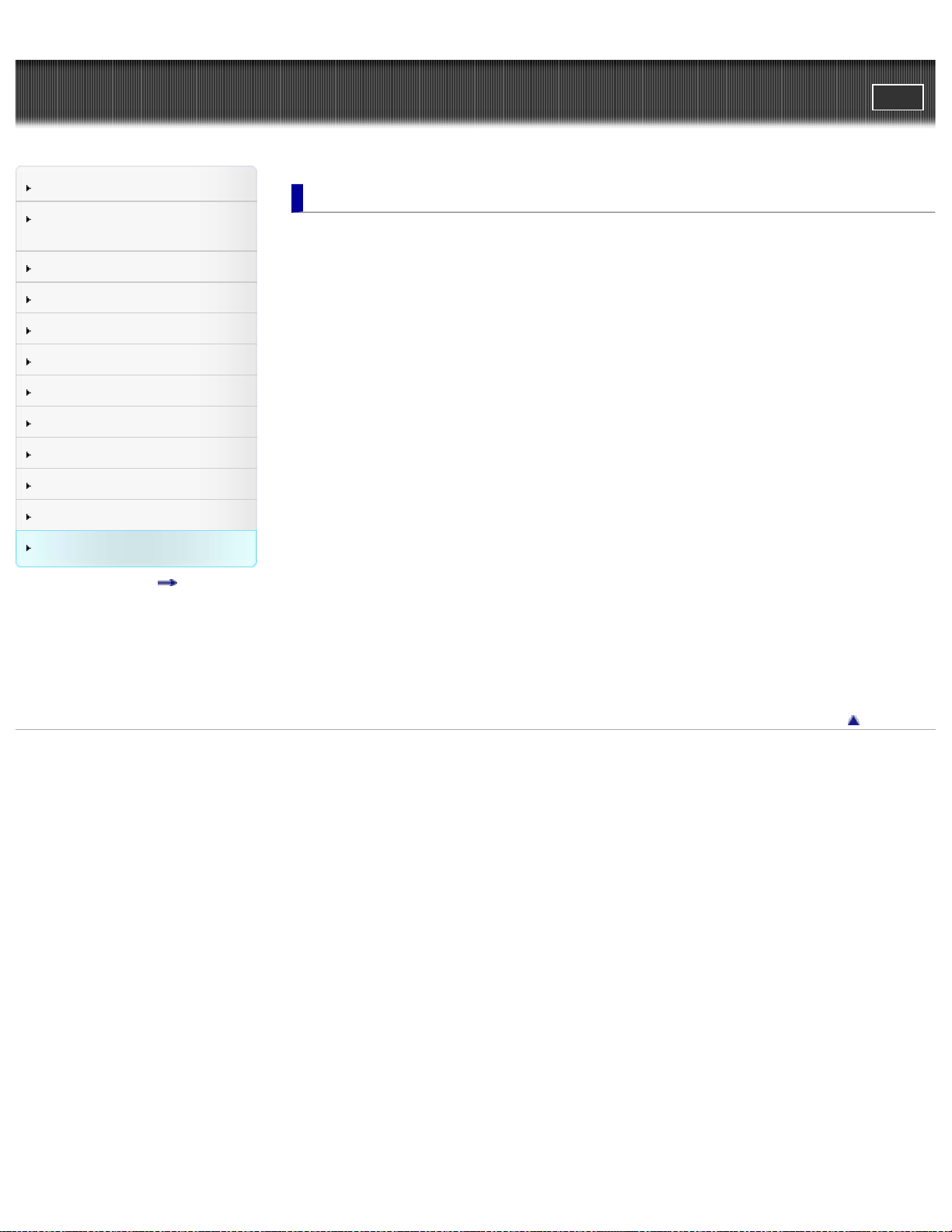
Cyber-shot User Guide
13
PrintSearch
Top page > Precautions/About this camera
Before Use
Confirming the operation
method
Shooting
Viewing
Useful shooting functions
Useful viewing functions
Changing settings
Viewing images on a TV
Using with your computer
Printing
Troubleshooting
Precautions/About this camera
Contents list
Precautions/About this camera
Precautions
Precautions
Backup of various settings, date and time
Battery pack
Notes on charging the battery pack
Memory card
On cleaning
On cleaning
Number of still images and recordable time of movies
Number of still images
Recordable time of movies
Using the camera abroad
Using the camera abroad
On TV color systems
About this camera
Carl Zeiss lens (DSC -W730)
License (DSC- W730)
Trademarks
Trademarks
Copyright 2012 Sony Corporation
Back to top
Page 14
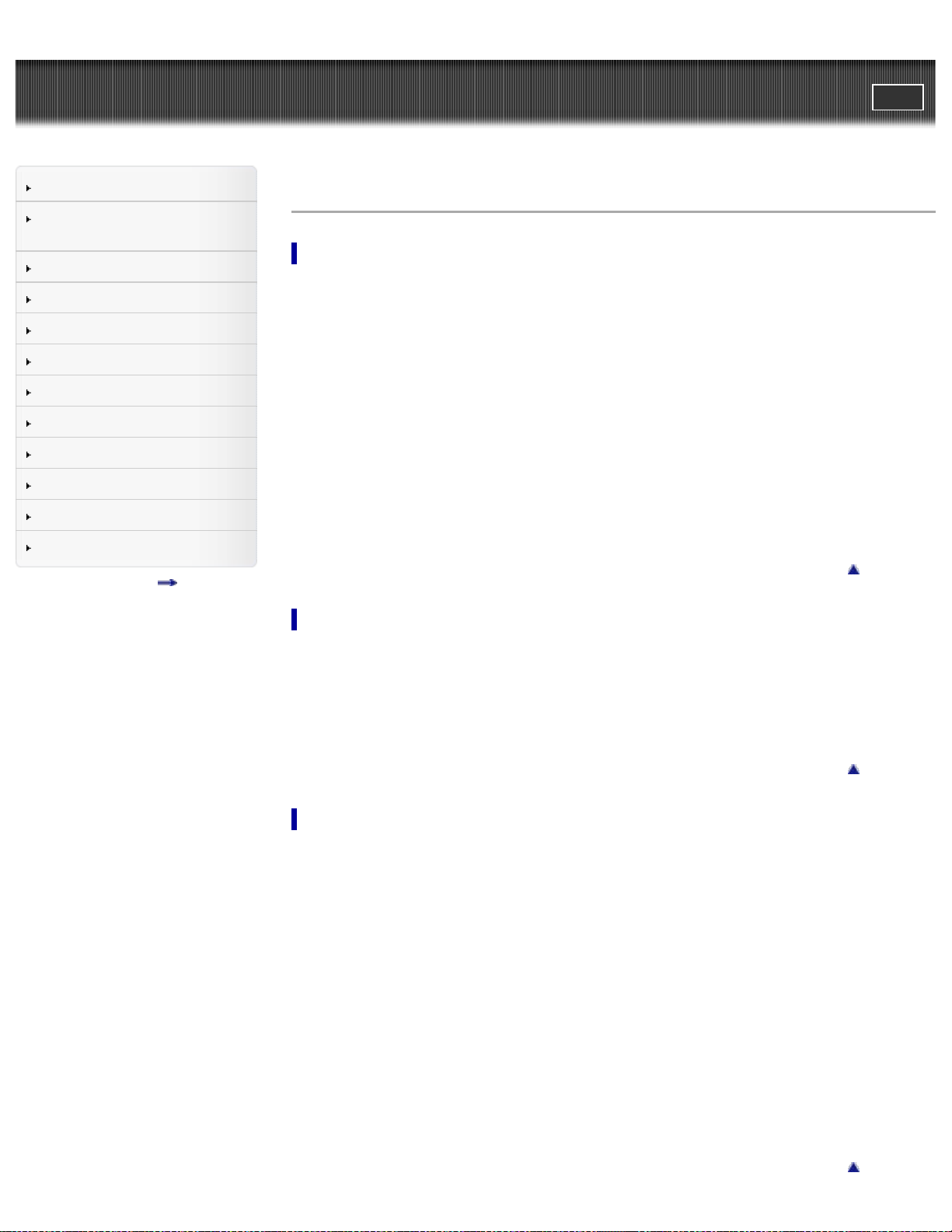
Cyber-shot User Guide
Back to top
14
PrintSearch
Top page > Contents list
Before Use
Confirming the operation
method
Shooting
Viewing
Useful shooting functions
Useful viewing functions
Changing settings
Viewing images on a TV
Using with your computer
Printing
Troubleshooting
Precautions/About this camera
Contents list
Contents list
Before Use
How to use this User Guide
How to use this User Guide
Names of parts and list of icons displayed on the screen
Names of parts
List of icons displayed on the screen
Using the wrist strap
Using the wrist strap
Using the internal memory
Using the internal memory
Using the In-Camera guide
In-Camera Guide (DSC-W730)
Back to top
Confirming the operation method
Confirming the operation method
Using the control button
Using MENU items (Shooting)
Using MENU items (Viewing)
Changing camera settings
Shooting
Shooting still images
Shooting still images
Zoom
Shooting movies
Shooting movies
Selecting the shooting mode based on the subject
List of mode switch functions
REC Mode
Intelligent Auto
Program Auto
Picture Effect
Scene Selection
Shooting panoramic images
Back to top
Page 15
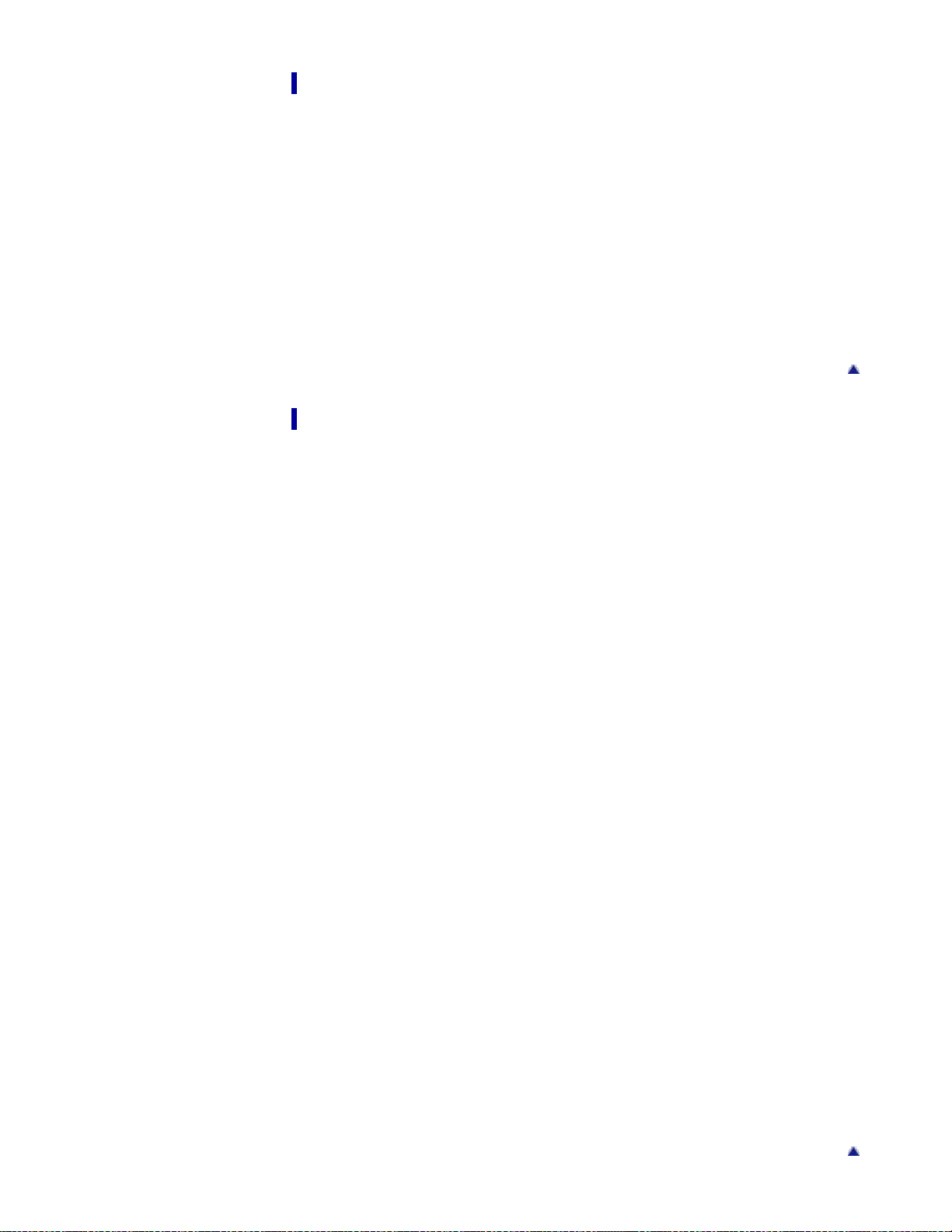
Viewing
15
Viewing still images
Viewing still images
Playback zoom
Image Index
Deleting images
Deleting images
Viewing movies
Viewing movies
Viewing panorama images
Scrolling panoramic images for display
Useful shooting functions
Functions available for each shooting mode
Functions available for each shooting mode
MENU items available for each shooting mode
Using shooting functions
Tracking focus
DISP (Display Setting) (DSC-W730)
Flash
Self-Timer
Smile Shutter
Movie shooting scene
Panorama Shooting Scene
Easy Mode
Color hue
Extracted Color
Soft Skin Effect
Still Image Size / Panorama Image Size / Movie Size
Shooting Direction (DSC- W710)
SteadyShot (DSC -W710)
Exposure Compensation
ISO
White Balance
Focus
Metering Mode
Cont. Shooting Settings
Scene Recognition (DSC-W730)
Smile Detection Sensitivity
Face Detection
DRO
Anti Blink (DSC- W730)
Movie SteadyShot (DSC - W730)
Back to top
Back to top
Page 16
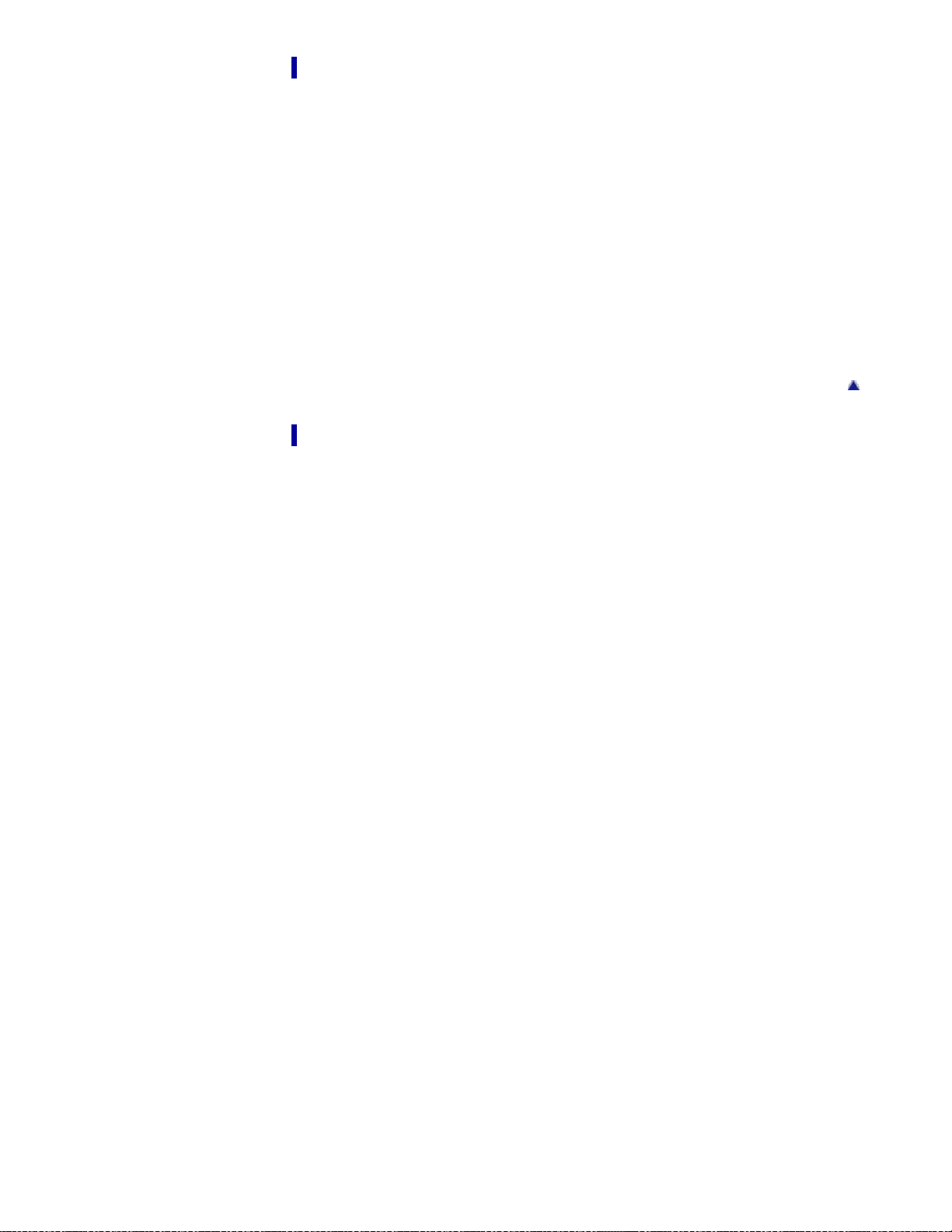
Useful viewing functions
16
Functions available for each view mode
MENU items available for each view mode
MENU items (Viewing)
Easy Mode
Beauty Effect
Retouch
Delete
Slideshow
View Mode (DSC-W730)
Protect
Print (DPOF)
Rotate
Changing settings
Shooting Settings
AF Illuminator
Grid Line
Disp. Resolution
Digital Zoom
Red Eye Reduction
Blink Alert (DSC - W730)
Write Date
Back to top
Main Settings
Beep
Volume (DSC-W710)
Panel Brightness
Language Setting
Display color
Demo Mode (DSC -W730)
Initialize
Function Guide
Display Setting (DSC-W710)
Video Out
USB Connect Setting
USB Power Supply
LUN Setting
Download Music (DSC- W730)
Empty Music (DSC- W730)
Eye- Fi (DSC-W730)
Power Save
Memory Card Tool/Internal Memory Tool
Format
Create REC.Folder
Change REC.Folder
Page 17

Delete REC.Folder
Copy
17
File Number
Clock Settings
Area Setting
Date & Time Setting
Viewing images on a TV
Viewing an image on a Standard Definition (SD) TV
Viewing an image on a Standard Definition (SD) TV
Using with your computer
Recommended computer environment
Recommended computer environment
Using the software
“PlayMemories Home” (Windows)
Installing “PlayMemories Home” (Windows)
“Music Transfer” (DSC-W730)
Software for Mac
Back to top
Back to top
Importing images to a computer
Connecting the camera to the computer
Importing images to a computer
Disconnecting the camera from the computer
Printing
Printing still images
Printing still images
Troubleshooting
If you have problems
If you have problems
Troubleshooting
Battery pack and power
Shooting still images/movies
Viewing images
Computers
Memory card
Internal memory
Printing
Others
Back to top
Back to top
Warning indicators and messages
Page 18

Self- diagnosis display (DSC - W730)
Messages
18
Situations this camera has difficulty handling
Situations this camera has difficulty handling
Precautions/About this camera
Precautions
Precautions
Backup of various settings, date and time
Battery pack
Notes on charging the battery pack
Memory card
On cleaning
On cleaning
Number of still images and recordable time of movies
Number of still images
Recordable time of movies
Using the camera abroad
Using the camera abroad
On TV color systems
Back to top
About this camera
Carl Zeiss lens (DSC -W730)
License (DSC- W730)
Trademarks
Trademarks
Copyright 2012 Sony Corporation
Back to top
Page 19
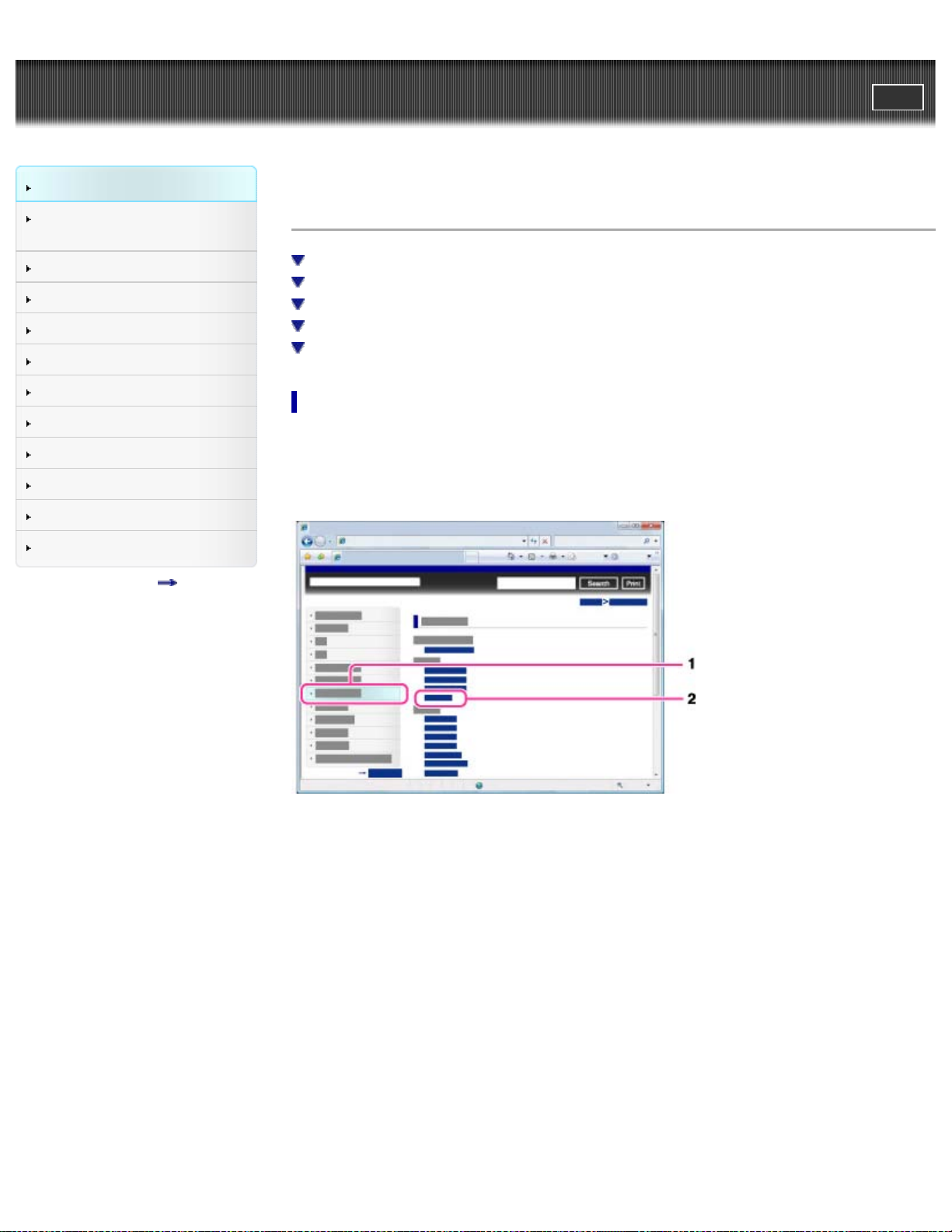
Cyber-shot User Guide
19
Before Use
PrintSearch
Top page > Before Use > How to use this User Guide > How to use this User Guide
Confirming the operation
method
Shooting
Viewing
Useful shooting functions
Useful viewing functions
Changing settings
Viewing images on a TV
Using with your computer
Printing
Troubleshooting
Precautions/About this camera
Contents list
How to use this User Guide
Selecting a topic to display
Searching a topic by keyword
Returning to a previous page
Printing out a page
Marks and notations used in this User Guide
Selecting a topic to display
The following illustrations take Internet Explorer 7 as an example.
1. Click a title in the side bar on the left of the browser window.
The title’s topic list appears in the right pane.
2. Click a topic title in the list.
Descriptions appear in the right pane.
Page 20
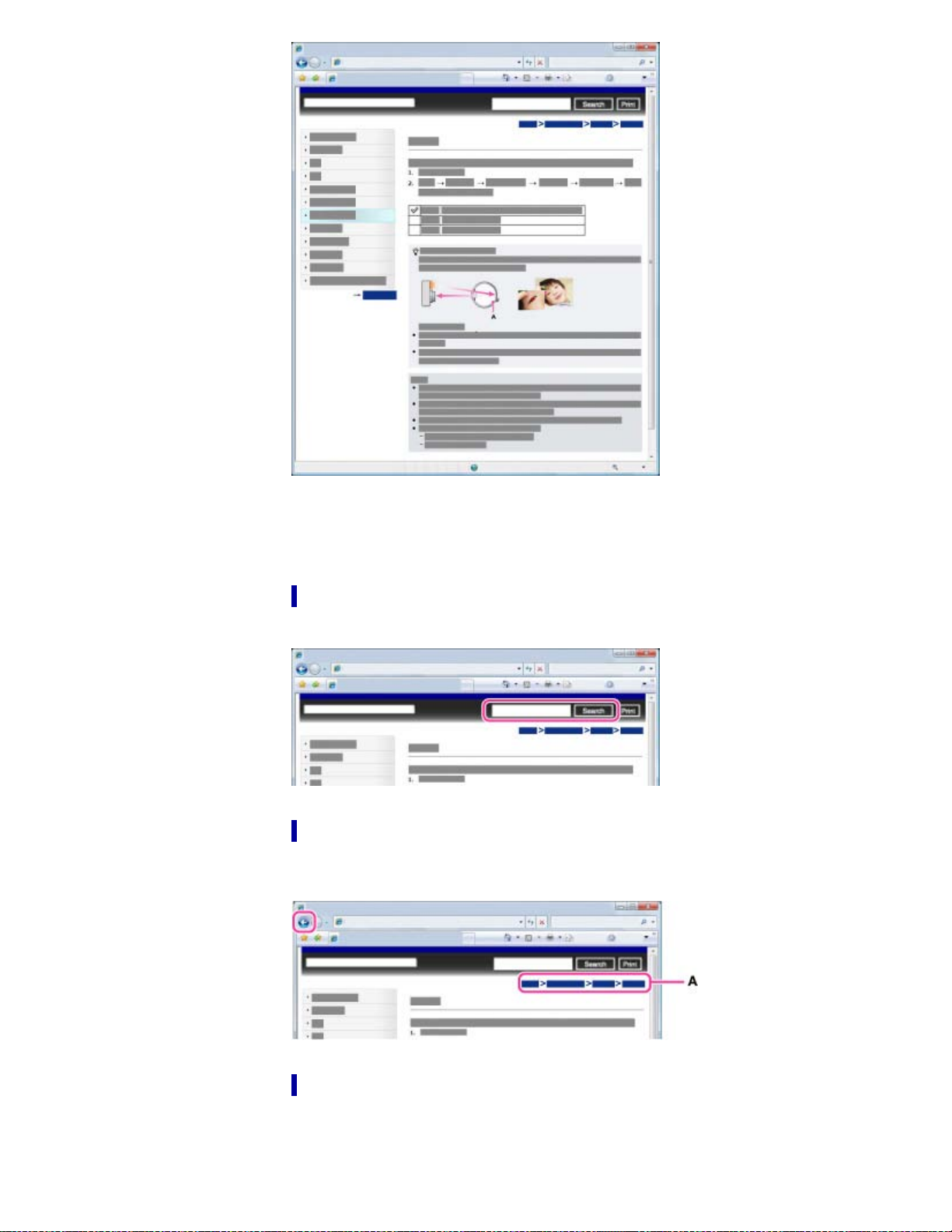
Changing the font size
20
Change the font size by changing the setting of your web browser. For how to change the font size
setting, refer to the Help of your web browser.
Searching a topic by keyword
Enter the keyword in the search window, then click the [Search] button.
Returning to a previous page
Use the browser’s back button to return to a previously viewed page, or use the breadcrumb trail
navigation (A) to display the desired page.
Printing out a page
Click the [Print] button to print out the page you are viewing.
Page 21
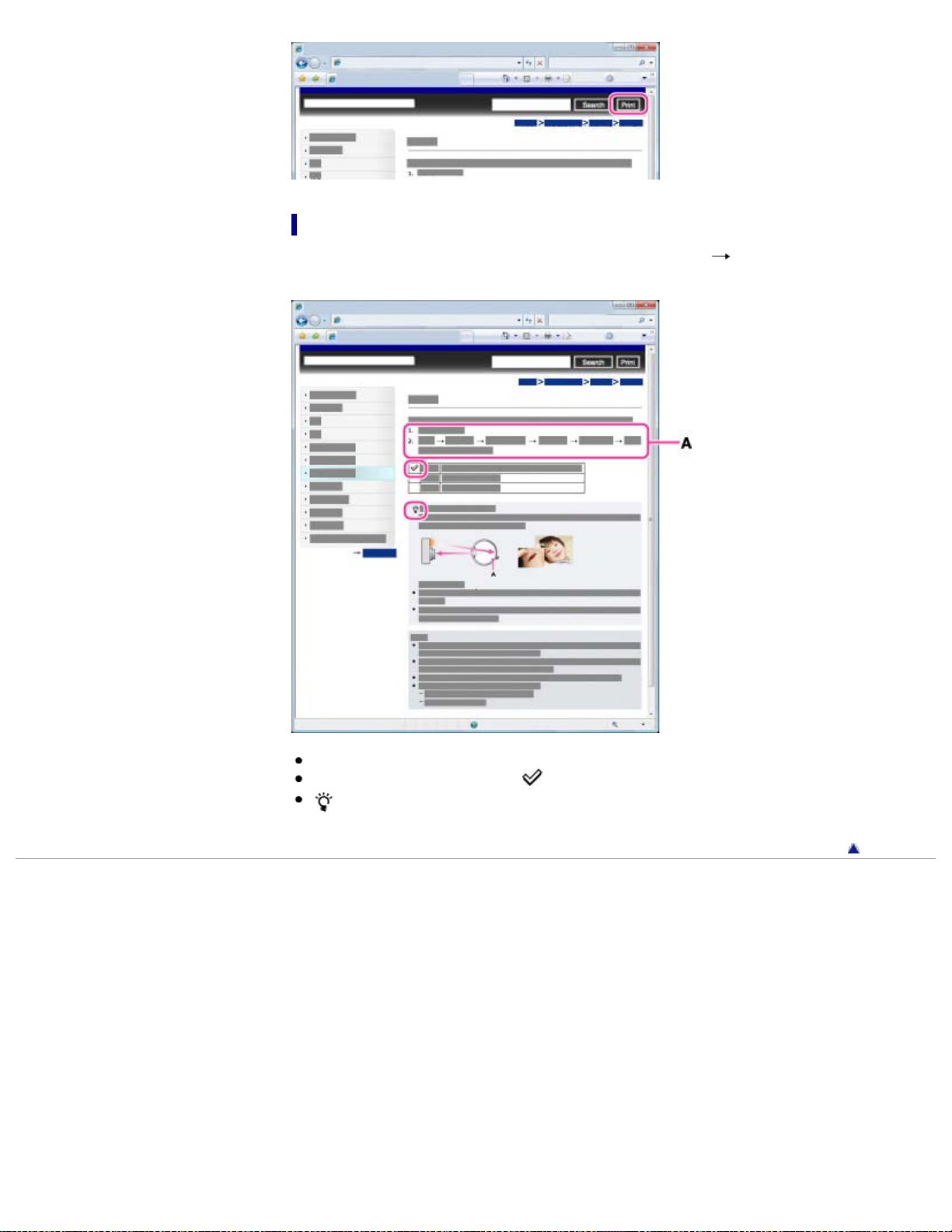
Marks and notations used in this User Guide
21
In this User Guide, the sequence of operations is shown by arrows ( ) (A).
Operate the camera in the order indicated.
Icons in the operating procedure sentences appear when the camera is in its default settings.
The default setting is indicated by
indicates information that is useful to know.
Copyright 2012 Sony Corporation
.
Back to top
Page 22
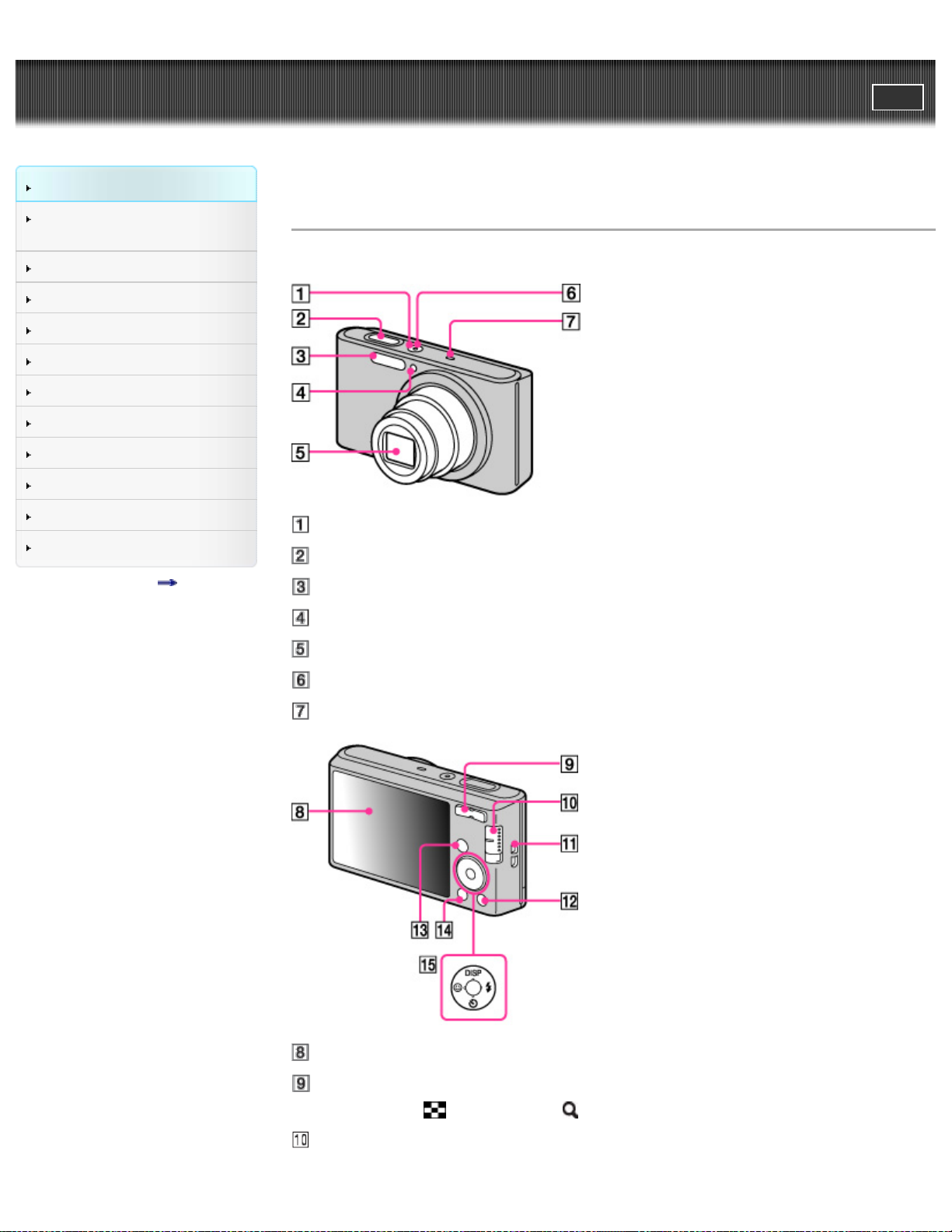
Cyber-shot User Guide
22
Before Use
PrintSearch
Top page > Before Use > Names of parts and list of icons displayed on the screen > Names of parts
Confirming the operation
method
Shooting
Viewing
Useful shooting functions
Useful viewing functions
Changing settings
Viewing images on a TV
Using with your computer
Printing
Troubleshooting
Precautions/About this camera
Contents list
Names of parts
DSC-W730:
ON/OFF (Power) button
Shutter button
Flash
Self-timer lamp/Smile Shutter lamp/AF illuminator
Lens
Charge lamp
Microphone
LCD screen
For shooting: W/T (zoom) button
For viewing:
(Index) button/ (Playback zoom) button
Mode switch
Page 23
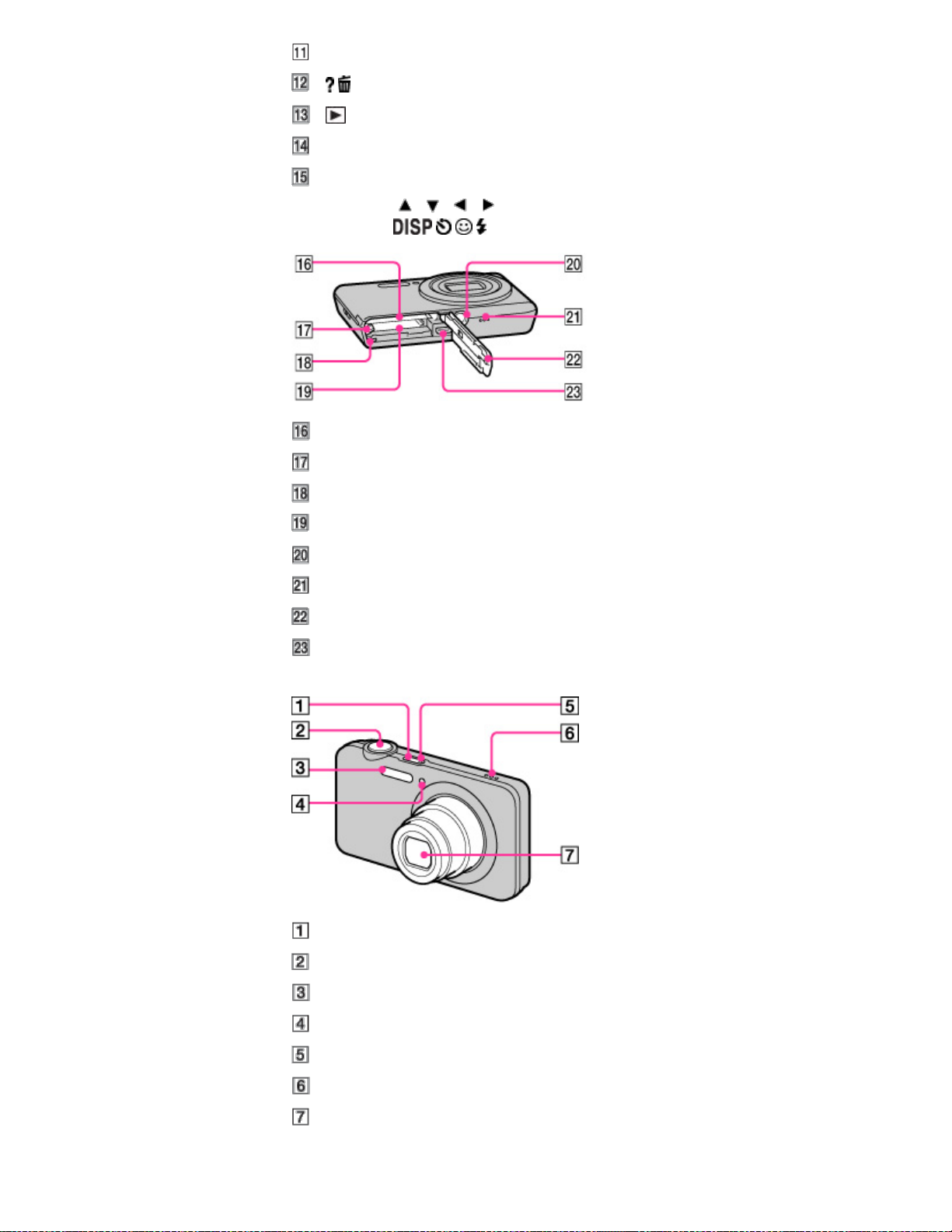
Hook for wrist strap
23
/ (In-Camera Guide/Delete) button
(Playback) button
MENU button
Control button
MENU on:
/ / /
MENU off: / / /
Battery insertion slot
Battery eject lever
Access lamp
Memory card slot
Tripod socket hole
Speaker
Battery/Memory card cover
USB / A/V OUT terminal
DSC-W710:
ON/OFF (Power) button
Shutter button
Flash
Self-timer lamp/Smile Shutter lamp/AF illuminator
Charge lamp
Speaker
Lens
Page 24
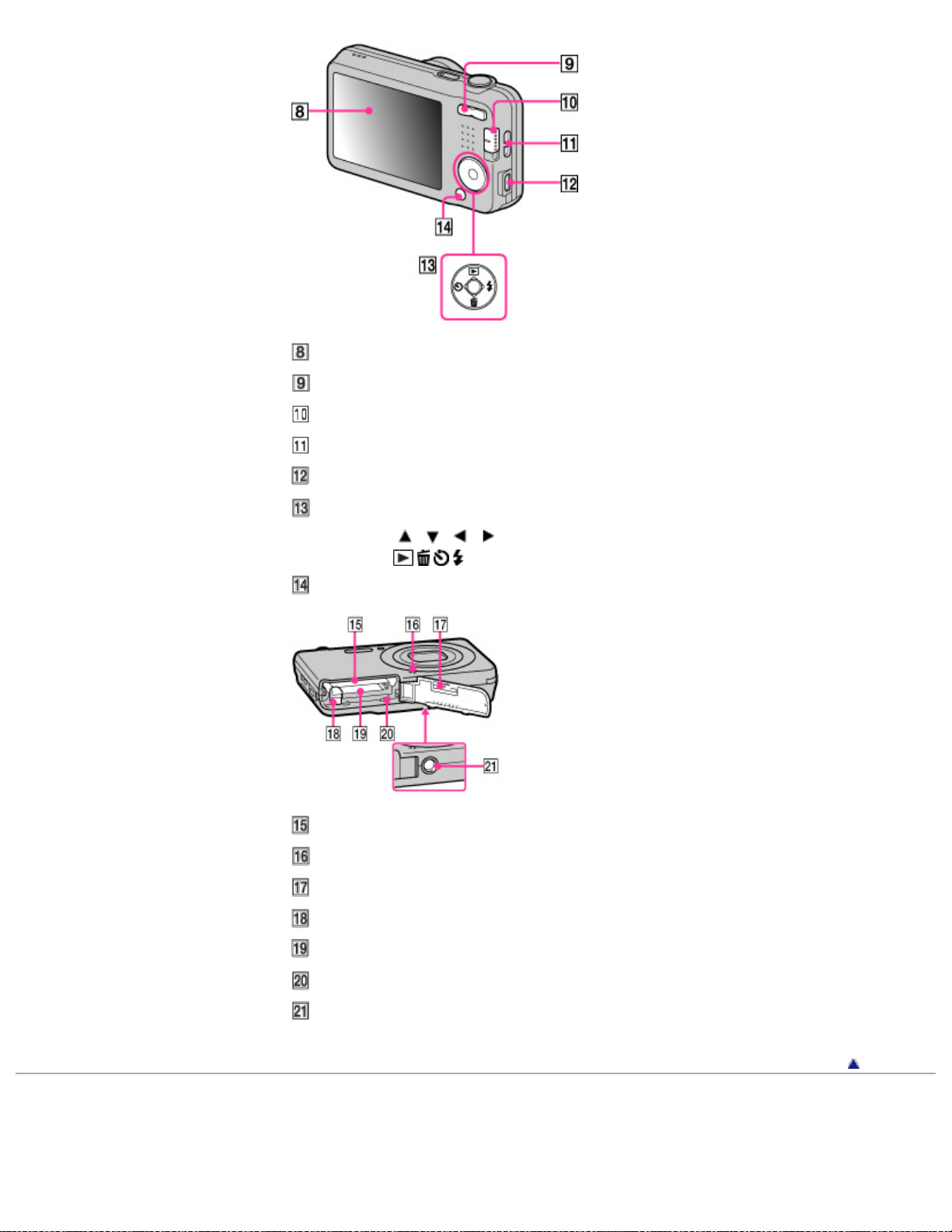
LCD screen
24
W/T (zoom) button
Mode switch
Hook for wrist strap
USB / A/V OUT terminal
Control button
MENU on:
/ / /
MENU off: / / /
MENU button
Battery insertion slot
Microphone
Battery/Memory card cover
Battery eject lever
Memory card slot
Access lamp
Tripod socket hole
Back to top
Copyright 2012 Sony Corporation
Page 25
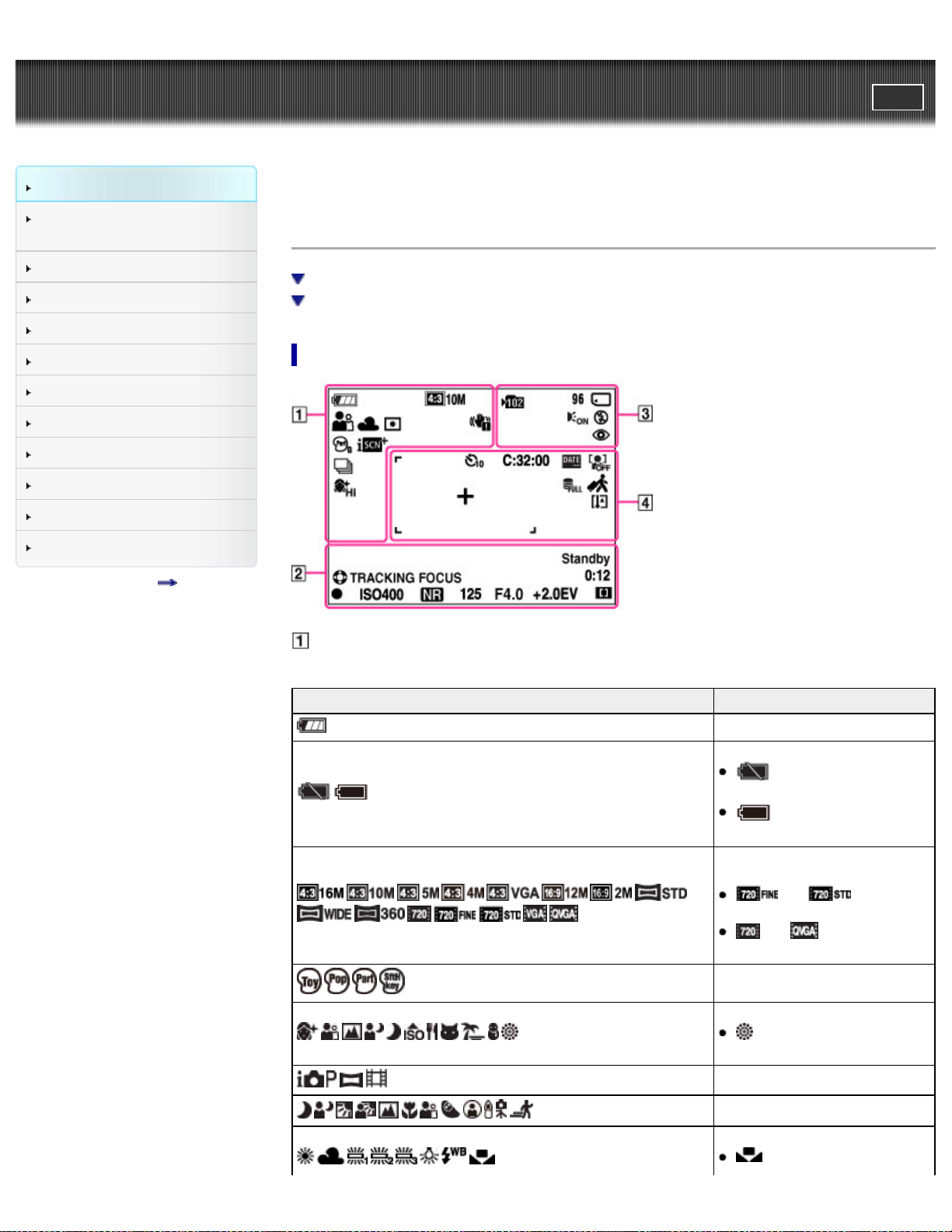
Cyber-shot User Guide
25
Before Use
PrintSearch
Top page > Before Use > Names of parts and list of icons displayed on the screen > List of icons
displayed on the screen
Confirming the operation
method
Shooting
Viewing
Useful shooting functions
Useful viewing functions
Changing settings
Viewing images on a TV
Using with your computer
Printing
Troubleshooting
Precautions/About this camera
Contents list
List of icons displayed on the screen
List of shooting mode icons
List of viewing mode icons
List of shooting mode icons
Display Indication
Battery charge remaining
Low battery warning
is displayed only for
DSC-W730.
is displayed only for
DSC-W710.
Image size/Panorama image
size/Movie size
and are
displayed only for DSC-W730.
and are displayed
only for DSC-W710.
Picture Effect
Scene Selection
(Fireworks) is displayed
only for DSC-W730.
Shooting mode
Scene Recognition icon
White Balance
(One Push) is displayed
Page 26
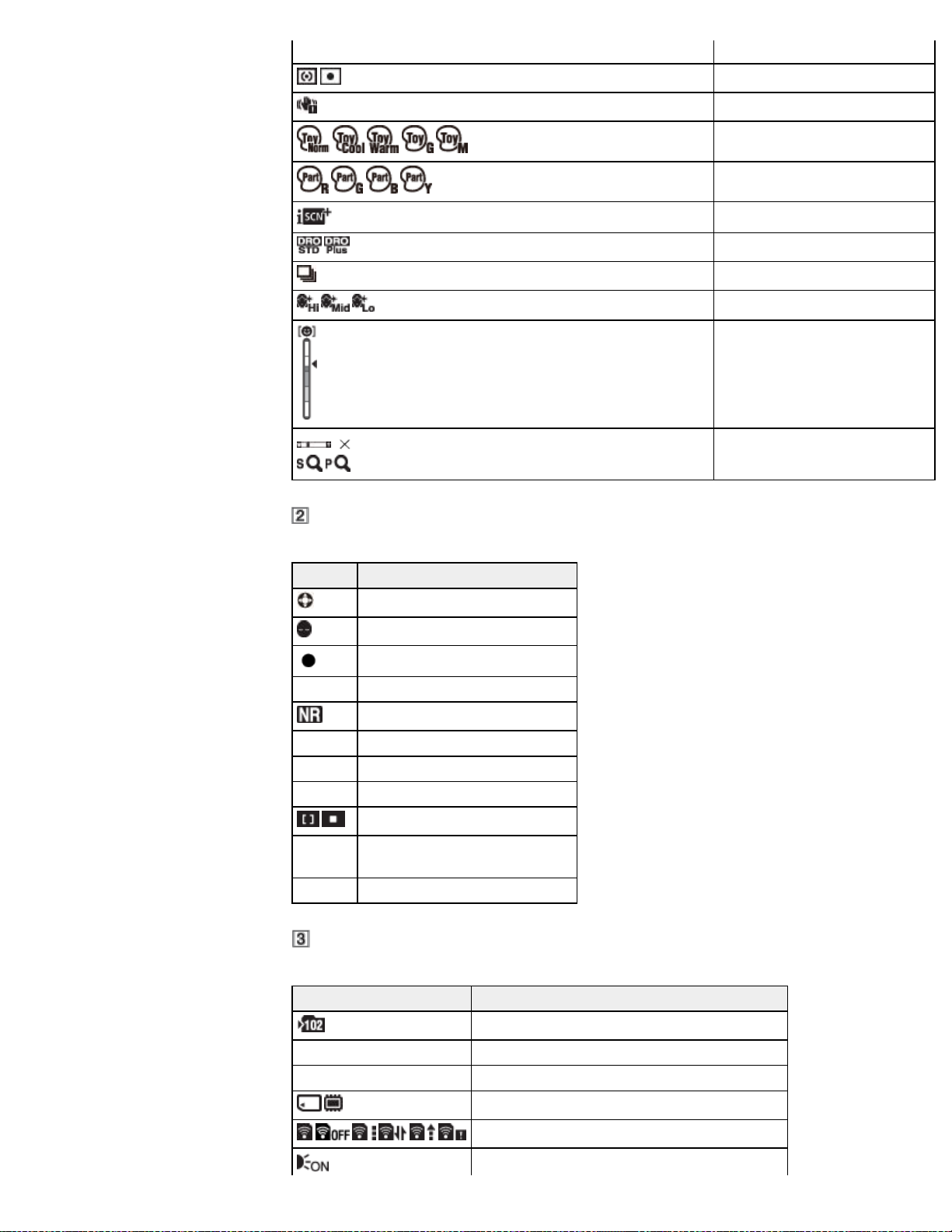
only for DSC-W730.
26
1.4
Metering Mode
Vibration warning
Color hue
Extracted Color
Scene Recognition (DSC-W730)
DRO
Cont. Shooting Settings
Soft Skin Effect
Smile Detection Sensitivity
indicator
Zoom scaling
Display Indication
Tracking focus
Anti Blink (DSC-W730)
AE/AF lock
ISO400 ISO number
NR slow shutter (DSC-W730)
125 Shutter speed
F4.0 Aperture value
+2.0EV Exposure Compensation
AF range finder frame indicator
REC
Standby
Recording a movie/Movie standby
0:12 Recording time (m:s)
Display Indication
Recording folder
96 Number of recordable images
100Min Recordable time
Recording media (Memory card, internal memory)
Eye-Fi Mode display (DSC-W730)
AF Illuminator
Page 27
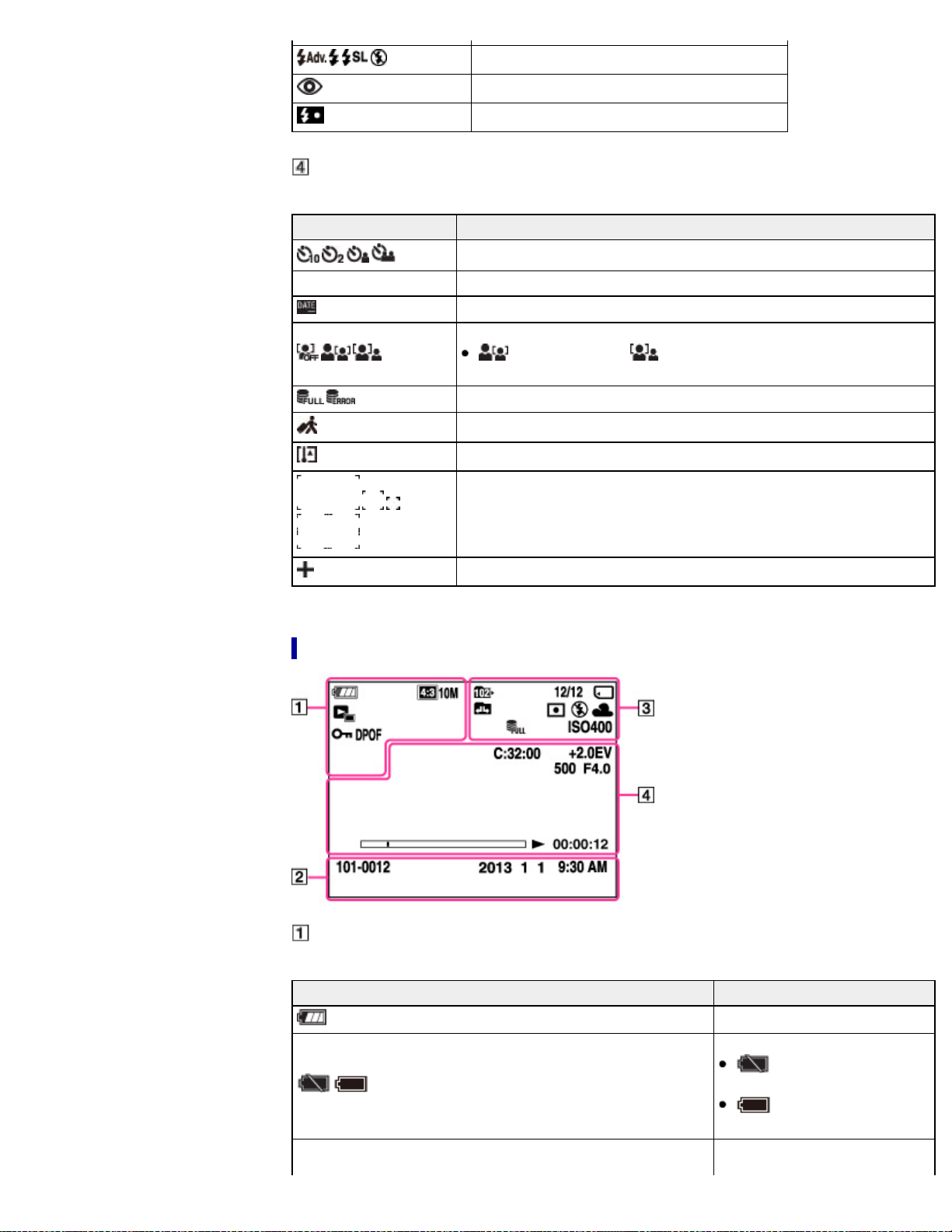
27
Display Indication
Flash mode
Red-eye reduction
Flash charging
C:32:00 Self-diagnosis display (DSC-W730)
Self-timer
Write Date
Face detection
(Child Priority) and (Adult Priority) are displayed only for DSC-
W730.
Database file full/Database file error (DSC-W730)
Destination
Overheating warning (DSC-W730)
AF range finder frame
Spot metering cross-hairs
List of viewing mode icons
Display Indication
Battery charge remaining
Low battery warning
is displayed only for
DSC-W730.
is displayed only for
DSC-W710.
Image size/Panorama image
Page 28

28
size/Movie size
and are
displayed only for DSC-W730.
and are displayed
only for DSC-W710.
Protect
Print order (DPOF)
Playback zoom
Display Indication
101-0012 Folder-file number
2013-1-1
9:30 AM
Recorded date/time of the playback image
Display Indication
Playback folder
12/12
Image number/Number of images recorded in selected date
range, folder
Playback media (Memory card, internal memory)
Eye-Fi mode display (DSC-W730)
Changing folder
View mode (DSC-W730)
Metering Mode
Flash mode
White Balance
(One Push) is displayed only for DSC-W730.
ISO400 ISO number
Database file full/Database file error (DSC-W730)
Display Indication
C:32:00 Self-diagnosis display (DSC-W730)
+2.0EV Exposure Compensation
500 Shutter speed
F4.0 Aperture value
Playback
Playback bar
00:00:12 Counter
Volume (DSC-W730)
Page 29
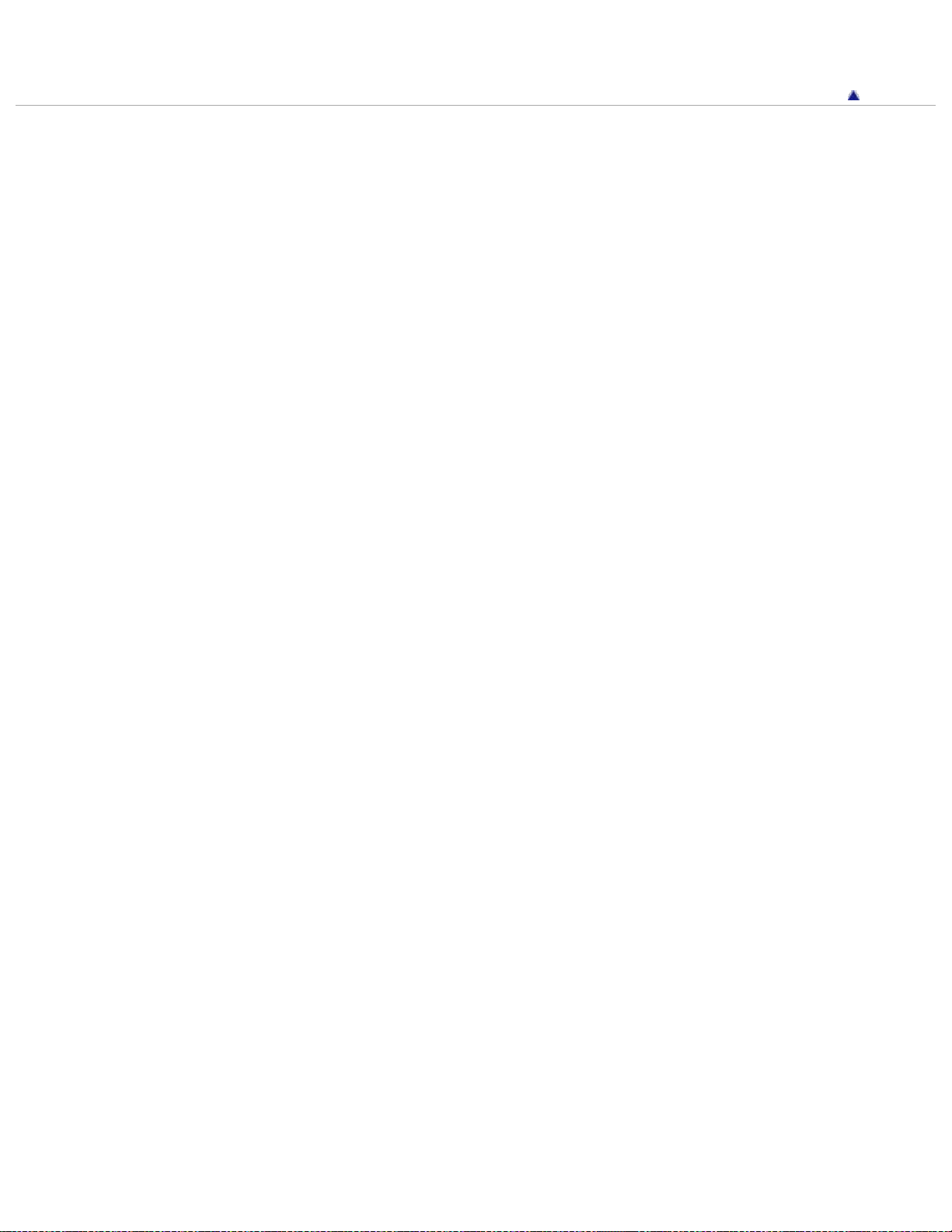
Copyright 2012 Sony Corporation
29
Back to top
Page 30
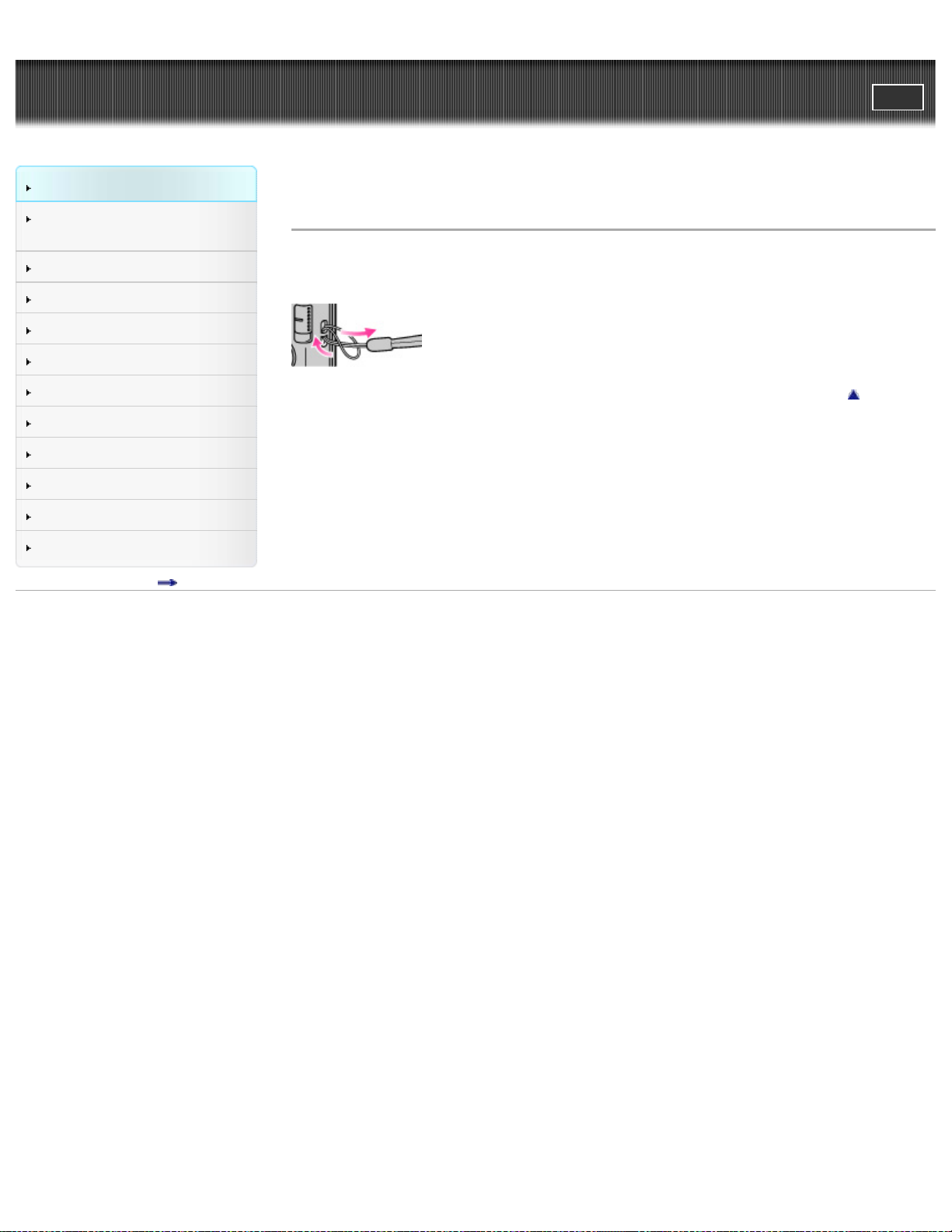
Cyber-shot User Guide
30
Before Use
PrintSearch
Top page > Before Use > Using the wrist strap > Using the wrist strap
Confirming the operation
method
Shooting
Viewing
Useful shooting functions
Useful viewing functions
Changing settings
Viewing images on a TV
Using with your computer
Printing
Troubleshooting
Precautions/About this camera
Contents list
Using the wrist strap
Attach the strap and place your hand through the loop to prevent the camera from damage by being
dropped.
Back to top
Copyright 2012 Sony Corporation
Page 31

Cyber-shot User Guide
31
Before Use
PrintSearch
Top page > Before Use > Using the internal memory > Using the internal memory
Confirming the operation
method
Shooting
Viewing
Useful shooting functions
Useful viewing functions
Changing settings
Viewing images on a TV
Using with your computer
Printing
Troubleshooting
Precautions/About this camera
Contents list
Using the internal memory
On image data stored in the internal memory
The camera has approximately 27 MB (DSC-W730)/28 MB (DSC-W710) of internal memory. You can
record images on the internal memory when there is no memory card inserted in the camera.
When a memory card is inserted
[Recording]: Images are recorded on the memory card.
[Playback]: Images on the memory card are played back.
[Menu, Settings, etc.]: Various functions can be performed on images on the memory card.
When there is no memory card inserted
[Recording]: Images are recorded using the internal memory.
You cannot record movies to the internal memory when the movie image size is [1280x720(Fine)] or
[1280x720(Standard)] (DSC-W730)/[1280x720] (DSC-W710).
[Playback]: Images stored in the internal memory are played back.
[Menu, Settings, etc.]: Various functions can be performed on images in the internal memory.
On image data stored in the internal memory
We recommend that you copy (back up) data using one of the following methods.
To copy (back up) data on a hard disk of your computer
Without a memory card inserted in the camera, import the images into a computer. [Details]
To copy (back up) data on a memory card
Prepare a memory card with sufficient free capacity, then copy the images in the internal memory to the
memory card. [Details]
Notes
You cannot transfer image data on a memory card to the internal memory.
By making a USB connection between the camera and a computer with a USB cable, you can
transfer data stored in the internal memory to a computer. However you cannot transfer data on a
computer to the internal memory.
Back to top
Copyright 2012 Sony Corporation
Page 32
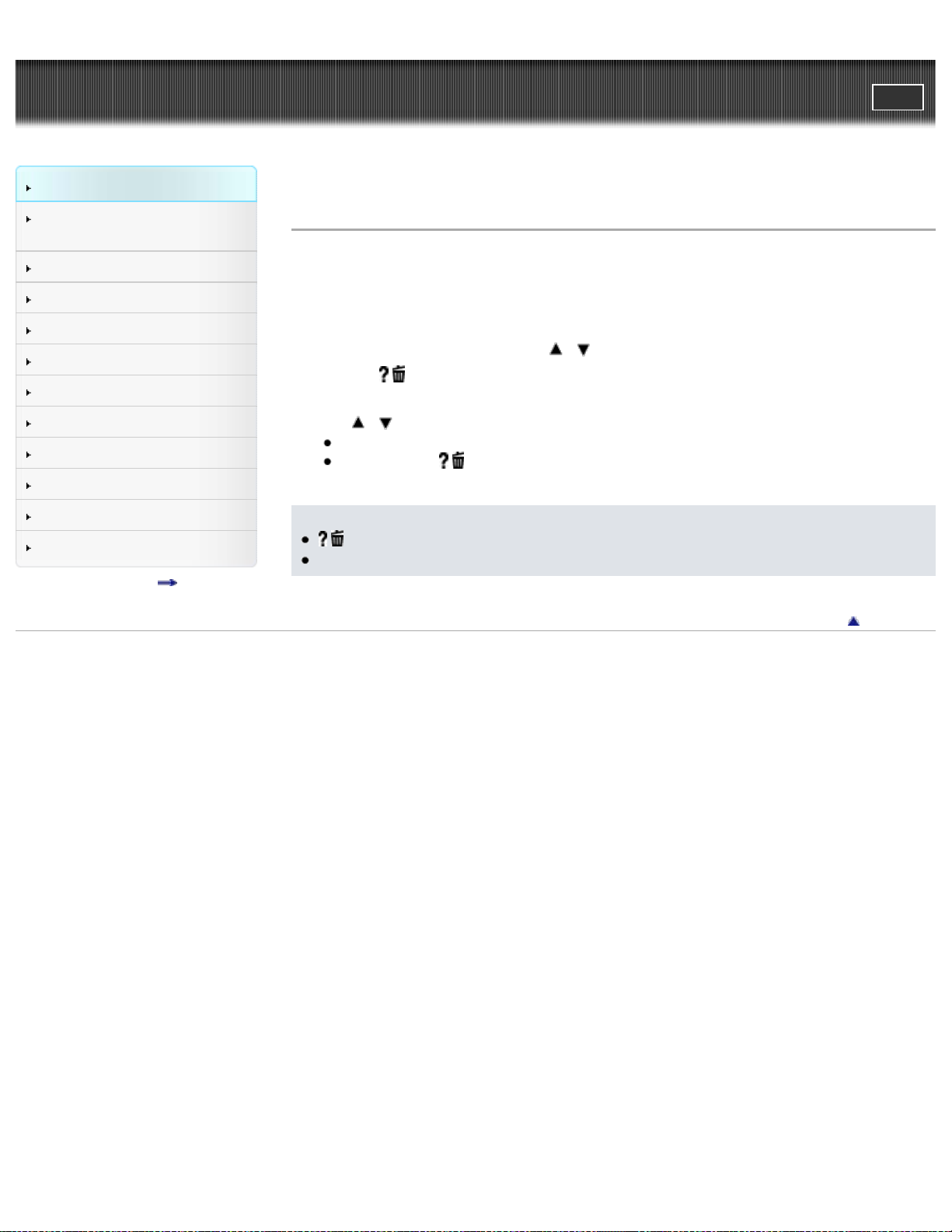
Cyber-shot User Guide
32
Before Use
PrintSearch
Top page > Before Use > Using the In-Camera guide > In-Camera Guide (DSC-W730)
Confirming the operation
method
Shooting
Viewing
Useful shooting functions
Useful viewing functions
Changing settings
Viewing images on a TV
Using with your computer
Printing
Troubleshooting
Precautions/About this camera
Contents list
In-Camera Guide (DSC-W730)
This camera contains an internal function guide. This allows you to search the camera’s functions
according to your needs.
You can use the selected function after reading the guide.
1. Press the MENU button.
2. Select the desired MENU item using
3. Press the
The operation guide for the MENU item you have selected in step 2 is displayed.
4. Use
When [Use this function] is displayed on the screen, select it to switch to that mode.
If you press the
search the guide using keywords or icons.
Notes
/ (In-Camera Guide) button is not available in Easy Mode.
Depending on the selected functions, the operation guide and details may not be displayed.
/ (In-Camera Guide) button.
/ to switch among summary, operation and detail screens.
/ (In-Camera Guide) button when the MENU screen is not displayed, you can
Copyright 2012 Sony Corporation
/ on the control button.
Back to top
Page 33

Cyber-shot User Guide
33
Before Use
PrintSearch
Top page > Confirming the operation method > Confirming the operation method > Using the control
button
Confirming the operation
method
Shooting
Viewing
Useful shooting functions
Useful viewing functions
Changing settings
Viewing images on a TV
Using with your computer
Printing
Troubleshooting
Precautions/About this camera
Contents list
Using the control button
Moving the selection frame on the MENU screen, etc.
Selecting an image to be played back
DSC-W730:
The following functions are located on the up/down/right/left side of the control button: (Display
Setting),
Press the control button toward each icon to enter the setup screen for each function.
DSC-W710:
(Self-Timer), (Smile Shutter) and (Flash).
The following functions are located on the up/down/right/left side of the control button: (Playback),
(Delete), (Self-Timer) and (Flash).
Press the control button toward each icon to enter the setup screen for each function.
Press the up/down/right/left side of the control button following the screen to move the selection frame.
Press
in the center of the control button to set the selected item.
Moving the selection frame on the MENU screen, etc.
Press the up/down/right/left side of the control button to move the selection frame.
DSC-W730:
Page 34
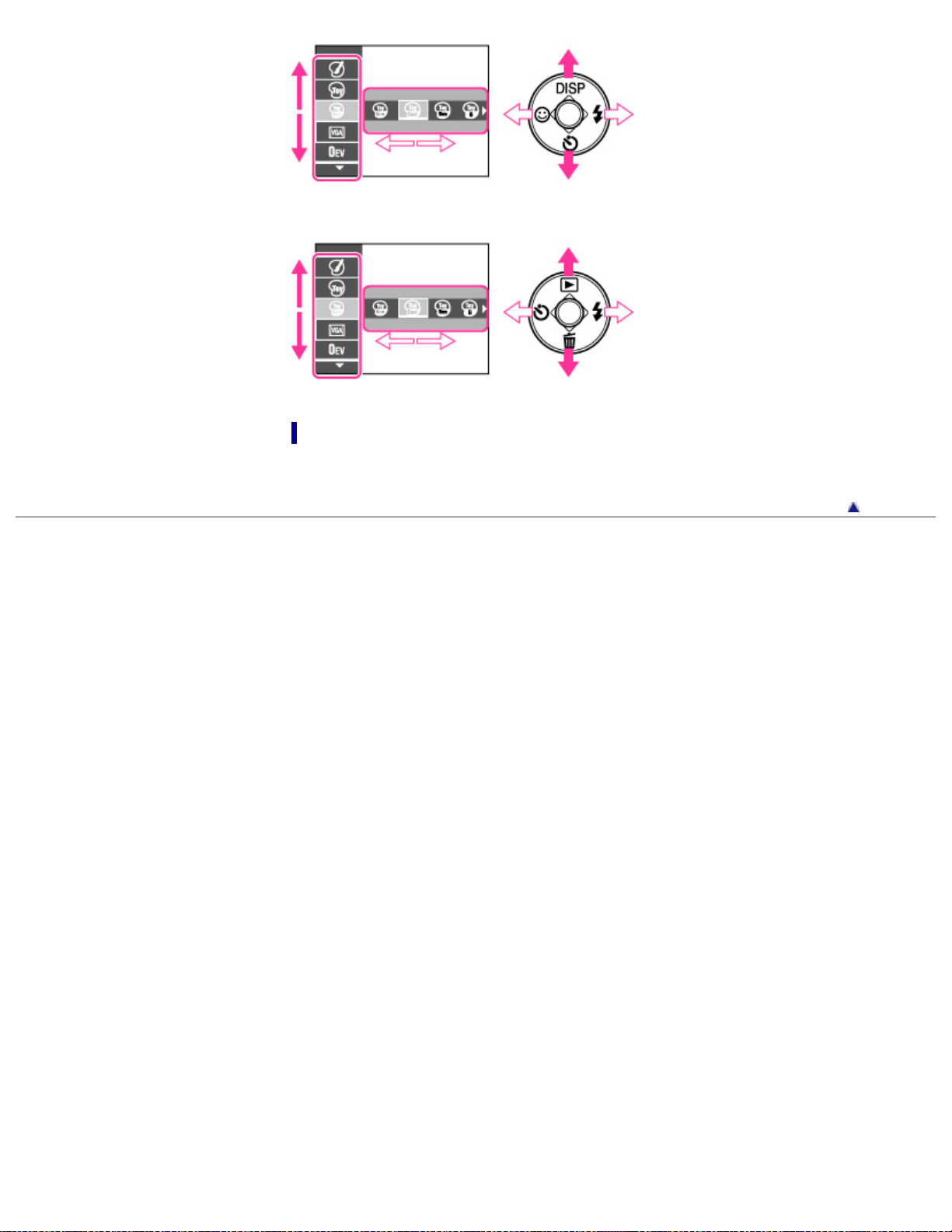
DSC-W710
34
Selecting an image to be played back
Press the right or left side of the control button to play back the next/previous image.
Copyright 2012 Sony Corporation
Back to top
Page 35
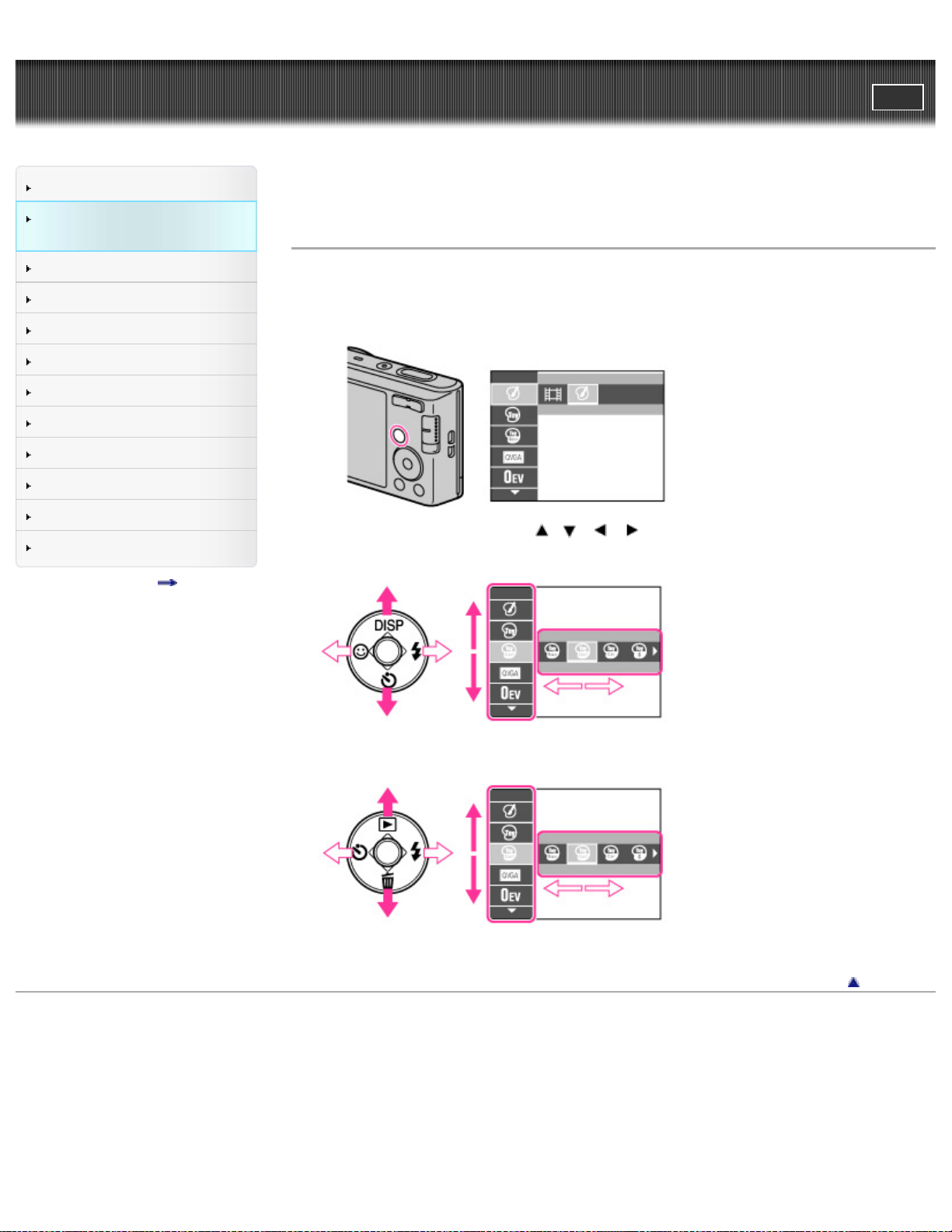
Cyber-shot User Guide
35
Before Use
PrintSearch
Top page > Confirming the operation method > Confirming the operation method > Using MENU items
(Shooting)
Confirming the operation
method
Shooting
Viewing
Useful shooting functions
Useful viewing functions
Changing settings
Viewing images on a TV
Using with your computer
Printing
Troubleshooting
Precautions/About this camera
Contents list
Using MENU items (Shooting)
You can select the various shooting functions easily from the MENU button.
1. Press the ON/OFF (Power) button and set the camera to shooting mode.
2. Press the MENU button to display the Menu screen.
3. Select the desired menu item with / / / on the control button.
DSC-W730:
DSC-W710:
4. Press the MENU button to close the Menu screen.
Copyright 2012 Sony Corporation
Back to top
Page 36
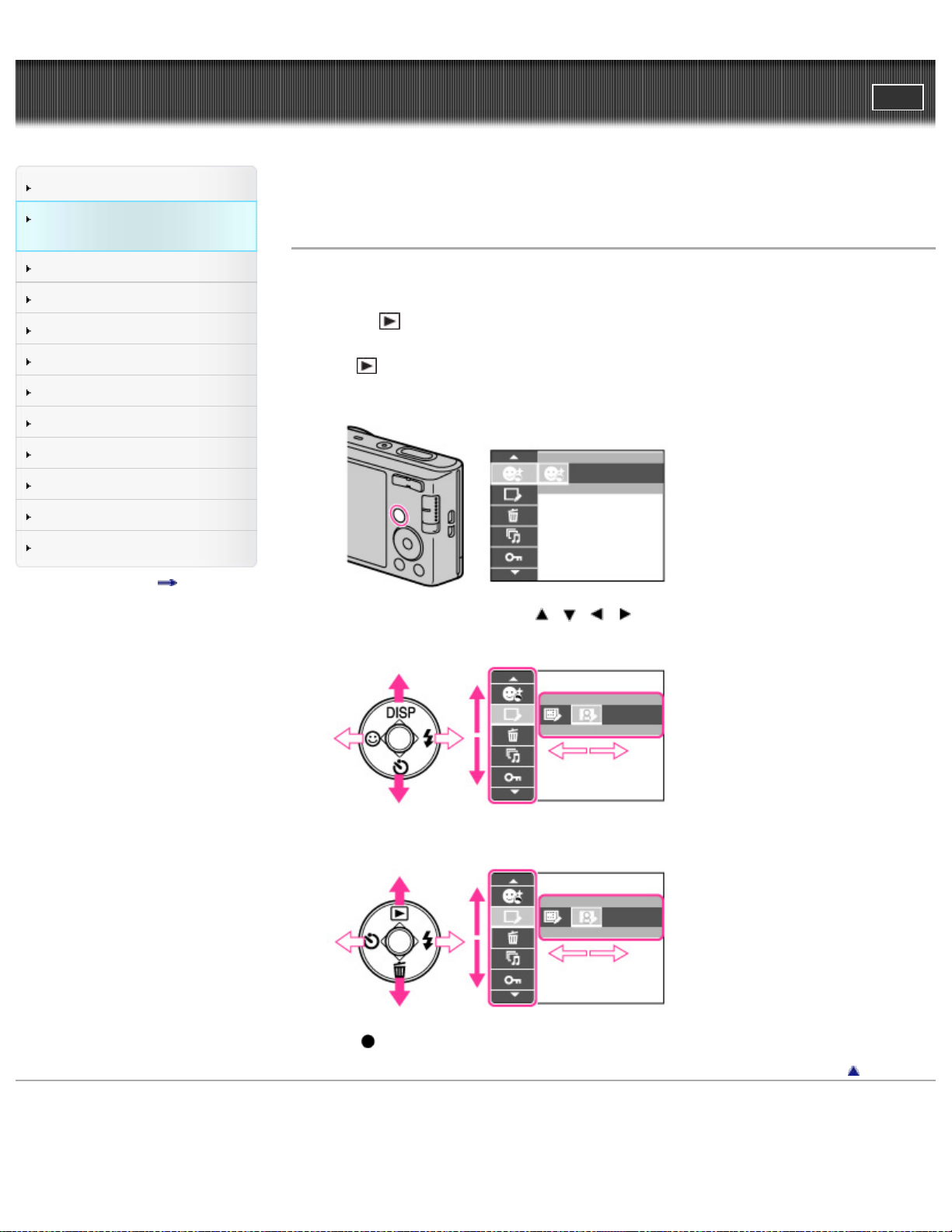
Cyber-shot User Guide
36
Before Use
PrintSearch
Top page > Confirming the operation method > Confirming the operation method > Using MENU items
(Viewing)
Confirming the operation
method
Shooting
Viewing
Useful shooting functions
Useful viewing functions
Changing settings
Viewing images on a TV
Using with your computer
Printing
Troubleshooting
Precautions/About this camera
Contents list
Using MENU items (Viewing)
You can select the various viewing functions easily from the MENU button.
DSC-W730:
1. Press the
DSC-W710:
1. Press
2. Press the MENU button to display the Menu screen.
3. Select the desired menu item with / / / on the control button.
DSC-W730:
(Playback) button to switch to playback mode.
(Playback) on the control button to switch to playback mode.
DSC-W710:
4. Press on the control button.
Back to top
Copyright 2012 Sony Corporation
Page 37
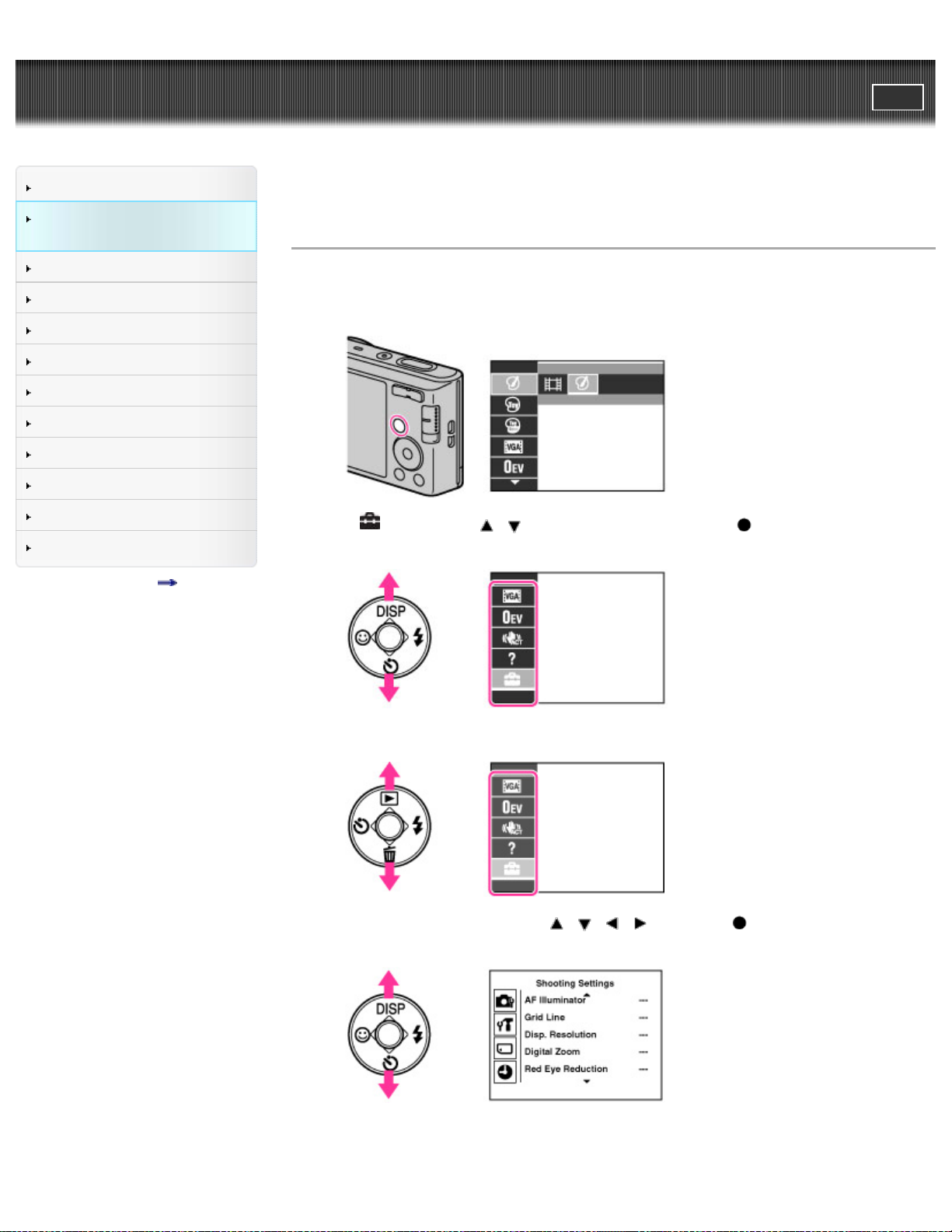
Cyber-shot User Guide
37
Before Use
PrintSearch
Top page > Confirming the operation method > Confirming the operation method > Changing camera
settings
Confirming the operation
method
Shooting
Viewing
Useful shooting functions
Useful viewing functions
Changing settings
Viewing images on a TV
Using with your computer
Printing
Troubleshooting
Precautions/About this camera
Contents list
Changing camera settings
You can change the settings on the [Settings] screen.
1. Press the MENU button to display the Menu screen.
2. Select (Settings) with / on the control button, then press to display the setup screen.
DSC-W730:
DSC-W710:
3. Select the desired category by using / / / , then press to display the setup screen.
DSC-W730:
DSC-W710:
Page 38
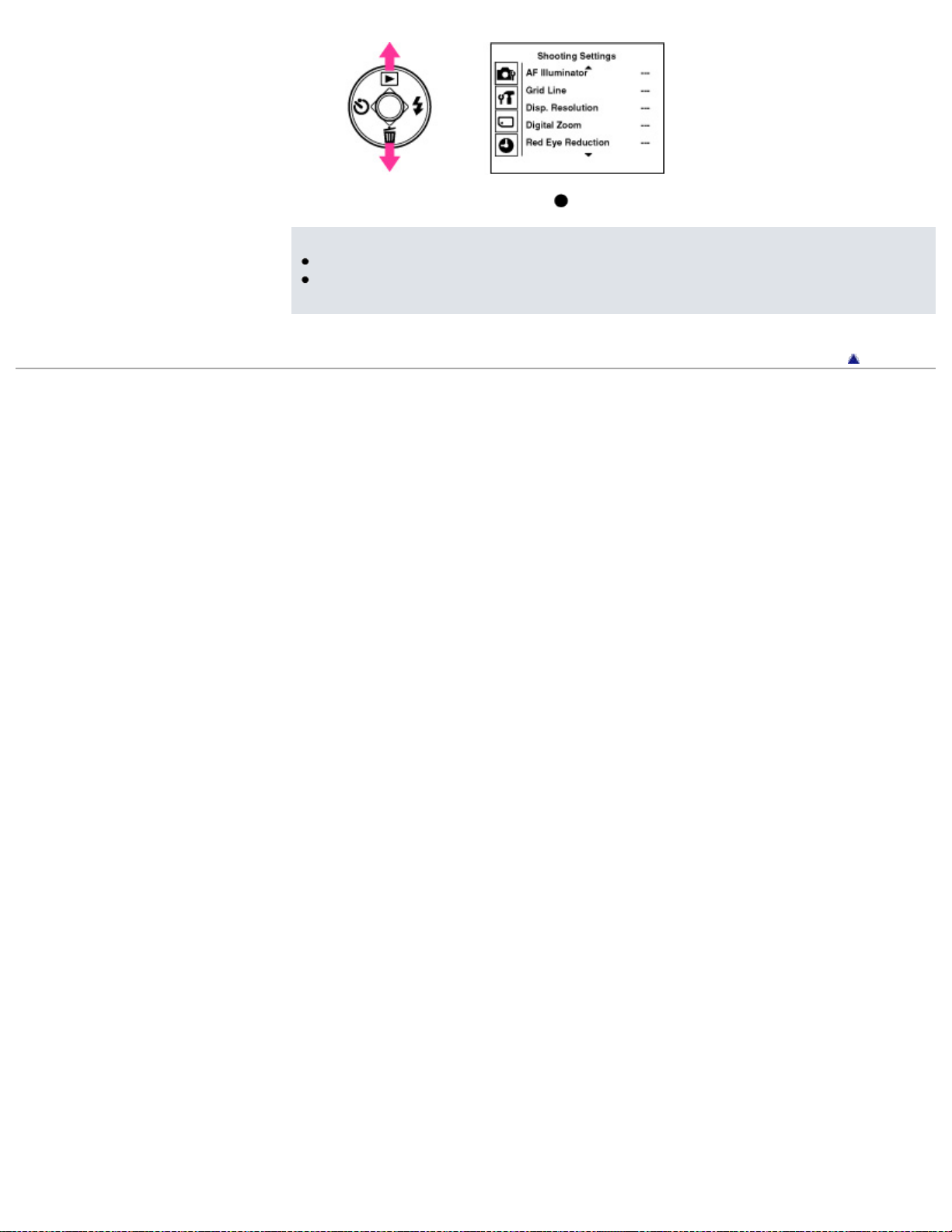
4. Select the desired setting, then press .
38
Notes
[Shooting Settings] appears only when settings have been entered from shooting mode.
[Memory Card Tool] appears only when a memory card is inserted in the camera, while [Internal
Memory Tool] appears only when a memory card is not inserted.
Copyright 2012 Sony Corporation
Back to top
Page 39

Cyber-shot User Guide
39
Before Use
PrintSearch
Top page > Shooting > Shooting still images > Shooting still images
Confirming the operation
method
Shooting
Viewing
Useful shooting functions
Useful viewing functions
Changing settings
Viewing images on a TV
Using with your computer
Printing
Troubleshooting
Precautions/About this camera
Contents list
Shooting still images
1. Set the mode switch to (Still Image), then press the ON/OFF (Power) button.
DSC-W730:
DSC-W710:
2. Hold the camera steady as illustrated.
3. Press the shutter button halfway down to focus.
When the image is in focus, a beep sounds and the
The shortest shooting distance is as follows:
DSC-W730: Approximately 5 cm (0.16 ft) (W), 150 cm (4.92 ft) (T) (from the lens)
DSC-W710: Approximately 10 cm (0.33 ft) (W), 100 cm (3.28 ft) (T) (from the lens)
indicator lights.
Page 40

Macro mode may be automatically set for some shooting conditions.
40
4. Press the shutter button fully down.
Do not put your fingers on the flash or lens when shooting.
If you shoot a still image of a subject that is difficult to focus on
When the camera cannot focus on the subject automatically, the AE/AF lock indicator changes to
slowly flashing and the beep does not sound. Either recompose the shot or change the focus
setting. [Details]
Focusing may be difficult in the following situations:
It is dark and the subject is distant.
The contrast between the subject and the background is poor.
The subject is seen through glass.
The subject is moving quickly.
There is reflective light or shiny surfaces.
The subject is backlit or there is a flashing light.
Related Topic
Viewing still images
Still Image Size / Panorama Image Size / Movie Size
Copyright 2012 Sony Corporation
Back to top
Page 41

Cyber-shot User Guide
41
Before Use
PrintSearch
Top page > Shooting > Shooting still images > Zoom
Confirming the operation
method
Shooting
Viewing
Useful shooting functions
Useful viewing functions
Changing settings
Viewing images on a TV
Using with your computer
Printing
Troubleshooting
Precautions/About this camera
Contents list
Zoom
You can enlarge the image when shooting. The camera’s optical zoom function can enlarge images up
to 8× (DSC-W730)/ 5× (DSC-W710).
1. Press the W/T (zoom) button.
Press the T button to zoom in, and the W button to zoom out.
When the zoom scale exceeds 8× (DSC-W730)/ 5× (DSC-W710), set [Digital Zoom]. [Details]
Notes
Zoom is locked to the W side in Sweep Panorama mode.
The operating sound of the lens is recorded when the zoom function operates while shooting a
movie.
Copyright 2012 Sony Corporation
Back to top
Page 42

Cyber-shot User Guide
42
Before Use
PrintSearch
Top page > Shooting > Shooting movies > Shooting movies
Confirming the operation
method
Shooting
Viewing
Useful shooting functions
Useful viewing functions
Changing settings
Viewing images on a TV
Using with your computer
Printing
Troubleshooting
Precautions/About this camera
Contents list
Shooting movies
1. Set the mode switch to (Movie Mode), then press the ON/OFF (Power) button.
2. Press the shutter button to start recording.
3. Press the shutter button again to stop recording.
Notes
The operating sound of the lens may be recorded when the zoom function operates while shooting
a movie.
You can shoot continuously for approximately 29 minutes at a time when the temperature is 25°C
(77°F) and camera is set to the factory settings. When shooting stops, you can press the shutter
button again to restart shooting. Depending on the temperature when shooting, recording may
automatically stop to protect the camera.
Related Topic
Zoom
Movie shooting scene
Picture Effect
Copyright 2012 Sony Corporation
Back to top
Page 43

Cyber-shot User Guide
43
Before Use
PrintSearch
Top page > Shooting > Selecting the shooting mode based on the subject > List of mode switch
functions
Confirming the operation
method
Shooting
Viewing
Useful shooting functions
Useful viewing functions
Changing settings
Viewing images on a TV
Using with your computer
Printing
Troubleshooting
Precautions/About this camera
Contents list
List of mode switch functions
Set the mode switch to the desired function.
DSC-W730:
DSC-W710:
(Still
Image)
(Sweep
Panorama)
(Movie
Mode)
Related Topic
Intelligent Auto
Program Auto
Picture Effect
Scene Selection
Shooting panoramic images
Shooting movies
Allows you to shoot still images. You can set the desired still image shooting mode
using MENU
Allows you to shoot a panorama image by composing images.
Allows you to record movies. Press the shutter button down fully to start recording, and
then press the shutter button again to end recording.
Copyright 2012 Sony Corporation
(REC Mode)
Back to top
Page 44

Cyber-shot User Guide
44
Before Use
PrintSearch
Top page > Shooting > Selecting the shooting mode based on the subject > REC Mode
Confirming the operation
method
Shooting
Viewing
Useful shooting functions
Useful viewing functions
Changing settings
Viewing images on a TV
Using with your computer
Printing
Troubleshooting
Precautions/About this camera
Contents list
REC Mode
You can select the still image shooting mode when the mode switch is set to [Still Image].
1. MENU
Auto)
(Program
Auto)
Effect)
Selection)
(REC Mode) desired mode
(Intelligent
(Picture
(Scene
Copyright 2012 Sony Corporation
Allows you to shoot with the setting adjusted automatically. [Details]
Allows you to shoot with the exposure adjusted automatically (both the shutter
speed and the aperture value). [Details]
Also you can select various settings using the menu.
Allows you to shoot a still image with original texture, according to the desired
effect. [Details]
Allows you to shoot with preset settings according to the scene. [Details]
Back to top
Page 45

Cyber-shot User Guide
45
Before Use
PrintSearch
Top page > Shooting > Selecting the shooting mode based on the subject > Intelligent Auto
Confirming the operation
method
Shooting
Viewing
Useful shooting functions
Useful viewing functions
Changing settings
Viewing images on a TV
Using with your computer
Printing
Troubleshooting
Precautions/About this camera
Contents list
Intelligent Auto
Allows you to shoot still images with the settings adjusted automatically.
1. Set the mode switch to
2. MENU
3. Shoot with the shutter button.
(REC Mode) (Intelligent Auto)
Scene Recognition
Scene Recognition operates in Intelligent Auto mode. This function lets the camera automatically
recognize the shooting conditions and shoot the image.
DSC-W710:
In Scene Recognition, the position of an icon displayed on the LCD screen is different depending on the
circumstances. It depends on whether the camera recognizes a scene or condition.
If the camera recognizes a scene, icons and guides such as
Portrait),
(Spotlight) or (Low Light), are displayed on the first line. If the camera recognizes a condition, icons
such as
scene and condition, or just one.
(Night Scene), (Backlight Portrait), (Backlight), (Landscape), (Macro),
(Tripod) or (Move) are displayed on the second line. The camera may recognize both the
(Still Image).
(Portrait), (Infant), (Night
Related Topic
Scene Recognition (DSC-W730)
Functions available for each shooting mode
MENU items available for each shooting mode
Back to top
Copyright 2012 Sony Corporation
Page 46

Cyber-shot User Guide
46
Before Use
PrintSearch
Top page > Shooting > Selecting the shooting mode based on the subject > Program Auto
Confirming the operation
method
Shooting
Viewing
Useful shooting functions
Useful viewing functions
Changing settings
Viewing images on a TV
Using with your computer
Printing
Troubleshooting
Precautions/About this camera
Contents list
Program Auto
Allows you to shoot with the exposure adjusted automatically (both the shutter speed and the aperture
value). Also you can select various settings using the menu.
1. Set the mode switch to
2. MENU
3. Shoot with the shutter button.
Related Topic
Functions available for each shooting mode
MENU items available for each shooting mode
(REC Mode) (Program Auto)
Copyright 2012 Sony Corporation
(Still Image).
Back to top
Page 47

Cyber-shot User Guide
47
Before Use
PrintSearch
Top page > Shooting > Selecting the shooting mode based on the subject > Picture Effect
Confirming the operation
method
Shooting
Viewing
Useful shooting functions
Useful viewing functions
Changing settings
Viewing images on a TV
Using with your computer
Printing
Troubleshooting
Precautions/About this camera
Contents list
Picture Effect
Allows you to shoot a still image with original texture, according to the desired effect.
1. Set the mode switch to
2. MENU
mode
(Toy
camera)
(REC Mode) (Picture Effect) on the control button desired
If you want to select another Picture Effect mode, select from MENU.
Allows you to shoot images with effects such as tunnel effect, high contrast, or color cast as
if they were shot with a toy camera. You can change the color hue using MENU
hue].
Allows you to shoot a pop art-like colorful image with emphasis on the color tone.
(Still Image).
[Color
(Pop
Color)
(Partial
Color)
(Soft
Highkey)
Allows you to shoot an image that makes a strong impression by leaving a specified color on
portions of a monochrome image. You can select the color to extract using MENU
[Extracted Color].
Allows you to shoot soft, clear images with an emphasis on brightness.
Page 48
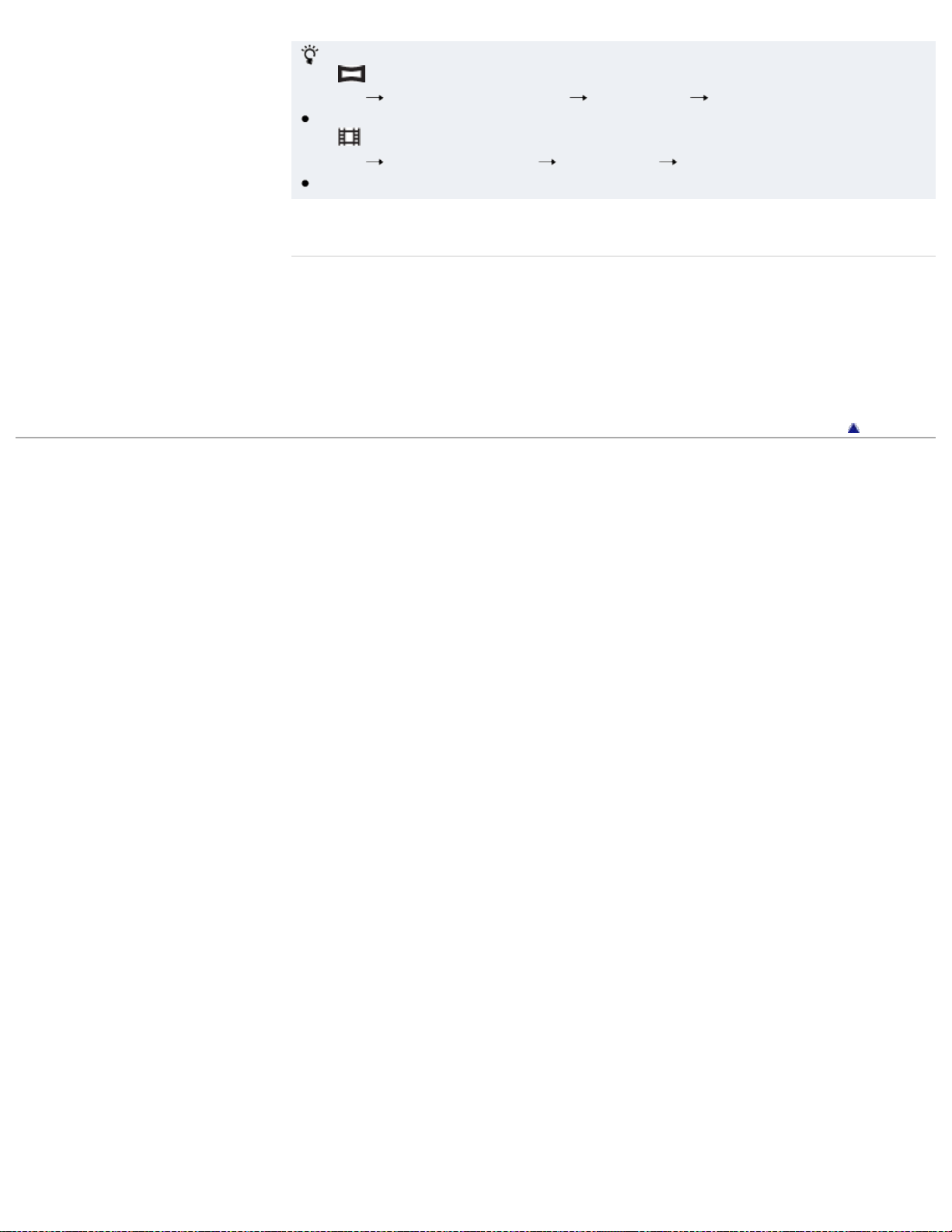
Use the following procedures to add effects to panoramic images and movies.
48
When
(Sweep Panorama) mode is selected:
MENU
[Panorama Shooting Scene] [Picture Effect] desired mode
[Toy camera] cannot be used for [Panorama Shooting Scene].
When
(Movie Mode) is selected:
MENU
[Movie shooting scene] [Picture Effect] desired mode
[Toy camera] cannot be used for [Movie shooting scene] (DSC-W710).
Related Topic
Color hue
Extracted Color
Functions available for each shooting mode
MENU items available for each shooting mode
Panorama Shooting Scene
Movie shooting scene
Copyright 2012 Sony Corporation
Back to top
Page 49
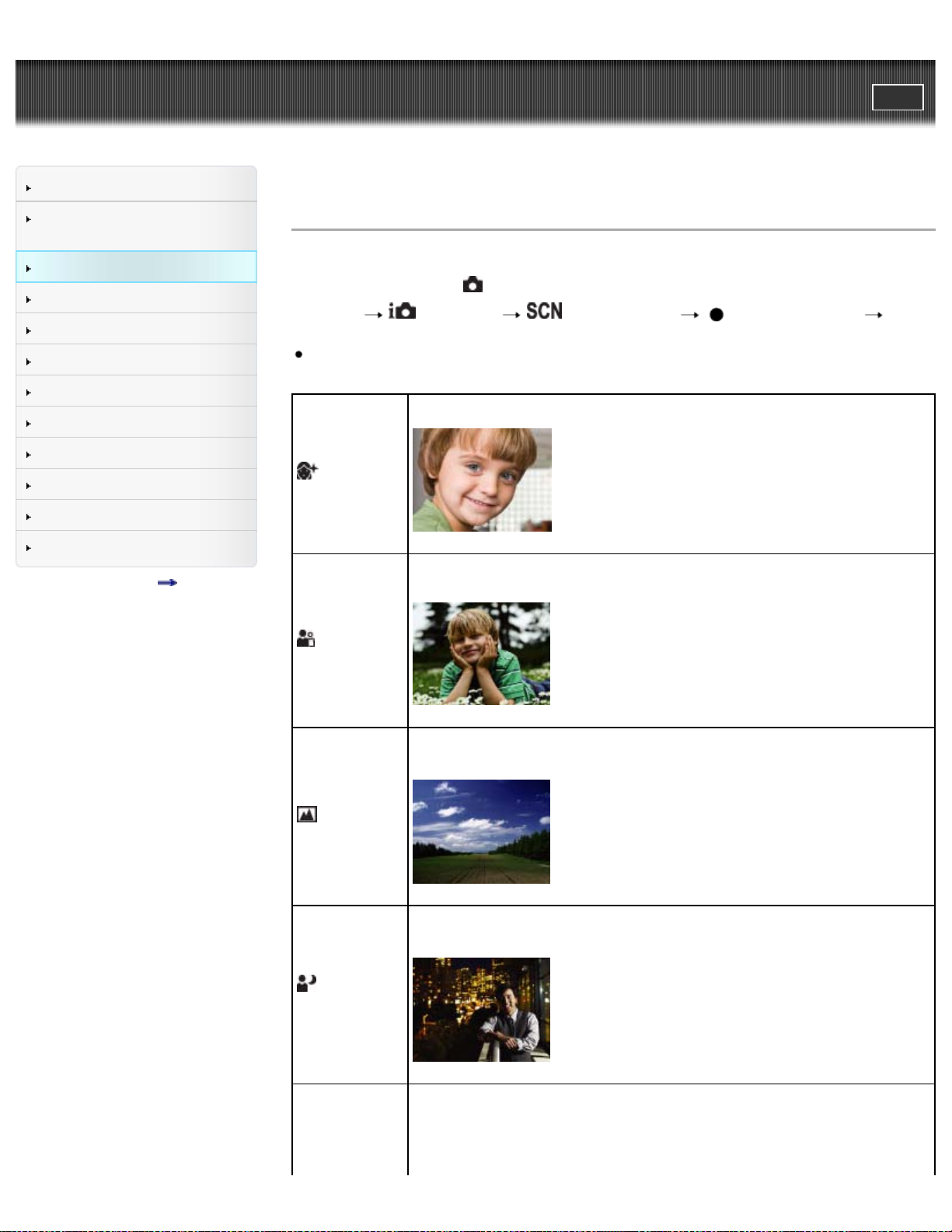
Cyber-shot User Guide
49
Before Use
PrintSearch
Top page > Shooting > Selecting the shooting mode based on the subject > Scene Selection
Confirming the operation
method
Shooting
Viewing
Useful shooting functions
Useful viewing functions
Changing settings
Viewing images on a TV
Using with your computer
Printing
Troubleshooting
Precautions/About this camera
Contents list
Scene Selection
Allows you to shoot with preset settings according to the scene.
1. Set the mode switch to
2. MENU
mode
If you want to select another Scene Selection mode, select from MENU.
(Soft Skin)
(Soft Snap)
(REC Mode) (Scene Selection) on the control button desired
Allows you to shoot faces for smoothness.
Allows you to shoot images with a softer atmosphere for portraits and flowers, etc.
(Still Image).
(Landscape)
(Night
Portrait)
Allows easy shooting of distant scenes by focusing in the distance. Shoots a clear
sky, trees and flowers in vivid colors.
Allows you to shoot sharp images of people with a night view in the background,
without compromising the atmosphere.
Allows you to shoot night scenes at far distance without losing the dark atmosphere
of the surroundings.
Page 50

(Night Scene)
50
(High
Sensitivity)
(Gourmet)
Allows you to shoot images without a flash under low light conditions, reducing blur.
Allows you to shoot food arrangements in delicious and bright colors.
Allows you to shoot images of your pet with the best settings.
(Pet)
(Beach)
(Snow)
Allows you to shoot scenes on the beach in bright and vivid colors even under the
sunlight.
Allows you to record clear images preventing sunken colors in snowy scenes or
other places where the whole screen appears white.
Allows you to record fireworks in all their splendor.
(Fireworks)
(DSC-W730)
Page 51

Notes
51
When you shoot images using
(Night Portrait), (Night Scene) or (Fireworks)* modes, the
shutter speed is slower and the images tend to blur. To prevent blurring, the use of a tripod is
recommended.
* (Fireworks) mode is available only for the DSC-W730.
Related Topic
Functions available for each shooting mode
MENU items available for each shooting mode
Copyright 2012 Sony Corporation
Back to top
Page 52
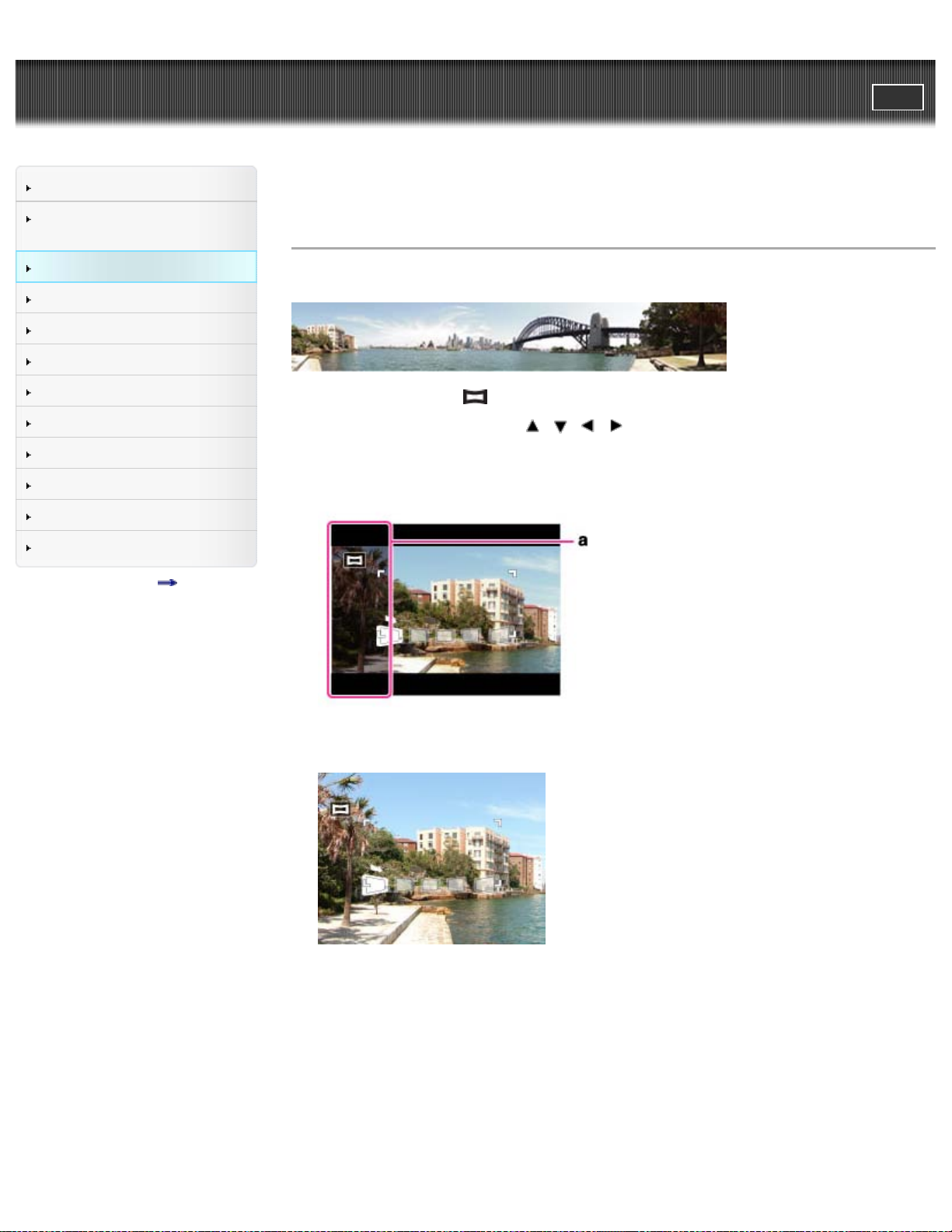
Cyber-shot User Guide
52
Before Use
PrintSearch
Top page > Shooting > Selecting the shooting mode based on the subject > Shooting panoramic
images
Confirming the operation
method
Shooting
Viewing
Useful shooting functions
Useful viewing functions
Changing settings
Viewing images on a TV
Using with your computer
Printing
Troubleshooting
Precautions/About this camera
Contents list
Shooting panoramic images
Allows you to create a panoramic image from composite images.
1. Set the mode switch to (Sweep Panorama).
2. Select a shooting direction using
W730)
3. Align the camera with the end of the subject to be shot and press the shutter button fully.
DSC-W730:
/ / / (up/down/left/right) of the control button. (DSC-
a: This part will not be recorded.
DSC-W710:
4. Pan the camera to the end of the guide (A), following the indicator on the screen.
DSC-W730:
Page 53

DSC-W710:
53
Tips for shooting a panoramic image
Pan the camera in an arc at a constant velocity in the direction indicated on the screen. Subjects at
rest are more suited for panoramic shots than moving subjects.
Radius as short as possible.
Vertical direction
Horizontal direction
First press the shutter button halfway so that you can lock the focus and exposure. Then press the
shutter button fully down and pan or tilt the camera.
If a section with greatly varied shapes or scenery is concentrated along a screen edge, the image
composition may fail. In such a case, adjust the frame composition so that the section is in the
center of the image, then shoot again.
To shoot a 360 degree panoramic image
This camera is equipped with a panorama shooting function, capable of shooting a nearly 360
degree panoramic image.
Page 54

Shoot a panoramic image by selecting MENU set [Panorama Image Size] to [360°]. Recorded
54
panoramic images can be scrolled normally when played on the camera.
Select a shooting direction using / on the control button. You cannot shoot a panoramic
image in a vertical direction with [Panorama Image Size] set to [360°]. (DSC-W730)
Press MENU
[Shooting Direction] select [Right] or [Left]. [Up] and [Down] cannot be
selected for [Shooting Direction] when shooting 360 degree panoramic images. (DSC-W710)
The image actually recorded may not cover 360 degrees, depending on the subject or the way it is
shot.
Notes
If you cannot pan the camera across the entire subject within the given time, a gray area occurs in
the composite image. If this happens, move the camera faster to record a full panoramic image.
Since several images are stitched together, the stitched part will not be recorded smoothly.
When the whole angle of panoramic shooting and the AE/AF locked angle are very different in
brightness, color and focus, the shooting will not be successful. If this happens, change the AE/AF
locked angle and shoot again.
You cannot create panoramic images in the following situations:
You pan the camera too quickly or too slowly.
There is too much camera shake.
Related Topic
Scrolling panoramic images for display
Shooting Direction (DSC-W710)
Still Image Size / Panorama Image Size / Movie Size
Functions available for each shooting mode
MENU items available for each shooting mode
Panorama Shooting Scene
Picture Effect
Copyright 2012 Sony Corporation
Back to top
Page 55

Cyber-shot User Guide
55
Before Use
PrintSearch
Top page > Viewing > Viewing still images > Viewing still images
Confirming the operation
method
Shooting
Viewing
Useful shooting functions
Useful viewing functions
Changing settings
Viewing images on a TV
Using with your computer
Printing
Troubleshooting
Precautions/About this camera
Contents list
Viewing still images
1. Set the camera to playback mode.
2. Select an image with the control button.
Viewing images taken with a different camera (DSC-W730)
If the camera detects images not registered in the Image Database File on the memory card, a
registration screen with the message “Files found which were not recognized Import files” will be
displayed. To view unregistered images, register them by selecting [OK].
Back to top
Copyright 2012 Sony Corporation
Page 56
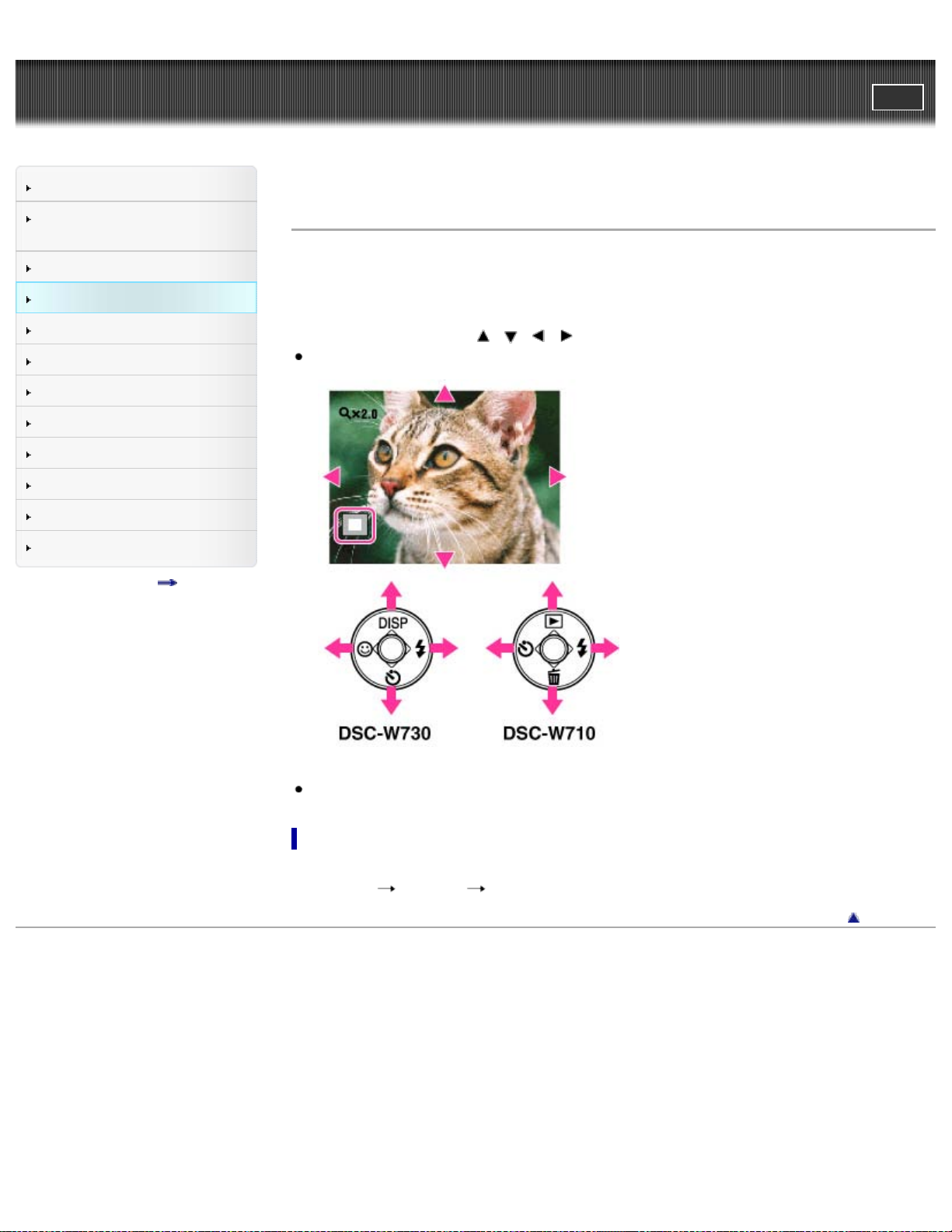
Cyber-shot User Guide
56
Before Use
PrintSearch
Top page > Viewing > Viewing still images > Playback zoom
Confirming the operation
method
Shooting
Viewing
Useful shooting functions
Useful viewing functions
Changing settings
Viewing images on a TV
Using with your computer
Printing
Troubleshooting
Precautions/About this camera
Contents list
Playback zoom
Enlarges the image being played back.
1. Set the camera to playback mode.
2. Press the T button of the W/T (zoom) button during still image playback.
3. Adjust the position using
The frame in the lower left of the image shows which part of the total image is being displayed.
/ / / on the control button.
4. Change the zoom scale with the W/T (zoom) button.
Press the T button to zoom in, W button to zoom out.
To save enlarged images
You can save an enlarged image by using the trimming function.
Press MENU
[Retouch] [Trimming (Resize)].
Copyright 2012 Sony Corporation
Back to top
Page 57

Cyber-shot User Guide
57
Before Use
PrintSearch
Top page > Viewing > Viewing still images > Image Index
Confirming the operation
method
Shooting
Viewing
Useful shooting functions
Useful viewing functions
Changing settings
Viewing images on a TV
Using with your computer
Printing
Troubleshooting
Precautions/About this camera
Contents list
Image Index
Displaying images of the desired folder
Viewing images with the Calendar (DSC-W730)
Displays multiple images at the same time.
1. Set the camera to playback mode.
2. Press the W button to display the image index screen.
Press the button again to display an index screen with more images. Press the button yet again to
view images with the Calendar while playing back in [Date View] (DSC-W730).
Displaying images of the desired folder
Select the left side bar with the control button, then select the desired folder with / .
Viewing images with the Calendar (DSC-W730)
When [View Mode] is set to [Date View] and the screen display is in index mode, press the W button to
view images in the Calendar.
To select the month you want to display, select / with the control button, then the desired
month.
To view images in selected date in index mode, select the date with the control button and press
.
To cancel the calendar display and return to the index screen, select
then press
.
with the control button,
Page 58
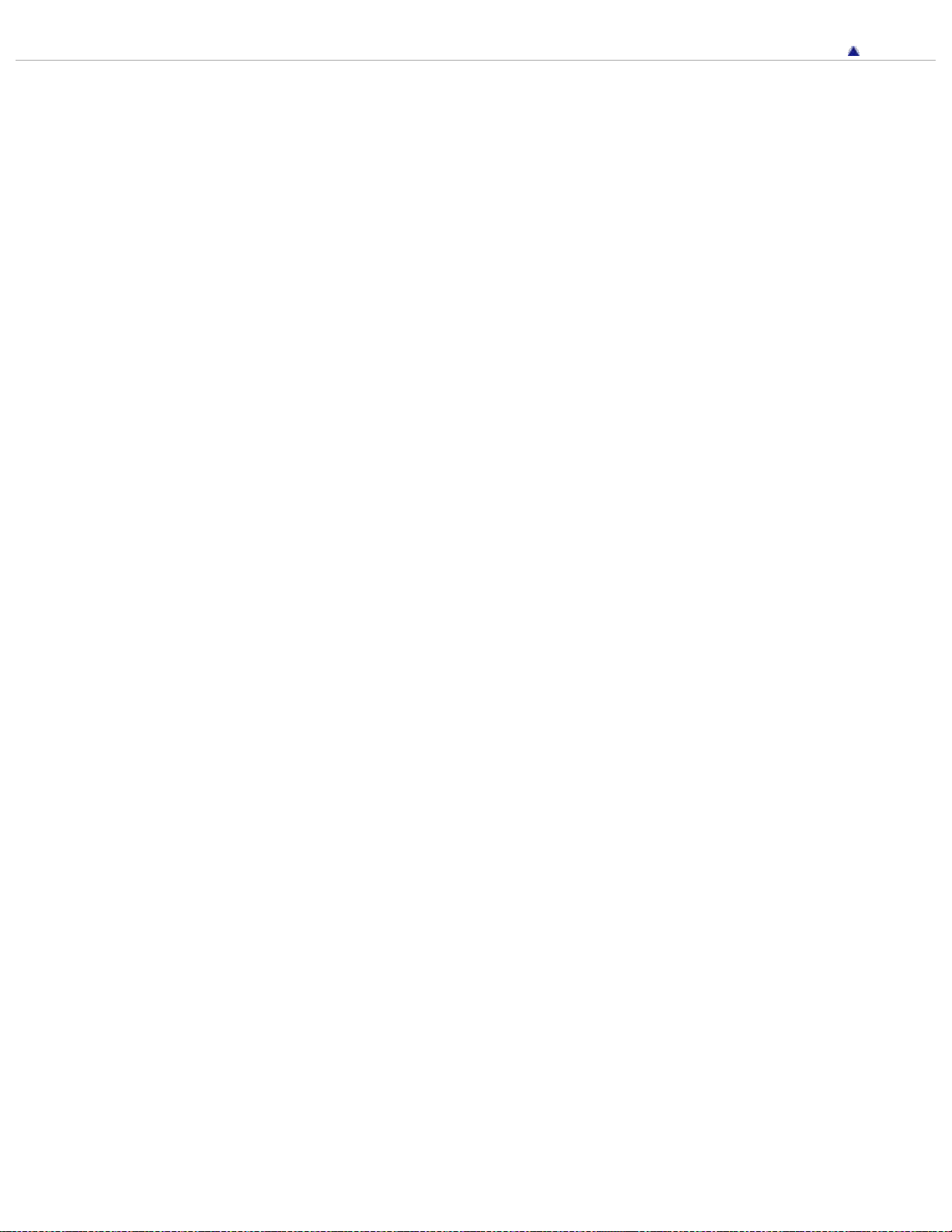
Copyright 2012 Sony Corporation
58
Back to top
Page 59

Cyber-shot User Guide
59
Before Use
PrintSearch
Top page > Viewing > Deleting images > Deleting images
Confirming the operation
method
Shooting
Viewing
Useful shooting functions
Useful viewing functions
Changing settings
Viewing images on a TV
Using with your computer
Printing
Troubleshooting
Precautions/About this camera
Contents list
Deleting images
Allows you to select unwanted images for deletion.
You can also delete images from the MENU button. [Details]
1. Set the camera to playback mode.
DSC-W730:
2.
/ (Delete) button desired mode on the control button
3. Press [OK]
DSC-W710:
2. Press
3. Select desired mode
4. Press [OK]
All Images on This Date (DSCW730)
All in This Folder Deletes all images in the selected folder at once.
Multiple Images
.
(Delete) on the control button.
.
.
Deletes all images in the selected date range at once.
Allows you to select and delete multiple images.
To cancel the selection, press
mark.
After step 2, select an image to be deleted, then press .
again to cancel the
MENU [OK]
This Image Deletes the currently displayed image.
Cancel Cancels the deletion.
You can switch between index and single-image mode when selecting images
Press the T button of the W/T (zoom) button in index mode to return to single-image mode, and press
the W button in single-image mode to return to index mode.
Notes
In Easy Mode, you can only delete the currently displayed image.
When the internal memory is used to record images, View Mode is set to Folder View and still
images and movies are displayed in the same folder (DSC-W730).
Related Topic
Page 60

Delete
60
Back to top
Copyright 2012 Sony Corporation
Page 61

Cyber-shot User Guide
61
Before Use
PrintSearch
Top page > Viewing > Viewing movies > Viewing movies
Confirming the operation
method
Shooting
Viewing
Useful shooting functions
Useful viewing functions
Changing settings
Viewing images on a TV
Using with your computer
Printing
Troubleshooting
Precautions/About this camera
Contents list
Viewing movies
1. Set the camera to playback mode.
2. Select a movie with the control button.
3. Press
The playback bar appears, and a movie playback starts.
On the movie viewing screen
Select the image you want to display using / on the control button, and press .
The Playback bar appears, you can check a playback position of a movie.
.
Control button Action during playback
Play/Pause
Fast forward
Fast rewind
(DSC-W730)
Notes
You may not be able to play back some movies shot using other cameras.
You can adjust the playback volume in MENU
[Volume] (DSC-W710).
Related Topic
View Mode (DSC-W730)
Displays the control screen.
Adjust the volume with
Copyright 2012 Sony Corporation
/ on the control button, then press .
(Settings) (Main Settings)
Back to top
Page 62
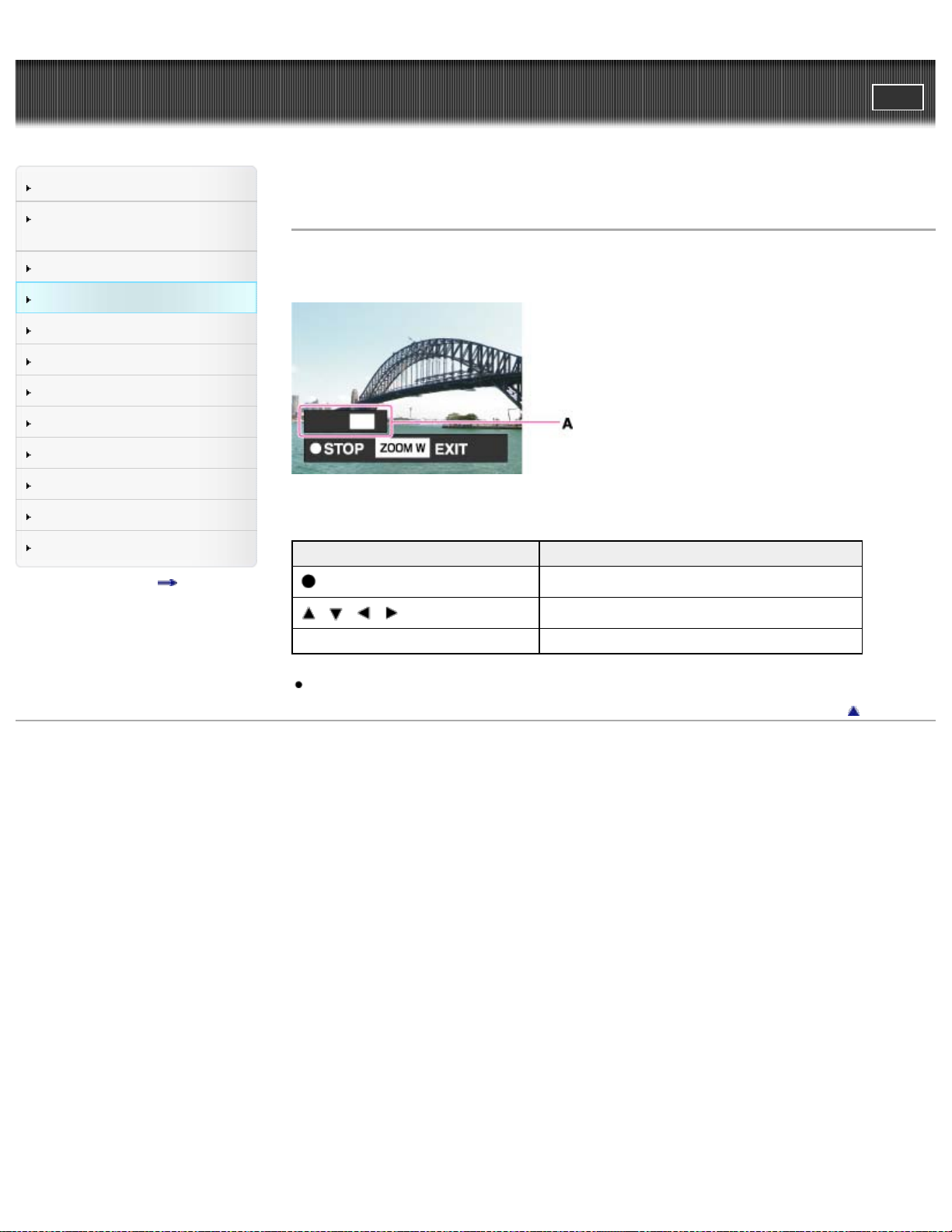
Cyber-shot User Guide
62
Before Use
PrintSearch
Top page > Viewing > Viewing panorama images > Scrolling panoramic images for display
Confirming the operation
method
Shooting
Viewing
Useful shooting functions
Useful viewing functions
Changing settings
Viewing images on a TV
Using with your computer
Printing
Troubleshooting
Precautions/About this camera
Contents list
Scrolling panoramic images for display
You can scroll panoramic images by pressing the center button on the control button while panoramic
images are being displayed.
A: Shows the displayed area of the whole panoramic image
Control button Action
on the control button Starts scrolling playback/pauses scrolling playback
/ / / on the control button Scrolls images
W (zoom) button Displays the whole image
Panorama images recorded using another camera may not scroll correctly when played.
Copyright 2012 Sony Corporation
Back to top
Page 63

Cyber-shot User Guide
63
Before Use
PrintSearch
Top page > Useful shooting functions > Functions available for each shooting mode > Functions
available for each shooting mode
Confirming the operation
method
Shooting
Viewing
Useful shooting functions
Useful viewing functions
Changing settings
Viewing images on a TV
Using with your computer
Printing
Troubleshooting
Precautions/About this camera
Contents list
Functions available for each shooting mode
Functions available in REC modes
Functions available in Scene Selection
Functions available in Picture Effect
In the table below, a check mark indicates a function that can be changed, while — indicates function
that cannot be changed. The icons below [Flash] and [Self-Timer] indicate the available modes.
Functions available in REC modes
Flash Self-Timer Face Detection Smile Shutter Tracking focus
(Intelligent Auto)
(Program Auto)
(Sweep Panorama)
(Movie Mode)
— — — —
— — — —
Functions available in Scene Selection
Flash Self-Timer Face Detection Smile Shutter Tracking focus
(Soft Skin)
(Soft Snap)
(Landscape)
(Night Portrait)
(Night Scene)
(High Sensitivity)
(Gourmet)
(Pet)
(Beach)
(Snow)
(Fireworks)
(DSC-W730)
* [Off] cannot be selected for [Face Detection].
*
*
— — —
— — —
— —
— —
— — —
Page 64

Functions available in Picture Effect
64
Flash Self-Timer Face Detection Smile Shutter Tracking focus
(Toy camera)
(Pop Color)
(Partial Color)
(Soft High-key)
Copyright 2012 Sony Corporation
—
—
—
—
Back to top
Page 65

Cyber-shot User Guide
65
Before Use
PrintSearch
Top page > Useful shooting functions > Functions available for each shooting mode > MENU items
available for each shooting mode
Confirming the operation
method
Shooting
Viewing
Useful shooting functions
Useful viewing functions
Changing settings
Viewing images on a TV
Using with your computer
Printing
Troubleshooting
Precautions/About this camera
Contents list
MENU items available for each shooting mode
MENU items available in Scene Selection/Picture Effect mode
In the table below, a check mark indicates settings that can be changed, while – indicates settings that
cannot be changed. A setting may be fixed or restricted depending on the shooting mode. For details,
see each topic.
DSC-W730
Menu items
REC Mode
Panorama Shooting Scene
Movie shooting scene
Scene Selection
Picture Effect
Easy Mode
Color hue
Extracted Color
Soft Skin Effect
Still Image Size *
Panorama Image Size
Movie Size
Exposure Compensation
ISO
White Balance
Focus
Metering Mode
Cont. Shooting Settings
Scene Recognition
Smile Detection Sensitivity
Face Detection
DRO
Anti Blink
Movie SteadyShot
Page 66

In-Camera Guide
The icons below or indicate the available modes.
66
(Settings)
* In [Advanced Flash] mode, the maximum still image size you can select is [4M].
DSC-W710
Menu items
REC Mode
Panorama Shooting Scene
Movie shooting scene
Scene Selection
Picture Effect
Easy Mode
Color hue
Extracted Color
Soft Skin Effect
Still Image Size
*1
Shooting Direction
Panorama Image Size
Movie Size
SteadyShot
Exposure Compensation
ISO
White Balance
Focus
Metering Mode
*2
Cont. Shooting Settings
Smile Shutter
Smile Detection Sensitivity
Face Detection
DRO
(Settings)
*1 In [Advanced Flash] mode, the maximum still image size you can select is [4M].
*2 In Movie Mode, [Spot] cannot be selected.
MENU items available in Scene Selection/Picture Effect mode
Page 67

DSC-W730
67
Menu items
Panorama Shooting
Scene
Movie shooting scene
Scene Selection
Picture Effect
Easy Mode
Color hue
Extracted Color
Soft Skin Effect*
2
Still Image Size
Panorama Image Size
Movie Size
Exposure
Compensation
(Still
images)
(Panoramic
images)
(Movies)
ISO
White Balance*
1
Focus
Metering Mode
Cont. Shooting
Settings
Scene Recognition
Smile Detection
Sensitivity
Face Detection*
3
DRO
Anti Blink
Movie SteadyShot
In-Camera Guide
(Settings)
*1 [Flash] cannot be selected for [White Balance] when Scene Selection is set to (High Sensitivity).
*2 [Off] cannot be selected for [Soft Skin Effect] when Scene Selection is set to
*3 [Off] cannot be selected for [Face Detection] when Scene Selection is set to
(Soft Skin).
(Soft Skin) or (Soft Snap).
DSC-W710
Page 68

Menu items
68
Panorama Shooting
Scene
Movie shooting scene
Scene Selection
(Still
images)
(Panoramic
images)
(Movies)
Picture Effect
Easy Mode
Color hue
Extracted Color
Soft Skin Effect*
2
Still Image Size
Shooting Direction
Panorama Image Size
Movie Size
SteadyShot
Exposure
Compensation
ISO
White Balance*
1
Focus
Metering Mode
Cont. Shooting
Settings
Smile Shutter
Smile Detection
Sensitivity
Face Detection
DRO
(Settings)
*1 [Flash] cannot be selected for [White Balance] when Scene Selection is set to (High Sensitivity).
*2 [Off] cannot be selected for [Soft Skin Effect] when Scene Selection is set to
(Soft Skin).
Back to top
Copyright 2012 Sony Corporation
Page 69
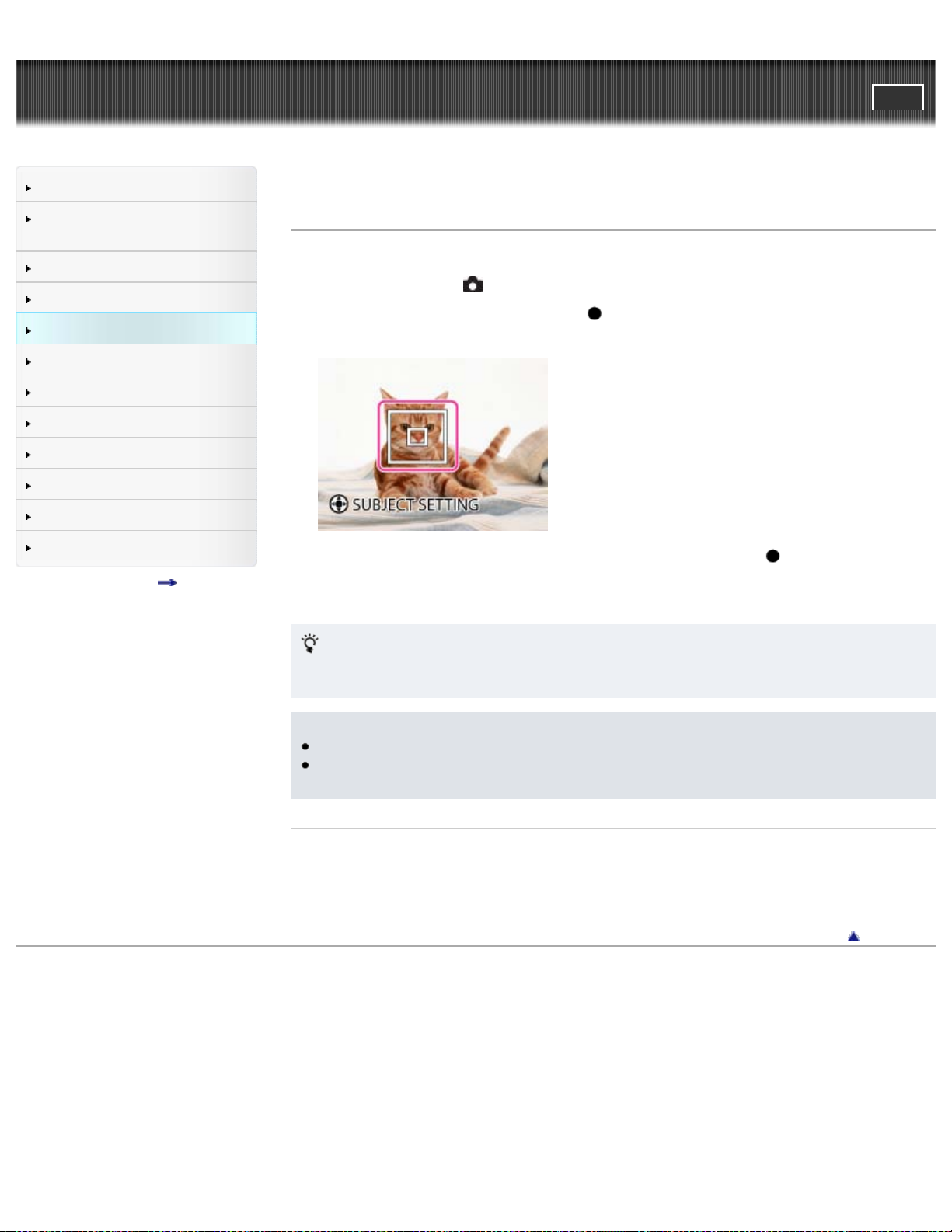
Cyber-shot User Guide
69
Before Use
PrintSearch
Top page > Useful shooting functions > Using shooting functions > Tracking focus
Confirming the operation
method
Shooting
Viewing
Useful shooting functions
Useful viewing functions
Changing settings
Viewing images on a TV
Using with your computer
Printing
Troubleshooting
Precautions/About this camera
Contents list
Tracking focus
The camera tracks the subject and adjusts the focus automatically even when the subject is moving.
1. Set the mode switch to
2. Point the camera at the subject, and press
The target frame appears.
3. Place the target frame over the subject you want to focus on, and press .
Tracking begins.
4. Press the shutter button to shoot the image.
Tracking a face
If you use the tracking focus function while the Face Detection function is activated, you can select a
face to be given priority and register that face with the camera.
(Still Image).
on the control button.
Notes
When you use the Digital Zoom, the tracking focus function is not available
Tracking focus will automatically be canceled when the subject disappears from the screen or has
failed to be tracked.
Related Topic
Face Detection
Functions available for each shooting mode
Copyright 2012 Sony Corporation
Back to top
Page 70
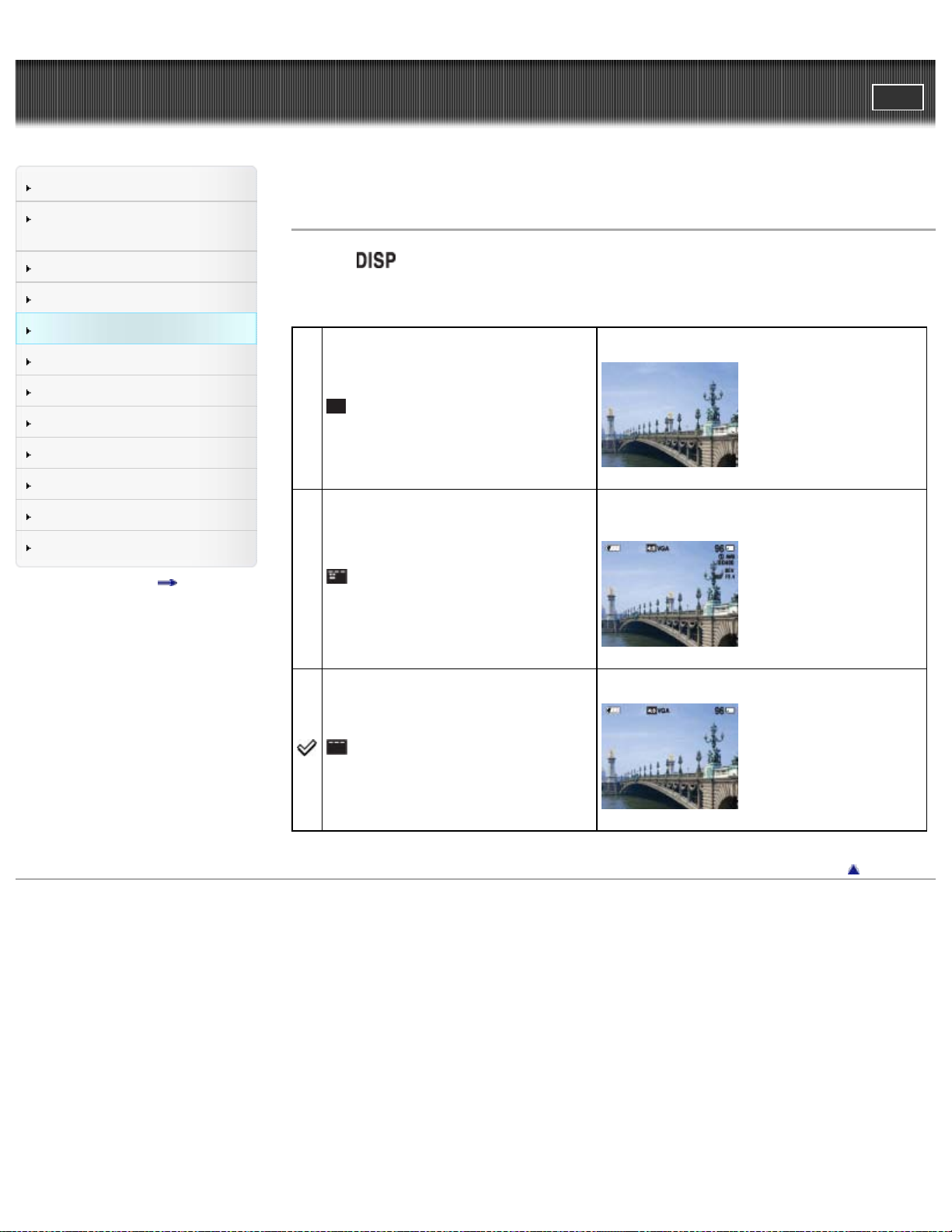
Cyber-shot User Guide
70
Before Use
PrintSearch
Top page > Useful shooting functions > Using shooting functions > DISP (Display Setting) (DSC-W730)
Confirming the operation
method
Shooting
Viewing
Useful shooting functions
Useful viewing functions
Changing settings
Viewing images on a TV
Using with your computer
Printing
Troubleshooting
Precautions/About this camera
Contents list
DISP (Display Setting) (DSC-W730)
1. Press (Display Setting) on the control button.
2. Select the desired mode with the control button.
Displays only images.
(OFF)
Displays the information.
Exif data for the recorded image are also displayed.
(Detailed Info) (In playback mode only)
(ON)
Copyright 2012 Sony Corporation
Displays the information.
Back to top
Page 71

Cyber-shot User Guide
71
Before Use
PrintSearch
Top page > Useful shooting functions > Using shooting functions > Flash
Confirming the operation
method
Shooting
Viewing
Useful shooting functions
Useful viewing functions
Changing settings
Viewing images on a TV
Using with your computer
Printing
Troubleshooting
Precautions/About this camera
Contents list
Flash
1. Press (Flash) on the control button.
2. Select the desired mode with the control button.
(Advanced
Flash)
(Auto)
(On)
(Slow
Synchro)
(Off)
When “White circular spots” appears in flash photos
These spots are caused by particles (dust, pollen, etc.) floating close to the lens. When they are
accentuated by the camera’s flash, they appear as white circular spots.
Flash to a farther distance by increasing the upper limit value of ISO
sensitivity.
Flash automatically operates in dark locations or when there is a backlight.
Flash always operates.
Flash always operates.
The shutter speed is slow in a dark place to clearly shoot background that is
out of flash light.
Flash does not operate.
How can the “White circular spots” be reduced?
Light the room and shoot the subject without flash.
If you select
Notes
The flash strobes twice. The first flash adjusts the light quantity.
While charging the flash,
You cannot use the flash during burst shooting.
(Advanced Flash) can be selected only in [Intelligent Auto] mode. When (Advanced
Flash) is selected, the maximum size of [Still Image Size] is [4M]. If [Still Image Size] is set to larger
than [4M], [Still Image Size] is set to [4M] automatically.
When shooting with the flash and the zoom is set to W, the shadow of the lens may appear on the
screen, depending on the shooting conditions. If this happens, set the zoom to T and shoot with the
flash again.
Related Topic
Functions available for each shooting mode
(High Sensitivity) mode in Scene Selection, [Flash] is automatically set to [Off].
is displayed.
Back to top
Page 72
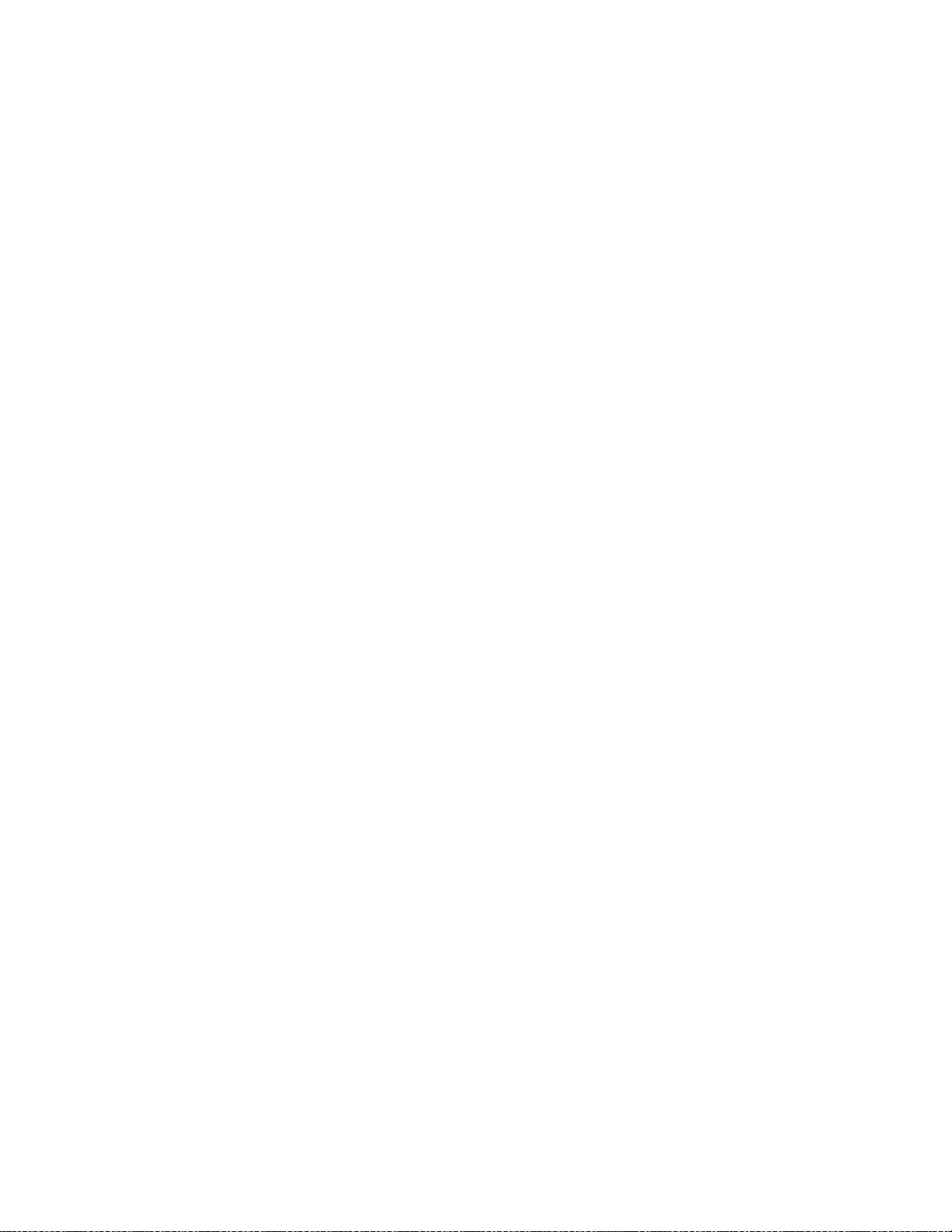
Copyright 2012 Sony Corporation
72
Page 73
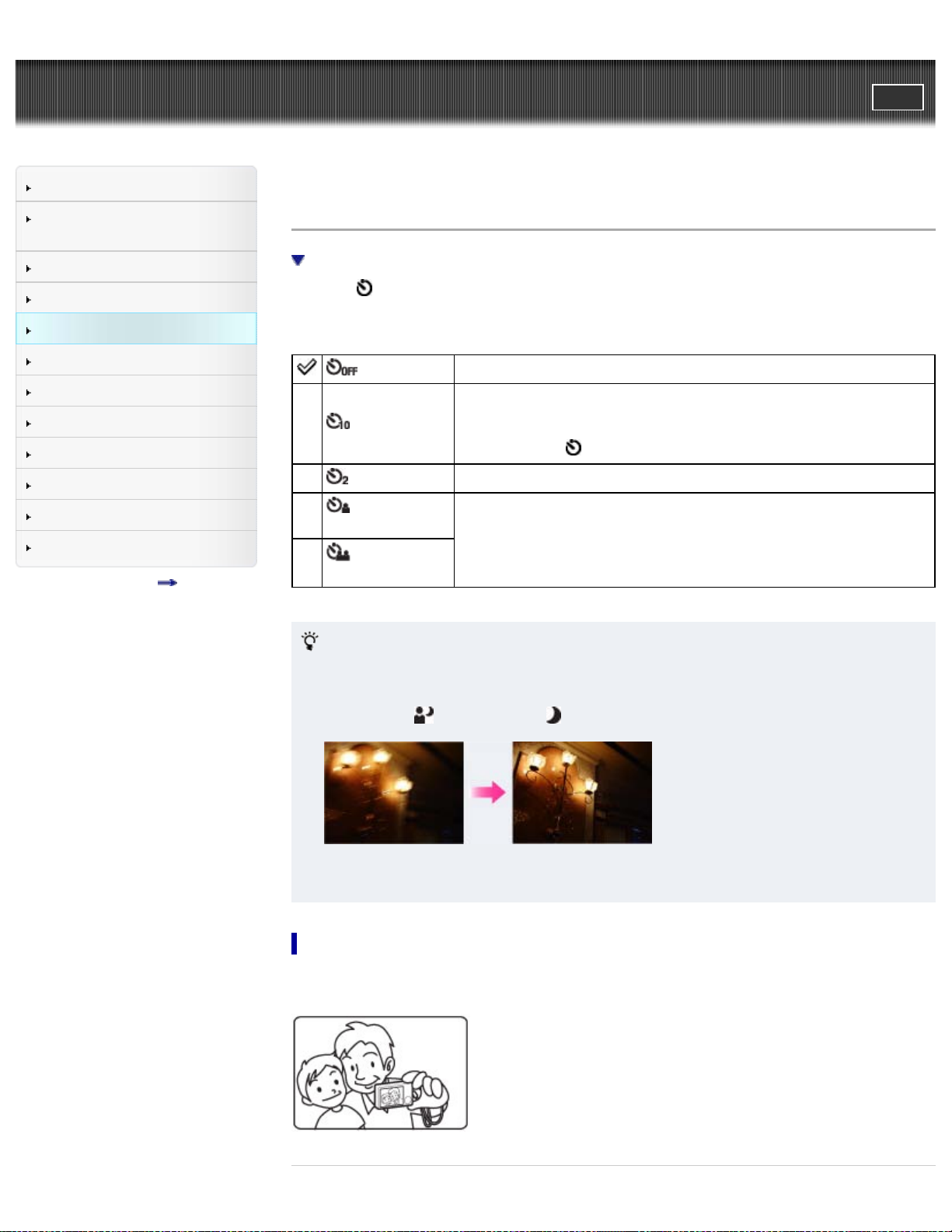
Cyber-shot User Guide
73
Before Use
PrintSearch
Top page > Useful shooting functions > Using shooting functions > Self-Timer
Confirming the operation
method
Shooting
Viewing
Useful shooting functions
Useful viewing functions
Changing settings
Viewing images on a TV
Using with your computer
Printing
Troubleshooting
Precautions/About this camera
Contents list
Self-Timer
Automatic shooting with Self-portrait timer
1. Press
2. Select the desired mode with the control button.
Tips for preventing blur
If your hands or body move while holding the camera and pressing the shutter button, “Camera
shake” occurs.
Camera shake occurs frequently under low-light or slow shutter speed conditions, such as those
encountered in
(Self-Timer) on the control button.
(Off)
(10sec)
(2sec)
(Self-portrait
One Person)
(Self-portrait
Two People)
Does not use the self-timer.
Sets the self-timer to a 10-second delay.
When you press the shutter button, the self-timer lamp flashes and a beep
sounds until the shutter operates.
To cancel, press
Sets the self-timer to a 2-second delay.
Sets the self-timer to Self-portrait timer.
When the camera detects the specified number of faces, a beep sounds,
and the shutter operates 2 seconds later.
(Night Portrait) or (Night Scene) mode.
again.
To reduce camera shake, set the self-timer to a 2-second delay and brace your arms against your
sides after pressing the shutter button.
Automatic shooting with Self - portrait timer
Point the lens at yourself so that the selected number of faces is reflected in the screen. The shutter
operates automatically. Do not move your camera after the beep sounds.
Page 74

Related Topic
Functions available for each shooting mode
74
Back to top
Copyright 2012 Sony Corporation
Page 75

Cyber-shot User Guide
75
Before Use
PrintSearch
Top page > Useful shooting functions > Using shooting functions > Smile Shutter
Confirming the operation
method
Shooting
Viewing
Useful shooting functions
Useful viewing functions
Changing settings
Viewing images on a TV
Using with your computer
Printing
Troubleshooting
Precautions/About this camera
Contents list
Smile Shutter
When the camera detects a smile, the shutter is released automatically.
DSC-W730:
1. Press
2. To stop shooting, press
DSC-W710:
1. MENU
2. Wait for a smile to be detected.
When a smile is detected and the smile level exceeds the
records images automatically.
(Smile Shutter) on the control button.
(Smile Shutter) again.
(Smile Shutter) [On]
point on the indicator, the camera
Does not use the [Smile Shutter] function.
(Off)
Uses the [Smile Shutter] function.
(On)
Tips for better capturing of smiles
Do not cover the eyes with bangs. Do not obscure the face by hat, mask,
sunglasses, etc.
Try to orient the face in front of the camera and be as level as possible. Keep
the eyes narrowed.
Page 76

Give a clear smile with an open mouth. The smile is easier to detect when
76
the teeth are showing.
The shutter operates when any person whose face is being detected smiles.
You can select or register a priority subject for face detection with [Face Detection]. When the
selected face is registered in the camera’s memory, Smile Detection is performed only for that face.
(DSC-W730) [Details]
If a smile is not detected, select MENU
[Smile Detection Sensitivity], then set the value to
[Slight Smile].
Notes
Shooting using the Smile Shutter ends automatically when either the memory card or internal
memory becomes full.
Smiles may not be detected correctly depending on the conditions.
You cannot use the digital zoom function.
Related Topic
Smile Detection Sensitivity
Functions available for each shooting mode
MENU items available for each shooting mode
Back to top
Copyright 2012 Sony Corporation
Page 77

Cyber-shot User Guide
77
Before Use
PrintSearch
Top page > Useful shooting functions > Using shooting functions > Movie shooting scene
Confirming the operation
method
Shooting
Viewing
Useful shooting functions
Useful viewing functions
Changing settings
Viewing images on a TV
Using with your computer
Printing
Troubleshooting
Precautions/About this camera
Contents list
Movie shooting scene
You can select the movie shooting mode when the camera is set to [Movie Mode].
1. MENU
Effect)
Related Topic
Picture Effect
(Movie shooting scene) desired mode
(Auto)
(Picture
Copyright 2012 Sony Corporation
Allows you to shoot movies with the settings adjusted automatically. [Details]
Allows you to shoot movies with an original texture according to the desired
effect.
Back to top
Page 78

Cyber-shot User Guide
78
Before Use
PrintSearch
Top page > Useful shooting functions > Using shooting functions > Panorama Shooting Scene
Confirming the operation
method
Shooting
Viewing
Useful shooting functions
Useful viewing functions
Changing settings
Viewing images on a TV
Using with your computer
Printing
Troubleshooting
Precautions/About this camera
Contents list
Panorama Shooting Scene
Allows you to shoot with preset settings according to the scene when the camera is in [Sweep
Panorama] mode.
1. MENU
Panorama)
Effect)
Related Topic
Picture Effect
(Panorama Shooting Scene) desired mode
(Sweep
(Picture
Copyright 2012 Sony Corporation
Shoots a regular panoramic image.
Allows you to shoot a panoramic image with an original texture according to
the desired effect.
Back to top
Page 79

Cyber-shot User Guide
79
Before Use
PrintSearch
Top page > Useful shooting functions > Using shooting functions > Easy Mode
Confirming the operation
method
Shooting
Viewing
Useful shooting functions
Useful viewing functions
Changing settings
Viewing images on a TV
Using with your computer
Printing
Troubleshooting
Precautions/About this camera
Contents list
Easy Mode
Scene Recognition
Shooting functions available in Easy Mode (Shooting)
Allows you to shoot still images using the minimum necessary functions.
The text size increases and indicators become easier to see.
1. MENU
2. [OK]
3. Shoot with the shutter button.
To end Easy Mode, MENU [Exit Easy Mode]
Notes
The battery power may decrease faster because the screen brightness increases automatically.
Scene Recognition
Scene Recognition operates in Easy Mode. This function lets the camera automatically recognize the
shooting conditions and shoot an image.
(Easy Mode) on the control button.
For details, see “Scene Recognition (DSC-W730)”. [Details]
For details, see “Scene Recognition” (DSC-W710). [Details]
Shooting functions available in Easy Mode (Shooting)
Still Image Size
Self-Timer
Flash
Smile Shutter (DSCW730)
MENU
mode
Select between [Large] or [Small] size.
on the control button desired mode
Select between [10sec] or [Off] mode.
on the control button desired mode
Select between [Auto] or [Off] mode.
on the control button
[Still Image Size] on the control button desired
Page 80
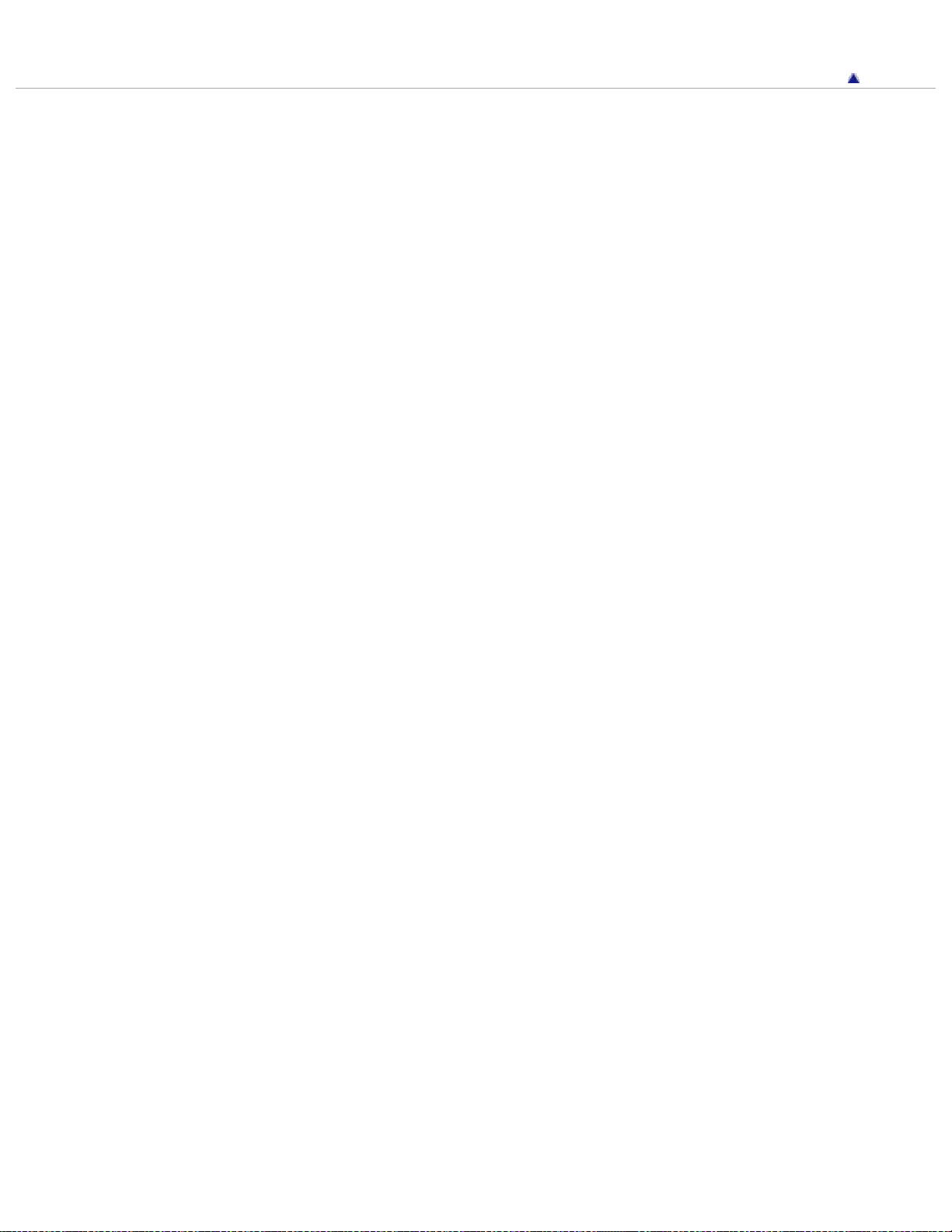
Copyright 2012 Sony Corporation
80
Back to top
Page 81

Cyber-shot User Guide
81
Before Use
PrintSearch
Top page > Useful shooting functions > Using shooting functions > Color hue
Confirming the operation
method
Shooting
Viewing
Useful shooting functions
Useful viewing functions
Changing settings
Viewing images on a TV
Using with your computer
Printing
Troubleshooting
Precautions/About this camera
Contents list
Color hue
When you select [Toy camera] in Picture Effect, adjust the color hue.
1. MENU
Notes
It is recommended that you shoot a test image in advance for some subjects.
Related Topic
Picture Effect
MENU items available for each shooting mode
(Color hue) desired mode
(Normal)
(Cool hue)
(Warm hue)
(Green hue)
(Magenta hue)
Adds a normal hue and darkens the surroundings.
Adds a cool bluish hue and darkens the surroundings.
Adds a warm reddish hue and darkens the surroundings.
Adds a green filter-like hue and darkens the surroundings.
Adds a magenta filter-like hue and darkens the surroundings.
Copyright 2012 Sony Corporation
Back to top
Page 82

Cyber-shot User Guide
82
Before Use
PrintSearch
Top page > Useful shooting functions > Using shooting functions > Extracted Color
Confirming the operation
method
Shooting
Viewing
Useful shooting functions
Useful viewing functions
Changing settings
Viewing images on a TV
Using with your computer
Printing
Troubleshooting
Precautions/About this camera
Contents list
Extracted Color
When you select [Partial Color] in Picture Effect, select the color to extract.
1. MENU
Notes
Images may not retain the selected color, depending on the subject.
Related Topic
Picture Effect
MENU items available for each shooting mode
(Extracted Color) desired mode
(Red)
(Green)
(Blue)
(Yellow)
Extracts red only.
Extracts green only.
Extracts blue only.
Extracts yellow only.
Copyright 2012 Sony Corporation
Back to top
Page 83
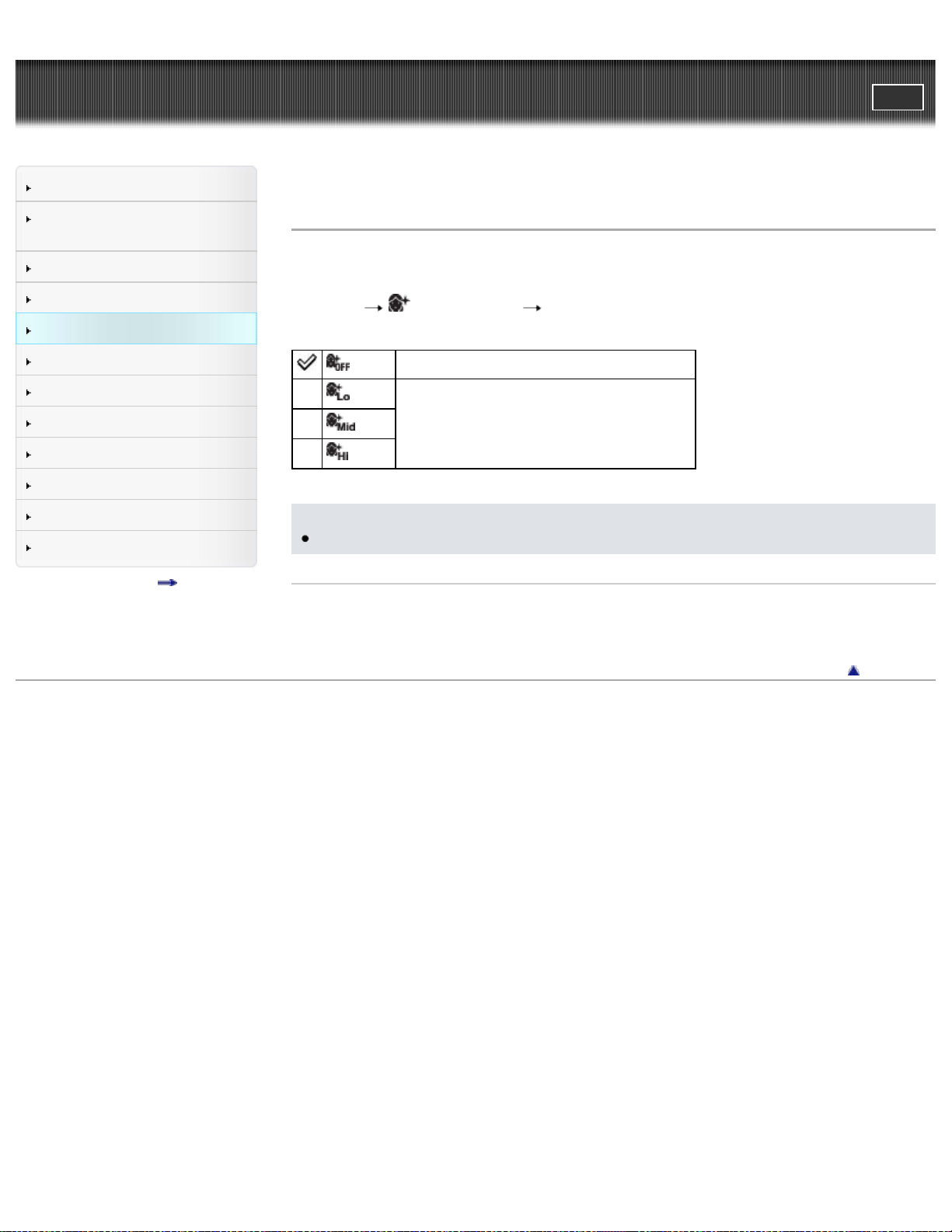
Cyber-shot User Guide
83
Before Use
PrintSearch
Top page > Useful shooting functions > Using shooting functions > Soft Skin Effect
Confirming the operation
method
Shooting
Viewing
Useful shooting functions
Useful viewing functions
Changing settings
Viewing images on a TV
Using with your computer
Printing
Troubleshooting
Precautions/About this camera
Contents list
Soft Skin Effect
When the Face Detection function is activated, sets whether to use the Soft Skin Effect, and the effect
level.
1. MENU
Notes
The [Soft Skin Effect] may not be visible depending on the subject.
Related Topic
MENU items available for each shooting mode
(Soft Skin Effect) desired mode
(Off)
(Low)
(High)
Does not use the Soft Skin Effect.
Adds light, moderate or strong Soft Skin Effect.
(Mid)
Copyright 2012 Sony Corporation
Back to top
Page 84

Cyber-shot User Guide
84
Before Use
PrintSearch
Top page > Useful shooting functions > Using shooting functions > Still Image Size / Panorama Image
Size / Movie Size
Confirming the operation
method
Shooting
Viewing
Useful shooting functions
Useful viewing functions
Changing settings
Viewing images on a TV
Using with your computer
Printing
Troubleshooting
Precautions/About this camera
Contents list
Still Image Size / Panorama Image Size / Movie Size
Image size when shooting still images
Image size in Easy Mode
Image size when shooting Sweep Panorama
Image size when shooting movies
The image size determines the size of the image file that is recorded when you take an image.
The larger the image size, the more detail will be reproduced when the image is printed on large-format
paper. The smaller the image size, the more images can be recorded.
Image size when shooting still images
1. MENU (Still Image Size) desired size
Still Image Size
(Horizontal × Vertical)
(4608×3456)
(3648×2736)
(2592×1944)
Usage guidelines
For prints up to A3+ size
For prints up to A3 size
For prints from 10×15 cm up to
A4 size
Number
of
images
Less
Printing
Fine
(2304 × 1728)
You can select [4M] only when the
flash mode is set to [Advanced
Flash].
(640×480)
(4608×2592)
(1920×1080)
Notes
When you print still images recorded at a 16:9 aspect ratio or panorama images, both edges may
be cut off.
For prints from 10×15 cm up to
A4 size
For e-mail attachments
For viewing on a high-definition
TV and printing up to A3 size
For viewing on a high-definition
TV
More
Less
More
Image size in Easy Mode
1. MENU [Still Image Size] desired size
Rough
Fine
Rough
Page 85

Large Shoots images in [16M] size.
85
Small Shoots images in [5M] size.
Image size when shooting Sweep Panorama
1. MENU (Panorama Image Size) desired size
(Standard)
(Horizontal: 4912 × 1080)
(Vertical: 3424 × 1920)
(Wide)
(Horizontal: 7152 × 1080)
(Vertical: 4912 × 1920)
(360°)
Horizontal: 11520 × 1080
Shoots images using standard size.
Shoots images using wide size.
Shoots 360-degree images.
Image size when shooting movies
DSC-W730:
The larger the size of the movie image, the higher the image quality. The higher the amount of data
used per second (average bit-rate), the smoother the playback image.
Movies shot with this camera are recorded in MPEG-4 format, at approximately 30 frames/sec, in
progressive mode, with AAC audio, mp4 format.
1. MENU
Movie Size
(Movie Size) desired size
Average bitrate
1280x720(Fine)
9 Mbps
Usage guidelines
Shoots highest quality movies for display on High
Definition TV.
6 Mbps
1280x720(Standard)
VGA
DSC-W710:
The larger the size of the movie image, the higher the image quality.
The movies shot with this camera will be recorded in AVI (Motion JPEG), Approx. 30fps format.
1. MENU
Movie Size Usage guidelines
(Movie Size) desired size
1280x720
VGA (640 × 480)
QVGA (320 × 240)
3 Mbps Shoots an image size suitable for WEB upload.
For viewing on a high-definition TV.
For viewing on a TV screen.
For sending as an e-mail attachment.
Shoots standard quality movies for display on High
Definition TV.
Page 86
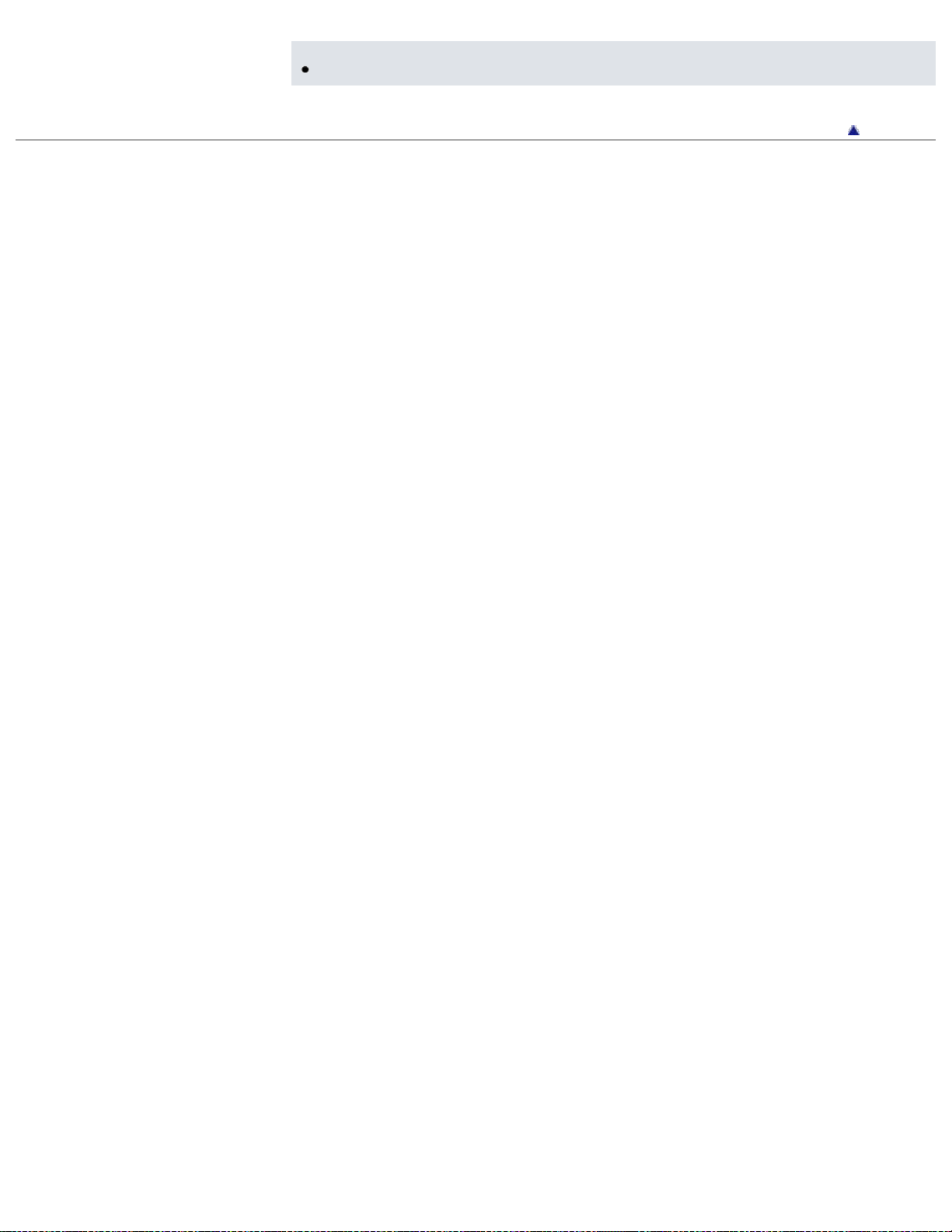
Notes
A telephoto image results if [VGA] image size is selected when shooting movies. (DSC-W730)
86
Copyright 2012 Sony Corporation
Back to top
Page 87

Cyber-shot User Guide
87
Before Use
PrintSearch
Top page > Useful shooting functions > Using shooting functions > Shooting Direction (DSC-W710)
Confirming the operation
method
Shooting
Viewing
Useful shooting functions
Useful viewing functions
Changing settings
Viewing images on a TV
Using with your computer
Printing
Troubleshooting
Precautions/About this camera
Contents list
Shooting Direction (DSC-W710)
Set the direction in which the camera will be panned when shooting in Sweep Panorama mode.
1. MENU
(Up)
(Down)
Notes
[Up] and [Down] cannot be selected when [Image Size] is set to [360°].
Related Topic
Shooting panoramic images
(Shooting Direction) desired direction
(Right) Pan from left to right.
(Left) Pan from right to left.
Pan from down to up.
Pan from up to down.
Back to top
Copyright 2012 Sony Corporation
Page 88

Cyber-shot User Guide
88
Before Use
PrintSearch
Top page > Useful shooting functions > Using shooting functions > SteadyShot (DSC-W710)
Confirming the operation
method
Shooting
Viewing
Useful shooting functions
Useful viewing functions
Changing settings
Viewing images on a TV
Using with your computer
Printing
Troubleshooting
Precautions/About this camera
Contents list
SteadyShot (DSC-W710)
Selects the anti-blur mode.
1. MENU
(Off)
(Auto)
Tips for preventing blur
The camera moved accidentally when you took the image. This is called “Camera shake.” On the other
hand, if the subject moved when you took the image, it is called “subject blur.” Besides, camera shake
and subject blur occur frequently under low-light or slow shutter speed conditions, such as those
encountered in
mind.
Camera shake
Your hands or body shake while you hold the camera and press the shutter button, and the entire
screen is blurred.
(SteadyShot) desired mode
Does not use anti-blur mode.
Activates the anti-blur function automatically when shooting conditions are likely to
cause camera shake.
You can stabilize images even when zooming up on a far subject.
(Night Portrait) or (Night Scene) mode. In such case, shoot with the below tips in
Use a tripod or place the camera on a flat surface to hold the camera steady.
Shoot with a 2-second delay self-timer and stabilize the camera by holding your arms firmly at your
side after pressing the shutter button.
Subject blur
Even though the camera is steady, the subject moves during the exposure so the subject is shot
blurred when the shutter button is pressed. Camera shake is reduced automatically using the anti-blur
function. However, the function does not effectively reduce subject blur.
Select (High Sensitivity) mode in Scene Selection.
Select a high ISO sensitivity to make the shutter speed faster, and press the shutter button before
the subject moves.
Page 89
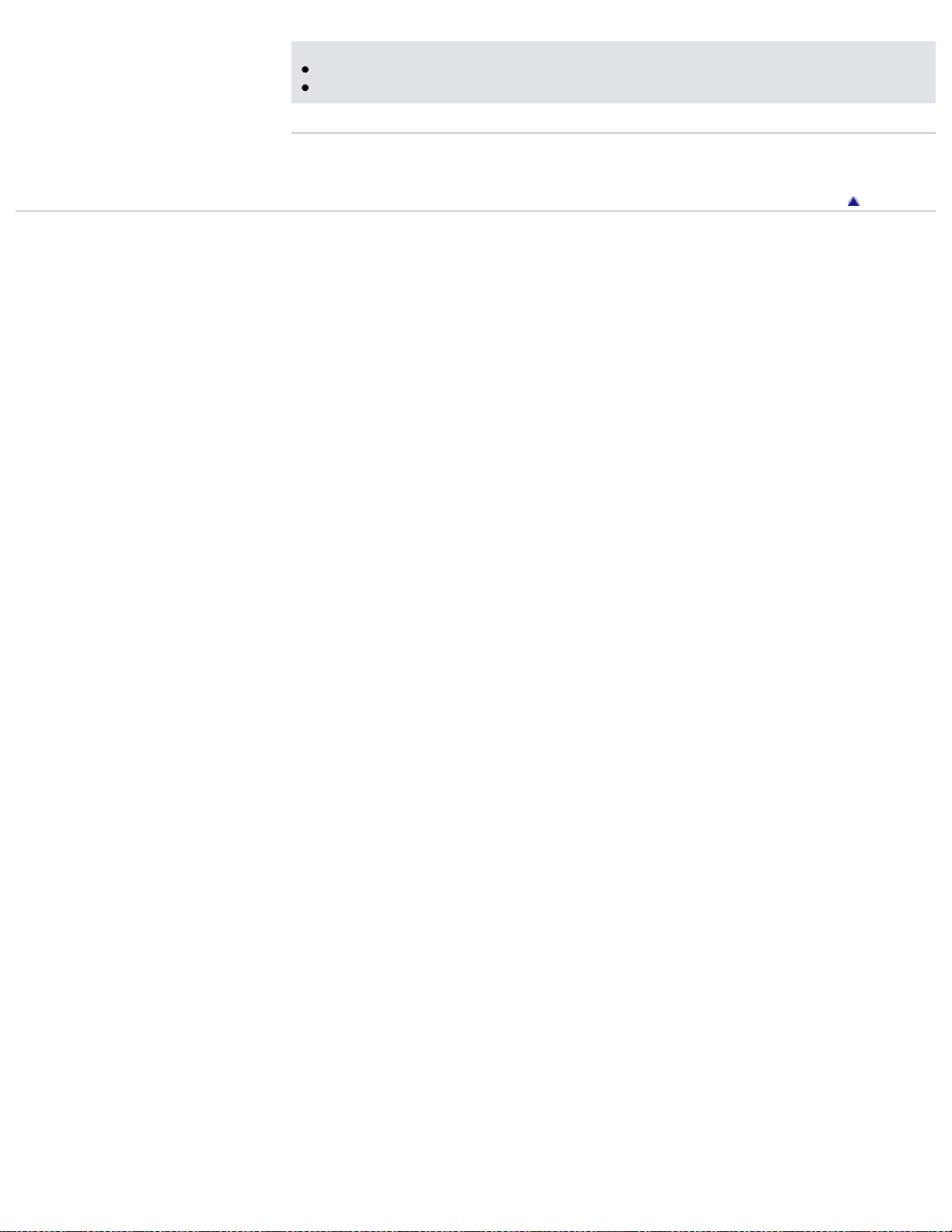
Notes
Time is required for image processing.
89
When shooting with a flash, the anti-blur function does not work.
Related Topic
MENU items available for each shooting mode
Copyright 2012 Sony Corporation
Back to top
Page 90

Cyber-shot User Guide
90
Before Use
PrintSearch
Top page > Useful shooting functions > Using shooting functions > Exposure Compensation
Confirming the operation
method
Shooting
Viewing
Useful shooting functions
Useful viewing functions
Changing settings
Viewing images on a TV
Using with your computer
Printing
Troubleshooting
Precautions/About this camera
Contents list
Exposure Compensation
You can adjust the exposure manually in 1/3 EV steps in a range of –2.0 EV to +2.0 EV.
1. MENU
Adjusting the exposure for better looking images
A: Overexposure (too much light)
B: Correct exposure
C: Underexposure (too little light)
When the image shot is overexposed, adjust [Exposure Compensation] to the minus side.
When the image shot is underexposed, adjust [Exposure Compensation] to the plus side.
Notes
If you shoot a subject in extremely bright or dark conditions, or when you use the flash, the
exposure adjustment may not be effective.
(Exposure Compensation) desired Exposure Compensation setting
Related Topic
MENU items available for each shooting mode
Copyright 2012 Sony Corporation
Back to top
Page 91
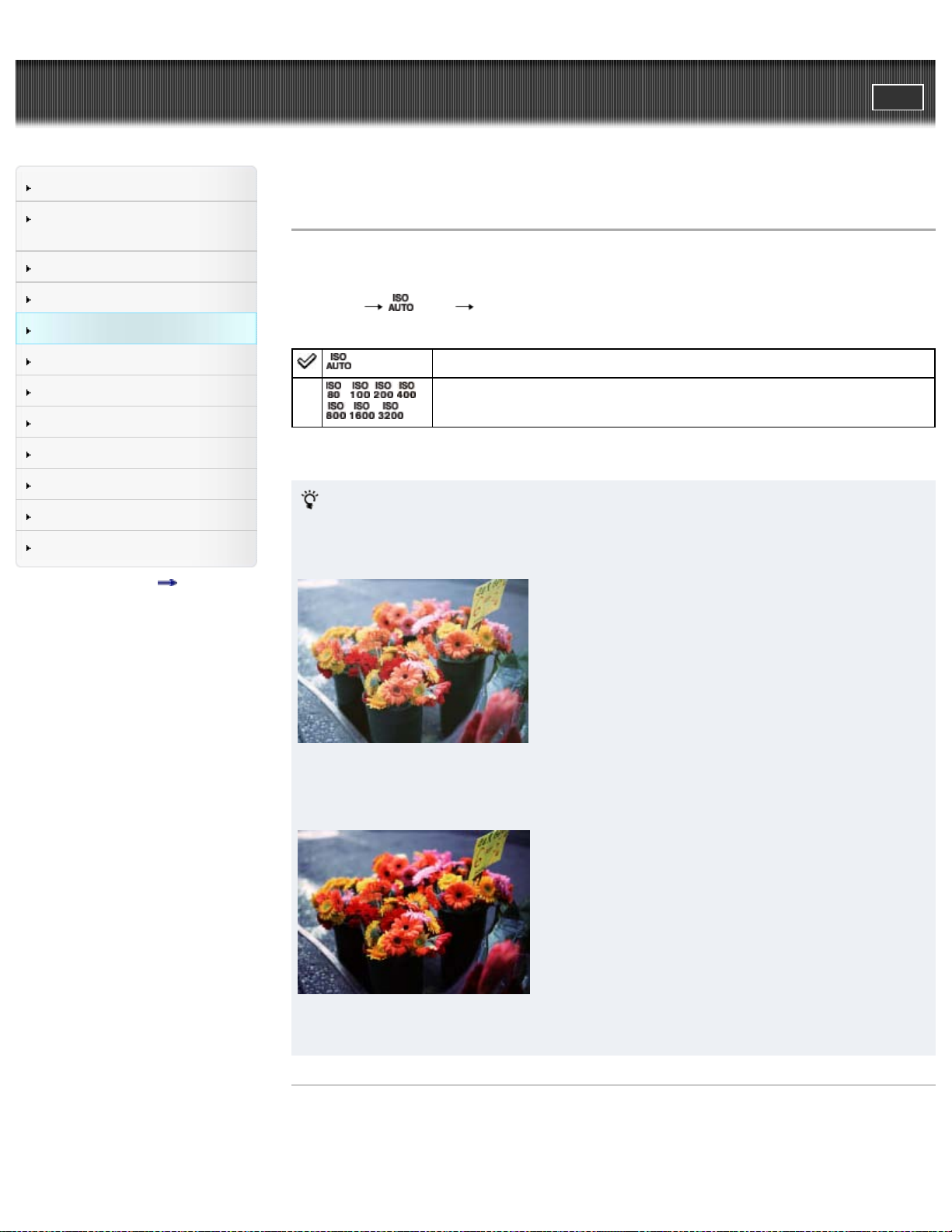
Cyber-shot User Guide
91
Before Use
PrintSearch
Top page > Useful shooting functions > Using shooting functions > ISO
Confirming the operation
method
Shooting
Viewing
Useful shooting functions
Useful viewing functions
Changing settings
Viewing images on a TV
Using with your computer
Printing
Troubleshooting
Precautions/About this camera
Contents list
ISO
Adjusts the luminous sensitivity when the camera is set to Program Auto. In Movie mode, [ISO] is fixed
to [Auto].
1. MENU
* DSC-W730 only
Adjusting ISO Sensitivity (Recommended Exposure Index)
ISO sensitivity is a speed rating for recording media that incorporates an image sensor that receives
light. Even when the exposure is the same, images differ depending on the ISO sensitivity.
High ISO sensitivity
(ISO) desired mode
(Auto)
*/ / / /
/ /
Sets the ISO sensitivity automatically.
You can reduce image blurring in dark locations or with moving subjects by
increasing the ISO sensitivity (select a larger number).
Records a bright image even in dark locations while increasing shutter speed to reduce blur.
However, the image tends to be noisy.
Low ISO sensitivity
Records a smoother image.
However, when the exposure is insufficient, the image may be darker.
Related Topic
MENU items available for each shooting mode
Page 92
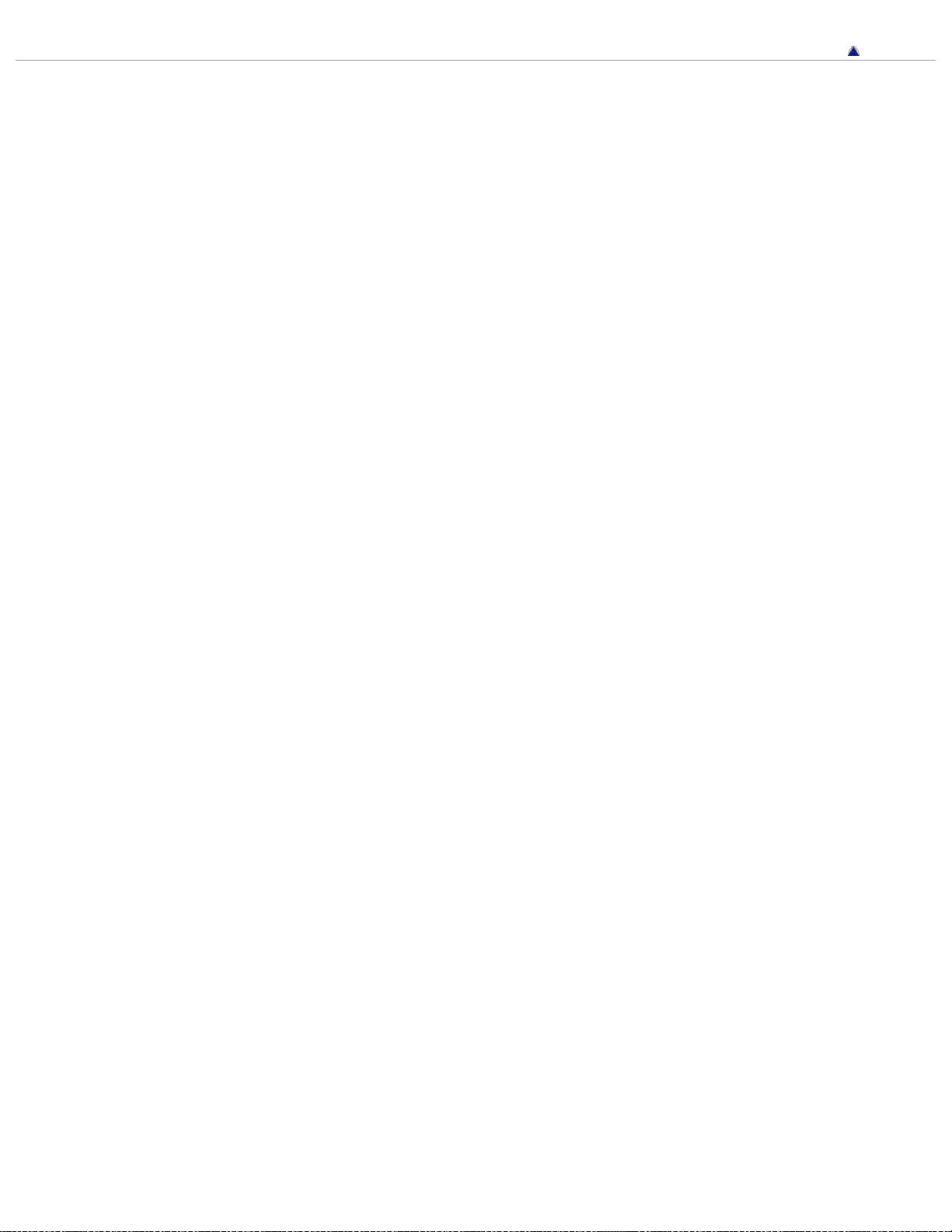
Copyright 2012 Sony Corporation
92
Back to top
Page 93
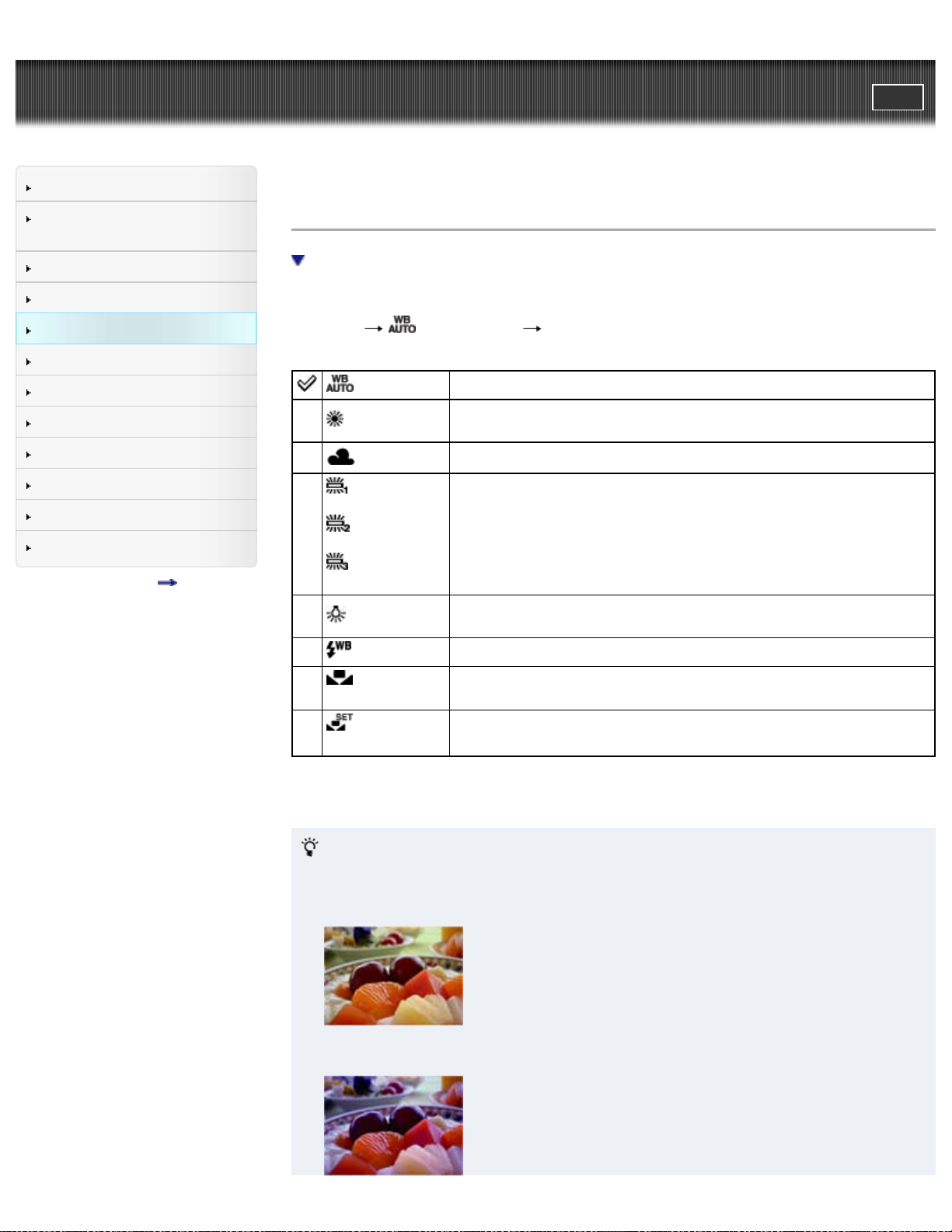
Cyber-shot User Guide
93
Before Use
PrintSearch
Top page > Useful shooting functions > Using shooting functions > White Balance
Confirming the operation
method
Shooting
Viewing
Useful shooting functions
Useful viewing functions
Changing settings
Viewing images on a TV
Using with your computer
Printing
Troubleshooting
Precautions/About this camera
Contents list
White Balance
To capture a basic white color in [One Push Set] mode (DSC-W730)
Adjusts color tones according to the surrounding light conditions. Use this function if the image color
appears unnatural.
1. MENU
White Balance 1)
White Balance 2)
White Balance 3)
(DSC-W730)
(White Balance) desired mode
(Auto)
(Daylight)
(Cloudy)
(Fluorescent
(Fluorescent
(Fluorescent
(Incandescent)
(Flash)
(One Push)
Adjusts the white balance automatically so that the colors appear natural.
Adjusts for outdoors conditions on a fine day, evening views, night scenes,
neon signs, fireworks, etc.
Adjusts for a cloudy sky or a shady location.
[Fluorescent White Balance 1]: Adjusts for white fluorescent lighting.
[Fluorescent White Balance 2]: Adjusts for natural white fluorescent lighting.
[Fluorescent White Balance 3]: Adjusts for daylight fluorescent lighting.
Adjusts for places under incandescent lamp, or under bright lighting, such as
in a photo studio.
Adjusts for flash conditions.
Adjusts the white balance depending on the light source. Use this mode
when [Auto] and other settings do not provide accurate colors.
(One Push
Set) (DSC-W730)
Effects of lighting conditions
The apparent color of the subject is affected by the lighting conditions.
The color tones are adjusted automatically, but you can adjust color tones manually using the White
Balance function.
Daylight (White as Standard)
Memorizes the basic white color which will be used in [One Push] mode.
[Details]
Page 94

Cloudy (Bluish)
94
Fluorescent (Green-tinged)
Incandescent (Reddish)
Notes
When shooting with a flash in other than [Flash] mode, [White Balance] is set to [Auto].
When [Flash] is [On] or [Slow Synchro], the white balance can only be adjusted to [Auto], [Flash],
[One Push] (DSC-W730) or [One Push Set] (DSC-W730).
To capture a basic white color in [One Push Set] mode (DSC - W730)
1. Frame a white object such as a piece of paper filling the screen under the same lighting conditions
as you will shoot the subject.
2. MENU
The screen momentarily turns black, and when the white balance has been adjusted and stored in
the memory, the recording screen is displayed again.
Notes
If the
automatic white balance.
Do not shake or strike the camera while [One Push Set] is in progress.
When flash mode is set to [On] or [Slow Synchro], the white balance is adjusted to the condition
with the flash emitting.
Related Topic
MENU items available for each shooting mode
(White Balance) [One Push Set] on the control button
indicator flashes while shooting, the white balance is either not set or cannot be set. Use
Back to top
Copyright 2012 Sony Corporation
Page 95

Cyber-shot User Guide
95
Before Use
PrintSearch
Top page > Useful shooting functions > Using shooting functions > Focus
Confirming the operation
method
Shooting
Viewing
Useful shooting functions
Useful viewing functions
Changing settings
Viewing images on a TV
Using with your computer
Printing
Troubleshooting
Precautions/About this camera
Contents list
Focus
Focusing on subjects near the edge of the screen
You can change the focus method. Use the menu when it is difficult to get the proper focus in auto focus
mode.
AF stands for “Auto Focus,” a function that adjusts the focus automatically.
The selected AF range finder frame appears on the screen.
1. MENU
(Multi
AF)
(Focus) desired mode
Focuses on a subject in all ranges of the finder frame automatically.
When you press the shutter button halfway down in still image shooting mode, a green
frame is displayed around the area that is in focus.
When the Face Detection function is active, AF operates with priority on faces.
Focuses on a subject in the center of the finder frame automatically. Using the AF lock
function together, you can compose the image the way you want.
(Center
AF)
Focuses on an extremely small subject or a narrow area automatically. Using the AF
lock function together, you can compose the image the way you want.
(Spot
AF)
(DSCW730)
Hold the camera steady so as not to misalign the subject and the AF range finder
frame.
Notes
When you use [Digital Zoom] or [AF Illuminator], the AF range finder frame is disabled and appears
in a dotted line. In this case, the camera works to focus on the subjects at the center of the screen.
If the tracking focus is activated, the camera focuses with priority on the subject to be tracked.
Page 96

Focusing on subjects near the edge of the screen
If the subject is out of focus, do as follows:
96
1. Recompose the shot so that the subject is centered in the AF range finder (A), and press the
shutter button halfway to focus on the subject (AF lock).
2. When the AE/AF lock indicator (B) stops flashing and remains on, return to the fully composed shot,
and press the shutter button fully down.
Related Topic
Tracking focus
MENU items available for each shooting mode
Back to top
Copyright 2012 Sony Corporation
Page 97

Cyber-shot User Guide
97
Before Use
PrintSearch
Top page > Useful shooting functions > Using shooting functions > Metering Mode
Confirming the operation
method
Shooting
Viewing
Useful shooting functions
Useful viewing functions
Changing settings
Viewing images on a TV
Using with your computer
Printing
Troubleshooting
Precautions/About this camera
Contents list
Metering Mode
Selects the metering mode that sets which part of the subject to measure to determine the exposure.
1. MENU
(Multi)
(Center)
(Spot)
(Metering Mode) desired mode
Divides into multiple regions and measures each region. The camera determines a wellbalanced exposure (Multi-pattern metering).
Measures the center of the image, and determines the exposure based on the
brightness of the subject there (Center-weighted metering).
Align the spot metering cross hairs (A) on the subject to meter one part of the subject
(Spot metering). This function is useful when the subject is backlit or when there is
strong contrast between the subject and the background.
Related Topic
MENU items available for each shooting mode
Copyright 2012 Sony Corporation
Back to top
Page 98
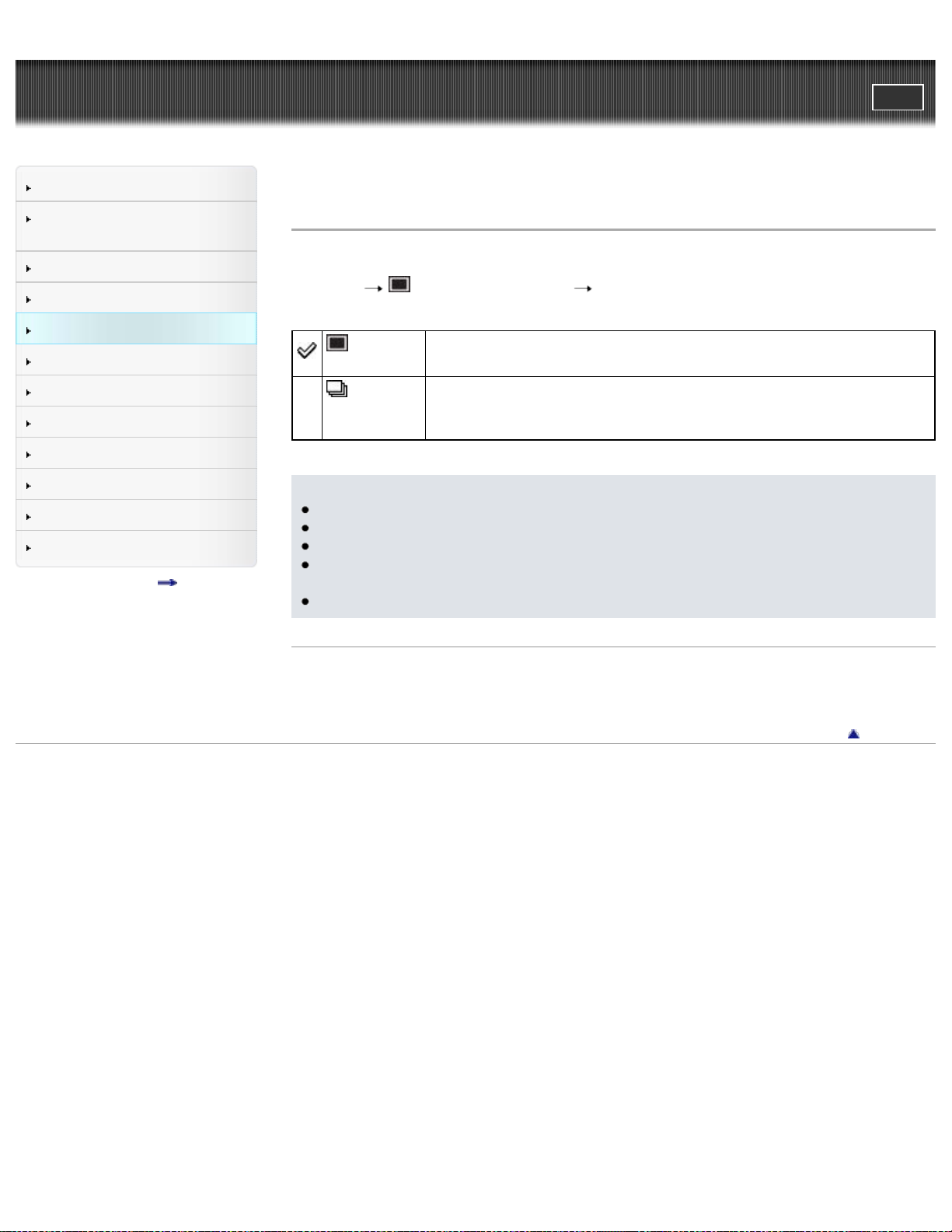
Cyber-shot User Guide
98
Before Use
PrintSearch
Top page > Useful shooting functions > Using shooting functions > Cont. Shooting Settings
Confirming the operation
method
Shooting
Viewing
Useful shooting functions
Useful viewing functions
Changing settings
Viewing images on a TV
Using with your computer
Printing
Troubleshooting
Precautions/About this camera
Contents list
Cont. Shooting Settings
You can select Single Shooting or Continuous Shooting as the shooting mode.
1. MENU
Shooting)
(Continuous
Shooting)
Notes
[Flash] is set to [Off].
When recording with the self-timer, a series of up to 5 images is recorded.
The recording interval becomes longer, depending on the setting for the image size.
[Focus], [White Balance], and [Exposure Compensation] are adjusted for the first image, and these
settings are also used for the other images.
When the internal memory or a memory card is full, the burst stops.
Related Topic
MENU items available for each shooting mode
(Cont. Shooting Settings) desired mode
(Single
The camera shoots a single image.
The camera shoots up to 100 frames and up to approximately 1 frame per
second when you continue to hold down the shutter button.
Copyright 2012 Sony Corporation
Back to top
Page 99

Cyber-shot User Guide
99
Before Use
PrintSearch
Top page > Useful shooting functions > Using shooting functions > Scene Recognition (DSC-W730)
Confirming the operation
method
Shooting
Viewing
Useful shooting functions
Useful viewing functions
Changing settings
Viewing images on a TV
Using with your computer
Printing
Troubleshooting
Precautions/About this camera
Contents list
Scene Recognition (DSC-W730)
Advanced mode
The camera automatically detects shooting conditions, and then takes the shot. When motion is
detected, the ISO sensitivity is increased according to the movement to reduce subject blur. When the
camera is set to Intelligent Auto mode, you can select [Advanced] mode, in which the camera
automatically shoots two images.
In Scene Recognition, the position of an icon displayed on the screen is different depending on the
circumstances. It depends on whether the camera recognizes a scene or a condition. If the camera
recognizes a scene, icons and guides such as
Scene),
Light) are displayed on the first line. If the camera recognizes a condition, icons such as
(Move) are displayed on the second line. The camera may recognize both a scene and a condition,
or just one.
1. MENU
(Backlight Portrait), (Backlight), (Landscape), (Macro), (Spotlight) or (Low
(Scene Recognition) desired mode
(Portrait), (Infant), (Night Portrait), (Night
(Tripod) or
(Auto)
(Advanced)
Notes
The Scene Recognition function does not operate when you shoot images using digital zoom.
The available flash settings are [Advanced Flash], [Auto] and [Off].
These scenes may not be recognized depending on the situation.
In Tracking focus mode,
not recognized.
If the environment causes vibrations to be transferred to the camera when
Scene) conditions are recognized at the same time, the
recognized.
Sometimes a slow shutter results when
at the same time. Keep the camera still while shooting.
When the camera recognizes the scene, it switches to the optimal settings and
shoots the image.
When the camera recognizes the scene, it switches to the optimal settings. When
the camera recognizes
(Backlight Portrait), it automatically changes the settings and shoots another image.
When you shoot two images consecutively, the + mark on the
green.
When [Anti Blink] is displayed, two images are taken automatically and the image
with eyes open is selected automatically. [Details]
(Portrait), (Infant), (Night Portrait) or (Backlight Portrait) are
(Night Scene), (Night Portrait), (Backlight) or
(Tripod) and (Night
(Tripod) conditions may not be
(Tripod) and (Night Scene) conditions are recognized
icon will turn
Page 100

Advanced mode
In [Advanced] mode, the camera shoots two images consecutively with the settings differing as follows
100
when it recognizes
which tend to blur, or when
You can select the desired image from the two images shot.
First Image* Second Image
Shoots in Slow Synchro
Shoots in Slow Synchro with the face which
the flash strobes on as a guide
(Night Scene), (Night Portrait), (Backlight) or (Backlight Portrait) scenes,
(Night Scene) and (Tripod) conditions are recognized at the same time.
Shoots with sensitivity increased and shake
reduced
Shoots with sensitivity increased with the face as
a guide and shake reduced
Shoots in Slow Synchro
Shoots with flash
Shoots with the face which the flash strobes
on as a guide
* When [Flash] is set to [Auto].
What is the Anti Blink function?
When set to [Advanced], the camera automatically shoots two images consecutively* when it
recognizes
the eyes are not blinked automatically. If the eyes are closed in both images, the message “Blinked eye
detected” is displayed.
* Except when the flash strobes/when the shutter speed is slow.
Related Topic
MENU items available for each shooting mode
(Portrait) or (Infant). The camera will select, display, and record an image in which
Copyright 2012 Sony Corporation
Shoots with a slower shutter speed without
increasing sensitivity
Shoots with the brightness and contrast of the
background adjusted
Shoots with the brightness and contrast of the
face and the background adjusted
Back to top
