Page 1
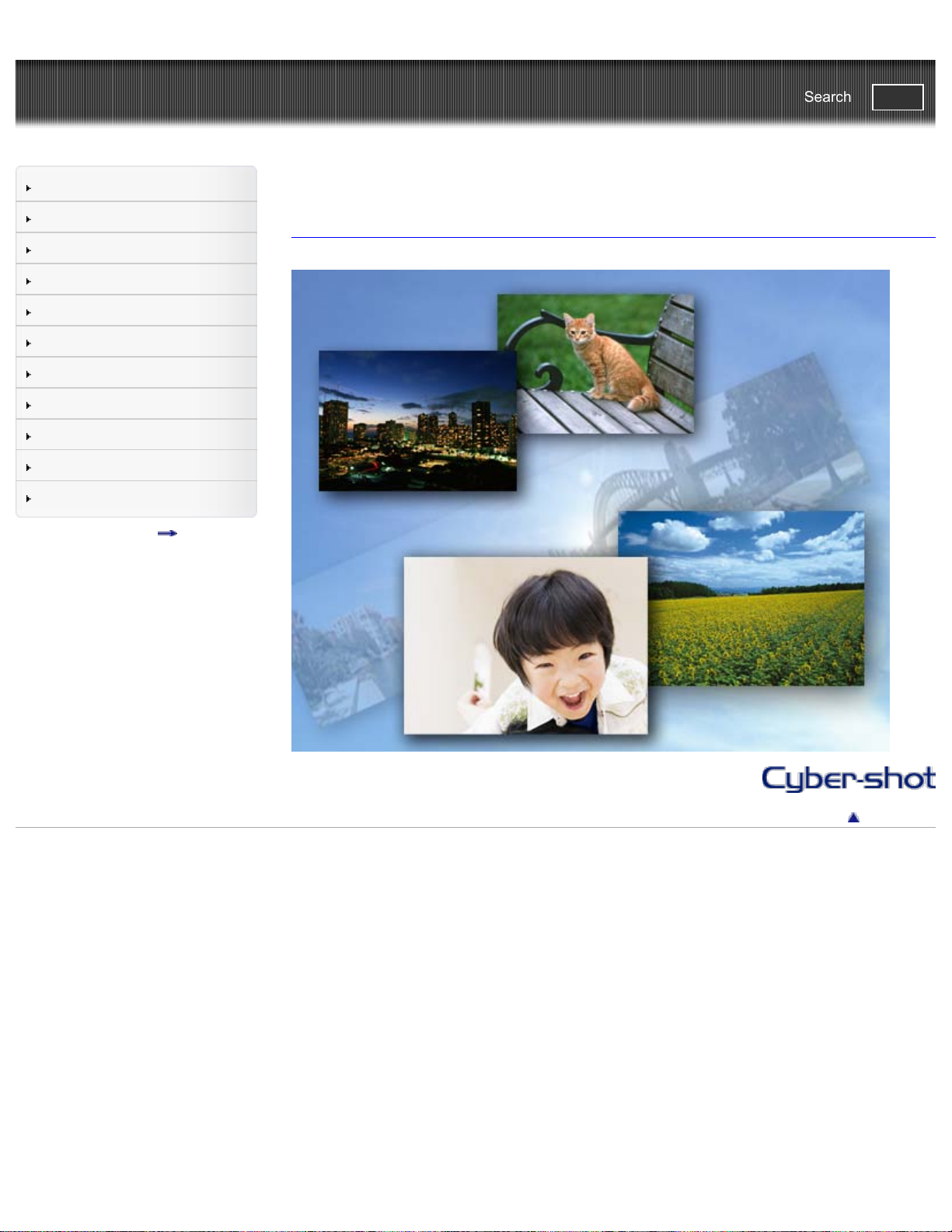
Cyber-shot User Guide
1
Search
PrintSearch
Top page
Before Use
Shooting
Viewing
Using MENU items (Shooting)
Using MENU items (Viewing)
Changing settings
Viewing images on a TV
Using with your computer
Printing
Troubleshooting
Precautions / About this camera
Contents list
DSC-W630/W650
User Guide
Use this manual if you encounter any problems, or have any questions about the camera.
Back to top
Copyright 2012 Sony Corporation
Page 2
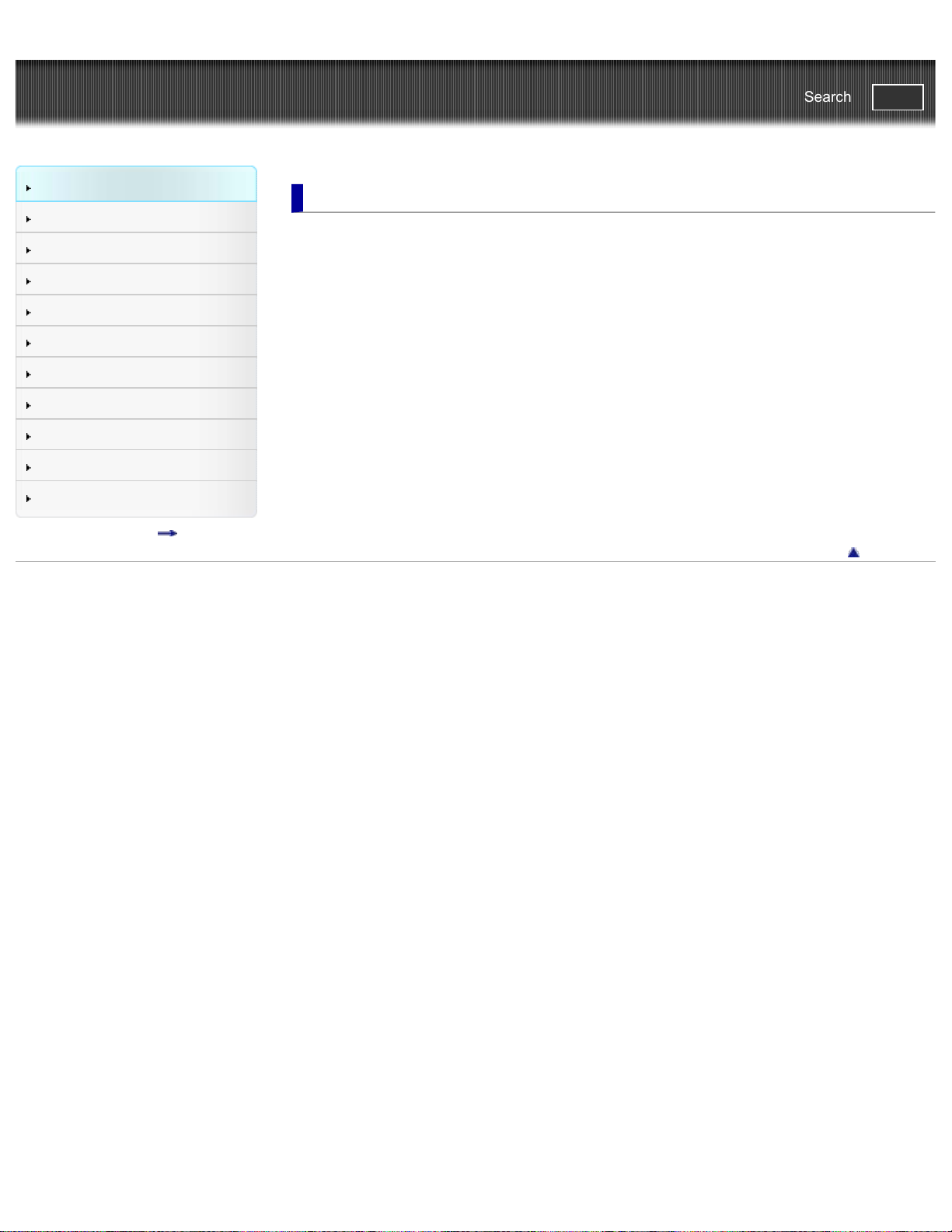
Cyber-shot User Guide
2
Search
PrintSearch
Top page > Before Use
Before Use
Shooting
Viewing
Using MENU items (Shooting)
Using MENU items (Viewing)
Changing settings
Viewing images on a TV
Using with your computer
Printing
Troubleshooting
Precautions / About this camera
Contents list
Before Use
How to use this User Guide
How to use this User Guide
The illustrations used in this User Guide
Names of parts and list of icons displayed on the screen
Names of parts
List of icons displayed on the screen
Using the wrist strap
Using the wrist strap
Using the internal memory
Using the internal memory
In-Camera Guide
In-Camera Guide
Back to top
Copyright 2012 Sony Corporation
Page 3

Cyber-shot User Guide
3
Search
PrintSearch
Top page > Shooting
Before Use
Shooting
Viewing
Using MENU items (Shooting)
Using MENU items (Viewing)
Changing settings
Viewing images on a TV
Using with your computer
Printing
Troubleshooting
Precautions / About this camera
Contents list
Shooting
Shooting still images
Shooting still images
Zoom
Shooting movies
Shooting movies
Setting REC mode
List of mode switch functions
Intelligent Auto
Program Auto
Picture Effect
Scene Selection
Sweep Panorama
Movie Mode
Functions not available in some REC modes
Using shooting functions
Tracking focus
DISP (Display Setting)
Flash
Smile Shutter
Self-Timer
Copyright 2012 Sony Corporation
Back to top
Page 4

Cyber-shot User Guide
4
Search
PrintSearch
Top page > Viewing
Before Use
Shooting
Viewing
Using MENU items (Shooting)
Using MENU items (Viewing)
Changing settings
Viewing images on a TV
Using with your computer
Printing
Troubleshooting
Precautions / About this camera
Contents list
Viewing
Viewing still images
Viewing still images
Playback zoom
Image Index
Deleting images
Delete button
Viewing movies
Viewing movies
Viewing panorama images
Scrolling the panorama images for display
Back to top
Copyright 2012 Sony Corporation
Page 5
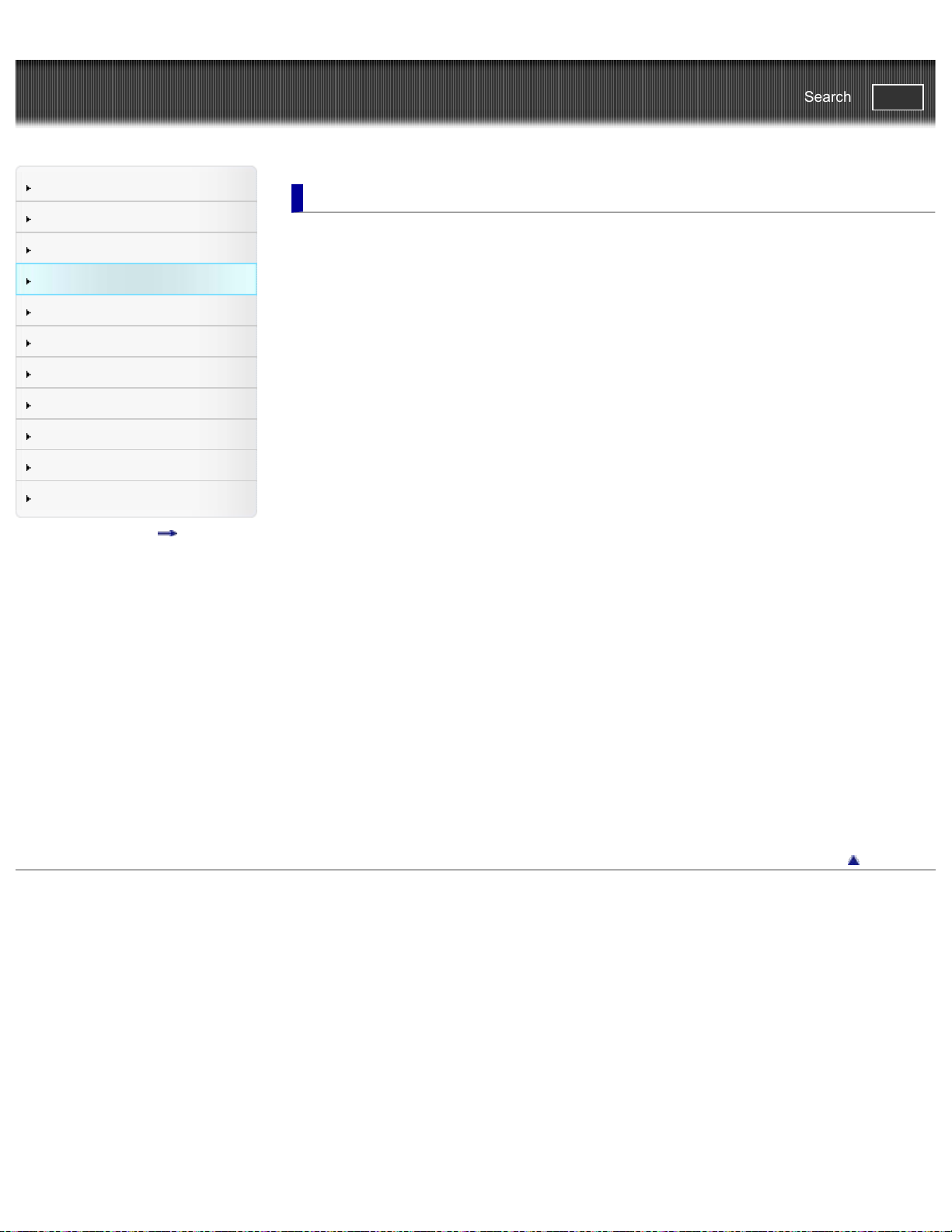
Cyber-shot User Guide
5
Search
PrintSearch
Top page > Using MENU items (Shooting)
Before Use
Shooting
Viewing
Using MENU items (Shooting)
Using MENU items (Viewing)
Changing settings
Viewing images on a TV
Using with your computer
Printing
Troubleshooting
Precautions / About this camera
Contents list
Using MENU items (Shooting)
Using MENU items (Shooting)
Using MENU items (Shooting)
MENU items (Shooting)
REC Mode
Picture Effect
Scene Selection
Easy Mode
Still Image Size / Panorama Image Size / Movie Size
Color hue
Extracted Color
Cont. Shooting Settings
EV
ISO
White Balance
Focus
Metering Mode
Scene Recognition
Soft Skin Effect
Smile Detection Sensitivity
Face Detection
DRO
Anti Blink
Movie SteadyShot
In-Camera Guide
Shooting MENU list
MENU items not available in some REC modes
Back to top
Copyright 2012 Sony Corporation
Page 6
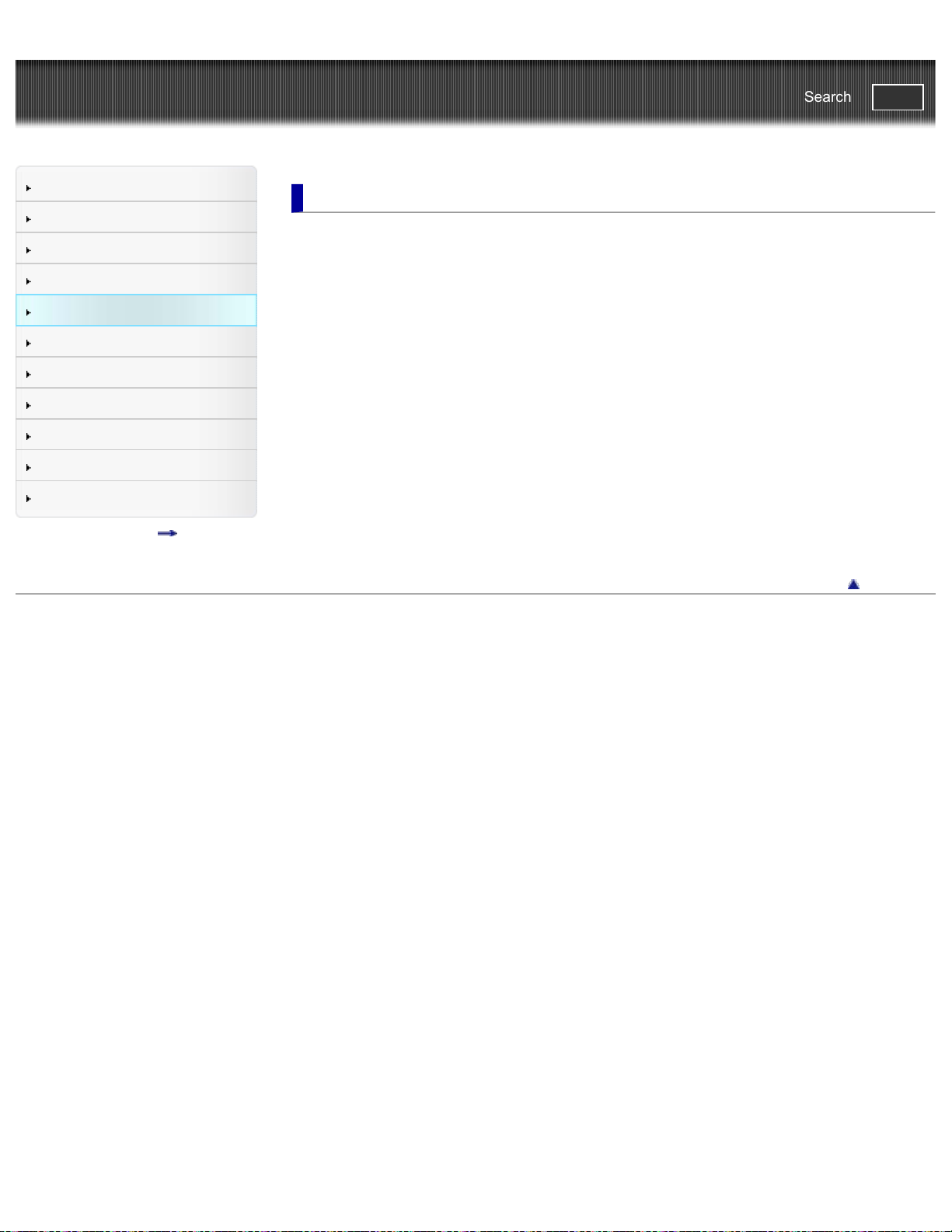
Cyber-shot User Guide
6
Search
PrintSearch
Top page > Using MENU items (Viewing)
Before Use
Shooting
Viewing
Using MENU items (Shooting)
Using MENU items (Viewing)
Changing settings
Viewing images on a TV
Using with your computer
Printing
Troubleshooting
Precautions / About this camera
Contents list
Using MENU items (Viewing)
Using MENU items (Viewing)
Using MENU items (Viewing)
MENU items (Viewing)
Easy Mode
Slideshow
View Mode
Retouch
Delete
Protect
Print (DPOF)
Rotate
In-Camera Guide
Playback MENU list
MENU items that cannot be set according to View Mode
Back to top
Copyright 2012 Sony Corporation
Page 7
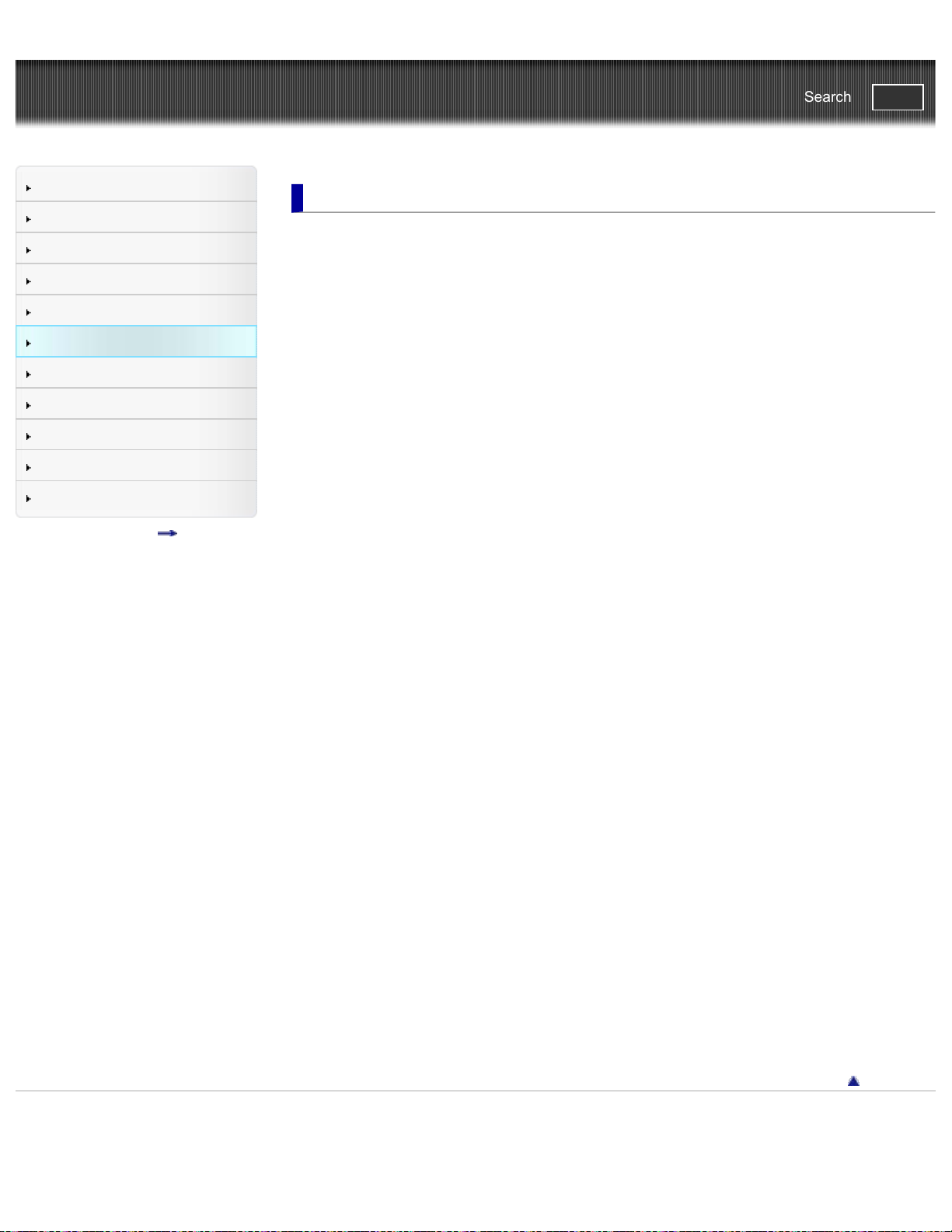
Cyber-shot User Guide
7
Search
PrintSearch
Top page > Changing settings
Before Use
Shooting
Viewing
Using MENU items (Shooting)
Using MENU items (Viewing)
Changing settings
Viewing images on a TV
Using with your computer
Printing
Troubleshooting
Precautions / About this camera
Contents list
Changing settings
Changing settings
Changing camera settings
Shooting Settings
AF Illuminator
Grid Line
Disp. Resolution
Digital Zoom
Red Eye Reduction
Blink Alert
Write Date
Main Settings
Beep
Panel Brightness
Language Setting
Display color
Demo Mode
Initialize
Function Guide
Video Out
Eco Mode
USB Connect Setting
LUN Setting
Download Music
Empty Music
Eye-Fi
Memory Card Tool/Internal Memory Tool
Format
Create REC.Folder
Change REC.Folder
Delete REC.Folder
Copy
File Number
Clock Settings
Area Setting
Date & Time Setting
Back to top
Copyright 2012 Sony Corporation
Page 8

Cyber-shot User Guide
8
Search
PrintSearch
Top page > Viewing images on a TV
Before Use
Shooting
Viewing
Using MENU items (Shooting)
Using MENU items (Viewing)
Changing settings
Viewing images on a TV
Using with your computer
Printing
Troubleshooting
Precautions / About this camera
Contents list
Viewing images on a TV
Viewing an image on a Standard Definition (SD) TV
Viewing an image on a Standard Definition (SD) TV
Back to top
Copyright 2012 Sony Corporation
Page 9
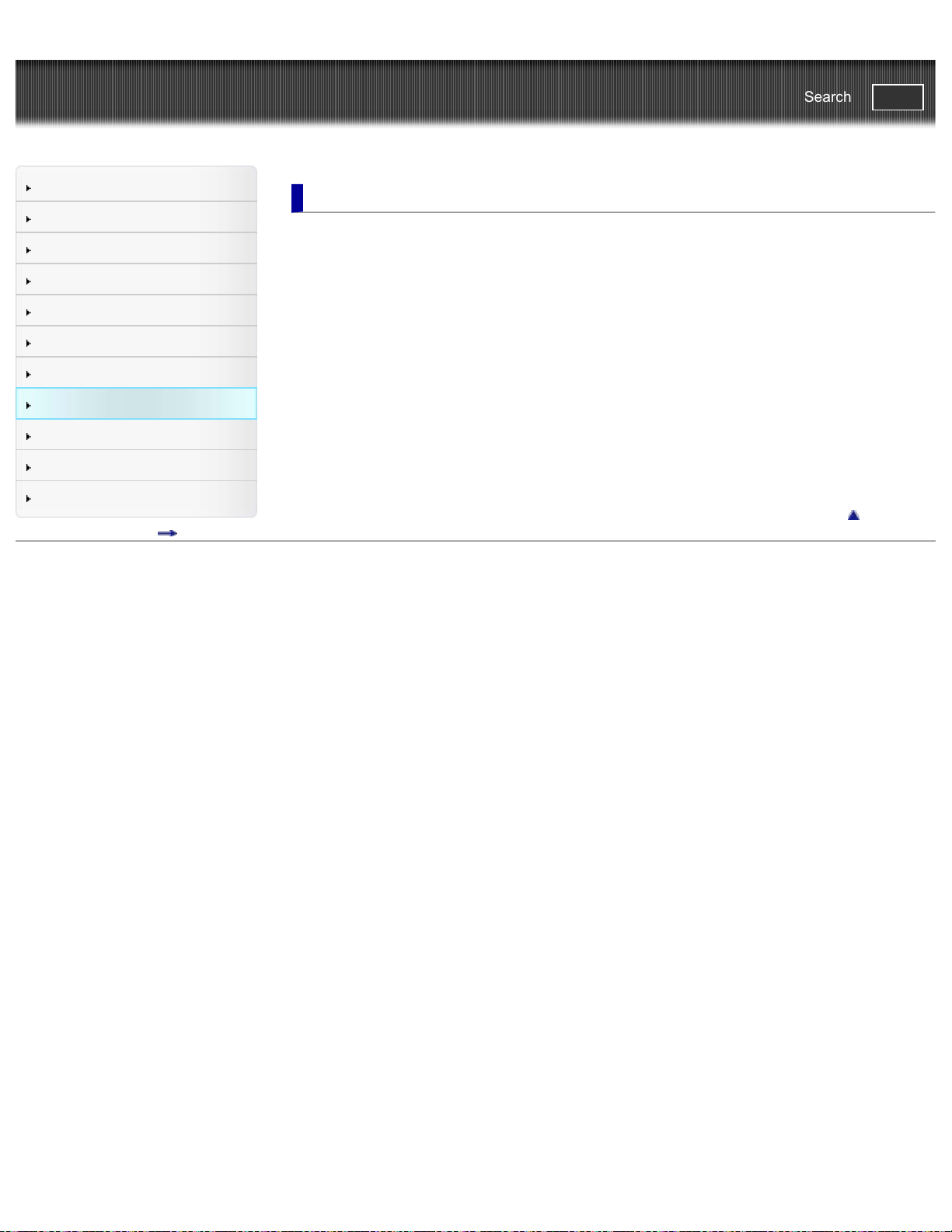
Cyber-shot User Guide
9
Search
PrintSearch
Top page > Using with your computer
Before Use
Shooting
Viewing
Using MENU items (Shooting)
Using MENU items (Viewing)
Changing settings
Viewing images on a TV
Using with your computer
Printing
Troubleshooting
Precautions / About this camera
Contents list
Using with your computer
Recommended computer environment
Recommended computer environment
Using the software
“PlayMemories Home” (Windows)
Installing “PlayMemories Home” (Windows)
“Music Transfer”
Software for Mac
Importing images to a computer
Connecting the camera to the computer
Importing images to a computer
Deleting the USB connection
Back to top
Copyright 2012 Sony Corporation
Page 10

Cyber-shot User Guide
10
Search
PrintSearch
Top page > Printing
Before Use
Shooting
Viewing
Using MENU items (Shooting)
Using MENU items (Viewing)
Changing settings
Viewing images on a TV
Using with your computer
Printing
Troubleshooting
Precautions / About this camera
Contents list
Printing
Printing still images
Printing still images
Back to top
Copyright 2012 Sony Corporation
Page 11

Cyber-shot User Guide
11
Search
PrintSearch
Top page > Troubleshooting
Before Use
Shooting
Viewing
Using MENU items (Shooting)
Using MENU items (Viewing)
Changing settings
Viewing images on a TV
Using with your computer
Printing
Troubleshooting
Precautions / About this camera
Contents list
Troubleshooting
If you have problems
If you have problems
Troubleshooting
Battery pack and power
Shooting still images/movies
Viewing images
Computers
Memory card
Internal memory
Printing
Others
Warning indicators and messages
Self-diagnosis display
Messages
Difficult situations for this camera
Situations this camera has difficulty handling
Back to top
Copyright 2012 Sony Corporation
Page 12

Cyber-shot User Guide
12
Search
PrintSearch
Top page > Precautions / About this camera
Before Use
Shooting
Viewing
Using MENU items (Shooting)
Using MENU items (Viewing)
Changing settings
Viewing images on a TV
Using with your computer
Printing
Troubleshooting
Precautions / About this camera
Contents list
Precautions / About this camera
Precautions
Precautions
On the internal rechargeable backup battery
Battery pack
Battery charger
Memory card
On cleaning
On cleaning
Number of still images and recordable time of movies
Number of still images
Recordable time of movies
Using the camera abroad
Using the camera abroad
On TV color systems
About this camera
Carl Zeiss lens
License
Trademarks
Trademarks
Copyright 2012 Sony Corporation
Back to top
Page 13
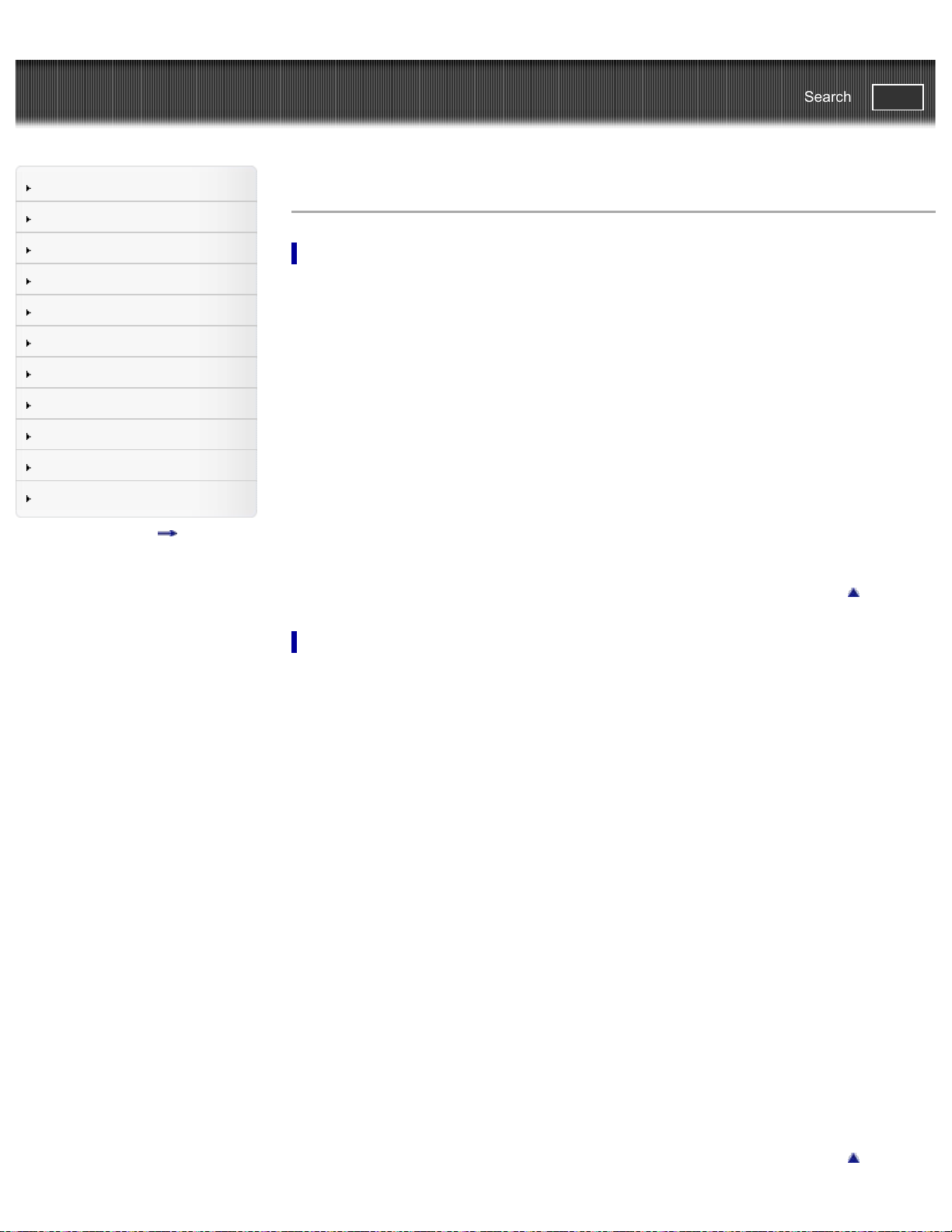
Cyber-shot User Guide
13
Search
PrintSearch
Top page > Contents list
Before Use
Shooting
Viewing
Using MENU items (Shooting)
Using MENU items (Viewing)
Changing settings
Viewing images on a TV
Using with your computer
Printing
Troubleshooting
Precautions / About this camera
Contents list
Contents list
Before Use
How to use this User Guide
How to use this User Guide
The illustrations used in this User Guide
Names of parts and list of icons displayed on the screen
Names of parts
List of icons displayed on the screen
Using the wrist strap
Using the wrist strap
Using the internal memory
Using the internal memory
In-Camera Guide
In-Camera Guide
Back to top
Shooting
Shooting still images
Shooting still images
Zoom
Shooting movies
Shooting movies
Setting REC mode
List of mode switch functions
Intelligent Auto
Program Auto
Picture Effect
Scene Selection
Sweep Panorama
Movie Mode
Functions not available in some REC modes
Using shooting functions
Tracking focus
DISP (Display Setting)
Flash
Smile Shutter
Self-Timer
Back to top
Page 14

Viewing
14
Viewing still images
Viewing still images
Playback zoom
Image Index
Deleting images
Delete button
Viewing movies
Viewing movies
Viewing panorama images
Scrolling the panorama images for display
Using MENU items (Shooting)
Using MENU items (Shooting)
Using MENU items (Shooting)
MENU items (Shooting)
REC Mode
Picture Effect
Scene Selection
Easy Mode
Still Image Size / Panorama Image Size / Movie Size
Color hue
Extracted Color
Cont. Shooting Settings
EV
ISO
White Balance
Focus
Metering Mode
Scene Recognition
Soft Skin Effect
Smile Detection Sensitivity
Face Detection
DRO
Anti Blink
Movie SteadyShot
In-Camera Guide
Back to top
Shooting MENU list
MENU items not available in some REC modes
Back to top
Using MENU items (Viewing)
Using MENU items (Viewing)
Using MENU items (Viewing)
Page 15

MENU items (Viewing)
15
Easy Mode
Slideshow
View Mode
Retouch
Delete
Protect
Print (DPOF)
Rotate
In-Camera Guide
Playback MENU list
MENU items that cannot be set according to View Mode
Changing settings
Changing settings
Changing camera settings
Shooting Settings
AF Illuminator
Grid Line
Disp. Resolution
Digital Zoom
Red Eye Reduction
Blink Alert
Write Date
Back to top
Main Settings
Beep
Panel Brightness
Language Setting
Display color
Demo Mode
Initialize
Function Guide
Video Out
Eco Mode
USB Connect Setting
LUN Setting
Download Music
Empty Music
Eye-Fi
Memory Card Tool/Internal Memory Tool
Format
Create REC.Folder
Change REC.Folder
Delete REC.Folder
Copy
File Number
Page 16

Clock Settings
16
Area Setting
Date & Time Setting
Viewing images on a TV
Viewing an image on a Standard Definition (SD) TV
Viewing an image on a Standard Definition (SD) TV
Using with your computer
Recommended computer environment
Recommended computer environment
Using the software
“PlayMemories Home” (Windows)
Installing “PlayMemories Home” (Windows)
“Music Transfer”
Software for Mac
Back to top
Back to top
Importing images to a computer
Connecting the camera to the computer
Importing images to a computer
Deleting the USB connection
Printing
Printing still images
Printing still images
Troubleshooting
If you have problems
If you have problems
Troubleshooting
Battery pack and power
Shooting still images/movies
Viewing images
Computers
Memory card
Internal memory
Printing
Others
Back to top
Back to top
Warning indicators and messages
Self-diagnosis display
Messages
Difficult situations for this camera
Page 17

Situations this camera has difficulty handling
17
Precautions / About this camera
Precautions
Precautions
On the internal rechargeable backup battery
Battery pack
Battery charger
Memory card
On cleaning
On cleaning
Number of still images and recordable time of movies
Number of still images
Recordable time of movies
Using the camera abroad
Using the camera abroad
On TV color systems
Back to top
About this camera
Carl Zeiss lens
License
Trademarks
Trademarks
Copyright 2012 Sony Corporation
Back to top
Page 18

Cyber-shot User Guide
18
Search
Before Use
PrintSearch
Top page > Before Use > How to use this User Guide > How to use this User Guide
Shooting
Viewing
Using MENU items (Shooting)
Using MENU items (Viewing)
Changing settings
Viewing images on a TV
Using with your computer
Printing
Troubleshooting
Precautions / About this camera
Contents list
How to use this User Guide
Selecting a topic to display
Searching a topic by keyword
Returning to a previous page
Printing out a page
Marks and notations used in this User Guide
This User Guide explains how to use each function of the camera, how to change settings, and how to
troubleshoot a problem.
The images used as examples in this User Guide are reproduced images, and are not actual images
shot using this camera.
Selecting a topic to display
The following illustrations take Internet Explorer 7 as an example.
1. Click a title in the side bar on the left of the browser window.
The title’s topic list appears in the right pane.
2. Click a topic title in the list.
Descriptions appear in the right pane.
Page 19

Changing the font size
19
Change the font size by changing the setting of your web browser. For how to change the font size
setting, refer to the Help of your web browser.
Searching a topic by keyword
Enter the keyword in the search window, then click the [Search] button.
Returning to a previous page
Use the browser’s back button to return to a previously viewed page, or use the breadcrumb trail
navigation (A) to display the desired page.
Printing out a page
Click the [Print] button to print out a page you are viewing.
Page 20
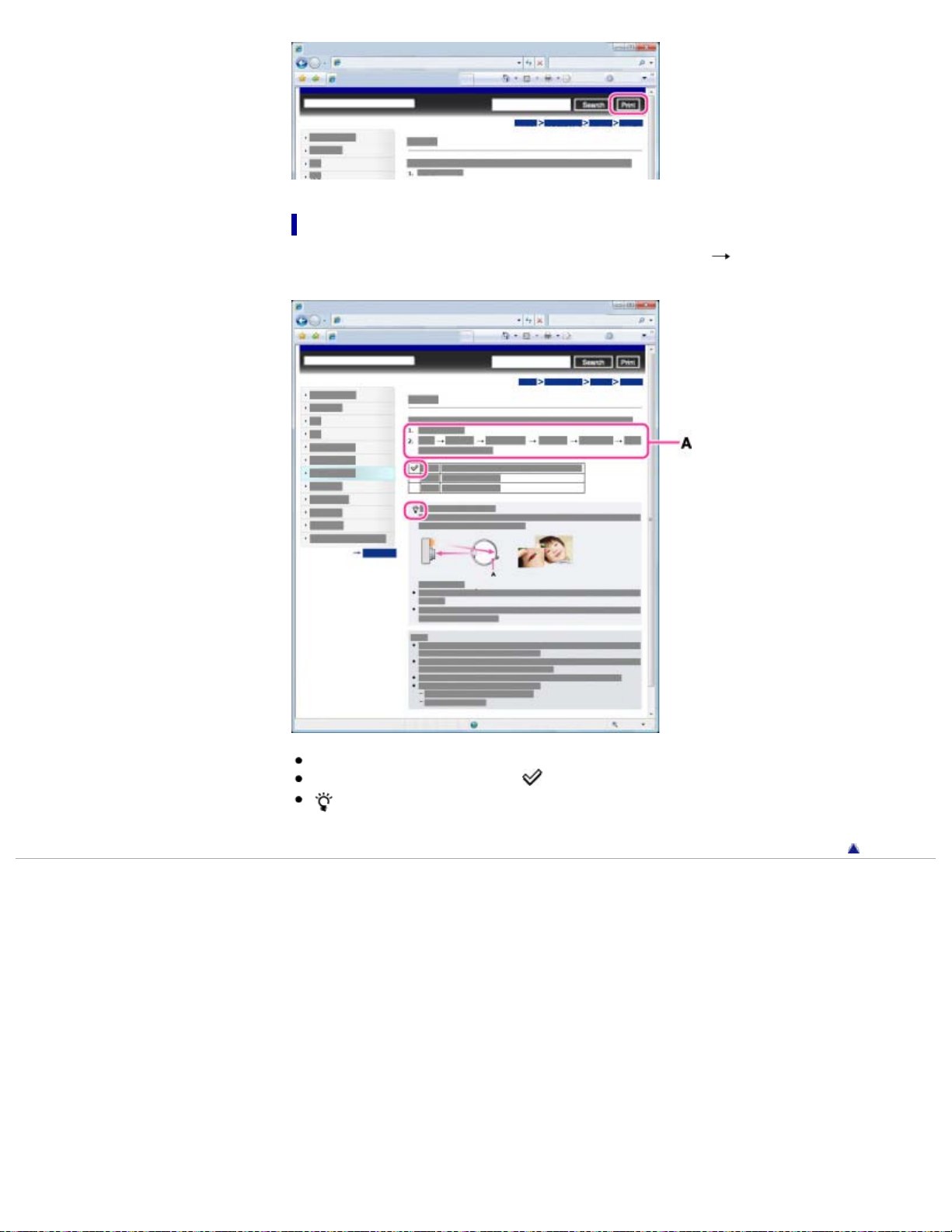
Marks and notations used in this User Guide
20
In this User Guide, the sequence of operations is shown by arrows ( ) (A).
Operate the camera in the order indicated.
Icons in the operating procedure sentences appear when the camera is in its default settings.
The default setting is indicated by
indicates information that is useful to know.
Copyright 2012 Sony Corporation
.
Back to top
Page 21

Cyber-shot User Guide
21
Search
Before Use
PrintSearch
Top page > Before Use > How to use this User Guide > The illustrations used in this User Guide
Shooting
Viewing
Using MENU items (Shooting)
Using MENU items (Viewing)
Changing settings
Viewing images on a TV
Using with your computer
Printing
Troubleshooting
Precautions / About this camera
Contents list
The illustrations used in this User Guide
Illustrations used in this User Guide
Illustrations used in this User Guide are of the DSC-W630 unless noted otherwise.
Back to top
Copyright 2012 Sony Corporation
Page 22
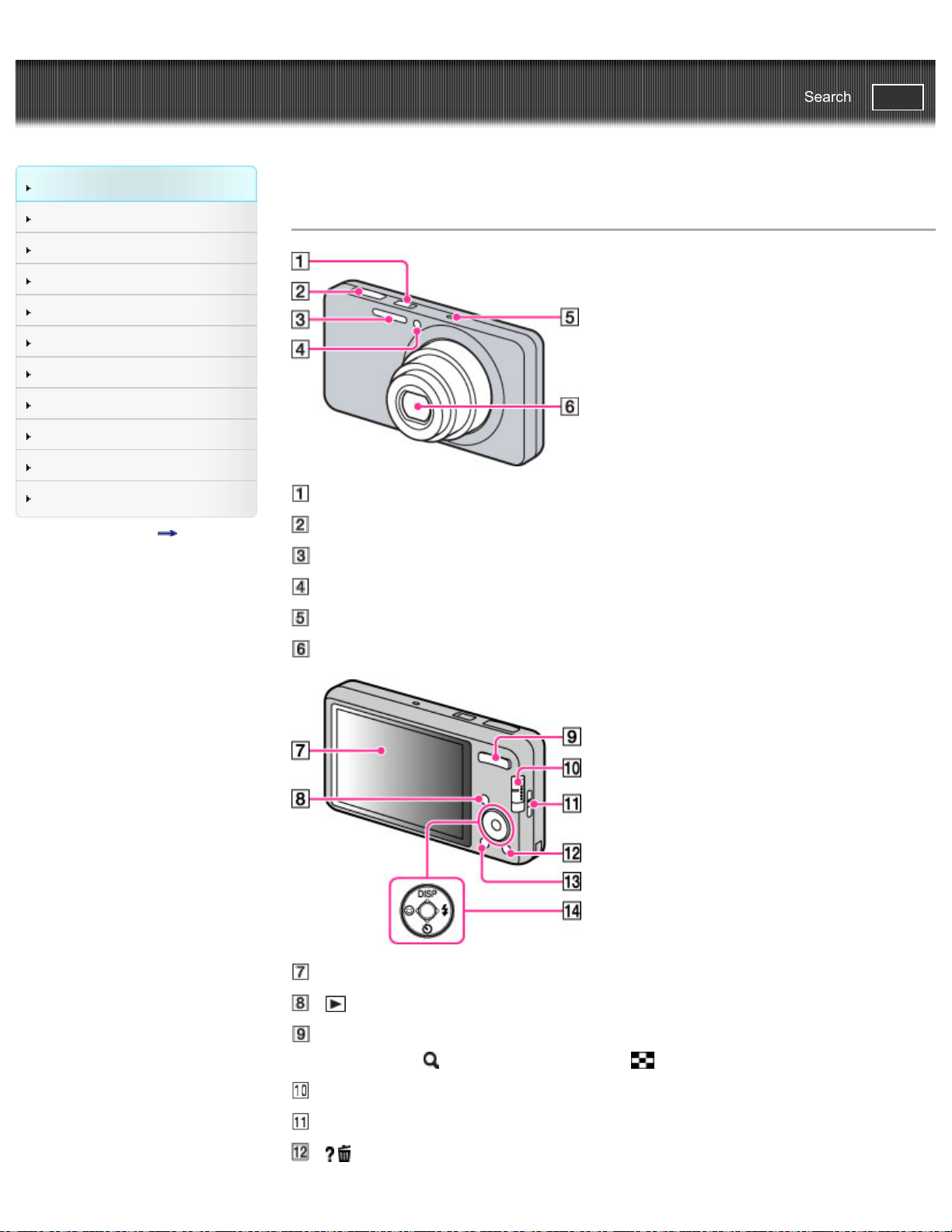
Cyber-shot User Guide
22
Search
Before Use
PrintSearch
Top page > Before Use > Names of parts and list of icons displayed on the screen > Names of parts
Shooting
Viewing
Using MENU items (Shooting)
Using MENU items (Viewing)
Changing settings
Viewing images on a TV
Using with your computer
Printing
Troubleshooting
Precautions / About this camera
Contents list
Names of parts
ON/OFF (Power) button/Power lamp
Shutter button
Flash
Self-timer lamp/Smile Shutter lamp/AF illuminator
Microphone
Lens
LCD screen
(Playback) button
For shooting: W/T (zoom) button
For viewing:
Mode switch
Hook for wrist strap
/ (In-Camera Guide / Delete) button
(Playback zoom) button/ (Index) button
Page 23
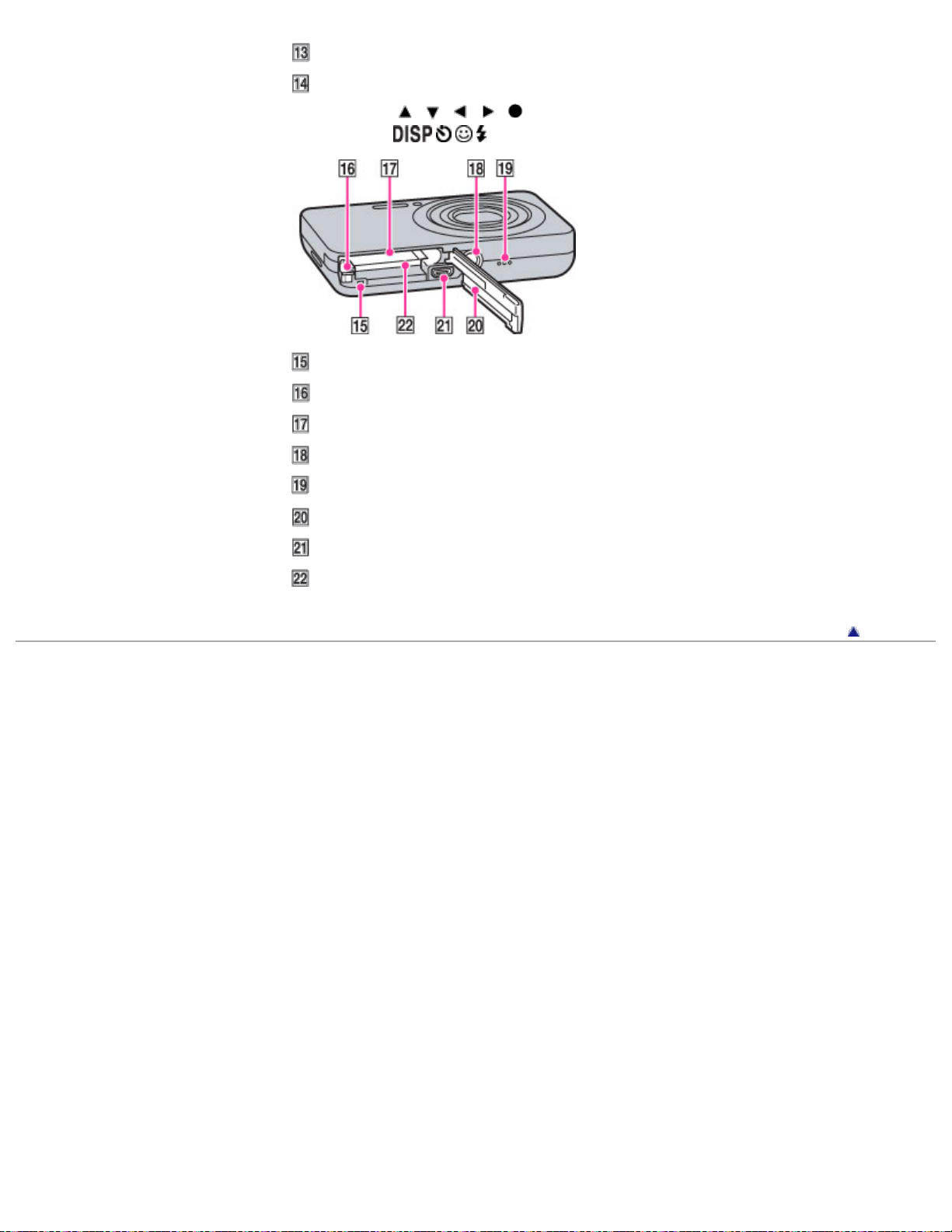
MENU button
23
Control button
MENU on:
/ / / /
MENU off: / / / /Tracking focus
Access lamp
Battery eject lever
Battery insertion slot
Tripod receptacle
Speaker
Battery/Memory card cover
USB / A/V OUT jack
Memory card slot
Copyright 2012 Sony Corporation
Back to top
Page 24

Cyber-shot User Guide
Scene Recognition
24
Search
Before Use
PrintSearch
Top page > Before Use > Names of parts and list of icons displayed on the screen > List of icons
displayed on the screen
Shooting
Viewing
Using MENU items (Shooting)
Using MENU items (Viewing)
Changing settings
Viewing images on a TV
Using with your computer
Printing
Troubleshooting
Precautions / About this camera
Contents list
List of icons displayed on the screen
List of shooting mode icons
List of viewing mode icons
Icons are displayed on the screen to indicate the camera status.
You can change the screen display using DISP (Display Setting) on the control button.
List of shooting mode icons
Display Indication
Battery remaining
Low battery warning
Still Image Size / Panorama Image
Size / Movie Size
Picture Effect
Scene Selection
Shooting mode
Scene Recognition icon
White balance
Metering Mode
Vibration warning
Color hue
Extracted Color
Page 25
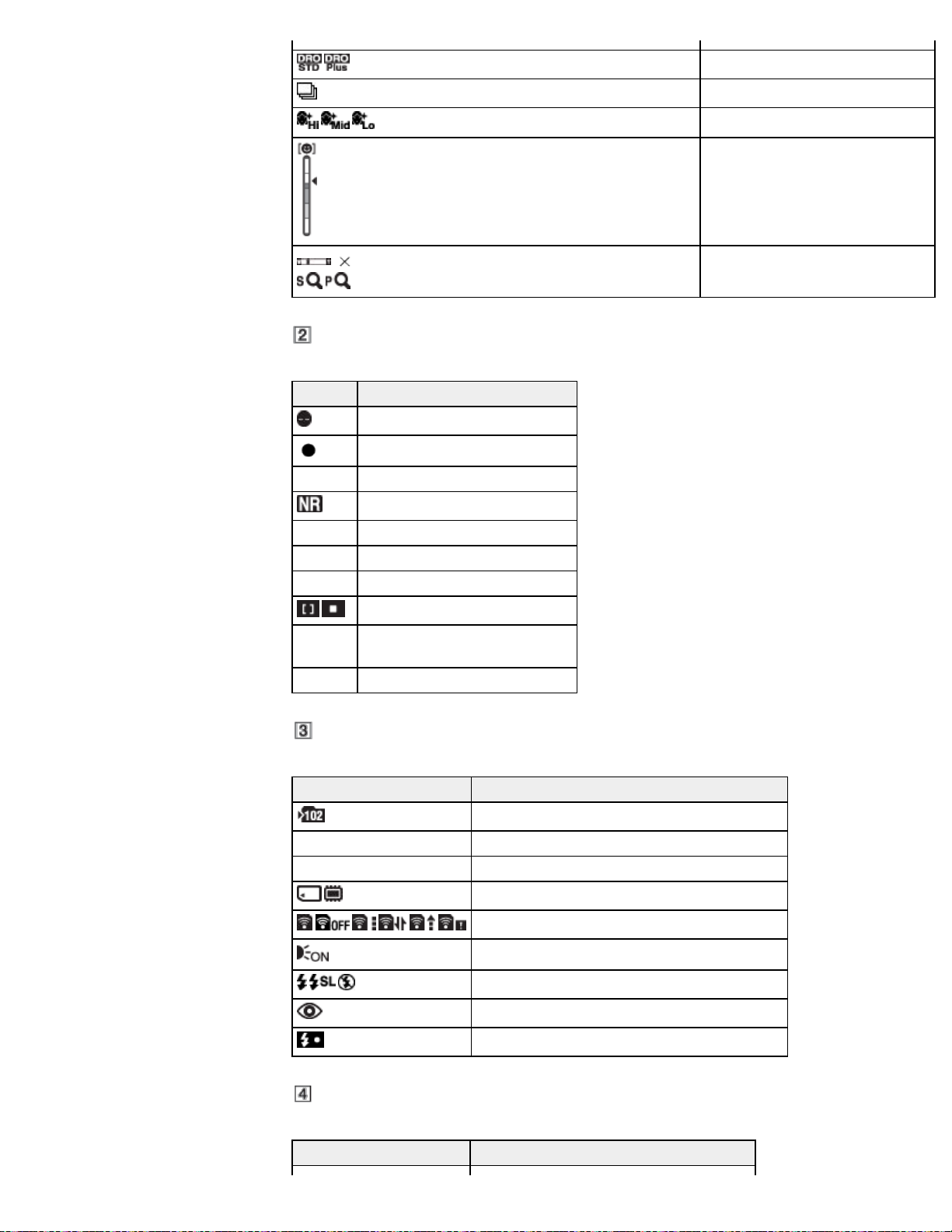
25
DRO
Cont. Shooting Settings
1.4
Display Indication
Anti Blink
AE/AF lock
ISO400 ISO number
NR slow shutter
125 Shutter speed
F2.6 Aperture value
+2.0EV Exposure value
Soft Skin Effect
Smile Detection Sensitivity indicator
Zoom scaling
AF range finder frame indicator
REC
Standby
Recording a movie/Movie standby
0:12 Recording time (m:s)
Display Indication
Recording folder
96 Number of recordable images
100Min Recordable time
Recording Media (Memory card, internal memory)
Eye-Fi Mode display
AF Illuminator
Flash mode
Red-eye reduction
Flash charging
Display Indication
Page 26

26
C:32:00 Self-diagnosis display
Self-timer
Write Date
Face detection
Database file full/Database file error warning
Destination
Overheating warning
Eco mode
AF range finder frame
Spot metering cross-hairs
List of viewing mode icons
Display Indication
Battery remaining
Low battery warning
Display Indication
101-0012 Folder-file number
2011 1 1
9:30 AM
Recorded date/time of the playback image
Still Image Size / Panorama Image
Size / Movie Size
Protect
Print order (DPOF)
Playback zoom
View mode
Page 27
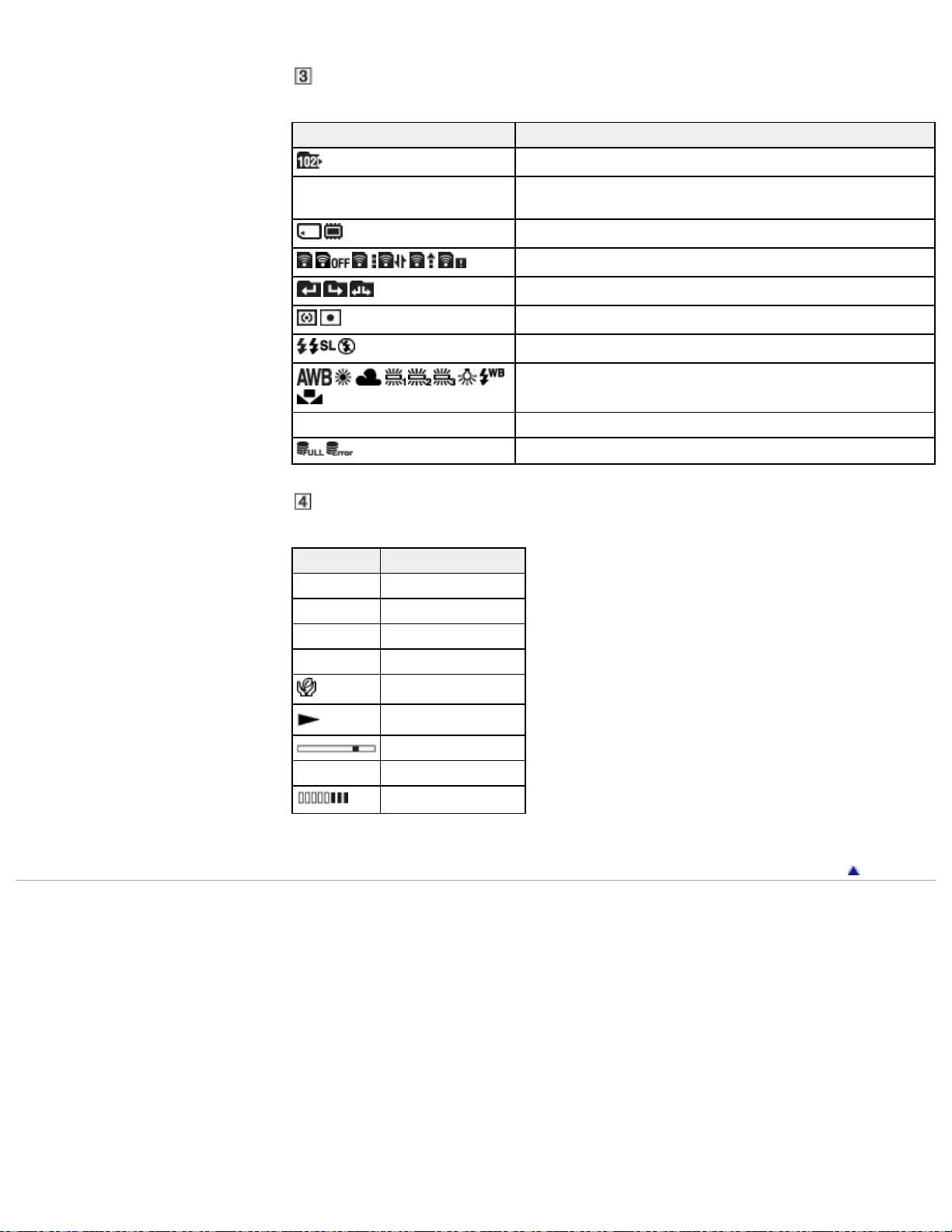
Display Indication
27
Playback folder
12/12
Image number/Number of images recorded in date range,
selected folder
Playback Media (Memory card, internal memory)
Eye-Fi Mode display
Changing folder
Metering Mode
Flash mode
White balance
ISO400 ISO number
Database file full/Database file error warning
Display Indication
C:32:00 Self-diagnosis display
+2.0EV Exposure value
500 Shutter speed
F2.6 Aperture value
Eco mode
Playback
Playback bar
00:00:12 Counter
Volume
Copyright 2012 Sony Corporation
Back to top
Page 28
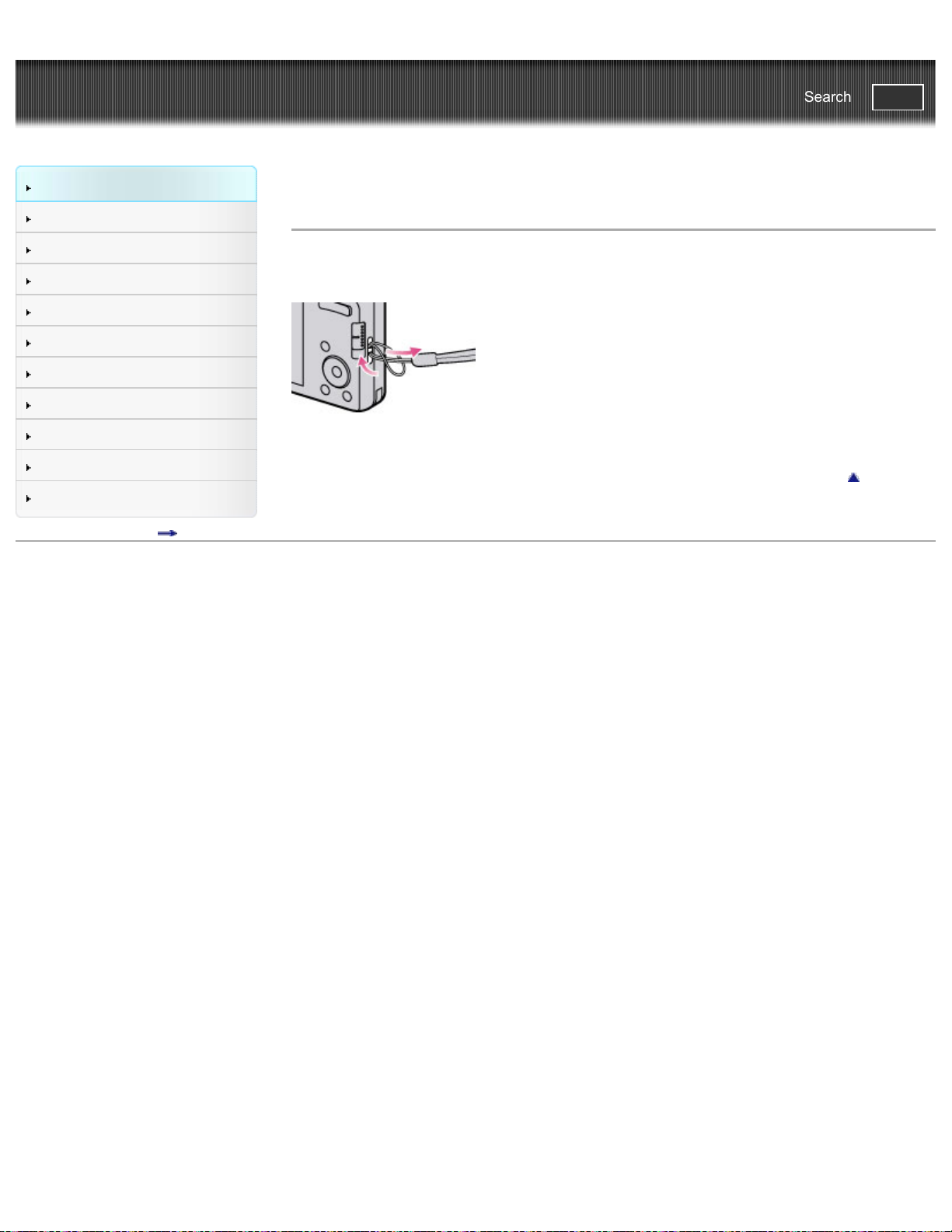
Cyber-shot User Guide
28
Search
Before Use
PrintSearch
Top page > Before Use > Using the wrist strap > Using the wrist strap
Shooting
Viewing
Using MENU items (Shooting)
Using MENU items (Viewing)
Changing settings
Viewing images on a TV
Using with your computer
Printing
Troubleshooting
Precautions / About this camera
Contents list
Using the wrist strap
Attach the strap and place your hand through the loop to prevent the camera from damage by being
dropped.
Back to top
Copyright 2012 Sony Corporation
Page 29

Cyber-shot User Guide
29
Search
Before Use
PrintSearch
Top page > Before Use > Using the internal memory > Using the internal memory
Shooting
Viewing
Using MENU items (Shooting)
Using MENU items (Viewing)
Changing settings
Viewing images on a TV
Using with your computer
Printing
Troubleshooting
Precautions / About this camera
Contents list
Using the internal memory
On image data stored in the internal memory
The camera has approximately 27 MB of internal memory. This memory is not removable. You can
record images on the internal memory when there is no memory card inserted in the camera.
When a memory card is inserted
[Recording]: Images are recorded on the memory card.
[Playback]: Images on the memory card are played back.
[Menu, Settings, etc.]: Various functions can be performed on images on the memory card.
When there is no memory card inserted
[Recording]: Images are recorded using the internal memory.
You cannot record movies to the internal memory when the movie image size is [1280x720(Fine)] or
[1280x720(Standard)].
[Playback]: Images stored in the internal memory are played back.
[Menu, Settings, etc.]: Various functions can be performed on images in the internal memory.
On image data stored in the internal memory
We recommend that you copy (back up) data using one of the following methods.
To copy (back up) data on a hard disk of your computer
Without a memory card inserted in the camera, import the images into a computer. [Details]
To copy (back up) data on a memory card
Prepare a memory card with sufficient free capacity, then copy the images in the internal memory to the
memory card. [Details]
Notes
You cannot transfer image data on a memory card to the internal memory.
By making a USB connection between the camera and a computer with a USB cable, you can
transfer data stored in the internal memory to a computer. However you cannot transfer data on a
computer to the internal memory.
Back to top
Copyright 2012 Sony Corporation
Page 30
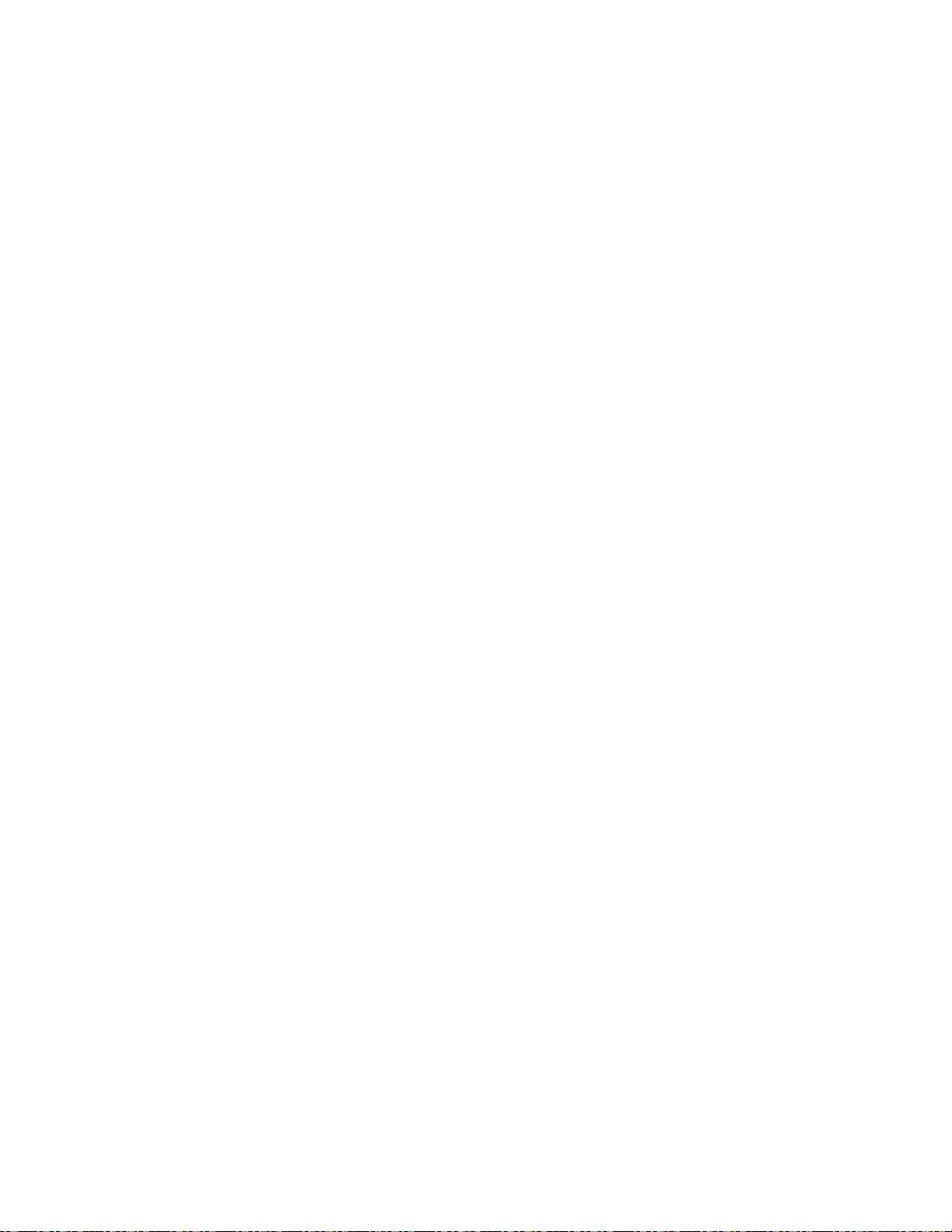
30
Page 31

Cyber-shot User Guide
31
Search
Before Use
PrintSearch
Top page > Before Use > In-Camera Guide > In-Camera Guide
Shooting
Viewing
Using MENU items (Shooting)
Using MENU items (Viewing)
Changing settings
Viewing images on a TV
Using with your computer
Printing
Troubleshooting
Precautions / About this camera
Contents list
In-Camera Guide
This camera contains an internal function guide. This allows you to search the camera’s functions
according to your needs.
You can use the selected function after reading the guide.
1. Press the MENU button.
2. Select the desired MENU item using
3. Press the
The operation guide for the selected function in step 2 is displayed.
4. Use
When you select [Use this function], the camera switches to the selected mode automatically.
You can search for a function by key word(s) or icon, by pressing the
button when MENU is not displayed.
5. To end [In-Camera Guide], press the
Notes
/ (In-Camera Guide) button is not available in Easy Mode.
[Use this function] may not be available, depending on the selected functions.
Detailed explanations of the operation or setting items may not be available, depending on the
function.
/ (In-Camera Guide) button.
/ to switch the display from summary to operation to details.
/ on the control button.
/ (In-Camera Guide)
/ (In-Camera Guide) button.
Copyright 2012 Sony Corporation
Back to top
Page 32

Cyber-shot User Guide
32
Search
Before Use
PrintSearch
Top page > Shooting > Shooting still images > Shooting still images
Shooting
Viewing
Using MENU items (Shooting)
Using MENU items (Viewing)
Changing settings
Viewing images on a TV
Using with your computer
Printing
Troubleshooting
Precautions / About this camera
Contents list
Shooting still images
1. Set the mode switch to (Still Image), then press the ON/OFF (Power) button.
2. Hold the camera steady as illustrated.
3. Press the shutter button halfway down to focus.
When the image is in focus, a beep sounds and the
The shortest shooting distance is approximately 5 cm (2 inches) (W), 100 cm (3 ft 3 3/8 inches)
(T) (from the lens).
Macro mode may automatically be set depending on the shooting conditions.
4. Press the shutter button fully down.
Do not put your fingers on the flash or lens when you shoot still images.
If you shoot a still image of a subject that is difficult to focus on
When the camera cannot focus on the subject automatically, the AE/AF lock indicator changes to
slowly flashing and the beep does not sound. Either recompose the shot or change the focus
indicator lights.
Page 33

setting. [Details]
33
Focusing may be difficult in the following situations:
It is dark and the subject is distant.
The contrast between the subject and the background is poor.
The subject is seen through glass.
The subject is moving quickly.
There is reflective light or shiny surfaces.
The subject is backlit or there is a flashing light.
Related Topic
Viewing still images
Still Image Size / Panorama Image Size / Movie Size
Copyright 2012 Sony Corporation
Back to top
Page 34

Cyber-shot User Guide
34
Search
Before Use
PrintSearch
Top page > Shooting > Shooting still images > Zoom
Shooting
Viewing
Using MENU items (Shooting)
Using MENU items (Viewing)
Changing settings
Viewing images on a TV
Using with your computer
Printing
Troubleshooting
Precautions / About this camera
Contents list
Zoom
You can enlarge the image when shooting. The camera’s optical zoom function can enlarge images up
to 5×.
1. Press the W/T (zoom) button.
Press the T button to zoom in, and the W button to zoom out.
When the zoom scale exceeds 5×, set [Digital Zoom]. [Details]
Notes
Zoom is locked to the W side in Sweep Panorama mode.
The operating sound of the lens is recorded when the zoom function operates while shooting a
movie.
Copyright 2012 Sony Corporation
Back to top
Page 35

Cyber-shot User Guide
35
Search
Before Use
PrintSearch
Top page > Shooting > Shooting movies > Shooting movies
Shooting
Viewing
Using MENU items (Shooting)
Using MENU items (Viewing)
Changing settings
Viewing images on a TV
Using with your computer
Printing
Troubleshooting
Precautions / About this camera
Contents list
Shooting movies
1. Set the mode switch to (Movie), then press the ON/OFF (Power) button.
2. Press the shutter button to start recording.
3. Press the shutter button again to stop recording.
Notes
The operating sound of the lens is recorded when the zoom function operates while shooting a
movie.
You can shoot continuously for approximately 29 minutes at a time when the temperature is 25°C
(77°F) and camera is set to the factory settings. When shooting stops, you can press the shutter
button again to restart shooting. Depending on the temperature when shooting, recording may
automatically stop to protect the camera.
Related Topic
Zoom
Still Image Size / Panorama Image Size / Movie Size
Copyright 2012 Sony Corporation
Back to top
Page 36

Cyber-shot User Guide
36
Search
Before Use
PrintSearch
Top page > Shooting > Setting REC mode > List of mode switch functions
Shooting
Viewing
Using MENU items (Shooting)
Using MENU items (Viewing)
Changing settings
Viewing images on a TV
Using with your computer
Printing
Troubleshooting
Precautions / About this camera
Contents list
List of mode switch functions
Set the mode switch to the desired function.
(Still Image)
(Sweep
Panorama)
(Movie)
Allows you to shoot still images.
You can set the desired still image shooting mode with MENU
Allows you to shoot a panorama image by composing images.
Allows you to record movies.
Press the shutter button fully down to start recording, and then press the shutter
button again to end the recording.
[REC Mode].
Related Topic
Intelligent Auto
Program Auto
Picture Effect
Scene Selection
Sweep Panorama
Movie Mode
Copyright 2012 Sony Corporation
Back to top
Page 37

Cyber-shot User Guide
37
Search
Before Use
PrintSearch
Top page > Shooting > Setting REC mode > Intelligent Auto
Shooting
Viewing
Using MENU items (Shooting)
Using MENU items (Viewing)
Changing settings
Viewing images on a TV
Using with your computer
Printing
Troubleshooting
Precautions / About this camera
Contents list
Intelligent Auto
Allows you to shoot still images with the setting adjusted automatically.
1. Set the mode switch to
2. MENU
3. Shoot with the shutter button.
(REC Mode) (Intelligent Auto) on the control button
On Scene Recognition
Scene Recognition operates in Intelligent Auto mode. This function lets the camera automatically
recognize the shooting conditions and shoot the image.
Related Topic
Scene Recognition
Functions not available in some REC modes
MENU items not available in some REC modes
(Still Image).
Back to top
Copyright 2012 Sony Corporation
Page 38

Cyber-shot User Guide
38
Search
Before Use
PrintSearch
Top page > Shooting > Setting REC mode > Program Auto
Shooting
Viewing
Using MENU items (Shooting)
Using MENU items (Viewing)
Changing settings
Viewing images on a TV
Using with your computer
Printing
Troubleshooting
Precautions / About this camera
Contents list
Program Auto
Allows you to shoot with the exposure adjusted automatically (both the shutter speed and the aperture
value). Also you can select various settings using the menu.
1. Set the mode switch to
2. MENU
3. Shoot with the shutter button.
Related Topic
Functions not available in some REC modes
MENU items not available in some REC modes
(REC Mode) (Program Auto) on the control button
Copyright 2012 Sony Corporation
(Still Image).
Back to top
Page 39

Cyber-shot User Guide
39
Search
Before Use
PrintSearch
Top page > Shooting > Setting REC mode > Picture Effect
Shooting
Viewing
Using MENU items (Shooting)
Using MENU items (Viewing)
Changing settings
Viewing images on a TV
Using with your computer
Printing
Troubleshooting
Precautions / About this camera
Contents list
Picture Effect
Allows you to shoot a still image with an original texture according to the desired effect.
1. Set the mode switch to
2. MENU
mode
(Toy
camera)
(REC Mode) (Picture Effect) on the control button desired
If you want to select other Picture Effect mode, select from MENU.
Allows you to shoot images with effects, such as high contrast to provide the impression of
a toy camera. You can adjust the color hue by selecting MENU
Allows you to shoot a pop art-like colorful image with emphasis on the color tone.
(Still Image).
[Color hue].
(Pop
Color)
(Partial
Color)
(Soft
High-key)
Allows you to shoot striking images by changing unspecified colors into monochrome. You
can select the color to extract by selecting MENU
Allows you to shoot soft, clear images with an emphasis on brightness.
[Extracted Color].
Page 40

Related Topic
Color hue
40
Extracted Color
Functions not available in some REC modes
MENU items not available in some REC modes
Copyright 2012 Sony Corporation
Back to top
Page 41

Cyber-shot User Guide
(Night
41
Search
Before Use
PrintSearch
Top page > Shooting > Setting REC mode > Scene Selection
Shooting
Viewing
Using MENU items (Shooting)
Using MENU items (Viewing)
Changing settings
Viewing images on a TV
Using with your computer
Printing
Troubleshooting
Precautions / About this camera
Contents list
Scene Selection
Allows you to shoot with preset settings according to the scene.
1. Set the mode switch to
2. MENU
mode
(Soft
Skin)
(Soft
Snap)
(REC Mode) (Scene Selection) on the control button desired
If you want to select the other Scene Selection mode, select from MENU.
Allows you to shoot faces for smoothness.
Allows you to shoot images with a softer atmosphere for portraits and flowers, etc.
(Still Image).
(Landscape)
(Night
Portrait)
Allows easy shooting of distant scenes by focusing in the distance. Shoots vivid blue sky
and flora colors.
Allows you to shoot sharp images of people with the night view in the background
without compromising the atmosphere.
Allows you to shoot night scenes at far distance without losing the dark atmosphere of
the surroundings.
Page 42

Scene)
42
(High
Sensitivity)
(Gourmet)
Allows you to shoot images without a flash under low light conditions, reducing blur.
Allows you to shoot food arrangements in delicious and bright color.
Allows you to shoot images of your pet with the best settings.
(Pet)
(Beach)
(Snow)
Allows you to shoot scenes on the beach in bright and vivid colors even under the
sunlight.
Allows you to record images without compromising atmosphere in snowy scenes, etc.,
where a considerable portion of the image is white.
Allows you to record fireworks in all their splendor.
(Fireworks)
Page 43

Note
43
When you shoot images using
(Night Portrait), (Night Scene) or (Fireworks) mode, the
shutter speed is slower and the images tend to blur. To prevent blurring, the use of a tripod is
recommended.
Related Topic
Functions not available in some REC modes
MENU items not available in some REC modes
Copyright 2012 Sony Corporation
Back to top
Page 44

Cyber-shot User Guide
44
Search
Before Use
PrintSearch
Top page > Shooting > Setting REC mode > Sweep Panorama
Shooting
Viewing
Using MENU items (Shooting)
Using MENU items (Viewing)
Changing settings
Viewing images on a TV
Using with your computer
Printing
Troubleshooting
Precautions / About this camera
Contents list
Sweep Panorama
Allows you to create a panorama image from composite images.
1. Set the mode switch to (Sweep Panorama).
2. Select a shooting direction with
3. Align the camera with the end of the subject to be shot and press the shutter button fully.
/ / / (Up/Down/Left/Right) on the control button.
A: That part will not be taken.
4. Pan the camera to the end of the guide (B), following the indication on the screen.
Tips for shooting a panorama image
Pan the camera in an arc at a constant velocity in the direction indicated on the screen. Subjects at
rest are more suited for panorama shots than moving subjects.
Radius as short as possible.
Page 45

Vertical direction
45
Horizontal direction
First, press the shutter button halfway so that you can lock the focus, exposure and white balance.
Then, press the shutter button fully down and pan or tilt the camera.
If a section with greatly varied shapes or scenery is concentrated along a screen edge, the image
composition may fail. In such case, adjust the frame composition so that the section is in the center
of the image, then shoot again.
To shoot a 360 degree panoramic image
This camera is equipped with a panorama shooting function, capable of shooting a near-full 360
degree panoramic image.
Shoot a panoramic image by selecting MENU
set [Panorama Image Size] to [360°]. Recorded
panoramic images can be scrolled accurately when played on the camera.
Select a shooting direction with / on the control button. You cannot shoot a panoramic
image in a vertical direction with [Panorama Image Size] set to [360°].
The image actually recorded may not cover 360 degrees, depending on the subject or the way it is
shot.
Notes
If you cannot pan the camera across the entire subject within the given time, a gray area occurs in
the composite image. If this happens, move the camera faster to record a full panorama image.
Since several images are stitched together, the stitched part will not be recorded smoothly.
When the whole angle of panoramic shooting and the AE/AF locked angle are very different in
brightness, color and focus, the shooting will not be successful. If this happens, change AE/AF
locked angle and shoot again.
You cannot create panorama images in the following situations:
You pan the camera too quickly or too slowly.
There is too much camera shake.
Page 46

Related Topic
46
Scrolling the panorama images for display
Still Image Size / Panorama Image Size / Movie Size
Functions not available in some REC modes
MENU items not available in some REC modes
Copyright 2012 Sony Corporation
Back to top
Page 47

Cyber-shot User Guide
47
Search
Before Use
PrintSearch
Top page > Shooting > Setting REC mode > Movie Mode
Shooting
Viewing
Using MENU items (Shooting)
Using MENU items (Viewing)
Changing settings
Viewing images on a TV
Using with your computer
Printing
Troubleshooting
Precautions / About this camera
Contents list
Movie Mode
Allows you to record movies with their audio.
1. Set the mode switch to
2. Press the shutter button.
3. To stop recording, press the shutter button again.
Related Topic
Shooting movies
Still Image Size / Panorama Image Size / Movie Size
Functions not available in some REC modes
MENU items not available in some REC modes
Copyright 2012 Sony Corporation
(Movie Mode).
Back to top
Page 48

Cyber-shot User Guide
48
Search
Before Use
PrintSearch
Top page > Shooting > Setting REC mode > Functions not available in some REC modes
Shooting
Viewing
Using MENU items (Shooting)
Using MENU items (Viewing)
Changing settings
Viewing images on a TV
Using with your computer
Printing
Troubleshooting
Precautions / About this camera
Contents list
Functions not available in some REC modes
Functions available in REC modes
Functions available in Scene Selection
Functions available in Picture Effect
In the table below, a check mark indicates a user-changeable function, while — indicates an
unchangeable one. The icons below [Flash] and [Self-Timer] indicate the available modes.
Functions available in REC modes
(Intelligent Auto)
(Program Auto)
(Sweep
Panorama)
(Movie Mode)
Flash
SelfTimer
— — — —
— — — —
Face
Detection
Smile
Shutter
Tracking
focus
Functions available in Scene Selection
Flash
(Soft Skin) *
(Soft Snap)
(Landscape)
(Night Portrait)
(Night Scene)
(High
Sensitivity)
(Gourmet)
(Pet)
(Beach)
(Snow)
(Fireworks)
SelfTimer
Face Detection Smile Shutter Tracking focus
*
— — —
— — —
— —
— —
— — —
Page 49

* [Off] for [Face Detection] cannot be selected.
49
Functions available in Picture Effect
Flash Self-Timer Face Detection Smile Shutter Tracking focus
(Toy camera)
(Pop Color)
(Partial Color)
(Soft High-key)
Copyright 2012 Sony Corporation
—
—
—
—
Back to top
Page 50

Cyber-shot User Guide
50
Search
Before Use
PrintSearch
Top page > Shooting > Using shooting functions > Tracking focus
Shooting
Viewing
Using MENU items (Shooting)
Using MENU items (Viewing)
Changing settings
Viewing images on a TV
Using with your computer
Printing
Troubleshooting
Precautions / About this camera
Contents list
Tracking focus
Even if a subject is moving, the camera continues to focus automatically.
1. Set the mode switch to
2. Point the camera at the subject, and press
The target frame appears.
3. Place the target frame over the subject you want to focus on, and press .
Tracking begins.
4. Press the shutter button fully down to shoot the image.
5. To cancel the tracking focus before shooting, press
(Still Image).
on the control button.
again.
Tracking a face
If you use the tracking focus function while the Face Detection function is activated, you can select a
face to be given priority and register that face with the camera.
When a specified face is registered in the camera memory and you use the Smile Shutter function,
the camera searches only for that face’s smile.
Notes
When you use the Digital Zoom, the tracking focus function is not available.
Tracking focus will automatically be canceled when the subject disappears from the screen or has
failed to be tracked.
Related Topic
Face Detection
Functions not available in some REC modes
Back to top
Copyright 2012 Sony Corporation
Page 51

Cyber-shot User Guide
51
Search
Before Use
PrintSearch
Top page > Shooting > Using shooting functions > DISP (Display Setting)
Shooting
Viewing
Using MENU items (Shooting)
Using MENU items (Viewing)
Changing settings
Viewing images on a TV
Using with your computer
Printing
Troubleshooting
Precautions / About this camera
Contents list
DISP (Display Setting)
1. Press DISP (Display Setting) on the control button.
2. Select the desired mode with the control button.
Displays only images.
(OFF)
Displays Information.
Exif data for the recorded image are also displayed.
(Detailed Info)
(In playback mode only)
Displays information.
(ON)
Copyright 2012 Sony Corporation
Back to top
Page 52

Cyber-shot User Guide
52
Search
Before Use
PrintSearch
Top page > Shooting > Using shooting functions > Flash
Shooting
Viewing
Using MENU items (Shooting)
Using MENU items (Viewing)
Changing settings
Viewing images on a TV
Using with your computer
Printing
Troubleshooting
Precautions / About this camera
Contents list
Flash
1. Press (Flash) on the control button.
2. Select the desired mode with the control button.
(Auto)
(On)
(Slow
Synchro)
(Off)
When the “White circular spots” appears in flash photos
This is caused by particles (dust, pollen, etc.) floating close to the lens. When they are accentuated
by the camera’s flash, they appear as white circular spots.
Flash automatically operates in dark locations or when there is backlight.
Flash always operates.
Flash always operates.
The shutter speed is slow in a dark place to clearly shoot the background that is
out of flash light.
Flash does not operate.
How can the “White circular spots” be reduced?
Light the room and shoot the subject without a flash.
Select
Notes
The flash strobes twice. The first flash adjusts the light quantity.
While charging the flash,
You cannot use the flash during burst shooting.
When shooting with the flash and the zoom is set to W, the shadow of the lens may appear on the
screen, depending on the shooting conditions. If this happens, set the zoom to T and shoot with the
flash again.
Related Topic
Functions not available in some REC modes
(High Sensitivity) mode in Scene Selection. ([Off] is automatically selected.)
is displayed.
Back to top
Copyright 2012 Sony Corporation
Page 53

Cyber-shot User Guide
53
Search
Before Use
PrintSearch
Top page > Shooting > Using shooting functions > Smile Shutter
Shooting
Viewing
Using MENU items (Shooting)
Using MENU items (Viewing)
Changing settings
Viewing images on a TV
Using with your computer
Printing
Troubleshooting
Precautions / About this camera
Contents list
Smile Shutter
When the camera detects a smile, the shutter is released automatically.
1. Press
2. Wait for a smile to be detected.
When a smile is detected and the smile level exceeds the
records images automatically.
3. To stop shooting, press
Tips for better capturing of smiles
(Smile) on the control button.
point on the indicator, the camera
If you press the shutter button during Smile Shutter, the camera shoots the image, and then
returns to Smile Shutter mode.
(Smile) again.
Do not cover the eyes with the bangs. Do not obscure the face by hat, masks,
sunglasses, etc.
Try to orient the face in front of the camera and be as level as possible. Keep
the eyes narrowed.
Give a clear smile with an open mouth. The smile is easier to detect when
the teeth are shown.
The shutter operates when any person whose face is being detected smiles.
You can select the priority subject for face detection with [Face Detection]. When the selected
face is registered in the camera memory, Smile Detection is performed only for that face.
[Details]
If a smile is not detected, select MENU
[Slight Smile].
[Smile Detection Sensitivity], then set the value to
Page 54

Notes
54
Shooting using the Smile Shutter ends automatically when either the memory card or internal
memory becomes full.
Smiles may not be detected correctly depending on the conditions.
You cannot use the digital zoom function.
Related Topic
Smile Detection Sensitivity
Functions not available in some REC modes
MENU items not available in some REC modes
Copyright 2012 Sony Corporation
Back to top
Page 55

Cyber-shot User Guide
55
Search
Before Use
PrintSearch
Top page > Shooting > Using shooting functions > Self-Timer
Shooting
Viewing
Using MENU items (Shooting)
Using MENU items (Viewing)
Changing settings
Viewing images on a TV
Using with your computer
Printing
Troubleshooting
Precautions / About this camera
Contents list
Self-Timer
Automatic shooting with Self-portrait timer
1. Press
2. Select the desired mode with the control button.
(Self-Timer) on the control button.
(Off)
(10sec)
(2sec)
(Self-portrait
One Person)
(Self-portrait
Two People)
Does not use the self-timer.
Sets the self-timer to a 10-second delay.
When you press the shutter button, the self-timer lamp flashes and a beep
sounds until the shutter operates.
To cancel, press
Sets the self-timer to a 2-second delay.
Sets the self-timer to Self-portrait timer.
When the camera detects the specified number of faces, a beep sounds,
and the shutter operates 2 seconds later.
again.
Tips for preventing blur
If your hands or body moves while holding the camera and pressing the shutter button, “Camera
shake” occurs.
Camera shake occurs frequently under low-light or slow shutter speed conditions, such as those
encountered in
To prevent blurring, shoot with a 2-second delay self-timer and stabilize the camera by holding your
arms firmly at your side after pressing the shutter button.
(Night Portrait) or (Night Scene) mode.
Automatic shooting with Self - portrait timer
Point the lens at yourself so that the specified number of faces appear in the screen and the shutter
operates. Do not move your camera after the beep sounds.
Page 56

You can also shoot an image by pressing the shutter button during this operation.
56
Related Topic
Functions not available in some REC modes
Copyright 2012 Sony Corporation
Back to top
Page 57

Cyber-shot User Guide
57
Search
Before Use
PrintSearch
Top page > Viewing > Viewing still images > Viewing still images
Shooting
Viewing
Using MENU items (Shooting)
Using MENU items (Viewing)
Changing settings
Viewing images on a TV
Using with your computer
Printing
Troubleshooting
Precautions / About this camera
Contents list
Viewing still images
1. Press the (Playback) button to switch to playback mode.
2. Select an image with the control button.
Viewing images taken with a different camera
This camera creates an Image Database File on the memory card for recording and playing images. If
the camera detects images not registered in the Image Database File on the memory card, a
registration screen with the message “Files found which were not recognized Import files” will be
displayed. To view unregistered images, register them by selecting [OK].
Use a sufficiently charged battery to register images. If a battery with a low charge is used to
register images, it may not be possible to register all of the data or the data may be corrupted if the
battery charge runs out.
Back to top
Copyright 2012 Sony Corporation
Page 58

Cyber-shot User Guide
58
Search
Before Use
PrintSearch
Top page > Viewing > Viewing still images > Playback zoom
Shooting
Viewing
Using MENU items (Shooting)
Using MENU items (Viewing)
Changing settings
Viewing images on a TV
Using with your computer
Printing
Troubleshooting
Precautions / About this camera
Contents list
Playback zoom
Enlarges the image being played back.
1. Press the
2. Press
3. Adjust the position with
The mark in the lower left of the image shows which part of the total image is being displayed.
4. Change the zoom scale with W/T (zoom) button.
Press the
Press
(Playback) button to switch to playback mode.
(Playback zoom) button during still image playback.
/ / / on the control button.
button (T) to zoom in, and the W button to zoom out.
on the control button to cancel playback zoom.
To save enlarged images
You can save an enlarged image by using the trimming function.
Press MENU
[Retouch] [Trimming (Resize)].
Copyright 2012 Sony Corporation
Back to top
Page 59

Cyber-shot User Guide
59
Search
Before Use
PrintSearch
Top page > Viewing > Viewing still images > Image Index
Shooting
Viewing
Using MENU items (Shooting)
Using MENU items (Viewing)
Changing settings
Viewing images on a TV
Using with your computer
Printing
Troubleshooting
Precautions / About this camera
Contents list
Image Index
Displays multiple images at the same time.
1. Press the
2. Press the
Press the button again to display an index screen with more images. Press the button yet again to
view images with the Calendar while playing back in [Date View].
3. To return to the single-image screen, select an image with the control button, then press
Displaying images of the desired date/folder
Select the left side bar with the control button, then select the desired folder with / .
(Playback) button to switch to playback mode.
(Index) button to display the image index screen.
.
Viewing images with the Calendar
When [View Mode] is set to [Date View], press the (Index) button to view images with the Calendar,
while the index displays more images.
To select the month you want to display, select / with the control button, then press .
To view images in selected date in index mode, select the date with the control button and press
.
To exit the Calendar and display the image index screen again, select
then press
.
with the control button,
Back to top
Page 60

Copyright 2012 Sony Corporation
60
Page 61

Cyber-shot User Guide
61
Search
Before Use
PrintSearch
Top page > Viewing > Deleting images > Delete button
Shooting
Viewing
Using MENU items (Shooting)
Using MENU items (Viewing)
Changing settings
Viewing images on a TV
Using with your computer
Printing
Troubleshooting
Precautions / About this camera
Contents list
Delete button
Allows you to select unwanted images for deletion.
You can also delete images from the MENU button. [Details]
1. Press the
/ (Delete) button desired mode on the control button
2.
3. Press [OK]
All Images on This Date
All in This Folder
Multiple Images
This Image Deletes the currently displayed image in single-image mode.
Cancel Cancels the deletion.
You can switch between index and single-image mode when selecting images
Press the
press the
You can also switch between index and single-image mode in [Protect] or [Print (DPOF)].
(Playback) button to switch to playback mode.
.
Deletes all images in the selected date range or folder at once.
Allows you to select and delete multiple images.
Select an image, then press
To cancel the delete selection, press
button (T) of the W/T (zoom) button in index mode to return to single-image mode, and
(Index) button (W) in single-image mode to return to index mode.
after step 2.
again to release the mark.
Notes
In Easy Mode, you can only delete the currently displayed image.
When the internal memory is used to record images, View Mode is set to Folder View and still
images and movies are displayed in the same folder.
Related Topic
Delete
Back to top
Copyright 2012 Sony Corporation
Page 62

Cyber-shot User Guide
62
Search
Before Use
PrintSearch
Top page > Viewing > Viewing movies > Viewing movies
Shooting
Viewing
Using MENU items (Shooting)
Using MENU items (Viewing)
Changing settings
Viewing images on a TV
Using with your computer
Printing
Troubleshooting
Precautions / About this camera
Contents list
Viewing movies
1. Press the (Playback) button to switch to playback mode.
2. Select a movie with the control button.
3. Press
The playback bar appears, and a movie playback starts.
Control button Feature
.
Play/Pause
Fast forward
Fast rewind
Displays the volume control screen.
Adjust the volume with
Note
You may not be able to play back some images shot using other cameras.
Related Topic
View Mode
Copyright 2012 Sony Corporation
/ on the control button, then press .
Back to top
Page 63

Cyber-shot User Guide
63
Search
Before Use
PrintSearch
Top page > Viewing > Viewing panorama images > Scrolling the panorama images for display
Shooting
Viewing
Using MENU items (Shooting)
Using MENU items (Viewing)
Changing settings
Viewing images on a TV
Using with your computer
Printing
Troubleshooting
Precautions / About this camera
Contents list
Scrolling the panorama images for display
You can scroll panorama images by pressing center button on the control button while panorama
images are being displayed. Press the W (zoom) button to display the whole image again.
A: Shows the displayed area of the whole panorama image
Control button Action
on the control button Scrolling playback / pauses scrolling images
/ / / on the control button Scrolls images
W (zoom) button Displays the whole image
Panorama images recorded using another camera may not scroll correctly when played.
Copyright 2012 Sony Corporation
Back to top
Page 64

Cyber-shot User Guide
64
Search
Before Use
PrintSearch
Top page > Using MENU items (Shooting) > Using MENU items (Shooting) > Using MENU items
(Shooting)
Shooting
Viewing
Using MENU items (Shooting)
Using MENU items (Viewing)
Changing settings
Viewing images on a TV
Using with your computer
Printing
Troubleshooting
Precautions / About this camera
Contents list
Using MENU items (Shooting)
You can select the various shooting functions easily from the MENU button.
1. Press the ON/OFF (Power) button and set the camera to shooting mode.
2. Press the MENU button to display the Menu screen.
3. Select the desired menu item with / / / on the control button.
4. Press the MENU button to turn off the Menu screen.
Copyright 2012 Sony Corporation
Back to top
Page 65

Cyber-shot User Guide
65
Search
Before Use
PrintSearch
Top page > Using MENU items (Shooting) > MENU items (Shooting) > REC Mode
Shooting
Viewing
Using MENU items (Shooting)
Using MENU items (Viewing)
Changing settings
Viewing images on a TV
Using with your computer
Printing
Troubleshooting
Precautions / About this camera
Contents list
REC Mode
You can select the still image shooting mode when the mode switch is set to [Still Image].
1. MENU
Auto)
(Program
Auto)
Effect)
Selection)
(REC Mode) desired mode
(Intelligent
(Picture
(Scene
Copyright 2012 Sony Corporation
Allows you to shoot still images with the setting adjusted automatically. [Details]
Allows you to shoot with the exposure adjusted automatically (both the shutter
speed and the aperture value). [Details]
Also you can select various settings using the menu.
Allows you to shoot a still image with an original texture according to the desired
effect. [Details]
Allows you to shoot with preset settings according to the scene. [Details]
Back to top
Page 66

Cyber-shot User Guide
66
Search
Before Use
PrintSearch
Top page > Using MENU items (Shooting) > MENU items (Shooting) > Picture Effect
Shooting
Viewing
Using MENU items (Shooting)
Using MENU items (Viewing)
Changing settings
Viewing images on a TV
Using with your computer
Printing
Troubleshooting
Precautions / About this camera
Contents list
Picture Effect
When [REC Mode] is set to [Picture Effect] and if you want to select other Picture Effect mode, follow the
steps below.
1. MENU
(Toy
camera)
(Pop
Color)
(Picture Effect) desired mode
Allows you to shoot images with effects, such as high contrast to provide the impression of
a toy camera. You can adjust the color hue by selecting MENU
Allows you to shoot a pop art-like colorful image with emphasis on the color tone.
[Color hue].
Allows you to shoot striking images by changing unspecified colors into monochrome. You
can select the color to extract by selecting MENU
(Partial
Color)
Allows you to shoot soft, clear images with an emphasis on brightness.
(Soft
High-key)
Related Topic
Color hue
Extracted Color
[Extracted Color].
Page 67

Functions not available in some REC modes
67
MENU items not available in some REC modes
Copyright 2012 Sony Corporation
Back to top
Page 68

Cyber-shot User Guide
68
Search
Before Use
PrintSearch
Top page > Using MENU items (Shooting) > MENU items (Shooting) > Scene Selection
Shooting
Viewing
Using MENU items (Shooting)
Using MENU items (Viewing)
Changing settings
Viewing images on a TV
Using with your computer
Printing
Troubleshooting
Precautions / About this camera
Contents list
Scene Selection
When [REC Mode] is set to [Scene Selection] and if you want to select another scene, follow the steps
below.
1. MENU
(Soft
Skin)
(Soft
Snap)
(Scene Selection) desired mode
Allows you to shoot faces for smoothness.
Allows you to shoot images with a softer atmosphere for portraits and flowers, etc.
(Landscape)
(Night
Portrait)
(Night
Scene)
Allows easy shooting of distant scenes by focusing in the distance. Shoots vivid blue sky
and flora colors.
Allows you to shoot sharp images of people with the night view in the background
without compromising the atmosphere.
Allows you to shoot night scenes at far distance without losing the dark atmosphere of
the surroundings.
Page 69

(High
69
Sensitivity)
(Gourmet)
(Pet)
Allows you to shoot images without a flash under low light conditions, reducing blur.
Allows you to shoot food arrangements in delicious and bright color.
Allows you to shoot images of your pet with the best settings.
(Beach)
(Snow)
(Fireworks)
Allows you to shoot scenes on the beach in bright and vivid colors even under the
sunlight.
Allows you to record images without compromising atmosphere in snowy scenes, etc.,
where a considerable portion of the image is white.
Allows you to record fireworks in all their splendor.
Page 70

Note
70
When you shoot images using
(Night Portrait), (Night Scene) or (Fireworks) mode, the
shutter speed is slower and the images tend to blur. To prevent blurring, the use of a tripod is
recommended.
Related Topic
Functions not available in some REC modes
MENU items not available in some REC modes
Copyright 2012 Sony Corporation
Back to top
Page 71

Cyber-shot User Guide
71
Search
Before Use
PrintSearch
Top page > Using MENU items (Shooting) > MENU items (Shooting) > Easy Mode
Shooting
Viewing
Using MENU items (Shooting)
Using MENU items (Viewing)
Changing settings
Viewing images on a TV
Using with your computer
Printing
Troubleshooting
Precautions / About this camera
Contents list
Easy Mode
On Scene Recognition
Shooting functions available in Easy Mode (Shooting)
Allows you to shoot still images using the minimum necessary functions.
The text size increases and indicators become easier to see.
1. MENU
2. [OK]
3. Shoot with the shutter button.
To end Easy Mode, MENU [Exit Easy Mode]
Note
The battery power may decrease faster because the screen brightness increases automatically.
On Scene Recognition
Scene Recognition operates in Easy Mode. This function lets the camera automatically recognize the
shooting conditions and shoot the image.
(Easy Mode) on the control button.
For details, see “Scene Recognition.” [Details]
Shooting functions available in Easy Mode (Shooting)
Still Image
Size
Self-Timer
Flash
Smile Shutter
MENU [Still Image Size] on the control button desired mode
Select between [Large] or [Small] size.
on the control button desired mode
Select between [10sec] or [Off] mode.
on the control button desired mode
Select between [Auto] or [Off] mode.
on the control button
Page 72

Related Topic
Scene Recognition
72
Back to top
Copyright 2012 Sony Corporation
Page 73

Cyber-shot User Guide
73
Search
Before Use
PrintSearch
Top page > Using MENU items (Shooting) > MENU items (Shooting) > Still Image Size / Panorama
Image Size / Movie Size
Shooting
Viewing
Using MENU items (Shooting)
Using MENU items (Viewing)
Changing settings
Viewing images on a TV
Using with your computer
Printing
Troubleshooting
Precautions / About this camera
Contents list
Still Image Size / Panorama Image Size / Movie Size
Image size when shooting still images
Image size in Easy Mode
Image size when shooting Sweep Panorama
Image size when shooting movies
The image size determines the size of the image file that is recorded when you take an image.
The larger the image size, the more detail will be reproduced when the image is printed on large-format
paper. The smaller the image size, the more images can be recorded.
Image size when shooting still images
1. MENU (Still Image Size) desired size
Still Image Size
(Horizontal ×
Vertical)
(4608×3456)
(3648×2736)
Usage guidelines
For prints up to A3+ size
For prints up to A3 size
Number of
images
Less
Printing
Fine
(2592×1944)
(640×480)
(4608×2592)
(1920×1080)
Note
When you print still images recorded at a 16:9 aspect ratio or panorama images, both edges may
be cut off.
For prints from 10×15 cm up to A4 size
For e-mail attachments
For viewing on a high-definition TV and
printing up to A3 size
For viewing on a high-definition TV
More
Less
More
Image size in Easy Mode
Rough
Fine
Rough
1. MENU [Still Image Size] desired size
Page 74

Large Shoots images in [16M] size.
74
Small Shoots images in [5M] size.
Image size when shooting Sweep Panorama
1. MENU (Panorama Image Size) desired size
(Standard)
(Horizontal: 4912 × 1080)
(Vertical: 3424 × 1920)
(Wide)
(Horizontal: 7152 × 1080)
(Vertical: 4912 × 1920)
(360°)
Horizontal: 11520 × 1080
Shoots images using standard size.
Shoots images using wide size.
Shoots images using a 360 degree.
Image size when shooting movies
The larger the size of the movie image, the higher the image quality. The higher the amount of data
used per second (average bit-rate), the smoother the playback image.
Movies shot with this camera are recorded in MPEG-4 format, at approximately 30 frames/sec, in
progressive mode, with AAC audio, mp4 format.
1. MENU
Movie Size
(Movie Size) desired size
Average bitrate
1280x720(Fine)
9 Mbps
Usage guidelines
Shoots highest quality movies for display on High
Definition TV.
6 Mbps
1280x720(Standard)
VGA
Note
A telephoto image results if [VGA] image size is selected when shooting movies.
Copyright 2012 Sony Corporation
3 Mbps Shoots an image size suitable for WEB upload.
Shoots standard quality movies for display on High
Definition TV.
Back to top
Page 75

Cyber-shot User Guide
75
Search
Before Use
PrintSearch
Top page > Using MENU items (Shooting) > MENU items (Shooting) > Color hue
Shooting
Viewing
Using MENU items (Shooting)
Using MENU items (Viewing)
Changing settings
Viewing images on a TV
Using with your computer
Printing
Troubleshooting
Precautions / About this camera
Contents list
Color hue
When you select [Toy camera] in Picture Effect, adjust the color hue.
1. MENU
Note
It is recommended that you shoot a test image in advance for some subjects.
Related Topic
Picture Effect
MENU items not available in some REC modes
(Color hue) desired mode
(Normal)
(Cool hue)
(Warm hue)
(Green hue)
(Magenta hue)
Adds a normal hue and darkens the surroundings.
Adds a bluish cool hue and darkens the surroundings.
Adds a reddish warm hue and darkens the surroundings.
Adds a green filter-like hue and darkens the surroundings.
Adds a magenta filter-like hue and darkens the surroundings.
Copyright 2012 Sony Corporation
Back to top
Page 76

Cyber-shot User Guide
76
Search
Before Use
PrintSearch
Top page > Using MENU items (Shooting) > MENU items (Shooting) > Extracted Color
Shooting
Viewing
Using MENU items (Shooting)
Using MENU items (Viewing)
Changing settings
Viewing images on a TV
Using with your computer
Printing
Troubleshooting
Precautions / About this camera
Contents list
Extracted Color
When you select [Partial Color] in Picture Effect, select the color to extract.
1. MENU
Note
When [Partial Color] is selected, images may not retain the selected color, depending on the
subject.
Related Topic
Picture Effect
MENU items not available in some REC modes
(Extracted Color) desired mode
(Red)
(Green)
(Blue)
(Yellow)
Extracts red only.
Extracts green only.
Extracts blue only.
Extracts yellow only.
Copyright 2012 Sony Corporation
Back to top
Page 77

Cyber-shot User Guide
77
Search
Before Use
PrintSearch
Top page > Using MENU items (Shooting) > MENU items (Shooting) > Cont. Shooting Settings
Shooting
Viewing
Using MENU items (Shooting)
Using MENU items (Viewing)
Changing settings
Viewing images on a TV
Using with your computer
Printing
Troubleshooting
Precautions / About this camera
Contents list
Cont. Shooting Settings
You can select Single Shooting or Continuous Shooting as the shooting mode.
1. MENU
Shooting)
Shooting)
Notes
[Flash] is set to [Off].
When recording continuously with the self-timer, a series of up to 5 images are recorded regardless
of the time the shutter button is pressed.
The recording interval becomes longer, depending on the setting for the image size.
[Focus], [White Balance], and [EV] are adjusted for the first image, and these settings are also
used for the other images.
When the internal memory or a memory card is full, the burst stops.
Related Topic
Functions not available in some REC modes
MENU items not available in some REC modes
(Cont. Shooting Settings) desired mode
(Single
(Continuous
The camera shoots a single image.
The camera shoots up to 100 continuous frames in one burst when you hold
down the shutter button.
Copyright 2012 Sony Corporation
Back to top
Page 78

Cyber-shot User Guide
78
Search
Before Use
PrintSearch
Top page > Using MENU items (Shooting) > MENU items (Shooting) > EV
Shooting
Viewing
Using MENU items (Shooting)
Using MENU items (Viewing)
Changing settings
Viewing images on a TV
Using with your computer
Printing
Troubleshooting
Precautions / About this camera
Contents list
EV
You can adjust the exposure manually in 1/3 EV steps in a range of –2.0 EV to +2.0 EV.
1. MENU
Adjusting the exposure for better looking images
A: Overexposure (too much light)
B: Correct exposure
C: Underexposure (too little light)
When the image shot is overexposed, adjust [EV] to the minus side.
When the image shot is underexposed, adjust [EV] to the plus side.
Note
If you shoot a subject in extremely bright or dark conditions, or when you use the flash, the
exposure adjustment may not be effective.
(EV) desired EV setting
Related Topic
MENU items not available in some REC modes
Copyright 2012 Sony Corporation
Back to top
Page 79

Cyber-shot User Guide
79
Search
Before Use
PrintSearch
Top page > Using MENU items (Shooting) > MENU items (Shooting) > ISO
Shooting
Viewing
Using MENU items (Shooting)
Using MENU items (Viewing)
Changing settings
Viewing images on a TV
Using with your computer
Printing
Troubleshooting
Precautions / About this camera
Contents list
ISO
Adjusts the luminous sensitivity when the camera is set to Program Auto. You can only set [Auto] and
cannot select the ISO sensitivity when shooting a movie.
1. MENU
Adjusting ISO Sensitivity (Recommended Exposure Index)
ISO sensitivity is a speed rating for recording media that incorporates an image sensor that receives
light. Even when the exposure is the same, images differ depending on the ISO sensitivity.
High ISO sensitivity
(ISO) desired mode
(Auto)
/ / / /
/ /
Sets the ISO sensitivity automatically.
You can reduce image blurring in dark locations or with moving subjects by
increasing the ISO sensitivity (select a larger number).
Records a bright image even in dark locations while increasing shutter speed to reduce blur.
However, the image tends to become noisy.
Low ISO sensitivity
Records a smoother image.
However, when the exposure is insufficient, the image may become darker.
Related Topic
MENU items not available in some REC modes
Copyright 2012 Sony Corporation
Back to top
Page 80

Cyber-shot User Guide
80
Search
Before Use
PrintSearch
Top page > Using MENU items (Shooting) > MENU items (Shooting) > White Balance
Shooting
Viewing
Using MENU items (Shooting)
Using MENU items (Viewing)
Changing settings
Viewing images on a TV
Using with your computer
Printing
Troubleshooting
Precautions / About this camera
Contents list
White Balance
To capture the basic white color in [One Push Set] mode
Adjusts color tones according to the surrounding light conditions. Use this function if image color
appears unnatural.
1. MENU
White Balance 1)
White Balance 2)
White Balance 3)
(White Balance) desired mode
(Auto)
(Daylight)
(Cloudy)
(Fluorescent
(Fluorescent
(Fluorescent
(Incandescent)
(Flash)
(One Push)
Adjusts the white balance automatically so that the colors appear natural.
Adjusts for outdoors conditions on a fine day, evening views, night scenes,
neon signs, fireworks, etc.
Adjusts for a cloudy sky or a shady location.
[Fluorescent White Balance 1]: Adjusts for white fluorescent lighting.
[Fluorescent White Balance 2]: Adjusts for natural white fluorescent lighting.
[Fluorescent White Balance 3]: Adjusts for day white fluorescent lighting.
Adjusts for places under incandescent lamp, or under bright lighting, such as
in a photo studio.
Adjusts for the flash conditions.
Adjusts the white balance depending on the light source. Use this mode
when [Auto] and other settings don’t provide accurate colors.
(One Push
Set)
Effects of lighting conditions
The apparent color of the subject is affected by the lighting conditions.
The color tones are adjusted automatically, but you can adjust color tones manually using the White
Balance function.
Daylight (White as Standard)
Cloudy (Bluish)
Memorizes the basic white color which will be used in [One Push] mode.
[Details]
Page 81

Fluorescent (Green-tinged)
81
Incandescent (Reddish)
Notes
When shooting with a flash in other than [Flash] mode, [White Balance] is set to [Auto].
When [Flash] is [On] or [Slow Synchro], the white balance can only be adjusted to [Auto], [Flash],
[One Push] or [One Push Set].
[One Push Set] cannot be selected while charging the flash.
To capture the basic white color in [One Push Set] mode
1. Frame a white object such as a piece of paper filling the screen under the same lighting conditions
as you will shoot the subject.
2. MENU
The screen momentarily turns black, and when the white balance has been adjusted and stored in the
memory, the recording screen is displayed again.
Notes
If the
automatic white balance.
Do not shake or strike the camera while [One Push Set] is in progress.
When flash mode is set to [On] or [Slow Synchro], the white balance is adjusted to the condition
with the flash emitting.
Related Topic
MENU items not available in some REC modes
(White Balance) [One Push Set] on the control button
indicator flashes while shooting, the white balance is either not set or cannot be set. Use
Back to top
Copyright 2012 Sony Corporation
Page 82

Cyber-shot User Guide
82
Search
Before Use
PrintSearch
Top page > Using MENU items (Shooting) > MENU items (Shooting) > Focus
Shooting
Viewing
Using MENU items (Shooting)
Using MENU items (Viewing)
Changing settings
Viewing images on a TV
Using with your computer
Printing
Troubleshooting
Precautions / About this camera
Contents list
Focus
Focusing on subjects near the edge of the screen
You can change the focus method. Use the menu when it is difficult to get the proper focus in auto focus
mode.
AF stands for “Auto Focus,” a function that adjusts the focus automatically.
The selected AF range finder frame appears on the screen.
1. MENU
(Multi
AF)
(Focus) desired mode
Focuses on a subject in all ranges of the finder frame automatically.
When you press the shutter button halfway down in still image shooting mode, a green
frame is displayed around the area that is in focus.
When the Face Detection function is active, AF operates with priority on faces.
Focuses on a subject in the center of the finder frame automatically. Using the AF lock
function together, you can compose the image the way you want.
(Center
AF)
Focuses on an extremely small subject or a narrow area automatically. Using the AF
lock function together, you can compose the image the way you want.
(Spot
AF)
Hold the camera steady so as not to misalign the subject and the AF range finder
frame.
Notes
When you use [Digital Zoom] or [AF Illuminator], the AF range finder frame is disabled and appears
in a dotted line. In this case, the camera works to focus on the subjects at the center of the screen.
If Tracking focus is activated, the camera focuses with priority on the subject to be tracked.
Page 83

Focusing on subjects near the edge of the screen
If the subject is out of focus, do as follows:
83
1. Recompose the shot so that the subject is centered in the AF range finder (A), and press the
shutter button halfway to focus on the subject (AF lock).
2. When the AE/AF lock indicator (B) stops flashing and remains on, return to the fully composed shot,
and press the shutter button fully down.
As long as you do not press the shutter button fully down, you can retry the procedure as many
times as necessary.
Related Topic
Tracking focus
MENU items not available in some REC modes
Back to top
Copyright 2012 Sony Corporation
Page 84

Cyber-shot User Guide
84
Search
Before Use
PrintSearch
Top page > Using MENU items (Shooting) > MENU items (Shooting) > Metering Mode
Shooting
Viewing
Using MENU items (Shooting)
Using MENU items (Viewing)
Changing settings
Viewing images on a TV
Using with your computer
Printing
Troubleshooting
Precautions / About this camera
Contents list
Metering Mode
Selects the metering mode that sets which part of the subject to measure to determine the exposure.
1. MENU
(Multi)
(Center)
(Spot)
(Metering Mode) desired mode
Divides into multiple regions and measures each region. The camera determines a wellbalanced exposure (Multi-pattern metering).
Measures the center of the image, and determines the exposure based on the
brightness of the subject there (Center-weighted metering).
Align the spot metering cross hairs (A) on the subject to meter one part of the subject
(Spot metering). This function is useful when the subject is backlit or when there is
strong contrast between the subject and the background.
Related Topic
MENU items not available in some REC modes
Copyright 2012 Sony Corporation
Back to top
Page 85

Cyber-shot User Guide
85
Search
Before Use
PrintSearch
Top page > Using MENU items (Shooting) > MENU items (Shooting) > Scene Recognition
Shooting
Viewing
Using MENU items (Shooting)
Using MENU items (Viewing)
Changing settings
Viewing images on a TV
Using with your computer
Printing
Troubleshooting
Precautions / About this camera
Contents list
Scene Recognition
Advanced mode
The camera automatically detects shooting conditions, and then takes the shot. When a motion is
detected, the ISO sensitivity is increased according to the movement to reduce subject blur. When the
camera is set to Intelligent Auto mode, you can select [Advanced] mode, in which the camera
automatically shoots two images.
In Scene Recognition, the position of an icon displayed on the screen is different depending on the
circumstances. It depends on whether the camera recognizes a scene or condition. If the camera
recognizes a scene, icons and guides such as
Scene),
Light) are displayed on the first line. If the camera recognizes a condition, icons such as
(Move) are displayed on the second line. The camera may recognize both the scene and condition,
or just one.
1. MENU
(Backlight Portrait), (Backlight), (Landscape), (Macro), (Spotlight) or (Low
(Scene Recognition) desired mode
(Portrait), (Infant), (Night Portrait), (Night
(Tripod) or
(Auto)
(Advanced)
Notes
Scene Recognition function does not operate when you shoot images using digital zoom.
The available flash settings are [Auto] and [Off].
These scenes may not be recognized depending on the situation.
In Tracking focus mode,
not recognized.
If the environment causes vibrations to be transferred to the camera when
Scene) condition are recognized at the same time,
Sometimes a slow shutter results when
the same time. Keep the camera still during shooting.
When the camera recognizes the scene, it switches to the optimal settings and
shoots the image.
When the camera recognizes the scene, it switches to the optimal settings. When
the camera recognizes
(Backlight Portrait), it automatically changes the setting and shoots another image.
When you shoot two images consecutively, the + mark on the
green.
When two frames are shot, the two images are displayed side by side
immediately after shooting.
When [Anti Blink] is displayed, 2 images are taken automatically and the image
with the eyes open is selected automatically. [Details]
(Portrait), (Infant), (Night Portrait) or (Backlight Portrait) are
(Night Scene), (Night Portrait), (Backlight) or
(Tripod) and (Night
(Tripod) conditions may not be recognized.
(Tripod) and (Night Scene) condition are recognized at
icon will turn
Page 86

Advanced mode
86
In [Advanced] mode, the camera shoots two images consecutively with the settings differing as follows
when it recognizes
which tend to blur or when
You can select the desired image from the two images shot.
First Image* Second Image
Shoots in Slow Synchro
Shoots in Slow Synchro with the face which
the flash strobes on as guide
(Night Scene), (Night Portrait), (Backlight) or (Backlight Portrait) scenes,
(Night Scene) and (Tripod) conditions are recognized at the same time.
Shoots with sensitivity increased and shake
reduced
Shoots with sensitivity increased with the face as
guide and shake reduced
Shoots in Slow Synchro
Shoots with the flash
Shoots with the face which the flash strobes
on as guide
* When [Flash] is set to [Auto].
What is the Anti Blink function?
When set to [Advanced], the camera automatically shoots two images consecutively* when it
recognizes
eyes are not blinked automatically. If the eyes are closed in both images, the message “Blinked eye
detected” is displayed.
* except when the flash strobes/when the shutter speed is slow
Related Topic
MENU items not available in some REC modes
(Portrait) or (Infant). The camera will select, display, and record the image which the
Copyright 2012 Sony Corporation
Shoots with a slower shutter speed without
increasing sensitivity
Shoots with the brightness and contrast of the
background adjusted
Shoots with the brightness and contrast of the
face and the background adjusted
Back to top
Page 87

Cyber-shot User Guide
87
Search
Before Use
PrintSearch
Top page > Using MENU items (Shooting) > MENU items (Shooting) > Soft Skin Effect
Shooting
Viewing
Using MENU items (Shooting)
Using MENU items (Viewing)
Changing settings
Viewing images on a TV
Using with your computer
Printing
Troubleshooting
Precautions / About this camera
Contents list
Soft Skin Effect
When the Face Detection function is activated, sets whether to use the Soft Skin effect, and the effect
level.
1. MENU
Note
The [Soft Skin Effect] may not be visible depending on the subject.
Related Topic
MENU items not available in some REC modes
(Soft Skin Effect) desired mode
(Off)
(Low)
(High)
Does not use the Soft Skin Effect.
Adds light, moderate or strong Soft Skin Effect.
(Mid)
Copyright 2012 Sony Corporation
Back to top
Page 88

Cyber-shot User Guide
88
Search
Before Use
PrintSearch
Top page > Using MENU items (Shooting) > MENU items (Shooting) > Smile Detection Sensitivity
Shooting
Viewing
Using MENU items (Shooting)
Using MENU items (Viewing)
Changing settings
Viewing images on a TV
Using with your computer
Printing
Troubleshooting
Precautions / About this camera
Contents list
Smile Detection Sensitivity
Sets the sensitivity of the Smile Shutter function for detecting smiles.
1. MENU
Note
Smiles may not be detected correctly depending on the conditions.
Related Topic
Smile Shutter
MENU items not available in some REC modes
(Smile Detection Sensitivity) desired mode
(Big Smile)
(Normal Smile)
(Slight Smile)
Copyright 2012 Sony Corporation
Detects a big, normal or slight smile.
Back to top
Page 89

Cyber-shot User Guide
89
Search
Before Use
PrintSearch
Top page > Using MENU items (Shooting) > MENU items (Shooting) > Face Detection
Shooting
Viewing
Using MENU items (Shooting)
Using MENU items (Viewing)
Changing settings
Viewing images on a TV
Using with your computer
Printing
Troubleshooting
Precautions / About this camera
Contents list
Face Detection
When the Face Detection function is used, the camera detects the faces of your subjects and adjusts the
focus, flash, exposure, white balance and red-eye reduction settings automatically.
When the camera detects more than one subject, the camera will judge which is the main subject and
set focus by priority. The frame for which the focus is set will turn green by pressing the shutter button
halfway down.
1. MENU
(Face Detection) desired mode
(Off)
(Auto)
Cannot use Face Detection.
Selects the face the camera is to automatically focus on.
(Child Priority)
(Adult Priority)
Notes
[Off] is not available when [Self-Timer] is set to [Self-portrait One Person] or [Self-portrait Two
People].
You can select [Face Detection] only when the focus mode is set to [Multi AF] and the [Metering
Mode] is set to [Multi].
The Face Detection function does not work when using the digital zoom.
Up to 8 faces of your subjects can be detected.
Adults and children may not be recognized correctly depending on the conditions.
During Smile Shutter shooting, [Face Detection] is automatically set to [Auto] even if it is set to
[Off].
Related Topic
Anti Blink
Tracking focus
MENU items not available in some REC modes
Copyright 2012 Sony Corporation
Detects and shoots with priority on child’s face.
Detects and shoots with priority on adult’s face.
Back to top
Page 90

Cyber-shot User Guide
90
Search
Before Use
PrintSearch
Top page > Using MENU items (Shooting) > MENU items (Shooting) > DRO
Shooting
Viewing
Using MENU items (Shooting)
Using MENU items (Viewing)
Changing settings
Viewing images on a TV
Using with your computer
Printing
Troubleshooting
Precautions / About this camera
Contents list
DRO
The camera analyzes the shooting scene and automatically corrects the brightness and contrast to
improve the image quality.
DRO stands for “Dynamic Range Optimizer,” a function that automatically optimizes the difference
between light and dark parts of an image.
1. MENU
Notes
Depending on shooting conditions, it may not be possible to obtain correction effects.
Only [ISO AUTO] or values from [ISO 80] to [ISO 800] can be set for the ISO value when [DRO
plus] is set.
(REC Mode) (Program Auto) (DRO) desired mode
(Off)
(DRO Standard)
(DRO plus)
Copyright 2012 Sony Corporation
Does not adjust.
Adjusts the brightness and contrast of the images automatically.
Adjusts image brightness and contrast automatically and strongly.
Back to top
Page 91

Cyber-shot User Guide
91
Search
Before Use
PrintSearch
Top page > Using MENU items (Shooting) > MENU items (Shooting) > Anti Blink
Shooting
Viewing
Using MENU items (Shooting)
Using MENU items (Viewing)
Changing settings
Viewing images on a TV
Using with your computer
Printing
Troubleshooting
Precautions / About this camera
Contents list
Anti Blink
When Scene Selection is set to [Soft Snap] and the subject blinks while you are shooting an image, the
camera automatically shoots two images consecutively. The camera will select, display and record the
image which the eyes are not blinked automatically.
1. MENU
(Auto)
(Off)
Notes
Anti Blink does not function in the following situations:
When using the flash
During burst shooting
When the Face Detection function does not work
When the Smile Shutter function is activated
Sometimes the Anti Blink function does not work depending on the situation.
When the Anti Blink function is set to [Auto] but only images with the subject’s eyes closed are
recorded, the message “Blinked eye detected” is displayed on the screen. Shoot again as
necessary.
(Anti Blink) desired mode
When Face Detection is active, the Anti Blink function operates so that images with the
subject’s eyes open are recorded.
Does not use the Anti Blink function.
Related Topic
Scene Selection
Copyright 2012 Sony Corporation
Back to top
Page 92

Cyber-shot User Guide
92
Search
Before Use
PrintSearch
Top page > Using MENU items (Shooting) > MENU items (Shooting) > Movie SteadyShot
Shooting
Viewing
Using MENU items (Shooting)
Using MENU items (Viewing)
Changing settings
Viewing images on a TV
Using with your computer
Printing
Troubleshooting
Precautions / About this camera
Contents list
Movie SteadyShot
The strength of the SteadyShot effect when shooting movies can be adjusted.
1. MENU
Note
If you change the setting for [Movie SteadyShot], the angle of view will change.
Related Topic
Shooting movies
MENU items not available in some REC modes
(Movie SteadyShot) desired mode
(Standard)
(Active)
Copyright 2012 Sony Corporation
Provides the SteadyShot effect under stable recording conditions.
Provides a more powerful SteadyShot effect.
Back to top
Page 93

Cyber-shot User Guide
93
Search
Before Use
PrintSearch
Top page > Using MENU items (Shooting) > MENU items (Shooting) > In-Camera Guide
Shooting
Viewing
Using MENU items (Shooting)
Using MENU items (Viewing)
Changing settings
Viewing images on a TV
Using with your computer
Printing
Troubleshooting
Precautions / About this camera
Contents list
In-Camera Guide
This camera contains an internal function guide. This allows you to search the camera’s functions
according to your needs.
You can use the selected function after reading the guide.
1. Press the MENU button.
2. Select the desired MENU item using
3. Press the
The operation guide for the selected function in step 2 is displayed.
4. Use
When you select [Use this function], the camera switches to the selected mode automatically.
You can search for a function by key word(s) or icon, by pressing the
button when MENU is not displayed.
5. To end [In-Camera Guide], press the
/ (In-Camera Guide) button.
/ to switch the display from summary to operation to details.
Copyright 2012 Sony Corporation
/ on the control button.
/ (In-Camera Guide)
/ (In-Camera Guide) button.
Back to top
Page 94

Cyber-shot User Guide
94
Search
Before Use
PrintSearch
Top page > Using MENU items (Shooting) > Shooting MENU list > MENU items not available in some
REC modes
Shooting
Viewing
Using MENU items (Shooting)
Using MENU items (Viewing)
Changing settings
Viewing images on a TV
Using with your computer
Printing
Troubleshooting
Precautions / About this camera
Contents list
MENU items not available in some REC modes
MENU items not available in Scene Selection / Picture Effect mode
In the table below, check mark indicates settings that can be changed, while – indicates settings that
cannot be changed. A setting may be fixed or restricted depending on the shooting mode. For details,
see each topic.
Menu items
REC Mode
Picture Effect
Scene Selection
Easy Mode
Still Image Size
Panorama Image Size
Movie Size
Color hue
Extracted Color
Cont. Shooting Settings
EV
ISO
White Balance
Focus
Metering Mode
Scene Recognition
Soft Skin Effect
Smile Detection Sensitivity
Face Detection
DRO
Anti Blink
Movie SteadyShot
In-Camera Guide
(Settings)
Page 95

MENU items not available in Scene Selection / Picture Effect mode
95
The icons below or indicate the available modes.
Menu items
Easy Mode
Still Image Size
Panorama Image Size
Movie Size
Color hue
Extracted Color
Cont. Shooting Settings
EV
ISO
White Balance*
1
Focus
Metering Mode
Scene Recognition
Soft Skin Effect*
2
Smile Detection Sensitivity
Face Detection*
3
DRO
Anti Blink
Movie SteadyShot
In-Camera Guide
(Settings)
*1 [Flash] for [White Balance] cannot be selected when Scene Selection is set to (High Sensitivity) mode.
2
*
[Off] for [Soft Skin Effect] cannot be selected when Scene Selection is set to (Soft Skin) mode.
3
*
[Off] for [Face Detection] cannot be selected when Scene Selection is set to (Soft Skin) or (Soft Snap)
mode.
Back to top
Copyright 2012 Sony Corporation
Page 96

Cyber-shot User Guide
96
Search
Before Use
PrintSearch
Top page > Using MENU items (Viewing) > Using MENU items (Viewing) > Using MENU items
(Viewing)
Shooting
Viewing
Using MENU items (Shooting)
Using MENU items (Viewing)
Changing settings
Viewing images on a TV
Using with your computer
Printing
Troubleshooting
Precautions / About this camera
Contents list
Using MENU items (Viewing)
You can select the various viewing functions easily from the MENU button.
1. Press the
2. Press the MENU button to display the Menu screen.
3. Select the desired menu item with / / / on the control button.
(Playback) button to switch to playback mode.
4. Press on the control button.
Copyright 2012 Sony Corporation
Back to top
Page 97

Cyber-shot User Guide
97
Search
Before Use
PrintSearch
Top page > Using MENU items (Viewing) > MENU items (Viewing) > Easy Mode
Shooting
Viewing
Using MENU items (Shooting)
Using MENU items (Viewing)
Changing settings
Viewing images on a TV
Using with your computer
Printing
Troubleshooting
Precautions / About this camera
Contents list
Easy Mode
When viewing still images in Easy Mode, the playback screen text becomes larger, and indicators
become easier to see.
1. Press the
2. MENU
To end Easy Mode, MENU [Exit Easy Mode].
Notes
The battery power may decrease faster because the screen brightness increases automatically.
The shooting mode also changes to [Easy Mode].
Viewing functions available in Easy Mode
In Easy Mode, only the deletion function is available.
/
(Delete)
button
MENU
button
(Playback) button to switch to playback mode.
(Easy Mode) [OK] on the control button
You can delete the currently displayed image.
You can delete the currently displayed image with [1 image], and delete all images in the
selected date range or internal memory (if selected) with [All].
Select [Exit Easy Mode]
[OK] to exit Easy Mode.
Note
When a memory card is inserted in the camera, [View Mode] is set to [Date View].
Copyright 2012 Sony Corporation
Back to top
Page 98

Cyber-shot User Guide
98
Search
Before Use
PrintSearch
Top page > Using MENU items (Viewing) > MENU items (Viewing) > Slideshow
Shooting
Viewing
Using MENU items (Shooting)
Using MENU items (Viewing)
Changing settings
Viewing images on a TV
Using with your computer
Printing
Troubleshooting
Precautions / About this camera
Contents list
Slideshow
Continuous Playback
Slideshow with music
Images are automatically played back in succession.
1. Press the
2. MENU
(Continuous Playback)
(Slideshow with music)
Continuous Playback
1. Select the desired image for playing with the control button.
2. MENU
Control button Action
(Playback) button to switch to playback mode.
(Slideshow) desired slideshow on the control button
Starts playback from the currently displayed image.
Plays back still images in succession along with effects and music.
(Slideshow) [Continuous Playback]
Stop
Sets the display settings.
Displays the volume control screen.
Adjust the volume with
Rewinds image.
Forwards image.
Viewing panoramic images during continuous playback
The whole panoramic image is displayed for 3 seconds.
You can scroll a panoramic image by pressing
/ on the control button, then press .
.
Slideshow with music
1. MENU (Slideshow) [Slideshow with music] on the control button
Displays the setting screen.
2. Select a desired setting.
3. [Start]
4. Press to end the slideshow.
Note
Page 99

[Slideshow with music] is not available for panorama images.
99
Playback Selection
Selects the group of images to be shown.
The setting is fixed to [Folder] when the internal memory is used to record images.
All Plays a slideshow of all the images in order.
This
Date
Plays a slideshow of images with the currently selected date range when [View Mode] is
[Date View].
Folder Plays a slideshow of images in the currently selected folder in Folder View.
Effects
Selects the playback speed and mood for slideshows.
A simple slideshow switching images at a preset interval.
Simple
The playback interval is adjustable in [Interval] and you can thoroughly enjoy your
images.
Nostalgic A moody slideshow reproducing the atmosphere of a movie scene.
Stylish A stylish slideshow proceeding at a middle tempo.
Active A high-tempo slideshow suitable for active scene.
Music
Specifies the music to be played during slideshows. You can select more than one background music
track. Press
on the control button to display the volume control screen, then press / to adjust
the volume.
Music1 The default setting for a [Simple] slideshow.
Music2 The default setting for a [Nostalgic] slideshow.
Music3 The default setting for a [Stylish] slideshow.
Music4 The default setting for a [Active] slideshow.
Muting Does not use BGM.
Note
The movies are played back without their audio.
Interval
Sets the screen switching interval. The setting is fixed to [Auto] when [Simple] is not selected as the
[Effects].
1 sec
3 sec
Sets the display interval of images for a [Simple] slideshow.
5 sec
10 sec
Auto The interval is set to suit the selected [Effects] item.
Page 100

Selecting background music
100
You can transfer a desired music file from your CDs or MP3 files to the camera to play back during
slideshow. To transfer music, install the “Music Transfer” to your computer.
Related Topic
“Music Transfer”
Back to top
Copyright 2012 Sony Corporation
