Page 1
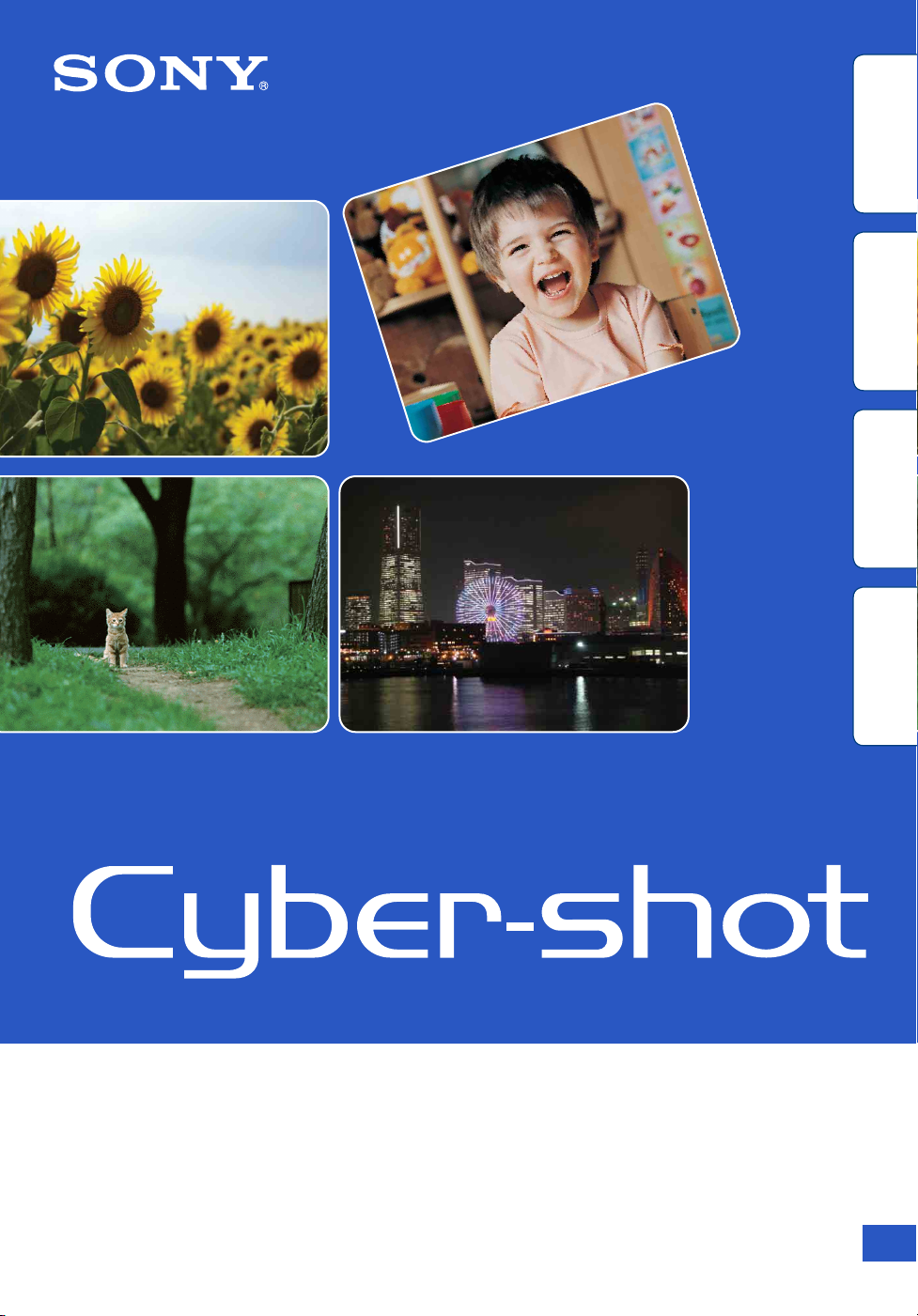
contents
Search
Search
Table of
Operation
MENU/Settings
Cyber-shot Handbook
DSC-W310
Index
© 2010 Sony Corporation 4-169-313-12(1)
GB
Page 2
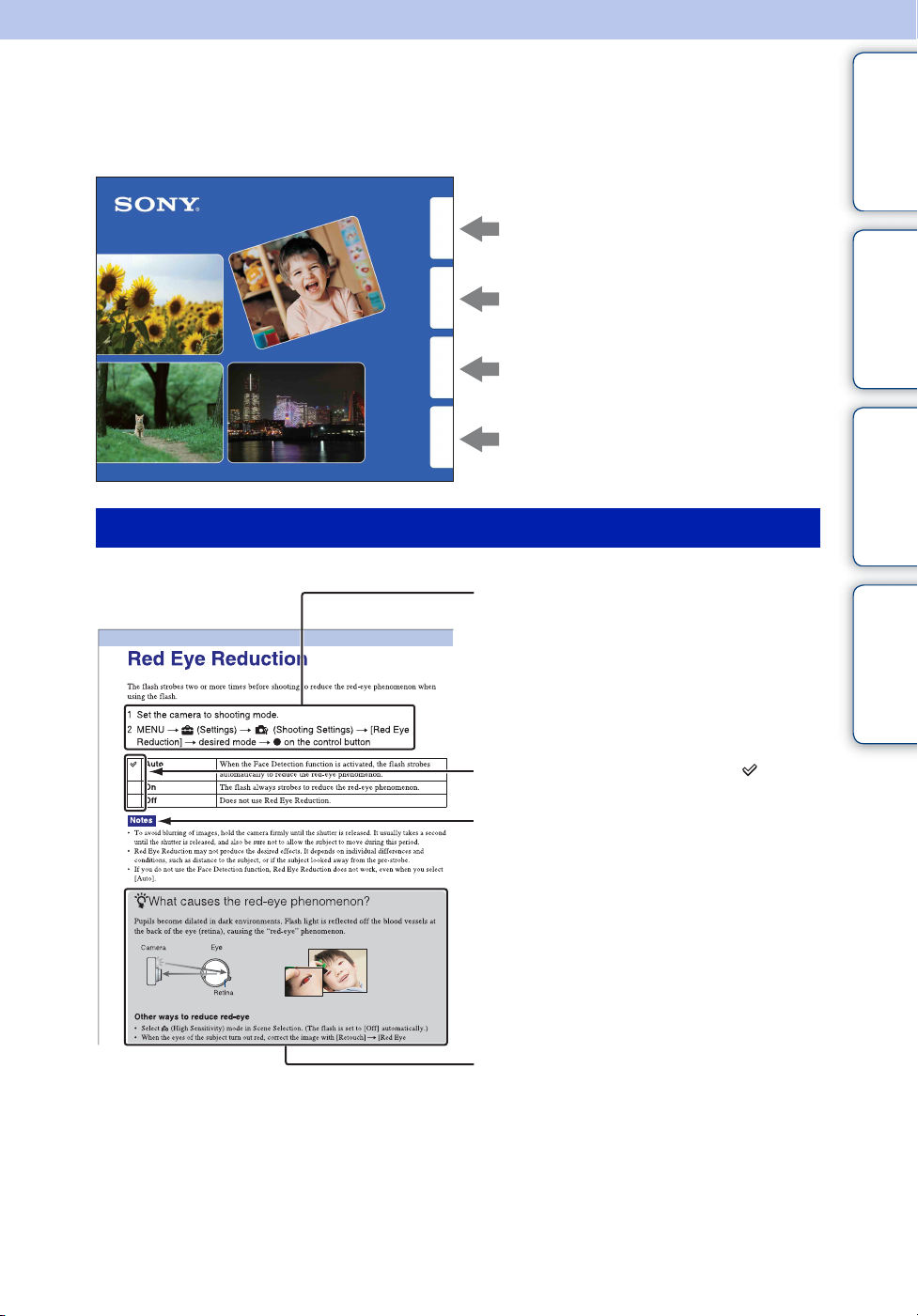
How to use this handbook
Click on a button at upper right to jump to the corresponding page.
This is convenient when searching for a function you want to view.
contents
Table of
Search for information by function.
Operation
Search
MENU/Settings
Search
Index
Marks and notations used in this handbook
Search for information by operation.
Search for information in a listing of
MENU/Settings items.
Search for information by keyword.
In this handbook, the sequence of
operations is shown by arrows (t).
Operate the camera in the order indicated.
Marks are shown as they appear in the
camera’s default setting.
contents
Search
Search
Table of
Operation
MENU/Settings
Index
The default setting is indicated by .
Indicates cautions and limitations relevant
to the correct operation of the camera.
z Indicates information that is useful to
know.
GB
2
Page 3
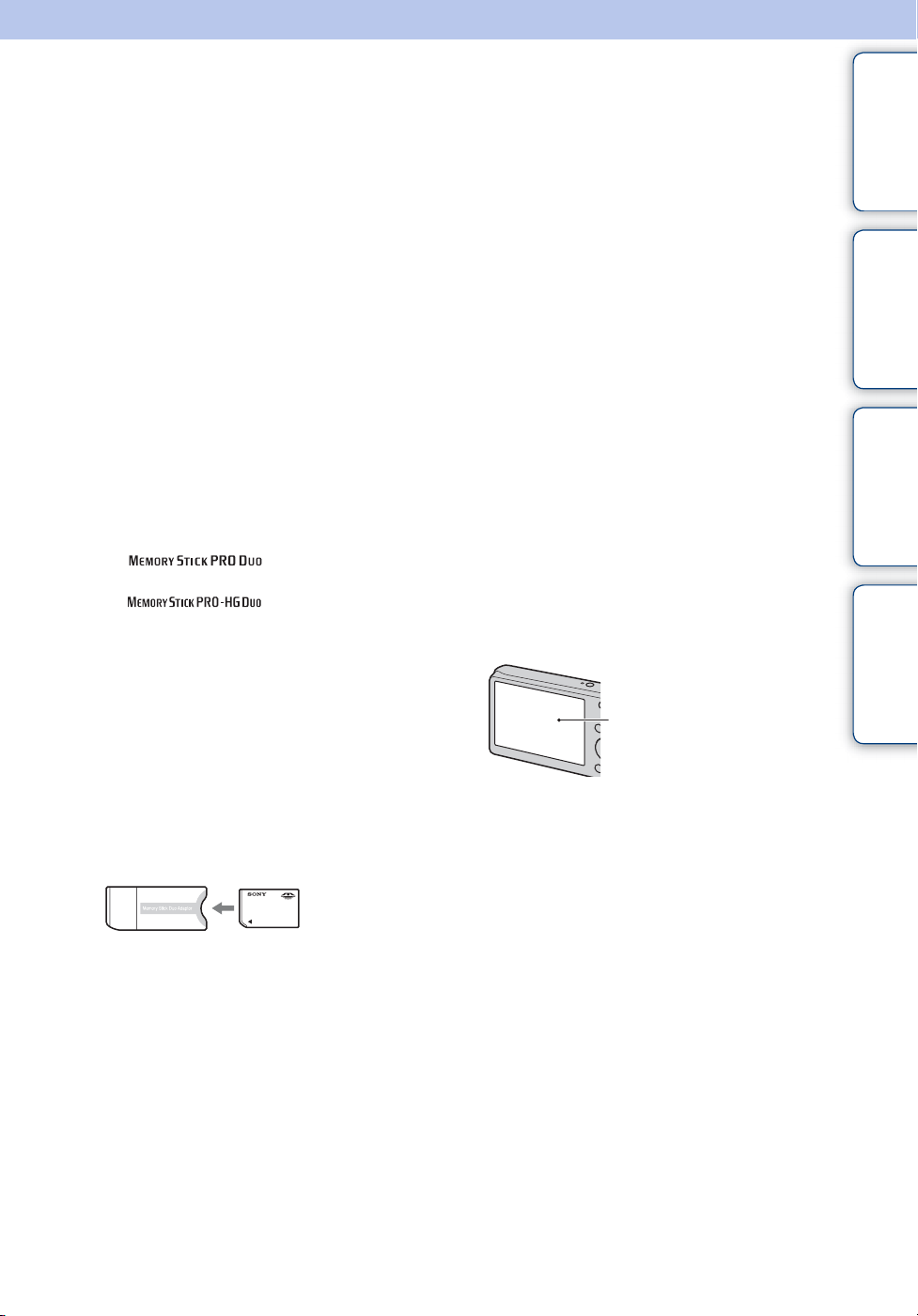
Notes on using the camera
contents
Table of
Notes on the types of the memory
card that you can use (sold
separately)
The following memory cards are compatible
with this camera: “Memory Stick PRO Duo”
media, “Memory Stick PRO-HG Duo”
media, “Memory Stick Duo” media, SD
memory card and SDHC memory card.
MultiMediaCard cannot be used.
A memory card with a capacity up to 32 GB
have been confirmed to operate properly with
the camera.
In this manual, the term “Memory Stick Duo”
media is used to refer to “Memory Stick PRO
Duo” media, “Memory Stick PRO-HG Duo”
media and “Memory Stick Duo” media.
• When recording movies, it is recommended that
you use the following memory cards:
– (“Memory Stick PRO
Duo” media)
– (“Memory Stick PRO-
HG Duo” media)
– SD memory card or SDHC memory card
(Class 2 or faster)
• For details on “Memory Stick Duo” media, see
page 93.
When using a “Memory Stick Duo”
media with standard-sized “Memory
Stick” media slot
You can use the “Memory Stick Duo” media
by inserting it into the “Memory Stick Duo”
media Adaptor (sold separately).
“Memory Stick
Duo” media
Adaptor
Notes on the battery pack
• Charge the battery pack (supplied) before using
the camera for the first time.
• You can charge the battery pack even if it is not
completely discharged. In addition, even if the
battery pack is not fully charged, you can use the
partially charged capacity of the battery pack as
is.
• If you do not intend to use the battery pack for a
long time, use up the existing charge and
remove it from the camera, then store it in a
cool, dry place. This is to maintain the battery
pack functions.
• For details on the usable battery pack, see page
95.
Notes on the LCD screen and lens
• The LCD screen is manufactured using
extremely high-precision technology so over
99.99% of the pixels are operational for
effective use. However, some tiny black and/or
bright dots (white, red, blue or green) may
appear on the LCD screen. These dots are a
normal result of the manufacturing process and
do not affect the recording.
Black, white, red, blue or
green dots
• Exposing the LCD screen or the lens to direct
sunlight for long periods may cause
malfunctions. Be careful when placing the
camera near a window or outdoors.
• Do not press against the LCD screen. The screen
may be discolored and that may cause a
malfunction.
• Images may trail across on the LCD screen in a
cold location. This is not a malfunction.
• Be careful not to bump the movable lens, and be
careful not to apply force to it.
Search
Search
Operation
MENU/Settings
Index
Continued r
GB
3
Page 4
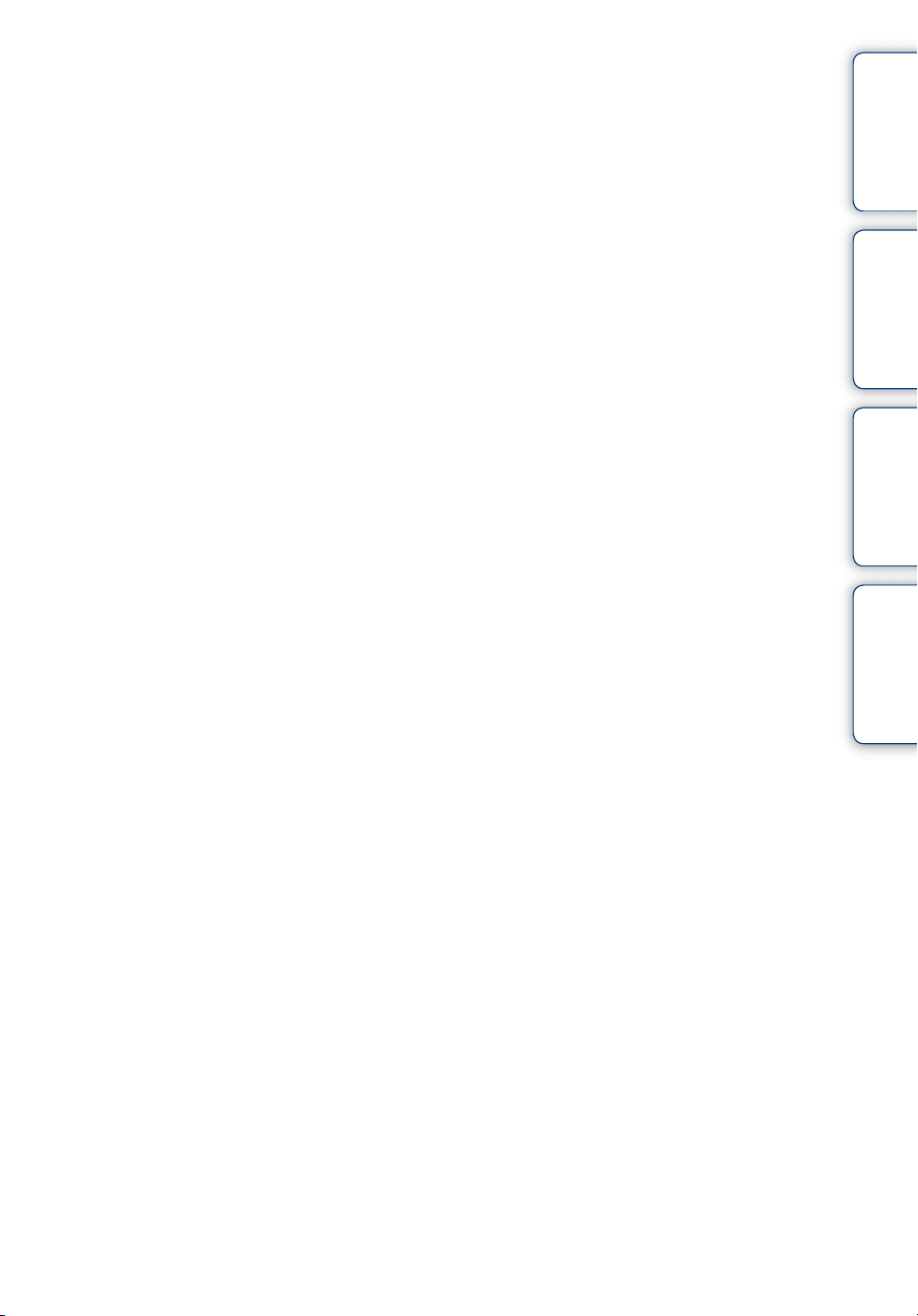
On moisture condensation
• If the camera is brought directly from a cold to a
warm location, moisture may condense inside or
outside the camera. This moisture condensation
may cause a malfunction of the camera.
• If moisture condensation occurs, turn off the
camera and wait about an hour for the moisture
to evaporate. Note that if you attempt to shoot
with moisture remaining inside the lens, you
will be unable to record clear images.
The images used in this Handbook
The images used as examples in this Handbook are
reproduced images, and are not actual images shot
using this camera.
contents
Search
Search
Table of
Operation
MENU/Settings
Index
GB
4
Page 5
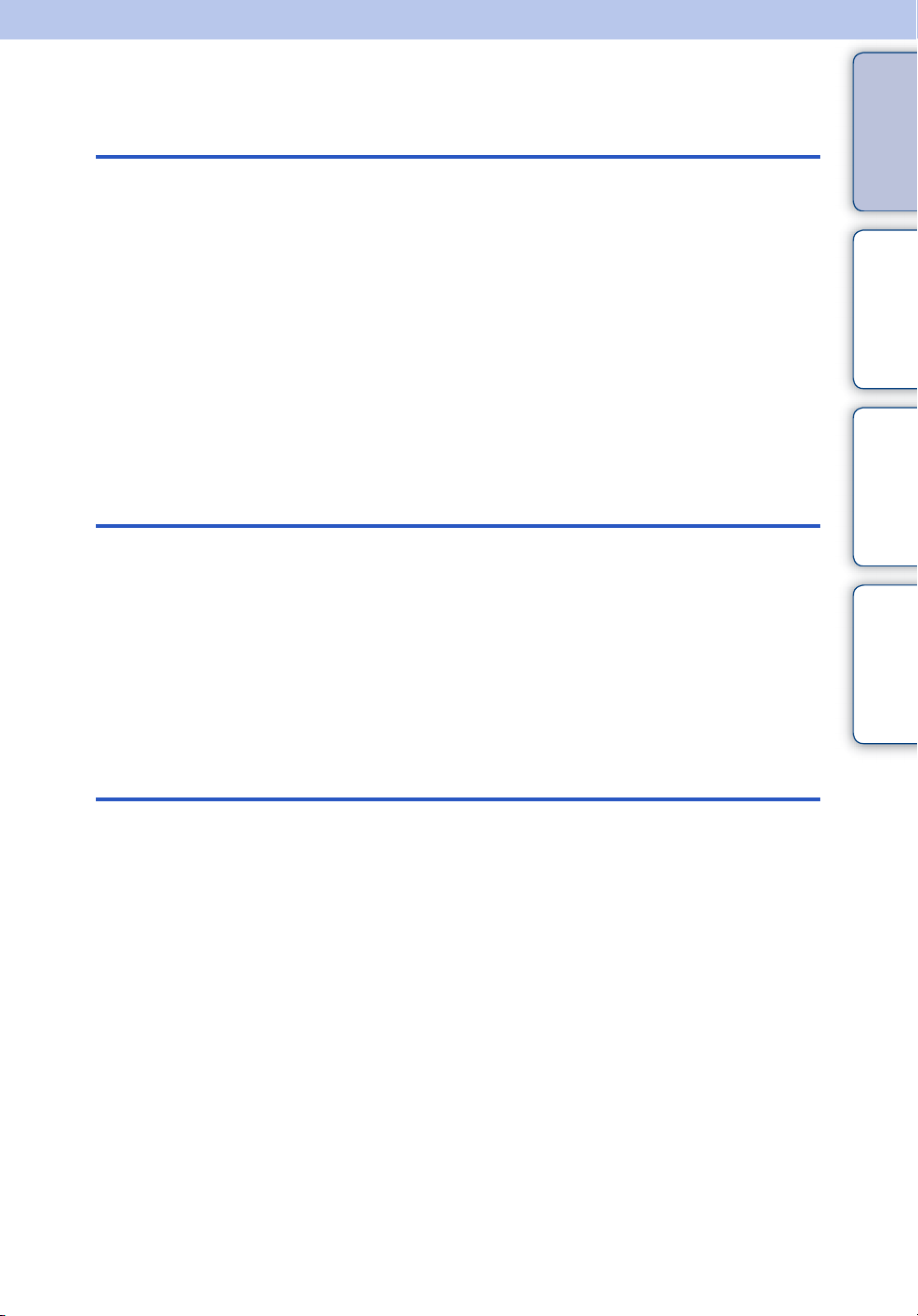
Table of contents
Notes on using the camera
How to use this handbook····································· 2
Notes on using the camera ··································· 3
Operation Search·················································· 8
MENU/Settings Search ······································· 10
Identifying parts··················································· 13
List of icons displayed on the screen ·················· 14
Using the mode switch ········································ 16
Using the internal memory ·································· 17
Shooting
Zoom ··································································· 18
DISP (Screen Display Settings) ····························19
Flash ··································································· 20
Smile Shutter······················································· 21
Self-Timer···························································· 22
contents
Search
Search
Table of
Operation
MENU/Settings
Index
Viewing
Viewing still images············································· 23
Playback zoom···················································· 24
Image Index ························································ 25
Delete·································································· 26
Viewing movies ··················································· 27
GB
5
Page 6
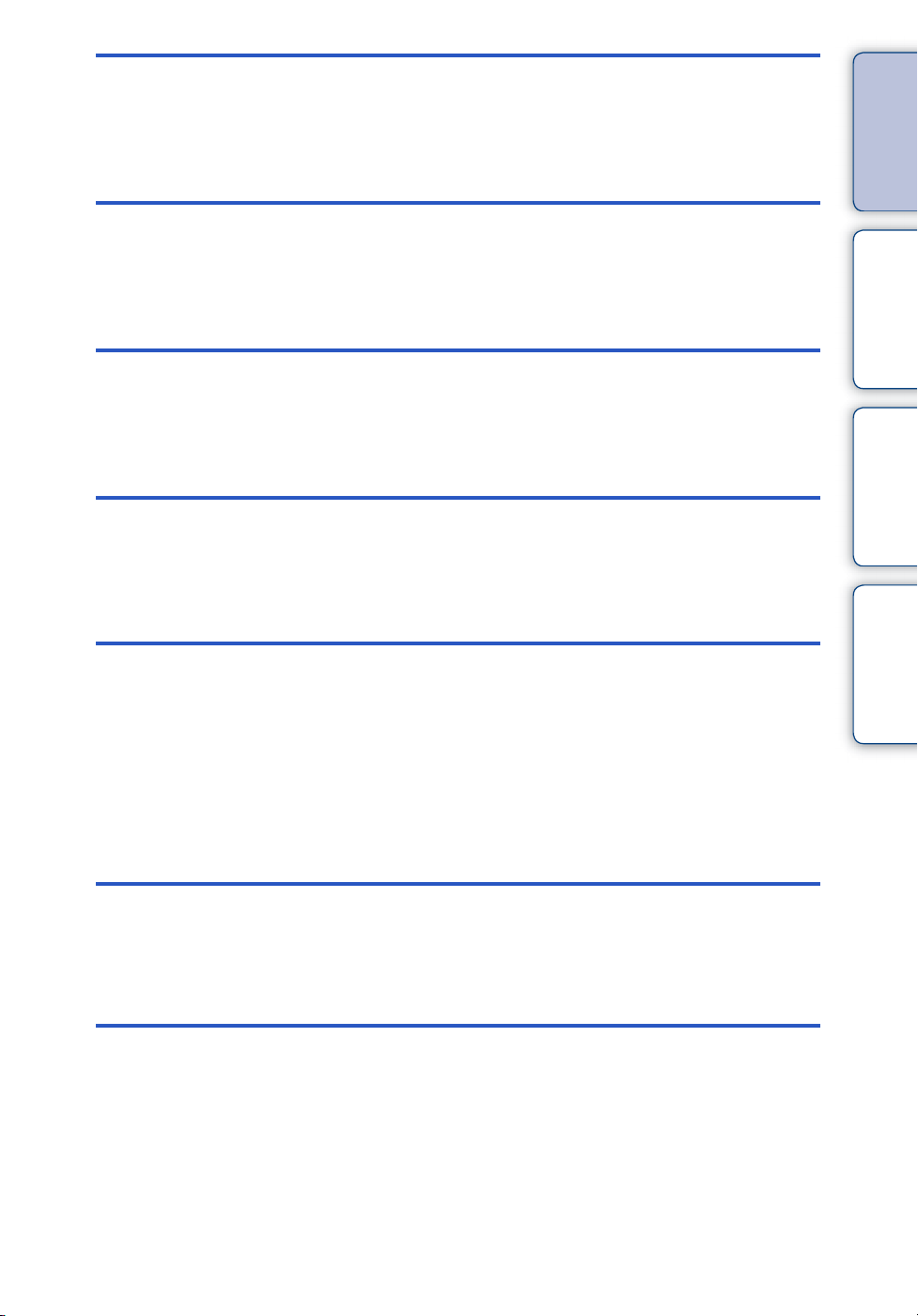
MENU (Shooting)
MENU items (Shooting) ······································ 10
contents
Table of
MENU
(Viewing)
Settings
TV
Computer
MENU items (Viewing) ········································ 11
Setting items ······················································· 12
Viewing images on a TV ····································· 71
Using with your computer···································· 73
Using the software ·············································· 74
Connecting the camera to a computer····················76
Uploading images to a media service ·····················78
Search
Search
Operation
MENU/Settings
Index
Printing
Printing still images ············································· 80
Troubleshooting
Troubleshooting ·················································· 82
Warning messages ············································· 90
GB
6
Page 7
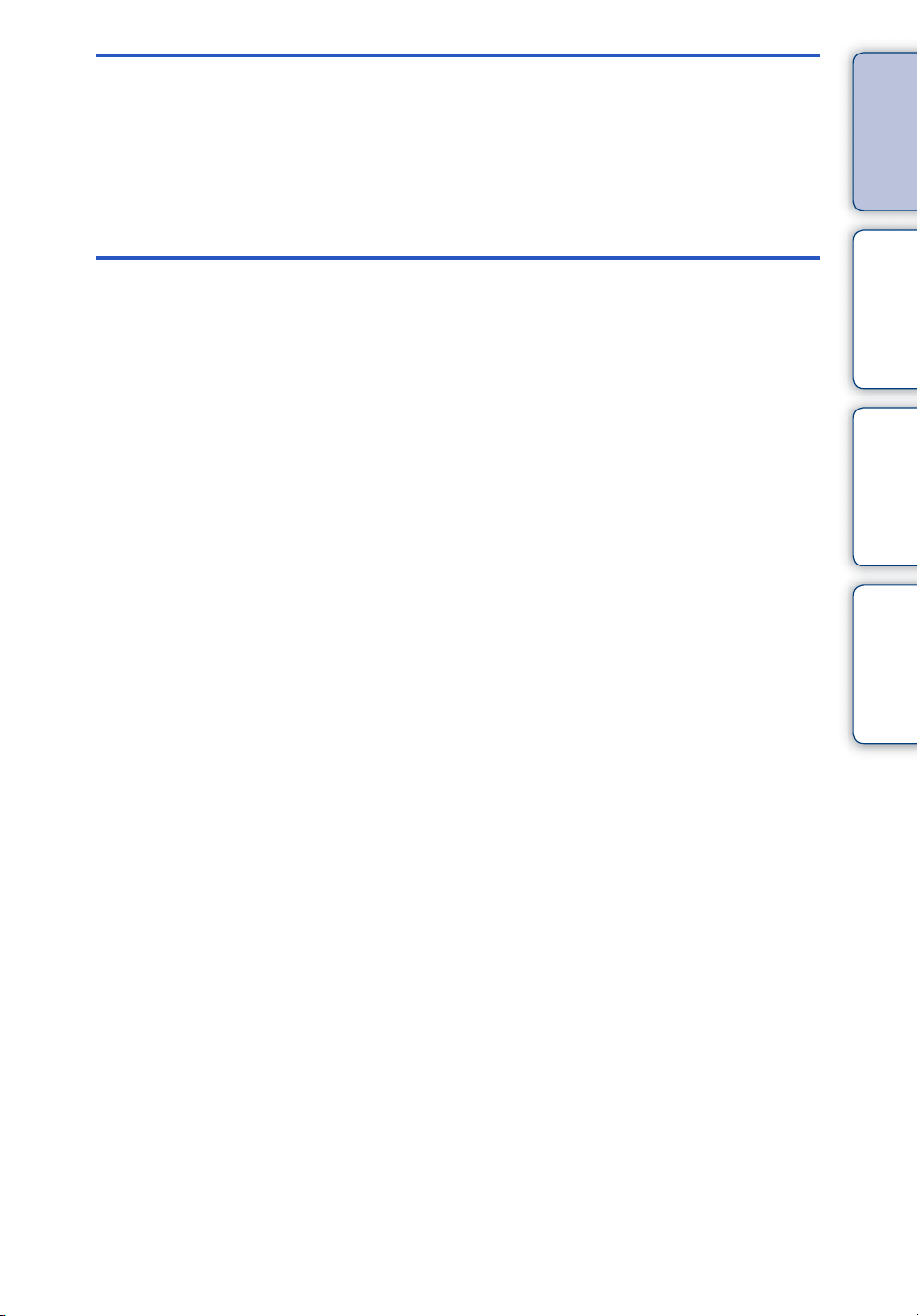
Others
Index
“Memory Stick Duo” media·································· 93
Battery pack ························································ 95
Battery charger···················································· 96
Index ··································································· 97
contents
Search
Search
Table of
Operation
MENU/Settings
Index
GB
7
Page 8

Operation Search
contents
Table of
Leaving the settings to
the camera
Shooting portraits
Shooting moving
objects
Shooting without blur
Intelligent Auto Adjustment······························· 29
Scene Selection··················································· 31
Soft Snap ······························································· 31
Twilight Portrait ···················································· 31
Smile Shutter ························································ 21
Face Detection····················································· 44
Red Eye Reduction ············································· 55
Movie Mode··························································· 16
Burst Settings ······················································· 37
High Sensitivity····················································· 31
2-second delay self-timer·································· 22
ISO··········································································· 39
SteadyShot ···························································· 36
Search
Search
Operation
MENU/Settings
Index
Shooting with backlight
Shooting in dark places
Adjusting exposure
Changing focus
position
Changing image size
Forced Flash························································· 20
Scene Recognition ········································ 29, 33
High Sensitivity····················································· 31
Slow Synchro························································ 20
ISO··········································································· 39
EV ············································································ 38
Focus ······································································ 41
Image Size····························································· 34
GB
8
Page 9
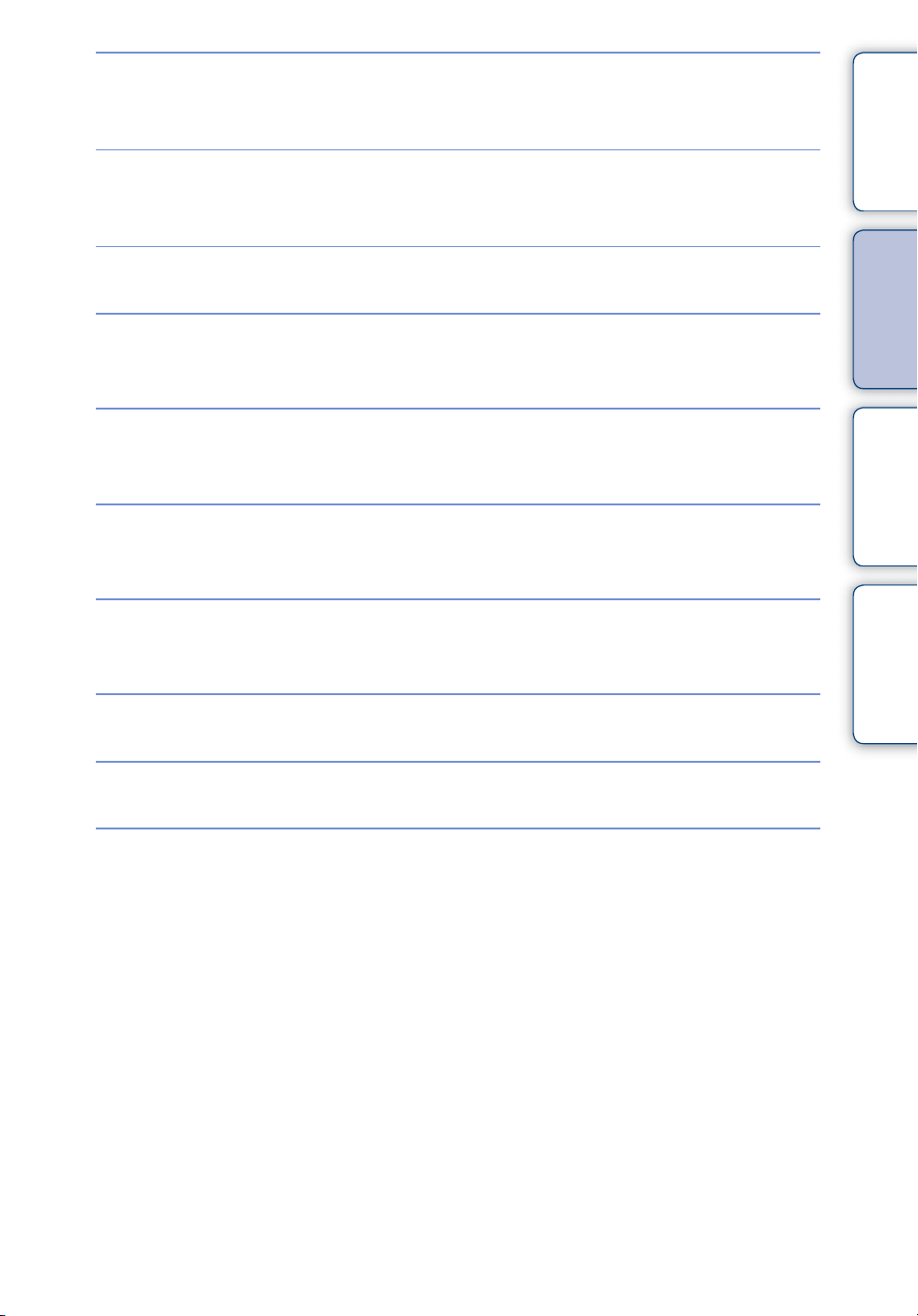
Deleting images
Delete································································ 26, 48
Format ···································································· 64
contents
Table of
Displaying enlarged
images
Editing images
Playing back a series of
images in order
Shooting/Viewing with
easy-to-see indicators
Printing images with
the date
Changing date and
time settings
Initializing settings
Playback zoom····················································· 24
Trimming (Resize)··············································· 47
Retouch ·································································· 47
Slideshow ······························································ 46
Easy Mode······················································· 33, 45
Using the “PMB (Picture Motion Browser)”
·················································································· 74
Date & Time Setting············································ 70
Initialize··································································· 60
Search
Search
Operation
MENU/Settings
Index
Printing images
Viewing on TVs
Print ········································································· 80
Viewing images on a TV···································· 71
GB
9
Page 10
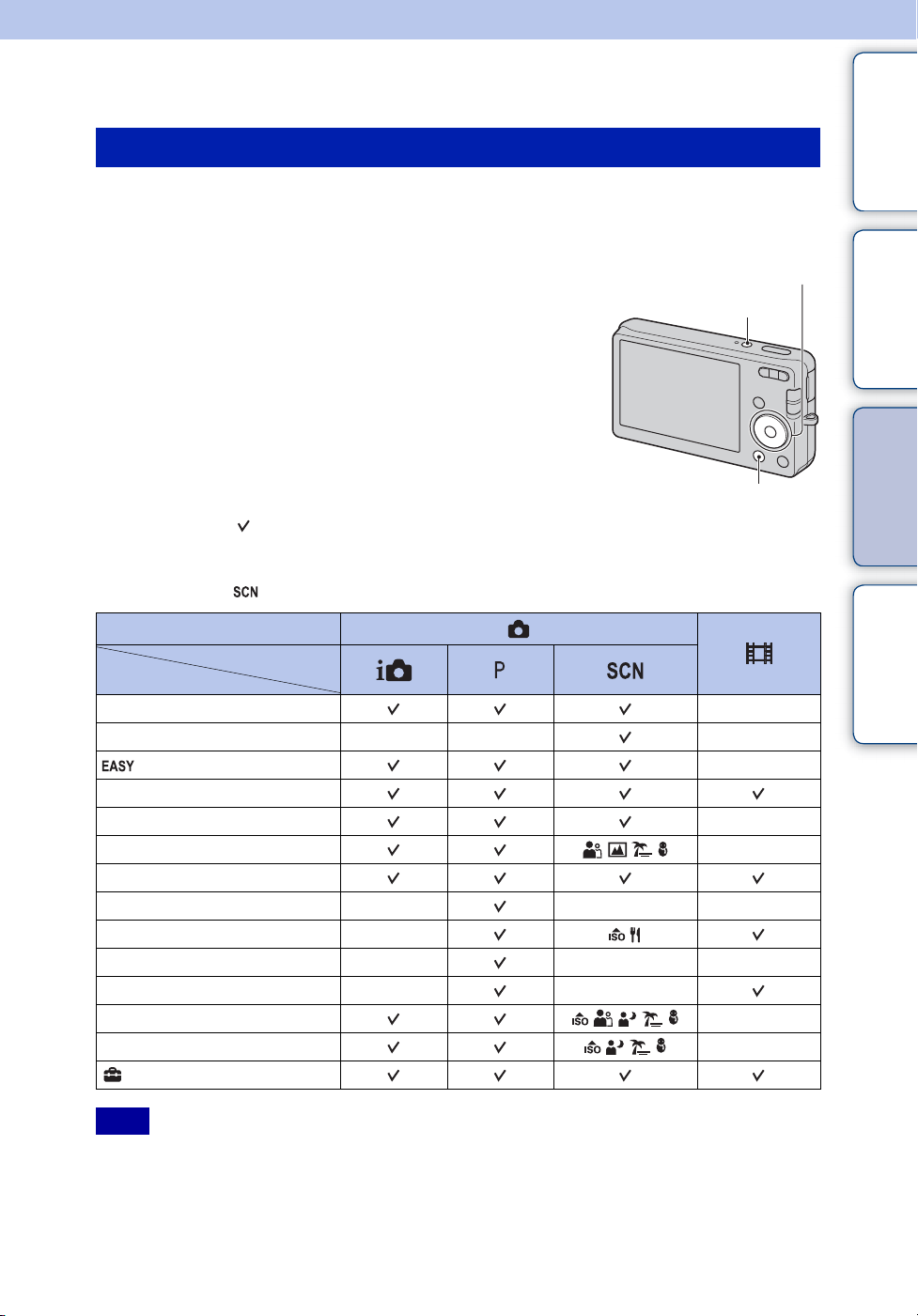
MENU/Settings Search
MENU items (Shooting)
You can select the various shooting functions easily from the MENU button.
1 Press the ON/OFF (Power) button to set to shooting mode.
2 Press the MENU button to display the MENU
screen.
3 Select the desired menu item with v/V/b/B on the
control button.
ON/OFF (Power) button
Control button
contents
Search
Table of
Operation
4 Press the MENU button to turn off the MENU
screen.
MENU button
In the table below, indicates settings that can be changed, while – indicates settings that cannot
be changed. A setting may be fixed or restricted depending on the shooting mode. For details,
see the page for each item.
The icons below [ ] indicate the available modes.
Mode switch
REC Mode
Menu items
REC Mode
Scene Selection
(Easy Mode)
Image Size
SteadyShot
Burst Settings
EV
ISO
White Balance
Focus
Metering Mode
Smile Detection Sensitivity
Face Detection
(Settings)
—— —
—
———
—
———
——
—
—
—
—
—
MENU/Settings
Search
Index
Note
• Only the items that are available for each mode are displayed on the screen.
10
GB
Page 11
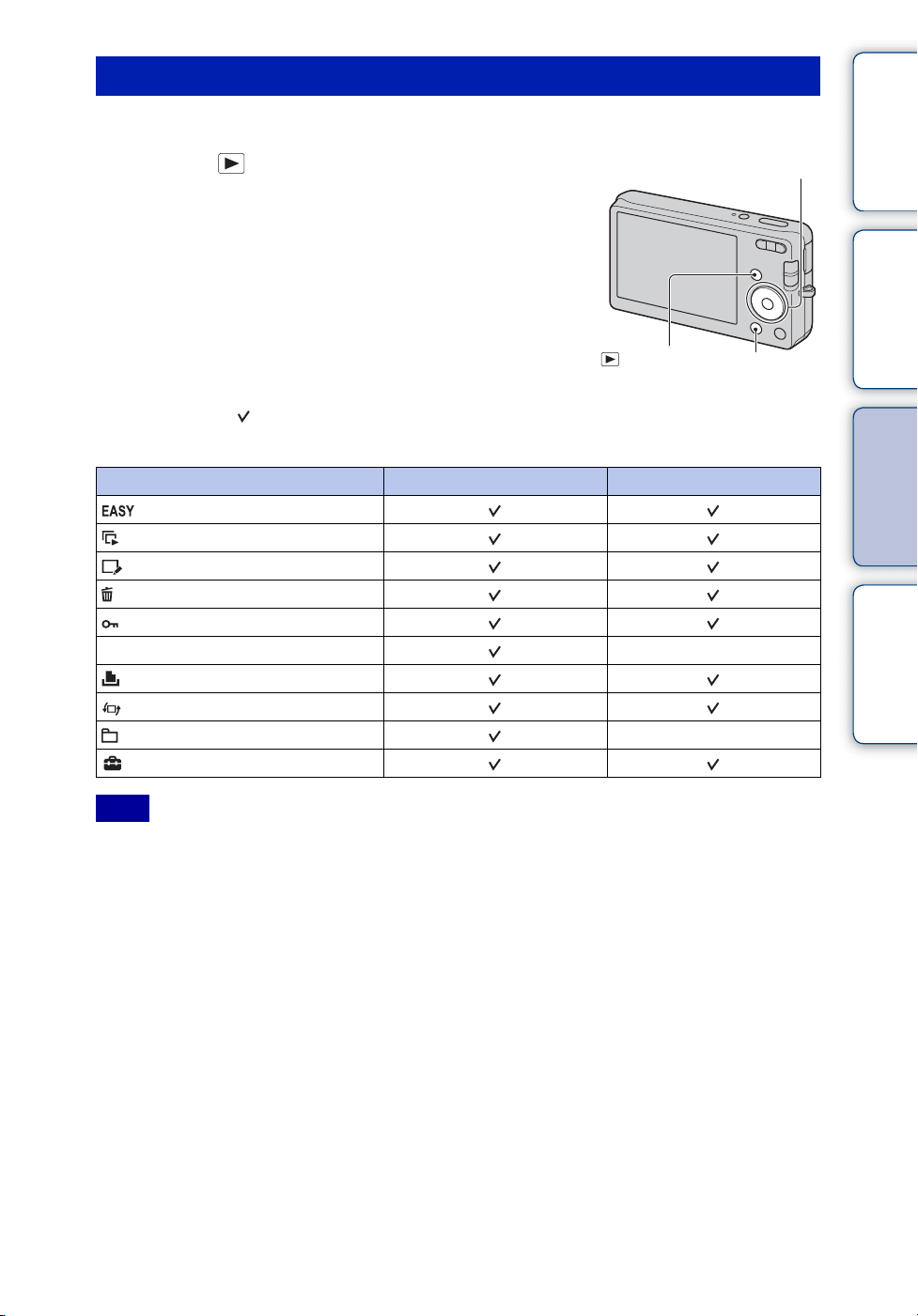
MENU items (Viewing)
You can select the various viewing functions easily from the MENU button.
contents
Table of
1 Press the (Playback) button to switch to
Control button
playback mode.
2 Press the MENU button to display the MENU
screen.
3 Select the desired menu item with v/V/b/B on
the control button.
4 Press z on the center of the control button.
In the table below, indicates settings that can be changed, while – indicates settings that cannot
be changed.
Menu items Memory card Internal Memory
(Easy Mode)
(Slideshow)
(Retouch)
(Delete)
(Protect)
DPOF
(Print)
(Rotate)
(Select Folder)
(Settings)
(Playback)
button
MENU button
—
—
Search
Search
Operation
MENU/Settings
Index
Note
• Only the items that are available for each mode are displayed on the screen.
11
GB
Page 12
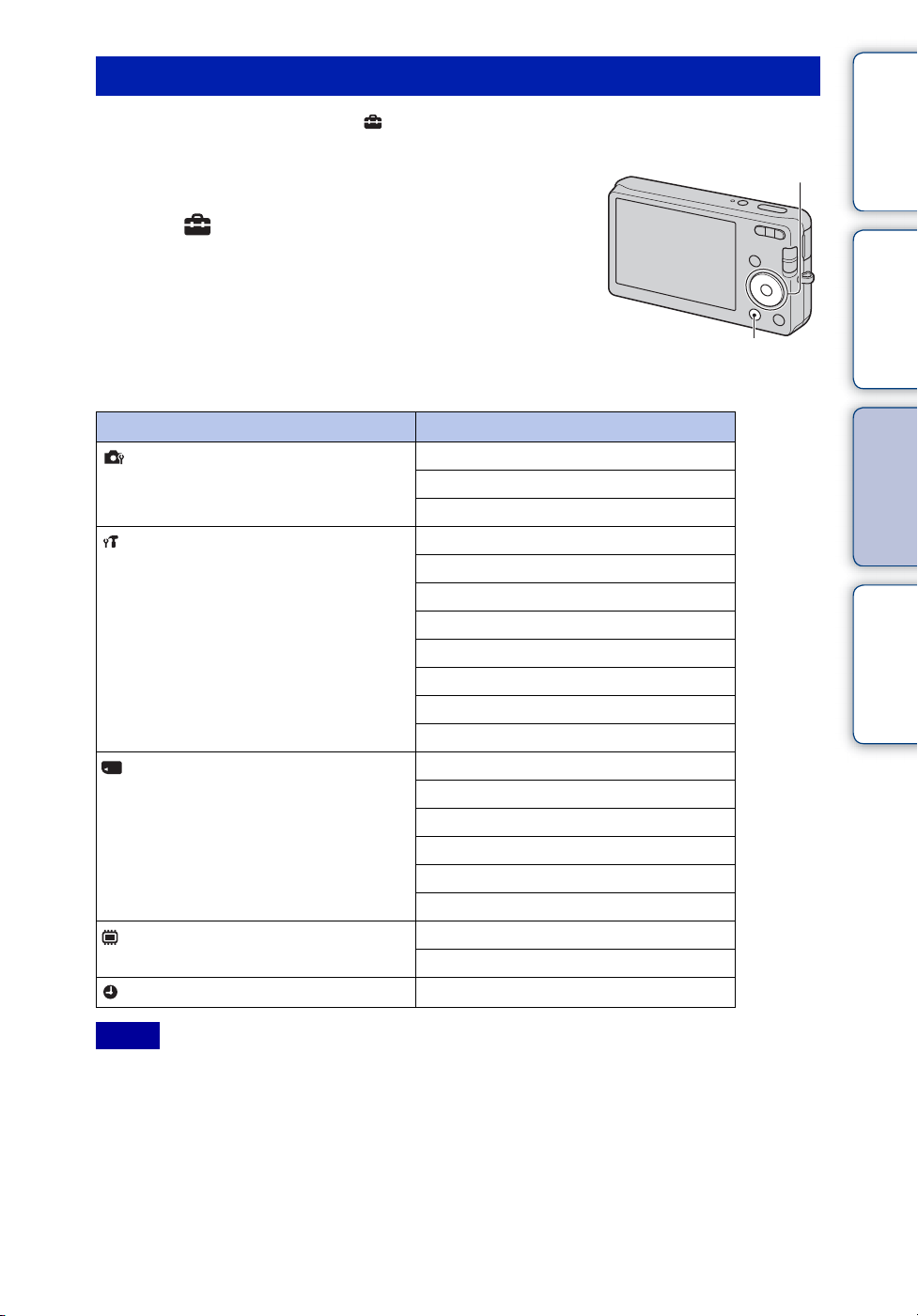
Setting items
You can change the settings on the (Settings) screen.
contents
Table of
1 Press the MENU button to display the MENU
screen.
2 Select (Settings) with V on the control button,
then press z on the center of the control button to
display the setup screen.
3 Select the desired item with v/V/b/B, then press
z.
4 Select the desired setting, then press z.
Categories Items
Shooting Settings
Main Settings
Memory Card Tool
Internal Memory Tool
Clock Settings
Grid Line
Digital Zoom
Red Eye Reduction
Beep
Language Setting
Function Guide
Power Save
Initialize
Video Out
USB Connect
LUN Settings
Format
Create REC.Folder
Change REC.Folder
Delete REC.Folder
Copy
File Number
Format
File Number
Date & Time Setting
Control button
MENU button
Search
Search
Operation
MENU/Settings
Index
Notes
• [Shooting Settings] appears only when settings have been entered from shooting mode.
• [Memory Card Tool] appears only when a memory card is inserted in the camera, while [Internal
Memory Tool] appears only when a memory card is not inserted.
12
GB
Page 13
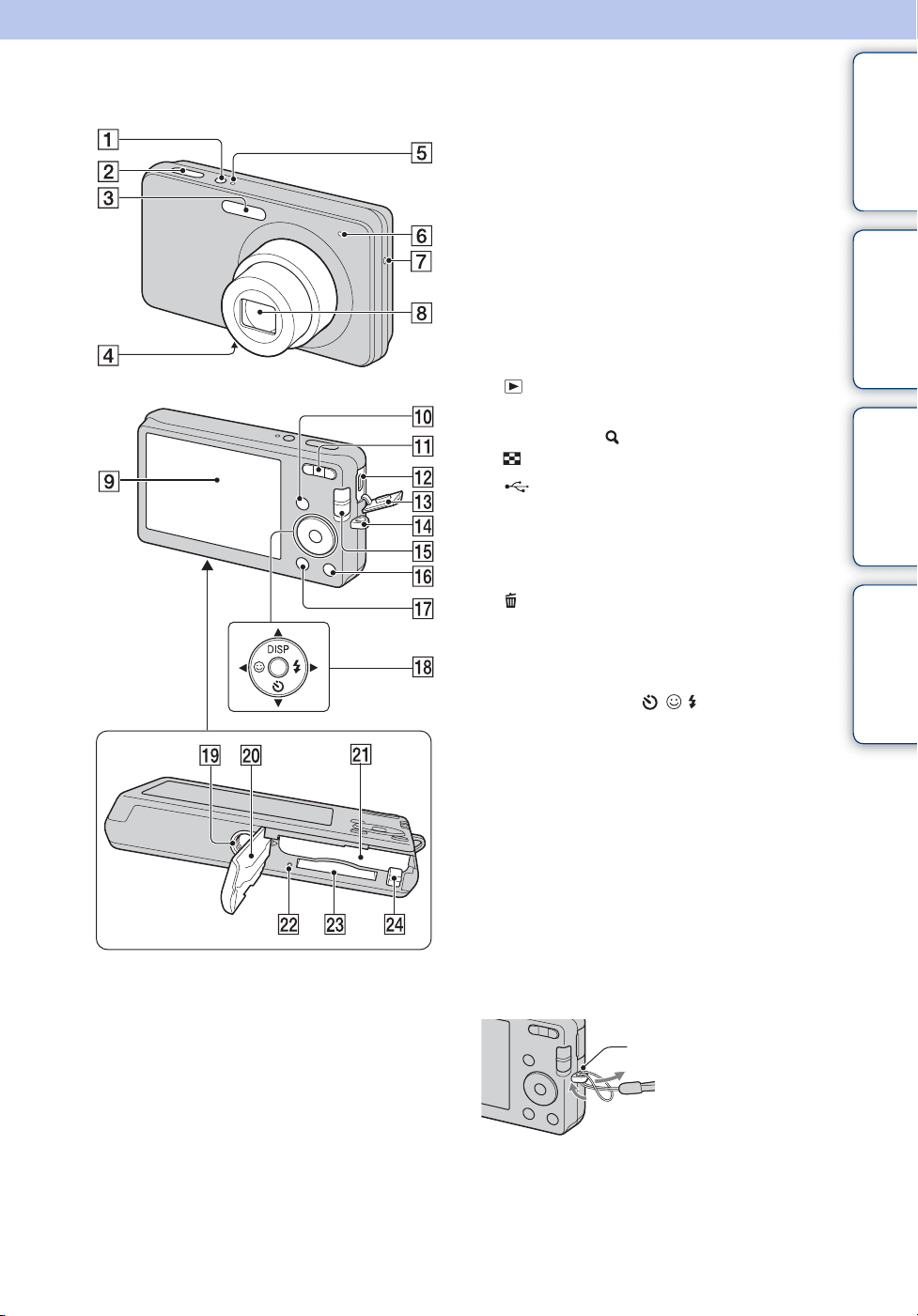
Identifying parts
A ON/OFF (Power) button
B Shutter button
C Flash
D Microphone
E ON/OFF (Power) lamp
F Self-timer lamp/Smile Shutter lamp
G Speaker
H Lens
I LCD screen
J (Playback) button (23)
K For shooting: W/T (zoom) button (18)
For viewing: (Playback zoom) button/
(Index) button (24, 25)
L (USB)/A/V OUT jack
M Terminal cover
N Hook for wrist strap*
O Mode switch (16)
P (Delete) button (26)
Q MENU button (10)
R Control button
MENU on: v/V/b/B/z
MENU off: DISP/ / /
S Tripod receptacle
T Battery/Memory card cover
U Battery insertion slot
V Access lamp
W Memory card slot
X Battery eject lever
contents
Search
Search
Table of
Operation
MENU/Settings
Index
* Using the wrist strap
The wrist strap is already attached to the camera at
the factory. Place your hand through the loop to
prevent the camera from damage by being
dropped.
Hook
13
GB
Page 14
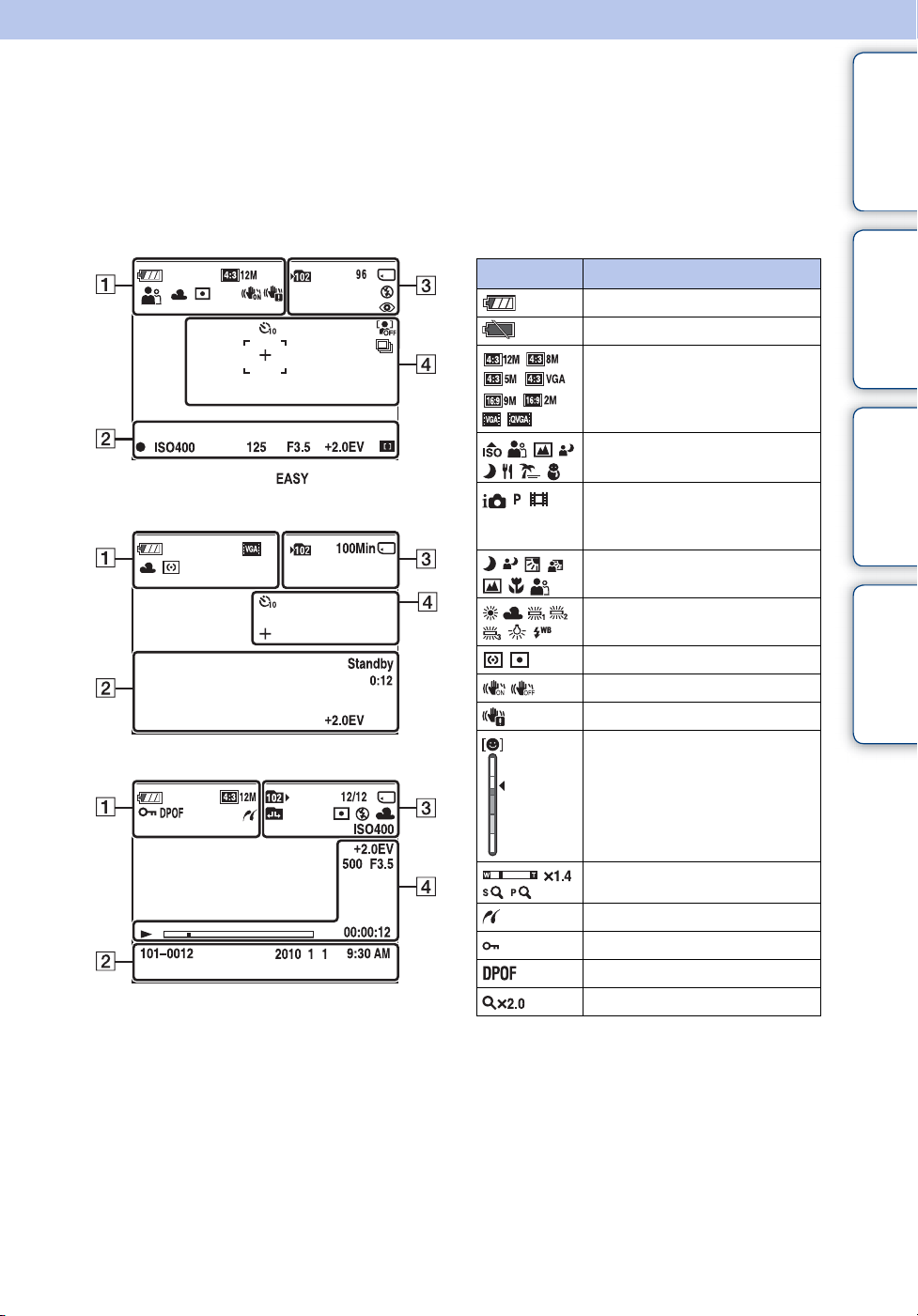
List of icons displayed on the screen
Icons are displayed on the screen to indicate the camera status.
You can change the screen display using DISP (Screen Display Settings) on the control button.
contents
Table of
When shooting still images
• The icons are limited in (Easy Mode).
When shooting movies
When playing back
A
Display Indication
Battery remaining
Low battery warning
Camera mode (Intelligent Auto
Metering Mode
SteadyShot
Image size
Scene Selection
Adjustment, Program Auto,
Movie Mode)
Scene Recognition icon
White balance
Vibration warning
Smile Detection Sensitivity
indicator
Search
Search
Operation
MENU/Settings
Index
Zoom scaling
PictBridge connecting
Protect
Print order (DPOF)
Playback zoom
Continued r
14
GB
Page 15
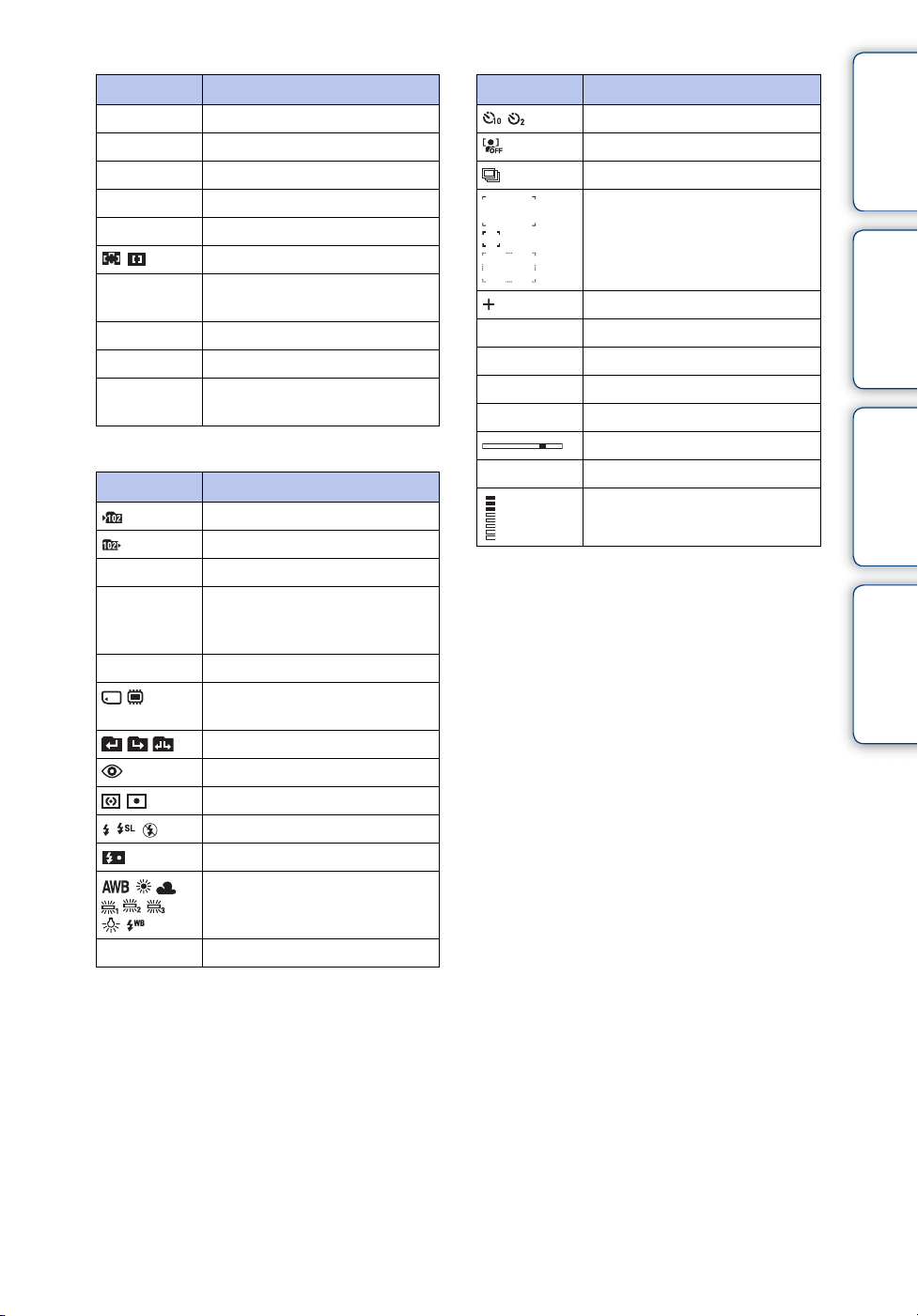
B
Display Indication
z
ISO400
125
F3.5
+2.0EV
AF range finder frame indicator
REC
Standby
0:12
101-0012
2010 1 1
9:30 AM
C
AE/AF lock
ISO number
Shutter speed
Aperture value
Exposure Value
Recording a movie/Standby a
movie
Recording time (m:s)
Folder-file number
Recorded date/time of the
playback image
Display Indication
Recording folder
Playback folder
96
12/12
100Min
Recording/Playback Media
Changing folder
Metering mode
Flash mode
ISO400
Number of recordable images
Image number/Number of
images recorded in selected
folder
Recordable time
(Memory card, internal memory)
Red-eye reduction
Flash charging
White balance
ISO number
D
Display Indication
Self-timer
Face Detection
Burst
AF range finder frame
Spot metering cross-hairs
+2.0EV
500
F3.5
N
00:00:12
Exposure value
Shutter speed
Aperture value
Playback
Playback bar
Counter
Volume
contents
Search
Search
Table of
Operation
MENU/Settings
Index
15
GB
Page 16
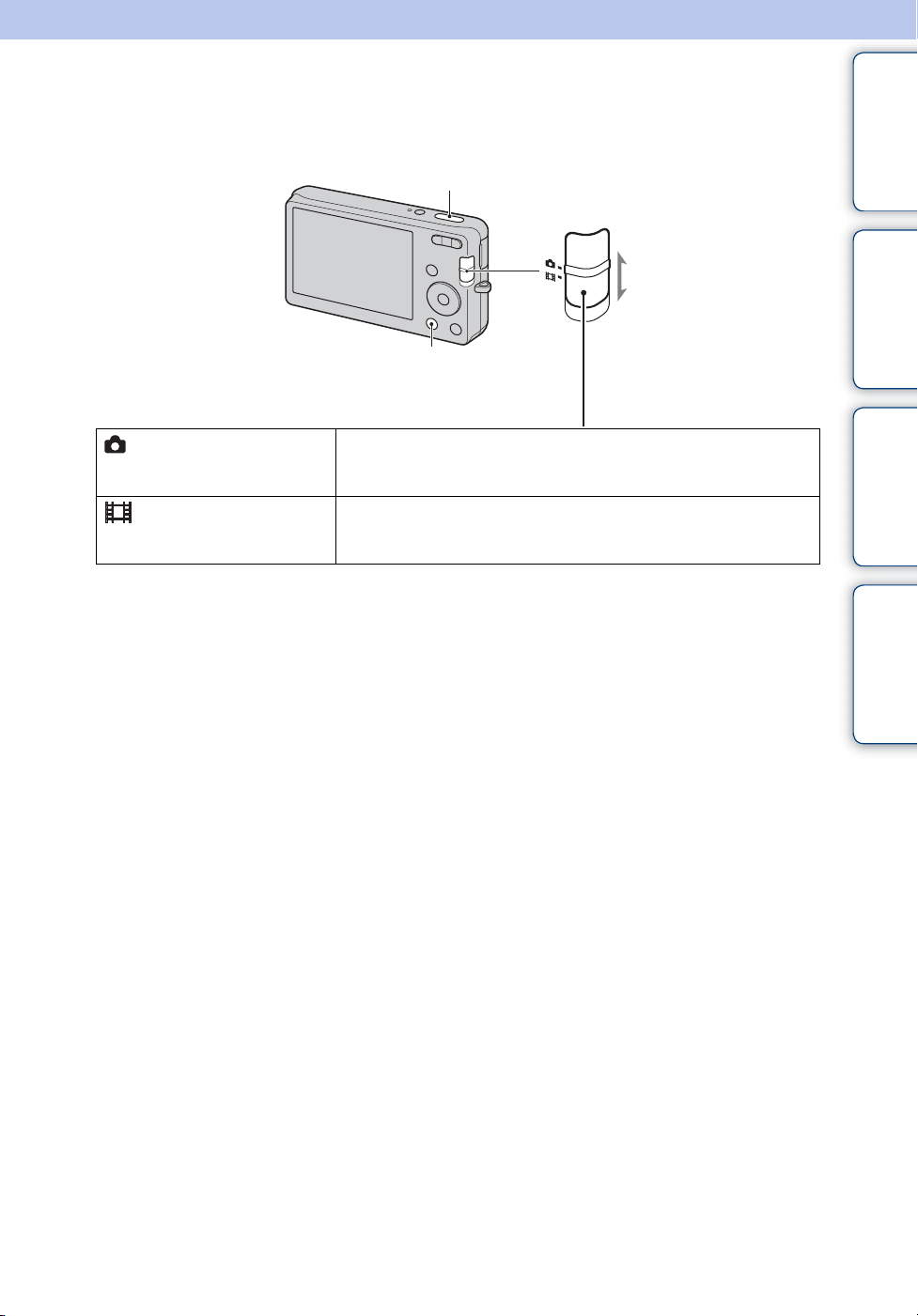
Using the mode switch
Set the mode switch to the desired function.
Shutter button
Mode switch
MENU button
contents
Search
Table of
Operation
MENU/Settings
(Still Image)
(Movie)
Allows you to shoot still images (pages 29, 30, 31).
You can set the desired still image shooting mode with MENU t
[REC Mode].
Allows you to record movies.
Press the shutter button fully down to start recording, and then press
the shutter button again to end the recording.
Search
Index
16
GB
Page 17
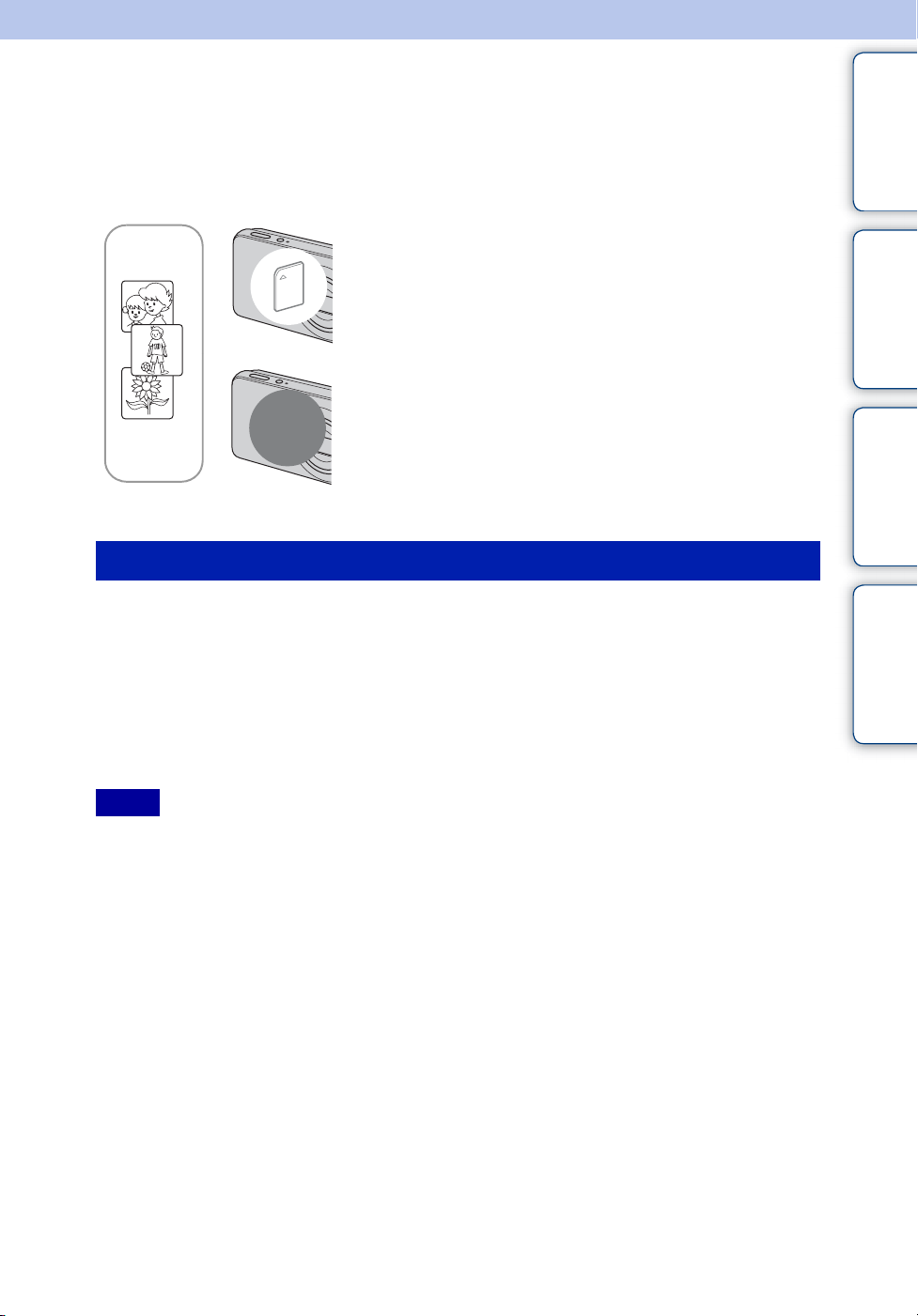
Using the internal memory
The camera has approximately 6 MB of internal memory. This memory is not removable. Even
when there is no memory card inserted in the camera, you can record images using this internal
memory.
When a memory card is inserted
[Recording]: Images are recorded on the memory card.
B
B
On image data stored in the internal memory
We recommend that you copy (back up) data without error using one of the following methods.
To copy (back up) data on a hard disk of your computer
Perform the procedure on page 76 without a memory card inserted in the camera.
Internal
memory
[Playback]: Images on the memory card are played back.
[Menu, Settings, etc.]: Various functions can be
performed on images on the memory card.
When there is no memory card inserted
[Recording]: Images are recorded using the internal
memory.
[Playback]: Images stored in the internal memory are played
back.
[Menu, Settings, etc.]: Various functions can be
performed on images in the internal memory.
contents
Search
Search
Table of
Operation
MENU/Settings
Index
To copy (back up) data on a memory card
Prepare a memory card with sufficient free capacity, then perform the procedure explained in
[Copy] (page 68).
Notes
• You cannot transfer image data on a memory card to the internal memory.
• By making a USB connection between the camera and a computer with the dedicated USB cable, you can
transfer data stored in the internal memory to a computer. However you cannot transfer data on a
computer to the internal memory.
17
GB
Page 18
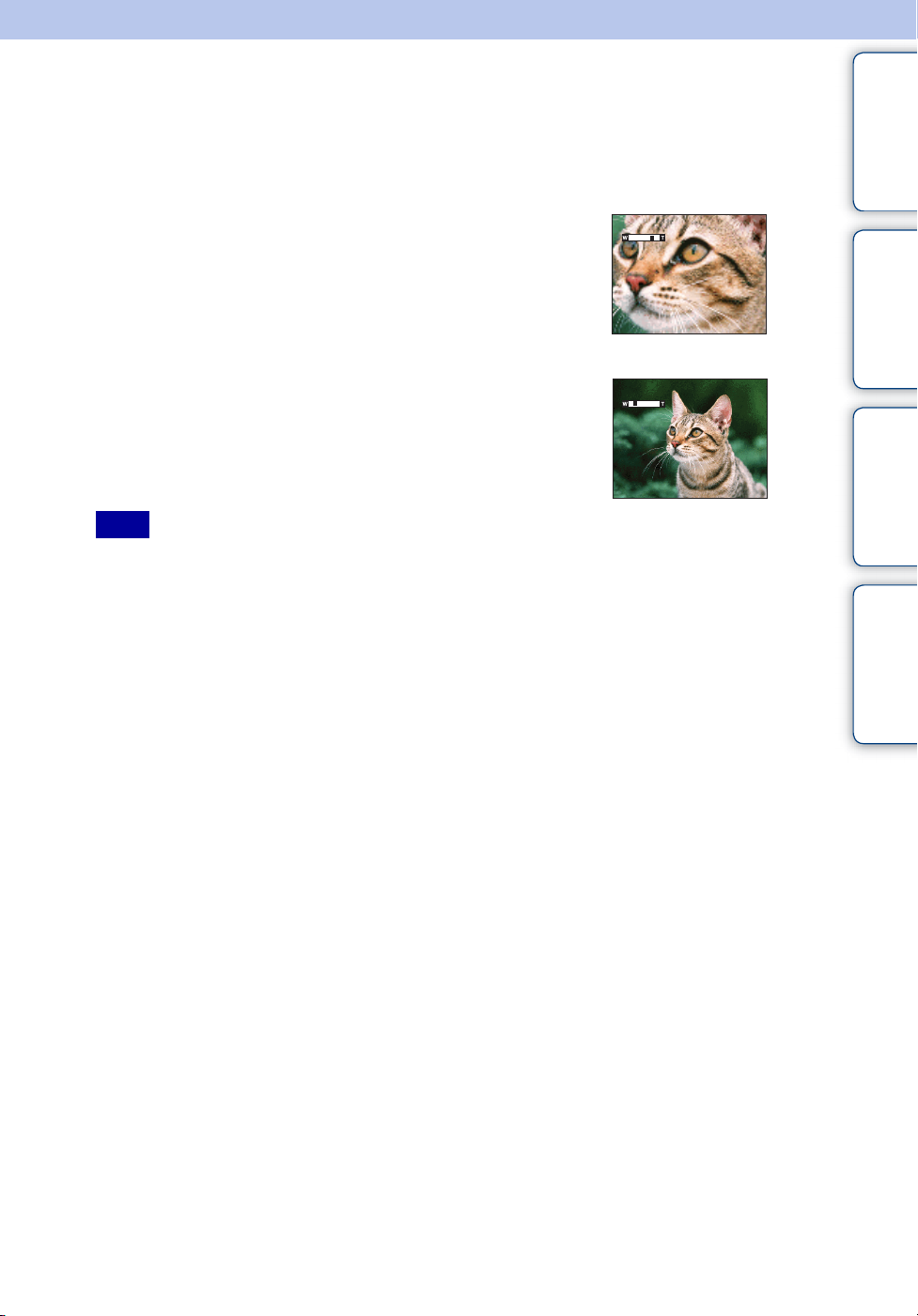
Zoom
You can enlarge the image when shooting. The camera’s optical zoom function can enlarge
images up to 4×.
contents
Table of
1 Press the W/T (zoom) button.
Press the T button to zoom in, and the W button to zoom out.
• When the zoom scale exceeds 4×, see page 54.
Note
• You cannot change the zoom scale while shooting a movie.
T button
W button
Search
Search
Operation
MENU/Settings
Index
18
GB
Page 19
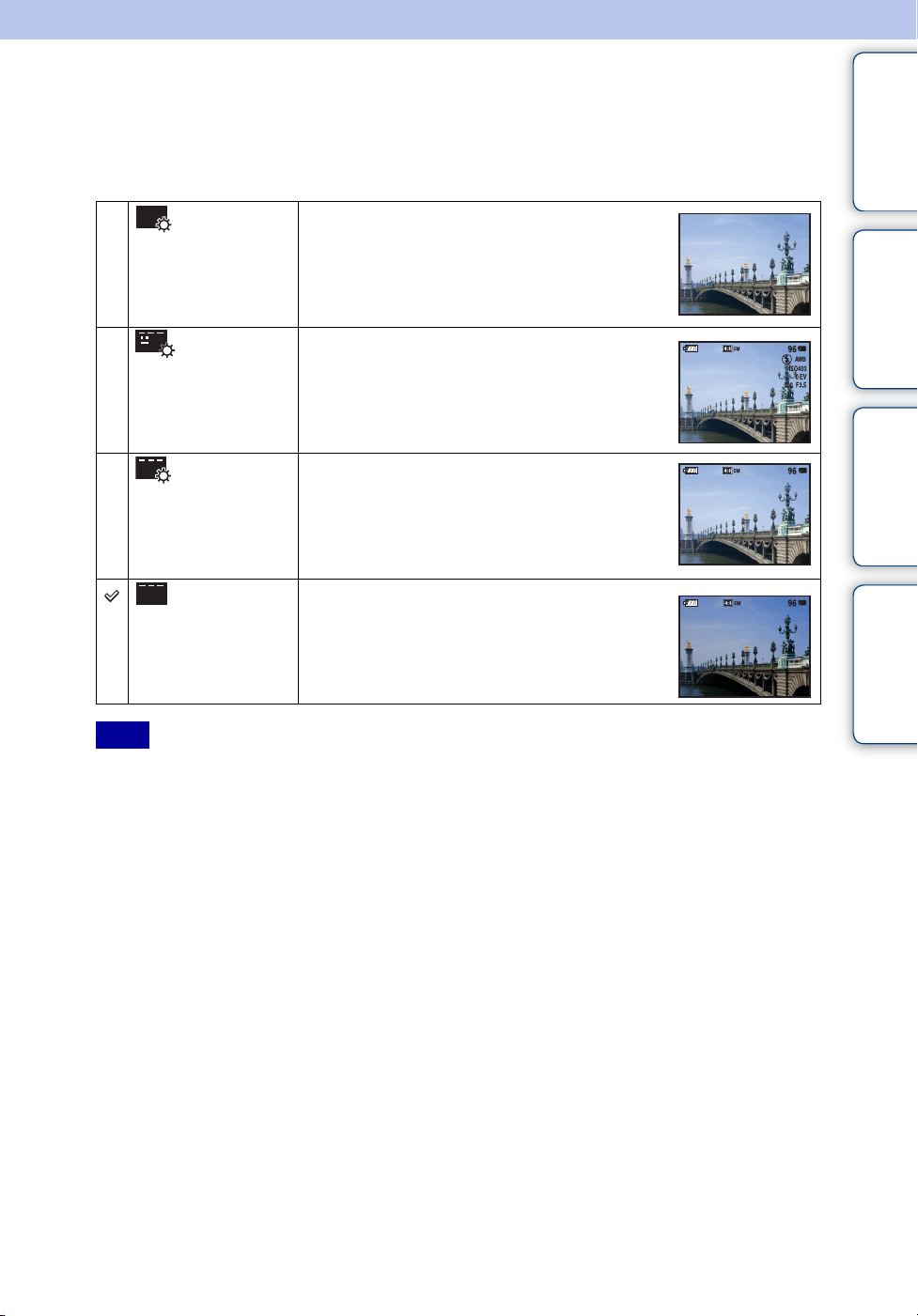
DISP (Screen Display Settings)
1 Press DISP (Screen Display Settings) on the control button.
2 Select the desired mode with the control button.
contents
Table of
(Bright +
Image Only)
(Bright +
Exposure Data)
(Playback mode
only)
(Bright) Sets screen brighter and displays the
(Normal) Sets screen to standard brightness and displays
Note
• If you view images in bright outside light, adjust the screen brightness up. However, the battery power
may decrease faster under such condition.
Sets screen brighter and displays only images.
Sets screen brighter and displays the
information.
Exif data for the recorded image is also
displayed.
information.
the information.
Search
Search
Operation
MENU/Settings
Index
19
GB
Page 20
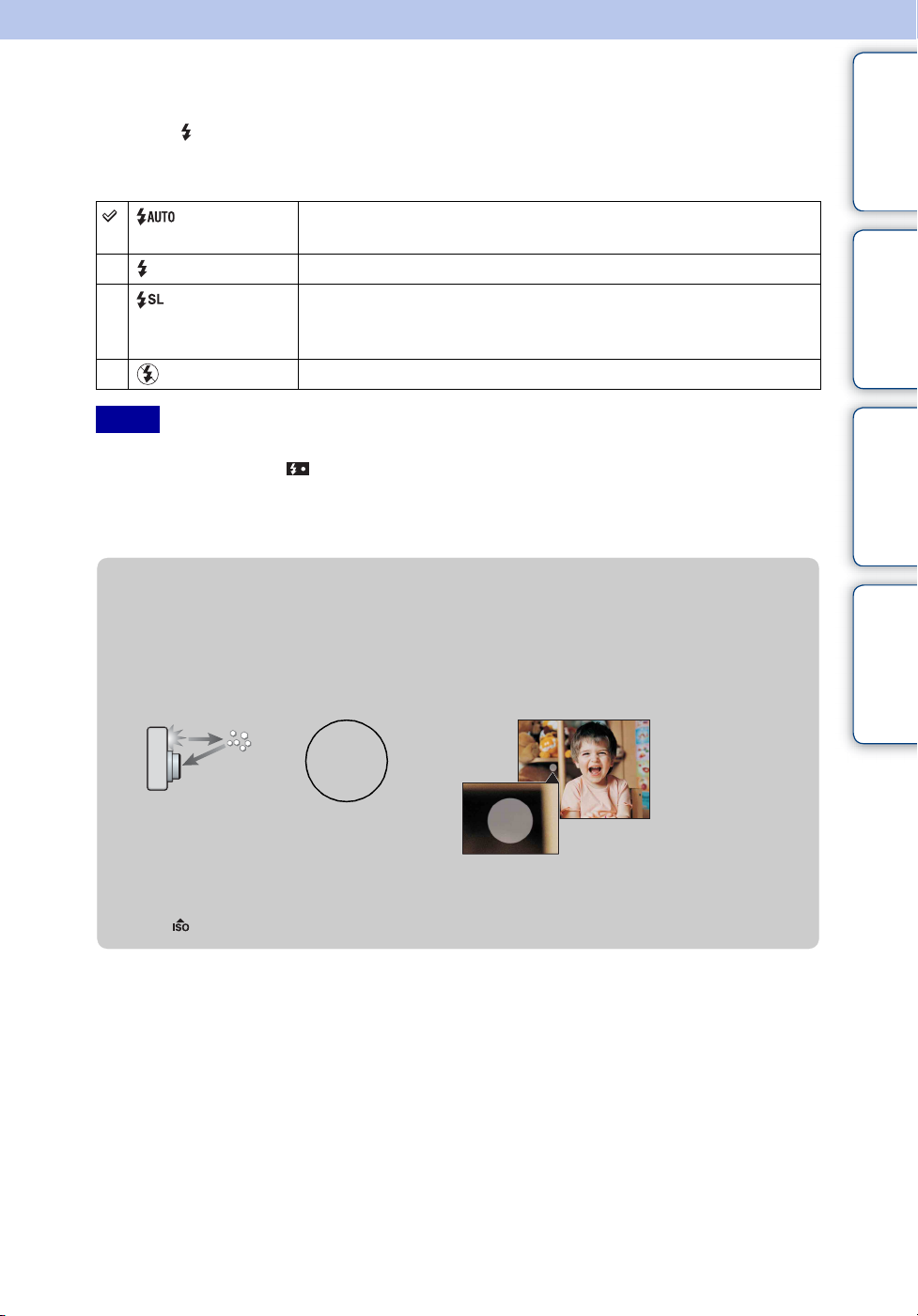
Flash
1 Press (Flash) on the control button.
2 Select the desired mode with the control button.
(Auto) Flash automatically operates in dark locations or when there is
backlight.
(On) Flash always operates.
(Slow
Synchro)
(Off) Flash does not operate.
Notes
• The flash strobes twice. The first flash adjusts the light quantity.
• While charging the flash, is displayed.
• You cannot use the flash during burst shooting.
• You can select only [Auto] or [Off] when the camera is in Intelligent Auto Adjustment mode or Easy
Mode.
zWhen the “White circular spots” appears in flash
photos
This is caused by particles (dust, pollen, etc.) floating close to the lens. When they are
accentuated by the camera’s flash, they appear as white circular spots.
Camera
Flash always operates.
The shutter speed is slow in a dark place to clearly shoot the
background that is out of flash light.
contents
Search
Search
Table of
Operation
MENU/Settings
Index
Subject
Particles (dust, pollen, etc.)
in the air
How can the “White circular spots” be reduced?
• Light the room and shoot the subject without a flash.
• Select (High Sensitivity) mode in Scene Selection. ([Off] is automatically selected.)
20
GB
Page 21
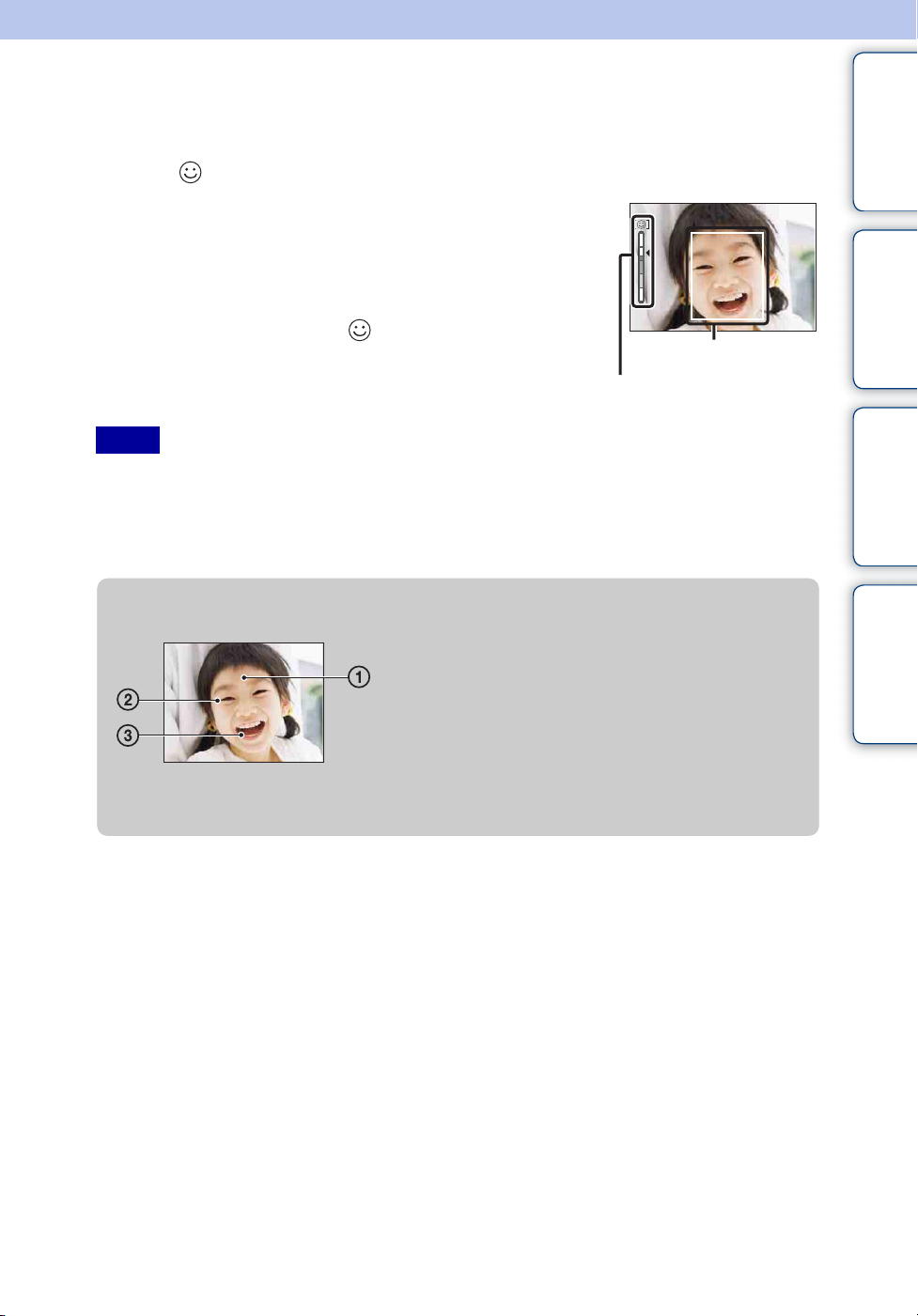
Smile Shutter
When the camera detects a smile, the shutter is released automatically.
1 Press (Smile) on the control button.
2 Wait detecting a smile.
When the smile level exceeds the b point on the indicator, the
camera records images automatically.
If you press the shutter button during Smile Shutter, the camera
shoots the image, then returns to Smile Shutter mode.
3 To stop shooting, press (Smile) again.
Smile Detection Sensitivity
indicator
Face Detection frame
contents
Search
Table of
Operation
MENU/Settings
Notes
• Shooting using the Smile Shutter ends automatically when either the memory card or internal memory
becomes full.
• Smiles may not be detected correctly depending on the conditions.
• You cannot use the digital zoom function.
• When shooting movies, Smile Shutter cannot be used.
zHints for better capturing of smiles
1 Do not cover the eyes with the bangs.
Do not obscure the face by hat, masks, sunglasses, etc.
2 Try to orient the face in front of the camera and be as
level as possible. Keep the eyes narrowed.
3 Give a clear smile with an open mouth. The smile is
easier to detect when the teeth are shown.
• The shutter operates when any person whose face is being detected smiles.
• If a smile is not detected, set the [Smile Detection Sensitivity] in setting menu.
Search
Index
21
GB
Page 22
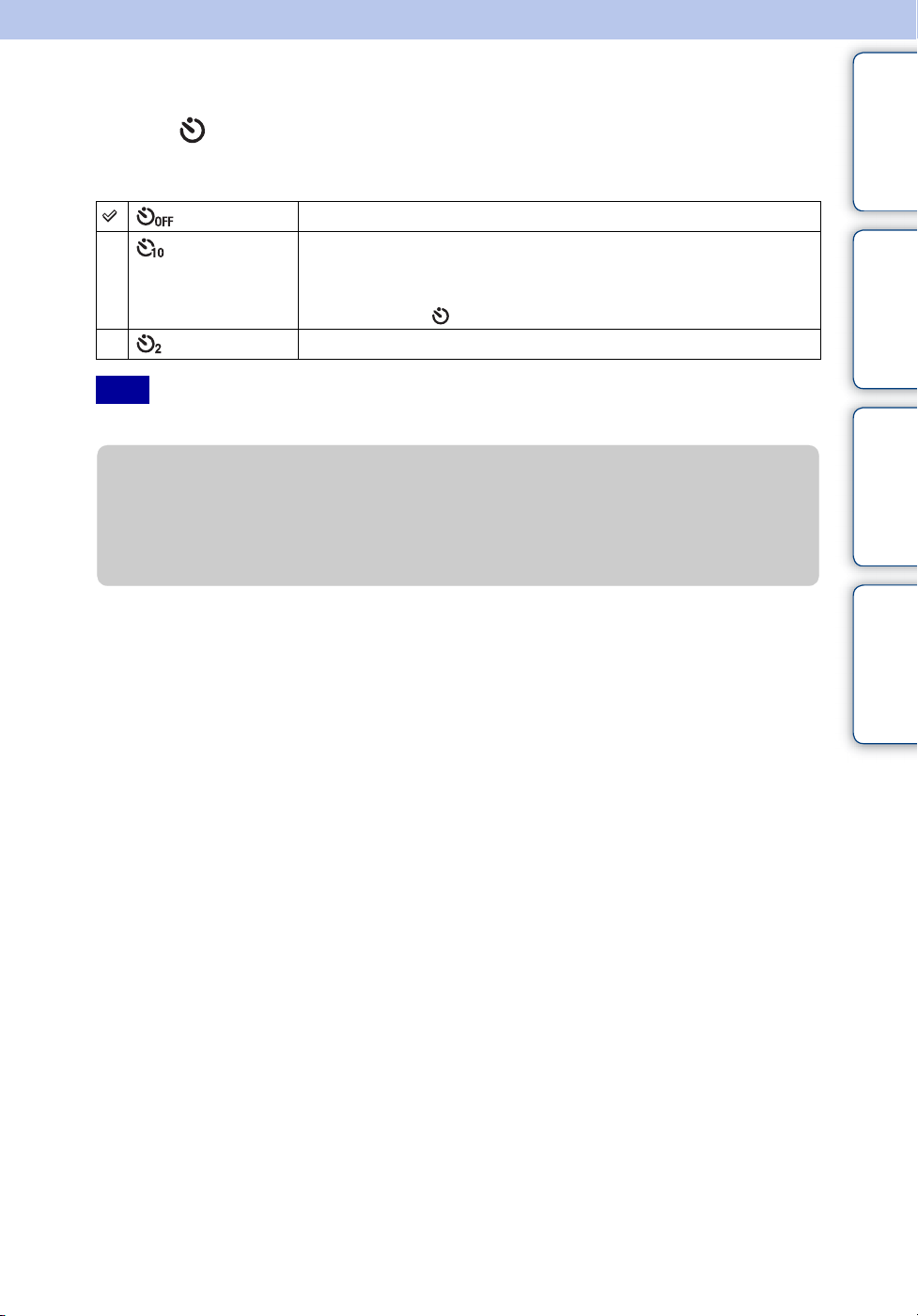
Self-Timer
1 Press (Self-Timer) on the control button.
2 Select the desired mode with the control button.
(Off) Does not use the self-timer.
(10sec) Sets the self-timer to a 10-second delay.
When you press the shutter button, the self-timer lamp flashes and a
beep sounds until the shutter operates.
To cancel, press again.
(2sec) Sets the self-timer to a 2-second delay.
contents
Search
Table of
Operation
Note
• In Easy Mode, you can select only [10sec] or [Off].
zReducing blurring with the two-second self-timer
Use the 2-second delay self-timer to prevent blur of an image. The shutter is released
2 seconds after you press the shutter button, which reduces camera shake when the shutter
button is pressed.
MENU/Settings
Search
Index
22
GB
Page 23
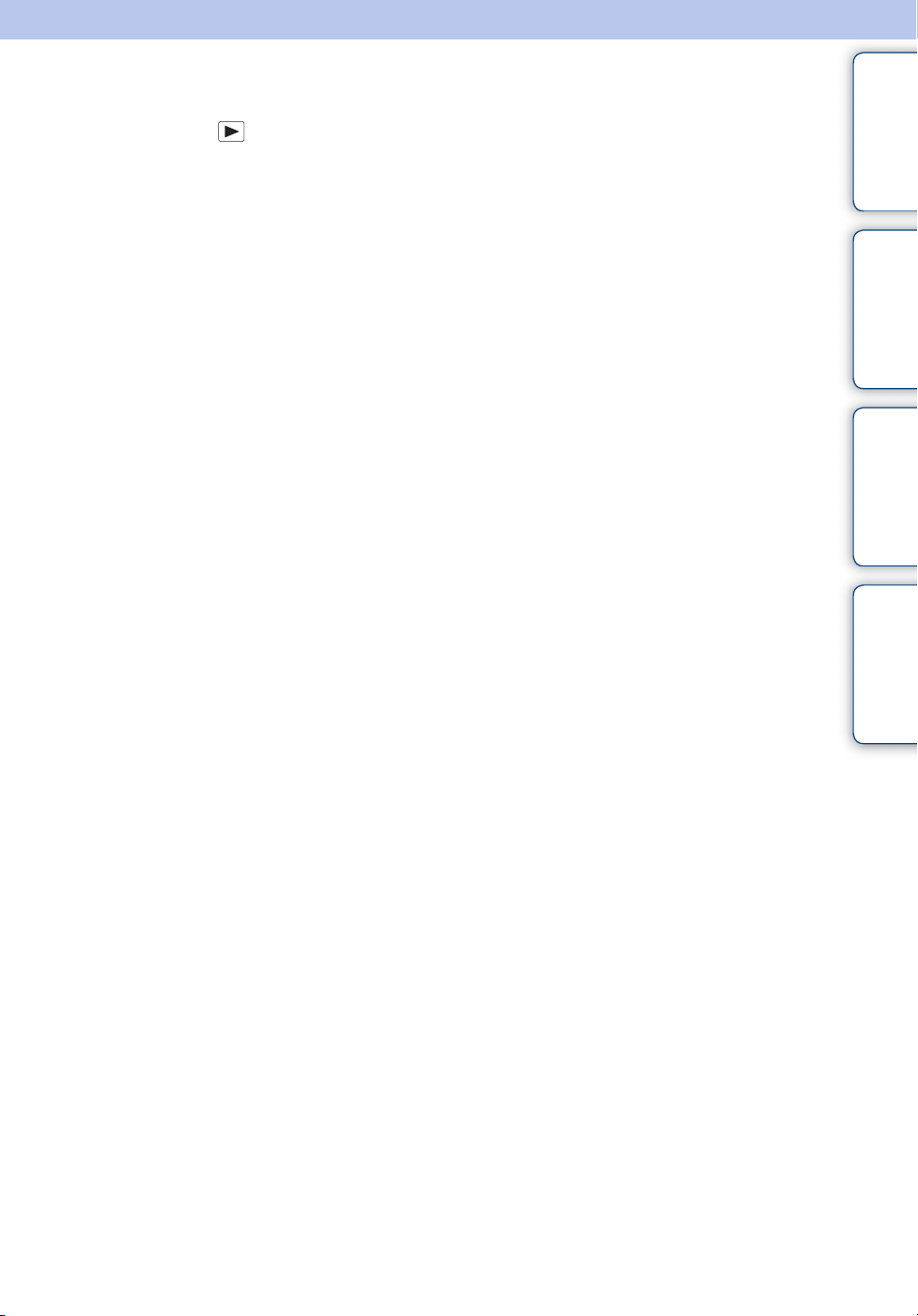
Viewing still images
1 Press the (Playback) button to switch to playback mode.
2 Select an image with the control button.
contents
Search
Search
Table of
Operation
MENU/Settings
Index
23
GB
Page 24
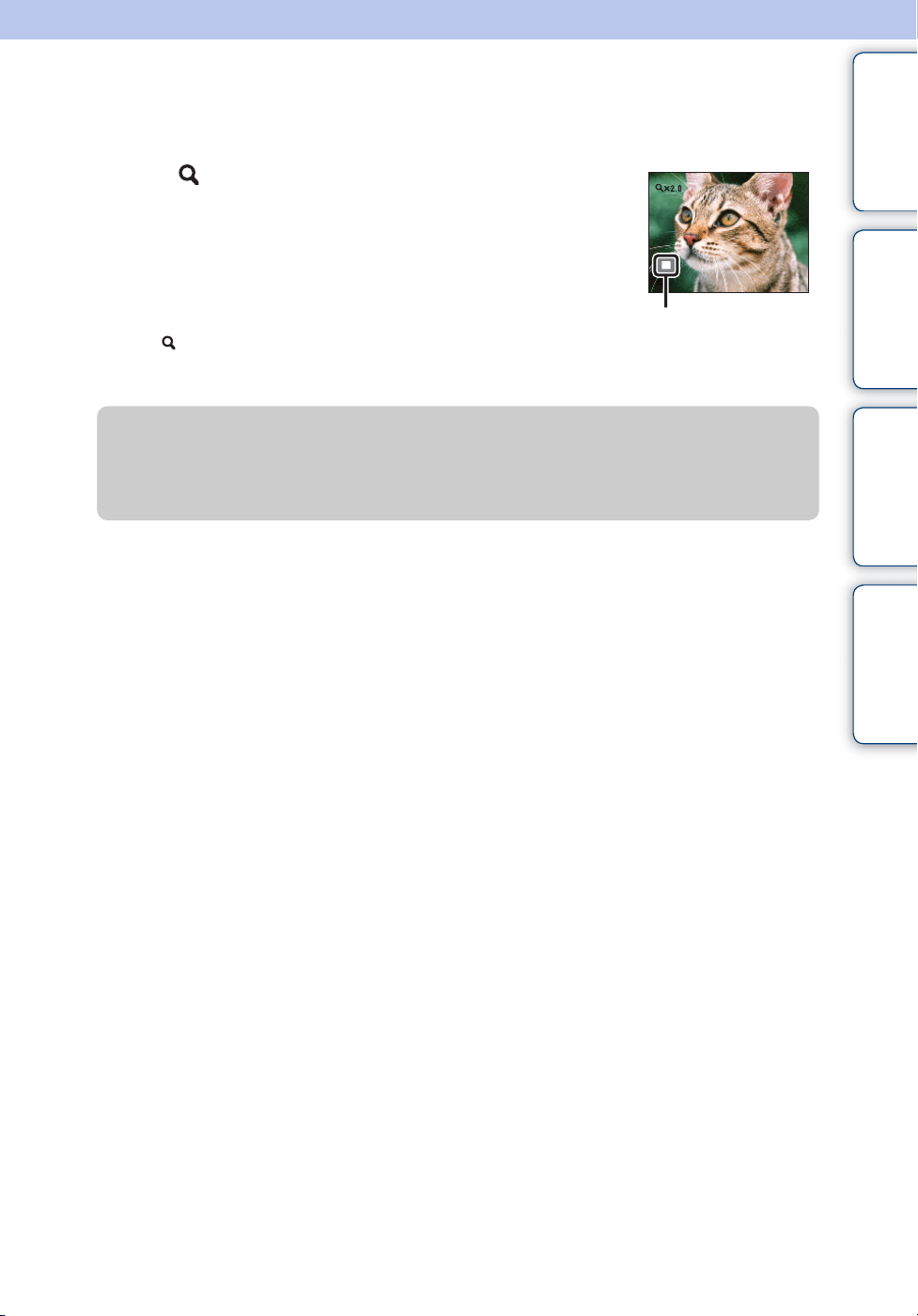
Playback zoom
Plays back the enlarged image.
1 Press (Playback zoom) button during still image
playback.
The image is enlarged to twice the previous size, at the center of the
image.
2 Adjust the position with the control button.
contents
Search
Table of
Operation
3 Change the zoom scale with W/T (zoom) button.
Press button (T) to zoom in, W side to zoom out.
Press z to cancel playback zoom.
zTo save enlarged images
You can save an enlarged image by using the trimming function.
Press MENU t [Retouch] t [Trimming (Resize)].
Shows the displayed
area of the whole
image
MENU/Settings
Search
Index
24
GB
Page 25
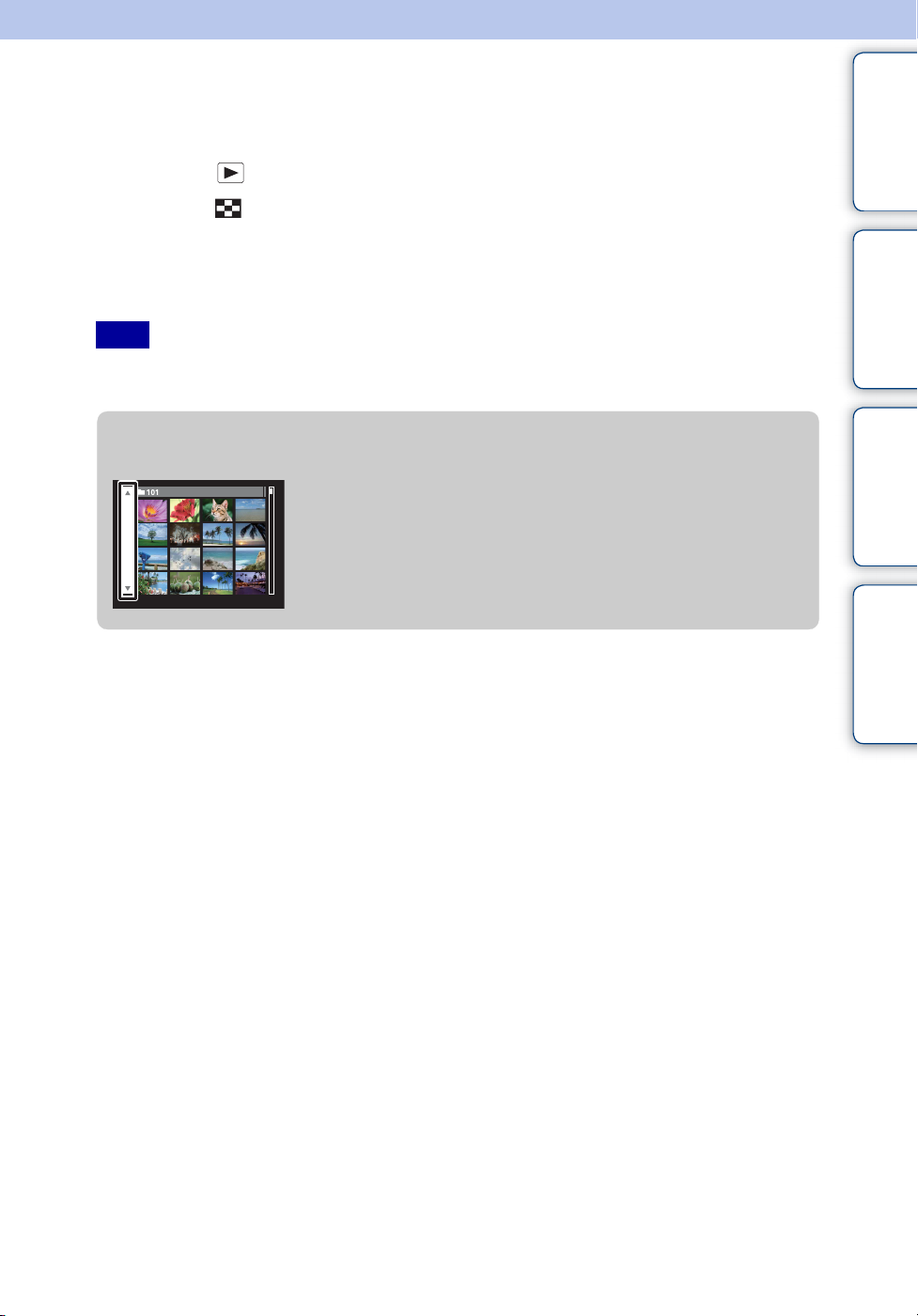
Image Index
Displays multiple images at the same time.
1 Press the (Playback) button to switch to playback mode.
2 Press the (Index) button to display the image index screen.
Press the button again to display an index screen with even more images.
3 To return to the single-image screen, select an image with the control
button, then press z.
Note
• When the camera is set to Easy Mode during image index display, the LCD screen changes to the singleimage screen. You cannot view images in index mode during Easy Mode.
contents
Search
Table of
Operation
MENU/Settings
zDisplaying images of the desired folder
Select the left side bar with the control button, then select the
desired folder with v/V.
Search
Index
25
GB
Page 26
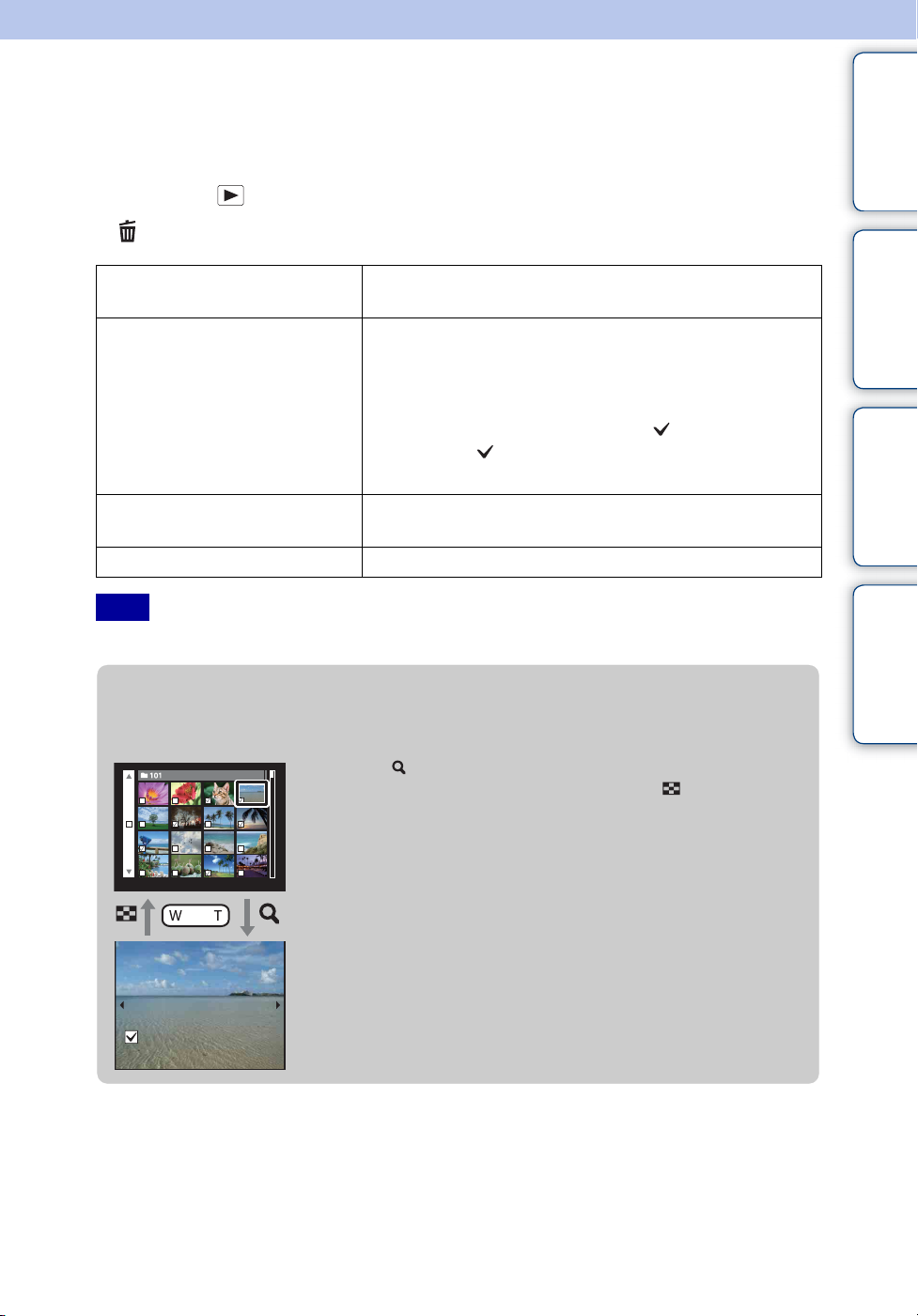
Delete
Allows you to select unwanted images for deletion. You can also delete images from the MENU
button (page 48).
1 Press the (Playback) button to switch to playback mode.
2 (Delete) button t desired mode t z on the control button
All in This Folder Deletes all images in the selected folder at once.
Press [OK] t z after step 2.
Multiple Images Allows you to select and delete multiple images.
Do as the following after step 2.
1Select an image then press z.
Repeat the above steps until there are no more images to
be deleted. Select an image with a mark again to
release the mark.
2MENU t [OK] t z
This Image Deletes the currently displayed image in single-image
mode.
Exit Cancels the deletion.
Note
• In Easy Mode, you can delete only the currently displayed image.
contents
Search
Search
Table of
Operation
MENU/Settings
Index
zYou can switch between index and single-image
mode when selecting images
Press the button (T) of the W/T (zoom) button in index mode
to return to single-image mode, and press the (Index) button
(W) in single-image mode to return to index mode.
• You can also switch between index and single-image mode in
[Protect], [DPOF] or [Print].
26
GB
Page 27
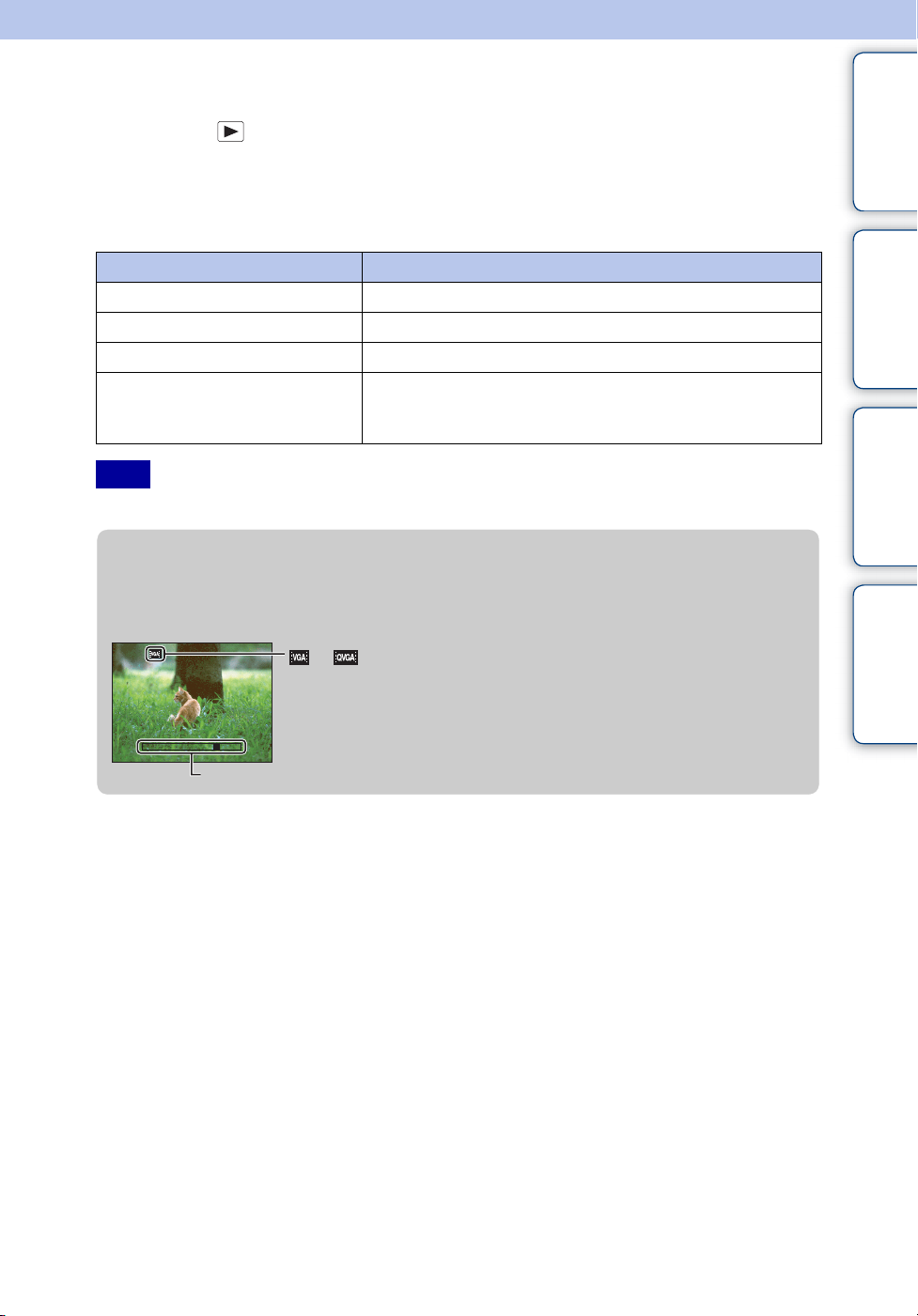
Viewing movies
1 Press the (Playback) button to switch to playback mode.
2 Select a movie with the control button.
3 Press z.
Movie playback starts.
Control button Playback feature
z Normal playback/Pause
B Fast forward
b Fast rewind
V Displays the volume control screen.
• Adjust the volume with v/V on the control button, then press
z.
Note
• You may not be able to play back some images shot using other cameras.
zOn the movie viewing screen
Select the image you want to display using b/B on the control button, and press z.
The Playback bar appears, you can check a playback position of a movie.
or appears on the movie viewing screen.
The icon displayed may vary depending on image size.
contents
Search
Search
Table of
Operation
MENU/Settings
Index
Playback bar
27
GB
Page 28
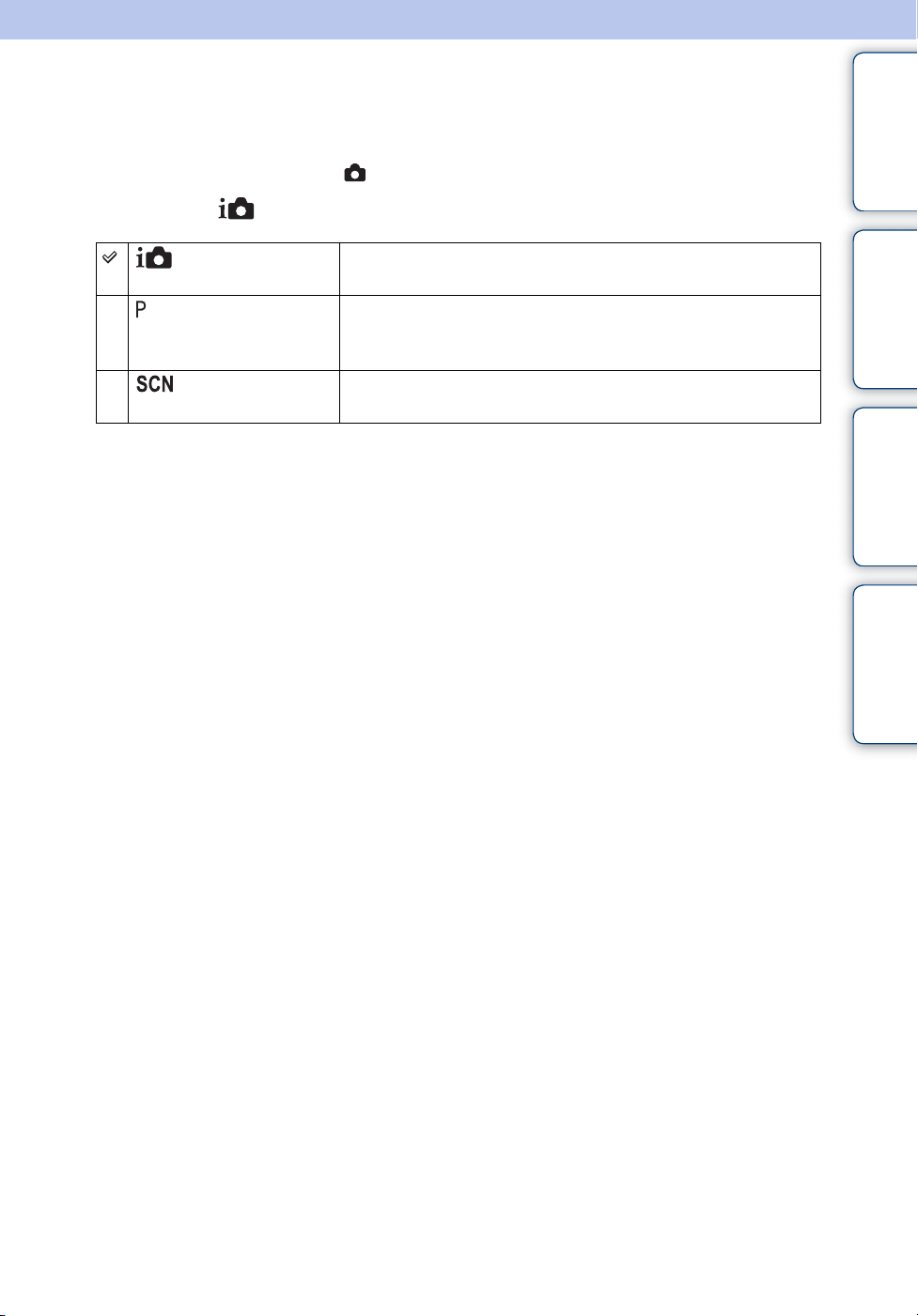
REC Mode
Allows you to set the shooting Still Image mode.
1 Set the mode switch to (Still Image).
2 MENU t (REC Mode) t desired mode
contents
Table of
(Intelligent Auto
Adjustment)
(Program Auto) Allows you to shoot with the exposure adjusted automatically
(Scene
Selection)
Allows you to shoot still images with the setting adjusted
automatically (page 29).
(both the shutter speed and the aperture value) (page 30). Also
you can select various settings using the menu.
Allows you to shoot with preset settings according to the
scene (page 31).
Search
Search
Operation
MENU/Settings
Index
28
GB
Page 29
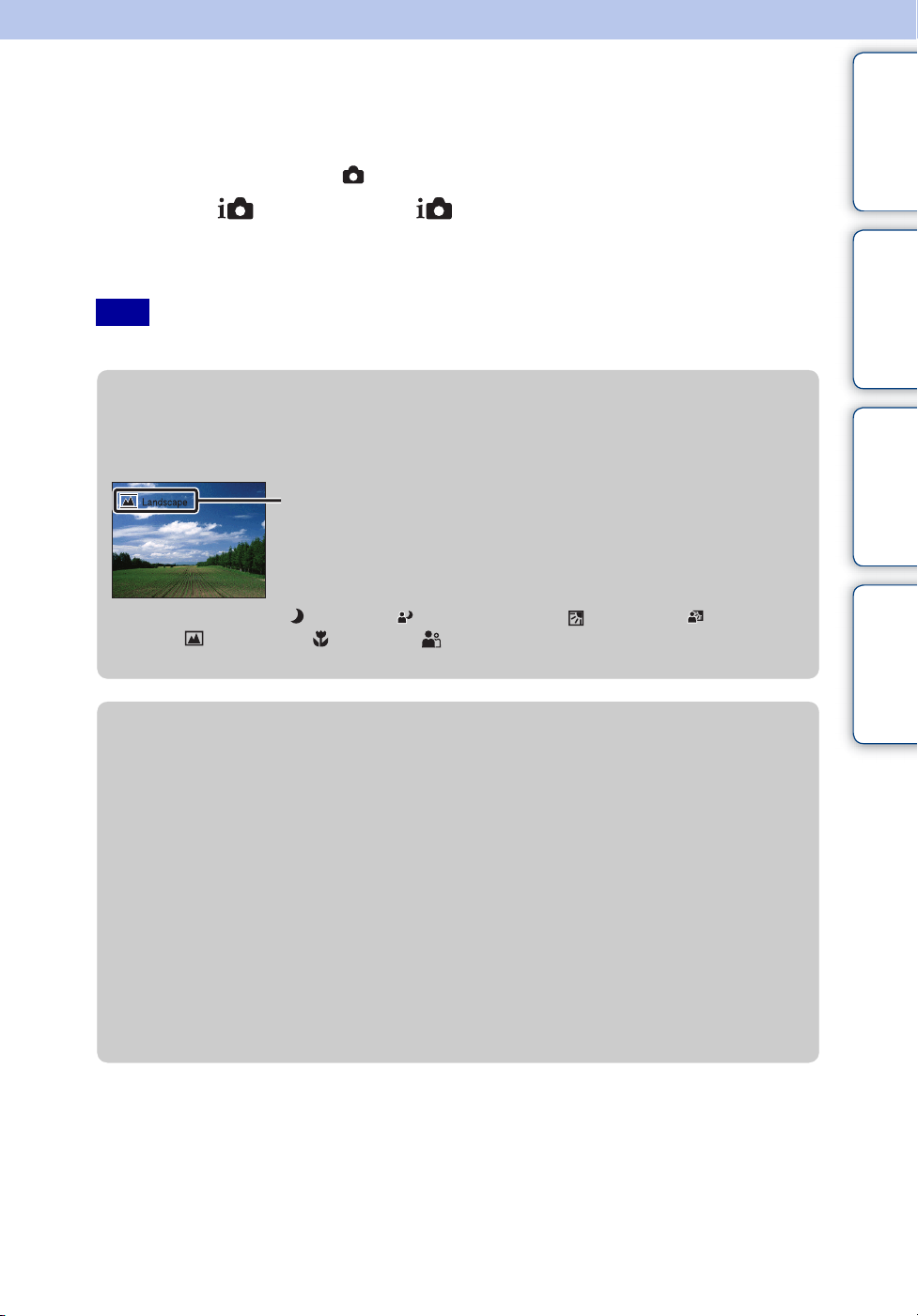
Intelligent Auto Adjustment
Allows you to shoot still images with the setting adjusted automatically.
1 Set the mode switch to (Still Image).
2 MENU t (REC Mode) t (Intelligent Auto Adjustment) t z on
the control button
3 Shoot with the shutter button.
Note
• Flash mode is set to [Auto] or [Off].
contents
Search
Table of
Operation
zOn Scene Recognition
Scene Recognition operates in Intelligent Auto Adjustment mode. This function lets the
camera automatically recognize the shooting conditions and shoot the image.
Scene Recognition icon and guide
The camera recognizes (Twilight), (Twilight Portrait), (Backlight), (Backlight
Portrait), (Landscape), (Macro) or (Portrait), and displays the corresponding icon
and guide on the LCD screen when the scene is recognized.
zIf you shoot a still image of a subject that is difficult
to focus on
• The shortest shooting distance is approximately 5 cm (2 inches) (W), 50 cm (1 ft 7 3/4 inches) (T)
(from the lens).
• When the camera cannot focus on the subject automatically, the AE/AF lock indicator changes to
flash slowly and the beep does not sound. Either recompose the shot or change the focus setting
(page 41).
Focusing may be difficult in the following situations:
– It is dark and the subject is distant.
– The contrast between the subject and the background is poor.
– The subject is seen through glass.
– The subject is moving quickly.
– There is reflective light or shiny surfaces.
– The subject is backlit or there is a flashing light.
MENU/Settings
Search
Index
29
GB
Page 30
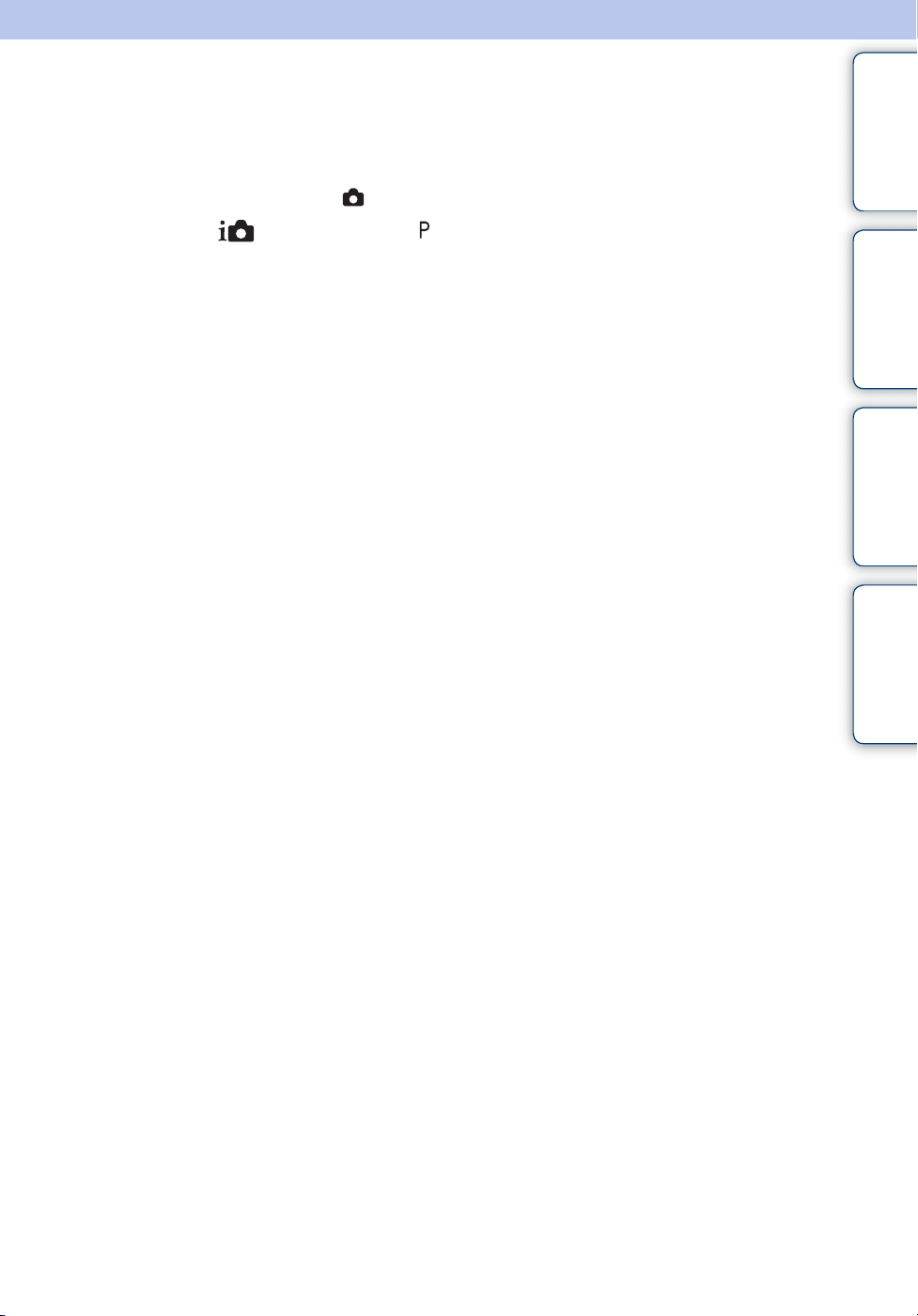
Program Auto
Allows you to shoot with the exposure adjusted automatically (both the shutter speed and the
aperture value). Also you can select various settings using the menu.
1 Set the mode switch to (Still Image).
2 MENU t (REC Mode) t (Program Auto) t z on the control
button
3 Shoot with the shutter button.
contents
Search
Search
Table of
Operation
MENU/Settings
Index
30
GB
Page 31

Scene Selection
Allows you to shoot with preset settings according to the scene.
1 Set the mode switch to (Still Image).
2 MENU t (REC Mode) t (Scene Selection) t z on the
control button t desired mode
(High Sensitivity)
Allows you to shoot images without a
flash under low light conditions,
reducing blur.
contents
Search
Table of
Operation
(Soft Snap)
(Landscape)
(Twilight Portrait)
(Twilight)
(Gourmet)
(Beach)
Allows you to shoot images with a softer atmosphere for
portraits and flowers, etc.
Allows easy shooting of distant scenes by focusing in
the distance. Shoots vivid blue sky and flora colors.
Allows you to shoot sharp images of people with the
night view in the background without compromising the
atmosphere.
Allows you to shoot night scenes at far distance without
losing the dark atmosphere of the surroundings.
Shifts to Macro mode, allowing you to shoot food
arrangements in delicious and bright color.
Allows you to record the blue of the water clearly when
shooting seaside or lakeside scenes.
MENU/Settings
Search
Index
(Snow)
Note
• When you shoot images using (Twilight Portrait) or (Twilight) mode, the shutter speed is slower
and the images tend to blur. To prevent blurring, the use of a tripod is recommended.
Allows you to record clear images preventing sunken
colors in snowy scenes or other places where the whole
screen appears white.
31
GB
Page 32

Functions you can use in Scene Selection
For shooting an image appropriately according to the scene condition, a combination of
functions is determined by the camera. indicates settings that can be changed, while –
indicates settings that cannot be changed.
The icons below [Flash] indicate the available flash modes.
Some functions are not available, depending on the Scene Selection mode.
contents
Table of
Flash
——
——
—
—
*1[Flash] for [White Balance] cannot be selected.
2
[Off] for [Face Detection] cannot be selected.
*
Face Detection/
Smile Shutter
*
———
Burst White Balance
—*
2
——
1
—
Search
Operation
MENU/Settings
Search
Index
32
GB
Page 33

Easy Mode
Allows you to shoot still images using the minimum necessary functions.
The text size increases and indicators become easier to see.
1 MENU t (Easy Mode) t [OK] t z on the control button
2 Shoot with the shutter button.
Notes
• The battery power may decrease faster because the screen brightness increases automatically.
• When the (Playback) button is pressed, the playback mode also changes to [Easy Mode].
zShooting functions available in Easy Mode
Image Size: MENU t [Image Size] t z on the control button t desired
mode t z.
Select between [Large] or [Small] size.
Self-Timer: on the control button t desired mode.
Select between [10sec] or [Off] mode.
Flash: on the control button t desired mode.
Select between [Auto] or [Off] mode.
Smile Shutter: on the control button.
Exit Easy Mode: MENU t [Exit Easy Mode] t [OK] t z on the control button.
contents
Search
Search
Table of
Operation
MENU/Settings
Index
zOn Scene Recognition
Scene Recognition operates in Easy Shooting mode. This function lets the camera
automatically recognize the shooting conditions and shoot the image.
Scene Recognition icon
The camera recognizes (Twilight), (Twilight Portrait), (Backlight), (Backlight
Portrait), (Landscape), (Macro) or (Portrait), and displays an icon on the LCD
screen when the scene is recognized.
33
GB
Page 34

Image Size
The image size determines the size of the image file that is recorded when you take a image.
The larger the image size, the more detail will be reproduced when the image is printed on largeformat paper. The smaller the image size, the more images can be recorded.
1 MENU t (Image Size) t desired size
When shooting still images
contents
Search
Table of
Operation
Image size Usage guidelines No. of
images
(4000×3000) For prints up to A3+ size
(3264×2448) For prints up to A3 size
(2592×1944) For prints up from 10 × 15 cm up to A4
size
(640×480) For e-mail attachments
(4000×2248) For viewing on a high-definition TV
(1920×1080)
Less
More
Less
Printing
Fine
Rough
Fine
MENU/Settings
Search
Index
More
Note
• When you print images recorded with 16:9 aspect ratio, both edges may be cut off.
In Easy Mode
Large Shoots images in [12M] size.
Small Shoots images in [5M] size.
Rough
34
GB
Page 35

When shooting movies
The larger the image size, the higher the image quality.
The movies shot with this camera will be recorded in AVI (Motion JPEG), Approx. 30fps
format.
Movie image size Usage guidelines
VGA (640×480) For viewing on a TV screen
QVGA (320×240) For sending as an e-mail attachment
zOn “image quality” and “image size”
A digital image is made up of a collection of small dots called pixels.
If it contains a large number of pixels, the image becomes large, it takes up more memory,
and the image is displayed in fine detail. “Image size” is shown by the number of pixels.
Although you cannot see the differences on the screen of the camera, the fine detail and data
processing time differ when the image is printed or displayed on a computer screen.
Description of the pixels and the image size
1 Image size: 12M
4000 pixels × 3000 pixels = 12,000,000 pixels
2 Image size: VGA
Pixels
Pixel
640 pixels × 480 pixels = 307,200 pixels
Many pixels
(Fine image quality and large file size)
contents
Search
Search
Table of
Operation
MENU/Settings
Index
Few pixels
(Rough image quality but small file size)
35
GB
Page 36

SteadyShot
Selects the anti-blur mode.
1 MENU t (SteadyShot) t desired mode
(Off) Does not use anti-blur mode.
(Auto) Activates the anti-blur function automatically when shooting
conditions are likely to cause camera shake.
You can stabilize images even when zooming up on a far subject.
Notes
• [SteadyShot] is fixed to [Off] when the camera is in Movie mode or the Smile Shutter function is
activated.
• Time is required for image processing.
• When shooting with a flash, the anti-blur function does not work.
zHints for preventing blur
The camera moved accidentally when you took the image. This is called “Camera shake.”
On the other hand, if the subject moved when you took the image, it is called “subject blur.”
Besides, camera shake and subject blur occur frequently under low-light or slow shutter
speed conditions, such as those encountered in (Twilight Portrait) or (Twilight) mode.
In such case, shoot with the below tips in mind.
Camera shake
Your hands or body shake while you hold the
camera and press the shutter button, and the
entire screen is blurred.
• Use a tripod or place the camera on a flat surface to
hold the camera steady.
• Shoot with a 2-second delay self-timer and
stabilize the camera by holding your arms firmly at your side after pressing the shutter button.
contents
Search
Search
Table of
Operation
MENU/Settings
Index
Subject blur
Even though the camera is steady, the subject
moves during the exposure so the subject is shot
blurred when the shutter button is pressed.
Camera shake is reduced automatically using
the anti-blur function. However, the function
does not effectively reduce subject blur.
• Select (High Sensitivity) mode in Scene Selection.
• Select a higher ISO sensitivity to make the shutter speed faster, and press the shutter button before
the subject moves.
36
GB
Page 37

Burst Settings
You can select single image mode or burst mode as the shooting mode.
1 MENU t (Burst Settings) t desired mode
(Single) Records a single image.
(Burst) Records up to 100 images in succession when you press and hold
down the shutter button.
contents
Search
Table of
Operation
Notes
• Burst shooting is not available in Movie Mode, Smile Shutter or Easy
Mode.
• The flash is set to [Off].
• When recording with the self timer, a series of a maximum of five
images is recorded.
• The recording interval becomes longer, depending on the setting for the
image size.
• When the battery level is low, or when the internal memory or the
memory card is full, the Burst stops.
• The focus, white balance, and exposure are adjusted for the first image,
and these settings are also used for the other images.
MENU/Settings
Search
Index
37
GB
Page 38

EV
You can adjust the exposure manually in 1/3 EV steps in a range of –2.0 EV to +2.0 EV.
1 MENU t (EV) t desired EV setting
Notes
• In Easy Mode, the EV setting cannot be adjusted.
• If you shoot a subject in extremely bright or dark conditions, or when you use the flash, the exposure
adjustment may not be effective.
zAdjusting the exposure for better looking images
contents
Search
Table of
Operation
Overexposure = too much light
Whitish image
Lower EV setting –
Correct exposure
Higher EV setting +
Underexposure = too little light
Darker image
MENU/Settings
Search
Index
38
GB
Page 39

ISO
Sets the luminous sensitivity when the camera is in Program Auto mode.
1 MENU t (REC Mode) t (Program Auto) t (ISO) t desired
mode
contents
Table of
(Auto) Sets the ISO sensitivity automatically.
///
//
Note
• ISO settings other than [ISO AUTO], [ISO 100] to [ISO 800] cannot be selected when the recording
mode is set to Burst.
You can reduce image blurring in dark locations or moving subjects
by increasing ISO sensitivity (select a larger number).
zAdjusting ISO Sensitivity (Recommended Exposure
Index)
ISO sensitivity is a speed rating for recording media that incorporates an image sensor that
receives light. Even when the exposure is the same, images differ depending on the ISO
sensitivity.
High ISO sensitivity
Records a bright image even in dark locations while increasing
shutter speed to reduce blur.
However, the image tends to become noisy.
Low ISO sensitivity
Records a smoother image.
However, when the exposure is insufficient, the image may become
darker.
Search
Search
Operation
MENU/Settings
Index
39
GB
Page 40

White Balance
Adjusts color tones according to the surrounding light conditions. Use this function if image
color appears unnatural.
1 MENU t (White Balance) t desired mode
contents
Table of
(Auto) Adjusts the white balance automatically so that the colors appear
natural.
(Daylight) Adjusts for outdoors conditions on a fine day, evening views, night
scenes, neon signs, fireworks, etc.
(Cloudy) Adjusts for a cloudy sky or a shady location.
(Fluorescent
White Balance 1)
(Fluorescent
White Balance 2)
(Fluorescent
White Balance 3)
n
(Incandescent)
(Flash) Adjusts for the flash conditions.
Notes
• [White Balance] cannot be adjusted in Intelligent Auto Adjustment, or Easy Mode.
• You cannot adjust [Flash] in [White Balance] in Movie Mode, or when Scene Selection is set to (High
Sensitivity) mode.
• Under fluorescent lights that flicker, the white balance function may not work correctly even though you
select [Fluorescent White Balance 1], [Fluorescent White Balance 2], or [Fluorescent White Balance 3].
• When shooting with a flash in other than [Flash] mode, [White Balance] is set to [Auto].
• When flash is [On] or [Slow Synchro], the white balance can only be adjusted to [Auto] or [Flash].
[Fluorescent White Balance 1]: Adjusts for white fluorescent
lighting.
[Fluorescent White Balance 2]: Adjusts for natural white
fluorescent lighting.
[Fluorescent White Balance 3]: Adjusts for day white fluorescent
lighting.
Adjusts for places under incandescent lamp, or under bright
lighting, such as in a photo studio.
Search
Search
Operation
MENU/Settings
Index
zEffects of lighting conditions
The apparent color of the subject is affected by the lighting conditions.
The color tones are adjusted automatically, but you can adjust color tones manually using
the White Balance function.
Weather/lighting
Characteristics of
light
Daylight Cloudy Fluorescent Incandescent
White (standard) Bluish Green-tinged Reddish
40
GB
Page 41

Focus
You can change the focus method. Use the menu when it is difficult to get the proper focus in
auto focus mode.
AF stands for “Auto Focus,” a function that adjusts the focus automatically.
1 MENU t (REC Mode) t (Program Auto) t (Focus) t
desired mode
(Multi AF) Focuses on a subject in all ranges of the
finder frame automatically.
When you press the shutter button halfway
down in still image shooting mode, a green
frame is displayed around the area that is in
focus.
• When the Face Detection function is active, AF
operates with priority on faces.
(Center AF) Focuses on a subject in the center of the
finder frame automatically. Using the AF
lock function together, you can compose the
image the way you want.
AF range finder frame
AF range finder frame
contents
Search
Search
Table of
Operation
MENU/Settings
Notes
• When you use [Digital Zoom], the AF range finder frame is disabled and appears in a dotted line. In this
case, the camera works to focus on the subjects at the center of the screen.
• When the focus mode is set to other than [Multi AF], you cannot use the Face Detection function.
• The focus mode is fixed to [Multi AF] in the following situations:
– In Intelligent Auto Adjustment mode
–In Easy Mode
– In Movie Mode
– When the Smile Shutter function is activated
zFocusing on subjects near the edge of the screen
If the subject is out of focus, do as follows:
1Recompose the shot so that the subject is centered
AF range finder
frame
AE/AF lock
indicator
in the AF range finder, and press the shutter
button halfway to focus on the subject (AF lock).
2When the AE/AF lock indicator stops flashing and
remains on, return to the fully composed shot, and
press the shutter button fully down.
• As long as you do not press the shutter button fully
down, you can retry the procedure as many times as
necessary.
Index
41
GB
Page 42

Metering Mode
Selects the metering mode that sets which part of the subject to measure to determine the
exposure.
In shooting still images:
contents
Table of
1 MENU t (REC Mode) t (Program Auto) t (Metering Mode)
t desired mode
In shooting movies:
1 Set the mode switch to (Movie) t MENU t (Metering Mode) t
desired mode.
(Multi) Divides into multiple regions and measures each region. The
camera determines a well-balanced exposure (Multi-pattern
metering).
(Center) Measures the center of the image, and determines the exposure
based on the brightness of the subject there (Center-weighted
metering).
(Spot) Measures only a part of the subject
(Spot metering). This function is useful
when the subject is backlit or when
there is strong contrast between the
subject and the background.
Spot metering-cross
hairs
Positions on the subject
Search
Search
Operation
MENU/Settings
Index
Notes
• In Movie Mode, [Spot] cannot be selected.
• If you set Metering Mode to other than [Multi], the Face Detection function cannot be used.
• The metering mode is fixed to [Multi] in the following situations:
– In Intelligent Auto Adjustment mode
–In Easy Mode
– When the Smile Shutter function is activated
42
GB
Page 43

Smile Detection Sensitivity
Sets the sensitivity of the Smile Shutter function for detecting smiles.
1 MENU t (Smile Detection Sensitivity) t desired mode
(Big Smile) Detects a big smile.
(Normal
Smile)
(Slight Smile) Detects even a slight smile.
Notes
• Smiles may not be detected correctly depending on the conditions.
• [Smile Detection Sensitivity] cannot be adjusted in Easy Mode or Movie Mode.
Detects a normal smile.
contents
Search
Search
Table of
Operation
MENU/Settings
Index
43
GB
Page 44

Face Detection
When the Face Detection function is used, the camera detects the faces of your subjects and
adjusts the focus, flash, exposure, white balance and red-eye reduction settings automatically.
Face Detection frame (Orange)
When the camera detects more than one subject, the camera will judge which is the main
subject and set focus by priority. The Face Detection frame for the main subject will turn
orange. The frame for which the focus is set will turn green by pressing the shutter button
halfway down.
Face Detection frame (White)
1 MENU t (Face Detection) t desired mode
contents
Search
Table of
Operation
(Auto) Selects the face the camera is to automatically focus on.
(Off) Does not use Face Detection function.
Notes
• [Face Detection] cannot be selected in Easy Mode or Movie Mode.
• You can select [Face Detection] only when the focus mode is set to [Multi AF] or the metering mode is
set to [Multi].
• The Face Detection function does not work when using the digital zoom.
• Up to 8 faces of your subjects can be detected.
• During Smile Shutter shooting, [Face Detection] is automatically set to [Auto] even if it is set to [Off].
MENU/Settings
Search
Index
44
GB
Page 45

Easy Mode
When viewing still images in Easy Mode, the playback screen text becomes larger, indicators
become easier to see.
1 Press the (Playback) button to switch to playback mode.
2 MENU t (Easy Mode) t [OK] t z on the control button
Notes
• The battery charge is used up more quickly because the screen brightness increases automatically.
• The shooting mode also changes to [Easy Mode].
zViewing functions available in Easy Mode
In Easy Mode, only deleting function is available.
(Delete) button You can delete the currently displayed image. Select [OK] t z.
MENU button You can delete the currently displayed image with [1 image],
delete all images in a folder with [All].
Select [Exit Easy Mode] t [OK] to exit Easy Mode.
contents
Search
Search
Table of
Operation
MENU/Settings
Index
45
GB
Page 46

Slideshow
Images are automatically played back in succession.
1 Press the (Playback) button to switch to playback mode.
2 MENU t (Slideshow) t z on the control button
contents
Table of
3 Select a desired setting.
4 [Start] t z
5 Press z to end the slideshow.
Note
• You cannot play back movies.
Image
Selects the group of images to be shown.
All Plays a slideshow of all the still images in order.
Folder Plays a slideshow of still images in the currently selected folder.
Note
• This setting is fixed to [Folder] when the internal memory is used to record images.
Interval
Sets the screen switching interval.
Search
Search
Operation
MENU/Settings
Index
1 sec Sets the display interval of images.
3 sec
5 sec
10 sec
Repeat
Turns slideshow repeat on or off.
On Plays back images in a continuous loop.
Off After all the images have been played back, the slideshow ends.
46
GB
Page 47

Retouch
Retouches a recorded image and records it as a new file.
The original image is retained.
1 Press the (Playback) button to switch to playback mode.
2 MENU t (Retouch) t desired mode t z on the control button
3 Perform retouching according to the operation method in each mode.
contents
Search
Table of
Operation
(Trimming
(Resize))
(Red Eye
Correction)
Note
• You cannot retouch the movies.
Records the zoomed playback
image.
1Press the button (T) to zoom
in and press W to zoom out.
2Set the zoom point with the control button.
3MENU
4[OK]
• The quality of trimmed images may deteriorate.
• The image size that you can trim may vary depending on the image.
Corrects the red-eye phenomenon
caused by flash.
1Select [OK] with the control
button
• You may not be able to correct the
red-eye phenomenon depending on the image.
t select an image size to save t z
t z
t z.
MENU/Settings
Search
Index
47
GB
Page 48

Delete
Allows you to select unwanted images for deletion. You can also delete images using the
(Delete) button (page 26).
1 Press the (Playback) button to switch to playback mode.
2 MENU t (Delete) t desired mode t z on the control button
3 [OK] t z
(This Image) Deletes the currently displayed image in single-image mode.
(Multiple Images) You can select and delete multiple images.
Do as the following after step 2.
1Select an image then press z.
Repeat the above steps until there are no more images to be
deleted. Select an image with a mark to release the mark.
2MENU t [OK] t z
(All in This
Folder)
Note
• In Easy Mode, you can select between [1 image] or [All].
Deletes all images in the selected folder at once.
contents
Search
Search
Table of
Operation
MENU/Settings
Index
48
GB
Page 49

Protect
Protects recorded images against accidental erasure.
The mark is displayed for registered images.
1 Press the (Playback) button to switch to playback mode.
2 MENU t (Protect) t desired mode t z on the control button
(This Image) Protects the currently displayed image in single-image mode.
(Multiple
Images)
zTo cancel the protection
Select the image for which you want to cancel protection, and unlock it by pressing z on
the control button as the same procedure to protect it.
The indicator disappears, and the protection is released.
You can select and protect multiple images.
Do as the following after step 2.
1Select an image then press z.
Repeat the above steps until there are no more images to be
protected. Select an image with a mark to release the
mark.
2MENU t [OK] t z
contents
Search
Search
Table of
Operation
MENU/Settings
Index
49
GB
Page 50

DPOF
DPOF (Digital Print Order Format) is a function that allows you to specify the images of the
memory card that you want to print out later.
The (Print order) mark is displayed for registered images.
1 Press the (Playback) button to switch to playback mode.
contents
Table of
2 MENU t t desired mode t z on the control button
(This Image) Orders printing the currently displayed image in single-image
mode.
(Multiple
Images)
Notes
• The (Print order) mark cannot be added to movies or to images in the internal memory.
• You can add a (Print order) mark to a maximum 999 images.
You can select and order printing multiple images.
Do as the following after step 2.
1Select an image then press z.
Repeat the above steps until there are no more images to be
printed. Select an image with a mark to release the mark.
2MENU t [OK] t z
zClearing the DPOF mark
Select the image to clear the DPOF registration, then press z on the control button in the
same procedure as when making a mark.
The mark disappears and the DPOF registration is cleared.
Search
Search
Operation
MENU/Settings
Index
50
GB
Page 51

Rotate
Rotates a still image. Use this to display a horizontal orientation image in vertical orientation.
1 Press the (Playback) button to switch to playback mode.
2 MENU t (Rotate) t z on the control button
3 Rotate the image with [ / ] t b/B.
contents
Search
Table of
Operation
4 [OK] t z
Notes
• You cannot rotate the movies and protected still images.
• You may not be able to rotate images shot with other cameras.
• When viewing images on a computer, the image rotation information may not be reflected depending on
the software.
MENU/Settings
Search
Index
51
GB
Page 52

Select Folder
When multiple folders are created in a memory card, this selects the folder containing the image
you want to play back.
1 Press the (Playback) button to switch to playback mode.
2 MENU t (Select Folder) t z on the control button
3 Select the folder with b/B.
4 [OK] t z
Note
• This item is not displayed when the internal memory is used to record images.
zViewing images across multiple folders
When multiple folders are created, the following indicators appear on the first and last
images in the folder.
: Moves to the previous folder
: Moves to the next folder
: Moves to either the previous or next folders
contents
Search
Search
Table of
Operation
MENU/Settings
Index
52
GB
Page 53

Grid Line
With reference to the grid lines, you can easily set a subject in a horizontal/vertical position.
1 Set the camera to shooting mode.
2 MENU t (Settings) t (Shooting Settings) t [Grid Line] t
desired mode t z on the control button
On Displays the grid lines. The grid lines are not recorded.
Off Does not display the grid lines.
contents
Search
Search
Table of
Operation
MENU/Settings
Index
53
GB
Page 54

Digital Zoom
Selects the digital zoom mode. The camera enlarges the image using optical zoom (up to 4×).
When the zoom scale is exceeded, the camera uses either smart or precision digital zoom.
1 Set the camera to shooting mode.
2 MENU t (Settings) t (Shooting Settings) t [Digital Zoom] t
desired mode t z on the control button
Smart ( ) Enlarges the image digitally within the range where the image will
not be distorted, according to the image size (Smart zoom).
Precision ( ) Enlarges all image sizes by the total zoom scale of approximately
8
×, including the optical zoom 4×. However, note that the image
quality deteriorates when the optical zoom scale is exceeded
(Precision digital zoom).
Off Does not use the digital zoom.
Notes
• The Digital Zoom function does not operate in Movie Mode or when the Smile Shutter function is
activated.
• The smart zoom is not available when the image size is set to [12M] or [16:9(9M)].
• The Face Detection function does not work when using the digital zoom.
contents
Search
Search
Table of
Operation
MENU/Settings
Total zoom scale when using Smart zoom
(including optical zoom 4×)
The supported zoom ratio differs depending on the image size.
Size Total zoom scale
8M
5M
VGA
16:9(2M)
Approx. 4.9×
Approx. 6.2×
Approx. 25×
Approx. 8.3×
Index
54
GB
Page 55

Red Eye Reduction
The flash strobes two or more times before shooting to reduce the red-eye phenomenon when
using the flash.
1 Set the camera to shooting mode.
2 MENU t (Settings) t (Shooting Settings) t [Red Eye
Reduction] t desired mode t z on the control button
Auto When the Face Detection function is activated, the flash strobes
automatically to reduce the red-eye phenomenon.
On The flash always strobes to reduce the red-eye phenomenon.
Off Does not use Red Eye Reduction.
Notes
• To avoid blurring of images, hold the camera firmly until the shutter is released. It usually takes a second
until the shutter is released, and also be sure not to allow the subject to move during this period.
• Red Eye Reduction may not produce the desired effects. It depends on individual differences and
conditions, such as distance to the subject, or if the subject looked away from the pre-strobe.
• If you do not use the Face Detection function, Red Eye Reduction does not work, even when you select
[Auto].
contents
Search
Search
Table of
Operation
MENU/Settings
zWhat causes the red-eye phenomenon?
Pupils become dilated in dark environments. Flash light is reflected off the blood vessels at
the back of the eye (retina), causing the “red-eye” phenomenon.
Camera
Other ways to reduce red-eye
• Select (High Sensitivity) mode in Scene Selection. (The flash is set to [Off] automatically.)
• When the eyes of the subject turn out red, correct the image with [Retouch] t [Red Eye
Correction] on the viewing menu or with the supplied software “PMB”.
Eye
Retina
Index
55
GB
Page 56

Beep
Selects or turns off the sound produced when you operate the camera.
1 MENU t (Settings) t (Main Settings) t [Beep] t desired
mode t z on the control button
contents
Table of
Shutter Turns on the shutter sound when you press the shutter button.
High
Low
Off Turns off the beep/shutter sound.
Turns on the beep/shutter sound when you press the control/shutter
button.
If you want to lower the beep volume, select [Low].
Search
Search
Operation
MENU/Settings
Index
56
GB
Page 57

Language Setting
Selects the language to be used in the menu items, warnings and messages.
1 MENU t (Settings) t (Main Settings) t [Language Setting] t
desired mode t z on the control button
contents
Search
Search
Table of
Operation
MENU/Settings
Index
57
GB
Page 58

Function Guide
You can select whether or not function guide is displayed when you operate the camera.
1 MENU t (Settings) t (Main Settings) t [Function Guide] t
desired mode t z on the control button
contents
Table of
On Displays the function guide.
Off Does not display the function guide.
Search
Search
Operation
MENU/Settings
Index
58
GB
Page 59

Power Save
Sets the length of time until the LCD screen goes dark and the time until the camera turns off. If
you do not operate the camera for a certain period of time, the screen goes dark and the camera
later turns off automatically to prevent wearing down the battery pack (Auto power-off
function).
contents
Table of
1 MENU t (Settings) t (Main Settings) t [Power Save] t
desired mode t z on the control button
Stamina The LCD screen automatically goes dark if the camera is not
operated for about 30 seconds, and the power turns off if the
camera is not operated for about 30 seconds more.
Standard The LCD screen automatically goes dark if the camera is not
operated for about 1 minute, and the power turns off if the camera
is not operated for about 1 minute more.
Off The screen does not automatically go dark and the power does not
turn off.
Search
Search
Operation
MENU/Settings
Index
59
GB
Page 60

Initialize
Initializes the setting to the default setting.
Even if you execute this function, the images are retained.
1 MENU t (Settings) t (Main Settings) t [Initialize] t [OK] t
z on the control button
Note
• Be sure not to turn off the camera while initializing.
contents
Search
Search
Table of
Operation
MENU/Settings
Index
60
GB
Page 61

Video Out
Sets the video signal output according to the TV color system of the connected video equipment.
The TV color systems differ depending on the country and region.
To view images on a TV screen, check the TV color system of the country or region of use
(page 72).
contents
Table of
1 MENU t (Settings) t (Main Settings) t [Video Out] t desired
mode t z on the control button
NTSC Sets the video output signal to NTSC mode (e.g., for the USA,
Japan).
PAL Sets the video output signal to PAL mode (e.g., for Europe, China).
Search
Search
Operation
MENU/Settings
Index
61
GB
Page 62

USB Connect
Selects the USB mode when connecting the camera to a computer or a PictBridge-compliant
printer using the dedicated USB cable.
1 MENU t (Settings) t (Main Settings) t [USB Connect] t
desired mode t z on the control button
PictBridge Connects the camera to a PictBridge-compliant printer.
When you connect the camera to a computer, the AutoPlay Wizard
appears, and the still images in the recording folder on the camera
are imported to the computer. (with Windows 7/Vista/XP,
Mac OS X)
Mass Storage Establishes a Mass Storage connection between the camera and a
computer or other USB device.
contents
Search
Search
Table of
Operation
MENU/Settings
Index
62
GB
Page 63

LUN Settings
Sets the display method for the recording media displayed on a computer screen or other monitor
when the camera is connected with a computer or AV component using a USB connection.
1 MENU t (Settings) t (Main Settings) t [LUN Settings] t
desired mode t z on the control button
Multi The images both on the memory card and in the internal memory
are displayed. Select this setting when you connect the camera to a
computer.
Single When the memory card is inserted into the camera, the images on
the memory card are displayed; when it is not inserted, the images
in the internal memory are displayed. Select this setting in cases
where the images of both the memory card and the internal memory
are not displayed when the camera is connected to a device other
than a computer.
Note
• Set [LUN Settings] to [Multi] when uploading images to a media service using “PMB Portable”.
contents
Search
Search
Table of
Operation
MENU/Settings
Index
63
GB
Page 64

Format
Formats the memory card or the internal memory. To ensure stable operations of the memory
card, we recommend that you use this camera to format any memory card being used with this
camera for the first time. Note that formatting will erase all data recorded on the memory card.
This data cannot be restored. Be sure to back-up any important data to a PC or other storage
location.
contents
Table of
1 MENU t (Settings) t (Memory Card Tool) or (Internal
Memory Tool) t [Format] t [OK] t z on the control button
Note
• Note that formatting permanently erases all data including even protected images.
Search
Search
Operation
MENU/Settings
Index
64
GB
Page 65

Create REC.Folder
Creates a folder in a memory card to store recorded images.
Images are recorded in the newly created folder until you create another folder or select another
recording folder.
1 MENU t (Settings) t (Memory Card Tool) t [Create
REC.Folder] t [OK] t z on the control button
Notes
• This item is not displayed when the internal memory is used to record images.
• When you insert a memory card that was used with other equipment into the camera and shoot images, a
new folder may be automatically created.
• Up to 9,999 images can be stored in one folder. When the folder capacity is exceeded, a new folder is
automatically created.
contents
Search
Table of
Operation
MENU/Settings
zOn the folders
After a new folder is created, you can change the storage destination folder (page 66) and
select the folder for viewing images (page 52).
Search
Index
65
GB
Page 66

Change REC.Folder
Changes the folder in the memory card that is currently used to store recorded images.
1 MENU t (Settings) t (Memory Card Tool) t [Change
REC.Folder]
2 Select a folder with b/B on the control button.
3 [OK] t z
Notes
• This item is not displayed when the internal memory is used to record images.
• You cannot select the “100” folder as a recording folder.
• You cannot move recorded images to another folder.
contents
Search
Search
Table of
Operation
MENU/Settings
Index
66
GB
Page 67

Delete REC.Folder
Deletes the folder in a memory card that is used to store recorded images.
1 MENU t (Settings) t (Memory Card Tool) t [Delete
REC.Folder]
2 Select a folder with b/B on the control button.
3 [OK] t z
Notes
• This item is not displayed when the internal memory is used to record images.
• If you delete the folder set as the recording folder using [Delete REC.Folder], the folder that has the
largest folder number is selected as the next recording folder.
• You can delete only empty folders. If a folder contains images, or files that cannot be played back by the
camera, first delete these images and files, and then delete the folder.
contents
Search
Search
Table of
Operation
MENU/Settings
Index
67
GB
Page 68

Copy
Copies all images in the internal memory to a memory card.
1 Insert a memory card with sufficient free capacity into the camera.
2 MENU t (Settings) t (Memory Card Tool) t [Copy] t [OK]
t z on the control button
Notes
• Use a fully charged battery pack. If you attempt to copy image files using a battery pack with little
remaining charge, the battery pack may run out, causing copying to fail or possibly corrupting the data.
• Images cannot be copied individually.
• The original images in the internal memory are retained even after copying. To delete the contents of the
internal memory, remove the memory card after copying, then format the internal memory ([Format] in
[Internal Memory Tool]).
• A new folder is created on the memory card and all the data will be copied to it. You cannot choose a
specific folder and copy images to it.
contents
Search
Search
Table of
Operation
MENU/Settings
Index
68
GB
Page 69

File Number
Selects the method used to assign file numbers to images.
1 MENU t (Settings) t (Memory Card Tool) or (Internal
Memory Tool) t [File Number] t desired mode t z on the control
button
Series Assigns numbers to files in sequence even if the recording folder or
the memory card is changed. (When the replaced memory card
contains a file with a number higher than the last assigned number,
a number one higher than the largest number is assigned.)
Reset Starts from 0001 each time the folder is changed. (When the
recording folder contains a file, a number one higher than the
largest number is assigned.)
contents
Search
Search
Table of
Operation
MENU/Settings
Index
69
GB
Page 70

Date & Time Setting
Sets the date and time again.
1 MENU t (Settings) t (Clock Settings) t [Date & Time Setting]
t desired setting t z on the control button
2 Set the numeric value and desired setting with v/V/b/B on the control
button.
3 [OK] t z
Date & Time Format Selects the date and time display format.
Date & Time Sets the date and time.
Note
• The camera does not have a feature for superimposing dates on images. By using “PMB” in the CDROM (supplied), you can print or save images with the date.
contents
Search
Search
Table of
Operation
MENU/Settings
Index
70
GB
Page 71

Viewing images on a TV
You can view images on a TV by connecting the camera to a TV.
The connection varies according to the type of TV the camera is connected to.
Refer also to the operating instructions supplied with the TV.
contents
Table of
Viewing images by connecting the camera to a TV
with the supplied dedicated A/V cable
1 Turn off both the camera and the TV.
2 Connect the camera to the TV with the dedicated A/V cable (supplied).
1 To audio/video input jacks
2 To the USB/A/V OUT jack
Dedicated A/V cable
3 Turn on the TV and set the input.
4 Press (Playback) button to turn on the camera.
Images shot with the camera appear on the TV. Select the desired image with the control
button.
Notes
• When using the camera abroad, it may be necessary to switch the video signal output to match that of
your TV system (page 61).
• You cannot play back images in [Easy Mode] during TV output.
Search
Search
Operation
MENU/Settings
Index
71
GB
Page 72

On TV color systems
If you want to view images on a TV screen, you need a TV with a video input jack and the
dedicated A/V cable. The color system of the TV must match that of the digital still camera.
Check the following lists for the TV color system of the country or region where the camera is
used.
NTSC system
Bahama Islands, Bolivia, Canada, Central America, Chile, Colombia, Ecuador, Jamaica, Japan,
Korea, Mexico, Peru, Surinam, Taiwan, the Philippines, the U.S.A., Venezuela, etc.
PAL system
Australia, Austria, Belgium, China, Croatia, Czech Republic, Denmark, Finland, Germany,
Holland, Hong Kong, Hungary, Indonesia, Italy, Kuwait, Malaysia, New Zealand, Norway,
Poland, Portugal, Rumania, Singapore, Slovak Republic, Spain, Sweden, Switzerland, Thailand,
Turkey, United Kingdom, Viet Nam, etc.
PAL-M system
Brazil
PAL-N system
Argentina, Paraguay, Uruguay
SECAM system
Bulgaria, France, Greece, Guiana, Iran, Iraq, Monaco, Russia, Ukraine, etc.
contents
Search
Search
Table of
Operation
MENU/Settings
Index
72
GB
Page 73

Using with your computer
“PMB” and other applications are contained on the CD-ROM (supplied) to allow more versatile
use of images shot with your Cyber-shot camera.
Recommended computer environment (Windows)
contents
Table of
The following computer environment is recommended when using the supplied software “PMB”
or “PMB Portable”, and importing images via a USB connection.
OS (pre-installed) Microsoft Windows XP*1 SP3/Windows Vista*2 SP2/
Windows 7
Others CPU: Intel Pentium III 800 MHz or faster
Memory: 512 MB or more
Hard Disk: Disk space required for installation—
approximately 500 MB
Display: Screen resolution: 1,024 × 768 dots or more
1
64-bit editions and Starter (Edition) are not supported.
*
Windows Image Mastering API (IMAPI) Ver.2.0 or later is required to use the function for creating
discs.
2
*
Starter (Edition) is not supported.
Recommended computer environment
(Macintosh)
The following computer environment is recommended when using the supplied software “PMB
Portable” and importing images via a USB connection.
OS (pre-installed) USB Connection: Mac OS X (v10.3 to v10.6)
PMB Portable: Mac OS X (v10.4 to v10.6)
Search
Search
Operation
MENU/Settings
Index
Notes
• Operation is not assured in an environment based on an upgrade of the operating systems described
above or in a multi-boot environment.
• If you connect two or more USB devices to a single computer at the same time, some devices, including
the camera, may not operate, depending on the types of USB devices you are using.
• Connecting the camera using a USB interface that is compatible with Hi-Speed USB (USB 2.0
compliant) allows advanced transfer (high speed transfer), as the camera is compatible with Hi-Speed
USB (USB 2.0 compliant).
• When your computer resumes activity from suspend or sleep mode, communication between the camera
and your computer may not recover at the same time.
73
GB
Page 74

Using the software
Installing “PMB (Picture Motion Browser)”
(Windows)
1 Turn on your computer, and insert the CD-ROM (supplied) into the CD-
ROM drive.
The installation menu screen appears.
• If it does not appear, double-click [Computer] (in Windows XP, [My Computer]) t
(SONYPMB).
• If the AutoPlay screen appears, select “Run Install.exe” and follow the instructions that appear on the
screen to proceed with the installation.
2 Click [Install].
The “Choose Setup Language” screen appears.
3 Select the desired language, then proceed to the following screen.
The “License Agreement” screen appears.
4 Carefully read the agreement, click the radio button ( t ) to accept
the terms of the agreement, and then click [Next].
5 Follow the instructions on the screen to complete the installation.
• For the installation, connect the camera to the computer during the procedure (page 76).
• When the restarting confirmation message appears, restart the computer following the instructions on
the screen.
• DirectX may be installed depending on the system environment of your computer.
6 Remove the CD-ROM after the installation is complete.
contents
Search
Search
Table of
Operation
MENU/Settings
Index
7 Start up the software.
• To start up “PMB”, click (PMB) on the desktop.
For the detailed operation method, see the following PMB Support page (English only):
http://www.sony.co.jp/pmb-se/
or click (PMB Help).
• To start up “PMB” from the Start menu, select [Start] t [All Programs] t (PMB).
• If “PMB” was installed on your computer and if you re-install “PMB” using the supplied CD-ROM,
you can start up all the applications from “PMB Launcher”. To start up “PMB Launcher”, doubleclick (PMB Launcher) on the desktop.
Notes
• Log on as Administrator.
• When “PMB” is started up for the first time, the confirmation message of the Information tool appears on
the screen. Select [Start].
Continued r
74
GB
Page 75

zIntroduction to “PMB”
• “PMB” allows you to import images shot with the camera to a computer for display. Make a USB
connection between the camera and your computer, and click [Import].
• Images on a computer can be exported to a memory card, and displayed on the camera. Make a USB
connection between the camera and your computer, click [Export] t [Export Media Files] in the
[Manipulate] menu, and click [Export].
• You can save and print images with the date.
• You can display images stored on a computer by shooting date in a calendar display.
• You can correct (Red Eye Reduction, etc.) still images, and change the shooting date and time.
• You can create discs with CD or DVD disc-writing drive.
• You can upload images to media services. (An internet connection environment is required.)
• For other details, see (PMB Help).
contents
Search
Search
Table of
Operation
MENU/Settings
Index
75
GB
Page 76

Connecting the camera to a computer
1 Insert a sufficiently charged battery pack into the camera.
2 Turn on the computer, then press (Playback) button.
contents
Table of
3 Connect the camera to your computer.
• When a USB connection is established for the first time, your computer automatically runs a program
to recognize the camera. Wait for a while.
1 To a USB jack of the computer
2 To the USB/A/V OUT jack
Dedicated USB cable
Importing images to a computer (Windows)
“PMB” allows you to easily import images.
For details on “PMB” functions, see the “PMB Help”.
Search
Search
Operation
MENU/Settings
Index
Importing images to a computer without using “PMB”
When the AutoPlay Wizard appears after making a USB connection between the camera and a
computer, click [Open folder to view files] t [OK] t [DCIM] t copy the desired images to
the computer.
Importing images to a computer (Macintosh)
1 Connect the camera to your Macintosh computer first. Double-click the
newly recognized icon on the desktop t [DCIM] t the folder where the
images you want to import are stored.
2 Drag and drop the image files to the hard disk icon.
The image files are copied to the hard disk.
3 Double-click the hard disk icon t the desired image file in the folder
containing the copied files.
The image is displayed.
76
GB
Page 77

Deleting the USB connection
Perform the procedures from step 1 to 3 below before:
• Disconnecting the dedicated USB cable.
• Removing a memory card.
• Inserting a memory card into the camera after copying images from the internal memory.
• Turning off the camera.
contents
Table of
1 Double-click the disconnect icon on the
Windows Vista
tasktray.
2 Click (USB Mass Storage Device) t [Stop].
3 Confirm the device on the confirmation
Windows XP
window, then click [OK].
Note
• Drag and drop the icon of the memory card or the drive icon to the “Trash” icon beforehand when you
use a Macintosh computer, and the camera is disconnected from the computer.
Disconnect icon
Search
Search
Operation
MENU/Settings
Index
77
GB
Page 78

Uploading images to a media service
This camera has a built-in application “PMB Portable”.
You can use this application to do the following:
• You can easily upload images to a blog or other media service.
• You can upload images from a computer connected to the Internet even when you are away from home or
the office.
• You can easily register the media services (such as blogs) you use frequently.
For details on “PMB Portable”, see the “PMB Portable” help.
Starting up “PMB Portable” (Windows)
When using “PMB Portable” for the first time, you must select the language. Follow the
procedure below to make the selection. Once the language selection has been made, steps 3 to 5
are unnecessary the next time you use “PMB Portable”.
1 Make a USB connection between the camera and a computer.
When you connect the camera and your computer, AutoPlay Wizard appears.
Click [×] to close the AutoPlay Wizard for any unnecessary drives.
• If the desired AutoPlay Wizard does not appear, click [Computer] (in Windows XP, [My Computer])
t [PMBPORTABLE], then double-click [PMBP_Win.exe].
2 Click “PMB Portable” (for Windows XP, [PMB Portable] t [OK]).
• If “PMB Portable” is not displayed within the AutoPlay Wizard, click [Computer] t
[PMBPORTABLE], then double-click [PMBP_Win.exe].
The Language Selection screen appears.
3 Select the desired language, then click [OK].
The Region Selection screen appears.
4 Select the appropriate [Region] and [Country/Area], and then click [OK].
The User Agreement screen appears.
5 Read the agreement carefully. If you accept the terms of the agreement,
click [I Agree].
“PMB Portable” starts up.
contents
Search
Search
Table of
Operation
MENU/Settings
Index
Starting up “PMB Portable” (Macintosh)
1 Make a USB connection between the camera and a computer.
When you connect the camera and your computer, [PMBPORTABLE] appears on the
desktop.
Click [×] to close any unnecessary drives.
2 Click [PMBP_Mac] in the [PMBPORTABLE] folder.
The Region Selection screen appears.
3 Select the appropriate [Region] and [Country/Area], and then click [OK].
The User Agreement screen appears.
Continued r
78
GB
Page 79

4 Read the agreement carefully. If you accept the terms of the agreement,
click [I Agree].
“PMB Portable” starts up.
Notes
• Set [LUN Settings] in (Settings) to [Multi].
• Always connect to a network when using “PMB Portable”.
• When uploading images over the Internet, the cache may remain in the computer being used depending
on the service provider. This is also true when this camera is used for this purpose.
• When a bug occurs in “PMB Portable” or you delete “PMB Portable” by mistake, you can repair “PMB
Portable” by downloading the PMB Portable installer from the website.
Notes on “PMB Portable”
contents
Search
Table of
Operation
“PMB Portable” makes it possible to download the URLs of a number of websites from the
server administered by Sony (the “Sony server”).
In order to use “PMB Portable” to enjoy the benefits of the image uploading service or other
services (the “services”) provided by these and other websites, you must consent to the
following.
• Some websites require registration procedures and/or fees to use their services. In using such services,
you must comply with the terms and conditions established by the websites concerned.
• Services may be terminated or changed in accordance with the convenience of the website operators.
Sony will not be held responsible for any trouble occurring between the users and third parties or any
inconvenience caused to users relating to the utilization of the services inclusive of the termination of or
changes to such services.
• To view a website, you will be redirected to it by the Sony server. There may be times when you cannot
access the website because of server maintenance or for other reasons.
• If the operation of the Sony server is to be terminated, you will be notified of the termination ahead of
time on the Sony website, etc.
• The URLs to which you are redirected by the Sony server and other information may be recorded for the
purposes of improving future Sony products and services. However, no personal data will be recorded on
such occasions.
MENU/Settings
Search
Index
79
GB
Page 80

Printing still images
You can print still images using the following methods.
• Printing directly using a PictBridge-compliant printer
• Printing directly using a memory card-compliant printer
For details, see the operating instructions supplied with the printer.
• Printing using a computer
You can import images to a computer using the supplied “PMB” software and print the
images.
You can insert the date on the image and print it. For details, see the “PMB Help”.
• Printing at a shop (page 81)
Note
• When you print images shot in [16:9] mode, both edges may be cut off.
contents
Search
Table of
Operation
MENU/Settings
Printing images directly using a PictBridgecompliant printer
Even if you do not have a computer, you can print images shot using the camera by connecting
the camera directly to a PictBridge-compliant printer.
“PictBridge” is based on the CIPA standard. (CIPA: Camera & Imaging
Products Association)
1 Insert a sufficiently charged battery pack into the camera.
2 Connect the camera to the printer.
1 To a USB jack of
the printer
2 To the USB/A/V OUT jack
Dedicated USB cable
3 Turn on the camera and the printer.
After the connection is made, the indicator appears on the screen.
If the indicator flashes on the screen of the camera (error notification), check the connected
printer.
Search
Index
Continued r
80
GB
Page 81

4 MENU t (Print) t desired mode t z on the control button
This Image Prints the currently displayed image in single-image mode.
Multiple Images You can select and print multiple images.
After step 4, perform the following.
1Select an image then press z.
Repeat the above steps until there are no more images to be
printed.
2MENU t [OK] t z
5 Desired item t [Start] t z
Quantity Selects the number of copies of the specified image to be printed.
• The designated number of images may not all fit onto a single sheet
depending on the quantity of images.
Layout Selects the number of images you want to print side by side on a
sheet.
Size Selects the size of the printing sheet.
Date Selects [Date] or [Day&Time] to insert the date and time on
images.
• When you choose [Date], the date will be inserted in the order you have
selected using [Date & Time Setting] on the camera. This function may
not be available depending on the printer.
contents
Search
Search
Table of
Operation
MENU/Settings
Notes
• Movies cannot be printed.
• If the camera could not be connected to the printer, be sure to set [USB Connect] under (Main
Settings) to [PictBridge].
• Do not disconnect the dedicated USB cable while the (PictBridge Connecting) indicator appears on
the screen.
Printing at a shop
You can take a memory card containing images shot with the camera to a photo printing service
shop. As long as the shop supports photo printing services conforming to DPOF, you can make a
(Print order) mark on images in advance in the playback mode so that you do not have to
reselect them when you print them out at the shop.
Notes
• You cannot print images stored in the internal memory at a print shop directly from the camera. Copy the
images to a memory card (page 68), then take the memory card to the print shop.
• Consult your photo printing service shop as to what types of memory card they can process.
• A memory card adaptor (sold separately) may be necessary. Consult your photo printing service shop.
• Before you take image data to a shop, always copy (back up) your data to a disk.
• You cannot set the number of prints.
• If you want to superimpose dates on images, consult your photo printing service shop.
Index
81
GB
Page 82

Troubleshooting
If you experience trouble with the camera, try the following solutions.
1 Check the items on pages 82 to 89.
contents
Table of
2 Remove the battery pack, wait for about one minute, re-insert
the battery pack, then turn on the power.
3 Initialize the settings (page 60).
4 Consult your Sony dealer or local authorized Sony service
facility.
Be aware that by sending the camera for repair, you give consent that the contents of the internal
memory, music files may be checked.
Additional information on this product and answers to frequently asked questions can
be found at our Customer Support Website.
http://www.sony.net/
Battery pack and power
Cannot insert the battery pack.
• Insert the battery pack correctly by pushing the battery eject lever.
Search
Search
Operation
MENU/Settings
Index
Cannot turn on the camera.
• After inserting the battery pack into the camera, it may take a few moments for the camera to power
up.
• Insert the battery pack correctly.
• The battery pack is discharged. Insert a charged battery pack.
• The battery pack terminals are dirty. Gently wipe away any dirt with a soft cloth.
• Use a recommended battery pack.
The power turns off suddenly.
• Depending on the camera and battery temperature, the power may turn off automatically to protect
the camera. In this case, a message is displayed on the LCD screen before the power turns off.
• When [Power Save] is set to [Standard] or [Stamina], if you do not operate the camera for a certain
period of time while the power is on, the camera turns off automatically to prevent wearing down the
battery pack. Turn on the camera again.
82
GB
Page 83

The remaining charge indicator is incorrect.
• This phenomenon occurs when you use the camera in an extremely hot or cold location.
• A discrepancy arose between the remaining charge indicator and the actual remaining battery charge.
Fully discharge the battery pack once, then charge it to correct the indication.
• Battery capacity decreases over time and through repeated use. When the operating time per charge
decreases markedly, the battery pack needs to be replaced (page 95). Purchase a new battery pack.
Cannot charge the battery pack.
• You cannot charge the battery pack using the AC Adaptor. Use the battery charger to charge the
battery.
The CHARGE lamp flashes while charging the battery.
• Remove and reinsert the battery pack, making sure it is installed correctly.
• The temperature may be inappropriate for charging. Try charging the battery pack again within the
proper charging temperature range (10°C to 30°C (50°F to 86°F)).
• Refer to page 96 for details.
Shooting still images/movies
Cannot record images.
• When images cannot be recorded into a memory card but are recorded into the internal memory, even
though a memory card has been inserted into the camera, make sure that the memory card has been
fully inserted.
• Check the free capacity of the internal memory or the memory card. If it is full, do one of the
following:
– Delete unnecessary images (page 26).
– Change the memory card.
• You cannot record images while charging the flash.
• When recording movies, it is recommended that you use the following memory cards:
– “Memory Stick PRO Duo” media, “Memory Stick PRO-HG Duo” media
– SD memory card or SDHC memory card (Class 2 or faster)
• Set the mode switch to (Still Image) when shooting still images.
• Set the mode switch to (Movie) when shooting movies.
contents
Search
Search
Table of
Operation
MENU/Settings
Index
Smile Shutter function does not work.
• No image is shot if a smiling face is not detected.
Anti-blur function does not work.
• The anti-blur function does not work when appears on the display.
• The anti-blur function may not work properly when shooting night scenes.
• Shoot after pressing the shutter button halfway down.
The image is out of focus.
• The subject is too close. When shooting, make sure to position the lens farther away from the subject
than the shortest shooting distance (approximately 5 cm (2 inches) (W)/50 cm (1 ft 7 3/4 inches) (T)
from the lens).
• (Twilight) or (Landscape) mode is selected in the Scene Selection when shooting still images.
83
GB
Page 84

Zoom does not work.
• You cannot change the zoom scale while shooting movies.
• You cannot use the Smart zoom depending on the image size (page 54).
• You cannot use the digital zoom when:
– Shooting movies.
– The Smile Shutter is working.
contents
Table of
Cannot select the Face Detection function.
• You can select Face Detection only when the focus mode is set to [Multi AF] and the metering mode
is set to [Multi].
The flash does not work.
• You cannot use the flash when:
– Burst mode is selected (page 37).
– (High Sensitivity) or (Twilight) mode is selected in Scene Selection.
– Shooting in Movie Mode.
• Set the flash to (On) (page 20) when the Scene Selection mode is set to (Landscape),
(Gourmet), (Beach) or (Snow) mode.
Fuzzy white circular spots appear in images shot using the flash.
• Particles (dust, pollen, etc.) in the air reflected the flash light and appeared in the image. This is not a
malfunction.
The close-up shoot function (Macro) does not work.
• The camera automatically adjusts the focus. Press and hold the shutter button halfway down. Focus
adjustment may take some time when shooting a close subject.
• (Landscape) or (Twilight) mode is selected in the Scene Selection.
The date and time are not displayed on the LCD screen.
• While shooting, the date and time are not displayed. They are displayed only during playback.
Search
Search
Operation
MENU/Settings
Index
Cannot insert dates on images.
• This camera does not have a feature for superimposing dates on images. By using “PMB”, you can
print or save images with the date (page 74).
The F value and shutter speed flash when you press and hold the shutter button
halfway down.
• The exposure is incorrect. Correct the exposure (page 38).
The image colors are not correct.
• Adjust the White Balance (page 40).
White, purple or other streaks appear or the entire screen appears reddish when
shooting a bright subject.
• This phenomenon is called smearing. This is not a malfunction. Although this is not recorded in
standard still images, this phenomenon is recorded as streaks and irregularities when shooting
movies. (“Bright subject” means locations where there is a large difference in brightness such as in
the case of the sun or an electric light.)
84
GB
Page 85

Noise appears in the image when you view the screen in a dark place.
• The camera is attempting to increase the visibility of the screen by temporarily brightening the image
under conditions of low illumination. There is no effect on the recorded image.
The eyes of the subject come out red.
• Set [Red Eye Reduction] to [Auto] or [On] (page 55).
• Shoot the subject at a distance closer than the flash range using the flash.
• Light the room and shoot the subject.
• Retouch the image using [Retouch] t [Red Eye Correction] in viewing menu (page 47), or correct
using “PMB”.
Dots appear and remain on the screen.
• This is not a malfunction. These dots are not recorded.
contents
Search
Table of
Operation
Cannot shoot images in succession.
• The internal memory or the memory card is full. Delete unnecessary images (page 26).
• The battery level is low. Insert a charged battery pack.
The same image is shot several times.
• Burst mode is set to [Burst] (page 37).
Viewing images
Cannot play back images.
• Check that the memory card is inserted as far as it will go.
• The folder/file name has been changed on your computer.
• No guarantees are made for playing back, on this camera, files containing images which were
processed on a computer or images which were shot using other cameras.
• The camera is in USB mode. Delete the USB connection (page 77).
The date and time are not displayed.
• The screen display is set to display images only. Press the DISP (Screen Display Settings) button to
display information (page 19).
The image appears rough right after playback starts.
• This may happen due to image processing. This is not a malfunction.
MENU/Settings
Search
Index
Cannot display images in index mode.
• The camera is set to Easy Mode. Cancel Easy Mode.
The image does not appear on the LCD screen.
• If the dedicated A/V cable is connected to the camera, disconnect it.
The image does not appear on the TV.
• Check [Video Out] to see if the video output signal of the camera is set to the color system of your TV
(page 61).
• Check whether the connection is correct (page 71).
85
GB
Page 86

Deleting
Cannot delete an image.
• Cancel the protection (page 49).
Computers
contents
Table of
“Memory Stick PRO Duo” media is not recognized by a computer with a “Memory
Stick” media slot.
• Check that the computer and the “Memory Stick” media Reader/Writer support “Memory Stick PRO
Duo” media. Users of computers and “Memory Stick” media Readers/Writers made by manufacturers
other than Sony should contact those manufacturers.
• If “Memory Stick PRO Duo” media is not supported, connect the camera to the computer (page 76).
The computer recognizes the “Memory Stick PRO Duo” media.
Your computer does not recognize the camera.
• When the battery level is low, insert the charged battery pack.
• Set [USB Connect] to [Mass Storage] (page 62).
• Use the dedicated USB cable (supplied).
• Disconnect the dedicated USB cable from both the computer and the camera, and connect it again
firmly.
• Disconnect all equipment other than the camera, the keyboard and the mouse from the USB
connectors of your computer.
• Connect the camera directly to your computer without passing through a USB hub or other device.
Cannot import images.
• Connect the camera and your computer correctly making a USB connection (page 76).
• When you shoot images with a memory card formatted by a computer, you may not be able to import
the images to a computer. Shoot using a memory card formatted by the camera (page 64).
After making a USB connection, “PMB” does not start automatically.
• Make the USB connection after the computer is turned on.
Search
Search
Operation
MENU/Settings
Index
After making a USB connection, “PMB Portable” does not start.
• Set [LUN Settings] to [Multi] (page 63).
• Set [USB Connect] to [Mass Storage] (page 62).
• Connect the computer to the network.
Cannot play back images on your computer.
• If you are using “PMB”, refer to “PMB Help” (page 74).
• Consult the computer or software manufacturer.
The image and sound are interrupted by noise when you view a movie on a
computer.
• You are playing back the movie directly from the internal memory or the memory card. Use “PMB”
and import the movie to your computer, then play back the movie (page 74).
Images once exported to a computer cannot be viewed on the camera.
• Export them to a folder recognized by the camera, such as “101MSDCF”.
86
GB
Page 87

Memory card
Cannot insert a memory card.
• Insert the memory card in the correct direction.
You have formatted a memory card by mistake.
• All the data on the memory card is deleted by formatting. You cannot restore it.
Data is recorded in internal memory even though a memory card is inserted.
• Check that the memory card is inserted as far as it will go.
Internal memory
contents
Search
Table of
Operation
Cannot playback or record images using the internal memory.
• There is a memory card inserted in the camera. Remove it.
Cannot copy the data stored in the internal memory to a memory card.
• The memory card is full. Copy to a memory card with sufficient capacity.
Cannot copy the data on the memory card or the computer to the internal
memory.
• This feature is not available.
Printing
See “PictBridge-compliant printer” together with the following items.
Cannot print an image.
• Refer to the operation manual of the printer.
Images are printed with both edges cut off.
• Depending on your printer, all the edges of the image may be cut off. Especially when you print an
image shot with the image size set to [16:9], the lateral end of the image may be cut off.
• When printing images using your printer, cancel the trimming or borderless settings. Consult the
printer manufacturer as to whether the printer provides these functions or not.
• When having images printed at a digital print shop, ask the shop whether they can print the images
without cutting off both edges.
MENU/Settings
Search
Index
Cannot print images with the date.
• Using “PMB”, you can print images with date (page 74).
• The camera does not have a feature for superimposing dates on images. However, because the images
shot with the camera include information on the recording date, you can print images with the date
superimposed if the printer or the software can recognize Exif information. For compatibility with
Exif information, consult the manufacturer of the printer or the software.
• If you use a photo printing service, ask them to superimpose the dates on images.
87
GB
Page 88

PictBridge-compliant printer
A connection cannot be established.
• The camera cannot be connected directly to a printer that is not compliant with the PictBridge
standard. Consult the printer manufacturer as to whether the printer is compliant with PictBridge or
not.
• Check that the printer is turned on and can be connected to the camera.
• Set [USB Connect] to [PictBridge] (page 62).
• Disconnect and connect the dedicated USB cable again. If an error message is indicated on the
printer, refer to the operating instructions supplied with the printer.
Cannot print images.
• Check that the camera and the printer are properly connected using the dedicated USB cable.
• Turn on the printer. For details, refer to the operating instructions supplied with the printer.
• If you select [Exit] during printing, images may not be printed. Disconnect and connect the dedicated
USB cable again. If you still cannot print your images, disconnect the dedicated USB cable, turn the
printer off and then on, then connect the dedicated USB cable again.
• Movies cannot be printed.
• Images shot using other cameras, or images modified with a computer may not be printed.
Printing is canceled.
• Do not disconnect the dedicated USB cable before the (PictBridge Connecting) indicator turned
off.
contents
Search
Search
Table of
Operation
MENU/Settings
Cannot insert the date or print images in the index mode.
• The printer does not provide these functions. Consult the printer manufacturer as to whether the
printer provides these functions or not.
• The date may not be inserted in the index mode depending on the printer. Consult the printer
manufacturer.
“---- -- --” is printed on the date-inserted part of the image.
• The image does not have the recording data so the date cannot be inserted. Set [Date] to [Off] and
print the image again (page 80).
Cannot print the image at the size selected.
• When you use paper of a different size after connecting the printer to the camera, disconnect and then
reconnect the dedicated USB cable.
• The print setting of the camera differs from that of the printer. Change the setting of either the camera
(page 80) or the printer.
• Consult the printer manufacturer as to whether the printer can provide the desired size.
Cannot operate the camera after canceling printing.
• Wait for a while as the printer is carrying out the cancellation. It may take some time depending on
the printer.
Index
88
GB
Page 89

Others
The lens gets fogged.
• Moisture condensation has occurred. Turn off the camera and leave it for about an hour before using
it.
The camera turns off with the lens portion extended.
• The battery pack is discharged. Replace it with a charged battery pack, then turn the camera on again.
• Do not attempt to force the lens that has stopped moving.
The camera becomes warm when you use it for a long time.
• This is not a malfunction.
contents
Search
Table of
Operation
The Clock Set screen appears when you turn on the camera.
• Set the date and time again (page 70).
• The internal rechargeable backup battery has discharged. Insert a charged battery, and set aside for
24 hours or more with the power left off.
The date or time is incorrect.
• Change the setting by MENU t (Settings) t [Clock Settings] t [Date & Time Setting].
MENU/Settings
Search
Index
89
GB
Page 90

Warning messages
If the following messages appear, follow the instructions.
• The battery level is low. Charge the battery pack immediately. Depending on the conditions of use or
the type of battery, the indicator may flash even though there are still 5 to 10 minutes of remaining
battery time left.
For use with compatible battery only
• The battery inserted is not an NP-BN1 (supplied) battery pack.
System error
• Turn the power off and then on again.
contents
Search
Table of
Operation
MENU/Settings
Camera overheating
Allow it to cool
• The camera temperature has risen. The power may turn off automatically. Leave the camera in a cool
location until the temperature goes down.
Internal memory error
• Turn the power off and then on again.
Reinsert the memory card
• The inserted memory card cannot be used in the camera (page 3).
• The terminal section of the memory card is dirty.
• The memory card is damaged.
Memory card type error
• The inserted memory card cannot be used in the camera (page 3).
Error formatting internal memory
Error formatting memory card
• Format the media again (page 64).
Memory card locked
• You are using the memory card with the write-protect switch, and the switch is set to the LOCK
position. Set the switch to the recording position.
Search
Index
Read only memory card
• The camera cannot record or delete images on this memory card.
90
GB
Page 91

No images
• No images that can be played back have been recorded in the internal memory.
• No images that can be played back have been recorded in this folder of the memory card.
Folder error
• A folder with the same first three digit number already exists on the memory card (for example:
123MSDCF and 123ABCDE). Select another folder, or create a new folder (pages 65, 66).
Cannot create more folders
• The folder with a name beginning with “999” exists on the memory card. You cannot create any
folders if this is the case.
File error
• An error occurred while the image was playing back.
No guarantees are made for playing back, on this camera, files containing images which were
processed on a computer or images which were shot using other cameras.
Read only folder
• You have selected a folder that cannot be set as a recording folder on the camera. Select another
folder (page 66).
File protected
• Release the protection (page 49).
contents
Search
Search
Table of
Operation
MENU/Settings
Index
Image size over limit
• You are playing back an image with size that cannot be played back on the camera.
Unable to detect face for retouch
• You may not be able to retouch the image depending on the image.
(Vibration warning indicator)
• Camera shake may occur due to insufficient light. Use the flash, turn on the anti-blur function, or
mount the camera on a tripod to secure the camera.
Turn the power off and on again
• The lens malfunction.
VGA is not supported with this memory card
• For recording movies, it is recommended that you use a memory card of 1 GB or larger.
Maximum number of images already selected
• Up to 100 files can be selected when using [Multiple Images].
• You can add (Print order) marks to up to 999 files. Cancel the selection.
91
GB
Page 92

• The data transmission to the printer may not be completed yet. Do not disconnect the dedicated USB
cable.
Processing…
• The printer is canceling the current print job. You cannot print until it is finished. This may take time,
depending on the printer.
contents
Table of
Operation cannot be executed in unsupported files
• Processing and other editing functions of the camera cannot be performed on image files that have
been processed using a computer or images that were recorded with other cameras.
No internal memory space remaining
Delete images?
• The internal memory is full. To record to the internal memory, select [Yes] and delete unwanted
images.
Search
Search
Operation
MENU/Settings
Index
92
GB
Page 93

“Memory Stick Duo” media
A “Memory Stick Duo” media is a compact, portable IC recording medium. The types of
“Memory Stick Duo” media that can be used with the camera are listed in the table below.
However, proper operation cannot be guaranteed for all “Memory Stick Duo” media functions.
“Memory Stick” media type Recording/Playback
Memory Stick Duo (without MagicGate) a*
Memory Stick Duo (with MagicGate) a*
MagicGate Memory Stick Duo a*1*
Memory Stick PRO Duo a*2*
Memory Stick PRO-HG Duo a*2*3*
*1High-speed data transfer using a parallel interface is not supported.
2
“Memory Stick Duo” media, “MagicGate Memory Stick Duo” media and “Memory Stick PRO Duo”
*
media are equipped with MagicGate functions. MagicGate is copyright protection technology that uses
encryption technology. Data recording/playback that requires MagicGate functions cannot be performed
with the camera.
3
[VGA] size movies can be recorded.
*
4
*
This camera does not support 8-bit parallel data transfer. It performs the same 4-bit parallel data transfer
as the “Memory Stick PRO Duo” media.
Notes
• This product is compatible with “Memory Stick Micro” media (“M2”). “M2” is an abbreviation for
“Memory Stick Micro” media.
• A “Memory Stick Duo” media formatted with a computer is not guaranteed to operate with the camera.
• Data read/write speeds differ depending on the combination of the “Memory Stick Duo” media and the
equipment used.
• Do not remove the “Memory Stick Duo” media while reading or writing data.
• Data may be corrupted in the following cases:
– When the “Memory Stick Duo” media is removed or the camera is turned off during a read or write
operation
– When the “Memory Stick Duo” media is used in locations subject to static electricity or electrical noise
• We recommend backing up important data.
• Do not attach a label on the “Memory Stick Duo” media itself nor on a “Memory Stick Duo” media
Adaptor.
• Do not touch the terminal section of the “Memory Stick Duo” media with your hand or a metal object.
• Do not strike, bend or drop the “Memory Stick Duo” media.
• Do not disassemble or modify the “Memory Stick Duo” media.
• Do not expose the “Memory Stick Duo” media to water.
• Do not leave the “Memory Stick Duo” media within the reach of small children. They might accidentally
swallow it.
• Do not insert anything other than a “Memory Stick Duo” media into the “Memory Stick Duo” media slot.
Doing so will cause a malfunction.
• Do not use or store the “Memory Stick Duo” media under the following conditions:
– High temperature locations such as the hot interior of a car parked in direct sunlight
– Locations exposed to direct sunlight
– Humid locations or locations with corrosive substances present
1
2
2
3
4
contents
Search
Search
Table of
Operation
MENU/Settings
Index
Continued r
93
GB
Page 94

Notes on using the “Memory Stick Duo” media Adaptor (sold
separately)
• To use a “Memory Stick Duo” media with a “Memory Stick” media compliant device, be sure to insert
the “Memory Stick Duo” media into a “Memory Stick Duo” media Adaptor. If you insert a “Memory
Stick Duo” media into a “Memory Stick” media compliant device without a “Memory Stick Duo” media
Adaptor, you might not be able to remove it from the device.
• When inserting a “Memory Stick Duo” media into a “Memory Stick Duo” media Adaptor, make sure the
“Memory Stick Duo” media is inserted facing in the correct direction, then insert it all the way in.
Incorrect insertion may result in a malfunction.
• When using a “Memory Stick Duo” media inserted into a “Memory Stick Duo” media Adaptor with a
“Memory Stick” media compliant device, make sure that the “Memory Stick Duo” media Adaptor is
inserted facing the correct direction. Note that improper use may damage the equipment.
• Do not insert a “Memory Stick Duo” media Adaptor into a “Memory Stick” media compliant device
without a “Memory Stick Duo” media attached. Doing so may result in malfunction of the unit.
contents
Search
Table of
Operation
Notes on using “Memory Stick Micro” media (sold separately)
• To use a “Memory Stick Micro” media with the camera, be sure to insert the “Memory Stick Micro”
media into an “M2” Adaptor as large as of Duo size. If you insert a “Memory Stick Micro” media into the
camera without an “M2” Adaptor as large as of Duo size, you might not be able to remove it from the
camera.
• Do not leave the “Memory Stick Micro” media within the reach of small children. They might
accidentally swallow it.
MENU/Settings
Search
Index
94
GB
Page 95

Battery pack
On charging the battery pack
We recommend charging the battery pack in an ambient temperature of between 10°C to 30°C (50°F to
86°F). The battery pack may not be effectively charged in temperatures outside this range.
Effective use of the battery pack
• Battery performance decreases in low temperature surroundings. So in cold places, the operational time
of the battery pack is shorter. We recommend the following to ensure longer battery pack use:
– Put the battery pack in a pocket close to your body to warm it up, and insert it in the camera
immediately before you start shooting.
• The battery pack will run out quickly if you use the flash or zoom frequently.
• We recommend having spare battery packs handy for two or three times the expected shooting time, and
making trial shots before taking the actual shots.
• Do not expose the battery pack to water. The battery pack is not water-resistant.
• Do not leave the battery pack in extremely hot places, such as in a car or under direct sunlight.
• When the battery pack terminals become dirty, the camera may not turn on, the battery pack may not
charge, or other symptoms may occur. In these cases, gently wipe away any dirt with a soft cloth.
How to store the battery pack
• Fully discharge the battery pack before storing and store it in a cool, dry place. To maintain the battery
pack’s function, fully charge the battery pack and then fully discharge it on the camera at least once a
year while storing.
• To use the battery pack up, leave the camera in slideshow playback mode until the power goes off.
• To keep clean battery pack terminal and prevent short-circuiting, place the battery pack in a plastic bag,
etc. when carrying and storing to isolate it from other metal objects, etc.
contents
Search
Search
Table of
Operation
MENU/Settings
Index
On battery life
• The battery life is limited. Battery capacity decreases over time and through repeated use. If decreased
usage time between charges becomes significant, it is probably time to replace it with a new one.
• The battery life varies according to how it is stored and the operating conditions and environment in
which each battery pack is used.
Compatible battery pack
• The NP-BN1 (supplied) can be used only in N type compatible Cyber-shot models.
95
GB
Page 96

Battery charger
• Only NP-BN type battery packs (and no others) can be charged in the battery charger (supplied).
Batteries other than the specified kind may leak, overheat, or explode if you attempt to charge them,
posing a risk of injury from electrocution and burns.
• Remove the charged battery pack from the battery charger. If you leave the charged battery pack in the
charger, battery life may be shortened.
• The CHARGE lamp of the supplied battery charger flashes in either way:
– Fast flashing: Turns the light on and off repeatedly at the interval of 0.15 seconds.
– Slow flashing: Turns the light on and off repeatedly at the interval of 1.5 seconds.
• When the CHARGE lamp flashes fast, remove the battery pack being charged, and then insert the same
battery pack into the battery charger securely again. When the CHARGE lamp flashes fast again, this
may indicate a battery error or that a battery pack other than the specified type has been inserted. Check
that the battery pack is the specified type. If the battery pack is the specified type, remove the battery
pack, replace it with a new one or another one and check if the battery charger operates correctly. If the
battery charger operates correctly, a battery error may have occurred.
• When the CHARGE lamp flashes slowly, it indicates that the battery charger stops charging temporarily
on standby. The battery charger stops charging and enters the standby status automatically when the
temperature is outside of the recommended operating temperature. When the temperature gets back
within the appropriate range, the battery charger resumes charging and the CHARGE lamp lights up
again. We recommend charging the battery pack in an ambient temperature of between 10°C to 30°C
(50°F to 86°F).
contents
Search
Search
Table of
Operation
MENU/Settings
Index
96
GB
Page 97

Index
contents
Table of
A
AF range finder frame ....................................................41
B
Battery charger ..................................................................96
Battery pack........................................................................95
Beach .....................................................................................31
Beep........................................................................................56
Burst Settings .....................................................................37
C
CD-ROM..............................................................................73
Center AF.............................................................................41
Center-weighted metering ............................................42
Change REC.Folder.........................................................66
Changing the display.......................................................19
Computer..............................................................................73
Importing images.......................................................76
Connecting
Computer
Printer.............................................................................80
TV ....................................................................................71
Control button....................................................................13
Copy .......................................................................................68
Create REC.Folder...........................................................65
......................................................................76
D
Date.........................................................................................81
Date & Time Setting.......................................................70
Delete...............................................................................26, 48
Delete REC.Folder...........................................................67
Digital Zoom ......................................................................54
DISP .......................................................................................19
DPOF .....................................................................................50
F
Face Detection ...................................................................44
File Number........................................................................69
Flash.......................................................................................20
Focus......................................................................................41
Folder
Changing
Creating .........................................................................65
Deleting .........................................................................67
Selecting........................................................................52
Format ...................................................................................64
Function Guide..................................................................58
.......................................................................66
G
Gourmet ................................................................................31
Grid Line ..............................................................................53
H
High Sensitivity.................................................................31
I
Identifying parts ................................................................13
Image Index ........................................................................25
Image Size ...........................................................................34
Initialize................................................................................60
Install .....................................................................................74
Intelligent Auto Adjustment........................................29
Internal memory................................................................17
ISO..........................................................................................39
L
Landscape ............................................................................31
Language Setting ..............................................................57
LUN Settings......................................................................63
Search
Search
Operation
MENU/Settings
Index
E
Easy Mode
Shooting ........................................................................33
Viewing .........................................................................45
EV ...........................................................................................38
Exposure...............................................................................38
97
GB
Page 98

M
Macintosh computer ........................................................73
Mass Storage ......................................................................62
Memory card ........................................................................3
“Memory Stick Duo” media........................................93
MENU...................................................................................10
MENU screen.....................................................................10
Metering Mode..................................................................42
Mode switch........................................................................16
Movie Mode........................................................................16
Multi AF...............................................................................41
Multi-pattern metering...................................................42
N
NTSC .....................................................................................61
O
Optical zoom ................................................................18, 54
OS............................................................................................73
P
PAL.........................................................................................61
PC............................................................................................73
PictBridge......................................................................62, 80
Pixel........................................................................................35
Playback zoom...................................................................24
PMB .......................................................................................74
PMB Portable.....................................................................78
Power Save..........................................................................59
Precision digital zoom....................................................54
Print ..................................................................................50, 80
Print order mark ..........................................................50, 81
Program Auto .....................................................................30
Protect....................................................................................49
Select Folder .......................................................................52
Self-Timer............................................................................22
Settings..................................................................................12
Shooting
Movie..............................................................................16
Still image.....................................................................16
Slideshow.............................................................................46
Slow Synchro .....................................................................20
Smart zoom .........................................................................54
Smile Detection Sensitivity..........................................43
Smile Shutter......................................................................21
Snow.......................................................................................31
Soft Snap..............................................................................31
Software................................................................................74
Spot metering.....................................................................42
SteadyShot ...........................................................................36
T
Trimming (Resize) ...........................................................47
Troubleshooting ................................................................82
TV ...........................................................................................71
Twilight.................................................................................31
Twilight Portrait................................................................31
U
USB Connect......................................................................62
USB/A/V OUT jack ......................................13, 71, 76, 80
V
VGA .......................................................................................35
Video Out.............................................................................61
Viewing
Movie..............................................................................27
Still image.....................................................................23
contents
Search
Search
Table of
Operation
MENU/Settings
Index
R
REC Mode...........................................................................28
Red Eye Correction .........................................................47
Red Eye Reduction ..........................................................55
Retouch .................................................................................47
Rotate.....................................................................................51
S
Scene Recognition......................................................29, 33
Scene Selection..................................................................31
Screen ....................................................................................19
W
Warning messages............................................................90
White Balance....................................................................40
Windows computer ..........................................................73
Z
Zoom......................................................................................18
98
GB
