Sony DSC-W300 Handbook
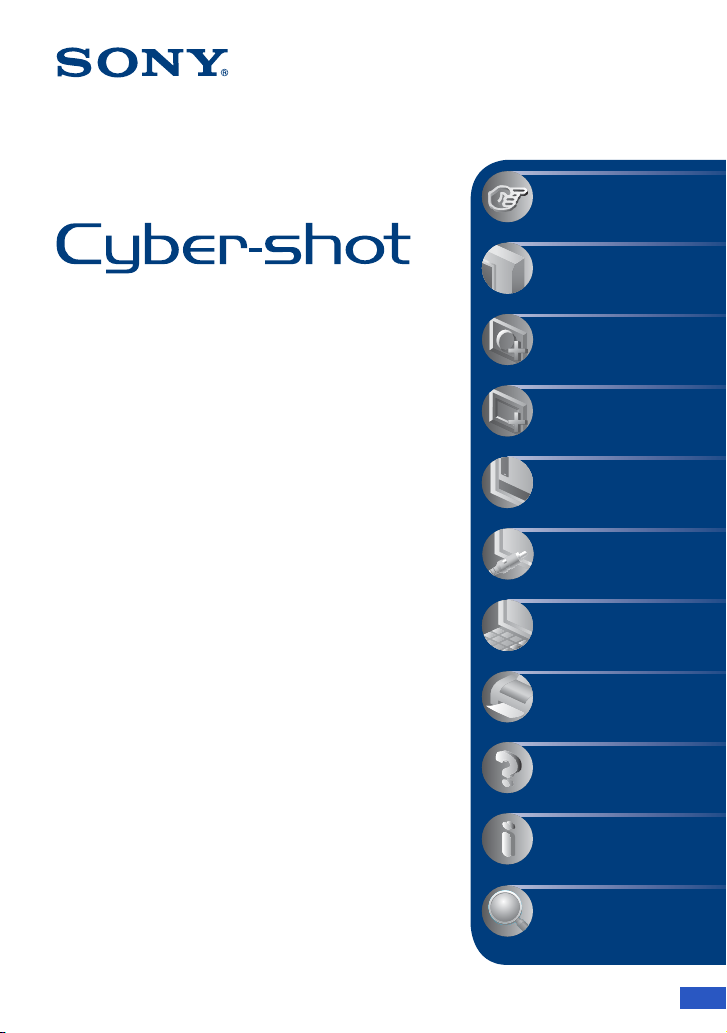
VCLICK!
Table of contents
Basic Operations
Using the shooting
functions
Digital Still Camera
Cyber-shot Handbook
DSC-W300
Before operating the unit, please read this
Handbook thoroughly together with the
“Instruction Manual” and the “Cyber-shot
Step-up Guide”, and retain them for future
reference.
Using the viewing
functions
Customizing the settings
Viewing images on a TV
Using your computer
Printing still images
Troubleshooting
Others
Index
© 2008 Sony Corporation 3-300-511-11(1)
GB
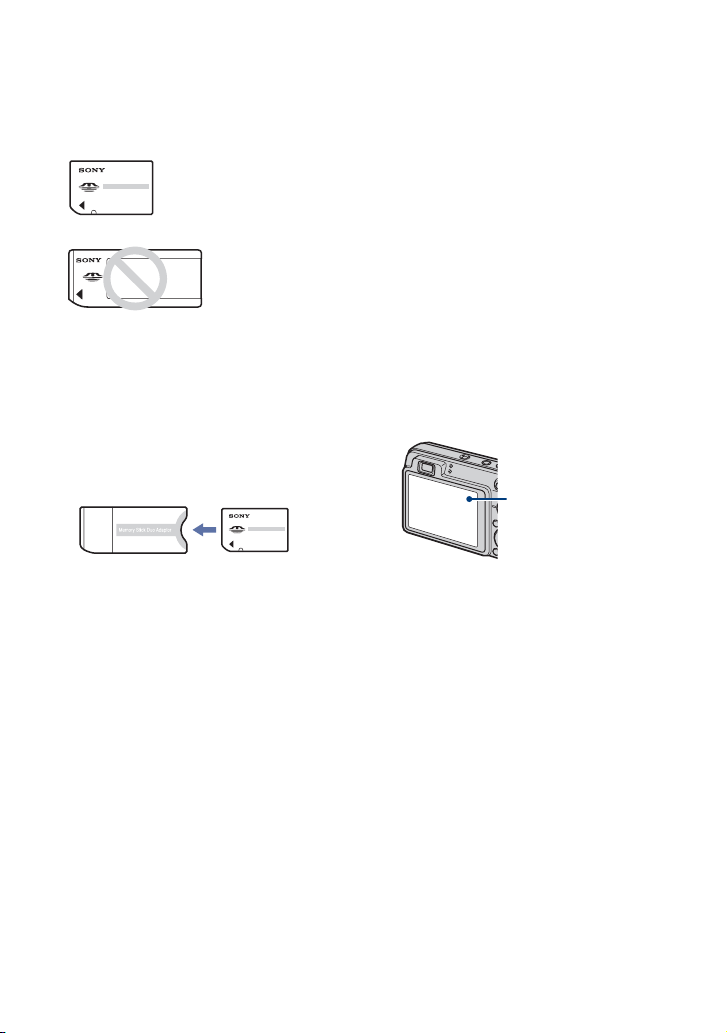
Notes on using the camera
Notes on the types of “Memory Stick”
that you can use (not supplied)
“Memory Stick Duo”
You can use a “Memory
Stick Duo” with the
camera.
“Memory Stick”
You cannot use a
“Memory Stick”
with the camera.
Other memory cards cannot be used.
• For details on “Memory Stick Duo”, see
page 136.
When using a “Memory Stick Duo” with
“Memory Stick” compatible equipment
You can use the “Memory Stick Duo” by
inserting it into the Memory Stick Duo
Adaptor (not supplied).
Memory Stick Duo
Adaptor
Notes on the battery pack
• Charge the battery pack (supplied) before using
the camera for the first time.
• You can charge the battery pack even if it is not
completely discharged. In addition, even if the
battery pack is not fully charged, you can use
the partially charged capaci ty of the battery pack
as is.
• If you do not intend to use the battery pack for a
long time, use up the existing charge and
remove it from the camera, then store it in a
cool, dry place. This is to maintain the battery
pack functions.
• For details on the usable battery pack, see
page 138.
Carl Zeiss lens
The camera is equipped with a Carl Zeiss
lens which is capable of reproducing sharp
images with excellent contrast.
The lens for the camera has been produced
under a quality assurance system certified
by Carl Zeiss in accordance with the quality
standards of Carl Zeiss in Germany.
Notes on the LCD screen and lens
• The LCD screen is manufactured using
extremely high-precision technology so over
99.99% of the pixels are operational for
effective use. However, some tiny black and/or
bright dots (white, red, blue or green) may
appear on the LCD screen. These dots are a
normal result of the manufacturing process, and
do not affect the recording.
Black, white, red, blue
or green dots
• Exposing the LCD screen or the lens to direct
sunlight for long periods may cause
malfunctions. Be careful when placing the
camera near a window or outdoors.
• Do not press against the LCD screen. The screen
may be discolored and that may cause a
malfunction.
• Images may trail across on the LCD screen in a
cold location. This is not a malfunction.
• Be careful not to bump the movable lens, and be
careful not to apply force to it.
The images used in this Handbook
The images used as examples in this Handbook
are reproduced images, and are not actual images
shot using the camera.
2
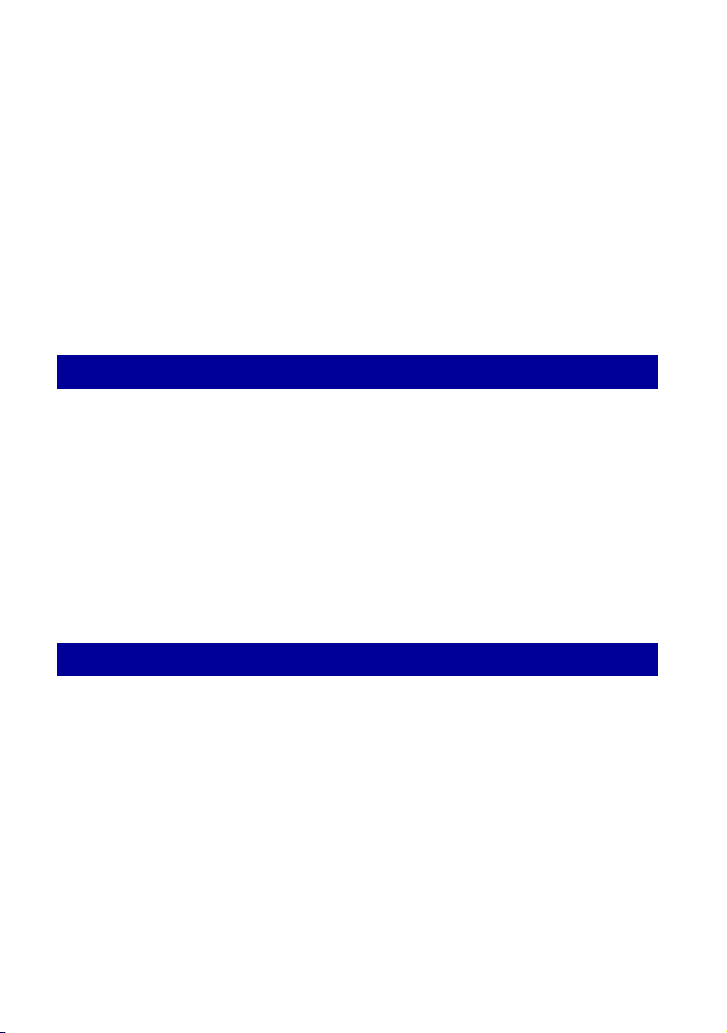
Table of contents
Notes on using the camera .......................................................................2
Basic techniques for better images ...........................................................7
Focus – Focusing on a subject successfully..................................................... 7
Exposure – Adjusting the light intensity ............................................................ 9
Color – On the effects of lighting ..................................................................... 10
Quality – On “image quality” and “image size” ............................................... 11
Flash – On using the flash ............................................................................... 13
Identifying parts.......................................................................................14
Indicators on the screen..........................................................................16
Changing the screen display...................................................................20
Using the internal memory ......................................................................22
Basic Operations
Using the mode dial.................................................................................23
Shooting images (Auto Adjustment mode)..............................................24
Shooting still images (Scene Selection)..................................................28
Shooting with the manual exposure........................................................34
Viewing images .......................................................................................36
Viewing still images as a slideshow ........................................................38
Deleting images.......................................................................................42
Learning the various functions – HOME/Menu........................................44
Menu items..............................................................................................47
Using the shooting functions
Shooting menu ........................................................................................49
Scene Selection: Selecting the Scene Selection
Image Size: Selecting the image size
Flash: Flash setting
Face Detection: Detecting the face of subject
Smile Detection: Setting the Smile Detection function
Smile Detection Sensitivity: Setting the Smile Detection Sensitivity
REC Mode: Selecting the continuous shooting method
Scene Recognition: Determining the scene to be shot and taking the shot
EV: Adjusting the light intensity
ISO: Selecting a luminous sensitivity
Metering Mode: Selecting the metering mode
Focus: Changing the focus method
White Balance: Adjusting the color tones
3
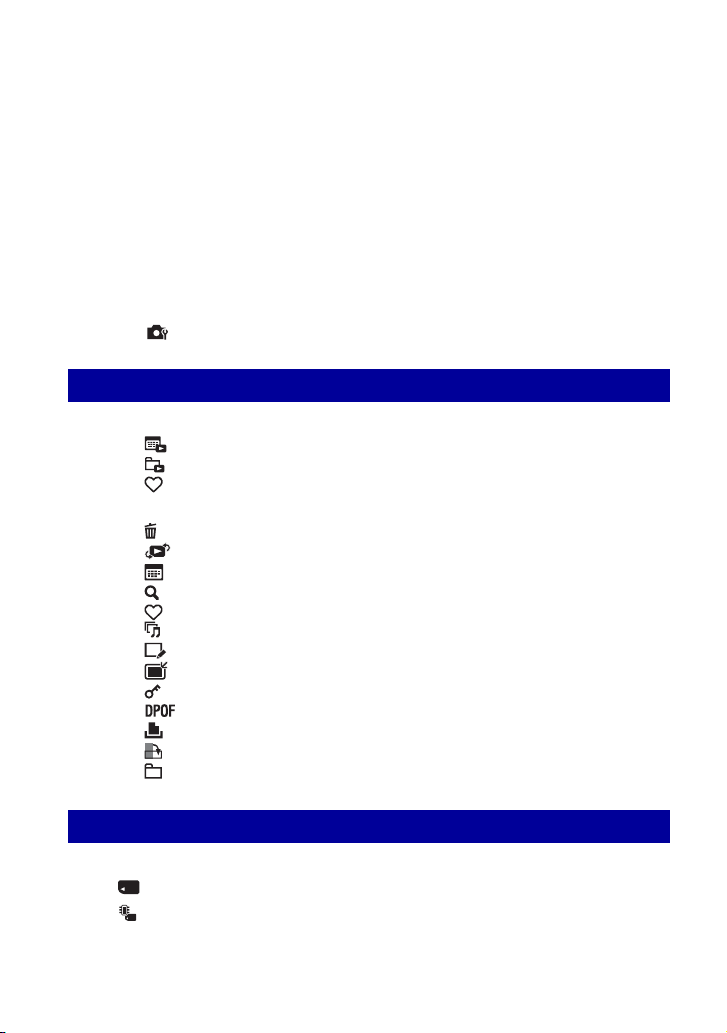
Table of contents
Underwater White Balance: Adjusting color tones during Underwater mode
Flash Level: Adjusting the amount of flash light
Red Eye Reduction: Setting the Red Eye Reduction function
DRO: Optimizing the brightness and contrast
Noise Reduction: Adjusting the Noise Reduction
Color Mode: Changing the vividness of the image or adding special effects
Color Filter: Setting the Color Filter function
Color Saturation: Adjusting the Color Saturation
Contrast: Adjusting the Contrast
Sharpness: Adjusting the Sharpness
SteadyShot: Selecting the anti-blur mode
(Shooting Settings): Selecting the Shooting Settings
Using the viewing functions
Selecting the View Mode ........................................................................68
(Date View): Display by date
(Folder View): Display by folder
(Favorites): Displaying images registered as Favorites
Viewing menu ......................................................................................... 69
(Delete): Deleting images
(View Mode): Switching the View Modes
(Date List): Selecting the playback date when using Date View
(Filter by Faces): Playing back images filtered to meet certain conditions
(Add / Remove Favorites): Adding/Removing Favorites
(Slideshow): Playing back a series of images
(Retouch): Retouching still images
(Multi-Purpose Resize): Changing the image size according to usage
(Protect): Preventing accidental erasure
: Adding a Print order mark
(Print): Printing images using a printer
(Rotate): Rotating a still image
(Select Folder): Selecting the folder for viewing images
Customizing the settings
Customizing the Manage Memory feature and the Settings...................80
Manage Memory .............................................................................. 82
Memory Tool — Memory Stick Tool................................................. 82
Format
Create REC.Folder
4
Change REC.Folder
Copy
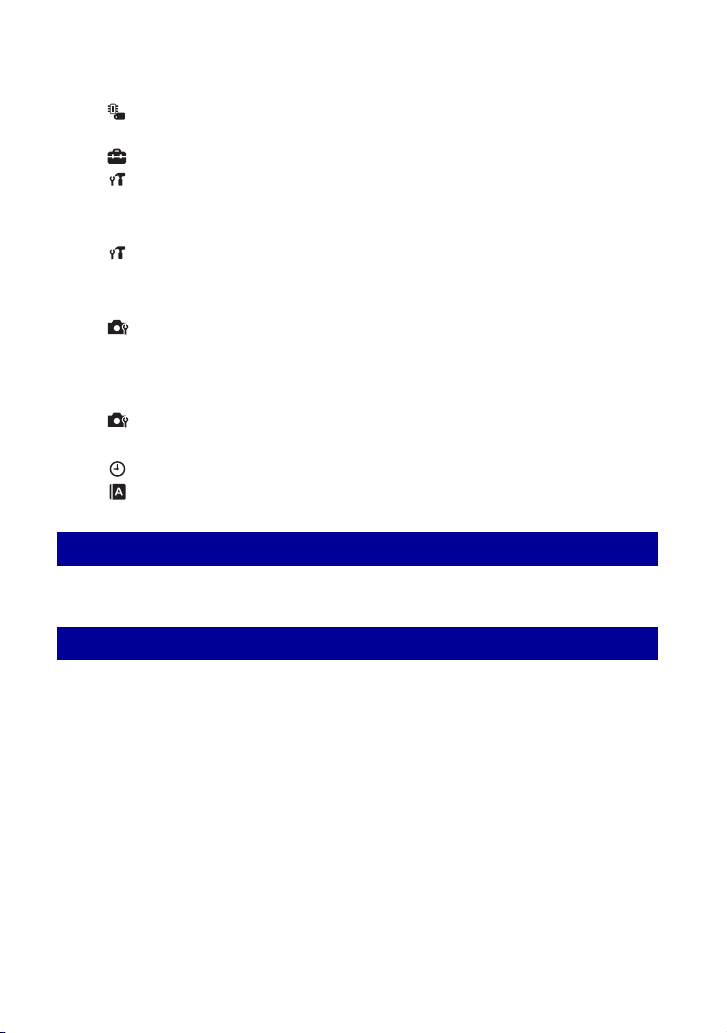
Table of contents
Memory Tool — Internal Memory Tool .............................................84
Format
Settings.............................................................................................85
Main Settings — Main Settings 1......................................................85
Beep
Function Guide
Initialize
Smile demo mode
Main Settings — Main Settings 2......................................................87
USB Connect
COMPONENT
Video Out
Wide Zoom Display
Shooting Settings — Shooting Settings 1.........................................89
AF Illuminator
Grid Line
AF Mode
Digital Zoom
Conversion Lens
Shooting Settings — Shooting Settings 2.........................................92
Auto Orientation Auto Review
Clock Settings...................................................................................93
Language Setting..............................................................................94
Viewing images on a TV
Viewing images on a TV..........................................................................95
Using your computer
Enjoying your Windows computer...........................................................98
Installing the software (supplied)...........................................................100
On the “Picture Motion Browser” (supplied) ..........................................102
Copying images to your computer using the “Picture Motion Browser”
..............................................................................................................103
Copying images to a computer without “Picture Motion Browser”.........107
Viewing image files stored on a computer with the camera copying to the
“Memory Stick Duo”...............................................................................109
Using the “Music Transfer” (supplied) ...................................................110
Using your Macintosh computer............................................................111
Viewing “Cyber-shot Step-up Guide”.....................................................113
5
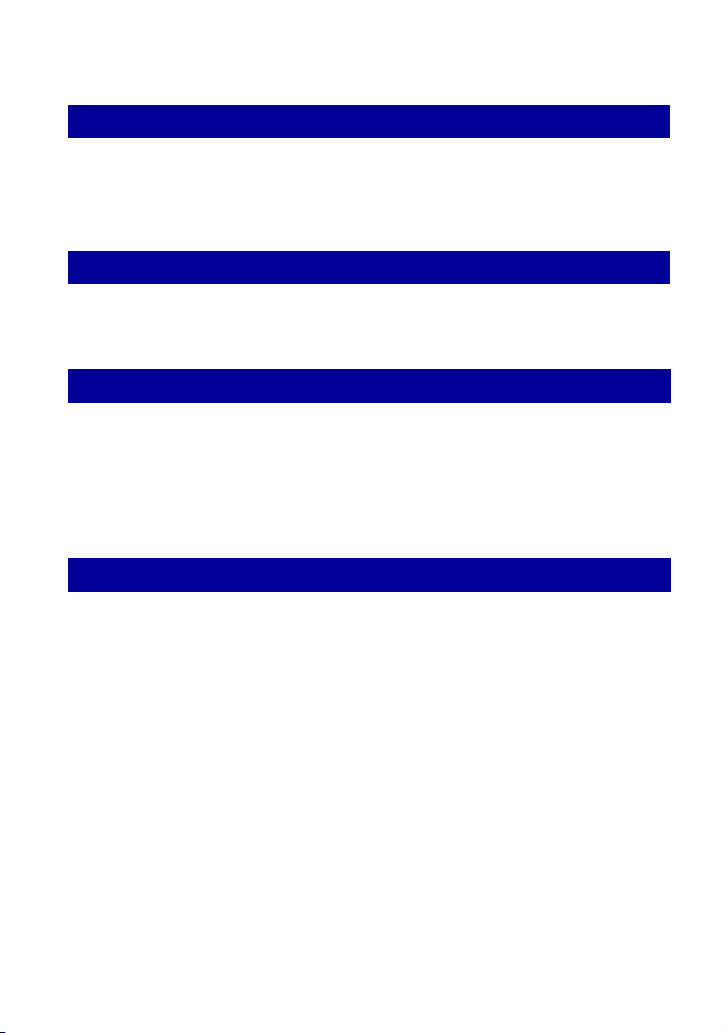
Table of contents
Printing still images
How to print still images........................................................................114
Printing images directly using a PictBridge compliant printer ............... 115
Printing at a shop.................................................................................. 118
Troubleshooting
Troubleshooting ....................................................................................120
Warning indicators and messages........................................................131
Others
Using the camera abroad — Power sources ........................................135
On the “Memory Stick Duo” ..................................................................136
On the battery pack...............................................................................138
On the battery charger..........................................................................139
On Cyber-shot Station .......................................................................... 140
Index
Index ..................................................................................................... 141
6
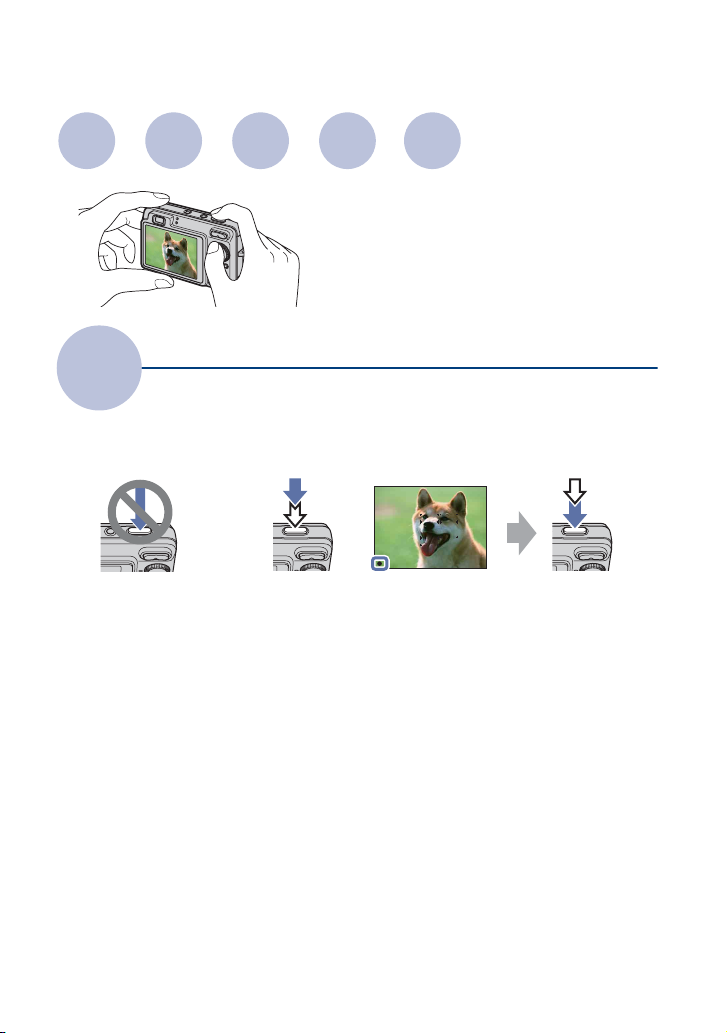
Basic techniques for better images
Focus
Focus
When you press the shutter button halfway down, the camera adjusts the focus automatically
(Auto Focus). Remember to press the shutter button only halfway down.
Do not fully press the
shutter button straight away.
When focusing is difficult
If the image looks blurred even after focusing, it may be because of camera shake.
“Hints for preventing blur” below.
Exposure
Color Quality
This section describes the basics so you can
enjoy the camera. It tells you how to use
various camera functions such as the mode
dial (page 23), the HOME screen (page 44)
and the menus (page 46).
Focusing on a subject successfully
Press the shutter button
halfway down.
t [Focus] (page 58)
AE/AF lock indicator
flashing , lit/beeps
Flash
Then press the shutter
button fully down.
t See
7
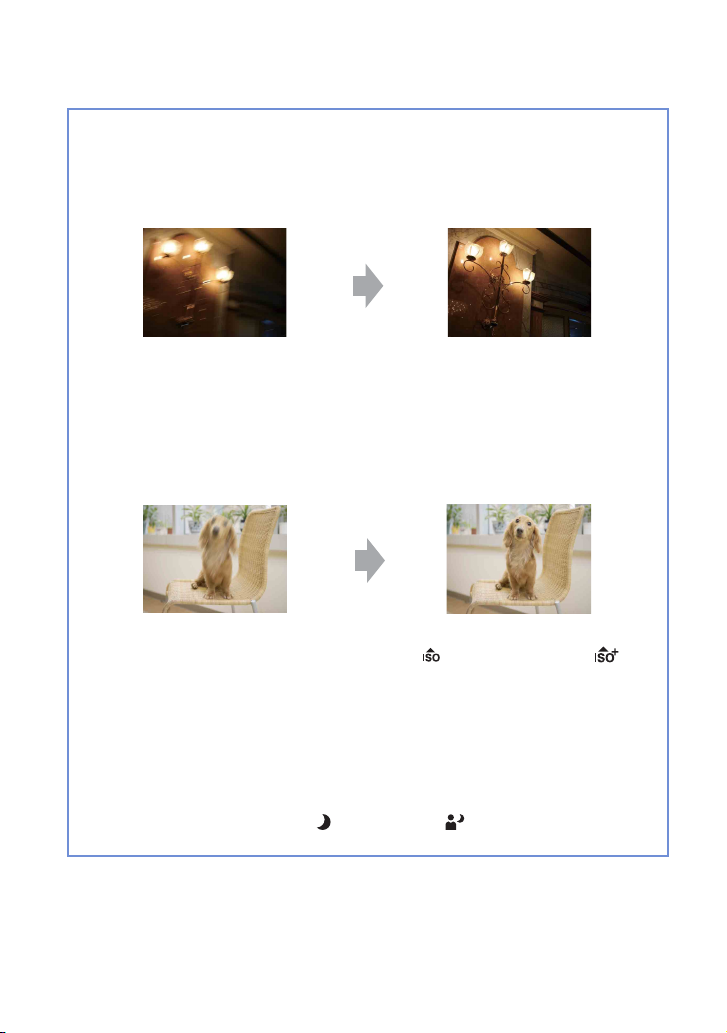
Basic techniques for better images
Hints for preventing blur
The camera moved accidentally when you took the image. This is called “Camera shake”.
On the other hand, if the subject moved when you took the image, it is called “subject blur”.
Camera shake
Cause
Your hands or body shake while you hold the
camera and press the shutter button, and the entire
screen is blurred.
What you can do to reduce the blurring
• Use a tripod or place the camera on a flat surface
to hold the camera steady.
• Shoot with a 2-second delay self-timer and
stabilize the camera by holding your arms firmly
at your side after pressing the shutter button.
Subject blur
Cause
Even though the camera is steady, the subject
moves during the exposure so the subject looks
blurred when the shutter button is pressed.
Notes
• The anti-blur function is enabled in the factory default settings so that the camera shake is reduced
automatically. However, this is not effective for subject blur.
• Besides, camera shake and subject blur occur frequently under low-light or slow shutter speed
conditions, such as those encountered in (Twilight) mode or (Twilight Portrait) mode. In that
case, shoot with the above tips in mind.
What you can do to reduce the blurring
• Select (High Sensitivity) mode or (Extra
High Sensitivity) mode in Scene Selection.
• Select a higher ISO sensitivity to make the
shutter speed faster, and press the shutter button
before the subject moves.
8

Basic techniques for better images
Exposure
You can create various images by adjusting the exposure and the ISO sensitivity. Exposure is
the amount of light that the camera will receive when you release the shutter.
Adjusting the light intensity
Shutter speed = Length of time the camera receives
Exposure:
Aperture = Size of the opening allowing light to pass
Overexposure
= too much light
Whitish image
Correct exposure
Underexposure
= too little light
Darker image
light
through
ISO sensitivity (Recommended Exposure
Index)
=
Recording sensitivity
The exposure is automatically set to the
proper value in the Auto Adjustment
mode. However, you can adjust it
manually using the functions below.
Manual exposure:
Allows you to adjust the shutter speed and
aperture value manually (page 34).
Adjusting EV:
Allows you to adjust the exposure
determined by the camera (page 55).
Metering Mode:
Allows you to change the part of the
subject to be measured to determine the
exposure (page 57).
9
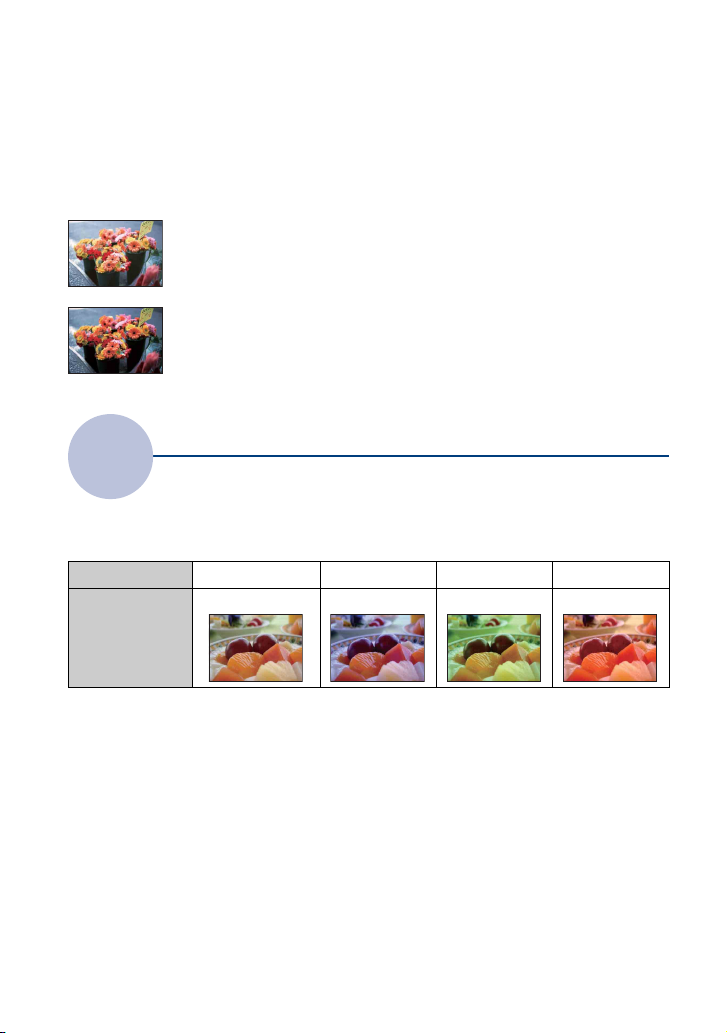
Basic techniques for better images
Adjusting ISO Sensitivity (Recommended Exposure Index)
ISO sensitivity is a speed rating for recording media that incorporates an image sensor that
receives light. Even when the exposure is the same, images differ depending on the ISO
sensitivity.
To adjust the ISO sensitivity, see page 56.
High ISO sensitivity
Records a bright image even in dark locations while increasing shutter
speed to reduce blur.
However, the image tends to become noisy.
Low ISO sensitivity
Records a smoother image.
However, when the exposure is insufficient, the image may become darker.
Color
The apparent color of the subject is affected by the lighting conditions.
On the effects of lighting
Example: The color of an image affected by light sources
Weather/lighting
Characteristics of
light
The color tones are adjusted automatically in the Auto Adjustment mode.
However, you can adjust color tones manually with [White Balance] (page 60).
Daylight Cloudy Fluorescent Incandescent
White (standard) Bluish Green-tinged Reddish
10
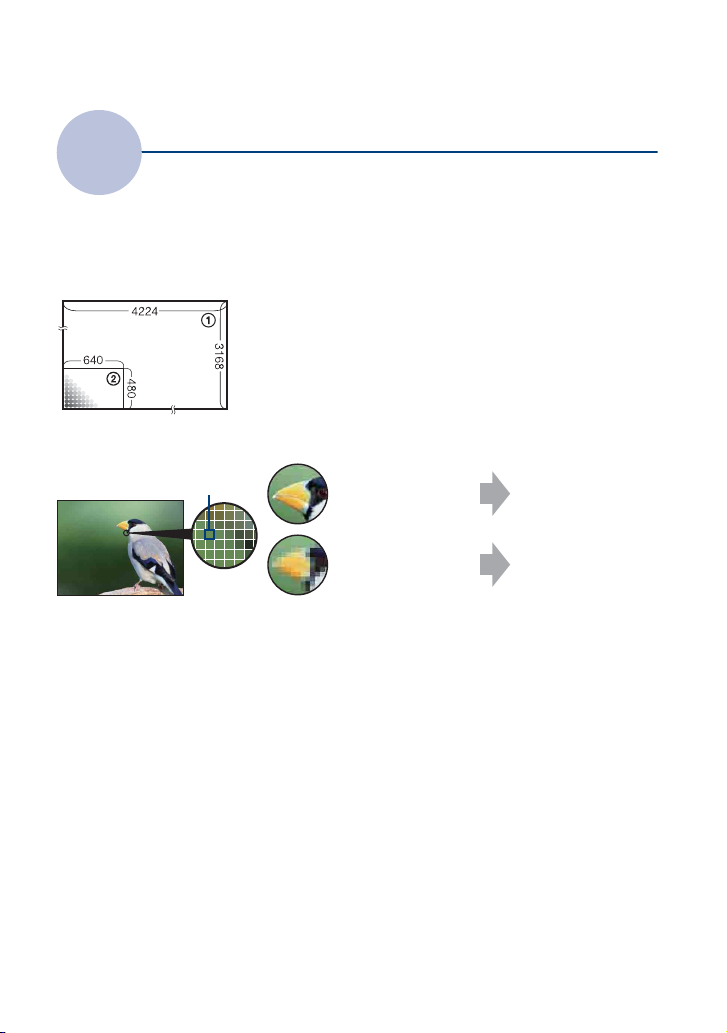
Basic techniques for better images
Quality
On “image quality” and “image size”
A digital image is made up of a collection of small dots called pixels.
If it contains a large number of pixels, the image becomes large, it takes up more memory, and
the image is displayed in fine detail. “Image size” is shown by the number of pixels. Although
you cannot see the differences on the screen of the camera, the fine detail and data processing
time differ when the image is printed or displayed on a computer screen.
Description of the pixels and the image size
1 Image size: 13M
4224 pixels × 3168 pixels = 13,381,632 pixels
2 Image size: VGA
640 pixels × 480 pixels = 307,200 pixels
Pixels
Selecting the image size for use (page 12)
Pixel
Many pixels (Fine
image quality and
large file size)
Few pixels (Rough
image quality but
small file size)
Example: Printing in
up to A3+ size
Example: An attached
image to be sent by email
11

Basic techniques for better images
The default settings are marked with .
Image size Usage guidelines No. of images Printing
13M
For prints up to A3+(13×19") Less
(4224×3168)
Fine
3:2 (12M)
*1
Shoot in 3:2 aspect ratio
(4224×2816)
8M
For prints up to A3(11×17")
(3264×2448)
5M
For prints up to A4(8×10")
(2592×1944)
3M
(2048×1536)
VGA
(640×480)
16:9 (10M)
(4224×2376)
16:9 (2M)
*2
*2
For prints up to 10×15 cm
(4×6") or 13×18 cm (5×7")
Shoot at small image size
for e-mail attachments
For viewing on HDTVs and
printing up to A3(11×17")
For viewing on HDTVs
More
Less
(1920×1080)
More
*1)Images are recorded in 3:2 aspect ratio, same as photograph printing paper or postcards, etc.
2)
*
Both edges of the image may be cut off when printing (page 128).
Movie image size Frame/Second Usage guidelines
640(Fine) (640×480) Approx. 30 Shoot high quality movie for display on TV
640(Standard) (640×480) Approx. 17 Shoot standard quality movie for display on
TV
320 (320×240) Approx. 8 Shoot at small image size for e-mail
attachment
• The larger the image size, the higher the image quality.
• The higher the number of frames per second, the smoother the playback image.
Rough
Fine
Rough
12
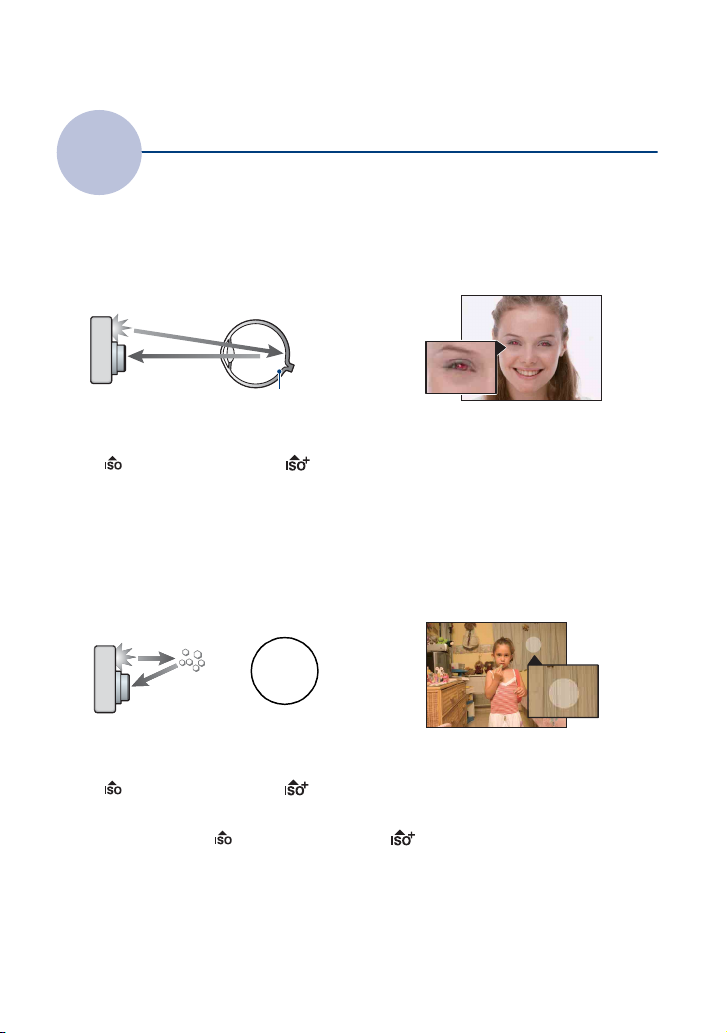
Basic techniques for better images
Flash
On using the flash
The eyes of the subject may come out red, or fuzzy white circular spots may appear when
using the flash. These phenomena can be reduced by taking the following steps.
The “Red-eye phenomenon”
Pupils become dilated in dark environments. Flash light is reflected off the blood vessels at the
back of the eye (retina), causing the “red-eye” phenomenon.
Camera Eye
Retina
How can the “Red-eye phenomenon” be reduced?
• Set [Red Eye Reduction] to [On] (page 63).
• Select (High Sensitivity) mode* or (Extra High Sensitivity) mode* in Scene Selection (page 29).
(The flash is turned off automatically.)
• When the eyes of the subject turn out red, correct the image with [Retouch] on the viewing menu
(page 72) or with the supplied software “Picture Motion Browser”.
The “White circular spots”
This is caused by particles (dust, pollen, etc.) floating close to the lens. When they are
accentuated by the camera’s flash, they appear as white circular spots.
Camera
Particles (dust,
pollen, etc.) in
the air
How can the “White circular spots” be reduced?
• Light the room and shoot the subject without a flash.
• Select (High Sensitivity) mode* or (Extra High Sensitivity) mode* in Scene Selection. (The flash
is turned off automatically.)
Subject
* Even though you selected (High Sensitivity) mode or (Extra High Sensitivity) mode in Scene
Selection, the shutter speed might be slower under low-light conditions, or in a dark place. In that case,
use a tripod or hold your arms firmly at your side after pressing the shutter button.
13
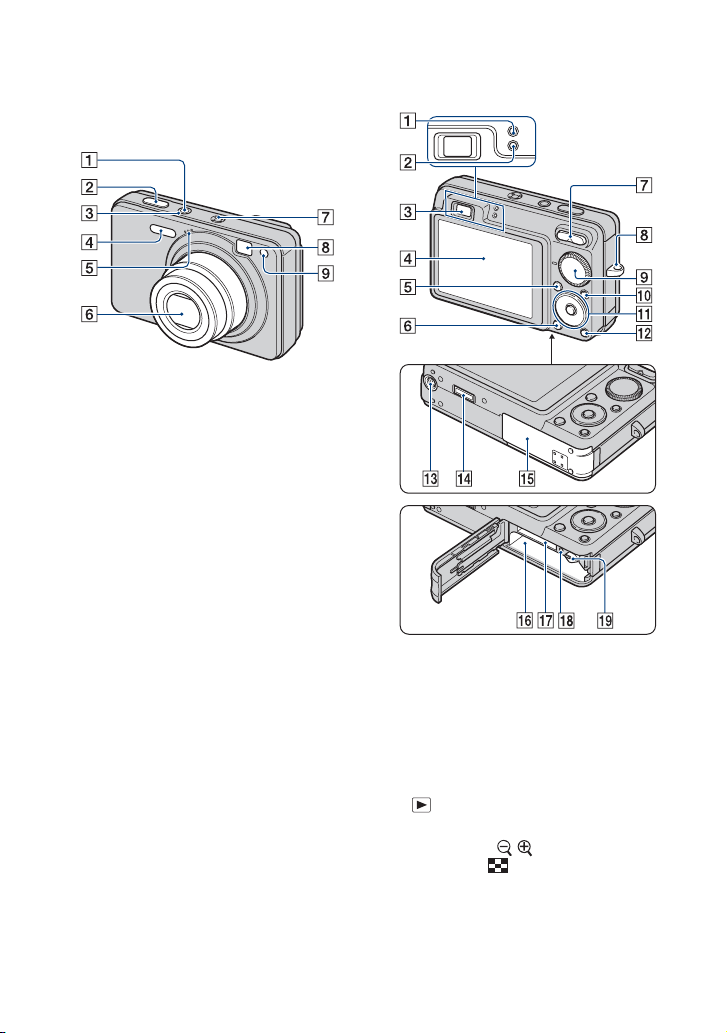
Identifying parts
See the pages in parentheses for details of
operation.
A POWER button
B Shutter button (24)
C POWER lamp
D Flash (26)
E Microphone
F Lens
G Speaker
H Finder window
I Self-timer lamp (27)/
Smile Shutter lamp (32)/
AF illuminator (89)
Bottom
14
A AE/AF lock lamp (green)
B Flash charge lamp/
Record lamp (orange)
C Finder
D LCD screen (20)
E MENU button (46)
F (Playback) button (36)
G For shooting: W/T (Zoom) button (25)
For viewing: / (Playback zoom)
button (36)/ (Index) button (37)
H Hook for wrist strap
I Mode dial (23)
J HOME button (44)
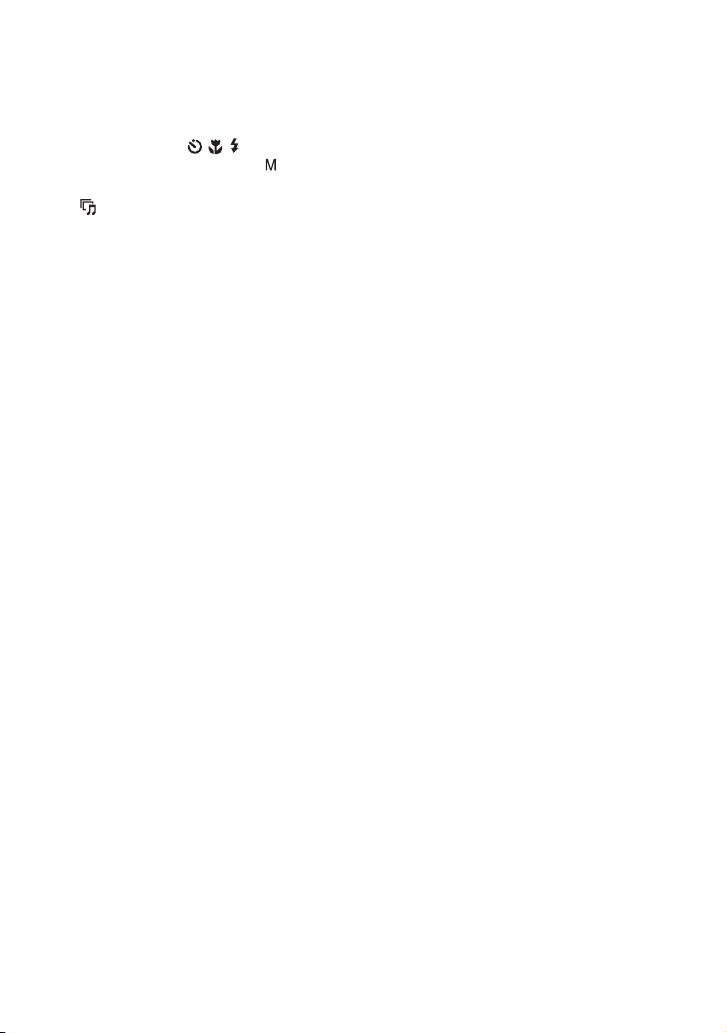
Identifying parts
K Control button
Menu on: v/V/b/B/z (46)
Menu off: DISP/ / / (20, 26, 27)
When the mode dial is set to :
Shutter Speed/Aperture (34)
L (Slideshow) button (38)
M Tripod receptacle
• Use a tripod with a screw less than 5.5 mm
(7/32 inch) long. Otherwise, you cannot
firmly secure the camera, and damage to the
camera may occur.
N Multi connector
Used in the following situations:
• Making a USB connection between the
camera and the computer.
• Making a connection to audio/video input
jacks on a TV.
• Making a connection to a PictBridge
compliant printer.
O Battery/“Memory Stick Duo” cover
P Battery insertion slot
Q “Memory Stick Duo” slot
R Access lamp
S Battery eject lever
15
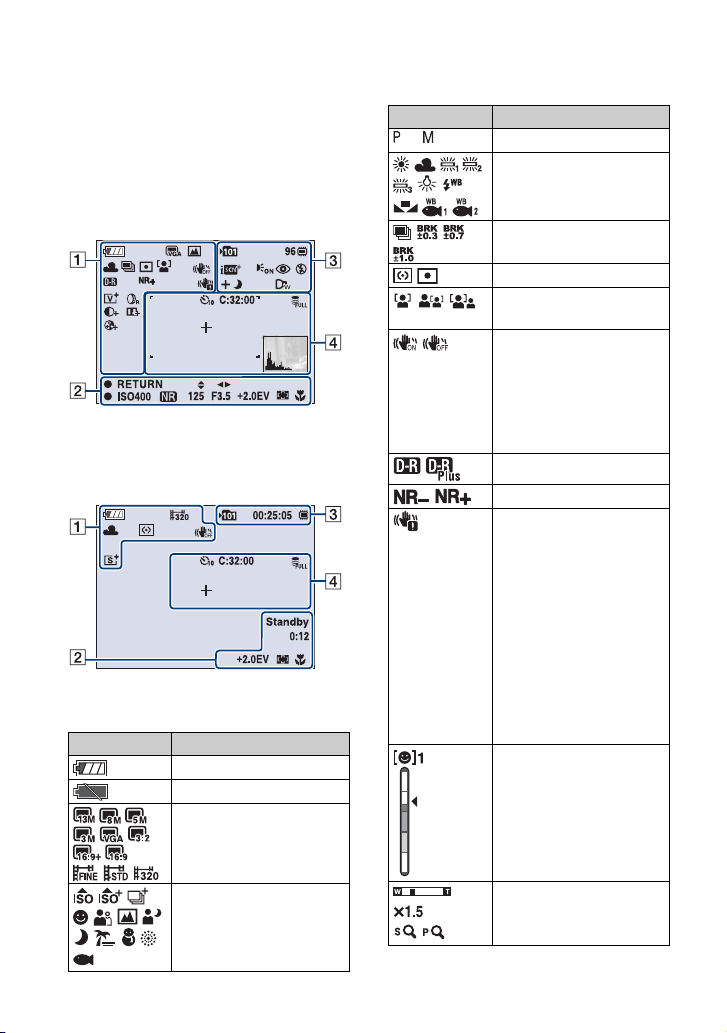
Indicators on the screen
Each time you press v (DISP) on the
control button, the display changes
(page 20).
See the pages in parentheses for details of
operation.
When shooting still images
• The indicators are limited in Easy Shooting
mode.
When shooting movies
A
Display Indication
Battery remaining
Low battery warning (131)
Image size
Mode dial/Menu (Scene
Selection)
(49)
(28)
Display Indication
Mode dial (23)
Burst mode/Bracket mode
White balance (60, 62)
(53)
Metering mode (57)
SteadyShot
Noise Reduction (64)
Face Detection (51)/Smile
Detection (52)
(67)
• In the default setting, when
the shutter button is pressed
halfway down, one of these
indicators appears,
depending on the
SteadyShot setting.
DRO (63)
Vibration warning
• Indicates vibration may
prevent you from shooting
clear images due to
insufficient lighting. Even if
the vibration warning
appears, you can still shoot
images. However, we
recommend that you turn on
the anti-blur function, using
the flash for better lighting
or using a tripod or other
means to stabilize the
camera (page 8).
Smile Detection Sensitivity
indicator/Number of
images (32)
Zoom scaling (
25, 90)
16
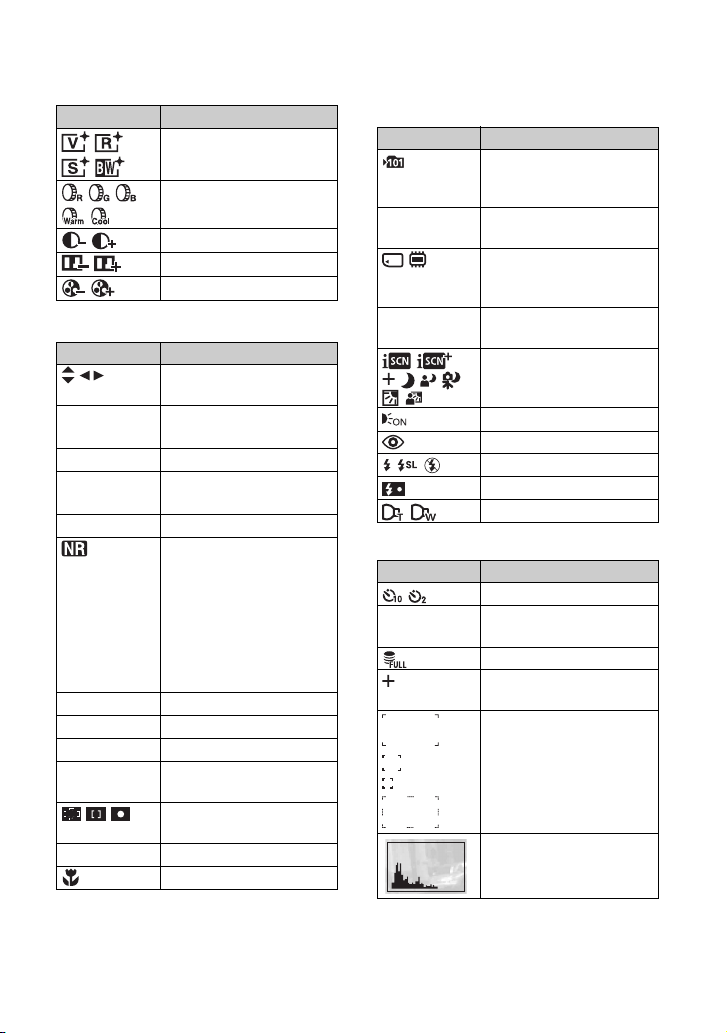
Indicators on the screen
Display Indication
Color mode (64)
Color Filter (65)
Contrast (66)
Sharpness (66)
Color Saturation (66)
B
Display Indication
Manual exposure setting
z RETURN
z SET
z AE/AF lock
REC
Standby
ISO400 ISO number (56)
125 Shutter speed
F3.5 Aperture value
+2.0EV Exposure Value
0:12 Recording time
AF range finder frame
1.0m Semi manual value (59)
mode (34)
Function guide for Manual
exposure (34)
(24)
Recording a movie/Standby
a movie
NR slow shutter
• When the shutter speed
becomes slower than a
certain speed in low light
conditions, the NR (Noise
Reduction) slow shutter
function is activated
automatically to reduce the
image noise.
(55)
(minutes : seconds)
(58)
indicator
Macro (26)
C
Display Indication
Recording folder (82)
• This does not appear when
using internal memory.
96 Number of recordable
Recording Media
00:25:05 Recordable time
Flash mode (26)
Conversion lens (91)
images
(“Memory Stick Duo”,
Internal memory)
(hours : minutes : seconds)
Scene Recognition (54)
AF illuminator
Red-eye reduction (63)
Flash charging
(89)
D
Display Indication
Self-timer (27)
C:32:00 Self-diagnosis display
(131)
Database full (134)
Spot metering cross hair
(57)
AF range finder frame (58)
Histogram (20)
17
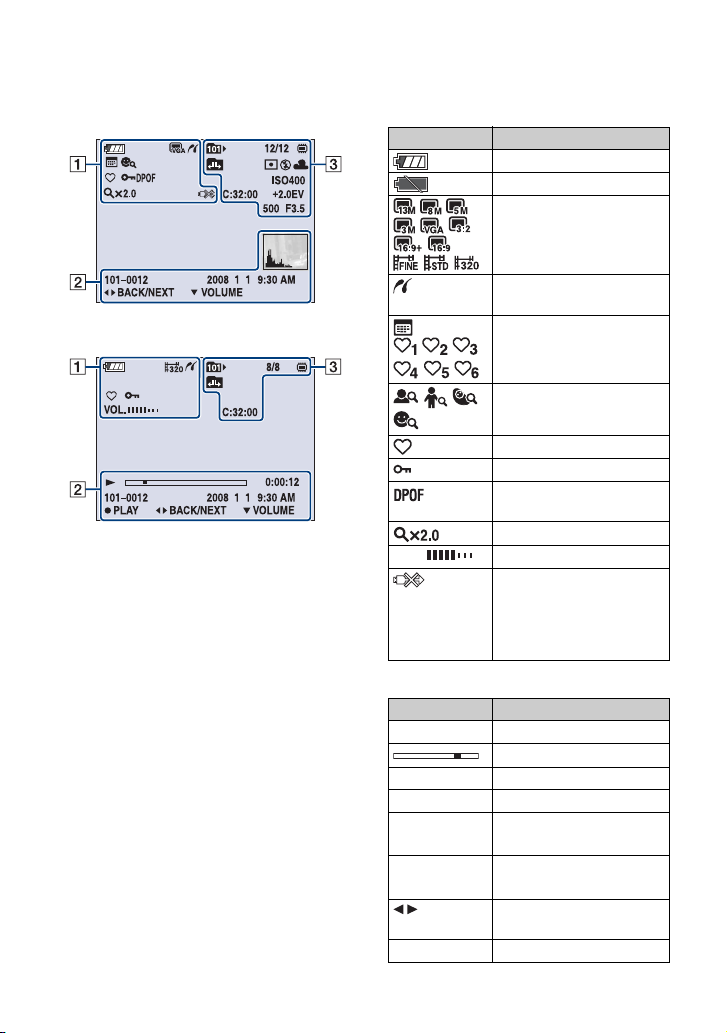
Indicators on the screen
When playing back still images
When playing back movies
A
Display Indication
Battery remaining
Low battery warning (131)
Image size
PictBridge connecting
(49)
(116)
Filter by Faces (70)
View Mode (68)
Favorites (68)
(77)
Protect
Print order (DPOF) mark
(118)
Zoom scaling (36)
VOL. Volume (36)
PictBridge connecting
(117)
• Do not disconnect the cable
for multi-use terminal while
the mark is displayed.
B
Display Indication
N Playback (36)
Playback bar
0:00:12 Counter
101-0012 Folder-file number
2008 1 1
9:30 AM
z STOP
z PLAY
BACK/
NEXT
V VOLUME Adjusting volume
Recorded date/time of the
playback image
Function guide for playing
image
Selecting images
(79)
18
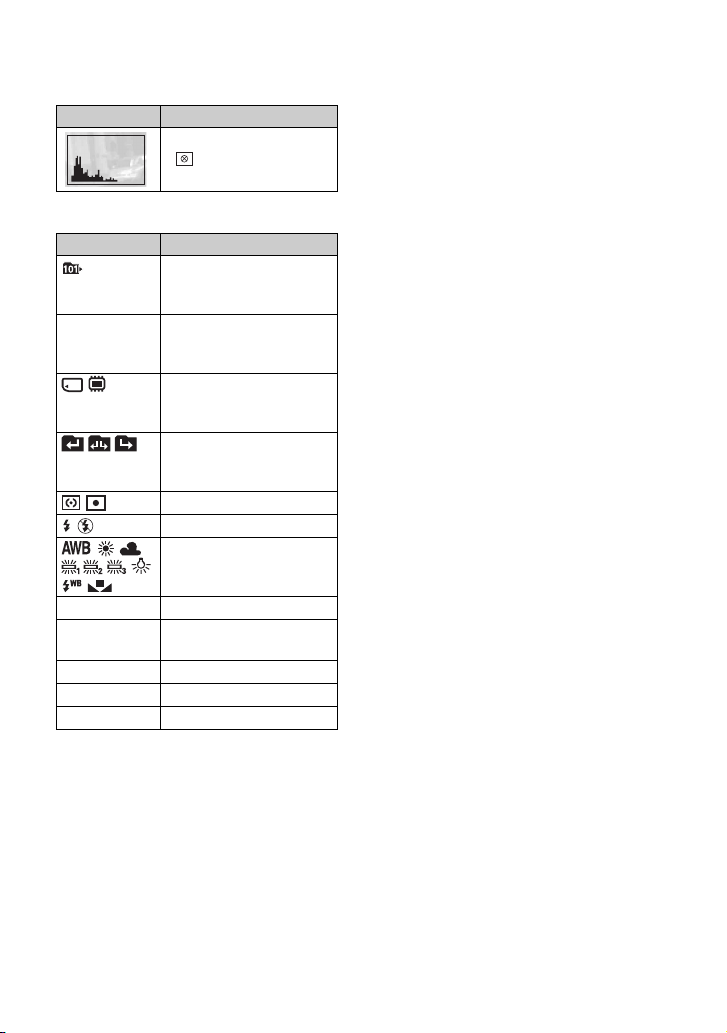
Indicators on the screen
Display Indication
Histogram (20)
• appears when histogram
display is disabled.
C
Display Indication
Playback folder (79)
• This does not appear when
using internal memory.
8/8 12/12 Image number/Number of
Playback Media
Changing folder
Metering mode (57)
Flash
ISO400 ISO number (56)
C:32:00 Self-diagnosis display
images recorded in selected
folder
(“Memory Stick Duo”,
Internal memory)
(79)
• This does not appear when
using internal memory.
White balance (
60)
(131)
+2.0EV Exposure Value (55)
500 Shutter speed
F3.5 Aperture value
19
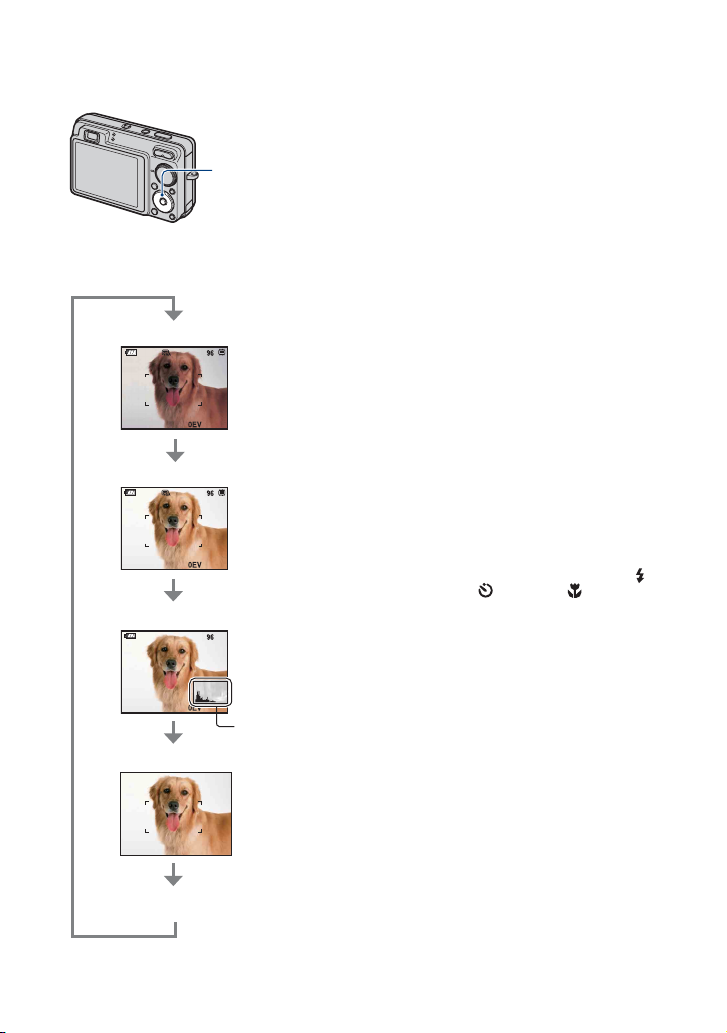
Changing the screen display
• If you view images in bright outside light, adjust
the brightness of the LCD backlight up.
However, the battery power may decrease faster
v (DISP) (Screen
display) button
Each time you press v (DISP) on the
control button, the display changes as
follows:
Indicators on
Indicators on*
Histogram on* During
playback, the
image
information is
displayed.
under such condition.
• The histogram does not appear in the following
situations:
While shooting
– When the menu is displayed.
– When recording movies.
During playback
– When the menu is displayed.
– In index mode.
– When you are using playback zoom.
– When you are rotating still images.
– During playback of movies.
– When the Favorites List is displayed.
– When the Date List is displayed.
• During image playback, you cannot turn the
LCD screen off.
• A large difference in the histogram displayed
during shooting and playback may occur when:
– The flash strobes.
– The shutter speed is slow or fast.
• The histogram may not appear for images
recorded using other cameras.
• When you set the LCD screen to off, the digital
zoom does not function. When you select
(Flash mode)/ (Self-timer)/ (Macro), the
image is displayed for about two seconds.
• If you turn the power off and on again while the
LCD screen is off, the indicators will be on.
Histogram
Indicators off*
display
LCD screen off
* The brightness of the LCD Backlight is set to
up.
20

Changing the screen display
z Adjusting EV (Exposure Value) by
displaying a histogram
A
B
BrightDark
A histogram is a graph showing the
brightness of an image. Press v (DISP) on
the control button repeatedly to display the
histogram on the screen. The graph display
indicates a bright image when skewed to
the right side, and a dark image when
skewed to the left side.
A Number of pixels
B Brightness
• The histogram also appears when playing back a
single-image, but you cannot adjust the
exposure.
21
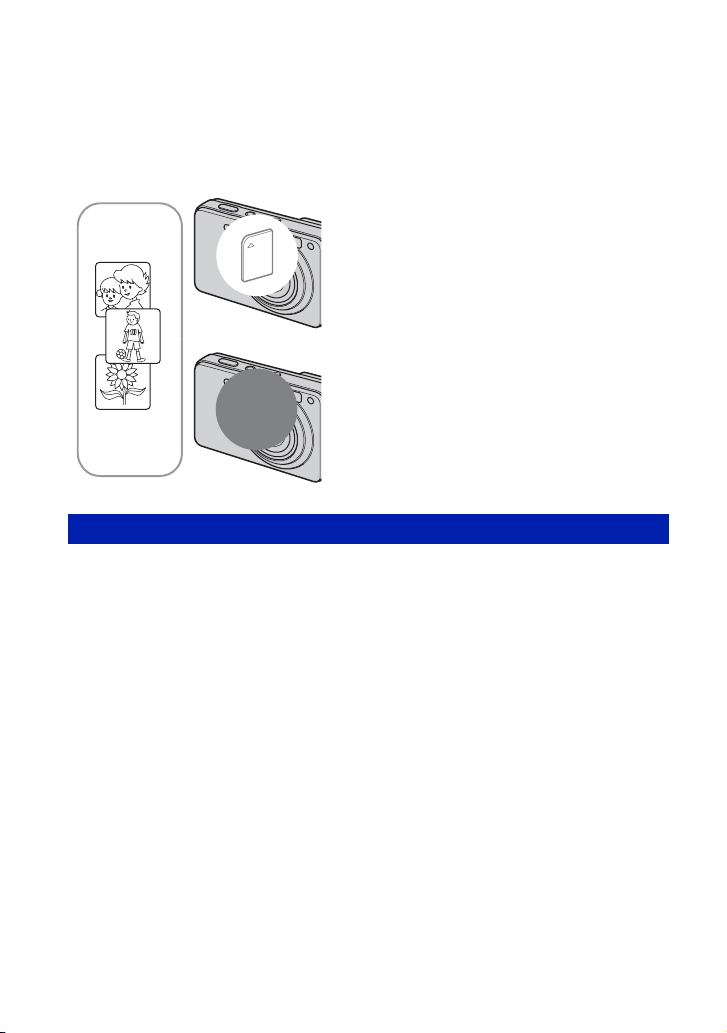
Using the internal memory
The camera has approximately 15 MB of internal memory. This memory is not removable.
Even when there is no “Memory Stick Duo” inserted in the camera, you can record images
using this internal memory.
• Movies with the image size set to [640(Fine)] cannot be recorded using the internal memory.
When a “Memory Stick Duo” is inserted
[Recording]: Images are recorded on the “Memory Stick
Duo”.
[Playback]: Images on the “Memory Stick Duo” are
B
Internal
B
memory
On image data stored in the internal memory
We recommend that you copy (back up) data without error using one of the following
methods.
To copy (back up) data on a “Memory Stick Duo”
Prepare a “Memory Stick Duo” with sufficient free capacity, then perform the procedure
explained in [Copy] (page 83).
To copy (back up) data on a hard disk of your computer
Perform the procedure on pages 103, 104 or 107, 108 without a “Memory Stick Duo” inserted
in the camera.
played back.
[Menu, Settings, etc.]: Various functions can be
performed on images on the “Memory Stick Duo”.
When there is no “Memory Stick Duo” inserted
[Recording]: Images are recorded using the internal
memory.
[Playback]: Images stored in the internal memory are
played back.
[Menu, Settings, etc.]: Various functions can be
performed on images in the internal memory.
• You cannot copy image data on a “Memory Stick Duo” to the internal memory.
• By connecting the camera to a computer with a cable for multi-use terminal, you can copy data stored in
the internal memory to a computer. However you cannot copy data on a computer to the internal memory.
22
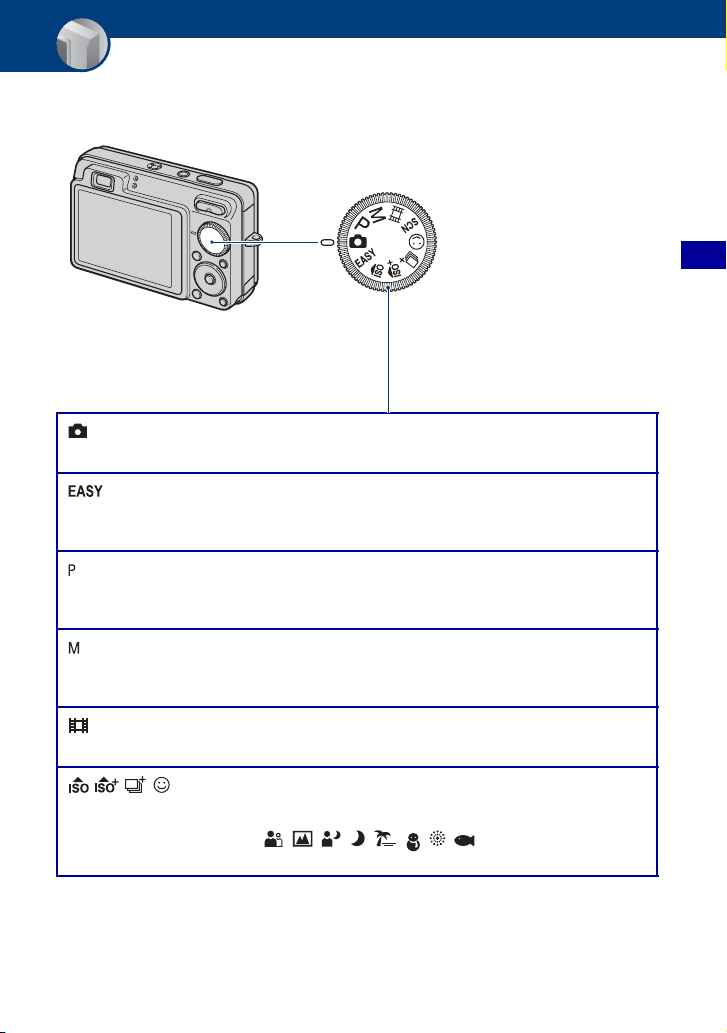
Basic Operations
Using the mode dial
Set the mode dial to the desired function.
: Auto Adjustment mode
Allows shooting with the settings adjusted automatically. t page 24
: Easy Shooting mode
Allows you to shoot still images using the minimum necessary functions
with easy-to-see indicators.
: Program Auto mode*
Allows you to shoot with the exposure adjusted automatically (both the
shutter speed and the aperture value).
Mode dial
Basic Operations
t page 25
: Manual Exposure Shooting mode*
Allows you to shoot after adjusting the exposure manually (both the shutter
speed and the aperture value). t page 34
: Movie Mode
Allows you to record movies with audio. t page 24
/ / / /SCN: Scene Selection mode
Allows you to shoot with preset settings according to the scene.
You can select , , , , , , , in the menu when the
mode dial is set to SCN.
* You can select various settings using the menu. (For details on the functions available t page 47)
t page 28
23
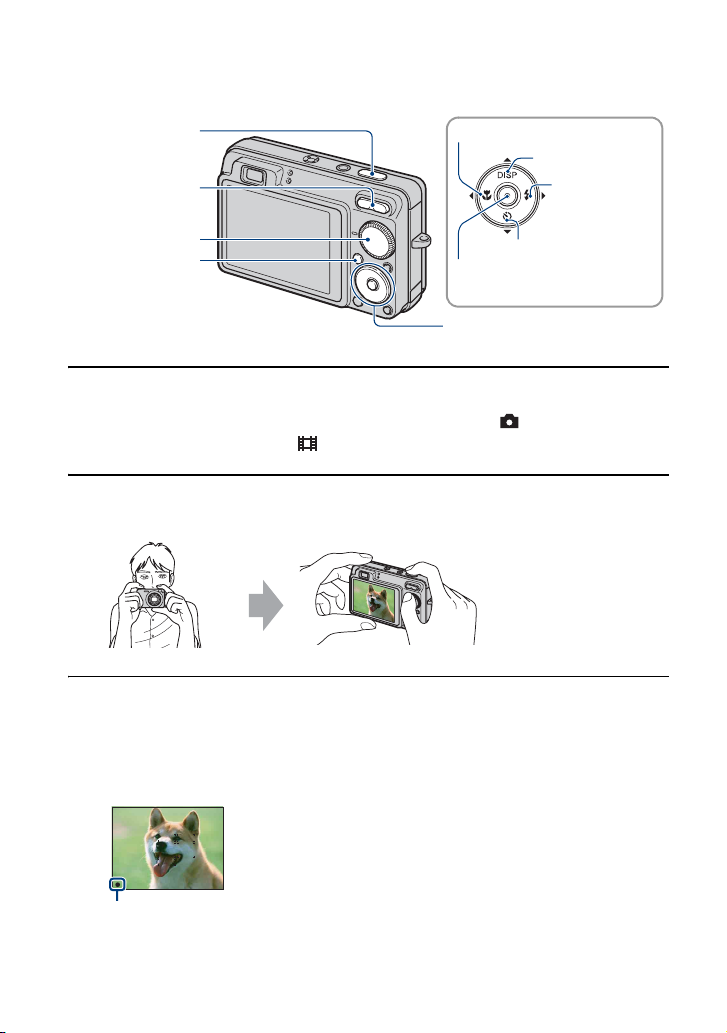
Shooting images (Auto Adjustment mode)
Shutter button
Zoom button
Mode dial
MENU button
Macro button
DISP button
Flash button
Self-timer button
z button
v/V/b/B button
Control button
1 Select the desired function from the mode dial.
When shooting still images (Auto Adjustment mode): Select .
When shooting movies: Select .
2 Hold the camera, with your elbows pressed against your body to steady it.
Position the subject
in the center of the
focus frame.
3 Shoot with the shutter button.
When shooting still images:
1 Press and hold the shutter button halfway down to focus.
The z (AE/AF lock) indicator (green) flashes, a beep sounds, the indicator stops flashing and
remains lit.
AE/AF lock indicator
2 Press the shutter button fully down.
24
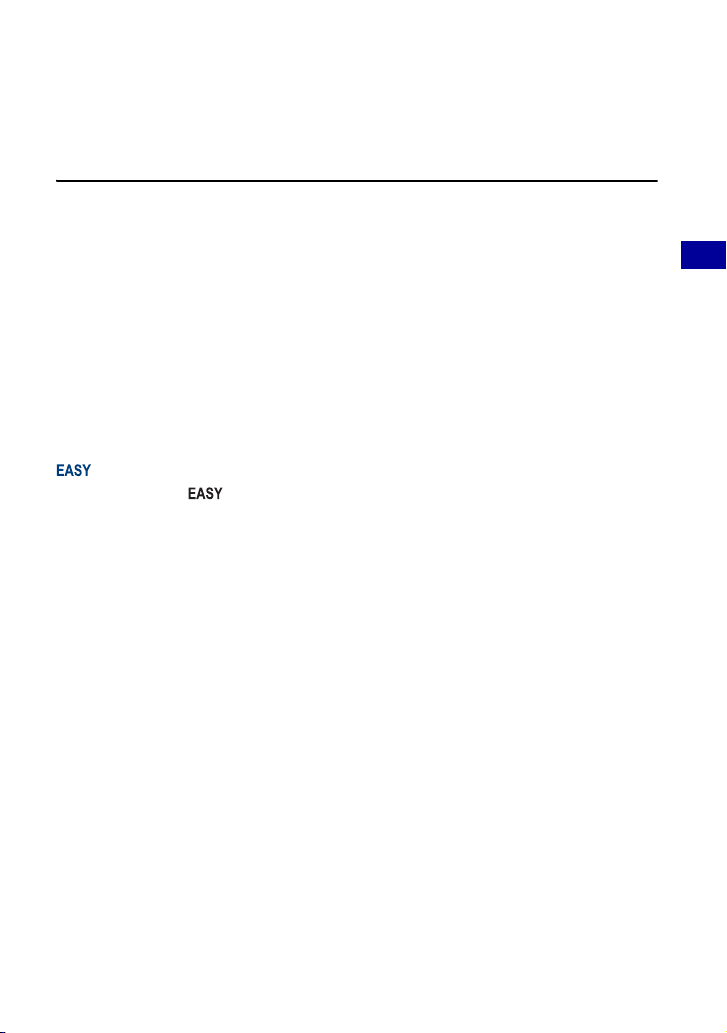
Shooting images (Auto Adjustment mode)
When shooting movies:
Press the shutter button fully down.
To stop recording, press the shutter button fully down again.
If you shoot a still image of a subject that is difficult to focus on
• The shortest shooting distance is approximately 5 cm (2 inches) (W)/34 cm (1 foot 1 1/2 inches) (T) (from
the front of the lens).
• When the camera cannot focus on the subject automatically, the AE/AF lock indicator changes to flash
slowly and the beep does not sound. In addition, the AF range finder frame disappears. Recompose the
shot and focus again.
Focusing may be difficult in the following situations:
– It is dark and the subject is distant.
– The contrast between the subject and the background is poor.
– The subject is seen through glass.
– The subject is moving quickly.
– There is reflective light or shiny surfaces.
– The subject is backlit or there is a flashing light.
Shooting in Easy Shooting mode
Set the mode dial to .
The text size increases and indicators become easier to see.
The camera shoots images with the optimum settings, so the only settings that you can change
are Image Size (Large/Small) (page 50), Flash (Auto/Off) (page 50) and Self-Timer (10 sec/
Off) (page 27).
• Backlight becomes bright automatically, and battery consumption is faster.
W/T Using the zoom
Press T to zoom, press W to undo the zoom.
• When the zoom scale exceeds 3×, the camera uses the Digital Zoom function.
For details on the [Digital Zoom] settings and the image quality, see page 90.
• You cannot change the zoom scale while shooting a movie.
Basic Operations
25
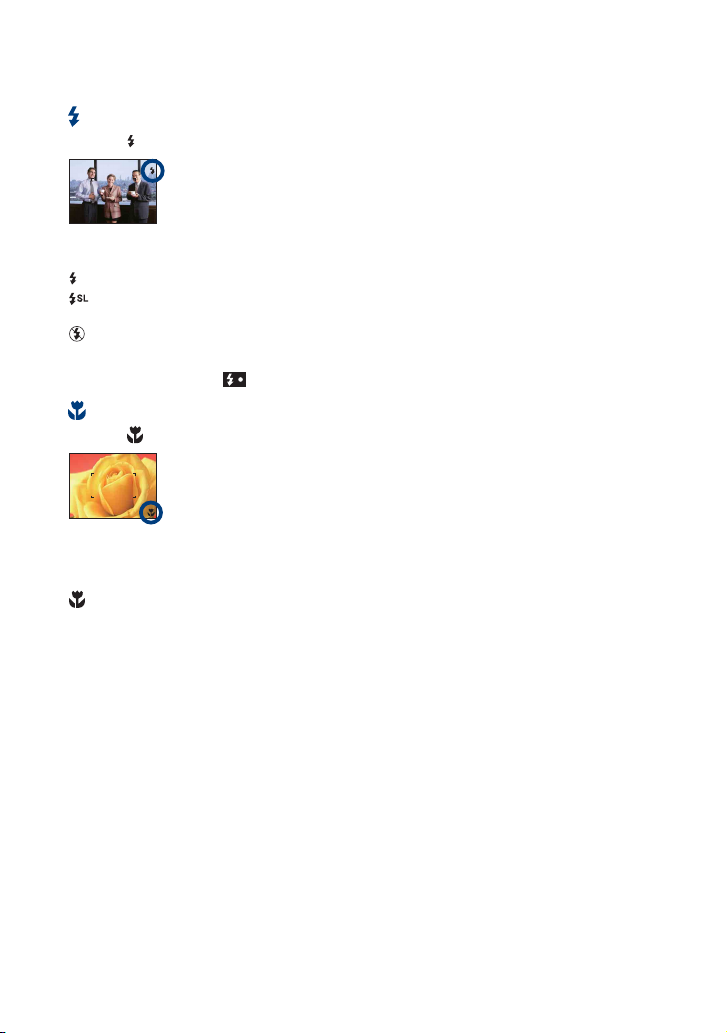
Shooting images (Auto Adjustment mode)
Flash (Selecting a flash mode for still images)
Press B ( ) on the control button repeatedly until the desired mode is selected.
(No indicator): Flash Auto
Flashes when there is insufficient light or backlight (default setting).
: Flash forced on
: Slow synchro (Flash forced on)
The shutter speed is slow in a dark place to clearly shoot the background that is out of flash light.
: Flash forced off
• The flash strobes twice. The first flash adjusts the light quantity.
• While charging the flash, is displayed.
Macro (Shooting close-up)
Press b ( ) on the control button repeatedly until the desired mode is selected.
(No indicator): Auto
The camera adjusts the focus automatically from distant subjects to close-up.
Normally, put the camera in this mode.
: Macro
The camera adjusts the focus with priority on close-up subjects.
Set Macro On when shooting close subjects.
The Auto Focus speed drops during shooting distant subjects when the Macro is set to on.
•
• Setting the zoom all the way to the W side is recommended.
26
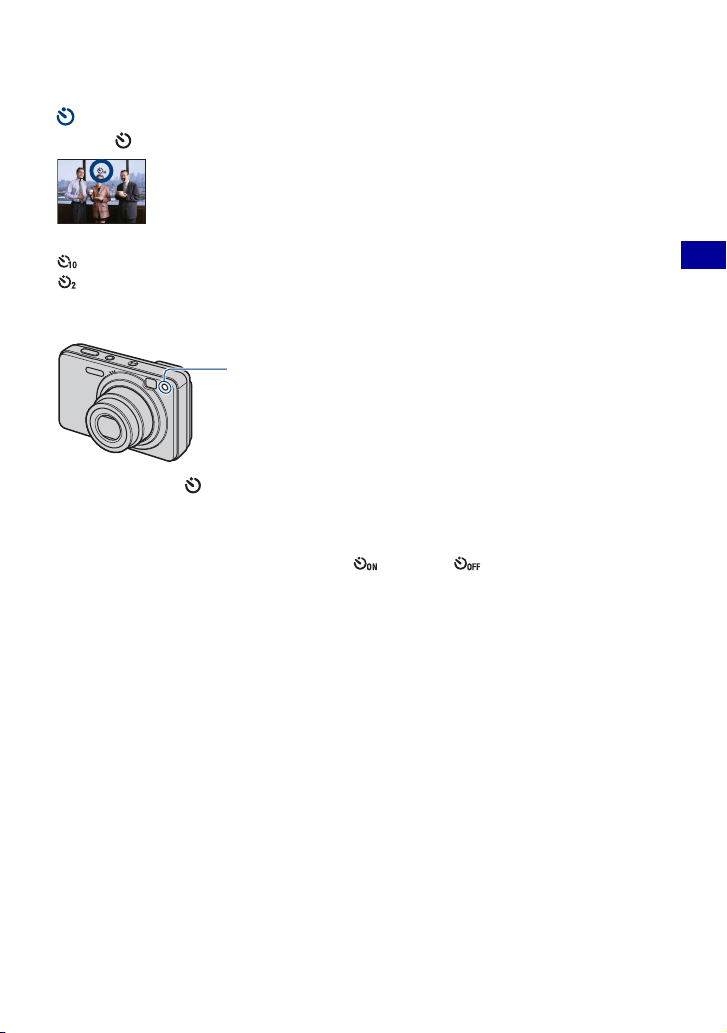
Shooting images (Auto Adjustment mode)
Using the self-timer
Press V ( ) on the control button repeatedly until the desired mode is selected.
(No indicator): Not using the self-timer
: Setting the 10-second delay self-timer
: Setting the 2-second delay self-timer
When you press the shutter button, the self-timer lamp flashes and a beep sounds until the
shutter operates.
Self-timer lamp
Basic Operations
To cancel, press
• Use the 2-second delay self-timer to prevent blur of an image. The shutter is released
V () again.
2 seconds after you press the shutter button, which reduces camera shake when the shutter
button is pressed.
• In Easy Shooting mode, you can select only (10 sec) or (Off).
27
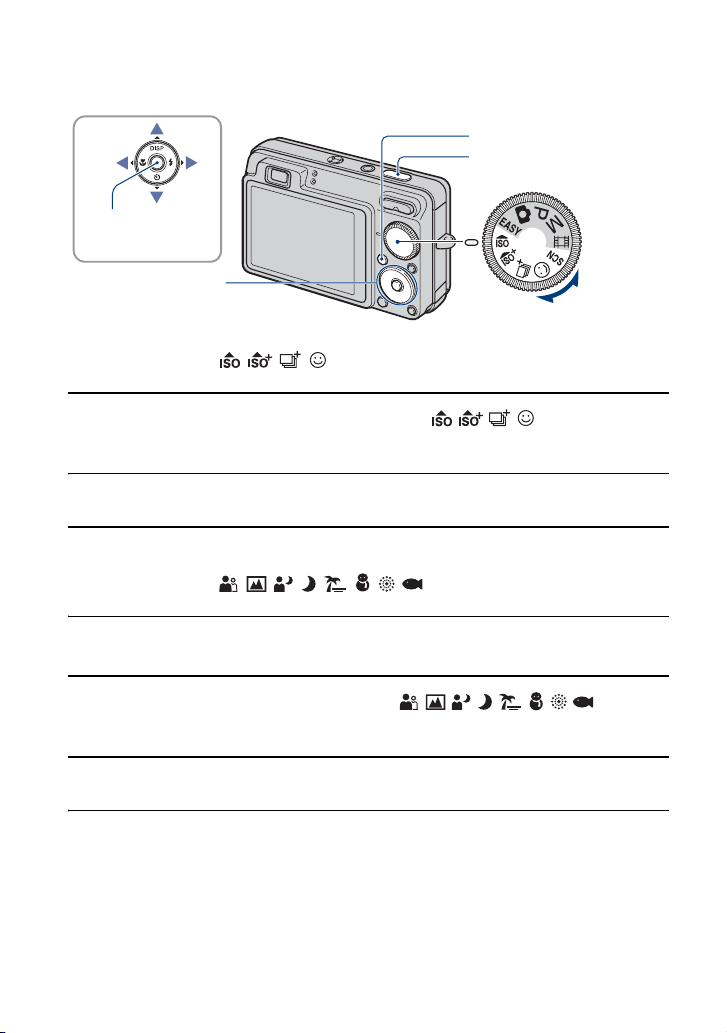
Shooting still images (Scene Selection)
MENU button
Shutter button
z button
v/V/b/B button
Control button
Mode dial
Select the mode ( / / / /SCN) in the mode dial
1 Select the desired mode of Scene Selection ( / / / /SCN) with the
mode dial.
2 Shoot with the shutter button.
Select the mode ( / / / / / / / ) in SCN
1 Select SCN with the mode dial.
2 Press the MENU button, and select from / / / / / / / with v/V/
b/B on the control button (page 49).
3 Shoot with the shutter button.
• For details on the mode, see next page.
To cancel the Scene selection
Set the mode dial to anything other than the Scene Selection mode.
28
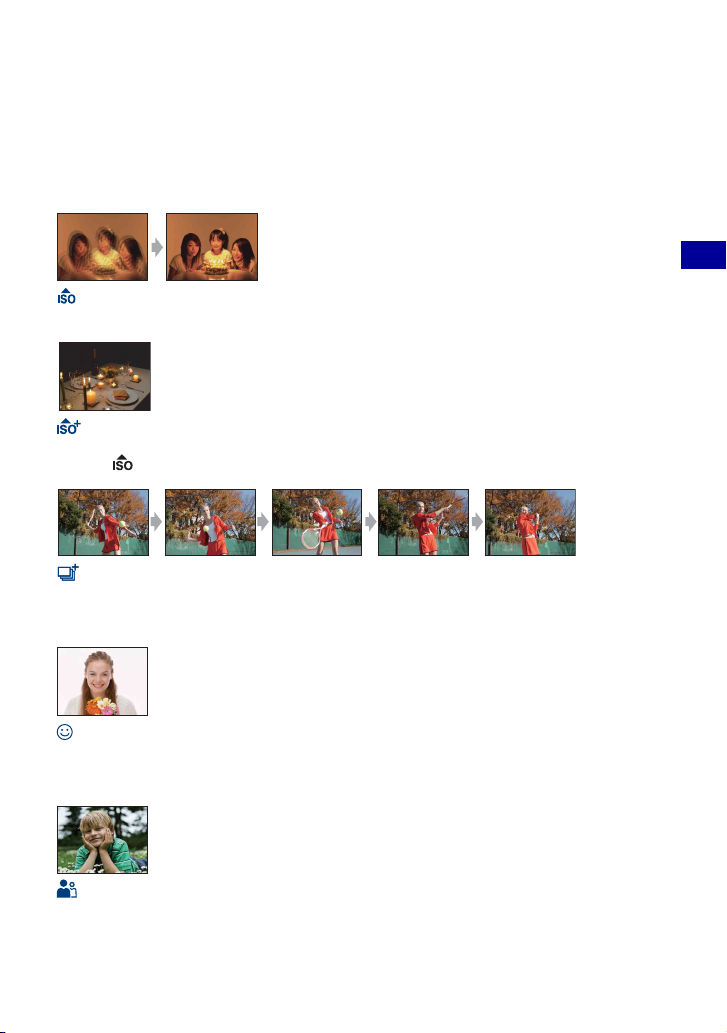
Shooting still images (Scene Selection)
Scene Selection modes
The following modes are preset to match the scene conditions.
Modes selected from the mode dial
High Sensitivity
Allows you to shoot images without a flash under low light conditions, reducing blur.
Extra High Sensitivity
Allows you to shoot bright images without a flash in dark places where hand shake tends to occur even
when the (High Sensitivity) mode is activated. The image size is set to [3M].
Extra High-speed Burst
Allows you to shoot maximum 5 frames per second in extra high-speed burst. The recording interval is
approximately 0.2 seconds.
The image size is set to [3M].
Basic Operations
Smile Shutter
When the camera detects a smile, the shutter is released automatically. For details, see page 32.
Modes selected from the menu screen
Soft Snap
Allows you to shoot images with a softer atmosphere for portraits and flowers, etc.
29
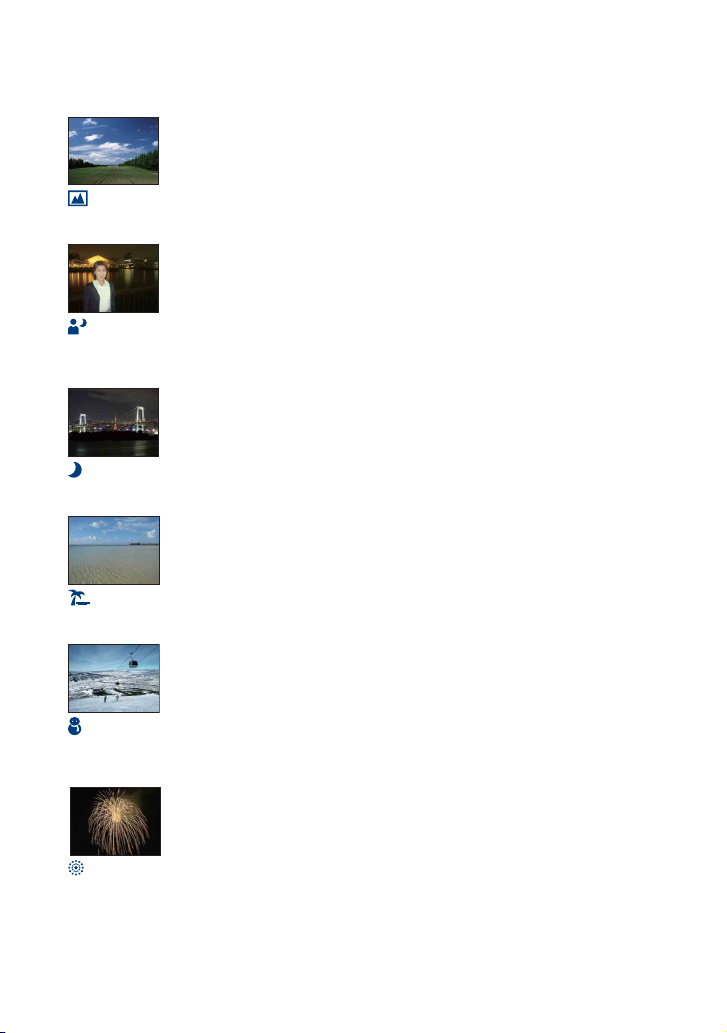
Shooting still images (Scene Selection)
Landscape
Focuses only on a distant subject to shoot landscapes, etc.
Twilight Portrait*
Allows you to shoot sharp images of people with the night view in the background without compromising
the atmosphere.
Twilight*
Allows you to shoot night scenes at far distance without losing the dark atmosphere of the surroundings.
Beach
Allows you to record the blue of the water clearly when shooting seaside or lakeside scenes.
Snow
Allows you to record clear images preventing sunken colors in snowy scenes or other places where the
whole screen appears white.
Fireworks*
Allows you to record fireworks in all their splendor.
30
