
4-140-273-62(1)
Digital Still Camera
Cámara fotografía digital
DSC-W210/W215/W220/W230
Instruction Manual
Manual de instrucciones
Before operating the unit, please read this manual thoroughly, and retain it for
future reference.
Antes de operar la unidad, lea este manual atentamente, y guárdelo para
futuras referencias.
For details on advanced operations, please read “Cyber-shot
Handbook” (PDF) and “Cyber-shot Step-up Guide” on the CDROM (supplied) using a computer.
Para tener más información sobre las operaciones avanzadas,
consulte la “Guía práctica de Cyber-shot” (PDF) y la “Guía
avanzada de Cyber-shot” del CD-ROM (suministrado) utilizando
un ordenador.
© 2009 Sony Corporation
·······························································
·····································
GB
ES

English
Owner’s Record
The model and serial numbers are located
on the bottom. Record the serial number in
the space provided below. Refer to these
numbers whenever you call upon your Sony
dealer regarding this product.
Model No. DSC-W210/W215/W220/W230
Serial No. ___________________________
WARNING
To reduce fire or shock hazard, do
not expose the unit to rain or
moisture.
If the shape of the plug does not fit the power
outlet, use an attachment plug adaptor of the
proper configuration for the power outlet.
2

CAUTION For Customers in the U.S.A. and
Canada
[ Battery pack
If the battery pack is mishandled, the battery pack
can burst, cause a fire or even chemical burns.
Observe the following cautions.
• Do not disassemble.
• Do not crush and do not expose the battery pack
to any shock or force such as hammering,
dropping or stepping on it.
• Do not short circuit and do not allow metal
objects to come into contact with the battery
terminals.
• Do not expose to high temperature above 60°C
(140°F) such as in direct sunlight or in a car
parked in the sun.
• Do not incinerate or dispose of in fire.
• Do not handle damaged or leaking lithium ion
batteries.
• Be sure to charge the battery pack using a
genuine Sony battery charger or a device that
can charge the battery pack.
• Keep the battery pack out of the reach of small
children.
• Keep the battery pack dry.
• Replace only with the same or equivalent type
recommended by Sony.
• Dispose of used battery packs promptly as
described in the instructions.
[ Battery charger
Even if the CHARGE lamp is not lit, the battery
charger is not disconnected from the AC power
source (mains) as long as it is connected to the
wall outlet (wall socket). If some trouble occurs
while using the battery charger, immediately shut
off the power by disconnecting the plug from the
wall outlet (wall socket).
[ RECYCLING LITHIUM-ION
BATTERIES
Lithium-Ion batteries are
recyclable.
You can help preserve our
environment by returning your
used rechargeable batteries to
the collection and recycling
location nearest you.
For more information regarding recycling of
rechargeable batteries, call toll free
1-800-822-8837, or visit http://www.rbrc.org/
Caution: Do not handle damaged or leaking
Lithium-Ion batteries.
[ Battery pack
This device complies with Part 15 of the FCC
Rules. Operation is subject to the following two
conditions: (1) This device may not cause harmful
interference, and (2) this device must accept any
interference received, including interference that
may cause undesired operation.
This Class B digital apparatus complies with
Canadian ICES-003.
GB
3

For Customers in the U.S.A.
UL is an internationally recognized safety
organization.
This product has received UL Listing.
If you have any questions about this product, you
may call:
Sony Customer Information Center
1-800-222-SONY (7669)
The number below is for the FCC related matters
only.
[ Regulatory Information
Declaration of Conformity
Trade Name: SONY
Model No.: DSC-W230
Responsible Party: Sony Electronics Inc.
Address: 16530 Via Esprillo,
San Diego, CA 92127U.S.A.
Telephone No.: 858-942-2230
This device complies with Part 15 of the FCC
Rules. Operation is subject to the following
two conditions: (1) This device may not cause
harmful interference, and (2) this device must
accept any interference received, including
interference that may cause undesired
operation.
Declaration of Conformity
Trade Name: SONY
Model No.: DSC-W220
Responsible Party: Sony Electronics Inc.
Address: 16530 Via Esprillo,
San Diego, CA 92127U.S.A.
Telephone No.: 858-942-2230
Declaration of Conformity
Trade Name: SONY
Model No.: DSC-W210, DSC-W215
Responsible Party: Sony Electronics Inc.
Address: 16530 Via Esprillo,
San Diego, CA 92127U.S.A.
Telephone No.: 858-942-2230
This device complies with Part 15 of the FCC
Rules. Operation is subject to the following
two conditions: (1) This device may not cause
harmful interference, and (2) this device must
accept any interference received, including
interference that may cause undesired
operation.
[ CAUTION
You are cautioned that any changes or
modifications not expressly approved in this
manual could void your authority to operate this
equipment.
This device complies with Part 15 of the FCC
Rules. Operation is subject to the following
two conditions: (1) This device may not cause
harmful interference, and (2) this device must
accept any interference received, including
interference that may cause undesired
operation.
4

[ Note:
This equipment has been tested and found to
comply with the limits for a Class B digital
device, pursuant to Part 15 of the FCC Rules.
These limits are designed to provide reasonable
protection against harmful interference in a
residential installation. This equipment generates,
uses, and can radiate radio frequency energy and,
if not installed and used in accordance with the
instructions, may cause harmful interference to
radio communications. However, there is no
guarantee that interference will not occur in a
particular installation. If this equipment does
cause harmful interference to radio or television
reception, which can be determined by turning the
equipment off and on, the user is encouraged to
try to correct the interference by one or more of
the following measures:
– Reorient or relocate the receiving antenna.
– Increase the separation between the
equipment and receiver.
– Connect the equipment into an outlet on a
circuit different from that to which the
receiver is connected.
– Consult the dealer or an experi enced radio/TV
technician for help.
The supplied interface cable must be used with t he
equipment in order to comply with the limits for a
digital device pursuant to Subpart B of Part 15 of
FCC Rules.
For Customers in Europe
[ Notice for the customers in the
countries applying EU Directives
The manufacturer of this product is Sony
Corporation, 1-7-1 Konan Minato-ku Tokyo, 1080075 Japan. The Authorized Representative for
EMC and product safety is Sony Deutschland
GmbH, Hedelfinger Strasse 61, 70327 Stuttgart,
Germany. For any service or guarantee matters
please refer to the addresses given in separate
service or guarantee documents.
This product has been tested and found compliant
with the limits set out in the EMC Directive for
using connection cables shorter than 3 meters
(9.8 feet).
[ Attention
The electromagnetic fields at the specific
frequencies may influence the picture and sound
of this unit.
[ Notice
If static electricity or electromagnetism causes
data transfer to discontinue midway (fail), restart
the application or disconnect and connect the
communication cable (USB, etc.) again.
[ Disposal of Old Electrical &
Electronic Equipment (Applicable
in the European Union and other
European countries with separate
collection systems)
This symbol on the product or on its packaging
indicates that this product shall not be treated as
household waste. Instead it shall be handed over
to the applicable collection point for the recycling
of electrical and electronic equipment. By
ensuring this product is disposed of correctly, you
will help prevent potential negative consequences
for the environment and human health, which
could otherwise be caused by inappropriate waste
handling of this product. The recycling of
materials will help to conserve natural resources.
For more detailed information about recycling of
this product, please contact your local Civic
Office, your household waste disposal service or
the shop where you purchased the product.
GB
5
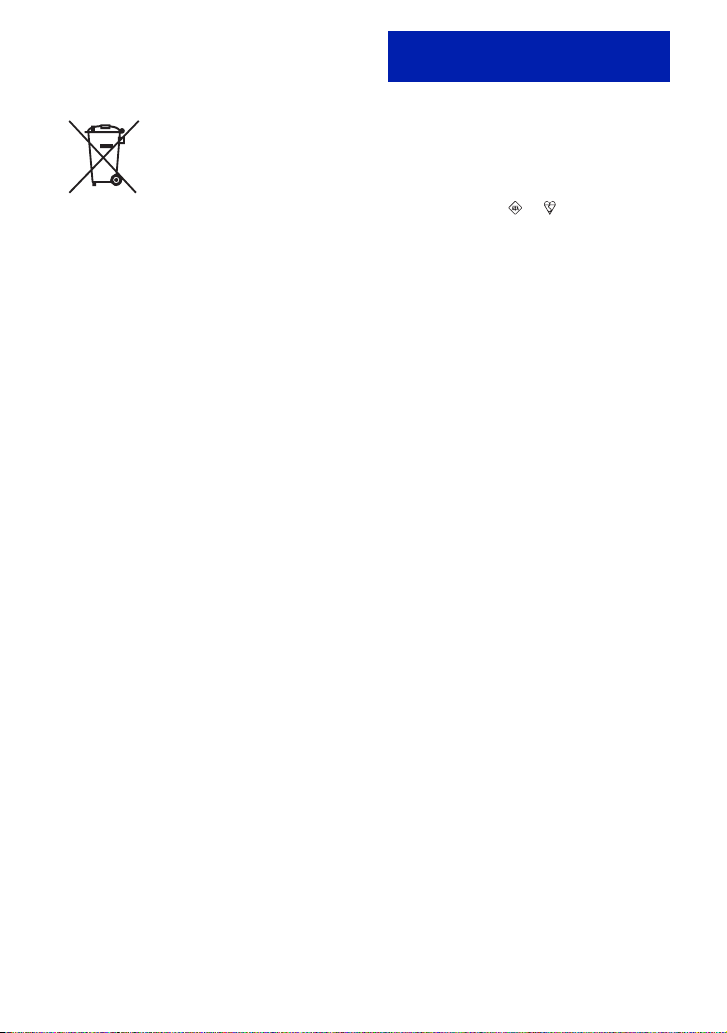
Disposal of waste batteries
(applicable in the European Union
and other European countries with
separate collection systems)
This symbol on the battery or on the packaging
indicates that the battery provided with this
product shall not be treated as household waste.
By ensuring these batteries are disposed of
correctly, you will help prevent potentially
negative consequences for the environment and
human health which could otherwise be caused by
inappropriate waste handling of the battery. The
recycling of the materials will help to conserve
natural resources.
In case of products that for safety, performance or
data integrity reasons require a permanent
connection with an incorporated battery, this
battery should be replaced by qualified service
staff only. To ensure that the battery will be
treated properly, hand over the product at end-oflife to the applicable collection point for the
recycling of electrical and electronic equipment.
For all other batteries, please view the section on
how to remove the battery from the product
safely.
Hand the battery over to the applicable collection
point for the recycling of waste batteries.
For more detailed information about recycling of
this product or battery, please contact your local
Civic Office, your household waste disposal
service or the shop where you purchased the
product.
Notice for customers in the
United Kingdom
A moulded plug complying with BS 1363 is fitted
to this equipment for your safety and
convenience.
Should the fuse in the plug supplied need to be
replaced, a fuse of the same rating as the supplied
one and approved by ASTA or BSI to BS 1362,
(i.e., marked with an or mark) must be
used.
If the plug supplied with this equipment has a
detachable fuse cover, be sure to attach the fuse
cover after you change the fuse. Never use the
plug without the fuse cover. If you should lose the
fuse cover, please contact your nearest Sony
service station.
6
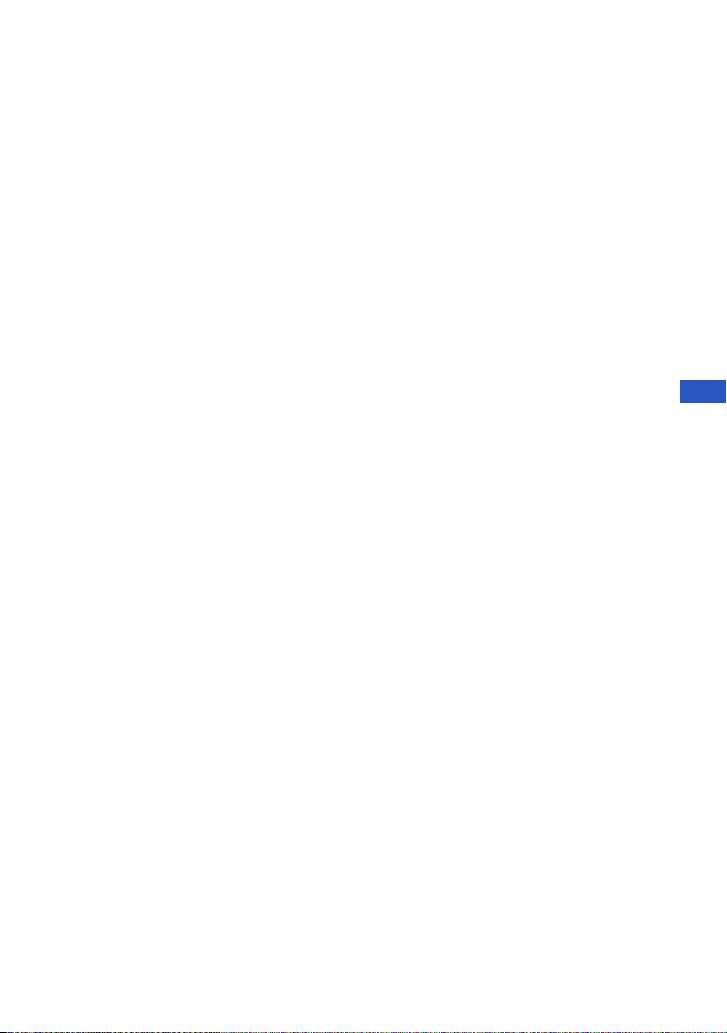
Table of contents
Notes on using the camera ...................................................................... 8
Getting started ................................................................................. 9
Checking the accessories supplied ......................................................... 9
1 Preparing the battery pack .................................................................. 10
2 Inserting the battery pack/a “Memory Stick Duo” media
(sold separately) ..................................................................................... 11
3 Turning the camera on/setting the clock ............................................. 13
Shooting images easily .................................................................14
Mode dial/Zoom/Flash/Macro/Self-timer/Display ................................... 15
Detecting smiles and shooting automatically (Smile Shutter) ................ 17
Detecting the shooting conditions (Scene Recognition) ........................ 18
Viewing/deleting images ...............................................................19
Learning the various functions – HOME/Menu ........................... 22
Using the HOME screen ......................................................................... 22
HOME items ............................................................................................ 23
Using menu items ................................................................................... 24
Menu items.............................................................................................. 25
Enjoying your computer ............................................................... 27
Supported Operating Systems for USB connection and application
software (supplied) ................................................................................. 27
Viewing “Cyber-shot Handbook” ............................................................ 27
Indicators on the screen ............................................................... 28
Battery life and memory capacity ................................................30
Battery life and number of images you can record/view ........................ 30
Number of still images and recordable time of movies .......................... 31
Troubleshooting ............................................................................32
Battery pack and power ......................................................................... 32
Shooting still images/movies .................................................................. 33
Viewing images ...................................................................................... 34
Precautions .................................................................................... 35
Specifications ................................................................................36
GB
7

Notes on using the camera
[ Internal memory and “Memory
Stick Duo” media back up
Do not turn off the camera, remove the battery
pack, or remove the “Memory Stick Duo” media
while the access lamp is lit. Otherwise, the
internal memory data or “Memory Stick Duo”
media may be damaged. Be sure to make a backup
copy to protect your data.
[ Notes on recording/playback
• Before you start recording, make a trial
recording to make sure that the camera is
working correctly.
• The camera is neither dust-proof, nor splash-
proof, nor water-proof. Read “Precautions”
(page 35) before operating the camera.
• Avoid exposing the camera to water. If water
enters inside the camera, a malfunction may
occur. In some cases, the camera cannot be
repaired.
• Do not aim the camera at the sun or other bright
light. It may cause the malfunction of the
camera.
• Do not use the camera near a location that
generates strong radio waves or emits radiation.
Otherwise, the camera may not properly record
or play back images.
• Using the camera in sandy or dusty locations
may cause malfunctions.
• If moisture condensation occurs, remove it
before using the camera (page 35).
• Do not shake or strike the camera. It may cause
a malfunction and you may not be able to record
images. Furthermore, the recording media may
become unusable or image data may be
damaged.
• Clean the flash surface before use. The heat of
flash emission may cause dirt on the flash
surface to become discolored or to stick to the
flash surface, resulting in insufficient light
emission.
[ Notes on the LCD screen and
lens
• The LCD screen is manufactured using
extremely high-precision technology so over
99.99% of the pixels are operational for
effective use. However, some tiny black and/or
bright dots (white, red, blue or green) may
appear on the LCD screen. These dots are a
normal result of the manufacturing process, and
do not affect the recording.
• When the battery level becomes low, the lens
might stop moving. Insert a charged battery
pack and turn on the camera again.
[ On image data compatibility
• The camera conforms with DCF (Design rule
for Camera File system) universal standard
established by JEITA (Japan Electronics and
Information Technology Industries
Association).
• Sony does not guarantee that the camera will
play back images recorded or edited with other
equipment, or that other equipment will play
back images recorded with the camera.
[ On the overheat protection
The power may go off automatically to protect the
camera depending on the temperature of the unit
or the battery pack. In this case, the message
appears on the screen before the power goes off.
[ Warning on copyright
Television programs, films, videotapes, and other
materials may be copyrighted. Unauthorized
recording of such materials may be contrary to the
provisions of the copyright laws.
[ No compensation for damaged
content or recording failure
Sony cannot compensate for failure to record or
loss or damage of recorded content due to a
malfunction of the camera or recording media,
etc.
8

Getting started
Checking the accessories supplied
• Battery charger BC-CSGD/BC-CSGE (1)
• Power cord (mains lead) (1)
(not supplied in the USA and Canada)
• Rechargeable battery pack NP-BG1 (1)/
Battery case (1)
• USB, A/V cable for multi-use terminal (1)
The camera is supplied with a wrist strap.
Attach the strap and place your hand through the loop to prevent the camera from damage by
being dropped.
• Wrist strap (1)
• Soft carrying case (1) (DSC-W215 only)
•CD-ROM (1)
– Cyber-shot application software
– “Cyber-shot Handbook”
– “Cyber-shot Step-up Guide”
• Instruction Manual (this manual) (1)
Hook
GB
9

1 Preparing the battery pack
For customers in the USA and
Canada
Plug
CHARGE lamp
For customers in countries/regions other than the
USA and Canada
CHARGE lamp
Power cord (mains lead)
1Insert the battery pack into the battery charger.
2Connect the battery charger to the wall outlet (wall socket).
The CHARGE lamp lights up, and charging starts.
When the CHARGE lamp turns off, charging is finished (Normal charge).
If you continue charging the battery pack for about one more hour (until it is fully charged), the charge
will last slightly longer.
[ Charging time
Full charge time Normal charge time
Approx. 330 min. Approx. 270 min.
• The table above shows the time required to charge a fully depleted battery pack at a temperature of 25°C
(77°F). Charging may take longer depending on conditions of use and circumstances.
• See page 30 for the battery life and the number of images that can be recorded.
• Connect the battery charger to the nearest wall outlet (wall socket).
• When charging is finished, disconnect the power cord (mains lead) from the wall outlet (wall socket), and
remove the battery pack from the battery charger.
• Be sure to use the battery pack or the battery charger of the genuine Sony brand.
10

2 Inserting the battery pack/a “Memory Stick Duo” media
(sold separately)
Insert the battery pack while
pressing the battery eject
lever with the tip of the
battery pack.
Battery/“Memory Stick
Duo” media cover
With the terminal side
facing the lens, insert the
“Memory Stick Duo” media
until it clicks into place.
1Open the battery/“Memory Stick Duo” media cover.
2Insert the “Memory Stick Duo” media (sold separately).
3Insert the battery pack.
4Close the battery/“Memory Stick Duo” media cover.
[ When there is no “Memory Stick Duo” media inserted
The camera records/plays back images using the internal memory (approx. 15 MB).
[ To check the remaining battery charge
Press ON/OFF (Power) button to turn on and check the remaining battery charge on the LCD
screen.
Remaining
charge
indicator
Status Sufficient
power
remaining
• If you use the NP-FG1 battery pack (sold separately), the minutes also appear after the battery remaining
indicator ( 60 Min).
• It takes about one minute until the correct remaining charge indicator appears.
• The remaining charge indicator may not be correct depending on conditions of use and circumstances.
• Battery capacity decreases over time and through repeated use. When the operating time per charge
decreases markedly, the battery pack needs to be replaced. Purchase a new battery pack.
Battery
almost fully
charged
Battery half
full
Battery low,
recording/
playback
will stop
soon.
Change the battery
with fully charged
one, or charge the
battery. (The warning
indicator flashes.)
GB
11

[ To remove the battery pack/“Memory Stick Duo” media
Open the battery/“Memory Stick Duo” media cover.
Battery pack“Memory Stick Duo” media
Make sure that the access lamp
is not lit, then push the “Memory
Stick Duo” media in once.
• Never remove the battery pack/“Memory Stick Duo” media when the access lamp is lit. This may cause
damage to data in the “Memory Stick Duo” media/internal memory.
Slide the battery eject lever.
Be sure not to drop the battery
pack.
12

3 Turning the camera on/setting the clock
ON/OFF (Power) button
Control button
1
z button
HOME button
1Press ON/OFF (Power) button.
2Set the clock with the control button.
1 Select the date display format with v/V, then press z.
2 Select each item with b/B and set the numeric value with v/V, then press z.
3 Select [OK], then press z.
• The camera does not have a feature for superimposing dates on images. By using “PMB” in the CD-ROM
(supplied), you can print or save images with the date.
• Midnight is indicated as 12:00 AM, and noon as 12:00 PM.
[ To change the date and time
Press HOME, and select [ Clock Settings] in (Settings) (pages 22, 23).
[ Notes on when the power is turned on
• Once the battery pack is inserted in the camera, it may take time before operation becomes possible.
• If the camera is running on battery power and you do not operate the camera for about three minutes, the
camera turns off automatically to prevent wearing down the battery pack (Auto power-off function).
2
3
GB
13
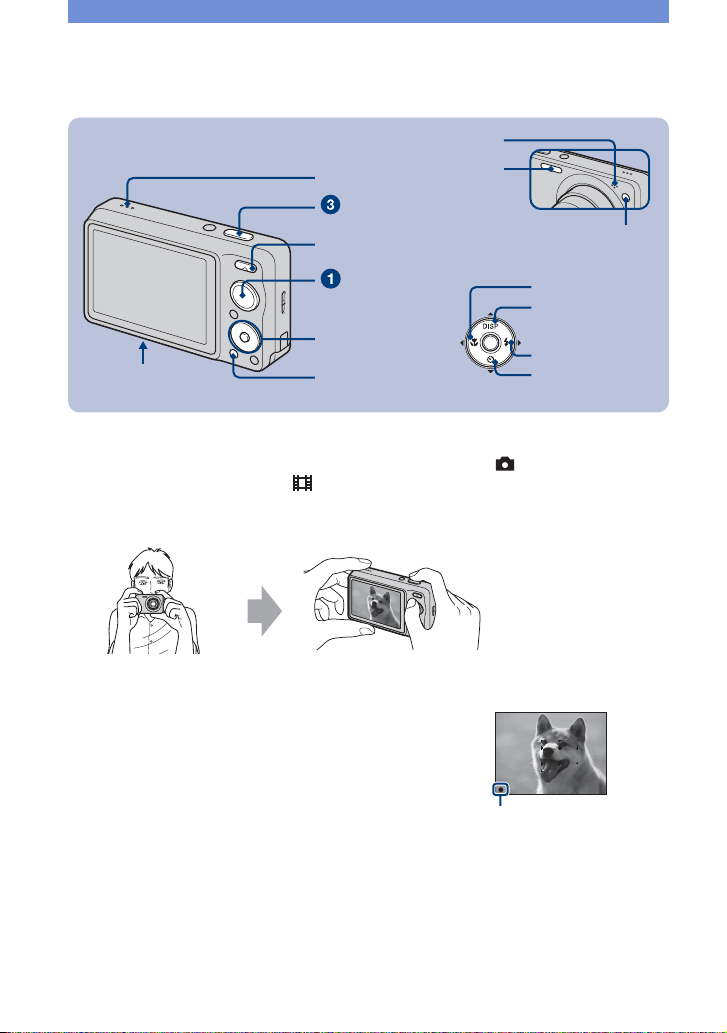
Shooting images easily
Microphone
Speaker
Shutter button
W/T (Zoom) button
Mode dial
Control button
Tripod receptacle
(bottom)
MENU button
1Select the desired function on the mode dial.
When shooting still images (Auto Adjustment mode):
When shooting movies: Select .
2Hold the camera, with your elbows pressed against your body to steady it.
Flash
Self-timer lamp/
Smile Shutter lamp
Macro button
DISP button
Flash button
Self-timer button
Select .
Position the subject in
the center of the focus
frame. Do not cover the
speaker with your
finger.
3Shoot with the shutter button.
When shooting still images:
1 Press and hold the shutter button halfway down
to focus.
The z (AE/AF lock) indicator (green) flashes, a beep
sounds, the indicator stops flashing and remains lit.
2 Press the shutter button fully down.
When shooting movies:
Press the shutter button fully down.
To stop recording, press the shutter button fully down again.
• The shortest shooting distance is approx. 4 cm (1 5/8 inches) (W)/50 cm (1 feet 7 3/4 inches) (T) (from the
lens).
AE/AF lock indicator
14

Mode dial/Zoom/Flash/Macro/Self-timer/Display
[ Using the mode dial
Auto Adjustment
Allows you to shoot with the settings adjusted automatically.
Easy Shooting
Allows easy shooting with easy-to-see indicators.
Smile Shutter
When the camera detects a smile, the shutter is released automatically (page 17).
High Sensitivity (DSC-W220/W230 only)
Shoots images without a flash even in low lighting.
SteadyShot (DSC-W210/W215 only)
Shoots images clearly, reducing blur.
Soft Snap
Shoots images with a softer atmosphere for portraits of people, flowers, etc.
Landscape
Shoots with the focus on a distant subject.
Twilight Portrait
Shoots sharp images of people in a dark place without losing the nighttime atmosphere.
SCN* Scene Selection
Selects a setting from the Scene Selection menu.
Movie Mode
Allows you to record movies with audio.
Program Auto
Allows you to shoot with the exposure adjusted automatically (both the shutter speed and the aperture
value). You can adjust other settings using the menu.
* Scene Selection in SCN mode
Press MENU and select a setting (page 24).
High Sensitivity (DSC-W210/W215 only)
Shoots images without a flash even in low lighting.
Twilight
Shoots night scenes without losing the nighttime atmosphere.
Gourmet
Shifts to Macro mode, allowing you to shoot food arrangements in delicious color.
Beach
Shoots seaside or lakeside scenes with the blueness of the water captured more vividly.
Snow
Shoots snow scenes in white more clearly.
Fireworks
Shoots fireworks in all their splendor.
Underwater
Shoots underwater in natural colors when the water-proof case is attached.
GB
15

[ W/T Using the zoom
Press T to zoom, press W to return the zoom.
[ Flash (Selecting a flash mode for still images)
Press B ( ) on the control button repeatedly until the desired mode is selected.
: Flash Auto
Flashes when there is insufficient light or backlight (default setting)
: Flash forced on
: Slow synchro (Flash forced on)
The shutter speed is slow in a dark place to clearly shoot the background that is out of flash light.
: Flash forced off
• You cannot use (Flash forced on) or (Slow synchro) when [Scene Recognition] is set to [Auto] or
[Advanced].
• Even with flash on, the flash may not operate during burst.
[ Macro (Shooting close-up)
Press b ( ) on the control button repeatedly until the desired mode is selected.
: Auto
The camera adjusts the focus automatically from distant subjects to close-up.
Normally, put the camera in this mode.
: Macro On
The camera adjusts the focus with priority on close-up subjects. Set Macro on when shooting close
subjects.
[ Using the self-timer
Press V ( ) on the control button repeatedly until the desired mode is selected.
: Not using the self-timer
: Setting the 10-second delay self-timer
Use this setting if you want to include yourself in the image.
: Setting the 2-second delay self-timer
This is to prevent blurring due to unsteadiness when the shutter button is pressed.
When you press the shutter button, the self-timer lamp flashes and a beep sounds until the
shutter operates.
To cancel, press V () again.
[ DISP Changing the screen display
Press v (DISP) on the control button.
Each time you press v (DISP), the display and brightness changes as follows:
Indicators on
r
Indicators on*
r
Histogram on*
r
Indicators off*
* The LCD Backlight brightens.
16

Detecting smiles and shooting automatically (Smile Shutter)
When the camera detects a smile, the shutter is released automatically.
1Select (Smile Shutter) mode on the mode dial.
2Aim the camera at the subject and press the shutter button halfway down to
focus.
3Press the shutter button all the way down to set Smile Detection mode.
The Smile Shutter enters standby.
Smile Detection mark/Number of images
Smile Detection frame (Orange)
Smile Detection Sensitivity indicator
4Wait detecting a smile.
When the smile level exceeds the b point on the indicator, the camera records up to six images. Press
the shutter button all the way down again to exit the Smile Shutter mode.
• Shooting using the Smile Shutter ends automatically when either the “Memory Stick Duo” media or
internal memory becomes full or when six images have been recorded.
• Smiles may not be detected correctly depending on the conditions.
GB
z Hints for better capturing of smiles
1 Do not cover the eyes with the bangs.
2 Try to orient the face in front of the camera and be as level as
possible. The detection rate is higher when the eyes are
narrowed.
3 Give a clear smile with an open mouth. The smile is easier to
detect when the teeth are showing.
17
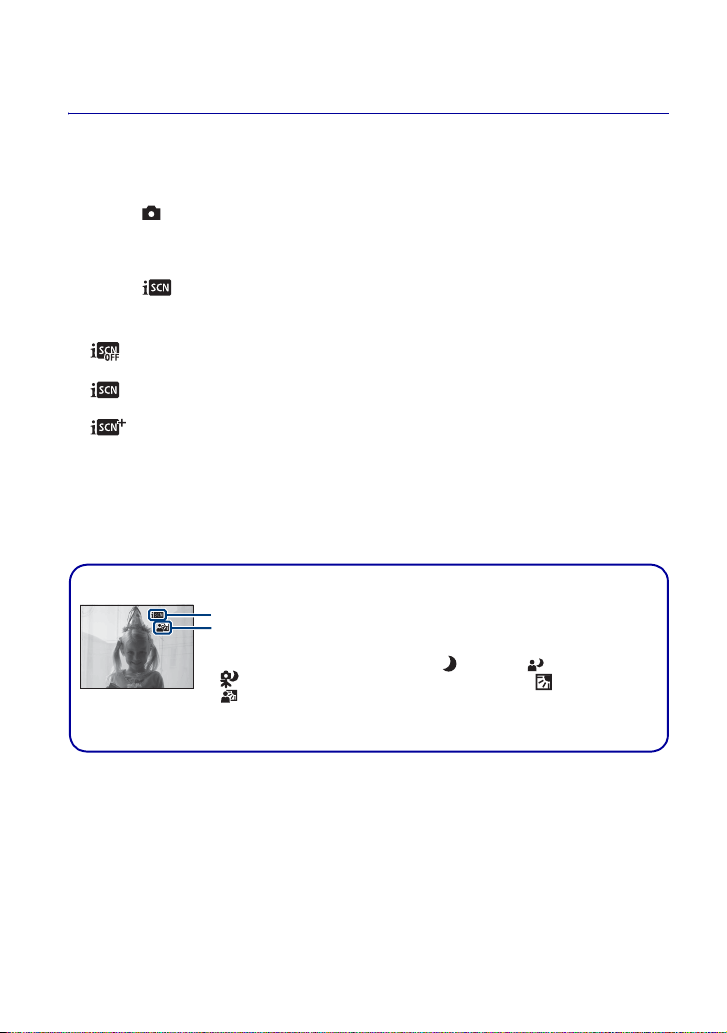
Detecting the shooting conditions (Scene Recognition)
The camera automatically detects the shooting conditions, and then takes the shot.
1Select (Auto Adjustment) mode on the mode dial.
2Press MENU button (pages 24, 25).
3Select (Scene Recognition) with v/V on the control button.
4Select the desired setting, then press z.
: Off (Default setting)
Does not use Scene Recognition.
: Auto
When the camera recognizes the scene, it switches to the optimal settings and shoots the image.
: Advanced
The camera shoots one image without using the scene recognition function and another image using
scene recognition. (A total of two shots)
• Scene recognition does not function in the following situations:
– During burst shooting
– When using Digital Zoom
z When the camera recognizes the scene
Setting value icon
Scene Recognition icon
When the camera recognizes the scene, (Twilight), (Twilight Portrait),
(Twilight using a tripod) (DSC-W220/W230 only), (Backlight),
(Backlight Portrait) appears.
When the camera does not recognize the scene, the image is shot as Scene
Recognition [Off].
18

Viewing/deleting images
(Index) button
Speaker
(Playback)
Multi connector
MENU ( ) button
button
(bottom)
1Press (Playback).
If you press when the camera is powered off, the camera is turned on automatically and set to
playback mode. To switch to the shooting mode, press again.
2Select an image with b/B on the control button.
Movie:
Press z to play back a movie. (Press z again to stop playback.)
Press B to fast forward, b to rewind. (Press z to return to normal playback.)
Press V to display the volume control screen, then press b/B to adjust the volume.
[ To delete images
1 Display the image you want to delete, then press MENU ( ).
2 Select [Delete] with v/V and select [This Image] with b/B, then press z.
3 Select [OK] with v, then press z.
(Playback zoom) button
Control button
HOME button
GB
[ To view an enlarged image (playback zoom)
Press (T) while displaying a still image.
To return the zoom, press W.
Adjust the position with v/V/b/B.
To cancel the playback zoom, press z.
Shows the displayed
area of the whole image
19

[ To view an index screen
Press (Index) while a single image is displayed.
Then, select an image with v/V/b/B.
To return to the single image screen, press z.
• Each time you press (Index), the number of images on the index screen increases.
[ To delete images in index mode
1 Press MENU while the index screen is displayed.
2 Select (Delete) with v/V and select [Multiple Images] with b/B, then press z.
3 Select the image you want to delete with v/V/b/B, then press z.
The mark is checked in the checkbox of the image.
To cancel a selection, select an image you have selected for deletion, then press z again.
4 Press MENU and select [OK] with v, then press z.
• To delete all the images in a folder, select [All In This Folder], then press z in step 2.
[ To play back a series of images with effects and music (Slideshow)
1 Press MENU button.
2 Select (Slideshow) with v/V on the control button, then press z.
The Setup screen appears.
3 Select [OK], then press z.
The slideshow starts.
The music will change together with the [Effects]. You can also transfer and change the music
to your desired music.
To transfer and change the music, take the following steps.
1 Install the software included in the CD-ROM (supplied) to your computer.
2 Press HOME button. Then select [ Music Tool] t [Download Music] in [Slideshow] (pages 22,
23).
3 Connect the camera and a computer with cable for multi-use terminal.
4 Start up “Music Transfer” installed to your computer and change the music.
For details on changing the music, refer to Help in “Music Transfer”.
20

[ To view images on TV
Connect the camera to the TV with the cable for multi-use terminal (supplied).
To the multi
connector
To audio/video
input jacks
Cable for multi-use terminal (supplied)
To view on HD (High Definition) TV, an HD Output Adaptor Cable (sold separately) is
needed.
• If you set the image size to [16:9], you can record images in the size that fills the entire screen of the HD
TV.
• You cannot view movies output in [HD(1080i)] signal format. Set [COMPONENT] to [SD] when
shooting movies.
• Use a Type2b-compliant HD Output Adaptor Cable.
GB
21

Learning the various functions – HOME/Menu
Using the HOME screen
The HOME screen is the gateway screen for all the functions of the camera, and can be called
up regardless of the mode setting (shooting/viewing).
z button
Control button
HOME button
1Press HOME to display the HOME screen.
Shooting
Shooting
Shoot photos or movies
Category
Item
Guide
2 Select a category with b/B on the control button.
3 Select an item with v/V, then press z.
[ When you select the (Manage Memory) or (Settings) category
1 Select the desired setting with v/V, then press z.
• HOME screen is displayed by pressing b.
2 Select a setting with v/V, then press z.
• The camera is set to the shooting or viewing mode by pressing HOME again.
22

For details on the operation 1 page 22
HOME items
Pressing HOME displays the following items. Only the available items are displayed on the
screen. Details on the items are displayed on the screen by the guide.
Categories Items
Shooting
View Images
Slideshow
Print
Manage Memory
Settings
* DSC-W220/W230 only.
Shooting
Single Image
Image Index
Slideshow
Music Tool
Download Music Format Music
Print
Memory Tool
Memory Stick Tool
Format Create REC.Folder
Change REC.Folder Copy
Internal Memory Tool
Format
Main Settings
Main Settings 1
Beep Function Guide
Initialize Smile demo mode
Main Settings 2
USB Connect COMPONENT
Video Out Wide Zoom Display
Shooting Settings
Shooting Settings 1
AF Illuminator Grid Line
AF Mode Digital Zoom
Conversion Lens
Shooting Settings 2
Auto Orientation* Auto Review
Clock Settings
Language Setting
GB
23

Using menu items
z button
Control button
MENU button
1
Press MENU to display the menu.
Function Guide
• The menu will be displayed only during shooting and playback mode.
• Different items will become visible depending on the selected mode.
2Select a desired menu item with v/V on the control button.
• If the desired item is hidden, keep pressing v/V until the item appears on the screen.
3Select a setting with b/B.
• If the desired item is hidden, keep pressing b/B until the item appears on the screen.
• Select an item in playback mode, and press z.
4Press MENU to turn off the menu.
24
