SONY DSC-W150 Service Manual
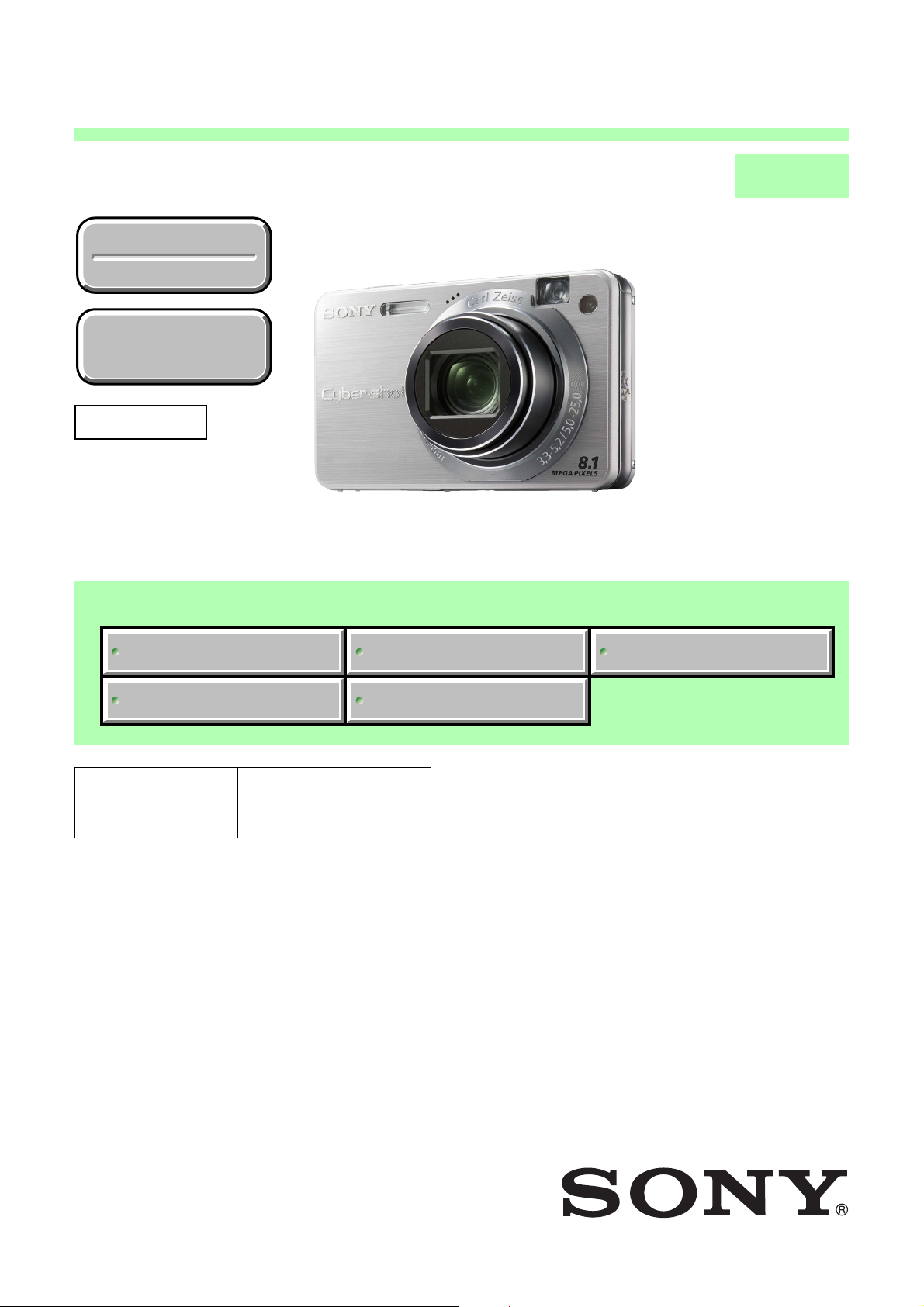
DSC-W150/W170
SERVICE MANUAL
Ver. 1.1 2008.05
Revision History
Revision History
Internal memory
Internal memory
ON BOARD
ON BOARD
Revised-1
Replace the previously issued
SERVICE MANUAL 9-852-296-11
with this manual.
Photo: DSC-W150/Silver
Link
Link
LEVEL 3
US Model
Canadian Model
AEP Model
UK Model
E Model
Australian Model
Hong Kong Model
Chinese Model
Korea Model
Argentine Model
Brazilian Model
Thai Model
Japanese Model
Tourist Model
MODEL INFORMATION TABLE
SERVICE NOTE
The components identified by
mark 0 or dotted line with
mark 0 are critical for safety.
Replace only with part number specified.
SCHEMATIC DIAGRAMS
PRINTED WIRING BOARDS
Les composants identifiés par une
marque 0 sont critiques pour la
sécurité.
Ne les remplacer que par une pièce
portant le numéro spécifié.
REPAIR PARTS LIST
DSC-W150/W170_L3
Sony EMCS Co.
DIGITAL STILL CAMERA
2008E0500-1
© 2008.5
Published by Kohda TEC9-852-296-12
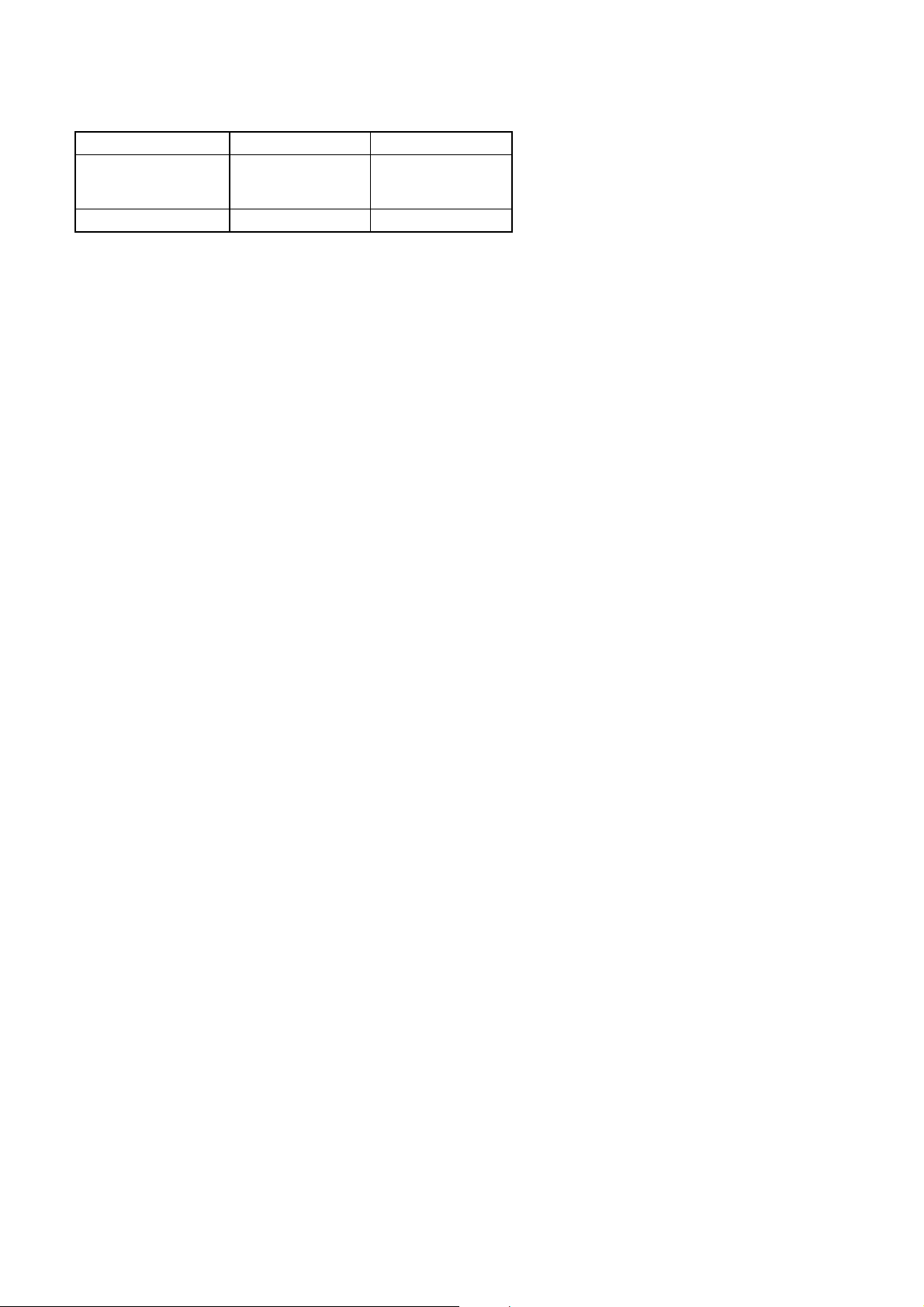
Ver. 1.1 2008.05
The changed portions from
Ver. 1.0 are shown in blue.
Model information table
Model DSC-W150 DSC-W170
Destination
CD board CD-732 CD-733
•Abbreviation
AR : Argentine model
AUS: Australian model
BR : Brazilian model
CH : Chinese model
CND : Canadian model
EE : East European model
HK : Hong Kong model
J: Japanese model
JE : Tourist model
KR : Korea model
NE : North European model
TH : Thai model
US, CND, AEP, UK, US, CND, AEP, UK,
E, AUS, HK, CH, E, AUS, HK, CH,
KR, AR, BR, TH, JE KR, AR, BR, TH, J
DSC-W150/W170_L3
— 2 —

ENGLISH JAPANESE
ENGLISH JAPANESE
Danger of explosion if battery is incorrectly replaced.
CAUTION
Replace only with the same or equivalent type.
SAFETY-RELATED COMPONENT WARNING!!
COMPONENTS IDENTIFIED BY MARK 0 OR DOTTED LINE WITH
MARK 0 ON THE SCHEMATIC DIAGRAMS AND IN THE PARTS
LIST ARE CRITICAL TO SAFE OPERATION. REPLACE THESE
COMPONENTS WITH SONY PARTS WHOSE PART NUMBERS
APPEAR AS SHOWN IN THIS MANUAL OR IN SUPPLEMENTS
PUBLISHED BY SONY.
SAFETY CHECK-OUT
After correcting the original service problem, perform the following
safety checks before releasing the set to the customer.
1. Check the area of your repair for unsoldered or poorly-soldered
connections. Check the entire board surface for solder splashes
and bridges.
2. Check the interboard wiring to ensure that no wires are
"pinched" or contact high-wattage resistors.
3. Look for unauthorized replacement parts, particularly
transistors, that were installed during a previous repair. Point
them out to the customer and recommend their replacement.
4. Look for parts which, through functioning, show obvious signs
of deterioration. Point them out to the customer and
recommend their replacement.
5. Check the B+ voltage to see it is at the values specified.
6. Flexible Circuit Board Repairing
•Keep the temperature of the soldering iron around 270˚C
during repairing.
• Do not touch the soldering iron on the same conductor of the
circuit board (within 3 times).
• Be careful not to apply force on the conductor when soldering
or unsoldering.
ATTENTION AU COMPOSANT AYANT RAPPORT
À LA SÉCURITÉ!
LES COMPOSANTS IDENTIFÉS PAR UNE MARQUE 0 SUR LES
DIAGRAMMES SCHÉMATIQUES ET LA LISTE DES PIÈCES SONT
CRITIQUES POUR LA SÉCURITÉ DE FONCTIONNEMENT. NE
REMPLACER CES COMPOSANTS QUE PAR DES PIÈSES SONY
DONT LES NUMÉROS SONT DONNÉS DANS CE MANUEL OU
DANS LES SUPPÉMENTS PUBLIÉS PAR SONY.
Unleaded solder
Boards requiring use of unleaded solder are printed with the leadfree mark (LF) indicating the solder contains no lead.
(Caution: Some printed circuit boards may not come printed with
the lead free mark due to their particular size.)
: LEAD FREE MARK
Unleaded solder has the following characteristics.
• Unleaded solder melts at a temperature about 40°C higher than
ordinary solder.
Ordinary soldering irons can be used but the iron tip has to be
applied to the solder joint for a slightly longer time.
Soldering irons using a temperature regulator should be set to
about 350°C.
Caution: The printed pattern (copper foil) may peel away if the
heated tip is applied for too long, so be careful!
• Strong viscosity
Unleaded solder is more viscous (sticky, less prone to flow) than
ordinary solder so use caution not to let solder bridges occur such
as on IC pins, etc.
•Usable with ordinary solder
It is best to use only unleaded solder but unleaded solder may
also be added to ordinary solder.
DSC-W150/W170_L3
— 3 —
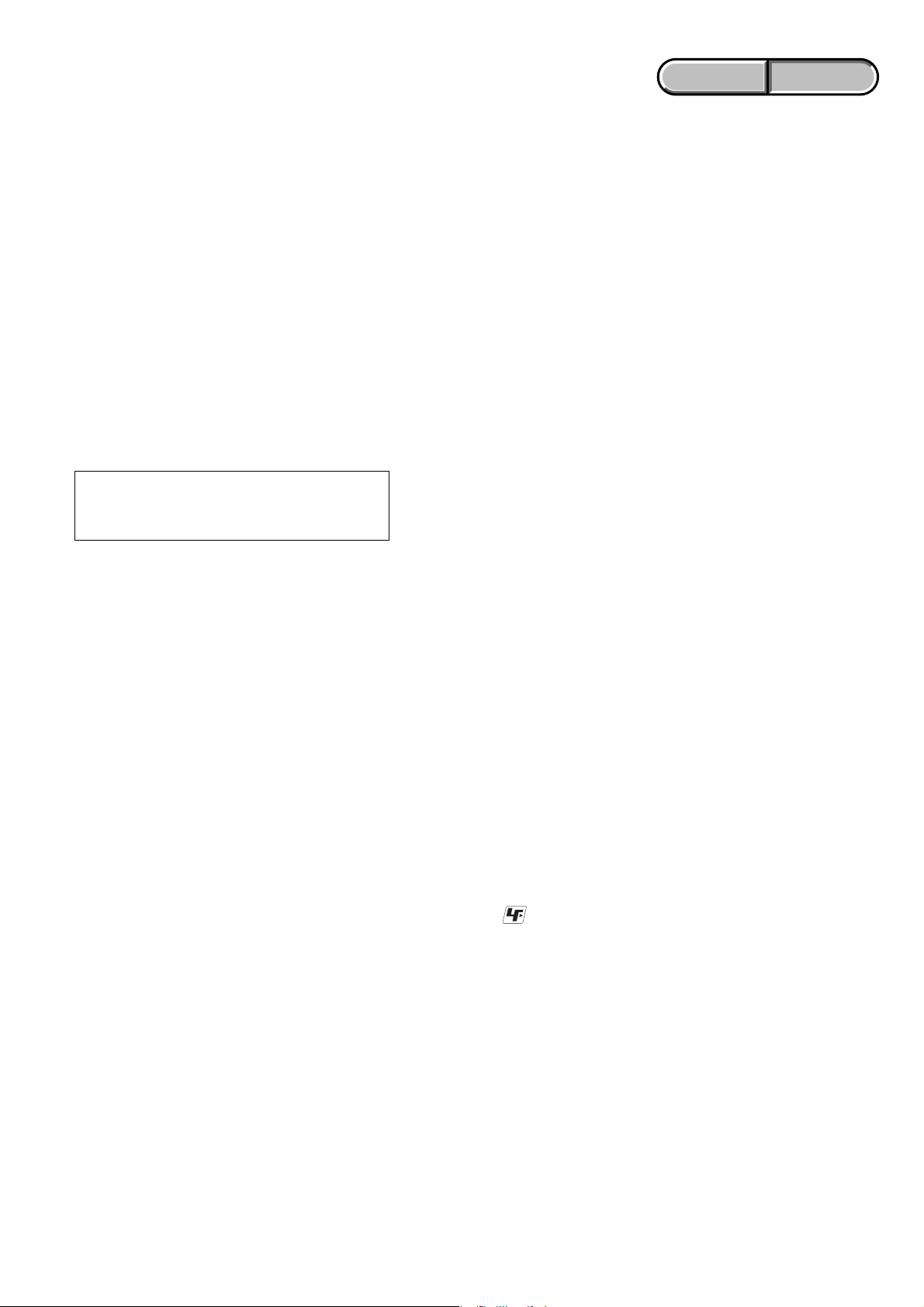
ENGLISH JAPANESE
ENGLISH JAPANESE
電池の交換は,正しく行わないと破裂する恐れがあり
注意
ます。電池を交換する場合には必ず同じ型名の電池
又は同等品と交換してください。
サービス,点検時には次のことにご注意下さい。
1. 注意事項をお守りください。
サービスのとき特に注意を要する個所については,
キャビネット,シャーシ,部品などにラベルや捺印で
注意事項を表示しています。これらの注意書き及び取
扱説明書等の注意事項を必ずお守り下さい。
2. 指定部品のご使用を
セットの部品は難燃性や耐電圧など安全上の特性を
持ったものとなっています。従って交換部品は,使用
されていたものと同じ特性の部品を使用して下さい。
特に回路図,部品表に0印で指定されている安全上重要
な部品は必ず指定のものをご使用下さい。
3. 部品の取付けや配線の引きまわしはもとどおりに
安全上,チューブやテープなどの絶縁材料を使用した
り,プリント基板から浮かして取付けた部品がありま
す。また内部配線は引きまわしやクランパによって発
熱部品や高圧部品に接近しないよう配慮されています
ので,これらは必ずもとどおりにして下さい。
4. サービス後は安全点検を
サービスのために取外したネジ,部品,配線がもとど
おりになっているか,またサービスした個所の周辺を
劣化させてしまったところがないかなどを点検し,安
全性が確保されていることを確認して下さい。
5. チップ部品交換時の注意
• 取外した部品は再使用しないで下さい。
• タンタルコンデンサのマイナス側は熱に弱いため交
換時は注意して下さい。
6. フレキシブルプリント基板の取扱いについて
• コテ先温度を270℃前後にして行なって下さい。
• 同一パターンに何度もコテ先を当てないで下さい。
(3回以内)
• パターンに力が加わらないよう注意して下さい。
7. 無鉛半田について
無鉛半田を使用している基板には,無鉛(LeadFree)を意
味するレッドフリーマークがプリントされています。
(注意:基板サイズによっては,無鉛半田を使用して
いてもレッドフリーマークがプリントされて
いないものがあります)
:レッドフリーマーク
無鉛半田には,以下の特性があります。
• 融点が従来の半田よりも約40℃高い。
従来の半田こてをそのまま使用することは可能です
が,少し長めにこてを当てる必要があります。
温度調節機能のついた半田こてを使用する場合,約
350℃に設定して下さい。
注意: 半田こてを長く当てすぎると,基板のパター
ン(銅箔)がはがれてしまうことがあります
ので,注意して下さい。
• 粘性が強い
従来の半田よりも粘性が強いため,IC端子などが半田
ブリッジしないように注意して下さい。
• 従来の半田と混ぜて使用可能
無鉛半田には無鉛半田を追加するのが最適ですが,
従来の半田を追加しても構いません。
DSC-W150/W170_L3
— 4 —
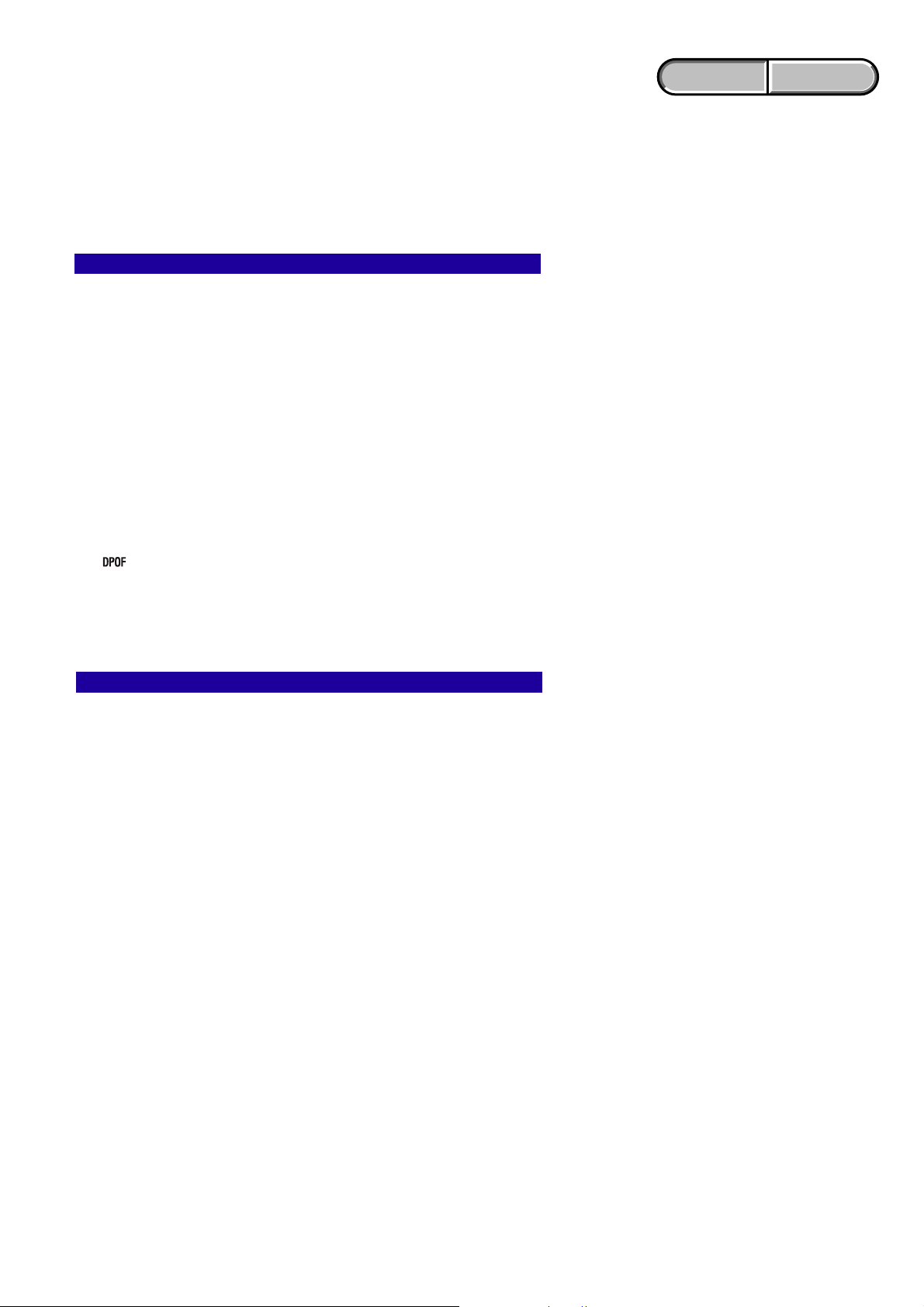
ENGLISH JAPANESE
1. SERVICE NOTE
ENGLISH JAPANESE
1-4. METHOD FOR COPYING OR ERASING THE DATA IN INTERNAL MEMORY
The data can be copied/erased by the operations on the HOME screen. (When erasing the data, execute formatting the internal memory.)
Note 1: When replacing the SY-194 board, erase the data in internal memory of the board before replacement.
Note 2: When replacing the SY-194 board, execute formatting and initialize the internal memory after replacement.
Method for Copying the Data in Internal Memory
Copy
Copies all images in the internal memory to a “Memory Stick Duo”.
1 Insert a “Memory Stick Duo” having sufficient free capacity.
2 Select [Copy] with v/V on the control button, then press z.
The message “All data on internal memory will be copied” appears.
3 Select [OK] with v, then press z.
Copying starts.
To cancel copying
Select [Cancel] in step 3, then press z.
• Use a fully charged battery pack. If you attempt to copy image files using a battery pack with little
remaining charge, the battery pack may run out, causing copying to fail or possibly corrupting the data.
• You cannot select images to copy.
• The original images in the internal memory are retained even after copying. To delete the contents of the
internal memory, remove the “Memory Stick Duo” after copying, then format the internal memory
([Format] in [Internal Memory Tool]).
•A new folder is created on the “Memory Stick Duo” and all the data will be copied to it. You cannot
choose a specific folder and copy images to it.
•The (Print order) marks on the images are not copied.
Method for Formatting the Internal Memory
This item does not appear when a “Memory Stick Duo” is inserted in the camera.
Format
Formats the internal memory.
• Note that formatting permanently erases all data in the internal memory, including even protected images.
1 Select [Format] with v/V on the control button, then press z.
The message “All data on internal memory will be erased” appears.
2 Select [OK] with v, then press z.
Formatting starts.
To cancel formatting
Select [Cancel] in step 2, then press z.
DSC-W150/W170_L3
1-3
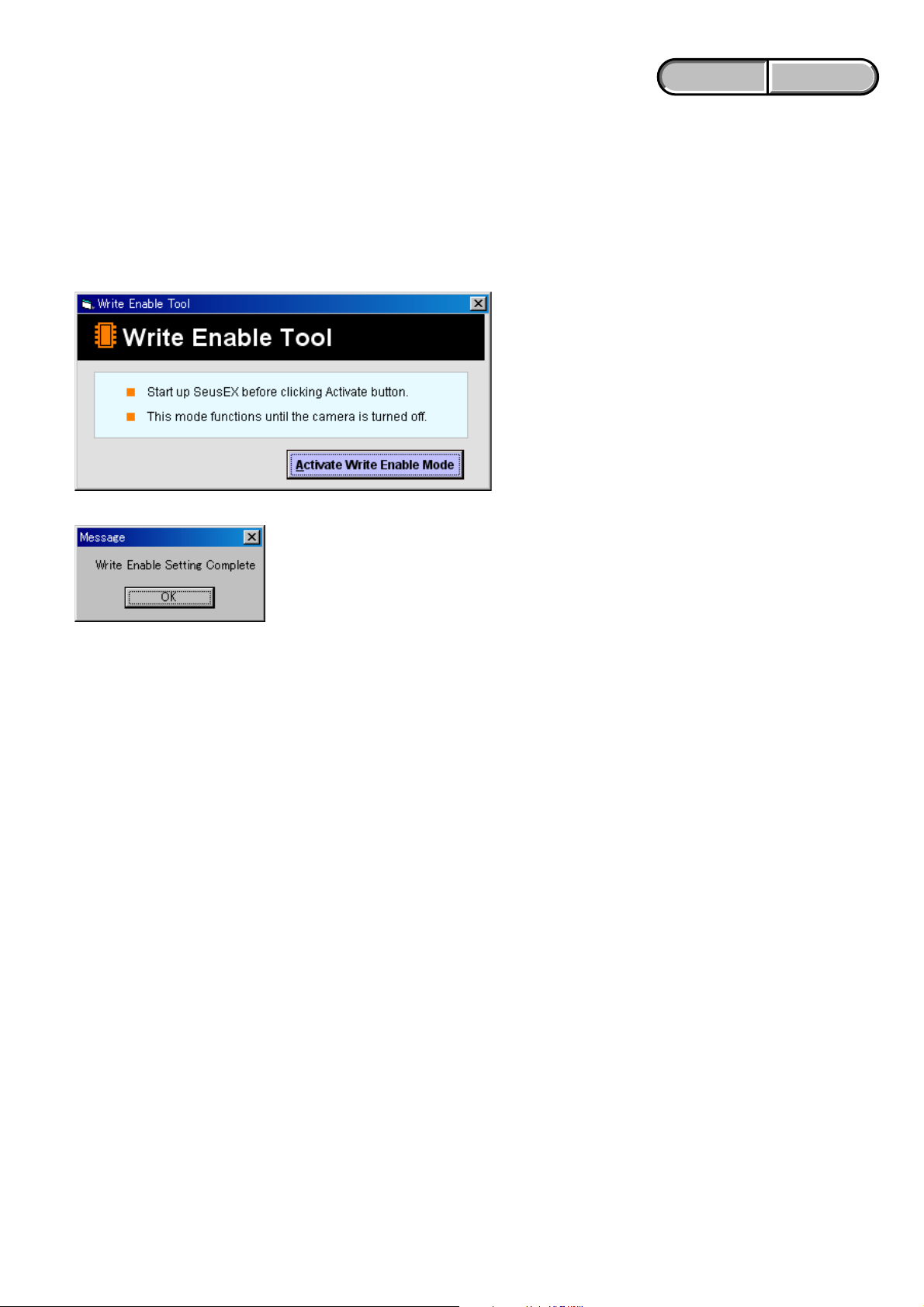
ENGLISH JAPANESE
ENGLISH JAPANESE
1-5. HOW TO WRITE DATA TO INTERNAL MEMORY
Usually, the camera has been set so as to disable the data writing from the PC to the internal memory of the camera.
This setting must be changed temporarily when the data is to be written to the internal memory such as a case after the board replacement.
To change the setting, use the write enable tool “WriteEnableTool.exe”.
Data writing method
1) Connect the PC to the camera (USB mode: Mass Storage), and switch the driver to the “Sony Seus USB Driver”.
2) Start the Write Enable Tool and the SeusEX.
3) Click the [Activate Write Enable Mode] button of the Write Enable Tool.
4) Upon completion of the setting change, the following message will be displayed.
5) Return the driver to the original one, and connect the PC to the camera (USB mode: Mass Storage).
6) Write the data read out into the PC to the internal memory of the camera.
7) Disconnect the PC from the camera, and turn off the camera.
Note: By turning off the camera, the write enable setting is reset.
DSC-W150/W170_L3
1-4
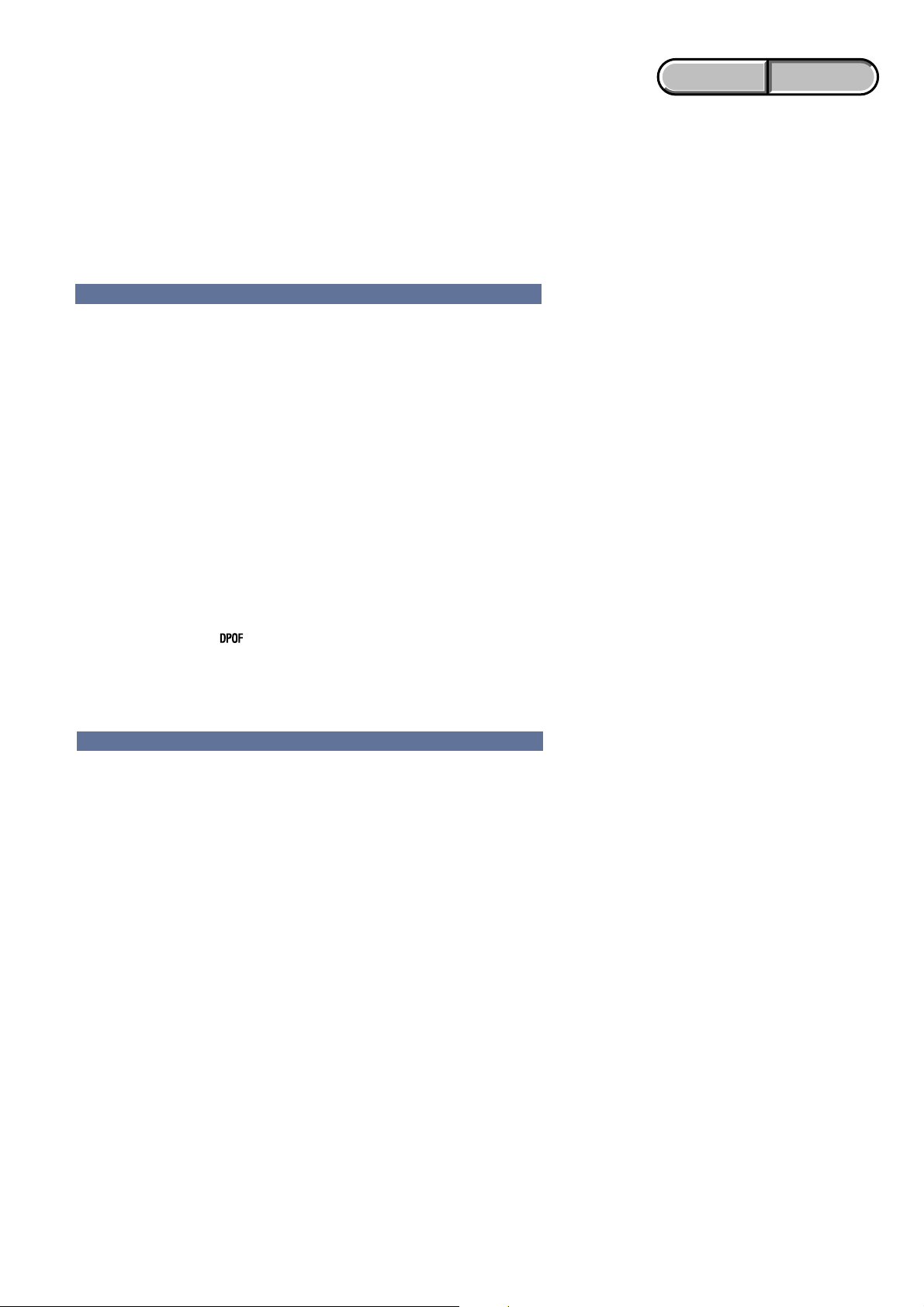
ENGLISH JAPANESE
1. SERVICE NOTE
ENGLISH JAPANESE
1-4. 内蔵メモリのデータコピーおよび消去方法
内蔵メモリのデータコピーまたは消去はホーム画面の操作から実行可能です。(消去する場合は内蔵メモリの初期化を行いま
す。)
Note1: SY-194基板交換の際は,基板交換前に内蔵メモリのデータを消去して下さい。
Note2: SY-194基板交換の際は,基板交換後に内蔵メモリのフォーマットおよび初期化を実行して下さい。
内蔵メモリのコピー方法
コピー
内蔵メモリーに記録した画像を、メモリースティックデュオに一括コピーします。
1
充分な空き容量のあるメモリースティックデュオを本体に入れる。
2
コントロールボタンのv
「内蔵メモリーのデータがすべてコピーされます」というメッセージが表示される。
3
v で[実行]を選び、中央のz を押す。
コピーが実行される。
コピーを中止するには
手順3で、[キャンセル]を選び、中央のz を押す。
•
充分に充電したバッテリーをご使用ください。残量の少ないバッテリーを使用して画像ファイ
ルをコピーすると、バッテリー切れのためデータを転送できなかったり、データを破損するお
それがあります。
•
画像ごとのコピーはできません。
•
データをコピーしても、内蔵メモリー内のデータは削除されません。内蔵メモリーの内容を消
去するには、コピー後にメモリースティックデュオを本体から取りはずし、[内蔵メモリー
ツール]の[フォーマット]を行ってください。
•
データをコピーするとメモリースティックデュオ内に新しいフォルダが作成されます。コ
ピー先のフォルダを指定することはできません。
•
データのコピーを行っても、 (プリント予約)マークの設定はコピーされません。
V で[コピー]を選び、中央のz を押す。
/
内蔵メモリのフォーマット方法
メモリースティックデュオが本機に入っている場合は表示されません。
フォーマット
内蔵メモリーの管理領域をフォーマット(初期化)します。
•
フォーマットすると、プロテクトしてある画像も含めて、すべてのデータが消去され、元に戻せ
ません。
1
コントロールボタンのv
「内蔵メモリーのデータがすべて消去されます」というメッセージが表示される。
2
vで[実行]を選び、中央のz を押す。
フォーマットが実行される。
フォーマットを中止するには
手順2で、[キャンセル]を選び、中央のzを押す。
V で[フォーマット]を選び、中央のz を押す。
/
DSC-W150/W170_L3
1-7
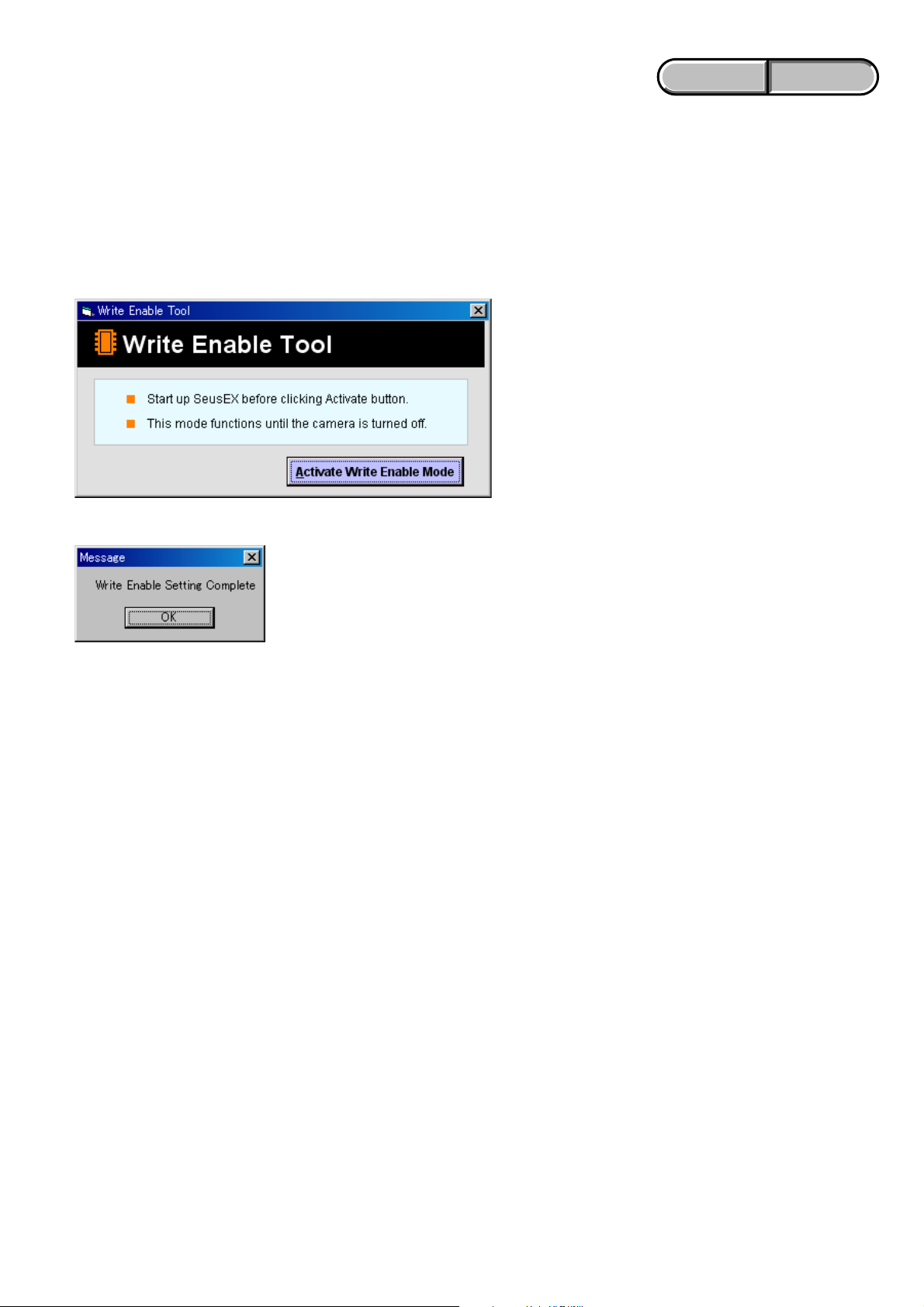
ENGLISH JAPANESE
ENGLISH JAPANESE
1-5. 内蔵メモリへデータを書き戻す方法
通常は,PCからカメラの内蔵メモリへデータを書き込むことはできない設定になっています。
基板交換後などに,内蔵メモリへデータを書き戻す場合には,この設定を一時的に変更する必要があります。
設定の変更には,書き込み許可ツール(WriteEnableTool.exe)を使用します。
書き戻し方法
1) カメラとPCをマスストレージ接続し,ドライバを“SonySeusUSBDriver”に切り替える。
2) 書き込み許可ツールとSeusEXを起動する。
3) 書き込み許可ツールの[Activate Write Enable Mode]ボタンをクリックする。
4) 設定の変更が終了すると,次のメッセージが表示されます。
5) ドライバを元に戻して、カメラとPCをマスストレージ接続する。
6) PCに読み出しておいたデータをカメラの内蔵メモリに書き込む。
7) カメラとPCの接続を解除し,カメラの電源をOFFにする。
注意:カメラの電源をOFFにすることにより,書き込み許可の設定が解除されます。
DSC-W150/W170_L3
1-8E
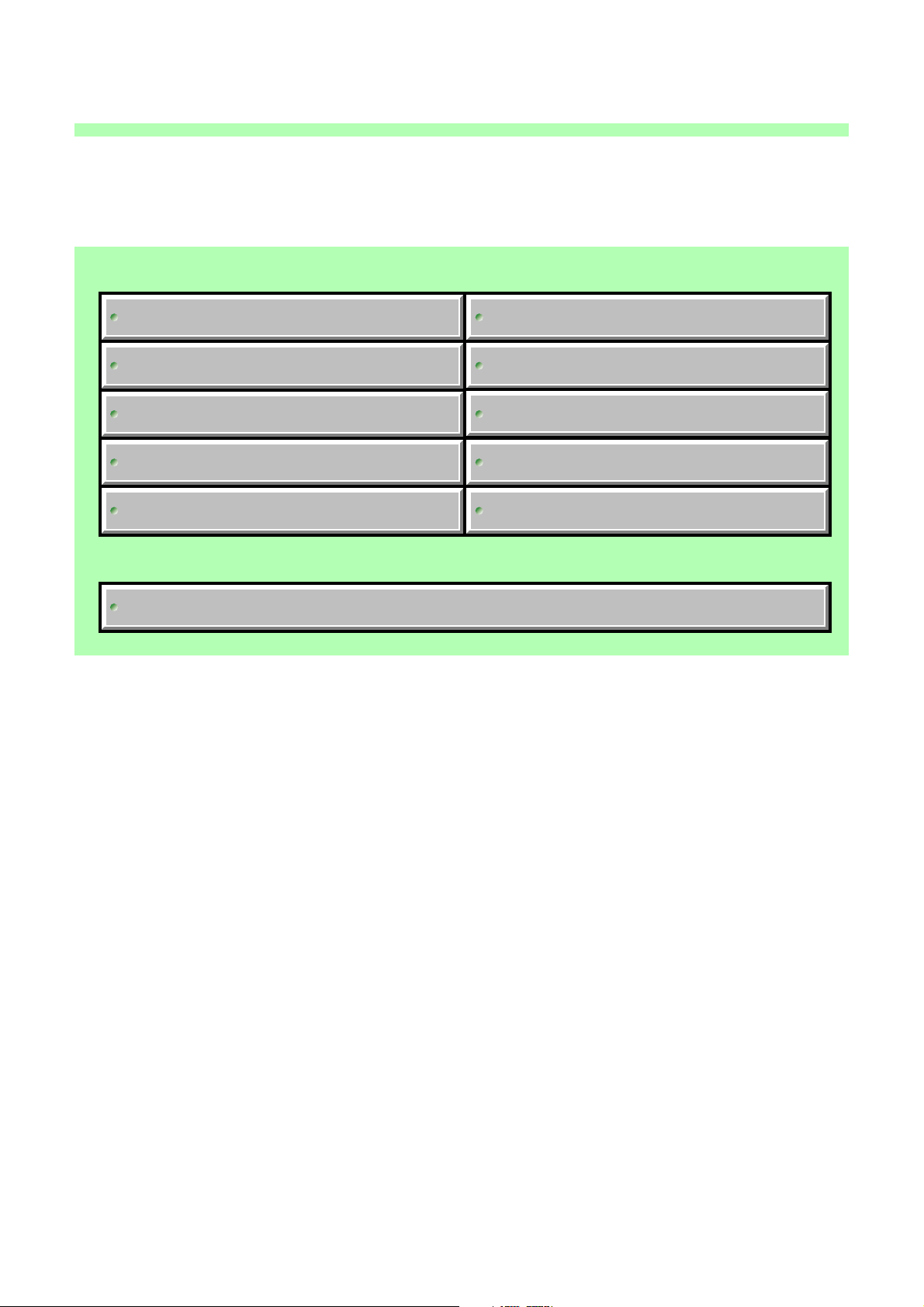
Link
Link
4-2. SCHEMATIC DIAGRAMS
SY-194 BOARD (1/10)
(CCD SIGNAL PROCESS)
SY-194 BOARD (2/10) (LENS DRIVE)
SY-194 BOARD (3/10) (OIS DRIVE)
SY-194 BOARD (4/10)
(CPU (SIGNAL PROCESS 1))
SY-194 BOARD (5/10)
(CPU (SIGNAL PROCESS 2))
COMMON NOTE FOR SCHEMATIC DIAGRAMS
SY-194 BOARD (6/10)
(CPU (SIGNAL PROCESS 3))
SY-194 BOARD (7/10) (AUDIO, VIDEO)
SY-194 BOARD (8/10)
(BATTERY DETECTOR, CLOCK GENERATOR)
SY-194 BOARD (9/10) (DC/DC CONVERTER)
SY-194 BOARD (10/10) (CONNECTOR)
DSC-W150/W170_L3
