Page 1

DSC-P7
Ver 1.0 2002. 06
Revision History
Revision History
Link
Link
Before starting adjustments
Before starting adjustments
Adjusting items when replacing main parts and boards
Adjusting items when replacing main parts and boards
CAMERA SECTION ADJUSTMENTS
CAMERA SECTION ADJUSTMENTS
PREPARATIONS BEFORE ADJUSTMENTS
PREPARATIONS BEFORE ADJUSTMENTS
INITIALIZATION OF A, B, D, E, F, 7, 9 PAGE DATA
INITIALIZATION OF A, B, D, E, F, 7, 9 PAGE DATA
VIDEO SYSTEM ADJUSTMENTS
VIDEO SYSTEM ADJUSTMENTS
CAMERA SYSTEM ADJUSTMENTS
CAMERA SYSTEM ADJUSTMENTS
LCD SYSTEM ADJUSTMENTS
LCD SYSTEM ADJUSTMENTS
SECTION 6
ADJUSTMENTS
SERVICE MODE
SERVICE MODE
ADJUSTING REMOTE COMMANDER
ADJUSTING REMOTE COMMANDER
DATA PROCESS
DATA PROCESS
SERVICE MODE
SERVICE MODE
ADJ
Contents of LEVEL 2 and LEVEL 3 Service Manual
CONTENTS
1. SERVICE NOTE
2. DISASSEMBLY
3. BLOCK DIAGRAMS
4. PRINTED WIRING BOARDS AND
SCHEMATIC DIAGRAMS
5. REPAIR PARTS LIST
OVERALL
POWER
CD-397, SW-368, ST-70
BOARD
EXPLODED VIEWS
ELECTRICAL PARTS
LEVEL 2
a
a
LEVEL 3
✕
✕
CAMERA, LENS MOTOR
DRIVE, MODE CONTROL,
VIDEO/AUDIO, LCD
SY-77, JK-226, JK-227
BOARD
✕
a
(JK-227, SY-77 BOARD)
9-929-976-51
Sony EMCS Co.
2002F0500-1
©2002.6
Published by DI Customer Center
Page 2
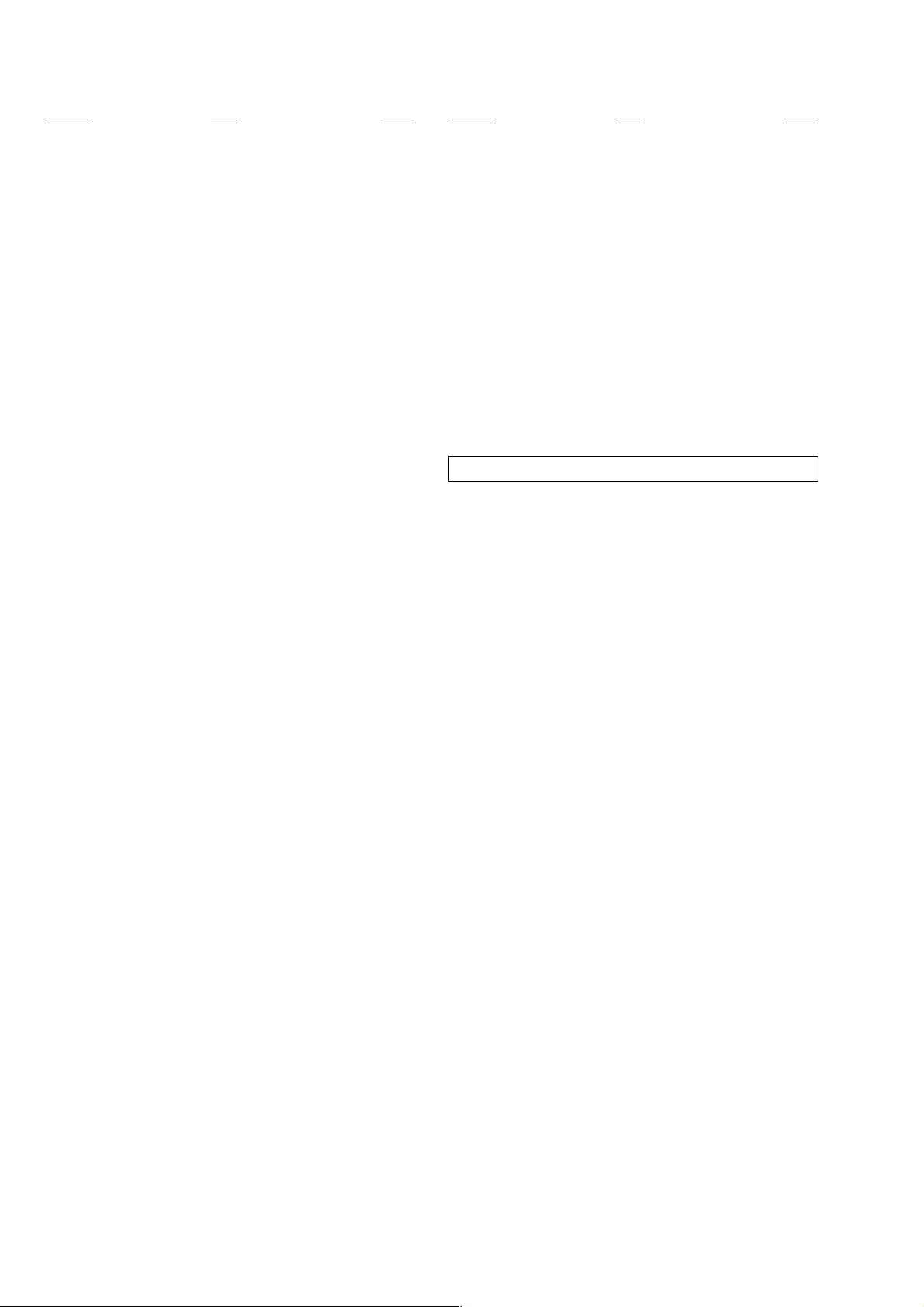
DSC-P7
TABLE OF CONTENTS
Section Title Page Section Title Page
6. ADJUSTMENTS
Before Starting Adjustment ·······················································6-1
1-1. Adjusting Items when Replacing
Main Parts and Boards ····················································6-2
6-1. Camera Section Adjustments··········································· 6-3
1-1. Preparations Before Adjustment······································6-3
1-1-1.List of Service Tools························································ 6-3
1-1-2.Preparations ·····································································6-4
1-1-3.Discharging of the Flashlight Power Supply··················· 6-4
1-1-4.Precautions ······································································6-6
1. Setting the Switch····························································6-6
2. Order of Adjustments ······················································ 6-6
3. Subjects ···········································································6-6
4. Preparing the Flash Adjustment Box·······························6-7
1-2. Initialization of A, B, D, E, F, 7, 9 Page Data ·················6-8
1-2-1.Initialization of A, D Page Data ······································6-8
1. Initializing A, D Page Data··············································6-8
2. Modification of A, D Page Data ······································6-8
3. A Page Table ····································································6-8
4. D Page Table ····································································6-8
1-2-2.Initialization of B, E, F, 7, 9 Page Data ···························6-9
1. Initializing B, E, F, 7, 9 Page Data ·································· 6-9
2. Modification of B, E, F, 7, 9 Page Data.··························6-9
3. B Page Table ····································································6-9
4. E Page Table ····································································6-9
5. F Page Table ··································································6-10
6. 7 Page Table ···································································6-12
7. 9 Page Table ···································································6-12
1-3. Video System Adjustments ············································6-13
1. Video Sync Level Adjustment ·······································6-13
2. Video Burst Level Check···············································6-13
1-4. Camera System Adjustments·········································6-14
Data Setting During Camera System Adjustments········6-14
Picture Frame Setting ···················································· 6-15
Check on the Oscilloscope ············································6-15
1. Flange Back Adjustment
(Using the minipattern box) ··········································6-16
2. Flange Back Adjustment
(Using the flange back adjustment chart)······················6-17
3. Flange Back Check························································6-17
4. F No. Compensation······················································6-18
5. Mechanical Shutter Adjustment ···································· 6-18
6. Light V alue Adjustment·················································6-19
7. Mixed Color Cancel Adjustment···································6-19
8. Auto White Balance 3200K Standard Data Input 1 ······6-20
9. Auto White Balance 3200K Standard Data Input 2 ······6-21
10. Auto White Balance 3200K Standard Data Input 3 ······6-21
11. Auto White Balance 3200K Check ·······························6-22
12. Auto White Balance 5800K Standard Data Input 1 ······6-23
13. Auto White Balance 5800K Standard Data Input 2 ······6-24
14. Auto White Balance 5800K Standard Data Input 3 ······6-24
15. Auto White Balance 5800K Check ·······························6-25
16. Color Reproduction Adjustment····································6-26
17. CCD White Defect Compensation ································6-27
18. CCD Black Defect Compensation·································6-28
19. CCD Linearity Check ····················································6-29
20. Strobe White Balance Adjustment·································6-30
21. AF Illumination Check ··················································6-32
1-5. LCD System Adjustments ·············································6-33
1. LCD Initial Data Input ··················································6-34
2. VCO Adjustment (SW-368 Board) ································6-34
3. Black Limit Adjustment (SW-368 Board) ·····················6-35
4. Bright Adjustment (SW-368 Board) ······························6-35
5. Contrast Adjustment (SW-368 Board) ·························· 6-36
6. VG Center Adjustment (SW-368 Board)·······················6-36
7. PSIG Gray Adjustment (SW-368 Board) ······················6-37
8. V-COM Adjustment (SW-368 Board) ···························6-37
9. White Balance Adjustment (SW-368 Board) ················6-38
6-2. Service Mode·································································6-39
2-1. Adjusting Remote Commander ·····································6-39
1. Used the Adjusting Remote Commander ······················6-39
2. Precautions upon Using the Adjusting
Remote Commander······················································6-39
2-2. Data Process ··································································6-40
2-3. Service Mode·································································6-41
1. Setting the Test Mode ····················································6-41
2. Bit Value Discrimination ···············································6-41
3. Mode Dial Check (1) ·····················································6-41
4. Mode Dial Check (2) ·····················································6-41
5. Switch Check (1) ···························································6-41
6. Switch Check (2) ···························································6-42
7. LED Check ····································································6-42
8. Self Diagnosis Code ······················································ 6-42
* The color reproduction frame is shown on page 6-43
— 2 —
Page 3
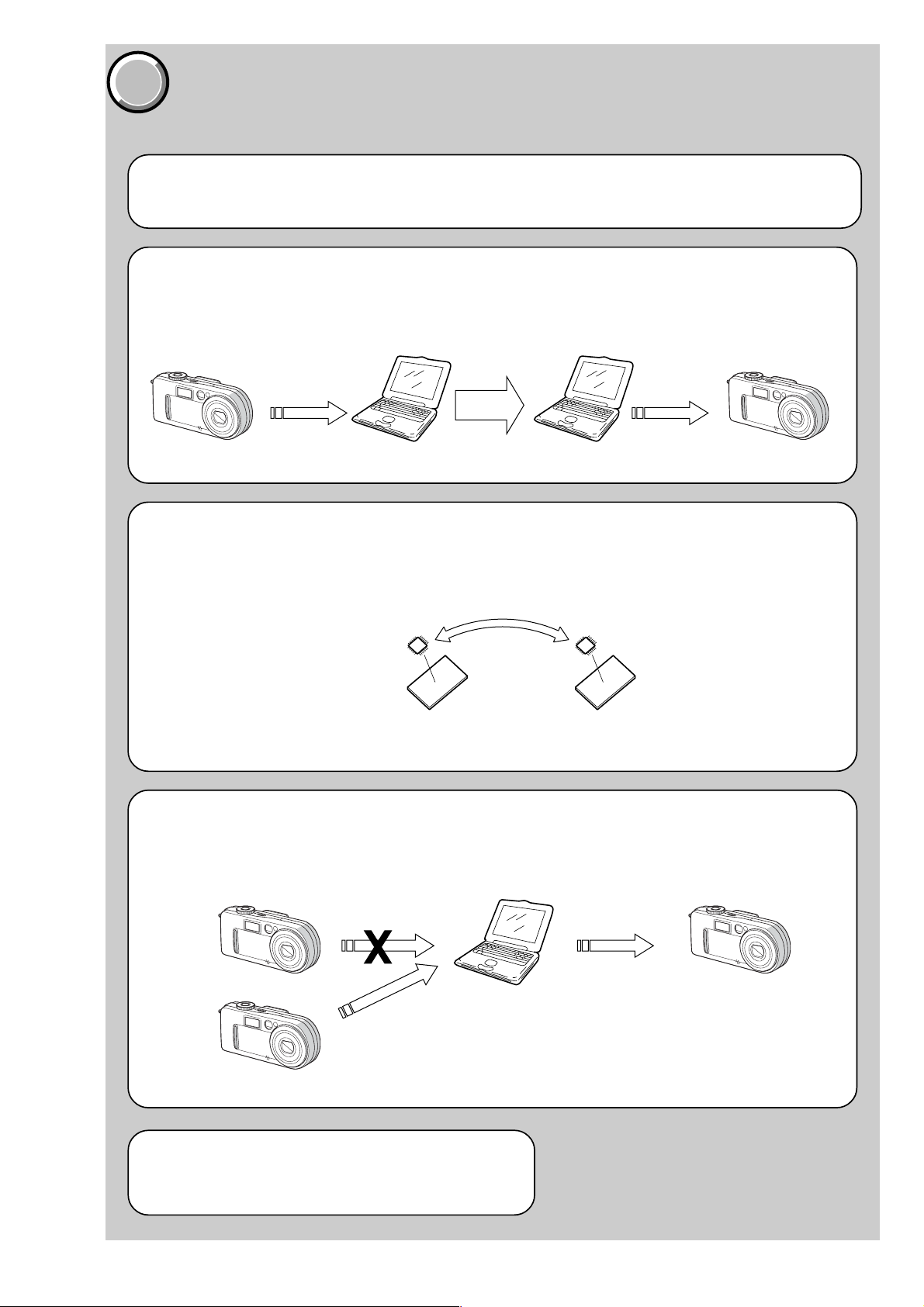
COVER
COVER
Before starting adjustment
EVR Data Re-writing Procedure When Replacing Board
The data that is stored in the repair board, is not necessarily correct.
Perform either procedure 1 or procedure 2 or procedure 3 when replacing board.
Procedure 1
Save the EVR data of the machine in which a board is going to be replaced. Download the saved data after a
board is replaced.
DSC-P7
SECTION 6
ADJUSTMENTS
(Machine before starting repair)
Save the EVR data
to a personal computer.
Procedure 2
Remove the EEPROM from the board of the machine tha t is going to be repaired. Install the removed EEPR OM
to the replaced board.
PC
Remove the EEPROM and install it.
(Former board)
(New board)
PC
Download the saved
data to a machine.
(Machine after a board is replaced)
Procedure 3
When the data cannot be saved due to defective EEPROM, or when the EEPROM cannot be removed or installed, save the data from the same model of the same destination, and download it.
(Machine to be repaired)
Download the data.
Save the data.
(The same model of the same destination)
After the EVR data is saved and downloaded, check the
respective items of the EVR data.
(Refer to page 6-2 for the items to be checked.)
(Machine to be repaired)PC
6-1
Page 4
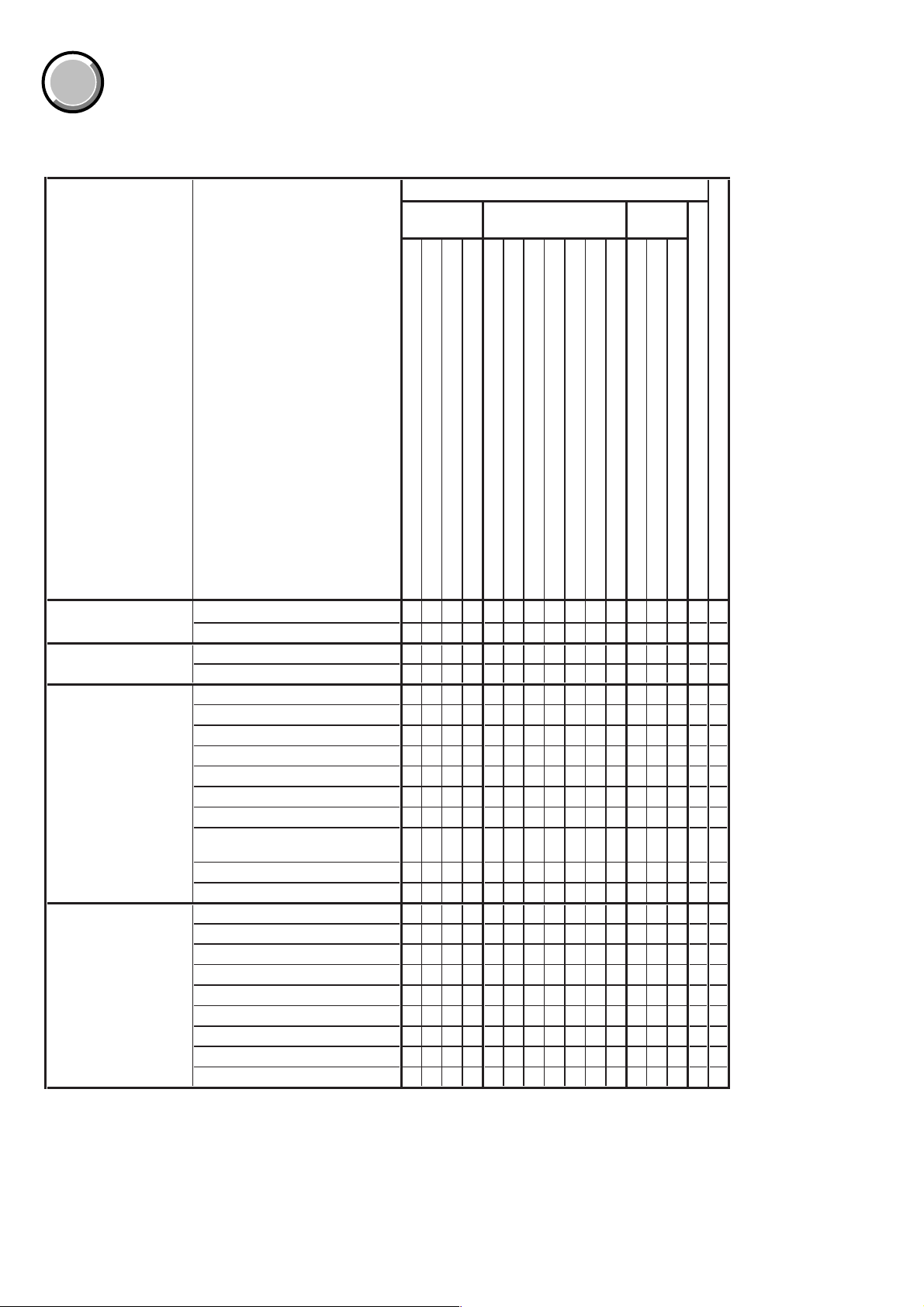
DSC-P7
COVER
COVER
1-1. Adjusting items when replacing main parts and boards
When replacing main parts and boards, adjust the items indicated by z in the following table.
Replaced parts
Block
replacement
Mounted parts
replacement
Board
replacement
Adjustment section Adjustment
Initialization of A, B, D,
E, F, 7, 9 page data
Video Video sync level adj.
Camera Flange back adj.
LCD LCD initial data input
Initialization of A, D page data
Initialization of B, E, F, 7, 9, page data
Video burst level check
F No. compensation
Mechanical shutter adj.
Light value adj.
Mixed color cancel adj. zzz zzz
Auto white balance standard data input
Color reproduction adj.
CCD (white and black) defect
compensation
CCD linearity check
Strobe white balance adj.
VCO adj.
Black limit adj.
Bright adj.
Contrast adj.
VG Center adj.
PSIG Gray adj.
V-COM adj.
White balance adj.
(LCD panel)
(Back light unit)
(CCD imager)
(Camera Module)
(EVR)
(CAMERA DSP)
(VIDEO AMP)
(LCD drive)
LCD901
D901
IC101
IC508
IC601
(LCD Timing generator)
IC101
IC101
IC102
(COMPLETE)
EEPROM
(COMPLETE) (Note)
(COMPLETE)
IC505
RadarWRadarWRadarWRadarWRadarWRadarW
Lens block assy (Note)
Flash unit
LCD block
LCD block
CD-397 board
CH-111 board
SY-77 board
SY-77 board
SY-77 board
SW-368 board
SW-368 board
ST-70 board
SY-77 board
SW-368 board
SY-77 board
Supporting
zz
zz
zzz z z
zzz
zz zzz
zz zzz
zz zzz
zzz zzz
zzz zzz
zzz zzz
zzzzz
zz
z zzz zz zz
zzz
z zzz
z zzz
z zzz
z zzz
z zzz
z zzz
z z zzz
zz z zzz
Table 6-1-1
Note : When replacing the lens block or the SY-77 board, refer to “Precaution on Replacing the Video Lens or the SY-77 board” of Flange
Back Adjustment. (See page 6-16)
6-2
Page 5

COVER
COVER
6-1. CAMERA SECT ION ADJUSTME NT
1-1. PREPARATIONS BEFORE ADJUSTMENT
1-1-1. List of Service Tools
• Oscilloscope • Color monitor • Vectorscope
• Regulated power supply • Digital voltmeter
DSC-P7
Ref. No.
J-1
Filter for color temperature correction (C14)
J-2
Pattern box PTB-450
J-3
Color bar chart for pattern box
Adjusting remote commander (RM-95 upgraded).
J-4
(Note 1)
J-5
Siemens star chart
J-6
Clear chart for pattern box
J-7
CPC-9 jig (Note 2)
J-8
Minipattern box
J-9 Back ground paper J-2501-130-A For adjusting the strobe
Note 1: If the micro processor IC in the adjusting remote
commander is not the new micro processor (UPD7503GC56-12), The pages cannot be switched. In this case,
replace with the new micro processor (8-759-148-35).
J-1 J-5J-2
Name
Parts Code
J-6080-058-A
J-6082-200-A
J-6020-250-A
J-6082-053-B
J-6080-875-A
J-6080-621-A
J-6082-393-C
J-6082-353-B
Note 2: The old CPC-9 jig (Parts code: J-6082-393-B) cannot be
J-3 J-4
Auto white balance adjustment/check
White balance adjustment/check
For checking the flange back
For connecting the adjusting remote commander
For adjusting the LCD block
For adjusting the flange back
used, because it cannot operate the adjusting remote commander.
Usage
J-6 J-7
J-8 J-9
Fig. 6-1-1
6-3
Page 6
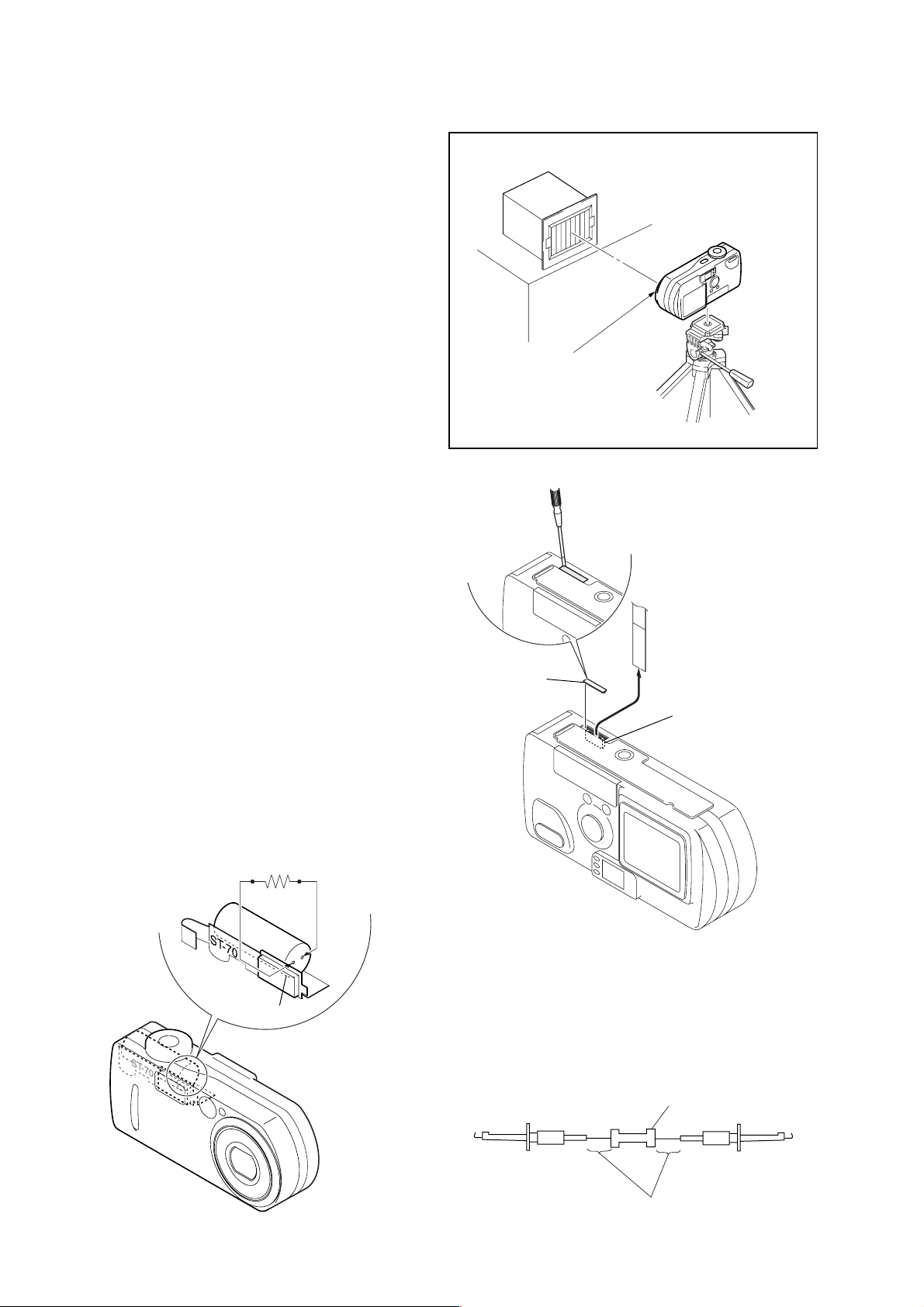
DSC-P7
1-1-2. Preparations
Note 1: For details of how remove the cabinet and boards, refer
to “2. DISASSEMBLY”.
Note 2: When performing only the adjustments, the lens block
and boards need not be disassemble.
1) Connect the equipment for adjustments according to Fig. 6-1-
6.
2) Connect the Adjusting remote commander to SY-77 board
CN706 via CPC-9 jig (J-6082-393-C). (See Fig. 6-1-3)
Note 3: Setting the “Forced CAMERA mode power ON Mode”
1) Select page: 0, address: 01, and set data: 01.
2) Select page: D, address: 21, set data: 03, and press
the PAUSE button of the adjusting remote commander.
The above procedure will enable the camera power
to be turned on. After completing adjustments, be
sure to exit the “Forced CAMERA mode power ON
Mode”.
Pattern box
L
Front of the lens
L = About 25 cm
Fig. 6-1-2
Note 4: Exiting the “Forced CAMERA mode power ON Mode”
1) Select page: 0, address: 01, and set data: 01.
2) Select page: D, address: 21, set data: 00, and press
the PAUSE button of the adjusting remote commander.
3) Select page: 0, address: 01, and set data: 00.
1-1-3. Discharging of the Flashlight Power Supply
The capacitor which is used as power supply of flashlight is charged
with 200 V to 300 V voltage. Discharge this voltage before starting adjustments in order to protect service engineers from electric
shock during adjustment.
Discharge procedure
1. Press the FLASH button (SW-368 board S004 (CONTROL
UP)) and set the NO FLASH mode.
2. Fabricate the discharging jig as shown in Fig. 6-1-5 locally by
yourself. Connect the discharging jig to the positive (+) and
negative (–) terminal of the flash voltag e charge capacitor . Allow ten seconds to discharge the voltage.
R:1 kΩ/1 W
(Part code:
1-215-869-11)
CPC cover
CPC-9 jig
(J-6082-393-C)
(Note 1, 2)
18
1
SY-77 board
CN706
Capacitor
Fig. 6-1-4
Note 1: Don’t use the 12 pin flexible board of CPC-9 jig.
It causes damage to the unit.
Note 2: The old CPC-9 jig (Parts code: J-6082-393-B)
cannot be used, because it cannot operate
the adjusting remote commander.
Fig. 6-1-3
1 kΩ/1 W
Wrap insulating tape.
Fig. 6-1-5
6-4
Page 7
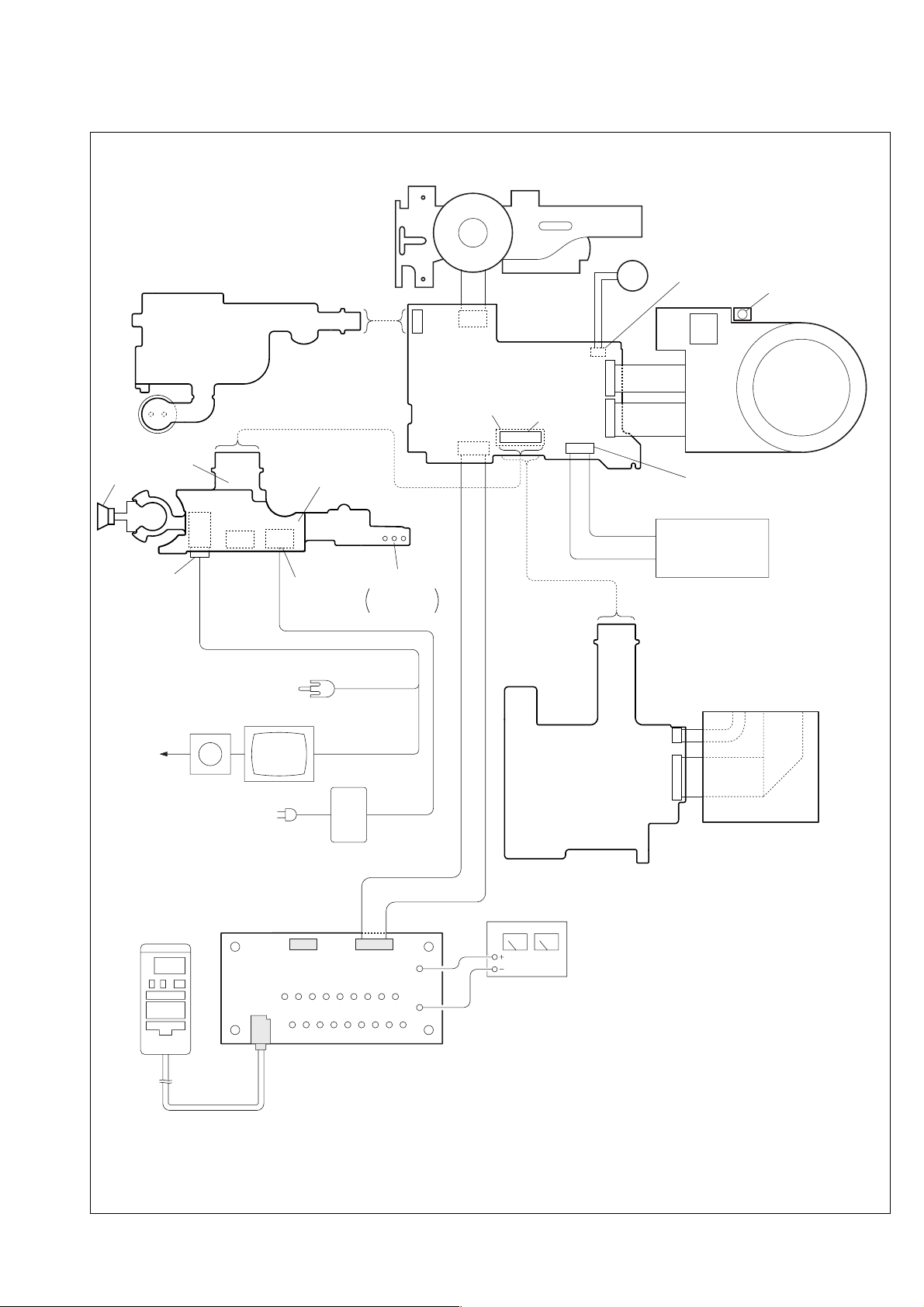
ST-70 BOARD
JK-227 BOARD
SPEAKER
A/V OUT jack
J002
CN002
USB
jack
JK-226 BOARD
J001
DC IN jack
CONTROL SWITCH BLOCK
CN704
CN351
SY-77 BOARD
CN701
CN706
To battery terminal
Need not
connected
CN703
CN705
CN001
CN301
CN702
Must be connected
when the MIC UNIT
is used.
MIC
MS SOCKET
DSC-P7
AF
Illumination
LENS UNIT
Must be connected
when the Memory Stick
is used.
Terminated
75 Ω
Adjusting
remote
commander
Vectorscope
Color monitor
AC IN
AC power adaptor
CPC-9 jig (Note 1, 2)
(J-6082-393-C)
Audio
(Black)
Video (yellow)
18
1
CN101
CN102
SW-368 BOARD
PANEL UNIT
Regulated
power supply
(6.0 to 7.2 Vdc)
Note 1: Don’t use the 12 pin flexible board of CPC-9 jig.
It causes damage to the unit.
Note 2: The old CPC-9 jig (Parts code: J-6082-393-B)
cannot be used, because it cannot operate
the adjusting remote commander.
Fig. 6-1-6
6-5
Page 8
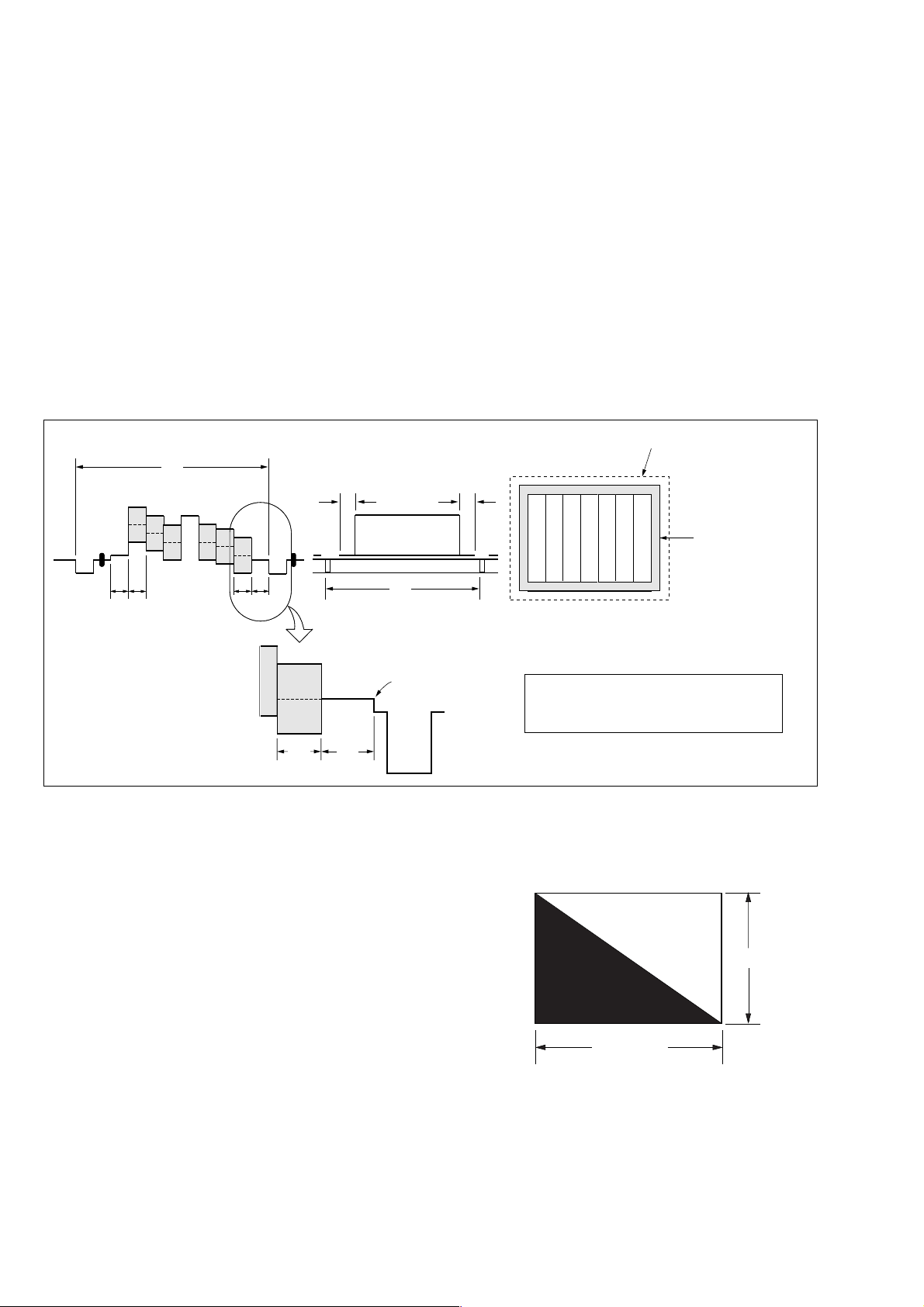
DSC-P7
1-1-4. Precautions
1. Setting the Switch
Unless otherwise specified, set the switches as follows and perform adjustments.
1. Mode Dial .......................................... CAMERA
2. ZOOM switch
(SW-368 board S001, S002).............. WIDE end
3. EV (Menu display) ............................ 0EV
4. DSPL/LCD ON/OFF button
(SW-368 board S005) ........................ OSD OFF
5. WB (WHITE BALANCE)
(Menu display) ................................... AUTO
6. P.EFFECT (Menu display) ................ OFF
7. VIDEO OUT (SET UP setting) ......... NTSC
2. Order of Adjustments
Basically carry out adjustments in the order given.
Color bar chart (Color reproduction adjustment frame)
H
Yellow
Cyan
White
Magenta
Green
AB B
A=B
Red
Blue
A
Enlargement
B
A
3. Subjects
1) Color bar chart (Standard picture frame).
When performing adjustments using the color bar chart, adjust the picture frame as shown in Fig. 6-1-7. (Standard picture frame)
2) Clear chart (Standard picture frame)
Remove the color bar chart from the pattern box and insert a
clear chart in its place. (Do not perform zoom operations during this time)
3) Chart for flange back adjustment
Join together a piece of white A0 size paper (1189mm × 841
mm) and a piece of black paper to make the chart shown in
Fig. 6-1-8.
C=D
V
Difference in level
DC
Fig. 6-1-7
Electronic beam scanning frame
Red
Cyan
White
Green
Yellow
Fig. b (monitor TV picture)
Adjust the camera zoom and direction to
obtain the output waveform shown in Fig a
and the monitor TV display shown in Fig. b.
Black
1189 mm
Blue
Magenta
CRT picture frame
White
841 mm
Note: Use a non-reflecting and non-glazing vellum paper. The
size must be A0 or larger and the joint between the white
and black paper must not have any undulations.
Fig. 6-1-8
6-6
Page 9
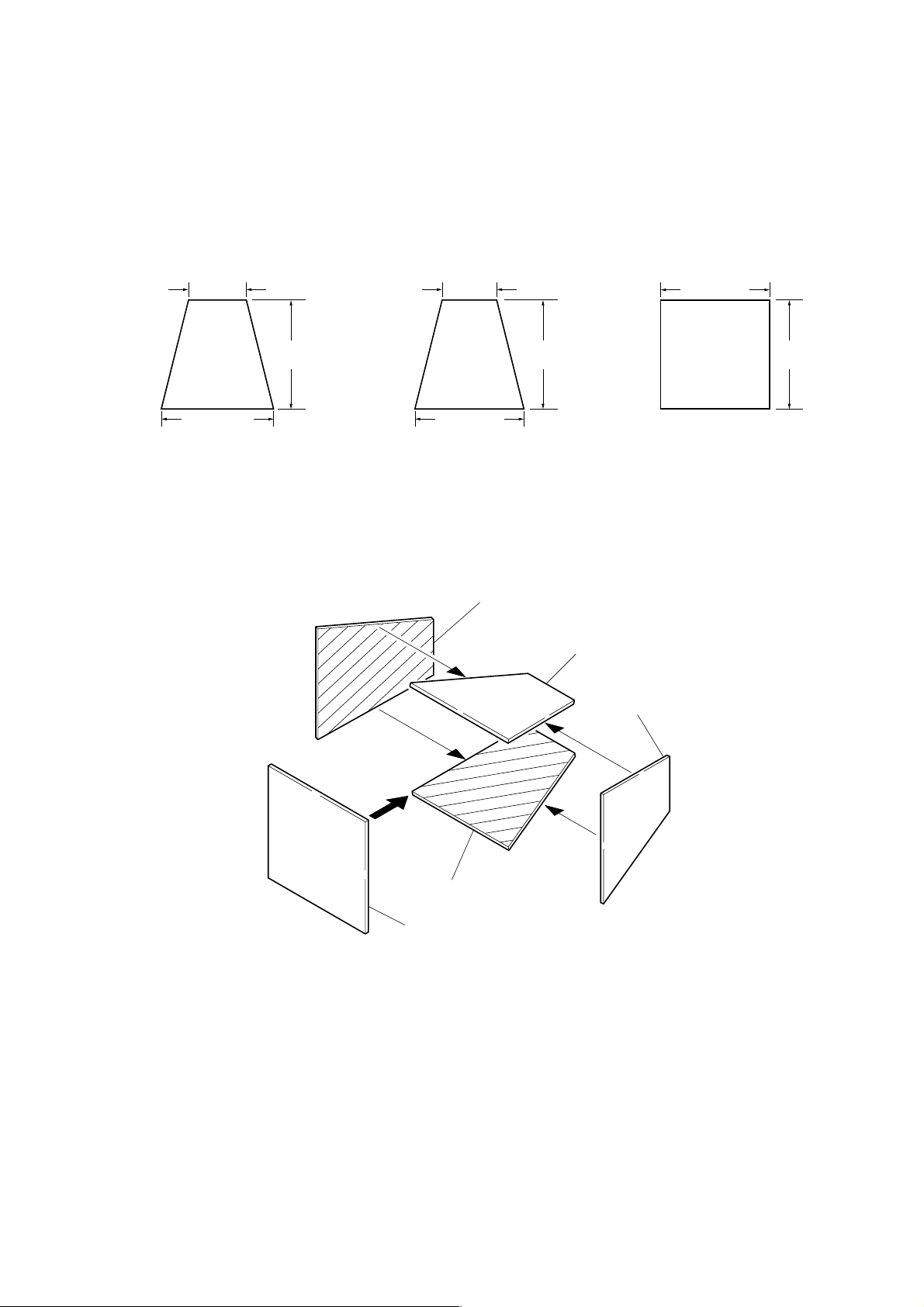
4. Preparing the Flash Adjustment Box
A dark room is required to provide an accurate flash adjustment.
If it is not available, prepare the flash adjustment box as given
below;
1) Provide woody board A, B and C of 15 mm thickness.
DSC-P7
woody board A (2)
530 mm
(400 mm)
1026 mm: Depth 1 m
(513 mm: Depth 50 cm)
1030 mm
(730 mm)
woody board B (2)
500 mm
(370 mm)
1000 mm
(700 mm)
Fig. 6-1-9
2) Apply black mat paint to one side of woody board A and B.
3) Attach background paper (J-2501-130-A) to woody board C.
4) Assemble so that the black sides and the background paper
side of woody board A, B and C are internal. (Fig 6-1-10)
1026 mm: Depth 1 m
(513 mm: Depth 50 cm)
woody board A
woody board B
woody board C (1)
1000 mm
(700 mm)
1000 mm
(700 mm)
woody board B
woody board C
Fig. 6-1-10
woody board A
6-7
Page 10
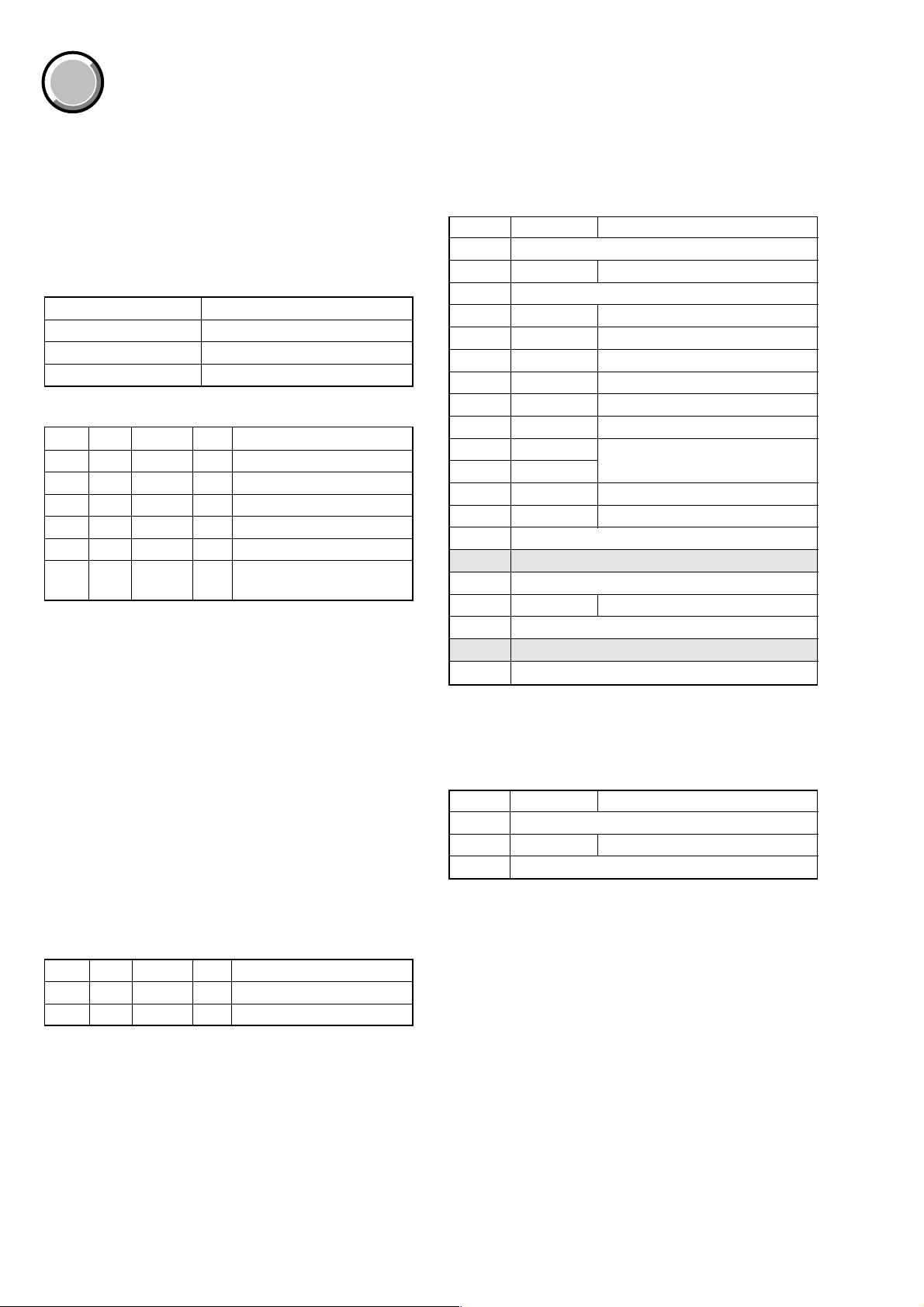
DSC-P7
COVER
COVER
1-2. INITIALIZATION OF A, B, D, E, F, 7, 9 PAGE
DAT A
1-2-1. Initialization of A, D Page Data
1. Initializing A, D Page Data
Note: If the A, D page data has been initialized, the following
adjustments need to be performed again.
1) Modification of A, D page data
2) Video system adjustments
3) LCD system adjustments
Adjsuting page A
Adjsuting Address 00 to FF
Adjusting page D
Adjusting Address 10 to 73
Initializing Method:
Order Page Address Data Procedure
1 0 01 01
24 030E
34 002D
4 4 01 2D Press PAUSE button.
5 4 02 Check the data changes to “01”.
6
2. Modification of A, D Page Data
If the A, D page data has been initialized, change the data of the
“Fixed data-2” address shown in the following table by manual
input.
Perform “Modification of
A, D page Data”.
3. A Page table
Note 1: F ixed data-1: Initialized data.
(Refer to “1. Initializing the A, D Page Data”)
Note 2: F ixed data-2: Modified data.
(Refer to “2. Modification of A, D Page Data”)
Address Initial value Remark
00, 01 Fixed data-1 (Initialized data)
02 00 Test mode
03 to 81 Fixed data-1 (Initialized data)
82 6A VCO adj. (NTSC Mode)
83 7C VCO adj. (PAL Mode)
84 20 V-COM adj.
85 BC Bright adj.
86 08 Black limit adj.
87 BF Psig Gray adj.
88 94
89 7A
8A 3F Contrast adj.
8B 3F VG Center adj.
8C Fixed data-1 (Initialized data)
8D Fixed data-2
8E to 9F Fixed data-1 (Initialized data)
A0 80 Video sync level adj.
A1 to A8 Fixed data-1 (Initialized data)
A9 Fixed data-2
AA to FF Fixed data-1 (Initialized data)
White balance adj.
Modifying Method:
1) Before changing the data, select page: 0, address: 01, and set
data: 01.
2) New data for changing are not shown in the tables because
they are different in destination. When changing the data, copy
the data built in the same model.
Note: If copy the data built in the different model, the
camera may not operate.
3) W hen changing the data, press the PAUSE button of the
adjusting remote commander each time when setting new data
to write the data in the non-volatile memory.
4) Check that the data of adjustment addresses is the initial v alue.
If not, change the data to the initial value.
Processing after Completing Modification of A, D Page Data:
Order Page Address Data Procedure
1 2 00 29
2 2 01 29 Press PAUSE button.
4. D Page table
Note 1: F ixed data-1: Initialized data.
(Refer to “1. Initializing the A, D Page Data”)
Note 2: F ixed data-2: Modified data.
(Refer to “2. Modification of A, D Page Data”)
Address Initial value Remark
10 to 20 Fixed data-1 (Initialized data)
21 00 Test mode
22 to 73 Fixed data-1 (Initialized data)
6-8
Page 11
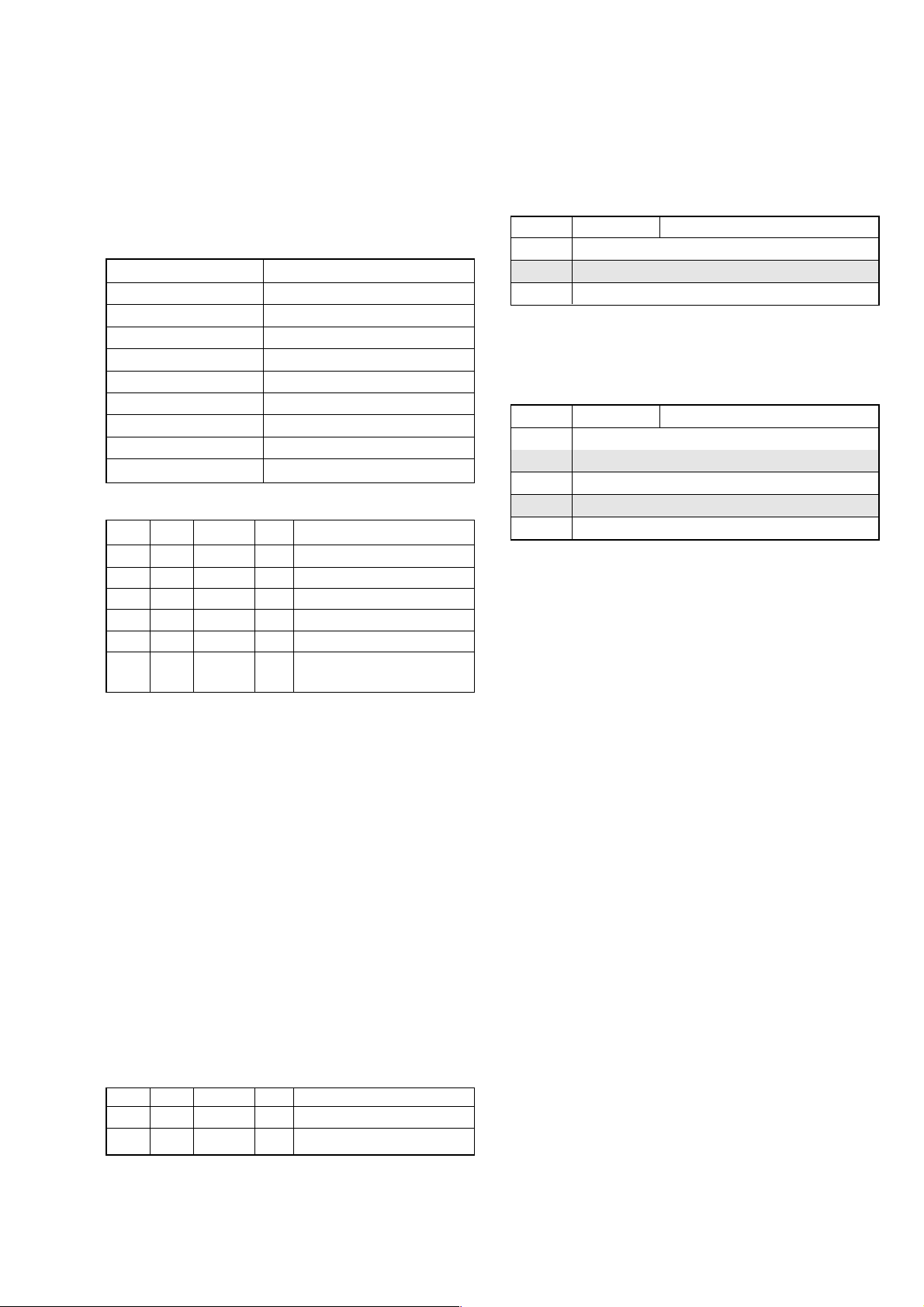
DSC-P7
1-2-2. Initialization of B, E, F, 7, 9 Page Data
1. Initializing B, E, F, 7, 9 Page Data
Note: If the B, E, F, 7, 9 Page data has been initialized,
“Modification of B, E, F, 7, 9 Page Data” and following
adjustments need to be performed again.
1) Modification of B, E, F, 7, 9 page data
2) Camera system adjustments
Adjusting page B
Adjusting Address 00 to FF
Adjusting page E
Adjusting Address 00 to FF
Adjusting page F
Adjusting Address 00 to FF
Adjusting page 7
Adjusting Address 00 to FF
Adjusting page 9
Adjusting Address 00 to FF
Initializing Method:
Order Page Address Data Procedure
1 0 01 01
26 030E
36 002D
4 6 01 2D Press PAUSE button.
5 6 02 Check the data changes to “01”.
6
Perform “Modification of B,
E, F, 7, 9 page Data”.
3. B Page Table
Note 1: Fixed data-1: Initialized data.
(Refer to “1. Initializing B, E, F, 7, 9 Page Data”)
Note 2: Fixed data-2: Modified data.
(Refer to “2. Modification of B, E, F, 7, 9 Page Data”)
Address Initial value Remark
00 to 6D Fixed data-1 (Initialized data)
6E Fixed data-2
6F to FF Fixed data-1 (Initialized data)
4. E Page Table
Note 1: Fixed data-1: Initialized data.
(Refer to “1. Initializing B, E, F, 7, 9 Page Data”)
Note 2: Fixed data-2: Modified data.
(Refer to “2. Modification of B, E, F, 7, 9 Page Data”)
Address Initial value Remark
00 to 5F Fixed data-1 (Initialized data)
60 Fixed data-2
61 to 95 Fixed data-1 (Initialized data)
96 Fixed data-2
97 to FF Fixed data-1 (Initialized data)
2. Modification of B, E, F, 7, 9 Page Data
If the B, E, F, 7, 9 Page data has been initialized, change the data
of the “Fixed data-2” address shown in the following tables by
manual input.
Modifying Method:
1) Before changing the data, select page: 0, address: 01, and set
data: 01.
2) New data for changing are not shown in the tables because
they are different in destination. When changing the data, copy
the data built in the same model.
Note: If copy the data built in the different model, the
camera may not operate.
3) When changing the data, press the PAUSE button of the
adjusting remote commander each time when setting new data
to write the data in the non-volatile memory.
4) Check that the data of adjustment addresses is the initial value.
If not, change the data to the initial value.
Processing after Completing Modification of B, E, F, 7, 9
Page data
Order Page Address Data Procedure
1 2 00 29
2 2 01 29 Press PAUSE button.
6-9
Page 12

DSC-P7
5. F Page Table
Note 1: Fixed data-1: Initialized data.
(Refer to “1. Initializing the B, E, F, 7, 9 Page Data”)
Note 2: Fixed data-2: Modified data.
(Refer to “2. Modification of B, E, F, 7, 9 Page Data”)
Address Initial value Remark
00 to 0F Fixed data-1 (Initialized data)
10 FF
11 FF
12 FF
13 FF
14 FF
15 FF
16, 17 Fixed data-1 (Initialized data)
18 36
19 54
1A 87
1B 71
1C 10
1D C0
1E 00
1F 00
20 00
21 00
22 00
23 00
24 20
25 20
26 13
27 46
28 0A
29 00
2A 00
2B 00
2C 00
2D 00
2E 00
2F 00
30 00
31 00
32 00
33 00
34 00
35 00
36 00
37 00
38 00
39 00
3A 00
3B 00
3C 00
3D 00
AF Ilumination check.
Flange back adj.
Address Initial value Remark
3E FF Flange back adj.
3F Fixed data-1 (Initialized data)
40 00
41 00
42 00
43 00
44 00
45 00
46 00
47 00
48 00
49 00
4A 00
4B 00
4C 00
4D 00
4E 00
4F 00
50 00
51 00
52 00
53 00
54 to 5D Fixed data-1 (Initialized data)
5E 00
5F 00
60 00
61 00
62 00
63 00
64 00
65 30
67 6D
68 to 6D Fixed data-1 (Initialized data)
6E 00
6F 00
70 32
71 B2
72 23
73 64
74 32
75 6C
76 23
77 88
78 33
79 36
Flange back adj.
F No. compensation
Light value adj.66 FE
Mixed color calcel adj.
AWB 3200K standard data input 1
AWB 3200K standard data input 2
6-10
Page 13
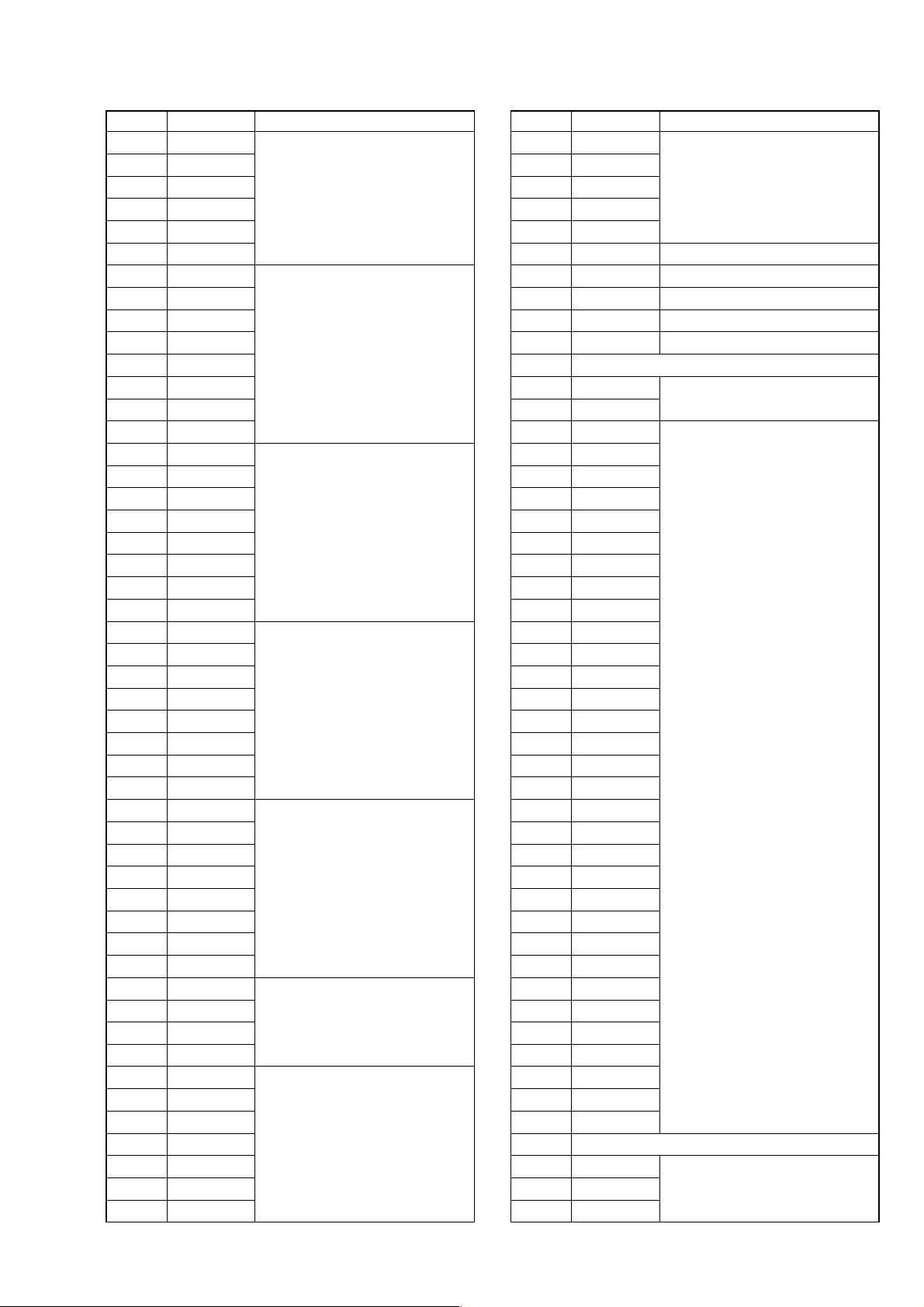
DSC-P7
Address Initial value Remark
7A 22
7B 2C
7C 32
7D 68
7E 23
7F DF
80 33
81 93
82 22
83 7F
84 32
85 E2
86 25
87 12
88 20
89 F5
8A 33
8B 14
8C 20
8D E2
8E 33
8F 89
90 21
91 69
92 32
93 62
94 21
95 52
96 33
97 94
98 21
99 52
9A 30
9B 80
9C 23
9D A8
9E 33
9F C3
A0 2A
A1 20
A2 F5
A3 A0
A4 03
A5 E9
A6 63
A7 83
A8 D5
A9 FE
AA 73
AWB 3200K standard data input 2
AWB 3200K standard data input 3
AWB 5800K standard data input 1
AWB 5800K standard data input 2
AWB 5800K standard data input 3
A WB 5800K standard data input 1, 2, 3
Color reproduction adj.
Address Initial value Remark
AB 45
AC 63
AD 83
AE 03
AF E9
B0 00 AWB 3200K standard data input 1
B1 00 AWB 5800K standard data input 1
B2 00 AWB 3200K standard data input 1
B3 00 AWB 5800K standard data input 1
B4 00 AWB 3200K standard data input 1
B5 Fixed data-1 (Initialized data)
B6 28
B7 6E
B8 10
B9 6B
BA 0F
BB F6
BC 0F
BD F7
BE 00
BF 00
C0 00
C1 00
C2 00
C3 00
C4 00
C5 00
C6 00
C7 30
C8 1B
C9 12
CA 00
CB 00
CC 80
CD 90
CE 98
CF 90
D0 88
D1 00
D2 00
D3 00
D4 00
D5 00
D6 00
D7 14
D8 to DA Fixed data-1 (Initialized data)
DB 00
DD 00
Color reproduction adj.
Strobe white balance adj.
Mechanical shutter adj.
Strobe white balance adj.DC 00
6-11
Page 14
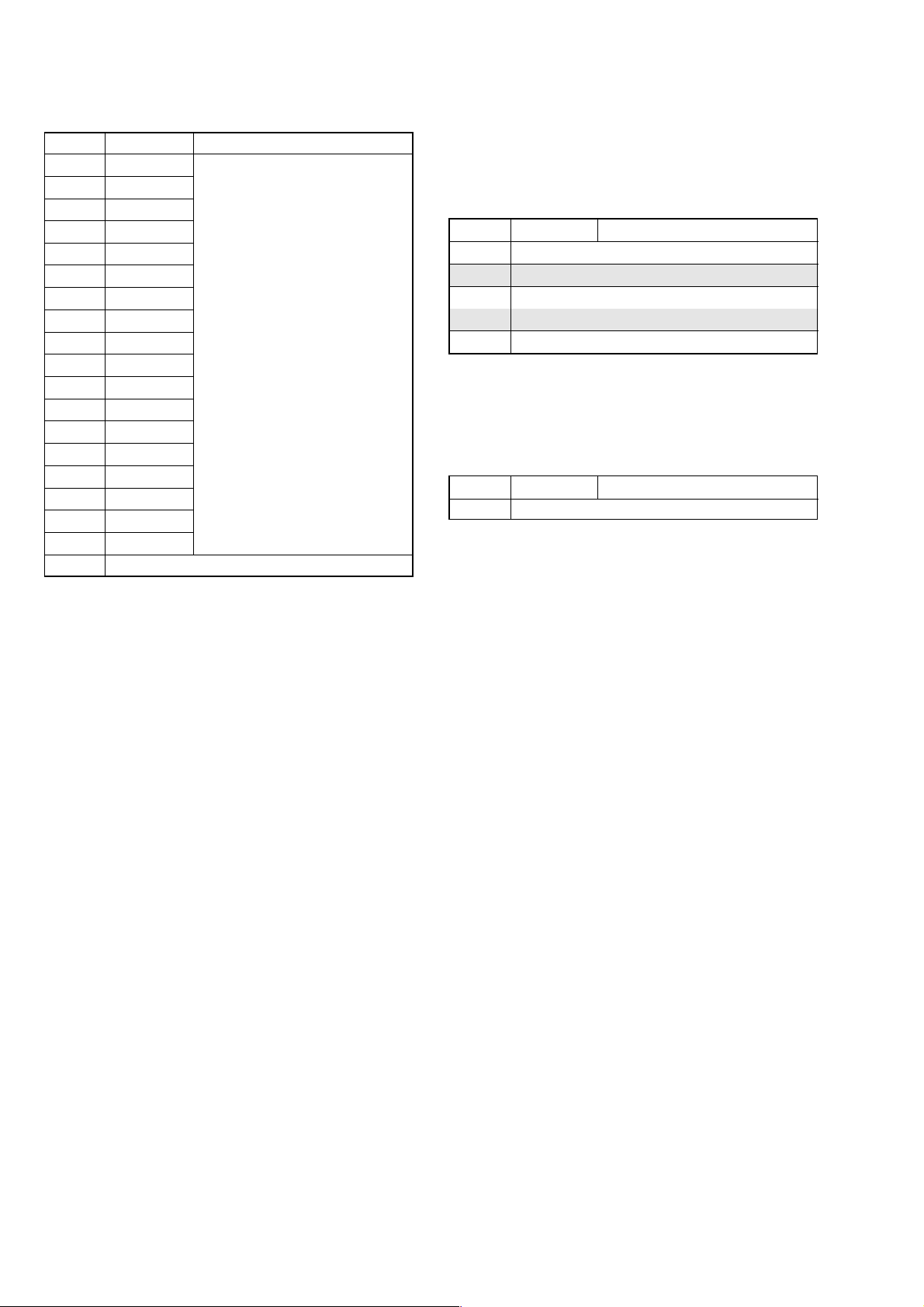
DSC-P7
Address Initial value Remark
DE 00
DF 00
E0 00
E1 00
E2 00
E3 00
E4 00
E5 00
E6 00
E7 00
E8 00
E9 00
EA 00
EB 00
EC 00
ED 00
EE 00
EF 00
F0 to FF Fixed data-1 (Initialized data)
Strobe white balance adj.
6. 7 Page Table
Note 1: F ixed data-1: Initialized data.
(Refer to “1. Initializing B, E, F, 7, 9 Page Data”)
Note 2: F ixed data-2: Modified data.
(Refer to “2. Modification of B, E, F, 7, 9 Page Data”)
Address Initial value Remark
00 to 09 Fixed data-1 (Initialized data)
0A Fixed data-2
0B to 32 Fixed data-1 (Initialized data)
33, 34 Fixed data-2
35 to FF F ixed data-1 (Initialized data)
7. 9 Page Table
Note 1: F ixed data-1: Initialized data.
(Refer to “1. Initializing B, E, F, 7, 9 Page Data”)
Note 2: F ixed data-2: Modified data.
(Refer to “2. Modification of B, E, F, 7, 9 Page Data”)
Address Initial value Remark
00 to FF F ixed data-1 (Initialized data)
6-12
Page 15

COVER
COVER
DSC-P7
1-3. VIDEO SYSTEM ADJUSTMENTS
1. Video Sync Level Adjustment
Adjust the sync level of the composite video signal output.
Mode PLAY
Signal Arbitrary
Measurement Point Video terminal of A/V OUT jack
(75 Ω terminated)
Measuring Instrument Oscilloscope
Adjustment Page A
Adjustment Address A0
Specified Value A = 286 ± 5 mVp-p (NTSC Mode)
A = 300 ± 5 mVp-p (PAL Mode)
Adjusting method:
Order Page Address Data Procedure
1 0 01 01
2 A 02 03 Press PAUSE button
34 F104
Change the data and set the
4A A0
5 A A0 Press PAUSE button
Processing after Completing Adjustments:
Order Page Address Data Procedure
1 A 02 00 Press PAUSE button
24 F100
3 0 01 00
sync level (A) to the specified
value.
2. Video Burst Level Check
Adjust the burst level of the composite video signal output.
Mode PLAY
Signal Arbitrary
Measurement Point Video terminal of A/V OUT jack
(75 Ω terminated)
Measuring Instrument Oscilloscope
Specified Value A = 286 ± 30 mVp-p (NTSC Mode)
A = 300 ± 30 mVp-p (PAL Mode)
Adjusting method:
Order Page Address Data Procedure
1 0 01 01
2 A 02 03 Press PAUSE button
34 F104
4A A0
5 A A0 Press PAUSE button
Processing after Completing Adjustments:
Order Page Address Data Procedure
1 A 02 00 Press PAUSE button
24 F100
3 0 01 00
Check that the burst level (A)
is satisfied the specified value.
H
Fig. 6-1-11
A
A
H
Fig. 6-1-12
6-13
Page 16

DSC-P7
COVER
COVER
1-4. CAMERA SYSTEM ADJUSTMENTS
Before perform the camera system adjustments, check that the
specified values of “VIDEO SYSTEM ADJUSTMENTS” are satisfied.
Note: For “CAMERA SYSTEM ADJUSTMENTS”, perform in
order of item numbers.
Data setting during camera system adjustments
Perform the following data setting before the camera system adjustments.
It is not necessary to perform the following data setting ev erytime
when you perform some items of camera system adjustments continuously unless the power is turned off. Only when the power is
turned off during this adjustments, perform the data setting again,
then continue the adjustments.
Set up setting:
1) VIDEO OUT of SET UP setting............... NTSC (NTSC mode)
(This adjustment must be performed in NTSC mode, so don't
set the SET UP setting to “PAL”)
Data setting method:
Order Page Address Data Procedure
1 0 01 01
Set the bit value of bit 5 is
2A 01
32 10
4A 00
5A 02
6 D 21 03 Press PAUSE button.
76 C1
86 6C01
9 Wait for 1 second.
10 B 6E 80 Press PAUSE button.
11 E 60 08 Press PAUSE button.
12 E 96 00 Press PAUSE button.
13 7 0A 04 Press PAUSE button.
14 7 33 C0 Press PAUSE button.
15 7 34 58 Press PAUSE button.
Note 1: For the bit values, refer to “6-2. SERVICE MODE”,
“2-3. 2. Bit value discrimination”.
Note 2: In case of wrong data.
• Select page: 2, address: 00 and set data: 29.
• Select page: 2, address: 01 and set data: 29.
• Select page: 2, address: 0C, set the bit value of bit 1 is
1.
• Select page: 2, address: 04 and set data: 04.
Set the adjusting remote commander to normal LANC,
and the power will be turned, off and on automatically .
Note 3: Repeat the “Data setting method”, if the power was turned
off and on during the “CAMERA SYSTEM ADJUSTMENTS”.
“1”, and press PAUSE
button. (Note 1)
Check the bit values of bit3,
bit4 and bit5 are “1”.
(Note 1, 2)
Set the bit value of bit 1 is
“1”, and press PAUSE
button. (Note 1)
Set the bit value of bit 1 is
“1”, and press PAUSE
button. (Note 1)
Check the data changes to
“02”.
After completing the camera system adjustments,
release the data setting:
Order Page Address Data Procedure
1 7 0A 00 Press PAUSE button.
2 E 96 40 Press PAUSE button.
3 B 6E B0 Press PAUSE button.
46 6C00
5 D 21 00 Press PAUSE button.
Set the bit value of bit 1 is
6A 02
7A 00
8A 01
9 0 01 00
“0”, and press PAUSE
button. (Note 1)
Set the bit value of bit 1 is
“0”, and press PAUSE
button. (Note 1)
Set the bit value of bit 5 is
“0”, and press PAUSE
button. (Note 1)
6-14
Page 17

DSC-P7
Color bar chart picture frame
Monitor TV picture frame
E=F
V
EF
Picture Frame Setting
Mode CAMERA
Subject Color bar chart
(Standard picture frame with the
zoom lens at WIDE end)
Measurement Point Video terminal of A/V OUT jack
(75 Ω terminated)
Measuring Instrument Oscilloscope and monitor TV
Specified Value A=B, C=D, E=F
Note 1: Displayed data of the page 1 of adjusting remote com-
mander.
1:XX:XX
YL data
YH data
Switch setting
1) FOCUS (Menu setting).............................. MULTI AF
2) MACRO (Control button)..........................ON
Setting method:
Order Page Address Data Procedure
1
Shoot the color bar chart
with the zoom WIDE end.
Enter the output of VIDEO
2
OUT to the monitor TV, and
move the position as shown
in Fig. 6-1-15.
Horizontal width of one color
(B, C) and that of black (A,
3
D) on the color bar chart
should be same. (See Fig. 61-13)
With vertical width of black
(E, F) set in same, the color
4
bar chart should come to the
center of monitor TV. (See
Fig. 6-1-14)
5
Check that the color bar on
the monitor TV is focused.
6 0 03 22
71
Note down the YH and YL
data. (Note 1)
How to reset the zoom and focus when they deviated:
Order Page Address Data Procedure
16 2C01
2 6 90 00
Set the following data.
36 91
00: WIDE end
04: TELE end
4 6 92 YL (Note 2)
5 6 93 YH (Note 2)
6 6 01 79 Press PAUSE button.
76 07
Check the data changes to
“01”.
8 6 01 00 Press PAUSE button.
Note 2: The data noted down at step 7 of “Setting method”.
Check on the oscilloscope
1. Horizontal period
A=B
B
A
C=D
C
D
Fig. 6-1-13
2. Vertical period
Processing after Completing Adjustment:
Order Page Address Data Procedure
1 0 03 00
Fig. 6-1-14
Check on the monitor TV
Fig. 6-1-15
6-15
Page 18

DSC-P7
RadarW
RadarW
1. Flange Back Adjustment
RadarW
RadarW
(Using the minipattern box)
RadarW
The flange back of inner focus lens is adjusted automatically. If
shifted, the auto focus is disordered.
Mode CAMERA
Subject Siemens star chart with ND filter
for minipattern box (Note 1)
Measurement Point Check operation on monitor TV
Measuring Instrument
Adjustment Page F
Adjustment Address 18 to 3E, 40 to 53
Note 1: Dark Siemens star chart.
Note 2: Check that the data of page: 6, address: 02 is “00”.
If not, turn the power of unit OFF/ON.
Preparations before adjustments:
1) The minipattern box is installed as shown in the following figure.
Note 3: The attachment lenses are not used.
Note 4: Take care not to hit the mini-pattern box when ex-
tending the lens.
2) Install the minipattern box so that the distance between it and
the front of lens of camera is less than 3 cm.
3) Make the height of minipattern box and the camera equal.
4) Check the output voltage of the regulated power supply is the
specified voltage ± 0.01 Vdc.
5) Check that the center of Siemens star chart meets the center of
shot image screen with the zoom lens at TELE end and WIDE
end respectively.
Adjusting method:
Order Page Address Data Procedure
Perform “Data setting during
1
camera system adjustment”.
(Refer to page 6-14)
2 6 01 13 Press PAUSE button.
3 6 01 27
46 02
Press PAUSE button.
(Note 5)
Check the data changes to
“01”.
Check the data.
5F 3E
00: Normal
01 to FF: Defective
Note 5: The adjustment data will be automatically input to page:
F, address: 18 to 3E and 40 to 53.
Processing after Completing Adjustment:
Order Page Address Data Procedure
1 6 01 00 Press PAUSE button.
Release the data setting
2
performed at step 1.
(Refer to page 6-14)
3
Perform “Flange Back
Check”.
[Precaution on Replacing the Video Lens or the SY-77
Board]
Specified voltage:The specified voltage varies according to the
minipattern box, so adjustment the power supply output voltage to the specified voltage written on the sheet which is supplied with the minipattern box.
Below 3 cm
Minipattern box
Camera
Camera
table
Output voltage : Specified voltage ± 0.01 Vdc
Red (+)
Black (–)
Yellow (SENS +)
White (SENS –)
Black (GND)
Regulated power supply
Output current : more than 3.5 A
Need not connected
Fig. 6-1-16
The DSC-P7 uses the position sensor to detect the zoom position.
Accordingly, the zoom position will vary if the position data
changes due to the replacement of the video lens or the SY-77
board, thus causing the video lens to collide against the mechanism end when the power is turned off.
Though the position data is calibrated at the “Flange Back Adjustment”, add the following work when making an adjustment at the
replacement of video lens to prevent a collision of video lens.
When Replacing the Video Lens
1) With current video lens assembled, turn the power on, and set
the bit value of Bit0 on Page:9, Address:17 to “0” using the
adjusting remote commander, then turn the power off.
2) Replace the video lens with a new one, turn the power on, and
perform the “Flange Back Adjustment”.
Thus, new position data will be written.
3) After the “Flange Back Adjustment”, return the bit value of
Bit0 on Page:9, Address:17 to “1” using the adjusting remote
commander.
When Replacing the SY-77 Board
1) Replace the SY-77 board with a new one, set the mode dial to
“PLAY”, turn the power on, and set the bit value of Bit0 on
Page:9, Address:17 to “0” using the adjusting remote commander, then turn the power off.
2) Set the mode dial to “CAMERA”, turn the power on, and perform the “Flange Back Adjustment”.
Thus, new position data will be written.
3) After the “Flange Back Adjustment”, return the bit value of
Bit0 on Page:9, Address:17 to “1” using the adjusting remote
commander.
6-16
Page 19

RadarW
RadarW
RadarW
RadarW
RadarW
RadarW
2. Flange Back Adjustment
(Using the flange back adjustment chart)
The flange back of inner focus lens is adjusted automatically. If
shifted, the auto focus is disordered.
Mode CAMERA
Subject Flange back adjustment chart
Measurement Point Check operation on monitor TV
Measuring Instrument
Adjustment Page F
Adjustment Address 18 to 3E, 40 to 53
Note 1: Check that the data of page: 6, address: 02 is “00”.
If not, turn the power of unit OFF/ON.
Note 2: Refer to “Precaution on Replacing the Video Lens or the
SY-77 board”. (See page 6-16)
Preparations before adjustments:
1) Place the Flange back adjustment chart 2.0 m from the front
of the lens.
2) Check that the center of Flange back adjustment chart meets
the center of shot image screen with the zoom lens at TELE
end and WIDE end respectively.
Adjusting method:
Order Page Address Data Procedure
1
2 6 01 13 Press PAUSE button.
3 6 01 15
46 02
5F 3E
Note 3: The adjustment data will be automatically input to page:
F, address: 18 to 3E and 40 to 53.
Processing after Completing Adjustment:
Order Page Address Data Procedure
1 6 01 00 Press PAUSE button.
2
3 Perform “Flange Back Check”.
RadarW
(2.0 m from the front of lens)
(Luminance: 300 to 400 lux)
Perform “Data setting during
camera system adjustment”.
(Refer to page 6-14)
Press PAUSE button.
(Note 3)
Check the data changes to
“01”.
Check the data.
00: Normal
01 to FF: Defective
Release the data setting
performed at step 1.
(Refer to page 6-14)
DSC-P7
RadarW
RadarW
3. Flange Back Check
Mode CAMERA
Subject Siemens star
Measurement Point Check operation on monitor TV
Measuring Instrument
Specified value Focused at the TELE end and
Checking method:
Order Page Address Data Procedure
1
2
3
4 B 3D Note down the data.
5 B 3D 50 Press PAUSE button.
6
7 Turn on the auto focus.
8
96 2C01
10
Processing after Completing Adjustment:
Order Page Address Data Procedure
16 2C00
2B 3D
3
RadarW
(1.0 m from the front of the lens)
(Luminance: 200 to 400 lux)
WIDE end
Place the Siemens star 1.0 m
from the front of the lens.
To open the IRIS , decrease
the luminous intensity to the
Siemens star up to a point
before noise appear on the
image.
Perform “Data setting during
camera system adjustment”.
(Refer to page 6-14)
Shoot the Siemens star with
the zoom TELE end.
Check that the lens is
focused.
While observe the TV
monitor, change the zoom to
the WIDE end and check that
the lens is focused.
Set data noted down at step
4, and press PAUSE button.
Release the data setting
performed at step 3.
(Refer to page 6-14)
6-17
Page 20

DSC-P7
4. F No. Compensation
Compensate the unevenness of the iris meter sensitivity.
Mode CAMERA
Subject Clear chart
Adjustment Page F
Adjustment Address 5E to 64
Note 1: Check that the data of page: 6, address: 02 is “00”.
If not, turn the power of unit OFF/ON.
Adjusting method:
Order Page Address Data Procedure
1
2
36 01BB
46 02
Note 2: The adjustment data will be automatically input to page:
F, address: 5E to 64.
Processing after Completing Adjustment:
Order Page Address Data Procedure
1 6 01 00 Press PAUSE button.
2
RadarWRadarWRadarW
(Standard picture frame with the
zoom lens at WIDE end)
Perform “Data setting during
camera system adjustment”.
(Refer to page 6-14)
Perform “Picture Frame
setting”.
(Refer to page 6-15)
Press PAUSE button.
(Note 2)
Check the data changes to
“01”.
Release the data setting
performed at step 1.
(Refer to page 6-14)
5. Mechanical Shutter Adjustment
Adjust the period which the mechanical shutter is closed, and compensate the exposure.
Mode CAMERA
Subject Clear chart
(Standard picture frame with the
zoom lens at WIDE end)
Adjustment Page F
Adjustment Address B8 to D7
Note 1: Check that the data of page: 6, address: 02 is “00”.
If not, turn the power of unit OFF/ON.
Adjusting method:
Order Page Address Data Procedure
Perform “Data setting during
1
2
36 01AD
46 02
5 6 AB Check the data is “00”.
Note 2: The adjustment data will be automatically input to page:
F, address: B8 to D7.
Processing after Completing Adjustment:
Order Page Address Data Procedure
1 6 01 00 Press PAUSE button.
2
camera system adjustment”.
(Refer to page 6-14)
Perform “Picture Frame
setting”.
(Refer to page 6-15)
Press PAUSE button.
(Note 2)
Check the data changes to
“01”.
Release the data setting
performed at step 1.
(Refer to page 6-14)
RadarWRadarWRadarW
6-18
Page 21

RadarW
RadarW
RadarW
RadarW
6. Light Value Adjustment
Adjust the standard LV value.
Mode CAMERA
Subject Clear chart
Measurement Point Displayed data of page: 1 (Note
Measuring Instrument Adjusting remote commander
Adjustment Page F
Adjustment Address 65 to 67
Specified Value AE level 1: 0FE0 to 1020
Note 1: Check that the data of page: 6, address: 02 is “00”.
If not, turn the power of unit OFF/ON.
Note 2: The right four digits of the page: 1 displayed data of the
adjusting remote commander.
1:XX:XX
Adjusting method:
Order Page Address Data Procedure
1
2
36 010D
46 02
5 0 03 06
61
7F 65
Note 3: The adjustment data will be automatically input to page:
F, address: 65 to 67.
RadarW
(Standard picture frame with the
zoom lens at WIDE end)
2) and page: F, address: 65
AE level 2: 20 to 45
Displayed data
Perform “Data setting during
camera system adjustment”.
(Refer to page 6-14)
Perform “Picture Frame
setting”.
(Refer to page 6-15)
Press PAUSE button.
(Note 4)
Check the data changes to
“01”.
Check that the displayed data
(Note 2) satisfies the AE
level 1 specified value.
Check that the displayed data
satisfies the AE level 2
specified value.
DSC-P7
7. Mixed Color Cancel Adjustment
To perform mixed color cancel adjustment based on data of each
color in color bar.
Mode CAMERA
Subject Color bar chart
(Standard picture frame with the
zoom lens at WIDE end)
Adjustment Page F
Adjustment Address 6E and 6F
Note 1: Check that the data of page: 6, address: 02 is “00”.
If not, turn the power of unit OFF/ON.
Adjusting method:
Order Page Address Data Procedure
Perform “Data setting during
1
2
3 7 22 Note down the data.
4 7 22 00 Press PAUSE button.
5 6 01 D7 Press PAUSE button.
66 01D5
76 02
Note 2: The adjustment data will be automatically input to page:
F, address: 6E and 6F.
Processing after Completing Adjustment:
Order Page Address Data Procedure
1 6 01 00 Press PAUSE button.
27 22
3
camera system adjustment”.
(Refer to page 6-14)
Perform “Picture Frame
setting”.
(Refer to page 6-15)
Press PAUSE button.
(Note 2)
Check the data changes to
“01”.
Set the data noted down at
step 3, and press PAUSE
button.
Release the data setting
performed at step 1.
(Refer to page 6-14)
RadarWRadarWRadarW
Processing after Completing Adjustment:
Order Page Address Data Procedure
1 6 01 00 Press PAUSE button.
2 0 03 00
Release the data setting
3
performed at step 1.
(Refer to page 6-14)
6-19
Page 22

DSC-P7
8. Auto White Balance 3200K Standard Data Input 1
RadarWRadarWRadarW
Adjust the white balance standard data at 3200K.
Mode CAMERA
Subject Clear chart
(Standard picture frame with the
zoom lens at WIDE end and
TELE end)
Adjustment Page F
Adjustment Address 70 to 77, B0, B2, B4
Note 1: Check that the data of page: 6, address: 02 is “00”.
If not, turn the power of unit OFF/ON.
Note 2: “Auto White Balance 3200K Standard Data Input 1” is
available only once after the po wer is turned on. T urn the
power off, then on again if the adjustment is retried.
Adjusting method:
Order Page Address Data Procedure
Perform “Data setting during
1
2
3 6 B6 Note down the data.
46 B603
5 7 5D Note down the data.
6 7 5D 00 Press PAUSE button.
7 7 9D Note down the data.
8 7 9D 80 Press PAUSE button.
9 6 37 01
10 6 01 11 Press PAUSE button.
11 6 38
12 6 01 C1 Press PAUSE button. (Note 3)
13 6 02
14 7 5D
15 7 9D
16 6 01 00 Press PAUSE button.
17
18 6 37 02
19 6 01 0B Press PAUSE button. (Note 3)
20 6 02
Note 3: The adjustment data will be automatically input to page:
F, address: 70 to 77, B0, B2 and B4.
camera system adjustment”.
(Refer to page 6-14)
Perform “Picture Frame
setting”. (WIDE end)
(Refer to page 6-15)
Check the data changes to
“01”.
Check the data changes to
“01”.
Set data noted down at step 5,
and press PAUSE button.
Set data noted down at step 7,
and press PAUSE button.
Perform “Picture Frame
setting”. (TELE end)
(Refer to page 6-15)
Check the data changes to
“01”.
Processing after Completing Adjustment:
Order Page Address Data Procedure
1 6 01 00 Press PAUSE button.
2 6 37 00
36 B6
4
Set data noted down at step 3,
and press PAUSE button.
Release the data setting
performed at step 1.
(Refer to page 6-14)
6-20
Page 23

DSC-P7
RadarW
RadarW
RadarW
RadarW
9. Auto White Balance 3200K Standard Data Input 2
RadarW
RadarW
RadarW
Adjust the white balance standard data at 3200K.
Mode CAMERA
Subject Clear chart
(Standard picture frame with the
zoom lens at WIDE end)
Adjustment Page F
Adjustment Address 78 to 7F
Note 1: Check that the data of page: 6, address: 02 is “00”.
If not, turn the power of unit OFF/ON.
Note 2: “Auto White Balance 3200K Standard Data Input 2” is
available only once after the power is turned on. T urn the
power off, then on again if the adjustment is retried.
Adjusting method:
Order Page Address Data Procedure
Perform “Data setting during
1
2
3 6 B6 Note down the data.
46 B603
5 6 37 04
6 6 01 0B Press PAUSE button. (Note 3)
76 02
Note 3: The adjustment data will be automatically input to page:
F, address: 78 to 7F.
camera system adjustment”.
(Refer to page 6-14)
Perform “Picture Frame
setting”. (Refer to page 6-15)
Check the data changes to
“01”.
10. Auto White Balance 3200K Standard Data Input 3
RadarW
RadarW
RadarW
Adjust the white balance standard data at 3200K.
Mode CAMERA
Subject Clear chart
(Standard picture frame with the
zoom lens at WIDE end)
Adjustment Page F
Adjustment Address 80 to 87
Note 1: Check that the data of page: 6, address: 02 is “00”.
If not, turn the power of unit OFF/ON.
Note 2: “Auto White Balance 3200K Standard Data Input 3” is
available only once after the po wer is turned on. T urn the
power off, then on again if the adjustment is retried.
Adjusting method:
Order Page Address Data Procedure
Perform “Data setting during
1
2
3 6 B6 Note down the data.
46 B603
5 6 37 06
6 6 01 0B Press PAUSE button. (Note 3)
76 02
Note 3: The adjustment data will be automatically input to page:
F, address: 80 to 87.
camera system adjustment”.
(Refer to page 6-14)
Perform “Picture Frame
setting”. (Refer to page 6-15)
Check the data changes to
“01”.
Processing after Completing Adjustment:
Order Page Address Data Procedure
1 6 01 00 Press PAUSE button.
2 6 37 00
36 B6
4
Set data noted down at step 3,
and press PAUSE button.
Release the data setting
performed at step 1.
(Refer to page 6-14)
Processing after Completing Adjustment:
Order Page Address Data Procedure
1 6 01 00 Press PAUSE button.
2 6 37 00
36 B6
4
Set data noted down at step 3,
and press PAUSE button.
Release the data setting
performed at step 1.
(Refer to page 6-14)
6-21
Page 24

DSC-P7
RadarW
RadarW
RadarW
RadarW
11. Auto White Balance 3200K Check
Mode CAMERA
Subject Clear chart
(Standard picture frame with the
zoom lens at WIDE end)
Measurement Point Displayed data of Page: 1 (Note 2)
Measuring Instrument Adjusting remote commander
Specified Value R ratio: 3E00 to 4200
B ratio: 3E00 to 4200
R-Y level data: 7E to 82
B-Y level data: 7E to 82
Y level data: 10 to 40
Note 1: Check that the data of page: 6, address: 02 is “00”.
If not, turn the power of unit OFF/ON.
Note 2: The right four digits of the page: 1 displayed data of the
adjusting remote commander.
1:XX:XX
Displayed data
Checking method:
Order Page Address Data Procedure
Perform “Data setting during
1
2
3 6 B6 Note down the data.
46 B603
5 7 5D Note down the data.
6 7 5D 00 Press PAUSE button.
7 7 9D Note down the data.
8 7 9D 80 Press PAUSE button.
96 370D
10 6 01 11 Press PAUSE button.
11 6 38
12 6 01 C1 Press PAUSE button.
13 6 02
14 0 03 04
15 1
16 0 03 05
17 1
18 0 03 2C
19 1
20 0 03 2D
21 1
camera system adjustment”.
(Refer to page 6-14)
Perform “Picture Frame
setting”. (WIDE end)
(Refer to page 6-15)
Check the data changes to
“01”.
Check the data changes to
“01”.
Check that the displayed data
(Note 2) satisfied the R ratio
specified value.
Check that the displayed data
(Note 2) satisfied the B ratio
specified value.
Check that the R-Y level data
(Note 2) satisfied the
specified value.
Check that the B-Y level data
(Note 2) satisfied the
specified value.
RadarW
Processing after Completing Adjustment:
Order Page Address Data Procedure
1 6 01 00 Press PAUSE button.
27 5D
37 9D
4 0 03 00
5 6 37 00
66 B6
74
76
7F
8
7C
7E
84
86
Set data noted down at step
5, and press PAUSE button.
Set data noted down at step
7, and press PAUSE button.
Set data noted down at step
3, and press PAUSE button.
Check that the displayed data
the Y level specified value.
Release the data setting
performed at step 1.
(Refer to page 6-14)
6-22
Page 25

DSC-P7
RadarW
RadarW
12. Auto White Balance 5800K Standard Data Input 1
RadarW
RadarW
RadarW
Adjust the white balance standard data at 5800K.
Mode CAMERA
Subject Clear chart
(Standard picture frame with the
zoom lens at WIDE end and
TELE end)
Filter Filter C14 for color temperature
correction
Adjustment Page F
Adjustment Address 88 to 8F, A0 to A3, B1, B3
Note 1: Check that the data of page: 6, address: 02 is “00”.
If not, turn the power of unit OFF/ON.
Note 2: “Auto White Balance 5800K Standard Data Input 1” is
available only once after the power is turned on. T urn the
power off, then on again if the adjustment is retried.
Adjusting method:
Order Page Address Data Procedure
1
2
3
4 F A0 2A Press PAUSE button.
5 F A1 20 Press PAUSE button.
6 F A2 5F Press PAUSE button.
7 F A3 A0 Press PAUSE button.
8 6 B6 Note down the data.
96 B603
10 7 5D Note down the data.
11 7 5D 00 Press PAUSE button.
12 7 9D Note down the data.
13 7 9D 80 Press PAUSE button.
14 6 37 07
15 6 01 11 Press PAUSE button.
16 6 38
17 6 01 C3 Press PAUSE button. (Note 3)
18 6 02
19 7 5D
20 7 9D
21 6 01 00 Press PAUSE button.
22
23 B 70 Note down the data.
24 B 70 10 Press PAUSE button.
Place the C14 filter on the
lens.
Perform “Data setting during
camera system adjustment”.
(Refer to page 6-14)
Perform “Picture Frame
setting”. (WIDE end)
(Refer to page 6-15)
Check the data changes to
“01”.
Check the data changes to
“01”.
Set data noted down at step
10, and press PAUSE button.
Set data noted down at step
12, and press PAUSE button.
Perform “Picture Frame
setting”. (TELE end)
(Refer to page 6-15)
Order Page Address Data Procedure
25 6 37 08
26 6 01 A5 Press PAUSE button. (Note 3)
27 6 02
Note 3: The adjustment data will be automatically input to page:
F, address: 88 to 8F, A0 to A3, B1 and B3.
Processing after Completing Adjustment:
Order Page Address Data Procedure
1 6 37 00
2 6 01 00 Press PAUSE button.
3B 70
46 B6
5
6
Check the data changes to
“01”.
Set data noted down at step
23, and press PAUSE button.
Set data noted down at step
8, and press PAUSE button.
Release the data setting
performed at step 2.
(Refer to page 6-14)
Remove the C14 filter on the
lens.
6-23
Page 26

DSC-P7
RadarW
RadarW
13. Auto White Balance 5800K Standard Data Input 2
RadarWRadarWRadarW
Adjust the white balance standard data at 5800K.
Mode CAMERA
Subject Clear chart
(Standard picture frame with the
zoom lens at WIDE end)
Filter Filter C14 for color temperature
correction
Adjustment Page F
Adjustment Address 90 to 97, A0 to A3
Note 1: Check that the data of page: 6, address: 02 is “00”.
If not, turn the power of unit OFF/ON.
Note 2: “Auto White Balance 5800K Standard Data Input 2” is
available only once after the po wer is turned on. T urn the
power off, then on again if the adjustment is retried.
Adjusting method:
Order Page Address Data Procedure
1
2
3
4 F A0 2A Press PAUSE button.
5 F A1 20 Press PAUSE button.
6 F A2 5F Press PAUSE button.
7 F A3 A0 Press PAUSE button.
8 6 B6 Note down the data.
96 B603
10 B 70 Note down the data.
11 B 70 10
12 6 37 0A
13 6 01 A5 Press PAUSE button. (Note 3)
14 6 02
Note 3: The adjustment data will be automatically input to page:
F, address: 90 to 97and A0 to A3.
Place the C14 filter on the
lens.
Perform “Data setting during
camera system adjustment”.
(Refer to page 6-14)
Perform “Picture Frame
setting”. (Refer to page 6-15)
Check the data changes to
“01”.
14. Auto White Balance 5800K Standard Data Input 3
RadarW
RadarW
RadarW
Adjust the white balance standard data at 5800K.
Mode CAMERA
Subject Clear chart
(Standard picture frame with the
zoom lens at WIDE end)
Filter Filter C14 for color temperature
correction
Adjustment Page F
Adjustment Address 98 to 9F, A0 to A3
Note 1: Check that the data of page: 6, address: 02 is “00”.
If not, turn the power of unit OFF/ON.
Note 2: “Auto White Balance 5800K Standard Data Input 3” is
available only once after the pow er is turned on. T urn the
power off, then on again if the adjustment is retried.
Adjusting method:
Order Page Address Data Procedure
1
2
3
4 F A0 2A Press PAUSE button.
5 F A1 20 Press PAUSE button.
6 F A2 5F Press PAUSE button.
7 F A3 A0 Press PAUSE button.
8 6 B6 Note down the data.
96 B603
10 B 70 Note down the data.
11 B 70 10
12 6 37 0C
13 6 01 A5 Press PAUSE button. (Note 3)
14 6 02
Note 3: The adjustment data will be automatically input to page:
F, address: 98 to 9F and A0 to A3.
Place the C14 filter on the
lens.
Perform “Data setting during
camera system adjustment”.
(Refer to page 6-14)
Perform “Picture Frame
setting”. (Refer to page 6-15)
Check the data changes to
“01”.
Processing after Completing Adjustment:
Order Page Address Data Procedure
1 6 37 00
2 6 01 00 Press PAUSE button.
Set data noted down at step
10, and press PAUSE button.
Set data noted down at step
8, and press PAUSE button.
Release the data setting
performed at step 2.
(Refer to page 6-14)
Remove the C14 filter on the
lens.
3B 70
46 B6
5
6
Processing after Completing Adjustment:
Order Page Address Data Procedure
1 6 37 00
2 6 01 00 Press PAUSE button.
3B 70
46 B6
5
6
Set data noted down at step
10, and press PAUSE button.
Set data noted down at step 8,
and press PAUSE button.
Release the data setting
performed at step 2.
(Refer to page 6-14)
Remove the C14 filter on the
lens.
6-24
Page 27

RadarW
RadarW
RadarW
RadarW
15. Auto White Balance 5800K Check
Mode CAMERA
Subject Clear chart
(Standard picture frame with the
zoom lens at WIDE end)
Filter Filter C14 for color temperature
correction
Measurement Point Displayed data of Page: 1 (Note 2)
Measuring Instrument Adjusting remote commander
Specified Value R ratio: 2820 to 2C20
B ratio: 5DA0 to 61A0
R-Y level data: 6E to 8E
B-Y level data: 6E to 8E
Y level 1 data: 0E to 40
Y level 2 data: 10 to 40
Note 1: Check that the data of page: 6, address: 02 is “00”.
If not, turn the power of unit OFF/ON.
Note 2: The right four digits of the page: 1 displayed data of the
adjusting remote commander.
1:
XX:XX
Displayed data
Checking method:
Order Page Address Data Procedure
1
2
3
4 6 B6 Note down the data.
56 B603
6 7 5D Note down the data.
7 7 5D 00 Press PAUSE button.
8 7 9D Note down the data.
9 7 9D 80 Press PAUSE button.
10 6 37 13
11 6 01 11 Press PAUSE button.
12 6 38
13 6 01 C3 Press PAUSE button.
14 6 02 01
15 0 03 04
16 1
17 0 03 05
18 1
19 0 03 2C
20 1
Place the C14 filter on the
lens.
Perform “Data setting during
camera system adjustment”.
(Refer to page 6-14)
Perform “Picture Frame
setting”. (Refer to page 6-15)
Check the data changes to
“01”.
Check that the displayed data
(Note 2) satisfied the R ratio
specified value.
Check that the displayed data
(Note 2) satisfied the B ratio
specified value.
Check that the R-Y level data
(Note 2) satisfied the
specified value.
RadarW
Order Page Address Data Procedure
21 0 03 2D
Check that the B-Y level data
22 1
Processing after Completing Adjustment:
Order Page Address Data Procedure
17 5D
27 9D
3 6 01 00 Press PAUSE button.
4 0 03 00
5 6 37 00
66 B6
7
8C
8F
9F
10
94
9C
8E
96
9E
(Note 2) satisfied the
specified value.
Set data noted down at step
6, and press PAUSE button.
Set data noted down at step
8, and press PAUSE button.
Set data noted down at step
4, and press PAUSE button.
Remove the C14 filter on the
lens.
Check that the displayed data
the Y level 1 specified value.
Check that the displayed data
the Y level 2 specified value.
Release the data setting
performed at step 2.
(Refer to page 6-14)
DSC-P7
6-25
Page 28

DSC-P7
16. Color Reproduction Adjustment
RadarWRadarWRadarW
Adjust the color separation matrix coefficient so that proper color
reproduction is produced.
Mode CAMERA
Subject Color bar chart
(Standard picture frame with the
zoom lens at WIDE end)
Measurement Point Video terminal of A/V OUT jack
(75 Ω terminated)
Measuring Instrument Vectorscope
Adjustment Page F
Adjustment Address A4 to AF
Specified Value All color luminance points
should settle within each color
reproduction frame.
Menu setting:
1) VIDEO OUT of SET UP menu
................................ NTSC (NTSC mode)
Note 1: Check that the data of page: 6, address: 02 is “00”.
If not, turn the power of unit OFF/ON.
Note 2: “Color Reproduction Adjustment” is available only once
after the power is turned on. Turn the power off , then on
again if the adjustment is retried.
Burst position
R-Y
M
G
R
Y
E
B-Y
B
G
C
Y
Fig. 6-1-17
Adjusting method:
Order Page Address Data Procedure
Perform “Data setting during
1
camera system adjustment”.
(Refer to page 6-14)
2
Perform “Picture Frame
Setting”. (Refer to page 6-15)
3 6 01 AB Press PAUSE button.
4 6 12 80
5 Wait for 1 second.
6 6 12 00
7 Wait for 2 seconds.
86 371F
9 6 01 A9 Press PAUSE button. (Note 3)
10 6 02
Check the data changes to
“01”.
11 6 37 20
Check the each color lumi-
12
nance point is in each color
reproduction frame.
Note 3: The adjustment data will be automatically input to page:
F, address: A4 to AF.
Processing after Completing Adjustment:
Order Page Address Data Procedure
1 6 37 00
2 6 01 00 Press PAUSE button.
Release the data setting
3
performed at step 1.
(Refer to page 6-14)
6-26
Page 29

RadarW
RadarW
RadarW
RadarW
17. CCD White Defect Compensation
Mode CAMERA
Subject Not required
Measurement Point Displayed data of page: 6,
address: 55
Measuring Instrument Adjusting remote commander
Note 1: Check that the data of page: 6, address: 02 is “00”.
If not, turn the power of unit OFF/ON.
Note 2: The“CCD White Defect Compensation” should be made
when the set warms up at certain duration after the power
was turned on, as it is affected with the temperature.
Adjusting method:
Order Page Address Data Procedure
Perform “Data setting during
1
2 E 64 Note down the data.
3 E 64 1E Press PAUSE button.
4 E 69 Note down the data.
5 E 69 09 Press PAUSE button.
6 6 01 8B Press PAUSE button.
76 02
86 55
9 6 01 00 Press PAUSE button.
10 E 64 0F Press PAUSE button.
11 E 69 60 Press PAUSE button.
12 6 01 87 Press PAUSE button.
13 6 02
14 6 55
camera system adjustment”.
(Refer to page 6-14)
Check the data changes to
“01”.
Check the data.
00 to 7F: Normal
80 to FF: Defective
Check the data changes to
“01”.
Check the data.
00: Normal
01 to FF: Defective
RadarW
DSC-P7
Processing after Completing Adjustment:
Order Page Address Data Procedure
1 6 01 00 Press PAUSE button.
2E 64
3E 69
4
Set data noted down at step
2, and press PAUSE button.
Set data noted down at step
4, and press PAUSE button.
Release the data setting
performed at step 1.
(Refer to page 6-14)
6-27
Page 30

DSC-P7
RadarW
RadarW
RadarW
RadarW
18. CCD Black Defect Compensation
Mode CAMERA
Subject Clear chart
(Standard picture frame with the
zoom lens at WIDE end)
Measurement Point Displayed data of page: 6,
address: 55
Measuring Instrument Adjusting remote commander
Note 1: Check that the data of page: 6, address: 02 is “00”.
If not, turn the power of unit OFF/ON.
Note 2: Check that there are no dust, no dirt and reflection of the
clear chart.
Note 3: Any subject other than the clear chart should be in the
screen.
Adjusting method:
Order Page Address Data Procedure
Perform “Data setting during
1
2 E 65 Note down the data.
3 E 65 4C Press PAUSE button.
46 2C01
5 6 90 00
6 6 91 03
7 6 92 00
8 6 93 00
9 6 01 79 Press PAUSE button.
10 6 30 08
11 6 07
12 Wait for 4 seconds.
13 6 01 8D Press PAUSE button.
14 6 02
15 6 55
16 6 01 00 Press PAUSE button.
17 E 65 5A Press PAUSE button.
18 6 01 89 Press PAUSE button.
19 6 02
20 6 55
Note 4: If the data is “00” at the check in this adjustment method
order #15, skip the orders from #16 to #20 , and go forward to “Processing after Completing Adjustment.
camera system adjustment”.
(Refer to page 6-14)
Check the data changes to
“01”.
Check the data changes to
“01”.
Check the data.
00 to 14 : Normal
15 to FF : Defective
(Note 4)
Check the data changes to
“01”.
Check the data.
00: Normal
01 to FF: Defective
RadarW
Processing after Completing Adjustment:
Order Page Address Data Procedure
1 6 01 00 Press PAUSE button.
26 2C00
3 6 30 00
4 6 91 00
5E 65
6
Set data noted down at step
2, and press PAUSE button.
Release the data setting
performed at step 1.
(Refer to page 6-14)
6-28
Page 31

RadarW
RadarW
RadarW
RadarW
19. CCD Linearity Check
Check that CCD output keeps being straight even ISO sensitivity
is changed.
Mode CAMERA
Subject Clear chart
Measurement Point Displayed data of Page: 1 (Note 1)
Measuring Instrument Adjusting remote commander
Specified Value R ratio: 3D00 to 4300
Note 1: The right four digits of the page: 1 displayed data of the
adjusting remote commander.
1:XX:XX
Adjusting method:
Order Page Address Data Procedure
1
2
3 6 37 23
4 6 01 0F Press PAUSE button.
56 02
6 0 03 04
71
8 0 03 05
91
10 6 01 00 Press PAUSE button.
11 7 10 Note down the data.
12 7 10 FF
13 B 70 Note down the data.
14 B 70 48
15 6 37 24
16 6 01 0F Press PAUSE button.
17 6 02
18 0 03 04
19 1
20 0 03 05
21 1
RadarW
(Standard picture frame with the
zoom lens at WIDE end)
B ratio: 3C00 to 4400
Displayed data
Perform “Data setting during
camera system adjustment”.
(Refer to page 6-14)
Perform “Picture Frame
setting”. (Refer to page 6-15)
Check the data changes to
“01”.
Check that the displayed data
(Note 1) satisfied the R ratio
specified value.
Check that the displayed data
(Note 1) satisfied the B ratio
specified value.
Check the data changes to
“01”.
Check that the displayed data
(Note 1) satisfied the R ratio
specified value.
Check that the displayed data
(Note 1) satisfied the B ratio
specified value.
Processing after Completing Adjustment:
Order Page Address Data Procedure
1 0 03 00
27 10
3B 70
4 6 37 00
5 6 01 00 Press PAUSE button.
6
Set data noted down at step
11, and press PAUSE button.
Set data noted down at step
13, and press PAUSE button.
Release the data setting
performed at step 1.
(Refer to page 6-14)
DSC-P7
6-29
Page 32

DSC-P7
RadarW
RadarW
RadarW
RadarW
20. Strobe White Balance Adjustment
Adjust the white balance when the strobe light flashed.
Mode CAMERA
Subject Flash adjustment box (Note 3)
Paper which reflection rate is
18% (Note 6)
(50 cm from the front of lens)
Measurement Point Displayed data of page: 1 (Note
4) and page: F, address: E8, EA,
EC, EE
Measuring Instrument Adjusting remote commander
Adjustment Page F
Adjustment Address B6, B7, DB to EF
Specified Value Y level data: 07 to 10
R-Y level data:
007A to 0086 (Note 4)
B-Y level data:
007A to 0086 (Note 4)
Note 1: Check that the data of page: 6, address: 02 is “00”.
If not, turn the power of unit OFF/ON.
Note 2: Perform this adjustment in the Flash adjustment box.
Note 3: Refer to “4. Preparing the Flash adjustment box”.
(See page 6-7)
Note 4: The right four digits of the page: 1 displayed data of the
adjusting remote commander.
1:
XX:XX
Displayed data
Note 5: “Strobe White Balance Adjustment” is available only
once after the power is turned on. Turn the power off,
then on again if the adjustment is retried.
Note 6: Background paper (J-2501-130-A).
Switch setting:
1) FLASH (Control button) .............. ON
RadarW
Adjusting method:
Order Page Address Data Procedure
Perform “Data setting during
1
2 4 1E Note down the data.
34 1E00
46 2C01
5 6 90 00
6 6 91 00
76 92FF
86 93FF
96 6C01
10 6 01 79 Press PAUSE button.
11 6 07
12 6 01 67 Press PAUSE button.
13 Check the flashing.
14 6 02
15 F E8
16 6 01 00 Press PAUSE button.
17 6 90 E0
18 6 91 01
19 6 01 79 Press PAUSE button.
20 6 07
21 6 01 67 Press PAUSE button.
22 Check the flashing.
23 6 02
24 6 01 00 Press PAUSE button.
25 6 90 00
26 6 91 00
27 6 01 79 Press PAUSE button.
28 6 07
29 6 01 67 Press PAUSE button.
30 Check the flashing.
31 6 02
32 6 01 00 Press PAUSE button.
33 6 01 67
34 Check the flashing.
35 6 02
36 6 01 00 Press PAUSE button.
37 6 01 B9 Press PAUSE button. (Note 6)
38 Check the flashing.
39 6 02
camera system adjustment”.
(Refer to page 6-14)
Check the data changes to
“01”.
Check the data changes to
“01”.
Check that the displayed data
satisfies the Y level specified
value.
Check the data changes to
“01”.
Check the data changes to
“01”.
Check the data changes to
“01”.
Check the data changes to
“01”.
Check the data changes to
“01”.
Check the data changes to
“01”.
6-30
Page 33

Order Page Address Data Procedure
40 6 01 00 Press PAUSE button.
41 6 01 E7 Press PAUSE button.
42 Check the flashing.
43 6 02
EA Check that the displayed data
44 F EC satisfies the Y level specified
EE value.
45 0 03 2C
46 1
47 0 03 2D
48 1
Note 6: The adjustment data will be automatically input to page:
F, address: B6 to B7 and DB to EF.
Check the data changes to
“01”.
Check that the R-Y level data
(Note 4) satisfies the specified
value.
Check that the B-Y level data
(Note 4) satisfies the specified
value.
DSC-P7
Processing after Completing Adjustment:
Order Page Address Data Procedure
1 6 01 00 Press PAUSE button.
2 6 90 00
3 6 91 00
4 6 92 00
5 6 93 00
66 2C00
76 6C00
8 0 03 00
94 1E
10
Set data noted down at step
3, and press PAUSE button.
Release the data setting
performed at step 1.
(Refer to page 6-14)
6-31
Page 34

DSC-P7
RadarW
RadarW
RadarW
RadarW
21. AF Illumination Check
Check the deviation of optical axis of AF illuminator.
Mode CAMERA
Subject Flash adjustment box (Note 3)
Measurement Point Check operation on monitor TV
Measuring Instrument
Note 1: Perform checking by making the shooting surface of the
Flash adjustment box perpendicular to the optical axis of
the camera.
Note 2: Perform this checking in the Flash adjustment box.
Restrict external light to enter the Flash adjustment box
as less as possible.
Note 3: Refer to “4. Preparing the Flash adjustment box”.
(See page 6-7)
Note 4: Background paper (J-2501-130-A).
RadarW
Paper which reflection rate is
18% (Note 4)
(50 cm or 1 m from the front of
lens)
Switch setting
1) FOCUS (Menu setting).............................. MULTI AF
Adjusting method:
Order Page Address Data Procedure
Perform “Data setting during
1
29 A9
3 6 01 EF Press PAUSE button.
46 02
5F 10
Processing after Completing Adjustment:
Order Page Address Data Procedure
1 6 01 00 Press PAUSE button.
2
camera system adjustment”.
(Refer to page 6-14)
Set the following data, and
press PAUSE button.
06: 50 cm
04: 1 m
Check the data changes to
“01”.
Check the data.
00: Normal
01 to FF: Defective
Release the data setting
performed at step 1.
(Refer to page 6-14)
6-32
Page 35

COVER
COVER
DSC-P7
1-5. LCD SYSTEM ADJUSTMENTS
Before perform the camera system adjustments, check that the
specified values of “VIDEO SYSTEM ADJUSTMENTS” are satisfied.
Note 1: Taken an extreme care not to destroy the liquid crystal
display module by static electricity when replacing it.
Note 2: Set the LCD BRIGHTENSS (SET UP setting) to the
NORMAL.
[Adjusting connector]
Most of the measuring points for adjusting the LCD system are
concentrated in CN706 of the SY-77 board.
Connect the Measuring Instruments via the CPC-9 jig (J-6082393-C).
The following table shows the Pin No. and signal name of CN
903.
Pin No. Signal Name Pin No. Signal Name
1 N. C. 10 HI UNREG
2 N. C. 11 LANC IN
3 N. C. 12 LANC OUT
4 REG_GND 13 N. C.
5 CPC_IN 14 N. C.
6 N. C. 15 N. C.
7 HSY 16 N. C.
8 PANEL_COM 17 N. C.
9 VG 18 N. C.
CPC-9 jig
(J-6082-393-C)
(Note 1, 2)
18
CPC cover
Note 1: Don’t use the 12 pin flexible board of CPC-9 jig.
It causes damage to the unit.
Note 2: The old CPC-9 jig (Parts code: J-6082-393-B)
cannot be used, because it cannot operate
the adjusting remote commander.
1
SY-77 board
CN706
6-33
Fig. 6-1-18
Page 36

DSC-P7
1. LCD Initial Data Input
Mode PLAY
Signal Arbitrary
Adjustment Page A
Adjustment Address 84, 8D
Adjusting method:
1) Select page: 0, address: 01, and set data: 01.
2) Select page: A, and enter the data giv en in the follo wing table.
Note: Press the PAUSE button each time the data are set, as the
data are written to non-volatile memory (EEPROM).
Address Data Remark
84 20 V-COM adj.
8D 2F Fixed value
Processing after Completing Adjustments:
1) Select page: 0, address: 01, and set data: 00.
2. VCO Adjustment (SW-368 Board)
Set the VCO free-run frequency. If deviated, the LCD screen will
be blurred.
Mode PLAY
Signal Arbitrary
Measurement Point Pin 7 of CN706 on SY-77 board
(HSY)
Measuring Instrument Frequency counter
Adjustment Page A
Adjustment Address 82 (NTSC Mode)
83 (PAL Mode)
Specified Value T = 15734 ± 30 Hz (NTSC Mode)
T = 15625 ± 30 Hz (PAL Mode)
Menu setting:
1) VIDEO OUT of SET UP setting
..................................NTSC (NTSC mode)
(This adjustment must be performed in NTSC mode, so don’t
set the menu setting to “PAL” )
Adjusting method:
Order Page Address Data Procedure
1 0 01 01
2 A 02 03 Press PAUSE button.
3 4 F1 13 (NTSC Mode)
4 4 1D 82 (PAL Mode)
Change the data and set the
5 A 82 frequency (f) to the
NTSC specified value.
6 A 82 Press PAUSE button.
Change the data and set the
7 A 83 frequency (f) to the
PAL specified value.
8 A 83 Press PAUSE button.
Processing after Completing Adjustments:
Order Page Address Data Procedure
1 A 02 00 Press PAUSE button.
2 4 F1 00 (NTSC Mode)
3 4 1D 80 (PAL Mode)
4 0 01 00
6-34
Page 37

DSC-P7
A
2H
Pedestal
Pedestal
A: Pedestal level difference between 1H period and
previous 1H period.
3. Black Limit Adjustment (SW-368 Board)
Set the maximum amplitude of the RGB decoder for driving the
LCD to the specified value.
If deviated, the LCD screen image will be blackish or saturated
(whitish).
Mode PLAY
Signal Arbitrary
Measurement Point Pin 8 of CN706 on SY-77 board
(PANEL COM)
Measuring Instrument Oscilloscope
Adjustment Page A
Adjustment Address 86
Specified Value A = 8.3 ± 0.1 Vp-p
Adjusting method:
Order Page Address Data Procedure
1 0 01 01
2 A 02 03 Press PAUSE button
34 F108
Change the data and set the
4 A 86 voltage (A) to the specified
value. (Note 1)
5 A 86 Press PAUSE button.
Note 1: Adjust it between data 00 and 0F.
Note 2: Check that the adjusted value of D range is within speci-
fied value after this adjustment is performed.
If not, perform the adjustment again.
Processing after Completing Adjustments:
Order Page Address Data Procedure
1 A 02 00 Press PAUSE button
24 F100
3 0 01 00
4. Bright Adjustment (SW-368 Board)
Set the amplitude of the RGB decoder for driving the LCD to the
specified value.
If deviated, the LCD screen image will be blackish or saturated
(whitish).
Mode PLAY
Signal Arbitrary
Measurement Point Pin 9 of CN706 on SY-77 board
(VG)
External trigger: Pin 8 of CN706
on SY-77 board (PANEL_COM)
Measuring Instrument Oscilloscope
Adjustment Page A
Adjustment Address 85
Specified Value A = 7.96 ± 0.1 Vp-p
Adjusting method:
Order Page Address Data Procedure
1 0 01 01
2 A 02 03 Press PAUSE button
34 F103
Change the data and set the
4A 85
voltage (A) to the specified
value. (Note)
5 A 85 Press PAUSE button.
Note: Adjust it between data 00 and FF.
Processing after Completing Adjustments:
Order Page Address Data Procedure
1 A 02 00 Press PAUSE button
24 F100
3 0 01 00
A
V
Fig. 6-1-19
Fig. 6-1-20
6-35
Page 38

DSC-P7
5. Contrast Adjustment (SW-368 Board)
Set the level of the VIDEO signal for driving the LCD to the specified value.
If deviated, the LCD screen image will be blackish or saturated
(whitish).
Mode PLAY
Signal Arbitrary
Measurement Point Pin 9 of CN706 on SY-77 board
(VG)
External trigger: Pin 8 of CN706
on SY-77 board (PANEL COM)
Measuring Instrument Oscilloscope
Adjustment Page A
Adjustment Address 8A
Specified Value A = 2.50 ± 0.05 Vp-p
Adjusting method:
Order Page Address Data Procedure
1 0 01 01
2 A 02 03 Press PAUSE button
34 F103
Change the data and set the
4 A 8A voltage (A) to the specified
value. (Note)
5 A 8A Press PAUSE button.
Note 1: Adjust it between data 00 and 7F.
Note 2: After adjustment, check that Bright adjusted value is
within the specification.
When it is not, retry Bright adjustment and perform contrast adjustment.
6. VG Center Adjustment (SW-368 Board)
Set the center of VG signal for driving the LCD to the specified
value.
Mode PLAY
Signal Arbitrary
Measurement Point Pin 9 of CN706 on SY-77 board
(VG)
Measuring Instrument Digital voltmeter
Adjustment Page A
Adjustment Address 8B
Specified Value A = 7.00 ± 0.05 Vp-p
Adjusting method:
Order Page Address Data Procedure
1 0 01 01
2 A 02 03 Press PAUSE button
34 F102
Change the data and set the
4 A 8B DC voltage (A) to the specified
value. (Note)
5 A 8B Press PAUSE button.
Note: Adjust it between data 00 and 7F.
Processing after Completing Adjustments:
Order Page Address Data Procedure
1 A 02 00 Press PAUSE button
24 F100
3 0 01 00
Processing after Completing Adjustments:
Order Page Address Data Procedure
1 A 02 00 Press PAUSE button
24 F100
3 0 01 00
10 steps peak
A
Pedestal
2H
A: Between the pedestal and 10 steps peak
Fig. 6-1-21
6-36
Page 39

DSC-P7
7. PSIG Gray Adjustment (SW-368 Board)
Set the common electrode drive signal level of LCD to the specified value.
Mode PLAY
Signal Arbitrary
Measurement Point Pin 8 of CN706 on SY-77 board
(PANEL COM)
Measuring Instrument Oscilloscope
Adjustment Page A
Adjustment Address 87
Specified Value A = 5.0 ± 0.1 Vp-p
Adjusting method:
Order Page
Address
Data Procedure
1 0 01 01
2 A 02 03 Press PAUSE button
34 F102
Change the data and set the PSIG
4A 87
signal level (A) to the specified
value. (Note)
5 A 87 Press PAUSE button.
Note: Adjust it between data 00 and 7F.
Processing after Completing Adjustment:
Order Page
Address
Data Procedure
1 A 02 00 Press PAUSE button
24 F100
3 0 01 00
A
2H
8. V-COM Adjustment (SW-368 Board)
Set the DC bias of the common electrode drive signal of LCD to
the specified value.
If deviated, the LCD display will be move, producing flicker and
conspicuous vertical lines.
Mode PLAY
Signal Arbitrary
Measurement Point
Measuring Instrument
Check on the LCD screen
Adjustment Page A
Adjustment Address 84
Specified Value The brightness difference
between the section-A and
section-B is minimum
Note 1: Perform “Bright Adjustment” and “Contrast Adjustment”
before this adjustment.
Adjusting method:
Order Page Address Data Procedure
1 0 01 01
2 A 02 03 Press PAUSE button
34 F182
Change the data so that
4A 84
brightness of the section A
and section B is equal.
5A 84
Read the data and this data is
named Dref.
Convert Dref to decimal
6
notation, and obtain Dref’.
(Note 2)
Calculate D
7
following equations.
(decimal calculation)
’ using
84
D84’ = Dref’ – 02
Convert D
8
mal number, and obtain D84.
’ to a hexadeci-
84
(Note 2)
9A 84D
Press PAUSE button. (Note 3)
84
Note 2: Refer to table 6-2-2. “Hexadecimal-decimal conversion
table”.
Note 3: Adjust it between data 00 and 3F.
Fig. 6-1-22
Processing after Completing Adjustments:
Order Page Address Data Procedure
1 A 02 00 Press PAUSE buttton
24 F100
3 0 01 00
A
B
A
B
A
B
A
B
6-37
Fig. 6-1-23
Page 40

DSC-P7
9. White Balance Adjustment (SW-368 Board)
Correct the white balance.
If deviated, the LCD screen color cannot be reproduced.
Mode PLAY
Signal Arbitrary
Measurement Point
Measuring Instrument
Adjustment Page A
Adjustment Address 88, 89
Specified Value LCD screen must not be colored
Note 1: Check the white balance only when replacing the fol-
lowing parts. If necessary, adjust them.
1. LCD panel
2. Light induction plate
3. IC801
Adjusting method:
Order Page Address Data Procedure
1 0 01 01
2 A 02 03 Press PAUSE button
34 F102
4A 88
5A 89
6
7A
Note 2: To write in the non-volatile memory (EEPROM), press
the PAUSE button each time to set the data.
88
89
Check on the LCD screen
Press PAUSE button.
94
(Initial value)
Press PAUSE button.
7A
(Initial value)
Check that the LCD screen is
not colored. If not colored,
proceed to “Processing after
Completing Adjustments”.
Change the data so that the
LCD screen is not colored.
(Note 2)
Processing after Completing Adjustments:
Order Page Address Data Procedure
1 A 02 00 Press PAUSE button
24 F100
3 0 01 00
6-38
Page 41

COVER
COVER
DSC-P7
6-2. SERVICE MODE
2-1. ADJUSTING REMOTE COMMANDER
The adjusting remote commander is used for changing the calculation coefficient in signal processing, EVR data, etc. The adjusting remote commander performs bi-directional communication
with the unit using the remote commander signal line (LANC).
The resultant data of this bi-directional communication is written
in the non-volatile memory.
1. Used the Adjusting Remote Commander
1) Connect the adjusting remote commander to the CN706 on
the SY-77 Board via CPC-9 jig (J-6082-393-C).
2) Set the HOLD switch of the adjusting remote commander to
“HOLD” (SERVICE position).
3) Turn on the power with the POWER switch of the unit.
If it has been properly connected, the LCD on the adjusting remote commander will display as shown in Fig. 6-2-1.
0 : 00 : 00
Page Data Address
• Changing the address
The address increases when the FF (M) button is pressed,
and decreases when the REW (m) button is pressed. There
are altogether 256 addresses, from 00 to FF.
• Changing the data (Data setting)
The data increases when the PLAY (N) button is pressed,
and decreases when the STOP (x) button is pressed. There
are altogether 256 data, from 00 to FF.
• Writing the adjustment data
The PAUSE button must be pressed to write the adjustment
data in the nonvolatile memory. (The new adjustment data
will not be recorded in the nonvolatile memory if this step is
not performed)
2. Precautions upon Using the Adjusting Remote
Commander
Mishandling of the adjusting remote commander may erase the
correct adjustment data at times. T o prev ent this, it is recommended
that all adjustment data be noted down before beginning adjustments and new adjustment data after each adjustment.
Fig. 6-2-1
4) Operate the adjusting remote commander as follows.
• Changing the page
The page increases when the EDIT SEARCH + button is
pressed, and decreases when the EDIT SEARCH – button is
pressed. There are altogether 16 pages, from 0 to F.
Hexadecimal
notation
LCD Display 01 23456789AbcdEF
Decimal notation
conversion value
0123456789ABCDEF
0 1 2 3 4 5 6 7 8 9 101112131415
Table 6-2-1
6-39
Page 42

DSC-P7
COVER
COVER
2-2. DATA PROCESS
The calculation of the adjusting remote commander display data
(hexadecimal notation) are required for obtaining the adjustment
data of some adjustment items. In this case, after converting the
hexadecimal notation to decimal notation, calculate and convert
the result to hexadecimal notation, and use it as the adjustment
data. Table 6-2-2. indicates the hexadecimal notation- the decimal notation, calculation table.
Hexadecimal nontation-Decimal notation
The lower digits of the 0 1 2 3 4 5 6 7 8 9 A B C D E F
hexadecimal notation
The upper digits of the (A)(b)(c)(d )(E)(F)
hexadecimal notation
0 0123456789101112131415
1 16 17 18 19 20 21 22 23 24 25 26 27 28 29 30 31
2 32 33 34 35 36 37 38 39 40 41 42 43 44 45 46 47
3 48 49 50 51 52 53 54 55 56 57 58 59 60 61 62 63
4 64 65 66 67 68 69 70 71 72 73 74 75 76 77 78 79
5 80 81 82 83 84 85 86 87 88 89 90 91 92 93 94 95
6 96 97 98 99 100 101 102 103 104 105 106 107 108 109 110 111
7 112 113 114 115 116 117 118 119 120 121 122 123 124 125 126 127
8 128 129 130 131 132 133 134 135 136 137 138 139 140 141 142 143
9 144 145 146 147 148 149 150 151 152 153 154 155 156 157 158 159
A (A) 160 161 162 163 164 165 166 167 168 169 170 171 172 173 174 175
1→
B (b) 176 177 178 179 180 181 182 183 184 185 186 187 188 189 190 191
C (c) 192 193 194 195 196 197 198 199 200 201 202 203 204 205 206 207
D (d) 208 209 210 211 212 213 214 215 216 217 218 219 220 221 222 223
E (E) 224 225 226 227 228 229 230 231 232 233 234 235 236 237 238 239
F (F) 240 241 242 243 244 245 246 247 248 249 250 251 252 253 254 255
2
↓
Note : ( ) indicate the adjusting remote control unit display.
(Example) In the case that the adjusting remote control unit display are BD (bd).
As the upper digit of the hexadecimal notation is B (b), and the lower digit is D (d), the intersection “189” of
the1 and 2 in the above table is the decimal notation to be calculated.
Table 6-2-2
6-40
Page 43

COVER
COVER
DSC-P7
2-3. SERVICE MODE
1. Setting the Test Mode
Page D Address 21
Data Function
00 Normal
02 Forced MOVIE mode power ON
03 Forced CAMERA mode power ON
08 Forced PLAY mode power ON
• Before setting the data, select page: 0, address: 01, and set data:
01.
• For page D, the data set is recorded in the non-volatile memory
by pressing the PAUSE button of the adjusting remote commander. In this case, take note that the test mode will not be
exited even when the main power is turned off.
• After completing adjustments/repairs, be sure to return the data
of this address to “00”, and press the PAUSE button of the adjusting remote commander.
Select page: 0, address: 01, and set data: 00.
2. Bit Value Discrimination
Bit values must be discriminated using the display data of the adjusting remote commander for following items. Use the table below to discriminate if the bit value is “1” or “0”.
Display on the adjustilng remote commander
3. Mode Dial Check (1)
Page 2 Address 90
Data Function
00 to 14 MOVIE
15 to 3D SCN
3E to 67 CAMERA
Using method:
1) Select page: 2, address: 90.
2) By discriminating the bit value of dispaly data, the state of the
switches can be discriminated.
4. Mode Dial Check (2)
Page 2 Address 80, 81
Address Bit Function
80 1 PLAY others PLAY
81 4 SET UP others SET UP
Using method:
1) Select page: 2, address: 80 and 81.
2) By discriminating the bit value of dispaly data, the state of the
switches can be discriminated.
When bit When bit
value=1 value=0
0 : 00 : 00
Page
Display on the Bit values
Adjusting bit3 bit2 bit1 bit0
remote or or or or
commander bit7 bit6 bit5 bit4
00000
10001
20010
30011
40100
50101
60110
70111
A
B
Example: If “8E” is displayed on the adjusting remote com-
81000
91001
A (A)1010
B (b)1011
C (c)1100
D (d)1101
E (E)1110
F (F)1111
mander, the bit values for bit7 to bit4 are sho wn in the
A column, and the bit values for bit3 to bit0 are shown
in the B column.
bit3 to bit0 discrimination
bit7 to bit4 discrimination
Address
5. Switch Check (1)
Page 2 Address 80
Bit Function
POWER SW
0
(CONTROL
SWITCH BLOCK)
1
2
Shutter button
(XSHTR ON)
3
(CONTR OL SWITCH
BLOCK)
Shutter button
(XAE LOCK ON)
4
(CONTROL SWITCH
BLOCK)
MEMORY STICK
5
IN S W (MS Socket)
Using method:
1) Select page: 2, address: 80.
2) By discriminating the bit value of dispaly data, the state of the
switches can be discriminated.
When bit value=1 When bit value=0
OFF ON
OFF ON
OFF ON
OUT IN
6-41
Page 44

DSC-P7
6. Switch Check (2)
Page 2 Addresses 91, 92, 94
Using method:
1) Select page: 2, addresses: 91, 92 and 94.
2) By discriminating the dispaly data, the pressed key can be
discriminated.
Address
91
(KEY AD0)
(IC404 tg)
92
(KEY AD1)
(IC404 th)
94 ZOOM (W) ZOOM (T)
(KEY AD3) (SW-368 board) (SW-368 board)
(IC404 tk) (S001) (S002)
7. LED Check
Page 2 Address 04 Data 02
Using method:
1) Select page: 2, address: 04, set data: 02, and press the PAUSE
button of the adjusting remote commander.
2) Check that all LED are lit.
(STROB/CHG, POWER, SELF TIMER/REC, AF ILLUMINATOR, AE/AF LOCK, ACCESS LED)
3) Select page: 2, address: 04, set data: 00 and press the PAUSE
button of the adjusting remote commander.
00 to 0C 0D to 27 28 to 48 49 to 73 74 to A5 A6 to DC DD to FF
CONTROL DOWN CONTROL UP
(SELFTIMER) (STROBO)
(SW-368 board) (SW-368 board)
(S004) (S004)
CONTROL RIGHT CONTROL LEFT
(MACRO) (REVIEW)
(SW-368 board) (SW-368 board)
(S004) (S004) (S005)
MENU
(SW-368 board)
(S003)
CONTROL SET
(SW-368 board)
(S004)
Data
DISPLAY/LCD
ON/OFF
(SW-368 board)
8. Self Diagnosis Code
Display Code
C:32:ss
C:13:ss
E:61:ss
E:91:ss
Turn the power off and on again.
Format the “Memory stick”.
Insert a new “Memory Stick”.
Checking of lens drive circuit.
Checking of flash unit or replacement
of flash unit.
Countermeasure
Cause
Trouble with hardware.
Unformatted memory stick is inserted.
Memory stick is broken.
When failed in the focus and zoom
initialization.
Abnormality when flash is being
charged.
Caution Display During Error
SYSTEM ERROR
FORMAT ERROR
MEMORY STICK ERROR
—
6-42
Page 45

FOR CAMERA COLOR REPRODUCTION ADJUSTMENT
DSC-P7
Take a copy of CAMERA COLOR
REPRODUCTION FRAME with a
clear sheet for use.
For NTSC mode
R-Y
M
G
R
Y
E
B-Y
B
G
C
Y
✄
DSC-P7
✄
6-43E
6-43
Page 46

Reverse
992997651.pdf
Revision History
Ver.
1.0
Date
2002.06
History
Official Release
Contents
—
S.M. Rev.
issued
—
