Page 1
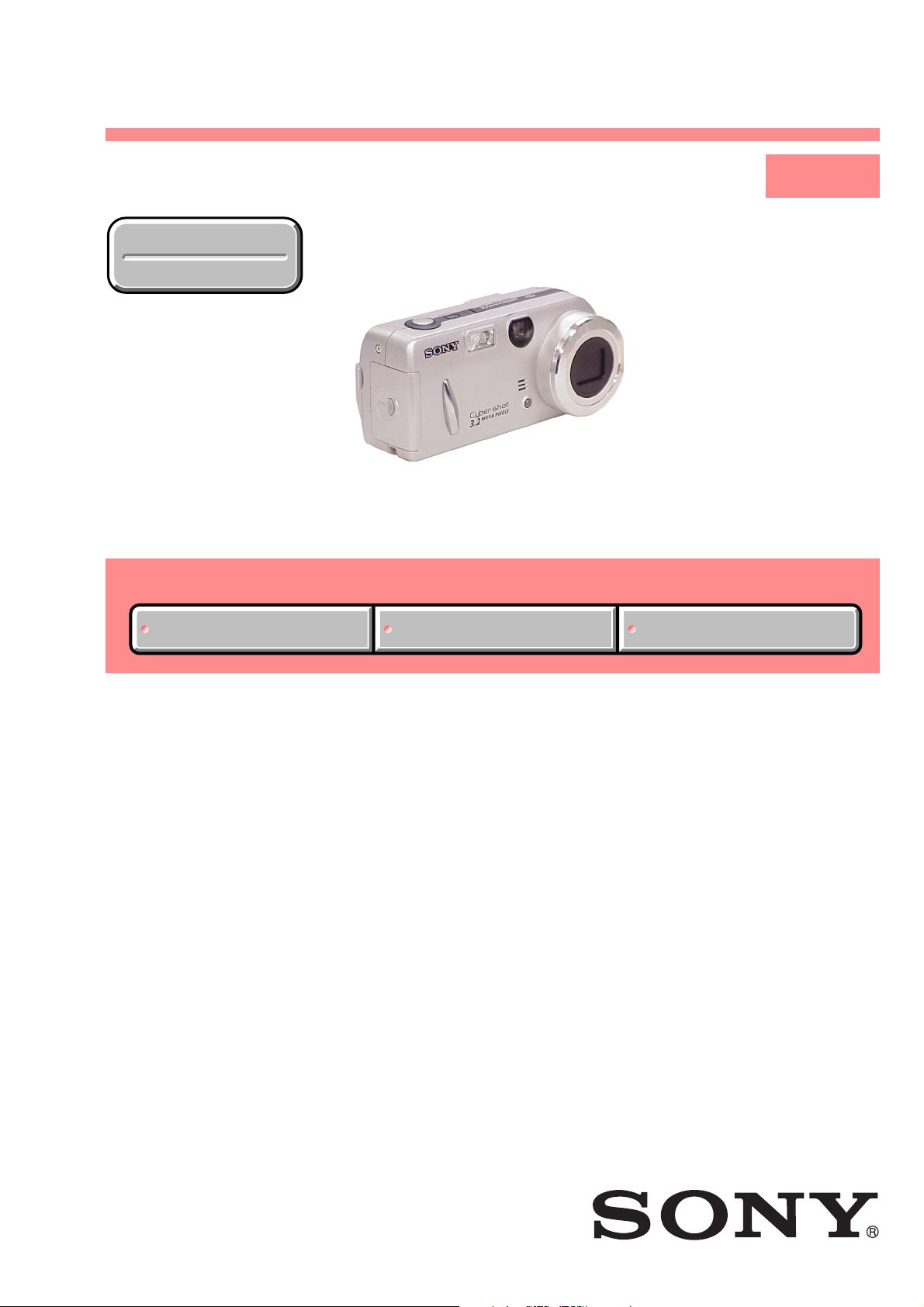
DSC-P52
SERVICE MANUAL
Ver 1.0 2003. 03
Revision History
Revision History
Link
Link
SELF DIAGNOSIS FUNCTION
SELF DIAGNOSIS FUNCTION
LEVEL 1
US Model
Canadian Model
AEP Model
UK Model
E Model
Australian Model
Hong Kong Model
Korea Model
Chinese Model
Tourist Model
Brazilian Model
ORNAMENTAL PARTSSPECIFICATIONS
ORNAMENTAL PARTSSPECIFICATIONS
• INSTRUCTION MANUAL is shown at the end of this document.
DIGITAL STILL CAMERA
Page 2
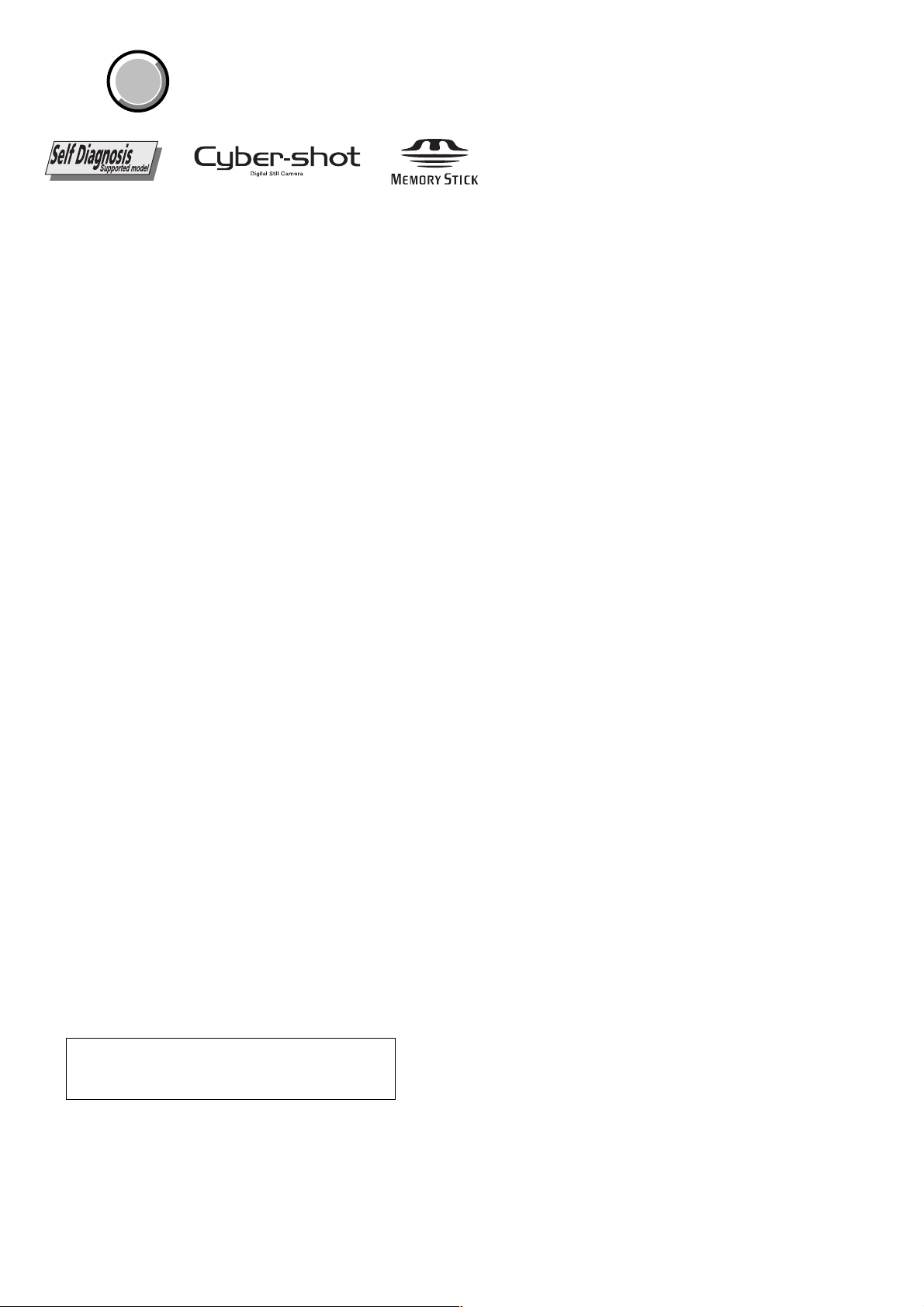
DSC-P52
COVER
COVER
SPECIFICATIONS
x Camera
[System]
Image device 6.67 mm (1/2.7 type) color
Total pixels number of camera
Effective pixels number of camera
Lens
Exposure control
White balanceAutomatic, Daylight, Cloudy,
File format (DCF compliant)
Recording media
Flash Recommended distance
CCD
Primary color filter
Approx. 3 340 000 pixels
Approx. 3 210 000 pixels
2× zoom lens
f=6.3 to 12.6 mm
(35 mm camera conversion: 41 to
5
82 mm (1
F3.8
Automatic, Program, Twilight,
Twilight portrait, Landscape, Snow,
Beach
Fluorescent, Incandescent
Still images: Exif Ver. 2.2, JPEG
compliant, GIF (for Clip Motion),
DPOF compatible
Audio with still image: MPEG1
compliant (Monaural)
Movies: MPEG1 compliant
(Monaural)
“Memory Stick”
0.5 to 3.3 m (19
10 feet 9
/8 to 3 1/4 inches))
3
/4 inches to
29
/32 inches)
[Output connectors]
A/V OUT (MONO) jack (Monaural)
USB jack mini-B
Minijack
Video: 1 Vp-p, 75 Ω, unbalan ced,
sync negative
Audio: 327 mV (at a 47 kΩ load)
Output impedance 2.2 kΩ
[LCD screen]
LCD panel used
Total number of dots
4.0 cm (1.6 type) TFT drive
61 600 (280×220) dots
[Power, general]
Power AA nickel hydride batteries (2)
Power consumption (when recording)
Operating temperature range
Storage temperature range
Dimensions
Mass
Microphone Electret condenser microphone
Speaker Dynamic speaker
2.4 V
AC-LS5 AC Adaptor
(not supplied), 4.2 V
1.6W
0° to +40°C (32° to +104°F)
–20° to +60°C (– 4° to +140°F)
123.2
× 57.7 × 52 mm
7
3
(4
/
× 2
/8 × 2 1/8 inches)
8
Approx. 280 g (9.9 oz) (two
batteries, “Memory Stick” and wrist
strap included)
x BC-CS2A/CS2B Ni-MH battery
charger
Power requirements
Output voltage
Operating temperature range
Dimensions 71 × 30 × 91 mm
Mass Approx. 90 g (3 oz)
AC 100 to 240V 50/60Hz
3 W
AA : DC 1.4 V 400 mA × 2
AAA : DC 1.4 V 160 mA × 2
0° to +40°C (32° to +104°F)
7
3
/
× 3
16
5
/8 inches) (W/H/
/
× 1
(2
8
D)
x AC-LS5 AC Adaptor (not supplied)
Power requirements
Rated output voltage
Operating temperature range
Storage temperature range
Dimensions 48 × 29 × 81 mm (1
Mass Approx. 180 g (6 oz)
AC 100 to 240 V, 50/60 Hz
11 W 0.16 to 0.09 A
DC 4.2 V, 1.5 A
0° to +40°C (32° to +104°F)
–20° to +60°C (–4 ° to +140°F)
1
3
/4 inches) (W/H/D, protruding
parts not included)
(adaptor only)
15
/16 × 1 3/16
Accessories
HR6 (size AA) Ni-MH batteries (2)
Battery case
BC-CS2A/CS2B Ni-MH Battery charger (1)
Power cord (mains lead) (1)
USB cable (1)
A/V connecting cable (1)
Wrist strap (1)
“Memory Stick” (16MB) (1)
CD-ROM (USB driver: SPVD-010) (1)
Operating Instructions (1)
Design and specifications are subject to change
without notice.
CAUTION :
Danger of explosion if battery is incorrectly replaced.
Replace only with the same or equivalent type.
SAFETY-RELATED COMPONENT WARNING!!
COMPONENTS IDENTIFIED BY MARK 0 OR DOTTED LINE WITH
MARK 0 ON THE SCHEMATIC DIAGRAMS AND IN THE PARTS
LIST ARE CRITICAL TO SAFE OPERATION. REPLACE THESE
COMPONENTS WITH SONY PARTS WHOSE PART NUMBERS
APPEAR AS SHOWN IN THIS MANUAL OR IN SUPPLEMENTS
PUBLISHED BY SONY.
ATTENTION AU COMPOSANT AYANT RAPPORT
À LA SÉCURITÉ!
LES COMPOSANTS IDENTIFÉS PAR UNE MARQUE 0 SUR LES
DIAGRAMMES SCHÉMATIQUES ET LA LISTE DES PIÈCES SONT
CRITIQUES POUR LA SÉCURITÉ DE FONCTIONNEMENT. NE
REMPLACER CES COMPOSANTS QUE PAR DES PIÈSES SONY
DONT LES NUMÉROS SONT DONNÉS DANS CE MANUEL OU
DANS LES SUPPÉMENTS PUBLIÉS PAR SONY.
— 2 —
Page 3
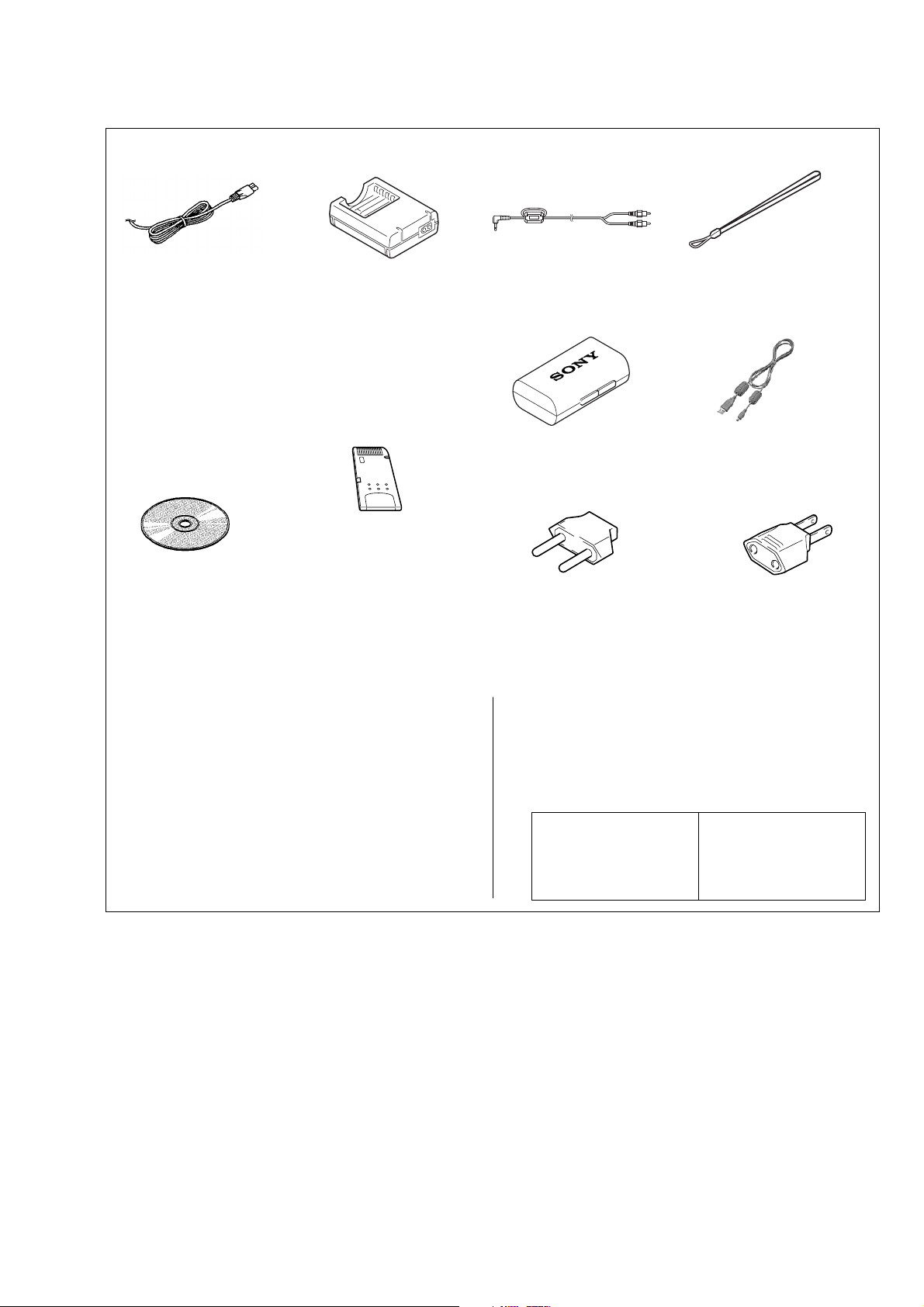
Checking supplied accessories.
Make sure that the following accessories are supplied with your camcorder.
DSC-P52
Power cord (1)(AUS model)
0
1-696-819-21
Power cord (1)(AEP,E model)
0
1-769-608-11
Power cord (1)(CH model)
0
1-782-476-13
Power cord (1)(KR model)
0
1-776-985-11
Power cord (1)(UK,HK model)
0
1-783-374-11
Power cord (1)(US,CND model)
0
1-790-107-22
Power cord (1)(JE model)
0
1-790-732-12
CD-ROM (USB DRIVER) (1)
(SPVD-010)
(AEP,UK,E,HK,AUS,
CH,JE,KR,BR model)
3-078-942-03
CD-ROM (USB DRIVER) (1)
(SPVD-010 (I)) (US,CND model)
3-078-943-03
Battery charger (BC-CS2)(1)
(US,CND,JE model)
0
1-477-814-11
Battery charger (BC-CS2)(1)
(AEP,UK,E,HK,AUS,BR model)
0
1-477-814-21
Battery charger (BC-CS2)(1)
(CH, KR model)
0
1-477-814-32
Memory stick (1)
(MSA-16A)
(not supplied)
HR6 (size AA) Ni-MH
batteries
(not supplied)
Other accessories
3-082-146-11 MANUAL, INSTRUCTION (ENGLISH)
3-082-146-21 MANUAL, INSTRUCTION (FRENCH/GERMAN)
3-082-146-31 MANUAL, INSTRUCTION (SPANISH/PORTUGUESE)
3-082-146-41 MANUAL, INSTRUCTION (ITALIAN/DUTCH) (AEP)
3-082-146-51 MANUAL, INSTRUCTION (CHINESE) (E,HK,CH,JE)
3-082-146-61 MANUAL, INSTRUCTION (RUSSIAN/SWEDISH) (AEP,JE)
3-082-146-71 MANUAL, INSTRUCTION (ARABIC) (E)
3-082-146-81 MANUAL, INSTRUCTION (KOREAN) (KR,JE)
(US,CND,AEP,UK,E,HK,AUS,CH,JE)
(CND,AEP,JE)
(AEP,E,JE)
Connection cord
(AV Cable 1.5m)(1)
1-824-111-11
Battery carrying case (1)
3-074-757-01
2P conversion adaptor (1)
(JE model)
1-569-007-12
• Abbreviation
CND : Canadian model
HK : Hong Kong model
AUS : Australian model
CH : Chinese model
Note :
The components identified by
mark 0 or dotted line with mark
0 are critical for safety.
Replace only with part number
specified.
Hand strap (1)
3-070-841-01
Cord with connector (1)
(USB 5P)
1-827-038-11
2P conversion adaptor (1)
(E model)
1-569-008-12
JE : Tourist model
KR : Korea model
BR : Brazilian model
Note :
Les composants identifiés par
une marque 0 sont critiques
pour la sécurité.
Ne les remplacer que par une
pièce portant le numéro spécifié.
SAFETY CHECK-OUT
After correcting the original service problem, perform the following
safety checks before releasing the set to the customer.
1. Check the area of your repair for unsoldered or poorly-soldered
connections. Check the entire board surface for solder splashes
and bridges.
2. Check the interboard wiring to ensure that no wires are
"pinched" or contact high-wattage resistors.
3. Look for unauthorized replacement parts, particularly
transistors, that were installed during a previous repair. Point
them out to the customer and recommend their replacement.
4. Look for parts which, through functioning, show obvious signs
of deterioration. Point them out to the customer and
recommend their replacement.
5. Check the B+ voltage to see it is at the values specified.
6. Flexible Circuit Board Repairing
• Keep the temperature of the soldering iron around 270˚C
during repairing.
• Do not touch the soldering iron on the same conductor of the
circuit board (within 3 times).
• Be careful not to apply force on the conductor when soldering
or unsoldering.
— 3 —
Page 4
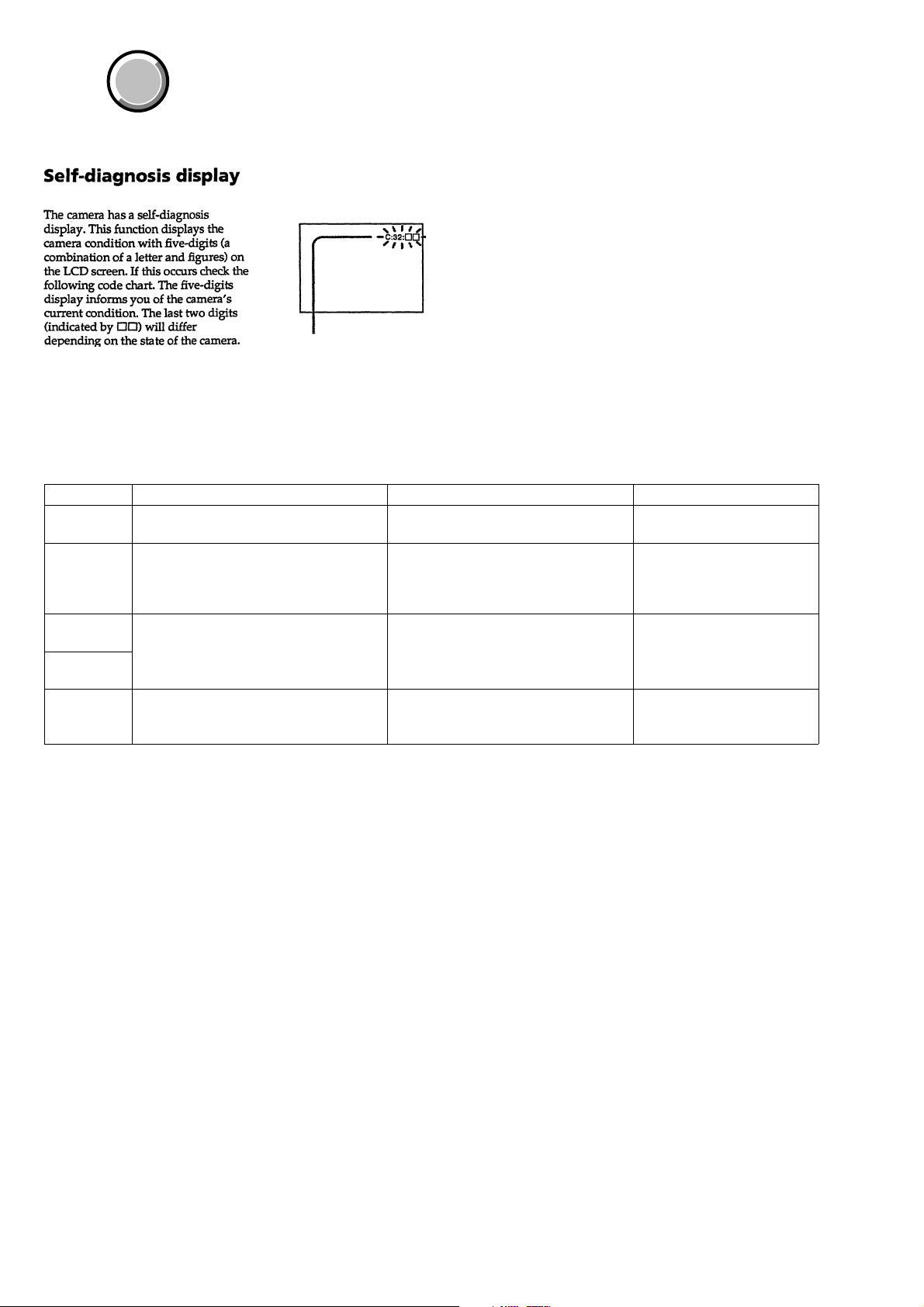
DSC-P52
COVER
COVER
[Description on Self-diagnosis Display]
Display Code
C:32:01
Turn off the main power then back on.
Countermeasure
SELF-DIAGNOSIS FUNCTION
Self-diagnosis display
• C: ss: ss
The contents which can be handled
by customer, are displayed.
• E: ss: ss
The contents which can be handled
by engineer, are displayed.
Cause
Trouble with hardware.
Caution Display During Error
SYSTEM ERROR
• The type of memory stick that cannot be
C:13:01
E:61:00 *1
E:61:10 *1
E:91:01
Note : The error code is cleared if the battery is removed, except defective flash unit.
*1: The error display is given in two ways.
Replace the memory stick.
Format the memory stick with the DSC-P52.
Checking of lens drive circuit
Checking of flash unit or replacement of
flash unit.
used by this machine, is inserted.
• Data is damaged.
• Unformatted memory stick is inserted.
When failed in the focus initialization.
Abnormality when flash is being
charged.
MS ERROR
—
Flash LED
Flash display
Flashing at 3.2 Hz
— 4 —
Page 5
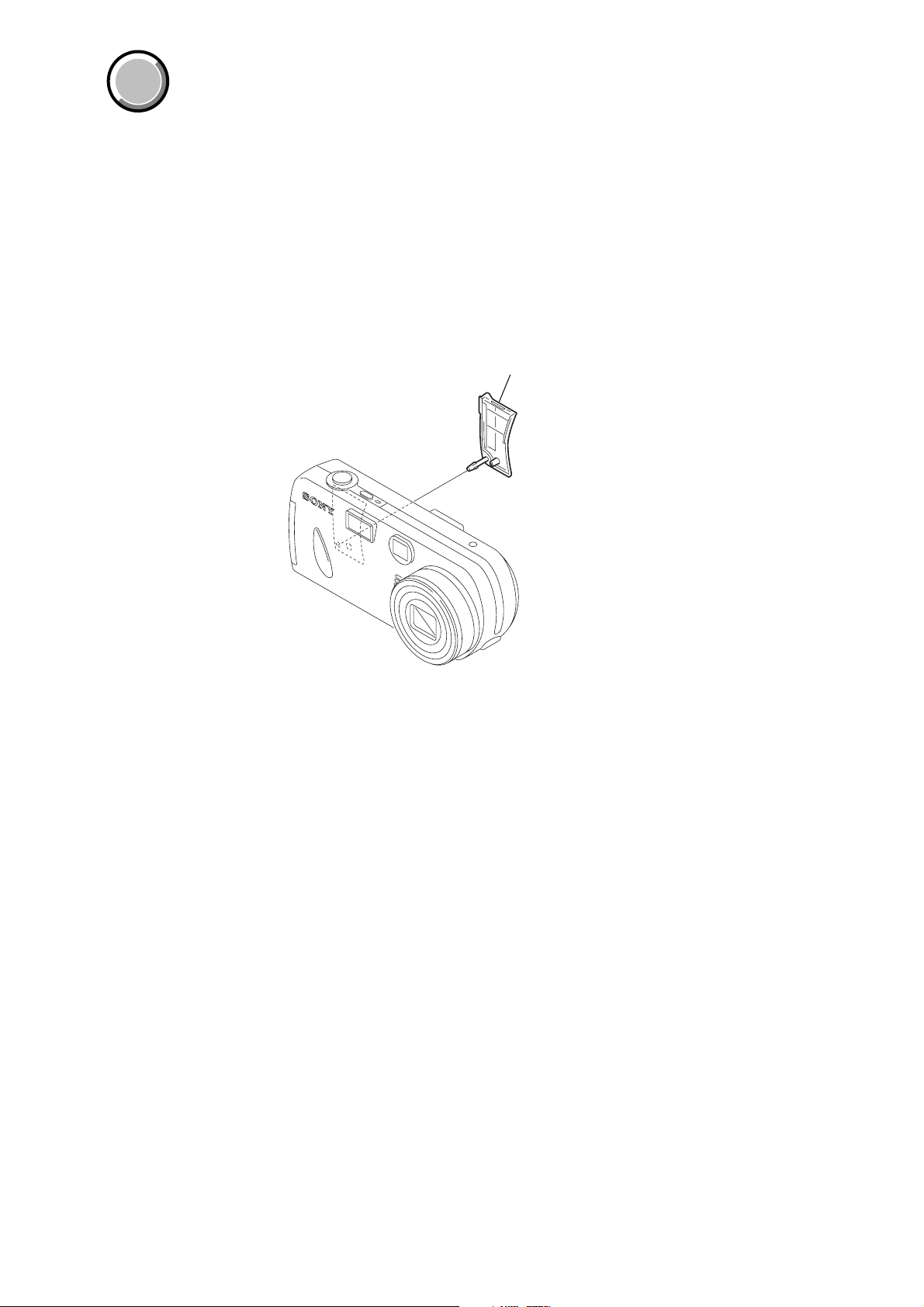
DSC-P52
)
COVER
COVER
Note:
• The parts numbers of such as a cabinet are also appeared in this section.
Refer to the parts number mentioned below the name of parts to order.
MAIN PARTS
1. ORNAMENTAL PARTS
Jack cover
3-080-985-01
(When change it, need to dismantle the set.
— 5 —
Page 6
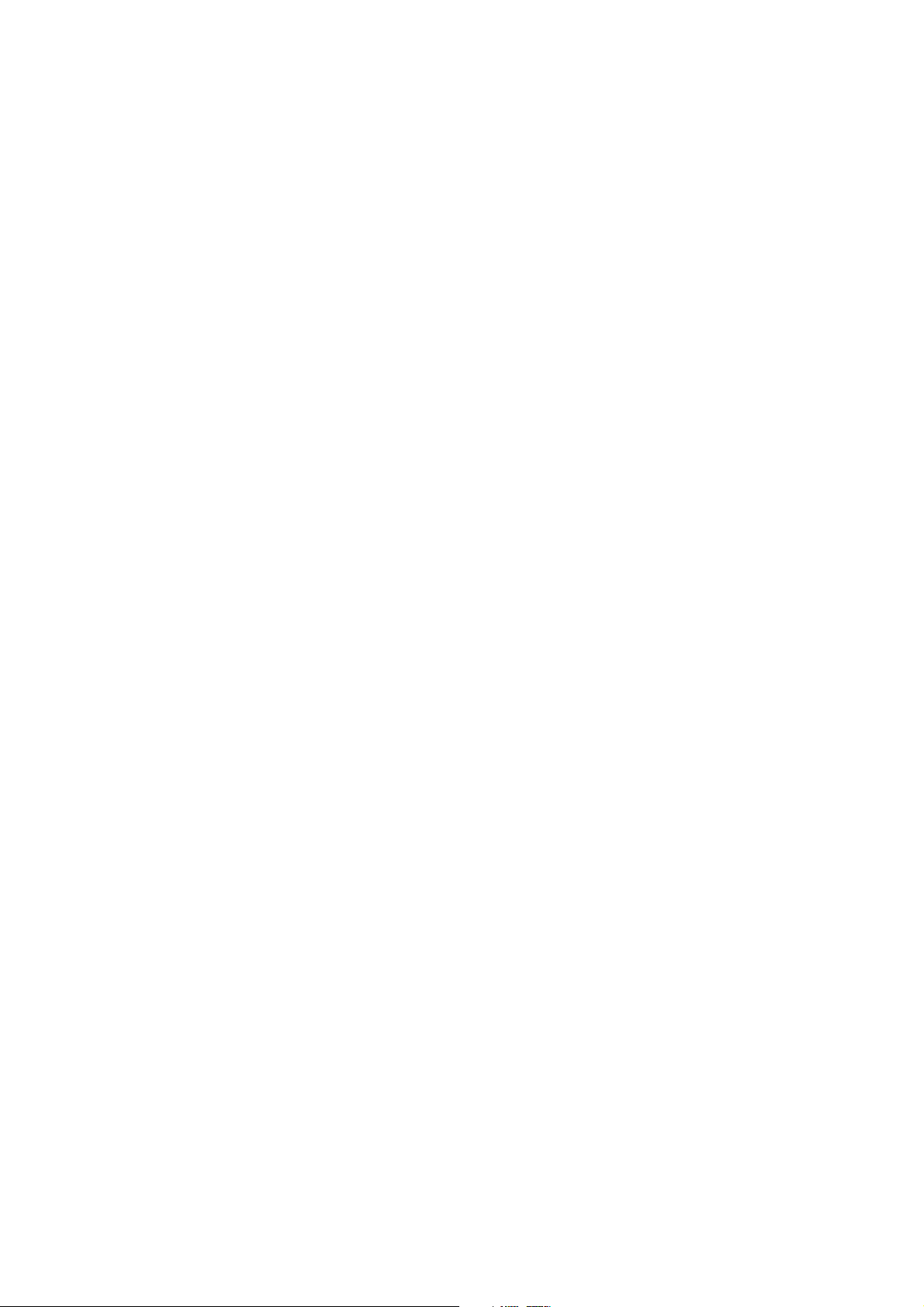
DSC-P52
9-876-248-41
Sony EMCS Co.
— 6 —
2003C1600-1
©2003.3
Published by DI Customer Center
Page 7
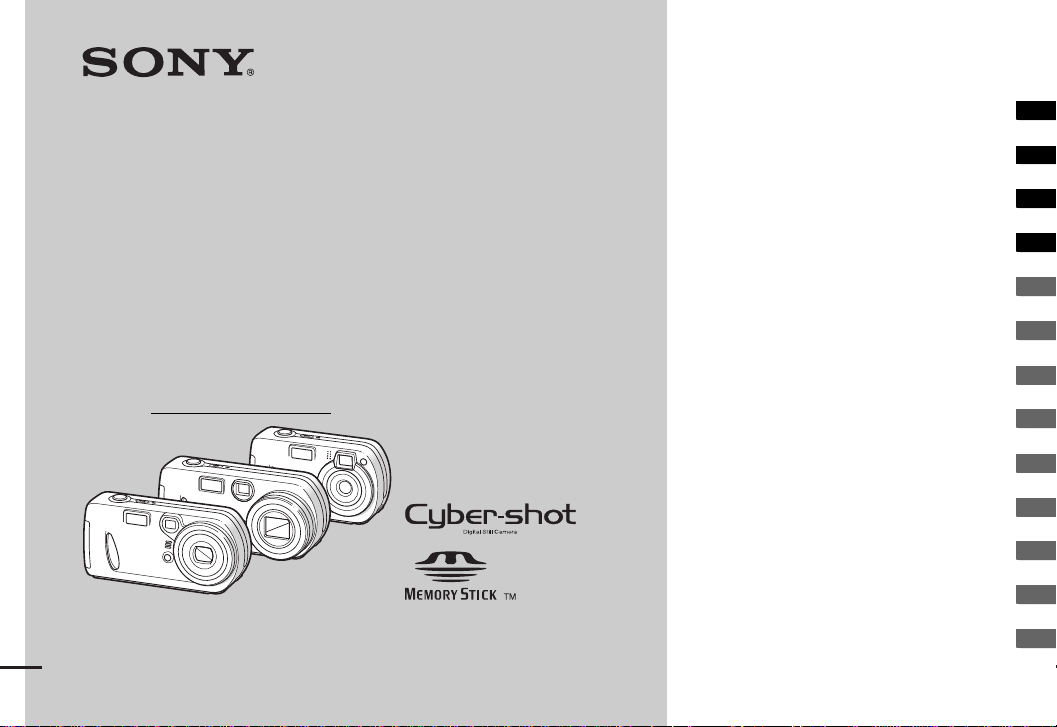
3-082-146-11(1)
_
_
_
_
_
_
_
_
_
_
_
_
_
Getting started _______________________
Digital Still Camera
Operating Instructions
Before operating the unit, please read this manual thoroughly, and
retain it for future reference.
Owner’s Record
The model and serial numbers are located on the bottom. Record the
serial number in the space provided below. Refer to these numbers
whenever you call upon your Sony dealer regarding this product.
Model No. DSC-P32/P52/P72
Serial No.
DSC-P32/P52/P72
© 2003 Sony Corporation
Shooting still images _________________
Viewing still images __________________
Deleting still images __________________
Before advanced operations ____________
Advanced still image shooting___________
Advanced still image viewing____________
Still image editing _____________________
Enjoying movies_______________________
Enjoying images on your computer_____
Troubleshooting _______________________
Additional information __________________
Index ____________________________
Page 8
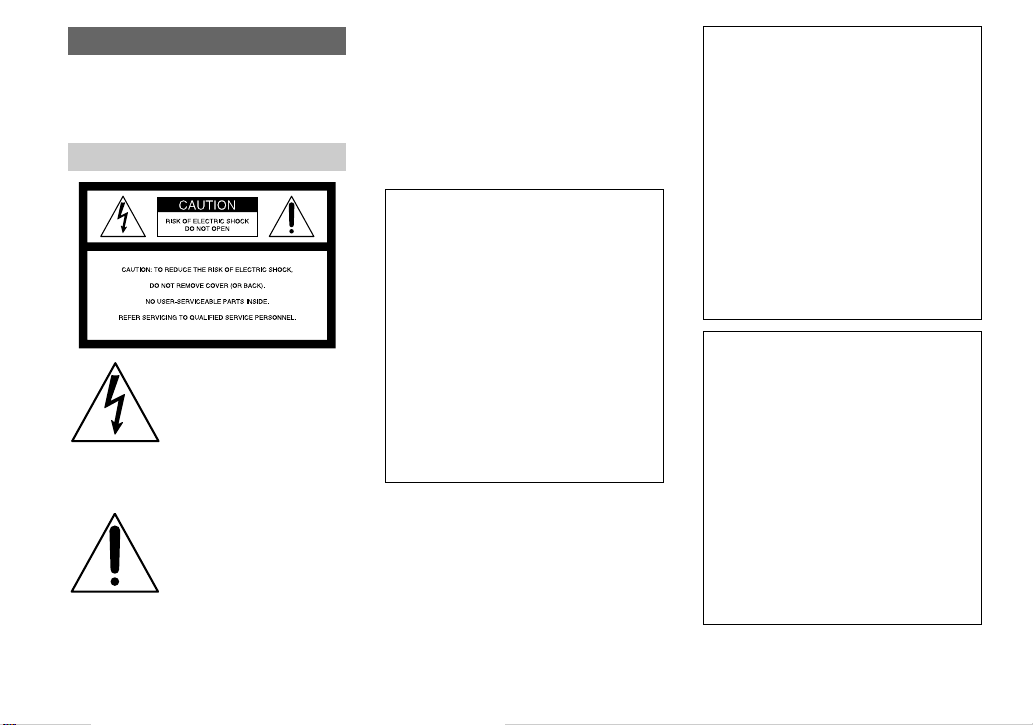
WARNING
To prevent fire or shock hazard, do
not expose the unit to rain or
moisture.
For the Customers in the U.S.A.
This symbol is intended to
alert the user to the presence
of uninsulated “dangerous
voltage” withi n the p r o duct’s
enclosure that may be of
sufficient magnitude to
constitute a risk of electric
shock to persons.
This symbol is intended to
alert the user to the presence
of important operating and
maintenance (servicing)
instructions in the literature
accompanying the appliance.
If you have any questions about this product,
you may call:
Sony Customer Information Services Center
1-800-222-SONY (7669)
The number below is for the FCC related
matters only.
Regulatory Information
Declaration of Conformity
Trade Name: SONY
Model No.: DSC-P32
Responsible Party:Sony Electronics Inc.
Address: 680 Kinderkamack
Road, Oradell, NJ
07649 USA
Telephone No.: 201-930-6972
This device complies with Part 15 of the
FCC Rules. Operation is subject to the
following two conditions: (1) This device
may not cause harmful interfe rence, a nd (2)
this device mus t acce pt an y in t erference
received, including interference that may
cause undesired operation.
Declaration of Conformity
Trade Name: SONY
Model No.: DSC-P52
Responsible Party:Sony Electro n ics In c.
Address: 680 Kinderkamack
Road, Orad ell, NJ
07649 USA
Telephone No.: 201-930-6972
This device complies with Part 15 of the
FCC Rules. Operation is subject to the
following two conditions: (1) This device
may not cause harmful interference, an d (2)
this device must acc ep t any interference
received, including interference that may
cause undesired operatio n.
Declaration of Conformity
Trade Name: SONY
Model No.: DSC-P72
Responsible Party:Sony Electro n ics In c.
Address: 680 Kinderkamack
Road, Orad ell, NJ
07649 USA
Telephone No.: 201-930-6972
This device complies with Part 15 of the
FCC Rules. Operation is subject to the
following two conditions: (1) This device
may not cause harmful interference, an d (2)
this device must acc ep t any interference
received, including interference that may
cause undesired operatio n.
2
Page 9
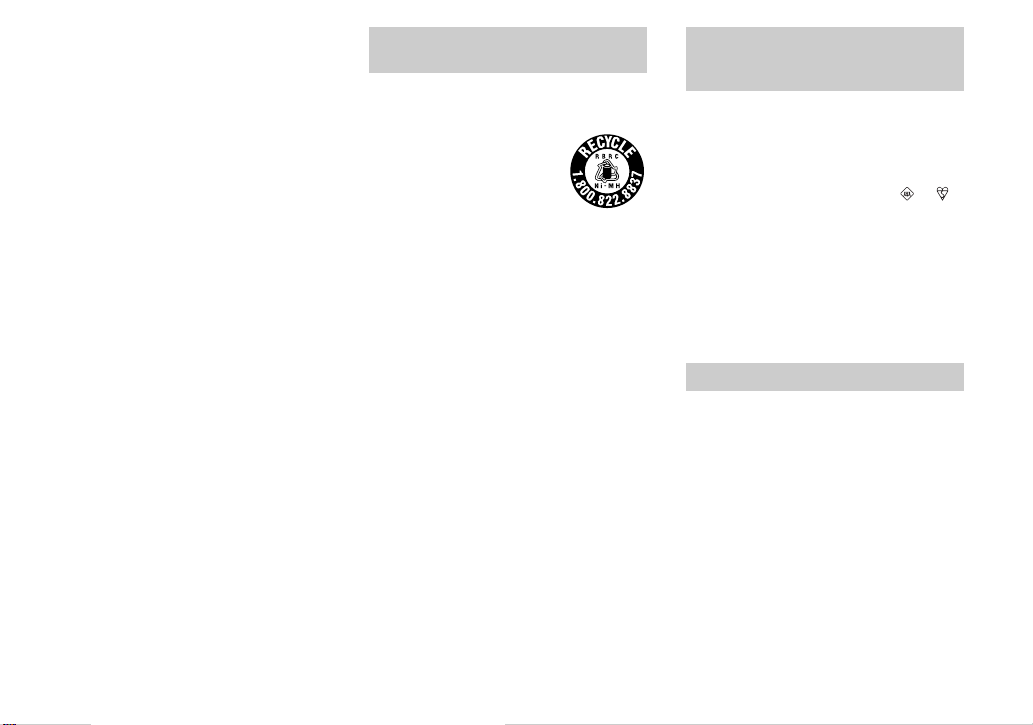
CAUTION
You are cautioned that any changes or
modifications not expressly approved in this
manual could void your authority to oper ate
this equipment.
Note:
This equipment has been tested and found to
comply with the limits for a Class B digital
device, pursuant to Part 15 of the FCC Rules.
These limits a re designed to provide
reasonable protection against ha r mful
interference in a residential installation. This
equipment generates, use s, and can radiate
radio frequency energy and, if not installed
and used in accordance with the instructions,
may cause harmful interference to radio
communications. However, there is no
guarantee that interference will not occur in a
particular installation. If this equipment does
cause harmful interference to radio or
television reception, which can be determined
by turning the equipment off and on, the user
is encouraged to try to co rrect t he int erferen ce
by one or more of the following measures:
—Reorient or relocate the receiving antenna.
—Increase the separation between the
equipment and receiver.
—Connect the equipment into an outlet on a
circuit different fro m that to which the
receiver is connected.
—Consult the dealer or an experien ced
radio/TV technician for help.
The supplied interface cable m u st be use d
with the equipment in order to comply with
the limits for a digital device purs ua nt to
Subpart B of Part 15 of FC C Rules.
For the Customers i n the U .S.A.
and Canada
RECYCLING NICKEL METAL
HYDRIDE BATTERIES
Nickel Metal Hydride batt e ri es
are recyclable.
You can help preserve our
environment by returning your
used rechargeable batteries to
the collection and recycling location nearest
you.
For more information regarding recycling of
rechargeable batteries, call toll free
1-800-822-8837, or
visit http://www.rbrc.org/
Caution: Do not handle damaged or leaking
Nickel Metal Hydride batt e ri es .
CAUTION
TO PREVENT ELECTRIC SHOCK, DO
NOT USE THIS POLARIZED AC PLUG
WITH AN EXTENSION CORD,
RECEPTACLE OR OTHER OUTLET
UNLESS THE BLADES CAN BE FULLY
INSERTED TO PREVENT BLADE
EXPOSURE.
Notice on the supplied battery
charger for the customers in
the United Kingdom
A moulded plug complying with BS 136 3 is
fitted to this equipment for your safe ty and
convenience.
Should the fuse in the plug supplied need to be
replaced, a 5 AMP fuse approved by AST A or
BSI to BS 1362, (i.e., marked with or
mark) must be used.
If the plug supplied with this equipm e nt ha s a
detachable fuse cover, be sure to attach the
fuse cover after you change the fuse. Never
use the plug without the fuse cover. If you
should lose the fuse cover, please contact your
nearest Sony service station .
For the Customers in Europe
This product has been tested and found
compliant with the limits sets out in the EMC
Directive for using connection cables shorte r
than 3 meters (9.8 feet).
Attention
The electromagnetic fields at the specific
frequencies may influence the picture and
sound of this digital camera .
Notice
If static electricity or electromagnetism causes
data transfer to discontinue midway (fail),
restart the application or disc onnect and
connect the USB cable again.
3
Page 10
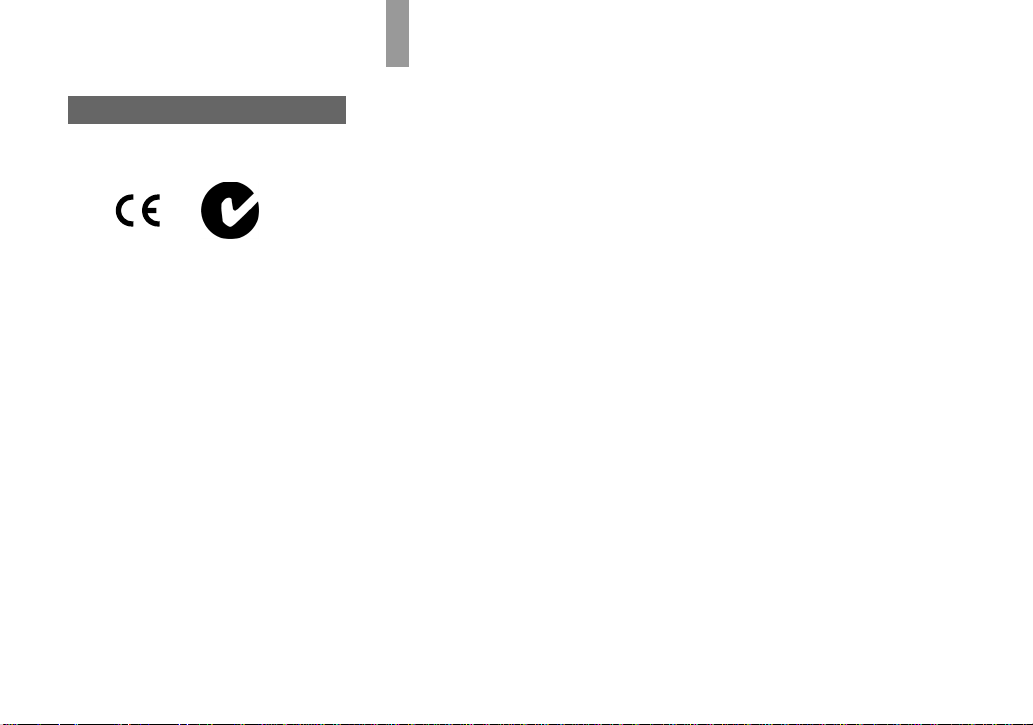
Certain countries may regulate disposal of the
battery used to power this produ c t. Please
consult with your local authority.
“Memory Stick”
N50
For the Customers in the U.S.A.
and Canada
THIS CLASS B DIGITAL DEVICE
COMPLIES WITH PART 15 OF THE FCC
RULES AND THE CANADIAN ICES-003
OPERATION IS SUBJECT TO THE
FOLLOWING TWO CONDITIONS:
(1) THIS DEVICE MAY NOT CAUSE
HARMFUL INTERFERENCE, AND (2)
THIS DEVICE MUST ACCEPT ANY
INTERFERENCE RECEIVED,
INCLUDING INTERFERENCE THA T MAY
CAUSE UNDESIRED OPERATION.
4
Before using your camera
Trial recording
Before you record one-time events, you may
want to make a tr ial recording to make sure
that the camera is working correc tl y.
No compensation for contents of the
recording
Contents of the recording cannot be
compensated for if recording or playback is
not possible due to a malfunctio n of you r
camera or recording medium, etc.
Back up recommendation
To av oid the potential risk of data loss, always
copy (back up) data to a disk.
Notes on image data compatibility
• This camera conform s w ith the Design rule
for Camera File system universal standard
established by the JEITA (Japan Electronics
and Information T echnology Industries
Association).
• Playback of images recorded with your
camera on other equipment and pl a yback of
images recorded or edited with othe r
equipment on your camera are not
guaranteed.
Precaution on copyright
Television progra ms, films, video tap e s, and
other materials may be copyrighted.
Unauthorized record ing of such ma teria ls may
be contrary to the provision of the copyright
laws.
Do not shake or strike the camera
In addition to malfunc tions and inability to
record images, this may render the “Memory
Stick” unusable or image data brea kdown,
damage or loss may occur.
LCD screen, LCD finder (only models
with a LCD finder) and lens
• The LCD screen and the LCD finder are
manufactured using extremely highprecision technology so over 99.99% of the
pixels are operational for effective use.
However, there may be some tiny black
points and/or bright points ( white, red, blue
or green in color) that constantly ap pe ar on
the LCD screen and the LCD finder. These
points are normal in the manufacturing
process and do not affect the recording in
any way.
• Be careful when placing the camera ne ar a
window or outdoors. Exposing the LCD
screen, the finder or the lens to direct
sunlight for long periods may c au se
malfunctions.
• Do not press the LCD sc r e en hardly. The
screen may be uneven and that may cause a
malfunction.
• Images may be trailed on the LCD scr een in
a cold location. Th is is not a malfunction.
The power zoom lens (for th e DSCP72 only)
This camera is equipped with power zoom
lens. Be careful not to bump the lens, and be
careful not to apply force to it.
Page 11
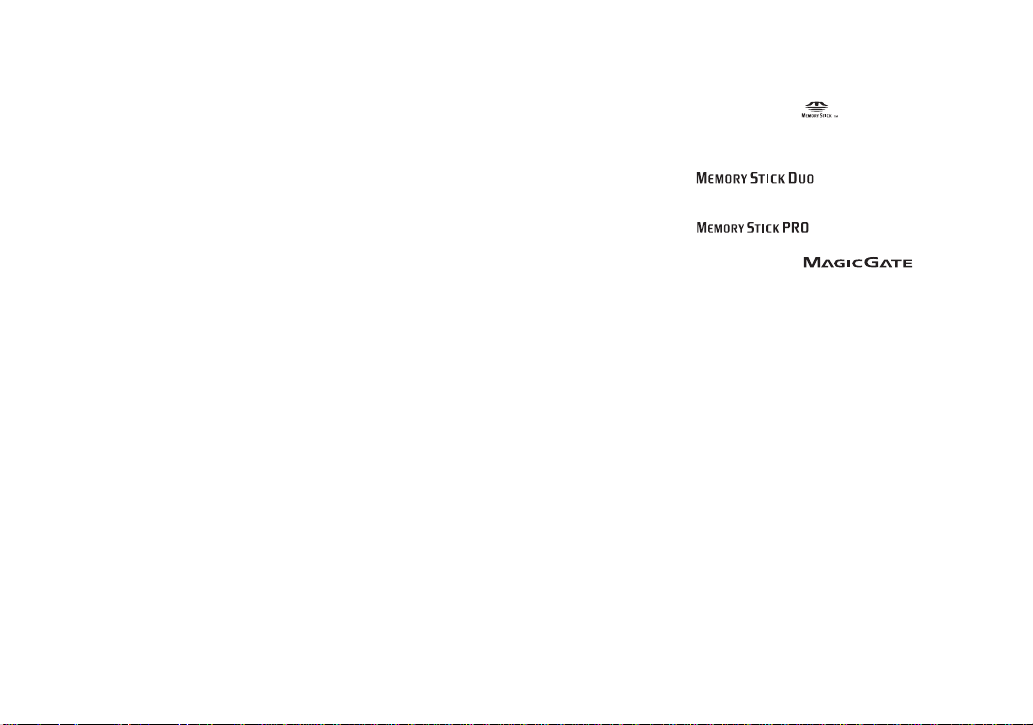
Remove dirt from the surface of the
flash
If the dirt changes color or sticks to the
surface of the fla sh due to t he heat of the flash ,
sufficient light may not be emitted.
Do not get the camera wet
When taking pictures outdoors in the rain or
under similar conditions, be careful not to get
the camera wet. If moisture conde nsa t ion
occurs, see page 108 and follow the
instructions on how to remove it before using
the camera.
Do not expose the camera to sand or
dust
Using the camera in sandy or dusty loca tions
may cause a malfunction.
Do not aim the camera at the sun or
other bright light
This may cause irrecoverable damage to your
eyes or the malfunction of your camera .
Notes on locations where you can
use the camera
• Do not use the camera near a location that
generates strong radio waves or emits
radiation. The camera may not be ab le to
record or play back properly.
• Do not use the camera near a TV, radio, or
tuner. This may cause noise to interfer e the
camera.
The pictures used in this manual
The photographs used as examples of pictures
in this manual are reproduced images, and are
not actual images shot using this camera.
The illustrations and s creen status
used in this manual
The illustrations and screen status used in this
manual are of the DSC-P72 unless noted
otherwise.
Trademarks
• “Memory Stick,” , and “Magic Ga te
Memory Stick” are trademar ks of Sony
Corporation.
• “Memory Stick Duo” and
Corporation.
• “Memory Stick PRO” and
Corporation.
• “MagicGate” a n d are
trademarks of Sony Corporation.
• Microsoft and Wi n d ows are registered
trademarks o f the U.S. Microsoft
Corporation in the United States and othe r
countries.
• Macintosh, Mac OS, QuickTime, iBook, and
Power Mac are trademarks or registered
trademarks of Apple Computer, Inc.
• “Pentium” is a trademark or a registered
trademark of Inte l Corporation.
• In addition, system and product names used
in this manual are, in gene ra l, tr ademarks or
registered trademarks of their respectiv e
developers or manufacturers. However, the
™
or ® marks are not u sed in all ca se s in th is
manual.
are trademarks of Sony
are trademarks of Sony
5
Page 12

Table of contents
Before using your camera.........................4
Identifying the parts..................................8
Getting started
Preparing batteries..................................14
Charging the batteries.............................14
Inserting the batteries..............................16
Using an external power source..............19
Using your camera abroad......................19
Turning your camera on/off.................. ..20
How to use the control button.................20
Setting the date and time.........................21
Shooting still images
Inserting and removing a “Memory Stick”
........................................................23
Setting the still image size......................24
Image size and quality ............................25
Basic still image shooting
– using auto mode...........................26
Checking the last image shot
– Quick Review................. .............28
Using the zoom feature....................... 29
Shooting close-ups – Macro
(DSC-P72 only)..............................30
Using the self-timer............................31
Selecting a flash mode........................32
Shooting with the finder.....................34
Inserting the date and time on a still
image..............................................35
Viewing still images
Viewing images on the LCD screen of your
camera............................................ 36
Viewing images on a TV screen.............38
Deleting still images
Deleting images........................... ........... 40
Formatting a “Memory Stick”................44
Before advanced operations
How to setup and operat e your camera
........................................................ 45
Changing menu settings..................... 45
Changing item s in the SET UP screen
........................................................ 45
Deciding the still image quality.............. 46
Creating or selecting a folder................. 46
Creating a new folder.........................47
Selecting the recording folder............47
Advanced still image
shooting
Choosing a focus method........................48
Setting the distance to the subject
– Focus preset .................................49
Adjusting the exposure
– EV adjustment.............................50
Selecting a metering mode......................51
Adjusting color tones – White Ba lance... 52
Adjusting the flash level – Flash level ... .53
Shooting multiple fra mes
– Clip Motion .................................54
Shooting in Multi Burst mode
– Multi Burst...................................55
Shooting two images in succession
– Burst 2 .........................................56
Shooting still images for e-mail
– E-Mail..........................................56
Shooting still images with audio files
– Voice............................................57
Shooting according to scene conditions
........................................................58
Adding specia l effects
– Picture Effect...............................60
6
Page 13
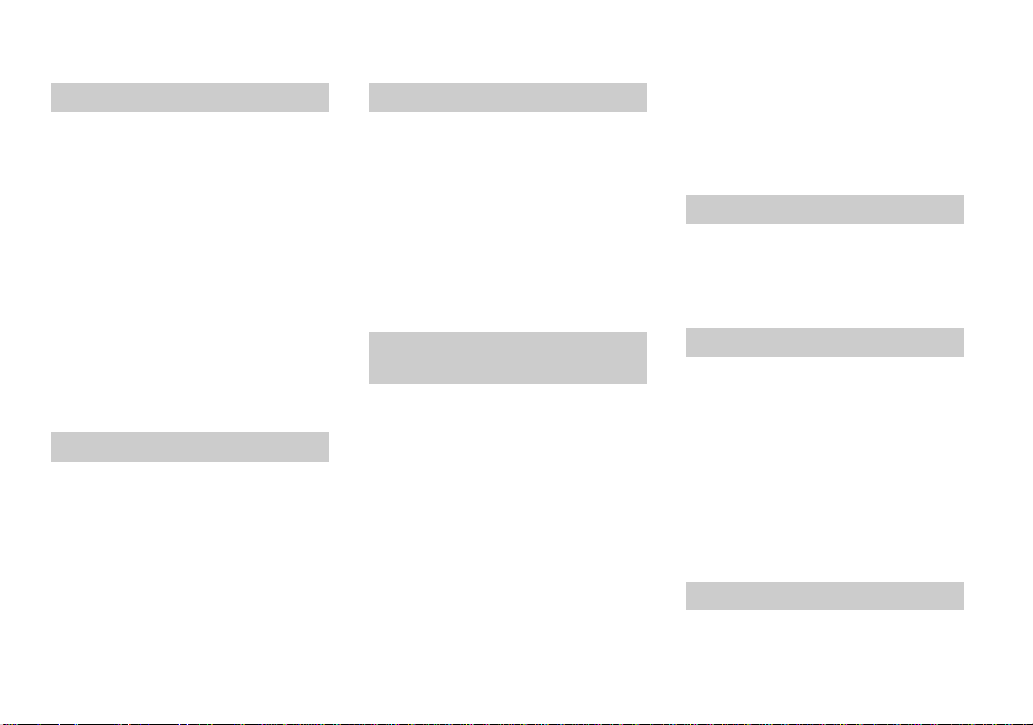
Advanced still image viewing
Selecting the folder an d playing back
images – Folder..............................61
Enlarging a portion of a still image.........62
Enlarging an image
– Playback zoom.............................62
Recording an enlarged image
– Trimming.....................................63
Playing back successive images
– Slide show....................................63
Rotating still images – Rotate.................64
Playing back images sh ot in Multi Burst
mode ...............................................65
Playing back continuously..................65
Playing back frame by fr am e
– Jog playback................................65
Still image editing
Protecting images – Protect.....................67
On the single screen........................... .67
On the Index (nine-image) screen.......67
On the Index (tripl e-image) screen.....68
Changing image size – Resize.................69
Choosing im ages to print
– Print (DPOF) mark......................70
On the single screen........................... .70
On the Index (nine-image) screen.......70
On the Index (tripl e-image) screen.....71
Enjoying movies
Shooting movies.....................................72
Viewing movies on the LCD screen....... 73
Deleting movies............................... .......74
On the single screen....... .....................74
On the Index (nine-image) scr een ......74
On the Index (triple- image) screen.....75
Editing movies........................................76
Cutting movies....................................76
Deleting unnecessary portions of movies
........................................................77
Enjoying images on your
computer
Copying images to your computer
– For Windows users......................78
Installing the USB driver....................79
Installing “Image Transfer”................80
Installing “ImageMixer”..................... 81
Connecting the camera to your computer
........................................................82
Copying images using “Image Tra nsfer”
........................................................83
Changing “Image Transfer” settings .. 84
Copying images without using “Image
Transfer” ........................................84
Viewing the images on yo ur computer
........................................................85
Image file storage destinati ons and file
names..............................................86
Copying images to your computer
– For Macintosh users.....................88
Creating a Video CD...............................90
Troubleshooting
Troubleshooting......................................91
Warnings and messages..........................98
Self-diagnosis display – If a code starting
with an alphabet letter appears......100
Additional information
The number of images that can be saved/
shooting time.................................101
Menu items............................................102
SET UP items.................... ....................1 0 6
Precautions............................................108
The “Memory Stick”..................... ........109
The nickel-metal hydride batteries........110
The battery charger........................ ........111
Specifications........................................111
The LCD screen ................ ................. ...113
Index
Index......................................................116
7
Page 14
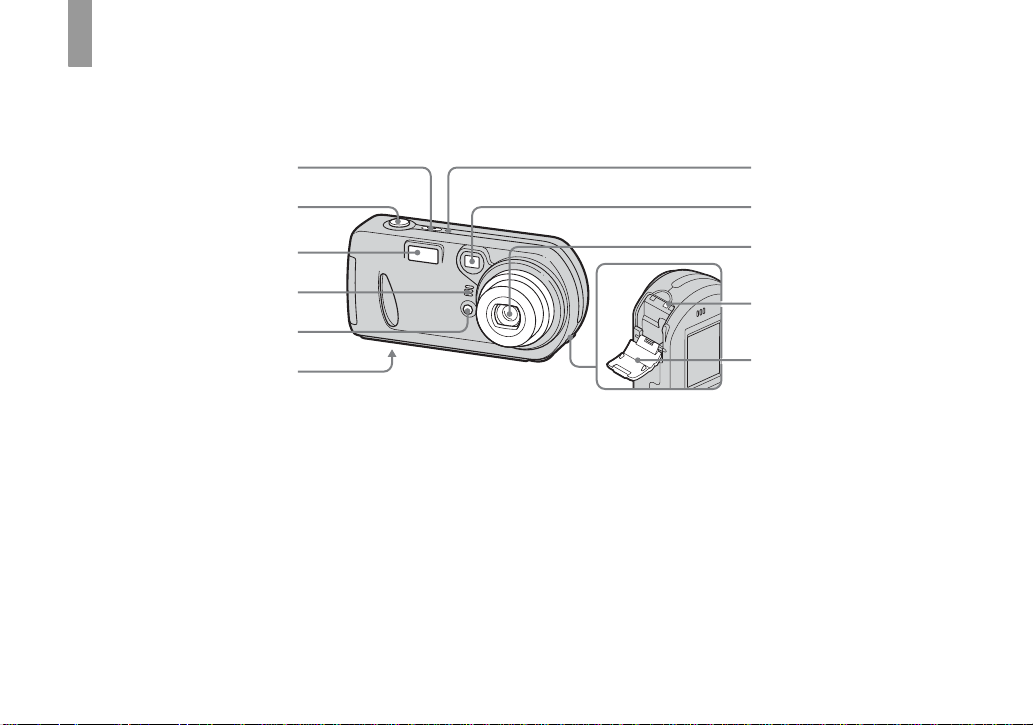
Identifying th e parts
17
28
(DSC-P72)
3
4
9
q;
5
6
A POWER button (20)
B Shutter button (26)
C Flash (32)
D Microphone
E Self-timer lamp (31)/
AF illumina tor (33)
F Tripod receptacle (bottom
surface)
G POWER lamp (20)
H Finder window
I Lens
8
J Access lamp (23)
K “Memory Stick” cover (23)
• “3.2MEGA PIXELS” shown on the surface of
the camera is the number of effective pixels of
the CCD. However, the maximum number of
pixels recorded is 3.1 mega pixels. The
indication of the number of effective pixels of
the CCD is a recommendation of the JCIA
(Japan Camera Industry Association).
qa
• Use a tripod with a screw length of less than
5.5 mm (7/32 inch). You will be unable to
firmly secure the camera to tripods having
longer screws, and may damage the camera.
Page 15
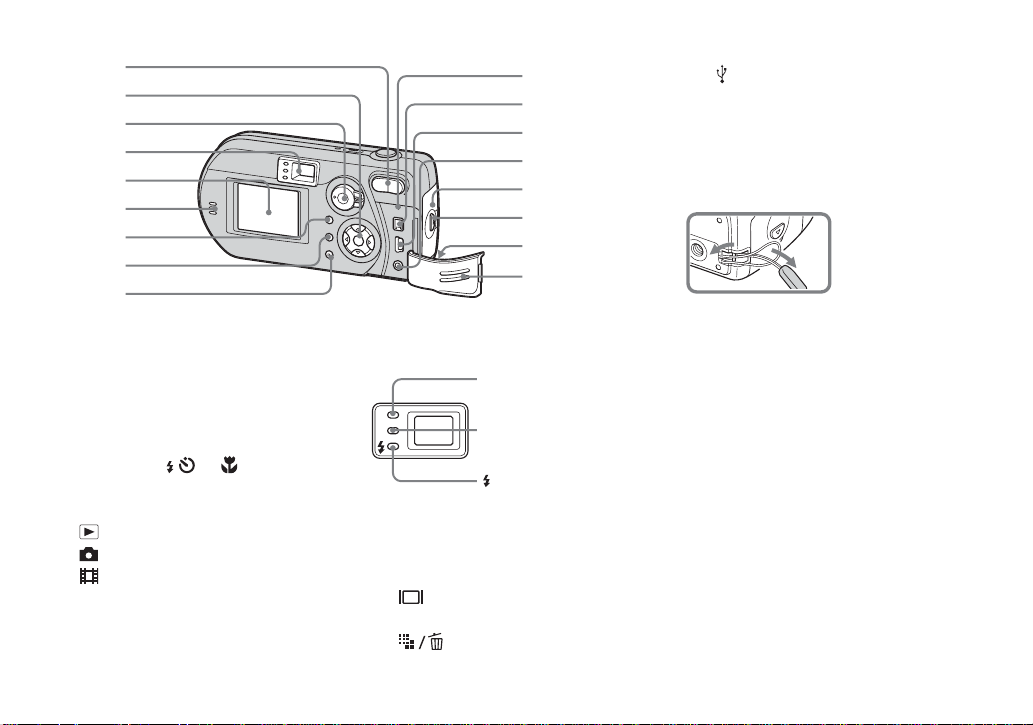
2
1
9
3
4
5
6
7
8
q;
qa
qs
qd
qf
qg
qh
qj
J RESET button (91)
K DC IN jack (19)
L
(USB) jack (82)
M A/V OUT (MONO) jack (38)
N Battery cover
O OPEN button (16)
P Wrist strap hook
Attaching the wrist strap
A Zoom buttons (during shooting)
(29)/Index buttons (during
playback) (37)
B C ontrol button
(Menu on) (v/V/b/B/z) (20)/
(Menu off) ( / /7 /) (32/31/28/
30)
C Mo de selector (21)
: To view or edit images
: To shoot still images
: T o shoot movies/Clip Motion
images/Multi Burst mode images
SET UP: To set the SET UP items
D Finder (34)
Self-timer/recording
lamp (red) (31/27)
AE/AF lock lamp
(green) (26)
(Flash charge)
lamp (orange) (32)
E LCD screen
F Sp eaker
G MENU button (102)
H (LCD status/LCD on/off)
button (34)
I (Image Size/Delete)
button (24/40)
Q Jack cover
9
Page 16
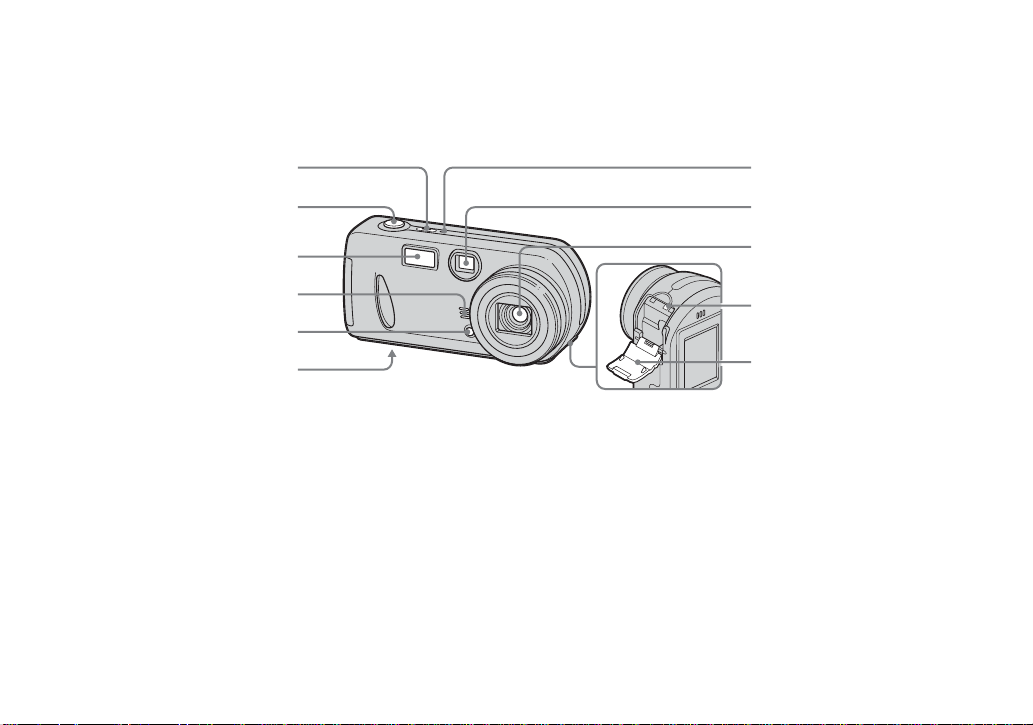
Identifying the parts (continued)
17
28
(DSC-P52)
3
4
9
q;
5
6
A POWER button (20)
B Shutter button (26)
C Flash (32)
D Microphone
E Self-timer lamp (31)/
AF illumina tor (33)
F Tripod receptacle (bottom
surface)
G POWER lamp (20)
H Finder window
I Lens
10
J Access lamp (23)
K “Memory Stick” cover (23)
• “3.2MEGA PIXELS” shown on the surface of
the camera is the number of effective pixels of
the CCD. However, the maximum number of
pixels recorded is 3.1 mega pixels. The
indication of the number of effective pixels of
the CCD is a recommendation of the JCIA
(Japan Camera Industry Association).
qa
• Use a tripod with a screw length of less than
5.5 mm (7/32 inch). You will be unable to
firmly secure the camera to tripods having
longer screws, and may damage the camera.
Page 17
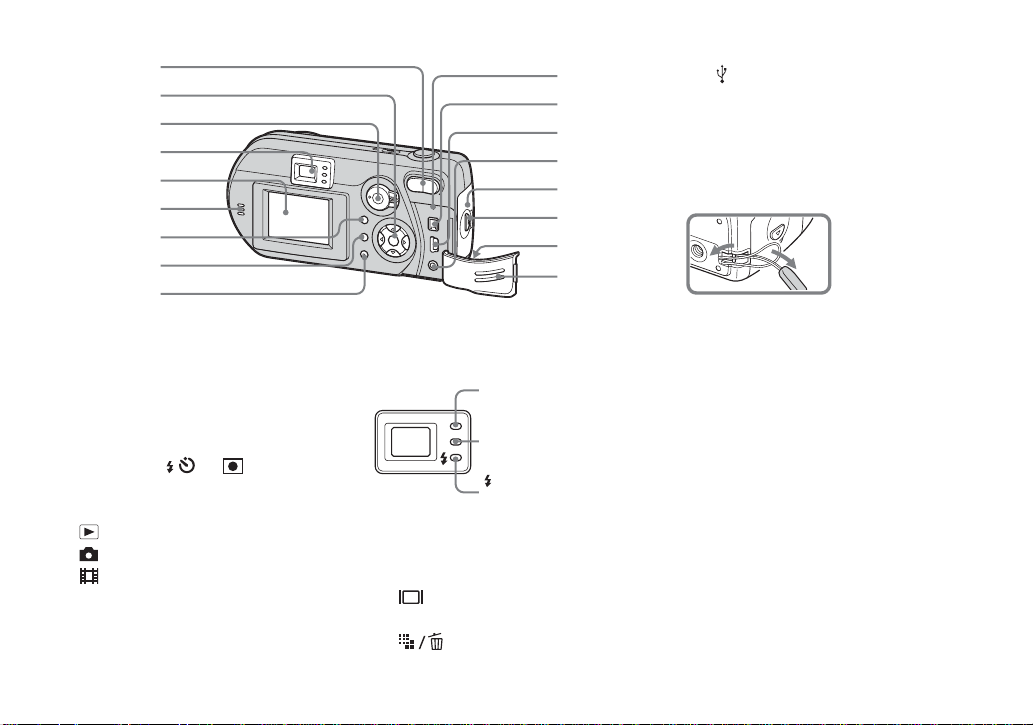
2
1
9
3
4
5
6
7
8
q;
qa
qs
qd
qf
qg
qh
qj
J RESET button (91)
K DC IN jack (19)
L
(USB) jack (82)
M A/V OUT (MONO) jack (38)
N Battery cover
O OPEN button (16)
P Wrist strap hook
Attaching the wrist strap
A Zoom buttons (during shooting)
(29)/Index buttons (during
playback) (37)
B C ontrol button
(Menu on) (v/V/b/B/z) (20)/
(Menu off) ( / /7 /) (32/31/28/
51)
C Mo de selector (21)
: To view or edit images
: To shoot still images
: T o shoot movies/Clip Motion
images/Multi Burst mode images
SET UP: To set the SET UP items
D Finder (34)
Self-timer/recording
lamp (red) (31/27)
AE/AF lock lamp
(green) (26)
(Flash charge)
lamp (ora nge) (32)
E LCD screen
F Sp eaker
G MENU button (102)
H (LCD status/LCD on/off)
button (34)
I (Image Size/Delete)
button (24/40)
Q Jack cover
11
Page 18
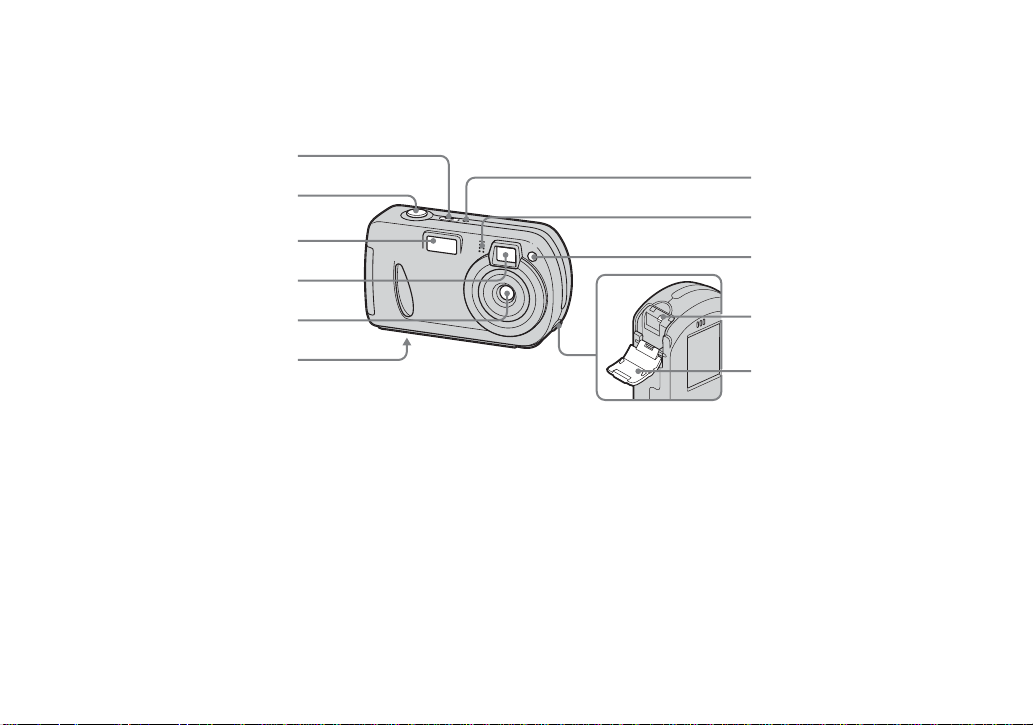
Identifying the parts (continued)
1
(DSC-P32)
A POWER button (20)
B Shutter button (26)
C Flash (32)
D Finder window
E Lens
F Tripod receptacle (bottom
surface)
G POWER lamp (20)
H Microphone
I Self-timer lamp (31)/
12
AF illumina tor (33)
2
3
4
5
6
J Access lamp (23)
K “Memory Stick” cover (23)
• “3.2MEGA PIXELS” shown on the surface of
the camera is the number of effective pixels of
the CCD. However, the maximum number of
pixels recorded is 3.1 mega pixels. The
indication of the number of effective pixels of
the CCD is a recommendation of the JCIA
(Japan Camera Industry Association).
7
8
9
q;
qa
• Use a tripod with a screw length of less than
5.5 mm (7/32 inch). You will be unable to
firmly secure the camera to tripods having
longer screws, and may damage the camera.
Page 19
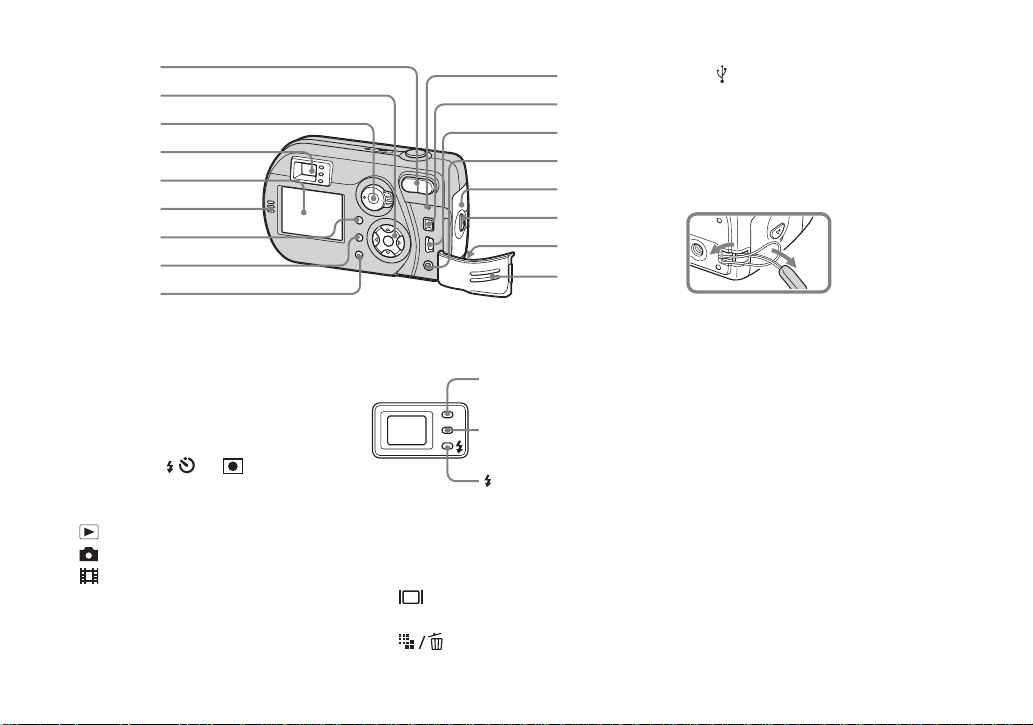
2
1
9
3
4
5
6
7
8
q;
qa
qs
qd
qf
qg
qh
qj
J RESET button (91)
K DC IN jack (19)
L
(USB) jack (82)
M A/V OUT (MONO) jack (38)
N Battery cover
O OPEN button (16)
P Wrist strap hook
Attaching the wrist strap
A Zoom buttons (during shooting)
(29)/Index buttons (during
playback) (37)
B C ontrol button
(Menu on) (v/V/b/B/z) (20)/
(Menu off) ( / /7 /) (32/31/28/
51)
C Mo de selector (21)
: To view or edit images
: To shoot still images
: T o shoot movies/Clip Motion
images/Multi Burst mode images
SET UP: To set the SET UP items
D Finder (34)
Self-timer/recording
lamp (red) (31/27)
AE/AF lock lamp
(green) (26)
(Flash charge)
lamp (ora nge) (32)
E LCD screen
F Sp eaker
G MENU button (102)
H (LCD status/LCD on/off)
button (34)
I (Image Size/Delete)
button (24/40)
Q Jack cover
13
Page 20
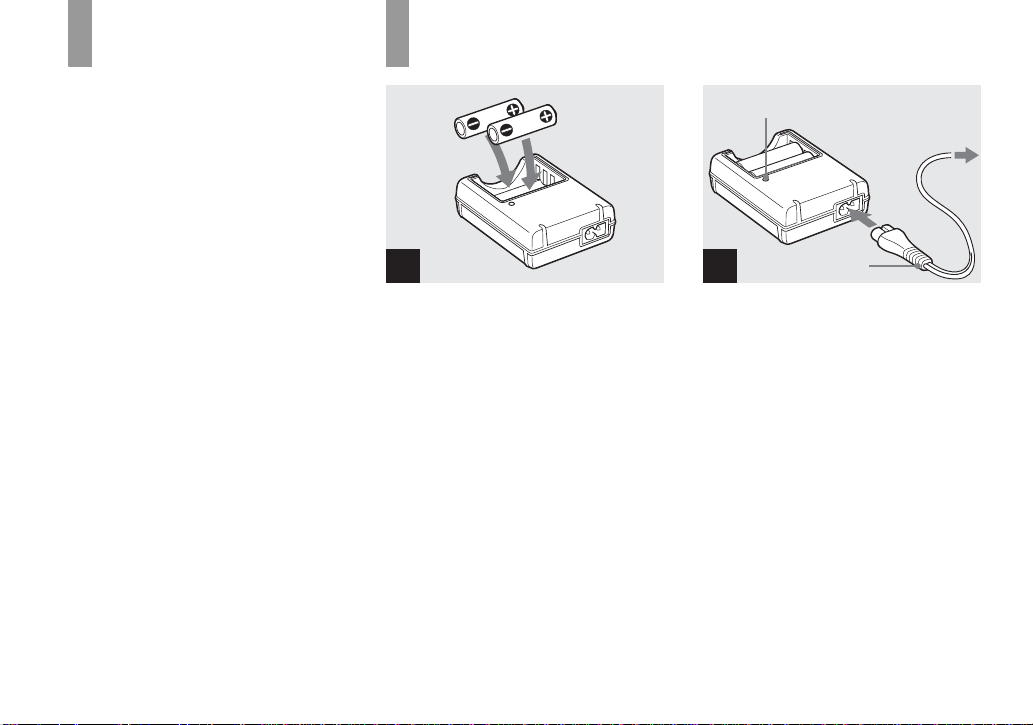
Preparing
Getti
d
batteries
Use the following batterie s in this camera.
Acceptable batteries
HR 15/51:HR6 (size AA) Nickel-Metal
Hydride batteries (2)
– NH-AA-DA (2) (supplied)
– NH-AA-2DA twin-pack (not supplied)
Charging the batteries
CHARGE lamp
ng starte
to a wall outl et
(wall socket)
R6 (size AA) alkaline batteries (2)
Batteries that cannot be used
Manganese batteries, li th iu m bat teries, nicad batteries
If you use the batteries described above, we
cannot guarantee full performance of the
camera by property of the batteries, such as
brownout of the batteries.
The battery remaining indicator does not
display the correct info rm ation.
• When alkaline batteries are used, take note of
the following information.
– There is a big difference in the performance
of batteries of different types and of batteries
made by different manufacturers. This is
especially true in low temperatures, where
some batteries are noticeably weaker.
You may not be able to shoot in temperatures
below 5°C (41°F).
– The battery remaining indicator may not
display the correct information.
14
1
, Insert Nickel-Metal Hydride
batteries into the batte ry
charger (supplied) with the
correct po larity +/−.
• Y ou cannot charge alkaline batteries using the
battery charger.
• Be sure to charge the Nickel-Metal Hydride
batteries supplied with your camera before
using them.
• Connect the battery charger to an easily
accessible wall outlet (wall socket) close by.
• Even if the CHARGE lamp is not lit, the set is
not disconnected from the AC power source
(mains) as long as it is connected to the wall
outlet (wall socket). If some trouble occurs
while using the battery charger, immediately
shut off the power by disconnecting the plug
from the wall outlet (wall socket).
Power cord
2
(mains lead)
, Connect the ba tter y cha rge r to
a wall outlet (wall socket) using
the power cord (mains lead) .
Charging starts, and the CHARGE lamp
lights. When the CHARGE lamp goes out,
charging is finished.
For details on the battery charger, see page
page 111.
To remove the batteries
Press the - end of the battery down in order
to raise the + end, then remove the batt ery.
• When charging is finished, disconnect the
power cord (mains lead) from the wall outlet
(wall socket), and remove the Nickel-Metal
Hydride batteries from the battery charger.
Page 21
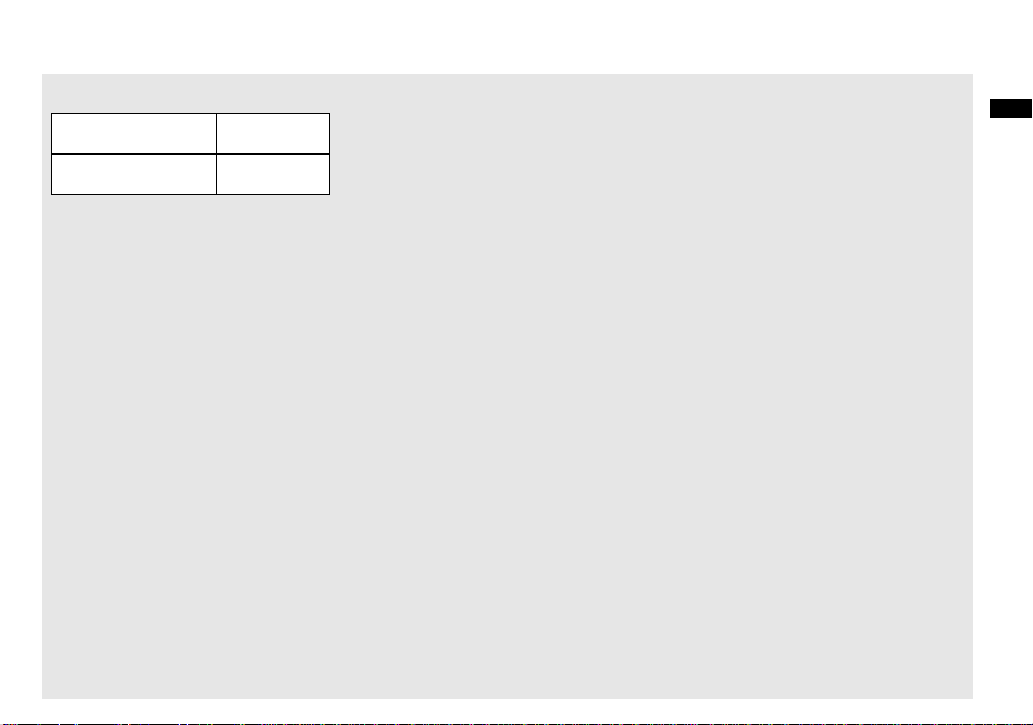
Charging time
Nickel-Metal Hydride
battery
NH-AA-DA × 2
(supplied)
This represents the time required to charge fully
depleted Nickel-Metal Hydride batteries using
the supplied battery charger in an environment
where the ambient temperature is 25°C (77°F).
• Charging is complete in approximately six
hours. The CHARGE lamp may remain lit
longer than six hours, but this is not a
malfunction.
• If you use the BC-CSQ2 battery charger
supplied with the STAMINA “Super Quick
charge” kit (not supplied), the batteries will
charge faster.
Charging time
When charging two Nickel-Metal Hydride
batteries: Approximately 2 hours 30 minutes
When charging four Nickel-Metal Hydride
batteries: Approximately 5 hours
Charging time
Approx. 6 hours
Notes on the Nickel-Metal
Hydride batteries
• If the poles of the Nickel-Metal Hydride
batteries are dirty, the batteries may not charge
properly. Occasionally clean the poles of the
batteries and the terminals of the charger by
wiping them with a dry cloth.
• When transporting the Nickel-Metal Hydride
batteries, be sure to use the battery case
(supplied). If the +/- metal terminals are
shorted, there is a possibility of danger from
excessive heat or fire.
• At the time of purchase, or when the Nickel-
Metal Hydride batteries have not been used for
a long time, they may not fully charge. This is
typical of this type of battery, and is not a
malfunction. If this happens, repeatedly using
up the battery fully, and then recharging it,
should correct the problem.
• Even when Nickel-Metal Hydride batteries are
not being used they loose their charge naturally
over time. It is recommended that you recharge
the batteries just before using them.
• If you recharge Nickel-Metal Hydride batteries
before fully using up the existing charge, the
so-called memory effect* can occur, and the
low battery warning will be triggered sooner
than expected. Charging the battery after fully
depleting the existing charge should correct the
problem.
* The “memory effect” – the situation in which a
battery temporarily accepts a less than full
charge.
• To use up the batteries completely, put the
camera in the slide show mode (page 63) and
leave it that way until the batteries are used up.
• Do not peel off the external seal s or damage the
batteries. Never use batteries from which the
seals have been partially or completely
removed, or batteries that have been split in any
way. These may cause leakage, explosion, or
heat-up of the battery, and personal scald or
injury may be caused. These may cause a
malfunction of the battery charger.
Getting started
15
Page 22

Inserting the batteries
1
2
2
1
, Open the battery cover .
Slide it in the direc tion of the arr ow with the
OPEN button pressed, and it opens out.
16
2 3
, Insert the batteries.
Match the +/− poles of the batteries to the +/
− marks inside the battery cas e.
• Occasionally clean the poles of the batteries
and the terminals of the battery cover by wiping
them with a dry cloth. If the poles of the
batteries or the terminals become covered with
a film of dirt or oil from the skin, the operating
time of the camera can be greatly reduced.
1
, Close the battery cover.
Close the battery cover while holding the
batteries in. The cover is closed when it
clicks.
To remove the batteries
Stand the camera on end, open the battery
cover upward, then remove the batteries.
• Make sure you do not drop the batteries when
opening or closing the battery cover.
Page 23
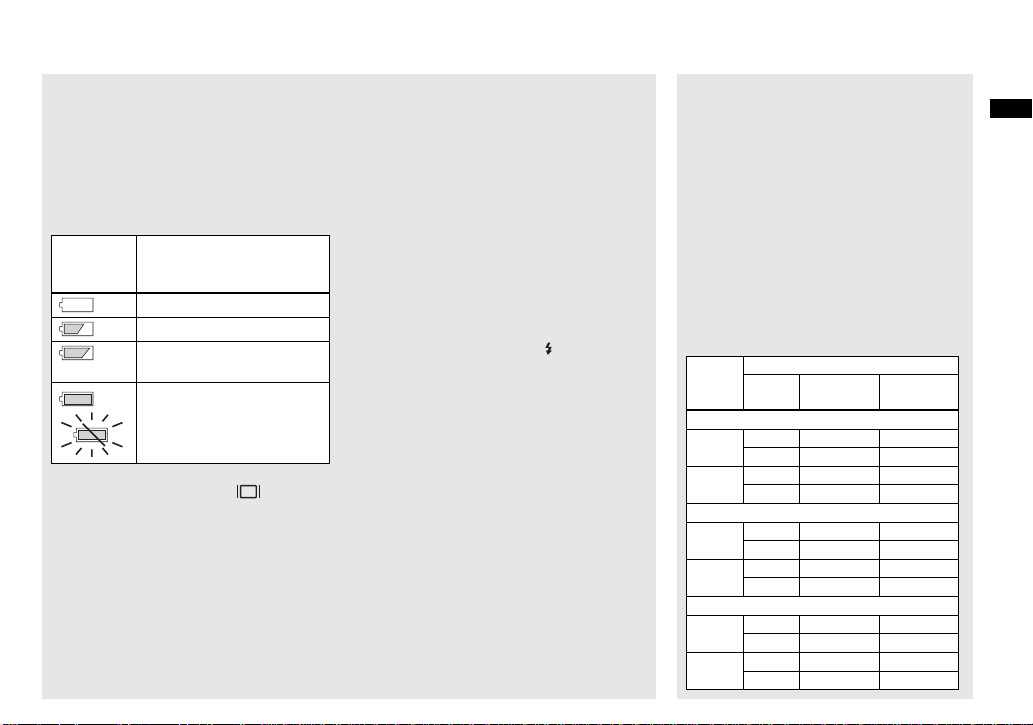
Battery remaining indicator
(When using the Nickel-Metal
Hydride batteries)
As the battery po wer decreases wi th use, the
battery remaining indica to r disp la ys the
amount of power remaining usi ng t he
following symbols.
Battery
remaining
indicator
• If the LCD screen is off, press to turn it
on.
• Based on the conditions under which the
camera is being used and the state of the
charge, or on the environment, this information
may not be correctly indicated.
• When the AC Adaptor (not supplied) is being
used, the remaining battery information is not
displayed.
Battery remaining
guidelines
(A full charge is 100%)
Sufficient power rema ining
Battery half full
Battery low, recording/
playback will stop soon.
Change the batt er ie s for fully
charged ones, or charge these
batteries. (The warning
indicator flashes.)
The Power Save function
When the Power Save func tion is set to On,
you can shoot for a longer per iod of time.
Turn the mode selector to SET UP, and set
[Power Save] in Setup 1 to [On]. The
factory setting of the camera is set to [On]
(page 107).
We recommend that you set [Power Save]
to [On] when us i ng alkaline batteries.
When the Power Save function is On
• In shooting still images, the focus only focuses
when the shutter is pushed down halfway.
• While charging the flash, the lamp flashes
and the LCD screen is turned off. After the
flash is completely charged, the LCD screen
turns on.
Battery life and the number of
images that can be recorded/
played back
The tables show approximate guidelines for the
length of time the camera can be used when you
shoot in Normal mode in an environment where the
ambient temperature is 25°C (77°F), and the batteries
are fully charged. The guidelines for the number of
images that can be recorded or played back allow for
changing the supplied “Memory Stick” as necessary.
Actual results may differ slightly from these,
depending on the conditions of use.
Shooting still images
Under the average conditions
NH-AA-DA (2) (supplied)
Image
LCD
size
DSC-P72
3.1M
VGA
DSC-P52
3.1M
VGA
DSC-P32
3.1M
VGA
No. of
screen
images
On
Approx. 300 A pprox. 150
Off
Approx. 500 A pprox. 250
On
Approx. 300 A pprox. 150
Off
Approx. 500 A pprox. 250
On
Approx. 320 A pprox. 160
Off
Approx. 540 A pprox. 270
On
Approx. 320 A pprox. 160
Off
Approx. 540 A pprox. 270
On
Approx. 320 A pprox. 160
Off
Approx. 540 A pprox. 270
On
Approx. 320 A pprox. 160
Off
Approx. 540 A pprox. 270
1)
Battery
life (min.)
Getting started
17
Page 24
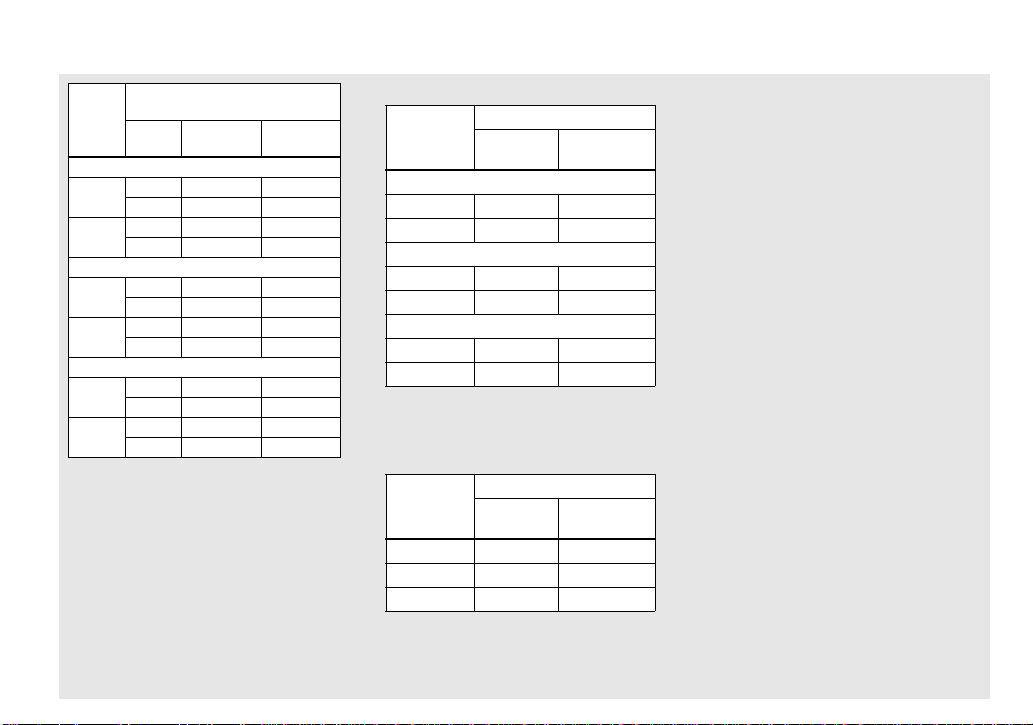
Inserting the batter ies (continued)
R6 (Size AA) alkaline battery
(2) (not supplied)
Image
LCD
size
screen
No. of
images
Battery
life (min.)
DSC-P72
On
3.1M
VGA
Approx. 70 Approx. 35
Off
Approx. 130 A pprox. 65
On
Approx. 70 Approx. 35
Off
Approx. 130 A pprox. 65
DSC-P52
On
3.1M
VGA
Approx. 80 Approx. 40
Off
Approx. 140 A pprox. 70
On
Approx. 80 Approx. 40
Off
Approx. 140 A pprox. 70
DSC-P32
On
3.1M
VGA
When using Sony alkaline batteries
1)
Shooting under the following conditions:
– The image quality is set to [Fine].
– Shooting one image every 30 seconds.
– Alternatively pressing the zoom W and T
buttons fully for each shot (DSC-P72/P52
only).
– Using the flash once in every two shots.
– Turning on and off once in every ten shots.
Approx. 80 Approx. 40
Off
Approx. 140 A pprox. 70
On
Approx. 80 Approx. 40
Off
Approx. 140 A pprox. 70
Playing back2) still images
NH-AA-DA (2) (supplied)
Image size
No. of
images
Battery life
(min.)
DSC-P72
3.1M
VGA
Approx. 5400
Approx. 5400
Approx. 270
Approx. 270
DSC-P52
3.1M
VGA
Approx. 6000
Approx. 6000
Approx. 300
Approx. 300
DSC-P32
3.1M
VGA
2)
Showing single images in order, one
approximately every three seconds
Approx. 6000
Approx. 6000
Approx. 300
Approx. 300
Shooting3) movies
NH-AA-DA (2) (supplied)
LCD
screen On
DSC-P72
DSC-P52
DSC-P32
3)
Continuous shooting with a picture size of 160
(Mail)
Approx. 160
Approx. 160
Approx. 160
LCD screen
Off
Approx. 210
Approx. 210
Approx. 210
• The battery life and the number of images
recordable decrease under the following
conditions:
– At low temperatures.
– Using the flash.
– Turning the camera on and off frequently.
– Using the zoom heavily (DSC-P72/P52 only)
– When [LCD Backlight] is set to [Bright].
– When [Power Save] is set to [Off].
– After using the batteries repeatedly over a
long period of time or after often allowing it
to self-discharge after charging (page 110).
18
Page 25
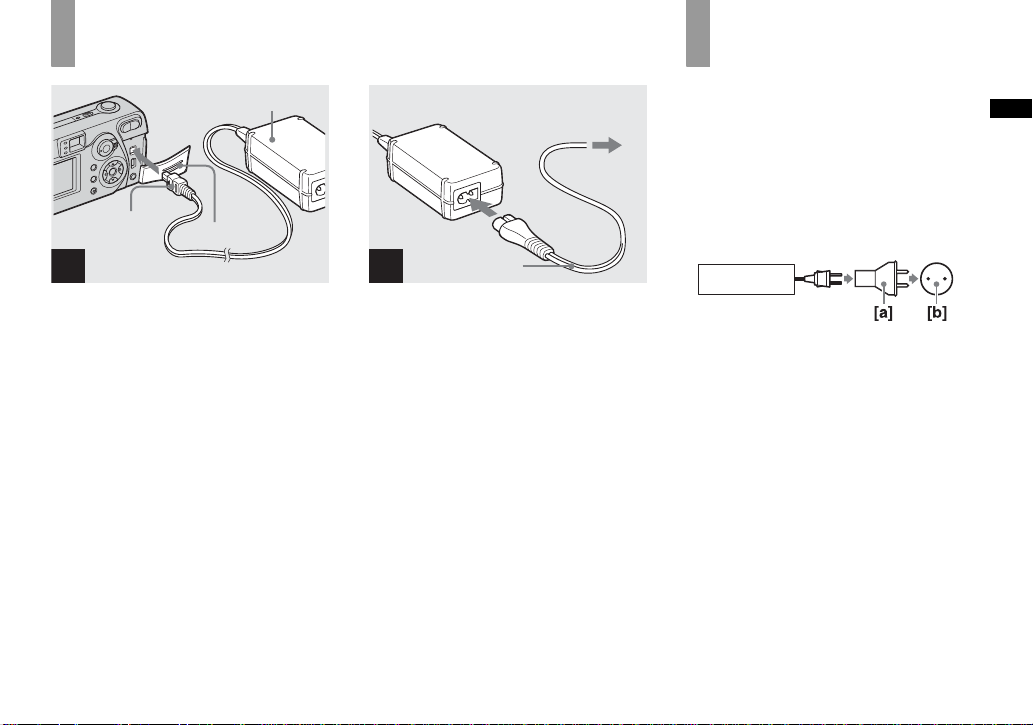
Using an external po wer source
AC Adaptor (not
supplied)
DC plug
1
, Open the jack cover , then
connect the AC-LS5 AC
Adaptor (not supplied) to the
DC IN jack of the camer a.
Connect the plug with the v m ark facing
toward the LCD screen.
• Be sure to use the AC-LS5 AC Adaptor.
Other AC adaptors cannot be used with
this camera.
• Connect the AC Adaptor to an easily acc essible
wall outlet (wall socket) close by. If some
trouble occurs while using the adaptor,
immediately shut off the power by
disconnecting the plug from the wall outlet
(wall socket).
Jack cover
2
, Connect the p ower cord (mai ns
lead) to the AC Adaptor and to
a wall outlet (wall socket).
• When you have finished using the AC Adaptor,
disconnect it from the DC IN jack of the
camera.
• The set is not disconnected from the AC power
source (mains) as long as it is connected to the
wall outlet (wall socket), even if the unit itself
has been turned off.
Power cord
(mains lead)
2 To a wall outlet
(wall socket)
1
Using your camera
abroad
Power sources
You can use your camera in any country or
area with the supplied battery charger or AC
Adaptor (not supplied) with in 100 V to 240
V AC, 50/60 Hz. Use a commercially
available AC pl ug ada ptor [a], if nec essary,
depending on the design of the w al l ou tl et
(wall socket) [b].
BC-CS2A/CS2B
• Do not use an electrical transformer (travel
converter), as this may cause a malfunction.
Getting started
19
Page 26
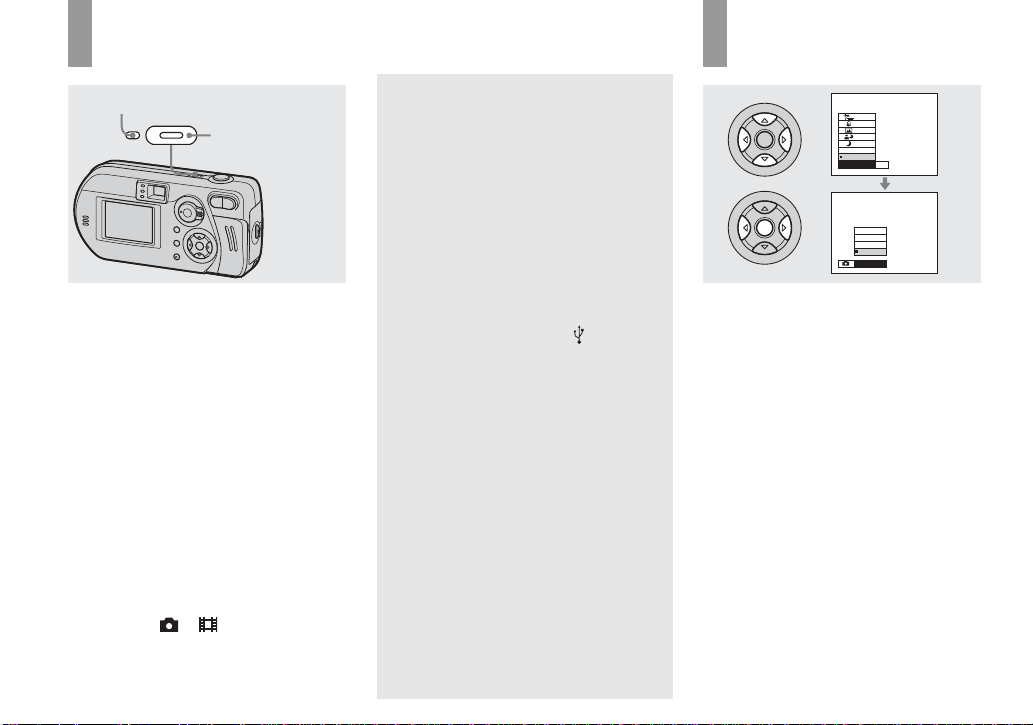
Turning your camer a on/off
POWER lamp
POWER
, Press POWER to turn on the
camera.
The POWER lamp lights in gree n an d the
power is on. When you turn on t he camera
for the first time, the Clock Set screen
appears (page21).
To turn off the power
Press POWER again, the POWER lamp
goes out, and the cam era turns off.
• Do not remove the batteries or AC
Adaptor with the lens portion pulled
out. This may cause a malfunction
(DSC-P72 only).
• When you turn the power on with the mode
selector set to or , the lens begins to
move (DSC-P72 only). Please be careful not to
touch the lens.
20
POWER
The Auto Power Off function
If no tasks are performed for a while* when
shooting, viewing images, or setting up the
camera while using the ba tt e rie s, po w er is
automatically shut off to preserve battery
power.
However, in the following circumstances,
even if the b atteri es are being u sed to po wer
the camera, the Auto Power Off function
will not work.
• Movies are being played back
• A slide show is being shown
• A cable is connected to the (USB) jac k
or the A/V OUT (MONO) jack
* When [Power Save] is se t to [On]:
approximately 90 seconds
When [Power Save] is set to [Off]:
approximately three mi nutes
How to use the
control button
Program
Auto
Mode
Camera
Voic e
E-Mail
Burst 2
Normal
REC Mode
To change the curre nt settings of the
camera, bring up the menu or the SET UP
screen (page 45), and use the control button
to make the changes.
For each item, press v/V/b/B to select the
desired value, then press z or b/B to make
the setting .
Page 27
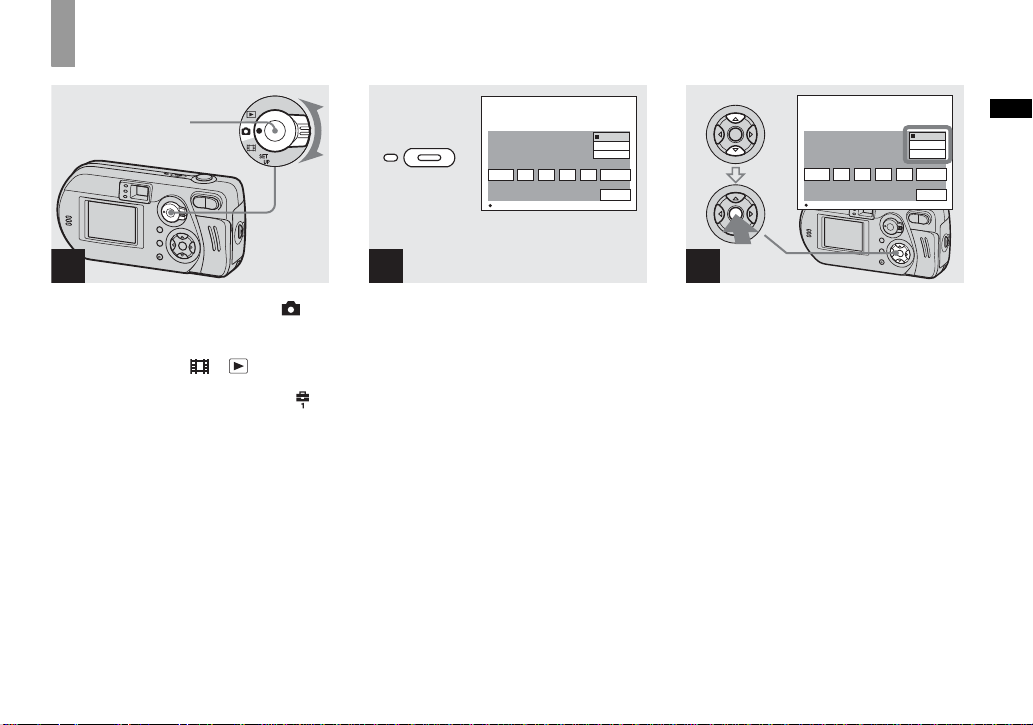
Setting the date a nd time
Mode selector
1
, Set the mode selector to .
• You can carry out this operation even when the
mode selector is set to or .
• To set the time and the date again, set the mode
selector to SET UP, select [Clock Set] in
(Setup 1) (pages 45, 107), then proceed from
Step 3.
POWER
Clock Set
2003
1
/:
/
1
OK
12 00
AM
Y/M/D
M/D/Y
D/M/Y
OK
Cancel
2
, Press POWER to turn on the
camera.
The POWER lamp lights in green and the
Clock Set screen appears on the LCD
screen.
Clock Set
2003
1
/:
/
1
OK
12 00
AM
AM
Y/M/D
M/D/Y
D/M/Y
OK
Cancel
3
, Select the desired date format
with v/V on the control button,
then press z.
You can select from [Y/M/D] (ye ar/month/
day), [M/D/Y], and [D/M/Y].
• If the rechargeable button battery, which
provides the power for saving the time data,
ever loses its charge (page109), the Clock Set
screen automatically reappears. If this happens,
start from Step 3 to set up the date and time
again.
Getting started
21
Page 28
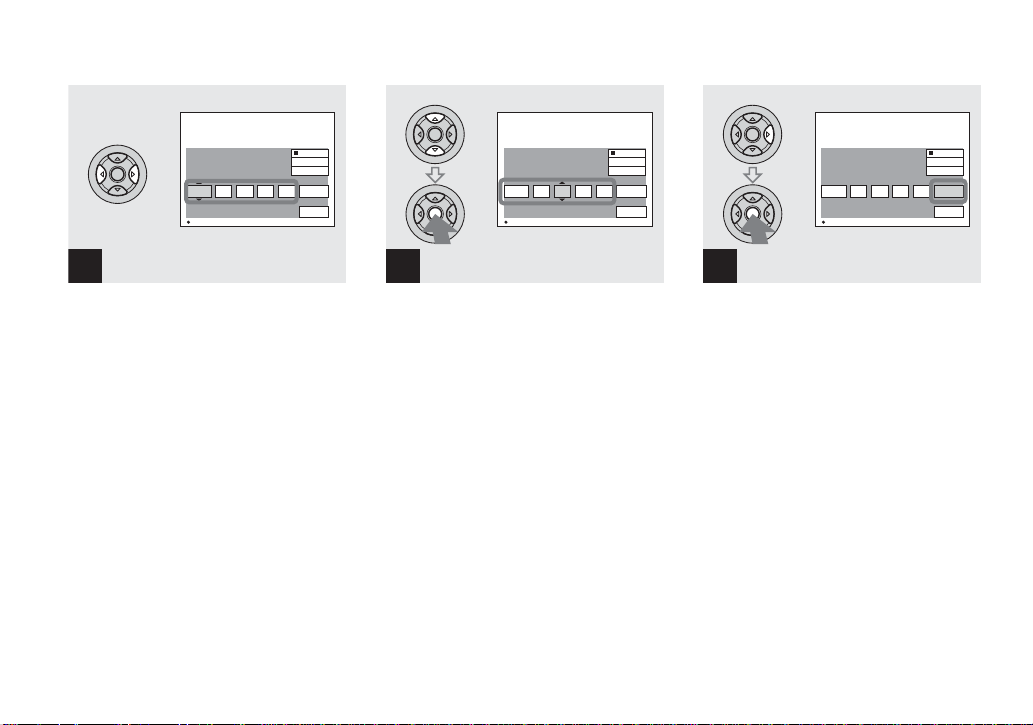
Clock Set
1
2003
/
12 00
/:
1
OK
AM
Y/M/D
M/D/Y
D/M/Y
OK
Cancel
Clock Set
2003
4
/:
/
12 00
7
OK
AM
Y/M/D
M/D/Y
D/M/Y
OK
Cancel
Clock Set
2003
4
/:
/
10 30
7
OK
AM
Y/M/D
M/D/Y
D/M/Y
OK
Cancel
4
, Select the year, mont h, d ay ,
hour, or minute item you want
to set with b/B on the control
button.
v is shown above and V is shown below the
selected it em.
22
5
, Set the desired numerical
value with v/V on the control
button, then press z.
After setting the current nume rical value,
set the next item. Repeat the above process
until all of the items have been set.
• If you select [D/M/Y] in Step 3, set the time
on a 24- hour cycle.
6
, Select [OK] with B on the
control button, then press z.
The date and ti me are set and t he cl oc k wil l
start to keep time.
• To cancel the setting process, select [Cancel],
then press z.
Page 29
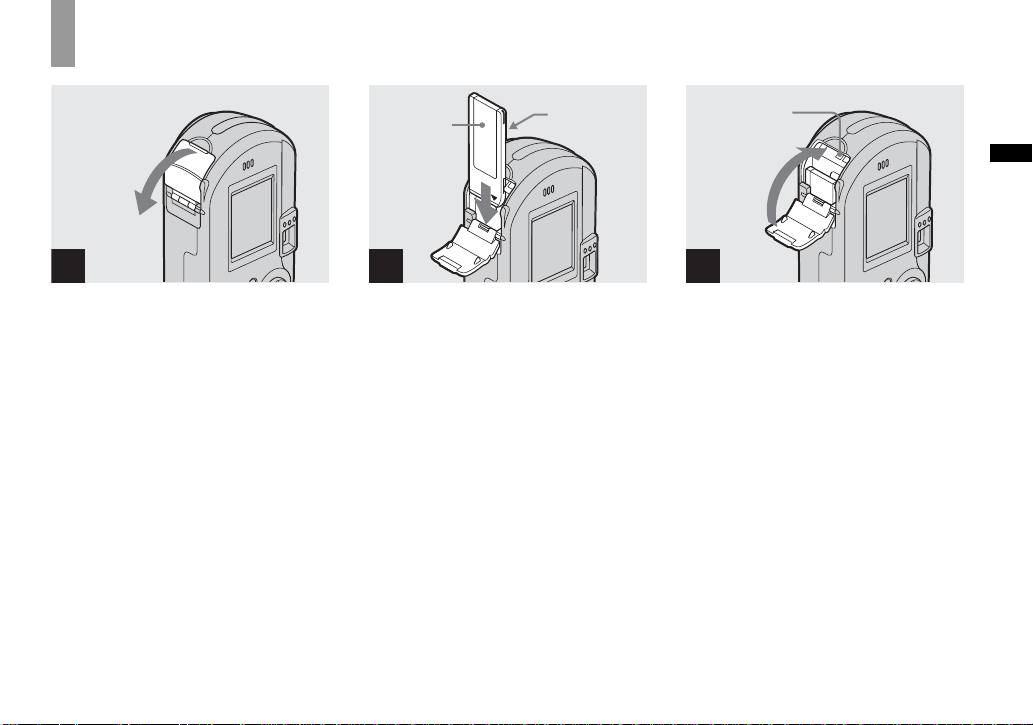
Inserting and removing a “Memory Stick”
Shooti
till i
s
ng s
mage
1 2
, Open the “Memory St ic k”
cover.
Slide the cover in the direction of the arrow.
• For more information about the “Memory
Stick,” see page 109.
Label side
Terminal
side
, Insert the “Memory Stick.”
Insert the “Mem ory Stick” all the way in
until it clicks as shown in the illustration.
• Whenever you insert a “Memory Stick,” push it
as far as it can go. If you do not insert it
correctly, a proper recording or playback may
not be carried out.
Access lamp
Shooting still images
3
, Close the “Memory Stick”
cover.
To remove th e “Memor y Stick”
Open the “Memory Stick” cover, then push
the “Memory Stick” to pop it out.
• Whenever the access lamp is lit, the
camera is recording or reading out an
image. Never remove the “Memory
Stick” or turn off the power at this time.
The data may be corrupted.
23
Page 30
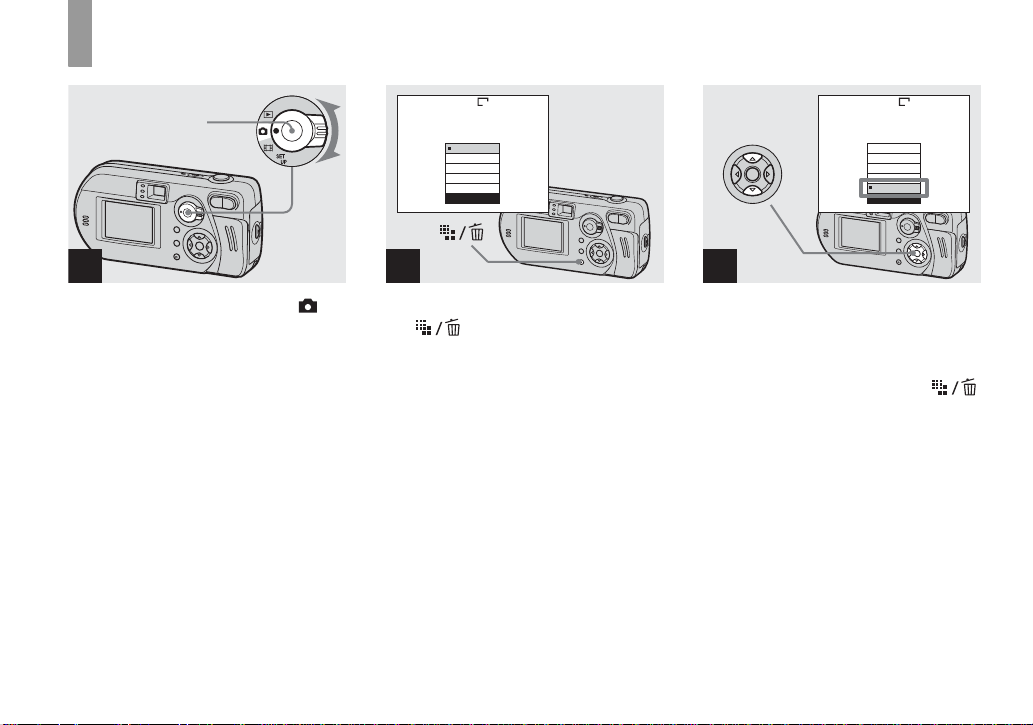
Setting the still image size
3.1M
2.8M(3:2)
2.0M
1.2M
VGA
Image Size
3.1M
Mode selector
1
2
, Set the mode sele ct or t o . , Turn on the camera, then press
(Image Size).
The Image Size setup item appears.
• For more information about the image size, see
page 25.
VGA
3.1M
2.8M(3:2)
2.0M
1.2M
VGA
Image Size
3
, Select the desired image size
with v/V on the control button.
The image size is set.
After the setting is completed, press
(Image Size). Th e Image Size setup it em
disappears from the screen.
• The image size value selected here is preserved
even when the camera is turned off.
24
Page 31

Image size and quality
You can choose image si ze (number of
pixels) and im age quality (compression
ratio) based on the kind of images you want
to shoot. The larger yo u ma ke the image
size and the higher you make the image
quality, the better your image, but also the
larger the amount of data needed to preserve
your image. This means you can save fewer
images in your “Memory Stick.”
Choose an image size and qu al it y le ve l
appropriately for the kind of i mages you
want to sho o t.
You can resize the images later (Resize
function, see page 69).
You can choose an image size fr om among
the five options in the follo wing tables. The
image sizes shown below show minimum
settings as examples. Whe n you want to
improve i mage quality, select a large r
image size.
Image size Examples
3.1M
2048×1536
2.8M (3:2)
2048(3:2)
2.0M
1632×1224
1.2M
1280×960
VGA
640×480
1)
This option records images in a horizontal to
vertical proportion of 3:2 to match the size of
the print paper used.
Printing A4 size images
1)
3:2 prints
Printing A5 size images
Printing postcard size
images
Creating your hom e page
The number of images that can be saved in a “Memory Stick”
2)
The number of images that can be saved in Fine (Standard)3) mode are shown below. (Units:
number of images)
Capacity
Image
size
3.1M 10 (18) 20 (37) 41 (74) 82 (149) 148 (264) 302 (537) 617 (1097)
2.8M (3:2) 10 (18) 20 (37) 41 (74) 82 (149) 148 (264) 302 (537) 617 (1097)
2.0M 16 (30) 33 (61) 66 (123) 133 (246) 238 (446) 484 (907) 988 (1852)
1.2M 24 (46) 50 (93) 101 (187) 202 (376) 357 (649) 726 (1320)
VGA 97 (243) 196 (491) 394 (985) 790 (1975)
2)
When [REC Mode] is set to [Normal]
For the number of images that can be saved in
other modes, see page 101.
3)
For more information about the image quality
mode, see page 46.
• “3.2MEGA PIXELS” shown on the surface of
the camera is the number of effective pixels of
the CCD. However, the maximum number of
pixels recorded is 3.1 mega pixels.
• When the images recorded using other Sony
devices are played back, the image size
indication may be different from the actual
image size.
16MB 32MB 64MB 128MB MSX-256 MSX-512 MSX-1G
1482
(2694)
1428
(3571)
• When the images are viewed on the LCD
screen of the camera, they all look the same
size.
• Number of shooting images can differ from
these values according to shooting conditions.
• When the remaining number of images
recordable is more than 9999, “>9999” is
indicated.
2904
(7261)
5928
(14821)
Shooting still images
25
Page 32

Basic still image shooting – using auto mode
Mode selector
1
, Set the mode sele ct or t o ,
and turn on the camera.
The recording folder na me is in di cated on
the LCD screen for about five seconds.
• The lens cover opens when the power is turned
on.
• Do not touch the lens portion while it is
operating, such as when you press POWER to
turn on the power or when the zoom function is
working (DSC-P72 only) (page 29).
• Y ou can create a new folder in the “Mem ory
Stick” and select the folder for storing images
(page 46).
2
, Hold the camera steadily with
both hands and position a
subject in the center of the
focus frame.
Do not cover the lens, flash, or microphone
with your fingers.
• The minimum focal distance to a subject is as
follows:
DSC-P72: 50 cm (19
DSC-P52: 8 cm (3
3
(15
/4 inches) (T)
DSC-P32: 10 cm (4 inches)
To shoot subjects at distances closer than this,
use the macro mode (DSC-P72 only) (page 30).
3
/4 inches)
1
/4 inches) (W )/40 cm
101
FINE
VGA
98
F2.8
30
AE/AF lock indicator
3
Flashes in green t
Remains on
, Press and hold the shutter
button halfway down.
The camera beeps. Whe n the A E/AF lock
indicator stops flashing and remains on, the
camera is ready for shooting . (T he scre en
may be frozen for a split second depending
on the subject.)
• If you release your finger from the shutter
button, shooting will be canceled.
• When the camera does not beep, the AF
adjustment is not complete. Y ou can continue to
shoot, but the focus is not set properly.
• The frame indicated on the LCD screen shows
the focus adjustment range. (AF range finder,
see page 48.)
26
Page 33

101
VGA
97
The position on the mode
selector
When the mode selector is set to , the
functions that can be selected change
according to the (Camera) setting in the
menu settings as follows:
Twilight mode [ ]
See page 58.
Twilight portratit mo de [ ]
See page 58.
Landscape mode [ ]
Shooting still images
See page 58.
4
, Press the shutter but to n fu lly
down.
The shutter clicks, the shootin g is
completed, and the still image is sav ed in
the “Memory Stick.” When the recording
lamp (pages 9, 11, 13) goes out, you can
shoot the next imag e.
• When you are shooting with the batteries, if no
tasks are performed for a while wit h the camer a
turned on, power is automatically shut off to
preserve battery power (page 20).
Program
Auto
Mode
Camera
Auto mode shooting [Auto]
You can shoot your subject easily since this
mode automatically adjusts the focus,
exposure, and white balanc e. In th is mode,
[Mode] is set to [Fine], the AF range finder
is set to [Multi AF], and the mete ring mode
is set to multi-pattern m etering (pages 48,
51). The menu items yo u ca n d is play are
limited to (Camera) and [Mode] (REC
Mode).
Program mode shooting [Program]
You can set the shooting fun ct ions in the
menu settings according to your shoo ti ng
condition.
Snow mode [ ]
See page 58.
Beach mode [ ]
See page 58.
To change t h e ca mera mode
1 Set the mode selec tor to .
2 Press MENU.
3 Select (Camera) with b on the
control button.
4 Select the desired camera mode with v/
V on the control button.
27
Page 34

Basic still image shooting –
using auto mode (continued)
Checking the last image shot – Quick Review
About Auto Focus
When you try to sh oot a subj ect t hat is h ard
to focus on, the AE/AF lock indicator will
change to flashing slowly.
The Auto Focu s functi on may be difficul t to
use with in the following subjects. In such
cases, release the shutter button, then try to
recompose the shot and focus again.
• The subject is distant from the camera and dark
• The contrast between the subject and its
background is poor
• The subject is seen through glass, such as a
window
• A fast-moving subject
• The subject has a reflection, such as that from a
mirror, or there is a luminous body and a
lustrous subject
• A flashing subject.
• A backlit subject
There are two methods for Auto Focus
function: Multipoint AF and Center AF
(page 48). When [ ] (Camera) is set to
[Auto] in the menu settings, the Multipoint
AF is automatically selected.
VGA
98
Review
RETURN
101
10:30
2003 7 4101-0008
PM
, Press b (7) on the control
button.
To return to shooting mode, press the
shutter button lightly or press b (7) on the
control button again.
To delete the image displayed on the
LCD screen
1 Press (Delete).
2 Select [Delete] with v on the control
button, then press z.
The image is d eleted.
28
Page 35

Using the zoom feature
W (wide-angle) T (telephoto)
101
VGA VGA
98
x1.1 x5.0
101
98
, Press the zoom buttons t o
choose the desired zoom
position, and shoot your
image.
The minimum distance needed to
focus on a subject
Approximately 50 cm (19
the end of the lens (DSC-P72)
Approximately 8 cm (3
40 cm (15
3
/4 inches) (T) from the end of the
3
/4 inches) from
1
/4 inches) (W)/
lens (DSC- P 52)
Approximately 10 cm (4 i nches) from the
end of the lens (DSC-P32)
• The lens moves when the zoom feature is being
used (DSC-P72 only). Be very careful not to
touch the lens.
• You cannot change the zoom scaling while
shooting movies (page 72).
Smart zoom
You can zoom in on the im ag e usi ng a
digital zoom process with no deterioration
in the image quality.
The maximum zoom scal e de pe nds on the
image size.
DSC-P72 DSC-P52 DSC-P32
2.0M 3.8× 2.5× 1.3×
1.2M
VGA
When the image size is [3.1M] or
[2.8M (3:2)], the smart zoom does not
work.
DSC-P72/DSC-P52
When the zoom exceeds 3× (DSC-P72) or
2× (DSC-P52), enlargemen t is carried out
using the smart zoo m. When the smart
zoom is not needed, set [Smart Zoom] to
[Off] in the SET UP settings (page 106).
Pressing the zoom buttons displays the
zoom scaling indi cator on the LCD screen.
4.8× 3.2× 1.6×
9.6× 6.4× 3.2×
Zoom scaling indic ator
The T side of this line shows
the extent of smart zoom
Shooting still images
x2.5
DSC-P32
The DSC-P32 does not have an optical
zoom. It has only the smart zoom.
• You cannot confirm the image using the finder
when using the smart zoom function.
• When using the smart zoom, the image on the
LCD screen may look rough. However, this
phenomenon has no effect on the recorded
image.
• AF range finder is not shown when using the
smart zoom. When 9 (Focus) is set to [Multi
AF] or [Center AF], or flashes and the
centrally-located subject has priority to focus
on.
29
Page 36

Shooting close-ups – Macro (DSC-P72 only)
For close-ups of small subjects like flowers
or insects, shoot using the macro feature.
You can use this feature for clo se-ups of
subjects up to the distances specified below.
When the zoom is set all the way to
the W side: 10 cm (4 inches) from the end
of the lens
When the zoom is set all the way to
the T side: 50 cm (19
3
/4 inches) from the
end of the lens
101
VGA
98
1
, Set the mode selecto r to ,
and press B () on the control
button.
The (Macro) indicator appears on the
LCD screen.
• If the menu is currently displayed, press MENU
first to make the menu disappear.
• Y ou can carry out this operation even when the
mode selector is set to .
101
FINE
VGA
97
2
, Center the s ubject in th e frame,
and press the shutter button
fully down.
To return to normal shooting
Press B ( ) on the control button again.
The indicator disap pe ars fro m the LCD
screen.
• Use the LCD screen to shoot when using the
macro feature. If you use the finder, the limits
of what you see and what you actually shoot
may be different.
30
Page 37

Using the self-timer
101
VGA
98
101
FINE
VGA
98
F2.8
30
Shooting still images
1
, Set the mode selector to ,
and press V ( ) on the control
button.
The (Self-timer) indica tor appears o n the
LCD screen.
• If the menu is currently displayed, press MENU
first to make the menu disappear.
• You can carry out this operation even when the
mode selector is set to .
2
, Center the subject in the frame,
and press the shutter button
fully down.
The Self-timer lamp (pages 8, 10, 12) will
flash in orange, and you will hear a beeping
sound. The image will be shot afte r
approximately 10 seconds.
To cancel the self-timer during the
operation
Press V ( ) on the control button again.
The indicator diss apears from the LCD
screen.
• If you stand in front of the camera and press the
shutter button, the focus and the exposure may
not be correctly set.
31
Page 38

Selecting a flash mode
101
VGA
98
, Set the mode sele ct or t o ,
and press v ( ) on the control
button repeatedly to select a
flash mode.
The flash mode has the follow ing features.
No indicator (Auto): The camera decides
to use the flash based on lighting
conditions. The flash will be used when
there is not enough light or when shooting a
subject against a light source.
(Forced fla s h): The fla s h w ill be used
regardless of the amount of ambient light.
(Slow synchro): The flash will be
used regardless of the amount of ambient
light. In th is mode, the shutt e r speed is
slower under dark conditions, so you ca n
clearly shoot a background that is out of the
flash-lit area .
32
(No flash): The flash will not be used.
• If the menu is currently displayed, press MENU
first to make the menu disappear.
• Y ou can carry out this operation even when the
mode selector is set to (Clip motion).
• The recommended distance using the flash is as
follows (wh e n [ISO] is set to [A ut o]):
– About 0.5 m to 3.8 m (19
19
5
/32 inches) (W)/0.5 m to 2.5 m
3
(19
/4 inches to 8 feet 2 7/16 inches) (T)
(DSC-P72).
– About 0.5 m to 3.3 m (19
29
9
/32 inches) (DSC-P52).
– About 0.5 m to 3.8 m (19
19
5
/32 inches) (DSC-P32).
•
Y ou can change the brightness of the flash using
[Flash Level] in the menu settings (page103).
• Because the shutter speed is slower under dark
conditions when (Slow synchro) or (No
flash) is selected, it is recommended that you
use a tripod.
• While the flash is being charged, the lamp
flashes. After charging is completed, the lamp
goes out.
• The flash mode selected here is preserved even
when the camera is turned off.
3
/4 inches to 12 feet
3
/4 inches to 10 feet
3
/4 inches to 12 feet
When shooting against a light
source
In Auto mode, shooting agai nst a lig ht
source automa tically flashes ev en w hen
there is enough light aro und the subject.
(Daylight synchro)
Before flashed
When flashed
• The best performance may not be given
depending on shooting conditions.
• When you do not want to use the flash, set the
flash mode to (No flash).
Page 39

To reduce “red-eye” when
shooting live subjects
The flash pre-strobes before shootin g to
reduce the red-e ye phenomenon. Set [Re d
Eye Reduction] to [On] in th e SET UP
settings (page 1 06). appears on the
LCD screen.
m
Shooting with the AF
illuminator
This is additional lighting provided to assist
in focusing when shooting in dark plac es.
Set [AF Illuminator] to [Auto] in the SET
UP setting s ( p age 106) . If you try to shoot
under insufficient light i ng conditions,
appears on the LCD screen; the AF
illuminator will emit a red light
automatically dur in g th e time between
when the shutter button is pressed halfway
down and th e fo cus locks.
101
FINE
VGA
98
ON
F2.8
30
ON
DSC-P32: Up to approximately 2.5 m (8 feet
7
2
/16 inches)
• If AF illuminator light misses the center of the
image somewhat, the camera will focus
properly as long as it reaches the subject.
• When the focus preset distance is set (page 49),
the AF illuminator does not function.
• When 9 (Focus) is set to [Multi AF] or
[Center AF], the AF range finder is not
displayed. or flashes and the centrallylocated subject has priority to focus on.
• When [ ] (Camera) is set to one of the
following items in the menu settings, the AF
illuminator will not function (page 58).
– When shooting in Twilight mode
– When shooting in
• The AF illuminator is a bright light. There are
no safety hazards, but when shooting at short
distances, do not aim it directly at the subject’s
eyes.
Landscape mode
Shooting still images
• The amount of red-eye reduction possible
varies according to the individual. In addition,
the distance to the subject, and whether or not
the subject has seen pre-strobe light begin to
strobe may also reduce the effectiveness of the
red-eye reduction process.
• Even when the AF illuminator flashes, but
sufficient light does not reach the subject*, or
the subject has weak contrast, the camera may
not focus properly.
* The recommend distance for this feature is as
follows:
DSC-P72: Up to approximately 3.8 m (12 feet
19
5
/32 inches) (W)/Up to approximately 2.5 m
7
/16 inches) (T)
(8 feet 2
DSC-P52: Up to approximately 3.3 m (10 feet
29
9
/32 inches)
33
Page 40

Shooting with the finder
Finder
The finder is convenient w he n you want to
save battery power, or when it is difficult to
confirm th e image using the LCD screen .
Each time you press , the display
changes in the following ord er.
All of the indicators are turned off
The LCD screen is turned off.
r
r
All of the available indicators
are turned on.
101
VGA
98
• The image through the finder does not indicate
the actual recordable range. To confirm the
recordable range, use the LCD screen.
• For details on the items displayed, see
page 113.
• Just as with the AE/AF lock indicator on the
LCD screen, when the AE/AF lock lamp of the
finder section stops flashing and remains on,
you can start shooting (page 26).
• When the LCD screen is turned off, the smart
zoom does not function (page 29).
• If you press (Flash mode)/ (Self-timer)/
(Macro) (DSC-P72) or (Spot meter) (DSCP52/P32) with the LCD screen turned off, the
image will be displayed on the screen for
approximately two seconds so you can check or
change the setting.
• This setting is maintained even when the power
is turned off.
34
Page 41

Inserting the date and time on a still image
Camera
Moving Image:
Smart Zoom:
Date/Time:
Red Eye Reduction
AF Illuminator:
SELECT
:
MPEG Movie
On
Off
Off
Auto
1
, Set the mode selector to SET
UP.
The SET UP screen appears.
• When images are shot with the date and time
inserted, the date and time cannot be removed
later.
• When shooting images with the date and time
inserted, the actual date and time are not
displayed on the LCD screen, and is
displayed in the upper-left portion of the LCD
screen instead. The actual date and time are
indicated in red on the lower-right corner when
the image is played back.
Camera
Moving Image:
Smart Zoom:
Date/Time:
Red Eye Reduction
AF Illuminator:
OK
:
Day&Time
Date
Off
2
, Select (Camera) with v on
the control button, then press
B.
Select [Date/Time] with v/V,
then press B.
Camera
Moving Image:
Smart Zoom:
Date/Time:
Red Eye Reduction
AF Illuminator:
PAGE SELECT
:
MPEG Movie
On
Date
Off
Auto
3
, Select the date and time setting
with v/V on the control button,
then press z.
Day&Time: Inserts the date and the time of
shooting into the image
Date: Inserts the year, the month and the
date of shooting into the image
Off: Does not insert date/time data into the
image
After the setting has been compl eted, set the
mode selector to to shoot your image.
• When you chose [Date], the date will be
inserted in the order set in “Setting the date and
time” (page 21).
• This setting is maintained even when the power
is turned off.
Shooting still images
35
Page 42

Viewing images on the LCD screen of your
Viewi
till i
s
camera
ng s
mage
Viewing on the single-image
screen
Single
(single-image) scree n
VGA
101
8/9
10:30
2003 7 4101-0008
BACK/NEXT VOLUME
PM
Index
(nine-image) screen
You can view images shot with the camera
almost immediate ly o n th e sc reen . You can
select the fo llowing three methods for
viewing im ages.
Single (single-image) screen
You can view one image at a time,
occupying the enti re screen.
Index (nine-image) screen
Nine images are displayed simultaneously
in separate panels on the screen.
Index (triple-image) screen
Three images are displayed simultaneously
in separate panels on the screen. Various
image information items are also displayed.
Index
(triple-image) screen
Aperture Value:
Shutter Speed:
Exposure Value:
ISO:
MOVESINGLE DISPLAY
2003 7 4101-0002
SINGLE DISPLAY BACK/NEXT
• For details on the movies, see page 73.
• For a detailed description of the screen
indicators, see page 115.
F2.8
1/30
0.0
100
10:30
VGA
101
8/9
10:30
VOLUME
PM
2003 7 4101-0008
BACK/NEXT
PM
1
, Set the mode selector to ,
and turn on the camera.
The newest im age i n th e s elec te d re cor ding
folder (page 47) is di splayed.
36
Page 43

Viewing on the index (nine- or triple-image) screen
VGA
101
3/9
F2.8
1/30
0.0
100
10:30
2003 7 4101-0002
PM
Viewing still images
2003 7 4101-0003
BACK/NEXT VOLUME
10:30
Aperture Value:
Shutter Speed:
Exposure Value:
ISO:
PM
MOVESINGLE DISPLAY
SINGLE DISPLAY BACK/NEXT
2
, Select the desired still image
with b/B on the control button.
b : Displays the previous image.
B : Displays the next image.
, Press the zoom W ( in dex)
button once.
The displa y s w itches to the Index (nineimage) screen.
To display the next (previous) Index
screen
Press v/V/b/B on the control butto n to
move the yellow frame up /down/left/right.
, Press the zoom W (index)
button once more.
The display switch es to the Index (tripleimage) screen.
Pressing v/V on the control button shows
the remaining image information.
To display the next (previous) Index
screen
Press b/B on the control button.
To return to the single-image screen
Press the zoom T button repeatedly, or press
z on the control button.
37
Page 44

Viewing images on a TV screen
A/V connecting cabl e (su pplied)
A/V OUT
(MONO) jack
1
, Connect the supplied A/V
connecting cable to the A/V
OUT (MONO) jack of the
camera and the audio/vid eo
input jacks of the TV.
If your TV has stereo type input jacks,
connect the audio plug (b la ck) of the A/V
connecting cable to t he Lch audio input
jack.
• Turn off both the camera and the TV before
connecting the camera and the TV with the A/V
connecting cable.
2
TV/Video switch
, Turn on the TV, and set the TV/
Video switch to “Video.”
• The name and location of this switch may differ
depending on your TV. For details, refer to the
operating instructions supplied with the TV.
VGA
101
2/9
10:30
PM
2003 7 4101-0002
BACK/NEXT VOLUME
3
, Set the mode selector to ,
and turn on the camera.
Press b/B on the control button to select the
desired image.
• When using the camera abroad, it may be
necessary to switch the video output signal to
match that of your TV system (page 107).
38
Page 45

Watching images on a TV screen
If you want to view images on a TV, you
need a TV having a video input jack and the
A/V connecting ca bl e (supplied).
The color system of the TV must match as
that of your digital still camera. Check the
following list:
NTSC system
Bahama Islands, Bolivia, Canada, Central
America, C h ile, Colombia, Ecuador,
Jamaica, Japan, Korea, Mexico, Peru ,
Surinam, Taiwan, the Philippines, th e
U.S.A., Venezuela, etc.
PAL system
Australia, Austria, Belg iu m, Ch ina, Czech
Republic, Denmark, Finland, Germany,
Holland, Hong Kong, Italy, Kuwait,
Malaysia, New Zealand, Norway, Portugal,
Singapore, Slovak Republi c, Spa in,
Sweden, Switzerland, Thailand, United
Kingdom, etc.
PAL-M system
Brazil
PAL-N system
Argentina, Paraguay, Uruguay
SECAM system
Bulgaria, France, Guian a, H unga ry, Iran,
Iraq, Monaco, Poland , Russ ia, Ukr aine , etc.
Viewing still images
39
Page 46

Deleting images
Deleti
till i
s
ng s
mage
VGA
101
2/9
10:30
2003 7 4101-0002
BACK/NEXT VOLUME
PM
1
, Set the mode sele ct or t o ,
and turn on the camera.
Select the image you want to
delete with b/B on the control
button.
VGA
101
2/9
Delete
OK
BACK/NEXT
Exit
2
, Press (Delete).
The image has not yet been deleted at this
point.
• You cannot delete protected images (page 67).
VGA
101
2/9
Delete
BACK/NEXT
OK
Exit
3
, Select [Delete] with v on the
control button, then press z.
“Memory Stick access” appears on the
screen. When this mess ag e disappears, the
image has been deleted.
To delete other images c ontinuously
Select the image you want to delete with b/
B on the control button. Ne xt, select
[Delete] with v on the control button, the n
press z.
To cancel the deletion
Select [Exit] with V on the control button,
then press z.
40
Page 47

Deleting on the Index (nine-image) screen
Select All In FolderExit
Delete
1
, While an Index (nine- i m age)
screen (page37) is displayed,
press (Delete).
Select All In FolderExit
Delete
2
, Select [Select] with b/B on the
control button, then press z.
To delete all the images in the folder
Select [All In Folder] with B on the control
button, th en press z. Next , s e lect [OK],
then press z. All of the unprot ected i mages
in the folder are deleted. To cancel the
deletion, select [Cance l] , th en press z.
TO NEXTMOVESELECT
Deleting still images
3
, Select the image you want to
delete with v/V/b/B on the
control button, then press z.
The (Delete) mark is indicated on th e
selected image. The image has not yet been
deleted at this poi nt. Put the mark on all
of the images you want to delete.
• To cancel your selection, select images you
want to cancel and press z again. The mark
disappears.
41
Page 48

Deleting on the Index (nineimage) screen (continued)
Deleting on the Index (triple-image) screen
Exit
Delete
4
, Press (Delete).
Select [OK] with B on the
control button, then press z.
“Memory Stick access” a ppe ars on the
screen. When this message disappears, all
of the images with marks have been
deleted.
To cancel the deletion
Select [Exit] with b on the control button,
then press z.
42
Aperture Value:
Shutter Speed:
Exposure Value:
ISO:
OK
SINGLE DISPLAY BACK/NEXT
1
, While an Index (triple-image)
screen (page 37) is displayed,
move the image you want to
F2.8
1/30
0.0
100
10:30
2003 7 4101-0002
PM
Delete
Exit
2003 7 4101-0002
OK BACK/NEXT
10:30
PM
2
, Press (Delete).
The image has not yet been deleted at this
point.
delete to the center with b/B on
the control button.
Page 49

Delete
Exit
2003 7 4101-0002
OK BACK/NEXT
10:30
PM
3
, Select [Delete] with v on the
control button, then press z.
“Memory Stick access” appears on the
screen. When this message disappears, the
image has been deleted.
To cancel the deletion
Select [Exit] with
then press z.
V on the control button,
Deleting still images
43
Page 50

Formatting a “Memory Stick”
1
, Insert the “Memory Stick” you
want to format into t he camera.
Set the mode selector t o SET
UP, and turn on the camera.
• The term “formatting” means preparing a
“Memory Stick” to record images; this process
is also called “initialization.” The supplied
“Memory Stick” and those available
commercially, are already formatted, and can
be used immediately.
• When you format a “Memory Stick,” be
aware that all of the data in the “Memory
Stick” will be permanently erased.
Protected images are also erased.
Memory Stick Tool
Format:
File Number:
Create REC. Folder:
Change REC. Folder:
OK
OK
Cancel
2
, Select (Memory St ick Tool)
with v/V on the control button.
Select [Format] wit h B, then,
press B.
Select [OK] with v , then press
z.
To cancel the formatting
Select [Cancel] with V on the control
button, then press z.
Format
All data will be erased
OK
Ready?
O K
Cancel
3
, Select [OK] with v on the
control button, then press z.
The “Formatting” message appears on the
screen. When this mess ag e disappears, the
format is complete.
44
Page 51

How to setup and
Bef
operate your camera
This section describes the most frequently
used menus and the SET UP screen.
Control button
MENU
Mode selector
Changing menu settings
a Press MENU.
The menu appears.
Program
Auto
Mode
Camera
b Select the setting item you
want to change with b/B on
the control button.
The letters and symbols of the item
you select turn yellow.
Voice
E-Mail
Burst 2
Normal
REC Mode
c Select the desired setting with
v/V on the control button.
The frame of the selected se tting turns
yellow, and the setting is entered.
To turn off the menu display
Press MENU.
ore advanced operations
Changing items in the SET
UP screen
a Set the mode selector to SET
UP.
The SET UP screen appears.
Camera
Moving Image:
Smart Zoom:
Date/Time:
Red Eye Reduction
AF Illuminator:
SELECT
:
MPEG Movie
On
Off
Off
Auto
b Select the setting item you
want to change with v/V/b/B
on the control button.
The frame of the item yo u select turns
yellow.
Setup 1
Power Save:
LCD Brightness:
LCD Backlight:
Beep:
Language:
Clock Set:
OK
OK
Cancel
c Press z on the control button
to enter the setting.
To turn off the SET UP screen
display
Set the mode selector to any position oth er
than SET UP.
Before advanced operations
45
Page 52

Deciding the still
image quality
Mode selector:
You can select the still image quality from
[Fine] or [Standard].
Before operation
Set (Camera) to any mode other t han
[Auto] in the menu settings (page 27).
Control button
MENU
Mode selector
c Select (P. Quali ty) with b/B,
then select the desired image
quality with v/V.
FINE
Fine
Standard
P.Quality
ISO PFXMode
• Y ou can carry out this operation even when the
mode selector is set to (Multi Burst).
• The image quality value selected here is
preserved even when the camera is turned off.
Creating or selecting
a folder
Mode selector: SET UP
Your camera can create mu ltiple folders
within a “Memory Stick.” You can select
the folder used to store images. When not
creating a new folder, “101MSDCF” folder
is selected as the recording folder.
You can create folders up to “999MSDCF.”
Control button
MENU
Mode selector
a Set the mode select or t o .
b Press MENU.
The menu appears.
46
• Up to 4000 images can be stored in one folder.
When the folder capacity is exceeded, a new
folder is automatically created.
Page 53

Creating a new folder
a Set the mode selector to SET
UP.
b Select (Memory Stick Tool)
with v/V, [Creat e REC. Folder ]
with B/v/V, and [OK] with B/v ,
then press z.
The following screen ap pears.
Create REC. Folder
Creating REC. folder 102MSDCF
OK
Ready?
O K
Cancel
c Select [OK] with v , then press
z.
A new folder is created with a num ber
one higher than the largest number in
the “Memory Stick,” and the folder
becomes the recording folder.
To cancel folder creation
Select [Cancel] in step 2 or 3.
• Once you create a new folder, you cannot delete
the new folder with the camera.
• Recorded images are recorded in the newly
created folder until a different folder is created
or selected.
Selecting the recording
folder
a Set the mode selector to SET
UP.
b Select (Memor y Stick Tool)
with v/V, [Chang e REC.
Folder] with B/v/V, and [OK]
with B/v , then press z.
The recording folder selection screen
appears.
102MSDCF
0
2003 7 4
1:05:34
AM
Cancel
2/2
O K
Select REC. Folder
102
Folder Name:
No. Of Files:
Created:
OK BACK/NEXT
c Select the desired folder with
b/B, and [OK] with v , then
press z.
To cancel changing the
recording folder
Select [Cancel] in step 2 or 3.
• Y ou cannot select the “100MSDCF” folder as a
recording folder.
• The image is stored in the newly selected
folder. You cannot move images to other
folders using the camera.
Before advanced operations
47
Page 54

Choosing a focus
Ad
till i
method
Mode selector: /
Multipoint AF
The camera calculates the distance in three
areas to the left, an d right and in the cent er
of the image, l etting you shoot using the
auto fucus function without worrying about
the image composition. This is useful when
it is difficult to fo cus on the subj ect because
it is not in the center of the fr ame. The AF
range finder that was used changes to green
after the focus is achieved.
Center AF
The AF range f inder is only the c enter of t he
frame. You can shoot in desired image
composition using the AF lock meth o d.
Before operation
When shoo ting still imag es, set
(Camera) to any mode other than [Auto] in
the menu settings (page 27).
Control button
MENU
Mode selector
a Set the mode selector to or
.
b Press MENU.
The menu appears.
c Select 9 (Focus) with b/B,
then select [Multi AF] or
[Center AF] with v/V.
The focus is adjusted automatically .
The color of the AF range finder frame
changes from white to green.
vanced s
mage shooting
Multipoint AF
101
FINE
VGA
98
AF range
finder
Center AF
101
FINE
VGA
98
AF range
finder
• When you are shooting movies (MPEG movie)
and you choose Multipoint AF, the distance to
the center of the screen is estimated as an
average, so the AF works even with a certain
amount of vibration. The Center AF
automatically focuses only on the center of the
image, so it is convenient when you want to
focus only on what you aim at.
• When you use the smart zoom or AF
illuminator, priority AF movement is given to
subjects in or near the center of the frame. In
this case, or flashes and the AF range
finder is not displayed.
48
Page 55

Shooti
ng techniques
Even if it is difficult to focus in AF shooting
because the subject is not in the center of the
frame, you can focus in this situation using
Center AF. For example, when you are
shooting two subjects, and there is a gap
between them, the camera may focus on the
background visible in the gap. In a case like
this, use AF lock to ensure the subjects are in
correct focus.
Compose the shot so that the subject is
centered in the AF range finder, and press the
shutter button halfway down.
When the AE/AF lock indicator stops flashing
and remains on, return to the fully composed
shot, and press the shutter button fully down.
AE/AF lock indicator
101
FINE
VGA
98
F2.8
30
m
101
FINE
VGA
97
F2.8
30
AF range
finder
Setting the distance
to the subject
– Focus preset
Mode selector: /
When shooting an image using a previously
set distance t o the subject , or when shoo ting
a subject through a net or through window
glass, it is difficult to get the proper focus in
auto focus mode. In these cases, use of the
Focus preset is convenient.
Before operation
When shoo ting still imag es, set
(Camera) to any mode other than [Auto] in
the menu settings (page 27).
Advanced still image shooting
• When you are using AF lock, you can
capture an image with the correct focus even
if the subject is at the edge of the frame.
• You can carry out the AF lock adjustment
process before you press the shutter button
fully down.
Control button
MENU
Mode selector
49
Page 56

a Set the mode selector t o or
.
b Press MENU.
The menu appears.
c Select 9 (Focus) with b/B,
then select the distan ce t o the
subject with v/V.
You can select from the following
distance settings.
0.5m, 1.0m, 3.0m, 7.0m,
∞ (unlimited
distance)
1.0m
7.0m
3.0m
1.0m
0.5m
Center AF
Multi AF
Focus
WB
To return to auto focus mode
In step 3, sele ct 9 (Focus), then select
[Multi AF] or [Center AF].
• (Metering Mode) is not displayed on the
menu of the DSC-P52/P32.
• Focal point information may not show the exact
distan ce. Use it as a g u ide.
• If you point the lens up or down, the error
increases (DSC-P72 only).
Adjusting the
exposure
– EV adjustment
Mode selector: /
Used when you want to change the
automatic exposure to one of your own
choice. The value can be set a rang e from
+2.0EV to –2.0EV, in 1/3EV incremen ts.
Before operation
When shoo ting still imag es, set
(Camera) to any mode other than [Auto] in
the menu settings (page 27).
Control button
MENU
Mode selector
a Set the mode selector to or
.
b Press MENU.
The menu appears.
c Select (EV) with b/B.
The value of the exposure adjustment
is displa yed.
0EV
0EV
EV
WB
d Select the exposure
adjustment value.
Select the exposure adjustme nt value
with
v/V.
Make your adjustment while
confirming the brightness of the
background of the subject on the LCD
screen.
To return to auto adjust mode
Return the exposure adjustm en t va lu e to
0EV.
• (Metering Mode) is not displayed on the
menu of the DSC-P52/P32.
• When the subject is extremely bright or
extremely dark, or when you are using the
flash, the adjustment may not work.
50
Page 57

Shooting techniques
In normal shooting, the camera makes
automatic exposure adjustments. Check the
image to be shot, if it looks like the image
below, you should make manual adjustments.
If you are shooting a back-lit person or a
snowy scene, make your adjustments in the +
plus direction; if you are shooting a dark
subject that fills the screen, making your
adjustments in the – direction should give the
best results.
Underexposured
t Adjust in the + direction
Appropriate exposure
Overexposed t Adjust in
the – direction
Selecting a metering
mode
Mode selector: /
This function enables you to select a
metering mode to suit the shooting
conditions and purpose.
Multi-pattern metering
The image is divided into multiple regions
and metering is performed for each region.
The camera judges the sub je ct po si tion and
background brightness, and determines a
well-balanced exposure.
The camera is set to multi-pattern metering
as the factory se tting.
Spot metering
Spot mete r ing lets you adj u s t the exposure
to the subject ev e n w hen the subject is
backlit or there is strong cont ra st be tween
the subject and the background. Position the
spot metering cross hair at the point you
want to shoot.
Spot
metering
cross hair
Before operation
When shoo ting still imag es, set
(Camera) to any mode other than [Auto] in
the menu settings (page 27).
Control button
MENU
Mode selector
Advanced still image shooting
For the DSC-P72
a Set the mode selecto r t o or
.
b Press MENU.
The menu appears.
c Select (Metering Mode)
with b/B, then select [Multi] or
[Spot] with v/V.
51
Page 58

For the DSC-P52/P32
a Set the mode dial to or .
b Press B ( ) on the control
button to turn spot metering
on.
The spot metering cross hair appears.
To cancel spot metering
Press B ( ) again to turn spot metering
off. The spot metering cross hair
disappears, and the c ame ra ret urns to mult ipattern metering.
Adjusting color tones
– White Balance
Mode selector: /
When the white balance is s et to Auto, the
white balan ce is set automa tically in
response to the condition of the subject, and
the overall color balance is adjusted
accordingly. When you want to fix the
conditions under which the image is
captured, or when shooting under special
lighting conditions, you ca n sel ec t the
settings manually.
(Incandescent)
• Used when shooting, for example, at a
party, where the ligh ti ng c ondi tions
change often.
• Used in a studio, or under video lights.
Auto (No indicator)
The white balance is adjusted
automatically.
Before operation
When shooting still images, set
(Camera) to any mode other than [Auto] in
the menu settings (page 27).
Control button
MENU
Mode selector
52
(Fluorescent)
Used when shooting under fluo rescent
lights.
(Cloudy)
Used when shooting under a cloudy sky.
(Daylight)
Used when shooting outdoors, and for
shooting at night, under neon ligh ts, for
fireworks, sunrise, and twili ght gloom.
a Set the mode selector to or
.
b Press MENU.
The menu appears.
c Select [WB] (White Bal) with b/
B, then select the desired
setting with v/V.
To return to automatic settings
In Step 3, select [Auto].
Page 59

• Under fluorescent lights that flicker, even if you
choose , the white balance may not be
properly adjusted.
• When the flash is triggered, the manual setting
of white balance is cancelled, and the shooting
of the image is done in Auto mode.
Shooting techniques
The color of the subject that you see will be
captured according to the lighting
conditions. Under the bright summer sun,
everything will appear bluish, under a light
sources like a light bulb, white objects will
appear reddish. The human eye has an
excellent ability to adjust. Even when
lighting conditions change, the eye can
adjust and recognize the correct color almost
instantly. However, digital still cameras are
greatly influenced by light. Normally, this
camera adjusts automatically, but if you
notice that the color of the entire image
seems to be a bit unnatural when replaying
an image on the LCD screen, it is
recommended that you adjust the white
balance.
Adjusting the flash
level
– Flash level
Mode selector:
You can adjust the am out of flash light.
Before operation
Set (Camera) to any mode other t han
[Auto] in the menu settings (page 27).
Control button
MENU
Mode selector
a Set the mode selector to .
b Press MENU.
The menu appears.
c Select [ ] (Flash Level) with
b/B, then select the desired
setting with v/V.
High: Makes the flash level higher
than normal.
Normal: Normal setting.
Low: Makes the flash level lower than
normal.
• Y ou can carry out this operation even when the
mode selector is set to (Clip M otion only) .
Advanced still image shooting
53
Page 60

Shooting multiple
frames
– Clip Motion
Mode selector:
You can shoot a number of still i ma ges
consecutivel y (GIF animation). Because the
file size is small, these images a re id eal for
use on a home page, or for attaching to an email message.
• Clip Motion images are restricted to color
levels of 256 colors and below. This is a
characteristic of GIF format recording. For this
reason, the image quality of some images may
deteriorate.
Normal (160×120)
The maximum number of frames you can
shoot in one Clip Motion shot is 10. This is
suitable for use on a home page.
Mobile (120×108)
Two frames is the maximum number that
can be shot in Clip Motion in this mode.
This is suitable for use with portable data
terminals.
• Mobile mode has strict file size limits, so
picture quality falls accordingly.
Before operation
Set [Moving Image] to [Clip Motion] in the
SET UP settings (pages 45, 106).
Control button
Mode selector
Shutter button
a Set the mode selector t o .
b Press (Image Size).
The Image Size setup item appears.
c Select the desired mode with
v/V.
You can select from [Normal] or
[Mobile].
d Shoot one fr ame.
Making "Clip Motion"
e Shoot the next frame.
Press the shutter button o n ce to shoot
the next frame, then repeat this
operation until y ou have shot th e
desired num b er of frames.
f Press z.
All of the frames will be saved in the
“Memory Stick.”
To delete shot images in the
midst of shooting
1 In Steps 4 or 5, press b (7).
Shot images will be played back in
order, playback stops when the last
image is reached .
2 Press (Delete), and select either
[Delete Last] or [Delete All], then press
z.
3 Select [Delete], then press z. If you
chose [Delete Last] in Step 2, repeat
Steps 1 to 3 to delete the images in order,
from the latest one shot.
54
Page 61

• If you do not complete Step 6, all the images
will not be saved in the “Memory Stick.”
• In Clip Motion, the date and time cannot be
inserted.
• When you view Clip Motion images using the
Index screen, the images may appear different
from the actual image recorded.
• GIF files made on other cameras may not be
displayed correctly on this camera.
• For the number of images you can record using
Clip Motion, see page 101.
Shooting in Multi
Burst mode
– Multi Burst
Mode selector:
Pressing the shutter button once records 16
frames in a row. This i s convenient for
checking your form in sports, for example.
Before operation
Set [Moving Image] to [Multi Burst] in the
SET UP settings (pages 45, 106).
Control button
MENU
Mode selector
Shutter button
a Set the mode selector t o .
b Press MENU.
The menu appears.
c Select (Interval) with b/B,
then select the desired
between-frame interval with v/
V.
1/30
1/7.5
1/15
1/30
WB
Interval
You can choose the frame interv al
from the menu settings (page 104).
d Shoot your image.
16 frames will be recorded as one
image (image size: 1.2M).
• (Metering Mode) is not displayed on the
menu of the DSC-P52/P32.
• When you play back images recorded in Multi
Burst mode on the camera, see page 65.
• For the number of images that can be recorded,
see page 101.
• The flash cannot be used.
• In Multi Burst, the date and time cannot be
inserted.
Advanced still image shooting
55
Page 62

Shooting two images
in succession
c Select [Mode] (REC Mode) with
b/B, then select [Burst 2] wit h
v/V.
Shooting still images
for e-mail
– Burst 2
Mode selector:
You can shoot two images in successi on
while pressing the shutter button only once.
Control butt on
MENU
Mode selector
Shutter button
a Set the mode select or t o .
b Press MENU.
The menu appears.
56
Voice
E-Mail
Burst 2
Normal
REC Mode
ISO PFX
d Shoot your image.
You can do the next shooti ng after
“Recording” di sap pear s fr om the LC D
screen.
To return to normal mode
In Step 3, sele ct [Normal].
• The flash cannot be used.
• The image is not displayed during shooting.
Compose the picture before pressing the shutter
button.
• The interval needed for recording is about 0.5
second.
– E-Mail
Mode selector:
You can shoot images and save them in a
file that is small enough (320×240) to attach
to an e-mail message. The normal mode
image that was selected using the Image
Size setup item (page 24) is also re corded.
Control butt on
MENU
Mode selector
Shutter button
a Set the mode selector to .
b Press MENU.
The menu appears.
Page 63

c Select [Mode] (REC Mode) with
b/B, then select [E-Mail] with
v/V.
d Shoot your image.
You can do the next shooting after
“Recording” disappears from the LCD
screen.
To return to normal mode
In Step 3, select [Normal].
• For instructions on how to attach your images
to an e-mail message, refer to the Help files of
the e-mail software you are using.
• For the number of images that can be recorded,
see page 101.
Shooting still images
with audio files
– Voice
Mode selector:
You can record stil l images w ith audio fi les.
Control button
MENU
Mode selector
Shutter button
a Set the mode selector to .
b Press MENU.
The menu appears.
c Select [Mode] (REC Mode) with
b/B, then select [Voice] with v.
d Shoot your image.
If you press and release the
shutter button, sound is recorded
for five seconds.
If you hold down the shutter
button, sound is recorded until you
release the shutter button for up to 40
seconds.
To return to normal mode
In Step 3, sele ct [Normal].
• To view images recorded in Voice mode, carry
out the same procedure described in “Viewing
movies on the LCD screen” (page 73).
• For the number of images that can be recorded,
see page 101.
Advanced still image shooting
57
Page 64

Shooting according to
scene conditions
Mode selector:
When shooting night scenes, shooting
people at night, shooting landscapes, or
shooting a waterfront or a snowscape, use
the modes li s ted below to increase the
quality of your images .
Twilight portrait mode
Use this mode when shooting people in the
foreground at night . Th is m ode allows you
to shoot images of people in the foreground
with distinct outlines without losing the
feeling that you are shoo ting at night.
Because th e shutter speed is slow, it is
recommended t h at you use a tripod .
Snow mode
When the whole of the screen turns white,
such as when you a re shooting a snow scape,
use this mode. This mode pre vents the
image from losing color and brighten each
color.
Twilight mode
Under dark lighting conditions, you can
shoot a distant night view. However,
because the shutter speed is slower under
these conditions, we recommend you use a
tripod.
• You cannot shoot in Macro mode.
• The flash cannot be used.
58
• The flash forcely strobes.
Landscape mode
Focuses on images far away, so is
convenient for shootin g la ndsc apes at a
distance.
• You cannot shoot in Macro mode.
• The flash is set to (Forced flash) or (No
flash).
• The flash is set to (Forced flash) or (No
flash).
Beach mode
When shooting at the seaside or the
lakeside, the blue of the sea is clearly
recorded.
• The flash is set to (Forced flash) or (No
flash).
Page 65

Control button
MENU
Mode selector
a Set the mode selector to
b Press MENU.
The menu appears.
c Select (Camera) with b,
then select the desire d m ode
with v/V.
To return to the normal shooting
In Step 3, select [Auto] or [Program].
• The setting is maintained even when the power
is turned off.
• Even when you select Twilight or Twilight
portrait mode in Burst 2 mode, the shutter
speed setting of the Burst 2 mode has priority.
So, the image may not be recorded exactly as
you intended.
NR slow shutter
The NR slow shutter mode removes noise
from recorded images, providing clear
images. When the shutter speed is slow, the
camera automatically works the NR slow
shutter mode and “NR” is indicated next to
the shutter speed indicator.
r
Capturing
r
Processing
• To eliminate the ef fects of vibration, use of
a tripod is recommended.
F2.8
NR2''
Press the shutter
button fully down.
Then the screen
turns black.
Finally, when
“Processing”
disappears, the
image has been
recorded.
Advanced still image shooting
59
Page 66

Adding special effects
– Picture Effect
Mode selector: /
You can add special effects to bring out the
contrast in your images.
Solarize B&W
Before operation
When shoo ting still imag es, set
(Camera) to any mode other than [Auto] in
the menu settings (page 27).
Control button
MENU
Mode selector
Like an illustration
with clearly delineated
bright and dark
portions
Sepia Neg.Art
Colored to look like an
old photograph
60
In black and white
Made to look like a
negative image
a Set the mode selector to or
.
b Press MENU.
The menu appears.
c Select [PFX] (P.Effect) with b/
B, then select the desired
mode with v/V.
To cancel Picture Effect
In Step 3, select [Off].
Page 67

Selecting the folder
Ad
till i
and playing back
images
– Folder
Mode selector:
Select the folder that images you want to
play back are stored .
Control button
MENU
Mode selector
a Set the mode selector to .
b Press MENU.
The menu appears.
c Select [Folder] with b, then
press z.
d Select the desired folder with
b/B.
Select Folder
102
Folder Name:
No. Of Files:
Created:
OK BACK/NEXT
102MSDCF
9
2003 7 4
1:05:34
AM
Cancel
2/2
O K
e Select [OK] with v , then press
z.
To cancel the selection
In step 5, select [Cancel].
When multiple folders are
created in the “Memory Stick”
When the first or last image in the folder is
displayed, the foll owing icons are indicate d
on the screen.
: Moves to the p r evious folder .
: Moves to the next folder.
: Moves to both the previou s and next
folders.
On the single screen
VGA
101
9/9
vanced s
mage viewing
On the Index (nine-image) screen
MOVESINGLE DISPLAY
On the Index (triple-image) screen
Aperture Value:
Shutter Speed:
Exposure Value:
ISO:
SINGLE DISPLAY BACK/NEXT
F2.8
1/30
0.0
100
10:30
2003 7 4101-0001
PM
• When no images are stored in the folder, “No
file in this folder” appears.
• Y ou can play back images from a last-shot one
without selecting the folder.
Advanced still image viewing
2003 7 4101-0009
BACK/NEXT VOLUME
10:30
PM
61
Page 68

Enlarging a portion of
a still image
Mode selector:
You can enlarge an imag e up to five times
the size of the o rig inal imag e. You ca n als o
record the enlarg ed image as a new file.
Control button
MENU
Mode selector
Zoom buttons
Enlarging an image
– Playback zoom
a Set the mode selector t o .
b Display the image you want to
enlarge.
c Press the zoom T button to
enlarge the image.
d Select a portion of the image
to enlarge with v/V/b/B.
Press v
Press
b
Press V
v:To view a portion of the top of the
image
V:To view a portion of the bottom of
the image
b:To view a portion of the left side
of the image
B:To view a portion of the right side
of the image
Press
B
e Adjust the zoom with the zoom
W/T buttons.
To cancel enlarged viewing
Press z.
• You cannot use Playback zoom with movies
(MPEG movie), or images recorded in Clip
Motion/Multi Burst modes.
• If you press the zoom W button when you are
viewing images that have not been enlar ged, the
Index screen will appear (page 37).
• The images displayed in Quick Review
(page 28) can be enlarged using the procedures
outlined in Steps 3 to 5.
62
Page 69

Recording an enlarged
image – Trimming
a After you have viewed an
image using playback zoom,
press MENU.
The menu appears.
b Select [Trimming] with B, then
press z.
c Select the image size with v/V,
then press z.
The image is recorded, and the screen
image returns to the size it was before
enlargement.
• The trimmed image is recorded in the recording
folder as the newest file, and the original image
is retained.
• The trimmed image may suffer some
deterioration in image quality.
• You cannot tri m to 3:2-sized image.
Playing back
successive images
– Slide show
Mode selector:
You can play back rec orded images in
succession, one after another. This is useful
for checking your images, or for giving a
presentation.
Control button
MENU
Mode selector
c Select [Slide] with b/B, then
press z.
Set the follow ing it ems wi th v/V/b/B.
Interval settings
3 sec/5 sec/10 sec/30 sec/1 min
Image
Folder:Plays back all the images in the
selected folder.
All:Plays back all the images in the
“Memory Stick.”
Repeat
On:Plays the images back repeatedly.
Off:Plays throug h th e images one time
and then stops.
d Select [Start] with V/B, then
press z.
The slide show begins.
To cancel the slide show setting
In Step 3, select [Cancel].
Advanced still image viewing
a Set the mode selector to .
b Press MENU.
The menu appears.
To stop slide show playback
Press z, select [Exit] with B, then press z.
63
Page 70

To skip to the next/previous
image during slide show
Press B (next), or b (previous).
• The interval settings are just guidelines. The
actual intervals differ, based on factors like the
size of the image.
Rotating still images
– Rotate
Mode selector:
Images shot when holding the camera
vertically can be rota te d and displayed
horizontally.
Control button
MENU
Mode selector
a Set the mode selector to ,
and display the image you
want to rotate.
b Press MENU.
The menu appears.
c Select [Rotate] with b/B, then
press z.
d Select with v , and rotate
the image with b/B.
e Select [OK] with v/V, th e n
press z.
To cancel the rotation
In Step 4 or 5, select [Cancel].
• Protected images, movies (MPEG movie), or
images recorded in Clip Motion/Mul ti Burst
modes cannot be rotated.
• You may not be able to rotate images shot with
other cameras.
• Also, when viewing images on a computer, the
image rotation information may not be
reflected depending on the application
software.
64
Page 71

Playing back images
shot in Multi Burst
mode
Mode selector:
You can play back Multi Burst images
continuously or play them back frame by
frame. This function is used for checking
the images.
Control button
MENU
Mode selector
• When the images are played back on a
computer, the 16 frames you shot will all be
displayed at the same time as part of one image.
• When Multi Burst images are played back on a
camera without the Multi Burst feature, the 16
frames will all be displayed at the same time, as
part of one image, just as they are on a
computer.
Playing back continuously
a Set the mode selector to .
b Select the Multi Burst image
with b/B.
The selected Multi Burst image is
played back continuously.
101
14/14
10:30
2003 7 4101-0014
BACK/NEXTPAUS E VOLUME
PM
To pause
Press z. To resume playback, press z
again. The playback starts from the fra me
displayed on the LCD screen.
Playing back frame by frame
– Jog playback
a Set the mode selector t o .
b Select the Multi Burst image
with b/B.
The selected Multi Burst image is
played back continuously.
c Press z when the desired
frame is displayed.
“Step” appears.
101
Step
3/16
14/14
10:30
2003 7 4101-0014
FRAME BACK/NEXTPLAY VOLUME
PM
d Advance the frame with b/B.
B:The next frame is displayed. W hen
you press and hold B, the frame
advances.
b:The previous frame is displayed.
When you press and hold b, the
frame advances in the reverse
direction.
To return to normal playback
In Step 4, press z. The pl a yback starts
from the frame displayed on the LCD
screen.
Advanced still image viewing
65
Page 72

To delete shot images
When using this mode, you cann ot delet e
only certain frames. When you delete
images, all 16 of the frames are deleted at
the same time.
1 Display the Multi Burst image you want
to delete.
2 Press (Delete).
3 Select [Delete], then press z.
All of the frames are deleted .
66
Page 73

Protecting images
Still i
diti
– Protect
Mode selector:
To prevent acci de ntal erasure of an
important image, you can pr ote c t it.
Control button
MENU
Mode selector
Zoom buttons
On the single screen
a Set the mode selector to .
b Display the image you want to
protect with b/B.
c Press MENU.
The menu appears.
d Select [Protect] with b/B, th e n
press z.
The image currently being displayed is
now protected, and the - (Protect)
mark is indicated on the scre en.
VGA
101
2/9
Protect
OK BACK/NEXT
Exit
e To protect other images,
display the image you want to
protect with b/B, then press
z.
To cancel the protection
In Step 4 or 5, press z again. The mark disappears.
mage e
On the Index (nine-image)
screen
a Set the mode selector t o ,
press the zoom W (index)
button once to switch to the
Index (nine-image) scree n.
b Press MENU.
The menu appears.
c Select [Protect] with b/B, then
press z.
d Select [Select] with b/B, then
press z.
e Select the image you want to
protect with v/V/b/B, then
press z.
The green - (Protect) mark is
indicated on the sele cted image.
MENU
TO NEXT
MOVESELECT
f To protect other images,
repeat Step 5.
g Press MENU.
ng
Still image editing
67
Page 74

h Select [OK] with B, then press
z.
The - mark turns white and the
selected image is protected.
To cancel the protection
In Step 4, select [Cancel], or in Step 8,
select [Exit].
To release protection
In Step 5, select an i mage for which you
want to release protection with v/V/b/B
and press z. The - mark turns gray and
repeat this o peration for all the images fo r
which you want to release protection. Then,
press MENU, select [OK], and press z.
To protect all the images in
folder
In Step 4, select [All In Folder] , then press
z. Next, select [On], then press z.
To release protection of all the
images in the folder
In Step 4, select [All In Folder], and press
z. Then select [Off], and press z.
On the Index (triple-image)
screen
a Set the mode selector t o ,
press the zoom W (index)
button twice to switch to the
Index (triple-image) screen.
b Move the image you want to
protect to the center with b/B.
c Press MENU.
The menu appears.
d Select [Protect] with v/V, then
press z.
The center image is protected, and the
- (Protect) mark is indicated on tha t
image.
DPOF
Protect
Folder
10:30PM2003 7 4101-0002
BACK/NEXTOK
e To pr otect other images, move
the image you want to protect
to the center with b/B, and
repeat Step 4.
To release protection
In Step 4, select the image from which
you want to release protection, and press z.
To release protection from all of your
images, repea t this pr ocess f or each of them.
68
Page 75

Changing image size
– Resize
Mode selector:
You can change the im ag e siz e of a
recorded image, and save it as a new file.
You can resize to the following size s.
3.1M, 2.0M, 1.2M, and VGA.
The original image is retained even after
resizing.
Control button
MENU
Mode selector
a Set the mode selector to .
b Display the image you want to
resize with b/B.
c Press MENU.
The menu appears.
d Select [Resize] with b/B, then
press z.
e Select the new size with v/V,
then press z.
The resized image is recorded in the
recording folder as the newest file.
To cancel the resizing
In Step 5, select [Cancel].
• Movies (MPEG movie), or images recorded in
Clip Motion/Multi Burst modes cannot be
resized.
• When images are resized from a smaller to a
larger size, the image quality will deteriorate.
• You cannot resize to 3:2-sized image.
• If you try to resize a 3:2-sized image, black
bands will appear at the top and bottom of the
image.
Still image editing
69
Page 76

Choosing images to
print
– Print (DPOF) mark
Mode selector:
You can designate cert a in i ma ge s to be
printed.
This mark is convenient w hen you want to
print images at a shop that conforms with
the DPOF (Digital Print Order For mat)
standard.
Control button
MENU
Mode selector
Zoom buttons
• You cannot mark movies (MPEG movie) or
images recorded in Clip Motion mode.
• In E-Mail mode, the print (DPOF) mark is
marked on the normal size image that was
recorded at the same time.
• When you mark images shot in Multi Burst
mode, all the images are printed on one sheet
divided into 16 panels.
70
On the single screen
a Set the mode selector t o .
b Display the image you want to
print with b/B.
c Press MENU.
The menu appears.
d Select [DPOF] with b/B, then
press z.
The mark is indicated on this
image.
VGA
101
2/9
DPOF
Exit
BACK/NEXTOK
e To mark other images, display
the image you want to mark
with b/B, then press z.
To delete the mark
In Step 4 or 5, press z again. The
mark disappears.
On the Index (nine-image)
screen
a Set the mode selector to
and press the zoom W (index)
button once to switch to the
Index (nine-image) scree n.
b Press MENU.
The menu appears.
c Select [DPOF] with B, the n
press z.
d Select [S elect] with b/B, then
press z.
• Y ou cannot mark using the [All In Folder]
option.
e Select the images you want to
print with v/V/b/B, then press
z.
The green mark is indicated on the
selected image.
MENU
TO NEXT
MOVESELECT
f To mark other images, repeat
Step 5 for each of them.
Page 77

g Press MENU.
h Select [OK] with B, then press
z.
The mark turns white and the
setting is completed.
To delete the mark
In Step 5, select the image y ou w ant to
delete the mark with v/V/b/B, and
press z.
To delete all the marks from
the images in the folder
In Step 4, select [All In Folder], then press
z. Next, select [Off], then press z.
To cancel the marking
In Step 4, select [Cancel], or in Step 8,
select [Exit].
On the Index (triple-image)
screen
a Set the mode selector to ,
press the zoom W (in dex)
button twice to switch to the
Index (triple-images) scr een.
b Move the image you want to
print to the center with b/B.
c Press MENU.
The menu appears.
d Select [DPOF] with v , then
press z.
The mark is indicated on the
center image.
DPOF
Protect
Folder
10:30PM2003 7 4101-0002
BACK/NEXTOK
e To mark other images, move
the image you want to print to
the center with b/B, and repeat
Step 4.
To delete the mark
In Step 4, press z again.
The mark disappears. To delete the
marks from all of your images , repeat
this process for each of them.
Still image editing
71
Page 78

Shooting movies
Enjoyi
Mode selector:
You can shoot movies (MPEG movi es).
Before operation
Set [Moving Image] to [MPEG Movie] in
the SET UP settings (pages 45, 106).
Control button
Mode selector
Shutter button
a Set the mode selector t o .
b Press (Image Siz e) .
The Image Size setup item appears.
c Select the desired mode with
v/V.
You can choose from 640 (VG A ) or
160 (Mail).
See page 101 for the recording time
allowed for each image size .
d Press the shutter button fully
down.
“REC” appears on the screen and the
camera starts recording the image and
sound.
101
160
00:00:02[00:10:48
REC
• When the capacity of the “Memory Stick”
is used up, recording stops.
]
e Press the shutter button fully
down again to stop recording.
ng movies
Indicators on the screen while
you are shooting movies
These indicato rs ar e not recorded.
Each time you press , the status of the
LCD screen changes as follows: Indicators
off t LCD off t Indicators on. See
page 114 for a de ta iled description of the
indicated items.
To shoot close-ups (Macro)
(DSC-P72 only)
Set the mode selector to and follow the
procedure on page 30.
To shoot with a self-timer
Set the mode selector to and follow the
procedure on page 31.
• Be careful not to touch the microphone (pages
8, 10, 12) during shooting.
• The flash cannot be used.
• In MPEG movie, the date and time cannot be
inserted.
• You cannot change the zoom scaling while
shooting movies.
72
Page 79

Viewing movies on
the LCD screen
Mode selector:
You can view movies on the LCD screen of
the camera and hear sounds from the
speaker of the camera.
Mode selector
Control butt on
Speaker
b Select the desired movie with
b/B.
Movies with the image size [160
(Mail)] are displayed a size smaller
than still images.
160
101
10/10
00:00:00
PLAY BACK/NEXT VOLUME
10:30PM2003 7 4101_0010
Movies with the image size [640
(VGA)] are displayed on the full
screen.
c Press z.
The movie images and sound are
played back.
B (playback) appears on t h e L CD
screen while a movi e is playing back.
160
101
10/10
00:00:03
To fast-forward / rewind
Press B (next) or b (previous) whil e
playing back a movie.
To return to normal playback, press z.
Indicators on the screen while
you are viewing movies
Each time you press , the status of the
LCD screen changes as follows: Indicators
off t LCD off t Indicators on. See
page 115 for a detailed description of the
indicated items.
• The procedure for viewing movies on a TV is
the same as that for viewing still images
(page 38).
• A movie recorded using other Sony devices is
displayed a size smaller than still images.
Enjoying movies
a Set the mode selector to .
STOP REV/CUE VOLUME
10:30PM2003 7 4101_0010
To stop playback
Press z.
To adjust the volume
Press v/V.
Playback bar
73
Page 80

Deleting movies
Mode selector:
You can delete unwant ed movies.
Control button
Mode selector
Zoom buttons
On the single screen
a Set the mode selector t o .
b Select th e movie you want to
delete with b/B.
c Press (Delete).
The movie has not yet been deleted at
this point.
d Select [Delete] with v , then
press z.
“Memory Stick ac ces s” ap pea rs o n the
screen. When this message disappears,
the image has been deleted.
e To delete other movies, display
the movie you want to delete
with b/B, then repeat Step 4.
To cancel the deletion
In Step 4 or 5, select [Exit].
On the Index (nine-image)
screen
a Set the mode selector to
and press the zoom W (index)
button once to display an
Index (nine-image) scree n.
b Press (Delete).
c Select [S elect] with b/B, then
press z.
d Select the movies you want to
delete with v/V/b/B, then
press z.
The (Delete) mark is indicated on
the selected movie.
TO NEXTMOVESELECT
The movie has not yet been del et e d at
this point.
e Repeat Step 4 to delete other
movies.
f Press (Delete).
74
Page 81

g Select [OK] with B, then press
z.
“Memory Stick acces s ” mes s age
appears on the screen. When this
message disappears, the movie has
been deleted.
To cancel the deletion
In Step 3 or 7, select [Exi t] .
To delete all the images in the
folder
In Step 3, select [All In Folder], then press
z. Next, select [OK], then press z. To
cancel the deletion , sele ct [C ance l] with b,
then press z.
On the Index (triple-image)
screen
a Set the mode selector to
and press the zoom W (index)
button twice to switch to the
Index (triple-image) scr een.
b Move the movie you want to
delete to the center with b/B.
c Press (Delete).
The menu appears.
Delete
Exit
10:30
PM
2003 7 4101_0010
BACK/NEXTOK
The movie has not yet been delete d at
this point.
d Select [Delete] with v , then
press z.
“Memory Stick access” message
appears on the screen. When this
message disappears, the movie has
been deleted.
Enjoying movies
To cancel the deletion
In Step 4, select [Exit].
75
Page 82

Editing movies
Mode selector:
You can cut movies, or de lete unnecessary
portions of movies. This is th e
recommended mode to use when the
“Memory Stick” capacity is insufficient, or
when you attach mo vi es to your e-mail
messages.
The file numbers assigned w hen
movies are cut
The cut movies are assigned new numbers
and recorded as the newest files in the
recording folder. The original movie is
deleted and its file number is sk ipped.
<Example> Cutting the movie numbered
101_0002
101_0005
2
101_0006
101_0003
3
3AB
Divide
point
101_0001
1
1. Cutting scene A.
1
Divide point
2. Cutting scene B.
123 B
3. Deleting scenes A and B if they are
unnecessary.
13
4. Only the desired scenes remain.
2
101_0002
2
101_0002
101_0004
A
101_0004 101_0007
AB
Delete Delete
Cutting movies
Control button
MENU
Mode selector
a Set the mode selector to .
b Select the movie you want to
cut with b/B.
c Press MENU.
The menu appears.
d Select [Divide] with B, then
press z. Next, select [OK] with
v , then press z.
The playback of the movie st art s .
76
13
2
101_0006
Page 83

e Decide on a cutting point .
Press z at the desired cutting point.
160
101
Divide
OK
10/10
00:00:02
Dividing
Point
O K
Cancel
Exit
When you want to adjust the cutting
point, select [c/C] (frame
forward/ rewind) and adjust the cutting
point with b/ B. If you want to change
the cutting point, select [Cancel]. The
playback of the movie starts again.
f When you have decided on a
cutting point, select [OK] with
v/V, and pr ess z.
g Select [OK] with v , then press
z.
The movie is cut.
To cancel cutting
In Step 5 or 7, select [Exit]. The movie
appears on the screen again.
• You cannot cut the following images.
– Clip Motion
– Multi Burst
– Still image
– Movies not long enough to cut
– Protected movie
• You cannot restore movies once you cut them.
• The original movie is deleted when you cut it.
• The cut movie is recorded in the selected
recording folder as a newest file.
Deleting unnecessary
portions of movies
a Cut an unnecessary portion of
a movie (page 76).
b Display the portion of the
movie you want to delete.
c Press (Delete).
The movie has not yet been dele te d at
this point.
d Select [Delete] with v , then
press z.
The movie currently displaye d on the
screen is deleted.
Enjoying movies
77
Page 84

78
Enjoyi
Copying images to
your computer
– For Windows users
Recommended computer
environment
OS: Microsoft Windows 98, Windows
98SE, Windows 2000 Professional,
Windows Millennium Edition, Windows
XP Home Edition, or Windows XP
Professional
The above OS must be installed at the
factory. Operation is not assured in an
environment upgraded to the operating
systems described above or in a multi-boot
environment.
CPU: MMX Pentium 200 MHz or faster
USB connector: Provided as standard
Display: 800 × 600 dots or more
High Color (16-bit color, 65 000 colors) or
more
• If you connect two or more USB equipment to
a single computer at the same time, some
equipment, including your camera, may not
operate depending on the type of USB
equipment.
• Operations are not guaranteed when using a
USB hub.
• Operations are not guaranteed for all the
recommended computer environments
mentioned above.
USB mode
There are two modes for a USB connection,
[Normal] and [PTP]* modes. The factory
setting is th e [Normal] mode.
* Com patible only with Windows XP. When
connected to a computer, only the data in the
folder selected by the camera is copied to the
computer. To select the folder, follow the
procedure on page 61.
Communication with your
computer
When your computer resum es from the
suspend or sleep mode, communication
between your camera and your computer
may not recover at the same time.
When a USB connector is not
provided on your computer
When neither a USB connector nor a
“Memory Stick” slot is provided, you c an
copy images usin g an additional device. See
the Sony Website for details.
http://www.sony.net/
Contents of the CD-ROM
x USB Driver
This driver is n eeded in o rder to c onnect th e
camera to a com put er.
When using Windows XP, you need not
install the USB driver.
ng images on your computer
x Im age Transfer
This application is used to easily transfer
images from the camera to a computer.
x Im ageMixer
This application is used to display and edit
images that are stored in a computer.
• This section describes the procedures
using Windows Me as an example. The
required operations may differ depending
on your OS.
• Close down all applications
running on the c omputer before
installing the USB driver and
application.
• When using Win dows X P or Windows
2000, log on as Administrators.
• The display settings should be 800 × 600
dots or more and High Color (16-bit
color, 65 000 colors) or more. When set
to less than 800 × 600 dots or 256 colors
or less, the install title screen does not
appear.
Page 85

Installing the USB driver
When using Windows XP, you need not
install the U SB driver.
Once the USB driver is insta ll ed , yo u need
not install the USB driver.
a Turn on your computer, and
insert the supplied CD-RO M
into the CD-ROM drive.
Do not connect you r came ra t o
your computer at this time.
The model selection screen appears. If
it does not appear, double-cl ic k
(My Computer) t [Im ageMixer] in
that order.
b Click [Cyber-shot] on the
model selection scree n.
c Click [USB Driver] on the title
screen.
The “InstallShield wizard” screen
appears.
d Click [Next]. When the
“Information” screen appears,
click [Next].
e Click [Yes, I want to restart my
computer now], then click
[Finish].
Your computer restarts. Then, you can
establish USB connection.
Enjoying images on your computer
The installation menu screen appears.
The USB driver installation starts.
When the installation is completed, the
screen informs you of compl et ion .
79
Page 86

Installing “Image Transfer”
You can use the “I mage Tra nsfe r” soft ware
to copy images to your computer
automatically when you connect the camera
to your computer.
a Click [Cyber-shot] on the
model selection screen.
The installation menu scre en app ea rs.
b Click [Image Transfer] on the
installation menu screen.
Select the desired language,
then click [OK].
The “Welcome to the InstallShield
Wizard” screen appears.
c Click [Next]. When “License
Agreement” screen appears,
click [Yes].
Read the agreeme nt c arefully. If you
accept the terms of the agreement,
proceed with the installation. The
“Information” s cr e en appears.
d Click [Next].
e Select the folder to be
installed, then click [Next].
Select the pr ogra m fold er , then
click [Next].
f Confirm if the c h eckbox is
checked on the “Image
Transfer Settings” screen,
then click [Next].
When the installat ion is comple ted, th e
screen informs you of completi on.
• This section describes the English screen.
80
Page 87

g Click [Finish].
The “Install S hield Wizard” screen
closes.
If you wish to continue with the
installation of “ImageMixer,” click
[ImageMixer] on the title screen and
then follow the procedure.
• The USB driver is needed in order to use
“Image Transfer.” If the necessary driver is not
already installed on your computer, a screen
that asks if you want to install the driver will
appear. Follow the instructions that appear on
the screen.
Installing “ImageMixer”
You can use the “ImageM ix er Ver. 1.5 for
Sony” software to copy, view and e dit
images. For details, see the software’s help
files.
a Click [ImageMixer] on the
installation menu screen.
Select the desired language,
then click [OK].
The “Welcome to the InstallShield
Wizard” screen appears.
• This section describes the English screen.
b Follow instructions on each
succeeding screen.
Install “ImageMixer” according to the
screen.
• If DirectX8.0a or a later version is not installed
in your computer, the “Information” screen
appears. Follow the procedure on the screen.
c Restart your computer
according to the screen.
d Remove the CD-ROM.
Enjoying images on your computer
• When you use Windows 2000 or Windows XP,
install “WinASPI.”
81
Page 88

Connecting the camera to
your computer
a Insert the “Memory Stick” with
the images you want to copy
into the camera .
• Be sure to use fully charged nickel-metal
hydride batteries or the AC Adaptor (not
supplied). When you copy images to your
computer using weak batteries, copying may
fail or the data may be corrupted if the camera
shuts off due to weak batteries.
• For further details on the AC Adaptor, see page
19.
• For further details on the “Memory Stick,” see
page 23.
b T urn on your computer and the
camera.
c Connect the supplied USB
cable to the (USB) jack of
the camera.
d Connect the USB cable to your
computer.
• When using a desktop computer, connect the
USB cable to the USB connector on the rear
panel.
• When using Windows XP, the AutoPlay
wizard automatically appears on the
desktop. Proceed to page 85.
USB MODE
NORMAL
Access
indicators*
“USB MODE NORMAL” appears on
the LCD screen of the c amera . Wh en a
USB connection is established for the
first time, you r computer auto matically
runs the used p ro gram to r eco gni ze the
camera. Wait for a while.
* During communication, the access indicators
turn red.
• If “USB MODE NORMAL” does not appear,
confirm that [USB Connect] is set to [Normal]
in the SET UP settings (page 107).
82
Page 89

P Removing the USB cable,
removing the “Memory Stick,”
or turning off the camera
during a USB connection
For Windows 2000, Me, or XP users
1 Double-click on the task tray.
2 Cli ck (Sony DSC), then click [S top ].
3 Confirm the device on the confirmation
window, then click [OK].
4 Click [OK].
Step 4 is unnecessary for Windows X P
users.
5 Di sconnect the USB cable, re mo ve the
“Memory Stick,” or turn off the camera.
For Windows 98 or 98SE users
Confirm that the acces s indicators (page82)
on the LCD screen are turned white and
carry out only Step 5 above.
Copying images using
“Image Transfer”
– Windows 98/98SE/2000/Me
Connect the camera and your
computer with the USB cable.
“Image Tran s fer” launches and the images
are automatically copied to the computer.
When copying is compl ete, “ImageMixer ”
automatically laun ch es an d ima ge s appear.
• Normally “Image Transfer” and “Date” folders
are created inside the “My Documents” folder,
and all of the image files recorded with the
camera are copied into these folders.
• You can change the “Image Transfer” settings
(page 84).
– Windows XP
Connect the camera and your
computer with the USB cable.
“Image Transfer” starts up automatically
and the images are automatically copi ed to
the computer.
Windows XP is set so that the OS AutoPlay
Wizard activat es.
If you want to cancel the setting, follow the
procedure below.
a Click [Start], then click [My
Computer].
b Right-click [Sony
MemoryStick], then click
[Properties].
c Cancel the setting.
1 Click [AutoPlay].
2 Set [Content type] to [Pictur es].
3 Check [Select an action to perform]
under [Actions], select [Take no
action], then click [Apply].
4 Set [Content type] to [Video files]
and proceed step 3. Set [Content
type] to [Mixed content ] and
proceed step 3.
5 Cl ick [OK].
The [Properties] screen closes.
The OS AutoPlay Wizard does not
start up automatically even if the
USB connection is made next time.
Enjoying images on your computer
83
Page 90

Changing “Image Transfer”
settings
You can change “Image Transfer” settings.
Right-click the “Image Tr ansfer” icon on
the task tray, select [Open Settings ] . The
settings you can set are as follows: [Basic],
[Copy], and [Delete].
Right-click here
When the “Imag e Transfer” star ts, the
below window appears.
When you select [Settings] from the above
window, you can only cha nge the [Basic]
setting.
Copying images without
using “Image Transfer”
– Windows 98/98SE/2000 /Me
If you do not set to launch “Image Transfer”
automatically, you can copy images as
following procedure.
a Double-click [My Compute r],
then double-click [Removable
Disk].
The contents of the “M emo ry Stick”
inserted in your camera appear.
• This section describes an example of copying
images to the “My Documents” folder.
• When the “Removable Disk” icon is not shown,
see the right column.
• When using Windows XP, see page 85.
b Double-click [DCIM], then
double-click the folder that the
image files you want to copy
are stored.
The folder opens.
c Drag and drop the image files
into the “My Docume nts ”
folder.
The image files are copied to the “My
Documents” folder.
• When you try to copy an image to a folder in
which an image with the same file name is
stored, the overwrite confirmation message
appears. When you overwrite the existing
image with the new one, the original file is
deleted.
When a removable disk icon is
not shown
1 Right-cli ck [My Computer], then click
[Properties].
The “System Pro perti es” scr een ap pears .
• For Windows 2000 users, click the [Hardware]
tab on the “System Properties” screen.
2 Confir m if other devices are already
installed.
1 Click [Device Manager].
2 Double-click [ Other Devices].
3 Confirm if there is a “ Sony
DSC” with a mark.
3 If you find eithe r of th e de vices above,
follow the steps below to delete them .
1 Click [ Sony DSC] . (In case of
Windows 2000, right-click [
Sony DSC].)
2 Click [Remove]. (In case of
Windows 2000, click [Uninstall].)
The “Confirm Device Removal”
screen appears.
3 Cl ick [OK].
The device is deleted.
84
Try the USB driver installation again using
the supplied CD-ROM (page 79).
Page 91

– Windows XP
Copying images using the
Windows XP AutoPlay wizard
a Make a USB connection
(page 82). Click [Copy pictures
to a folder on my computer
using Microsoft Scanner and
Camera Wizard], then click
[OK].
The “Scanner and Camera Wizard”
screen appears.
b Click [Next].
The images stored on the “Memory
Stick” are displayed.
c Click the checkbox of images
that you do not want to copy to
your computer to remove the
checkmark, then click [Next].
The “Picture Name and Destination”
screen appears.
d Select a name and destinatio n
for your pictures, then click
[Next].
Image copying starts. When the
copying is completed, the “Other
Options” screen appears.
e Select [Nothing. I’m finished
working with these pictures],
then click [Next].
The “Completing the Scanner and
Camera Wizard” screen appears.
f Click [Fin ish].
The wizard closes.
• To continue copying other images, follow the
procedure given under P on page 83 to
disconnect the USB cable and reconnect it.
Then, perform the procedure from step 1
again.
Viewing the images on your
computer
a Double-click [My Documents]
on the desktop.
The “My Documents” folder content s
are displayed.
• This section describes the procedure for
viewing images in the “My Documents” folder.
• When using Windows XP, double-click [Start]
t [My Documents] in that order.
• Y ou can use the “ImageMixer Ver. 1.5 for
Sony” software to view and edit images on your
computer. For details, see the software’s help
files.
b Double-click the desired folder
and image file.
The image is displayed.
Enjoying images on your computer
85
Page 92

Image file storage destinations and file names
The image files recorded with your camera
are grouped as folders in the “Memor y
Stick.”
Example: when viewing folders on
Windows Me
Folder containing image data which was
recorded using the camera not equipped
with the folder creating function.
Folder containing image data which was
recorded using your camera. When not
creating any folders, there is only the
“101MSDCF” folder.
Folder cont ai ni n g E- Ma i l m o de im ag e da ta /
movie data/ Voice mode audio data which
was recorded using the cam era not
equipped with the folder creating function.
• You cannot record any images to
“100MSDCF” or “MSSONY” folders.
The images in these folders are available
only for viewing.
• For more informati on about the folder,
see pages 46, 61.
86
Page 93

Folder File name File meaning
101MSDCF to
999MSDCF
DSC0ssss.JPG • Still image files shot normally
DSC0ssss.JPE
DSC0ssss.MPG
CLP0ssss.GIF
CLP0ssss.THM
MBL0ssss.GIF
MBL0ssss.THM
MOV0ssss.MPG
– Normal mode ( p a ge 26)
– Burst 2 mode (page 56)
• Multi Burst mode files (pa g e 55)
• Still image files shot in
– E-Mail mode (pa ge 56)
– Voice mode (page 57)
• Small-size image files shot in E-Mail mode
• Audio files shot in Voice mode
• Clip Motion files shot in Norma l mode (page 54)
• Index image files of Clip Motion files shot in Normal mode
• Clip Motion files shot in Mobile mode (page 54)
• Index image files of Clip Motion files shot in Mobile mode
• Movie files shot in MPEG Movie mode (page 72)
• ssss stands for any number w it hi n
the range from 0001 to 9999.
• The nume ric a l por ti ons of t he following
files are th e s ame.
– A small-size image file shot in E-Mail
mode and its correspond in g im a ge fi le
– An audio file shot in Voice mode and
its corresponding image file
– An image fi le shot with C lip Motion
and its corresponding index image file
Enjoying images on your computer
87
Page 94

Copying images to
your computer
– For Macintosh users
Recommended computer
environment
OS: Mac OS 8.5.1, 8.6, 9.0, 9.1, 9.2, or
Mac OS X (v10.0/v10.1/v10. 2)
The above OS must be installed at the
factory. For the following models, update
your OS to Mac OS 9.0 or 9.1.
– iMac with Mac OS 8.6 installed at the
factory, and a slot loading type CD-ROM
drive
– iBook or Power Mac G4 with the Mac OS
8.6 installed at the factory
USB connector: Provided as standard
Display: 800 × 600 dots or more
32 000-color mode or more
• If you connect two or more USB equipment to
a single computer at the same time, some
equipment, including your camera, may not
operate depending on the type of USB
equipment.
• Operations are not guaranteed when using a
USB hub.
• Operations are not guaranteed for all the
recommended computer environments
mentioned above.
88
USB mode
There are two modes for a USB connection,
[Normal] and [PTP]* modes. The factory
setting is th e [Normal] mode.
* Com patible only with M ac OS X. When
connected to a computer, only the data in the
folder selected by the camera is copied to the
computer.
Communication with your
computer
When your computer resum es from the
suspend or sleep mode, communication
between your camera and your computer
may not recover at the same time.
When a USB connector is not
provided on your computer
When neither a USB connector nor a
“Memory Stick” slot is provided, you c an
copy images usin g an additional device. See
the Sony Website for details.
http://www.sony.net/
Steps your OS requires
Follow the steps below, according to your
OS.
OS Steps
Mac OS 8.5.1/8.6/9.0 Steps 1 to 4
Mac OS 9.1/9.2/Mac OS X
(v 10.0/v 10.1/v10.2)
Steps 2 to 4
a Installing the USB driver
1 Turn on your c omputer, and set the
supplied CD-ROM into the CD-ROM
drive.
The model select ion screen appears.
2 Click [Cybe r-shot] on the model
selection screen.
The installation menu appears.
3 Click [USB Driver].
The “USB Driver” screen appears .
4 Double-c li ck the icon of the hard disk
containing th e O S to open the screen.
5 Drag and drop the following two files
from the screen opened in step 3 into the
System Folder icon in the screen opened
in step 4.
• Sony USB Driver
• Sony USB Shim
6 When the message for confirmation is
shown, click “OK.”
7 Restart the computer and remove the
CD-ROM from the CD-ROM drive.
b Connecting your camera to
your computer
For details, see page 82.
Page 95

Removing the USB cable, removing
the “Memory Stick,” or turning off
the camera during a USB connection
Drag and drop the drive icon or the icon of
the “Memory Stick” to the “Trash” icon,
then remove the USB cable, remove the
“Memory Stick,” or turn of f the ca m era
• If you are using Mac OS X v10.0, remove the
USB cable etc., after you have turned your
computer off.
c Copying images
1 Double-click the newly reco gn ized icon
on the deskto p.
The contents of the “Memo r y Stick”
inserted in your camera a ppear.
2 Double-click “DCIM.”
3 Double-click the folder that the images
you want to copy are stored.
4 Drag and drop the image files to the hard
disk icon.
The image files are copied to your hard
disk.
For details on the storage location of the
images and file names, see page 86.
d Viewing the images on your
computer
1 Double-click the hard disk icon.
2 Dou b le-click the des ired image fi le in
the folder cont ai ning the copied files .
The image file opens.
• Close down all applications running on
the computer before installing the USB
driver and application.
• You can use the “ImageMixer Ver. 1.5 for
Sony” software to copy images to your
computer and to view images on your
computer. For details on installing, see
operating instructions supplied with the CDROM. For details on operation, see the
software’s help files.
• “ImageMixer V er. 1.5 for Sony” cannot be used
with Mac OS X.
• “Image Transfer” cannot be used with
Macintosh.
For Mac OS X users
When you click an E-MAIL mode image
file, “There is no application available to
open the document "DSC0ssss.JPE".”
may be shown. In this case, carry out the
follwing setup. The scr ee n may differ
depending on your OS version.
1 Click [Choose Application...] on the
screen “The re is no app licati on availabl e
to open the document
"DSC0ssss.JPE".”
2 Change [Recommended Applica tions]
to [All Applications].
3 Select [Quic kTime Player] from the
application list, then cl ic k [O pen].
Enjoying images on your computer
89
Page 96

Creating a Video CD
You can create a Video CD using your
computer. The crea ted Video CD can be
played back on a Video CD-compatible
DVD player. When playing back on a
computer, use application softwa re used to
play back a Video CD.
a Start “Im a geMixer.”
b Click .
The video CD creating mode tur ns on.
c Drag & drop the desired file or
album to the menu screen.
The selected image is added to the
menu screen.
d Click .
You can preview th e im age.
e Click .
The disc creation dial ogue appears.
f Insert a blan k C D-R into the
CD-R drive and click the [OK]
button.
The disc creation process starts.
• You cannot use CD-RW discs.
• A CD-R drive is required to create a Video CD.
For the Macintosh edit ion
• “Toast” by Roxio (not supplied) is required
to create a Video CD.
• The playback time of a movie file on the
preview screen may be shorter.
90
Page 97

2 Press the RESET button located inside
T
Troubleshooting
If you have trouble with your camera, try
the following solutions.
the jack cover, then turn on the camera
again. (This will clear the date and time
settings, etc.)
1 Check the items on pages 91 to 97. If the
screen shows “C:ss:ss,” the
self-diagnosis function is
working. Please see page 100.
Battery and power
Symptom Cause Solution
The battery remaining
indicator is incorrect. Or
the sufficient battery
remaining indicator is
displayed but the power
soon runs out.
The battery runs down too
quickly.
The power cannot be
turned on.
• You have used the camera in an extremely cold
location.
• The batteries are discharged.
• The battery contacts or the terminals on the
battery cover are dirty.
• The nickel-metal hydride batteries are exhibiting
the “memory effect” (page 15).
• A mis ma tc h has occurred in the remaining
battery time informati on.
• The batteries are dead (page 110).
• You are recording/playing back images in an
extremely cold lo cation.
• The batteries are not charged enough.
• The batteries are dead (page 110).
• The batteries are not installed properly.
• The AC Ada ptor ( not supplied) is disconnected.
• The batteries are discharged.
• The batteries are dead (page 110).
roubleshooting
3 Consult you r Sony dealer or local
authorized S o n y service faci lity.
RESET
—
p Install charged batteries (page 14).
p Wipe any dirt off from them with a dry cloth (page 1 6) .
p To restore the b atteries to t heir original c ondition, u se them until
they are drained befo re recharging them.
p Fully charge the batt eries (page 14).
p Replace the batteries with new ones.
—
p Fully charge the batt eries (page 14).
p Replace the batteries with new ones.
p Properly install the batte r ie s ( p a ge 16).
p Connect it securely to your camera (page 19).
p Install charged batteries (page 14).
p Replace the batteries with new ones.
Troubleshooting
91
Page 98

Symptom Cause Solution
The power turns off
suddenly.
• I f y ou do not opera te the came r a for about 90
seconds while the power is on, the camera turns
off automatically to pr ev en t wearing down the
battery (when [Power Save] is [Off], after three
minutes.) (page 17).
• T he batteries are discharged.
p Turn on the camera again (page20).
p Install charged batteries (page 14).
Shooting still images / movies
Symptom Cause Solution
The LCD screen is not
turned on even when the
power is turned on.
The subject is not visible
on the LCD screen.
The image is out of focus. • The subject is too close.
Unable to zoom (DSC-P52/
P72 only).
Smart zoom does not
function.
The image is too dark. • You are shooting a subject with a light source
• The power was turned off with the LCD screen
turned off the last time you use d the camera.
• T he mode selector is not set to or . p Set the mode sel ector to or (pages 26, 72).
While shooting still images, (Camera) is
•
set to or .
• You set the focus preset distance.
• You cannot zoom while shooting a movie
(MPEG movie).
• You cannot use smart zoom while shooting a
movie (MPEG movie).
• The LCD screen is turned off.
image size is set to [3.1M] or [2.8M (3:2)].
•The
• [ Smart Zoom] is set to [Off] in the SET UP
settings (DSC-P52/P72 only).
behind the subject.
• The brightness of the LCD screen is too low.
p Turn on the LCD screen (page 34).
p Set the macro recording mode (DSC-P72 only). Make sure to
place the lens fart her away from the subject than the shortest
shooting distance when shooting (page 30).
p Cancel the mode (page 58).
p Set to the auto focus mode (page 49).
—
—
p Turn on the LCD screen (page 34).
p Set image size to other settings except [3.1M] and [2.8M (3:2)]
(page 29).
p Set [Smart Zoom] to [On] (page 106).
p Adjust the exposure (page 50).
p Adjust the brightness of the LCD screen (page 107).
92
Page 99

Symptom Cause Solution
The image is too bright. • You are shooting a spot lighted subject in a dark
The image is
monochrome (black and
white).
Vertical streaks appear
when you are shooting a
very bright subject.
When looking at the LCD
screen in a dark place,
some noise may show up
on the screen.
You cannot shoot images. • No “Memory S tic k” is inserted.
The macro mode does not
function (DSC-P72 only).
Cannot shoot images wit h
the flash.
The eyes of the subject
come out red.
location such as on a stage.
• The brightness of the LCD screen is too high.
• [PFX] (P. Effect) is set to [B&W]. p Cancel the mode (page 60).
• The smear phenomenon is occurring. p This is not a malfunction.
• The camera temporarily brightens the LCD
screen to allow you to check the image being
displayed while you are using the cam e ra in a
dark place.
• The ca pa ci ty of the “M em or y S tic k” is
insufficient.
• The write-protect switch on the “Memory Stick”
is set to the LOCK positio n.
• Y ou cannot shoot while the flash is charging .
• The mode selector is not set to when you
want to shoot a still ima ge .
• The mode selector is not set to
want to shoot a movie.
• When shooting still images, (Camera) is set
to or .
• The mode se le c tor is set to or SET UP.
• The flash is set to (No flash) .
• When shooting still images, (Camera) is set
to .
• [Moving Image] is not set to [Clip Motion] in the
SET UP settings.
— p Set [Red Eye Reduction] to [On] (page33).
when you
p Adjust the exposure (page 50).
p Adjust the brightness of the LCD screen (page 107).
p This will have no effect on the image you shoot.
p Insert a “Memory Stick” (page 23).
p Delete the images saved in the “Memory Stick,” or format it.
p Change the “Memory Stick.”
p Set it to the recording position (page 109).
—
p Set the mode selector to (page 26).
p Set the mode selector to (page 72).
p Cancel the mode (page 58).
p Set it to a setting other than , or SET UP
p Set the flash to “Auto” (No indi cat o r), (Forced flash), or
(Slow synchro) (page 32).
p Cancel the mode (page 58).
p Set it to [Clip Motion] (page 106).
Troubleshooting
(page 32).
93
Page 100

Symptom Cause Solution
The date and time are
recorded incorrectly.
• The date and time are not set correctly. pSet the correct date and time (page 21).
Viewing images
Symptom Cause Solution
The image cannot be
played back.
The image is coarse right
after being played back.
The images cannot be
played back on a TV.
The images cannot be
played back on a
computer.
Unknown beeps are heard
from the camera while
viewing a movie.
• T he mode selector is not set to .
• You cannot play back the image on the camera,
if it is modified on a computer or its folder/fil e
name is changed.
• T he camera is in USB mode.
— p This is not a malfunction.
• The [Video Out] setting for the camera in SET
UP is incorrect .
• The connection is not correct.
— p See page 95.
• These beeps are heard when the auto focus is
working.
p Set the mode selector to (page 36).
—
p Cancel USB communication (page 83).
p Set [Video Out] to [NTSC] or [PAL] (page 107).
p Check the connection (page 38).
p This is not a malfunction. Shoot in focus preset mode (page 49).
Deleting/editing an image
Symptom Cause Solution
Your camera cannot
delete an image.
You have deleted the
image by mistake.
• The image is protecte d.
• The write-protect switch on the “Memory Stick”
is set to the LOCK position.
• O nce you have deleted an image, you cannot
restore it.
p Cancel the protection (page 67).
p Set it to the recording position (page 109).
p Protecting the image can prevent accidental erasure (page 67).
p The write-protect switch on the “Memory Stick” will prevent
you from deleting images by mistak e (pa g e 109).
94
