Page 1
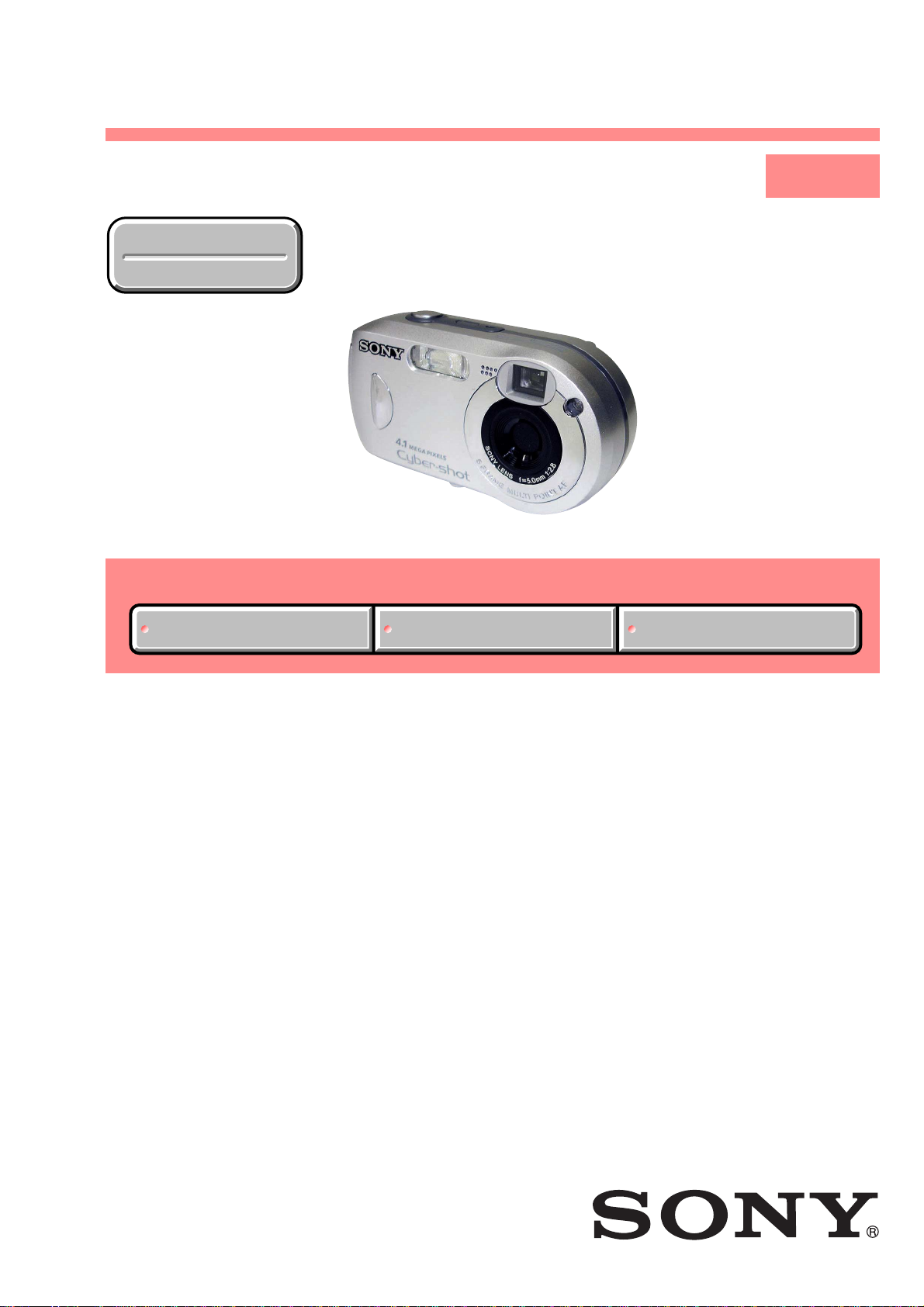
DSC-P41/P43
SERVICE MANUAL
Ver 1.0 2004.04
Revision History
Revision History
Photo: DSC-P43
Link
Link
SELF DIAGNOSIS FUNCTION
SELF DIAGNOSIS FUNCTION
LEVEL 1
DSC-P41
US Model
DSC-P43
Hong Kong Model
Tourist Model
Japanese Model
DSC-P41/P43
Canadian Model
AEP Model
UK Model
Australian Model
Argentine Model
ORNAMENTAL PARTSSPECIFICATIONS
ORNAMENTAL PARTSSPECIFICATIONS
E Model
Chinese Model
Korea Model
Brazilian Model
• INSTRUCTION MANUAL is shown at the end of this document.
DIGITAL STILL CAMERA
Page 2

DSC-P41/P43
SPECIFICATIONS
x Camera
[System]
Image device 6.85 mm (1/2.7 type) color
Total pixels number of camera
Effective pixels number of camera
Lens Fixed focal length lens
Exposure control
White balance
File format (DCF compliant)
Recording medium
Flash Recommended distance (when ISO
CCD
Primary color filter
Approx. 4 231 000 pixels
Approx. 4 065 000 pixels
f=5.0 mm
(35 mm camera conversion: 33 mm)
F2.8
Automatic, Twilight, Twilight
portrait, Candle, Landscape, Beach,
Soft snap
Automatic, Daylight, Cloudy,
Fluorescent, Incandescent
Still images: Exif Ver. 2.2, JPEG
compliant, DPOF compatible
Movies: MPEG1 compliant
(Monaural)
“Memory Stick”
sensitivity is set to Auto)
0.2 to 3.5 m (7
11 feet 5
7
7
/8inches)
/8inches to
[Input and output connectors]
A/V OUT (MONO) jack (Monaural) (DSC-P43
USB jack mini-B
USB communication
only)
Minijack
Video: 1 Vp-p, 75 Ω, unbalanced,
sync negative
Audio: 327 mV (at a 47 kΩ load)
Output impedance 2.2 kΩ
Hi-Speed USB (USB 2.0 compliant)
[LCD screen]
LCD panel used
Total number of dots
3.8 cm (1.5 type) TFT drive
67 200 (280×240) dots
[Power, general]
Power AA nickel hydride batteries (2)
Power consumption (during shooting with LCD
Operating temperature range
Storage temperature range
Dimensions 101.2 × 53.7 × 35.6 mm
Mass Approx. 195 g (0.4 lb 6.9 oz) (two
Microphone Electret condenser microphone
Speaker Dynamic speaker
Exif Print Compatible
PRINT Image Matching II
PictBridge Compatible
2.4 V
AA alkaline batteries (2)
3.0 V
AC-LS5 AC Adaptor
(not supplied), 4.2 V
screen on)
1.3 W
0° to +40°C (32° to +104°F)
(When using alkaline batteries: 5° to
+40°C (41° to +104°F))
–20° to +60°C (–4° to +140°F)
1
(4 × 2
/8 × 1 7/16inches)
(W/H/D, protruding portions not
included)
batteries “Memory Stick,” wrist
strap, and so on included)
Compatible
x BC-CS2A/CS2B Ni-MH battery
charger (supplied with the DSCP43)
Power requirements
Output voltage
Operating temperature range
Storage temperature range
Dimensions 71 × 30 × 91 mm
Mass Approx. 90 g (3 oz)
AC 100 to 240V 50/60Hz
3 W
AA : DC 1.4 V 400 mA × 2
AAA : DC 1.4 V 160 mA × 2
0° to +40°C (32° to +104°F)
–20° to +60°C (–4° to +140°F)
7
(2
/8 × 1 3/16 × 3 5/8 inches) (W/H/
D)
x AC-LS5 AC Adaptor (not supplied)
Input rating AC 100 to 240 V, 50/60 Hz
Output rating DC 4.2 V, 1.5 A
Operating temperature range
Storage temperature range
Dimensions Approx. 48 × 29 × 81 mm (1
Mass Approx. 130 g (5 oz)
11 W, 0.16 to 0.09 A
0° to +40°C (32° to +104°F)
–20° to +60°C (–4° to +140°F)
3
/16 × 3 1/4 inches) (W/H/D,
1
protruding portions not included)
15
/16 ×
Accessories
• HR6 (size AA) Ni-MH batteries (2) (DSC-P43
only)
• R6 (size AA) alkaline batteries (2) (DSC-P41
only)
• Battery case (1)
• BC-CS2A/CS2B Ni-MH Battery charger (1)
(DSC-P43 only)
• Power cord (mains lead) (1) (DSC-P43 only)
• USB cable (1)
• A/V connecting cable (1) (DSC-P43 only)
• Wrist strap (1)
• “Memory Stick” (16MB) (1)
• CD-ROM (USB driver: SPVD-012) (1)
• Operating Instructions (1)
See page 6.
Design and specifications are subject to change
without notice.
— 2 —
Page 3
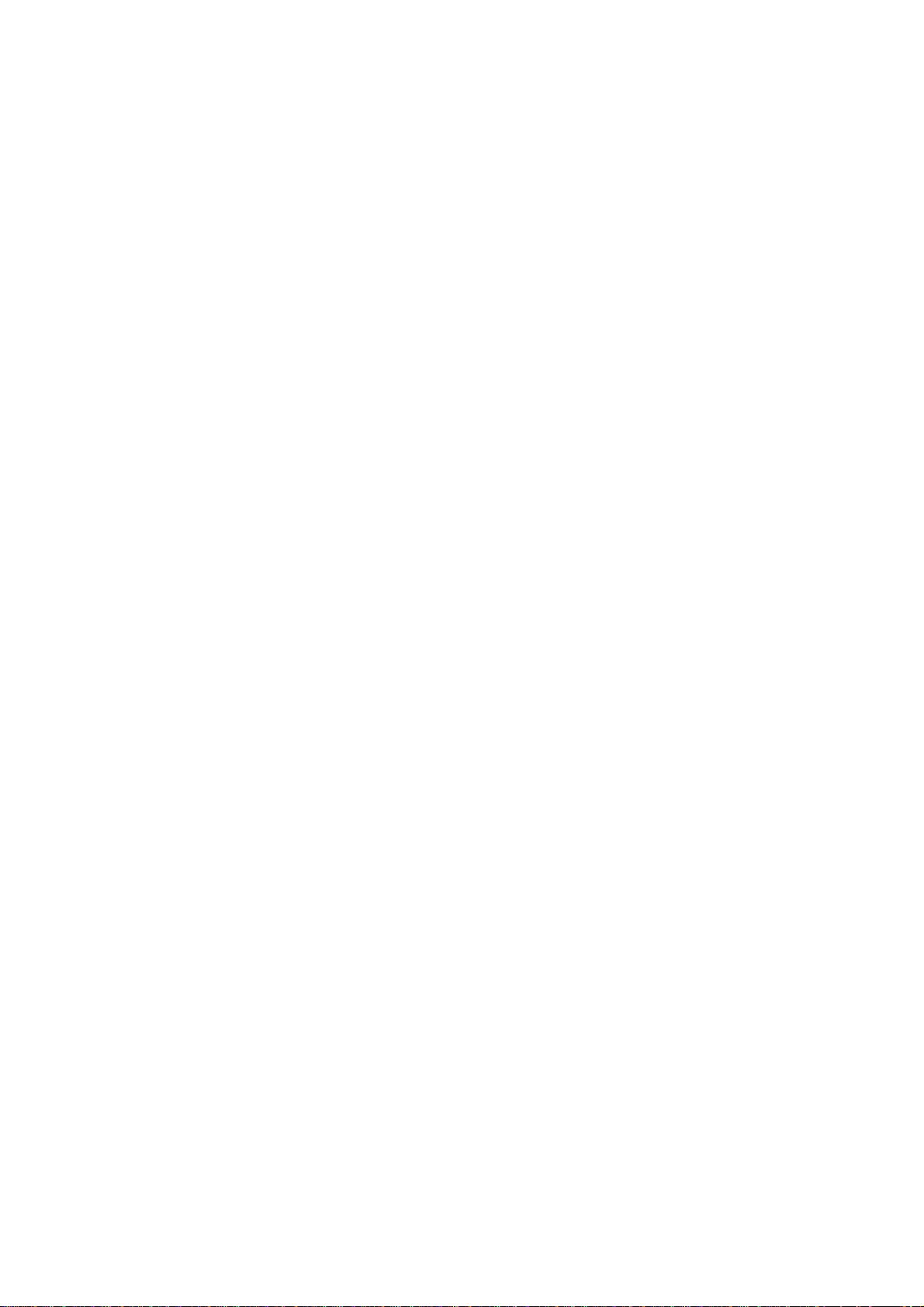
DSC-P41/P43
SAFETY-RELATED COMPONENT WARNING!!
COMPONENTS IDENTIFIED BY MARK 0 OR DOTTED LINE WITH
MARK 0 ON THE SCHEMATIC DIAGRAMS AND IN THE PARTS
LIST ARE CRITICAL TO SAFE OPERATION. REPLACE THESE
COMPONENTS WITH SONY PARTS WHOSE PART NUMBERS
APPEAR AS SHOWN IN THIS MANUAL OR IN SUPPLEMENTS
PUBLISHED BY SONY .
SAFETY CHECK-OUT
After correcting the original service problem, perform the following
safety checks before releasing the set to the customer.
1. Check the area of your repair for unsoldered or poorly-soldered
connections. Check the entire board surface for solder splashes
and bridges.
2. Check the interboard wiring to ensure that no wires are
"pinched" or contact high-wattage resistors.
3. Look for unauthorized replacement parts, particularly
transistors, that were installed during a previous repair . Point
them out to the customer and recommend their replacement.
4. Look for parts which, through functioning, show obvious signs
of deterioration. Point them out to the customer and
recommend their replacement.
ATTENTION AU COMPOSANT AYANT RAPPORT
À LA SÉCURITÉ!
LES COMPOSANTS IDENTIFÉS P AR UNE MARQUE 0 SUR LES
DIAGRAMMES SCHÉMA TIQUES ET LA LISTE DES PIÈCES SONT
CRITIQUES POUR LA SÉCURITÉ DE FONCTIONNEMENT. NE
REMPLACER CES COMPOSANTS QUE PAR DES PIÈSES SONY
DONT LES NUMÉROS SONT DONNÉS DANS CE MANUEL OU
DANS LES SUPPÉMENTS PUBLIÉS PAR SONY.
5. Check the B+ voltage to see it is at the values specified.
6. Flexible Circuit Board Repairing
•Keep the temperature of the soldering iron around 270˚C
during repairing.
• Do not touch the soldering iron on the same conductor of the
circuit board (within 3 times).
• Be careful not to apply force on the conductor when soldering
or unsoldering.
— 3 —
Page 4
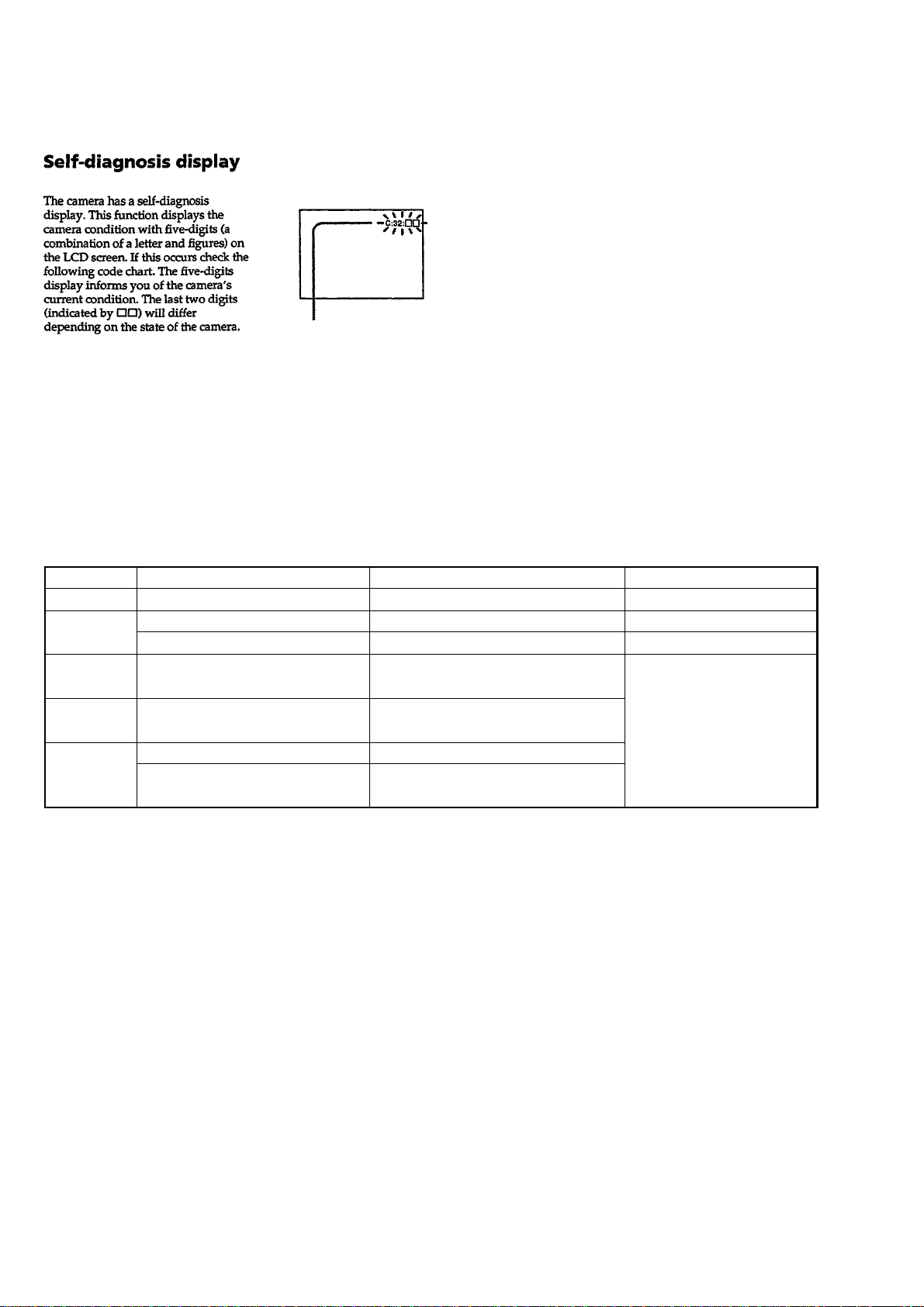
DSC-P41/P43
[Description on Self-diagnosis Display]
SELF-DIAGNOSIS FUNCTION
Self-diagnosis display
• C: ss: ss
You can reverse the camera
malfunction yourself. (However,
contact your Sony dealer or local
authorized Sony service facility
when you cannot recover from the
camera malfunction.)
• E: ss: ss
Contact your Sony dealer or local
authorized Sony service facility.
Display Code
C:32:ss
C:13:ss
E:61:ss
E:91:ss
E:92:ss
Countermeasure
Turn the power off and on again.
Format the “Memory stick”.
Insert a new “Memory Stick”.
Checking of lens drive circuit.
Checking of flash unit or replacement
of flash unit.
Insert batteries correctly. Batteries are not inserted correctly.
Turn the power off and on again.
Trouble with hardware.
Unformatted memory stick is inserted.
Memory stick is broken.
When failed in the focus and zoom
initialization.
Abnormality when flash is being
charged.
Batteries were installed or removed when
using the AC adaptor.
Cause
Caution Display During Error
SYSTEM ERROR
FORMAT ERROR
MEMORY STICK ERROR
—
— 4 —
Page 5
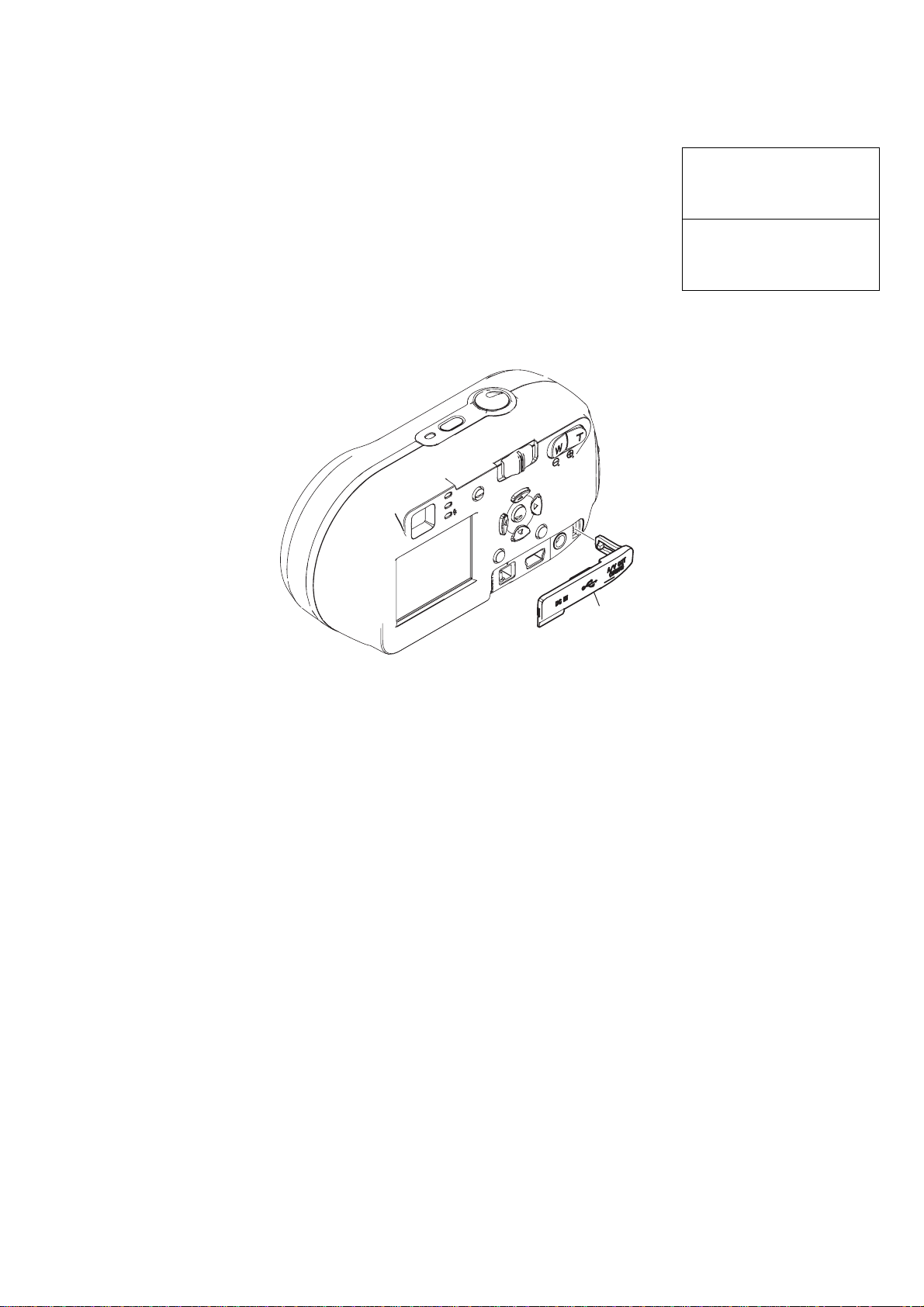
1. MAIN PARTS
Note:
• Items marked “*” are not stocked since they are seldom required for routine service.
Some delay should be anticipated when ordering these items.
• The parts numbers of such as a cabinet are also appeared in this section.
Refer to the parts number mentioned below the name of parts to order.
•Abbreviation
AR : Argentine model
AUS: Australian model
BR : Brazilian model
CH : Chinese model
CND: Canadian model
HK : Hong Kong model
1. ORNAMENTAL PARTS
J: Japanese model
JE : Tourist model
KR : Korean model
DSC-P41/P43
The components identified by
mark 0 or dotted line with mark
0 are critical for safety.
Replace only with part number
specified.
Les composants identifiés par une
marque 0 sont critiquens pour la
sécurité.
Ne les remplacer que par une pièce
portant le numéro spécifié.
JK cover
3-090-789-11 (P43)
3-090-789-21 (P41)
— 5 —
Page 6
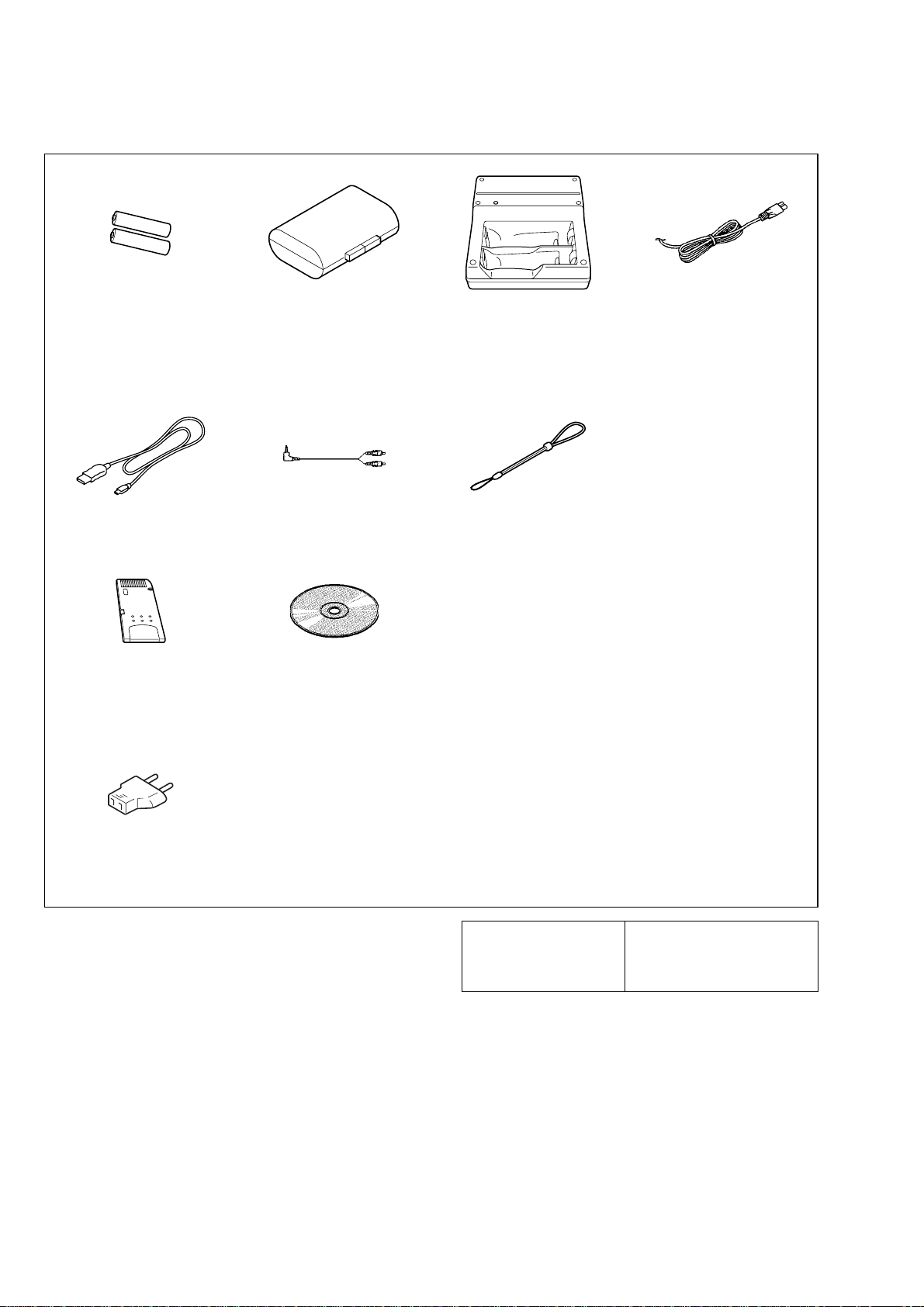
DSC-P41/P43
Checking supplied accessories.
R6 (size AA) alkaline batteries (2)
(P41 only)
HR6 (size AA) Ni-MH batteries (2)
(P43 only)
(not supplied)
USB cable (1)
1-827-038-11
"Memory Stick" (16MB) (1)
(not supplied)
Conversion Adaptor (1)
(P43 only)
0 1-569-007-11 (E)
0 1-573-856-12 (JE)
Battery case (1)
3-074-757-01
A/V connecting cable (1)
(P43 only)
1-824-111-11
CD-ROM
(SPVD-012 USB driver) (1)
3-091-338-01 (US, J)
3-091-339-01
(EXCEPT US, J)
Battery charger (BC-CS2) (1)
(P43 only)
0 1-477-814-11 (CND, JE, J)
0 1-477-814-21
(AEP, UK, E, HK, AR, AUS)
0 1-477-814-31 (CH, KR)
Wrist strap (1)
3-089-555-01
Power cord (1)
(P43 only)
0 1-769-608-11 (AEP, E)
0 1-776-985-11 (KR)
0 1-782-476-13 (CH)
0 1-783-374-11 (UK, HK)
0 1-783-952-21 (AR)
0 1-790-107-22 (CND)
0 1-790-732-12 (JE, J)
0 1-827-945-11 (AUS)
Other accessories
3-091-349-01 MANUAL, INSTRUCTION (for BASIC) (JAPANESE) (J)
3-091-349-11 MANUAL, INSTRUCTION (ENGLISH)
3-091-349-21 MANUAL, INSTRUCTION (FRENCH, ITALIAN) (CND, AEP)
3-091-349-31 MANUAL, INSTRUCTION (SPANISH, PORTUGUESE)
3-091-349-41 MANUAL, INSTRUCTION (GERMAN, DUTCH) (AEP)
3-091-349-51 MANUAL, INSTRUCTION (TRADITIONAL CHINESE,
3-091-349-61 MANUAL, INSTRUCTION (RUSSIAN, SWEDISH) (AEP)
3-091-349-71 MANUAL, INSTRUCTION (ARABIC, PERSIAN) (E)
3-091-349-81 MANUAL, INSTRUCTION (KOREAN) (KR, JE)
3-091-349-91 MANUAL, INSTRUCTION (POLISH, CZECH) (AEP)
3-091-350-11 MANUAL, INSTRUCTION (HUNGARIAN, SLOVAK) (AEP)
3-091-351-01 MANUAL, INSTRUCTION (for APPLICATION) (J)
(US, CND, AEP, UK, E, HK, AUS, CH, JE)
(AEP, E, AR, JE)
SIMPLIFIED CHINESE) (E, HK, CH, JE)
9-876-743-41
The components identified by
mark 0 or dotted line with
mark 0 are critical for safety.
Replace only with part number specified.
Sony EMCS Co.
— 6 —
Les composants identifiés par une
marque 0 sont critiques pour la
sécurité.
Ne les remplacer que par une pièce
portant le numéro spécifié.
2004D0500-1
Published by DI Technical Support Section
©2004.4
Page 7
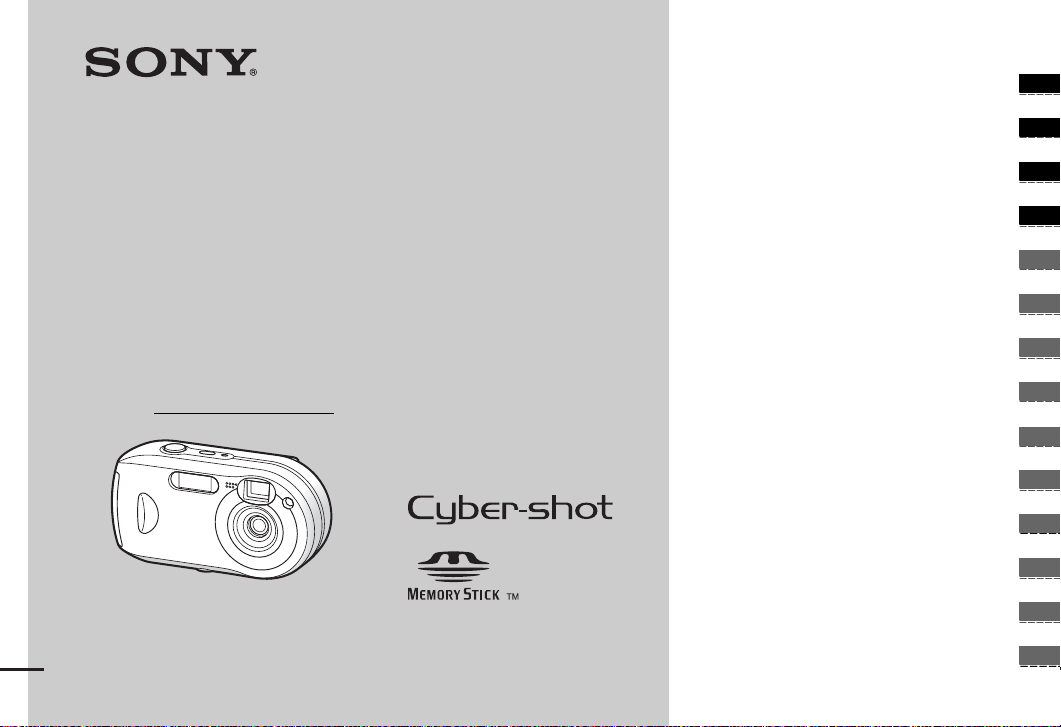
3-091-349-11(1)
_
_
_
_
_
_
_
_
_
_
_
_
_
_
Getting started_______________________
Shooting still images_________________
Digital Still Camera
Operating Instructions
Before operating the uni t, ple ase read this manual thoroughly, and
retain it for future reference.
Owner’s Record
The model and serial numbers are located on the bottom. Record the
serial number in the space provided below. Refer to thes e numbers
whenever you call upon your Sony dealer regarding this product.
Model No. DSC-P41/P43
Serial No.
DSC-P41/P43
© 2004 Sony Corporation
Viewing still images__________________
Deleting still images _________________
Before advanced oper at ions ____________
Advanced still image shooting __________
Advanced still image viewing ___________
Still image editing _____________________
Still image printing ____________________
(PictBridge printer)
Enjoying movies ______________________
Enjoying images on you r co m put er______
Troubleshooting ______________________
Additional information__________________
Index _____________________________
Page 8
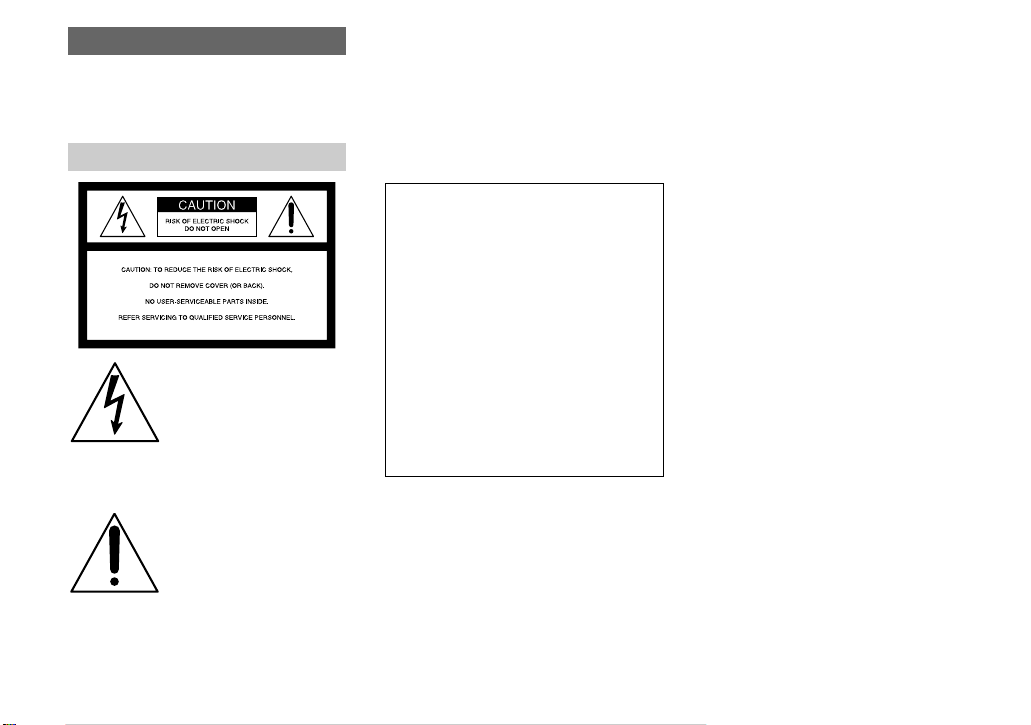
WARNING
To prevent fire or shock hazard, do
not expose the unit to rain or
moisture.
For the Customers in the U.S.A.
This symbol is intended to
alert the user to the presence
of uninsulated “dangerous
voltage” withi n the p r o duct’s
enclosure that may be of
sufficient magnitude to
constitute a risk of electric
shock to persons.
This symbol is intended to
alert the user to the presence
of important operating and
maintenance (servicing)
instructions in the literature
accompanying the appliance.
If you have any questions about this product,
you may call:
Sony Customer Information Services Center
1-800-222-SONY (7669)
The number below is for the FCC related
matters only.
Regulatory Information
Declaration of Conformity
Trade Name: SONY
Model No.: DSC-P41, DSC-P43
Responsible Party:Sony Electronics Inc.
Address: 16450 W. Bernardo Dr,
San Diego, CA 92127
U.S.A.
Telephone No.: 858-942-2230
This device complies with Part 15 of the
FCC Rules. Operation is subject to the
following two conditions: (1) This device
may not cause harmful interfe rence, a nd (2)
this device mus t acce pt an y in t erference
received, including interference that may
cause undesired operation.
CAUTION
You are cautioned that any changes or
modifications not expressly approved in this
manual could void your authority to operate
this equipment.
Note:
This equipment has been tested and found to
comply with the limits for a Class B digital
device, pursuant to Part 15 of the FCC Rules.
These limits are des igne d to provide
reasonable protection aga ins t harmful
interference in a re sidential installat ion. This
equipment generates, uses, and can r ad iate
radio frequency energy and, if not installed
and used in accordance with the instructions,
may cause harmful interference to radio
communications. However, there is no
guarantee that interference will not occur in a
particular installation. If this equipment does
cause harmful interference to radio or
television reception, which can be determined
by turning the equipment off and on, the user
is encouraged to try to corre ct the int erferen ce
by one or more of the following measures:
—Reorient or relocate the receiving antenna.
—Increase the separation betw een the
equipment and receiver.
—Connect the equipment into an outlet on a
circuit different from tha t to wh ich the
receiver is connected.
—Consult the dealer or an experienced
radio/TV technician for help.
The supplied interface cable mus t be used
with the equipment in order to comply with
the limits for a digital device pur sua n t to
Subpart B of Part 15 of FCC Rules.
2
Page 9
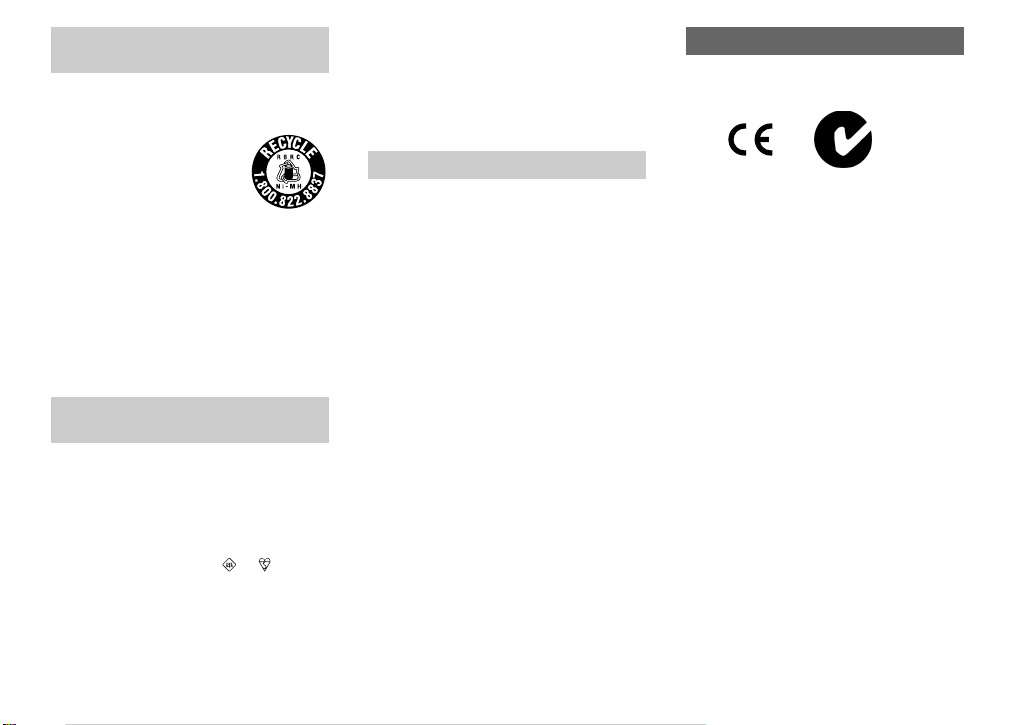
For the Customers in the U .S.A.
and Canada (DSC-P43 only)
RECYCLING NICKEL METAL
HYDRIDE BATTERIES
Nickel Metal Hydride batteries
are recyclable.
You can help preserve our
environment by returning your
used rechargeable batteries to
the collection and recycling location nearest
you.
For more information regarding recycling of
rechargeable batteries, call toll free
1-800-822-8837, or
visit http://www.rbrc.org/
Caution: Do not handle damaged or leaking
Nickel Metal Hydride batteries.
Notice for the customers in the
United Kingdom
A moulded plug complying with BS 1363 is
fitted to this equipment for your safety a nd
convenience.
Should the fuse in the plug supplied need to be
replaced, a fuse of the same rating as the
supplied one and approved by ASTA or BSI to
BS 1362, (i.e., marked with or mark)
must be used.
If the plug supplied with this equipm e nt ha s a
detachable fuse cover, be sure to attach the
fuse cover after you change the fuse. Never
use the plug without the fuse cover. If you
should lose the fuse cover, please contact your
nearest Sony service station.
For the Customers in Europe
This product has been tested and found
compliant with the limits sets out in the EM C
Directive for using connection cables shorter
than 3 meters (9.8 feet).
Attention
The electromagnetic fields at the specifi c
frequencies may influen ce the pic tur e an d
sound of this digital camera.
Notice
If static electr icity or ele ctromag netism causes
data transfer to discont inue midway (fail),
restart the application or disconnect and
connect the USB cable again.
Certain countries or regions may regulate
disposal of the battery used to power this
product. Please consult with your local
authority.
“Memory Stick”
N50
For the Cu stomers in the U.S.A.
and Canada
THIS CLASS B DIGITAL DEVICE
COMPLIES WITH PART 15 OF THE FCC
RULES AND THE CANADIAN ICES-003
OPERATION IS SUBJECT TO THE
FOLLOWING TWO CONDITIONS:
(1) THIS DEVICE MAY NOT CAUSE
HARMFUL INTERFERENCE, AND (2)
THIS DEVICE MUST ACCEPT ANY
INTERFERENCE RECEIVED,
INCLUDING INTERFERENCE THA T MAY
CAUSE UNDESIRED OPERATION.
3
Page 10
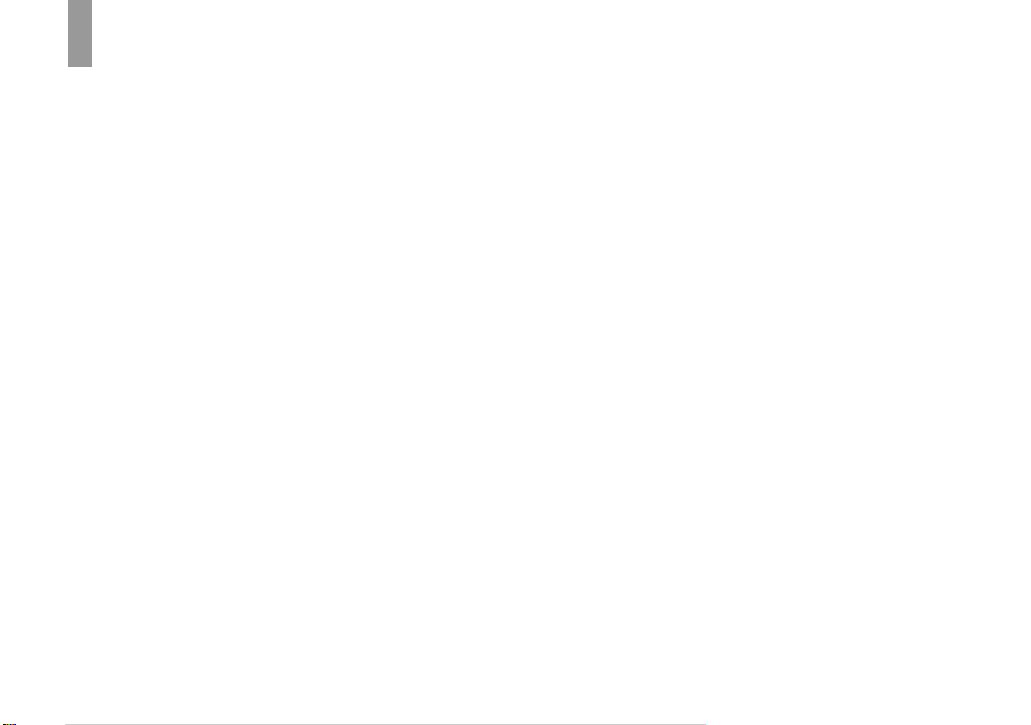
Read this first
Trial recording
Before you record one-time events, you may
want to make a trial recording to make sure
that the camera is working correctly.
No compensation for contents of the
recording
Contents of the recording cannot be
compensated for if recording or playback is
not possible due to a malfunction of your
camera or recording medium, etc.
Back up recommendation
To av oid the potential risk of data loss, always
copy (back up) data to a disk.
Notes on image data compatibility
• This camera conforms with the Design rule
for Camera File system universal standard
established by the JEITA (Japan Electronics
and Information Technology Industries
Association).
• Playback of images recorded with your
camera on other equipment and playbac k of
images recorded or edited with other
equipment on your camera are not
guaranteed.
Precaution on copyright
Television programs, films, video tapes, and
other materials may be copyrighted.
Unauthorized recording of such materials may
be contrary to the provision of the copyright
laws.
4
Do not shake or strike the camera
In addition to malfunctions a nd ina bility to
record images, this may ren d er th e “M emory
Stick” unusable or image data bre ak down,
damage or loss may occur.
LCD screen, LCD finder (onl y models
with an LCD finder) and lens
• The LCD screen and the LCD finder are
manufactured using extremely highprecision technology so over 99.99% of the
pixels are operational for effective use.
However, there may be some tiny black
points and/or bright points (whit e , red, blue
or green in color) that constantly appear on
the LCD screen and the LCD finder. These
points are normal in the manufacturing
process and do not affect the recording in
any way.
• Be careful when placing the camera near a
window or outdoors. Exposing the LCD
screen, the finder or the lens to direct
sunlight for long periods may cause
malfunctions.
• Do not press the LCD screen hardly. The
screen may be uneven and that may cause a
malfunction.
• Images may be traile d on th e LCD screen in
a cold location. This is not a malfunction.
Remove dirt from the surface of the
flash
If the dirt changes color or sticks to th e
surface of the flas h due to the h eat of the flash,
sufficient light may not be emitted.
Do not get the camera wet
When taking pictures outdoor s in the rain or
under similar conditions, be care f ul not to get
the camera wet. If wate r ge ts inside of the
camera, it may cause the camera to
malfunction, sometimes beyond repair. If
moisture condensation occurs, see page 111
and follow the instructions on how to remove
it before using the camera.
Do not expose the camera to sand or
dust
Using the camera in sandy or dusty locations
may cause a malfunction .
Do not aim the camera at the sun or
other bright light
This may cause irrecoverable damage to your
eyes or the malfunction of your camera.
Note on locations where you can
use the camera
Do not use the camera near a location that
generates strong radio waves or emits
radiation. The camera may not be able to
record or play back properly.
The pictures used in this manual
The photographs used as examp les of pict ures
in this manual are rep r od u ced images, and are
not actual images shot using this camera.
Page 11
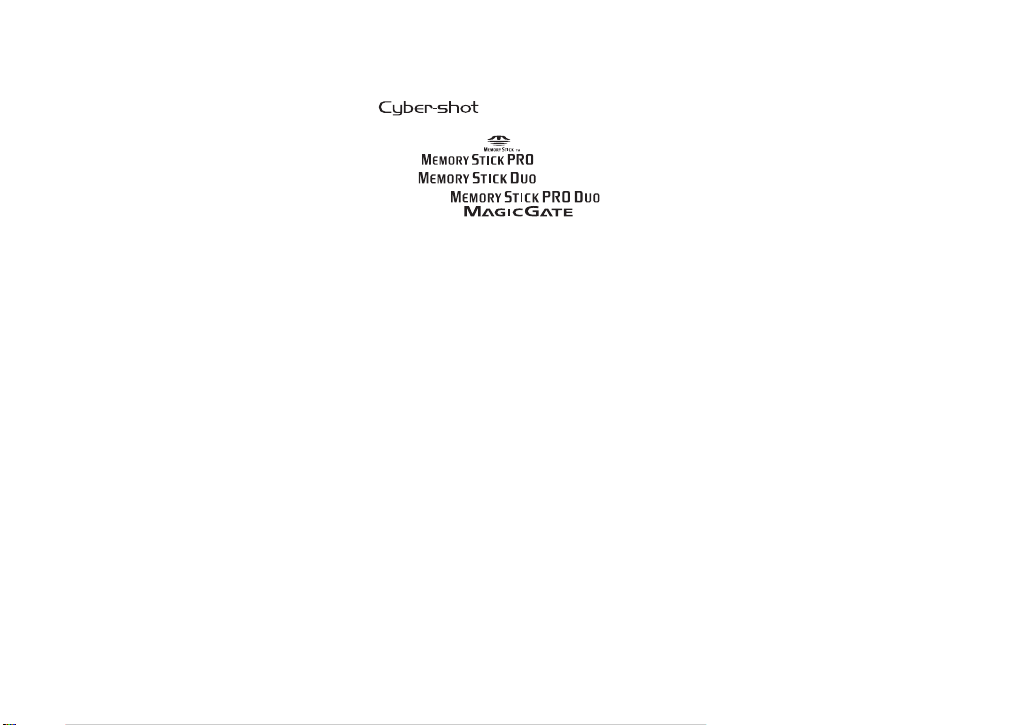
The illustrations and screen status
used in manual
The illustrations an d s creen status used in this
manual are of the DSC-P43 unless noted
otherwise.
Trademarks
• is a trademark of Sony
Corporation.
• “Memory Stick,” , “Memory Stick
PRO,” , “Memory Stick
Duo,” , “Memory Stick
PRO Duo,” ,
“MagicGate,” are
trademarks of Sony Corporation.
• Picture Package is a trademark of Sony
Corporation.
• Microsoft, Windows, Windows Media, and
DirectX are either registered trademarks or
trademarks of Microsoft Corpor a tion in the
United States and/or other countries.
• Macintosh, Mac OS, QuickTime, iMac,
iBook, PowerBook, Power Mac and eMac,
are trademarks or registered trademarks of
Apple Computer, Inc.
• Macromedia and Flash are trademarks or
registered tradem arks of Macromedi a, Inc. in
the United States and/or other countrie s.
• Intel, MMX, and Pentium are trademarks or
registered trademarks of Intel Corpora ti on.
• In addition, system and product names used
in this manual are, in general, trad e mar ks or
registered trademarks of their respective
developers or manufacturers. However, the
™
or ® marks are not used in all cases in this
manual.
5
Page 12

Table of contents
Read this first............................................4
Identifying the parts..................................8
Getting started
Preparing batteries..................................10
On handling of batteries............... ...........10
Charging the batteries
(DSC-P43 only)..............................11
Inserting the batteries..............................12
Using the AC Adaptor............................15
Using your camera abroad......................16
Turning your camera on/off....................16
How to use the control button.................17
Setting the date and time.........................17
Shooting still images
Inserting and removing a
“Memory Stick...............................20
Setting the still image size......................21
Image size and quality ............................22
Basic still image shooting
– Using auto mode..........................24
Checking the last image shot
– Quick Review..............................26
Using the zoom feature.......................27
Using the self-timer............................28
Selecting a flash mode........................29
Shooting images with the finder.........31
6
Inserting the date and time on a still
image..............................................32
Shooting according to scene conditions
........................................................34
Viewing still images
Viewing images on the L CD screen of
your camera....................................37
Viewing images on a TV screen
(DSC-P43 only) .............................39
Deleting still images
Deleting images.............................. ........ 41
Formatting a “Memory Stick”................43
Before advanced operations
How to setup and operat e your camera .. 45
Changing menu settings.....................45
Changing items on the Setup scre en .. 46
Deciding the still image quality.............. 46
Creating or selecting a folder................. 47
Creating a new folder.........................47
Selecting the recording folder............ 48
Advanced still image
shooting
Choosing an auto focus method..............49
Choosing a focus range finder frame
– AF range finder............................49
Choosing a focus operation
– AF Mode......................................50
Setting the distance to the subject
– Focus preset .................................51
Adjusting the exposure
– EV adjustment.............................52
Selecting the metering mode...................54
Adjusting color tones – White Ba lance...55
Adjusting the flash level – Flash Level...56
Shooting images in succession................56
Shooting in Multi Burst mode
– Multi Burst...................................57
Shooting with special effects
– Picture Effect...............................58
Advanced still image viewing
Selecting the folder and playing back
images – Folder ..............................59
Enlarging a p o rtion of a still image
– Playback zoom.............................60
Playing back successive images
– Slide show ................................... 61
Rotating still images – Rotate.................62
Page 13
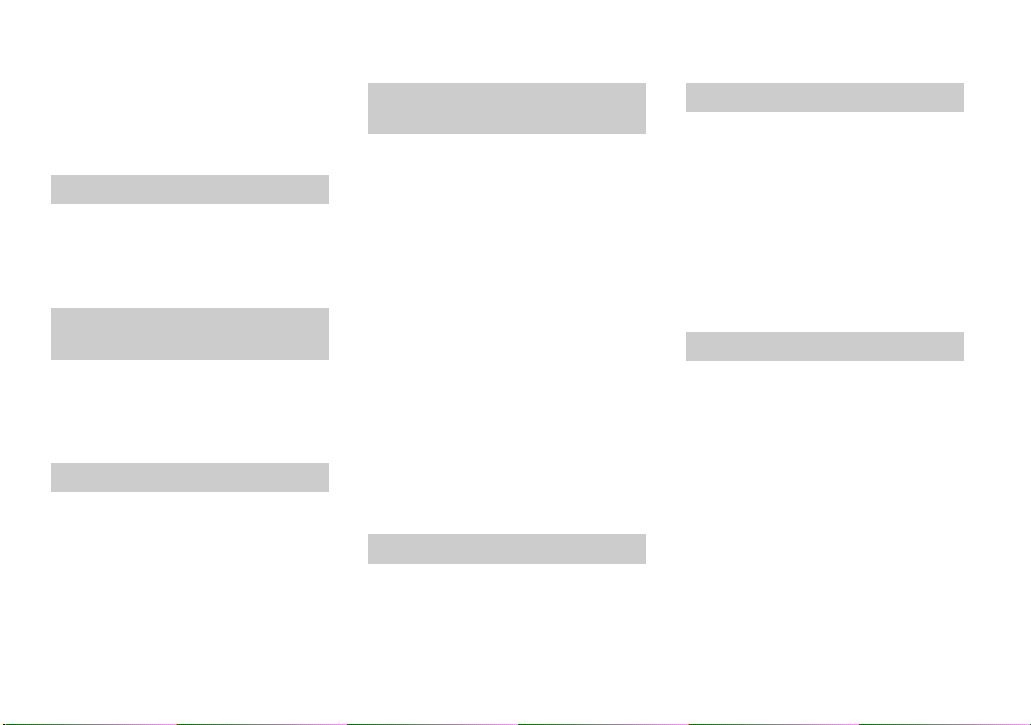
Playing back images shot in Multi Burst
mode ...............................................62
Playing back continuously..................63
Playing back frame by frame..............63
Still image editing
Protecting images – Protect.....................64
Changing image size – Resize.................65
Choosing im ages to print
– Print (DPOF) mark......................66
Still image printing
(PictBridge printer)
Connecting to a P ictBridge compliant
printer..............................................68
Printing images........................................69
Printing index-images.............................71
Enjoying movies
Shooting movies......................................74
Viewing movies on the LCD screen ....... 75
Deleting movies ........ ..................... .........76
Cutting movies........................................7 7
Enjoying images on your
computer
Copying images to your computer
– For Windows users......................79
Installing the USB driver....................80
Connecting the camera to your
computer.........................................81
Copying images................................. .82
Viewing the images on your
computer.........................................84
Image file storage destinations and file
names..............................................84
Viewing an image previously copied to a
computer.........................................86
Installing “Picture Package”...............86
Copying ima ges usi ng “Pict ure Pac kage”
........................................................ 88
Using “Picture Package”.................... 89
Copying images to your computer
– For Macintosh users ....................90
Using “ImageMixer VCD2”............... 91
Troubleshooting
Troubleshooting......................................93
Warnings and messages........................102
Self-diagnosis display – If a code star ting
with an alphabet lette r appears..... 104
Additional information
The number of images that can be saved/
shooting time.................................105
Menu items............................................106
Setup items............................................109
Precautions............................................111
The “Memory Stick”.............................112
The batteries................... .................... ...113
The battery charger (DSC-P43 only) ....114
Specifications........................................114
The LCD screen ................ ....................116
Index
Index......................................................120
7
Page 14
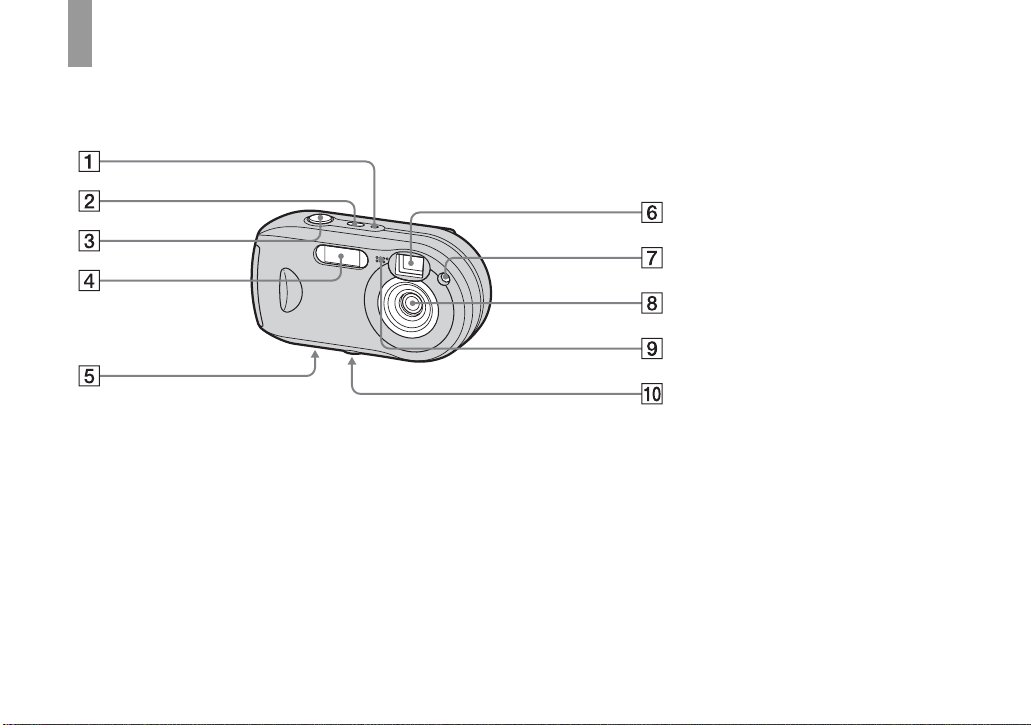
Identifying th e parts
See the pages in parentheses for details of
operation.
A POWER lamp (16)
B POWER button (16)
C Shutter button (24)
D Flash (29)
E Speaker (bottom surface)
F Finder window
G Self-timer lamp (28)/
AF illumina tor (31, 109)
H Lens
I Microphone
8
J Tripod receptacle (bottom
surface)
• Use a tripod with a screw length of less than
7
5.5 mm (
/32 inch). You will be unable to firmly
secure the camera to tripods having longer
screws, and may damage the camera.
Page 15
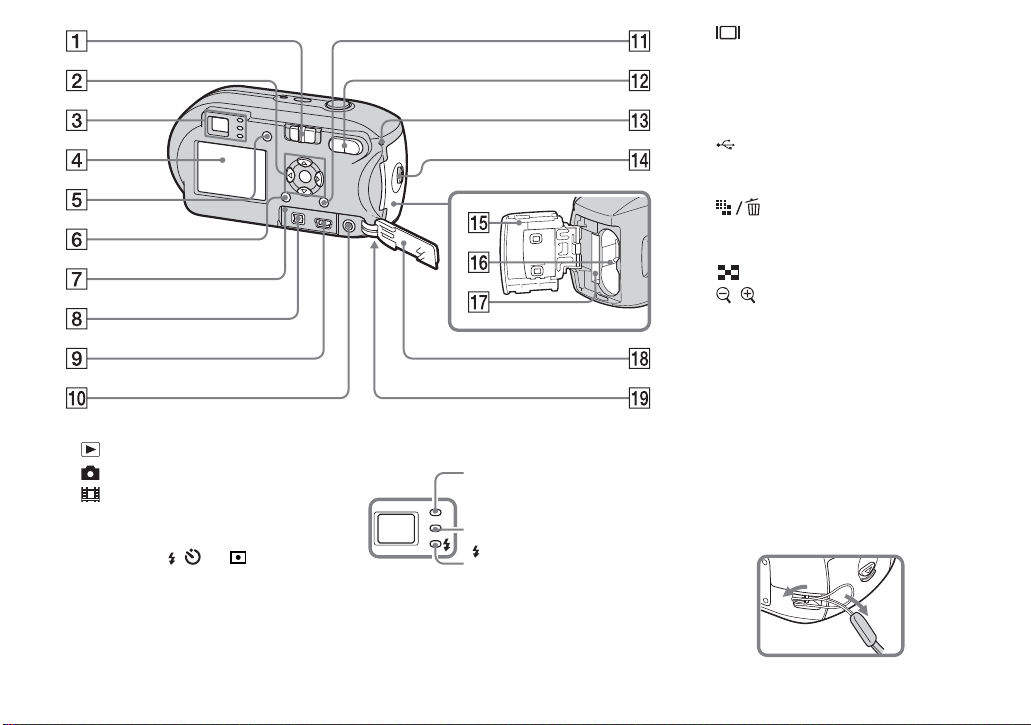
A M ode switch
: To view or edit images
: To shoot still images
: To shoot movies
B C ontrol button
Menu on: v/V/b/B/z (17)
Menu off: //7/ (29/28/26/
54)
C Finder (31)
Self-timer/recording
lamp (red) (28/25)
AE/AF lock lamp
(green) (25)
(Flash charge) lamp
(orange) (29)
D LCD screen
For details on the items on the LCD screen,
see pages 116 to 119.
E (LCD status/LCD on/off)
button (31)
F MENU button (45, 106)
G RESET button (93)
H DC IN jack (15)
I
(USB) jack (81)
J A/V OUT (MONO) jack (DSC-P43
only) (39)
K (Image Size/Delete)
button (21, 41)
L D-Zoom (W/T) buttons (27)/
(Index) button (38)/
/ (Playback zoom) buttons
(60)
M Access lamp (20)
N OPEN button (12)
O Battery/“Memo ry St ick” cover
(12)
P Battery inser tion slot (12)
Q
“Memory Stick” insertion slot
R Jack cover (15)
S Hook for wrist strap (bottom
surface)
Attachin g th e wrist stra p.
(20)
9
Page 16
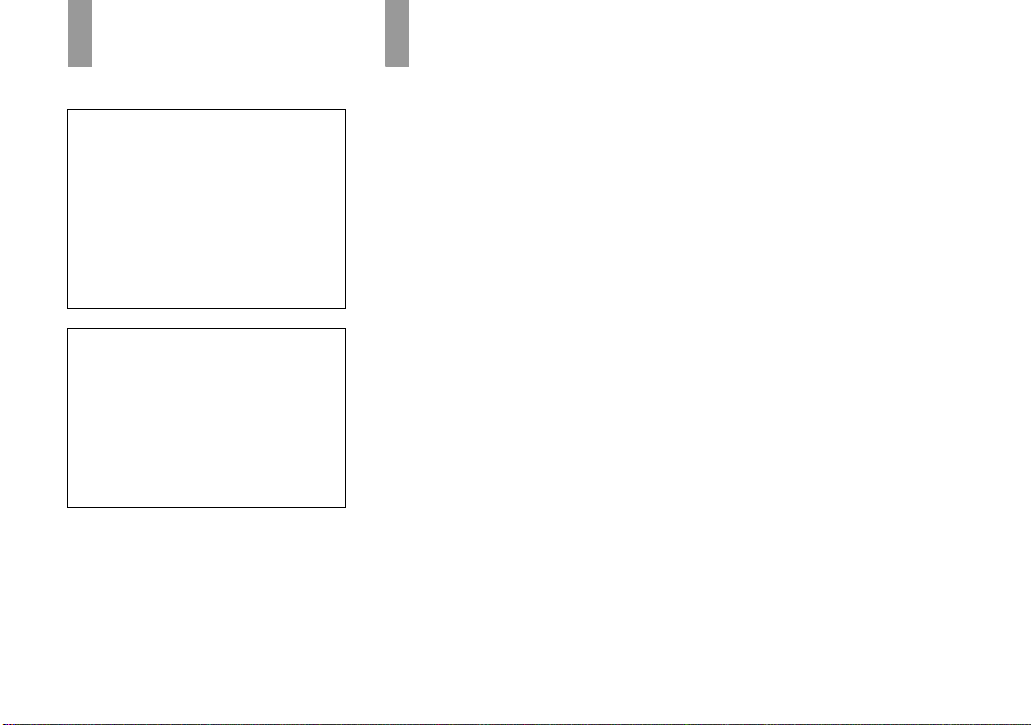
Getti
d
Preparing
batteries
Use the following batterie s in this camera.
Acceptable batteries
HR 15/51:HR6 (size AA) Nickel-Metal
Hydride batteries (2)
– NH-AA-DA (2) (supplied with the DSC-
P43)
– NH-AA-2DA twin-pack, etc. (not
supplied)
R6 (size AA) alkaline batteries (2)
– AM3-P2AE (supplied with the DSC-P41)
Batteries that cannot be used
Manganese batteries
Lithium batteries
Ni-cad batteries
If you use the batteries described above, we
cannot guarantee full performance of the
camera by property of the batteries, such as
brownout of the batteries.
10
On handling of batt eries
Notes on the Nickel-Metal
Hydride batteries
• At the time of purchase, or when the
Nickel-Metal Hydride batteries have not
been used for a long time, they may not
fully charge. This is typical of this type
of battery, and is not a malfunction. If
this happens, repeatedly using up the
battery fully, and then recharging it,
should correct the problem.
• I f the poles of the Nickel-Metal Hydride
batteries are dirty, the batteries may not be
charged properly. Occasionally clean the poles
of the batteries and the terminals of the charger
by wiping them with a dry cloth.
• When tr ansporting the Nickel-Metal Hydride
batteries, be sure to use the battery case
(supplied). If the +/- metal termin als are
shorted, there is a possibility of danger from
excessive heat or fire.
• Even when Nickel-Metal Hydride batteries are
not being used they lose their charge naturally
over time. It is recommended that you recharge
the batteries just before using them.
• If you recharge Nickel-Metal Hydride batteries
before fully using up the existing charge, the
so-called memory effect* can occur, and the
low battery warning will be triggered sooner
than expected. Charging the battery after fully
depleting the existing charge should correct the
problem.
* The “memory effect” – the situation in which a
battery temporarily accepts a less than full
charge.
ng starte
• To use up the batteries completely, put the
camera in the slide show mode (page 61) and
leave it that way until the batteries are used up.
• Do not peel off the external seals or damage the
batteries. Never use batteries from which the
seals have been partially or completely
removed, or batteries that have been split in any
way. These may cause leakage, explosion, or
heat-up of the battery, and personal scald or
injury may be caused. These may cause a
malfunction of the battery charger.
Page 17
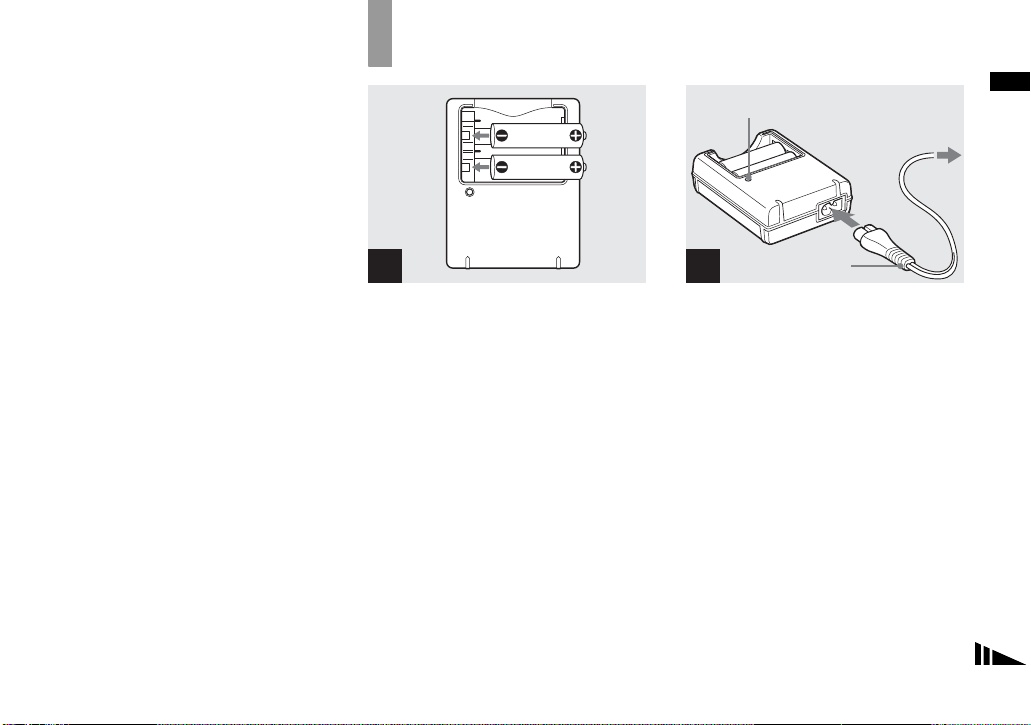
Charging the batteries (DSC-P43 only)
Notes on alkaline batteries
• The battery remaining indicator may not
display the correct information and the power
may shut off even if the battery remaining
indicator shows sufficient battery life
remaining.
• Do not mix new and old batteries.
• There is a big difference in the performance of
batteries of different types and of batteries
made by different manufacturers. This is
especially true in low temperatures, where
some batteries are noticeably weaker.
You may not be able to shoot in temperatures
below 5°C (41°F).
• Alkaline batteries may have a shorter life
compared to Nickel-Metal Hydride batteries.
• There is a big difference between available
shooting time and available playback time. Due
to the characteristics of alkaline batteries, the
camera may shut off if you change the position
of the mode switch. In this case, replace the
batteries with new ones or fully charged
Nickel-Metal Hydride batteries.
It is recommend that you use Nickel-Metal
Hydride batteries (supplied with the DSCP43 only) or that you use the nickel-metal
hydride batteries supplied with the
STAMINA “Quick charge” kit (not
supplied).
1
, Insert Nickel-Metal Hydride
batteries into the battery
charger (supplied) with the
correct polarity +/–.
• You cannot charge alkaline batteries
using the battery charger.
• Be sure to charge the Nickel-Metal
Hydride batteries supplied with your
camera before using them.
• Connect the battery charger to an easily
accessible wall outlet (wall socket) close by.
• Even if the CHARGE lamp is not lit, the set is
not disconnected from the AC power source
(mains) as long as it is connected to the wall
outlet (wall socket). If some trouble occurs
while using the battery charger, immediately
shut off the power by disconnecting the plug
from the wall outlet (wall socket).
CHARGE lamp
to a wall outlet
(wall socket)
Power cord
(Mains lead)
2
, Connect the battery charger to
a wall outlet (wall socket) using
the power cord (mains lead).
Charging starts, and the CH A RGE lamp
lights. When the CHARGE lamp goes out,
charging is finished.
For details on the battery charger, see page
114.
To remove the batteries
Press the - end of the battery down in order
to raise the + end, then remove the battery.
• When charging is finished, disconnect the
power cord (mains lead) from the wall outlet
(wall socket), and remove the Nickel-Metal
Hydride batteries from the battery charger.
Getting started
11
Page 18
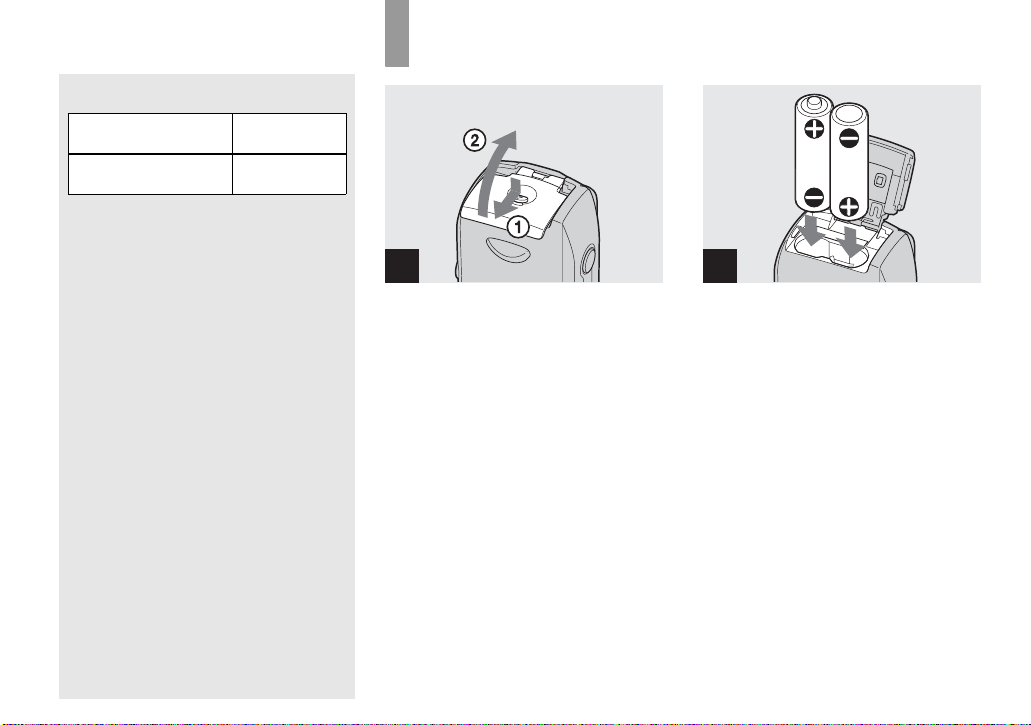
Charging time
Nickel-Metal Hydride
battery
NH-AA-DA × 2
(supplied)
This represents the time required to charge fully
depleted Nickel-Metal Hydride batteries using
the supplied battery charger in an environment
where the ambient temperature is 25°C (77°F).
• Charging is complete in approximately six
hours. The CHARGE lamp may remain lit
longer than six hours, but this is not a
malfunction.
• If you use the battery charger supplied with the
STAMINA “Quick charge” kit (not supplied),
the batteries will charge faster.
Charging time
When charging two Nickel-Metal Hydride
batteries: Approximately 2 hours 30 minutes
When charging four Nickel-Metal Hydride
batteries: Approximately 5 hours
Charging time
Approx. 6 hours
Inserting the batteries
1
, Open the battery/“Memo ry
Stick” cover.
Turn up the battery/“Memory Stick” cover,
and slide the cover in the direction of the
arrow.
2
, Insert the batteries.
Match the +/- poles of the batt erie s to the +/
- marks inside the battery case.
• Occasionally clean the poles of the batteries
and the terminals of the battery/“Memory
Stick” cover by wiping them with a dry cloth. If
the poles of the batteries or the terminals
become covered with a film of dirt or oil from
the skin, the operating time of the camera can
be greatly reduced.
12
Page 19

3
, Close the battery/“Mem ory
Stick” cover.
Close the battery/“ M e mory Stick” cover
while holding the batte r ies in. The cover is
closed when it clicks.
To remove the batteries
Turn up the battery/“Memory Stick” cover,
open the battery/“Memo ry Stic k” cover,
then remove the batterie s.
• Make sure you do not drop the batteries when
opening or closing the battery/“Memory Stick”
cover.
Battery remaining indicator
As the battery po wer decreases with use, the
battery remaining indicator displ a ys the
amount of power remaining using the
following symbols.
Battery
remaining
indicator
Battery remaining
guidelines
(A full charge is 100% )
Sufficient power remaining
Battery half full
Battery low, recording/
playback will stop soon.
Change the batteries for fully
charged nickel-metal hydride
batteries or new alkaline
batteries, or charge these
nickel-metal hydrid e
batteries. (The warning
indicator flashes.)
• If the LCD screen is off, press to turn it
on.
• Based on the conditions under which the
camera is being used and the state of the
charge, or on the environment, this information
may not be correctly indicated.
• When using alkaline batteries, the correct
battery remaining time may not be indicated.
There is a big difference in the performance of
batteries of different types and of batteries
made by different manufacturers, the power
may shut off even if the battery remaining
indicator shows sufficient battery life
remaining. In this case, replace the batteries
with new ones or fully charged Nickel-Metal
Hydride batteries.
• W he n the AC Adaptor (not supplied) is bei ng
used, the remaining battery information is not
displayed.
Getting started
13
Page 20

Number of images and battery
life that can be recorded/
viewed
The tables show the approximate number of
images and the battery life that can be recorded/
viewed when you shoot images in normal mode
with fully charged nickel-metal hydride batteries
or new alkaline batteries at a temperature of 25°C
(77°F). The numbers of images that can be
recorded or viewed take into account changing
the “Memory Stick” as necessary. Note that the
actual numbers may be less than indicated
depending on the conditions of use.
• The capacity of nickel-metal hydride batteries
decreases little by little as you use it more and
more, and as time passes (page 113).
Shooting still images
Under the average conditions
NH-AA-DA (2) (supplied with
the DSC-P43)
Image
LCD
screen
On
Off
On
Off
No. of
images
Approx. 400 Approx. 200
Approx. 760 Approx. 380
Approx. 400 Approx. 200
Approx. 760 Approx. 380
size
4M
VGA
(E-Mail)
1)
Battery
life (min.)
AM3-P2AE (2) (supplied with
the DSC-P41)
Image
LCD
size
screen
images
On
4M
Off
On
VGA
(E-Mail)
Off
1)
Shooting in the following situations:
– The image quality is set to [Fine]
– [AF Mode] is set to [Single]
– Shooting one time every 30 seconds
– The flash strobes once every two times
– The power turns on and off once every ten
times
The measurement method is based on CIP A
standard. (CIPA: Camera & Imaging Products
Association)
Approx. 80 Approx. 40
Approx. 160 Approx. 80
Approx. 80 Approx. 40
Approx. 160 Approx. 80
Viewing still images
No. of
Battery
life (min.)
2)
NH-AA-DA (2) (supplied
with the DSC-P43)
Image size
4M
VGA (E-Mail)
No. of
images
Approx. 9400
Approx. 9400
Battery life
(min.)
Approx. 470
Approx. 470
AM3-P2AE (2) (supplied
with the DSC-P41)
Image size
4M
VGA (E-Mail)
2)
Viewing single images in order at about three
second intervals
images
Approx. 7200
Approx. 7200
Shooting movies
No. of
Battery life
(min.)
Approx.
Approx.
3)
NH-AA-DA (2) (supplied with
the DSC-P43)
LCD screen OnLCD screen
Off
Approx.
170
Approx.
220
AM3-P2AE (2) (supplied with
the DSC-P41)
LCD screen OnLCD screen
Off
Approx.
100
Approx.
160
3)
Shooting continuously at [160] image size
360
360
14
Page 21
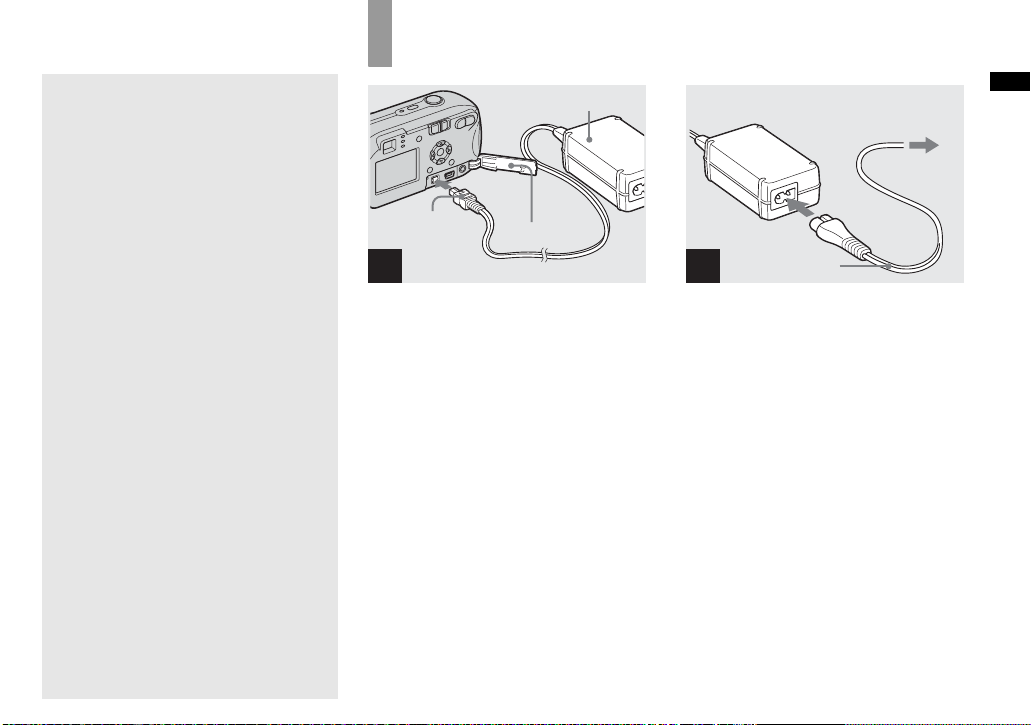
Using the AC Adap tor
• The number of images and the battery life that
can be recorded/viewed are decreased under the
following conditions:
– The surrounding temperature is low
– The flash is used
– The camera has been turned on and off many
times
– [LCD Backlight] is set to [Bright] on the
Setup screen
– [AF Mode] is set to [Monitor]
– The battery power is low.
AC Adaptor (not
supplied)
DC plug
Jack cover
1
, Open the jack cover, then
connect the AC-LS5 AC
Adaptor (not supplied) to the
DC IN jack of the camer a.
Connect the plug wi th the v mark facing
up.
• Be sure to use the AC-LS5 AC Adaptor.
Other AC adaptors cannot be used with
this camera.
• Connect the AC Adaptor to an easily access ible
wall outlet (wall socket) close by. If some
trouble occurs while using the adaptor,
immediately shut off the power by
disconnecting the plug from the wall outlet
(wall socket).
2 To a wall outlet
(wall socket)
1
Power cord
(mains lead)
2
, Connect the power cord (mains
lead) to the AC Adaptor and to
a wall outlet (wall socket).
• When you have finished using the AC Adaptor,
disconnect it from the DC IN jack of the
camera and the wall outlet (wall socket).
• T he set is not disconnected from the AC power
source (mains) as long as it is connected to the
wall outlet (wall socket), even if the unit itself
has been turned off.
Getting started
15
Page 22
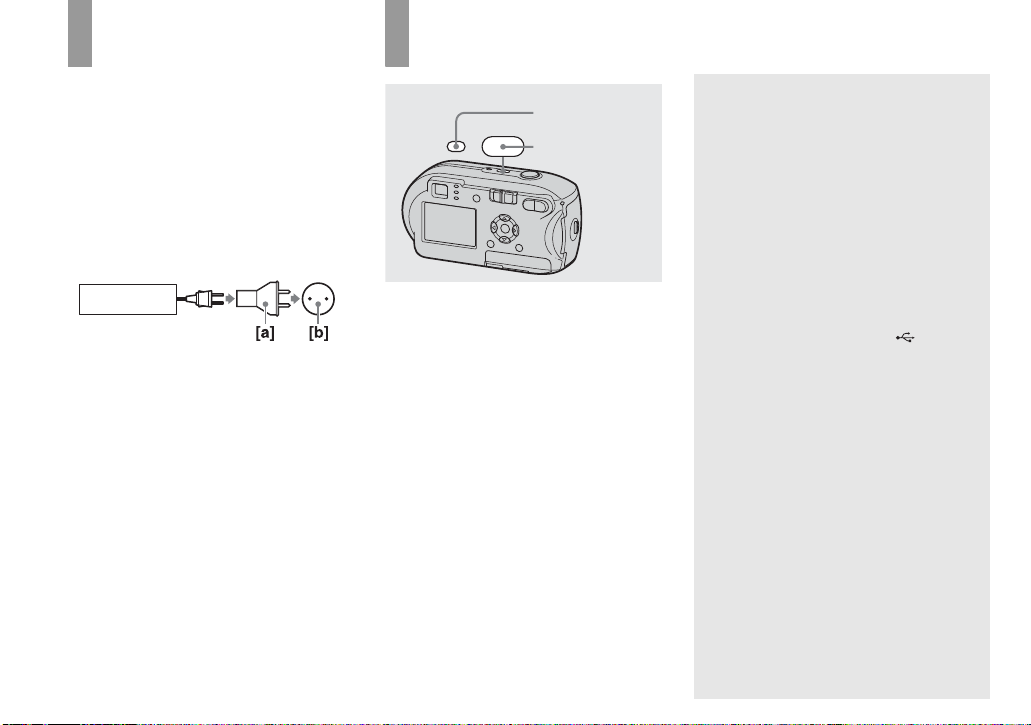
Using your camera
abroad
Power sources
You can use your camera in any country or
region with the battery charger (supplied
with the DSC-P43 only) or the AC-LS5 AC
Adaptor (not supplied) within 100 V to 240
V AC, 50/60 Hz. Use a commercially
available AC pl ug adapt or [a], if necessary,
depending on the design of the w al l ou tl et
(wall socket) [b].
BC-CS2A/CS2B
• Do not use an electrical transformer (travel
converter), as this may cause a malfunction.
Turning your camera on/off
POWER
, Press POWER to turn on the
power.
The POWER lamp lights in green and the
power is on. When you tu rn on t h e c am era
for the first time, the Clock Set screen
appears (page 17).
To turn off the power
Press POWER again, the POWER lamp
goes out, and the camer a turns off.
POWER lamp
POWER
The Auto Power Off function
If no tasks are performed for about three
minutes when shooting, viewing images, or
setting up the camera whi le using the
batteries, power is automatically shut off to
preserve battery power.
However, in the following ci rc umstances,
even if the b atteri es are being us ed to po wer
the camera, the Auto Power Off fun ction
will not work.
• Movies are being played back
• A slide show is being shown
• A cable is conn ected to the (USB)
jack or the A/V OUT (MONO) jack
(DSC-P43 only)
16
Page 23
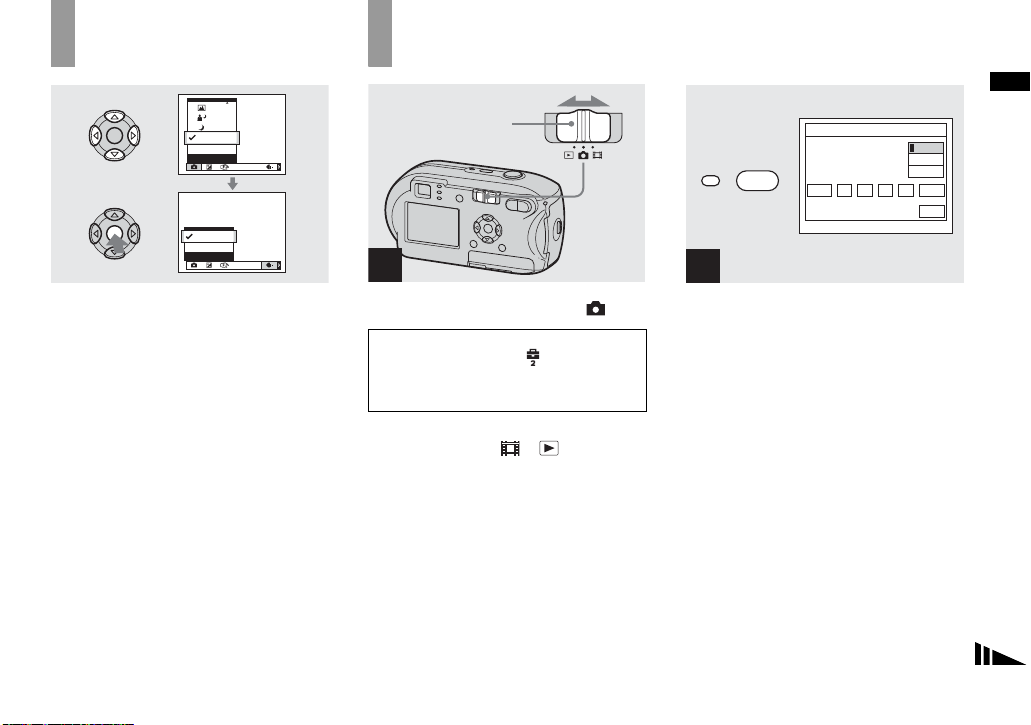
How to use the
control button
P
Program
Auto
Camera
ISOWB
FINE
Fine
Standard
P. Quality
ISOWB
Setting the date and time
Mode switch
1
Getting started
Clock Set
POWER
2004 11// 0012 :
AM
Y/M/D
M/D/Y
D/M/Y
OK
Cancel
2
To change the current settings of the
camera, bring up the menu or the Setup
screen (pages 45, 46), an d use the control
button to make the changes.
For each item, press v/V/b/B to select the
desired value, then pres s z or v/V/b/B to
make the setting.
, Set the mode switch to .
• To set the time and the date again,
select [Clock Set] in (Setup 2) on
the Setup screen (pages 46, 110),
then proceed from Step 3.
• You can carry out this operation even when the
mode switch is set to
or .
, Press POWER to turn on the
power.
The POWER lamp lights in gree n and the
Clock Set screen appears on t he L CD
screen.
17
Page 24

Clock Set
2004 11// 0012 :
AM
Y/M/D
M/D/Y
D/M/Y
OK
Cancel
Clock Set
2004 11// 00
12 :
AM
Y/M/D
M/D/Y
D/M/Y
OK
Cancel
Clock Set
2005 11// 00
10 :
AM
Y/M/D
M/D/Y
D/M/Y
OK
Cancel
3
, Select the desired date form at
with v/V on the control button,
then press z.
You can select from [Y/M/ D ] (ye ar/month/
day), [M/D/Y], and [D/M/Y].
• If the rechargeable button battery, which
provides the power for saving the time data, is
ever fully discharged (page 112), the Clock Set
screen will appear again. When this happens,
reset the date and time by starting from Step 3
above.
18
4
, Select the year, month, day,
hour, or minute item you want
to set with b/B on the control
button.
v is shown above and V is shown below the
selected item.
5
, Set the desired numerical
value with v/V on the control
button, then press z.
After setting the current numerical value,
set the next item. Repeat Steps 4 an d 5
until all of the items have been set.
• If you select [D/M/Y] in Step 3, set the time
on a 24-hour cycle.
• 12:00 AM stands for midnight and 12:00 PM
stands for noon.
Page 25
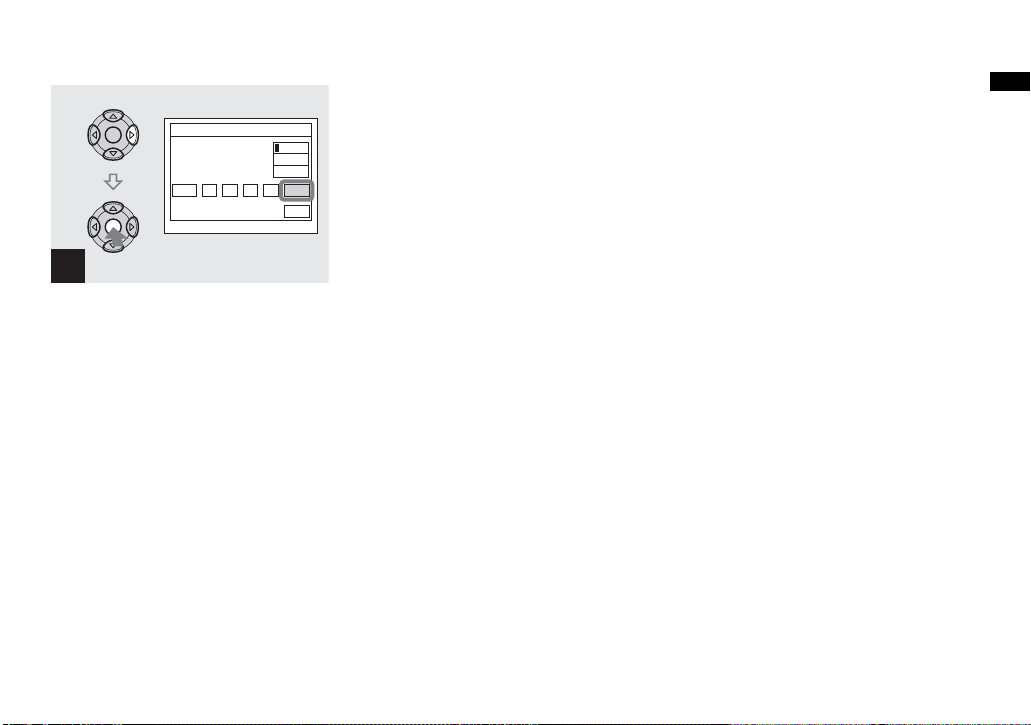
Getting started
Clock Set
2005 11// 30
10 :
AM
Y/M/D
M/D/Y
D/M/Y
OK
Cancel
6
, Select [OK] with B on the
control button, then press z.
The date and time are set and th e clock wi ll
start to kee p time.
• To cancel the setting process, select [Cancel],
then press z.
19
Page 26
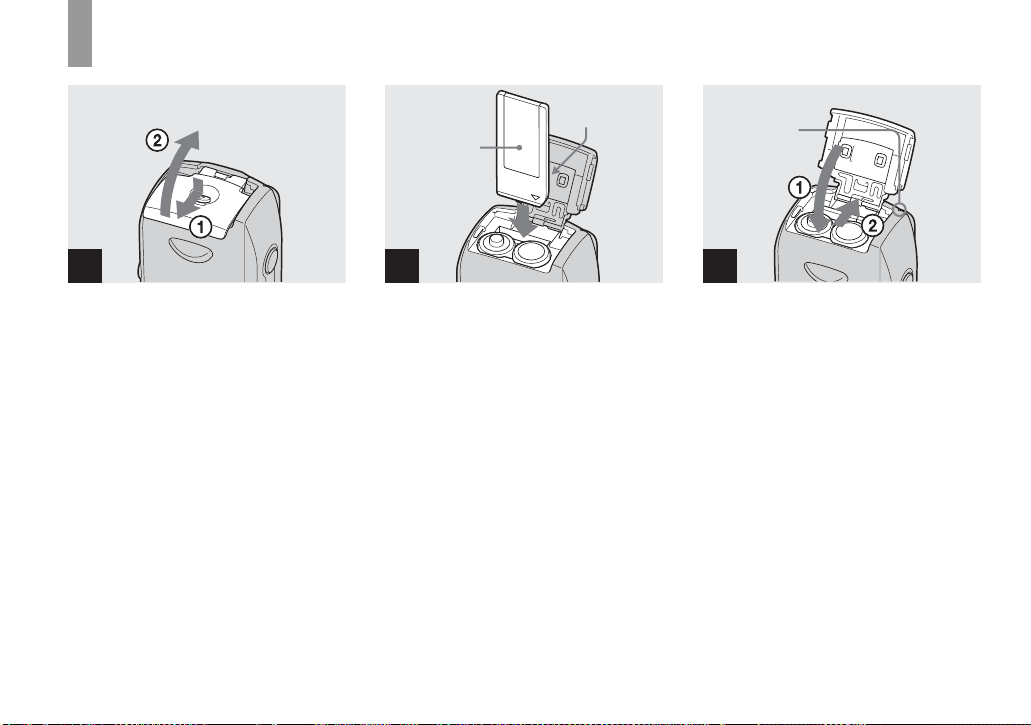
Inserting and removing a “Memory Stick”
Shooti
till i
s
ng s
mage
20
1 2
, Open the battery/“Mem ory
Stick” cover.
Turn up the battery/“Memory Stick” cover,
and slide the cover in the dir ection of the
arrow.
• Be careful not to drop the batteries when
opening or closing the battery/“Memory Stick”
cover.
• For details on “Memory Stick,” see page 112.
Terminal side
Label side
, Insert the “Memory Stick.”
Insert the “M emory Stick” all the way in
until it clic ks as shown in th e illustratio n .
• Whenever you insert a “Memory Stick,” push it
as far as it can go. If you do not insert it
correctly, a proper recording or playback may
not be carried out.
Access lamp
3
, Close the battery/“Memory
Stick” cove r.
To remove the “Memory Stick”
Open the battery/“Mem ory Stick” cover,
then push the “Memory Stick” to pop it out.
• Whenever the access lamp is lit, the
camera is recording or reading out an
image. Never open the battery/“Memory
Stick” cover or turn off the power at this
time. The data may be corrupted.
Page 27
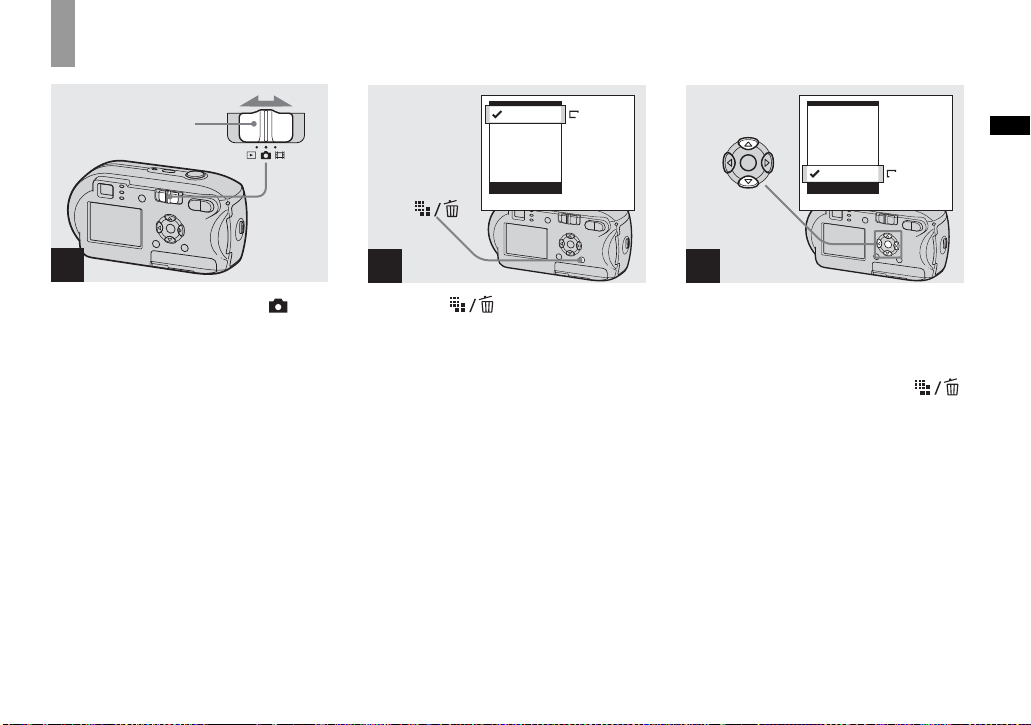
Setting the still image size
Mode switch
1
, Set the mode switch to and
turn on the power.
(
E-Mail
4M
)
4M
3:2
3M
1M
VGA
Image Size
2
, Press (Image Size).
The Image Size setup item appears.
• For more information about the image size, see
page 22.
4M
3:2
3M
1M
VGA
Image Size
(
)
E-Mail
VGA
3
, Select the desired image size
with v/V on the control button.
The image size is set.
After the setting is completed, press
(Image Size). The Image Size setup item
disappears from the LCD screen.
• This setting is maintained even when the power
is turned off.
Shooting still imag e s
21
Page 28
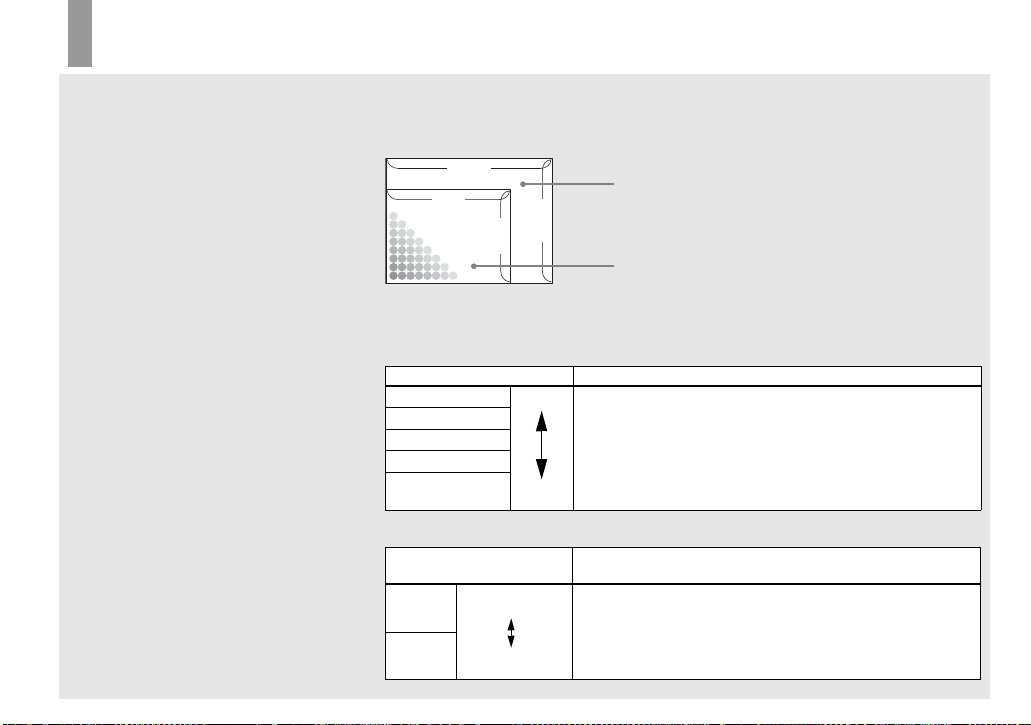
Image size and quality
You can choose image size (num be r of
pixels) and image quality (comp ressi on
ratio) based on the kind of images you want
to shoot. The image size is shown by the
number of pixels (dots) (hor iz ontal ×
vertical), which compose an image. For
example, a 4M (2304×1728) size image
indicates that there are 2304 pixels
horizontally 1728 vertically. The larger the
number of pixels, the larger th e image size.
You can select an image quality level from
Fine (high quality) or Standard.
Each has a different com pre ssion ratio.
When you select Fine and make the image
size larger, you get better quality. However,
the amount of data needed to preserve your
image is larger and the number of images
recordable in the “ Memo ry St ick” is fe wer.
Choose an image size and qu al it y le ve l
appropriate to the kind of images you want
to shoot by checking the table bel ow .
1)
The default setting is [4M]. This size can give
the highest image quality using each camera.
2)
This option records images in a horizontal to
vertical proportion of 3:2 to match the size of
the print paper used.
22
Short description of the image size
The following illustration shows a brief image using the maximum image size and the
minimum one.
640
2304
480
1728
Display size: 4M
Image size: 4M
2304 pixels × 1728 pixels = 3981312 pixels
Display size: VGA (E-Mail)
Image size: VGA
640 pixels × 480 pixels = 307200 pixels
Examples based on the image size and image quality
Image size Examples
4M 1) (2304×1728)
3:2 2) (2304×1536)
3M (2048×1536)
1M (1280×960)
VGA (E-Mail)
(640×480)
Image quality
(Compression ratio)
Fine
Standard
Larger
Smaller
Low compression
(looks better)
High compression
(normal)
• For printing A4 size or fine A5 size images.
• For printing postcard size images.
• For shooting a lot of images, attaching images to e-mail, or
posting images to your home page.
Examples
• To shoot or print with better quality.
• To shoot more images.
Page 29
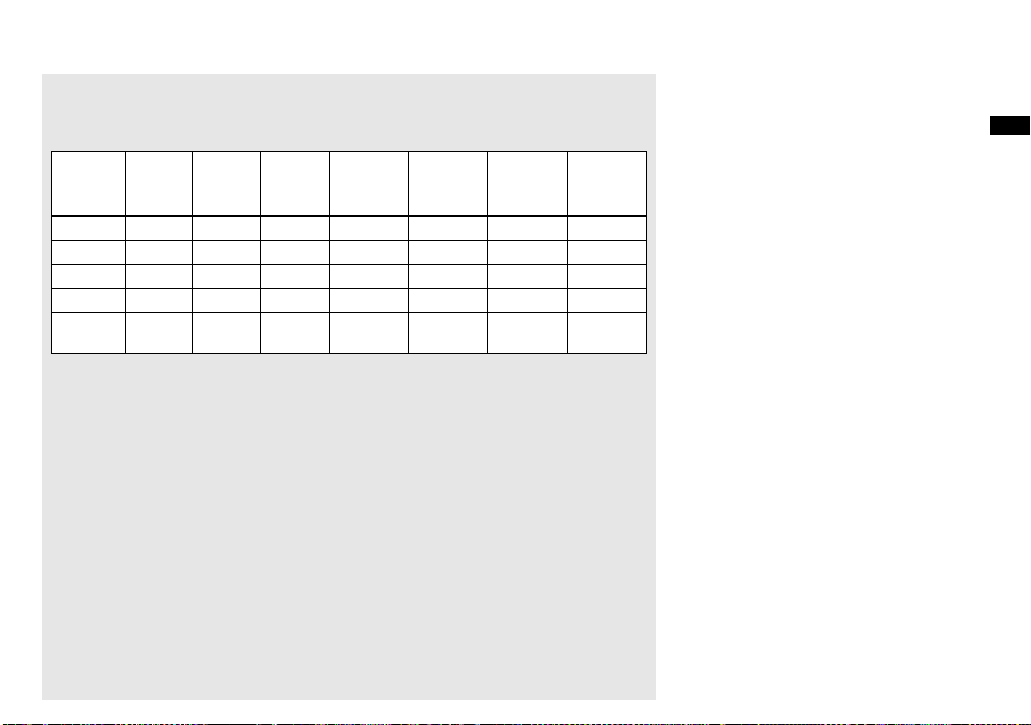
The number of images that can be saved in a “Memory Stick”
3)
The number of images that can be saved in Fine (Standard)4) mode are shown below. (Units:
number of images)
Capacity
Image
16MB 32MB 64MB 128MB MSX-256 MSX-512 MSX-1G
size
4M 8 (14) 16 (30) 32 (60) 65 (121) 119 (216) 242 (440) 494 (898)
3:2 8 (14) 16 (30) 32 (60) 65 (121) 119 (216) 242 (440) 494 (898)
3M 10 (18) 20 (37) 41 (74) 82 (149) 148 (264) 3 02 (5 37) 617 (1097)
1M 24 (46) 50 (93) 101 (187) 202 (376) 357 (649) 726 (1320) 1482 (2694)
VGA (E-
Mail)
3)
When [Mode] (REC Mode) is set to [Normal]
For the number of images that can be saved in other modes, see page 105.
4)
For more information about the image quality (compression ra tio) s etup, see page 46.
• When the images recorded using other Sony devices are played back, the image size indication may be
different from the actual image size.
• When the images are viewed on the LCD screen of the camera, they all look the same size.
• Number of shooting images can differ from these values according to shooting conditions.
• When the remaining number of images recordable is more than 9999, “>9999” is indicated.
• You can resize the images later (Resize function, see page 65) .
97 (243) 196 (491) 394 (985) 790 (1975) 1428 (3571) 2904 (7261)
5928
(14821)
Shooting still imag e s
23
Page 30
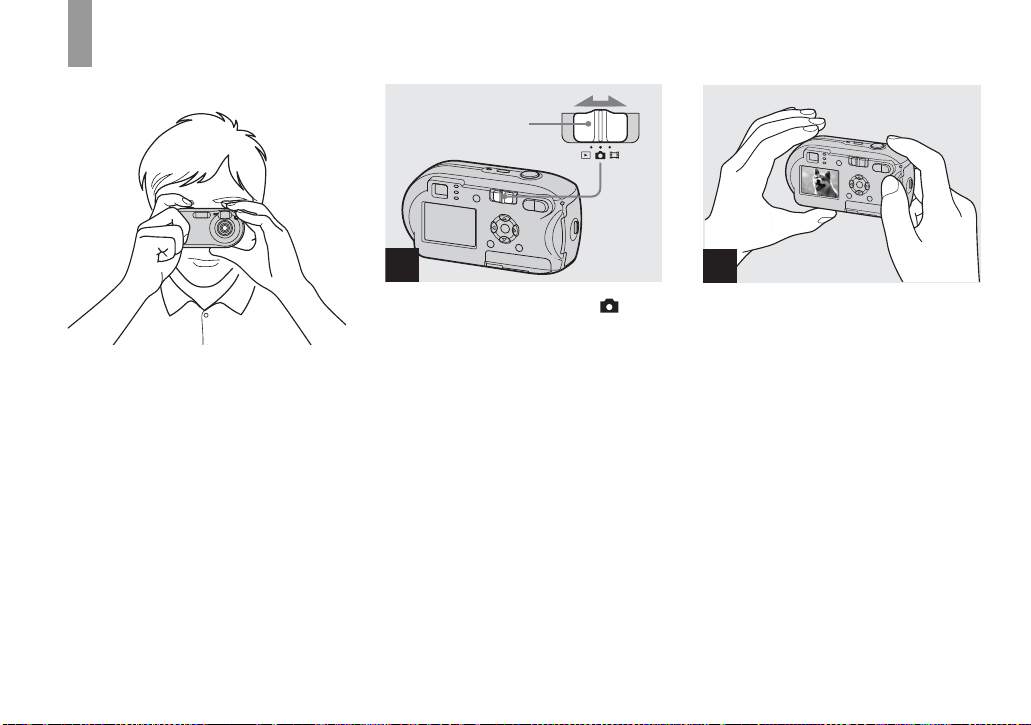
Basic still image shooting – Using auto mode
Holding the camera correctly
Mode switch
When shooting pict ures wi th the camera, b e
careful so that your fingers do not block the
lens portion, finder window, flash e mi tte r,
or AF illuminator (page 8).
24
1
, Set the mode switch to , and
turn on the camera.
• T he lens cover opens when the power is turned
on.
• You can create a new folder in the “Memory
Stick” and select the folder for storing images
(page 47).
2
, Hold the camera steadily with
both hands and position a
subject in the center of the
focus frame.
• The camera is equipped with the auto macro
AF function. The minimum focal distance to a
subject is 10 cm (4 inches).
• T he frame indicated on the LCD screen shows
the focus adjustment range. (AF range finder,
see page 49.)
Page 31

101
FINE
VGA
98
101
VGA
97
Mode switch
When you set the mode switch to , the
functions th at can be use d change as fo llows
Shooting still imag e s
according to (Camera) in the menu.
SAF
3
F2.0250
AE/AF lock
indicator
Flashes in green
t
Remains on
, Press and hold the shutter
button halfway down.
When the focus is achiev ed, the camera
beeps. When the AE/AF lo ck indicator
stops flashing and remains on, the camera is
ready for shooting. (The LC D scre en may
be frozen for a split second dep en ding on
the subject.)
• If you release your finger from the shutter
button, shooting will be canceled.
• When the camera does not beep, the AF
adjustment is not complete. You can continue to
shoot, but the focus is not set properly.
SAF
4
, Press the shutter button fully
down.
The shutter clicks, the shooting is
completed, and the still image is saved in
the “Memory Stick.” When the recording
lamp (page 9) goes out, you can shoot the
next image.
• When you are shooting with the batteries, if no
tasks are performed for a while with the camer a
turned on, power is automatically shut off to
preserve battery power (page 16).
Program
Auto
Camera
Mode
Still image auto shooting [Auto]
The focus, exposure and w hite balance are
automatically ad ju s ted as needed to allow
easy shooting. In addition, the image
quality is set to [Fine], th e AF range finde r
frame is set to [Multi AF], and the meter ing
mode is set to Multi-pattern meterin g
(pages 49 and 54).
Only (Camera), [Mode] (REC Mode)
and (Setup) appear in the menu.
Still image program shooting
[Program]
The necessary adjustments are made
automatically l ike still ima ge auto shootin g,
but you can also change the focus and other
adjustments as desired. In addition, you can
also set the desired shooting functions using
menus (pages 45 and 106).
25
Page 32

Checking the last image
shot – Quick Review
(Twilight mode) (page 34)
(Twilight portrait mode) (page 34)
(Landscape mode) (page 34)
(Soft snap mode) (page 34)
(Beach mode) (page 34)
(Candle mode) (page 35)
To switch the shooting metho d
1 Set the mode switch to .
2 Press MENU.
3 Select (Camera) with b on the
control button.
4 Select the desire d shooting mode with
v/V on the control button.
About Auto Focus
When you try to shoot a subject that is hard
to focus on, the AE/AF lock indicator will
change to flashing slowly an d the A E l oc k
beep does not sound.
The Auto Focu s functi on may be difficul t to
use with in the following subjects. In such
cases, release the shutter button, then try to
recompose the shot and fo cus again.
• The subject is distant from the ca m era
and dark
• The contrast betw ee n th e subject and its
background is poor
• The subject is seen through glass, such as
a window
• A fast-moving subjec t
• The subject has a reflec tion, such as that
from a mirror, or there is a luminous body
and a lustrous subject
• A flashing subject
• A backlit subject.
There are two Auto Focus functions: “AF
range finder frame” which set s the focus
position according to the su bject position
and size, and “AF mode” which sets when
the camera starts and stops focusin g on.
See page 49 for details.
VGA
8/8
Review
RETURN
101
10:30
2005 1 1101-0008
PM
, Press b (7) on the control
button.
To return to shooting mode, press the
shutter button lightly or press b (7) on the
control button again.
To delete the image displayed on the
LCD screen
1 Press (Delete).
2 Select [Delete] with v on the control
button, then press z.
The image is deleted.
• The image may appear rough right after
playback starts due to the image processing.
26
Page 33

Using the zoom feature
W (wide-angle)
x1.1 x2.8PP
T (telephoto)
101
VGA VGA
98
101
98
, Press D-Zoom to choose the
desired zoom position, and
shoot your image.
The minimum focal distance to the
subject
Approx 10 cm (4 i nc hes) from the lens
surface
• You cannot use the zoom when you shoot a
movie (page 74).
Zoom
Your camera is equipped with the following
two types of digital zoom, smart zoom and
precision digital z oom . These zoom
functions can be selected on the Setu p
screen. The default set ti ng i s prec is i on
digital zoom.
The enlargement method and the zoom
scale differ a cco rd ing to t he i mag e s ize a nd
the zoom type, so select the zoom to match
the shooting purpose.
When you press D-Zoom, the zoom scaling
indicator appears on the LCD screen as
follows.
Zoom scaling
indicator
• The zoom scaling indicator differs according to
the zoom type.
Precision digital zoom:
Smart zoom:
• The AF range finder frame does not appear.
The or indicator flashes, and AF
operates with priority on subjects located near
the center.
Precision digital zoom
Shooting still imag e s
Precision digital
zoom
All image sizes are enlarged up to a
maximum 3×. This function c uts out and
enlarges a certain portion of the image, so
the image quality deteri orates. To set
precision digital zoom, set [Di gi ta l Zoom]
in (Camera) to [Precision] on the Setup
screen (page 109). The defa ul t setting is
precision digital zoom.
27
Page 34

Using the self-timer
Smart zoom
Smart zoom
The image is enlarged with almost no
distortion. This lets you use smart zoom
with the same feeling as optical zoom. To
set smart zoom, set [Digital Zoom] in
(Camera) to [Smart] on the Setup screen
(page 109).
The maximum zoom scal e de pe nds on the
selected image size as follows.
Image size Maximum zoom scale
3M 1.1×
1M 1.8×
VGA (E-Mail) 3.6×
Smart zoom cannot be used when
the image size is set to [4M] or [3:2].
The default setti ng of t he ima ge size
is [4M].
• When using the smart zoom, the image on the
LCD screen may look rough. However, this has
no effect on the recorded image.
• You cannot use the smart zoom in the Multi
Burst mode.
101
VGA
98
SAF
1
, Set the mode switch to , and
press V ( ) on the control
button.
The (self-timer) indicator appears on the
LCD screen.
• If the menu is currently displayed, press MENU
first to ma ke the menu d isappear.
• You can carry out this operation even when the
mode switch is set to .
28
Page 35

Selecting a flash mode
101
FINE
VGA
98
F2.0
250
SAF
2
, Center the subject in the frame.
Press and hold the shutter
button halfway down to focus
on, then pres s t he shutter
button fully down.
The self-timer lamp (page 8) will flash, and
you will hear a beeping sound. The image
will be shot after approximately 10 seconds.
To cancel the self-timer during the
operation
Press V ( ) on th e control button again.
The indicator disappears from the LCD
screen.
• If you stand in front of the camera and press the
shutter button, the focus and the exposure may
not be correctly set.
101
VGA
98
SAF
, Set the mode switch to , and
press v ( ) on the control
button repeatedly to select a
flash mode.
The flash mode has the follow in g features.
No indicator (Auto): The camera decides
to use the flash based on lighting
conditions. The flash will be used when
there is not enough light or when shooting a
subject against a light source.
(Forced flash): The flash will be used
regardless of the amount of ambient light.
(Slow synchro):
The flash will be us ed
regardless of the amount of ambient light. In
this mode, the shutter speed is slower under
dark conditions, so you can clearly shoot a
background that is out of the flash-lit area.
(No flash): The flash will not be use d.
• If the menu is currently displayed, press MENU
first to make the menu disappear.
• The recommended distance using the flash is as
follows (when [ISO] is set to [Auto]): Approx.
7
0.2 m (7
/8inches) to 3.5 m (11 feet
7
5
/8inches)
• The flash fires twice. First pre-emission is to
adjust the amount of flash light, and second
emission is to shoot the image.
• You can change the brightness of the flash
using [ ] (Flash Level) in the menu settings
(page 56). (When (Camera) is set to
[Auto] in the menu, you cannot change the
brightness of the flash.)
• Becaus e the shutter speed is slower under dark
conditions when (Slow synchro) or (No
flash) is selected, it is recommended that you
use a tripod.
• While the flash is being charged, the (flash
charge) lamp flashes. After charging is
completed, the lamp goes out.
• This setting is maintained even when the power
is turned off.
Shooting still imag e s
29
Page 36

When shooting against a light
source
In Auto mode, shooting against a light
source automatically flas hes even when
there is enough light ar ound the subject.
(Daylight synchro)
Before flashed
When flashed
• The best performance may not be given
depending on shooting conditions.
• When you do not want to use the flash, set the
flash mode to (No flash).
To reduce “red-eye” when
shooting live subjects
The flash pre-strobes before shooting to
reduce the red-eye phenomenon. Set [Red
Eye Reduction] in (Camera) to [On] on
the Setup screen (p age 109). appears
on the LCD screen.
m
• T he amount of red-eye reduction possible
varies according to the individual. In addition,
the distance to the subject, and whether or not
the subject has seen pre-strobe light begin to
strobe may also reduce the effectiveness of the
red-eye reduction process.
• W he n [R ed Eye Re duc tion] is set to [On] , the
flash fires twice or more.
30
Page 37

Shooting images with the AF
illuminator
The AF illuminator is fill ligh t to foc us
more easily on a subject in dar k
surroundings. The appears on the LCD
screen and the AF illuminator emits red
light when the shutter button is pressed
halfway until the focus is locked.
When this function is not needed, set [AF
Illuminator] in (Camera) to [Off] on the
Setup screen (page 1 09).
• If AF illuminator light does not reach the
subject sufficiently or the subject has no
contrast, focus will not be achieved. (A distance
up to approximately 3.5 m (11 feet 5
is recommended.)
• Focus is achieved as long as AF illuminator
light reaches the subject, even if the light is
slightly off the center of the subject.
• When the focus preset distance is set (page 51),
the AF illuminator does not function.
• The AF range finder frame does not appear.
The or indicator flashes, and AF
SAF
ON
101
FINE
VGA
ON
98
7
/8inches)
operates with priority on subjects located near
the center.
• The AF illuminator does not operate when
(Camera) is set to (Twilight mode) or
(Landscape mode).
• The AF illuminator emits very bright light.
Although there are no problems with safety,
directly looking into the AF illuminator emitter
at close range is not recommended.
Shooting images with the
finder
Finder
Shooting still imag e s
The finder is convenient w he n you want to
save battery power, or when it is difficult to
confirm the image using the LCD screen.
Each time you press , the display
changes in the following order.
31
Page 38

Indicators off
r
LCD screen off
r
Indicators on
• The image through the finder does not indicate
the actual recordable range. This is due to the
parallax effect. To confirm the recordable
range, use the LCD screen.
• J us t as with the AE/AF lock indic ator on the
LCD screen, when the AE/AF lock lamp of the
finder section stops flashing and remains on,
you can start shooting (page 24).
• When the LCD screen is turned off
– The zoom does not function (page 27)
– AF mode is set to [Single] (page 50)
– If you press (Flash mode)/ (Self-timer)/
(Spot meter) with the LCD screen turned
off, the image will be displayed on the screen
for approximately two seconds so you can
check or change the setting.
• W he n pla ying back still images, the status of
the LCD screen changes as follows: Image
information on t Indicators o ff t LCD
screen off t Indicators on
• For de ta ils on the items displayed, see page
116.
• This setting is maintained even when the power
is turned off.
Inserting the date and time
on a still image
Program
Auto
Camera
Mode
MENU
1
, Set the mode switch to , and
press MENU.
The menu screen appears.
• The date and time cannot be inserted in Multi
Burst mode.
• W he n image s are shot with the date and time
inserted, the date and time cannot be removed
later.
• W he n s hooting images with the date and time
inserted, the actual date and time are not
displayed on the LCD screen, and is
displayed on the LCD screen instead. The
actual date and time are indicated in red on the
lower-right corner when the image is played
back.
32
Page 39

Setup
Mode
Camera
AF Mode:
Digital Zoom:
Date/Time:
Red Eye Reduction
AF Illuminator:
Auto Review:
:
Day&Time
Date
Off
Camera
AF Mode:
Digital Zoom:
Date/Time:
Red Eye Reduction
AF Illuminator:
Auto Review:
:
PAGE SELECT
Single
Precision
Date
Off
Auto
Off
Shooting still imag e s
2
, Press Bon the control button
to advance to , then press B
again.
The Setup screen appears.
3
, Select (Camera) with v on
the control button, then press
B.
Select [Date/Time] with v/V on
the control button, then press
B.
4
, Select the date and time setting
with v/V on the control button,
then press z.
Day&Time: Inserts the date and the time of
shooting into the image
Date: Inserts the ye ar, the month and the
date of shooting into the image
Off: Does not insert date /time data into th e
image
After the setting has been completed, press
MENU so that the menu disappears and
shoot your image.
• When you chos e [Date], the date will be
inserted in the order set in “Setting the date and
time” (page 17).
• This setting is maintained even when the power
is turned off.
33
Page 40

Shooting according to scene conditions
Select one of the following mo de s, then
shoot by pressing the shutter button and this
will have a positive effect on your photo.
Twilight mode
Under dark lighting conditions, you can
shoot a distant night view. Because the
shutter speed is slow, it is recommended
that you use a tripod.
Twilight portrait mode
Use this mode when shooting people in the
foreground at night . Th is m ode allows you
to shoot images of people in the foreground
with distinct outlines w ithout losin g the
feeling that you are shoo ting at night.
Because th e shutter speed is slow, it is
recommended that you use a tripod.
Landscape mode
Focuses on images far away, so is
convenient for shootin g la ndsc apes at a
distance.
Soft snap mode
You can shoot the color of a person’ s skin
beautifully with a bri ght , wa rm color tone.
This mode also has an effect on soft-focus,
so an image such as that of a person or a
flower is shot in the proper atm osphe re.
Beach mode
When shooting seaside or lakesi de scenes,
the blue of the water is clearly reco r de d.
34
Page 41

Candle mode
At a party, a candl el ig ht se rv ice, an d so on,
you can shoot without spoiling th e
atmosphere effected by the candlelight.
Because the shutter speed is slow, it is
recommended that you use a tr ipod.
Program
Auto
Camera
Mode
Program
Camera
Shooting still imag e s
ISOWB
MENU
1
, Set the mode switch to ,
then press MENU.
The menu appears.
2
, Select (Camera) with b on
the control button, then select
the desired mode with v/V.
To return to normal mode
Select [Auto] or [Program] with v/V on the
control button.
• The setting is maintained even when the power
is turned off.
35
Page 42

Functions available based on the mode
When shooting in , , , , or mode, the combination of some functions, such
as the flash mode, are fixed to suit sho oting conditions. See the following table.
Function
Mode
• a indicates that the function can be set to your preference.
Flash
mode
AF range
finder
frame
a
a a Auto —
/
a a a a a
/
a
a a a a
Center AF
Focus
preset
∞
∞
0.5m/1.0m/
3.0m/7.0m
White
balance
a —
a a
Burst/Multi
Burst
—
NR slow shutter
The NR slow shutter function reduces noise
from recorded images, pr ovi di ng clear
images. When the sh utter sp eed is s et to 1 /6
second or slower, the NR slow shutter
function automati c al ly works and “NR” is
indicated next to the shutter speed indicator.
Press the shutter button
fully down.
r
Capturing
r
Processing
• To eliminate the effects of vibration, it is
recommended that you use a tripod.
• When a slow shutter speed is set, processing
may take some time.
Then the screen turns
black.
Finally, when
“Processing”
disappears, the image
has been record ed.
36
Page 43

Viewing images on the LCD screen of your
Viewi
till i
s
camera
Single screen
Index screen
ng s
mage
Viewing on the single-image
LCD screen
VGA
101
8/9
SINGLE DISPLAY
You can view images shot with the camera almost immediately on the LCD screen. You can
select the fo llowing two methods for viewing images .
Single screen
You can view one image at a time, occupying the entire screen.
Index screen
Nine images are displaye d simultaneously in separate panels on the screen.
• For details on the movies, see page 75.
• For a detailed description of the LCD screen indicators, see page 118.
10:30
2005 1 1101-0008
BACK/NEXT VOLUME
PM
1
, Set the mode switch to , and
turn on the camera.
The newest image in the sel ected recordi ng
folder (page 59) is displayed.
• The image may appear rough right after
playback starts due to the image processing.
Viewing still images
37
Page 44

VGA
2005 1 1101-0003
BACK/NEXT VOLUME
101
3/9
10:30
Viewing on the index screen
D-Zoom T
PM
SINGLE DISPLAY
SINGLE DISPLAY
2
, Select the desired still image
with b/B on the control button.
b : Displays the previous im age .
B : Displays the next image.
38
1
, Press (index).
The display switch es t o the Inde x screen.
To display the next (previous) index
screen
Press v/V/b/B on the control but ton to
move the yellow frame up /down/ left/right.
2
, Press v/V/b/B on the control
button to select an image.
The image in the yellow frame is selected.
To return to the single-image screen
Press D-Zoom T, or press z on the control
button.
Page 45

Viewing images on a TV screen (DSC-P43 only)
VGA
2005 1 1101-0002
BACK/NEXT VOLUME
101
10:30
2/9
PM
Viewing still images
A/V connecting
cable (supplied)
1
A/V OUT
(MONO)
jack
, Connect the supplied A/V
connecting cable to the A/V
OUT (MONO) jack of the
camera and the audio/video
input jacks of the TV.
If your TV has stereo type input jacks,
connect the audio pl ug (black) of the A/V
connecting cable to the Lch audio input
jack.
• Turn off both the camera and the TV before
connecting the camera and the TV with the A/V
connecting cable.
2
TV/Video switch
, Turn on the TV, and set the TV/
Video switch to “Video.”
• The name and location of this switch may differ
depending on your TV. For details, refer to the
operating instructions supplied with the TV.
3
, Set the mode switch to , and
turn on the camera.
Press b/B on the control button to select the
desired image.
• When using the camera abroad, it may be
necessary to switch the video output signal to
match that of your TV system (page 110).
39
Page 46

Watching images on a TV screen
If you want to view images on a TV, you
need a TV having a video input jack and the
A/V connecting ca ble (supplied).
The color system of the TV must match as
that of your digital still camera . C heck the
following list:
NTSC system
Bahama Islands, Bolivia, Canada, Central
America, Chile, Colombia, Ecuador,
Jamaica, Japan, Korea, Mexico, Peru,
Surinam, Taiwan, the Philippines, the
U.S.A., Venezuela, etc.
PAL system
Australia, Austria, Belg iu m, Ch ina, Czech
Republic, Denmark, Finland, Germany,
Holland, Hong Kong, Hungary, Italy,
Kuwait, Malaysia, New Zealand, Norway,
Poland, Portugal, Singapore, Slovak
Republic, Spain, Sweden, Swit ze rland,
Thailand, United Kingdom, etc.
PAL-M system
Brazil
PAL-N system
Argentina, Paragua y, Ur uguay
SECAM system
Bulgaria, France, Guiana, Iran, Iraq,
Monaco, Russia, U k ra ine, etc.
40
Page 47

Deleting images
Deleti
till i
s
ng s
mage
VGA
101
2/9
10:30
2005 1 1101-0002
BACK/NEXT VOLUME
PM
1
, Set the mode switch to , and
turn on the camera.
Select the image you want to
delete with b/B on the control
button.
• Note that the images once deleted cannot be
recovered.
VGA
101
2/9
Delete
Exit
BACK/NEXT
2
, Press (delete).
The image has not yet been deleted at this
point.
• You cannot delete protected images (page 64).
VGA
101
2/9
Delete
Exit
BACK/NEXT
3
, Select [Delete] with v on the
control button, then press z.
“Access” appears on the LCD screen and
the image will be deleted.
To delete other images c ontinuously
Select the image you wa nt to de lete with b/
B on the control button. Next , se le ct
[Delete] with v on the control button, then
press z.
To cancel the deletion
Select [Exit] with V on the control button,
then press z.
Deleting still imag es
41
Page 48

Deleting on the Index screen
Delete
Select
Exit
1
, While an Index screen
(page 38) is displayed, press
(delete).
• Note that the images once deleted cannot be
recovered.
42
All In This Folder
Delete
Select
All In This Folder
Exit
2
, Select [Select] with b/B on the
control button, then press z.
SELECT TO NEXT
3
, Select the image you want to
delete with v/V/b/B on the
control button, then press z.
The (delete) mark is indicated on the
selected image. Th e image has not ye t been
deleted at this po int. Put the mark on all
of the images you want to delete.
• To cancel your selection, select images you
want to cancel and press z on the control
button again. The mark disappears.
Page 49

Formatting a
“Memory Stick”
To delete all the images in the folder
In Step 2, Select [All In This Folder ] with
B on the control button, then pr ess z. Next,
select [OK], then press z. All of the
unprotected images in the fo ld er are
Exit OKDelete
deleted. To cancel the deletion, select
[Cancel], then press z.
Deleting still imag es
4
, Press (delete).
Select [OK] with B on the
control button, then press z.
“Access” appears on the LCD screen and all
of the images with marks will be deleted.
To cancel the deletion
Select [Exit] with b on the control button,
then press z.
1
,
Insert the “Memory Stick” you
want to format into the camera.
• The term “formatting” means preparing a
“Memory Stick” to record images; this process
is also called “initialization.”
• The supplied “Memory Stick” and those
available commercially, are already formatted,
and can be used immediately.
• Formatting is available regardless of the
position of the mode switch.
• When you format a “Memory Stick,” be
aware that all of the data in the “Memory
Stick” will be permanently erased.
Protected images are also erased.
43
Page 50

Setup
Mode
MENU
2
,
Turn on the camera, then press
MENU
.
Press
B
on the control button
advance to , then press B
again.
The Setup screen appears.
Create REC. Folder:
Change REC. Folder:
3
, Select (Memory Stick Tool)
with v/V on the control button.
to
Select [Format] with B on the
control button, then press B.
Select [OK] with v on the
control button, then press z.
To cancel the formatting
Select [Cancel] with V on the control
button, then press z.
Memory Stick Tool
OKFormat:
Cancel
Format
All data will be erased
Ready?
OK
Cancel
4
, Select [OK] with v on the
control button, then press z.
The “Formatting” message appears on the
LCD screen. When this mes s ag e
disappears, the format is complete.
44
Page 51

How to setup and
Bef
operate your camera
This section describes how to ope rat e the
menu and the Setup screen.
MENU
Control button
Changing menu settings
a P re ss M E NU.
The menu appears.
P
Program
Auto
Camera
• The displayed items differ depending on
the position of the mode switch.
ISOWB
b S elect the setting item you
want to change with b/B on
the control button.
0EV
0EV
EV
ISOWB
• When the mode switch is set to , press
z on the control button after you select a
setting.
c Select the desired setting with
v/V on the control button.
The frame of the selected se tting is
scaled up, and the setting is entered.
ore advanced operations
When the v mark is indicated
above the item or the V mark is
indicated below the item
All of the avai labl e ite ms are not di splay ed.
Pressing v/V on the control button displays
the hidden items.
To turn off the menu display
Press MENU.
• You cannot select the dim items.
• For details on the menu items, see page 106.
Before advanced operations
45
Page 52

Changing items on the Setup
screen
a P re ss M E NU .
The menu appears.
b Press B on the control button
to advance to , then press B
again.
The Setup screen appears.
Setup
Mode PFX
c S elect the setting item you
want to change with v/V/b/B
on the control button.
The frame of the item you select turns
yellow.
Setup 2
File Number:
USB Connect:
Video Out:
Clock Set:
OK
Cancel
d Press z on the control button
to enter the settin g .
To turn off the Setup screen
display
Press MENU again.
To return to the menu from the
Setup screen
Press b on the control button to return to the
position enclos ed by the frame in Step 3,
then press b again.
• For details on the Setup items, see page 109.
Deciding the still
image quality
You can select the still image quality from
[Fine] or [Standard].
Before operation
Set (Camera) in the menu to other than
[Auto] (pages 45 and 106).
MENU
Control button
Mode switch
a Set the mode switch to .
b Pres s M E NU .
The menu appears.
46
Page 53

c Select (P. Quality) with b/B,
then select the desired image
quality with v/V.
FINE
Fine
Standard
P. Quality
ISOWB
Creating or selecting
a folder
Your camera can create m u lt iple folders
within a “Memory Stick . ” You can select
the folder used to store images. When not
creating a new folder , “10 1MSDCF” folder
is selected as the recording folder.
You can create folders up to “999MSDCF.”
Creating a new folder
a Display the Setup screen
(page 46).
b Select (Memory Stick T o ol )
with v/V, [Create REC. Folder]
with B/v/V, and [OK] with B/v ,
then press z.
The creating folder screen appears.
Control button
• Up to 4000 images can be stored in one folder.
When the folder capacity is exceeded, a new
folder is automatically created.
Create REC. Folder
Creating REC. folder 102MSDCF
Ready?
OK
Cancel
c Select [OK] with v , then press
z.
A new folder is created with a n u mber
one higher than the la rgest num ber in
the “Memory Stick,” and th e folder
becomes the recording folder.
To cancel folder creation
In Step 2 or 3, select [Cancel].
• Once you create a new folder, you cannot delete
the new folder with the camera.
• Images are recorded in the newly created f older
until a different folder is created or selected.
Before advanced operations
47
Page 54

Selecting the recording
folder
a Display the Setup screen
(page 46).
b Select (Memory Stick T o ol)
with v/V, [Change REC.
Folder] with B/V, and [OK] with
B/v , then press z.
The recording folder selection screen
appears.
Select REC. Folder
102 2/2
102MSDCF
Folder Name:
No. Of Files:
0
Created:
2005
111::05:
34
OK
Cancel
BACK/NEXT
AM
c S elect the desired folder with
b/B, and [OK] with v , then
press z.
To cancel changing the
recording folder
In Step 2 or 3, select [Cancel].
• Y ou cannot select the “100MSDCF” folder as a
recording folder (page 84).
• The image is stored in the newly selected
folder. You cannot move images to other
folders using the camera.
48
Page 55

Choosing an auto
Ad
till i
focus method
You can set the AF range fi nde r frame and
the AF mode.
AF range finder frame
The AF range finder frame selects the focus
position according to the subject position
and size.
AF Mode
The AF mode is set automatically when the
camera starts and stops focusing on a
subject.
Before operation
Set (Camera) in th e menu to oth er th an
[Auto] (pages 45 and 106).
MENU
Control button
Mode switch
Choosing a focus range
finder frame
– AF range finder
Multipoint AF ( )
The camera calculates the dista n ce in five
areas to the top, the bottom, the left, the
right, and in the c ente r of th e i mage, letti n g
you shoot using the auto focus function
without worrying about the image
composition. This is useful when it is
difficult to focus on the subj ect beca use it is
not in the center of the frame. You can
check the position where the focus was
adjusted using the green fra m e.
The default setting is Multipoint AF .
Center AF ( )
The AF range f inder is on ly the c enter of t he
frame. You can shoot in desired image
composition using the AF lock meth o d.
a Set the mode switch to .
b P re ss M E NU.
The menu appears.
vanced s
mage shooting
c Sel ect 9 (Focus) with b/B,
then select [Multi AF] or
[Center AF] with v/V.
When you press and hold the shutter
button halfway down, and the focus is
adjusted, the color of the AF range
finder frame changes from whit e to
green.
Multipoint AF
P
SAF
98
AF range
finder frame
F2.0250
AF range
finder frame
indicator
101
FINE
VGA
Center AF
101
FINE
VGA
P
SAF
98
AF range
finder frame
F2.0250
AF range
finder frame
indicator
Advanced still image shooting
49
Page 56

• When you are shooting movies and you choose
Multipoint AF, the distance to the center of the
LCD screen is estimated as an average, so the
AF works even with a certain amount of
vibration. The AF range finder frame indicator
is . Center AF automatically focus only on
selected frame, so this is convenient when you
want to focus only on what you aim at.
• When you use the zoom or AF illuminator,
priority AF movement is given to subjects in or
near the center of the frame. In this case,
or flashes and the AF range finder frame is
not displ ayed.
• Some of the AF range finder settings are
restricted based on the setting of (Camera)
in the menu (page 36).
Choosing a focus operation
– AF Mode
Single AF ( )
This mode is useful for shooting stationary
subjects. The focus is not adjusted befo re
you press and hold the shutter button
halfway down. After you press and hold the
shutter button halfway down and AF lock is
complete, the focus is locked.
The defaul t s etting is Sing le AF.
Monitoring AF ( )
The camera auto matic al ly a djus ts t he f ocu s
before you press and hold the shutter button
halfway down, letting you compose images
with the focus already adjusted. After yo u
press and hold the shutter butt on ha lfway
down and AF lock is complete, the foc us is
locked.
• B attery consumption may be higher than in
Single AF mode.
a Display the Setup screen
(page 46).
b Select (Camera) with v ,
then select [AF Mode] with B/
v.
c Select the desired mode with
B/v/V, then press z.
• When s hooting using the finder with the LCD
screen off, the camera operates in Single AF
mode.
50
Page 57

Shooting techniques
When shooting with the subject at the edge of
the frame, or when using Center AF, the
camera may focus on the center instead of on
the subject at the edge of the frame. In a case
like this, use AF lock to focus on the subject,
and then recompose the picture and shoot.
Compose the shot so that the subject is
centered in the AF range finder frame, and
press the shutter button halfway down.
When the AE/AF lock indicator stops flashing
and remains on, return to the fully composed
shot, and press the shutter button fully down.
AE/AF lock indicator
101
FINE
VGA
P
98
• You can carry out the AF lock adjustment
process before you press the shutter button
fully down.
Setting the distance
to the subject
– Focus preset
When shooting an image using a previously
set distance t o the subject , or when shoo ting
a subject through a net or through window
glass, it is difficult to get the proper focus in
auto focus mode. In these cases, use of the
Focus preset is convenient.
Before operation
Set (Camera) in the menu to other than
[Auto] (pages 45 and 106).
Advanced still image shooting
AF range finder
frame
SAF
F2.0250
m
101
FINE
VGA
P
SAF F2.0250
• When you are using AF lock, you can
capture an image with the correct focus even
if the subject is at the edge of the frame.
98
MENU
Control button
Mode switch
a Set the mode switch to or
.
51
Page 58

b P re ss M E NU .
The menu appears.
c Select 9 (Focus) with b/B,
then select the distan ce t o the
subject with v/V.
You can select from the following
distance settings.
0.5m, 1.0m, 3.0m, 7.0m, ∞ (unlimited
distance)
3.0m
1.0m
0.5m
0.5m
Center AF
Multi AF
Focus
ISOWB
To return to auto focus mode
In Step 3, select [Multi AF ] or [Ce nt er
AF].
• Focal point information may not show the exact
distan ce. Use it as a guide.
• Some of the distance settings are restricted
based on the setting of (Camera) in the
menu (page 36).
Adjusting the
exposure
– EV adjustment
You can manually shift the exposure value
determined by the cam era. Use this mode
when you do not get the proper exposure,
for instance, the subject and its background
have high contrast (light and dark). The
value can be set a range from +2. 0E V to
–2.0EV, in 1/3EV incr ements.
Adjust
toward
–
Adjust
toward +
MENU
Control butt on
Mode switch
a Set the mode switch to or
.
b Pres s M E NU .
The menu appears.
c Select (EV) with b.
The value of the exposure adjustment
is displa yed.
0EV
0EV
EV
ISOWB
52
Before operation
Set (Camera) in the menu to other than
[Auto] (pages 45 and 106).
Page 59

d Select the desired exposure
adjustment value with v/V.
Make your adjustment while
confirming the brightness of the
background of the subject on the LCD
screen.
To cancel the EV adjustment
In Step 4, return th e exposure adjustment
value to 0EV.
• When the subject is extremely bright or
extremely dark, or when you are using the
flash, the adjustment may not work.
Shooting techniques
While shooting images, the camera
automatically determines the exposure. When
shooting a whitish overall image such as a
backlit subject or a snowy scene, the camera
judges that the subject is bright and may set a
darker exposure for the image. In such cases,
adjustment of the exposure in the + plus
direction is effective.
m
Adjust in the + direction
When shooting a darker overall image, the
camera judges that the subject is dark and may
set a brighter exposure for the image. In such
cases, adjustment of the exposure in the –
minus direction is effective.
m
Adjust in the – direction
You can try to adjust the exposure to suit your
taste.
Advanced still image shooting
53
Page 60

Selecting the
metering mode
You can select a metering m ode to
determine t he expos ure, d epend ing on w hat
part of the subject is used to measure.
Multi-pattern metering (No
indicator)
The image is split up into multiple zones,
each of which are ev al uated individually.
The camera calculates the best-fit exposure
based on the subject’s position and
background brightness.
The default setting is multi-pattern
metering.
Spot metering ( )
Spot mete ring allows yo u to meter for th e
subject directly in a smal l area of t he whole
image. This lets you adjust the exp osur e to
the subject even when the su bje ct is backli t
or there is str o ng contrast between the
subject and the background.
Control button
Mode switch
a Set the mode switch to or
.
b Press B ( ) on the control
button to turn spot metering
on.
The spot metering cross hair appears.
101
FINE
VGA
P
SAF
98
Spot
metering
cross hair
• When using spot metering, to focus on the same
spot as used for metering, we recommend that
you set 9 (Focus) to [Cen te r AF] (page 49).
Before operation
Set (Camer a) in the me nu t o oth er t ha n
[Auto] (pages 45 and 106).
54
To cancel spot metering
Press B ( ) again to turn spot metering
off. The spot metering cross hair
disappears, and the camera returns to multipattern metering.
Page 61

Adjusting color tones
– White Balance
You can select the following modes
according to your shooting situations. The
color of the subject that you see will be
captured according to the lighting
conditions. When you wan t to fix the
condition s u nder which the image is
captured, or when the color of the entire
image seems to be a bit unnatura l, it is
recommended that you adjust the white
balance.
Auto (No indicator)
The white balance is adjusted
automatically.
The defau lt setting is Auto.
(Daylight)
Used when shooting outdoors, and for
shooting at night, under neon lights, for
fireworks, sunrise, and twilight gloom.
(Cloudy)
Used when shooting unde r a cl oudy sky.
(Fluorescent)
Used when shooting under flu ore sce nt
lights.
(Incandescent)
• Used when shooting, for example, at a
party, where the lighti ng conditions
change often.
• Used in a studio, or under video ligh ts.
Before operation
Set (Camer a) in the me nu t o oth er t ha n
[Auto] (pages 45 and 106).
MENU
Control button
Mode switch
a Set the mode switch to or
.
b P re ss M E NU.
The menu appears.
c Select [WB] (White Bal) with b/
B, then select the desir ed
setting with v/V.
To return to automatic settings
In Step 3, select [A ut o].
• Under fluorescent lights that flicker, even if you
choose , the white balance may not be
properly adjusted.
• W he n the fla s h str obes , the ma nual setting is
canceled, and the image is recorded in [Auto]
mode.
• Some of the white balance settings are
restricted based on the setting of (Camera)
in the menu (page 36).
Advanced still image shooting
55
Page 62

Adjusting the flash
level
– Flash Level
You can adjust the am out of flash light.
Before operation
Set (Camer a) in the me nu t o oth er t ha n
[Auto] (pages 45 and 106).
MENU
Control button
Mode switch
a Set the mode switch to .
b P re ss M E NU .
The menu appears.
56
c Select [ ] (Flash Level) with
b/B, then select the desired
setting with v/V.
+: Makes the flash level higher than
normal.
Normal: Normal setting.
–: Makes the flash level lower than
normal.
Shooting images in
succession
Used to shoot images continuously. The
maxium number of images you can shoot
per one shooting depends on the image size
and image quality settings.
• W he n the batte ry level is insufficient or the
capacity of the “Memory Stick” is used up,
recording stops even if you press and hold the
shutter button.
MENU
Control button
Mode switch
Shutter button
a Set the mode switch to .
b Pres s M E NU .
The menu appears.
Page 63

c Select [Mode] (REC Mode) with
b/B, then select [Burst] with v/
V.
d Shoot the image.
You can shoot images unti l t he
maximum number of images ar e s h ot
when you press and hold the shutter
button. The recording stops if yo u
release the shutter but to n in the midst
of the shooting.
You can do the next shooting aft e r
“Recording” disappears from the LCD
screen.
The maximum number of images
shot continuously
(Units: images)
Fine Standard
4M 4 6
3:2 4 6
3M 4 7
1M 10 18
VGA (E-Mail) 30 30
To return to normal mode
In Step 3, select [Normal].
• The flash cannot be used.
• When using the self-timer, pressing the shutter
button records up to five images in succession.
• You may not shoot images in succession,
depending on the setting of (Camera) in
the menu (page 36).
Shooting in Multi
Burst mode
– Multi Burst
Pressing the shutter button once records 16
frames in a row. This is conv eni ent for
checking your form in sports, for example.
MENU
Control button
Mode switch
Shutter button
a Set the mode switch to .
b Pres s M E NU .
The menu appears.
c Select [Mode] (REC Mode) with
b/B, then select [Mult i Burst ]
with v.
Advanced still image shooting
57
Page 64

d Select (Interval) with b/B,
then select the desired
between-frame interval with v/
V.
You can choose from [1/7.5], [1/15],
[1/30].
Shooting with special
effects
– Picture Effect
You can add special effects to bring out the
contrast in your images.
MENU
Control button
Mode switch
Shutter button
1/7.5
1/15
1/30"
1/30
Interval
Mode
PFX
e Shoot th e image.
16 frames in a row will be recor d ed in
a single image (image size: 1M).
• The following functions cannot be used in
Multi Burst mode:
– Smart zoom
– Shooting with the flash
– Inserting the date and time
• When (Camera) is set to [Auto], frame
interval is automatically set to [1/30].
• You may not shoot in Multi Burst mode,
depending on the setting of (Camera) in
the menu (page 36).
• For the number of images that can be recorded,
see page 105.
• When you play back images recorded in Multi
Burst mode on the camera, see page 62.
58
B&W
In black and white
Sepia
Colored to look like
an old photograph
Before operation
Set (Camera) in the menu to other than
[Auto] (pages 45 and 106).
a Set the mode switch to or
.
b Pres s M E NU .
The menu appears.
c Select [PFX] (P.Effect) with b/
B, then select the desired
mode with v/V.
d Shoot the image.
To cancel Picture Effect
In Step 3, select [O ff].
Page 65

Selecting the folder
Ad
till i
and playing back
images
– Folder
Select the folder that images you want to
play back are stored .
MENU
Control button
Mode switch
a Set the mode switch to .
b Press MENU.
The menu appears.
c Select (Folder) with b, then
press z.
d S elect the desired folder with
b/B.
Select Folder
102 2/2
102MSDCF
Folder Name:
No. Of Files:
9
Created:
2005
111::05:
34
OK
Cancel
BACK/NEXT
AM
e Select [OK] with v , then press
z.
To cancel the selection
In Step 5, select [Cancel].
When multiple folders are
created in the “Memory Stick”
When the first or last image in the folder is
displayed, the fo llowi ng icon s are in dicate d
on the LCD screen.
: Moves to the p r evious folder.
: Moves to the next folder.
: Moves to both the previo us and next
folders.
vanced s
mage viewing
On the single screen
VGA
101
9/9
10:30
2005 1 1101-0009
BACK/NEXT VO LUME
PM
On the Index screen
SINGLE DISPLAY
• When no images are stored in the folder, “No
file in this folder” appears.
Advanced still image viewing
59
Page 66

Enlarging a portion of
a still image
– Playback zoom
You can enlarge an imag e up to five times
the size of the original image.
MENU
Control button
Mode switch
d Press v/V/b/B repeatedly to
select the portion of the image
you want to enlarge.
Press v
Press
b
Press V
v:To view a portion of the top of the
image
V:To view a portion of the bottom of
the image
b:To view a portion of the left side
of the image
B:To view a portion of the right side
of the image
Press
B
To cancel enlarged viewing
Press z.
• You cannot use Playback zoom with movies or
images recorded in Multi Burst mode.
• If you press (playback zoom) when you are
viewing images that have not been enlar ged, the
Index screen will appear (page 37).
• T he images displayed in Quick Review
(page 26) can be enlarged using the procedures
outlined in Steps 3 to 5.
a Set the mode switch to .
b Display the image you want to
enlarge with b/B.
c P re ss (playback zoom ) to
enlarge the image.
60
e Adjust the zoom with /
(playback zoom).
Page 67

Playing back
successive images
– Slide show
You can play bac k recorded images in
succession, one after another. This is useful
for checking your ima ges, or for giving a
presentation.
MENU
Control button
Mode switch
c Select (Slide) with b/B,
then press z.
Set the following items with v/V/b/B.
Interval settings
3 sec/5 sec/10 sec/30 sec/1 min
Image
Folder:Plays back all the images in the
selected folder.
All:Plays back all the images in the
“Memory Stick.”
Repeat
On:Plays the images back repeatedly.
Off:Plays through th e images one time
and then stops.
d Select [Start] with V/B, then
press z.
The slide show begins.
To cancel the slide show setting
In Step 3, select [Cancel].
To skip to the next/previous
image during slide show
Press B (next) or b (previous).
• The interval setting time is approximate, and
may vary according to the playback image size.
Advanced still image viewing
a Set the mode switch to .
b Press MENU.
The menu appears.
To stop slide show playback
Press z, select [Ex it] wi th B, t hen press z.
61
Page 68

Rotating still images
– Rotate
Images shot when holdi n g th e camera
vertically can be rotated a nd di spla ye d
horizontally.
MENU
Control button
Mode switch
a Set the mode switch to , and
display the image you want to
rotate.
b Pres s M E NU .
The menu appears.
c Select (Rotate) with b/B,
then press z.
d Select with v , and rotate
the image with b/B.
e Select [OK] with v/V, then
press z.
To cancel the rotation
In Step 4 or 5, select [Cancel].
• You cannot rotate protected images, movies,
and Multi Burst images.
• You may not be able to rotate images shot with
other cameras.
• When viewing images on a computer, the
image rotation information may not be
reflected depending on the application
software.
Playing back images
shot in Multi Burst
mode
You can play back Multi Burst image s
continuously or play them bac k fra m e by
frame. This function is use d for checking
the images.
Control button
Mode switch
• W he n M ulti B urs t ima ge s are pla ye d back on a
computer or on a camera without the Multi
Burst function, the 16 frames you shot will be
displayed at the same time as part of one image.
• You cannot divide the Multi Burst image.
62
Page 69

Playing back continuously
a Set the mode switch to .
b Select the Multi Burst image
with b/B.
The selecte d Multi Burst image is
played back continuou sly.
101
14/14
10:30
2005 1 1101-0014
PAUSE BACK/NEXT VOLUME
PM
Playing back frame by frame
a Set the mode switch to .
b Select the Multi Burst image
with b/B.
The selected Multi Burst image is
played back continuously.
c Press z when the desire d
frame is displayed.
“Step” appears.
101
Step
3/16
14/14
To delete shot images
When using this mode, you cannot delete
only certain frames. When you delete
images, all 16 of the frames are deleted at
the same time.
1 Display the Multi Burst image you want
to delete.
2 Press (delete).
3 Select [Delete], then press z.
All of the frames ar e deleted.
To pause
Press z. To resume playback, press z
again. The playback starts from the frame
displayed on the LCD screen.
10:30
2005 1 1101-0014
PLAY FRAME BACK/NEXT VOLUME
PM
d Advance the frame with b/B.
B:The next frame is displayed. Whe n
you press B and hold it, the frame
advances.
b:The previous frame is displayed.
When you press b and hold it, the
frame advanc es in the reverse
direction.
To return to normal playback
In Step 4, press z. The playback starts
from the frame displayed on th e L CD
screen.
Advanced still image viewing
63
Page 70

Protecting images
Still i
diti
– Protect
To prevent accidental erasure of an
important image, you ca n protect it.
MENU
Control butt on
Mode switch
On the single screen
a Set the mode switch to .
b Display the image you want to
protect with b/B.
c Pres s M E NU .
The menu appears.
d Sel ect - (Protect) with b/B,
then press z.
The image currently being displayed is
now protected, and the - (Protect)
mark is indicated on the scre en.
VGA
101
2/9
Protect
Exit
BACK/NEXT
mage e
On the Index screen
a Set the mode switch to ,
press (index) to switch to
the Index screen.
b Pres s M E NU .
The menu appears.
c Select - (Protect) with b/B,
then press z.
d Select [Select] with b/B, then
press z.
e Sele ct the image you want to
protect with v/V/b/B, then
press z.
The green - (Protect) mark is
indicated on the selected image.
ng
• Note that formatting the “Memory Stick”
erases all the data in the “Memory Stick” even
if images are protected, and these images
cannot be recovered.
• It may take some time to protect the images.
64
e To protect other images,
display the image you want to
protect with b/B, then press
z.
To cancel the protection
In Step 4 or 5, press z again. The mark disappears.
MENU
TO NEXT
SELECT
f To protect other images,
repeat Step 5.
g Pres s M E NU .
Page 71

h Select [OK] with B, then press
z.
The - mark turns white and the
selected image is pro tected.
To cancel the protection
In Step 4, select [Cancel], or in Step 8,
select [Exit].
To release protection
In Step 5, select an image for which you
want to release protection with v/V/b/B
and press z. The - mark turns gray and
repeat this o p eration for all the images fo r
which you want to release protection. Then,
press MENU, select [OK], and press z.
Changing image size
– Resize
You can change the im age siz e of a
recorded image, and save it as a new file.
You can resize to the following sizes.
4M, 3M, 1M, VGA
The origin al image is reta ined even after
resizing.
MENU
Control button
Mode switch
e Select the new size with v/V,
then press z.
The resized image is re co rded in the
recording folde r as the newest file.
To cancel the resizing
In Step 5, select [Cancel].
• M ov ie s or images recorded in Multi Burst
mode cannot be resized.
• When im ages are resized from a smaller to a
larger size, the image quality will deteriorate.
• You cannot resize to 3:2-sized image.
• If you try to resize a 3:2-sized image, black
bands will appear at the top and bottom of the
image.
To protect all the images in the
folder
In Step 4, select [All In This Folder], then
press z. Next, select [On], then press z.
To release protection of all the
images in the folder
In Step 4, select [All In This Folder], and
press z. Then select [Off], an d pr ess z.
Still image editing
a Set the mode switch to .
b Display the image you want to
resize with b/B.
c P re ss M E NU.
The menu appears.
d Select (Resize) with b/B,
then press z.
65
Page 72

Choosing images to
print
– Print (DPOF) mark
You can designate cert a in i ma ge s to be
printed.
This function is convenient when you want
to print images at a shop or using a printer
that conforms with the DPOF (Digital Print
Order Format) standard or using PictBridge
compliant printers .
MENU
Control butt on
Mode switch
On the single screen
a Set the mode switch to .
b Display the image you want to
print with b/B.
c Pres s M E NU .
The menu appears.
d Select (DPOF) with b/B,
then press z.
The mark is indicated on this
image.
VGA
101
2/9
DPOF
Exit
BACK/NEXT
e To mark other images, display
the image you want to mark
with b/B, then press z.
To delete the mark
In Step 4 or 5, press z again. The
mark disappears.
On the Index screen
a Set the mode switch to and
press (index) to switch to
the Index screen.
b Pres s M E NU .
The menu appears.
c Select (DPOF) with b/B,
then press z.
d Select [Select] with b/B, then
press z.
• You cannot mark using the [All In This
Folder] option.
e Sele ct the images you want to
mark with v/V/b/B, then press
z.
The green mark is indicated on the
selected image.
MENU
TO NEXT
SELECT
• You cannot mark movies.
• When you mark images shot in Multi Burst
mode, all the images are printed on one sheet
divided into 16 panels.
• You cannot set the number of print sheets.
66
f To mark other images, repeat
Step 5 for each of them.
Page 73

g Press MENU.
h Select [OK] with B, then press
z.
The mark turns white and th e
setting is completed.
To delete the mark
In Step 5, select the image y ou w ant to
delete the mark with v/V/b/B, and
press z.
To delete all the marks from
the images in the folder
In Step 4, select [All In This Folder], then
press z. Next, select [Off], then press z.
To cancel the marking
In Step 4, select [Cancel], or in Step 8,
select [Exit].
Still image editing
67
Page 74

Connecting to a
Still i
(PictBrid
)
PictBridge compliant
printer
Even if you do not have a comp uter, you
can easily print images shot using your
camera by connecting the camera to a
PictBridge compliant prin t er. For
preparation, you only need to select the
USB connection on the Setup screen and
connect the camera to the printer.
Using a PictBridge compliant printer allows
you to easily print the In de x prints*.
* An Index print function may not be provided
depending on the printer.
• When printing images, we recommend that you
use batteries that have a sufficient battery
capacity, or AC Adaptor (not supplied) to
prevent the camera turning off.
Preparing the camera
Set the USB mode on the camera to conn ect
the camera with a printer.
Control butto n
a Display the Setup screen
(page 46).
b Select (Setup 2) with V, then
select [USB Connect] with B/
v/V.
c Select [PictBridge] with B/v,
then press z.
Setup 2
File Number:
USB Connect:
Video Out:
Clock Set:
PictBridge
PTP
Normal
The USB mode is set.
mage printing
ge printer
Connecting the camera to
the printer
Connect the (USB) jack on th e ca mera
and the USB connector on the printer using
a USB cable, and turn on the c amera and the
printer. The camera tu rns to playbac k mode
regardless of the mode switch positi on and
an image in the selected playback folder is
displayed on the LCD screen.
After the connectio n
is made, the
mark is indicated on
the LCD screen.
VGA
101
2/9
10:30
AM
2005 1 1101-0002
BACK/NEXT VOLUM E
Printer
68
Page 75

When [USB Connect] is not set
to [PictBridge] on the Setup
screen
You cannot use the PictBridge func ti on,
even when you turn on the camera.
Disconnect the USB cable and set [USB
Connect] to [PictBridge] (page 68).
Printing images
You can select an image and print it. Set up
the camera following the procedure on page
68, and then connect the printer.
MENU
Control button
On the single screen
a Display the image you want to
print with b/B.
b Pres s M E NU .
The menu appears.
c Select (Print) with b/B, then
press z.
d Select [This image] with v/V,
then press z.
The Print screen appears.
VGA
101
2/9
Print
Off
Index
Off
Date
1
Quantity
Exit OK
Still image printing (P ic tB rid g e printe r)
• You cannot print movies.
• If an error message is sent from the connected
printer during the connection, flashes for
about five seconds. In such cases, check the
printer.
• Setting items not available for a particular
printer are not displayed.
e Select [Quantity] with v/V,
select the number of i m ag es
with b/B.
You can select the number up to 20 .
69
Page 76

f Select [OK] with V/B, then
press z.
The image i s p r inted.
Do not disconnect the USB cable
while the (Not disc onnect USB
cable) mark is indicated on the LCD
screen.
Printing
1/3
Exit
To cancel printing
In Step 4, select [Cancel] or in Step 6,
select [Exit].
To print other images
After Step 6, select another image, then
select [Print] with v .
To print all the images indicated
with the mark
In Step 4, sele ct [DPOF ima g e]. All the
images indicated with the mark are
printed in the specified number, regar dless
of the image displayed.
To insert the date and time on
images
In Step 5, se lect [Date], then select th e
date format with b/B. You c an se lect from
[Day&Time] or [Date]. When you chose
[Date], the date will be inser ted in th e order
set in “Setting the date a nd ti me” (pag e17).
However, this function may not be provided
depending on the printer.
On the Index screen
a Pres s (index) to switch to
the Index screen.
b Pres s M E NU .
The menu appears.
c Select (Print) with B, then
press z.
d Select [Select] with b/B, then
press z.
e Sele ct the image you want to
print with v/V/b/B, then press
z.
The mark is indicated on the
selected image.
MENU
TO NEXT
SELECT
f To print other images, repeat
Step 5.
70
Page 77

g Press MENU.
The Print screen appears.
Print
Off
Index
Off
Date
1
Quantity
Exit OK
• Setting items not available for a particular
printer are not displayed.
h Select [Quantity] with v/V,
select the number of images
with b/B.
You can select the num ber up to 20.
All the images selected are printed in
the specified number.
i Select [OK] with V/B, then
press z.
The images are print e d .
Do not disconnect the US B cable
while the mark is indicated on
the LCD screen.
Printing
2/3
Exit
To cancel printing
In Step 4, select [Cancel] or in Step 9,
select [Exit].
To print all the images indicated
with the mark
In Step 4, sele ct [DPOF ima g e]. All the
images indicated with the mark are
printed in the specified number, regardless
of the image displayed.
To print all the images in the
folder
In Step 4, select [All In This Fol der], then
press z.
To insert the date and time on
images
In Step 8, sele ct [Date], then select the
date format with b/B. You can select from
[Day&Time] or [Date]. When you chose
[Date], the date will be inserted in the order
set in “Setting the d ate an d ti me” (p age17).
However, this function may not be provided
depending on the print er.
Printing index-images
You can print some images side-by-side.
We refer to this function as an index print*.
You can lay single images side-by-side in a
specified num b e r and print them (se e “On
the single screen ”) , or lay different image s
side-by-side to make a set by combining
multiple differ ent images and prin t the set in
the specified number of co pies (see “On the
Index screen”).
Set up the camera following the procedure
on page 68, and connect the printer.
* An index print function may not be provided
depending on a printer.
MENU
Control button
• You cannot print movies.
• I f an error message is sent from the connected
printer during the connection, flashes for
about five seconds. In such cases, check the
printer.
Still image printing (P ic tB rid g e printe r)
71
Page 78

On the single screen
a Display the image you want to
print with b/B.
b P re ss M E NU .
The menu appears.
c Select (Print) with b/B, then
press z.
d S elect [This image] with v/V,
then press z.
The Print screen appears .
VGA
101
2/9
Print
Off
Index
Off
Date
1
Quantity
Exit OK
• Setting items not available for a particular
printer are not displayed.
e Select [Index] with v , select
[On] with b/B.
f Select [Quantity] with v/V,
select the number of im ages
laid side-by-side with b/B.
You can select the number up to 20 .
You can lay the specified number of
images side-by-side.
g Select [OK] with V/B, t h e n
press z.
The image is printed.
Do not disconnect the USB cable
while the (Not disconnect US B
cable) mark is indicated on the LCD
screen.
Printing Index
1/1
Exit
To cancel printing
In Step 4, select [Cancel] or in Step 7,
select [Exit].
To print other images
After Step 7, select another image, then
select [Print] with v . Then repeat from
Step 4.
To print all the i mag es indi cate d
with the mark
In Step 4, select [DPOF image]. All the
images indicate d w ith the mark are
printed, regardless of the image displa ye d.
To insert the date and time on
images
In Step 6, sel ect [Date], then se lect the
date format with b/B. You can select from
[Day&Time] or [Date]. When you chose
[Date], the date will be insert ed in th e order
set in “Setting the date a nd ti me” (pa ge17).
However, this function may not be provided
depending on the printer.
• All the images may not be laid on a sheet
depending on the number of images.
72
Page 79

On the Index screen
a Press (index) to switch to
the Index screen.
b Press MENU.
The menu appears.
c Select (Print) with B, then
press z.
d Select [Select] with b/B, then
press z.
e Select the desired image with
v/V/b/B, then press z.
The mark is indicated on the
selected image.
MENU
TO NEXT
SELECT
f To print other images, repeat
Step 5.
g Press MENU.
h Select [Index] with v , then
select [On] with b/B.
i Select [Quantity] with v/V,
select the number of copi es
you want to print with b/B.
You can select the number up to 20.
j Select [OK] with V/B, then
press z.
The images are printed.
Do not disconnect the USB cable
while the mark is indicated on
the LCD screen.
Printing Index
1/3
Exit
To cancel printing
In Step 4, select [Cancel] or in Step 0,
select [Exit].
To print all the images indicated
with the mark
In Step 4, se lect [DPOF im age]. All the
images indicated with the mark are
printed, regardless of the image displayed.
To print all the images in the
folder
In Step 4, select [All In This Fol der], th en
press z.
To insert the date and time on
images
In Step 9, se lect [Date], then select th e
date format with b/B. You c an select from
[Day&Time] or [Date]. When you chose
[Date], the date will be inserte d in the o rder
set in “Setting the date a nd ti me” (pag e17).
However, t his func tion may not be provi ded
depending on the print er.
Still image printing (P ic tB rid g e printe r)
73
Page 80

Shooting movies
Enjoyi
You can shoot movies with audio.
Control button
Mode switch
Shutter button
a Set the mode switch to .
b P ress (Imag e Size).
The Image Size setup item appea r s .
c Select the desired mode with
v/V.
You can choose from [640 (Fine)],
[640 (Standard)], or [160].
• The [640 (Fine)] image size can be used
only when you record the image into the
“Memory Stick PRO.”
d Pres s th e shutter button fully
down.
“REC” appears on t he LCD sc reen an d
the camera starts recording the image
and sound.
101
00:00:02[00:10:48
REC
• When the capacity of the “Memory Stick”
is used up, recording stops.
]
e Pres s th e shutter button fully
down again to stop recording.
Indicators on the LCD screen
while you are shooting movies
These indicators ar e no t recorded.
Each time you press , the status of the
LCD screen changes as follows: Indicators
off t LCD screen off t Indicators on.
See page 117 for a deta iled description of
the indicated items.
To shoot with a self-timer
Set the mode switch to and follow the
procedure on page 28.
ng movies
• Be careful not to touch the microphone (page 8)
during shooting.
• The following functions cannot be used.
– Shooting with the zoom
– Shooting with the flash
– Inserting date and time
• When you select [640 (Fine)] with the supplied
A/V connecting cable plugged in the A/V OUT
(MONO) jack, you cannot check the shooting
image using the LCD screen. The LCD screen
turns blue (DSC-P43 only).
• See page 105 for the recording time allowed for
each image size.
74
Page 81

Viewing movies on
the LCD screen
You can view movies on the LCD screen of
the camera and hear sounds from the
speaker of the camera.
Control button
Mode switch
Speaker
a Set the mode switch to .
b S elect the desired movie with
b/B.
Movies with the image size [640
(Fine)] or [640 (Standard)] ar e
displayed on the full screen.
101
10/10
00:00:00
PLAY BACK/NEXT VOLUME
10:30PM2005 1 1101_0010
Movies with the ima ge size [160] are
displayed a size smaller than still
images.
c Press z.
The movie images and sound are
played back.
B (playback) appears on t h e L CD
screen while a movi e is playing back.
101
10/10
00:00:03
Playback bar
10:30PM101_0010
2005 1 1
STOP REV/CUE VOLUME
To adjust the volume
Adjust the volume with v/V.
To fast-forward / rewind
Press B (next) or b (previous) while
playing back a movie.
To return to normal playback, press z.
Indicators on the LCD screen
while you are viewing movies
Each time you press , the status of the
LCD screen changes as follows: Indicators
off t LCD screen off t Indicators on.
See page 119 for a deta iled description of
the indicated items.
• The procedure for viewing movies on a TV is
the same as that for viewing still images
(page 39) (DSC-P43 only).
• A movie recorded using other Sony devices
may be displayed a size smaller than still
images.
Enjoying movies
To stop playback
Press z again.
75
Page 82

Deleting movies
You can delete unwant ed movies.
Control button
Mode switch
• You cannot delete the protected movies.
• Note that the movies once deleted cannot be
recovered.
76
On the single screen
a Set the mode switch to .
b Select the movie you want to
delete with b/B.
c Press (delete).
The movie has not yet been deleted at
this point.
d Select [Delete] with v , then
press z.
“Access” appears on the LC D scr een
and the movie is deleted.
e To delete other movies, display
the movie you want to delete
with b/B, then repeat Step 4.
To cancel the deletion
In Step 4 or 5, select [Exit] .
On the Index screen
a Set the mode switch to and
press (index) to switch to
the Index screen.
b Press (delete).
c Select [Select] with b/B, then
press z.
d Select the movies you want to
delete with v/V/b/B, then
press z.
The (delete) mark is indicated on
the selected movie.
TO NEXTSELECT
The movie has not yet been del et e d at
this point.
e Repeat Step 4 to delete other
movies.
f Press (delete).
g Select [OK] with B, then press
z.
“Access” appears on the LCD screen
and the movie will be deleted.
Page 83

To cancel the deletion
In Step 3 or 7, select [Exi t] .
To delete all the images in the
folder
In Step 3, select [All In This Folder], then
press z. Next, select [OK], then press z.
To cancel the deletion, select [Cancel] with
b, then press z.
Cutting movies
You can cut movies, or dele te unnecessary
portions of movies. This is the
recommended mode to use when the
“Memory Stick” capacity is insufficient, or
when you attach mo vi es to your e-mail
messages.
Note that the original movie is del eted af ter
you cut it.
The file numbers assigned w hen
movies are cut
The cut movies are assigne d new numbers
and recorded as the newest files in the
recording folder. The original movie is
deleted and its file number is sk ipped.
<Example> Cutting the movie numbered
101_0002
101_0005
2
101_0006
101_0003
3
3AB
Divide
point
101_0001
1
1. Cutting scene A.
1
Divide point
2. Cutting scene B.
123 B
3. Deleting scenes A and B if they are
unnecessary.
13
4. Only the desired scenes remain.
2
101_0002
2
101_0002
101_0004
A
101_0004 101_0007
AB
Delete Delete
Enjoying movies
13
2
101_0006
77
Page 84

MENU
Control button
Mode switch
a Set the mode switch to .
b S elect the movie you want to
cut with b/B.
c P re ss M E NU .
The menu appears.
d Select (Divide) with B, then
press z. Next, select [OK] with
v , then press z.
The playback of the movie starts.
78
e Decide on a cutting point.
Press z at the desired cutting point.
101
Divide
Dividing
Point
OK
Cancel
Exit
10/10
00:00:02
When you want to adjust the cutting
point, select [c/C] (frame
forward/ rewind) and adjust the cutting
point with b/ B. If you want to change
the cutting point, select [Cancel]. The
playback of the movie starts again.
f Whe n you have decided on a
cutting point, select [OK] with
v/V, and press z.
g Select [OK] with v , then press
z.
The movie is cut.
To cancel cutting
In Step 5 or 7, select [Exit]. The movie
appears on the LCD screen again.
• You cannot cut the following images.
– Still images
– Movies not long enough to cut
– Protected movies
• You cannot restore movies once you cut them.
• The original movie is deleted when you cut it.
• The cut movie is recorded in the selected
recording folder as the newest file.
Page 85

Copying images to
Enjoyi
your computer
– For Windows users
Recommended computer
environment
OS: Microsoft Windows 98, Windows
98SE, Windows 2000 Professional,
Windows Millennium Edition, Windows
XP Home Edition, or Windows XP
Professional
The above OS must be installed at the
factory. Operation is not assured in an
environment upgraded to the operating
systems described above or in a multi-boot
environment.
CPU: MMX Pentium 200 MHz or faster
USB connector: Provided as standard
Display: 800 × 600 dots or more
High Color (16-bit colo r, 65 000 colors) or
more
• This camera is compatible with Hi-Speed USB
(USB 2.0 compliant).
• Connecting with a USB interface that is
compatible with Hi-Speed USB (USB 2.0compliant) allows advanced transfer (highspeed transfer).
• If you connect two or more USB equipment to
a single computer at the same time, some
equipment, including your camera, may not
operate depending on the type of U S B
equipment.
• Operations are not guaranteed when using a
USB hub.
• Operations are not guaranteed for all the
recommended computer environments
mentioned above.
USB mode
There are two mo des fo r a USB c onn ecti on
when connecting with a computer,
[Normal] and [PTP]* mo des. The default
setting is the [Normal] mode. This sec tion
describes the [Normal] mode as an
example.
* Compatible only with Windows XP. When
connected to a computer, only the data in the
folder selected by the camera is copied to the
computer. To select the folder, follow the
procedure on page 59.
Communication with your
computer
When your computer resum es from the
suspend or sleep mode, communication
between your camera and your computer
may not recover at the same time.
When a USB connector is not
provided on your computer
When neither a USB connector nor a
“Memory Stick” slot is provided, you can
ng images on your computer
copy images using an additional device. See
the Sony Website for details.
http://www.sony.net/
Contents of the CD-ROM
x USB Driver
This driver is n eeded in order to c onnect t he
camera to a com put er.
When using Windows XP, you need not
install the USB driver.
x Picture Package
This application is used to transfer images
from the camera to a computer easily. It also
allows you to utilize the various functions.
When you instal l “Picture Pack age,” the
USB driver will be installed at the same
time.
• The required operations may differ
depending on your OS.
• Close down all applications
running on the computer before
installing the USB driver and
application.
• When using Windows XP or W in dows
2000, log on as Administrators.
Enjoying images on your computer
79
Page 86

Installing the USB driver
When using Windows XP, you nee d not
install the U S B driver.
Once the USB driver is installed, you need
not install the USB driver.
a Turn on your computer, and
insert the supp l i ed CD-ROM
into the CD-ROM drive.
Do not connect your camera to
your computer at this time.
The install menu screen appears. If it
does not appear, double-click (My
Computer) t
(PICTUREPACKAGE) in that
order.
• If you are going to use the “Picture
Package” application software, click
“Picture Package.” The USB driver will be
installed when “Picture Package” is
installed (page 86).
• When the computer is in use, shut down
all application software currently running
before you install the USB driver.
b Click [USB Driver] on the title
screen.
The “InstallShield Wizard” screen
appears.
c Click [Next].
The USB driver installation starts.
When the installation is completed, the
screen informs you of completi on.
d Click [Yes, I want to restart my
computer now], then click
[Finish].
Your computer re s tarts. Then, you can
establish USB connec ti on.
e Remove the CD-ROM.
80
Page 87

Connecting the camera to
your computer
a Insert the “Memory Stick” with
the images you want to copy
into the camera.
c Connect the supplied USB
cable to the (USB) jack of
the camera.
d Connect the USB cable to your
computer.
USB Mode
Normal
MENU
Switch on
Access
indicators*
“USB Mode Normal” appears on the LCD
screen of the camera. When a USB
connection is established for the first time,
your computer automat ic a ll y runs t he used
program to recognize the camera. Wait for a
while.
* During communication, the access indicators
turn red. Do not operate the computer until the
indicators turn white.
Enjoying images on your computer
• Be sure to use batteries that have a suffici ent
battery capacity, or the AC Adaptor (not
supplied). When you copy images to your
computer using weak batteries, copying may
fail or the data may be corrupted if the camera
shuts off due to weak batteries.
b Turn on the camera and your
computer.
• If “USB Mode Normal” does not appear in Step
4, press MENU, select [USB Connect], and
set it to [Normal].
• When using a desktop computer, connect the
USB cable to the USB connector on the rear
panel.
• When using Windows XP, the AutoPlay wizard
automatically appears on the desktop. Proceed
to page 83.
81
Page 88

P Disconnecting the USB
cable, removing the “Memory
Stick,” or turning off the
camera during a USB
connection
For Windows 2000, Me, or XP users
1 Double-click on the tasktray.
Double-click here
2 Click (Sony DSC), then click [Stop ].
3 Confirm the device on the confirmation
window, then click [OK ].
4 Click [OK].
Step 4 is unnecessary for Windows XP
users.
5 Di sconnect the USB cable, remove the
“Memory Stick,” or turn off the camera.
For Windows 98 or 98SE users
Confirm that the access ind icators (page 81)
on the scree n are turned whi te and carr y out
only Step 5 above.
Copying images
– Windows 98/98SE/2000 /Me
a Double-click [My C omputer],
then double-click [Removable
Disk].
The contents of the “M emo ry Stick”
inserted in your camera appear.
• T his section describes an example of copying
images to the “My Documents” folder.
• When the “Removable Disk” icon is not shown,
see page 83.
• When us ing Windows XP, see page 83.
b Double-click [DCIM], then
double-click the folder that the
image files you want to copy
are stored.
c Right-click the image file to
display the menu, then select
[Copy] from the menu.
d Double-click the “My
Documents” folder and rightclick on the “My Documents”
window to display the menu,
then select [Paste] from the
menu.
The image files are copied to the “My
Documents” folder.
When an image with the same
file name exists in the copy
destination folder
The overwrite con firmation message
appears. When you ove rwr ite the existing
image with the new one, the original file
data is deleted.
To change the file name
To copy an image file to the computer
without overwriting, change the file name
to the desired name before you copy it.
However, note that if you change the file
name, you may not be able to play back that
image with your camera. To play back
images with the camera, perform the
operation on page 86.
82
Page 89

When a removable disk icon is
not shown
1 Right-click [My Computer] to display
the menu, then click [Properties].
The “System Prop ertie s” sc reen a ppears .
2 Display [Device Manager].
1 Clic k [Hardware].
2 Click [Device Manager].
• For Windows 98, 98SE, Me users,
Step 1 is unnecessary. Click the
[Device Manager] tab.
3 If [ Sony DSC] is displayed, delete it.
1 Right-click [ Sony DSC].
2 Clic k [Uninstall ] .
The “Confirm Device Removal”
screen appears.
• For Windows 98, 98SE, M e users,
click [Remove].
3 Click [OK].
The device is deleted.
Try the USB driver installation again using
the CD-ROM (page 80).
– Windows XP
Copying images using the
Windows XP AutoPlay wizard
a Make a USB connection
(page 81). Click [Copy pictures
to a folder on my computer
using Microsoft Scanner and
Camera Wizard], then click
[OK].
The “Scanner and Ca mera Wizard”
screen appears.
b Click [Next].
The images stored on the “Memory
Stick” are displayed.
c Cli ck the checkbox of images
that yo u do not want t o cop y to
your computer to remove th e
checkmark, then click [Next].
The “Picture Name and Destination”
screen appears.
d S elect a nam e and destination
for yo ur pictures, t hen click
[Next].
Image copying starts. When the
copying is completed, t he “Other
Options” screen appears.
e Sel ect [No thing. I’m finished
working with these pictures],
then click [Next].
The “Completing the Scanner and
Camera Wizard” screen appears.
f Click [Finis h ].
The wizard closes.
• To continue copying other images, follow the
procedure given under P on page 82 to
disconnect the USB cable and reconnect it.
Then, perform the procedure from Step 1
again.
Enjoying images on your computer
83
Page 90

Viewing the images on your
computer
a Click [Start], then click [My
Documents].
The “My Documents” folder contents
are displayed.
• This section describes the procedure for
viewing copied images in the “My Documents”
folder.
• When not using Windows XP, double-click
[My Documents] on the desktop.
b Double-click the desired image
file.
The image is displayed.
84
Image file storage
destinations and file names
The image files recorded with your camera
are grouped as fold ers in the “Memory
Stick.”
Example: when viewing folders on
Windows XP (when using a “M emory
Stick”)
Folder containing image data which was
recorded using the camera not equipped
with the folder creatin g fun ct ion .
Folder containing image data which was
recorded using your camera. When not
creating any folders, th ere is only the
“101MSDCF” folder.
Folder containing movie data, etc., which
was recorded using the camera not
equipped with the folder creating
function.
• You cannot record any images to “100MSDCF”
or “MSSONY” folders. The images in these
folders are available only for viewing.
• For mor e information about the folder, see
pages 47, 59.
Page 91

Folder File name File meaning
101MSDCF to
999MSDCF
DSC0ssss.JPG • Still image files shot in
– Normal mode (page 24)
– Burst mode (page 56)
– Multi Burst mode (pa ge 57)
MOV0ssss.MPG • M ovi e file s ( page 74)
MOV0ssss.THM • Index image files recorded in movie mode (page 74)
• ssss stands for any number withi n th e range from 0001 to 9999.
• The numerical portions of a movie file recorded in mov ie mo de and i ts co rresponding index
image file are the same.
Enjoying images on your computer
85
Page 92

Viewing an image previously
copied to a computer
This operation is required for viewing
image files that have bee n copied
previously to a computer and already
deleted from the “Memory Stick” using the
camera.
Copy the image files stored on your
computer to a “Memory Stick” and view
them on the camera.
• Skip Step 1 if you have not changed the file
name assigned by this camera.
• You may not be able to view the image
depending on the image size.
• Images modified with a computer or images
shot using other than this camera may not be
able to be played back on the camera.
• If the warning message for overwriting the data
appears, enter other numbers in Step 1.
• If there is no folder to store the image file,
create a new folder, then copy the image file.
For details on how to create the folder, see
page 47.
a Right-click the image file, then
click [Rename]. Change the file
name to “DSC0ssss”.
ssss stands for any number within
the range from 0001 to 999 9.
• A file extension may be indicated
depending on the setup of the computer.
The extension of a still image is “JPG”
and that of a movie is “MPG”. Do not
change the extension.
b Copy the image file to a folder
on the “Memory Stick.”
1 Right-click the image file, then
click [Copy].
2 Select and double-click the [DCIM]
folder from [Removable Disk] or
[Sony MemoryStick] in [My
Computer].
3 Right-cl ick the [sssMSDCF]
folder in the [DCIM] folder, then
click [Paste].
sss stands for any number
within the range from 100 to 999.
Installing “Picture Package”
“Picture Packag e ” is on ly for
Windows computers.
You can use the “Pic ture Package ” software
on your Windows compu te r to m anage the
images shot with your camera. Installing
the “Picture P ackage” softwa re installs the
USB driver at the same time.
• When the computer is in use, shut down all
application software currently running before
you install “Picture Package.”
For computer environment
See page 79 for the basic Windows
operating environment.
Other system requirements are as follows.
Software: Macromedia Flash Player 6. 0 or
later, Windows Media Player 7.0 or later,
and DirectX 9.0b or later.
Sound card: 16-bit stereo sound card with
speakers
Memory: 64MB or more (128 MB or
more is recommended)
Hard Disk: Disk space required for
installation: approximately 200 MB
Display: A video card equipped with
4 MB VRAM (DirectDraw driver
compliant)
86
• When automatically creating slide shows
(page 90), a Pentium III 500 MHz or faster
CPU is require d.
Page 93

• This software is compatible with the DirectX
technology. “DirectX” must be installed before
using.
• A separate environment for operating the
recording device is required in order to write to
CD-Rs.
a Turn on your computer, and
insert the supplied CD-ROM
into the CD-ROM drive.
The installation menu screen appears.
• If you have not yet installed the USB
driver (page 80), do not connect the
camera to the computer before you install
the “Picture Package” software (except
Windows XP).
b Click [Picture Package].
The “Choose Se tup Language” screen
appears.
c Select the desired language,
then click [Next].
• This section describes the English screen.
d Click [Next].
The “License Agreement” screen
appears.
Read the agreement carefully. If you
accept the terms of the ag r eement,
check the “I accept the terms of the
license agreememt” checkbox, then
click [Next].
e Click [Next].
Enjoying images on your computer
87
Page 94

f Click [Install] on the “Ready to
Install the Program” screen.
The installation starts.
If the “Welcome to set up f or Di r ect X ”
screen appears afte r you install the
application software, follow the
instructions.
g Confirm if the checkbox of
“Yes, I want to restart my
computer now” is checked,
then click [Finish].
Your computer restarts.
The shortcut ic ons o f “Pict ure Pa ckag e
Menu” and “Picture Package
88
destinat ion Folder” are displayed.
h Re m ove the C D - ROM .
Copying images using
“Picture Package”
Connect the camera and your
computer with the USB cable.
“Picture Package” starts up automatically
and the images in the “Memory Sti ck” are
copied to the computer automatical ly. After
the images are copied, “Picture Package
Viewer” starts up and the images copied are
displayed.
• Normally “Picture Package” and “Date” folders
are created inside the “My Documents” folder,
and all of the image files recorded with the
camera are copied into these folders.
• If “Picture Package” cannot copy images
automatically, start up “Picture Package Menu”
and check [Settings] in [Copy automatically].
• Windows XP is set so that the OS AutoPlay
Wizard activates.
If you deactivate the OS AutoPlay Wizard,
cancel the activation using [Settings] on the
“Picture Package Menu.”
Page 95

Using “Picture Package”
Start up the “ Pictur e Pack age Menu ” on t he
desktop to use the various functions.
• The default screen may differ depending on
your computer. You can change the order of the
buttons using [Settings] in the lower-right
corner of the screen.
• For details on the use of the application
software, click on the upper-right corner of
each screen to show the on-line help.
Technical support of “Picture Package” is
provided by the Pixela User Support Center.
For more information, refer to the enclosed
information with the CD-ROM.
Viewing images on a computer
Click [Viewing video and pictures on PC]
on the left side of the screen.
Click [Viewing video and pictures on PC]
in the lower-right corner of the screen.
The screen used for viewing images
appears.
Saving images on a CD-R
Click [Sav e the images on CD-R] on the le ft
side of the screen.
Click [Save the images on CD-R] in the
lower-right corner of the scree n.
Enjoying images on your computer
The screen used for saving images on a CDR appears.
• A C D-R drive is required to save images on a
CD-R.
For further information on compatible drives,
see the following home page of the Pixela User
Support Center.
http://www.ppackage.com/
89
Page 96

Creating a slide show
Click [Automatic Slideshow Producer] on
the left side of the screen.
Click [Automatic Slide s how Producer] in
the lower-right corner of th e screen.
The screen used for creating a slide show
appears.
90
Copying images to
your computer
– For Macintosh users
Recommended computer
environment
OS: Mac OS 9.1, 9.2, or Mac OS X (v10.0/
v10.1/v10.2/v10.3)
The above OS must be inst alled at the
factory.
USB connector: Provided as standard
• If you connect two or more USB equipment to
a single computer at the same time, some
equipment, including your camera, may not
operate depending on the type of USB
equipment.
• Operations are not guaranteed when using a
USB hub.
• Operations are not guaranteed for all the
recommended computer environments
mentioned above.
USB mode
There are two mo de s fo r a US B co nnec ti on
when connecting wi th a computer,
[Normal] and [PTP]* modes. The default
setting is the [Normal] mode. This section
describes the [Normal] mode a s an
example.
* Compatible only with M ac OS X. When
connected to a computer, only the data in the
folder selected by the camera is copied to the
computer. To select the folder, follow the
procedure on page 59.
Communication with your
computer
When your computer resumes from the
suspend or sleep mode, communication
between your camera and your computer
may not recover at the same time.
When a USB connector is not
provided on your computer
When neither a USB connector nor a
“Memory Stick” slot is provide d, you can
copy images usin g an additional device. See
the Sony Website for details.
http://www.sony.net/
a Connecting your camera to
your computer
For details, see page 81.
Page 97

Disconnecting the USB cable,
removing the “Memory Stick,” or
turning off the camera during a USB
connection
Drag and drop the drive icon or the icon of
the “Memory Stick” to the “Trash” icon,
then remove the USB cable, remove the
“Memory Stick,” or turn of f the ca m era .
• If you are using Mac OS X v10.0, remove the
USB cable etc., after you have turned your
computer off.
b Copying images
1 Double-click the newly reco gn ized icon
on the desktop.
The contents of the “Memo r y Stick”
inserted in your camera a ppear.
2 Double-click “DCIM.”
3 Double-click the folder that the images
you want to copy are stored.
4 Drag and drop the image files to the hard
disk icon.
The image files are copied to your hard
disk.
For details on the storage location of the
images and file names, see page 84.
c V iewing the images on your
computer
1 Double-click the hard disk icon.
2 Double-click th e desired image file in
the folder cont ai ning the copied file s .
The image file opens.
• “Picture Package” cannot be used with
Macintosh.
Using “ImageMixer VCD2”
“ImageMixer VCD2” is only for
Macintosh computers (Mac OS X
(v10.1.5) or later one).
Using “ImageMixer VCD2 ” on the CDROM supplied with your came ra, you can
create a video CD using the image or movie
materials that are stored in your computer.
You can create an image file that is
compatible with the video CD creation
function of Toast by Roxio (not supplied).
• When the computer is in use, shut down all
other application software currently running
before you install “ImageMixer VCD2.”
Technical support of “ImageMixer VCD2” is
provided by the Pixela User Support Center.
For more information, refer to th e en closed
information with the CD-ROM.
Enjoying images on your computer
91
Page 98

Required computer environment
OS: Mac OS X (v10.1.5 or later)
The above OS must be installed at the
factory
CPU: iMac, eMac, iBook, Powe rBook,
Power Mac G3/G4 series
Memory: 128 MB or more (256 MB or
more is reco mended)
Hard Disk: Disk space required for
installati o n : approxima tely 250 MB
Display: 1024 × 768 dots or more, 32000
colors or more
• QuickTime 4 or later must be pre-installed
(QuickTime 5 is recommended).
• Operations are not guaranteed for all
recommended computer environments
mentioned above.
92
a Installing “ImageMixer VCD2”
1 Turn on your computer.
• The display settings should be 1024 × 768
dots or higher and 32000 colors or higher.
2 Insert the supplied CD-ROM into the
CD-ROM drive.
3 Double-click the CD-ROM icon.
4 Co p y the [IMXINST .S IT] file in the
[MAC] folder to the hard disk icon.
5 Double-click the [IMXINST.SIT] file in
the copy-to folder.
6 Double-click the [ImageMixer
VCD2_Install] extracted file.
7 After the use r information screen
appears, enter the desire d na me and
password.
The installation of the software starts.
b Creating a video CD
1 Open the [ImageMixer] folder in
[Application].
2 Click [Im a geMixer VCD2].
3 Clic k [V i d e o CD ].
The video disc mode starts up.
• You cannot create a DVD Video.
4 Select the folder in which the desired
images are stored.
1 Select the desired folder on the left
frame, then cli ck [ Add]. The select ed
folder moves to the rig ht frame.
2 Click [Next].
5 Set up th e m enu background, buttons,
titles, and so on, then click [Next].
Confirm the se t up according to your
preferences.
6 Con f irm the previe w o f the Video CD
file.
1 Click the file you want to preview on
the left frame.
2 Click [N] to preview the file.
7 Click [Next] and enter the di sk name and
its destination.
The preparatio n for s toring the file on a
CD-R is completed.
• “ImageMixer VCD2” can create only the disk
image to store the image file on a CD-R in the
video CD format. Toast by Roxio (not supplied)
is required to create a video CD.
Page 99

2 Should your camera still not work
T
Troubleshooting
If you have trouble with your camera, try
the following solutions.
properly, press the RESET button
located ins ide the jack cov er, then turn
on the camera a ga in. (T his wil l clear t he
date and time settings, etc.)
1 First, check the items on pages 93 to 101.
If the LCD screen shows
“C:ss:ss,” the self-diagnosis
function is working. Please see
page 104.
RESET
Battery and power
Symptom Cause Solution
The battery remaining
indicator is incorrect. Or
the sufficient battery
remaining indicator is
displayed but the power
soon runs out.
The battery runs down too
quickly.
• You have used th e c amera in an extremely cold
location.
• The batteries are discharged.
• The battery contacts or the terminals on the
battery/“Memory Stick” cover are dirty.
• The nickel-metal hydride batteries are exhibiting
the “memory effect” (page10).
• Wh en using ni ck el -me ta l hydride batteries, a
mismatch has o ccurred in the re maining batter y
time information.
• The batteries are dead (page 113).
• You are using in an extremely cold locatio n.
• The nickel-metal hydride batteries are not
charged enough.
• The batteries are dead (page 113).
p See page 113.
p Install charged batteries or replace with new ones (pages 11,
12).
p Wipe any dirt off from them with a dry cloth.
p To restore the batteries to their original condition, use them until
they are drained before recharging them.
p To restore the batteries to their original condition, use them until
they are drained before recharging them.
p Replace the batteries with new ones.
p See page 113.
p Fully charge the batteries (page 11).
p Replace the batt eries with new ones.
roubleshooting
3 Should your camera still not work
properly, consult your Sony deale r or
local autho rized Sony se r vice facility.
Troubleshooting
93
Page 100

Symptom Cause Solution
The power cannot be
turned on.
The power turns off
suddenly.
• The batteries are not installed properly.
• The AC Adap tor (n ot supplied) is disconnected.
• The ba tt eries are discharged.
• The batteries are dead (page 113).
• If you do not operate the camera for about three
minutes while the power is on, the camera turns
off automatically to pr ev en t wearing down the
battery (page 16).
• The ba tt eries are discharged.
p Properl y install the batteries (page 12).
p Connect it sec ur ely to your camera (page 15).
p Install charged ba tteries or replace with new ones (pages 11,
12).
p Replace the batteries with new ones.
p Turn on the camera again (page16).
p Install charged ba tteries or replace with new ones (pages 11,
12).
Shooting still images / movies
Symptom Cause Solution
The LCD screen is not
turned on even when the
power is turned on.
The subject is not visible
on the LCD screen.
The shooting image is not
displayed on the LCD
screen during a movie
shooting (DSC-P43 only).
The image is out of focus. • The subject is too close.
Unable to zoom. • The mode switch is set to . p You cannot use the zoom function when you shoot a mo vie .
• The power was turned off with the LCD screen
turned off the last time you use d the camera.
• Th e m ode sw itch is not set to or . p Set it to or (pages 24 and 74).
• The image size is set to [640 (Fine)] when the A/
V connecting cable is connected to the A/V OUT
(MONO) jack.
• When shooting still images, (Camera) is set
to or .
• You have set the focus preset distance.
p Turn on the LCD screen (page 31).
p Disconnect the A/V connecting cable.
p Set the image size to any setting other than [ 640 ( Fi ne ) ].
p Make sure to position the lens farther awa y from the subject
than the minimum shooting dis ta nc e of 10 cm (4 inches) when
shooting (page 24).
p Set it to any position other than or (page 36).
p Set to the auto focus mode (page 51).
94
