Page 1
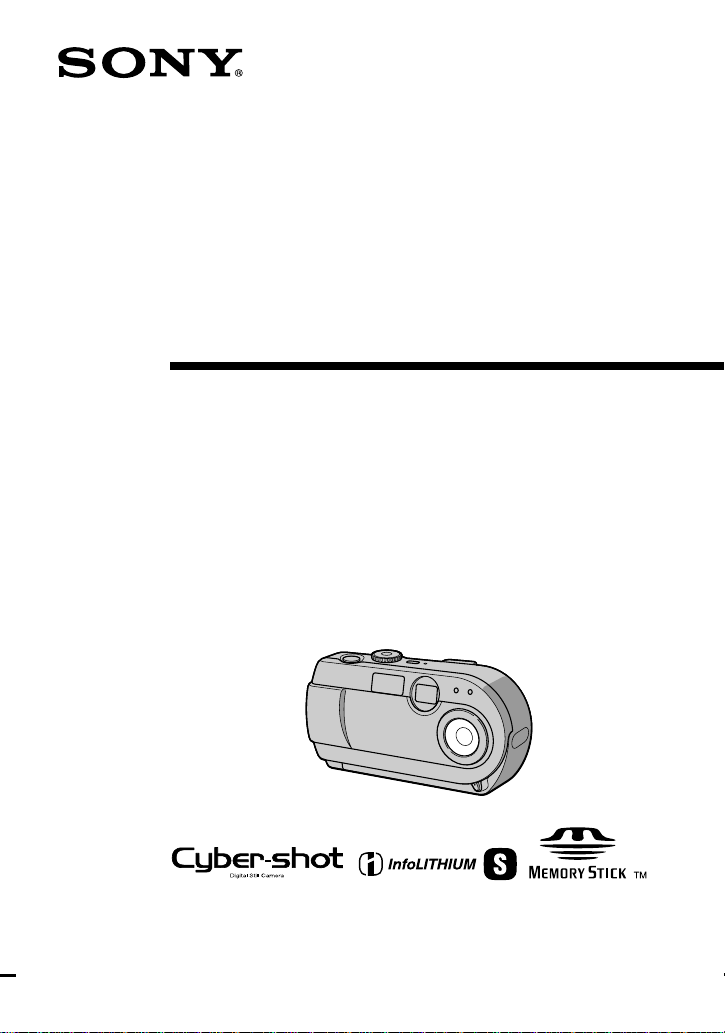
3-069-761-11(1)
Digital Still
Camera
Operating Instructions
Before operati ng t h e unit, please read thi s ma nual thoroughly, and retain
it for futur e reference.
Owner’s Record
The model and serial numbers are located on the bottom. Record the
serial number in th e space provided below. Refer to these numbers
whenever you call upon you r Sony dealer regarding this product.
Model No. DSC-P20
Serial No. ______ __________________
DSC-P20
©2001 Sony Corporation
Page 2
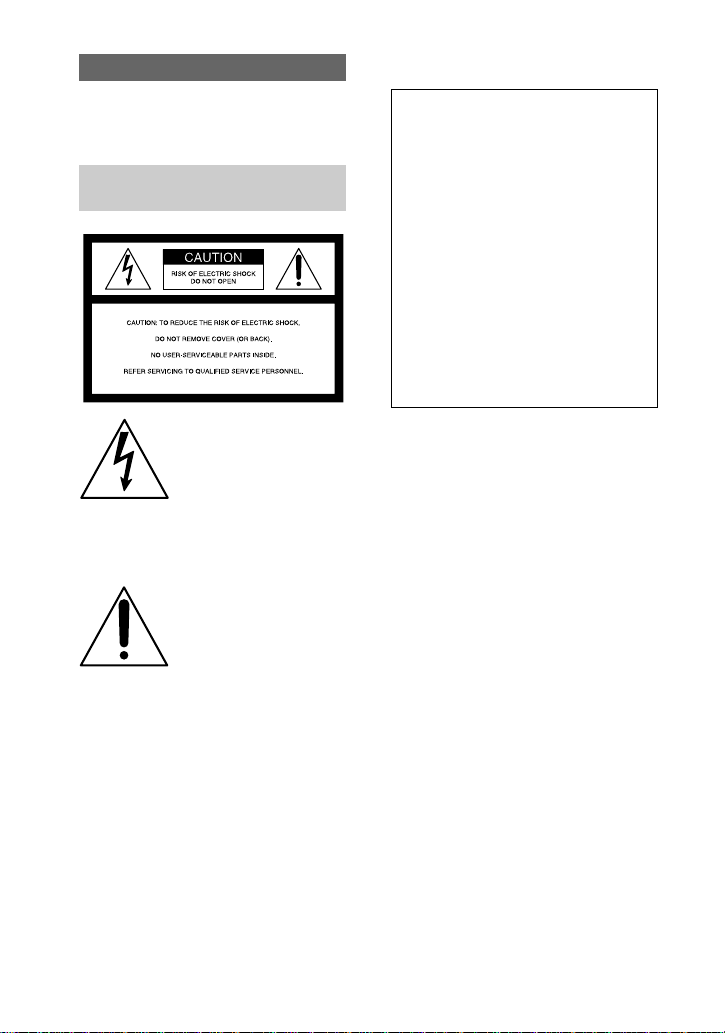
W ARNING
To prevent fire or shock hazard, do
not expose the unit to rain or
moisture.
For the Customers in the
U.S.A.
The number below is for the FCC related
matters only.
Declaration of Conformity
Trade Name: SONY
Model No.: DSC-P20
Responsible Party:Sony Electronics Inc.
Address: 680 Kinderkamack
Road, Oradell, NJ
07649 USA
Telephone No.: 201-930-6972
This device complies with Part 15 of the
FCC Rules. Operation is subject to the
following two conditions: (1) This
device may not cause harmful
interference, and (2) this device must
accept any interference received,
including interference that may cause
undesired operation.
This symbol is intended to
alert the user to the presence
of uninsulated “dangerous
voltage” within the
product’s enclosure that
may be of sufficient
magnitude to constitute a
risk of elec tr ic shock to
persons.
This symbol is intended to
alert the user to the presence
of important operating and
maintenance (servicing)
instructions in the lite rature
accompanyin g the
appliance.
If you have any questions about this product,
you may call:
Sony Customer Information Services Center
1-800-222-SONY (7669)
2
CAUTION
You are cautioned that any changes or
modifications not expressly approved in this
manual could void your authority to operate
this equipment.
Page 3
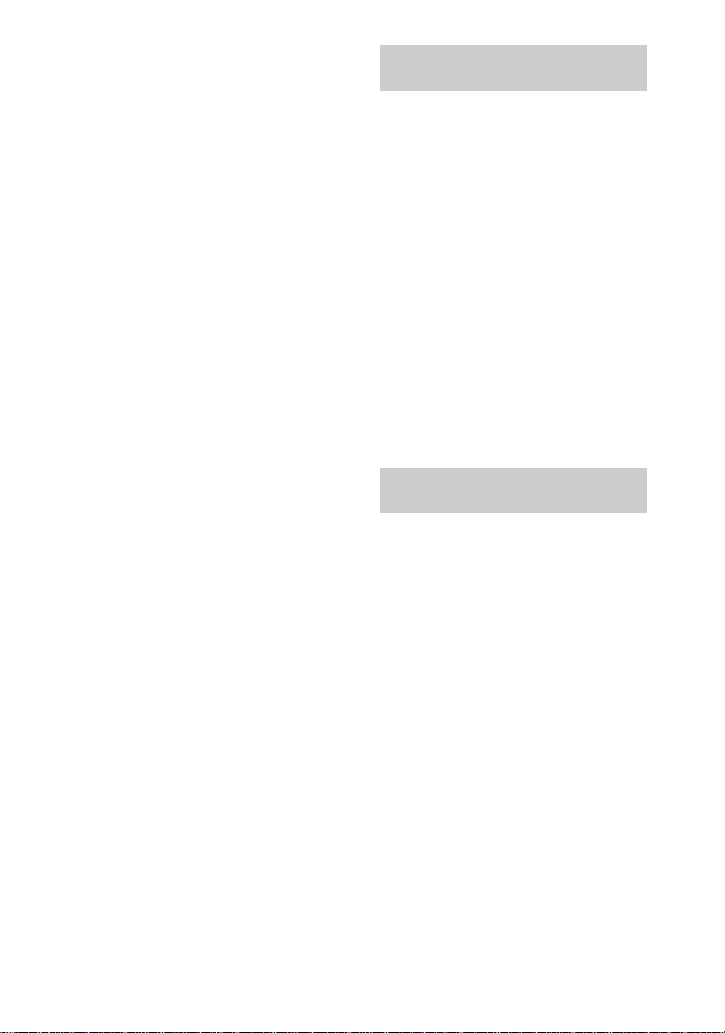
Note:
This equipment has been tested and found to
comply with the limits for a Class B digital
device, pursuant to Part 15 of the FCC
Rules. These limits are de s ig n ed to provide
reasonable protection agains t ha rmf ul
interference in a residential installation. This
equipment generates, uses, and can radiate
radio frequency energy and, if not installed
and used in accordance with the
instructions, may cau se harmful interf erence
to radio communications. However, there is
no guarantee that in terfere nce wi ll n ot occu r
in a particular installation. If this equipment
does cause harmful interference to radio or
television reception, which can be
determined by turning the equipment off and
on, the user is encouraged to try to correct
the interference by one or more of the
following measures:
— Reorient or relocate the receiving
antenna.
— Increase the separation between the
equipment and receiver.
— Connect the equipment into an outlet
on a circuit different from that to which
the receiver is connected.
— Consult the dealer or an experience d
radio/TV technician for help.
The supplied in terface cable must be u se d
with the equipment in order to comply with
the limits for a digital device pursuant to
Subpart B of Part 15 of FCC Rules.
For the Customers in the
U.S.A.
DISPOSAL OF LITHIUM ION
BA TTERY .
LITHIUM ION BATTERY.
DISPOSE OF PROPERLY.
You can return your unwanted lithium ion
batteries to your nearest Sony Serv ic e
Center.
Note:
In some areas the disp osal of lithium ion
batteries in household or business trash may
be prohibited.
For the Sony Servic e Center neare st you call
1-800-222-SONY (United States only)
Caution:
Do not handle damaged or leak ing li thium
ion battery.
For the Customers in
Germany
Directive: EMC Directive 89/336/EE C,
92/31/EEC
This equipment complies with the EMC
regulations when used under the following
circumstances:
•
Residential area
•
Business district
•
Light-i ndustry district
(This equipment complies with the EMC
standard regulations EN55022 Clas s B. )
3
Page 4
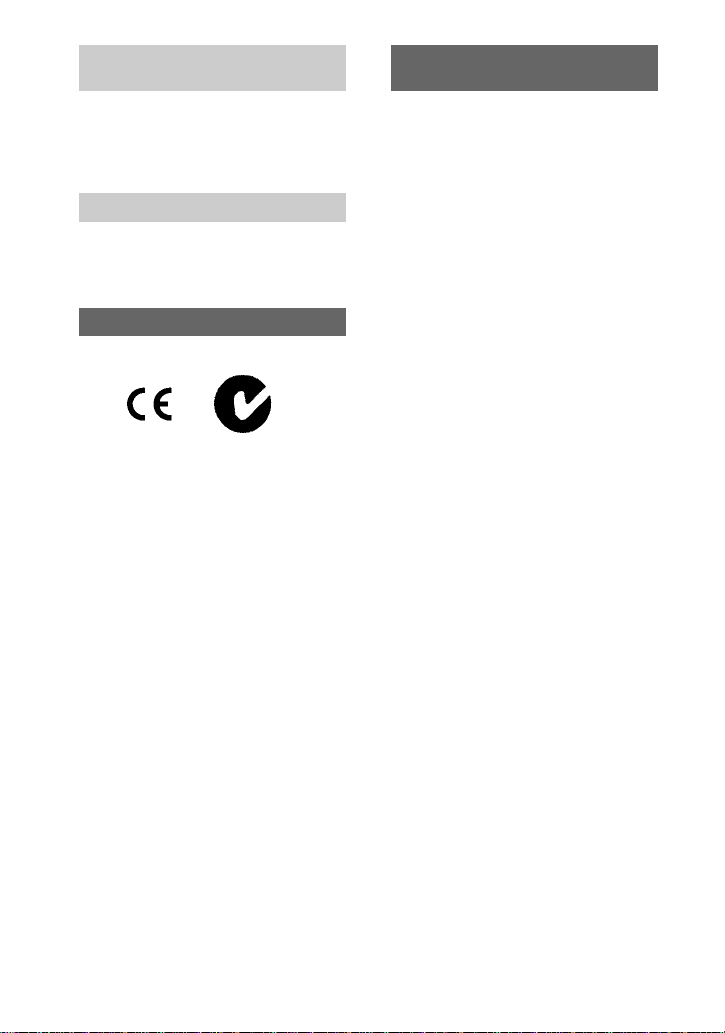
Attention for the Cu stomers in
Europe
This product has been tested and f ound
compliant with the limits sets out on the
EMC Directive for using connection cables
shorter than 3 meters.
Attention
The electromagnetic f i elds at the specific
frequencies may influence the picture and
sound of this camera.
“Memory Stick”
N50
For the Customers in the
U.S.A. and Canada
THIS CLASS B DIGITAL DEVICE
COMPLIES WITH PART 15 OF THE FCC
RULES AND THE CANADIAN ICES-003
OPERATION IS SUBJECT TO THE
FOLLOWING TWO CONDITIONS:
(1) THIS DEVICE MAY NOT CAUSE
HARMFUL INTERFERENCE, AND
(2) THIS DEVICE MUST ACCEPT ANY
INTERFERENCE RECEIVED,
INCLUDING INTERFERENCE THAT
MAY CAUSE UNDESIRED OPERATION.
Be sure to read the following
before using your camera
Trial recording
Before you record one-time events, you may
want to make a trial recording to make sure
that the camera is working correctly.
No compensation for contents of
the recording
Contents of the recording cann ot be
compensated for if recording or playback is
not possible due to a malfunction of your
camera or recording medium, etc.
Notes on image data compatibility
•
This camera conforms w i th the Design
Rules for Camera File Systems universal
standard established by the JEITA (Japan
Electric and Information Technology
Industries Association) . You cannot play
back on your camera still ima ge s rec or de d
on other equipment (DCR-TRV890E/
TRV900/TRV900E, DSC-D700, DSCD770) that does not conform with this
universal standard. (These models are not
sold in some areas.)
•
Playback of images recorded with your
camera on other equipment and playback
of images recorded or edited with other
equipment on your camera are not
guaranteed.
Precaution on copyright
Tele vision programs, films, video tapes, and
other materials may be copyrighted.
Unauthorized recording of such materials
may be contrary to the provision of the
copyright laws.
Do not shake or strike the camera
In addition to malfunctions and inability to
record images, this may render the
“Memory Stick” unusable or ima ge data
breakdown, damage or loss may occur.
4
Page 5
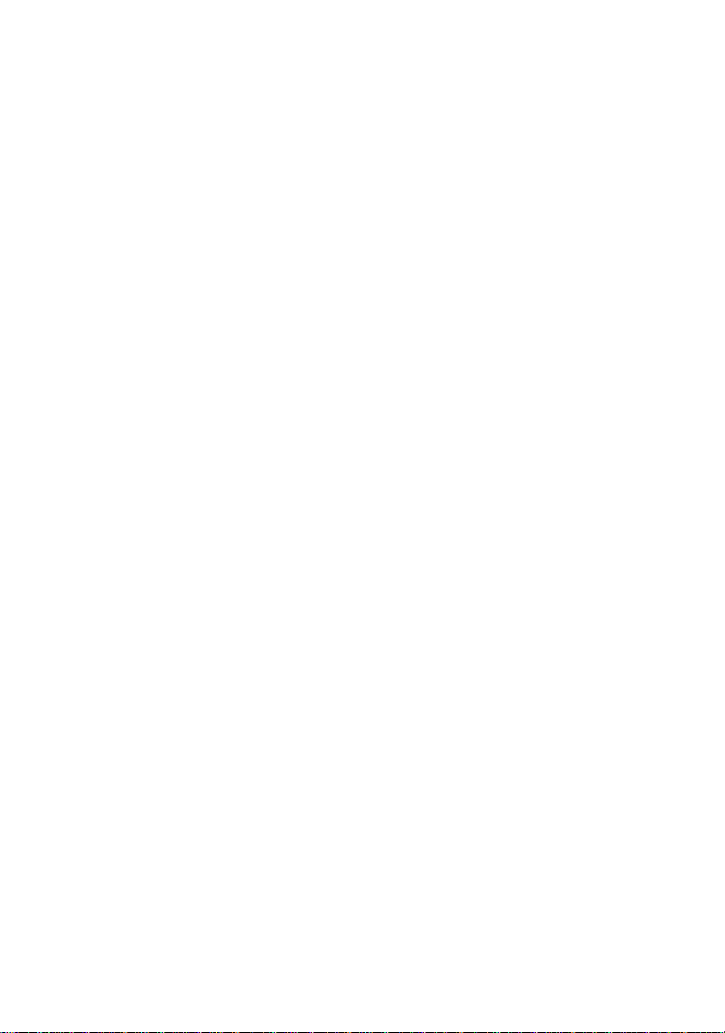
Do not aim the camera at the sun
or other bright light
This may cause irrecoverable damage to
your eyes.
LCD screen, LCD finder (only
models with a finder) and len s
•
The LCD screen and the LCD finder are
manufactured using extremely highprecision technology so over 99.99% of
the pixels are operational for effective use.
However, there may be some tiny black
points and/or bright points (white, red,
blue or green in color) that constan tly
appear on the LCD screen and the LCD
finder. These points are normal in the
manufacturing process and do not affect
the recording in any way.
•
Be careful when placing the camera near a
window or outdoors. Exposing the LCD
screen, the finder or the lens to direct
sunlight for long periods may cause
malfunctions.
Notes on batteries
Be careful when removing the batteries, as
they may be hot after the camera is used fo r
long periods.
Do not get the camera wet
When taking pictures outdoors in the rain or
under similar conditions, be care f ul not to
get the camera wet. If moisture
condensation occurs, refe r to page 67 and
follow the instructions on how to remove it
before using the camera.
Back up recommendation
To av oid the potential risk of data loss,
always copy (back up) data to a disk.
When the camera is used for long
periods
Note that the camera body may become hot.
Notice
If static electricity or electromagnetism
causes data transfer to dis co ntinue midway
(fail), restart the application or disconnect
and connect the USB cable again.
5
Page 6
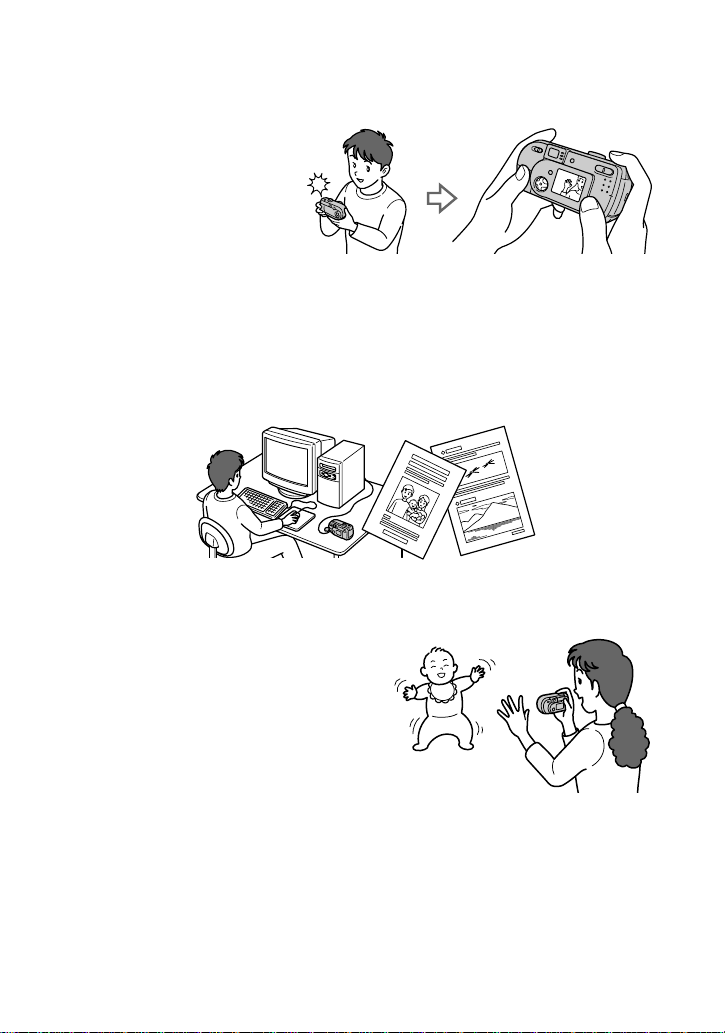
Introduction
Checks the image after recording images
Recording still images:
page 19
Playing back still images:
page 27
Deleting images (DELETE):
page 58
Captures images with your computer
You can copy images ont o your computer and view and modify images or attach
images to e-mail on your computer using the supplied USB cable and application
software.
Viewing images using a personal com put er: page 29
Recording still images for e-mail (E-MAIL): page 46
Records a moving picture (MPEG Movie or Clip Motion)
according to your purpose
Recording moving i mages (MPEG
MOVIE ) : page 25
Selects the recording mode from various types of recordings
according to your situation
Creating Clip Motion Files: page 48
Recording text documents (TEXT): page 47
Recording still images as uncompressed files (TIFF): page 48
6
Page 7
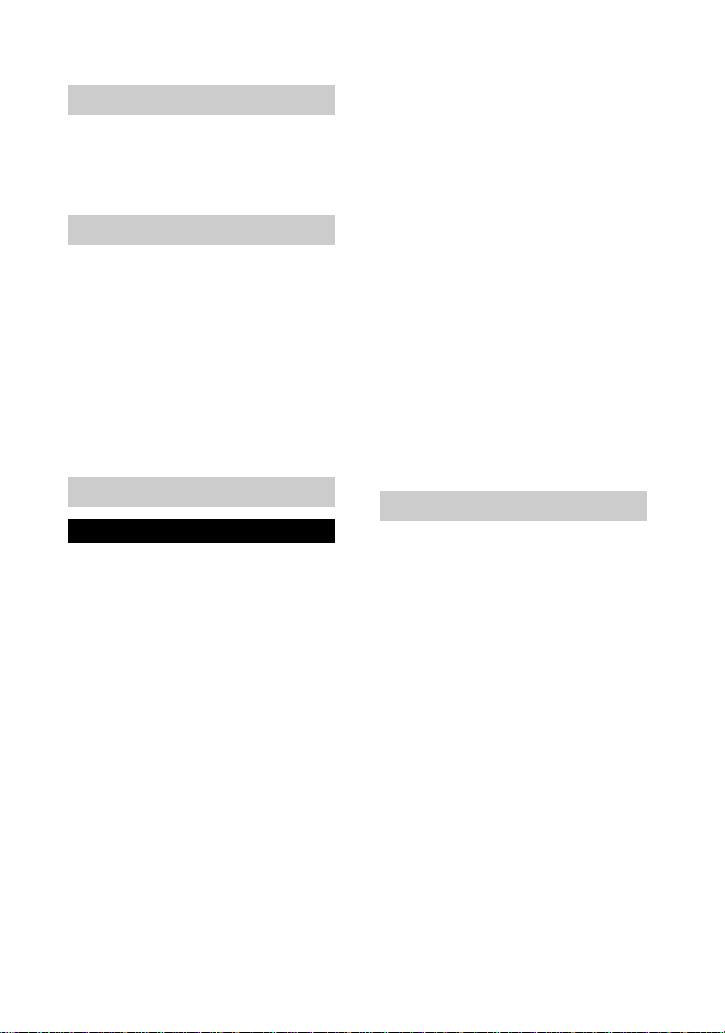
Table of contents
Getting started
Identifying the parts ..............................8
Preparing the power supply ................10
Setting the date and time .....................15
Inserting the “Memory Stick” .............17
Basic operations
B
Recording
Recording still images ........................ 19
Recording moving images ..................25
B
Playback
Playing back still images ....................27
Playing back moving images .............. 28
Viewing images using a personal
computer ...................................... 29
Image file storage destinations and image
files ...............................................36
Advanced operations
Before performing advanced operations
How to use the mode dial ...................38
How to use the control button .............38
Setting th e image size
(IMAGE SIZE) ............................ 43
B
Various recording
Records images according t o sh oot ing
conditions (TWILIGHT mode) .... 45
Recording still images for e-mail
(E-MAIL) ..................................... 46
Recording text documents (TEXT) ..... 47
Recording still images as uncompresse d
files (TIFF) ...................................48
Creating Clip Motion Files .................48
Adjusting the exposure
(EXPOSURE) .............................. 50
Adjusting the white bala n ce
(WHITE BALANCE) .................. 51
Enjoying picture effects
(P. EFFECT) ................................52
Recording the date and time on the still
image (DATE/TIME) ..................52
B
Various playback
Playing back three or nine images
at once ..................... .....................54
Enlarging a part of the still image
(Zoom and trimming) ...................55
Playing back the still images in order
(SLIDE) ....................................... 56
Rotating a still image (ROTATE) .......57
B
Editing
Deleting images (DELETE) ................58
Preventing ac c idental erasure
(PROTECT) ................................. 59
Changing the recorded still image size
(RESIZE) ..................................... 61
Selecting still images to print
(PRINT) ....................................... 62
Dividing a moving ima g e fi le
(DIVIDE) ..................................... 63
Changing the setup settings
(SETUP) ....................................... 65
Additional information
Precautions .......................................... 67
On “Memory Sticks” ..........................68
About “InfoLITHIU M” battery pack
(not supplied) ...............................69
Using your camera abroad .................. 70
Troubleshooting .................................. 71
Warning and notice messages .............77
Self-diagnosis display .........................79
Specifications ...................................... 81
LCD screen indicators ........................ 82
Notes on Using Batteries ....................85
Index ...................................................86
7
Page 8
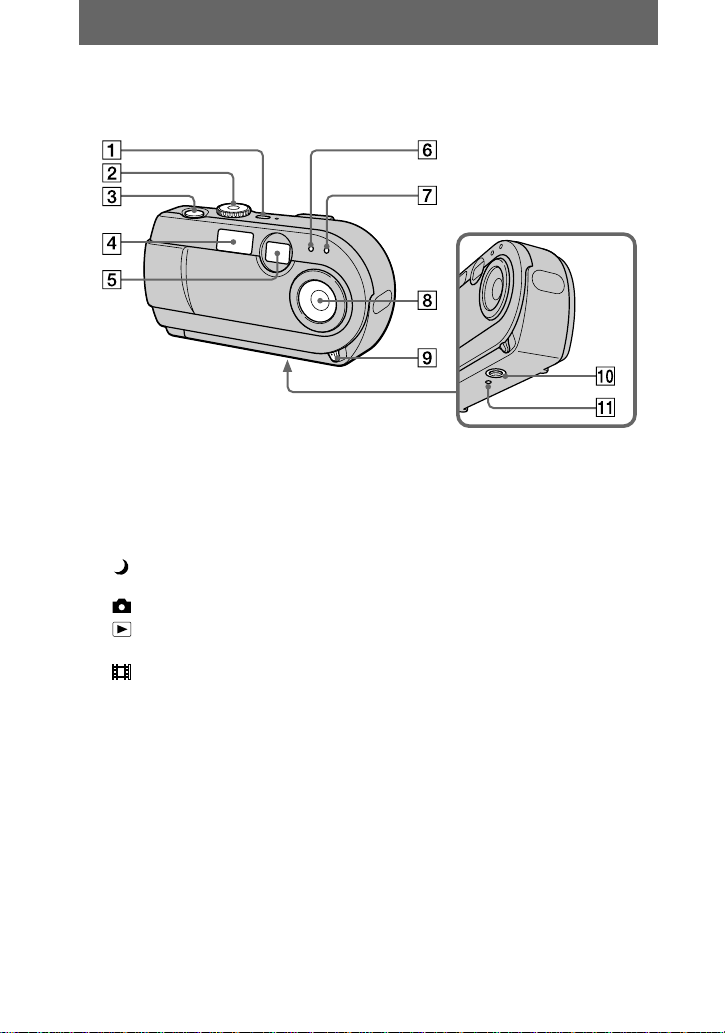
Getting started
Identifying the parts
See the pages in parentheses for de ta i ls of operation.
A POWER button/lamp (15)
Press and h old down this but ton
for approximat ely one second to
turn on the camera.
B Mode dial (18, 38)
: To record in TWILIGHT
mode
: To record still images
: To playback or edit
images
: To record moving images
or Clip Motion images
SET UP:To set the setup items
C Shutter button (19, 26)
D Flash (23)
E Finder window
8
F Photocell window for flash
Do not block while recording with
the flash.
G Self-timer (22, 26)
H Lens
I Lens cover OPEN/CLOSE tab
J Tripod receptacle (bottom
surface)
Use a tripod with a screw length of
less than 5.5 mm (7/32 inch). You
will be unable to firmly secure the
camera to tripods having longer
screws, and may damage the
camera.
K RESET button (71)
Page 9
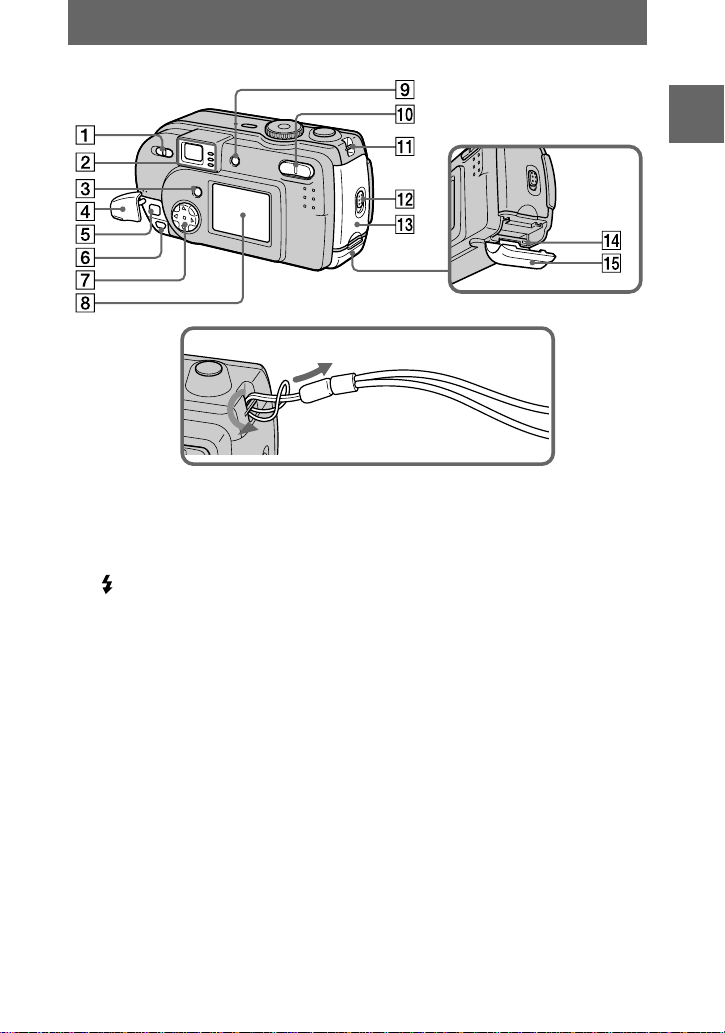
Getting started
Attaching the strap
A MACRO switch (24)
B Finder
Self-timer/recording lamp (red)
AE lock lamp (green)
/CHG (flash charge/battery
charge) lamp (orange) (21)
C MENU button (39)
D Jack cover (12, 14)
E DC IN jack (12, 14)
F USB jack (31, 33)
G Control button (18, 38)
H LCD screen
I DISPLAY/LCD ON/OFF button
(21)
J Digital zoom button (for
recording) (22)
INDEX/zoom butt on (for
playback) (55)
K Hook for wrist strap
L OPEN switch
M Battery cover
N Access lamp (17)
O “Memory Stick” cover
9
Page 10
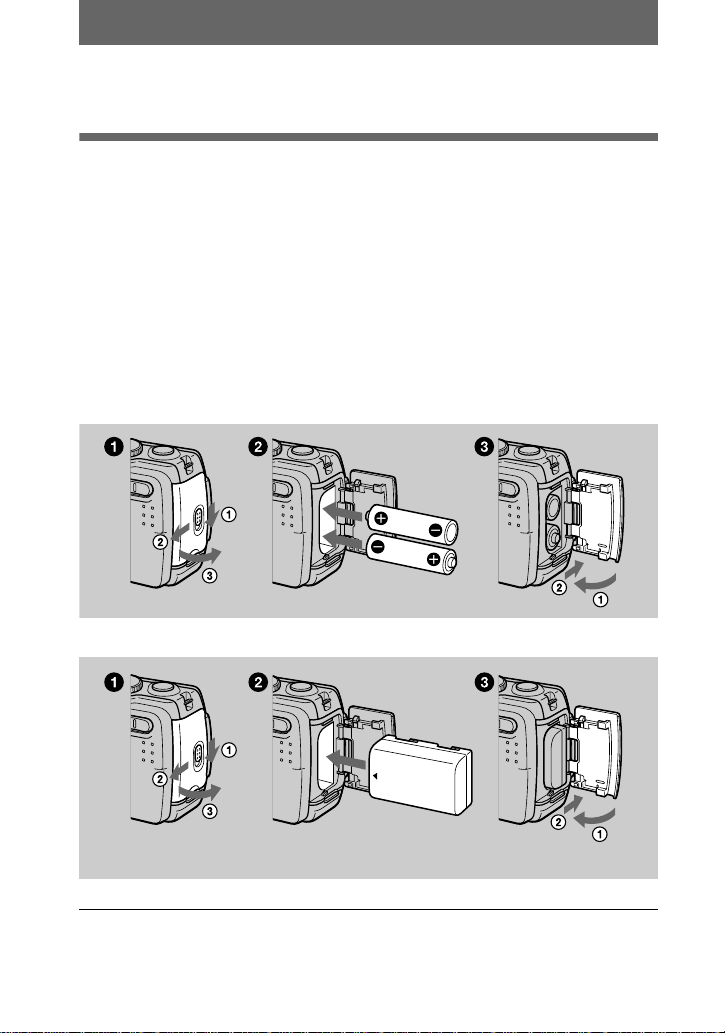
Preparing the power supply
Installing the supplied batteries or an optional battery pack
Your camera operates only with the following batteries.
•
Two size AA alkaline batteries (sup pl ie d)*
•
“InfoLITHIUM” (S series) battery pack (NP-FS11) (recommended, not supplied)
•
Two size AA nickel metal hydride batteries (not supplied)
•
Two size AA nickel-cadmium batteries (not supplied)
The “InfoLITHIUM” battery pack is recommended for long operating times. Note
that in this Operating Instructions, “batte rie s” ref er s to size AA alkalin e batt er ies .
Sony stamina alkaline batteries are recommended. When you use your camera with alkaline
∗
batteries, refer to “Notes on Using Bat teri e s” on page 85.
Batteries
“InfoLITHIUM” battery pack (not supplied)
Insert the battery pack with the v mark facing toward the battery compartment.
Open the battery cover.
1
Open the cover while sliding the OPEN switch in the direction of the arrow.
10
Page 11
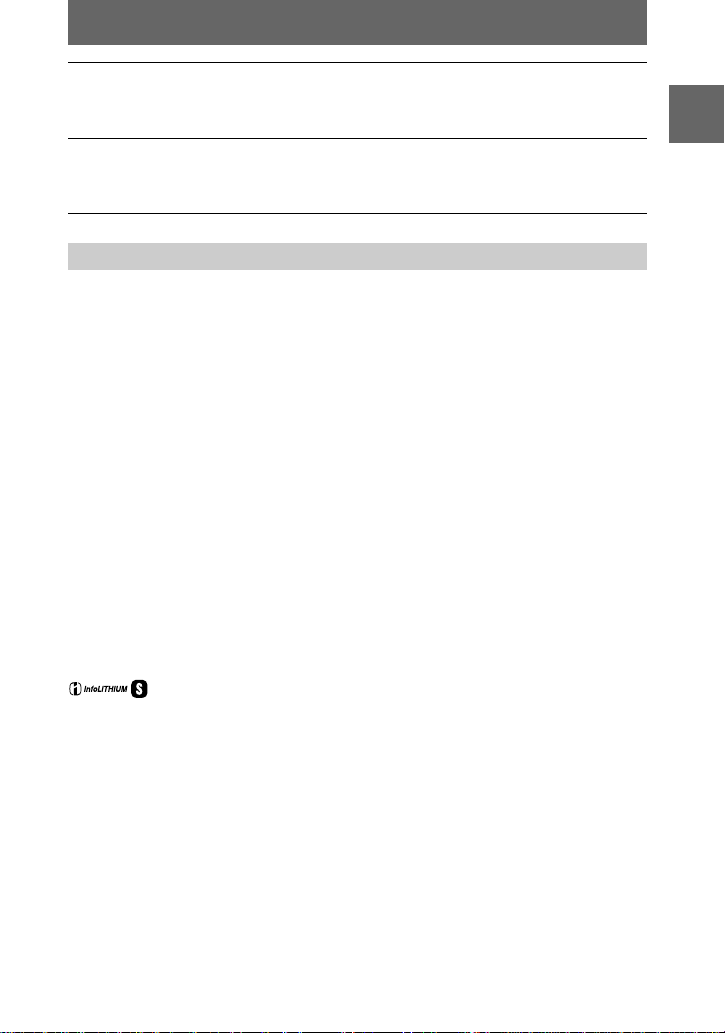
Install the batteries.
2
Insert the two size AA batteries with the 3 and # ends facing as illustrated. Be
careful not to insert the batteries facing the wrong way.
Close the battery cover.
3
Pressing the batteries with the cov e r, close the cover firmly until it clicks into
place.
To remove the batteries
Open the battery cover with the battery cover side facing upward and remove the
batteries. Be careful not to drop the batteries when removing them.
Power save mode
When operating the camera with bat t er ie s, set POWER SAV E i n th e SET UP screen
to ON to extend the battery life. The factory setting is ON (page 66).
See page 85 for more info rmation on power save mode.
Auto power-off function
If you do not operat e t he camera for about t hree minutes durin g recording or
playback, the camera turns off automatically to prevent wearing down the battery. To
use the camera a gain , p res s the P OWER button t o turn on t he came ra agai n. The au to
power-off function only operates when the camera is operating using a battery pack.
The auto power-off also will not operate when playing back moving images or
playing back a slide show (page 56), or when a connector is plugged into the USB
jack or the DC IN jack.
* What is “InfoLITHIUM”?
“InfoLITHIUM” is a lithium ion batt ery pac k whic h can exchan ge inf orma ti on suc h as batte ry
consumption with com p a tible video equipment. This unit is compatible with the
“InfoLITHIUM” battery pack (S series). “InfoLITHIUM” S series battery packs have the
mark. “InfoLITHIUM” is a trademark of Sony Corpor ation.
Getting started
NP-FS11 battery pack (not supplied)
When you record images in an extremely cold location or using the LCD screen, the
operating time becomes short. When using t he camer a in an extremely cold location,
place the battery pa ck in your pocket or other pl ace to keep it warm, then inser t t he
battery pack into the camera just before recording. When using a pocket heater, take
care not to let the he ater directly contact the battery.
11
Page 12
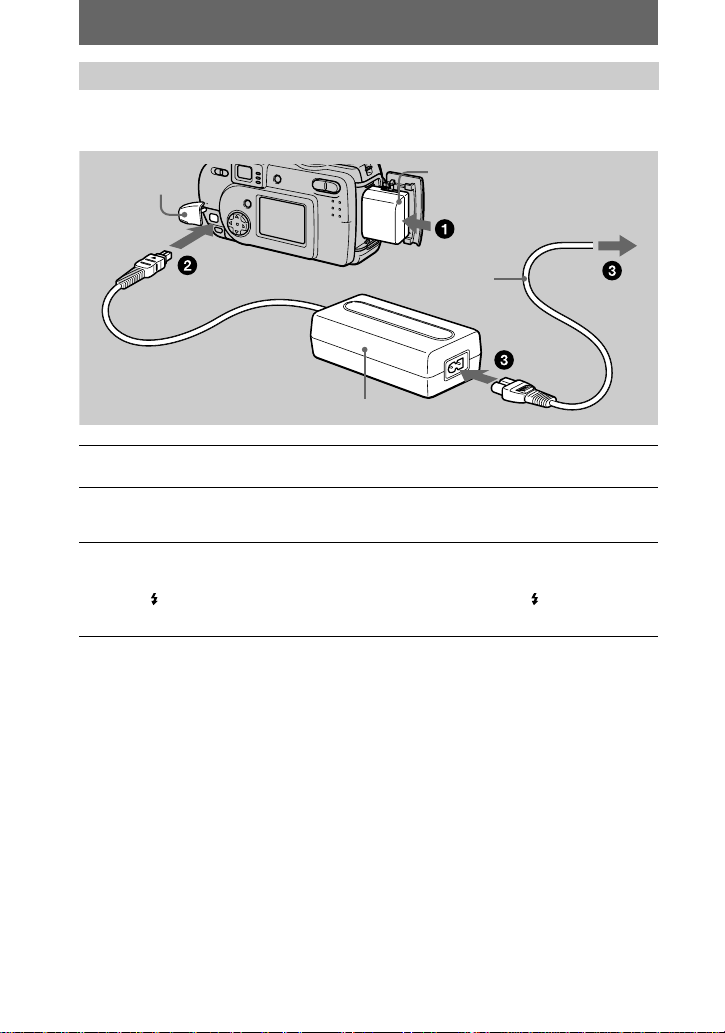
Charging the battery pack (not supplied)
You cannot charge the battery pack while your camera is turned on. Be sure to turn
off your camera.
Jack cover
AC-LS1 AC power adaptor (not supplied)
Insert the batter y pack into your camera .
1
Open the jack cover and connect the DC connect in g cable to the
2
DC IN jack of your camera with the v mark facing up.
Connect the power cord (mains lead) to the AC powe r adaptor (not
3
supplied) and then to a wall outlet (mains).
Battery pack (NP-FS11)
(not supplied)
To the wall outlet (mains)
Power cord
(mains lead)
The /CHG lamp lights up when chargin g be gins. When t he /CHG lamp goes
off, charging is completed.
After charging the battery pack
Disconnect t he AC power adapt or from the DC IN j ack on your camera.
Battery remaining indicator
When using an optional “InfoLITHIUM” battery pack, the LCD scre en on the
camera shows the r ema in in g time for which you can still r ec or d or p lay b ack images.
This indication may not be entirely accur at e depending on the conditions of use and
the operating environment.
Charging of 10°C to 30°C ( 50°F to 86°F) circumst ances is recommend ed.
When using size AA alkaline batteries, the remaining time is not shown.
Using your camera abroad
For details, see page 70.
Note
When you turn the LCD screen on and off, it takes about one minut e for the correct battery
remaining time to appear.
12
Page 13
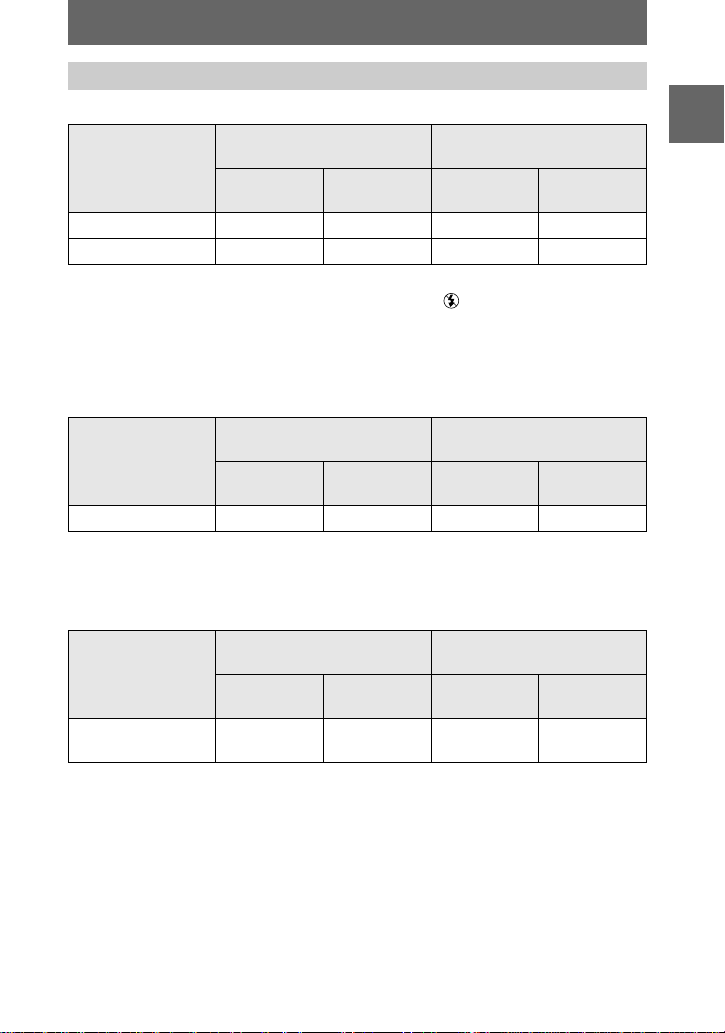
Battery life and number of images that can be recorded/played back
Still image recording*
SONY alkaline batteries
(supplied)
Battery life
(min.)
Number of
images
NP-FS11 (not supplied)**
Battery life
(min.)
Number of
images
LCD screen ON Approx. 30 Approx. 600 Approx. 90 Approx. 1800
LCD screen OFF Approx. 60 Approx. 1200 Approx. 120 Approx. 2400
Approximate battery life and numb er o f im ages that can be reco rded/played back
640×480 image s iz e, st andard picture qual ity, no flash , and in NORMAL
recording mode.
Recording at about 3-second intervals with the power save mode off (when continuous
∗
recording, the power save mode does not operate effectively.)
When using a fully charged battery pack at a temperature of 25°C (77°F).
∗∗
Still image playback***
SONY alkaline batteries
(supplied)
Battery life
(min.)
Number of
images
NP-FS11 (not supplied)**
Battery life
(min.)
Number of
images
LCD screen ON Approx. 60 Approx. 1200 Approx. 120 Approx. 2400
Approximate ba ttery life and number of 64 0× 480 images.
When using a fully charged battery pack at a temper atur e of 25°C (77 ° F).
∗∗
Playing back single images in orde r at ab out 3- se c ond intervals
∗∗∗
Moving image recording
Continuous
recording
SONY alkaline batteries
(supplied)
LCD screen
OFF (min.)
LCD screen
ON (min.)
Approx. 60 Approx. 30 Approx. 120 Approx. 90
NP-FS11 (not supplied)*
LCD screen
OFF (min.)
LCD screen
ON (min.)
Approximate recording time in 160×112 image size.
When using a fully charged battery pack at a temperature of 25°C (77°F).
∗
Notes
•
The camera may not operate in an extremely cold location when using alkaline batteries.
Even when using an “InfoLITHIUM” batt ery pa ck (not supp l ied), the battery life and number
of images will be decreased if you use your camera at low temperature s, use the flash or
repeatedly turn the po wer on/off.
•
The numbers of images shown on tables above are as a guide. The n umbers may be smaller
depending on conditions.
Getting started
13
Page 14
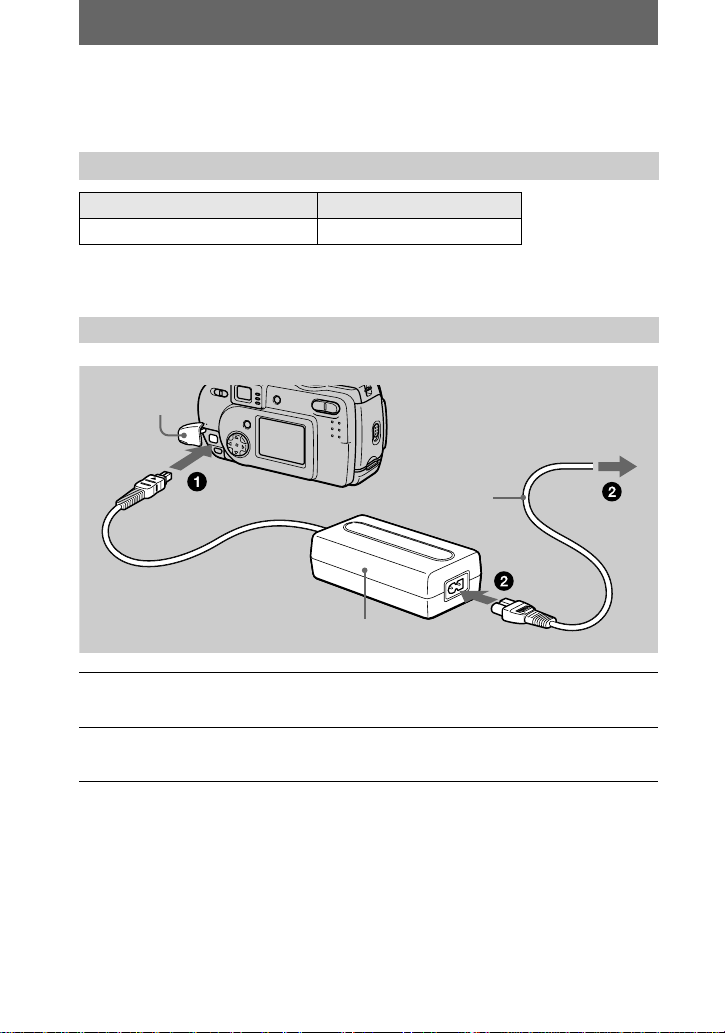
•
The capacity of the “Memory Sti ck ” is li mi te d. The above figures are a guide when you
continuously record/play bac k whil e rep la ci ng the “M e mory S ti ck.”
•
When LCD BACKLIGHT is set to BRIGHT, the battery life and number of images will be
decreased.
Charging time
Battery pack Full charge (min.)
NP-FS11 (not supplied) Approx. 180
Approximate time to charge a completely disc harged battery pack using the AC-LS1
AC po w er adaptor (not supplied) at a temperature of 25° C (77°F).
Using the AC power adaptor (not supplied)
Jack cover
To the wall outlet (mains)
Power cord
(mains lead)
AC-LS1 AC power adaptor (not supplied)
Open the jack cover and connect the DC connect in g cable to the
1
DC IN jack of your camera with the v mark facing up.
Connect the power cord (mains lead) to the AC powe r adaptor (not
2
supplied) and then to a wall outlet (mains).
Using a car battery
Use Sony DC adaptor/charger (not supplied).
When using the AC power adaptor
Be sure to use it near the wall outlet. If a malfunction occurs, disconnect the plug
from the wall outlet.
14
Page 15
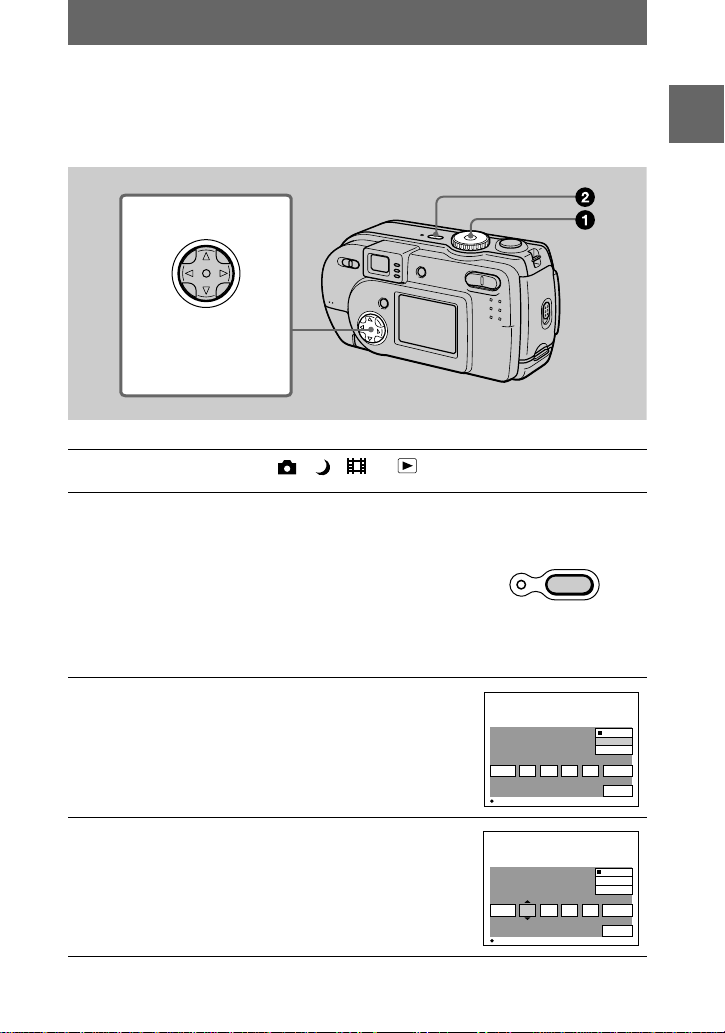
Setting the date and time
2001
/:/
1
1
12 00
AM
Y / M / D
D / M / Y
OK
CANCEL
M / D / Y
CLOCK SET
OK
2001
/:/
1
1
12 00
AM
Y / M / D
D / M / Y
OK
CANCEL
M / D / Y
CLOCK SET
OK
When you first use your camera, set the date and time. If these are not set, the
CLOCK SET scre en appears whenever you turn on you r ca mera.
Control button
Select the item with
, then set with
vVbB
the center z.
Set the mode dial to , , or
1
Press and hold down the POWER button for
2
approximately one second to turn on the
power.
The POWER ON/OFF (CHG) lamp (green) lights
up.
The CLOCK SET screen appears on the LCD
screen.
To change the date and time, set the mode dial to
SET UP (page 65) and perform th e procedure from step 3.
POWER
ON/OFF(CHG)
Getting started
Select the desired date display format with
3
on the control button, then press the
v/V
center z.
Select from [Y/M/D] (year/ mon t h/day), [M/D/Y]
(month/day/year) or [D/M/Y] (day/month/year).
Select the year, month, day, hour or minute
4
item y ou w a nt to se t wi t h b/B on the control
button.
The item to be set is indicated with v/V.
15
Page 16
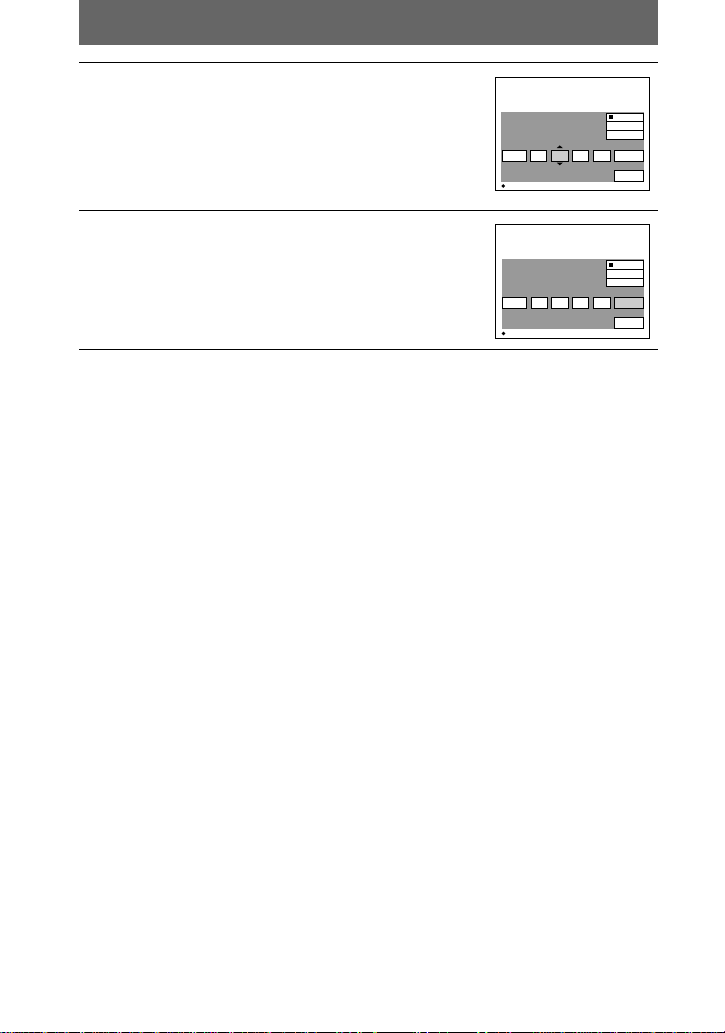
Set the numeric value with v/V on the
2001
/:/
1
7
12 00
AM
Y / M / D
D / M / Y
OK
CANCEL
M / D / Y
CLOCK SET
OK
2001
/:/
4
7
10 30
PM
Y / M / D
D / M / Y
OK
CANCEL
M / D / Y
CLOCK SET
OK
5
control button, then press the center z to
enter it.
After ent e ring the nu mber, v/V moves to the next
item.
If you selected [D/M/Y] in step 3, set the time on a
24-hour cycle.
Select [OK] with B on the control button,
6
then press the center z at the desired
moment to begin clock movement.
The date and time are entered.
To cancel the date and time setting
Select [CANCEL] with v/V/b/B on the control button, then press the center z.
Note
If the rechargeable button battery is ever fully discharged (page 68), the CLOCK SET screen will
appear again. When this hap p en s, reset the date and time by starting fro m step 3 above.
16
Page 17
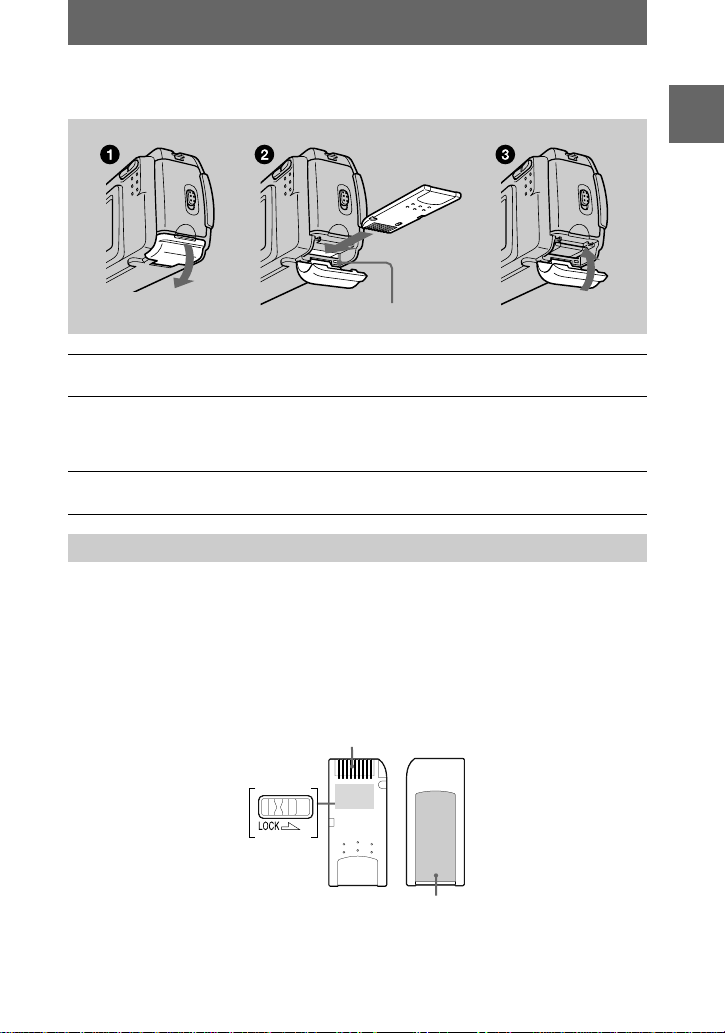
Inserting the “Memory Stick”
Access lamp
Open the “Memory Stick” cover.
1
Insert the “Memory Stick.”
2
Insert the “Memory Stick” with the B mark facing toward the battery
compartment as illustrated until it clicks.
Close the “Memory Stick” cover.
3
Removing the “Memory Stick”
Open the “Memory Stick” cover, then press the “Memory Sti ck” once lightly.
Notes
•
Insert the “Memory Stick” firmly until it clicks, otherwise a message such as “MEMORY
STICK ERROR” will be displayed.
•
Never remove the “Memory Stick” or turn off the power while the access lamp is lit up.
•
You cannot record or edit images on a “Memory Stick” if the erasure prevention switch is set to
the LOCK position.
Getting started
Connector
Erasure
prevention
switch
Label space
The position and shape of the erasu re prevention swit ch may differ dependin g on the type s of
“Memory Stick” used.
17
Page 18
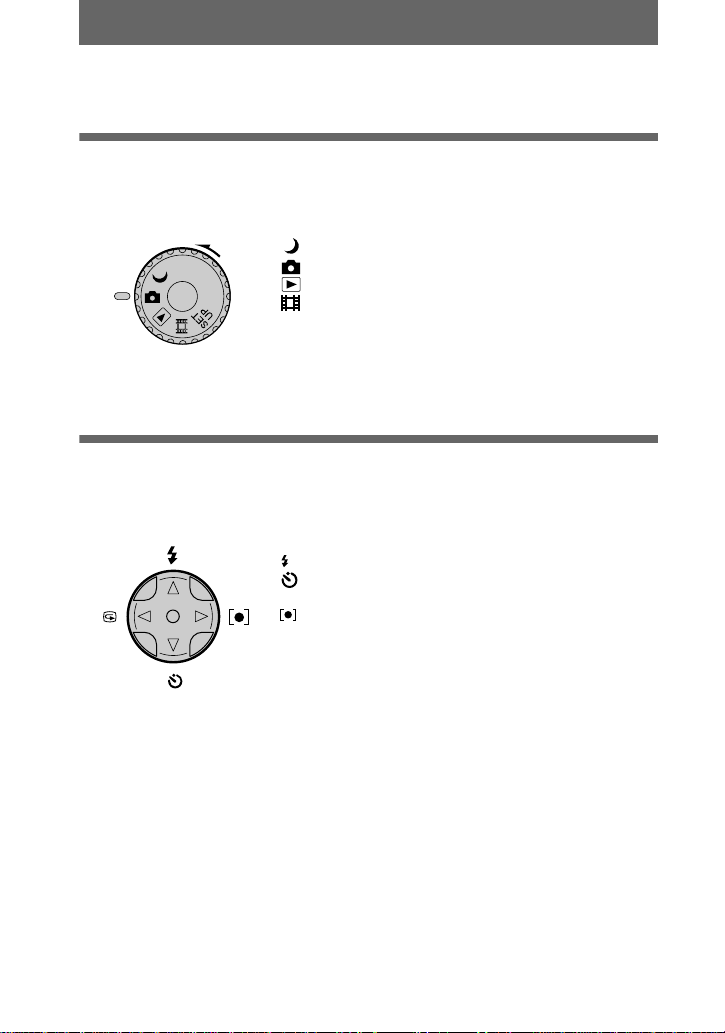
Basic operations
Recording
B
Basic operations
How to use the mode dial
The mode dial switches the function which is used for recording, playback, or
editing. Set the dial as follows before starting to operate your camera.
: To record still images in TWILIGHT mode
: To record still images
: To play back or edit images
: To record moving images or Clip Motion images
SET UP: To set the setup items (The SET UP position
changes the settings of infrequently-used
items.)
How to use the control button
When the menu is not di splayed, the control button is used to perform the fol lowing
operations.
(v): Recording with flash
(V): Recording with self-timer
7
(b): Checking the last recorded image
(B): Recording while adjusting the exposure for the
point that you want to record
When you select above functions with the control button while recording with the
LCD screen tu rned off, the LCD screen lights for appr oximately 2 seconds and the
selected function icon appears on the screen. The LCD scr een also lights
automatically when the MENU button is pressed, but in this case the LCD screen
does not turn off automatically.
18
Page 19
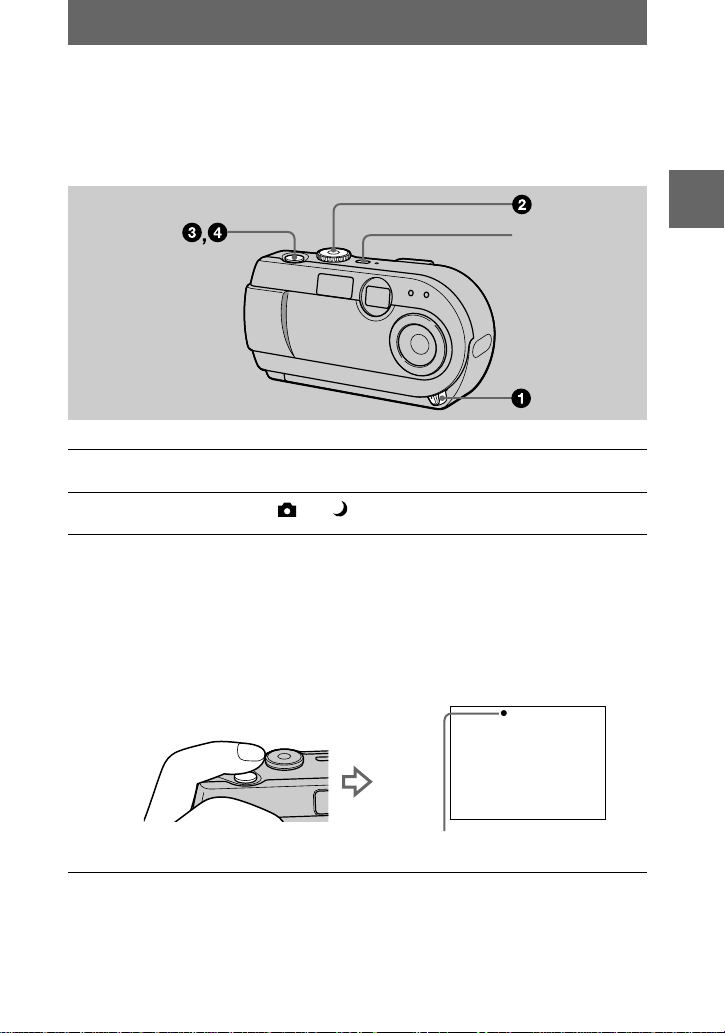
Recording still images
Still images are recorded in JPEG format.
Before recording still images, press the POWER button to turn on the power and
insert a “Memory Stick.”
POWER
Open the lens cover.
1
Set the mode dial to or .
2
Press and hold the shutter button halfway down.
3
The image freezes momentarily, but is not yet recorded. While the AE lock
indicator z is flashing, the camera automatically adjus ts th e e x posure of the
captured image. When the camera finish es the automatic adjustments, the AE
lock indicator z stops flashing, then lights up and the camera is ready for
recording.
If you release the shutter button, the recording will be can celed.
BB
B
B
Recording
AE lock indicator (green) flashes t lights up
19
Page 20
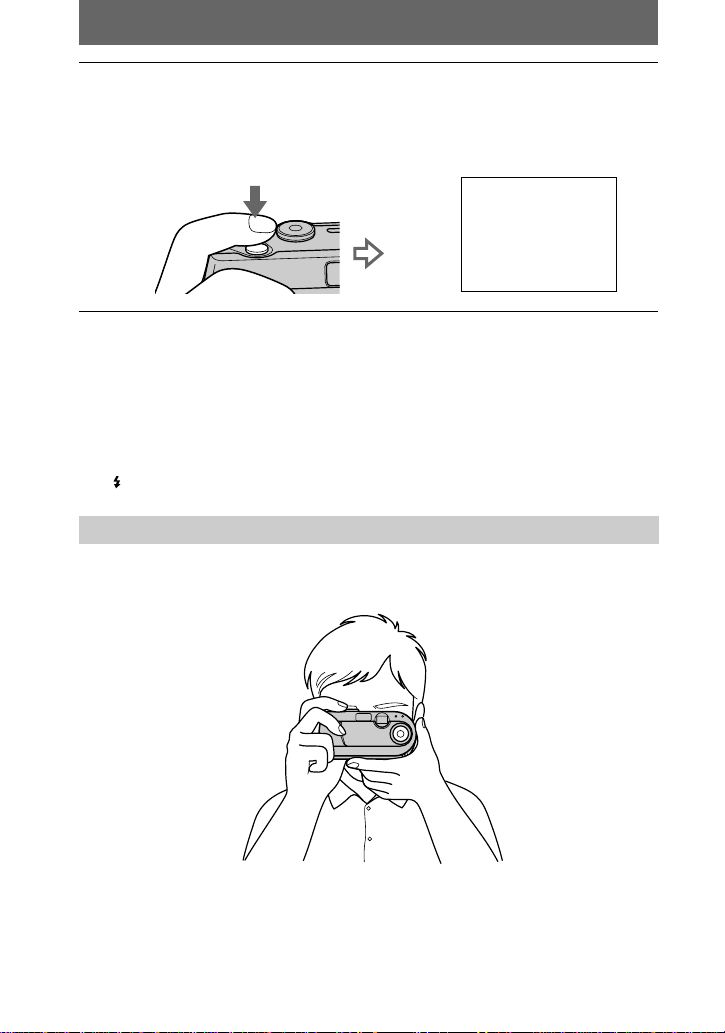
Press the shutter button fully down.
RECORDING
4
The shutter sounds .
“RECORDING” appears on the LCD screen, and the image will be recorded on
the “Memory Stick. ” When “RECORDIN G ” disappears, you can record the
next image.
The number of images you can record on a “Memory Stick”
See pages 44 and 46 to 49.
Notes
•
When recording a bright subje ct, t he LCD sc reen col or may ch ange a fte r AE lock , b ut this does
not affect the recorded image.
•
When you press the shutter button fully down at once in step 3, the camera starts recording
after the automatic adjustment is complete. However, the recording cannot be carried out while
the /CHG lamp (page 21) is flashing. (During this time, the camera is charging the flash.)
Holding the camera correctly
Hold the camera so th at your fingers do not block the f la sh and do not touch the lens
portion when r ecording images.
20
Page 21
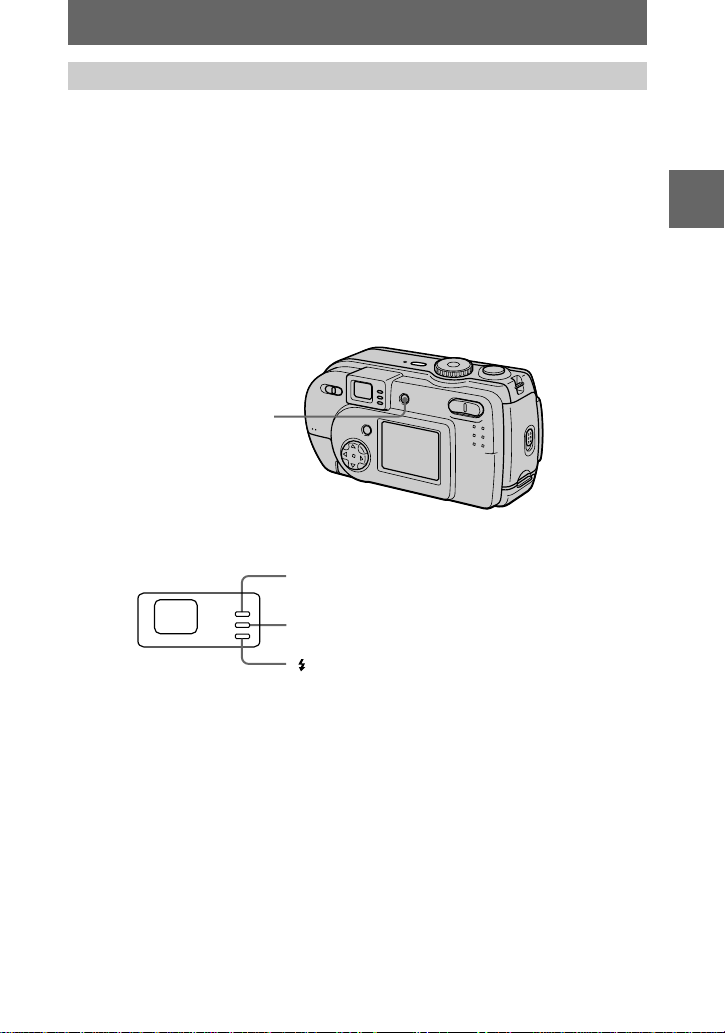
Recording images with the finder or the LCD screen
You can extend the battery time by turning off the LCD screen and recording using
the finder.
Each time you press DISPLAY/LCD ON/OFF, the status of the LCD screen changes
as follows:
See page 82 for a detailed descri pt ion of the indicated items.
The LCD backlight is turned on.
(All the available indicators are turned on.)
r
The LCD backlight is turned on.
(Warning messages are turned on.)
r
The LCD backlight is turned off.
DISPLAY/LCD ON/OFF
BB
B
B
Recording
Indicators in the finder
Notes
•
You cannot check the entire recording range with the finder. Recording with the LCD screen is
recommended when it is necessary to correctly understand the recordi ng r ang e.
•
Because of the difference of the portion of the finder and the lens, use the LCD screen when
you record a subject closer than 1 m (3 1/4 feet).
•
When [DEMO] is set to [ON ] in th e S ET UP se tti ngs , you can not tu rn of f th e LCD scr een on ce
the demonstration star ts.
•
You cannot turn off the LCD backlight in SET UP and when displaying the menu.
•
You cannot turn off the self-timer indicators and som e of th e ind ic at or s use d in a dvanced
operations.
•
The indicators on the LCD screen are not reco rd ed .
Recording lamp (red)
AE lock lamp (green)
/CHG lamp (orange)
21
Page 22
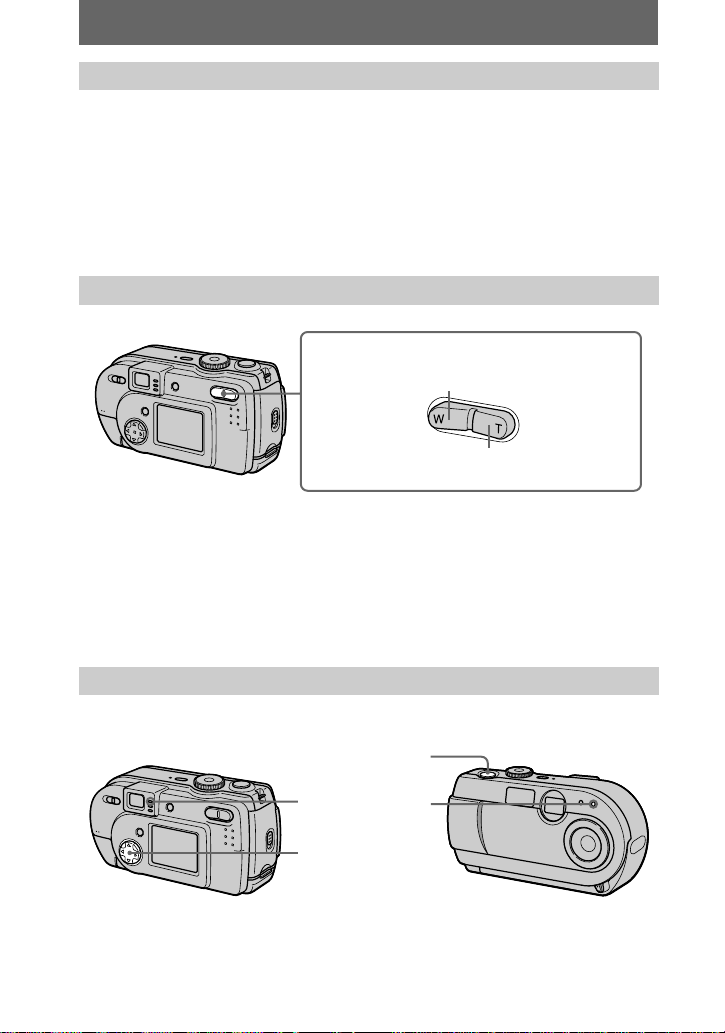
Checking the last recorded image (Quick Review)
You can check the last recorded image by clearing the menu from the screen
(page 39) and pressing b (7) on the contr ol button. (You can perform this operation
even when the LCD screen is off.)
To ret urn to the normal recording mode: press lightly on the shutter button or
press b (7) again.
To delete the image: 1. Press MENU. 2. Select [DELETE] with B on the control
button, then press the center z. 3. Select [OK] with v on the control button, then
press the center z.
Using the digital zoom function
Digital zoom button
W side: for wide-angle (subject appears
farther away)
T side: for telephoto (subject appears closer)
This camera has a digital zoom function with a magnification of up to 3×. Digital
zoom enlarges the image by digital processing.
Digital zoom do es not operate when the LCD screen is off.
Notes
•
Digital zoom does n ot wor k for moving images.
•
Use the LCD screen when using digital zoom function. Digitally zoomed images do not appear
in the finder.
Using the self-timer
When you use the self-timer function, the subject is recorded about 10 seconds after
you press the shutter button.
Shutter button
Self-timer lamp
Control button
22
Page 23
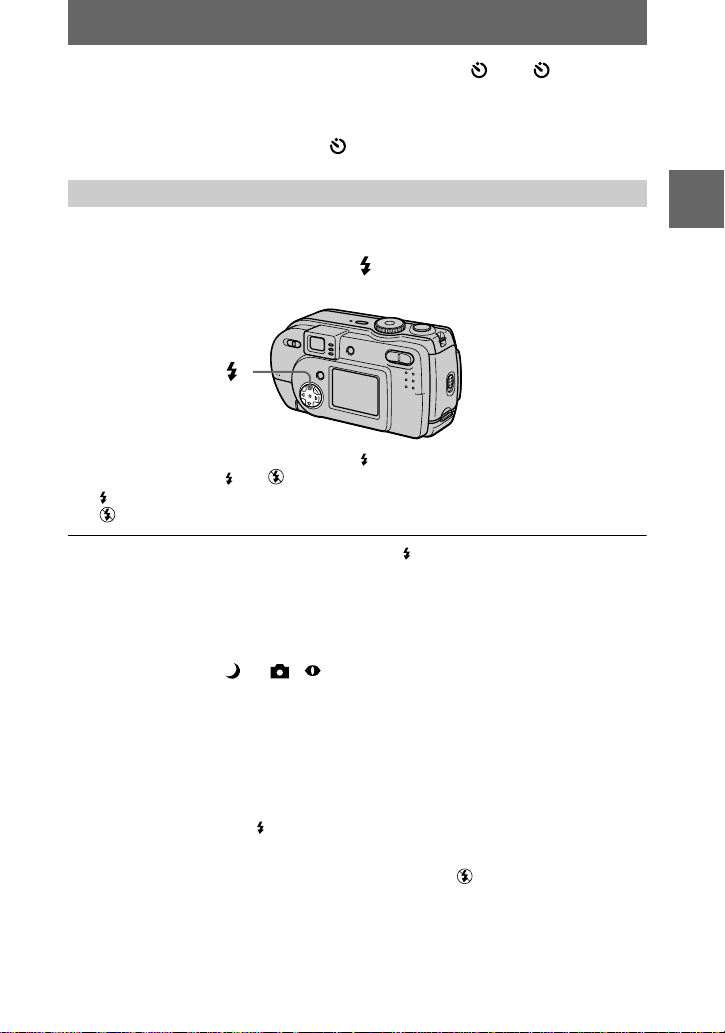
Clear the menu (page 39), then press the control button V ( ). The (self-timer)
indicator appe ars o n the LC D screen , and a bout 10 second s afte r you pr ess th e shut ter
button, the subject is recorded. The self-timer lamp flashes and the beep so u nd s a fte r
you press the shutter button until the shutter is released. To cancel the self-timer
recording, press the control button V ( ) aga i n.
Recording images with the flash
The factory setting is auto (no indicator). In this mode, the flash automatically
strobes when the surroundings is dar k. To change the flash mode, clear the menu
(page 39), then press the
control button v (
) repeatedly so that the flash mode
indicator appears on the LCD screen.
Control button v ()
Each time you press the control button v ( ), the indicator changes as follows.
(No indicator) t t t (No indicator )
Forced flash: The flash strobes regardless of the surrounding brightness.
No flash: The flas h does not strobe.
You can change the brig ht ness of the flash with [ ±] (FLASH LEVEL) in the menu
settings (page 40).
To reduce the red-eye phenomenon
Set [RED EYE REDUCTION] to [ON] in the setup settings, the flash strobes before
recording to reduce the red-eye phenomenon (page 65). When [ON] is selected and
the mode dial is set to or , appears on the LCD screen.
BB
B
B
Recording
Notes
•
When [ISO] is set to [AUTO] in the menu settings, the recommended shooting distance using
the built-in flash is 0.7 m to 2.0 m (27 5/8 inches to 6 feet 6 3/4 inches). When it is not set to
[AUTO], the flash may be ineffective even if the flash level is changed.
•
Red-eye reduction may not produce the desired effects depending on individual differences, the
distance to the subject, if the subj e ct do es not se e th e pre -s tr obe , or oth er c onditions.
•
The flash effect is not obtained easily when you use forced flash in a bright locat ion.
•
While charging th e flash, the /CHG lamp flashes. After th e ch arging is complete, the lamp
goes out.
•
The flash does not function when record ing moving images (excluding Clip Motion).
•
When you record images in a dark pla ce with the came ra set t o
becomes slow, so using a tripod is recommended to prevent shaking.
(no flash), the shutter speed
23
Page 24
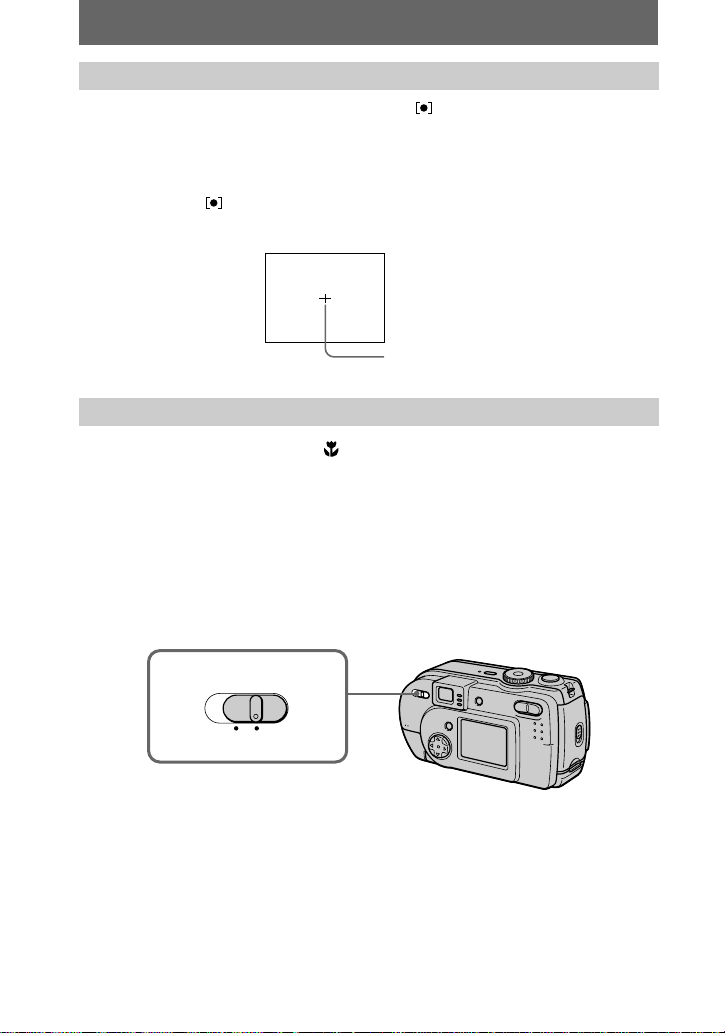
Adjusting the exposure for the subject
Clear the menu, then press the control button B ( ). The spot light-me tering cross
hair appears on the LCD screen. Y ou can adjust the exposure (spot light-metering) for
the point that you want to record, when there is a backlight or when there is a strong
contrast betwe en t he subject and the background. Position the point that you want to
record on the sp ot light-metering cr oss hair. To cancel spot light-m etering, press th e
control button B () again.
LCD screen
Spot light-metering cross hair
Recording images at close range
Set the MA CRO switch to ON. Th e (macro) indica tor appear s on the LCD scr een.
You can record a subject as close as about 15 cm (6 inches) to 19 cm (7 1/2 inches).
0.2 m is indicated on the camera as the approximate recording distance. Use this
function to record a small subject, such as a flower or insect, at close range.
Notes
•
After finishing recording in macro, return the MACRO switch to OFF. If you leave the MACRO
switch set to ON, the camera may not be able to f ocu s on distant subjects or the image may
become dark when you use the flash.
•
When recording images in macro, use the LCD screen. If you record using the finder, the range
visible in the finder may differ from the actual record i ng range.
24
MACRO
(0.2 m)
OFFON
Page 25
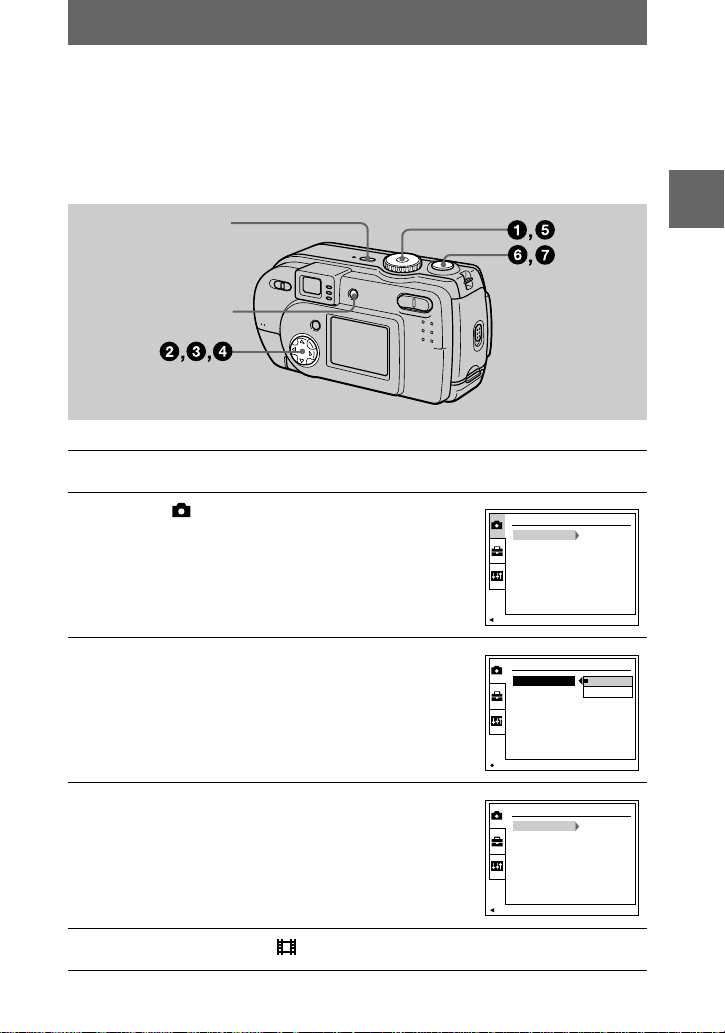
Recording moving images
CAMERA
MOVING IMAGE:
DATE/TIME:
RED EYE REDUCTION:
MPEG MOVIE
OFF
OFF
PAGE SELECT
MPEG MOVIE
CLIP MOTION
CAMERA
MOMOVING IMAVING IMAGE:GE:
DATE/TIME:
RED EYE REDUCTION:
OK
CAMERA
MOVING IMAGE:
DATE/TIME:
RED EYE REDUCTION:
MPEG MOVIE
OFF
OFF
PAGE SELECT
Moving images are recorded in MPEG format (page 37).
To record moving images, press the POWER button to turn on the power and insert a
“Memory Stick . ”
Open the lens cover beforehand.
POWER
DISPLAY/LCD ON/OFF
Set the mode dial to SET UP.
1
Select [ ] (CAMERA) with v/V on the
2
control button, then press B.
Select [MOVING IMAGE] with v/V on the
3
control button, then press B.
BB
B
B
Recording
4
5
Select [MPEG MOVIE] with v/V on the
control button, then press the center z.
Set the mode dial to .
25
Page 26
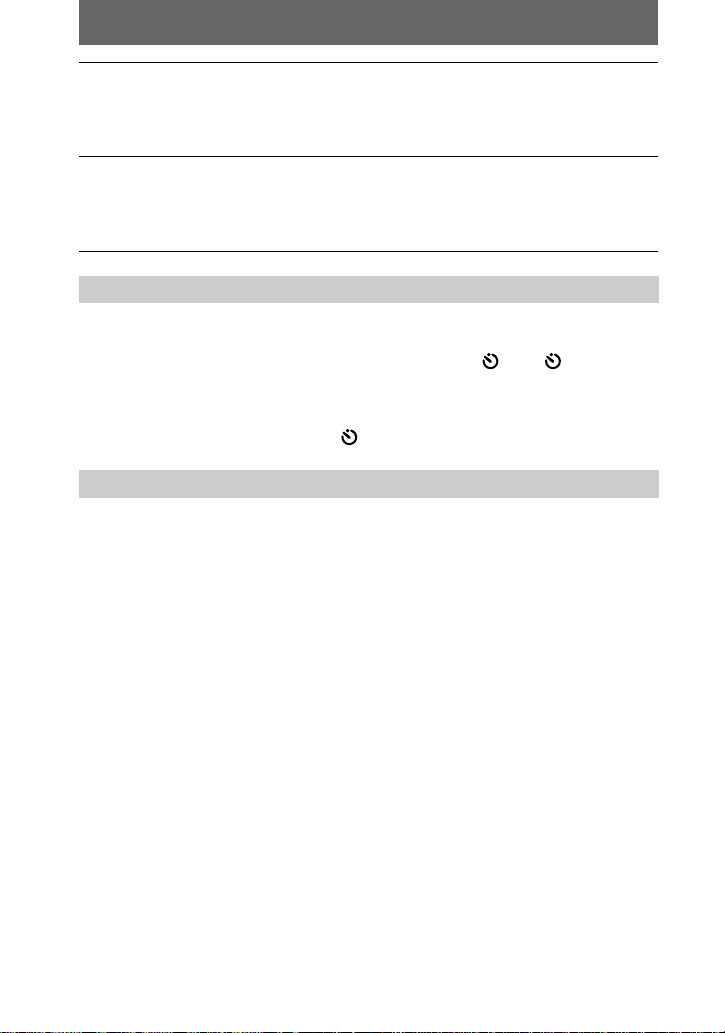
Press the shutter button fully down.
6
“REC” appears on th e LCD screen, and recording of the image on t he
“Memory Stick” begins.
Sound cannot be recorded with moving images.
Press the shutter button fully down again to stop recording.
7
The recording st ops. Or, the recording stops w hen the “Memory Sti ck” is full.
For details on the image s iz e, se e “Setting the image size (IMAGE SIZE)” on
page 43.
Using the self-timer
When you use the self-timer function, the subject is recorded about 10 seconds after
you press the shutter button.
Clear the menu ( page 39), then press the control button V ( ). The (self-timer)
indicator appears on the LCD screen, and the recording starts about 1 0 seconds after
you press the shutter button. The self-timer lamp flashes and the beep sounds after
you press the shutter button until the shutter is released. To stop the self-timer
recording, pre ss the control button V ( ) again.
LCD screen indicators during recording
Each time you press DISPLAY/LCD ON/OFF, the status of the LCD screen changes
as follows: all indicators on t indicators off t LCD screen off.
These indicators are not recorded. See page 83 for a detailed description of the
indicators.
Note
If you remove the battery or otherwise turn off the power partway through a recording, the
moving image recorded thus far is no t saved. When the E mark appears while operating the
camera with batterie s, stop the recording at this point before the batteries completely run out.
26
Page 27
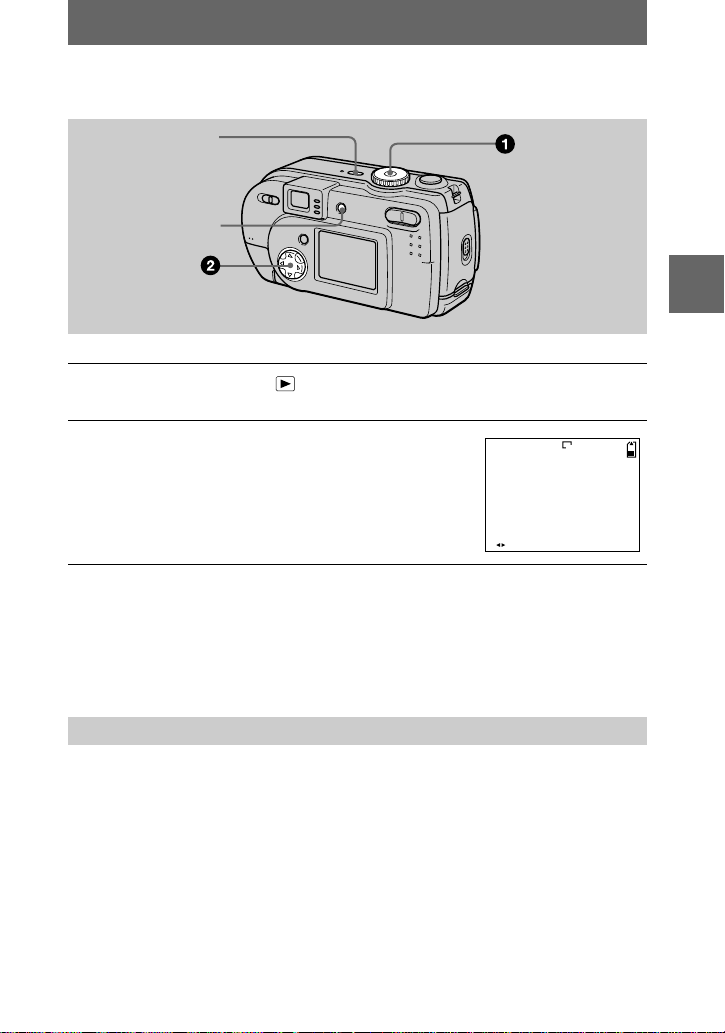
Playback
FILE BACK/NEXT
10:30
PM
2001 7 4100-0028
6/8
640
B
Playing back still images
POWER
DISPLAY/LCD ON/OFF
Set the mode dial to .
1
The last recorded image (still or moving) appears on the LCD screen.
Select the desired still image with the
2
control button b/B.
: To display the preceding image.
b
: To display the next image.
B
Notes
•
You might not be able to correctl y play bac k im ag es reco rd ed with th i s cam era o n oth er
equipment.
•
You cannot play back on this camera ima ge s la rge r th an the maximum image size that c an b e
recorded with this camera.
•
A rough image is p layed back, followed by the normal image.
BB
B
B
Playback
LCD screen indicators during still image playback
Each time you press DISPLAY/LCD ON/OFF, the status of the LCD screen changes
as follows: all indicators on t indicators off t LCD screen off.
See page 84 for a detailed descri pt ion of the indicators.
27
Page 28

Playing back moving images
FILE BACK/NEXTPLAY
6/8
10:30
PM
2001 7 4MOV 00001
STOP REV/CUE
6/8
10:30
PM
2001 7 4MOV 00001
Playback bar
POWER
DISPLAY/LCD ON/OFF
Set the mode dial to .
1
The last recorded image (still or moving ) appears on the LCD s cr een.
Select the desired moving imag e w i th the
2
control button b/B.
Moving images are displayed one-size smaller than
still images.
: To display the preceding image.
b
: To display the next image.
B
Press the center z to start the playback.
3
The moving image is played back.
During playback, B (playback) appears on the LCD
screen.
To advance or rewind, pres s th e control button b/B
during playback.
To pause playback
Press the center z on the control button to stop the playback.
To advance or rewind the moving image
Press the control button b/B during playback.
To return to the normal playback, press the cent er z on the control button.
LCD screen indicators during moving image playback
Each time you press DISPLAY/LCD ON/OFF, the status of the LCD screen changes
as follows: all indicators on t indicators off t LCD screen off.
See page 84 for a detailed description of the indicators.
28
Page 29

Viewing images using a personal computer
You can view data recorded w i th your camera on a personal computer, modify and
attach it to e-mail using application software. This section describes the method for
viewing images on a personal computer using the supplied USB cable.
There are two ways to make t h e USB connection, which are the normal connection
and the PTP connection (page 66). This is set using [USB CONNECT] in the setup
settings. Here describes the way using the [NORMAL] setting. Users will be
informed at the Sony website when PTP connect ion is supported.
The factory setting of USB mode is [NORMAL].
The mode can be checked and set as foll ows.
1
Set the mode dial to SET UP.
2
Select [SETUP2] with v/V, then press B.
3
Select [USB CONNECT] with v/V, then press B.
4
Select the connection mode w ith v/V.
The USB cable is used to connect the camera to a personal computer so that
operations can be performed on im age files recorded in a “ M emory Stick” from th e
personal computer.
In order to use the US B cable, a USB driver must be install ed in the personal
computer beforehand.
Be sure to also refer to the operation manuals for your personal computer and the
application software.
Notes
•
Data recorded with yo ur cam era is stored in the following formats. Make sure that ap p li cations
that support these file formats are inst alle d on your pe rs ona l computer.
— Still images (other than TEXT mode, uncompressed mode and Clip Motion): JPEG format
— Moving images: MPEG fo rmat
— Uncompressed mode still images: TIFF format
— TEXT mode/Clip Motion: GIF format
•
Depending on your application software, the file size may increase when you open a still image
file.
•
When you copy the image to the camera from your computer, which was modified with a
retouching software and was converted to another file format, the “FILE ERROR” messag e
may appear and you may be unable to open the im age.
•
Depending on your application software, only the first frame of the Clip Motion file may be
played back.
Communications with your computer (for Windows only)
•
Communications between your cam era and y our com puter may not recover after recovering
from Suspend or Sleep.
•
When connecting the camera to a computer, use the AC power adapter (not supplied). When
you use your camera with alkaline batte r ies, ma ke sure that the re is e nough battery life, as the
images in the “Memory Stick” may be damage d or lost if the came r a power runs out during
communication with the computer.
BB
B
B
Playback
29
Page 30

Recommended computer environment
Recommended Windows environment
OS: Microsoft Windows98, Windows 98SE, Windows 2000 Professional, Windows
Millennium Edition
The above OS is required to be installed at the factory.
Operation is not assured in an environment upgrade d to the ope r at ing systems described
above.
CPU: MMX Pentium 200 MHz or faster
The USB connector must be provided as standard.
Recommended Macintosh environment
Macintosh computer with the Mac OS 8.5 .1/8.6/9.0/9.1 standard installation
However, note that the update to Mac OS 9.0/9.1 should be use d for the following models.
•
iMac with the Mac OS 8.6 factory pre-installe d a nd a slot loa ding type CD-ROM drive
•
iBook or Power Mac G4 with the Mac OS 8.6 factory pre-installed
Macintosh computer with Mac OS X (v10.0)
The USB connector must be provided as standard.
QuickTime 3.0 or newer must be installed (to play back moving pic ture s) .
Notes
•
If you connect two or more USB equipment to a si ngle pe r sona l c omputer at the same time,
some equipment may not operate dep ending on the type of USB equipment.
•
Operations are not guaranteed when using a hub.
•
Operations are not guaranteed for all the recommended computer environments mentioned
above.
•
Microsoft and Windows are registered trademarks of Microsof t C o rpor a tion in the United
States and /or other countries.
•
Macintosh and Mac OS, QuickTime are either registered trademarks or trademarks of Apple
Computer, Inc.
•
All other product names mentione d he r ein ma y be the trademarks or registered trademarks of
their respective companies. Furthermore, “™” and “®” are not mentioned in each case in this
manual.
30
Page 31

Installing the USB driver
Before connecting your camera to your personal computer, install the USB driver to
the computer. The USB driver is included with the application software in the CDROM which is supplied with your camera.
Be sure to complete installation of the USB driver before connecting the
USB cable. If you connect the USB cable first, you will be unable to
install the USB driver properly .
See page 76 for corrective measures if the USB cable was connected before installing
the driver and the driver software could not be installed correctly.
For Windows 98/98SE/Me and Windows 2000 users
Turn on your personal computer and allow Windows to load.
1
Do not connect the US B cable in this step.
Insert the supplied CD-ROM in the CD-ROM drive of your personal
2
computer.
The application software screen appears.
Click “USB Driver Installation for Windows 98/98SE/Me and
3
Windows 2000”.
USB driver installation starts.
Follow the on-screen messages to install the USB driver.
4
Your personal computer may restart.
Connect the USB jack (mini-B) on your camera with the USB
5
connector on your personal computer using the supplied USB
cable.
to the USB connector
Personal computer
Insert a “Mem or y Stick” into your camera, connect the AC power
6
adaptor (not supplied) and turn on your camera.
“USB MODE” appears on the LCD screen of your camera and the camera is set
to communicatio n st andby mode. Your person al computer recogniz es the
camera, and the Windows Add H ardware Wizard starts.
USB cable
to the USB jack
(mini-B)
Push the
connector in as
far as it will go.
BB
B
B
Playback
31
Page 32

Follow the on-screen messages to have the Add Hardware Wizard
7
recognize the ha rdware.
The Add Hardware Wizard star ts twice because two different U SB dr ivers are
to be installed. Be sure to allo w the i nstallation to complete wit hout interru pting
it.
Notes
•
Do not connect the USB cable before the USB driver insta llation is completed in step 4.
•
In step 7, make sure that a “Memory Stick” is inserted into your camera before installing the
USB driver. Otherwise, you will be unab le to install the USB driver.
For Macintosh users
• When using Mac OS 9.1/Mac OS X (v10.0)
It is not necessary to install the USB driver. The Macintosh recognizes the camera as
a drive simply by connecting it to the Macintosh with the USB cable.
• When using Mac OS 8.5.1/8.6/9.0
Follow the procedures below to install the driver.
Turn on your personal computer and allow the Mac OS to load.
1
Insert the supplied CD-ROM in the CD-ROM drive of your personal
2
computer.
Double-clic k the CD-ROM drive icon to open the window.
3
Double-click the icon of the hard disk containing the OS to open
4
the window.
Move the following two files from the window opened in step 3 to
5
the “System Folder” icon in the window opened in step 4 (drag
and dro p).
•
Sony USB Driver
•
Sony USB Shim
When “Put these items into the Extensions folder?” appears, click
6
“OK.”
Restart your personal computer.
7
32
Page 33

Viewing images
When viewing moving images on a Windows system, RealPlayer, Windows Media
Player or ot her mo v ing ima ge p layb ack app li catio ns mus t be i ns talle d. Whe n viewing
moving images on a Ma ci nt osh system, QuickTime 3.0 or lat er must be installed.
Turn on the power of your personal computer and allow Windows
1
or Mac OS to load.
Connect the USB jack (mini-B) on the camera with the USB
2
connector on your personal computer using the supplied USB
cable.
to the USB connector
to the USB jack
(mini-B)
BB
B
B
Playback
Personal computer
Insert a “Memor y S tick” into your came ra , an d connect the AC
3
power adaptor (not supplied) to your camera and then to a wall
outlet (mains).
Turn on the power of your camera.
4
“USB MODE” appears on the LCD screen of the camera.
USB cable
Push the
connector in as
far as it will go.
For Windows 98/98SE/Me and Windows 2000 users
Open “ My Computer” on Windows and double click the newly
5
recognized drive. (Example: “Removable Disk (E:)”)
The folders insid e th e “M emory Stick” are displayed.
If the drive is not recognized, s ee “Troubleshooting” on page 71.
33
Page 34

Select and double-click the desired image file from the folder.
6
For the detailed folder and file name, see “Image file storage destinations and
image files” on page 36.
Desired file type Double-click in this order
Still ima g e “Dcim” folder
“100msdcf” folder
t
t
Moving image* “Mssony” foldert“Moml0001” foldertImage file*
Clip Motion
“Dcim” folder
“100msdcf” folder
t
t
image
E-mail image
“Mssony” folder t“Imcif100” folder
t
TIFF image
(uncompressed)
Copying a file to the hard disk of your personal computer before viewing it is
∗
recommended. If you play back the file directly from the “Memory Stick”, the ima ge
may break off.
For Macintosh users
Follow the procedure 1 – 4 on page 33.
Double click the newl y recognized icon on the desktop.
5
The folders inside the “Memory Stick” are displayed.
Select and double-click the desired image file from the folder.
6
Image file
Image file
Image file
Notes on using your personal computer
“Memory Stick”
•
Operation is not guaranteed if you are u sin g a “Memo ry Sti ck ” that was formatted with a
personal computer, or if you used a personal computer to fo rma t the “Memory Stick” in your
camera through a USB connection.
•
Do not optimize the “Memory Stick” on a Windows machine. This will shorten the “Memory
Stick” life.
•
Do not compress the data on the “Memory Stick.” Compressed files cannot be played back on
your cam era.
34
Page 35

For Windows Me and Windows 2000 users
The following procedures are recommended when disconnecting the USB cable from
your personal computer or ejecting the “Memory Stick” from the camera while it is
connected to your personal computer.
1
Stop the drive by clicking on the “Unplug/Eject” icon in the task tray.
2
When the message appears confirming the safe removal of the hardware,
disconnect the US B cable or eject the “Mem ory Stick”.
Software
•
Depending on your application software, the file size may increase when you open a still image
file.
•
When you load an image modified using the su pplied retouch software from your personal
computer to the camera or when you dir e c tly modify the image on the camera, the ima ge
format will differ so the “FILE ERROR” message may appear and you may be unable to open
the file.
•
Depending on your application software, only the first frame of the Clip Motion file may be
played back.
Communications with your personal computer (for Windows
only)
Communications between your came r a and your personal computer may not recover after
recovering from Suspend, Resume, or Sleep.
BB
B
B
Playback
35
Page 36

Image file storage destinations and image files
Image files recorded with your camera are grouped in folders by recording mode.
The meanings of the file names are as follows.
within the range from 0001 to 9999.
For Windows Me users (The drive recognizing the camera is
“E.”)
Folder containing still image, TEXT mode image
and Clip Motion image data
Folder containing E-MAIL mode and TIFF mode
image data
Folder containing moving image data
Folder File Meaning
100MSDCF DSC0
CLP0
CLP0
MBL0
MBL0
TXT0
TXT0
ssss
ssss
ssss
ssss
ssss
.JPG
.GIF
.THM•Index image file of Clip Motion file
ssss
ssss
.GIF
.THM•Index image file of Clip Motion file
.GIF
.THM•Index image file of still image file
ssss
•
Still image file recorded normally
•
Still image file recorded in
– E-MAIL mode (page 46)
– TIFF mode (page 48)
•
Clip Motion file recorded in NORMAL
mode (page 48)
recorded in NORMAL mod e
•
Clip Mot ion file recorded in MOBILE
mode (page 48)
recorded in MOBILE mode
•
Still image file reco rded in TEXT mode
(page 47)
recorded in TEXT mode
stands for any number
36
Page 37

Folder File Meaning
IMCIF100 DSC0
ssss
.JPG
•
Small-size image file recorded in
E-MAIL mode (page 46)
DSC0
ssss
.TIF
•
Uncompressed image file recorded in
TIFF mode (page 48)
MOML0001 MOV0
The numerical por ti o ns of the following files are the same.
– A small-size image file recorded in E-MAIL mode and its corresponding image file
– An uncompressed image file recorded in TIFF mode and its corresponding im ag e file
– An image file recorded in TEXT mode and its corresponding index image file
– An image file recorded with Clip Motion and its correspondi ng index image file
Tips
ssss
.MPG•Moving image file recorde d norma lly
The digital still camera saves recorded images as digital data. The format of the
saved data is called as the file format. The formats that can be used with this
camera are as fo llows:
JPEG format
Most digital still cameras, operating systems of computers, and browser
software adopt this format. This format is able to compress files without
appreciable dete ri oration. However, if the image is compresse d and saved on
repeated occasions, the image will deteriorate. This camera records still images
using the JPEG format for normal recording.
GIF format
Using this format, the image wil l not deterio rate e ven if the image is c ompressed
and saved on repeated occasions. This format limits the number of colors to
256 colors. This camera records still images using the GIF format in Clip
Motion (page 48) or TEXT mode (page 47).
BB
B
B
Playback
TIFF format
Stores shooting images without c omp re ssion, so the image does not deteriorate.
Most of operatin g systems and applic ations correspo nd to this format. This
camera records still images using the TIFF format for the TIFF mode (page 48).
MPEG format
This format is very typical for moving images. This camera records moving
images using the MPEG format.
37
Page 38

Advanced operations
Before performing advanced operations
This section describes the basic control methods that are frequently used for
“ A dvanced oper ations.”
How to use the mode dial
The mode dial switches the function which is used for recording, playback, or
editing. Set the dial as follows before starting to operate your camera.
: To record still images in TWILIGHT mode
: To record still images
: To play back or edit images
: To record moving images or Clip Motion
images
SET UP: To set the setup items (The SET UP position
changes the settings of infrequently-used
items.)
How to use the control button
When the menu or setup screen is displayed, the control button is used to select the
buttons, images and me nu items displayed on the LCD screen of your camera and
modify the settings. The operation me thods that are frequent l y us ed for “Advanced
operations” ar e described below.
38
Page 39

Turning on/off the operation buttons (menu) on the LCD screen
CAMERA
MOVING IMAGE:
DATE/TIME:
RED EYE REDUCTION:
MPEG MOVIE
OFF
OFF
SELECT
400
200
100
AUTO
Press MENU to display/
clear the menu on the
LCD screen.
0 EV
WB
ISO
EV
Menu
You can perform this operation even when the LCD screen is off.
Setting up the items in the setup or menu
Set the mode dial to SET UP so that th e
1
setup screen appears, or press M ENU so
that the menu appears.
When the mode dial is set to SET UP or :
2
1
Press v/V/b/B on the control button to select the item you want to set up.
2
Press the center z on the control button to enter the item.
When the mode dial is set to , , or :
Press v/V/b/B on the control button to select the
setting of the item.
The selected setting is turned to yello w, and the
setup is complete.
0
EV
Before performing advanced operations
39
Page 40

Menu settings
Menu items that can be modified differ depending on the positions of the m ode dial.
The LCD screen shows only the items you can operate at the moment. Factory
settings are indicated with x.
When the mode dial is set to /
Item Setting Description
(EV)
WB
(WHITE
BAL)
ISO 400
(IMAGE
SIZE)
(P. QUALITY)
MODE
(REC
MODE)
±
(FLASH
LEVEL)
PFX
(P. EFFECT)
+2.0EV to
–2.0EV
HOLD
AUTO
x
IN DOOR
OUT DOOR
200
100
AUTO
x
1216×912
x
1216 (3:2)
1024×768
640×480
FINE Records still images in the fine image quality
x
STANDARD Records still images in the standard image
TIFF Records a TIF F (uncompressed) file in addition
TEXT Records a GIF file in bl ack-and-white (page 47).
E-MAIL Records a small-size (320×240) JPEG file in
NORMAL Records an image using the normal recording
x
HIGH Makes the flash level higher than nor mal.
NORMAL Normal setting.
x
LOW Makes the flash level lower than normal.
SOLARIZE
B&W
SEPIA
NEG.ART
OFF
x
Adjust the exposure value (page 50).
Sets the white balance (page 51).
Selects the ISO film s peed. When recordi ng
under dark situations or recording a fast-moving
subject, use a high-number setting. When you
record high-quality images, use a low-number
setting (except when the mode dial is set to ).
Selects the image size when recording still
images (page 43).
mode.
quality mode.
to the JPEG file (page 48).
addition to the selected image size (page 46).
mode.
Sets the image special effects (page 52).
40
Page 41

Item Setting Description
Adjusts the sharpness of the image.
SHARPNESS
(
When the mode dial is set to (MOVING IMAGE is set to
MPEG MOVIE in the setup settings.)
(EV)
WB
(WHITE
BAL)
(IMAGE
SIZE)
PFX
(P. EFFECT)
When the mode dial is set to (MOVING IMAGE is set to CLIP
MOTION in the setup settings.)
(EV)
WB
(WHITE
BAL)
(IMAGE
SIZE)
±
(FLASH
LEVEL)
)+2+1
0
x
–1
–2
Item Setting Description
+2.0EV to
–2.0EV
HOLD
AUTO
x
IN DOOR
OUT DOOR
320×240
160×112
x
SOLARIZE
B&W
SEPIA
NEG.ART
OFF
x
Item Setting Description
+2.0EV to
–2.0EV
HOLD
AUTO
x
IN DOOR
OUT DOOR
NORMAL
x
MOBILE
HIGH Makes the flash level higher than normal.
NORMAL Normal setting.
x
LOW Makes the flash level lower than normal.
The indi cator appears (except when the
setting is 0).
Adjust the exposure value (pa g e 50).
Sets the white balance (page 51).
Selects the MPEG image size when recording
moving images (page 43).
Sets the image special effects (page 52).
Adjust the exposure value (pa g e 50).
Sets the white balance (page 51).
Selects the Clip Motion image size (page 43,
48).
Before performing advanced operations
41
Page 42

Item Setting Description
PFX
(P. EFFECT)
(
SHARPNESS
When the mode dial is set to
Item Setting Description
DELETE OK Deletes the displayed image (page 58).
PROTECT – Protects images against accidental erasure
PRINT – Marks the print mark on still images (page 62).
SLIDE*
RESIZE* 1216×912
ROTATE*
SOLARIZE
B&W
SEPIA
NEG.ART
OFF
x
+2
)
+1
0
x
–1
–2
CANCEL Cancels deleting of the image.
INTERVAL
REPEAT
START Starts the slide show.
CANCEL Canc el s the slide show.
1024×768
640×480
CANCEL
Sets the image special effects (page 52).
Adjusts the sharpness of the image .
The indicator appears (except when the
setting is 0).
(page 59).
Sets the slide show interval.
3 sec/5 sec/10 s ec/30 sec/1 min
x
ON/OFF
x
Changes the recorded image size (page 61).
Rotates the still image (page 57).
OK
CANCEL
DIVIDE* OK
Only in single-image mode .
∗
CANCEL
42
Divides a moving image (page 63).
Page 43

Setting the image size (IMAGE SIZE)
Set the mode dial to , or
1
Press MENU.
2
The menu appear s.
Select the desired image size from [ ] (IMAGE SIZE) and press
3
.
v/V
Still image sizes:
1216×912, 1216 (3: 2) *, 1024×768, 640×480
The image is recorded in the ratio of three to two to fit the printing paper size. Using this
∗
image size, the margin of an image is not printed out. However, the slight amount of the
upper and lower black portions are displayed on the LCD screen.
Moving image (MPEG movie) sizes:
320×240, 16 0× 112
Clip Motion sizes:
NORMAL (160×120), MOBILE (80×72)
.
Before performing advanced operations
43
Page 44

The number of images* or the time** that you can record on a “Memory
Stick” (4 MB)
Still images:
Image size
Usage
STANDARD FINE
Quality
1216×912 Printing in post card size Approx. 12 Approx. 6
1216 (3:2) Printing in 3:2 ratio Approx. 12 Approx. 6
1024×768 Viewing on PC Approx. 16 Approx. 10
640×480 Atta ching to e-mail Approx. 57 Approx. 23
Moving images:
Image size
Usage
Number of images or time
320×240 Viewing on PC Approx. 40 sec.
160×112 Attaching to e-mail Approx. 160 sec.
MOBILE
(80×72)
NORMAL
(160×120)***
When MODE (REC MODE) is set to NORMAL.
∗
The maximum recording time in c ontinuous recording
∗∗
When recording 10 frames per Clip Motion file.
∗∗∗
Remaining number of recordable images or recordable time
The actual number of remaining images or recordable time may differ depending on the
recording conditions.
— Approx. 200
— Approx. 20
44
Page 45

Various recording
B
Records images according to shooting conditions (TWILIGHT mode)
Mode dial:
This camera has a preset TWILIGHT
mode. This mode is suitable for the
night scene.
1
2
1
Set the mode dial to .
Allows you to record brigh t
subjects in dark places without
losing the dark atmosphere of the
surroundings. The shutter speed
becomes sl ower, so we
recommend that you use a tripod
to prevent shaking.
2
Record the image.
To cancel the TWILIGHT
mode
Set the mode dial to .
Notes
•
Set the forced flash when you use the
flash in the TWILIGHT mode.
•
You cannot record moving images in the
TWILIGHT mode.
Tips
Under normal recording conditions, the
camera automatica lly makes various
adjustments, su c h as those for the iris,
exposure, and white balance, as it shoots.
However, you may not be able to carry
out your desired shooting depending on
shooting conditions. The TWILIGHT
mode provides you with near-optimum
adjustments to suit your sho oting
situation.
BB
B
B
Various recording
45
Page 46

Recording still
images for e-mail
(E-MAIL)
Mode dial: /
In the E-MAIL mode, a small-size
image which is suitable for e-mail
transmission is also recorded at the
same time as recording a normal still
image. (The size of the normal still
image is set using [ ] (IMAGE
SIZE) in the menu settings (page 43).)
1
4
2
3
1
Set the mode dial to or
.
2
Press MENU.
The menu appear s.
3
Select [MODE] (REC MODE)
with b/B, [E-MAIL] with v/V.
4
Record the image.
The number of images that you can
record on a “Memory Stick” (4 MB)
in E-MAIL mode
Image size
1216×912 Approx. 11 Appr ox. 6
1216 (3:2) Approx. 11 Approx. 6
1024×768 Approx. 15 Appr ox. 9
640×480
Quality
STANDARD FINE
Approx. 46Approx.
21
Remaining number of recordable
images (page 82)
The actual number of remainin g images
may differ depending on the recording
conditions.
To return to normal
recording mode
Select [NORMAL] with v/V in step 3.
46
Page 47

Recording text documents (TEXT)
Mode dial:
The TEXT mode is suitable for
recording a document to emphasize its
character by the black and white
colors. The LCD scr een also turns to
black and whit e, and the image is
recorded in the GIF format.
1
4
2
3
1
Set the mode dial to .
2
Press MENU.
The menu appear s.
3
Select [MODE] (REC MODE)
with b/B, [TEXT] with v/V.
4
Record the image.
The number of images that you can
record on a “Memory Sti ck” (4 MB)
in TEXT mode*
Image size Number of images
1216×912 Approx. 19– 95
1216 (3:2) Approx. 22–95
1024×768 Approx. 26– 95
640×480 Approx. 59–15 8
The maximum number of recordable
∗
images depends on the document
condition, such as the amo unt of text
portions.
Notes
•
If the subject is not evenly illuminated, you
may be unable to record a clear image.
•
Writing and readin g dat a ta ke more time
than normal recording.
•
When the mode dial is set to , images
can be recorded, but the image may be
bleached out or may be turned black .
•
Remaining number of recordable images is
not displayed.
•
The number of recordable images is the
same regardless of whether [ ]
(P. QUALITY) is set to STANDARD or
FINE.
BB
B
B
Various recording
To return to normal
recording mode
Select [NORMAL] with v/V in step 3.
47
Page 48

Recording still images as uncompressed files (TIFF)
Mode dial: /
Records the images without
compression, so the image does not
deteriorate. Images recorded in this
mode are suitable for printing with a
high-quality ima ge. The JPEG
(compressed) format image is als o
recorded with the TIFF format image.
1
4
2
3
1
Set the mode dial to or
.
2
Press MENU.
The menu appear s.
3
Select [MODE] (REC MODE)
with b/B, [TIFF] with v/V.
4
Record the image.
The number of images th at you
can record on a “ M emory Stick”
(4 MB) in TIFF mode is appr ox. 1.
To return to normal
recording mode
Select [NORMAL] with v/V in step 3.
Notes
•
JPEG images are recorded in the image
size selected by the [ ] (IMAGE SIZE)
menu (page 43). TIFF images are recorded
in [1216×912] size other than when [1216
(3:2)] is selected.
•
Writing data takes more tim e than in
normal recording.
Creating Clip Motion Files
Mode dial:
Clip Motion is an animation function
that plays back stil l images in
succession. The images are stored in
GIF format, w h i c h is convenient for
creating home pages or attaching
images to an e-mail.
1,3
6,7
4
2,5,8
1
Set the mode dial to SET UP.
The setup screen appears.
2
Select [ ] (CAMERA) with
, [MOVING IMAGE] with
v/V
, [CLIP MOTION] with
B/v/V
, then press z.
v/V
3
Set the mode dial to .
4
Press MENU.
The menu appears.
5
Select [ ] (IMAGE SIZE)
with b/B, the desired mode
with v/V.
NORMAL (160×120)
Clip Motion of up to 10 frames can
be recorded. This is suitab le fo r
use on home pages, etc.
MOBILE (80×72)
Clip Motion of up to 2 fram es can
be recorded. This is suitab le fo r
use with portable data terminals.
48
Page 49

6
Record the image for the first
frame.
MAKING "CLIP MOTION"
Before carryi ng out step 8, the
images are temporarily stored in
memory. These images are not
recorded on the “M emory Stick”,
yet.
7
Record the image for the next
frame.
Image recordi ng can be repeated
up to the maximum number of
recordable frames.
8
Press z.
All the frame images are recorded
on the “Memory Stick”.
To delete some or all the
frame images while making
a Clip Motion recording
1
Press the control button b (7) in
step 6 or 7.
The recorded frame images are
played back in turn and stop at the
last image.
2
Press MENU, and select [DELETE
LAST] or [DELETE ALL], then
press z.
3
Select [OK], then pr ess z.
When [DELETE LAST] is selected
in step 2, each time you repeat
steps 1 through 3 the recorded
frame is delete d fr om the newest
one.
The number of Clip Motion frames
that you can record on a “Memory
Stick” (4 MB)
Image size
NORMAL (160×120)
Number of
images
Approx. 20*
MOBILE (80×72) Approx. 200
When recording 10 frames per Clip
∗
Motion file
Notes
•
You cannot change the image size partway
through a Clip Motion recordi ng.
•
Reading and writing data take more ti me
than normal image recordi ng.
•
Due to the limitat ions of the GIF form at,
the number of colors for Clip Motion
images is reduced to 256 colors or less.
Therefore, the picture q ua li t y may
deteriorate for some images.
•
The file size is reduced in MOBILE mode ,
so the picture quality deteriora te s.
•
GIF files not created on this camera may
not be displayed correctly.
•
All the frame images are immedia tely
recorded on the “Memory Stick” if the
mode dial is switched o r th e power is
turned off.
BB
B
B
Various recording
49
Page 50

Adjusting the exposure (EXPOSURE)
Mode dial: / /
Adjusts the ex posure v alue which is set
in the automatic adjustment.
1
2
3
1
Set the mode dial to ,
.
or
2
Press MENU.
The menu appea r s .
3
Select [ ] (EV) with b/B, the
desired exposure value with
.
v/V
Adjust the exposure value while
checking the brightness of the
background.
Y ou can select values ranging from
+2.0 EV to –2.0 EV in steps of 1/3
EV.
Tips
Normally, the camera automatically
adjusts the exposure. If the color of the
image is too dark or bright as illustrate d
below, we recommend that you adjust the
exposure manually. When recording a
backlighted subject or a subj ect in the
snow, set it toward +, and when recording
a dark subject with fully displayed on the
LCD screen, set it toward –.
Set the exposure
toward +
Set the exposure
toward –
Note
If a subject is under extremely bright or dark
situations, or the fl ash is used, the exposure
adjustment may not be effective.
50
Page 51

Adjusting the white balance (WHITE BALANCE)
Mode dial: / /
Normally, the white balance is
automatically adjusted (AUTO). When
you record with the shooting condition
fixed or under the specific lighting
condition, you can manually adju st the
white balanc e.
1
2
3
1
Set the mode dial to ,
or .
2
Press MENU.
The menu appear s.
3
Select [W B ] (WHITE BAL)
with b/B, the desired setting
with v/V.
HOLD
Recording a single-colored subject
or background
AUTO (No indicator)
Adjusts the white balance
automatically
Under fluorescent lighting
IN DOOR (n)
•
Places where the lighting
condition changes quickly
•
Under bright l ighting such as
photography studi os
•
Under sodium or mercury lamps
OUT DOOR ( )
Recording a sunrise/sunset, night
scene, neon signs, or fireworks
To reactivate auto adjustment
Select [AUT O] with v/V in step 3.
Tips
The image is suscep tible to lighting
conditions. The image looks blue under
sunlight in the summer, and looks red
under mercury lamps. Human eyes can
resolve these problems. However, the
camera cannot resolve the problem
without making adjustments. Normally,
the camera adjusts it automat ically, but, if
the image appears in strange colors, we
recommend that you change the white
balance mode.
BB
B
B
Various recording
51
Page 52

Enjoying picture effects (P. EFFECT)
Mode dial: / /
You can digitally process imag es to
obtain special effect.
Recording the date and time on the still image (DATE/TIME)
Mode dial: /
1,4
1
5
2
3
1
Set the mode dial to ,
or .
2
Press MENU.
The menu appear s.
3
Select [PFX] (P . EFFECT) with
, the desired mode with
b/B
.
v/V
SOLARIZE
The light contrast is clearer and the
picture looks like an illustration.
B&W
The picture i s monochrome (black
and white).
SEPIA
The picture is sepia-toned like an
old photograph.
NEG.ART
The color and brightne ss of the
picture are reversed as in a
negative.
OFF
Does not use the pict ure effect
function.
2,3
1
Set the mode dial to SET UP.
The setup screen appears.
2
Select [ ] (CAMERA) with
, [DATE/TIME] with B/v/V,
v/V
then press B.
3
Select the date and time
setting with v/V, then press
.
z
DAY & TIME
Imposes the date, hour, and
minute.
DATE
Imposes the year, month, and day.
OFF
Does not impose the date and time .
4
Set the mode dial to or
.
To cancel picture effect
Select [OFF] with v/V in step 3.
52
Page 53

5
Record the image.
The date and time do not appear on
the LCD screen during shooting.
These appear during playback
only.
2001 7
Notes
•
If you select [DATE] in step 3, the date is
imposed onto the image in the order
selected with “Setting the date and time”
(page 15).
•
The date and time are not superimposed
onto moving images or Clip Motion
images.
BB
B
B
Various recording
53
Page 54

Various playback
B
•
Triple-image screen
Playing back three or nine images at once
Mode dial:
Y ou can display multiple images o n the
LCD screen at one time using the
zoom buttons.
1
2
1
Set the mode dial to .
2
Press the zoom W button
repeatedly.
The LCD screen display changes
as follows:
•
Single (s ingle-ima ge) screen
10:30
2001 7 4100-0001
FILE BACK/NEXT
•
Index (nine-image) screen
CLIP TEXT
SINGLE DISPLAY
PM
54
APERTURE VALUE :
SHUTTER SPEED :
EXPOSURE VALUE :
SINGLE DISPLAY
F4.5
1/125
0.0
CLIP TEXT
10:30
2001 7 4100-0005
PM
The image indicated by the yellow
frame in the index sc reen is
displayed in the middle of the
triple-image screen with the
recording info r mation. To display
the other inform ation, press the
control button v/V.
The follo wing mark s are di splaye d
on each image according to the
image type and settings.
: Moving image file
: E-mail file
: Print mark
: Protect mark
-
TEXT: TEXT file
TIFF: TIFF file
CLIP: Clip Motion file
(No mark): Normal recordin g (no
settings)
To display the next
(previous) index screen
Press the control button v/V/b/B.
To return to normal playback
(single-image)
•
Press the zoom T button re peatedly.
•
Press the control butt on z.
Note
When viewing an image recorded in Clip
Motion or TEXT mode on the index screen,
the image may appear different from the
actual image.
Tips
When the triple-image screen is displayed,
pressing MENU open s the menu inc luding
[PRINT], [PROTECT], and [DELETE].
For details on these items, see pages 58,
59, or 62. To close the menu, press MENU
again. The menu disappears and the
recording information is indicated .
Page 55

Enlarging a part of the still image (Zoom and trimming)
Mode dial:
1
2,4
1
Set the mode dial to .
2
Display t he image to be
enlarged.
3
Zoom in/out the image with
the zoom T/W buttons.
4
Press the control button
repeatedly to select the
desired portion of the image.
: The image moves downward
v
: The image moves upward
V
: The image moves rightward
b
: The image moves leftward
B
To return to the normal size
Press the control button z.
Notes
•
You cannot zoom moving images.
•
You can zoom images recorded in TEXT
mode, but cannot trim them .
•
Zoom scaling is up to 5× regardless of the
original image size.
•
The quality of enlarged images may be
deteriorated.
•
The original data is left even if you enlarge
the image.
•
The enlarged image is record ed as the
3
newest file.
•
If you trim an image, the remaining
“Memory Stick” capacity will be
decreased.
•
If the remaining “Memory Stick” capacity
is not sufficient, you may be unable to trim
an image.
•
You cannot trim to an image of 3:2.
•
You cannot trim uncompressed (TIFF)
images.
BB
B
B
Various playback
To record an enlarged image
(trimming)
1
Press MENU after zooming.
2
Select [TRIMMING] with B, then
press z.
3
Select the image size with v/V,
then press z.
The image is recorded and the
image on the LCD screen returns
to the normal si ze after recordi n g.
55
Page 56

Playing back the still images in order (SLIDE)
Mode dial:
This function is useful for checking the
recorded images or for presentations,
etc.
1
2
3,4
1
Set the mode dial to .
2
Press MENU.
The menu appear s.
3
Select [SLIDE] with b/B, then
press z.
Set the following items.
INTERV AL
You can select from 1 m i n (one
minute), 30 sec (30 seconds),
10 sec (10 seconds), 5 sec
(5 seconds), or 3 sec (3 seconds).
REPEAT
ON: Plays back images in a
continuous loop.
OFF: After all images have been
played back, the sl id e show ends.
4
Select [START] with v/V/b/B,
then press z.
The slide show begins.
To stop the SLIDE SHOW
playback
Press z, select [EXIT] with B, then
press z.
To skip to the next/previous
image during the SLIDE
SHOW
Press B (next) or b (previou s).
Note
The interval setting time may vary
depending on the image si ze.
To cancel the SLIDE SHOW
setting
Select [CANCEL] with v/V/b/B in
step 3, then pres s z.
56
Page 57

Rotating a still image (ROTATE)
Mode dial:
You can rotate the image recorded in
portrait orientation and display it in
landscape ori entation.
1
2
3,4
1
Set the mode dial to , and
display the image to rotate.
2
Press MENU.
The menu appear s.
3
Select [ROTATE] with
then press z.
4
Select [ , ] with v/V,
then rotate the image with
.
b/B
Select [OK] with v/V, then
press z.
b/B
,
BB
B
B
Various playback
To cancel rotation
Select [CANCEL] with v/V in step 4,
then press z.
Notes
•
You cannot rotate protected or
uncompressed images, or i mag es reco rd ed
in TEXT mode.
•
You may not be able to rotate images
recorded with other equipment.
•
Also, when viewing imag es on a comput er ,
the image rotation inform ation may not be
reflected depending on the ap pl i cat ion
software.
57
Page 58

Editing
B
In index mode
Deleting images (DELETE)
Mode dial:
You can delet e unwanted files.
In single-image or tripleimage mode
3
2,4,5
1
Set the mode dial to .
2
In single - image mode:
Display the image you want to
delete with b/B.
In triple-image mode:
Press the zoom W button twice in
the single-image mode to turn to
the triple-image mode. Display the
image you want to delete with
.
b/B
3
Press MENU.
The menu appear s.
4
Select [DELETE] with b/B in
single-image mode, or with
in triple-image mode,
v/V
then press z.
5
Select [OK] with v/V, then
press z.
The image (or the middlepositioned image in triple-image
mode) is deleted.
1
W
2
3,4,5
1
Set the mode dial to , then
display the index screen with
the zoom W butt o n.
2
Press MENU.
The menu appears.
3
Select [DELETE] with b/B,
then press z.
4
Select [ALL] or [SELECT]
with b/B, then press z.
5
When you select [ALL]
Select [ENTER] wi th b/B, then
press z.
All the unprotected images are
deleted.
When you select [SELECT]
The frame of the se le cted image
turns green.
1
Select the images to be deleted
with the control button, then
press z.
To cancel, press z again.
Repeat this step to select other
images.
The (delete) indicator
appears on the selected images.
MENU
SET TO NEXT
2
Press MENU.
3
Select [OK] with b/B, then
press z.
1
W
58
Page 59

To cancel deleting
Select [CANCEL] with b/B in step 4
or [EXIT] with b/B in step 5, then
press z.
Note
If there are files on the “Memory Stic k” with
names having the same last 4 digits as the
file name of the image to be deleted, these
files are also deleted at the same tim e.
Preventing accidental erasure (PROTECT)
Mode dial:
Protects images against accidental
erasure.
In single-image or tripleimage mode
1
W
3
2,4
1
Set the mode dial to .
2
In single - image mode
Display the image you want to
protect with b/B.
In triple-image mode
Press the zoom W button twice in
the single-image mode to turn to
the triple-image mode.
Display the image you want to
protect with b/B.
3
Press MENU.
The menu appear s.
4
Select [PROTECT] with b/B
in single-image mode, or with
in triple-image mode,
v/V
then press z.
The displayed im age (or the
middle-positioned image in tripleimage mode) is prot ected.
The - indicator appears on the
image.
BB
B
B
Editing
To release protection
Press z again in step 4. - indicato r
disappears.
59
Page 60

In index mode
3
Select [OK] with b/B, then
press z.
2
3,4,5
1
Set the mode dial to , then
display the index screen with
the zoom W button.
2
Press MENU.
The menu appear s.
3
Select [PROTECT] with b/B,
then press z.
4
Select [ALL] or [SELECT]
with b/B, then press z.
5
When you select [ALL]
Select [ON] with b/B, then press
.
z
All the images in the “Memory
Stick” are protected.
When you select [SELECT]
The frame of the selected image
turns green.
1
Select the images to be
protected with the control
button, then press z.
To cancel, press z again.
Repeat this step to select other
images.
The - indicator appear s on
the selected images.
1
W
To release protection
If you selected [A LL] in step 4, select
[OFF] with b/B, then press z. If you
selected [SELECT] in step 4, select the
images to be unprotected with v/V/b/
, then press z. Repeat this step to
B
select other images. When you have
selected all the im ages to be
unprotected, pres s MENU and select
[OK] with b/B, then pres s z.
To cancel protection
Select [CANCEL] w ith b/B in step 4
or [EXIT] with b/B in step 5, then
press z.
60
-
SET TO NEXT
2
Press MENU.
MENU
Page 61

Changing the recorded still image size (RESIZE)
Mode dial:
You can change the image size of the
recorded image.
2
3,4
1
Set the mode dial to , then
display the image of which
you want to change the size.
2
Press MENU.
The menu appear s.
3
Select [RESIZE] with b/B,
then press z.
4
Select the desired size with
, then press z.
v/V
1216×912, 1024×768, 640×480
The resized image is recorded.
Notes
•
The original image is retained even after
resizing.
•
You cannot change the size of images
recorded in TEXT mode, moving images,
uncompressed images, or Clip Mot ion
images.
•
The resized image is recorded as the
newest file.
•
If you resize an image, the remaining
“Memory Stick” capacity will be
1
decreased.
•
When you change from a small size to a
large size, the picture quality deteriorates.
•
If the remaining “Memory Stick” capacity
is not sufficient, you may not be able to
resize an image.
•
You cannot resize to an image of 3:2.
•
When you resize a 3:2 image, the upper
and lower black portions are displayed on
the LCD screen.
BB
B
B
Editing
To cancel changing the size
Select [CANCEL] with v/V in step 4,
then press z.
61
Page 62

Selecting still images to print (PRINT)
Mode dial:
You can mark a print mark on still
images recorded with your camera.
This mark is convenient whe n you
have images printed at a sh op that
conforms with the DPOF (Digital Print
Order Format) standard.
.
In single-image or tripleimage mode
1
W
3
2,4
1
Set the mode dial to .
2
In single - image mode
Display the image you want to
print wit h b/B.
In triple-image mode
Press the zoom W button twice in
the single-image mode to turn to
the triple-image mode.
Display the image you want to
print wit h b/B.
3
Press MENU.
The menu appear s.
4
Select [PRINT] with b/B in
single-image mode, or with
in triple-image mode,
v/V
then press z.
The (print) mark is mark ed o n
the displayed image (or the
middle-positioned image in tripleimage mode).
62
To unmark the print mark
Press z again in step 4. mark
disappears.
In index mode
1
W
2,6
3–5,7
1
Set the mode dial to , then
display the index screen with
the zoom W butt o n.
2
Press MENU.
The menu appears.
3
Select [PRINT] with b/B, then
press z.
4
Select [SELECT] with b/B,
then press z.
When marking the mark, you
cannot select [ALL].
The frame of the se le cted image
turns green.
5
Select the images to be
marked with the control
button, then press z.
To cancel, pre ss z again.
Repeat this step to select other
images. The mark appears on
the selected image.
MENU
SET TO NEXT
6
Press MENU.
The menu appears.
7
Select [OK] with b/B, then
press z.
Page 63

To unmark selected print
marks
Select the images to be unmarked in
step 5 with the control button, then
press z.
To unmark all the print
marks
Select [ALL] with b/B in step 4, then
press z. Select [OFF] with b/B, then
press z.
The marks on all images are
unmarked.
To cancel marking the print
mark
Select [CANCEL] with b/B in step 4
or select [EXIT] with b/B in step 7,
then press z.
Notes
•
You cannot mark moving images, Clip
Motion images or images recorded in
TEXT mode.
•
If you mark an image recorded in TIFF
mode with a print mark, only the
uncompressed image is printe d, and the
JPEG image recorded at the same time is
not printed.
•
In E-mail mod e , a print mark is marked on
the normal size image that is recorded at
the same time.
Dividing a moving image file (DIVIDE)
Mode dial:
You can divide moving images
recorded in MPEG MO VIE mode. This
is convenient when there is not enough
space on a “Memory Stick” or when
attaching moving images to e-mails.
1
2
3–6
1
Set the mode dial to and
display the moving image
you want to divide.
2
Press MENU.
The menu appear s.
3
Select [DIVIDE] with b/B,
then press z, select [OK]
with v/V, then press z.
4
Play the moving image.
If you press z at the divide point,
[c, C] (frame forward, frame
reverse), [OK], [CANCEL] and
[EXIT] appear on the screen. If
you select [c, C] with v/V,
you can finely adjust the divide
location using b/B.
If you select [CANCEL], moving
image playback restarts and you
can reselect the divide location.
5
When you have decided the
divide point, select [OK] with
, then press z.
v/V
6
[OK], [CANCEL] and [EXIT]
appear on the screen. Selec t
[OK] with v/V, then press z.
The moving image file is divided.
BB
B
B
Editing
63
Page 64

You cannot divide the
following types of files:
•
Clip Motion files
•
Still image files
•
Moving image files that are too short
to divide
Step 1: Divide the unwanted scene A.
1
MOV00002.mpg
3AB
DIVIDE point
The file number changes as
follows when you divide a
file.
<eg.> If you divide the
MOV00003.mpg file, the divided file
numbers bec ome MOV00004.mp g a nd
MOV00005.mpg, and
MOV00003.mpg is skipped. The
divided files are saved as the latest
files.
1
2
MOV00003.mpg
DIVIDE point
MOV00004.mpg
1 2 MOV00005.mpg
Divided at the designated point
To cancel file division
Press [EXIT]. The image playback
screen appears.
Step 2: Divide the unwanted scene B.
MOV00004.mpg
1 MOV00005.mpg3 BA
DIVIDE point
Step 3:Delete the unwanted scenes
A and B.
MOV00004.mpg MOV00007.mpg
13
AB
MOV00006.mpg
DELETEDELETE
Step 4:Only the desired scene
remains.
13
MOV00006.mpg
Notes
•
You cannot divide Clip Motion files.
•
You cannot recombine divided files.
•
The original undivided file is not saved.
To delete unwanted portions
1
Display the portion of the moving
image you w ant to de lete and press
MENU.
2
Select [DELETE] with b/B, then
press z.
3
Select [OK] with v/V, then press
.
z
64
Page 65

Changing the setup settings (SETUP)
Set the mode dial to SET UP. The s etup screen appears. You can set up the following
items with the control button. Factory settings are indicated with x.
CAMERA
Item Setting Description
MOVING
IMAGE
DATE/TIME DAY & TIME
RED EYE
REDUCTION
SETUP 1
Item Setting Description
FORMAT OK Formats a “Memory Stick”.
FILE NUMBERxSERIES Assigns numbers to files in sequence even if
/
LANGUAGE
CLOCK SET OK Sets the date and time (Perform the
MPEG MOVIE Records the MPEG movie (pages 25, 48).
x
CLIP MOTION Records the Clip Motion.
Sets whether to insert the date and time into
DA TE
OFF
x
ON
OFF
x
CANCEL Cancel s formatting of a “Memory Stick”.
RESET Resets the file numbering each time the
ENGLISH Displays the menu items in English.
x
/JPN Displays the menu items in Japanese.
CANCEL
the image (page 52).
Reduces the red-eye phenomenon (page 23).
Note that formatting erases all the
information record ed on a “Me mory Stick”,
including even erasure protected images
(page 79).
the “Memory Sti ck” is changed.
“Memory Stick” is changed.
procedure from st ep 3 on page 15).
BB
B
B
Editing
SETUP 2
Item Setting Description
LCD
BRIGHTNESS
BRIGHT
NORMAL
x
DARK
Selects the LCD brightness.
This has no effect on the recorded images.
65
Page 66

Item Setting Description
LCD
BACKLIGHT
BRIGHT
NORMAL
x
Displayed only when using your camera
with the battery pack:
Selects the brightness of the LCD backlight.
Lets you set the brig ht ne ss of the LCD
backlight to [BRIGHT] or [NORMAL].
Selecting [BRIGHT] makes the screen
bright and easy to see when using the
camera outdoors or in other bright locations,
but also uses up the batt er y charge faster.
BEEP SHUTTER Turns on t he sh utt er so und on ly. (The shutter
sound is heard whe n you press the shutter
button.)
ON Turns on the beep/ shutter sound (wh en you
x
press the contro l button /s hutter button).
OFF Turns off the beep/shutter sound.
USB CONNECT PTP Switches the USB mode (page 29).
NORMAL
x
POWER SAVE
ON Set to ON to extend the battery life when
x
operating the camera with batteries.
OFF When POWER SAVE is set to ON, the LCD
screen turns off while the flash is charging
(pages 11, 85).
DEMO
ON/STBY Displayed only when you us e your camera
x
OFF
with the AC power adaptor. [DEMO] is set
to [STBY] at the fact or y and the
demonstration starts about 10 minutes after
you have set the mode dial to or . To
cancel the demonstration, turn off the power.
Notes on [DATE/TIME]
•
The date and time do not appear on the LCD screen dur ing shooting. These appear during
playback.
•
The date and time are not superimpos ed onto moving images and Clip Motion image s.
66
Page 67

Additional information
Precautions
On cleaning
Cleaning the LCD screen
Wipe the screen surf ace with a cleaning
cloth (not supplied) or a LCD cleanin g kit
(not supplied) to remove fingerprints, dust,
etc.
Cleaning the camera surface
Clean the camera surface with a soft clot h
slightly moistened with water, then wipe the
surface dry. Do not use any type of solvent
such as thinner, alcohol or benzine as this
may damage the finish or the casing.
After using your camera at the
seashore or other dusty locations
Clean your camera carefully. Otherwise, the
salty air may corrode the metal fitti ngs or
dust may enter the inside of your cam e ra,
causing a malfunc tion.
Note on operating
temperature
Y our camera is designed for use between the
temperatures of 0°C and 40°C (32°F and
104°F). Recording in extremely cold or hot
places that exceed this range is not
recommended.
On moisture condensation
If the camera is brought directly from a cold
to a warm location, or is placed in a very
damp room, moisture may condense inside
or outside the cam era. Shoul d t his o ccur, the
camera will not operate properly.
Moisture condensation oc c urs
easily when:
•
The camera is brought from a cold location
such as a ski slope into a warmly heated
room.
•
The camera is taken from an airconditioned room or car interior to the hot
outdoors, etc.
How to prevent moisture
condensation
When bringing the camera from a cold place
to a warm place, seal the cam era in a plastic
bag and allow it to adapt to conditions at the
new location over a period of time (about an
hour).
If moisture condensation occurs
Turn off the camera and wait about an hour
for the moisture to evaporate. Note that if
you attempt to recor d w ith moisture
remaining inside the lens, you will be unable
to record clear images.
On AC power adaptor (not
supplied)
•
Unplug the unit from the wall outlet
(mains) when you are not using the unit for
a long time.
•
To disconnect the po wer cord (m ains lead ),
pull it out by the plug. Never pull the
power cord (mains lead) itself.
•
Do not operate the unit with a damaged
cord (mains lead) or if the unit has been
dropped or damaged.
•
Do not bend the power cord (mains lead)
forcibly, or place a heavy object on it. This
will damage th e cord (mains lead) and may
cause fire or electrical shock.
•
Prevent metallic objects f rom coming into
contact with the metal parts of the
connecting section. If this happens, a short
may occur and the unit may be damage d.
•
Always keep metal contacts clean.
•
Do not disassemble the unit.
•
Do not apply mechanical shock or drop the
unit.
•
While the unit is in use, particularly during
charging, keep it away from AM receivers
and video equipment. AM reception and
video operation are disturbed.
•
The unit becomes warm during use. This is
not a malfunction.
•
Do not place the unit in locations that are:
—Extremely hot or col d
—Dusty or dirty
—Very humid
—Vibrating
Additional information
67
Page 68

On battery pack (not supplied)
•
Use only the specified charger with the
charging function.
•
T o pre ven t accide nt from a short circuit, do
not allow metal objects to come int o
contact with the battery terminals.
•
Keep the battery pack away from fire.
•
Never expose the battery pack to
temperatures above 60°C (140°F), such as
in a car parked in the sun or under direct
sunlight.
•
Keep the battery pack dry.
•
Do not expose the battery pack to any
mechanical shock.
•
Do not disassemble nor modify the battery
pack.
•
Install the battery pack to the camera
securely.
•
Charging while some cap a city remains
does not affect the original battery
capacity.
If any problem occurs, unplug your camera
and contact your nearest Sony dealer.
On internal rechargeable
button battery
This camera has an internal rechargeable
button battery for mainta ining the date and
time and other settings regardless of whether
the power is on or off. This rechargeable
button battery is constantly charged as long
as you are using the camera. However, if
you use the camera for only short periods it
discharges gradually, and if you do not use
the camera at all for about one month it
becomes completely discharged. In this
case, be sure to charge this rechargeable
button battery befor e using the camera.
However, even if this rechargeable button
battery is not charged, you can still use the
camera as long as you do not record the date
and time.
Charging method
Connect the c a mera to a wall outlet (mains)
with the AC power adaptor (not supplied),
or install a charged battery pack or new
alkaline batteries, and leave the camera for
24 hours or more with the POWER button
set to OFF.
On “Memory Sticks”
“Memory Stick” is a new compact, portable
and versatile IC recording medium with a
data capacity that exceeds a floppy disk.
“Memory Stick” is specially de signed for
exchanging and sharing digital data among
“Memory Stick” compatible products.
Because it is removable, “Memory Stick”
can also be used for external data storage.
There are two types of “Memory Sticks”:
general “Memory Stick s” and “MagicGate
Memory Sticks” that are eq uip ped with the
MagicGate* copyright protection
technology.
You can use both types of “M e mory Stick”
with your camera. However, because your
camera does not support the Magi cGa t e
standards, data r ecorded with your c amera is
not subject to MagicGate copyright
protection.
MagicGate is copyright protection
∗
technology that uses encryption
technology.
Notes
•
Do not remove the “Memory Stick” while
reading or writing data.
•
Data may be damaged if:
—you remove the “Memory Stick” or turn
off your camera while reading or
writing data.
—you use the “Memory Stick” in a
location subject to th e effects of static
electricity or noise.
•
Do not attach any other ma terial than the
supplied label on the labeling pos ition.
•
Attach the label so that it does not stick out
from the proper attachment loc at ion.
•
When you carry or store the “Memory
Stick,” put it in its supplied case.
•
Do not touch the terminals of a “Memory
Stick” with your hand or a metal object.
•
Do not strike, bend or drop the “Memory
Stick.”
•
Do not disassemble or modify the
“Memory Stick.”
•
Do not allow the “Memory Sti ck ” to get
wet.
68
Page 69

“Memory Stick”, , “Magic Ga te
Memory Stick” and are trademarks of
Sony Corporation.
“MagicGate” and are
trademarks of Sony Corporation.
About “InfoLITHIUM” battery pack (not supplied)
What is the “InfoLITHIUM” battery
pack?
The “InfoLITHIUM” battery pack (not
supplied) is a lithium-ion battery pack that
has functions for communicating
information r elated to operating con ditions
between your camera and the AC power
adaptor (not supplied).
The “InfoLITHIUM” battery pack
calculates the po wer consu mption accord ing
to the operating conditions of your camera,
and displays the remain ing ba ttery time in
minutes.
Charging the battery pack
•
Be sure to charge the battery pack before
you start using your camera.
•
W e recommend charging the battery pack in
an ambient temperature of between 10°C to
30°C (50°F to 86°F) until the /CHG lamp
goes out, indicating that the battery pack is
fully charged. If you charge the battery
pack outside of this temperature range, you
may not be able to efficiently charge the
battery pack.
•
After charging is completed, disconn ect
the AC po wer adaptor from th e DC IN jack
on your camera or remove the battery
pack.
Effective use of the battery pack
•
Battery performance decreases in lowtemperature surrou ndings. So, the t ime that
the battery pack can be used is shorter in
cold places. We recommend the following
to use the battery pack longer :
—Put the battery pack in a p oc k et close to
your body to warm it up, and insert it in
your camera immediately before you
start taking shots.
•
Frequently using the LCD panel wears out
the battery pack faster.
•
Be certain to turn the POWER to off when
not taking shots or playing back on your
camera.
•
We recommend having spare batteries
handy for two or three times the expected
shooting time, and make trial shots before
taking the actual shots.
•
Do not expose the battery pack to water.
The battery pack is not water-resistant.
Remaining battery time indicator
•
If the power goes off although the battery
remaining indicator indicates that the
battery pack has enough power to operate,
charge the battery pack fully again so tha t
the indication on the battery remaining
indicator is correct. No te, ho we ver, that the
correct battery indic ation sometimes will
not be restored if it is used in high
temperatures for a long time or left in a
fully charged state, or the battery pack is
frequently used. Regard the remaining
battery time indication as the approximat e
shooting time.
How to store the battery pack
•
If the battery pack will not be used for a
long time, use up the battery pack after
fully charging it once per ye ar . Re mov e the
battery pack from your camera, then store
it in a dry, cool place. This is to maintain
the battery pack’s functions.
•
To use the battery pack up on your camera,
leave the PO WE R to on in slide sh o w
playback mode until the power goes off.
Battery life
•
The battery life is limited. Battery capacity
decreases little by little a s you use it more
and more, and as time passes. When the
battery operating time is shortened
considerably, a probable cause is that the
battery pack has reached the end of its life.
Please buy a new bat tery pack.
•
The battery life varies acco rd i n g to how it
is stored and operating conditions and
environment for each battery pack.
Additional information
69
Page 70

Using your camera abroad
Power sources
You can use your camera in any
country or area with the batte ry char ger
(not supplied) within 100 V to 240 V
AC, 50/60 Hz. Use a commercially
available AC plug adaptor
necessary, depending on the design of
the wall outlet (mains)
AC- LS1
[b]
.
[a]
, if
70
Page 71

Troubleshooting
If you experience trouble with your camera, first check the following items. Should
your camera still not operate properly after you have made these checks, press the
reset button located on the bottom. (If you press the reset button, the date and time
setting is cleare d. ) S hould your camera stil l not operate properly, consult your Sony
dealer or local authorized Sony service facility. If code displays (C:
appear on the LCD screen, the self-diagnosis display function is working
(page 79).
Symptom Cause and/or Solution
The power is not turned on
if you press the POWER
button.
Your camera does not
work.
Your camera cannot
record images.
Press and hold down the POWER button for
t
approximately o ne second.
•
The battery level is low (the E indicator appear s
on the LCD screen).
Replace the alkal i ne batteries or charge the
t
battery pack (pages 10, 12).
•
The AC power adaptor is not connected securely.
Connect it firmly to the DC IN jack of your
t
camera and a wall outlet (mains) (pages 12, 14).
•
The built-in microcomputer is not working
properly.
Disconnect and then reconnect all power
t
sources after one minute. Then turn the power
on and check that th e camera works properly.
Press the reset button located on the bottom
using a sharp-poi nt ed object.
•
The lens cover is closed.
Open the lens co ver.
t
•
You cannot record im ages while charging the flash.
•
The mode dial is set to or SET UP.
Set it to , or (pages 19, 25).
t
•
No “Memory Stick” has been inserted into your
camera.
Insert a “Memory Sti ck ” (page 17).
t
•
The write-protect tab on the “Memory Stick” is set
to LOCK.
Set it to the recording position.
t
ss
ss:ss
ssss
ss
ssss
)
Additional information
71
Page 72

Symptom Cause and/or Solution
•
The LCD screen does not
light when the power is
turned on.
The picture is out of focus. •The MACRO switch is set to ON.
The resizing functi on does
not work.
Images record ed in TEXT
mode are blurry.
You cannot record images
in TEXT mode.
You cannot display a print
mark.
The picture is noisy.
The picture is too dark.
The flash does no t work. •The flash is set to .
The date and time are
recorded incorrectly.
The power was turned off with the LCD screen set
to OFF the last time the camera was used.
The camera retains the settings from the last
t
time it was used. If you turn the power off with
the LCD screen set to OFF, the LCD is still set
to OFF the next time you turn the power on.
•
The LCD screen automatically turns off while the
charging lamp is flashing (page 85).
Set the M ACRO swit ch to OFF to return to the
t
normal reco rding (page 24).
•
You cannot resize mo ving i mages, te xt image s, Clip
Motion and uncompressed images.
•
Light is not striking the subject evenly.
Adjust so that the lighting strikes the subject
t
evenly.
•
The mode dial is set to .
Set the mode dial to .
t
•
You cannot display print marks on moving images,
text images and Clip Motion images.
•
Your camera is placed near a TV or other
equipment that us es strong magnets.
Move your camera away from the TV, etc.
t
•
You are shooting a subject with a light source
behind the subject.
Adjust the exposure (page 50).
t
•
The brightness of th e LCD screen is too low.
Adjust the brightness of the LCD screen
t
(page 65).
Set the flash to auto (no indicator) or
t
(page 23).
•
The mode dial is set to .
Set the flash to .
t
•
The mode dial is set to , SETUP or (MPEG
MOVIE).
Set it to .
t
•
The date and time are not set correctly.
Set the correct date and time (page 15).
t
72
Page 73

Symptom Cause and/or Solution
•
Vertical streaks a ppear
when you are shoo ting a
very bright subject.
The battery life is short.
The battery remaining
indicator is incorrect.
Or sufficient battery
remaining indicator is
displayed but the power
runs out soon. (when
using the “InfoLITHIUM”
battery pack)
You cannot charge the
battery pack.
The /CHG lamp flashes
during charging the
battery pack.
Digital zoom does n ot
function.
Your camera cannot play
back images.
The image is interfered by
noise when you play back
an image on a personal
computer.
The image cannot be
played back on a personal
computer.
The smear phenomenon is happening.
This is not a malfunction.
t
•
You are recording/ pl aying back images under
extremely cold temperatures.
•
The battery pack is not cha rged enough.
Charge the battery pack fully.
t
•
Alkaline batteries or the battery pack is dead.
Replace the bat t ery (page 10).
t
•
You are not using the recommended batt er ies.
Use the recommended batteries (pages 10, 85).
t
•
Yo u have used the camera for a long time in an
extremely hot or an extremely cold location.
•
The battery pack is dead.
Replace the battery pack with a new one
t
(page 69).
•
The battery pack is discharged.
Install a charged battery pack (pages 10, 12).
t
•
A deviation has occurred in the remaining battery
time.
Fully charge the battery pack (page12).
t
•
The camera is turn ed on.
Turn the camera off (page 12).
t
•
The battery pack is not installed correctly.
Install the battery pack correctly (page 10).
t
•
The battery pack has malfunctioned.
Contact your Sony deal er or local authorized
t
Sony service facility.
•
The digital zoom cannot be used when recording a
moving image with [MOVING IMAGE] set to
[MPEG MOVIE], or the LCD screen is OFF.
•
The mode dial is set to , , or SET UP.
Set it to (pages 27, 28).
t
•
You are playing back th e file directly from the
“Memory Stick.”
Copy the file to the hard disk of the personal
t
computer and then play back the file from the
hard disk (page 34).
Consult the personal computer or software
t
manufacturer.
Additional information
73
Page 74

Symptom Cause and/or Solution
•
Your camera cannot delete
an image.
The power turns off
suddenly.
A file error occurs when
you play back a file.
The picture is
monochrome (black and
white).
Your personal computer
does not recognize your
camera.
The image is protecte d.
Cancel the protection (page 59).
t
•
If you do not opera t e th e camera for about three
minutes while the power is on, the camera turns off
automatically to prevent wearing down the battery
(page 11).
The auto-power off function (pag e 11) is
t
activated. Turn on the camera.
•
The battery is discharged .
Replace it with a c harged battery or new
t
alkaline batteries.
•
The image size is larger than 1216×912.
•
The camera is set to TEXT mode.
Cancel TEXT mode (page 47).
t
•
P. EFFECT is set to B&W mode.
Cancel B&W mode (page 52).
t
•
The battery level is low.
Use the AC power adaptor (not supplied)
t
(page 14).
•
The camera is turned off.
Turn on the camera.
t
•
The USB cable is not connected firmly.
Disconnect the USB cable, and connect it again
t
firmly. Make sure that “USB MODE” is
displayed on the LCD screen (pag es 31, 33).
•
The USB connect ors on yo ur pers onal co mputer ar e
connected to other equipment besides the keyboard,
the mouse, and your camera.
Disconnect t he U SB cables except fo r t he ones
t
connected to the keyboard, the mouse, and your
camera.
•
The USB driver is not installed.
Install the USB driver (page 31).
t
•
[USB CONNECT] is set to [PTP] in the setup
settings.
Set it to [NORMAL] (page 66).
t
•
Since the camera is connected to a computer with
the USB cabl e before installi ng the USB driver, t he
drive is not recognized by the computer.
Delete the drive which is not recognized, then
t
install the USB driver. For details, see the
procedure on page 76.
74
Page 75

Symptom Cause and/or Solution
No function works though
the power is on.
Remove the battery pack, then install it again
t
after about one mi nut e. If the function still do
not work, press the reset button located on the
bottom using a sharp-pointed objec t. (I f you
press the reset button, the date and time setting
is cleared.)
Additional information
75
Page 76

Reinstall the USB driver when using Windows 98, Windows
98SE, Windows Me and Windows 2000 Professional
Perform all steps without skipping.
Turn on your computer and allow Windows to load.
1
Connect the USB jack on the came ra and the computer with the
2
supplied USB cable.
Insert a “Memory Stick”.
3
Connect the AC power adaptor to your camera and then to a wall
4
outlet (mains), and turn on the power of your camera.
Open “Device Manager” on Wi ndows.
5
For Windows 98, Windows 98SE an d Windows Me users:
Open [Control Panel] from [ My Computer], then double-click
1
[System].
“System properties” is displayed. Click the [Device Manager] tab located at
2
the top.
Click [ Sony DSC] in [ Other devices], then click the [Delete (E)]
3
button located at the lower-righ t co rner.
For Windows 2000 Professional users:
*
Log in with the permission of administrator.
Open [Control Panel] from [ My Computer], then double-click
1
[System].
“System properties” is displayed. Click the [Hardware] tab located at the top,
2
then click the [Devic e Manager (D
Click [View] in [Device Manager], then click [Devices by type (E)].
3
Right-click [ Sony DSC] in [ Other devices], then click [Delete (E)].
4
)] button.
After the message appears to verify that you delete the device, click
6
“OK.”
Turn off the camera, disco nne ct t he USB cable, and restart the
7
computer.
Install the USB driver in the suppl ied C D- ROM to th e com puter
8
following the procedure on page 31.
76
Page 77

Warning and notice messages
Various messages appear on the LCD screen. Check the corresponding des cr i pt io ns
in the following list.
Message Meaning
NO MEMORY STICK No “Memory Stick” has been inserted.
SYSTEM ERROR Turn the power off and on again.
MEMORY STICK ERROR
FORMAT ERROR Failed to format the “Memory Stick.”
MEMORY STICK LOCKED The write-protect tab on the “Memory
NO MEMORY SPACE The capacity of the “Memory St ic k” is
NO FILE No image has been recorded on the
FILE ERROR An error occurred while playing back the
FILE PROTECT The image is protecte d aga in st er asure.
DIRECTORY ERROR A directory with the same name already
IMAGE SIZE OVER You are playing back an image of a size
INVALID OPERATION You are playing back a file that was
E
CANNOT DIVIDE • The file is not long enough to be
•
The inserted “M em or y Stick” cannot
be used with your camera, or is
damaged.
•
The “Memory Stick” is not inserted
correctly.
Stick” is set to the LOCK position.
full, and you cannot record images.
“Memory Stick.”
image.
exists on the “Memory St i ck”.
that cannot be played back with your
camera.
created on equipment other than your
camera.
The battery level is low or zero.
Depending on the conditions of use or
the type of battery pack, the indicator
may flash even though there is still 5 to
20 minutes of remaining battery time
left.
divided.
• The file is not a moving image.
Additional information
77
Page 78

Message Meaning
The amount of light is not sufficient or
the shutter spee d is too slow. (Mount the
camera on a tripod or otherwise secure
the camera in place.)
LENS COVER CLOSED The lens cover is closed.
78
Page 79

Self-diagnosis display
C:32:ss
Self-diagnosis display
•
C:ss:
ss
You can reverse the camera
malfunction yourself.
•
E:ss:
ss
Contact your Sony dealer or local
authorized Sony servi ce facility.
Your camera has a sel f -diagnosis display. This
function displays the came r a condition on the LCD
screen with a combinat ion of a le tter and f our d igits
of numbers. If this occurs, check the foll owin g code
chart. The code in forms you of the camer a’s current
condition. The last two digits (indicated by ss)
will differ depending on the state of the camera.
First three digits Cause and/or Corrective Action
•
C:32:
C:13:
E:92:
ss
ss
ss
There is trouble with your camera’s hardware.
Turn the power off and on again.
t
•
An unformatted “M em ory Stick” is inserted.
Format the “Me mory Stick” (page 65).
t
•
The inserted “Memory Stick” cannot be used with your
camera, or is damaged.
Insert a new “Memor y St i ck” (page 17).
t
•
The camera cannot read or write dat a on the “Memory
Stick”.
Re-insert the “Memory Stick” several times.
t
•
You are using a battery pack that is not “InfoL ITHIUM”
compatible.
Use an “InfoLITHIUM” battery pack.
t
•
You installed or re m oved the “InfoLITHIUM” battery
pack when using the AC adapter.
Turn the power off and on again.
t
•
A camera malfunction that you cannot reverse has
occurred.
Contact your Sony dealer or local authorized Sony
t
service facility and inform them of the 5-digit service
code. (example: E:92:10)
Additional information
79
Page 80

First three digits Cause and/or Corrective Action
•
E:61:
ss
E:91:
ss
If you are unable to solve the problem even after trying the corrective
actions a few times and when the camera is not reset even if you press the
reset button located on the bottom, contact your Sony dealer or local
authorized Sony service facility.
A camera malfunction that you cannot reverse has
occurred.
Contact your Sony dealer or loc al authorized Sony
t
service facility and inform them of the 5-digit service
code. (example: E:61:10)
80
Page 81

Specifications
System
Image device
6.56 mm (1/2.7 type) color CCD
Lens
f = 6 mm (9/32 inches)
(42 mm (1 11/16 inches) when
converted into a 35 mm still
camera)
F = 4.5
Exposure control
Automatic exposure
White balance
Automatic, Indoor, Outdoor,
Hold
Data system
Movie: MPEG1
Still: JPEG, GIF (in TEXT
mode, Clip Motion), TIFF
Recording medium
“Memory Stick”
Flash
Recommended recording
distance (ISO is set to AUTO):
0.7 m to 2.0 m
(27 5/8 inches to
6 feet 6 3/4 inches)
USB jack
mini-B
LCD screen
Used LCD panel
3.8 cm (1.5 type) TFT (T hi n
Film Transistor active matrix)
drive
Total number of dots
123 200 (560×220) dots
General
Used battery
Two size AA alkaline
batteries: 3 V
NP-FS11: 3.6 V (not supplied)
Power consumption
(during recording)
2.5 W
Operation temperature
0°C to 40°C
(32°F to 104°F)
Storage temperature
–20°C to +60°C
(–4°F to +140°F)
Maximum dimensions
123×62×46 mm
(4 7/8×2 1/2×1 13/16 inches)
(w/h/d)
Mass
Approx. 230 g (8 oz)
(including two size AA
batteries, “Memory Stick” and
wrist strap etc.)
AC- LS1 AC pow er
adaptor (not supplied)
Power requirements
100 to 240 V AC, 50/60 Hz
Rated output voltage
DC 4.2 V, 1.5 A in operating
mode
Operation temperature
0°C to 40°C (32°F to 104°F)
Storage temperature
–20°C to +60°C
(–4°F to +140°F )
Maximum dimensions
105×36×56 mm
(4 1/4×1 7/16×2 1/4 inches)
(w/h/d) (excluding maximum
protrusions)
Mass
Approx. 180 g (6 oz)
NP-FS11 battery pack
(not supplied)
Used battery
Lithium ion battery
Maximum voltage
DC 4.2 V
Nominal voltage
DC 3.6 V
Capacity
4.1 Wh (1 140 mAh)
Accessories
Size AA alkaline batteries (2)
USB cable (1)
Wrist strap (1)
“Memory Stick” (4 MB) (1)
CD-ROM (U SB driver
SPVD-004) (1)
Operating Instructions (1)
Design and specifications are
subject to change without
notice.
Additional information
81
Page 82

LCD screen indicators
The indicators during recording still images
1
2
3
4
5
6
789 qa0
min
SOLARIZE
WB
EV
ISO
w;
qs
qd
qf
qg
qh
qj
qk
ql
A Battery remaining indicator
B Flash mode/red e y e r e duc tion/
white balance
C Date/time/ISO numbe r indica tor
D Sharpness indicator
E Picture effect indicator
F Spot light-metering cross hair
G AE lock indicat or
H Recording mode indicator
I Image size indicator
J Image quality indicator
K TWILIGHT mode indicator
L Remainin g nu m ber of
recordable images indicator/
Self-diagnosis function
indicator
The actual number of remaining
images may differ depending on
the recording conditions.
M Remaining memory capacity
indicator
N Macro indicator
O EV level indicator
P Aperture value indicator
Q Shutter speed indicator
R Self-timer indicator
S Light amount warning indic ator
T Menu and guid e m e nu
Pressing MENU switches the
menu on/off.
82
Page 83

The indicators during recording moving images
1
2
SOLARIZE
3
A Battery remaining indicator
B White balance indicator
C Picture effect indicator
D Recording mode indicator
E Image size indicator
F Recording time [maximum
recordable time] indicator/
Self-diagnos i s function
indicator
EV
min
456
STBY
7
8
9
+
0
qa
WB PFX
G Remaining memory capacity
H Macro indicator
I EV level indicator
J Self-timer indicator
K Spot light-metering cross hair
L Menu and guide menu
qs
indicator
Pressing MENU switches the
menu on/off.
Additional information
83
Page 84

When playing back still images
45 76
120
1
2
3
min
x1.3
FILE BACK/NEXT
A Protect/print mark indicator
B Zoom scaling indicator
C File name
D Recording mode indicator
E Image size indicator
F Image number
When playing back moving images
12 3
60
min
320
DELETE
PROTECT
OK
PRINT SLIDE
8
640
11/12
9
G Number of stored images in
“Memory Stick”
H Remaining memory capacity
indicator
I Recording date of the pla ybac k
image/menu and guide menu
4
6/8
0:12
5
6
7
8
A Recording mode indicator
B Image size indicator
C Image number/number of
stored images in “Memory
Stick”
D Remaining memory capacity
indicator
84
E Counter
F Play back image
G Play bar
H Menu and guide menu
Page 85

Notes on Using Batteries
Power save mode
When operating the camera with size
AA alkaline batteries, set POWER
SAVE in the SET UP screen to ON.
This increases the battery efficiency
and life when recording still images.
When POWER SAVE is ON
•
The LCD screen tu rned off while the
flash is being charged (w hile the /
CHG lamp is flashing*). When the
camera is turned on for the first time
after being lef t u nused for a long
period of time, the flash will take
longer than usual to charge.
*
If the chargi ng time is sh ort,
lamp may not be light.
Power save mode
•
The factory setting is ON (page 66).
•
Power save mode is also effective
when using an “In foLITHIUM”
battery pack (NP-FS11, not
supplied), but in this case recording
can be performed m ore comfortably
by setting PO WER SAVE in the SET
UP screen to OFF.
the
/CHG
•
Be sure to replace both batteries at
the same time. In addition, do not
mix new and old batte ries or dif fer ent
types of batteries such as alkaline and
nickel metal hydride bat t eries.
Batteries that can be used
•
“InfoLITHIUM” battery pack
(NP-FS11) (r ecommended, not
supplied)
•
Size AA alkaline batteries (2)
•
Size AA nickel metal hydride
batteries (2) (not supplied)
•
Size AA nickel-cadmium batteries
(2) (not supplied)
Notes
•
When using size AA alkaline batteries, we
recommend Sony Stami n a alkaline
batteries. Other batteries may not bring out
the full performance of the camera.
•
When using the camera in lo w temperat ure
environments, use the “InfoLITHIUM”
battery pack (NP-FS11, not supplied). The
performance of alkaline batt erie s dr ops
significantly at low temperatures, making
use impossible.
•
Nickel metal hydride batteries and nickelcadmium batterie s c a n be use d, but the
battery remaining time may n ot be
displayed correctly.
•
Manganese and primary lithium batteries
cannot be used with the camera.
Additional information
Handling precautions for size
AA batteries
•
The batteries may be hot
immediately after using the camera.
Wait until the batteries have cooled
before removing them.
•
Remove the batteries when you will
not be using the camera for a long
time.
•
Do not disassembl e batteries, short
the terminals with metall ic objects, o r
place batteries in or near heat
sources.
85
Page 86

Index
A
Adjusting the exposure ...50
AE lock.................... .......19
Auto power-off
function ......................11
Auto red-eye
reduction...............23, 65
B
Battery
battery life..................13
battery rema in ing
indicator......................82
charging......................12
installing.....................10
BEEP...............................66
C
Charging the battery
pack............................12
Cleaning..........................67
Clip Motion.....................48
Control button...........18, 38
D
DELETE .........................58
Digital zoom...................22
DPOF..............................62
E
Editing
DELETE..................... 58
PROTECT ..................59
E-MAIL ..........................46
Enlarging a part of the still
image..........................55
F
File name ........................36
FILE NUMBER..............65
FLASH LEVEL........23, 40
FORMAT........................65
G
GIF ......................3 7, 47, 48
I
Image
Deleting......................58
Print mark...................62
Protect ........................59
Size.............................43
INDEX screen.................54
“InfoLITHIUM” battery
pack............................10
J
JPEG.........................19, 37
L
LCD screen.....................82
LCD screen indicators....82
M
“Memory Stick”
formatting...................65
inserting......................17
Number of recordable
images .............44, 46-49
Menu...............................39
MOBILE mode...............48
Mode dial.............. ....18, 38
Moisture condensation.... 67
Moving images
playing back...............28
recording ....................25
MPEG.......................25, 37
N
Number of recordable
images
Clip Motion................49
E-mail mode...............46
Image size...................44
TEXT mode................47
TIFF mode..................48
P
Picture effect...................52
Playing back
INDEX screen............ 54
moving images...........28
Slide show..................56
still images .................27
POWER button...............15
Power save mode............11
Power supply
AC power adaptor......14
battery pack................12
PRINT MARK................62
PROTECT.......................59
Q
Quick Review.................22
R
REC MODE....................40
Recording
Clip Motion................48
E-mail mode...............46
moving images...........25
still images .................19
TEXT mode................47
TIFF mode..................48
with the flash..............23
RESIZE...........................61
ROTATE.........................57
S
Self-diagnosis display.....79
Self-timer..................22, 26
SET UP........................ ...65
Setting date and time ...... 15
SHARPNESS..................41
Single display..................54
SLIDE SHOW................56
Still images
playback.....................27
recording ....................19
T
TEXT..............................47
TIFF..........................37, 48
TWILIGHT.....................45
U
USB.................................31
Using your camera
abroad.........................70
V
Viewing images
using a personal
computer.....................29
W
Warning and notice
messages.....................77
WHITE BALANCE........51
86
Page 87

Page 88

Sony Corporation Printed in Japan
306976111
