Page 1
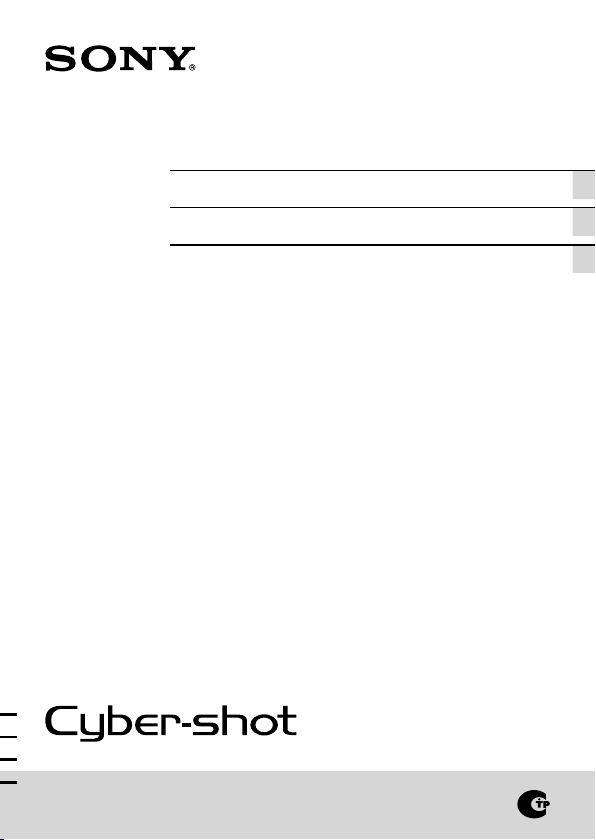
4-266-073-42(1)
Digital Still Camera / Instruction Manual GB
Цифровой фотоаппарат / Инструкция по эксплуатации
Цифровий фотоапарат / Посібник з експлуатації UA
RU
DSC-J10
Page 2
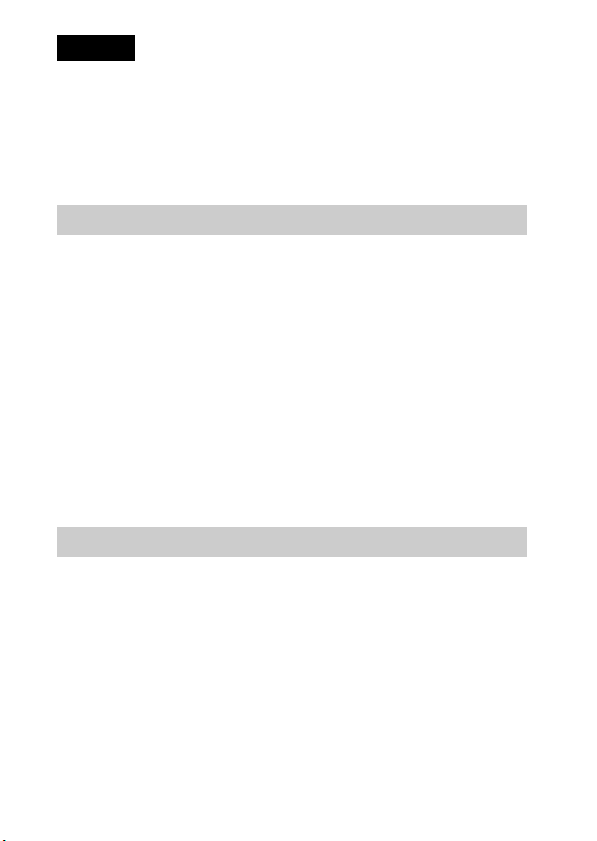
English
Owner’s Record
The model and serial numbers are located on the bottom. Record the serial number in the
space provided below. Refer to these numbers whenever you call upon your Sony dealer
regarding this product.
Model No. DSC-J10
Serial No. ______________________________
WARNING
To reduce fire or shock hazard, do not expose the unit to rain or
moisture.
IMPORTANT SAFETY INSTRUCTIONS
-SAVE THESE INSTRUCTIONS
DANGER
TO REDUCE THE RISK OF FIRE OR ELECTRIC
SHOCK, CAREFULLY FOLLOW THESE
INSTRUCTIONS
If the shape of the plug does not fit the power outlet, use an attachment plug adaptor of the
proper configuration for the power outlet.
CAUTION
Observe the following cautions, as there may be a risk of heat generation, fire or explosion.
* Lithium-ion battery is built into the product.
• Charge the product by the designated charging method.
• Do not place the product in or near fire, or put the product in a microwave.
• Do not leave the product in a car in hot weather.
• Do not store or use the product in a hot and humid place such as in a sauna bath.
• Do not disassemble, crush or pierce the product.
• Do not expose the product to excessive shock such as dropping from a high place.
• Do not expose the product to high temperatures above 60°C (140°F).
• Keep the product dry.
GB
2
Page 3
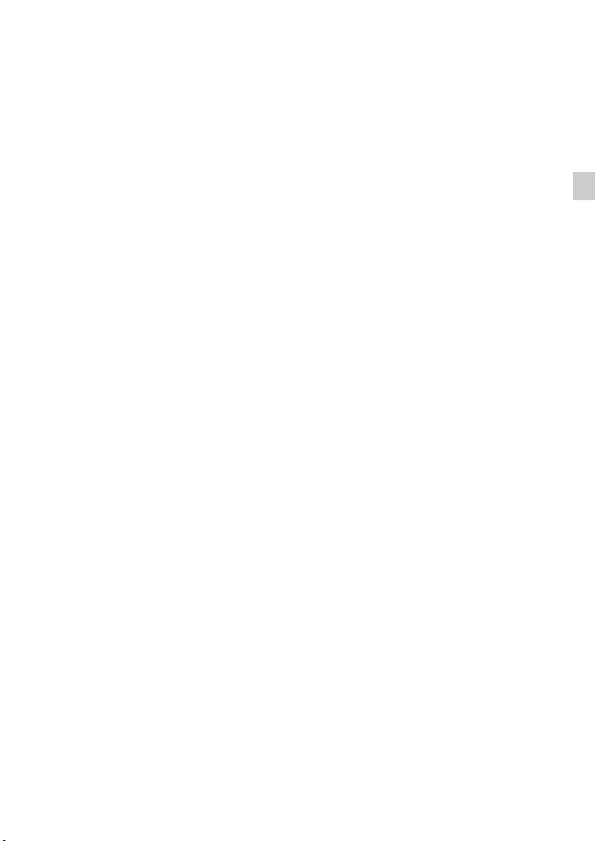
Dispose of the product appropriately.
Charge the product by the designated charging method in the instruction manual.
[ AC Adaptor
Connect the AC Adaptor to the nearest wall outlet (wall socket). If some trouble occurs
while using the AC Adaptor, immediately shut off the power by disconnecting the plug
from the wall outlet (wall socket).
The power cord (mains lead), if supplied, is designed specifically for use with this camera
only, and should not be used with other electrical equipment.
GB
GB
3
Page 4

For Customers in the U.S.A.
UL is an internationally recognized safety organization.
The UL Mark on the product means it has been UL Listed.
If you have any questions about this product, you may call:
Sony Customer Information Center
1-800-222-SONY (7669).
The number below is for the FCC related matters only.
[ Regulatory Information
Declaration of Conformity
Trade Name: SONY
Model No.: DSC-J10
Responsible Party: Sony Electronics Inc.
Address: 16530 Via Esprillo,
Telephone No.: 858-942-2230
This device complies with Part15 of the FCC Rules. Operation is subject to the
following two conditions: (1) This device may not cause harmful interference, and (2)
this device must accept any interference received, including interference that may cause
undesired operation.
[ CAUTION
You are cautioned that any changes or modifications not expressly approved in this manual
could void your authority to operate this equipment.
[ Note:
This equipment has been tested and found to comply with the limits for a Class B digital
device, pursuant to Part 15 of the FCC Rules.
These limits are designed to provide reasonable protection against harmful interference in
a residential installation. This equipment generates, uses, and can radiate radio frequency
energy and, if not installed and used in accordance with the instructions, may cause
harmful interference to radio communications. However, there is no guarantee that
interference will not occur in a particular installation. If this equipment does cause harmful
interference to radio or television reception, which can be determined by turning the
equipment off and on, the user is encouraged to try to correct the interference by one or
more of the following measures:
– Reorient or relocate the receiving antenna.
– Increase the separation between the equipment and receiver.
– Connect the equipment into an outlet on a circuit different from that to which the
receiver is connected.
– Consult the dealer or an experienced radio/TV technician for help.
GB
The supplied interface cable must be used with the equipment in order to comply with the
4
limits for a digital device pursuant to Subpart B of Part 15 of FCC Rules.
San Diego, CA 92127 U.S.A.
Page 5
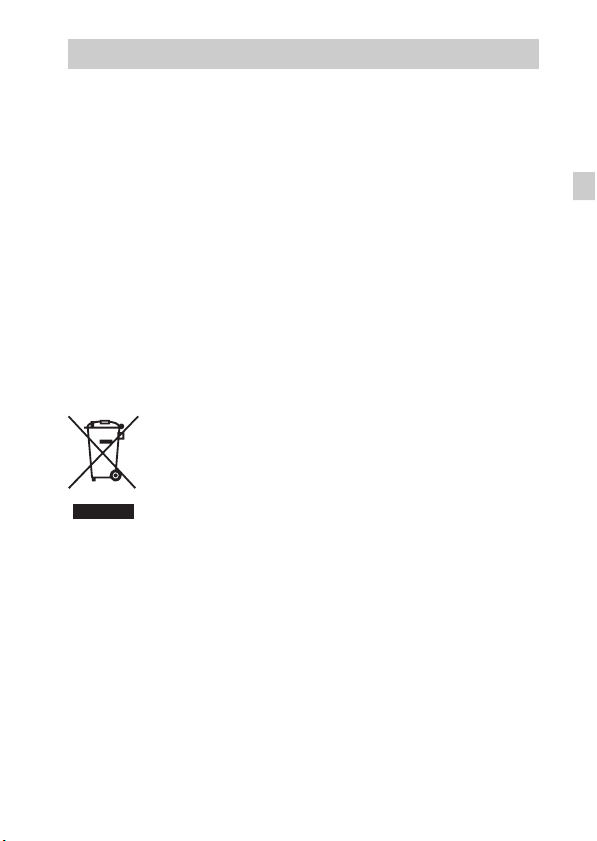
For Customers in Europe
[ Notice for the customers in the countries applying EU Directives
The manufacturer of this product is Sony Corporation, 1-7-1 Konan Minato-ku Tokyo,
108-0075 Japan. The Authorized Representative for EMC and product safety is Sony
Deutschland GmbH, Hedelfinger Strasse 61, 70327 Stuttgart, Germany. For any service or
guarantee matters please refer to the addresses given in separate service or guarantee
documents.
This product has been tested and found compliant with the limits set out in the EMC
Directive for using connection cables shorter than 3 meters (9.8 feet).
[ Attention
The electromagnetic fields at the specific frequencies may influence the picture and sound
of this unit.
[ Notice
If static electricity or electromagnetism causes data transfer to discontinue midway (fail),
restart the application or disconnect and connect the communication cable (USB, etc.)
again.
[ Disposal of Old Electrical & Electronic Equipment (Applicable in
the European Union and other European countries with separate
collection systems)
please contact your local Civic Office, your household waste disposal service or the shop
where you purchased the product.
This symbol on the product or on its packaging indicates that this product
shall not be treated as household waste. Instead it shall be handed over to
the applicable collection point for the recycling of electrical and electronic
equipment. By ensuring this product is disposed of correctly, you will help
prevent potential negative consequences for the environment and human
health, which could otherwise be caused by inappropriate waste handling
of this product. The recycling of materials will help to conserve natural
resources. For more detailed information about recycling of this product,
GB
GB
5
Page 6
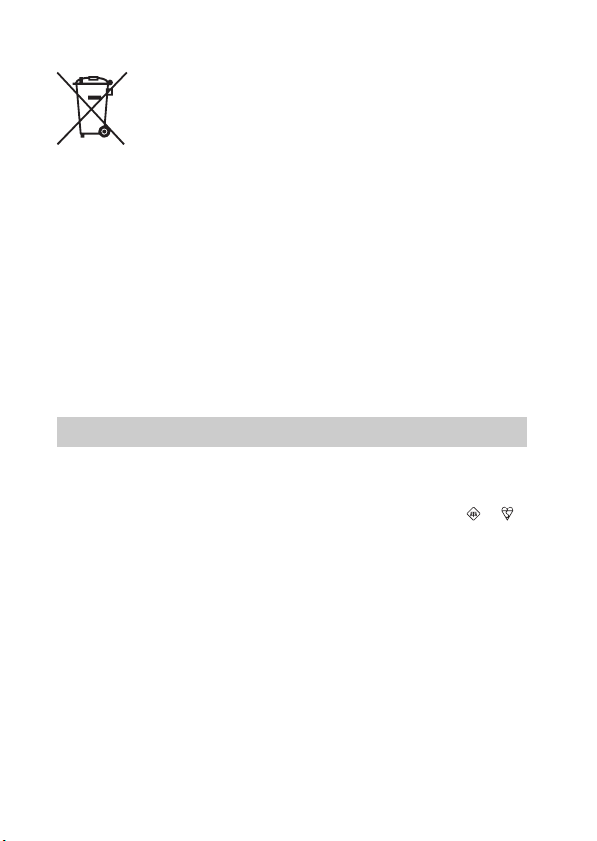
[ Disposal of waste batteries (applicable in the European Union
and other European countries with separate collection systems)
This symbol on the battery or on the packaging indicates that the battery
provided with this product shall not be treated as household waste.
On certain batteries this symbol might be used in combination with a
chemical symbol. The chemical symbols for mercury (Hg) or lead (Pb) are
added if the battery contains more than 0.0005% mercury or 0.004% lead.
potentially negative consequences for the environment and human health which could
otherwise be caused by inappropriate waste handling of the battery. The recycling of the
materials will help to conserve natural resources.
In case of products that for safety, performance or data integrity reasons require a
permanent connection with an incorporated battery, this battery should be replaced by
qualified service staff only. To ensure that the battery will be treated properly, hand over
the product at end-of-life to the applicable collection point for the recycling of electrical
and electronic equipment.
For all other batteries, please view the section on how to remove the battery from the
product safely.
Hand the battery over to the applicable collection point for the recycling of waste batteries.
For more detailed information about recycling of this product or battery, please contact
your local Civic Office, your household waste disposal service or the shop where you
purchased the product.
By ensuring these batteries are disposed of correctly, you will help prevent
Notice for customers in the United Kingdom
A moulded plug complying with BS 1363 is fitted to this equipment for your safety and
convenience.
Should the fuse in the plug supplied need to be replaced, a fuse of the same rating as the
supplied one and approved by ASTA or BSI to BS 1362, (i.e., marked with an or
mark) must be used.
If the plug supplied with this equipment has a detachable fuse cover, be sure to attach the
fuse cover after you change the fuse. Never use the plug without the fuse cover. If you
should lose the fuse cover, please contact your nearest Sony service station.
GB
6
Page 7
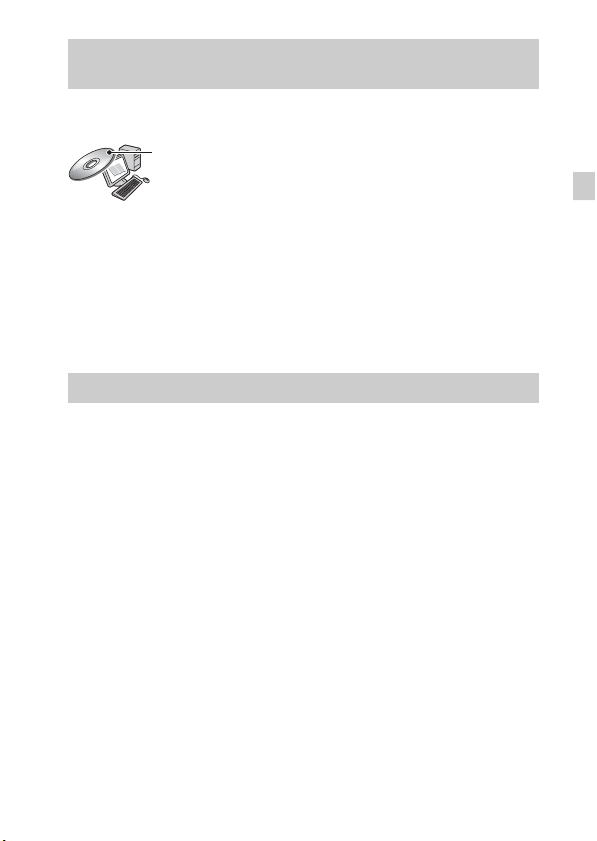
Refer to “Cyber-shot User Guide” (HTML) on supplied CD-ROM
For details on advanced operations, please read “Cyber-shot User Guide”
(HTML) on the CD-ROM (supplied) using a computer.
Insert the CD-ROM into the CD-ROM drive.
For Windows users:
1 Click [User Guide] t [Install].
2 Start “User Guide” from the shortcut on the desktop.
For Macintosh users:
1 Select the [User Guide] and copy [eng] folder stored in the [User Guide]
folder to your computer.
2 After copying is complete, double-click “index.html” in the [eng] folder.
Checking the accessories supplied
• AC adaptor AC-UB10 (1)
• Power cord (mains lead) (not supplied in the USA and Canada) (1)
• Dedicated USB connection support cable (1) (Sony Corporation 1-838-714-)
• Wrist strap (1)
•CD-ROM (1)
– Cyber-shot application software
– “Cyber-shot User Guide”
• Instruction Manual (this manual) (1)
• The battery pack is built into this camera.
GB
GB
7
Page 8
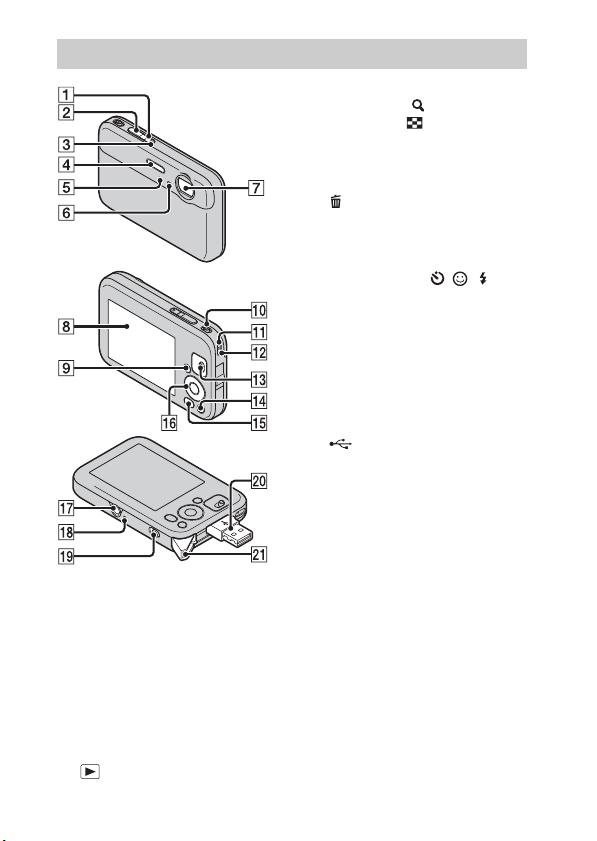
Identifying parts
A ON/OFF (Power) button
B Shutter button
C Power/Charge lamp
D Flash
E Self-Timer lamp/Smile Shutter
lamp
F Microphone
G Lens
H LCD screen
GB
I (Playback) button
8
J For shooting: W/T (Zoom) lever
For viewing: (Playback
zoom) lever/ (Index) lever
K Hook for wrist strap
L Speaker
M Mode switch
N (Delete) button
O MENU button
P Control button
Menu on: v/V/b/B/z
Menu off: DISP/ / /
Q Tripod receptacle
• Use a tripod with a screw less
than 5.5 mm (7/32 inches) long.
Otherwise, you cannot firmly
secure the camera, and damage to
the camera may occur.
R RESET button
S Lock release lever for USB arm
T (USB) arm
U USB arm cover
Page 9
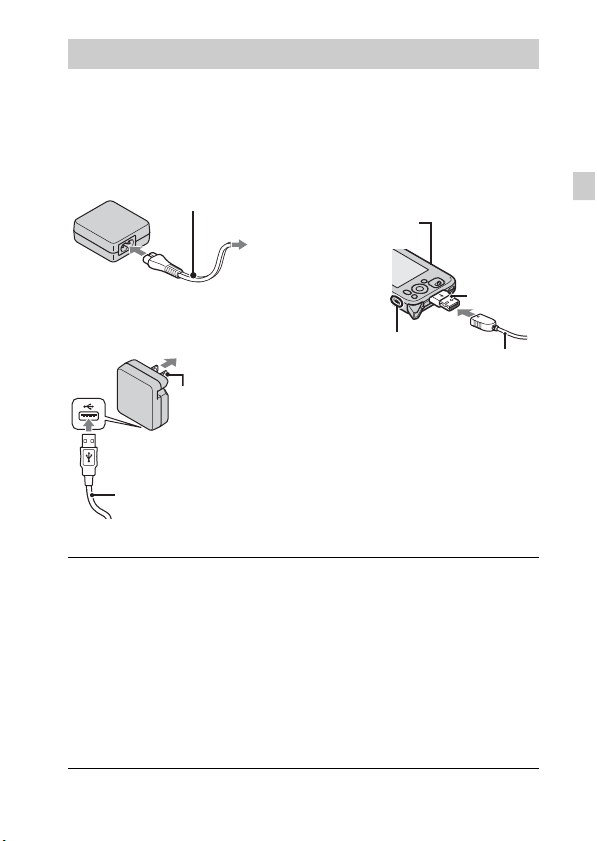
Charging the camera
The battery pack is built into the camera. Charge the camera before using for
the first time.
Countries/regions other than
the USA and Canada
Power cord
(Mains lead)
The USA and Canada
Plug
Dedicated USB connection
support cable
Press the ON/OFF (Power) button to turn off the
1
camera.
Slide the lock release lever for USB arm.
2
• The USB arm cover opens as shown in the illustration, then the USB
arm comes out.
Connect the AC adaptor to the wall outlet (wall socket).
3
• The Power/Charge lamp lights up in orange and charging starts.
• Be sure to turn off the camera.
• You can charge the partially discharged battery pack.
Power/Charge lamp
Lit: Charging
Off: Charging finished
Lock release lever
for USB arm
Dedicated USB
connection support
cable (supplied)
GB
USB arm
GB
9
Page 10
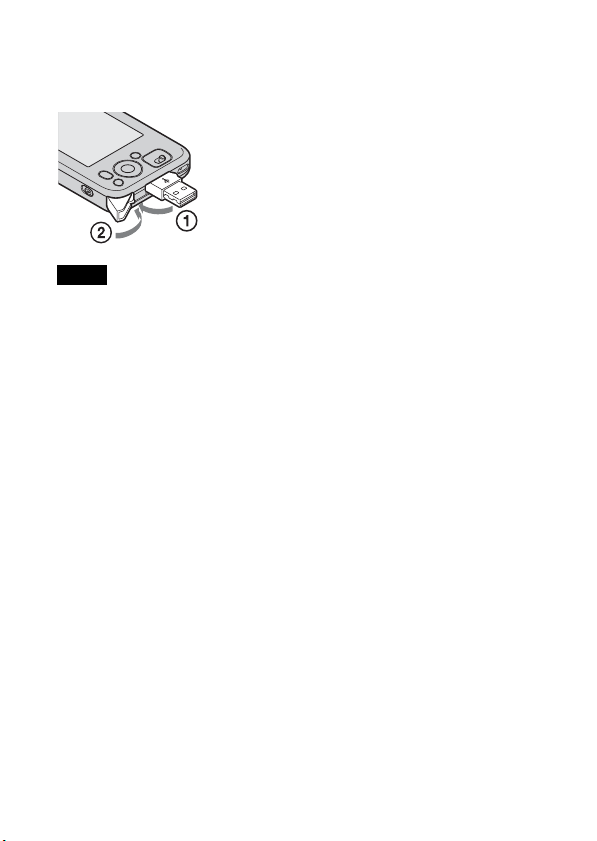
x
To retract the USB arm
Pull out the cable, and then lay the USB arm with finger. Then, the USB arm
cover closes.
Notes
• Do not push on the USB arm forcibly.
• Be careful not to pinch your finger in the USB arm.
• If the USB arm cover is closed, open the USB arm cover and lay the USB arm. Do
not push the USB arm when the USB arm cover is closed.
• Use a nearby wall outlet (wall socket) when using the supplied AC Adaptor.
Disconnect the AC Adaptor from the wall outlet (wall socket) immediately if any
malfunction occurs while using the camera.
• When charging is finished, disconnect the dedicated USB connection support
cable (supplied) from the computer, or the AC Adaptor from the wall outlet (wall
socket).
• Make sure to use the supplied AC adaptor or the supplied dedicated USB
connection support cable for charging.
• If the Power/Charge lamp does not light up even after connecting the AC adaptor
to the camera and the wall outlet (wall socket), the battery pack is in charging
standby condition as the ambient temperature is out of the appropriate range.
Charging starts and the lamp lights up when the ambient temperature becomes
appropriate for charging. Charging the battery pack in an ambient temperature of
10°C to 30°C (50°F to 86°F) is recommended.
x
Charging the battery pack with a computer
You can charge the battery pack with the dedicated USB connection support
cable.
GB
10
Page 11
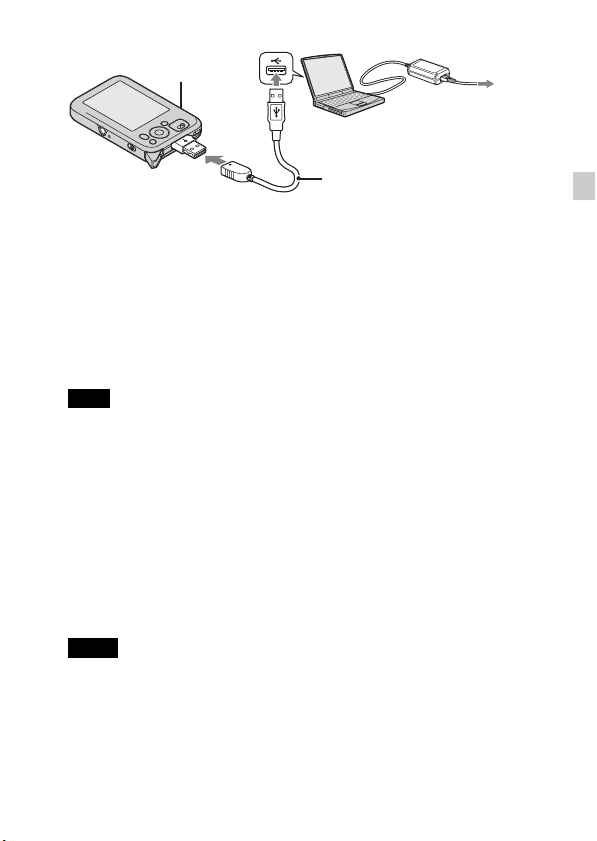
Power/Charge
lamp
Dedicated USB connection
support cable
1 Press the ON/OFF (Power) button to turn off the camera.
2 Connect the camera to the computer that is turned on with the dedicated
USB connection support cable (supplied).
• The Power/Charge lamp lights up in orange, and charging starts. The Power/
Charge lamp turns off, charging has completed.
• The Power/Charge lamp may turn off when the temperature is outside of the
recommended operating temperature (10°C to 30°C (50°F to 86°F)).
3 When charging is finished, delete the USB connection between the camera
and computer.
Note
• Be careful also of the following points:
– When you connect the camera to a laptop computer that is not connected to an
AC power source, the battery of the laptop computer may be depleted rapidly.
Do not leave the camera connected to the computer for a long time.
– Do not perform start-up, restart, resuming from sleep mode, or shut-down
operations on your computer while the camera is connected. Otherwise the
camera may malfunction. Disconnect the camera from the computer before
performing these operations.
– Charging the battery with customized or hand-built computers is not guaranteed.
x
Charging time
Full charge time: approx. 150 min.
Notes
• Time required to charge a fully depleted battery pack at a temperature of 25°C
(77°F). Charging may take longer depending on conditions of use and
circumstances.
• Besides charging the built-in battery, the supplied AC Adaptor can also be used to
supply power in USB and viewing mode. The camera may not work in shooting
mode because of the voltage reduction the AC adaptor.
GB
GB
11
Page 12
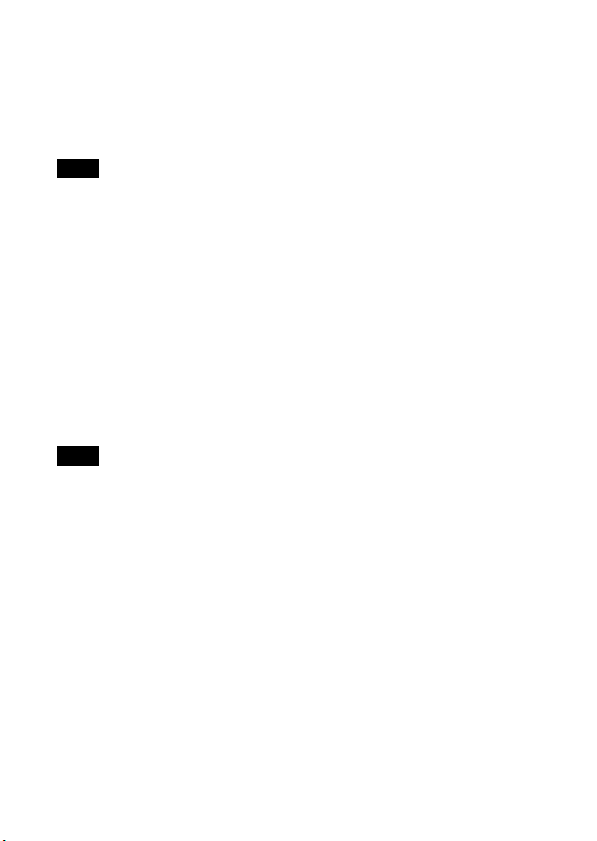
x
Battery life and number of still images you can
record/view
Recording
Battery life: approx. 105 min./Number of images: approx. 210 images
Viewing
Battery life: approx. 150 min./Number of images: approx. 3000 images
Note
• The number of still images that can be recorded is based on the CIPA standard,
and is for shooting under the following conditions.
(CIPA: Camera & Imaging Products Association)
– DISP (Screen Display Settings) is set to [Normal].
– Shooting once every 30 seconds.
– The zoom is switched alternately between the W and T ends.
– The flash strobes once every two times.
– The power turns on and off once every ten times.
– The built-in battery pack is used at an ambient temperature of 25°C (77°F).
x
Supplying the power from the computer
Power can be supplied from the computer even when the camera is turned on.
When importing images to your computer, you can perform the operation
without having to worry about running out of the battery charge.
Note
• When changing the settings of the camera, the power is not supplied even though
the dedicated USB connection support cable (supplied) is connected.
12
GB
Page 13
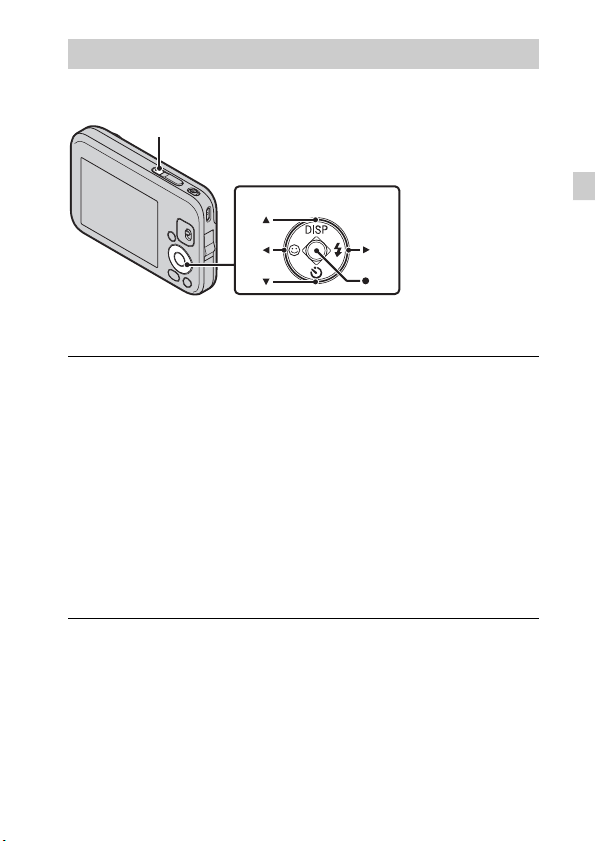
Setting the date and time
Date & Time setting is displayed when you press the ON/OFF (Power) button
for the first time.
ON/OFF (Power) button
Control button
Select items: v/V/b/B
Set: z
Press the ON/OFF (Power) button.
1
Date & Time setting is displayed when you press the ON/OFF (Power)
button for the first time.
• It may take time for the power to turn on and allow operation.
Set [Date & Time Format], [Daylight Savings] and [Date
2
& Time], then press [OK].
• Midnight is indicated as 12:00 AM, and noon as 12:00 PM.
Select the desired area, following the instructions on the
3
screen, then press z t [OK].
Select the desired display color and display resolution
4
mode, following the instructions on the screen.
GB
GB
13
Page 14
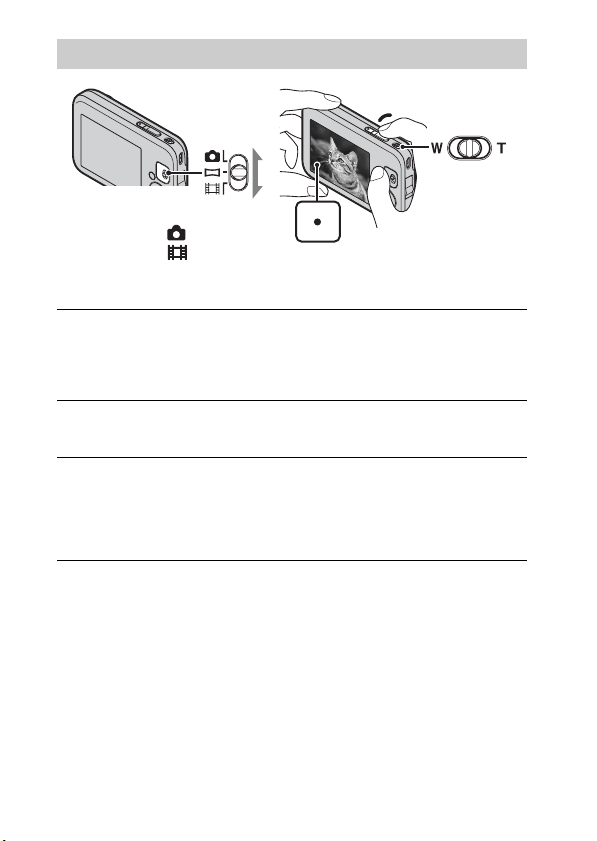
Shooting still images/movies
Shutter button
W: zoom out
Mode switch
: Still image
: Movie
Shooting still images:
Press the shutter button halfway down to focus.
1
When the image is in focus, a beep sounds and the z indicator lights.
Press the shutter button fully down.
2
Shooting movies:
Press the shutter button fully down to start recording.
1
Slide the W/T (zoom) lever to (T) to zoom in, and to (W) to zoom out.
Press the shutter button fully down again to stop
2
recording.
T: zoom in
14
GB
Page 15
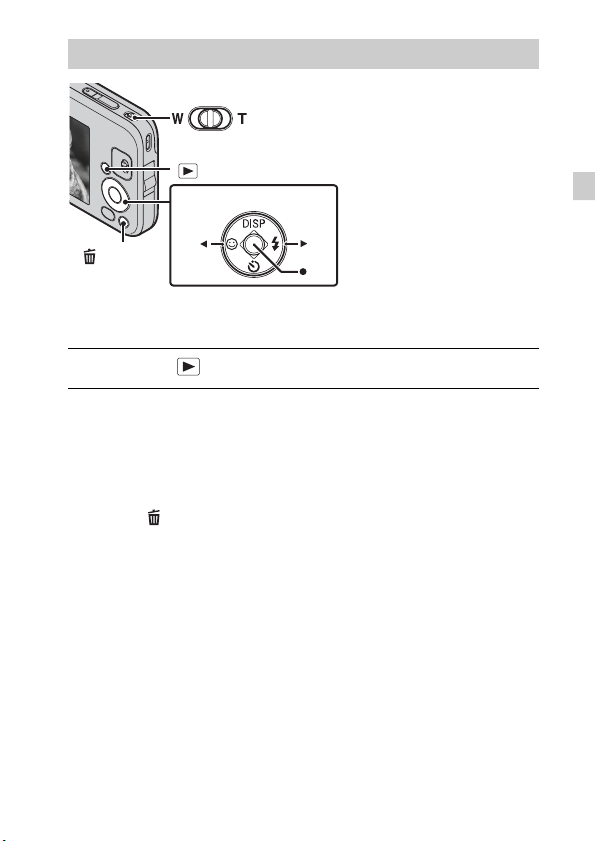
Viewing images
W: zoom out
T: zoom in
(Playback)
Control button
(Delete)
Select images: B (next)/b (Previous)
Set: z
Press the (Playback) button.
1
x
Selecting next/previous image
Select an image with B (next)/b (previous) on the control button. Press z in
the center of the control button to view movies.
x
Deleting an image
1 Press the (Delete) button.
2 Select [This Image] with v on the control button, then press z.
x
Returning to shooting images
Press the shutter button halfway down.
GB
GB
15
Page 16
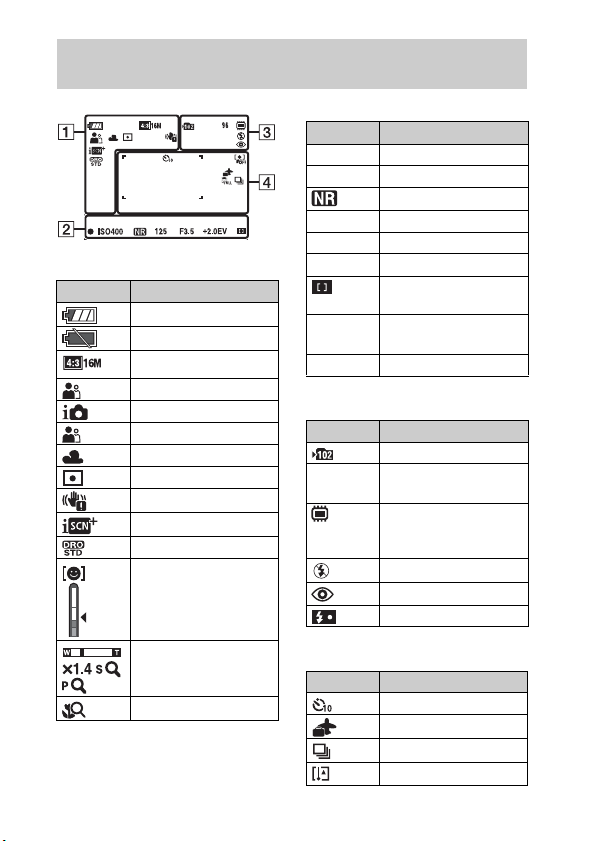
List of icons displayed on the screen (When shooting still images)
B
Display Indication
z AE/AF lock
ISO400 ISO number
NR slow shutter
125 Shutter speed
F3.5 Aperture value
A
Display Indication
Battery remaining
Low battery warning
Image size
Scene Selection
Shooting mode
Scene Recognition icon
White balance
Metering Mode
Vibration warning
Scene Recognition
DRO
Smile Detection
Sensitivity indicator
+2.0EV Exposure Value
AF range finder frame
indicator
Standby Recording a movie/
Standby a movie
0:12 Recording time (m:s)
C
Display Indication
Recording folder
96 Number of recordable
images
Recording/Playback
Media (Internal
memory)
Flash mode
Red-eye reduction
Flash charging
16
Zoom scaling
Close Focus
GB
D
Display Indication
Self-Timer
Destination
Burst Settings
Overheating warning
Page 17
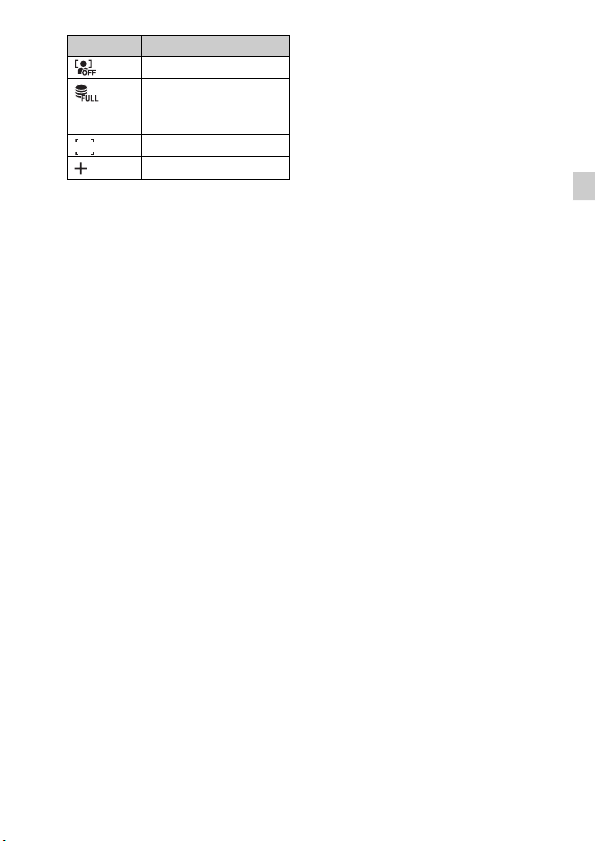
Display Indication
Face Detection
Database file full/
Database file error
warning
AF range finder frame
Spot metering cross hair
GB
GB
17
Page 18
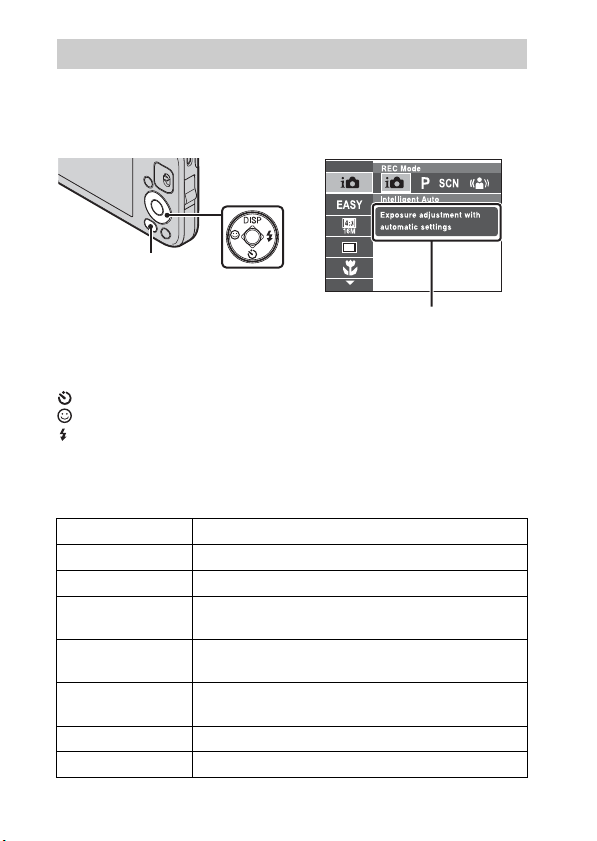
Introduction of other functions
Other functions used when shooting or playing back can be operated using the
Control button or MENU button on the camera. This camera is equipped with
a Function Guide that allows you to easily select from the functions. While
displaying the guide, try the other functions.
Control
button
MENU
Function Guide
x
Control button
DISP (Screen Display Settings): Allows you to change the screen display.
(Self-Timer): Allows you to use the self-timer.
(Smile Shutter): Allows you to use the Smile Shutter mode.
(Flash): Allows you to select a flash mode for still images.
x
Menu Items
Shooting
REC Mode Select recording mode.
Scene Selection Select pre-set settings to match various scene conditions.
Easy Mode Shoot still images using minimal functions.
Shooting Direction
Image Size
Macro
Burst Settings Select single-image mode or burst mode.
EV Adjust the exposure manually.
GB
Set the direction to pan the camera when shooting Sweep
Panorama images.
Select the image size for still images, panoramic images
or movie files.
The camera adjusts the focus automatically from distant
subjects to close-up.
18
Page 19
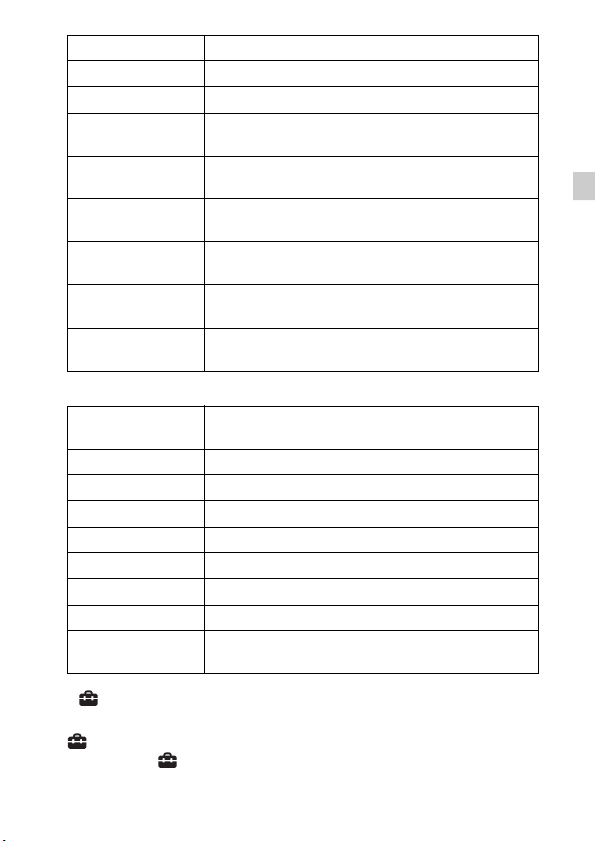
ISO Adjust the luminous sensitivity.
White Balance Adjust the color tones of an image.
Focus Select the focus method.
Metering Mode
Scene Recognition
Smile Detection
Sensitivity
Face Detection
Anti Blink
DRO
Select the metering mode that sets which part of the
subject to measure to determine the exposure.
Set to automatically detect shooting conditions in
Intelligent Auto mode.
Set the Smile Shutter function sensitivity for detecting
smiles.
The camera detects faces and adjusts various settings
automatically.
Set to automatically shoot two images and select the
image with no blinking.
Set the DRO function to correct the brightness and
contrast and improve the image quality.
Viewing
Easy Mode
Share it Later Select the images to upload to a share site.
Slideshow Select a method for continuous playback.
View Mode Select the display format for images.
Retouch Retouch an image using various effects.
Delete Delete an image.
Protect Protect the images.
Rotate Rotate a still image to the left or right.
Select Folder
Set the text-size increased and all indicators become
easier to see.
Select a folder containing the images you want to play
back.
GB
x
Setting items
If you press the MENU button while shooting or during playback,
(Settings) is provided as a final selection. You can change the default
settings on the (Settings) screen.
GB
19
Page 20
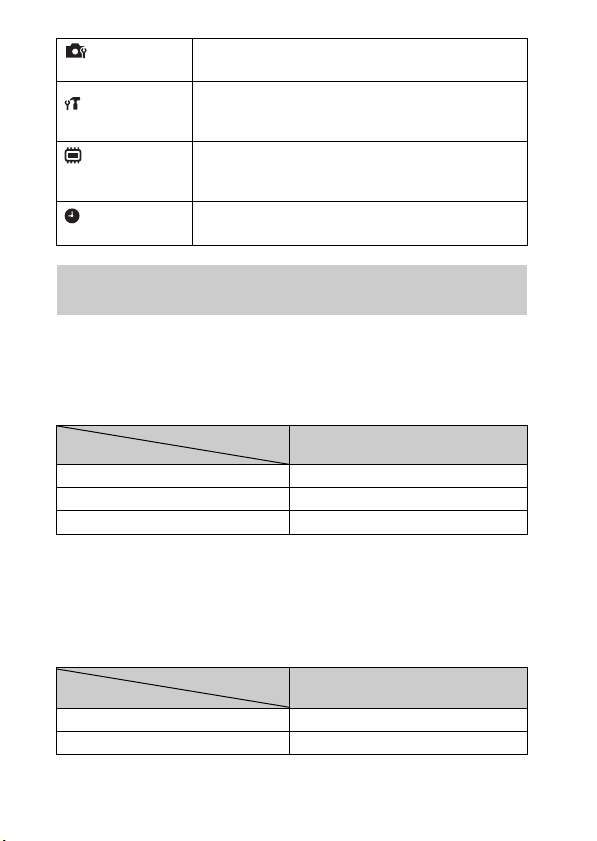
Shooting Settings
Main Settings
Internal Memory
Tool
Clock Settings
Grid Line/Disp. Resolution/Digital Zoom/Red Eye
Reduction/Blink Alert
Beep/Language Setting/Function Guide/Display color/
Power Save/Initialize/USB Connect/USB Power Supply/
LUN Setting/Download Music/Empty Music
Format/Create REC. Folder/Change REC. Folder/Delete
REC. Folder/File Number
Area Setting/Date & Time Setting
Number of still images and recordable time of movies
The number of still images and recordable time may vary depending on the
shooting conditions.
x
Still images
(Units: Images)
Size
16M 540
VGA 23500
16:9(12M) 660
x
Movies
Capacity
Approx. 4GB
The table below shows the approximate maximum recording times. These are
the total times for all movie files. The recordable movie file size is up to
approx. 2GB for each file.
(Units: hour : minute : second)
Size
Capacity
VGA 0:55:00
QVGA 3:25:00
GB
Approx. 4GB
20
Page 21
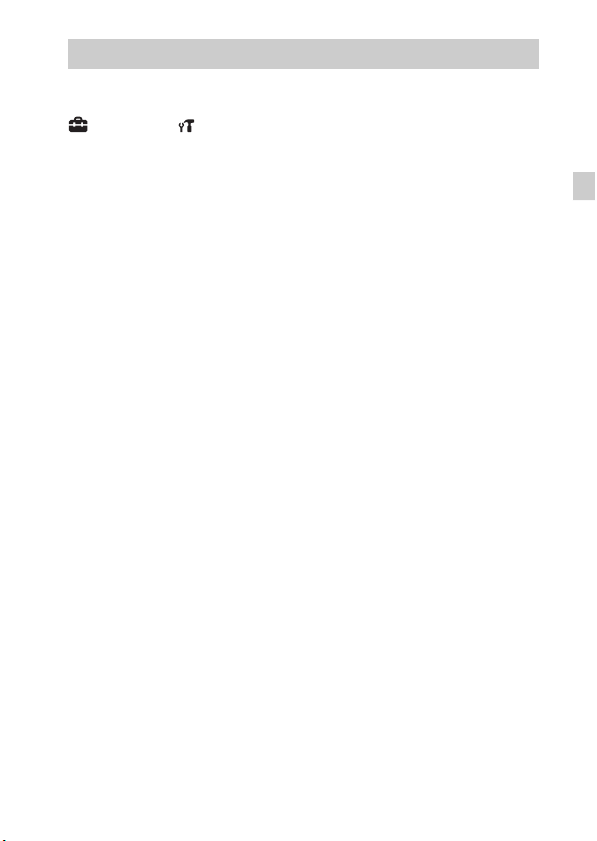
Notes on using the camera
Changing the language setting
The screen language setting, press the MENU button, then select
(Settings) t (Main Settings) t [Language Setting].
On use and care
Avoid rough handling, disassembling, modifying, physical shock, or impact such as
hammering, dropping or stepping on the product. Be particularly careful of the lens.
Notes on recording/playback
• Before you start recording, make a trial recording to make sure that the
camera is working correctly.
• The camera is neither dust-proof, nor splash-proof, nor water-proof.
• Avoid exposing the camera to water. If water enters inside the camera, a
malfunction may occur. In some cases, the camera cannot be repaired.
• Do not aim the camera at the sun or other bright light. It may cause the
malfunction of the camera.
• If moisture condensation occurs, remove it before using the camera.
• Do not shake or strike the camera. It may cause a malfunction and you may
not be able to record images. Furthermore, the recording media may become
unusable or image data may be damaged.
Do not use/store the camera in the following places
• In an extremely hot, cold or humid place
In places such as in a car parked in the sun, the camera body may become
deformed and this may cause a malfunction.
• Under direct sunlight or near a heater
The camera body may become discolored or deformed, and this may cause a
malfunction.
• In a location subject to rocking vibration
• Near a location that generates strong radio waves, emits radiation or is strongly
magnetic place. Otherwise, the camera may not properly record or play back
images.
• In sandy or dusty places
Be careful not to let sand or dust get into the camera. This may cause the camera to
malfunction, and in some cases this malfunction cannot be repaired.
On carrying
Do not sit down in a chair or other place with the camera in the back pocket of your
trousers or skirt, as this may cause malfunction or damage the camera.
Notes on the LCD screen and lens
• The LCD screen is manufactured using extremely high-precision technology
so over 99.99% of the pixels are operational for effective use. However,
GB
GB
21
Page 22
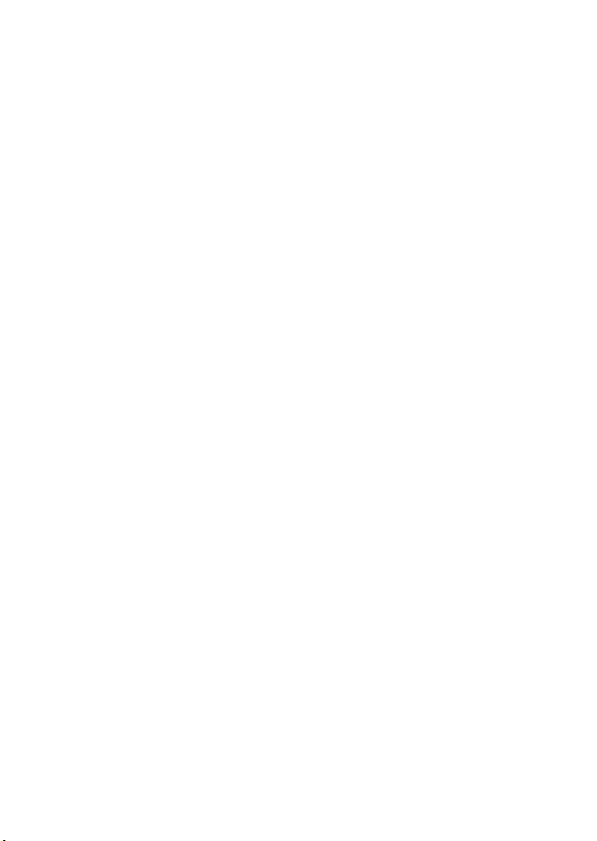
some tiny black and/or bright dots (white, red, blue or green) may appear on
the LCD screen. These dots are a normal result of the manufacturing process,
and do not affect the recording.
On camera’s temperature
Your camera and battery may get warm due to continuous use, but it is not a
malfunction.
On the overheat protection
Depending on the camera and battery temperature, you may be unable to
record movies or the power may turn off automatically to protect the camera.
A message will be displayed on the LCD screen before the power turns off or
you can no longer record movies.
Warning on copyright
Television programs, films, videotapes, and other materials may be
copyrighted. Unauthorized recording of such materials may be contrary to the
provisions of the copyright laws.
No compensation for damaged content or recording failure
Sony cannot compensate for failure to record or loss or damage of recorded
content due to a malfunction of the camera or recording media, etc.
Cleaning the camera surface
Clean the camera surface with a soft cloth slightly moistened with water, then wipe
the surface with a dry cloth. To prevent damage to the finish or casing:
– Do not expose the camera to chemical products such as thinner, benzine, alcohol,
disposable cloths, insect repellent, sunscreen or insecticide.
Cleaning the lens
Wipe the lens with a soft cloth to remove fingerprints, dust, etc.
Note on disposal/transfer
• When using the software pre-loaded on the internal memory, personal information
such as IDs and mail addresses may be saved on the internal memory of the
camera. Before changing ownership of the camera, or before disposal, delete any
personal information.
• Even if you delete data in the internal memory or format the camera, you may not
delete data from the internal memory completely.
• To prevent data on the internal memory from being recovered, write unintelligible
data onto the internal memory of the camera.
22
GB
Page 23
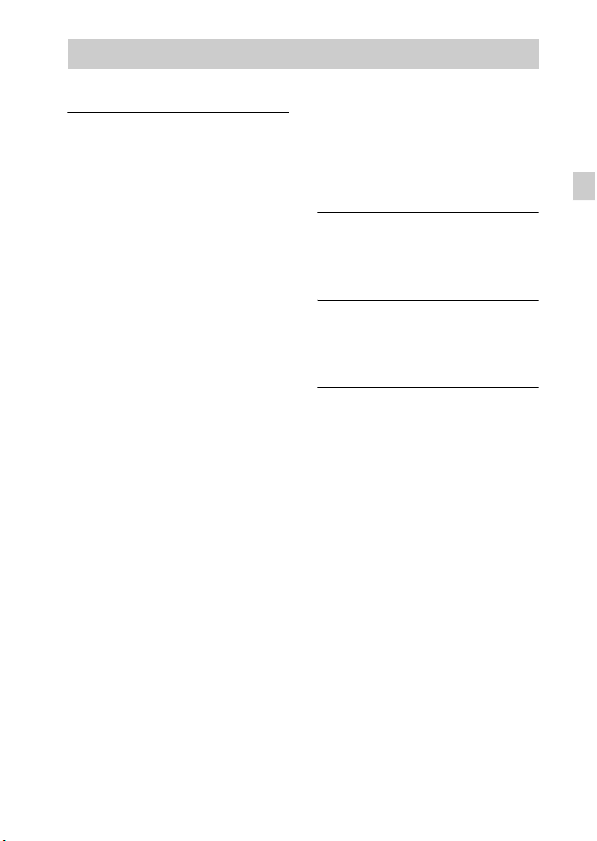
Specifications
Camera
[System]
Image device: 7.75 mm (1/2.3 type)
color CCD, Primary color filter
Total pixel number of camera:
Approx. 16.4 Megapixels
Effective pixel number of camera:
Approx. 16.1 Megapixels
Lens: 4× zoom lens
f = 6.18 mm – 24.7 mm (35 mm –
140 mm (35 mm film equivalent))
F3.5 (W) – F4.6 (T)
Exposure control: Automatic exposure,
Scene Selection (10 modes)
White balance: Automatic, Daylight,
Cloudy, Fluorescent 1/2/3,
Incandescent, Flash, One Push
Recording interval for Burst mode:
Approx. 0.95 second
File format:
Still images: JPEG (DCF Ver. 2.0,
Exif Ver. 2.3, MPF Baseline)
compliant
Movies: AVI (Motion JPEG)
Recording media: Internal Memory
(Approx. 4GB)
• When measuring media capacity,
1GB equals 1billion bytes, a
portion of which is used for system
management and/or application
files.
Available user capacity: Approx.
3.9GB
Flash: Flash range (ISO sensitivity
(Recommended Exposure Index)
set to Auto):
Approx. 0.2 m to 3.6 m (W)
(7 7/8 inches to 11 feet 9 3/4 inches)
Approx. 0.2 m to 2.8 m (T)
(7 7/8 inches to 9 feet 2 1/4 inches)
[Input and Output connectors]
USB arm: type A (built-in)
USB communication: Hi-Speed USB
(USB 2.0)
[LCD screen]
LCD panel:6.7 cm (2.7 type) TFT drive
Total number of dots: 230,400 (960 ×
240) dots
[Power, general]
Power:
• Built-in rechargeable battery
pack: 3.7 V
• Supplied from the wall outlet
(wall socket) by connecting with
the supplied AC adaptor (ACUB10): 5 V
• Power consumption (during
shooting): 1.6 W
Operating temperature: 0°C to 40°C
(32°F to 104°F)
Storage temperature: –20°C to +60°C
(–4°F to +140°F)
Dimensions:
93.6 × 59.4 × 17.3 mm
(3 3/4 × 2 3/8 × 11/16 inches)
(W/H/D, excluding protrusions)
Mass:
Approx. 126 g (4.4 oz.)
Microphone: Monaural
Speaker: Monaural
Exif Print: Compatible
GB
GB
23
Page 24
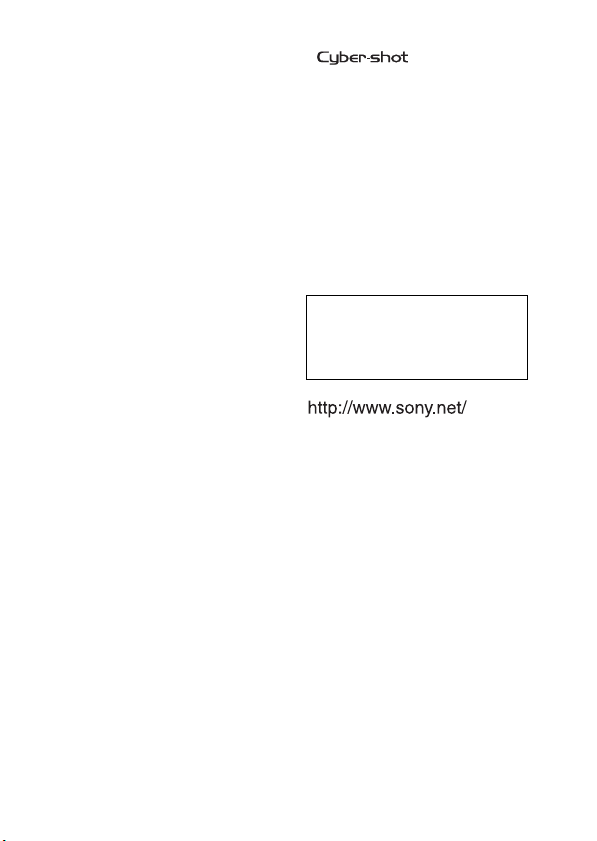
PRINT Image Matching III:
Compatible
AC adaptor (AC-UB10)
Power requirements: AC 100 V to 240
V, 50 Hz/60 Hz, 70mA
Output voltage: DC 5 V, 0.5 A
Operating temperature: 0°C to 40°C
(32°F to 104°F)
Storage temperature: -20°C to +60°C
(-4°F to +140°F)
Dimensions: Approx. 50 × 22 × 54 mm
(2 × 7/8 × 2 1/4 inches) (W/H/D)
Mass: Approx. 48 g (1.7 oz) (For USA
and Canada models), Approx. 43 g
(1.5 oz) (Except USA and Canada
models)
Design and specifications are subject to
change without notice.
Trademarks
• , “Cyber-shot” are
trademarks of Sony Corporation.
• Windows is registered trademark of
Microsoft Corporation in the United
States and/or other countries.
• Macintosh is registered trademark of
Apple Inc..
• In addition, system and product
names used in this manual are, in
general, trademarks or registered
trademarks of their respective
developers or manufacturers.
However, the ™ or ® marks are not
used in all cases in th is manual.
Additional information on this
product and answers to frequently
asked questions can be found at
our Customer Support Website.
Printed on 70% or more recycled paper
using VOC (Volatile Organic
Compound)-free vegetable oil based
ink.
24
GB
Page 25

Page 26

Русский
ПРЕДУПРЕЖДЕНИЕ
Для уменьшения опасности возгорания или поражения
электрическим током не подвергайте аппарат воздействию
дождя или влаги.
ВАЖНЫЕ ИНСТРУКЦИИ ПО ТЕХНИКЕ
БЕЗОПАСНОСТИ
-СОХРАНИТЕ ЭТИ ИНСТРУКЦИИ
ОПАСНОСТЬ
ДЛЯ УМЕНЬШЕНИЯ ОПАСНОСТИ
ВОЗГОРАНИЯ ИЛИ ПОРАЖЕНИЯ
ЭЛЕКТРИЧЕСКИМ ТОКОМ СТРОГО
СОБЛЮДАЙТЕ ЭТИ ИНСТРУКЦИИ
Если форма штепсельной вилки не соответствует сетевой розетке,
используйте для сетевой розетки переходник соответствующей конфигурации.
ПРЕДУПРЕЖДЕНИЕ
Соблюдайте следующие меры предосторожности,
так как существует опасность перегрева, возгорания или взрыва.
* Литий-ионная батарея встроена в это изделие.
• Соблюдайте инструкции при зарядке этого изделия.
• Не сжигайте изделие и не размещайте его рядом с огнем, а также не кладите
в микроволновую печь.
• Не оставляйте изделие в автомобиле в жаркую погоду.
• Не храните и не используйте изделие в жарком и влажном месте, например в
сауне.
• Не разбирайте, не разбивайте и не прокалывайте это изделие.
• Не подвергайте изделие сильным механическим воздействиям, например
вследствие падения.
• Не подвергайте изделие воздействию температур выше 60 °C.
• Храните изделие в сухом месте.
Утилизируйте изделие надлежащим образом.
При зарядке этого изделия соблюдайте инструкции в руководстве по
RU
эксплуатации.
2
Page 27

[ Адаптер переменного тока
Подключите адаптер переменного тока к ближайшей сетевой розетке. При
возникновении каких-либо проблем во время использования адаптера
переменного тока немедленно отключите питание, отсоединив вилку от
сетевой розетки.
Сетевой шнур (провод питания), если он прилагается, предназначен
специально для использования только с данным фотоаппаратом, и не должен
использоваться с другим электрическим оборудованием.
[ Дата изготовления изделия.
Вы можете узнать дату изготовления изделия, взглянув на обозначение “P/D:”,
которое находится на этикетке со штрих кодом картонной коробки.
Знаки, указанные на этикетке со штрих кодом картонной коробки.
P/D:XX XXXX
12
1. Месяц изготовления
2. Год изготовления
A-0, B-1, C-2, D-3, E-4, F-5, G-6, H-7, I-8, J-9.
Для покупателей в Европе
[ Примечание для покупателей в странах, где действуют
директивы ЕС
Производителем данного устройства является корпорация Sony Corporation, 17-1 Konan Minato-ku Tokyo, 108-0075 Japan. Уполномоченным представителем
по электромагнитной совместимости (EMC) и безопасности изделия является
компания Sony Deutschland GmbH, Hedelfinger Strasse 61, 70327 Stuttgart,
Germany. По вопросам обслуживания и гарантии обращайтесь по адресам,
указанным в соответствующих документах.
Данное изделие прошло испытания и соответствует ограничениям,
установленным в Директиве EMC в отношении соединительных кабелей,
длина которых не превышает 3 метров.
[ Внимание
Электромагнитные поля определенных частот могут влиять на изображение и
звук данного аппарата.
RU
RU
3
Page 28

[ Уведомление
Если статическое электричество или электромагнитныe силы приводят к
сбою в передачe данных, перезапустите приложение или отключите и снова
подключите коммуникационный кабель (USB и т.д.).
[ Утилизация отслужившего электрического и
электронного оборудования (директива
применяется в странах Евросоюза и других
европейских странах, где действуют системы
раздельного сбора отходов)
Данный знак на устройстве или его упаковке обозначает, что
данное устройство нельзя утилизировать вместе с прочими
бытовыми отходами. Его следует сдать в соответствующий
приемный пункт переработки электрического и электронного
оборудования. Неправильная утилизация данного изделия
может привести к потенциально негативному влиянию на
окружающую среду и здоровье людей, поэтому для
специальные требования по утилизации этого изделия. Переработка данных
материалов поможет сохранить природные ресурсы. Для получения более
подробной информации о переработке этого изделия обратитесь в местные
органы городского управления, службу сбора бытовых отходов или в магазин,
где было приобретено изделие.
предотвращения подобных последствий необходимо выполнять
RU
4
Page 29

[ Утилизация использованных элементов питания
(применяется в странах Евросоюза и других
европейских странах, где действуют системы
раздельного сбора отходов)
Данный знак на элементе питания или упаковке означает, что
элемент питания, поставляемый с устройством, нельзя
утилизировать вместе с прочими бытовыми отходами.
На некоторых элементах питания данный символ может
комбинироваться с символом химического элемента. Символы
ртути (Hg) или свинца (Pb) указываются, если содержание
свинца) соответственно.
Обеспечивая правильную утилизацию использованных элементов питания, вы
предотвращаете негативное влияние на окружающую среду и здоровье людей,
возникающее при неправильной утилизации. Вторичная переработка
материалов, использованных при изготовлении элементов питания,
способствует сохранению природных ресурсов.
При работе устройств, для которых в целях безопасности, выполнения какихлибо действий или сохранения имеющихся в памяти устройств данных
необходима подача постоянного питания от встроенного элемента питания,
замену такого элемента питания следует производить только в
специализированных сервисных центрах. Для правильной утилизации
использованных элементов питания, после истечения срока службы, сдавайте
их в соответствующий пункт по сбору электронного и электрического
оборудования.
Об использовании прочих элементов питания, пожалуйста, узнайте в разделе,
в котором даны инструкции по извлечению элементов питания из устройства,
соблюдая меры безопасности.
Сдавайте использованные элементы питания в соответствующие пункты по
сбору и переработке использованных элементов питания.
Для получения более подробной информации о вторичной переработке
данного изделия или использованного элемента питания, пожалуйста,
обратитесь в местные органы городского управления, службу сбора бытовых
отходов или в магазин, где было приобретено изделие.
данных металлов менее 0,0005% (для ртути) и 0,004% (для
RU
RU
5
Page 30

См. “Руководство пользователя Cyber-shot” (HTML) на прилагаемом диске CD-ROM
Для получения дополнительной информации об
усовершенствованных операциях прочитайте “Руководство
пользователя Cyber-shot” (HTML) и на диске CD-ROM
(прилагается) на компьютере.
Вставьте диск CD-ROM в дисковод CD-ROM.
Для пользователей Windows:
1 Нажмите кнопку [Руководство пользователя] t [Установка].
2 Запустите “Руководство пользователя” с помощью ярлыка на
рабочем столе.
Для пользователей Macintosh:
1 Выберите папку [Руководство пользователя] и скопируйте папку
[ru], сохраненную в папке [Руководство пользователя], на
компьютер.
2 После завершения копирования дважды щелкните “index.html” в
папке [ru].
Прилагаемые компоненты
• Фотоаппарат (1)
• Адаптер переменного тока AC-UB10 (1)
• Шнур питания (не прилагается в США и Канаде) (1)
• Специальный кабель для USB-подключения (1) (Sony Corporation
1-838-714-)
• Ремень на запястье (1)
• Диск CD-ROM (1)
– Программное обеспечение Cyber-shot
– “Руководство пользователя Cyber-shot”
• Инструкция по эксплуатации (данное руководство) (1)
• Батарейный блок встроен в фотоаппарат.
RU
6
Page 31

Обозначение частей
A Кнопка ON/OFF (Питание)
B Кнопка затвора
C Индикатор питания/зарядки
D Вспышка
E Лампочка таймера
самозапуска/лампочка
режима съемки улыбки
F Микрофон
G Объектив
H Экран ЖКД
I Кнопка
Воспроизведение)
(
J Для съемки: рычаг W/T
(увеличение)
Для просмотра: рычаг
(увеличение при
воспроизведении)/рычаг
(индекс)
K Крючок для ремня на
запястье
L Динамик
M Переключатель режима
N Кнопка (Удалить)
O Кнопка MENU
P Кнопка управления
Меню включено: v/V/b/B/z
Меню выключено: DISP/ /
/
Q Гнездо штатива
• Используйте штатив с
винтом длиной менее 5,5 мм.
В противном случае не
удастся устойчиво закрепить
фотоаппарат, кроме того,
это может привести к
повреждению фотоаппарата.
R Кнопка RESET
S Рычажок разблокировки
штекера USB
T Штекер (USB)
U Крышка штекера USB
RU
RU
7
Page 32

Зарядка фотоаппарата
Батарейный блок встроена в фотоаппарат. Зарядите фотоаппарат
перед использованием в первый раз.
Страны/регионы за
пределами США и Канады
Шнур питания
США и Канада
Вилка
Специальный кабель для USBподключения
Нажмите кнопку ON/OFF (Питание), чтобы
1
выключить фотоаппарат.
Сдвиньте рычажок разблокировки штекера USB.
2
• Крышка штекера USB открывается, как показано на рисунке,
затем выдвигается штекер USB.
Индикатор питания/зарядки
Горит: зарядка
Не горит: зарядка
окончена
Рычажок разблокировки
штекера USB
Штекер
USB
Специальный
кабель для USBподключения
(прилагается)
RU
8
Page 33

Подсоедините адаптер переменного тока к
3
электрической розетке.
• Индикатор питания/зарядки загорится оранжевым цветом, и
начнется зарядка.
• Убедитесь, что фотоаппарат выключен.
• Можно заряжать батарейный блок, который разряжен не
полностью.
x
Складывание штекера USB
Отсоедините кабель и сложите штекер USB пальцем. Крышка
штекера USB закроется.
Примечания
• Не нажимайте на штекер USB с силой.
• Соблюдайте осторожность, чтобы не прищемить пальцы штекером
USB.
• Если крышка штекера USB закрыта, откройте крышку штекера USB и
сложите штекер USB. Не нажимайте на штекер USB, если крышка
штекера USB закрыта.
• При использовании прилагаемого адаптера переменного тока
включайте его в ближайшую электрическую розетку. В случае
возникновения каких-либо неисправностей в работе фотоаппарата
немедленно выключите адаптер переменного тока из розетки.
• По завершении зарядки отсоедините специальный кабель для USBподключения (прилагается) от компьютера или адаптера переменного
тока от электрической розетки.
• Используйте для зарядки прилагаемый адаптер переменного тока или
специальный кабель для USB-подключения.
• Если индикатор питания/зарядки не загорается даже после
подключения адаптера переменного тока к фотоаппарату и
электрической розетке, значит, батарейный блок находится в режиме
ожидания зарядки, так как температура окружающей среды является
ненадлежащей для выполнения зарядки. Когда температура
окружающей среды станет допустимой для зарядки, начнется зарядка и
загорится индикатор. Рекомендуется заряжать батарейный блок при
температуре окружающей среды от 10 до 30 °C.
RU
RU
9
Page 34

x
Зарядка батарейного блока с помощью
компьютера
Можно заряжать батарейный блок с помощью специального кабеля
для USB-подключения (прилагается).
Индикатор
питания/зарядки
Специальный кабель для USBподключения
1 Нажмите кнопку ON/OFF (Питание), чтобы выключить
фотоаппарат.
2 Подсоедините фотоаппарат к включенному компьютеру с
помощью специального кабеля для USB-подключения.
• Индикатор питания/зарядки загорится оранжевым цветом, и
начнется зарядка. Когда индикатор питания/зарядки погаснет,
зарядка завершена.
• Индикатор питания/зарядки также может погаснуть, если
окружающая температура отличается от рекомендованной (от 10
до 30 °C).
3 По завершении зарядки разорвите соединение USB между
фотоаппаратом и компьютером.
Примечание
• Будьте внимательны относительно следующего.
– В случае подключения фотоаппарата к ноутбуку, не
подсоединенному к источнику переменного тока, батарея ноутбука
может быстро разрядиться. Не оставляйте фотоаппарат
подключенным к компьютеру в течение длительного времени.
– Если фотоаппарат подключен к компьютеру, не рекомендуется
включать, перезагружать, выходить из спящего режима или
выключать компьютер. В противном случае это может привести к
неисправности фотоаппарата. Перед выполнением перечисленных
действий отсоедините фотоаппарат.
– Зарядка батареи от самостоятельно собранных компьютеров не
гарантируется.
x
Время зарядки
Время полной зарядки: прибл. 150 мин.
RU
10
Page 35

Примечания
• Время, требуемое для зарядки полностью разряженного батарейного
блока при температуре 25 °C. Зарядка может занять более длительное
время в зависимости от условий использования.
• Помимо зарядки встроенной батареи прилагаемый адаптер
переменного тока также можно использовать для подачи питания в
режиме USB и режиме просмотра. Фотоаппарат может не работать в
режиме съемки из-за снижения напряжения адаптера переменного
тока.
x
Продолжительность работы от батареи и
количество фотоснимков, которые можно
записать/просмотреть
Запись
Продолжительность работы от батареи: прибл. 105 мин./количество
фотоснимков: прибл. 210 снимков
Просмотр
Продолжительность работы от батареи: прибл. 150 мин./количество
фотоснимков: прибл. 3000 снимков
Примечание
• Метод измерения количества фотоснимков, которое можно записать,
основан на стандарте CIPA и относится к съемке в следующих
условиях.
(CIPA: Camera & Imaging Products Association)
– Для параметра DISP (Установки экран. индикаци) установлено
значение [Нормальный].
– Съемка через каждые 30 секунд.
– Увеличение поочередно переключается между предельными
значениями W и T.
– Вспышка срабатывает каждый второй раз.
– Питание включается и выключается через каждые десять раз.
– Встроенный батарейный блок используется при температуре
окружающей среды 25 °C.
x
Подача питания с компьютера
Питание может подаваться с компьютера даже при включенном
фотоаппарате.
При импорте изображений на компьютер можно выполнять эту
операцию, не беспокоясь о том, что батарея разрядится.
RU
RU
11
Page 36

Примечание
• При изменении настроек фотоаппарата питание не подается даже при
подключении специального кабеля для USB-подключения
(прилагается).
Установка даты и времени
При нажатии кнопки ON/OFF (Питание) в первый раз отобразятся
настройки даты и времени.
Кнопка ON/OFF (Питание)
Кнопка управления
Выбор элементов: v/V/b/B
Установка: z
Нажмите кнопку ON/OFF (Питание).
1
При нажатии кнопки ON/OFF (Питание) в первый раз
отобразятся настройки даты и времени.
• Потребуется некоторое время, прежде чем фотоаппарат
включится и его можно будет использовать.
Настройте параметры [Формат даты и вр.], [Летнее
2
время] и [Дата и время] и нажмите [OK].
• Полночь отображается как 12:00 AM, а полдень - как 12:00
PM.
Выберите требуемую область, следуя указаниям на
3
экране, и нажмите z t [OK].
Выберите требуемый цвет дисплея и режим
4
разрешения дисплея, следуя указаниям на экране.
RU
12
Page 37

Фотосъемка/видеосъемка
Кнопка затвора
W:
уменьшение
Переключатель режима
: фотосъемка
: видеосъемка
Фотосъемка:
Нажмите кнопку затвора наполовину, чтобы
1
выполнить фокусировку.
После выполнения фокусировки раздается звуковой сигнал и
загорается индикатор z.
Нажмите кнопку спуска затвора до конца.
2
Видеосъемка:
Нажмите кнопку затвора до конца, чтобы начать
1
запись.
Сдвиньте рычажок W/T (увеличение) в положение (T) для
увеличения масштаба изображения и в положение (W) для
уменьшения масштаба изображения.
Еще раз нажмите кнопку затвора до конца, чтобы
2
прекратить запись.
T:
увеличение
RU
RU
13
Page 38

Просмотр изображений
W: уменьшение
T: увеличение
(Воспроизведение)
Кнопка управления
(Удалить)
Выбор изображений: B (следующее)/b (предыдущее)
Установка: z
Нажмите кнопку (Воспроизведение).
1
x
Переход к следующему/предыдущему
изображению
Выберите изображение с помощью B (следующее)/b (предыдущее)
на кнопке управления. Нажмите z в центре кнопки управления для
просмотра видеофрагментов.
x
Удаление изображения
1 Нажмите кнопку (Удалить).
2 Выберите [данный снимок] с помощью v на кнопке управления,
а затем нажмите кнопку z.
x
Переход к съемке изображений
Нажмите кнопку затвора наполовину.
RU
14
Page 39

Список значков, отображаемых на экране (при фотосъемке)
Дисплей Описание
Фокусировка с
близкого расстояния
B
Дисплей Описание
Блокировка АЭ/АФ
Медленный затвор
NR
диафрагмы
Индикатор рамки
диапазона АФ в
видоискателе
Видеосъемка/режим
ожидания
(мин.:сек.)
Папка записи
доступных для
записи изображений
Носитель для записи/
воспроизведения
(внутренняя память)
Режим вспышки
A
Дисплей Описание
Оставшийся заряд
батареи
Предупреждение о
низком заряде
батареи
Размер изображения
Выбор сцены
Режим съемки
Значок
“Распознавание
сцен”
Баланс белого
Режим измерения
Предупреждение о
вибрации
Распознавание сцен
DRO
Индикатор “Чувств.
обнаружения
улыбки”
Масштаб увеличения
z
ISO400 Значение ISO
125 Скорость затвора
F3.5 Величина
+2.0EV Значение экспозиции
ОЖИДАН
0:12 Время записи
C
Дисплей Описание
96 Количество
RU
RU
15
Page 40

Дисплей Описание
Уменьшение
эффекта “красных
глаз”
Зарядка вспышки
D
Дисплей Описание
Таймер самозапуска
Пункт назначения
Установки серийной
съемки
Предупреждение о
перегреве
Распознавание лиц
Заполнен файл базы
данных/Ошибка
файла базы данных
Рамка диапазона AФ
в видоискателе
Перекрестие
точечного
экспозамера
16
RU
Page 41

Краткое описание прочих функций
Управление прочими функциями, используемыми во время съемки
или воспроизведения, можно выполнять с помощью кнопки
управления или кнопки MENU на фотоаппарате. Этот фотоаппарат
оснащен справкой по функциям, с помощью которой можно легко
выбирать нужные функции. При отображении справки попробуйте
использовать прочие функции.
Кнопка
управления
MENU
Справка по функциям
x
Кнопка управления
DISP (Установки экран. индикаци): используется для изменения
экранной индикации.
(Тайм. самозап): использование таймера самозапуска.
(Режим Smile Shutter): использование режима Smile Shutter.
(Вспышка): используется для выбора режима вспышки при
фотосъемке.
x
Элементы меню
Съемка
Режим ЗАПИСИ Выбор режима записи.
Выбор сцены
Простой режим
Направление
съемки
Выбор заданных настроек с учетом особенностей
съемочного плана.
Фотосъемка с использованием минимальных
функций.
Выбор направления перемещения фотоаппарата
при съемке изображений в режиме
“Панорамный обзор”.
RU
RU
17
Page 42

Размер изобр
Макро
Установ.
серийной съемки
EV Настройка экспозиции вручную.
ISO
Баланс белого Настройка цветовых тонов изображения.
Фокус Выбор способа фокусировки.
Режим измер
Распознавание
сцен
Чувств. обнаруж.
улыбки
Распознавание
лиц
Минимиз.
закрытых глаз
DRO
Выбор размера изображения для фотоснимков,
панорамных изображений и видеофайлов.
Фотоаппарат автоматически отрегули рует фокус
с удаленных объектов на съемку крупным
планом.
Выбор режима одиночного изображения или
режима серийной съемки.
Настройка чувствительности к световому
потоку.
Выбор режима экспозамера, устанавливающего,
какую часть объекта следует использовать для
определения экспозиции.
Установка автоматического определения
условий съемки в режиме “Интеллектуал.
авторежим”.
Настройка чувствительности функции Smile
Shutter для определения улыбок.
Фотоаппарат обнаруживает лица и
автоматически выполняет различные настройки.
Установка автоматической съемки двух
изображений и сохранение изображения без
моргания.
Настройте функцию DRO, чтобы
скорректировать яркость и контрастность и
улучшить качество изображения.
Просмотр
Простой режим
Команда загрузки Выбор изображений для загрузки на веб-сайт.
Cлайд-шоу Выбор способа непрерывного воспроизведения.
RU
Увеличивается размер шрифта, и индикаторы
отображаются более наглядно.
18
Page 43

Режим просмотра
Ретуширование
Удалить Удаление изображения.
Защитить Защита изображений.
Поворот. Поворот фотоснимка влево или вправо.
Выбор папки
x
Настройка элементов
Выбор формата дисплея для просмотра
изображений.
Ретуширование изображения с помощью
различных эффектов.
Выбор папки, содержащей изображения,
которые требуется воспроизвести.
При нажатии кнопки MENU во время съемки или воспроизведения
отобразится меню (Установки). Установки по умолчанию
можно изменить на экране (Установки).
Установки
съемки
Основные
установ.
Устр-во внутр.
памяти
Установки часов
Линия сетки/Разреш. дисплея/Цифров увелич/
Ум. эфф. кр. глаз/Пред. о закр. глаз.
Звук/Language Setting/Функц. справ/Цвет
индикаторов/Экономия питания/Инициализац./
Подсоед USB/USB питание/Установки LUN/
Загруз. музык/Очистить музыку
Формат/Созд. папк. ЗАПИС/Изм папк.
ЗАПИСИ/Удал. папки ЗАП./Номер файла
Устан. вр. пояса/Устан. даты и вр.
RU
RU
19
Page 44

Количество фотоснимков и время видеозаписи
Количество фотоснимков и время видеозаписи может зависеть от
условий съемки.
x
Фотоснимки
(Единицы: изображения)
Размер
16 M 540
VGA 23500
16:9(12M) 660
x
Фильмы
В таблице внизу представлена приблизительная максимальная
продолжительность записи. Это общее время для всех видеофайлов.
Возможный размер файла видеозаписи - до 2 ГБ для каждого
файла.
Размер
VGA 0:55:00
QVGA 3:25:00
Емкость
(Единицы: часы : минуты : секунды)
Емкость
Прибл. 4 ГБ
Прибл. 4 ГБ
Примечания об использовании фотоаппарата
Изменение настройки языка
Чтобы изменить настройку языка на экране, нажмите кнопку
MENU, затем выберите (Установки) t (Основные установ.)
t [Language Setting].
Использование фотоаппарата и уход за ним
Избегайте неаккуратного обращения с фотоаппаратом, не разбирайте,
не модифицируйте его, оберегайте от ударов и падений, не наступайте на
RU
него. Будьте особенно осторожны с объективом.
20
Page 45

Примечания о записи/воспроизведении
• Перед началом съемки выполните пробную запись, чтобы
убедиться в правильной работе фотоаппарата.
• Этот фотоаппарат не является ни пыленепроницаемым, ни
брызгозащитным, ни водонепроницаемым.
• Старайтесь не подвергать фотоаппарат воздействию воды.
Попадание воды внутрь фотоаппарата может привести к его
неисправности. В некоторых случаях фотоаппарат не будет
подлежать ремонту.
• Не направляйте фотоаппарат на солнце или другой яркий свет.
Это может привести к неисправности фотоаппарата.
• При возникновении конденсата его необходимо удалить перед
использованием фотоаппарата.
• Не трясите фотоаппарат и не стучите по нему. Помимо
неисправности, возможно, не удастся выполнить запись
изображений. Более того, это может привести к непригодности
носителя информации или повреждению данных.
Не используйте и не храните фотоаппарат в следующих
местах
• В очень жарких, холодных или влажных местах
Например, в автомобиле, припаркованном под прямыми лучами
солнца, корпус фотоаппарата может деформироваться, что может
привести к неисправности.
• Под прямыми лучами солнца или рядом с обогревателем
Корпус фотоаппарата может обесцветиться или деформироваться, что
может привести к неисправности.
• В местах, подверженных маятниковым колебаниям
• Вблизи генераторов сильных радиоволн, источников излучения или в
местах с сильным магнитным полем. В противном случае фотоаппарат
может не выполнить запись или воспроизведение надлежащим
образом.
• В песчаных или запыленных местах
Будьте осторожны, не допускайте попадания песка или пыли в
фотоаппарат. Это может привести к неисправности фотоаппарата, и в
некоторых случаях эту неисправность не удастся устранить.
О переноске
Не садитесь, если фотоаппарат находится в заднем кармане брюк или
юбки, так как это может привести к возникновению неисправности или
повреждению фотоаппарата.
Примечания по экрану ЖКД и объективу
• В экране ЖКД применена высокоточная технология, благодаря
которой работоспособны более 99,99% точек дисплея. Однако на
экране ЖКД могут появляться маленькие темные и/или яркие
точки (белого, красного, синего или зеленого цвета). Эти точки
появляются в результате обычного производственного процесса и
не влияют на запись.
RU
RU
21
Page 46

Нагревание фотоаппарата во время работы
Этот фотоаппарат и батарея при длительной работе могут
нагреваться, однако это не является неисправностью.
Защита от перегрева
В зависимости от температуры фотоаппарата и батареи выполнить
видеосъемку, возможно, не удастся, кроме того, питание может
отключиться автоматически для защиты фотоаппарата.
Прежде чем отключится питание или будет отключена функция
видеосъемки, на экране ЖКД отобразится сообщение.
Предупреждение об авторских правах
На телевизионные программы, фильмы, видеоленты и другие
материалы может распространяться авторское право.
Несанкционированная перезапись таких материалов может
противоречить положениям закона об авторском праве.
Компенсация за поврежденное содержимое или сбой при
записи не выплачивается
Корпорация Sony не возмещает убытки за сбои при записи либо за
потерю или повреждение записанного содержимого из-за
неисправности фотоаппарата или носителя информации и т.д.
Чистка поверхности фотоаппарата
Очищайте поверхность фотоаппарата мягкой тканью, слегка смоченной
водой, а затем протирайте поверхность сухой тканью. Чтобы не
повредить покрытие корпуса:
– Не подвергайте фотоаппарат воздействию таких химических веществ,
как растворитель, бензин, спирт, одноразовые салфетки, средство от
насекомых, солнцезащитный крем или инсектицид.
Чистка объектива
Протирайте объектив мягкой тканью для удаления отпечатков
пальцев, пыли и т.п.
Примечание относительно утилизации/передачи
• При использовании программного обеспечения, загруженного в
фотоаппарат, во внутренней памяти может сохраняться такая личная
информация, как идентификационные номера и почтовые адреса.
Перед утилизацией или продажей фотоаппарата удалите всю личную
информацию.
• Даже после удаления данных из внутренней памяти или
форматирования фотоаппарата возможно неполное удаление данных
из внутренней памяти.
• Чтобы предотвратить восстановление данных во внутренней памяти,
запишите во внутреннюю память фотоаппарата нераспознаваемые
данные.
RU
22
Page 47

Технические характеристики
Фотоаппарат
[Система]
Формирователь изображения:
цветной ПЗС 7,75 мм (тип
1/2,3), фильтр основных
цветов
Общее количество пикселов
фотоаппарата:
прибл. 16,4 мегапиксела
Количество эффективных
пикселов фотоаппарата:
прибл. 16,1 мегапиксела
Объектив: с 4-кратным
увеличением
f = 6,18 мм – 24,7 мм (35 мм –
140 мм (эквивалентно
фотоаппарату для пленки
35 мм))
F3,5 (W) – F4,6 (T)
Управление экспонированием:
автоматическая экспозиция,
выбор сцен (10 режимов)
Баланс белого: Автоматический,
Дневной свет, Облачный,
Флуоресцент. 1/2/3, Лампа
накалив, Вспышка, Одно
касание
Интервал записи в режиме
серийной съемки: прибл. 0,95
секунды
Формат файла:
Неподвижные изображения:
поддержка JPEG (DCF Ver.
2.0, Exif версии 2.3, MPF
Baseline)
Видеосъемка: AVI (Motion
JPEG)
Носитель информации:
внутренняя память (прибл. 4
ГБ)
• При измерении емкости
носителя 1 ГБ равен
1 миллиарду байтов, часть
которых используется для
управления системой и/или
для файлов приложений.
Доступная для пользователя
емкость равняется
приблизительно 3,9 ГБ.
Вспышка: диапазон вспышки
(значение чувствительности
ISO (рекомендованный
показатель экспозиции)
установлено в положение
“Авто”):
прибл. 0,2 м – 3,6 м (W)
прибл. 0,2 м – 2,8 м (T)
[Входные и выходные
разъемы]
Разъем USB: тип A (встроенный)
Соединение USB: Hi-Speed USB
(USB 2.0)
[Экран ЖКД]
Панель ЖКД: 6,7 см (тип 2,7) TFT
Общее количество точек: 230400
(960 × 240) точек
[Питание, общая
информация]
Питание:
• Встроенный
перезаряжаемый
батарейный блок: 3,7 В
• Питание от электрической
розетки при подключении с
помощью прилагаемого
адаптера переменного тока
(AC-UB10): 5 В
RU
RU
23
Page 48

• Потребляемая мощность (во
время съемки): 1,6 Вт
Рабочая температура: от 0 °C до
40 °C
Температура хранения: от –20 °C
до +60 °C
Размеры:
93,6 × 59,4 × 17,3 мм
(Ш/В/Г, исключая
выступающие части)
Масса:
прибл. 126 г
Микрофон: монофонический
Динамик: монофонический
Exif Print: поддерживает
PRINT Image Matching III:
поддерживает
Адаптер переменного тока
(AC-UB10)
Требования к питанию: 100 В –
240 В переменного тока, 50 Гц/
60 Гц, 70 мА
Выходное напряжение: 5 В, 0,5 А
постоянного тока
Рабочая температура: от 0 °C до
40 °C
Температура хранения: от –20 °C
до +60 °C
Размеры: прибл. 50 × 22 × 54 мм
(Ш/В/Г)
Масса: прибл. 48 г (модели для
США и Канады), прибл. 43 г
(за исключением моделей для
США и Канады)
Класс защиты от поражения
электрическим током II
Конструкция и характеристики
могут изменяться без
предварительного уведомления.
Товарные знаки
• , “Cyber-shot”
являются товарными знаками
Sony Corporation.
• Windows является
зарегистрированным товарным
знаком Microsoft Corporation в
США и/или других странах.
• Macintosh является
зарегистрированным товарным
знаком Apple Inc..
• Кроме того, названия систем и
изделий, используемые в данном
руководстве, являются
товарными знаками или
зарегистрированными
товарными знаками их
соответствующих
разработчиков или
производителей. Однако знаки
™ или ® в данном руководстве
используются не во всех
случаях.
Дополнительная информация
по данному изделию и ответы
на часто задаваемые вопросы
могут быть найдены на нашем
Web-сайте поддержки
покупателей.
Hапечатано на бумаге,
изготовленной на 70% и более из
бумажных отходов, с
использованием печатной краски
на основе растительного масла без
примесей ЛОC (летучиx
органическиx соединений).
24
RU
Page 49

RU
RU
25
Page 50

Українська
ПОПЕРЕДЖЕННЯ
Щоб знизити ризик займання або ураження електричним
струмом, не піддавайте виріб впливу дощової води або
вологи.
ВАЖЛИВІ ВКАЗІВКИ З ТЕХНІКИ БЕЗПЕКИ
-ЗБЕРЕЖІТЬ ЦЮ ІНСТРУКЦІЮ
НЕБЕЗПЕКА
ЩОБ ЗМЕНШИТИ РИЗИК ВИНИКНЕННЯ
ПОЖЕЖІ АБО УРАЖЕННЯ ЕЛЕКТРИЧНИМ
СТРУМОМ, СЛІД РЕТЕЛЬНО ВИКОНУВАТИ ЦІ
ВКАЗІВКИ
Якщо форма штекера не відповідає розміру розетки, користуйтеся
перехідником потрібної конфігурації.
УВАГА!
Аби уникнути ризику надмірного нагрівання, займання або вибуху,
дотримуйтесь наведених нижче застережень.
* Літій-іонна батарея є вбудованою у виріб.
• Заряджайте виріб лише в зазначений спосіб.
• Не кидайте виріб у вогонь, не розміщуйте його біля вогню й не підігрівайте в
мікрохвильовій печі.
• Не залишайте виріб в автомобілі у спекотну погоду.
• Не зберігайте виріб та не користуйтеся ним у місцях із високою
температурою та підвищеною вологістю, наприклад у сауні.
• Не розбирайте, не розбивайте й не намагайтеся проткнути виріб.
• Не піддавайте виріб надмірному динамічному впливу, наприклад внаслідок
падіння зі значної висоти.
• Не піддавайте виріб впливу температур, вищих за 60 °C.
• Не мочіть виріб.
Утилізуйте виріб належним чином.
Заряджайте виріб лише у спосіб, зазначений в інструкції з експлуатації.
UA
2
Page 51

[ Адаптер змінного струму
Під’єднайте адаптер змінного струму до найближчої штепсельної розетки.
Якщо при використанні адаптеру змінного струму виникли проблеми, негайно
вимкніть живлення, витягнувши штепсель зі штепсельної розетки.
За наявності в комплекті кабелю живлення його слід використовувати лише з
цим фотоапаратом. Він не призначений для використання з іншими
електронними пристроями.
[ Дата виготовлення виробу.
Дата виготовлення виробу зазначена на позначці «P/D:», яка знаходиться на
етикетці зі штрих-кодом на картонній коробці.
Знаки, зазначені на етикетці зі штрих-кодом на картонній коробці.
P/D:XX XXXX
12
1. Місяць виготовлення
2. Рік виготовлення
A-0, B-1, C-2, D-3, E-4, F-5, G-6, H-7, I-8, J-9.
Для споживачів з Європи
[ Примітка для покупців у країнах, де діють директиви ЄС
Цей виріб виготовлено компанією Sony Corporation, 1-7-1 Konan Minato-ku
Tokyo, 108-0075 Japan (Японія). Уповноваженим представником з питань
електромагнітної сумісності та безпеки виробу є компанія Sony Deutschland
GmbH, Hedelfinger Strasse 61, 70327 Stuttgart, Germany (Німеччина). З будьяких питань стосовно обслуговування або гарантії звертайтеся за адресами,
наданими в окремій сервісній та гарантійній документації.
Результати випробувань цього виробу демонструють його відповідність
вимогам щодо обмежень, зазначених у директиві EMC, які стосуються
використання з’єднувальних кабелів коротших за 3 м.
[ Увага
На відповідних частотах електромагнітні поля можуть впливати на якість
зображення і звука, відтворюваних виробом.
[ Примітка
Якщо під впливом статичної електрики або електромагнітного поля процес
передачі даних буде перерваний, перезапустіть пристрій або від’єднайте та
повторно приєднайте кабель, що використовується для передачі даних (USB,
тощо).
UA
UA
3
Page 52

[ Утилізація старого електричного та електронного
обладнання (застосовується в Європейському союзі та
інших європейських країнах із системами роздільного
збирання сміття)
Цей символ на виробі або на упаковці означає, що цей виріб не
можна утилізувати як побутове сміття. Замість цього його
потрібно здати до відповідного приймального пункту для
вторинної обробки електричного та електронного обладнання.
Забезпечивши належну утилізацію цього виробу, ви
допоможете запобігти негативним наслідкам для
навколишнього середовища та людського здоров‘я, до яких
Вторинна переробка матеріалів допоможе зберегти природні ресурси. Щоб
отримати докладнішу інформацію щодо вторинної переробки цього виробу,
зверніться до місцевих органів влади, до служби утилізації побутових відходів
або до магазину, де було придбано цей виріб.
могла б призвести неправильна утилізація цього виробу.
UA
4
Page 53

[ Переробка використаних елементів живлення (директива
діє у межах країн Європейського Союзу та інших країн
Європи з системами роздільного збору відходів)
Даний знак на елементі живлення або упаковці означає, що
елемент живлення, який використовується для роботи цього
пристрою, не можна утилізувати разом з іншими побутовими
відходами.
На деяких елементах живлення цей знак може
елементу. Якщо елемент живлення містить більше ніж 0,0005% ртуті або
0,004% свинцю, наводиться відповідне позначення хімічного елементу ртуті
(Hg) або свинцю (Pb).
Забезпечивши належну переробку використаних елементів живлення, ви
допоможете запобігти потенційно негативним наслідкам впливу на зовнішнє
середовище та людське здоров’я, які спричиняються невідповідною
переробкою елементів живлення. Вторинна переробка матеріалів сприяє
збереженню природних ресурсів.
При роботі пристроїв, для якихіз метою безпеки, виконання яких-небудь дій
або збереження наявних у пам’яті пристроїв даних необхідна подача
постійного живлення від вбудованого елемента живлення, заміну такого
елемента живлення варто робити тільки в уповноважених сервісних центрах.
Для правильної переробки використаних елементів живлення, після
закінчення терміну їх служби, здавайте їх у відповідний пункт збору
електронного й електричного обладнання.
Стосовно використання інших елементів живлення дивіться інформацію в
розділі, у якому дані інструкції з безпечного витягнення елементів живлення із
пристрою.
Здавайте використані елементи живлення у відповідні пункт збору й
переробки використаних елементів живлення.
Для одержання більш докладної інформації про вторинну переробку даного
виробу або використаного елемента живлення, будь ласка, звертайтесь до
органу місцевої адміністрації, служби збору побутових відходів або до
магазину, в якому ви придбали виріб.
використовуватись у комбінації з позначенням хімічного
UA
UA
5
Page 54

Зверніться до «Посібника користувача Cyber-shot» (HTML) на компакт-диску, який додається
Детальна інформація щодо розширених операцій наведена в
«Посібнику користувача Cyber-shot» (HTML) на компакт-диску
(додається), доступ до якого забезпечується за допомогою
комп’ютера.
Вставте компакт-диск у дисковод.
Користувачам, що працюють із комп’ютерами Windows:
1 Клацніть [Посібник користувача] t [Установка].
2 Запустіть «Посібник користувача», клацнувши відповідну
піктограму на робочому столі.
Користувачам, що працюють із комп’ютерами Macintosh:
1 Виберіть [Посібник користувача] і скопіюйте папку [ua] із папки
[Посібник користувача] у пам’ять комп’ютера.
2 Після завершення копіювання двічі клацніть файл «index.html» у
папці [ua].
Перевірка комплектності
• Адаптер змінного струму AC-UB10 (1)
• Кабель живлення (не додається у США й Канаді) (1)
• Спеціальний кабель USB (1) (Sony Corporation 1-838-714-)
• Ремінець для зап’ястка (1)
• Компакт-диск (1)
– Програмне забезпечення Cyber-shot
– «Посібник користувача Cyber-shot»
• Посібник з експлуатації (цей посібник) (1)
• Акумуляторний блок вбудовано в цей фотоапарат.
UA
6
Page 55

Компоненти фотоапарата
A Кнопка ON/OFF (живлення)
B Кнопка затвора
C Індикатор живлення/
заряджання
D Спалах
E Індикатор автоспуску/
Індикатор режиму «Зйомка
посмішки»
F Мікрофон
G Об’єктив
H Рідкокристалічний дисплей
I Кнопка (відтворення)
J Зйомка: кнопка W/T
(змінення масштабу)
Перегляд: важілець
(змінення масштабу під час
відтворення)/важілець
(індекс)
K Гачок для ремінця на
зап’ясток
L Динамік
M Перемикач режимів
N Кнопка (видалення)
O Кнопка MENU
P Кнопка керування
Увімкнуте меню: v/V/b/B/z
Вимкнуте меню: DISP/ /
/
Q Кріплення для штатива
• Використовуйте штатив із
гвинтом, довжиною не
більше 5,5 мм. Інакше
надійно зафіксувати
фотоапарат буде
неможливо; крім того,
фотоапарат може бути
пошкоджено.
R Кнопка RESET
S Важілець розблокування
для висувного роз’єму USB
T Висувний роз’єм (USB)
U Кришка висувного роз’єму
USB
UA
UA
7
Page 56

Заряджання фотоапарата
Акумуляторний блок вбудовано у фотоапарат. Заряджайте
фотоапарат перед першим використанням.
Країни або регіони, відмінні
від США та Канади
Кабель
живлення
США та Канада
Штекер
Спеціальний кабель USB
Натисніть кнопку ON/OFF (живлення) для
1
вимкнення фотоапарата.
Посуньте важілець розблокування висувного
2
роз’єму USB.
• Кришка висувного роз’єму USB відкривається, як показано на
ілюстрації, після чого виводиться висувний роз’єм USB.
Індикатор живлення/
заряджання
Світиться: триває заряджання
Вимкнений: заряджання
закінчено
Важілець розблокування
для висувного роз’єму
USB
Спеціальний кабель
USB (додається)
Висувний
роз’єм
USB
UA
8
Page 57

Підключіть адаптер змінного струму до електричної
3
розетки.
• Індикатор живлення/заряджання світиться жовтогарячим і
розпочинається заряджання.
• Обов’язково вимкніть фотоапарат.
• Можна заряджати частково розряджений комплект елементів
живлення.
x
Складання висувного роз’єму USB
Від’єднайте кабель, а потім складіть висувний роз’єм USB за
допомогою кабелю. Після цього кришка висувного роз’єму USB
закриється.
Примітки
• Не натискайте на висувний роз’єм USB силоміць.
• Будьте обережні, щоб не прищемити палець у висувному USB-роз’ємі.
• Якщо кришку висувного роз’єму USB закрито, відкрийте її та складіть
висувний роз’єм USB. Не натискайте на висувний роз’єм USB, якщо
кришку висувного роз’єму USB закрито.
• Використовуйте електричну розетку, розташовану поблизу, під час
використання адаптера змінного струму, що додається. Негайно
від’єднайте адаптер змінного струму від електричної розетки, якщо під
час використання фотоапарата виникне неполадка.
• Після завершення заряджання від’єднайте спеціальний кабель USB
(додається) від комп’ютера або адаптер змінного струму від
електричної розетки.
• Обов’язково використовуйте для заряджання адаптер змінного струму
або кабель USB, що додаються.
• Якщо індикатор живлення/заряджання не починає світитися навіть
після підключення адаптера змінного струму до фотоапарата та
електричної розетки, комплект елементів живлення перебуває у стані
очікування заряджання, оскільки температура навколишнього
середовища не відповідає належному діапазону температур.
Заряджання розпочнеться, а індикатор засвітиться щойно температура
навколишнього середовища стане належною для заряджання.
Рекомендується заряджати комплект елементів живлення при
температурі навколишнього середовища в межах від 10°C до 30°C.
UA
UA
9
Page 58

x
Заряджання комплекту елементів живлення за
допомогою комп’ютера
Можна заряджати комплект елементів живлення за допомогою
спеціального кабелю USB (додається).
Індикатор живлення/
заряджання
Спеціальний кабель USB
1 Натисніть кнопку ON/OFF (живлення) для вимкнення
фотоапарата.
2 Підключіть фотоапарат до комп’ютера за допомогою
спеціального кабелю USB.
• Індикатор живлення/заряджання засвітиться жовтогарячим і
розпочнеться заряджання. Після завершення заряджання індикатор
живлення/заряджання вимикається.
• Індикатор живлення/заряджання може вимикатися, якщо
температура перебуває поза межами рекомендованої робочої
температури (10—30°C).
3 Після завершення заряджання скасуйте підключення USB між
фотоапаратом і комп’ютером.
Примітка
• Крім того, слід зауважити наведене нижче.
– Під час підключення фотоапарата до ноутбука, який не підключено
до адаптера змінного струму, акумулятор ноутбука може швидко
розрядитися. Не залишайте фотоапарат підключеним до комп’ютера
надовго.
– Коли підключено фотоапарат, не виконуйте запуск, перезапуск,
відновлення роботи після режиму сну та переривання операцій на
комп’ютері. Інакше фотокамера може функціонувати некоректно.
Відключіть фотоапарат від комп’ютера перед виконанням таких
операцій.
– Заряджання елемента живлення за допомогою комп’ютерів з
індивідуальним або ручним настроюванням не гарантується.
UA
10
Page 59

x
Тривалість заряджання
Повне заряджання: прибл. 150 хв.
Примітки
• Тривалість заряджання повністю розрядженого комплекту елементів
живлення при температурі 25 °C. Заряджання може тривати довше
залежно від умов використання.
• Окрім заряджання вбудованого елемента живлення, адаптер змінного
струму, що додається, можна також використовувати для подавання
живлення в режимі USB та перегляду. Фотоапарат може не працювати
в режимі зйомки через зниження напруги адаптера змінного струму.
x
Тривалість роботи від акумулятора й кількість
фотознімків, яку можна записати/переглянути
Записування
Час роботи від елемента живлення: прибл. 105 хв./Кількість
зображень: прибл. 210 зобр.
Перегляд
Час роботи від елемента живлення: прибл. 150 хв./Кількість
зображень: прибл. 3000 зобр.
Примітка
• Кількість фотознімків, яку можна записати, розраховується згідно зі
стандартом CIPA та є справедливою лише за таких умов зйомки:
(CIPA: Camera & Imaging Products Association)
– Для параметра DISP (Налашт. відображ. екрана) установлено
значення [Звичайний].
– Частота зйомки — 1 кадр на 30 секунд.
– Збільшувач почергово переключається між кінцевими положеннями
W і T.
– Спалах надсилає один проблисковий світловий сигнал під час зйомки
кожного другого кадру.
– Живлення вмикається й вимикається через кожні 10 кадрів.
– Вбудований комплект елементів живлення використовується при
температурі навколишнього середовища 25 °C.
UA
x
Живлення від комп’ютера
Можна подавати живлення від комп’ютера, навіть якщо фотоапарат
увімкнено.
Під час імпортування зображень на комп’ютер можна виконувати
потрібні операції, не хвилюючись, що заряд елемента живлення
вичерпається.
UA
11
Page 60

Примітка
• Під час змінення параметрів фотоапарата живлення не подається,
навіть якщо підключено спеціальний кабель USB (додається).
Установлення дати й часу
Налаштування дати й часу відображається після першого
натискання кнопки ON/OFF (живлення).
Кнопка ON/OFF (живлення)
Кнопка керування
Вибір елементів: v/V/b/B
Установлення: z
Натисніть кнопку ON/OFF (живлення).
1
Налаштування дати й часу відображається після першого
натискання кнопки ON/OFF (живлення).
• Перехід до використання функцій фотоапарата після
ввімкнення живлення може передбачати певну часову
затримку.
Установіть значення параметрів [Формат дати і
2
часу], [Літній час] і [Дата і час], а потім натисніть
кнопку [OK].
• «12:00 AM» — це північ, а «12:00 PM» — це полудень.
Виберіть потрібну область, виконуючи вказівки, які
3
відображатимуться на екрані, а потім натисніть z
t [OK].
Виберіть потрібний колір і режим роздільної
4
здатності дисплея, виконуючи вказівки, які
UA
відображатимуться на екрані.
12
Page 61

Фото- й відеозйомка
Кнопка затвора
W: зменшення
масштабу
Перемикач режимів
: фотознімок
: відео
Фотозйомка:
Натисніть кнопку затвора наполовину, щоб
1
забезпечити фокусування фотоапарата.
Вдале фокусування фотоапарата на зображенні відзначається
звуковим сигналом і вмиканням світлового індикатора z.
Натисніть кнопку затвора до кінця.
2
Відеозйомка:
Щоб розпочати запис, натисніть кнопку затвора до
1
кінця.
Посуньте важілець W/T (змінення масштабу) у напрямку (T)
для збільшення масштабу та в напрямку (W) — для зменшення.
Щоб припинити записування, повторно натисніть
2
кнопку затвора до кінця.
T: збільшення
масштабу
UA
UA
13
Page 62

Перегляд зображень
W: зменшення масштабу
T: збільшення масштабу
(відтворення)
Кнопка керування
(видалення)
Вибір зображень: B (наступне)/b (попереднє)
Установлення: z
Натисніть кнопку (відтворення).
1
x
Вибір наступного/попереднього зображення
Виберіть потрібне зображення за допомогою стрілок B (наступне)/
b (попереднє) на кнопці керування. Щоб переглянути
відеофрагменти, натисніть z у центрі кнопки керування.
x
Видалення зображень
1 Натисніть кнопку (видалити).
2 За допомогою стрілки v на кнопці керування виберіть [Це
зображення] і натисніть z.
x
Повернення до режиму зйомки
Натисніть на кнопку затвора до половини.
14
UA
Page 63

Перелік піктограм, що відображаються на екрані (фотозйомка)
A
Піктограма
на дисплеї
Пояснення
Залишковий заряд
елемента живлення
Попередження про
низький заряд
елемента живлення
Розмір зображення
Вибір сцени
Режим зйомки
Піктограма режиму
«Розпізнавання сцен»
Баланс білого
Режим замірювання
експозиції
Піктограма функції
попередження про
тремтіння
Розпізнавання сцен
DRO
Індикатор функції
«Чутлив. розпізн.
посмішки»
Піктограма
на дисплеї
Пояснення
Піктограма функції
зміни масштабу
Короткофокусна
зйомка
B
Піктограма
на дисплеї
z
ISO400 Номер ISO
125 Витримка
F3.5 Значення діафрагми
+2.0EV Значення експозиції
Очікув.
0:12 Тривалість запису
Пояснення
Піктограма
блокування AE/AF
Піктограма функції
подовження
витримки для
зменшення кількості
«шуму» (функція
NR)
Індикатор рамки
видошукача AF
Відеозапис/
Очікування
відеозапису
(хв:с)
UA
UA
15
Page 64

C
Піктограма
на дисплеї
96 Кількість зображень,
Пояснення
Піктограма папки
запису
яку можна записати
Носій для
записування/
відтворення
(внутрішня пам’ять)
Піктограма режиму
спалаху
Піктограма
зменшення ефекту
«червоних очей»
Піктограма режиму
зарядження спалаху
D
Піктограма
на дисплеї
UA
16
Пояснення
Автоспуск
Місце призначення
Налаштування
серійної зйомки
Піктограма функції
попередження про
перегрівання
Розпізнавання
обличчя
Попередження про
заповнення файлу
бази даних/помилку
файлу бази даних
Рамка видошукача
AF
Перехрестя
неповного заміру
Page 65

Вступ до інших функцій
Іншими функціями, які використовуються під час зйомки або
відтворення, можна керувати за допомогою кнопки керування або
кнопки MENU на фотоапараті. Цей фотоапарат оснащено
підказками функцій, які дають змогу легко вибирати потрібні
функції. Під час відображення підказки спробуйте використати інші
функції.
Кнопка
керування
MENU
Підказка функції
x
Кнопка керування
DISP (Налашт. відображ. екрана): дає змогу змінити вміст дисплея.
(Автоспуск): дає змогу використати автоспуск.
(Зйомка посмішки): дає змогу використати режим «Зйомка
посмішки».
(Спалах): дає змогу вибрати режим спалаху для фотознімків.
x
Пункти меню
Зйомка
Режим ЗАПИСУ Вибір режиму записування.
Вибір сцени
Спрощений
Напрям зйомки
Розмір зображ.
Вибір попередньо встановлених налаштувань
відповідно до різноманітних сцен.
Фотозйомка з використанням мінімальної
кількості функцій.
Установлення напрямку панорамування
фотоапарата під час панорамної зйомки
зображень.
Вибір розміру зображення для фотознімків,
панорамних зображень або відеофайлів.
UA
UA
17
Page 66

Макро
Налашт. серійної
зйомки
EV Настроювання експозиції вручну.
ISO Настроювання світлової чутливості.
Баланс білого Настроювання колірних тонів зображення.
Фокус Вибір режиму фокусування.
Режим виміру
Розпізнавання
сцен
Чутлив. розпізн.
посмішки
Розпізнавання
обличчя
Уникнення
закритих очей
DRO
Фотоапарат автоматично настроює фокус від
віддалених об’єктів до об’єктів, що знаходяться
близько від об’єктива.
Вибір режиму зйомки одного зображення або
режиму серії.
Вибір режиму виміру для призначення частини
об’єкта, яку фотоапарат аналізуватиме під час
визначення експозиції.
Автоматичне виявлення умов зйомки в режимі
інтелектуального авторегулювання.
Установлення чутливості функції зйомки
посмішки під час виявлення посмішок.
Фотоапарат автоматично виявляє обличчя та
настроює різноманітні налаштування.
Установлення для автоматичної зйомки двох
зображень і вибору зображення без блимання.
Установлення функції DRO для коригування
яскравості та контрастності й покращення якості
зображення.
Перегляд
Спрощений
режим
Команда
завантаження
Показ слайдів Вибір способу безперервного відтворення.
Режим перегляду Вибір формату відтворення зображень.
Ретушування
UA
Видалити Видалення зображення.
18
Установлення збільшення розміру текстового
наповнення; усі індикатори стають більш
наочними.
Вибір зображень для завантаження на спільний
сайт.
Ретушування зображення за допомогою
різноманітних ефектів.
Page 67

Захистити Захист зображень.
Поворот Повертання фотознімка ліворуч або праворуч.
Вибір папки
x
Налаштування
Вибір папки з зображеннями, які потрібно
відтворити.
Якщо натиснути кнопку MENU під час зйомки або відтворення,
розділ (Налаштування) відобразиться як останній варіант
вибору. Значення за замовчуванням можна змінити на екрані
(Налаштування).
Налаштування
зйомки
Основні налашт.
Інструмент внутр.
пам’яті
Налаштув.
годинника
Лінія таблиці/Розд. зд. дисплея/Цифр.
масштабув./Зменш. черв. очей/Спов. про закр.
очі
Сигнал/Language Setting/Підказка функції/Колір
відображ./Економія живл./Ініціалізація/USBпідключення/USB живлення/Налаштув. LUN/
Завантаж. музики/Спорожн. музику
Формат/Створ. папку ЗАП./Змін. папку ЗАПИС/
Вид. пап. ЗАПИС/Номер файлу
Налаштув. зони/Налашт. дати/часу
UA
UA
19
Page 68

Кількість фотознімків і тривалість відеозйомки
Кількість відзнятих фотознімків і тривалість зйомки може залежати
від умов зйомки.
x
Фотозйомка
(Одиниця виміру — знімки)
Розмір
16M 540
VGA 23500
16:9(12M) 660
x
Відеозйомка
У таблиці, наведеній нижче, зазначена приблизна максимальна
тривалість запису. Зазначена максимальна тривалість запису
застосовується до всіх типів відеофайлів. Розмір записуваного
відеофайлу не перевищує прибл. 2 ГБ для кожного файлу.
Розмір
VGA 0:55:00
QVGA 3:25:00
Місткість
(Одиниця виміру — години : хвилини : секунди)
Місткість
Прибл. 4 ГБ
Прибл. 4 ГБ
Примітки щодо використання фотоапарата
Зміна мови
Щоб змінити мову вмісту екрана, натисніть кнопку MENU, потім
виберіть (Налаштування) t (Основні налашт.) t [Language
Setting].
Використання та догляд
Забороняється необережно поводитися, розбирати, модифікувати,
піддавати фізичним ударам або впливу, наприклад бити, кидати або
наступати на виріб. Особливу обережність необхідно виявляти при
UA
поводженні з об’єктивом.
20
Page 69

Примітки щодо записування та відтворення
• Перед початком зйомки робіть пробні кадри, щоб переконатися,
що фотоапарат правильно функціонує.
• Фотоапарат не має захисту від пилу, бризок і води.
• Не піддавайте фотоапарат дії води. При попаданні води в середину
фотоапарата можливе його пошкодження. У деяких випадках
фотоапарат не підлягає ремонту.
• Не наводьте фотоапарат на сонце або інше яскраве джерело
світла. Це може призвести до пошкодження фотоапарата.
• Перед використанням фотоапарата видаліть сконденсовану
вологу.
• Не трясіть і не бийте фотоапарат. Ви можете його пошкодити й не
будете мати змоги виконувати зйомку. Крім того, існує небезпека,
що вийде з ладу носій запису або пошкодяться дані.
Не використовуйте й не зберігайте фотоапарат у таких умовах
• У надмірно гарячих, холодних або вологих місцях.
Наприклад у салоні автомобіля, припаркованого на сонці, корпус
фотоапарата може деформуватися, що призведе до поломки
фотоапарата.
• Під прямим сонячним промінням або поблизу нагрівальних приладів.
Корпус фотоапарата може знебарвитися або деформуватися, що
призведе до поломки фотоапарата.
• У зоні дії маятникових коливань.
• Поблизу сильних джерел радіохвиль і радіації або сильних магнітних
полів. Фотоапарат може записувати й відтворювати зображення
неправильно.
• У місцях, де багато пилу або піску
Не допускайте потрапляння в фотоапарат пилу або піску. Це може
призвести до пошкодження фотоапарата, яке не завжди підлягає
ремонту.
Коли ви носите фотоапарат зі собою
Не сідайте на стільці тощо, якщо фотоапарат знаходиться в задній
кишені штанів або спідниці; це може спричинити несправність або
пошкодження фотоапарата.
Рідкокристалічний дисплей і об’єктив
• Рідкокристалічний дисплей було виготовлено зі застосуванням
надзвичайно точної технології, за рахунок чого частка ефективно
працюючих пікселів перевищує 99,99 %. Не дивлячись на це, на
дисплеї можуть з’являтися крихітні чорні та яскраві (білі, червоні,
сині або зелені) точки. Ці точки є нормальним результатом
виробничого процесу й не впливають на якість записаних
зображень.
Про температуру фотоапарата
Безперервне використання фотоапарата може призвести до
підвищення температури фотоапарата та акумулятора; це не є
несправністю.
UA
UA
21
Page 70

Захист від перегріву
У фотоапараті передбачена захисна функція, яка може
унеможливлювати відеозапис або спричиняти автоматичне
вимкнення фотоапарата за певної температури фотоапарата або
акумуляторного блока.
Перед вимкненням живлення/припиненням відеозапису на
рідкокристалічному екрані фотоапарата відобразиться відповідне
попередження.
Попередження про авторські права
Телевізійні передачі, кінофільми, відеоплівки та інші матеріали
можуть бути захищені авторськими правами. Несанкціонований
запис таких матеріалів може суперечити положенням законів про
авторські права.
Компенсація за пошкодження даних або неможливість
виконати зйомку
Компанія Sony не надає компенсації за неможливість виконати
зйомку й втрату або пошкодження записаних даних через
несправність фотоапарата чи носія запису або з іншої причини.
Чищення поверхні фотоапарата
Почистьте поверхню фотоапарата злегка змоченою у воді м’якою
тканиною, а потім протріть її сухою тканиною. Як не пошкодити
поліровку й корпус:
– Не піддавайте фотоапарат дії хімічних речовин, наприклад
розчинників, спирту, бензину, одноразових тканин, засобів від комах,
сонцезахисних кремів або інсектицидів.
Чищення об’єктива
Протріть об’єктив м’якою тканиною, щоб видалити відбитки
пальців, пил тощо.
Примітка щодо утилізації/передавання
• Під час використання програмного забезпечення, попередньо
завантаженого у внутрішню пам’ять, таку особисту інформацію, як
ідентифікатори та поштові адреси, можна зберегти у внутрішній
пам’яті фотокамери. Перед тим як змінити власника фотокамери або
утилізувати її, видаліть будь-яку особисту інформацію.
• Навіть якщо видалити дані із внутрішньої пам’яті або відформатувати
фотокамеру, дані із внутрішньої пам’яті можливо не будуть видалені
повністю.
• Щоб попередити відновлення даних із внутрішньої пам’яті, запишіть
нерозбірливі дані на внутрішню пам’ять фотокамери.
22
UA
Page 71

Технічні характеристики
Фотоапарат
[Система]
Датчик зображення: кольоровий
ПЗЗ 7,75 мм (тип 1/2,3),
фільтр основних кольорів
Загальна кількість пікселів
фотоапарата:
прибл. 16,4 мегапікселів
Кількість ефективних пікселів
фотоапарата:
прибл. 16,1 мегапікселів
Об’єктив: об’єктив із
чотирикратним (4×)
збільшенням
f = 6,18—24,7 мм (35—140 мм
(у перерахунку для
фотоапарата із плівкою
35 мм))
F3,5 (W) — F4,6 (T)
Регулювання експозиції:
автоматична експозиція,
функція «Вибір сцени» (10
режимів)
Баланс білого: автоматичний
режим, Денне світло, Хмарно,
Флуоресцентне світло 1/2/3,
Лампа розжарювання, Спалах,
Одне натискання
Інтервал записування в серійному
режимі: прибл. 0,95 с
Формат файлу:
нерухомі зображення: сумісні з
JPEG (DCF Ver. 2.0, Exif
версії 2.3, MPF Baseline)
Відео: AVI (Motion JPEG)
Носій запису: внутрішня пам’ять
(прибл. 4 ГБ)
• Що стосується вимірювання
ємності носія, 1 ГБ дорівнює
1 мільярду байтів, певна
частина яких
використовується для файлів
керування системою і/чи
файлів програм.
Об’єм пам’яті, що може
використовуватись
користувачем, становить
приблизно 3,9 ГБ.
Спалах: діапазон спалаху (для
чутливості за ISO
(рекомендований індекс
експозиції) установлено
значення «Авто»):
Прибл. 0,2—3,6 м (W)
Прибл. 0,2—2,8 м (T)
[Вхідні й вихідні роз’єми]
Висувний роз’єм USB: тип A
(вбудований)
Підключення USB: Hi-Speed USB
(USB 2.0)
[Рідкокристалічний
дисплей]
Рідкокристалічна панель: 6,7 см
(тип 2,7), привід TFT
Загальна кількість точок: 230400
(960 × 240) точок
[Живлення й загальні
характеристики]
Живлення:
• Вбудований комплект
перезаряджуваних елементів
живлення: 3,7 В
• Живиться від електричної
розетки за допомогою
підключення через адаптер
змінного струму, що
додається (AC-UB10): 5 В
UA
UA
23
Page 72

• Споживання електроенергії
(під час зйомки): 1,6 Вт
Робоча температура: від 0 °C до
40 °C
Температура зберігання: від
–20 °C до +60 °C
Габаритні розміри:
93,6 × 59,4 × 17,3 мм
(Ш/В/Д, без виступів)
Вага:
прибл. 126 г
Мікрофон: монофонічний
Динамік: монофонічний
Exif Print: підтримується
PRINT Image Matching III:
підтримується
Адаптер змінного струму
(AC-UB10)
Вимоги до джерела живлення:
100 В—240 В змінного струму,
50/60 Гц, 70 мА
Вихідна напруга: 5 В постійного
струму, 0,5 A
Робоча температура: від 0 °C до
40 °C
Температура зберігання:
від –20 °C до +60 °C
Габаритні розміри: прибл.
50 × 22 × 54 мм (Ш/В/Д)
Вага: прибл. 48 г (для моделей,
призначених для продажу у
США та Канаді), прибл. 43 г
(окрім моделей, призначених
для продажу у США та
Канаді)
Конструкція й технічні
характеристики можуть бути
змінені без попередження.
Торговельні марки
• , «Cyber-shot» є
торговельними марками Sony
Corporation.
• Windows є торговельною
маркою Microsoft Corporation у
США й/або інших країнах.
• Macintosh є зареєстрованою
торговельною маркою Apple
Inc..
• Крім того, наявні у цьому
посібнику назви систем і
продуктів, як правило, є
торгівельними марками або
зареєстрованими торгівельними
марками відповідних
розробників або виробників. У
відповідних місцях позначки ™
та ® використовуються у цьому
посібнику не завжди.
Додаткову інформацію
стосовно цього виробу та
відповіді на часті запитання
можна знайти на веб-сайті
Служби підтримки
споживачів компанії Sony.
Надруковано на папері з
можливістю переробки 70% чи
більше, з використанням чорнила
без летких органічних сполук, а
виготовленого на основі рослинної
олії.
24
UA
Page 73

Page 74

Page 75

Page 76

Page 77

Page 78

Page 79

Page 80

©2011 Sony Corporation Printed in China
