Sony DRC-BT30 User Manual
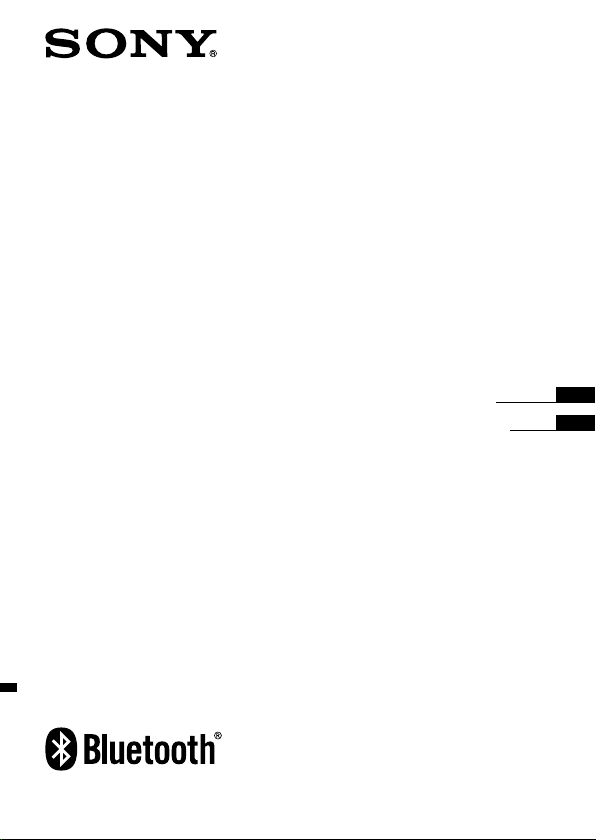
Wireless
Audio Receiver
4-156-247-51(1)
DRC-BT30
©2010 Sony Corporation
Operating Instructions
Manual de instrucciones
US
ES
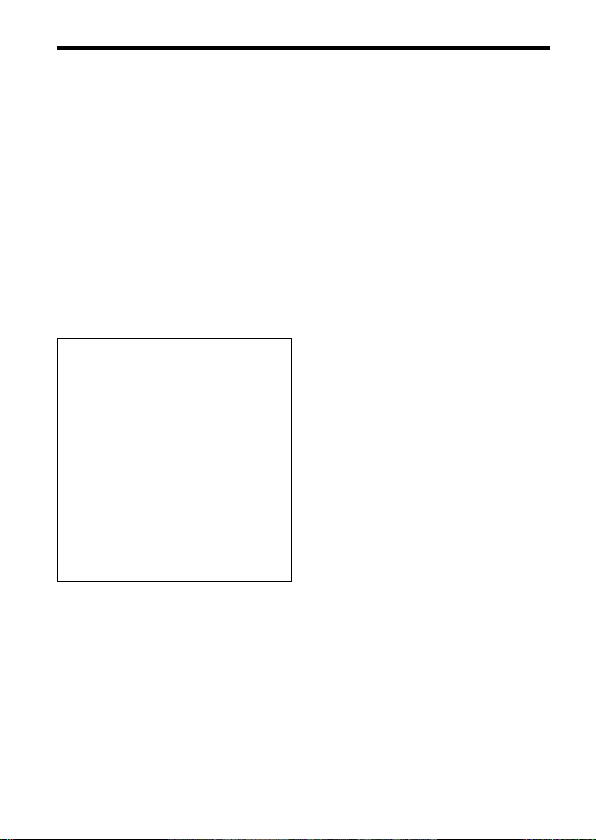
2
US
WARNING
To reduce the risk of electrical shock, do
not open the cabinet. Refer servicing to
qualified personnel only.
Do not install the appliance in a confined
space, such as a bookcase or built-in cabinet.
Do not expose the batteries (battery pack or
batteries installed) to excessive heat such as
sunshine, fire or the like for a long time.
Excessive sound pressure from headphones
can cause hearing loss.
Information
If you have any questions about this product,
you may call:
Sony Customer Information Service Center
1-800-222-7669 or http://www.sony.com/
Declaration of Conformity
Trade Name: SONY
Model No.: DRC-BT30
Responsible Party: Sony Electronics Inc.
Address: 16530 Via Esprillo,
Telephone No.: 858-942-2230
This device complies with Part 15 of the
FCC Rules. Operation is subject to the
following two conditions: (1) this device
may not cause harmful interference, and
(2) this device must accept any
interference received, including
interference that may cause undesired
operation.
This device complies with Part 15 of FCC
Rules and RSS-Gen of IC Rules. Operation is
subject to the following two conditions: (1)
this device may not cause harmful
interference, and (2) this device must accept
any interference received, including
interference that may cause undesired
operation of this device.
San Diego, CA 92127
USA
You are cautioned that any changes or
modifications not expressly approved in this
manual could void your authority to operate
this equipment.
This equipment must not be co-located or
operated in conjunction with any other
antenna or transmitter.
This equipment complies with FCC/IC
radiation exposure limits set forth for
uncontrolled equipment and meets the FCC
radio frequency (RF) Exposure Guidelines in
Supplement C to OET65 and RSS-102 of the
IC radio frequency (RF) Exposure rules. This
equipment has very low levels of RF energy
that it is deemed to comply without testing
of specific absorption ratio (SAR).
Note
This equipment has been tested and found to
comply with the limits for a Class B digital
device, pursuant to Part 15 of the FCC Rules.
These limits are designed to provide
reasonable protection against harmful
interference in a residential installation. This
equipment generates, uses and can radiate
radio frequency energy and, if not installed
and used in accordance with the
instructions, may cause harmful interference
to radio communications. However, there is
no guarantee that interference will not occur
in a particular installation. If this equipment
does cause harmful interference to radio or
television reception, which can be
determined by turning the equipment off
and on, the user is encouraged to try to
correct the interference by one or more of
the following measures:
– Reorient or relocate the receiving antenna.
– Increase the separation between the
equipment and receiver.
– Connect the equipment into an outlet on
a circuit different from that to which the
receiver is connected.
– Consult the dealer or an experienced
radio/TV technician for help.
The Bluetooth word mark and logos are
owned by the Bluetooth SIG, Inc. and any
use of such marks by Sony Corporation is
under license.
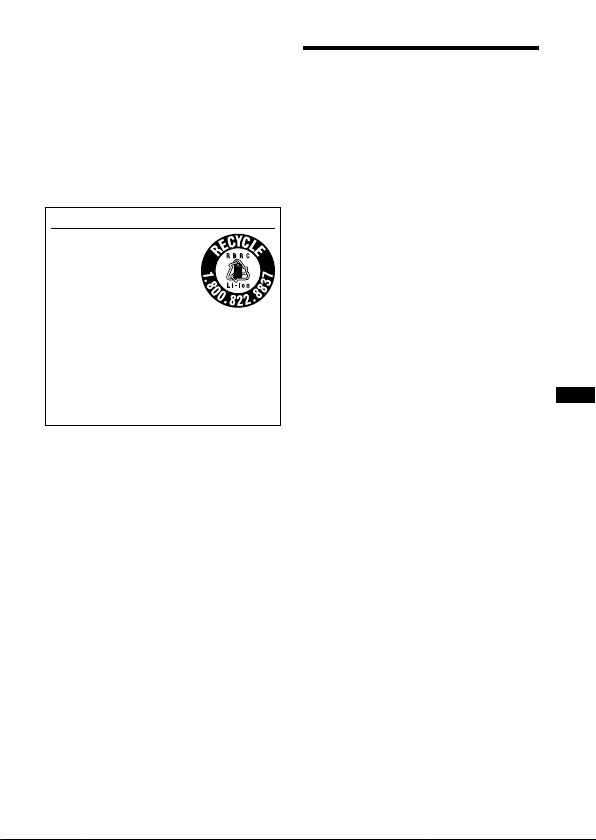
Microsoft, Windows and Windows Vista are
registered trademarks or trademarks of
Microsoft Corporation in the United States
and/or other countries.
Macintosh and Mac OS are trademarks of
Apple Inc., registered in the U.S. and other
countries.
Other trademarks and trade names are those
of their respective owners.
For the customers in the USA
RECYCLING LITHIUM-ION BATTERIES
Lithium-Ion batteries are
recyclable.
You can help preserve our
environment by returning
your used rechargeable
batteries to the collection
and recycling location nearest you.
For more information regarding recycling
of rechargeable batteries, call toll free 1800-822-8837, or visit
http://www.rbrc.org/
Caution: Do not handle damaged or
leaking Lithium-Ion batteries.
Table Of Contents
What is Bluetooth wireless
technology? .........................4
Welcome! ..................................5
3 steps to
Bluetooth
function ..........6
Location and Function of
Parts ......................................7
Charging the unit ....................8
Pairing ................................... 10
What is pairing? ..............................10
Procedures of pairing .....................10
Wearing the unit ................... 12
Indications of Bluetooth
function ............................. 13
Listening to music ................ 14
Controlling the audio device –
AVRCP ........................................15
Calling .................................... 17
Controlling the
phone – HFP, HSP ....................19
Calling while playing back
music ................................. 20
Precautions ........................... 21
Troubleshooting ................... 23
Common ..........................................23
When charging ................................24
When listening to music ................24
When calling ....................................25
Initializing the unit ............... 25
Specifications ........................ 26
General .............................................26
Wireless Audio Receiver ................27
System requirements for battery
charge using USB .......................27
Bluetooth
mobile
US
3
US
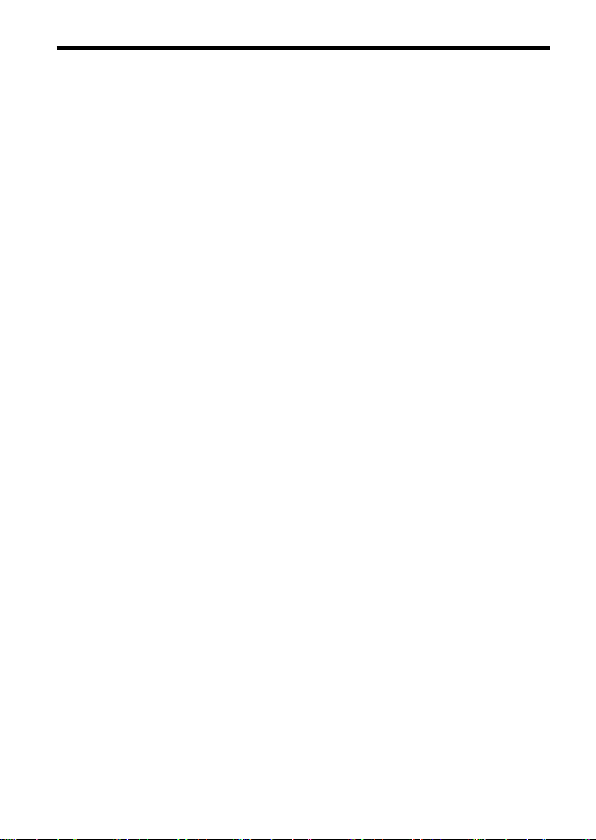
4
US
What is Bluetooth wireless technology?
Bluetooth® wireless technology is a
short-range wireless technology that
enables wireless data communication
between digital devices, such as a
computer or digital camera. Bluetooth
wireless technology operates within a
range of about 10 meters (about 30
feet).
Connecting two devices as necessary is
common, but some devices can be
connected to multiple devices at the
same time.
You do not need to use a cable for
connection, nor is it necessary for the
devices to face one another, such is the
case with infrared technology. For
example, you can use such a device in
a bag or pocket.
Bluetooth standard is an international
standard supported by thousands of
companies all over the world, and
employed by various companies
worldwide.
Communication System and
Compatible Bluetooth Profiles
of this unit
Profile is standardization of the
function for each Bluetooth device
specification. This unit supports the
following Bluetooth version and
profiles:
Communication System:
Bluetooth Specification version 2.1 + EDR*
Compatible Bluetooth Profiles:
– A2DP (Advanced Audio Distribution
Profile): Transmitting or receiving audio
content of high-quality.
– AVRCP (Audio Video Remote Control
Profile): Controlling A/V equipment;
pausing, stopping, or starting playback,
etc.
– HSP (Headset Profile)*
phone/Operating the phone.
– HFP (Hands-free Profile)*2: Talking on
the phone/Operating the phone by
hands-free.
*1 Enhanced Data Rate
*2 When you use a Bluetooth mobile phone
supported by both HFP (Hands-free
Profile) and HSP (Headset Profile), set to
HFP.
Notes
To be able to use the
the Bluetooth device to be connected
requires the same profile as the unit’s.
Note also that even if the same profile
exists, devices may vary in function
depending on their specifications.
Due to the characteristic of
wireless technology, the sound played on
this unit is slightly delayed from the sound
played on the Bluetooth device during
talking on the telephone or listening to the
music.
1
Bluetooth function,
2
: Talking on the
Bluetooth
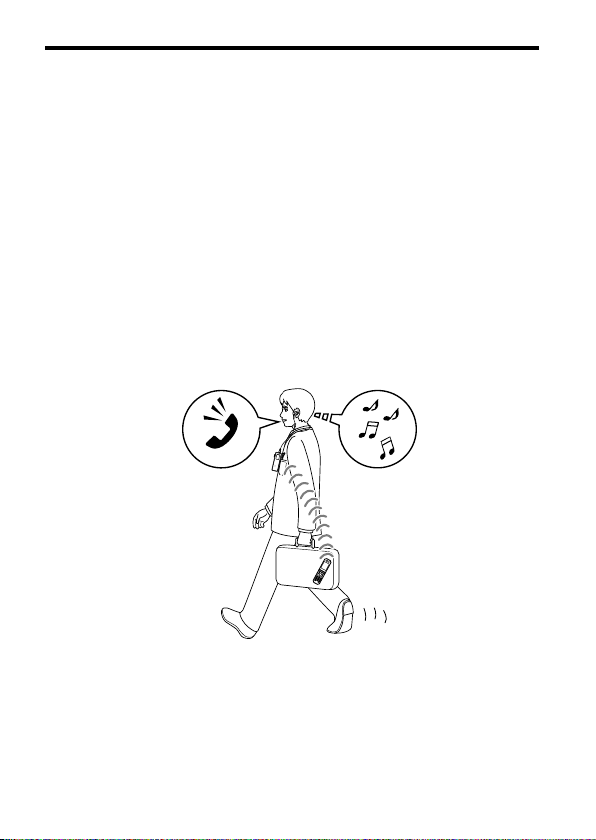
Welcome!
Thank you for purchasing this Sony Wireless Audio Receiver. This unit uses
Bluetooth wireless technology.
Enjoy music wirelessly from
mobile phones.*1
Connect your favorite headphones*
separately).
Embedded microphone enables hands-free conversation from
enabled mobile phone.*3
Enjoy basic remote control operation (play, stop, etc.) of music player functions
via Bluetooth connection.*4
Bluetooth version 2.1+ EDR*5 for higher quality audio with less interference,
lower power consumption and easy connection.
USB rechargeable function.
Noise suppression and echo cancellation functions for superior conversation
sound quality.
For details on Bluetooth wireless technology, see page 4.
Talking on the phone Listening to music
Bluetooth Stereo-enabled music players and
2
via stereo mini jack (headphones are sold
Bluetooth-
*1 The connected Bluetooth device is required to support A2DP (Advanced Audio
Distribution Profile).
*2 The plug of the headphones (sold separately) must be stereo mini type.
*3 The connected Bluetooth device is required to support HFP (Hands-free Profile) or HSP
(Headset Profile).
*4 The connected Bluetooth device is required to support AVRCP (Audio Video Remote
Control Profile).
*5 Enhanced Data Rate
5
US
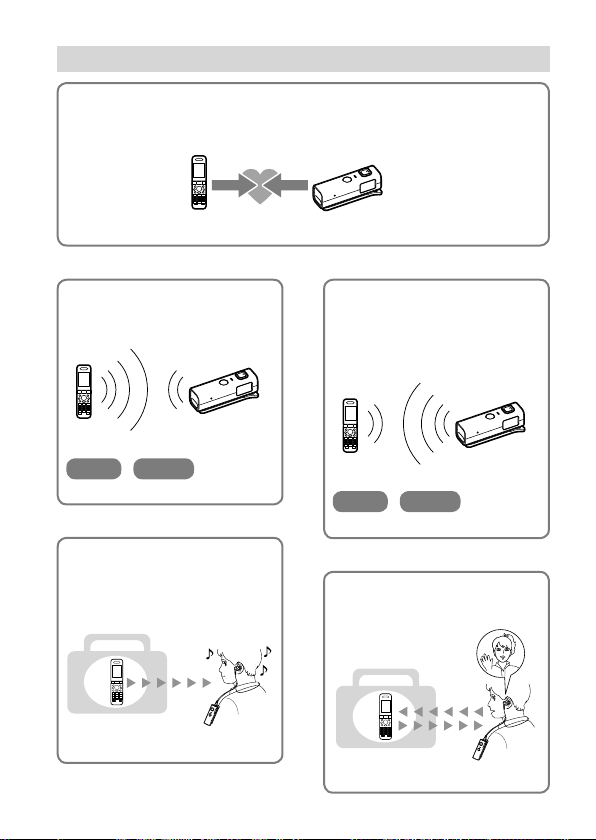
6
US
3 steps to
Pairing
First, register (“pair”) a Bluetooth device (mobile phone, etc.) and this unit
with each other. Once pairing is established, there is no need for pairing again.
Bluetooth
function
Bluetooth
mobile phone,
etc.
Listening to music
Bluetooth connection
Operate the Bluetooth device to
make the Bluetooth connection.
A2DP AVRCP
Connection
Listening to music
You can listen to music played on
the Bluetooth device.
Playback, stop, or pause is
possible from this unit.
Music
Page 15-16
Pairing
Page 14
Wireless
Audio Receiver
Page 10-11
Calling
Bluetooth connection
When the unit is turned on, the
unit starts making the Bluetooth
connection to the recognized
mobile phone automatically.
Connection
HFP HSP
Page 17-18
Talking on the phone
You can make and receive a call
by operating this unit.
Voice
Page 19-20
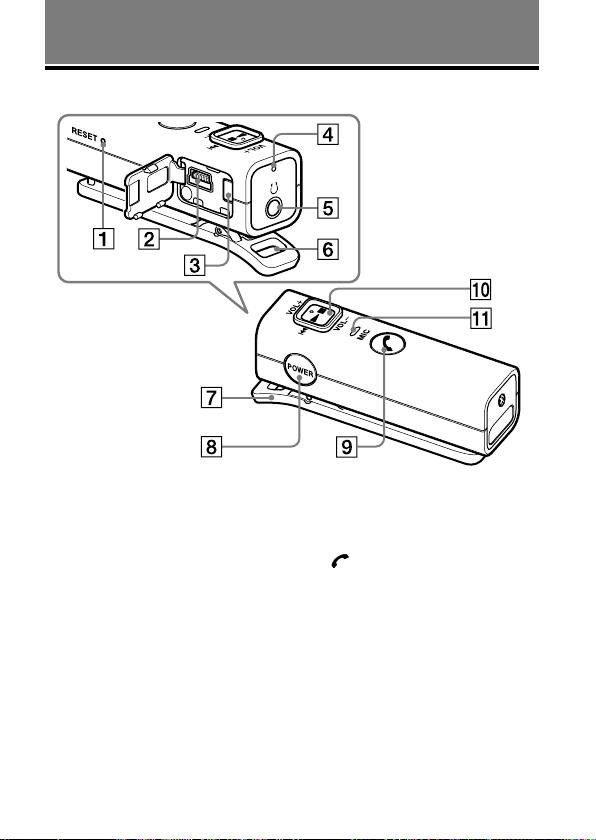
GETTING STARTED
Location and Function of Parts
RESET button
USB () jack
PAIRING button
Indicator (blue) (red)
Indicates the communication
status (blue) or power status (red)
of the unit.
Headphones jack
Strap hole
Clip
POWER button
Multi function button
Controls various call functions.
Jog switch*
Controls various functions when
listening to music. Adjust the
volume of this unit when talking
over the telephone.
Microphone
* This button has a tactile dot for ease of use.
7
US
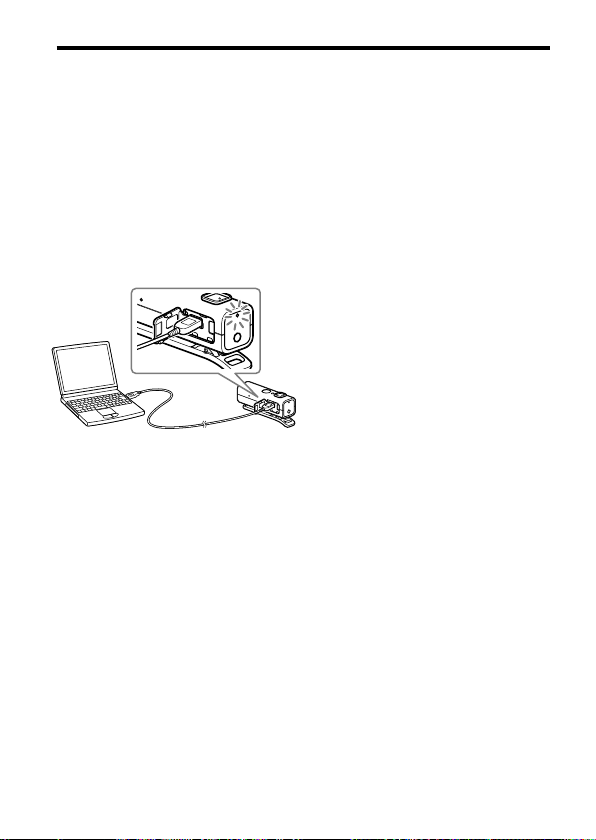
8
US
Charging the unit
The unit contains a rechargeable Lithium-Ion battery, which should be charged
before using for the first time.
1 Open the cover of the USB (
jack.
2 Connect the supplied USB cable
to the unit, and then connect
the other end to a computer.
When connecting, insert the
connector with facing down.
Charging starts when the unit and
the computer are connected.
Make sure that the indicator (red)
lights up. Charging is completed in
about 2.5 hours* and the indicator
(red) goes off automatically.
* Time required for empty battery to
recharge.
Notes
)
If this unit is not used for a long time, the
indicator (red) may not light up when you
connect the USB cable to charge this unit.
In this case, do not disconnect the USB
cable from the unit and wait until the
indicator (red) lights up.
When you close the cover of the USB (
jack after charging, push the cover
thoroughly until the tab is full inserted.
For system requirements for a personal
computer that can charge the battery using
USB, see “System requirements for battery
charge using USB” (page 27).
Tips
If the USB cable is connected to a
computer while the unit is turned on, the
unit will be turned off automatically.
To charge the unit from an AC outlet, use
the USB charging AC power adaptor ACU50AD (sold separately*) or ACU501AD(sold separately*). For details,
refer to the manuals supplied with the USB
charging AC power adaptor.
This unit cannot be turned on while
charging.
* The above optional accessories are not
provided in some areas.
)

Caution
If this unit detects a problem while
charging, the indicator (red) may turn
off, although charging is not complete.
Check for the following causes:
– Ambient temperature exceeds the
range of 0 °C – 40 °C (32 °F –104
°F).
– There is a problem with the battery.
In this case, charge again within the
above-mentioned temperature range.
If the problem persists, consult your
nearest Sony dealer.
Notes
If the battery is not used for a long time,
battery may be quickly depleted, however,
after a few recharges, battery life will
improve.
If the life of the built-in rechargeable
battery drops to half the normal length,
the battery should be replaced. Consult
your nearest Sony dealer for replacement
of the rechargeable battery.
Avoid exposure to temperature extremes,
direct sunlight, moisture, sand, dust or
mechanical shock. Never leave in a car
parked in the sun.
If the computer enters into hibernation
mode while connected to the unit,
charging will not be completed properly.
Check the setting of the computer before
charging. The indicator (red) will go off
automatically even if the computer enters
into hibernation mode. Charge the unit
again in this case.
Use the supplied USB cable only, and
connect directly to a computer. Charging
will not be completed properly by an
indirect connection, such as via a USB
hub.
Usage hours*
Status Approx.
Communication time
(including music
playback time) (up to)
Standby time (up to) 120 hours
* Time stated above may vary, depending on
ambient temperature or conditions of use.
usage hours
7 hours
Checking the remaining
battery
When pressing the POWER button
while the unit is turned on, the
indicator (red) flashes. You can check
the remaining battery by the number
of times the indicator (red) flashes.
Indicator (red) Status
3 times Full
2 times Mid
1 time Low (needs to charge)
Note
You cannot check the remaining battery
immediately after the unit is turned on, or
while pairing.
When the battery is almost empty
Indications of the Bluetooth function
that are stated by the indicator (blue)
changes to the indicator (red).
When the battery becomes empty, a
beep sounds and the unit will turn off
automatically.
9
US

10
US
Pairing
What is pairing?
Bluetooth devices need to be “paired”
with each other beforehand.
Once Bluetooth devices are paired,
there is no need for pairing again,
except in the following cases:
Pairing information is deleted after
repair, etc.
When you attempt to pair with 9 or
more devices.
This unit can be paired with up to 8
devices; if a new device is paired
after 8 devices have been paired, the
device whose latest connection time
is the oldest among the 8 paired
devices is replaced by the new one.
When recognition of the unit by the
device to be connected is deleted.
This unit is initialized (page 25). All
pairing information is deleted.
Procedures of pairing
1 Place the Bluetooth device
within 1 m (3 ft) of this unit.
2 Open the cover of the USB (
jack.
Press and hold the PAIRING
button for 2 seconds or more to
standby for pairing while the
unit is turned off.
The indicator (blue) and indicator
(red) flash in turn and the unit
enters into pairing mode.
Note
If pairing is not established within about
5 minutes, pairing mode will be canceled
and this unit will turn off. In this case,
start over from step 1.
)
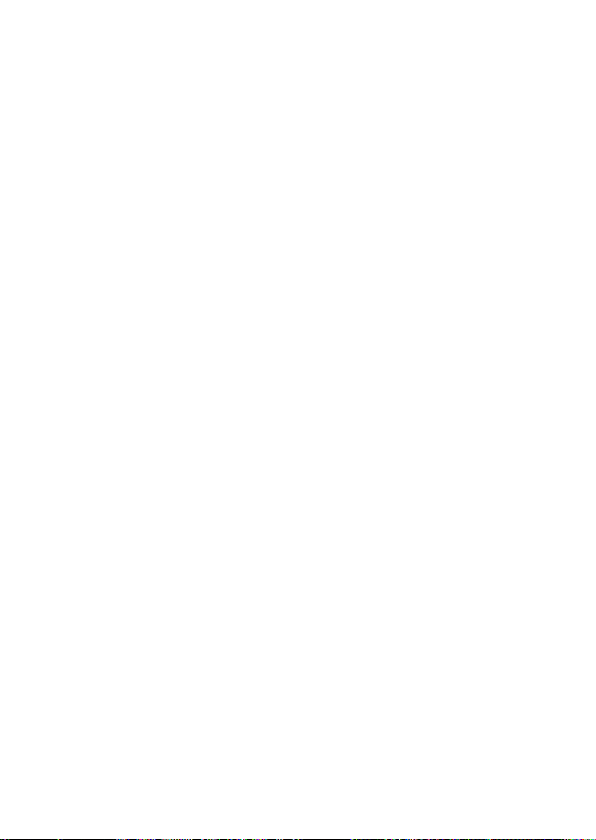
3 Perform pairing procedure on
the Bluetooth device to detect
this unit.
The list of detected devices appears
on the display of the Bluetooth
device. This unit is displayed as
“DRC-BT30.” If “DRC-BT30” is
not displayed, repeat from step 1.
Notes
For details, refer to the operating
instructions supplied with the
Bluetooth device.
When pairing with a
that cannot display a list of detected
devices or that has no display, you
may pair the device by setting both
this unit and the Bluetooth device to
pairing mode. At this time, if passcode
is set besides “0000” on the Bluetooth
device, pairing cannot be done with
this unit.
Bluetooth device
4 Select “DRC-BT30” on the
display of the Bluetooth device.
5 If Passcode* input is required
on the display of a Bluetooth
device, input “0000.”
Pairing is complete when the
indicator (blue) flashes slowly. The
message standing for “Pairing
complete” appears on the display
of some Bluetooth devices.
* Passcode may be called “Passkey,” “PIN
code,” “PIN number,” or “Password.”
Note
Passcode may not be required
depending on the connected Bluetooth
device. For details, refer to the operating
instructions supplied with the Bluetooth
device.
6 Start the Bluetooth connection
from the Bluetooth device.
This unit memorizes the device as
the last connected device. Some
Bluetooth devices may connect
with the unit automatically when
pairing is complete.
Tips
To pair with other
repeat steps 1 to 5 for each device.
To delete all pairing information, see
“Initializing the unit” (page 25).
Bluetooth devices,
11
US
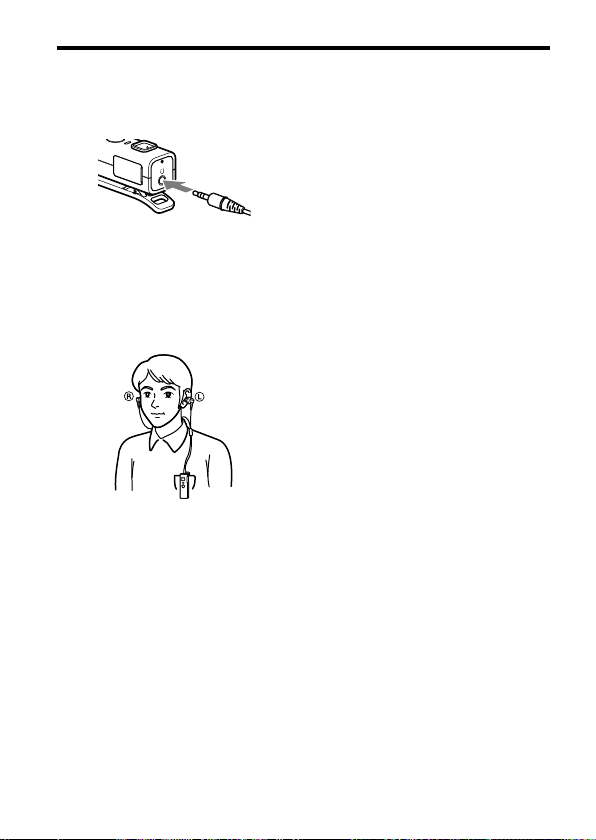
12
US
Wearing the unit
1 Connect the headphones (sold
separately) to this unit.
2 Clip this unit to a pocket, etc.,
of your clothes and then wear
the headphones.
Wear the earphone marked in
your left ear, and the one marked
in your right ear.
Tip
You can attach a strap (sold separately)
to this unit through the strap hole.
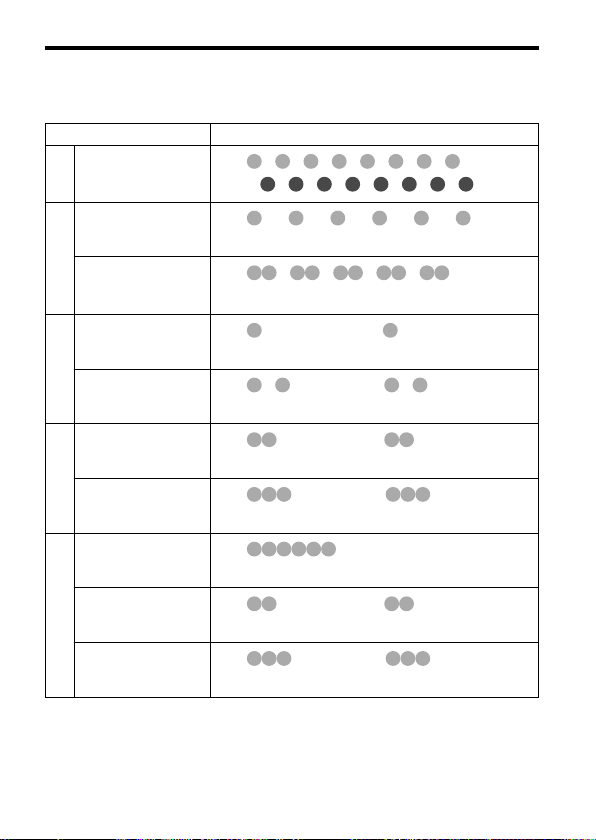
Indications of Bluetooth function
: Indicator (blue)
: Indicator (red)
Status Flashing patterns
Searching
Pairing
Connectable
— — — — — — — —
— — — — — — — —
—— —— —— —— ——
—
Connecting
Connecting
— — — — —
—
HFP/HSP or A2DP
(standby for receiving
audio signal)
HFP/HSP and A2DP
Connected
(standby for receiving
audio signal)
Listening
Music
Listening during standby
for telephone call
Incoming call
Phone
Talking
————————— —————
—
— ——————— — ———
—
———————— ————
—
——————— ———
—
…
—
———————— ————
—
Calling while playing
back music
When the battery is almost empty
——————— ———
—
Indications of the Bluetooth function that are stated by the indicator (blue)
changes to the indicator (red).
…
…
…
…
…
…
…
…
…
…
13
US

14
US
OPERATING THE UNIT
Listening to music
Jog switch
POWER button
This unit supports SCMS-T content
protection. You can enjoy music, etc.,
from a device such as a mobile phone
or portable TV that supports SCMS-T
content protection.
Check the following before operating
the unit.
– The
Bluetooth device is turned on.
– Pairing of this unit and the
Bluetooth device is complete.
– The
Bluetooth device supports the
transmitting music function (profile:
A2DP*).
1 Press and hold the POWER
button for about 2 seconds
while the unit is turned off.
The indicator (blue) flashes twice
and the unit is turned on.
Note
After the unit is turned on, the unit
attempts to connect to the last
connected Bluetooth device
automatically with HFP or HSP.
When not calling with this unit, do not
make the last connected Bluetooth
device ready for HFP or HSP
connection. To make or receive a call
while playing back music, see page 20.
2 Make the Bluetooth connection
(A2DP) from a
to this unit.
Refer to the operating instructions
supplied with the Bluetooth device
on how to operate it.
Bluetooth device
3 Start playback on the Bluetooth
device.
Tip
Bluetooth connection of A2DP (Advanced
Audio Distribution Profile) can also be
operated with the jog switch from this unit
to the Bluetooth device except when making
a call on this unit.
Notes
When you play music by connecting the
unit to a Bluetooth device using HSP
(Headset Profile), sound quality will not be
high. For better sound, change the
Bluetooth connection to A2DP by
operating the Bluetooth device.
If this unit is turned off while an A2DP
Bluetooth connection is established,
operate the unit again from step 1 to make
the A2DP Bluetooth connection again.
* For details on profiles, see page 4.
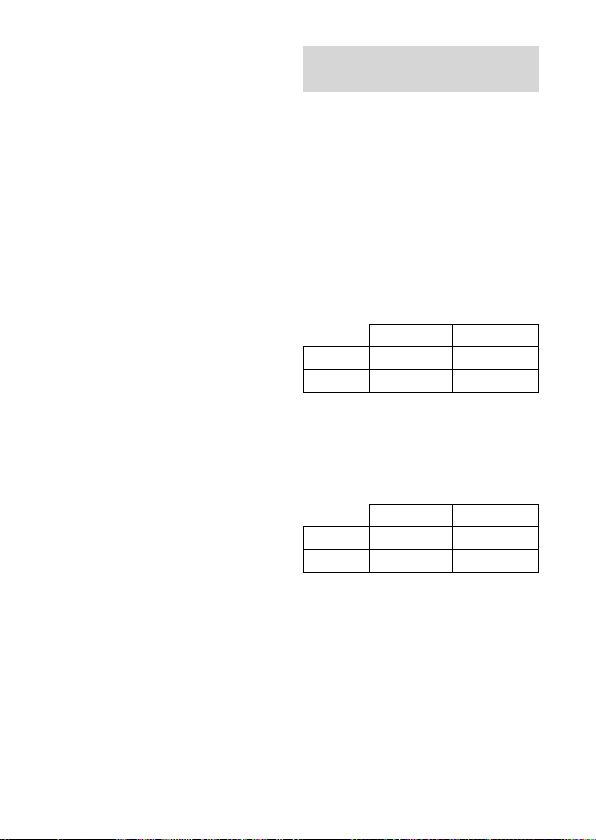
To adjust the volume
Push the jog switch up or down while
listening to music to adjust the
volume.
Tips
Depending on the connected device, it
may be necessary to adjust the volume on
the connected device as well.
Volume for calling and listening to music
can be adjusted independently. Even if you
change the volume while calling, the
volume for music playback does not
change.
To stop use
1 Terminate the Bluetooth
connection by operating the
Bluetooth device.
2 Press and hold the POWER
button for about 2 seconds.
The indicator (blue) lights up, and
the unit turns off.
Tip
When you finish playing music, the
Bluetooth connection may terminate
automatically, depending on the Bluetooth
device.
Controlling the audio
device – AVRCP
If the Bluetooth audio device
connected with this unit supports
AVRCP (Audio Video Remote
Control Profile), you can control by
using the unit buttons.
Refer to the operating instructions
supplied with the Bluetooth device on
how to operate it.
Note
Operation of the Bluetooth connecting
device by this unit will vary depending on its
specification.
Status: In stop or pause mode
Short Press Long Press
/
Starts playback*
Stop
Skip to next/previous
Fast-forward/Fast-rewind*
Status: In play mode
/
Pause*
Stop
Skip to next/previous
Fast-forward/Fast-rewind*
*1 You may need to press the button twice
depending on the Bluetooth device.
*2 Some Bluetooth devices may not operate.
1
2
Short Press Long Press
1
2
Continued
15
US

16
US
Tip
Depending on the Bluetooth device, the fastforward or fast-rewind operation can be
done by performing the following
procedures on this unit.
1 Press and hold the POWER
button for about 2 seconds to
turn off the unit.
2 Press and hold the POWER
button and jog switch ()
for about 7 seconds. The
indicator (blue) flashes once.
The setting can be released by
repeating the above
procedures. At this time, the
indicator (blue) flashes twice.
Note
You cannot adjust the volume of the
Bluetooth device by pushing the jog switch of
this unit up or down.
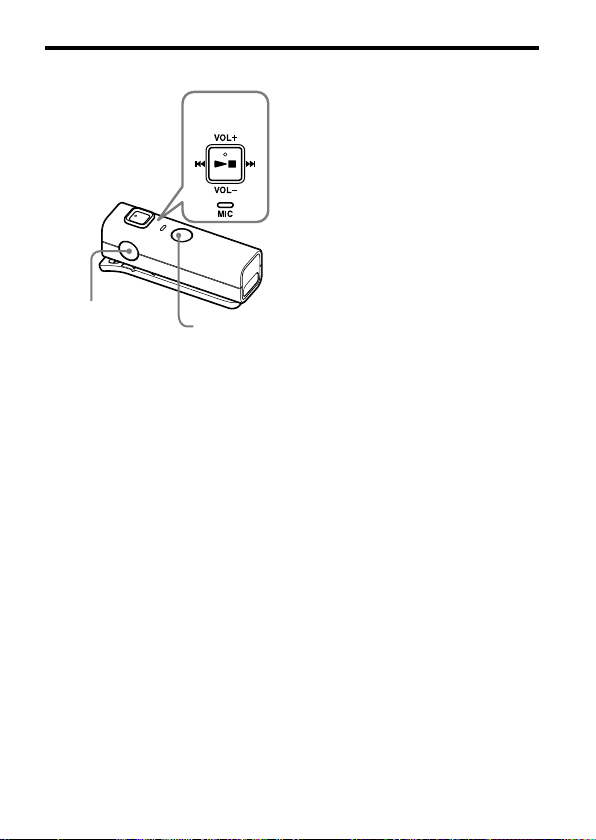
Calling
Jog switch
POWER button
Check the following before operating
the unit.
– The
Bluetooth function is active on
the mobile phone.
– Pairing of this unit and the
Bluetooth mobile phone is complete.
1 Press and hold the POWER
button for about 2 seconds
while the unit is turned off.
The indicator (blue) flashes twice,
the unit turns on and then this unit
tries to connect to the last
Bluetooth mobile phone that was
used.
Tip
This unit will stop trying to connect to
the Bluetooth mobile phone after 1
minute. In such a case, press the multi
function button to try to connect again.
Multi function
button
When this unit does not
connect to a Bluetooth mobile
phone automatically
You can make a connection by
operating Bluetooth mobile phone or
by operating this unit to connect the
last connected Bluetooth device.
To make a connection by
operating Bluetooth mobile
phone
1 Make the Bluetooth connection
(HFP or HSP*) from the
Bluetooth mobile phone to this
unit.
Refer to the manual supplied with
your Bluetooth mobile phone for
operation details.
The list of recognized devices
appears on the display of the
Bluetooth mobile phone. This unit
is displayed as “DRC-BT30.”
When you use the Bluetooth
mobile phone features both HFP
(Hands-free Profile) and HSP
(Headset Profile), set to HFP.
Note
When connecting to a Bluetooth mobile
phone which is different from the last
connected one, make the connection
following the above procedure.
* For details on profiles, see page 4.
Continued
17
US
