Sony DRC-BT15 User Manual [en, es]
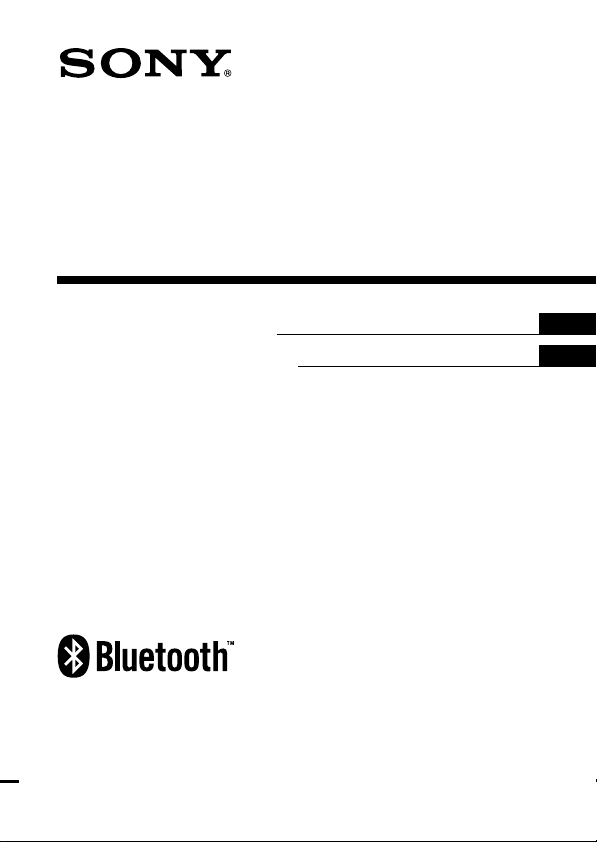
3-280-224-11(1)
Wireless
Audio Receiver
Operating Instructions
Manual de instrucciones
DRC-BT15
© 2007 Sony Corporation
US
ES
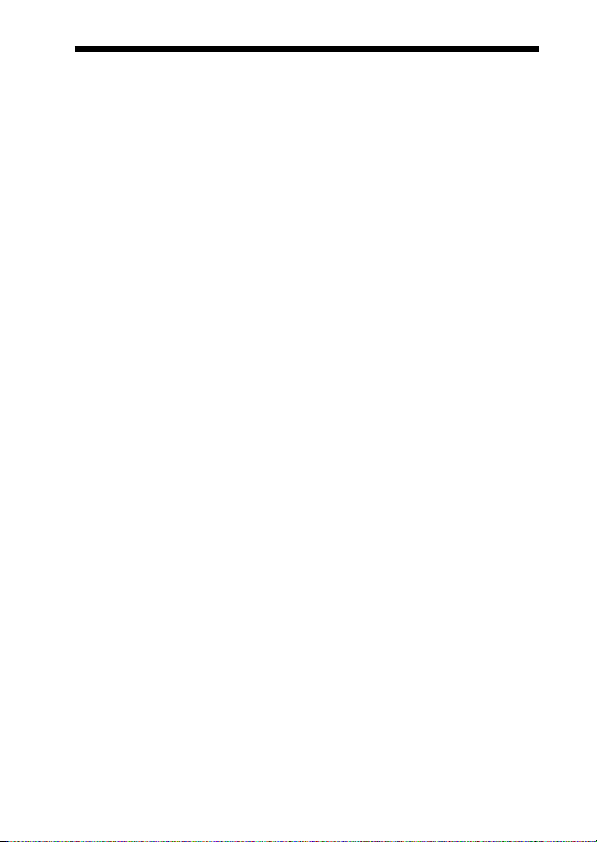
WARNING
To reduce the risk of fire or electric
shock, do not expose this
apparatus to rain or moisture.
To reduce the risk of electrical
shock, do not open the cabinet.
Refer servicing to qualified
personnel only.
Do not install the appliance in a confined
space, such as a bookcase or built-in
cabinet.
To reduce the risk of fire, do not cover the
ventilation of the apparatus with
newspapers, tablecloths, curtains, etc.
And do not place lighted candles on the
apparatus.
To reduce the risk of fire or electric
shock, do not place objects filled with
liquids, such as vases, on the apparatus.
Connect the AC power adaptor to an
easily accessible AC outlet. Should you
notice an abnormality in the AC power
adaptor, disconnect it from the AC outlet
immediately.
Do not expose the batteries (battery pack
or batteries installed) to excessive heat
such as sunshine, fire or the like for a long
time.
Excessive sound pressure from
headphones can cause hearing loss.
Information
This device complies with Part 15 of FCC
Rules and RSS-Gen of IC Rules.
Operation is subject to the following two
conditions: (1) this device may not cause
harmful interference, and (2) this device
must accept any interference received,
including interference that may cause
undesired operation of this device.
You are cautioned that any changes or
modifications not expressly approved in
this manual could void your authority to
2
operate this equipment.
US
This equipment must not be co-located or
operated in conjunction with any other
antenna or transmitter.
This equipment complies with FCC/IC
radiation exposure limits set forth for
uncontrolled equipment and meets the
FCC radio frequency (RF) Exposure
Guidelines in Supplement C to OET65
and RSS-102 of the IC radio frequency
(RF) Exposure rules. This equipment has
very low levels of RF energy that it is
deemed to comply without testing of
specific absorption ratio (SAR).
Note
This equipment has been tested and found
to comply with the limits for a Class B
digital device, pursuant to Part 15 of the
FCC Rules. These limits are designed to
provide reasonable protection against
harmful interference in a residential
installation. This equipment generates,
uses and can radiate radio frequency
energy and, if not installed and used in
accordance with the instructions, may
cause harmful interference to radio or
television reception, which can be
determined by turning the equipment off
and on, the user is encouraged to try to
correct the interference by one or more of
the following measures:
– Reorient or relocate the receiving
antenna.
– Increase the separation between the
equipment and receiver.
– Connect the equipment into an outlet on
a circuit different from that to which the
receiver is connected.
– Consult the dealer or an experienced
radio/TV technician for help.
The Bluetooth word mark and logos are
owned by the Bluetooth SIG, Inc. and any
use of such marks by Sony Corporation is
under license.
Other trademarks and trade names are
those of their respective owners.
MPEG Layer-3 audio coding technology
and patents licensed from Fraunhofer IIS
and Thomson.
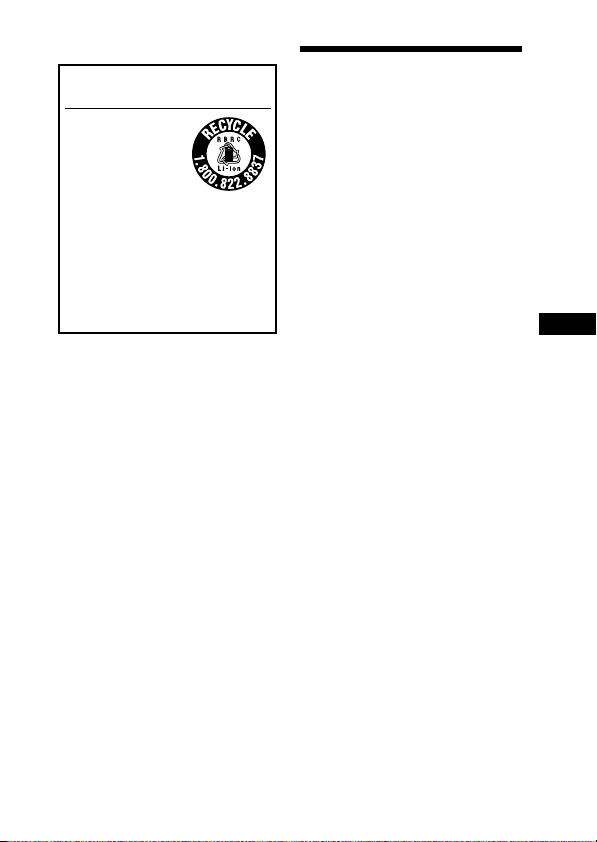
For the customers in the USA
RECYCLING LITHIUM-ION
BATTERIES
Lithium-Ion batteries
are recyclable.
You can help preserve
our environment by
returning your used
rechargeable batteries
to the collection and recycling location
nearest you.
For more information regarding
recycling of rechargeable batteries, call
toll free 1-800-822-8837, or visit
http://www.rbrc.org/
Caution: Do not handle damaged or
leaking Lithium-Ion batteries.
Informations
Cet appareil est conforme à la section 15 de
la réglementation FCC ainsi qu’à la RSSGen de la réglementation IC. Son utilisation
est autorisée seulement aux conditions
suivantes : (1) cet appareil ne doit pas causer
d’interférence nuisible, et (2) cet appareil
doit accepter toute interférence reçue, y
compris des interférences susceptibles de
compromettre le fonctionnement de
l’appareil.
Vous devez savoir que tout changement ou
toute modification non expressément
approuvé dans ce mode d’emploi risque
d’annuler votre pouvoir d’utiliser cet
appareil.
Cet équipement est conforme aux limitations
concernant l’exposition aux radiations
établies par la FCC/IC définies dans un
environnement non contrôlé ainsi qu’aux
directives relatives à l’exposition aux
fréquences radio (RF) FCC du supplément C
du bulletin OET65 et au règlement RSS- 102
relatif à l’exposition aux radiofréquences
(RF) IC. Cet équipement présente des
niveaux d’énergie RF très bas considérés
comme conformes et ne nécessite pas de test
du débit d’absorption spécifique (SAR).
Table Of Contents
What is Bluetooth wireless
technology? .................. 4
Welcome! .......................... 5
3 steps to Bluetooth function .... 6
Location and Function of
Parts............................... 7
Charging the unit ............. 8
Pairing ............................. 10
What is pairing? ...................... 10
Procedures of pairing .............. 10
Wearing the unit ............. 12
Indications of Bluetooth
function ....................... 14
Listening to music ......... 15
Controlling the audio device –
AVRCP ............................... 16
Calling ............................. 17
Controlling the Bluetooth mobile
phone – HFP, HSP .............. 19
Calling while playing
back music .................. 20
Disposing of the unit ..... 21
Precautions .................... 22
Troubleshooting ............. 24
Initializing the unit ......... 26
Specifications ................. 27
US
3
US
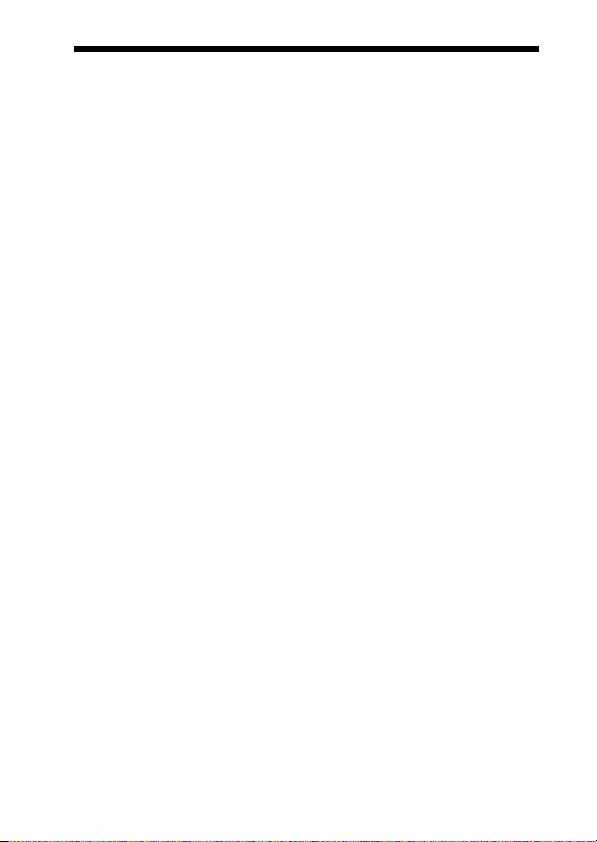
What is Bluetooth wireless
technology?
Bluetooth™ wireless technology is
a short-range wireless technology
that enables wireless data
communication between digital
devices, such as a computer or
digital camera. Bluetooth wireless
technology operates within a range
of about 10 meters (about 30 feet).
Connecting two devices as
necessary is common, but some
devices can be connected to
multiple devices at the same time.
You do not need to use a cable for
connection, nor is it necessary for
the devices to face one another, such
is the case with infrared technology.
For example, you can use such a
device in a bag or pocket.
Bluetooth standard is an
international standard supported by
thousands of companies all over the
world, and employed by various
companies worldwide.
Communication System
and Compatible Bluetooth
Profiles of this unit
Profile is standardization of the
function for each Bluetooth device
specification. This unit supports the
following Bluetooth version and
profiles:
Communication System :
Bluetooth Specification version 2.0 +
1
EDR*
Compatible Bluetooth Profiles:
– A2DP (Advanced Audio Distribution
Profile): Transmitting or receiving
audio content of high-quality.
– AVRCP (Audio Video Remote Control
Profile): Controlling A/V equipment;
pausing, stopping, starting playback,
volume control, etc.
– HSP (Headset Profile)*
phone/Operating the phone.
– HFP (Hands-free Profile)*
the phone/Operating the phone by
hands-free.
1
*
Enhanced Data Rate
2
When you use a Bluetooth mobile
*
phone supported by both HFP (Handsfree Profile) and HSP (Headset
Profile), set to HFP.
Notes
• To be able to use the Bluetooth
function, the Bluetooth device to be
connected requires the same profile as
the unit’s.
Note also that even if the same profile
exists, devices may vary in function
depending on their specifications.
• Due to the characteristic of Bluetooth
wireless technology, the sound played
on this unit is slightly delayed from the
sound played on the Bluetooth device
during talking on the telephone or
listening to the music.
2
: Talking on the
2
: Talking on
4
US
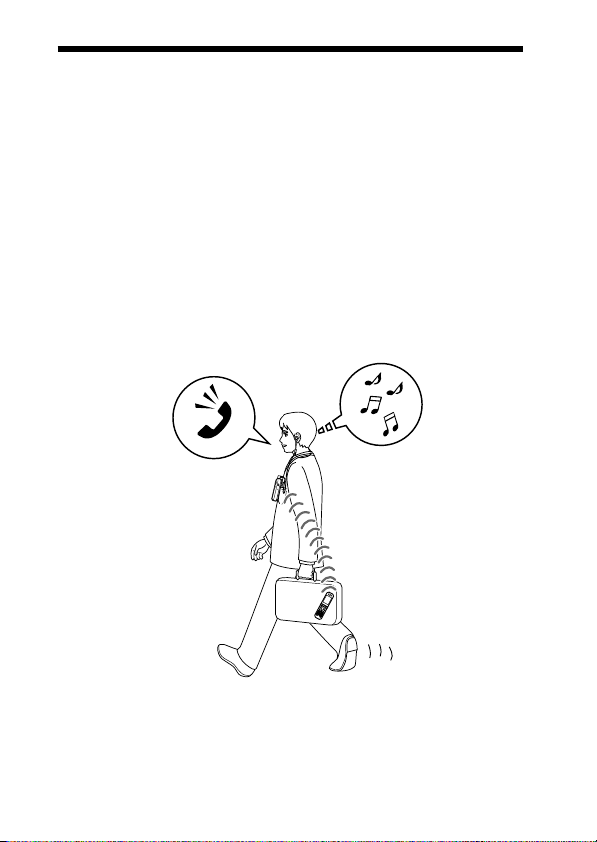
Welcome!
Thank you for purchasing this Sony Wireless Audio Receiver. This unit uses
Bluetooth wireless technology.
• Enjoy music wirelessly from Bluetooth technology-enabled music players,
or mobile phones.*
• Connect your favorite headphones via stereo mini jack (headphones are
sold separately).
• Talk hands-free with Bluetooth technology-enabled mobile phones.*
• Do basic remote control operation (play, stop, etc.) of music player
functions via Bluetooth connection.*
• Bluetooth version 2.0 + EDR (Enhanced Data Rate) for higher quality
audio with less interference and lower power consumption.
• Useful rechargeable function.
For details on Bluetooth wireless technology, see page 4.
1
2
3
Talking on the phone
*1The connected Bluetooth device is required to support A2DP (Advanced Audio
Distribution Profile).
2
*
The connected Bluetooth device is required to support HFP (Hands-free Profile) or
HSP (Headset Profile).
3
*
The connected Bluetooth device is required to support AVRCP (Audio Video Remote
Control Profile).
Listening to music
5
US

3 steps to Bluetooth function
Pairing
First, register (“pair”) a Bluetooth device (mobile phone, etc.) and this
unit with each other. Once pairing is established, there is no need for
pairing again.
Bluetooth
mobile phone,
etc.
Listening to music
V
Bluetooth connection
Operate the Bluetooth device to
make the Bluetooth connection.
Connection
A2DP
AVRCP
V
Listening to music
You can listen to music played on
the Bluetooth device.
Playback, stop, or pause is
possible from this unit.
Music
6
US
Pairing
c Page 15
Wireless Audio
Receiver
c Page 10 - 11
Calling
V
Bluetooth connection
When the unit is turned on, the
unit starts making the Bluetooth
connection to the recognized
mobile phone automatically.
Connection
HFP HSP
c Page 17 - 18
V
Talking on the phone
You can make and receive a call
by operating this unit.
Voice
c Page 18 - 20c Page 15 - 16
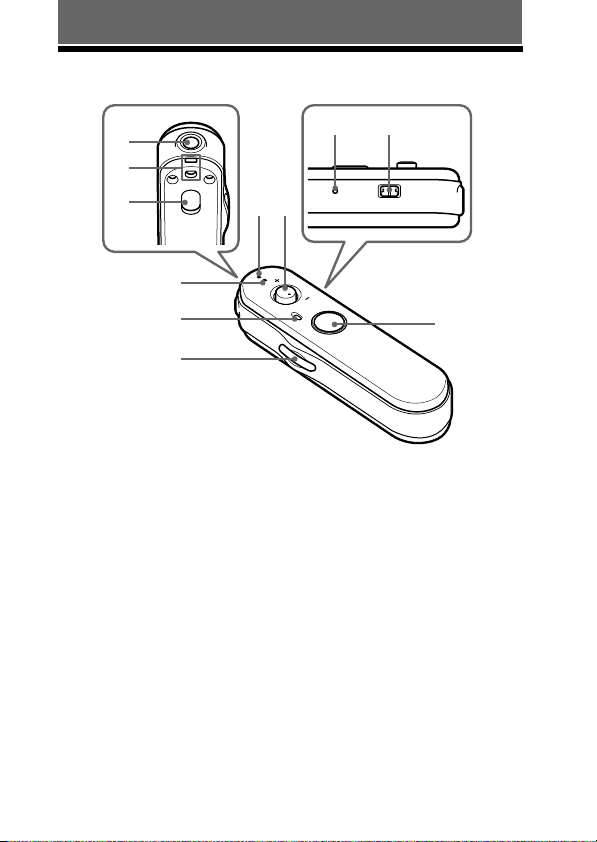
GETTING STARTED
Location and Function of Parts
1
2
3
4
5
6
1 Headphones jack
2 Strap hole
3 Clip hole
4 Indicator (red)
Indicates the power status of the
unit.
5 Microphone
6 Multi function button
Controls various call functions.
7 Indicator (blue)
Indicates the communication
status of the unit.
9 q;
7
8
.
VOL
Nx
VOL
.
OWER
P
8 Jog switch
9 RESET button
0 Contact point
qa POWER button
qa
Controls various functions
when listening to music.
Adjust the volume of the unit
when talking over the
telephone.
7
US
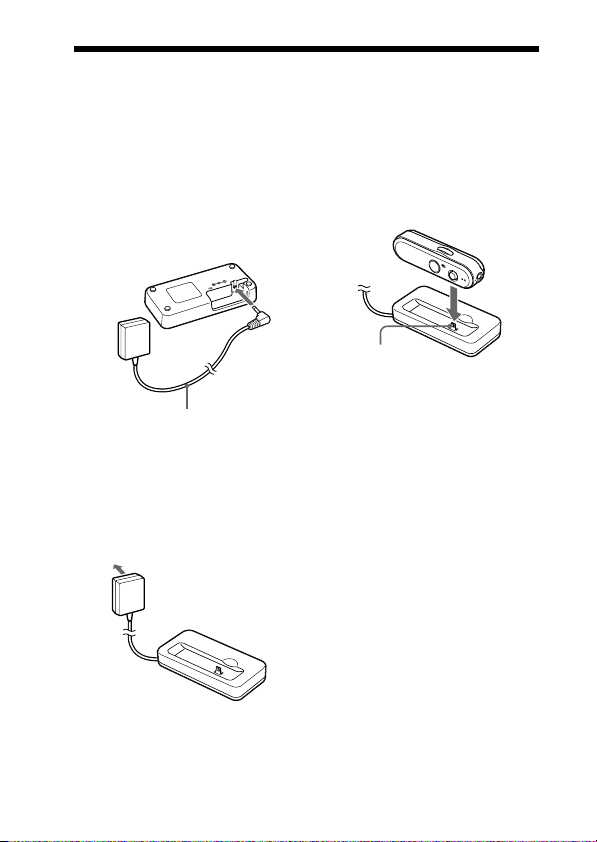
Charging the unit
The unit contains a rechargable Lithium-Ion battery, which should be
charged before using for the first time.
1 Connect the supplied
AC power adaptor with
the battery charging
stand.
Battery charging
stand (supplied)
(Rear)
DC
IN
3V
3 Put the unit on the
battery charging stand.
Wireless Audio
Receiver
AC power
adaptor (supplied)
2 Connect the supplied
AC power adaptor to an
AC outlet.
To an AC outlet
Battery charging
stand (supplied)
8
US
To DC IN
3 V jack
Contact pin
Rest the unit on the battery
charging stand so that the unit’s
contact point meets the contact
pin on the battery charging stand,
and make sure that the indicator
(red) lights up.
Battery charging
stand (supplied)
Charging is completed in about
2.5 hours* and the indicator (red)
goes off automatically.
* Time required for empty battery to
recharge.
Note
When you attach the strap to this unit,
do not let the strap get caught between
the unit and the battery charging stand.
Tips
• If the AC power adaptor is connected to
an AC outlet while the unit is turned on,
the unit will be turned off automatically.
• This unit cannot be turned on while
charging.
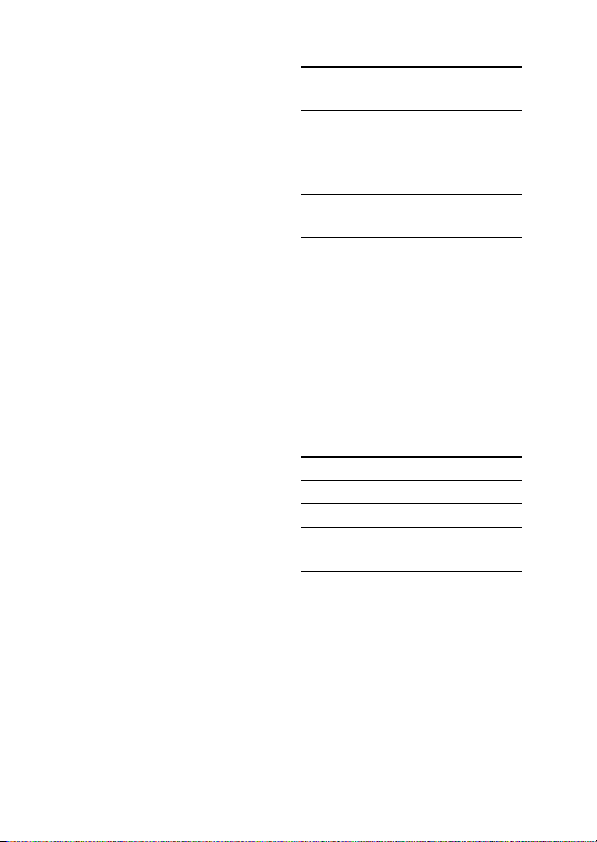
Caution
If this unit detects a problem while
charging, the indicator (red) may
turn off, although charging is not
complete.
Check for the following causes:
– Ambient temperature exceeds the
range of 0 °C – 40 °C (32 °F –
104 °F).
– There is a problem with the
battery.
In this case, charge again within the
above-mentioned temperature range.
If the problem persists, consult your
nearest Sony dealer.
Notes
• If the battery is not used for a long time,
battery may be quickly depleted,
however, after a few recharges, battery
life will improve.
• If the life of the built-in rechargeable
battery drops to half the normal length,
the battery should be replaced. Consult
your nearest Sony dealer for
replacement of the rechargeable battery.
• Avoid exposure to temperature
extremes, direct sunlight, moisture,
sand, dust or mechanical shock. Never
leave in a car parked in the sun.
• Use only the supplied AC power
adaptor. Do not use any other AC
power adaptor.
Usage hours
Status
*
Approx.
usage hours
Communication
6 hours
time (including
music playback
time) (up to)
Standby time
100 hours
(up to)
* Time stated above may vary, depending
on ambient temperature or conditions of
use.
Checking the remaining
battery
When pressing the POWER button
while the unit is turned on, the
indicator (red) flashes. You can
check the remaining battery by the
number of times the indicator (red)
flashes.
Indicator (red)
3 times
2 times
1 time
Note
You cannot check the remaining battery
immediately after the unit is turned on, or
while pairing.
Status
Full
Mid
Low (needs to
charge)
When the battery is almost empty
The indicator (red) flashes slowly
automatically.
When the battery becomes empty, a
beep sounds and the unit will turn
off automatically.
9
US
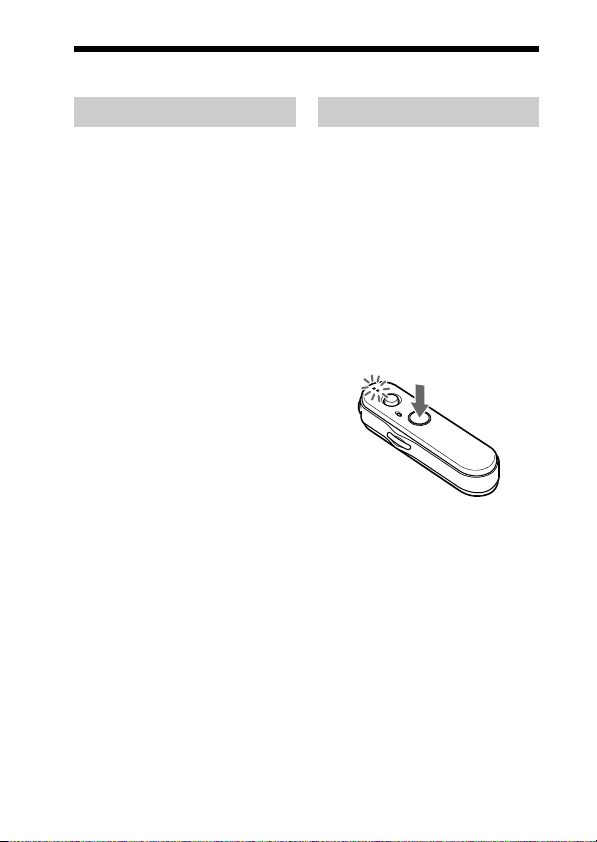
Pairing
What is pairing?
Bluetooth devices need to be
“paired” with each other
beforehand.
Once Bluetooth devices are paired,
there is no need for pairing again,
except in the following cases:
• Pairing information is deleted
after repair, etc.
• This unit is paired with 9 or more
devices.
This unit can be paired with up to
8 devices; if a new device is
paired after 8 devices have been
paired, the device whose latest
connection time is the oldest
among the 8 paired devices is
replaced by the new one.
• When recognition of the unit by
the device to be connected is
deleted.
• This unit is initialized (page 26).
All pairing information is deleted.
Procedures of pairing
1 Place the Bluetooth
device within 1 m (3 ft)
of this unit.
2 Press and hold the
POWER button for
7 seconds or more to
standby for pairing
while the unit is turned
off.
Notes
• After about 3 seconds, power is
turned on and the indicator (blue)
and indicator (red) flash together
twice. Keep the POWER button
pressed without releasing. The
indicator (blue) starts flashing.
When both indicators start flashing
together again, release the button.
This unit enters into pairing mode.
• If pairing is not established within
about 5 minutes, pairing mode will
be cancelled and this unit will turn
off. In this case, start over from
step 1.
10
US
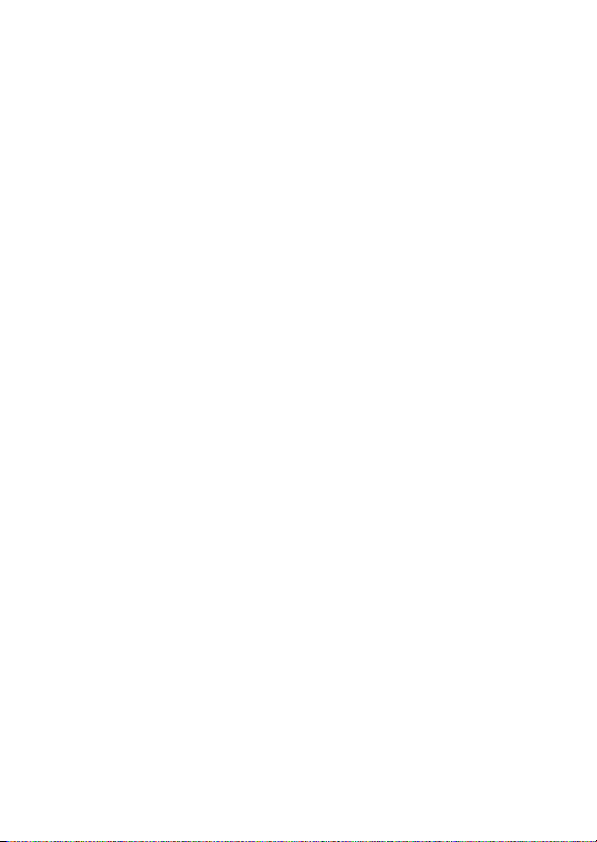
3 Perform pairing
procedure on the
Bluetooth device to
detect this unit.
The list of detected devices
appears on the display of the
Bluetooth device. This unit is
displayed as “DRC-BT15.”
If “DRC-BT15” is not
displayed, repeat from step 1.
Notes
• For details, refer to the operating
instructions supplied with the
Bluetooth device.
• When pairing with a Bluetooth
device that cannot display a list of
detected devices or that has no
display, you may pair the device by
setting both this unit and the
Bluetooth device to pairing mode.
At this time, if passcode is set
besides “0000” on the Bluetooth
device, pairing cannot be done with
this unit.
4 Select “DRC-BT15” on
the display of the
Bluetooth device.
5 If Passcode* input is
required on the display
of a Bluetooth device,
input “0000.”
Pairing is complete when the
indicator (blue) flashes slowly.
The message standing for
“Pairing complete” appears on
the display of some Bluetooth
devices.
* Passcode may be called “Passkey,”
“PIN code,” “PIN number,” or
“Password.”
6 Start the Bluetooth
connection from the
Bluetooth device.
This unit memorizes the device
as the last connected device.
Some Bluetooth devices may
connect with the unit
automatically when pairing is
complete.
Tips
• To pair with other Bluetooth devices,
repeat steps 1 to 5 for each device.
• To delete all pairing information, see
“Initializing the unit” (page 26).
11
US
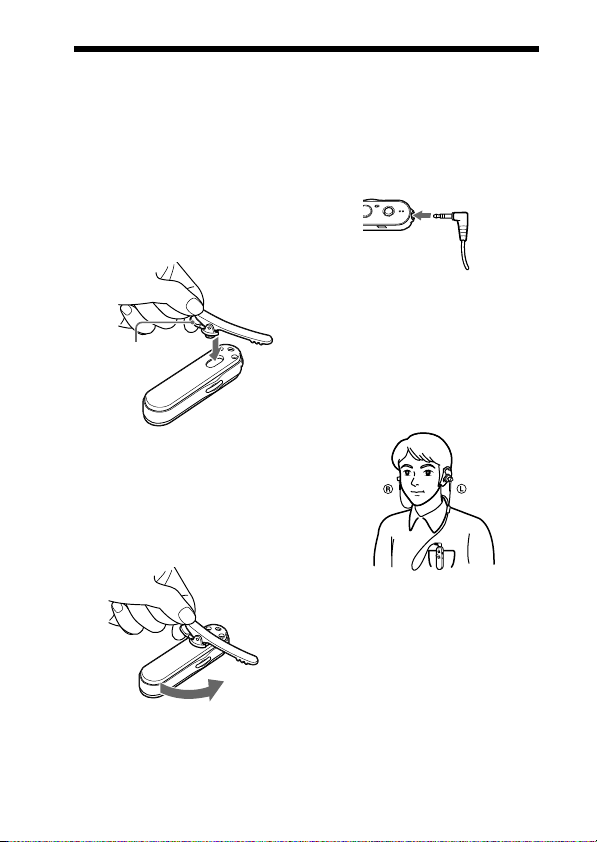
Wearing the unit
When using the clip
1 While pinching the lever
at the end of the clip
(supplied), hold the clip
across the unit as
shown, then insert the
clip into the clip hole.
Lever
2 While pinching the
lever, turn the unit
counterclockwise.
When the lever is released, the
clip is locked to prevent it from
coming off.
3 Connect the
headphones (not
supplied) to this unit.
4 Clip this unit to a
pocket, etc., of your
clothes and then wear
the headphones.
Wear the earphone marked L in
your left ear, and the one
marked R in your right ear.
12
US

When using the strap
1 Attach the strap (not
supplied) to this unit
through the strap hole.
2 Connect the
headphones (not
supplied) to the unit.
3 Place this unit around
your neck and then
wear the headphones.
Wear the earphone marked L in
your left ear, and the one
marked R in your right ear.
13
US
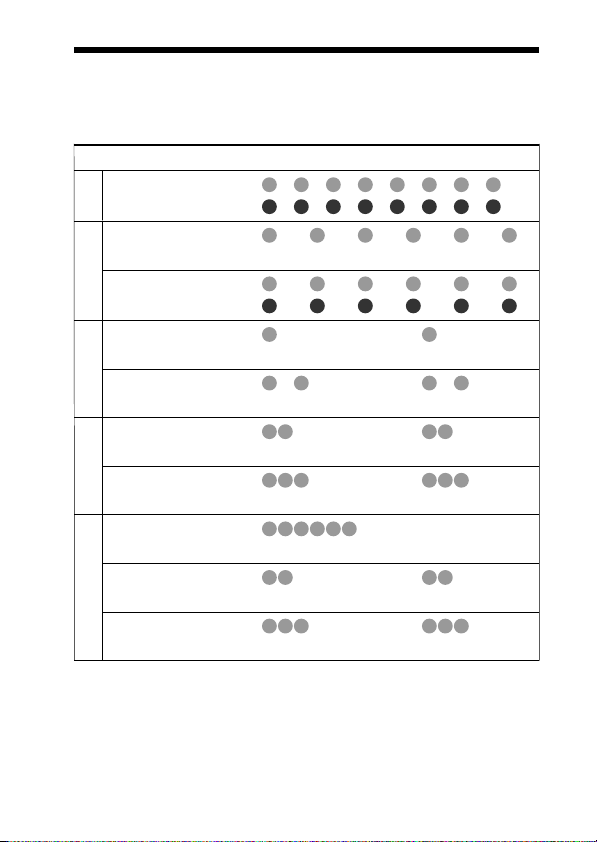
Indications of Bluetooth function
B : Indicator (blue)
R : Indicator (red)
Status Flashing patterns
Searching
Pairing
Connectable
Connecting
Connecting
HFP/HSP or A2DP
(standby for receiving audio signal)
HFP/HSP and A2DP
(standby for receiving audio signal)
Connected
Listening
Music
Listening during standby
for telephone call
Incoming call
Talking
Phone
Calling while
playing back music
– – – – – – – –
B
– – – – – – – –
R
– – – – – – – – – –
B
–
R
– – – – – – – – – –
B
– – – – – – – – – –
R
– – – – – – – – – – – – – –
B
–
R
– – – – – – – – – – – –
B
–
R
– – – – – – – – – – – –
B
–
R
B
R
B
R
B
R
B
R
– – – – – – – – – –
–
...
–
– – – – – – – – – – – –
–
– – – – – – – – – –
–
...
...
...
...
...
...
...
...
...
...
...
14
US
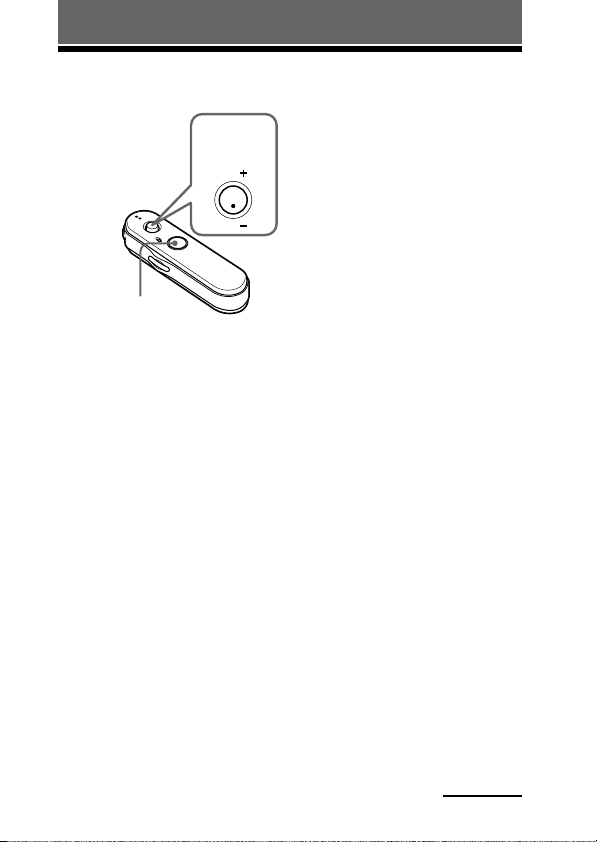
OPERATING THE UNIT
Listening to music
Jog
switch
VOL
..Nx
VOL
POWER button
Check the following before
operating the unit.
– The Bluetooth device is turned
on.
– Pairing of this unit and the
Bluetooth device is complete.
– The Bluetooth device supports the
transmitting music function
(profile: A2DP*).
1 Press and hold the
POWER button for
about 3 seconds while
the unit is turned off.
The indicator (blue) and
indicator (red) flash together
twice and the unit is turned on.
Notes
• Do not press and hold the POWER
button for more than 7 seconds,
otherwise pairing mode is entered.
• After the unit is turned on, the unit
attempts to connect to the last
connected Bluetooth device
automatically with HFP or HSP.
When not calling with this unit, do
not make the last connected
Bluetooth device ready for HFP or
HSP connection. To make or
receive a call while playing back
music, see page 20.
2 Make the Bluetooth
connection (A2DP) from
a Bluetooth device to
this unit.
Refer to the operating
instructions supplied with the
Bluetooth device on how to
operate it.
3 Start playback on the
Bluetooth device.
Tip
Bluetooth connection of A2DP
(Advanced Audio Distribution Profile)
can also be operated with the jog switch
from this unit to the Bluetooth device
except when making a call on this unit.
Notes
• When you play music by connecting the
unit to a Bluetooth device using HSP
(Headset Profile), sound quality will not
be high. For better sound, change the
Bluetooth connection to A2DP by
operating the Bluetooth device.
• If this unit is turned off while an A2DP
Bluetooth connection is established,
operate the unit again from step 1 to
make the A2DP Bluetooth connection
again.
* For detail on profiles, see page 4.
Continued
15
US
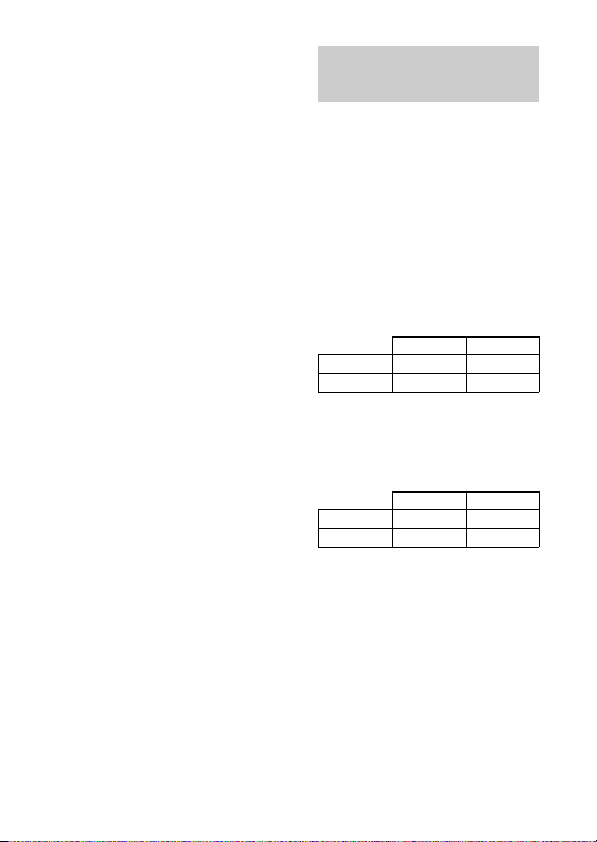
To adjust the volume
Push the jog switch up or down
while listening to music to adjust the
volume.
Tips
• Depending on the connected device, it
may be necessary to adjust the volume
on the connected device as well.
• Volume for calling and listening to
music can be adjusted independently.
Even if you change the volume while
calling, the volume for music playback
does not change.
To stop use
1 Terminate the Bluetooth
connection by operating
the Bluetooth device.
2 Press and hold the
POWER button for
about 3 seconds.
The indicator (blue) and
indicator (red) light up together,
and the unit turns off.
Tip
When you finish playing music, the
Bluetooth connection may terminate
automatically, depending on the
Bluetooth device.
16
US
Controlling the audio
device – AVRCP
If the Bluetooth audio device
connected with this unit supports
AVRCP (Audio Video Remote
Control Profile), you can control by
using the unit buttons.
Refer to the operating instructions
supplied with the Bluetooth device
on how to operate it.
Note
Operation of the Bluetooth connecting
device by this unit will vary depending on
its specification.
Status: In stop or pause mode
Nx
./>
1 Starts playback*
2 Stop
3 Skip to next/previous
4 Fast-forward/Fast-rewind*
Status: In play mode
Nx
./>
5 Pause*
6 Stop
7 Skip to next/previous
8 Fast-forward/Fast-rewind*
*1You may need to press the button
*2Some
Note
You cannot adjust the volume of the
Bluetooth device by pushing the jog
switch of this unit up or down.
Short Press Long Press
1
3
Short Press Long Press
5
7
1
twice depending on the Bluetooth
device.
Bluetooth
operate.
devices may not
2
4
1
6
8
2
2
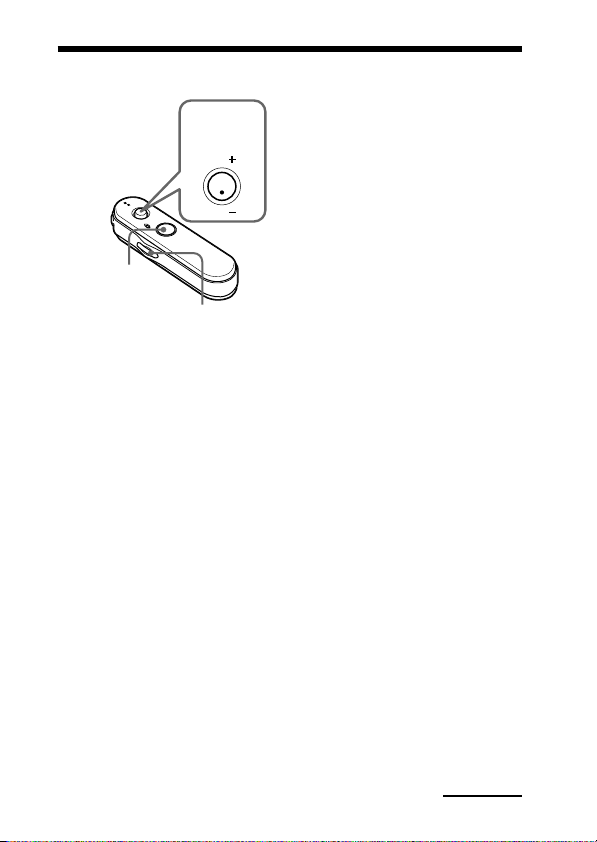
Calling
Jog
switch
VOL
..Nx
VOL
POWER button
Multi function button
Check the following before
operating the unit.
– The Bluetooth function is active
on the mobile phone.
– Pairing of this unit and the
Bluetooth mobile phone is
complete.
1 Press and hold the
POWER button for
about 3 seconds while
the unit is turned off.
The indicator (blue) and
indicator (red) flash together
twice, the unit turns on and then
this unit tries to connect to the
last Bluetooth mobile phone that
was used.
Note
Do not press and hold the POWER
button for more than 7 seconds,
otherwise pairing mode is entered.
Tip
This unit will stop trying to connect
to the Bluetooth mobile phone after 1
minute. In such a case, press the multi
function button to try to connect
again.
When this unit does not
connect to a Bluetooth
mobile phone automatically
You can make a connection by
operating Bluetooth mobile phone
or by operating this unit to connect
the last connected Bluetooth device.
A To make a connection
by operating Bluetooth
mobile phone
1 Make the Bluetooth
connection (HFP or
HSP*) from the
Bluetooth mobile phone
to this unit.
Refer to the manual supplied
with your Bluetooth mobile
phone for operation details.
The list of recognized devices
appears on the display of the
Bluetooth mobile phone. This
unit is displayed as
“DRC-BT15.”
When you use the Bluetooth
mobile phone features both HFP
(Hands-free Profile) and HSP
(Headset Profile), set to HFP.
Note
When connecting to a Bluetooth
mobile phone which is different from
the last connected one, make the
connection following the above
procedure.
* For details on profiles, see
page 4.
Continued
17
US
