Sony DR-BTN200 User Manual [en, de, es, fr, it]
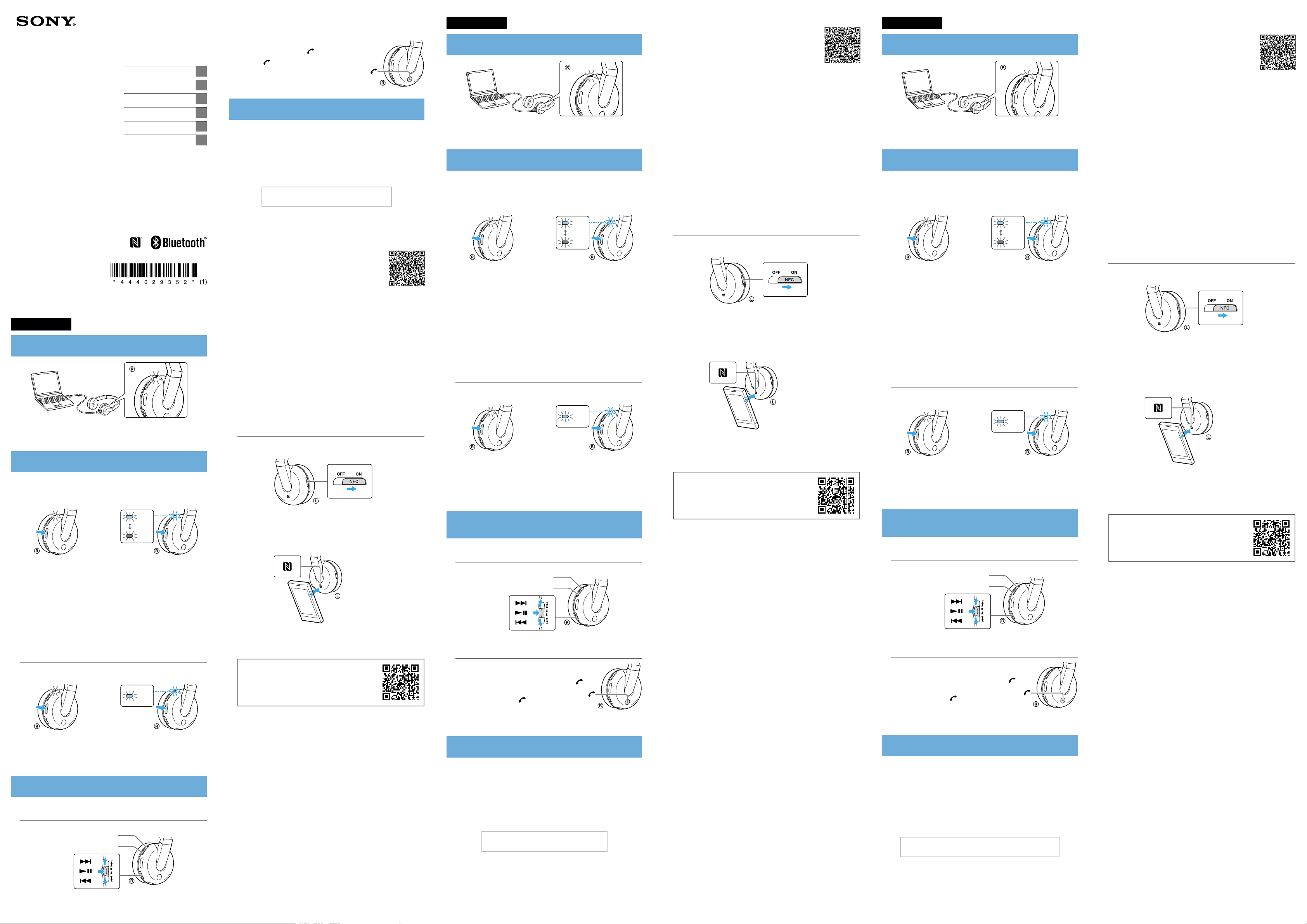
Wireless
Stereo Headset
© 2013 Sony Corporation Printed in ChinaDR-BTN200
Quick Start Guide GB
Guide de démarrage rapide FR
Schnellstartanleitung DE
Guía de inicio rápido ES
Introductiehandleiding NL
Guida rapida IT
English
Charging the unit
Charging starts when the unit and the computer are connected.
Charging is completed in about 4.5 hours at most and the indicator
(red) goes off automatically.
Pairing and connecting with the
Before pairing, charge this unit.
Place the
1
Enter pairing mode on this unit.
2
Press and hold the POWER button
for more than 7 seconds while this
unit is turned off.
Perform the pairing procedure on the
3
detect this unit.
When the list of detected devices appears on the display of the
Bluetooth
If passkey input is required on the display of a
“0000.”
Make the
4
Bluetooth
device, select “DR-BTN200.”
Bluetooth
device within 1 meter of this unit.
connection from the
Bluetooth
Blue
Red
Make sure that the indicator flashes
blue and red alternately after you
release the button.
Bluetooth
Bluetooth
Bluetooth
Connecting with the paired device
Turn on the unit.
1
Blue
Press and hold the POWER button
for about 2 seconds while this unit is
turned off.
4-446-293-52(1)
device
device to
device, input
device.
Making a call/Receiving a call
Profile: HSP, HFP
Operate your mobile phone to make a call.
To terminate a call, press the button on the unit.
Press the button on the unit when an
incoming call arrives.
Operate in the same way when an incoming call
arrives while you are listening to the music.
One touch connection with a smartphone (NFC)
NFC (Near Field Communication) is a technology enabling short-range
wireless communication between various devices, such as mobile phones
and IC tags. Thanks to the NFC function, data communication can be
achieved easily just by touching the relevant symbol or designated
location on NFC compatible devices.
By using the NFC function, the unit is turned on automatically and then
paired and connected with a
Compatible smartphones
Smartphones with the NFC function built-in
(OS: Android 2.3.3 or later, excluding Android 3.x)
Preparation on the smartphone
An app for the NFC function needs to be installed on the smartphone.
Download the app “NFC Easy Connect” from the Google Play, and install it
1 Download and install the app “NFC Easy Connect.”
Access the following Web site:
https://play.google.com/store/apps/details?id=com.
sony.easyconnect
By the two-dimensional code:
Use a two-dimensional code reader app.
2 Set the smartphone so that the NFC function can be used.
For details, refer to the instructions of the smartphone.
About “NFC Easy Connect” App
“NFC Easy Connect” is Sony’s original app for Android Phone available at
Google Play Store.
To find out more about the functions, search for “NFC Easy Connect” and
download the free app.
The App may not be available in some countries and/or regions.
Tip
Depending on your smartphone, you may not need to download “NFC
Easy Connect” to connect the unit with your smartphone by one touch.
In that case, the operation and specifications may be different from the
description here. For details, refer to the manual supplied with your
smartphone.
Bluetooth
device.
Connecting with the smartphone by One
touch
By touching the unit with the smartphone, the unit is turned on automatically and
then proceeds to pairing and
Set the NFC switch to ON on this unit.
1
Start the app “NFC Easy Connect” on the smartphone.
2
Make sure that the application screen is displayed.
Touch this unit with the smartphone.
3
Touch the smartphone on the N marked part of this unit.
Follow the on-screen instructions to complete the connection.
To disconnect, touch the smartphone again.
You can select the sound from other NFC compatible
For details, refer to the Help Guide.
On how to operate the unit in detail, please read the
Help Guide on your computer or smart phone.
http://rd1.sony.net/help/mdr/
dr-btn200/ce/
The
Bluetooth
and any use of such marks by Sony Corporation is under license.
The N Mark is a trademark or registered trademark of NFC Forum, Inc. in the
United States and in other countries.
Android is a trademark of Google Inc.
Other trademarks and trade names are those of their respective owners.
word mark and logos are owned by the Bluetooth SIG, Inc.
Bluetooth
-connection.
Keep touching the unit with the
smartphone until the smartphone vibrates.
Bluetooth
devices.
Français
Chargement de l’appareil
Le chargement démarre lorsque l’appareil et l’ordinateur sont
connectés. Le chargement dure environ 4,5 heures au maximum et le
témoin (rouge) s’éteint automatiquement.
Pairage et connexion avec le périphérique
Avant le pairage, chargez l’appareil.
Placez l’appareil
1
l’appareil.
Entrez en mode de pairage sur l’appareil.
2
Appuyez sur le bouton POWER
et maintenez-le enfoncé plus de
7 secondes lorsque l’appareil est
hors tension.
Effectuez la procédure de pairage sur le périphérique
3
Bluetooth
Lorsque la liste de périphériques détectés apparaît sur l’écran du
périphérique
Si un code est demandé sur l’écran d’un périphérique
saisissez « 0000 ».
Établissez la connexion
4
Bluetooth
Bluetooth
pour détecter l’appareil.
Bluetooth
dans un rayon de 1 mètre de
Vérifiez que le témoin clignote
alternativement en bleu et en rouge
lorsque vous relâchez le bouton.
, sélectionnez « DR-BTN200 ».
Bluetooth
.
Bleu
Rouge
sur le périphérique
Bluetooth
Bluetooth
,
Connexion au périphérique apparié
Mettez l’appareil sous tension.
1
Bleu
Appuyez sur le bouton POWER
et maintenez-le enfoncé environ
2 secondes lorsque l’appareil est hors
tension.
Établissez la connexion
2
Bluetooth
.
Bluetooth
sur le périphérique
Écoute et appel
Utilisez l’appareil après avoir établi la connexion
périphérique
Bluetooth
.
Bluetooth
avec votre
Écoute de musique
Profil : A2DP, AVRCP
Démarrez la lecture sur le périphérique
VOL+
VOL−
Bluetooth
.
Passer un appel/Recevoir un appel
Profil : HSP, HFP
Utilisez votre téléphone portable pour passer
un appel.
Pour mettre fin à un appel, appuyez sur le bouton
sur l’appareil.
Appuyez sur le bouton sur l’appareil
lorsqu’un appel entrant se produit.
Procédez de la même façon lorsqu’un appel entrant
se produit quand vous écoutez de la musique.
Connexion par effleurement avec un smartphone (NFC)
1 Téléchargez et installez l’application « Connexion NFC facile ».
Consultez le site Web suivant :
https://play.google.com/store/apps/details?id=com.
sony.easyconnect
Par code en deux dimensions :
Utilisez une application de lecture de code en deux
dimensions.
2 Réglez le smartphone pour que la fonction NFC puisse être
utilisée.
Pour plus de détails, consultez les instructions du smartphone.
À propos de l’application « Connexion NFC facile »
« Connexion NFC facile » est une application Sony originale pour Android
disponible sur Google Play Store.
Pour en savoir plus sur ces fonctions, cherchez « Connexion NFC facile » et
téléchargez l’application gratuite.
Il est possible que l’application ne soit pas disponible dans certains pays
et/ou dans certaines régions.
Conseil
Selon votre smartphone, il est possible que vous n'ayez pas à télécharger
« Connexion NFC facile » pour connecter l'appareil à votre smartphone
par contact. Le cas échéant, il est possible que l'opération et les
spécifications soient différentes de la description fournie ici. Pour plus de
détails, reportez-vous au manuel fourni avec votre smartphone.
Connexion avec le smartphone par
effleurement
En mettant l’appareil en contact avec le smartphone, l’appareil est automatiquement
mis sous tension, puis procède au pairage et à la connexion
Faites glisser le commutateur NFC sur ON sur l’appareil.
1
Démarrez l’application « Connexion NFC facile » sur le
2
smartphone.
Vérifiez que l’écran de l’application s’affiche.
Mettez l’appareil en contact avec le smartphone.
3
Placez le smartphone sur la partie marquée d’un N sur l’appareil.
Maintenez l’appareil en contact avec le
smartphone jusqu’à ce que le smartphone
vibre.
Suivez les instructions à l’écran pour terminer la connexion.
Pour déconnecter, mettez de nouveau le smartphone en contact avec
l’appareil.
Vous pouvez sélectionner le son d’autres périphériques
compatibles avec NFC. Pour plus de détails, consultez le Manuel d’aide.
Pour des détails sur le fonctionnement de l’unité,
veuillez lire le Manuel d’aide sur votre ordinateur ou
votre smartphone.
http://rd1.sony.net/help/mdr/
dr-btn200/ce/
La marque de mot
Inc. et l’utilisation de ces marques par Sony Corporation est effectuée sous
licence.
N Mark est une marque commerciale ou une marque déposée de NFC
Forum, Inc. aux États-Unis et dans d’autres pays.
Android est une marque commerciale de Google Inc.
Les autres marques et appellations commerciales sont la propriété de leurs
détenteurs respectifs.
Bluetooth
et les logos sont la propriété de Bluetooth SIG,
Bluetooth
.
Bluetooth
Deutsch
Laden des Geräts
Der Ladevorgang beginnt, sobald das Gerät und der Computer
miteinander verbunden sind. Das Aufladen ist nach etwa höchstens
4,5 Stunden abgeschlossen, und die (rote) Anzeige erlischt automatisch.
Pairing und Verbindung mit dem
Vor dem Pairing muss dieses Gerät geladen werden.
Platzieren Sie das
1
diesem Gerät entfernt.
Wechseln Sie an diesem Gerät in den Pairing-Modus.
2
Halten Sie bei ausgeschaltetem
Gerät die Taste POWER länger als
7 Sekunden gedrückt.
Führen Sie den Pairing-Prozess bei dem
3
durch, so dass es dieses Gerät erkennt.
Wenn die Liste der erkannten Geräte im Display des
angezeigt wird, wählen Sie „DR-BTN200“ aus.
Wenn Sie im Display des
aufgefordert werden, geben Sie „0000“ ein.
Starten Sie am
4
Bluetooth
-Verbindung.
Bluetooth
Bluetooth
Bluetooth
-Gerät das Herstellen der
Bluetooth
-Gerät maximal 1 m von
Blau
Rot
Nach dem Loslassen der Taste muss
die Anzeige abwechselnd blau und
rot blinken.
-Geräts zur Eingabe eines Passworts
-Gerät
Bluetooth
Bluetooth
-Gerät
-Geräts
Verbindung zu dem Gerät herstellen, für das
ein Pairing durchgeführt wurde
Schalten Sie das Gerät ein.
1
Blau
Halten Sie bei ausgeschaltetem Gerät
die Taste POWER etwa 2 Sekunden
lang gedrückt.
Starten Sie am
2
Bluetooth
Bluetooth
-Verbindung.
-Gerät das Herstellen der
Wiedergeben von Musik und Telefonieren
Bedienen Sie das Gerät, sobald eine
Gerät besteht.
Bluetooth
-Verbindung mit Ihrem
Bluetooth
-
Wiedergeben von Musik
Profil: A2DP, AVRCP
Starten Sie die Wiedergabe am
Bluetooth
VOL+
VOL−
-Gerät.
Anrufen/Entgegennehmen eines Anrufs
Profil: HSP, HFP
Wenn Sie einen Anruf tätigen möchten,
müssen Sie Ihr Mobiltelefon bedienen.
Drücken Sie zum Beenden eines Anrufs die Taste
am Gerät.
Drücken Sie die Taste am Gerät, wenn Sie
einen Anruf erhalten.
Wenn Sie während der Wiedergabe von Musik einen
Anruf erhalten, gehen Sie ebenso vor.
One-Touch-Verbindung mit einem Smartphone (NFC)
1 Laden Sie die App „NFC-Schnellverbindung“ herunter, und
installieren Sie diese.
Rufen Sie die folgende Website auf:
https://play.google.com/store/apps/details?id=com.
sony.easyconnect
Über den zweidimensionalen Code:
Verwenden Sie eine App zum Lesen von
zweidimensionalen Codes.
2 Stellen Sie das Smartphone so ein, dass die NFC-Funktion
genutzt werden kann.
Sie finden ausführliche Informationen hierzu in der
Bedienungsanleitung des Smartphone.
App „NFC-Schnellverbindung“
„NFC-Schnellverbindung“ ist eine Original-App von Sony für das Android
Phone, das in Google Play Store erhältlich ist.
Wenn Sie weitere Informationen zu den Funktionen wünschen, suchen
Sie nach „NFC-Schnellverbindung“, und laden Sie die kostenlose App
herunter.
In manchen Ländern oder Regionen steht diese Anwendung
möglicherweise nicht für den Download zur Verfügung.
Tipp
Je nach Smartphone müssen Sie möglicherweise „NFCSchnellverbindung“ nicht herunterladen, um das Gerät mit nur einer
Berührung mit Ihrem Smartphone verbinden zu können. In diesem Fall
können die Bedienung und die technischen Daten von der vorliegenden
Beschreibung abweichen. Sie finden ausführliche Informationen hierzu
im Begleithandbuch Ihres Smartphones.
Herstellen einer Verbindung zum
Smartphone mit nur einer Berührung
Wenn das Gerät mit dem Smartphone berührt wird, schaltet es sich automatisch
ein und fährt anschließend mit dem Pairing und der
Stellen Sie den NFC-Schalter an diesem Gerät auf ON.
1
Starten Sie die App „NFC-Schnellverbindung“ auf dem
2
Smartphone.
Vergewissern Sie sich, dass der Anwendungsbildschirm angezeigt wird.
Berühren Sie dieses Gerät mit dem Smartphone.
3
Berühren Sie das Smartphone an dem mit N gekennzeichneten Bereich
dieses Geräts.
Berühren Sie das Gerät mit dem
Smartphone, bis das Smartphone vibriert.
Befolgen Sie die angezeigten Anweisungen, um die Verbindung
herzustellen.
Wenn Sie die Verbindung trennen möchten, berühren Sie das
Smartphone erneut.
Sie können den Ton von anderen NFC-kompatiblen
auswählen. Sie finden ausführliche Informationen hierzu in der Hilfe.
Bitte lesen Sie die Hilfe auf Ihrem Computer oder
Smartphone, die ausführliche Informationen zur
Bedienung dieses Geräts enthält.
http://rd1.sony.net/help/mdr/
dr-btn200/ce/
Der
Bluetooth
Bluetooth SIG, Inc., und ihre Verwendung durch die Sony Corporation
erfolgt in Lizenz.
Das Zeichen N ist ein Markenzeichen oder eingetragenes Markenzeichen
von NFC Forum, Inc. in den USA und in anderen Ländern.
Android ist ein Markenzeichen von Google Inc.
Andere Markenzeichen und Produktnamen sind Eigentum der jeweiligen
Rechteinhaber.
-Schriftzug und die Bluetooth-Logos sind Eigentum von
Bluetooth
-Verbindung fort.
Bluetooth
-Geräten
Make the
2
Bluetooth
Listening and Calling
Operate the unit after making
Bluetooth
Listening to music
Profile: A2DP, AVRCP
Start playback on the
Bluetooth
connection from the
connection with your
device.
VOL+
VOL−
Bluetooth
Bluetooth
device.
device.
NFC (Near Field Communication) est une technologie permettant d’établir
une communication sans fil à courte portée entre divers périphériques,
tels que des téléphones portables et des étiquettes électroniques.
Grâce à la fonction NFC, la communication de données peut être
réalisée facilement en touchant simplement le symbole pertinent ou
l’emplacement désigné sur les périphériques compatibles avec NFC.
À l’aide de la fonction NFC, l’appareil est mis automatiquement sous
tension, puis apparié et connecté à un périphérique
Smartphones compatibles
Smartphones avec la fonction NFC intégrée
(SE : Android 2.3.3 ou ultérieur, sauf Android 3.x)
Préparation sur le smartphone
Une application pour la fonction NFC doit être installée sur le
smartphone.
Téléchargez l’application « Connexion NFC facile » sur Google Play et
installez-la.
Bluetooth
.
NFC (Near Field Communication) ist eine Technologie, die auf kurze
Distanz eine drahtlose Kommunikation zwischen verschiedenen Geräten
wie beispielsweise Mobiltelefonen und IC Tags ermöglicht. Durch die
NFC-Funktion lässt sich völlig unkompliziert eine Datenübertragung
vornehmen, indem einfach das relevante Symbol oder die dafür
vorgesehene Position an NFC-kompatiblen Geräten berührt wird.
Mithilfe der NFC-Funktion wird das Gerät automatisch eingeschaltet
und dann mit einem
verbunden.
Kompatible Smartphones
Smartphones mit integrierter NFC-Funktion
(Betriebssystem: Android 2.3.3 oder höher, außer Android 3.x)
Vorbereitung am Smartphone
Auf dem Smartphone muss eine entsprechende App für die NFCFunktion installiert sein.
Laden Sie die App „NFC-Schnellverbindung“ aus Google Play herunter,
und installieren Sie diese.
Bluetooth
-Gerät über das Pairing gekoppelt und
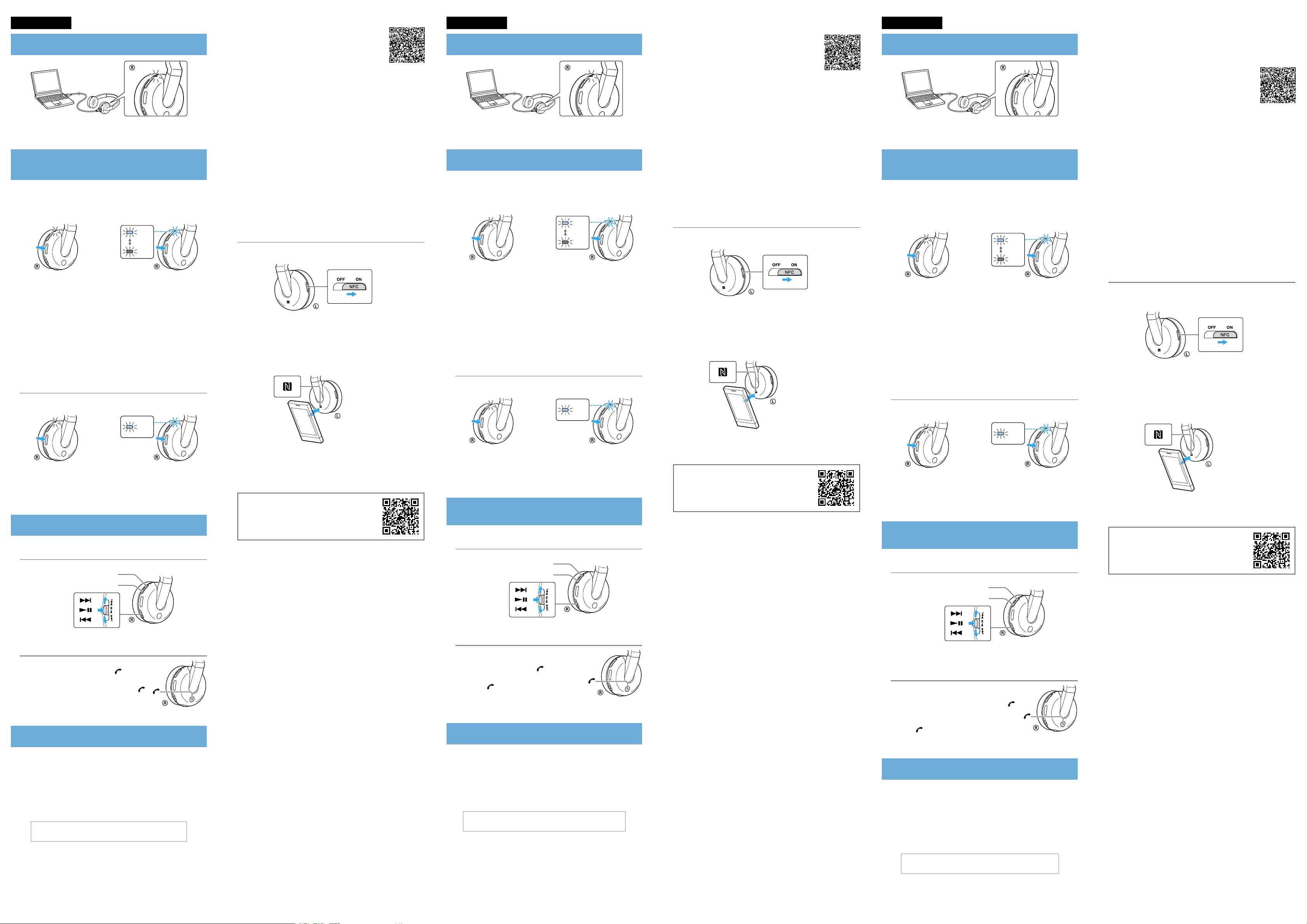
Español
Carga de la unidad
La carga da comienzo en cuanto se conectan la unidad y el ordenador, y
finaliza en unas 4,5 horas como máximo, momento en que el indicador
(rojo) se apaga automáticamente.
Emparejamiento y conexión con el dispositivo
Bluetooth
Cargue la unidad antes de realizar el emparejamiento.
Sitúe el dispositivo
1
menos de esta unidad.
Active el modo de emparejamiento de la unidad.
2
Con la unidad apagada, mantenga
pulsado el botón POWER durante
más de 7 segundos.
Lleve a cabo el procedimiento de emparejamiento en el
3
dispositivo
unidad.
Cuando aparezca la lista de dispositivos detectados en la pantalla del
dispositivo
Si en la pantalla de un dispositivo
paso, escriba “0000”.
Efectúe la conexión
4
Bluetooth
Bluetooth
Bluetooth
.
Bluetooth
, seleccione “DR-BTN200”.
Bluetooth
a una distancia de 1 metro o
Azul
Rojo
Cuando suelte el botón, asegúrese
de que el indicador parpadee en azul
y rojo.
de tal forma que éste detecte la
Bluetooth
se solicita una clave de
desde el dispositivo
Conexión con el dispositivo emparejado
Encienda la unidad.
1
Azul
Con la unidad apagada, mantenga
pulsado el botón POWER durante
unos 2 segundos.
Efectúe la conexión
2
Bluetooth
.
Bluetooth
desde el dispositivo
Escuchar y llamar
Control de la unidad después de la conexión con el dispositivo
Bluetooth
Escuchar música
Perfil: A2DP, AVRCP
Inicie la reproducción en el dispositivo
VOL+
VOL−
Bluetooth
.
1 Descargue e instale la aplicación “Conexión fácil NFC”.
Visite el siguiente sitio web:
https://play.google.com/store/apps/details?id=com.
sony.easyconnect
Por el código bidimensional:
Use una aplicación de lectura de códigos
bidimensionales.
2 Ajuste el teléfono inteligente de tal forma que pueda
utilizar la función NFC.
Si necesita más detalles, consulte las instrucciones del teléfono
inteligente.
Acerca de la aplicación “Conexión fácil NFC”
“Conexión fácil NFC” es una aplicación original de Sony para teléfonos
Android disponible en la tienda de Google Play.
Para conocer sus funciones, busque “Conexión fácil NFC” y descargue la
aplicación gratuita.
Puede que la aplicación no esté disponible en algunos países y/o
regiones.
Sugerencia
Con algunos teléfonos inteligentes, es posible que pueda conectar la
unidad y el teléfono con un toque único sin necesidad de descargar
“Conexión fácil NFC”. En estos casos, el funcionamiento y las
especificaciones pueden diferir de la descripción de este manual. Si desea
más detalles, consulte el manual suministrado con el teléfono inteligente.
Conexión con un teléfono inteligente
mediante un toque único
Al tocar la unidad con el teléfono inteligente, la unidad se enciende automáticamente
y, a continuación, efectúa el emparejamiento y la conexión
Ponga el interruptor NFC de esta unidad en la posición ON.
1
Inicie la aplicación “Conexión fácil NFC” en el teléfono
2
inteligente.
Asegúrese de que aparezca la pantalla de la aplicación.
Toque esta unidad con el teléfono inteligente.
3
Toque con el teléfono inteligente la parte de esta unidad marcada con
una N.
Siga tocando la unidad con el teléfono
inteligente hasta que éste vibre.
Siga las instrucciones que aparecen en pantalla para completar la
conexión.
Para desconectar, vuelva a tocar el teléfono inteligente.
Puede seleccionar el sonido de otros dispositivos
compatibles con NFC. Si necesita más detalles, consulte la Guía de
Ayuda.
Lea la Guía de Ayuda de su ordenador o teléfono
inteligente para obtener una guía detallada del
funcionamiento de la unidad.
.
http://rd1.sony.net/help/mdr/
dr-btn200/ce/
La marca denominativa
Bluetooth SIG, Inc. y Sony Corporation los utiliza bajo licencia.
N Mark es una marca comercial o una marca comercial registrada de NFC
Forum, Inc. en los Estados Unidos y en otros países.
Android es una marca comercial de Google Inc.
Otras marcas comerciales y nombres de marca son propiedad de sus
respectivos titulares.
Bluetooth
y sus logotipos son propiedad de
Bluetooth
Bluetooth
.
Nederlands
Het toestel opladen
Het opladen begint wanneer het toestel en de computer worden
verbonden. Het opladen is na maximum ongeveer 4,5 uur voltooid en
de indicator (rood) gaat automatisch uit.
Koppelen en verbinden met het
Laad dit toestel op voordat u koppelt.
Plaats het
1
toestel.
Ga naar de koppelstand op dit toestel.
2
Houd de POWER-toets meer dan
7 seconden ingedrukt terwijl het
toestel is uitgeschakeld.
Voer de koppelingsprocedure op het
3
uit om dit toestel te herkennen.
Als de lijst met herkende apparaten op het scherm van het
apparaat werdt weergegeven, selecteer dan "DR-BTN200".
Indien een wachtwoord moet worden ingevoerd op het scherm van
een
Breng de
4
apparaat tot stand.
Bluetooth
Bluetooth
Bluetooth
-apparaat, vul dan "0000" in.
-apparaat binnen 1 meter van dit
-verbinding vanuit het
Bluetooth
Blauw
Rood
Controleer nadat u de toets loslaat
of de indicator afwisselend blauw en
rood knippert.
Bluetooth
-apparaat
-apparaat
Bluetooth
Bluetooth
Verbinden met het gekoppelde apparaat
Schakel het toestel in.
1
Blauw
Houd de POWER-toets ongeveer
2 seconden ingedrukt terwijl het
toestel is uitgeschakeld.
Breng de
2
apparaat tot stand.
Bluetooth
-verbinding vanuit het
Bluetooth
Luisteren en bellen
Het toestel bedienen nadat de
is gemaakt.
Bluetooth
-verbinding met uw
Bluetooth
Naar muziek luisteren
Profiel: A2DP, AVRCP
Start het afspelen op het
Bluetooth
VOL+
VOL−
-apparaat.
-
-
-
-apparaat
1 Download en installeer de toepassing "NFC eenvoudig
verbinden".
Ga naar de volgende website:
https://play.google.com/store/apps/details?id=com.
sony.easyconnect
Met de tweedimensionale code:
Gebruik een tweedimensionale code reader app.
2 Stel de smartphone in op gebruik van de NFC-functie.
Raadpleeg de handleiding van de smartphone voor details.
Over de "NFC eenvoudig verbinden" App
"NFC eenvoudig verbinden" is Sony’s originele app voor Android Phone
beschikbaar in Google Play Store.
Zoek "NFC eenvoudig verbinden" en download de gratis app om meer te
vernemen over de functies.
De toepassing is mogelijk niet beschikbaar in bepaalde landen en/of
regio’s.
Tip
Afhankelijk van uw smartphone moet u mogelijk "NFC eenvoudig
verbinden" downloaden om het toestel met slechts een enkele toetsdruk
met uw smartphone te verbinden. In dat geval zijn bedieningen en
specificaties mogelijk anders dan hier beschreven. Zie de handleiding van
uw smartphone voor details.
Verbinden met een smartphone door One
touch
Door het toestel aan te raken met de smartphone, wordt het automatisch
ingeschakeld gevolgd door koppeling en
Schuif de NFC-schakelaar naar ON op dit toestel.
1
Start de toepassing "NFC eenvoudig verbinden" op de
2
smartphone.
Controleer of het toepassingsscherm wordt weergegeven.
Raak dit toestel aan met de smartphone.
3
Raak het toestel met de smartphone aan op de plaats die met N is
gemarkeerd.
Volg de instructies op het scherm om de verbinding te voltooien.
Raak de smartphone opnieuw aan om te verbinding te verbreken.
U kunt het geluid van andere NFC-compatibele
selecteren. Meer informatie vindt u in de Help-gids.
Lees de Help-gids op uw computer of smartphone
voor een gedetailleerde gebruiksaanwijzing van het
toestel.
http://rd1.sony.net/help/mdr/
dr-btn200/ce/
Het woordmerk en logo van
Inc. en elk gebruik van deze merken door Sony Corporation vindt onder
licentie plaats.
Het merkteken N is een handelsmerk of geregistreerd handelsmerk van NFC
Forum, Inc. in de VS en andere landen.
Android is een handelsmerk van Google Inc.
Overige handelsmerken en handelsnamen zijn die van hun respectieve
eigenaren.
Bluetooth
-verbinding.
Raak het toestel aan met de smartphone
tot die gaat trillen.
Bluetooth
Bluetooth
zijn eigendom van Bluetooth SIG,
-apparaten
Italiano
Carica dell’apparecchio
La carica inizia quando l’apparecchio e il computer vengono collegati.
La carica viene completata in circa 4,5 ore, al massimo, e l’indicatore
(rosso) si spegne automaticamente.
Associazione e connessione con il dispositivo
Bluetooth
Prima di eseguire l’associazione, caricare il presente apparecchio.
Posizionare il dispositivo
1
apparecchio.
Attivare la modalità di associazione sul presente
2
apparecchio.
Tenere premuto il pulsante
POWER per più di 7 secondi
mentre il presente apparecchio
è spento.
Eseguire la procedura di associazione sul dispositivo
3
Bluetooth
Quando sul display del dispositivo
dei dispositivi rilevati, selezionare “DR-BTN200”.
Qualora venga richiesta l’immissione della passkey sul display di un
dispositivo
Effettuare la connessione
4
Bluetooth
per rilevare il presente apparecchio.
Bluetooth
.
Bluetooth
Assicurarsi che l’indicatore lampeggi
alternativamente in blu e in rosso
dopo aver rilasciato il pulsante.
Bluetooth
, immettere “0000”.
Bluetooth
entro 1 m dal presente
Blu
Rosso
viene visualizzato l’elenco
dal dispositivo
Connessione con il dispositivo associato
Accendere l’apparecchio.
1
Blu
Tenere premuto il pulsante POWER
per circa 2 secondi mentre il presente
apparecchio è spento.
Effettuare la connessione
2
Bluetooth
.
Bluetooth
dal dispositivo
Ascolto e chiamata
Utilizzare l’apparecchio dopo aver effettuato la connessione
dispositivo
Bluetooth
utilizzato.
Bluetooth
con il
Ascolto di musica
Profilo: A2DP, AVRCP
Avviare la riproduzione sul dispositivo
VOL+
VOL−
Bluetooth
.
Preparazione sullo smartphone
È necessario installare sullo smartphone un’applicazione per la funzione
NFC.
Scaricare l’applicazione “Connessione facile NFC” da Google Play e
installarla.
1 Scaricare e installare l’applicazione “Connessione facile NFC”.
Accedere al sito web seguente:
https://play.google.com/store/apps/details?id=com.
sony.easyconnect
Mediante il codice bidimensionale:
Utilizzare un’applicazione per la lettura dei codici
bidimensionali.
2 Impostare lo smartphone in modo che sia possibile
utilizzare la funzione NFC.
Per i dettagli, consultare le istruzioni dello smartphone.
Informazioni sull’applicazione “Connessione facile NFC”
“Connessione facile NFC” è l’applicazione Sony originale per telefoni
Android disponibile nel negozio Google Play.
Per ulteriori informazioni relative alle funzioni, cercare “Connessione facile
NFC” e scaricare l’applicazione gratuita.
Questa applicazione potrebbe non essere disponibile per lo scaricamento
in alcune nazioni o aree geografiche.
Suggerimento
A seconda dello smartphone utilizzato, potrebbe non essere necessario
scaricare “Connessione facile NFC” per connettere l’unità allo smartphone
a un tocco. In tal caso, il funzionamento e le caratteristiche tecniche
potrebbero essere diversi dalla descrizione contenuta nelle presenti
istruzioni. Per i dettagli, consultare il manuale in dotazione con lo
smartphone utilizzato.
Connessione con lo smartphone mediante
un solo tocco
Toccando l’apparecchio con lo smartphone, l’unità viene accesa automaticamente
e quindi procede con l’associazione e la connessione
Impostare l’interruttore NFC su ON sul presente
1
apparecchio.
Avviare l’applicazione “Connessione facile NFC” sullo
2
smartphone.
Assicurarsi che venga visualizzata la schermata dell’applicazione.
Toccare il presente apparecchio con lo smartphone.
3
Toccare con lo smartphone la parte contrassegnata dal simbolo N del
presente apparecchio.
Continuare a toccare l’apparecchio con lo
smartphone fino a far vibrare quest’ultimo.
Per completare la connessione, attenersi alle istruzioni sullo schermo.
Per eseguire la disconnessione, toccare di nuovo lo smartphone.
È possibile selezionare l’audio proveniente da altri dispositivi
compatibili NFC. Per i dettagli, consultare la Guida.
Per informazioni dettagliate sul funzionamento
del presente apparecchio, leggere la Guida su un
computer o uno smartphone.
http://rd1.sony.net/help/mdr/
dr-btn200/ce/
Il nome
N Mark è un marchio o un marchio registrato di NFC Forum, Inc. negli Stati
Android è un marchio di Google Inc.
Gli altri marchi e nomi commerciali appartengono ai rispettivi proprietari.
Bluetooth
L’uso di tali marchi è concesso in licenza a Sony Corporation.
Uniti e in altre nazioni.
e i relativi loghi sono di proprietà di Bluetooth SIG, Inc.
Bluetooth
.
Bluetooth
Hacer o recibir una llamada
Perfil: HSP, HFP
Haga una llamada con el teléfono móvil.
Para finalizar la llamada, pulse el botón de la
unidad.
Cuando reciba una llamada, pulse el botón
de la unidad.
Repita las mismas operaciones cuando reciba una
llamada mientras escucha música.
Conexión con un solo toque con un teléfono
inteligente (NFC)
NFC (Near Field Communication) es una tecnología que hace posible
la comunicación inalámbrica de corto alcance entre varios dispositivos
como, por ejemplo, los teléfonos móviles y las etiquetas de circuito
integrado (IC tags). La función NFC permite establecer la comunicación
con solo tocar el símbolo pertinente o la ubicación designada en los
dispositivos compatibles con NFC.
Al utilizar la función NFC, la unidad se enciende automáticamente y, a
continuación, se empareja y se conecta con un dispositivo
Teléfonos inteligentes compatibles
Teléfonos inteligentes con la función NFC integrada
(SO: Android 2.3.3 o posterior, con excepción de Android 3.x)
Preparación del teléfono inteligente
Es necesario instalar una aplicación de la función NFC en el teléfono
inteligente.
Descargue la aplicación “Conexión fácil NFC” de Google Play e instálela.
Bluetooth
.
Een gesprek voeren/ontvangen
Profiel: HSP, HFP
Gebruik uw mobiele telefoon om een gesprek
te voeren.
Beëindig een gesprek door op de toets op het
toestel te drukken.
Druk op de toets op het toestel als er een
gesprek binnenkomt.
Voer dezelfde handeling uit wanneer er een gesprek
binnenkomt terwijl u naar muziek luistert.
One touch-verbinding met een smartphone (NFC)
NFC (Near Field Communication) is een technologie waarmee op korte
afstand draadloze communicatie tussen verschillende apparaten,
zoals mobiele telefoons en IC tags, mogelijk is. Dankzij NFC komt
datacommunicatie eenvoudig tot stand door op apparaten die geschikt
zijn voor NFC het betreffende symbool of een speciale plek aan te raken.
Met de NFC-functie wordt het toestel automatisch ingeschakeld en
gekoppeld en verbonden met een
Geschikte smartphones
Smartphones met ingebouwde NFC-functie
(Besturingssysteem: Android 2.3.3 of later, behalve Android 3.x)
Voorbereiding op de smartphone
Er moet een toepassing voor de NFC-functie op de smartphone zijn
geïnstalleerd.
Download de toepassing "NFC eenvoudig verbinden" van Google Play, en
installeer deze.
Bluetooth
-apparaat.
Effettuazione di una chiamata/Ricezione di
una chiamata
Profilo: HSP, HFP
Utilizzare il proprio telefono cellulare per
effettuare una chiamata.
Per terminare una chiamata, premere il pulsante
sull’apparecchio.
Quando si riceve una chiamata, premere il
pulsante sull’apparecchio.
Eseguire la stessa operazione quando si riceve una
chiamata mentre si sta ascoltando della musica.
Connessione a un tocco con uno smartphone (NFC)
NFC (Near Field Communication) è una tecnologia che consente la
comunicazione senza fili a corto raggio tra svariati dispositivi, ad esempio
telefoni cellulari e “tag” con circuiti integrati. Grazie alla funzione NFC,
è possibile stabilire facilmente la comunicazione dati semplicemente
toccando il simbolo in questione o l’ubicazione designata su dispositivi
compatibili NFC.
Utilizzando la funzione NFC, l’apparecchio viene acceso automaticamente
e quindi associato e connesso a un dispositivo
Smartphone compatibili
Smartphone con funzione NFC incorporata
(SO: Android 2.3.3 o versioni successive, escluso Android 3.x)
Bluetooth
.
