Page 1
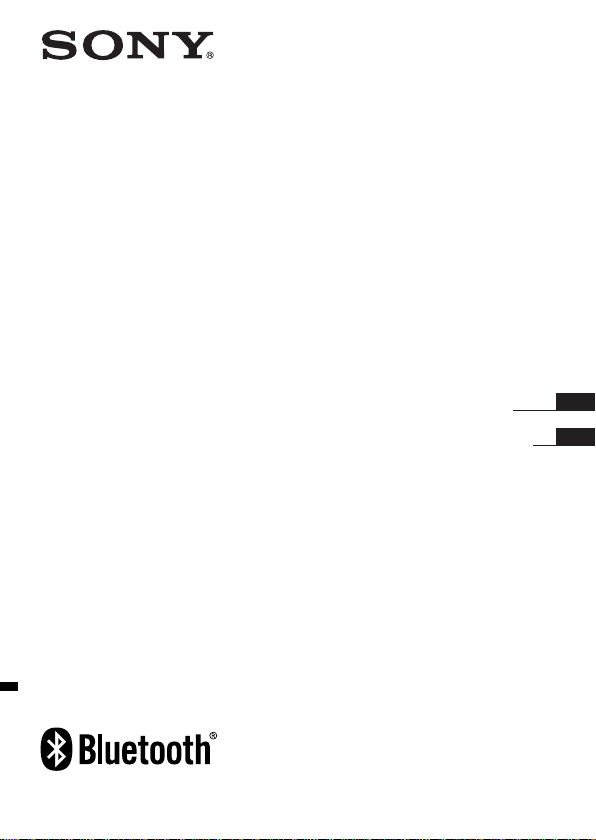
Wireless Stereo
Headset
4-108-811-51(1)
DR-BT160AS
©2008 Sony Corporation
Operating Instructions
Manual de instrucciones
US
ES
Page 2
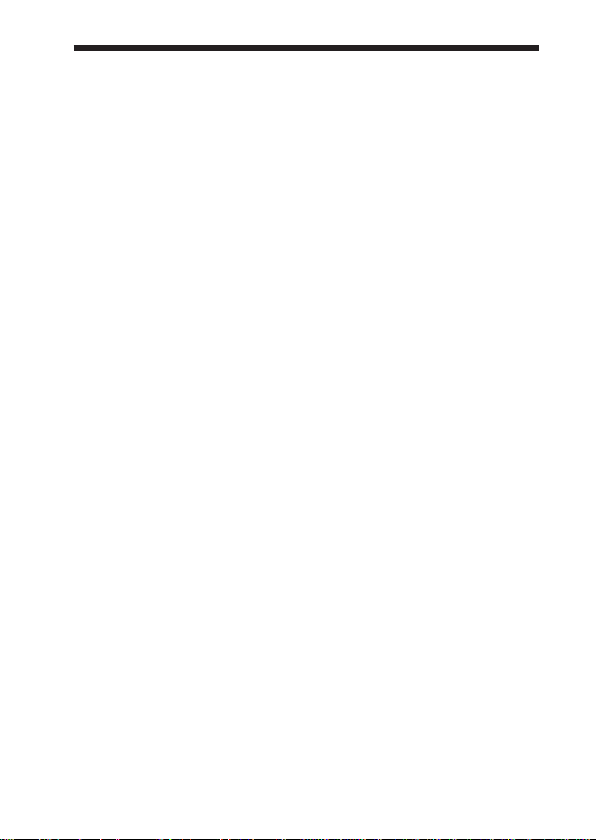
WARNING
To reduce the risk of fire or electric
shock, do not expose this
apparatus to rain or moisture.
To reduce the risk of electrical
shock, do not open the cabinet.
Refer servicing to qualified
personnel only.
Do not install the appliance in a confined
space, such as a bookcase or built-in
cabinet.
To reduce the risk of fire, do not cover the
ventilation of the apparatus with
newspapers, tablecloths, curtains, etc.
And do not place lighted candles on the
apparatus.
To reduce the risk of fire or electric
shock, do not place objects filled with
liquids, such as vases, on the apparatus.
Connect the AC power adaptor to an
easily accessible AC outlet. Should you
notice an abnormality in the AC power
adaptor, disconnect it from the AC outlet
immediately.
Do not expose the batteries (battery pack
or batteries installed) to excessive heat
such as sunshine, fire or the like for a long
time.
Excessive sound pressure from
headphones can cause hearing loss.
The Bluetooth word mark and logos are
owned by the Bluetooth SIG, Inc. and any
use of such marks by Sony Corporation is
under license.
Other trademarks and trade names are
those of their respective owners.
MPEG Layer-3 audio coding technology
and patents licensed from Fraunhofer IIS
and Thomson.
Information
This device complies with Part 15 of FCC
Rules and RSS-Gen of IC Rules.
Operation is subject to the following two
conditions: (1) this device may not cause
harmful interference, and (2) this device
must accept any interference received,
including interference that may cause
undesired operation of this device.
You are cautioned that any changes or
modifications not expressly approved in
this manual could void your authority to
operate this equipment.
This equipment must not be co-located or
operated in conjunction with any other
antenna or transmitter.
This equipment complies with FCC/IC
radiation exposure limits set forth for
uncontrolled equipment and meets the
FCC radio frequency (RF) Exposure
Guidelines in Supplement C to OET65
and RSS-102 of the IC radio frequency
(RF) Exposure rules. This equipment has
very low levels of RF energy that it is
deemed to comply without testing of
specific absorption ratio (SAR).
2
US
Page 3

Note
This equipment has been tested and found
to comply with the limits for a Class B
digital device, pursuant to Part 15 of the
FCC Rules. These limits are designed to
provide reasonable protection against
harmful interference in a residential
installation. This equipment generates,
uses and can radiate radio frequency
energy and, if not installed and used in
accordance with the instructions, may
cause harmful interference to radio or
television reception, which can be
determined by turning the equipment off
and on, the user is encouraged to try to
correct the interference by one or more of
the following measures:
– Reorient or relocate the receiving
antenna.
– Increase the separation between the
equipment and receiver.
– Connect the equipment into an outlet on
a circuit different from that to which the
receiver is connected.
– Consult the dealer or an experienced
radio/TV technician for help.
For the customers in the USA
RECYCLING LITHIUM-ION
BATTERIES
Lithium-Ion batteries
are recyclable.
You can help preserve
our environment by
returning your used
rechargeable batteries
to the collection and recycling location
nearest you.
For more information regarding
recycling of rechargeable batteries, call
toll free 1-800-822-8837, or visit
http://www.rbrc.org/
Caution: Do not handle damaged or
leaking Lithium-Ion batteries.
Informations
Cet appareil est conforme à la section 15 de
la réglementation FCC ainsi qu’à la RSS-Gen
de la réglementation IC. Son utilisation est
autorisée seulement aux conditions suivantes
: (1) cet appareil ne doit pas causer
d’interférence nuisible, et (2) cet appareil doit
accepter toute interférence reçue, y compris
des interférences susceptibles de
compromettre le fonctionnement de
l’appareil.
Vous devez savoir que tout changement ou
toute modification non expressément
approuvé dans ce mode d’emploi risque
d’annuler votre pouvoir d’utiliser cet
appareil.
Cet équipement est conforme aux limitations
concernant l’exposition aux radiations
établies par la FCC/IC définies dans un
environnement non contrôlé ainsi qu’aux
directives relatives à l’exposition aux
fréquences radio (RF) FCC du supplément C
du bulletin OET65 et au règlement RSS-102
relatif à l’exposition aux radiofréquences
(RF) IC. Cet équipement présente des
niveaux d’énergie RF très bas considérés
comme conformes et ne nécessite pas de test
du débit d’absorption spécifique (SAR).
US
3
US
Page 4
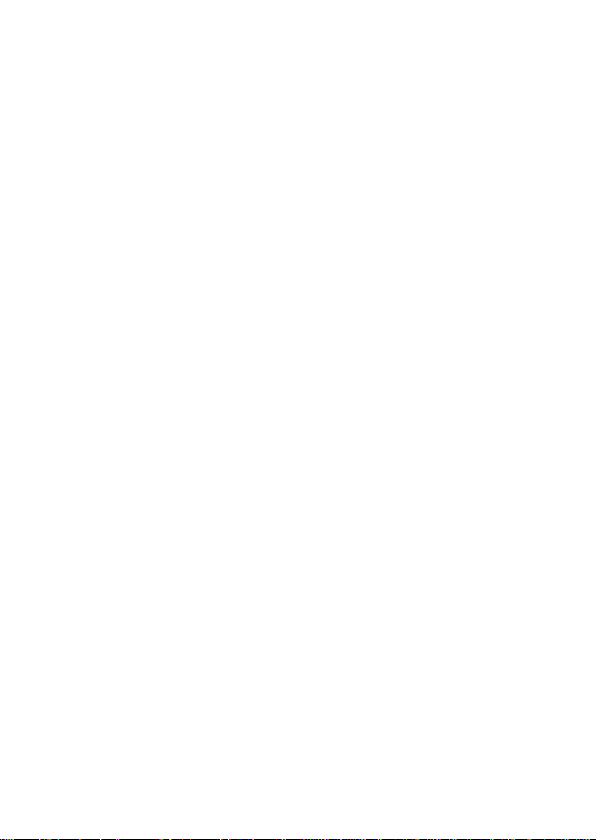
4
US
Page 5
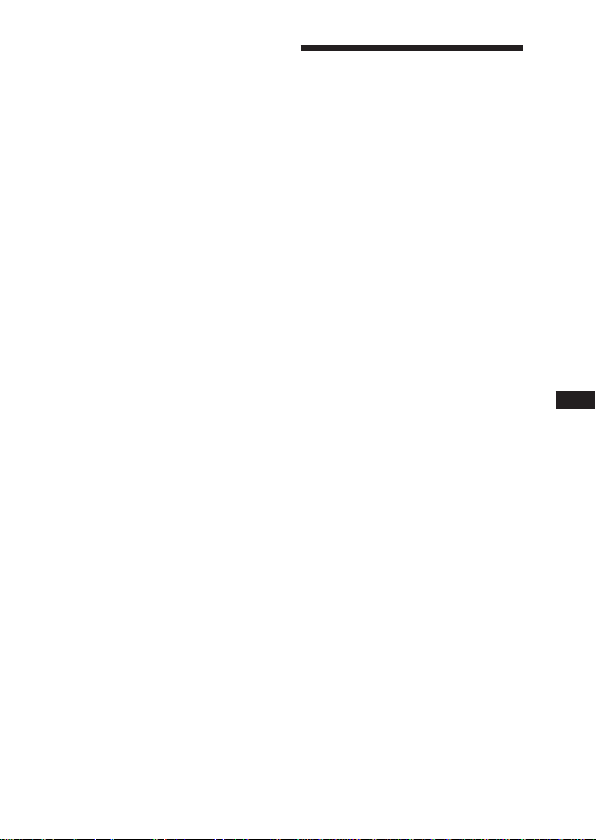
Table Of Contents
What is
Bluetooth
wireless
technology? .................. 6
Welcome! .......................... 7
3 steps to Bluetooth function .... 8
Location and Function of
Parts............................... 9
Charging the unit ........... 10
Pairing .............................12
What is pairing? ......................12
Procedures of pairing .............. 12
Wearing the unit .............14
Indications of
Bluetooth
function ....................... 16
Listening to music ......... 17
Controlling the audio device –
AVRCP ............................... 18
Calling ............................. 20
Controlling the Bluetooth
mobile phone –
HFP, HSP ............................ 22
Calling while playing
back music .................. 23
Precautions .................... 24
Troubleshooting ............. 26
Initializing the unit ......... 28
Specifications................. 29
US
US
5
US
Page 6
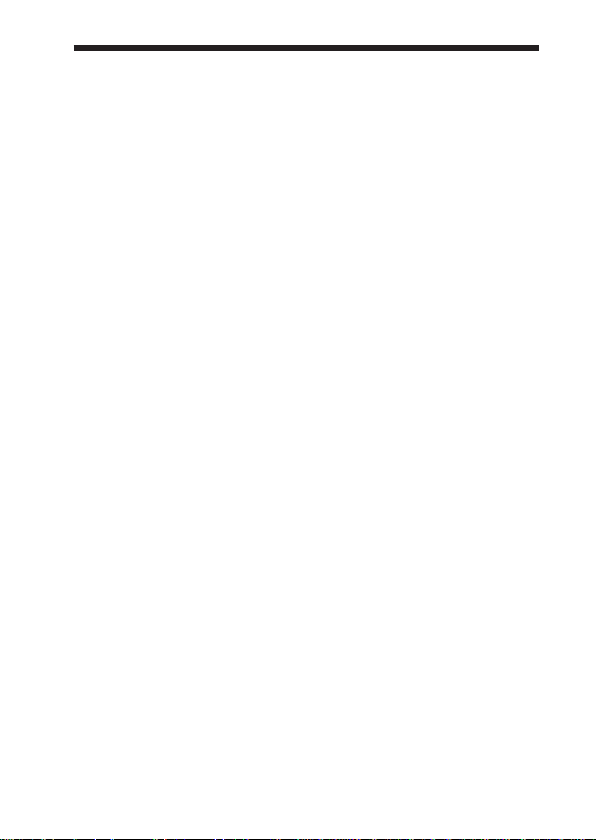
What is
Bluetooth
technology?
Bluetooth® wireless technology is a
short-range wireless technology that
enables wireless data
communication between digital
devices, such as a computer or
digital camera. Bluetooth wireless
technology operates within a range
of about 10 meters (about 30 feet).
Connecting two devices as
necessary is common, but some
devices can be connected to
multiple devices at the same time.
You do not need to use a cable for
connection, nor is it necessary for
the devices to face one another, such
is the case with infrared technology.
For example, you can use such a
device in a bag or pocket.
Bluetooth standard is an
international standard supported by
thousands of companies all over the
world, and employed by various
companies worldwide.
Communication System
and Compatible
Profiles of this unit
Profile is standardization of the
function for each Bluetooth device
specification. This unit supports the
following Bluetooth version and
profiles:
Bluetooth
wireless
Communication System :
Bluetooth Specification version 2.0 +
1
EDR*
Compatible Bluetooth Profiles:
– A2DP (Advanced Audio Distribution
Profile): Transmitting or receiving
audio content of high-quality.
– AVRCP (Audio Video Remote Control
Profile): Controlling A/V equipment;
pausing, stopping, starting playback,
volume control, etc.
– HSP (Headset Profile)*
phone/Operating the phone.
– HFP (Hands-free Profile)*
the phone/Operating the phone by
hands-free.
1
Enhanced Data Rate
*
2
When you use a Bluetooth mobile
*
phone supported by both HFP (Handsfree Profile) and HSP (Headset
Profile), set to HFP.
Notes
• To be able to use the Bluetooth
function, the Bluetooth device to be
connected requires the same profile as
the unit’s.
Note also that even if the same profile
exists, devices may vary in function
depending on their specifications.
• Due to the characteristic of Bluetooth
wireless technology, the sound played
on this unit is slightly delayed from the
sound played on the Bluetooth device
during talking on the telephone or
listening to the music.
2
: Talking on the
2
: Talking on
6
US
Page 7
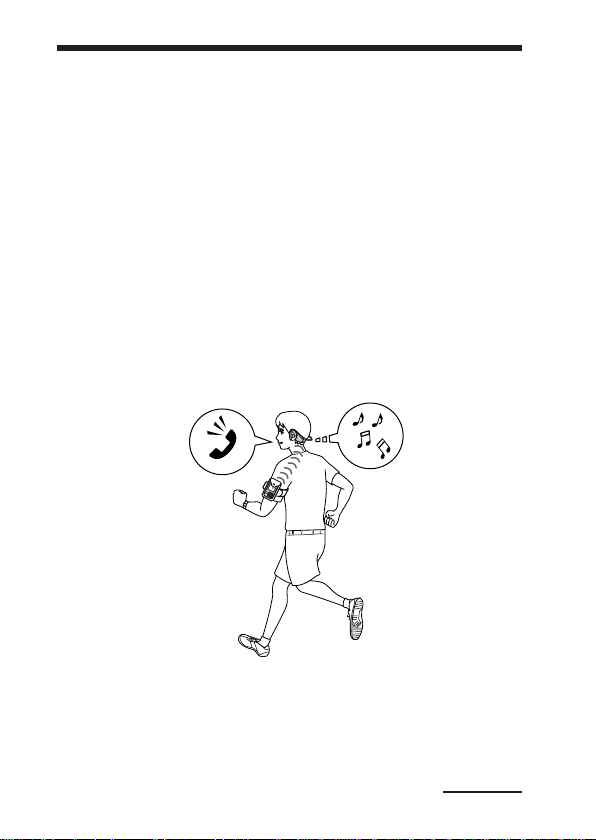
Welcome!
Thank you for purchasing this Sony Wireless Stereo Headset. This unit uses
Bluetooth wireless technology.
• Enjoy music wirelessly from Bluetooth Stereo-enabled music players and
mobile phones.*
• Ultra secure, lightweight and balanced fit with dual support mechanism
and adjustable earpiece shaft for active use.
• Soft and flexible contoured design for comfortable over-the-ear fit.
• Water resistant.
• Embedded microphone enables hand-free conversation from Bluetoothenabled mobile phone.*
• Enjoy basic remote control operation (play, stop, etc.) of music player
functions via Bluetooth connection.*
• Bluetooth version 2.0 + EDR*4 for higher quality audio with less
interference and lower power consumption.
• Useful rechargeable function.
For details on Bluetooth wireless technology, see page 6.
1
2
3
Talking on the phone
*1The connected Bluetooth device is required to support A2DP (Advanced Audio
Distribution Profile).
2
The connected Bluetooth device is required to support HFP (Hands-free Profile) or
*
HSP (Headset Profile).
3
The connected Bluetooth device is required to support AVRCP (Audio Video Remote
*
Control Profile).
4
Enhanced Data Rate
*
Listening to music
Continued
7
US
Page 8
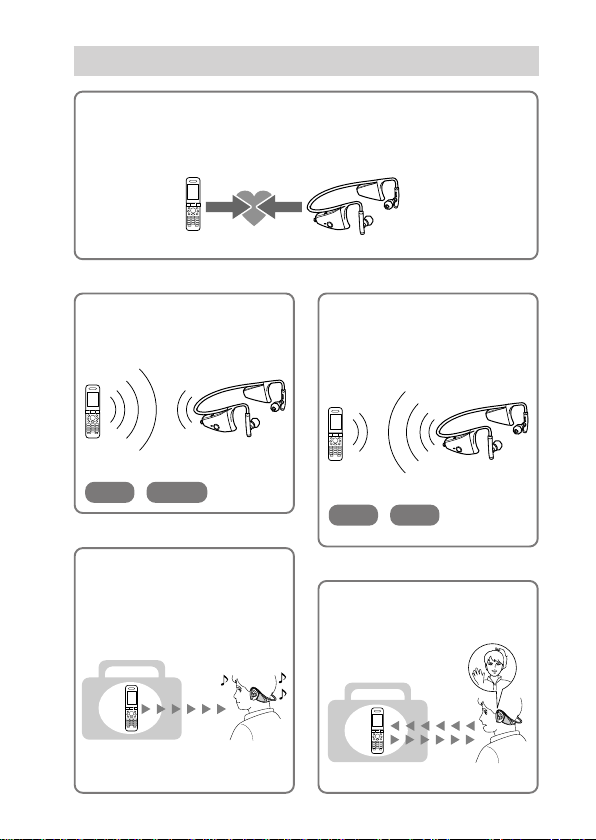
3 steps to
Pairing
First, register (“pair”) a Bluetooth device (mobile phone, etc.) and this
unit with each other. Once pairing is established, there is no need for
pairing again.
Bluetooth
function
Bluetooth
mobile phone,
etc.
Listening to music
V
Bluetooth
Operate the Bluetooth device to
make the Bluetooth connection.
A2DP
connection
Connection
AVRCP
V
Listening to music
You can listen to music played on
the Bluetooth device.
Playback, stop, or pause is
possible from this unit.
Music
8
US
Pairing
c Page 17
Wireless Stereo
Headset
c Page 12 - 13
Calling
V
Bluetooth
When the unit is turned on, the
unit starts making the Bluetooth
connection to the recognized
mobile phone automatically.
HFP HSP
connection
Connection
c Page 20 - 21
V
Talking on the phone
You can make and receive a call
by operating this unit.
Voice
c Page 22 - 23c Page 17 - 19
Page 9

GETTING STARTED
Location and Function of Parts
1 Microphone
2 Indicator (red)
Indicates the power status of
the unit.
3 Indicator (blue)
Indicates the communication
status of the unit.
4 POWER button
5 Earpiece
6 RESET button
Push this button when this unit
does not operate properly.
Pairing information is not
deleted by this operation.
7 PAIRING button
8
Multi function button
Controls various call functions.
9 Jog switch
Controls various functions
when listening to music.
Adjust the volume of this unit
when talking over the
telephone.
0 DC IN 3 V jack
9
US
Page 10
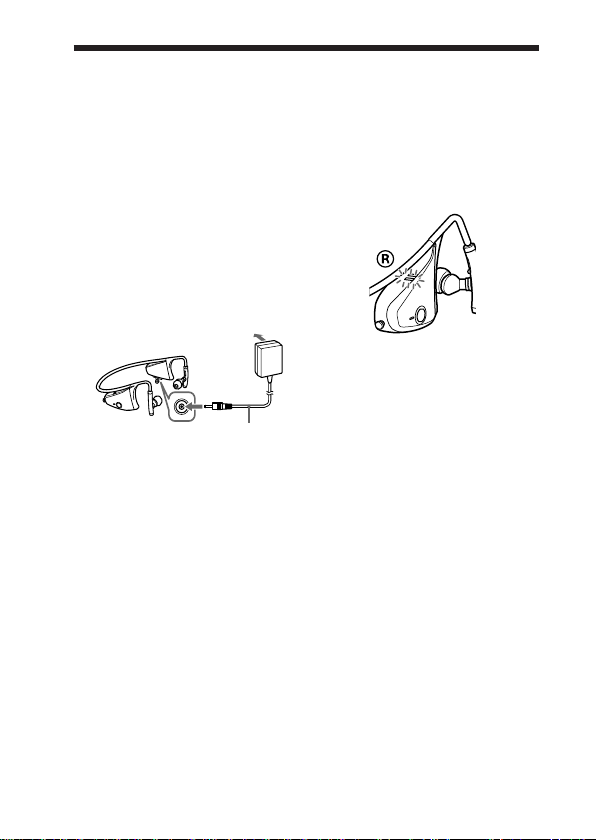
Charging the unit
The unit contains a rechargable Lithium-Ion battery, which should be
charged before using for the first time.
1 Remove the cover
attached to the DC IN
3 V jack on the unit.
2 Connect the supplied
AC power adaptor to the
DC IN 3 V jack on the
unit.
Wireless Stereo
Headset
To DC IN
3 V jack
When the AC power adaptor is
connected to an AC outlet,
charging starts.
Tips
• If the AC power adaptor is connected to
an AC outlet while the unit is turned on,
the unit will be turned off
automatically.
• This unit cannot be turned on while
charging.
10
US
To an AC
outlet
AC power
adaptor
(supplied)
3 Make sure that indicator
(red) lights up while
charging.
Charging is completed in about
2.5 hours* and the indicator
(red) goes off automatically.
* Time required for empty battery to
recharge.
Notes
• If this unit is not used for a long time,
the indicator (red) may not light up
when you connect the AC power
adaptor to charge this unit. In this case,
do not disconnect the AC power adaptor
from the unit and wait until the
indicator (red) lights up.
• To close the cover of the DC IN 3 V
jack after completion of charging, push
in the cover securely until it is pressed
against the jack.
Caution
If this unit detects a problem while
charging, the indicator (red) may
turn off, although charging is not
complete.
Check for the following causes:
– Ambient temperature exceeds the
range of 0 °C – 45 °C (32 °F –
113 °F).
– There is a problem with the
battery.
Page 11
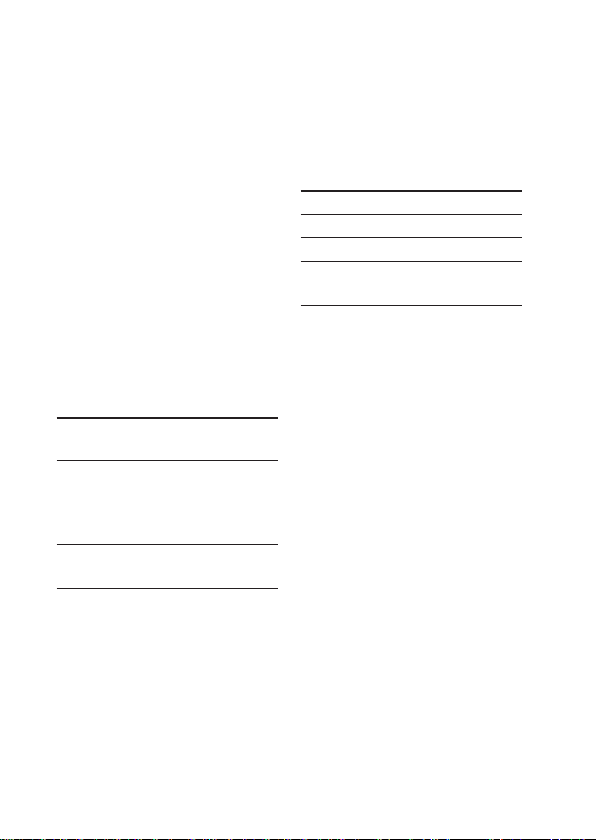
In this case, charge again within the
above-mentioned temperature range.
If the problem persists, consult your
nearest Sony dealer.
Notes
• If the battery is not used for a long time,
battery may be quickly depleted,
however, after a few recharges, battery
life will improve.
• If the life of the built-in rechargeable
battery drops to half the normal length,
the battery should be replaced. Consult
your nearest Sony dealer for
replacement of the rechargeable battery.
• Avoid exposure to temperature
extremes, direct sunlight, moisture,
sand, dust or mechanical shock. Never
leave in a car parked in the sun.
• Use only the supplied AC power
adaptor. Do not use any other AC
power adaptor.
Usage hours
Status
*
Approx.
usage hours
Communication
7 hours
time (including
music playback
time) (up to)
Standby time
100 hours
(up to)
* Time stated above may vary, depending
on ambient temperature or conditions of
use.
Checking the remaining
battery
When pressing the POWER button
while the unit is turned on, the
indicator (red) flashes. You can
check the remaining battery by the
number of times the indicator (red)
flashes.
Indicator (red)
3 times
2 times
1 time
Note
You cannot check the remaining battery
immediately after the unit is turned on, or
while pairing.
When the battery is almost empty
The indicator (red) flashes slowly
automatically.
When the battery becomes empty, a
beep sounds and the unit will turn
off automatically.
Status
Full
Mid
Low (needs to
charge)
11
US
Page 12

Pairing
What is pairing?
Bluetooth devices need to be
“paired” with each other
beforehand.
Once Bluetooth devices are paired,
there is no need for pairing again,
except in the following cases:
• Pairing information is deleted
after repair, etc.
• This unit is paired with 9 or more
devices.
This unit can be paired with up to
8 devices; if a new device is
paired after 8 devices have been
paired, the device whose latest
connection time is the oldest
among the 8 paired devices is
replaced by the new one.
• When recognition of the unit by
the device to be connected is
deleted.
• This unit is initialized (page 28).
All pairing information is deleted.
Procedures of pairing
1 Place the
device within 1 m (3 ft)
of this unit.
Bluetooth
2 Press and hold the
PAIRING button for
2 seconds or more to
standby for pairing.
The indicator (blue) and
indicator (red) flash together and
the unit enters into pairing
mode.
Note
If pairing is not established within
about 5 minutes, pairing mode will be
cancelled and this unit will turn off.
In this case, start over from step 1.
12
US
Page 13
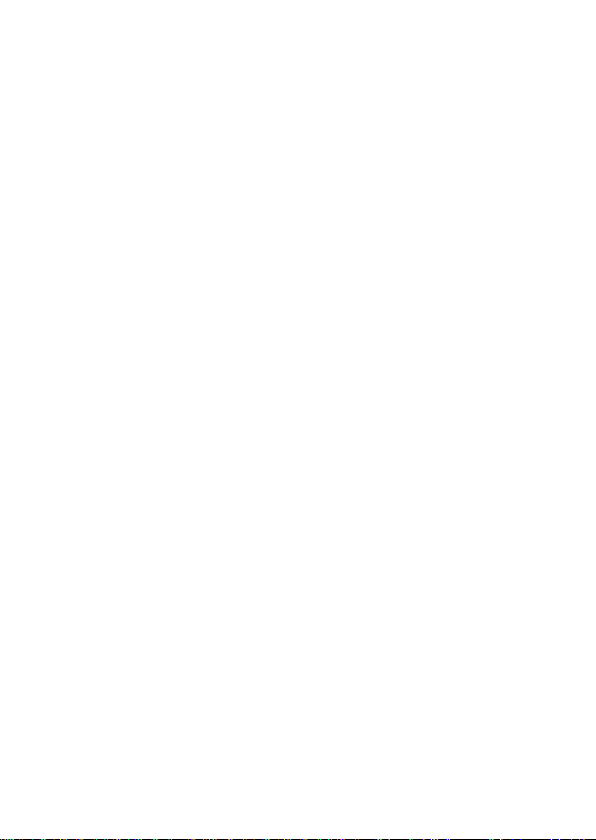
3 Perform pairing
procedure on the
Bluetooth
device to
detect this unit.
The list of detected devices
appears on the display of the
Bluetooth device. This unit is
displayed as “DR-BT160AS.”
If “DR-BT160AS” is not
displayed, repeat from step 1.
Notes
• For details, refer to the operating
instructions supplied with the
Bluetooth device.
• When pairing with a Bluetooth
device that cannot display a list of
detected devices or that has no
display, you may pair the device by
setting both this unit and the
Bluetooth device to pairing mode.
At this time, if passcode is set
besides “0000” on the Bluetooth
device, pairing cannot be done with
this unit.
4 Select “DR-BT160AS”
on the display of the
Bluetooth
device.
5 If Passcode* input is
required on the display
Bluetooth
of a
input “0000.”
Pairing is complete when the
indicator (blue) flashes slowly.
The message standing for
“Pairing complete” appears on
the display of some Bluetooth
devices.
* Passcode may be called “Passkey,”
“PIN code,” “PIN number,” or
“Password.”
device,
6 Start the
Bluetooth
connection from the
Bluetooth
This unit memorizes the device
as the last connected device.
Some Bluetooth devices may
connect with the unit
automatically when pairing is
complete.
Tips
• To pair with other Bluetooth devices,
repeat steps 1 to 5 for each device.
• To delete all pairing information, see
“Initializing the unit” (page 28).
device.
13
US
Page 14

Wearing the unit
1 Place the hangers on
both ears.
The headset with the POWER
button is for the right ear.
2 Adjust the neckband
and the earpiece angle
for a comfortable fit.
Adjust the length of the
adjustable earpiece
shaft.
Adjust the angle of the
adjustable earpiece shaft so that
the earpieces fit comfortably in
your ears.
How to install the earbuds
correctly
If the earbuds do not fit your ears
correctly, low-bass sound may not
be heard. To enjoy better sound
quality, change the earbuds to
another size, or adjust the earbuds
position to sit on your ears
comfortably and fit your ears
snugly.
The M size earbuds are attached to
the headphones before shipment. If
you feel the M size earbuds do not
suit your ears, replace them with the
supplied S or L size earbuds.
When you change the earbuds,
install them firmly on the
headphones to prevent the earbuds
from detaching and remaining in
your ear. Rotate the earpieces to
ensure a secure fit.
14
US
Page 15

If the hanger is open,
If the headset is left unused for a
long time, the hanger may be open
as shown in the figure below. In this
case, twist the hanger in the arrow
direction to restore its original shape
before use.
15
US
Page 16
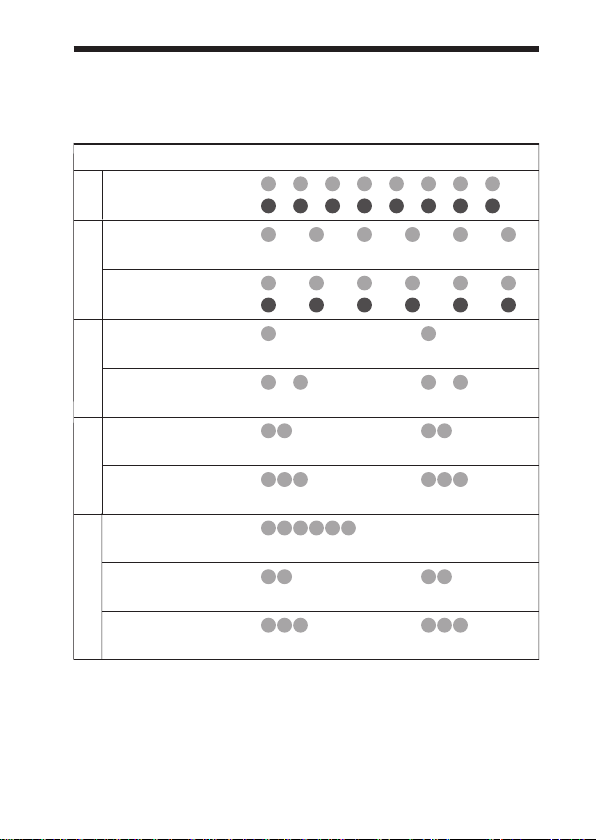
Indications of
Status Flashing patterns
Searching
Pairing
Connectable
Connecting
Connecting
HFP/HSP or A2DP
(standby for receiving audio signal)
HFP/HSP and A2DP
(standby for receiving audio signal)
Connected
Listening
Music
Listening during standby
for telephone call
Incoming call
Talking
Phone
Calling while
playing back music
Bluetooth
– – – – – – – –
B
– – – – – – – –
R
– – – – – – – – – –
B
–
R
– – – – – – – – – –
B
– – – – – – – – – –
R
– – – – – – – – – – – – – –
B
–
R
– – – – – – – – – – – –
B
–
R
– – – – – – – – – – – –
B
–
R
B
–
R
B
–
R
– – – – – – – – – – – –
B
–
R
B
–
R
function
B : Indicator (blue)
R : Indicator (red)
– – – – – – – – – –
...
– – – – – – – – – –
...
...
...
...
...
...
...
...
...
...
...
16
US
Page 17
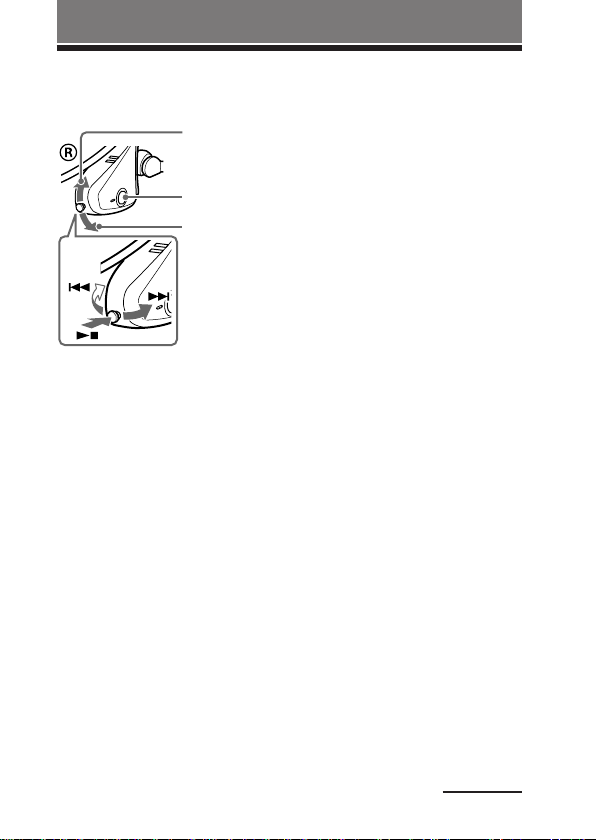
OPERATING THE UNIT
Listening to music
VOL +
POWER button
VOL –
Check the following before
operating the unit.
– The Bluetooth device is turned on.
– Pairing of this unit and the
Bluetooth device is complete.
– The Bluetooth device supports the
transmitting music function
(profile: A2DP*).
1 Press and hold the
POWER button for
about 2 seconds while
the unit is turned off.
The indicator (blue) and
indicator (red) flash together
twice and the unit is turned on.
Note
After the unit is turned on, the unit
attempts to connect to the last
connected Bluetooth device
automatically with HFP or HSP.
When not calling with this unit, do
not make the last connected Bluetooth
device ready for HFP or HSP
connection. To make or receive a call
while playing back music, see page
23.
2 Make the
Bluetooth
connection (A2DP) from
Bluetooth
a
device to
this unit.
Refer to the operating
instructions supplied with the
Bluetooth device on how to
operate it.
3 Start playback on the
Bluetooth
Tip
Bluetooth connection of A2DP (Advanced
Audio Distribution Profile) can also be
operated with the jog switch from this
unit to the Bluetooth device except when
making a call on this unit.
Notes
• When you play music by connecting the
unit to a Bluetooth device using HSP
(Headset Profile), sound quality will not
be high. For better sound, change the
Bluetooth connection to A2DP by
operating the Bluetooth device.
• If this unit is turned off while an A2DP
Bluetooth connection is established,
operate the unit again from step 1 to
make the A2DP Bluetooth connection
again.
* For detail on profiles, see page 6.
device.
Continued
17
US
Page 18
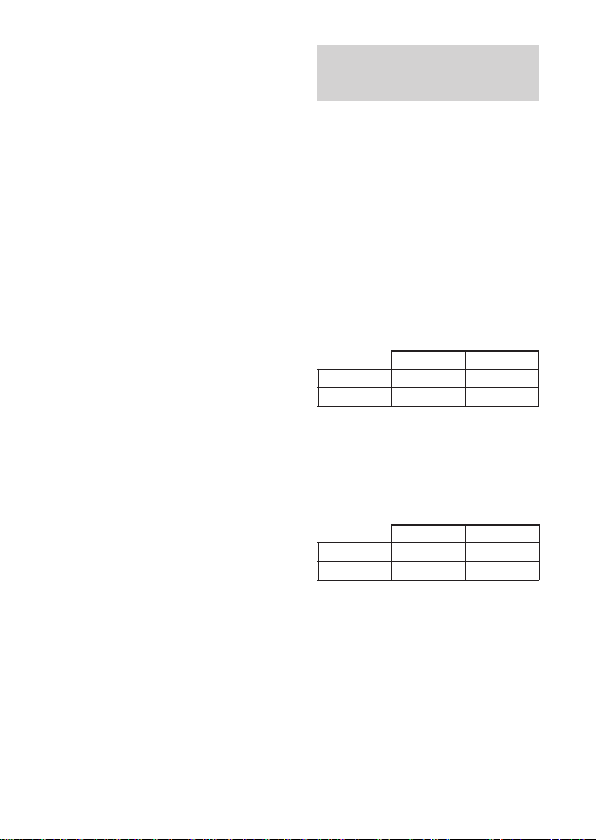
To adjust the volume
Push the jog switch up or down
while listening to music to adjust the
volume.
Tips
• Depending on the Bluetooth device, it
may be necessary to adjust the volume
on the connected Bluetooth device as
well.
• Volume for calling and listening to
music can be adjusted independently.
Even if you change the volume while
calling, the volume for music playback
does not change.
• The volume level on this unit may vary
depending on the connected Bluetooth
device.
To stop use
1 Terminate the
Bluetooth
connection by operating
Bluetooth
the
device.
2 Press and hold the
POWER button for
about 2 seconds.
The indicator (blue) and
indicator (red) light up together,
and the unit turns off.
Tip
When you finish playing music, the
Bluetooth connection may terminate
automatically, depending on the Bluetooth
device.
Controlling the audio
device – AVRCP
If the Bluetooth audio device
connected with this unit supports
AVRCP (Audio Video Remote
Control Profile), you can control by
using the unit buttons.
Refer to the operating instructions
supplied with the Bluetooth device
on how to operate it.
Note
Operation of the Bluetooth connecting
device by this unit will vary depending on
its specification.
Status: In stop or pause mode
Nx
./>
1 Starts playback*
2 Stop
3 Skip to previous/next
4 Fast-rewind/Fast-forward*
Status: In play mode
Nx
./>
5 Pause*
6 Stop
7 Skip to previous/next
8 Fast-rewind/Fast-forward*
*1You may need to press the button
*2Some
Short Press Long Press
1
3
1
Short Press Long Press
5
7
1
twice depending on the Bluetooth
device.
Bluetooth
operate.
devices may not
2
4
2
6
8
2
18
US
Page 19

Tip
Depending on the Bluetooth device, the
fast-forward or fast-rewind operation can
be done by performing the following
procedures on this unit.
11
1 Press and hold the POWER
11
button for about 2 seconds to
turn off the unit.
22
2 Press and hold the POWER
22
button and jog switch (
about 7 seconds. The indicator
(blue) flashes once.
The setting can be released by repeating
the above procedures. At this time, the
indicator (blue) flashes twice.
Note
You cannot adjust the volume of the
Bluetooth device by pushing the jog
switch of this unit up or down.
Nx
) for
19
US
Page 20

Calling
VOL +
POWER button
VOL –
Multi function
button
Check the following before
operating the unit.
– The Bluetooth function is active
on the mobile phone.
– Pairing of this unit and the
Bluetooth mobile phone is
complete.
1 Press and hold the
POWER button for
about 2 seconds while
the unit is turned off.
The indicator (blue) and
indicator (red) flash together
twice, the unit turns on and then
this unit tries to connect to the
last Bluetooth mobile phone that
was used.
Tip
This unit will stop trying to connect
to the Bluetooth mobile phone after 1
minute. In such a case, press the multi
function button to try to connect
again.
When this unit does not
connect to a
Bluetooth
mobile phone automatically
You can make a connection by
operating Bluetooth mobile phone or
by operating this unit to connect the
last connected Bluetooth device.
A To make a connection
by operating
Bluetooth
mobile phone
1 Make the
Bluetooth
connection (HFP or
HSP*) from the
Bluetooth
mobile phone
to this unit.
Refer to the manual supplied
with your Bluetooth mobile
phone for operation details.
The list of recognized devices
appears on the display of the
Bluetooth mobile phone. This
unit is displayed as
“DR-BT160AS.”
When you use the Bluetooth
mobile phone features both HFP
(Hands-free Profile) and HSP
(Headset Profile), set to HFP.
Note
When connecting to a Bluetooth
mobile phone which is different from
the last connected one, make the
connection following the above
procedure.
* For details on profiles, see
page 6.
20
US
Page 21

B To make a connection
with the last connected
Bluetooth
device by
operating this unit
1 Press the multi function
button.
The indicator (blue) and
indicator (red) start flashing at
the same time, and the unit
performs the connection
operation for about 5 seconds.
Note
When listening to music with this unit, a
Bluetooth connection cannot be made
with the multi function button.
To call
1 Use the buttons on your
mobile phone when
making a call.
If no dial tone is heard on this
unit, press and hold the multi
function button for about 2
seconds.
Tip
You can call in the following way,
depending on the Bluetooth mobile phone.
Refer to the manual supplied with your
mobile phone on operating details.
– When not communicating, you can call
using the voice-dial function by
pressing the multi function button.
– You can call the last dialed number by
pressing the multi function button for
about 2 seconds.
To receive a call
When an incoming call arrives, a ring
tone will be heard from the unit.
1 Press the multi function
button on the unit.
The ring tone differs in the
following ways, depending on
your mobile phone.
– ring tone set on the unit
– ring tone set on the mobile
phone
– ring tone set on the mobile
phone only for Bluetooth
connection
Note
If you received a call by pressing the
button on the Bluetooth mobile phone,
some Bluetooth mobile phones may have
handset use priority. In this case, set to
talk with the unit by pressing and holding
the multi function button for about 2
seconds, or by operating the Bluetooth
mobile phone. For details, refer to the
manual supplied with your Bluetooth
mobile phone.
To adjust the volume
Push the jog switch up or down to
adjust the volume.
Tips
• You cannot adjust the volume when not
communicating.
• Volume for calling and listening to
music can be adjusted independently.
Even if you change the volume while
playing back the music, the volume of a
call does not change.
To terminate a call
You can end a call by pressing the
multi function button on the unit.
Continued
21
US
Page 22

To stop use
1
Terminate
Bluetooth
connection by the
Bluetooth
2
Press and hold the
mobile phone.
POWER button for about
2 seconds to turn off the
power.
The indicator (blue) and
indicator (red) light up together,
and the unit turns off.
Controlling the
Bluetooth
mobile
phone – HFP, HSP
The operation of the buttons on this
unit varies depending on your
mobile phone.
HFP (Hands-free Profile) or HSP
(Headset Profile) is used for
Bluetooth mobile phone. Refer to
the operating instructions supplied
with your Bluetooth mobile phone
on supported Bluetooth profiles or
how to operate.
HFP (Hands-free Profile)
Status Multi function button
Standby
Voice Dial
active
Outgoing call
Incoming call
During call
Short Press
Start Voice
1
Dial*
Cancel Voice
1
Dial*
End outgoing
call
Answer
End call
Long Press
Last number
redial
–
Change call
device
Reject
Change call
device
HSP (Headset Profile)
Status Multi function button
Standby
Outgoing call
Incoming call
During call
*1Some functions may not be supported
depending on the Bluetooth mobile
phone. Refer to the operating
instructions supplied with your mobile
phone.
*2This may vary, depending on the
Bluetooth mobile phone.
3
Some functions may not be supported
*
when calling using the Bluetooth
mobile phone.
Short Press
–
End outgoing
1
call
*
Answer
End call
*
Long Press
End outgoing
call or change
call device to
3
Change call
Dial
headset*
–
device to
headset
1
*
2
22
US
Page 23

Calling while playing back music
The Bluetooth connection using HFP or HSP as well as A2DP is necessary to
make a call while playing back music.
For example, to make a call using a Bluetooth mobile phone while listening
to music on a Bluetooth compatible music player, this unit needs to be
connected to the mobile phone using HFP or HSP.
Make a
device in use following the procedures outlined below.
1 Make a
2 Operate the
Bluetooth
connection between this unit and the
Bluetooth
connection between this unit and
the mobile phone in use with HFP or HSP following
the procedures outlined in “Calling” (see page 20).
Bluetooth
device (music player or mobile
phone) used for playing the music to make a
Bluetooth
connection to this unit using A2DP.
To make a call while
playing back music
1 Press the multi function
button while playing
back music (page 22), or
operate your
mobile phone to make a
telephone call.
If no dial tone is heard on this
unit, press and hold the multi
function button for about 2
seconds.
Bluetooth
To receive a call while
playing back music
When an incoming call arrives, the
music pauses and the ring tone is
heard from this unit.
1 Press the multi function
button and talk.
After finishing the call, press the
multi function button. This unit
is switched back to music
playback.
When no ring tone is heard
even if an incoming call
arrives
1 Stop music playback.
2 When ringing, press the
multi function button
and talk.
23
US
Page 24

ADDITIONAL INFORMATION
Precautions
On Bluetooth
• Bluetooth wireless technology operates
within a range of about
10 meters (about 30 feet).
Maximum communication range may
vary depending on obstacles (human
body, metal, wall, etc.) or
electromagnetic environment.
• The antenna is built into the right
housing as illustrated in the dotted line.
The sensitivity of the Bluetooth
communication will improve by placing
a connected Bluetooth device on your
right side.
The communication distance shortens
when the obstacles are between the
antenna of the connected device and
this unit.
communication
Location of
built-in antenna
• The following conditions may affect the
sensitivity of Bluetooth communication.
– There is an obstacle such as a human
body, metal, or wall between this unit
and Bluetooth device.
– A device using 2.4 GHz frequency,
such as a wireless LAN device,
cordless telephone, or microwave
oven, is in use near this unit.
• Because Bluetooth devices and wireless
LAN (IEEE802.11b/g) use the same
frequency, microwave interference may
occur and resulting in communication
speed deterioration, noise, or invalid
connection if this unit is used near a
wireless LAN device. In such as case,
perform the following.
– Use this unit at least 10 m (about
30 ft) away from the wireless LAN
24
device.
US
– If this unit is used within 10 m (about
30 ft) of a wireless LAN device, turn
off the wireless LAN device.
– Install this unit and Bluetooth device
as near to each other as possible.
• Microwaves emitting from a Bluetooth
device may affect the operation of
electronic medical devices. Turn off
this unit and other Bluetooth devices in
the following locations, as it may cause
an accident.
– where inflammable gas is present, in
a hospital, train, airplane, or a petrol
station
– near automatic doors or a fire alarm
• This unit supports security capabilities
that comply with the Bluetooth standard
to provide a secure connection when the
Bluetooth wireless technology is used,
but security may not be enough
depending on the setting. Be careful
when communicating using Bluetooth
wireless technology.
• We do not take any responsibility for
the leakage of information during
Bluetooth communication.
• Connection with all Bluetooth devices
cannot be guaranteed.
– A device featuring Bluetooth function
is required to conform to the
Bluetooth standard specified by
Bluetooth SIG, Inc. and be
authenticated.
– Even if the connected device
conforms to the above mentioned
Bluetooth standard, some devices
may not be connected or work
correctly, depending on the features
or specifications of the device.
– While talking on the phone hands
free, noise may occur, depending on
the device or communication
environment.
• Depending on the device to be
connected, it may require some time to
start communication.
Page 25

On splash proof structure
This unit has splash proof structure
which prevents the function of the
unit from being affected by splash
of water (except for earpiece and
AC power adaptor).
However, this unit cannot be used in
water. Take the following
precautions.
• Do not put this unit in water or
use it in a place with high
humidity such as bathroom.
• In the event water is spilled on the
earpiece, wipe off the water with
a dry cloth, etc. to dry the
earpiece before using this unit.
On the supplied AC power
adaptor
• Use the AC power adaptor supplied
with this unit. Do not use any other AC
power adaptor since it may cause the
unit to malfunction.
Polarity of the plug
• If you are not going to use this unit for
a long time, unplug the AC power
adaptor from the AC outlet. To remove
the AC power adaptor from the wall
outlet, grasp the adaptor plug itself;
never pull the cord.
Others
• Do not place this unit in a place
exposed to humidity, dust, soot or
steam, subject to direct sunlight, or in a
car waiting at a traffic signal. It may
cause a malfunction.
• Using the Bluetooth device may not
function on mobile phones, depending
on radio wave conditions and location
where the equipment is being used.
• If you experience discomfort after using
the Bluetooth device, stop using the
Bluetooth device immediately. Should
any problem persist, consult your
nearest Sony dealer.
• Listening with this unit at high volume
may affect your hearing. For traffic
safety, do not use this unit while driving
or cycling.
• Do not put weight or pressure on this
unit as it may cause the unit to deform
during long storage.
• The ear pads may deteriorate due to
long-term storage or use.
• If you have any questions or problems
concerning this unit that are not covered
in this manual, please consult your
nearest Sony dealer.
Note on static electricity
In particularly dry air conditions, mild
tingling may be felt on your ears. This is a
result of static electricity accumulated in
the body, and not a malfunction of the
headphones.
The effect can be minimized by wearing
clothes made from natural materials.
25
US
Page 26

Troubleshooting
If you run into any problems using this unit, use the following checklist and
read the product support information on our website.
Should any problem persist, consult your nearest Sony dealer.
Common
The unit is not turned on.
, Charge the battery of the unit.
, The unit is not turned on while
charging. Unplug the unit from AC
power adaptor and then turn on the
unit.
Pairing cannot be done.
, Bring this unit and the Bluetooth
device closer together.
Cannot make the
connection.
, Check that this unit is turned on.
, Check that the Bluetooth connecting
device is turned on and the Bluetooth
function is on.
, Connection with the Bluetooth device
may not be memorized on this unit.
Make the Bluetooth connection from
the Bluetooth device to this unit soon
after pairing is complete.
, Bluetooth connecting device is in
sleep mode.
, The Bluetooth connection is
terminated. Make the Bluetooth
connection again (when listening to
music: see page 14, when calling: see
page 18).
Distorted sound
, Ensure that this unit is not receiving
interference from a wireless LAN,
other 2.4 GHz wireless device, or
microwave oven.
Bluetooth
The correspondence
distance is short. (Sound
skips.)
, If a device that generates
electromagnetic radiation, such as a
wireless LAN, other Bluetooth
device(s), or a microwave oven is
nearby, move away from such
sources.
, Point the antenna of this unit
(page 24) towards the Bluetooth
device. Make sure no obstacles block
the communication.
The unit does not operate
properly.
, Reset the unit. Pairing information is
not deleted by this operation.
Insert a small pin, etc., into the hole
of the RESET button, and push until
you feel a click.
26
US
Page 27

When listening to
music
No sound
, Check that both this unit and the
Bluetooth
device are turned on.
A2DP Bluetooth connection is not
,
made between this unit and the
Bluetooth device. Make an A2DP
Bluetooth connection (page 17).
, Check that music is being played
back by the
, Check that the volume of the unit is
not set too low.
, Turn up the volume on the connected
device if necessary.
, Pair this unit and
again (page 12).
Low sound level
, Turn up the volume of this unit.
, Turn up the volume on the connected
device if necessary.
Low sound quality
, Switch the Bluetooth connection to
A2DP (Advanced Audio Distribution
Profile) when HSP (Headset Profile)
is set.
Distorted sound
, Turn down the volume of this unit if
necessary.
Sound skips frequently
during playback.
, Reception condition of this unit may
have become unstable due to
improper matching of the bit-rate
setting for the music transmitted from
the Bluetooth device and the
environment in which this unit is
used. *
Terminate A2DP Bluetooth
connection by operating the
Bluetooth device. While this unit is
turned on, press and hold
about 7 seconds to lower the setting
of receivable bit rate. *
1
Bluetooth
Bluetooth
device.
Nx
2
device
for
*1Bit rate is a numerical value which
represents data transmission
volume per second. The higher the
bit rate, in general, the better
quality the sound will be. This unit
can receive high bit rate music but
sound skipping may occur
depending on the usage
environment.
2
When bit rate setting is completed,
*
the indicator (blue) flashes once.
The above operations may not
reduce the sound skip depending on
the usage environment. To reset to
the original setting, press and hold
Nx
again for about 7 seconds.
The indicator (blue) flashes twice.
When calling
The recipient’s voice
cannot be heard.
, Check that both this unit and the
Bluetooth mobile phone are turned
on.
, Check the connection between this
unit and the Bluetooth mobile phone.
Make a Bluetooth connection (HFP or
HSP) again (page 20).
, Check that output of the Bluetooth
mobile phone is set for this unit.
, Check that the volume of the unit is
not set too low.
, Turn up the volume on the connected
Bluetooth mobile phone if necessary.
, If you are listening to music using
this unit, stop playback, press the
multi function button and talk.
Low sound from recipient
, Turn up the volume of this unit.
, Turn up the volume on the connected
Bluetooth mobile phone if necessary.
27
US
Page 28

Initializing the
unit
You can reset this unit to its default
(such as volume setting) and delete
all pairing information.
1 If this unit is turned on,
press and hold the
POWER button for
about 2 seconds to turn
off this unit.
2 Press and hold the
POWER button and
multi function button
together for about
7 seconds.
The indicator (blue) and
indicator (red) flash together
four times, and this unit is reset
to the default setting. All pairing
information is deleted.
28
US
Page 29

Specifications
General
Communication System
Bluetooth Specification version 2.0 +
1
EDR*
Output
Bluetooth Specification Power Class 2
Maximum communication range
Line of sight approx. 10 m (30 ft) *
Frequency band
2.4 GHz band (2.4000 GHz – 2.4835 GHz)
Modulation method
FHSS
Compatible
A2DP (Advanced Audio Distribution
Profile)
AVRCP (Audio Video Remote Control
Profile)
HSP (Headset Profile)
HFP (Hands-free Profile)
Supported Codecs
SBC
Supported content protection
method
SCMS-T
Transmission range (A2DP)
20 – 20,000 Hz (Sampling frequency
44.1 kHz)
Supplied accessory
Earbuds
AC power adaptor (1)
Operating instructions (this book) (1)
1
*
2
*
Bluetooth
4
*5, MP3
S (2)
M (2)
L (2)
Enhanced Data Rate
The actual range will vary depending
on factors such as obstacles between
devices, magnetic fields around a
microwave oven, static electricity,
reception sensitivity, aerial’s
performance, operating system,
software application, etc.
*
Profiles*
2
3
3
Bluetooth standard profiles indicate
*
the purpose of Bluetooth
communication between devices.
4
Codec: Audio signal compression and
*
conversion format
5
Subband Codec
*
Headset
Power source
DC 3.7 V: Built-in lithium-ion
rechargeable battery
Mass
Approx. 40 g (1.4 oz)
Receiver
Type
Closed type, dynamic
Drive unit
9 mm dome type
Reproduction frequency range
6 – 23,000 Hz
Microphone
Type
Electret condenser
Direction characteristic
Omni directional
Effective frequency range
100 – 4,000 Hz
Operating temperature
0 °C to 45 °C (32 °F to 113 °F)
Design and specifications are subject to
change without notice.
29
US
Page 30

ADVERTENCIA
Para reducir el riesgo de incendios
o electrocución, no exponga el
aparato a la lluvia ni a la humedad.
Para evitar descargas eléctricas, no
abra la unidad. En caso de avería,
solicite los servicios de personal
cualificado.
No sitúe el aparato en un espacio cerrado,
como una estantería o un armario
empotrado.
Para reducir el riesgo de incendios, no
cubra la ventilación del aparato con
periódicos, manteles, cortinas, etc. ni
coloque velas encendidas encima del
mismo.
Para reducir el riesgo de incendio o
sacudida eléctrica, no ponga objetos que
contengan líquido, tal como floreros,
encima del aparato.
Conecte el adaptador de alimentación de
ca a una toma de ca de fácil acceso. Si
percibe alguna anormalidad en el
adaptador de alimentación de ca,
desconéctelo inmediatamente de la toma
de ca.
No exponga las pilas (la batería o las pilas
instaladas) a fuentes de calor excesivo
como luz solar, fuego o similar durante un
período prolongado.
Una presión acústica excesiva de los
auriculares puede provocar pérdidas
auditivas.
La marca de la palabra Bluetooth y sus
logotipos son propiedad de Bluetooth
SIG, Inc. y cualquier uso de los mismos
por parte de Sony Corporation se realiza
bajo licencia.
Las demás marcas y nombres comerciales
pertenecen a sus respectivos propietarios.
Tecnología de codificación de audio
MPEG Layer-3 y patentes bajo licencia de
Fraunhofer IIS y Thomson.
Información
Se le advierte de que la realización de
cambios o modificaciones no aprobados
explícitamente en este manual pueden
anular su autoridad para utilizar este
equipo.
El equipo no debe colocarse ni utilizarse
junto con ninguna otra antena o
transmisor.
2
ES
Page 31

Para clientes de los EE UU
RECYCLADO DE BATERIAS
DE IONES DE LITIO
Las baterías de
iones de litio son
reciclables. Usted
podrá ayudar a
conservar el medio
ambiente
devolviendo las
baterías usadas al
punto de reciclaje
mas cercano.
Para más información sobre el
reciclado de baterías, llame al
número gratuito1-800-822-8837, o
visite http://www.rbrc.org/
Precaución: No utilice baterías de
iones de litio dañadas o con fugas.
Índice
¿Qué es la tecnología
inalámbrica
Bluetooth
Bienvenido........................ 5
Funcionamiento del dispositivo
Bluetooth en sólo 3 pasos ..... 6
Ubicación y función de los
componentes ................ 7
Carga de la unidad ........... 8
Emparejamiento ............. 10
¿Qué es el emparejamiento? ... 10
Procedimientos de
emparejamiento .................. 10
Utilización de la
unidad.......................... 12
Indicaciones de la función
Bluetooth
Escuchar música ........... 15
Control de audio del dispositivo
– AVRCP ............................ 16
Realización de
llamadas ...................... 18
Control del teléfono móvil
Bluetooth – HFP y HSP ...... 20
Realización de llamadas
durante la reproducción
de música .................... 21
Precauciones.................. 22
Solución de problemas ... 25
Inicialización de la
unidad.......................... 27
Especificaciones ............ 28
? .................... 4
..................... 14
ES
3
ES
Page 32

¿Qué es la tecnología inalámbrica
Bluetooth
Bluetooth® es una tecnología
inalámbrica de corto alcance que
permite la comunicación
inalámbrica de datos entre
dispositivos digitales como, por
ejemplo, un ordenador o una cámara
digital. La tecnología inalámbrica
Bluetooth funciona en un rango de
aproximadamente 10 metros. Lo
habitual es conectar dos
dispositivos, pero algunos
dispositivos admiten la conexión a
varios dispositivos a la vez. No es
necesario utilizar un cable para
realizar la conexión, ni tampoco es
necesario encarar los dispositivos
entre sí, como sucede con la
tecnología de infrarrojos. Por
ejemplo, puede utilizar los
dispositivos en una bolsa o en un
bolsillo. El estándar Bluetooth es
una convención internacional
reconocida y utilizada por miles de
empresas de todo el mundo.
Sistema de comunicación
y perfiles
compatibles de la unidad
Un perfil es una estandarización de
la función para cada especificación
del dispositivo Bluetooth. Esta
unidad es compatible con el perfil y
la versión Bluetooth siguientes:
?
Bluetooth
Sistema de comunicación:
Especificación Bluetooth versión 2.0 +
1
EDR*
Perfiles Bluetooth compatibles:
– A2DP (Advanced Audio Distribution
Profile): Transmisión o recepción de
contenido de audio de alta calidad.
– AVRCP (Audio Video Remote Control
Profile): Control del equipo de A/V;
pausa, detención, inicio de la
reproducción, control de volumen, etc.
– HSP (Headset Profile)*
teléfono/funcionamiento del teléfono.
– HFP (Hands-free Profile)*
el teléfono/Uso del teléfono mediante la
función de manos libres.
1
Velocidad de transmisión de datos
*
mejorada
2
*
Cuando utilice un teléfono móvil
Bluetooth compatible con las funciones
HFP (Hands-free Profile) y HSP
(Headset Profile), ajústelo en HFP.
Notas
• Para poder utilizar la función Bluetooth,
el dispositivo Bluetooth que desea
conectar debe tener el mismo perfil que
la unidad.
Tenga en cuenta también que aunque
exista el mismo perfil, el
funcionamiento de los dispositivos
puede variar dependiendo de las
especificaciones de estos.
• Debido a las características de la
tecnología inalámbrica Bluetooth, el
sonido que se reproduce en esta unidad
sufre un ligero retardo respecto al
sonido que se reproduce en el
dispositivo Bluetooth cuando se habla
por teléfono o se escucha música.
2
: Hablar por
2
: Hablar por
4
ES
Page 33

Bienvenido
Gracias por adquirir los auriculares estéreo inalámbricos de Sony. Esta
unidad utiliza la tecnología inalámbrica Bluetooth.
• Escuche música sin cables con reproductores con capacidad para utilizar la
tecnología Bluetooth estéreo y teléfonos móviles.*
• Ajuste equilibrado, ligero y de máxima seguridad con mecanismo de
soporte doble y eje ajustable del auricular para uso activo.
• Diseño de contorno suave y flexible para proporcionar un ajuste cómodo
sobre la oreja.
• Impermeable.
• Micrófono incorporado que permite conversaciones de manos libres desde
teléfonos móviles con función Bluetooth.*
• Controle las funciones básicas del mando a distancia (reproducción,
detención, etc.) del reproductor de música a través de la conexión
Bluetooth.*
• Bluetooth versión 2.0 + EDR*4 para ofrecer audio de calidad superior con
menos interferencias y menor consumo de energía.
3
• Práctica función de recarga.
Para obtener más información sobre la tecnología inalámbrica Bluetooth,
consulte la página 4.
1
2
Hablando por
teléfono
*1El dispositivo Bluetooth conectado debe ser compatible con el perfil A2DP
(Advanced Audio Distribution Profile).
2
El dispositivo Bluetooth conectado debe ser compatible con el perfil HFP (Hands-free
*
Profile) o HSP (Headset Profile).
3
El dispositivo Bluetooth conectado debe ser compatible con el perfil AVRCP
*
(Audio Video Remote Control Profile).
4
Velocidad de transmisión de datos mejorada
*
Escuchar música
Continúa
5
ES
Page 34

Funcionamiento del dispositivo
Emparejamiento
En primer lugar, registre (“empareje”) un dispositivo Bluetooth (teléfono
móvil, etc.) y esta unidad entre sí. Una vez que se haya establecido el
emparejamiento, no será necesario volver a realizarlo.
Teléfonos
móviles
Bluetooth
, etc.
Emparejamiento
Escuchar música
V
Conexión
Utilice el dispositivo Bluetooth
para realizar la conexión
Bluetooth.
A2DP
Bluetooth
Conexión
AVRCP
c Página 15
V
Escuchar música
Es posible escuchar música
reproducida en el dispositivo
Bluetooth.
Esta unidad permite las
operaciones de reproducción,
detención e inserción de una pausa.
Bluetooth
Conexión
Cuando la unidad se enciende,
ésta empieza a realizar la
conexión Bluetooth con el
teléfono móvil reconocido
automáticamente.
HFP HSP
en sólo 3 pasos
Auriculares
estéreo
inalámbricos
c Páginas 10 - 11
Realizar llamadas
V
Bluetooth
Conexión
c Páginas 18 - 19
V
Hablar por teléfono
Puede realizar y recibir llamadas
mediante esta unidad.
Música
6
ES
Voz
c Páginas 18 - 20c Páginas 15 - 17
Page 35

PROCEDIMIENTOS INICIALES
Ubicación y función de los
componentes
1 Micrófono
2 Indicador (rojo)
Indica el estado de la
alimentación de la unidad.
3 Indicador (azul)
Indica el estado de la
comunicación de la unidad.
4 Botón POWER
5
Auricular
6 Botón RESET
Pulse este botón si la unidad no
funciona correctamente. Al
realizar esta operación, la
información del
emparejamiento no se elimina.
7 Botón PAIRING
8
Botón multifunción
Controla varias funciones de
llamada.
9 Interruptor de
desplazamiento
Controla varias funciones
cuando se escucha música.
Ajuste el volumen de la unidad
cuando hable por teléfono.
0 Toma DC IN 3 V
7
ES
Page 36

Carga de la unidad
La unidad contiene una batería de iones de litio recargable, que se debe
cargar antes de utilizarla por primera vez.
1 Retire la tapa instalada
en la toma DC IN 3 V en
la unidad.
2 Conecte el adaptador de
alimentación de ca
suministrado a la toma
DC IN 3 V de esta
unidad.
auriculares estéreo
inalámbricos
a la toma
DC IN 3 V
La carga comienza al conectar el
adaptador de alimentación de ca
a una toma de corriente de ca.
Sugerencias
• Si el adaptador de alimentación de ca
está conectado a una toma de ca
mientras la unidad está encendida, ésta
se apagará automáticamente.
• Esta unidad no puede encenderse
mientras se está cargando.
a una toma
de ca
adaptador de
alimentación
de ca
(suministrado)
3 Asegúrese de que el
indicador (rojo) se
ilumina durante el
proceso de carga.
La carga se completa
transcurridas aproximadamente
2,5 horas* y el indicador (rojo)
se apaga automáticamente.
* Tiempo necesario para volver a
cargar una batería agotada.
Notas
• Si la unidad no se utiliza durante un
período de tiempo prolongado, es
posible que el indicador (rojo) no se
ilumine al conectar el adaptador de
alimentación de ca para cargar la
unidad. En tal caso, no desconecte el
adaptador de alimentación de ca de la
unidad y espere a que el indicador
(rojo) se ilumine.
• Para cerrar la tapa de la toma DC IN
3 V una vez completada la carga,
empújela firmemente y presiónela hasta
que encaje en la toma.
8
ES
Page 37

Precaución
Si la unidad detecta un problema
durante la carga, es posible que el
indicador (rojo) se apague aunque
no haya finalizado la carga.
Compruebe si se debe a las causas
siguientes:
– La temperatura ambiental excede
la gama entre los 0 °C y los
45 °C.
– La batería tiene un problema.
En este caso, cárguela de nuevo
entre las temperaturas indicadas
anteriormente.
Si el problema persiste, póngase en
contacto con el distribuidor Sony
más cercano.
Notas
• Si no se utiliza la batería durante un
período de tiempo prolongado, es
posible que la carga se agote
rápidamente. Sin embargo, después de
varias recargas, aumentará la duración.
• Si la vida útil de la batería recargable
incorporada disminuye hasta la mitad
de la duración normal, la batería deberá
reemplazarse. Para reemplazar la
batería recargable, póngase en contacto
con el distribuidor Sony más cercano.
• Evite la exposición de la unidad a
temperaturas extremas, la luz solar
directa, la humedad, la arena, el polvo o
los golpes. No la deje nunca en un
automóvil estacionado al sol.
• Utilice únicamente el adaptador de
alimentación de ca suministrado. No
utilice ningún otro adaptador de
alimentación de ca.
Duración
*
Estado Duración
aproximada
Tiempo de 7 horas
comunicación
(incluido el tiempo
de reproducción
de música) (máximo)
Tiempo en espera 100 horas
(máximo)
* Estos tiempos pueden variar según la
temperatura ambiente o las condiciones
de uso.
Comprobación de la
batería restante
Si pulsa el botón POWER mientras
la unidad está encendida, el
indicador (rojo) parpadeará. Puede
comprobar la batería restante
mediante el número de veces que
parpadea el indicador (rojo).
Indicador (rojo) Estado
3 veces Completa
2 veces Media
1 vez Baja (debe
Nota
No puede comprobar la batería restante
inmediatamente después de encender la
unidad o durante el emparejamiento.
Cuando la batería está
prácticamente agotada
El indicador (rojo) parpadea
lentamente de forma automática.
Cuando la batería se agota por
completo, suena un pitido y la
unidad se apaga automáticamente.
cargarla)
9
ES
Page 38

Emparejamiento
¿Qué es el
emparejamiento?
Los dispositivos Bluetooth deben
“emparejarse” previamente entre sí.
Una vez que los dispositivos
Bluetooth se han emparejado, no es
necesario volver a hacerlo excepto
en los casos siguientes:
• La información de
emparejamiento se elimina tras
una reparación, etc.
• La unidad está emparejada con 9
dispositivos o más.
Esta unidad se puede emparejar
hasta con 8 dispositivos; si se
empareja un noveno dispositivo,
éste reemplazará al más antiguo
de los 8 restantes.
• Cuando se elimina el
reconocimiento de la unidad en el
dispositivo que desea conectar.
• Se ha inicializado esta unidad
(página 27).
Se elimina toda la información de
emparejamiento.
Procedimientos de
emparejamiento
1 Coloque el dispositivo
Bluetooth
metro de esta unidad.
a menos de 1
2 Mantenga pulsado el
botón PAIRING durante
2 segundos como
mínimo para que la
operación de
emparejamiento entre
en modo de espera.
Los indicadores (azul) y (rojo)
parpadean juntos y la unidad se
entra en modo de
emparejamiento.
Nota
Si el emparejamiento no se ha
establecido en unos 5 minutos, el
modo de emparejamiento se
cancelará y la unidad se apagará. En
tal caso, vuelva a comenzar desde el
paso 1.
10
ES
Page 39

3 Realice el
procedimiento de
emparejamiento en el
dispositivo
Bluetooth
para que detecte esta
unidad.
La lista de los dispositivos
detectados aparecerá en la
pantalla del dispositivo
Bluetooth. Esta unidad se
muestra como “DR-BT160AS”.
Si no aparece “DR-BT160AS”,
repita el procedimiento desde el
paso 1.
Notas
• Para obtener más información,
consulte el manual de
instrucciones que se suministra
junto con el dispositivo Bluetooth.
• Cuando realice el emparejamiento
con un dispositivo Bluetooth que
no pueda mostrar una lista de
dispositivos detectados o no
disponga de pantalla, puede
emparejar el dispositivo mediante
el ajuste de la unidad y del
dispositivo Bluetooth en modo de
emparejamiento. En este
momento, si la clave de acceso no
está ajustada en “0000” en el
dispositivo Bluetooth, no es
posible emparejar la unidad.
4 Seleccione
“DR-BT160AS” en la
pantalla del dispositivo
Bluetooth
.
5 Si se solicita la
introducción de una
contraseña* en la
pantalla del dispositivo
Bluetooth
, introduzca
“0000”.
El emparejamiento finaliza
cuando el indicador (azul)
parpadea lentamente. En la
pantalla de algunos dispositivos
Bluetooth aparece un mensaje
que indica “emparejamiento
finalizado”.
* La contraseña puede denominarse
“clave de acceso”, “código PIN”,
“número PIN” o “código de
acceso”.
6 Inicie la conexión
Bluetooth
dispositivo
La unidad memoriza este
dispositivo como el último al
que se ha conectado.
Es posible que algunos
dispositivos Bluetooth se
conecten automáticamente a esta
unidad al finalizar el
emparejamiento.
Sugerencias
• Para realizar un emparejamiento con
otros dispositivos Bluetooth, repita los
pasos del 1 al 5 para cada dispositivo.
• Para eliminar toda la información de
emparejamiento, consulte
“Inicialización de la unidad”
(página 27).
desde el
Bluetooth
.
11
ES
Page 40

Utilización de la unidad
1 Colóquese los ganchos
en ambas orejas.
El auricular con el botón
POWER se coloca en la oreja
derecha.
2 Ajuste la banda para el
cuello y el ángulo del
auricular para que se
adapte cómodamente.
Ajuste la longitud del
eje ajustable del
auricular.
Ajuste el ángulo del eje
ajustable del auricular de forma
que los auriculares se adapten
cómodamente a sus orejas.
Instalación correcta de las
almohadillas
Si las almohadillas no se ajustan a
las orejas correctamente, es posible
que no pueda oír los sonidos graves.
A fin de escuchar un sonido de
mejor calidad, cambie las
almohadillas por unos de otra talla o
ajuste su posición para que le
resulten cómodos y se adapten
perfectamente a las orejas.
Las almohadillas de talla M son los
auriculares que vienen colocados de
fábrica. Si las almohadillas de la
talla no se ajustan a sus orejas,
sustitúyalos por los suministrados de
las tallas S o L. Cuando cambie las
almohadillas, colóquelos
firmemente en los auriculares para
evitar que se suelten y se le queden
en los oídos. Gire los auriculares
para garantizar un ajuste seguro.
12
ES
Page 41

Si el gancho está abierto,
Si los auriculares no se utilizan
durante un tiempo prolongado, es
posible que el gancho se abra tal
como se muestra en la figura que
aparece más abajo. En tal caso, gire
el gancho en la dirección de la
flecha para que vuelva a su estado
original antes de su utilización.
13
ES
Page 42

Indicaciones de la función
Estado Patrones de parpadeo
Búsqueda
– – – – – – – –
B
– – – – – – – –
R
Bluetooth
B : Indicador (azul)
R : Indicador (rojo)
...
...
Emparejamiento
Conexión
Conexión establecida
Música
Teléfono
14
ES
Conexiones
disponibles
En proceso de
conexión
HFP/HSP o A2DP
(en espera para recibir señal
de audio)
HFP/HSP y A2DP
(en espera para recibir señal
de audio)
Escucha
B
R
B
R
B
R
B
R
B
R
Escucha durante tiempo
de espera para llamada de
teléfono
Llamada entrante
B
R
B
R
Conversación
B
R
Realización de
llamadas durante la
reproducción de música
B
R
– – – – – – – – – –
–
– – – – – – – – – –
– – – – – – – – – –
– – – – – – – – – – – – – –
–
– – – – – – – – – – – –
–
– – – – – – – – – – – –
–
– – – – – – – – – –
–
...
–
– – – – – – – – – – – –
–
– – – – – – – – – –
–
...
...
...
...
...
...
...
...
...
Page 43

USO DE LA UNIDAD
Escuchar música
VOL +
Botón POWER
VOL –
Antes utilizar la unidad, compruebe
los puntos siguientes.
– El dispositivo Bluetooth está
encendido.
– Ha finalizado el emparejamiento
de esta unidad y el dispositivo
Bluetooth.
– El dispositivo Bluetooth admite la
función de transmisión de música
(perfil: A2DP*).
1 Con la unidad apagada,
mantenga pulsado el
botón POWER durante
aproximadamente
2 segundos.
Los indicadores (azul) y (rojo)
parpadean dos veces juntos y la
unidad se enciende.
Nota
Una vez activada la unidad, ésta
intenta conectarse automáticamente al
último dispositivo Bluetooth al que se
conectó con HFP o HSP.
Cuando no realice llamadas con la
unidad, no deje el último dispositivo
Bluetooth conectado preparado para
realizar una conexión HFP o HSP.
Para realizar o recibir llamadas
mientras escucha música, consulte la
página 21.
2 Realice la conexión
Bluetooth
un dispositivo
Bluetooth
Consulte el manual de
instrucciones suministrado con
el dispositivo Bluetooth para
saber como realizarla.
(A2DP) desde
a esta unidad.
3 Inicie la reproducción
del dispositivo
Bluetooth
Sugerencia
La conexión Bluetooth de A2DP
(Advanced Audio Distribution Profile)
también se puede realizar utilizando el
selector de desplazamiento de esta unidad
al dispositivo Bluetooth excepto cuando
se haga una llamada a dicha unidad.
Notas
• Cuando reproduzca música mediante la
conexión de la unidad a un dispositivo
Bluetooth con HSP (Headset Profile), la
calidad del sonido no será alta. Para una
mejor calidad de sonido, cambie la
conexión Bluetooth a A2DP utilizando
el dispositivo Bluetooth.
• Si se apaga la unidad cuando se ha
establecido una conexión Bluetooth
A2DP, vuelva a ponerla en
funcionamiento desde el paso 1 para
realizar de nuevo la conexión Bluetooth
A2DP.
* Para obtener más información sobre los
perfiles, consulte la página 4.
.
Continúa
15
ES
Page 44

Para ajustar el volumen
Presione el interruptor de
desplazamiento hacia arriba o hacia
abajo mientras escucha música para
ajustar el volumen.
Sugerencias
• En función del dispositivo Bluetooth
que conecte, es posible que también
deba ajustar el volumen en dicho
dispositivo.
• El volumen para realizar llamadas y
escuchar música se puede ajustar de
forma independiente. Aunque
modifique el volumen mientras realiza
una llamada, el volumen de la
reproducción de música no variará.
• El nivel de volumen de esta unidad
puede variar en función del dispositivo
Bluetooth conectado.
Para detener el uso
1 Para finalizar la
conexión
haga funcionar el
dispositivo
Bluetooth
Bluetooth
.
2 Mantenga pulsado el
botón POWER durante
unos 2 segundos.
Los indicadores (azul) y (rojo)
se iluminan a la vez y la unidad
se apaga.
Sugerencia
Cuando finalice la reproducción de
música, es posible que la conexión
Bluetooth finalice automáticamente,
según el dispositivo Bluetooth que se
utilice.
Control de audio del
dispositivo – AVRCP
Si el dispositivo de audio Bluetooth
conectado con esta unidad admite
AVRCP (Audio Video Remote
Control Profile), podrá controlarlo
mediante los botones de la unidad.
Consulte el manual de instrucciones
suministrado con el dispositivo
Bluetooth para saber como
realizarla.
Nota
La utilización del dispositivo Bluetooth
que desea conectar variará dependiendo
de las especificaciones.
Estado: En modo de detención o
de pausa
Pulsar Mantener
Nx
./>
1 Inicia la reproducción*
2 Parada
3 Pasar a pista anterior/siguiente
4 Rebobinado/avance rápido*
Estado: En modo de
reproducción
Pulsar Mantener
Nx
./>
5 Pausa*
6 Parada
7 Pasar a pista anterior/siguiente
1
8 Rebobinado/avance rápido*
pulsado
1
3
5
7
2
4
1
2
pulsado
6
8
2
16
ES
Page 45

1
Es posible que necesite pulsar el
*
botón dos veces según el dispositivo
Bluetooth.
2
*
Es posible que algunos dispositivos
Bluetooth no funcionen.
Sugerencia
En función del dispositivo Bluetooth,
puede realizar los procedimientos que se
indican a continuación en la unidad para
llevar a cabo las operaciones de avance o
rebobinado rápido.
1 Para apagar la unidad, mantenga
pulsado el botón POWER
durante unos 2 segundos.
2 Mantenga pulsado el botón
POWER y el interruptor de
desplazamiento (
unos 7 segundos. El indicador
(azul) parpadeará una vez.
Nx
) durante
El ajuste puede cancelarse mediante
la repetición de los procedimientos
indicados anteriormente. Con esta
operación, el indicador (azul)
parpadeará dos veces.
Nota
Para ajustar el volumen del dispositivo
Bluetooth, no puede presionar el
interruptor de desplazamiento hacia arriba
o hacia abajo.
17
ES
Page 46

Realización de llamadas
VOL +
Botón POWER
VOL –
Botón
multifunción
Antes de utilizar la unidad,
compruebe los puntos siguientes.
– La función Bluetooth está
activada en el teléfono móvil.
– Ha finalizado el emparejamiento
de esta unidad y el teléfono móvil
Bluetooth.
1 Con la unidad apagada,
mantenga pulsado el
botón POWER durante
aproximadamente
2 segundos.
Los indicadores (azul) y (rojo)
parpadean juntos dos veces, la
unidad se enciende y, a
continuación, ésta intenta
conectarse automáticamente al
último teléfono móvil Bluetooth
que se ha usado.
Sugerencia
Esta unidad dejará de intentar
establecer conexión con el teléfono
móvil Bluetooth transcurrido 1
minuto. En ese caso, pulse el botón
multifunción para intentar conectar
de nuevo.
18
ES
Si la unidad no se conecta
a un teléfono móvil
Bluetooth
Puede realizar una conexión
utilizando el teléfono móvil
Bluetooth o esta unidad para
conectarse al último dispositivo
Bluetooth al que se ha conectado.
automáticamente
A Para usar el teléfono
móvil
Bluetooth
para
realizar la conexión
1 Realice la conexión
Bluetooth
desde el teléfono móvil
Bluetooth
Para obtener más información
sobre el procedimiento a seguir,
consulte el manual suministrado
con el teléfono móvil Bluetooth.
La lista de dispositivos
reconocidos aparecerá en la
pantalla del teléfono móvil
Bluetooth. Esta unidad aparece
como “DR-BT160AS”.
Cuando utilice las funciones
HFP (Hands-free Profile) y HSP
(Headset Profile) del teléfono
móvil Bluetooth, ajústelo en
HFP.
Nota
Si desea conectarse con un teléfono
móvil Bluetooth distinto del que se
conectó la última vez, siga el
procedimiento anterior.
* Para obtener más información
sobre los perfiles, consulte la
página 4.
(HFP o HSP*)
a esta unidad.
Page 47

B Para usar esta unidad
para realizar una
conexión con el último
dispositivo
Bluetooth
al
que se ha conectado
1 Pulse el botón
multifunción de la
unidad.
Los indicadores (azul) y (rojo)
empiezan a parpadear a la vez y
la unidad realiza la conexión
durante unos 5 segundos.
Nota
No es posible establecer una conexión con
el botón multifunción mientras se escucha
música en esta unidad.
Para llamar
1 Utilice los botones del
teléfono móvil para
realizar llamadas.
Si la unidad no emite ningún
tono de llamada, mantenga
pulsado el botón multifunción
durante unos 2 segundos.
Sugerencia
Puede realizar llamadas de la manera
siguiente, dependiendo del teléfono móvil
Bluetooth que utilice. Para obtener más
información sobre el funcionamiento,
consulte el manual suministrado con el
teléfono móvil Bluetooth.
– Cuando se realicen comunicaciones,
podrá llamar utilizando la función de
marcación por voz si pulsa el botón
multifunción.
– Para llamar al último número marcado,
pulse el botón multifunción durante
unos 2 segundos.
Para recibir una llamada
Al recibir una llamada entrante, oirá
un tono de llamada de la unidad.
1
Pulse el botón
multifunción de la unidad.
El tono de llamada varía de las
formas siguientes, dependiendo
del teléfono móvil.
– tono de llamada ajustado en la
unidad
– tono de llamada ajustado en el
teléfono móvil
– tono de llamada ajustado en el
teléfono móvil sólo para la
conexión Bluetooth
Nota
Si pulsó el botón del teléfono móvil
Bluetooth para recibir una llamada, tenga
en cuenta que es probable que algunos
teléfonos tengan activada la prioridad
para utilizar el teléfono. En este caso,
ajústelo para hablar con la unidad
manteniendo pulsado el botón
multifunción durante unos 2 segundos o
bien realice el ajuste desde el teléfono
móvil Bluetooth. Para obtener más
información, consulte el manual
suministrado con el teléfono móvil
Bluetooth.
Para ajustar el volumen
Presione el interruptor de
desplazamiento hacia arriba o hacia
abajo para ajustar el volumen.
Sugerencias
• No puede ajustar el volumen cuando no
se realicen comunicaciones.
• El volumen para realizar llamadas y
escuchar música se puede ajustar de
forma independiente. Aunque
modifique el volumen mientras
reproduce música, el volumen de la
llamada no variará.
Continúa
19
ES
Page 48

Para finalizar una llamada
Para finalizar una llamada puede
presionar el botón multifunción de
la unidad.
Para detener el uso
1 Termine las
comunicaciones
Bluetooth
en el teléfono
móvil.
2 Para apagar la
alimentación de la
unidad, mantenga
pulsado el botón
POWER durante unos
2 segundos.
Los indicadores (azul) y (rojo)
se iluminan a la vez y la unidad
se apaga.
Control del teléfono
móvil
Bluetooth
HFP y HSP
El uso de los botones de esta unidad
varía dependiendo del teléfono
móvil que utilice.
Para efectuar el emparejamiento con
un teléfono móvil Bluetooth se
utiliza el perfil HFP (Hands-free
Profile) o HSP (Headset Profile).
Consulte el manual de instrucciones
suministrado junto con el teléfono
móvil Bluetooth para obtener
información sobre los perfiles
Bluetooth admitidos y cómo
funcionan.
20
ES
–
HFP (Hands-free Profile)
Estado Botón multifunción
En espera
Activa la
marcación por
voz
Llamada
saliente
Llamada
entrante
Durante la
llamada
Pulsar
Inicia la
marcación
por voz*
Cancela la
marcación
por voz*
Fin de la
llamada
saliente
Responde a la
llamada
Finaliza la
llamada
marcación del
1
1
Cambio de
dispositivo de
Rechaza la
Cambio de
dispositivo de
Mantener
pulsado
Repite la
último
número
–
llamada
llamada
llamada
HSP (Headset Profile)
Estado Botón multifunción
En espera
Llamada
saliente
Llamada
entrante
Durante la
llamada
*1Es posible que algunas funciones no
se admitan dependiendo del teléfono
móvil Bluetooth. Consulte las
instrucciones de uso suministradas
con su teléfono móvil.
2
Puede variar en función del teléfono
*
móvil Bluetooth utilizado.
*3Es posible que algunas funciones no
se admitan cuando se realice una
llamada mediante el teléfono móvil
Bluetooth.
Pulsar
–
Fin de la
llamada
saliente*
Responde a la
llamada
Finaliza la
llamada*
Marcación*
1
cambio del
dispositivo de
llamada a los
auriculares*
Cambio del
3
dispositivo de
llamada a los
auriculares
Mantener
pulsado
Fin de la
llamada
saliente o
–
1
2
Page 49

Realización de llamadas durante la
reproducción de música
La conexión Bluetooth con HFP o HSP, así como con A2DP, es necesaria para
realizar una llamada mientras reproduce música.
Por ejemplo, para realizar una llamada con un teléfono móvil Bluetooth
mientras escucha música en un reproductor de música compatible con
Bluetooth, esta unidad debe estar conectada al teléfono móvil con HFP o HSP.
Para realizar una conexión
el dispositivo que utiliza, siga el procedimiento que se
describe a continuación.
1 Realice una conexión
teléfono móvil que utiliza con HFP o HSP a través de
los procedimientos que se describen en “Realización
de llamadas” (consulte la página 18).
2 Utilice el dispositivo
música o teléfono móvil) que utiliza para reproducir
música para realizar una conexión
unidad mediante A2DP.
Para realizar una llamada
mientras reproduce
música
1 Pulse el botón
multifunción durante la
reproducción de música
(página 20) o utilice el
teléfono móvil
Bluetooth
una llamada.
Si la unidad no emite ningún
tono de llamada, mantenga
pulsado el botón multifunción
durante unos 2 segundos.
Para recibir una llamada
mientras reproduce
música
Al recibir una llamada entrante, la
música se detendrá y se oirá un tono
de llamada de la unidad.
para hacer
Bluetooth
Bluetooth
Bluetooth
entre esta unidad y
entre esta unidad y el
(reproductor de
Bluetooth
1 Pulse el botón
multifunción de la
unidad y hable.
Cuando termine la llamada, pulse
el botón multifunción. La unidad
vuelve a reproducir la música.
Si no se oye el tono de
llamada al recibir una
llamada entrante
1 Detenga la
reproducción de
música.
2 Cuando suene el tono,
pulse el botón
multifunción de la
unidad y hable.
con esta
21
ES
Page 50

INFORMACIÓN COMPLEMENTARIA
Precauciones
Comunicación
• La tecnología inalámbrica Bluetooth
funciona en un rango de
aproximadamente 10 metros.
El rango máximo de comunicación
puede variar en función de los
obstáculos (cuerpo de una persona,
objetos metálicos, paredes, etc.) o del
entorno electromagnético.
• La antena está incorporada en el
receptáculo derecho tal y como se
muestra con la línea de puntos. La
sensibilidad de la comunicación
Bluetooth mejorará al colocar el
dispositivo Bluetooth conectado en la
oreja derecha.
La distancia de comunicación se reduce
cuando existen obstáculos entre la
antena del dispositivo conectado y esta
unidad.
• Las condiciones siguientes pueden
afectar la sensibilidad de la
comunicación Bluetooth.
– La existencia de obstáculos como,
por ejemplo, cuerpo de una persona,
un objeto metálico o una pared entre
esta unidad y el dispositivo
Bluetooth.
– El uso de dispositivos que utilicen
una frecuencia de 2,4 GHz como, por
ejemplo, un dispositivo LAN
inalámbrico, un teléfono inalámbrico
o un microondas cerca de la unidad.
Bluetooth
Ubicación de la
antena incorporada
22
ES
• Como los dispositivos Bluetooth y las
LAN inalámbricas (IEEE802.11b/g)
utilizan la misma frecuencia, pueden
producirse interferencias de microondas
que provoquen el deterioro de la
velocidad de la comunicación, la
aparición de ruido o una conexión no
válida si la unidad se utiliza cerca de un
dispositivo LAN inalámbrico. En este
caso, realice el procedimiento siguiente.
– Utilice esta unidad a una distancia
mínima de 10 m del dispositivo LAN
inalámbrico.
– Si utiliza esta unidad a menos de
10 m de un dispositivo LAN
inalámbrico, apague el dispositivo
LAN inalámbrico.
– Instale esta unidad y el dispositivo
Bluetooth a la distancia más corta
posible entre sí.
Las microondas que emite un
•
• Esta unidad admite capacidades de
• No se aceptan responsabilidades por la
Bluetooth
dispositivo
funcionamiento de dispositivos médicos
electrónicos. Apague esta unidad y los
demás dispositivos
lugares siguientes, ya que podrían
provocar un accidente:
– donde exista gas inflamable, en un
hospital, tren, avión o gasolinera
– cerca de puertas automáticas o
alarmas de incendios
seguridad que cumplen con el estándar
Bluetooth para proporcionar una
conexión segura al utilizar la tecnología
inalámbrica Bluetooth, pero es posible
que la seguridad no sea suficiente según
el ajuste. Tenga cuidado al realizar una
comunicación con la tecnología
inalámbrica Bluetooth.
pérdida de información que pudiera
producirse durante una comunicación
Bluetooth.
pueden afectar el
Bluetooth
en los
Page 51

• No se puede garantizar la conexión con
todos los dispositivos Bluetooth.
– Un dispositivo que disponga de la
función Bluetooth debe cumplir el
estándar Bluetooth especificado por
Bluetooth SIG, Inc. y estar
autenticado.
– Incluso en el caso de que el
dispositivo conectado cumpla el
estándar Bluetooth mencionado
anteriormente, es posible que algunos
dispositivos no puedan conectarse o
funcionar correctamente, según las
características o las especificaciones
del dispositivo.
– Mientras esté hablando con el manos
libre del teléfono, puede producirse
ruido, según el dispositivo o el
entorno de comunicación.
• En función del dispositivo que vaya
conectarse, es posible que transcurra
cierto tiempo antes de que se inicie la
comunicación.
Estructura resistente a las
salpicaduras
La estructura de esta unidad es resistente
a las salpicaduras, lo que evita que el
funcionamiento de la unidad se vea
afectado por salpicaduras de agua
(excepto los auriculares y el adaptador de
alimentación de ca).
Sin embargo, no es posible utilizar la
unidad en el agua. Tome las siguientes
precauciones:
• No introduzca la unidad en agua ni la
utilice en lugares con humedad elevada
como el cuarto de baño.
• En caso de que los auriculares se
salpiquen con agua, séquelo con un
paño seco, etc. antes de utilizar la
unidad.
Adaptador de alimentación de ca
suministrado
• Utilice solamente el adaptador de
alimentación de ca suministrado con
esta unidad. No utilice ningún otro
adaptador de alimentación de ca, ya que
puede causar un mal funcionamiento de
la unidad.
Polaridad de la clavija
• Si no va a utilizar la unidad durante un
período prolongado de tiempo,
desconecte el adaptador de
alimentación de ca de la toma de ca.
Para retirar el adaptador de
alimentación de ca de la toma de
corriente de pared, tire del adaptador,
nunca del cable.
Nota sobre la electricidad
estática
Es posible que sienta un ligero zumbido
en las orejas, especialmente en
condiciones de sequedad ambiental. Esto
sucede como resultado de la electricidad
estática acumulada en el cuerpo y no
indica un fallo en el funcionamiento de
los auriculares.
Se puede minimizar este efecto si lleva
puesta ropa de tejidos naturales.
Continúa
23
ES
Page 52

Otros
• No coloque esta unidad en lugares
expuestos a humedad, polvo, hollín,
vapor o luz solar directa, ni la deje en
un automóvil en espera ante una señal
de tráfico. Se pueden producir fallos de
funcionamiento.
• Es posible que el dispositivo Bluetooth
no funcione en teléfonos móviles
dependiendo del estado de las ondas de
radio y del lugar donde se utilice el
equipo.
• Si no se siente cómodo después de
utilizar el dispositivo Bluetooth, deje de
utilizarlo inmediatamente. Si el
problema persiste, consulte con el
distribuidor Sony más cercano.
• Si usa la unidad a un volumen alto,
puede sufrir daños en los oídos. Por
razones de seguridad vial, no la utilice
mientras conduce o va en bicicleta.
• No coloque ningún peso ni ejerza
presión sobre la unidad, ya que ésta
podría deformarse durante períodos de
almacenamiento prolongado.
• Las almohadillas pueden deteriorarse
debido a un almacenamiento o uso
prolongado.
• Si desea realizar alguna consulta o
solucionar algún problema relativo a la
unidad que no se trate en este manual,
póngase en contacto con el distribuidor
Sony más cercano a su domicilio.
24
ES
Page 53

Solución de problemas
Si tiene dificultades para utilizar esta unidad, sírvase de la siguiente lista de
comprobaciones y consulte la información de ayuda del producto en nuestro
sitio Web.
Si el problema persiste, consulte con el distribuidor Sony más cercano.
Común
La unidad no está
encendida
, Cargue la batería de la unidad.
, La unidad no está encendida mientras
se carga. Desenchufe la unidad del
adaptador de corriente de ca y, a
continuación, encienda la unidad.
No se puede llevar a cabo
el emparejamiento
, Acerque esta unidad y el dispositivo
Bluetooth.
No se ha realizado la
conexión
, Compruebe que la unidad está
, Compruebe que el dispositivo
, Es posible que la unidad no
, El dispositivo Bluetooth conectado
, Ha finalizado la conexión Bluetooth.
Bluetooth
encendida.
Bluetooth que desea conectar está
encendido y que la función Bluetooth
está activada.
memorice la conexión con el
dispositivo Bluetooth. Realice la
conexión Bluetooth del dispositivo
Bluetooth a la unidad inmediatamente
después de finalizar el
emparejamiento.
está en modo de suspensión.
Realice la conexión Bluetooth de
nuevo (cuando escuche música:
consulte la página 15 y cuando
realice llamadas: consulte la
página 18).
El sonido aparece
distorsionado
, Asegúrese de que la unidad no está
recibiendo interferencias de una red
LAN inalábrica, de algún otro
dispositivo inalámbrico de 2,4 GHz
ni de un microondas.
La distancia de
correspondencia es
demasiado corta. (Se
producen saltos del
sonido.)
, Si hay cerca un dispositivo que
genera radiación electromagnética
como, por ejemplo, una LAN
inalámbrica, otro dispositivo
Bluetooth o un microondas, aleje la
unidad de estas fuentes.
, Oriente la antena de la unidad (página
22) hacia el dispositivo Bluetooth.
Asegúrese de que ningún obstáculo
bloquea la comunicación.
La unidad no funciona
correctamente.
, Reinicie la unidad. La información de
los pares no se borra con esta
operación.
Introduzca un objeto puntiagudo
pequeño en el orificio del botón
RESET y empuje hasta que perciba
un clic.
Continúa
25
ES
Page 54

Al escuchar música
No hay sonido
, Compruebe que tanto la unidad como
el dispositivo Bluetooth están
encendidos.
, No se ha establecido la conexión
Bluetooth A2DP entre la unidad y el
dispositivo Bluetooth. Realice una
conexión Bluetooth A2DP (página 15).
, Compruebe que se reproduce música
en el dispositivo Bluetooth.
, Compruebe que el volumen de la
unidad no está demasiado bajo.
, Si es necesario, suba el volumen del
dispositivo conectado.
, Vuelva a emparejar la unidad y el
dispositivo Bluetooth (página 10).
El nivel del sonido es bajo
, Suba el volumen de la unidad.
, Si es necesario, suba el volumen del
dispositivo conectado.
Sonido de baja calidad
, Cambie la conexión Bluetooth a
A2DP (Advanced Audio Distribution
Profile) cuando se ajuste HSP
(Headset Profile).
El sonido aparece
distorsionado
, Baje el volumen de la unidad en caso
necesario.
Se producen saltos
frecuentes en el sonido
durante la reproducción.
, Es posible que la recepción de la
unidad se haya vuelto inestable
debido a que los ajustes de la
velocidad de bits de la música
transmitida no corresponden a los del
dispositivo Bluetooth y el entorno en
que se utiliza la unidad. *
Finalice la conexión Bluetooth A2DP
mediante el dispositivo Bluetooth.
Con la unidad encendida, mantenga
pulsado Nx durante
aproximadamente 7 segundos para
reducir la velocidad de bits. *
*1La velocidad de bits es un valor
numérico que expresa el volumen
de transmisión de datos por
segundo. Como norma general,
cuanto más alta sea la velocidad de
bits, mejor será la calidad del
sonido. Esta unidad está preparada
para recibir música con una alta
velocidad de bits; no obstante, es
posible que se produzcan saltos en
el sonido en función del entorno en
que se utilice.
2
Cuando se completa el ajuste de
*
velocidad de bits, el indicador
(azul) parpadea una vez. En
función del entorno en que se
utilice la unidad, es posible que las
operaciones anteriores no reduzcan
los saltos en el sonido. Para
restablecer los ajustes originales,
mantenga pulsado Nx de nuevo
durante unos 7 segundos. El
indicador (azul) parpadeará dos
veces.
1
2
26
ES
Page 55

Al realizar llamadas
No se escucha la voz del
destinatario de la llamada.
, Compruebe que tanto la unidad como
el teléfono móvil Bluetooth están
encendidos.
, Compruebe la conexión de la unidad
con el teléfono móvil Bluetooth.
Vuelva a realizar una conexión
Bluetooth (HFP o HSP) (página 18).
, Compruebe que la salida del teléfono
móvil Bluetooth está ajusta para esta
unidad.
, Compruebe que el volumen de la
unidad no está demasiado bajo.
, Si es necesario, aumente el volumen
del teléfono móvil Bluetooth
conectado.
, Si escucha música en la unidad,
detenga la reproducción, pulse el
botón multifunción y hable.
El sonido del destinatario
de la llamada es bajo
, Suba el volumen de la unidad.
, Si es necesario, aumente el volumen
del teléfono móvil Bluetooth
conectado.
Inicialización de
la unidad
Puede restablecer la unidad a la
configuración predeterminada (así
como el volumen) y eliminar la
información de emparejamiento.
1 Si la unidad está
encendida, mantenga
pulsado el botón
POWER durante unos
2 segundos para
apagarla.
2 Mantenga pulsados los
botones POWER y
multifunción a la vez
durante unos
7 segundos.
Los indicadores (azul) y (rojo)
parpadearán juntos cuatro veces
y la unidad se restablecerá a los
ajustes predeterminados. Toda la
información de emparejamiento
se elimina.
27
ES
Page 56

Especificaciones
Generales
Sistema de comunicación
Especificación Bluetooth versión 2.0 +
1
EDR*
Salida
Clase de potencia 2 de especificación
Bluetooth
Rango de comunicación máximo
Línea de vista de aprox. 10 m*
Banda de frecuencia
Banda de 2,4 GHz (2,4000 GHz –
2,4835 GHz)
Método de modulación
FHSS
Perfiles
Bluetooth
A2DP (Advanced Audio Distribution
Profile)
AVRCP (Audio Video Remote Control
Profile)
HSP (Headset Profile)
HFP (Hands-free Profile)
Códecs admitidos
SBC
*5, MP3
Sistema de protección de
contenido admitido
SCMS-T
Intervalo de transmisión (A2DP)
20 – 20.000 Hz (frecuencia de muestreo
de 44,1 kHz)
Accesorio suministrado
almohadillas
S (2)
M (2)
L (2)
Adaptador de corriente de ca (1)
Manual de instrucciones
(este documento) (1)
1
Velocidad de transmisión de datos
*
mejorada
*2El rango real variará en función de
factores como, por ejemplo, los
obstáculos que puedan interponerse entre
los dispositivos, los campos magnéticos
que puedan existir en torno a hornos
28
ES
compatibles
4
*
microondas, la electricidad estática,
interferencias, las condiciones de las
ondas radioeléctricas, la sensibilidad de
recepción o el rendimiento de la antena,
del sistema operativo, de la aplicación de
software, etc.
*3Los perfiles estándar
la finalidad de la comunicación
Bluetooth
*4Códec: formato de conversión y
2
compresión de señales de audio
*5Códec de banda secundaria
Bluetooth
entre dispositivos.
indican
Auriculares
Fuente de alimentación
3
*
cc de 3,7 V: batería recargable de iones de
litio incorporada
Masa
Aprox. 40 g
Receptor
Tipo
Tipo cerrado, dinámico
Unidad auricular
9 mm, tipo cúpula
Gama de frecuencias de
reproducción
6 – 23.000 Hz
Micrófono
Tipo
Condensador de electreto
Características de dirección
Omnidireccional
Gama de frecuencia efectiva
100 – 4.000 Hz
Temperatura de funcionamiento
De 0 °C a 45 °C
El diseño y las especificaciones están
sujetos a cambios sin previo aviso.
Page 57

Page 58

Page 59

Page 60

Printed in Malaysia
(1)
