Sony DNE718CK Operating Instructions
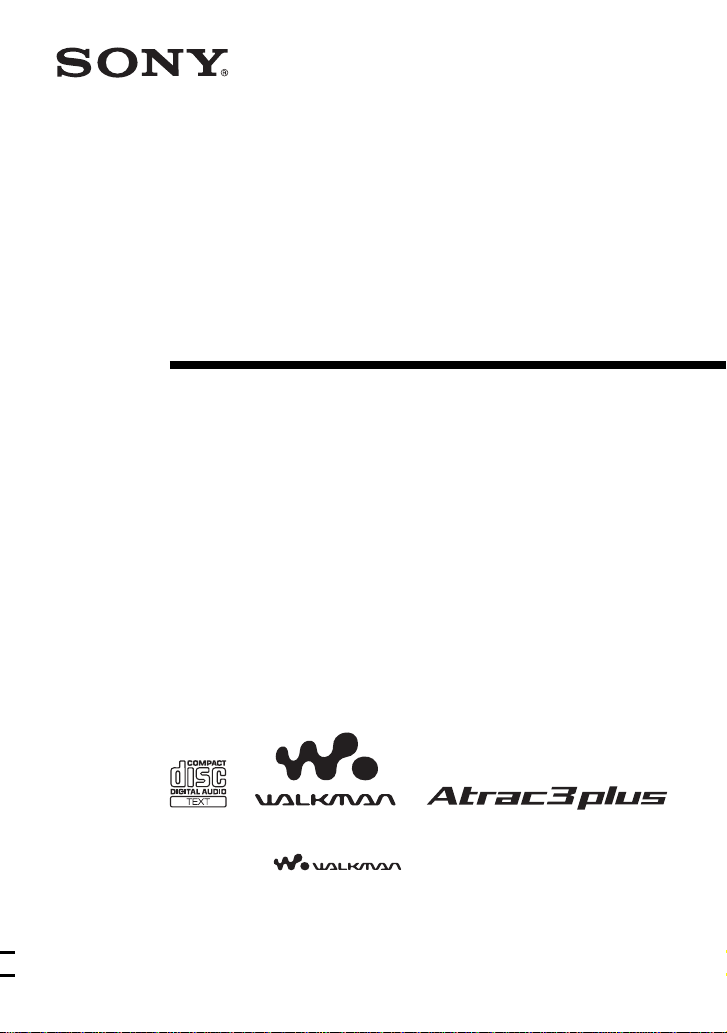
Portable
CD Player
Operating Instructions
3-253-128-21 (1)
“WALKMAN” is a registered trademark of Sony Corporation to represent Headphone
Stereo products.
is a trademark of Sony Corporation.
D-NE718CK
© 2003 Sony Corporation
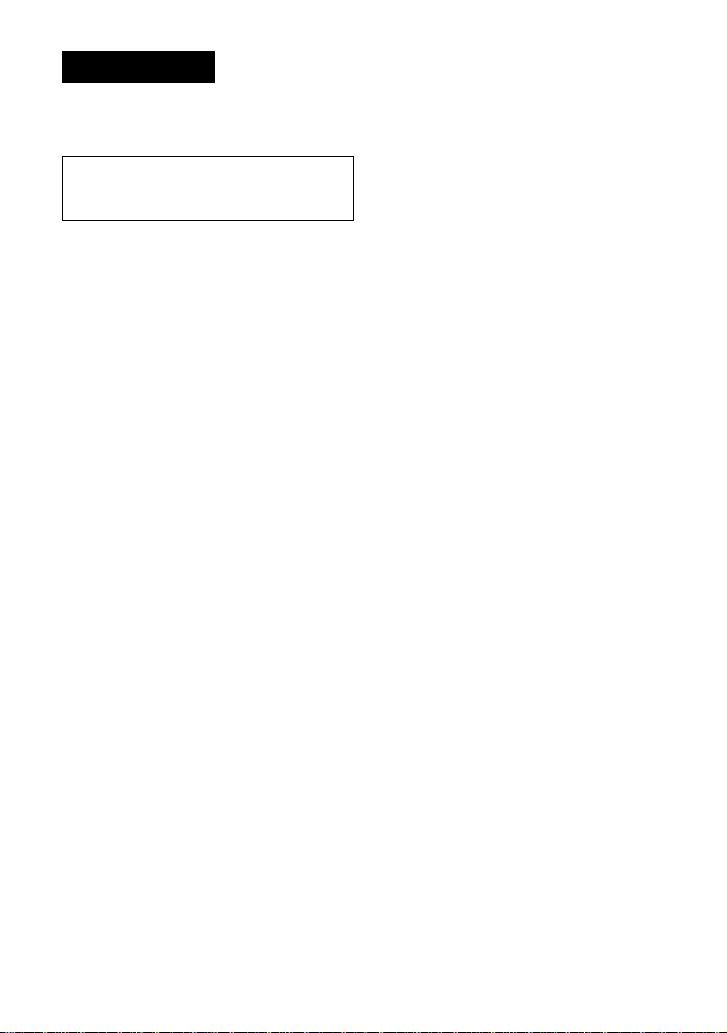
WARNING
To prevent fire or shock
hazard, do not expose the unit
to rain or moisture.
Do not install the appliance in a confined
space, such as a bookcase or built-in
cabinet.
To prevent fire, do not cover the ventilation
of the apparatus with newspapers, tablecloths, curtains, etc. And don’t place lighted
candles on the apparatus.
To prevent fire or shock hazard, do not place
objects filled with liquids, such as vases, on
the apparatus.
CAUTION
The use of optical instruments with this
product will increase eye hazard.
Certain countries may regulate disposal of
the battery used to power this product. Please
consult with your local authority.
CAUTION
• INVISIBLE LASER RADIATION
WHEN OPEN
• DO NOT STARE INTO BEAM OR
VIEW DIRECTLY WITH OPTICAL
INSTRUMENTS
The validity of the CE marking is restricted
to only those countries where it is legally
enforced, mainly in the countries EEA
(European Economic Area).
ATRAC3plus and ATRAC3 are trademarks
of Sony Corporation.
Owner’s Record
The model and serial numbers are located at
the rear of the CD player. Record the serial
number in the space provided below. Refer to
these numbers whenever you call upon your
Sony dealer regarding this product.
Model No. D-NE718CK
Serial No. ___________________________
For the customers in the USA
This equipment has been tested and found to comply
with the limits for a Class B digital device, pursuant to
Part 15 of the FCC Rules. These limits are designed to
provide reasonable protection against harmful
interference in a residential installation. This equipment
generates, uses, and can radiate radio frequency energy
and, if not installed and used in accordance with the
instructions, may cause harmful interference to radio
communications. However, there is no guarantee that
interference will not occur in a particular installation.
If this equipment does cause harmful interference to
radio or television reception, which can be determined
by turning the equipment off and on, the user is
encouraged to try to correct the interference by one or
more of the following measures:
– Reorient or relocate the receiving antenna.
– Increase the separation between the equipment and
receiver.
– Connect the equipment into an outlet on a circuit
different from that to which the receiver is connected.
– Consult the dealer or an experienced radio/TV
technician for help.
You are cautioned that any changes or modifications not
expressly approved in this manual could void your
authority to operate this equipment.
Product registration
For the customers in the USA
Please register this product on line at www.sony.com/
walkmanreg
<http://www.sony.com/walkmanreg>
Proper registration will enable us to send you periodic
mailings about software upgrades, new products,
services and other important announcements. Thank
you.
If you have any questions about this product,
contact:
www.sony.com/walkmansupport
Sony Network Portable A udio Support Line
1-(866)-456-7669
Sony Customer Information Service Center
12451 Gateway Blvd., Ft. Myers, FL 33913
2
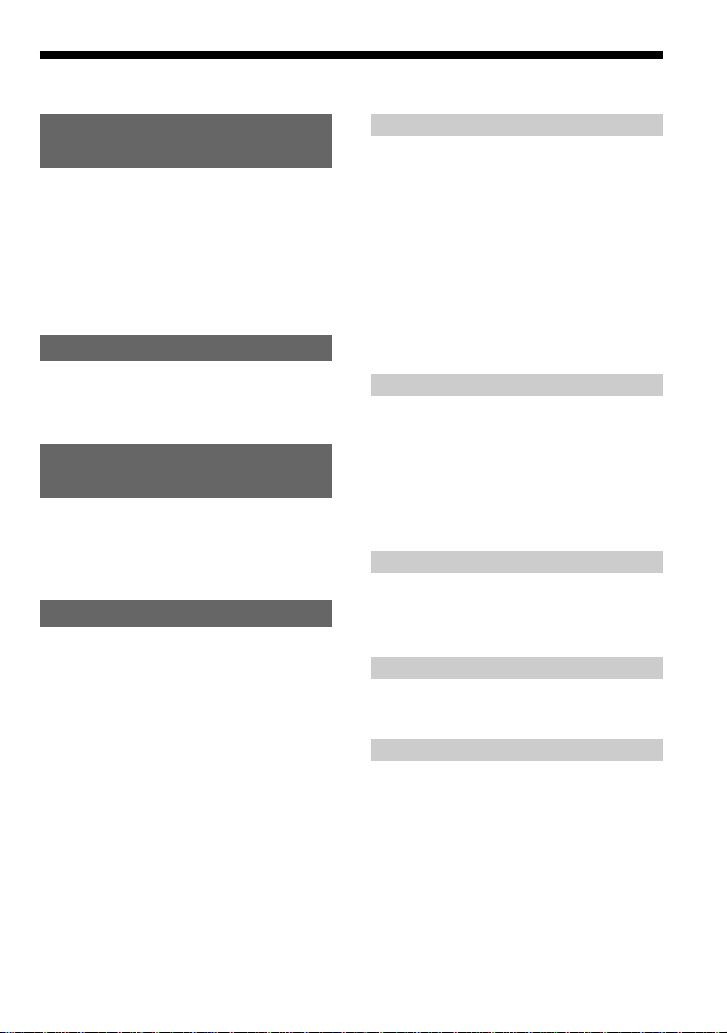
Table of Contents
Enjoy your ATRAC CD
Walkman!
Create original ATRAC CDs! ...................... 4
Music sources playable on this CD player .. 6
ATRAC3plus and ATRAC3......................... 6
MP3 files ..................................................... 6
Difference between ATRAC3plus/ATRAC3
and MP3 .................................................. 8
Getting started
Locating the controls ................................... 9
Checking the supplied accessories ............ 10
Playing an audio CD or
ATRAC3plus/ATRAC3/MP3 files
1.Connect your CD player........................ 11
2.Insert a CD. ........................................... 11
3.Play a CD. ............................................. 11
Playback options
Playing tracks in random order
(Shuffle play)......................................... 17
Playing all files in a selected group in
random order (Group shuffle play)
(ATRAC/MP3 CD only)........................ 17
Playing your favorite tracks by adding
Bookmarks (Bookmark track play) .......18
Playing your favorite play lists
(m3u play list play)
(MP3 CD only)...................................... 19
Searching for your favorite tracks/files/
groups quickly using the jog dial .......... 20
Playing tracks in your favorite order
(PGM play)............................................ 21
Available features
The G-PROTECTION function................. 23
Checking the time remaining on the CD and
the number of tracks left (audio CD) .... 23
Checking information on a CD with
ATRAC3plus/ATRAC3/MP3 files ........ 24
Emphasizing the bass sound (SOUND) .... 24
Protecting your hearing (AVLS) ................ 25
Locking the controls (HOLD) ................... 25
Turning off the operation beep sound........ 25
Using in a car
Installing in a car ....................................... 26
Where to place your CD player ................. 26
Mounting your CD player ......................... 26
Replacing the fuse of the car battery cord . 27
Mounting the rotary commander ............... 28
Connecting to a power source
Using the batteries ..................................... 29
Notes on the power source ........................ 31
Connecting your CD player
Connecting a stereo system ....................... 32
Additional information
Precautions ................................................ 33
Maintenance .............................................. 33
Troubleshooting......................................... 34
Specifications ............................................ 37
Optional accessories .................................. 38
3
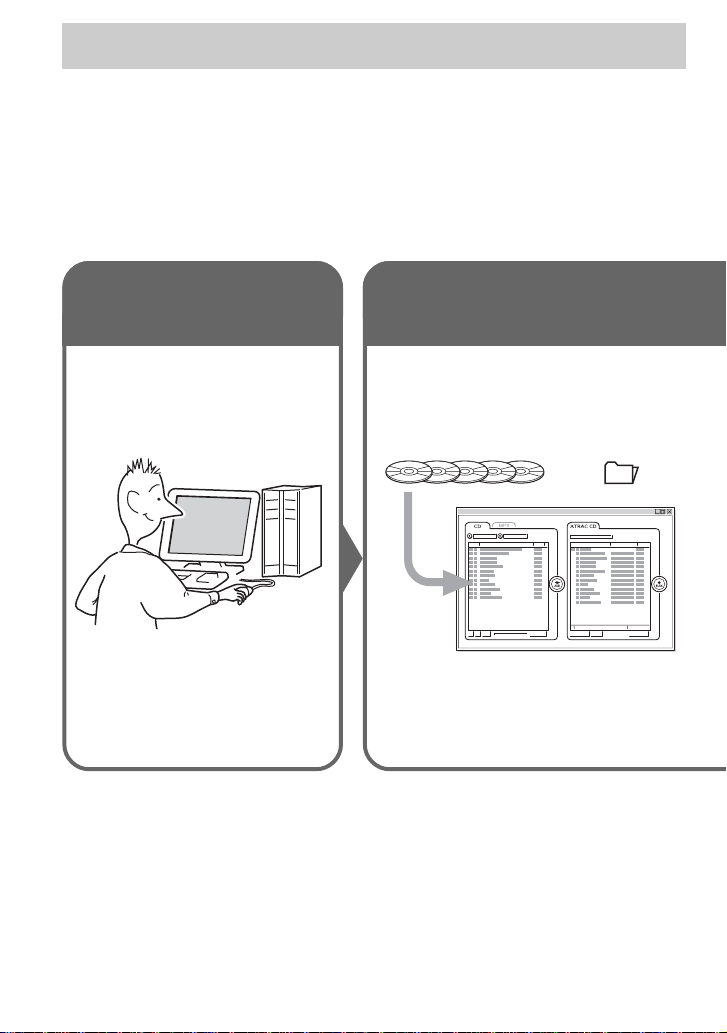
Enjoy your ATRAC CD Walkman!
Thank you for purchasing the D-NE718CK. This CD Walkman is called an “ATRAC CD
Walkman,” because you can enjoy “ATRAC CDs” on it.
Create original ATRAC CDs!
You can make your own ATRAC CD.
The procedure is very simple. Just perform Steps 1, 2 and 3.
Step 1
Install
Install the supplied
“SonicStage Simple Burner”
software.
How to use the SonicStage Simple Burner
Refer to the supplied booklet “SonicStage Simple Burner.”
Step 2
Burn
Create a disc image and burn it on
a CD-R/RW using your PC.
Audio CDs MP3 files
Audio data is converted to the ATRAC3plus/
ATRAC3 format by the SonicStage Simple
Burner.
or
,
4
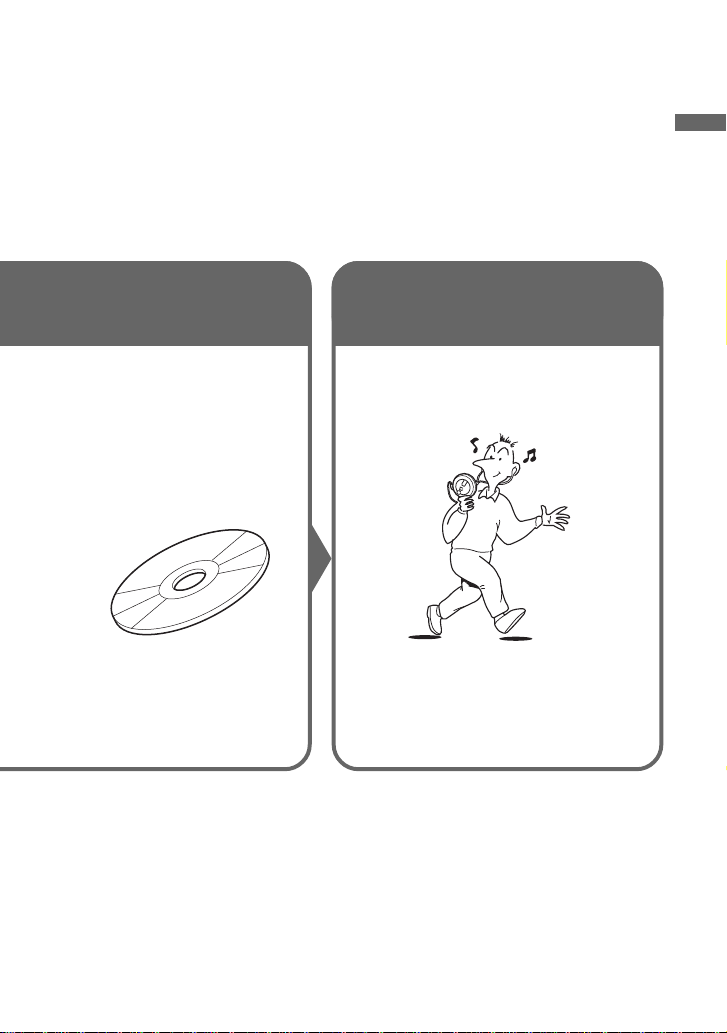
What is an ATRAC CD?
An ATRAC CD is a CD-R/RW on which audio data compressed in the ATRAC3plus/ATRAC3
format has been recorded. About 30 audio CDs* can be recorded on a CD-R/RW. You can also
record MP3 files by converting the files to the ATRAC3plus/ATRAC3 format.
*When recorded at 48 kbps (ATRAC3plus)
Step 3
Listen
You can enjoy listening to your
own ATRAC CDs on your ATRAC
CD Walkman.
ATRAC CD
Enjoy your ATRAC CD Walkman!
What is the ATRAC3plus/ATRAC3
format?
Refer to pages 6 - 8 of this manual.
You can also enjoy audio CDs on
your CD Walkman.
5
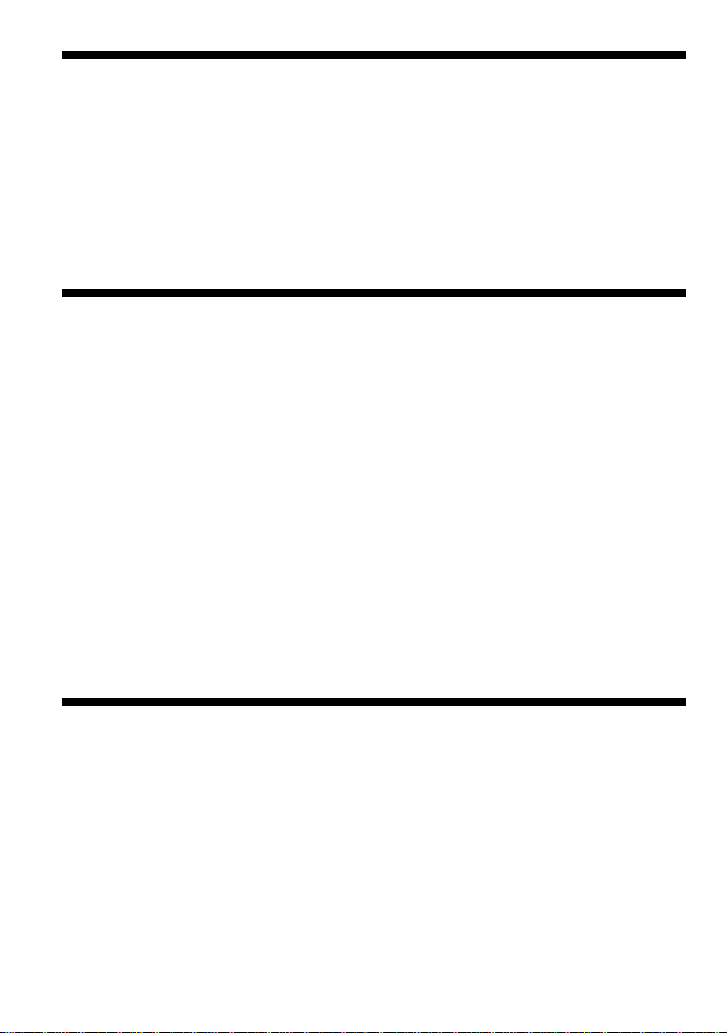
Music sources playable on this CD player
You can play the following 3 music sources on this CD player:
• Audio CDs
•ATRAC3plus/ATRAC3 format files
• MP3 files
Usable disc formats
You can use ISO 9660 Level 1/2, Joliet extension and UDF 1.5 (Packet write) format discs only.
ATRAC3plus and ATRAC3
“ATRAC3plus,” which stands for “Adaptive Transform Acoustic Coding3plus” is audio
compression technology, developed from the ATRAC3 format. Though the ATRAC3plus format
can compress music content to about 1/20 of its original size, you can still enjoy high quality
sound. The available transfer bit rates are 64 kbps and 48 kbps.
“ATRAC3,” which stands for “Adaptive Transform Acoustic Coding3” is audio compression
technology that satisfies the demand for high sound quality and high compression rates. The
ATRAC3 format can compress music content to about 1/10 of their original size, which
contributes to reduction of the media volume. The available transfer bit rates are 132 kbps,
105 kbps and 66 kbps.
The usable number of groups and files
• Maximum number of groups: 255
• Maximum number of files: 999
For details, refer to the supplied booklet “SonicStage Simple Burner.”
MP3 files
MP3, which stands for MPEG-1 Audio Layer3, a standard for audio files compression supported
by the Motion Picture Experts Group, an ISO (International Organization for Standardization)
working group, enables compression of audio files to about 1/10 of the data size of a standard
compact disc. Since the MP3 encoding algorithm is public, there are various encoders/decoders
that are compliant with this standard, including freeware that is available for no charge. Thus, the
MP3 standard is widely used in the computer field.
6
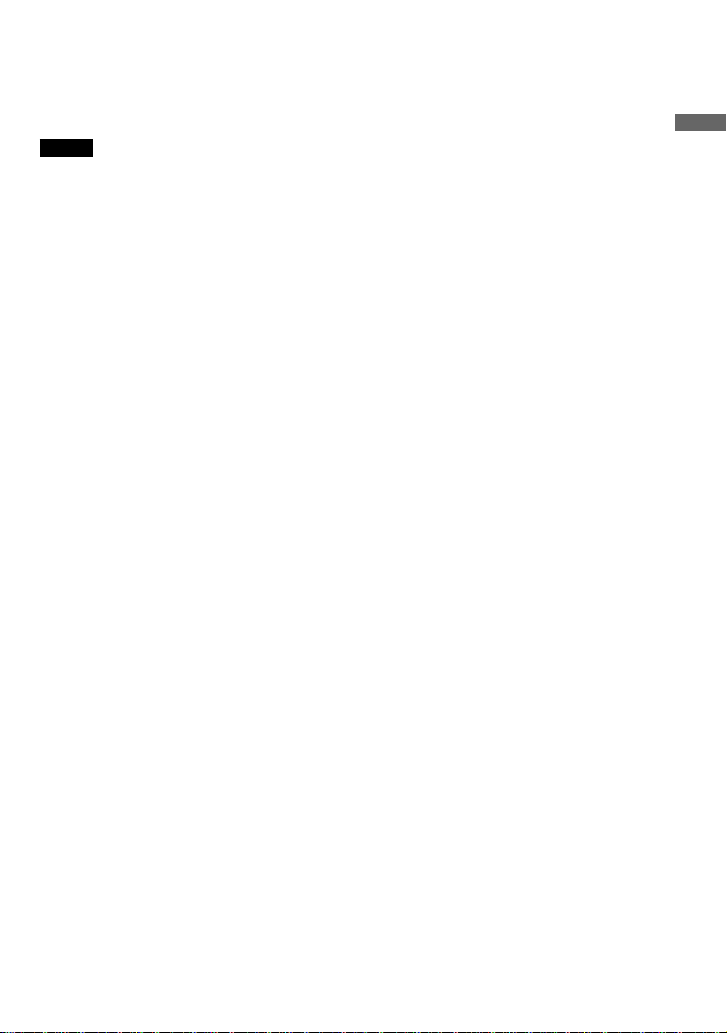
The major specifications of the acceptable disc format are:
• Maximum directory levels: 8
• Acceptable characters for a file/folder name:
A - Z, a - z, 0 - 9, _ (underscore)
Notes
• When naming files, be sure to add the file extension “mp3” to the file name.
• If you add the extension “mp3” to a file other than an MP3 file, the player will not be able to recognize the
file properly.
• The file name does not correspond to the ID3 tag.
The usable number of groups and files
• Maximum number of groups: 100
• Maximum number of files: 400
Settings for compression and writing software
• This CD player supports MP3 files with the following specifications: transfer bit rate:
16 - 320 kbps and sampling frequencies: 32/44.1/ 48 kHz. Variable Bit Rate (VBR) is also
supported.
To compress a source for an MP3 file, we recommend setting the transfer bit rate of the
compression software to “44.1 kHz,” “128 kbps,” and “Constant Bit Rate.”
•To record up to the maximum capacity, set to “halting of writing.”
•To record at one time up to the maximum capacity on media that has nothing recorded on it,
set to “Disc at Once.”
Note on saving files on the media
When a disc is inserted, the CD player reads all the files on that disc. If there are many groups or
if there are files in a different format on the disc, it may take a long time for play to begin or for
the next file to start play.
We recommend that you do not save files in other formats or unnecessary groups on a disc that
has MP3 files.
Enjoy your ATRAC CD Walkman!
7
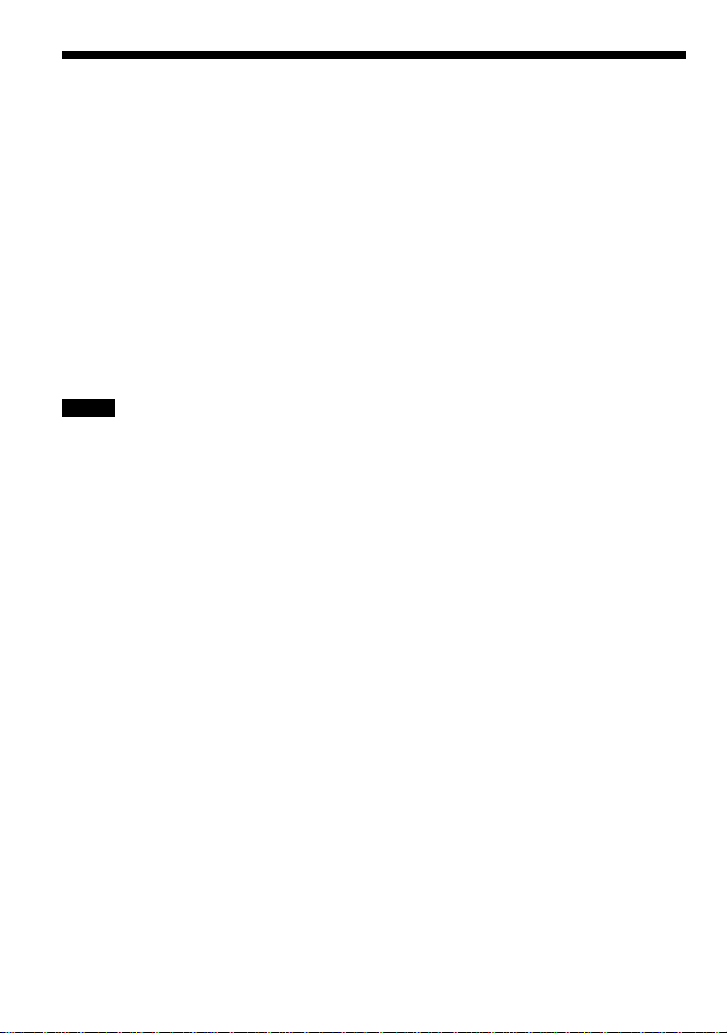
Difference between ATRAC3plus/ATRAC3 and
MP3
Groups and folders
The ATRAC3plus/ATRAC3 format has a very simple structure. It consists of “files” and
“groups.” A “file” is equivalent to a “track” of an audio CD. A “group” is a bundle of files and is
equivalent to an “album.” A “group” has no directory-type structure (a new group cannot be
made within an existing group). This CD player is designed to recognize an MP3 file folder as a
“group” so that it can play CD-Rs/RWs recorded in both the ATRAC3plus/ATRAC3 format and
those recorded in the MP3 format with the same operation.
Displaying the track name, etc.
When playing a CD having ATRAC3plus/ATRAC3 files or MP3 files on this CD player, track
names, artist names and album names are displayed. This CD player conforms to Version 1.1/2.2/
2.3 of the ID3 tag format*.
*ID3 tag is a format for adding certain information (track name, album name, artist name, etc.) to MP3 files.
Notes
• This CD player cannot record music content on recordable media, such as CD-Rs/RWs.
• CD-Rs/RWs recorded in the ATRAC3plus/ATRAC3 format cannot be played on your computer.
• Playback capability may vary depending on the quality of the disc and the condition of the recording device.
8
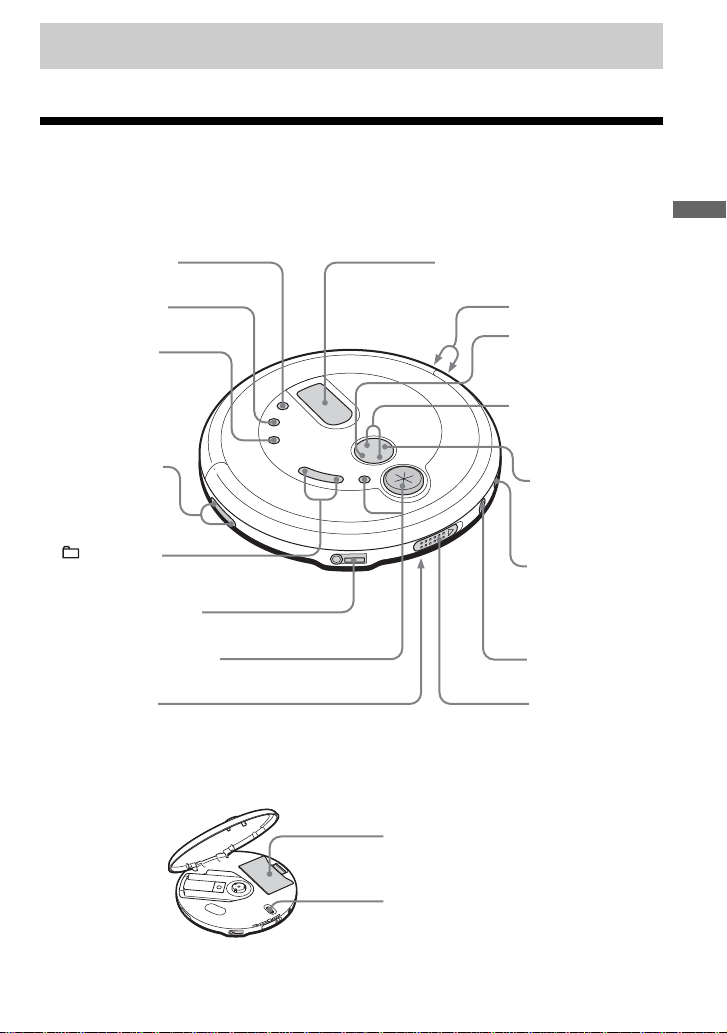
Getting started
Locating the controls
For details, see pages in parentheses.
CD player (front)
1 DISPLAY button
(pages 23, 24)
2 SOUND button
(pages 24, 25)
3 PLAY MODE
(play mode/repeat)
button (pages 16 - 19,
21, 22)
4 VOL (volume)
+*/– buttons
(page 11)
5 +/– buttons
(page 12)
6 i (headphones) jack
(pages 11, 26)
7 Jog dial•ENTER button
(pages 16, 20 - 22)
8 HOLD switch
(page 25)
*The button has a tactile dot.
CD player (inside)
Getting started
9 Display
(pages 13, 16, 19 - 21, 23 - 25)
q; Strap holes
qa x (stop)/CHARGE
button
(pages 12, 25, 29)
qs ./> (AMS/
search) buttons
(pages 12, 16, 19, 21)
qd u* (play/pause)
button
(pages 11, 12, 16,
18, 19, 21)
qf DC IN 4.5 V
(external power
input) jack
(pages 11, 26)
qg LINE OUT jack
(pages 26, 32)
qh OPEN switch
(page 11)
qj Battery compartment
(pages 29, 30)
qk G-PROTECTION
switch (page 23)
(Continued)
9
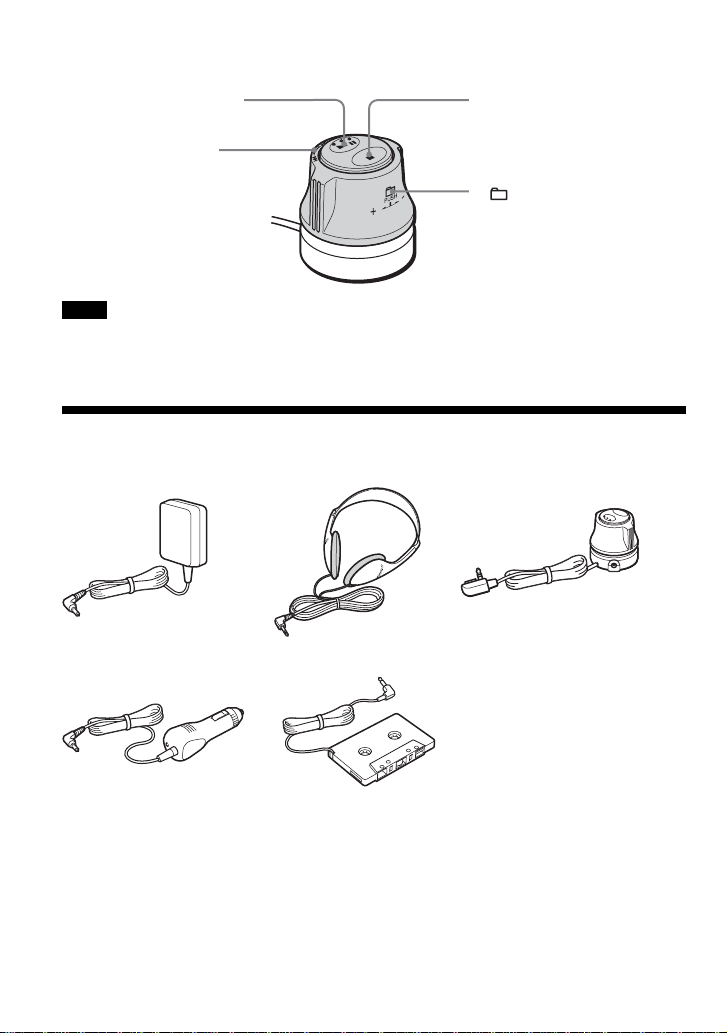
Rotary commander
ql u (play/pause) button
(pages 12, 18, 19)
w; .(AMS/search)•
> (AMS/search)
control
(pages 12, 19)
Note
The supplied rotary commander should be used with this player only.
wa x (stop) button
(page 12)
ws +/– control
Push down and turn.
(page 12)
Checking the supplied accessories
AC power adaptor (1) Headphones (1) Rotary commander (1)
Car battery cord (1) Car connecting pack (1)
Velcro tapes for the CD player (2)
Velcro tape for the rotary commander (1)
CD-ROM (SonicStage Simple Burner) (1)
User’s guide for SonicStage Simple Burner (1)
For US customers
The AC power adaptor supplied is not intended to be serviced. Should the AC power adaptor cease to function
in its intended manner, during the warranty period, the adaptor should be returned to your nearest Sony Service
Center or Sony Authorized Repair Center for replacement, or after warranty period, it should be discarded.
10
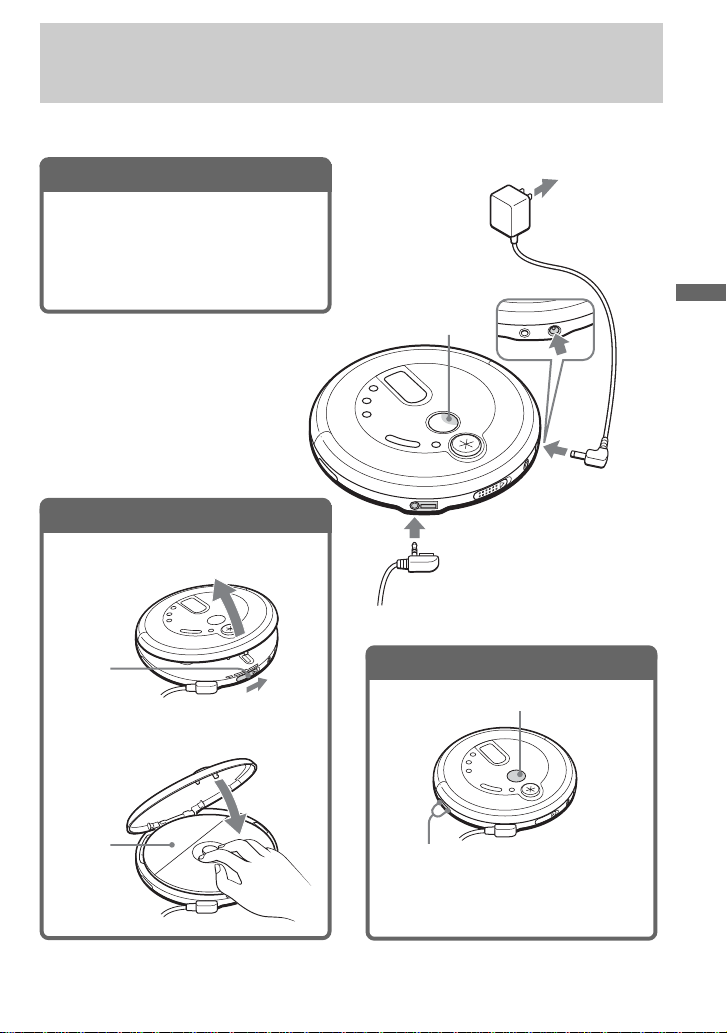
Playing an audio CD or
ATRAC3plus/ATRAC3/MP3 files
When using your CD player in a car, see page 26.
1
. Connect your CD player.
1 Connect the AC power adaptor.
2 Connect the headphones/earphones.
You can also use rechargeable batteries
or dry batteries as a power source. (See
page 29.)
2
. Insert a CD.
1 Slide OPEN to open the lid.
AC power
adaptor
to DC IN 4.5V
u
to i (headphones)
Headphones or earphones
to an AC outlet
Playing an audio CD or ATRAC3plus/ATRAC3/MP3 files
OPEN
switch
2 Place the CD on the tray and close
the lid.
Label
side up
3
. Play a CD.
Press u.
Adjust the volume by
pressing VOL + or –.
You can also adjust the volume on the
car casette deck.
(Continued)
11
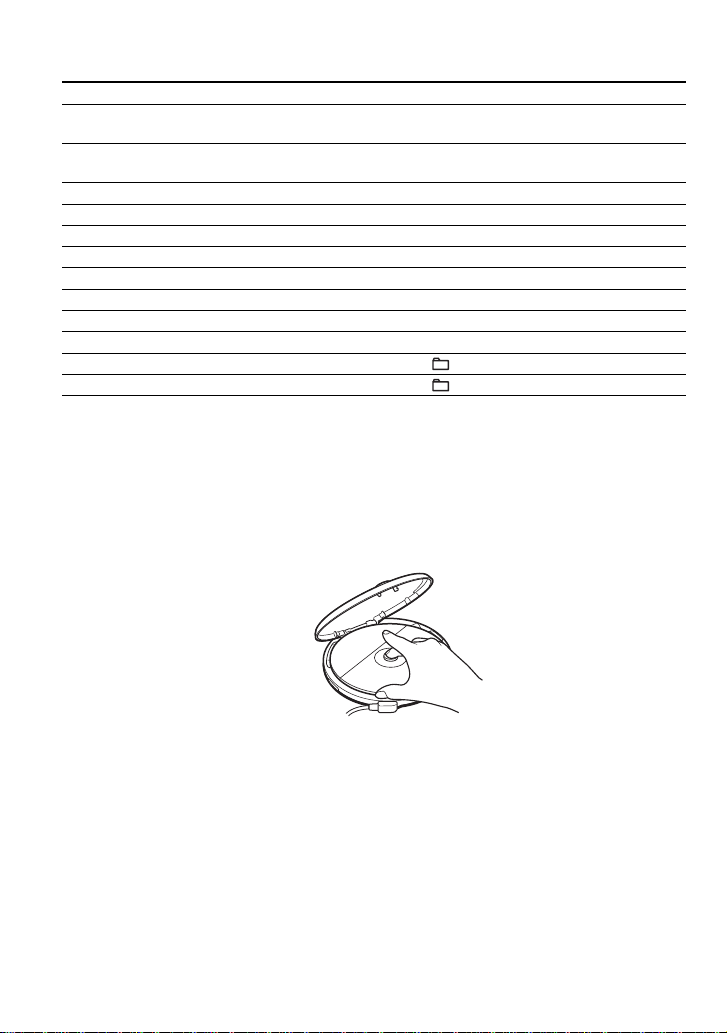
Basic operations
To Do this
Play (from the point you stopped) Press u.
Playback starts from the point you stopped.
Play (from the first track) While the CD player is stopped, press and
hold u until the play of the first track starts.
Pause/resume play after pause Press u.
Stop Press x.*
Find the beginning of the current track (AMS*1) Press . once quickly.*
Find the beginning of previous tracks (AMS) Press . repeatedly.*
Find the beginning of the next track (AMS) Press > once quickly.*
Find the beginning of succeeding tracks (AMS) Press > repeatedly.*
Go backwards quickly*
Go forward quickly*
Jump to succeeding groups*
Jump to previous groups*
*1 Automatic Music Sensor
*2 These operations can be done during both play and pause.
*3 After you have played the last track, you can return to the beginning of the first track by pressing > .
Similarly, if you are at the first track, you can locate the last track by pressing ..
*4 Does not function when you play an MP3 CD recorded in the UDF 1.5 (Packet write) format.
*5 Only when you play an ATRAC/MP3 CD
4
4
5
5
2
Hold down ..*
Hold down >.*
2
2
Press + repeatedly.
Press – repeatedly.
2
2, *3
2, *3
2, *3
Removing the CD
Remove the CD while pressing the pivot
in the center of the tray.
About CD-Rs/RWs
This CD player can play CD-Rs/RWs recorded in the CD-DA format*, but playback capability
may vary depending on the quality of the disc and the condition of the recording device.
* CD-DA is the abbreviation for Compact Disc Digital Audio. It is a recording standard used for the Audio
CDs.
Music discs encoded with copyright protection technologies
This product is designed to play back discs that conform to the Compact Disc (CD) standard.
Recently, various music discs encoded with copyright protection technologies are marketed by
some record companies. Please be aware that among those discs, there are some that do not
conform to the CD standard and may not be playable by this product.
12
