Page 1
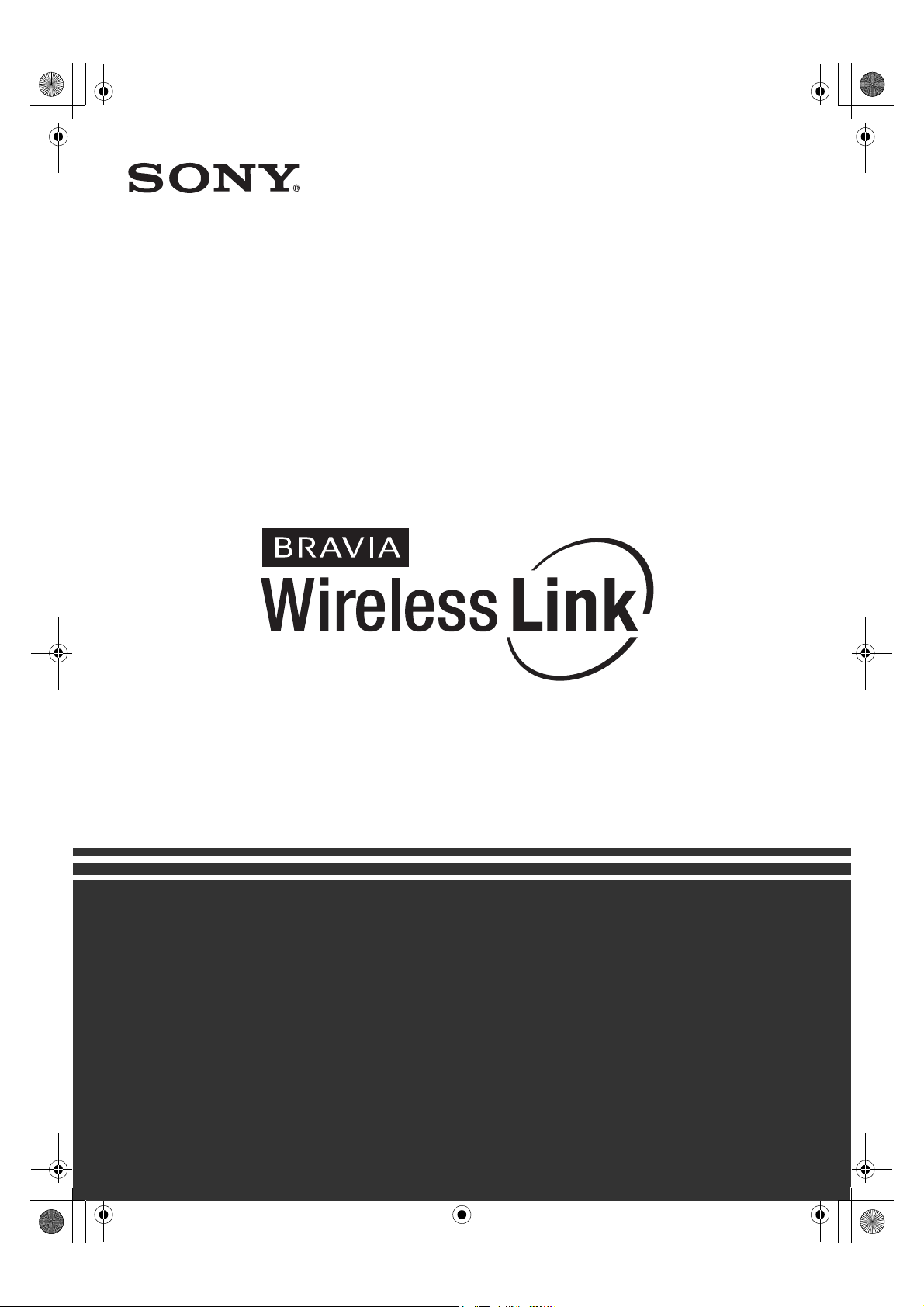
G:\Work\SONY\TV\847342S DMX-WL1T\0724\387708311DMXWL1\010COV.fm
010COV.book Page 1 Thursday, July 24, 2008 2:04 PM
masterpage:Right
3-877-083-11(1)
Reference Guide
The Reference Guide contains troubleshooting, specification and safety related
information.
DMX-WL1
© 2008 Sony Corporation
DMX-WL1
3-877-083-11(1)
Page 2
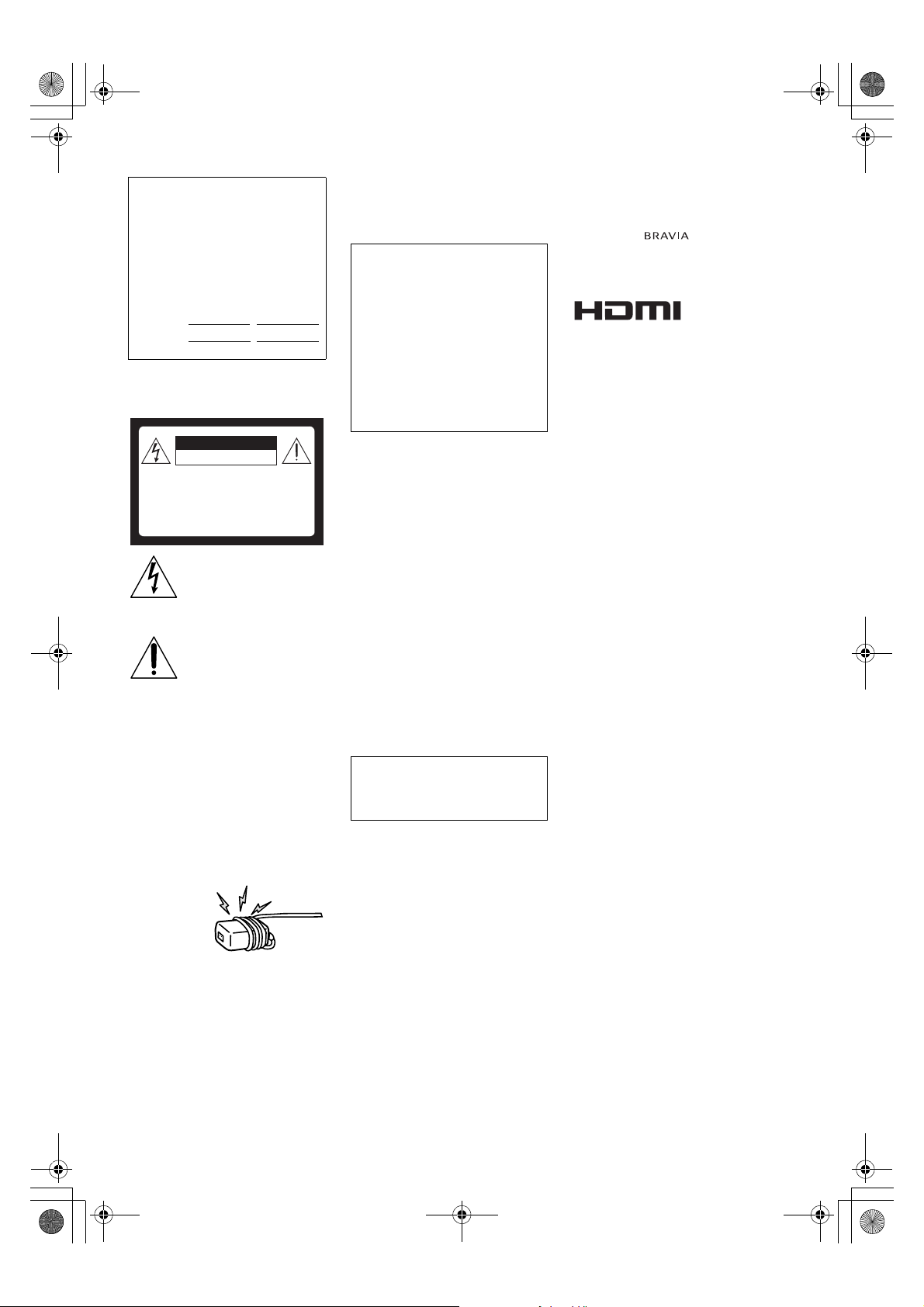
G:\Work\SONY\TV\847342S
DMX-WL1T\0724\387708311DMX-WL1\020WAR.fm
010COV.book Page 2 Thursday, July 24, 2008 2:04 PM
masterpage:Left
Owner’s Record
The model, serial numbers and the date of
manufacture are written on the rating labels.
They are located at the bottom of the
transmitter and the receiver.
Record these numbers in the spaces
provided below. Refer to them whenever
you call upon your Sony dealer regarding
this product.
Transmitter Receiver
Model No. DMX-WL1T
Serial No.
DMX-WL1R
WARNING
To reduce the risk of fire or electric shock, do
not expose the equipment to rain or moisture.
CAUTION
RISK OF ELECTRIC SHOCK
DO NOT OPEN
ATTENTION
RISQUE DE CHOC ELECTRIQUE,
NE PAS OUVRIR
PRECAUCION
RIESGO DE CHOQUE ELECTRICO
NO ABRIR
This symbol is intended to alert
the user to the presence of
uninsulated “dangerous voltage”
within the product’s enclosure
that may be of sufficient
magnitude to constitute a risk of
electric shock to persons.
This symbol is intended to alert
the user to the presence of
important operating and
maintenance (servicing)
instructions in the literature
accompanying the appliance.
The equipment shall not be exposed to dripping
or splashing and no objects filled with liquids,
such as vases, shall be placed on the
equipment.
Do not install this equipment in a confined
space, such as a bookshelf or similar unit.
s Please ensure that the wall outlet is
installed near the equipment and shall be
easily accessible.
s Be sure to use the supplied AC power
adapter and power cord.
s Do not use any other AC power adapter. It
may cause a malfunction.
s Connect the AC power adapter to an easily
accessible wall outlet.
s Do not coil the
AC power
cord around
the AC power
adapter. The
core wire may
be cut and/or it
may cause a
malfunction of
the equipment.
s Do not touch the AC power adapter with
wet hands.
s If you notice an abnormality in the AC
power adapter, disconnect it from the wall
outlet immediately.
s The set is not disconnected from the AC
power source as long as it is connected to
the wall outlet, even if the set itself has
been turned off.
CAUTION
To prevent electric shock, do not use this
polarized AC plug with an extension cord,
receptacle or other outlet unless the blades can
be fully inserted to prevent blade exposure.
Declaration of Conformity
Trade Name: SONY
Model: DMX-WL1
Responsible Party: Sony Electronics Inc.
Address: 16530 Via Esprillo San Diego,
CA 92127 U.S.A.
Telephone Number: 858-942-2230
This equipment complies with part 15 of the
FCC rules. Operation is subject to the
following two conditions: (1) This
equipment may not cause harmful
interference, and (2) this equipment must
accept any interference received, including
interference that may cause undesired
operation.
NOTIFICATION
This equipment has been tested and found to
comply with the limits for a Class B digital
equipment, pursuant to Part 15 of the FCC
Rules. These limits are designed to provide
reasonable protection against harmful
interference in a residential installation. This
equipment generates, uses and can radiate
radio frequency energy and, if not installed and
used in accordance with the instructions, may
cause harmful interference to radio
communications. However, there is no
guarantee that interference will not occur in a
particular installation. If this equipment does
cause harmful interference to radio or
television reception, which can be determined
by turning the equipment off and on, the user is
encouraged to try to correct the interference by
one or more of the following measures:
s Reorient or relocate the receiving antenna.
s Increase the separation between the
equipment and receiver.
s Connect the equipment into an outlet on a
circuit different from that to which the
receiver is connected.
s Consult the dealer or an experienced radio/
TV technician for help.
Pursuant to FCC regulations, you are
cautioned that any changes or modifications
not expressly approved in this manual could
void your authority to operate this
equipment.
For Customers in Canada
This Class B digital apparatus complies with
Canadian ICES-003.
Trademark Information
“BRAVIA” and are trademarks of
Sony Corporation.
PLAYSTATION is a registered trademark and
“PS3” is a trademark of Sony Computer
Entertainment Inc.
This equipment incorporates High-Definition
Multimedia Interface (HDMI™) technology.
HDMI, the HDMI logo and High-Definition
Multimedia Interface are trademarks or
registered trademarks of HDMI Licensing,
LLC.
This product incorporates copyright protection
technology that is protected by U.S. patents
and other intellectual property rights. Use of
this copyright protection technology must be
authorized by Macrovision corporation, and is
intended for home and other limited consumer
uses only unless otherwise authorized by
Macrovision. Reverse engineering or
disassembly is prohibited.
2
DMX-WL1
3-877-083-11(1)
Page 3
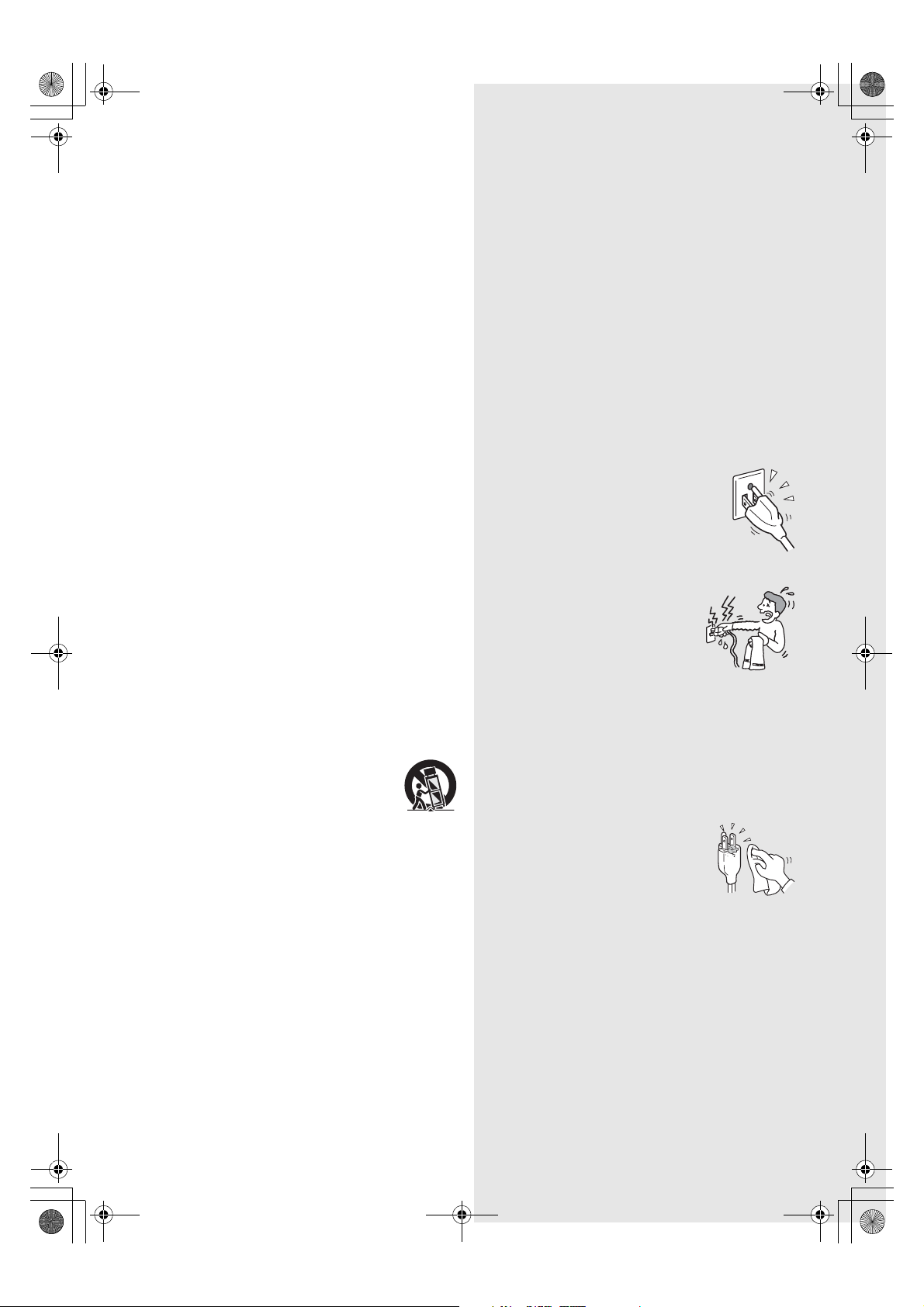
G:\Work\SONY\TV\847342S
Use only the specified
accessories with this product.
DMX-WL1T\0724\387708311DMX-WL1\020WAR.fm
010COV.book Page 3 Thursday, July 24, 2008 2:04 PM
Important
Safety
Instructions
1) Read these instructions.
2) Keep these instructions.
3) Heed all warnings.
4) Follow all instructions.
5) Do not use this equipment near water.
6) Clean only with dry cloth.
7) Do not block any ventilation openings. Install in
accordance with the manufacturer’s instructions.
8) Do not install near any heat sources such as radiators,
heat registers, stoves, or other equipment (including
amplifiers) that produce heat.
9) Do not defeat the safety purpose of the polarized or
grounding-type plug. A polarized plug has two
blades with one wider than the other. A grounding
type plug has two blades and a third grounding
prong. The wide blade or the third prong are
provided for your safety. If the provided plug does
not fit into your outlet, consult an electrician for
replacement of the obsolete outlet.
10) Protect the power cord from being walked on or
pinched particularly at plugs, convenience
receptacles, and the point where they exit from the
equipment.
11) Only use attachments/accessories specified by the
manufacturer.
12) Use only with the cart, stand, tripod, bracket, or table
specified by the manufacturer, or sold with the
equipment. When a cart is used, use caution when
moving the cart/equipment combination to avoid
injury from tip-over.
masterpage:Right
USE
AC power cord and other cables
If you damage the AC power cord or other cables, it may result in a fire
or an electric shock. If the AC power cord or any other cables is damaged,
stop using it at once and contact the Sony service center.
s Do not place the equipment where the power cord and cables are
subject to wear or abuse.
s Do not pinch, bend, or twist the cord excessively. The core lines may
be bared and cut, and cause a short-circuit, resulting in a fire or an
electric shock.
s Do not convert or damage the power cord and cables.
s Do not allow anything to rest on or roll over the power cord and
cables.
s Do not pull the power cord and cables.
s Do not move the equipment with the power cord and cables plugged
in.
s Keep the power cord and cables away from heat sources.
s Be sure to grasp the plug when disconnecting the power cord and
cables.
s Do not place the equipment in an area where the cables may become
entangled and catch on your feet or hands.
Wall outlet
Do not use a poor fitting outlet. Insert the plug fully into
the outlet. If it is loose, it may cause arcing and result in
a fire. Contact your electrician to have the outlet
changed.
Cable wiring
For your safety, unplug the AC power cord when wiring cables. Ta ke care
not to catch your feet on the cables. It may damage the equipment.
Electric shock
Do not touch the AC power cord or the equipment
with a wet hand. If you plug/unplug the AC power
cord from the equipment with a wet hand, it may
cause electric shock.
Lightning
For added protection for this equipment durin g a lightning storm, or when
it is left unattended and unused for long periods of time, unplug it from
the wall outlet. This will prevent damage to the equipment due to
lightning and power line surges.
Small accessories
Keep small accessories out of children’s reach.
13) Unplug this equipment during lightning storms or
when unused for long periods of time.
14) Refer all servicing to qualified service personnel.
Servicing is required when the equipment has been
damaged in any way, such as power-supply cord or
plug is damaged, liquid has been spilled or objects
have fallen into the equipment, the equipment has
been exposed to rain or moisture, does not operate
normally, or has been dropped.
CLEANING
s Clean the AC power plug regularly.
s If the plug is covered with dust and it picks up
moisture, its insulation may deteriorate and
result in a fire.
s Unplug the AC power cord when cleaning this
equipment. If not, it may result in electric
shock.
Clean the casing of the equipment with a dry
soft cloth. Stubborn stains may be removed with a cloth slightly
moistened with a solution of mild soap and warm water. Never use
strong solvents such as thinner or benzine for cleaning.
s If using a chemically pretreated cloth, please follow the instruction
provided on the package.
s Dust the ventilation holes with a dry cloth.
DMX-WL1
3-877-083-11(1)
3
3
Page 4
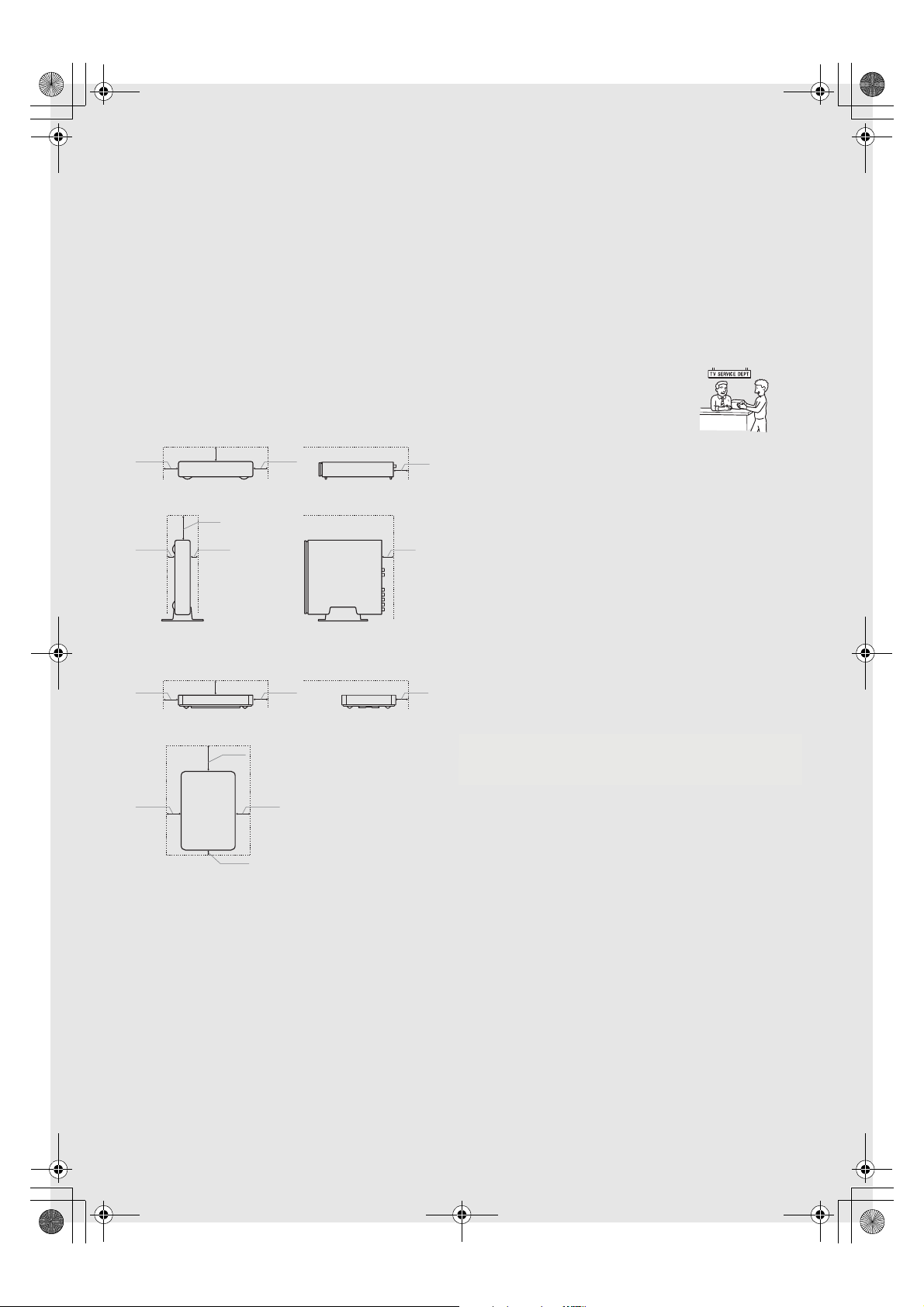
G:\Work\SONY\TV\847342S
R
T
r
a
DMX-WL1T\0724\387708311DMX-WL1\020WAR.fm
masterpage:Left
VENTILATION
The holes on the side of the equipment are provided for necessary
ventilation. To ensure reliable operation of the equipment, and to protect
it from overheating, these ventilation holes must never be blocked or
covered.
Unless proper ventilation is provided, the equi pment may gather dust and
get dirty. For proper ventilation, observe the following:
s Never block the ventilation holes by placing the equipment on a bed,
sofa, rug or other similar surface.
s Never place the equipment in a confined space, such as a bookcase or
built-in cabinet, unless proper ventilation is provided.
Horizontal
Leave some space around the equipment as shown below. Otherwise,
air-circulation may be inadequate and cause overheating, which may
3
/8 inches
cause a fire or damage to the equipment.
(1 cm)
Transmitter
Vertical
3
/8 inches
(1 cm)
Horizontal
3
2
/8 inches
(6 cm)
Receiver
Wall-mounting
113/16 inches
(3 cm)
3
/8 inches
(1 cm)
3
/8 inches
(1 cm)
3
/8 inches
(1 cm)
3
2
(6 cm)
2 inches
(5 cm)
13
(2 cm)
/8 inches
/16 inches
1
(3 cm)
13
/16 inches
3
/8 inches
(1 cm)
3
2
/8 inches
(6 cm)
2 inches
(5 cm)
2 inches
(5 cm)
2 inches
(5 cm)
s Do not move the TV using the receiver as a handle.
SERVICING
Damage requiring service
If the surface of the equipment cracks, do not touch the equipment until
you unplug the AC power cord.
Otherwise electric shock may result.
Servicing
Do not attempt to service the equipment yourself since opening the
cabinet may expose you to dangerous voltage or other hazards. Refer all
servicing to qualified service personnel.
Replacement parts
When replacement parts are required, be sure to have
the service technician certify in writing that he/she has
used replacement parts specified by the manufacturer
that have the same characteristics as the original parts.
Unauthorized substitutions may result in a fire, an
electric shock or other hazards.
Safety check
Upon completion of any service or repairs to the equipment, ask the
service technician to perform routine safety checks (as specified by the
manufacturer) to determine that the equipment is in safe operating
condition, and to so certify. Should the equipment not be repairable, ask
a qualified service technician to dispose of the equipment.
For Customers in Canada
To prevent radio interface to the licensed service, this equipment is
intended to be operated indoors and away from windows to provide
maximum shielding. Equipment (or its transmit antenna) that is installed
outdoors is subject to licensing.
Pour empêcher que cet appareil cause du brouillage au service faistant
l'objet d'une licence, il doit être utilisé à l'intérieur et devrait être placé
loin des fenêtres afin de fournir un écran de blindage maximal. Si le
matériel (ou son antenne d'émission) est installé à l'extérieur, il doit faire
l'objet d'une licence.
For Customers in U.S.A.
FCC Part15E Cautions sentence
Only use this wireless equipment indoors.
FCC Radio-Frequency Exposure Statement
adio-Frequency Exposure Statement
This equipment complies with FCC rad iation exposure limits set forth for
his equipment complies with FCC / IC radiation exposure limits set forth fo
an uncontrolled environment.
n uncontrolled environment.
This equipment should be installed and operated with minimum distance
20cm between the radiator and your body (excluding extremities: hands,
wrists and feet).
This transmitter must not be co-located or operating in conjunction with
any other antenna or transmitter.
Objects and ventilation holes
Never push objects of any kind into the equipment through the ventilation
holes as they may touch dangerous voltage points or short out parts that
could result in a fire or an electric shock. Never spill liquid of any kind
on the equipment.
Do not place any objects on the equipment.
INSTALLATION
s The equipment should be installed near an easily accessible power
outlet.
s Do not install the equipment in a hot or humid place, or in a place
subject to excessive dust or greasy vapor.
4
s Avoid operating the equipment at temperatures below 41°F (5°C).
s When mounted to the back of the TV, do not use the equipment as a
handle to pick up the TV set.
s Make sure that the cord and connected cables are placed so that
tripping or stumbling may be avoided.
4
DMX-WL1
3-877-083-11(1)
Page 5
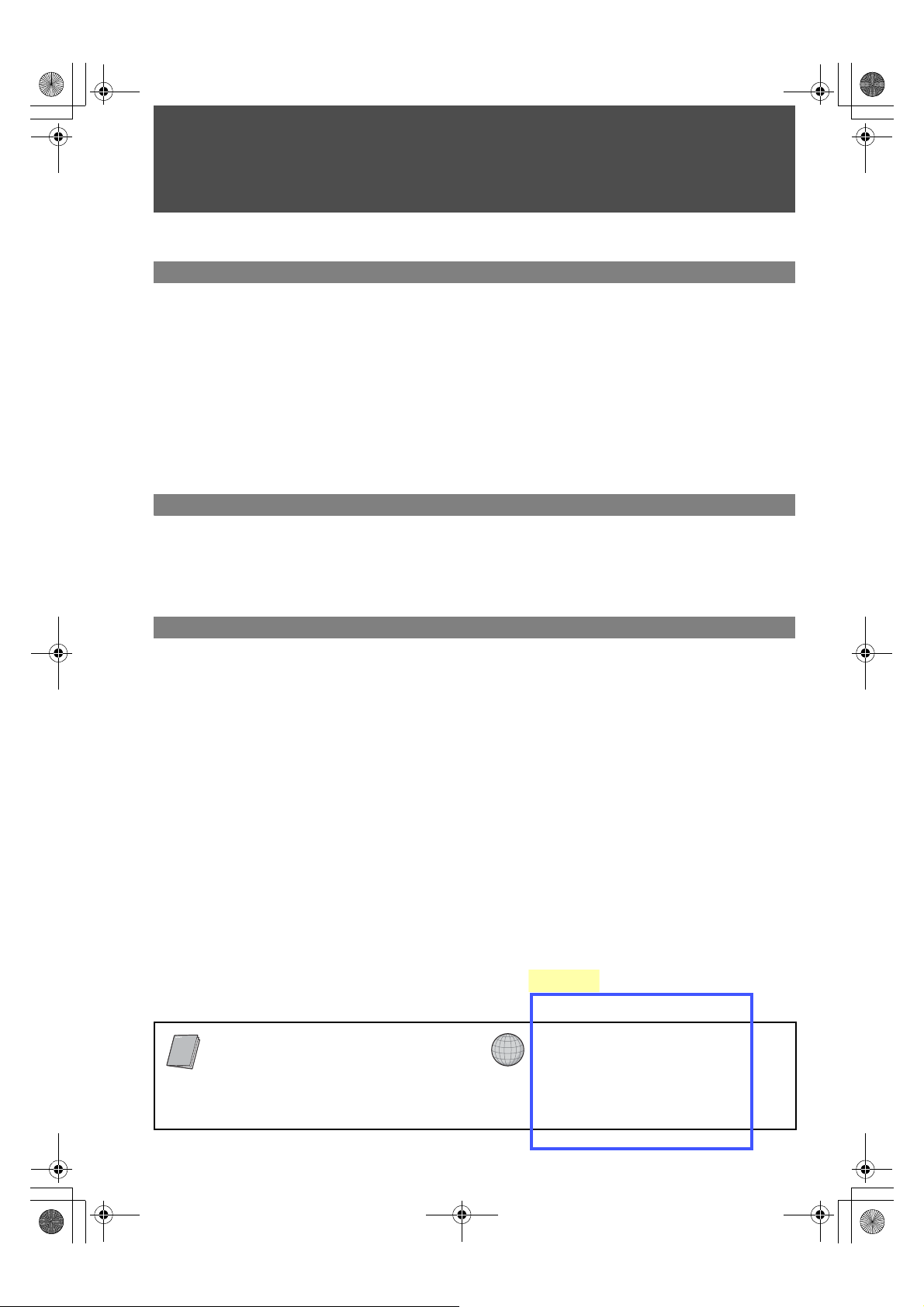
G:\Work\SONY\TV\847342S
DMX-WL1T\0724\387708311DMX-WL1\010COVTOC.fm
010COV.book Page 5 Thursday, July 24, 2008 2:04 PM
masterpage:First Right 2C
Contents
Important Safety Instructions .....................................................................................................................3
Overview
Welcome to the World of Wireless Link®...................................................................................................6
Optimal Environment for Placement of the Units .....................................................................................6
Checking Accessories.................................................................................................................................6
Overview of the Button, Parts and Indicators ...........................................................................................7
Receiver Unit...........................................................................................................................................7
Transmitter Unit.......................................................................................................................................8
Overview of the Remote Control...............................................................................................................10
Remote Control for TV...........................................................................................................................10
Remote Control for Transmitter Unit and External Equipment ..............................................................11
Using the Setup Menu
Setup Description.......................................................................................................................................13
IR Blaster...............................................................................................................................................13
Language...............................................................................................................................................13
IR Code List ................................................................................................................................................14
Other Information
Attaching the Transmitter Unit Stand.......................................................................................................16
Attaching the Receiver Unit ......................................................................................................................16
Attaching the Receiver Unit to the Rear of the TV.................................................................................16
Place the Receiver Unit Stand-alone Near the TV................................................................................17
Installing the Receiver Unit on the Wall.................................................................................................18
Specifications.............................................................................................................................................19
Troubleshooting.........................................................................................................................................20
㪚㫆㫅㪽㫀㫉㫄
Startup Guide (separate volume)
The Startup guide explains how to connect,
setup and use your wireless link.
Customer Support
http://www.sony.com/tvsupport
On-line Registration
United States
http://productregistration.sony.com
Canada
http://www.SonyStyle.ca/registration
DMX-WL1
3-877-083-11(1)
5
Page 6
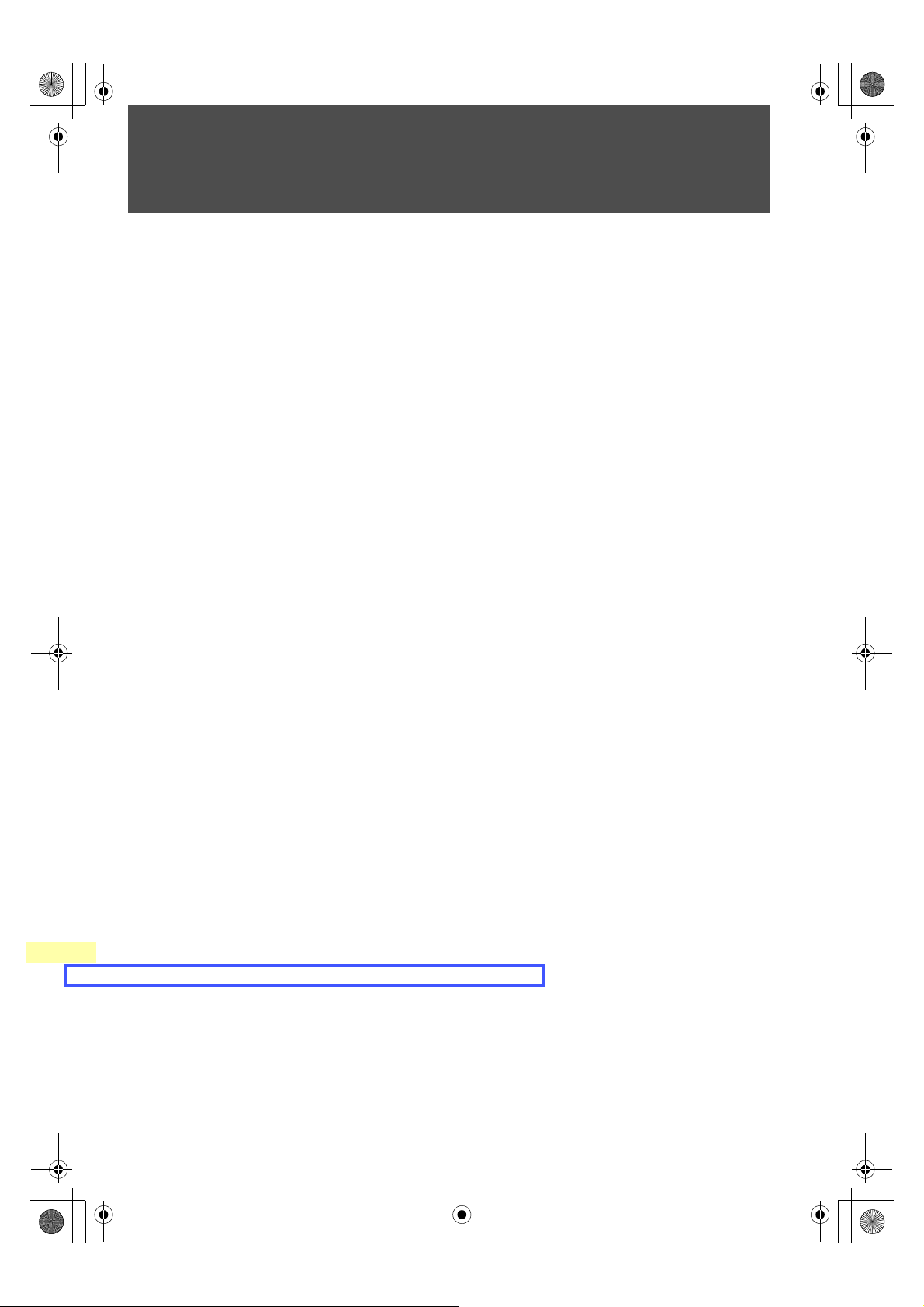
G:\Work\SONY\TV\847342S DMX-WL1T\0724\387708311DMXWL1\030GET.fm
010COV.book Page 6 Thursday, July 24, 2008 2:04 PM
Overview
masterpage:First Left
㪚㫆㫅㪽㫀㫉㫄
Welcome to the World of Wireless Link
Thank you for purchasing this Sony BRAVIA® Wireless Link. This product provides the capability to
transmit uncompressed HD video and audio from your AV sources to your compatible BRAVIA HDTV,
wirelessly.
You can use the supplied remote control to operate your TV as well as your connected equipment. The
Wireless Link supports connection for up to four HDMI equipment and 1 component equipment.
®
Optimal Environment for Placement of the Units
Follow the suggestions below to create an optimal environment for your new Sony Wireless Link. Proper
placement of the receiver and transmitter units will ensure a strong Wireless LINK LEVEL for superior
performance.
• Use one system per room, placing the transmitter and receiver units for each system in the same room.
• If you use a 5 GHz WLAN or cordless phone, place those in a different room.
• Do not place either unit on a metallic rack.
• Place the transmitter unit as high up as possible.
• Maximum operating distance is approximately 20 m or 65 feet, depending on the environment.
Checking Accessories
After unpacking, check that all the following items have been included:
• Receiver unit (1)
• Transmitter unit (1)
• AC power adapter (2)
• AC power cord (2)
• Remote control (1)
• Size AA battery (2)
• IR Blaster cable (Y-cable) (2)
• IR Blaster cable (1)
• Stand for the transmitter unit (1)
• Screw for stand (1)
• Wall-Mount bracket (1)
• TV Mounting bracket (1)
• Plastic Fastener for TV Mounting bracket (3)
• HDMI cable (1)
• Minijack cable for service (1)
• CD-ROM (for customer registration) (1)
• Warranty card (2)
• Reference Guide (this manual) (2)
• Startup Guide (2)
6
DMX-WL1
3-877-083-11(1)
Page 7
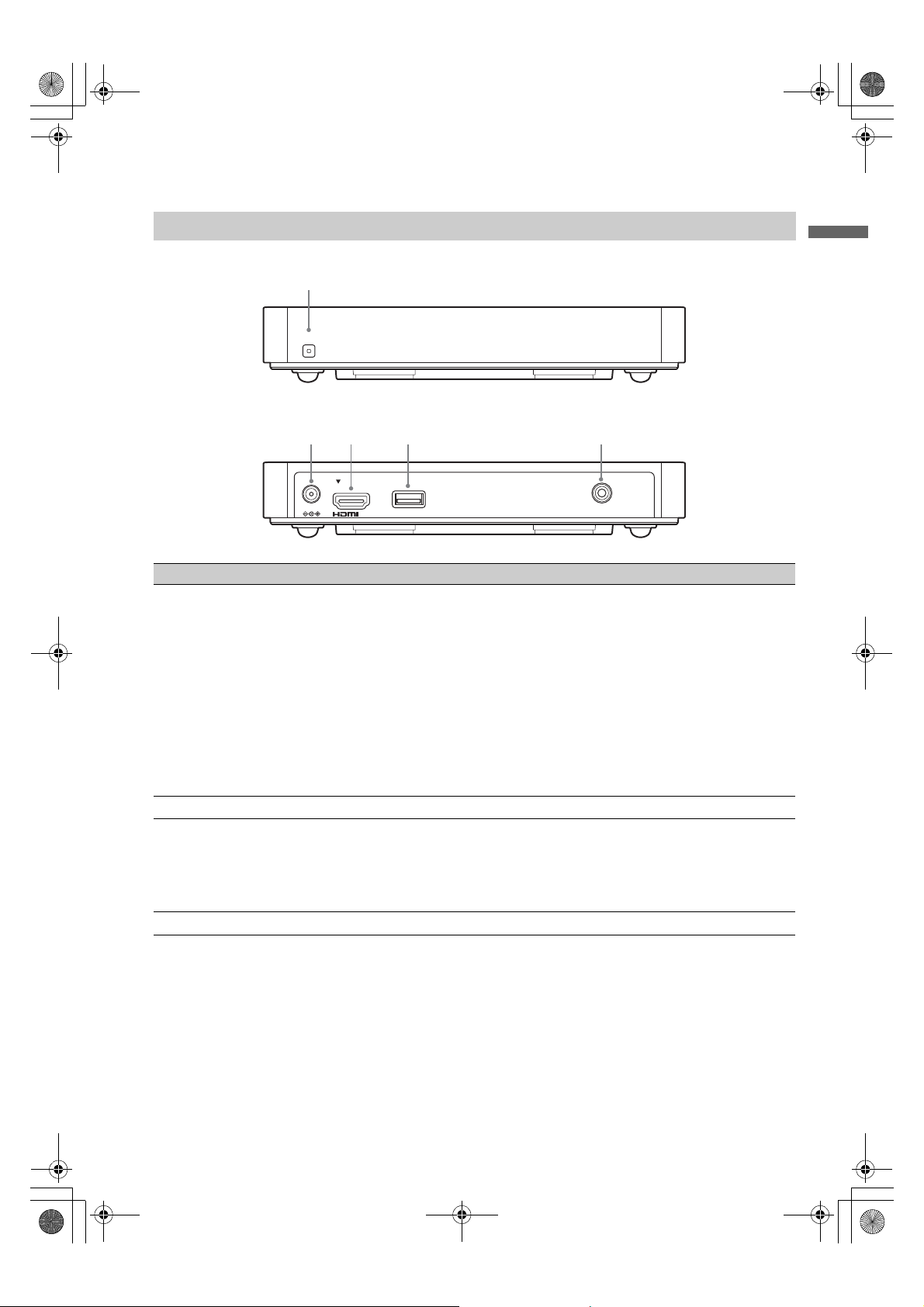
G:\Work\SONY\TV\847342S DMX-WL1T\0724\387708311DMX-
1
2 3 4 5
WL1\030GET.fm
010COV.book Page 7 Thursday, July 24, 2008 2:04 PM
Overview of the Button, Parts and Indicators
Receiver Unit
Front side
POWER
Rear side
masterpage:Right
Overview
DC IN 9V
Item Description
1 POWER / POWER
LED
Press to turn the receiver unit on and off, if Control for HDMI of the TV is Off.
Lights up green when the receiver unit is turned on.
OUT
SERVICE SERVICE
~
• The power of the receiver unit turns on or off in conjunction with TV if Control for
HDMI setting of the TV is On and the unit is connected to the TV by HDMI cable.
You cannot turn the power of the receiver unit on or off by pressing POWER on the
unit.
• If POWER LED of the receiver unit does not light up, confirm Control for HDMI
setting of the TV is On.
• If Control for HDMI of the TV is Off, you must turn the power of the receiver unit on
or off by pressing POWER on the unit.
• The supplied remote control cannot be used to turn on or off the receiver unit
2 DC IN 9V Connects to the supplied AC power adapter with AC cord.
3 HDMI OUT Connects to the HDMI input of the TV.
HDMI (High-Definition Multimedia Interface) provides an uncompressed, all-digital
audio/video interface between the receiver unit and the TV.
~
• Be sure to use only an HDMI cable that bears the HDMI logo.
4/5 SERVICE These jacks are for service only.
7
DMX-WL1
3-877-083-11(1)
Page 8

G:\Work\SONY\TV\847342S DMX-WL1T\0724\387708311DMX-
51 623 4
7 8
WL1\030GET.fm
010COV.book Page 8 Thursday, July 24, 2008 2:04 PM
Transmitter Unit
Front side
POWER LINK LEVEL
Rear side
INPUT SELECT
COMPONENT
HDMI
123 4 5
masterpage:Left
IN 5 COMPONENT
R
AUDIO
L
PRPBY
4 3 2 1
DC IN 9V
9 qd0
R-AUDIO-L
(1080i/720p/480p/480i)
IN
qa qs
IR BLASTER
DIGITAL AUDIO OUT
(OPTICAL)
SERVICE
Item Description
1 POWER Press to turn the transmitter unit on and off.
2 POWER LED Lights up green when the transmitter unit is turned on.
3 LINK LEVEL LED Lights up green to indicate the quality of the wireless signal between the receiver unit and
transmitter units.
4 INPUT SELECT
Lights up green to indicate the input in use.
LED
5 CONNECT Press to switch wireless channels when LINK LEVEL LED is low.
6 INPUT SELECT Press to select an input.
7 IN 5
COMPONENT
R-AUDIO-L/
(1080i/720p/480p/
Connects to your equipment’s component video (YP
~
• Component video (YPBPR) supports 480i, 480p, 720p and 1080i formats.
BPR) and audio (L/R) jacks.
480i)
8 IR BLASTER Connects the supplied IR Blaster cables to any of the 3 IR BLASTER jacks.
9 DC IN 9V Connects to the supplied AC power adapter with AC cord.
8
DMX-WL1
3-877-083-11(1)
Page 9

G:\Work\SONY\TV\847342S DMX-WL1T\0724\387708311DMXWL1\030GET.fm
010COV.book Page 9 Thursday, July 24, 2008 2:04 PM
Item Description
q; IN 2/3/4 HDMI Connects to HDMI equipment, such as a set-top box, DVD player, Blu-ray Disc Player or
qa IN 1 HDMI
R-AUDIO-L
AV receiver.
If the equipment has a DVI jack and not an HDMI jack, connect the DVI jack to the IN 1
HDMI (with DVI-to-HDMI cable or adapter) jack, and connect the audio jack to the
AUDIO IN (L/R) jacks of IN 1 HDMI.
When inputting the HDMI signal without audio, be sure to also connect an audio cable.
DVI-to-HDMI cable
DVI-to-HDMI adapter
masterpage:Right
Audio cable
~
• These units support 480i, 480p, 720p and 1080i formats. The 1080p format is not
supported.
• Be sure to use only an HDMI cable that bears the HDMI logo.
• PC input is not supported with these units.
qs DIGITAL AUDIO
OUT (OPTICAL)
qd SERVICE This jack is for service only.
Connects to the optical audio input of your digital audio equipment that is PCM/Dolby
Digital compatible. This unit supports Linear PCM and compressed audio format, such as
Dolby Digital Audio, DTS audio, with a maximum bitrate of 3 Mbps or less. If the
connected equipment and TV support compressed audio formats, the TV will output
compressed audio format when using these units.
Overview
DMX-WL1
3-877-083-11(1)
9
Page 10

G:\Work\SONY\TV\847342S DMX-WL1T\0724\387708311DMXWL1\030GET.fm
010COV.book Page 10 Thursday, July 24, 2008 2:04 PM
Overview of the Remote Control
Remote Control for TV
Button Description
AV POWER TV POWER
COMPO-
NENT
2
4
PICTURE
5
6
7
8
9
0
qa
MUTING JUMP
qs
TOP MENU
CONNECT
POWER
HDMI
IN 1 IN 2 IN 3 IN 4
IN 5
1
4
7
VOL CH
REC
BD/DVD
WIRELESS LINK
TV
WIDE
REC PAUSE
MENU
SETUP
MENU
2
5
8
0
DISPLAY
CC
FREEZE
ENT
REC STOP
F1 F2
3
6
9
2 TV function
button
qh
4 PICTURE Press to change the picture mode.
qk
5 WIDE Press to change the wide mode.
6 GUIDE Press to open TV Guide On screen system when
ql
7 RETURN Press to go back to the previous screen or exit from the
w;
wa
8 HOME Press to display the TV Home menu.
ws
9 0-9, ENT Press 0-9 to select a channel; the channel changes after
wd
wf
0 Use with 0-9 and ENT to select digital channels. For
qa VOL +/– Press to adjust the volume.
qs MUTING Press to mute the sound. Press again or press VOL + to
qh TV POWER Press to turn the TV on and off.
qk DISPLAY Press to display the current input information.
ql FREEZE Press once to display a frozen image with the current
wh
wj
w; CC Press to turn closed captions on and off.
wa FAVO RIT ES The favorite channel list appears depending on the TV.
ws INPUT Press to select the input of the TV.
wd V/v/B/b, Press V/v/B/b to move the on-screen cursor. Press to
wf OPTIONS Press to display options menus.
wh CH +/– Press to scan through channels. To scan quickly through
wj JUMP Press to jump between two channels.
The function button indicator lights up momentarily
when pressed. You must first press the TV function
button to operate the TV.
available on your TV.
screen when displaying menu items and settings.
two seconds. Press ENT to change channels
immediately.
example, to enter 2.1, press , , , and ENT.
restore the sound.
program in a window. Press again to return to the current
program.
select/confirm an item.
channels, press and hold down either +/–.
~
• Point the remote control directly at the IR sensor on your TV.
• Not all of the buttons are available for all of the TV.
If it does not work, use the remote control of the TV.
masterpage:Left
2
1
~
•The 5 button, N and CH + have
a tactile dot. Use them as
a reference when operating these units.
10
DMX-WL1
3-877-083-11(1)
Page 11

G:\Work\SONY\TV\847342S DMX-WL1T\0724\387708311DMXWL1\030GET.fm
010COV.book Page 11 Thursday, July 24, 2008 2:04 PM
Remote Control for Transmitter Unit and External Equipment
masterpage:Right
AV POWER TV POWER
1
COMPO-
2
3
PICTURE
6
7
8
9
0
MUTING JUMP
qd
TOP MENU
qf
qg
CONNECT
POWER
HDMI
IN 1 IN 2 IN 3 IN 4
NENT
IN 5
1
4
7
VOL CH
REC
BD/DVD
WIRELESS LINK
TV
WIDE
MENU
REC PAUSE
MENU
SETUP
2
5
8
0
CC
FREEZE
ENT
REC STOP
F1 F2
DISPLAY
3
6
9
Button Description
1 AV P OWER Press to turn the external equipment on and off after
selecting an input using the input select buttons 2.
2 IN 1/2/3/4
HDMI, IN 5
COMPONENT
input select
buttons
Press one of the input select buttons to operate the
corresponding equipment. The input select button
indicator lights up momentarily when pressed to show
which external equipment the remote control is
operating. See the Startup Guide for programming the
remote control.
3 IN 1/2/3/4
HDMI, IN 5
COMPONENT
operating
buttons
• &m/M&: Goes to the beginning of the previous/next
title/chapter/scene/track.
• / : Replays the scene/briefly fast forwards the
scene.
• m/M: Fast reverses/fast forwards the disc when
pressed during playback.
• N: Plays a disc at normal speed.
• X: Pauses the playback.
• x: Stops the playback.
6 GUIDE Press to display the Digital Electronic Program Guide
(EPG) when the satellite receiver or cable box is
selected.
7 RETURN Press to go back to the previous screen or exit from the
screen when displaying menu items and settings.
8 HOME (MENU) Press to display menus of selected external equipment.
9 0-9, ENT For a set-top box, press 0-9 to select a channel. Press
ENT to change channels immediately.
For Blu-ray Disc or DVD, etc., press 0-9 as number key
entry. Press ENT to confirm.
0 For a set-top box, use with 0-9 and ENT to select digital
channels. For example, to enter 2.1, press , , ,
2
1
and ENT.
For Blu-ray Disc or DVD, etc., use with 0-9.
qd DVR/VCR
record
buttons
REC z: Press to record. Pressing this button alone starts
the recording process.
REC PAUSE
X: Press to pause the recording.
REC STOP x: Press to stop the recording.
qf BD/DVD TOP
MENU/ BD/
Press to display the top menu of the BD/DVD disc.
Press to display the BD/DVD disc menu.
DVD MENU
qg CONNECT Press to search available wireless channels.
Overview
~
• You must setup the remote control before you use external equipment (see
page 13).
• Button functionality may differ depending on your equipment.
If a button does not work, use the equipment’s remote control.
DMX-WL1
3-877-083-11(1)
11
Page 12

G:\Work\SONY\TV\847342S DMX-WL1T\0724\387708311DMXWL1\030GET.fm
010COV.book Page 12 Thursday, July 24, 2008 2:04 PM
Button Description
AV POWER TV POWER
HDMI
IN 1 IN 2 IN 3 IN 4
COMPO-
NENT
IN 5
TV
POWER
DISPLAY
qj POWER Press to turn the transmitter unit on and off.
qj
~
• The receiver unit does not turn on or off by pressing
qk
POWER.
qk DISPLAY Press to display the current input information of selected
external equipment.
w; CC Press to turn closed captions of selected external
WIDE
PICTURE
MUTING JUMP
MENU
1
2
4
5
7
8
0
VOL CH
CC
FREEZE
3
6
9
ENT
wa FAV ORI TE S The favorite channel list appears depending on the
w;
wa
ws
ws INPUT Press to select the input of the external equipment
wd
wd V/v/B/b, Press V/v/B/b to move the on-screen cursor of selected
wf
wf OPTIONS Press to display options menus of selected external
wg
wg Color buttons When the color buttons are available, an operation guide
wh CH +/– Press to scan through channels of selected external
wh
wj JUMP Press to jump between two channels of selected external
wj
equipment on and off.
external equipment.
connected to the transmitter unit.
external equipment. Press to select/confirm an item.
equipment. The listed options vary depending on the
input source.
appears on the screen. Follow the operation guide to
perform a selected operation.
equipment.
equipment.
wk F1/F2 Press to select the function of the selected external
REC
BD/DVD
TOP MENU
CONNECT
REC PAUSE
MENU
SETUP
REC STOP
F1 F2
wl SETUP Press to display the Setup menu of these units (see page
wk
wl
~
equipment.
13).
• Button functionality may differ depending on your equipment.
If a button does not work, use the equipment’s remote control.
masterpage:Left
12
WIRELESS LINK
DMX-WL1
3-877-083-11(1)
Page 13

G:\Work\SONY\TV\847342S DMX-WL1T\0724\387708311DMXWL1\040USE.fm
010COV.book Page 13 Thursday, July 24, 2008 2:04 PM
Using the Setup Menu
AV POWER TV POWER
POWER
HDMI
IN 1 IN 2 IN 3 IN 4
COMPO-
DISPLAY
NENT
TV
IN 5
WIDE
PICTURE
CC
FREEZE
MENU
1
2
3
4
5
6
7
8
9
ENT
0
VOL CH
MUTING JUMP
REC
REC PAUSE
REC STOP
BD/DVD
MENU
F1 F2
TOPMENU
SETUP
CONNECT
W
L
IR
S
K
S
E
IN
L
E
SETUP
Setup Description
IR Blaster
1 Press SETUP to display the Setup menu.
2 Press V/v/B/b to highlight an item, and press to confirm.
3 Press SETUP to exit.
Setup/IR Blaster/HDMI 1
Category
Maker
Code
Test (Power On/Off)
Save and Exit
BD
Sony
Blu-rayDisc 1
masterpage:First Right
Using the Setup Menu
Set up IR Blaster to operate external equipment connected to the transmitter unit with the supplied
remote control. For details, see the supplied Startup Guide.
Category Select the category from Cable Box, Satellite, VCR, DVD, BD or Receiver.
Maker Select the manufacturer of your equipment from the list.
Select Enter Code... if your equipment is not on the list (for code list, see page 14).
Code Select the code from the list (see page 14).
~
• For Sony products, most of the codes appear as characters.
Test (Power On/Off) Check that the code is correct by powering on or off the equipment attached to the selected
Save and Exit Save the setting and exit the Setup menu.
Language
Language Select a language from English, Español and Français.
input.
Setup
IR Blaster
Language
English
Español
Français
Software Version 1.00.00
13
DMX-WL1
3-877-083-11(1)
Page 14

G:\Work\SONY\TV\847342S DMX-WL1T\0724\387708311DMXWL1\040USE.fm
010COV.book Page 14 Thursday, July 24, 2008 2:04 PM
masterpage:Left
IR Code List
Cable Box
Manufacturer Code
Sony Cable 1(2177),
ABC 0003, 0237, 0008,
ADB 2586
Amino 1822
Digeo 1187
General
Instrument
GoldStar 0144
Hamlin 0273
Jerrold 0476, 0810, 0003
Motorola 1376, 0476, 0810,
Myrio 1822
Oak 0019
Pace 0237, 1877, 0877,
Panasonic 0000, 0008, 0144,
Pioneer 1877, 0877, 0144,
Regal 0273
Samsung 0144, 0003, 0000,
Scientific Atlanta 1877, 0877, 0477,
Starcom 0003
Toshiba 0000, 1509
Zenith 0000, 0008, 0525
Cable DVR(2181)
0033
0476, 0810, 0003
1187
0008, 1060, 1068,
1577
0107, 1488
0533, 1500, 1782
1060, 1666, 2015
0237, 0003, 0000,
0008, 1510
Satellite
Manufacturer Code
Sony Satellite 1(1639),
Bell ExpressVu 0775, 1170
DirecTV 1377, 0566, 1639,
Dish Network
System
Echostar 0775, 1505, 1005,
GE 0566
Hitachi 0819, 0749, 1250,
Hughes Network
Systems
JVC 0775, 1170, 1775,
LG 1226, 1414
0853
1142, 0247, 0749,
1749, 0819, 1856,
1076, 1108, 1109,
1392, 1414, 1442,
1609
0775, 1505, 1005,
1170, 1775
0853, 1170, 1323,
1409, 1775
1284, 1518
1142, 0749, 1749,
1442
1793, 1797
14
Manufacturer Code
Magnavox 0722
Mitsubishi 0749
Motorola 0856
Panasonic 0247, 0701, 1304,
1404
Philips 1142, 0775, 0749,
1749, 0819, 0856,
1076, 0722, 0853,
0200, 0887, 1114,
0173, 1442, 1672,
1743, 0133
RCA 0566, 0775, 1142,
0855, 0143, 1291,
1392, 1442
Samsung 1377, 1142, 1276,
1108, 1109, 0853,
1206, 1442, 1609
Tivo 1142, 1442
Toshiba 0749, 1749, 0790,
1284, 1285, 1501,
1516, 1530
Uniden 0722
Zenith 1856, 0856
VCR
Manufacturer Code
Sony VCR 3(2184),
VCR 1(1232),
VCR 2(1546),
DVR 1(2181),
DVR 2(2182),
DVR 3(2183),
0035, 0048, 0047,
0000, 0067, 0046,
0226, 1972
Emerson 0037, 0035, 0184,
0039, 0240, 0045,
0000, 0121, 0043,
0209, 0072, 0002,
0278, 0348, 0479,
0593, 1593
Go Video 0240, 0432, 0526,
0614, 1137
Goldstar 0037, 0035, 0039,
0000, 0209, 0278,
0038, 0225, 0226,
1137
Hitachi 0000, 0035, 0037,
0081, 0240, 0045,
0042, 0041, 0046,
0089, 0593, 1037,
2613
JVC 0067, 0184, 0081,
0045, 0041, 1162
Magnavox 0035, 0037, 0048,
0039, 0081, 0240,
0000, 0149, 0226,
0563, 0593, 0618,
0642, 1593
Manufacturer Code
Memorex 0035, 0162, 0037,
0048, 0039, 0047,
0240, 0000, 0104,
0209, 0072, 0278,
0046, 0307, 0348,
0479, 1037, 1048,
1162, 1262
Mitsubishi 0067, 0060, 0048,
0047, 0081, 0000,
0042, 0043, 0041,
0075, 0173, 0214,
0443, 0642, 1631
NEC 0104, 0035, 0037,
0048, 0067, 0041,
0278, 0038, 0040,
0050, 1137
Panasonic 1062, 0035, 0162,
0000, 0225, 0226,
0614, 0616, 0837,
1162, 1262, 1562
Philips 0035, 0162, 0048,
0081, 0045, 0000,
0209, 0226, 0563,
0593, 0616, 0618,
0739, 1081, 1181
RCA 0060, 0035, 0048,
0240, 0045, 0000,
0042, 0149, 0226,
0880, 2613
ReplayTV 0614, 0616
Sanyo 0047, 0048, 0240,
0000, 0104, 0067,
0046, 0159, 0348,
0479, 1137
Sharp 0048, 0037, 0047,
0000, 0209, 0848,
1048
Sylvania 0035, 0081, 0000,
0043, 0593, 1593
Symphonic 0000, 0240, 0002,
0593, 1593
Tivo 0739, 0618
Toshiba 0045, 0081, 0240,
0000, 0042, 0067,
0043, 0209, 0041,
0432, 0742, 1008,
1972, 1988
Zenith 0039, 0037, 0000,
0209, 0041, 0278,
0479, 1137, 1139
DVD
Manufacturer Code
Sony DVD 1(1033),
DVD/VCR(0864),
DVD 3(1070), DVD
2(1069), 0573, 0630
CyberHome 0714, 0816, 1023,
1024, 1129, 1502
Denon 1634, 0490, 0634
Harman/Kardon 0702
Hitachi 0573, 0664, 0695,
0713, 1247, 1664,
1748
DMX-WL1
3-877-083-11(1)
Page 15

G:\Work\SONY\TV\847342S DMX-WL1T\0724\387708311DMXWL1\040USE.fm
010COV.book Page 15 Thursday, July 24, 2008 2:04 PM
masterpage:Right
Manufacturer Code
Insignia 1268
JVC 0623, 0503, 0539,
0558, 0867, 1164,
1275, 1550, 1590,
1591, 1592, 1594,
1597, 1602
Kenwood 0534, 0490
LG 0741, 0591, 0869,
1600, 2135
LiteOn 1058, 1416
Microsoft 2083, 0522
Mitsubishi 1521, 0521, 0713,
1629
Onkyo 0627, 0503, 0792,
1769
Panasonic 0490, 0503, 0571,
0703, 1632, 1641,
1762
Philips 0539, 0503, 2056,
0646, 0675, 1260,
1267, 1340, 1354,
1506, 2084, 2093
Pioneer 0571, 0490, 0525,
0142, 0631
RCA 0522, 0571, 0822,
1769
Samsung 0573, 0490, 0744,
0199, 0820, 1044,
1075, 1470, 1599,
1635, 1748, 2069
Sharp 0630, 0675, 0713,
0752, 1256, 1556,
1642, 2250
Sylvania 0675, 0630, 0821,
1268
Toshiba 0503, 0573, 0539,
0695, 1154, 1503,
1510, 1588, 1595,
1608, 1639, 1769,
1854
Manufacturer Code
Aiwa 0121, 1189, 1269,
1089, 1641
Bose 1229, 0639, 1933
Denon 1360, 0121, 1104,
1142, 1306, 2857
Harman/Kardon 0110, 1189, 1289,
1304, 1306, 1310
Hitachi 1801
Insignia 1077
JVC 0074, 0531, 1374,
1495
Kenwood 1313, 1569, 0186
LG 1293
Marantz 1189, 1269, 0128,
0744, 1089, 1289
McIntosh 1289
Onkyo 1320, 1298, 1805
Panasonic 1308, 1518, 0367,
1288, 1309, 1316,
1548, 1633, 1763,
1764, 1779
Philips 1189, 1269, 0391,
1089, 1266, 1289,
1673
Pioneer 1023, 0150, 0186,
0244, 0531, 0630,
1384, 1459,1935,
1986
RCA 1609, 1023, 0531,
1154, 1390, 1459,
1511
Samsung 1295, 1304, 1500
Sharp 0186, 0653, 1634
Sherwood 1077, 0491, 0502,
0653, 1423, 1653
Yamaha 0176, 1023, 0186,
1276, 1331, 1376
Using the Setup Menu
BD
Manufacturer Code
Sony BD 1(1516),
BD 2(2178),
BD 3(2180)
LG 0741
Panasonic 1641
Philips 2084
Pioneer 0142
Samsung 0199
Sharp 2250
Receiver
Manufacturer Code
Sony DVD AV System
1(1622), AV
Receiver(2172),
DVD AV System
4(1858), DVD AV
System 3(1658),
DVD AV System
2(1558)
15
DMX-WL1
3-877-083-11(1)
Page 16

G:\Work\SONY\TV\847342S DMX-WL1T\0724\387708311DMXWL1\050OTH.fm
010COV.book Page 16 Thursday, July 24, 2008 2:04 PM
Other Information
masterpage:First Left
Attaching the Transmitter Unit
Stand
The transmitter unit can also be used vertically
with the supplied stand.
1 Match the Guide Pin on the center of the stand
and the screw hole on the right side of the
transmitter unit.
Guide Pin
Transmitter unit
2 Secure the screw.
Stand
Screw
Attaching the Receiver Unit
Attaching the Receiver Unit to the Rear
of the TV
1 Attach the supplied TV Mounting bracket to
the bottom left side of the rear TV panel.
Plastic
Fastener
Guide Pin
~
• Do not push the head of the Plastic Fastener until you
have inserted the fastener into the hole on the TV.
2 Align the slider on the bottom of the receiver
unit with the groove of the TV Mounting
bracket.
16
~
• To remove the bracket from the TV, use a Phillips
screw driver (not supplied) to loosen the Plastic
Fasteners.
DMX-WL1
3-877-083-11(1)
Page 17

G:\Work\SONY\TV\847342S DMX-WL1T\0724\387708311DMXWL1\050OTH.fm
010COV.book Page 17 Thursday, July 24, 2008 2:04 PM
3
Slide down the receiver unit.
If the Wireless LINK LEVEL is low, the receiver
unit can also be attached on the top right side of
the rear TV panel. In this case, attach the receiver
unit by rotating 180 degrees.
Remove the receiver unit from the TV Mounting
bracket on the rear TV panel, remove the TV
Mounting bracket/Plastic Fasteners using a
Phillips Screwdriver, remove the screws holding
the adapter and rotate 180 degrees, then secure the
screws again, attach the TV Mounting bracket and
the receiver unit.
Plastic
Fastener
masterpage:Right
Secure the screws
~
• If no Guide Pins or screw holes are found on the rear
TV panel, it is not designed to mount the receiver unit
to the TV.
In case of small TV, Wall-Mount bracket and the
receiver unit might be interfered. Use the receiver unit
horizontally stand-alone.
Place the Receiver Unit Stand-alone
Near the TV
If the Wireless LINK LEVEL is still low, place the
receiver unit horizontally near the TV.
Find good place for Wireless LINK LEVEL.
Other Information
Remove the screws
Rotate 180 degrees
Guide Pin
17
DMX-WL1
3-877-083-11(1)
Page 18

G:\Work\SONY\TV\847342S DMX-WL1T\0724\387708311DMXWL1\050OTH.fm
010COV.book Page 18 Thursday, July 24, 2008 2:04 PM
Installing the Receiver Unit on the Wall
The receiver unit can be installed on a wall with
the supplied Wall-Mount bracket. In this case,
consult an experienced radio/TV technician for
installation.
For installation, use appropriate screws for the
wall.
1 Install the supplied Wall-Mount bracket on
the wall.
Less
than
2.5 mm
Screw
(not supplied)
masterpage:Left
2 Align the slider on the bottom of the receiver
unit with the groove of the Wall-Mount
bracket.
3 Slide down the receiver unit.
18
DMX-WL1
3-877-083-11(1)
Page 19

G:\Work\SONY\TV\847342S DMX-WL1T\0724\387708311DMX-
less than 1 W
less than 1 W
WL1\050OTH.fm
010COV.book Page 19 Thursday, July 24, 2008 2:04 PM
Specifications
Receiver unit (DMX-WL1R)
Input/Output jacks
HDMI OUT
SERVICE
DC IN
Power and others
Power requirement
Power consumption
in use
in standby
Dimensions (W × H × D) (mm)
(inches)
Mass
HDMI: Video: 480i, 480p, 720p, 1080i / Audio: Two channel linear PCM 32, 44.1 and 48 kHz, 16, 20 and 24bits,
IEC61937 compressed audio format with a maximum bitrate of 3 Mbps or less.
For service use only.
DC (9 V)
120 V AC, 60 Hz
9 W
All models less than 1 W
190 × 34 × 139
1
/2 × 1 3/8 × 5 1/
7
0.45 kg
1.0 lb.
2
masterpage:Right
Other Information
Transmitter unit (DMX-WL1T)
Input/Output jacks
IN 5 COMPONENT
IN 1/2/3/4 HDMI
DIGITAL AUDIO OUT
(OPTICAL)
IR BLASTER
SERVICE
DC IN
Power and others
Power requirement
Power consumption
in use
in standby
Dimensions (W × H × D)
with stand (mm)
(inches)
without stand (mm)
(inches)
Mass
with stand
without stand
Frequency range
Modulation
Maximum transmission
distance
Remote control
Supplied accessories
YPBPR (Component Video): Y: 1.0 Vp-p, 75 ohms unbalanced, sync negative / PB: 0.7 Vp-p, 75 ohms /
R: 0.7 Vp-p, 75 ohms / Signal format: 480i, 480p, 720p, 1080i
P
AUDIO: 500 mVrms / Impedance: 47 kilohms
HDMI: Video: 480i, 480p, 720p, 1080i / Audio: Two channel linear PCM 32, 44.1 and 48 kHz, 16, 20 and 24bits,
IEC61937 compressed audio format with a maximum bitrate of 3 Mbps or less.
AUDIO (IN 1 HDMI only): 500 mVrms / Impedance: 47 kilohms
Optical Digital Audio Output (PCM/IEC61937 compressed audio format with a maximum bitrate of 3 Mbps or
less)
3.5 mm Mini jack
For service use only.
DC (9 V)
120 V AC, 60 Hz
10 W
All models less than 1 W
118 × 229 × 226
3
/4 × 9 1/8 × 9
4
210 × 50 × 226
3
/8 × 2 × 9
8
0.87 kg
1.9 lb.
0.82 kg
1.8 lb.
5 GHz band
OFDM
Approximately 20 m/65 ft, depending on the home environment.
2.4 GHz band
See page 6.
~
• Design and specifications are subject to change without notice.
19
DMX-WL1
3-877-083-11(1)
Page 20

G:\Work\SONY\TV\847342S DMX-WL1T\0724\387708311DMXWL1\050OTH.fm
010COV.book Page 20 Thursday, July 24, 2008 2:04 PM
masterpage:Left
Troubleshooting
If you have questions, service needs, or require
technical assistance related to the use of your
Sony wireless link, please visit our website or
call one of the following numbers:
Condition Explanation/Solution
The POWER LED of the receiver
unit does not light up
The receiver unit displays nothing
on the TV
The receiver unit displays a
message on the TV “Unable to
communicate with transmitter.”
The receiver unit displays a
message on the TV “Unable to
communicate with transmitter.”
and the LINK LEVEL LED of the
transmitter unit is still blinking
LINK LEVEL LED is less than
three
The receiver unit displays a
message on the TV “This signal is
not supported by the transmitter.”
Poor picture • Because of the wireless transmission, the quality of the picture is not the same
• Make sure the AC power code and the AC power adapter are connected
securely.
Turn on the power of the TV.
Set Control for HDMI of the TV to On.
Otherwise you must turn on or off the receiver unit by pressing the POWER
button of the unit.
• Check the connection of HDMI cable between the receiver unit and the TV.
• Check the HDMI input selection of the TV.
• Make sure the power of the transmitter unit is on.
• Put the transmitter unit near the receiver unit.
• If you use cordless phone, turn off the power of it.
• If you use 5 GHz wireless LAN, turn off the power of it.
• Put the transmitter unit near the receiver unit.
• Try to install the receiver unit by other method.
• Try to find the best place and direction of the transmitter unit and the receiver
unit.
• Remove the objects between the transmitter unit and the receiver unit.
• If you use cordless phone, turn off the power of it.
• Confirm the receiver unit is turned on the power.
• Check the connection of the cable between the equipment and the transmitter
unit.
• Check the connected equipment is turned on the power.
•Confirm INPUT SELECT is selecting the connected equipment.
• Set the resolution of the equipment to 480i, 480p, 720p or 1080i before
connecting to the unit.
• If you currently use equipment connected directly to your TV with 1080p
resolution, make sure to change the equipment’s resolution to 1080i or less
before connecting it to the transmitter unit.
•For PLAYSTATION
standby to reset the resolution to 480p.
• PC input is not supported by this unit.
• Only standard signal is acceptable for IN 5 COMPONENT input.
as HDMI connection.
• Press CONNECT to search for a better wireless channel.
• Move the transmitter unit closer to the receiver unit.
• Try to install the receiver unit by another method.
• Try to find the best placement and direction of the transmitter unit and the
receiver unit.
• Remove the objects between the transmitter unit and the receiver unit.
• If you use a cordless phone, turn it off or move it elsewhere.
• If you use 5 GHz wireless LAN, turn it off or move it elsewhere.
http://www.sony.com/tvsupport
1-866-918-BIVL (2485) for US Support
1-877-899-SONY(7669) for Canadian Support
3, press and hold POWER for several seconds from
®
㪚㫆㫅㪽㫀㫉㫄
20
DMX-WL1
3-877-083-11(1)
Page 21

G:\Work\SONY\TV\847342S DMX-WL1T\0724\387708311DMXWL1\050OTH.fm
010COV.book Page 21 Thursday, July 24, 2008 2:04 PM
Condition Explanation/Solution
Remote control does not work • Check the polarity of the batteries or replace the batteries.
Connected equipment does not
work
Receiver unit cannot turn off the
power
No sound of IN 1 HDMI AUDIO • The power of the receiver unit turns on or off in conjunction with TV if HDMI
• When some functions do not work, operate with the remote control of your
equipment.
• The supplied remote control is universal. For the corresponding equipment, see
Web site.
• Not all operations are guaranteed even for equipment from manufacturers
supported by this unit.
• The supplied remote control cannot be used to turn on or off the receiver unit
separately from the TV.
• If you use a new remote control, press CONNECT and INPUT SELECT at the
same time and hold few seconds, then the Initial Setup menu will appear.
Follow the instructions to complete initial setup.
• Put the IR Blaster in a location visible to the IR receiver of the equipment.
Control or Control for HDMI of the TV is On and the unit is connected to the
TV by HDMI cable.
• IN 1 HDMI AUDIO input is available only when IN1 HDMI has no audio data.
masterpage:Right
Other Information
21
DMX-WL1
3-877-083-11(1)
Page 22

G:\Work\SONY\TV\847342S DMX-WL1T\0724\387708311DMXWL1\060BCO.fm
010COV.book Page 22 Thursday, July 24, 2008 2:04 PM
masterpage:Left
For Your Convenience
Please contact Sony directly if you:
• Have questions on the use of your module after reading the Startup Guide or Reference Guide
• Experience difficulty operating your module
Contact Sony Customer Support at:
http://www.sony.com/tvsupport
or to speak with a support representative:
United States Canada
1-866-918-BIVL (2485) 1-877-899-SONY (7669)
Sony will work to resolve your questions more quickly than your retailer or place of purchase.
Please Do Not Return the Product to the Store
Printed in Japan
㪚㫆㫅㪽㫀㫉㫄
DMX-WL1
3-877-083-11(1)
