Page 1
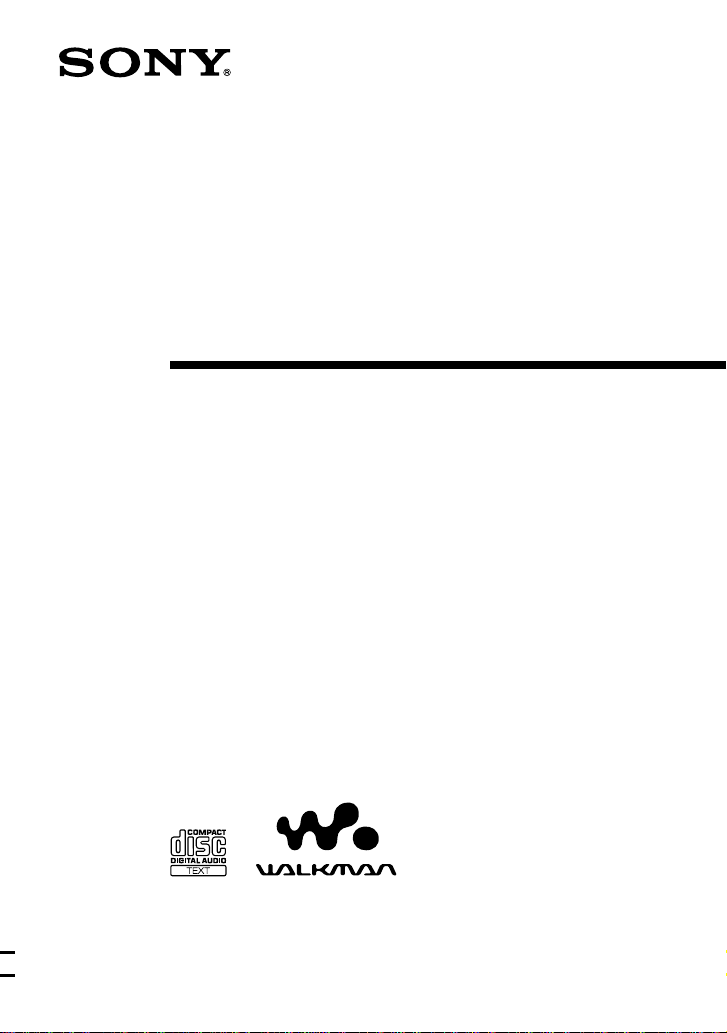
3-240-973-21 (1)
Portable
CD Player
Operating Instructions
About the area code
The area code of the location in which you purchased the CD player
is shown on upper left of the bar code label on the package.
For accessories supplied with your CD player, check the area code
of your model and see “Accessories (supplied/optional).”
D-CJ501
© 2002 Sony Corporation
“WALKMAN” is a trademark of
Sony Corporation.
Page 2

WARNING
To prevent fire or shock
hazard, do not expose the unit
to rain or moisture.
Do not install the appliance in a confined
space, such as a bookcase or built-in
cabinet.
To prevent fire, do not cover the ventilation
of the apparatus with newspapers, tablecloths, curtains, etc. And don’t place lighted
candles on the apparatus.
To prevent fire or shock hazard, do not place
objects filled with liquids, such as vases, on
the apparatus.
Certain countries may regulate disposal of
the battery used to power this product. Please
consult with your local authority.
CAUTION
• INVISIBLE LASER RADIATION
WHEN OPEN
• DO NOT STARE INTO BEAM OR
VIEW DIRECTLY WITH OPTICAL
INSTRUMENTS
The CE mark is valid only for
products marketed in the European
Union.
2
Page 3
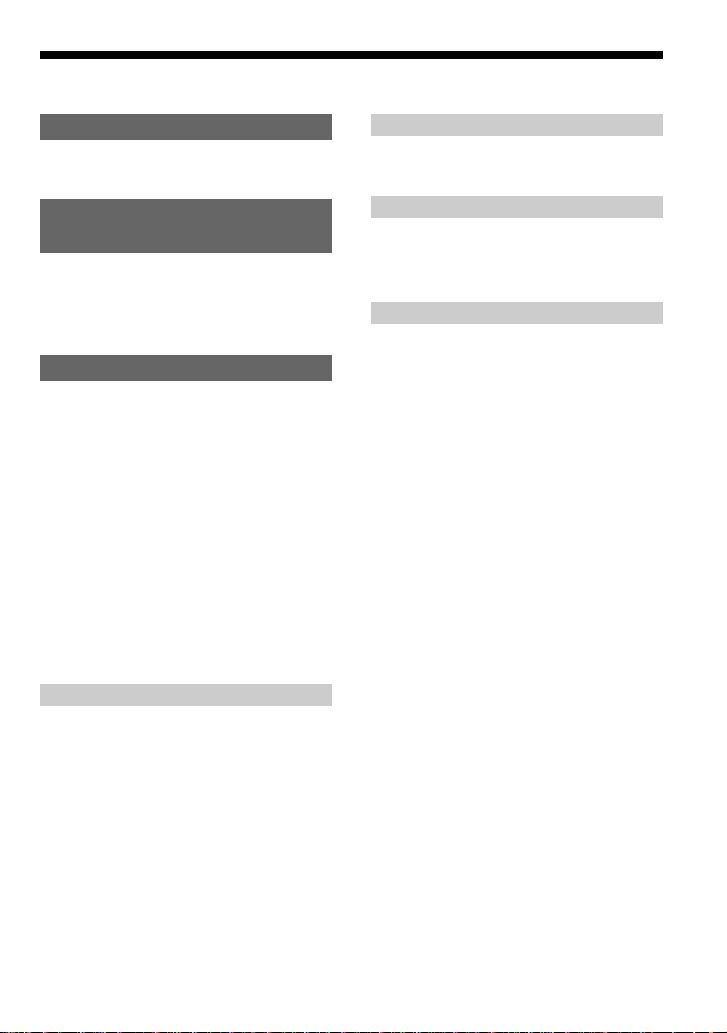
Table of Contents
Getting started
Locating the controls ................................... 4
Playing an audio CD or MP3
files
1.Connect your CD player.......................... 6
2.Insert a CD. ............................................. 6
3.Play a CD. ............................................... 6
Playback options
Playing all the tracks on the CD repeatedly
(Repeat play – all the tracks)................. 12
Playing a single track (Single play)........... 12
Playing a single track you’ve selected
repeatedly (Repeat play – a single track)13
Playing all the tracks on the CD in random
order repeatedly (Repeat shuffle play) .. 13
Playing all the files in a selected folder
repeatedly (Repeat folder play) (MP3 CD
only) ...................................................... 14
Playing all the files in a selected folder in
random order repeatedly (Repeat folder
shuffle play) (MP3 CD only) ................ 14
Available features
The G-PROTECTION function................. 15
Displaying CD text information ................ 15
Checking the time remaining on the CD and
the number of tracks left ....................... 16
Checking information on a CD with MP3
files ........................................................ 16
Emphasizing the bass sound (SOUND) .... 17
Protecting your hearing (AVLS)................ 18
Locking the controls (HOLD) ................... 18
Turning off the operation beep sound ........ 19
Connecting your CD player
Connecting a stereo system ....................... 20
Connecting to a power source
Using the dry batteries............................... 21
Notes on the power source ........................ 22
Additional information
Precautions ................................................ 23
Maintenance .............................................. 23
Troubleshooting......................................... 24
Specifications ............................................ 26
Accessories (supplied/optional) ................ 27
About “MP3”............................... Back cover
About “ID3 tag” .......................... Back cover
3
Page 4
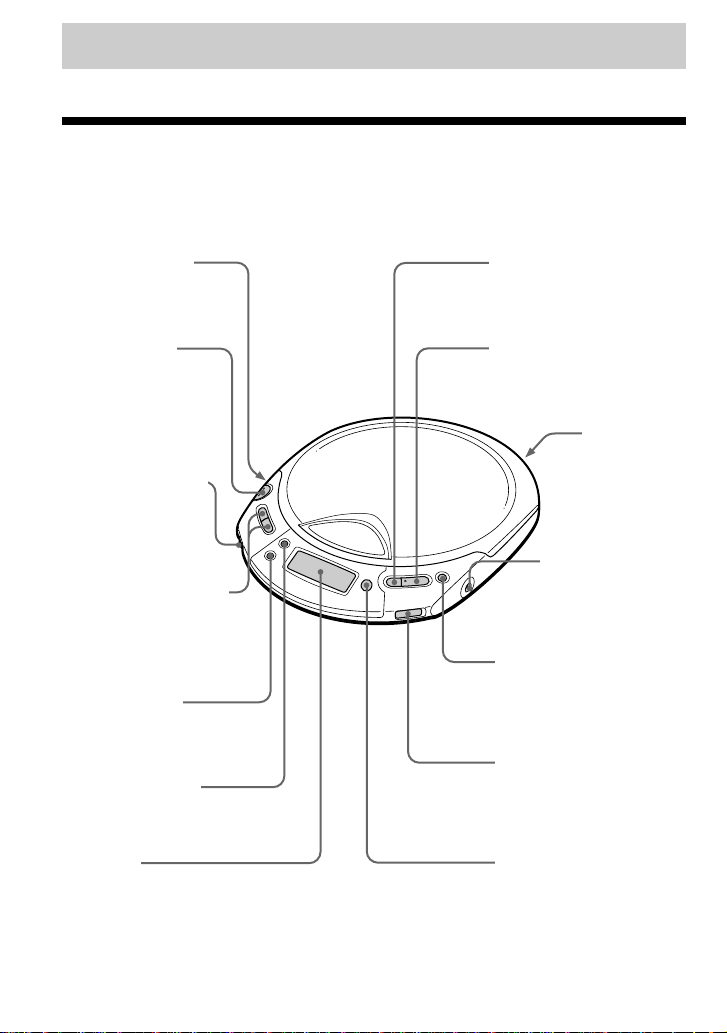
Getting started
Locating the controls
For details, see pages in parentheses.
CD player (front)
1 i (headphones)
jack (page 6)
2 OPEN button
(page 6)
3 VOLUME control
(page 6)
4 FOLDER –/+ buttons
(page 9)
5 MENU button
(pages 11 - 14)
6 DISPLAY button
(pages 15, 16)
8 . (AMS/search) button
(page 7)
9 N >* (play, AMS/
search) button
(pages 6, 7)
q; Strap holes
qa DC IN 4.5 V
(external power
input) jack
(page 6)
qs x (stop) button
(pages 7, 19)
qd HOLD switch
(page 18)
7 Display
(pages 7, 9, 11 - 15, 17, 18)
*The button has a tactile dot.
4
qf SOUND button
(pages 17, 18)
Page 5
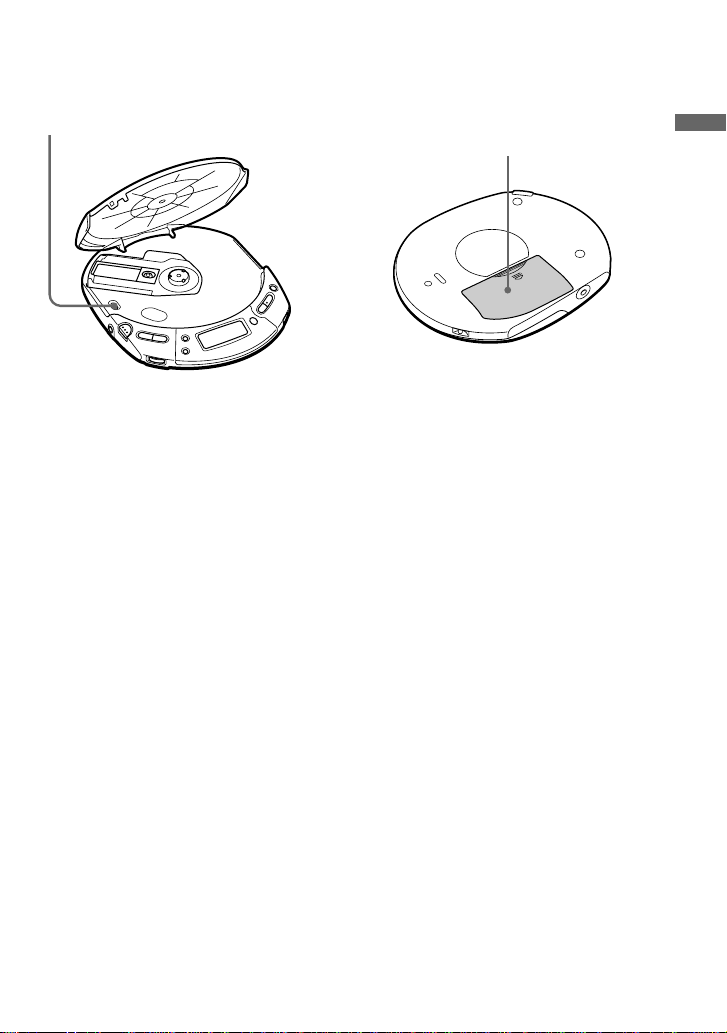
CD player (inside)
CD player (rear)
qg G-PRO (G-PROTECTION) switch
(page 15)
qh Battery compartment
(page 21)
Getting startedGetting started
5
Page 6
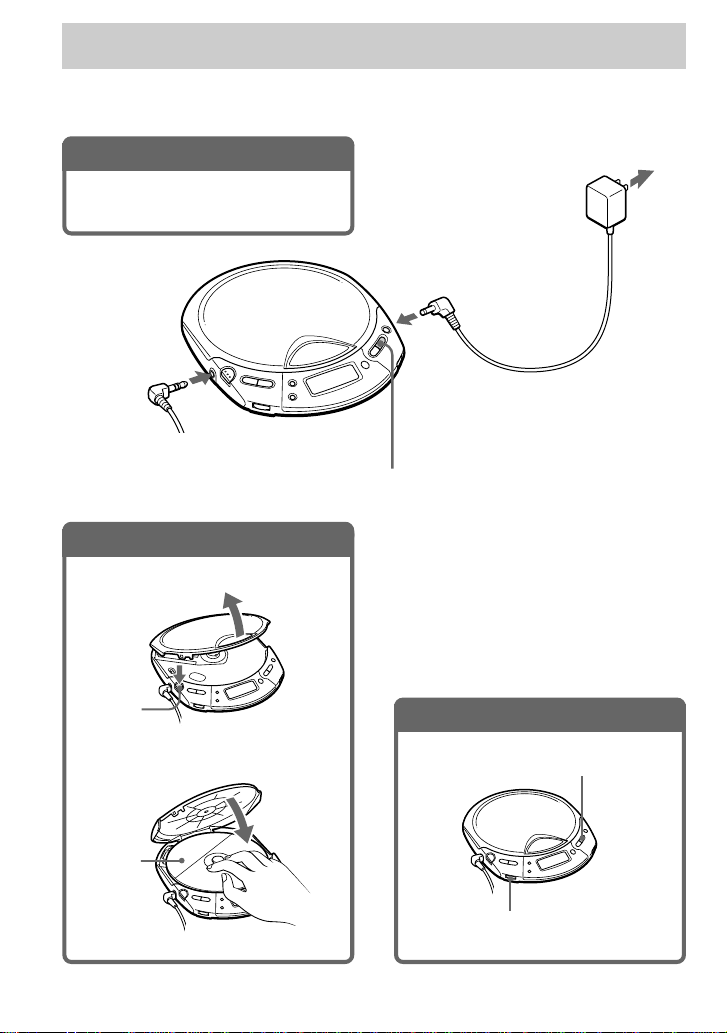
Playing an audio CD or MP3 files
You can also use the dry batteries as a power source.
1
. Connect your CD player.
1 Connect the AC power adaptor.
2 Connect the headphones/earphones.
to i
(headphones)
Headphones
or
Earphones
2
. Insert a CD.
1 Press OPEN to open the lid.
OPEN
button
2 Place the CD on the tray and close
the lid.
to DC IN 4.5V
N >
button
3
to an AC outlet
AC power
adaptor
. Play a CD.
Press N >.
Label
side up
Adjust the volume.
6
Page 7

To Press
Play (from the point you stopped) N >
Playback starts from the point you
stopped.
Play (from the first track) N > for 2 seconds or more
Stop x*
Find the beginning of the current track (AMS*1) . once quickly*
Find the beginning of previous tracks (AMS) . repeatedly*
Find the beginning of the next track (AMS) N > once quickly*
Find the beginning of succeeding tracks (AMS) N > repeatedly*
Go backwards quickly Hold down .*
Go forward quickly Hold down N >*
*1Automatic Music Sensor
2
*
These operations can be done during play.
3
*
After you have played the last track, you can return to the beginning of the first track by pressing N > .
Similarly, if you are at the first track, you can locate the last track by pressing ..
2
2
2, *3
2, *3
2, *3
2
2
About the display
• When you press N > after changing the CD or turning the player off and on, the total
number of tracks in the CD and total playing time appear for about two seconds.
• While a track on the audio CD is playing, the track number and the elapsed playing time of the
current track appear.
• While a file on the MP3 CD is playing, the file name and the elapsed playing time of the
current file appear.
When closing the lid of the CD player with the power supply
attached
While the “CD WALKMAN” flashes in the display, the CD starts rotating and will stop after the
CD player reads the disc information. This helps to shorten the waiting time before playback
starts.
Playing an audio CD or MP3 files
If the volume level does not increase
If “AVLS” appears in the display, hold down SOUND until “AVLS” disappears from the display.
For details, see “Protecting your hearing (AVLS).”
(Continued)
7
Page 8

About CD-Rs/CD-RWs and MP3 files
• This CD player can play CD-Rs/CD-RWs recorded in the CD-DA format* and MP3 files
recorded in the CD-ROM format, but playback capability may vary depending on the quality
of the disc and the condition of the recording device.
* CD-DA is the abbreviation for Compact Disc Digital Audio. It is a recording standard used for Audio CDs.
• Finalize the CD-Rs/CD-RWs and MP3 files before use. If you use discs that are not finalized,
it will take longer to start playback.
Removing the CD
Remove the CD while pressing the pivot in the center of the tray.
8
Page 9

Playing a CD with MP3 files
Prepare the CD player and the CD in the same way as for an audio CD.
(See “About MP3.”)
Press N >.
The CD player plays all MP3 files on the CD.
File name
File number
Playing time of the file
To select a folder
Use FOLDER + to go forward and FOLDER – to go backward.
To select a file
Use N > to go forward and . to go backward.
Notes
• Before playing a file, the CD player reads all file and folder information on the CD. While the player is
reading all file information, “CD WALKMAN” and a session number are displayed. While the player is
reading all folder information, “READING” is displayed.
• You can use the buttons mentioned in the table on page 7 for additional operations in the same way as when
playing an audio CD.
• The CD player can display the playing time up to 99 minutes 59 seconds (“99:59”). If the time is longer than
this, the time indication will return to “00:00” but playback will continue.
(Continued)
Playing an audio CD or MP3 files
9
Page 10

Example of folder structure and playing order
The playing order of folders and files is as follows:
CD-R
CD-RW
1
1
Folder
MP3 file
2
3
2
File mode Plays all MP3 files from 1, 2, 3...9, 0.
Folder mode Plays all MP3 files in the selected folder.
(Example: If you select folder 3, the CD player plays file 4. If you select folder 4,
the CD player plays file 5 and 6.)
3
4
4
5
6
5
6
7
8
9
q;
Notes
• A folder that does not include an MP3 file is skipped.
• Maximum number of folders and files together: 511
• Folder names and file names can be displayed with up to 64 characters. (Joliet extensions)
• The characters A - Z, 0 - 9, and _ can be displayed on this CD player.
• When referring to MP3 CDs, “folder” is equivalent to an “album” and “file” is equivalent to a “track.”
10
Page 11

Playback options
You can enjoy various playback options using MENU.
MENU button
Each time you press the button, you can
change the playback mode.
t
No indication
(Normal play)
r
“ ”
(Repeat all the tracks on the CD)
r
“1”
(Play a single track)
r
“ 1”
(Repeat a single track you’ve
selected)
r
“ SHUF”
(Repeat all the tracks on the CD in
random order)
r
“ ”*
(Repeat all the files in a selected
folder)
r
“ SHUF”*
(Repeat all the files in a selected
folder in random order)
* You can select this
mode only when
playing MP3 files.
Display
Play mode indication
Playback options
(Continued)
11
Page 12

Playing all the tracks on the CD repeatedly
(Repeat play – all the tracks)
During playback, press MENU repeatedly until “ ” appears.
Audio CD
MP3 CD
File name
Track number Playing time
When playing MP3 files
• In normal mode, the CD player plays all the files (up to 511 files) on a CD repeatedly.
• In folder mode, the CD player plays all the files (up to 511 files) in the selected folder
repeatedly.
File number
Playing time
Playing a single track (Single play)
During playback, press MENU repeatedly until “1” appears.
Audio CD
Track number Playing time
MP3 CD
File name
Playing timeFile number
12
Page 13

Playing a single track you’ve selected repeatedly (Repeat play – a single track)
During playback, press MENU repeatedly until “ 1” appears.
Audio CD
MP3 CD
File name
Track number
Playing time
File number
Playing time
Playing all the tracks on the CD in random order repeatedly (Repeat shuffle play)
During playback, press MENU repeatedly until “ SHUF” appears.
Audio CD
Track number Playing time
When playing MP3 files
• In repeat shuffle mode, the CD player plays all the files (up to 511 files) on a CD in random
order.
• In this mode, you cannot use the FOLDER + or – button.
MP3 CD
File name
File number
Playing time
Playback options
13
Page 14

Playing all the files in a selected folder repeatedly (Repeat folder play) (MP3 CD only)
File name
During playback, press MENU
repeatedly until “ ” appears.
File number
Playing time
Playing all the files in a selected folder in
random order repeatedly (Repeat folder shuffle play) (MP3 CD
only)
During playback, press MENU
repeatedly until “ SHUF” appears.
File number
When playing MP3 files
In repeat folder shuffle mode, the CD player plays all the files (up to 511 files) in a selected
folder in random order.
File name
Playing time
14
Page 15

B
Available features
The G-PROTECTION function
The G-PROTECTION function has been
developed to provide excellent protection
against sound skipping while jogging.
When you set the G-PRO switch on your CD
player to “2”, the G-PROTECTION function
will be enhanced compared to “1.”
To walk with the CD player and enjoy high
quality CD sound using the Gfunction, set the G-PRO switch to “1.” While
taking harder exercise, it is recommended
that you set it to “2.”
Set G-PRO (under the lid) to “1” or
“2.”
Note
Sound may skip:
– if the CD player receives stronger continuous
shock than expected,
– if a dirty or scratched CD is played or
– when using poor-quality CD-Rs/CD-RWs or
if there is a problem with the original recording
device or application software.
PROTECTION
Displaying CD text information
When you play an audio CD containing CD
text information, the track name, disc name,
artist name, etc., appear in the display.
Display on the CD player
The “track number”
appears.
* While the CD player is reading the information
on the CD, “READING” appears.
CD text appears in this
portion.*
Press DISPLAY.
Each time you press the button, the display
changes as follows:
Display
Normal play
Press DISPLAY
once.
Track number, elapsed
playing time and name of
the current track
Track number, remaining
time of the current track and
name of the current track/
artist name
CD text mark
Available features
Press DISPLAY
twice.
** Not displayed during Single play or Shuffle play.
Note
CD text displayed on this CD player is in English
only.
The number of tracks left**,
time remaining on the CD
and disc name/artist name
15
Page 16

Checking the time remaining on the CD and the number of tracks left
You can check the time remaining on the
audio CD and the number of tracks left using
DISPLAY.
Checking information on a CD with MP3 files
You can check information on a CD with
MP3 files using DISPLAY.
You can also check ID3 tag (Version 1.1)
information if the file has that information
stored. (See “About ID3 tag.”)
Press DISPLAY.
Each time you press the button, the display
changes as follows.
Display
Normal play
Press DISPLAY
once.
Press DISPLAY
twice.
* Not displayed during Single play or Shuffle play.
Track number and elapsed
playing time
Track number and
remaining time of the
current track
The number of tracks left*
and time remaining on the
CD*
Press DISPLAY.
Each time you press the button, the display
changes as follows.
Display
Normal play
Press DISPLAY
once.
Press DISPLAY
twice.
Press DISPLAY
three times.
Press DISPLAY
four times.
File name and elapsed
playing time
FOLDER
<folder name>
ID3 TITLE
<file name>
ID3 ALBUM
<album name>
ID3 ARTIST
<artist name>
16
Page 17

Checking the total number of
files and folders on a CD with
MP3 files
While you are holding down DISPLAY, the
total number of files and that of folders are
displayed.
Total number of folders
Total number of files
Notes
• If the folder does not have a folder name,
“ROOT” appears in the display.
• If the file does not have ID3 tag information,
“- - - -” appears in the display.
Emphasizing the bass
sound
You can emphasize the bass-boosted sound.
Press SOUND to select “BASS 1” or
“BASS 2.”
“BASS 2” enhances the bass sound more
than “BASS 1.”
Note
If the sound is distorted when using the SOUND
function, turn down the volume.
(SOUND)
No indication
(Normal play)
BASS 1
BASS 2
The selected sound mode is displayed.
Available features
17
Page 18

Protecting your hearing
(AVLS)
The AVLS (Automatic Volume Limiter
System) function keeps down the maximum
volume to protect your hearing.
Hold down SOUND on the CD player
until “AVLS” appears in the display.
Locking the controls
(HOLD)
You can lock the controls on your CD player
to prevent accidental button presses.
Slide HOLD in the direction of the
arrow.
Note
If you use the SOUND function and the AVLS
function at the same time, sound may be distorted.
If this happens, turn down the volume.
Displayed when the HOLD function is
activated.
To unlock the controls
Slide HOLD in the opposite direction of the
arrow.
18
Page 19

Turning off the operation beep sound
You can turn off the beep sound that is heard
from your headphones/earphones when you
operate your CD player.
Remove the power source (dry
1
batteries or AC power adaptor)
from the CD player.
Connect the power source while
2
pressing x on the CD player.
To turn on the beep sound
Remove the power source and then connect
the power source without pressing x.
Available features
19
Page 20

B
Connecting your CD player
Connecting a stereo system
You can listen to CDs through a stereo
system and record CDs on a cassette tape.
For details, see the instruction manual that
comes with the connected device.
Be sure to turn off all connected devices
before making connections.
to i
Adjust the volume.
Connecting cord
Left (white)
Right (red)
Notes
• Before you play a CD, turn down the volume of
the connected device to avoid damaging the
connected speakers.
• Use the AC power adaptor for recording. If you
use the dry batteries as a power source, batteries
may become completely depleted during
recording.
• Adjust the volume properly on the CD player and
connected device so that the sound will not be
distorted or noisy.
About the G-PROTECTION and
SOUND functions when using the
connecting cord
To record high quality CD sound, set the GPRO switch to “1.”
Stereo system,
cassette recorder,
radio cassette
recorder, etc.
20
Page 21

B
Connecting to a power source
You can use the following power sources:
• AC power adaptor (see “Playing an audio
CD or MP3 files”)
• LR6 (size AA) alkaline batteries
For the battery life, see “Specifications.”
Using the dry batteries
Note
Be sure to remove the AC power adaptor when
using the dry batteries.
Open the battery compartment lid.
1
To remove the dry batteries
Remove the batteries as illustrated below.
When to replace the batteries
You can check the remaining power of the
batteries in the display.
Insert two LR6 (size AA) batteries
2
by matching the 3 to the diagram
in the battery compartment.
Insert the # end first
(for both batteries).
(rear)
r
Battery power is full.
r
Battery power is getting low.
r
r
○○○○
○○○○
Battery power is low.
r
Lo batt* Batteries are depleted.
* Beep sounds.
When the batteries are depleted, replace both
batteries with new ones.
Notes
• The indicator sections of roughly shows
the remaining battery power. One section does
not always indicate one-fourth of the battery
power.
• Depending on operating conditions, the indicator
sections of
may increase or decrease.
(Continued)
Connecting to a power source
21
Page 22

Using the dry batteries
T o attach the battery compartment lid
If the battery compartment lid is detached by
an accidental drop, excessive force, etc.,
attach it as illustrated below.
Notes on the power source
Disconnect all power sources when the CD
player is not used.
On AC power adaptor
• Use only the AC power adaptor supplied or
recommended in “Accessories (supplied/
optional).” Do not use any other AC power
adaptor. It may cause a malfunction.
Polarity of the plug
• When disconnecting the AC power adaptor
from the AC outlet, grasp the adaptor itself.
Do not pull it by the cord.
• Do not touch the AC power adaptor with
wet hands.
On dry batteries
• Do not charge the dry batteries.
• Do not throw the batteries into fire.
• Do not carry the batteries with coins or
other metallic objects. It can generate heat
if the positive and negative terminals of the
battery are accidentally contacted by a
metallic object.
• Do not mix rechargeable batteries with dry
batteries.
• Do not mix new batteries with old ones.
• Do not use different types of batteries
together.
• When the batteries are not to be used for a
long time, remove them.
• If battery leakage occurs, wipe off any
deposit in the battery compartment, and
install new batteries. In case the deposit
adheres to you, wash it off thoroughly.
22
Page 23

B
Additional information
Precautions
On safety
• Should any solid objects or liquid fall into
the CD player, unplug it and have it
checked by qualified personnel before
operating it any further.
• Do not put any foreign objects in the DC
IN 4.5 V (external power input) jack.
On the CD player
• Keep the lens on the CD player clean and
do not touch it. If you do so, the lens may
be damaged and the CD player will not
operate properly.
• Do not put any heavy object on top of the
CD player. The CD player and the CD may
be damaged.
• Do not leave the CD player in a location
near heat sources, or in a place subject to
direct sunlight, excessive dust or sand,
moisture, rain, mechanical shock,
unleveled surface, or in a car with its
windows closed.
• If the CD player causes interference to the
radio or television reception, turn off the
CD player or move it away from the radio
or television.
• Discs with non-standard shapes (e.g.,
heart, square, star) cannot be played on this
CD player. Attempting to do so may
damage the CD player. Do not use such
discs.
On handling CDs
• To keep the CD clean, handle it by its
edge. Do not touch the surface.
• Do not stick paper or tape onto the CD.
• Do not expose the CD to direct sunlight or
heat sources such as hot air ducts. Do not
leave the CD in a car parked under direct
sunlight.
On headphones/earphones
Road safety
Do not use headphones/earphones while
driving, cycling, or operating any motorized
vehicle. It may create a traffic hazard and is
illegal in some areas. It can also be
potentially dangerous to play your headsets
at high volume while walking, especially at
pedestrian crossings. You should exercise
extreme caution or discontinue use in
potentially hazardous situations.
Preventing hearing damage
Avoid using headphones/earphones at high
volume. Hearing experts advise against
continuous, loud and extended play. If you
experience a ringing in your ears, reduce
volume or discontinue use.
Consideration for others
Keep the volume at a moderate level. This
will allow you to hear outside sounds and to
be considerate to the people around you.
Maintenance
To clean the casing
Use a soft cloth slightly moistened in water
or a mild detergent solution. Do not use
alcohol, benzine or thinner.
Additional information
Not these ways
23
Page 24

Troubleshooting
Should any problem persist after you have checked these symptoms, consult your nearest Sony
dealer.
Symptom
The volume does not increase
even if the VOLUME control is
adjusted to the maximum
level.
No sound, or noise is heard.
The playing time is too short
when powered with the dry
batteries.
“Lo batt” or “000” appears
in the display. The CD does
not play.
Cause and/or corrective actions
c If “AVLS” appears in the display, hold down SOUND until
“AVLS” disappears from the display. (page 7)
c Connect the plugs firmly. (page 6)
c Plugs are dirty. Clean the plugs with a dry soft cloth periodically.
c When playing a CD containing both MP3 files and files recorded
in a format other than MP3, you selected the latter file type. This
CD player can play tracks recorded in the CD-DA format or MP3
files recorded in the CD-ROM format only. (page 8)
c Check that you are using alkaline batteries and not manganese
batteries. (page 21)
c Replace the batteries with new LR6 (size AA) alkaline batteries.
(page 21)
c Replace the batteries with new LR6 (size AA) alkaline batteries.
(page 21)
“HI dc In” appears in the
display.
The CD does not play or
“No disc” appears in the
display when a CD is placed
in the CD player.
“HOLD” appears in the
display when you press a
button, and the CD does not
play.
24
c Use only the AC power adaptor or car battery cord in “Accessories
(supplied/optional).” (page 27)
c Remove all power sources, then insert the batteries or connect the
AC power adaptor again. (pages 6, 21)
c The buttons are locked. Slide the HOLD switch back. (page 18)
c The CD is dirty or defective. (page 23)
c Check that the CD is inserted with the label side up. (page 6)
c Moisture condensation has occurred.
Leave the CD player aside for several hours until the moisture
evaporates.
c Close the lid of the battery compartment firmly. (page 21)
c Make sure the batteries are inserted correctly. (page 21)
c Connect the AC power adaptor to an AC outlet securely. (page 6)
c Press N > after one second or more has passed since the AC
power adaptor was connected.
c The CD-R/CD-RW is blank.
c There is a problem with the quality of the CD-R/CD-RW,
recording device, or application software. (page 8)
c The buttons are locked. Slide the HOLD switch back. (page 18)
Page 25

Symptom
Playback starts from the point
you stopped. (resume
function)
During playback of an MP3
CD, the CD does not rotate
but you can hear the sound
normally.
“NO FILE” appears in the
display after N > is
pressed or the lid of the CD
player is closed.
The CD does not start playing.
It takes a long time to start
playback.
When closing the lid of the
CD player, the CD starts to
rotate.
When using with a connected
stereo system, the sound is
distorted or noisy.
While playing an MP3 file in
the forward or reverse
direction quickly, indications
on the display become
unstable.
Cause and/or corrective action
c The resume function is working. To start play from the first track,
press N > for 2 seconds or more, or open the lid of the CD
player. Or remove all power sources, then insert the batteries or
connect the AC power adaptor again.
(pages 6, 7, 21, 22)
c
The CD player is designed to stop the rotation of an MP3 CD
during playback to reduce the power consumption. The player is not
malfunctioning.
c
There are no MP3 files in the CD.
c A CD-RW from which the data has been erased is being used.
c The CD is dirty.
c Finalize the CD. (page 8)
c
The CD player is reading the information on the CD. The player is
not malfunctioning.
c
Adjust the volume of the CD player and the connected device.
(page 20)
c
If you use an MP3 file that was compressed with a transfer bit rate
setting other than “128 kbps,” this phenomenon may occur. We
recommend setting the bit rate to “128 kbps.”
Additional information
25
Page 26

Specifications
System
Compact disc digital audio system
Laser diode properties
Material: GaAlAs
Wavelength: λ = 780 nm
Emission duration: Continuous
Laser output: Less than 44.6 µW
(This output is the value measured at a distance
of 200 mm from the objective lens surface on
the optical pick-up block with 7 mm aperture.)
D-A conversion
1-bit quartz time-axis control
Frequency response
20 - 20 000 Hz
307)
Output (at 4.5 V input level)
Headphones (stereo minijack)
Approx.5 mW + Approx. 5 mW at 16 Ω
Power requirements
For the area code of the model you
purchased, check the upper left side of the
bar code on the package.
• Two LR6 (size AA) batteries: 3 V DC
• AC power adaptor (DC IN 4.5 V jack):
U/U2/CA2/E92/MX2/TW2/BR3 model:
120 V, 60 Hz
CED/CET/CEW/CEX/CE7/EE/EE1/E13/G5/
G6/G7/G8/BR1 model:
220 - 230 V, 50/60 Hz
CEK/3CE7 model: 230 - 240 V, 50 Hz
AU2 model: 240 V, 50 Hz
JE.W/E33/EA3/KR4 model: 100 - 240 V,
50/60 Hz
HK2 model: 220 V, 50/60 Hz
AR1/CNA model: 220 V, 50 Hz
+1–3
dB (measured by JEITA CP-
Battery life* (approx. hours)
(When you use the CD player on a flat and stable
surface.)
Playing time varies depending on how the CD
player is used.
Figures in brackets show the playing time of
MP3 files.
When using G-PROTECTION function
“1”“2”
Two Sony alkaline 32 30
batteries LR6(SG) [24] [24]
(produced in Japan)
* Measured value by the standard of JEITA (Japan
Electronics and Information Technology
Industries Association).
Operating temperature
5°C - 35°C (41°F - 95°F)
Dimensions (w/h/d) (excluding
projecting parts and controls)
Approx. 161.0 × 26.3 × 130.3 mm
(6 3⁄8 × 1 1⁄16 × 5 1⁄4 in.)
Mass (excluding accessories)
Approx. 210 g (7.5 oz.)
Design and specifications are subject to change
without notice.
26
Page 27

Accessories (supplied/optional)
Supplied accessories
For the area code of the location in which you
purchased the CD player, check the upper left side
of the bar code on the package.
AC power adaptor (1)
Headphones/earphones (1)
Optional accessories
AC power adaptor AC-E45HG
Active speaker system SRS-A17
Car battery cord DCC-E345
Car battery cord with car connecting pack
DCC-E34CP
Car connecting pack CPA-9C
Connecting cord RK-G129
RK-G136
Earphones MDR-E848LP
MDR-EX70LP
Headphones MDR-A44L
MDR-A110LP
When using optional headphones, use only
headphones with stereo miniplugs. You
cannot use headphones with micro plugs.
Stereo miniplug Micro plug
Your dealer may not handle some of the
accessories listed above. Please ask the
dealer for detailed information about the
accessories in your country.
Additional information
27
Page 28

About “MP3”
What is the MP3?
MP3 (MPEG 1 Audio Layer-3) is a standard
technology and format for compressing a
sound sequence. The file is compressed to
about 1/10 of its original size. Sounds
outside the range of human hearing are
compressed while the sounds we can hear are
not compressed.
Playable “MP3” files on this
player
You can only play MP3 files recorded by
following requirements.
USABLE MEDIA
CD-Rs and CD-RWs
USABLE DISC FORMAT
You can use ISO 9660 Level 1/2 and Joliet
extension format discs. This unit can display
only 1-byte characters. (2-byte characters
like those of Japanese are displayed as “–.”)
The major specification of the usable disc
format is:
• Maximum directory steps: 8
• Usable characters for a file/folder name:
A - Z, 0 - 9, _ (underscore)
• Maximum number of characters for a file
name: 64 and a 3-character extension code
THE USABLE NUMBER OF FOLDERS/
FILES
• Maximum number of folders: 511
• Maximum number of files: 511
SETTINGS FOR COMPRESSION
SOFTWARE AND WRITING
SOFTWARE
• To compress a source for an MP3 file, we
recommend setting the transfer bit rate of
the compression software to “44.1 kHz”,
“128 kbps”, and “Constant Bit Rate”.
• To record up to the maximum capacity, set
to the “halting of writing”.
• To record at one time up to the maximum
capacity on media that has nothing
recorded it, set to “Disc at Once”.
NOTES FOR SAVING FILES ON THE
MEDIA
When the disc is inserted, the player reads all
the files on that disc. If there are many
folders or non-MP3 files on the disc, it may
take a long time for play to begin or for the
next MP3 file to start play.
Do not save unnecessary folders or files other
than MP3 ones in the disc to be used for
MP3 listening.
We recommend that you do not save other
types files or unnecessary folders on a disc
that has MP3 files.
Notes
• When naming, be sure to add the file extension
“mp3” to the file name.
• If you put the extension “mp3” to a file other than
an MP3 file, the player cannot recognize the file
properly.
• The file name does not correspond to the ID tag.
Sony Corporation
28
About “ID3 tag”
ID3 tag is a format for adding certain
information (track name, album name, artist
name, etc.) to MP3 files.
Note
This CD player conforms to Version 1.1 of the ID3
tag format. If you use a version other than 1.1, ID3
tag information will not be displayed correctly but
the file can be played back.
