Sony DC-J01 Operating Instructions

3-232-712-21 (1)
Portable
CD Player
Operating Instructions
About the area code
The area code of the location in which you purchased the CD player
is shown on upper left of the bar code label on the package.
For accessories supplied with your CD player, check the area code
of your model and see “Accessories (supplied/optional).”
D-CJ01
© 2001 Sony Corporation
“WALKMAN” is a trademark of
Sony Corporation.

WARNING
To prevent fire or shock
hazard, do not expose the unit
to rain or moisture.
Do not install the appliance in a confined
space, such as a bookcase or built-in
cabinet.
To prevent fire, do not cover the ventilation
of the apparatus with newspapers, tablecloths, curtains, etc. And don’t place lighted
candles on the apparatus.
To prevent fire or shock hazard, do not place
objects filled with liquids, such as vases, on
the apparatus.
Certain countries may regulate disposal of
the battery used to power this product. Please
consult with your local authority.
2

Table of Contents
Getting started
Locating the controls ................................... 4
Playing an audio CD or MP3
files
1. Connect your CD player. ......................... 6
2. Insert a CD. ............................................. 6
3. Play a CD. ............................................... 6
Playback options
Playing tracks repeatedly (Repeat play) .... 12
Playing all files in a selected folder
(Folder play) (MP3 CD only) ................ 12
Playing a single track (Single play) ........... 12
Playing tracks in random order
(Shuffle play)......................................... 13
Playing all files in a selected folder in
random order (Folder shuffle play) (MP3
CD only) ................................................ 13
Playing tracks in your favorite order
(PGM play) ............................................ 14
Available features
The G-PROTECTION function ................. 16
Displaying CD text information ................ 16
Checking the time remaining on the CD and
the number of tracks left ....................... 17
Checking information on a CD with MP3
files ........................................................ 17
Emphasizing the bass sound (SOUND) .... 18
Protecting your hearing (AVLS)................ 19
Locking the controls (HOLD) ................... 19
Turning off the operation beep sound........ 20
Turning off the LCD’s backlight ............... 20
Connecting your CD player
Connecting a stereo system ....................... 21
Connecting to a power source
Using the rechargeable batteries ................ 22
Using the dry batteries ............................... 24
Notes on the power source ........................ 24
Additional information
Precautions ................................................ 25
Maintenance .............................................. 25
Troubleshooting ......................................... 26
Specifications ............................................ 28
Accessories (supplied/optional) ................ 29
About “MP3” ............................................. 30
About “ID3 tag” ........................................ 31
3

Getting started
Locating the controls
For details, see pages in parentheses.
CD player (front)
1 Display
(pages 7, 9, 12 - 14, 16, 18, 19)
2 REPEAT/ENTER button
(pages 12, 14, 15)
3 Strap holes
4 PLAY MODE button
(pages 12 - 15, 20)
5 LINE OUT jack
(page 21)
6 i (headphones)
jack (page 6)
7 FOLDER – button
(pages 9, 14)
8 x (stop)/CHARGE button
(pages 7, 20, 22)
9 VOL (volume) – button
(page 6)
CD player (inside)
ql G-PROTECTION
switch (page 16)
0 SOUND button
(pages 18, 19)
qa DISPLAY button
(pages 16, 17)
qs ./> (AMS/search)
buttons (pages 7, 9, 14)
qd FOLDER + button
(pages 9, 14)
qf DC IN 4.5 V
(external power
input) jack
(pages 6, 22)
qg HOLD switch
(page 19)
qh u* (play/pause) button
(pages 6, 7, 9, 14)
qj VOL (volume) +*
button (page 6)
qk OPEN switch
(page 6)
w; Battery
compartment
(page 22)
*The button has a tactile dot.
4

Remote control
Remote control
wa Display
(pages 7, 9, 12 - 14, 16, 18, 19)
ws Rotary control
N/>: play, AMS/folder AMS/search (pages 7, 9)
.: AMS/folder AMS/search (pages 7, 9)
VOL +/–: Pull the control in the direction of the arrow, and
then turn it toward + or –. (page 7)
wf Clip
wg DISPLAY
button
(pages 16, 17)
wh PLAY MODE
button
(pages 12 - 15, 20)
wd x (stop) button
(pages 7, 20)
wk HOLD switch
(page 19)
wl Headphone jack
(page 6)
e; X (pause) button
(page 7)
Getting started
Getting started
wj RPT (repeat)/ENT
(enter) button
(pages 12, 14, 15)
ea SOUND button
(page 18)
Note
Use only the supplied remote control. You cannot
operate this CD player with the remote control
supplied with other CD players.
5

Playing an audio CD or MP3 files
You can also use rechargeable batteries or dry batteries as a power source.
1
. Connect your CD player.
1 Connect the AC power adaptor.
2 Connect the headphones/earphones.
For models supplied with the remote
control
• Connect the plug of the headphones/
earphones to the remote control.
• Connect the headphones/earphones to
the remote control firmly. A loose
connection may cause noise during
playback.
2
. Insert a CD.
1 Slide OPEN to open the lid.
OPEN
switch
2 Place the CD on the tray and close
the lid.
u button
to i (headphones)
or
Headphones
or
Earphones
3
. Play a CD.
to an AC outlet
AC power
adaptor
to DC IN
4.5V
Press u.
Label
side up
Adjust the volume by
pressing VOL + or –.
6

To Press
Play (from the point you stopped) u
(Turn the rotary control on the remote
control toward N/>.)
Playback starts from the point you
stopped.
Play (from the first track) u for 2 seconds or more
(Turn the rotary control on the remote
control toward N/> and hold it until
the play of the first track starts.)
Pause/resume play after pause u
(X for the remote control)
Stop x/CHARGE
(x for the remote control)*
Find the beginning of the current track (AMS*1) . once quickly
(Turn the rotary control on the remote
control toward . once.)*
Find the beginning of previous tracks (AMS) . repeatedly
(Turn the rotary control on the remote
control toward . repeatedly.)*
Find the beginning of the next track (AMS) > once quickly
(Turn the rotary control on the remote
control toward N/> once.)*
Find the beginning of succeeding tracks (AMS) > repeatedly
(Turn the rotary control on the remote
control toward N/> repeatedly.)*
Go backwards quickly (only when playing an audio CD) Hold down .
(Turn the rotary control on the remote
control toward . and hold it.)*
Go forward quickly (only when playing an audio CD) Hold down >
(Turn the rotary control on the remote
control toward N/> and hold it.)*
Playing an audio CD or MP3 files
2
2
2, *3
2, *3
2, *3
2
2
*1Automatic Music Sensor
2
*
These operations can be done during both play and pause.
3
*
After you have played the last track, you can return to the beginning of the first track by pressing > .
Similarly, if you are at the first track, you can locate the last track by pressing ..
About the display
• When you press u (turn the rotary control on the remote control toward N/>) after
changing the CD or turning off and on the player, the total number of tracks in the CD and
total playing time appear for about two seconds.
• While a track on the audio CD is playing, the track number and the elapsed playing time of the
current track appear.
• While a file on the MP3 CD is playing, the file name and the elapsed playing time of the
current file appear.
• When you have paused the track currently playing, the elapsed playing time flashes.
7

When closing the lid of the CD player with the power supply
attached
While the “ ” flashes in the display, the CD starts rotating and will stop after the CD player
reads the disc information. This helps to shorten the waiting time before playback starts.
If the volume level does not increase
• If “AVLS” flashes in the display, hold down SOUND until “AVLS OFF” appears in the
display. For details, see “Protecting your hearing (AVLS).”
• If the headphones are connected to the LINE OUT jack, connect them to the
i (headphones) jack.
About CD-Rs/CD-RWs and MP3 files
• This CD player can play CD-Rs/CD-RWs recorded in the CD-DA format* and MP3 files
recorded in the CD-ROM format, but playback capability may vary depending on the quality
of the disc and the condition of the recording device.
* CD-DA is the abbreviation for Compact Disc Digital Audio. It is a recording standard used for Audio
CDs.
• Finalize the CD-Rs/CD-RWs and MP3 files before use. If you use discs that are not finalized,
it will take longer to start playback.
Removing the CD
Remove the CD while pressing the pivot in the center of the tray.
8

Playing a CD with MP3 files
Prepare the CD player and the CD in the same way as for an audio CD.
(See “About MP3.”)
Press u.
The CD player plays all MP3 files on the CD.
File name
Playing time of the file
To select a folder on the CD player
Use FOLDER + to go forward and FOLDER – to go backward.
To select a folder on the remote control
1 While a file on the MP3 CD is playing, press DISPLAY.
Folder names are displayed.
2 Turn the rotary control toward . or N/> to select a folder.
To select a file
Use > to go forward and . to go backward.
Notes
• Before playing a file, the CD player reads all file and folder information on the CD. “READING” is
displayed.
• You can use the buttons mentioned in the table on page 7 for additional operations in the same way as when
playing an audio CD.
Playing an audio CD or MP3 files
9
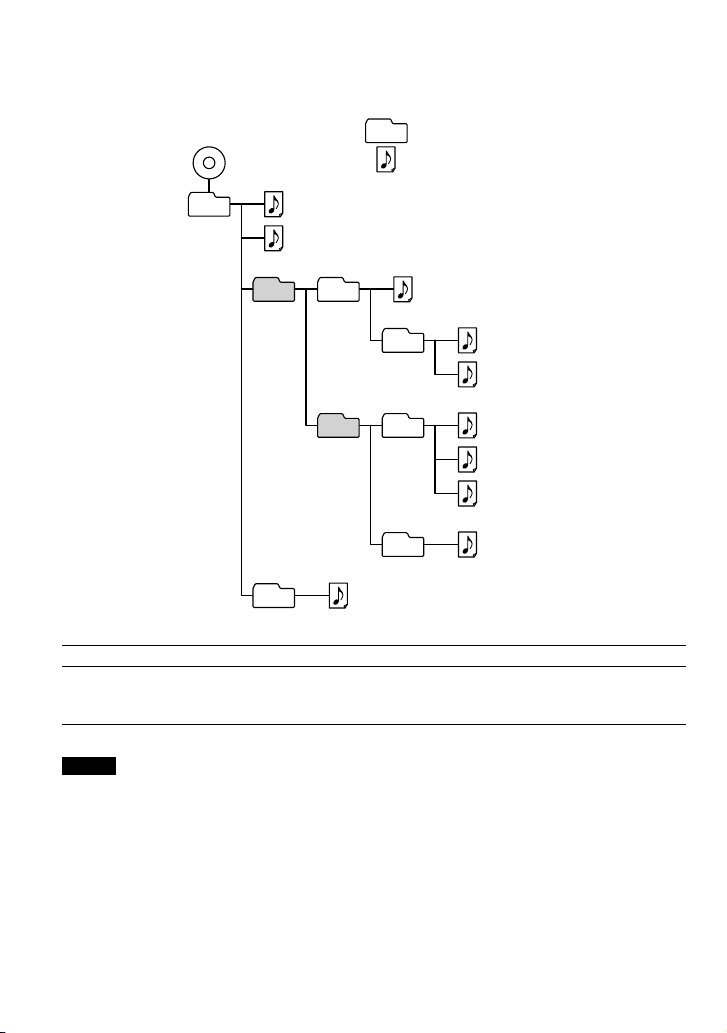
Example of folder structure and playing order
The playing order of folders and files is as follows:
CD-R
CD-RW
1
1
Folder
MP3 file
2
3
2
File mode Plays all MP3 files from 1, 2, 3...9, 0
Folder mode Plays all MP3 files in the selected folder.
(Example: If you select folder 3, the CD player plays file 4. If you select folder 4,
the CD player plays file 5 and 6.)
3
4
4
5
6
5
6
7
8
9
q;
Notes
• A folder that does not include an MP3 file is skipped.
• Maximum number of folders: 255
Maximum number of files: 255
• Folder names and file names can be displayed with up to 64 characters. (Joliet extensions)
• The characters A - Z, 0 - 9, and _ can be displayed on this CD player.
• When referring to MP3 CDs, “folder” is equivalent to an “album” and “file” is equivalent to a “track.”
10
