Sony Cyber-shot DSC-W180,Cyber-shot DSC-W190 Instruction Manual
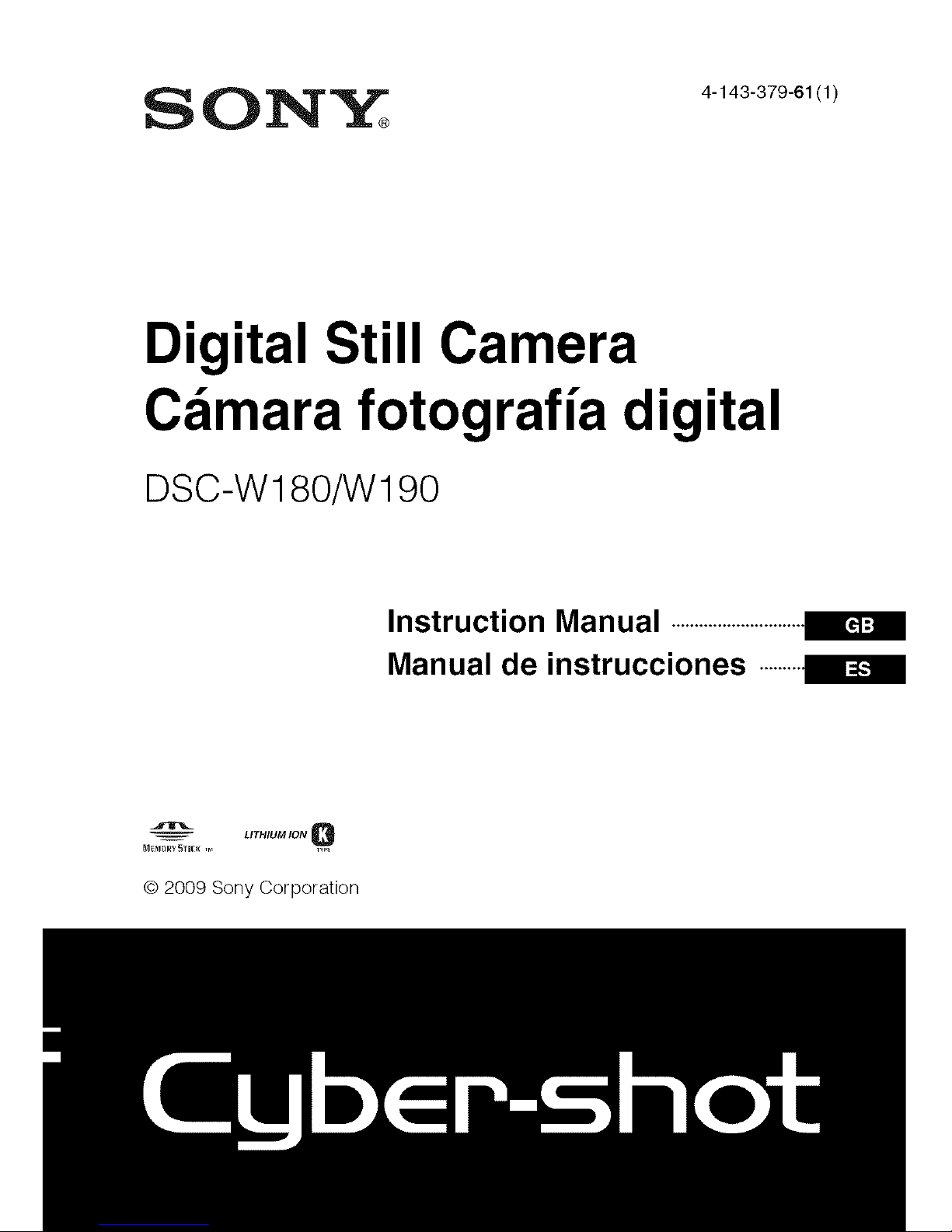
ON_JLr _ 4-143-379-61/1)
Digital Still Camera
C_mara fotografia digital
DSC-W180AN190
Instruction Manual .............................
Manual de instrucciones .........
LITHIUM ION _ _
M_MORy STEI( rM TY_
© 2009 Sony Corporation
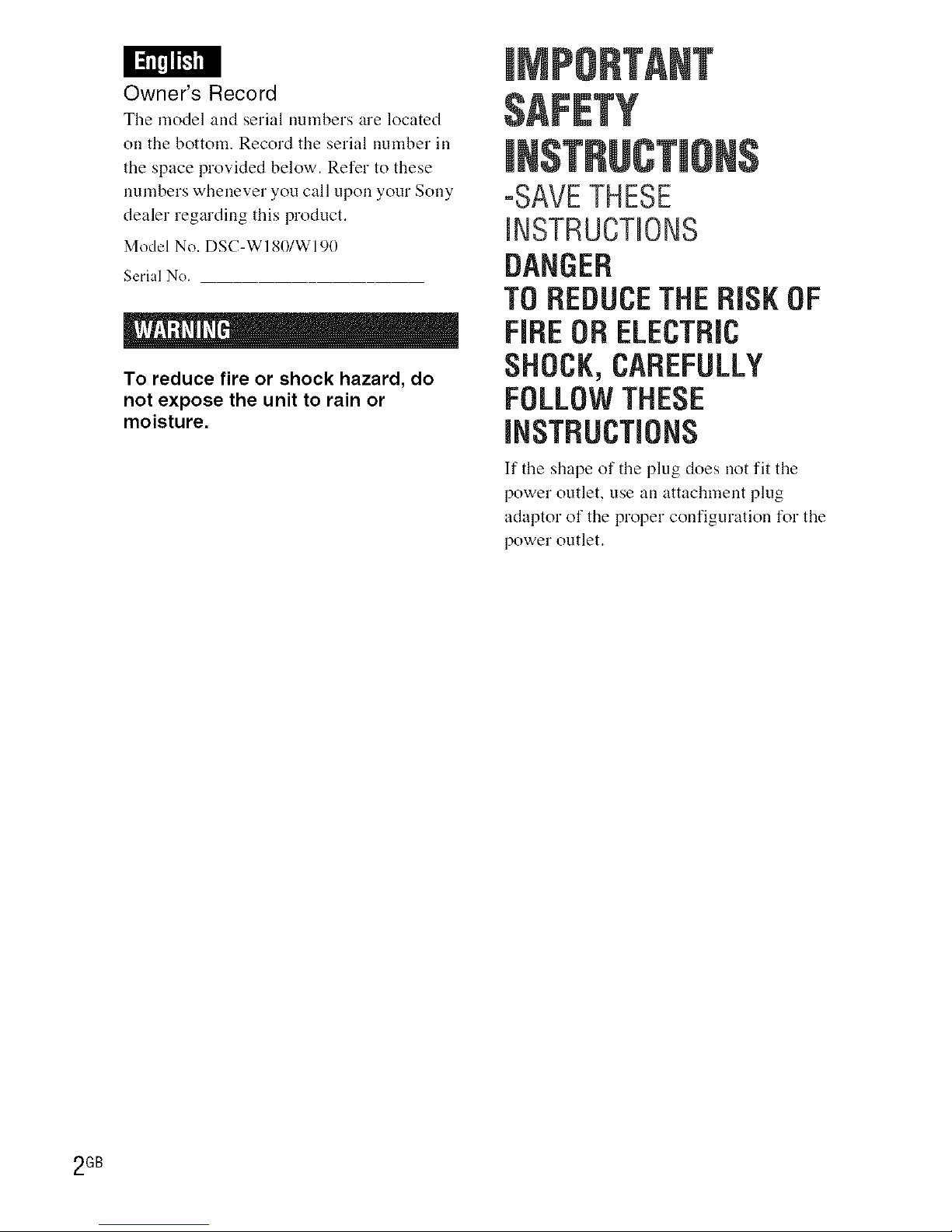
Owner's Record
The ruodel and serial nurubers are located
on the bottoru. Record the serial number ill
the space provided below, Refer to these
nurubers whenever you call upon your Sony
dealer regarding this product,
Model No. DSC-W180/W190
Serial No.
To reduce fire or shock hazard, do
not expose the unit to rain or
moisture.
-SAVETHESE
iNSTRUCTiONS
DANGER
TO REDUCETHE RiSK OF
FiREORELECTRIC
SHOCK,CAREFULLY
FOLLOWTHESE
iNSTRUCTiONS
If the shape of the plug does not fit the
power outlet, use an attachment plug
adaptor of the proper configuration for the
power outlet.
2GB
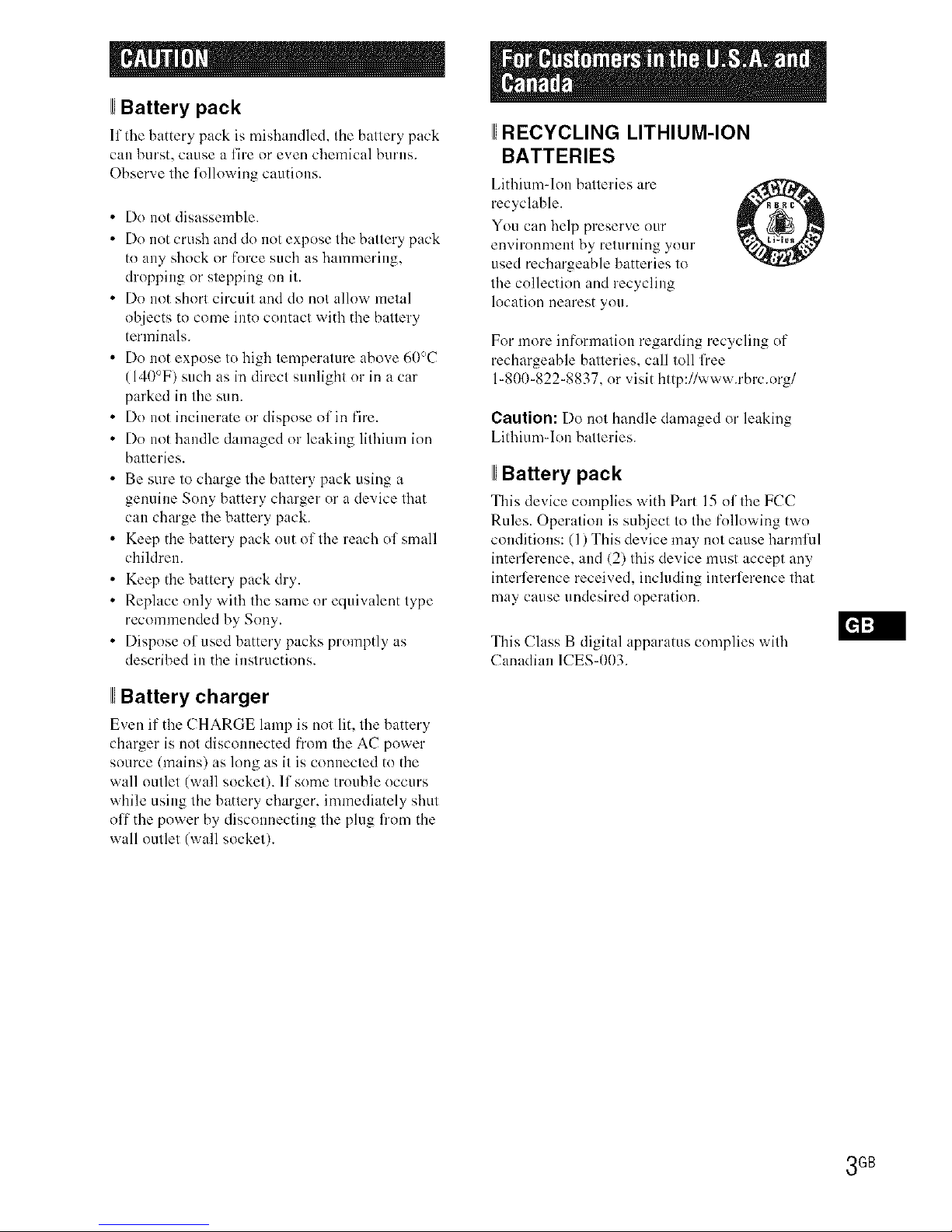
Battery pack
lfthe battery pack is mishandled, the battery pack
can burst, cause a fire or even chemical burns.
Observe the following cautious.
• Do not disassemble.
• Do not crush and do not expose the battery pack
to any shock or force such as hammering,
dropping or stepping on it.
• Do not short circuit and do not allow metal
objects to come into contact with the battery
terminals.
• Do not expose to high temperature above 60°C
(140°F) such as in direct sunlight or in a car
parked in the sun.
• Do not incinerate or dispose of in fire.
• Do not handle damaged or leaking lithium ion
batteries.
• Be sure to charge the battery pack using a
genuine Sony battery charger or a device that
can charge the battery pack.
• Keep the battery pack out of the reach of small
children.
• Keep the battery pack dry.
• Replace only with the same or equivalent type
recommended by Sony.
• Dispose of used battery packs promptly as
described in the instructions.
Battery charger
Even it" the CHARGE lamp is not lit, the battery
charger is not disconnected from the AC power
source (mains) as long as it is connected to the
wall outlet (wall socket). If some trouble occurs
while using the battery charger, immediately shut
off the power by disconnecting the plug from the
wall outlet (wall socket).
RECYCLING LITHIUM-ION
BATTERIES
Lithiun>lou batteries are
recyclable.
You can help preserve our
environment by returning your
used rechargeable batteries to
the collection and recycling
location nearest you.
For more infi_rmatiou regarding recycling of
rechargeable batteries, call toll free
1-800-822-8837, or visit http://www.rbrc.org/
Caution: Do not handle damaged or leaking
Lithiumqou batteries.
Battery pack
This device complies with Pm't 15 of the FCC
Rules. Operation is subject to the following two
conditions: (1) This device may not cause harmRd
interli2reuce, and (2) this device must accept any
interli_reuce received, including interli_reuce that
may cause undesired operation.
This Class B digital apparatus complies with
Canadian 1CES4t03.
3GB

UL is an imernatinnally recognized safety
organization.
This product has received UL Listing.
If you have any questions about this product, you
may call:
Sony Customer lnfk_rmatinn Center
1-800-222-SONY (7669)
The number below is for tile FCC related matters
only.
Regulatory Information
Declaration of Conformity
Trade Name: SONY
Model No.: DSC-W 181)
Responsible Party: Sony Electronics Inc.
Address: 16530 Via Esprillo.
San Diego, CA 92127U.S.A.
Telephone No.: 858-942-2230
This device complies with Part 15 of the FCC
Rules. Operation is suhject to tile following
two conditions: (1) This device may not cause
harnlfnl interference, and (2) this device must
accept any inteHizreuce received, including
inteHizreuce that may cause undesired
operation.
Declaration of Conformity
Trade Name: SONY
Model No.: DSC-W 191)
Responsible Party: Sony Electronics Inc.
Address: 16530 Via Esprillo.
San Diego, CA 92127U.S.A.
Telephone No.: 858-942-2230
This device complies with Part 15 of the FCC
Rules. Operation is subject to tile following
two conditions: (1) This device may not cause
harnlfnl interference, and (2) this device must
accept any interllzreuce received, including
inteHizreuce that may cause undesired
operation.
CAUTION
You are cautioned theft _ln_ chmlges or
mndificatinus not expressly approved in this
manual could void your authority to operate this
equipment.
Note:
This equipnlent has been tested mid found to
comply with the limits for a Class g digital
device, pursuant to Part 15 of the FCC Rules.
These limits are designed to provide reasonable
protection against lmrmfl/1 interference in a
residential installation. This equipment generates,
uses, and can radiate radio frequency energy and.
if not installed and used in accordance with the
instructions, may cause harmfl/1 inteHizreuce to
radio communications. However, there is no
guarantee that interflzreuce will not occur in a
particular installation. If this equipment does
cause harmful interflzreuce to radio or television
reception, which can be determined by turning the
equipment off and on, tile user is encouraged to
try to correct tile interference by one or more of
the follnwing measures:
Reorient or relocate the receiving antenna.
Increase the separation between the equipment
and receiver.
Connect the equipment into an outlet on a
circuit difllzreut from that to which the receiver
is connected.
Consult the dealer or an experienced radio/TV
technician lor help.
The supplied interf:_ce cable nmst be used with the
equipment in order to comply with the limits lot a
digital device pursuant to Subpart B of Part 15 of
FCC Rules.
Perchlorate Material=special handling may apply,
See
www.dtsc.ca.gov/hazardouswaste/perchlorate
Perchlorate Material: Lithium battery contains
perchlorate.
4G[3
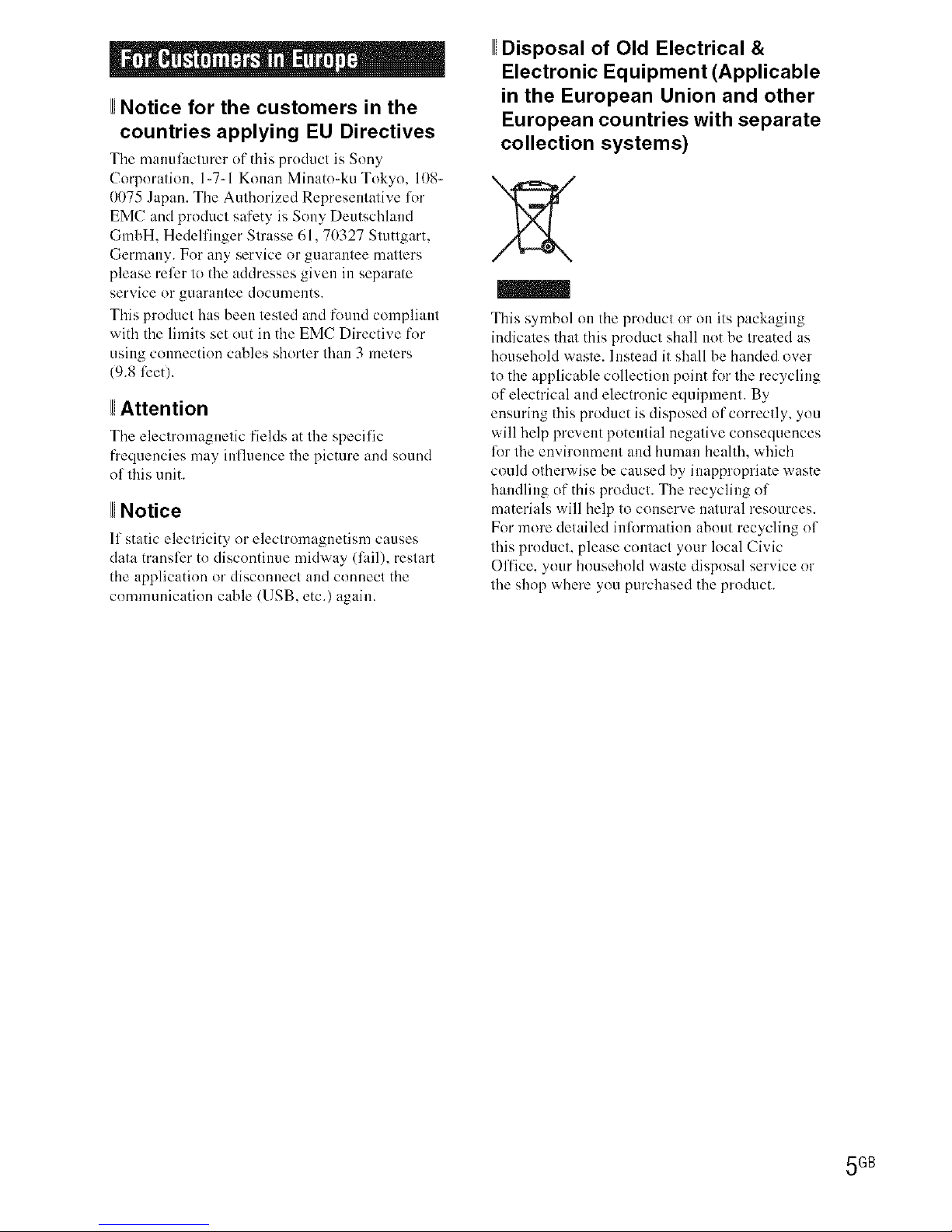
Notice for the customers in the
countries applying EU Directives
The manulhcmrer of this product is Snn_
Corporation, 1=7= 1 Konan Minato=ku Tokyo, 108=
0075 Japan. The Authorized Representative for
EMC and product safety is Sony Deutschland
GmbH, Hedelfinger Strasse 61,7(t327 Stuttgart,
Germany. For any service or guarantee matters
please reler to the addresses given in separate
service or guaralltee docunlellts.
This product has been tested and found compliant
with the limits set out in the EMC Directive for
using connection cables shorter than 3 meters
(9.8 leer).
Attention
The electromagnetic fields at tile specific
frequencies may influence tile picture and sound
of this unit.
Notice
If static electricity orelectromagnetisnl causes
data transler to discontinue midway (l_.til), restart
the application or disconnect and connect the
communication cable (USB, etc.) again.
Disposal of Old Electrical &
Electronic Equipment (Applicable
in the European Union and other
European countries with separate
collection systems)
This symbol on the prnduct or on its packaging
indicates that this product shall not be treated as
household waste, lnstead it shall be banded over
to the applicable collection point fk>r tile recycling
of electrical and electronic equipment. By
ensuring this product is disposed of correctly, you
will help prevent potential negative consequences
lor tile environment and lmmau health, which
could otherwise be caused by inappropriate waste
handling of this product. The recycling of
materials will help to conserve natural resources.
For more detailed iulormation about recycling of
this product, please contact your local Civic
Office, your household waste disposal service nr
tile shop where you purchased the product.
5GB
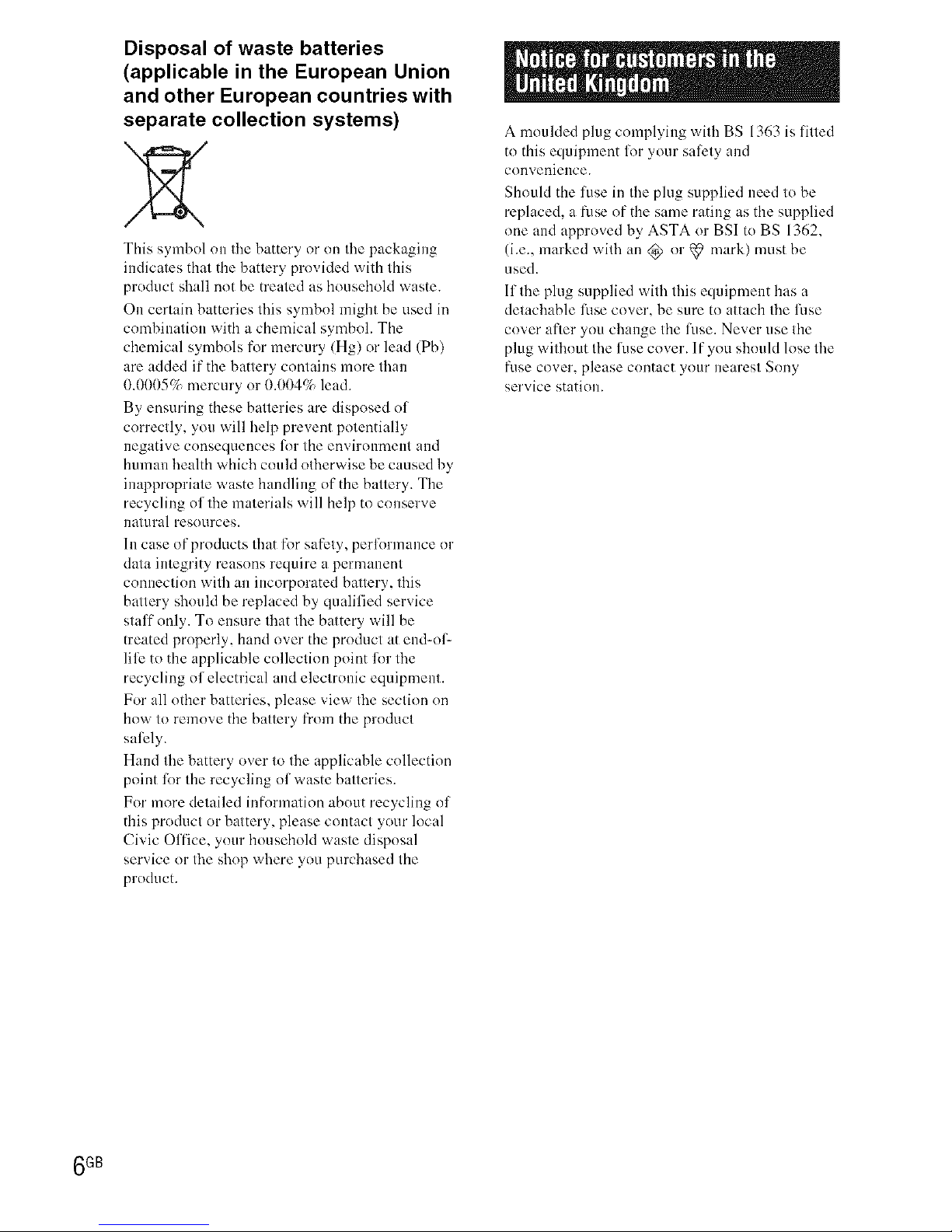
Disposal of waste batteries
(applicable in the European Union
and other European countries with
separate collection systems)
This symbol nn the battery or on the packaging
indicates that the battery prnvided with this
product shall not be treated as household waste.
Oi1 certain batteries this symbol might be used in
combination with a chemical symbol. The
chemical symbols for mercury (Hg) or lead (Pb)
are added if the battery contains more than
0.0005% mercury or 0.(t04% lead.
By ensuring these batteries are disposed of
correctly, you will help prevent potentially
negative consequences lor the enviromnent and
hmnau health which could otherwise be caused by
inappropriate waste handling of the battery. The
recycling of the materials will help to conserve
natural resources.
1n case of products that for satiety, perlormance nr
data integrity reasons require a permanent
connection with an incorporated battery, this
battery should be replaced by qualified service
staff only. To ensure that the battery will be
treated properly, hand over the product at end-nlZ
lile to the applicable collection point lor tile
recycling of electrical and electronic eqtfipment.
For all nther batteries, please view the section nn
how to remove the battery fi'om the product
salely.
Hand the battery over to the applicable collectinn
point lor the recycling nf waste batteries.
For more detailed infilrmation about recycling of
this product or battery, please contact your local
Civic Office, your household waste disposal
service or the shnp where you purchased the
product.
A moulded plug complying with BS 1363 is fitted
to this equipment lot your salety and
convenience.
Should the fuse in the plug supplied need to be
replaced, a fuse of the same rating as the supplied
one and approved by ASTA or BSI to BS 1362,
(i.e., marked with an @ nr _ mark) must be
used.
lfthe plug supplied with this equipment has a
detachable lhse cover, be sure to attach tile lhse
cnver after you change the fi/se. Never use the
plug without tile fuse cover. If you should lose tile
fl/se cover, please cnntact your nearest Snny
service station.
6GB
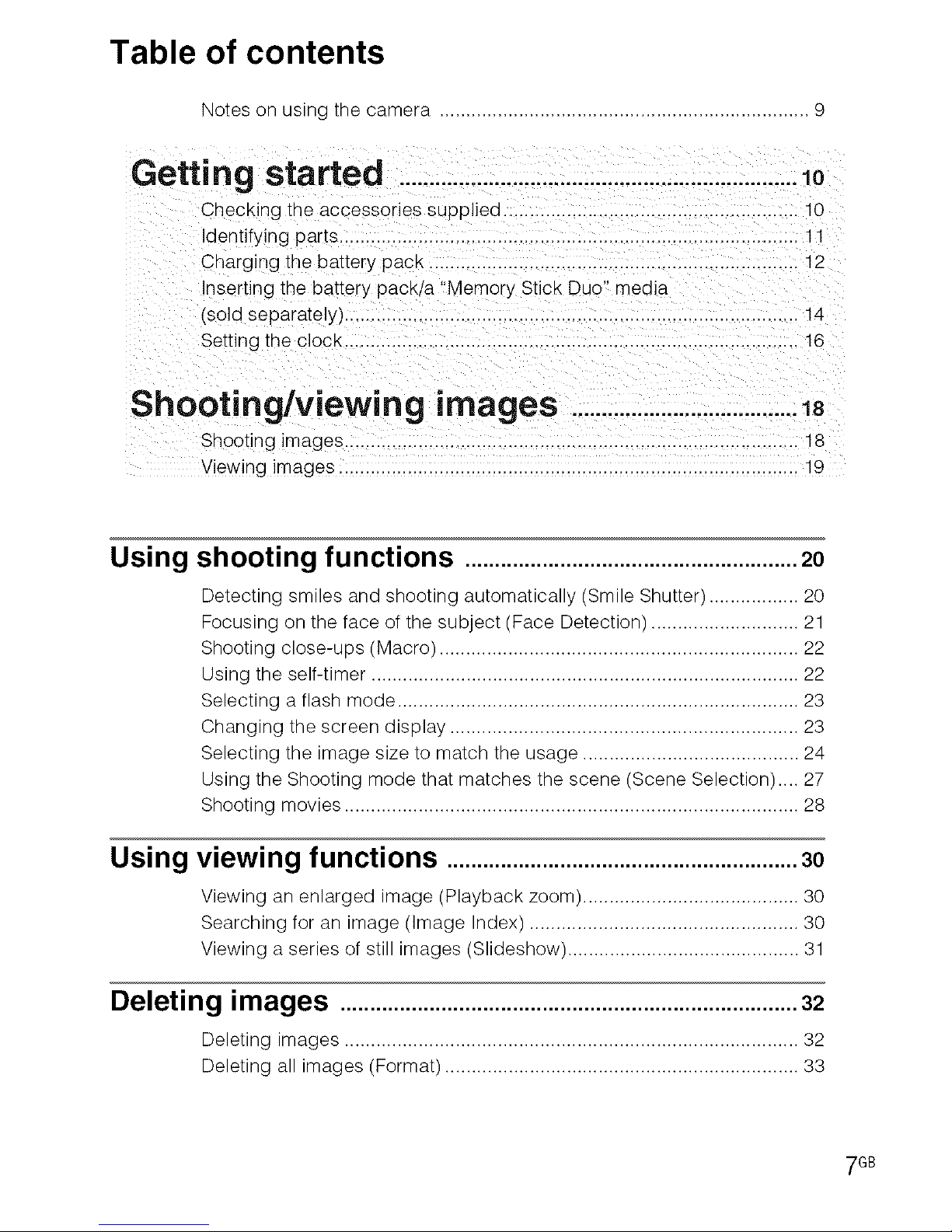
Table of contents
Notes on using the camera ...................................................................... 9
Getting started ...................................................................10
Checking the accessories supplied ..................................................... 10
Identifying par_s ....................................................................................... 11
Charging the batter_ pacK .................................................................. 12
Inserting the battery packla "Memory Stick Duo" media
(sold separately) ...................................................................................... _4
Setting [he clock ................................................................................. 16
Shooting/viewing images ......................................18
Shooting images .................................................................................... 18
Viewing images ....................................................................................... 19
Using shooting functions ........................................................20
Detecting smiles and shooting automatically (Smile Shutter) ................. 20
Focusing on the face of the subject (Face Detection) ............................ 21
Shooting close-ups (Macro) .................................................................... 22
Using the self-timer ................................................................................. 22
Selecting a flash mode ............................................................................ 23
Changing the screen display .................................................................. 23
Selecting the image size to match the usage ......................................... 24
Using the Shooting mode that matches the scene (Scene Selection) .... 27
Shooting movies ...................................................................................... 28
Using viewing functions ...........................................................30
Viewing an enlarged image (Playback zoom) ......................................... 30
Searching for an image (Image Index) ................................................... 30
Viewing a series of still images (Slideshow) ............................................ 31
Deleting images .............................................................................32
Deleting images ...................................................................................... 32
Deleting all images (Format) ................................................................... 33
7GB
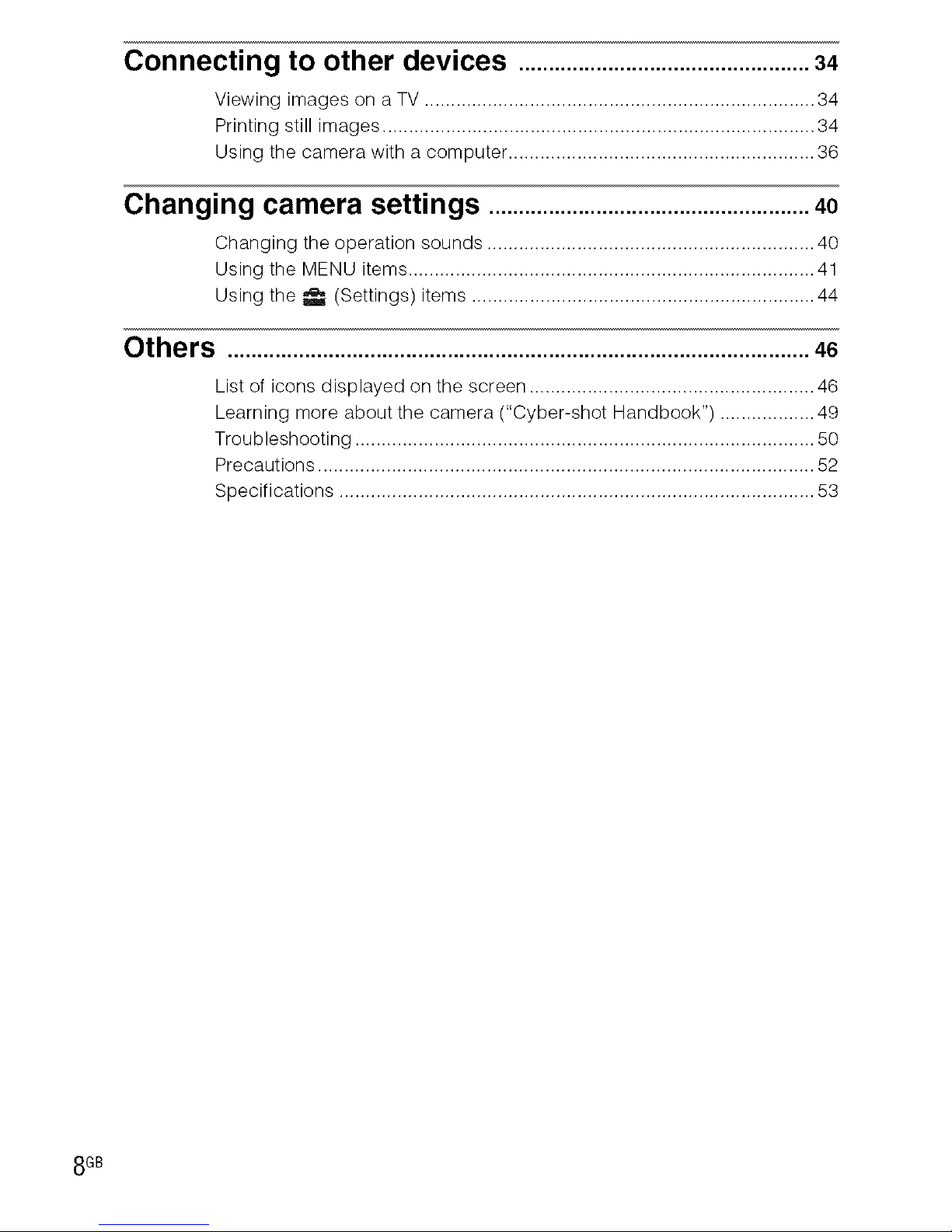
Connecting to other devices .................................................34
Viewing images on a TV .......................................................................... 34
Printing still images .................................................................................. 34
Using the camera with a computer .......................................................... 36
Changing camera settings ......................................................40
Changing the operation sounds .............................................................. 40
Using the MENU items ............................................................................. 41
Using the _ (Settings) items ................................................................. 44
Others ..................................................................................................46
List of icons displayed on the screen ...................................................... 46
Learning more about the camera ("Cyber-shot Handbook") .................. 49
Troubleshooting ....................................................................................... 50
Precautions .............................................................................................. 52
Specifications .......................................................................................... 53
8GB
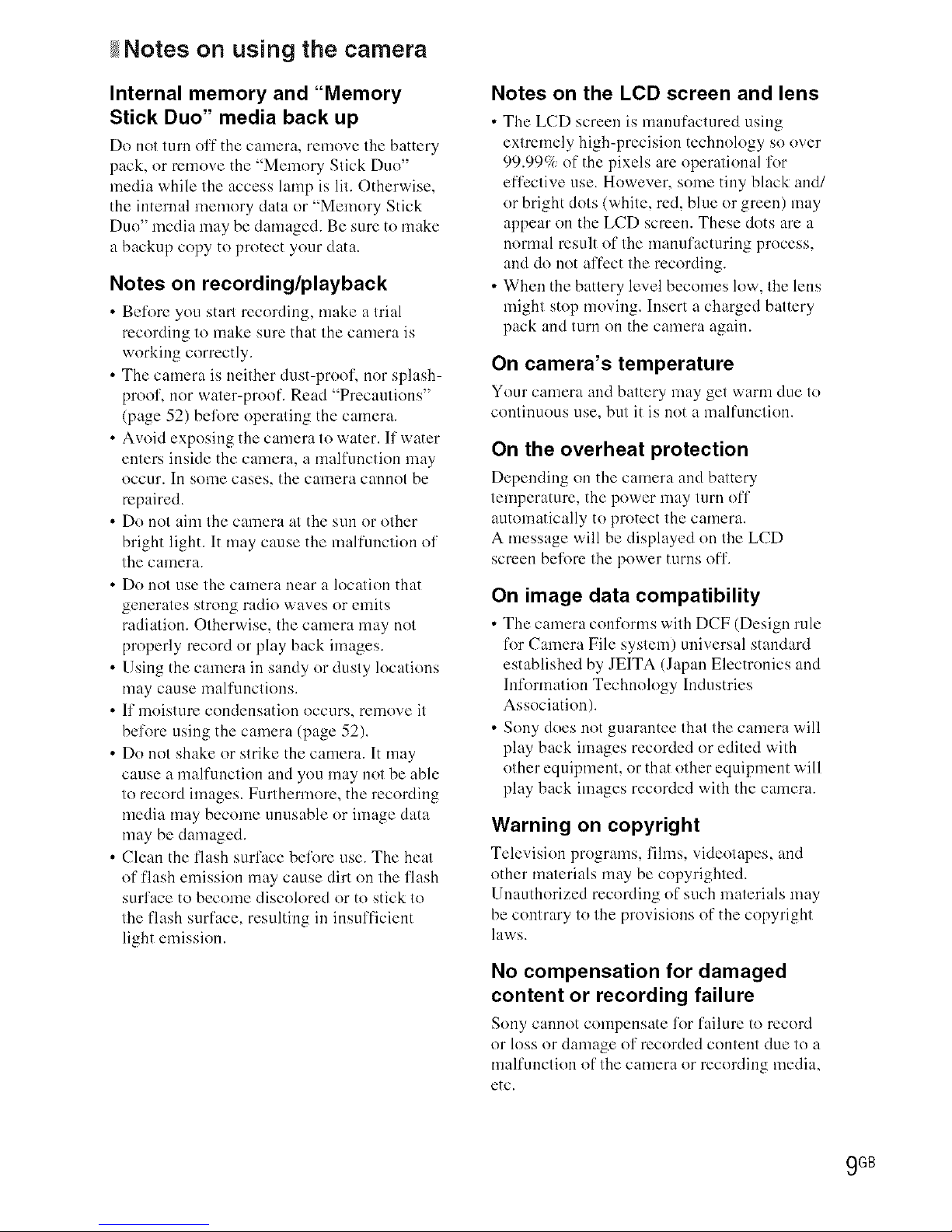
_Notes on using the camera
Internal memory and "Memory
Stick Duo" media back up
Do not turn off the camera, remove tile battery
pack, or remove the "Memory Stick Duo"
media while the access lamp is lit. Otherwise,
the internal memory data or "Memory Stick
Duo" media may be damaged. Be sure to make
a backup copy to protect your data.
Notes on recording/playback
• Before you starl recording, make a trial
recording to make sure that the camera is
working correctly.
• The camera is neither dust-proof, nor splash-
proof, nor water-proof. Read "Precautions"
(page 52) belk)rc operating the camera.
• Avoid exposing the camera to water. If water
enters inside the camera, a malfunction may
Occur. Ill SOlIle cases, the camera canllot be
repaired.
• Do not aim the camera at the sun or other
bright light. It may cause the malfunction of
the camera.
• Do not use the camera near a location that
generates strong radio waves or emits
radiation. Otherwise, the camera may not
properly record or play back images.
• Using the camera in sandy or dusty locations
may cause malfunctions.
• If moisture condensation occurs, remove it
before using the camera (page 52).
• Do not shake or strike the camera. It may
cause a malfunction and you may not be able
to record images. Furthermore, the recording
media may become unusable or image data
may be damaged.
• Clean the flash surface before use. The heat
of flash emission may cause dirt on the flash
surface to become discolored or to stick to
the flash surface, resulting in insufficient
light emission.
Notes on the LCD screen and lens
• Tile LCD screen is manufactured using
extremely high-precision technology so over
99.99% of the pixels are operational lbr
effective use. However, some tiny black and/
or bright dots (white, red, blue or green) may
appear on the LCD screen. These dots are a
normal result of the manufacturing process,
and do not affect the recording.
• When the battery level becomes low, the lens
might stop moving. Insert a charged battery
pack and turn on the camera again.
On camera's temperature
Your camera and battery may get warm due to
coutinuous use, but it is not a malfunction.
On the overheat protection
Depending on tile camera and battery
temperature, the power may turn off
automatically to protect the camera.
A message will be displayed on the LCD
screen belSrc the power turns ofl'.
On image data compatibility
• Tile camera confornls with DCF (Design rule
for Camera File system) universal standard
established by JEITA (Japan Electronics and
Information Technology Industries
Association).
• Sony does not guarantee that the camera will
play back images recorded or edited with
other equipment, or that other equipment will
play back images recorded with the camera.
Warning on copyright
Television programs, fihns, x,ideotapcs, and
other materials may be copyrighted.
Unauthorized recording of such materials may
be contrary to the provisions of the copyright
laws.
No compensation for damaged
content or recording failure
Sony cannot compensate for failure to record
or loss or damage of recorded content due to a
malfunction of the camera or recording media,
etc.
9GB
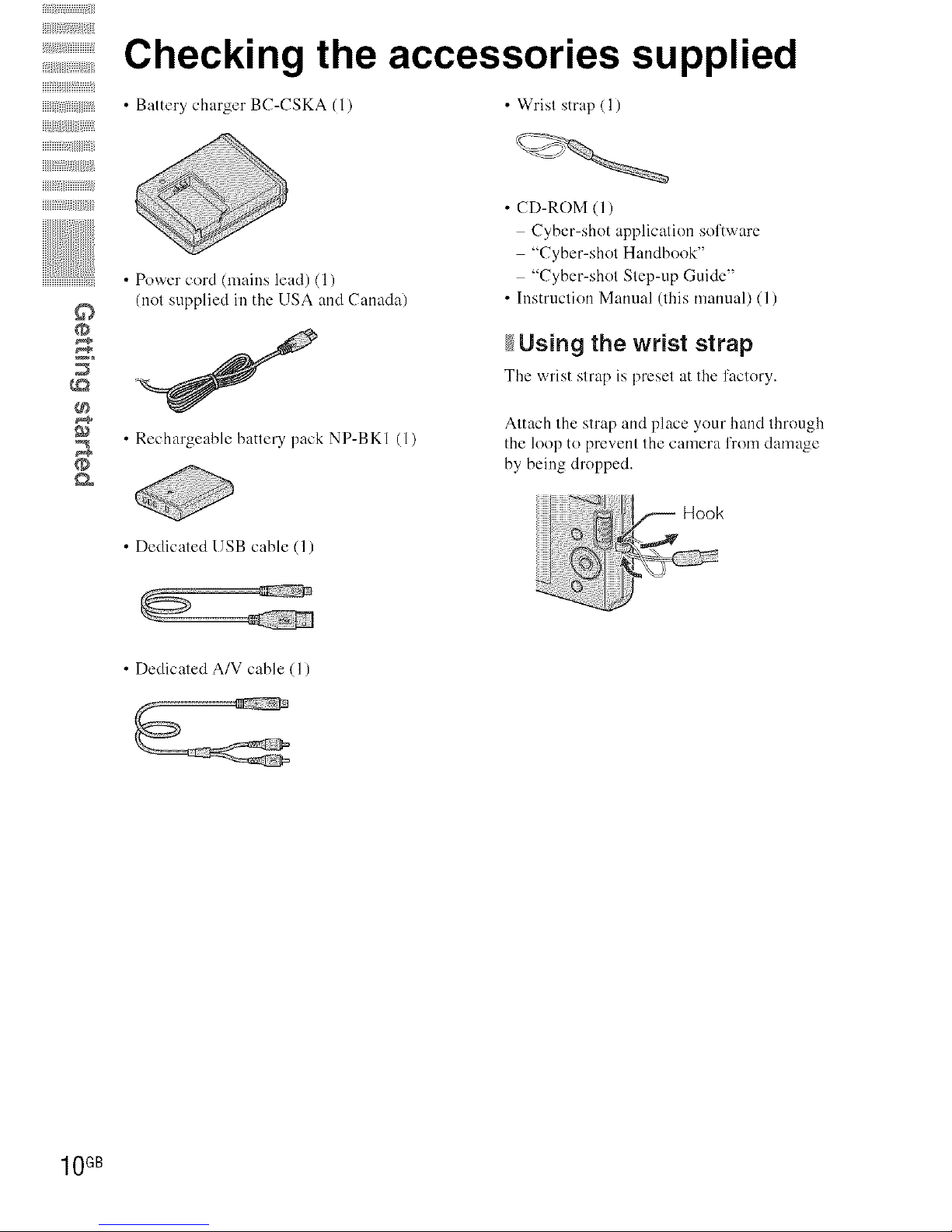
Bi/!ii@iiii_iiii_ii
iiiiiFi_iiiii_
iiiiii iiiii_
iiiiii--_iiiiiiiii_i
Checking the accessories supplied
• Battery charger BC-CSKA (1) • Wrist strap (1)
• Power cord (mains lead) (1)
O (not supplied in the USA and Canada)
g
• Rechargeable battery pack NP-BK 1 (1)
• Dedicated USB cable (1)
• CD-ROM (1)
Cyber-shot application software
"Cyber-shot Handbook"
"Cyber-shot Step-up Guide"
• Instruction Manual (this manual) (1)
_Using the wrist strap
The wrist strap is preset at the l'actory.
Attach the strap and place your hand through
the loop to prevent the camera l'rom damage
by being dropped.
_!i;il
Uoo_
• Dedicated A/V cable (1)
10 GB
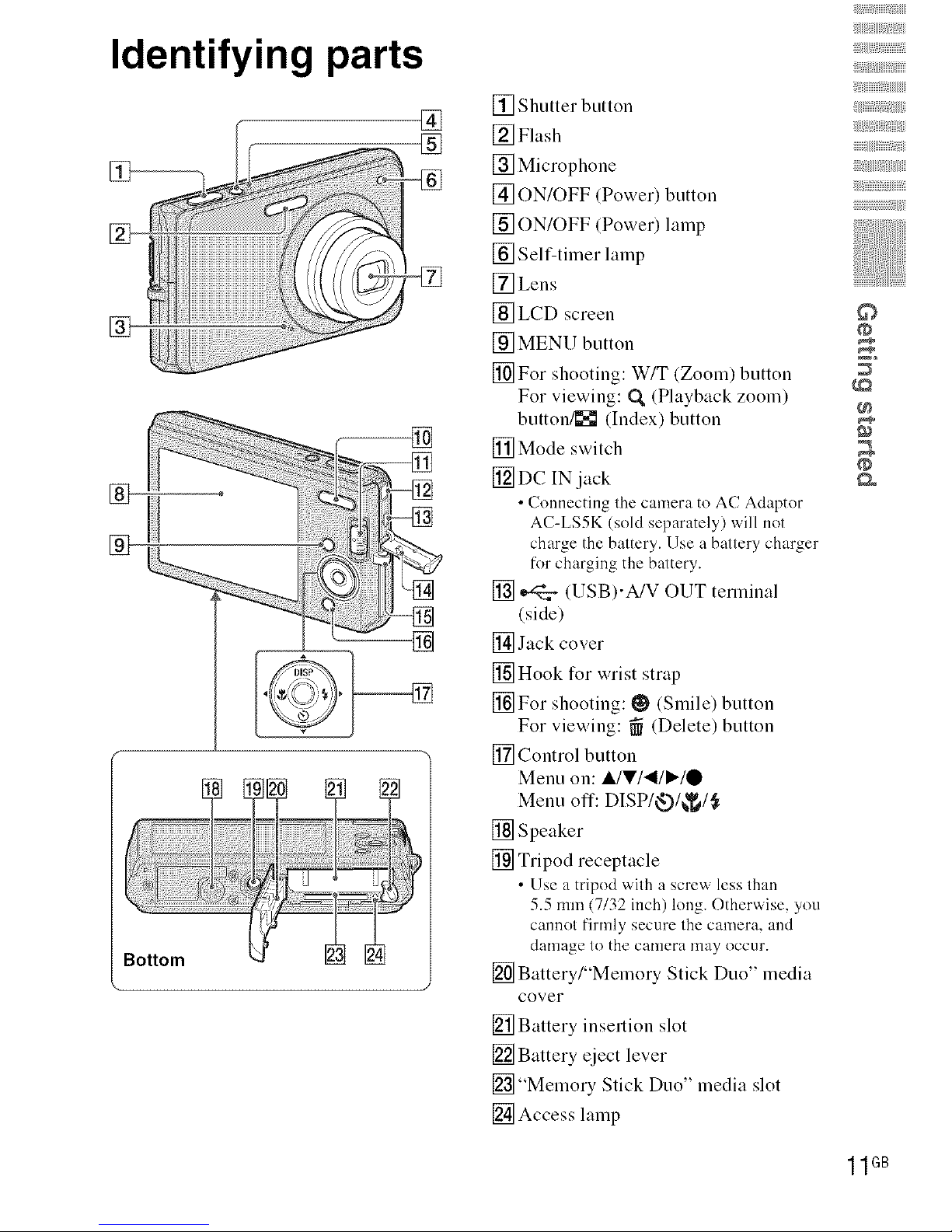
Identifying parts
[]
[]
[] Shutter button
[] Flash
[] Microphone
[] ON/OFF (Power) button
[] ON/OFF (Power) lamp
[] Self-timer lamp
[] Lens
[] LCD screen
[] MENU button
[] For shooting: W/T (Zoom) button
For viewing: O_ (Playback zoom)
button/_ (Index) button
[] Mode switch
[] DC IN jack
• Connecting the camera to AC Adaptor
AC-LS5K (sold separately) will not
charge the battery. Use a battery charger
for charging the battery.
[] _ (USB)'A/V OUT terminal
(side)
[] Jack cover
[] Hook for wrist strap
[]For shooting: O (Smile) button
For viewing: _ (Delete) button
[] Control button
Menu on: Jk/IT/_/I'_/O
Menu off: DISP/_v)/_/_
[] Speaker
[] Tripod receptacle
• Use a tripod with a screw less than
5.5 mm (7/32 inch) long. Otherwise, you
cannot firmly secure the camera, and
damage to the camera may occur.
[] Battery/"Memory Stick Duo" media
cover
[] Battery insertion slot
[] Battery eject lever
[] "Memory Stick Duo" media slot
[] Access lamp
iiiii_iiiiiiii
_iii--_iiiiiiiiiiiiii
_iiii iiiii_
_iiiiiii iii
©
o
11GB
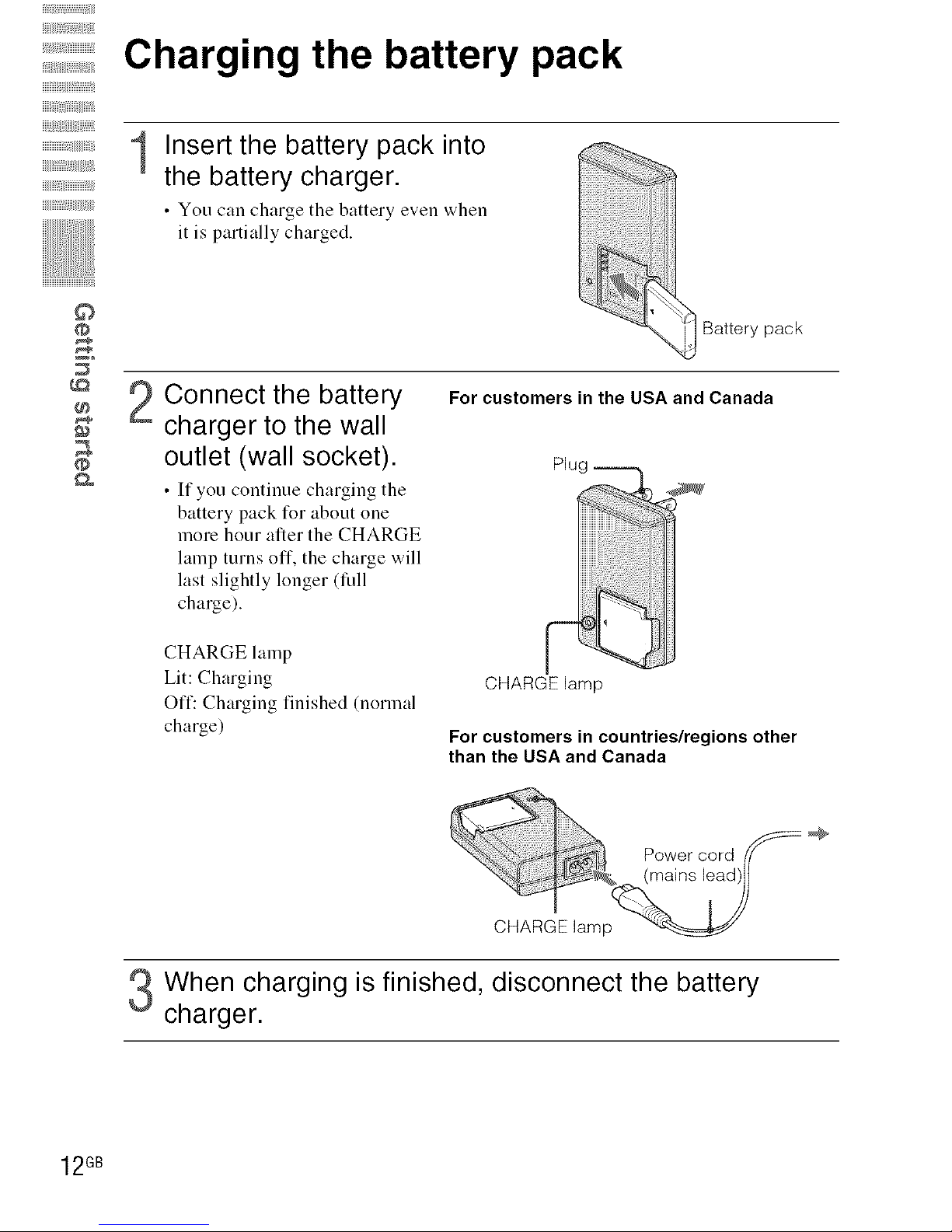
_iiiii!iiiii:iiiiiiiiiiii_iiiii_iii
iiUi_iiiii_
iiiiii iiiii_
iiiiii--_iiiiiiiii_i
iiiiiiiii_iii
iiiiiiiii",,,,iiiiii/i_iii_
iiiiiiiiiiiiiiiiiiiiiiiiiiiiiiiiiiiii_m
©
o
Charging the battery pack
1
Insert the battery pack into
the battery charger.
• You can charge the battery even when
it is partially charged.
Battery pack
Connect the battery
charger to the wall
outlet (wall socket).
• If you continue charging the
battery pack t_r about one
more hour after the CHARGE
lamp turns off. the charge will
last slightly longer (full
charge).
For customers in the USA and Canada
CHARGE lamp
Lit: Charging
Off: Charging finished (normal
charge)
CHARGE lamp
For customers in countries/regions other
than the USA and Canada
Power cord
(mains lead)
CHARGE lamp
When charging is finished, disconnect the battery
charger.
12GB
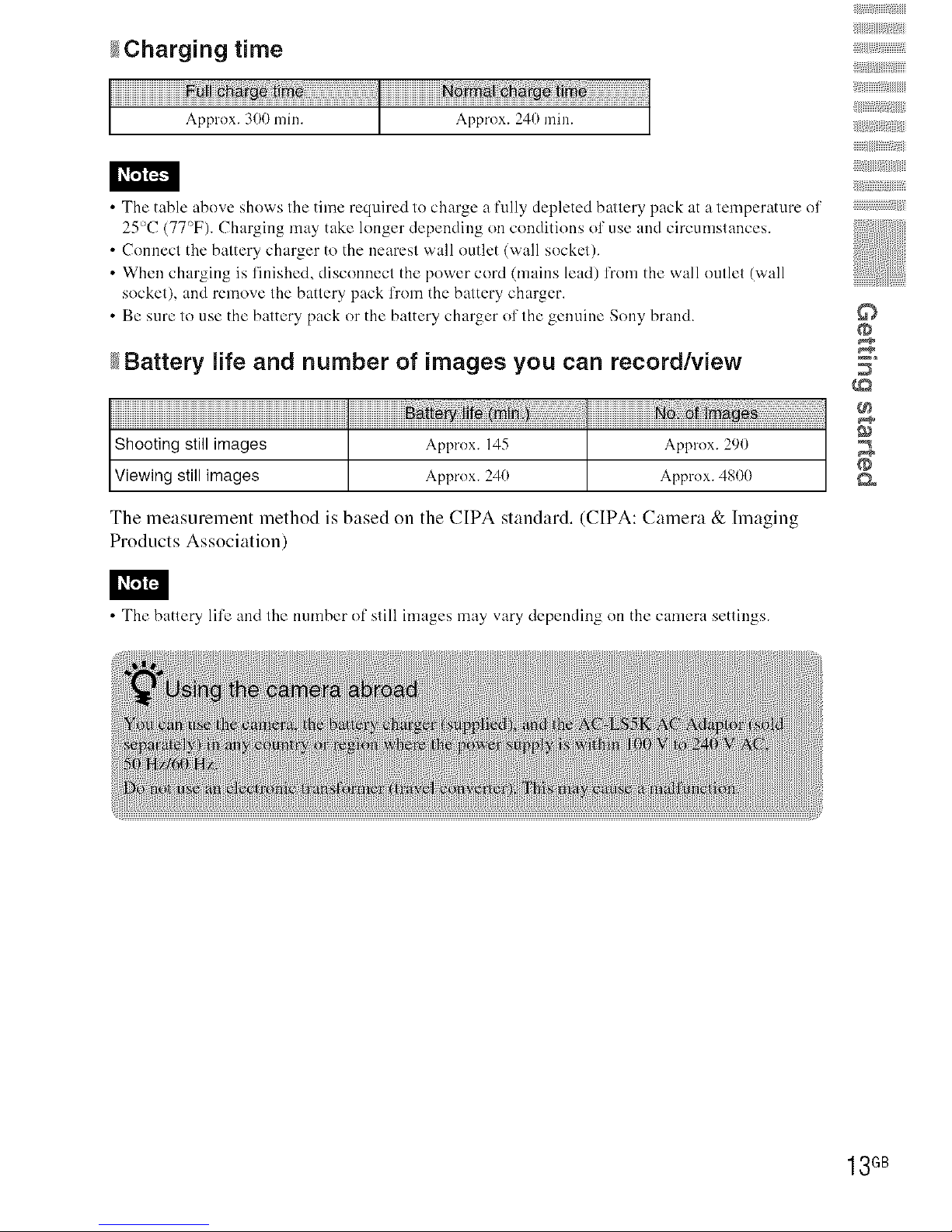
_Charging time
• The table above shows the time required to charge a fully depleted battery pack at a temperature of
25°C (77°F). Charging may take longer depending on conditions of use and circumstances.
• Connect the battery charger to the nearest wall outlet (wall socket).
• When charging is finished, disconnect the power cord (mains lead) from the wall outlet (wall
socket), and remove the battery pack from the battery charger.
• Be sure to use the battery pack or the battery charger of the genuine Sony brand.
_Battery life and number of images you can record/view
, a.r,,.
Shooting still images Approx. 145 Approx. 291)
Viewing still images Approx. 240 Approx. 481)(t
The measurement method is based on the CIPA standard. (CIPA: Camera & hnaging
Products Association)
iiiii_iiiiiiii
_iii--_iiiiiiiiiiiiii
_iiii iiiii_
_iiiiiii iii
©
• The battery life and the number o["still images may vary depending on the camera settings.
13GB
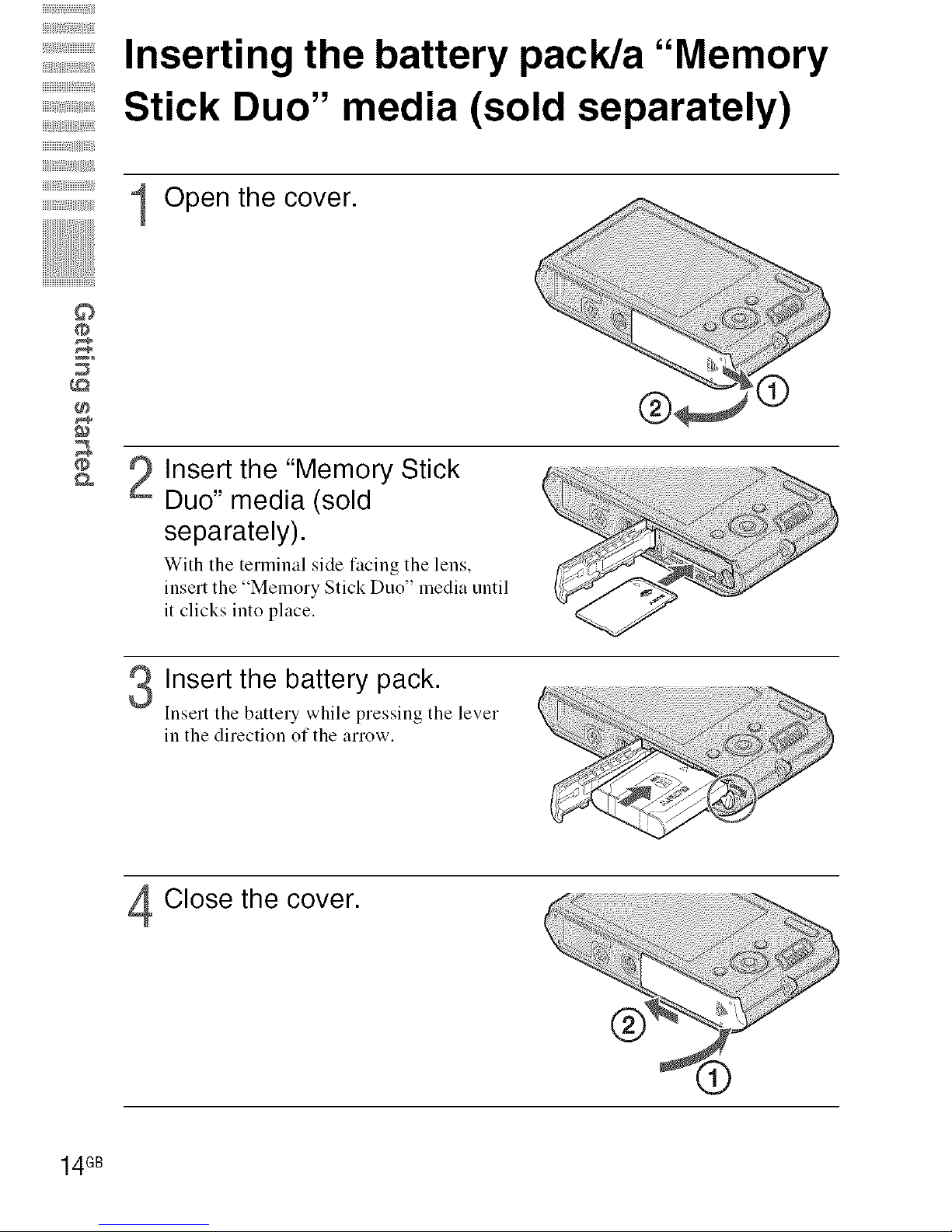
_iiiii!iiiii:iiiiii'iiiiii_iiiii_iii
iiiiii--_iiiiiiiii_i
iiiiiiiii_iii
iiiiiiiiiJiiiii/i_iii_
iiiiiiiiiiiiiiiiiiiiiiiiiiiiiiiiiiiii_m
©
o
Inserting the battery pack/a "Memory
Stick Duo" media (sold separately)
Open the cover.
2
®®
Insert the "Memory Stick
Duo" media (sold
separately).
With the terminal side facing the lens,
insert the "Memory Stick Duo" media until
it clicks into place.
Insert the battery pack.
Insert the battery while pressing the lever
in the direction of the arrow.
Close the cover.
!i!!!iiiiiiiiiiiiiiiiiiiiii iiiiiiiiiiiiii
iiiii_ii!i_iii_!i!!i_!;i{_!;_!!:!>_#_¸¸¸¸....
14GB
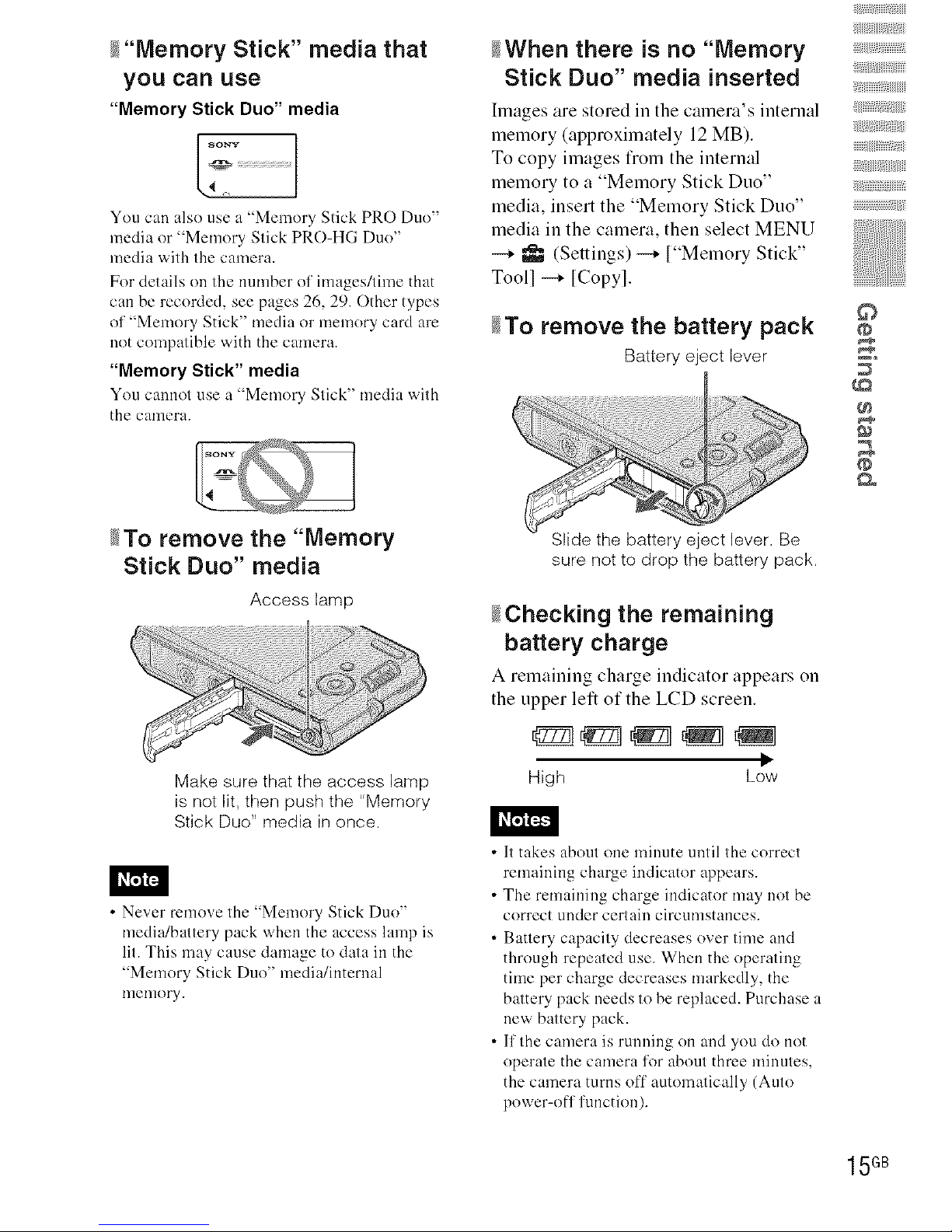
_"Memory Stick" media that
you can use
"Memory Stick Duo" media
You can also use a "Memory Stick PRO Duo"
media or "Memory Stick PRO-HG Duo"
media with the camera.
For details on the number of images/lime that
can be recorded, see pages 26, 29. Other types
of "Memory Stick" media or memory card are
not compatible with the camera.
"Memory Stick" media
You cannot use a "Memory Stick" media with
the camera.
_To remove the "Memory
Stick Duo" media
Access lamp
Make sure that the access lamp
is not lit, then push the "Memor
Stick Duo" media in once,
• Never remove the "Memory Stick Duo"
media/battery pack when the access lamp is
lit. This may cause damage to data in the
"Memory Stick Duo" media/internal
lilemory.
_When there is no "Memory
Stick Duo" media inserted
}i[i}))}i
hnages are stored in the camera's internal
memory (approximately 12 MB). i,_.
To copy images fiom the internal i_[
memory to a "Memory Stick Duo"
media, insert the "Memory Stick Duo"
media in the camera, then select MENU
--_ _._ (Settings) --_ ["Memory Stick"
Tooll --) [Copyl.
_To remove the battery pack
Battery eject lever
_t!:iii!i!!Iiiiiiii_iiiiiiiiii_!!;_ill!llllllll!ll!llllll_l_l;lililill!lllil_llillilil_lilillilll!;_)_;:;lllllll!l;ll!%!i!i!iii_iii!iii!iiiiiii!_
Slide the battery eject lever, Be
sure not to drop the battery pack,
_Checking the remaining
battery charge
A remaining charge indicator appears on
the upper left of the LCD screen.
)
High Low
• It takes about one minute until the correct
remaining charge indicator appears.
• The remaining charge indicator may not be
correct under certain circumstances.
• Battery capacity decreases over time and
through repeated use. When the operating
time per charge decreases markedly, the
battery pack needs to be replaced. Purchase a
new battery pack.
• If'the camera is running on and you do not
operate the camera for about three minutes,
the camera turns off automatically (Auto
power-off function).
©
O
15 GB
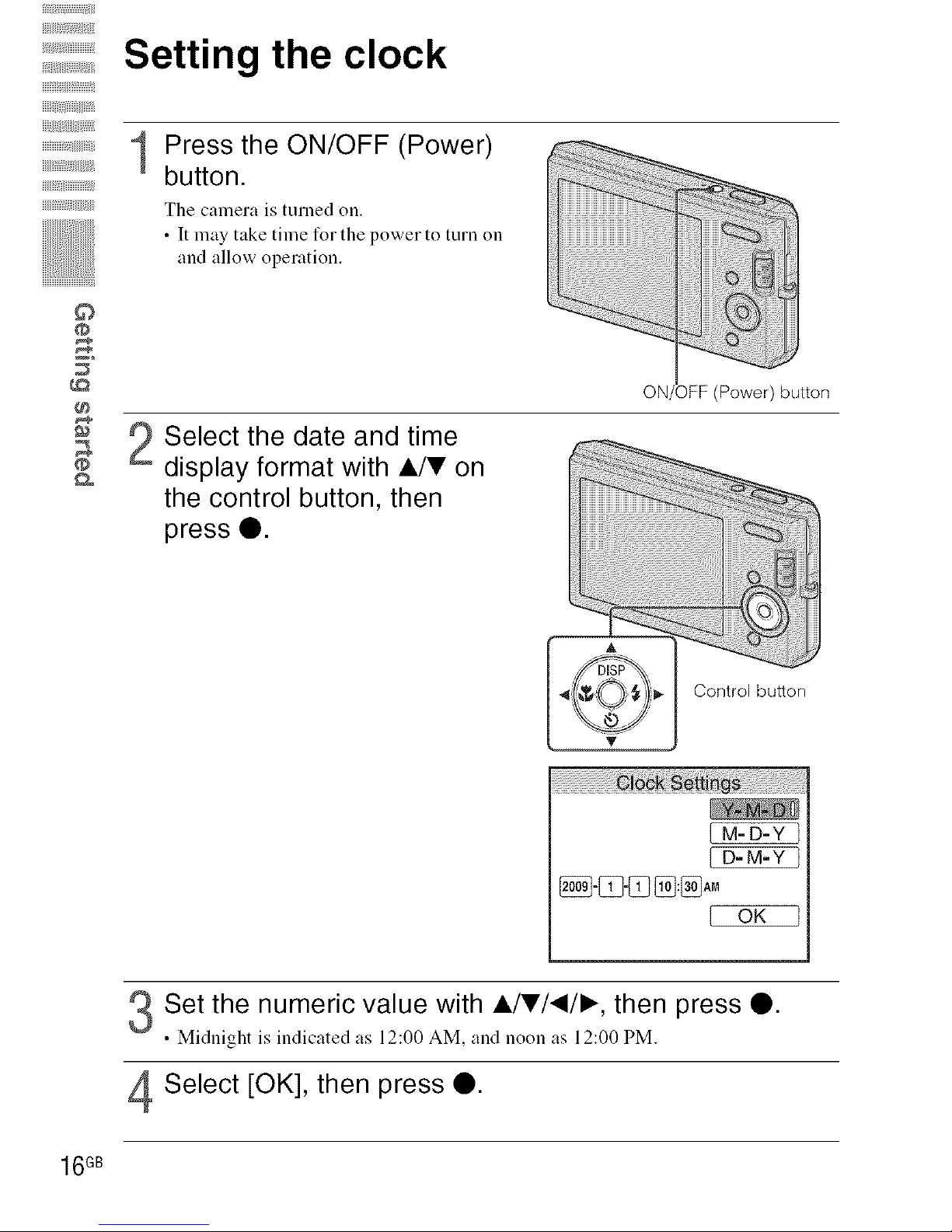
i_i iiil
iiiiiiiiiiiii_
iiUi_iiiii_
iiiiii iiiii_
iiiiii--_iiiiiiiii_i
iiiiiiiii_iii
iiiiiiiii',,,,iiiiii/i_iii_
iiiiiiiiiiiiiiiiiiiiiiiiiiiiiiiiiiiii_m
©
o
Setting the clock
1
Press the ON/OFF (Power)
button.
The camera is turned on.
• It may take time for the power to turn on
and allow operation.
iiiiiiii
iiiiiiii
iiiiiiii¸
iiiiiiii¸
iiiiiiii
!!!!!!!!
Select the date and time
display format with A/T on
the control button, then
press O.
ON/OFF (Power) button
Control button
Set the numeric value with A/V/_/I_, then press _.
• Midnight is indicated as 12:00 AM, and noon as 12:00 PM.
Select [OK], then press _.
16GB
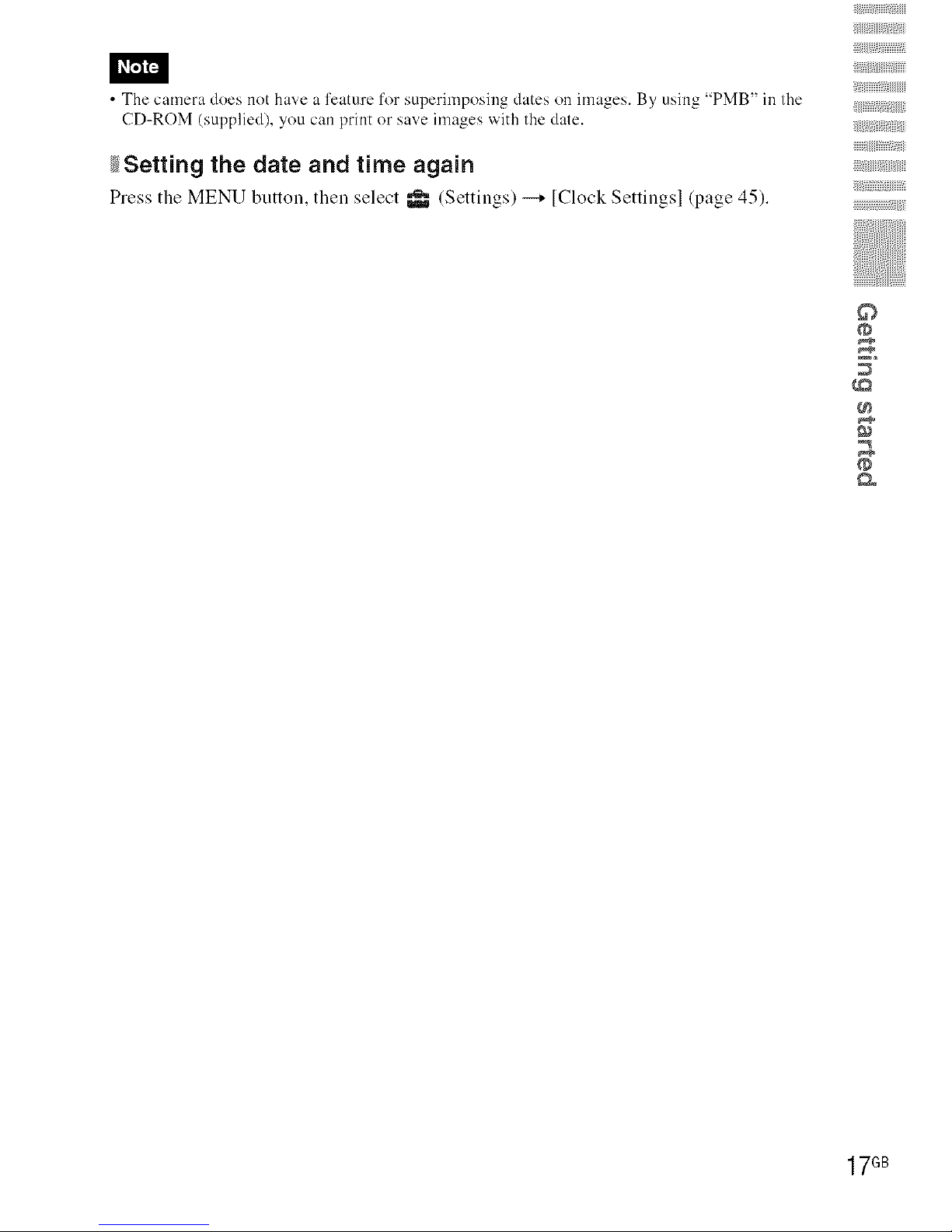
• The camera does not have a feature for superimposing dates on images. By using "PMB" in the
CD-ROM (supplied), you can print or save images with the date.
_Setting the date and time again
Press the MENU button, then select _ (Settings) _ [Clock Settingsl (page 45).
iiiii_iiiiiiii
_iii--_iiiiiiiiiiiiii
_iiii iiiii_
_iiiiiii iii
©
O
17GB
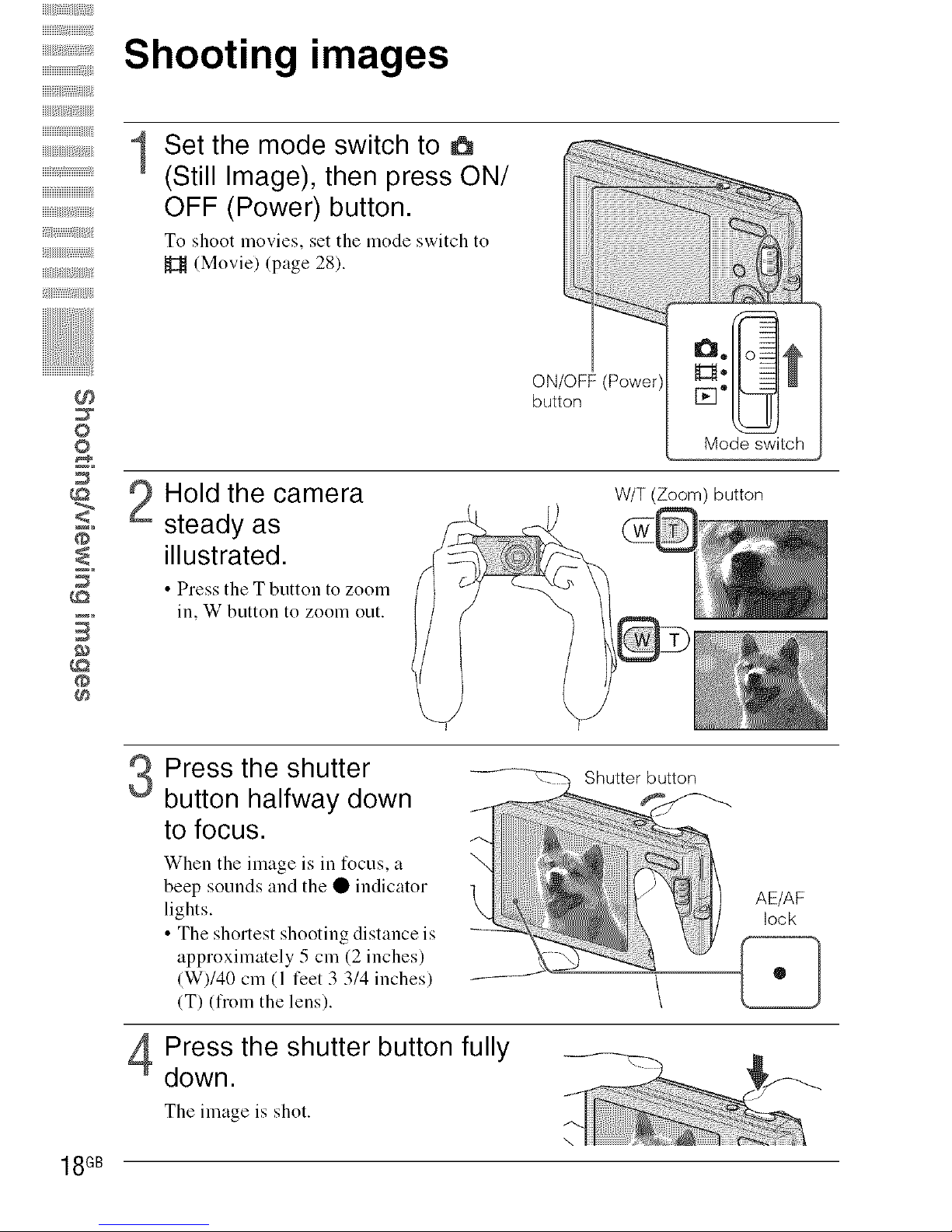
iiiiii-_iiiiiiii_
iiiiii/i
iiiiii iii_
iiiiii_iii:•iii_
iiiiii/i_/_i/iiiiii_
iiiiiiiiiiiiii_iiiiiiiiii(i}iiiiiiiii_
iiiiiiiiiiiiii!iiiiiiiiiii_iiiiiii
iiiiiiiiii_iiiiiiiiiiiiiiiiiiiiiiiti_
iiiiiiiiiiii/b••iiiiiWiii
_iiiiiiiiiiiiiiii
O
£
B
Shooting images
1
Set the mode switch to
(Still Image), then press ON/
OFF (Power) button.
To shoot movies, set the mode switch to
_t (Movie) (page 28).
Hold the camera
steady as
illustrated.
• Press the T button to zoom
in, W button to zoom out.
ON/OFF (Power)
button
IZ]"
Mode switch
W/T (Zoom) button
Press the shutter
button halfway down
to focus.
When the image is in focus, a
beep sounds and the • indicator
lights.
• The shortest shooting distance is
approximately 5 cm (2 inches)
(W)/40 cm (1 feet 3 3/4 inches)
(T) (from the lens).
Shutter button
Press the shutter button fully
down.
The image is shot.
AE/AF
lock
18 GB
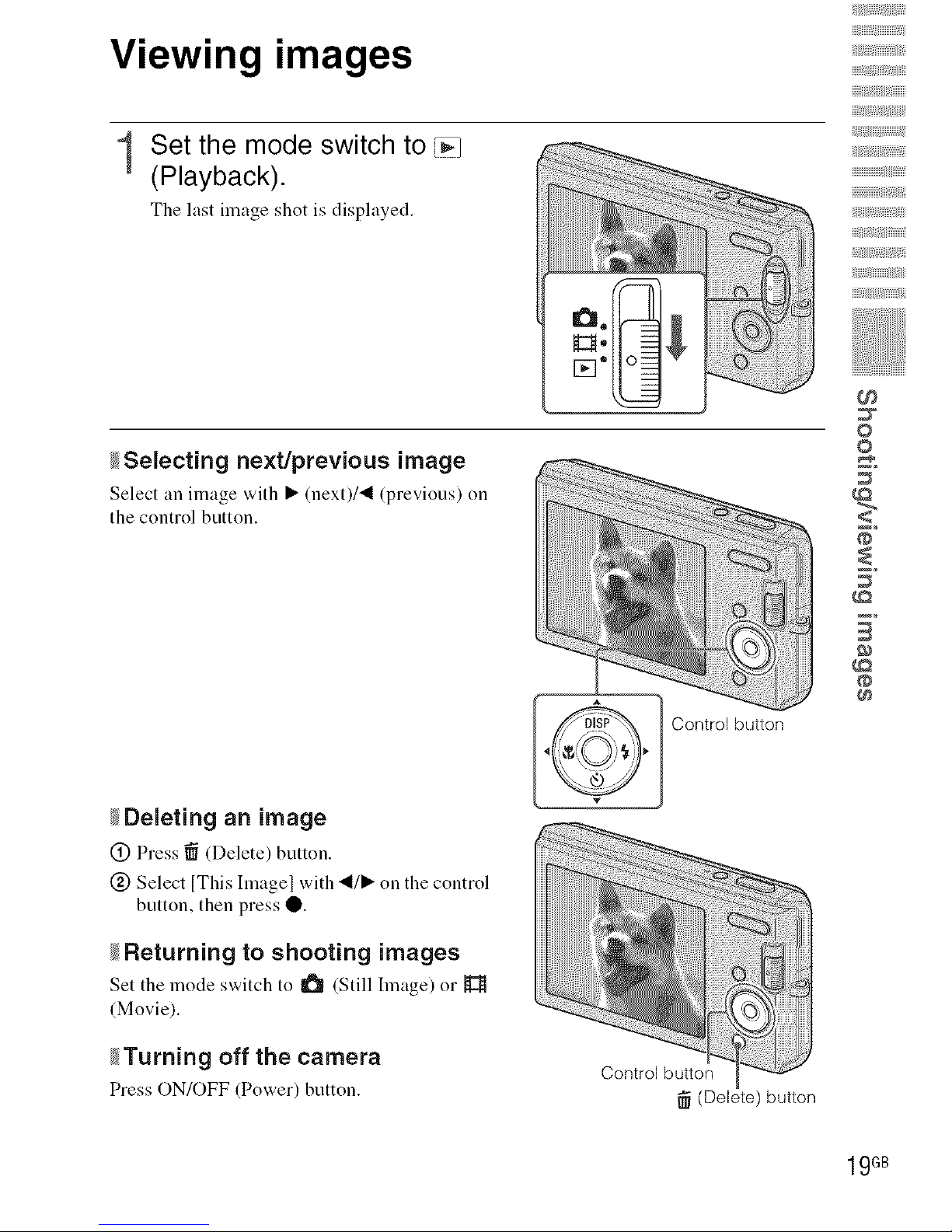
Viewing images
Set the mode switch to _]
(Playback).
The last image shot is displayed.
_Selecting next/previous image
Select an image with • (next)/'_ (previous) on
the control button.
_Deleting an image
(_ Press _ (Delete) button.
@ Select [This hnagel with "_/• on the control
button, then press 0.
_Returning to shooting images
Set the mode switch to _ (Still hnage) or H
(Movie).
_Turning off the camera
Press ON/OFF (Power) button.
Control button
Control button
(Delete) button
iii_iiiii
i
iii
0
©
@
B
@
@
19GB
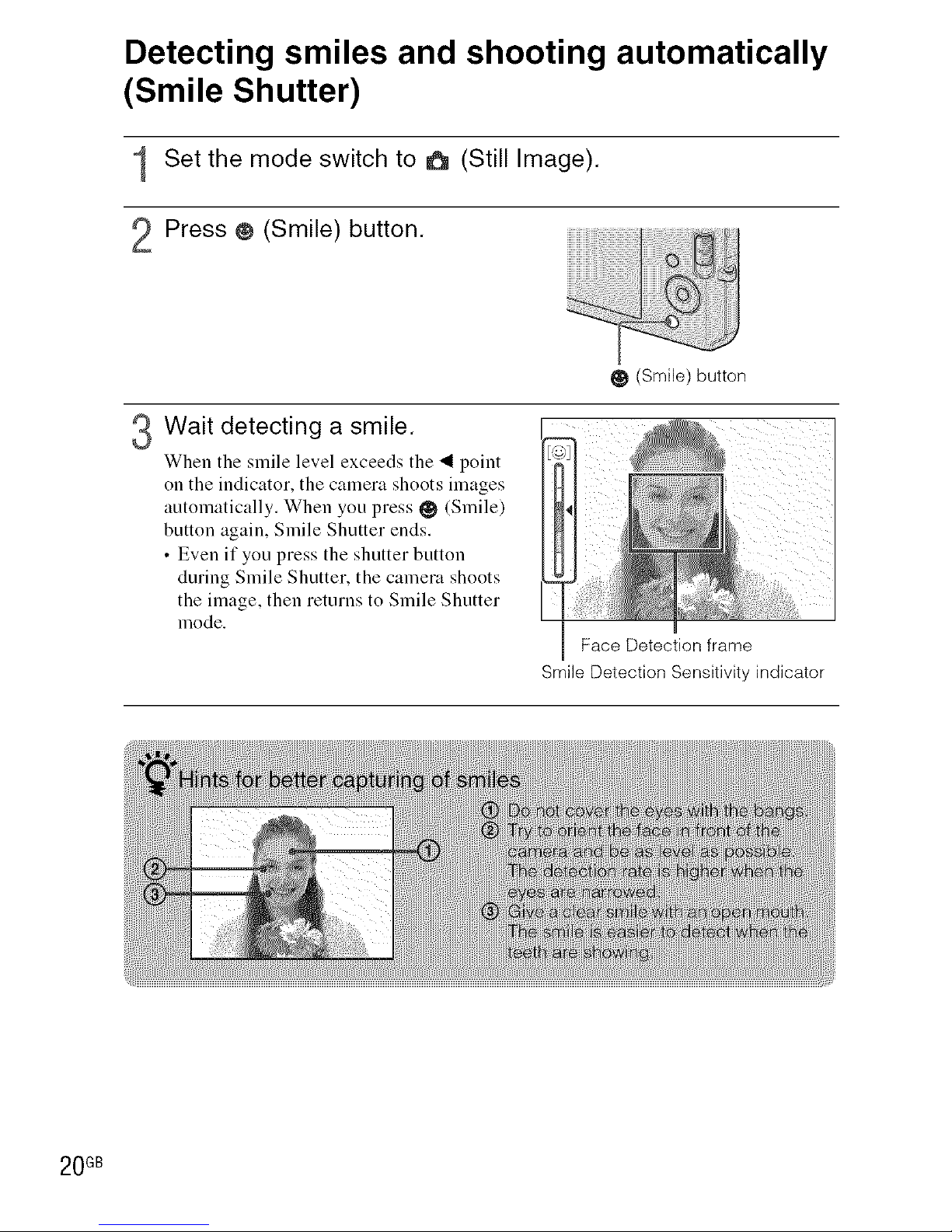
Detecting smiles and shooting automatically
(Smile Shutter)
1 Set the mode switch to _ (Still Image).
2 Press ® (Smile) button.
O (Smile) button
Wait detecting a smile.
When the smile level exceeds the "_ point
on the indicator, the camera shoots ilnages
automatically. When you press 0 (Smile)
button again, Smile Shutter ends.
• Even if you press the shutter button
during Smile Shutter, the camera shoots
the image, then returns to Smile Shutter
mode.
Face Detection frame
Smile Detection Sensitivity indicator
20 GB
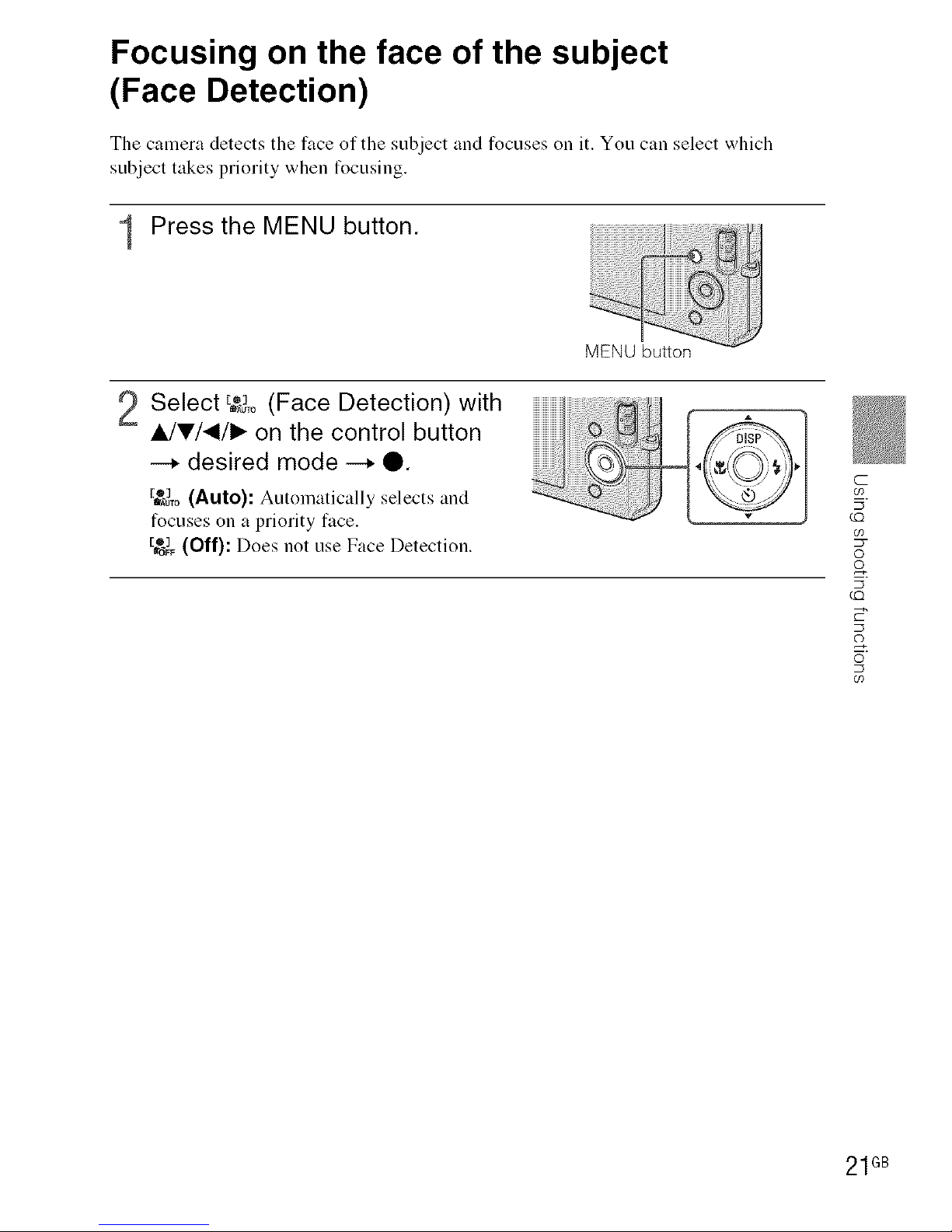
Focusing on the face of the subject
(Face Detection)
The camera detects the face of the subject and focuses on it. You can select which
subject takes priority when focusing.
j Press the MENU button.
MENU button
2 Select _ (Face Detection) with
i/T/_/I_ on the control button
--. desired mode --. Q.
_=_J_o(Auto): Automatically selects and
focuses on a priority face.
_}_F(Off): Does not use Face Detection.
i!i!jiiii!!!!!!!i_i_i!ili!i_ii!!_!iiiiiii!!ii!_iii!ii!ii!iljij_:i_
C
09
5
LQ
O
o
5
LQ
09
21GB
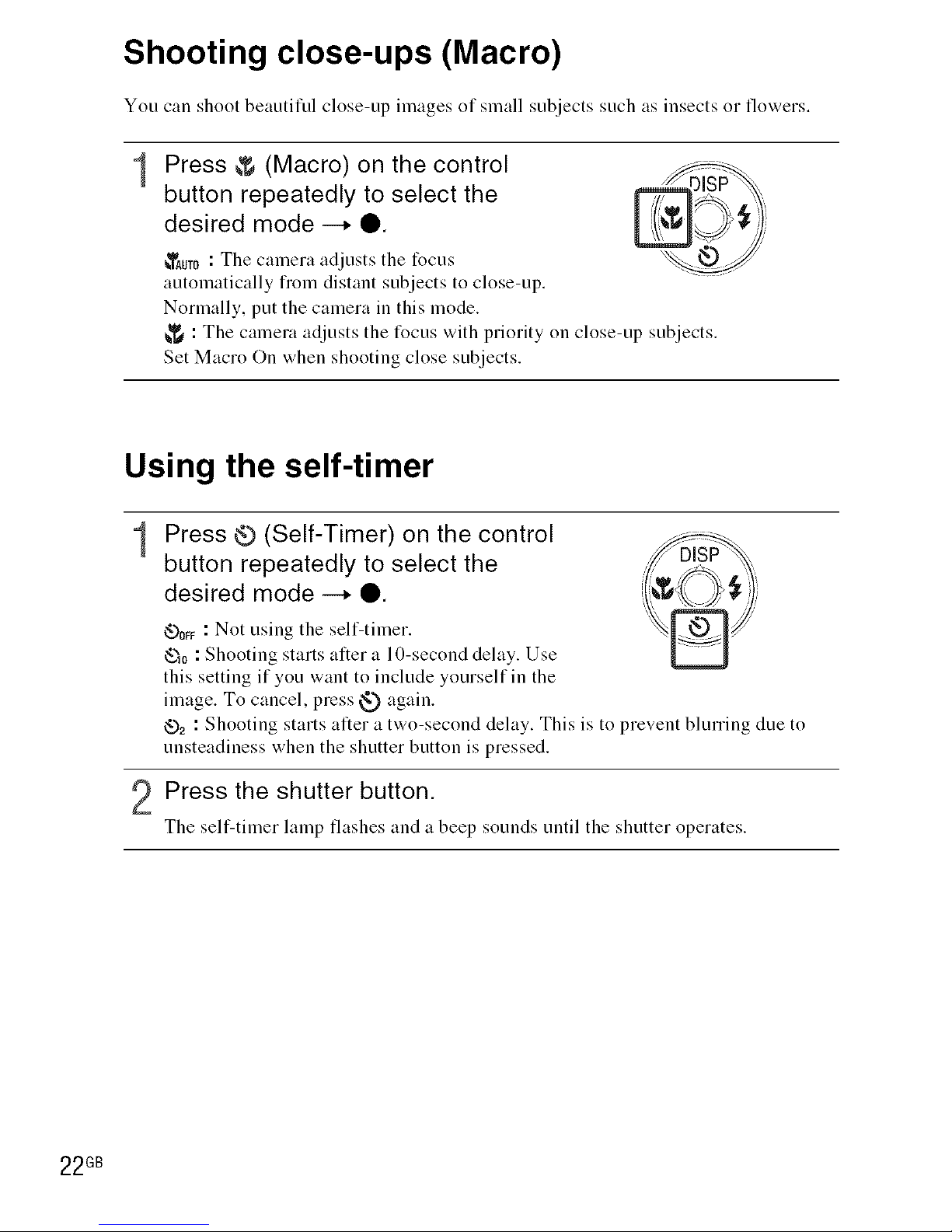
Shooting close-ups (Macro)
You can shoot beautiful close-up images of small subjects such as insects or flowers.
1
Press & (Macro) on the control
button repeatedly to select the
desired mode --. 0.
_AUTO: The camera adjusts the focus
automatically flom distant subjects to close-up.
Normally, put the camera in this mode.
S ......
: The camera adjusts the t_cus with priority on close-up subjects.
Set Macro On when shooting close subjects.
Using the self-timer
1
Press _ (Self-Timer) on the control
button repeatedly to select the
desired mode --. 0.
_0F_ : Not using the self-timer.
G0 : Shooting starts after a I0-second delay. Use
this setting if you want to include yourself in the
image. To cancel, press _) again.
_2 : Shooting starts after a two-second delay. This is to prevent blurring due to
unsteadiness when the shutter button is pressed.
_ Press the shutter button.
The self-timer lamp flashes and a beep sounds until the shutter operates.
22 GB
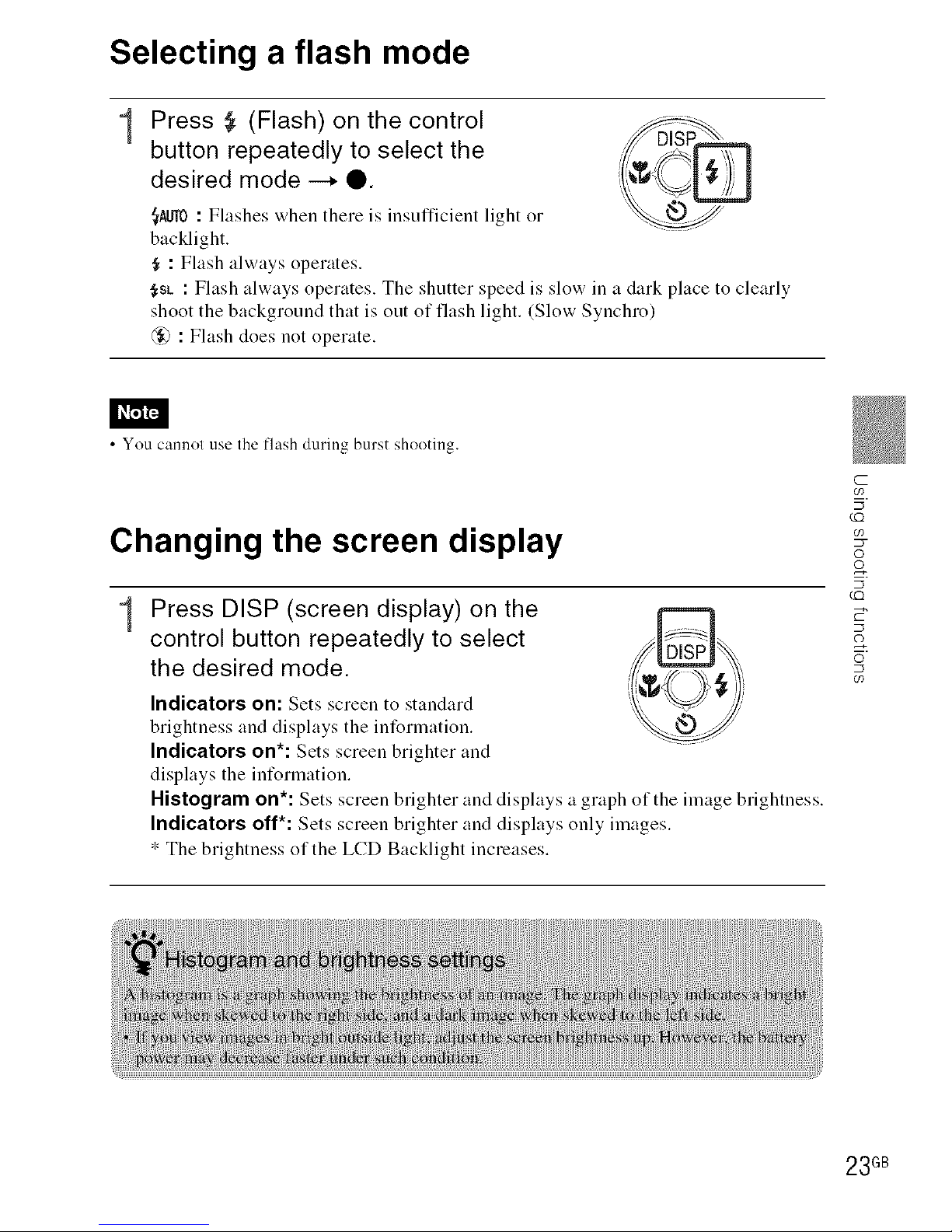
Selecting a flash mode
1
Press $ (Flash) on the control
button repeatedly to select the
desired mode --. O.
_AUTO: Flashes when there is insufficient light or
backlight.
: Flash always operates.
_SL : Flash always operates. The shutter speed is slow in a dark place to clearly
shoot the background that is out of flash light. (Slow Synchro)
@ : Flash does not operate.
• You cannot use the flash during burst shooting.
Changing the screen display
1
Press DISP (screen display) on the
control button repeatedly to select
the desired mode.
Indicators on: Sets screen to standard
brightness and displays the information.
Indicators on*: Sets screen brighter and
displays the information.
Histogram on*: Sets screen brighter and displays it graph of the image brightness.
Indicators oil*: Sets screen brighter and displays only images.
* The brightness of the LCD Backlight increases.
C
o')
5
(C)
0
5
(C)
o')
23 GB
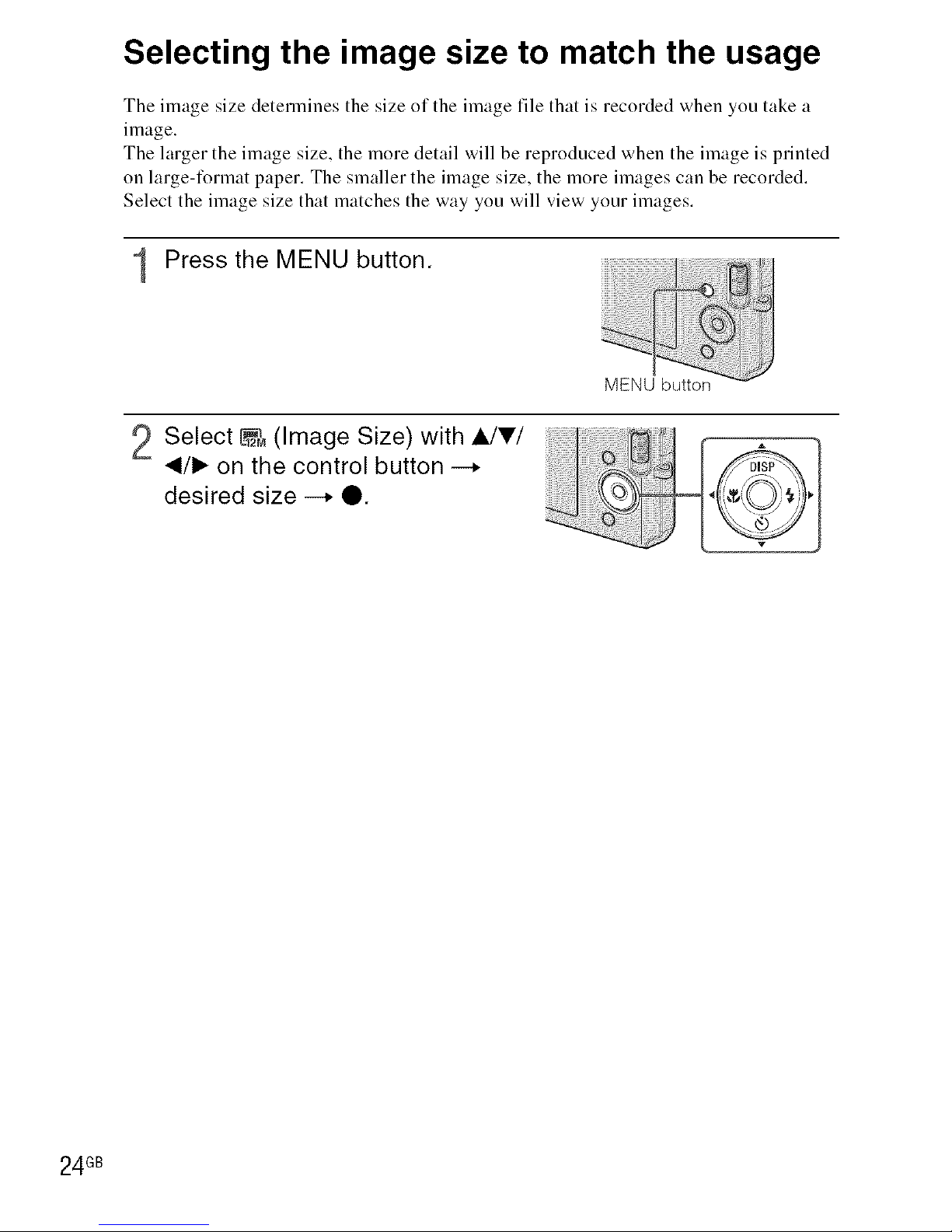
Selecting the image size to match the usage
The image size determines the size of the image file that is recorded when you take a
image.
The larger the image size, the more detail will be reproduced when the image is printed
on large-format paper. The smaller the image size, the more images can be recorded.
Select the image size that matches the way you will view your images.
1 Press the MENU button.
2 Select L_,(Image Size) with A/V/
_/1_ on the control button --.
desired size --. O.
ii_ii_i!ii_iiiiiiiiiiiiiii!_i!iiii_iiii:iiiiiiiiii;ii!i!ii!i!!_!!_N
,v
24 GB
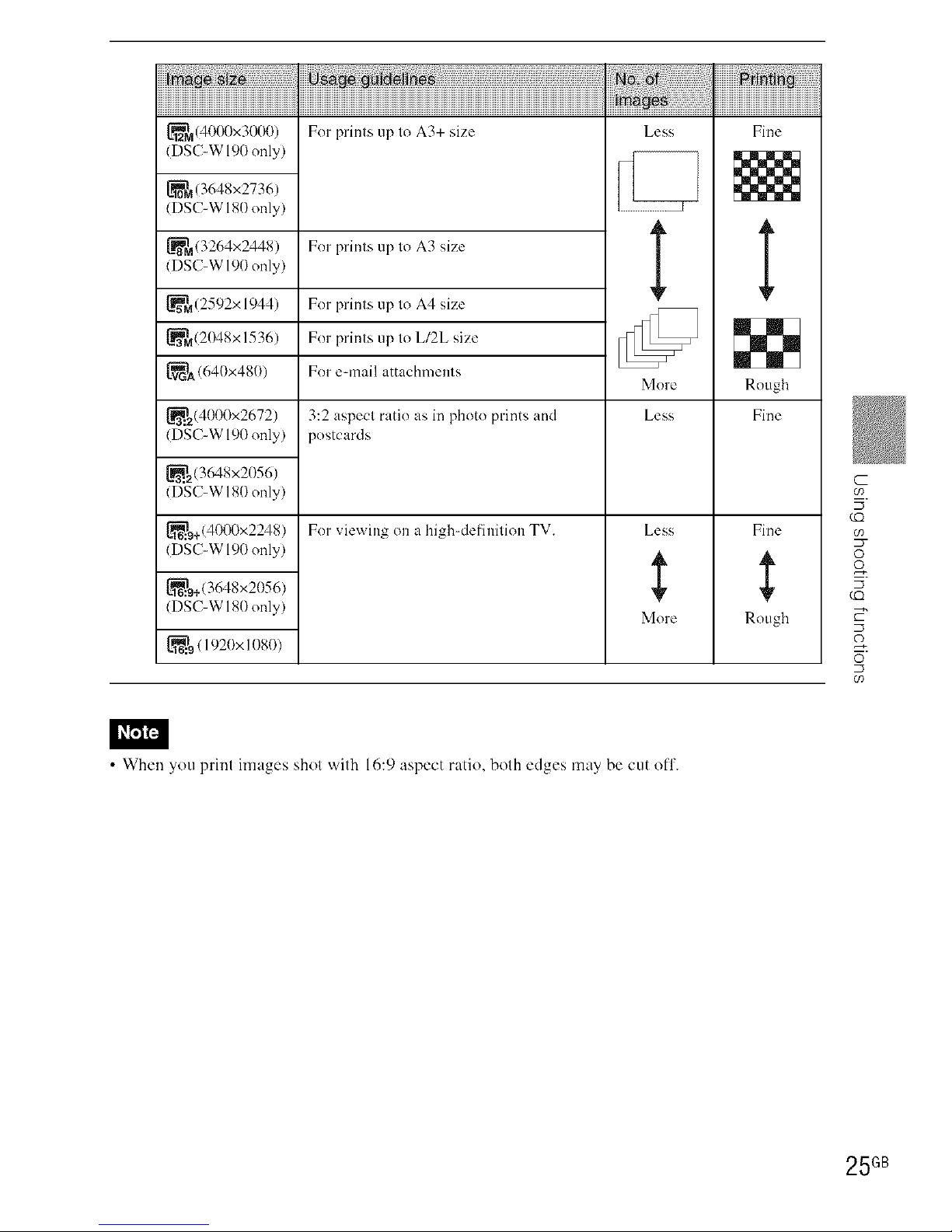
_(40(X)x3(X)0) For prinls up lo A3+ size Less Fine
([)SC-W 190 only)
L_ (3648x2736)
(DSC-W 1g0 only)
_1M(3264x2448)
(DSC-W 190 only)
_(2592x 1944)
_(2048x1536)
[-_tA(640x480)
_2(4000x2672)
(DSC-W 190 only)
_..2 (3(_8x2056)
(DSC-W 1g0 only)
_:9+ (40(Xlx2248)
(DSC-W 190 only)
_.9+(3648x2056)
(DSC-W 1g0 only)
_.'9 (1920x 1080)
For prints up to A3 size
For prints up to A4 size
For prints up to L/2L size
For e-mail attachments
3:2 aspecl ratio as in photo prints and
postcards
For viewing on a high-definilion TV.
More
Less
Less
More
,q¥
Rough
Fine
Fine
Rough
C
09
5
O
o
5
09
• When you print images shot with 16:9 aspect ratio, both edges may be cut off.
25 GB
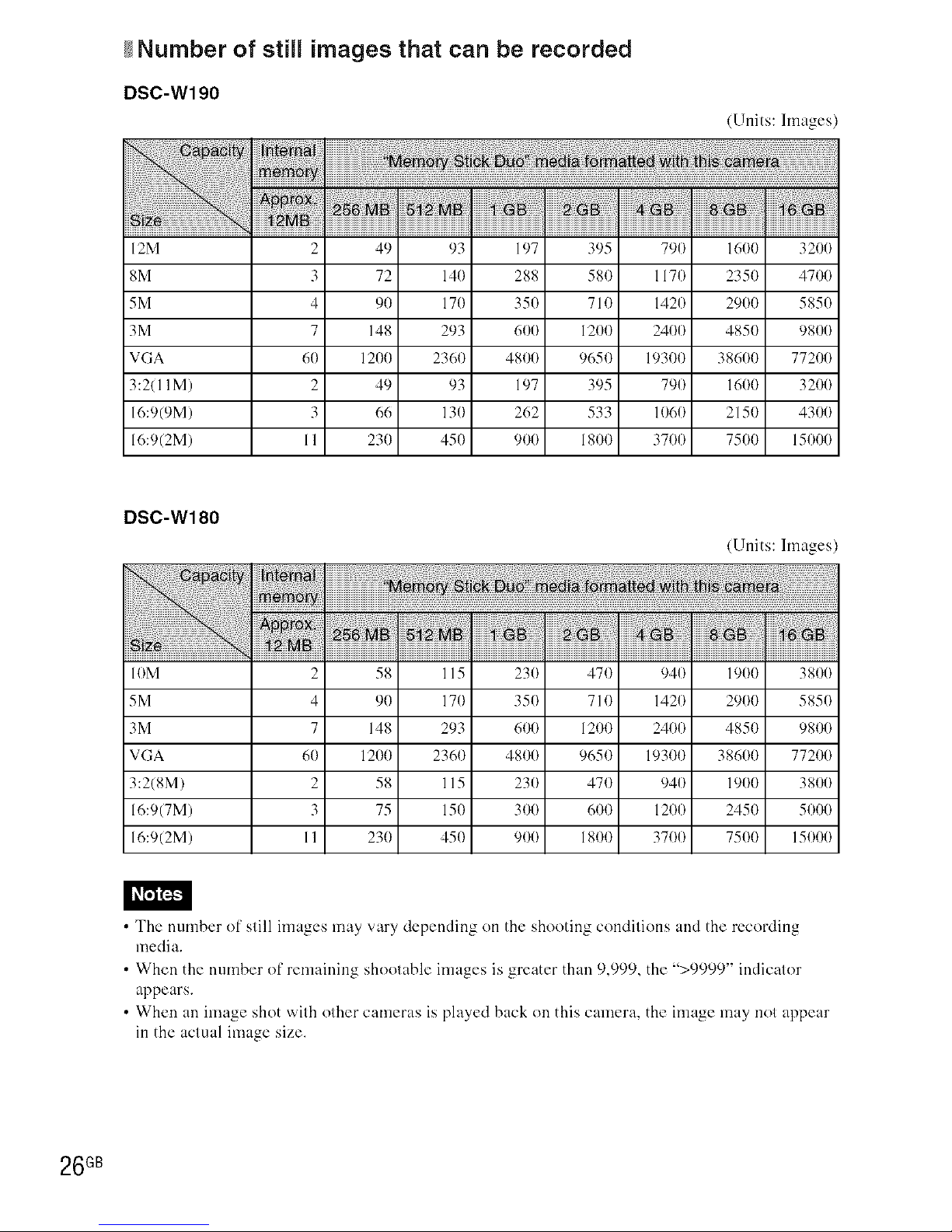
_Number of still images that can be recorded
DSC-W190
(Units: hnages)
iiiiiiiiiiiiiiiiil,Ji_7,i,_,_%,ji)i)i),,iiiiiiiiiiiiiiiiiiiiiiiiiiiiiiiiiiiiiiiiiiiiiiiiiiiiiiiiiiiiiiiiiiiiiiiiiiiiiT!iiiiiiiiiiiiiiiiiiiiiiiiiiiiiiiiiiiiiiiiiiiiiiiiiiiiiiiiiiiiiiiiiiiiiiiiiiiiiiiii!iiiiiiiiiiiiiiiiiiiiiiiiiiiiiiiiiiiiiiiiiiiiiiiiiiiiiiiiiiiiiiiiiiiiiiiiiiiiiiiii_!iiiiiiiiiiiiiiiiiiiiiiiiiiiiiiiiiiiiiiiiiiiiiiiiiiiiiiiiiiiiiiiiiiiiiiiiiiiiiii
12M 2 49 93 197 395 790 1600 3200
8M 3 72 140 288 581) 1170 235t) 4700
5M 4 91) 170 351) 710 1420 2900 5851)
3M 7 148 293 600 121)I) 2400 485t) 9800
VGA 6(1 1200 236t) 481)(t 965t) 19300 38600 77200
3:2(1 IM) 2 49 93 197 395 7911 1600 3200
16:9(9M) 3 66 13(1 262 533 11)6(t 215t) 4300
16:9(2M) 11 230 450 900 181)I) 3700 7500 15000
DSC-W180
(Units: hnages)
_ro
IOM 2 58 115 230 470 940 1900 3800
5M 4 91) 170 350 710 1420 2900 5850
3M 7 148 293 600 1200 2400 4850 9800
VGA 60 1200 2360 4800 9650 19300 38600 77200
3:2(8M) 2 58 115 230 470 940 1900 3800
16:9(7M) 3 75 150 300 600 1200 2450 5000
16:9(2M) 11 230 450 900 1800 3700 7500 15000
• The number of still images may vary depending on the shooting conditions and the recording
media.
• When the number of remaining shootable images is greater than 9,999, the ">9999" indicator
appears.
• When an image shot with other cameras is played back on this camera, the image may not appear
in the actual image size.
26 GB
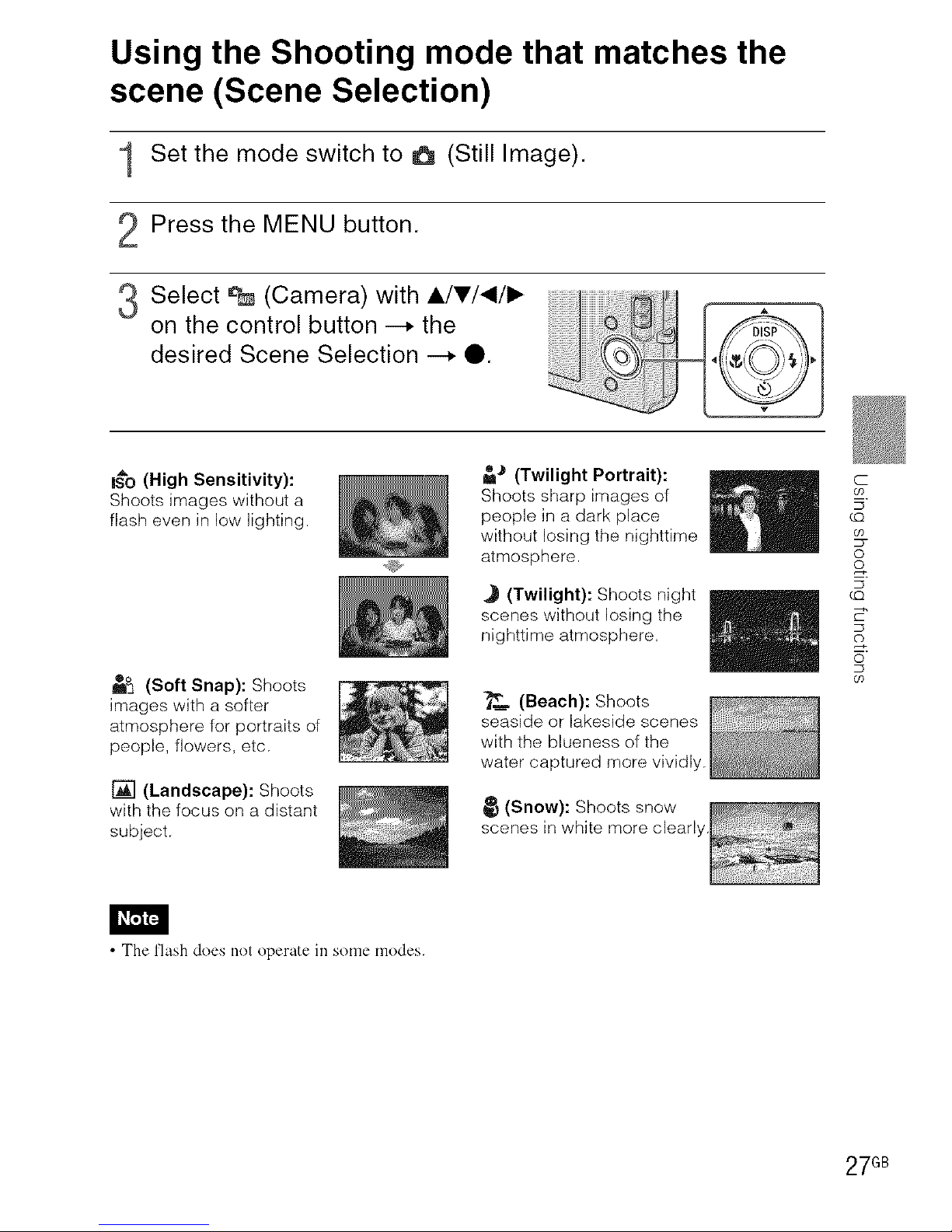
Using the Shooting mode that matches the
scene (Scene Selection)
1
2
3 Select _ (Camera) with i/V/_/l_
on the control button --_ the
desired Scene Selection --_ Q.
Set the mode switch to _ (Still Image).
Press the MENU button.
A
T
I_'O (High Sensitivity):
Shoots images without a
flash even in low lighting.
oo (Soft Snap): Shoots
R!llQ
images with a softer
atmosphere for portraits of
people, flowers, etc.
[] (Landscape): Shoots
with the focus on a distant
subject.
_'_ (Twilight Portrait):
Shoots sharp images of
people in a dark place
without losing the nighttime
atmosphere,
J (Twilight): Shoots night
scenes without losing the
nighttime atmosphere,
(Beach): Shoots
seaside or lakeside scenes
with the blueness of the
water captured more vividly.
(Snow): Shoots snow
scenes in white more clearly.
c
09
5
LQ
O
o
5
LQ
09
• The flash does not operate in some modes.
27GB
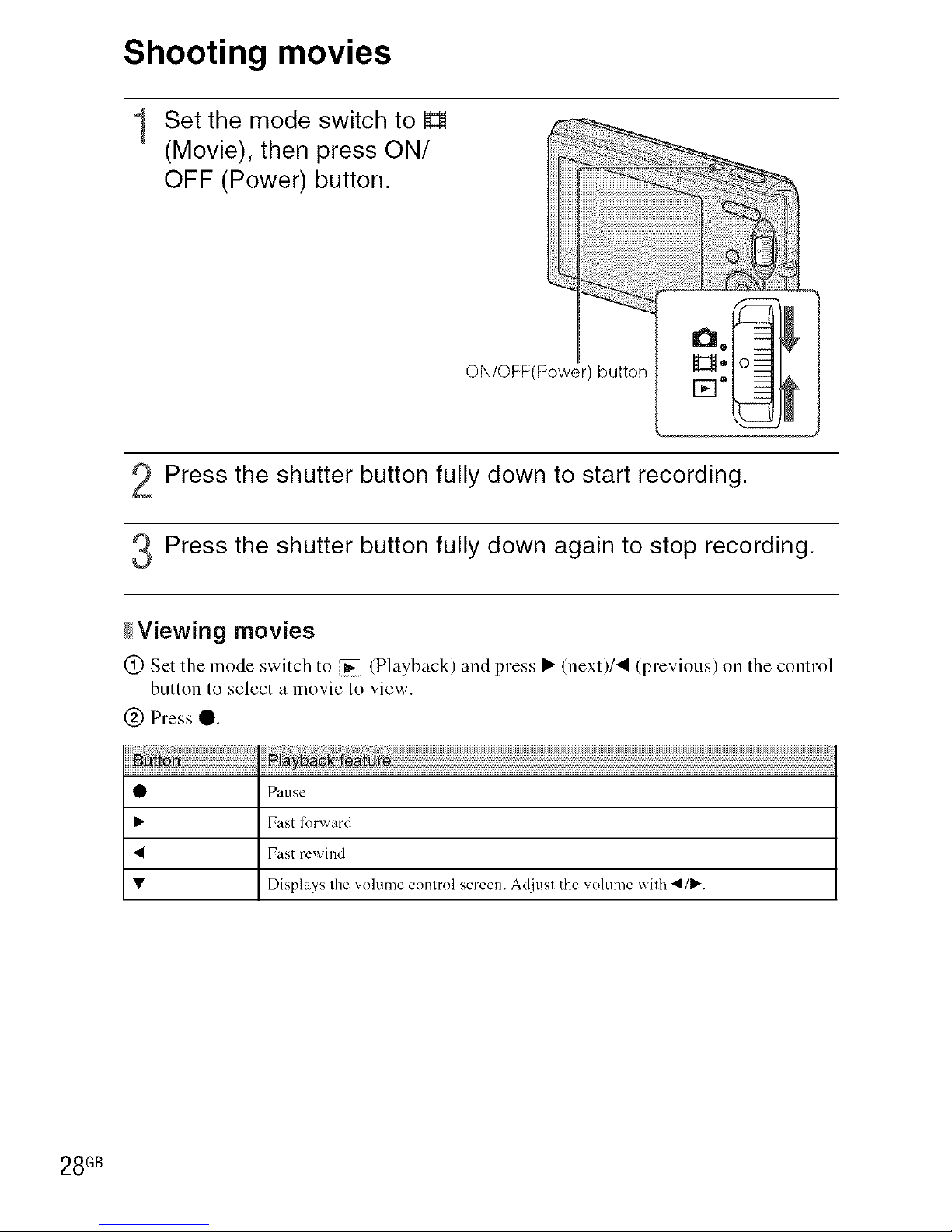
Shooting movies
Set the mode switch to H
(Movie), then press ON/
OFF (Power) button.
ON/OFF(Power) button
Press the shutter button fully down to start recording.
Press the shutter button fully down again to stop recording.
_Viewing movies
(_) Set the mode switch to _] (Playback) and press • (next)/'_ (previous) on the control
button to select a movie to view.
(_ Press 0.
0 Pause
I_ Fast lorward
• Fast rewind
• Displays the volume control screen. Adjust the volume with •11_.
28 GB
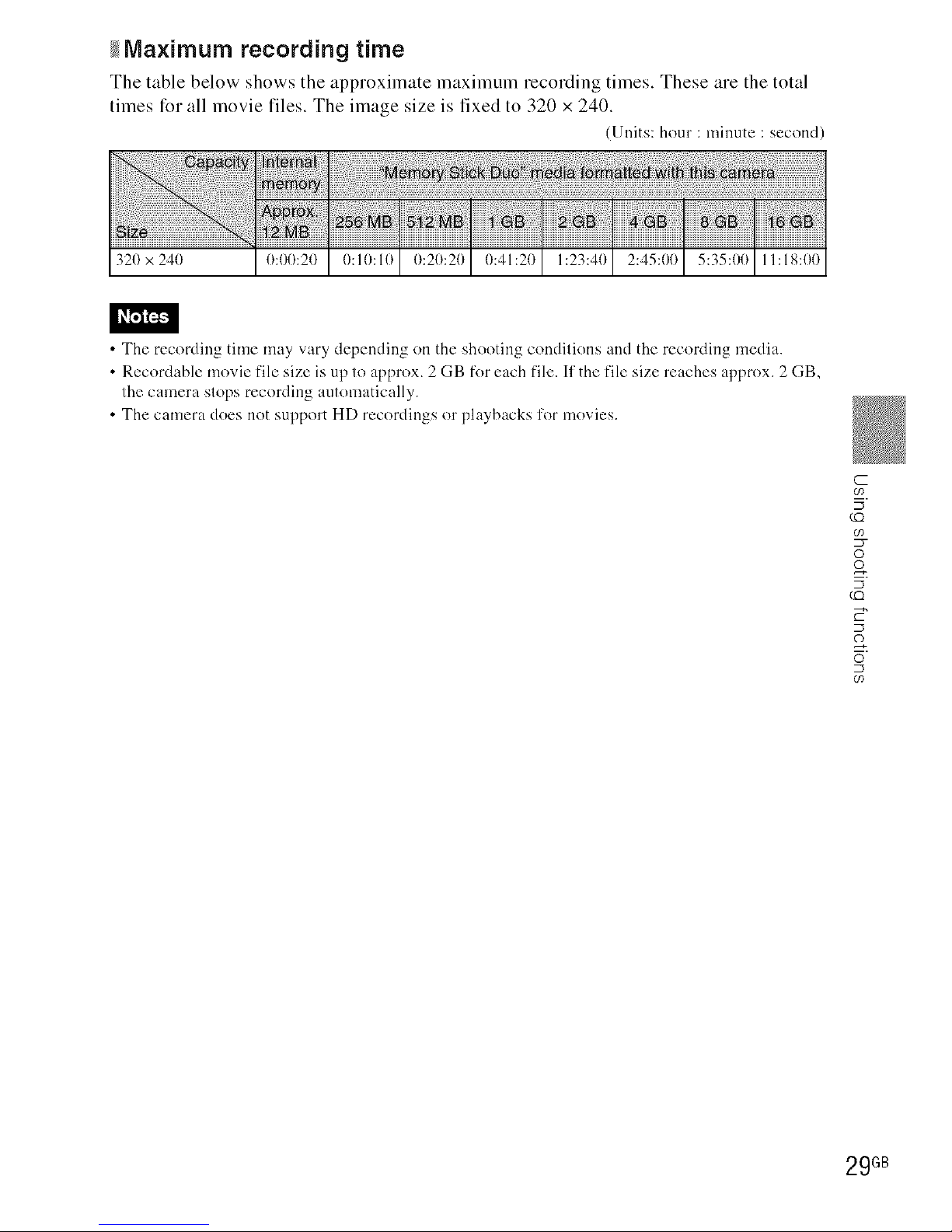
_Maximum recording time
The table below shows the approximate maximum recording times. These are the total
times for all movie files. The image size is fixed to 320 x 240.
(Units: hour : minute : second)
320 x 240
• The recording time may vary depending on the shooting conditions and the recording media.
• Recordable movie file size is up to approx. 2 GB for each file. If the file size reaches approx. 2 GB,
the camera stops recording autonmtically.
• The camera does not support HD recordings or playbacks for movies.
C
09
5
(C2
©
5
(C2
E"
09
29 GB
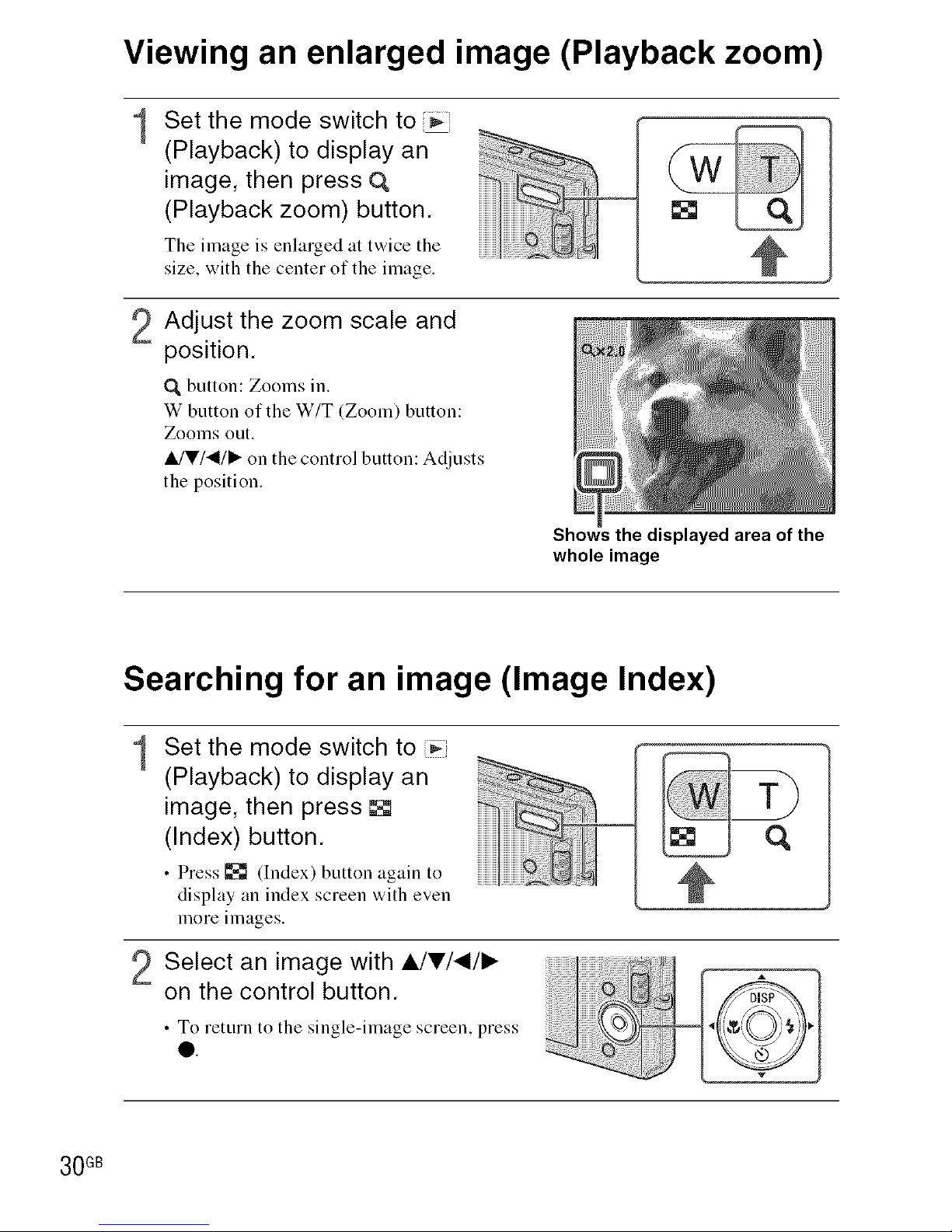
Viewing an enlarged image (Playback zoom)
1
2
Set the mode switch to
(Playback) to display an
image, then press Q,
(Playback zoom) button.
The image is enlarged at twice the
size, with the center of the image.
Adjust the zoom scale and
position.
Q button: Zooms in.
W button of the W/T (Zoom) button:
Zooms out.
A/V/-_/I_ on the control button: Adjusts
the position.
Shows the displayed area of the
whole image
Searching for an image (Image Index)
1
Set the mode switch to
(Playback) to display an
image, then press []
(Index) button.
• Press [] (Index) button again to
display an index screen with even
more images.
2 Select an image with I/V/_/I_
on the control button.
• To return to the single-image screen, press
0.
_,,,,,,_ i ? -¸, _,_
_iiiiii!i!i!i_ii_ii_iiiii_ii_ii_ilili_!!i!liiiiiiiiiiiiiiiiiiiiiiiiiiiiiiill_
30 GB
