Sony CXNMT240, CXNMT241 Operating Manual
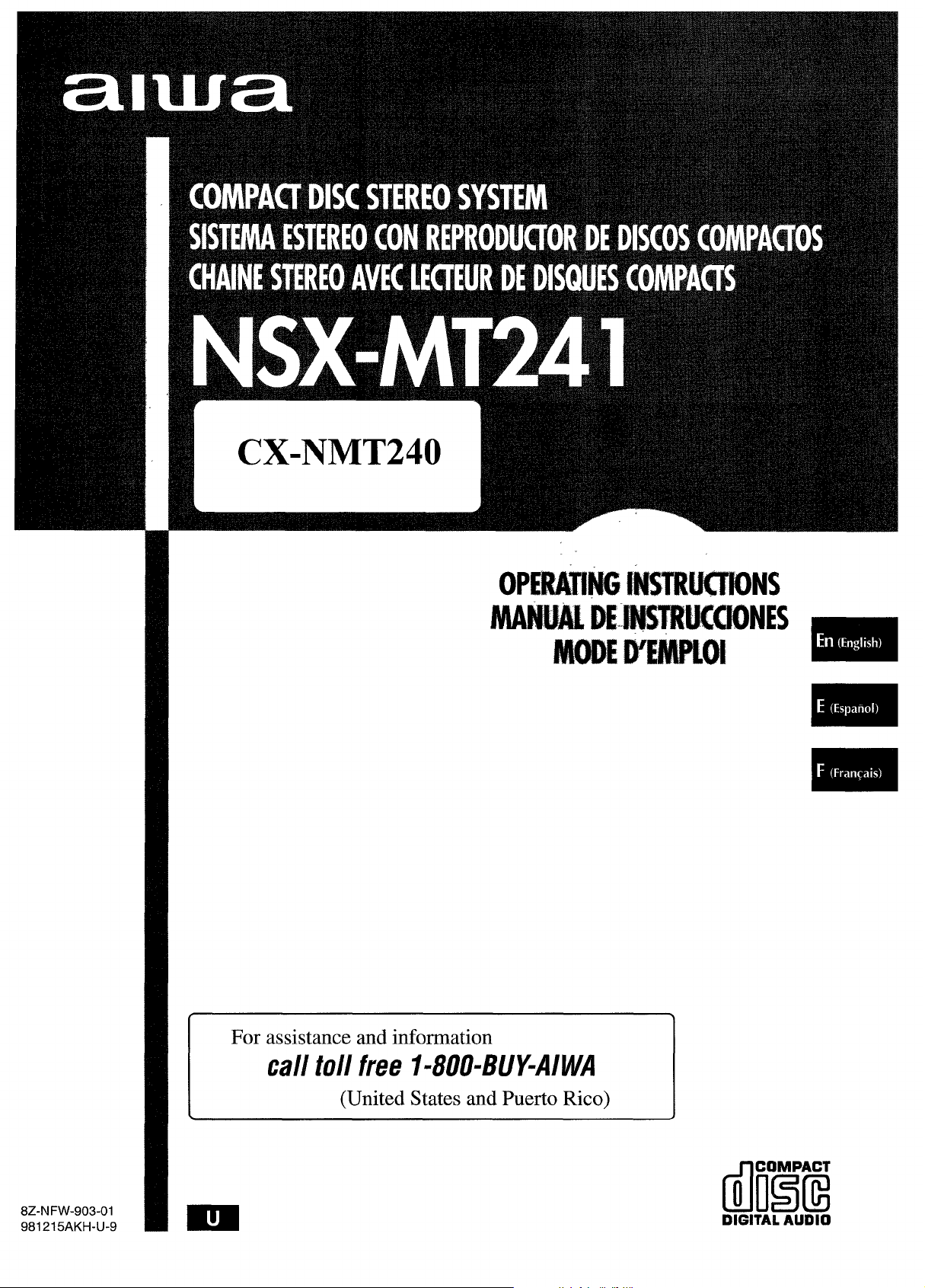
For assistance and information
call toll free I-800-BUY-AIWA
(United States and Puerto Rico)
8Z-NFW-903-01
981215AKH-U-9
m
tilmi%
DIGITAL AUDIO

Read the Operating Instructions carefully and completely before
operating the unit. Be sure to keep the Operating Instructions
for future reference. All warnings and cautions in the Operating
Instructions and on the unit should be strictly followed, as well
as the safety suggestions below.
Installation
1 Water and moisture — Do not use this unit near water, such
as near a bathtub, washbowl, swimming pool, or the like.
2
Heat — Do not use this unit near sources of heat, including
heating vents, stoves, or other appliances that generate heat.
It also should not be placed in temperatures less than 5°C
(41‘F) or greater than 35°C (95”F).
Mounting surface — Place the unit on a flat, even surface.
3
4
Ventilation — The unit should be situated with adequate
space around it so that proper heat ventilation is assured.
Allow 10 cm (4 in.) clearance from the rear and the top of the
unit, and 5 cm (2 in.) from each side.
- Do not place the unit on a bed, rug, or similar surface that
may block the ventilation openings.
- Do not install the unit in a bookcase, cabinet, or airtight rack
where ventilation may be impeded.
5
Objects and liquid entry — Take care that objects or liquids
do not get inside the unit through the ventilation openings.
6
Carts and stands — When placed
or mounted on a stand or cart, the
unit should be moved with care.
Quick stops, excessive force, and
uneven surfaces may cause the
unit or cart to overturn or fall.
7
Condensation — Moisture may form on the CD pickup lens
when:
- The unit is moved from a cold spot to a warm spot
- The heating system has just been turned on
- The unit is used in a very humid room
- The unit is cooled by an air conditioner
When this unit has condensation inside, it may not function
normally. Should this occur, leave the unit for a few hours,
then try to operate again.
8
Wall or ceiling mounting — The unit should not be mounted
on a wall or ceiling, unless specified in the Operating
Instructions.
●L
3
m
A&-
Owner’s record
For your convenience, record the model number and serial
number (you will find them on the rear of your set) in the space
provided below. Please refer to them when you contact your Aiwa
dealer in case of difficulty.
Model No.
CX-NMT240
SX-NA332
I SX-R275
SX-C605
TS-W45
~ ENGLISH
Serial No. (Lot No.)
I
Electric Power
1 Power sources — Connect this unit only to power sources
2 Polarization — As a safety feature, some units are equipped
3 AC power cord
I
specified in the Operating Instructions, and as marked on the
unit.
with polarized AC power plugs which can only be inserted
one way into a power outlet. If it is difficult or impossible to
insert the AC power plug into an outlet, turn the plug over and
try again. if it still does not easily insert into the outlet, please
call a qualified service technician to service or replace the
outlet. To avoid defeating the safety feature of the polarized
plug, do not force it into a power outlet.
- When disconnecting the AC power cord, pull it out by the
AC power plug. Do not pull the cord itself.
- Never handle the AC power plug with wet hands, as this
could result in fire or shock.
Power cords should be firmly secured to avoid being severely
bent, pinched, or walked upon. Pay particular attention to
the cord from the unit to the power outlet.
Avoid overloading AC power plugs and extension cords
beyond their capacity, as this could result in fire or shock.
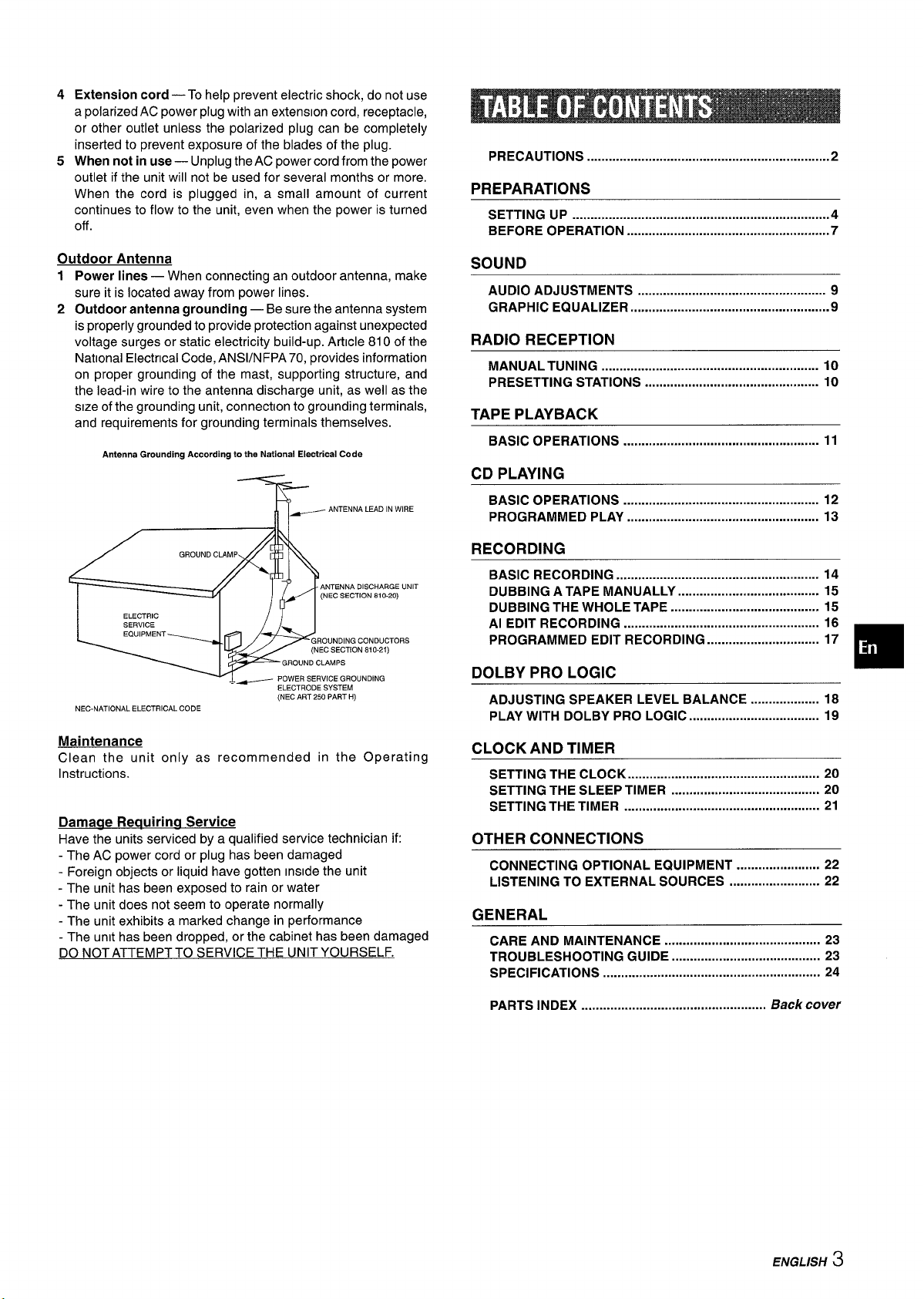
45Extension cord — To help prevent electric shock, do not use
a polarized AC power plug with an extension cord, receptacle,
or other outlet unless the polarized plug can be completely
inserted to prevent exposure of the blades of the plug.
When not in use — Unplug the AC power cord from the power
outlet if the unit will not be used for several months or more,
When the cord is plugged in, a small amount of current
continues to flow to the unit, even when the power is turned
off
PRECAUTIONS ...................................................................2
PREPARATIONS
SETTING UP .......................................................................4
BEFORE OPERATION ........................................................7
Outdoor Antenna
Power lines — When connecting an outdoor antenna, make
1
sure it is located away from power lines.
2
Outdoor antenna grounding — Be sure the antenna system
is properly grounded to provide protection against unexpected
voltage surges or static electricity build-up. Article 810 of the
National Electrical Code, ANS1/NFPA 70, provides information
on proper grounding of the mast, supporting structure, and
the lead-in wire to the antenna discharge unit, as well as the
stze of the grounding unit, connection to grounding terminals,
and requirements for grounding terminals themselves.
Antenna Grounding According to the National Electrical Code
ANTENNA LEAD IN WIRE
~
ANTENNA DISCHARGE UNIT
(NEC SECTION 8?0-20)
[
-?:
NEC-NATIONAL ELECTRICAL CODE
Maintenance
Clean the unit only as recommended in the Operating
Instructions.
Damaae Reauirina
Have the units serviced by a qualified service technician if:
- The AC power cord or plug has been damaged
- Foreign objects or liquid have gotten Inside the unit
- The unit has been exposed to rain or water
- The unit does not seem to operate normally
- The unit exhibits a marked change in performance
- The unit has been dropped, or the cabinet has been damaged
DO NOT ATTEMPT TO SERVICE THE UNIT YOURSELF.
ELECTRIC
I /11
Service
ELECTRODE SYSTEM
(NEC ART 250 PART H)
SOUND
AUDIO ADJUSTMENTS ...................................s................ 9
GRAPHIC EQUALIZER .......................................................9
RADIO RECEPTION
MANUAL TUNING ............................................................ 10
PRESETTING STATIONS ................................................ 10
TAPE PLAYBACK
BASIC OPERATIONS ...................................................... 11
CD PLAYING
BASIC OPERATIONS ...................................................... 12
PROGRAMMED PLAY ..................................................... 13
RECORDING
BASIC RECORDING ........................................................ 14
DUBBING A TAPE MANUALLY ....................................... 15
DUBBING THE WHOLE TAPE ......................................... 15
Al EDIT RECORDING ...................................................... 16
PROGRAMMED EDIT RECORDING ............................... 17
DOLBY PRO LOGIC
ADJUSTING SPEAKER LEVEL BALANCE ...................18
PLAY WITH DOLBY PRO LOGIC .................................... 19
CLOCK AND TIMER
SETTING THE CLOCK ..................................................... 20
SETTING THE SLEEP TIMER ......................................... 20
SETTING THE TIMER ...................................................... 21
OTHER CONNECTIONS
CONNECTING OPTIONAL EQUIPMENT ....................... 22
LISTENING TO EXTERNAL SOURCES ......................... 22
GENERAL
CARE AND MAINTENANCE ........................................... 23
TROUBLESHOOTING GUIDE ......................................... 23
SPECIFICATIONS
............................................................ 24
❑
PARTS INDEX ................................................... Backcover
ENGLISH 3
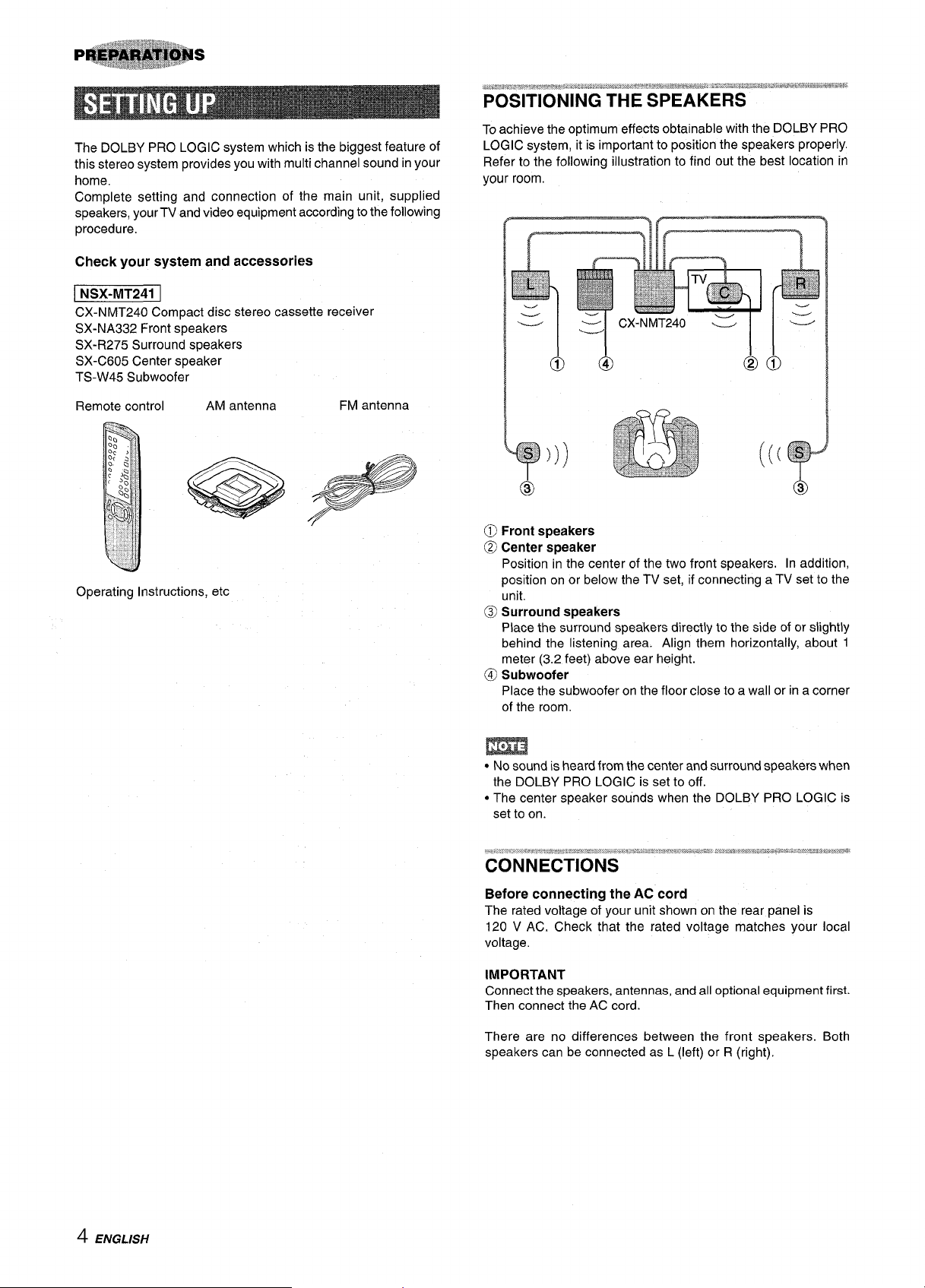
The DOLBY PRO LOGIC system which is the biggest feature of
this stereo system provides you with multi channel sound in your
home,
Complete setting and connection of the main unit, supplied
speakers, yourTV and video equipment according to the following
procedure.
Check your system and accessories
CX-NMT240 Compact disc stereo cassette receiver
SX-NA332 Front speakers
SX-R275 Surround speakers
SX-C605 Center speaker
TS-W45 Subwoofer
.. . . . .
:,, -,$r*&?,,., e-.~#.,-i*-a?*,l`,.~.%3*ws#.-&-tib-J-K#i.*.
w,~~.&~& ~*-**f&j# . ...,. ,.,.~&ze*J,%,tiwew*T.4 *%%!J
,“- ,“.. - .
POSITIONING THE SPEAKERS
To achieve the optimum effects obtainable with the DOLBY PRO
LOGIC system, it is important to position the speakers properly.
Refer to the following illustration to find out the best location in
your room
I
@
@(
I
Remote control
Operating Instructions, etc
AM antenna FM antenna
@ Front speakers
@ Center speaker
Position in the center of the two front speakers. In addition,
position on or below the TV set, if connecting a TV set to the
unit.
@ Surround speakers
Place the surround speakers directly to the side of or slightly
behind the listening area. Align them horizontally, about 1
meter (3.2 feet) above ear height.
@ Subwoofer
Place the subwoofer on the floor close to a wall or in a corner
of the room.
m
● No sound is heard from the center and surround speakers when
the DOLBY PRO LOGIC is set to off.
● The center speaker sounds when the DOLBY PRO LOGIC is
set to on.
4 ENGLISH
Before connecting
The rated voltage of your unit shown on the rear panel is
120 V AC. Check that the rated voltage matches your local
voltage.
IMPORTANT
Connect the speakers, antennas, and all optional equipment first.
Then connect the AC cord.
There are no differences between the front speakers. Both
speakers can be connected as L (left) or R (right).
the AC cord
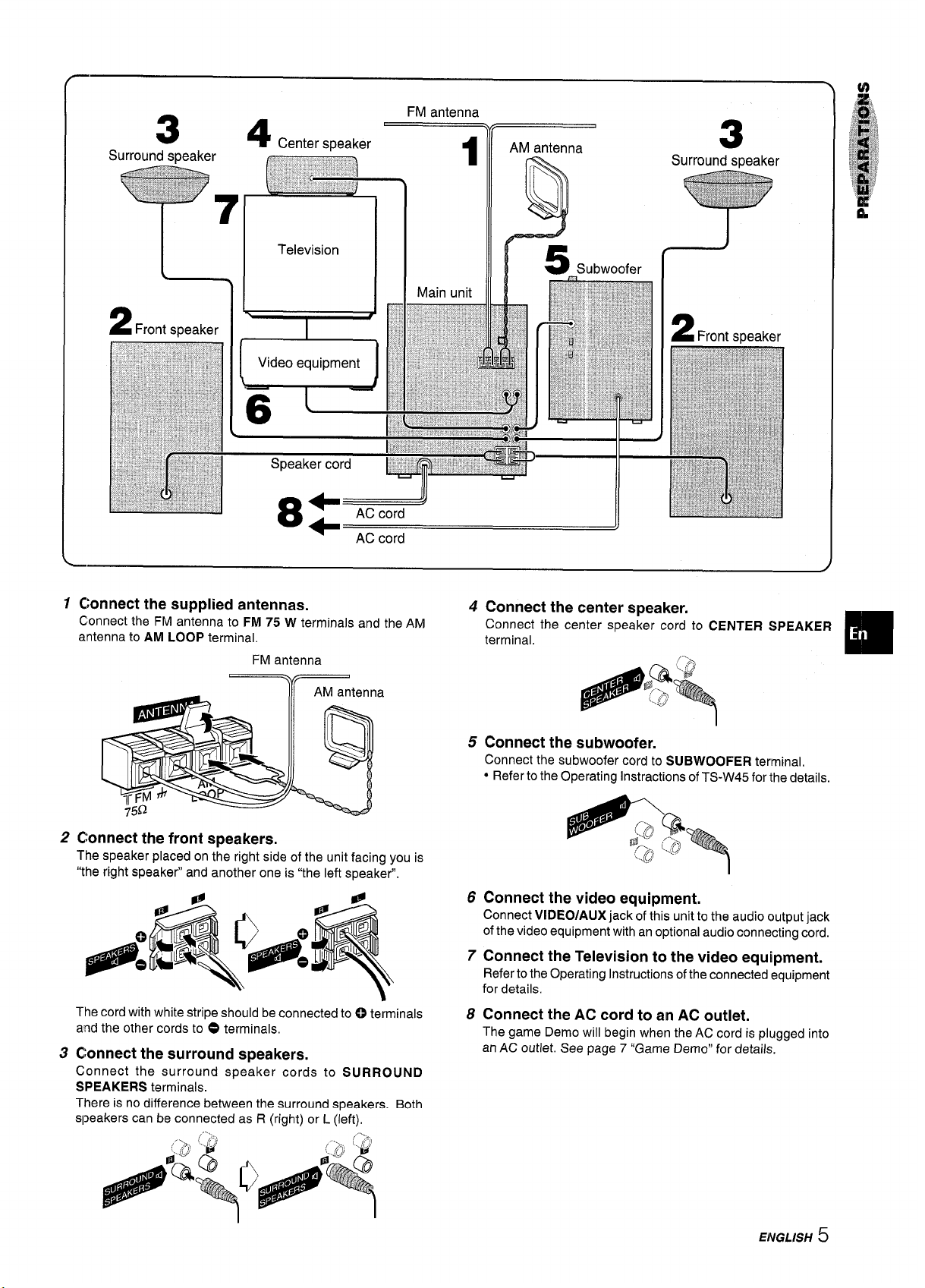
II
Ill w
w
Illr---z
Subwoofer
?
1 Connect the supplied antennas.
Connect the FM antenna to FM 75 W terminals and the AM
antenna to AM LOOP terminal.
FM antenna
a
2 Connect the front speakers.
The speaker placed on the right side of the unit facing you is
“the right speaker” and another one is “the left speaker”,
The cord with white stripe should be connected to 0 terminals
and the other cords to
3 Connect the surround speakers.
Connect the surround speaker cords to SURROUND
SPEAKERS terminals.
There is no difference between the surround speakers. Both
speakers can be connected as R (right) or L (left),
O terminals,
4 Connect the center speaker.
Connect the center speaker cord to CENTER SPEAKER
terminal.
5 Connect the subwoofer.
Connect the subwoofer cord to SUBWOOFER terminal.
● Refer to the Operating Instructions of TS-W45 for the details.
6 Connect the video equipment.
Connect VIDEO/AUX jack of this unit to the audio output jack
of the video equipment with an optional audio connecting cord.
7 Connect the Television to the video equipment.
Refer to the Operating Instructions of the connected equipment
for details,
8 Connect the AC cord to an AC outlet.
The game Demo will begin when the AC cord is plugged into
an AC outlet, See page
7 “Game Demo” for details.
ENGLISH 5
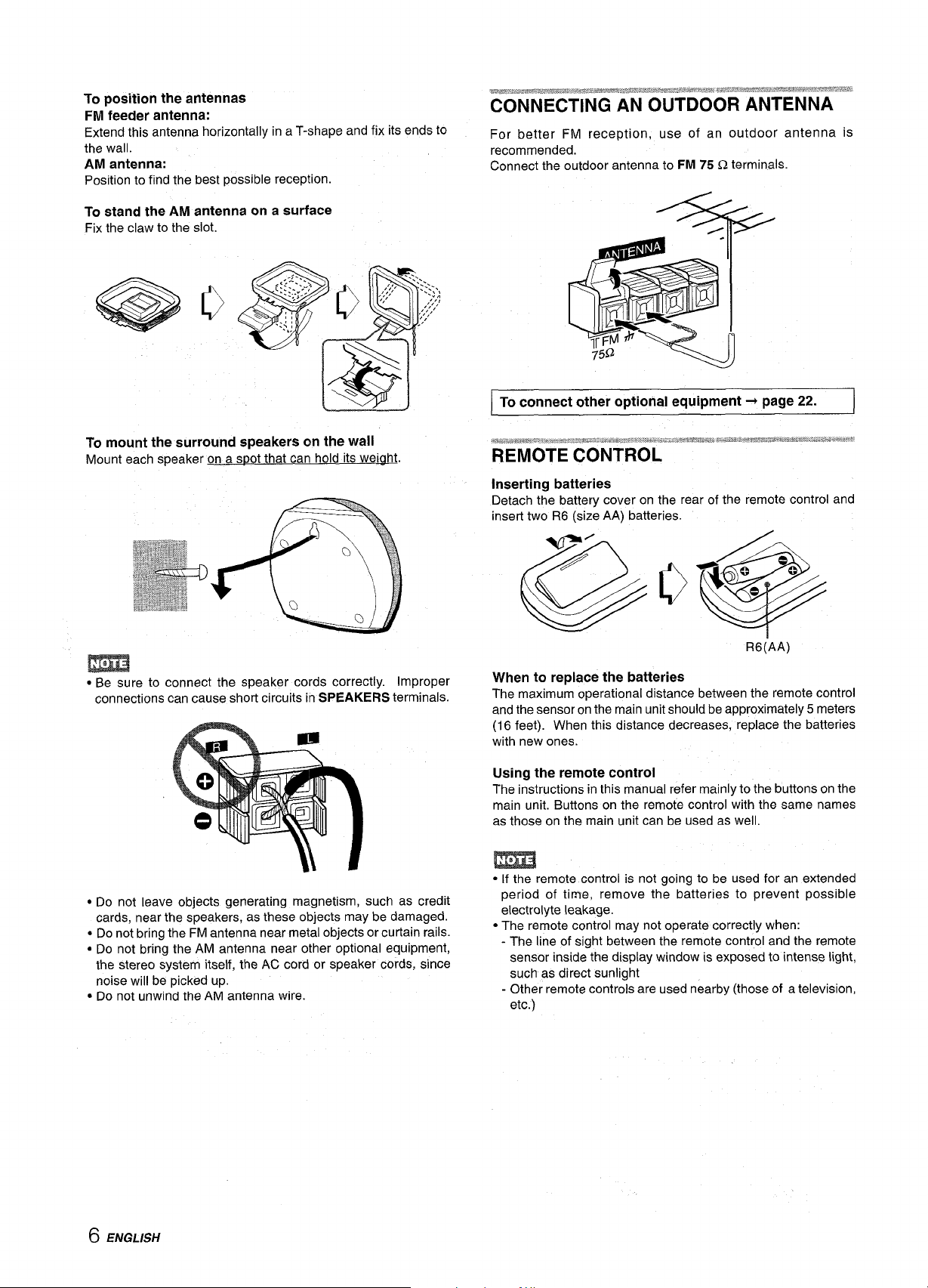
To position the antennas
FM feeder antenna:
Extend this antenna horizontally in a T-shape and fix its ends to
the wall.
AM antenna:
Position to find the best possible reception.
To stand the AM antenna on a surface
Fix the claw to the slot.
To mount the surround speakers cm the wall
Mount each speaker on a s~ot that can hold its weiaht.
For better FM reception, use of an outdoor antenna is
recommended.
Connect the outdoor antenna to FM 75 !2 terminals.
To connect other optional equipment+ page 22.
inserting batteries
Detach the battery cover on the rear of the remote control and
insert two R6 (size AA) batteries.
m
● Be sure to connect the speaker cords correctly. Improper
connections can cause short circuits in SPEAKERS terminals.
● Do not leave objects generating magnetism, such as credit
cards, near the speakers, as these objects maybe damaged.
“ Do not bring the FM antenna near metal objects or curtain rails.
● Do not bring the AM antenna near other optional equipment,
the stereo system itself, the AC cord or speaker cords, since
noise will be picked up.
● Do not unwind the AM antenna wire.
R6(AA)
When to replace the batteries
The maximum operational distance between the remote control
and the sensor on the main unit should be approximately 5 meters
(16 feet). When this distance decreases, replace the batteries
with new ones.
Using the remote control
The instructions in this manual refer mainly to the buttons on the
main unit. Buttons on the remote control with the same names
as those on the main unit can be used as well.
● [f the remote control is not going to be used for an extended
period of time, remove the batteries to prevent possible
electrolyte leakage.
● The remote control may not operate correctly when:
- The line of sight between the remote control and the remote
sensor inside the display window is exposed to intense light,
such as direct sunlight
- Other remote controls are used nearby (those of a television,
etc.)
6 ENGLISH
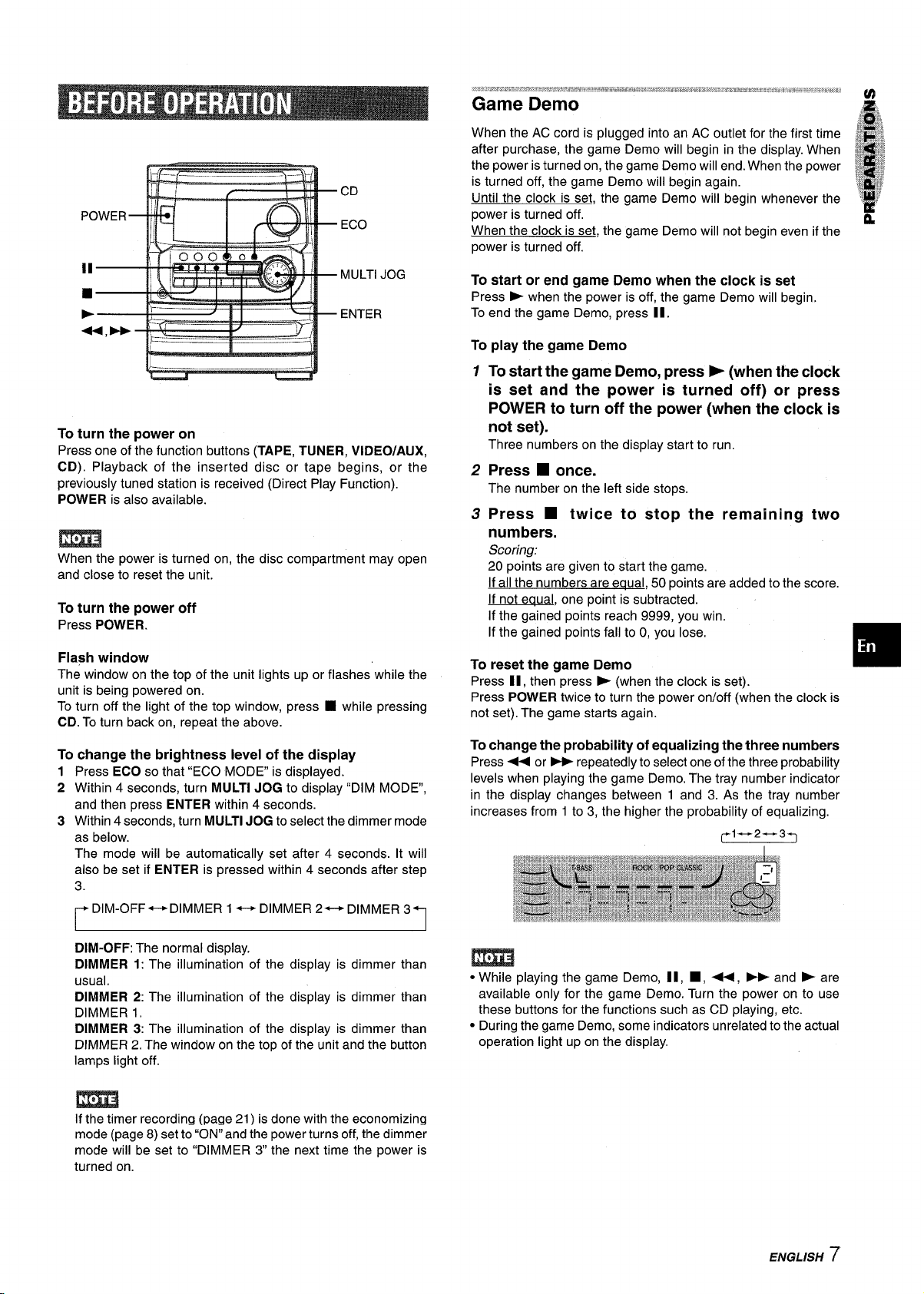
F’c)v+q I
.-
ECO
When the AC cord is plugged into an AC outlet for the first time
after purchase, the game Demo will begin in the display. When
the power is turned on, the game Demo will end. When the power
is turned off, the game Demo will begin again.
Until the clock is set, the game Demo will begin whenever the
power is turned off.
When the clock is set, the game Demo will not begin even if the
power is turned off.
MULTI JOG
ENTER
To turn the power on
Press one of the function buttons (TAPE, TUNER, VIDEO/AUX,
CD). Playback of the inserted disc or tape begins, or the
previously tuned station is received (Direct Play Function).
POWER is also available.
m
When the power is turned on, the disc compartment may open
and close to reset the unit.
To turn the power off
Press POWER.
Flash window
The window on the top of the unit lights up or flashes while the
unit is being powered on.
To turn off the light of the top window, press
CD. To turn back on, repeat the above.
To change the brightness level of the display
Press ECO so that “ECO MODE” is displayed.
1
2
Within 4 seconds, turn MULTI JOG to display “DIM MODE,
and then press ENTER within 4 seconds.
3
Within 4 seconds, turn MULTI JOG to select the dimmer mode
as below.
The mode will be automatically set after 4 seconds. It will
also be set if ENTER is pressed within 4 seconds after step
3.
DIM-OFF ++ DIMMER 1 +-+ DIMMER 2++ DIMMER 3
■ while pressing
To start or end game Demo when the clock is set
Press b when the power is off, the game Demo will begin
To end the game Demo, press II.
To play the game Demo
1
To start the game Demo, press> (when the clock
is set and the power is turned off) or press
POWER to turn off the power (when the clock is
not set).
Three numbers on the display start to run.
Press ■ once.
2
The number on the left side stops.
Press ■ twice to stop the remaining two
3
numbers.
Scoring:
20
points are given to start the game.
If all the numbers are equal, 50 points are added to the score.
If not equal, one point is subtracted.
If the gained points reach 9999, you win.
If the gained points fall to O,you lose.
To reset the game Demo
Press II, then press ~ (when the clock is set).
Press POWER twice to turn the power on/off (when the clock is
not set). The game starts again.
To change the probability of equalizing the three numbers
Press + or PF repeatedly to select one of the three probability
levels when playing the game Demo, The tray number indicator
in the display changes between 1 and 3. As the tray number
increases from 1 to 3, the higher the probability of equalizing.
l— 2-3
I
DIM-OFF: The normal display.
DIMMER 1: The illumination of the display is dimmer than
usual,
DIMMER 2: The illumination of the display is dimmer than
DIMMER 1.
DIMMER 3: The illumination of the display is dimmer than
DIMMER 2. The window on the top of the unit and the button
lamps light off.
m
If the timer recording (page 21) is done with the economizing
mode (page 8) set to “ON” and the power turns off, the dimmer
mode will be set to “DIMMER 3 the next time the power is
turned on.
● While playing the game Demo, II, ■ , ++, > and E are
available only for the game Demo. Turn the power on to use
these buttons for the functions such as CD playing, etc.
● During the game Demo, some indicators unrelated to the actual
operation light up on the display,
ENGLISH 7
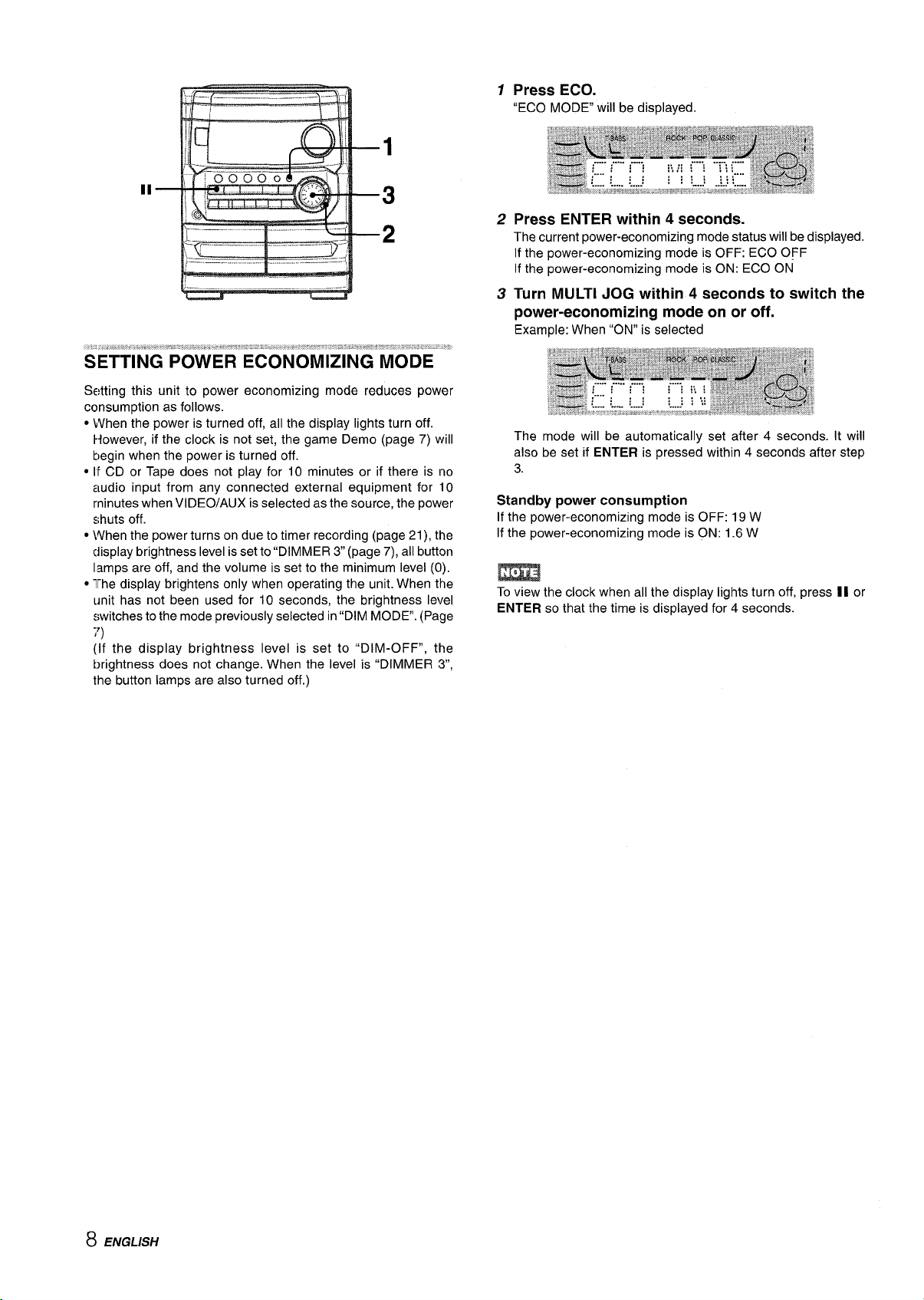
II
Setting this unit to power economizing mode reduces power
consumption as follows.
● When the power is turned off, all the display lights turn off.
F{owever, if the clock is not set, the game Demo (page 7) will
begin when the power is turned off.
● If CD or Tape does not play for 10 minutes or if there is no
audio input from any connected external equipment for 10
minutes when VIDEO/AUX is selected as the source, the power
shuts off.
● When the power turns on due to timer recording (page 21), the
clisplay brightness level is set to “DIMMER 3 (page
7), all button
lamps are off, and the volume is set to the minimum level (0).
● The display brightens only when operating the unit. When the
unit has not been used for 10 seconds, the brightness level
switches to the mode previously selected in “DIM MODE. (Pa9e
;’)
(If the display brightness level is set to “DIM-OFF”, the
brightness does not change. When the level is “DIMMER 3“,
the button lamps are also turned off.)
1
Press ECO.
“ECO MODE” will be displayed.
Press ENTER within 4 seconds.
2
The current power-economizing mode status will be displayed.
If the power-economizing mode is OFF: ECO OFF
If the power-economizing mode is ON: ECO ON
Turn MULTI JOG within 4 seconds to switch the
3
power-economizing mode on or off.
Example: When “ON” is selected
The mode will be automatically set after 4 seconds. It will
also be set if ENTER is pressed within 4 seconds after step
3.
Standby power consumption
If the power-economizing mode is OFF: 19 W
If the power-economizing mode is ON: 1.6 W
m
To view the clock when all the display lights turn off, press II or
ENTER so that the time is displayed for 4 seconds.
8 ENGLISH
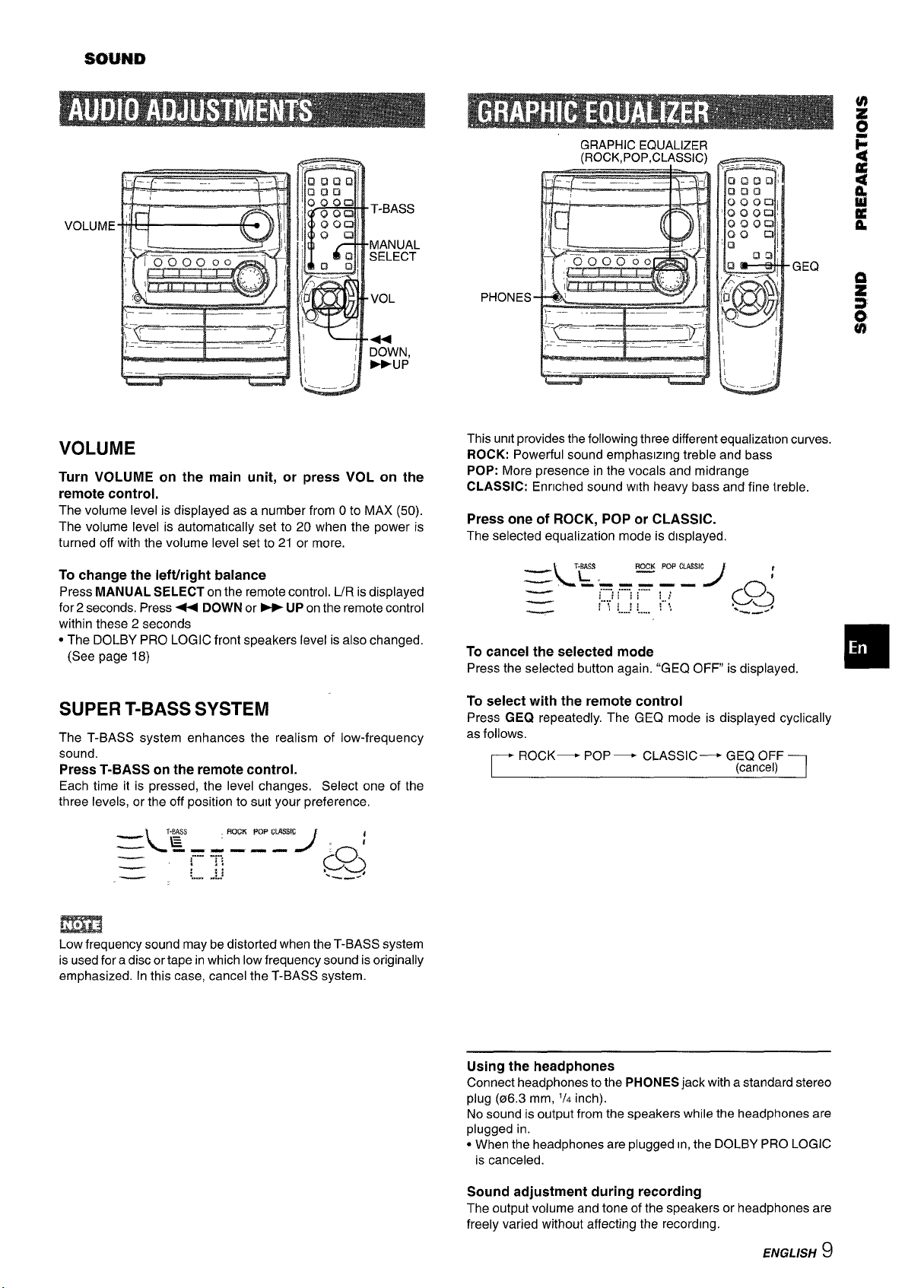
Scwlw
VOLUME
T-BASS
MANUAL
SELECT
GRAPHIC EQUALIZER
(ROCK,POP,CLASSIC)
VOL
+
DOWN,
WUP
VOLUME
Turn VOLUME on the main unit, or press VOL on the
remote control.
The volume level is displayed as a number from Oto MAX (50).
The volume level is automatically set to 20 when the power is
turned off with the volume level set to 21 or more.
To change the ieft/right balance
Press MANUAL SELECT on the remote control. UR isdisplayed
for 2 seconds, Press++ DOWN or ~ UP on the remote control
within these 2 seconds
● The DOLBY PRO LOGIC front speakers level is also changed.
(See page 18)
SUPER T-BASS SYSTEM
The T-BASS system enhances the realism of low-frequency
sound.
Press T-BASS on the remote control.
Each time it is pressed, the level changes, Select one of the
three levels, or the off position to suit your preference.
PHONES
J– _
-.. .—__
,“-——— - -_
1’ -i
This urmtprovides the following three different equalization curves.
ROCK: Powerful sound emphasizing treble and bass
POP: More presence in the vocals and midrange
CLASSIC: Enriched sound with heavy bass and fine i.reble.
Press one of ROCK, POP or CLASSIC.
The selected equalization mode is dwplayed,
_\
_&L ,
-
To cancel the selected mode
Press the selected button again. “GEQ OFF is displayed.
To select with the remote control
Press GEQ repeatedly. The GEQ mode is displayed cyclically
as follows.
ROCK— POP — CLASSIC— GEQ OFF
T;EA$S Roio POP Cmml$
-.-—v —
,. . . . .. .. . . . . . .. . .
:,. ..: :
;,::.....::;,.,
.
:: .,.,
,......
-=7=,
.—
._–.(
~
)!
:,
J gss;
(cancel)
%--’
❑
m
Low frequency sound may be distorted when the T-BASS system
is used for a disc or tape in which low frequency sound is originally
emphasized. In this case, cancel the T-BASS system.
Using the headphones
Connect headphones to the PHONES jack with a standard stereo
plug (06.3 mm,
No sound is output from the speakers while the headphones are
plugged in.
● When the headphones are plugged In,the DOLBY PRO LOGIC
is canceled.
Sound adjustment during recording
The output volume and tone of the speakers or headphones are
freely varied without affecting the recording.
1/4 inch).
ENGLISH 9
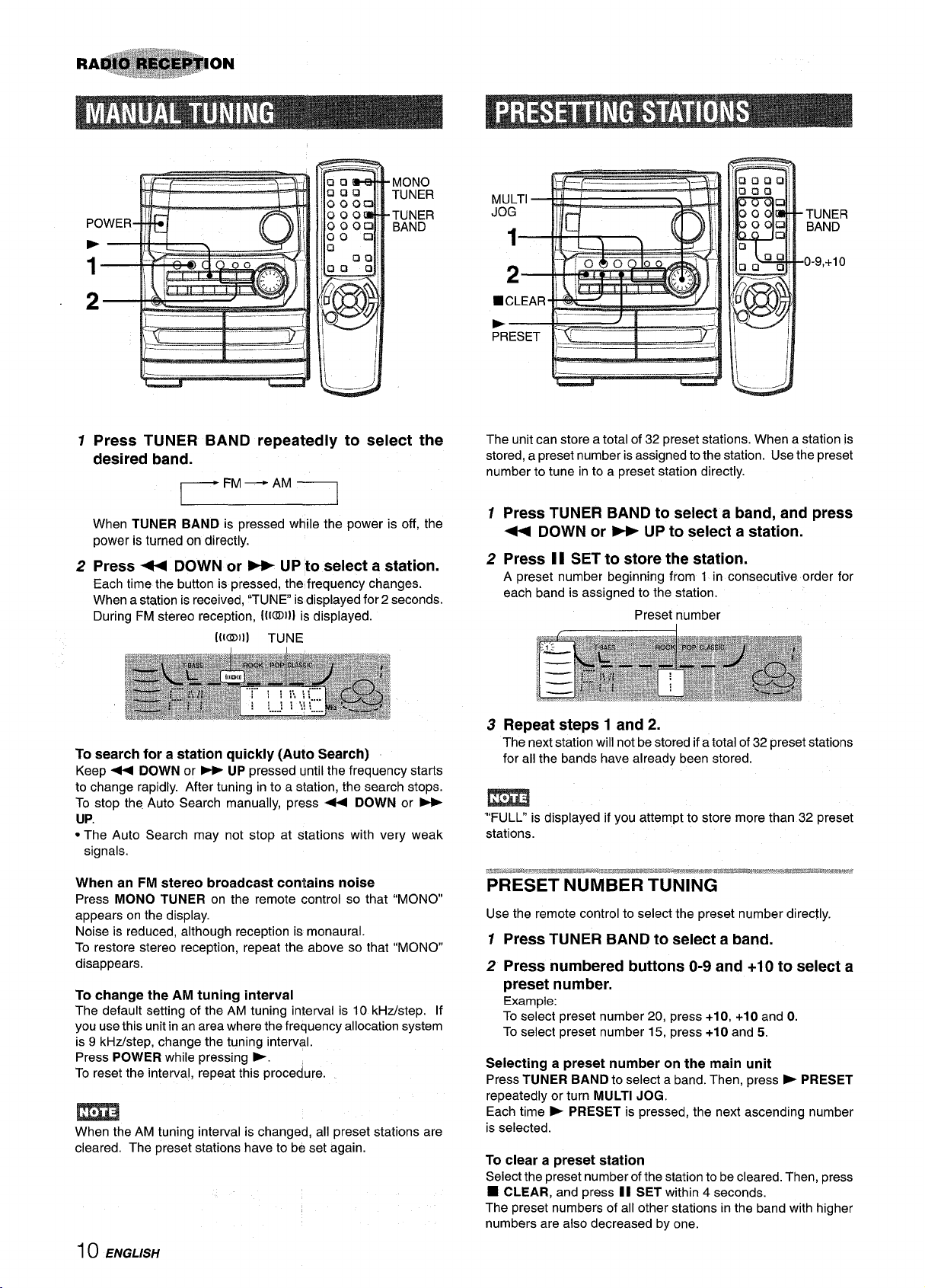
1(--J--J-+
9
~1&
‘—_ . .. . . . . .._
du
1
Press TUNER BAND repeatedly to select the
desired band.
When TUNER BAND is pressed while the power is off, the
power is turned on directly.
Press - DOWN or - UP to select a station.
2
Each time the button is pressed, the frequency changes.
When a station is received, “TUNE is displayed for 2 seconds.
During FM stereo reception, ([[O])) is displayed.
[(loll] TUNE
search for a station quickly (Auto Search)
To
Keep + DOWN or - UP pressed until the frequency starts
to change rapidly. After tuning into a station, the search stops.
To stop the Auto Search manually, press 4+ DOWN or -
UP.
● The Auto Search may not stop at stations with very weak
signals.
The unit can store a total of 32 preset stations. When a station is
stored, a preset number is assigned to the station. Use the preset
number to tune in to a preset station directly.
1 Press TUNER BAND to select a band, and press
< DOWN or > UP to select a station.
2 Press 1I SET to store the station.
A preset number beginning from 1 in consecutive order for
each band is assigned to the station.
Preset number
3 Repeat steps 1 and 2.
The next station will not be stored ifa total of 32 preset stations
for all the bands have already been stored.
m
“FULL” is displayed if you attempt to store more than 32 preset
stations.
When an FM stereo broadcast contains noise
Press MONO TUNER on the remote control so that “MONO
appears on the display.
Noise is reduced, although reception is monaural.
To restore stereo reception, repeat the above so that “MONO”
disappears.
To change the AM tuning interval
The default setting of the AM tuning interval is 10 kHz/step. If
you use this unit in an area where the frequency allocation system
is 9 kHz/step, change the tuning interval.
Press POWER while pressing b.
To reset the interval, repeat this procedure.
When the AM tuning interval is changed, all preset stations are
cleared. The preset stations have to be set again.
10 ENGLISH
Use the remote control to select the preset number directly.
12Press TUNER BAND to select a band.
Press numbered buttons O-9 and +10 to select a
preset number.
Example:
To select preset number 20, press +10, +10 and O.
To select preset number 15, press +10 and 5.
Selecting a preset number on the main unit
Press TUNER BAND to select a band. Then, press ~ PRESET
repeatedly or turn MULTI JOG.
Each time
is selected.
To clear a preset station
Select the preset number of the station to be cleared. Then, press
➤ PRESET is pressed, the next ascending number
❑ CLEAR, and press II SET within 4 seconds.
The preset numbers of all other stations in the band with higher
numbers are also decreased by one.
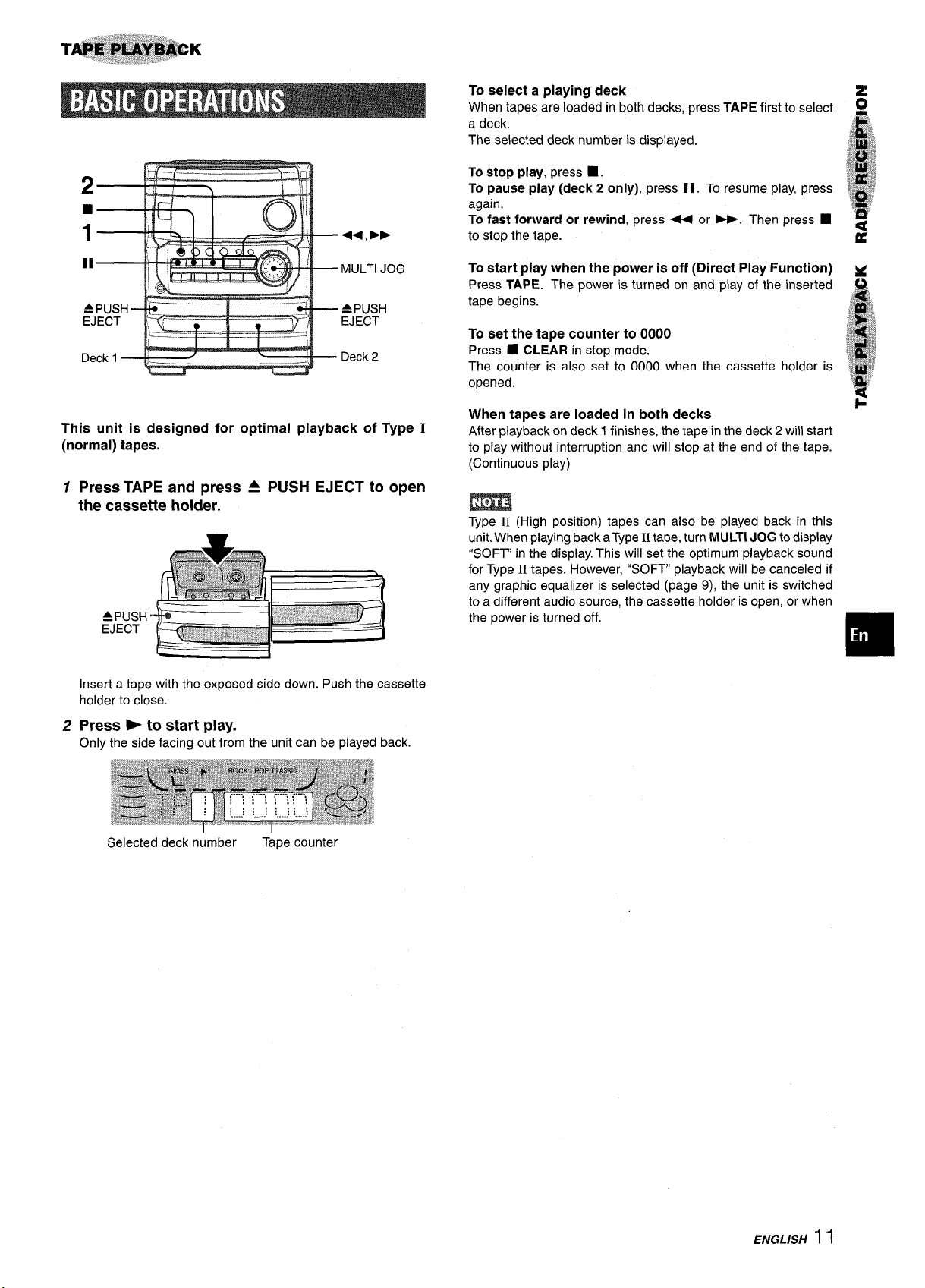
To select a playing deck
When tapes are loaded in both decks, press TAPE first to select
a deck.
The selected deck number is displayed.
MULTI JOG
APUSH
EJECT
Deck 2
This unit is designed for optimal playback of Type I
(normal) tapes.
Press TAPE and press A PUSH EJECT to open
1
the cassette holder.
A PUSH
EJECT
To stop play, press
To pause play (deck 2 only), press 11. To resume play, press
again.
To fast forward or rewind, press 4+ or -. Then press
to stop the tape.
To start play when the power is off (Direct Play Function)
Press TAPE. The power is turned on and play of the inserted
tape begins.
To set the tape counter to 0000
■ CLEAR in stop mode.
Press
The counter is also set to 0000 when the cassette holder is
opened.
When tapes are loaded in both decks
After playback on deck 1 finishes, the tape in the deck 2 will start
to play without interruption and will stop at the end of the tape.
(Continuous play)
m
Type II (High position) tapes can also be played back in this
unit.When playing back aType II tape, turn MULTI JOG to display
“SOFT” in the display. This will set the optimum playback sound
for Type II tapes. However, “SOFT playback will be canceled if
any graphic equalizer is selected (page 9), the unit is switched
to a different audio source, the cassette holder is open, or when
the power is turned off.
■ .
■
Insert a tape with the exposed side down. Push the cassette
holder to close.
Press *to start play.
2
Only the side facing out from the unit can be played back.
Selected deck number
Tape counter
ENGUSH
1 I
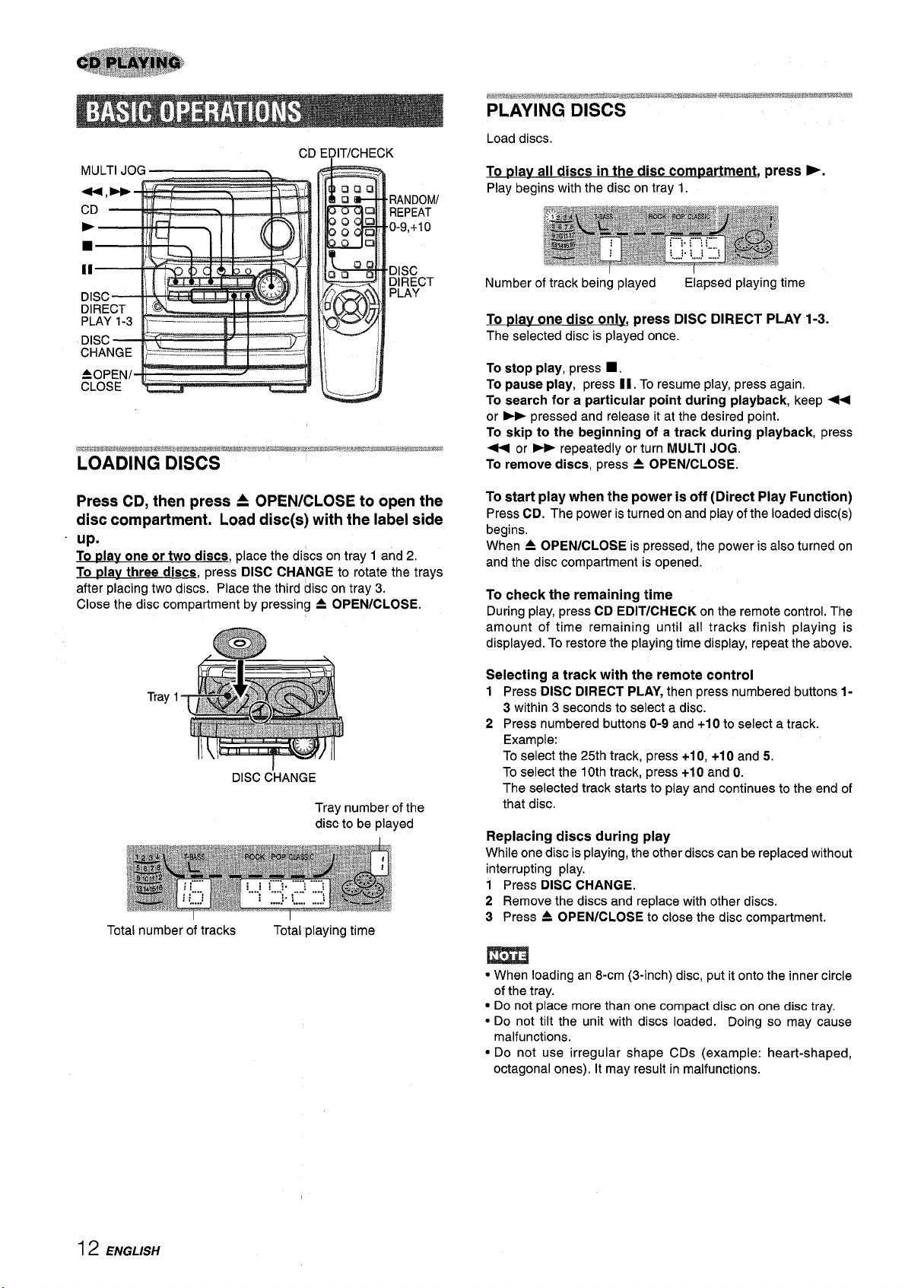
PLAYING DISCS
Load discs.
Press CD, then press A OPEN/CLOSE to open the
disc compartment. Load disc(s) with the label side
“ up.
To plav one or two discs,
To day three discs, press DISC CHANGE to rotate the trays
after placing two discs. Place the third disc on tray 3.
Close the disc compartment by pressing A OPEN/CLOSE.
place the discs on tray 1 and 2.
To Dlav all discs in the
Play begins with the disc on tray 1.
Number of track being played
To Dlav one disc only, press DISC DIRECT PLAY 1-3.
The selected disc is played once.
To stop play, press
To pause play, press 11. To resume play, press again.
To search for a particular point during playback, keep ~
or - pressed and release it at the desired point.
To skip to the beginning of a track during playback, press
< or - repeatedly or turn MULTI JOG.
To remove discs, press 4 OPEN/CLOSE.
To start play when the power is off (Direct Play Function)
Press CD. The power is turned on and play of the loaded disc(s)
begins.
When A OPEN/CLOSE is pressed, the power is also turned on
and the disc compartment is opened.
To check the remaining time
During play, press CD EDIT/CHECK on the remote control. The
amount of time remaining until all tracks finish playing is
displayed. To restore the playing time display, repeat the above.
disc compartment, press -.
Elapsed playing time
■ .
Total number of tracks
DISC C’HANGE
Total playing time
Tray number of the
disc to be played
Selecting a track with the remote control
1 Press DISC DIRECT PLAY, then press numbered buttons 1-
3 within 3 seconds to select a disc.
2 Press numbered buttons O-9and +1Oto select a track.
Example:
To select the 25th track, press +10, +10 and 5.
To select the 10th track, press +1Oand O.
The selected track starts to play and continues to the end of
that disc.
Replacing discs during play
While one disc is playing, the other discs can be replaced without
interrupting play.
1 Press DISC CHANGE.
2 Remove the discs and replace with other discs.
3 Press = OPEN/CLOSE to close the disc compartment.
● When loading an 8-cm (3-inch) disc, put it onto the inner circle
of the tray.
. Do not place more than one compact disc on one disc tray.
● Do not tilt the unit with discs loaded. Doing so may cause
malfunctions.
c Do not use irregular shape CDs (example: heart-shaped,
octagonal ones). It may result in malfunctions.
12 ENGLISH
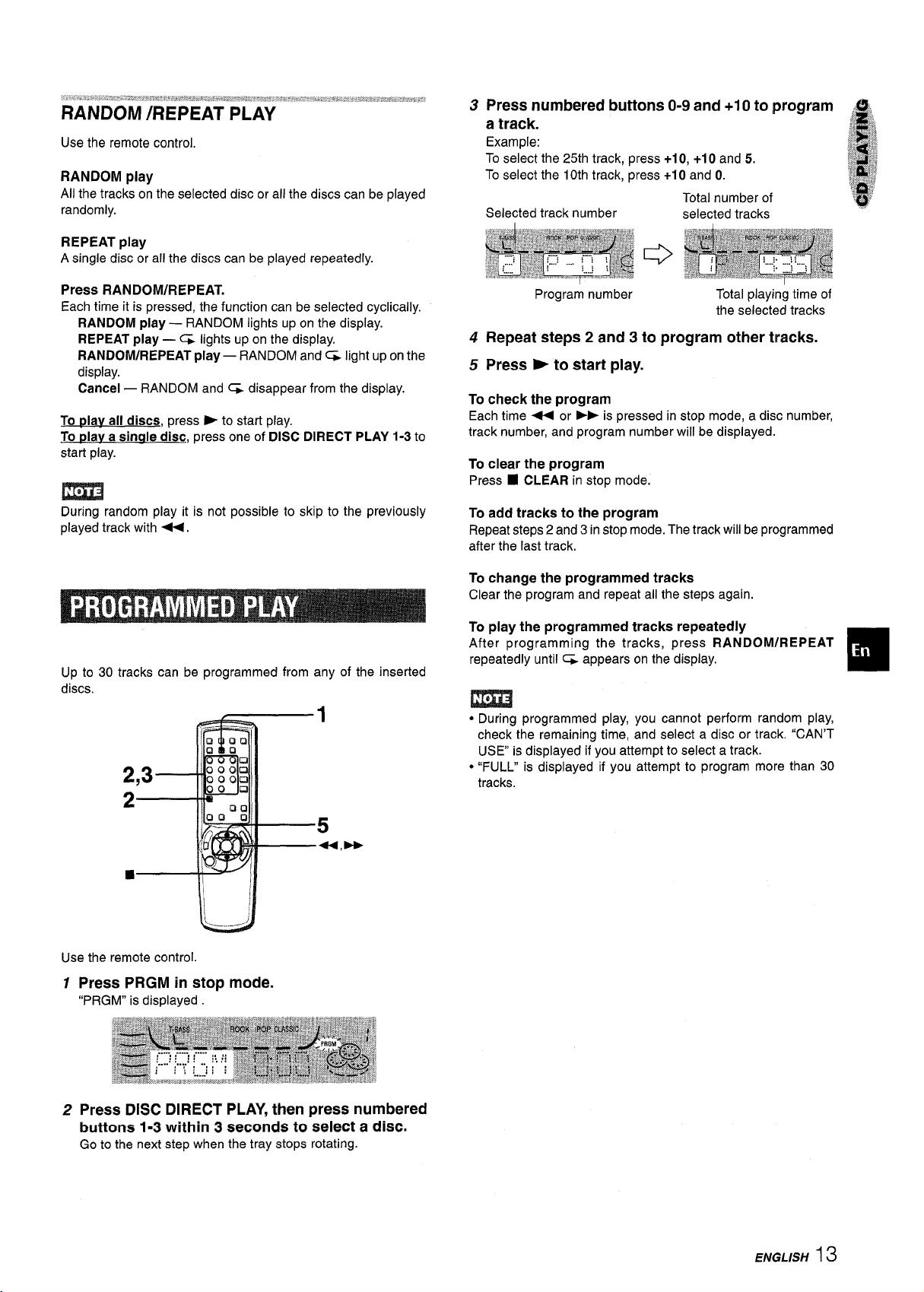
Use the remote control.
RANDOM play
All the tracks on the selected disc or all the discs can be played
randomly.
REPEAT play
A single disc or all the discs can be played repeatedly.
Press numbered buttons O-9 and +1 Oto program @$,
3
a track.
Example:
To select the 25th track, press +10, +10 and 5.
To select the 10th track, press +10 and O.
Total number of
Selected track number
selected tracks
.,j,
if
;&
,4
.@
,[$
,:.;$;
E
!ka.~*,,>i
& $.;
w
]] @
i
::@j//
Press RANDOM/REPEAT.
Each time it is pressed, the function can be selected cyclically.
RANDOM play — RANDOM lights upon the display.
REPEAT play — C& lights up on the display.
RANDOM/REPEAT play — RANDOM and% light up on the
display.
Cancel — RANDOM and ~ disappear from the display.
To plav all discs, press
To plav a single disc, press one of DISC DIRECT PLAY 1-3 to
start play.
➤ to start play.
m
During random play it is not possible to skip to the previously
played track with -.
Up to 30 tracks can be programmed from any of the inserted
discs.
1
2
2
5
44,W
Program number
Repeat steps 2 and 3
4
Press F to start play.
5
To check the program
Each time - or - is pressed in stop mode, a disc number,
track number, and program number will be displayed.
To clear the program
■ CLEAR in stop mode.
Press
To add tracks to the program
Repeat steps 2 and 3 in stop mode. The track will be programmed
after the last track.
To change the programmed tracks
Clear the program and repeat all the steps again.
To play the programmed tracks repeatedly
After programming the tracks, press RANDOM/REPEAT
repeatedly until CL appears on the display.
● During programmed play, you cannot perform random play,
check the remaining time, and select a disc or track. “CAN’T
USE is displayed if you attempt to select a track.
● “FULL” is displayed if you attempt to program more than 30
tracks.
to program other tracks.
Total playing time of
the selected tracks
❑
■
/
....___>
U
Use the remote control.
Press PRGM in stop mode.
1
“PRGM” is displayed
2 Press DISC DIRECT PLAY, then press numbered
buttons 1-3 within 3 seconds to select a disc.
to the next step when the tray stops rotating.
Go
ENGLISH 13
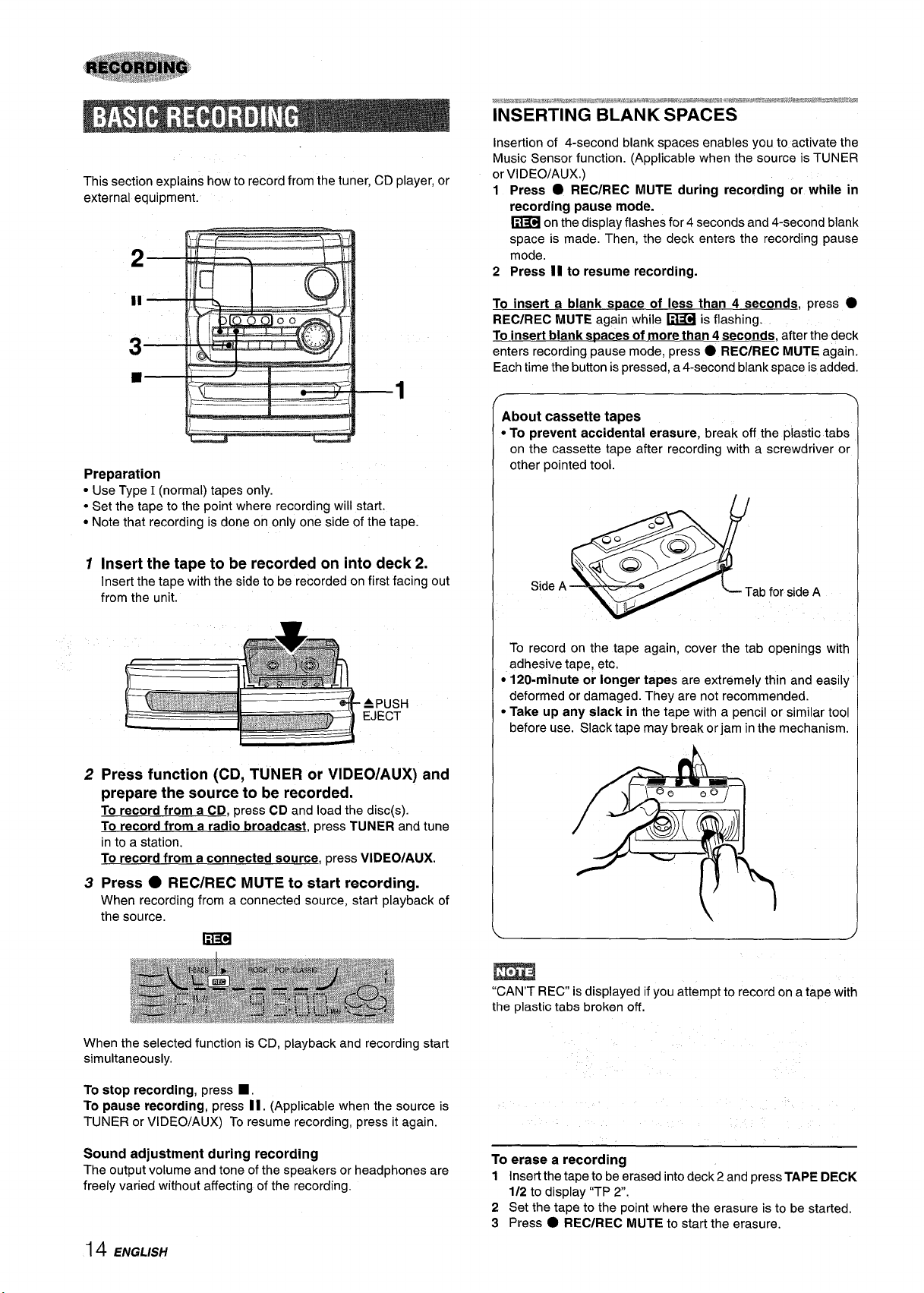
This section explains how to record from the tuner, CD player, or
external equipment.
t..%*.wc*mb.**Jka!wm.=~..ieaw#.~%.:r>r,.,?s=w-*,.-aaaw.%* $&ss$wawj$:ii*:*#*w$iu,wJfi%T$&.8
INSERTING BLANK SPACES
Insertion of 4-second blank spaces enables you to activate the
Music Sensor function. (Applicable when the source is TUNER
or VI DEO/AUX.)
1 Press
2 Press II to resume recording.
● REC/REC MUTE during recording or while in
recording pause mode.
~ on the display flashes for 4 seconds and 4-second blank
space is made. Then, the deck enters the recording pause
mode.
Preparation
● Use Type I (normal) tapes only.
● Set the tape to the point where recording will start.
● Note that recording is done on only one side of the tape.
1
Insert the tape to be recorded on into deck 2.
Insert the tape with the side to be recorded on first facing out
from the unit.
APUSH
EJECT
To insert a blank space of less than 4 seconds, press
REC/REC MUTE again while ~ is flashing.
To insert blank SD
enters recording pause mode, press
aces of more than 4 seconds, after the deck
● REC/REC MUTE again.
Each time the button is pressed, a 4-second blank space isadded.
About cassette tapes
● To prevent accidental erasure, break off the plastic tabs
on the cassette tape after recording with a screwdriver or
other pointed tool.
Side A
To record on the tape again, cover the tab openings with
adhesive tape, etc.
● 120-minute or longer tapes are extremely thin and easily
deformed or damaged. They are not recommended.
● Take up any slack in the tape with a pencil or similar tool
before use. SIacktape may break or jam in the mechanism.
●
h
Press function (CD, TUNER or VIDEO/AUX) and
2
prepare the source to be recorded.
To record from a CD, press CD and load the disc(s).
To record from a radio broadcast, press TUNER and tune
in to a station.
To record from a connected source, press VIDEO/AUX.
Press
3
When recording from a connected source, start playback of
the source.
When the selected function is CD, playback and recording start
simultaneously.
To stop recording, press
To pause recording, press II. (Applicable when the source is
TUNER or VIDEO/AUX) To resume recording, press it again.
Sound adjustment during recording
The output volume and tone of the speakers or headphones are
freely varied without affecting of the recording.
● REC/REC MUTE to start recording.
m
■ ,
m
“CAN’T REC is displayed if you attempt to record on a tape with
the plastic tabs broken off.
To erase a recording
1 Insert the tape to be erased into deck 2 and press TAPE DECK
1/2 to display “TP 2.
2 Set the tape to the point where the erasure is to be started.
3 Press
● REC/REC MUTE to start the erasure.
14 ENGLISH
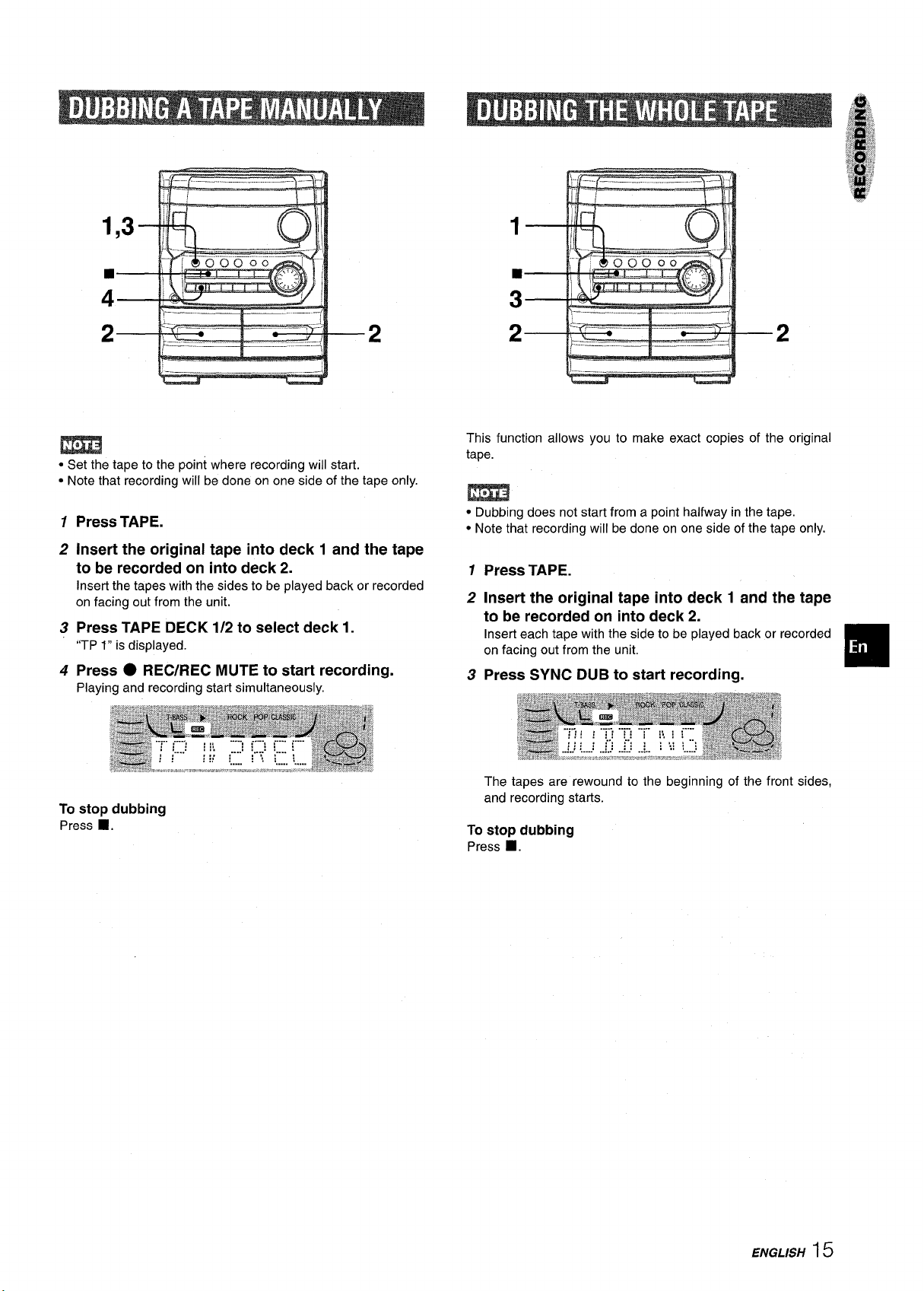
lt–
--
B
2
m
● Set the tape to the point where recording will start.
● Note that recording will be done on one side of the tape only.
Press TAPE.
1
Insert the original tape into deck 1 and the tape
2
to be recorded on into deck 2.
Insert the tapes with the sides to be played back or recorded
on facing out from the unit.
Press TAPE DECK 1/2 to select deck 1.
3
“TP 1” is displayed.
Press ● REC/REC MUTE to start recording.
4
Playing and recording start simultaneously.
To stop dubbing
■ .
Press
This function allows you to make exact copies of the original
tape.
● Dubbing does not start from a point halfway in the tape.
● Note that recording will be done on one side of the tape only.
1
Press TAPE.
2
Insert the original tape into deck 1 and the tape
to be recorded on into deck 2.
Insert each tape with the side to be played back or recorded
on facing out from the unit.
Press SYNC DUB to start recording.
3
The tapes are rewound to the beginning of the front sides,
and recording starts.
To stop dubbing
Press 9.
ENGLISH 15
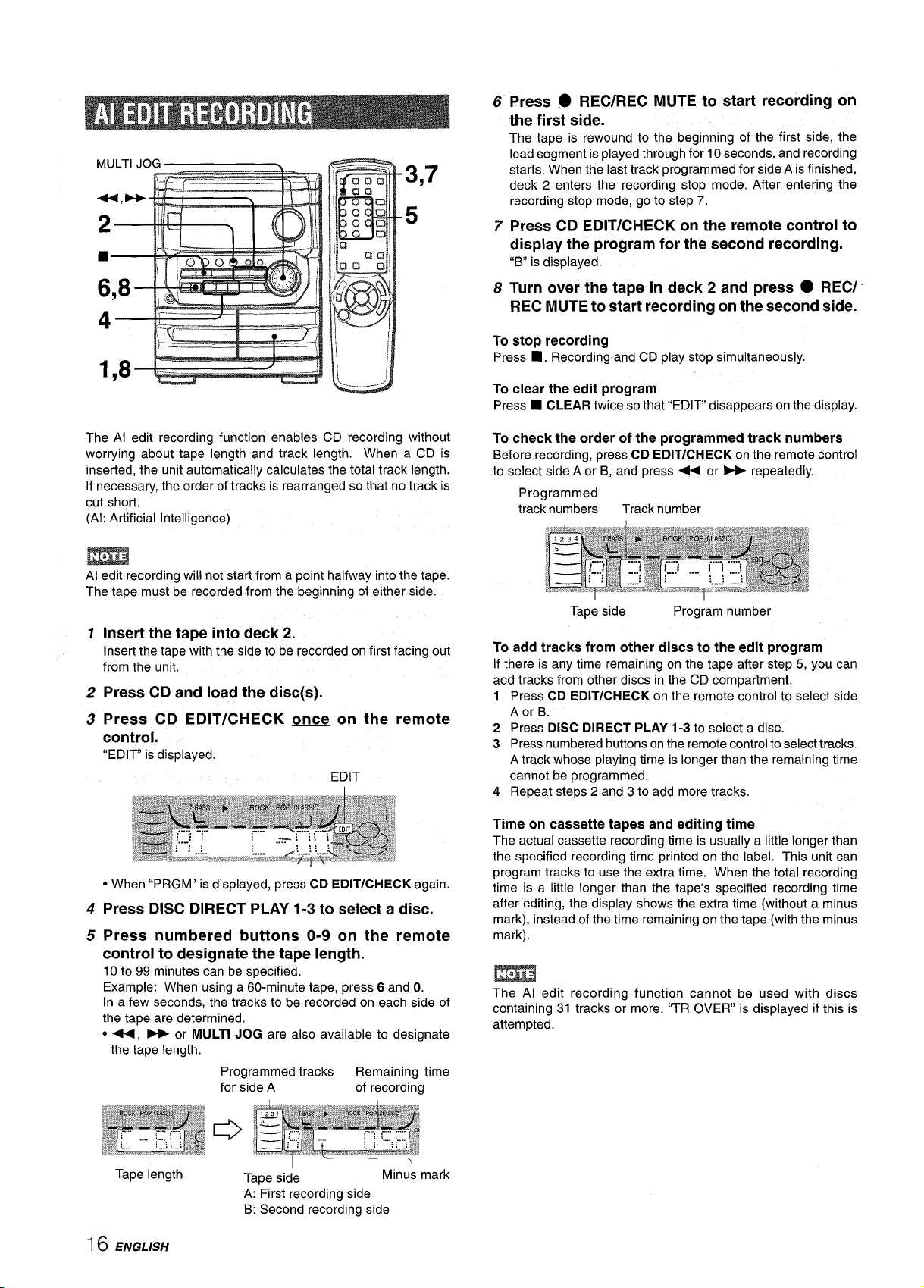
3,7
5
6
Press ● REC/REC MUTE to start recording on
the first side.
The tape is rewound to the beginning of the first side, the
lead segment is played through for 10 seconds, and recording
starts. When the last track programmed for side A is finished,
deck 2 enters the recording stop mode. After entering the
recording stop mode, go to step 7.
Press CD EDIT/CHECK on the remote control to
7
display the program for the second recording.
“B” is displayed.
Turn over the tape in deck 2 and press ● REC/
8
REC MUTE to start recording on the second side.
I
B
1,8 L-
The Al edit recording function enables CD recording without
worrying about tape length and track length. When a CD is
inserted, the unit automatically calculates the total track length.
If necessary, the order of tracks is rearranged so that no track is
cut short.
(Al: Artificial Intelligence)
—. ...— —.-
f“
m
Al edit recording will not start from a point halfway into the tape.
The tape must be recorded from the beginning of either side.
1
Insert the tape into deck 2.
Insert the tape with the side to be recorded on first facing out
from the unit.
Press CD and load the disc(s).
2
Press CD EDIT/CHECK once on the remote
3
control,
“EDIT” is displayed.
EDIT
To stop recording
■ . Recording and CD play stop simultaneously.
Press
To clear the edit program
■ CLEAR twice so that “EDIT” disappears on the display.
Press
To check the order of the programmed track numbers
Before recording, press CD EDIT/CHECK on the remote control
to select side A or B, and press + or > repeatedly.
Programmed
track numbers
Tape side
To add tracks from other discs to the edit program
If there is any time remaining on the tape after step 5, you can
add tracks from other discs in the CD compartment.
Track number
Program number
1 Press CD EDIT/CHECK on the remote controlto select side
A or B.
2 Press DISC DIRECT PLAY 1-3 to select a disc.
3 Press numbered buttons on the remote control to select tracks.
A track whose playing time is longer than the remaining time
cannot be programmed.
4 Repeat steps 2 and 3 to add more tracks.
● When “PRGM” is displayed, press CD EDIT/CHECK again.
Press DISC DIRECT PLAY 1-3 to select a disc.
4
Press numbered buttons O-9 on the remote
5
control to designate the tape length.
10 to 99 minutes can be specified.
Example: When using a 60-minute tape, press 6 and O.
[n a few seconds, the tracks to be recorded on each side of
the tape are determined.
● -, - or MULTI JOG are also available to designate
the tape length.
Remaining time
of recording
Minus mark
16
Tape length
ENGLISH
Programmed tracks
for side A
1
Tape side
A: First recording side
B: Second recording side
Time on cassette tapes and editing time
The actual cassette recording time is usually a little longer than
the specified recording time printed on the label. This unit can
program tracks to use the extra time. When the total recording
time is a little longer than the tape’s specified recording time
after editing, the display shows the extra time (without a minus
mark), instead of the time remaining on the tape (with the minus
mark).
m
The Al edit recording function cannot be used with discs
containing 31 tracks or more. ‘(TR OVER” is displayed if this is
attempted.
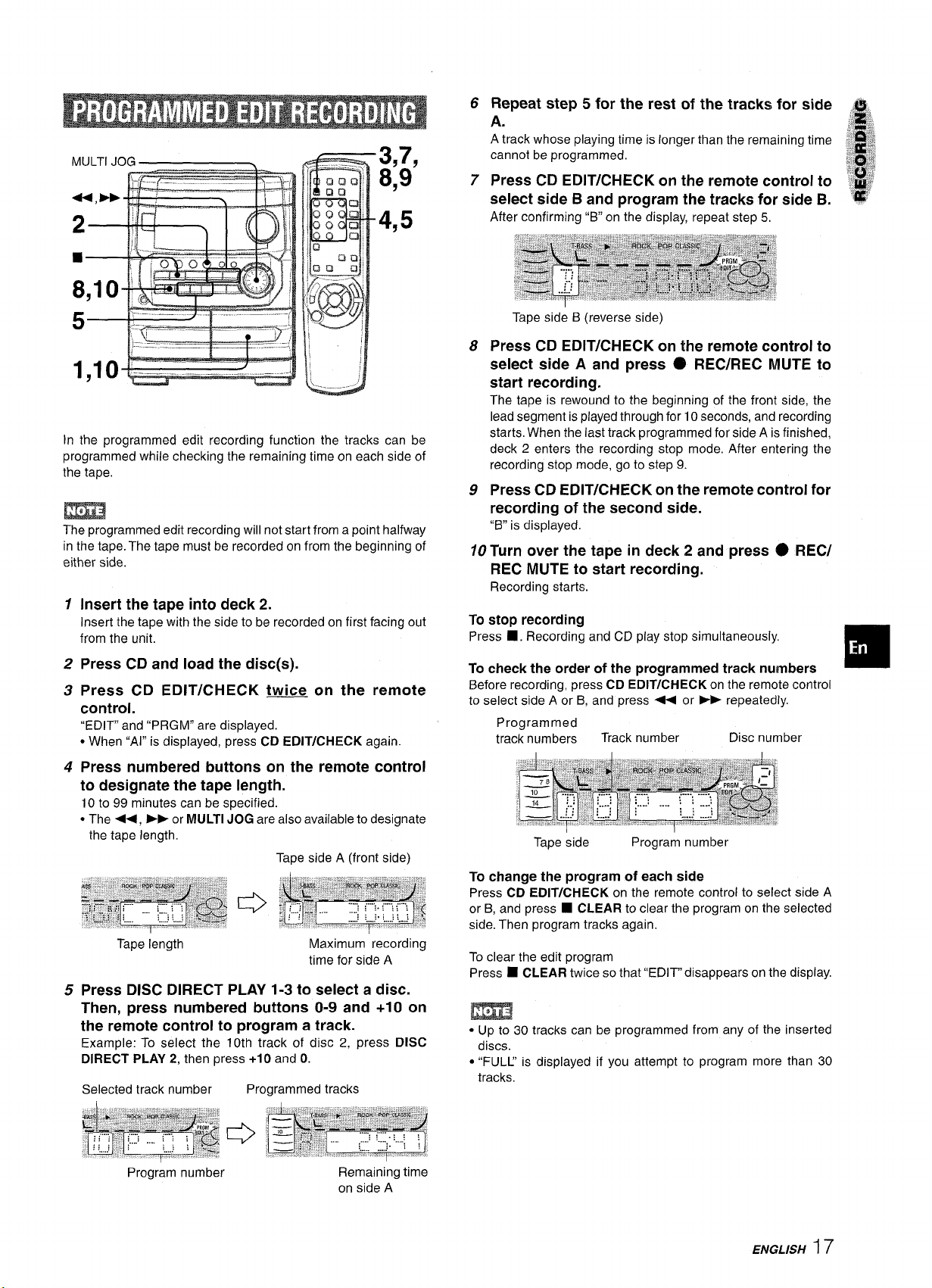
3,7,
8,9
4,5
In the programmed edit recording function the tracks can be
programmed while checking the remaining time on each side of
the tape,
The programmed edit recording will not start from a point halfway
in the tape. The tape must be recorded on from the beginning of
either side.
1
Insert the tape into deck 2.
Insert the tape with the side to be recorded on first facing out
from the unit.
6
Repeat step 5 for the rest of the tracks for side
A.
A track whose playing time is longer than the remaining time
cannot be programmed,
7
Press CD EDIT/CHECK on the remote control to
select side B and program the tracks for side B.
After confirming “B” on the display, repeat step 5,
Tape side B (reverse side)
Press CD EDIT/CHECK on the remote control to
8
select side A and press O REC/REC MUTE to
start recording.
The tape is rewound to the beginning of the front side, the
lead segment is played through for 10 seconds, and recording
starts. When the last track programmed for side A is finished,
deck 2 enters the recording stop mode, After entering the
recording stop mode, go to step 9.
Press CD EDIT/CHECK on the remote control for
9
recording of the second side.
“B” is displayed.
Turn over the tape in deck 2 and press @ REC/
10
REC MUTE to start recording.
Recording starts.
To stop recording
■ . Recording and CD play stop simultaneously.
Press
2
Press CD and load the disc(s).
Press CD EDIT/CHECK twice on the remote
3
control.
“EDIT” and “PRGM” are displayed.
● When “Al” is displayed, press CD EDIT/CHECK again.
Press numbered buttons on the remote control
4
to designate the tape length.
10 to 99 minutes can be specified.
● The <+, EF or MULTI JOG are alsoavailabletodesignate
the tape length.
Tape side A (front side)
Tape length
Press DISC DIRECT PLAY 1-3 to select a disc.
5
Maximum recording
time for side A
Then, press numbered buttons O-9 and +1 O on
the remote control to program a track.
Example: To select the 10th track of disc 2, press DISC
DIRECT PLAY 2, then press +10 and O.
Selected track number
Programmed tracks
To check the order of the Drocwammed track numbers
Before recording, press CD E“DIT;CHECKon the remote control
to select side A or B, and press ~< or > repeatedly.
Programmed
track numbers
Tape side
To change the program of each side
Press CD EDIT/CHECK on the remote control to select side A
or B, and press
side. Then program tracks again.
To clear the edit program
■ CLEAR twice so that “EDIT” disappears on the display.
Press
● Up to 30 tracks can be programmed from any of the inserted
discs.
● “FULL’ is displayed if you attempt to program more than 30
tracks.
Track number
Program number
Disc number
■ CLEAR to clear the program on the selected
❑
Program number
Remaining time
on side A
ENGLISH I 7
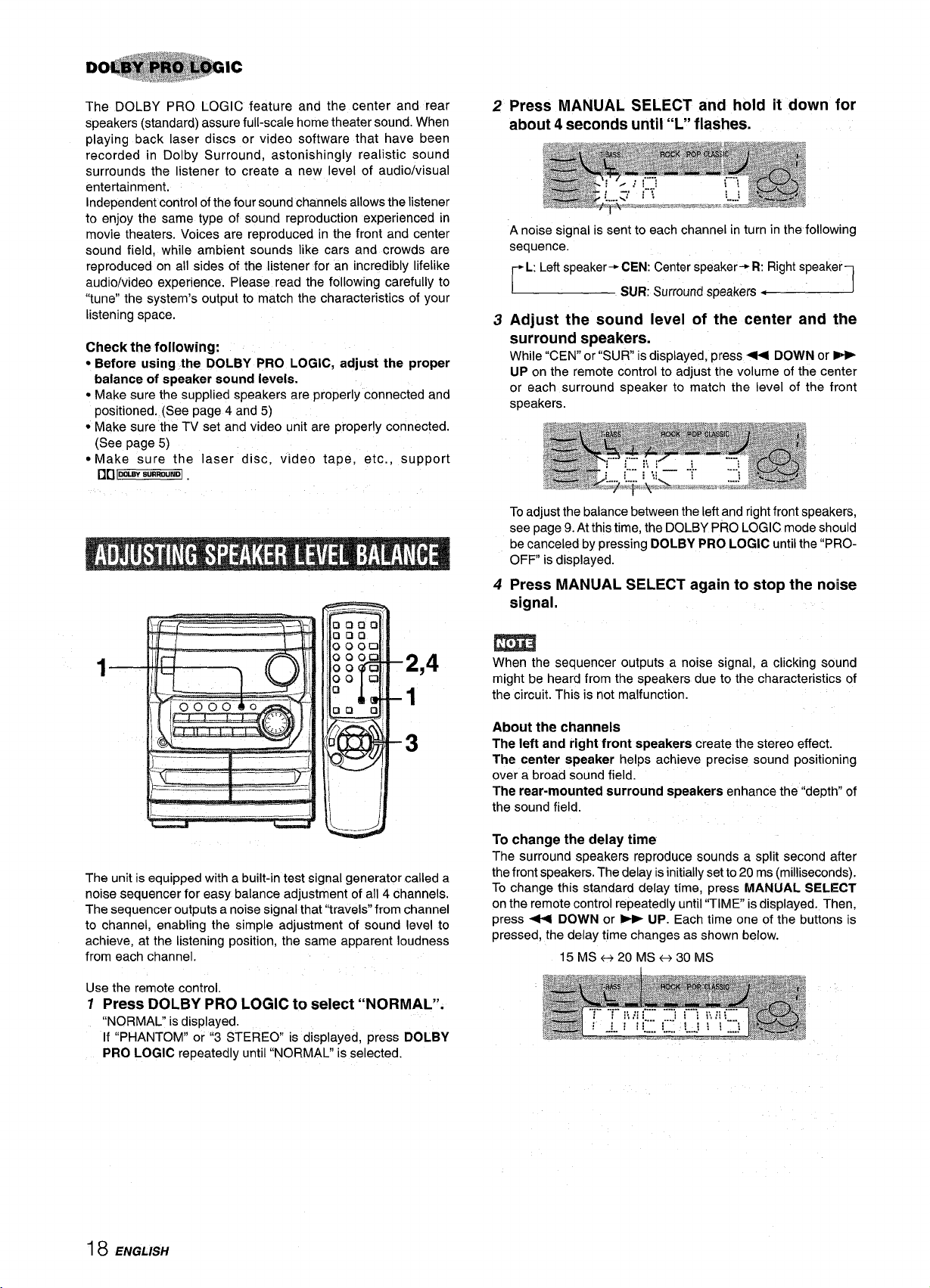
The DOLBY PRO LOGIC feature and the center and rear
speakers (standard) assure full-scale home theater sound. When
playing back laser discs or video software that have been
recorded in Dolby Surround, astonishingly realistic sound
surrounds the listener to create a new level of audio/visual
entertainment.
Independent control of the four sound channels allows the listener
to enjoy the same type of sound reproduction experienced in
movie theaters. Voices are reproduced in the front and center
sound field, while ambient sounds like cars and crowds are
reproduced on all sides of the listener for an incredibly lifelike
audio/video experience. Please read the following carefully to
“tune” the system’s output to match the characteristics of your
listening space.
Check the following:
● Before using the DOLBY PRO LOGIC, adjust the proper
balance of speaker sound levels.
cMake sure the supplied speakers are properly connected and
positioned. (See page 4 and 5)
● Make sure the TV set and video unit are properly connected.
(See page 5)
● Make sure the laser disc, video tape, etc. , support
]DOLEWSURFtJUND~
DD
2
Press MANUAL SELECT and hold it down for
about 4
A noise signal is sent to each channel in turn in the following
sequence.
Adjust the sound level of the center and the
3
seconds until “L” flashes.
L: Left speaker+ CEN: Center speaker+ R: Right speaker
SUR: Surroundspeakers<
surround speakers.
While “CEN” or’’SUR is displayed, press - DOWN or -
UP on the remote control to adjust the volume of the center
or each surround speaker to match the level of the front
speakers.
To adjust the balance between the left and right front speakers,
see page 9. At this time, the DOLBY PRO LOGIC mode should
be canceled by pressing DOLBY PRO LOGIC untilthe “PRO-
OFP is displayed.
4
Press MANUAL SELECT again to stop the noise
signal.
1
&_. ,...,,..,,,., .. ,.__A
The unit is equipped with a built-in test signal generator called a
noise sequencer for easy balance adjustment of all 4 channels.
The sequencer outputs a noise signal that “travels” from channel
to channel, enabling the simple adjustment of sound level to
achieve, at the listening position, the same apparent loudness
from each channel.
Use the remote control.
Press DOLBY PRO LOGIC to select “NORMAL”.
7
“NORMAL” is displayed.
If “PHANTOM” or “3 STEREO is displayed, press DOLBY
PRO LOGIC repeatedly until“NORMAL” isselected.
m
When the sequencer outputs a noise signal, a clicking sound
might be heard from the speakers due to the characteristics of
the circuit. This is not malfunction.
About the channels
The left and right front speakers create the stereo effect.
The center speaker heips achieve precise sound positioning
over a broad sound field.
The rear-mounted surround speakers enhance the “deptW of
the sound fieid.
To change the delay time
The surround speakers reproduce sounds a spiit second after
the front speakers. The delay is initiaily set to 20 ms (milliseconds).
To change this standard delay time, press MANUAL SELECT
on the remote controi repeatedly until “TiME is dispiayed. Then,
press - DOWN or ~ UP. Each time one of the buttons is
pressed, the deiay time changes as shown below.
15 MS++20MSH30MS
18 ENGUSH
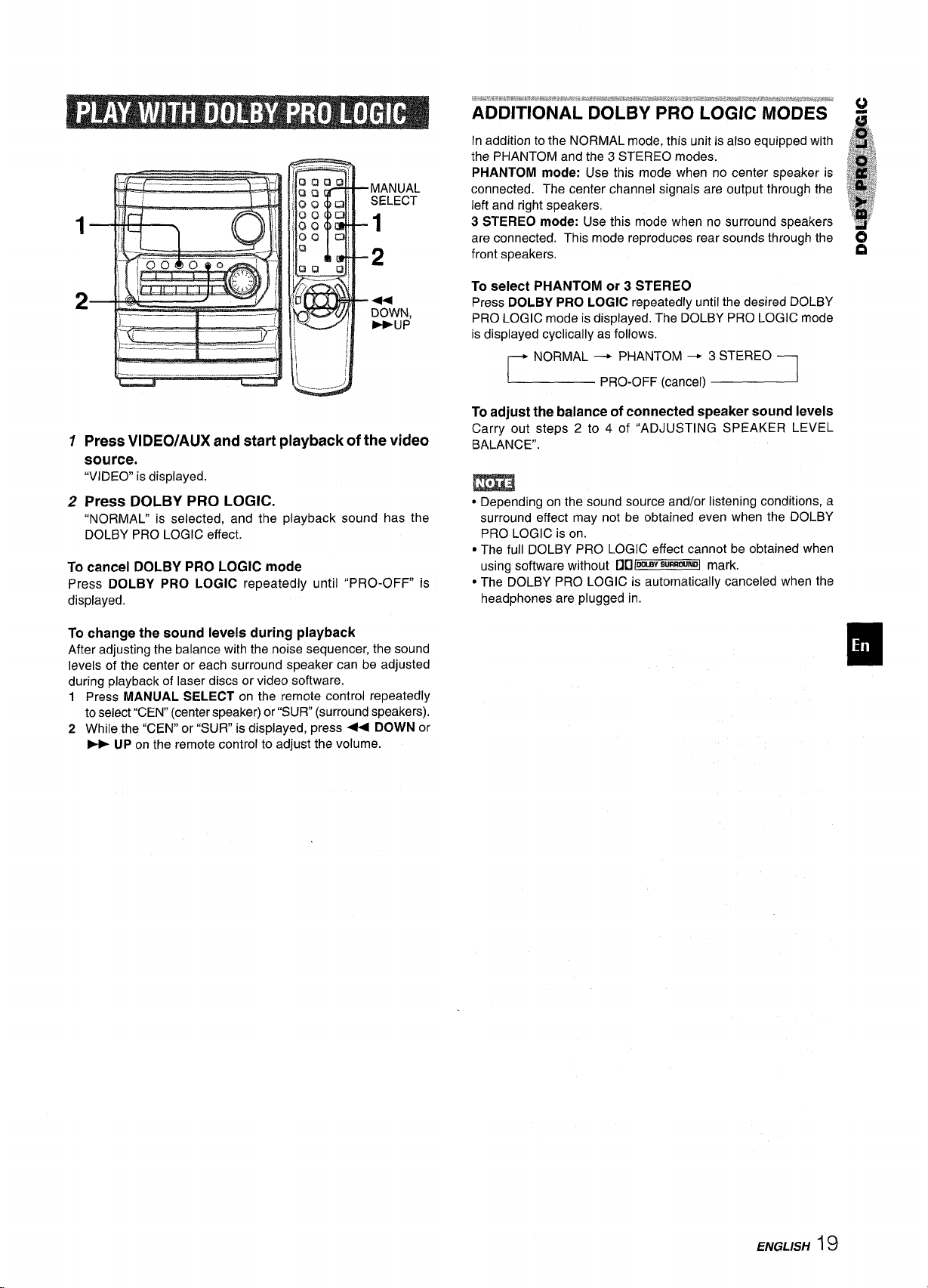
\...-__.-
-J
U
1
Press VIDEO/AUX and start playback of the video
source.
“VIDEO is displayed.
Press DOLBY PRO LOGIC.
2
“NORMAL” is selected, and the playback sound has the
DOLBY PRO LOGIC effect.
To cancel DOLBY PRO LOGIC mode
Press DOLBY PRO LOGIC repeatedly until “PRO-OFF” is
displayed.
In addition to the NORMAL mode, this unit is also equipped with
the PHANTOM and the 3 STEREO modes.
PHANTOM mode: Use this mode when no center speaker is
connected. The center channel signals are output through the
left and right speakers.
3 STEREO mode: Use this mode when no surround speakers
are connected. This mode reproduces rear sounds through the
front speakers.
To select PHANTOM or 3 STEREO
Press DOLBY
PRO LOGIC mode is displayed. The DOLBY PRO LOGIC mode
is displayed cyclically as follows.
~ NORMAL - PHANTOM -3 STEREO ~
To adjust the balance of connected speaker sound levels
Carry out steps 2 to 4 of “ADJUSTING SPEAKER LEVEL
BALANCE”.
PRO LOGIC repeatedly untilthe desired DOLBY
PRO-OFF (cancel)
m
● Depending on the sound source and/or listening conditions, a
surround effect may not be obtained even when the DOLBY
PRO LOGIC is on.
● The full DOLBY PRO LOGIC effect cannot be obtained when
using software without DUII-V WRROUMOImark.
● The DOLBY PRO LOGIC is automatically canceled when the
headphones are plugged in.
To change the sound levels during playback
After adjusting the balance with the noise sequencer, the sound
levels of the center or each surround speaker can be adjusted
during playback of laser discs or video software.
Press MANUAL SELECT on the remote control repeatedly
1
toselect“CEN” (center speaker) or “SUR (surround speakers).
2
While the “CEN” or “SUR” is displayed, press + DOWN or
- UP on the remote control to adjust the volume.
ENGLISH 19
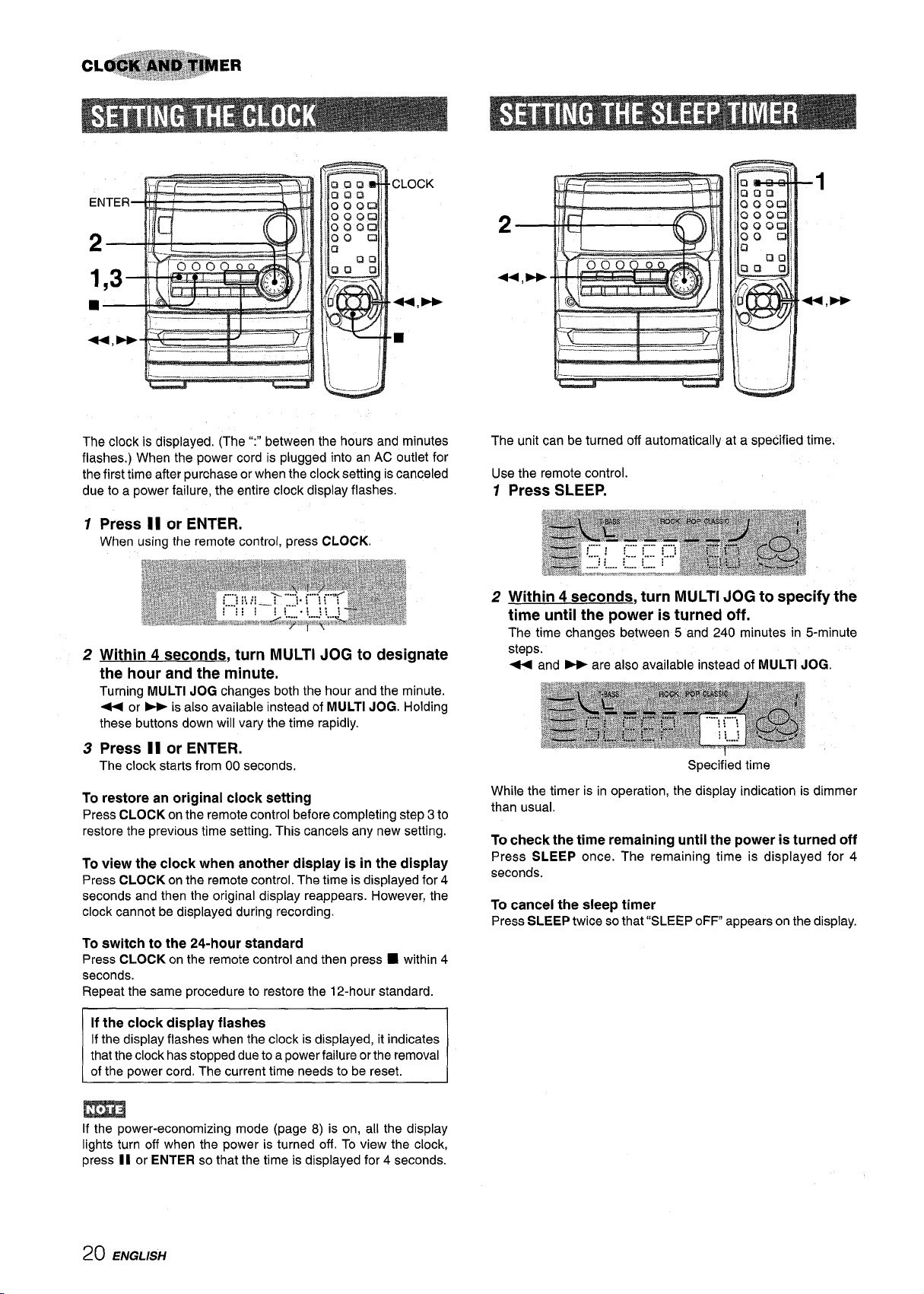
-._, .. _______ —— -
The clock is displayed. (The “:” between the hours and minutes
flashes.) When the power cord is plugged into an AC outlet for
the first time after purchase or when the clock setting is canceled
due to a power failure, the entire clock display flashes.
1
Press 11 or ENTER.
When using the remote control, press CLOCK.
Within 4 seconds, turn MULTI JOG to designate
2
the hour and the minute.
Turning MULTI JOG changes both the hour and the minute.
+ or > is also available instead of MULTI JOG. Holding
these buttons down will vary the time rapidly.
Press II or ENTER.
3
The clock starts from 00 seconds.
To restore an original clock setting
Press CLOCK on the remote control before completing step 3 to
restore the previous time setting. This cancels any new setting.
To view the clock when another display is in the display
Press CLOCK on the remote control. The time is displayed for 4
seconds and then the original display reappears. However, the
clock cannot be displayed during recording.
To switch to the 24-hour standard
Press CLOCK on the remote control and then press
seconds.
Repeat the same procedure to restore the 12-hour standard.
■ within 4
The unit can be turned off automatically at a specified time.
Use the remote control.
Press SLEEP.
1
2
Within 4 seconds, turn MULTI JOG to specify the
time until the power is turned off.
The time changes between 5 and 240 minutes in 5-minute
steps.
u
and > are also available instead of MULTI JOG.
Specified time
While the timer is in operation, the display indication is dimmer
than usual.
To check the time remaining until the power is turned off
Press SLEEP once. The remaining time is displayed for 4
seconds.
To cancel the sleep timer
SLEEP twice so that “SLEEP oFF appears on the display.
Press
If the display flashes when the clock is displayed it indicates
that the clock has stopped due to a power fadure or the removal
of the power cord. The current time needs to be reset.
~
m
If the power-economizing mode (page 8) is on, all the display
lights turn off when the power is turned off. To view the clock,
press II or ENTER so that the time is displayed for 4 seconds.
20 ENGLISH
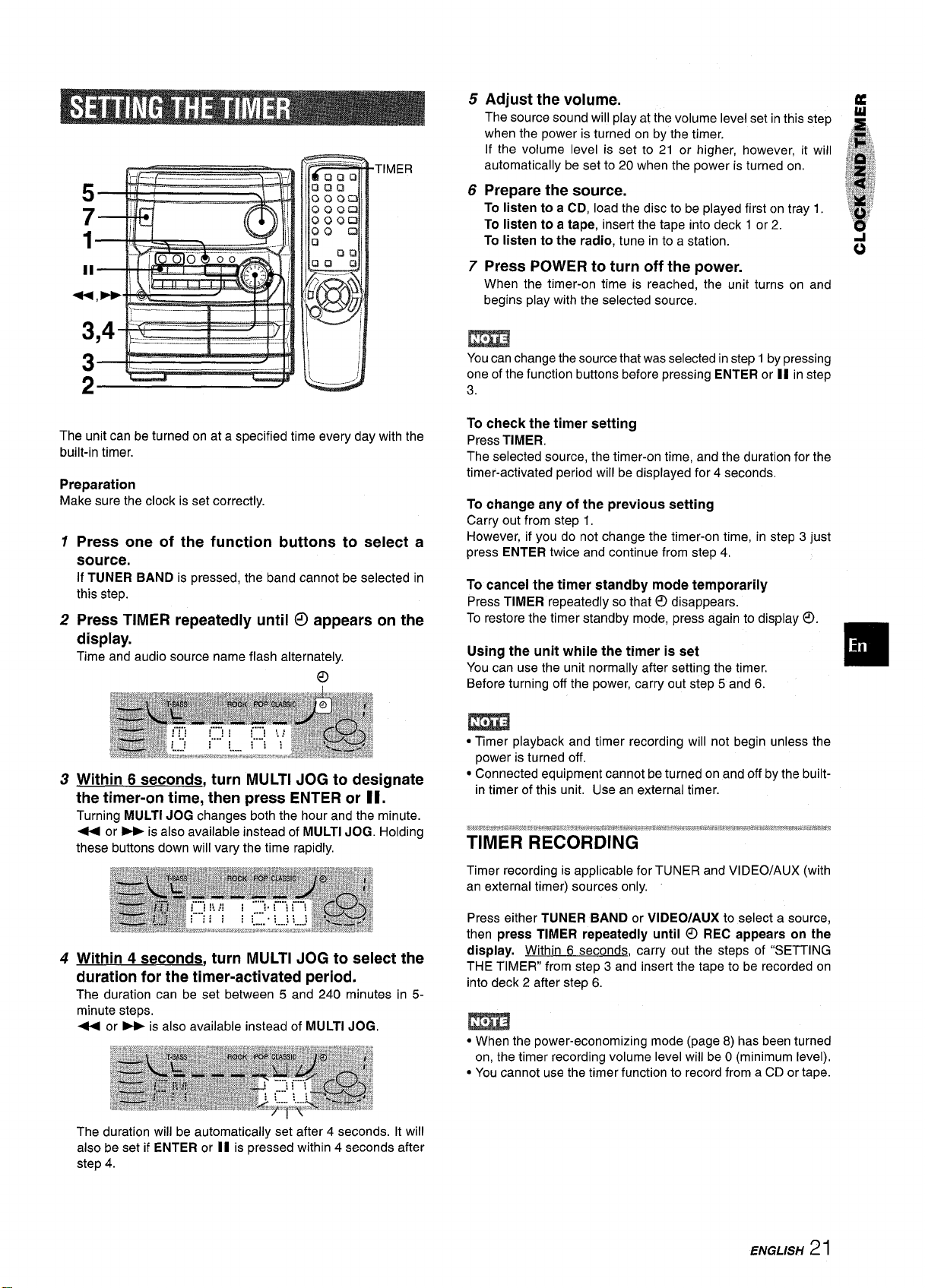
TIMER
5
Adjust the volume.
The source sound will play at the volume level set in this step
when the power is turned on by the timer.
If the volume level is set to 21 or higher, however, it will
automatically be set to 20 when the power is turned on. j?, ~,,,
Prepare the source.
6
To listen to a CD, load the disc to be played first on tray 1.
To listen to a tape, insert the tape into deck 1 or 2.
To listen to the radio, tune in to a station.
Press POWER to turn off the power.
7
When the timer-on time is reached: the unit turns on and
begins play with the selected source,
5
,s,
@$j
et~j.,
,,,,.
.,,& ).2”;
*
‘$$?
‘q”
o
3
2
The unit can be turned on at a specified time every day with the
built-in timer.
Preparation
Make sure the clock is set correctly.
1
Press one of the function buttons to select a
source.
If TUNER BAND is pressed, the band cannot be selected in
this step.
Press TIMER repeatedly until C!)appears on the
2
display.
Time and audio source name flash alternately,
Within 6 seconds, turn MULTI JOG to designate
3
the timer-on time, then press ENTER or II.
Turning MULTI JOG changes both the hour and the minute.
+ or - is also available instead of MULTI JOG. Holding
these buttons down will vary the time rapidly.
You can change the source that was selected instep 1by pressing
one of the function buttons before pressing ENTER or II in step
3.
To check the timer setting
Press TIMER.
The selected source, the timer-on time, and the duration for the
timer-activated period will be displayed for 4 seconds,
To change any of the previous setting
Carry out from step 1,
However, if you do not change the timer-on time, in step 3 just
press ENTER twice and continue from step 4.
To cancel the timer standby mode temporarily
Press TIMER repeatedly so that@ disappears.
To restore the timer standby mode, press again to display 0.
Using the unit while the timer is set
You can use the unit normallv after setting the timer.
Before turning off the power, ”carry out st;p 5 and 6.
m
● Timer playback and timer recording will not begin unless the
power is turned off.
● Connected equipment cannot be turned on and off by the built-
in timer of this unit, Use an external timer.
TIMER RECORDING
Timer recording is applicable for TUNER and VIDEO/AUX (with
an external timer) sources only.
❑
Within 4 seconds, turn MULTI JOG to select the
4
duration for the timer-activated period.
The duration can be set between 5 and 240 minutes
minute steps,
+ or > is also available instead of MULTI JOG,
The duration will be automatically set after 4 seconds. it will
also be set if ENTER or II is pressed within 4 seconds after
step 4.
in 5-
Press either TUNER BAND or VIDEO/AUX to select a source,
then press TIMER repeatedly until 0 REC appears on the
display. Within 6 seconds, carry out the steps of “SETTING
THE TIMER” from step 3 and insert the tape to be recorded on
into deck 2 after step 6.
m
s When the power-economizing mode (page 8) has been turned
on, the timer recording volume level will be O(minimum level),
● You cannot use the timer function to record from a CD or tape.
ENGLISH
21
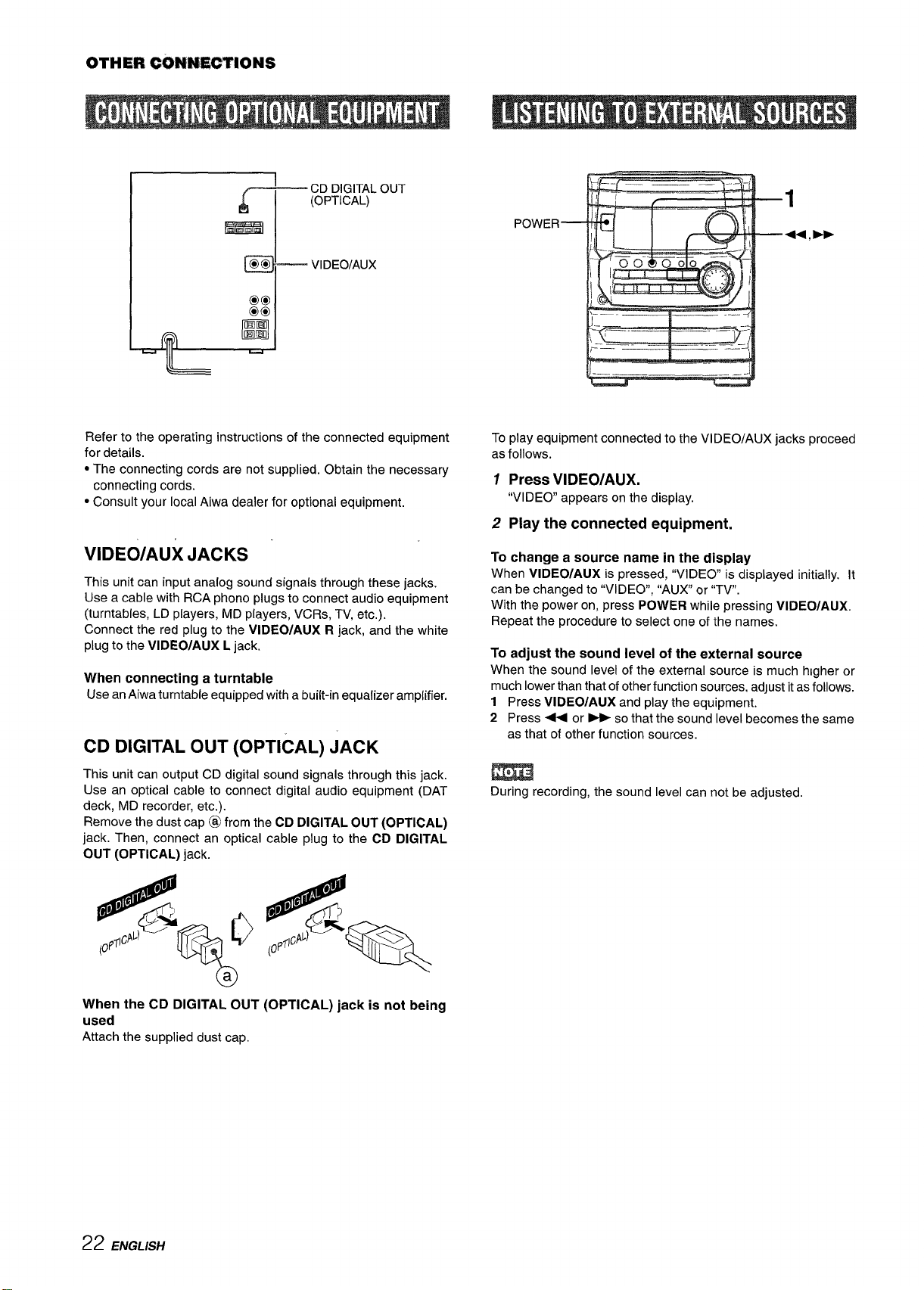
OTHE#k WMWC%TIONS
CD DIGITALOUT
r ‘ ‘OpT’cAL)
m
_ VIDEO/AUX
Refer to the operating instructions of the connected equipment
for details.
● The connecting cords are not supplied. Obtain the necessary
connecting cords.
● Consult your local Aiwa dealer for optional equipment.
VIDEO/AUX JACKS
This unit can input analog sound signals through these jacks.
Use a cable with RCA phono plugs to connect audio equipment
(turntables, LD players, MD players, VCRs, TV, etc.).
Connect the red plug to the VIDEO/AUX R jack, and the white
plug to the VIDEO/AUX L jack.
When connecting a turntable
Use anAiwa turntable equipped with a built-in equalizer amptifier.
CD DIGITAL OUT (OPTICAL) JACK
This unit can output CD digital sound signals through this jack.
Use an optical cable to connect digital audio equipment (DAT
deck, MD recorder, etc.).
Remove the dust cap @ from the CD DIGITAL OUT (OPTICAL)
jack. Then, connect an optical cable plug to the CD DIGITAL
OUT (OPTICAL) jack.
1
POWER
To play equipment connected to the VIDEO/AUX jacks proceed
as follows.
++, >
1 Press VIDEO/AUX.
“VIDEO appears on the display.
2 Play the connected equipment.
To change a source name in the display
When VIDEO/AUX is pressed, “VIDEO” is displayed initially. It
can be changed to “VIDEO”, “AUX or “TV.
With the power on, press POWER while pressing VIDEO/AUX.
Repeat the procedure to select one of the names.
To adjust the sound level of the external source
When the sound level of the external source is much higher or
much lower than that of other function sources, adJustit as follows.
1 Press VIDEO/AUX and play the equipment.
2 Press ++ or * so that the sound level becomes the same
as that of other function sources.
During recording, the sound level can not be adjusted.
When the CD DIGITAL OUT (OPTICAL) jack is not being
used
Attach the supplied dust cap.
22 ENGLISH
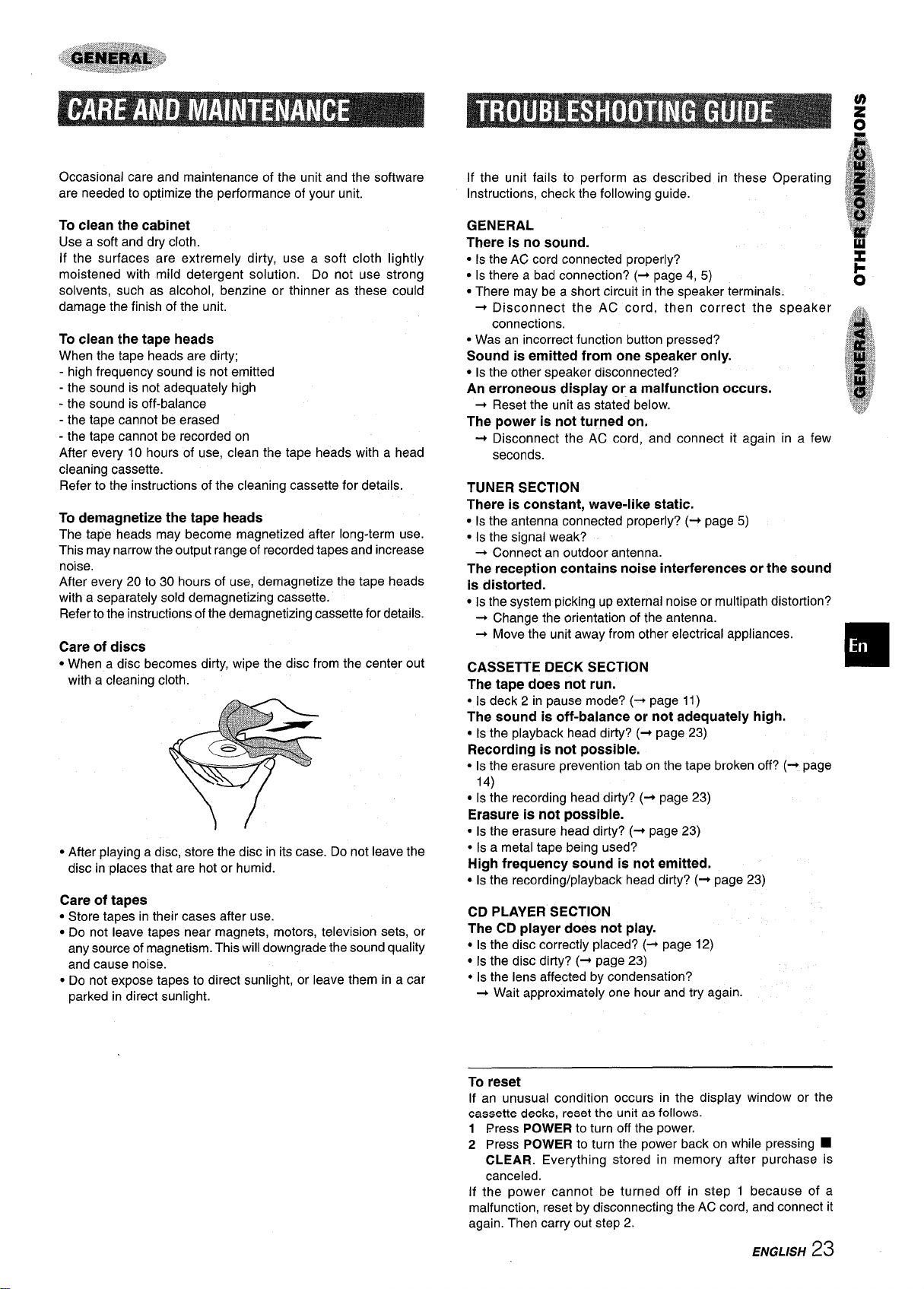
Occasional care and maintenance of the unit and the software
are needed to optimize the performance of your unit.
If the unit fails to perform as described in these Operating
Instructions, check the folIowing guide.
To clean the cabinet
Use a soft and dry cloth.
If the surfaces are extremely dirty, use a soft cloth lightly
moistened with mild detergent solution. Do not use strong
solvents, such as alcohol, benzine or thinner as these could
damage the finish of the unit.
To clean the tape heads
When the tape heads are dirty;
- high frequency sound is not emitted
- the sound is not adequately high
- the sound is off-balance
- the tape cannot be erased
- the tape cannot be recorded on
After every 10 hours of use, clean the tape heads with a head
cleaning cassette.
Refer to the instructions of the cleaning cassette for details.
To demagnetize the tape heads
The tape heads may become magnetized after long-term use.
This may narrow the output range of recorded tapes and increase
noise.
After every 20 to 30 hours of use, demagnetize the tape heads
with a separately sold demagnetizing cassette.
Refer to the instructions of the demagnetizing cassette for details.
Care of discs
● When a disc becomes dirty, wipe the disc from the center out
with a cleaning cloth.
● After playing a disc, store the disc in its case. Do not leave the
disc in places that are hot or humid.
Care of
● Store tapes in their cases after use.
● Do not leave tapes near magnets, motors, television sets, or
tapes
any source of magnetism. This will downgrade the sound quality
and cause noise.
c Do not expose tapes to direct sunlight, or leave them in a car
parked in direct sunlight.
GENERAL
There is no sound.
● Is the AC cord connected properly?
● Is there a bad connection? (+ page 4, 5)
● There may be a short circuit in the speaker terminals.
+ Disconnect the AC cord, then correct the speaker
connections.
● Was an incorrect function button pressed?
Sound is emitted from one speaker only.
● Is the other speaker disconnected?
An erroneous display or a malfunction occurs.
+ Reset the unit as stated below.
The power is not turned on.
+ Disconnect the AC cord, and connect it again in a few
seconds.
TUNER SECTION
There is constant, wave-like static.
● Is the antenna connected properly? (+ page 5)
● Is the signal weak?
+ Connect an outdoor antenna.
The reception contains noise interferences or the sound
is distorted.
● Is the system picking up external noise or multipath distortion?
+ Change the orientation of the antenna.
+ Move the unit away from other electrical appliances.
CASSETTE DECK SECTION
The tape does not run.
● Is deck 2 in pause mode? (+ page 11)
The sound is off-balance or not adequately high.
● Is the playback head dirty? (+ page 23)
Recording is not possible.
● Is the erasure prevention tab on the tape broken off? (+ page
14)
● Is the recording head dirty? (-+ page 23)
Erasure is not possible.
Is the erasure head dirty? (+ page 23)
Q
● Is a metal tape being used?
High frequency sound is not emitted.
● ISthe recording/playback head dirty? (+ page 23)
CD PLAYER SECTION
The CD player does not play.
● Is the disc correctly placed? (+ page 12)
● Is the disc dirty? (+ page 23)
● Is the lens affected by condensation?
+ Wait approximately one hour and try again.
w
F
o
$fi$
j~=
f~.
~,
~e .$
& ~
%##
I
$##
..
:&
?,
,,
To reset
If an unusual condition occurs in the display window or the
cassette decks, reset the unit ae follows.
1 Press POWER to turn off the power,
2 Press POWER to turn the power back on while pressing
CLEAR. Everything stored in memory after purchase is
canceled.
If the power cannot be turned off in step 1 because of a
malfunction, reset by disconnecting the AC cord, and connect it
again. Then carry out step 2.
ENGLISH
23
■
