Sony CXND9 Operating Manual
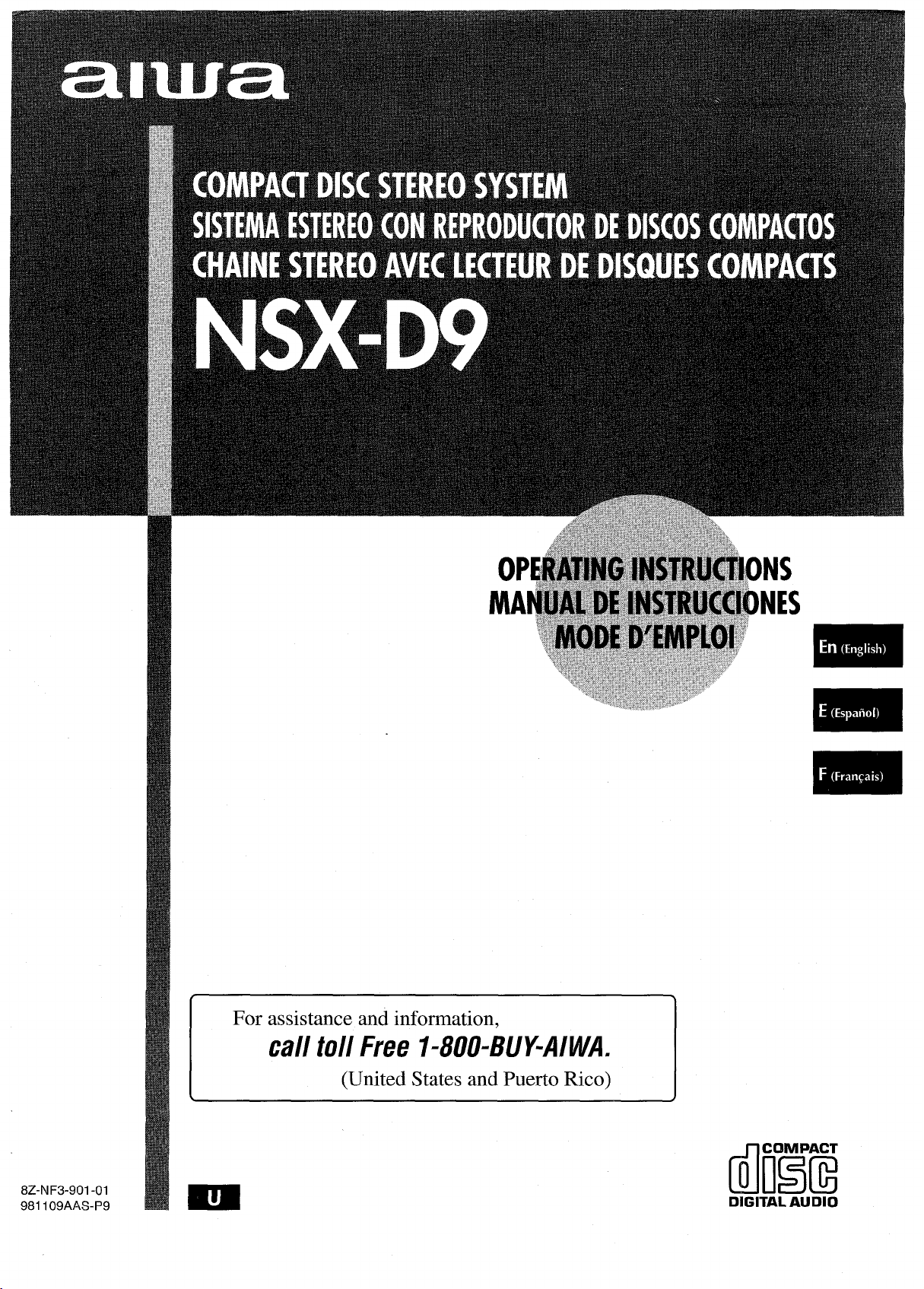
For assistance and information,
call toll Free I-800-BUVAIWA.
(United States and Puerto Rico)
~TKG
8Z-NF3-901-01
981 109AAS-P9
DMGITAL AUDIO
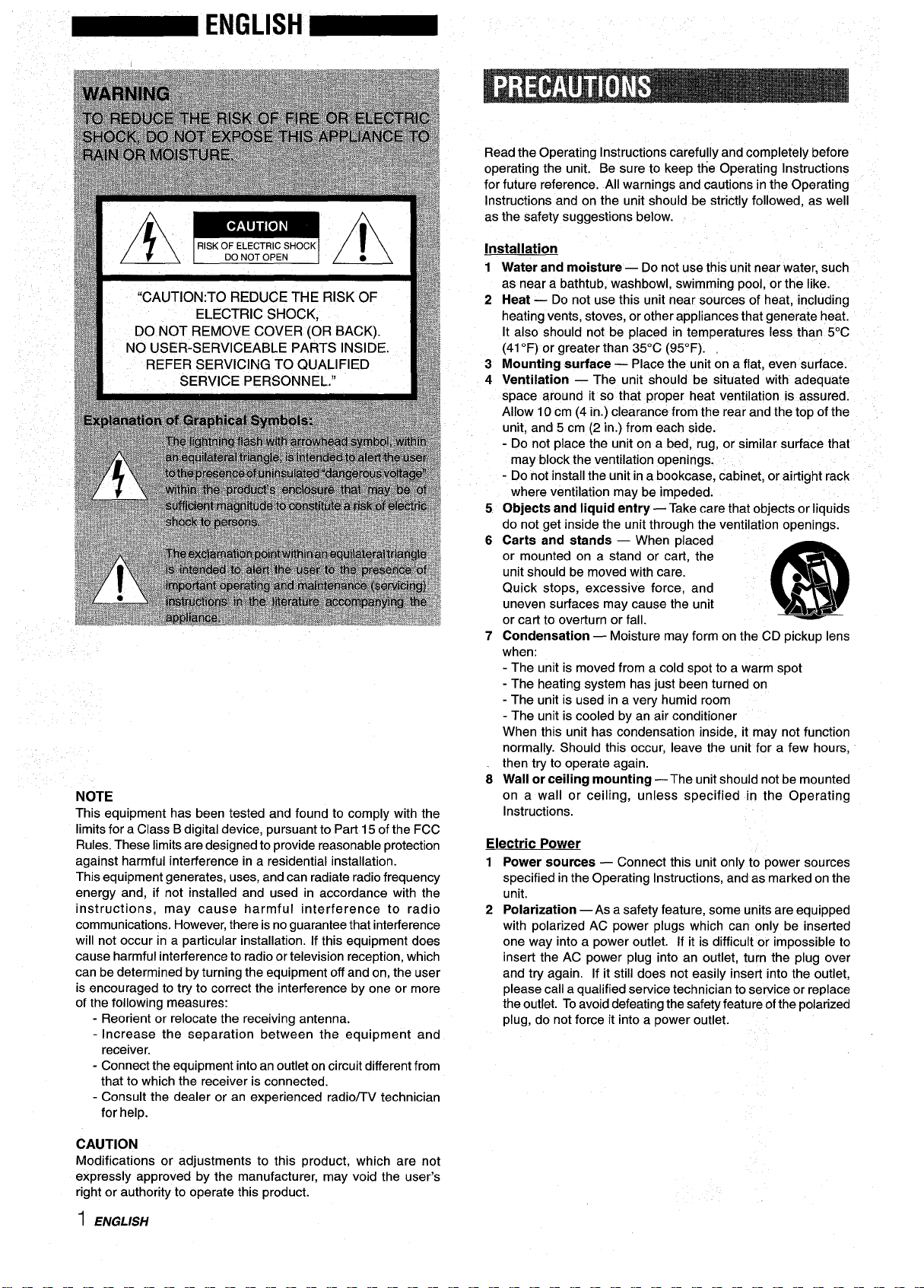
NOTE
This equipment has been tested and found to comply with the
limits for a Class B digital device, pursuant to Part 15 of the FCC
Rules. These limits are designed to provide reasonable protection
against harmful interference in a residential installation.
This equipment generates, uses, and can radiate radio frequency
energy and, if not installed and used in accordance with the
instructions, may cause harmful interference to radio
communications. However, there is no guarantee that interference
will not occur in a particular installation. If this equipment does
cause harmful interference to radio or television reception, which
can be determined by turning the equipment off and on, the user
is encouraged to try to correct the interference by one or more
of the following measures:
- Reorient or relocate the receiving antenna.
- Increase the separation between the equipment and
receiver.
- Connect the equipment into an outlet on circuit different from
that to which the receiver is connected.
- Consult the dealer or an experienced radio/TV technician
for help.
Read the Operating Instructions carefully and completely before
operating the unit. Be sure to keep the Operating Instructions
for future reference. Ail warnings and cautions in the Operating
Instructions and on the unit should be strictly followed, as well
as the safety suggestions below.
Installation
Water and moisture — Do not use this unit near water, such
1
as near a bathtub, washbowl, swimming pool, or the like.
Heat — Do not use this unit near sources of heat, including
2
heating vents, stoves, or other appliances that generate heat.
It also should not be placed in temperatures less than 5°C
(41‘F) or greater than 35°C (95°F).
Mounting surface — Place the unit on a flat, even surface.
3
Ventilation — The unit should be situated with adequate
4
space around it so that proper heat ventilation is assured.
Allow 10 cm (4 in.) clearance from the rear and the top of the
unit, and 5 cm (2 in.) from each side.
- Do not place the unit on a bed, rug, or similar surface that
may block the ventilation openings.
- Do not install the unit in a bookcase, cabinet, or airtight rack
where ventilation may be impeded.
Objects and liquid entry — Take care that objects or liquids
5
do not get inside the unit through the ventilation openings.
6
Carts and stands — When placed
or mounted on a stand or cart, the
unit should be moved with care.
Quick stops, excessive force, and
uneven surfaces may cause the unit
or cart to overturn or fall.
7
Condensation — Moisture may form on the CD pickup lens
●
@
AA*
when:
- The unit is moved from a cold spot to a warm spot
- The heating system has just been turned on
- The unit is used in a very humid room
- The unit is cooled by an air conditioner
When this unit has condensation inside, it may not function
normally. Should this occur, leave the unit for a few hours,
then try to operate again.
Wall or ceiling mounting — The unit should not be mounted
8
on a wall or-ceiling, u;less specified in the Operating
Instructions.
Electric Power
1 Power sources — Connect this unit only to power sources
specified in the Operating Instructions, and as marked on the
unit.
2 Polarization —As a safety feature, some units are equipped
with polarized AC power plugs which can only be inserted
one way into a power outlet. If it is difficult or impossible to
insert the AC power plug into an outlet, turn the plug over
and try again. If it still does not easily insert into the outlet,
please call a qualified service technician to service or replace
the outlet. To avoid defeating the safety feature of the polarized
plug, do not force it into a power outlet.
CAUTION
Modifications or adjustments to this product, which are not
expressly approved by the manufacturer, may void the user’s
right or authority to operate this product.
I ENGLISH
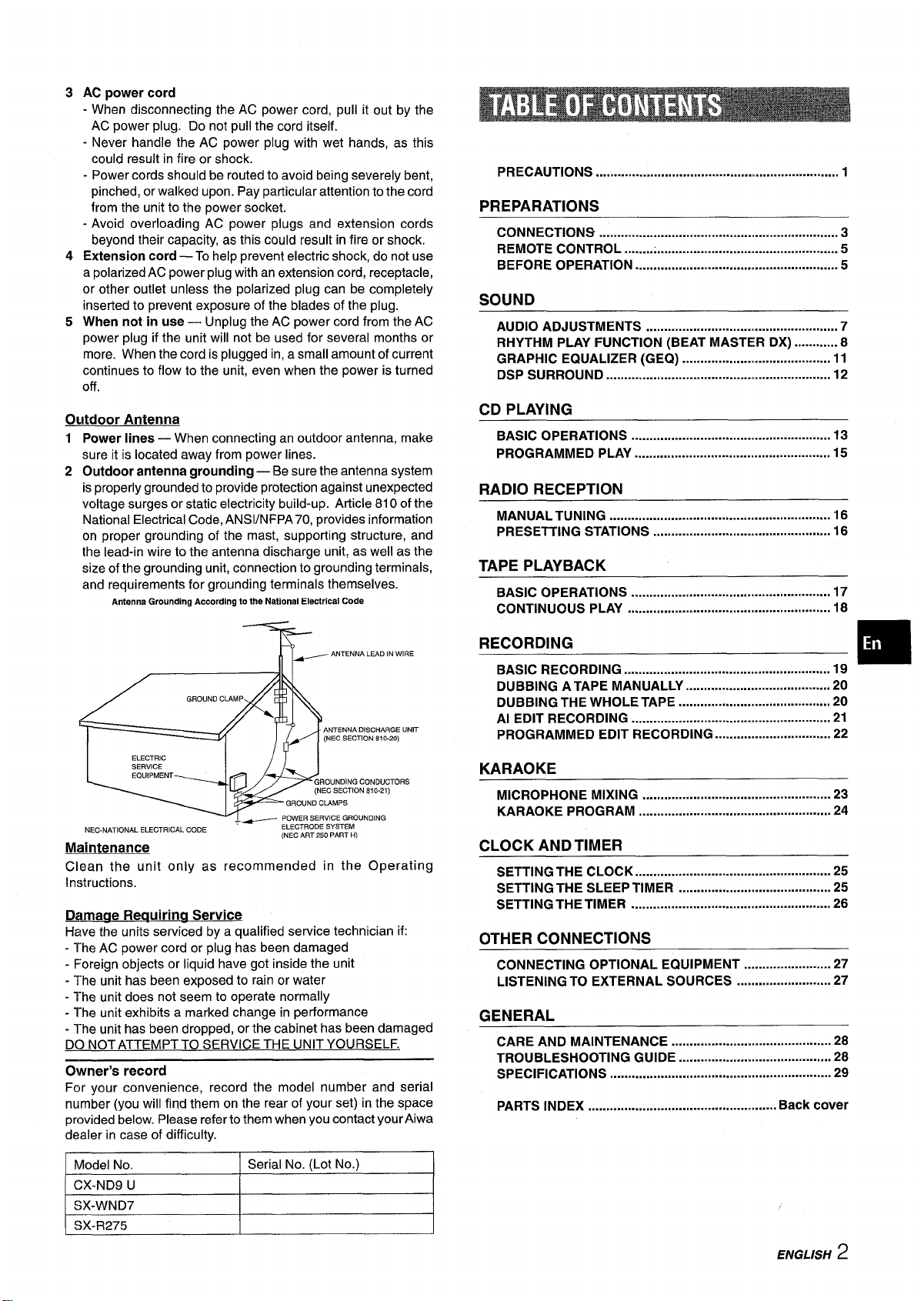
AC power cord
3
- When disconnecting the AC power cord, pull it out by the
AC power plug. Do not pull the cord itself.
- Never handle the AC power plug with wet hands, as this
could result in fire or shock.
- Power cords should be routed to avoid being severely bent,
pinched, or walked upon. Pay particular attention to the cord
from the unit to the power socket.
- Avoid overloading AC power plugs and extension cords
beyond their capacity, as this could result in fire or shock.
4
Extension cord — To help prevent electric shock, do not use
a polarized AC power plug with an extension cord, receptacle,
or other outlet unless the polarized plug can be completely
inserted to prevent exposure of the blades of the plug.
5
When not in use — Undug the AC Dower cord from the AC
power plug if the unit will n;t be used for several months or
more. When the cord is plugged in, a small amount of current
continues to flow to the unit, even when the power is turned
off.
Outdoor Antenna
1 Power lines — When connecting an outdoor antenna, make
sure it is located away from power lines.
2 Outdoor antenna grounding — Be sure the antenna system
is properly grounded to provide protection against unexpected
voltage surges or static electricity build-up. Article 810 of the
National Electrical Code, ANSVNFPA 70, provides information
on proper grounding of the mast, supporting structure, and
the lead-in wire to the antenna discharge unit, as well as the
size of the grounding unit, connection to grounding terminals,
and requirements for grounding terminals themselves.
Antenna Grounding According to the NationalElectricalCode
PRECAUTIONS ..................................................m................ 1
PREPARATIONS
CONNECTIONS .................................................................. 3
REMOTE CONTROL ........................................................... 5
BEFORE OPERATION ........................................................ 5
SOUND
AUDIO ADJUSTMENTS ............................. ..................... 7
RHYTHM PLAY FUNCTION (BEAT MASTER DX) ............8
GRAPHIC EQUALIZER (GEQ) ......................................... 11
DSP SURROUND .............................................................. 12
CD PLAYING
BASIC OPERATIONS ....................................................... 13
PROGRAMMED PLAY ...................................................... 15
RADIO RECEPTION
MANUAL TUNING ............................................................. 16
PRESETTING STATIONS
. . . . . . . . . . . . . . . . . . . . . . . . . . . . . . ..m . . . . . . . . . . . . . . . . 16
TAPE PLAYBACK
BASIC OPERATIONS ....................................................... 17
CONTINUOUS PLAY ........................................................ 18
7
NEC-NATIONAL ELECTRICAL CODE
Maintenance
Clean the unit only as recommended in the Operating
Instructions.
~amaae Reauirina Service
Have the units serviced by a qualified service technician if:
- The AC power cord or plug has been damaged
- Foreign objects or liquid have got inside the unit
- The unit has been exposed to rain or water
- The unit does not seem to operate normally
- The unit exhibits a marked change in performance
- The unit has been dropped, or the cabinet has been damaged
D() NOT ATTEMPT TO SERVICE THE UNIT YOURSELF.
, ~ POWER SERVICE GROUNDING
~ ANTENNA LEAD IN WIRE
GROUNDING CONDUCTORS
(NEC SECTION S1O-21)
GROUND CLAMPS
ELECTRODE SYSTEM
(NEC ART 250 PART H)
Owner’s record
For your convenience, record the model number and serial
number (you will find them on the rear of your set) in the space
provided below. Please refer to them when you contact yourAiwa
dealer in case of difficulty.
RECORDING
BASIC RECORDING ......................................................... 19
DUBBING A TAPE MANUALLY ........................................ 20
DUBBING THE WHOLE TAPE .......................................... 20
AI EDIT RECORDING
PROGRAMMED EDIT RECORDING ................................ 22
..........................................m............ 21
KARAOKE
MICROPHONE MIXING .................................................... 23
KARAOKE PROGRAM
..................................................... 24
CLOCK AND TIMER
SETTING THE CLOCK ...................................................... 25
SETTING THE SLEEP TIMER .......................................... 25
SETTING THE TIMER ....................................................... 26
OTHER CONNECTIONS
CONNECTING OPTIONAL EQUIPMENT ........................ 27
LISTENING TO EXTERNAL SOURCES
.......................... 27
GENERAL
CARE AND MAINTENANCE ............................................ 28
TROUBLESHOOTING GUIDE .......................................... 28
SPECIFICATIONS ............................................................. 29
PARTS INDEX ...................................................
f3ackcover
❑
ENGLISH 2
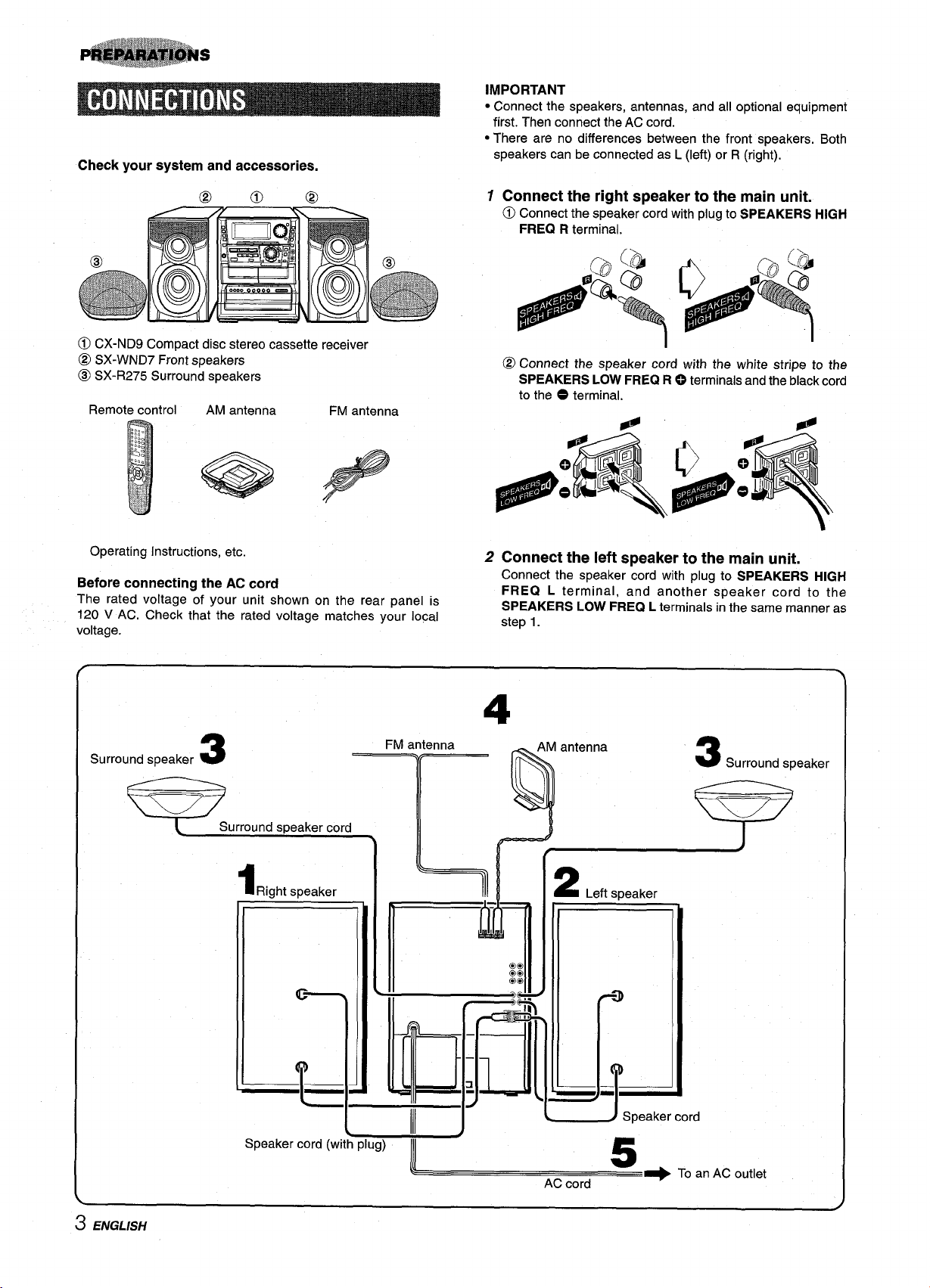
Check your system and accessories.
IMPORTANT
● Connect the speakers, antennas, and all optional equipment
first. Then connect the AC cord.
● There are no differences between the front speakers. Both
speakers can be connected as L (left) or R (right).
@@@
—
@
@)CX-ND9
@ SX-WND7 Front speakers
~ SX-R275 Surround speakers
Remote control AM antenna
Operating Instructions, etc,
Before connecting the AC cord
The rated voltage of your unit shown on the rear panel is
120 V AC. Check that the rated voltage matches your local
voltage.
Compact disc stereo cassette receiver
FM antenna
@
1 Connect the right s~eaker to the main unit.
~ Connect the sp~aker ~ord with plug to SPEAKERS HIGH
FREQ R terminal.
@ Connect the speaker cord with the white stripe to the
SPEAKERS LOW FREQ R 0 terminals and the black cord
to the O terminal.
2 Connect the left speaker to the main unit.
Connect the speaker cord with plug to SPEAKERS HIGH
FREQ L terminal, and another speaker cord to the
SPEAKERS LOW FREQ L terminals in the same manner as
step 1.
4
3 ENGLISH
AC cord
—~ To an AC outlet

3 Connect the surround speakers to the main unit.
Connect the right surround speaker cord to the SURROUND
SPEAKERS R terminal, and left to the SURROUND
SPEAKERS L terminal.
Position the speakers to make the most of the SURROUND #$;
effect.
Standard positioning
p!!i$@’&iik?pp!is@’
4 Connect the supplied antennas.
Connect the FM antenna to the FM 75 Q terminals and the
AM antenna to the AM LOOP terminal.
FM antenna
Y(
@)Front speaker (Right)
@ Front speaker (Left)
@ Surround speakers
Place the surround speakers behind the listening area.
mount the surround speaker on the wall
To
Mount each speaker on a s~ot that can hold its weight.
,kw=”g
5 Connect the AC cord to an AC outlet.
● The game Demo will begin when the AC cord is plugged
into an AC outlet. See page 6 “Game Demo” for details.
To position the
Flvlfeeder antenna:
Extend this antenna horizontally in a T-shape and fix its ends to
the wall.
AM loop antenna:
Position to find the best direction.
stand the AM antenna on a surface
To
Fix the claw to the slot.
antennas
@o
● Be sure to connect the speaker cords correctly. Improper
connections can cause short circuits in the SPEAKERS
terminals.
m
Sound is not heard from the surround speakers when the DSP
SURROUND is set to off.
For better FM reception, use of an outdoor antenna is
recommended.
Connect the outdoor antenna to the FM 75 Q terminals.
❑
● Do not leave objects generating magnetism near the speakers.
● Do not bring the FM antenna near metal objects or curtain rails.
● E)onot bring the AM antenna near other optional equipment,
the stereo system itself, the AC cord or speaker cords, since
noise will be picked up.
● Do not unwind the AM antenna wire.
To connect other optional equipment+ page 27.
ENGLISH 4

Inserting batteries
Detach the batterv cover on the rear of the remote control and
insert two size AA (R6) batteries.
<F
TAPE
CD
■
ECO
DEMO
w-’”
/
(Q
R6(AA)
When to replace the batteries
The maximum operational distance between the remote control
and the sensor on the main unit should be approximately 5 meters
(16 feet). When this distance decreases, replace the batteries
with new ones.
Using the remote control
The instructions in this manual refer mainly to the buttons on the
main unit. Buttons on the remote control with the same names
as those on the main unit can be used as well.
POWER
w
To turn the power on
Press one of the function buttons (TAPE, TUNER, VIDEO/AUX,
CD, MD).
Playback of the inserted disc or tape begins, or the previously
tuned station is received (Direct Play Function).
POWER is also available.
When the unit is turned on, the disc compartment may open and
close to reset the unit.
turn the power off
To
Press POWER.
Illumination guides
Whenever one of the function buttons is pressed, the buttons for
that operation light up or flash.
Flash windows
The windows of the CD compartment and the cassette decks
light up or flash while the unit is being powered on.
To turn off the light of the CD window, press ■ while pressing
CD. To turn back on, repeat the above.
To turn off the light of the cassette decks, press ■ while pressing
TAPE. To turn back on, repeat the above.
● Do not perform this operation during recording.
ENTER
MULTIJOG
W4 ➤ PRESET on the remote control
The function is the same as that of+> on the main unit.
m
● If the unit is not going to be used for an extended period of
time, remove the batteries to prevent possible electrolyte
leakage.
● The remote control may not operate correctly when:
- The line of sight between the remote control and the remote
sensor inside the display window is exposed to intense light,
such as direct sunlight
- Other remote controls are used nearby (those of a television,
etc.)
change the brightness level of the display
To
1 Press ECO so that “ECO MODE is displayed.
2 Within 4 seconds, turn MULTI JOG to display “DIM MODE”,
and then press ENTER within 4 seconds.
3 Within 4 seconds, turn MULTI JOG to select the dimmer mode
as below.
The mode will be automatically set after 4 seconds. It will
also be set if ENTER is pressed within
3.
DIM-OFF -DIMMER 1+-+ DIMMER2+-+ DIMMER3
DIM-OFF:
DIMMER 1: The illumination of the display is dimmer than usual.
DIMMER 2: The illumination of the display is dimmer than
DIMMER 3: The illumination of the display is dimmer than
The normal display.
DIMMER 1.
DIMMER 2. The spectrum analyzer, the window of
the CD compartment and the button lamps light
off.
4 seconds after step
m
If the timer recording (page 26) is done with the economizing
mode (page 6) set to “ON” and the power turns off, the dimmer
mode will be set to “DIMMER 3 the next time the power is turned
on.
5 ENGLISH
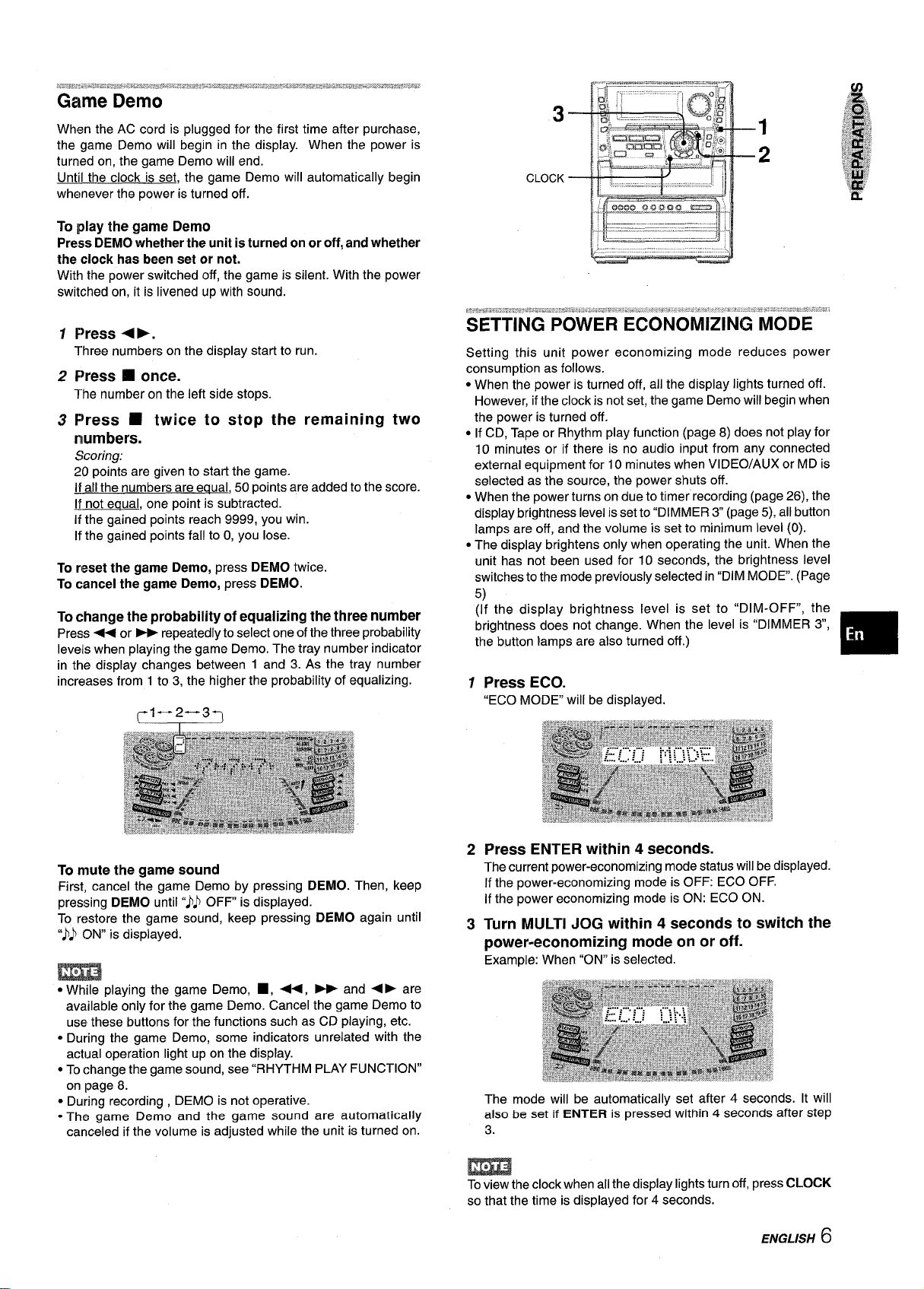
Game Demo
When the AC cord is plugged for the first time after purchase,
the game Demo will begin in the display. When the power is
turned on, the game Demo will end.
Until the clock is set, the game Demo will automatically begin
whenever the power is turned off.
To play the game Demo
Press DEMO whether the unit is turned on or off, and whether
the clock has been set or not.
With the power switched off, the game is silent. With the power
switched on, it is livened up with sound,
F>~~~~ + pm
1
Three numbers on the display start to run.
f)~~s~
2
The number on the left side stops.
Press fi twice to stop the remaining two
3
numbers.
Scoring:
20 points are given to start the game.
Lfall the numbers are eaual, 50 points are added to the score.
U not eaual, one point is subtracted.
If the gained points reach 9999, you win.
If the gained points fall to O,you lose.
To reset the game Demo, press DEMO twice.
To cancel the game Demo, press DEMO.
change the probability of equalizing the three number
To
Press ++ or PF repeatedly to select one of the three probability
Ievellswhen playing the game Demo. The tray number indicator
in the display changes between 1 and 3. As the tray number
increases from 1to 3, the higher the probability of equalizing.
❑ Orlce,
3
CLOCK
Setting this unit power economizing mode reduces power
consumption as follows.
● When the power is turned off, all the display lights turned off.
However, if the clock is not set, the game Demo will begin when
the power is turned off.
● If CD, Tape or Rhythm play function (page 8) does not play for
10 minutes or if there is no audio input from any connected
external equipment for 10 minutes when VIDECVAUX or MD is
selected as the source, the power shuts off.
● When the power turns on due to timer recording (page 26), the
display brightness level is set to “DIMMER 3 (page 5), all button
lamps are off, and the volume is set to minimum level (0).
● The display brightens only when operating the unit. When the
unit has not been used for 10 seconds, the brightness level
switches to the mode previously selected in “DIM MODE. (Page
5)
(if the display brightness level is set to “DIM-OFF”, the
brightness does not change. When the level is “DIMMER 3,
the button lamps are also turned off.)
1 Press ECO.
“ECO MODE will be displayed.
m
mute the game sound
To
First, cancel the game Demo by pressing DEMO. Then, keep
pressing DEMO until “JJ OFF is displayed.
To restore the game sound, keep pressing DEMO again until
“jj ON”is displayed.
● While playing the game Demo, ■ , 4+, * and +> are
available only for the game Demo. Cancel the game Demo to
use these buttons for the functions such as CD playing, etc.
● During the game Demo, some indicators unrelated with the
actual operation light up on the display.
● To change the game sound, see “RHYTHM PLAY FUNCTION”
on page 8.
● During recording , DEMO is not operative.
- The game Demo and the game sound are automatically
canceled if the volume is adjusted while the unit is turned on.
23Press ENTER within 4 seconds.
The current power-economizing mode status will be displayed.
If the power-economizing mode is OFF: ECO OFF.
If the power economizing mode is ON: ECO ON.
Turn MULTI JOG within 4 seconds to switch the
power-economizing mode on or off.
Example: When “ON” is selected.
The mode will be automatically set after 4 seconds. It will
also be set if ENTER is pressed within
3.
;O view the clock when all the display lights turn off, press CLOCK
so that the time is displayed for 4 seconds.
4 seconds after step
ENGLISH 6
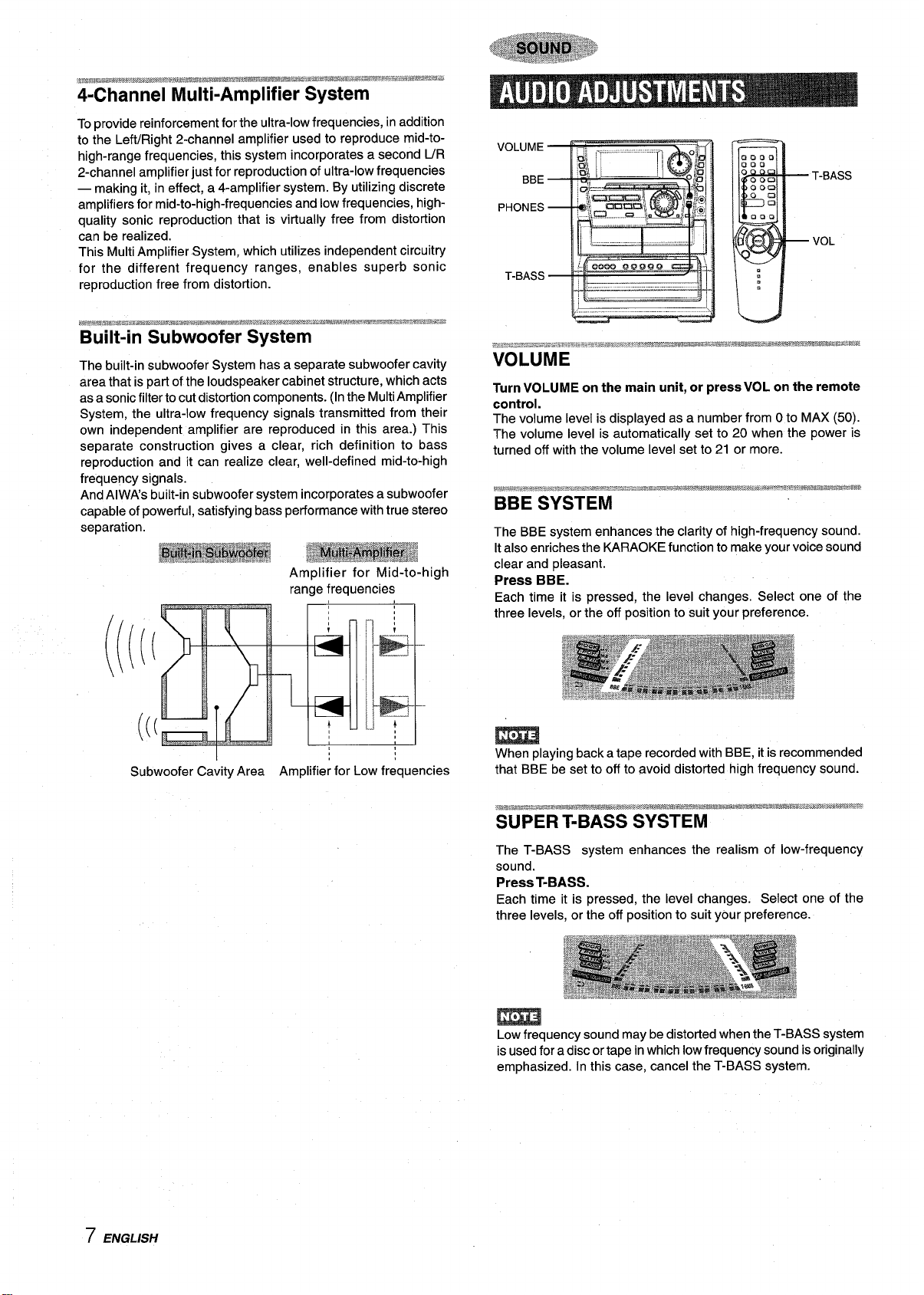
To provide reinforcement for the ultra-low frequencies, in addition
to the Left/Right 2-channel amplifier used to reproduce mid-to-
high-range frequencies, this system incorporates a second UR
2-channel amplifier just for reproduction of ultra-low frequencies
— making it, in effect, a 4-amplifier system. By utilizing discrete
amplifiers for mid-to-high-frequencies and low frequencies, highquality sonic reproduction that is virtually free from distortion
can be realized.
This Multi Amplifier System, which utilizes independent circuitry
for the different frequency ranges, enables superb sonic
reproduction free from distortion.
VOLUME
BBE
PHONES
T-BASS
T-BASS
VOL
3ww5LwLw\:*H*m=w4.w-m—mmwiwxkrw--
-*K-MWJ-W-.-S****-.*
Built-in Subwoofer System
The built-in subwoofer System has a separate subwoofer cavity
area that is part of the loudspeaker cabinet structure, which acts
as a sonic filter to cut distortion components. (Inthe Multi Amplifier
System, the ultra-low frequency signals transmitted from their
own independent amplifier are reproduced in this area.) This
separate construction gives a clear, rich definition to bass
reproduction and it can realize clear, well-defined mid-to-high
frequency signals.
And AlWA’s built-in subwoofer system incorporates a subwoofer
capable of powetful, satisfying bass performance with true stereo
separation.
Amplifier for Mid-to-high
range frequencies
Subwoofer Cavity Area Amplifier for Low frequencies
Turn VOLUME on the main unit, or press VOL on the remote
control.
The volume level is displayed as a number from Oto MAX (50).
The volume level is automatically set to 20 when the power is
turned off with the volume level set to 21 or more.
The BBE system enhances the clarity of high-frequency sound.
It also enriches the KARAOKE function to make your voice sound
clear and pleasant.
Press BBE.
Each time it is pressed, the level changes. Select one of the
three levels, or the off position to suit your preference.
m
When playing back a tape recorded with BBE, it is recommended
that BBE be set to off to avoid distorted high frequency sound.
7 ENGLISH
The T-BASS system enhances the realism of low-frequency
sound.
Press T-BASS.
Each time it is pressed, the level changes. Select one of the
three levels, or the off position to suit your preference.
m
Low frequency sound may be distorted when the T-BASS system
is used for a disc or tape in which low frequency sound is originally
emphasized. In this case, cancel the T-BASS system.
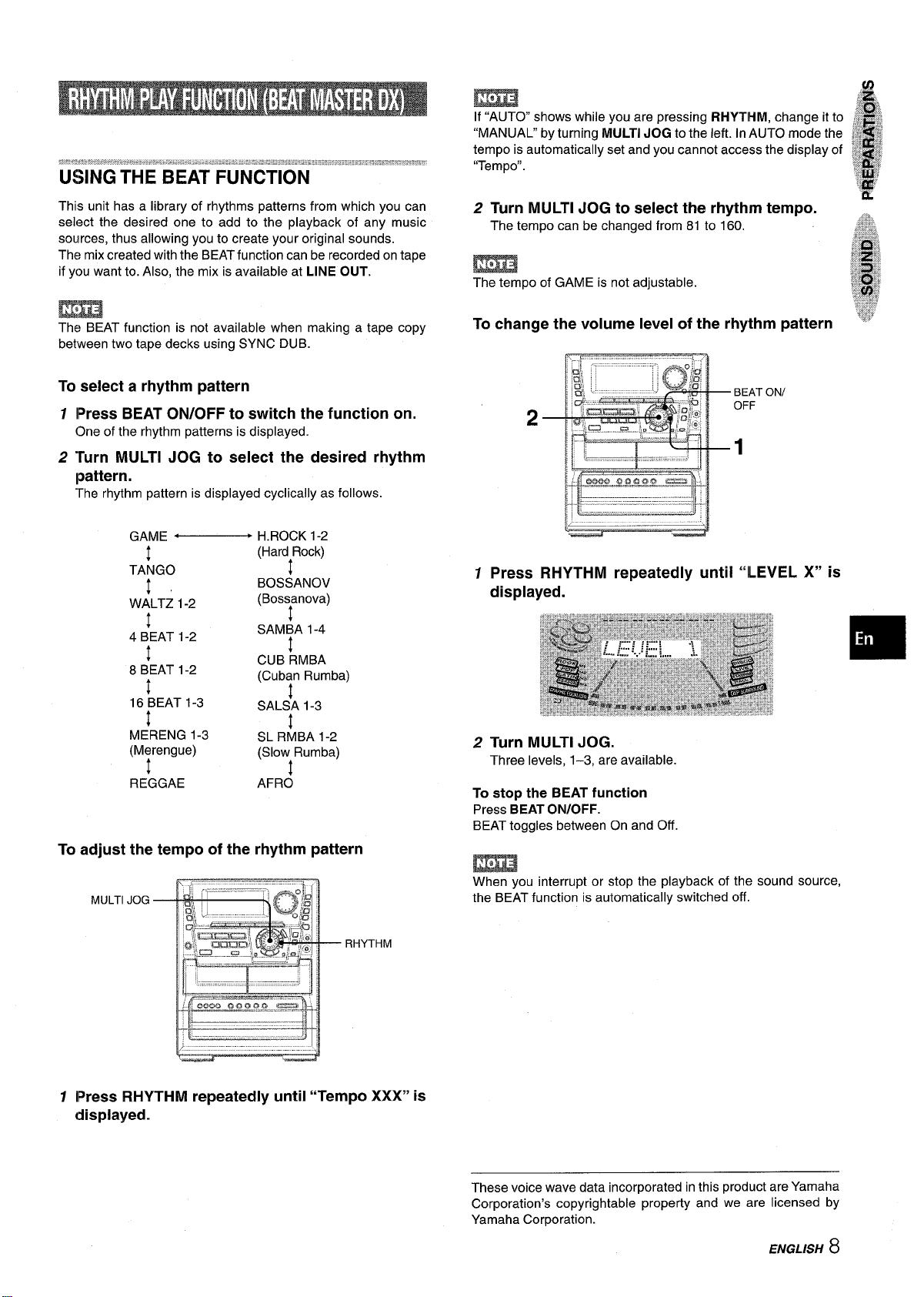
USING THE BEAT FUNCTION
m
If “AUTO” shows while you are pressing RHYTHM, change it to
“MANUAL” by turning MULTI JOG to the left. In AUTO mode the
tempo is automatically set and you cannot access the display of
“Tempo”.
This unit has a library of rhythms patterns from which you can
select the desired one to add to the playback of any music
sources, thus allowing you to create your original sounds.
The mix created with the BEAT function can be recorded on tape
if you want to. Also, the mix is available at LINE OUT.
m
The BEAT function is not available when making a tape copy
between two tape decks using SYNC DUB.
To select a rhythm pattern
1
lPress BEAT ON/OFF to switch the function on.
One of the rhythm patterns is displayed.
2
Turn MULTI JOG to select the desired rhythm
Ipattern.
The rhythm pattern is displayed cyclically as follows.
c H.ROCK 1-2
GAME
1
TANGO
!
WALTZ 1-2
!
4 BEAT 1-2
I
8 BEAT 1-2
/
16 BEAT 1-3
t
M<RENG 1-3
(M~rengue)
(HardARock)
t
BOSSANOV
(Bossanova)
$
SAM~A 1-4
cuB #3MBA
(Cub;n Rumba)
SAL;A 1-3
4
SL R#JBA 1-2
(Slow+Rumba)
2 Turn MULTI JOG to select the rhythm tempo.
The tempo can be changed from 81 to 160.
m
The tempo of GAME is not adjustable.
To change the volume level of the rhythm pattern
BEAT ONI
OFF
2
1
1
Press RHYTHM repeatedly until
displayed.
Turn MULTI JOG.
2
Three levels, 1-3, are available.
“LEVEL X“ is
To adjust the tempo of the rhythm pattern
MULTI JOG
RHYTHM
7 lPress RHYTHM repeatedly until “Tempo XXX” is
displayed.
To stop the
Press BEAT ON/OFF.
BEAT toggles between On and Off.
When you interrupt or stop the playback of the sound source,
the BEAT function is automatically switched off.
These voice wave data incorporated inthis product are Yamaha
Corporation’s copyrightable property and we are licensed by
Yamaha Corporation.
BEATfunction
ENGLISH 8
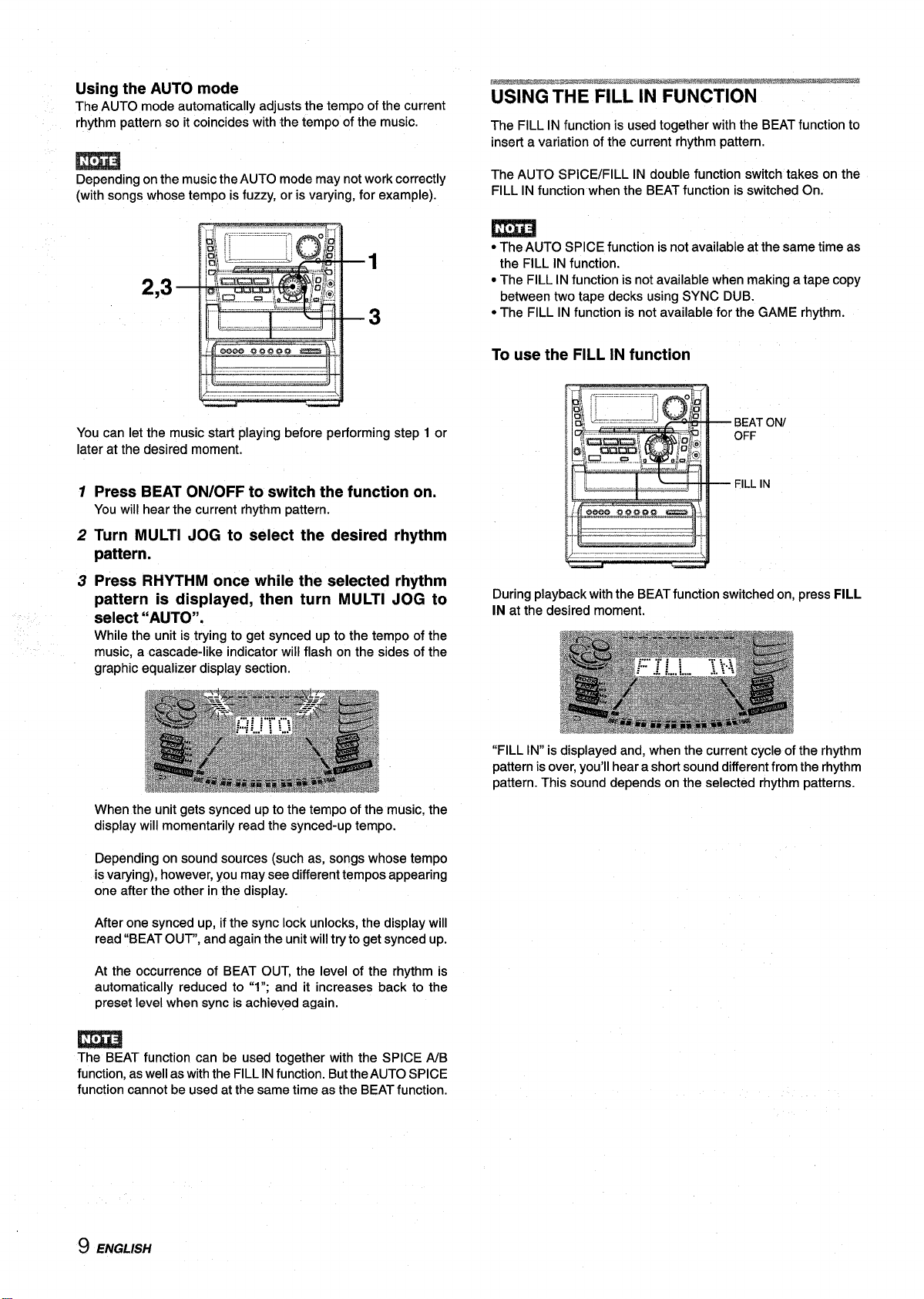
Using the AUTO mode
The AUTO mode automatically adjusts the tempo of the current
rhythm pattern so it coincides with the tempo of the music.
m
Depending on the music the AUTO mode may not work correctly
(with songs whose tempo is fuzzy, or is varying, for example).
2,3
You can let the music start playing before performing step 1 or
later at the desired moment.
7 Press BEAT ON/OFF to switch the function on.
You will hear the current rhythm pattern.
2 Turn MULTI JOG to select the desired rhythm
pattern.
USING i=
The FILL IN function is used together with the BEAT function to
insert a variation of the current rhythm pattern.
The AUTO SPICE/FILL IN double function switch takes on the
FILL IN function when the BEAT function is switched On.
● The AUTO SPICE function is not available at the same time as
the FILL IN function.
● The FILL IN function is not available when making a tape copy
between two tape decks using SYNC DUB.
● The FILL IN function is not available for the GAME rhythm.
To use the FILL IN function
3 Press RHYTHM once while the selected rhythm
pattern is displayed, then turn MULTI JOG to
select “AUTO”.
While the unit is trying to get synced up to the tempo of the
music, a cascade-like indicator will flash on the sides of the
graphic equalizer display section.
When the unit gets synced up to the tempo of the music, the
display will momentarily read the synced-up tempo.
Depending on sound sources (such as, songs whose tempo
is varying), however, you may see different tempos appearing
one after the other in the display.
After one synced up, if the sync lock unlocks, the display will
read “BEAT OUT”, and again the unit will try to get synced up.
At the occurrence of BEAT OUT, the level of the rhythm is
automatically reduced to “1”; and it increases back to the
preset level when sync is achieved again.
During playback with the BEAT function switched on, press FILL
IN at the desired moment.
“FILL IN is displayed and, when the current cycle of the rhythm
pattern is over, you’ll hear a short sound different from the rhythm
pattern. This sound depends on the selected rhythm patterns.
The BEAT function can be used together with the SPICE A/B
function, as well as with the FILL IN function. But the AUTO SPICE
function cannot be used at the same time as the BEAT function.
9 ENGLISH
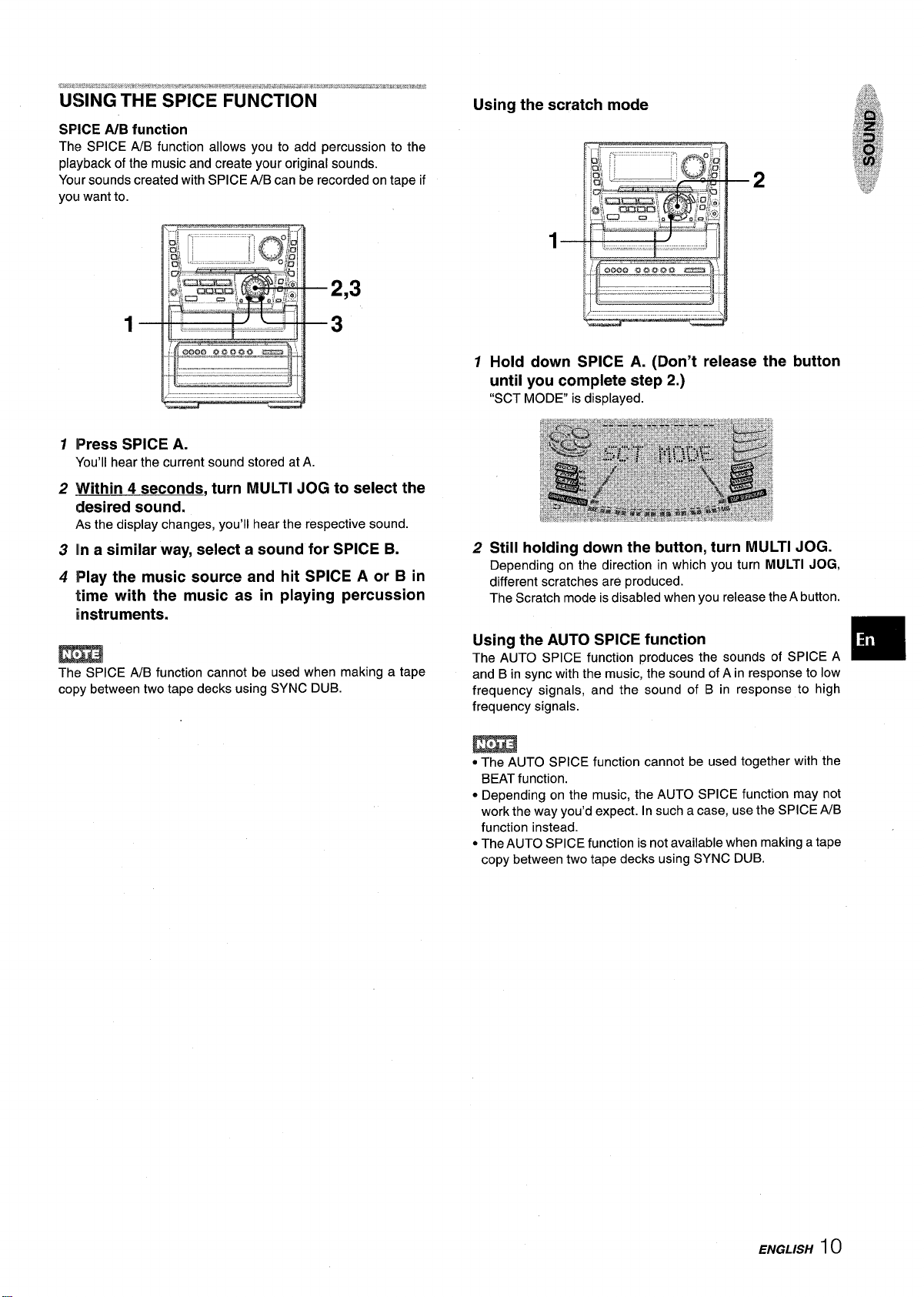
SPICE A/B function
The SPICE A/B function allows you to add percussion to the
playback of the music and create your original sounds.
Your sounds created with SPICE A/B can be recorded on tape if
you want to.
2,3
3
1
lPress SPICE A.
You’ll hear the current sound stored at A
2
.Within 4 seconds, turn MULTI JOG to select the
desired sound.
As the display changes, you’ll hear the respective sound.
Ilna similar way, select a sound for SPICE B.
3
4
lPlay the music source and hit SPICE A or B in
time with the music as in playing percussion
instruments.
Using the scratch mode
7 Hold down SPICE A. (Don’t release the button
until you complete step 2.)
“SCT MODE” is displayed.
2 Still holding down the button, turn MULTI JOG.
Depending on the direction in which you turn MULTI JOG,
different scratches are produced.
The Scratch mode is disabled when you release the A button.
m
The SPICE AIB function cannot be used when making a tape
copy between two tape decks using SYNC DUB.
Using the AUTO SPICE function
The AUTO SPICE function produces the sounds of SPICE A
and B in sync with the music, the sound of A in response to low
frequency signals, and the sound of B in response to high
frequency signals.
● The AUTO SPICE function cannot be used together with the
BEAT function.
* Depending on the music, the AUTO SPICE function may not
work the way you’d expect. In such a case, use the SPICE AJB
function instead.
* The AUTO SPICE function is not available when making a tape
copy between two tape decks using SYNC DUB.
❑
ENGLISH
10
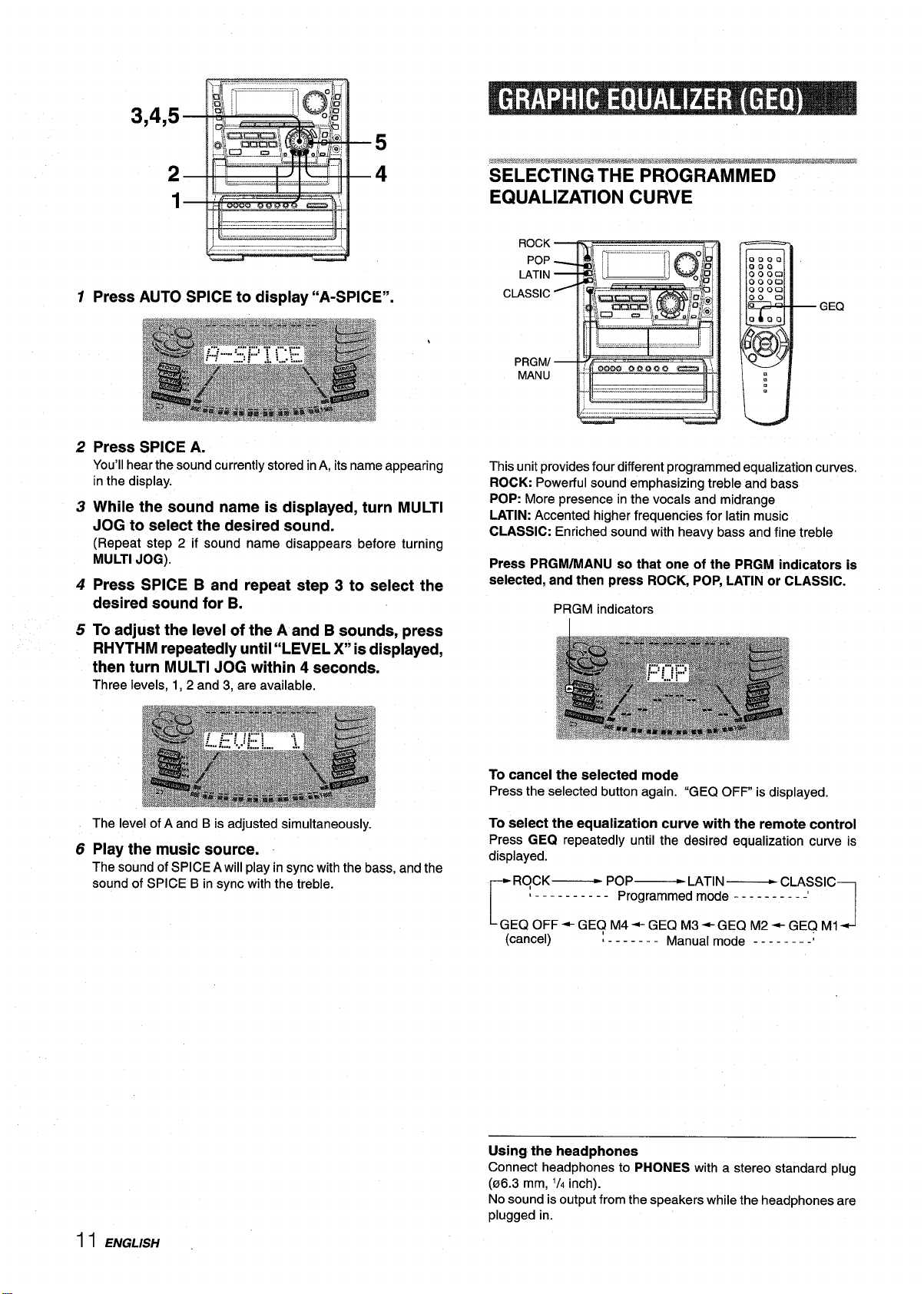
Press AUTO SPICE to display “A-SPICE”.
1
Press SPICE A.
2
You’ll hear the sound currently stored in A, its name appearing
in the display.
3
While the sound name is displayed, turn MULTI
JOG to select the desired sound.
(Repeat step 2 if sound name disappears before turning
MULTI JOG).
4
Press SPICE B and repeat step 3 to select the
desired sound for B.
5
To adjust the level of the A and B sounds, press
RHYTHM repeatedly until “LEVEL X“ is displayed,
then turn MULTI JOG within 4 seconds.
Three levels, 1, 2 and 3, are available.
SELECTING THE PROGRAMMED
EQUALIZATION CURVE
GEQ
This unit provides four different programmed equalization curves.
ROCK: Powerful sound emphasizing treble and bass
POP: More presence in the vocals and midrange
LATIN: Accented higher frequencies for Iatin music
CLASSIC: Enriched sound with heavy bass and fine treble
Press PRGM/MANU so that one of the PRGM indicators is
selected, snd then press ROCK, POP, LATIN or CLASSIC.
PRGM indicators
I
The level of A and B is adjusted simultaneously.
Play the music source.
6
The sound of SPICE A will play in sync with the bass, and the
sound of SPICE B in sync with the treble.
To cancel the selected mode
Press the selected button again. “GEQ OFF” is displayed.
To select the
Press GEQ repeatedly until the desired equalization curve is
displayed.
ROCK— PoP—
‘ ---------- Programmed mode ----------
r
‘GEQ OFF+GEQ M4+ GEQ M3+GEQ M2 + GEQ Ml~
(CEMICd) ~------- Manua[mode ----... -;
Using the headphones
Connect headphones to PHONES with a stereo standard plug
(06.3 mm, ‘/, inch).
No sound is output from the speakers while the headphones are
plugged in.
equalization curve with the remote control
LATIN—
CLASSIC
1
1I ENGLISH
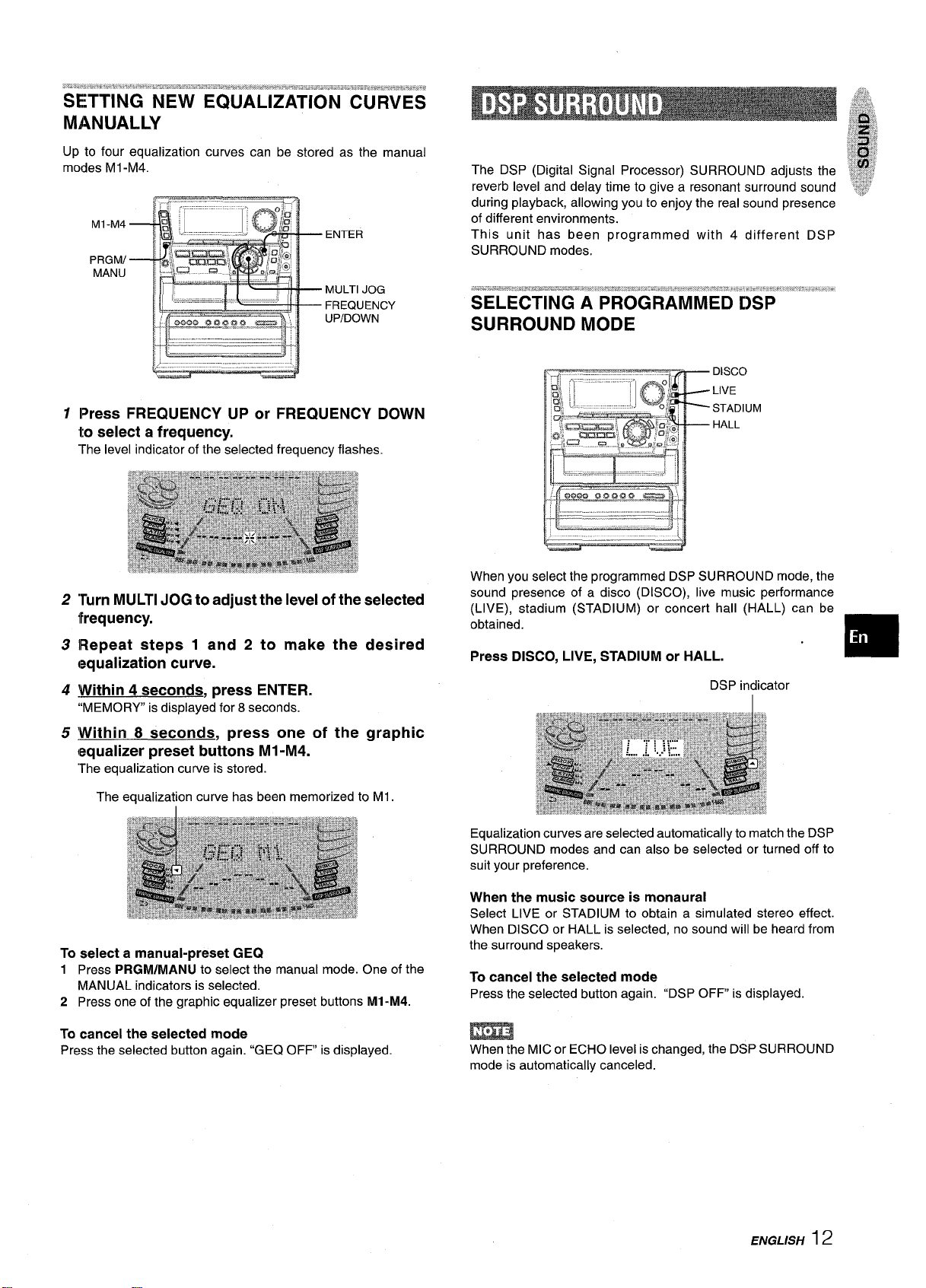
:%%!. “. ??,,“% %= ,,-.’!.,.>.s k .>%-, %%> ,. % %*% . ...,-.,3.? Wd!.w.. !-.. * -1. a-.-,...,. .=,.-,.-.,,, -E ,, . . . . ...4 .>..; ...*
SETTING NEW EQUALIZATION CURVES
MANUALLY
Up to four equalization curves can be stored as the manual
modes Ml -M4.
MI-M4
PRGhAl
MANU
1
lPress FREQUENCY UP or FREQUENCY DOWN
to select a frequency.
The level indicator of the selected frequency flashes.
ENTER
MULTI JOG
FREQUENCY
UP/DOWN
The DSP (Digital Signal Processor) SURROUND adjusts the
reverb level and delay time to give a resonant surround sound
during playback, allowing you to enjoy the real sound presence
of different environments.
This unit has been programmed with 4 different DSP
SURROUND modes.
2
Turn MULTI JOG to adjust the level of the selected
frequency.
3
lRepeat steps 1 and 2 to make the desired
equalization curve.
4
.Within 4 seconds, press ENTER.
“MEMORY” is displayed for 8 seconds.
5
Within 8 seconds, press one of the graphic
equalizer preset buttons Ml -M4.
“Theequalization curve is stored.
The equalization curve has been memorized to Ml.
To select a manual-preset GEQ
Press PRGM/MANU to select the manual mode. One of the
1
MANUAL indicators is selected.
2 Press one of the graphic equalizer preset buttons M1-M4.
When you select the programmed DSP SURROUND mode, the
sound
Dresence of a disco (DISCO), live music performance
(LIVE), stadium (STADIUM) or concert hall (HALL) can be
obtained.
Press DISCO, LIVE, STADIUM or HALL.
DSP indicator
Equalization curves are selected automatically to match the DSP
SURROUND modes and can also be selected or turned off to
suit your preference.
When the music source is monaural
Select LIVE or STADIUM to obtain a simulated stereo effect.
When DISCO or HALL is selected, no sound will be heard from
the surround speakers.
To cancel the selected mode
Press the selected button again. “DSP OFF” is
displayed.
m
To cancel the selected mode
Press the selected button again. “GEC?OFF is displayed.
m
When the MIC or ECHO level is changed, the DSP SURROUND
mode is automatically canceled.
ENGLISH12
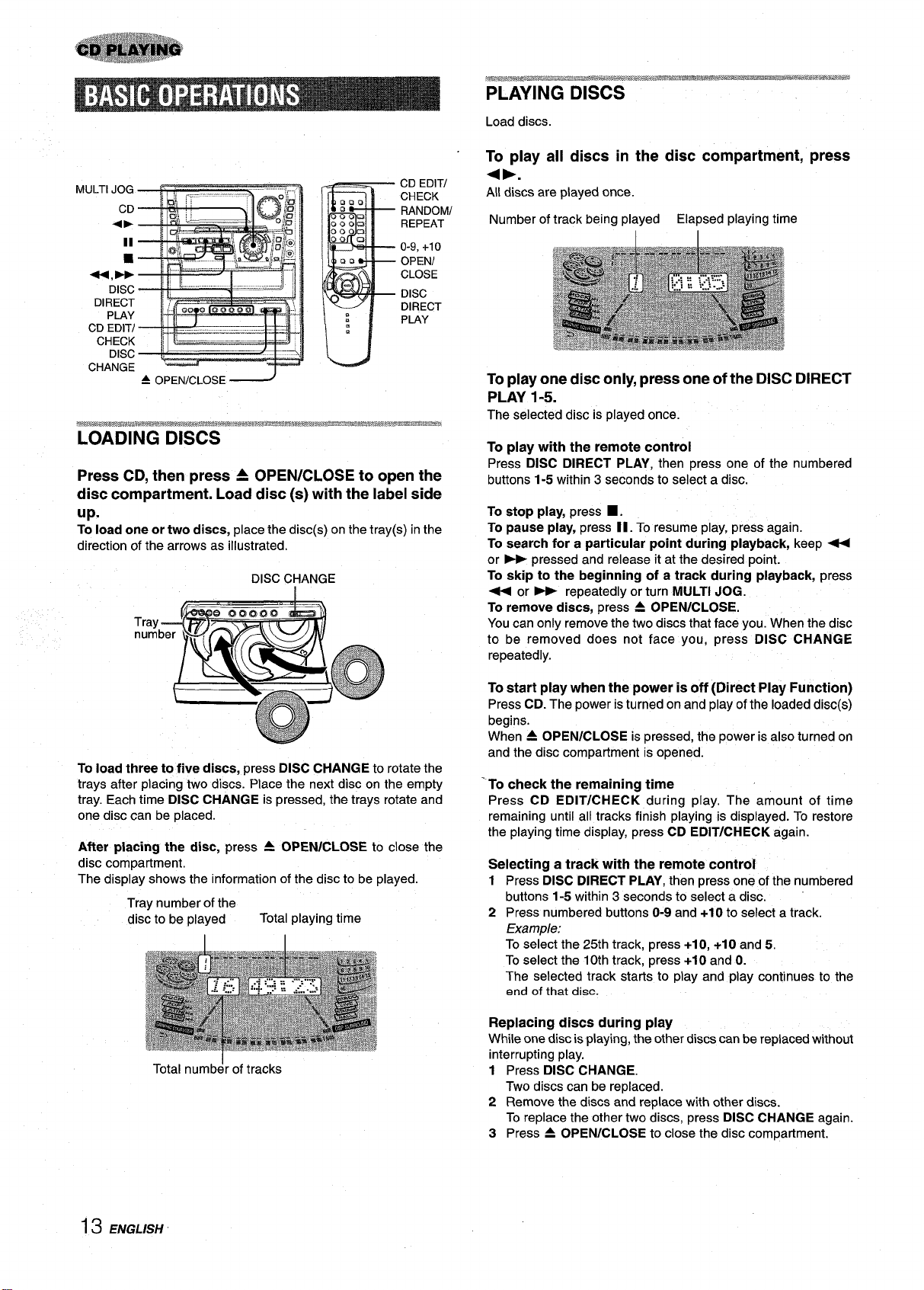
MULTI JOG
CD
4P
*,FF
DISC
DIRECT
PLAY
CD EDITI
CHECK
DISC
CHANGE
II
9
?J
,–
W—sM..d
= OPENICLOSE ~
J
I
CD EDITI
CHECK
RANDOMI
REPEAT
o-9, +10
OPENI
CLOSE
DISC
DIRECT
PLAY
LOADING DISCS
Press CD, then press A OPEN/CLOSE to open the
disc compartment. Load disc (s) with the label side
up.
To load one or two discs, place the disc(s) on the tray(s) in the
direction of the arrows as illustrated.
DISC CHANGE
I
Load discs.
To play all discs in the disc compartment, press
+b.
All discs are played once.
Number of track being played Elapsed playing time
To play one disc only, press one of the DISC DIRECT
PLAY 1-5.
The selected disc is played once.
play with the remote control
To
Press DISC DIRECT PLAY, then press one of the numbered
buttons 1-5 within 3 seconds to select a disc.
To stop play, press ■ .
To pause play, press II. To resume play, press again.
To search for a particular point during playback, keep -
or > pressed and release it at the desired point.
To skip to the beginning of a track during playback, press
- or - repeatedly or turn MULTI JOG.
To remove discs, press A OPEN/CLOSE.
You can only remove the two discs that face you. When the disc
to be removed does not face you, press DISC CHANGE
repeatedly.
To load three to five discs, press DISC CHANGE to
trays after placing two discs. Place the next disc on the empty
tray. Each time
DISC CHANGE is pressed, the trays rotate and
rotate the
one disc can be placed.
After placing the disc,
press = OPEN/CLOSE to close the
disc compartment.
The display shows the information of the disc to be played.
Tray number of the
disc to be played
Total playing time
Total numb& of tracks
To start play when the power is off (Direct Play Function)
Press CD. The power is turned on and play of the loaded disc(s)
begins.
When A OPEN/CLOSE is pressed, the power is also turned on
and the disc compartment is opened.
‘To check the remaining time
Press CD EDIT/CHECK during play. The amount of time
remaining until all tracks finish playing is displayed. To restore
the playing time display, press CD EDIT/CHECK again.
Selecting a track with the remote control
1 Press DISC DIRECT PLAY, then press one of the numbered
buttons 1-5 within 3 seconds to select a disc.
2 Press numbered buttons O-9and +1Oto select a track.
Example:
To select the 25th track, press +1O,+1Oand 5.
To select the 10th track, press +10 and O.
The selected track starts to play and play continues to the
end of that disc.
Replacing discs during play
While one disc is playing, the other discs can be replaced without
interrupting play.
1 Press DISC CHANGE.
TWOdiscs can be replaced.
2 Remove the discs and replace with other discs.
To replace the other two discs, press DISC CHANGE again.
3 Press A OPEN/CLOSE to close the disc compartment.
13 ENGLISH

m
● While the disc compartment is opened with DISC CHANGE,
do not press buttons other than DISC CHANGE or A OPEN/
CLOSE. Doing so may cause malfunctions. In this case, reset
the unit referring “To reset” on page 28.
● When loading an 8-cm (3-inch) disc, make sure to put it onto
the inner circle of the tray precisely. Otherwise, the disc may
be damaged or the disc compartment will not open. If it does
not open, please consult your
● Do not use irregular shape CDs (example: heart-shaped,
octagonal ones). It may result in malfunctions.
● Do not place more than one compact disc on one disc tray.
● Do not tilt the unit with discs loaded. Doing so may cause
malfunctions.
● When transporting the unit, remove the discs from the trays.
● When replacing the discs during play, do not replace discs other
than those facing you.
If you place a disc on the empty right inner tray, and then press
A OPEN/CLOSE, “ERROR” is displayed and the disc
compartment may not close. Remove the disc on that tray.
Ww”w? !.s .:*..z*,:m,3@@@7..%,&*,wM al’ ‘Ww.hw Y:w”m$x, ;mdwww.sw”#w! 4X*S4-.=@~,l.kF.*:.2’.x.,.*:!#c4*B
RANDOM/REPEAT PLAY
Use the remote control.
RANDOM play
All the tracks on the selected disc or on all the discs can be
played randomly.
Aiwa dealer for repair.
BLANK SKIP PLAY
The silent portions between tracks recorded orr a CD can be
skipped during playback.
7 Press CD BLANK SKIP.
“CD BLANK SKIP ON” is displayed and a small dot will appear
in the display.
Small dot
2 Press + ➤ to start playback.
The silent portions between tracks will be skipped, and the
sound will be played back without interruption. Ifa track fades
out (ends with the sound gradually decreasing), the fade-out
portion also will be skipped.
To return to normal playback
Press CD BLANK SKIP again so that “CD BLANK SKIP OFF is
displayed, and the dot in the display will disappear.
m
● There may be a case where BLANK SKIP PLAY does not
function correctly.
● BLANK SKIP PLAY is automatically canceled when performing
Al EDIT RECORDING (page 21), PROGRAMMED EDIT
RECORDING (page 22), or PROGRAMMED PLAY recording
(page 15) or RANDOM PLAY recording (page 14).
m
REPEAT play
A single disc or all the discs can be played repeatedly.
Press RANDOM/REPEAT.
Each time it is pressed, the function can be selected cyclically.
RANDOM play — RANDOM lights upon the display.
REPEAT play — = lights upon the display.
RANDOM/REPEAT play — RANDOM and = light up on
the display
Cancel — RANDOM and = disappear from the display.
To play all discs, press +> to start play.
To play a single disc, press DISC DIRECT PLAY, then press
one of the numbered buttons
1-5within 3 seconds to start play.
m
During random play it is not possible to skip to the previously
played track with the -.
ENGLISH14

Up to 30 tracks can be programmed from any of the inserted
disc.
To play the programmed tracka repeatedly
After programming the tracks, press
repeatedly until C& appears on the display.
RANDOM/REPEAT
1
2,3
2
5
44,-
■
Use the remote control.
1 Press PRGM twice in stop mode.
PRGM
● When PRGM is pressed once in step 1, the unit enters
KARAOKE PROGRAM (page 24).
2
Press DISC DIRECT PLAY, then press one of the
numbered buttons 1-5 within 3 seconds to select
a disc.
Go
to the next step when the tray stops rotating.
Press the numbered buttons O-9 and +10 to
3
program a track.
Example:
To select the 25th track,
To select the 10th track,
press +10, +10 and 5.
press +1O and O.
m
● During programmed play, you cannot perform random play,
check the remaining time, and select a disc or track. “Can’t
USE’ is displayed if you attempt to select a track or random
play.
● “FULL” is displayed if you attempt to program more than 30
tracks.
Selected
track number
Total number of
selected tracks
0
Program number
4 Repeat steps 2 and
5 Press +> to start play.
To check the program
Each time - or - is pressed in stop mode, a disc number,
track number, and program number will be displayed.
To clear the program
Press ■ CLEAR in stop mode.
add tracks to the program
To
Repeat steps 2 and 3 in stop mode. The track will be programmed
after the last track.
3
15 ENGLISH
Total playing time of
the selected tracks
to program other tracks.
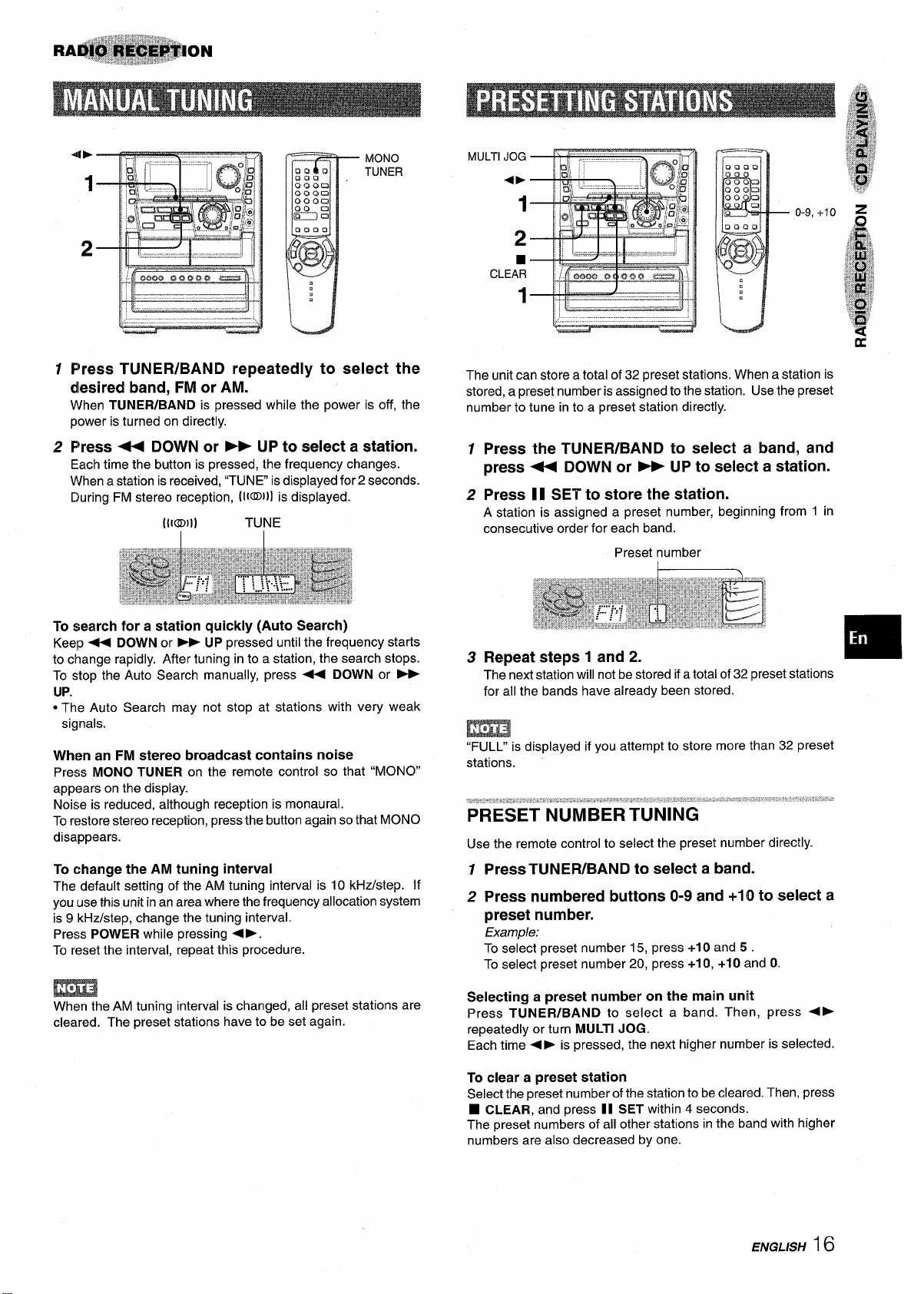
MONO
TUNER
1
Press TUNER/BAND repeatedly to select the
desired band, FM or AM.
When TUNER/BAND is pressed while the power is off, the
power is turned on directly.
2
Press + DOWN or ~ UP to select a station.
Each time the button is pressed, the frequency changes.
When a station is received, “TUNE isdisplayed for 2 seconds.
During FM stereo reception, (1(~))] is displayed.
[(1011) TUNE
o-9, +10
d
The unit can store a total of 32 preset stations. When a station is
stored, a preset number is assigned to the station. Use the preset
number to tune in to a preset station directly.
1
Press the TUNER/BAND to select a band, and
press * DOWN or _ UP to select a station.
Press II SET to store the station.
2
A station is assigned a preset number, beginning from 1 in
consecutive order for each band.
Preset number
\
To search for a station quickly (Auto Search)
Keelp + DOWN or * UP pressed until the frequency starts
to change rapidly. After tuning into a station, the search stops.
To stop the Auto Search manually, press 4 DOWN or UP.
● The Auto Search may not stop at stations with very weak
signals.
When an FM stereo broadcast contains noise
Press MONO TUNER on the remote control so that “MONO”
appears on the display.
Noise is reduced, although reception is monaural.
To restore stereo reception, press the button again so that MONO
disappears.
To change the AM tuning interval
The default setting of the AM tuning interval is 10 kHz/step. If
you use this unit in an area
is 9 kHz/step, change the tuning interval.
Press
POWER while pressing 4-.
To reset the interval, repeat this procedure.
where the frequency allocation system
m
When the AM tuning interval is changed, all preset stations are
cleared. The preset stations have to be set again.
Repeat steps 1 and 2.
3
The next station will not be stored if a total of 32 preset stations
for all the bands have already been stored.
m
“FULL” is displayed if you attempt to store
stations.
%%-:-:.~,,.r.:-3----.-%=.-:.-.2;.---”2’ r:.+: “- r~..-~~.~----“’
more than 32 preset
.,$., ~;.-....”.b,,,....
....... .......
PRESET NUMBER TUNING
Use the remote control to select the preset number directly.
Press TUNEIWBAND to select a band.
1
2 Press numbered buttons O-9 and +10 to select a
preset number.
Example:
To select preset number 15, press
To select preset number 20, press
Selecting a preset number on the main unit
Press TUNER/BAND to select a band. Then, press <p
repeatedly or turn MULTI JOG.
Each time <E is pressed, the next higher number is selected.
+10 and 5.
+10, +10 and O.
To clear a preset station
Select the preset number of the station to be cleared. Then, press
■ CLEAR, and press II SET
The preset numbers of all other stations in the band with higher
numbers are also decreased by one.
within 4 seconds.
ENGLISH16

PLAYING BACK A TAPE
—
———-—-P#P.-
INSE%TTN% TAPES
● On deck 1, tapes are always played back on both sides.
On deck 2, you can select a reverse mode to play back one or
both sides.
● Use Type I (normal), Type II (high/CrOz) or Type IV (metal)
tapes for playback.
Press TAPE/DECK 1/2, then press = PUSH EJECT
to open the cassette holder.
DOWN,
UP
Insert a tape.
7 Press DOLBY NR to turn Dolby NR on or off to
match the playback tape.
Dti NR
For tapes recorded with DOLBY NR, turn on DO NR.
For tapes recorded without DOLBY NR, turn off
❑0 NR.
2 Press +~ to start play.
~ PUSH EJECT
l—
I
Insert a tape with the exposed side down. Push the cassette
holder to close.
To select a reverse mode (deck 2 only)
Each time REV MODE(DECK 2) is pressed, the reverse mode
changes.
To tiav one side onlv, select =.
To pla~ from front side to reverse side once only, select =>.
To play both sides repeatedly, select C=).
● When tapes are loaded in both decks, =) on the display
indicates Continuous Play.
Playing deck number
I
I
Playback side of the tape
F: The front side is being played (forward).
4: The back side is being played (reverse).
Tape counter
When tapes are loaded in both decks
Press TAP13DECK 1/2 first to select a deck.
The selected deck number is displayed.
To stop play, press
To pause play (deck 2 only), press II. To resume play, press
again.
To change the plsybsck side, press <b DIRECTION/PRESET
in play or
pause mode.
To fast forward or rewind, press - or > in stop mode.
Then press
■ to stop the tape.
To start play when the power is off (Direct Play Function)
Press TAPE/DECK 1/2. The power is turned on and play of the
inserted tape begins.
■.
f 7 ENGLISH
To set the tape counter to 0000
Press H CLEAR in stop mode.
The counter is also set to 0000 when the cassette holder is
opened.
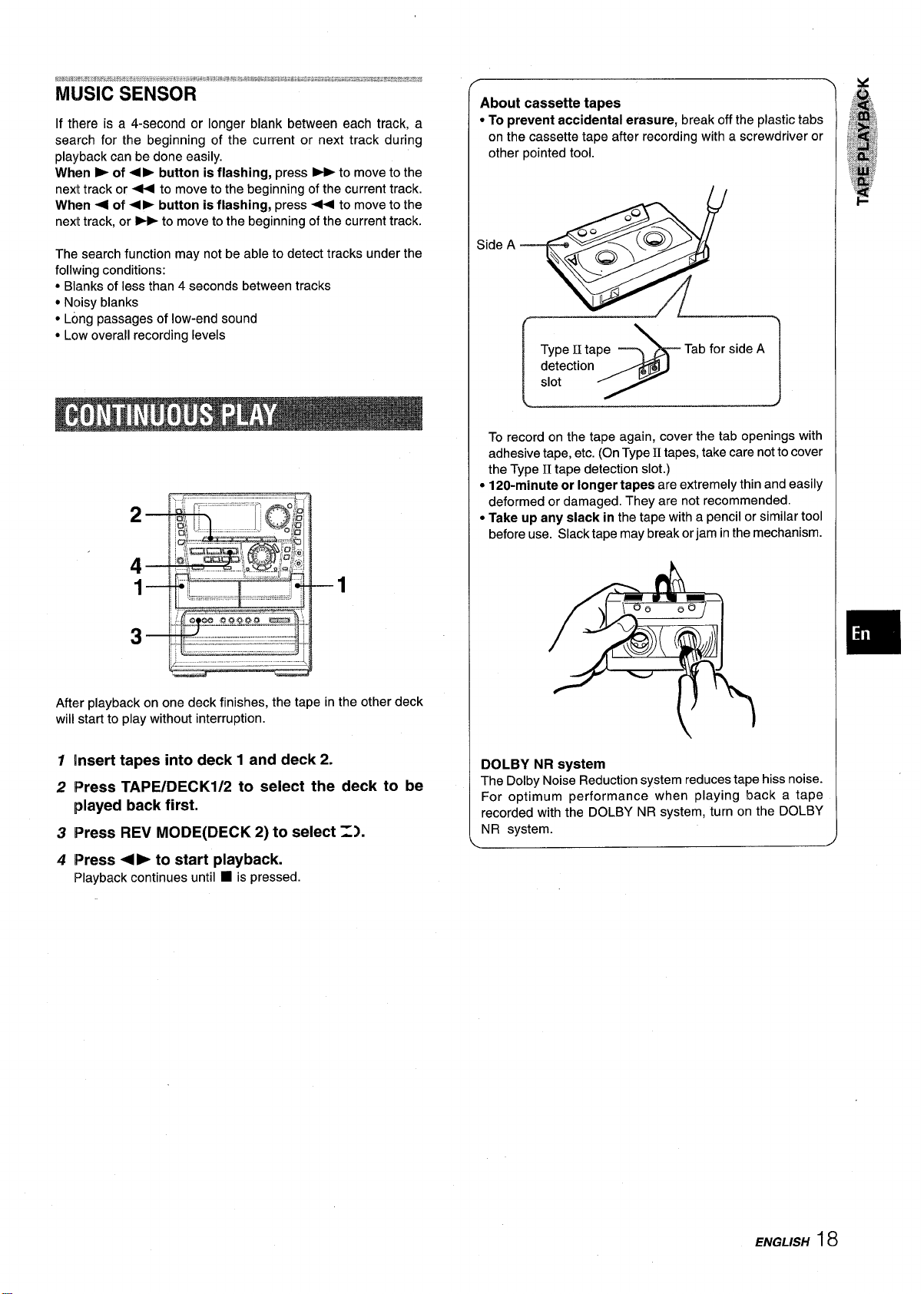
MUSIC SENSOR
If there is a 4-second or longer blank between each track, a
search for the beginning of the current or next track during
playback can be done easily.
When > of 4 ➤ button is flashing, press -to move to the
next track or - to move to the beginning of the current track.
When < of ● F button is flashing, press U to move to the
next track, or *to move to the beginning of the current track.
The search function may not be able to detect tracks under the
follwing conditions:
● Blanks of less than 4 seconds between tracks
● Noisy blanks
● Long passages of low-end sound
● Low overall recording levels
About cassette tapes
* To preventaccidental erasure,
on the cassette tape after recording with a screwdriver or
other pointed tool.
Type II tape
detection
slot
break off the plastic tabs
Tab for side A
1>
To record on the tape again, cover the tab openings with
adhesive tape, etc. (On Type II tapes, take care not to cover
the Type
● 120-minute or longer tapes are extremely thin and easily
deformed or damaged. They are not recommended.
● Take up any slack in the tape with a pencil or similar tool
before use. Slack tape may break or jam in the mechanism.
II tape detection slot.)
After playback on one deck finishes, the tape in the other deck
will start to play without interruption.
1
insert tapes into deck 1 and deck 2.
Press TAPE/DECKl/2 to select the deck to be
2
played back first.
3
Press REV MODE(DECK 2) to select =2.
4
Press +* to start playback.
Playback continues until fi is pressed.
DOLBY NR system
The Dolby Noise Reduction system reduces tape hiss noise.
For optimum performance when playing back a tape
recorded with the DOLBY NR system, turn on the DOLBY
NR system.
ENGLISH 18

This section explains how to record from the tuner, CD player,
or external equipment.
Preparation
● Set the tape to the point where recording will start.
● Use Type I (normal) and Type II (high/CrOz) tapes for recording.
To stop recording, press ■.
To pause recording, press II. (Applicable when the source is
TUNEWBAND, VI DEO/AUX or MD.) To resume recording, press
again.
To start recording with the remote control
/0 REC/ REC MUTE, and then press +> within
First press
2 seconds.
The output volume of the speakers or headphones maybe freely
varied without affecting the level of the recording. But BBE and
Rhythm play function (BEAT, AUTO SPICE/FILL IN, SPICEA/B)
will affect the recording.
Recording with BBE
The desired source can be recorded with the BBE function to
enhance the clarity of high-frequency sound, When playing back
a tape recorded with BBE, it is recommended that BBE be set to
off.
●
Insert the tape to be recorded on into deck 2.
1
Insert the tape with the side to be recorded on first facing out
from the unit.
— = PUSH EJECT
Press REV MODE(DECK 2) to select the reverse
2
mode.
To record on one side only, select =.
To record on both sides, select =) or C=).
Press DOLBY NR to turn Dolby NR on or off.
3
To record with DOLBY NR, turn on 00 NR.
To record without DOLBY NR, turn off DO NR.
4
Press function (CD, TUNER/BAND, VIDEO/AUX or
MD) and prepare the source to be recorded.
To recordfrom a CD, press CD and load the disc(s).
To record from a radio broadcast, press TUNEWBAND and
tune in to a station.
To record from a connected source, press VIDEO/AUX or
MD.
——t
TNSERTING BLAFK=S
Insertion of 4-second blank spaces enables you to activate the
Music Sensor function. (Applicable when the source is TUNER,
VIDEO/AUX or MD.)
1 Press
2 Press 11 to reeume recording.
To insert a blank space of less than 4 seconds, press @
REC/REC MUTE again while ~ is flashing.
To insert blank spaces of more than 4 seconds, after the
deck enters recording pause mode, press
again, Each time the button is pressed, a 4-second blank space
is added.
● REC/REC MUTE during recording or while in
recording pause mode.
= on the display flashes for 4 seconds and the tape runs
without recording. After 4 seconds, the deck enters the
recording pause mode.
● REC/REC MUTE
Press ● REC/REC MUTE to start recording.
5
When recording from a connected source, start playback of
the source.
When the selected function is CD, playback and recording
start simultaneously.
19 ENGLISH
“Can’t REC is displayed if you attempt to record on a tape with
the plastic tabs broken off.
To erase a recording
Make sure the microphone(s) is(are) not connected to this unit
and set the microphone volume and the echo level to OFF. (page
23). Also, check to make sure that BEAT and AUTO SPICE are
switched off [~aae 8).
1
Insert the’;a~e to be erased into deck 2 and press TAPEI
DECK 1/2 to display ‘(TP2“.
2
Set the tape to the point where the erasure is to be started.
3
Set the reverse mode by pressing REV MODE (DECK 2).
4
● REC/REC MUTE to starl the erasure.
Press
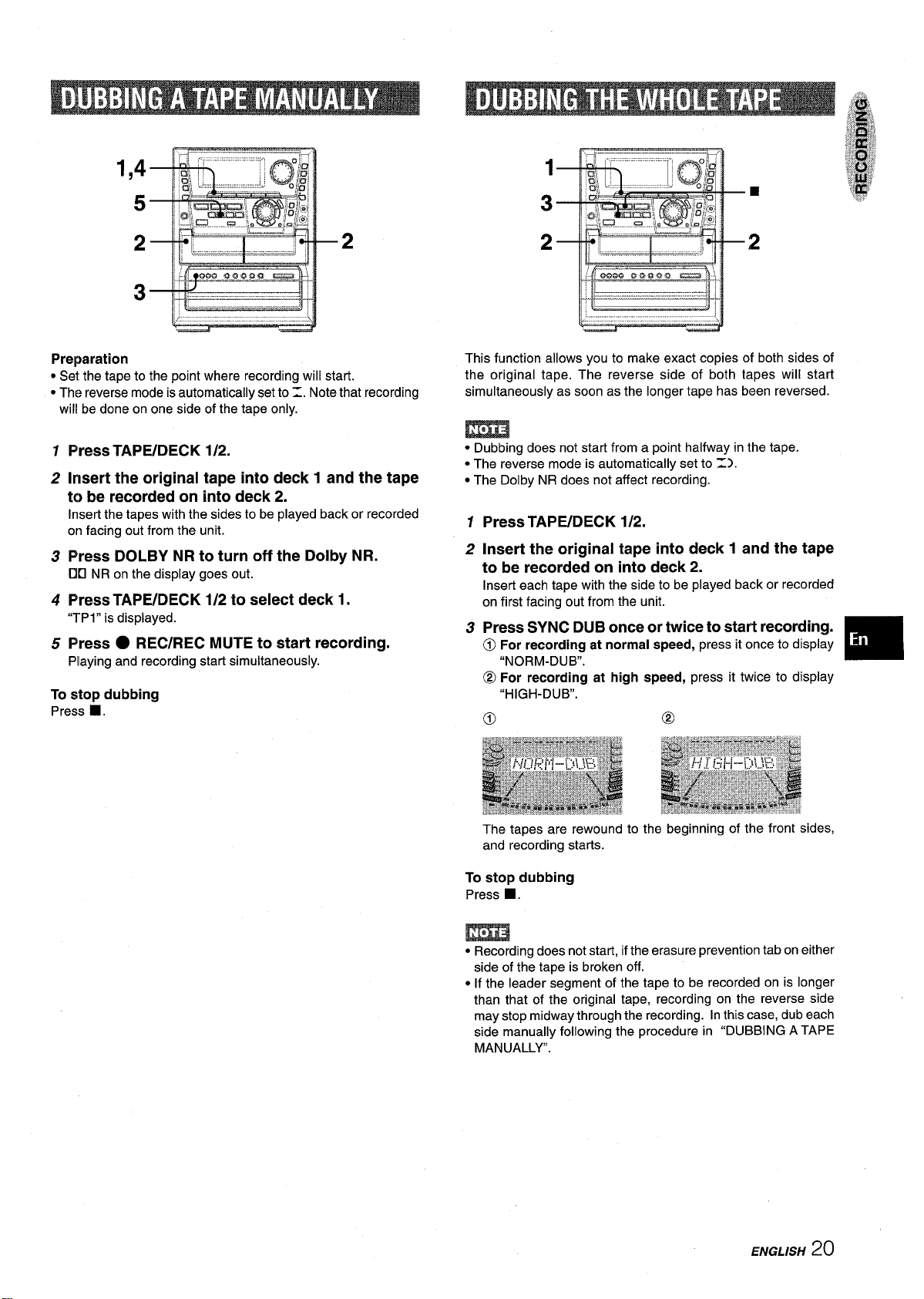
Preparation
● Set the tape to the point where recording will start.
● The reverse mode is automatically set to Z. Note that recording
will be done on one side of the tape only.
This function allows you to make exact copies of both sides of
the original tape. The reverse side of both tapes will start
simultaneously as soon as the longer tape has been reversed.
Press TAPIVDECK 1/2.
1
Insert the
2
original tape into deck 1 and the tape
to be recorded on into deck 2.
insert the tapes with the sides to be played back or recorded
on facing out from the unit.
Press DOLBY NR to turn off the Dolby NR.
3
❑tl
NR on the display goes out.
4
Press TAPE/DECK 1/2 to select deck 1.
“TPI” is displayed.
5
Press ● REC/REC MUTE to start recording.
Playing and recording start simultaneously.
To stop dubbing
■ .
Press
● Dubbing does not start from a point halfway in the tape.
● The reverse mode is automatically set to Z).
● The Dolby NR does not affect recording.
7 Press TAPE/DECK 1/2.
2 insert the original tape into deck 1 and the tape
to be recorded on into deck 2.
Inseri each tape with the side to be played back or recorded
on first facing out from the unit.
3 Press SYNC DUB once or twice to start recording.
@)
For recording at normal speed, press it once to display
“NORM-DUB.
@ For recording at high speed, press it twice to display
“HIGH-DUB.
The tapes are rewound to the beginning of the front sides,
and recording starts.
To stop dubbing
■ .
Press
● Recording does not start, if the erasure prevention tab on either
side of the tape is broken off.
● If the leader segment of the tape to be recorded on is longer
than that of the original tape, recording on the reverse side
may stop midway through the recording. In this case, dub each
side manually following the procedure in “DUBBING A TAPE
MANUALLY.
ENGLISH 20

o-9
DISC
DIRECT
MULTI
The Al edit recording enables CD recording without worrying
about tape length and track length. When a CD is inserted, the
unit automatically calculates the total track length. If necessary,
the order of tracks is rearranged so that no track is cut short.
(Al: Artificial Intelligence)
PLAY
6 Press ● REC/REC MUTE to start recording.
The tape is rewound to the beginning of the front side, the
lead segment is played through for 10 seconds, and recording
starts. When recording on the front (side A) ends, recording
on the back (side B) starts.
To stop recording
■ . Recording and CD play stop simultaneously.
Press
clear the edit program
To
Press ■ CLEAR twice so that “EDIT” disappears on the display.
check the order of the programmed track numbers
To
Before recording, press CD EDIT/CHECK to select side A or B,
and press +4 or > repeatedly or turn MULTI JOG.
Program number
m
Al edit recording will not start from a point halfway into the tape.
The tape must be recorded from the beginning of either side.
7 Insert the tape into deck 2, and press DOLBY NR
to turn Dolby NR on or off.
Insert the tape with the side to be recorded on first facing out
from the unit.
2 Press CD and load the disc(s).
3 Press CD EDIT/CHECK once
“EDIT”lightsUpand“AI”
When ‘rPRGM” is displayed, press CD EDIT/CHECK again.
4 Press one of the DISC DIRECT PLAY 1-5 to select
a disc.
5 Press+ or > to designate the tape length.
10 to 99 minutes can be specified.
In a few seconds, the tracks to be recorded on each side of
the tape are determined.
● The numbered buttons O-9or MULTI JOG are also available
to designate the tape length.
Example: When using a 60-minute tape, press 6 and O.
flash~”the display.
Al EDIT
Tape side Track number Programmed
add tracks from other discs to the edit program
To
If there is any time remaining on the tape after step 5, you can
add tracks from other discs in the CD compartment.
1 Press CD EDIT/CHECK to select side A or B.
2 Press one of the DISC DIRECT PLAY 1-5 to select a disc.
3 Press the numbered buttons on the remote control to select
tracks.
A track which has a playing time longer than the remaining
time cannot be programmed.
4 Repeat steps 2 and 3 to add more tracks.
Time on cassette tapes and editing time
The actual cassette recording time is usually a little longer than
the specified recording time printed on the label. This unit can
program tracks to use the extra time. When the total recording
time is a little longer than the tape’s specified recording time
after editing, the display shows the extra time (without a minus
mark), instead of the time remaining on the tape (with the minus
mark).
track numbers
m
● Recording is inhibited if the erasure prevention tab on either
side of the tape is broken off.
● The Al edit recording function cannot be used with discs
containing.31 tracks or more. “TR OVER is displayed if this is
attempted.
Tape length
2 ~ ENGLISH
Tape side A
(front sire)
Programmed
tracks for side A
Remaining time
of recording
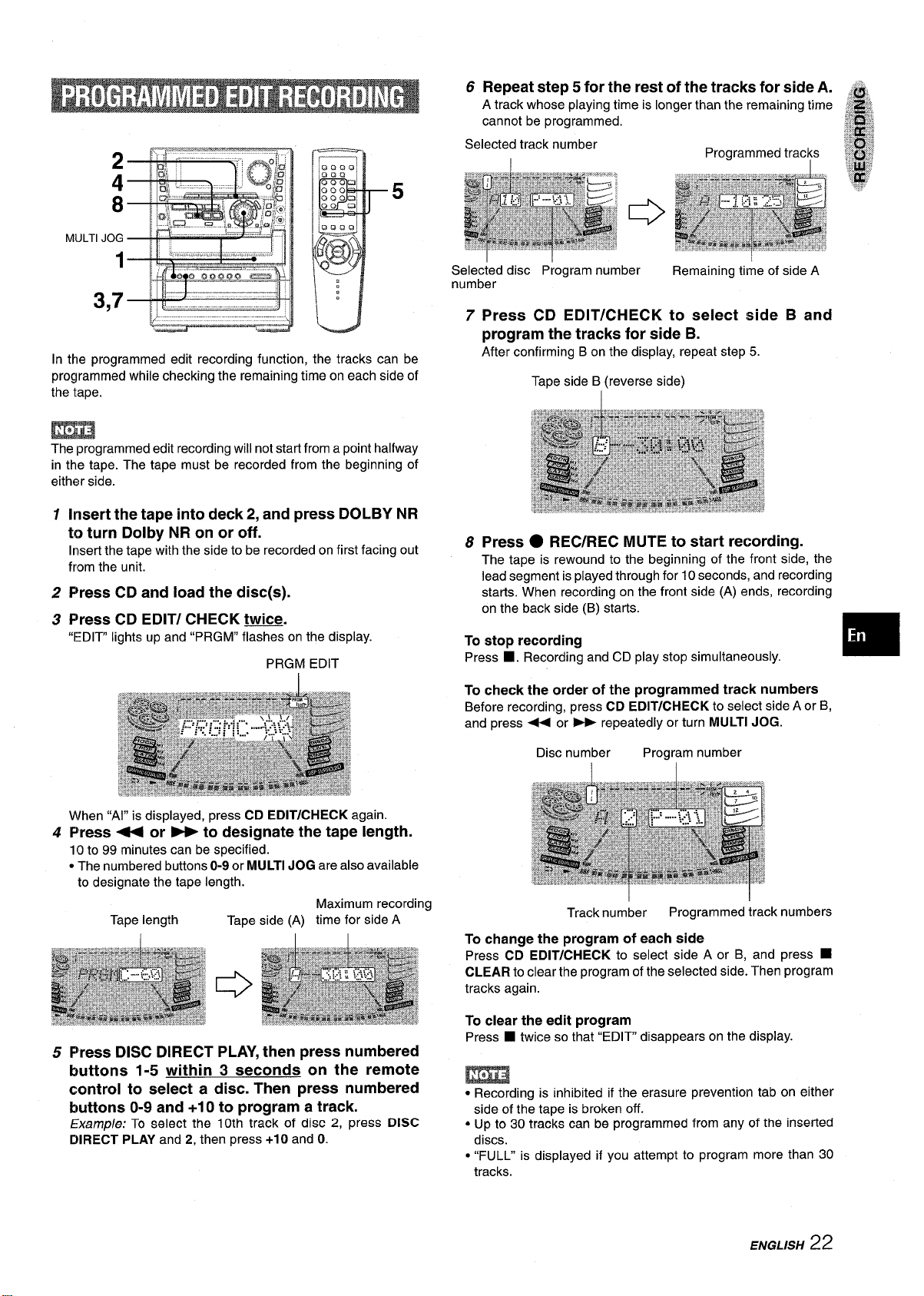
2
4
8
M(JLTIJOG
1
3,7
Inthe programmed edit recording function, the tracks can be
programmed while checking the remaining time on each side of
the tape.
The programmed edit recording will not starl from a point halfway
in the tape. The tape must be recorded from the beginning of
either side.
5
6 Repeat step 5 for the rest of the tracks for side A.
A track whose playing time is longer than the remaining time
cannot be programmed.
Selected track number
Selected disc Program number
number
Programmed trac~
Remaining time of side A
78Press CD EDIT/CHECK to select side B and
program the tracks for side B.
After confirming B on the display, repeat step 5.
Tape side B (reverse side)
Insert the tape into deck
1
2, and press DOLBY NR
to turn Dolby NR on or off.
Inserl the tape with the side to be recorded on first facing out
from the unit.
CD and load the disc(s).
Press
2
Press CD EDIT/ CHECK twice
3
“EDIT lights up and “PRGM” f=s”on the display.
PRGM EDIT
When “Al” is displayed, press CD EDIT/CHECK again.
4
Press + or > to designate the tape length.
10 to 99 minutes can be specified.
● The numbered buttons O-9or MULTI JOG are also available
to designate the tape length.
Maximum recording
Tape length
Tape side (A) time for side A
o
Press ● REC/REC MUTE to start recording.
The tape is rewound to the beginning of the front side, the
lead segment is played through for 10 seconds, and recording
starts. When recording on the front side (A) ends, recording
on the back side (B) starts.
To stop recording
■ . Recording and CD play stop simultaneously.
Press
To check the order of the programmed track numbers
Before recording, press CD EDIT/CHECK to select side A or B,
and press
To change the program of each side
Press CD EDIT/CHECK to select side A or B, and press _
CLEAR to clear the program of the selected side. Then program
tracks again.
4+ or”- repeatedly or turn MULTI JOG.
Disc number
Track number
Program number
Programmed track numbers
5 Press DISC DIRECT PLAY, then press numbered
buttons 1-5 within 3 seconds on the remote
control to select a disc. Then press numbered
buttons O-9 and +1Oto program a track.
Examp/e: To S(?lt?Ctthe 10th track of disc 2, press DISC
DIRECT PLAY and 2, then press +10 and O.
To clear the edit program
■ twice so that “EDIT” disappears on the display.
Press
m
● Recording is inhibited if the erasure prevention tab on either
side of the tape is broken off.
● Up to 30 tracks can be programmed from any of the inserted
discs.
● “FULL” is displayed if you attempt to program more than 30
tracks.
ENGLISH 22
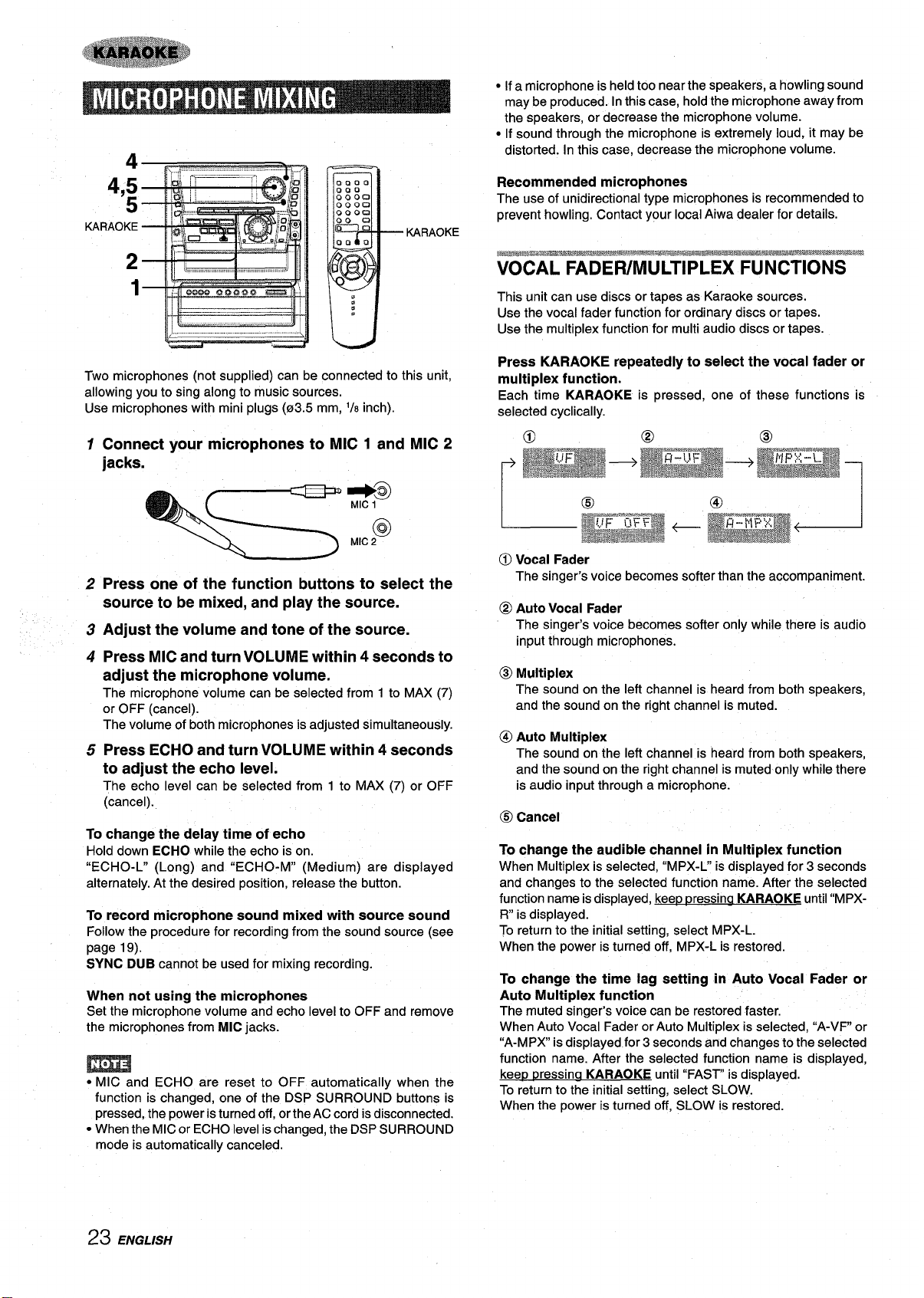
4
4,5
5
KARAOKE
2
KARAOKE
1
Two microphones (not supplied) can be connected to this unit,
allowing you to sing along to music sources.
USe microphones with mini plugs (03.5 mm, ‘/8 inch).
Connect your microphones to MIC 1 and MIC 2
1
jacks.
-+&
● If a microphone is held too near the speakers, a howling sound
may be produced. In this case, hold the microphone away from
the speakers, or decrease the microphone volume.
● If sound through the microphone is extremely loud, it may be
distorted. In this case, decrease the microphone volume.
Recommended microphones
The use of unidirectional type microphones is recommended to
prevent howling. Contact your local Aiwa dealer for details.
--—m—
%%C%L FADEFUMULTIPLEX FUNCTIONS “
This unit can use discs or tapes as Karaoke sources.
Use the vocal fader function for ordinary discs or tapes.
Use the multiplex function for multi audio discs or tapes.
Press KARAOKE repeatedly to select the vocal fader or
multiplex function.
Each time KARAOKE is pressed, one of these functions is
selected cyclically.
@
MIC2
Press one of the function buttons to select the
2
source to be mixed, and play the source.
Adjust the volume and tone of the source.
3
Press MIC and turn VOLUME within 4 seconds to
4
adjust the microphone volume.
The microphone volume can be selected from 1 to MAX (7)
or OFF (cancel).
The volume of both microphones is adjusted simultaneously.
5 Press ECHO and turn VOLUME within 4 seconds
to adjust the echo level.
The echo level can be selected from 1 to MAX (7) or OFF
(cancel).
To change the delay time of echo
Hold down ECHO while the echo is on.
“ECHO-L” (Long) and “ECHO-M” (Medium) are displayed
alternately. At the desired position, release the button.
To record microphone sound mixed with source sound
Follow the procedure for recording from the sound source (see
page 19).
SYNC DUB cannot be used for mixing recording.
When not using the microphones
Set the microphone volume and echo level to OFF and remove
the microphones from MIC jacks.
m
● MIC and ECHO are reset to OFF automatically when the
function is changed, one of the DSP SURROUND buttons is
pressed, the power is turned off, or the AC cord is disconnected.
● When the MIC or ECHO level is changed, the DSP SURROUND
mode is automatically canceled.
0 Vocal Fader
The singer’s voice becomes softer than the accompaniment.
@ Auto Vocal Fader
The singer’s voice becomes softer only while there is audio
input through microphones.
@ Multiplex
The sound on the left channel is heard from both speakers,
and the sound on the right channel is muted.
(1)Auto Multiplex
The sound on the left channel is heard from both speakers,
and the sound on the right channel is muted only while there
is audio input through a microphone.
@ Cancel
To change the audible channel in Multiplex function
When Multiplex is selected, “MPX-L” is displayed for 3 seconds
and changes to the selected function name. After the selected
function name is displayed, keep pressina KARAOKE untii “MPXR is displayed.
To return to the initial setting, select MPX-L.
When the power is turned off, MPX-L is restored.
To change the time iag setting in Auto Vocai Fader or
Auto Muitiplex function
The muted singer’s voice can be restored faster.
When Auto Vocal Fader or Auto Multiplex is selected, “A-VF” or
“A-MPX is displayed for 3 seconds and changes to the selected
function name. After the selected function name is displayed,
ressina KARAOKE until “FAST” is displayed.
kee~ tI
To return to the initial setting, select SLOW.
When the power is turned off, SLOW is restored.
23 ENGLISH
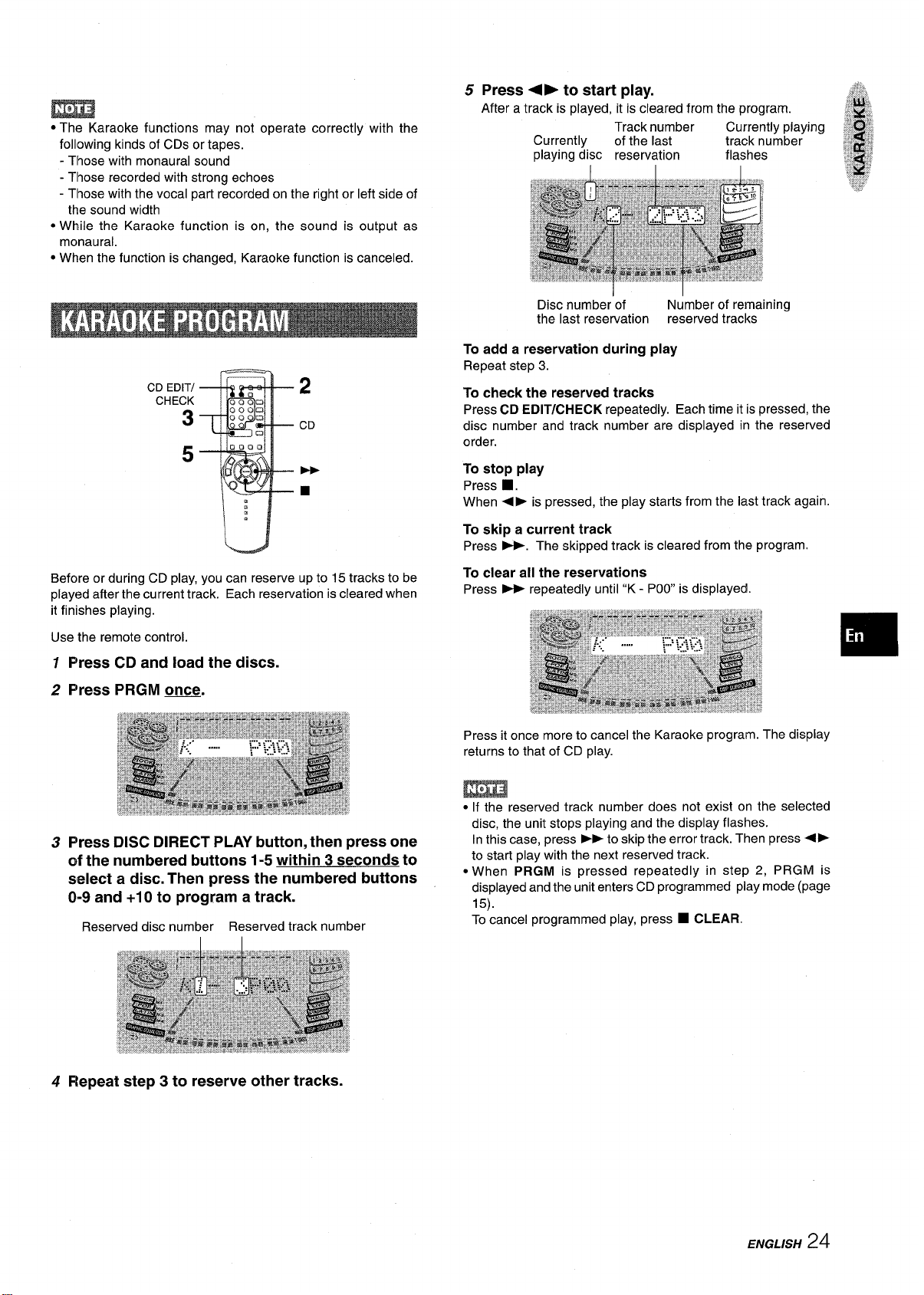
●The Karaoke functions may not operate correctly with the
following kinds of CDs or tapes.
- Those with monaural sound
Tlhose recorded with strong echoes
-
- Those with the vocal part recorded on the right or left side of
tine sound width
● While the Karaoke function is on, the sound is output as
monaural.
● When the function is changed, Karaoke function is canceled.
CDEDITI
CHECK
3
5
2
CD
H
■
Before or during CD play, you can reserve up to 15 tracks to be
played after the current track. Each reservation is cleared when
it finishes playing.
Use the remote control.
1 Press CD and load the discs.
2 Press PRGM -.
Disc number’of
the last reservation
Number of remaining
reserved tracks
To add a reservation during play
Repeat step 3.
To check the reserved tracks
Press CD EDIT/CHECK repeatedly. Each time it is pressed, the
disc number and track number are displayed in the reserved
order.
To stop play
Press
■ .
When +F is pressed, the play starts from the last track again
To skip a current track
Press -. The skipped track is cleared from the program.
To clear all the reservations
Press - repeatedly until “K - POO is displayed.
Press it once more to cancel the Karaoke program. The display
returns to that of CD play.
3 Press DISC DIRECT PLAY button, then press one
of the numbered buttons 1-5 within 3 seconds to
select a disc. Then press the numbered buttons
0-9 and +1Oto program a track.
Reserved disc number Reserved track number
4 Repeat step 3 to reserve other tracks.
m
● If the reserved track number does not exist on the selected
disc, the unit stops playing and the display flashes.
In this case, press -to skip the error track. Then press+>
to start play with the next reserved track.
● When PRGM is pressed repeatedly in step 2, PRGM is
displayed and the unit enters CD programmed play mode (page
15).
To cancel programmed play, press
■ CLEAR.
ENGLISH 24

1
2
The, clock is displayed. (The “:” between the hours and minutes
flashes.) When the power cord is plugged into an AC outlet for
the first time after purchase or when the clock setting is canceled
due to a power failure, the entire clock display flashes.
Press CLOCK.
1
2
Within 4 seconds, turn MULTI JOG to designate
the hour and the minute.
Turning MULTI JOG changes both the hour and the minute.
+ or ~ is also available instead of MULTI JOG. Holding
these buttons down will vary the time rapidly.
3
Press ENTER or Il.
The clock starts from 00 second.
To restore an original clock setting
Press CLOCK before completing step 3 to restore the previous
time setting. This cancels any new setting.
To view the clock when another display is in the display
Press CLOCK. The time is displayed for 4 seconds and then
the original display reappears. However, the clock cannot be
displayed during recording.
To switch to the 24-hour standard
Press CLOCK and then press
Repeat the same procedure to restore the 12-hour standard.
If the clock display flashes
This caused by a power interruption. The current time needs
to be reset.
If power is interrupted for more than approximately 24 hours,
all settings stored in memory after purchase need to be reset.
■ within 4 seconds.
The unit can be turned off automatically at a specified time.
Use the remote control.
1 Press SLEEP.
2 Within 4 seconds, press - or ~ to specify
the time until the power is turned off.
Each time the button is pressed, the time changes between 5
and 240 minutes in 5-minute steps.
MULTI JOG is also available instead of ++ and ~.
Specified time
To check the time remaining until the power is turned off
Press SLEEP once. The remaining time is displayed for 4
seconds.
To cancel the sleep timer
Press SLEEP twice so that “SLEEP oFF appears on the display.
If the power-economizing mode (page 6) is on, all the display
lights turn off when the power is turned off. To view the clock,
press CLOCK so that the time is displayed for 4 seconds.
25 ENGLISH

3
TIMER
1
The unit can be turned on at a specified time every day with the
built-in timer.
Preparation
Make sure the clock is set correctly.
1
Press one of the function buttons to select a
source.
● If TUNER/BAND is pressed, the band cannot be selected in
this step.
2
Press TIMER repeatedly until @ appears on the
display.
Time and audio source name flash alternatively.
a
Adjust the volume.
5
The source sound will play at the volume level set in this step i ,
when the power is turned on by the timer.
If the volume level is set to 21 or higher, however, it will ‘“~“’~
automatically be set to 20 when the power is turned on.
6
Prepare the source.
To listen to a CD, load the disc to be played first on tray 1. ‘~-”
To listen to a tape, insert the tape into deck 1 or 2.
To listen to the radio, tune in to a station.
7
Press POWER .to turn off the power.
When the timer-on time is reached; the unit turns on and
begins play with the selected source.
m
You can change the source that was selected in step 1 by
pressing one of the function buttons before pressing ENTER or
II in step 3.
To check the timer setting
Press TIMER.
The selected source, the timer-on time, and the duration for the
timer-activated period will be displayed for 6 seconds.
To change any of the previous setting
Carry out from step 1.
However, if you do not change the timer-on time, in step 3 just
press ENTER twice and continue from step 4.
To cancel timer standby mode temporarily
Press TIMER repeatedly so that @ disappears.
To restore the timer standby mode, press again to display ~.
Using the unit while the timer is set
You can use the unit normallv after settinq the timer.
Before turning off the power, ”carry out st;p 5 and 6.
5
./””..
,~,<,-&
f
:L!!J“~$ggl
,,.=! .+
!I
$&?
,,. ,
8
d
❑
Within 6 seconds, turn MULTI JOG to designate
3
the timer-on time, then press ENTER or II.
Turning MULTI JOG changes both the hour and the minute.
+ or > is also.available instead of MULTI JOG. Holding
these buttons down will vary the time rapidly.
4
Within 4 seconds, turn MULTI JOG to select the
dluration for the timer-activated period.
The duration can be set between 5 and 240 minutes in 5-
minute steps.
+ or E+ is also available instead of MULTI JOG.
● Timer playback and timer recording will not begin unless the
power is turned off.
● Connected equipment cannot be turned on and off by the built-
in timer of this unit. Use an external timer.
Timer recording is applicable for TUNER and VI DEO/AUX (with
an external timer) sources only.
Press either TUNER/BAND or VIDEO/AUX to select a source,
then press TIMER repeatedly until 0 REC appears on the
display.
Within 6 seconds, carry out the steps of “SETTING THE TIMER
from step 3 and inserf the tape to be recorded into deck 2 after
step 6.
m
● When the power-economizing mode (page 6) has been turned
on, the timer recording volume level will be O(minimum level).
● You cannot use the timer function to record from a CD, tape or
MD.
The duration will be automatically set after 4 seconds. It will
also be set if ENTER or II is pressed within 4 seconds after
step 4.
ENGLISH 26
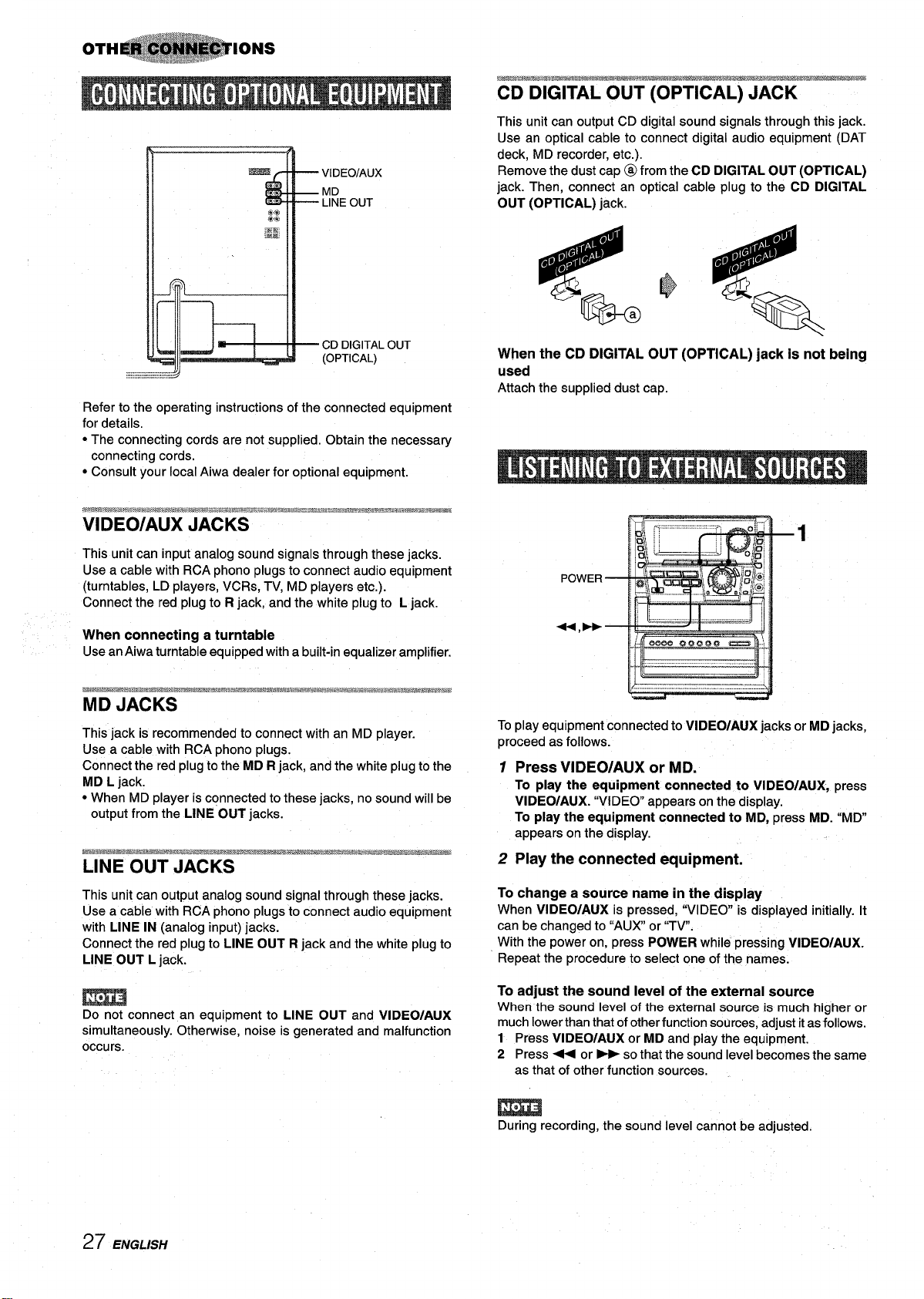
r? ‘f’l
=
.,.
.,.
.,..
&
VIDEO/AUX
MD
LINEOUT
This unit can output CD digital sound signals through this jack.
Use an optical cable to connect digital audio equipment (DAT
deck, MD recorder, etc.).
Remove the dust cap @ from the CD DIGITAL OUT (OPTICAL)
jack. Then, connect an optical cable plug to the CD DIGITAL
OUT (OPTICAL) jack.
CDDIGITALOUT
(OPTICAL)
Refer to the operating instructions of the connected equipment
for details.
● The connecting cords are not supplied. Obtain the necessary
connecting cords.
c Consult your local Aiwa dealer for optional equipment.
This unit can input analog sound signals through these jacks.
Use a cable with RCA phono plugs to connect audio equipment
(turntables, LD players, VCRs, TV, MD players etc.).
Connect the red plug to R jack, and the white plug to L jack.
When connecting a turntable
Use an Aiwa turntable equipped with a built-in equalizer amplifier.
This jack is recommended to connect with an MD player.
Use a cable with RCA phono plugs.
Connect the red plug to the MD R jack, and the white plug to the
MD L jack.
● When MD player is connected to these jacks, no sound will be
output from the LINE OUT jacks.
When the CD DIGITAL OUT (OPT{CAL) jack is not being
used
Attach the supplied dust cap.
Ii// ‘--- ‘-- - -A
To play equipment connected to VIDEO/AUX jacks or MD jacks,
proceed as follows.
f Press VIDEO/AUX or MD.
To play the equipment connected to VIDEO/AUX, press
VIDEO/AUX. “VIDEO appears on the display.
To play the equipment connected to MD, press MD. “MD
appears on the display.
_~
LINE OUT JACKS
This unit can output analog sound signal through these jacks.
Use a cable with RCA phono plugs to connect audio equipment
with LINE IN (analog input) jacks.
Connect the red plug to LINE OUT R jack and the white plug to
LINE OUT L jack.
m
Do not connect an equipment to LINE OUT and VIDEO/AUX
simultaneously. Otherwise, noise is generated and malfunction
occurs.
27 ENGLISH
2 Play the connected equipment.
To change a source name in the display
When VIDEO/AUX is pressed, “VIDEO is displayed initially. It
can be changed to “AUX or “TV”.
With the power on, press POWER while pressing VIDEO/AUX.
Repeat the procedure to select one of the names.
To adjust the sound level of the external source
When the sound level of the external source is much higher or
much lower than that of other function sources, adjust it as follows.
1 Press VIDEO/AUX or MD and play the equipment.
2 Press + or > so that the sound level becomes the same
as that of other function sources.
m
During recording, the sound level cannot be adjusted.
