Sony CUH-ZVR1U Instruction Manual

Instruction Manual
Mode d’emploi
Includes important Health and Safety information
Comprend des informations importantes relatives à la santé et la sécurité
CUH-ZVR1
4-588-818-14(1)
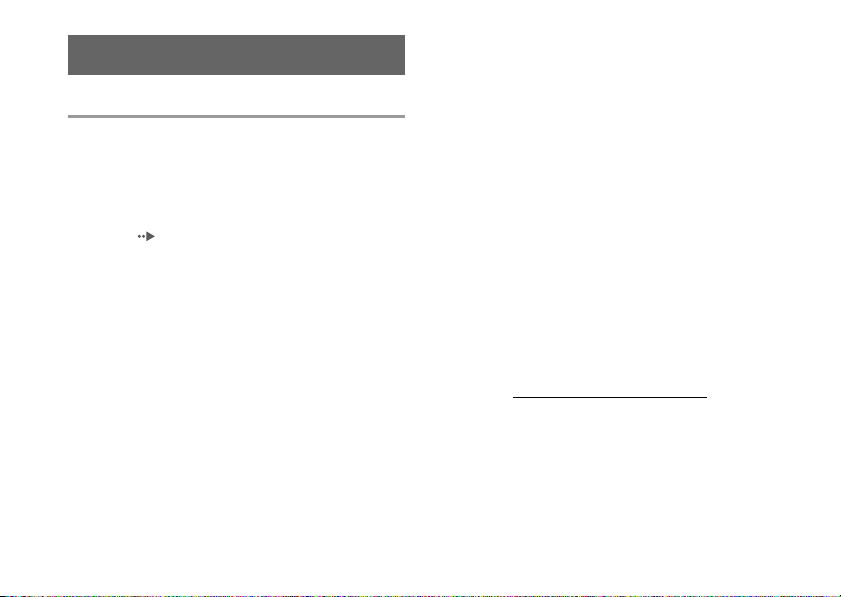
WARNING
HEALTH AND SAFETY WARNINGS
Carefully read and follow the warnings and instructions below
before using PlayStation®VR. Failure to read and follow the
warnings and instructions could result in serious injury.
• PS VR is not for use by children under age 12.
• Wearing the VR headset will completely block your ability to see
your surroundings.PS VR does not detect obstacles. Review
surroundings and clear obstacles from an area larger than the
Play Area ( page 8) before use.Make sure you are not near
any walls, stairs, furniture, or other obstacles that you may
collide with or trip over.
• Remain in the center of the Play Area and do not walk
around while wearing the VR headset. Remain seated
whenever possible. If an application requires you to stand
while wearing the VR headset, follow the application
instructions carefully, and maintain awareness of your
surroundings.
• Take steps to prevent pets, persons, or other obstacles from
entering an area larger than the Play Area during use.
• Before use, check that the VR headset connection cable is
not wrapped around your body or legs, and check
frequently during use.
• Avoid extreme or excessive movements of the head, hands,
or body while wearing the VR headset.
• Some people may experience motion sickness, nausea,
disorientation, blurred vision, or other discomfort or other
abnormalities. If experienced, stop using immediately, and
remove the VR headset. If you experience symptoms during
or after use, rest, and do not engage in any activities that
2
require unimpaired vision, balance or coordination until
after symptoms have completely disappeared.
• Avoid prolonged use of PS VR. Take frequent breaks.
• Do not use PS VR if you are tired, dizzy, light-headed,
nauseated, sick, under the influence of alcohol or drugs, or
have an impaired sense of motion or balance. Consult a
doctor before using PS VR if you are pregnant or suffer from
a serious medical condition.
• Keep this product out of the reach of small children. Small
children may swallow small parts, may pull on cables and
cause the processor unit or VR headset to fall, or may wrap
the cables around themselves, which may inflict injury or
cause an accident or a malfunction.
Photosensitivity/Epilepsy/Seizures
A very small percentage of individuals may experience
epileptic seizures or blackouts when exposed to certain light
patterns or flashing lights. Exposure to certain patterns or
backgrounds on a television screen or when playing video
games may trigger epileptic seizures or blackouts in these
individuals. These conditions may trigger previously
undetected epileptic symptoms or seizures in persons who
have no history of prior seizures or epilepsy. If you, or anyone
in your family, has an epileptic condition or has had seizures
of any kind, consult your doctor before playing.
IMMEDIATELY DISCONTINUE USE and consult your doctor
before resuming gameplay if you or your child experience any
of the following health problems or symptoms: Dizziness,
altered vision, eye or muscle twitches, loss of awareness,
disorientation, seizures, or any involuntary movement or
convulsion. RESUME GAMEPLAY ONLY ON APPROVAL OF
YOUR DOCTOR.
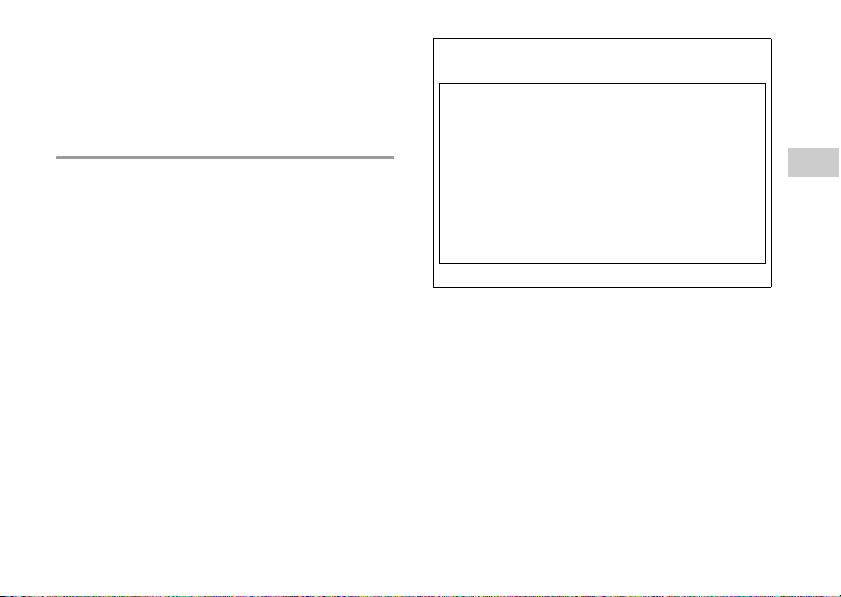
Use and handling of video games to reduce the likelihood
Declaration of Conformity
Trade Name : SONY
Model No. : CUH-ZVR1
Responsible Party : Sony Electronics Inc.
Address : 16535 Via Esprillo San Diego, CA
92127 U.S.A.
Telephone No. : 858-942-2230
This device complies with Part 15 of FCC Rules. Operation
is subject to the following two conditions: (1) this device
may not cause harmful interference, and (2) this device
must accept any interference received, including
interference that may cause undesired operation.
of a seizure
• Avoid prolonged use of PS VR. Take a 15-minute break
during each hour of play.
• Avoid playing when you are tired or need sleep.
FCC notice
This equipment has been tested and found to comply with
the limits for a Class B digital device, pursuant to Part 15 of the
FCC rules. These limits are designed to provide reasonable
protection against harmful interference in a residential
installation. This equipment generates, uses, and can radiate
radio frequency energy and, if not installed and used in
accordance with the instructions, may cause harmful
interference to radio communications. However, there is no
guarantee that interference will not occur in a particular
installation. If this equipment does cause harmful
interference to radio or television reception, which can be
determined by turning the equipment off and on, the user is
encouraged to try to correct the interference by one or more
of the following measures:
– Reorient or relocate the receiving antenna.
– Increase the separation between the equipment and
receiver.
– Connect the equipment into an outlet on a circuit
different from that to which the receiver is connected.
– Consult the dealer or an experienced radio/TV technician
for help.
You are cautioned that any changes or modifications not
expressly approved by the party responsible for compliance
could void the user's authority to operate the equipment.
If you have questions about this product, visit
playstation.com/helpme.
EN
3
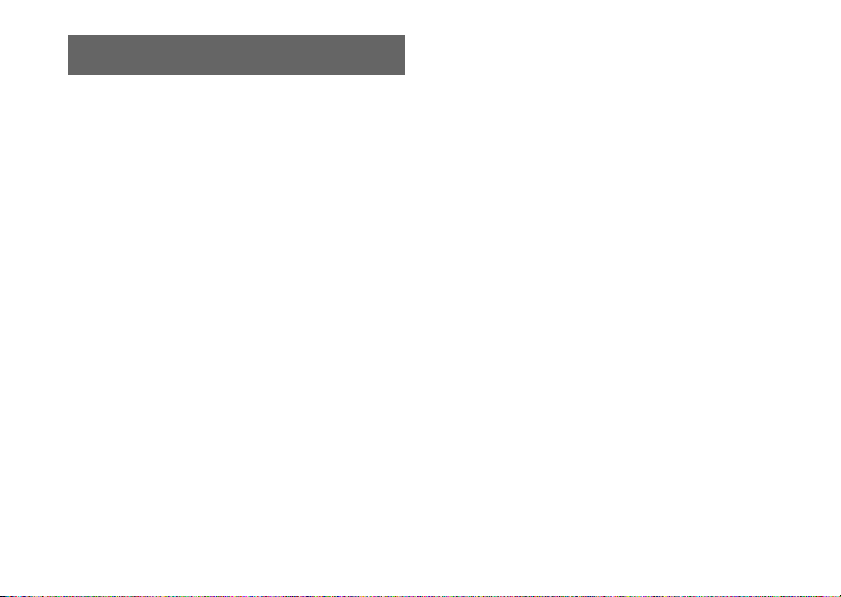
Contents
WARNING . . . . . . . . . . . . . . . . . . . . . . . . . . . . . . . . . . . . . . . . . . 2
Precautions . . . . . . . . . . . . . . . . . . . . . . . . . . . . . . . . . . . . . . . . . 5
Using PS VR . . . . . . . . . . . . . . . . . . . . . . . . . . . . . . . . . . . . . . . . . 8
Part names . . . . . . . . . . . . . . . . . . . . . . . . . . . . . . . . . . . . . . . . 10
Changing the earpieces . . . . . . . . . . . . . . . . . . . . . . . . . . . . . 13
Care and cleaning . . . . . . . . . . . . . . . . . . . . . . . . . . . . . . . . . . 14
Specifications . . . . . . . . . . . . . . . . . . . . . . . . . . . . . . . . . . . . . . 15
End of life product recycling . . . . . . . . . . . . . . . . . . . . . . . . . 16
LIMITED HARDWARE WARRANTY AND LIABILITY . . . . . . . . 17
Copyright and trademarks . . . . . . . . . . . . . . . . . . . . . . . . . . . 18
4
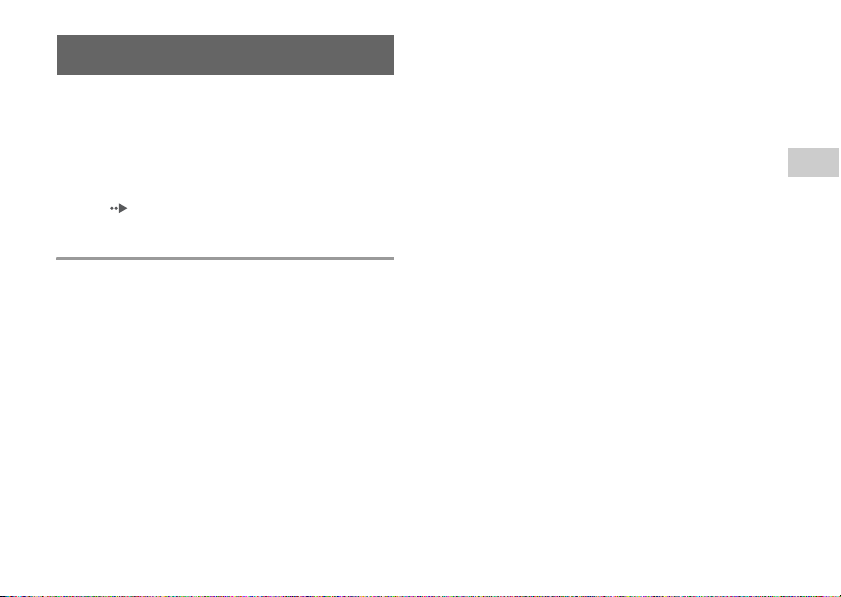
Precautions
Before using this product, carefully read this manual and any
manuals for compatible hardware. Retain instructions for
future reference. You can also view the step-by-step setup
video for how to correctly set up and use PS VR.
Visit www.sie.com/psvr.
Parents and guardians of children should read this manual
and make sure that the child follows all safety precautions.
For more information on product safety and support, visit our
website ( back cover).
Use and handling
• Before connecting, check that the connectors are free of
dust and small particles.
• Do not swing the VR headset or the AC adaptor around by
their cables.
• Do not remove the VR headset or unplug the VR headset
connection cable until the tracking lights on the headset are
turned off. Removing or unplugging while the lights are on
may cause a malfunction.
• Do not place objects on the product, throw or drop the
product, or otherwise expose it to strong physical impact.
• Do not block the processor unit's vents, and do not use the
product in a closed cabinet or other locations where heat
may build up.
• Do not touch the AC adaptor, AC power cord or processor
unit during an electrical storm.
• Do not allow liquid or small particles to get into the product
(ports, vents, etc.). If this happens, stop use and disconnect
it from the electrical outlet immediately.
• Do not expose the product to dust, smoke or steam. Dust or
other matter can cause fire or electric shock.
• Do not expose the product to high temperatures, high
humidity, or direct sunlight.
• Do not place this product on an unstable surface or leave it
on the floor.
• Avoid prolonged bodily contact with the processor unit, AC
adaptor, or air from the vents when the product is turned
on. Extended contact may cause low-temperature burns*.
* Low-temperature burns are burns that occur when the skin is
in contact with objects of relatively low temperatures (40 °C or
more/104°F or more) for an extended period of time.
• Permanent hearing loss may occur if your stereo headset or
headphones are used at high volume. Set the volume to a
safe level. Over time, increasingly loud audio may start to
sound normal but can actually be damaging your hearing.
If you experience ringing or any discomfort in your ears or
muffled speech, stop listening and have your hearing
checked. The louder the volume, the sooner your hearing
could be affected. To protect your hearing:
– Limit the amount of time you use the stereo headset or
headphones at high volume.
– Avoid raising the volume to block out noisy surroundings.
– Lower the volume if you can't hear people speaking near
you.
• Do not use the VR headset, stereo headphones, or stereo
headset if they cause discomfort to your skin. If the headset
or headphones cause discomfort to your skin, discontinue
use immediately. If symptoms do not subside even after
discontinuing use, seek medical attention.
• If you experience discomfort or pain in a part of the body,
such as head, eyes, ears, hands, arms, or legs, discontinue
use of the system immediately. If symptoms persist, consult
your doctor.
EN
5
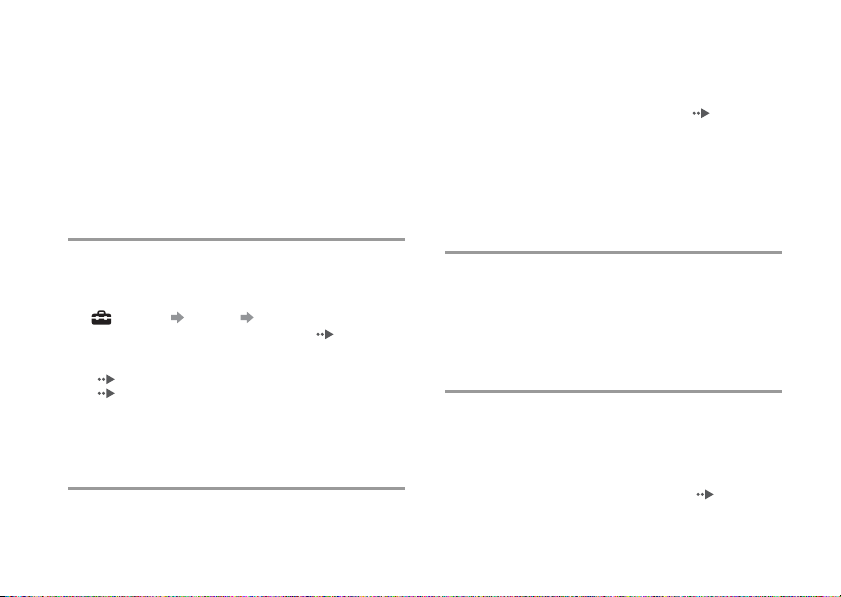
• When using the stereo headset or headphones in
particularly dry air conditions, you may sometimes
experience a small and quick (static) shock on your ears.
This is a result of static electricity accumulated in the body,
and is not a malfunction of your stereo headset or
headphones.
• Follow the precautions below to help prevent the product
exterior from deteriorating or discoloring.
– Do not use solvents or other chemicals on the product.
– Do not allow rubber or vinyl materials to be in prolonged
contact with the product.
Wearing the VR headset
• It is important that you place the VR headset on your head
properly during use.
– To see instructions on how to wear the headset, go to the
PlayStation®4 system's function screen, and then select
(Settings) [Devices] [PlayStation VR].
– Do not overtighten the adjustment dial ( page 11).
– You can continue to wear your glasses while wearing the
VR headset. When adjusting the scope position
( page 10), be careful not to let the internal lenses
( page 11) and your glasses come into contact with
each other.
• Regularly check the VR headset's fit to ensure it is being
worn properly.
VR headset screen
• Black (dark) pixels and continuously lit pixels may appear in
certain locations on the screen. The appearance of such
spots is a normal occurrence associated with screens and is
6
not a sign of a system malfunction. Screens are made using
highly precise technology. However, a very small number of
dark pixels or continuously lit pixels may exist and color
irregularities or brightness irregularities may be visible on
each screen.
• Keep the VR headset’s attachment sensor ( page 11) free
from any obstacles. If the attachment sensor is blocked, th e
screen will not turn off automatically even if you remove the
headset. If an image appears on the screen for an extended
period of time, it might cause a screen burn and a faint
image might remain permanently on the screen.
Never disassemble or modify this product or
accessories
Use this product and accessories according to the instructions
in this manual. No authorization for the analysis or
modification of this product, or the analysis and use of its
circuit configurations, is provided. Disassembling will void the
product warranty. Additionally, there is a risk of fire, electrical
shock or malfunction.
Moisture condensation
If PS VR is brought directly from a cold location to a warm one,
moisture may condense inside the product. Should this occur,
the product may not operate properly. In this case, turn off
the VR headset and unplug the AC power cord from the
electrical outlet. Do not use the product until the moisture
evaporates (this may take several hours). If the product still
does not operate properly, visit our website ( back cover).
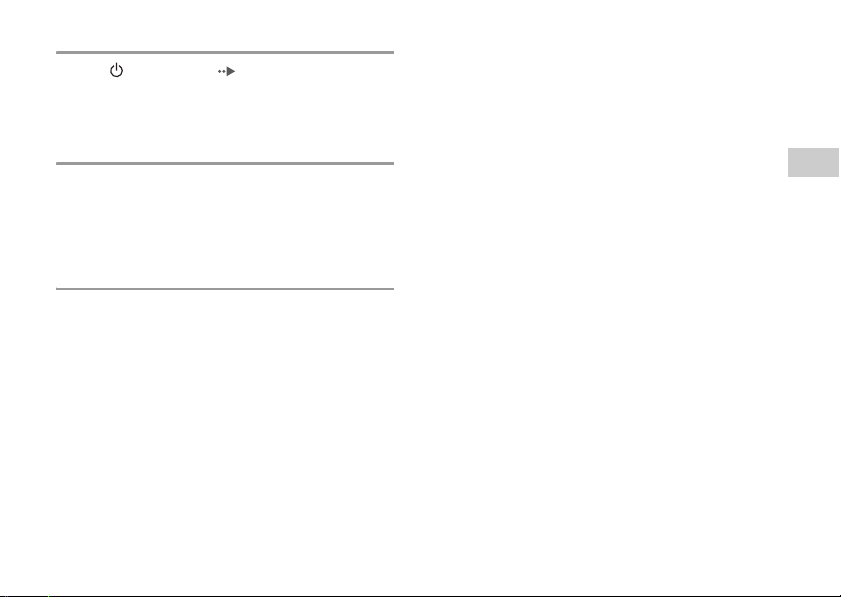
Unusual or unresponsive behavior
Press the (power) button ( page 11) on th e VR headset's
inline remote for at least 7 seconds to force a shutdown, and
then turn on the headset again. If the problem persists, restart
the PS4™ system.
High temperature message
If the processor unit’s internal temperature becomes
elevated, a message will be displayed. In this case, turn off
the PS4™ system and leave it unused for a while. After the
processor unit cools down, move it to a location with good
ventilation, and then resume use.
AC adaptor and AC power cord use
• Use an electrical outlet that is easily accessible, so the AC
power cord can be unplugged quickly if the need arises.
Stop use, unplug the AC power cord from the electrical
outlet and disconnect any other cables immediately if the
product functions in an abnormal manner, produces
unusual sounds or smells or becomes too hot to touch.
• Unplug the AC power cord from the electrical outlet when
the status indicator on the processor unit is red. Unplugging
the cord while the indicator is white or flashing red may
cause a malfunction.
• Do not use an AC adaptor or AC power cord other than
those supplied with the product. The supplied AC adaptor
and AC power cord are designed exclusively for use with
this product. They cannot be used with other products. In
addition, other AC adaptors or AC power cords cannot be
used with this product. Failure to follow these precautions
may cause the product to overheat and may lead to fire or
electric shock.
– Do not plug the AC power cord for the product into an
electrical outlet until you have connected the HDMI
cables.
– Do not damage the AC power cord.
– Do not touch the plug of the AC power cord with wet
hands.
– Do not use the AC adaptor when it is covered by a cloth.
Heat could be trapped causing fire or malfunction.
– Unplug the AC power cord from the electrical outlet
before cleaning or when you do not intend to use the
product for an extended period of time.
– Do not connect the AC power cord to a voltage
transformer or inverter.
®
EN
7
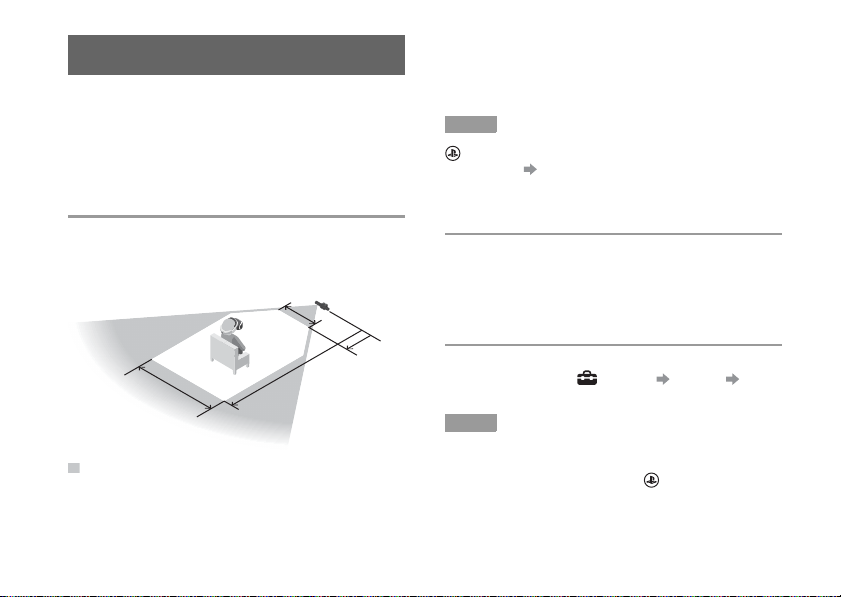
Hint
Hints
Using PS VR
Approx.
3.0 m
(9.8 ft)
PlayStation®Camera
Approx.
1.9 m
(6.2 ft)
Approx.
0.6 m
(2.0 ft)
0 m
Approx.
0.7 m
(2.3 ft)
Play Area
Used with your PS4™ system and PlayStation®Camera, PS VR
brings you the excitement of virtual reality. You can interact
with games more directly because the camera captures the
position, angle, and movement of the VR headset.
Be sure to always update your PS4™ system software to the
most recent version.
Play Area
Limit your use of PS VR to within the Play Area. The height of
the Play Area depends on the range captured by the camera.
The width and depth of the Play Area are as follows.
: Range captured by the camera
Clear an area larger than the Play Area of all obstacles before
using PS VR.
8
Follow the instructions on the PS VR setup screen to adjust
the camera position and angle, so that you are in the best
position (in the center of the Play Area) to play in VR mode. If
you go outside of the Play Area while using VR mode, a
warning will appear on the VR headset screen.
If the VR headset is not detected correctly, press and hold the
(PS) button on the controller, and then select [Adjust
PlayStation VR]
that appears. Adjust the camera position and angle.
[Confirm Your Position] from the quick menu
Your position while using the VR headset
Remain seated whenever possible. If an application requires
you to stand while wearing the VR headset, follow the
application instructions carefully, and maintain awareness of
your surroundings.
PS VR settings
To configure PS VR settings, go to the PS4™ system's function
screen, and then select (Settings) [Devices]
[PlayStation VR].
• These settings are available only when PS VR is connected to the
PS4™ system.
• You can also configure some settings from the quick menu that
appears when you press and hold the (PS) button on the
controller.
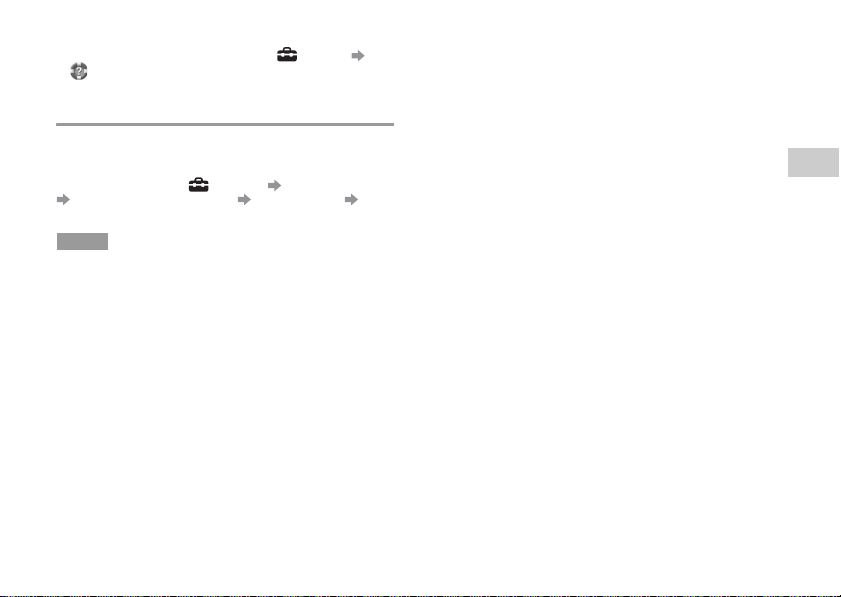
• For more information about setting up your PS VR, refer to the
Hints
user's guide for the PS4™ system. Select (Settings)
(User’s Guide) from the function screen.
Parental controls
The PS4™ system contains settings that parents or guardians
can configure as necessary to restrict use of this product by
children. To restrict use, go to the PS4™ system's function
screen, and then select (Settings) [Parental Controls]
[Restrict Use of PS4 Features] [PlayStation VR] [Do
Not Allow].
• The parental control passcode is required to configure settings.
• These settings apply to all users of your PS4™ system.
EN
9

ABC
D
E
F
G
H
I
J
K
Front
Part names
VR headset
A ) Tracking lights (front)
Rear lights blue: Powered on
Front and rear lights blue: VR mode
Front and rear lights off: Powered off
B ) Front head support
C ) Rear head support
D ) AUX connector
10
E ) HDMI connector
F ) Scope
G ) Cable hook
H ) Microphone
I ) Light shield
J ) Scope adjustment button
K ) Tracking lights (front)
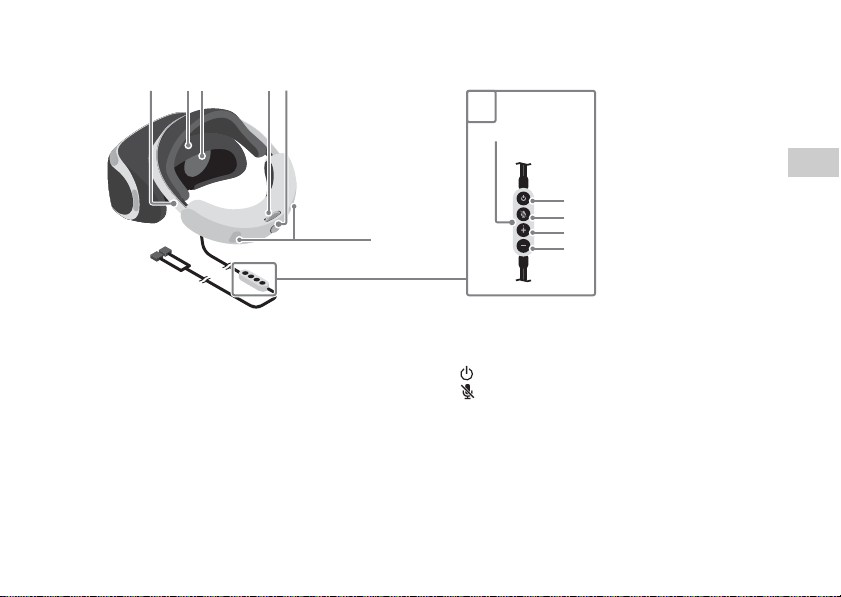
Rear
ABC DE
F
G
H
I
J
K
L
EN
A ) Headband
B ) Attachment sensor
C ) Lenses
D ) Adjustment dial
E ) Headband release button
F ) Tracking lights (rear)
G ) Inline remote
H ) Stereo headphone jack
I ) (power) button
J ) (microphone mute) button
K ) Volum e + but ton
L ) Volume - button
11
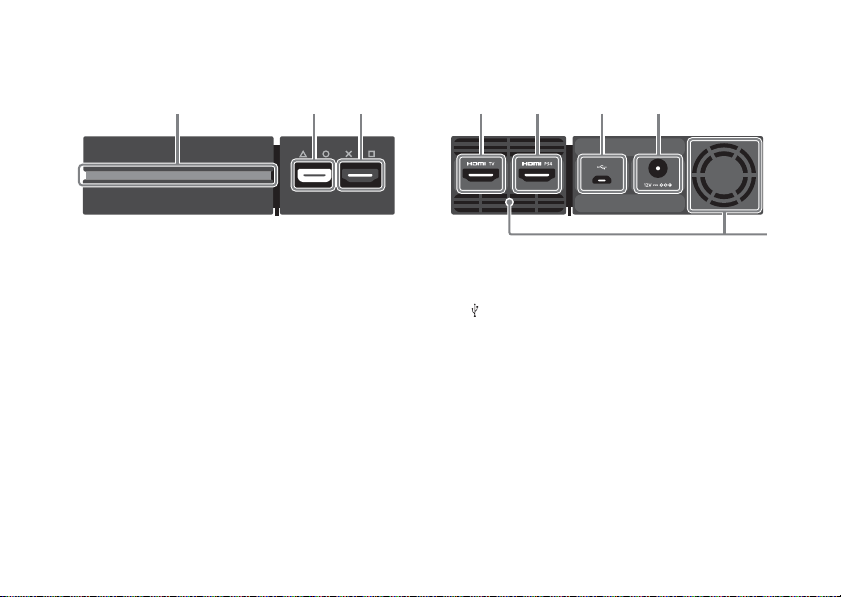
Processor unit
ABC
Front
Rear
AB CD
E
A ) Status indicator
White: Powered on
Red: Rest mode
B ) AUX port
C ) HDMI output port
12
A ) HDMI TV port
B ) HDMI PS4 port
C ) (USB) port
D ) DC IN 12V connector
E ) Vent
