Page 1

Cyber-shot Station
2-586-723-11 (1)
Operating Instructions
Mode d’emploi
CSS-PHB
2005 Sony Corporation
GB
FR
Page 2

English
Before operating the product, please read this manual thoroughly and retain it for future reference.
WARNING
To prevent fire or shock hazard, do not expose the unit to
rain or moisture.
For Customers in the U.S.A.
This symbol is intended to alert the user to the presence of uninsulated
“dangerous voltage” within the product’s enclosure that may be of sufficient
magnitude to constitute a risk of electric shock to persons.
This symbol is intended to alert the user to the presence of important operating
and maintenance (servicing) instructions in the literature accompanying the
appliance.
If you have any questions about this product, you may call:
Sony Customer Information Services Center 1-800-222-SONY (7669)
The number below is for the FCC related matters only.
Regulatory Information
Declaration of Conformity
Trade Name: SONY
Model No.: CSS-PHB
Responsible Party: Sony Electronics Inc.
Address: 16450 W. Bernardo Dr, San Diego, CA 92127 U.S.A.
Telephone No.: 858-942-2230
This device complies with Part 15 of the FCC Rules. Operation is subject to the following two
conditions: (1) This device may not cause harmful interference, and (2) this device must
accept any interference received, including interference that may cause undesired operation.
2-GB
Page 3

CAUTION
You are cautioned that any changes or modifications not expressly approved in this manual could
void your authority to operate this equipment.
Note:
This equipment has been tested and found to comply with the limits for a Class B digital device,
pursuant to Part 15 of the FCC Rules. These limits are designed to provide reasonable protection
against harmful interference in a residential installation. This equipment generates, uses, and can
radiate radio frequency energy and, if not installed and used in accordance with the instructions,
may cause harmful interference to radio communications. However, there is no guarantee that
interference will not occur in a particular installation. If this equipment does cause harmful
interference to radio or television reception, which can be determined by turning the equipment
off and on, the user is encouraged to try to correct the interference by one or more of the following
measures:
—Reorient or relocate the receiving antenna.
—Increase the separation between the equipment and receiver.
—Connect the equipment into an outlet on a circuit different from that to which the receiver is
connected.
—Consult the dealer or an experienced radio/TV technician for help.
The supplied interface cable must be used with the equipment in order to comply with the limits
for a digital device pursuant to Subpart B of Part 15 of FCC Rules.
Notice on the supplied AC adaptor for customers in the
United Kingdom
A moulded plug complying with BS1363 is fitted to this equipment for your safety and
convenience.
Should the fuse in the plug supplied need to be replaced, a fuse of the same rating as the supplied
one and approved by ASTA or BSI to BS1362, (i.e., marked with
If the plug supplied with this equipment has a detachable fuse cover, be sure to attach the fuse
cover after you change the fuse. Never use the plug without the fuse cover. If you should lose the
fuse cover, please contact your nearest Sony service station.
or mark) must be used.
For Customers in Europe
This product has been tested and found compliant with the limits sets out in the EMC Directive for
using connection cables shorter than 3 meters (9.8 feet).
Attention
The electromagnetic field at the specific frequencies may influence the picture and sound of the
camera used with this Cyber-shot Station.
Notice
If static electricity or electromagnetism causes data transfer to discontinue midway (fail), restart
the application or disconnect and connect the communication cable (USB, etc.) again.
3-GB
Page 4

Features
The CSS-PHB can be used with the DSC-P200 digital still camera.
When you place a digital still camera (here in after referred to as the "camera") on the Cyber-shot
Station, you can use the Cyber-shot Station in the following way.
zYou can easily view images on a TV screen by wireless remote control.
Using the remote control, you can operate the followings;
– Viewing images
– Slide Show
– Playback zoom
– Shooting images
zWhen the CSS-PHB is connected to a PictBridge enabled printer, you can easily print still images
just by pressing PRINT button on the remote control.
The still image currently shown on the TV can be printed by remote control.
Note: If you want to print one of the still images in a Slide Show, cancel the Slide Show first, then
press PRINT button.
zUsing the Cyber-shot Station, you can charge the battery pack inside the camera. While charging
the battery pack, you can check the battery level with the CHARGE lamps of the Cyber-shot
Station.
zYou can connect the Cyber-shot Station to your computer using the supplied USB cable for
image forwarding.
zYou can take time-lapse photos by the built-in intervalometer of CSS-PHB.
Trademarks
• and Cyber-shot Station are trademarks of Sony Corporation.
• “Memory Stick” and are trademarks of Sony Corporation.
• In addition, system and product names used in this manual are, in general, trademarks or
registered trademarks of their respective developers or manufacturers. However, the
marks are not used in all cases in this manual.
4-GB
TM
or ®
Page 5

Index
Precautions .......................................................................................................................... 6
Before using the Cyber-shot Station ................................................................................ 6
Identifying the parts ...........................................................................................................7
Set up .................................................................................................................................... 8
Placing the camera on the Cyber-shot Station ............................................................... 8
Charging the battery pack ................................................................................................. 9
Viewing images on a TV screen........................................................................................ 9
Shooting images ................................................................................................................ 10
Printing still images .......................................................................................................... 11
Connecting the camera to your computer via the Cyber-shot Station ..................... 12
Care and maintenance ..................................................................................................... 12
Troubleshooting ................................................................................................................ 13
Specifications ..................................................................................................................... 15
5-GB
Page 6
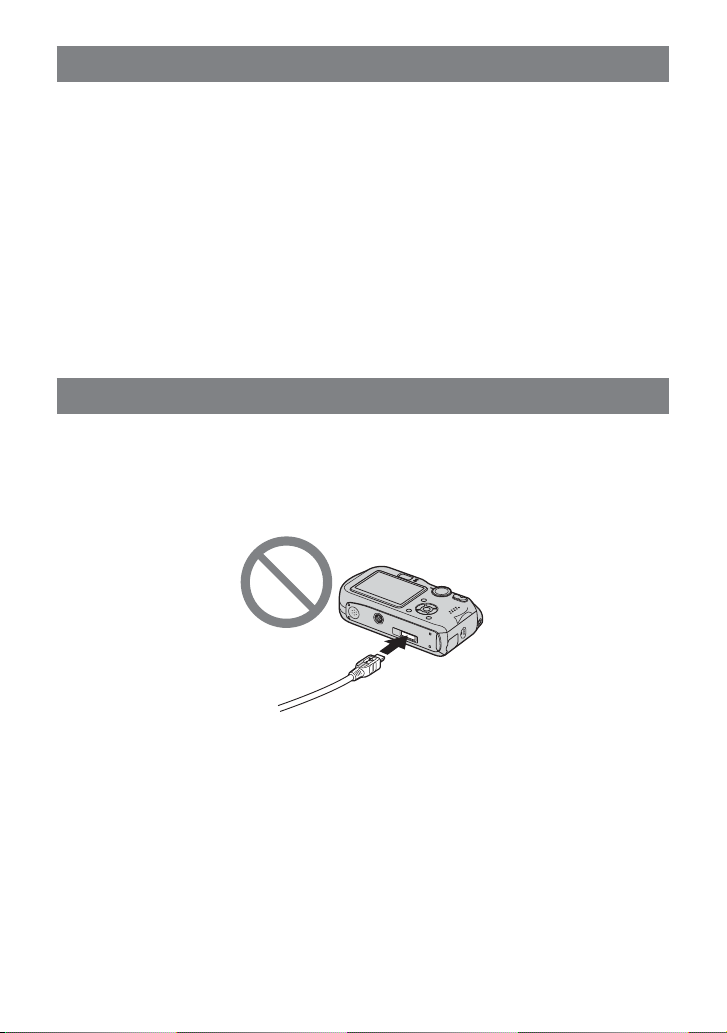
Precautions
• The Cyber-shot Station is not a dust-proofed, moist-proofed or water proofed product.
• Do not use or keep the Cyber-shot Station in locations subject to the following conditions:
– Locations with extremes of temperature
In closed automobiles during summer, the ambient temperature may be very hot, causing
deformation or malfunction of the Cyber-shot Station.
– Locations in direct sunlight or near heaters
This may cause deformation or malfunction of the Cyber-shot Station.
– Locations subject to vibration
– Locations subject to strong magnetism
– Locations subject to dust or sand
If you use the Cyber-shot Station, for example, on a beach or in a desert, make sure that you
keep the Cyber-shot Station away from sand. The Cyber-shot Station that is covered with sand
may malfunction.
• Do not use the Cyber-shot Station in locations that are subject to strong radio waves or radiation.
Images may not be played back properly.
• The set is not disconnected from the AC power source (mains) as long as it is connected to the
wall outlet, even if the set itself has been turned off.
Before using the Cyber-shot Station
Refer to the operating instruction for your camera as well as this manual.
• Recording contents cannot be compensated for if shooting or playback is not possible due to
damaged “Memory Stick”, a malfunction of your camera or of the Cyber-shot Station, etc.
• Do not connect the supplied USB cable to the multi connector on the bottom of the camera. This
may cause a malfunction of the multi connector.
• The screw hole on the bottom of the Cyber-shot Station is for retail display only.
6-GB
Page 7

Identifying the parts
Cyber-shot Station
Multi connector
A/V OUT
(MONO) jack
(USB) jack
DC IN jack
Remote Control
SHUTTER button
POWER button
PRINT button
Zoom (W/T) button
Remote sensor
INTERVAL SHOT
button
Interval selector
Interval Shot
lamp
CHARGE lamps
POWER lamp
Remote sensor
Control buttons (v/V/b/B/ )
MENU button
(Display / LCD on/off) button
The remote control buttons share the functions as the ones on your camera.
7-GB
Page 8
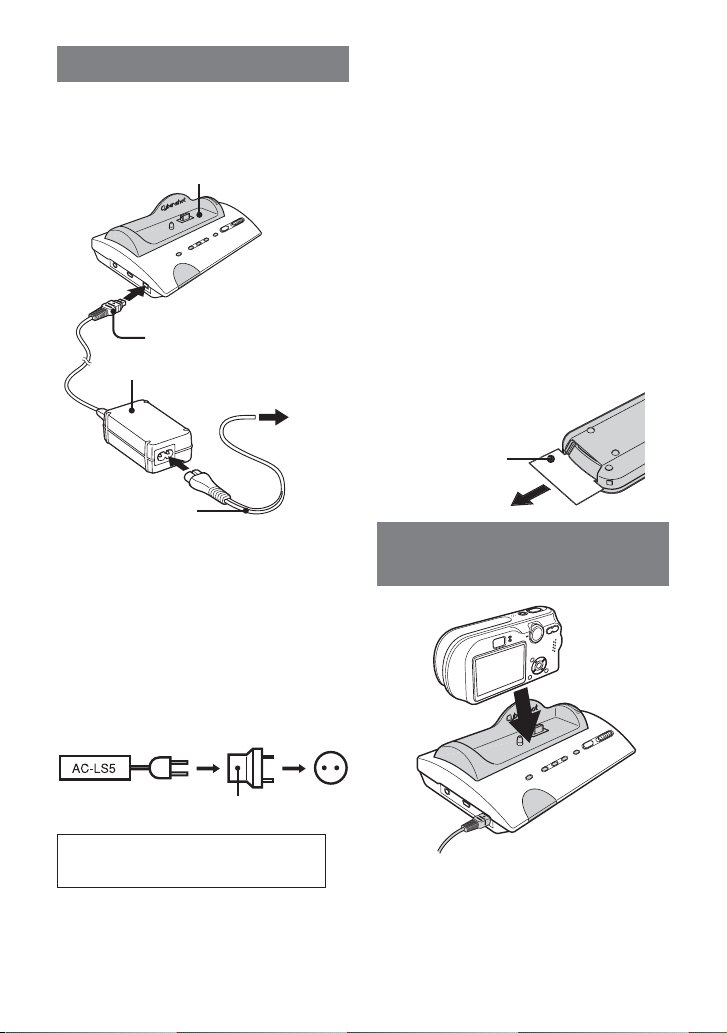
Set up
Preparing the Cyber-shot Station
Connect the AC adaptor to the DC IN jack of
the Cyber-shot Station.
Cyber-shot Station
DC plug
AC adaptor
AC Power cord
(mains lead)
Do not use the AC adaptor placed in a narrow
space, such as between a wall and furniture.
To use your Cyber-shot Station abroad
- Power sources
You can use the Cyber-shot Station and the AC
adaptor (supplied) in any country or region
where the power supply is within 100 V to
240 V AC, 50/60 Hz.
Use a commercially available AC plug
adaptor, if neccessary, depending on the
design of the wall outlet (wall socket).
To a wall outlet
(wall socket)
Preparing the remote control
Notes on the remote control
• The remote control is powered by a button
type lithium battery (CR2025) installed at the
factory. To avoid draining the battery, an
insulation sheet is inserted. Before using the
remote control for the first time, remove the
insulation sheet.
• Point the remote sensor of the Cyber-shot
Station away from strong light sources such
as direct sunlight or overhead lighting.
Otherwise, the remote control may not
function properly.
• The remote control range is less than five
meters (for indoor use). Point the remote
control at the remote sensor of the Cybershot Station. Try adjusting the angle of the
remote control if you cannot operate the
Cyber-shot Station.
Removing the insulation sheet
Insulation sheet
Placing the camera on
the Cyber-shot Station
AC plug adaptor
Do not use an electronic transformer
(travel converter), as this may cause a
malfunction.
8-GB
– Insert the “Memory Stick” into your
camera.
– Be sure to turn off the camera before
placing it on the Cyber-shot Station or
removing it from the Cyber-shot Station.
– Be sure the camera is securely attatched
to the Cyber-shot Station.
Page 9
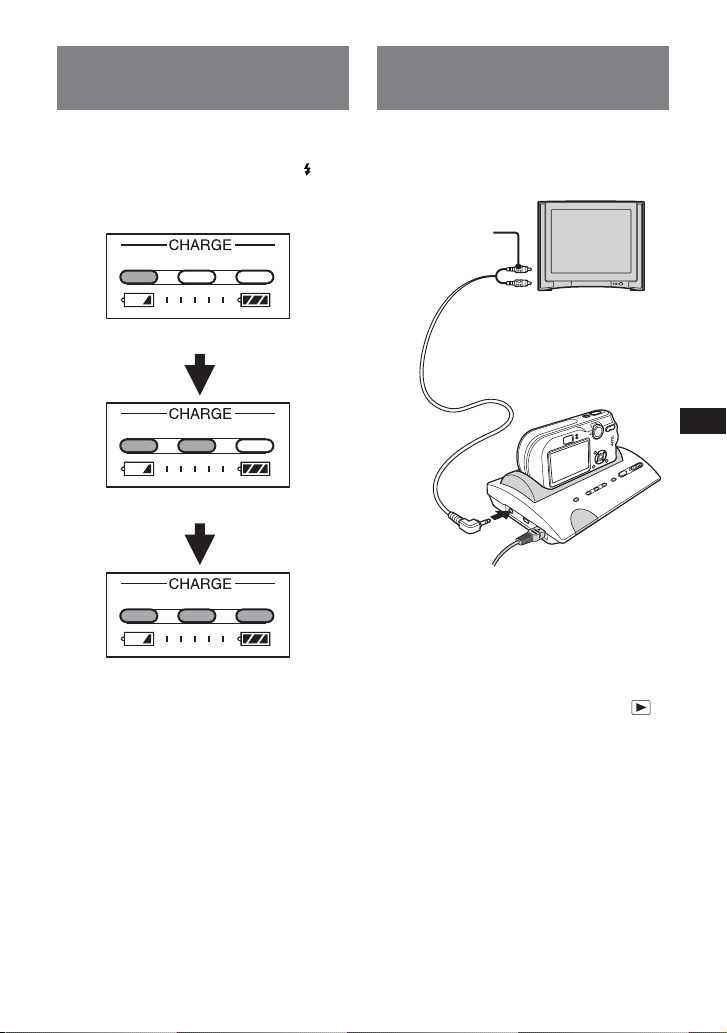
Charging the battery
pack
Viewing images on a TV
screen
Place the camera with the battery pack
inserted on the Cyber-shot Station.
Charging starts automatically. Both the /
CHG lamp of the camera and the CHARGE
lamps of the Cyber-shot Station light up.
Battery level: LOW
Battery level: MIDDLE
Battery level: HIGH
• The light starts coming on from the left.
• It might take a few seconds for showing an
accurate battery level.
• The battery level will be displayed in three
levels on the CHARGE lamps of the Cybershot Station while charging the battery pack.
When charging is completed, the CHARGE
lamps go off.
– When charging the battery pack, make
sure the camera is turned off.
1 Connect the A/V connecting cable
(supplied) to the A/V OUT (MONO) jack
of the Cyber-shot Station and the audio/
video input jacks of the TV.
A/V connecting
cable
If your TV provides stereo input jacks,
connect the audio plug (black) of the A/V
connecting cable to the left audio jack.
– Turn off both camera and TV before
connecting the Cyber-shot Station and
the TV by the A/V connecting cable.
2 Set the mode dial of the camera to .
3 Turn on the power with the remote
control.
4 Turn on the TV and set the TV/Video
switch to “Video”.
5 Press b/B on the Control buttons of the
remote control to select the desired
image.
– You can also select the image by
pressing b/B on the Control buttons of
the camera.
– The Cyber-shot Station is compatible
with both NTSC and PAL TV systems.
For further details, see the operating
instructions supplied with the camera.
9-GB
Page 10

Shooting images
By connecting the Cyber-shot Station to a TV,
you can shoot an image while checking it on
the big screen.
1 Set the mode dial of the camera to the
position you desire and turn on the
camera.
For further details, see the operating
instructions supplied with the camera.
2 Adjust the camera angle using the
rotating base of the Cyber-shot Station.
Shooting an image with the remote
control
3 Press the SHUTTER button of the remote
control.
You cannot press the SHUTTER button
halfway down.
10-GB
Taking time-lapse photos by Interval
Shot
3 Set shooting interval using the interval
selector of the Cyber-shot Station.
You can choose the shooting interval from
5 minutes, 30 minutes or 60 minutes.
4 Press the INTERVAL SHOT button.
When you press the INTERVAL SHOT
button, the camera will be turned off and
interval shooting (time-lapse shooting) will
start. Then the Interval Shot lamp will
blink green.
When the camera is turned on, the Interval
Shot lamp now blinks red.
When the shooting is completed, the
Interval Shot lamp remains red for five
seconds. The camera is soon turned off to
start blinking green again.
5 Finish interval shooting.
Interval shooting will finish automatically
when the 12 times of shooting has
completed, and then the Interval Shot lamp
will go off.
You can also quit interval shooting in the
following ways.
– Press the INTERVAL SHOT button
again.
– Change the interval time.
– Remove the camera from the Cyber-shot
Station.
• When you set the camera for interval
shooting, the shooting will be repeated 12
times in spite of the conditions of the camera.
Make sure that the camera is ready for the
shooting before you start interval shooting.
For further details, see the operating
instructions supplied with the camera.
• During interval shooting, the camera is
turned off each time an image is shot. For
this reason, zoom and self-timer will return
to the default settings.
• You cannot use the remote control, while the
interval shooting is in process.
Page 11

Printing still images
Even if you do not have a computer, you can
easily print still images by connecting your
camera directly or via Cyber-shot Station to a
PictBridge compliant printer.
• Refer to the operating instructions supplied
with the camera for details on the printer
settings, such as number of printing images,
paper size and USB setting.
• The available printing functions may differ
depending on the printer.
1 Turn on the camera.
2 Set the USB mode on the camera to
[PictBridge].
3 Connect the Cyber-shot Station to your
printer by the USB cable supplied with
Cyber-shot Station.
4 Display a still image you want to print
using b/B.
5 Press PRINT button.
The print setting screen appears.
– Setting items that the printer does not
support cannot be displayed.
6 Select [OK] with V/B, then press .
The still image is printed.
Printing
2/3
Exit
– When printing is completed, the screen
returns to the previous screen.
– Do not disconnect the USB cable while
the (Not disconnect USB cable)
indicator is displayed on the LCD screen.
To cancel printing
Select [Exit] in step 5 or 6.
After the connection is made, the
indicator appears on the LCD screen.
When the Cyber-shot Station is
communicating with your printer using the
USB cable, do not remove the camera from
the Cyber-shot Station. Removing the
camera may damage the images.
For further details, see the operating
instructions supplied with the camera.
11-GB
Page 12

Connecting the camera
to your computer via
the Cyber-shot Station
1 Connect the Cyber-shot Station to your
computer by the USB cable supplied
with the Cyber-shot Station.
4
2 Turn on the camera.
The USB connection between the camera
and your computer will be established.
Then you can transfer images to your
computer. For further details, see the
operating instructions supplied with the
camera.
When the Cyber-shot Station is
communicating with your computer using
the USB cable, do not remove the camera
from the Cyber-shot Station. Removing the
camera may damage the images.
Care and maintenance
Clean the Cyber-shot Station with a soft cloth
slightly moistened with water, and wipe the
surface with a dry cloth. Do not use any type
of solvent such as thinner, alcohol or benzine
as this may damage the surface.
Replacing the button type lithium
battery
* Do not use any batteries other than
CR2025.
1 Pull out the battery holder while
pushing the tab on the holder.
2 Take out the button type lithium battery
from the holder.
3 Put a new battery into the holder with
its + side facing upward.
4 Insert the holder into the remote control
until it clicks.
WARNING
Battery may explode if mistreated. Do not
recharge, disassemble or dispose of in fire.
CAUTION
Danger of explosion if battery is incorrectly
replaced.
Replace only with the same or equivalent
type recommended by the manufacturer.
Discard used batteries according to the
manufacturer's instructions.
12-GB
Page 13

Troubleshooting
If you have trouble with your camera, try the following solutions.
If the trouble persists, contact your Sony dealer.
Symptom
Unable to charge the battery pack
Unable to turn on the camera, or
it suddenly gets turned off
The images/sounds cannot be played
back on a TV
Your computer does not recognize your
camera
The remote control does not work
• The camera is turned on.
Cause/Solution
t Turn the camera off.
• The AC adaptor is disconnected.
t Properly connect the AC adaptor.
• The camera is not placed on the Cyber-shot Station
correctly.
t Place the camera correctly.
• The battery pack is not installed correctly.
t Install the battery pack correctly.
• The battery pack is completely charged.
• The camera is not placed on the Cyber-shot Station
correctly.
t Place the camera correctly.
• The AC adaptor is disconnected.
t Properly connect the AC adaptor.
• The connection is not correct.
t Check the connection.
• The camera is turned off.
t Turn on the camera.
• You are not using the supplied USB cable.
t Use the supplied USB cable.
• The USB cable is not connected firmly.
t Disconnect the USB cable from both the
computer and the Cyber-shot Station, and
connect it again firmly. Make sure that “USB
Mode” is displayed on the LCD screen.
• The camera is not placed on the Cyber-shot Station
correctly.
t Place the camera correctly.
• The USB jacks on your computer are connected to
other equipment besides the keyboard, the mouse,
and the Cyber-shot Station.
t Disconnect all equipment other than the
keyboard, the mouse, and the Cyber-shot
Station from the USB jacks.
• The AC adaptor is disconnected.
t Connect the AC adaptor properly.
• The battery in the remote control is dead.
t Replace it with a new one.
• The interval shooting has been turned on.
t Quit the interval shooting.
13-GB
Page 14

Symptom
The connection between the printer
and the Cyber-shot Station cannot be
established
Unable to print images
Printing is canceled
The CHARGE lamps light up when no
camera is placed on the Cyber-shot
Station
Unable to shoot an image when
pressing the SHUTTER button
Unable to start the interval shooting
Interval shooting is continuously
working even when “Memory Stick” is
full
• The printer may not be PictBridge-compliant.
Cause/Solution
t Ask the printer manufacturer whether your
printer is PictBridge-compliant.
• The printer is not set for the connection with the
camera.
t Be sure that the printer is on to connect with
the camera.
• The Cyber-shot Station is not connected to the
printer properly.
t Check that the Cyber-shot Station and the
printer are properly connected using the USB
cable.
• The camera is not placed on the Cyber-shot Station
correctly.
t Place the camera correctly.
• The printer is not turned on.
t Turn on the printer.
For further infomation, refer to the operating
instructions supplied with the printer.
• Movies cannot be printed.
• Still images modified with a computer or still
images taken using other than the camera
compatible with this Cyber-shot Station may not
be able to be printed.
• You disconnected the USB cable before the
mark disappeared.
• You removed the camera from the Cyber-shot
Station before the
• When the camera was not placed on the Cyber-
shot Station, you have pressed the Control buttons
(in the order of v/b/V/B), then pressed the
POWER button and now the Cyber-shot Station is
in the demonstration mode.
t To cancel the demonstration mode, discconect
the AC adaptor once and connect it again.
Alternatively, place the camera on the Cybershot Station.
• The AC adaptor is disconnected.
t Connect the AC adaptor properly.
• The camera is turned off.
t Turn on the camera.
• The camera is not set to the Shooting mode.
t Set the Shooting mode.
For further infomation, refer to the operating
instructions supplied with the camera.
• The AC adaptor is disconnected.
t Connect the AC adaptor properly.
• The interval selector is not set correctly.
t Set the interval selector correctly.
• Interval shooting automatically work up to 12
times. When the “Memory Stick” is full, still
images will not be recorded.
mark disappeared.
14-GB
Page 15

Specifications
Cyber-shot Station
Input/Output connectors
A/V OUT (MONO) jack (Monaural)
Minijack
*:1 Vp-p, 75 Ω, unbalanced,
Video
Audio
* When the DSC-P200 is connected.
USB jack: mini-B
DC IN jack
Multi connector
General
Dimensions (Approx.):
Mass (Approx.): 150 g (5.3 oz)
Operating temperature:
Storage temperature:
AC-LS5 AC adaptor
Input rating:
Output rating:
Dimensions (Approx.):
Mass (Approx.):
Operating temperature:
Storage temperature:
sync negative
*: 327 mV (47 kΩ loaded)
Output impedance: 2.2 kΩ
146 × 50 × 82 mm
(5 3/4 × 2 × 3 1/4 inches)
(w/h/d)
0 °C to +40 °C (32 °F to +104 °F)
–20 °C to +60 °C (–4 °F to +140 °F)
100 V to 240 V AC, 50/60 Hz
*
4.2 V DC
* See the label on the AC adaptor for
other specifications.
48 × 29 × 81 mm
(1 15/16 × 1 3/16 × 3 1/4 inches)
(w/h/d, excluding projecting parts)
130 g (5 oz) excluding AC Power cord
(mains lead)
0 °C to +40 °C (32 °F to +104 °F)
–20 °C to +60 °C (–4 °F to +140 °F)
Included items
• Cyber-shot Station (CSS-PHB) (1)
• Wireless Remote Commander (RMT-CSS2)
(A button type lithium battery installed)
(1)
• A/V connecting cable (1)
• USB cable (1)
• AC adaptor (AC-LS5) (1)
• AC Power cord (mains lead) (1)
• Set of printed documentation
Design and specifications are subject to change
without notice.
15-GB
Page 16

Français
Avant d’utiliser cet appareil, lisez attentivement ce mode d’emploi et conservez-le pour toute
référence ultérieure.
AVERTISSEMENT
Pour ne pas risquer un incendie ou une décharge
électrique, n’exposez pas cet appareil à la pluie ou à
l’humidité.
Note pour les clients européens
Ce produit a fait l’objet d’essais ayant permis de constater qu’il respectait les limites prescrites par
la directive sur la CEM sur l’utilisation de câbles de raccordement de moins de 3 mètres (9,8
pieds).
Attention
Le champ électromagnétique à des fréquences particulières peut avoir une incidence sur l’image et
le son de l’appareil photo utilisé avec cette Cyber-shot Station.
Avis
Si des interférences électriques ou électromagnétiques entraînent une interruption du transfert des
données en cours (échec), relancez l’application ou débranchez et reconnectez le câble de
communication (USB, etc.).
2-FR
Page 17

Caractéristiques
Le CSS-PHB peut être utilisé avec l’appareil photo numérique DSC-P200.
Si vous placez un appareil photo numérique (appelé ci-après « appareil photo ») sur la Cyber-shot
Station, vous pouvez utiliser celle-ci de la manière suivante.
zVous pouvez facilement visualiser les images sur l’écran d’un téléviseur via la télécommande.
La télécommande permet d’effectuer les opérations suivantes :
– Visualisation d’images
– Diaporama
– Zoom de lecture
– Prises de vues
zLorsque le CSS-PHB est raccordé à une imprimante compatible PictBridge, vous pouvez
facilement imprimer des images en appuyant simplement sur la touche PRINT de la
télécommande.
Grâce à la télécommande, vous pouvez imprimer la photo affichée sur votre téléviseur.
Remarque: Si vous souhaitez imprimer l’une des images d’un diaporama, commencez par
zLa Cyber-shot Station permet de charger la batterie de l’appareil photo. Vous pouvez contrôler le
niveau de la batterie en cours de charge grâce aux témoins CHARGE de la Cyber-shot Station.
zVous pouvez raccorder la Cyber-shot Station à votre ordinateur à l’aide du câble USB fourni
pour le transfert des images.
zVous pouvez prendre des photos échelonnées grâce à l’intervallomètre intégré du CSS-PHB.
annuler le diaporama, puis appuyez sur la touche PRINT.
Marques commerciales
• et Cyber-shot Station sont des marques commerciales de Sony Corporation.
• « Memory Stick » et sont des marques commerciales de Sony Corporation.
• En outre, les noms de système et de produit utilisés dans ce manuel sont généralement des
marques commerciales ou des marques déposées de leurs fabricants ou développeurs
respectifs. Toutefois, les symboles
TM
ou ® ne sont pas toujours utilisés dans ce manuel.
3-FR
Page 18

Index
Précautions .......................................................................................................................... 5
Avant d’utiliser la Cyber-shot Station ............................................................................. 5
Identification des différents éléments.............................................................................. 6
Installation ........................................................................................................................... 7
Placement de l’appareil photo sur la Cyber-shot Station ............................................. 7
Recharge de la batterie ....................................................................................................... 8
Visualisation d’images sur un écran de téléviseur ........................................................ 8
Prises de vues ...................................................................................................................... 9
Impression d’images fixes ............................................................................................... 10
Raccordement de l’appareil photo à votre ordinateur via la Cyber-shot Station .....11
Nettoyage et entretien ....................................................................................................... 11
Dépannage ......................................................................................................................... 12
Spécifications ..................................................................................................................... 15
4-FR
Page 19

Précautions
• La Cyber-shot Station ne doit pas être soumise à la poussière, à l’humidité et à l’eau.
• N’utilisez pas et ne rangez pas la Cyber-shot Station dans les endroits suivants :
– Endroits soumis à des températures extrêmes
La température à l’intérieur d’une voiture fermée pendant l’été peut être très élevée et risque
de déformer la Cyber-shot Station ou d’entraîner un problème de fonctionnement.
– Endroits soumis à la lumière directe du soleil ou près de radiateurs
Cela risque de déformer la Cyber-shot Station ou d’entraîner un problème de fonctionnement.
– Endroits soumis à des vibrations
– Endroits soumis à des champs magnétiques puissants
– Endroits poussiéreux ou sablonneux
Si, par exemple, vous utilisez la Cyber-shot Station sur une plage ou dans le désert, protégez-
la du sable. Si elle est couverte de sable, la Cyber-shot Station risque de fonctionner de
manière incorrecte.
• N’utilisez pas la Cyber-shot Station dans des endroits soumis à des ondes radio ou à des
rayonnements puissants. Les images risquent de ne pas pouvoir être lues correctement.
• L’appareil n’est pas déconnecté de la source d’alimentation secteur tant qu’il reste branché sur la
prise murale, même s’il a été mis hors tension.
Avant d’utiliser la Cyber-shot Station
Consultez le mode d’emploi de votre appareil ainsi que ce manuel.
• Aucune compensation relative au contenu de l’enregistrement ne sera accordée si la prise de
vues ou la lecture ne se font pas en raison d’un « Memory Stick » endommagé, d’un mauvais
fonctionnement de votre appareil photo ou de la Cyber-shot Station, etc.
• Ne raccordez pas le câble USB fourni au multi-connecteur au bas de l’appareil photo. Cela risque
d’entraîner un problème de fonctionnement du multi-connecteur.
• Le trou de vis situé au bas de la Cyber-shot Station est réservé à sa présentation en magasin.
5-FR
Page 20

Identification des différents éléments
Cyber-shot Station
Capteur à distance
Multiconnecteur
Prise A/V
OUT (MONO)
Prise
(USB)
Prise DC IN
Télécommande
Touche SHUTTER
Touche POWER
Touche PRINT
Touche de Zoom (W/T)
Touche
INTERVAL SHOT
Sélecteur
d’intervalles
Témoin
Interval Shot
Témoins CHARGE
Témoin POWER
Capteur à distance
Touches de commande
(v/V/b/B/
Touche MENU
Touche (activation/désactivation
de l’affichage / écran LCD)
Les fonctions des touches de la télécommande sont les mêmes que celles de votre appareil photo.
)
6-FR
Page 21

Installation
Préparation de la Cyber-shot Station
Raccordez l’adaptateur secteur à la prise DC
IN de la Cyber-shot Station.
Cyber-shot Station
Fiche DC
Adaptateur secteur
Cordon
d’alimentation secteur
Ne placez pas l’adaptateur secteur dans un
endroit exigu, par exemple entre un mur et un
meuble.
Pour utiliser votre Cyber-shot Station à
l’étranger - Sources d’alimentation
Vous pouvez utiliser la Cyber-shot Station et
l’adaptateur secteur (fourni) dans n’importe
quel pays ou région où la tension
d’alimentation est comprise entre 100 V et
240 V CA, 50/60 Hz.
N’utilisez pas de transformateur
électronique (convertisseur de voyage),
car cela risquerait d’entraîner un
problème de fonctionnement.
Vers une prise
murale
• Eloignez le capteur à distance de la Cybershot Station des sources de lumière fortes
telles que la lumière directe du soleil ou un
plafonnier. Sinon, la télécommande risque de
ne pas fonctionner correctement.
• La télécommande fonctionne dans un rayon
inférieur à cinq mètres (lorsqu’elle est
utilisée à l’intérieur). Dirigez la
télécommande vers le capteur à distance de
la Cyber-shot Station. Si la Cyber-shot
Station ne répond pas, ajustez l’angle de la
télécommande.
Retrait de la feuille isolante
Feuille isolante
Placement de l’appareil
photo sur la Cyber-shot
Station
Actions préalables en vue de
l’utilisation de la télécommande
Remarques sur la télécommande
• La télécommande est alimentée par une pile
bouton (CR2025) mise en place en usine. Une
feuille isolante est insérée pour protéger la
pile. Avant d’utiliser la télécommande pour
la première fois, retirez la feuille isolante.
– Insérez le « Memory Stick » dans votre
appareil photo.
– Assurez-vous que l’appareil photo est
hors tension avant de le placer sur la
Cyber-shot Station ou de l’en retirer.
– Vérifiez que l’appareil photo est
correctement fixé à la Cyber-shot Station.
7-FR
Page 22

Recharge de la batterie
Insérez la batterie dans l’appareil photo,
puis placez-le sur la Cyber-shot Station.
La charge commence automatiquement. Le
témoin
/CHG de l’appareil photo et les
témoins CHARGE de la Cyber-shot Station
s’allument.
Niveau de la batterie : FAIBLE
Niveau de la batterie : MOYEN
Niveau de la batterie : HAUT
• Le témoin de gauche s’allume en premier.
• L’affichage du niveau de batterie adéquat
peut prendre quelques secondes.
• Le niveau de la batterie est indiqué par les
trois segments des témoins CHARGE de la
Cyber-shot Station pendant la charge de la
batterie. Lorsque la batterie est entièrement
rechargée, les témoins CHARGE s’éteignent.
– Assurez-vous que l’appareil photo est
hors tension pendant la charge de la
batterie.
Visualisation d’images
sur un écran de téléviseur
1 Raccordez le câble de liaison audio et
vidéo (fourni) à la prise A/V OUT
(MONO) de la Cyber-shot Station et aux
prises d’entrée audio/vidéo du
téléviseur.
Câble de liaison
audio/vidéo
Si votre téléviseur est équipé de prises
d’entrée stéréo, raccordez la fiche audio
(noire) du câble de liaison audio/vidéo à la
prise audio située à gauche.
– Mettez l’appareil photo et le téléviseur
hors tension avant de raccorder la
Cyber-shot Station et le téléviseur à
l’aide du câble de liaison audio/vidéo.
2 Réglez le sélecteur de mode de l’appareil
photo sur
3 Mettez l’appareil sous tension à l’aide de
la télécommande.
4 Mettez le téléviseur sous tension et
réglez le commutateur TV/Vidéo sur
« Vidéo ».
.
8-FR
Page 23

5 Appuyez sur les touches de commande
b/B de la télécommande pour
sélectionner l’image de votre choix.
– Vous pouvez aussi sélectionner l’image
en appuyant sur les touches de
commande b/B de l’appareil photo.
– La Cyber-shot Station est compatible
avec les systèmes de télévision NTSC et
PAL. Pour plus d’informations, reportezvous au mode d’emploi fourni avec
l’appareil photo.
Prise de vues échelonnées grâce au
mode de prise de vues à intervalle
3 Spécifiez l’intervalle de prise de vues à
l’aide du sélecteur d’intervalles de la
Cyber-shot Station.
Vous avez le choix entre les intervalles de
prise de vues suivants : 5, 30 et 60 minutes.
Prises de vues
En raccordant la Cyber-shot Station à un
téléviseur, vous contrôler sur grand écran la
photo que vous prenez.
1 Réglez le sélecteur de mode de l’appareil
photo sur la position souhaitée, puis
mettez l’appareil photo sous tension.
Pour plus d’informations, reportez-vous au
mode d’emploi fourni avec l’appareil
photo.
2 Ajustez l’angle de l’appareil photo à
l’aide de la base pivotante de la Cybershot Station.
Prise de vues à l’aide de la
télécommande
3 Appuyez sur la touche SHUTTER de la
télécommande.
Vous ne pouvez pas enfoncer la touche
SHUTTER à mi-course.
4 Appuyez sur la touche INTERVAL SHOT.
Lorsque vous appuyez sur la touche
INTERVAL SHOT, l’appareil photo est mis
hors tension et la prise de vues à intervalle
(échelonnée) démarre. Ensuite, le témoin
Interval Shot clignote en vert.
Dès que l’appareil photo est mis sous
tension, le témoin Interval Shot clignote en
rouge.
Une fois la photo prise, le témoin Interval
Shot reste rouge pendant cinq secondes.
Bientôt, l’appareil photo est mis hors
tension et le témoin recommence à
clignoter en vert.
5 Mettez fin à la prise de vues à intervalle.
L’appareil met automatiquement fin à la
prise de vues à intervalle dès que le cycle
de 12 prises de vues est terminé. Le témoin
Interval Shot s’éteint.
Vous pouvez également quitter le mode de
prise de vues à intervalle en procédant
d’une des manières suivantes.
– En appuyant de nouveau sur la touche
INTERVAL SHOT.
– En changeant la durée d’intervalle.
– En ôtant l’appareil photo de la Cyber-
shot Station.
• Lorsque vous réglez l’appareil photo sur le
mode de prise de vues à intervalle, 12 prises
de vues s’exécutent de manière
ininterrompue quelles que soient les
circonstances. Assurez-vous que l’appareil
photo est prêt à photographier avant de
démarrer la prise de vues à intervalle. Pour
plus d’informations, reportez-vous au mode
d’emploi fourni avec l’appareil photo.
9-FR
Page 24

• Pendant la prise de vues à intervalle,
l’appareil photo est mis hors tension à
chaque prise de vues. Le zoom et le
retardateur reviennent donc à leurs valeurs
par défaut.
• Vous ne pouvez pas utiliser la
télécommande pendant la prise de vues à
intervalle.
Impression d’images
fixes
Même si vous ne disposez pas d’un
ordinateur, vous pouvez aisément imprimer
des images fixes en raccordant votre appareil
photo à une imprimante compatible PictBridge
soit directement, soit via une Cyber-shot
Station.
• Reportez-vous au mode d’emploi fourni avec
l’appareil photo pour obtenir des
informations détaillées sur les réglages de
l’imprimante tels que le nombre
d’impressions, le format de papier et la
configuration USB.
• Les fonctions d’impression disponibles
peuvent varier en fonction de l’imprimante.
1 Mettez l’appareil photo sous tension.
2 Réglez le mode USB de l’appareil photo
sur [PictBridge].
3 Raccordez la Cyber-shot Station à votre
imprimante à l’aide du câble USB fourni
avec la Cyber-shot Station.
Une fois la connexion établie, l’indicateur
apparaît sur l’écran LCD.
Ne retirez pas l’appareil photo de la Cybershot Station pendant que celle-ci
communique avec votre imprimante via le
câble USB, car cela risquerait d’altérer les
photos.
Pour plus d’informations, reportez-vous au
mode d’emploi fourni avec l’appareil
photo.
4 Affichez l’image fixe que vous voulez
imprimer à l’aide des touches b/B.
5 Appuyez sur la touche PRINT.
L’écran de réglage de l’impression
apparaît.
1M
101
2/9
Imprim
Index
Désact
Tai lle Img
Par défaut
Date
Désact
Quantité
Sortie
1
OK
– Il est impossible d’afficher des éléments
de réglage non pris en charge par
l’imprimante.
6 Sélectionnez [OK] à l’aide de V/B, puis
appuyez sur
L’image fixe est imprimée.
Impression en cours
Sortie
.
2/3
10-FR
– Lorsque l’impression est terminée,
l’écran précédent apparaît.
– Ne débranchez pas le câble USB lorsque
le témoin
(ne pas déconnecter le
câble USB) apparaît sur l’écran LCD.
Pour annuler l’impression
Sélectionnez [Sortie] à l’étape 5 ou 6.
Page 25

Raccordement de l’appareil
photo à votre ordinateur
via la Cyber-shot Station
1 Raccordez la Cyber-shot Station à votre
ordinateur à l’aide du câble USB fourni
avec la Cyber-shot Station.
4
2 Mettez l’appareil photo sous tension.
La connexion USB est établie entre
l’appareil photo et votre ordinateur. Vous
pouvez alors transférer les photos vers
votre ordinateur. Pour plus d’informations,
reportez-vous au mode d’emploi fourni
avec l’appareil photo.
Ne retirez pas l’appareil photo de la Cybershot Station pendant que celle-ci
communique avec votre ordinateur via le
câble USB, car cela risquerait d’altérer les
photos.
ATTENTION
Danger d’explosion en cas de remplacement
incorrect de la batterie.
Remplacez la batterie uniquement par une
batterie de type identique ou similaire
recommandé par le fabricant.
Mettez les batteries usées au rebut
conformément aux instructions du fabricant.
Remplacement de la pile bouton au
lithium
* N’utilisez pas de piles autres que celles
de type CR2025.
1 Retirez le support de la pile tout en
appuyant sur sa languette.
2 Retirez la pile bouton au lithium de son
support.
3 Placez une pile neuve dans le support,
pôle + vers le haut.
Nettoyage et entretien
Nettoyez la Cyber-shot Station avec un chiffon
doux légèrement humidifié, puis essuyez sa
surface avec un chiffon sec. N’utilisez pas de
solvants, tels que du diluant, de l’alcool ou de
l’essence, qui risqueraient d’abîmer la surface
de l’appareil.
AVERTISSEMENT
La pile peut exploser si vous ne la manipulez
pas avec soin. Ne rechargez pas la pile, ne la
démontez et ne la jetez pas au feu.
4 Insérez le support dans la télécommande
jusqu’à ce qu’il s’encliquette.
11-FR
Page 26

Dépannage
Si vous rencontrez des problèmes avec votre appareil photo, essayez les solutions suivantes.
Si les problèmes persistent, contactez votre revendeur Sony.
Symptôme
Impossible de charger la batterie
Impossible de mettre sous tension
l’appareil photo, car il s’éteint de luimême de manière inattendue
Impossible de lire les images/sons sur
un téléviseur
L’ordinateur ne reconnaît pas votre
appareil photo
La télécommande ne fonctionne pas
• L’appareil photo est sous tension.
Cause/Solution
t Mettez-le hors tension.
• L’adaptateur secteur est débranché.
t Raccordez correctement l’adaptateur secteur.
• L’appareil photo n’est pas placé correctement sur
la Cyber-shot Station.
t Placez correctement l’appareil photo.
• La batterie n’est pas installée correctement.
t Installez la batterie correctement.
• La batterie est complètement chargée.
• L’appareil photo n’est pas placé correctement sur
la Cyber-shot Station.
t Placez correctement l’appareil photo.
• L’adaptateur secteur est débranché.
t Raccordez correctement l’adaptateur secteur.
• La connexion n’est pas correcte.
t Vérifiez la connexion.
• L’appareil photo est hors tension.
t Mettez l’appareil photo sous tension.
• Vous n’utilisez pas le câble USB fourni.
t Utilisez le câble USB fourni.
• Le câble USB n’est pas raccordé correctement.
t Débranchez le câble USB de l’ordinateur et de
la Cyber-shot Station et raccordez-le de
nouveau fermement. Vérifiez que l’indication
« Mode USB » est affichée sur l’écran LCD.
• L’appareil photo n’est pas placé correctement sur
la Cyber-shot Station.
t Placez correctement l’appareil photo.
• Les prises USB de votre ordinateur sont raccordées
à un autre appareil, en plus du clavier, de la souris
et de la Cyber-shot Station.
t Débranchez tous les appareils autres que le
clavier, la souris et la Cyber-shot Station des
prises USB.
• L’adaptateur secteur est débranché.
t Raccordez correctement l’adaptateur secteur.
• La pile de la télécommande est épuisée.
t Remplacez-la par une pile neuve.
• La prise de vues à intervalle a été activée.
t Quittez la prise de vues à intervalle.
12-FR
Page 27

Symptôme
Impossible d’établir la connexion entre
l’imprimante et la Cyber-shot Station
Impossible d’imprimer des photos
L’impression est annulée
Les témoins CHARGE s’allument alors
qu’aucun appareil photo n’est placé sur
la Cyber-shot Station
Impossible de prendre une photo en
appuyant sur la touche SHUTTER
• L’imprimante n’est pas compatible PictBridge.
Cause/Solution
t Demandez au fabricant de l’imprimante si elle
est compatible PictBridge.
• N’imprimante n’est pas réglée pour être raccordée
à l’appareil photo.
t Vérifiez si l’imprimante est sous tension et si
elle peut être raccordée à l’appareil photo.
• La Cyber-shot Station n’est pas correctement
raccordée à l’imprimante.
t Vérifiez que la Cyber-shot Station et
l’imprimante sont raccordées correctement à
l’aide du câble USB.
• L’appareil photo n’est pas placé correctement sur
la Cyber-shot Station.
t Placez correctement l’appareil photo.
• L’imprimante n’est pas sous tension.
t Mettez l’imprimante sous tension.
Pour plus d’informations, reportez-vous au
mode d’emploi fourni avec l’imprimante.
• Il est impossible d’imprimer des films.
• Il est possible que des photos modifiées à l’aide
d’un ordinateur ou prises à l’aide d’un appareil
photo autre que le présent appareil compatible
avec la Cyber-shot Station ne puissent pas être
imprimées.
• Vous avez débranché le câble USB avant la
disparition du témoin
• Vous avez retiré l’appareil photo de la Cyber-shot
Station avant la disparition du témoin .
• Alors que l’appareil photo n’était pas placé sur la
Cyber-shot Station, vous avez appuyé sur les
touches de commande (dans l’ordre v/b/V/B),
puis sur la touche POWER. A présent, la Cybershot Station est en mode de démonstration.
t Pour annuler le mode de démonstration,
débranchez l’adaptateur secteur, puis
rebranchez-le. Vous pouvez également placer
l’appareil photo sur la Cyber-shot Station.
• L’adaptateur secteur est débranché.
t Raccordez correctement l’adaptateur secteur.
• L’appareil photo est hors tension.
t Mettez l’appareil photo sous tension.
• L’appareil photo n’est pas en mode de prise de
vues.
t Faites-le passer en mode de prise de vues.
Pour plus d’informations, reportez-vous au
mode d’emploi fourni avec l’appareil photo.
.
13-FR
Page 28

Symptôme
Impossible de démarrer la prise de vues
à intervalle
La prise de vues à intervalle se poursuit
même lorsque le « Memory Stick » est
saturé
• L’adaptateur secteur est débranché.
Cause/Solution
t Raccordez correctement l’adaptateur secteur.
• Le sélecteur d’intervalle n’est pas réglé
correctement.
t Réglez correctement le sélecteur d’intervalles.
• La prise de vues à intervalle permet de prendre
jusqu’à 12 vues consécutives. Les photos ne seront
pas enregistrées si le « Memory Stick » est saturé.
14-FR
Page 29

Spécifications
Cyber-shot Station
Connecteurs d’entrée/de sortie
Prise A/V OUT (MONO) (monaural)
Miniprise
*:1Vp-p, 75 Ω, asymétrique,
Vidéo
Audio
* Lorsque le DSC-P200 est raccordé.
Prise USB : mini-B
Prise DC IN
Multi-connecteur
Caractéristiques générales
Dimensions (environ) :
Poids (environ) : 150 g (5,3 onces)
Température de fonctionnement :
Température de stockage :
Adaptateur secteur AC-LS5
Tension d’alimentation :
Tension de sortie :
Dimensions (environ) :
Poids (environ) :
Température de fonctionnement :
Température de stockage :
sync négative
*: 327 mV
(à une charge de 47 kΩ)
Impédance de sortie : 2,2 kΩ
146 × 50 × 82 mm
(5 3/4 × 2 × 3 1/4 pouces)
(l/h/p)
0 °C à +40 °C (32 °F à +104 °F)
–20 °C à +60 °C (–4 °F à +140 °F)
100 V à 240 V CA, 50/60 Hz
*
4,2 V CC
* Reportez-vous à l’étiquette collée sur
l’adaptateur secteur pour connaître
les autres spécifications.
48 × 29 × 81 mm
(1 15/16 × 1 3/16 × 3 1/4 pouces)
(l/h/p, à l’exclusion des parties
saillantes)
130 g (5 onces) à l’exclusion du cordon
d’alimentation CA
0 °C à +40 °C (32 °F à +104 °F)
–20 °C à +60 °C (–4 °F à +140 °F)
Articles inclus
• Cyber-shot Station (CSS-PHB) (1)
• Télécommande sans fil (RMT-CSS2) (Pile
bouton au lithium déjà installée) (1)
• Câble de liaison audio/vidéo (1)
• Câble USB (1)
• Adaptateur secteur (AC-LS5) (1)
• Cordon d’alimentation secteur (1)
• Jeu de documents imprimés
La conception et les spécifications sont sujettes
à modification sans préavis.
15-FR
Page 30

Page 31

Page 32

Printed in Japan
Printed on 100% recycled paper using VOC (Volatile Organic
Compound)-free vegetable oil based ink.
Imprimé sur papier 100 % recyclé avec de I’encre á base d’huile
végétale sans COV (composés organiques volatils).
