Page 1

4-077-098-11 (1)
Trinitron Color
Computer Display
Operating Instructions
CPD-E210
© 2000 Sony Corporation
Page 2
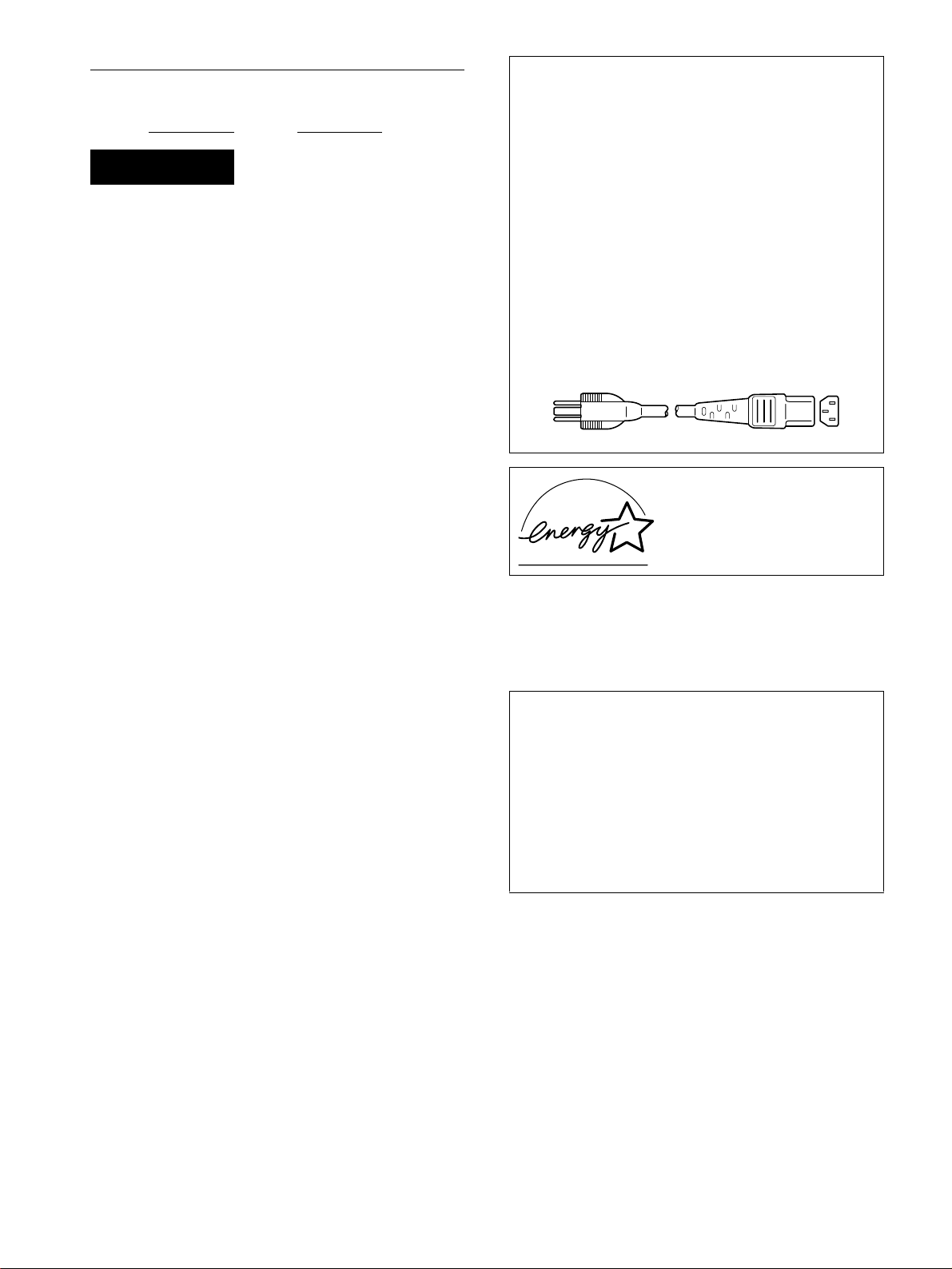
Owner’s Record
The model and serial numbers are located at the rear of the unit.
Record these numbers in the spaces provided below. Refer to them
whenever you call upon your dealer regarding this product.
Model No.
Serial No.
WARNING
To prevent fire or shock hazard, do not expose the
unit to rain or moisture.
Dangerously high voltages are present inside the
unit. Do not open the cabinet. Refer servicing to
qualified personnel only.
FCC Notice
This equipment has been tested and found to comply with the limits
for a Class B digital device, pursuant to Part 15 of the FCC Rules.
These limits are designed to provide reasonable protection against
harmful interference in a residential installation. This equipment
generates, uses, and can radiate radio frequency energy and, if not
installed and used in accordance with the instructions, may cause
harmful interference to radio communications. However, there is no
guarantee that interference will not occur in a particular installation.
If this equipment does cause harmful interference to radio or
television reception, which can be determined by turning the
equipment off and on, the user is encouraged to try to correct the
interference by one or more of the following measures:
– Reorient or relocate the receiving antenna.
– Increase the separation between the equipment and receiver.
– Connect the equipment into an outlet on a circuit different from
that to which the receiver is connected.
– Consult the dealer or an experienced radio/TV technician for
help.
You are cautioned that any changes or modifications not expressly
approved in this manual could void your authority to operate this
equipment.
INFORMATION
This product complies with Swedish National Council for Metrology
(MPR) standards issued in December 1990 (MPR II) for very low
frequency (VLF) and extremely low frequency (ELF).
NOTICE
This notice is applicable for USA/Canada only.
If shipped to USA/Canada, install only a UL LISTED/CSA
LABELLED power supply cord meeting the following
specifications:
SPECIFICATIONS
Plug Type Nema-Plug 5-15p
Cord Type SVT or SJT, minimum 3 × 18 AWG
Length Maximum 15 feet
Rating Minimum 7 A, 125 V
NOTICE
Cette notice s’applique aux Etats-Unis et au Canada
uniquement.
Si cet appareil est export* aux Etats-Unis ou au Canada, utiliser
le cordon d’alimentation portant la mention UL LISTED/CSA
LABELLED et remplissant les conditions suivantes:
SPECIFICATIONS
Type de fiche Fiche Nema 5-15 broches
Cordon Type SVT ou SJT, minimum 3 × 18 AWG
Longueur Maximum 15 pieds
Tension Minimum 7 A, 125 V
E
NERGY STAR Partner, Sony
As an
Corporation has determined that this
product meets the
guidelines for energy efficiency.
If you have any questions about this product, you may call:
Sony Customer Information Center
1-800-222-SONY (7669)
or write to:
Sony Customer Information Center
1 Sony Drive, Mail Drop #T1-11, Park Ridge, NJ 07656
E
NERGY STAR
Declaration of Conformity
Trade Name: Sony
Model No.: CPD-E210
Responsible Party: Sony Electronics Inc.
Address: 1 Sony Drive, Park Ridge, NJ 07656 USA
Telephone No.: 201-930-6970
This device complies with Part 15 of the FCC Rules. Operation is
subject to the following two conditions: (1) This device may not
cause harmful interference, and (2) this device must accept any
interference received, including interference that may cause
undesired operation.
2
Page 3

Table of Contents
Precautions. . . . . . . . . . . . . . . . . . . . . . . . . . . . . . . . . . . . . . . . . . . . 4
Identifying parts and controls . . . . . . . . . . . . . . . . . . . . . . . . . . . . . . 5
Setup. . . . . . . . . . . . . . . . . . . . . . . . . . . . . . . . . . . . . . . . . .6
• Trinitron and FD Trinitron is a
registered trademark of Sony
Corporation.
• Macintosh is a tr ademark license d to
Apple Computer, Inc., registered in the
U.S.A. and other countries.
• Windows
trademarks of Microsoft Corp oration in
the United States and other countries.
• IBM PC/AT and VGA are registered
trademarks of IBM Corporation of the
U.S.A.
• VESA and DDC
Video Electronics Standard Associati on.
•
E
mark.
• All other product names ment i one d
herein may be the trademarks or
registered trademarks of their respective
companies.
• Furthermore, “” and “” are not
mentioned in each case in this manual.
and MS-DOS are registered
are trademarks of the
NERGY STAR is a U.S. registered
Step 1:
Step 2:
Step 3:
Connect your monitor to your computer . . . . . . . . . . . . . . . 6
Connect the power cord. . . . . . . . . . . . . . . . . . . . . . . . . . . . 6
Turn on the monitor and computer . . . . . . . . . . . . . . . . . . . 7
Selecting the on-screen menu language (LANG). . . . . . . . . . . . . . . 7
Customizing Your Monitor . . . . . . . . . . . . . . . . . . . . . . . .8
Navigating the menu. . . . . . . . . . . . . . . . . . . . . . . . . . . . . . . . . . . . . 8
Adjusting the brightness and contrast. . . . . . . . . . . . . . . . . . . . . . . . 9
Adjusting the centering of the picture (CENTER) . . . . . . . . . . . . . . . 9
Adjusting the size of the picture (SIZE) . . . . . . . . . . . . . . . . . . . . . . 9
Enlarging or reducing the picture (ZOOM) . . . . . . . . . . . . . . . . . . . 10
Adjusting the shape of the picture (GEOM) . . . . . . . . . . . . . . . . . . 10
Adjusting the color of the picture (COLOR) . . . . . . . . . . . . . . . . . . 10
Adjusting the convergence (CONV) . . . . . . . . . . . . . . . . . . . . . . . . 10
Additional settings (OPTION) . . . . . . . . . . . . . . . . . . . . . . . . . . . . . 11
Helpful hints and information (HELP) . . . . . . . . . . . . . . . . . . . . . . . 12
Resetting the adjustments . . . . . . . . . . . . . . . . . . . . . . . . . . . . . . . 12
Technical Features . . . . . . . . . . . . . . . . . . . . . . . . . . . . .13
Preset and user modes. . . . . . . . . . . . . . . . . . . . . . . . . . . . . . . . . . 13
Power saving function. . . . . . . . . . . . . . . . . . . . . . . . . . . . . . . . . . . 13
Troubleshooting. . . . . . . . . . . . . . . . . . . . . . . . . . . . . . . .13
If thin lines appear on your screen (damper wires). . . . . . . . . . . . . 13
On-screen messages . . . . . . . . . . . . . . . . . . . . . . . . . . . . . . . . . . . 13
Trouble symptoms and remedies . . . . . . . . . . . . . . . . . . . . . . . . . . 14
Self-diagnosis function . . . . . . . . . . . . . . . . . . . . . . . . . . . Back cover
Specifications. . . . . . . . . . . . . . . . . . . . . . . . . . Back cover
3
Page 4
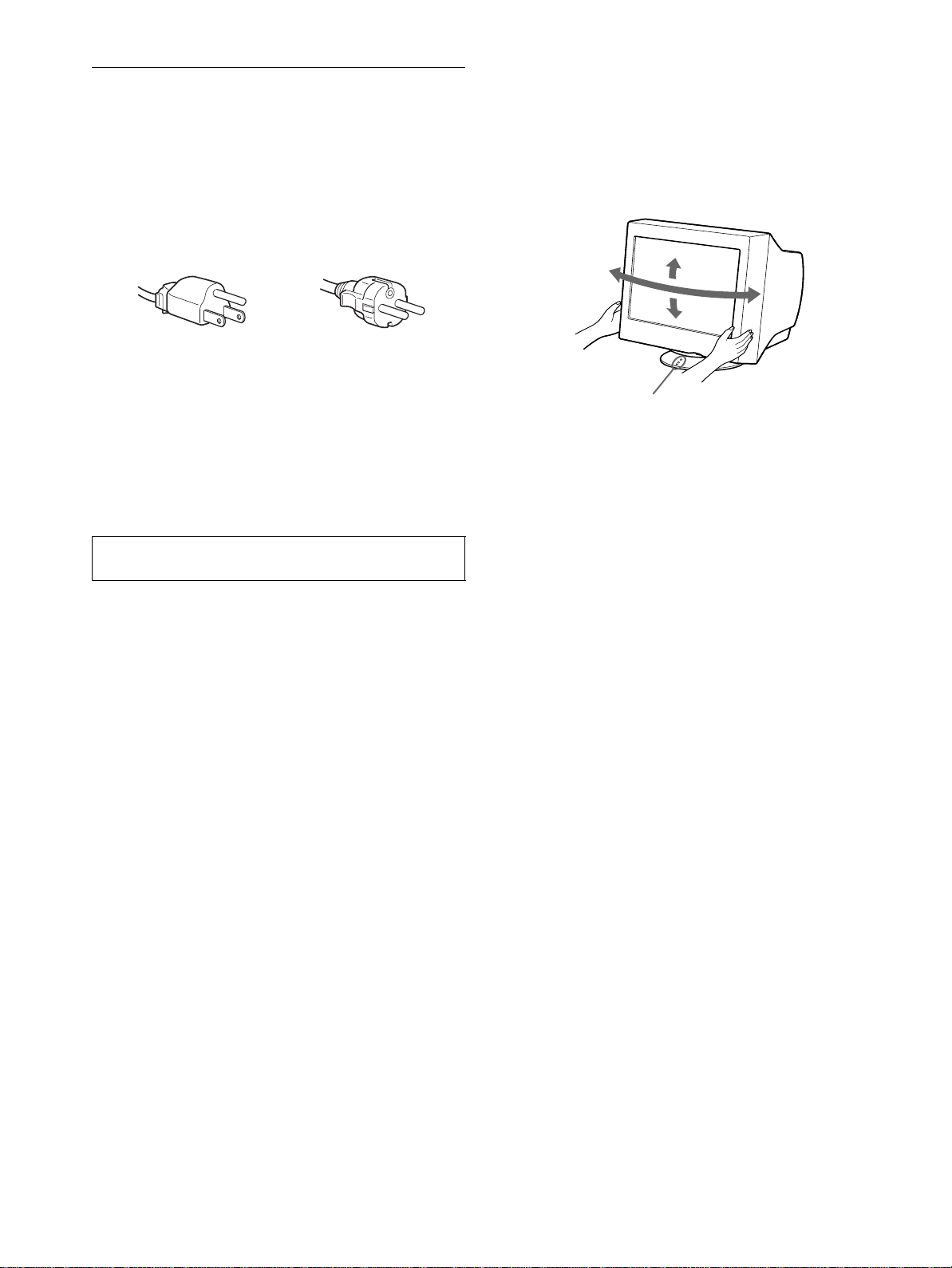
Precautions
90°
5°
90°
15°
Centering dots
Warning on power connections
• Use the supplied power cord. If you use a different power cord,
be sure that it is compatible with your local power supply.
For the customers in the U.S.A.
If you do not use the appropriate cord, this monitor will not
conform to mandatory FCC standards.
Example of plug types
Use of the tilt-swivel
This monitor can be adjusted within the angles shown below. To
find the center of the mon itor’ s turnin g radius, a lign the ce nter of
the monitor’s screen with the centering dots on the stand.
Hold the monitor at the bott om with bo th ha nd s whe n yo u tu rn it
horizontally or vertically. Be careful not to pinch your fingers at
the back of the monitor when you tilt the monitor up vertically.
for 100 to 120 V AC
• Before disconnecting the power cord, wait at least 30 se conds
after turning off the power to allow the static elec tricity on the
screen’s surface to discharge.
• After the power is turned on, the screen is demagnetized
(degaussed) for about 5 seconds. This generates a strong
magnetic field around the screen which may affect data stored
on magnetic tapes and disks placed near the monitor. Be sure to
keep magnetic recording equipment, tapes, and disks away
from the monitor.
The equipment should be in stalled near an easily accessible
outlet.
for 200 to 240 V AC
Installation
Do not install the monitor in the following places:
• on surfaces (rugs, blankets, etc.) or near materials (curtains,
draperies, etc.) that may block the ventilation holes
• near heat sources such as radiators or air ducts, or in a place
subject to direct sunlight
• in a place subject to severe temperature changes
• in a place subject to mechanical vibration or shock
• on an unstable surface
• near equipment which generates magnetism, such as a
transformer or high volta g e po w er lines
• near or on an electrically charged metal surface
Maintenance
• Clean the screen with a soft cloth. If you use a glass cleaning
liquid, do not use any t ype of cleaner containing an anti-static
solution or similar additive as this may scratch the screen’s
coating.
• Do not rub, touch, or tap the surface of the screen with sharp or
abrasive items su ch as a ballpoint pe n or screwdrive r. This type
of contact may result in a scratched pict ure tube.
• Clea n the cabine t, pa nel an d controls with a soft cloth lightly
moistened with a mild detergent solution. Do not use any type
of abrasive pa d, sc ouring powder or solv ent, s uch as a lcohol o r
benzene.
Transportation
When you transport this monitor for repair or shipment, use the
original carton and packing materials.
4
Page 5
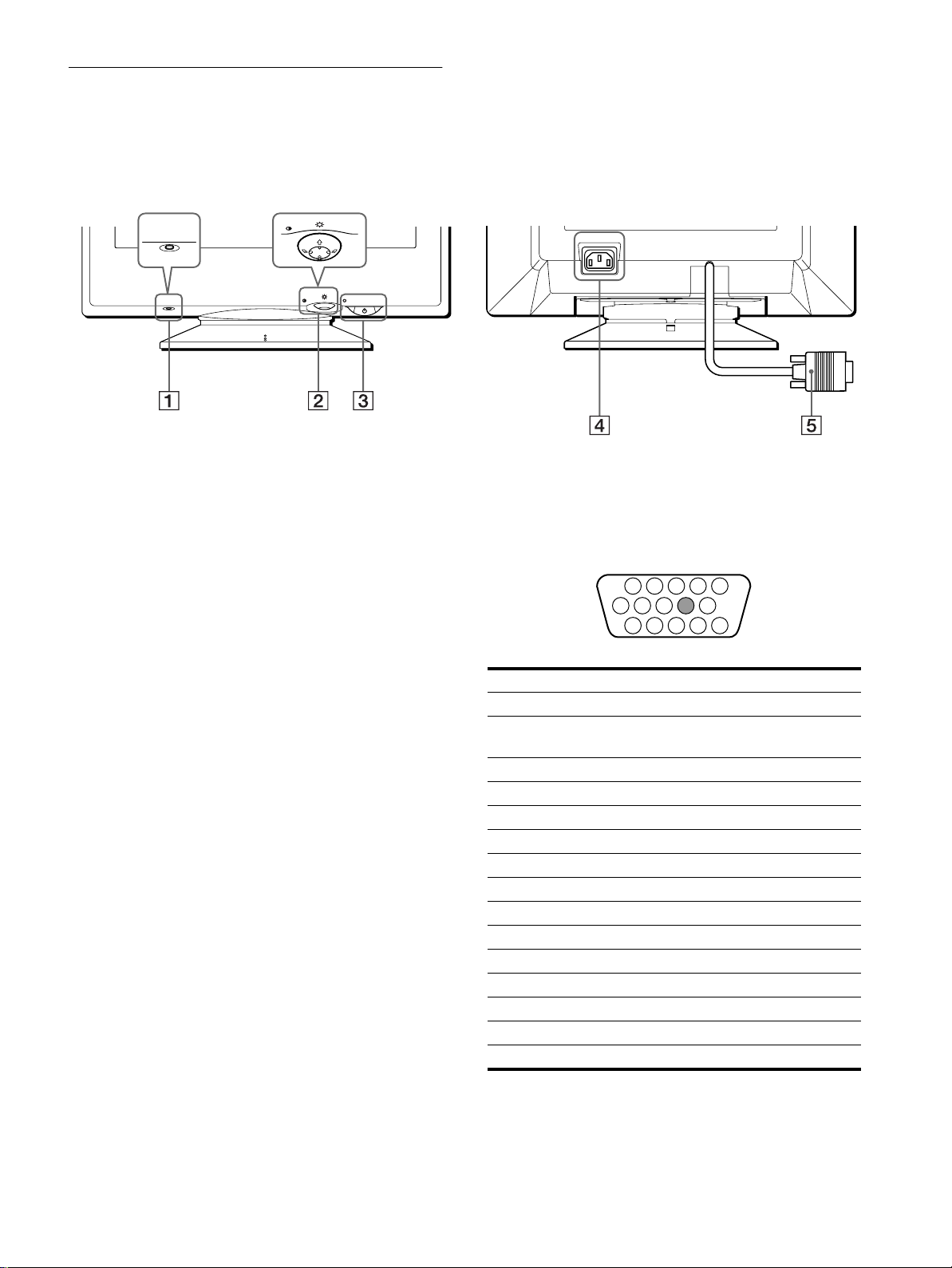
Identifying parts and controls
1 2 3 4
5
876
11 12 13 14 15
10
9
See the pages in parentheses for further details.
MENU
RESET
RearFront
AC IN
RESET
RESET button (page 12)
1
MENU
This button resets the adjustments to the factory settings.
Control button (page 9)
2
The control button is used to display the menu and make
adjustments to the monitor, including brightn ess and contrast
adjustments.
(power) switch and indicator (pages 7, 13 and
3 1
back cover)
This button turns the monitor on and off. The power ind icator
lights up in green when the monitor is turned on, and either
flashes in green and orange, or lights up in orange when the
monitor is in power saving mode.
AC IN connector (page 6)
4
This connector provides AC power to the monitor.
Video input connector (HD15) (page 6)
5
This connector inputs RGB video sign als (0.700 Vp-p,
positive) and sync signals.
Pin No. Signal
1Red
2 Green
(Sync on Green)
3Blue
4 ID (Ground)
5 DDC Ground*
6 Red Ground
7 Green Ground
8 Blue Ground
9–
10 Ground
11 ID (Ground)
12 Bi-Directional Data (SDA)*
13 H. Sync
14 V. Sync
15 Data Clock (SCL)*
* DDC (Display Dat a Ch annel) is a standard of VESA.
5
Page 6

Setup
AC IN
You will need a Macintosh adapter (not supplied).
Macintosh adapter (not supplied)
Macintosh or
compatible computer
to video
output
AC IN
to AC IN
to a power outlet
power cord (supplied)
Before using your monitor, check that t he following accesso ries
are included in your carton:
• Power cord (1)
• Warranty card (1)
• Notes on cleaning the screen’s surface (1)
• This instruction manual (1)
• In for m a tio n sh e et for Ma c intosh users (1)
Step 1:Connect your monitor to
your computer
Turn off the monitor and computer before connecting.
Note
Do not touch the pins of the video cable connector as this might bend the
pins.
Connecting to an IBM PC/AT or compatible
x
computer
AC IN
Connecting to a Macintosh or compatible
x
computer
to video output
IBM PC/AT or
compatible computer
Step 2:Con nect the power cord
With the monitor and computer switched off, first connect the
power cord to the monitor, then connect it to a power outlet.
6
Page 7

Step 3:Turn on the monitor and
computer
Selecting the on-screen menu language (LANG)
First turn on the monitor, then turn on the computer.
The installation of your monitor is complete.
If necessary, use the monitor’s controls to adjust the picture.
If no picture appears on your screen
• Check that the monitor is correctly connected to the computer.
• If NO INPUT SIGNAL appears on the screen, confirm that the
video signal cable is properly connected and all plugs are firmly
seated in their sockets.
• If MONITOR IS IN POWER SAVE MODE appeared on the
screen, try pressin g any key on the computer keyboard.
• If you are replacing an old monitor with this model and OUT
OF SCAN RANGE appears on the screen, reconnect the old
monitor. Then adjust the computer’s graphic board so that the
horizontal frequency is between 30 – 85 kHz, and the vertical
frequency is between 48 – 120 Hz.
For more information about the on-screen messages, see “Trouble
symptoms and remedies” on page 14.
For customers using Windows NT4.0
Monitor setup in Windows NT4.0 is di fferent from Windows 95/98 an d
does not involve the sele c ti on of monitor type. Refer to th e Windows
NT4.0 instruction ma nual for further details on adjusting the resolution,
refresh rate, and number of col ors.
Adjusting the monitor’s resolution and color number
Adjust the monitor’s resolution and color number by referring to your
computer’s instruction manual. The color number may vary according to
your computer or video board. The color palette setting and the ac tual
number of colors are as follows:
• High Color (16 bit) t 65,536 colors
• True Color (24 bit) t about 16.77 million col ors
In true color mode (24 bit), speed may be slower.
English, French, German, Spanish, Italian, Dutch, Swedish,
Russian and Japanese versions of the on-screen menus are
available. The default setting is English.
1
Press the center of the control button.
See page 9 for more information on using the control button.
MENU
2
Move the control button to highlight LANG and
MENU
COLOR
GEOM
LANG
CENTER
EXIT
SIZE
OK
CONV
HELP
OPTION
MENU
press the center of the control button again.
MENU
3
Move the control button m/M to select a language.
LANGUAGE
ENGL I SH
FRANÇA I S
DEUTSCH
ESPAÑOL
ITALIANO
NEDERLANDS
SVENSKA
• ENGLISH
• FRANÇAIS: French
• DEUTSCH: German
• ESPAÑOL: Spanish
• ITALIANO: Italian
• NEDERLANDS: Dutch
• SVENSKA: Swedish
• : Russian
• : Japanese
To close the menu
Press the center of the control button once to return to the mai n ME NU,
and twice to return to normal viewing. If no buttons are pressed, the menu
closes automa tically after about 30 seconds.
To reset to English
Press the RESET button while the LANGUAGE menu is displayed on the
screen.
7
Page 8

Customizing Your Monitor
MENU
MENU
EXIT
CENTER
SIZE
GEOM
COLOR
LANG
HELP
CONV
OPTION
OK
68.7kHz/ 85Hz
1024
768
the horizontal
and vertical
frequencies of
the current
input signal
the resolution
o
f the current
input sig
nal
You can make numerous adj ustments to your monitor using the
on-screen menu.
CONV (page 10)
6
Select the CONV menu to adjust the
picture’s horizontal and vertical
convergence.
CONVERGENCE
26
Navigating the menu
Press the center of the control button to display the main MENU
on your screen. See page 9 for more information on using the
control button.
MENU
MENU
COLOR
GEOM
LANG
CENTER
EXIT
SIZE
Use the control button to select one of the following menus.
CENTER (page 9)
1
SI ZE/ CENTER
Selects the CENTER menu to adjust
the picture’s cent ering, size or
zoom.
SIZE (page 9)
2
SI ZE/ CENTER
Selects the SIZE menu to adju st the
picture’s size, centering or zoom.
OK
CONV
HELP
OPTION
MENU
26
26
LANG (page 7)
7
Select LANG to choose the onscreen menu’s language.
OPTION (page 11)
8
Select OPTION to adjust the
LANGUAGE
ENGL I SH
FRANÇA I S
DEUTSCH
ESPAÑOL
ITALIANO
NEDERL ANDS
SVENSKA
OPT I ON
DEGAUSS
monitor’s options . The opt ion s
include:
ON
• degaussing the screen
• adjusting the moire cancellation
level
• changing th e on-screen menu
position
• locking the controls
EXIT
9
Select EXIT to close the menu.
Displaying the current input signal
x
The horizontal and vertical frequencies of the current input signal
are displayed in the main MENU. If the sign al matches one of this
monitor’s factory preset modes, the resolution is also displayed.
3
4
5
8
GEOM (page 10)
Select the GEOM menu to adjust the
picture’s rotation and shape.
HELP (page 12)
Select the HELP menu to
display helpful hints an d
information about this
monitor.
HELP
RETURN TO MA I N MENU
RECOMMENDED RESOLU T I ON
FL ICKER
TH I N HOR I ZONTAL L I NE
D I STORTED SHAPE
OUT OF FOCU S
DI SCOLORAT I ON
COLOR (page 10)
Select the COLOR menu to adjust
the picture’s color temperature. You
can use this to match the monitor’s
colors to a printed picture’s colors.
GEOMETRY
COLOR
9300K
5000K
26
Page 9

Using the control button
26 26
BR I GHTNESS / CONTRAST
x
1
Display the main MENU.
Press the center of the control button to display the main
MENU on your screen.
MENU
2
Select the menu you want to adjust.
Highlight the desired menu by moving the control button
towards the rear to go up (M), towards the front to go down
(m), and left (<) or right (,) to move sideways.
FRONT
MENU MENU
Adjusting the brightness and contrast
Brightness and contrast adjust ments are made using a separate
BRIGHTNESS/CONTRAST menu.
These settings are stored in memory for all input signals.
1
Move the control button in any direction.
The BRIGHTNESS/CONTRAST menu appears on the
screen.
2
Move the control button m/M to adjust the
brightness ( ), and </, to adjust the contrast
(6).
The menu automatically disappears after about 3 seconds.
Adjusting the centering of the picture (CENTER)
REAR
3
Adjust the menu.
Move the control button left (<) or right (,) to make the
adjustment.
MENU
4
Close the menu.
Press the center of the control button once to return to the
main MENU, and twice to return to normal viewing. If no
buttons are pressed, the menu closes automatically after about
30 seconds.
MENU
Resetting the adjustments
x
Press the RESET button. See page 12 for more information on
resetting the adjustments.
RESET
This setting is stored in memory for the current input signal.
1
Press the center of the control button.
The main MENU appears on the screen .
2
Move the control button to highlight CENTER
and press the center of the control button again.
The SIZE/CENTER menu appears on the screen.
3
First move the control button m/M to select for
horizontal adjustment, or for vertical adjustment.
Then move the control button </, to adjust the
centering.
Adjusting the size of the picture (SIZE)
This setting is stored in memory for the current input signal.
1
Press the center of the control button.
The main MENU appears on the screen .
2
Move the control button to highlight SIZE and
press the center of the control button again.
The SIZE/CENTER menu appears on the screen.
3
First move the control button m/M to select for
horizontal adjustment, or for vertical
adjustment. Then move the c ontrol button </, to
adjust the size.
9
Page 10

Enlarging or reducing the picture
9300K
5000K
26
COLOR
(ZOOM)
Adjusting the color of the picture (COLOR)
This setting is stored in memory for the current input signal.
1
Press the center of the control button.
The main MENU appears on the screen .
2
Move the control button to highlight SIZE or
CENTER and press the center of the control
button again.
The SIZE/CENTER menu appears on the screen.
3
Move the control button m/M to select (zoom),
and move </, to enlarge or reduce the picture.
Notes
• Adjustment stops when either the horizontal or vertical size reaches its
maximum or minimum value.
• The horizontal adjustment valu e is no t displayed in the menu .
Adjusting the shape of the picture (GEOM)
The GEOM settings allow you to a djust the ro tatio n and sh ape of
the picture.
The (rotation) setting is store d in memory for all input signals.
All other settings are stored in memory for the current input
signal.
The COLOR settings allow you to adjust the picture’s color
temperature by changing the color level of the white color field.
Colors appear reddish if the temperature is low, and bluish if the
temperature is high. This adjustment is useful for matching the
monitor’s colors to a printed picture’s colors.
This setting is stored in memory for all input signals.
1
Press the center of the control button.
The main MENU appears on the screen.
2
Move the control button to highlight COLOR and
press the center of the control button again.
The COLOR menu appears on the screen.
3
Move the control button m/M to select a color
temperature.
The preset color temperatures are 5000K and 9300K. Since
the default setting is 9300K, the whites will change from a
bluish hue to a reddish hue as the temperature is lowered to
5000K.
4
If necessary, fine tune the color temperature.
You can select your own color tempera ture between 9300K
and 5000K.
First move the control button m/M to select . Then move
the control button </, to adjust the color temperature.
1
Press the center of the control button.
The main MENU appears on the screen .
2
Move the control button to highlight GEOM and
press the center of the control button again.
The GEOMETRY menu appears on the screen.
3
First move the control button m/M to select the
desired adjustment item. Then move the control
button </, to make the adjustment.
Select To
rotate the picture
expand or co ntract the picture sides
shift the picture sides to the left or right
adjust the picture width at the top of the screen
shift the picture to the left or right at the top of the
screen
Adjusting the convergence (CONV)
The CONV settings allow you to adjust the quality of the picture
by controlling the convergence. The convergence refers to the
alignment of the red, green, and blue color signals.
If you see red or blue shadows around letters or lines, adjust the
convergence.
These settings are stored in memory for all input signals.
1
Press the center of the control button.
The main MENU appears on the screen.
2
Move the control button to highlight CONV and
press the center of the control button again.
The CONVERGENCE menu appears on the screen.
3
First move the control button m/M to select for
horizontal adjustment, or for vertical
adjustment. Then move the co ntrol button </, to
adjust the convergence.
10
Page 11

Additional settings (OPTION)
You can manually degauss (demagnetize) the monitor, adjust the
moire cancellation level, change the men u posi tio n, and lock the
controls.
1
Press the center of the control button.
The main MENU appears on the screen.
2
Move the control button to high light OPTION and
press the center of the control button again.
The OPTION menu appears on the screen.
3
Move the control button m/M to select the desired
adjustment item.
Adjust the selected item according to the following
instructions.
Degaussing the screen
The monitor is automatically de magnetized (degaussed) when the
power is turned on.
To manually degauss the monitor, first move the
control button m/M to select (DEGAUSS). Then move
the control button ,.
The screen is degaussed for about 5 seconds. I f a s econd degauss
cycle is needed, allow a mini mum interval of 20 minutes for the
best result.
Changing the menu’s position
Change the menu’s position if it is blocking an image on the
screen.
To change the menu’s on-screen position, first move
the control button m/M to select (OSD H POSITION)
for horizontal adjustment, or (OSD V POSITION) for
vertical adjustment. Then move the control button
to shift the on-screen menu.
</,
Locking the controls
To protect adjustment data by locking the cont rols, first
move the control button m/M to select (CONTROL
LOCK). Then move the control button ,, to select ON.
Only the 1 (power) switch, EXIT, and (CONTROL LOCK)
of the OPTION menu will operate. If any other items are
selected, the mark appears on the screen.
To cancel the control lock
Repeat the procedure above and set (CONTROL LOCK) to OFF.
Adjusting the moire*
If elliptical or wavy patterns appear on the screen, adjust the
moire cancellation level.
To adjust the amount of moire cancellation, first move
the control button m/M to select (MOIRE ADJUST).
Then move the control button </, until the moire
effect is at a minimum.
* Moire is a type of natural interference which produces soft, wavy lines
on your screen. It may app ea r due to interference between the pattern
of the picture on the screen a nd t he phosphor pitch pattern of the
monitor.
Example of moire
11
Page 12

Helpful hints and information
RESET
(HELP)
The HELP menu conta ins helpful hin ts and information about this
monitor. If your monitor is displaying symptoms that match those
listed in the HELP menu, follow the on-screen instructions to
resolve the problem. If th e symptoms do not ma tch those li sted in
the HELP menu or if the problem persists, see “Trouble
symptoms and remedi es” on page 14.
1
Press the center of the control button.
The main MENU appears on the screen .
2
Move the control button to highlight HELP and
press the center of the control button again.
The following HELP menu appears on the screen.
OUT OF FOCUS
The picture may see m to be out of focus when the red and blue
color signals are not aligned properly, causi ng red or blue
shadows to appear around letters and lines. Try adjusting the
picture’s convergence to make the shadows disappear. Move the
control button , to jump directly to the CONVERGENCE
menu. When the CONVERGNECE menu is displayed, the
contrast, brightness and moire adjustment settings are
automatically reset for all input signals.
DISCOLORATION
If the picture’s color appears abnormal in certai n areas of the
screen, first check f or any loose signal cables. After you have
checked the cables, try degaussing (demagnetizing) the screen
manually. Move the control button , to jump directly to the
OPTION menu, then select (DEGAUSS).
HELP
RETURN TO MA I N MENU
RECOMMENDED RESOLU T I ON
FL ICKER
TH I N HOR I ZONTAL L I NE
D I STORTED SHAPE
OUT OF FOCU S
DI SCOLORAT I ON
3
Move the control button m/M to select a HELP menu
item and press the center of the control button
again.
Instructions or informatio n to resolv e the pro blem appe ars on
the screen. An explanation of each menu item is given below.
RECOMMENDED RESOLUTION
If the picture does no t fill the sc reen to th e ed ges o r if th e picture
appears too large for the screen, adjust the re solution to the figures
shown in the menu using your computer. If the input signal
matches one of this monitor’s factory preset modes, the resolution
and refresh rate of the current input signal are displayed.
RECOMMENDED RESOLU T I ON
SET RESOLUT I ON TO
1024X768 AT 85Hz US ING PC .
CURRENT S ETT I NG I S
1280X1024 AT 75Hz .
FLICKER
If the picture is flickering, adjust the refresh rate to figures show n
in the menu. If the input signal matches one of this monitor’s
factory preset modes, the refresh rate of the current input signal is
displayed.
FL ICKER
SET REFRESH RATE TO
75Hz OR 85Hz USING PC .
CURRENT S ETT I NG I S 6 0H z .
Resetting the adjustments
This monitor has the following three reset methods. Use the
RESET button to reset the adjustments.
Resetting a single adjustment item
Use the control button to select the adjustment item you want to
reset, and press the RESET button.
Resetting all of the adjustment data for the
current input signal
Press the RESET button when no menu is displ ayed on the sc reen.
Note that the following items are not reset by this method:
• on-screen menu language (page 7)
• on-screen menu position (page11)
• control lock (page 11)
Resetting all of the adjustment data for all input
signals
Press and hold the RESET button for more than two seconds.
Note
The RESET button does not function when
is set to ON.
(CONTROL LOCK)
THIN HORIZONTAL LINE
The lines that appear on your screen are damper wires. See
page 13 for more information about the damper wires.
DISTORTED SHAPE
If the shape of the picture on the screen seems distorted, try
adjusting the picture’s geo metry. Move the cont rol butto n , to
jump directly to the GEOMETRY menu.
12
Page 13

Technical Features
INFORMATION
OUT OF SCAN RANGE
Preset and user modes
When the monitor receives an input signal, it automatically
matches the signal to one of the factory preset modes stored in the
monitor’s memory to provide a high quality picture at the center of
the screen.
For input signals that do not match one of the factory preset modes,
the digital Multiscan technology of this monitor ensures that a
clear picture appears on the screen for any timing in the monitor’s
frequency range (horizontal: 30 – 85 kHz, vertical: 48 – 120 Hz).
If the picture is adjusted, the adjustment data is stored as a user
mode and automatically recalled whenever the same input signal
is received.
Note for Windows users
For Windows users, ch eck you r vide o b oard m anual or th e uti lity
program which co m es with your graphic board and select the
highest available refresh rate to maximize monitor performance.
(See Appendix for a list of the factory preset modes.)
Troubleshooting
Before contacting technical support, refer to this section.
If thin lines appear on your screen (damper wires)
The lines you are experiencing on your screen are normal for the
Trinitron monitor and are not a malfunction. Th ese are shad ows
from the damper wires used to stabilize the aperture gri lle and are
most noticeable when the s creen’s background is light (usually
white). The aperture grille is the essential element that makes a
Trinitron picture tub e un ique by allowing more lig ht to reach the
screen, resulting in a brighter, more detailed picture.
Damper wires
Power saving function
This monitor meets the power-saving guidelines set by VESA,
E
NERGY STAR, and NUTEK. If the monitor is connected to a
computer or video graphics board that is DPMS (Display Power
Management Signaling) compliant, the monitor wi ll automatically
reduce power consumption in three stages as shown below
Power mode Power consumption1 (power)
normal
operation
1 standby
2 suspend
(sleep)*
3 active off**
(deep sleep)*
power off 0 W off
* “Sleep” and “deep sleep” are power saving modes defined by the
Environmental Protection Agency.
** When your computer is in a power saving mode, MONITOR IS IN
POWER SAVE MODE appears on the screen if you press any button
on the monitor. After a fe w seco nds, the monitor enters the power
saving mode again.
∗∗∗
Power consumption of 0 W is acheivable by disconnecting the power
cord from the power outlet.
≤
120 W green
≤
15 W green and orange
≤
15 W green and orange
≤
3 W orange
indicator
alternate
alternate
.
On-screen messages
If no picture appears on the screen, one of the following messages
appears on the screen. To solve the problem, see “Trouble
symptoms and remedi es” on page 14.
Input signal
condition
The input signal condition
OUT OF SCAN RANGE
indicates that the input signal is not supported by the monitor’s
specifications.
NO INPUT SIGNAL
indicates that no signal is input.
MONITOR IS IN POWER SAVE MODE
indicates that the computer is in power saving mode. This
message is displayed only when your computer is in a power
saving mode and yo u press any one of th e buttons on the monito r.
13
Page 14

Trouble symptoms and remedies
If the problem is caused by the con nected computer or other equip ment, please refer to the connected equipment’s instruction manual.
Use the self-diagnosis function (back cover) if the following recommendations do not resolve the problem.
Symptom Check these items
No picture
If the 1 (power) indicator is not lit • Check that the power cord is properly connected.
• Check that the 1 (power) switch is in the “on” position.
If the NO INPUT SIGNAL message
appears on the screen, or if the 1
(power) indicator is either orange or
alternating between green and
orange
If the MONITOR IS IN POWER
SAVE MODE message appeared on
the screen, or if the 1 (power)
indicator is either orange or
alternating between green and
orange
If the OUT OF SCAN RANGE
message appears on the screen
If no message is displayed and the 1
(power) indicator is green or flashing
orange
If using a Macintosh system • Check that the Macintosh adapter (not supplied) and the video signal cable are properly
Picture flickers, bounces,
oscillates, or is scrambled
Picture is fuzzy
Picture is ghosting
Picture is not centered or sized
properly
• Check that the video signal cable is properly connected and all plugs are firmly seated in
their sockets (page 6).
• Check that the HD15 video input connector’s pins are not bent or pushed in.
Problems caused by the connected computer or other equipment
x
• Check that the computer’s power is “on.”
• Check that the graphic board is completely seated in the proper bus slot.
Problems caused by the connected computer or other equipment
x
• The comp uter is in power saving mode. Try pressing any key on the comput er keyboard.
• Check that the computer’s power is “on.”
• Check that the graphic board is completely seated in the proper bus slot.
Problems caused by the connected computer or other equipment
x
• Check that the video frequency range is within that specified for the monitor. If you
replaced an old monitor with this monitor, reconnect the old monitor and adjust the
frequency range to the following.
Horizontal: 30 – 85 kHz
Vertical: 48 – 120 Hz
• Use the Self-diagnosis function (back cover).
connected (page 6).
• Isolate and eliminate any potential sources of electric or magnetic fields such as oth er
monitors, laser printers, electric fans, fluorescent lighting, or televisions.
• Move the monitor away from power lines or place a magnetic shield near the monitor.
• Try plugging the monitor into a dif ferent AC outlet, pre fe ra bly on a different circuit.
• Try turning the monitor 90° to the left or right.
Problems caused by the connected computer or other equipment
x
• Check your graphics board manual for the proper monitor setting.
• Confirm that the graphics mode (VESA, Macintosh 16" Col or, etc.) and the frequency of
the input signal are supported b y this monitor (back co ve r). Even if the freq uency is with in
the proper range, some video boards may have a sync pulse that is too narrow for the
monitor to sync correctly.
• Adjust the computer’s refresh rate (v ertical frequency) to obtain the best possible picture .
• Adjust the brightness and co ntrast (page 9).
• Degauss the monitor* (page 11).
• Select MOIRE ADJUST and adjust the moire cancellation effect (page 11).
• Elimin a te the use of video cable extensions and/or video switch boxes.
• Check that all plugs are firmly seated in their sockets.
• Adjust the size (page 9) or centering (page 9). Note that some video modes do not fill the
screen to the edges.
14
Page 15

Symptom Check these items
Edges of the image are curved
Wavy or elliptical pattern (moire)
• Adjust the geometry (page 10).
• Select MOIRE ADJUST and adjust the moire canc ellation effect (page 1 1).
is visible
Problems caused by the connected computer or other equipment
x
• Change your desktop pattern.
Color is not uniform
• Degauss the monitor* (page 11). If you place equipment that g enerates a magnetic field,
such as a speaker, nea r the monitor, or if you change the direction the monitor faces, color
may lose uniformity.
White does not look white
Letters and lines show red or blue
• Adjust the color temperature (page 10).
• Adjust the convergence (page 10).
shadows at the edges
Monitor buttons do not operate
A hum is heard right after the
power is turned on
* If a seco nd de gauss cycle is needed, all ow a m inimum interval of 20 mi nut es for the best result. A hummi ng noi se m ay be heard, but this is not a
malfunction.
• If the control lock is set to ON, set it to OFF (page 11).
• This is the sou nd of the auto-degauss cycle. When the power is turned on, the monitor i s
automatically degaussed for five seconds.
Displaying this monitor’s name, serial number,
and date of manufacture.
While the monitor is receiving a video signal, press and hold the
center of the control button for more than five seconds to display
this monitor’s information box.
MENU
Example
INFORMATION
MODE L : CPD -E 2 1 0
SER NO: 1234567
b
MANUFACTURED : 2 0 0
0-15
If the problem persists, call your authorized Sony dealer and give
the following information.
• Model name: CPD-E210
• Serial number
• Name and specifications of your computer and graphics board.
15
Page 16

Self-diagnosis function
This monitor is equipped with a self-diagnosis function . If there is
a problem with your monitor or computer, the screen will go
blank and the 1 (power) indicator will either light up green or
flash orange. If the 1 (power) indicator is lit in orange, the
computer is in power saving mode. Try pressing any key on the
keyboard.
(power) indicator
1
MENU
MENU
RESET
If the 1 (power) indicator is green
1
Disconnect the video input cable or turn off the
connected computer.
2
Press the 1 (power) button twice to turn the monitor
off and then on.
3
Move the control button , for 2 seconds before the
monitor enters power saving mode.
Specifications
CRT 0.24 mm apertu re grille pi tch (cent er)
17 inches measured diag onally
90-degree deflection
FD Trinitron
Viewable image size Approx. 327 × 243 mm (w/h)
Resolution
Maximum Horizontal: 1600 dots
Recommended Horizontal: 1024 dots
Standard image area Approx. 312 × 234 mm (w/h)
Deflection frequency* Horizontal: 30 to 85 kHz
AC input voltage/current 100 to 240 V, 50 – 60 Hz, Max. 1.7 A
Power consumption 120 W
Dimensions
Mass Approx. 20 kg (44 lb 1 oz)
Plug and Play DDC1/DDC2B/DDC2Bi
Supplied accessories See page 6
* Recommended horizontal and vertical timing c ondition
• Horizontal sync width s hould be more than 1.0 µsec.
• Horizontal blanking width should be more than 3.0 µsec.
• Vertical blanking width should be mor e than 500 µsec.
3
/4 × 9 5/8 inches)
(14
16.0" viewing image
Vertical: 1200 lines
Vertical: 768 lines
3
/8 × 9 1/4 inches)
(12
Vertical: 48 to 120 Hz
Approx. 404 × 413.5 × 419.5 mm (w/h/d)
×
16 3/8 × 16 5/8 inches)
(16
If all four color bars appear (white, red, green, blue), the monitor
is working proper ly. Reconnect the video input cable and check
the condition of your co m pu t e r.
If the color bars do not appear, there is a potential m onitor failure.
Inform your authorized Sony dealer of the monitor’s condition.
If the 1 (power) indicator is flashing orange
Press the 1 (power) button twice to turn the monitor off
and then on.
If the 1 (power) indicator ligh ts up green, the monitor is working
properly.
If the 1 (power) indicator is still flashing, there is a potential
monitor failure. Count the number of seconds between orange
flashes of the 1 (power) indicator and inform your authorized
Sony dealer of the mo nitor’s condi tion. Be sure to note the m odel
name and serial number of your monitor. Also note the make and
model of your c omputer and video board.
Design and specifications are subject to change without noti ce.
Preset mode timing table
No. Resolution
(dots × lines)
1640 × 480 31.5 kHz 60 Hz VGA-G
2640 × 480 43.3 kHz 85 Hz VESA
3720 × 400 31.5 kHz 70 Hz VGA-Text
4800 × 600 53.7 kHz 85 Hz VESA
5832 × 624 49.7 kHz 75 Hz Macintosh 16"
6 1024 × 768 60.0 kHz 75 Hz VESA
7 1024 × 768 68.7 kHz 85 Hz VESA
8 1280 × 1024 80.0 kHz 75 Hz VESA
Horizontal
Frequency
Vertical
Frequency
Graphics
Mode
Color
Sony Corporation Printed in MexicoPrinted in Thailand
