Page 1

3-228-220-12 (1)
CD Radio
Cassette-Corder
Operating Instructions
CFD-S40CP
©2001 by Sony Corporation
Page 2
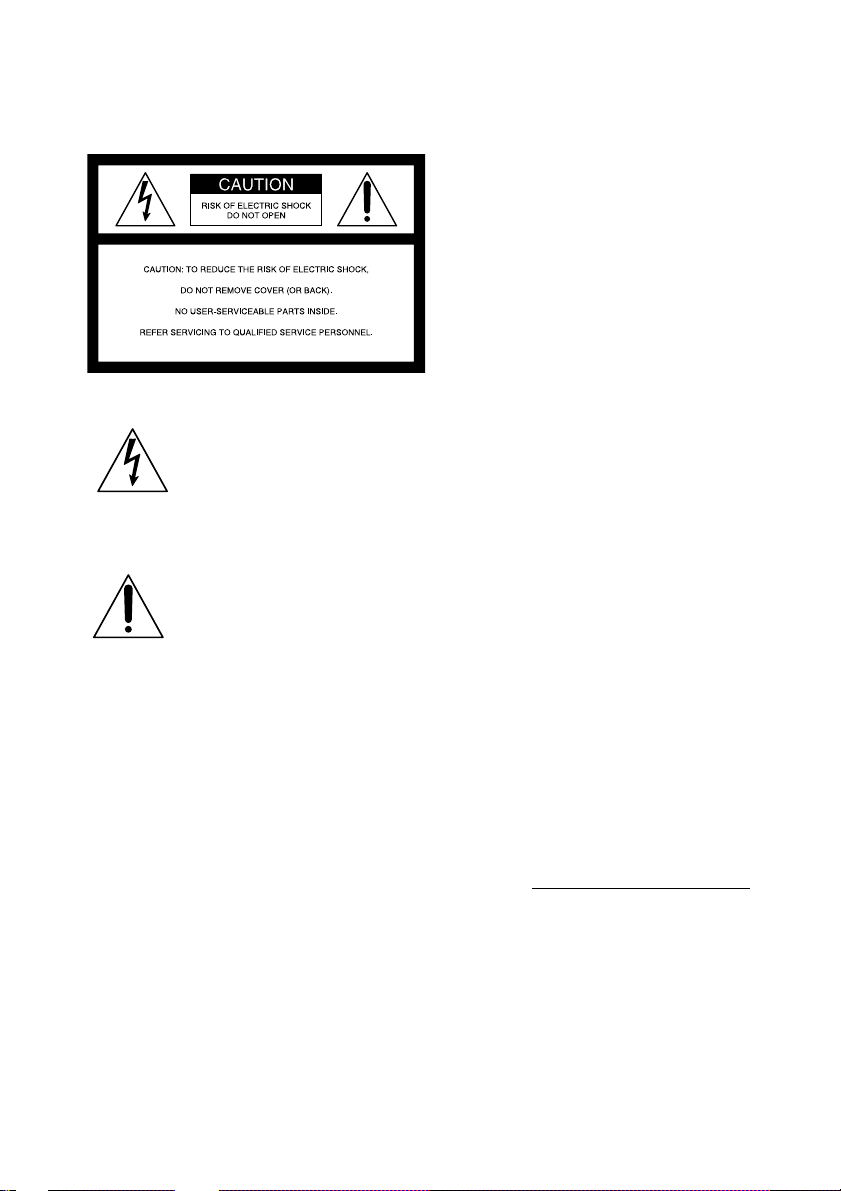
Warning
To prevent fire or shock hazard,
do not expose the player to rain
or moisture.
This symbol is intended to alert the
user to the presence of uninsulated
“dangerous voltage” within the
product's enclosure that may be of
sufficient magnitude to constitute a
risk of electric shock to persons.
This symbol is intended to alert the
user to the presence of important
operating and maintenance
(servicing) instructions in the
literature accompanying the
appliance.
Information
For customers in the United States
This equipment has been tested and found to
comply with the limits for a Class B digital
device, pursuant to Part 15 of the FCC Rules.
These limits are designed to provide reasonable
protection against harmful interference in a
residential installation. This equipment generates,
uses and can radiate radio frequency energy and, if
not installed and used in accordance with the
instructions, may cause harmful interference to
radio communications. However, there is no
guarantee that interference will not occur in a
particular installation. If this equipment does
cause harmful interference to radio or television
reception, which can be determined by turning the
equipment off and on, the user is encouraged to
try to correct the interference by one or more of
the following measures:
— Reorient or relocate the receiving antenna.
— Increase the separation between the
equipment and receiver.
— Connect the equipment into an outlet on a
circuit different from that to which the
receiver is connected.
— Consult the dealer or an experienced radio/TV
technician for help.
You are cautioned that any changes or
modifications not expressly approved in this
manual could void your authority to operate this
equipment.
CAUTION
The use of optical instruments with this product
will increase eye hazard.
WARNING
Do not install the appliance in a confined space,
such as a bookcase or built-in cabinet.
For customers in Canada
To prevent electric shock, match wide blade of
plug to wide slot, fully insert.
2
Owner's Record
The model number is located at the bottom and the
serial number is located in the battery
compartment.
Record the serial number in the space provided
below. Refer to these numbers whenever you call
upon your Sony dealer regarding this product.
Model No. CFD-S40CP
Serial No.
Page 3

Table of contents
Basic Operations
Playing an audio CD or MP3 files.................. 4
Listening to the radio...................................... 8
Playing a tape ............................................... 10
Recording on a tape ...................................... 12
The CD Player
Using the display .......................................... 14
Locating a specific track............................... 15
Scanning the beginning of the tracks
(Intro Scan) ............................................... 16
Playing tracks repeatedly (Repeat Play) ....... 16
Playing tracks in random order
(Shuffle Play) ........................................... 17
Creating your own program (Program Play) 18
The Radio
Presetting radio stations................................ 19
Playing preset radio stations ......................... 20
The Audio Emphasis
Selecting the audio emphasis
(Sound Mode/MEGA BASS) ................... 21
Basic Operations
The Timer
Falling asleep to music ................................. 22
Setting Up
Choosing the power sources ......................... 23
Additional Information
Precautions ................................................... 25
Troubleshooting............................................ 26
Maintenance ................................................. 28
Specifications ............................................... 29
About “MP3”................................................ 30
Index ............................................................. 31
3
Page 4

Basic Operations
Playing an audio CD or MP3 files
1, 23
Connect the supplied AC power cord (see page 23).
1 Press Z PUSH OPEN/CLOSE down
to open the CD compartment and
PUSH
OPEN/CLOSE
place the CD on the CD
compartment.
2 Close the lid of the CD compartment.
PUSH
OPEN/CLOSE
3 Press u (N on the remote).
4
CD
The player turns on (direct power-on)
and the player plays all the tracks
once.
To play a disc with MP3 files, see
page 6.
With the label side up
Display
Track
number
Playing
time
Page 5
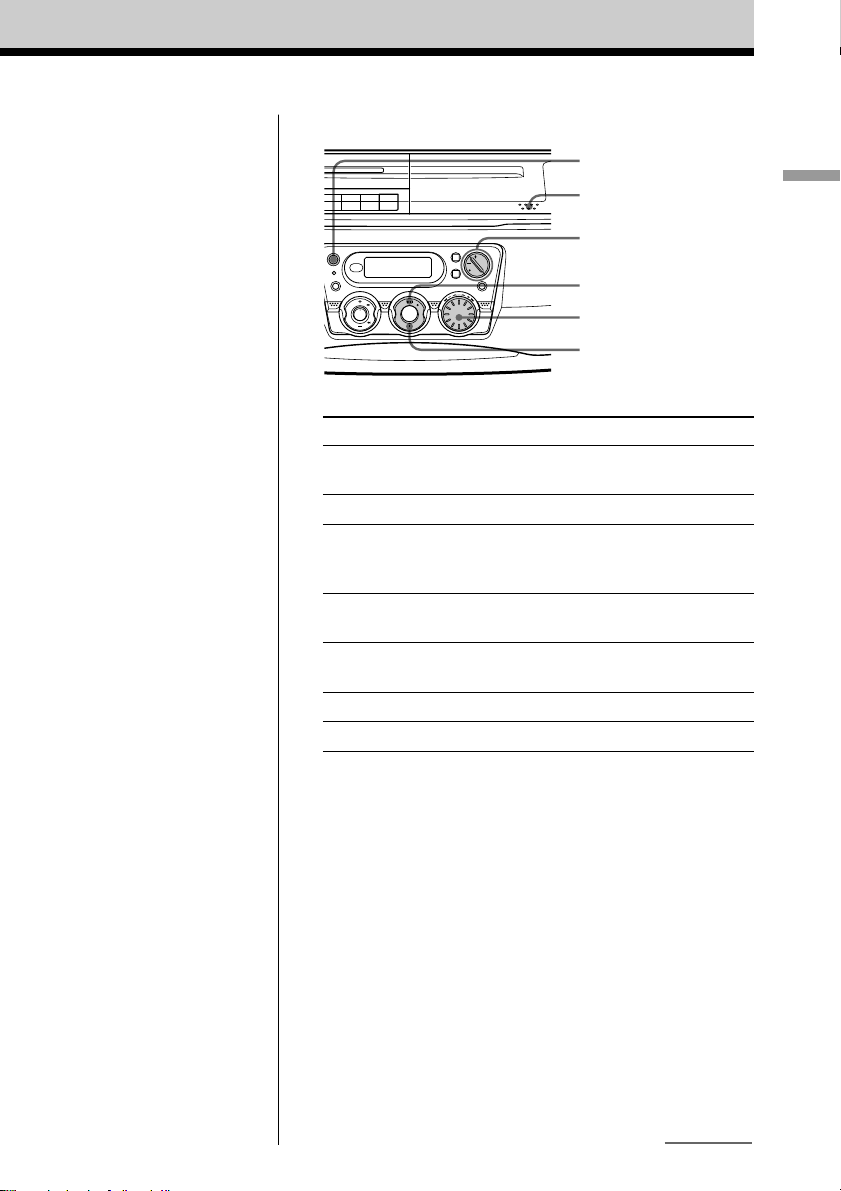
Use these buttons for additional operations
POWER
Z PUSH
OPEN/CLOSE
VOLUME +, –
u
Jog dial
x
Basic Operations
Tip
Playback starts from the
track you last stopped
playing (Resume play).
During stop, the track
number to be played are
displayed.
To cancel the resume play
to start play from the
beginning of the first track,
press x in stop mode.
To Do this
adjust the volume Press VOLUME +, –
(VOL +, – on the remote).
stop playback Press x.
pause playback Press u (X on the remote).
Press the button again to
resume play after pause.
go to the next track Turn the jog dial clockwise.
(On the remote, press >.)
go back to the previous track Turn the jog dial counterclockwise.
(On the remote, press ..)
remove the CD* Press Z PUSH OPEN/CLOSE.
turn on/off the player Press POWER.
* Once you open the CD compartment, the track to start play will
change to the beginning of the first track.
continued
5
Page 6

Playing an audio CD or MP3 files (continued)
Playing a disc with MP3 files
Note
Before playing a file, this
player reads all file and
folder information on the
disc. Depending on the
file structure, it may take
more than a minute to
read them. During this
time, “TOC READING”
is displayed.
1 Press Z PUSH OPEN/CLOSE down to open the CD
compartment and place the CD on the CD compartment
(see page 4) .
2 Close the lid of the CD compartment.
Z PUSH
OPEN/CLOSE
u
Jog dial
FOLDER/TRACK
MP3 indicator
M, m
Tip
You can use the buttons
mentioned on page 5 for
additional operations in
the same way as playing
an audio CD.
6
3 Press u (N on the remote).
The player turns on and the player plays all files of a disc
(TRACK mode).
When you use a disc with MP3 files, the MP3 indicator
lights up.
Track number
Playing a specific file (FOLDER mode)
Press FOLDER/TRACK during stop to display “
display, and turn the jog dial to select the folder you want to
play, then press u.
Folder number
To go to the next track / go back to the previous
track in the selected folder
During play Turn the jog dial.
During stop Press M or m.
After the file name is displayed,
the playing time will appear
” in the
After the folder name is displayed,
the playing time will appear
(Press > or . on the remote)
(Press TUNE + or - on the remote)
Page 7

Example of folder structure and playing
order
The playing order of the folders and files is as follows:
CD-R
CD-RW
Folder
MP3 file
Basic Operations
Notes
• A folder that does not
include an MP3 file is
skipped.
• Maximum folder number:
255
Maximum file number: 255
• Folder names and file
names can be displayed
with up to 8 characters.
• The characters A - Z,
0 - 9, and _ can be
displayed on this player.
Other characters are
displayed as “-”.
• The file name does not
correspond to the ID tag.
1
1
2
3
4
4
5
6
5
7
8
9
6
2
Track mode Playing all MP3 files from 1, 2, 3...9, 0
Folder mode Playing all MP3 files in the selected folder.
3
(Example: If you select folder 3, the player
plays file 4. If you select folder 4, the player
plays file 5 and 6.)
q;
7
Page 8

Listening to the radio
12
Connect the supplied AC power cord (see page 23).
1 Press BAND•AUTO PRESET until
RADIO
the band you want appears in the
BAND
AUTO
PRESET
display (direct power-on).
2 Hold down + or – (TUNE + or – on
RADIO
BAND
AUTO
PRESET
the remote) until the frequency digits
begin to change in the display.
The player automatically scans the
radio frequencies and stops when it
finds a clear station.
If you can’t tune in a station, press
the button repeatedly to change the
frequency step by step.
Display
Indicates an FM
stereo broadcast
8
Page 9

Use these buttons for additional operations
Tip
If the FM broadcast is
noisy, press MODE until
“Mono” appears in the
display and radio will play
in monaural.
POWER
VOLUME +, –
MODE
To Press
adjust the volume VOLUME +, –
(VOL +, – on the remote)
turn on/off the radio POWER
To improve broadcast reception
Reorient the antenna for FM. Reorient the player itself for
AM.
Basic Operations
for FM for AM
9
Page 10

Playing a tape
1
2
Connect the supplied AC power cord (see page 23).
1 Press xZ to open the tape
2 Press N.
STOP/EJECT
compartment and insert a recorded
tape. Use TYPE I (normal) tape only.
Close the compartment.
PLAY
The player turns on (direct power-on)
and starts playing.
10
With the side you want
to play facing upward
Display
Page 11

Use these buttons for additional operations
m
M
xZ
X
VOLUME +, –
POWER
To Press
adjust the volume VOLUME +, –
(VOL +, – on the remote)
stop playback xZ
fast-forward or rewind M or m
pause playback X
Press the button again to resume
play after pause.
eject the cassette xZ
turn on/off the player POWER.
Basic Operations
11
Page 12

Recording on a tape
31
Connect the supplied AC power cord (see page 23).
1 Press xZ to open the tape
2 Select the program source you want
STOP/EJECT
CD
RADIO
BAND
AUTO
PRESET
compartment and insert a blank tape.
Use TYPE I (normal) tape only.
Close the compartment.
to record.
To record from the CD player, insert
a CD (see page 4) and press x on the
CD section.
To record from the radio, tune in the
station you want (see page 8).
12
With the side you want to
record on facing upward
Display
Page 13

REC
3 Press z to start recording
(N is depressed automatically).
Use these buttons for additional operations
To Press
Tips
• Adjusting the volume or the
audio emphasis (see page
21) will not affect the
recording level.
• For the best results, use the
AC power as a power
source.
• To erase a recording,
proceed as follows:
1 Insert the tape whose
recording you want to
erase.
2 Press FUNCTION to
select “TAPE”.
3 Press z.
stop recording xZ
pause recording X
turn on/off the player POWER
Basic Operations
xZ
X
POWER
FUNCTION
Press the button again to
resume recording.
13
Page 14

The CD Player
Using the display
You can check information about the CD
using the display.
DISPLAY/
ENTER
MEMORY
Checking the information of a
disc with MP3 files
Press DISPLAY/ENTER•MEMORY. The
display will be changed as follows:
During stop in TRACK and
FOLDER mode*
To display Press DISPLAY/
ENTER•MEMORY
the number of total once
folders and tracks
“00” twice
Total track
number
Total folder
number
Checking the information of
an audio CD
To check the total track number
and playing time
Press DISPLAY/ENTER•MEMORY in stop
mode.
Total playing
time
Total track
number
To check the remaining time
Press DISPLAY/ENTER•MEMORY while
playing a CD.
To display Press DISPLAY/
ENTER•MEMORY
the current track number once
and the remaining time
on the current track*
the number of tracks left twice
and remaining time on
the CD
the current track number three times
and playing time
* While the resume function is worked, the
information of the track to be played next
appears on the display.
During play in TRACK mode
To display Press DISPLAY/
ENTER•MEMORY
the current track number once
and the file name
the current folder number twice
and the folder name
the current track number three times
and playing time
During play in FOLDER mode
To display Press DISPLAY/
ENTER•MEMORY
the current folder number once
and track number
the current folder number twice
and the file name
the current folder number three times
and the folder name
the current folder number four times
and playing time
* For a track whose number is more than 20, the
remaining time appears as “--:--”.
14
Page 15

Locating a specific track
You can quickly locate any track using the
number buttons on the remote. You can also
find a specific point in a track while playing
a CD.
Tips
• When you locate a track numbered over 10,
press >10 first, then the corresponding number
buttons.
Example: To play track number 23, press >10
first, then 2 and 3.
• To select a track numbered 100 or more, press
>10 twice, then the corresponding number
buttons.
The CD Player
SLEEP
CD/RADIO
POWER
(AC ONLY)
FUNCTION
number
buttons
MODE
RADIO
100/10
VOL
To locate Press
a specific track the number button of the
directly track
a point while > (forward) or .
listening to (backward) while playing
the sound and hold down until you find
the point (On the player, use
M or m.)
a point while > (forward) or .
observing the (backward) in pause and hold
display down until you find the point
(On the player, use M or
m.)
When playing MP3 files
During stop in FOLDER mode, you can
select folder by pressing number button.
Notes
• You cannot locate a specific track if “SHUF” or
“PGM” is lit in the display. Turn off the
indication by pressing x.
• When you find a specific point in a track while
playing MP3 files, the sound may not be heard
for a few seconds.
15
Page 16

Scanning the beginning
Playing tracks
of the tracks (Intro Scan)
You can scan the first 10 seconds of all the
tracks in the CD.
INTRO
SCAN
u
Press INTRO SCAN in stop mode.
The indication in the display flashes and
the intro scan function starts.
To play the track you want to
the end during the intro play
Press u.
When playing MP3 files
• In TRACK mode, the player scans all files
(up to 255 files) of a disc.
• In FOLDER mode, the player scans the
first track (up to 255 files) of each folder.
repeatedly (Repeat Play)
You can play tracks repeatedly in normal,
shuffle or program play modes.
MODE
u
Jog dial
x
To repeat
a single track
all the tracks
tracks in
random order
programed
tracks
Do this
1 Press MODE until “REP 1”
appears.
2 Select the track by turning the
jog dial, then press u.
1 Press MODE until “REP ALL”
appears.
2 Press u.
1 Press MODE until “SHUF
REP” appears.
2 Press u.
1 Press MODE until “PGM REP”
appears.
2 Program tracks (see step 3 on
page 18).
3 Press u.
16
To cancel Repeat Play
Press MODE until “REP” disappears from
the display.
On the remote
• Use N intead of u.
• When you've selected “REP 1”, select the track
by pressing the number buttons.
Page 17

When playing MP3 files
When you select “REP ALL”
• In TRACK mode, the player plays all files
(up to 255 files) of a disc repeatedly.
• In FOLDER mode, the player plays all
files (up to 255 files) in the selected folder
repeatedly.
Tip
The resume function doesn't work during Repeat
Play.
Playing tracks in random order (Shuffle Play)
You can play tracks in random order.
The CD Player
MODE
u
x
1 Press x.
“CD” appears in the display.
2 Press MODE until “SHUF” appears in
the display.
3 Press u to start shuffle play.
To cancel Shuffle Play
Press MODE until “SHUF” disappears from
the display.
When playing MP3 files
• In TRACK mode, the player plays all files
(up to 255 files) of a disc in random order.
• In FOLDER mode, the player plays all
files (up to 255 files) of the selected folder
in random order.
Tips
• During shuffle play, you cannot select the
previous track by turning the jog dial (or by
pressing . on the remote).
• The resume function doesn't work during
Shuffle Play.
17
Page 18

Creating your own program (Program Play)
You can arrange the playing order of up to
20 tracks on a CD.
To cancel Program Play
Press MODE until “PGM” disappears from
the display.
To check the order of tracks
before play
Press DISPLAY/ENTER•MEMORY.
Every time you press the button, the track
number appears in the programed order.
MODE
DISPLAY/
ENTER
MEMORY
Jog dial
u
x
1 Press x.
“CD” appears in the display.
2 Press MODE until “PGM” appears in
the display.
3 Turn the jog dial to select the track you
want to program, and press DISPLAY/
ENTER•MEMORY.
Repeat this step.
Playing orderProgramed track
4 Press u to start program play.
To change the current program
Press x once if the CD is stopped and twice
if the CD is playing. The current program
will be erased. Then create a new program
following the programing procedure.
When playing MP3 files
• In TRACK mode, you can program up to
20 files the same as you would for audio
CD tracks.
• In FOLDER mode, you can program up to
20 folders and play all tracks in the
programmed folder in the programmed
order.
Programed folder
Tips
• You can play the same program again, since the
program is saved until you open the CD
compartment.
• You can record your own program. After you’ve
created the program, insert a blank tape and
press z to start recording.
• The resume function doesn't work during
Program Play.
Playing order
On the remote
1 Press x.
2 Press MODE until “PGM” appears in the
display.
3 Press the number buttons for the tracks you want
to program in the order you want.
4 Press N.
18
Page 19

The Radio
Presetting radio stations
You can store radio stations into the player’s
memory. You can preset up to 30 radio
stations, 20 for FM and 10 for AM in any
order.
BAND•
AUTO
PRESET
DISPLAY/
ENTER•
MEMORY
1 Press BAND•AUTO PRESET to select
the band.
2 Hold down BAND•AUTO PRESET for
2 seconds until “AUTO” flashes in the
display.
If a station cannot be preset
automatically
You need to preset a station with a weak
signal manually.
1 Press BAND•AUTO PRESET to select
the band.
2 Tune in a station you want.
3 Hold down DISPLAY/ENTER•
MEMORY for about 2 seconds.
4 Turn the jog dial until the preset number
you want for the station flashes in the
display.
5 Press DISPLAY/ENTER•MEMORY.
The new station replaces the old one.
On the remote
1 Press BAND until the band you want appears in
the display.
2 Tune in a station you want.
3 Hold down the number buttons that you want to
preset the new station on for about 2 seconds.
To select the preset number over 10, press >10
first, then the corresponding number buttons.
You need to hold down the last number button to
enter for about 2 seconds.
(example: To select 12, press >10 and 1 first,
then hold down 2 for about 2 seconds.)
The Radio
3 Press DISPLAY/ENTER•MEMORY.
The stations are stored in memory from
the lower frequencies to the higher
ones.
19
Page 20

Playing preset radio stations
Once you’ve preset the stations, use the jog
dial on the player or the number buttons on
the remote to tune in your favorite stations.
BAND•
AUTO
PRESET
Jog dial
1 Press BAND•AUTO PRESET to select
the band.
2 Turn the jog dial to display the preset
number of the station you want.
On the remote
1 Press BAND to select the band.
2 Press the number buttons to tune in the stored
station.
To tune in a preset station over 10, press >10
first, then the corresponding number buttons.
(example: To tune in a preset station 12, press
>10 and 1 first, then press 2.)
20
Page 21

The Audio Emphasis
Selecting the audio
emphasis (Sound Mode/MEGA
BASS)
You can adjust the audio emphasis of the
sound you are listening to.
MEGA
BASS
SOUND
Selecting the sound
characteristic
Reinforcing the bass sound
Press MEGA BASS.
“MEGA BASS” appears in the display.
To return to normal sound, press the button
again.
The Audio Emphasis
Press SOUND repeatedly to select the audio
emphasis you want.
Choose To get
ROCK powerful, clean sounds,
emphasizing low and high
range audio
POP light, bright sounds
emphasizing high and middle
range audio
JAZZ percussive sounds,
emphasizing bass audio
VOCAL the presence of vocals,
stressing middle range audio
OFF the whole dynamic range for
music such as classical music
21
Page 22

The Timer
Falling asleep to music
You can set the player to turn off
automatically after 10, 20, 30, 60, 90 and
120 minutes, allowing you to fall asleep
while listening to music.
SLEEP
1 Play the music source you want.
2 Press SLEEP to display “SLEEP.”
Notes
• When you are playing a tape using this function:
If the tape length of one side is longer than the
set time, the player will not go off until the tape
reaches the end.
• During the sleep function operating, the
backlight in the display does not light.
3 Press SLEEP to select the minutes until
the player goes off automatically.
Each time you press the button, the
indication changes as follows:
“60” t “90” t “120” t OFF t
“10” t “20” t “30”.
If 4 seconds have passed after you
pressed SLEEP, the minutes in the
display are entered.
When the preset time has passed, the
player goes off automatically.
To cancel the sleep function
Press POWER to turn off the power.
22
Page 23

Setting Up
Choosing the power sources
You can use the AC power or batteries as a power source.
14 Battery compartment
AC IN
1 Inserting the back-up batteries
Insert four size AA (R6) batteries (not
supplied) into the battery compartment.
These batteries work to save the
memory data.
Insert four size AA (R6)
batteries (not supplied)
Replacing batteries
Take out the batteries as illustrated.
2 to a wall outlet
2 Connecting the AC power cord
Insert one end of the supplied AC
power cord to the AC IN socket located
at the rear of the player, and the other
end to the wall outlet.
3 Inserting batteries into the remote
Insert two size AA (R6) batteries
(not supplied)
continued
Setting Up
23
Page 24

Choosing the power sources
(continued)
Replacing batteries
With normal use, the batteries should last for
about six months. When the remote no
longer operates the player, replace all the
batteries with new ones.
4 Using the player on batteries
Insert six size D (R20) batteries (not
supplied) into the battery compartment.
To use the player on batteries,
disconnect the AC power cord from the
player.
Notes
• When you operate the player on batteries, you
cannot turn on the player using the remote.
• When you operate the player on batteries, the
backlight in the display does not light.
Tip
Replace the batteries when the OPR/BATT
indicator dims or when the player stops
operating. Replace all the batteries with new
ones. Before you replace the batteries, be sure to
take out the CD from the player.
24
Page 25

Additional Information
Precautions
On safety
• As the laser beam used in the CD player
section is harmful to the eyes, do not
attempt to disassemble the casing. Refer
servicing to qualified personnel only.
• Should any solid object or liquid fall into
the player, unplug the player, and have it
checked by qualified personnel before
operating it any further.
• Discs with non-standard shapes (e.g.,
heart, square, star) cannot be played on
this player. Attempting to do so may
damage the player. Do not use such discs.
On power sources
• For AC operation, use the supplied AC
power cord; do not use any other type.
• The player is not disconnected from the
AC power source (mains) as long as it is
connected to the wall outlet, even if the
player itself has been turned off.
• Unplug the player from the wall outlet
when it is not to be used for an extended
period of time.
• For battery operation, use six size D (R20)
batteries.
• When the batteries are not to be used,
remove them to avoid damage that can be
caused by battery leakage or corrosion.
• The nameplate indicating operating
voltage, power consumption, etc. is
located at the bottom.
• If the player is left in a car parked in the
sun, be sure to choose a location in the car
where the player will not be subjected to
the direct rays of the sun.
• Since a strong magnet is used for the
speakers, keep personal credit cards using
magnetic coding or spring-wound watches
away from the player to prevent possible
damage from the magnet.
On operation
• If the player is brought directly from a
cold to a warm location, or is placed in a
very damp room, moisture may condense
on the lens inside the CD player section.
Should this occur, the player will not
operate properly. In this case, remove the
CD and wait about an hour for the
moisture to evaporate.
• If the player has not been used for a long
time, set it in the playback mode to warm
it up for a few minutes before inserting a
cassette.
If you have any questions or problems
concerning your player, please consult your
nearest Sony dealer.
continued
On placement
• Do not leave the player in a location near
heat sources, or in a place subject to direct
sunlight, excessive dust or mechanical
shock.
• Do not place the player on an inclined or
unstable place.
• Do not place anything within 10 mm of
the side of the cabinet. The ventilation
holes must be unobstructed for the player
to operate properly and prolong the life of
its components.
25
Page 26

Precautions (continued)
Notes on CDs
• Before playing, clean the CD with a
cleaning cloth. Wipe the CD from the
center out.
• Do not use solvents such as benzine,
thinner, commercially available cleaners
or anti-static spray intended for vinyl LPs.
• Do not expose the CD to direct sunlight or
heat sources such as hot air ducts, nor
leave it in a car parked in direct sunlight
as there can be a considerable rise in
temperature inside the car.
• Do not stick paper or sticker on the CD,
nor scratch the surface of the CD.
• After playing, store the CD in its case.
If there is a scratch, dirt or fingerprints on
the CD, it may cause tracking error.
Notes on cassettes
• Break off the cassette tab from side A or B
to prevent accidental recording. If you
want to reuse the tape for recording, cover
the broken tab with adhesive tape.
Side A
Tab for side A
Tab for side B
• The use of a cassette with more than 90
minutes of play time is not recommended
except for long, continuous recording or
playback.
Troubleshooting
General
The power is not on.
• Connect the AC power cord to a wall outlet
securely.
• Make sure the batteries are inserted correctly.
• You cannot turn on the player with the
remote when you operate the player on
batteries.
The power is not on, and “BATTERY
ERROR” is displayed.
• Make sure the batteries are inserted correctly.
• Replace all the batteries with new ones if
they are weak.
There is no audio.
• Make sure the function you want to use
appears in the display window.
• Adjust the volume.
• Unplug the headphones when listening
through speakers.
Noise is heard.
• Someone is using a portable telephone or
other equipment that emits radio waves near
the player. t Move the portable telephone,
etc., away from the player.
CD Player
“no DISC” lights in the display even when
a CD is in place.
• Insert the CD with the label surface up.
• The CD-R/CD-RW was not finalized.
Finalize the CD-R/CD-RW with the
recording device.
• There is a problem with the quality of the
CD-R/CD-RW, recording device, or
application software.
The CD does not play.
• Make sure that the CD compartment is
closed.
• Place the CD with the label surface up.
• Clean the CD.
• Take out the CD and leave the CD
compartment open for about an hour to dry
moisture condensation.
• Make sure “CD” appears in the display.
26
Page 27

The sound drops out.
• Reduce the volume.
• Clean the CD, or replace it if the CD is badly
damaged
• Place the player in a location free from
vibration.
• The sound may drop out or noise may be
heard when using poor quality CD-Rs/CDRWs or if there is a problem with the
recording device or application software.
The audio is weak/The audio quality is
poor.
• Clean the heads, pinch roller and capstan (see
page 28).
• Demagnetize the heads using a demagnetizer
(see page 28).
The sound is distorted.
• The TYPE II (high position) or TYPE IV
(metal) tape is being used. Use TYPE I
(normal) tape only.
Radio
The audio is weak or has poor quality.
• Replace all the batteries with new ones if
they are weak.
• Move the player away from the TV.
• If you are using the remote while listening to
AM radio, noise may be heard. This is
unavoidable.
The picture of your TV becomes unstable.
• If you are listening to an FM program near
the TV with an indoor antenna, move the
player away from the TV.
Tape Player
The tape does not move when you press
an operation button.
• Close the tape compartment securely.
The REC z button does not function/The
tape does not play.
• Make sure the safety tab on the cassette is in
place.
• Make sure “TAPE” appears in the display.
The tape does not erase completely.
• Clean the erasing head (see page 28).
• Replace all the batteries with new ones if
they are weak.
• The source which was recorded on TYPE II
(high position) or TYPE IV (metal) tape
using this unit is being played. Record on
TYPE I (normal) tape and play.
The tape does not record.
• Make sure the tape is inserted properly.
• Make sure the safety tab of the cassette is in
place.
Remote
The remote does not function.
• Replace all the batteries in the remote with
new ones if they are weak.
• Make sure that you are pointing the remote at
the remote sensor on the player.
• Remove any obstacles in the path of the
remote and the player.
• Make sure the remote sensor is not exposed
to strong light such as direct sunlight or
fluorescent lamp light.
• Move closer to the player when using the
remote.
After trying the above remedies, if you still have
problems, unplug the AC power cord and remove
all the batteries. After all the indications in the
display disappear, plug the power cord and insert
the batteries again. If the problem persists, please
consult your nearest Sony dealer.
27
Page 28

Maintenance
Cleaning the lens
If the lens becomes dirty, it may cause a
skipping of sound during CD operation.
Clean with a commercially available blower.
Cleaning the tape heads and
tape path
Wipe the heads, the pinch roller and the
capstan with a cleaning swab slightly
moistened with cleaning fluid or alcohol
after every 10 hours of operation for
optimum playback and recording quality. To
make the best possible recording, however,
we recommend that you clean all surfaces
over which tape travels before each
recording.
Record/playback head
Capstan
Demagnetizing the tape heads
After 20 to 30 hours of use, enough residual
magnetism will have built up on the tape
heads to begin to cause loss of high
frequency sound and hiss. At this time, you
should demagnetize the heads and all metal
parts in the tape path with a commercially
available tape head demagnetizer.
Cleaning the cabinet
Clean the cabinet, panel and controls with a
soft cloth slightly moistened with a mild
detergent solution. Do not use any type of
abrasive pad, scouring powder, or solvent,
such as alcohol or benzine.
Erase head
After cleaning, insert a tape when the areas
cleaned are completely dry.
Pinch roller
28
Lens
Page 29

Specifications
AUDIO POWER SPECIFICATIONS
POWER OUTPUT AND TOTAL HARMONIC
DISTORTION
With 3.2-ohm loads, both channels driven from
150 - 10,000 Hz; rated 1.8 W per channelminimum RMS power, with no more than 10 %
total harmonic distortion in AC operation.
Other Specifications
CD player section
System
Compact disc digital audio system
Laser diode properties
Material: GaAlAs
Wave length: 780 nm
Emission duration: Continuous
Laser output: Less than 44.6 µW
(This output is the value measured at a distance of about
200 mm from the objective lens surface on the optical
pick-up block with 7 mm aperture.)
Spindle speed
200 r/min (rpm) to 500 r/min (rpm) (CLV)
Number of channels
2
Frequency response
20 - 20 000 Hz +1/–2 dB
Wow and flutter
Below measurable limit
Radio section
Frequency range
FM: 87.6 - 108 MHz
AM: 530 - 1 710 kHz
Antennas
FM: Telescopic antenna
AM: Built-in ferrite bar antenna
Power requirements
For CD radio cassette-corder:
120 V AC, 60 Hz
9 V DC, 6 size D (R20) batteries
For memory back-up:
6 V DC, 4 size AA (R6) batteries
For remote control:
3 V DC, 2 size AA (R6) batteries
Power consumption
AC 20 W
Battery life
For CD radio cassette-corder:
FM recording
Sony R20P: approx. 15 h
Sony alkaline LR20: approx. 40 h
Tape playback
Sony R20P: approx. 10 h
Sony alkaline LR20: approx. 25 h
CD playback
Sony R20P: approx. 1.5 h
Sony alkaline LR20: approx. 6 h
Dimensions
Approx. 420 × 161 × 266 mm (w/h/d)
5
⁄8 × 6 3⁄8 × 10 1⁄2 inches) (incl. projecting parts)
(16
Mass
Approx. 4.6 kg (10 lb. 2 oz) (incl. batteries)
Supplied accessories
AC power cord (1)
Remote control (1)
Design and specifications are subject to change without
notice.
Optional accessories
Sony MDR headphones series
Cassette-corder section
Recording system
4-track 2 channel stereo
Fast winding time
Approx. 120 sec. with Sony cassette C-60
Frequency response
TYPE I (normal): 70 - 13 000 Hz
General
Speaker
Full range: 10 cm (4 in.) dia.,
3.2 Ω, cone type (2)
Outputs
Headphones jack (stereo minijack)
For 16 - 68 Ω impedance headphones
Power output
2.3 W + 2.3 W (at 3.2 Ω, 10 % harmonic
distortion)
29
Page 30

About “MP3”
What is the MP3?
MP3 (MPEG 1 Audio Layer-3) is a standard
technology and format for compressing a
sound sequence. The file is compressed to
about 1/10 of its original size. Sounds
outside the range of human hearing are
compressed while the sounds we can hear
are not compressed.
Playable “MP3” files on this
player
You can only play MP3 files recorded by
following requirements.
USABLE MEDIA
CD-Rs and CD-RWs
USABLE DISC FORMAT
You can use ISO 9660 Level 1 format discs,
not including the “expanded” format. In
some cases, MP3 files that are recorded in a
format other than ISO 9660 Level 1 may not
play normally or the file and folder names
may not be displayed correctly.
The major specifications of the ISO 9660
Level 1 format are as follows:
• Maximum directory steps: 8
• Usable characters for a file/folder name:
A - Z, 0 - 9, _ (underscore)
• Maximum number of characters for a file
name: 12 including quotation marks and a
3-character extension code
Notes
• The file names and folder names must be ISO
9660 level 1 compliant.
• When naming, be sure to add the file extension
“mp3” to the file name.
• If you put the extension “mp3” to a file other
than MP3, the player cannot recognize the file
properly and will generate random noise that
could damage your speakers.
• The file name does not correspond to the ID tag.
THE USABLE NUMBER OF
FOLDERS/FILES
• Maximum folder number: 255
• Maximum file number: 255
SETTINGS FOR COMPRESSION
SOFTWARE AND WRITING
SOFTWARE
• To compress a source for an MP3 file, we
recommend setting the transfer bit rate of
the compression software to “44.1 kHz”,
“128kbps”, and “Constant Bit Rate”.
• To record up to the maximum capacity, set
to the “halting of writing”.
• To record at one time up to the maximum
capacity on media that has nothing
recorded it, set to “Disc at Once”.
NOTES FOR SAVING FILES ON
THE MEDIA
When the disc is inserted, the player reads
all the files on that disc. If there are many
folders or non-MP3 files on the disc, it may
take a long time for play to begin or for the
next MP3 file to start play.
Do not save unnecessary folders or files
other than MP3 ones in the disc to be used
for MP3 listening.
30
We recommend that you do not save other
types files or unnecessary folders on a disc
that has MP3 files.
Page 31

Index
A
Audio emphasis 21
B
Batteries
for player 24
memory back-up 23
for remote 23
C
CD player 4
Choosing power sources 24
Cleaning
cabinet 28
tape heads and tape path
28
Connecting AC power cord 23
Creating your own program 18
D, E, F, G, H, I, J, K
Demagnetizing the tape heads
28
Display 14
L
Listening to the radio 8
Locating a specific point 15
M, N, O
Maintenance 28
MEGA BASS 21
MP3
about MP3 30
display 14
playing mode 6
playing order 7
P, Q
Playing
a CD 4
a tape 10
intro scan 16
preset radio stations 20
tracks in random order 17
tracks repeatedly 16
Power sources 23
Precautions 25
Presetting radio stations 19
Program Play 18
R
Radio stations
playing 20
presetting 19
Recording on a tape 12
Repeat Play 16
S
Scanning the beginning of the
tracks 16
Selecting
audio emphasis 21
tracks 5
Setting up 23
Shuffle Play 17
SOUND 21
Specifications 29
T
Timer
falling asleep to music 22
Troubleshooting 26
U, V, W, X, Y, Z
Using the display 14
31
Page 32

Sony Corporation Printed in China
