Page 1
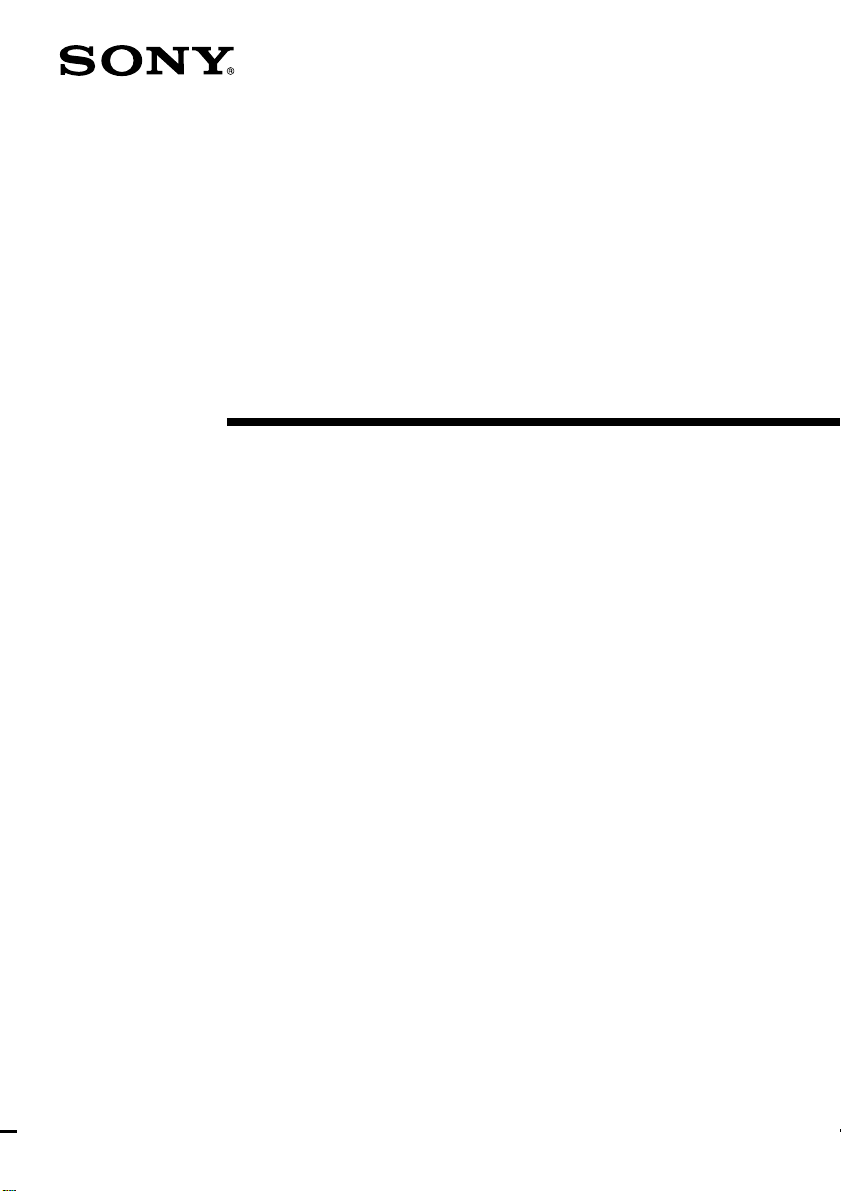
3-865-707-14 (1)
CD Radio
Cassette-Corder
Operating Instructions
CFD-S39
©1999 by Sony Corporation
Page 2
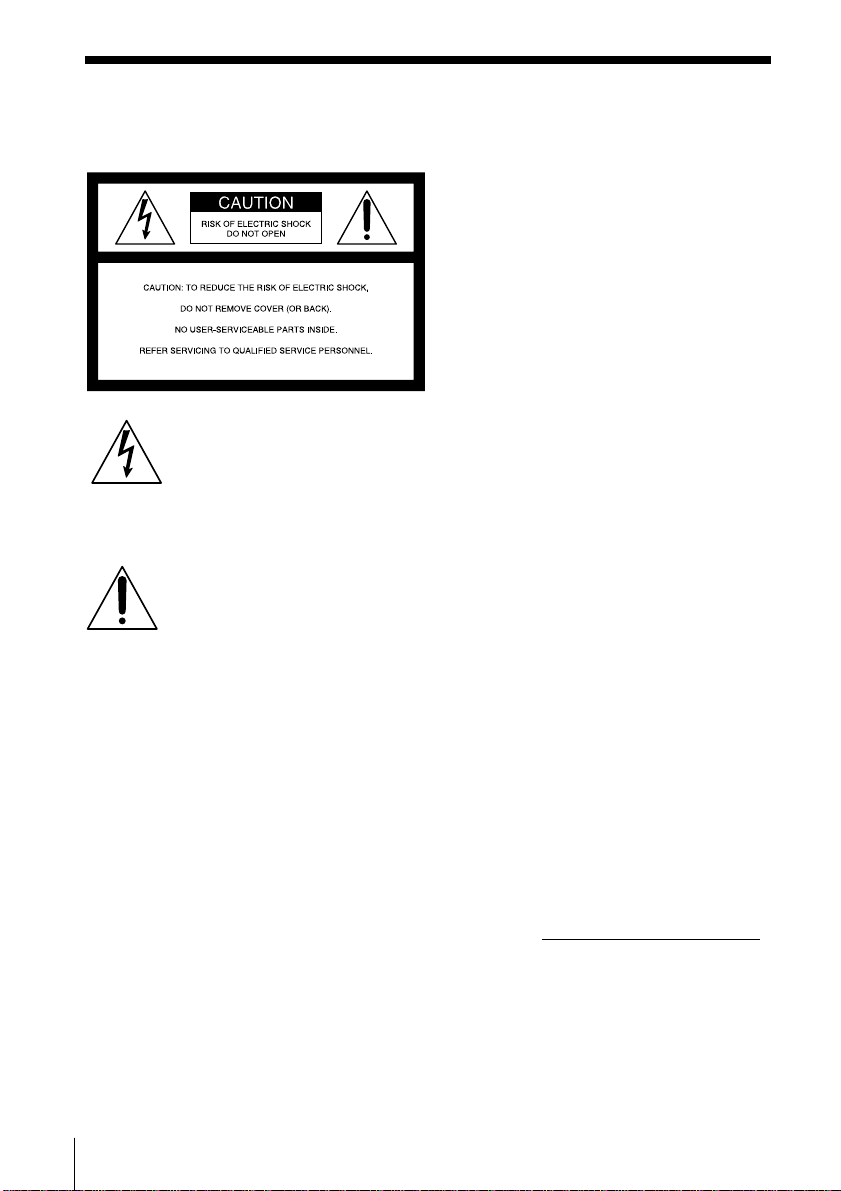
Warning
To prevent fire or shock hazard, do
not expose the player to rain or
moisture.
This symbol is intended to alert
the user to the presence of
uninsulated “dangerous voltage”
within the product's enclosure
that may be of sufficient
magnitude to constitute a risk of
electric shock to persons.
This symbol is intended to alert
the user to the presence of
important operating and
maintenance (servicing)
instructions in the literature
accompanying the appliance.
Information
For customers in the United States
This equipment has been tested and found to
comply with the limits for a Class B digital
device, pursuant to Part 15 of the FCC Rules.
These limits are designed to provide
reasonable protection against harmful
interference in a residential installation. This
equipment generates, uses and can radiate
radio frequency energy and, if not installed
and used in accordance with the instructions,
may cause harmful interference to radio
communications. However, there is no
guarantee that interference will not occur in a
particular installation. If this equipment does
cause harmful interference to radio or
television reception, which can be determined
by turning the equipment off and on, the user
is encouraged to try to correct the interference
by one or more of the following measures:
—Reorient or relocate the receiving antenna.
—Increase the separation between the
equipment and receiver.
—Connect the equipment into an outlet on a
circuit different from that to which the
receiver is connected.
—Consult the dealer or an experienced
radio/TV technician for help.
You are cautioned that any changes or
modifications not expressly approved in this
manual could void your authority to operate
this equipment.
CAUTION
The use of optical instruments with this
product will increase eye hazard.
WARNING
Do not install the appliance in a confined
space, such as a bookcase or built-in cabinet.
Introduction2
Owner's Record
The model number is located at the bottom
and the serial number is located in the battery
compartment.
Record the serial number in the space
provided below. Refer to these numbers
whenever you call upon your Sony dealer
regarding this product.
Model No. CFD-S39
Serial No.
Page 3
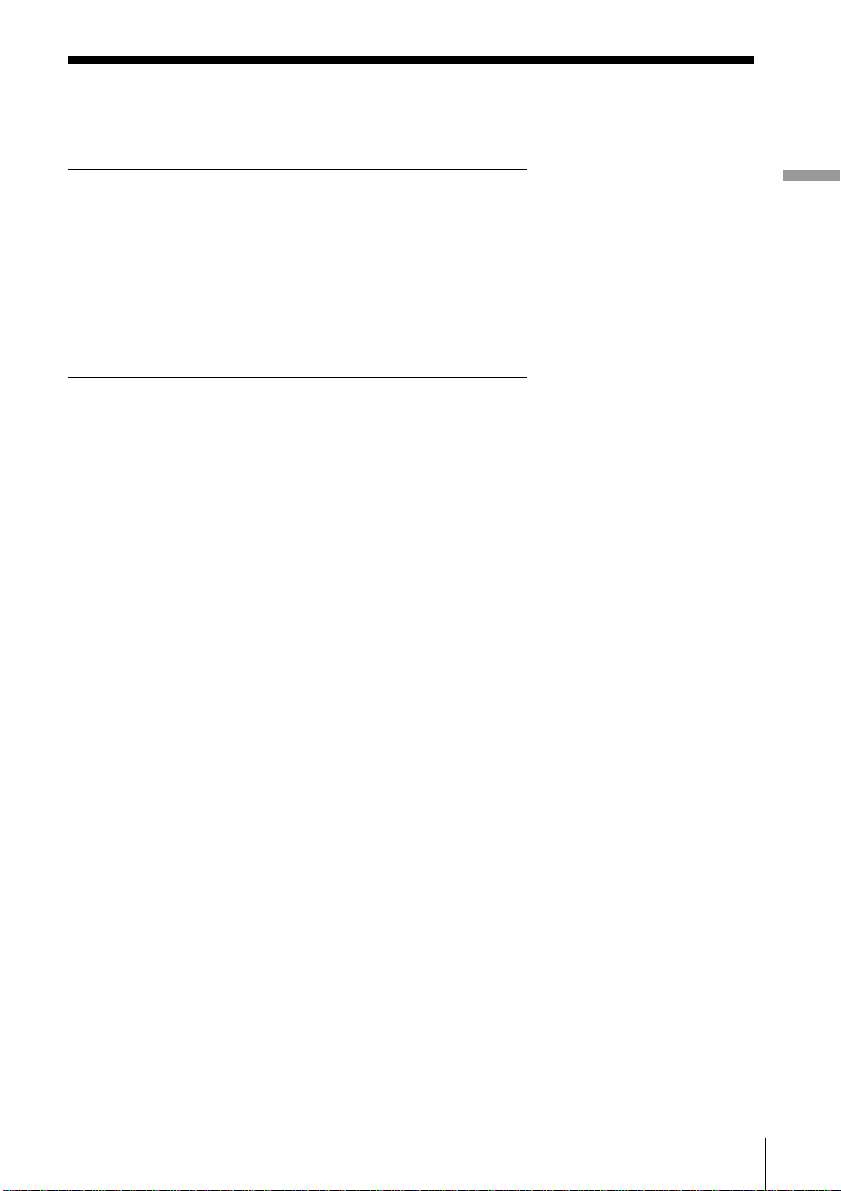
Table of contents
Basic Operations
4 Playing a CD
6 Listening to the radio
8 Playing a tape
10 Recording on a tape
The CD Player
12 Using the display
13 Locating a specific track
14 Playing tracks repeatedly
(Repeat Play)
15 Playing tracks in random order
(Shuffle Play)
16 Creating your own program
(Program Play)
18 Enjoying sound effects
(LOOP/FLASH)
The Radio
19 Presetting radio stations
20 Playing preset radio stations
Basic Operations
The Timer
21 Setting the clock
22 Waking up to music
24 Falling asleep to music
Setting Up
25 Choosing the power sources
27 Selecting the audio emphasis
(SOUND/MEGA BASS)
Additional Information
28 Precautions
30 Troubleshooting
32 Maintenance
33 Specifications
34 Index
3Introduction
Page 4
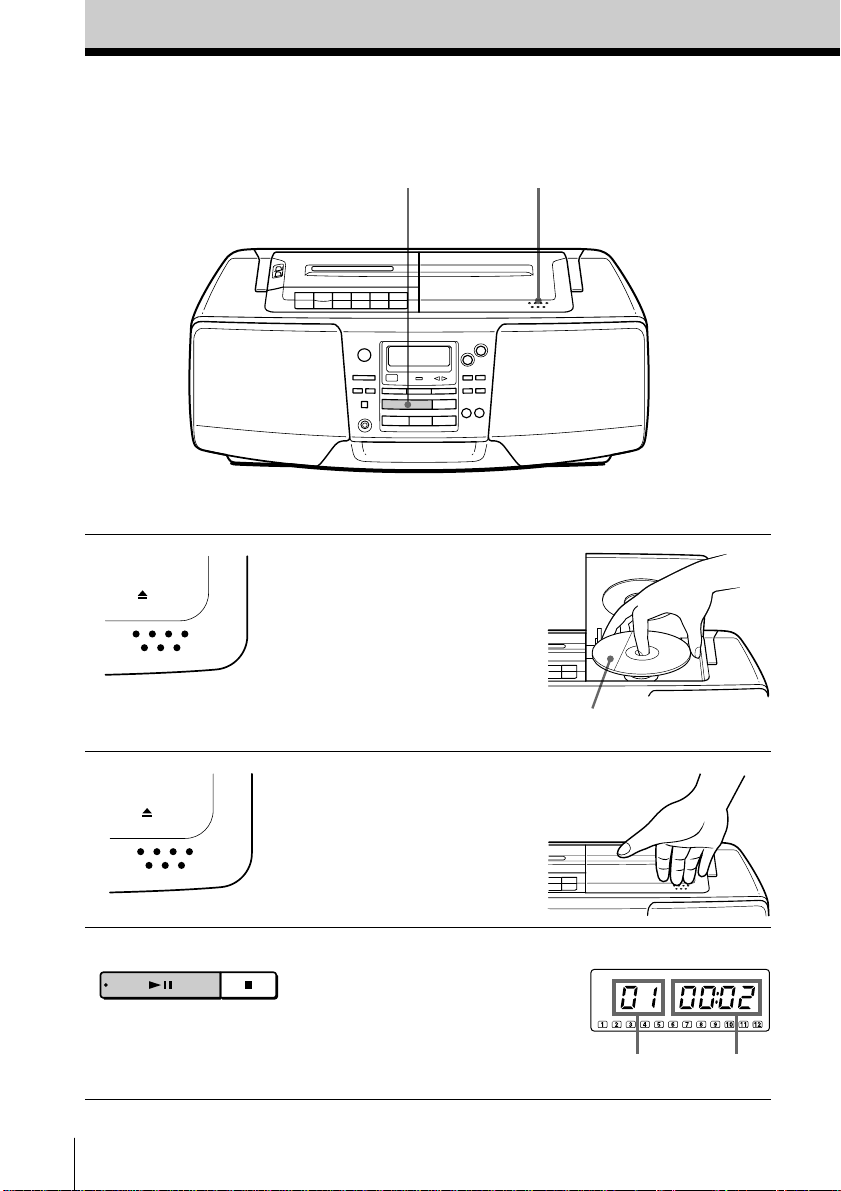
Basic Operations
Playing a CD
3
Connect the supplied AC power cord (see page 25).
1 Press 6 PUSH OPEN/CLOSE
PUSH
OPEN/CLOSE
down to open the CD
compartment and place the CD
on the CD compartment.
1,2
With the label side up
2 Close the lid of the CD
PUSH
OPEN/CLOSE
compartment.
3 Press ^ (( on the remote).
CD
Basic Operations4
The player turns on (direct
power-on) and plays all the tracks
once.
Display
Track number
Playing time
Page 5
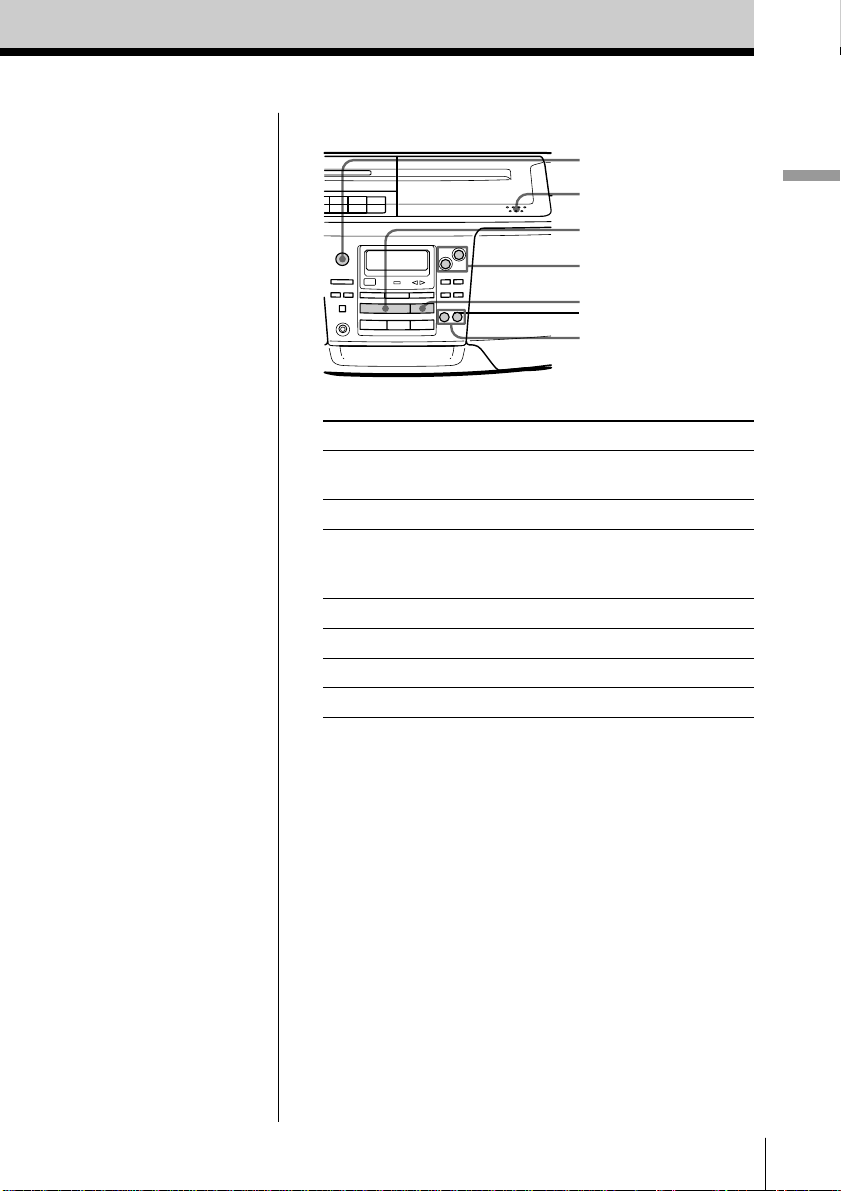
Use these buttons for additional operations
POWER
6 PUSH OPEN/CLOSE
^
VOLUME +, –
p
=, +
Basic Operations
Tip
Next time you want to
listen to a CD, just press
^. The player turns on
automatically and starts
playing the CD.
To Press
adjust the volume VOLUME +, – (VOL +, –
on the remote)
stop playback p
pause playback ^ (P on the remote)
Press the button again to
resume play after pause.
go to the next track +
go back to the previous track =
remove the CD 6 PUSH OPEN/CLOSE
turn on/off the player POWER
Basic Operations
5
Page 6
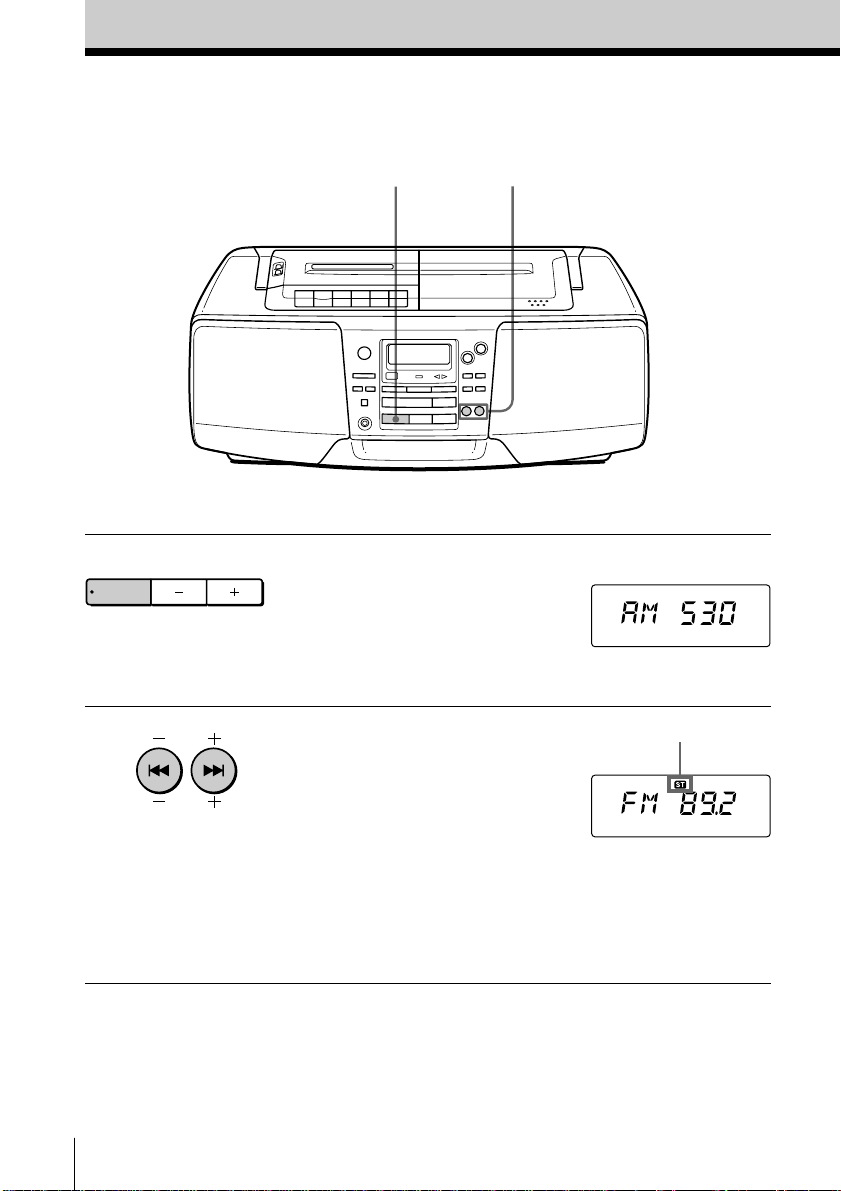
Listening to the radio
12
Connect the supplied AC power cord (see page 25).
1 Press RADIO BAND until the
RADIO
BAND
2 Hold down TIME SET•TUNE
PRESET
TIME
SET
TUNE
band you want appears in the
display (direct power-on).
+ or – (TUNE + or – on the
remote) until the frequency digits
begin to change in the display.
The player automatically scans
the radio frequencies and stops
when it finds a clear station.
If you can't tune in a station,
press the button repeatedly to
change the frequency step by
step.
Display
Indicates an FM stereo
broadcast
Basic Operations6
Page 7
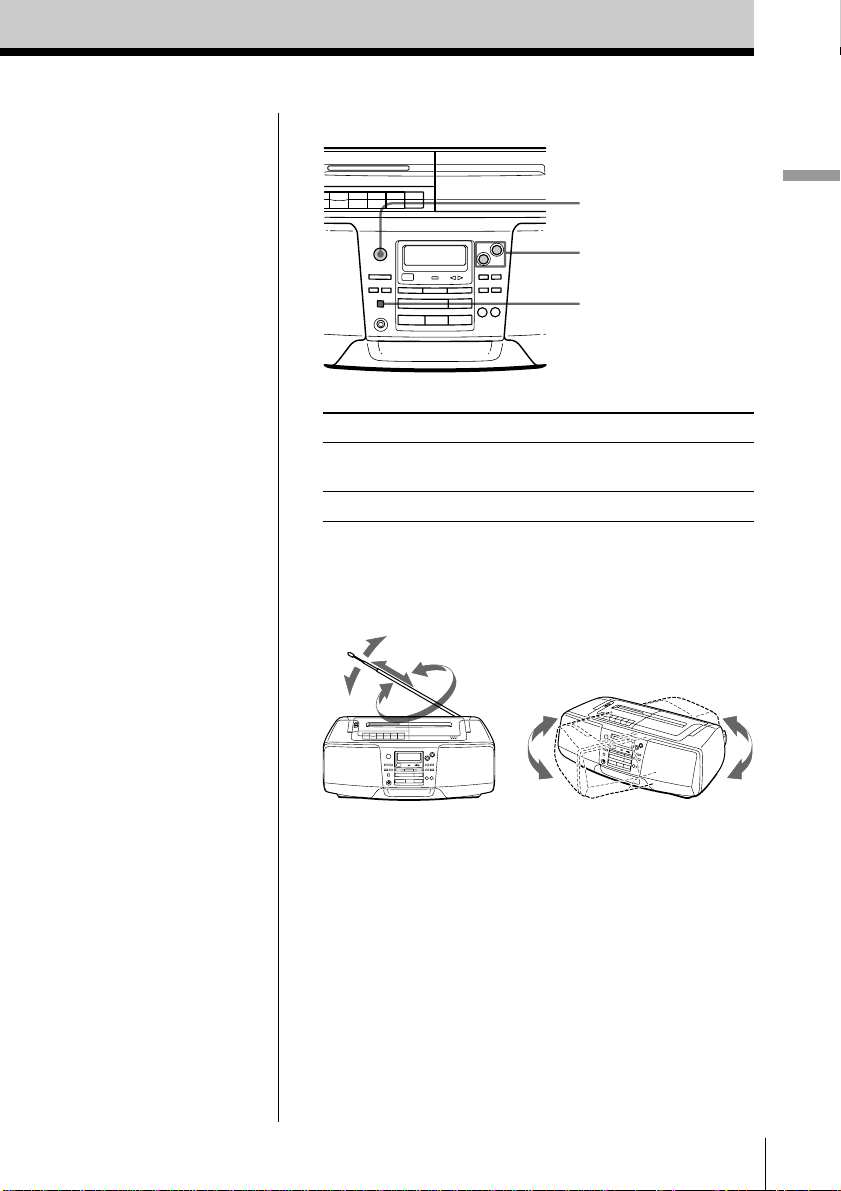
Use these buttons for additional operations
POWER
VOLUME +, –
PLAY MODE
MONO/ST
Basic Operations
Tips
• If the FM broadcast is
noisy, press PLAY
MODE •MONO/ST
until “Mono” appears in
the display and the
radio will play in
monaural.
• Next time you want to
listen to the radio, just
press RADIO BAND.
The player turns on
automatically and starts
playing the previous
station.
To Press
adjust the volume VOLUME +, – (VOL +, – on the
remote)
turn on/off the radio POWER
To improve broadcast reception
Reorient the antenna for FM. Reorient the player itself
for AM.
for FM for AM
Basic Operations
7
Page 8
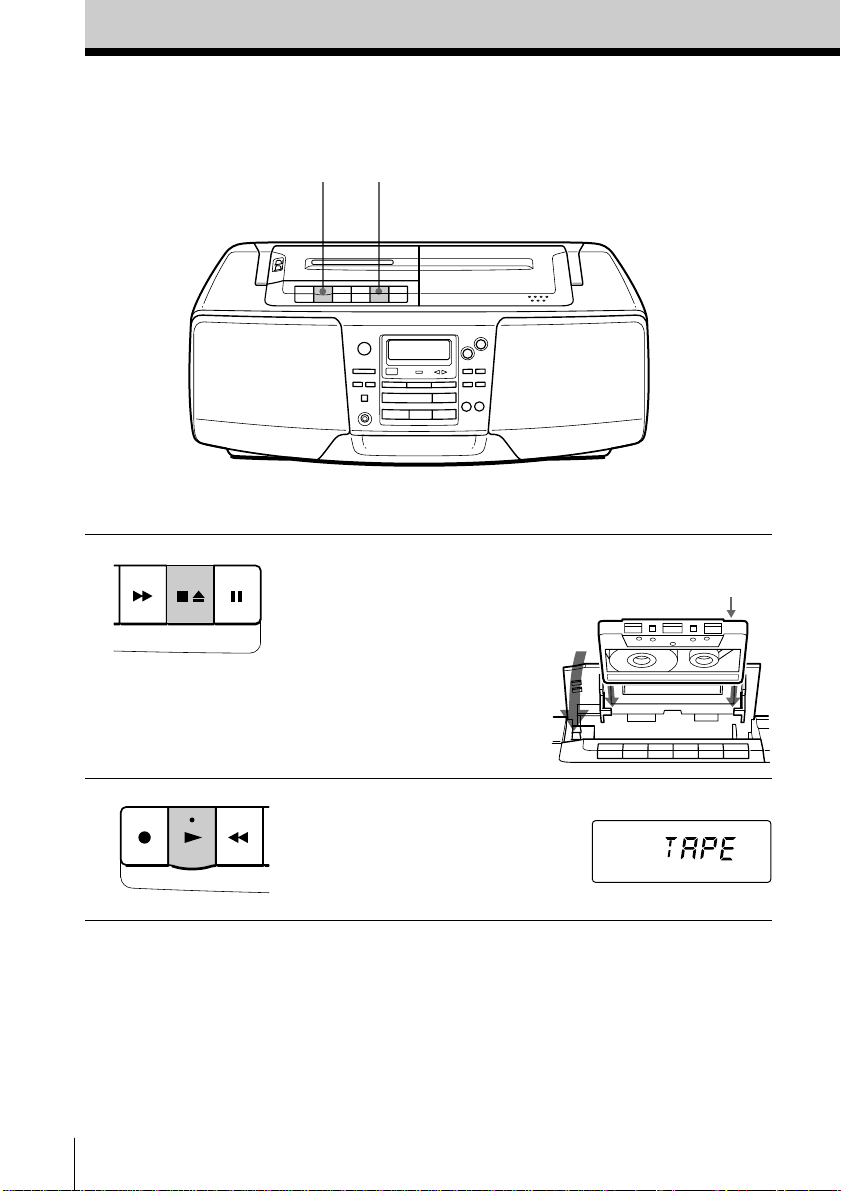
Playing a tape
Connect the supplied AC power cord (see page 25).
12
1 Press p6 to open the tape
2 Press (.
STOP/EJECT
compartment and insert a
recorded tape. Use TYPE I
(normal) tape only. Close the
compartment.
PLAY
The player turns on (direct
power-on) and starts playing.
With the side you want
to play facing upward
Display
Basic Operations8
Page 9
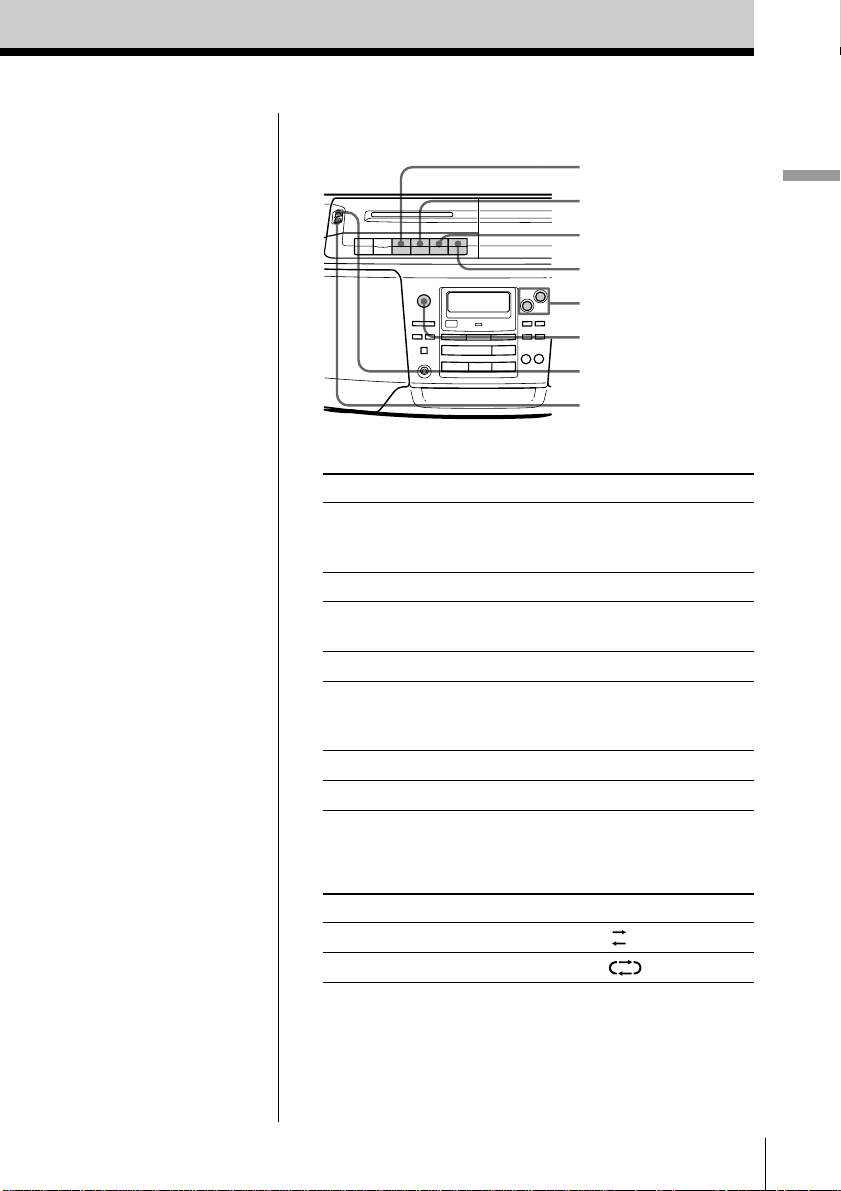
Use these buttons for additional operations
Tip
Next time you want to
listen to a tape, just
press (. The player
turns on automatically
and starts playing the
tape.
0
)
p6
P
VOLUME +, –
POWER
DIR MODE
DIR
To Do this
adjust the volume Press VOLUME +, –
(VOL +, – on the
remote).
stop playback Press p6.
play the reverse side Push DIR in the
direction of the arrow.
fast-forward or rewind the tape Press ) or 0.
pause playback Press P.
Press the button again to
resume play after pause.
eject the cassette Press p6.
turn on/off the player Press POWER.
Basic Operations
To select the direction of the tape
Set DIR MODE as follows:
To play Set DIR MODE to
one side of the tape
both sides of the tape repeatedly
Basic Operations
9
Page 10
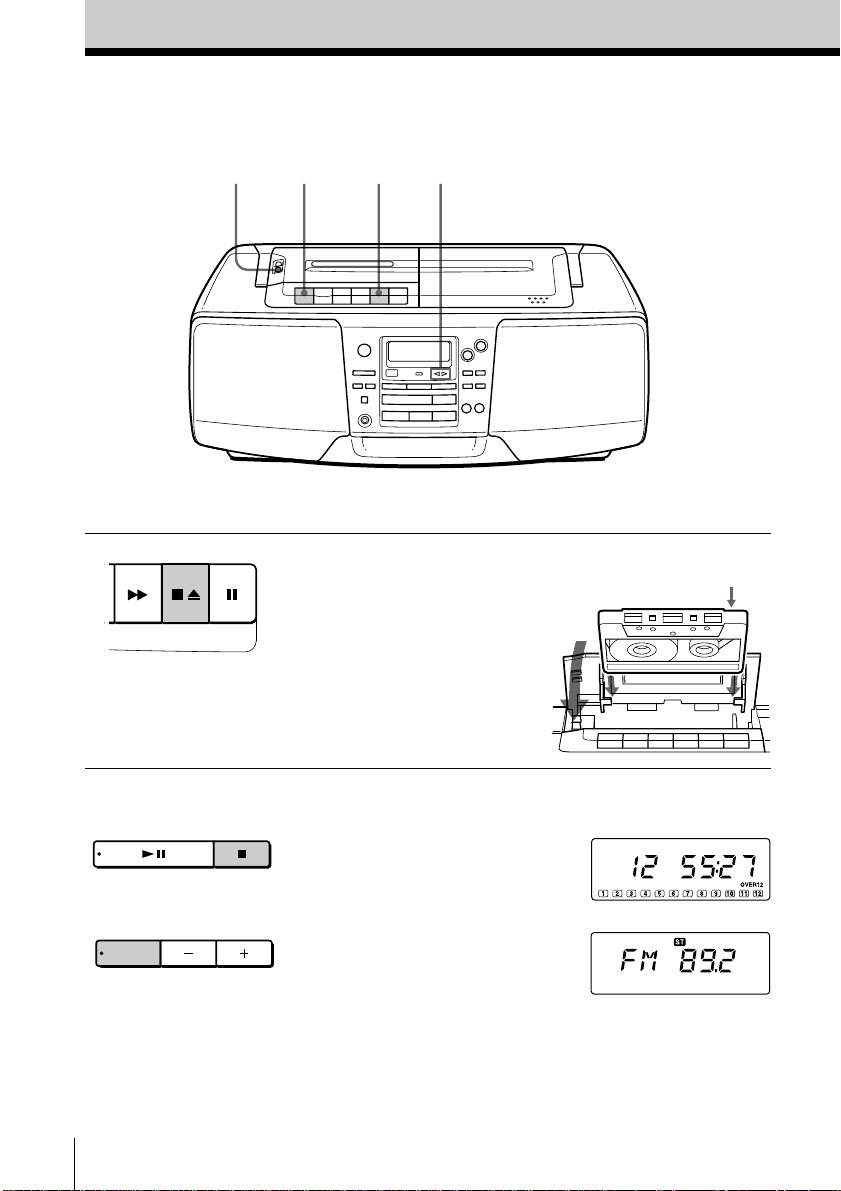
Recording on a tape
33
1 Press p6 to open the tape
STOP/EJECT
41
Connect the supplied AC power cord (see page 25).
compartment and insert a blank
tape. Use TYPE I (normal) tape
only.
With the side you want to
record on facing upward
2 Select the program source you
want to record.
To record from the CD player,
insert a CD (see page 4) and press
p on the CD section.
To record from the radio, tune in
the station you want (see page 6).
Basic Operations10
CD
RADIO
BAND
PRESET
Display
Page 11
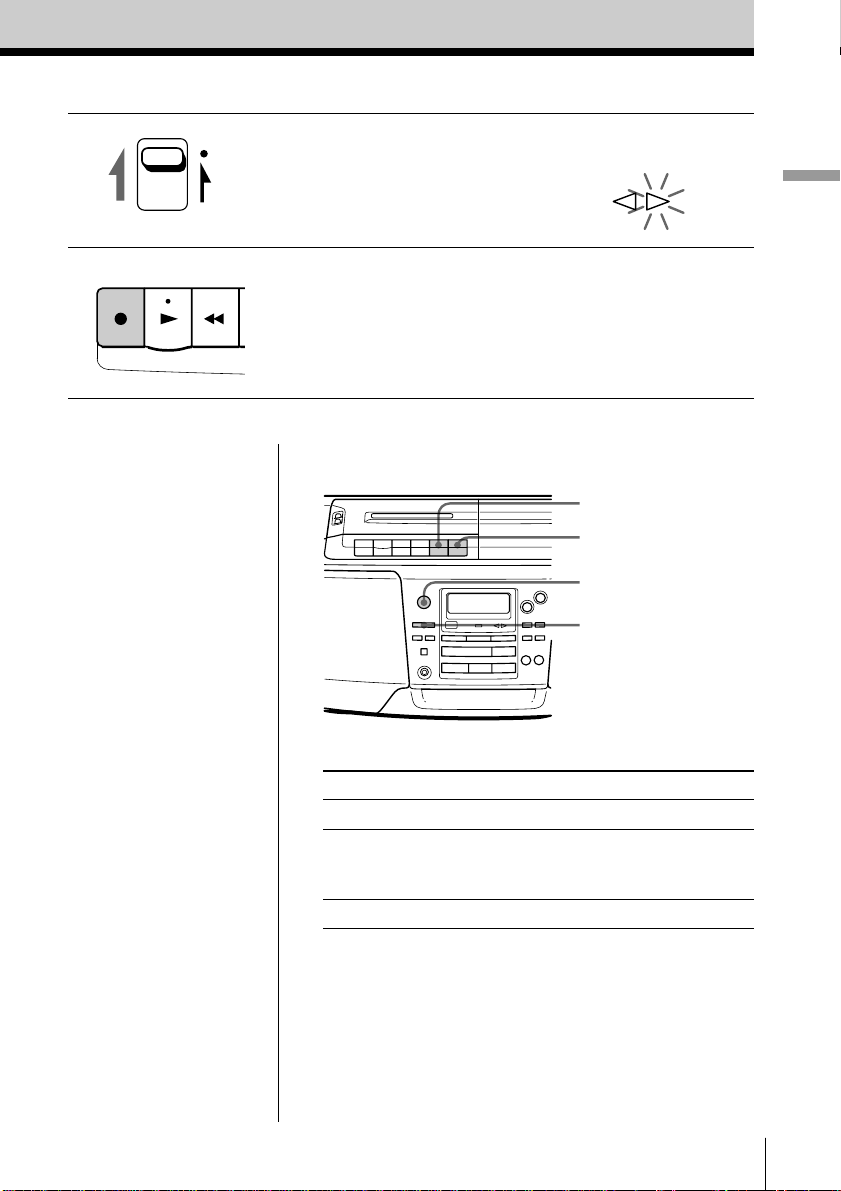
3 Make sure that · (forward) of
DIR
the tape direction indicators is lit.
If ª (reverse) is lit, push DIR in
the direction of the arrow to
switch the tape directrion.
Tape directrion
indicators
TAPE
Basic Operations
4 Press r to start recording
REC(FWD
)
(( is depressed automatically).
Use these buttons for additional operations
Note
Recording can be made
only on the forward side
regardless of the
position of the DIR
MODE switch. If ª
(reverse) of the tape
direction indicators is
lit, the r button cannot
be pressed.
Tips
• Adjusting the volume or
the audio emphasis (see
page 27) will not affect
the recording level.
• For the best results, use
the AC power as a
power source.
• To erase a recording,
proceed as follows:
1 Insert the tape whose
recording you want to
erase.
2 Press FUNCTION to
select “TAPE”.
3 Press r.
To Press
stop recording p6
pause recording P
turn on/off the player POWER
p6
P
POWER
FUNCTION
Press the button again to
resume recording.
Basic Operations
11
Page 12

The CD Player
Using the display
You can check information about the
CD using the display.
Checking the total track number and playing
time
Press DISPLAY ENT•MEMORY in stop mode.
If the CD has more than 12 tracks, “OVER 12” appears
in the display.
DISPLAY ENT
MEMORY
Total playing time
Total track number
Music calendar
Checking the remaining time
Press DISPLAY ENT•MEMORY while playing a CD.
The track numbers in the music calendar disappear
after they are played.
To display
the current track number once
and the remaining time
on the current track*
the number of tracks left twice
and remaining time on the CD
the current track number three times
and playing time
* For a track whose number is more than 20, the remaining
time appears as “- -:- -”.
The CD Player12
Press DISPLAY
ENT•MEMORY
Page 13

Locating a specific
track
You can locate any track using the
number buttons on the remote.
You can also quickly find a specific point
in a track while playing a CD.
Note
You cannot locate a
specific track if
“SHUF” or “PGM” is lit
in the display. Turn off
the indication by
pressing p.
Tip
When you locate a
track numbered over
10, press >10 first, then
the corresponding
number buttons.
Example:
To play track number
23, press >10 first, then
2 and 3.
To locate Press
a specific track directly the number button of the
a point while listening to + (forward) or =
the sound (backward) while playing
a point while observing + (forward) or =
the display (backward) in pause and
STANDBY
MODE
FUNCTION
LOOP
FLASH
POWER
SLEEP
(AC ONLY)
CD/RADIO
100/10
VOL
TUNEBAND
TUNE
SOUND
track on the remote
and hold down until you
find the point
hold down until you find
the point
Number
buttons
=, +
The CD Player
The CD Player 13
Page 14

Playing tracks
repeatedly
(Repeat Play)
You can play tracks repeatedly in
normal, shuffle or program play modes
(see page 16).
On the player
• Press PLAY MODE•
MONO/ST to select
“REP 1”, “REP ALL”,
“SHUF REP”, or “PGM
REP”.
• Press ^ instead of
(.
• When you’ve selected
“REP 1”, select the
track by pressing =
or +, then ^.
1 Press p.
“Cd” appears in the display.
2 Proceed as follows.
To repeat Do this
a single track 1 Press MODE until “REP 1”
all the tracks 1 Press MODE until “REP
tracks in random order 1 Press MODE until “SHUF
programmed tracks 1 Press MODE until “PGM
STANDBY
MODE
FUNCTION
LOOP
FLASH
POWER
SLEEP
(AC ONLY)
CD/RADIO
100/10
VOL
TUNEBAND
TUNE
SOUND
appears.
2 Press the number button to
select the track that you
want to repeat.
ALL” appears.
2 Press (.
REP” appears.
2 Press (.
REP” appears.
2 Program tracks (see step 3
on page 16).
3 Press (.
Number
buttons
MODE
(
p
To cancel Repeat Play
Press MODE until “REP” disappears from the display.
The CD Player14
Page 15

Playing tracks in
random order
(Shuffle Play)
You can play tracks in random order.
On the player
Press PLAY
MODE•MONO/ST to
select “SHUF”.
1 Press p.
“Cd” appears in the display.
2 Press MODE until “SHUF” appears in the display.
3 Press ( to start shuffle play.
To cancel Shuffle Play
Press MODE until “SHUF” disappears from the
display.
STANDBY
MODE
FUNCTION
LOOP
FLASH
SLEEP
CD/RADIO
TUNEBAND
TUNE
SOUND
POWER
(AC ONLY)
100/10
VOL
The CD Player
MODE
(
p
The CD Player 15
Page 16

Creating your
own program
(Program Play)
You can arrange the playing order of up
to 20 tracks on a CD.
On the remote
1 Press p.
2 Press PLAY
MODE•MONO/ST
until “PGM” appears
in the display.
3 Press = or +
then press DISPLAY
ENT• MEMORY for
the tracks you want
to program in the
order you want.
4 Press ^.
1 Press p.
“Cd” appears in the display.
2 Press MODE until “PGM” flashes in the display.
3 Press the number buttons for the tracks you want
to program in the order you want.
SLEEP
CD/RADIO
TUNEBAND
TUNE
SOUND
POWER
(AC ONLY)
100/10
VOL
STANDBY
MODE
FUNCTION
LOOP
FLASH
Programed track
Number
buttons
MODE
(
p
Playing order
The programed tracks appear in the music
calender.
4 Press ( to start program play.
The CD Player16
Page 17

Tips
• You can play the same
program again, since
the program is saved
until you open the CD
compartment.
• You can record your
own program. After
you’ve created the
program, insert a blank
tape and press r to
start recording.
To cancel Program Play
Press MODE until “PGM” disappears from the
display.
To check the order of tracks before play
Press DISPLAY ENT•MEMORY on the player.
Every time you press the button, the track number
appears in the programed order.
To change the current program
Press p once if the CD is stopped and twice if the CD
is playing. The current program will be erased. Then
create a new program following the programing
procedure.
The CD Player
The CD Player 17
Page 18

Enjoying sound
effects
(LOOP/FLASH)
You can repeat part of a CD (LOOP)
and can “flash” the CD sound
(FLASH) during playback.
1 Play a CD.
On the remote
Press LOOP•AUTO
PRESET instead of
LOOP.
2 Press and hold LOOP or FLASH at the point you
SLEEP
CD/RADIO
TUNEBAND
TUNE
SOUND
POWER
(AC ONLY)
100/10
VOL
LOOP
STANDBY
MODE
FUNCTION
LOOP
FLASH
FLASH
want to start the function.
To Press and hold
repeat a selected part of a CD LOOP
“flash” the CD sound FLASH
To cancel the LOOP or FLASH function
Release the button.
The player returns to normal play.
The CD Player18
Page 19

The Radio
Presetting radio
stations
You can store radio stations into the
player’s memory. You can preset up to
20 radio stations, 10 for each band in any
order.
1 Press RADIO BAND until the band you want
appears in the display.
2 Hold down LOOP•AUTO PRESET for 2 seconds
until “AUTO” appears in the display.
The stations are stored in memory from the lower
frequencies to the higher ones.
RADIO BAND
DISPLAY ENT
MEMORY
LOOP
AUTO PRESET
PRESET +, –
The Radio
On the remote
1 Press BAND until the
band you want
appears in the display.
2 Tune in a station you
want.
3 Hold down the
number buttons that
you want to preset the
new station on for
about 2 seconds.
If a station cannot be preset automatically
You need to preset a station with a weak signal
manually.
1 Press RADIO BAND to select the band.
2 Tune in a station you want.
3 Hold down DISPLAY ENT•MEMORY for about 2
seconds.
4 Press PRESET + or – until the preset number (1 to
10) you want for the station flashes in the music
calender.
5 Press DISPLAY ENT•MEMORY.
The new station replaces the old one.
The Radio
19
Page 20

Playing preset
radio stations
Once you've preset the stations, use the
number buttons on the remote or
PRESET +/– on the player to tune in to
your favorite stations.
1 Press BAND to select the band.
On the player
Press PRESET + or – to
tune in the stored
station.
2 Press the number buttons to tune in the stored
station.
STANDBY
MODE
FUNCTION
LOOP
FLASH
SLEEP
CD/RADIO
TUNEBAND
TUNE
SOUND
POWER
(AC ONLY)
Number
buttons
100/10
VOL
BAND
The Radio20
Page 21

The Timer
Setting the clock
“- -:- -” indication appears in the
display until you set the clock.
Tip
The time display
system:
12-hour system
AM 12:00=midnight
PM 12:00=noon
CLOCK
DISPLAY ENT
MEMORY
TIME SET
TUNE +, –
Before you set the clock, connect the AC power cord
(page 25).
1 Press CLOCK for 2 seconds until the hour digit
flashes.
2 Press TIME SET•TUNE + or – until you set the
current hour. Then press DISPLAY ENT•
MEMORY.
The minute digits flash. Set the minutes by
pressing TIME SET•TUNE + or – until the correct
minute is displayed.
The Timer
/
3 Press DISPLAY ENT•MEMORY.
The clock starts from 00 seconds.
The Timer 21
Page 22

Waking up to
music
You can wake up to music or a radio
program at a preset time. Make sure
you have set the clock (“Setting the
clock” on page 21).
Before you begin, make sure the t (clock) indication is
not lit in the display. If it is lit, press STANDBY.
1 Prepare the music source you want to play.
To play Do this
a CD Insert a CD
the radio Tune in a station
2 Press TIMER.
The t (clock) and the music source (“Cd” or
“RAdIO”) flash.
3 Select the music source (“Cd” or “RAdIO”) by
pressing TIME SET•TUNE + or –, then DISPLAY
ENT•MEMORY.
4 Set the timer to the hour you want the music to
start by pressing TIME SET•TUNE + or –, then
DISPLAY ENT•MEMORY.
STANDBY
TIMER
DISPLAY ENT
MEMORY
TIME SET
TUNE +, –
Set the minutes, then press DISPLAY ENT•
MEMORY.
5 Set the timer to the hour and the minutes you want
the music to go off. (Do as step 4.)
The Timer22
Page 23

6 Press TIME SET•TUNE + or – to set the volume,
then DISPLAY ENT•MEMORY.
Tips
• To exit the standby
mode, press STANDBY
to make t disappear
from the display.
• The preset settings
remain until you reset
them.
7 Press STANDBY.
The t indication lights up and the power goes off.
At the preset time, the power will go on, and the
music will play. Then the power will go off at the
preset time, and the player will enter into the
standby mode.
To check/change when the playback will start
Press TIMER, then DISPLAY ENT•MEMORY. Each
time you press DISPLAY ENT•MEMORY, a stored
setting is displayed in the set order. To change the
setting, display the setting you want to change and reenter it.
To use the player before a timer playback starts
Just turn on the player, and then you can use it.
If you turn off the player before the preset time, timer
playback will start at the preset time.
In case of the radio, however, if you listen to the
station which is different from the one you tuned in
in step 1 on page 22, you will hear that station at the
preset time. Make sure to tune in the station you want
to listen to before you turn off the player.
The Timer
To stop play
Press POWER to turn off the power.
The Timer 23
Page 24

Falling asleep to
music
You can set the player to turn off
automatically after 10, 20, 30, 60, 90,
and 120 minutes, allowing you to fall
asleep while listening to music.
Tip
• You can fall asleep and
wake up to different
music. Set the waking
up timer first (see page
22), turn on the power,
and then set the
sleeping timer.
However, you cannot
store different radio
stations.
• You can set different
volume for the waking
up timer and the
sleeping timer. For
instance, you can sleep
at lower volume and
wake up at higher
volume.
Note
When you are playing a
tape using this function:
If DIR MODE is set to
, the player will go
off when the one side of
the tape reaches the end
regardless of the preset
time. If DIR MODE is
set to , the player
will go off when the
side that is playing
reaches the end after
the set time has elapsed.
1 Play the music source you want.
2 Press SLEEP to display “SLEEP.”
3 Press SLEEP to select the minutes until the player
goes off automatically.
Each time you press the
button, the indication
changes as follows:
“60” n “90” n “120” n
no indication n “10” n
“20” n “30.”
To cancel the sleep function
Press POWER to turn off the power.
STANDBY
MODE
FUNCTION
LOOP
FLASH
SLEEP
CD/RADIO
TUNEBAND
TUNE
SOUND
POWER
(AC ONLY)
100/10
VOL
SLEEP
The Timer24
Page 25

Setting Up
Choosing the
power sources
You can use the AC power or batteries
as a power source.
AC IN
14 Battery compartment
2 to a wall outlet
1 Inserting the back-up batteries
Insert four size AA (R6) batteries (not supplied) into
the battery compartment. These batteries work to save
the memory data.
Replacing batteries
Take out the batteries as illustrated.
Setting Up
2 Connecting the AC power cord
Insert one end of the supplied AC power cord to the
AC IN socket located at the rear of the player, and the
other end to the wall outlet.
continued
Setting Up 25
Page 26

Choosing the power sources (continued)
3 Inserting batteries into the remote
Insert two size AA (R6) batteries (not supplied)
Replacing batteries
With normal use, the batteries should last for about six
months. When the remote no longer operates the
player, replace all the batteries with new ones.
Note
When you operate the
player on batteries, you
cannot turn on the
player using the
remote.
Tip
• Replace the batteries
when the OPR/BATT
indicator dims or when
the player stops
operating. Replace all
the batteries with new
ones.
• Before you replace the
batteries, be sure to
take out the CD from
the player. If you don’t,
the CD may move
inside the compartment
and be damaged.
4 Using the player on batteries
Insert six size D (R20) batteries (not supplied) into the
battery compartment.
To use the player on batteries, disconnect the AC
power cord from the player.
Setting Up26
Page 27

Selecting the
audio emphasis
(SOUND/MEGA BASS)
You can adjust the audio emphasis of
the sound you are listening to.
Selecting the sound characteristic
Press SOUND repeatedly to select the audio emphasis
you want.
Choose To get
ROCK powerful, clean sounds, emphasizing
POP light, bright sounds emphasizing
LIVE percussive sounds, emphasizing bass
VOCAL the presence of vocals, stressing
OFF the whole dynamic range for music
SLEEP
CD/RADIO
TUNEBAND
TUNE
SOUND
POWER
(AC ONLY)
100/10
VOL
STANDBY
MODE
FUNCTION
LOOP
FLASH
low and high range audio
high and middle range audio
audio
middle range audio
such as classical music
Setting Up
MEGA BASS
SOUND
Reinforcing the bass sound
Press MEGA BASS.
”MEGA BASS” appears in the display.
To return to normal sound, press the button again.
Setting Up 27
Page 28

Additional Information
Precautions
On safety
• As the laser beam used in the CD
player section is harmful to the eyes,
do not attempt to disassemble the
casing. Refer servicing to qualified
personnel only.
• Should any solid object or liquid fall
into the player, unplug the player, and
have it checked by qualified personnel
before operating it any further.
On power sources
• For AC operation, use the supplied
AC power cord; do not use any other
type.
• The player is not disconnected from
the AC power source (mains) as long
as it is connected to the wall outlet,
even if the player itself has been
turned off.
• Unplug the player from the wall outlet
when it is not to be used for an
extended period of time.
• For battery operation, use six size D
(R20) batteries.
• When the batteries are not to be used,
remove them to avoid damage that
can be caused by battery leakage or
corrosion.
• The nameplate indicating operating
voltage, power consumption, etc. is
located at the bottom.
On placement
• Do not leave the player in a location
near heat sources, or in a place subject
to direct sunlight, excessive dust or
mechanical shock.
• Do not place the player on an inclined
or unstable place.
• Do not place anything within 10 mm
of the side of the cabinet. The
ventilation holes must be
unobstructed for the player to operate
properly and prolong the life of its
components.
• If the player is left in a car parked in
the sun, be sure to choose a location in
the car where the player will not be
subjected to the direct rays of the sun.
• Since a strong magnet is used for the
speakers, keep personal credit cards
using magnetic coding or springwound watches away from the player
to prevent possible damage from the
magnet.
On operation
• If the player is brought directly from a
cold to a warm location, or is placed in
a very damp room, moisture may
condense on the lens inside the CD
player section. Should this occur, the
player will not operate properly. In
this case, remove the CD and wait
about an hour for the moisture to
evaporate.
• If the player has not been used for a
long time, set it in the playback mode
to warm it up for a few minutes before
inserting a cassette.
If you have any questions or problems
concerning your player, please consult
your nearest Sony dealer.
Additional Information28
Page 29

Notes on CDs
• Before playing, clean the CD with a
cleaning cloth. Wipe the CD from the
center out.
Notes on cassettes
• Break off the cassette tab from side A
or B to prevent accidental recording. If
you want to reuse the tape for
recording, cover the broken tab with
adhesive tape.
Side A
• Do not use solvents such as benzine,
thinner, commercially available
cleaners or anti-static spray intended
for vinyl LPs.
• Do not expose the CD to direct
sunlight or heat sources such as hot
air ducts, nor leave it in a car parked
in direct sunlight as there can be a
considerable rise in temperature
inside the car.
• Do not stick paper or sticker on the
CD, nor scratch the surface of the CD.
• After playing, store the CD in its case.
If there is a scratch, dirt or fingerprints
on the CD, it may cause tracking error.
Tab for side B
Tab for side A
• The use of a cassette with more than
90 minutes of play time is not
recommended except for long,
continuous recording or playback.
Additional Information 29
Page 30

Troubleshooting
Symptom
The power is not on.
There is no audio.
General
Noise is heard.
“no dISC“ lights in the display even
when a CD is in place.
The CD does not play.
CD PlayerRadio
The sound drops out.
The audio is weak or has poor
quality.
The picture of your TV becomes
unstable.
Remedy
• Connect the AC power cord to a wall outlet
securely.
• Make sure the batteries are inserted correctly.
• You cannot turn on the player with the remote
when you operate the player on batteries (CFDS38 only).
• Make sure the function you want to use appears
in the display window.
• Adjust the volume.
• Unplug the headphones when listening through
speakers.
• Someone is using a portable telephone or other
equipment that emits radio waves near the
player. n Move the portable telephone, etc.,
away from the player.
• Insert the CD with the label surface up.
• Make sure that the CD compartment is closed.
• Place the CD with the label surface up.
• Clean the CD.
• Take out the CD and leave the CD compartment
open for about an hour to dry moisture
condensation.
• Make sure “Cd” appears in the display.
• Reduce the volume.
• Clean the CD, or replace it if the CD is badly
damaged
• Place the player in a location free from
vibration.
• Replace all the batteries with new ones if they
are weak.
• Move the player away from the TV.
• If you are using the remote while listening to
AM radio, noise may be heard. This is
unavoidable.
• If you are listening to an FM program near the
TV with an indoor antenna, move the player
away from the TV.
Additional Information30
Page 31

Symptom
The tape does not move when you
press an operation button.
The REC r button does not
function/The tape does not play.
The tape does not erase completely.
The tape does not record.
Tape Player
The audio is weak/The audio
quality is poor.
The sound is distorted.
The timer does not operate.
TimerRemote
The remote does not function.
Remedy
• Close the tape compartment securely.
• Make sure the safety tab on the cassette is in
place.
• Make sure “TAPE” appears in the display.
• Clean the erasing head (see page 32).
• The source which was recorded on TYPE II
(high position) or TYPE IV (metal) tape using
this unit is being played. Record on TYPE I
(normal) tape and play.
• Make sure the tape is inserted properly.
• Make sure the safety tab of the cassette is in
place.
• Clean the heads, pinch roller and capstan (see
page 32).
• Demagnetize the heads using a demagnetizer
(see page 32).
• The TYPE II (high position) or TYPE IV (metal)
tape is being used. Use TYPE I (normal) tape
only.
• Make sure the time on the clock is correct.
• Check to see if the AC power had been cut off.
• Make sure the t (clock) indication is displayed.
• Replace all the batteries in the remote with new
ones if they are weak.
• Make sure that you are pointing the remote at
the remote sensor on the player.
• Remove any obstacles in the path of the remote
and the player.
• Make sure the remote sensor is not exposed to
strong light such as direct sunlight or
fluorescent lamp light.
• Move closer to the player when using the
remote.
After trying the above remedies, if you still have problems, unplug the AC power cord and
remove all the batteries. After all the indications in the display disappear, plug the power cord
and insert the batteries again. If the problem persists, please consult your nearest Sony dealer.
Additional Information 31
Page 32

Maintenance
Cleaning the lens
If the lens becomes dirty, it may cause a
skipping of sound during CD operation.
Clean with a commercially available
blower.
Cleaning the tape heads and tape
path
Wipe the heads, the pinch roller and the
capstan with a cleaning swab slightly
moistened with cleaning fluid or alcohol
after every 10 hours of operation for
optimum playback and recording
quality. To make the best possible
recording, however, we recommend that
you clean all surfaces over which tape
travels before each recording.
Capstan
Record/playback
head
Erase head
Pinch roller
Demagnetizing the tape heads
After 20 to 30 hours of use, enough
residual magnetism will have built up
on the tape heads to begin to cause loss
of high frequency sound and hiss. At
this time, you should demagnetize the
heads and all metal parts in the tape
path with a commercially available tape
head demagnetizer.
Cleaning the cabinet
Clean the cabinet, panel and controls
with a soft cloth slightly moistened with
a mild detergent solution. Do not use
any type of abrasive pad, scouring
powder, or solvent, such as alcohol or
benzine.
Lens
After cleaning, insert a tape when the
areas cleaned are completely dry.
Additional Information32
Page 33

Specifications
AUDIO POWER SPECIFICATIONS
POWER OUTPUT AND TOTAL
HARMONIC DISTORTION
With 6-ohm loads, both channels driven from
100 - 10,000 Hz; rated 4 W per channelminimum RMS power, with no more than
10 % total harmonic distortion in AC
operation.
Other Specifications
CD player section
System
Compact disc digital audio system
Laser diode properties
Material: GaAlAs
Wave length: 780 nm
Emission duration: Continuous
Laser output: Less than 44.6 µW
(This output is the value measured at a distance of
about 200 mm from the objective lens surface on
the optical pick-up block with 7 mm aperture.)
Spindle speed
200 r/min (rpm) to 500 r/min (rpm) (CLV)
Number of channels
2
Frequency response
20 - 20,000 Hz +1/–2 dB
Wow and flutter
Below measurable limit
Radio section
Frequency range
FM: 87.6 - 108 MHz
AM: 530 - 1,710 kHz
Aerials
FM: Telescopic aerial
AM: Built-in ferrite bar aerial
Cassette-corder section
Recording system
4-track 2 channel stereo
Fast winding time
Approx. 90 sec. with Sony cassette C-60
Frequency response
TYPE I (normal): 70 - 13,000 Hz
General
Speaker
Full range: 10 cm (4 in.) dia.,
6 ohms, cone type (2)
Outputs
Headphones jack (stereo minijack)
For 16 - 68 ohms impedance headphones
Power requirements
For CD radio cassette-corder:
120 V AC, 60 Hz
9 V DC, 6 size D (R20) batteries
For memory back-up:
6 V DC, 4 size AA (R6) batteries
For remote control:
3 V DC, 2 size AA (R6) batteries
Power consumption
AC 25W
Battery life
For CD radio cassette-corder:
FM recording
Sony R20P: approx. 3.5 h
Sony alkaline LR20: approx. 10 h
Tape playback
Sony R20P: approx. 1.5 h
Sony alkaline LR20: approx. 5 h
CD playback
Sony R20P: approx. 1 h
Sony alkaline LR20: approx. 4 h
Dimensions
Approx. 420 × 156 × 262 mm (w/h/d)
5
⁄8 × 6 1⁄4 × 10 3⁄8
(16
Mass
Approx. 4.7 kg (10 lb. 6 oz) (incl. batteries)
Supplied accessories
AC power cord (1)
Remote control (1)
Design and specifications are subject to change without
notice.
inches) (incl. projecting parts)
Optional accessories
Sony MDR headphones series
Additional Information 33
Page 34

Index
A
Audio emphasis 27
B
Batteries
for player 26
memory back-up 25
for remote 26
C
CD player 12
Choosing power sources 25
Cleaning
cabinet 32
tape heads and tape
path 32
Connecting AC power cord
25
Creating your own program
16
D, E
Demagnetizing the tape
heads 32
Display 12
F, G, H
FLASH 18
I, J, K
Improving broadcast
reception 7
L
Listening to the radio 6
Locating a specific point 13
LOOP 18
M, N, O
MEGA BASS 27
P, Q
Playing
a CD 4
a tape 8
preset radio stations 20
tracks repeatedly 14
Power sources 25
Presetting radio stations 19
Program Play 16
R
Radio stations
playing 20
presetting 19
Recording on a tape 10
Repeat Play 14
S
Selecting
audio emphasis 27
direction of the tape 9
tracks 5
Setting the clock 21
Setting up 25
Shuffle Play 15
SOUND 27
T
Timer
Falling asleep to music
24
Waking up to music 22
Troubleshooting 30
U, V, W, X, Y, Z
Using the display 12
Additional Information34
Page 35

Additional Information 35
Page 36

Sony Corporation Printed in China
