SONY CECHZK1TW User Manual
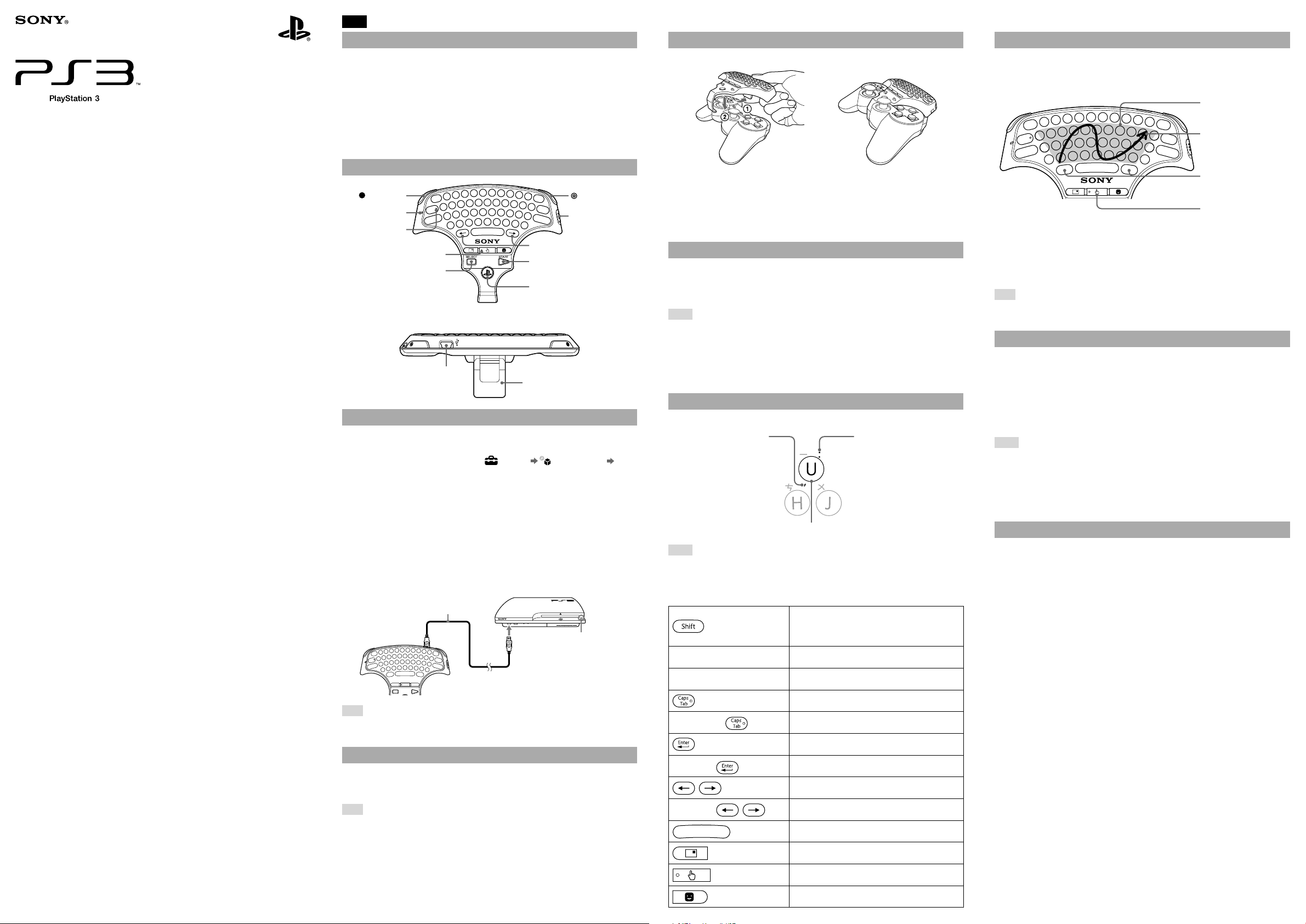
Wireless Keypad
無線鍵盤
Instruction Manual / 使用說明書
CECHZK1TW
4-124-373-63(1)
EN
WARNING
Before using this product, carefully read this manual and retain it for future reference. Read also the
instructions for the PlayStation®3 system.
If you come into contact with material from a leaking battery, take the following actions:
– If the material gets into the eyes, do not rub. Immediately flush the eyes with clean water and seek
medical attention.
– If the material comes into contact with the skin or clothes, immediately rinse the affected area with
clean water. Consult your physician if inflammation or soreness develops.
Do not allow the battery to come into contact with fire or subject it to extreme temperatures such as
in direct sunlight, in a vehicle exposed to the sun or near a heat source.
Be careful not to pinch your fingers with the clamp when attaching/detaching the wireless keypad to/
from the wireless controller.
Part names
Blue button
Status indicator
Caps lock indicator
Touch pad indicator
SELECT button*
Directional keys
START button*
PS button*
* These buttons can only be used
when the keypad is attached to a
wireless controller.
USB connector
Clamp
Orange button
POWER switch
Preparing for use
Checking the version of the PS3™ system software
To use the wireless keypad, the PS3™ system software must be version 2.70 or later. You can
check the system software version by selecting (Settings) (System Settings)
"System Information" on the XMB™ screen of the PS3™ system.
Pairing the wireless keypad and the PS3™ system
Before using the wireless keypad, you must first register or "pair" the keypad and the PS3™
system. You only need to do this the first time you use the keypad.
Attaching the wireless keypad to a wireless controller
When using the wireless keypad with the PS3™ system, you must attach it to a wireless controller.
Open the clamp.
Place the wireless keypad over the wireless controller as shown in the
diagram, and then press down firmly to attach the keypad to the controller.
Detaching the wireless keypad
Open the clamp, and then carefully pull up on the wireless keypad.
Charging the wireless keypad
To charge the wireless keypad battery, check that the PS3™ system is turned on (power indicator
is lit solid green), and then connect the keypad to the system using a USB cable. While charging
the battery, the status indicator, the Caps lock indicator and the touch pad indicator will all flash.
When charging is complete, these indicators will turn off.
Hints
The wireless controller is not charged during the process of charging the keypad.
The battery has a limited life span. Battery charge duration will gradually decrease with
repeated usage and age. Battery life also varies depending on the storage method, usage state,
environment and other factors.
If the keypad is charged during use, the status indicator will flash. When charging is complete,
the status indicator will stop flashing.
Entering text
You can enter text in the same way as with a standard PC keyboard.
This character is entered when
the orange button is pressed.
This character is entered when
the blue button is pressed.
Using touch pad mode
When in touch pad mode, the wireless keypad can be used like a mouse. You can use touch pad
mode for cursor control in the browser. Move your finger over the area used as a touch pad.
When you press the touch pad button, the touch pad indicator will light up and the keypad will
switch to touch pad mode.
The area that can be
used as a touch pad
The pointer moves as
you move your finger.
These keys operate in the
same way as the left/right
buttons on a mouse.
Touch pad button
Calibration for using touch pad mode
Before using touch pad mode for the first time, you must perform the calibration. To calibrate
the wireless keypad, switch the wireless keypad to touch pad mode, and then keep pressing the
orange button and the blue button together for more than two seconds. The calibration will
complete after the touch pad indicator flashes once. Do not touch the touch pad area or turn off
the wireless keypad during calibration.
Hint
You cannot enter text when the keypad is in touch pad mode. To enter text, press the touch pad
button again.
Using the wireless keypad with other products
You can pair and use the wireless keypad with other Bluetooth®-compatible products. For details
on pairing with another product, refer to the instructions supplied with the product. To set the
keypad to pairing mode, slide the power switch to "ON" while pressing the blue button.
Continue pressing the blue button until the keypad is set to pairing mode. When the keypad is
in pairing mode, the status indicator, the Caps lock indicator and the touch pad indicator will all
flash alternately. If a pass key is requested, enter the numbers specified by the Bluetooth®compatible product or numbers of your choice (four digits or more) if the product does not
specify a pass key.
Hints
The keypad is not guaranteed to work with all Bluetooth®-compatible products and may not
work properly with some Bluetooth®-compatible products.
A USB cable can be used to pair the keypad and the PS3™ system only.
When the keypad is paired with another Bluetooth®-compatible product, the pairing with the
original product will be cleared. To use the keypad with the original product, you will need to
pair the devices again.
1 Turn on the PS3™ system.
2 Slide the power switch of the keypad to "ON".
3 Connect the keypad to the PS3™ system using a USB cable.
The keypad is now paired with the PS3™ system.
USB cable
Check that the system is
turned on (power indicator is
lit solid green).
Hint
A USB cable is not included. Use the USB cable supplied with the PS3™ system or any Type
A -Mini-B USB cable to connect or charge the keypad.
Turning the wireless keypad on and off
Slide the power switch to "ON" to place the wireless keypad in standby mode. When you press
any character key, the status indicator will light up to indicate that the keypad is ready to use. To
turn off the keypad, slide the power switch to "OFF".
Hint
If the keypad is not used for a period of time (with the power on), it will switch to standby mode
and the status indicator will turn off.
To enter uppercase letters (instead of lowercase letters), press
and hold the Shift key while typing the desired letter keys.
Hints
To continue to enter keypad characters coloured blue or orange, you must press the orange or
blue button before each character you enter.
Cangjie input method is not supported.
Commonly used keys
Press once: Switch between English and Traditional
Chinese input
Press and hold while typing character keys (only for
English input): Enter uppercase alphabets
Blue button
Orange button
Orange button +
Blue button +
Blue button +
Enables the next typed character to be one that is
colored blue on the keypad
Enables the next typed character to be one that is
colored orange on the keypad
Enters a tab
Turns on Caps Lock
Confirms characters that have been typed but not
entered
Inserts a line break
Moves the cursor left and right
Moves the cursor up and down
Inserts a space
About national export control
This product may fall within the scope of national export control legislation. You must comply
fully with the requirements of such legislation and of all other applicable laws of any jurisdiction
in relation to this product.
Displays the message box of the PS3™ system
Switches to touch pad mode
Displays the Friends list
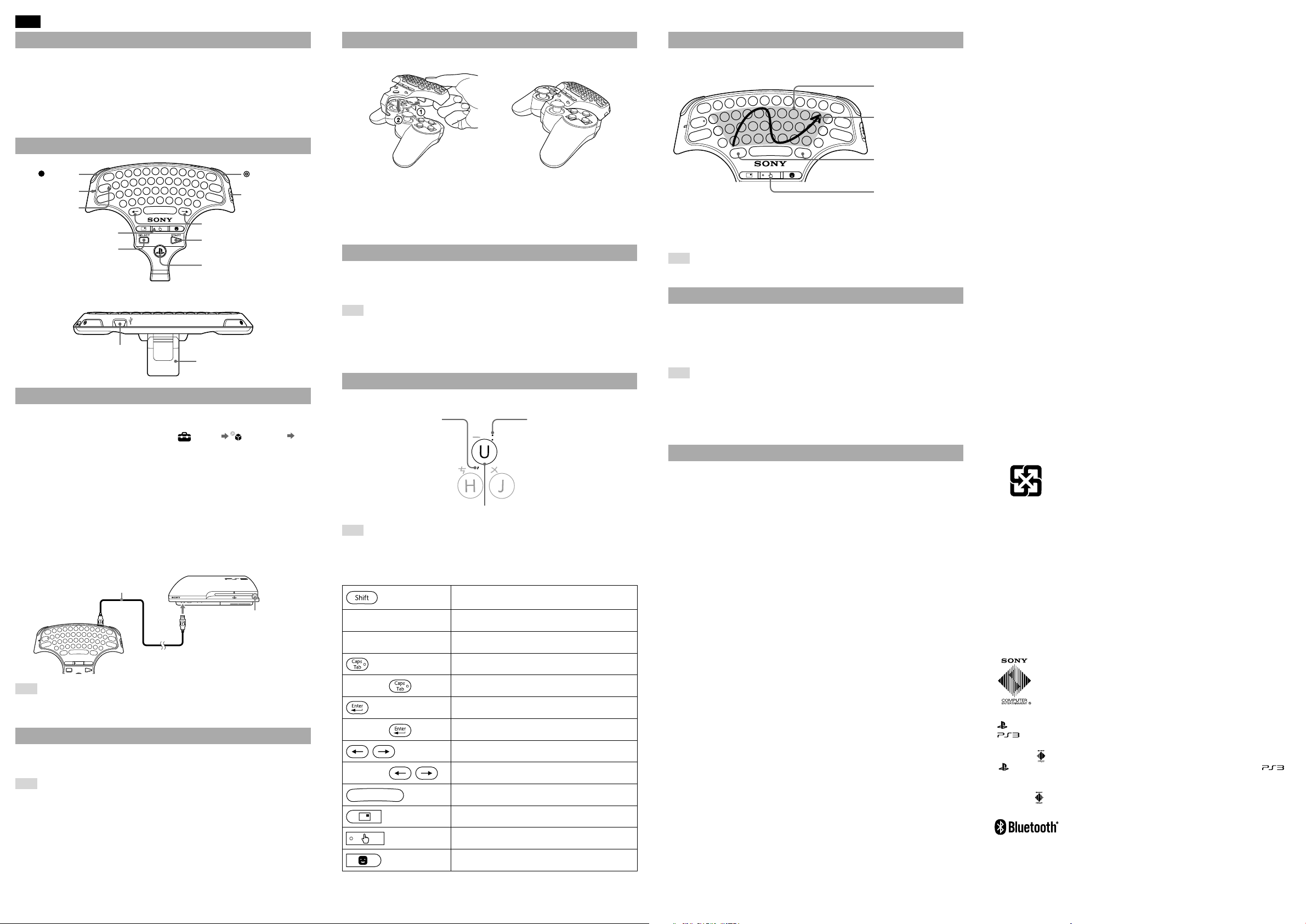
CT
警告
在使用本產品前,請先詳細閱讀本說明書並妥善保存,以備將來參考之用。同時亦請參閱
PlayStation®3 主機的使用說明書。
假如您不慎碰觸了自電池外洩的物質,請即刻採取以下行動:
–
當有毒物質進入眼睛時,勿用手揉眼睛。應立即用乾淨清水沖洗眼睛並接受醫生的診療。
–
當有毒物質滲入皮膚或衣服時,應用乾淨清水徹底沖洗遭滲入部位。若引起發炎或疼痛,
請迅速詢問您的家庭醫生。
請勿將電池組放置於靠近火、受日光直射或曝露於太陽下、接近熱源的高溫場所。
將無線鍵盤裝配至無線控制器或從無線控制器上拆除時,請小心不要被固定扣夾傷手指。
各部名稱
藍色按鈕
狀態指示燈
Caps 指示燈
觸控板指示燈
SELECT(選擇)按鈕
方向鍵
START(開始)按鈕
*
PS 按鈕
* 僅在裝配至無線控制器時方
可使用。
USB 連接埠
固定扣
橙色按鈕
POWER(電源)按鈕
*
*
使用前的準備
™
確認 PS3
PS3™主機的系統軟件需更新為 2.70 或以上版本始可使用無線鍵盤。若想確認系統軟件
的目前版本,請進入 PS3™主機的 XMB™,並選擇 (設定) (主機設定) " 系
統資訊 "。
將無線鍵盤登錄至 PS3™主機
開始使用無線鍵盤前,您必須先將鍵盤登錄(配置)至 PS3™主機。此項操作僅需於您首
次使用鍵盤時執行。
主機的系統軟件版本
將無線鍵盤裝配至無線控制器
使用無線鍵盤時,請務必將鍵盤裝配至無線控制器。
打開固定扣。
如附圖般將無線鍵盤蓋於無線控制器之上,再緊緊地按下,讓鍵盤
完全固定在控制器上。
將無線鍵盤拆下
打開固定扣,再小心拆下無線鍵盤。
替無線鍵盤充電
若要替無線鍵盤的電池充電,請先確認 PS3™主機已啟動電源(電源指示燈亮綠燈),再
使用 USB 連接線連接鍵盤與 PS3™主機。充電時,鍵盤的狀態指示燈、Caps 指示燈及觸
控板指示燈會全部閃燈,充電完畢後即會熄滅。
提示
替鍵盤充電時,無線控制器不會同時充電。
電池的壽命有限。電池續航力(使用時間)會因重複使用的次數與時間而不斷減少。
電池的壽命會因保管方法、使用情形、環境以及其他要素而出現差異。
若在使用鍵盤時進行充電,狀態指示燈會閃燈,充電完畢後即會停止。
輸入文字
您可像使用一般的電腦鍵盤般輸入文字。
按下橙色按鈕後即可
輸入此字符。
按下藍色按鈕後即可
輸入此字符。
使用觸控板模式
進入觸控板模式時,可讓無線鍵盤代替滑鼠使用。在觸控板上滑動手指,即可控制瀏覽
器內的游標。按下觸控板按鈕,觸控板指示燈即會亮燈,並轉換至觸控板模式。
可用作觸控板的範圍。
游標會隨著您的手指
移動。
可執行與滑鼠的左 / 右按
鈕相同的操作。
觸控板按鈕
觸控板模式的初期設定
初次使用觸控板模式時,需先進行初期設定。先讓無線鍵盤進入觸控板模式,再同時按
住橙色按鈕和藍色按鈕 2 秒以上。觸控板指示燈會閃燈一次,初期設定即告完成。進行
初期設定時,請勿觸摸觸控板範圍或關閉鍵盤的電源。
提示
鍵盤轉換至觸控板模式時,不能輸入文字。再按一次觸控板按鈕,即可輸入文字。
在其他產品上使用無線鍵盤
此無線鍵盤亦可登錄(配置)至支援 Bluetooth®(藍芽)的產品上使用。登錄方法請參
閱您使用的產品之使用說明書。按住藍色按鈕並將電源開關推至 " 開 ",且持續按住藍
色按鈕一段時間,狀態指示燈、Caps 指示燈及觸控板指示燈即會閃燈,且無線鍵盤會進
入登錄模式。若需輸入 Passkey(通行鑰),請輸入 Bluetooth®(藍芽)產品所指定的數
字,或隨意輸入(四位數以上的)任何數字。
提示
®
不保證無線鍵盤可在所有支援 Bluetooth
在某些支援 Bluetooth®(藍芽)的產品上正常操作。
USB 連接線僅可將鍵盤登錄至 PS3
將無線鍵盤登錄至其他產品後,無線鍵盤在原先使用的產品上登錄的記錄即會被刪除。
若要在原先的產品上使用鍵盤,需再次執行登錄操作。
(藍芽)的產品上使用。無線鍵盤可能無法
™
主機上。
關於國家出口控制
本產品可能因各國立法之規定而被列爲限制出口商品。請嚴格遵守相關法條及任何與本
產品之管轄權有關之法律規定。
啟動 PS3™主機的電源。
1
將鍵盤的電源開關推至 " 開 "。
2
使用 USB 連接線將鍵盤連接至 PS3™主機。
3
鍵盤現已登錄至 PS3™主機。
USB 連接線
確認已啟動主機的電源(電源
指示燈亮綠燈)。
提示
USB 連接線需另備(不隨附)。若要連接或替鍵盤充電,需使用 PS3™主機隨附的 USB 連
接線或任何 A 類型 - 迷你 B USB 連接線。
啟動和關閉無線鍵盤的電源
將電源開關推至 " 開 ",無線鍵盤即會進入待機狀態。這時若按下任何文字鍵,狀態指
示燈即會亮燈,顯示已可開始使用鍵盤。將電源開關推至 " 關 ",即可關閉電源。
提示
若在鍵盤的電源啟動一段時間後仍未執行任何操作,狀態指示燈即會熄滅並進入待機狀
態。
按住 Shift 鍵時按下文字鍵,即可輸入大寫字母(而非小寫字母)。
提示
若要連續輸入鍵盤上的藍色或橙色字符,需在每次按下字符前按下橙色或藍色按鈕。
不對應倉頡輸入法。
常用按鈕
按下一次:轉換至英文或繁體中文輸入
按住時按下文字鍵(只限英文輸入時):輸入大寫字母
藍色按鈕 每次按下後可輸入鍵盤上的藍色字符一次
橙色按鈕 每次按下後可輸入鍵盤上的橙色字符一次
輸入定位點
橙色按鈕 +
藍色按鈕 +
藍色按鈕 +
啟動大寫機能
確定輸入的文字
改行
左右移動游標
上下移動游標
輸入空格
顯示 PS3™主機的即時簡訊信箱
廢電池請回收
依據低功率電波輻射性電機管理辦法
第十二條 經型式認證合格之低功率射頻電機,非經許可,公司、商號或使用者均不得
擅自變更頻率、加大功率或變更原設計之特性及功能。
第十四條 低功率射頻電機之使用不得影響飛航安全及干擾合法通信;經發現有干擾現
象時,應立即停用,並改善至無干擾時方得繼續使用。
前項合法通信,指依電信法規定作業之無線電通信。低功率射頻電機須忍受合法通信或
工業、科學及醫療用電波輻射性電機設備之干擾。
製造年份:請見產品本體標示
製造號碼:請見產品本體標示
" " and "PlayStation" are registered trademarks of Sony Computer Entertainment Inc. Also,
" " is a trademark of the same company. "XMB" is a trademark of Sony Corporation and
Sony Computer Entertainment Inc.
"SONY" and " " are registered trademarks of Sony Corporation.
" " 和 "PlayStation" 為 Sony Computer Entertainment Inc. 之註冊商標。" "
則為該公司之商標。"XMB" 為 Sony Corporation 和 Sony Computer Entertainment Inc.
之商標。
"SONY" 和 " " 為 Sony Corporation 之註冊商標。
轉換至觸控板模式
顯示好友名單
The Bluetooth® word mark and logos are owned by the Bluetooth SIG, Inc. and any use of such
marks by Sony Computer Entertainment Inc. is under license. Other trademarks and trade
names are those of their respective owners.
© 2009 Sony Computer Entertainment Inc. All rights reserved. Printed in China
©
2009 Sony Computer Entertainment Inc. 保留所有權利。 中國印刷
