Sony CDX-SW330 User Manual
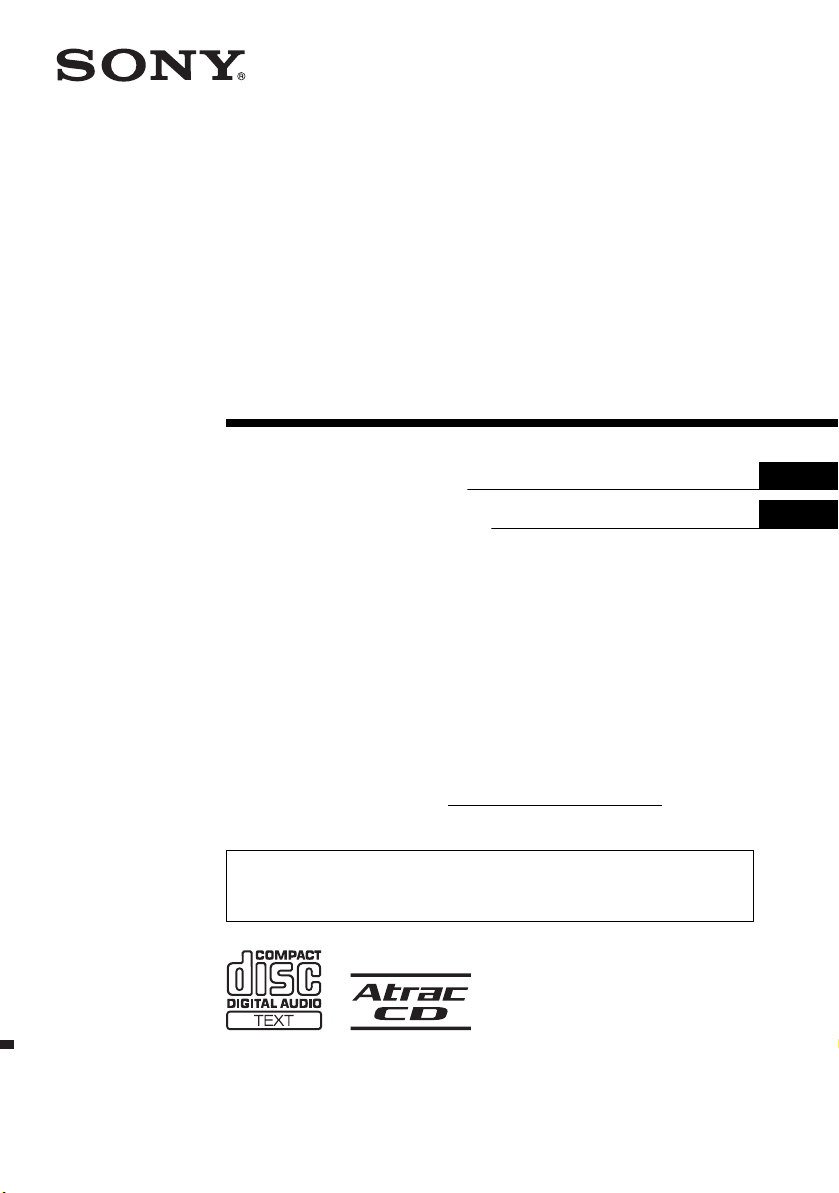
FM/AM
Compact Disc
Player
2-348-467-51 (1)
Operating Instructi on s
Manual de instrucciones
Owner’s Record
The model and serial numbers are located on the bot tom of the unit.
Record these numbers in the spa ce provided below.
Refer to these numbers whenever you call upon your Sony dealer regarding this produc t.
Model No. CDX-SW330 Serial No.
For installation and connections, see the supplied installation/connections manual.
Para obtener información sobre la instalación y las conexiones, consulte el ma nua l
de instalación/conexiones suministrado.
US
ES
CDX-SW330
© 2005 Sony Corporation
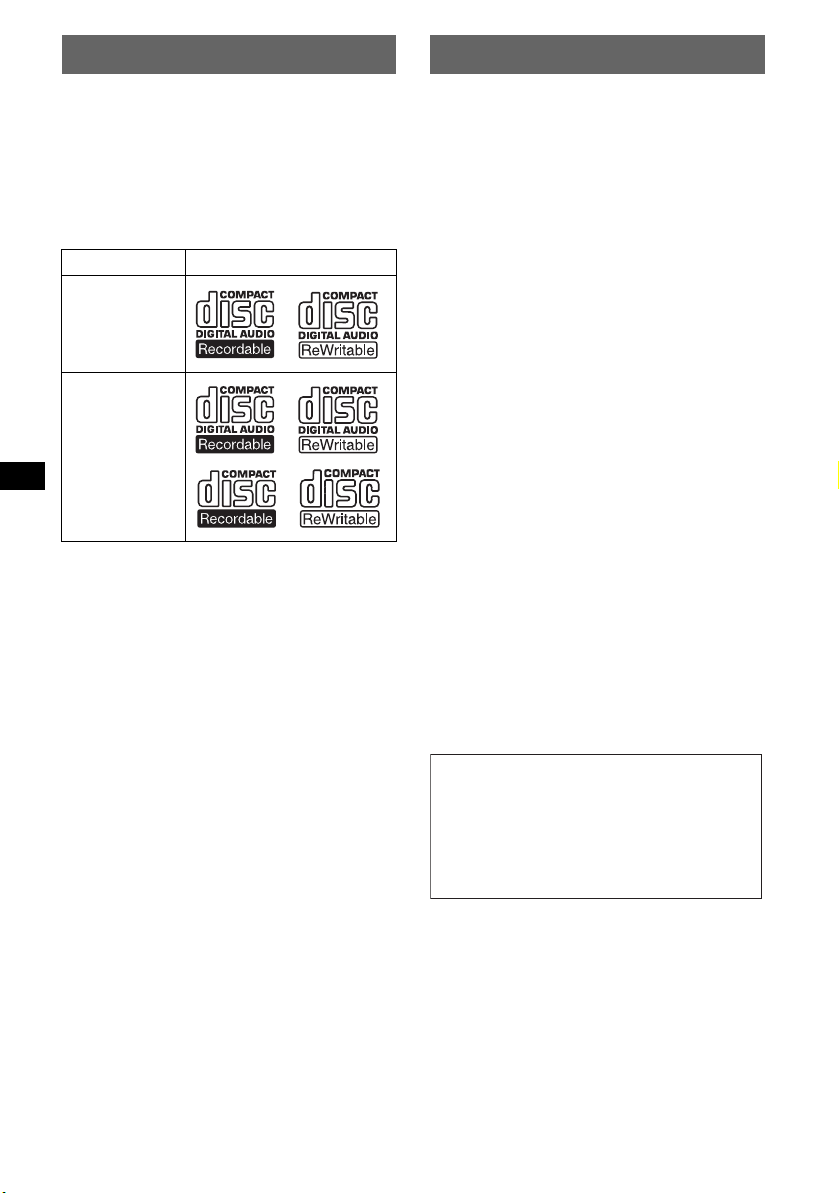
Welcome !
t
Thank you for purchas in g t hi s Sony Compact
Disc Player. You can enjoy your drive with the
following functions .
• CD playback:
You can play CD-DA (also containi ng CD
TEXT*), CD-R/CD-RW (MP3 files also
containing Multi Session (page 10)) and
ATRAC CD (ATRAC3 and ATRAC3plus
format (page 11)).
Type of dis c s Label on the disc
CD-DA
MP3
AT RAC CD
• Radio receptio n:
–You can store up to 6 stations per band (FM1,
FM2, FM3, AM1 and AM2).
–BT M (Best Tuning Memory) function: the
unit selects strong sig nal stations and store s
them.
* A CD TEXT disc is a CD-DA that includes
information such as disc, artist and track name.
Warning
This equipment has been tested and found to
comply with the limits for a Class B digital
device, pursuant to Part 15 of the FCC Rules.
These limits are designed to provide reasonable
protection against harmful interference in a
residential installation. This equipment
generates, uses, and can radiate radio frequency
energy and, if not installed and used in
accordance with the instructions, may cause
harmful interference to radio communications.
However, there is no guarantee that interference
will not occur in a particular installation. If this
equipment does cause harmful interference to
radio or television reception, which can be
determined by turning the equipment off and on,
the user is encouraged to try to correct the
interference by one or more of the following
measures:
– Reorient or relocate the receiving antenna.
– Increase the separation between the equipment
and receiver.
– Connect the equipment into an outlet on a
circuit different from that to which the receiver
is connected.
– Consult the dealer or an experienced radio/TV
technician for help.
You are cautioned that any changes or
modifications not expressly approved in this
manual could void your authority to operate this
equipment.
CAUTION
The use of optical instruments with this produc
will increase eye hazard.
Warning if your car’s ignition has no
ACC position
After turning the ignition off, be sure to press
and hold (OFF) on the unit until the display
disappears.
Otherwise, the display does not turn off and
this causes battery drain.
SonicStage and its l o go are trademarks of So ny
Corporation.
ATRAC, ATRAC3, ATRAC3plus and their logos
are trademarks of Sony Corporation.
2
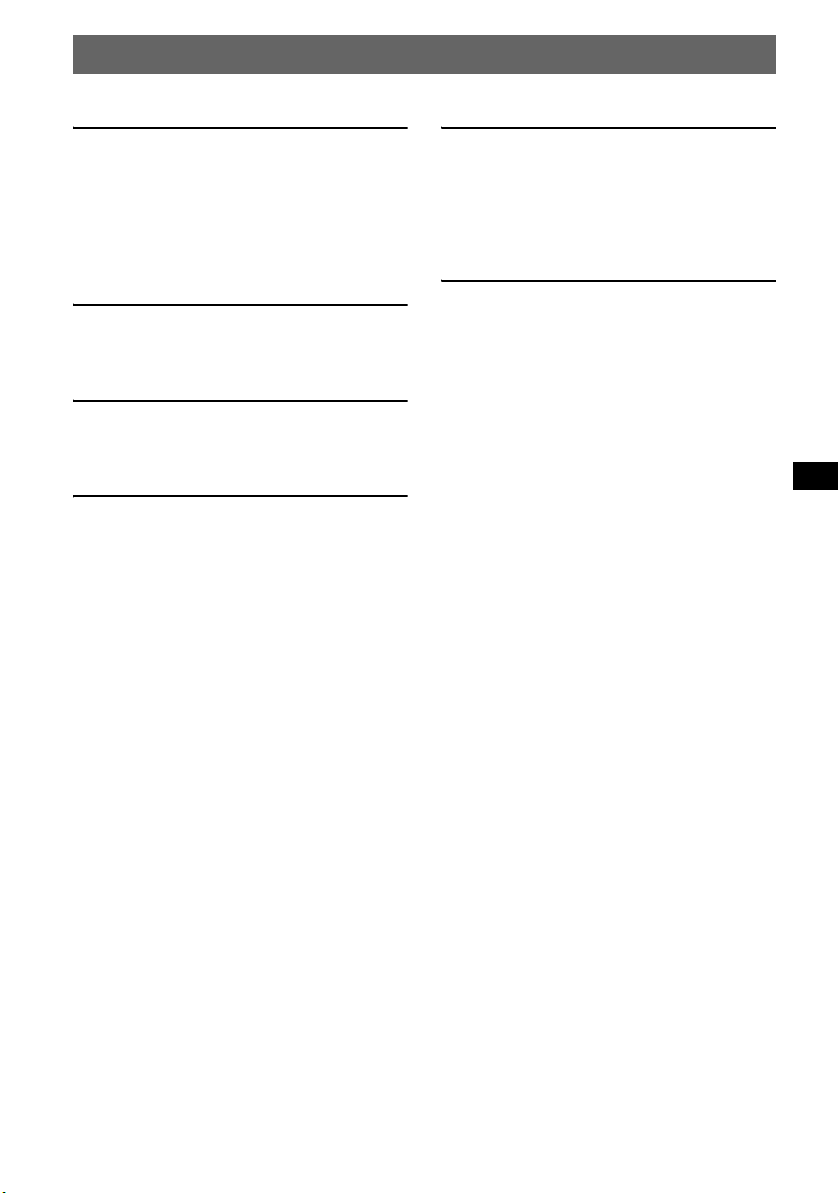
Table of Contents
Getting Started
Resetting the unit. . . . . . . . . . . . . . . . . . . . . . . . 4
Setting the clock . . . . . . . . . . . . . . . . . . . . . . . . 4
DEMO mode . . . . . . . . . . . . . . . . . . . . . . . . . . . 4
Detaching the front panel . . . . . . . . . . . . . . . . . 4
Attaching the front panel . . . . . . . . . . . . . . . 5
Location of controls and basic
operations
Main unit . . . . . . . . . . . . . . . . . . . . . . . . . . . 6
Card remote commander RM-X151 . . . . . . 6
CD
Display items . . . . . . . . . . . . . . . . . . . . . . . . 8
Repeat and shuffle play . . . . . . . . . . . . . . . . 8
Radio
Storing and receiving stations . . . . . . . . . . . . . . 8
Storing automatically — BTM . . . . . . . . . . 8
Storing manually . . . . . . . . . . . . . . . . . . . . . 8
Receiving the stored stations . . . . . . . . . . . . 8
Tuning automatically . . . . . . . . . . . . . . . . . . 8
Other functions
Changing the sound settings. . . . . . . . . . . . . . . 9
Adjusting the sound characte ri stics
— BAL/FAD/SUB . . . . . . . . . . . . . . . . . . . 9
Adjusting the equalizer curve — EQ3 . . . . 9
Adjusting setup items — SET . . . . . . . . . . . . . 9
Additional Information
Precautions . . . . . . . . . . . . . . . . . . . . . . . . . . . 10
Notes on discs . . . . . . . . . . . . . . . . . . . . . . 10
About MP3 files . . . . . . . . . . . . . . . . . . . . 10
About ATRAC CD . . . . . . . . . . . . . . . . . . 1 1
Maintenance . . . . . . . . . . . . . . . . . . . . . . . . . . 11
Removing the unit. . . . . . . . . . . . . . . . . . . . . . 12
Specifications . . . . . . . . . . . . . . . . . . . . . . . . . 13
Troubleshooting . . . . . . . . . . . . . . . . . . . . . . . 13
Error displays/Messages . . . . . . . . . . . . . . 14
3
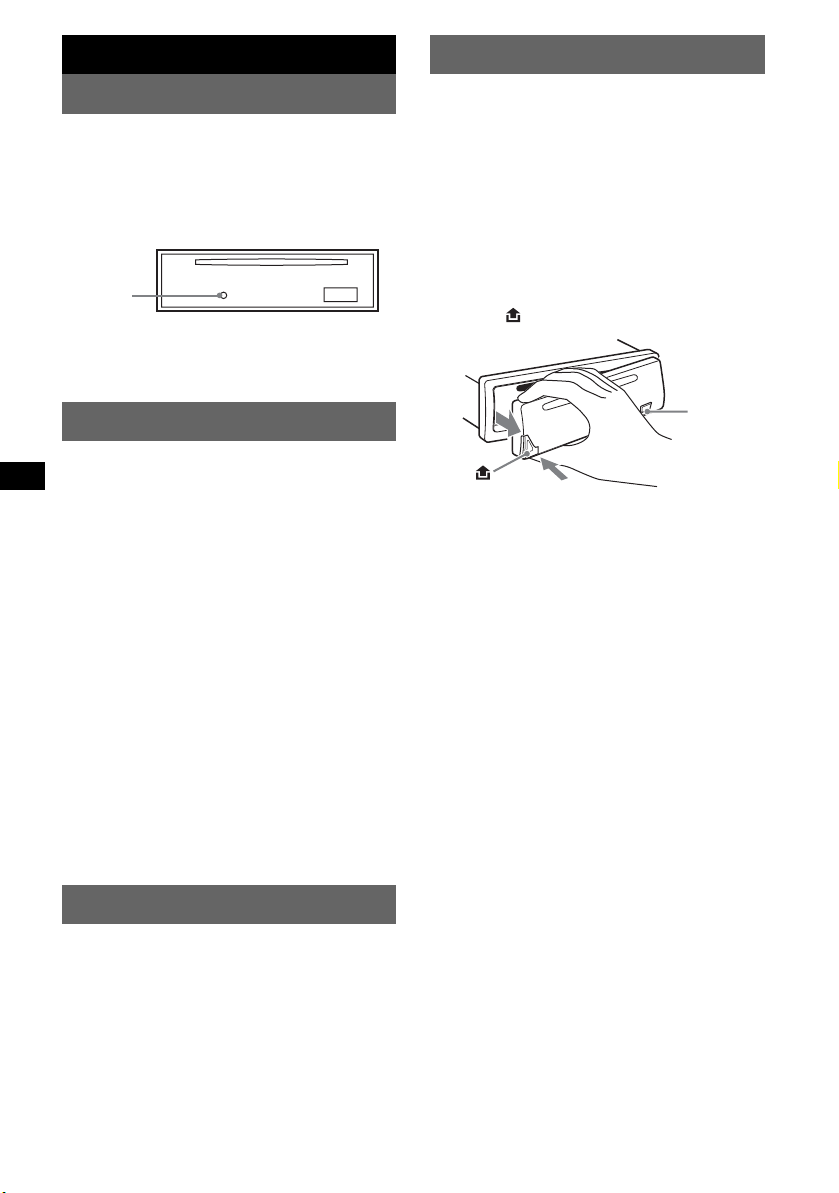
Getting Started
Detaching the front panel
Resetting the unit
Before operating the unit for the first time, or
after replacing the car battery or chan gi ng the
connections, you must reset the unit.
Detach the front panel and press the RESET
button with a pointed object, such as a ball-point
pen.
RESET
button
Note
Pressing the RESET button will er ase the clock setting
and some stored contents.
Setting the clock
The clock uses a 12-hour digital indication.
1 Press and hold (SEL).
The setup display appears.
2 Press (SEL) repeatedly until “CLOCK-
ADJ” appears.
3 Press (DSPL).
The hour indication flashes.
4 Press the volume +/– button to set the
hour and minute.
To move the digital indication, press (DSPL).
5 Press (SEL).
The clock starts and the next setup display
appears.
6 Press and hold (SEL).
The setup is complete.
To display the clock, press (DSPL). Press
(DSPL) again to return to the p revious displ ay.
With the card remote commander
In step 4, to set the hour and minute, press M or m.
You can detach the front panel of this unit to
prevent theft.
Caution alarm
If you turn the ignition switch to the OFF
position without detaching the front panel, the
caution alarm will sound for a few seconds.
The alarm will only sound if the built-in
amplifier is used.
1 Press (OFF).
The unit is turned off.
2 Press , then pull it off towards you.
(OFF)
Notes
• Do not drop or put excessive pressure on the front
panel and display window.
• Do not subject the front panel to heat/high
temperature or moisture. Avoid leaving it in a parked
car or on a dashboard/rear tray.
Tip
When carrying the front panel, use the supplied front
panel case.
DEMO mode
When the unit is turned off, the clock is
displayed first, then demonstration (DEMO)
mode starts the demonstration display.
To cancel the DEMO mode, set “DEMO-OFF”
in setup (page 9) while the unit is turned off.
4
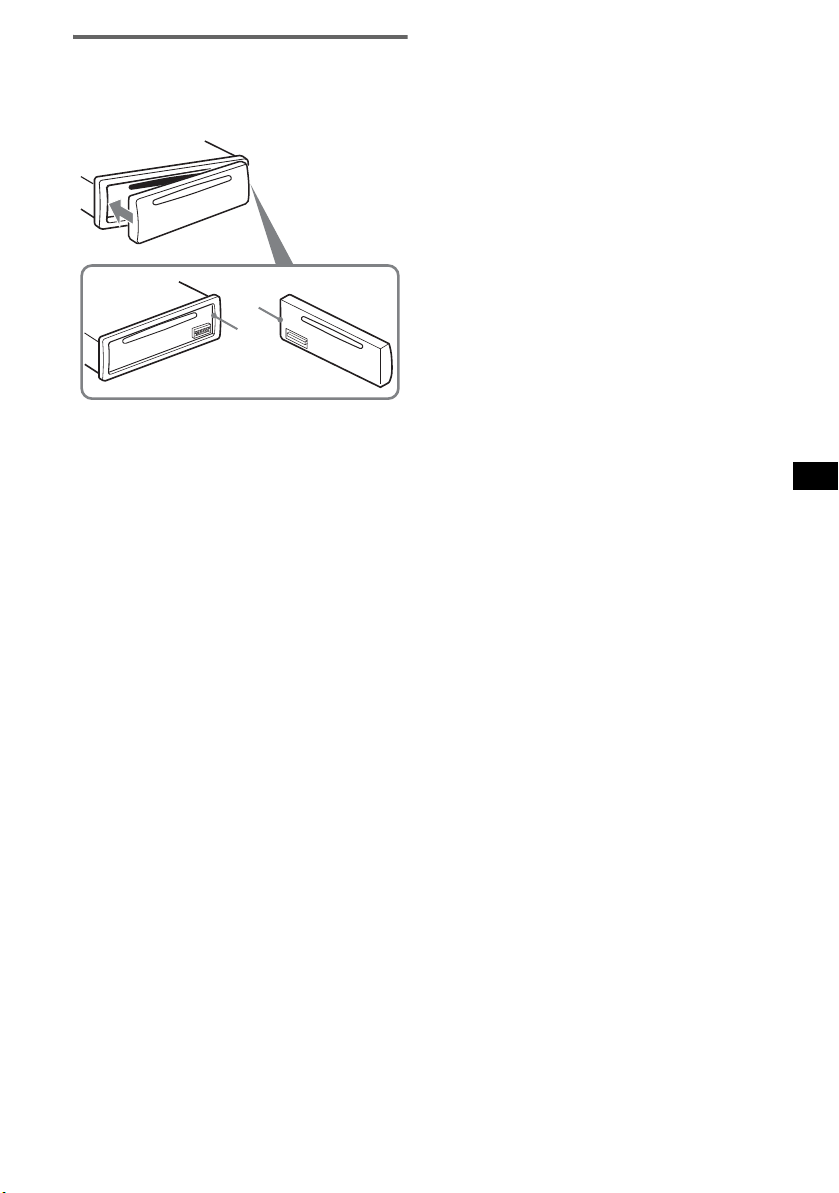
Attaching the front panel
Engage part A of the front panel with part B of
the unit, as illustrated, and push the left side into
position until it clicks.
A
B
Note
Do not put anything on the inner surface of the front
panel.
5
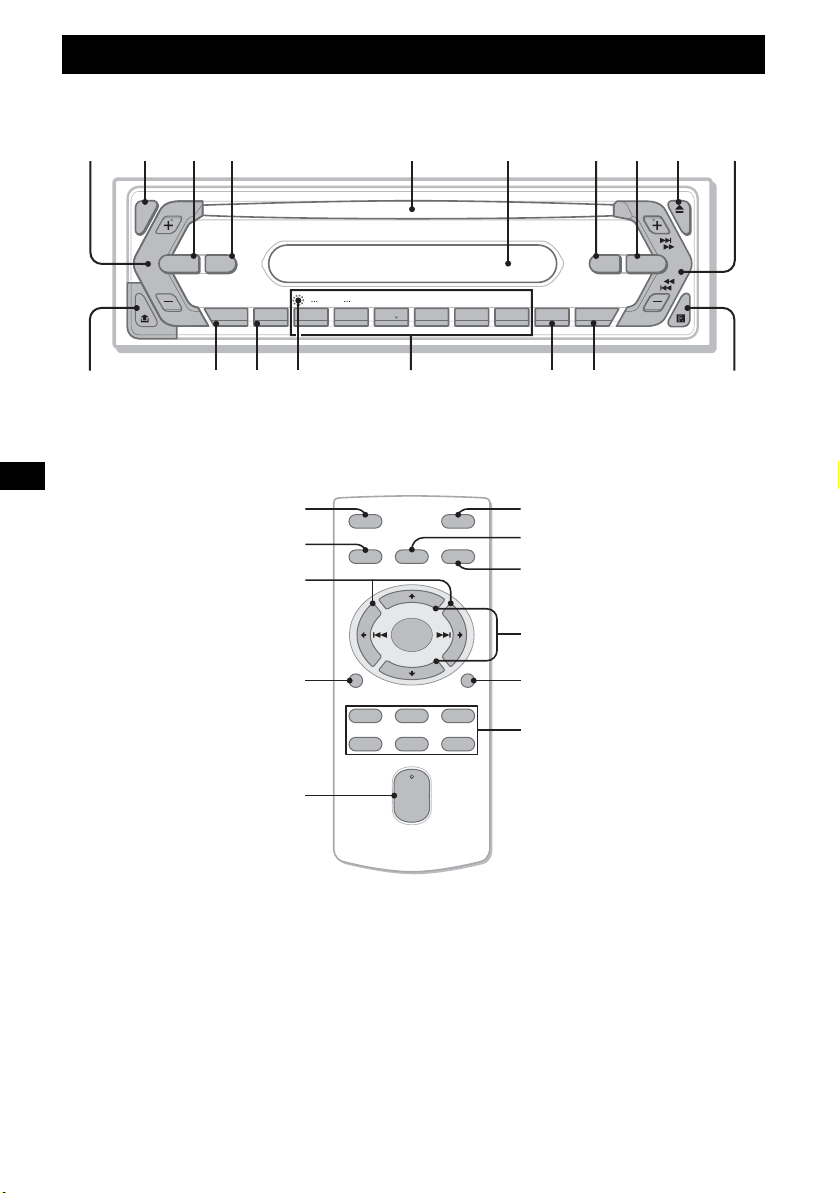
Location of controls and basic operations
Main unit
1234 5 6 7890
SEL
SOURCE MODE
qa
DIM
SENS BTM OFFDSPL 1 2 3 4 5 6
qs qd qg qh qjqf
–
GROUP
+
Card remote commander RM-X151
qj
3
OFF
SOURCE
SEL
ql
qs
w;
DSPL
132
465
VOL
SEEK
EQ3ATT
SHUFREP
CDX-SW330
qk
ATT
MODE
7
2
4
+
wa
–
SCRL
ws
wd
+
–
6
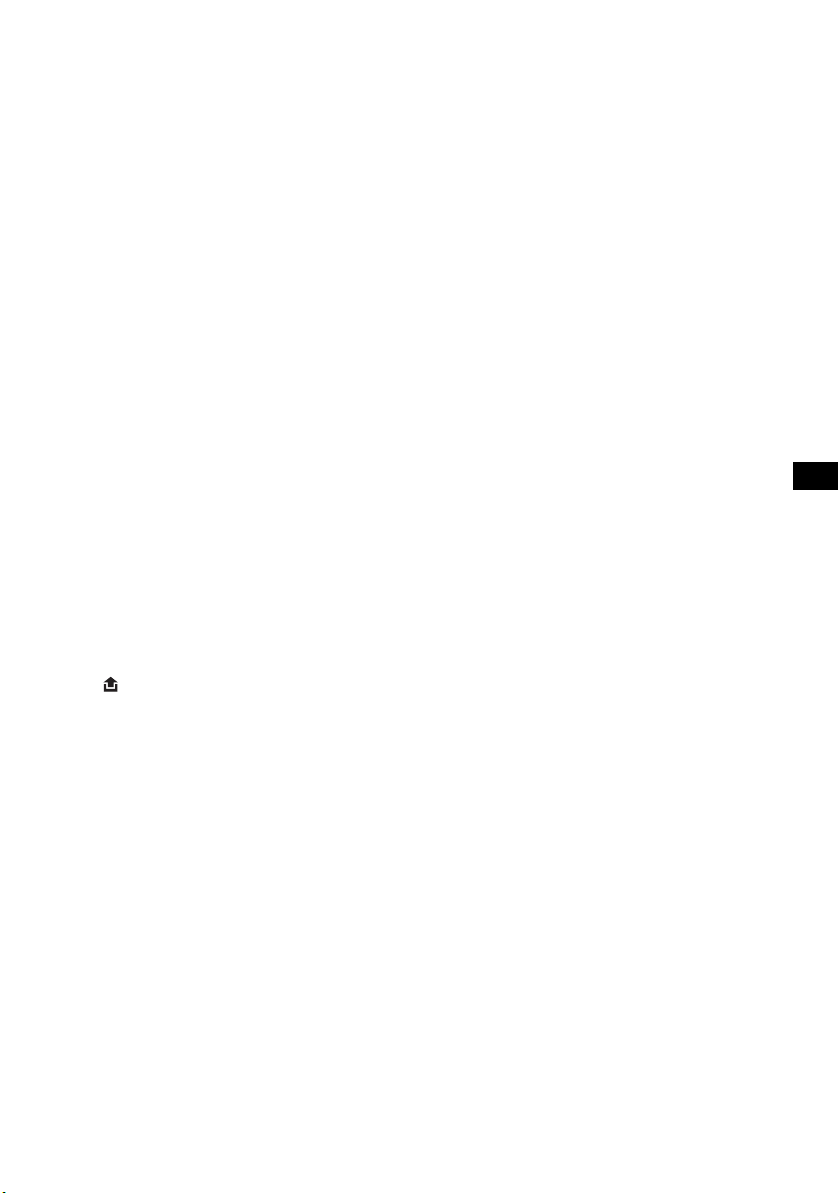
Refer to the pages listed for details. The
corresponding butt ons on t h e card remote
commander control the same functions as those
on the unit.
a Volume +/– button
To adjust volume.
b SEL (select) butto n 4, 9
To select items.
c SOURCE button
To power on/change th e source (Radio/CD) .
d MODE button 8
To select the radio band (FM/AM) .
e Disc slot
Insert the disc (label side up), playback
starts.
f Display window
g ATT (attenuate) button
To attenuate the sound. To cancel, press
again.
h EQ3 (equalizer) butto n 9
To select an equalizer type (XPLOD ,
VOCAL, CLUB, JAZ Z, NEW AGE, ROCK,
CUSTOM or OFF).
i Z (eject) button
To eject the disc.
j SEEK +/– button
Radio:
To tune in stati ons automatical ly (press); f ind
a station manuall y (press and hold).
CD:
To skip tracks (press); skip tra c ks
continuously (press, then press again within
about 1 second and hol d) ; fast-forward/
reverse a track (press and hold).
k (front panel release) button 4
l DSPL (display)/DIM (d i mmer) butto n
4, 8
To change display items (pre ss); change the
display brightnes s ( pr ess and hold).
m SENS button
To improve weak reception: LOCAL/
MONO.
n RESET button (located behind the front
panel) 4
o Number buttons
Radio:
To receive stored stations (press); store
stations (press and hold).
CD:
(1)/(2): GROUP* –/+
To skip groups (press); skip groups
continuously (press and hold).
(3): REP 8
(4): SHUF 8
p BTM button 8
To start the BTM function (press and hold).
q OFF button
To power off/stop the source.
r Receptor for the card remote
commander
The following buttons on the card remote
commander have also different buttons/functions
from the unit.
s < (.)/, (>) buttons
To control radio/CD, the same as (SEEK)
+/– on the unit. (For det ai l s of other
operations, see “With the card remote
commander” on each pages.)
t VOL +/– button
To adjust volume.
u M (+)/m (–) buttons
To control CD, the same as (1)/(2) –/+ on
the unit. (For details of other operations, see
“With the card remote commander” on each
pages.)
v SCRL button
To scroll the display ite m.
w Number buttons
To receive stored stations (press); store
stations (press and hold).
* When an MP3/ATRAC CD is played.
Note
If the unit is turned off and the display disappears, it
cannot be operated with the card remote commander
unless (SOURCE) on the unit is pressed, or a disc is
inserted to activate the unit first.
Tip
For details on how to replace the battery, see
“Replacing the lithium battery of the card remote
commander” on page 11.
7
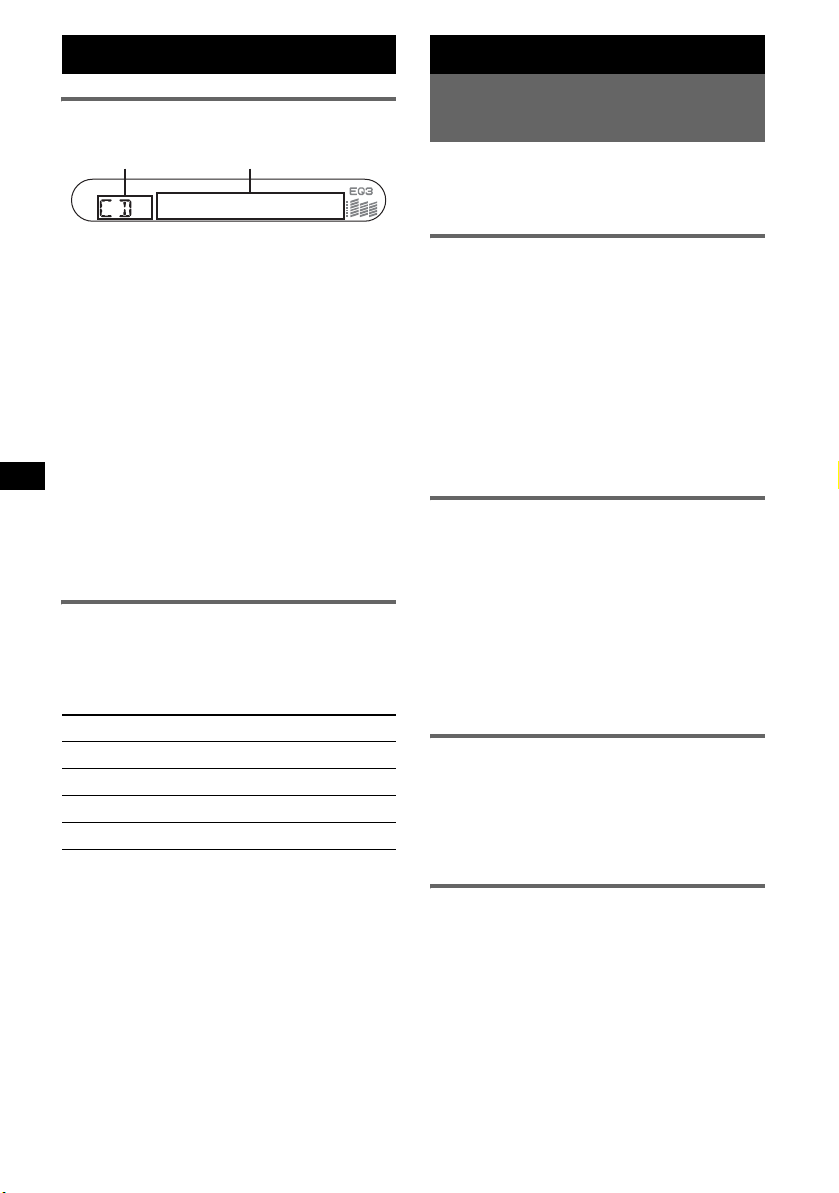
CD
Display items
Radio
Storing and receiving
stations
AB
A Source
B Track number/Elapsed playing time,
Disc/artist name, Group number*
Group name, Track name, Text
information*
*1 Group number is displayed only when the group is
changed.
*2 When playing an MP3, ID3 tag is displayed and
when playing ATRAC CD, text information written
by SonicStage, etc. is displayed.
To change display items B, press (DSPL);
scroll display items B, press (SCRL) on the
card remote comm ander or set “A.SCRL-ON”
(page 9).
Tip
Displayed item will differ, depending on the disc type
and recorded format. For details on MP3, see
page 10; ATRAC CD, see page 11.
2
, Clock
Repeat and shuffle play
1
During playback, press (3) (REP) or
(4) (SHUF) repeatedly until the
desired setting app ears.
Select To play
REP-TRACK track repeatedly.
REP-GP* group repeatedly.
SHUF-GP* group i n random order.
SHUF-DISC disc in random order.
* When an MP3/ATRAC CD is played.
To return to normal play mode, select “REPOFF” or “SHUF-OFF.”
8
Caution
When tuning in stat i ons while driving, use Best
Tuning Memory (BTM) to prevent an accident.
Storing automatically — BTM
1
,
1
Press (SOURCE) repeatedly until
“TUNER” appears.
To change the band, pr es s (MODE)
repeatedl y. You can select from FM1, FM2,
FM3, AM1 or AM2.
2 Press and hold (BTM) until “BTM”
flashes.
The unit stores stations in order of frequency
on the number buttons.
A beep sounds when the setting is stored.
Storing manually
1
While receiving the statio n th at you
want to store, press and hold a
number button ((1) to (6)) until
“MEM” appears.
The number button indication appears in the
display.
Note
If you try to st or e a no t her s t at io n o n t he same n um be r
button, the previous stored station will be replaced.
Receiving the stored stations
1
Select the band, then press a number
button ((1) to (6)).
With the card remote commander
To select preset stations, press M or m.
Tuning automatically
1
Select the band, then press (SEEK) +/–
to search for the station.
Scanning stops when the unit receives a
station. Repeat this procedure until the
desired station is received.
Tip
If you know the frequency of the station you want to
listen to, press and hold (SEEK) +/– to locate the
approximate frequency, then press (SEEK) +/–
repeatedly to fine adjust to the desired frequency
(manual tuning).
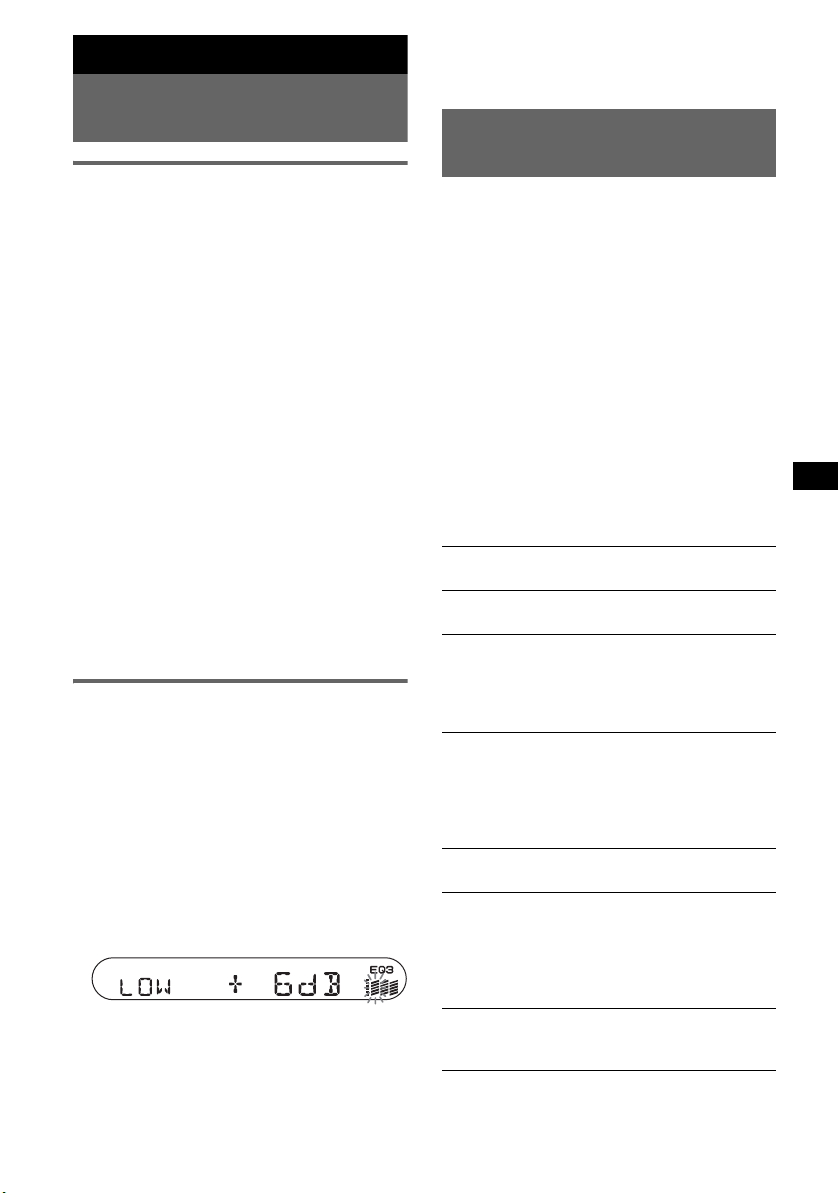
Other functions
Changing the sound
settings
Adjusting the sound
characteristics — B AL/FAD/SUB
You can adjust the balance, fader and subwoofer
volume.
1 Press (SEL) repeatedly until “BAL,”
“FAD” or “SUB” appears.
The item changes as follows:
1
LOW*
t MID*1 t HI*1 t
BAL (left-right) t FAD (front-rear) t
SUB (subwoofer volume )*
*1 When EQ3 is activated (page 9).
*2 When the audio output is set to “SUB” (page 9).
“A TT ” is d ispla y ed at th e lo west setti ng, and c an
be adjusted up to 20 steps.
2 Press the volume +/– button
repeatedly to adjust the sele ct ed i te m .
After 3 seconds, the setting is complete and
the display retur ns to normal play/rec eption
mode.
Note
Adjust within 3 seconds of selecting the item.
With the card remote commander
In step 2, to adjust the selected item, press <, M, ,
or m.
Adjusting the equalizer curve
— EQ3
You can adjust and store t he equalizer settin gs
for different tone ranges.
1 Select a source, then press (EQ3)
repeatedly to select the EQ3 type.
2 Press (SEL) repeatedly until “LOW,”
“MID” o r “HI” appears.
3 Press the volume +/– button
repeatedly to adjust the sele ct ed i te m .
The volume level is adjusta bl e in 1 dB steps,
from –10 dB to +10 dB.
Repeat steps 2 and 3 to adjust the equalizer
curve.
To restore the factory-set equalizer curve,
press and hold (SEL) before the setting is
complete.
After 3 seconds, the setting is complete and
the display retur ns to normal play/rec eption
mode.
2
With the card remote commander
In step 3, to adjust the selected item, press <, M, ,
or m.
Adjusting setup items
— SET
1 Press and hold (SEL).
The setup display appears.
2 Press (SEL) repeatedly until the
desired item appears.
3 Press the volume +/– button to select
the setting (example “ON” or “O FF”).
4 Press and hold (SEL).
The setup is complete and the display returns
to normal play/reception mode.
Note
Displayed items will differ, depending on the source
and setting.
With the card remote commander
In step 3, to select the setting, press < or ,.
The following items can be set (follow the page
reference for details):
“
z” indicates the default setti ngs.
CLOCK-ADJ
(Clock Adjust)
BEEP To set “BEEP-ON” (
SUB/REAR*
DIM (Dimmer) To change the brightness of the
DEMO*
(Demonstration)
A.SCRL
(Auto Scroll)
2
(Low
LPF*
Pass Filter)
*1 When the unit is turned off.
*2 When the audio output is set to “SUB .”
(page 4)
“BEEP-OFF.”
1
To switch the audio output.
–“SUB” (
z): to output to a
subwoofer.
–“REAR”: to output to a
power amplifier.
display.
–“DIM-ON”: to dim the
display.
–“DIM-OFF” (
deactivate the dimmer.
1
To set “DEMO-ON” (z) or
“DEMO-OFF” (page 4).
To scroll long displayed items
automatically when the group/
track is changed .
–“A.SCRL-ON”: to scroll.
–“A.SCRL-OFF” (
scroll.
To select the cut-off frequency
“78HZ,” “125HZ” or “OFF”
(
z).
z) or
z): to
z): to not
9

Additional Information
Precautions
• If your car has been parked in direct sunlight,
allow the unit to cool off before operating it.
• Power antenna will extend au tomatically while
the unit is operating.
Moisture condensation
On a rainy day or in a very damp area, moisture
condensation ma y occur inside the lense s and
display of the unit. Should this occur, the unit
will not operate properly. In such a case, remove
the disc and wait for about an hour until the
moisture has evaporated.
To maintain high sound quality
Be careful not to splash juice or other soft drinks
onto the unit or discs.
Notes on discs
• To keep a disc clean, do not touch its surface.
Handle the disc by its edge.
• Keep your discs in the ir cases or disc
magazines when no t in use.
• Do not subject discs to heat/high temperature.
Avoid leaving them in a parked car or on a
dashboard/rear tray.
• Do not attach labels, or use discs with sticky
ink/residue. Such discs may stop spinni ng
when used, causing a malfunction, or may ruin
the disc.
• Do not use an y discs with labels or stickers
attached.
The following malfunctions may result from
using such discs:
–Inability to eject a disc (due to a label or
sticker peeling off and jamming the eject
mechanism).
–Inability to read audio data correctly (e.g.,
playback skippi ng, or no playback) due t o
heat shrinking of a sticker or label caus in g a
disc to warp.
• Discs with non-s t a ndard shapes (e.g., heart,
square, star) ca nnot be played on this unit.
Attempting to do so may damage the unit. Do
not use such discs.
• You cannot play 8 cm (3
1
/4 in) CDs.
• Before playing, cl ean the
discs with a commercially
available cleaning cloth. Wipe
each disc from the center out.
Do not use solvents such as
benzine, thinner,
commercially available
cleaners, or antistatic spray
intended for analog discs.
Notes on CD-R/CD-RW discs
• Some CD-Rs/CD-RWs (depending on the
equipment used for its recording or the
condition of the di sc) may not play on this unit.
• You cannot play a CD-R/a CD-RW that is not
finalized.
Music discs encoded with copyright
protection technologies
This product is designed to play back discs that
conform to the Compact Disc (CD) standard.
Recently, various music discs encoded with
copyright protection technologies are mar kete d
by some record com panies. Please be awar e that
among those disc s, t here are some that do n ot
conform to the CD standard and may not be
playable b y t his product.
About MP3 files
MP3, which stands for MPEG-1 Audio Layer-3,
is a music file compression format standard. It
compresses audio CD data to approxima tely 1/10
of its original size.
• The unit is compatible with the ISO 9660 level
1/level 2 f ormat, Jo li et/Romeo in the exp ansi on
format, ID3 tag vers io n 1. 0, 1. 1, 2. 2, 2.3 and
2.4, and Multi Session.
• The maximum number of:
– folders (groups): 150 (including root and
empty folders ).
– MP3 files (tracks) and fol ders contained in a
disc: 300 (if a folder/file names contain many
characters, this number may become l ess than
300).
–displayable characters for a folder/file name
is 32 (Joliet), or 32/64 (R om eo); ID3 tag is
15/30 characters (1. 0, 1.1, 2.2 and 2.3), or 63/
126 characters (2.4).
10
