Sony CDX-SW200 User Manual
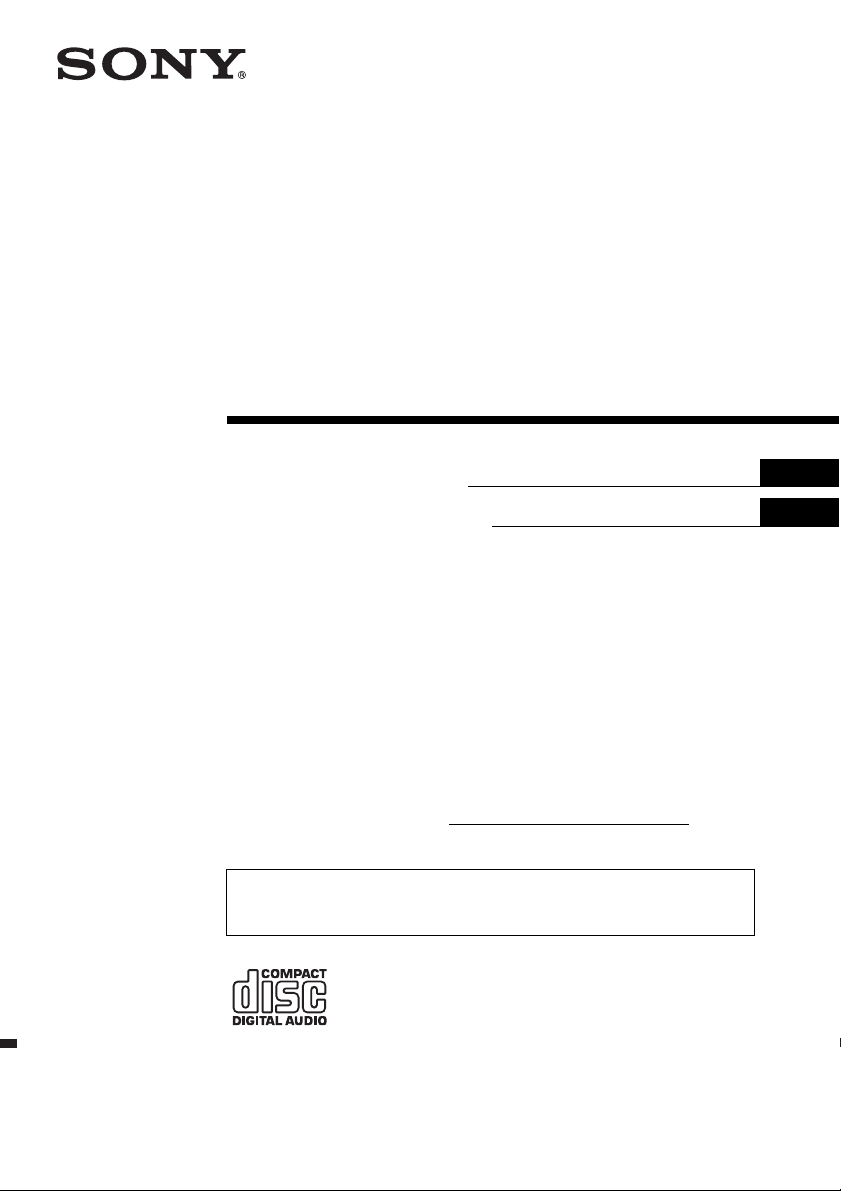
FM/AM
Compact Disc
Player
3-261-840-51 (1)
Operating Instructi on s
Manual de instrucciones
Owner’s Record
The model and serial numbers are located on the bottom of the unit.
Record these numbers in the spa ce provided below.
Refer to these numbers whenever you call upon your Sony dealer regarding this produc t.
Model No. CDX-SW200 Serial No.
For installation and connections, see the supplied installation/connections manual.
Para obtener información sobre la instalación y las conexiones, consulte el ma nua l
de instalación/conexiones suministrado.
US
ES
CDX-SW200
© 2004 Sony Corporation

Warning
p
r
r
–
–
–
–
t
Welcome !
This equipment has been tested and found to
comply with the limits for a Class B digital
device, pursuant to Part 15 of the FCC Rules.
These limits are designed to provide reasonable
rotection against harmful interference in a
esidential installation. This equipment
generates, uses, and can radiate radio frequency
energy and, if not installed and used in
accordance with the instructions, may cause
harmful interference to radio communications.
However, there is no guarantee that interference
will not occur in a particular installation. If this
equipment does cause harmful interference to
adio or television reception, which can be
determined by turning the equipment off and on,
the user is encouraged to try to correct the
interference by one or more of the following
measures:
Reorient or relocate the receiving antenna.
Increase the separation between the equipment
and receiver.
Connect the equipment into an outlet on a
circuit different from that to which the receiver
is connected.
Consult the dealer or an experienced radio/TV
technician for help.
You are cautioned that any changes or
modifications not expressly approved in this
manual could void your authority to operate this
equipment.
CAUTION
The use of optical instruments with this produc
will increase eye hazard.
Thank you for purchasing this Sony Compact
Disc Player. You can enjoy its various feat ures
even mo re with:
Optional controller accesso r y
Card remote commander RM-X114
2
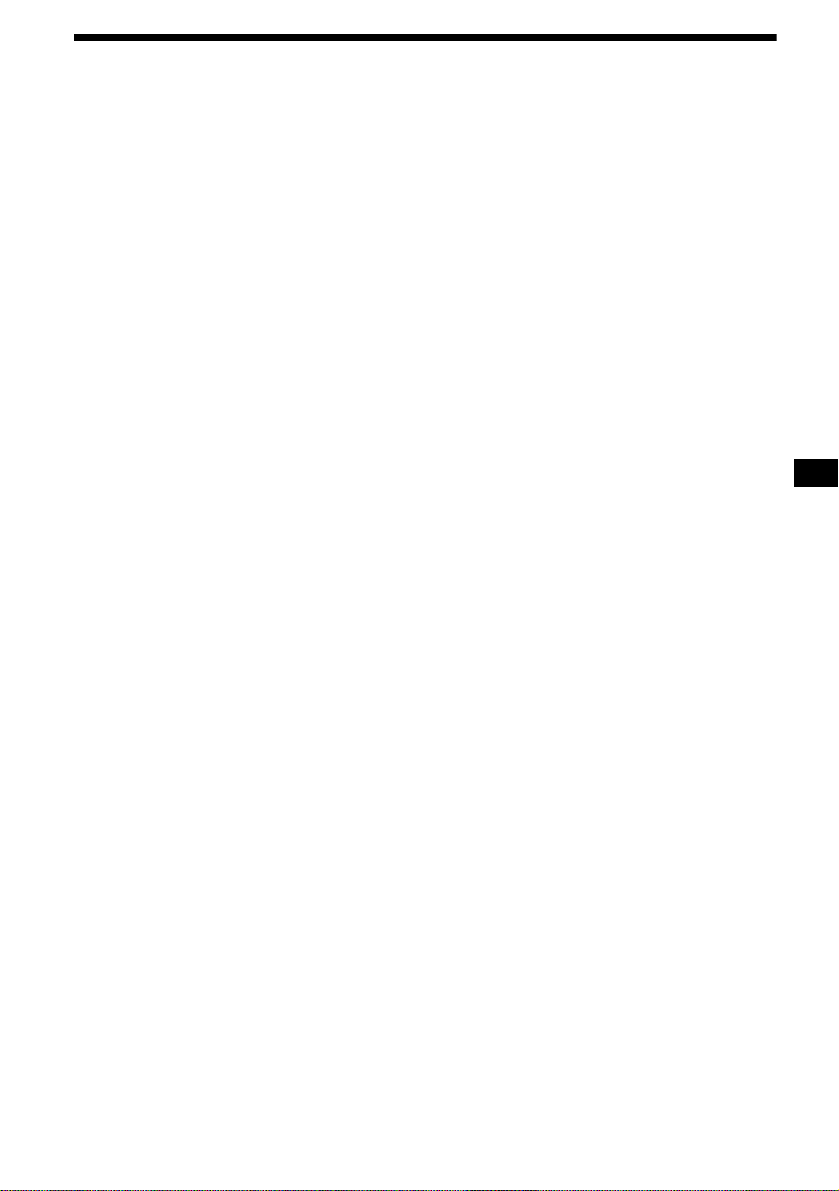
Table of Contents
Location of controls . . . . . . . . . . . . . . . . . . . 4
Precautions . . . . . . . . . . . . . . . . . . . . . . . . . . 5
Notes on discs . . . . . . . . . . . . . . . . . . . . . . . . 6
Getting Started
Resetting the unit. . . . . . . . . . . . . . . . . . . . . . 7
Detaching the front panel . . . . . . . . . . . . . . . 7
Setting the clock . . . . . . . . . . . . . . . . . . . . . . 8
CD Player
Playing a disc. . . . . . . . . . . . . . . . . . . . . . . . . 9
Display items. . . . . . . . . . . . . . . . . . . . . . . . . 9
Playing tracks repeatedly
— Repeat Play . . . . . . . . . . . . . . . . . . . . 10
Playing tracks in ra ndom order
— Shuffle Play . . . . . . . . . . . . . . . . . . . . 10
Radio
Storing stations automatically
— Best Tuning Memory (BTM). . . . . . . 10
Receiving the stored stations. . . . . . . . . . . . 11
Storing only the desired stations . . . . . . . . . 11
Other Functions
Adjusting the balance and fader . . . . . . . . . 12
Quickly attenuating the sound . . . . . . . . . . 12
Changing the sound and display
settings . . . . . . . . . . . . . . . . . . . . . . . . . . 12
Setting the equalizer (EQ3). . . . . . . . . . . . . 13
Additional Information
Maintenance . . . . . . . . . . . . . . . . . . . . . . . . 14
Removing the unit. . . . . . . . . . . . . . . . . . . . 15
Specifications . . . . . . . . . . . . . . . . . . . . . . . 16
Troubleshooting . . . . . . . . . . . . . . . . . . . . . 17
Error displays/Message. . . . . . . . . . . . . . . . 18
3
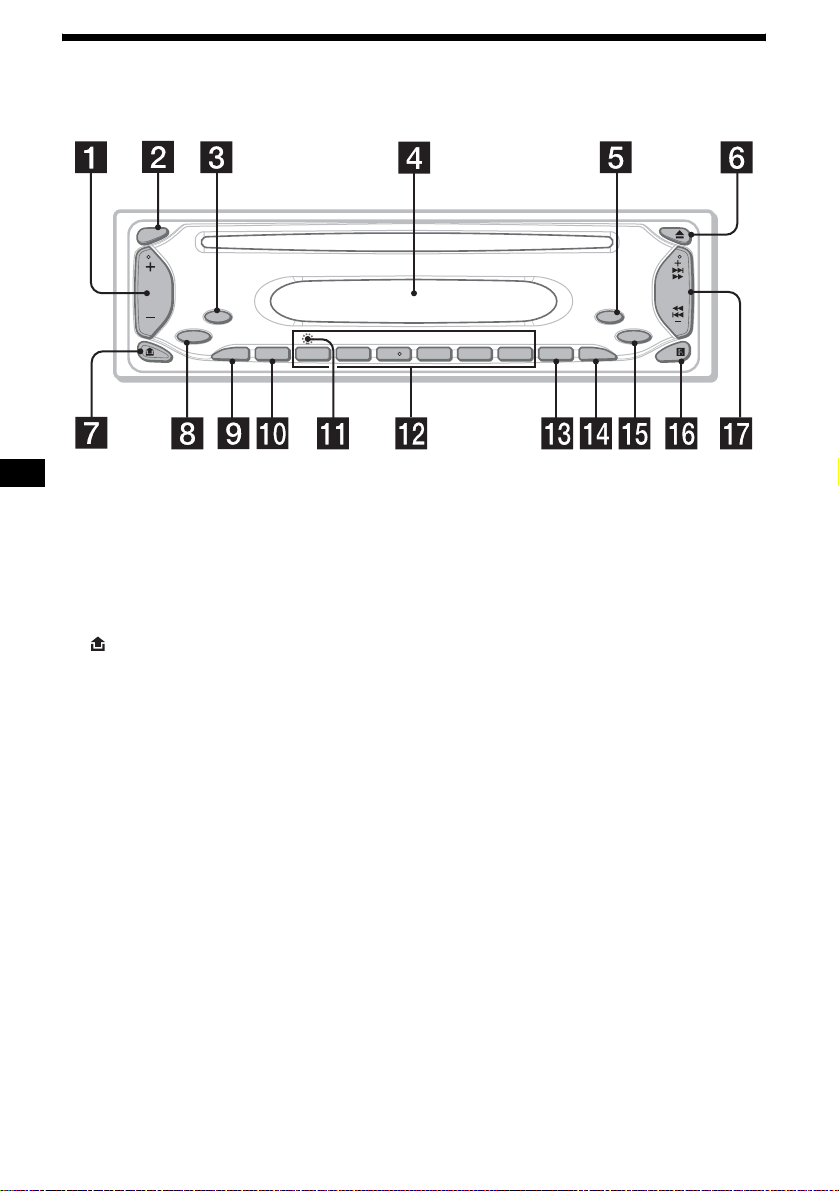
Location of controls
Refer to the pages listed for details.
SEL
MODE
SOURCE
SENS
ATT DSPL
1
REP SHUF
2 3 4 5 6
SEEK
OFF
EQ3
BTM
CDX-SW200
a Volume +/– button
b SEL (select) button
Selecting items.
c MODE button
Changing the operation.
d Display window
e OFF (Stop/Power off) button*
7, 9
f Z (eject) button 9
g (front panel release) button 7
h SOURCE (Power on/Radio/CD) button
Selecting the source.
i ATT (attenuate) button 12
j SENS button 11
k RESET button (located on t he fron t side of
the unit, behind the fr ont panel) 7
l Number buttons 12
Radio:
Storing the desired station on each number
button.
CD:
(3): REP 10
(4): SHUF 10
m BTM (Best Tuning Memory) button 10
n DSPL (display mode change) button
8, 9
o EQ3 button 13
p Receptor for the card remote
commander
q SEEK +/– button
Radio:
Tuning in stations automatically/finding a
station manually.
CD:
Skipping tracks/fast-forwarding , r eversing a
track.
* Warning when installing in a car without
an ACC (accessory) position on the
ignition switch
After turning off the ignition, be sure to press
and hold (OFF) on the unit until the display
disappears.
Otherwise, the display does not turn off and this
causes battery drain.
4
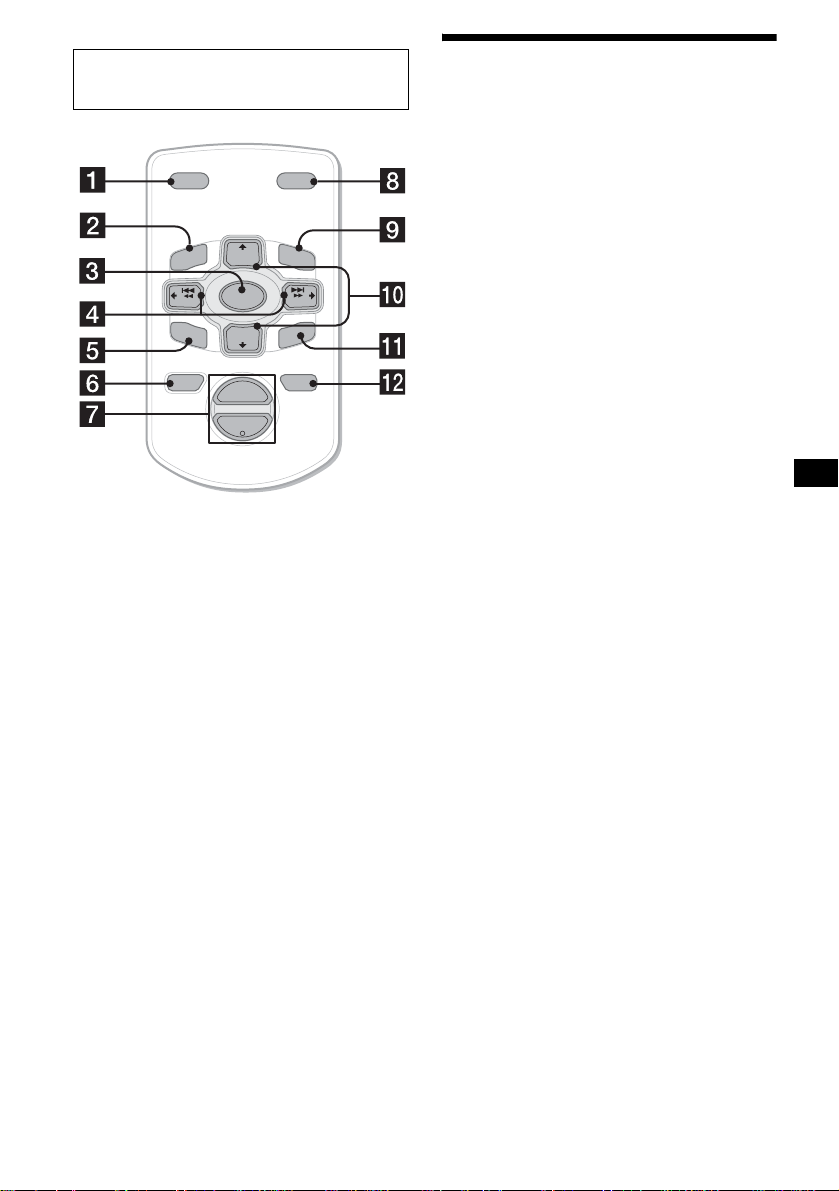
Card remote commander RM-X114
(optional)
DSPL MODE
+
PRESET
LIST
+
DISC
MENU
–
SEEK
SOUND
SOURCE
DISC
PRESET –
+
VOL
+
SEEK
–
ENTER
ATTOFF
–
The corresponding buttons of the card
remote commander control the same
functions as those on this unit.
a DSPL button
b MENU button*
c SOURCE button
d SEEK (–/+) buttons
e SOUND button
f OFF button
g VOL (+/–) buttons
h MODE button
i LIST button*
j DISC*/PRESET (+/–) button
k ENTER button*
l ATT button
Precautions
• If your car has been parked in dire ct sunlight,
allow the unit to cool off befor e operating it.
• Power antenna will extend automatical ly while
the unit is o perating.
If you have any questions or probl em s
concerning your unit that are not covered in this
manual, please consult your nearest S ony dealer.
Moisture condensation
On a rainy day or in a very dam p area, moisture
condensation may occur inside the lenses and
display of the unit. Should this occur, the unit
will not operate properly. In such a case, remove
the disc and wait for about an hour until the
moisture has evaporated.
To maintain high sound quality
Be careful not to splash jui ce or other soft drinks
onto the unit or discs.
* Not available for this unit
Note
If the display disappears by pressing (OFF), it cannot
be operated with the card remote commander unless
(SOURCE) on the unit is pressed, or a disc is inserted
to activate the unit first.
Tip
Refer to “Replacing the lithium battery” for details on
how to replace the battery (page 14).
5
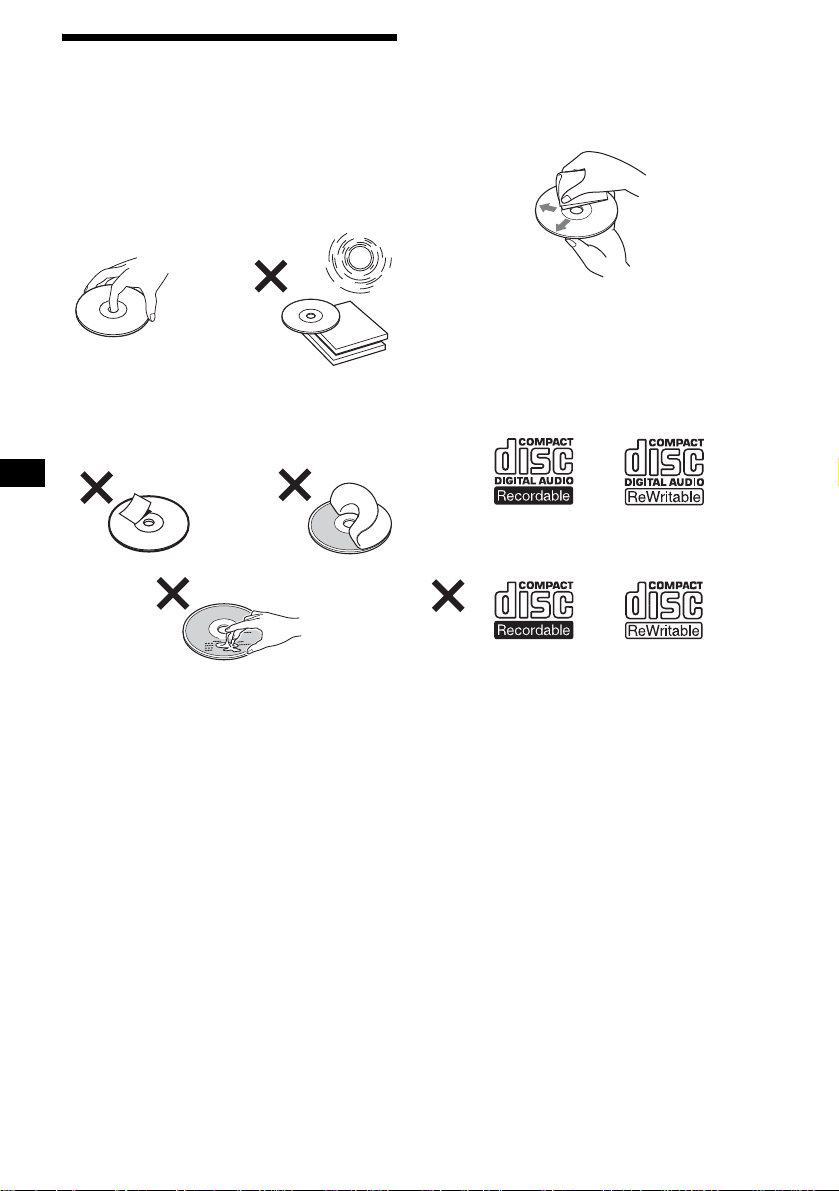
Notes on discs
• To keep a disc clean, do not touch its surface.
Handle the disc by its edge.
• Keep your discs in their cases or disc
magazines when no t in use.
• Do not subject discs to heat/high temperature.
Avoid leaving them in a parked car or on a
dashboard/rear tray.
• Do not attach labels, or use discs with sticky
ink/residue. Such discs may stop spinni ng
when used, causing a malfunction, or may ruin
the disc.
• Before playing, cl ean the discs with a
commercially available cleaning cloth. Wipe
each disc from the center out. Do not use
solvents such as benzi ne, thinner , commerc ially
available cleaners, or antistatic spray intended
for analog discs.
Notes on CD-R/CD-RW discs
• You can play CD-Rs (recordable CDs)/CDRWs (rewritable CDs) desi gned for audio use
on this unit.
Look for these marks to distinguish CD-Rs/
CD-RWs for audio use .
These marks denote that a disc is not for audio
use.
• Do not use an y discs with labels or stickers
attached.
The following malfunctions may result from
using such discs:
– Inability to eject a d is c (due to a label or
sticker peeling off and jamming the eject
mechanism).
– Inability to read audio data correctly (e.g.,
playback skippi ng, or no playback) due t o
heat shrinking of a sticker or label causing a
disc to warp.
• Discs with non-s t andard shapes (e.g ., heart,
square, star) ca nnot be played on this un it .
Attempting to do so may damage the unit. Do
not use such discs.
• You cannot play 8 cm (3 in) C D s.
6
• Some CD-Rs/CD-RWs (depending on the
equipment used for its recording or the
condition of the di sc) may not play on this unit.
• You cannot play a CD-R/a CD-RW that is not
finalized*.
* A process necessary for a recorded CD-R/CD-RW
disc to be played on the audio CD player.
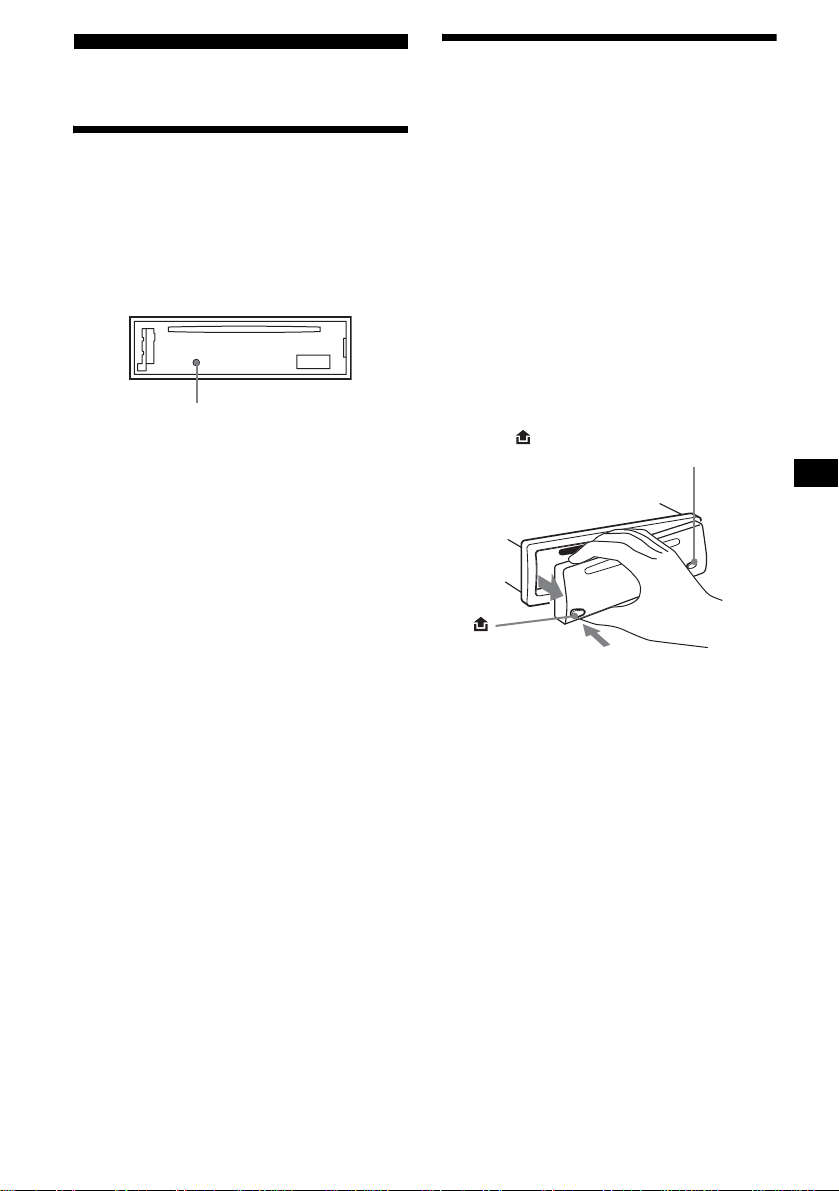
Getting Started
Detaching the front panel
You can detach the front panel of this unit to
protect the unit from being stolen.
Resetting the unit
Before operating the unit for the first time, or
after replacing the car battery or chan gi ng the
connections, you must reset the unit.
Remove the front panel and press the RESET
button with a pointed object, such as a ball-point
pen.
RESET button
Note
Pressing the RESET button will erase the clock setting
and some stored contents.
Caution alarm
If you turn the ignition switch to the OFF
position without removing the front panel, the
caution alarm will beep for a few seconds.
If you connect an op ti onal amplifier and do not
use the built-in amplifier, the beep sound will be
deactivated.
1 Press (OFF)*.
CD playback or radio reception stops (the key
illumination and display remain on).
* If your car has no ACC (accessory) position on
the ignition switch, be sure to turn the unit off by
pressing (OFF) until the display disappears to
avoid car battery drain.
2 Press , then pull it off towards you.
(OFF)
Notes
• If you detach the panel while the unit is still turned
on, the power will turn off automatically to prevent
the speakers from being damaged.
• Do not drop or put excessive pressure on the front
panel and its display window.
• Do not subject the front panel to heat/high
temperature or moisture. Avoid leaving it in a parked
car or on a dashboard/rear tray.
Tip
When carrying the front panel with you, use the
supplied front panel case.
continue to next page t
7
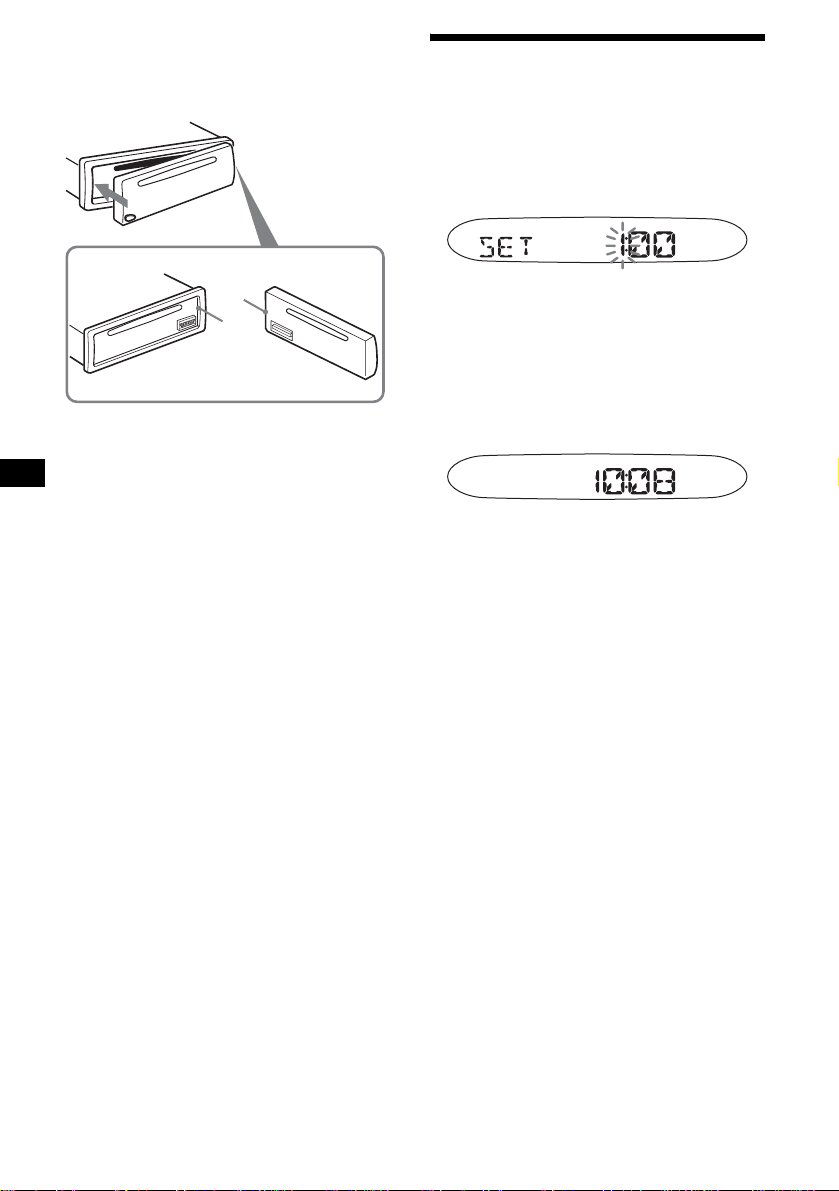
Attaching the front panel
Attach part A of the front panel to part B of the
unit as illustrated and push the left side into
position until it clicks.
Setting the clock
The clock uses a 12-hour digital indica tion.
Example: To set the clock to 10:08
1 Press (DSPL) for 2 seconds.
The hour indication flashes.
A
B
Note
Do not put anything on the inner surface of the front
panel.
1Press the volume +/– button to set
the hour.
2Press (SEL).
The minute indi cation flashes.
3Press the volume +/– button to set
the minute.
2 Press (DSPL).
The clock starts. Aft er th e cl ock setting is
completed, the display retu rn s to normal play
mode.
8
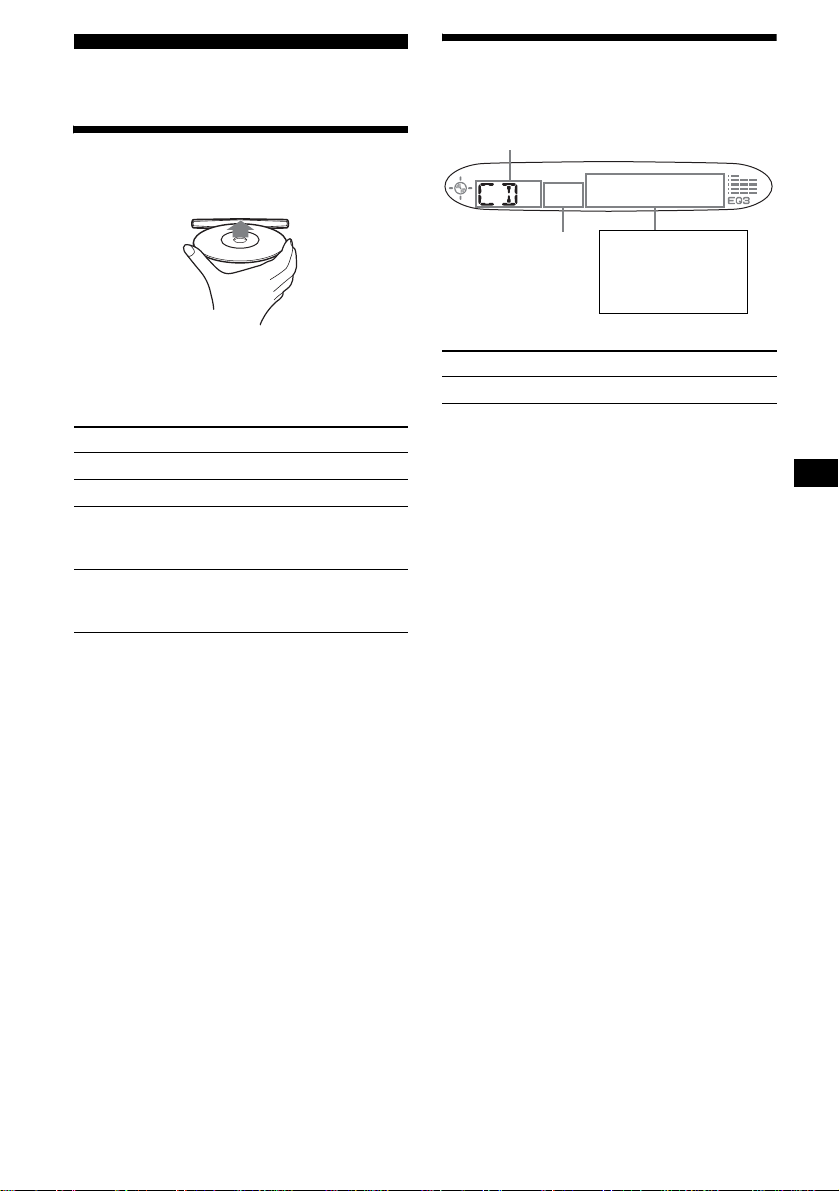
CD Player
Playing a disc
Insert the disc (labeled side up).
Display items
The following items can be displayed.
Source
Playback starts automatically.
If a disc is already inserted, press (SOURCE)
repeatedly unti l “ C D ” appears to start play back.
To Press
Stop playba ck Z or (OFF)
Eject the disc Z
Skip tracks
–Automatic
Music Sensor
Fast-forward/
reverse
–Manual Search
Notes
• While the first/last track on the disc is playing, if
(SEEK) (–) or (SEEK) (+) is pressed, playback skips
to the last/first track of the disc.
• When the last track on the disc is over, playback
restarts from the first track of the disc.
(SEEK) (–/+)
(./>)
[once for each tr ack]
(SEEK) (–/+)
(m/M)
[hold to desired p o i nt ]
Track number
To Press
Switch display item (DSPL)
Displayable items
• Elapsed playing
time
•Clock
9
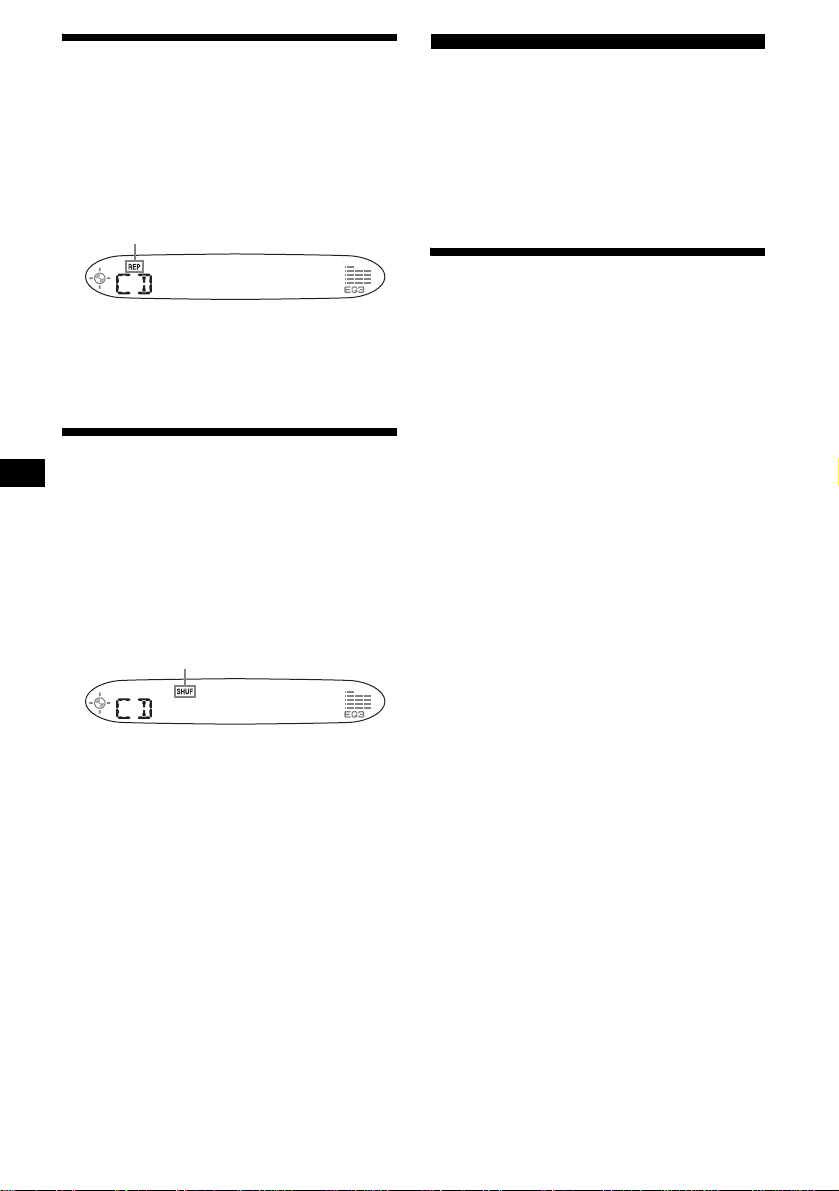
Playing tracks repeatedly
— Repeat Play
The current track will repeat itself when it
reaches the end.
During playback, press (3) (REP) until
“REP” indica t or appears i n the
display.
“REP” indicator is displayed.
Repeat Play starts.
To return to normal play mode, press (3) (REP)
again.
Radio
The unit can store up t o 6 st ations per band
(FM1, FM2, FM3, AM1, and AM2).
Caution
When tuning in stat i ons while driving, use Best
Tuning Memory to prevent accidents .
Storing stations
automatically
— Best Tuning Memory (BTM)
The unit selects the stations with the st rongest
signals wit hi n t he selected b and, and store s them
in the order of their frequency.
Playing tracks in random
order
— Shuffle Play
You can select to play the tracks in the current
disc in random order .
During playback, press (4) (SHUF)
until “SHUF” indicator appears in the
display.
“SHUF” indicator is displayed.
Shuffle Play starts.
To return to normal play mode, press (4)
(SHUF) again.
1 Press (SOURCE) repeatedly to select
the radio.
2 Press (MODE) repeatedly to select the
band.
3 Press (BTM) for 2 seconds.
The unit stores stations in the order of their
frequencies on the number buttons.
A beep sounds when the setting is stored.
Notes
• If only a few stations can be received due to weak
signals, some number buttons will retain their former
settings.
• When a number is indicated in the display, the unit
starts storing stations from the one currently
displayed.
10
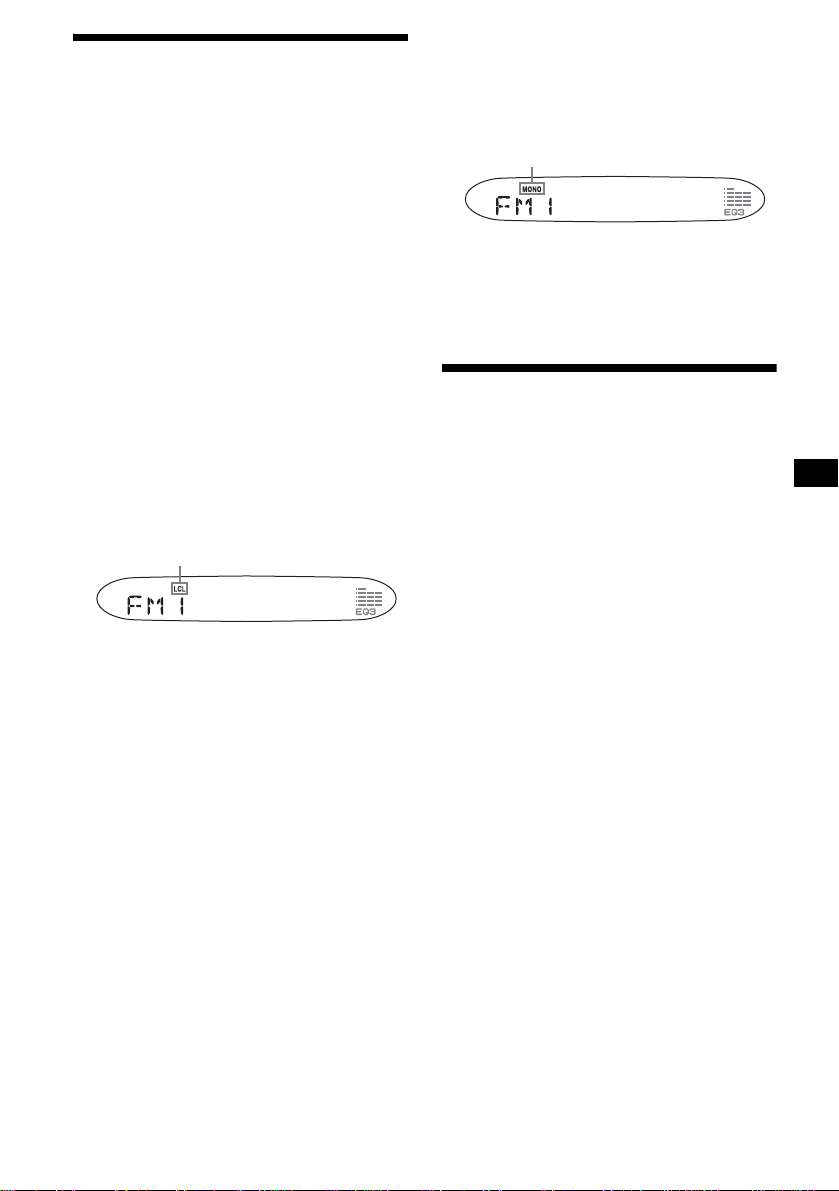
Receiving the stored stations
1 Press (SOURCE) repeatedly to select
the radio.
2 Press (MODE) repeatedly to select the
band.
3 Press the number button ((1) to (6))
on which the desired station is sto re d.
If preset tuning does not work
— Automatic tuning/Local Se ek Mode
Automatic tuning:
Press (SEEK) (+) or (SEEK) (–) to
search for the station.
Scanning stops when the unit receives a
station. Repeat the operation until the desired
station is rece ived.
Local Seek Mode:
If the automatic tuning stops too
frequently, press (SENS) repeatedly
until “LCL” indicator appears in the
display.
“LCL” indicator is displayed.
Only the stations with relatively strong
signals will be tuned in.
To cancel the local seek mode, press ( SEN S)
twice when receiving FM.
Note
When receiving AM, to cancel the local seek mode,
press (SENS) (“LCL” indicator turns off).
Tip
If you know the frequency of the station you want to
listen to, press and hold (SEEK) (+) or (SEEK) (–) to
locate the approximate frequency, then press
(SEEK) (+) or (SEEK) (–) repeatedly to fine adjust to
the desired frequency (manual tuning).
If FM stereo reception is poor
— Monaural Mode
During radio reception, press (SENS)
repeatedly until “MONO” indicator
appears in the display.
“MONO” indicator is displayed.
The sound improves, but becomes monaural
(“ST” disapp ears).
To return to normal radio reception mode, press
(SENS) again (“MONO” indicator turns off).
Storing only the desired
stations
You can manually pr es et the desired station s on
any chosen number button.
1 Press (SOURCE) repeatedly to select
the radio.
2 Press (MODE) repeatedly to select the
band.
3 Press (SEEK) (+) or (SEEK) (–) to tune
in the stat i on that you wa nt to store.
4 Press the desired number button ((1)
to (6)) for 2 seconds until “MEM”
appears.
The number button indication appears in the
display.
Note
If you try to store another station on the same number
button, the previously stored station will be erased.
11
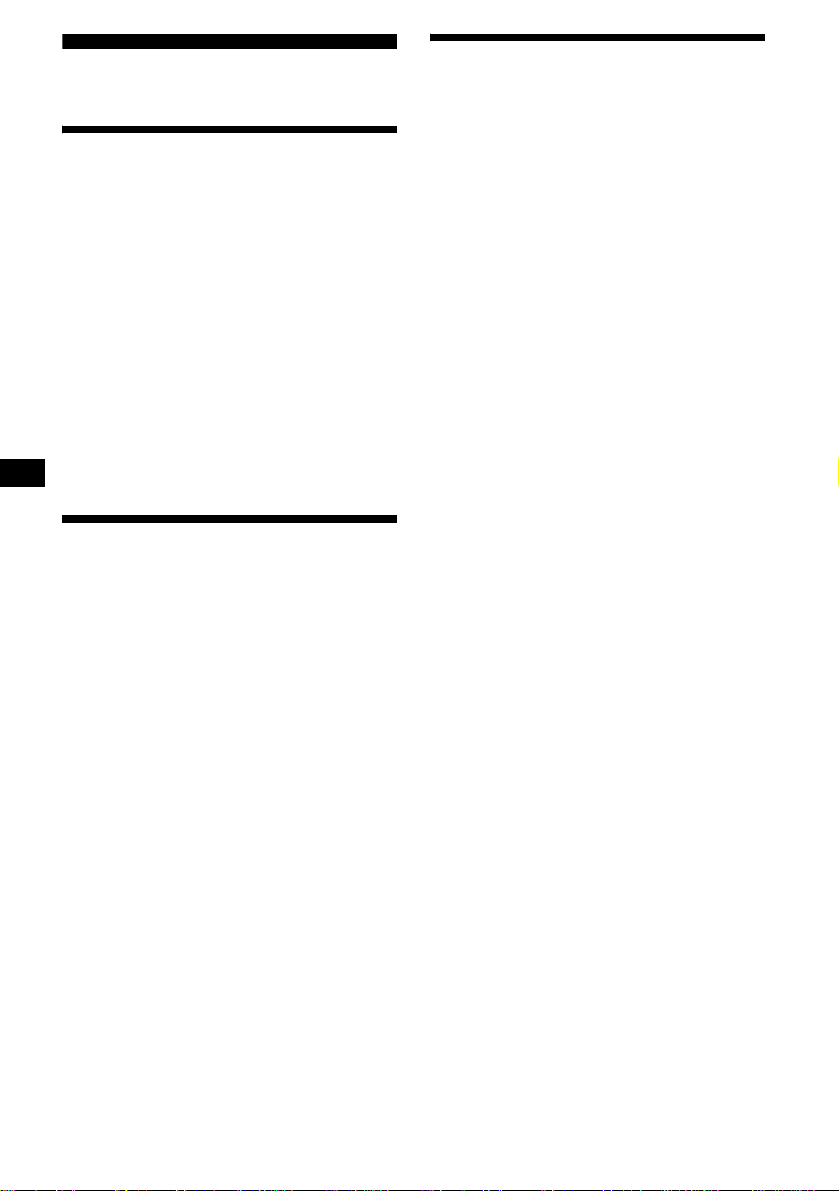
Other Functions
Adjusting the balance and
fader
You can adjust the balance and fader.
1 Press (SEL) repeate dly until “BAL” or
“FAD” appears.
Each time you press (SEL), the item changes
as follows:
LOW* t MID* t HI* t
BAL (left-right)
* When EQ3 is activated (page 13).
2 Press the volume +/– button to adjust
the selected item.
Note
Adjust within 3 seconds after selecting the item.
Quickly attenuating the
sound
Press (ATT).
“ATT” appears in the di s pl ay.
t FAD (front-rear)
Changing the sound and
display settings
The following items can be set:
• DEMO* — to turn the demonstration display
on or off.
– Select “ON” to activate the demonstration
display (The demo nstration starts about 10
seconds after the unit is turned off).
– Select “OFF” to deactivate the demonst ration
display.
• BEEP — to turn the be eps on or off.
Selecting the desired item
Press (SEL) and the desired preset
number button simultaneously.
(SEL) + (4): DEM O *
(SEL) + (6): BEEP
* When the unit is turned off.
To cancel the item, press (SEL) and the preset
number button simultaneously again.
To restore the previous volume level, press
(ATT) again.
12
