Page 1
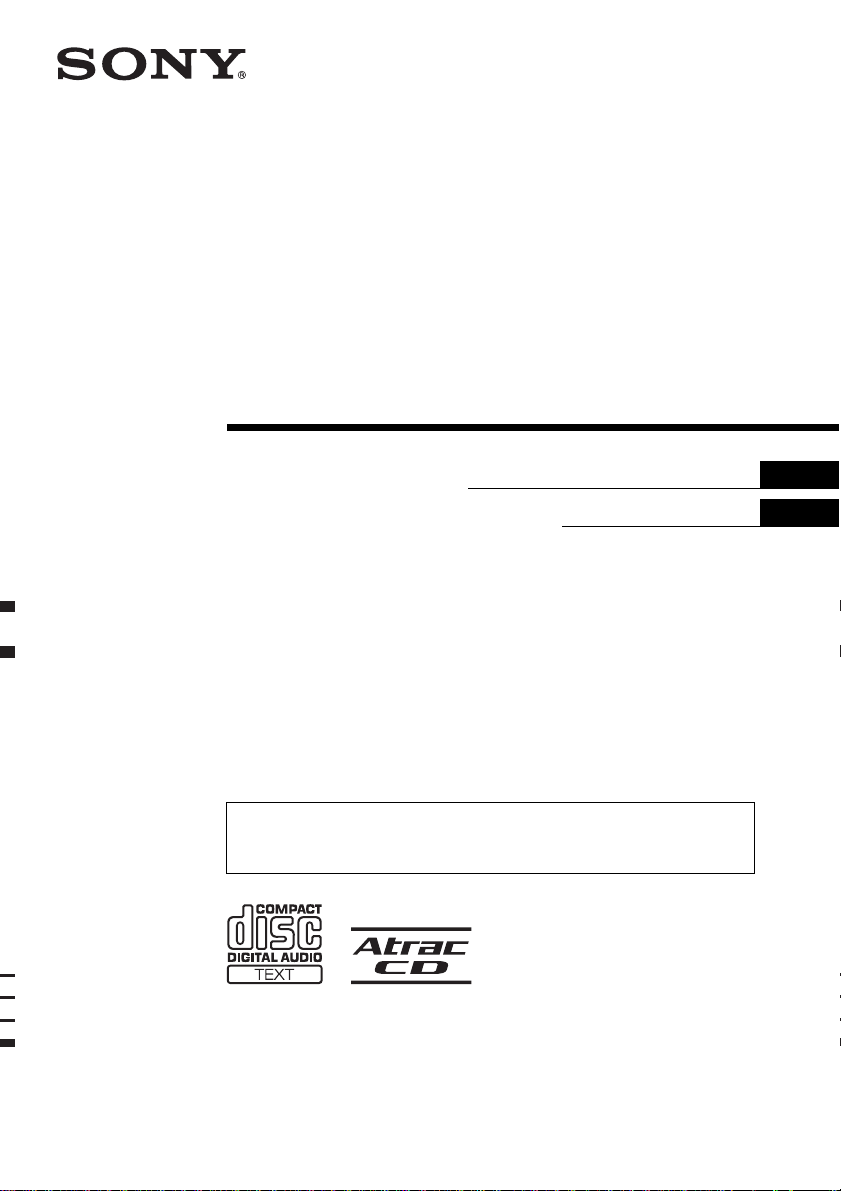
FM/AM
Compact Disc
Player
2-348-467-82 (1)
Operating Instructi on s
Инструкция по эксплуатации
For installation and connections, see the supplied installation/connections manual.
Перед установкой и подсоединениями прочитайте прилагаемую инструкцию
по установке и подсоединению.
CDX-S2270EE
GB
RU
CDX-S2250EE
© 2005 Sony Corporation
Page 2
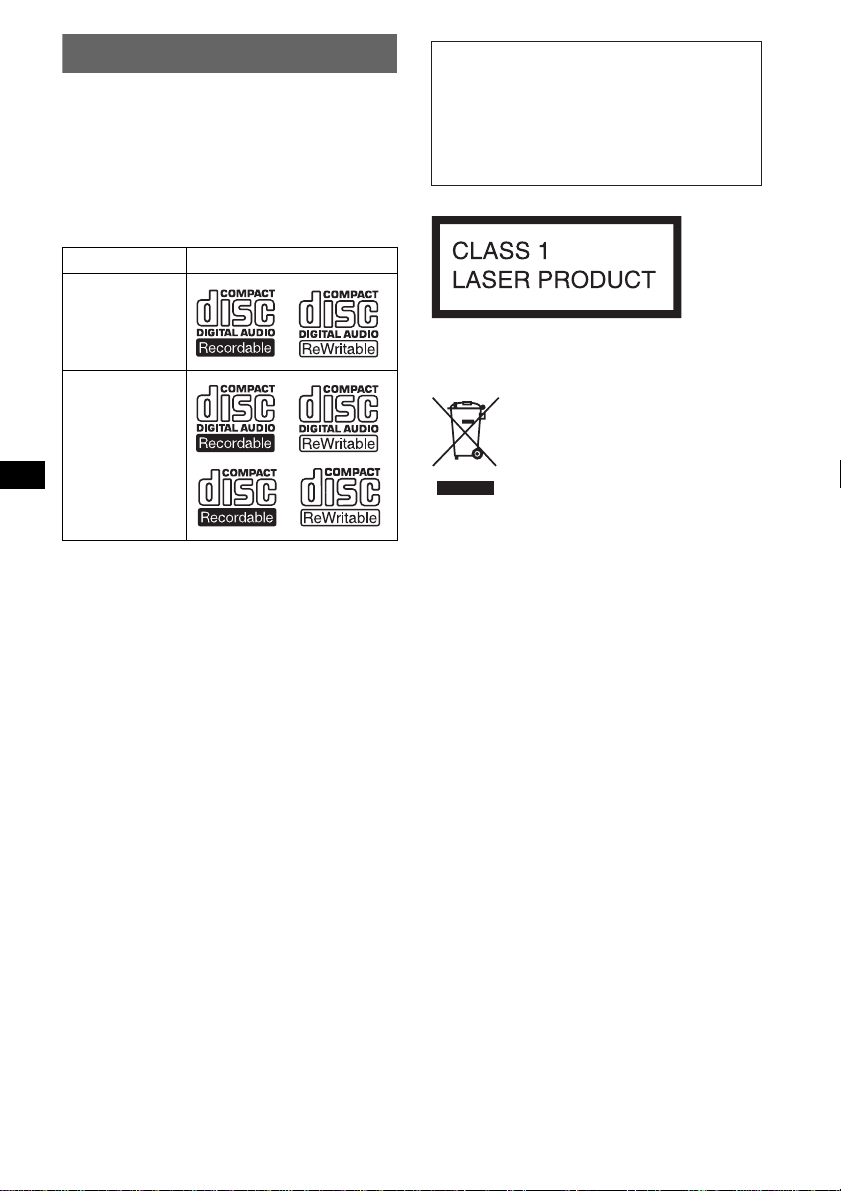
Welcome !
Thank you for purchas in g t hi s Sony Compact
Disc Player. You can enjoy your drive with the
following functions .
• CD playback:
You can play CD-DA (also containi ng CD
TEXT*), CD-R/CD-RW (MP3 files also
containing Multi Session (page 9)) and ATRAC
CD (ATRAC3 and ATRAC3plus format
(page 10)).
Type of dis c s Label on the disc
Warning if your car’s ignition has no
ACC position
After turning the ignition off, be sure to press
and hold (OFF) on the unit until the display
disappears.
Otherwise, the display does not turn off and
this causes battery drain.
CD-DA
MP3
AT RAC CD
• Radio receptio n:
–You can store up to 6 stations per band (FM1,
FM2, FM3, AM1 and AM2).
–BTM (Best Tuning Memory) function: the
unit selects strong sig nal stations and stores
them.
* A CD TEXT disc is a CD-DA that includes
information such as disc, artist and track name.
This label is located on the bottom of the
chassis.
Disposal of Old Electrical &
Electronic Equipment (Applicable in
the European Union and other
European countries with separate
collection systems)
This symbol on the product or on its
packaging indicates that this product shall not be treated
as household waste. Instead it shall be handed over to the
applicable collection point for the recycling of electrical
and electronic equipment. By ensuring this product is
disposed of correctly, you will help prevent potential
negative consequences for the environment and human
health, which could otherwise be caused by inappropriate
waste handling of this product. The recycling of materials
will help to conserve natural resources. For more detailed
information about recycling of this product, please contact
your local Civic Office, your household waste disposal
service or the shop where you purchased the product.
SonicStage and its l o go are trademarks of So ny
Corporation.
ATRAC, ATRAC3, ATRAC3plus and their logos
are trademarks of Sony Corporation.
2
Page 3
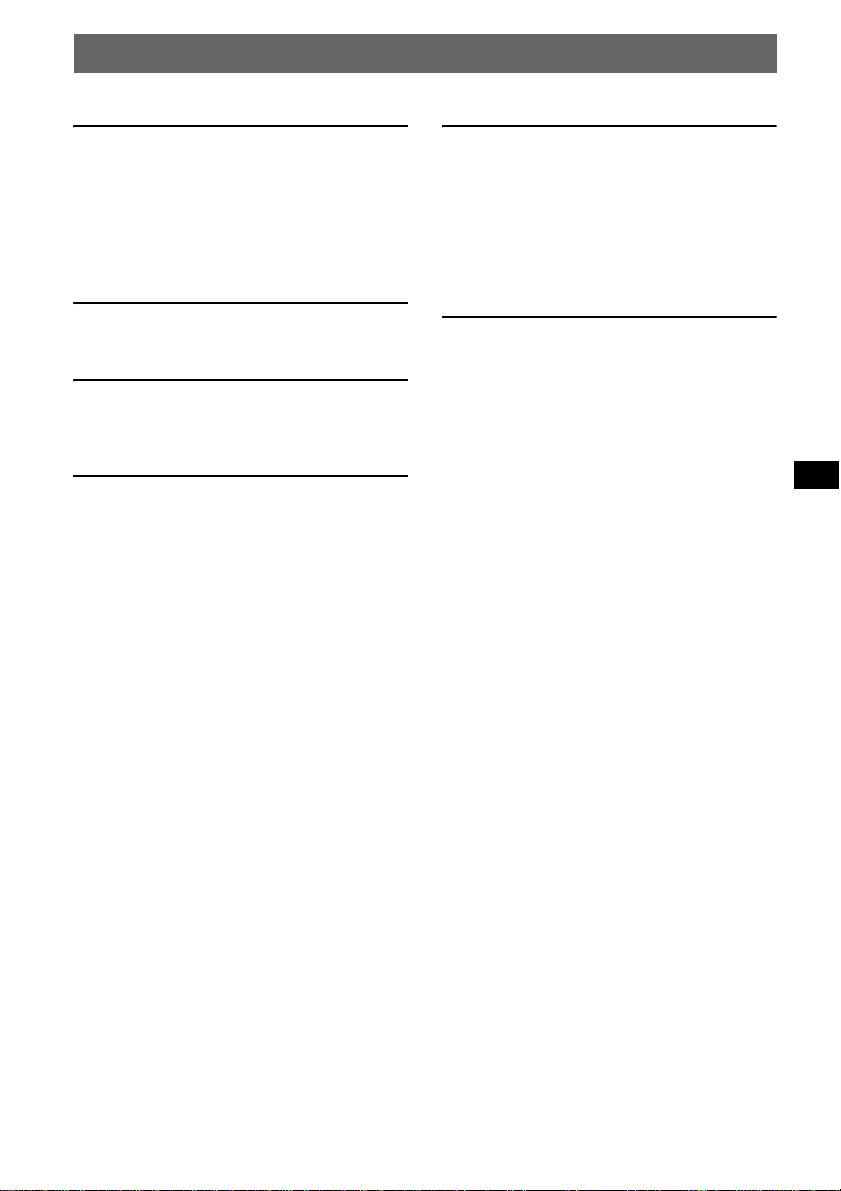
Table of Contents
Getting Started
Resetting the unit. . . . . . . . . . . . . . . . . . . . . . . . 4
Setting the clock . . . . . . . . . . . . . . . . . . . . . . . . 4
DEMO mode . . . . . . . . . . . . . . . . . . . . . . . . . . . 4
Detaching the front panel . . . . . . . . . . . . . . . . . 4
Attaching the front panel . . . . . . . . . . . . . . . 4
Location of controls and basic
operations
Main unit . . . . . . . . . . . . . . . . . . . . . . . . . . . 5
CD
Display items . . . . . . . . . . . . . . . . . . . . . . . . 6
Repeat and shuffle play . . . . . . . . . . . . . . . . 6
Radio
Storing and receiving stations . . . . . . . . . . . . . . 6
Storing automatically — BTM . . . . . . . . . . 6
Storing manually . . . . . . . . . . . . . . . . . . . . . 6
Receiving the stored stations . . . . . . . . . . . . 6
Tuning automatically . . . . . . . . . . . . . . . . . . 6
Other functions
Changing the sound settings. . . . . . . . . . . . . . . 7
Adjusting the sound characteristics
— BAL/FAD/SUB . . . . . . . . . . . . . . . . . . . 7
Adjusting the equalizer curve — EQ3 . . . . 7
Adjusting setup items — SET . . . . . . . . . . . . . 7
Using optional remote commander. . . . . . . . . . 8
Card remote commander RM-X114 . . . . . . 8
Additional Information
Precautions . . . . . . . . . . . . . . . . . . . . . . . . . . . . 9
Notes on discs . . . . . . . . . . . . . . . . . . . . . . . 9
About MP3 files . . . . . . . . . . . . . . . . . . . . . 9
About ATRAC CD . . . . . . . . . . . . . . . . . . 10
Maintenance . . . . . . . . . . . . . . . . . . . . . . . . . . 10
Removing the unit. . . . . . . . . . . . . . . . . . . . . . 11
Specifications . . . . . . . . . . . . . . . . . . . . . . . . . 11
Troubleshooting . . . . . . . . . . . . . . . . . . . . . . . 12
Error displays/Messages . . . . . . . . . . . . . . 13
3
Page 4
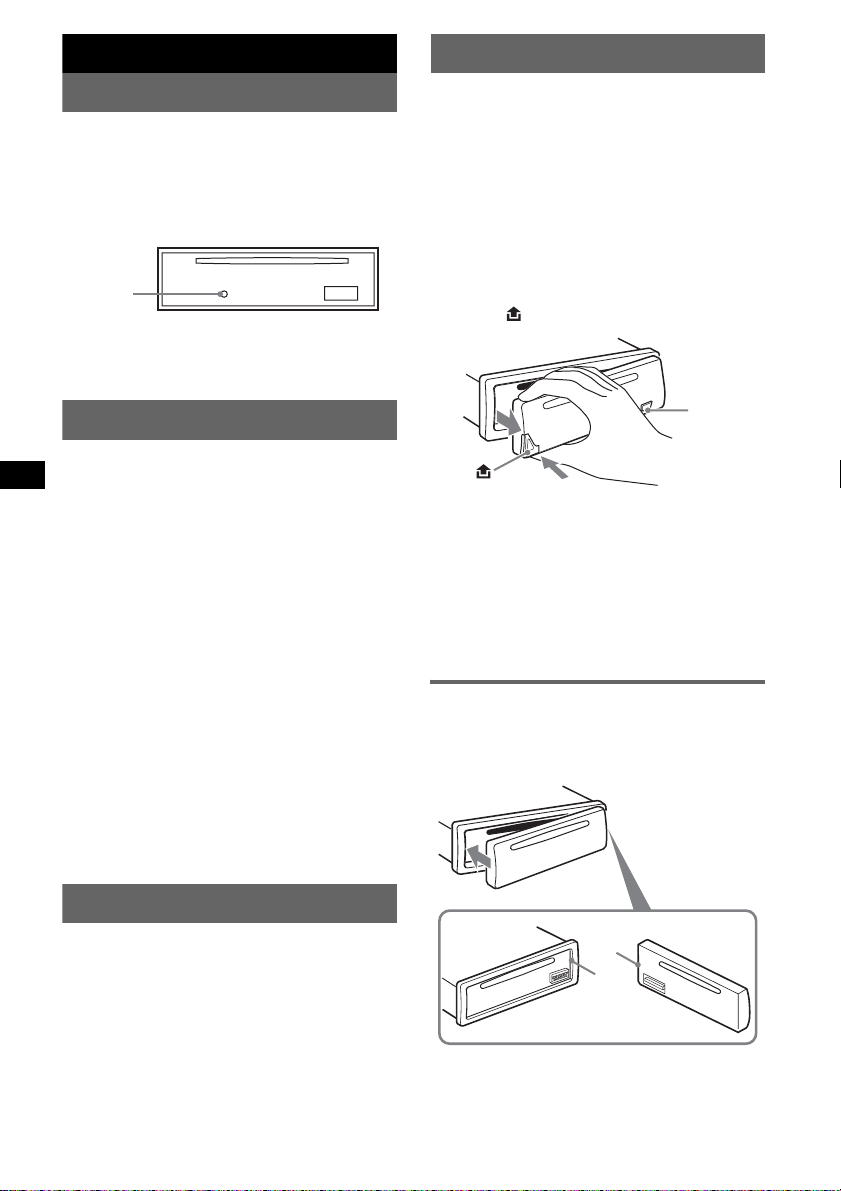
Getting Started
Detaching the front panel
Resetting the unit
Before operating the unit for the first time, or
after replacing the car battery or changing the
connections, you must reset the unit.
Detach the front panel and press the RESET
button with a pointe d o bject, such as a ballpoint
pen.
RESET
button
Note
Pressing the RESET button will er ase the clock setting
and some stored contents.
Setting the clock
The clock uses a 24-hour digital indication .
1 Press and hold (SEL).
The setup display appears.
2 Press (SEL) repeatedly until “CLOCK-
ADJ” appears.
3 Press (DSPL).
The hour indication flashes.
4 Press the volume +/– button to set the
hour and minute.
To move the digital indication, press (DSPL).
5 Press (SEL).
The clock starts and the next setup display
appears.
6 Press and hold (SEL).
The setup is complete.
To display the clock, press (DSPL). Pres s
(DSPL) again to return to the previous display.
With the card remote commander
In step 4, to set the hour and minute, press M or m.
You can detach the front panel of this unit to
prevent theft.
Caution alarm
If you turn the ignition switch to the OFF
position without detaching the front panel, the
caution alarm will sound for a few seconds.
The alarm will only sound if the built-in
amplifier is used.
1 Press (OFF).
The unit is turned off.
2 Press , then pull it off towards yo u .
(OFF)
Notes
• Do not drop or put excessive pressure on the front
panel and display window.
• Do not subject the front panel to heat/high
temperature or moisture. Avoid leaving it in a parked
car or on a dashboard/rear tray.
Tip
When carrying the front panel, use the supplied front
panel case.
Attaching the front panel
Engage part A of the front panel with part B of
the unit, as illustrated, and push the left side into
position until it clicks.
DEMO mode
When the unit is turned off, the clock is
displayed first, then demonstration (D EMO)
mode starts the demonstration display.
To cancel the DEMO mode, set “DEMO-OFF”
in setup (page 7) while the unit is turned off.
4
A
B
Note
Do not put anything on the inner surface of the front
panel.
Page 5
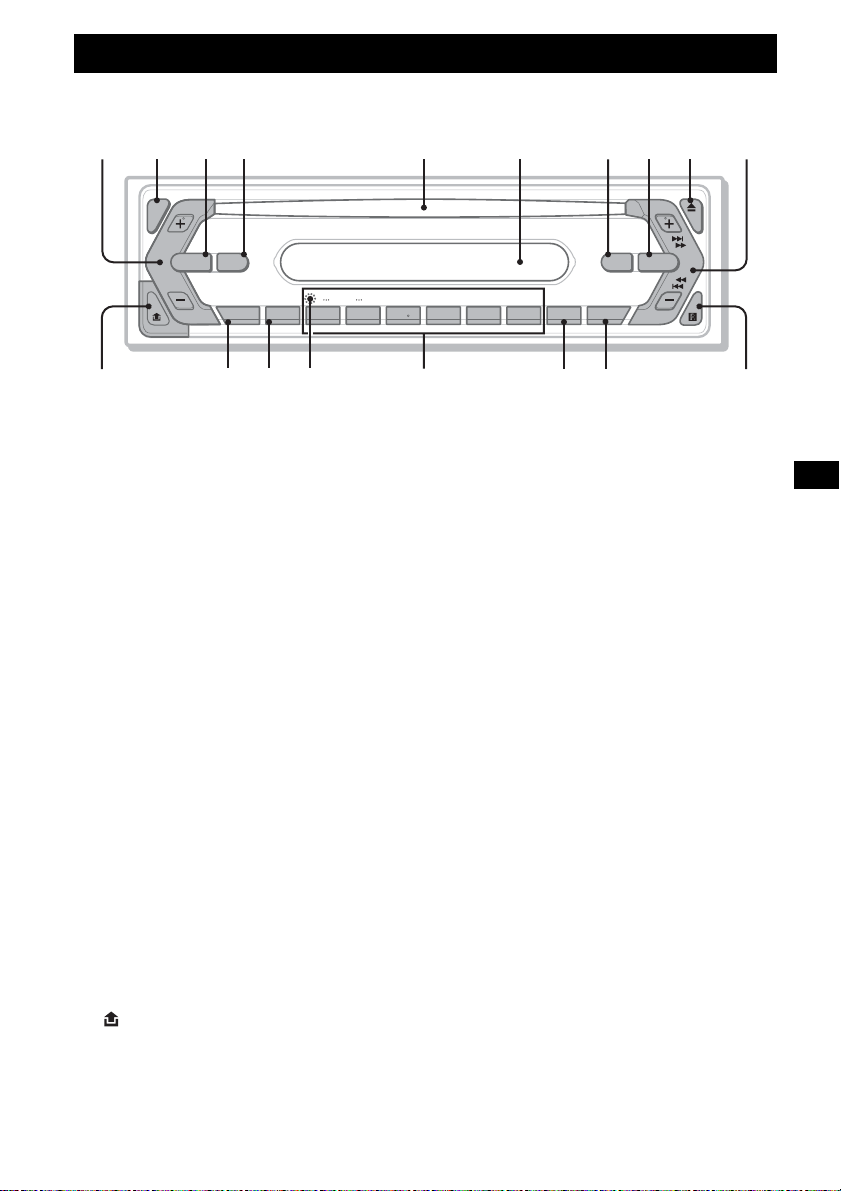
Location of controls and basic operations
q
qsq
q
qhq
q
q
Main unit
1234 5 6 7890
SEL
SOURCE MODE
DIM
SENS BTM OFFDSPL 1 2 3 4 5 6
a
Refer to the pages listed for details.
a Volume +/– button
To adjust volume.
b SEL (select) butto n 4, 7
To select items.
c SOURCE button
To power on/change th e source (Radio/CD ) .
d MODE button 6
To select the radio band (FM/AM) .
e Disc slot
Insert the disc (label side up), playback
starts.
f Display window
g ATT (attenuate) button
To attenuate the sound. To cancel, press
again.
h EQ3 (equalizer) butto n 7
To select an equalizer type (XPLOD ,
VOCAL, CLUB, JAZ Z, NEW AGE, ROCK,
CUSTOM or OFF).
i Z (eject) button
To eject the disc.
j SEEK +/– button
Radio:
To tune in stati ons automatical ly (press); f ind
a station manuall y (press and hold).
CD:
To skip tracks (press); skip tra c ks
continuously (press, then pres s again within
about 1 second and hol d) ; fast-forward/
reverse a track (press and hold).
k (front panel release) button 4
d
GROUP
–
f
SEEK
EQ3ATT
+
SHUFREP
CDX-S2270EE
g
l DSPL (display)/DIM (dimmer) button
4
To change display items (press); change the
display bright ness (press and hol d) .
m SENS button
To improve weak reception: LOCAL/
MONO.
n RESET button (located behind the front
panel) 4
o Number buttons
Radio:
To receive stored stations (press); store
stations (press and hold).
CD:
(1)/(2): GROUP* –/+
To skip groups (press); skip g ro u ps
continuously ( p r ess and hold).
(3): REP 6
(4): SHUF 6
p BTM button 6
To start the BTM function (press and hold ).
q OFF button
To power off/stop the source.
r Receptor for the card remote
commander 8
* When an MP3/ATRAC CD is played.
j
CDX-S2250EE
k
5
Page 6
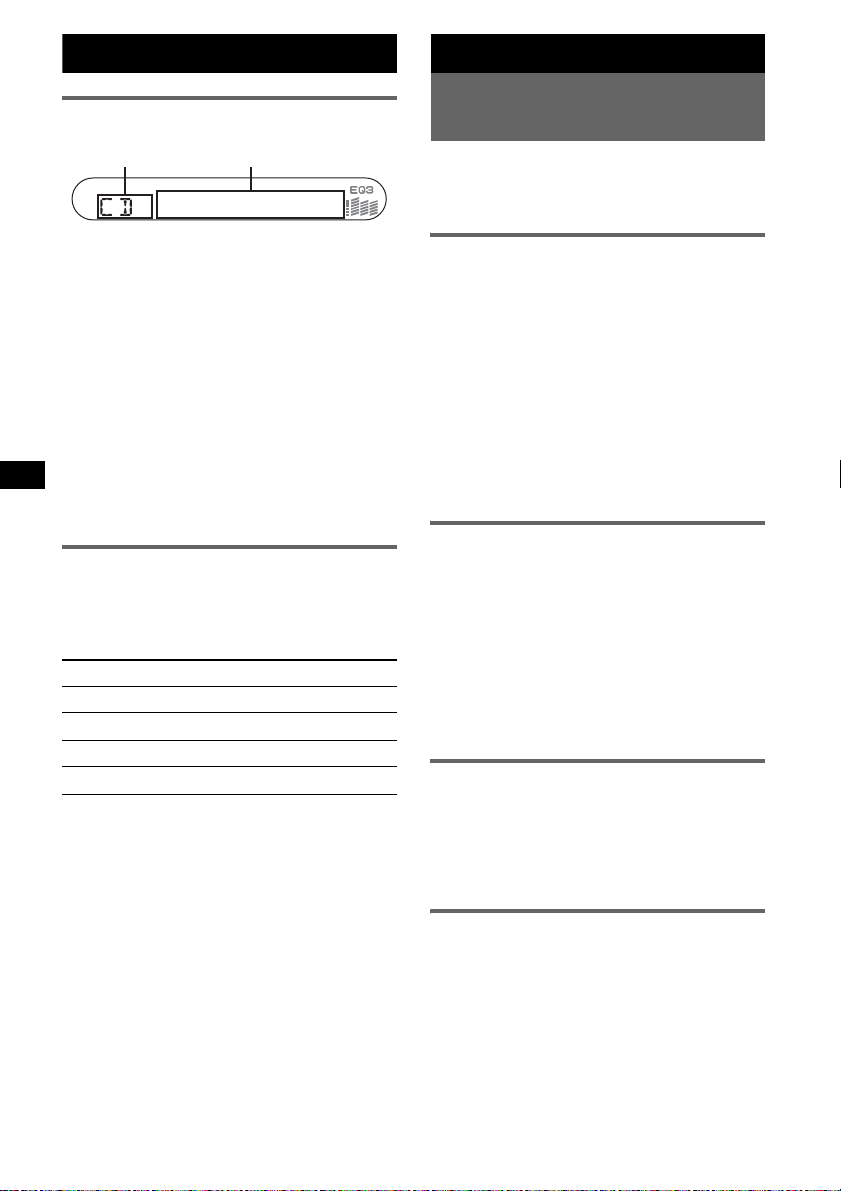
CD
Display items
Radio
Storing and receiving
stations
AB
A Source
B Track number/Elapsed playing time,
Disc/artist name, Group number*
Group name, Track name, Text
information*
*1 Group number is displayed only when the group is
changed.
*2 When playing an MP3, ID3 tag is displayed and
when playing ATRAC CD, text information written
by SonicStage, etc. is displayed.
To change displa y i te m s B, press (DSPL).
Tip
Displayed item will differ, depending on the disc type
and recorded format. For details on MP3, see page 9;
ATRAC CD, see page 10.
2
, Clock
1
,
Repeat and shuffle play
1
During playback, press (3) (REP) or
(4) (SHUF) repeatedly until the
desired setting app ears.
Select To play
REP-TRACK track repeatedly.
REP-GP* group repeatedly.
SHUF-GP* group i n random order.
SHUF-DISC disc in random order.
* When an MP3/ATRAC CD is played.
To return to normal play mode, select “REPOFF” or “SHUF-OFF.”
Caution
When tuning in stat i ons while driving, use Best
Tuning Memory (BTM) to prevent an accident.
Storing automatically — BTM
1
Press (SOURCE) repeatedly until
“TUNER” appears.
To change the band, pr es s (MODE)
repeatedl y. You can select from FM1, FM2,
FM3*, AM1 or AM2.
2 Press and hold (BTM) until “BTM”
flashes.
The unit stores stations in order of frequency
on the number buttons.
A beep sounds when the setting is stored.
* FM3 tuning range is 65 to 74 MHz (at 30KHz step).
Storing manually
1
While receiving the statio n th at you
want to store, press and hold a
number button ((1) to (6)) unti l
“MEM” appears.
The number button indication appears in the
display.
Note
If you try to st or e a no t her s t at io n o n t he same n um be r
button, the previous stored station will be replaced.
Receiving the stored stations
1
Select the band, then press a number
button ((1) to (6)).
With the card remote commander
To select pre s et stat ions, press M or m.
Tuning automatically
1
Select the band, then press (SEEK) +/–
to search for the station.
Scanning stops when the unit receives a
station. Repeat this procedure until the
desired station is received.
Tip
If you know the frequency of the station you want to
listen to, press and hold (SEEK) +/– to locate the
approximate frequency, then press (SEEK) +/–
6
repeatedly to fine adjust to the desired frequency
(manual tuning).
Page 7
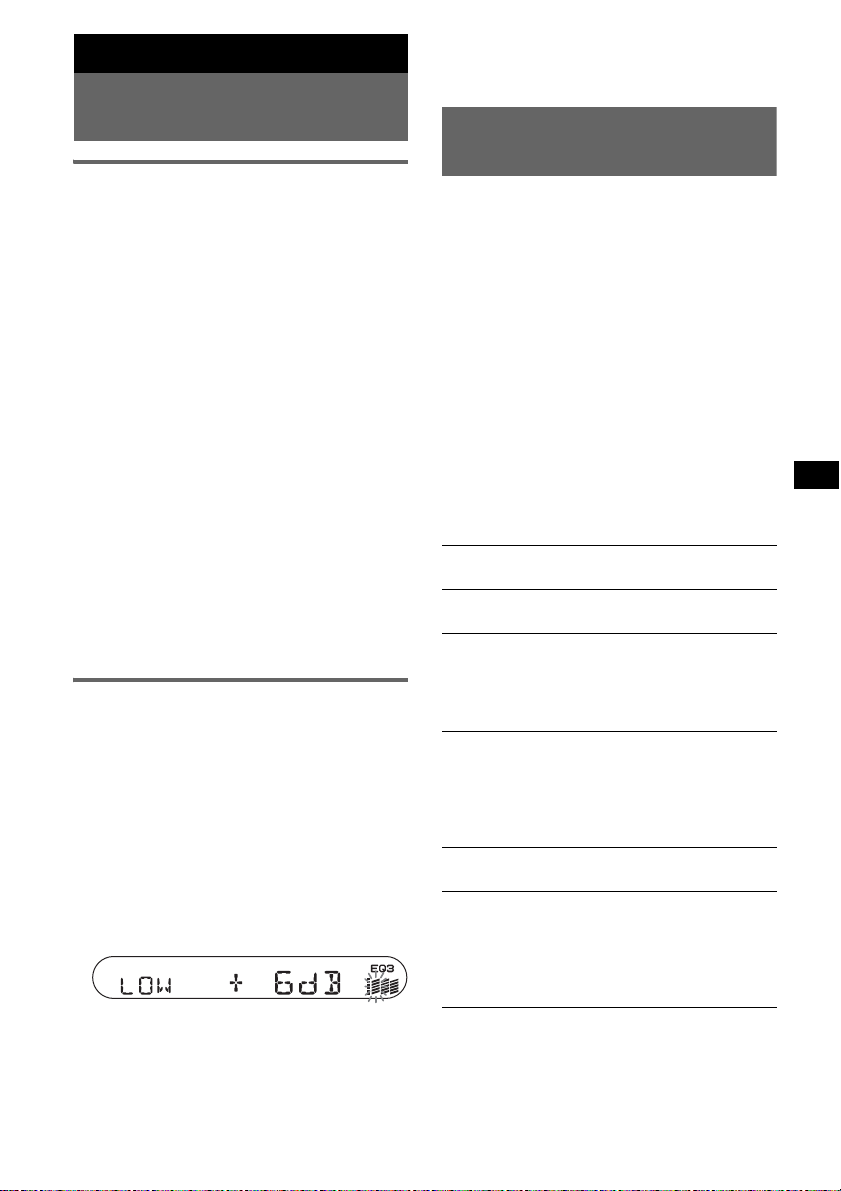
Other functions
Changing the sound
settings
Adjusting the sound
characteristics — B AL/FAD/SUB
You can adjust the bala nce, fader and subwoo fer
volume.
1 Press (SEL) repeatedly until “BAL,”
“FAD” or “SUB” appears.
The item changes as follows:
1
LOW*
t MID*1 t HI*1 t
BAL (left-right) t FAD (front-rear) t
SUB (subwoofer volume )*
*1 When EQ3 is activated (page 7).
*2 When the audio output is set to “SUB” (page 7).
“A TT ” is d ispla y ed at th e lo west setti ng, and c an
be adjusted up to 20 steps.
2 Press the volume +/– button
repeatedly to adjust the sele ct ed i te m .
After 3 seconds, the setting is complete and
the display retur ns to normal play/reception
mode.
Note
Adjust within 3 seconds of selecting the item.
With the card remote commander
In step 2, to adjust the selected item, press <, M, ,,
or m.
Adjusting the equalizer curve
— EQ3
You can adjust and stor e t he equalizer setti n gs
for different tone ranges.
1 Select a source, then press (EQ3)
repeatedly to select the EQ3 type.
2 Press (SEL) repeatedly until “LOW,”
“MID” o r “HI” appears.
3 Press the volume +/– button
repeatedly to adjust the sele ct ed i te m .
The volume level is adjusta bl e in 1 dB steps,
from –10 dB to +10 dB.
Repeat steps 2 and 3 to adjust the equalizer
curve.
To restore the factory-set equalizer curve,
press and hold (SEL) before the setting is
complete.
After 3 seconds, the setting is complete and
the display retur ns to normal play/reception
mode.
2
With the card remote commander
In step 3, to a dj ust the s ele cted it em, press <, M, ,,
or m.
Adjusting setup items
— SET
1 Press and hold (SEL).
The setup display appears.
2 Press (SEL) repeatedly until the
desired item appears.
3 Press the volume +/– button to select
the setting (example “ON” or “O FF”).
4 Press and hold (SEL).
The setup is complete and, the display returns
to normal play/reception mode.
Note
Displayed items will differ, depending on the source
and setting.
With the card remote commander
In step 3, to select the setting, press < or ,.
The following items can be set (follow the page
reference for details):
“
z” indicates the default setti ngs.
CLOCK-ADJ
(Clock Adjust)
BEEP To set “BEEP-ON” (
SUB/REAR*
DIM (Dimmer) To change the brightness of the
DEMO*
(Demonstration)
A.SCRL
(Auto Scroll)
(page 4)
“BEEP-OFF.”
1
To switch the audio output.
–“SUB” (
–“REAR”: to output to a
display.
–“DIM-ON”: to dim the
–“DIM-OFF” (
1
To set “DEMO-ON” (z) or
“DEMO-OFF” (page 4).
To scroll long displayed items
automatically when the group/
track is changed .
–“A.SCRL-ON”: to scroll.
–“A.SCRL-OFF” (
z): to output to a
subwoofer.
power amplifier.
display.
deactivate the dimmer.
scroll.
continue to next page t
z) or
z): to
z): to not
7
Page 8
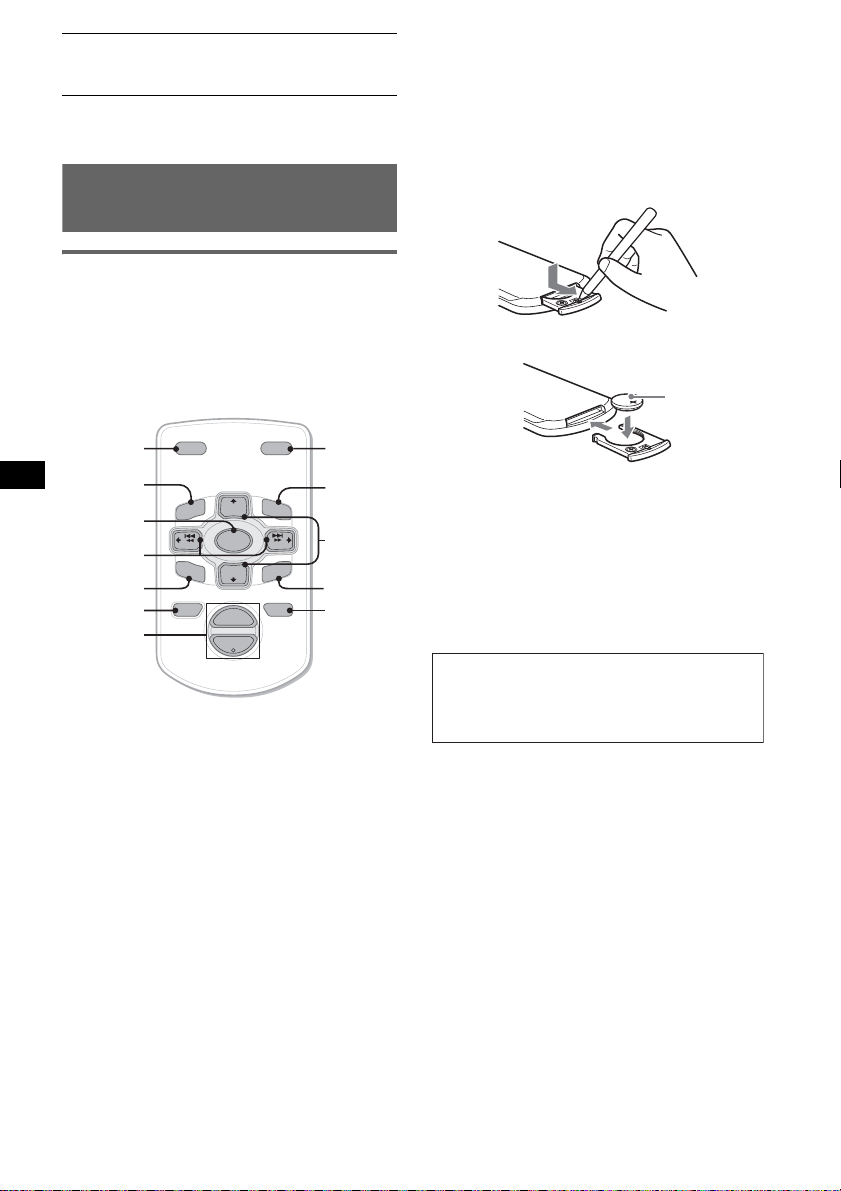
LPF*2 (Low
Pass Filter)
*1 When the unit is turned off.
*2 When the audio output is set to “SUB.”
To select the cut-off frequency
“78HZ,” “125HZ” or “OFF”
(
z).
Using optional remote
commander
Card remote commander
RM-X114
Replacing the lithium battery
Under normal conditions, the battery will last
approximately 1 y ear. (The servi ce life may be
shorter, depending on the co nditions of use.)
When the batt ery bec omes wea k, the range o f the
card remote commander becomes shorter.
Replace the battery with a new CR2025 lithium
battery. Use of any other battery may present a
risk of fire or explosion.
Location of controls
The correspo nding button s on the card remote
commander cont rol the same functions as those
on this unit.
*
DSPL MODE
+
PRESET
+
DISC
MENU
SOURCE
–
SEEK
SOUND
DISC
PRESET –
+
VOL
–
–
E
LIST
SEEK
N
ATTOFF
MODE
*
LIST
m/M
*
/
(DISC
+
PRESET
+/ –)
R
E
T
ENTER
ATT
*
DSPL
MENU
SOURCE
</,
(SEEK –/+ )
SOUND
OFF
VOL (+/ –)
The following buttons on the card remote
commander have also different buttons/functions
from the unit.
• SOUND button
The same as (SEL) on the unit.
• </, (SEEK –/+) buttons
To control radio/CD, the same as (SEEK)
+/– on the unit. (For details of other operations,
see “With the card re mote commander” on each
pages.)
• M/m (DISC*/PRESET +/–) buttons
T o control CD, the same as (1)/(2) –/+ on the
unit. (For details of other operations, se e “With
the card remote c o m m ander” on each pa ges.)
* Not available for this unit.
Note
If the unit is turned off and the display disappears, it
cannot be operated with the card remote commander
unless (SOURCE) on the unit is pressed, or a disc is
inserted to activate the unit first.
x
+ side up
Notes on the lithium battery
• Keep the lithium battery out of the reach of children.
Should the battery be swallowed, immediately
consult a doctor.
• Wipe the battery with a dry cloth to assure a good
contact.
• Be sure to observe the correct polarity when
installing the battery.
• Do not hold the battery with metallic tweezers,
otherwise a short-circuit may occur.
WARNING
Battery may explode if mistreated.
Do not recharge, disassemble, or dispose of
in fire.
8
Page 9
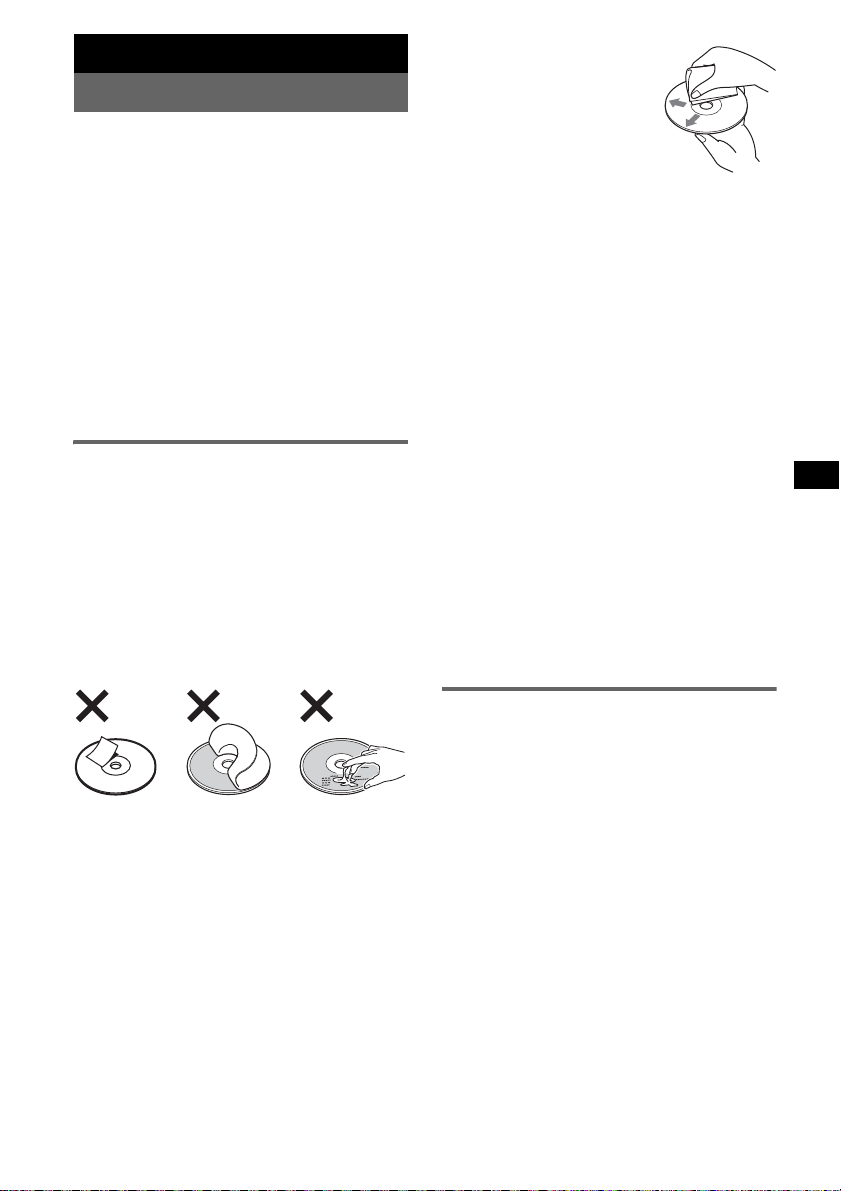
Additional Information
Precautions
• If your car has been parked in direct sunlight,
allow the unit to cool off before operating it.
• Power aerial will extend automatically while
the unit is operating.
Moisture condensation
On a rainy day or in a very damp area, moisture
condensation may occur inside the lenses and
display of the unit. Should this occur, the unit
will not operate p roperly. In such a case, remove
the disc and wait for about an hour unti l t he
moisture has evaporated.
To maintain high sound quality
Be careful not to splash juice or other soft drinks
onto the unit or discs.
Notes on discs
• To keep a disc clean, do not touch its surface.
Handle the disc by its edge.
• Keep your discs in the ir cases or disc
magazines when not in use.
• Do not subject discs to heat/high temperature.
Avoid leaving them in a parked car or on a
dashboard/rear tray.
• Do not attach labels, or use discs with sticky
ink/residue. Such discs may stop spi nning
when used, causing a malfunction, o r may ruin
the disc.
• Before playing, clean the
discs with a commercially
avai lable clea ning clot h. Wipe
each disc from the centre out.
Do not use solvents such as
benzine, thinner ,
commercially available
cleaners, or antistatic spray
intended for analogue discs.
Notes on CD-R/CD-RW discs
• Some CD-Rs/CD-RWs (depending on the
equipment use d for its record ing or the
condition of the disc) may not play on this unit.
• You cannot play a CD-R/a CD-RW that is not
finalized.
Music discs encoded with copyright
protection technologies
This product is de si gned to play back di scs that
conform to the Compact Disc (CD) standard.
Recently, various music discs encoded with
copyright protect io n te chnologies are mar ket ed
by some record companies. Please be aware that
among those discs, there are some that do not
conform to the CD standard and may not be
playable by this produ ct .
Note on DualDiscs
A DualDisc is a two sided disc product which
mates DVD recorded material on one side with
digital audio material on the other side. However,
since the audio material side does not conform to
the Compact Disc (CD) standard, playback on this
product is not guaranteed.
• Do not use any discs w i t h labels or stickers
attached.
The following malfunctions may result from
using such dis cs:
–Inability to eject a disc (due to a label or
sticker peeling off and jamming the eject
mechanism).
–Inability to read audio data correctly (e.g.,
playback skipping, or no playback) due to
heat shrinking of a sticker or label causing a
disc to warp.
• Discs with non-standard shapes (e.g., heart,
square, star) cannot be played on this unit.
Attempting to do so may damage the unit. Do
not use such discs.
• You ca nnot play 8 cm CDs.
About MP3 files
MP3, which stands for MPEG-1 Audio Layer-3,
is a music file compression format standard. It
compresses a udio CD d ata t o ap prox imatel y 1/ 10
of its original size .
• The unit is compatible with the ISO 9660 level
1/level 2 format, Jo liet/Romeo in the e xpansion
format, ID3 tag version 1.0, 1.1, 2.2 , 2.3 and
2.4, and Multi Sess io n.
• The maximum number of:
–folders (groups): 150 (including root and
empty folders).
–MP3 files (tracks) and folders contai ned in a
disc: 300 (if a fold e r/file names contain many
characters, this number may become less than
300).
–displayable characters for a folder/file name
is 32 (Joliet), or 32/64 ( Romeo); ID3 tag is
15/30 characters (1.0, 1.1, 2.2 and 2.3), or 63/
126 characters (2.4).
continue to next page t
9
Page 10

Playback order of MP3 files
MP3
Notes
• Be sure to finalize the disc before using on the unit.
• When naming an MP3 file, be sure to add the file
expansion “.mp3” to the file name.
• If you play a high-bit-rate MP3, such as 320 kbps,
sound may be intermittent.
• During playbac k of a V BR ( v a ria b l e bit r a t e) MP3 f il e
or fast-forward/reverse, elapsed playing time may
not display accurately.
• When the disc is recorded in Multi Session, only the
first track of the first session format is recognized
and played (any other format is skipped). The
priority of the format is CD-DA, ATRAC CD and
MP3.
– When the first track is a CD-DA, only CD-DA of the
first session is played.
– When the first track is not a CD-DA, an ATRAC CD
or MP3 session is played. If the disc has no data in
any of these formats, “NO MUSIC” is displayed.
Folder
(group)
MP3 file
(track)
Note
Be sure to create the ATRAC CD using authorized
software, such as SonicStage 2.0 or later, or
SonicStage Simple Burner 1.0 or 1.1, which are
supplied with Sony Network products.
If you have any questions or prob le ms
concerning your unit that are not covered in this
manual, consult your nearest Sony dealer.
Maintenance
Fuse replacement
When replacing the fuse, be
sure to use one match ing the
amperage rat in g stated on the
original fuse. If the fuse
blows, check the power
connection and replace the
fuse. If the fuse blows again
after replacement, there may
be an internal malfunction. In
such a case, consul t your
nearest Sony dealer.
Cleaning the connectors
The unit may not function properly if the
connectors betw een the unit and the front panel
are not clean. In order to prevent this, detach the
front panel (pa ge 4) and clean the connectors
with a cotton swab dipped in alcohol. D o not
apply too much force. Otherwise, the connectors
may be damaged.
Fuse (10A)
About ATRAC CD
ATRAC3plus format
ATRAC3, which stands for Adaptive Transform
Acoustic Coding3, is audio compression
technology. It compresses audio CD data to
approximately 1/10 of its original size.
ATRAC3plus, which is an extended format of
ATRAC3, compresses the audio CD data to
approximately 1/20 of its original size. The unit
accepts both ATRAC3 and ATRAC3plus format.
ATRAC CD
ATRAC CD is recorded audio CD data which is
compressed to ATRAC3 or ATRAC3plus format
using authorized sof t wa re, such as SonicSt age
2.0 or later, or SonicStage Simple Bur ner.
• The maximum number of:
–folders (groups): 255
–files (tracks): 999
• The characters for a folder/file name and text
information written by SonicStage is displayed.
For details on ATRAC CD, see the SonicStage or
SonicStage Simple Burner manual.
10
Main unit
Notes
• For safety, turn off the ignition before cleaning the
connectors, and remove the key from the ignition
switch.
• Never touch the connectors directly with your fingers
or with any metal device.
Back of the front panel
Page 11

Removing the unit
Specifications
1 Remove the protection collar.
1 Detach the front panel ( page 4).
2 Engage the release keys together with the
protection collar.
Orient the re lease
keys as shown.
3 Pull out the release keys to remove the
protection collar.
2 Remove the unit.
1 Inser t bo t h release keys simultan eously
until they click.
Hook facing
inwards.
2 Pull the release keys to unseat the unit.
3 Slide the unit out of the mounting.
CD Player section
Signal-to-noise ratio: 120 dB
Frequency response: 10 – 20,000 Hz
Wow and flu tter: Below measurable limit
Tuner section
FM
Tuning range:
FM1/FM2: 87.5 – 108.0 MHz (at 50 kHz step)
FM3: 65 – 74 MHz (at 30 kHz step)
Aerial terminal: External aerial connector
Intermediate frequency : 10. 7 MHz/450 kHz
Usable sensitivity: 9 dBf
Selectivity: 75 dB at 400 kHz
Signal-to-noise ratio: 67 dB (stereo), 69 dB (mono)
Harmonic distortion at 1 kHz: 0.5 % (stereo),
0.3 % (mono)
Separation: 35 dB at 1 kHz
Frequency response: 30 – 15,000 Hz
AM
Tuning range:
531 – 1,602 kHz
Aerial terminal: External aerial connector
Intermediate frequency : 10. 7 MHz/450 kHz
Sensitivity: 30 µV
Power amplifier section
Outputs: Speaker outputs (sure se al connectors)
Speaker impedance: 4 – 8 ohms
Maximum power output: 50 W × 4 (at 4 ohms)
General
Outputs:
Audio outputs terminal (sub/rear switchable)
Power aerial relay control terminal
Power amplifier control terminal
Input:
Aerial input termina l
Tone controls:
Low: ±10 dB at 60 Hz (XPLOD)
Mid: ±10 dB at 1 kHz (XPLOD)
High: ±10 dB at 10 kHz (XPLOD)
Power requirements: 12 V DC car battery
(negative earth)
Dimensions: Approx. 178 × 50 × 178 mm (w/h/d)
Mounting dimensions: Approx. 182 × 53 × 161 mm
(w/h/d)
Mass: Approx. 1.2 kg
Supplied accessories:
Parts for installation and connections (1 set)
Front panel case (1)
Optional accessory:
Card remote commander RM-X114
US and foreign patents licensed from Dolby
Laboratories.
continue to next page t
11
Page 12

MPEG Layer-3 audio coding technology and
patents licensed from Fraunhofer IIS and
Thomson.
Design and specifications are subject to change
without notice.
• Lead-free solder is used for soldering certain parts.
(more than 80 %)
• Halogenated flame retardants are not used in the
certain printed wiring boards.
• Halogenated flame retardants are not used in
cabinets.
• Packaging cushions do not use polystyrene foam.
Troubleshooting
The following checklist will help you remedy
problems you may encounter with your unit.
Before going through the checklist below, check
the connect i on and operating procedures.
General
No power is being supplied to the unit.
• Check the connection. If everything is i n order,
check the fuse.
• If the unit is turned off and the display
disappears, it cannot be operated with the
remote commander.
t Turn on the unit.
The power aerial does not extend.
The power ae ri al does not have a relay box.
No sound.
• The volume is too low.
• The A TT function is activated, or the Telephone
ATT function (when the interface cable of a car
telephone is conn ect ed to the ATT lead) is
activated.
• The position of the fader control (FAD) is not
set for a 2-speaker system.
No beep sound.
• The beep sound is ca ncelled (page 7).
• An optional power amplifier is connecte d and
you are not using the built-in amplifier.
The contents of the memory have been
erased.
• The RESET button has been pressed.
t Store again into the memory.
• The power connecting lead or battery has been
disconnected.
• The power connecting lea d i s not connected
properly.
Stored stations and correct time are erased.
The fuse has blown.
Makes noise when the position of the
ignition key is switched.
The leads are not matched correctly with the
car’s accessory power connector.
The display disappears from/does not
appear in the display window.
• The dimmer is set “DIM-ON” (page 7).
• The display disappears if you press and hold
(OFF).
t Press and hold (OFF) again until the
display appears.
• The connectors are dirty (page 10).
CD playback
The disc cannot be loaded.
• Another disc is already loaded.
• The disc has b een forcibly inserted upside
down or in the wrong way.
The disc does not playback.
• Defective or dirty disc.
• The CD-Rs/CD-RWs are not for audio us e
(page 9).
MP3 files cannot be played back.
The disc is not corresponding to the MP3 format
and version (pag e 9).
MP3 files take longer to play back than
others.
The following discs take a longer time to start
playback.
–a disc recorded with a complicated t ree
structure.
–a disc recorded in Multi Session.
–a disc to which data can be added.
The ATRAC CD cannot play.
• The disc is not cre at ed by authorized softwa re,
such as SonicStage or SonicStage Simp le
Burner.
• Tracks that are n ot in clud ed in t he gr oup canno t
be played.
The display items do not scroll.
• For discs with very man y characters , those may
not scroll.
• “A.SCRL” is set to off.
t Set “A.SCRL-ON” (page 7).
The sound skips.
• Installation is not correct.
t Install the unit at an angle of less than 45° in
a sturdy part of the car.
• Defective or dirty disc.
The operation buttons do not function.
The disc will not eject.
Press the RESET button (page 4).
12
Page 13

Radio reception
The stations cannot be received.
The sound is hampered by noises.
• Connect a power aeri al control lead (bl ue) or
accessory power supply lead (red) to the po wer
supply lead of a car’s aerial booster (only when
your car has built-in FM/AM aerial in the rear/
side glass).
• Check the connection of the car aeri al.
• The auto aerial w il l not go up.
t Check the connection of the power aerial
control lead.
• Check the frequency.
Preset tuning is not possible.
• Store the correct frequency in the memory.
• The broadcast signal is too weak.
Automatic tuning is not possible.
• Setting of the local seek mode is not correct.
t Tuning stops too frequently:
Press (SENS) until “LOCAL-ON” appears.
t Tuning does not stop at a station:
Press (SENS) repeatedly until “MON O ON” or “MONO-OFF” (FM), or “LOCALOFF” (AM) appears.
• The broadcast signal is too weak.
t Perform manual tuning.
During FM reception, the “ST” indication
flashes.
• Tune in the frequency accurately.
• The broadcast signal is too weak.
t Press (SENS) to set the monaural reception
mode to “MONO-ON.”
An FM programme broadcast in stereo is
heard in monaural.
The unit is in monaural reception mode.
t Press (SENS) until “MONO-OFF” appears.
NO MUSIC
The disc is not a music file.
t Insert a music CD.
NO NAME
A track/group/disc name is not written in the
track.
OFFSET
There may be an internal malfunction.
t Check the connection. If the error indica tion
remains on in the display, consult your
nearest Sony dealer.
READ
The unit is reading a ll tr ack and group
information on the disc.
t Wait until reading is complete and playback
starts automatically. Depending on the disc
structure, it may take more than a minute.
RESET
The unit cannot be operated because of som e
problem.
t Press the RESET button (page 4).
“” or “”
During fast-forward or reverse, you have reached
the beginn i ng or the end of the disc and you
cannot go any further.
“”
The character cannot be displayed with the unit.
If these solution s do not help improve the
situation, consul t y our nearest Sony dealer.
If you take the unit to be repaired because of CD
playback trouble, bring the disc that was used at
the time the problem began.
Error displa ys/Messages
ERROR
• The disc is dirty or i nserted upside down.
t Clean or insert the disc correctly.
• The disc cannot pla y because of some problem.
t Insert another di sc.
FAILURE
The speaker/amplifier connection is incorrect.
t See the supplied installation/connec tions
manual to check t h e connection.
L.SEEK +/–
The loca l seek mode is on during auto matic
tuning.
NO ID3
ID3 tag information is not written in the MP3
file.
NO INFO
Text information is not written in the ATRAC3/
ATRAC3plus file.
13
Page 14

Поздравляем с
покупкой!
Благодарим Вас за то, что Вы остановили
свой выбор на проигрывателе компактдисков Sony. В поездке Вы сможете
использовать следующие функции
проигрывателя.
• Воспроизведение компакт-дисков:
Можно воспроизводить диски CD-DA
(содержащие также CD TEXT*), CD-R/
CD-RW (с файлами MP3 и диски в
формате Multi Session (стр. 12)), а также
диски ATRAC CD (форматы ATRAC3 и
ATRAC3plus (стр. 12)).
Тип диска Метка на диске
CD-DA
MP3
ATRAC C D
• Прием радиопрограмм:
– Можно хранить в памяти до 6 станций в
каждом диапазоне (FM1, FM2, FM3,
AM1 и AM2).
– Функция BTM (Память оптимальной
настройки): устройство выбирает
радиостанции с наиболее сильным
сигналом и сохраняет их в памяти.
* Диск с CD TEXT - это компакт-диск CD-DA,
содержащий такую информацию, как название
диска, имя исполнителя и названия композиций.
Проигрыватель компактдисков с диапазоном FM/AM
Сделано в Таиланде
2
SonicStage и ее логотип являются
товарными знаками корпорации Sony.
ATRAC, ATRAC3, ATRAC3plus и их
логотипы являются товарными знаками
корпорации Sony.
Page 15

Содержание
Начало работы
Сброс параметров устройства . . . . . . . . . . 4
Установка часов . . . . . . . . . . . . . . . . . . . . . . 4
Режим DEMO . . . . . . . . . . . . . . . . . . . . . . . . 4
Снятие передней панели . . . . . . . . . . . . . . . 4
Установка передней панели . . . . . . . . . 5
Расположение органов
управления и основные
операции
Основное устройство . . . . . . . . . . . . . . . 6
Компакт-диск
Индикация на дисплее . . . . . . . . . . . . . . 7
Повторное и перетасованное
воспроизведение . . . . . . . . . . . . . . . . . . . 7
Радиоприемник
Сохранение и прием радиостанций . . . . . . 7
Автоматическое сохранение — BTM
(Память оптимальной настройки) . . . . 7
Сохранение вручную . . . . . . . . . . . . . . . 7
Прием радиостанций, сохраненных в
памяти . . . . . . . . . . . . . . . . . . . . . . . . . . . . 8
Автоматическая настройка . . . . . . . . . . 8
Другие функции
Изменение настроек звука . . . . . . . . . . . . . 8
Подстройка характеристик звука
— BAL/FAD/SUB . . . . . . . . . . . . . . . . . . 8
Настройка кривой эквалайзера
— EQ3 . . . . . . . . . . . . . . . . . . . . . . . . . . . . 8
Настройка параметров установки
— SET . . . . . . . . . . . . . . . . . . . . . . . . . . . . . . . 9
Использование дополнительного пульта
управления . . . . . . . . . . . . . . . . . . . . . . . . . . 10
Пульт дистанционного управления
RM-X114 . . . . . . . . . . . . . . . . . . . . . . . . . 10
Дополнительная информация
Меры предосторожности . . . . . . . . . . . . . 11
Примечания относительно
дисков . . . . . . . . . . . . . . . . . . . . . . . . . . . 11
О файлах MP3 . . . . . . . . . . . . . . . . . . . . 12
О компакт-дисках ATRAC CD . . . . . 12
Уход за устройством . . . . . . . . . . . . . . . . . 13
Извлечение устройства . . . . . . . . . . . . . . . 13
Технические характеристики. . . . . . . . . . 14
Поиск и устранение неисправностей . . . 14
Индикация/сообщения
об ошибках . . . . . . . . . . . . . . . . . . . . . . . 16
3
Page 16

Начало работы
Режим DEMO
Сброс параметров
устройства
Перед первым включением устройства
или после замены автомобильного
аккумулятора, а также после изменения
схемы подключения следует
переустановить параметры устройства.
Снимите переднюю панель и нажмите
кнопку RESET с помощью заостренного
предмета, например шариковой ручки.
Кнопка
RESET
Примечание
При нажатии кнопки RESET выполняется
стирание установок времени и некоторых других
занесенных в память параметров.
Установка часов
Часы данного устройства имеют 24часовую индикацию.
1 Нажмите и удерживайте кнопку
(SEL).
Отобразится дисплей установок.
2 Нажимайте кнопку (SEL), пока не
появится индикация “CLOCK-ADJ”.
3 Нажмите кнопку (DSPL).
Начнет мигать индикация часа.
4 Нажмите кнопку регулировки
громкости +/– для установки
значений часа и минут.
Чтобы переместить индикацию,
нажмите кнопку (DSPL).
5 Нажмите кнопку (SEL).
Часы начнут отсчет времени, и
появится следующий дисплей
установок.
6 Нажмите и удерживайте кнопку
(SEL).
Установка завершена.
Чтобы отобразить часы, нажмите кнопку
(DSPL). Нажмите кнопку (DSPL) еще раз,
чтобы вернуться к предыдущей индикации
дисплея.
При использовании пульта дистанционного
управления
Для установки значений часа и минут в шаге 4
нажмите кнопку M или m.
4
При выключении устройства сначала
отобразится индикация времени, а затем
на дисплее появится демонстрационное
изображение (режим демонстрации
(DEMO)).
Для отмены режима DEMO выключите
устройство и выберите в установках
(стр. 9) параметр “DEMO-OFF”.
Снятие передней
панели
Во избежание кражи устройства можно
снять с него переднюю панель.
Предупреждающий сигнал
Если до поворота ключа зажигания в
положение OFF с устройства не была
снята передняя панель, то в течение
нескольких секунд будет слышен
предупредительный звуковой сигнал.
Звуковой сигнал будет слышен только в
том случае, если используется встроенный
усилитель.
1 Нажмите кнопку (OFF).
Устройство выключится.
2 Нажмите кнопку , затем снимите
панель, потянув ее на себя.
(OFF)
Примечания
• Старайтесь не ронять переднюю панель. Не
надавливайте слишком сильно на переднюю
панель и окошко дисплея.
• Не подвергайте переднюю панель воздействию
тепла/высокой температуры или влажности.
Старайтесь не оставлять ее в припаркованной
машине или на приборной доске/полочке за
задним сиденьем.
Совет
При переноске передней панели поместите ее в
прилагаемый специальный футляр.
Page 17

Установка передней панели
Прикрепите часть A передней панели к
части B устройства, как показано на
рисунке, и установите левую сторону на
место до щелчка.
A
B
Примечание
Не ставьте ничего на внутреннюю поверхность
передней панели.
5
Page 18

Расположение органов управления и основные
q
qsq
q
qhq
q
q
операции
Основное устройство
1234 5 6 7890
SEL
SOURCE MODE
DIM
SENS BTM OFFDSPL 1 2 3 4 5 6
a
Подробную информацию см. на указанных страницах.
a Кнопка регулировки громкости +/–
Регулировка уровня громкости.
b Кнопка SEL (выбор) 4, 8, 9
Выбор элементов.
c Кнопка SOURCE
Включение питания/смена источника
(радио/компакт-диск).
d Кнопка MODE 7
Выбор радиодиапазона (FM/AM).
e Слот для дисков
Вставьте диск (этикеткой вверх),
начнется воспроизведение.
f Окно дисплея
g Кнопка ATT (приглушение звука)
Приглушение звука. Чтобы отменить
приглушение звука, нажмите кнопку
еще раз.
h Кнопка EQ3 (эквалайзер) 8
Выбор типа эквалайзера (XPLOD
(ЭКСПЛОД), VOCAL (ВОКАЛ),
CLUB (КЛУБ), JAZZ (ДЖАЗ),
NEW AGE (НЬЮ-ЭЙДЖ), ROCK
(РОК), CUSTOM (ЗАДАВАЕМЫЙ)
или OFF (ВЫКЛ)).
i Кнопка Z (извлечение)
Извлечение диска.
j Кнопка SEEK +/–
Радиоприемник:
автоматическая настройки на
радиостанции (нажмите); поиск станций
вручную (нажмите и удерживайте).
Компакт-диск:
пропуск композиции (нажмите);
непрерывный пропуск композиций
(нажмите, затем нажмите еще раз
примерно через 1 секунду и
удерживайте нажатой); перемещение
6
вперед/назад при воспроизведении
композиции (нажмите и удерживайте).
d
+
GROUP
–
f
SEEK
EQ3ATT
SHUFREP
CDX-S2270EE
g
k Кнопка (для снятия передней
панели) 4
l Кнопка DSPL (дисплей)/DIM
(диммер) 4
Смена индикаций на дисплее
(нажмите); изменение яркости дисплея
(нажмите и удерживайте).
m Кнопка SENS
Улучшение качества приема слабого
сигнала: LOCAL/MONO.
n Кнопка RESET (расположена под
передней панелью) 4
o Номерные кнопки
Радиоприемник:
прием хранящихся в памяти
радиостанций (нажмите); сохранение
радиостанций в памяти (нажмите и
удерживайте).
Компакт-диск:
(1)/(2): GROUP* –/+
пропуск групп (нажмите);
непрерывный пропуск групп (нажмите
и удерживайте).
(3): REP 7
(4): SHUF 7
p Кнопка BTM 7
Включение функции BTM (нажмите и
удерживайте).
q Кнопка OFF
Выключение питания/остановка
источника.
r Датчик пульта дистанционного
управления 10
* При воспроизведении компакт-дисков MP3/
ATRAC CD.
j
CDX-S2250EE
k
Page 19

Компакт-диск
Индикация на дисплее
Радиоприемник
Сохранение и прием
радиостанций
AB
A Источник
B Номер композиции/время с начала
воспроизведения, название диска/
имя исполнителя, номер группы*
имя группы, название композиции,
текстовая информация*
*1 Номер группы отображается только при смене
группы.
*2 При воспроизведении компакт-диска MP3
отображается тег ID3, а при воспроизведении
компакт-диска ATRAC CD - текстовая
информация, созданная в программе
SonicStage и т.д.
Для смены индикаций B на дисплее
нажмите кнопку (DSPL).
Совет
Отображаемая индикация будет отличаться в
зависимости от типа диска и формата записи.
Подробную информацию о компакт-диске MP3 см.
на стр. 12, а о компакт-диске ATRAC CD - на
стр. 12.
2
, часы
1
,
Повторное и перетасованное
воспроизведение
1
Во время воспроизведения
нажимайте кнопку (3) (REP) или (4)
(SHUF), пока на дисплее не
появится нужный параметр.
Выберите Для воспроизведения
REP-TRACK композиции неоднократно.
REP-GP* группы неоднократно.
SHUF-GP* группы в случайной
SHUF-DISC диска в случайной
* При воспроизведении компакт-дисков MP3/
ATRAC CD.
Чтобы вернуться в режим обычного
воспроизведения, выберите “REP-OFF”
или “SHUF-OFF”.
последовательности.
последовательности.
Предупреждение
Во избежание возникновения аварийной
ситуации при настройке на радиостанции
во время управления автомобилем
используйте функцию памяти
оптимальной настройки (BTM).
Автоматическое сохранение
— BTM (Память оптимальной
настройки)
1
Нажимайте кнопку (SOURCE), пока
не появится индикация “TUNER”.
Чтобы изменить диапазон, нажимайте
кнопку (MODE). Можно выбрать
следующие диапазоны: FM1, FM2,
FM3*, AM1 или AM2.
2 Нажмите и удерживайте кнопку
(BTM), пока не замигает индикация
“BTM”.
Радиостанции закрепляются за
номерными кнопками и сохраняются в
памяти устройства в порядке частот.
При занесении станции в память
раздается звуковой сигнал.
* Диапазон настройки FM3 - от 65 до 74 МГц
(шаг 30 кГц).
Сохранение вручную
1
Во время приема радиостанции,
которую необходимо сохранить,
нажмите и удерживайте номерную
кнопку ((1) - (6)), пока не появится
индикация “MEM”.
На дисплее отображается индикация,
соответствующая номерной кнопке.
Примечание
При попытке сохранить другую радиостанцию для
уже используемой номерной кнопки предыдущая
радиостанция будет заменена.
продолжение на следующей странице t
7
Page 20

Прием радиостанций,
сохраненных в памяти
1
Выберите диапазон, затем нажмите
номерную кнопку ((1) - (6)).
При использовании пульта дистанционного
управления
Чтобы выбрать предварительно настроенную
радиостанцию, нажмите кнопку M или m.
Автоматическая настройка
1
Выберите диапазон, затем нажмите
кнопку (SEEK) +/– для поиска
радиостанции.
Поиск прекратится, когда устройство
найдет радиостанцию. Повторяйте
процедуру, пока не будет найдена
нужная радиостанция.
Совет
Если известна частота радиостанции, которую
требуется прослушать, нажмите и удерживайте
кнопку (SEEK) +/–, пока не будет найдена частота,
близкая к искомой, затем нажимайте кнопку
(SEEK) +/– для точной настройки частоты (ручная
настройка).
Другие функции
Изменение настроек
звука
Подстройка характеристик
звука — BAL/FAD/SUB
Можно отрегулировать баланс каналов,
фейдер и уровень громкости
низкочастотного громкоговорителя.
1 Нажимайте кнопку (SEL), пока не
появится индикация “BAL”, “FAD”
или “SUB”.
Индикация будет меняться следующим
образом:
1
1
t
1
t
t
LOW (НИЗКИЕ)*
MID (СРЕДНИЕ)*
HI (ВЫСОКИЕ)*
BAL (баланс левого-правого каналов)
t FAD (баланс передних-задних
громкоговорителей) t
SUB (уровень громкости
низкочастотного громкоговорителя)*
*1 Когда активизирована функция
эквалайзера EQ3 (стр. 8).
*2 Когда для аудиовыхода установлено
значение “SUB” (стр. 9).
“ATT” отображается при самой низкой
установке. Ее можно настраивать в
диапазоне до 20 шагов.
2 Нажимайте кнопку регулировки
громкости +/– для настройки
выбранного параметра.
Через 3 секунды после окончании
настройки дисплей возвращается в
обычный режим воспроизведения/
приема.
Примечание
После выбора параметра настройку следует
начать не позднее чем через 3 секунды.
При использовании пульта дистанционного
управления
Чтобы настроить выбранный параметр в шаге 2,
нажмите кнопку <, M, , или m.
2
Настройка кривой
эквалайзера — EQ3
Можно выполнять настройки эквалайзера
и сохранять их для различных диапазонов
частот.
1 Выберите источник, затем
нажимайте кнопку (EQ3) для
выбора типа EQ3.
8
Page 21

2 Нажимайте кнопку (SEL), пока не
появится индикация “LOW”, “MID”
или “HI”.
3 Нажимайте кнопку регулировки
громкости +/– для настройки
выбранного параметра.
Уровень громкости настраивается в
диапазоне от –10 дБ до +10 дБ с шагом
1дБ.
Повторите шаги 2 и 3, чтобы настроить
кривую эквалайзера.
Чтобы восстановить заводскую
настройку кривой эквалайзера,
нажмите и удерживайте кнопку (SEL)
перед завершением настройки.
Через 3 секунды после окончании
настройки дисплей возвращается в
обычный режим воспроизведения/
приема.
При использовании пульта дистанционного
управления
Чтобы настроить выбранный параметр в шаге 3,
нажмите кнопку <, M, , или m.
Настройка
параметров
установки — SET
1 Нажмите и удерживайте кнопку
(SEL).
Отобразится дисплей установок.
2 Нажимайте кнопку (SEL), пока не
появится необходимый элемент.
3 Нажимайте кнопку регулировки
громкости +/–, чтобы выбрать
параметр (например, “ON” или
“OFF”).
4 Нажмите и удерживайте кнопку
(SEL).
Установка завершена, и дисплей
возвращается в обычный режим
воспроизведения/приема.
Примечание
Для разных источников и параметров, возможно,
отображаемые элементы будут отличаться.
При использовании пульта дистанционного
управления
Чтобы выбрать параметр в шаге 3, нажмите
кнопку < или ,.
Можно установить следующие параметры
(дополнительные сведения см. на
указанной странице руководства):
“
z” указывает значения по умолчанию.
CLOCK-ADJ
(стр. 4)
(установка
часов)
BEEP Используется для
установки значения
“BEEP-ON” (
z) или
“BEEP-OFF”.
1
SUB/REAR*
Используется для
переключения
аудиовыхода.
–“SUB” (
z): для вывода на
низкочастотный
громкоговоритель.
– “REAR”: для вывода на
усилитель мощности.
DIM (диммер) Используется для
изменения яркости
дисплея.
– “DIM-ON”: для
ослабления яркости
дисплея.
– “DIM-OFF” (
z): для
отключения диммера.
1
DEMO*
(демонстрация)
Используется для
установки значения
“DEMO-ON” (
z) или
“DEMO-OFF” (стр. 4).
A.SCRL
(автоматическая прокрутка)
Используется для
автоматической
прокрутки отображаемых
элементов при смене
группы/композиции.
–“A.SCRL-ON”: функция
прокрутки включена.
–“A.SCRL-OFF” (
z):
функция прокрутки
отключена.
LPF*2 (фильтр
низких
частот)
*1 Когда устройство выключено.
*2 Когда для аудиовыхода установлено значение
“SUB”.
Используется для выбора
значения граничной
частоты “78HZ”, “125HZ”
или “OFF” (
z).
9
Page 22

Использование
дополнительного
пульта управления
Пульт дистанционного
управления RM-X114
Расположение органов
управления
Кнопки на пульте дистанционного
управления с такими же обозначениями,
что и на устройстве, выполняют те же
функции.
DSPL
DSPL MODE
MODE
Примечание
Если устройство выключено и дисплей погас, то с
помощью пульта дистанционного управления
невозможно будет управлять устройством, пока
на нем не будет нажата кнопка (SOURCE) или
вставлен диск для его включения.
Замена литиевой батарейки
При нормальных условиях эксплуатации
срок действия батарейки составляет
приблизительно 1 год (срок службы
может быть меньше в зависимости от
условий эксплуатации). Когда батарейка
разряжается, дальность действия пульта
дистанционного управления уменьшается.
Замените батарейку новой литиевой
батарейкой CR2025. При использовании
другой батарейки существует опасность
возгорания или взрыва.
MENU
SOURCE
</,
(SEEK –/+ )
SOUND
OFF
VOL (+/ –)
*
SEEK
SOUND
MENU
+
PRESET
LIST
+
DISC
SOURCE
–
DISC
PRESET –
+
SEEK
R
E
–
T
N
E
ATTOFF
+
VOL
–
*
LIST
m/M
*
(DISC
PRESET
+/ –)
ENTER
ATT
Следующие кнопки на пульте
дистанционного управления отличаются
от кнопок/функций на устройстве.
• Кнопка SOUND
Соответствует кнопке (SEL) на
устройстве.
• Кнопки </, (SEEK –/+)
Используются для управления
радиоприемником/компакт-диском
соответствуют кнопке (SEEK) +/– на
устройстве. (Для получения
дополнительных сведений об операциях
см. раздел “При использовании пульта
дистанционного управления” на каждой
странице.)
• Кнопки M/m (DISC*/PRESET +/–)
Используются для управления компактдиском соответствуют кнопкам (1)/(2)
–/+ на устройстве. (Для получения
дополнительных сведений об операциях
см. раздел “При использовании пульта
дистанционного управления” на каждой
странице.)
* Отсутствует на данном устройстве.
/
*
Примечания относительно литиевой батарейки
• Храните литиевую батарейку в недоступном для
детей месте. Если ребенок случайно проглотит
батарейку, немедленно обратитесь к врачу.
• Для обеспечения надежного контакта протрите
батарейку сухой тканью.
• При установке батарейки соблюдайте
полярность.
• Не берите батарейку металлическим пинцетом это может вызвать короткое замыкание.
x
ВНИМАНИЕ!
При неправильном обращении
батарейка может взорваться.
Не перезаряжать, не разбирать, не
подносить к огню.
стороной +
вверх
10
Page 23

Дополнительная
информация
Меры
предосторожности
• Если автомобиль был припаркован в
солнечном месте, не включайте
устройство до тех пор, пока оно не
охладится.
• При работе устройства автоматически
выдвигается приемная антенна.
Конденсация влаги
В дождливый день или при нахождении в
месте с повышенной влажностью на
линзах или дисплее устройства может
конденсироваться влага. Это может
привести к неправильной работе
устройства. В этом случае извлеките диск
и подождите приблизительно час, пока не
испарится влага.
Для поддержания высокого
качества звука
Будьте осторожны и не проливайте сок
или другие напитки на устройство или
диски.
Примечания относительно
дисков
• Чтобы диск оставался чистым, не
прикасайтесь к его поверхности. Диск
следует брать за края.
• Если диски не используются, храните их
в футлярах или в папках для дисков.
• Не подвергайте диски воздействию
тепла/высокой температуры. Старайтесь
не оставлять их в припаркованной
машине или на приборной доске/полочке
за задним сиденьем.
• Не прикрепляйте наклейки и не
используйте диски с остатками чернил
или клея на них. Использование таких
дисков может привести к остановке их
вращения, неправильной работе или
повреждению.
• Не используйте диски с ярлыками и
наклейками.
В результате использования таких
дисков могут возникнуть следующие
неполадки:
– не удается извлечь диск (так как
отклеился ярлык или наклейка, что
привело к затору в механизме
извлечения диска);
– не удается правильно прочесть
аудиоданные (например, скачки при
воспроизведении или отсутствие
воспроизведения) из-за того, что ярлык
или наклейка деформировались от
тепла, что привело к перекосу диска.
• Диски нестандартной формы (например,
в форме сердца, квадрата, звезды) нельзя
воспроизводить на этом устройстве. В
противном случае это может привести к
повреждению устройства. Не
пользуйтесь такими дисками.
• Нельзя воспроизводить компакт-диски
диаметром 8 см.
• Перед воспроизведением
протрите компакт-диск
имеющейся в продаже
чистящей тканью.
Протирайте компактдиск в направлении от
центра к краям. Не
пользуйтесь
растворителями, такими
как бензин, разбавитель, а также
имеющимися в продаже чистящими
средствами или антистатическими
аэрозолями, предназначенными для
виниловых пластинок.
Примечания относительно дисков
CD-R/CD-RW
• Некоторые диски CD-R/CD-RW (в
зависимости от аппаратуры, на которой
выполнялась запись, или состояния
самого диска) могут не воспроизводиться
на данном устройстве.
• Нельзя воспроизвести незакрытый диск
CD-R/CD-RW.
Музыкальные диски,
закодированные с помощью
технологий защиты авторских
прав
Этот продукт предназначен для
воспроизведения дисков, отвечающих
требованиям стандарта Compact Disc
(CD).
продолжение на следующей странице t
11
Page 24

В последнее время некоторые фирмы
звукозаписи выпускают музыкальные
диски, закодированные с использованием
технологии защиты авторского права.
Помните, что некоторые из таких дисков
не отвечают требованиям стандарта CD и
их нельзя воспроизводить с помощью
данного устройства.
О файлах MP3
MP3 является сокращением от MPEG-1
Audio Layer-3 и представляет собой
стандарт формата сжатия музыкальных
файлов. Этот формат обеспечивает
сжатие данных музыкальных компактдисков приблизительно до 1/10 исходного
размера.
• Это устройство совместимо с форматом
ISO 9660 уровень 1/уровень 2,
расширенным форматом Joliet/Romeo,
тегом ID3 версий 1.0, 1.1, 2.2, 2.3 и 2.4, а
также с форматом Multi Session.
• Максимальное количество:
– папок (групп): 150 (включая корневую
и пустые папки);
– файлов MP3 (композиций) и папок,
записанных на диске: 300 (если
названия папок/файлов состоят из
большого числа символов, это
количество может стать менее 300);
– отображаемых символов в названии
папки/файла: 32 (Joliet) или 32/64
(Romeo); в теге ID3: 15/30 символов
(1.0, 1.1, 2.2 и 2.3) или 63/126 символов
(2.4).
Порядок воспроизведения
файлов MP3
MP3
Папка
(группа)
Файл MP3
(композиция)
12
Примечания
• Обязательно закройте диск перед
использованием в устройстве.
• При присвоении имени для файла MP3 не
забудьте добавить к нему расширение “.mp3”.
• При воспроизведении файла MP3 с высокой
скоростью передачи бит, например 320 кбит/с,
звучание может быть прерывистым.
• При воспроизведении или перемещении
вперед/назад файла MP3 с изменяющейся
скоростью передачи в битах (VBR) оставшееся
время воспроизведения может отображаться
неточно.
• Если диск записан в формате Multi Session,
будет распознан формат только первой
композиции первой сессии, и будут
воспроизводиться композиции только этого
формата (все другие форматы
воспроизводиться не будут). Форматы имею
следующий приоритет: CD-DA, ATRAC CD и
MP3.
– Если первая композиция записана в формате
CD-DA, то будут воспроизводиться композиции
первой сессии, имеющие только формат CDDA.
– Если первая композиция имеет другой формат
(не CD-DA), то будут воспроизводиться
композиции сессии, имеющие формат ATRAC
CD или MP3. Если на диске отсутствуют
данные в этих форматах, на дисплее появится
индикация “NO MUSIC”.
О компакт-дисках ATRAC CD
Формат ATRAC3plus
ATRAC3 является сокращением от
Adaptive Transform Acoustic Coding3 и
представляет собой технологию сжатия.
Этот формат обеспечивает сжатие данных
музыкальных компакт-дисков
приблизительно до 1/10 исходного
размера. Формат ATRAC3plus,
являющийся расширенным форматом
ATRAC3, обеспечивает сжатие данных
музыкальных компакт-дисков
приблизительно до 1/20 исходного
размера. Устройство поддерживает и
формат ATRAC3, и формат ATRAC3plus.
Компакт-диск ATRAC CD
Компакт-диск ATRAC CD - это компактдиск, который содержит музыкальные
данные сжатые в формате ATRAC3 или
ATRAC3plus, записанные с помощью
поддерживаемого программного
обеспечения, например SonicStage 2.0 и
выше или SonicStage Simple Burner.
• Максимальное количество:
– папок (групп): 255
– файлов (композиций): 999
• Отображение символов в названии
папки/файла и текстовой информации,
созданной в программе SonicStage.
Page 25

Подробную информацию о компакт-диске
ATRAC CD см. в руководстве программы
SonicStage или SonicStage Simple Burner.
Примечание
При записи компакт-диска ATRAC CD обязательно
используйте поддерживаемое программное
обеспечение, например SonicStage 2.0 и выше
или SonicStage Simple Burner 1.0 или 1.1,
поставляемое с изделиями фирмы Sony Network.
В случае возникновения вопросов или
проблем, касающихся данного устройства,
которые не описаны в данном
руководстве, обратитесь к ближайшему
дилеру Sony.
Уход за устройством
Замена
предохранителя
При замене
предохранителей
обязательно используйте
только те, которые
соответствуют силе тока,
указанной на изначально
установленном
предохранителе. Если
перегорел
предохранитель,
проверьте подключение
питания и замените предохранитель. Если
после замены предохранитель снова
перегорел, это может означать
неисправность устройства. В этом случае
обратитесь к ближайшему дилеру Sony.
Чистка контактов
Возможно, устройство не будет работать
надлежащим образом из-за загрязнения
контактов, служащих для соединения
передней панели с устройством. Во
избежание этого отсоедините переднюю
панель (стр. 4) и протрите контакты
ватным тампоном, смоченным в спирте.
Не прикладывайте излишних усилий. В
противном случае можно повредить
контакты. панель (стр. 4) и протрите
контакты ватным тампоном, смоченным в
спирте. Не прикладывайте излишних
усилий. В противном случае можно
повредить контакты.
Предохранитель
(10 А)
Примечания
• В целях безопасности перед чисткой разъемов
выключите зажигание и выньте ключ из замка
зажигания.
• Никогда не прикасайтесь к контактам пальцами
или металлическими предметами.
Извлечение
устройства
1 Снимите защитную манжету.
1 Снимите переднюю панель (стр. 4).
2 Чтобы снять защитные манжеты,
используйте ключи для демонтажа.
Установите ключи для демонтажа,
как показано на рисунке.
3 Потяните на себя ключи для
демонтажа, чтобы снять защитную
манжету.
2 Извлеките устройство.
1 Вставьте одновременно оба ключа
для демонтажа до щелчка.
Крючком
внутрь.
2 Потяните ключи для демонтажа,
чтобы извлечь устройство.
Основное
устройство
Обратная стор она
передней панели
продолжение на следующей странице t
13
Page 26

3 Выдвиньте устройство из монтажной
панели.
Технические
характеристики
Проигрыватель компакт-дисков
Отношение сигнал-шум: 120 дБ
Диапазон частот: 10 – 20000 Гц
Коэффициент детонации: ниже уровня,
поддающегося измерению
Тюнер
FM
Диапазон настройки:
FM1/FM2: 87,5 – 108,0 МГц (шаг 50 кГц)
FM3: 65 – 74 МГц (шаг 30 кГц)
Антенное гнездо: разъем внешней антенны
Промежуточная частота: 10,7 МГц/450 кГц
Используемая чувствительность: 9 дБф
Избирательность: 75 дБ при 400 кГц
Отношение сигнал-шум: 67 дБ (стерео),
69 дБ (моно)
Коэффициент гармонических искажений
при 1 кГц: 0,5 % (стерео), 0,3 % (моно)
Разделение: 35 дБ при 1 кГц
Диапазон частот: 30 – 15000 Гц
AM
Диапазон настройки:
531 – 1602 кГц
Антенное гнездо: разъем внешней антенны
Промежуточная частота: 10,7 МГц/450 кГц
Чувствительность: 30 µВ
Усилитель мощности
Выходы: выходы громкоговорителей
(с соединительными фиксаторами)
Полное сопротивление громкоговорителя:
4 – 8 Ом
Максимальная выходная мощность:
50 Вт × 4 (при 4 Ом)
Общие
Выходы:
терминал аудиовыходов (возможность
переключения между задними и передними)
терминал релейного управления приемной
антенной
терминал управления усилителем мощности
Вход:
входной разъем антенны
Регуляторы тембра:
низкие: ±10 дБ при 60 Гц (XPLOD)
средние: ±10 дБ при 1 кГц (XPLOD)
высокие: ±10 дБ при 10 кГц (XPLOD)
Требования к источнику питания:
14
автомобильный аккумулятор 12 В пост.
тока (отрицательное заземление)
Раз меры: прибл. 178 × 50 × 178 мм (ш/в/г)
Монтажные размеры: прибл. 182 × 53 × 161 мм
(ш/в/г)
Масса: прибл. 1,2 кг
Входящие в комплект принадлежности:
детали для установки и подключений
(1 комплект)
футляр для передней панели (1)
Дополнительные принадлежности:
пульт дистанционного управления RM-X114
Технические характеристики и конструкция могут
быть изменены без предварительного
уведомления.
• Для пайки некоторых деталей используется
припой, не содержащий свинца. (более 80 %)
• В некоторых печатных платах галогенированные
огнезащитные составы не используются.
• Для корпусов галогенированные огнезащитные
составы не используются.
• Для упаковочных прокладок не используется
пенополистирол.
Поиск и устранение
неисправностей
Приводимый ниже проверочный перечень
поможет устранить большинство
проблем, которые могут возникнуть при
эксплуатации устройства.
Перед ознакомлением с нижеприведенной
таблицей обратитесь к разделам по
подключению и эксплуатации устройства.
Общие
На устройство не подается питание.
• Проверьте соединение. Если все
соединения выполнены правильно,
проверьте предохранитель.
• Если устройство выключено и дисплей
погас, то устройством невозможно будет
управлять с помощью пульта
дистанционного управления.
t Включите устройство.
Приемная антенна не выдвигается.
В приемной антенне отсутствует реле.
Page 27

Нет звука.
• Уровень громкости слишком низкий.
• Включена функция ATT или Telephone
ATT (при подключении интерфейсного
кабеля автомобильного телефона к
проводу ATT).
• Регулятор фейдера (FAD) не установлен
для системы с 2 громкоговорителями.
Не слышен звуковой сигнал.
• Функция звукового сигнала отключена
(стр. 9).
• Подключен дополнительный усилитель
мощности, а встроенный не
используется.
Удалены данные из памяти.
• Была нажата кнопка RESET.
t Сохраните данные в память еще раз.
• Отсоединен кабель питания или
извлечена батарейка.
• Кабель питания не подсоединен
надлежащим образом.
Из памяти удалены
запрограммированные радиостанции и
установка времени.
Перегорел предохранитель.
Слышен шум при переключении
положения ключа зажигания.
Провода неправильно подсоединены к
разъему электропитания
вспомогательного оборудования
автомобиля.
Пропала/не отображается индикация в
окошке дисплея.
• Для диммера установлен параметр
“DIM-ON” (стр. 9).
• Дисплей отключается, если нажать и
удерживать кнопку (OFF).
t Нажмите кнопку (OFF) еще раз и
удерживайте ее нажатой, пока
дисплей не включится.
• Контакты загрязнены (стр. 13).
Воспроизведение компакт-дисков
Не удается вставить диск.
• Уже вставлен другой компакт-диск.
• Компакт-диск вставлен с усилием, не той
стороной или неправильно.
Компакт-диск не воспроизводится.
• Диск загрязнен или поврежден.
• Диски CD-R/CD-RW не предназначены
для воспроизведения звука (стр. 11).
Невозможно воспроизвести файлы MP3.
Данные на диске не соответствуют
формату MP3 и версии (стр. 12).
Для начала воспроизведения файлов
MP3 требуется больше времени, чем для
других файлов.
Может потребоваться больше времени до
начала воспроизведения следующих
дисков:
– диск, записанный с использованием
сложной разветвленной структуры
папок;
– диск, записанный в формате Multi
Session;
– диск, на который можно добавлять
данные.
Компакт-диск ATRAC CD не
воспроизводится.
• Диск не записан с помощью
поддерживаемого программного
обеспечения, например SonicStage или
SonicStage Simple Burner.
• Композиции, которые не входят в
группы, невозможно воспроизвести.
Не осуществляется прокрутка
индикации на дисплее.
• Информация в виде бегущей строки
может не отображаться для дисков,
содержащих слишком большое
количество символов.
• Параметр “A.SCRL” отключен.
t Установите значение “A.SCRL-ON”
(стр. 9).
Имеют место провалы звука.
• Неправильная установка.
t Установите устройство под углом, не
превышающим 45°, в месте, не
подверженном вибрации.
• Диск загрязнен или поврежден.
Не работают кнопки управления.
Диск не извлекается.
Нажмите кнопку RESET (стр. 4).
Прием радиостанций
Не удается принять радиостанции.
Звук сопровождается помехами.
• Подсоедините провод питания приемной
антенны (синий) или провод питания
вспомогательного оборудования
(красный) к проводу питания усилителя
антенны автомобиля (если на заднем/
боковом стекле имеется встроенная
антенна диапазона FM/AM).
• Проверьте подсоединение
автомобильной антенны.
• Не выдвигается автомобильная антенна.
t Проверьте подсоединение провода
питания приемной антенны.
• Проверьте частоту.
продолжение на следующей странице t
15
Page 28

Не удается выполнить предварительную
настройку.
• Сохраните в памяти правильную частоту.
• Передаваемый радиосигнал слишком
слаб.
Не удается выполнить автоматическую
настройку.
• Неправильная установка режима
местного поиска.
t Настройка прерывается слишком
часто:
нажимайте кнопку (SENS) , пока не
появится индикация “LOCAL-ON”.
t При настройке пропускается станция:
нажимайте кнопку (SENS) , пока не
появится индикация “MONO-ON”,
“MONO-OFF” (FM) или “LOCALOFF” (AM).
• Передаваемый радиосигнал слишком
слаб.
t Выполните настройку вручную.
При приеме FM-радиостанций мигает
индикация “ST”.
• Выполните точную настройку частоты.
• Передаваемый радиосигнал слишком
слаб.
t Нажмите кнопку (SENS) , чтобы
установить режим монофонического
приема в положение “MONO-ON”.
Стреопрограммы в диапазоне FM
принимаются как монофонические.
Устройство находится в режиме
монофонического приема радиостанций.
t Нажимайте кнопку (SENS), пока не
появится индикация “MONO-OFF”.
Индикация/сообщения об
ошибках
ERROR
• Компакт-диск загрязнен или вставлен
нижней стороной вверх.
t Почистите или правильно вставьте
компакт-диск.
• Компакт-диск не воспроизводится по
какой-то причине.
t Вставьте другой компакт-диск.
FA IL UR E
Неправильное подключение
громкоговорителя/усилителя.
t Для проверки подключения см.
прилагаемое руководство по установке/
подключению.
L.SEEK +/–
Во время автоматической настройки
включен режим местного поиска.
NO ID3
В файле MP3 не содержится информация
тега ID3.
NO INFO
В файле ATRAC3/ATRAC3plus не
содержится текстовая информация.
NO MUSIC
Диск не содержит музыкальных файлов.
t Вставьте компакт-диск, содержащий
музыкальные файлы.
NO NAME
В композиции не содержится названия
композиции/группы/диска.
OFFSET
Это может означать неисправность
устройства.
t Проверьте соединение. Если
сообщение об ошибке не исчезает с
дисплея, обратитесь к ближайшему
дилеру Sony.
READ
Устройство считывает с диска всю
информацию о композициях и группе.
t Дождитесь завершения процесса
считывания. Воспроизведение начнется
автоматически. В зависимости от
структуры диска для начала их
воспроизведения может потребоваться
более минуты.
RESET
Управление устройством по какой-то
причине невозможно.
t Нажмите кнопку RESET (стр. 4).
“ ” или “ ”
Во время перемещения вперед или назад
достигнуто начало или конец диска, и
продолжение невозможно.
“”
Символ не может быть отображен данным
устройством.
Если в результате предлагаемых действий
неполадка не будет устранена, обратитесь
к ближайшему дилеру Sony.
Если устройство сдается в ремонт в случае
какой-либо неполадки, возникшей при
воспроизведении компакт-диска,
необходимо иметь при себе компакт-диск,
при воспроизведении которого
обнаружилась неисправность.
Sony Corporation Printed in Thailand
