Page 1
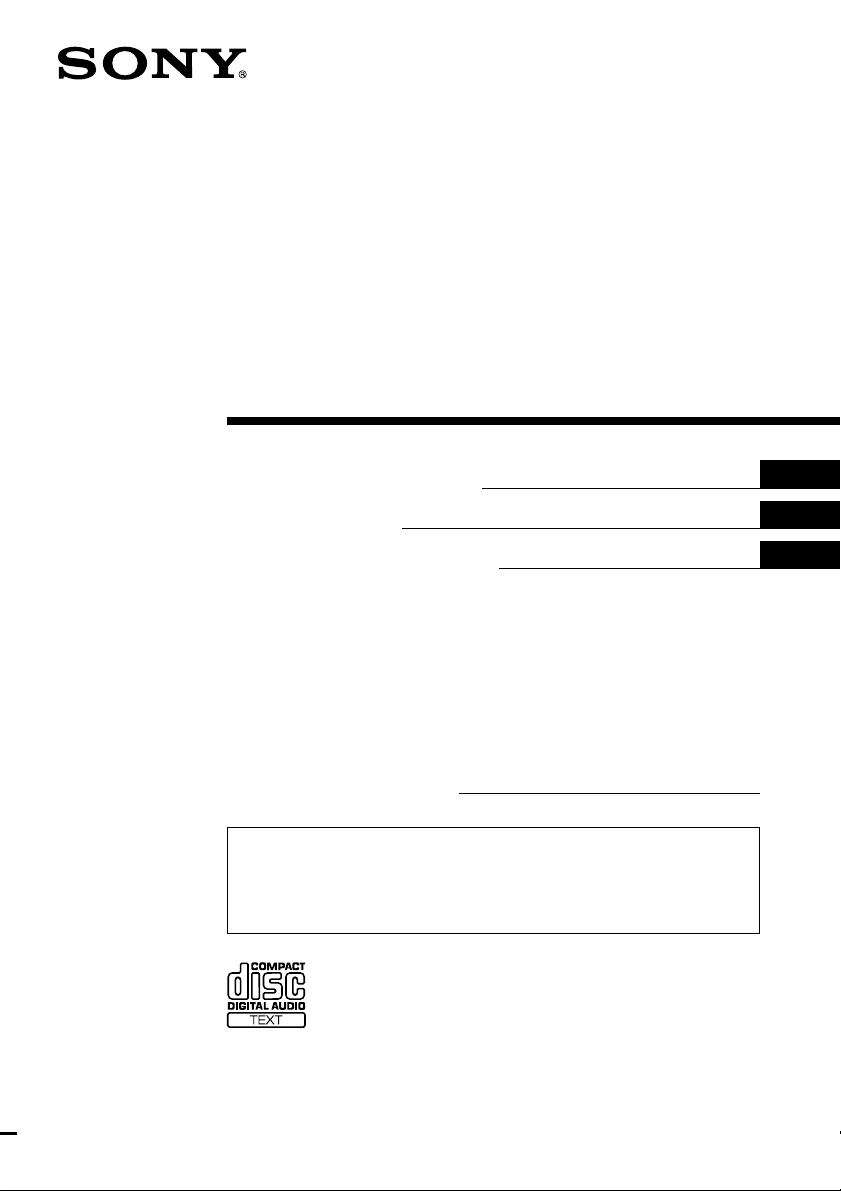
FM/AM
Compact Disc
Player
3-229-053-11 (1)
Operating Instructions
Mode d’emploi
Manual de instrucciones
Owner’s Record
The model and serial numbers are located on the bottom of the unit.
Record these numbers in the space provided below.
Refer to these numbers whenever you call upon your Sony dealer regarding this
product.
Model No. CDX-MP450X Serial No.
For installation and connections, see the supplied installation/connections manual.
En ce qui concerne l’installation et les connexions, consulter le manuel
d’installation/raccordement fourni.
Para obtener información sobre la instalación y las conexiones, consulte el manual
de instalación/conexiones suministrado.
US
FR
ES
CDX-MP450X
© 2001 Sony Corporation
Page 2
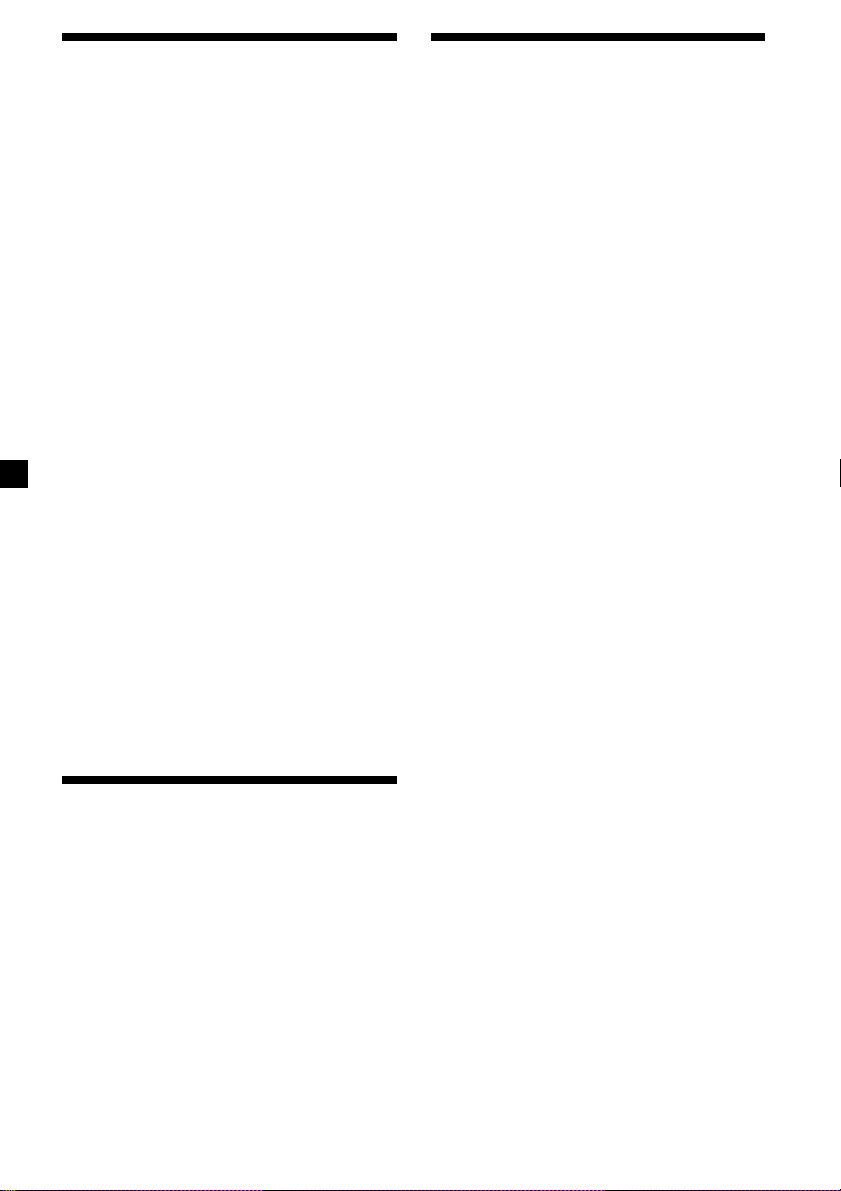
Warning
Precautions
This equipment has been tested and found to
comply with the limits for a Class B digital
device, pursuant to Part 15 of the FCC Rules.
These limits are designed to provide
reasonable protection against harmful
interference in a residential installation. This
equipment generates, uses, and can radiate
radio frequency energy and, if not installed
and used in accordance with the instructions,
may cause harmful interference to radio
communications. However, there is no
guarantee that interference will not occur in a
particular installation. If this equipment does
cause harmful interference to radio or
television reception, which can be determined
by turning the equipment off and on, the user
is encouraged to try to correct the interference
by one or more of the following measures:
— Reorient or relocate the receiving antenna.
— Increase the separation between the
equipment and receiver.
— Connect the equipment into an outlet on a
circuit different from that to which the
receiver is connected.
— Consult the dealer or an experienced radio/
TV technician for help.
You are cautioned that any changes or
modifications not expressly approved in this
manual could void your authority to operate
this equipment.
CAUTION
The use of optical instruments with this
product will increase eye hazard.
•If your car was parked in direct sunlight
resulting in a considerable rise in
temperature inside the car, allow the unit to
cool off before operating it.
•If no power is being supplied to the unit,
check the connections first. If everything is in
order, check the fuse.
•If your car is equipped with a power
antenna, it will extend automatically while
the unit is operating.
If you have any questions or problems
concerning your unit that are not covered in
this manual, please consult your nearest Sony
dealer.
Moisture Condensation
On a rainy day or in a very damp area,
moisture may condense on the lenses inside
the unit. Should this occur, the unit will not
operate properly. In such a case, remove the
disc and wait for about an hour until the
moisture has evaporated.
To maintain high quality sound
If you have drink holders near your audio
equipment, be careful not to splash juice or
other soft drinks onto the unit and CD. Sugary
residues on the unit or CD may contaminate
the lenses inside the unit, reduce the sound
quality, or prevent sound reproduction
altogether.
Welcome !
Thank you for purchasing the Sony Compact
Disc Player. This unit lets you enjoy a variety
of features using the following controller
accessories:
Supplied accessory
Card remote commander RM-X114
Optional accessory
Rotary commander RM-X4S
2
Page 3
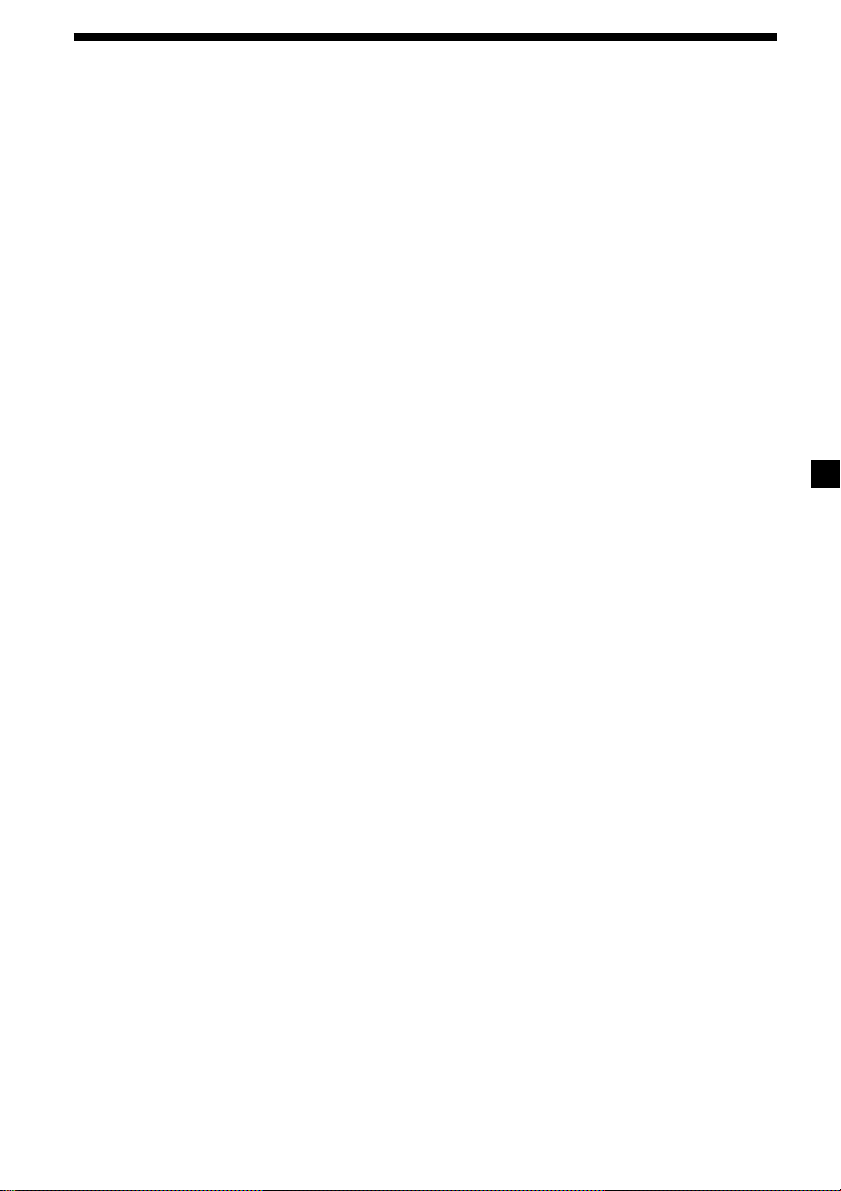
Table of Contents
Notes on discs ........................................................... 4
About MP3 files ........................................................ 5
Location of controls .................................................. 6
Getting Started
Resetting the unit ................................................. 8
Detaching the front panel ................................... 8
Turning the unit on/off ....................................... 9
How to use the menu .......................................... 9
Setting the clock ................................................... 9
CD
Listening to a CD ............................................... 10
Playing tracks repeatedly
— Repeat Play ............................................... 12
Playing tracks in random order
— Shuffle Play ............................................... 12
Creating a program
— Program Memory .................................... 12
MP3 files
Listening to an MP3 file .................................... 14
Locating a folder and file by name .................. 15
Playing files repeatedly
— Repeat Play ............................................... 16
Playing files in random order
— Shuffle Play ............................................... 16
Creating a program
— Program Memory .................................... 16
Radio
Memorizing stations automatically
— Best Tuning Memory (BTM) ................... 18
Memorizing only the desired stations ............ 19
Receiving the memorized stations ................... 19
Other Functions
Labeling the rotary commander ...................... 20
Using the rotary commander ........................... 21
Adjusting the sound characteristics ................ 22
Attenuating the sound ...................................... 22
Changing the sound and display settings ...... 23
Boosting the bass sound
— D-bass ........................................................ 23
Additional Information
Maintenance ........................................................ 24
Dismounting the unit ........................................ 25
Specifications ...................................................... 26
Troubleshooting guide ...................................... 27
3
Page 4
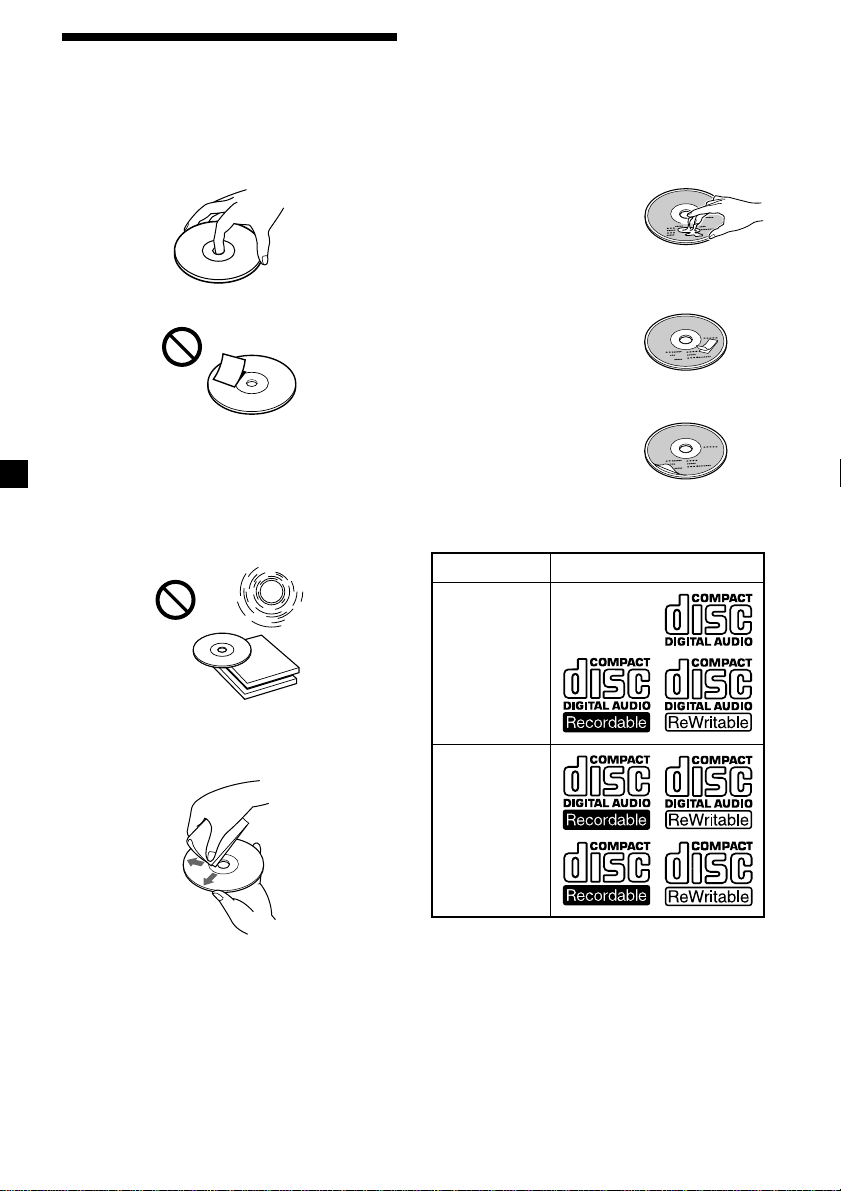
Notes on discs
A dirty or defective disc may cause sound
drop-outs during playback. To enjoy optimum
sound, handle the disc as follows.
Handle the disc by its edge, and to keep the
disc clean, do not touch the unlabeled surface.
Do not stick paper or tape on the disc.
Keep your discs in their cases or disc
magazines when not in use.
Do not expose discs to direct sunlight or heat
sources such as hot air-ducts. Do not leave
discs in a car parked in direct sunlight where
there can be a considerable rise in the
temperature inside the car.
If you use the discs explained below, the sticky
residue can cause the disc to stop spinning and
may cause malfunction or ruin your discs.
Do not use second-hand or rental CDs that
have a sticky residue on the surface (for
example, from peeled-off stickers or from ink,
or glue leaking from under the stickers).
There are paste residue.
Ink is sticky.
Do not use rental CDs with old labels that are
beginning to peel off.
Stickers that are
beginning to peel away,
leaving a sticky residue.
Do not use your discs with labels or stickers
attached.
Labels are attached.
Notes on CD-R and CD-RW discs
This unit can play the following discs:
Type of discs Label on the disc
Before playing, clean the discs with an optional
cleaning cloth. Wipe each disc in the direction
of the arrows.
Do not use solvents such as benzine, thinner,
commercially available cleaners or antistatic
spray intended for analog discs.
Discs with non-standard shapes (e.g., heart,
square, star) cannot be played on this unit.
Attempting to do so may damage the unit. Do
not use such discs.
4
Audio CD
MP3 files
•Some CD-Rs/CD-RWs (depending on the
equipment used for its recording or the
condition of the disc) may not play on this
unit.
•You cannot play a CD-R/CD-RW that is not
finalized*.
* A process necessary for a recorded CD-R/CD-RW
disc to be played on the audio CD player.
Page 5
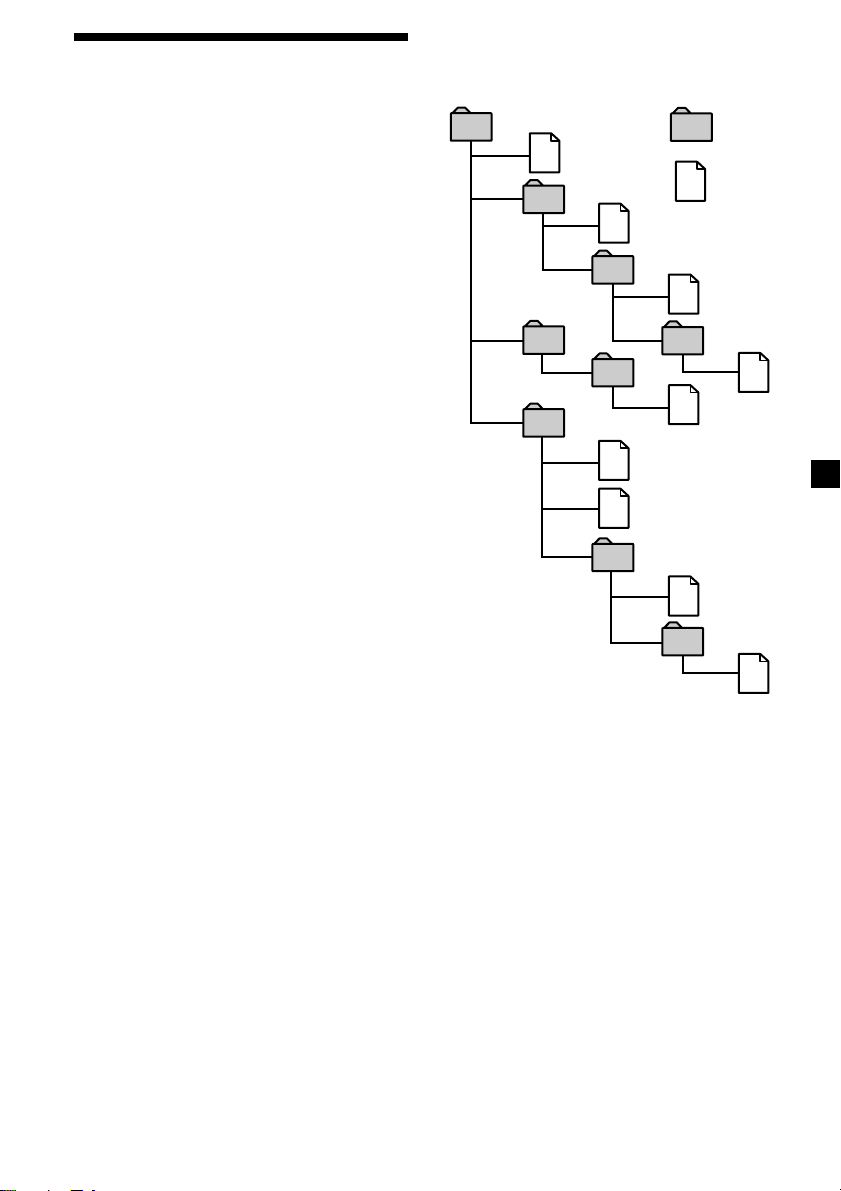
About MP3 files
MP3 (MPEG 1 Audio Layer-3) is a standard
technology and format for compressing a
sound sequence. The file is compressed to
about 1/10 of its original size. Sounds outside
the range of human hearing are compressed
while the sounds we can hear are not
compressed.
Notes on discs
You can play MP3 files recorded on CD-ROMs,
CD-Rs (recordable CDs), and CD-RWs
(rewritable CDs).
The disc must be in the ISO 9660*
level 2 format, or Joliet or Romeo in the
expansion format.
You can use a disc recorded in Multi Session*
*1ISO 9660 Format
The most common international standard
for the logical format of files and folders on
a CD-ROM.
There are several specification levels. In
Level 1, file names must be in the 8.3 format
(no more than eight characters in the name,
no more than three characters in the
extension “.MP3”) and in capital letters.
Folder names can be no longer than eight
characters. There can be no more than eight
nested folder levels. Level 2 specifications
allow file names up to 31 characters long.
Each folder can have up to 8 trees.
For Joliet or Romeo in the expansion format,
make sure the contents of the writing
software, etc.
*2Multi Session
This is a recording method that enables
adding of data using the Track-At-Once
method. Conventional CDs begin at a CD
control area called the Lead-in and end at an
area called Lead-out. A Multi Session CD is
a CD having multiple sessions, with each
segment from Lead-in to Lead-out regarded
as a single session.
Notes
• If MP3 files and Audio data are mixed in a disc,
the first identified file or data will be played
back.
• Except while formatting ISO 9660 level 1, folder
names or file names may not be displayed
correctly.
• When naming, be sure to add the file extension
“.MP3” to the file name.
• If you put the extension “.MP3” to a file other
than MP3, the unit cannot recognize the file
properly and will generate random noise that
could damage your speakers.
1
level 1 or
The playback order of the MP3 files
The playback order of the folders and files is as
follows:
1
1
2
2
4
2
.
5
3
3
4
6
Tree 1 Tree 2 Tree 3 Tree 4 Tree 5
Notes
• A folder that does not include an MP3 file is
skipped.
• When you insert a disc with many trees, it takes a
longer time to start playback.
We recommend that you make only one or two
trees for each disc.
• Maximum folder number: 255
Maximum file number: 999
Tip
To specify a desired playback order, before the
folder or file name, input the order by number
(e.g., “01”, “02”), then record contents onto a disc.
(The order differs depending on the writing
software.)
folder
MP3 file
5
7
8
6
7
8
9
5
Page 6
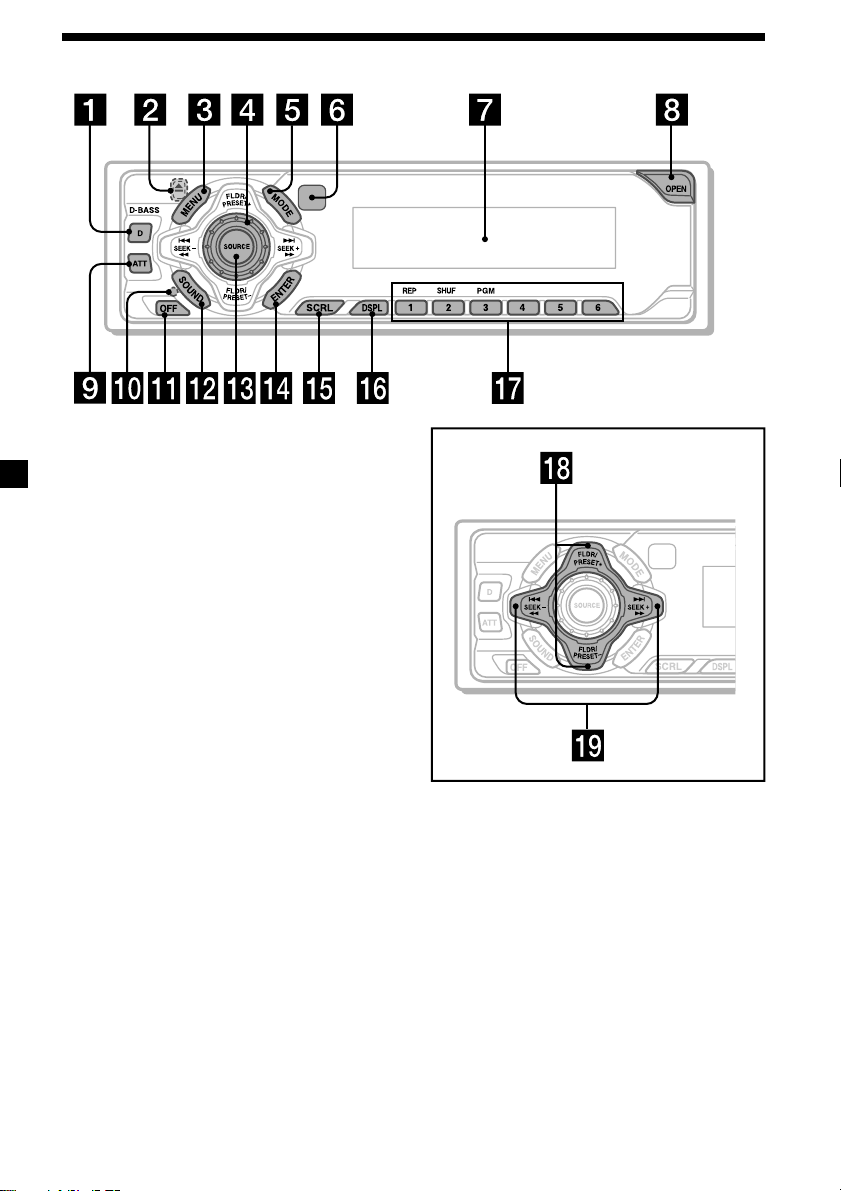
Location of controls
Refer to the pages listed for details.
1
D (D-BASS) button
2 Z (eject) button (located on the front
side of the unit, behind the front panel)
10, 14
3 MENU button 9, 11, 12, 13, 15, 16, 17,
18, 19, 20, 23
4 Volume control dial
5 MODE button 18, 19
6 Receptor for the card remote
commander
7 Display window
8 OPEN button 8, 10, 14, 24
9 ATT button 22
0 RESET button (located on the front side
of the unit, behind the front panel) 8
qa OFF button* 7, 8, 9, 10, 14
qs SOUND button 22
qd SOURCE (Tuner/CD/MP3) button
7, 9, 10, 11, 14, 18, 19
qf ENTER button
9, 11, 12, 13, 15, 16, 17, 18, 19, 20, 23
qg SCRL (auto scroll) button 11
qh DSPL (display mode change) button
10, 11, 14
qj Number buttons 19
(1) REP 12, 16
(2) SHUF 12, 16
(3) PGM 13, 17
23
CDX-MP450X
qk FLDR/PRESET +/– (cursor up/down)
buttons 9, 11, 12, 13, 15, 16, 17, 18, 19,
20, 23
ql SEEK –/+ (cursor left/right) buttons
9, 11, 12, 13, 15, 16, 17, 19, 20, 22, 23
* Warning when installing in a car
without ACC (accessory) position on
the ignition key switch
Be sure to press (OFF) on the unit for two
seconds to turn off the clock display after
turning off the engine.
When you press (OFF) only momentarily,
the clock display does not turn off and this
causes battery wear.
6
Page 7
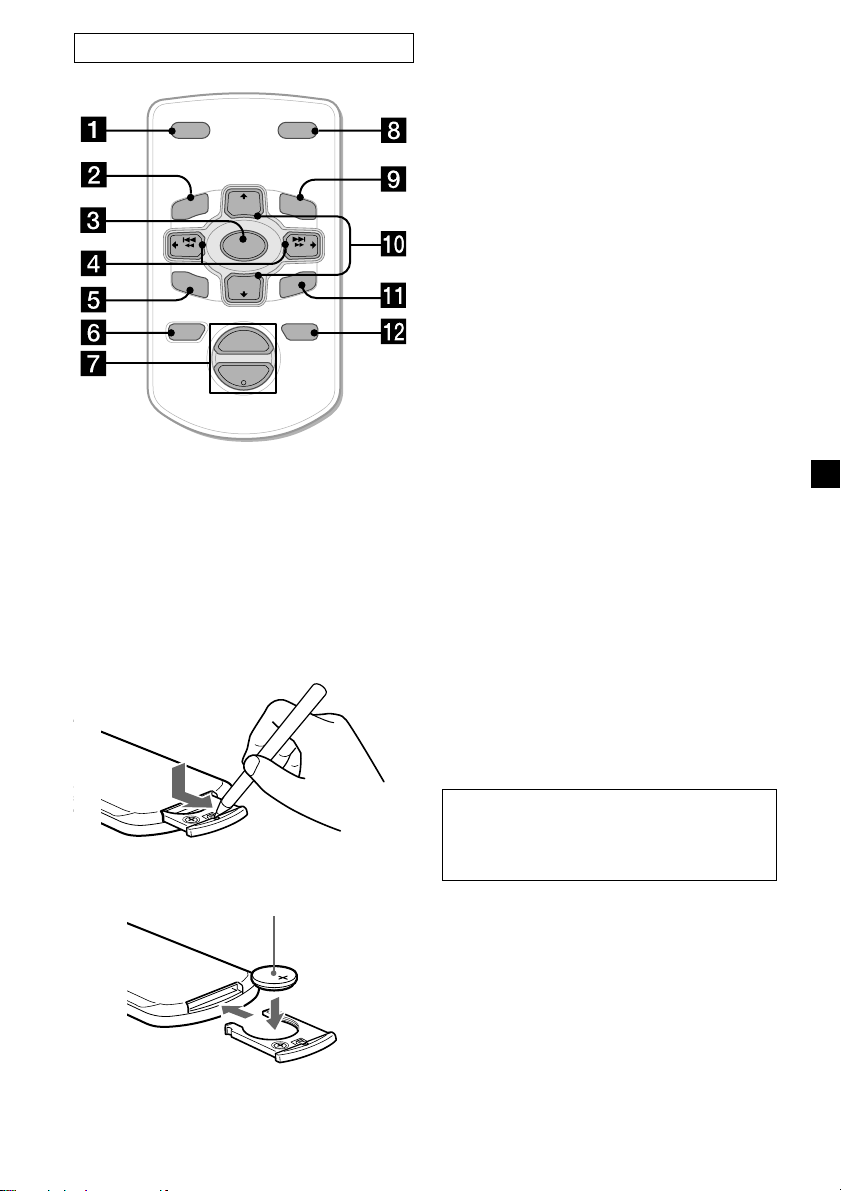
Card remote commander RM-X114
DSPL MODE
+
PRESET
LIST
+
DISC
MENU
–
SEEK
SOUND
SOURCE
DISC
PRESET –
+
VOL
+
SEEK
–
ENTER
ATTOFF
–
Note
A unit turned off by pressing (OFF) for two
seconds cannot be operated with the card remote
commander unless (SOURCE) on the unit is
pressed or a disc is inserted to activate the unit
first.
Replacing the lithium battery
When the battery becomes weak, the range of
the card remote commander becomes shorter.
Replace the battery with a new CR2025 lithium
battery.
The corresponding buttons of the card
remote commander control the same
functions as those on this unit.
1 DSPL button
2 MENU button
3 SOURCE button
4 SEEK (</,) buttons
5 SOUND button
6 OFF button
7 VOL (+/–) buttons
8 MODE button
9 LIST button
(does not function with this unit)
0 DISC/PRESET buttons
(used as FLDR/PRESET buttons for this
unit)
qa ENTER button
qs ATT button
Notes on lithium battery
•Keep the lithium battery out of the reach of
children. Should the battery be swallowed,
immediately consult a doctor.
•Wipe the battery with a dry cloth to assure a
good contact.
•Be sure to observe the correct polarity when
installing the battery.
•Do not hold the battery with metallic
tweezers, otherwise a short-circuit may
occur.
x
+ side up
WARNING
Battery may explode if mistreated.
Do not recharge, disassemble, or dispose of
in fire.
7
Page 8
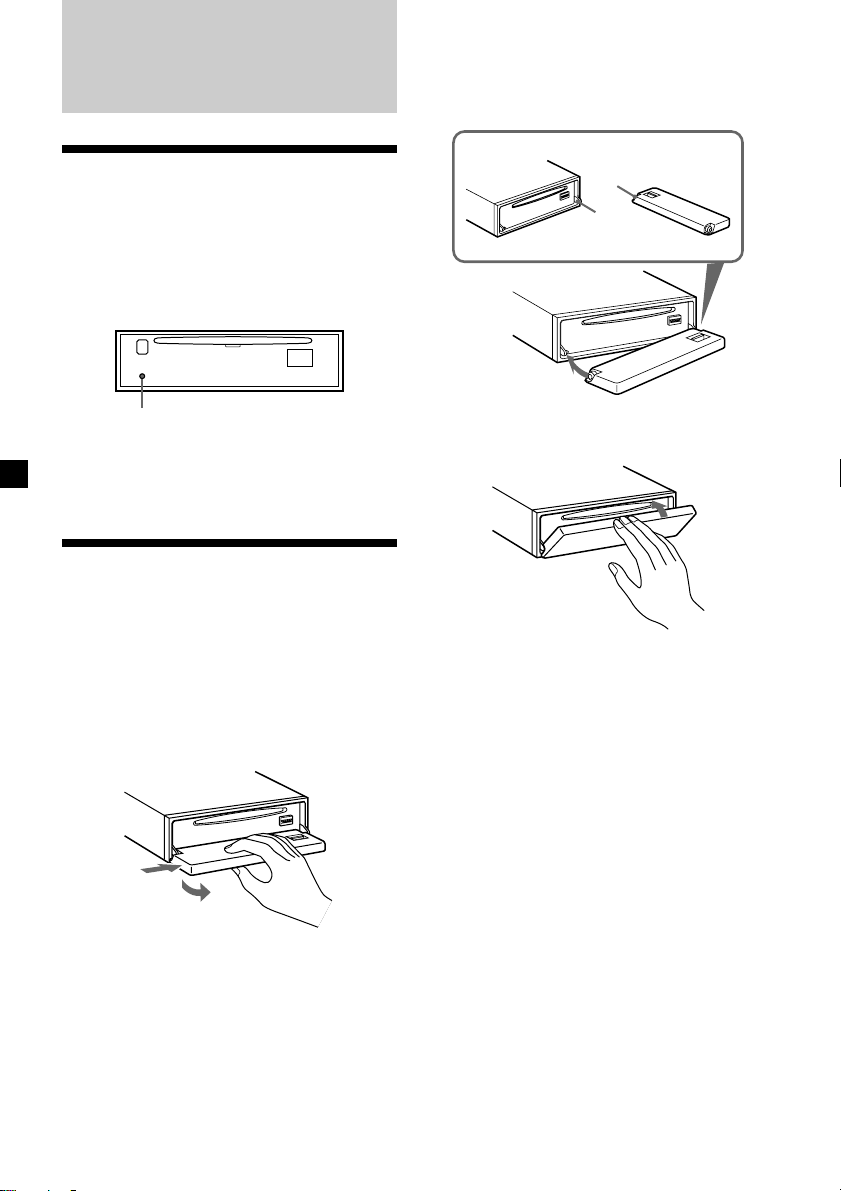
Getting Started
Attaching the front panel
Place the hole A in the front panel onto the
spindle B on the unit as illustrated, then push
the left side in.
Resetting the unit
Before operating the unit for the first time or
after replacing the car battery, you must reset
the unit.
Remove the front panel and press the RESET
button with a pointed object, such as a ballpoint pen.
RESET button
Note
Pressing the RESET button will erase the clock
setting and some memorised functions.
Detaching the front panel
You can detach the front panel of this unit to
protect the unit from being stolen.
1 Press (OFF).
2 Press (OPEN), then slide the front panel
to the right side, and pull out the left
side of the front panel.
1
2
Notes
• Do not put anything on the inner surface of the
front panel.
• Be sure not to drop the panel when detaching it
from the unit.
• If you detach the panel while the unit is still
turned on, the power will turn off automatically
to prevent the speakers from being damaged.
• When carrying the front panel with you, use the
supplied front panel case.
A
B
x
Notes
• Be careful not to attach the front panel upside
down.
• Do not press the front panel too hard against the
unit when attaching it.
• Do not press too hard or put excessive pressure
on the display window of the front panel.
• Do not expose the front panel to direct sunlight
or heat sources such as hot air ducts, and do not
leave it in a humid place. Never leave it on the
dashboard of a car parked in direct sunlight or
where there may be a considerable rise in
temperature.
Caution alarm
If you turn the ignition key switch to the OFF
position without removing the front panel, the
caution alarm will beep for a few seconds.
If you connect an optional power amplifier
and do not use the built-in amplifier, the beep
sound will be deactivated.
8
Page 9
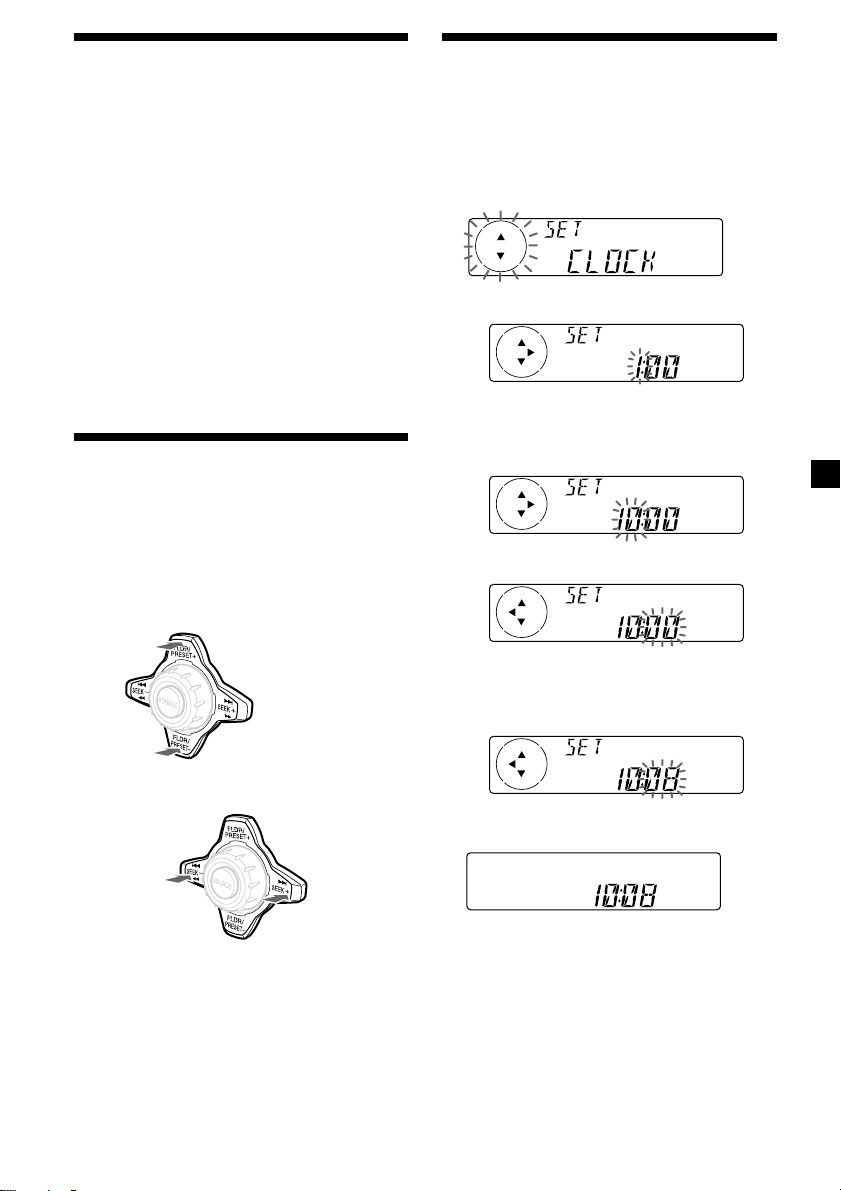
Turning the unit on/off
Setting the clock
Turning on the unit
Press (SOURCE) or insert a CD in the unit. For
details on operation, refer to page 10 (CD),
page 14 (MP3), and page 18 (radio).
Turning off the unit
Press (OFF) to stop CD playback or FM/AM
reception (the key illumination and display
remain on).
Press (OFF) for two seconds to completely
turn the unit off.
Note
If your car has no ACC position on the ignition key
switch, be sure to turn the unit off by pressing
(OFF) for two seconds to avoid car battery wear.
How to use the menu
This unit is operated by selecting items from a
menu.
To select, first enter the menu mode and
choose up/down ((+)/(–) of (FLDR/PRESET)),
or choose left/right ((–)/(+) of (SEEK)).
(FLDR/PRESET)
(+): to select upwards
The clock uses a 12-hour digital indication.
Example: To set the clock to 10:08
1 Press (MENU), then press either side of
(FLDR/PRESET) repeatedly until “CLOCK”
appears.
1 Press (ENTER).
The hour indication flashes.
2 Press either side of (FLDR/PRESET) to
set the hour.
3 Press the (+) side of (SEEK).
The minute indication flashes.
(SEEK)
(–): to select
leftwards
(–): to select downwards
(+): to select
rightwards
4 Press either side of (FLDR/PRESET) to
set the minute.
2 Press (ENTER).
The clock starts.
After the clock setting is completed, the
display returns to normal play mode.
Note
In the initial setting, the clock indication appears
while the unit is turned off.
When the D.INFO mode is set to ON, the time is
always displayed (page 23).
9
Page 10
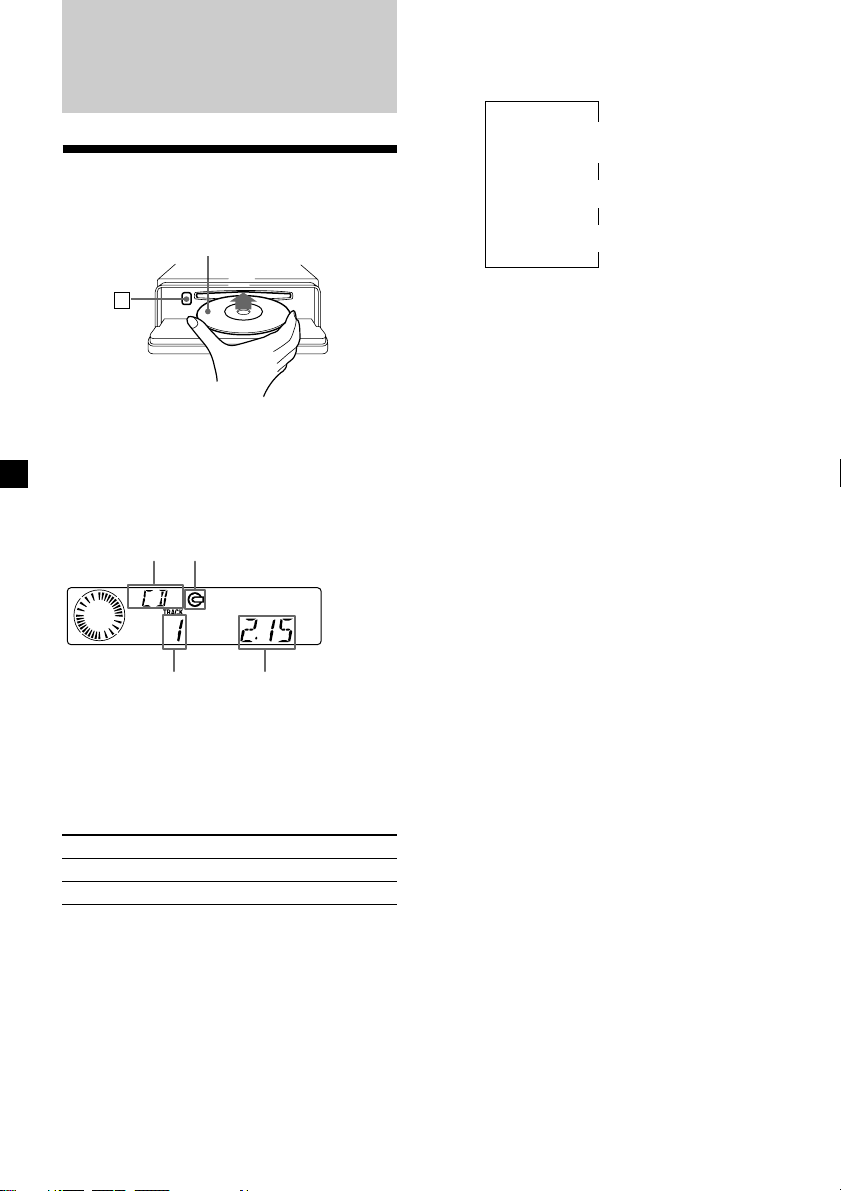
CD
Listening to a CD
1 Press (OPEN) and insert the disc.
Labeled side up
Changing the display item
Each time you press (DSPL) during CD TEXT
disc playback, the item changes as follows:
V
Track number/
Elapsed playback time
Disc name/Artist name*
V
V
Track name*
1
2
Z
2 Close the front panel.
Playback starts automatically.
If a disc is already inserted, press (SOURCE)
repeatedly until “CD” appears to start
playback.
Disc indicationDisc type
Elapsed playing timeTrack number
When the last track on the disc is
over
The track number indication returns to “1,”
and playback restarts from the first track of the
disc.
To
Stop playback
Eject the disc
Press
(OFF)
(OPEN) then Z
*1If you play a CD TEXT disc, the artist name
appears in the display after the disc name. (Only
for CD TEXT discs with the artist name.)
2
If the track name of a CD TEXT disc is not
*
prerecorded, “TRACK” and “NO NAME” appear
in the display.
Notes
• Some characters cannot be displayed.
• For some CD TEXT discs with very many
characters, information may not scroll.
• This unit cannot display the artist name for each
track of a CD TEXT disc.
10
Page 11
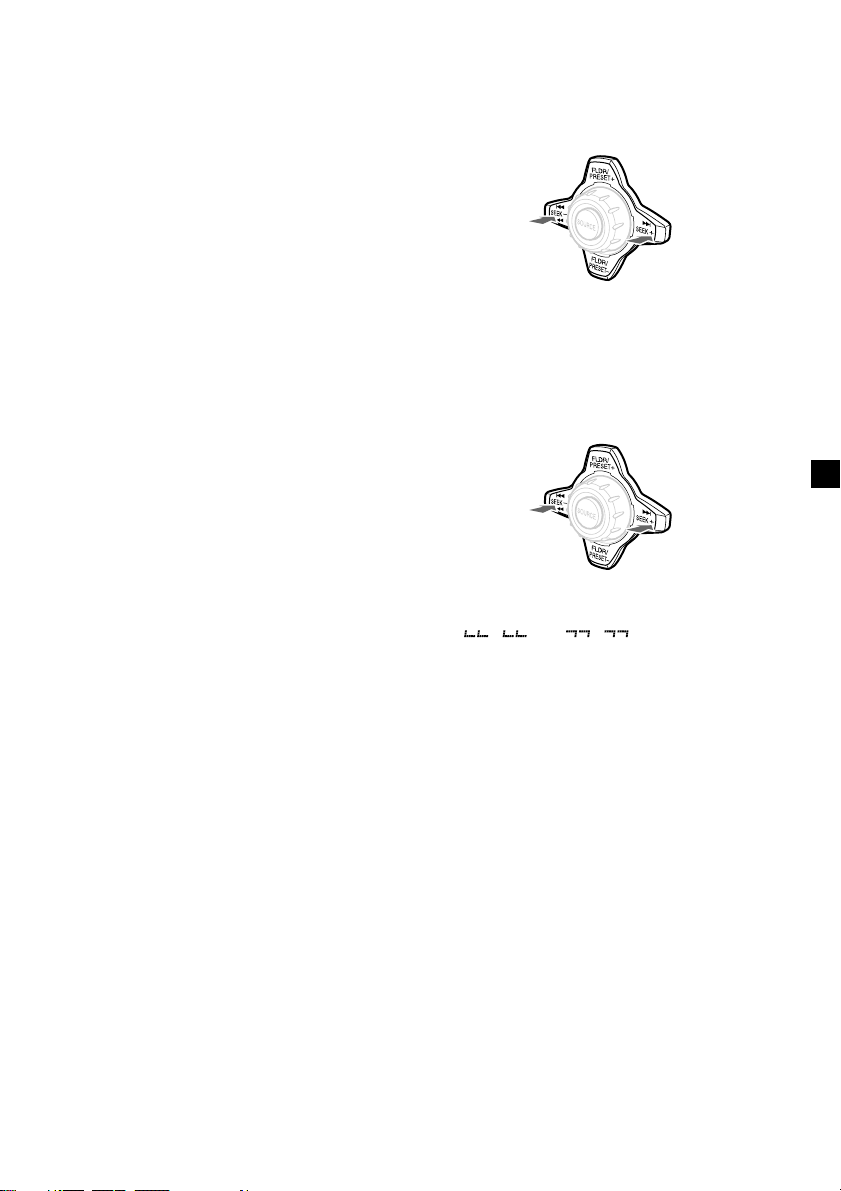
Automatically scrolling a disc name
— Auto Scroll
If the disc name, artist name, or track name on
a CD TEXT disc exceeds eight characters and
the Auto Scroll function is on, information
automatically scrolls across the display as
follows:
• The disc name appears when the disc has
changed (if the disc name is selected as the
display item).
• The track name appears when the track has
changed (if the track name is selected as the
display item).
• The disc or track name appears depending on
the setting when you press (SOURCE) to select
CD TEXT disc.
If you press (DSPL) to change the display
item, the disc or track name of the CD TEXT
disc is scrolled automatically whether you set
the function on or off.
1 During playback, press (MENU).
2 Press either side of (FLDR/PRESET)
repeatedly until “A.SCRL-OFF” appears.
3 Press the (+) side of (SEEK) to select
“A.SCRL-ON.”
Locating a specific track
— Automatic Music Sensor (AMS)
During playback, press either side of
(SEEK) momentarily for each track you
want to skip.
To locate
preceding
tracks
To locate
succeeding
tracks
Locating a specific point in a track
— Manual Search
During playback, press and hold either
side of (SEEK). Release when you have
found the desired point.
To search
backward
To search
forward
4 Press (ENTER).
To cancel Auto Scroll, select “A.SCRL-OFF” in
step 3.
When (SCRL) is pressed, the displayed item
scrolls.
Note
For some CD TEXT discs with very many characters,
the following cases may happen:
— Some of the characters are not displayed.
— Auto Scroll does not work.
Note
If “
display, you have reached the beginning or the
end of the disc and you cannot go any further.
” or “ ” appears in the
11
Page 12

Playing tracks repeatedly
— Repeat Play
During playback, press (1) (REP).
Repeat Play starts.
To return to normal play mode, select
“REP:OFF.”
Playing tracks in random
order — Shuffle Play
During playback, press (2) (SHUF).
Shuffle Play starts.
To return to normal play mode, select
“SHUF:OFF.”
Creating a program
— Program Memory
You can choose your favorite tracks from a
disc, and create your own program to play
them in the order of your choice.
The program will be stored in the unit’s
memory. You can select up to 20 tracks for a
program.
1 During playback, press (MENU), then
press either side of (FLDR/PRESET)
repeatedly until “PGM-SET” appears.
2 Press (ENTER).
Program Edit mode
Playing track No. Program No.
3 Press either side of (SEEK) repeatedly to
select the track.
4 Press (ENTER).
x
12
While creating a program, the display is
shown as above. Each time you press
(ENTER), the program number increases by
one.
5 To continue entering tracks, repeat steps
3 and 4.
6 When you finish entering tracks, press
(MENU) twice.
Notes
• “**FULL**” appears in the display if you try to
enter more than 20 tracks into a program.
• Repeat play and shuffle play will be suspended
until Program Edit mode is over.
Page 13
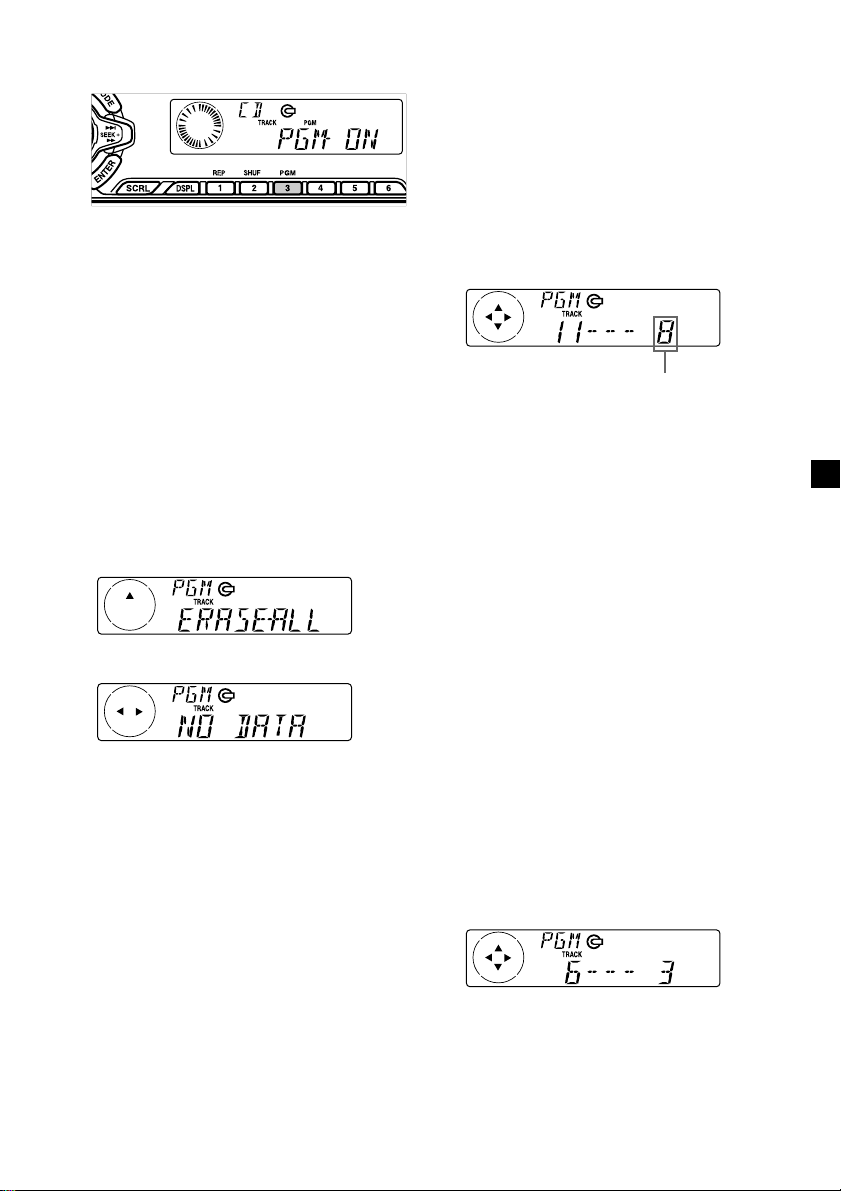
Playing the stored program
During playback, press (3) (PGM).
Program Play starts.
To return to normal play mode, select
“PGM -OFF.”
Note
“NO DATA” appears in the display if no track is
stored in the program.
Adding tracks to the program
1 During playback, press (MENU), then
press either side of (FLDR/PRESET)
repeatedly until “PGM-SET” appears.
2 Press (ENTER).
When adding a track to the end of a
program, skip step 3.
3 Press either side of (FLDR/PRESET)
repeatedly to select the program number
where you want to insert a new track.
Erasing an entire program
1 During playback, press (MENU), then
press either side of (FLDR/PRESET)
repeatedly until “PGM-SET” appears.
2 Press (ENTER).
3 Press the (–) side of (FLDR/PRESET)
repeatedly until “ERASE-ALL” appears.
4 Press (ENTER) for 2 seconds.
The entire program is erased.
5 Press (MENU) twice.
Program No.
4 Press (SEEK) to select the new track.
5 Press (ENTER).
The selected track is inserted at that
program number, and the succeeding
tracks are renumbered.
To continue inserting tracks, repeat steps 3
to 5.
6 Press (MENU) twice.
Note
Once all 20 slots have been filled, “**FULL**”
appears in the display, and you cannot insert more
tracks.
Erasing tracks in a program
1 During playback, press (MENU), then
press either side of (FLDR/PRESET)
repeatedly until “PGM-SET” appears.
2 Press (ENTER).
3 Press either side of (FLDR/PRESET)
repeatedly to select the program with
the track number you want to erase.
4 Press (ENTER) for 2 seconds.
The selected track is erased, and the
succeeding tracks are renumbered.
5 Press (MENU) twice.
13
Page 14
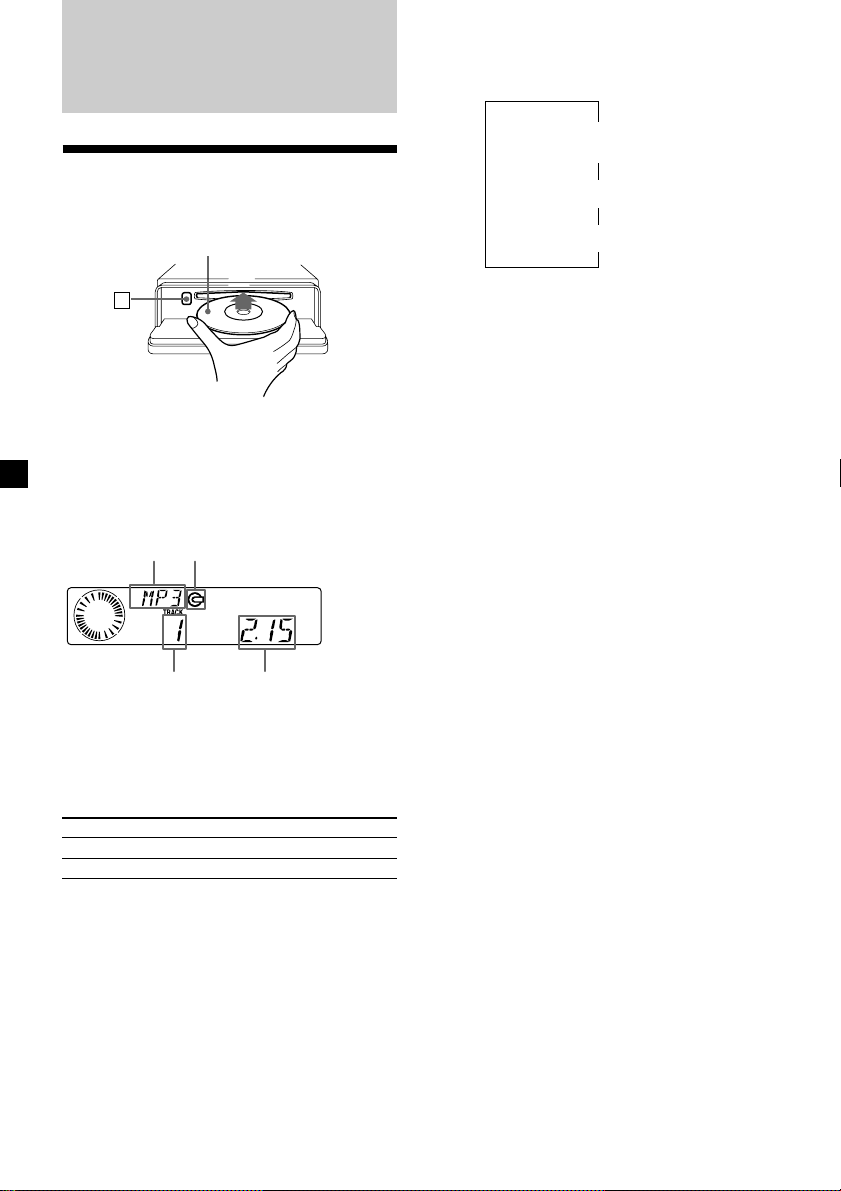
MP3 files
Listening to an MP3 file
1 Press (OPEN) and insert the disc.
Labeled side up
Changing the display item
Each time you press (DSPL) during playback,
the item changes as follows:
V
File number/
Elapsed playback time
V
Folder name
V
File name
Z
2 Close the front panel.
Playback starts automatically.
If a disc is already inserted, press (SOURCE)
repeatedly until “MP3” appears to start
playback.
Disc type Disc indication
File number Elapsed playing time
When the last file on the disc is
over
The file number indication returns to “1,” and
playback restarts from the first file of the disc.
To
Stop playback
Eject the disc
Press
(OFF)
(OPEN) then Z
Notes
• Folder names and file names can be displayed
with up to 8 characters.
• The characters A - Z, 0 - 9, some symbols (“_ ,”
“–,” “/,” “<,” “>,” “*,” “ \ ,” and “+”) and space
can be displayed on this unit. All other characters
are displayed as “*.”
• Except while formatting ISO 9660 level 1, folder
names or file names may not be displayed
correctly.
• The file name does not correspond to the ID tag.
Notes
• If a disc with no MP3 files is inserted, “CD”
appears in the Disk type display to start playback
but there will be no sound.
• Before playing a file, this unit reads all file and
folder information on the disc. Depending on
the file structure, it may take more than a
minute before play begins. During this time,
“READING” is displayed. Please wait for play to
start automatically when the reading is
complete.
14
Page 15
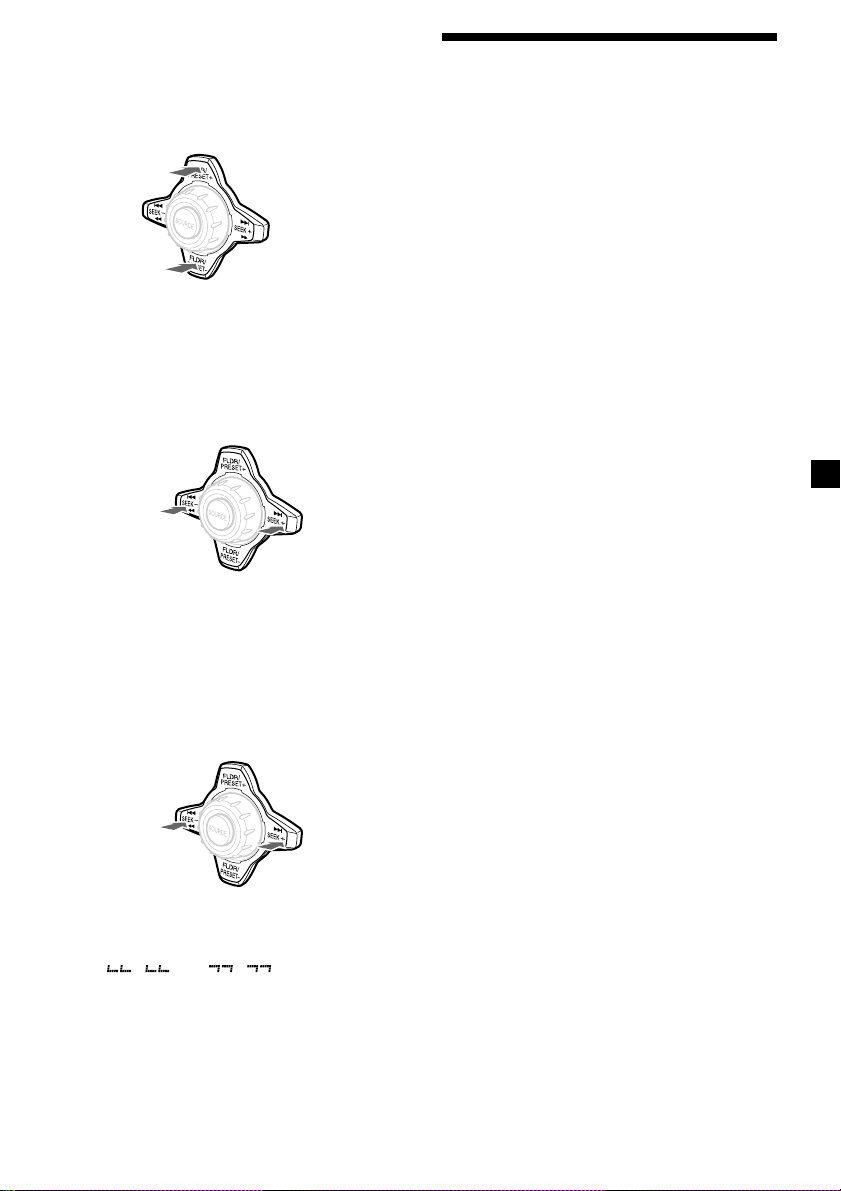
Locating a specific folder
— Folder search
During playback, press either side of
(FLDR/PRESET) momentarily for each
folder you want to skip.
To locate succeeding
folders
To locate preceding
folders
Locating a specific file
— Automatic Music Sensor (AMS)
During playback, press either side of
(SEEK) momentarily for each file you
want to skip.
To locate
preceding
files
To locate
succeeding
files
Locating a folder and file
by name
1 During playback, press (MENU), then
press either side of (FLDR/PRESET)
repeatedly until “PATH” appears.
2 Press (ENTER).
The file name appears in the display.
3 Press either side of (FLDR/PRESET)
repeatedly until you find the desired
folder.
4 Press either side of (SEEK) repeatedly
until you find the desired file.
5 Press (ENTER) to play the file.
Note
A folder that does not include an MP3 file is not
selected.
Locating a specific point in a file
— Manual file search
During playback, press and hold either
side of (SEEK). Release when you have
found the desired point.
While pressing (SEEK), the sound is cut.
To search
backward
Notes
• A folder that does not include an MP3 file is not
selected.
• If “
display, you have reached the beginning or the
end of the disc and you cannot go any further.
” or “ ” appears in the
To search
forward
15
Page 16
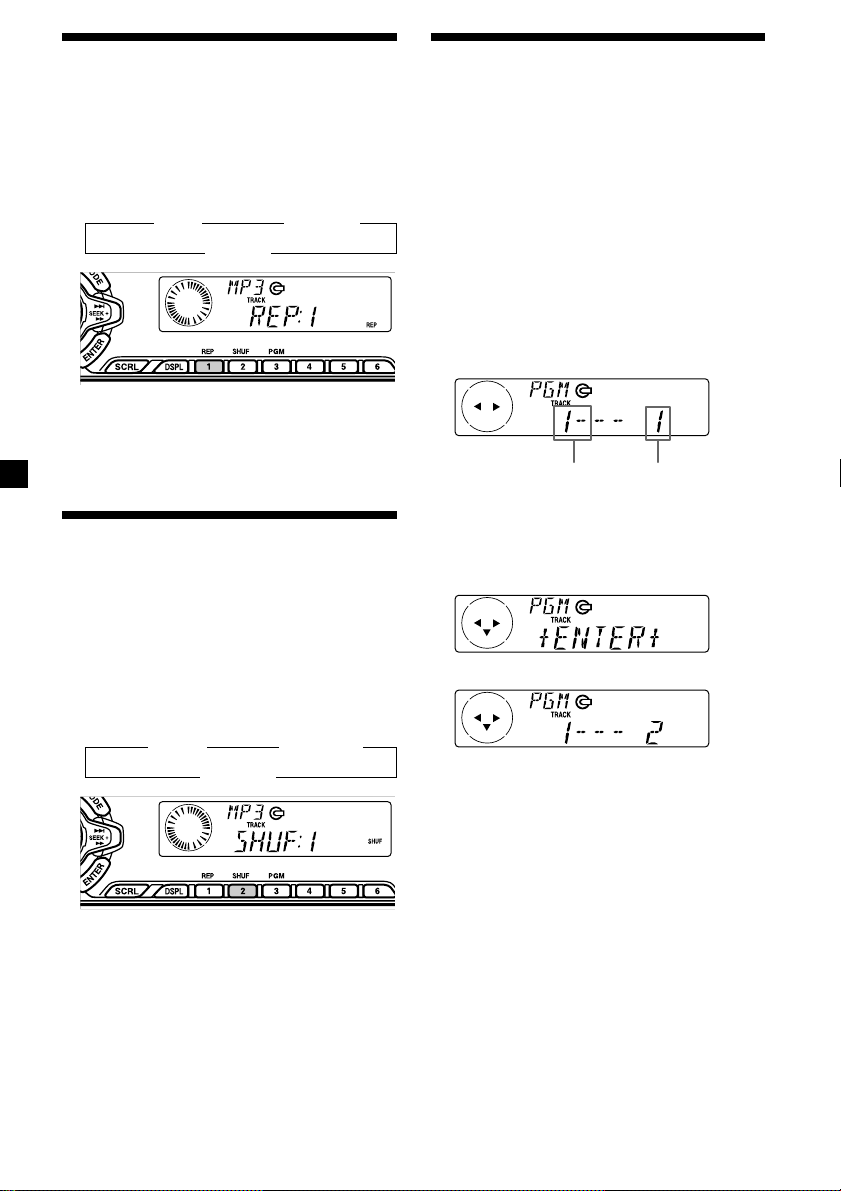
Playing files repeatedly
— Repeat Play
•REP:1 – to repeat a file.
•REP:FLDR – to repeat the files in the folder.
During playback, press (1) (REP)
repeatedly until the desired setting
appears in the display.
B REP:1 B REP:FLDR
REP:OFF b
Repeat Play starts.
To return to normal play mode, select
“REP:OFF.”
Playing files in random
order
•SHUF:1 – to play the files on the disc in
random order.
•SHUF:FLDR – to play the files in the folder in
random order.
— Shuffle Play
During playback, press (2) (SHUF)
repeatedly until the desired setting
appears in the display.
B SHUF:1 B SHUF:FLDR
SHUF:OFF b
Creating a program
— Program Memory
You can choose your favorite files from a disc,
and create your own program to play them in
the order of your choice.
The program will be stored in the unit’s
memory. You can select up to 20 files for a
program.
1 During playback, press (MENU), then
press either side of (FLDR/PRESET)
repeatedly until “PGM-SET” appears.
2 Press (ENTER).
Program Edit mode
Playing file No. Program No.
3 Press either side of (SEEK) repeatedly to
select the file.
4 Press (ENTER).
x
While creating a program, the display is
shown as above. Each time you press
(ENTER), the program number increases by
one.
Shuffle Play starts.
To return to normal play mode, select
“SHUF:OFF.”
16
5 To continue entering files, repeat steps 3
and 4.
6 When you finish entering files, press
(MENU) twice.
Notes
• The folder cannot be selected while creating a
program.
•“**FULL**” appears in the display if you try to
enter more than 20 files into a program.
• Repeat play and shuffle play will be suspended
until Program Edit mode is over.
Page 17
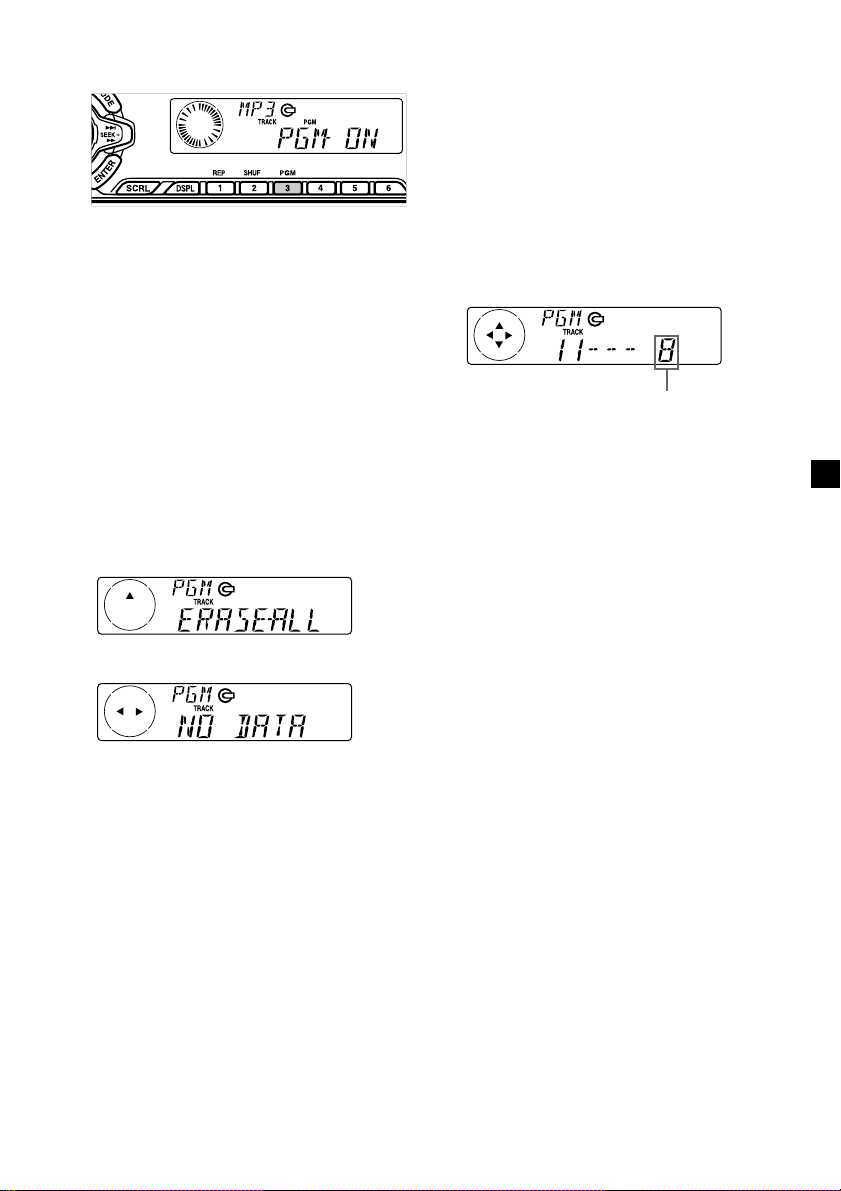
Playing the stored program
During playback, press (3) (PGM).
Program Play starts.
To return to normal play mode, select
“PGM -OFF.”
Note
“NO DATA” appears in the display if no file is
stored in the program.
Adding files to the program
1 During playback, press (MENU), then
press either side of (FLDR/PRESET)
repeatedly until “PGM-SET” appears.
2 Press (ENTER).
When adding a file to the end of a program,
skip step 3.
3 Press either side of (FLDR/PRESET)
repeatedly to select the program
number where you want to insert a new
file.
Erasing an entire program
1 During playback, press (MENU), then
press either side of (FLDR/PRESET)
repeatedly until “PGM-SET” appears.
2 Press (ENTER).
3 Press the (–) side of (FLDR/PRESET)
repeatedly until “ERASE-ALL” appears.
4 Press (ENTER) for 2 seconds.
The entire program is erased.
5 Press (MENU) twice.
Program No.
4 Press either side of (SEEK) repeatedly to
select the new file.
5 Press (ENTER).
The selected file is inserted at that program
number, and the succeeding files are
renumbered.
To continue inserting files, repeat steps 3 to
5.
6 Press (MENU) twice.
Note
Once all 20 slots have been filled, “**FULL**”
appears in the display, and you cannot insert more
files.
continue to next page t
17
Page 18
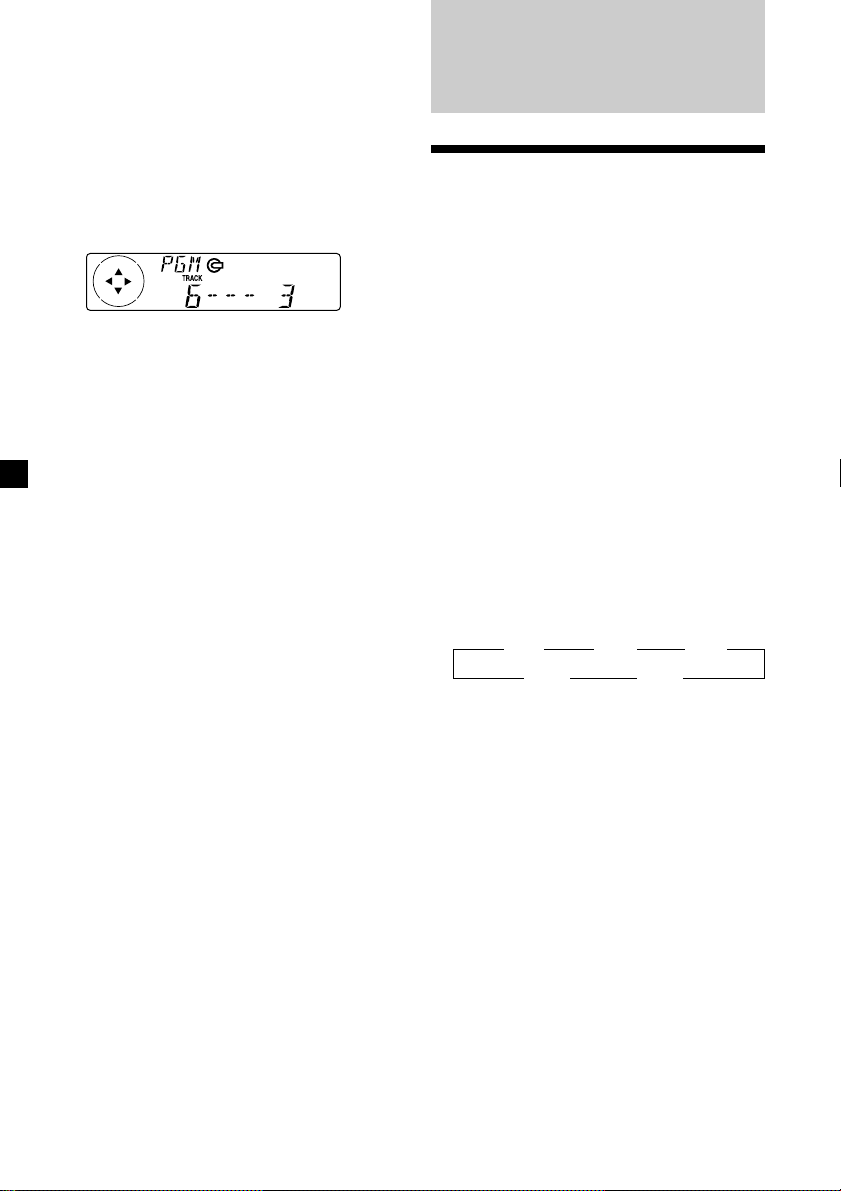
Erasing files in a program
1 During playback, press (MENU), then
press either side of (FLDR/PRESET)
repeatedly until “PGM-SET” appears.
2 Press (ENTER).
3 Press either side of (FLDR/PRESET)
repeatedly to select the program with
the file number you want to erase.
4 Press (ENTER) for 2 seconds.
The selected file is erased, and the
succeeding files are renumbered.
5 Press (MENU) twice.
Radio
Memorizing stations
automatically
— Best Tuning Memory (BTM)
The unit selects the stations with the strongest
signals and memorizes them in the order of
their frequencies. You can store up to 6 stations
on each band (FM1, FM2, FM3, AM1, and
AM2).
Caution
When tuning in stations while driving, use
Best Tuning Memory to prevent accidents.
1 Press (SOURCE) repeatedly to select the
tuner.
Each time you press (SOURCE), the source
changes as follows:
Tuner y CD/MP3
2 Press (MODE) repeatedly to select the
band.
Each time you press (MODE), the band
changes as follows:
B FM1 B FM2 B FM3
AM2 b AM1 b
18
3 Press (MENU), then press either side of
(FLDR/PRESET) repeatedly until “BTM”
appears.
4 Press (ENTER).
The unit stores stations in the order of their
frequencies on the number buttons.
A beep sounds when the setting is stored.
Notes
• The unit does not store stations with weak
signals. If only a few stations can be received,
some number buttons will retain their former
setting.
• When a number is indicated in the display, the
unit starts storing stations from the one currently
displayed.
• If a CD is not in the unit, only the tuner band
appears even if you press (SOURCE).
Page 19
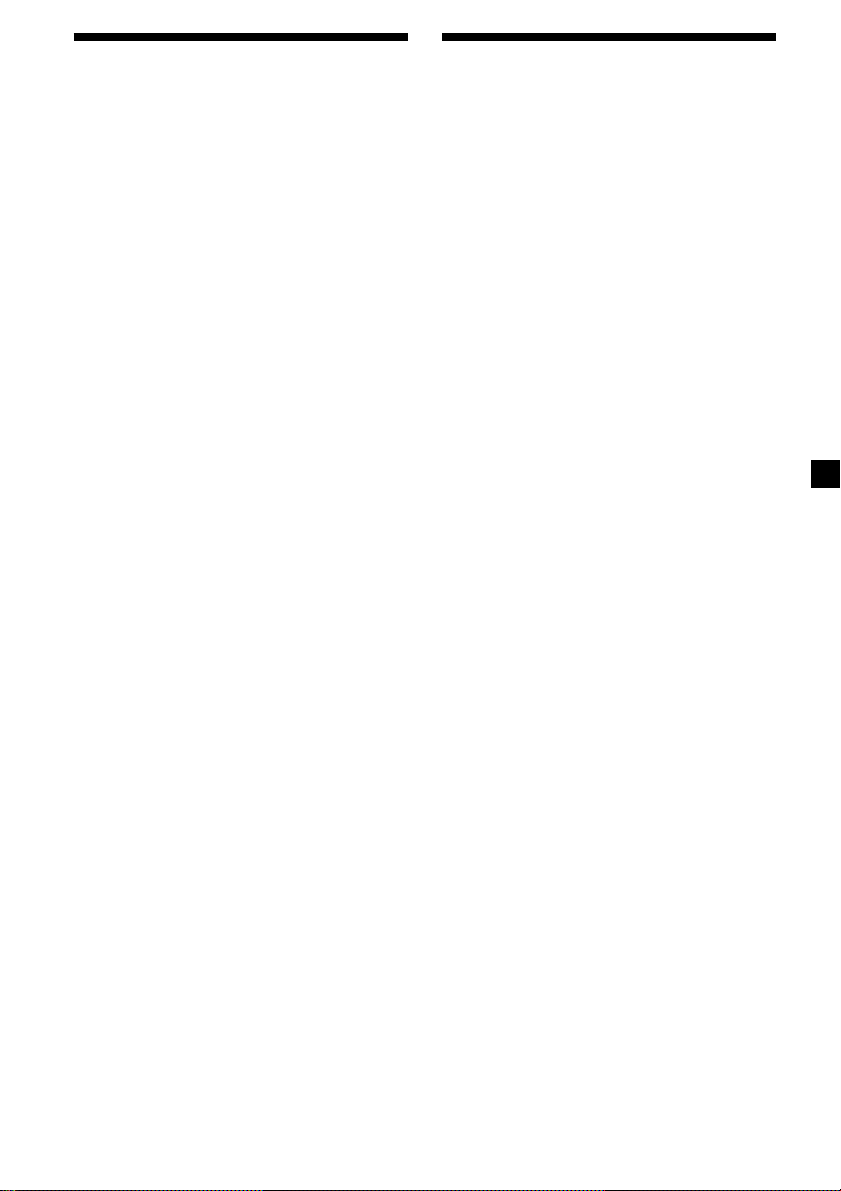
Memorizing only the
desired stations
Receiving the memorized
stations
You can preset up to 18 FM stations (6 each for
FM1, FM2, and FM3), up to 12 AM stations (6
each for AM1 and AM2) in the order of your
choice.
1 Press (SOURCE) repeatedly to select the
tuner.
2 Press (MODE) repeatedly to select the
band.
3 Press either side of (SEEK) to tune in the
station that you want to store on the
number button.
4 Press the desired number button ((1) to
(6)) for two seconds until “MEM”
appears.
The number button indication appears in
the display.
Note
If you try to store another station on the same
number button, the previously stored station will
be erased.
1 Press (SOURCE) repeatedly to select the
tuner.
2 Press (MODE) repeatedly to select the
band.
3 Press the number button ((1) to (6)) on
which the desired station is stored.
Tip
Press either side of (FLDR/PRESET) to receive the
stations in the order they are stored in the
memory (Preset Search Function).
If you cannot tune in a preset
station
Press either side of (SEEK) to search for
the station (automatic tuning).
Scanning stops when the unit receives a
station. Press either side of (SEEK)
repeatedly until the desired station is
received.
Note
If the automatic tuning stops too frequently, press
(MENU), then press either side of (FLDR/PRESET)
repeatedly until “LOCAL” (local seek mode) is
displayed. Then press the (+) side of (SEEK) to
select “LOCAL-ON.” Press (ENTER).
Only the stations with relatively strong signals will
be tuned in.
Tips
• When you select the “LOCAL-ON” setting,
“L.SEEK” appears while the unit is searching for
a station.
• If you know the frequency of the station you
want to listen to, press and hold either side of
(SEEK) until the desired frequency appears
(manual tuning).
continue to next page t
19
Page 20
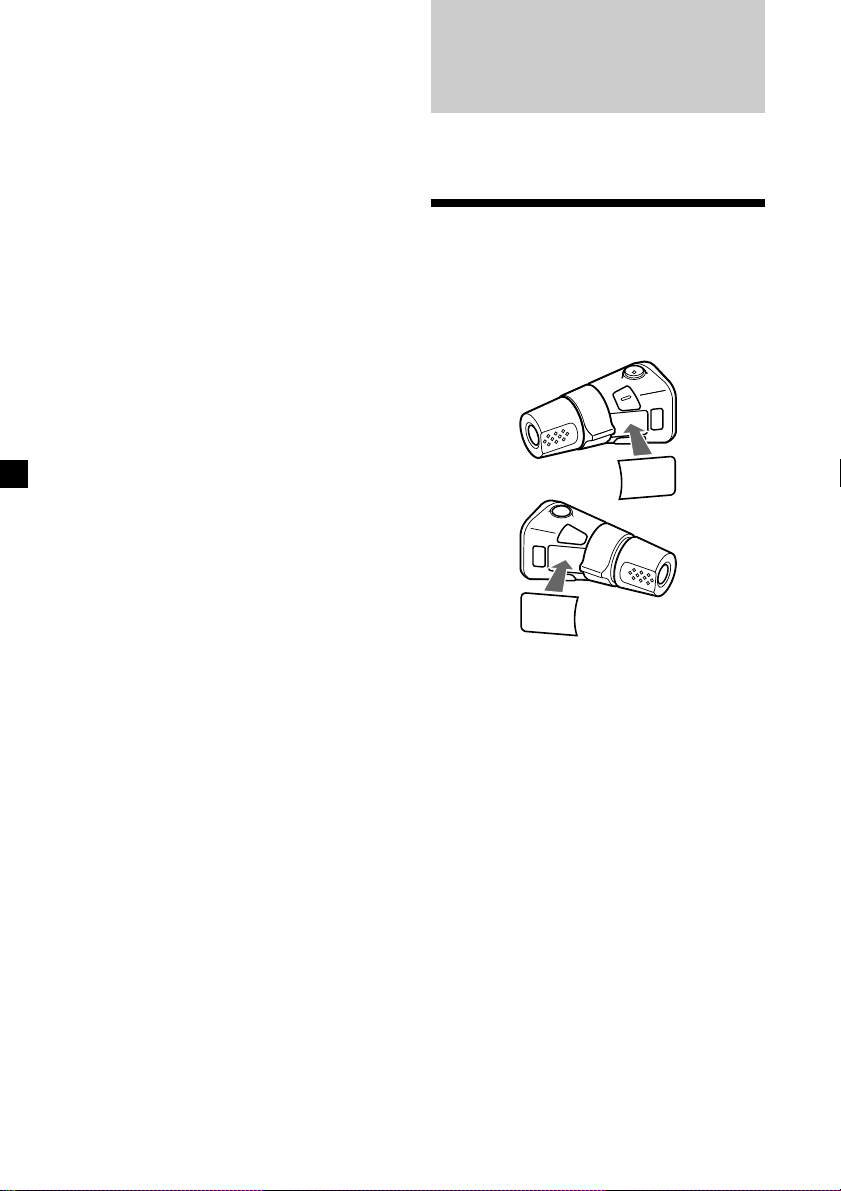
If FM stereo reception is poor
— Monaural Mode
1 During radio reception, press (MENU),
then press either side of (FLDR/PRESET)
repeatedly until “MONO-OFF” appears.
2 Press the (+) side of (SEEK) until
“MONO-ON” appears.
The sound improves, but becomes
monaural (“ST” disappears).
3 Press (ENTER).
To return to normal mode, select
“MONO-OFF” in step 2.
Other Functions
You can also control the unit with a rotary
commander (optional).
Labeling the rotary
commander
Depending on how you mount the rotary
commander, attach the appropriate label as
shown in the illustration below.
SOUND
MODE
DSPL
DSPL
MODE
SOUND
20
Page 21
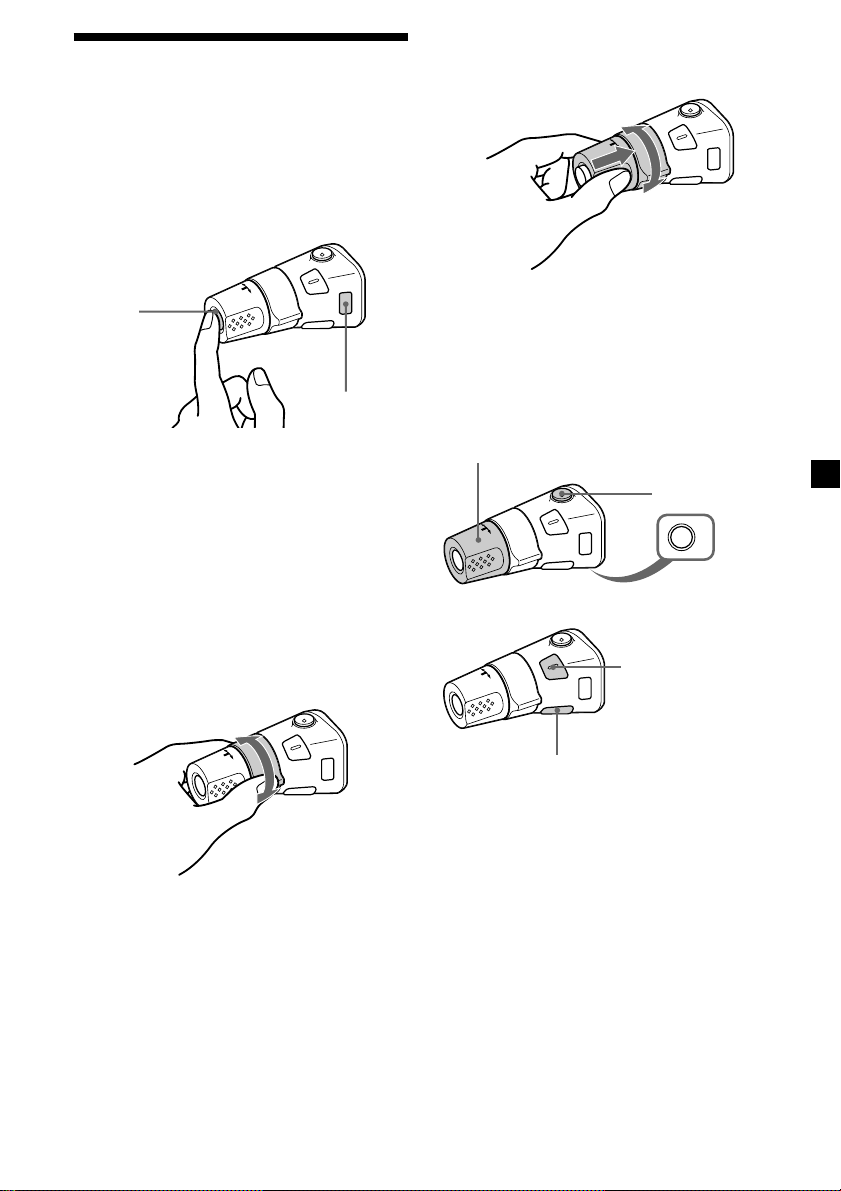
Using the rotary
commander
The rotary commander works by pressing
buttons and/or rotating controls.
By pressing buttons
(the SOURCE and MODE buttons)
By pushing in and rotating the
control (the FLDR/PRESET control)
(SOURCE)
(MODE)
Each time you press (SOURCE), the
source changes as follows:
Tuner y CD/MP3
During radio reception, each time you
press (MODE), the band changes as
follows:
FM1 t FM2 t FM3 t AM1 t AM2
By rotating the control
(the SEEK control)
Rotate the control momentarily and
release it to:
•Locate a specific track/file on a disc.
Rotate and hold the control until you
locate the specific point in a track/file,
then release it to start playback.
•Tune in stations automatically. Rotate and
hold the control to find a specific station.
Push in and rotate the control to:
•Receive the stations memorized on the
number buttons.
•Select the folder.
Other operations
Rotate the VOL control to
adjust the volume.
Press (DSPL) to display
the band or disc type/file name/
folder name/CD TEXT/clock.
Tip
If your car has no ACC (accessory) position on the
ignition key switch, be sure to press (OFF) for two
seconds to turn off the clock indication after
turning off the engine.
continue to next page t
Press (ATT) to
attenuate the
sound.
OFF
Press (OFF) to
turn off the unit.
Press (SOUND) to
adjust the sound menu.
21
Page 22
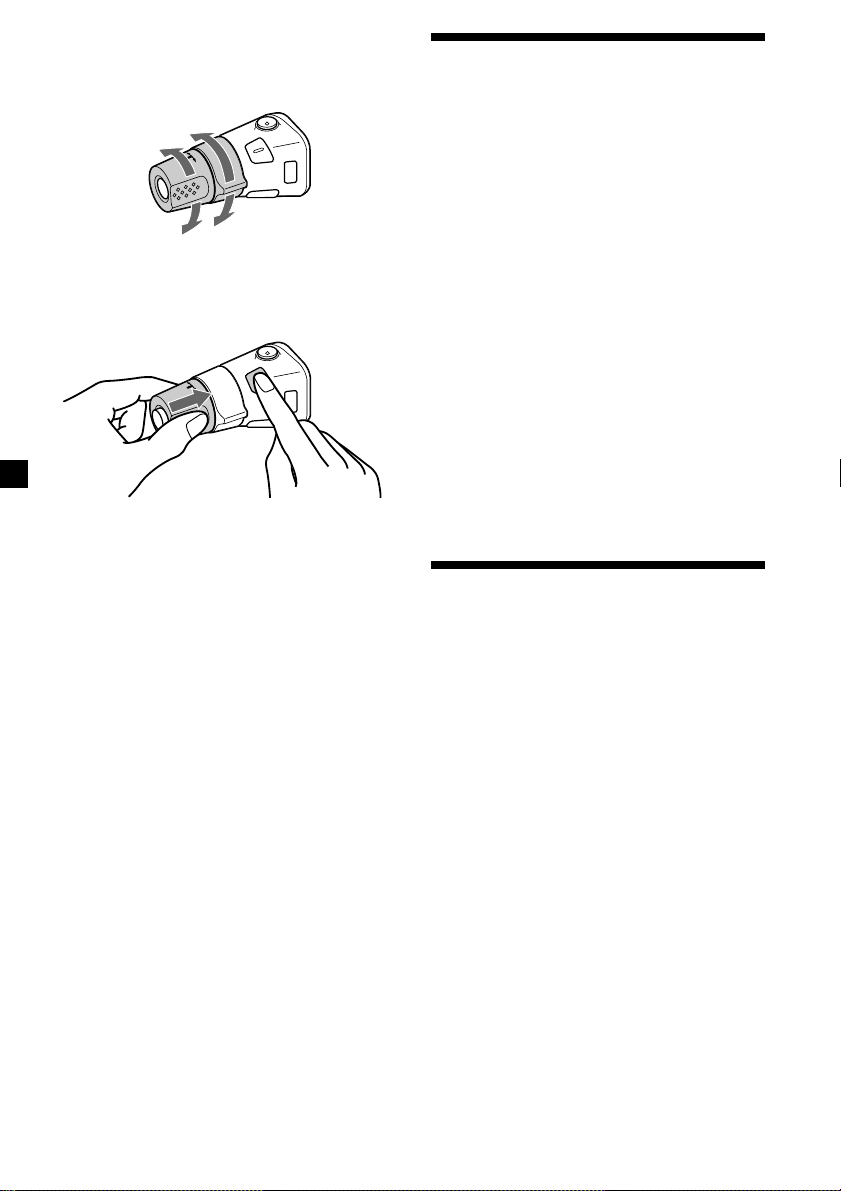
Changing the operative direction
The operative direction of controls is factoryset as shown below.
To increase
Adjusting the sound
characteristics
You can adjust the bass, treble, balance, and
fader.
You can store the bass and treble levels
independently for each source.
To decrease
If you need to mount the rotary commander on
the right hand side of the steering column, you
can reverse the operative direction.
Press (SOUND) for two seconds while
pushing the VOL control.
Tip
You can also change the operative direction of
these controls with the unit. (See “Changing the
sound and display settings” on page 23).
1 Select the item you want to adjust by
pressing (SOUND) repeatedly.
Each time you press (SOUND), the item
changes as follows:
BAS (bass) t TRE (treble) t BAL (left-right)
t FAD (front-rear)
2 Adjust the selected item by pressing
either side of (SEEK).
When adjusting with the rotary
commander, press (SOUND) and rotate the
VOL control.
Note
Adjust within three seconds after selecting the
item.
Attenuating the sound
Press (ATT) on the front panel or on the
rotary commander or card remote
commander.
“ATT-ON” lights up for a while.
To restore the previous volume level, press
(ATT) again.
Tip
When the interface cable of a car telephone is
connected to the ATT lead, the unit decreases the
volume automatically when a telephone call comes
in (Telephone ATT function).
22
Page 23
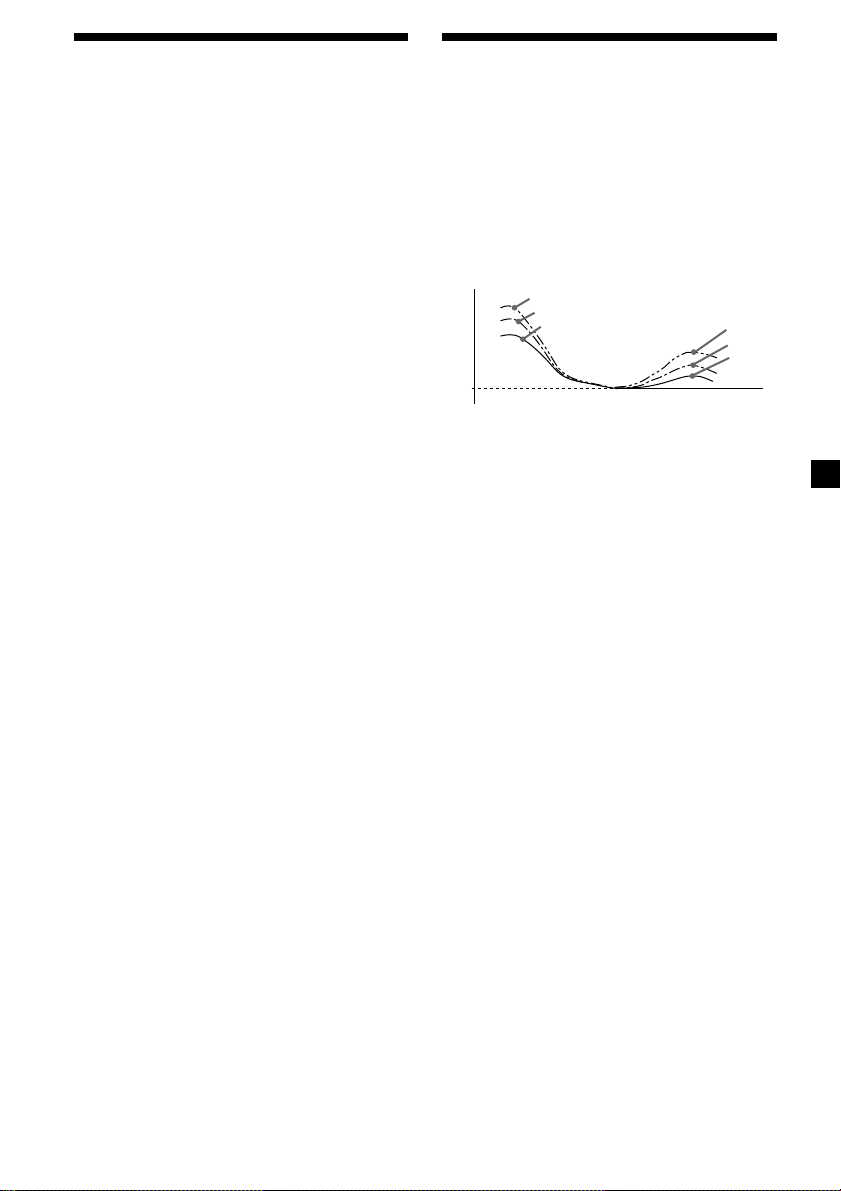
Changing the sound and
display settings
The following items can be set:
SET (setting)
•CLOCK (page 9)
•BEEP — to turn the beeps on or off.
•RM (Rotary Commander) — to change the
operative direction of the controls of the
rotary commander.
— Select “NORM” to use the rotary
commander as the factory-set position.
— Select “REV” when you mount the rotary
commander on the right side of the
steering column.
DIS (display)
•D.INFO (Dual Information) — to display the
clock and the play mode at the same time
(ON).
•M.DSPL (Motion Display) — to turn the
motion display on or off.
•A.SCRL (Auto scroll) (page 11).
Note
If you connect an optional power amplifier and do
not use the built-in amplifier, the beep sound will
be disabled.
1 Press (MENU).
Boosting the bass sound
— D-bass
You can enjoy a clear and powerful bass
sound.
The D-bass function boosts the low and high
frequency signal with a sharper curve than
conventional bass boost.
You can hear the bass line more clearly even
while the vocal volume remains the same. You
can emphasize and adjust the bass sound
easily with the D-BASS button.
D.BASS-3
Level
0dB
Adjusting the bass curve
Press (D) (D-BASS) repeatedly until the
desired bass level (1, 2, or 3) appears in
the display.
To cancel, select “D.BASS-OFF.”
Note
If the bass sound becomes distorted, select a less
effective setting of “D.BASS” or adjust the volume.
D.BASS-2
D.BASS-1
Frequency (Hz)
D.BASS-3
D.BASS-2
D.BASS-1
2 Press either side of (FLDR/PRESET)
repeatedly until the desired item
appears.
Each time you press the (–) side of
(FLDR/PRESET), the item changes as
follows:
CLOCK t BEEP t RM t D.INFO t M.DSPL
t A.SCRL
Note
The displayed item will differ depending on
the source.
Tip
You can easily switch among categories (“SET,”
“DIS,” “EDT” (edit mode), and “P/M” (play
mode)) by pressing either side of
(FLDR/PRESET) for two seconds.
3 Press the (+) side of (SEEK) to select the
desired setting (Example: “ON” or
“OFF”).
4 Press (ENTER).
After the mode setting is completed, the
display returns to normal play mode.
23
Page 24
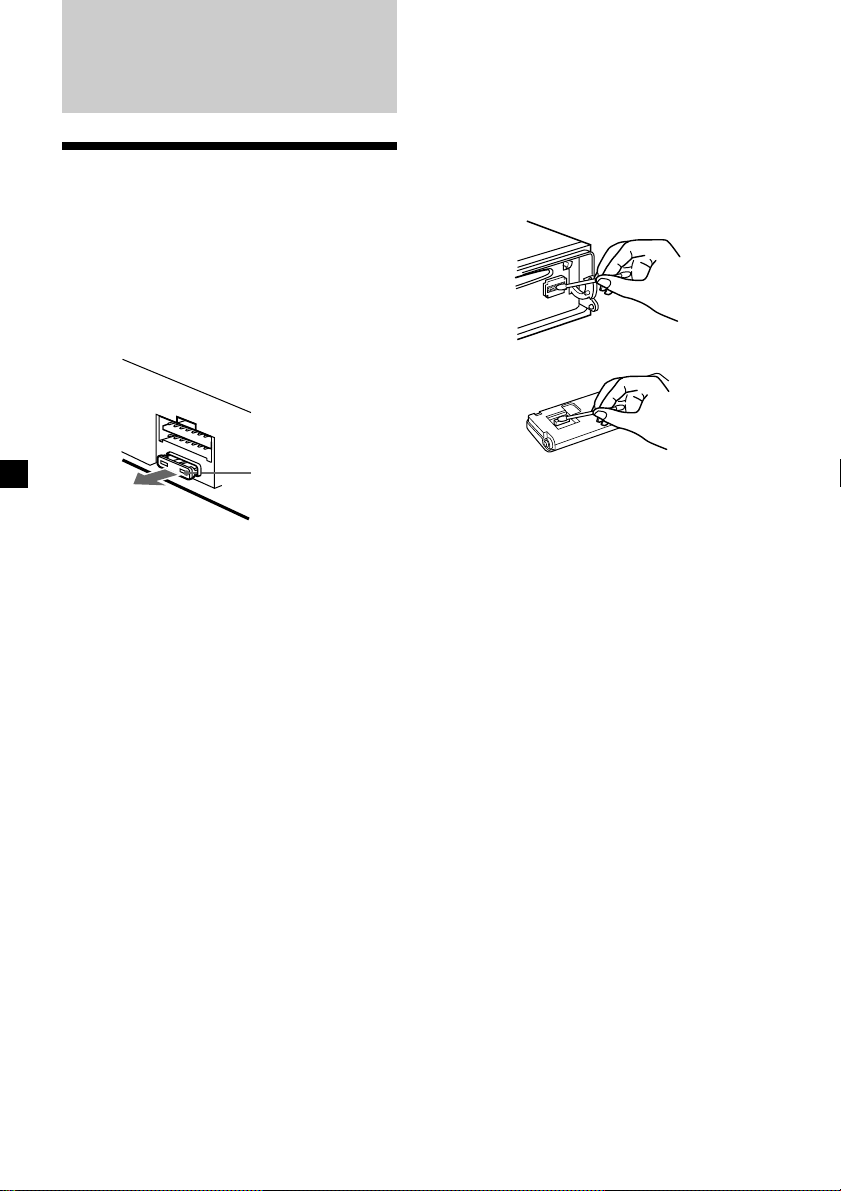
Additional
Information
Maintenance
Fuse replacement
When replacing the fuse, be sure to use one
matching the amperage rating stated on the
original fuse. If the fuse blows, check the
power connection and replace the fuse. If the
fuse blows again after replacement, there may
be an internal malfunction. In such a case,
consult your nearest Sony dealer.
Cleaning the connectors
The unit may not function properly if the
connectors between the unit and the front
panel are not clean. In order to prevent this,
open the front panel by pressing (OPEN), then
detach it and clean the connectors with a
cotton swab dipped in alcohol. Do not apply
too much force. Otherwise, the connectors may
be damaged.
Main unit
Fuse (10 A)
Warning
Never use a fuse with an amperage rating
exceeding the one supplied with the unit as
this could damage the unit.
Back of the front panel
Notes
• For safety, turn off the engine before cleaning
the connectors, and remove the key from the
ignition switch.
• Never touch the connectors directly with your
fingers or with any metal device.
24
Page 25
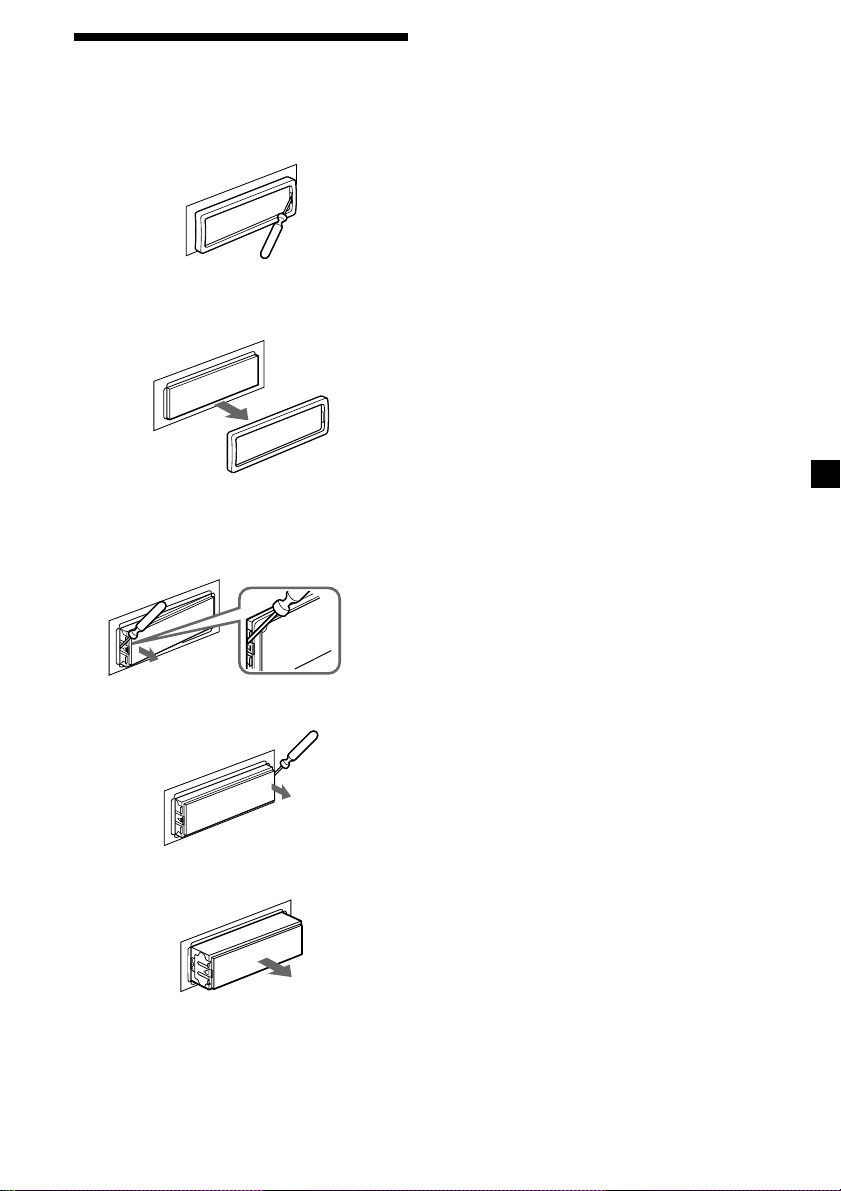
Dismounting the unit
1 Press the clip inside the front cover with
a thin screwdriver, and gently pry the
front cover free.
2 Repeat step 1 on the left side.
The front cover is removed.
3 Use a thin screwdriver to push in the clip
on the left side of the unit, then pull out
the left side of the unit until the catch
clears the mounting.
4 Repeat step 3 on the right side.
5 Slide the unit out of the mounting.
25
Page 26
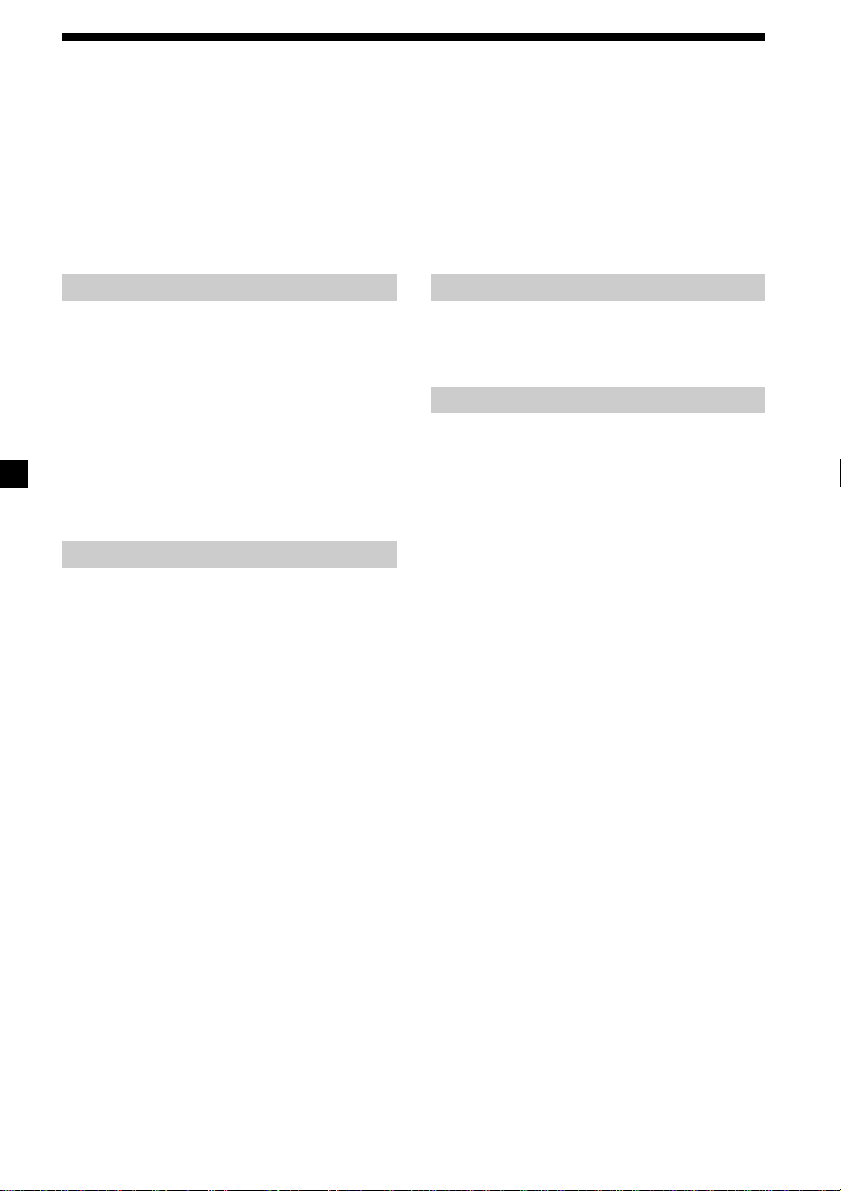
Specifications
AUDIO POWER SPECIFICATIONS
POWER OUTPUT AND TOTAL HARMONIC DISTORTION
19 watts per channel minimum continuous average power into
4 ohms, 4 channels driven from 20 Hz to 20 kHz with no more
than 1% total harmonic distortion.
Other specifications
CD player section
System Compact disc digital audio
Signal-to-noise ratio 90 dB
Frequency response 10 – 20,000 Hz
Wow and flutter Below measurable limit
Laser Diode Properties
Material GaAlAs
Wavelength 780 nm
Emission Duration Continuous
Laser output power Less than 44.6 µW*
* This output is the value measured at a distance
of 200 mm from the objective lens surface on the
Optical Pick-up Block.
system
Tuner section
FM
Tuning range 87.5 – 107.9 MHz
Antenna terminal External antenna connector
Intermediate frequency 10.7 MHz
Usable sensitivity 9 dBf
Selectivity 75 dB at 400 kHz
Signal-to-noise ratio 65 dB (stereo),
Harmonic distortion at 1 kHz
Separation 35 dB at 1 kHz
Frequency response 30 – 15,000 Hz
AM
Tuning range 530 – 1,710 kHz
Antenna terminal External antenna connector
Intermediate frequency 10.7 MHz/450 kHz
Sensitivity 30 µV
68 dB (mono)
0.7 % (stereo),
0.4 % (mono)
Power amplifier section
Outputs Speaker outputs
Speaker impedance 4 – 8 ohms
Maximum power output 50 W × 4 (at 4 ohms)
(sure seal connectors)
General
Outputs Audio outputs (front/rear)
Inputs Telephone ATT control
Tone controls Bass ±9 dB at 100 Hz
Power requirements 12 V DC car battery
Dimensions Approx. 178 × 50 × 183 mm
Mounting dimensions Approx. 182 × 53 × 162 mm
Mass Approx. 1.2 kg (2lb. 10oz.)
Supplied accessories Parts for installation and
Optional accessory Rotary commander
Design and specifications are subject to change
without notice.
Power antenna relay
control lead
Power amplifier control
lead
lead
Antenna input connector
Remote controller input
connector
Treble ±9 dB at 10 kHz
(negative ground)
(7 1/8 × 2 × 7 1/4 in.)
(w/h/d)
(7 1/4 × 2 1/8 × 6 1/2 in.)
(w/h/d)
connections (1 set)
Front panel case (1)
Card remote commander
RM-X114
RM-X4S
26
Page 27

Troubleshooting guide
The following checklist will help you remedy the problems you may encounter with your unit.
Before going through the checklist below, check the connection and operating procedures.
General
Problem
No sound.
The contents of the memory
have been erased.
Indications do not appear in the
display.
No beep sound.
CD/MP3 files playback
Problem
A disc cannot be loaded.
Playback does not begin.
MP3 files cannot be played
back.
MP3 files take longer to play
back than others.
A disc is automatically ejected.
CD will not be ejected.
The operation buttons do not
function.
The sound skips due to
vibration.
The sound skips.
Cause/Solution
•Cancel the ATT function.
•Set the fader control to the center position for two-speaker
system.
•Rotate the dial clockwise to adjust the volume.
•The power cord or battery has been disconnected.
•The RESET button has been pressed.
t Store again into the memory.
Remove the front panel and clean the connectors. See
“Cleaning the connectors” (page 24) for details.
•The beep sound is cancelled (page 23).
•If you connect an optional amplifier and do not use the built-
in amplifier, the beep sound will be deactivated.
Cause/Solution
•Another CD is already loaded.
•The CD is forcibly inserted upside down or in the wrong
way.
Defective or dirty CD.
•Recording was not performed according to the ISO 9660 level
1 or level 2 format, or the Joliet or Romeo in the expansion
format.
•The file extension “.MP3” is not added to the file name.
•Files are not stored in MP3 format.
After the unit reads all files on the disc, playback may take
more time than usual if:
– the number of folders or files on the disc is very large.
– the folder and file organization structure is very complex.
The ambient temperature exceeds 50°C (122°F).
You have closed the front panel or pushed the disc forcibly
into the unit while the unit was ejecting the disc after you
pressed Z.
t Press the RESET button.
Press the RESET button.
•The unit is installed at an angle of more than 60°.
•The unit is not installed in a sturdy part of the car.
•Defective or dirty CD.
•The CD-R/CD-RW has been damaged.
continue to next page t
27
Page 28

Radio reception
Problem
Preset tuning is not possible.
The stations cannot be received.
The sound is hampered by
noises.
Automatic tuning is not
possible.
The “ST” indication flashes.
A program broadcast in stereo
is heard in monaural.
If the above-mentioned solutions do not help improve the situation, consult your nearest Sony
dealer.
Cause/Solution
•Store the correct frequency in the memory.
•The broadcast signal is too weak.
Connect a power antenna control lead (blue) or accessory
power supply lead (red) to the power supply lead of a car’s
antenna booster. (Only when your car has built-in FM/AM
antenna in the rear/side glass).
The broadcast signal is too weak.
t Use manual tuning.
•Tune in the frequency accurately.
•The broadcast signal is too weak.
t Set to the MONO mode (page 20).
The unit is in MONO mode.
t Cancel MONO mode (page 20).
28
Page 29

29
Page 30

Félicitations !
Précautions
Nous vous remercions d’avoir fait l’acquisition
d’un lecteur de disques compacts Sony. Cet
appareil vous permet d’exploiter de multiples
fonctions d’utilisation à l’aide de l’accessoire
de commande ci-dessous:
Accessoires fournis
Mini-télécommande RM-X114
Accessoire en option
Satellite de commande RM-X4S
•Si votre voiture est parquée en plein soleil et
si la température à l’intérieur de l’habitacle a
considérablement augmenté, laissez refroidir
l’appareil avant de l’utiliser.
•Si l’appareil n’est pas alimenté, vérifiez
d’abord les connexions. Si tout est en ordre,
vérifiez le fusible.
•Si votre voiture est équipée d’une antenne
électrique, elle se déploiera automatiquement
lorsque vous utiliserez l’appareil.
Si vous avez des questions ou des problèmes
concernant le fonctionnement de cet appareil
qui ne sont pas abordés dans le présent mode
d’emploi, veuillez consulter votre revendeur
Sony.
Condensation d’humidité
Les jours de pluie et dans les régions très
humides, il se peut que de l’humidité se
condense sur les lentilles à l’intérieur de
l’appareil. Si cela se produit, l’appareil ne
fonctionnera pas correctement. Si c’est le cas,
retirez le disque et attendez environ une heure
que l’humidité se soit évaporée.
Pour conserver un son de haute
qualité
Si vous avez des porte-gobelets à proximité de
votre équipement audio, veillez à ne pas
renverser de jus ou d’autres boissons sur
l’appareil et le CD. Les résidus de sucre sur cet
appareil ou un CD risquent d’encrasser les
lentilles à l’intérieur de l’appareil, de réduire la
qualité du son ou d’empêcher la reproduction
du son.
2
Page 31

Table des matières
Remarques sur les disques ...................................... 4
A propos des fichiers MP3 ...................................... 5
Emplacement des commandes ............................... 6
Préparation
Réinitialisation de l’appareil............................... 8
Dépose de la façade ............................................. 8
Mise sous/hors tension de l’appareil................ 9
Comment utiliser le menu .................................. 9
Réglage de l’horloge ............................................ 9
CD
Ecouter un CD .................................................... 10
Lecture de plages répétée
— Lecture répétée ......................................... 12
Lecture plages dans un ordre quelconque
— Lecture aléatoire....................................... 12
Création d’un programme
— Mémoire programmée ............................ 12
Fichiers MP3
Ecoute d’un fichier MP3.................................... 14
Localisation d’un dossier et d’un fichier par
leur nom ......................................................... 15
Lecture répétée de fichiers
— Lecture répétée ......................................... 16
Lecture des fichiers en ordre aléatoire
— Lecture aléatoire....................................... 16
Création d’un programme
— Mémoire programmée ............................ 16
Radio
Mémorisation automatique des stations
— Mémorisation du meilleur accord (BTM)
......................................................................... 18
Mémorisation de stations déterminées ........... 19
Réception des stations présélectionnées ......... 19
Autres fonctions
Etiquetage du satellite de télécommande....... 20
Utilisation du satellite de commande ............. 21
Réglage des caractéristiques du son................ 22
Coupure du son.................................................. 22
Modification des réglages du son et de
l’affichage ....................................................... 23
Renforcement des graves
— D-bass ........................................................ 23
Informations complémentaires
Entretien .............................................................. 24
Démontage de l’appareil................................... 25
Spécifications ...................................................... 26
Dépannage .......................................................... 27
3
Page 32

Remarques sur les disques
Un disque souillé ou défectueux peut
occasionner des pertes de son en cours de
lecture. Pour bénéficier d’un son optimal,
saisissez les disques par les bords, pour que les
disques restent propres, n’en touchez jamais la
surface.
Si vous utilisez les disques décrits ci-dessous,
le résidu adhésif risque de provoquer l’arrêt de
la rotation du disques et d’entraîner un
dysfonctionnement ou d’endommager vos
disques.
N’utilisez pas de disques de seconde main ou
de location qui présentent des résidus adhésifs
à la surface (par exemple d’étiquettes décollées
ou d’encre, de colle dépassant de l’étiquette).
Résidus de colle.
L’encre colle.
Ne collez pas de papier ni de bande adhésive
sur la face imprimée.
Gardez vos disques dans leur boîtier ou dans
leur étui de rangement lorsqu’ils ne sont pas
utilisés.
N’exposez pas les disques directement à la
lumière du soleil ou à des sources de chaleur
comme des conduites d’air chaud. Ne laissez
pas les disques dans une voiture stationnée en
plein soleil car la température pourrait
considérablement augmenter dans l’habitacle.
Avant la lecture, nettoyez les disques avec un
chiffon de nettoyage en option. Essuyez
chaque disque dans le sens indiqué par les
flèches.
N’utilisez pas de CD de location avec
d’anciennes étiquettes qui commencent à se
décoller.
Les étiquettes qui
commencent à se
décoller laissent des
résidus adhésifs.
N’utilisez pas vos disques avec des étiquettes
ou des autocollants apposés dessus.
Les étiquettes sont fixées.
Remarques sur les disques CD-R et
CD-RW
Cet appareil peut lire les disques suivants :
Type de disques
CD audio
Etiquette figurant sur
le disque
N’utilisez pas de solvants tels que du benzène,
du diluant, des nettoyants disponibles dans le
commerce ou des sprays antistatiques destinés
aux disques analogiques en vinyle.
Les disques n’ayant pas une forme standard
(par exemple cœur, carré, étoile) ne peuvent
pas être lus avec cet appareil. Si vous essayez
de les lire, cela risque d’endommager
l’appareil. N’utilisez pas de tels disques.
4
Fichiers MP3
•Certains CD-R/CD-RW (selon l’équipement
utilisé pour leur enregistrement ou l’état du
disque) ne peuvent pas être lus avec cet
appareil.
•Vous ne pouvez pas lire un CD-R/CD-RW
non finalisé*.
* Procédé nécessaire pour qu’un disque CD-R/CD-
RW enregistré puisse être lu sur le lecteur de CD
audio.
Page 33

A propos des fichiers MP3
MP3 (MPEG 1 Audio Layer-3) est une
technologie et un format standard de
compression d’une séquence sonore. Le fichier
est compressé à environ 1/10 de sa taille
d’origine. Les sons qui ne sont pas audibles
par l’oreille humaine sont compressés tandis
que les sons que nous pouvons entendre ne le
sont pas.
Remarques sur les disques
Vous pouvez lire des fichiers MP3 enregistrés
sur des CD-ROM, des CD-R (CD
enregistrables) et des CD-RW (CD
réinscriptibles).
Le disque doit être au format ISO 9660*
niveau 1 ou niveau 2 ou au format d’extension
Joliet ou Romeo.
Vous pouvez utiliser un disque enregistré en
Multi Session*2.
*1Format ISO 9660
Norme internationale la plus courante pour
le format logique des fichiers et des dossiers
sur un CD-ROM.
Il existe plusieurs niveaux de spécifications.
Pour le niveau 1, les noms de fichiers
doivent être au format 8.3 (huit caractères
maximum pour le nom, trois caractères
maximum pour l’extension “.MP3”) et en
lettres majuscules. Les noms de dossiers ne
doivent pas comporter plus de huit
caractères. Les dossiers peuvent s’imbriquer
jusqu’à huit niveaux. Les spécifications de
niveau 2 autorisent des noms de fichiers
composés de 31 caractères maximum.
Chaque dossier peut comporter 8
arborescences.
Pour les formats d’extension Joliet ou
Romeo, vérifiez le contenu du logiciel
d’écriture, etc.
*2Multi Session
Il s’agit d’une méthode qui permet d’insérer
des données à l’aide de la méthode
d’enregistrement piste par piste. Les CD
conventionnels commencent au niveau
d’une zone de commande du CD appelée
zone blanche de début de session et se
terminent au niveau d’une zone appelée
zone blanche de fin de session. Un CD Multi
Session est un CD disposant de sessions
multiples, chaque segment allant de la zone
blanche de début de session à la zone
blanche de fin de session étant considéré
comme une session unique.
Remarques
• Si les fichiers MP3 et les données audio sont
mélangés sur un disque, le premier fichier ou les
premières données identifié(es) est/sont lu(es).
• Mis à part lorsque vous effectuez une mise au
format ISO 9660 niveau 1, les noms de dossiers
ou de fichiers peuvent ne pas s’afficher
correctement.
• Lorsque vous nommez un fichier, veillez à ajouter
l’extension “.MP3” au nom du fichier.
1
• Si vous donnez l’extension “.MP3” à un fichier
autre que MP3, l’appareil ne peut pas
reconnaître le fichier correctement et générera
un bruit blanc sub-audio qui pourrait
endommager vos enceintes.
Ordre de lecture des fichiers MP3
L’ordre de lecture des dossiers et des fichiers
est le suivant :
1
1
2
dossier
fichier
MP3
2
4
5
7
5
3
3
4
6
8
6
7
8
9
Niveau 1 Niveau 2 Niveau 3 Niveau 4 Niveau 5
Remarques
• Les dossiers ne contenant pas de fichier MP3 sont
ignorés.
• Lorsque vous insérez un disque contenant un
grand nombre de niveaux d’arborescence, la
lecture met plus longtemps à commencer.
Nous vous recommandons de créer uniquement
un ou deux niveaux d’arborescence pour chaque
disque.
• Nombre maximum de dossiers : 255
Nombre maximum de fichiers : 999
Conseil
Pour spécifier un ordre de lecture souhaité,
saisissez le numéro d’ordre devant le nom du
dossier ou du fichier (par ex., “01”, “02”), puis
enregistrez le contenu sur un disque.
(L’ordre diffère selon le logiciel d’écriture.)
5
Page 34

Emplacement des commandes
Référez-vous aux pages indiquées pour plus
de détails.
1
Touche D (D-BASS) 23
2
Touche Z (éjection) (située à l’avant de
l’appareil, derrière le panneau frontal)
10, 14
3 Touche MENU 9, 11, 12, 13, 15, 16, 17,
18, 19, 20, 23
4 Molette de contrôle du volume
5 Touche MODE 18, 19
6 Récepteur pour la mini-télécommande
7 Fenêtre d’affichage
8 Touche OPEN 8, 10, 14, 24
9 Touche ATT 22
0 Touche RESET (située à l’avant de
l’appareil, derrière le panneau frontal) 8
qa Touche OFF* 7, 8, 9, 10, 14
qs Touche SOUND 22
qd Touche SOURCE (TUNER/CD/MP3)
7, 9, 10, 11, 14, 18, 19
qf Touche ENTER
9, 11, 12, 13, 15, 16, 17, 18, 19, 20, 23
qg Touche SCRL (défilement automatique)
11
qh Touche DSPL (changement de mode
d’affichage) 10, 11, 14
qj Touches numériques 19
(1) REP 12, 16
(2) SHUF 12, 16
(3) PGM 13, 17
6
CDX-MP450X
qk Touches FLDR/PRESET +/– (curseur haut/
bas)
9, 11, 12, 13, 15, 16, 17, 18, 19, 20, 23
ql Touches SEEK –/+ (curseur gauche/
droite)
9, 11, 12, 13, 15, 16, 17, 19, 20, 22, 23
* Avertissement en cas d’installation
dans une voiture dont le contact ne
comporte pas de position ACC
(accessoires)
Appuyez sur la touche (OFF) de l’appareil
pendant deux secondes pour désactiver
l’affichage de l’horloge après avoir coupé
le moteur.
Lorsque vous n’appuyez que brièvement sur
(OFF), l’affichage de l’horloge n’est pas
désactivé et cela décharge la batterie.
Page 35

Mini-télécommande RM-X114
DSPL MODE
+
PRESET
LIST
+
DISC
MENU
–
SEEK
SOUND
SOURCE
DISC
PRESET –
+
VOL
+
SEEK
–
ENTER
ATTOFF
–
Remarque
Si vous désactivez l’appareil en appuyant sur la
touche (OFF) pendant deux secondes, il ne peut
plus être utilisé avec la mini-télécommande à
moins que la touche (SOURCE) de l’appareil ne
soit enfoncée ou qu’un disque ne soit d’abord
inséré dans le lecteur pour activer l’appareil.
Remplacement de la pile lithium
Lorsque la pile est déchargée, la portée de la
mini télécommande diminue. Remplacez la
pile par une nouvelle pile lithium CR2025.
Les touches correspondantes de la minitélécommande pilotent les mêmes
fonctions que celles de l’appareil.
1 Touche DSPL
2 Touche MENU
3 Touche SOURCE
4 Touches SEEK (</,)
5 Touche SOUND
6 Touche OFF
7 Touches VOL (+/–)
8 Touche MODE
9 Touche LIST
(ne fonctionne pas sur cet appareil)
0 Touches DISC/PRESET
(utilisé comme les touches FLDR/PRESET
pour cet appareil)
qa Touche ENTER
qs Touche ATT
Remarques sur la pile lithium
•Conservez la pile lithium à l’écart des
enfants. En cas d’avalement de la pile,
consultez immédiatement un médecin.
•Essuyez la pile avec un chiffon sec pour
assurer un bon contact.
•Veillez à respecter la polarité lors de
l’installation de la pile.
•Ne tenez pas la pile avec des pinces
métalliques car cela pourrait entraîner un
court-circuit.
x
côté + vers le haut
AVERTISSEMENT
La pile peut exploser en cas de mauvais
traitement.
Ne rechargez pas la pile, ne la démontez pas
et ne la jetez pas dans le feu.
7
Page 36

Préparation
Fixation de la façade
Placez l’orifice A dans la façade sur la broche
B de l’appareil comme illustré, puis enfoncez
le côté gauche.
Réinitialisation de
l’appareil
Avant la première mise en service de l’appareil
ou après avoir remplacé la batterie de la
voiture, vous devez réinitialiser l’appareil.
Retirez la façade et appuyez sur la touche
RESET à l’aide d’un objet pointu comme un
stylo à bille.
Touche RESET
Remarque
Une pression sur la touche RESET effacera le
réglage de l’horloge et certaines fonctions
mémorisées telles que le mémo de station.
Dépose de la façade
Vous pouvez retirer la façade de cet appareil
pour le protéger contre le vol.
1 Appuyer sur (OFF).
2 Appuyer sur (OPEN), puis faire glisser la
façade vers la droite et la retirer par la
gauche.
1
2
Remarques
• Ne rien poser sur la surface interne de la façade.
• Veillez à ne pas laisser tomber la façade lorsque
vous la déposez de l’appareil.
• Si vous retirez la façade alors que l’appareil est
toujours sous tension, l’alimentation est coupée
automatiquement de manière à éviter
d’endommager les haut-parleurs.
• Lorsque vous emmenez la façade, glissez-la dans
l’étui spécial fourni.
8
A
B
x
Remarques
• Veillez à ne pas remettre le panneau frontal à
l’envers.
• N’appuyez pas trop fort la façade contre
l’appareil lors de l’installation.
• N’appuyez pas trop fort et n’exercez pas de
pression excessive sur la fenêtre d’affichage de la
façade.
• N’exposez pas la façade aux rayons directs du
soleil ou à des sources de chaleur comme des
conduits d’air chaud, et ne la laissez pas dans un
endroit humide. Ne laissez jamais la façade sur le
tableau de bord d’une voiture parquée en plein
soleil, où la température à l’intérieur de
l’habitacle risque d’augmenter
considérablement.
Avertisseur
Si vous mettez la clé de contact en position
OFF sans ôter la façade, l’alarme retentira
pendant quelques secondes.
Si vous raccordez un amplificateur en option et
n’utilisez pas l’amplificateur intégré, le bip
sonore sera désactivé.
Page 37

Mise sous/hors tension de
l’appareil
Mise sous tension de l’appareil
Appuyez sur (SOURCE) ou insérez un CD
dans l’appareil. Pour obtenir des détails sur le
fonctionnement, reportez-vous page 10 (CD),
page 14 (MP3) et page 18 (radio).
Mise hors tension de l’appareil
Appuyez sur (OFF) pour arrêter la lecture CD
ou la réception FM/AM (l’illumination de la
touche et l’affichage restent activés).
Appuyez sur (OFF) pendant deux secondes
pour mettre l’appareil complètement hors
tension.
Remarque
Si le contact de votre voiture ne comporte pas de
position ACC, n’oubliez pas de mettre l’appareil
hors tension en appuyant sur la touche (OFF)
pendant deux secondes afin d’éviter de mettre
votre batterie à plat.
Comment utiliser le menu
Cet appareil s’utilise en sélectionnant les
options dans un menu.
Pour sélectionner, entrez d’abord en mode de
menu et choisissez haut/bas ((+)/(–) de
(FLDR/PRESET)), ou choisissez gauche/droite
((–)/(+) de (SEEK)).
(FLDR/PRESET)
(+): pour sélectionner vers
le haut
Réglage de l’horloge
L’horloge à affichage numérique fonctionne
suivant un cycle de 12 heures.
Exemple : Pour régler l’horloge sur 10:08
1 Appuyez sur (MENU), puis appuyez
plusieurs fois sur un des côtés de
(FLDR/PRESET) jusqu’à ce que “CLOCK”
apparaisse.
1 Appuyez sur (ENTER).
Les chiffres des heures clignotent.
2 Appuyez sur n’importe quel côté de
(FLDR/PRESET) pour sélectionner
l’heure.
3 Appuyez sur le côté (+) de
(SEEK).
Les chiffres des minutes clignotent.
4 Appuyez sur n’importe quel côté de
(FLDR/PRESET) pour sélectionner les
minutes.
(SEEK)
(–): pour
sélectionner
vers la
gauche
(–): pour sélectionner vers
le bas
(+): pour
sélectionner
vers la
droite
2 Appuyez sur (ENTER).
L’horloge démarre.
Après que le réglage de l’horloge est
terminé, l’affichage revient au mode de
lecture normal.
Remarque
Pendant le réglage initial, l’indication de l’horloge
apparaît lorsque l’appareil est hors tension.
Lorsque le mode D.INFO est sur ON, l’heure est
toujours affichée (page 23).
9
Page 38

CD
Changement du paramètre affiché
Chaque fois que vous appuyez sur (DSPL) en
cours de lecture CD TEXT, l’affichage change
selon la séquence suivante:
Ecouter un CD
1 Appuyez sur (OPEN) et insérez le disque.
Avec l’étiquette vers le haut
Z
2 Refermez la façade.
La lecture démarre automatiquement.
Si un disque se trouve déjà dans l’appareil,
appuyez plusieurs fois sur (SOURCE) jusqu’à
ce que l’indication “CD” apparaisse afin de
commencer la lecture.
Indication du disqueType de disque
Temps de lecture écouléNuméro de la plage
Numéro de la plage/
Temps de lecture écoulé
Titre du disque/Nom de l’artiste*
*1Si vous reproduisez un disque CD TEXT, le nom
de l’artiste apparaît dans la fenêtre d’affichage
après le nom du disque. (Uniquement pour les
disques CD TEXT avec le nom de l’artiste.)
*2 Si le nom de la plage d’un disque CD TEXT ou
d’un MD n’est pas préenregistré, “TRACK” et
“NO NAME” apparaissent dans la fenêtre
d’affichage.
Remarques
• Certains caractères ne peuvent pas être affichés.
• Pour certains disques CD TEXT contenant
beaucoup de caractères, le défilement
automatique peut être inopérant.
• Cet appareil ne peut pas afficher le nom de
l’artiste de chaque piste d’un disque CD TEXT.
V
V
V
Titre de la plage*
1
2
Quand la dernière plage du CD est
terminée
L’indication du numéro de plage revient à “1”,
et la lecture reprend à partir de la première
plage du CD.
Pour
Arrêter la lecture
Ejecter le disque
Appuyez sur
(OFF)
(OPEN) et ensuite sur Z
10
Page 39

Défilement automatique du titre
d’un disque — Défilement automatique
Si le nom du disque, le nom de l’artiste ou le
nom de la plage d’un disque CD TEXT dépasse
huit caractères et que la fonction Auto Scroll
est activée, les informations défilent
automatiquement dans la fenêtre d’affichage
comme suit:
• Le nom du disque apparaît lorsque le disque a
changé (si le nom du disque est sélectionné
comme option d’affichage).
• Le nom de la plage apparaît lorsque la plage a
changé (si le nom de la plage est sélectionné
comme option d’affichage).
• Le nom du disque ou de la plage apparaît en
fonction du réglage lorsque vous appuyez sur
(SOURCE) pour sélectionner un disque CD TEXT.
Si vous appuyez sur (DSPL) pour changer le
paramètre affiché, le titre du disque ou de la
plage du disque CD TEXT défile
automatiquement, que la fonction soit activée
ou non.
1 En cours de lecture, appuyez sur (MENU).
2 Appuyez plusieurs fois sur l’un des côtés
de (FLDR/PRESET) jusqu’à ce que
“A.SCRL-OFF” apparaisse.
Localisation d’une plage
déterminée
— Détecteur automatique de musique
(AMS)
En cours de lecture, appuyez brièvement
sur l’un des côtés de (SEEK) pour chaque
plage que vous désirez sauter.
Pour localiser
les plages
précédentes
Pour
localiser les
plages
suivantes
Localisation d’un passage
déterminé sur une plage
— Recherche manuelle
En cours de lecture, appuyez et
maintenez enfoncé n’importe quel côté
de (SEEK). Relâchez-le lorsque vous avez
localisé l’endroit désiré.
3 Appuyez sur le côté (+) de (SEEK) pour
sélectionner “A.SCRL-ON”.
4 Appuyez sur (ENTER).
Pour désactiver la fonction de défilement
automatique, sélectionnez “A.SCRL-OFF” à
l’étape 3.
Lorsque vous appuyez sur (SCRL), la rubrique
d’affichage défile une fois.
Remarque
Pour certains disques CD TEXT comptant beaucoup
de caractères, les cas suivants peuvent se présenter:
— Certains caractères ne sont pas affichés
— Le défilement automatique est inopérant.
Pour
chercher vers
l’arrière
Remarque
Si “
fenêtre d’affichage, vous avez atteint le début ou
la fin du disque et vous ne pouvez pas aller plus
loin.
” ou “ ” apparaît dans la
Pour
chercher
vers l’avant
11
Page 40

Lecture de plages répétée
— Lecture répétée
En cours de lecture, appuyez sur (1)
(REP).
La lecture répétée démarre.
Pour revenir en mode de lecture normale,
sélectionnez “REP:OFF”.
Lecture plages dans un
ordre quelconque
— Lecture aléatoire
En cours de lecture, appuyez sur (2)
(SHUF).
Création d’un programme
— Mémoire programmée
Vous pouvez choisir vos pistes favorites sur un
disque et créez votre propre programme pour
les écouter dans l’ordre de votre choix.
Le programme sera mémorisé dans la mémoire
de l’appareil. Vous pouvez sélectionner
jusqu’à 20 pistes pour un programme.
1 En cours de lecture, appuyez sur (MENU),
puis appuyez plusieurs fois sur l’un des
côtés de (FLDR/PRESET) jusqu’à ce que
l’indication “PGM-SET” apparaisse.
2 Appuyez sur (ENTER).
Mode d’édition du programme
Lecture de la piste N° N° de programme
3 Appuyez plusieurs fois sur l’un des côtés
de (SEEK) pour sélectionner la piste.
4 Appuyez sur (ENTER).
La lecture aléatoire démarre.
Pour revenir en mode de lecture normale,
sélectionnez “SHUF:OFF”.
12
x
Pendant que vous créez un programme,
l’affichage est celui représenté ci-dessus. A
chaque fois que vous appuyez sur
(ENTER), le numéro de programme
augmente d’une unité.
5 Pour continuer à entrer des pistes,
répétez les étapes 3 et 4.
6 Lorsque vous avez fini d’entrer des
pistes, appuyez deux fois sur (MENU).
Remarques
• L’indication “**FULL**” apparaît dans l’affichage
si vous essayez d’entrer plus de 20 pistes dans un
programme.
• La lecture répétée et la lecture aléatoire seront
suspendues jusqu’à la fin du mode d’édition du
programme.
Page 41

Lecture du programme mémorisé
En cours de lecture, appuyez sur (3)
(PGM).
La lecture programmée commence.
Pour revenir au mode de lecture normal,
sélectionnez “PGM -OFF”.
Remarque
L’indication “NO DATA” apparaît dans la fenêtre
d’affichage si aucune piste n’est mémorisée dans le
programme.
Effacement de la totalité d’un
programme
1 En cours de lecture, appuyez sur (MENU),
puis appuyez plusieurs fois sur l’un des
côtés de (FLDR/PRESET) jusqu’à ce que
l’indication “PGM-SET” apparaisse.
2 Appuyez sur (ENTER).
3 Appuyez plusieurs fois sur le côté (–) de
(FLDR/PRESET) jusqu’à ce que
l’indication “ERASE-ALL” apparaisse.
4 Appuyez sur (ENTER) pendant 2
secondes.
2 Appuyez sur (ENTER).
Lorsque vous insérez une piste à la fin d’un
programme, ignorez l’étape 3.
3 Appuyez plusieurs fois sur l’un des côtés
de (FLDR/PRESET) pour sélectionner le
numéro de programme dans lequel vous
voulez insérer une nouvelle piste.
N° de programme
4 Appuyez sur (SEEK) pour sélectionner la
nouvelle piste.
5 Appuyez sur (ENTER).
La piste sélectionnée est insérée dans ce
numéro de programme et les pistes
suivantes sont renumérotées.
Pour continuer à insérer des pistes, répétez
les étapes 3 à 5.
6 Appuyez deux fois sur (MENU).
Remarque
Lorsque les 20 emplacements sont remplis,
l’indication “**FULL**” apparaît et vous ne pouvez
plus insérer de pistes.
Suppression des pistes d’un
programme
1 En cours de lecture, appuyez sur (MENU),
puis appuyez plusieurs fois sur l’un des
côtés de (FLDR/PRESET) jusqu’à ce que
l’indication “PGM-SET” apparaisse.
2 Appuyez sur (ENTER).
La totalité du programme est effacée.
5 Appuyez deux fois sur (MENU).
Insertion de pistes dans le
programme
1 En cours de lecture, appuyez sur (MENU),
puis appuyez plusieurs fois sur l’un des
côtés de (FLDR/PRESET) jusqu’à ce que
l’indication “PGM-SET” apparaisse.
3 Appuyez plusieurs fois sur l’un des côtés
de (FLDR/PRESET) pour sélectionner le
programme comportant le numéro de la
piste que vous voulez effacer.
4 Appuyez sur (ENTER) pendant deux
secondes.
La piste sélectionnée est effacée et les pistes
suivantes sont renumérotées.
5 Appuyez deux fois sur (MENU).
13
Page 42

Fichiers MP3
Ecoute d’un fichier MP3
1 Appuyez sur (OPEN) et insérez le disque.
Avec l’étiquette vers le haut
Changement du paramètre affiché
A chaque pression sur la touche (DSPL) la
rubrique change de la façon suivante :
V
Numéro de fichier/
Durée de lecture écoulée
V
Nom du dossier
V
Nom du fichier
Z
2 Refermez la façade.
La lecture démarre automatiquement.
Si un disque se trouve déjà dans l’appareil,
appuyez plusieurs fois sur (SOURCE) jusqu’à
ce que l’indication “MP3” apparaisse afin de
commencer la lecture.
Indication du disqueType de disque
Temps de lecture écouléNuméro de fichier
Lorsque le dernier fichier du disque
est terminé
L’indication du numéro de fichier revient sur
“1” et la lecture recommence à partir du
premier fichier du disque.
Pour
Arrêter la lecture
Ejecter le disque
Remarques
• Si un disque ne contenant pas de fichiers MP3 est
inséré, l’indication “CD” apparaît dans
l’affichage du type de disque pour commencer la
lecture, mais aucun son n’est émis.
• Avant de lire un fichier, cet appareil lit toutes les
informations relatives aux fichiers et aux dossiers
qui se trouvent sur le disque. Selon la structure
du fichier, la lecture peut commencer plus d’une
minute après. Pendant ce temps, “READING”
s’affiche. Veuillez attendre que la lecture
commence automatiquement à la fin de cette
vérification.
Appuyez sur
(OFF)
(OPEN) et ensuite sur Z
14
Remarques
• Les noms de dossiers et de fichiers peuvent être
affichés avec jusqu’à 8 caractères.
• Les caractères A - Z, 0 - 9, certains symboles (“_”,
“–”, “/”, “<”, “>”, “*”, “\” et “+”) ainsi que les
espaces peuvent être affichés sur cet appareil.
Tous les autres caractères sont représentés par
“*”.
• Mis à part lorsque vous effectuez une mise au
format ISO 9660 niveau 1, les noms de dossiers
ou de fichiers peuvent ne pas s’afficher
correctement.
• Le nom de fichier ne correspond pas à l’étiquette
d’identification.
Page 43

Localisation d’un dossier spécifique
— Recherche d’un dossier
En cours de lecture appuyez brièvement
sur l’un des côtés de (FLDR/PRESET) pour
chaque dossier que vous voulez ignorer.
Pour localiser les
dossiers suivants
Localisation d’un dossier
et d’un fichier par leur
nom
1 En cours de lecture, appuyez sur (MENU),
puis appuyez plusieurs fois sur l’un des
côtés de (FLDR/PRESET) jusqu’à ce que
l’indication “PATH” apparaisse.
Pour localiser les
dossiers précédents
Localisation d’un fichier spécifique
— Accès direct et rapide aux titres (AMS)
En cours de lecture appuyez brièvement
sur l’un des côtés de (SEEK) pour chaque
fichier que vous voulez ignorer.
Pour
localiser les
fichiers
précédents
Pour
localiser les
fichiers
suivants
Localisation d’un endroit
spécifique dans un fichier
— Recherche manuelle de fichier
En cours de lecture appuyez sur l’un des
côtés de (SEEK) et maintenez-le
enfoncé. Relâchez-le lorsque vous êtes
arrivé à l’endroit souhaité.
Le son est coupé lorsque vous appuyez sur
(SEEK).
2 Appuyez sur (ENTER).
Le nom du fichier apparaît dans la fenêtre
d’affichage.
3 Appuyez plusieurs fois sur
(FLDR/PRESET) jusqu’à ce que le dossier
souhaité soit trouvé.
4 Appuyez plusieurs fois sur l’un des côtés
de (SEEK) jusqu’à ce que le dossier
souhaité soit trouvé.
5 Appuyez sur (ENTER) pour écouter le
fichier.
Remarque
Les dossiers ne contenant pas de fichier MP3 ne
sont pas sélectionnés.
Pour
effectuer
une
recherche
vers l’arrière
Remarques
• Les dossiers ne contenant pas de fichier MP3 ne
sont pas sélectionnés.
• Si l’indication “
apparaît dans la fenêtre d’affichage, vous avez
atteint le début ou la fin du disque et vous ne
pouvez pas aller plus loin.
” ou “ ”
Pour
effectuer
une
recherche
vers l’avant
15
Page 44

Lecture répétée de
fichiers
— Lecture répétée
•REP:1 – pour répéter un fichier.
•REP:FLDR – pour répéter les fichiers du
dossier.
En cours de lecture, appuyez plusieurs
fois sur (1) (REP) jusqu’à ce que le
réglage souhaité apparaisse dans la
fenêtre d’affichage.
B REP:1 B REP:FLDR
REP:OFF b
La lecture répétée démarre.
Pour revenir en mode de lecture normale,
sélectionnez “REP:OFF”.
Création d’un programme
— Mémoire programmée
Vous pouvez choisir vos fichiers favoris sur un
disque et créez votre propre programme pour
les écouter dans l’ordre de votre choix.
Le programme sera mémorisé dans la mémoire
de l’appareil. Vous pouvez sélectionner
jusqu’à 20 fichiers pour un programme.
1 En cours de lecture, appuyez sur (MENU),
puis appuyez plusieurs fois sur l’un des
côtés de (FLDR/PRESET) jusqu’à ce que
l’indication “PGM-SET” apparaisse.
2 Appuyez sur (ENTER).
Mode d’édition du programme
Lecture du fichier N° N° de programme
3 Appuyez plusieurs fois sur l’un des côtés
de (SEEK) pour sélectionner le fichier.
Lecture des fichiers en
ordre aléatoire
— Lecture aléatoire
•SHUF:1 – pour écouter les fichiers du disque
en ordre aléatoire.
•SHUF:FLDR – pour écouter les fichiers du
dossier en ordre aléatoire.
En cours de lecture, appuyez plusieurs
fois sur (2) (SHUF) jusqu’à ce que le
réglage souhaité apparaisse dans la
fenêtre d’affichage.
B SHUF:1 B SHUF:FLDR
SHUF:OFF b
La lecture aléatoire démarre.
Pour revenir en mode de lecture normale,
sélectionnez “SHUF:OFF”.
16
4 Appuyez sur (ENTER).
x
Pendant que vous créez un programme,
l’affichage est celui représenté ci-dessus. A
chaque fois que vous appuyez sur
(ENTER), le numéro de programme
augmente d’une unité.
5 Pour continuer à entrer des fichiers,
répétez les étapes 3 et 4.
6 Lorsque vous avez fini d’entrer des
fichiers, appuyez deux fois sur (MENU).
Remarques
• Le dossier ne peut pas être sélectionné en cours
de création d’un programme.
• L’indication “**FULL**” apparaît dans la fenêtre
d’affichage si vous essayez de saisir plus de 20
fichiers dans un programme.
• La lecture répétée et la lecture aléatoire seront
suspendues jusqu’à la fin du mode d’édition du
programme.
Page 45

Lecture du programme mémorisé
En cours de lecture, appuyez sur (3)
(PGM).
La lecture programmée commence.
Insertion de fichiers dans le
programme
1 En cours de lecture, appuyez sur (MENU),
puis appuyez plusieurs fois sur l’un des
côtés de (FLDR/PRESET) jusqu’à ce que
l’indication “PGM-SET” apparaisse.
2 Appuyez sur (ENTER).
Lorsque vous insérez un fichier à la fin d’un
programme, ignorez l’étape 3.
Pour revenir au mode de lecture normal,
sélectionnez “PGM -OFF”.
Remarque
L’indication “NO DATA” apparaît dans la fenêtre
d’affichage si aucun fichier n’est mémorisé dans le
programme.
Effacement de la totalité d’un
programme
1 En cours de lecture, appuyez sur (MENU),
puis appuyez plusieurs fois sur l’un des
côtés de (FLDR/PRESET) jusqu’à ce que
l’indication “PGM-SET” apparaisse.
2 Appuyez sur (ENTER).
3 Appuyez plusieurs fois sur le côté (–) de
(FLDR/PRESET) jusqu’à ce que
l’indication “ERASE-ALL” apparaisse.
4 Appuyez sur (ENTER) pendant 2
secondes.
3 Appuyez plusieurs fois sur l’un des côtés
de (FLDR/PRESET) pour sélectionner le
numéro de programme dans lequel vous
souhaitez insérer un nouveau fichier.
N° de programme
4 Appuyez plusieurs fois sur l’un des côtés
de (SEEK) pour sélectionner le nouveau
fichier.
5 Appuyez sur (ENTER).
Le fichier sélectionné est inséré dans ce
numéro de programme et les fichiers
suivants sont renumérotés.
Pour continuer à insérer des fichiers,
répétez les étapes 3 à 5.
6 Appuyez deux fois sur (MENU).
Remarque
Lorsque les 20 emplacements sont remplis,
l’indication “**FULL**” apparaît et vous ne pouvez
plus insérer de fichiers.
Suite page suivante t
La totalité du programme est effacée.
5 Appuyez deux fois sur (MENU).
17
Page 46

Suppression de fichiers dans un
programme
1 En cours de lecture, appuyez sur (MENU),
puis appuyez plusieurs fois sur l’un des
côtés de (FLDR/PRESET) jusqu’à ce que
l’indication “PGM-SET” apparaisse.
2 Appuyez sur (ENTER).
3 Appuyez plusieurs fois sur l’un des côtés
de (FLDR/PRESET) pour sélectionner le
programme comportant le numéro de
fichier que vous voulez effacer.
4 Appuyez sur (ENTER) pendant 2
secondes.
Le fichier sélectionné est effacé et les
fichiers suivants sont renumérotés.
5 Appuyez deux fois sur (MENU).
Radio
Mémorisation
automatique des stations
— Mémorisation du meilleur accord (BTM)
L’appareil sélectionne les stations de radio
émettant avec le signal le plus puissant et les
mémorise dans l’ordre de leur fréquence. Vous
pouvez mémoriser jusqu’à 6 stations dans
chaque bande (FM1, FM2, FM3, AM1 et AM2).
Attention
Pour syntoniser des stations pendant que vous
conduisez, nous vous conseillons d’utiliser la
fonction de mémorisation du meilleur accord
(BTM) de façon à éviter les accidents.
1 Appuyez plusieurs fois sur (SOURCE)
pour sélectionner le syntoniseur.
Chaque fois que vous appuyez sur
(SOURCE), la source change comme suit:
Syntoniseur y CD/MP3
2 Appuyez plusieurs fois sur (MODE) pour
sélectionner la bande de fréquence.
Chaque fois que vous appuyez sur
(MODE), la bande change comme suit:
B FM1 B FM2 B FM3
AM2 b AM1 b
18
3 Appuyez sur (MENU), puis appuyez
plusieurs fois sur un des côtés de
(FLDR/PRESET) jusqu’à ce que “BTM”
apparaisse.
4 Appuyez sur (ENTER).
L’appareil mémorise les stations sous les
touches numériques dans l’ordre de leur
fréquence.
Un bip retentit lorsque le réglage est
mémorisé.
Remarques
• L’appareil ne mémorise pas les stations émettant
avec de faibles signaux. Si seulement quelques
stations sont captables, certaines touches
numériques conserveront leur réglage préalable.
• Si un numéro est indiqué dans la fenêtre
d’affichage, l’appareil commence la
mémorisation des stations à partir de la station
affichée.
• S’il n’y a pas de CD dans l’appareil, seule la
bande du syntoniseur apparaît, même si vous
appuyez sur (SOURCE).
Page 47

Mémorisation de stations
déterminées
Réception des stations
présélectionnées
Vous pouvez présélectionner jusqu’à 18
stations FM (6 en FM1, FM2 et FM3), 12
stations en AM (6 en AM1 et AM2) dans
l’ordre de votre choix.
1 Appuyez plusieurs fois sur (SOURCE)
pour sélectionner le syntoniseur.
2 Appuyez plusieurs fois sur (MODE) pour
sélectionner la bande de féquence.
3 Appuyez sur l’un des côtés de
(SEEK) pour syntoniser la station que
vous désirez sauvegarder sous la touche
numérique.
4 Appuyez sur la touche numérique ((1) à
(6)) voulue pendant deux secondes
jusqu’à ce que l’indication “MEM”
apparaisse.
Le numéro de la touche numérique de
présélection apparaît dans la fenêtre
d’affichage.
Remarque
Si vous essayez de mémoriser une autre station
sous une touche numérique déjà utilisée, la station
précédemment mémorisée est supprimée.
1 Appuyez plusieurs fois sur (SOURCE)
pour sélectionner le syntoniseur.
2 Appuyez plusieurs fois sur (MODE) pour
sélectionner la bande de fréquence.
3 Appuyez sur la touche numérique ((1) à
(6)) sous laquelle la station désirée est
mémorisée.
Conseil
Appuyez sur l’un des côtés de (FLDR/PRESET) pour
capter les stations dans l’ordre de leur présence en
mémoire (Fonction de recherche de présélection).
Si vous ne parvenez pas à
syntoniser une station
présélectionnée
Appuyez sur l’un des côtés de
(SEEK) pour rechercher la station
(syntonisation automatique).
Le balayage s’arrête lorsque l’appareil capte
une station. Appuyez plusieurs fois sur l’un
des côtés de (SEEK) jusqu’à ce que la
station désirée est captée.
Remarque
Si la syntonisation automatique s’arrête trop
fréquemment, appuyez sur (MENU), puis appuyez
plusieurs fois sur l’un des côtés de (FLDR/PRESET)
jusqu’à ce que “LOCAL” (mode de recherche
locale) s’affiche. Ensuite, appuyez sur le côté (+) de
(SEEK) pour sélectionner “LOCAL-ON”. Appuyez
sur (ENTER).
Seules les stations dont les signaux sont
suffisamment puissants seront accordées.
Conseils
• Lorsque vous sélectionnez le réglage “LOCAL-
ON”, “L.SEEK” apparaît pendant que l’appareil
recherche une station.
• Si vous connaissez la fréquence de la station que
vous désirez écouter, appuyez et maintenez
enfoncé le côté de (SEEK) jusqu’à ce que la
fréquence désirée apparaisse (syntonisation
manuelle).
Suite page suivante t
19
Page 48

Si la réception FM est faible
— Mode monaural
1 En cours de réception radio, appuyez sur
(MENU), puis appuyez plusieurs fois sur
un des côtés de (FLDR/PRESET) jusqu’à
ce que “MONO-OFF” apparaisse.
2 Appuyez sur le côté (+) de (SEEK)
jusqu’à ce que “MONO-ON” apparaisse.
La qualité sonore s’en trouve améliorée,
mais le son est diffusé en mode monaural
(l’indication “ST” disparaît).
3 Appuyez sur (ENTER).
Pour revenir au mode de lecture normale,
sélectionnez “MONO-OFF” à l’étape 2.
Autres fonctions
Vous pouvez également commander l’appareil
au moyen d’un satellite de commande
(en option).
Etiquetage du satellite de
télécommande
Suivant la position de montage du satellite de
télécommande, apposez les étiquettes
appropriées comme indiqué dans l’illustration
ci-dessous.
SOUND
MODE
DSPL
20
MODE
SOUND
DSPL
Page 49

Utilisation du satellite de
commande
Le satellite de commande fonctionne en
appuyant sur les touches et/ou les commandes
du satellite.
En appuyant sur une touche
(les touches SOURCE et MODE)
En enfonçant et en faisant tourner
la commande
(la commande FLDR/PRESET)
(SOURCE)
(MODE)
Chaque fois que vous appuyez sur
(SOURCE), la source change selon la
séquence suivante:
Syntoniseur y CD/MP3
En cours de réception radio, à chaque
pression sur (MODE) la bande change de
la façon suivante :
FM1 t FM2 t FM3 t AM1 t AM2
En faisant tourner la commande
(la commande SEEK)
Faites tourner brièvement le satellite et
relâcher-le pour:
•Localisez une piste/un fichier spécifique
sur un disque. Faites pivoter le satellite et
maintenez-le jusqu’à ce que vous ayez
localisé l’endroit spécifique d’une piste
d’un fichier, puis relâchez-le pour
commencer la lecture.
•Syntoniser automatiquement les stations
de radio. Faites tourner et maintenez le
satellite pour trouver une station
spécifique.
Appuyez et tournez la commande pour:
•Recevoir les stations mémorisées sur les
touches de présélection.
•Sélectionnez le dossier.
Autres opérations
Faites tourner la commande
VOL pour régler le volume.
Appuyez sur (DSPL) pour
afficher la bande ou le type de
disque/le nom de fichier/le nom
de dossier/le CD TEXT/l’horloge.
Conseil
Si votre voiture n’est pas équipée d’une position
ACC (accessoire) au niveau du barillet de contact,
veillez à appuyer sur (OFF) de l’appareil pendant
deux secondes pour désactiver l’affichage de
l’horloge après avoir coupé le moteur.
Appuyez sur
(ATT) pour
couper le son.
OFF
Appuyez sur
(OFF) pour
éteindre
l’appareil.
Appuyez sur (SOUND)
pour régler le menu
son.
Suite page suivante t
21
Page 50

Modification du sens de
fonctionnement
Le sens de fonctionnement des commandes est
réglé en usine comme illustré ci-dessous.
Pour augmenter
Réglage des
caractéristiques du son
Vous pouvez régler les graves, les aiguës ainsi
que la balance gauche-droite et la balance
avant-arrière.
Vous pouvez enregistrer les niveaux de graves
et d’aiguës indépendamment pour chaque
source.
Pour diminuer
Si vous devez monter le satellite de commande
du côté droit de la colonne de direction, vous
pouvez inverser le sens de fonctionnement des
commandes.
Appuyez sur (SOUND) pendant deux
secondes tout en maintenant la
commande VOL enfoncée.
Conseil
Vous pouvez également modifier le sens de
fonctionnement de ces commande au moyen de
l’appareil (Voir “Modification des réglages du son
et de l’affichage” à la page 23).
1 Sélectionnez le paramètre que vous
voulez régler en appuyant plusieurs fois
de suite sur (SOUND).
Chaque fois que vous appuyez sur
(SOUND), les paramètres changent selon la
séquence suivante:
BAS (graves) t TRE (aiguës) t BAL (balance
gauche-droite) t FAD (balance avant-arrière)
2 Réglez l’option sélectionnée en appuyant
sur l’un des côtés de (SEEK).
Lors du réglage à l’aide du satellite de
commande, appuyez sur (SOUND) et faites
tourner la commande VOL.
Remarque
Effectuez le réglage dans les trois secondes après
avoir sélectionné l’option.
Coupure du son
Appuyez sur la touche (ATT) du panneau
frontal, du satellite de commande ou de
la télécommande.
L’indication “ATT-ON” s’allume pendant
un instant.
Pour restaurer le niveau précédent du volume,
appuyez à nouveau sur (ATT).
22
Conseil
Lorsque le câble d’interface d’un téléphone de
voiture est raccordé au fil ATT, l’appareil diminue
le volume automatiquement lorsqu’un appel
téléphonique entre (fonction Telephone ATT).
Page 51

Modification des réglages
du son et de l’affichage
Les options suivantes peuvent être réglées:
SET (réglage)
•CLOCK (page 9)
•BEEP — pour activer ou désactiver le bip
sonore.
•RM (satellite de commande) — pour inverser
le sens de fonctionnement des commandes
du satellite en option.
— Sélectionnez “NORM” pour utiliser le
satellite de commande dans la position
définie par défaut.
— Sélectionnez “REV” si vous montez le
satellite de commande du côté droit de la
colonne de direction.
DIS (affichage)
•D.INFO (double information) — pour
afficher simultanément l’horloge et le mode
de lecture (ON).
•M.DSPL (défilement d’affichage) — pour
activer/désactiver le défilement de
l’affichage.
•A.SCRL (défilement automatique) (page 11)
Remarque
Si vous raccordez un amplificateur en option et
n’utilisez pas l’amplificateur intégré, le bip sonore
sera désactivé.
1 Appuyez sur (MENU).
2 Appuyez plusieurs fois sur l’un des côtés
de (FLDR/PRESET) jusqu’à ce que l’option
désirée apparaisse.
Chaque fois que vous appuyez sur le côté
(–) de (FLDR/PRESET), l’option change
comme suit:
CLOCK t BEEP t RM t D.INFO t M.DSPL
t A.SCRL
4 Appuyez sur (ENTER).
Une fois que le réglage de mode est
terminé, la fenêtre d’affichage revient au
mode de lecture normale.
Renforcement des graves
— D-bass
Vous pouvez exploiter des graves puissantes et
sonores.
La fonction D-bass renforce les signaux de
basse et haute fréquence suivant une courbe
plus précise que les systèmes classiques de
renforcement des graves.
Vous pouvez profiter de graves plus
cristallines même si le volume des voix reste
identique. Vous pouvez accentuer et régler les
graves simplement à l’aide de la touche DBASS.
D.BASS-3
D.BASS-2
Niveau
0dB
D.BASS-1
Fréquence (Hz)
Réglage de la courbe des graves
Appuyez plusieurs fois sur (D) (D-BASS)
jusqu’à ce que le niveau de graves désiré
(1, 2 ou 3) apparaisse dans la fenêtre
d’affichage.
Pour annuler, sélectionnez “D.BASS-OFF”.
Remarque
Si les graves sont distordues, sélectionnez un
réglage moins efficace de “D.BASS” ou ajustez le
volume.
D.BASS-3
D.BASS-2
D.BASS-1
Remarque
Le paramètre affiché changera en fonction de
la source.
Conseil
Vous pouvez aisément commuter les catégories
(“SET”‚ “DIS”‚ “EDT” (mode de montage) et
“P/M” (mode de lecture)) en appuyant sur l’un
des côtés de la touche (FLDR/PRESET) pendant
2 secondes.
3 Appuyez sur le côté (+) de (SEEK) pour
sélectionner le réglage voulu (exemple :
“ON” ou “OFF”).
23
Page 52

Informations
complémentaires
Entretien
Remplacement du fusible
En cas de remplacement du fusible, veillez à
utiliser un fusible dont l’intensité correspond à
celle inscrite sur le fusible. Si le fusible grille,
vérifiez le branchement de l’alimentation et
remplacez le fusible. Si le fusible grille une
nouvelle fois après avoir été remplacé, cela
peut révéler une défaillance interne de
l’appareil. Dans ce cas, consultez un revendeur
Sony.
Fusible (10 A)
Avertissement
N’utilisez jamais de fusible dont l’intensité
dépasse celle du fusible fourni avec l’appareil,
car vous risqueriez d’endommager l’appareil.
Nettoyage des connecteurs
L’appareil peut ne pas fonctionner
correctement si les connecteurs entre l’appareil
et la façade sont souillés. Pour éviter cela,
ouvrez la façade en appuyant sur (OPEN) et
enlevez-le. Nettoyez les connecteurs à l’aide
d’un coton-tige imprégné d’alcool.
N’appliquez pas une trop forte pression. Vous
risqueriez d’endommager les connecteurs.
Appareil principal
Arrière de la façade
Remarques
• Pour plus de sécurité, coupez le moteur avant de
nettoyer les connecteurs et retirez la clé de
contact.
• Ne touchez jamais les connecteurs directement
des doigts ou avec un appareil métallique.
24
Page 53

Démontage de l’appareil
1 Appuyez sur le clip à l’intérieur du
couvercle avant à l’aide d’un fin
tournevis, et soulevez le couvercle avant.
2 Répétez l’étape 1 du côté gauche.
Le couvercle avant est retiré.
3 Utilisez un fin tournevis pour enfoncer
l’attache du côté gauche de l’appareil,
puis tirez le côté gauche de l’appareil
jusqu’au dégagement complet du côté
gauche.
4 Répétez l’étape 3 du côté droit.
5 Sortez l’appareil de son emplacement.
25
Page 54

Spécifications
Lecteur CD
Système Système audio numérique
Rapport signal-bruit 90 dB
Réponse en fréquence 10 – 20.000 Hz
Pleurage et scintillement En dessous du seuil
à disques compacts
mesurable
Radio
FM
Plage de syntonisation 87,5 – 107,9 MHz
Borne d’antenne Connecteur d’antenne
Fréquence intermédiaire 10,7 MHz
Sensibilité utile 9 dBf
Sélectivité 75 dB à 400 kHz
Rapport signal-bruit 65 dB (stéréo),
Distorsion harmonique à 1 kHz
Séparation 35 dB à 1 kHz
Réponse en fréquence 30 – 15.000 Hz
AM
Plage de syntonisation 530 – 1.710 kHz
Borne d’antenne Connecteur d’antenne
Fréquence intermédiaire 10,7 MHz/450 kHz
Sensibilité 30 µV
externe
68 dB (mono)
0,7 % (stéréo),
0,4 % (mono)
externe
Amplificateur de puissance
Sorties Sorties pour haut-parleurs
Impédance de haut-parleurs
Puissance utile maximum 50 W × 4 (à 4 ohms)
(connecteurs de sécurité)
4 – 8 ohms
Caractéristiques générales
Sorties Sorties audio
Entrées Fil de commande de mise
Commandes de tonalité Graves ±9 dB à 100 Hz
Puissance de raccordement
Dimensions Approx. 178 × 50 × 183 mm
Dimensions de montage Approx. 182 × 53 × 162 mm
Poids Approx. 1,2 kg
Accessoires fournis Eléments d’installation et
Accessoires optionnels Satellite de commande
La conception et les spécifications sont sujettes à
modifications sans préavis.
(avant/arrière)
Fil de commande de relais
d’antenne électrique
Fil de commande
d’amplificateur de
puissance
en sourdine du téléphone
Connecteur d’entrée de
l’antenne
Connecteur d’entrée de la
télécommande
Aiguës ±9 dB à 10 kHz
Batterie de voiture
12 V CC (masse négative)
1
/8 × 2 × 7 1/4 po.)
(7
(L × H × P)
1
/4 × 2 1/8 × 6 1/2 po.)
(7
(L × H × P)
(2 liv. 10 on.)
de raccordement (1 jeu)
Etui pour la façade (1)
Mini-télécommande
RM-X114
RM-X4S
26
Page 55

Dépannage
La liste de contrôles suivante vous aidera à remédier aux problèmes que vous pourriez rencontrer
avec cet appareil.
Avant de passer en revue la liste de contrôles ci-dessous, vérifiez les procédures de raccordement
et d’utilisation.
Généralités
Problème
Pas de son.
Le contenu de la mémoire a été
effacé.
Aucune indication n’apparaît
dans la fenêtre d’affichage.
Aucun bip sonore.
Lecture des fichiers CD/MP3
Problème
Impossible d’introduire un
disque.
La lecture ne démarre pas.
Les fichiers MP3 ne peuvent pas
être reproduits
La lecture des fichiers MP3 peut
prendre plus longtemps que
celle des autres fichiers.
Un disque est éjecté
automatiquement.
Le CD n’est pas éjecté.
Les touches de commande sont
inopérantes.
Le son saute à la suite de
vibrations.
Le son saute.
Cause/Solution
•Annulez la fonction ATT.
•Réglez la commande de balance avant-arrière sur la position
centrale, si vous utilisez un système à 2 haut-parleurs.
•Faites tourner la molette dans le sens des aiguilles d’une
montre pour régler le volume.
•Le cordon d’alimentation ou la batterie a été déconnecté.
•La touche RESET a été enfoncée.
t Recommencez la procédure d’enregistrement dans la
mémoire.
Déposez la façade et nettoyez les connecteurs. Pour plus de
détails, voir la procédure “Nettoyage des connecteurs”
(page 24).
•Le bip sonore a été désactivé (page 23).
•Si vous raccordez un amplificateur en option et n’utilisez pas
l’amplificateur intégré, le bip sonore sera désactivé.
Cause/Solution
•Un autre CD a déjà été introduit dans l’appareil.
•Le CD est introduit à l’envers en forçant ou dans le mauvais
sens.
CD défectueux ou poussiéreux.
•
L’enregistrement n’a pas été réalisé conformément au format ISO
9660 niveau 1 ou 2 ou au format d'extension Joliet ou Romeo.
•L’extension de fichier “.MP3” n’est pas ajoutée au nom du
fichier.
•Les fichiers ne sont pas mémorisés au format MP3.
Lorsque l’appareil a lu tous les fichiers du disque, la lecture
peut prendre plus de temps que d’habitude si :
– le nombre de dossiers ou de fichiers du disque est très
important.
– la structure de l’organisation des dossiers et des fichiers est
très complexe.
La température ambiante dépasse 50°C (122°F).
Vous avez refermé le panneau frontal ou forcé en enfonçant le
disque à l’intérieur de l’appareil alors que l’appareil était en
train d’éjecter le disque après que vous avez appuyé sur Z.
t Appuyez sur la touche de réinitialisation.
Appuyez sur la touche RESET.
•L’appareil est installé suivant un angle de plus de 60˚.
•L’appareil n’a pas été installé à un endroit suffisamment
stable de la voiture.
•Un disque souillé ou défectueux.
•Le CD-R/CD-RW a été endommagé.
Suite page suivante t
27
Page 56

Réception radio
Problème
Impossible de syntoniser une
présélection.
Impossible de recevoir les
stations.
Le son comporte des parasites.
La syntonisation automatique
est impossible.
L’indication “ST” clignote.
Une émission en stéréo est
entendue en monaural.
Si les solutions proposées ci-dessus ne permettent pas de remédier au problème, veuillez consulter
votre revendeur Sony.
Cause/Solution
•Enregistrez la fréquence correcte dans la mémoire.
•Le signal d’émission est trop faible.
Raccordez un fil de commande d’antenne électrique (bleu) ou
un fil d’alimentation d’accessoire (rouge) au câble
d’alimentation de l’amplificateur d’antenne de la voiture.
(Uniquement si votre voiture est équipée d’une antenne FM/
AM intégrée dans la vitre arrière/latérale.)
Le signal d’émission est trop faible.
t Utilisez la syntonisation manuelle.
•Accordez la fréquence avec précision.
•Le signal d’émission est trop faible.
t Activez le mode MONO (page 20).
L’appareil est en mode MONO.
t Annulez le mode MONO (page 20).
28
Page 57

29
Page 58

¡Bienvenido!
Precauciones
Gracias por adquirir el reproductor de discos
compactos de Sony. Esta unidad le permitirá
disfrutar de varias funciones mediante el uso
de los siguientes accesorios de control:
Accesorio suministrado
Control remoto de tarjeta RM-X114
Accesorio opcional
Mando rotativo RM-X4S
•Si aparca el automóvil bajo la luz solar
directa y se produce un considerable
aumento de temperatura en su interior, deje
que la unidad se enfríe antes de utilizarla.
•Si la unidad no recibe alimentación,
compruebe las conexiones en primer lugar. Si
todo está en orden, examine el fusible.
•Si el automóvil dispone de antena
motorizada, observe que ésta se extenderá
automáticamente durante el funcionamiento
de la unidad.
Si desea realizar alguna consulta o solucionar
algún problema referentes a la unidad que no
aparezcan en este manual, póngase en contacto
con el proveedor Sony más próximo.
Condensación de humedad
En días lluviosos o en zonas muy húmedas, es
posible que se condense humedad en las lentes
del interior de la unidad. Si esto ocurre, ésta no
funcionará correctamente. En este caso,
extraiga el disco y espere una hora
aproximadamente hasta que se haya
evaporado la humedad.
Para mantener una alta calidad de
sonido
Si hay soportes para bebidas cerca del equipo
de audio, tenga cuidado de no salpicar zumos
y demás bebidas suaves sobre la unidad y el
CD. Los residuos azucarados en la unidad o en
el CD pueden ensuciar las lentes del interior de
dicha unidad, reducir la calidad de sonido o
impedir la reproducción de éste.
2
Page 59

Indice
Notas sobre los discos .............................................. 4
Acerca de los archivos MP3 .................................... 5
Localización de los controles .................................. 6
Procedimientos iniciales
Restauración de la unidad .................................. 8
Extracción del panel frontal ................................ 8
Activación/desactivación de la unidad ............ 9
Cómo utilizar el menú ......................................... 9
Ajuste del reloj ...................................................... 9
CD
Reproducción de CD ......................................... 10
Reproducción repetida de pistas
— Reproducción repetida............................ 12
Reproducción de pistas en orden aleatorio
— Reproducción aleatoria ........................... 12
Creación de programas
— Memoria de programa ............................ 12
Archivos MP3
Reproducción de archivos MP3 ....................... 14
Localización de carpetas y archivos
mediante el nombre ...................................... 15
Reproducción repetida de archivos
— Reproducción repetiday ......................... 16
Reproducción de archivos en orden aleatorio
— Reproducción aleatoria ........................... 16
Creación de programas
— Memoria de programa ............................ 16
Radio
Memorización automática de emisoras
— Memorización de la mejor sintonía
(BTM) .............................................................. 18
Memorización de las emisoras deseadas ........ 19
Recepción de emisoras memorizadas ............. 19
Otras funciones
Etiquetado del mando rotativo ........................ 20
Uso del mando rotativo..................................... 21
Ajuste de las características de sonido ............ 22
Atenuación del sonido ...................................... 22
Cambio de los ajustes de sonido y
visualización .................................................. 23
Refuerzo de los graves
— D-bass ........................................................ 23
Información complementaria
Mantenimiento ................................................... 24
Desmontaje de la unidad .................................. 25
Specifications ...................................................... 26
Guía de solución de problemas........................ 27
3
Page 60

Notas sobre los discos
Un disco sucio o defectuoso causará la pérdida
de sonido durante la reproducción. Para
obtener un óptimo nivel de sonido, manipule
los discos como se indica a continuación.
Maneje el disco por los bordes. Para
mantenerlo limpio, no toque la superficie sin
etiqueta.
No adhiera papeles ni cinta sobre el disco.
Guarde los discos en sus cajas o en los
cargadores de discos cuando no los utilice.
No exponga los discos a la luz solar directa ni
a fuentes térmicas, como conductos de aire
caliente. No deje los discos en un automóvil
aparcado bajo la luz solar directa donde pueda
producirse un considerable aumento de
temperatura en el interior de dicho automóvil.
Si emplea los discos descritos a continuación,
el residuo adherente puede causar que el CD
deje de girar y producir fallos de
funcionamiento o dañar los discos.
No utilice discos compactos de segunda mano
o de alquiler que tengan residuos adherentes
en la superficie (por ejemplo, de adhesivos
despegados o tinta, o de restos de pegamento
de los adhesivos).
Residuos adherentes.
Tinta adherente.
No utilice discos compactos de alquiler con
etiquetas viejas que estén comenzando a
despegarse.
Adhesivos que empiezan a
despegarse y dejan un
residuo adherente.
No emplee discos compactos con etiquetas o
adhesivos fijados.
Etiquetas adheridas.
Notas sobre los discos CD-R y CDRW
Esta unidad puede reproducir los siguientes
discos:
Tipo de discos Etiqueta del disco
Antes de reproducir un disco, límpielo con un
paño limpiador opcional. Hágalo en el sentido
de las flechas.
No emplee disolventes tales como bencina,
diluyente de pintura, ni limpiadores o
aerosoles destinados a discos analógicos.
Los discos con formas no estándar (p.ej.,
corazón, cuadrado, estrella) no pueden
reproducirse en esta unidad. Si lo intenta,
puede dañar la unidad. No utilice tales discos.
4
CD de audio
Archivos MP3
•Determinados discos CD-R/CD-RW
(dependiendo del equipo utilizado para su
grabación o la condición del disco) pueden
no reproducirse en esta unidad.
•No es posible reproducir discos CD-R/
CD-RW que no estén finalizados*.
* Proceso necesario para reproducir en el
reproductor de CD de audio discos CD-R/CD-RW
grabados.
Page 61

Acerca de los archivos
MP3
MP3 (MPEG 1 Audio Layer-3) es una
tecnología y formato estándar de compresión
de secuencia de sonido. El archivo se
comprime a 1/10 aproximadamente de su
tamaño original. Los sonidos que se
encuentren fuera del margen de audición
humana se comprimen, mientras que los
sonidos que sí podemos oír no se comprimen.
Notas sobre los discos
Puede reproducir archivos MP3 grabados en
discos CD-ROM, CD-R (discos compactos
grabables) y CD-RW (discos compactos
rescribibles).
El formato del disco debe ser de nivel 1 o 2 ISO
9660*1 o Joliet o Romeo en el formato de
expansión.
Puede utilizar discos grabados en Multi
Session*2.
*1Formato ISO 9660
Se trata del estándar internacional más
común del formato lógico de archivos y
carpetas de discos CD-ROM.
Existen varios niveles de especificación. En
el nivel 1, los nombres de archivo deben ser
de formato 8.3 (no más de ocho caracteres en
el nombre, no más de tres caracteres en la
extensión “.MP3”) y en letras mayúsculas.
La longitud de los nombres de carpeta no
debe ser superior a ocho caracteres. No
puede haber más de ocho niveles de carpeta.
Las especificaciones de nivel 2 permiten que
los nombres de archivo tengan una longitud
de hasta 31 caracteres.
Cada carpeta puede componerse de un
máximo de 8 árboles.
Para Joliet o Romeo en el formato de
expansión, compruebe el contenido del
software de escritura, etc.
*2Multi Session
Se trata de un método de grabación que
permite añadir datos mediante el método
Track-At-Once. Los discos compactos
convencionales comienzan en un área de
control de CD denominada Lead-in y
finalizan en un área llamada Lead-out. Un
CD Multi Session es un CD que contiene
múltiples sesiones, con cada segmento entre
Lead-in y Lead-out tratado como una sola
sesión.
Notas
• Si los archivos MP3 y los datos de audio están
mezclados en el disco, se reproducirá el primer
archivo o dato identificado.
• Excepto cuando se formatea el nivel 1 ISO 9660,
los nombres de carpeta o archivo pueden no
mostrarse correctamente.
• Al asignar nombres, asegúrese de añadir la
extensión “.MP3” en el nombre de archivo.
• Si añade la extensión “.MP3” en un archivo que
no sea MP3, la unidad no podrá reconocer el
archivo correctamente y generará ruido aleatorio
que podría dañar los altavoces.
Orden de reproducción de los
archivos MP3
El orden de reproducción de las carpetas y
archivos es de la siguiente forma:
1
1
2
carpeta
archivo
MP3
2
4
5
7
5
3
3
4
6
8
6
7
8
9
Árbol 1 Árbol 2 Árbol 3 Árbol 4 Árbol 5
Notas
• Las carpetas que no contengan archivos MP3 se
omiten.
• Si inserta un disco con muchos árboles, tardará
más tiempo en comenzar a reproducirse.
Se recomienda que cree sólo uno o dos árboles
para cada disco.
• Número máximo de carpetas: 255
Número máximo de archivos: 999
Sugerencia
Para especificar el orden de reproducción deseado,
delante del nombre de archivo o carpeta,
introduzca el orden por número (p.ej., “01”, “02”)
y, a continuación, grabe el contenido en un disco.
(El orden varía en función del software de
escritura.)
5
Page 62

Localización de los controles
Consulte las páginas indicadas para obtener
más información.
1 Botón D (D-BASS) 23
2
Botón Z (expulsión) (situado en la parte
frontal de la unidad, detrás del panel
frontal) 10, 14
3 Botón MENU 9, 11, 12, 13, 15, 16, 17, 18,
19, 20, 23
4 Dial de control de volumen
5 Botón MODE 18, 19
6 Receptor para el control remoto de
tarjeta
7 Visor
8 Botón OPEN 8, 10, 14, 24
9 Botón ATT 22
0 Botón RESET (situado en la parte frontal
de la unidad detrás del panel frontal) 8
qa Botón OFF* 7, 8, 9, 10, 14
qs Botón SOUND 22
qd Botón SOURCE (TUNER/CD/MP3)
7, 9, 10, 11, 14, 18, 19
qf Botón ENTER
9, 11, 12, 13, 15, 16, 17, 18, 19, 20, 23
qg Botón SCRL (desplazamiento
automático) 11
qh Botón DSPL (cambio del modo de
indicación) 10, 11, 14
qj Botones numéricos 19
(1) REP 12, 16
(2) SHUF 12, 16
(3) PGM 13, 17
6
CDX-MP450X
qk Botones FLDR/PRESET +/– (cursor arriba/
abajo) 9, 11, 12, 13, 15, 16, 17, 18, 19,
20, 23
ql Botones SEEK –/+ (cursor izquierda/
derecha) 9, 11, 12, 13, 15, 16, 17, 19, 20,
22, 23
* Advertencia sobre la instalación en un
automóvil que no disponga de
posición ACC (auxiliar) en el
interruptor de la llave de encendido
Asegúrese de presionar (OFF) en la
unidad durante dos segundos para
desactivar la indicación del reloj después
de apagar el motor.
Si presiona (OFF) sólo momentáneamente, la
indicación del reloj no se desactivará y esto
causará el desgaste de la batería.
Page 63

Control remoto de tarjeta RM-X114
DSPL MODE
+
PRESET
LIST
+
DISC
MENU
–
SEEK
SOUND
SOURCE
DISC
PRESET –
+
VOL
+
SEEK
–
ENTER
ATTOFF
–
Nota
Una unidad cuya alimentación haya desconectado
manteniendo presionado (OFF) durante dos
segundos no podrá gobernarse con el control
remoto de tarjeta a menos que presione (SOURCE)
de la unidad, o que haya insertado un disco para
activar en primer lugar la unidad.
Sustitución de la pila de litio
Cuando la pila dispone de poca energía, el
alcance del control remoto de tarjeta se reduce.
Sustituya la pila por una nueva de litio
CR2025.
Los botones correspondientes del
control remoto de tarjeta controlan las
mismas funciones que los de esta
unidad.
1 Botón DSPL
2 Botón MENU
3 Botón SOURCE
4 Botones SEEK (</,)
5 Botón SOUND
6 Botón OFF
7 Botones VOL (+/–)
8 Botón MODE
9 Botón LIST
(no funciona con esta unidad)
0 Botones DISC/PRESET
(utilizados como botones FLDR/PRESET
para esta unidad)
qa Botón ENTER
qs Botón ATT
Notas sobre la pila de litio
•Mantenga la pila de litio fuera del alcance de
los niños. Si la pila se ingiere, póngase en
contacto inmediatamente con un médico.
•Limpie la pila con un paño seco para
garantizar un contacto óptimo.
•Asegúrese de observar la polaridad correcta
cuando instale la pila.
•No agarre la pila con pinzas metálicas, ya
que si lo hace puede producirse un
cortocircuito.
x
Lado + hacia arriba
ADVERTENCIA
La pila puede explotar si no se emplea
adecuadamente.
No recargue la pila; tampoco la desmonte ni
la arroje al fuego.
7
Page 64

Procedimientos
iniciales
Restauración de la unidad
Antes de utilizar la unidad por primera vez o
después de sustituir la batería del automóvil,
es necesario restaurar dicha unidad.
Extraiga el panel frontal y presione el botón
RESET con un objeto puntiagudo, como un
bolígrafo.
Botón RESET
Nota
Al presionar el botón RESET se borrarán los ajustes
del reloj y algunas funciones memorizadas.
Extracción del panel
frontal
Es posible extraer el panel frontal de esta
unidad para evitar su robo.
1 Presione (OFF).
2 Presione (OPEN), deslice el panel frontal
hacia la derecha y tire del lado izquierdo
del panel.
1
2
Notas
• No coloque nada sobre la superficie interior del
panel frontal.
• Procure no dejar caer el panel al extraerlo de la
unidad.
• Si retira el panel con la unidad encendida, se
desactivará automáticamente la alimentación
para evitar dañar los altavoces.
• Cuando lleve consigo el panel, guárdelo en el
estuche suministrado.
8
Fijación del panel frontal
Coloque el orificio A del panel sobre el eje B
de la unidad como muestra la ilustración y, a
continuación, ejerza presión sobre el lado
izquierdo para fijarlo.
A
B
x
Notas
• Tenga cuidado de no fijar el panel frontal al
revés.
• No ejerza excesiva presión sobre el panel al
fijarlo a la unidad.
• No sujete con demasiada fuerza ni presione
excesivamente sobre el visor del panel frontal.
• No exponga el panel frontal a la luz solar directa,
a fuentes térmicas, como conductos de aire
caliente, ni lo deje en un lugar húmedo. No lo
deje nunca sobre el salpicadero de un automóvil
aparcado bajo la luz solar directa, ya que podría
producirse un considerable aumento de
temperatura.
Alarma de precaución
Si gira el interruptor de la llave de encendido a
la posición OFF sin haber extraído el panel
frontal, la alarma de precaución emitirá pitidos
durante unos segundos.
Si conecta un amplificador opcional de
potencia y no utiliza el incorporado, los pitidos
se desactivarán.
Page 65

Activación/desactivación
de la unidad
Activación de la unidad
Presione (SOURCE) o inserte un CD en la
unidad. Para obtener información detallada
sobre el funcionamiento, consulte las páginas
10 (CD), 14 (MP3) y 18 (radio).
Desactivación de la unidad
Presione (OFF) para detener la reproducción
de CD o la recepción de FM/AM (las teclas
permanecerán iluminadas y el visor
encendido).
Presione (OFF) durante dos segundos para
desactivar completamente la unidad.
Nota
Si el automóvil no dispone de posición ACC en el
interruptor de la llave de encendido, asegúrese de
apagar la unidad presionando (OFF) durante dos
segundos para evitar el desgaste de la batería del
automóvil.
Ajuste del reloj
El reloj dispone de una indicación digital de 12
horas.
Ejemplo: Para ajustar el reloj a las 10:08
1 Presione (MENU) y, a continuación,
cualquier lado de (FLDR/PRESET) varias
veces hasta que aparezca “CLOCK”.
1 Presione (ENTER).
Los dígitos de la hora parpadean.
2 Presione cualquier lado de
(FLDR/PRESET) para ajustar la hora.
Cómo utilizar el menú
Esta unidad se utiliza mediante la selección de
elementos en un menú.
Para realizar la selección, entre primero en el
modo de menú y elija arriba/abajo ((+)/(–) de
(FLDR/PRESET)) o izquierda/derecha ((–) /(+)
de (SEEK)).
(FLDR/PRESET)
(+): para seleccionar hacia
arriba
(–): para seleccionar hacia
abajo
(SEEK)
(–): para
seleccionar
hacia la
izquierda
(+): para
seleccionar
hacia la
derecha
3 Presione el lado (+) de (SEEK).
La indicación de minutos parpadea.
4 Presione cualquier lado de
(FLDR/PRESET) para ajustar los
minutos.
2 Presione (ENTER).
El reloj se pone en funcionamiento.
Al finalizar el ajuste del reloj, el visor
volverá al modo de reproducción normal.
Nota
Con el ajuste inicial, la indicación del reloj aparece
mientras la unidad está apagada.
Si el modo D.INFO está ajustado en ON, la hora
siempre se mostrará (página 23).
9
Page 66

CD
Reproducción de CD
1 Presione (OPEN) e inserte el disco.
Con el lado de la etiqueta hacia arriba
Cambio de la indicación del visor
Cada vez que presione (DSPL) durante la
reproducción, el elemento cambiará de la
siguiente forma:
V
Tiempo de reproducción transcurrido
Número de pista/
Nombre del disco/artista*
Nombre de la pista*
V
V
2
1
Z
2 Cierre el panel frontal.
La reproducción se iniciará de forma
automática.
Si hay un disco insertado, presione (SOURCE)
varias veces hasta que aparezca “CD” para
iniciar la reproducción.
Indicación de discoTipo de disco
Número de pista
Cuando finalice la última pista del
disco
La indicación de número de pista volverá a “1”
y la reproducción volverá a iniciarse a partir
de la primera pista del disco.
Para
Detener la reproducción
Expulsar el disco
Tiempo de reproducción
transcurrido
Presione
(OFF)
(OPEN) y, a
continuación, Z
*1Si reproduce un disco CD TEXT, el nombre del
artista aparecerá en el visor después del nombre
del disco. (Sólo para discos CD TEXT con nombre
del artista.)
*2Si el nombre de la pista de un disco CD TEXT no
está previamente registrado, el visor mostrará
“TRACK” y “NO NAME”.
Notas
• Algunos caracteres no pueden mostrarse.
• Con algunos discos CD TEXT que contengan
muchos caracteres, la información puede no
desplazarse.
• Esta unidad no puede mostrar el nombre del
artista de cada pista de un disco CD TEXT.
10
Page 67

Desplazamiento automático del
nombre de los discos
— Desplazamiento automático
Si el nombre del disco, del artista o de la pista
de un disco CD TEXT supera los ocho
caracteres y la función de desplazamiento
automático está activada, la información se
desplazará automáticamente por el visor de la
siguiente forma:
• El nombre del disco aparece al cambiar el disco
(si el nombre del disco se selecciona como
elemento de visualización).
• El nombre de la pista aparece al cambiar la pista
(si el nombre de la pista se selecciona como
elemento de visualización).
• El nombre del disco o de la pista aparece
dependiendo del ajuste cuando pulse (SOURCE)
para seleccionar un CD TEXT o MD.
Si pulsa (DSPL) para cambiar el elemento de
visualización, el nombre del disco o de la pista
del disco CD TEXT se desplazará
automáticamente esté activada o no la función.
1 Durante la reproducción, presione
(MENU).
2 Presione cualquier lado de
(FLDR/PRESET) varias veces hasta que
aparezca “A.SCRL-OFF”.
3 Presione el lado (+) de (SEEK) para
seleccionar “A.SCRL-ON”.
4 Presione (ENTER).
Para cancelar la función de desplazamiento
automático, seleccione “A.SCRL-OFF” en el
paso 3.
Localización de una pista específica
— Sensor de música automático (AMS)
Durante la reproducción, presione
cualquier lado de (SEEK)
momentáneamente por cada pista que
desee omitir.
Para localizar
pistas
anteriores
Para localizar
pistas
posteriores
Localización de un punto específico
de una pista — Búsqueda manual
Durante la reproducción, presione y
mantenga presionado cualquier lado de
(SEEK). Deje de presionarlo cuando
encuentre el punto que desee.
Para buscar
hacia atrás
Nota
Si “
significa que ha llegado al principio o al final del
disco, por lo que no podrá continuar.
” o “ ” aparece en el visor,
Para buscar
hacia delante
Al pulsar (SCRL), el elemento de visualización
se desplaza una vez.
Nota
Con algunos discos CD TEXT que contengan
muchos caracteres, pueden ocurrir los siguientes
casos:
— Algunos caracteres no se visualizan.
— La función de desplazamiento automático no
funciona.
11
Page 68

Reproducción repetida de
pistas
— Reproducción repetida
Durante la reproducción, presione
(1) (REP).
Se inicia la reproducción repetida.
Para volver al modo de reproducción normal,
seleccione “REP:OFF”.
Reproducción de pistas en
orden aleatorio
— Reproducción aleatoria
Durante la reproducción, presione
(2) (SHUF).
Creación de programas
— Memoria de programa
Puede elegir las pistas que prefiera de un
disco, y crear su propio programa para
reproducirlas en el orden que desee.
El programa se almacenará en la memoria de
la unidad. Puede seleccionar hasta 20 pistas
para un programa.
1 Durante la reproducción, presione
(MENU) y, a continuación, cualquier lado
de (FLDR/PRESET) varias veces hasta que
aparezca “PGM-SET”.
2 Presione (ENTER).
Modo de edición de programa
Número de la pista
en reproducción
3 Presione cualquier lado de (SEEK) varias
veces para seleccionar la pista.
4 Presione (ENTER).
Número de programa
Se inicia la reproducción en orden aleatorio.
Para volver al modo de reproducción normal,
seleccione “SHUF:OFF”.
12
x
Mientras se crea un programa, el visor
aparece como se muestra anteriormente.
Cada vez que presione (ENTER), el número
de programa aumentará en uno.
5 Para continuar introduciendo pistas,
repita los pasos 3 y 4.
6 Cuando termine de introducir pistas,
presione (MENU) dos veces.
Notas
• “**FULL**” aparecerá en el visor si intenta
introducir más de 20 pistas en un programa.
• Los modos de reproducción repetida y aleatoria
se suspenderán hasta que finalice el modo de
edición de programas.
Page 69

Reproducción del programa
almacenado
Durante la reproducción, presione
(3) (PGM).
Adición de pistas al programa
1 Durante la reproducción, presione
(MENU) y, a continuación, cualquier lado
de (FLDR/PRESET) varias veces hasta que
aparezca “PGM-SET”.
2 Presione (ENTER).
Cuando añada una pista al final de un
programa, omita el paso 3.
Se inicia la reproducción de programa.
Para recuperar el modo de reproducción
normal, seleccione “PGM-OFF”.
Nota
“NO DATA” aparecerá en el visor si no hay
ninguna pista almacenada en el programa.
Borrado del programa completo
1 Durante la reproducción, presione
(MENU) y, a continuación, cualquier lado
de (FLDR/PRESET) varias veces hasta que
aparezca “PGM-SET”.
2 Presione (ENTER).
3 Presione el lado (–) de (FLDR/PRESET)
varias veces hasta que aparezca “ERASEALL”.
4 Presione (ENTER) durante 2 segundos.
El programa completo se borrará.
3 Presione cualquier lado de
(FLDR/PRESET) varias veces para
seleccionar el número del programa en el
que desee insertar una pista nueva.
Número de programa
4 Presione (SEEK) para seleccionar la pista
nueva.
5 Presione (ENTER).
La pista seleccionada se inserta en ese
número de programa, y las pistas
posteriores se renumeran.
Para continuar insertando pistas, repita los
pasos 3 a 5.
6 Presione (MENU) dos veces.
Nota
Una vez llenas las 20 celdas, el visor muestra
“**FULL**” y no es posible insertar más pistas.
Borrado de pistas de un programa
1 Durante la reproducción, presione
(MENU) y, a continuación, cualquier lado
de (FLDR/PRESET) varias veces hasta que
aparezca “PGM-SET”.
5 Presione (MENU) dos veces.
2 Presione (ENTER).
3 Presione cualquier lado de
(FLDR/PRESET) varias veces para
seleccionar el programa que contenga el
número de la pista que desee borrar.
4 Presione (ENTER) durante 2 segundos.
La pista seleccionada se borra y las pistas
posteriores se renumeran.
5 Presione (MENU) dos veces.
13
Page 70

Archivos MP3
Cambio de la indicación del visor
Cada vez que presione (DSPL) durante la
reproducción, el elemento cambiará de la
siguiente forma:
Reproducción de archivos
MP3
1 Presione (OPEN) e inserte el disco.
Con el lado de la etiqueta hacia arriba
Z
2 Cierre el panel frontal.
La reproducción se iniciará de forma
automática.
Si hay un disco insertado, presione (SOURCE)
varias veces hasta que aparezca “MP3” para
iniciar la reproducción.
Tipo de disco Indicación de disco
Número de archivo/
Tiempo de reproducción transcurrido
Nombre de la carpeta
Notas
• Los nombres de carpeta y archivo pueden
mostrarse con hasta 8 caracteres.
• Es posible mostrar en esta unidad los caracteres
A - Z, 0 - 9, determinados símbolos (“_”, “–”,
“/”, “<”, “>”, “*”, “\” y “+”) y espacios. El resto
de caracteres aparecen con la forma “*”.
• Excepto cuando se formatea el nivel 1 ISO 9660,
los nombres de carpeta o archivo pueden no
mostrarse correctamente.
• El nombre del archivo no coincide con la etiqueta
de identificación.
V
V
V
Nombre de archivo
Número de archivo
Tiempo de reproducción
transcurrido
Cuando el último archivo del disco
finaliza
La indicación de número de archivo vuelve a
“1” y la reproducción vuelve a iniciarse a
partir del primer archivo del disco.
Para
Detener la reproducción
Expulsar el disco
Notas
• Si inserta un disco sin archivos MP3, aparecerá
“CD” en la indicación de tipo de disco para
iniciarse la reproducción, pero no se oirá sonido.
• Antes de reproducir un archivo, esta unidad lee
toda la información de archivo y carpeta del
disco. En función de la estructura de los archivos,
es posible que la reproducción tarde más de un
minuto en iniciarse. Durante este lapso de
tiempo, aparecerá “READING”. Espere a que se
inicie la reproducción automáticamente cuando
finalice la lectura.
14
Presione
(OFF)
(OPEN) y, a
continuación, Z
Page 71

Localización de carpetas específicas
— Búsqueda de carpetas
Durante la reproducción, presione
cualquier lado de (FLDR/PRESET)
momentáneamente por cada directorio
que desee omitir.
Para localizar carpetas
posteriores
Localización de carpetas y
archivos mediante el
nombre
1 Durante la reproducción, presione
(MENU) y, a continuación, cualquier lado
de (FLDR/PRESET) varias veces hasta que
aparezca “PATH”.
Para localizar carpetas
anteriores
Localización de un archivo
específico
— Sensor de música automático (AMS)
Durante la reproducción, presione
cualquier lado de (SEEK)
momentáneamente por cada archivo que
desee omitir.
Para localizar
archivos
anteriores
Para localizar
archivos
posteriores
Localización de un punto específico
de un archivo
— Búsqueda manual de archivos
Durante la reproducción, presione y
mantenga presionado cualquier lado de
(SEEK). Deje de presionarlo cuando
encuentre el punto que desee.
El sonido se interrumpe mientras se
presiona (SEEK).
2 Presione (ENTER).
El nombre del archivo aparece en el visor.
3 Pulse cualquier lado de (FLDR/PRESET)
varias veces hasta que encuentre la
carpeta deseada.
4 Presione cualquier lado de (SEEK) varias
veces hasta que encuentre el archivo
deseado.
5 Presione (ENTER) para reproducir el
archivo.
Nota
Las carpetas que no contengan archivos MP3 no se
seleccionan.
Para buscar
hacia atrás
Notas
• Las carpetas que no contengan archivos MP3 no
se seleccionan.
• Si “
significa que ha llegado al principio o al final del
disco, por lo que no podrá continuar.
” o “ ” aparece en el visor,
Para buscar
hacia
delante
15
Page 72

Reproducción repetida de
archivos
— Reproducción repetida
•REP:1 – para repetir un archivo.
•REP:FLDR – para repetir los archivos de la
carpeta.
Durante la reproducción, presione (1)
(REP) varias veces hasta que el ajuste
deseado aparezca en el visor.
B REP:1 B REP:FLDR
REP:OFF b
Se inicia la reproducción repetida.
Creación de programas
— Memoria de programa
Puede elegir los archivos que prefiera de un
disco, y crear su propio programa para
reproducirlos en el orden que desee.
El programa se almacenará en la memoria de
la unidad. Puede seleccionar hasta 20 archivos
para un programa.
1 Durante la reproducción, presione
(MENU) y, a continuación, cualquier lado
de (FLDR/PRESET) varias veces hasta que
aparezca “PGM-SET”.
2 Presione (ENTER).
Modo de edición de programa
Para volver al modo de reproducción normal,
seleccione “REP:OFF”.
Reproducción de archivos
en orden aleatorio
— Reproducción aleatoria
•SHUF:1 – para reproducir los archivos del
disco en orden aleatorio.
•SHUF:FLDR – para reproducir los archivos
de la carpeta en orden aleatorio.
Durante la reproducción, presione (2)
(SHUF) varias veces hasta que el ajuste
deseado aparezca en el visor.
B SHUF:1 B SHUF:FLDR
SHUF:OFF b
Se inicia la reproducción en orden aleatorio.
Para volver al modo de reproducción normal,
seleccione “SHUF:OFF”.
16
Número del archivo
en reproducción
Número de programa
3 Presione cualquier lado de (SEEK) varias
veces para seleccionar el archivo.
4 Presione (ENTER).
x
Mientras se crea un programa, el visor
aparece como se muestra anteriormente.
Cada vez que presione (ENTER), el número
de programa aumentará en uno.
5 Para continuar introduciendo archivos,
repita los pasos 3 y 4.
6 Cuando termine de introducir archivos,
presione (MENU) dos veces.
Notes
• La carpeta no puede seleccionarse mientras se
crea un programa.
•“**FULL**” aparecerá en el visor si intenta
introducir más de 20 archivos en un programa.
• Los modos de reproducción repetida y aleatoria
se suspenderán hasta que finalice el modo de
edición de programas.
Page 73

Reproducción del programa
almacenado
Durante la reproducción, presione (3)
(PGM).
Adición de archivos en el programa
1 Durante la reproducción, presione
(MENU) y, a continuación, cualquier lado
de (FLDR/PRESET) varias veces hasta que
aparezca “PGM-SET”.
2 Presione (ENTER).
Cuando añada un archivo al final de un
programa, omita el paso 3.
Se inicia la reproducción de programa.
Para volver al modo de reproducción normal,
seleccione “PGM-OFF”.
Nota
“NO DATA” aparecerá en el visor si no hay ningún
archivo almacenado en el programa.
Borrado del programa completo
1 Durante la reproducción, presione
(MENU) y, a continuación, cualquier lado
de (FLDR/PRESET) varias veces hasta que
aparezca “PGM-SET”.
2 Presione (ENTER).
3 Presione el lado (–) de (FLDR/PRESET)
varias veces hasta que aparezca
“ERASE-ALL”.
4 Presione (ENTER) durante 2 segundos.
El programa completo se borrará.
3 Presione cualquier lado de
(FLDR/PRESET) varias veces para
seleccionar el número del programa en
el que desee insertar un archivo nuevo.
Número de programa
4 Presione cualquier lado de (SEEK) varias
veces para seleccionar el archivo nuevo.
5 Presione (ENTER).
El archivo seleccionado se inserta en ese
número de programa, y los archivos
posteriores se renumeran.
Para seguir insertando archivos, repita los
pasos 3 a 5.
6 Presione (MENU) dos veces.
Nota
Una vez llenas las 20 celdas, el visor muestra
“**FULL**” y no es posible insertar más archivos.
continúa en la página siguiente t
5 Presione (MENU) dos veces.
17
Page 74

Borrado de archivos de un
programa
1 Durante la reproducción, presione
(MENU) y, a continuación, cualquier lado
de (FLDR/PRESET) varias veces hasta que
aparezca “PGM-SET”.
2 Presione (ENTER) .
3 Presione cualquier lado de
(FLDR/PRESET) varias veces para
seleccionar el programa que contenga el
número del archivo que desee borrar.
4 Presione (ENTER) durante 2 segundos.
El archivo seleccionado se borra y los
archivos posteriores se renumeran.
5 Presione (MENU) dos veces.
Radio
Memorización automática
de emisoras
— Memorización de la mejor sintonía (BTM)
Esta unidad selecciona las emisoras de señal
más intensa y las memoriza por orden de
frecuencia. Es posible almacenar hasta 6
emisoras de cada banda (FM1, FM2, FM3, AM1
y AM2).
Precaución
Durante la conducción, utilice la memorización
de la mejor sintonía para evitar accidentes.
1 Presione (SOURCE) varias veces para
seleccionar el sintonizador.
Cada vez que presione (SOURCE), la fuente
cambiará de la siguiente forma:
Sintonizador y CD/MP3
2 Presione (MODE) varias veces para
seleccionar la banda.
Cada vez que presione (MODE), la banda
cambiará de la siguiente forma:
B FM1 B FM2 B FM3
AM2 b AM1 b
18
3 Presione (MENU) y, a continuación,
cualquier lado de (FLDR/PRESET) varias
veces hasta que aparezca “BTM”.
4 Presione (ENTER).
La unidad almacenará las emisoras en los
botones numéricos por orden de frecuencia.
Sonará un pitido y se almacenará el ajuste.
Notas
• La unidad no almacena emisoras de señales
débiles. Si se reciben pocas emisoras, algunos
botones numéricos conservarán sus parámetros
anteriores.
• Si el visor muestra algún número, la unidad
almacenará las emisoras a partir del mostrado en
el visor.
• Si no hay ningún CD en la unidad, sólo aparece la
banda del sintonizador aunque presione
(SOURCE).
Page 75

Memorización de las
emisoras deseadas
Recepción de emisoras
memorizadas
Es posible memorizar hasta 18 emisoras en FM
(6 en FM1, 6 en FM2 y 6 en FM3) y hasta 12 de
AM (6 en AM1 y 6 en AM2) en el orden que
desee.
1 Presione (SOURCE) varias veces para
seleccionar el sintonizador.
2 Presione (MODE) varias veces para
seleccionar la banda.
3 Presione cualquier lado de (SEEK) para
sintonizar la emisora que desee
almacenar en el botón numérico.
4 Presione el botón numérico que desee
((1) a (6)) durante dos segundos hasta
que aparezca “MEM”.
En el visor aparecerá la indicación del
botón numérico.
Nota
Si almacena otra emisora en el mismo botón
numérico, la emisora previamente almacenada se
borrará.
1 Presione (SOURCE) varias veces para
seleccionar el sintonizador.
2 Presione (MODE) varias veces para
seleccionar la banda.
3 Presione el botón numérico ((1) a (6))
en el que esté almacenada la emisora
que desee.
Consejo
Presione cualquier lado de (FLDR/PRESET) para
recibir las emisoras en el orden en el que están
almacenadas en la memoria (Función de búsqueda
programada).
Si no puede sintonizar una emisora
programada
Presione cualquier lado de (SEEK) para
buscar la emisora (sintonización
automática).
La exploración se detiene cuando la unidad
recibe una emisora. Presione cualquier lado
de (SEEK) varias veces hasta recibir la
emisora deseada.
Nota
Si la sintonización automática se detiene con
demasiada frecuencia, presione (MENU) y, a
continuación, cualquier lado de (FLDR/PRESET)
varias veces hasta que aparezca “LOCAL” (modo
de búsqueda local). A continuación, presione el
lado (+) de (SEEK) para seleccionar “LOCAL-ON”.
Presione (ENTER).
Sólo se sintonizarán las emisoras de señal
relativamente intensa.
Consejos
• Si selecciona el ajuste “LOCAL-ON”, aparecerá
“L.SEEK” mientras la unidad busca las emisoras.
• Si conoce la frecuencia de la emisora que desea
escuchar, presione y mantenga presionado
cualquier lado de (SEEK) hasta que dicha
frecuencia aparezca (sintonización manual).
continúa en la página siguiente t
19
Page 76

Si la recepción de FM en estéreo es
de mala calidad
— Modo monofónico
1 Durante la recepción de la radio,
presione (MENU), y, a continuación,
cualquier lado de (FLDR/PRESET) varias
veces hasta que aparezca “MONO-OFF”.
Otras funciones
La unidad también puede controlarse con un
mando rotativo (opcional).
2 Presione el lado (+) de (SEEK) hasta que
aparezca “MONO-ON”.
El sonido mejorará, aunque será
monofónico (“ST” desaparece).
3 Presione (ENTER) .
Para volver al modo normal, seleccione
“MONO-OFF” en el paso 2.
Etiquetado del mando
rotativo
En función de cómo monte el mando rotativo,
adhiera la etiqueta apropiada como se muestra
en la siguiente ilustración.
SOUND
MODE
DSPL
DSPL
MODE
SOUND
20
Page 77

Uso del mando rotativo
Este mando funciona mediante la presión de
botones y/o el giro de controles.
Mediante la presión de botones
(botones SOURCE y MODE)
(SOURCE)
(MODE)
Mediante el giro del control
mientras lo presiona
(control FLDR/PRESET)
Presione y gire el control para:
•Recibir emisoras memorizadas en los
botones numéricos.
•Seleccione la carpeta.
Cada vez que presione (SOURCE), la
fuente cambiará de la siguiente forma:
Sintonizador y CD/MP3
Durante la recepción de la radio, cada
vez que presione (MODE), la banda
cambiará de la siguiente forma:
FM1 t FM2 t FM3 t AM1 t AM2
Mediante el giro del control
(control SEEK)
Gire el control momentáneamente y
suéltelo para:
•Localizar una pista/archivo específico de
un disco. Gire el control y manténgalo en
esa posición hasta que localice el punto
específico en la pista/archivo y, a
continuación, suéltelo para iniciar la
reproducción.
•Sintonizar emisoras automáticamente.
Gire y mantenga girado el control para
sintonizar una determinada emisora.
Otras operaciones
Gire el control VOL para
ajustar el volumen.
Pulse (DSPL) para visualizar la
banda o el tipo de disco/nombre
de archivo/nombre de carpeta/
CD TEXT/reloj.
Consejo
Si el automóvil no dispone de posición ACC
(auxiliar) en el interruptor de la llave de
encendido, asegúrese de presionar (OFF) durante
dos segundos para desactivar la indicación del reloj
después de apagar el motor.
continúa en la página siguiente t
Presione (ATT)
para atenuar el
sonido.
OFF
Presione (OFF)
para desactivar la
unidad.
Presione (SOUND) para
ajustar el menú de
sonido.
21
Page 78

Cambio de la dirección de
funcionamiento
La dirección de funcionamiento de los
controles se ha ajustado en fábrica como se
indica en la siguiente ilustración.
Para aumentar
Para disminuir
Si necesita montar el mando rotativo en la
parte derecha de la columna de dirección,
puede invertir la dirección de funcionamiento
de los controles.
Presione (SOUND) durante dos segundos
manteniendo presionado el control VOL.
Ajuste de las
características de sonido
Es posible ajustar los graves, los agudos, el
balance y el equilibrio entre altavoces e,
igualmente, almacenar para cada fuente un
nivel de graves y agudos de forma
independiente.
1 Presione (SOUND) varias veces para
seleccionar el elemento que desee
ajustar.
Cada vez que presione (SOUND), los
elementos cambian de la siguiente forma:
BAS (graves) t TRE (agudos) t
BAL (izquierdo-derecho) t
FAD (delantero-trasero)
2 Ajuste el elemento seleccionado
presionando cualquier lado de
(SEEK).
Al realizar el ajuste con el mando rotativo,
presione (SOUND)y gire el control VOL.
Nota
Realice el ajuste antes de que transcurran tres
segundos después de seleccionar el elemento.
Consejo
También es posible cambiar la dirección de
funcionamiento de estos controles con la unidad
(Consulte “Cambio de los ajustes de sonido y
visualización” en la página 23).
22
Atenuación del sonido
Pulse (ATT) en el panel frontal, en el
mando rotativo o en el mando a
distancia de tarjeta.
“ATT-ON” se ilumina momentáneamente.
Para restaurar el nivel de volumen anterior,
vuelva a presionar (ATT).
Consejo
Si el cable de interfaz de un teléfono para
automóvil está conectado al cable ATT, la unidad
disminuirá el volumen automáticamente cuando se
reciba una llamada telefónica (función ATT para
teléfono).
Page 79

Cambio de los ajustes de
sonido y visualización
Es posible ajustar los siguientes elementos:
SET (ajuste)
•CLOCK (Reloj) (página 9)
•BEEP — que permite activar o desactivar los
pitidos.
•RM (Mando rotativo) — que permite cambiar
la dirección de funcionamiento de los
controles del mando rotativo.
— Seleccione “NORM” para utilizar el
mando rotativo según la posición ajustada
en fábrica.
— Seleccione “REV” si monta el mando
rotativo a la derecha de la columna de
dirección.
DIS (indicación)
•D.INFO (Información dual) — para mostrar
simultáneamente el reloj y el modo de
reproducción (ON).
•M.DSPL (Desplazamiento de indicaciones)
— para activar o desactivar el
desplazamiento de indicaciones por el visor.
•A.SCRL (Desplazamiento automático)
(página 11).
4 Presione (ENTER).
Una vez finalizado el ajuste de modo,
aparecerá la indicación de modo de
reproducción normal.
Refuerzo de los graves
— D-bass
Es posible disfrutar de graves nítidos e
intensos.
La función D-bass refuerza las señales de baja
y alta frecuencia con una curva más marcada
que la del refuerzo de graves convencional.
Es posible escuchar la línea de graves con
mayor nitidez aunque el sonido vocal se
encuentre al mismo nivel. Igualmente, es
posible enfatizar y ajustar los graves
fácilmente con el botón D-BASS.
D.BASS-3
Nivel
0dB
D.BASS-2
D.BASS-1
Frecuencia (Hz)
D.BASS-3
D.BASS-2
D.BASS-1
Nota
Si conecta un amplificador opcional de potencia y
no utiliza el incorporado, los pitidos se
desactivarán.
1 Presione (MENU).
2 Presione cualquier lado de
(FLDR/PRESET) varias veces hasta que
aparezca el elemento deseado.
Cada vez que presione el lado (–) de
(FLDR/PRESET), el elemento cambiará de la
siguiente forma:
CLOCK t BEEP t RM t D.INFO t M.DSPL
t A.SCRL
Nota
El elemento mostrado variará dependiendo de
la fuente.
Tip
Es posible cambiar fácilmente entre categorías
(“SET”‚ ”DIS”‚ “EDT” (modo de edición) y
”P/M” (modo de reproducción)) presionando
cualquier lado de (FLDR/PRESET) durante dos
segundos.
3 Presione el lado (+) de (SEEK) para
seleccionar el ajuste deseado (por
ejemplo: “ON” u “OFF”).
Ajuste de la curva de graves
Presione (D) (D-BASS) varias veces hasta
que el visor muestre el nivel de graves
deseado (1, 2 o 3).
Para cancelar, seleccione “D.BASS-OFF”.
Nota
Si los graves se distorsionan, seleccione un ajuste
menos efectivo de “D.BASS” o ajuste el volumen.
23
Page 80

Información
complementaria
Mantenimiento
Sustitución del fusible
Cuando sustituya el fusible, compruebe que
utiliza uno con el amperaje especificado en el
fusible original. Si éste se funde, compruebe la
conexión de alimentación y sustitúyalo. Si una
vez sustituido vuelve a fundirse, es posible
que exista un funcionamiento defectuoso
interno. En este caso, póngase en contacto con
el proveedor Sony más próximo.
Limpieza de los conectores
La unidad puede no funcionar correctamente
si los conectores de la misma y del panel
frontal están sucios. Con el fin de evitarlo, abra
el panel frontal presionando (OPEN), a
continuación, sepárelo y limpie los conectores
con un bastoncillo humedecido en alcohol. No
aplique demasiada presión, ya que los
conectores podrían dañarse.
Unidad principal
Fusible (10 A)
Advertencia
No utilice nunca un fusible de amperaje
superior al del suministrado con la unidad, ya
que ésta podría dañarse.
Parte posterior del panel frontal
Notas
• Como medida de seguridad, antes de limpiar los
conectores, apague el motor y extraiga la llave
del interruptor de encendido.
• No toque nunca los conectores directamente con
los dedos o con cualquier dispositivo metálico.
24
Page 81

Desmontaje de la unidad
1 Presione el clip del interior de la cubierta
frontal con un destornillador fino, y
libere dicha cubierta con suavidad.
2 Repita el paso 1 en el lado izquierdo.
La cubierta frontal podrá extraerse.
3 Emplee un destornillador fino para
presionar el clip de la parte izquierda de
la unidad; a continuación, tire del lado
izquierdo de la unidad hasta que el
enganche salga del marco.
4 Repita el paso 3 en el lado derecho.
5 Saque la unidad del marco.
25
Page 82

Specifications
Sección del reproductor de CD
Sistema Sistema audiodigital de
Relación señal-ruido 90 dB
Respuesta de frecuencia 10 – 20.000 Hz
Fluctuación y trémolo Inferior al límite medible
discos compactos
Sección del sintonizador
FM
Gama de sintonización 87,5 – 107,9 MHz
Terminal de antena Conector de antena externa
Frecuencia intermedia 10,7 MHz
Sensibilidad utilizable 9 dBf
Selectividad 75 dB a 400 kHz
Relación señal-ruido 65 dB (estéreo),
Distorsión armónica a 1 kHz
Separación 35 dB a 1 kHz
Respuesta de frecuencia 30 – 15.000 Hz
AM
Gama de sintonización 530 – 1.710 kHz
Terminal de antena Conector de antena externa
Frecuencia intermedia 10,7 MHz/450 kHz
Sensibilidad 30 µV
68 dB (mono)
0,7 % (estéreo),
0,4 % (mono)
Sección del amplificador de
potencia
Salidas Salidas de altavoz
Impedancia de altavoz 4 – 8 ohmios
Salida máxima de potencia
(conectores de sellado
seguro)
50 W × 4 (a 4 ohmios)
Generales
Salidas Salidas de audio
Entradas Cable de control de
Controles de tono Graves ±9 dB a 100 Hz
Requisitos de alimentación
Dimensiones Aprox. 178 × 50 × 183 mm
Dimensión de montaje Aprox. 182 × 53 × 162 mm
Masa Aprox. 1,2 kg
Accesorios suministrados Componentes para
Accesorio opcional Mando rotativo RM-X4S
Diseño y especificaciones sujetos a cambios sin
previo aviso.
(frontal/posterior)
Cable de control de relé de
antena motorizada
Cable de control de
amplificador de potencia
atenuación para teléfono
Conector de entrada de
antena
Conector de entrada de
controlador remoto
Agudos ±9 dB a 10 kHz
Batería de automóvil de
12 V CC (toma a tierra
negativa)
(an/al/prf)
(an/al/prf)
instalación y conexiones
(1 juego)
Estuche para el panel
frontal (1)
Control remoto de tarjeta
RM-X114
26
Page 83

Guía de solución de problemas
La siguiente lista de comprobaciones proporciona ayuda para solucionar la mayoría de los
problemas que pueden producirse con la unidad.
Antes de consultar la lista que aparece a continuación, compruebe los procedimientos de conexión
y funcionamiento.
Generales
Problema
Ausencia de sonido.
Se ha borrado el contenido de
la memoria.
El visor no muestra
indicaciones.
Ausencia de pitidos.
Reproducción de archivos CD/MP3
Problema
No es posible insertar un disco.
La reproducción no se inicia.
Los archivos MP3 no pueden
reproducirse.
Los archivos MP3 tardan más
tiempo en reproducirse que
otros.
El disco se expulsa
automáticamente.
El CD no se expulsa.
Los botones de funcionamiento
no se activan.
El sonido se omite debido a
vibraciones.
Se producen saltos de sonido.
Causa/Solución
•Cancele la función ATT.
•Ajuste el control de equilibrio entre los altavoces en la
posición central para sistemas de 2 altavoces.
•Gire el dial en el sentido de las agujas del reloj para ajustar el
volumen.
•Ha desconectado el cable de alimentación o la batería.
•Ha presionado el botón RESET.
t Vuelva a realizar el almacenamiento en la memoria.
Retire el panel frontal y limpie los conectores. Para obtener
más información, consulte el apartado “Limpieza de los
conectores” (página 24).
•Los pitidos están cancelados (página 23).
•Si conecta un amplificador opcional y no utiliza el
incorporado, los pitidos se desactivarán.
Causa/Solución
•Ya hay un CD insertado.
•Ha insertado el CD a la fuerza incorrectamente o al revés.
CD sucio o defectuoso.
•La grabación no se realizó de acuerdo con el formato de nivel
1 o 2 ISO 9660 o Joliet o Romeo en el formato de expansión.
•La extensión “.MP3” no aparece en el nombre del archivo.
•Los archivos no están almacenados en formato MP3.
Cuando la unidad termina de leer todos los archivos del disco,
es posible que la reproducción tarde más tiempo de lo normal
en realizarse si:
– hay muchas carpetas o archivos en el disco.
– la estructura de organización de las carpetas y archivos es
muy compleja.
La temperatura ambiental es superior a 50°C.
Ha cerrado el panel frontal o introducido el disco en la unidad
a la fuerza mientras ésta lo expulsaba después de presionar Z.
t Presione el botón RESET.
Presione el botón RESET.
•Ha instalado la unidad en un ángulo superior a los 60°.
•No ha instalado la unidad en una parte segura del automóvil.
•CD sucio o defectuoso.
•El CD-R/CD-RW se ha dañado.
Continúa en la página siguiente t
27
Page 84

Recepción de radio
Problema
No es posible realizar la
sintonización de programación.
No es posible recibir las
emisoras.
Los ruidos obstaculizan el
sonido.
No es posible realizar la
sintonización automática.
La indicación “ST” parpadea.
Un programa emitido en
estéreo se oye en monofónico.
Si el problema no se soluciona con las sugerencias anteriormente enumeradas, póngase en contacto
con el proveedor Sony más próximo.
Causa/Solución
•Almacene la frecuencia correcta en la memoria.
•La emisión es demasiado débil.
Conecte un cable de control de antena motorizada (azul) o un
cable de fuente de alimentación auxiliar (rojo) al cable de
suministro de alimentación del amplificador de antena del
automóvil. (Sólo si el automóvil dispone de una antena de
FM/AM incorporada en el cristal trasero/lateral.)
La emisión es demasiado débil.
t Utilice la sintonización manual.
•Realice la sintonización con precisión.
•La emisión es demasiado débil.
t Realice el ajuste en el modo monofónico MONO
(página 20).
•La unidad está en el modo MONO.
t Cancele el modo MONO (página 20).
Sony Corporation Printed in Korea
