Page 1
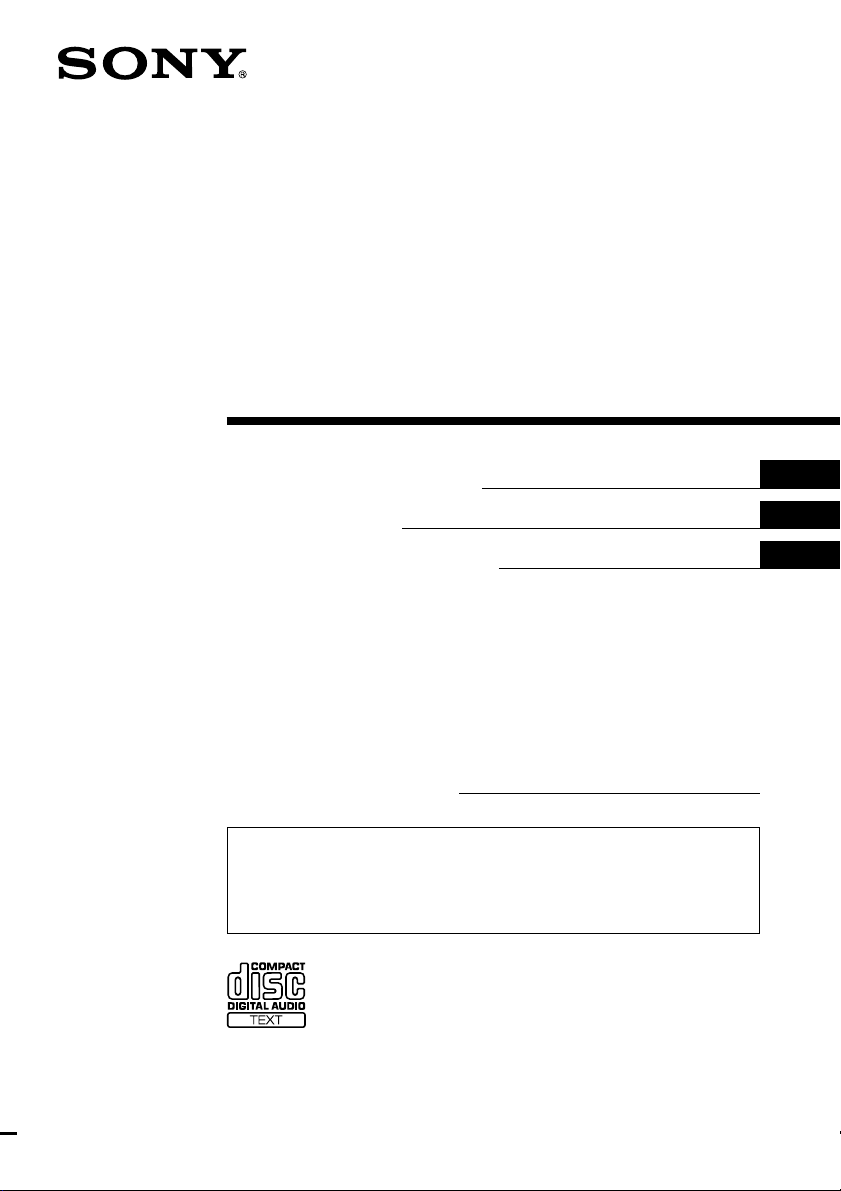
FM/AM
Compact Disc
Player
3-229-053-11 (1)
Operating Instructions
Mode d’emploi
Manual de instrucciones
Owner’s Record
The model and serial numbers are located on the bottom of the unit.
Record these numbers in the space provided below.
Refer to these numbers whenever you call upon your Sony dealer regarding this
product.
Model No. CDX-MP450X Serial No.
For installation and connections, see the supplied installation/connections manual.
En ce qui concerne l’installation et les connexions, consulter le manuel
d’installation/raccordement fourni.
Para obtener información sobre la instalación y las conexiones, consulte el manual
de instalación/conexiones suministrado.
US
FR
ES
CDX-MP450X
© 2001 Sony Corporation
Page 2
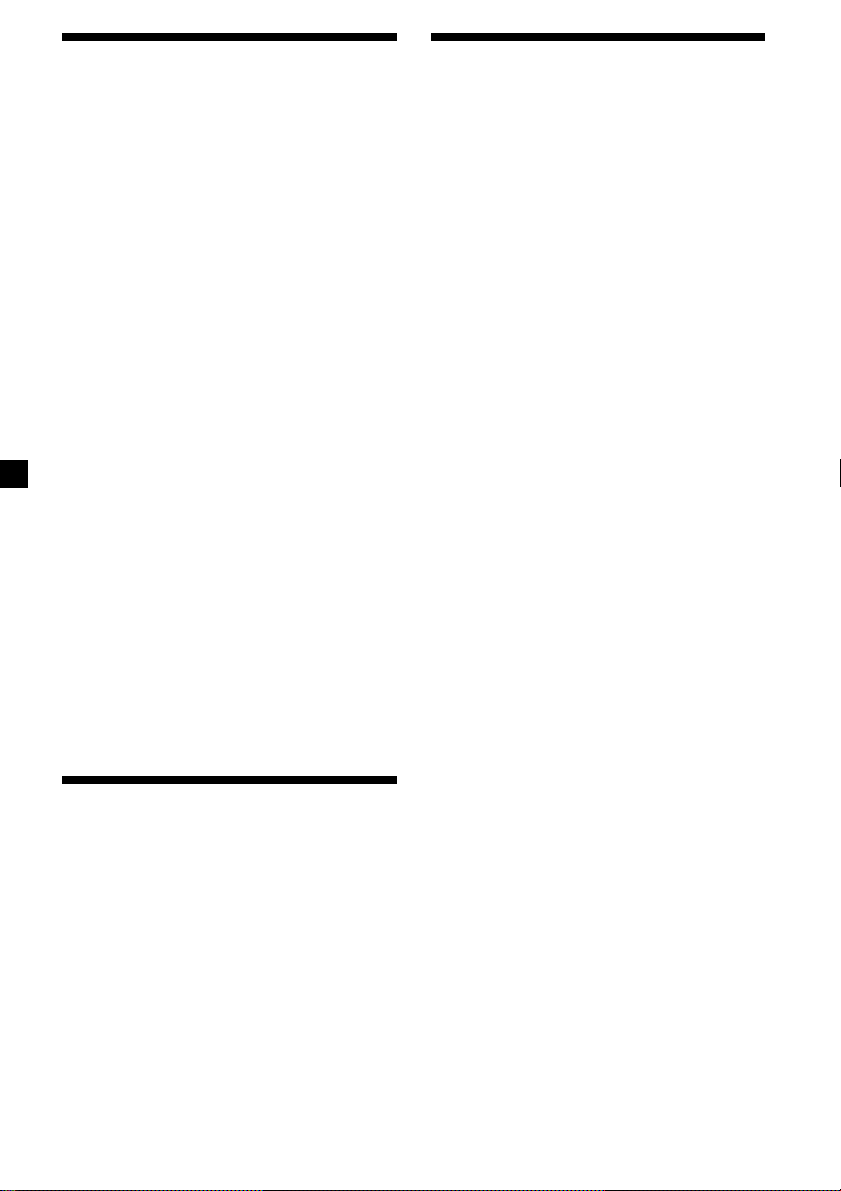
Warning
Precautions
This equipment has been tested and found to
comply with the limits for a Class B digital
device, pursuant to Part 15 of the FCC Rules.
These limits are designed to provide
reasonable protection against harmful
interference in a residential installation. This
equipment generates, uses, and can radiate
radio frequency energy and, if not installed
and used in accordance with the instructions,
may cause harmful interference to radio
communications. However, there is no
guarantee that interference will not occur in a
particular installation. If this equipment does
cause harmful interference to radio or
television reception, which can be determined
by turning the equipment off and on, the user
is encouraged to try to correct the interference
by one or more of the following measures:
— Reorient or relocate the receiving antenna.
— Increase the separation between the
equipment and receiver.
— Connect the equipment into an outlet on a
circuit different from that to which the
receiver is connected.
— Consult the dealer or an experienced radio/
TV technician for help.
You are cautioned that any changes or
modifications not expressly approved in this
manual could void your authority to operate
this equipment.
CAUTION
The use of optical instruments with this
product will increase eye hazard.
•If your car was parked in direct sunlight
resulting in a considerable rise in
temperature inside the car, allow the unit to
cool off before operating it.
•If no power is being supplied to the unit,
check the connections first. If everything is in
order, check the fuse.
•If your car is equipped with a power
antenna, it will extend automatically while
the unit is operating.
If you have any questions or problems
concerning your unit that are not covered in
this manual, please consult your nearest Sony
dealer.
Moisture Condensation
On a rainy day or in a very damp area,
moisture may condense on the lenses inside
the unit. Should this occur, the unit will not
operate properly. In such a case, remove the
disc and wait for about an hour until the
moisture has evaporated.
To maintain high quality sound
If you have drink holders near your audio
equipment, be careful not to splash juice or
other soft drinks onto the unit and CD. Sugary
residues on the unit or CD may contaminate
the lenses inside the unit, reduce the sound
quality, or prevent sound reproduction
altogether.
Welcome !
Thank you for purchasing the Sony Compact
Disc Player. This unit lets you enjoy a variety
of features using the following controller
accessories:
Supplied accessory
Card remote commander RM-X114
Optional accessory
Rotary commander RM-X4S
2
Page 3
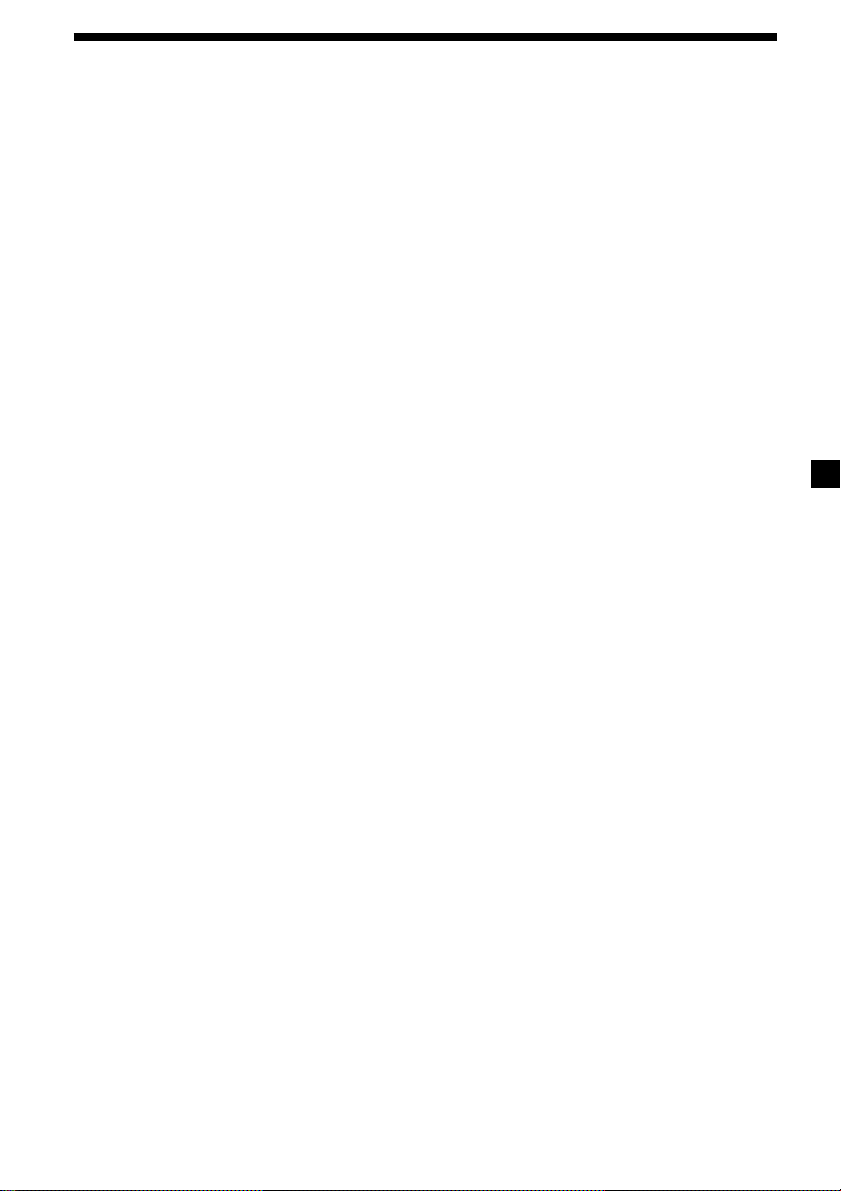
Table of Contents
Notes on discs ........................................................... 4
About MP3 files ........................................................ 5
Location of controls .................................................. 6
Getting Started
Resetting the unit ................................................. 8
Detaching the front panel ................................... 8
Turning the unit on/off ....................................... 9
How to use the menu .......................................... 9
Setting the clock ................................................... 9
CD
Listening to a CD ............................................... 10
Playing tracks repeatedly
— Repeat Play ............................................... 12
Playing tracks in random order
— Shuffle Play ............................................... 12
Creating a program
— Program Memory .................................... 12
MP3 files
Listening to an MP3 file .................................... 14
Locating a folder and file by name .................. 15
Playing files repeatedly
— Repeat Play ............................................... 16
Playing files in random order
— Shuffle Play ............................................... 16
Creating a program
— Program Memory .................................... 16
Radio
Memorizing stations automatically
— Best Tuning Memory (BTM) ................... 18
Memorizing only the desired stations ............ 19
Receiving the memorized stations ................... 19
Other Functions
Labeling the rotary commander ...................... 20
Using the rotary commander ........................... 21
Adjusting the sound characteristics ................ 22
Attenuating the sound ...................................... 22
Changing the sound and display settings ...... 23
Boosting the bass sound
— D-bass ........................................................ 23
Additional Information
Maintenance ........................................................ 24
Dismounting the unit ........................................ 25
Specifications ...................................................... 26
Troubleshooting guide ...................................... 27
3
Page 4
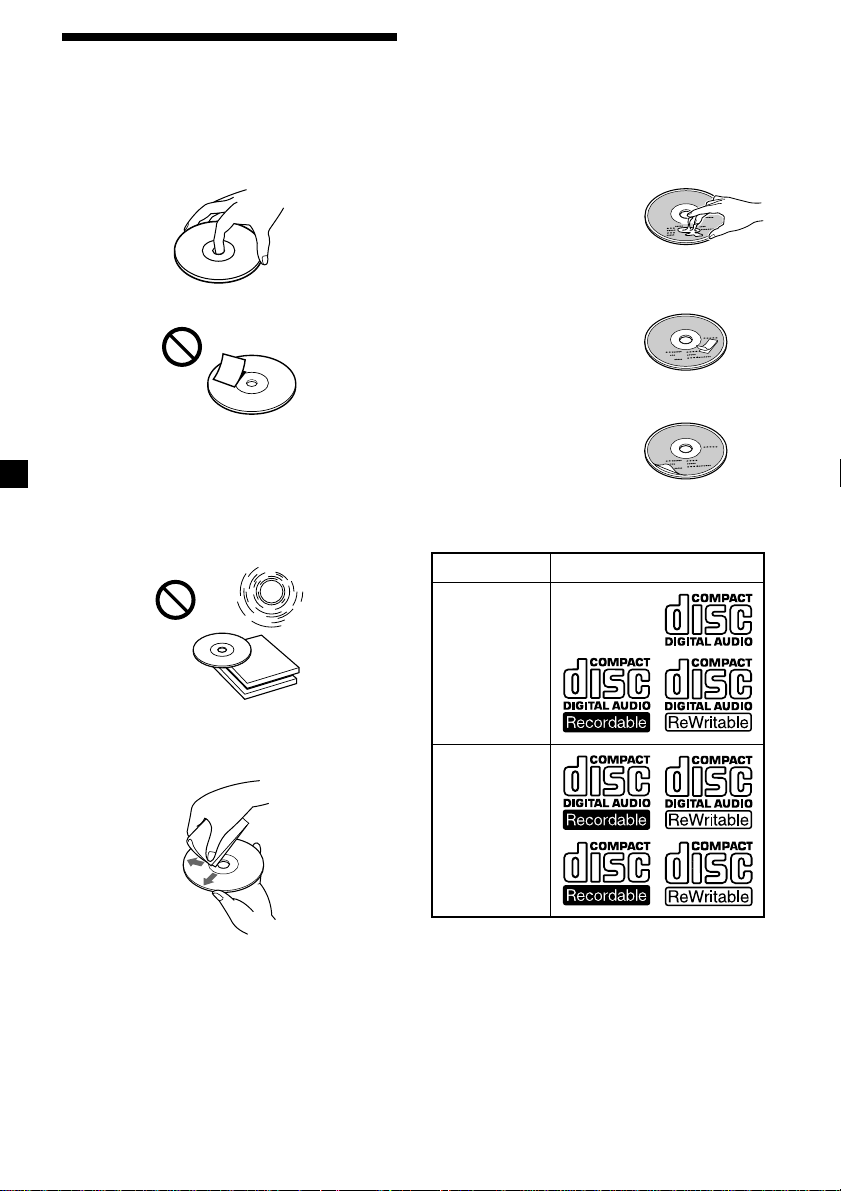
Notes on discs
A dirty or defective disc may cause sound
drop-outs during playback. To enjoy optimum
sound, handle the disc as follows.
Handle the disc by its edge, and to keep the
disc clean, do not touch the unlabeled surface.
Do not stick paper or tape on the disc.
Keep your discs in their cases or disc
magazines when not in use.
Do not expose discs to direct sunlight or heat
sources such as hot air-ducts. Do not leave
discs in a car parked in direct sunlight where
there can be a considerable rise in the
temperature inside the car.
If you use the discs explained below, the sticky
residue can cause the disc to stop spinning and
may cause malfunction or ruin your discs.
Do not use second-hand or rental CDs that
have a sticky residue on the surface (for
example, from peeled-off stickers or from ink,
or glue leaking from under the stickers).
There are paste residue.
Ink is sticky.
Do not use rental CDs with old labels that are
beginning to peel off.
Stickers that are
beginning to peel away,
leaving a sticky residue.
Do not use your discs with labels or stickers
attached.
Labels are attached.
Notes on CD-R and CD-RW discs
This unit can play the following discs:
Type of discs Label on the disc
Before playing, clean the discs with an optional
cleaning cloth. Wipe each disc in the direction
of the arrows.
Do not use solvents such as benzine, thinner,
commercially available cleaners or antistatic
spray intended for analog discs.
Discs with non-standard shapes (e.g., heart,
square, star) cannot be played on this unit.
Attempting to do so may damage the unit. Do
not use such discs.
4
Audio CD
MP3 files
•Some CD-Rs/CD-RWs (depending on the
equipment used for its recording or the
condition of the disc) may not play on this
unit.
•You cannot play a CD-R/CD-RW that is not
finalized*.
* A process necessary for a recorded CD-R/CD-RW
disc to be played on the audio CD player.
Page 5
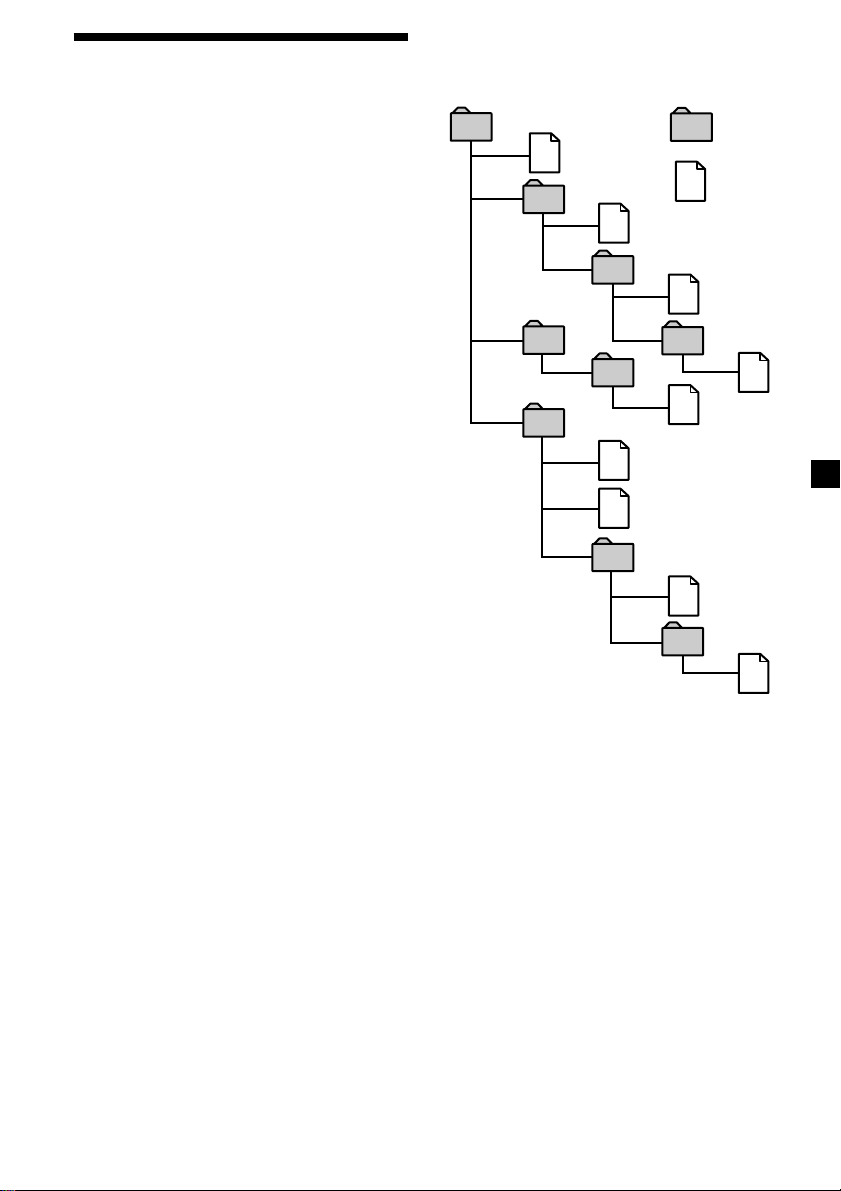
About MP3 files
MP3 (MPEG 1 Audio Layer-3) is a standard
technology and format for compressing a
sound sequence. The file is compressed to
about 1/10 of its original size. Sounds outside
the range of human hearing are compressed
while the sounds we can hear are not
compressed.
Notes on discs
You can play MP3 files recorded on CD-ROMs,
CD-Rs (recordable CDs), and CD-RWs
(rewritable CDs).
The disc must be in the ISO 9660*
level 2 format, or Joliet or Romeo in the
expansion format.
You can use a disc recorded in Multi Session*
*1ISO 9660 Format
The most common international standard
for the logical format of files and folders on
a CD-ROM.
There are several specification levels. In
Level 1, file names must be in the 8.3 format
(no more than eight characters in the name,
no more than three characters in the
extension “.MP3”) and in capital letters.
Folder names can be no longer than eight
characters. There can be no more than eight
nested folder levels. Level 2 specifications
allow file names up to 31 characters long.
Each folder can have up to 8 trees.
For Joliet or Romeo in the expansion format,
make sure the contents of the writing
software, etc.
*2Multi Session
This is a recording method that enables
adding of data using the Track-At-Once
method. Conventional CDs begin at a CD
control area called the Lead-in and end at an
area called Lead-out. A Multi Session CD is
a CD having multiple sessions, with each
segment from Lead-in to Lead-out regarded
as a single session.
Notes
• If MP3 files and Audio data are mixed in a disc,
the first identified file or data will be played
back.
• Except while formatting ISO 9660 level 1, folder
names or file names may not be displayed
correctly.
• When naming, be sure to add the file extension
“.MP3” to the file name.
• If you put the extension “.MP3” to a file other
than MP3, the unit cannot recognize the file
properly and will generate random noise that
could damage your speakers.
1
level 1 or
The playback order of the MP3 files
The playback order of the folders and files is as
follows:
1
1
2
2
4
2
.
5
3
3
4
6
Tree 1 Tree 2 Tree 3 Tree 4 Tree 5
Notes
• A folder that does not include an MP3 file is
skipped.
• When you insert a disc with many trees, it takes a
longer time to start playback.
We recommend that you make only one or two
trees for each disc.
• Maximum folder number: 255
Maximum file number: 999
Tip
To specify a desired playback order, before the
folder or file name, input the order by number
(e.g., “01”, “02”), then record contents onto a disc.
(The order differs depending on the writing
software.)
folder
MP3 file
5
7
8
6
7
8
9
5
Page 6
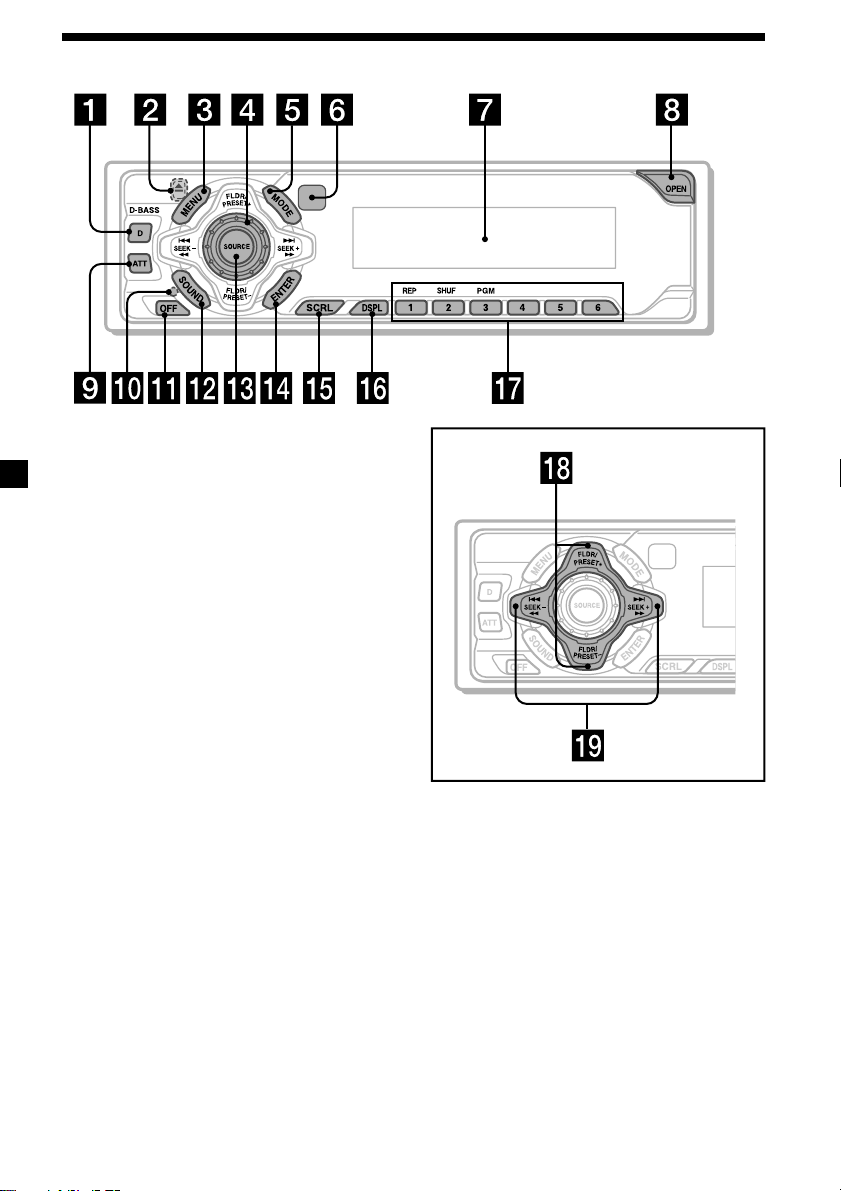
Location of controls
Refer to the pages listed for details.
1
D (D-BASS) button
2 Z (eject) button (located on the front
side of the unit, behind the front panel)
10, 14
3 MENU button 9, 11, 12, 13, 15, 16, 17,
18, 19, 20, 23
4 Volume control dial
5 MODE button 18, 19
6 Receptor for the card remote
commander
7 Display window
8 OPEN button 8, 10, 14, 24
9 ATT button 22
0 RESET button (located on the front side
of the unit, behind the front panel) 8
qa OFF button* 7, 8, 9, 10, 14
qs SOUND button 22
qd SOURCE (Tuner/CD/MP3) button
7, 9, 10, 11, 14, 18, 19
qf ENTER button
9, 11, 12, 13, 15, 16, 17, 18, 19, 20, 23
qg SCRL (auto scroll) button 11
qh DSPL (display mode change) button
10, 11, 14
qj Number buttons 19
(1) REP 12, 16
(2) SHUF 12, 16
(3) PGM 13, 17
23
CDX-MP450X
qk FLDR/PRESET +/– (cursor up/down)
buttons 9, 11, 12, 13, 15, 16, 17, 18, 19,
20, 23
ql SEEK –/+ (cursor left/right) buttons
9, 11, 12, 13, 15, 16, 17, 19, 20, 22, 23
* Warning when installing in a car
without ACC (accessory) position on
the ignition key switch
Be sure to press (OFF) on the unit for two
seconds to turn off the clock display after
turning off the engine.
When you press (OFF) only momentarily,
the clock display does not turn off and this
causes battery wear.
6
Page 7
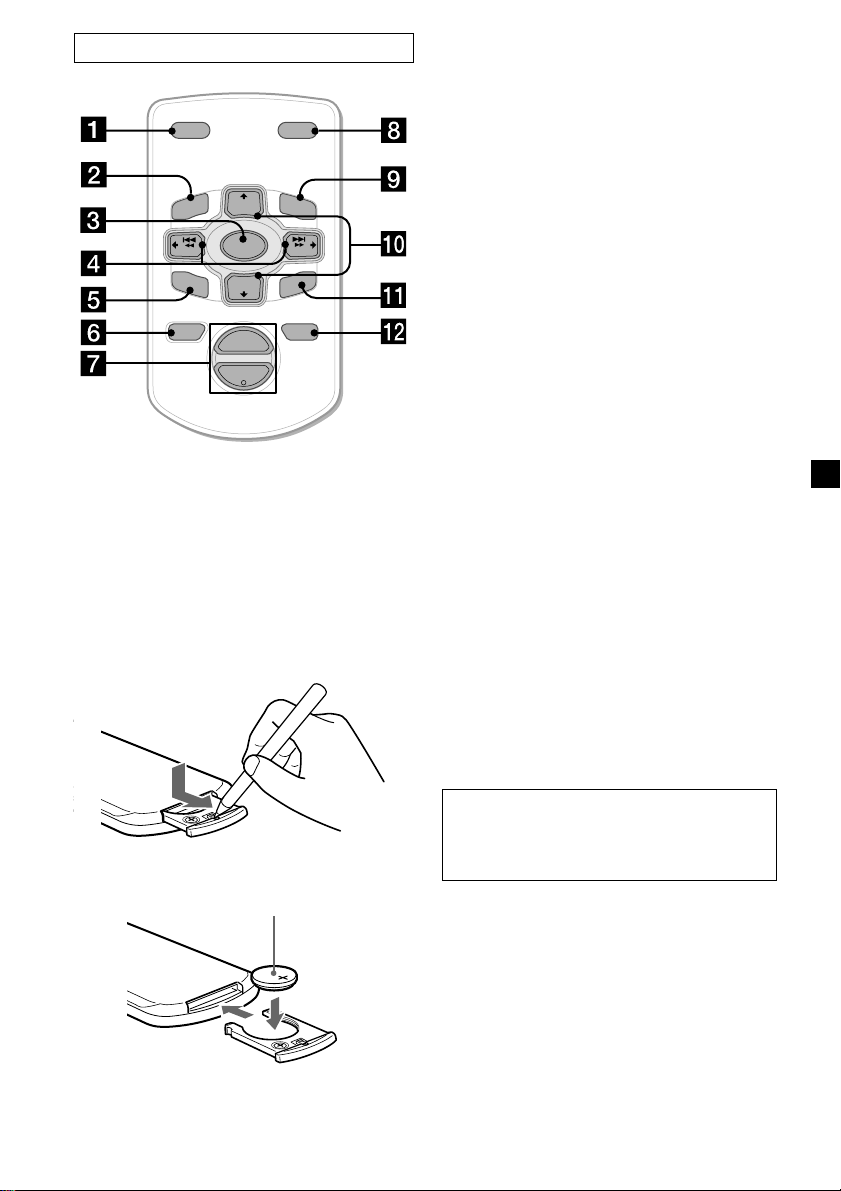
Card remote commander RM-X114
DSPL MODE
+
PRESET
LIST
+
DISC
MENU
–
SEEK
SOUND
SOURCE
DISC
PRESET –
+
VOL
+
SEEK
–
ENTER
ATTOFF
–
Note
A unit turned off by pressing (OFF) for two
seconds cannot be operated with the card remote
commander unless (SOURCE) on the unit is
pressed or a disc is inserted to activate the unit
first.
Replacing the lithium battery
When the battery becomes weak, the range of
the card remote commander becomes shorter.
Replace the battery with a new CR2025 lithium
battery.
The corresponding buttons of the card
remote commander control the same
functions as those on this unit.
1 DSPL button
2 MENU button
3 SOURCE button
4 SEEK (</,) buttons
5 SOUND button
6 OFF button
7 VOL (+/–) buttons
8 MODE button
9 LIST button
(does not function with this unit)
0 DISC/PRESET buttons
(used as FLDR/PRESET buttons for this
unit)
qa ENTER button
qs ATT button
Notes on lithium battery
•Keep the lithium battery out of the reach of
children. Should the battery be swallowed,
immediately consult a doctor.
•Wipe the battery with a dry cloth to assure a
good contact.
•Be sure to observe the correct polarity when
installing the battery.
•Do not hold the battery with metallic
tweezers, otherwise a short-circuit may
occur.
x
+ side up
WARNING
Battery may explode if mistreated.
Do not recharge, disassemble, or dispose of
in fire.
7
Page 8
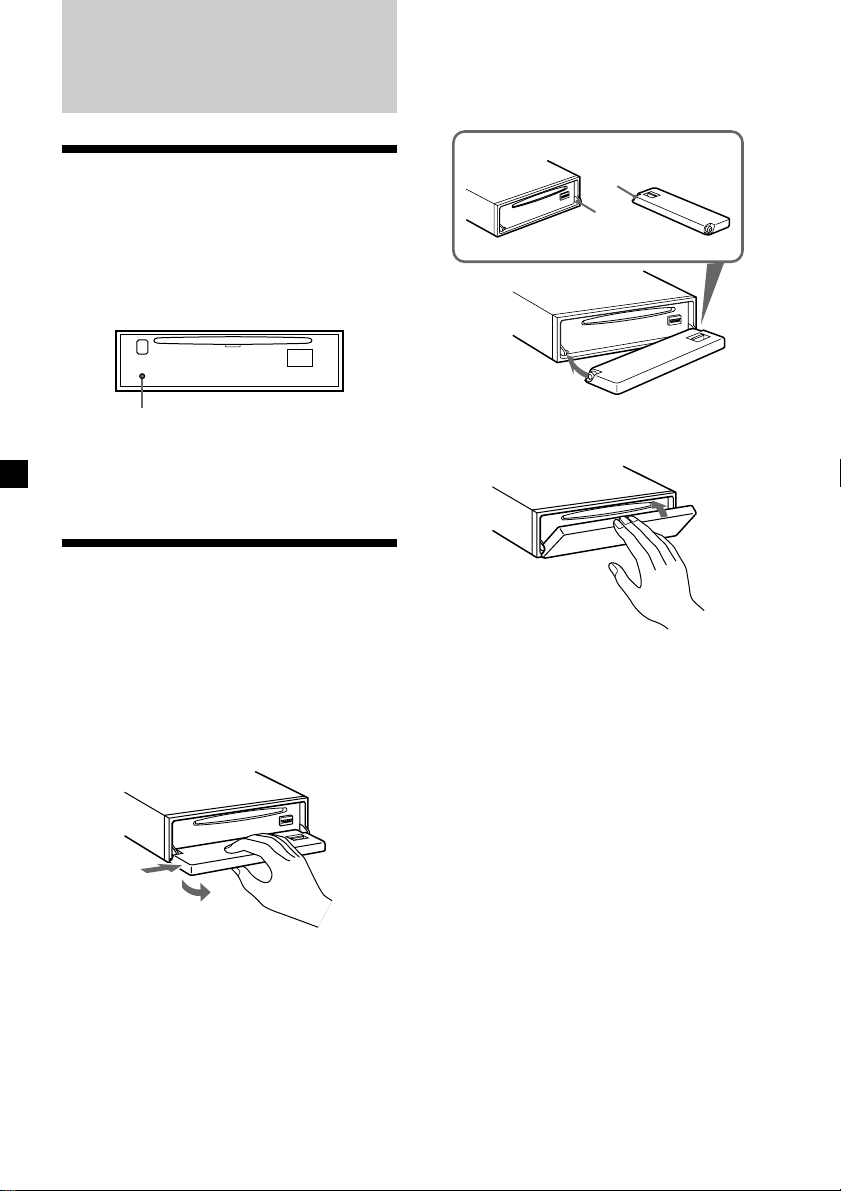
Getting Started
Attaching the front panel
Place the hole A in the front panel onto the
spindle B on the unit as illustrated, then push
the left side in.
Resetting the unit
Before operating the unit for the first time or
after replacing the car battery, you must reset
the unit.
Remove the front panel and press the RESET
button with a pointed object, such as a ballpoint pen.
RESET button
Note
Pressing the RESET button will erase the clock
setting and some memorised functions.
Detaching the front panel
You can detach the front panel of this unit to
protect the unit from being stolen.
1 Press (OFF).
2 Press (OPEN), then slide the front panel
to the right side, and pull out the left
side of the front panel.
1
2
Notes
• Do not put anything on the inner surface of the
front panel.
• Be sure not to drop the panel when detaching it
from the unit.
• If you detach the panel while the unit is still
turned on, the power will turn off automatically
to prevent the speakers from being damaged.
• When carrying the front panel with you, use the
supplied front panel case.
A
B
x
Notes
• Be careful not to attach the front panel upside
down.
• Do not press the front panel too hard against the
unit when attaching it.
• Do not press too hard or put excessive pressure
on the display window of the front panel.
• Do not expose the front panel to direct sunlight
or heat sources such as hot air ducts, and do not
leave it in a humid place. Never leave it on the
dashboard of a car parked in direct sunlight or
where there may be a considerable rise in
temperature.
Caution alarm
If you turn the ignition key switch to the OFF
position without removing the front panel, the
caution alarm will beep for a few seconds.
If you connect an optional power amplifier
and do not use the built-in amplifier, the beep
sound will be deactivated.
8
Page 9
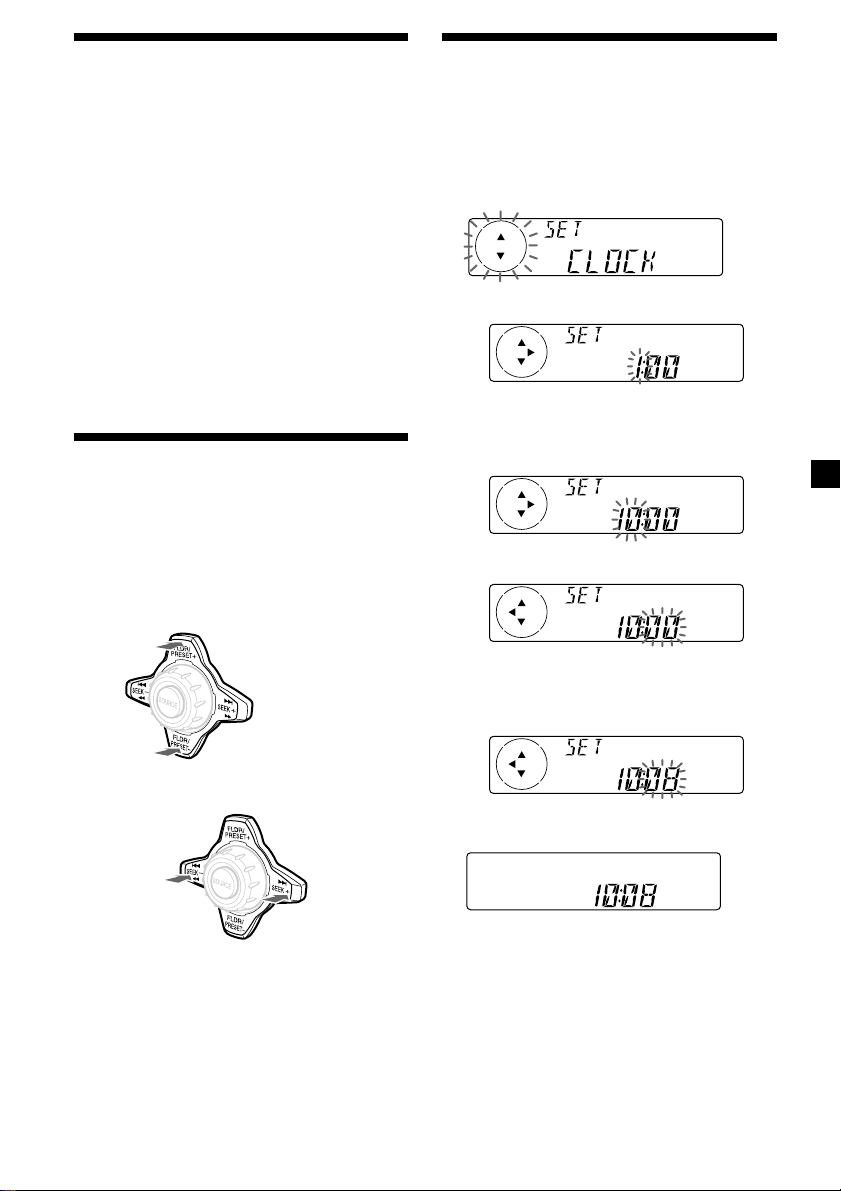
Turning the unit on/off
Setting the clock
Turning on the unit
Press (SOURCE) or insert a CD in the unit. For
details on operation, refer to page 10 (CD),
page 14 (MP3), and page 18 (radio).
Turning off the unit
Press (OFF) to stop CD playback or FM/AM
reception (the key illumination and display
remain on).
Press (OFF) for two seconds to completely
turn the unit off.
Note
If your car has no ACC position on the ignition key
switch, be sure to turn the unit off by pressing
(OFF) for two seconds to avoid car battery wear.
How to use the menu
This unit is operated by selecting items from a
menu.
To select, first enter the menu mode and
choose up/down ((+)/(–) of (FLDR/PRESET)),
or choose left/right ((–)/(+) of (SEEK)).
(FLDR/PRESET)
(+): to select upwards
The clock uses a 12-hour digital indication.
Example: To set the clock to 10:08
1 Press (MENU), then press either side of
(FLDR/PRESET) repeatedly until “CLOCK”
appears.
1 Press (ENTER).
The hour indication flashes.
2 Press either side of (FLDR/PRESET) to
set the hour.
3 Press the (+) side of (SEEK).
The minute indication flashes.
(SEEK)
(–): to select
leftwards
(–): to select downwards
(+): to select
rightwards
4 Press either side of (FLDR/PRESET) to
set the minute.
2 Press (ENTER).
The clock starts.
After the clock setting is completed, the
display returns to normal play mode.
Note
In the initial setting, the clock indication appears
while the unit is turned off.
When the D.INFO mode is set to ON, the time is
always displayed (page 23).
9
Page 10

CD
Listening to a CD
1 Press (OPEN) and insert the disc.
Labeled side up
Changing the display item
Each time you press (DSPL) during CD TEXT
disc playback, the item changes as follows:
V
Track number/
Elapsed playback time
Disc name/Artist name*
V
V
Track name*
1
2
Z
2 Close the front panel.
Playback starts automatically.
If a disc is already inserted, press (SOURCE)
repeatedly until “CD” appears to start
playback.
Disc indicationDisc type
Elapsed playing timeTrack number
When the last track on the disc is
over
The track number indication returns to “1,”
and playback restarts from the first track of the
disc.
To
Stop playback
Eject the disc
Press
(OFF)
(OPEN) then Z
*1If you play a CD TEXT disc, the artist name
appears in the display after the disc name. (Only
for CD TEXT discs with the artist name.)
2
If the track name of a CD TEXT disc is not
*
prerecorded, “TRACK” and “NO NAME” appear
in the display.
Notes
• Some characters cannot be displayed.
• For some CD TEXT discs with very many
characters, information may not scroll.
• This unit cannot display the artist name for each
track of a CD TEXT disc.
10
Page 11

Automatically scrolling a disc name
— Auto Scroll
If the disc name, artist name, or track name on
a CD TEXT disc exceeds eight characters and
the Auto Scroll function is on, information
automatically scrolls across the display as
follows:
• The disc name appears when the disc has
changed (if the disc name is selected as the
display item).
• The track name appears when the track has
changed (if the track name is selected as the
display item).
• The disc or track name appears depending on
the setting when you press (SOURCE) to select
CD TEXT disc.
If you press (DSPL) to change the display
item, the disc or track name of the CD TEXT
disc is scrolled automatically whether you set
the function on or off.
1 During playback, press (MENU).
2 Press either side of (FLDR/PRESET)
repeatedly until “A.SCRL-OFF” appears.
3 Press the (+) side of (SEEK) to select
“A.SCRL-ON.”
Locating a specific track
— Automatic Music Sensor (AMS)
During playback, press either side of
(SEEK) momentarily for each track you
want to skip.
To locate
preceding
tracks
To locate
succeeding
tracks
Locating a specific point in a track
— Manual Search
During playback, press and hold either
side of (SEEK). Release when you have
found the desired point.
To search
backward
To search
forward
4 Press (ENTER).
To cancel Auto Scroll, select “A.SCRL-OFF” in
step 3.
When (SCRL) is pressed, the displayed item
scrolls.
Note
For some CD TEXT discs with very many characters,
the following cases may happen:
— Some of the characters are not displayed.
— Auto Scroll does not work.
Note
If “
display, you have reached the beginning or the
end of the disc and you cannot go any further.
” or “ ” appears in the
11
Page 12

Playing tracks repeatedly
— Repeat Play
During playback, press (1) (REP).
Repeat Play starts.
To return to normal play mode, select
“REP:OFF.”
Playing tracks in random
order — Shuffle Play
During playback, press (2) (SHUF).
Shuffle Play starts.
To return to normal play mode, select
“SHUF:OFF.”
Creating a program
— Program Memory
You can choose your favorite tracks from a
disc, and create your own program to play
them in the order of your choice.
The program will be stored in the unit’s
memory. You can select up to 20 tracks for a
program.
1 During playback, press (MENU), then
press either side of (FLDR/PRESET)
repeatedly until “PGM-SET” appears.
2 Press (ENTER).
Program Edit mode
Playing track No. Program No.
3 Press either side of (SEEK) repeatedly to
select the track.
4 Press (ENTER).
x
12
While creating a program, the display is
shown as above. Each time you press
(ENTER), the program number increases by
one.
5 To continue entering tracks, repeat steps
3 and 4.
6 When you finish entering tracks, press
(MENU) twice.
Notes
• “**FULL**” appears in the display if you try to
enter more than 20 tracks into a program.
• Repeat play and shuffle play will be suspended
until Program Edit mode is over.
Page 13

Playing the stored program
During playback, press (3) (PGM).
Program Play starts.
To return to normal play mode, select
“PGM -OFF.”
Note
“NO DATA” appears in the display if no track is
stored in the program.
Adding tracks to the program
1 During playback, press (MENU), then
press either side of (FLDR/PRESET)
repeatedly until “PGM-SET” appears.
2 Press (ENTER).
When adding a track to the end of a
program, skip step 3.
3 Press either side of (FLDR/PRESET)
repeatedly to select the program number
where you want to insert a new track.
Erasing an entire program
1 During playback, press (MENU), then
press either side of (FLDR/PRESET)
repeatedly until “PGM-SET” appears.
2 Press (ENTER).
3 Press the (–) side of (FLDR/PRESET)
repeatedly until “ERASE-ALL” appears.
4 Press (ENTER) for 2 seconds.
The entire program is erased.
5 Press (MENU) twice.
Program No.
4 Press (SEEK) to select the new track.
5 Press (ENTER).
The selected track is inserted at that
program number, and the succeeding
tracks are renumbered.
To continue inserting tracks, repeat steps 3
to 5.
6 Press (MENU) twice.
Note
Once all 20 slots have been filled, “**FULL**”
appears in the display, and you cannot insert more
tracks.
Erasing tracks in a program
1 During playback, press (MENU), then
press either side of (FLDR/PRESET)
repeatedly until “PGM-SET” appears.
2 Press (ENTER).
3 Press either side of (FLDR/PRESET)
repeatedly to select the program with
the track number you want to erase.
4 Press (ENTER) for 2 seconds.
The selected track is erased, and the
succeeding tracks are renumbered.
5 Press (MENU) twice.
13
Page 14

MP3 files
Listening to an MP3 file
1 Press (OPEN) and insert the disc.
Labeled side up
Changing the display item
Each time you press (DSPL) during playback,
the item changes as follows:
V
File number/
Elapsed playback time
V
Folder name
V
File name
Z
2 Close the front panel.
Playback starts automatically.
If a disc is already inserted, press (SOURCE)
repeatedly until “MP3” appears to start
playback.
Disc type Disc indication
File number Elapsed playing time
When the last file on the disc is
over
The file number indication returns to “1,” and
playback restarts from the first file of the disc.
To
Stop playback
Eject the disc
Press
(OFF)
(OPEN) then Z
Notes
• Folder names and file names can be displayed
with up to 8 characters.
• The characters A - Z, 0 - 9, some symbols (“_ ,”
“–,” “/,” “<,” “>,” “*,” “ \ ,” and “+”) and space
can be displayed on this unit. All other characters
are displayed as “*.”
• Except while formatting ISO 9660 level 1, folder
names or file names may not be displayed
correctly.
• The file name does not correspond to the ID tag.
Notes
• If a disc with no MP3 files is inserted, “CD”
appears in the Disk type display to start playback
but there will be no sound.
• Before playing a file, this unit reads all file and
folder information on the disc. Depending on
the file structure, it may take more than a
minute before play begins. During this time,
“READING” is displayed. Please wait for play to
start automatically when the reading is
complete.
14
Page 15

Locating a specific folder
— Folder search
During playback, press either side of
(FLDR/PRESET) momentarily for each
folder you want to skip.
To locate succeeding
folders
To locate preceding
folders
Locating a specific file
— Automatic Music Sensor (AMS)
During playback, press either side of
(SEEK) momentarily for each file you
want to skip.
To locate
preceding
files
To locate
succeeding
files
Locating a folder and file
by name
1 During playback, press (MENU), then
press either side of (FLDR/PRESET)
repeatedly until “PATH” appears.
2 Press (ENTER).
The file name appears in the display.
3 Press either side of (FLDR/PRESET)
repeatedly until you find the desired
folder.
4 Press either side of (SEEK) repeatedly
until you find the desired file.
5 Press (ENTER) to play the file.
Note
A folder that does not include an MP3 file is not
selected.
Locating a specific point in a file
— Manual file search
During playback, press and hold either
side of (SEEK). Release when you have
found the desired point.
While pressing (SEEK), the sound is cut.
To search
backward
Notes
• A folder that does not include an MP3 file is not
selected.
• If “
display, you have reached the beginning or the
end of the disc and you cannot go any further.
” or “ ” appears in the
To search
forward
15
Page 16

Playing files repeatedly
— Repeat Play
•REP:1 – to repeat a file.
•REP:FLDR – to repeat the files in the folder.
During playback, press (1) (REP)
repeatedly until the desired setting
appears in the display.
B REP:1 B REP:FLDR
REP:OFF b
Repeat Play starts.
To return to normal play mode, select
“REP:OFF.”
Playing files in random
order
•SHUF:1 – to play the files on the disc in
random order.
•SHUF:FLDR – to play the files in the folder in
random order.
— Shuffle Play
During playback, press (2) (SHUF)
repeatedly until the desired setting
appears in the display.
B SHUF:1 B SHUF:FLDR
SHUF:OFF b
Creating a program
— Program Memory
You can choose your favorite files from a disc,
and create your own program to play them in
the order of your choice.
The program will be stored in the unit’s
memory. You can select up to 20 files for a
program.
1 During playback, press (MENU), then
press either side of (FLDR/PRESET)
repeatedly until “PGM-SET” appears.
2 Press (ENTER).
Program Edit mode
Playing file No. Program No.
3 Press either side of (SEEK) repeatedly to
select the file.
4 Press (ENTER).
x
While creating a program, the display is
shown as above. Each time you press
(ENTER), the program number increases by
one.
Shuffle Play starts.
To return to normal play mode, select
“SHUF:OFF.”
16
5 To continue entering files, repeat steps 3
and 4.
6 When you finish entering files, press
(MENU) twice.
Notes
• The folder cannot be selected while creating a
program.
•“**FULL**” appears in the display if you try to
enter more than 20 files into a program.
• Repeat play and shuffle play will be suspended
until Program Edit mode is over.
Page 17

Playing the stored program
During playback, press (3) (PGM).
Program Play starts.
To return to normal play mode, select
“PGM -OFF.”
Note
“NO DATA” appears in the display if no file is
stored in the program.
Adding files to the program
1 During playback, press (MENU), then
press either side of (FLDR/PRESET)
repeatedly until “PGM-SET” appears.
2 Press (ENTER).
When adding a file to the end of a program,
skip step 3.
3 Press either side of (FLDR/PRESET)
repeatedly to select the program
number where you want to insert a new
file.
Erasing an entire program
1 During playback, press (MENU), then
press either side of (FLDR/PRESET)
repeatedly until “PGM-SET” appears.
2 Press (ENTER).
3 Press the (–) side of (FLDR/PRESET)
repeatedly until “ERASE-ALL” appears.
4 Press (ENTER) for 2 seconds.
The entire program is erased.
5 Press (MENU) twice.
Program No.
4 Press either side of (SEEK) repeatedly to
select the new file.
5 Press (ENTER).
The selected file is inserted at that program
number, and the succeeding files are
renumbered.
To continue inserting files, repeat steps 3 to
5.
6 Press (MENU) twice.
Note
Once all 20 slots have been filled, “**FULL**”
appears in the display, and you cannot insert more
files.
continue to next page t
17
Page 18

Erasing files in a program
1 During playback, press (MENU), then
press either side of (FLDR/PRESET)
repeatedly until “PGM-SET” appears.
2 Press (ENTER).
3 Press either side of (FLDR/PRESET)
repeatedly to select the program with
the file number you want to erase.
4 Press (ENTER) for 2 seconds.
The selected file is erased, and the
succeeding files are renumbered.
5 Press (MENU) twice.
Radio
Memorizing stations
automatically
— Best Tuning Memory (BTM)
The unit selects the stations with the strongest
signals and memorizes them in the order of
their frequencies. You can store up to 6 stations
on each band (FM1, FM2, FM3, AM1, and
AM2).
Caution
When tuning in stations while driving, use
Best Tuning Memory to prevent accidents.
1 Press (SOURCE) repeatedly to select the
tuner.
Each time you press (SOURCE), the source
changes as follows:
Tuner y CD/MP3
2 Press (MODE) repeatedly to select the
band.
Each time you press (MODE), the band
changes as follows:
B FM1 B FM2 B FM3
AM2 b AM1 b
18
3 Press (MENU), then press either side of
(FLDR/PRESET) repeatedly until “BTM”
appears.
4 Press (ENTER).
The unit stores stations in the order of their
frequencies on the number buttons.
A beep sounds when the setting is stored.
Notes
• The unit does not store stations with weak
signals. If only a few stations can be received,
some number buttons will retain their former
setting.
• When a number is indicated in the display, the
unit starts storing stations from the one currently
displayed.
• If a CD is not in the unit, only the tuner band
appears even if you press (SOURCE).
Page 19

Memorizing only the
desired stations
Receiving the memorized
stations
You can preset up to 18 FM stations (6 each for
FM1, FM2, and FM3), up to 12 AM stations (6
each for AM1 and AM2) in the order of your
choice.
1 Press (SOURCE) repeatedly to select the
tuner.
2 Press (MODE) repeatedly to select the
band.
3 Press either side of (SEEK) to tune in the
station that you want to store on the
number button.
4 Press the desired number button ((1) to
(6)) for two seconds until “MEM”
appears.
The number button indication appears in
the display.
Note
If you try to store another station on the same
number button, the previously stored station will
be erased.
1 Press (SOURCE) repeatedly to select the
tuner.
2 Press (MODE) repeatedly to select the
band.
3 Press the number button ((1) to (6)) on
which the desired station is stored.
Tip
Press either side of (FLDR/PRESET) to receive the
stations in the order they are stored in the
memory (Preset Search Function).
If you cannot tune in a preset
station
Press either side of (SEEK) to search for
the station (automatic tuning).
Scanning stops when the unit receives a
station. Press either side of (SEEK)
repeatedly until the desired station is
received.
Note
If the automatic tuning stops too frequently, press
(MENU), then press either side of (FLDR/PRESET)
repeatedly until “LOCAL” (local seek mode) is
displayed. Then press the (+) side of (SEEK) to
select “LOCAL-ON.” Press (ENTER).
Only the stations with relatively strong signals will
be tuned in.
Tips
• When you select the “LOCAL-ON” setting,
“L.SEEK” appears while the unit is searching for
a station.
• If you know the frequency of the station you
want to listen to, press and hold either side of
(SEEK) until the desired frequency appears
(manual tuning).
continue to next page t
19
Page 20

If FM stereo reception is poor
— Monaural Mode
1 During radio reception, press (MENU),
then press either side of (FLDR/PRESET)
repeatedly until “MONO-OFF” appears.
2 Press the (+) side of (SEEK) until
“MONO-ON” appears.
The sound improves, but becomes
monaural (“ST” disappears).
3 Press (ENTER).
To return to normal mode, select
“MONO-OFF” in step 2.
Other Functions
You can also control the unit with a rotary
commander (optional).
Labeling the rotary
commander
Depending on how you mount the rotary
commander, attach the appropriate label as
shown in the illustration below.
SOUND
MODE
DSPL
DSPL
MODE
SOUND
20
Page 21

Using the rotary
commander
The rotary commander works by pressing
buttons and/or rotating controls.
By pressing buttons
(the SOURCE and MODE buttons)
By pushing in and rotating the
control (the FLDR/PRESET control)
(SOURCE)
(MODE)
Each time you press (SOURCE), the
source changes as follows:
Tuner y CD/MP3
During radio reception, each time you
press (MODE), the band changes as
follows:
FM1 t FM2 t FM3 t AM1 t AM2
By rotating the control
(the SEEK control)
Rotate the control momentarily and
release it to:
•Locate a specific track/file on a disc.
Rotate and hold the control until you
locate the specific point in a track/file,
then release it to start playback.
•Tune in stations automatically. Rotate and
hold the control to find a specific station.
Push in and rotate the control to:
•Receive the stations memorized on the
number buttons.
•Select the folder.
Other operations
Rotate the VOL control to
adjust the volume.
Press (DSPL) to display
the band or disc type/file name/
folder name/CD TEXT/clock.
Tip
If your car has no ACC (accessory) position on the
ignition key switch, be sure to press (OFF) for two
seconds to turn off the clock indication after
turning off the engine.
continue to next page t
Press (ATT) to
attenuate the
sound.
OFF
Press (OFF) to
turn off the unit.
Press (SOUND) to
adjust the sound menu.
21
Page 22

Changing the operative direction
The operative direction of controls is factoryset as shown below.
To increase
Adjusting the sound
characteristics
You can adjust the bass, treble, balance, and
fader.
You can store the bass and treble levels
independently for each source.
To decrease
If you need to mount the rotary commander on
the right hand side of the steering column, you
can reverse the operative direction.
Press (SOUND) for two seconds while
pushing the VOL control.
Tip
You can also change the operative direction of
these controls with the unit. (See “Changing the
sound and display settings” on page 23).
1 Select the item you want to adjust by
pressing (SOUND) repeatedly.
Each time you press (SOUND), the item
changes as follows:
BAS (bass) t TRE (treble) t BAL (left-right)
t FAD (front-rear)
2 Adjust the selected item by pressing
either side of (SEEK).
When adjusting with the rotary
commander, press (SOUND) and rotate the
VOL control.
Note
Adjust within three seconds after selecting the
item.
Attenuating the sound
Press (ATT) on the front panel or on the
rotary commander or card remote
commander.
“ATT-ON” lights up for a while.
To restore the previous volume level, press
(ATT) again.
Tip
When the interface cable of a car telephone is
connected to the ATT lead, the unit decreases the
volume automatically when a telephone call comes
in (Telephone ATT function).
22
Page 23

Changing the sound and
display settings
The following items can be set:
SET (setting)
•CLOCK (page 9)
•BEEP — to turn the beeps on or off.
•RM (Rotary Commander) — to change the
operative direction of the controls of the
rotary commander.
— Select “NORM” to use the rotary
commander as the factory-set position.
— Select “REV” when you mount the rotary
commander on the right side of the
steering column.
DIS (display)
•D.INFO (Dual Information) — to display the
clock and the play mode at the same time
(ON).
•M.DSPL (Motion Display) — to turn the
motion display on or off.
•A.SCRL (Auto scroll) (page 11).
Note
If you connect an optional power amplifier and do
not use the built-in amplifier, the beep sound will
be disabled.
1 Press (MENU).
Boosting the bass sound
— D-bass
You can enjoy a clear and powerful bass
sound.
The D-bass function boosts the low and high
frequency signal with a sharper curve than
conventional bass boost.
You can hear the bass line more clearly even
while the vocal volume remains the same. You
can emphasize and adjust the bass sound
easily with the D-BASS button.
D.BASS-3
Level
0dB
Adjusting the bass curve
Press (D) (D-BASS) repeatedly until the
desired bass level (1, 2, or 3) appears in
the display.
To cancel, select “D.BASS-OFF.”
Note
If the bass sound becomes distorted, select a less
effective setting of “D.BASS” or adjust the volume.
D.BASS-2
D.BASS-1
Frequency (Hz)
D.BASS-3
D.BASS-2
D.BASS-1
2 Press either side of (FLDR/PRESET)
repeatedly until the desired item
appears.
Each time you press the (–) side of
(FLDR/PRESET), the item changes as
follows:
CLOCK t BEEP t RM t D.INFO t M.DSPL
t A.SCRL
Note
The displayed item will differ depending on
the source.
Tip
You can easily switch among categories (“SET,”
“DIS,” “EDT” (edit mode), and “P/M” (play
mode)) by pressing either side of
(FLDR/PRESET) for two seconds.
3 Press the (+) side of (SEEK) to select the
desired setting (Example: “ON” or
“OFF”).
4 Press (ENTER).
After the mode setting is completed, the
display returns to normal play mode.
23
Page 24

Additional
Information
Maintenance
Fuse replacement
When replacing the fuse, be sure to use one
matching the amperage rating stated on the
original fuse. If the fuse blows, check the
power connection and replace the fuse. If the
fuse blows again after replacement, there may
be an internal malfunction. In such a case,
consult your nearest Sony dealer.
Cleaning the connectors
The unit may not function properly if the
connectors between the unit and the front
panel are not clean. In order to prevent this,
open the front panel by pressing (OPEN), then
detach it and clean the connectors with a
cotton swab dipped in alcohol. Do not apply
too much force. Otherwise, the connectors may
be damaged.
Main unit
Fuse (10 A)
Warning
Never use a fuse with an amperage rating
exceeding the one supplied with the unit as
this could damage the unit.
Back of the front panel
Notes
• For safety, turn off the engine before cleaning
the connectors, and remove the key from the
ignition switch.
• Never touch the connectors directly with your
fingers or with any metal device.
24
Page 25

Dismounting the unit
1 Press the clip inside the front cover with
a thin screwdriver, and gently pry the
front cover free.
2 Repeat step 1 on the left side.
The front cover is removed.
3 Use a thin screwdriver to push in the clip
on the left side of the unit, then pull out
the left side of the unit until the catch
clears the mounting.
4 Repeat step 3 on the right side.
5 Slide the unit out of the mounting.
25
Page 26

Specifications
AUDIO POWER SPECIFICATIONS
POWER OUTPUT AND TOTAL HARMONIC DISTORTION
19 watts per channel minimum continuous average power into
4 ohms, 4 channels driven from 20 Hz to 20 kHz with no more
than 1% total harmonic distortion.
Other specifications
CD player section
System Compact disc digital audio
Signal-to-noise ratio 90 dB
Frequency response 10 – 20,000 Hz
Wow and flutter Below measurable limit
Laser Diode Properties
Material GaAlAs
Wavelength 780 nm
Emission Duration Continuous
Laser output power Less than 44.6 µW*
* This output is the value measured at a distance
of 200 mm from the objective lens surface on the
Optical Pick-up Block.
system
Tuner section
FM
Tuning range 87.5 – 107.9 MHz
Antenna terminal External antenna connector
Intermediate frequency 10.7 MHz
Usable sensitivity 9 dBf
Selectivity 75 dB at 400 kHz
Signal-to-noise ratio 65 dB (stereo),
Harmonic distortion at 1 kHz
Separation 35 dB at 1 kHz
Frequency response 30 – 15,000 Hz
AM
Tuning range 530 – 1,710 kHz
Antenna terminal External antenna connector
Intermediate frequency 10.7 MHz/450 kHz
Sensitivity 30 µV
68 dB (mono)
0.7 % (stereo),
0.4 % (mono)
Power amplifier section
Outputs Speaker outputs
Speaker impedance 4 – 8 ohms
Maximum power output 50 W × 4 (at 4 ohms)
(sure seal connectors)
General
Outputs Audio outputs (front/rear)
Inputs Telephone ATT control
Tone controls Bass ±9 dB at 100 Hz
Power requirements 12 V DC car battery
Dimensions Approx. 178 × 50 × 183 mm
Mounting dimensions Approx. 182 × 53 × 162 mm
Mass Approx. 1.2 kg (2lb. 10oz.)
Supplied accessories Parts for installation and
Optional accessory Rotary commander
Design and specifications are subject to change
without notice.
Power antenna relay
control lead
Power amplifier control
lead
lead
Antenna input connector
Remote controller input
connector
Treble ±9 dB at 10 kHz
(negative ground)
(7 1/8 × 2 × 7 1/4 in.)
(w/h/d)
(7 1/4 × 2 1/8 × 6 1/2 in.)
(w/h/d)
connections (1 set)
Front panel case (1)
Card remote commander
RM-X114
RM-X4S
26
Page 27

Troubleshooting guide
The following checklist will help you remedy the problems you may encounter with your unit.
Before going through the checklist below, check the connection and operating procedures.
General
Problem
No sound.
The contents of the memory
have been erased.
Indications do not appear in the
display.
No beep sound.
CD/MP3 files playback
Problem
A disc cannot be loaded.
Playback does not begin.
MP3 files cannot be played
back.
MP3 files take longer to play
back than others.
A disc is automatically ejected.
CD will not be ejected.
The operation buttons do not
function.
The sound skips due to
vibration.
The sound skips.
Cause/Solution
•Cancel the ATT function.
•Set the fader control to the center position for two-speaker
system.
•Rotate the dial clockwise to adjust the volume.
•The power cord or battery has been disconnected.
•The RESET button has been pressed.
t Store again into the memory.
Remove the front panel and clean the connectors. See
“Cleaning the connectors” (page 24) for details.
•The beep sound is cancelled (page 23).
•If you connect an optional amplifier and do not use the built-
in amplifier, the beep sound will be deactivated.
Cause/Solution
•Another CD is already loaded.
•The CD is forcibly inserted upside down or in the wrong
way.
Defective or dirty CD.
•Recording was not performed according to the ISO 9660 level
1 or level 2 format, or the Joliet or Romeo in the expansion
format.
•The file extension “.MP3” is not added to the file name.
•Files are not stored in MP3 format.
After the unit reads all files on the disc, playback may take
more time than usual if:
– the number of folders or files on the disc is very large.
– the folder and file organization structure is very complex.
The ambient temperature exceeds 50°C (122°F).
You have closed the front panel or pushed the disc forcibly
into the unit while the unit was ejecting the disc after you
pressed Z.
t Press the RESET button.
Press the RESET button.
•The unit is installed at an angle of more than 60°.
•The unit is not installed in a sturdy part of the car.
•Defective or dirty CD.
•The CD-R/CD-RW has been damaged.
continue to next page t
27
Page 28

Radio reception
Problem
Preset tuning is not possible.
The stations cannot be received.
The sound is hampered by
noises.
Automatic tuning is not
possible.
The “ST” indication flashes.
A program broadcast in stereo
is heard in monaural.
If the above-mentioned solutions do not help improve the situation, consult your nearest Sony
dealer.
Cause/Solution
•Store the correct frequency in the memory.
•The broadcast signal is too weak.
Connect a power antenna control lead (blue) or accessory
power supply lead (red) to the power supply lead of a car’s
antenna booster. (Only when your car has built-in FM/AM
antenna in the rear/side glass).
The broadcast signal is too weak.
t Use manual tuning.
•Tune in the frequency accurately.
•The broadcast signal is too weak.
t Set to the MONO mode (page 20).
The unit is in MONO mode.
t Cancel MONO mode (page 20).
28
