Page 1
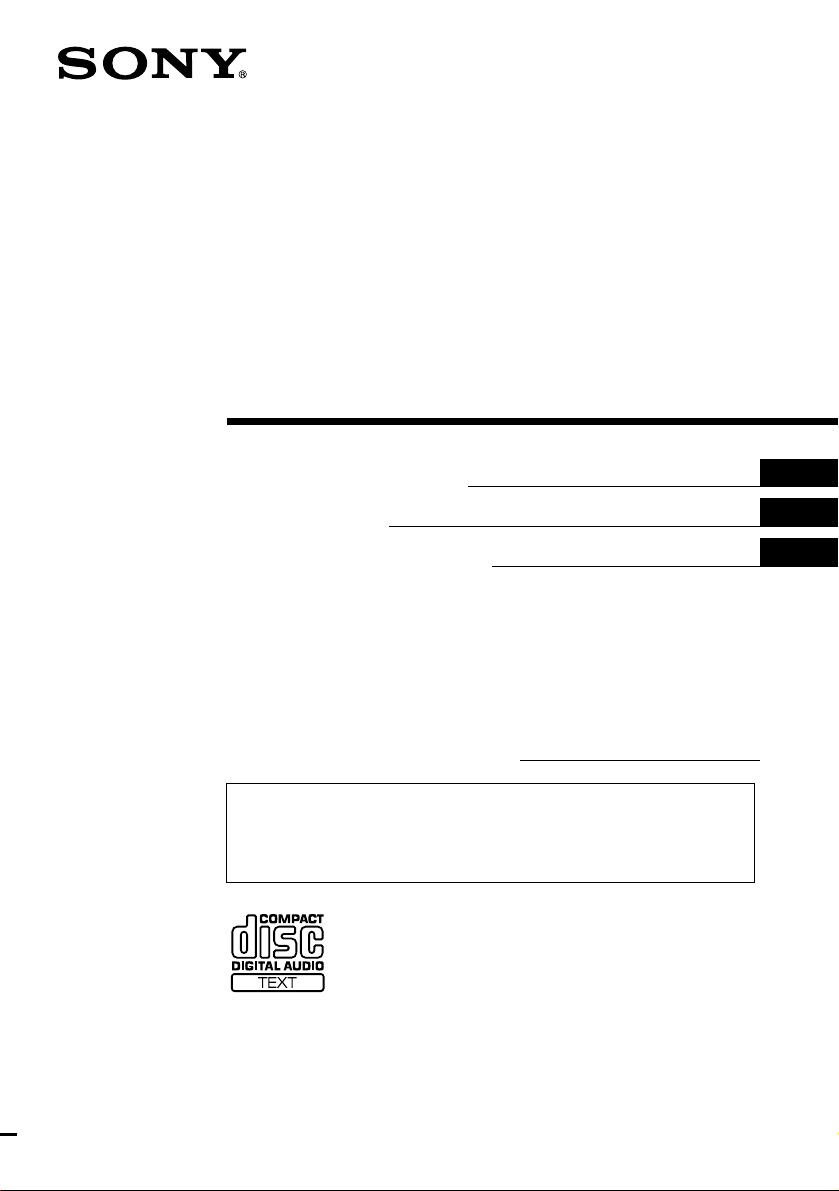
FM/AM
Compact Disc
Player
3-230-446-11 (1)
Operating Instructi on s
Mode d’emploi
Manual de instrucciones
Owner’s Record
The model and serial numbers are located on th e bottom of the unit.
Record these numbers in the spa ce provided below.
Refer to these numbers whenever you call upon your Sony dealer regarding this produc t.
Model No. CDX-M770/M670/M620 Serial No.
For installation and connecti ons, see the supplied installation /c onnections manual.
En ce qui concerne l’installation et les connexions, consulter le manuel
d’installation/raccordement fourni.
Para obtener información sobre la instalación y las conexiones, consulte el ma nua l
de instalación/conexiones suministrado.
US
FR
ES
CDX-M770 CDX-M670
CDX-M620
© 2001 Sony Corporation
Page 2
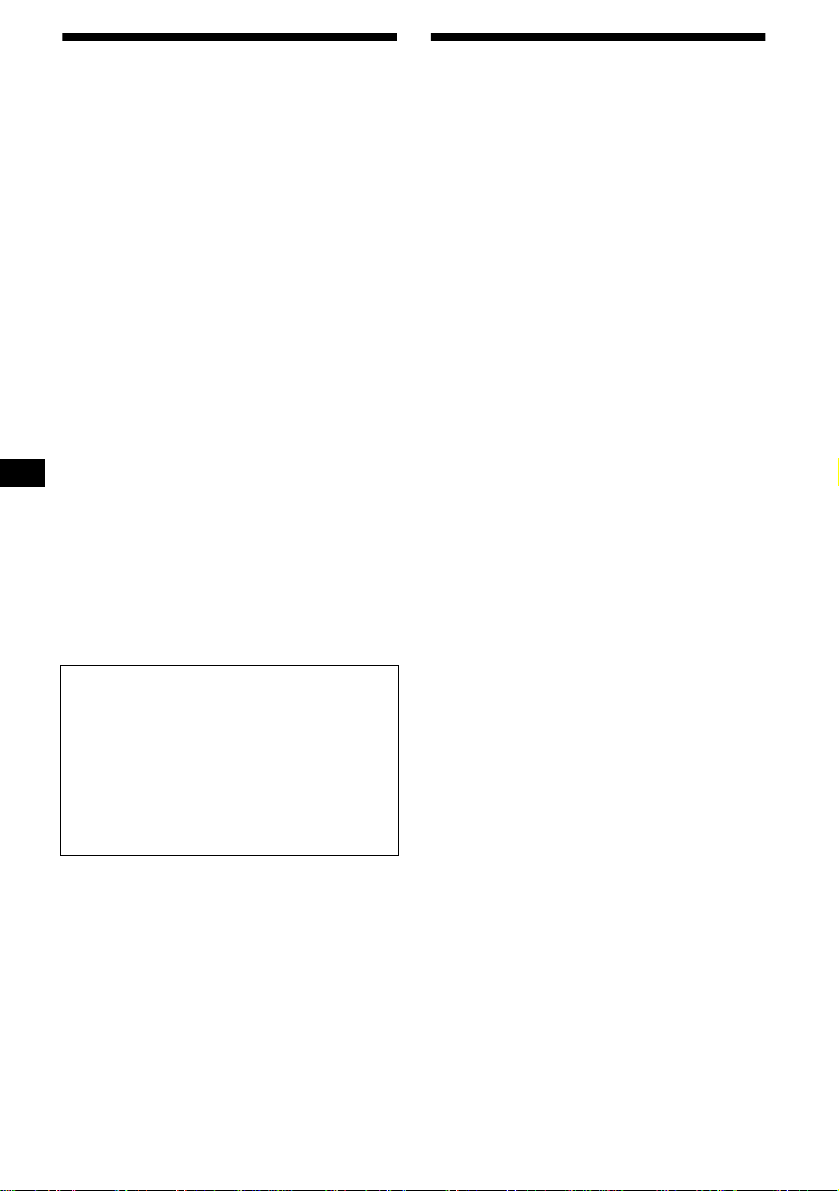
Warning
Welcome !
This equipme nt has been tested and found to
comply with the limits for a Class B digital
device, pursuant to Part 15 of the FCC R ul es .
These limits are designed to provide reasonable
protection against harmful interference in a
residential installation. This equipment
generates, uses, and can radiate radio frequency
energy and, if not installed a nd used in
accordance with the instructions, may cause
harmful interference to radio communications.
However, there is no guarantee that interference
will not occur in a particular installation. If this
equipment does cause harmful interference to
radio or television recept i on, which can be
determined by turn in g the equipment off and on,
the user is encoura ged to try to correct the
interference by one or m o r e of the following
measures:
–Reorient or relocate the rec eiving antenna.
–Increase the se paration between the equipment
and receiver.
–Connect the equipm ent into an outlet on a
circuit different from t hat to which the receiver
is connected.
–Consult the dealer or an experienced radio/TV
technician for help.
You are cautioned that any changes or
modifications not expressly approved in this
manual could void your authority to operate thi s
equipment.
THIS DEVICE COMPLIES WITH PART 15
OF THE FCC RULES. OPERATION IS
SUBJECT TO THE FOLLOWING TWO
CONDITIONS;
(1) THIS DEVICE MAY NOT CAUSE
HARMFUL INTERFERENCE, AND
(2) THIS DEVICE MUST ACCEPT ANY
INTERFERENCE RECEIVED, INCLUDING
INTERFERENCE THAT MAY CAUSE
UNDESIRED OPERATION.
Thank you for purchasing this Sony Compact
Disc Player. Yo u can enjoy its various featur es
even mo re with:
• Display language*
1
choice from Eng l i sh,
French, Span i sh.
• Optional CD/MD units (both changers and
players)*
• CD TEXT information (displayed when a CD
TEXT disc*
2
.
3
is played).
• Supplied controller accessory
Card remote commander RM-X110
Wireless rotary commander RM-X5S (CDXM770)
• Optional controller accessories
Wireless rotary commander RM-X5S (CDXM670/M620)
*1 Some display indications do not appear in the
language you select.
*2 This unit works with Sony products only.
*3 A CD TEXT disc is an audio CD that includes
information such as the disc name, artist name,
and track names. This information is recorded on
the disc.
CAUTION
The use of optical instruments with this product
will increase eye hazard.
2
Page 3
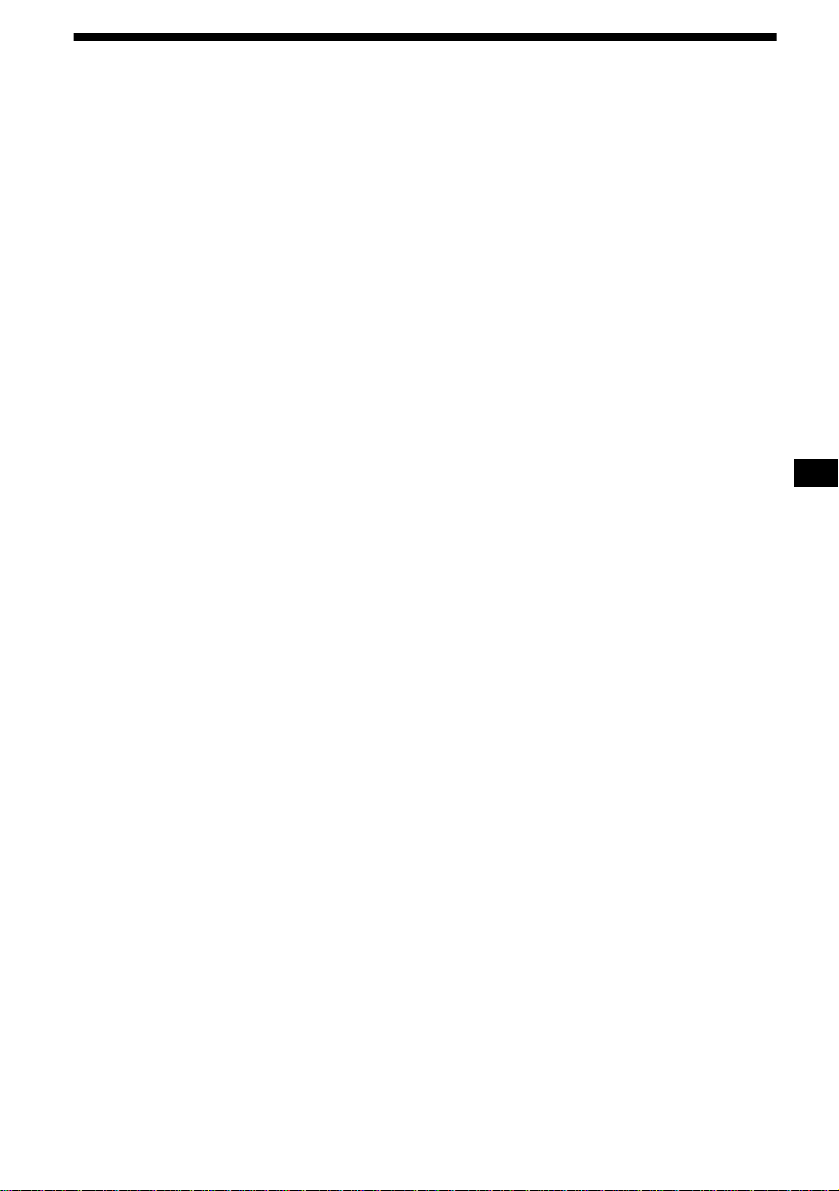
Table of Contents
Location of controls. . . . . . . . . . . . . . . . . . . . 4
Precautions . . . . . . . . . . . . . . . . . . . . . . . . . . 6
Notes on CDs. . . . . . . . . . . . . . . . . . . . . . . . . 7
Getting Started
Resetting the unit. . . . . . . . . . . . . . . . . . . . . . 8
Detaching the main display window . . . . . . . 8
Setting the clock . . . . . . . . . . . . . . . . . . . . . . 9
CD Player
CD/MD Unit (optional)
Playing a disc. . . . . . . . . . . . . . . . . . . . . . . . 10
Display items. . . . . . . . . . . . . . . . . . . . . . . . 10
Playing tracks repeatedly
— Repeat Play . . . . . . . . . . . . . . . . . . . . 11
Playing tracks in ra ndom order
— Shuffle Play . . . . . . . . . . . . . . . . . . . . 11
Labeling a CD
— Disc Memo*. . . . . . . . . . . . . . . . . . . . 11
Locating a di sc by name
— List-up* . . . . . . . . . . . . . . . . . . . . . . . 12
Selecting specific tracks for playback
— Bank*. . . . . . . . . . . . . . . . . . . . . . . . . 13
* Functions available with optional CD/MD unit
Radio
Storing stations automatically
— Best Tuning Memory (BTM). . . . . . . 14
Receiving the stored stations. . . . . . . . . . . . 14
Storing only the desired stations . . . . . . . . . 15
Storing station names
— Station Memo. . . . . . . . . . . . . . . . . . . 15
Tuning in a station through a list
— List-up . . . . . . . . . . . . . . . . . . . . . . . . 16
Tuning up for your best sound
Setting the equalizer (EQ7). . . . . . . . . . . . . 17
Setting the soun ds ta ge menu
— Dynamic Sound st age Organizer
(DSO) . . . . . . . . . . . . . . . . . . . . . . . . 18
Listening to each programme source in its
registered DSO
— Source Sound Memory (SSM) . . . . . 19
Adjusting the sound characteristics . . . . . . 1 9
Selecting the listening position
(CDX-M770 only) . . . . . . . . . . . . . . . . . 20
Adjusting the balance (BAL) . . . . . . . . . . . 20
Adjusting the bass
(CDX-M670/M620 only). . . . . . . . . . . . 20
Adjusting the treble
(CDX-M670/M620 only). . . . . . . . . . . . 21
Adjusting the balance (FAD)
(CDX-M670/M620 only). . . . . . . . . . . . 21
Adjusting the front and rear volume
(CDX-M770 only) . . . . . . . . . . . . . . . . . 21
Adjusting the volume of the
subwoofer(s) . . . . . . . . . . . . . . . . . . . . . . . . 2 2
Other adjustable items
(CDX-M670/M620 only). . . . . . . . . . . . 23
Other Functions
Using the rotary commander. . . . . . . . . . . . 23
Quickly attenuating the sound . . . . . . . . . . 25
Selecting the spectrum analyzer. . . . . . . . . 25
Changing the sound and display settings
— Menu . . . . . . . . . . . . . . . . . . . . . . . . . 26
Labeling a Motion Display. . . . . . . . . . . . . 27
Connecting auxiliary audio equipment
(CDX-M770 only) . . . . . . . . . . . . . . . . . 27
TV/Video (optional)
Watching the TV. . . . . . . . . . . . . . . . . . . . . 28
Watching a video . . . . . . . . . . . . . . . . . . . . 2 8
Storing TV channels automatically. . . . . . . 28
Storing only the des ired TV channels. . . . . 28
Storing the TV channel names . . . . . . . . . . 29
Displaying the information stored
on a disc . . . . . . . . . . . . . . . . . . . . . . . . . . . 29
Watching the TV or video while listening to a
CD or MD
— Simultaneous Play. . . . . . . . . . . . . . . 30
Additional Information
Maintenance . . . . . . . . . . . . . . . . . . . . . . . . 31
Removing the unit. . . . . . . . . . . . . . . . . . . . 32
Specifications . . . . . . . . . . . . . . . . . . . . . . . 33
Troubleshooting . . . . . . . . . . . . . . . . . . . . . 34
Error displays/Messages. . . . . . . . . . . . . . . 35
3
Page 4
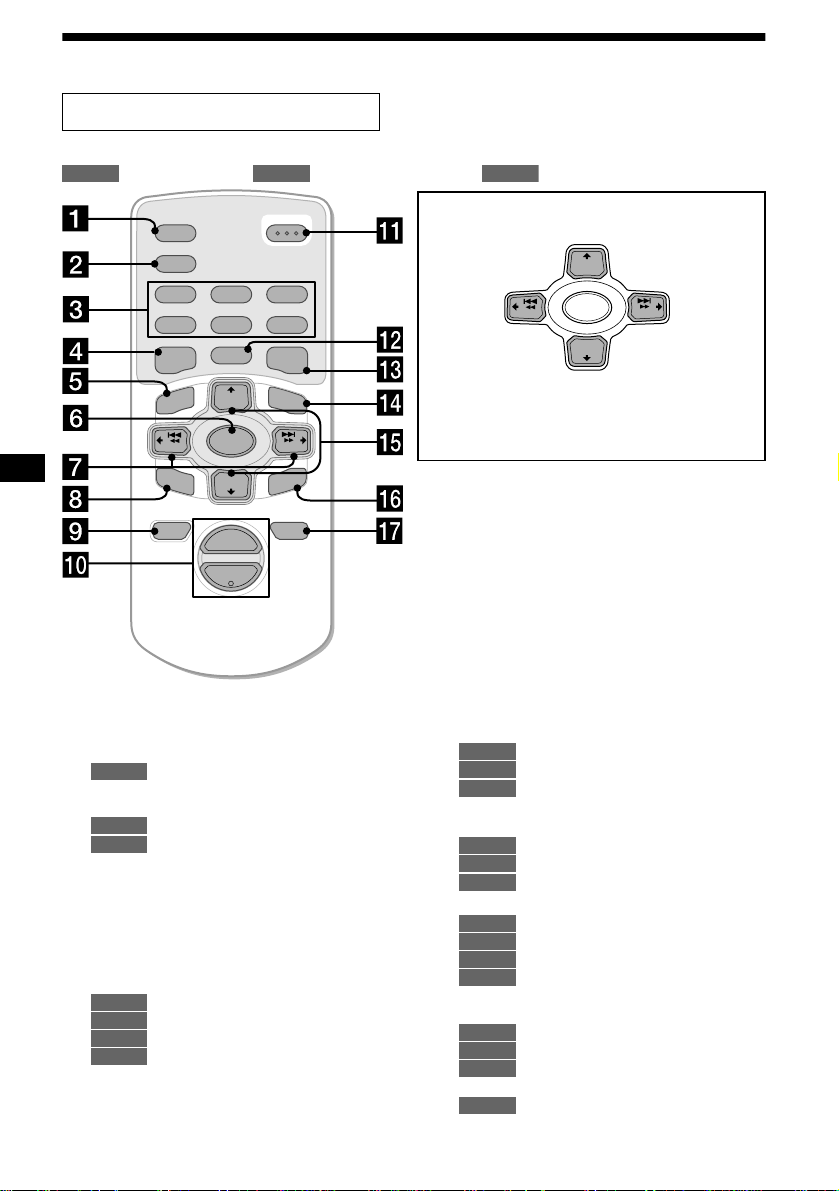
Location of controls
Card remote commander RM-X110
Refer to the pages listed for details.
: During Playback : During radio reception : During menu mode
CD/MD
SCRL
DSPL
REP SHUF
1
4
EQ7 DSO
MENU
–
SEEK
SOUND
RADIO MENU
OPEN/CLOSE
2
3
5
6
MODE
LIST
+
DISC
SOURCE
DISC
+
VOL
+
SEEK
–
ENTER
ATTOFF
–
(+): to select upwards
< (SEEK)
(–): to select
leftwards/
.
In menu mode, the currently selectable button(s) of
these four are indicated with a “ v” in the display.
Note
If the unit is turned off by pressing (OFF) for 2
seconds, the unit cannot be operated with the card
remote commander unless (SOURCE) on the unit is
pressed, or a disc is inserted to act ivate the unit first.
Tip
Refer to “Replacing the lithium battery” for details on
how to replace the batteries (page 31).
–
SEEK
(–): to select downwards
M (DISC)
+
DISC
SOURCE
–
DISC
m (DISC)
+
SEEK
, (SEEK)
(+): to select
rightwards/
>
a SCRL (scroll) button 10
b DSPL (display mode change) button
10, 12, 27
c Number buttons
CD/MD
(1) REP 11
(2) SHUF 11
RADIO
14, 15
28, 29
TV
d EQ7 button 17
e MENU button 9, 11, 12, 13, 14, 15, 16,
17, 18, 19, 21, 22, 23, 25, 26, 27 , 28 , 30
f SOURCE (Power on/Radio/CD/MD)
button 9, 10, 12, 14, 15, 17, 18, 20, 21,
22, 25, 26, 27, 28, 30
g </, SEEK –/+ buttons 19, 20, 21, 22
10
CD/MD
14, 15
RADIO
28, 30
TV
9, 11, 13, 17, 18, 19, 22, 23, 25,
MENU
26, 27
h SOUND button 19, 20, 21, 22
i OFF (Stop/Power off) button
4
30
10, 27,
j VOL +/ – buttons
k
OPEN/CLOSE button
l MODE button
CD/MD
10, 12
RADIO
14, 15
28
TV
m DSO button 18
n LIST button
CD/MD
12
RADIO
16
28, 29
TV
o M/m DISC +/– buttons
10, 12
CD/MD
14, 15, 16
RADIO
30
TV
9, 11, 12, 13, 14, 16, 17, 18, 19,
MENU
21, 22, 23, 25, 26, 27, 28
p ENTER button
CD/MD
12
RADIO
15, 16
MENU
9, 11, 12, 13, 14, 16, 17, 18, 21,
22, 23, 25, 26, 27, 28
22, 30
TV
q A TT button 25
10, 32
Page 5
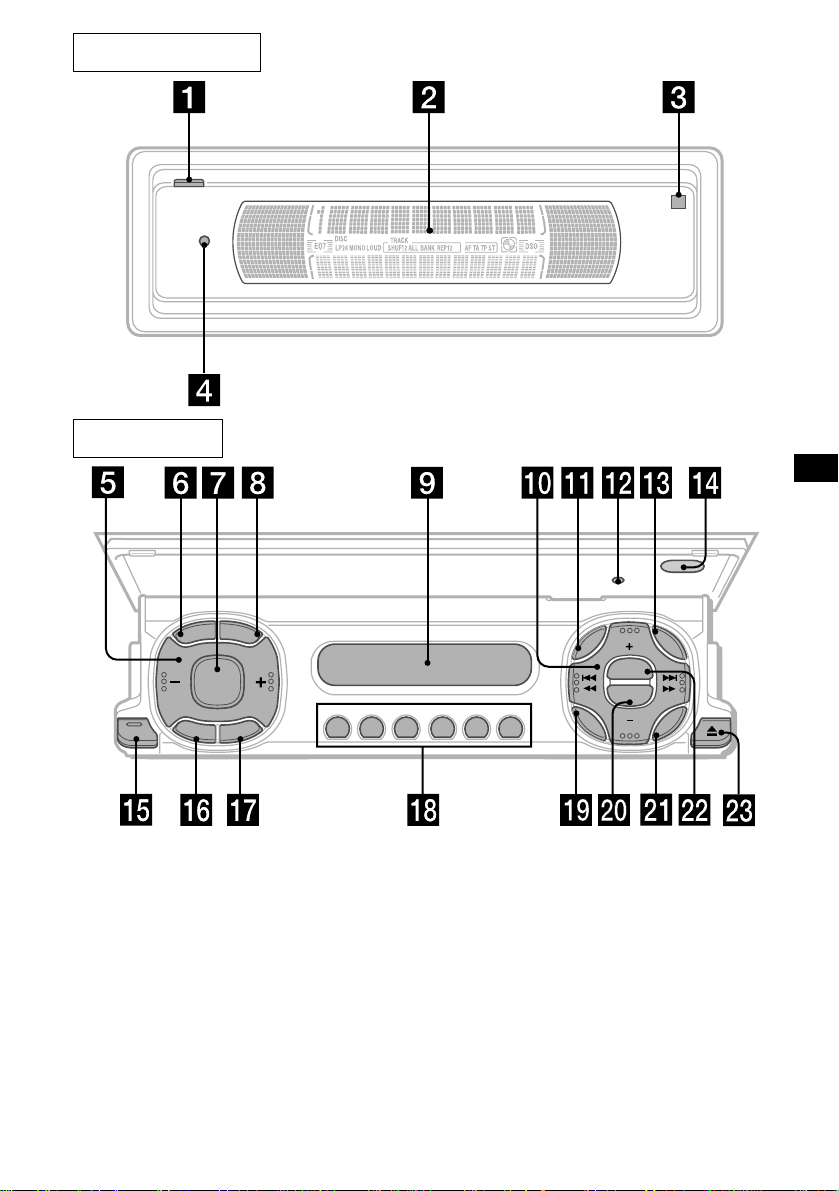
Main display panel
Operation side
D
L
R
C
S
SOURCE
O
F
CLOSE
F
M
RESET
S
P
L
E
D
O
REP SHUF
AF TA
123456
MENU
SOUND
DISC
DSO
EQ7
DISC
LIST
ENTER
The corresponding buttons of the unit
control the same functions as those on
the card remote comm ander.
a OPEN button 8, 10, 32
b Main display window
c qf Receptor for the car d re mo te
commander
d qs Reset button 8
e Volume adjust buttons
f SCRL (scroll) button
g SOURCE button
h DSPL (display mode change) button
i Sub display window
CDX-M770/CDX-M670
/CDX-M620
j DISC +/– (cursor up/down) buttons
SEEK –/+ (cursor left/right) buttons
k MENU button
m LIST button
o
CLOSE (front panel close) button
8, 10
p OFF (Sto p/Power off) button*
q MODE button
r Number buttons
s SOUND button
t EQ7 button
u ENTER button
v DSO button
w Z (eject) button 10, 30
continue to next page t
5
Page 6
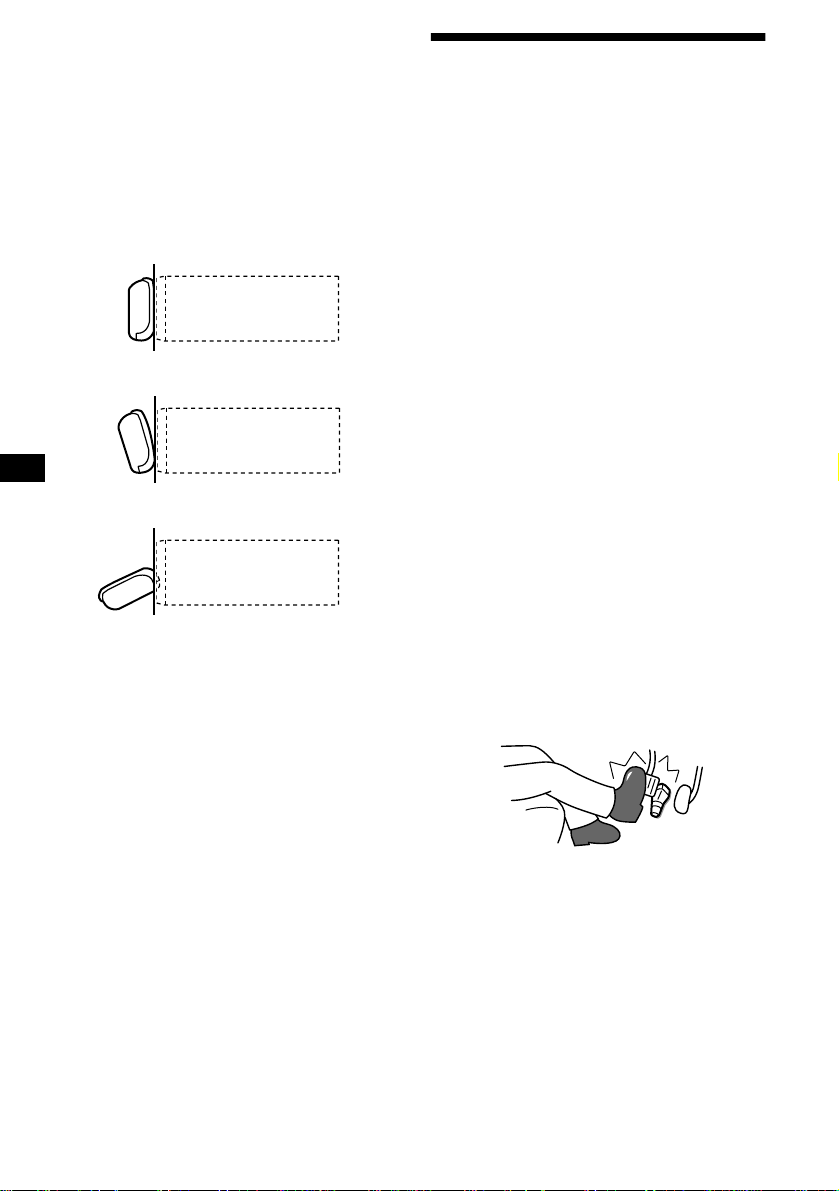
* Warning when installing in a car without
an ACC (accessory) position on the
ignition switch
After turning off the ignition, be sure to press
the power on/off button on the unit for 2
seconds to turn off the clock display.
Otherwise, the cl ock display does not t urn off
and this causes batt er y dr ai n.
Precautions
• If your car was parked in direct sunlig ht, allow
the unit to cool off before operating it.
• Power aerials will extend automatically while
the unit is operating.
Concerning the front panel positions
This unit has 3 front panel open modes.
• Main display position
unit
• Detaching position
unit
• Sub display position
unit
If you have any questions or prob le ms
concerning your unit that are not covered in this
manual, please co ns ult your nearest Sony deale r.
Moisture condensation
On a rainy day or in a very dam p area, moisture
condensation may occur inside the lenses and
display of the unit. Should this occur, the unit
will not operate properly. In such a case, remove
the disc and wait for about an hour until the
moisture has evaporated.
To maintain high sound quality
Be careful not to splash juice or other soft drinks
onto the unit or discs.
To prevent the wireless rotary
commander RM-X5S from falling off
(supplied with CDX-M770 only)
If the wireless commander falls off, it could
cause an accident .
• Be sure to attach the supplied strap when
installing the rotary commander near the
steering wheel.
• Be sure that the strap does not get caught on the
car controls (gear, shifter, etc.).
• Be sure to tighten the stopper of the strap after
hanging the strap on the indicator switch, etc.
6
Page 7
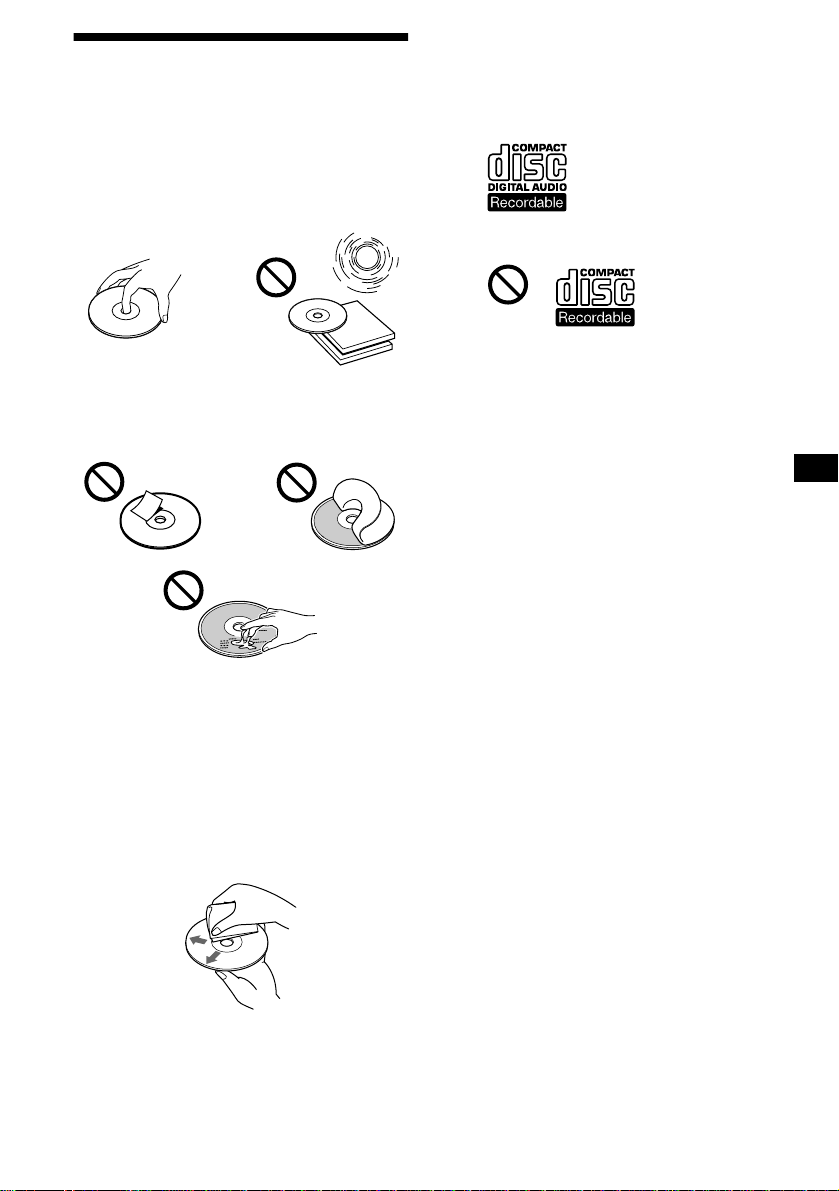
Notes on CDs
• T o keep th e disc cl ean, do no t touch th e surf ace.
Handle the disc by its edge.
• Keep your discs in the ir cases or disc
magazines when not in use.
Do not subject the discs to heat/high
temperature. Avoid leaving them in parked cars
or on dashboard s/ rear trays.
• Do not attach labels, or use discs with sticky
ink/residue. Such discs may stop spinning
when used, causing a malfunction, or may ruin
the disc.
Notes on CD-R/CD-RW discs
• You can play CD-Rs (recor dable CDs)
designed for audio use on this unit.
Look for this mark to distinguish CD-Rs for
audio use.
This mark denotes that a disc is not for audio use.
• Some CD-Rs (depending on the equipment
used for its recording or the condition of the
disc) may not play on this unit.
• You cannot play a CD-R that is not finalized*.
* A process necessary for a recorded CD-R disc to
be played on the audio CD player.
• You cannot play CD-RWs (rewritable CDs) on
this unit .
• Discs with non-standard shapes (e.g., heart,
square, star) cannot be played on this unit.
Attempting to do so may damage the unit. Do
not use such discs.
• Yo u cannot play 8 cm (3in.) CD s.
• Before playin g, clean the discs with a
commercially available cleaning cloth. Wipe
each disc from the centre out. Do not use
solvents such as ben zine, thinner , co mmercially
available cleaners, or antistatic spray intended
for analog discs.
7
Page 8
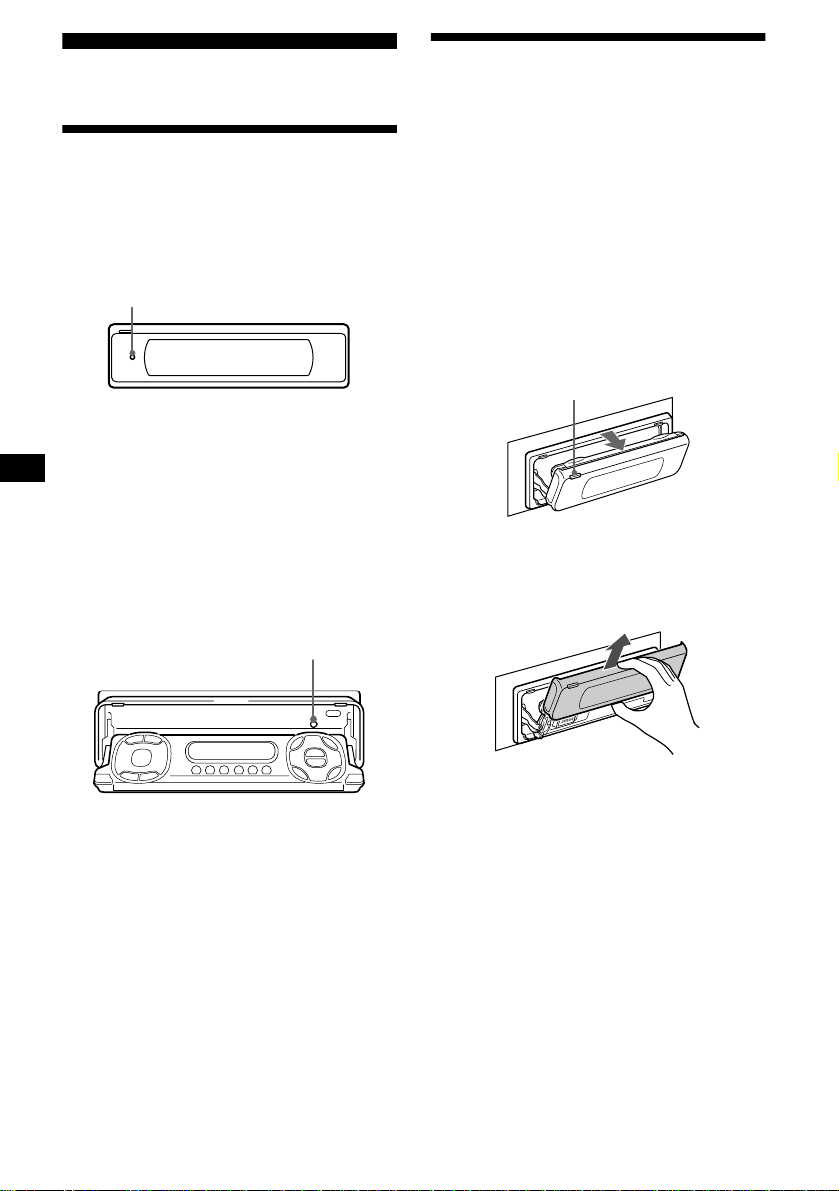
Getting Started
Resetting the unit
Detaching the main display
window
You can detach the main display window of this
unit to protect the unit from being stolen.
Before operating the unit for the first time, or
after replacing the car battery or chan gi ng the
connections, you must reset the unit.
Press the reset button with a pointed object, such
as a ball-point pen.
Reset button
Notes
• After resetting the unit in the closed position, be sure
to press (OPEN) once before operating further. If a
disc is in the unit, the disc will be ejected
automatically. Insert the disc again.
• Pressing the reset button will erase the clock setting
and some stored contents.
Resetting the unit during use in sub
display-position
Reset button by the disc-slot with a pointed
object, such as a ball-point pen.
Reset button
Caution alarm
If you turn the ignition switch to the OFF
position withou t removing the front panel, th e
caution alarm will beep for a few seconds.
1 Press (OPEN) on the unit for 2
seconds.
CD/MD playback or radio reception stops ,
and the front panel automatically tilts at an
angle of 30°.
(OPEN)
2 Detach the main display window as
illustrated.
After the main displa y w i ndow de ta ching is
complete, the front panel closes automatical.
Notes
• If you detach the main display window while the unit
is still turned on, the power will turn off automatically
to prevent the speakers from being damaged.
• Do not drop or put excessive pressure on the display
window.
• Do not subject the main display window to heat/high
temperature or moisture. Avoid leaving it in parked
cars or on dashboards/rear trays.
Tips
• If you want to detach the main display window, when
the front panel is in the sub-display position, press
(CLOSE) for 2 seconds.If a disc is partially inserted,
load the disc correcty or remove the disc from the
unit.
• When carrying the main display window with you,
use the supplied front panel case.
8
Page 9
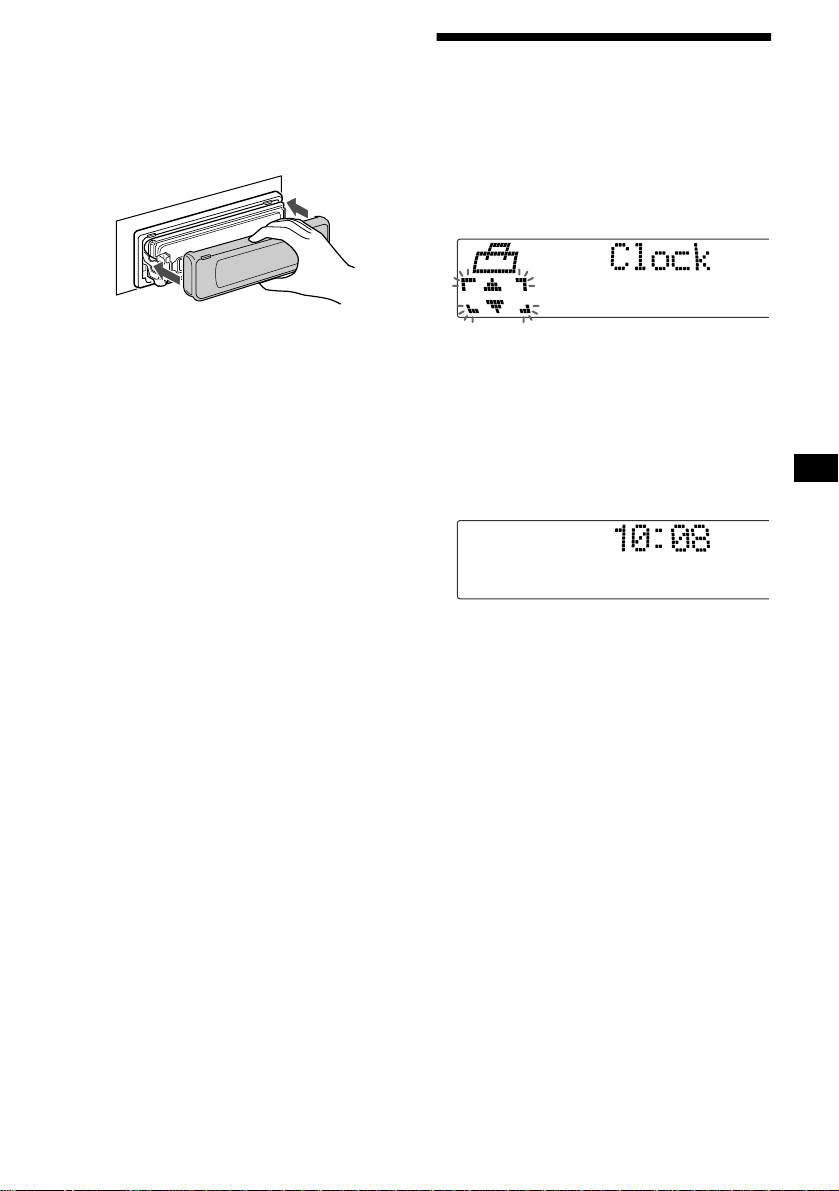
Attaching the main display window
panel
Place the main display window on the front side
of the unit as illustrated, then lightly push the
front panel into position until it clicks.
Press (SOURCE) (or insert a di sc) to oper ate the
unit.
Note
Do not put anything on the inner surface of the main
display window.
Setting the clock
The clock uses a 12-ho ur di gi ta l ind ic at i on.
Example: To set the clock to 10:08
1 Press (MENU), then press M or m (the
either (+/–) side of (DISC)) repeatedly
until “Clock” appears.
1 Press (ENTER).
The hour indication flashes.
2 Press M or m to set the hour.
3 Press , (the (+) side of (SEEK)).
The minute indication flashes.
4 Press M or m to set the minute.
2 Press (ENTER).
The clock starts. After the clock setting is
completed, the display retu rn s to no rma l play
mode.
Tip
When D.Info mode is set to on, the time is always
displayed (page 26).
9
Page 10
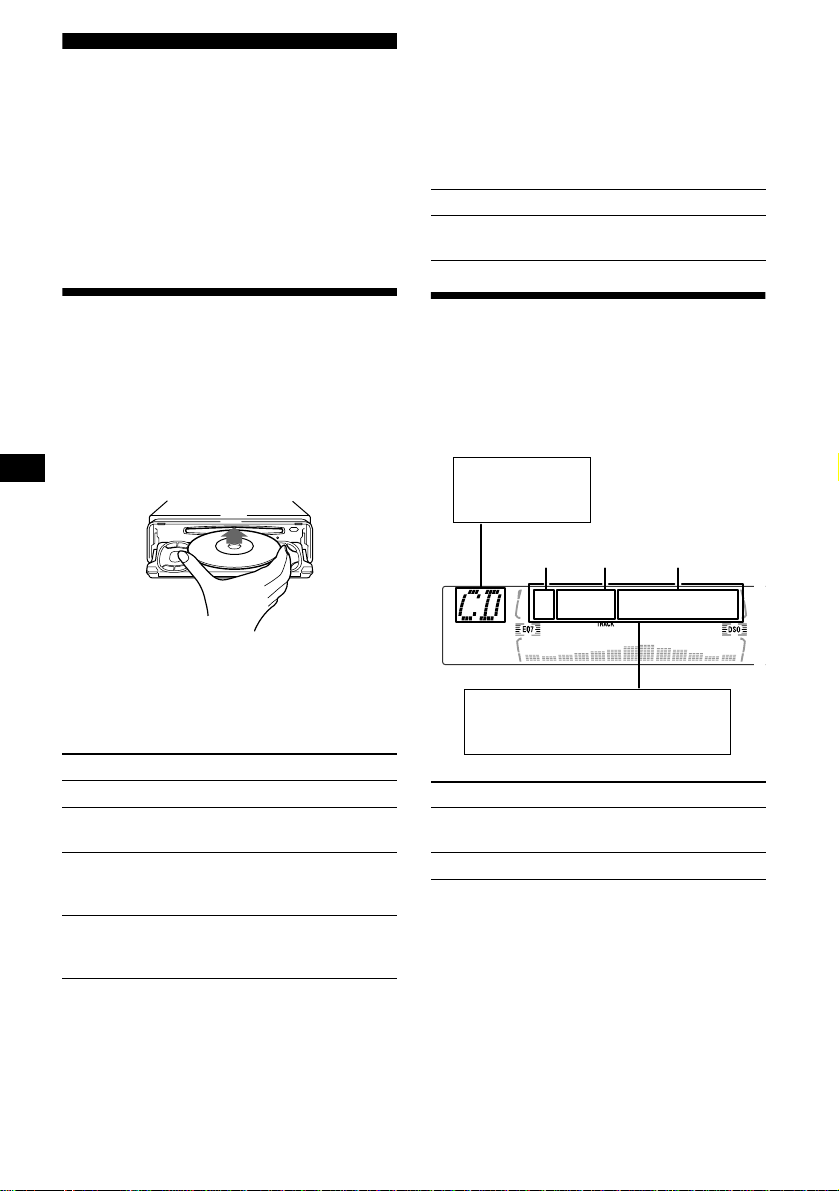
(With optional unit)
CD Player
CD/MD Unit (optional)
In addition to playing a CD with this unit, you
can also control external CD/MD uni ts.
Note
If you connect an optional CD unit with the CD TEXT
function, the CD TEXT information will appear in the
display when you play a CD TEXT disc.
Playing a disc
(With this unit)
1 Press (OPEN/CLOSE) or (OPEN) on the
unit and insert the disc (labeled side
up).
Playback starts automatically.
2 Press (OPEN/CLOSE) or (CLOSE) on
the unit to close the front panel.
If a disc is already inserted, press (SOURCE)
repeatedly until “CD” appears to start playbac k.
To Press
Stop playba ck (OFF)
Eject the disc (OPEN/CLOSE) , or
Skip tracks
–Automatic
Music Sensor
Fast-forward/
reverse
–Manual Search
Notes
• When the last track on the disc is over, playback
restarts from the first track of the disc.
• With optional unit connected, playback of the same
source will continue on to the optional CD/MD unit.
10
(OPEN) then Z
</, (SEEK) (
[once for each tr ack]
</, (SEEK) (
[hold to desired po int]
./>)
m/M)
1 Press (SOURCE) repeatedly to select
“CD” or “MD.”
2 Press (MODE) repeatedly until the
desired unit appears.
Playback starts.
To Press
Skip discs
M/m (DISC) (+/–)
–Disc selection
Display items
When the disc/tra ck changes, any prerecor ded
1
title*
of the new disc/track is automatically
displayed (if the Auto Scroll function is set to
“on,” names exceedi ng 9 characters will be
scrolled (page 26)).
Displayable items
• Music source
• Clock
Disc
number
Displayable ite m s
• Disc name*
• Track t itle*
To Press
Switch display
Track
number
1
/artist name*
1
(DSPL)
item
Scroll display item (SCRL)
*1 When pressing (DSPL), “NO D.Name” or “NO
T.Nam e” indicates that there is no Disc Memo
(page 11) or prerecorded name to display.
*2 Only for CD TEXT discs with the artist name.
Notes
• Some characters cannot be displayed.
• For some CD TEXT discs with very many
characters, information may not scroll.
• This unit cannot display the artist name for each
track of a CD TEXT disc.
Tip
When Auto scroll is set to off, and the disc/track is
changed, the disc/track name does not scroll.
Elapsed
playing time
2
Page 11
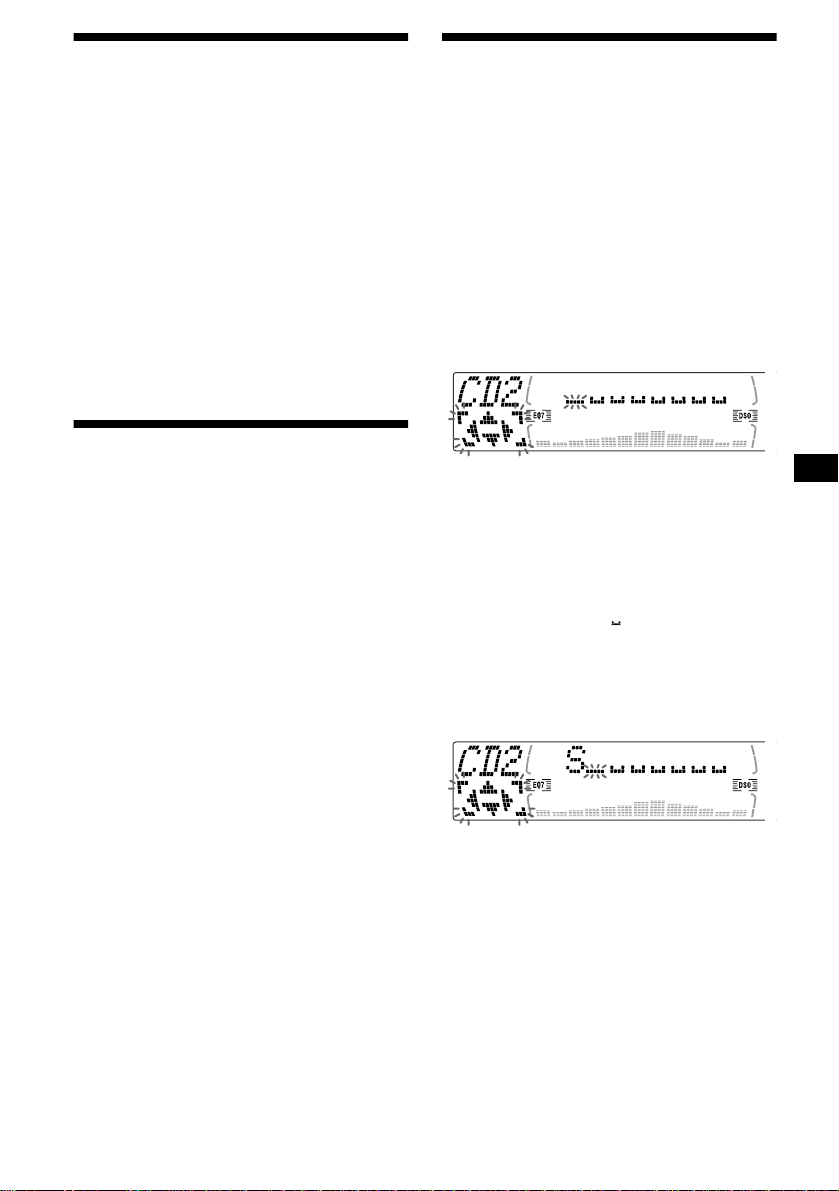
Playing tracks repeatedly
— Repeat Play
The disc in the main unit will repeat a track or
the entire d isc wh en it reac hes the end. For r epe at
play, you can select:
• Repeat 1 — to repe at a t rack.
• Repeat 2* — to repeat a disc.
* Available only when one or more optional CD/MD
units are connected.
During playback, press (1) (REP)
repeatedly until the desired setting
appears in the display.
Repeat Play starts .
To return to normal play mode, select “Repeat
off.”
Playing tracks in random
order
— Shuffle Play
Yo u can select:
• Shuf 1 — to play the tracks on the current di s c
in random order.
• Shuf 2*
• Shuf All*
*1 Available only when one or more optional CD (MD)
*2 Available only when one or more optional CD units,
To return to normal play mode, select “Shuf off.”
Note
“Shuf All” will not shuffle tracks between CD units and
MD units.
1
— to play the tracks in the current
optional CD (MD) un i t in random order.
connected CD (MD) units (including this unit)
in random order.
2
— to play all the tracks in all the
units are connected.
or two or more optional MD units are connected.
During playback, press (2) (SHUF)
repeatedly until the desired setting
appears in the display.
Shuffle Play starts.
Labeling a CD
— Disc Memo (For a CD unit with the
CUSTOM FILE function)
You can label each disc with a custom name
(Disc Memo). You can enter up to 8 characters
for a disc. If you label a CD, you can locate the
disc by name (page 12).
1 Start playing the disc you want to label
in a CD unit with the CUSTOM FILE
function.
2 Press (MENU), then press M or m
repeatedly until “Name Edit” appears.
3 Press (ENTER).
The unit will repeat the disc during the
labeling procedure .
4 Enter the characters.
1
1 Press M*
desired character.
A t B t C ... t 0 t 1 t 2 ... t +
t – t
*1 For reverse order, press m.
*2 (blank space)
2 Press , af te r l ocating the desired
character.
If you press < (the (–) side of (SEEK)),
you can mov e back to the left.
3 Repeat steps 1 and 2 to enter the
entire name.
5 To return to normal CD play mode,
press (ENTER).
repeatedly to select the
... t *2 t A
*
continue to next page t
11
Page 12

Tips
• Simply overwrite or enter “” to correct or erase a
name.
• There is another way to start labeling a CD: Press
(LIST) for 2 seconds instead of performing steps 2
and 3. You can also complete the operation by
pressing (LIST) for 2 seconds instead of step 5.
• You can label CDs on a unit without the CUSTOM
FILE function if that unit is connected along with a
CD unit that has the function. The Disc Memo will be
stored in the memory of the CD unit with the
CUSTOM FILE function.
Note
Repeat/shuffle play is suspended until the Name Edit
is complete.
Viewing the Disc Memo
As a display item, the Disc Memo always takes
priority over any orig in al CD TEXT information.
To Press
View (DSPL) during CD/CD
TEXT disc playback
Locating a disc by name
— List-up (For a CD unit with the CD TEXT/
CUSTOM FILE function, or an MD unit)
Y ou can use this function for discs that have been
assigned custom names*
2
discs*
.
*1 Locating a disc by its custom name: when you
assign a name for a CD (page 11) or an MD.
*2 Locating discs by the CD TEXT information: when
you play a CD TEXT disc on a CD unit with the CD
TEXT function.
1 Press (LIST).
The name assigned to the current disc appears
in the display.
1
or for CD TEXT
Tip
To find out about other items that can be displayed,
see page 10.
Erasing the Disc Memo
1 Press (SOURCE) repeatedly to select
“CD.”
2 Press (MODE) repeatedly to select the
CD unit storing the Disc Memo.
3 Press (MENU), then press M or m
repeatedly until “Name Del” appears.
4 Press (ENTER).
The stored names will appear.
5 Press M or m repeatedly to select th e
disc name you want to erase.
The stored names will appear.
6 Press (ENTER) for 2 seconds.
The name is erased.
Repeat steps 5 and 6 if you want to erase
other names.
7 Press (ENTER).
The unit returns to no rmal CD play mode.
Notes
• When the Disc Memo for a CD TEXT disc is era sed ,
the original CD TEXT information is displayed.
• If you cannot find the Disc Memo you want to erase,
try selecting a different CD unit in step 2.
2 Press M or m repeatedly until you find
the desired disc.
3 Press (ENTER) to play the disc.
Notes
• Some letters cannot be displayed (exception: Disc
Memo).
• If the optional TV monitor is connected, the list
appears on the TV monitor instead of the display on
the unit.
12
Page 13

Selecting specific tracks for
playback
— Bank (For a CD unit with the CUSTO M FILE
function)
If you label the disc, you can set the unit to skip
or play the tracks of your choice.
1 Start playing the disc you want to
label.
2 Press (MENU), then press M or m
repeatedly until “Bank Sel” appears.
3 Press (ENTER).
4 Label the tracks.
1 Press < or , repeatedly to select
the track you want to label.
2 Press (ENTER) repeate dly to se l ect
“Play” or “Skip.”
5 Repeat step 4 to set “Play” or “Skip”
for all the tracks.
6 Press (ENTER).
The unit returns to normal CD play mode.
Notes
• You can set “Play” and “Skip” for up to 24 tracks.
• You cannot set “Skip” for all the tracks on a CD.
Playing specific tracks only
You can select:
• Bank on — to play the tracks with the “Play”
setting.
• Bank inv (Inverse) — to play the tracks with
the “Skip” setting.
1 During playback, press (MENU), then
press M or m repeatedly until “Bank
on,” “Bank inv,” or “Bank off”
appears.
2 Press , repeatedly until the desired
setting appears.
3 Press (ENTER).
Playback starts from the track following the
current one.
To return to normal play mode, select “Bank off”
in step 2.
13
Page 14

Radio
The unit can stor e up to 6 stations pe r band
(FM1, FM2, FM3, A M1, and AM2).
Caution
When tuning in stations while driving, use Best
Tuning Memory to prevent accidents.
Storing stations
automatically
— Best Tuning Memory (BTM)
The unit selects the stations with the strongest
signals within the selected band, and stores them
in the order of their frequency.
1 Press (SOURCE) repeatedly to select
the radio.
2 Press (MODE) repeatedly to select the
band.
3 Press (MENU), then press M or m
repeatedly until “BTM” appears.
4 Press (ENTER).
A beep sounds when the setting is stored.
Notes
• If only a few stations can be received due to weak
signals, some number buttons will retain their former
settings.
• When a number is indicated in the display, the unit
starts storing stations from the one currently
displayed.
Receiving the stored stations
1 Press (SOURCE) repeatedly to select
the radio.
2 Press (MODE) repeatedly to select the
band.
3 Press the number button ((1) to (6))
on which the desired station is stored.
Tip
Press M or m to receive the stations in the order they
are stored in the memory (Preset Search function).
If preset tuning does not work
Press eith er side of (SEEK) to search
for the station (automatic tuning).
Scanning stops when the unit receives a
station. Repeat until the desired station is
received.
Tips
• If automatic tuning stops too frequently, turn on the
Local Seek to limit seek to stations with stronger
signals (see “Changing the sound and display
settings” on page 26).
• If you know the frequency of the station you want to
listen to, press and hold either side of (SEEK) to
locate the approximate frequency, then press
(SEEK) repeatedly to fine adjust to the desired
frequency (manual tuning).
If FM stereo reception is poor
Select monaural reception mode
(see “Changing the sound and display
settings” on page 2 6) .
The sound improves, but become s monaura l
(“ST” disappears).
Note
If interference occurs, this unit will automatically
narrow the reception frequency to eliminate noise (IF
Auto function). In such cases, some FM stereo
broadcasts may become monaural while in the stereo
reception mode.
Tip
To always hear FM stereo broadcasts in stereo, you
can change the IF Auto setting and widen the
frequency signal reception (see “Changing the sound
and display settings” on page 26). Note that some
interference may occur in this setting.
14
Page 15

Storing only the desired
stations
Yo u can manually preset the desired stations on
any chosen number button.
1 Press (SOURCE) repeatedly to select
the radio.
2 Press (MODE) repeatedly to select the
band.
3 Press either side of (SEEK) to tune in
the station that you want to store.
4 Press the desired numb er button ((1)
to (6)) for 2 seconds until “MEM”
appears.
The number button in di cation appears in the
display.
Note
If you try to store another station on the same number
button, the previously stored station will be erased.
Storing station names
— Station Memo
You can assign a name to each radio station and
store it in memory. The name of the station
currently tuned in appears in the di splay. You ca n
assign a name usi ng up to 8 characters for a
station.
Storing the station names
1 Tune in a station whose name you
want to store.
2 Press (MENU), then press M or m
repeatedly until “Name Edit” appears.
3 Press (ENTER).
4 Enter the characters.
1
1 Press M*
desired character.
A t B t C ... t 0 t 1 t 2 ... t +
t – t
*1 For reverse order, press m.
*2 (blank space)
2 Press , af te r l ocating the desired
character.
repeatedly to select the
... t *2 t A
*
If you press <, you can move back to the
left.
3 Repeat steps 1 and 2 to enter the
entire name.
5 Press (ENTER).
continue to next page t
15
Page 16

Tips
• Simply overwrite or enter “” to correct or erase a
name.
• There is another way to start storing station names:
Press (LIST) for 2 seconds instead of performing
steps 2 and 3. You can also complete the operation
by pressing (LIST) for 2 seconds instead of step 5.
Erasing the station name
1 During radio reception, press (MENU),
then press M or m repeatedly until
“Name Del” appears.
2 Press (ENTER).
3 Press M or m repeatedly to select th e
station whose name you want to
erase.
4 Press (ENTER) for 2 seconds.
The name is erased.
Repeat steps 3 to 4 if yo u wa nt to era se other
names.
5 Press (ENTER).
The unit returns to no rmal radio recept io n
mode.
Note
If you have already erased all of the station names,
“NO Data” appears in step 4.
Tuning in a station through a
list
— List-up
1 During radio reception, press (LIST)
momentarily.
The frequency or the name assigned to the
current station appears in the display.
2 Press M or m repeatedly until you find
the desired station.
If no name is assigned to the selected station,
the frequency appea rs in the display.
3 Press (ENTER) to tune in the desired
station.
Note
If the optional TV monitor is connected, and if the
monitor responds to this function, the list appears on
the TV monitor instead of the display on the unit.
16
Page 17

Adjusting the equalizer curve
Tuning up for your best
sound
The unit provides the various functions to adj ust
the sound so that you can enjoy the best sounding
music.
Setting the equalizer (EQ7)
Yo u can select an equal iz er curve for 7 music
types (Vocal, Club, Jazz, New Age, Rock,
Custom, and Xplod ).
Yo u can store and adjust the equalizer settings
for frequency and l evel.
Selecting the equalizer curve
1 Press (SOURCE) to select a source
(radio, CD, or MD).
2 Press (EQ7) repeatedly until the
desired equalizer cur ve.
Each time you pr ess (EQ7), the item
changes.
1 Press (MENU).
2 Press M or m repeatedly until “EQ7
Tune” appears, then press (ENTER).
3 Press < or , to select the d es ired
equalizer curve, then press (ENTER).
Each time you press (SEEK), the item
changes.
4 Select the desired frequency and level.
1 Press < or , to select the desired
frequency.
Each time you press < or ,, the
frequency change s as follows:
62 Hz y 157 Hz y 396 Hz y 1.0 kHz
y 2.5 kHz y 6.3 kHz y 16 kHz
2 Press M or m to adjust the desired
volume level.
(CDX-M770)
The volume l evel is adjustable by 1 dB
steps from –12 dB to +12 dB.
(CDX-M670/M620)
The volume l evel is adjustable by 1 dB
steps from –10 dB to +10 dB.
To cancel the equalizing effect, select “off.”
After 3 seconds, the display returns to the
normal playba ck m ode.
To restore the factory-set equaliz er c ur ve ,
press (ENTER) for 2 seconds.
5 Press (ENTER).
After the effect setting is complete, the
display returns to the nor m al playback mode.
17
Page 18

Setting the soundstage menu
— Dynamic Soundstage Organizer (DSO)
If your speakers are i nstalled into the lower part
of the doors, the so und will come from be l ow
and may not be clear.
The DSO (Dynami c Soundstage Organizer)
function creates a more ambient sound as if there
were speakers in th e dashboard (virtual
speakers).
Selecting the DSO mode (CDX-M770)
DSO mode of CDX-M770
Display window Meaning
STD
WIDE
STD-SP
WIDE-SP
off
Image of virtual speakers
*4
*1 STD
*2 Wide
*3 STD+depth
*4 Wide+depth
*5 Actual speakers position (l ower part of the front
doors)
1 Press (SOURCE) to select a source
(tuner, CD, or MD).
2 Press (DSO) repeatedly to select the
desired DSO mode.
Virtual speakers (Standar d)
Virtual speakers (Wide)
Standard+depth
Wide+depth
Cancel
Effect 3
Effect 1
*3
*2
*5
*3
*1
*4
*1
*2
*5
Tips
• The DSO effect may be hard to discern depending
on the type of car you are driving and the music you
are listeni ng to.
• When DSO setting is "WIDE," the FM reception is
inaudible. In this case, reset the DSO setting to
"STD."
Turning the DSO mode on (off) (CDXM670/M620)
DSO mode of CDX-M670/M620
Memory presets Meaning
on
off
Virtual speakers
Cancel
1 Press (SOURCE) to select a source
(tuner, CD, or MD).
2 Press (DSO) to select “on” or “off”.
To cancel the DSO mode, select “DSO off.”
After 3 seconds, the display returns to the
normal playback mo de.
Adjusting the DSO mod e (CDX-M770)
1 Press (SOURCE) to select a source
(tuner, CD, or MD).
2 Press (MENU).
3 Press M or m repeatedly until “DSO
tune” appears, then press (ENTER).
4 Press < or , to select the desired
DSO mode. then press (ENTER).
5 Select the effect level.
You can select the desired effect from 3 effect
lebels fo r each DSO mo de.
Press M or m repeatedly to select
desired ef fect.
To cancel the DSO mode, select “off.”
After 3 seconds, the display returns to the
normal playback mode.
18
To restore the effect, press (ENTER) for 2
seconds.
6 Press (ENTER).
Page 19

If the sound from the tweeter is too
shrill (CDX-M770)
1 While the unit is operating, pres s
(MENU).
2 Press M or m repeatedly until “DSO
norm” appears.
3 Press , to select “DSO soft.”
4 Press (MENU).
To restore the sound, select “DSO norm.”
Listening to each programme
source in its registered DSO
— Source Sound Memory (SS M)
Each time you return to the same source, you can
hear the same DSO menu and equalizer curve
register ed f or th at s ource, e v en aft er ch ang ing t he
programme source or turning the unit off and
then on again.
Adjusting the sound
characteristics
You can adjust the sound charac t eristics.
The bass and treble levels and subwoofer volume
can be stored in dependently for e ach source.
1 Select the item you want to adjust by
pressing (SOUND) repeatedly.
Each time you press (SOUND), the item
changes as follows:
(CDX-M770)
POS (position) t BAL (left-right)
t F (front volume) t R (rear volume) t
SUB (subwoofer volume)
(CDX-M670/M620)
BAS (bass)
t BAL (left-right) t FAD (front-rear)
t SUB (subwoofer vo lume)
2 Adjust the selected ite m by pressing
< or ,.
When adjusting with the rotary commander,
press (SOUND) and rotate the VOL contro l.
Note
Adjust within 3 seconds after selecting the item.
t TRE (treble)
19
Page 20

Selecting the listening
position (CDX-M770 only)
You can set a delayed time for the sound to reach
the listeners from the speakers.
In this way, the unit can simulate a natural sound
field s o that you feel as if you are in t h e center of
the sound field no matter where you sit in the car.
Display
window
POS
2
ALL
POS
Front
POS
Front-R
POS
Front-L
POS
Rear
POS
off
1
3
1 Press (SOURCE) to select a source
(tuner, CD, or MD).
2 Press (SOUND) repeatedly until “POS”
appears.
Centre of sound
field
Normal setting
(1 + 2 + 3)
Front part
(1 + 2)
Right front (2)
Left front (1)
Rear part (3)
Cancel
Adjusting the balance (BAL)
Yo u can adjust the sound b alance from the left
and right speakers .
1 Press (SOURCE) to select a source
(tuner, CD, or MD).
2 Press (SOUND) repeatedly until “BAL”
appears.
3 Press < or , to adjust the balance.
After 3 seconds, the display returns to the
normal playback mo de.
Adjusting the bass (CDXM670/M620 only)
Yo u can adjust the bass fr om the speakers.
1 Press (SOURCE) to select a source
(tuner, CD, or MD).
2 Press (SOUND) repeatedly until “BAS”
appears.
3 Press < or , to select the desired
listening position.
All y Front y Front-R y
Front-L y Rear y off y All
The listening positi ons appear in the order
shown above.
To cancel the POS mode, select “off.”
After three seconds, the display returns to the
normal playback mode.
20
3 Press < or , to adjust the balance.
After 3 seconds, the display returns to the
normal playback mo de.
Page 21

Adjusting the treble (CDXM670/M620 only)
Adjusting the front and rear
volume (CDX-M770 only)
Yo u can adjust the treble from the speakers.
1 Press (SOURCE) to select a source
(tuner, CD, or MD).
2 Press (SOUND) repeatedly until “TRE”
appears.
3 Press < or , to adjust the balance.
After 3 seconds, the display returns to the
normal playba ck m ode.
Adjusting the balance (FAD)
(CDX-M670/M620 only)
Yo u can adjust the sound balance from the fr ont
and rear speakers .
1 Press (SOURCE) to select a source
(tuner, CD, or MD).
2 Press (SOUND) repeatedly until “FAD”
appears.
1 Press (SOURCE) to select a source
(tuner, CD, or MD).
2 Press (SOUND) repeatedly to select
the “F” for the front speakers or “R”
for the rear speakers.
3 Press < or , to adjust the volume of
front/rear speakers.
After 3 seconds, the di splay retu rns to the
normal playback mode.
Adjusting the cut-off frequency and the
output volume level for the front/rear
speakers
To match the characteristics of the installed
speaker system, you can adjust the outp ut
volume level and select the cu t- off fr equency of
the speakers.
Cut-off frequency
Level
3 Press < or , to adjust the balance.
After 3 seconds, the display returns to the
normal playba ck m ode.
Frequency (Hz)
1 Press (MENU).
2 Press M or m repeatedly to select
“Front HPF” or “Rear HPF.”
3 Press (ENTER).
continue to next page t
21
Page 22

4 Press < or , to se l e ct the cut-off
frequency.
Each time you p re ss < or ,, the frequency
changes as foll ows:
off y 78 Hz y 99 Hz y 125 H z y
157 Hz y 198 Hz
5 Press M or m to adjust the volume
level.
The volume leve l is adjustable by 1 dB steps
from –12 dB to +12 dB.
Tip
When you lower the volume all the way down,
∞ dB” appears and the cut-off frequency is
“–
disabled.
6 Press (ENTER).
After the effect is complete, the display
returns to the normal playback mode.
Adjusting the frequency of the
subwoofer(s) (CDX-M770 only)
To match the characteristics of th e connected
subwoofer(s), you can cut out the unwanted high
and middle freq uency signals enterin g th e
subwoofer(s). By setting the cut-off frequency
(see the diagram below), the subwoofer(s) will
output only low frequency signals so you can get
a clearer sound image.
Cut-off frequency
Level
Frequency (Hz)
Adjusting the volume of the
subwoofer(s)
1 Press (SOURCE) to select a source
(tuner, CD, or MD).
2 Press (SOUND) repeatedly until “SUB”
appears.
3 Press < or , to adjust the volume.
After 3 seconds, the display returns to the
normal playback mode.
Tip
When you press < repeatedly to adjust the volume
all the way down, “–
frequency of the subwoofer is disabled.
∞ dB” appears and the cutout
1 Press (MENU).
2 Press M or m repeatedly until “SUB
LPF” appears.
3 Press (ENTER).
4 Press < or , to select the desired
cut-off frequency.
Each time you press < or ,, the frequency
changes as follows:
62 Hz y 78 Hz y 99 Hz y 125 Hz
y 157 Hz y off
5 Press M or m to adjust the volume.
The volume level is adjustable by 1 dB steps
from –12 dB to +12 dB.
Tip
When you lower the volume all the way down,
∞ dB” appears and the cut-off frequency is
“–
disabled.
6 Press (ENTER).
After the frequency setting is complete, the
display returns to the normal playback mode.
22
Page 23

Other adjustable items (CDXM670/M620 only)
The following items can be adjusted:
• HPF (High pass filter) — to select the cut-off
frequency to “off,” “78 Hz,” or “125 Hz.”
• LPF (Low pass filter) — to select the cut-off
frequency to “78 Hz,” “125 Hz,” or “off.”
• Loud (Loudness) — to enjoy bass and treble
even at low volumes. The bass and treble will
be reinforced.
1 Press (MENU).
To set A.Scrl, press (MENU) during CD/MD
playback.
2 Press M or m repeatedly until the
desired item appears.
3 Press , to select the desired setting
(Example: “on” or “off”).
4 Press (ENTER).
After the mode setting is completed, the
display returns to norma l play mode.
Note
The displayed item will differ depending on the source.
Tip
Y ou can easily switch among categories by pressing M
or m for 2 seconds.
Other Function s
You can also control the un it (and optional CD/
MD units) with a optional rotary commander.
RM-X5S (supplied with CDX-M770 only)
Using the rotary commander
First, attach the appropriate label depending on
how you want to mount the rotary commander.
The rotary comm ander works by pressing
buttons and/or rotating controls.
SOUND
MODE
DSPL
Inserting the supplied lithium battery
MODE
SOUND
DSPL
x
+ side up
Tip
For information on lithium battery, refer to “Notes on
lithium battery” (page 31).
continue to next page t
23
Page 24

By pressing buttons
Turn the dial to change the
direction of infrared rays.
(RM-X5 only)
(ATT)
(SOUND)
(SOURCE)
(MODE)
By pushing in and rotating the control
E
C
R
U
O
S
PRESET/DISC
control
(DSPL)
Rotate the VOL control
to adjust the volume.
OFF
(OFF)
Press To
(SOURCE) Change source
(radio/CD/MD*
(MODE) Change operation
(radio band/CD unit/MD*
unit/TV band*
1
/TV*1)
1
)
1
(ATT) Attenuate sound
(OFF)*
2
Stop playback or radio
reception
(SOUND) Adjust the sound menu
(DSPL) Change the display item
*1 Only if the corresponding optional equipment is
connected.
*2 If your car has no ACC (accessory) position on the
ignition key switch, be sure to press (OFF) for 2
seconds to turn off the clock indication after turning
off the ignition.
By rotating the control
Push in and rotate the control to:
– Receive preset stations.
– Change the disc*.
* When an optional CD/MD unit is connected.
Tip
You need to push in and rotate the control each time
you select a preset station and a disc.
Changing the operative direction
The operative direction of controls is factory-se t
as shown below.
To increase
To decrease
If you need to moun t t he r otary commander o n
the right hand side of th e steering column, you
can reverse the operative direction.
Rotate and release to:
– Skip tracks.
– Tune in stations automatically.
Rotate, hold, and release to:
– Fast-forward/reverse a track.
– Find a station manually.
24
SEEK/AMS
control
Rev Nor
Set the Rev/Nor-select switch to “Rev.”
Page 25

Quickly attenuating the
sound
Selecting the spectrum
analyzer
(With the rotary commander or the card
remote commander)
Press (ATT) on the rotary commander
or card remote commander.
“ATT o n” appears in the display momentarily.
To restore the previous volume level, press
(ATT) again.
Tip
When the interface cable of a car telephone is
connected to the ATT lead, the unit decreases the
volume automatically when a telephone call comes in
(Telephone ATT function).
The sound signal level is displayed on a spectrum
analyzer. Yo u can select a display for 5 patterns
(A-1, A-2, B-1 to B-3), or th e automatic display
mode and “off” where all the patterns appear.
1 Press (SOURCE) to select a source
(radio, C D, o r MD).
2 Press (MENU).
3 Press M or m repeatedly until “SA”
appears.
4 Press < or , repeated ly t o sel ect t he
desired setting.
5 Press (ENTER).
25
Page 26

Changing the sound and
display settings
— Menu
The following items can be set:
Set Up
• Clock (page 9)
• Beep — to turn the beeps on or off.
• Multi language (language selection) — to
change the displa y la nguage to English,
French, Spanish.
• P.Out 4.0V/5.5V— to change the pre-out of the
power amplifier to 4.0V or 5.5V. Selectable
only when the unit is turned off. (CDX-M770
only)
Display
• D.Info (Dual Information) — to display the
clock and the play mode at the same time (on).
Functions only when SA is not set to B-1 – B- 3.
• SA (Spectrum Analyzer) (page 25) — to
change the displa y pattern of the equalizer
display.
• M.Dspl (Motion Display) — to turn the Moti on
Display mode on or off.
– Select “on” to show decoration lines in the
display and ac t ivate Demo display.
– Select “off” to deactivate the Motion Display.
• Dimmer — to change the brightness of the
display.
– Select “Auto” to dim the display only when
you turn the lights on.
– Select “on” to dim the display.
– Select “off” to deactivate the Dimmer.
• Contrast — to adjust the contrast if the
indications on the dis pl ay are not recognisab le
because of the unit’s installation position.
• A.Scrl (Auto Scroll)
– Select “on” to scroll all automatically
displayed names exceeding 8 characters.
– When Auto scroll is set to off and the disc/
track name is changed, the disc/track name
does not scrol l.
Sound (CDX-M670/M620 only)
• HPF (High pass filter) (page 23)
• LPF (Low pass filter) (page 23)
• Loud (Loudness ) ( page 23)
Play Mode
• Local on/off (Local seek mode) (page 14)
– Select “on” to only tune into stations with
stronger signals.
• Mono on/off* (Mo naural mode) (page 14)
– Select “on” to hear FM stereo broadcast in
monaural. Select “off” to return to normal
mode.
* This function cannot change the TV sound
setting if the optional TV tuner is connected.
• IF Auto/Wide (page 14)
1 Press (MENU).
To set A.Scrl, press (MENU) during CD/MD
playback.
2 Press M or m repeatedly until the
desired item appears.
3 Press , to select the desired setting
(Example: “on” or “off”).
4 Press (ENTER).
After the mode setting is completed, the
display returns to n ormal play mode.
Note
The displayed item will differ depending on the source.
Tip
Y ou can easily switch among categories by pressing M
or m for 2 seconds.
26
Page 27

Labeling a Motion Display
Yo u can label a Motion Displa y w ith up to 64
characters to appear when the unit is turned off.
Labels will scroll in the display in the M.Dspl 1
mode (the display remains lit even when the
power is off).
1 Press (OFF).
CD/MD playback or radio reception stops
(the key illumination and display remain on).
2 Press (MENU), then press M or m
repeatedly until “Name Input”
appears.
3 Press (ENTER).
4 Enter the characters.
1 Press (DSPL) to select the character
type.
A t a t 0 t A
2 Press M*1 repeatedly to select the
desired character.
A t B t C t ... x t y t z t 0 t 1
t 2 ... t ! t “ t # ... t *
*1 For reverse order, press m.
*2 (blank space)
3 Press , aft er lo cat i ng th e desired
character.
If you press <, you can move back to the
left.
4 Repeat steps 1 to 3 to enter the
entire sentence.
5 Press (ENTER).
Tips
• Simply overwrite or enter “” to correct or erase a
sentence.
• To erase all sentences, press (ENTER) for 2
seconds after step 4-2.
2
t A
Connecting auxiliary audio
equipment (CDX-M770 only)
You can connect auxiliary audio equipment to
this unit with the AUX IN connector.
Selecting auxiliary equipment
Press (SOURCE) repeatedly to select
“AUX.”
Adjusting the volume level
You can adjust the volume for ea ch connected
audio equipment.
1 Press (MENU).
2 Press M or m repeatedly until “AUX
Lebel” appears, then press (ENTER).
3 Press M or m to select the desired
volume level, then press (ENTER).
The volume level is adjustable in 1 dB steps
from –6 dB to +6 dB.
4 Press (ENTER).
To deactivate “AUX-A” in the music
source display
1 Press (OFF).
CD/MD playback o r ra di o reception stops
(the key illumination and display remain on).
2 Press (MENU).
3 Press M or m repeatedly until “AUX-A
on” appears.
4 Press < or , to select “AUX-A off.”
5 Press (MENU).
To restore the indi c ation, select “AUX-A on.”
27
Page 28

TV/Video (optional)
You can control an option al TV t uner and TV
monitor with this unit.
Notes
• The unit does not assign TV channels with weak
signals. If only a few TV channels with strong signals
can be received, some number buttons will remain
empty.
• When a preset number is indicated on the display,
the unit starts assigning TV channels to buttons from
the one currently displayed.
Watching the TV
1 Press (SOURCE) repeatedly until “TV”
or “AUX” appears.
2 Press (MODE) repeatedly to select the
desired TV band.
TV1 t TV2 t AUX
Watching a video
1 Press (SOURCE) repeatedly until “TV”
or “AUX” appears.
2 Press (MODE) repeatedly to select
“AUX.”
Play the video.
Storing TV channels
automatically
The unit selects the TV channels with the
strongest signals and assigns them to number
buttons i n order of their fre qu ency.
Caution
If tuning in a station while driving, use
“A.Memory” (Automatic Mem ory) to prevent
accidents.
Storing only the desired TV
channels
Yo u can assign up to 12 channels (6 each for
TV1 and TV2) to the number buttons in the order
of your choice.
1 Select “TV” (see “Watching the TV” on
page 28).
2 Press either side of (SEEK) to tune in
the TV channel you want to assign to
each number button.
3 Press and hold the desired number
button ((1) to (6)) until you hear a
small beep.
The number button indication and “MEM”
appear in the display.
Note
If you try to assign another channel to the same
number button, the previously assigned channel will
be erased.
1 Select “TV” (see “Watching the TV” on
page 28).
2 Press (MENU), then press M or m
repeatedly until “A.Memory” appears.
3 Press (ENTER).
The unit assigns TV channels to the number
buttons in order of th ei r frequency.
A beep sounds when the setting is stored.
28
Page 29

Storing the TV channel
names
Displaying the information
stored on a disc
Follow th e steps in “Storing st at ion
names” (page 15).
Displaying the TV or radio station
names
Press (LIST) during TV or radio
reception.
Example: When receiving the FM1 band
FM
1
1
W
C
B
W
B
L
W
K
T
WR K I
1
0
1
0
S
S
U
S
S
.9
1
.7
2
2
3
4
5
6
1 Preset numbers
2 Stored station names
3 Frequencies*
* If the name of a station is not assigned to number
buttons, the frequency of that station will be
displayed instead.
To turn off the list display on the TV monitor,
press (LIST).
Notes
• It may take a few moments before all indications
appear in the display.
• The current TV channel does not appear during list
display.
• The contents of preset memory cannot be listed
when the unit is in Simultaneous Play mode (page
30).
Press (LIST) during CD/MD playback.
Example: When CD unit 1 is selected
CD 1
1
S
C
H
U
B
E
Z
A
C
H
I
S
Z
O
P
*****
?
?
1
RT
R
T
T
I
N
3
2
M
O
3
B
A
4
L
5
C
H
6
7
*
8
******
9
1 0
1 Disc numbers
2 Stored titles
3 No disc is loaded*
4 No stored titles*
5 TOC information has not yet been identified*
*1 A blank space displayed next to a disc number
represents an empty slot in the disc magazine.
2
*2 If a title is not registered, “******” is displayed.
*3 If the disc information has not yet been read by the
unit, “?” is displayed.
To turn off the list display on the TV monitor,
press (LIST).
Notes
• It may take a few moments before all indications
appear in the display.
• The contents of preset memory cannot be listed
when the unit is in the Simultaneous Play mode
(page 30).
• If the source is an MD, the stored track names will
also be displayed.
29
Page 30

Watching the TV or video
while listening to a CD or MD
— Simultaneous Play
The simultaneous pl ay function does not wor k
while you are listening to the radio.
1 Press (MENU), then press M or m
repeatedly until “Simul Sel” appears.
2 Press (ENTER).
3 Press the (–) side of (SEEK).
4 Press (SOURCE) repeatedly to select
“CD” or “MD.”
If you are already watch in g t he TV or video and
want to listen to a CD or MD as well, follow the
same steps.
Returning to normal mode
To cancel the CD or MD, select “– – –”
in step 4.
To cancel the TV or video, se l ect
“– – –” in step 6.
Note
If you press (OFF) or Z (eject) on a CD/MD unit while
the unit is in Simultaneous Play mode, Simultaneous
Play is canceled.
5 Press the (+) side of (SEEK).
6 Press (SOURCE) repe at edl y t o se l ect a
“TV” or “AUX (video ).”
7 Press (ENTER).
Simultaneous Play starts.
30
Page 31

Additional Information
Notes
• For safety, turn off the ignition before cleaning the
connectors, and remove the key from the ignition
switch.
• Never touch the connectors directly with your fingers
or with any metal device.
Maintenance
Fuse replacement
When replacing t he fuse, be sure to use on e
matching the amperage rating stated on the
original fuse. If the fuse blows, check the power
connection and replace the fuse. If the fuse blows
again after replacement, there may be an internal
malfunction. In su ch a case, consult your nearest
Sony dealer.
Fuse (10 A)
Warning
Never use a fuse with an amperage rating
exceeding the one supplied with the unit as this
could damage the u ni t.
Cleaning the connectors
The unit may not function properly if the
connectors between the unit and the front panel
are not clean. In order to prevent this, detach the
front panel (p age 8) and clean the connectors
with a cotton swab dipped in alco hol. Do not
apply too much force. Otherwise, the connectors
may be damaged.
Main unit
Replacing the lithium battery
Under normal conditions, batteries will last
approximately 1 year . (The serv ic e lif e may be
shorter, depending on the conditions of use.)
When the battery becomes weak, the range of the
card remote commander becomes shorter.
Replace the battery with a new CR2025 lithium
battery.
x
+ side up
Notes on lithium battery
• Keep the lithium battery out of the reach of
children. Should th e battery be swallowed,
immediately consult a doctor.
• Wipe the battery with a dry cloth to assure a
good contact.
• Be sure to observe the correct polarity w hen
installing the battery.
• Do not hold the battery with metallic tweezers,
otherwise a shor t-circuit may occur.
Back of the front panel
WARNING
Battery may explode if mistreated.
Do not recharge, disassemble, or dispose of
in fire.
31
Page 32

Removing the unit
If the front panel does not open
because of a blown fuse
With the front panel open
1 Remove the front cover
1 Press (OPEN /CLOSE ) or (OPEN) of
the unit, then press the clip inside
the front cover with a thin
screwdriver, and gently pry the front
cover free.
2 Repeat step 1 on the left side.
The front cover is removed.
2 Remove the unit
1 Use a thin screwdriver to push in
the clip on the left side of the unit,
then pull out the left side of the unit
until the catch clears the mounting.
1 Remove the front cover
1Press the clip inside the front cover
with a release key (supplied) , an d
pry the front cover free.
Release key (supplied)
Note
To protect the surface of the unit, put thin cloth
between release key and the unit by inserting the
release key.
2Repeat step 1 on the left side.
The front cover is removed.
2 Remove the unit
1Use a release key to push in the clip
on the left side of the unit, then pull
out the left side of the unit until the
catch clears the mounting.
2 Repeat step 1 on the right side.
3 Slide the unit out of the mounting.
32
2Repeat step 1 on the right side.
3Slide the unit out of the mounting.
Page 33

Specifications
AUDIO POWER SPECIFICATIONS
POWER OUTPUT AND TOTAL HARMONIC DISTORTION
23.2 watts per channel minimum continuous average power into 4 ohms,
4 channels driven from 20 Hz to 20 kHz with no more than 5% total
harmonic distortion.
CD Player section
Signal-to-noise ratio 90 dB
Frequency response 10 – 20,000 Hz
Wow and flutter Below measurable limi t
Laser Diode Properties
Material GaAlAs
Wa ve length 780 nm
Emission Duration Continuous
Laser output power Less than 44.6 µW*
* This output is the value measured at a distance of
200 mm from the objective lens surface on the
Optical Pick-up Block.
Tuner section
FM
Tuning range 87.5 – 107.9 MHz
Antenna terminal External antenna connector
Intermediate frequency 10.7 MHz/450 kHz
Usable sensitivity 8 dBf
Selectivity 75 dB at 400 kHz
Signal-to-noise ratio 66 dB (stereo),
Harmonic distortion at 1 kHz
Separation 35 dB at 1 kHz
Frequency response 30 – 15,000 Hz
72 dB (mono)
0.6 % (stereo),
0.3 % (mono)
AM
Tuning range 530 – 1,710 kHz
Antenna terminal External antenna connector
Intermediate frequency 10.7 MHz/450 kHz
Sensitivity 30 µV
Power amplifier section
Outputs Speaker outputs
Speaker impedance 4 – 8 ohms
Maximum power output 52 W × 4 (at 4 ohms)
(sure seal connectors)
General
Outputs Audio outputs (front/rear)
Inputs Telephone ATT control lead
Tone controls (CDX-M670/M620 only)
Loudness (CDX-M670/M620 only)
Power requirements 12 V DC car battery
Dimensions Approx. 178 × 50 × 182
Mounting dimensions Approx. 182 × 53 × 160
Mass Approx. 1.5 kg (2 lb. 10 oz.)
Supplied accessori e s Parts for installation and
Optional accessories Rotary commander
Optional equipment CD changer (10 discs)
Note
This unit cannot be connected to a digital preamplifier
or an equalizer.
Design and specifications are subject to change
without notice.
Subwoofer output (mono)
Power aerial relay control
lead
Power amplif ie r contr ol l ead
Illumination control lead
BUS control input connector
BUS audio input connector
Antenna input connector
AUX INconnector (CDXM770 only)
Bass ±8 dB at 100 Hz
Treble ±8 dB at 10 kHz
+8 dB at 100 Hz
+2 dB at 10 kHz
(negative ground)
mm
1
(7
/8 × 2 × 71/4 in.)
(w/h/d)
mm
1
(7
/4 × 21/8 × 63/8 in.)
(w/h/d)
connections (1 set)
Front panel case (1)
Card remote commander
RM-X110
Rotary commander
RM-X5S(CDX-M770)
RM-X5S (CDX-M670/
M620)
BUS cable (supplied with
an RCA pin cord)
RC-61 (1 m), RC-62 (2m)
CDX-848X, CDX-646
CD chang er (6 discs)
CDX-T68X, CDX-T67
MD chang er (6 discs)
MDX-65
Source selector
XA-C30
33
Page 34

Troubleshooting
The following checklist will help you remedy
problems you may encounter with your un it.
Before going through the checklist below, check
the connect i on and operating procedures.
General
No sound.
• Press the (+) side of (VOL) to adjust the
volume.
• Cancel the ATT function.
• Set the fader control to the centre posi tion for
a 2-speaker syste m.
The contents of the memory have been
erased.
• The reset button has been pressed.
• Store again into the memory.
• The power cord or battery has been
disconnected.
• The power connecting co rd is not connected
properly.
No beep sound.
The beep sound is canceled (page 26).
Indications disappear from/do not appear in
the display.
• The clock display disappears if you pres s
(OFF) for 2 seconds.
t Press (OFF) again for 2 seconds t o
display the clock.
• Remove the front panel and c le an the
connectors. See “Cleaning the connectors”
(page 31) for d e t ails.
Stored stations and correct time are erased.
The fuse has blown.
Makes noise when the ignition key is in the
ON, ACC, or OFF posit ion.
The leads are no t matched correctly wi t h th e
car’s accessory power connector.
No power is being supplied to the unit.
• Check the connecti on. If everything is in
order, check the fuse.
• The car does not have an ACC position.
t Press (SOURCE) (o r insert a disc) to turn
on the unit.
The power is continuously supplied to the
unit.
The car does not have an A CC position.
The power antenna does not extend.
The power antenna does not have a relay box.
The rotary commander RM-X5S cannot be
operated.
Rotate the dial at the bottom of the rotary
commander until it can be operated.
CD/MD playback
A disc cannot be loaded.
• Another CD/M D i s al r eady loaded.
• The CD/MD is forcibly inserted upside do wn
or in the wrong way.
Playback does not begin.
• Dirty or defective disc.
• CD-R that is not finalized, or a CD-RW.
• You tried to playback a CD-R not designed
for audio use.
• Some CD-Rs may not play due to its
recording equip m ent or the disc condition.
A disc is automatically ejected.
The ambient tempe ra t ur e exceeds 50°C
(122°F).
CD will not be ejected.
The operation buttons do not function.
Press the reset button.
The sound skips from vi br a t ion.
• The unit is installed at an angle of more than
60°.
• The unit is not instal led in a sturdy part of
the car.
The sound skips.
Dirty or defect ive disc.
Cannot turn off the “--------” indication.
You entered the name edit mode.
t Press (LIST) for 2 seconds.
Radio reception
Preset tuning is not possible.
• Store the correct frequency in the mem or y.
• The broadcast signal is too weak.
The stations cannot be received.
The sound is hampered by noises.
• Connect a power antenna control lead (bl ue)
or accessory power supply lead (red) to the
power supp ly le ad of a c ar’s antenna booster.
(Only when your car has built-in FM/AM
antenna in the rear/side glass.)
• Check the connection of the car antenna.
• The auto antenna wi ll not go up.
t Che ck the connection of the power
antenna contro l lead.
• Check the frequ ency.
• When the DSO mode is on, the sound is
sometimes hampered by noises.
t Se t t he D SO mode to off (page 18)
(CDX-M770 ), (page 18) (CDX-M 670/
M620).
34
Page 35

Automatic tuning is not possible.
• The local seek mode is set to “on.”
t Set the local seek mode to “off” (page
26).
• The broadcast sig nal i s to o w eak.
t Perform manual tuning.
The “ST” indication flashes.
• Tune in the frequency accura tely.
• The broadcast sig nal i s to o w eak.
t Set to the monaural reception mode (page
26).
A program broadcast in stereo is heard in
monaural.
• The unit is in monaural reception mode.
t Cancel monaural reception mode (page
26).
Interference occurs during FM reception.
The wide mode is selected.
t Set the IF mode to “IF Auto” (page 26).
DSP functions (CDX-M770 only)
No sound, or sound is too low.
The volume of the speakers ma y have been
automatically lowered in order to maximize
the effect of the listenin g position adjustme nt.
t Press < or , to adjust the balance. The
speaker balance can be set separately for
DSP on mode and DSP off mode (page 20).
Error displays/Messages
Error displays
(For this unit and optional CD/MD changers)
The following indica tions will flash for about 5
seconds, and an al arm sound will be hear d.
1
Blank*
No tracks have been recorded on an MD*2.
t Play an MD with recorded tracks on it.
1
Error*
• A CD is dirty or inserted upside down*2.
t Clean or insert the CD correctly.
• A CD/MD cannot play because of some
problem*
t Insert another CD/MD.
High Temp
The ambient temp er at ure is more than 50°C
(122°F).
t Wait until the temperature goes down
NO Disc
No disc is inserted in the CD/MD unit.
t Insert discs in th e C D/MD unit.
NO Mag
The disc magazine is not i nserted in the CD/
MD unit.
t Insert the magazine in the CD/MD unit.
Not Ready
The lid of the MD unit is open or the MDs are
not inserte d properly.
t Cl os e th e l id or insert the MDs prop er l y.
Push Reset
The CD/MD unit ca nnot be operated becau se
of some problem.
t Press the reset button on the unit.
2
.
below 50°C (122°F).
*1 When the CD/MD changer is connected to the unit,
the disc number of the CD or MD appears in the
display .
*2 The disc number of the disc causing the error
appears in the display.
If these solution s do not help improve the
situation, consul t y our nearest Sony dealer.
Messages
LCL Seek +/–
The Local Seek mode is on during automatic
tuning (page 14).
“” or “”
You have reached the beginning or the end of
the disc and you ca nnot go any furt her.
35
