Sony CDX-L450X annexe 2
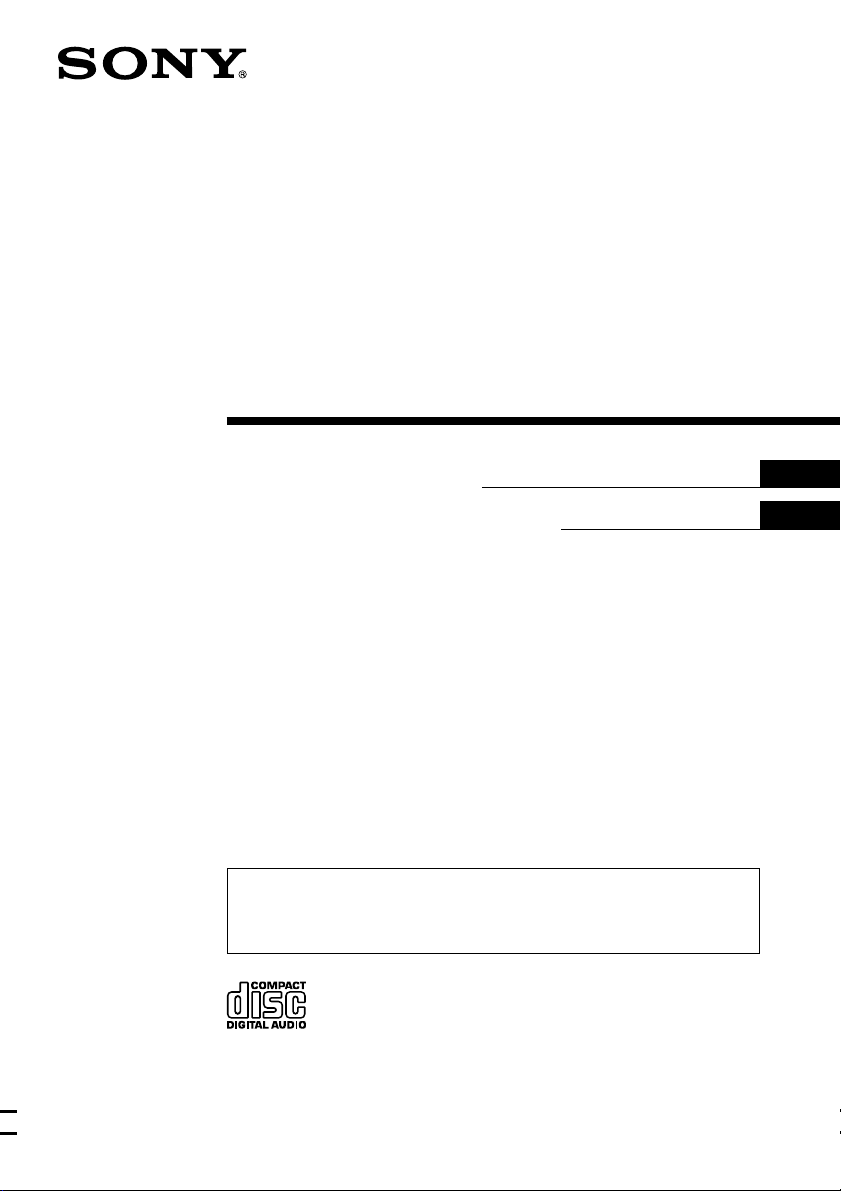
FM/AM
Compact Disc
Player
3-227-649-22 (2)
Operating Instructions
Инструкция по эксплуатации
For installation and connections, see the supplied installation/connections
manual.
Перед установкой и подсоединениями прочитайте прилагаемую инструкцию
по установке и подсоединению.
GB
RU
CDX-L450X
© 2001 Sony Corporation
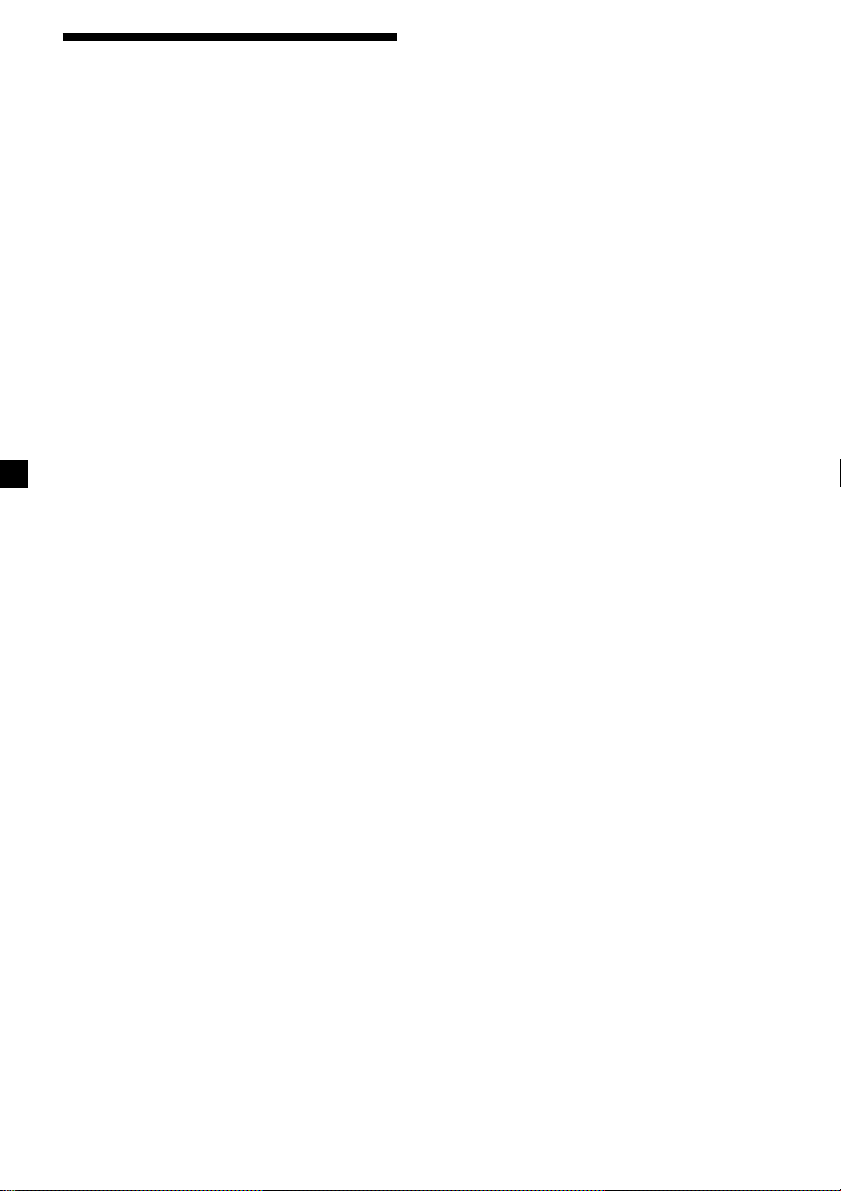
Welcome !
Thank you for purchasing this Sony Compact
Disc Player. You can enjoy its various features
even more with:
•Optional controller accessory
Card remote commander RM-X114
2
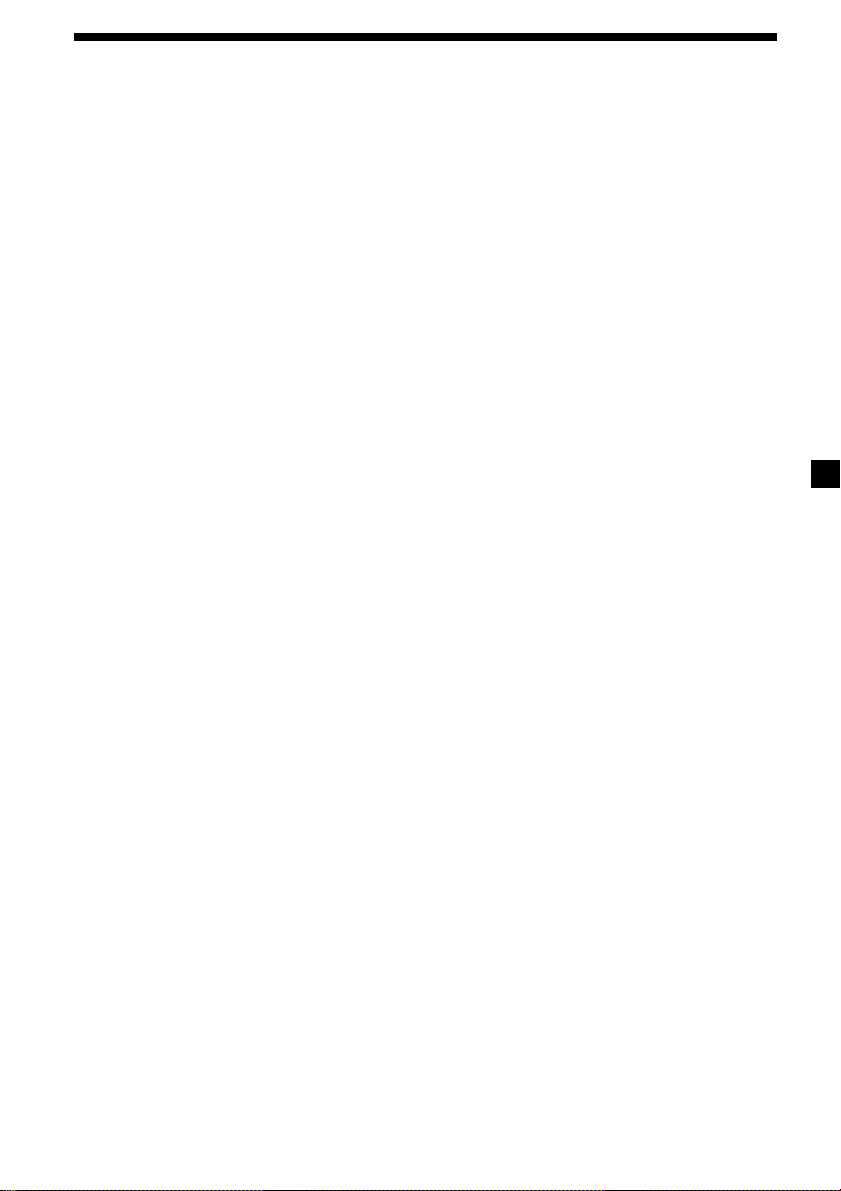
Table of Contents
Location of controls .................................................. 4
Precautions ................................................................ 6
Notes on discs ........................................................... 6
Getting Started
Resetting the unit ................................................. 7
Detaching the front panel ................................... 8
Setting the clock ................................................... 9
CD Player
Playing a disc ........................................................ 9
Display items ...................................................... 10
Playing tracks repeatedly
— Repeat Play ............................................... 10
Playing tracks in random order
— Shuffle Play ............................................... 10
Radio
Display items ...................................................... 11
Storing stations automatically
— Best Tuning Memory (BTM)................... 11
Receiving the stored stations............................ 12
Storing only the desired stations ..................... 12
Other Functions
Adjusting the sound characteristics ................ 13
Quickly attenuating the sound ........................ 13
Canceling the beep sound................................. 13
Selecting the sound position
— My Best sound Position (MBP) .............. 14
Boosting the bass sound
— D-bass ........................................................ 14
Additional Information
Maintenance........................................................ 15
Removing the unit ............................................. 16
Specifications ...................................................... 17
Troubleshooting.................................................. 18
Error displays ..................................................... 19
3
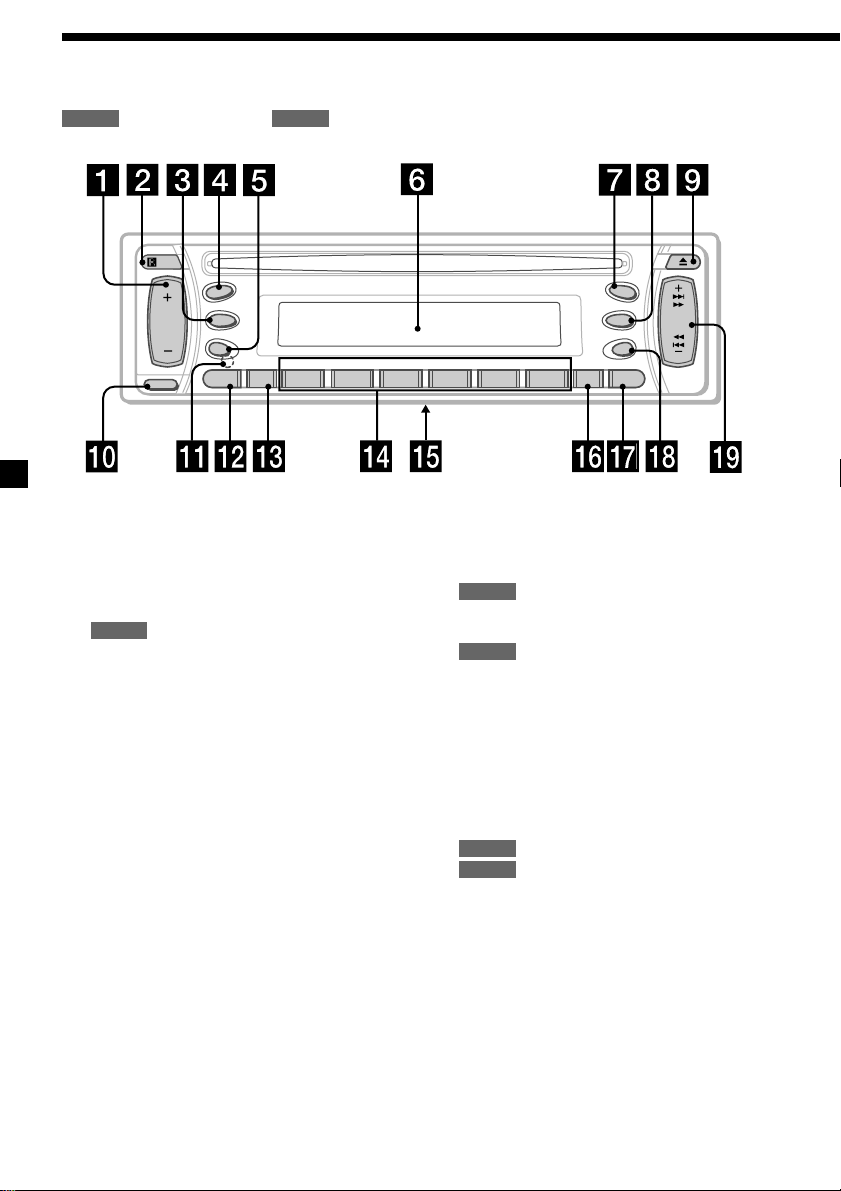
Location of controls
Refer to the pages listed for details.
CD RADIO
: During Playback : During radio reception
SOURCE
SRC
MODE
RELEASE
SEL
SENS
DISC
1ATT
1 Volume +/– button 9, 13
2 Receptor for the card remote
commander
3 MODE button
RADIO
11, 12
4 SRC (SOURCE) (TUNER/CD) button
9, 11, 12
5 SEL (select) button 9, 13, 14
6 Display window
7
MBP (My Best sound Position) button 14
8 D (D-BASS) button 14
9 Z (eject) button 9
q; RELEASE (front panel release) button 8
qa RESET button (located on the front side of
the unit, behind the front panel) 7
qs ATT (attenuate) button 13
MBP
D-BASS
D
REP SHUF BL SKIP ATA MTL
65432
CDX-L450X
OFF
BTM DSPL
qd SENS button 12
qf Number buttons
CD
(3) REP 10
(4) SHUF 10
RADIO
11, 12, 13
qg Frequency select switch
(located on the bottom of the unit)
See “Frequency select switch” in the
Installation/Connections manual.
qh BTM (Best Tuning Memory) button 11
qj DSPL (display mode change) button
9, 10, 11
qk OFF button* 8, 9
ql SEEK/AMS +/– button
CD
9
RADIO
12
SEEK
AMS
* Warning when installing in a car
without an ACC (accessory) position
on the ignition switch
After turning off the ignition, be sure to
press (OFF) on the unit for 2 seconds to
turn off the clock display.
Otherwise, the clock display does not turn
off and this causes battery drain.
4
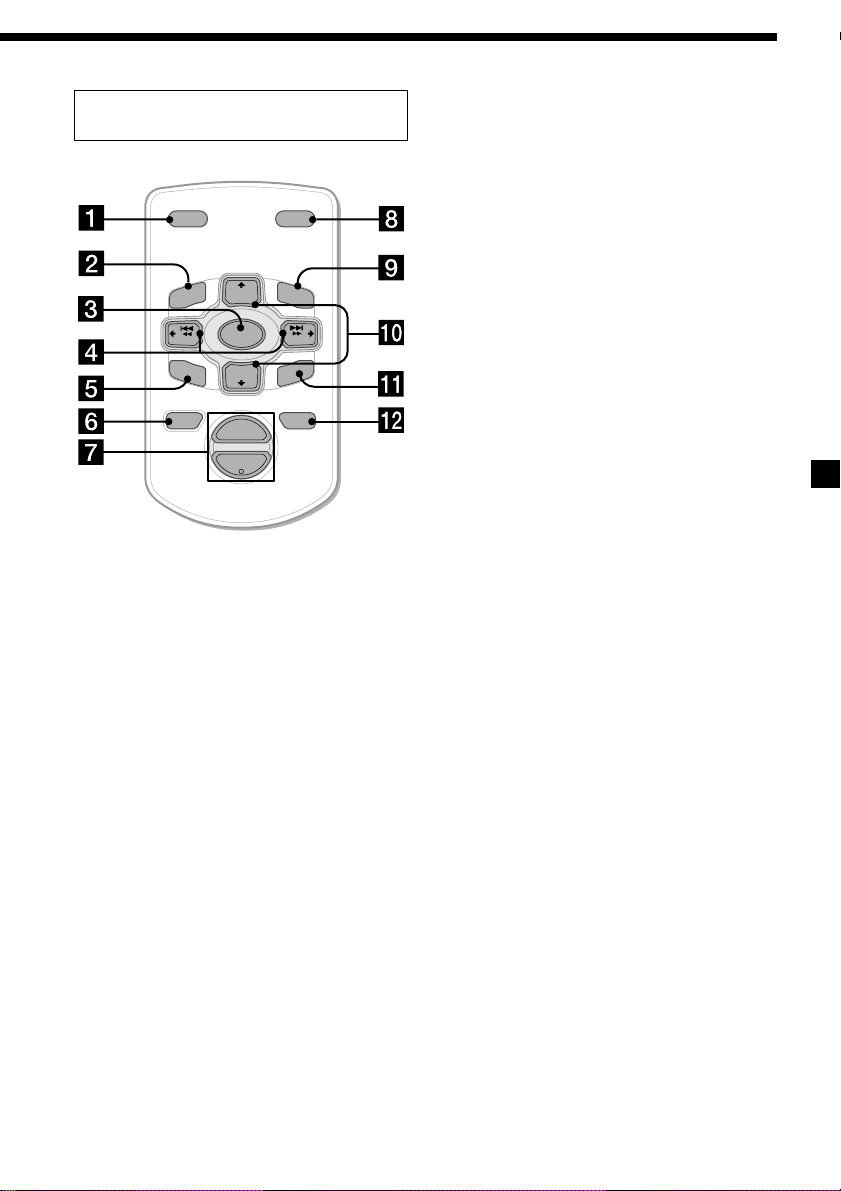
Card remote commander
RM-X114 (optional)
DSPL MODE
+
PRESET
LIS
+
MENU
–
SEEK
SOUND
DISC
SOURCE
DISC
PRESET –
+
VOL
–
T
SEEK
–
ENTER
ATTOFF
The corresponding buttons of the card
remote commander control the same
functions as those on this unit.
1 DSPL button
2 MENU button*
3 SOURCE button
4 SEEK (</,) buttons
5 SOUND button
(used as 5 SEL button for this unit)
6 OFF button
+
7 VOL (–/+) buttons
8 MODE button
9 LIST buttons*
0 DISC/PRESET (M/m) buttons
qa ENTER button*
qs ATT button
* Not available for this model
Note
If the unit is turned off by pressing (OFF) for 2
seconds, it cannot be operated with the card
remote commander unless (SRC) on the unit is
pressed, or a disc is inserted to activate the unit
first.
Tip
Refer to “Replacing the lithium battery” for details
on how to replace the batteries (page 15).
5
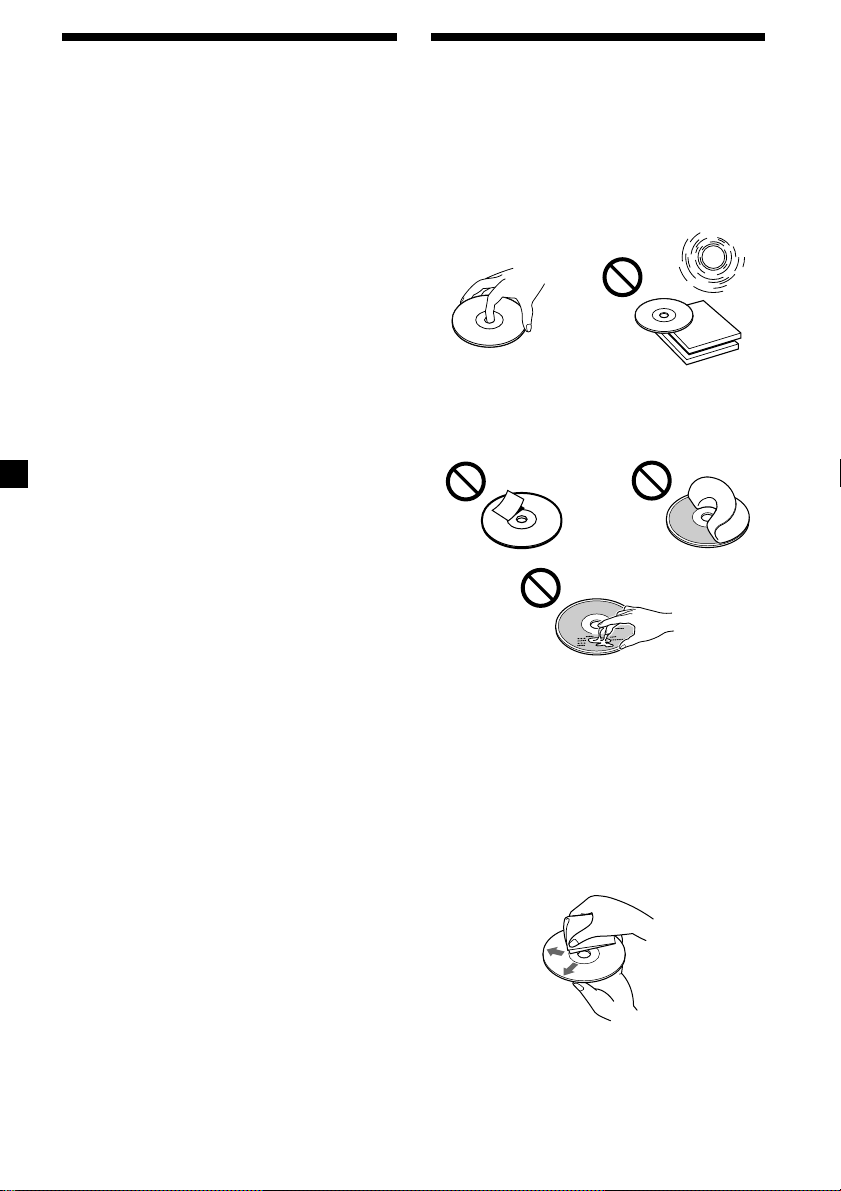
Precautions
Notes on discs
•If your car was parked in direct sunlight,
allow the unit to cool off before operating it.
•Power aerials will extend automatically
while the unit is operating.
If you have any questions or problems
concerning your unit that are not covered in
this manual, please consult your nearest Sony
dealer.
Moisture condensation
On a rainy day or in a very damp area,
moisture condensation may occur inside the
lenses and display of the unit. Should this
occur, the unit will not operate properly. In
such a case, remove the disc and wait for about
an hour until the moisture has evaporated.
To maintain high sound quality
Be careful not to splash juice or other soft
drinks onto the unit or discs.
•To keep the disc clean, do not touch the
surface. Handle the disc by its edge.
•Keep your discs in their cases or disc
magazines when not in use. Do not subject
the discs to heat/high temperature. Avoid
leaving them in parked cars or on
dashboards/rear trays.
•Do not attach labels, or use discs with sticky
ink/residue. Such discs may stop spinning
when used, causing a malfunction, or may
ruin the disc.
•Discs with non-standard shapes (e.g., heart,
square, star) cannot be played on this unit.
Attempting to do so may damage the unit.
Do not use such discs.
• You cannot play 8 cm CDs.
•Before playing, clean the discs with a
commercially available cleaning cloth. Wipe
each disc from the centre out. Do not use
solvents such as benzine, thinner,
commercially available cleaners, or antistatic
spray intended for analog discs.
6
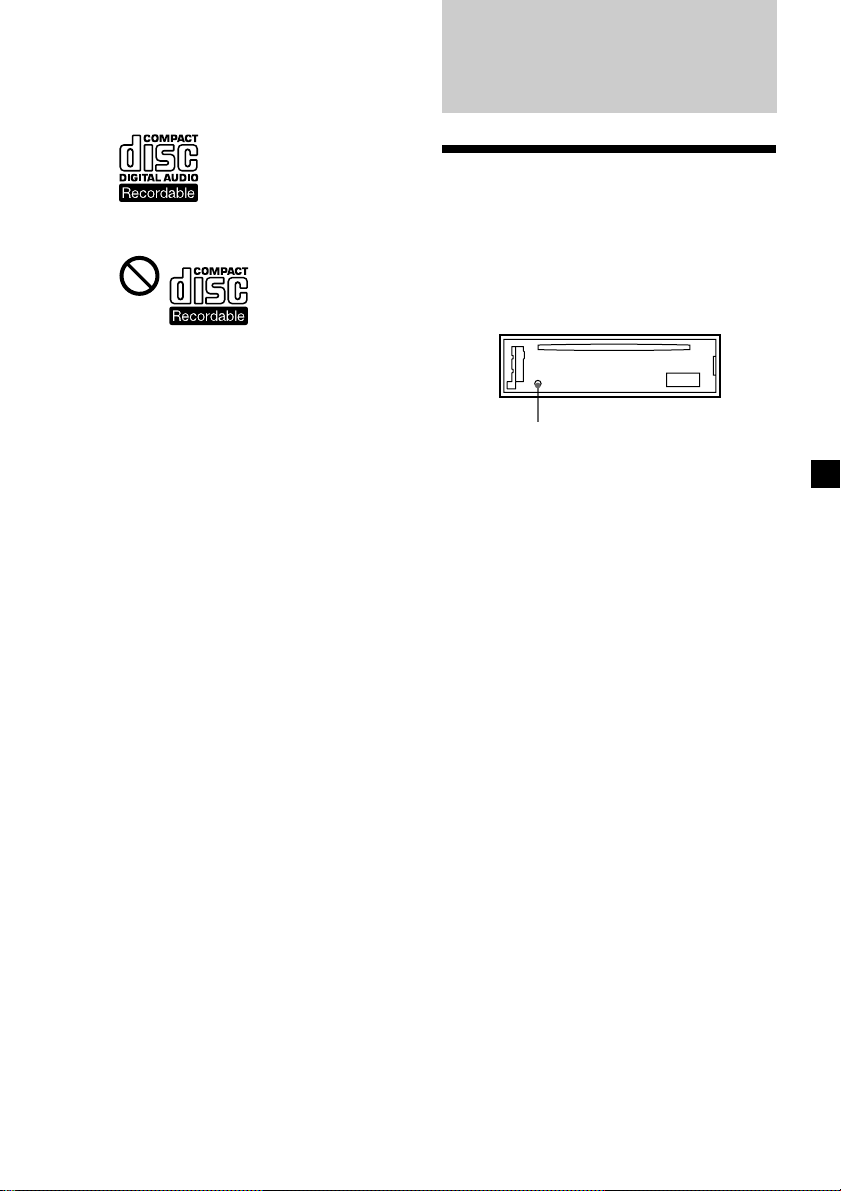
Notes on CD-R/CD-RW discs
•You can play CD-Rs (recordable CDs)
designed for audio use on this unit.
Look for this mark to distinguish CD-Rs for
audio use.
Getting Started
Resetting the unit
This mark denotes that a disc is not for audio
use.
•Some CD-Rs (depending on the equipment
used for its recording or the condition of the
disc) may not play on this unit.
•You cannot play a CD-R that is not finalized*.
* A process necessary for a recorded CD-R disc to
be played on the audio CD player.
•You cannot play CD-RWs (rewritable CDs)
on this unit.
Before operating the unit for the first time or
after replacing the car battery, you must reset
the unit.
Remove the front panel and press the RESET
button with a pointed object, such as a
ballpoint pen.
RESET button
Note
Pressing the RESET button will erase the clock
setting and some stored contents.
7
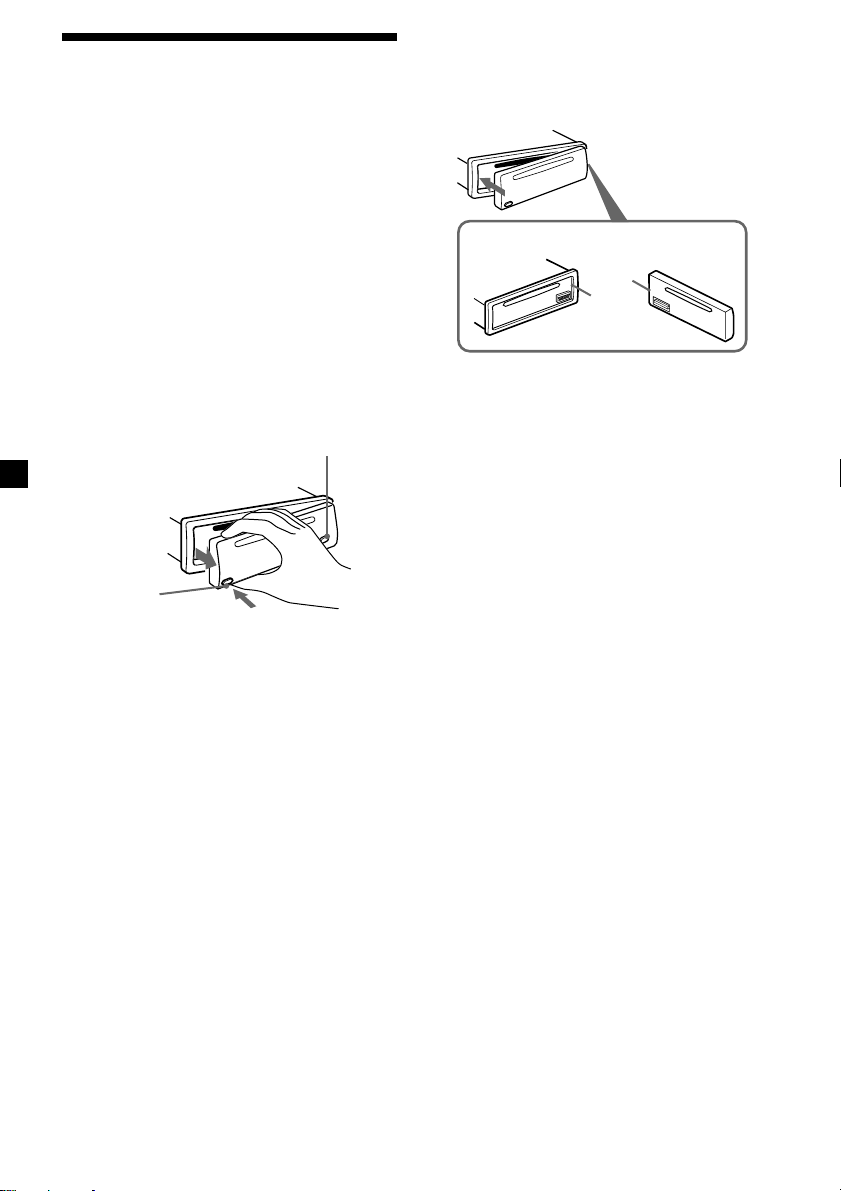
Detaching the front panel
You can detach the front panel of this unit to
protect the unit from being stolen.
Caution alarm
If you turn the ignition switch to the OFF
position without removing the front panel, the
caution alarm will beep for a few seconds.
1 Press (OFF)*.
CD playback or radio reception stops (the
key illumination and display remain on).
* If your car has no ACC position on the
ignition switch, be sure to turn the unit off by
pressing (OFF) for 2 seconds to avoid car
battery drain.
2 Press (RELEASE), then pull it off towards
you.
(OFF)
(RELEASE)
Attaching the front panel
Attach part A of the front panel to part B of
the unit as illustrated and push the left side
into position until it clicks.
A
B
Note
Do not put anything on the inner surface of the
front panel.
Notes
• If you detach the panel while the unit is still
turned on, the power will turn off automatically
to prevent the speakers from being damaged.
• Do not drop or put excessive pressure on the
front panel and its display window.
• Do not subject the front panel to heat/high
temperature or moisture. Avoid leaving it in
parked cars or on dashboards/rear trays.
Tip
When carrying the front panel with you, use the
supplied front panel case.
8
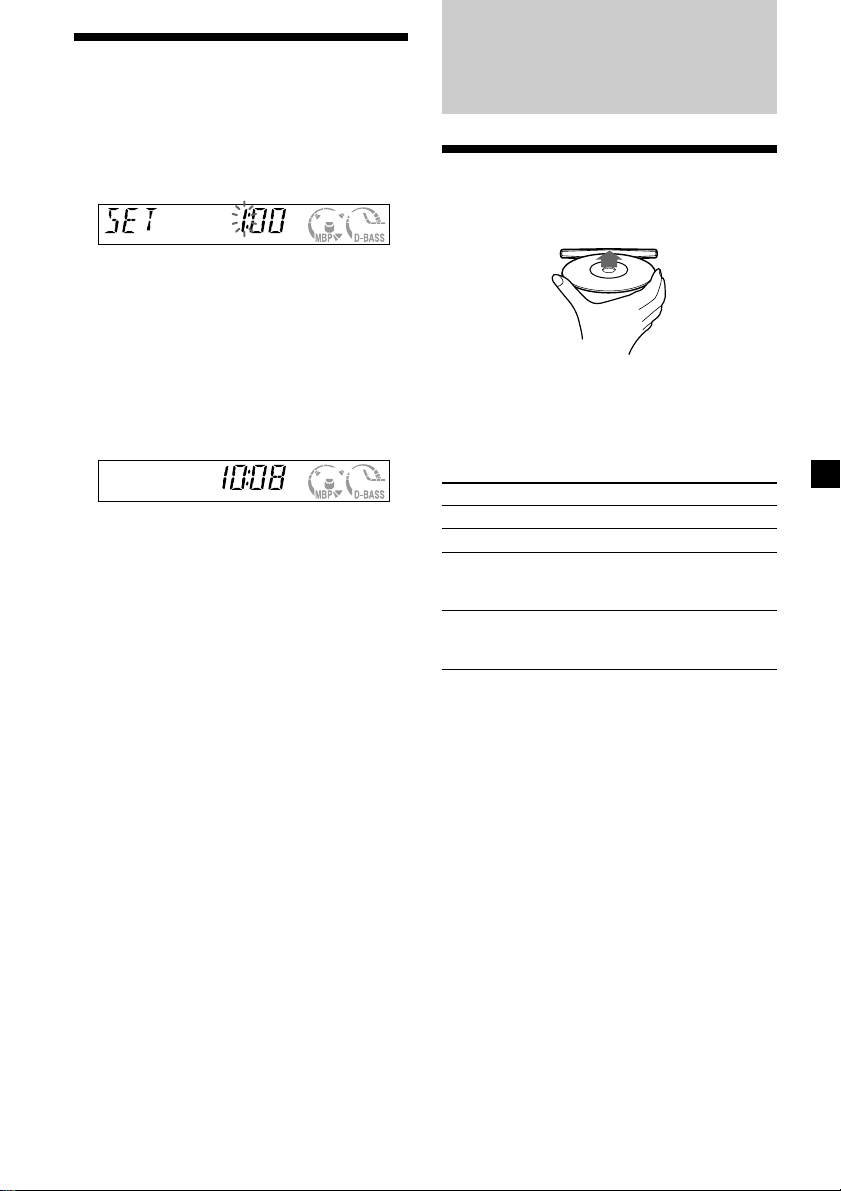
Setting the clock
The clock uses a 12-hour digital indication.
Example: To set the clock to 10:08
1 Press (DSPL) for 2 seconds.
The hour indication flashes.
1 Press either side of the volume +/–
button to set the hour.
2 Press (SEL).
The minute indication flashes.
CD Player
Playing a disc
Insert the disc (labelled side up).
3 Press either side of the volume +/–
button to set the minute.
2 Press (DSPL).
The clock starts. After the clock setting is
completed, the display returns to normal
play mode.
Playback starts automatically.
If a disc is already inserted, press (SRC)
repeatedly until “CD” appears to start
playback.
To Press
Stop playback Z or (OFF)
Eject the disc Z
Skip tracks (SEEK/AMS) (./>)
– Automatic [once for each track]
Music Sensor
Fast-forward/ (SEEK/AMS) (m/M)
reverse [hold to desired point]
– Manual Search
Note
When the last track on the disc is over, playback
restarts from the first track of the disc.
9
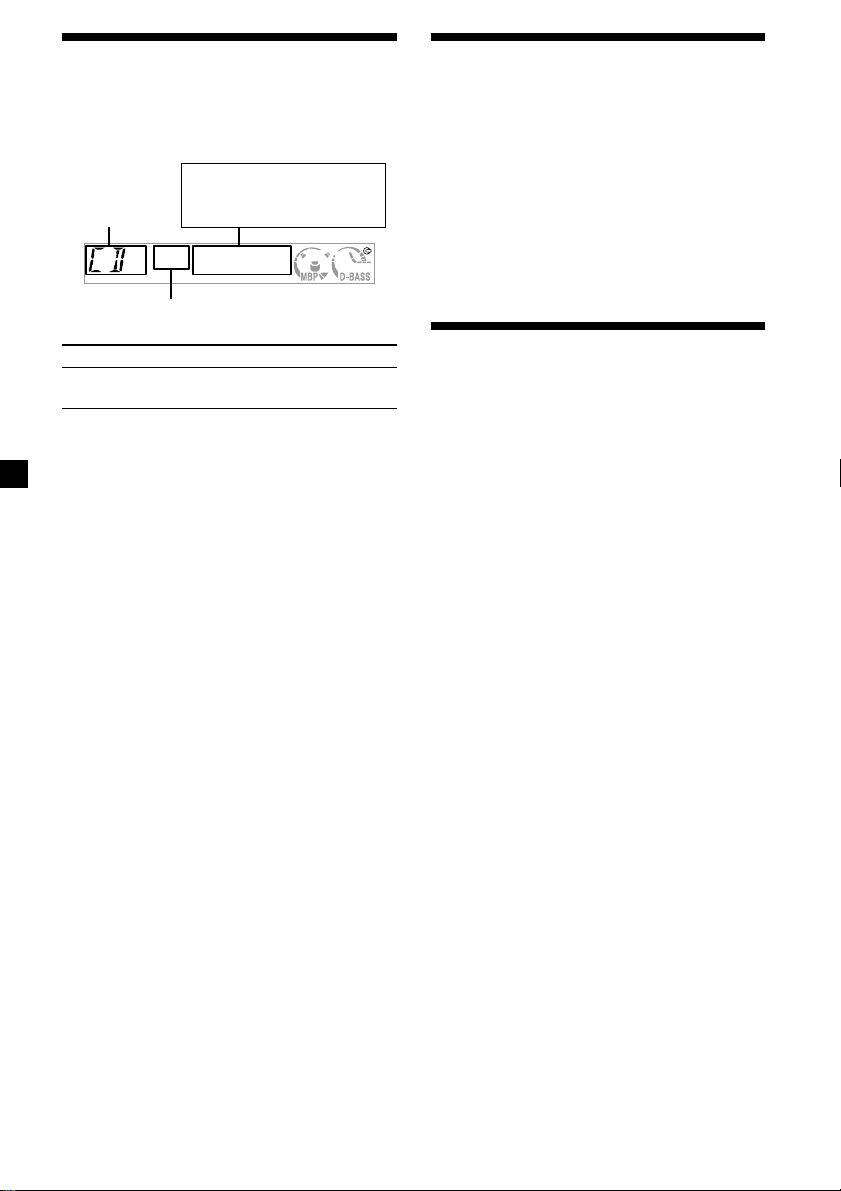
Display items
When the disc/track changes, any prerecorded
data of the new disc/track is automatically
displayed.
Playing tracks repeatedly
— Repeat Play
The current track will repeat itself when it
reaches the end.
Displayable items
• Clock
Music source
Track number
To Press
Switch display (DSPL)
item
• Elapsed playing time
During playback, press (3) (REP) until
“REP” indicator appears in the display.
Repeat Play starts.
To return to normal play mode,
(REP) again.
press (3)
Playing tracks in random
order — Shuffle Play
You can select to play the tracks on the current
disc in random order.
During playback, press (4) (SHUF) until
“SHUF” indicator appears in the display.
Shuffle Play starts.
To return to normal play mode,
(SHUF) again.
press (4)
10
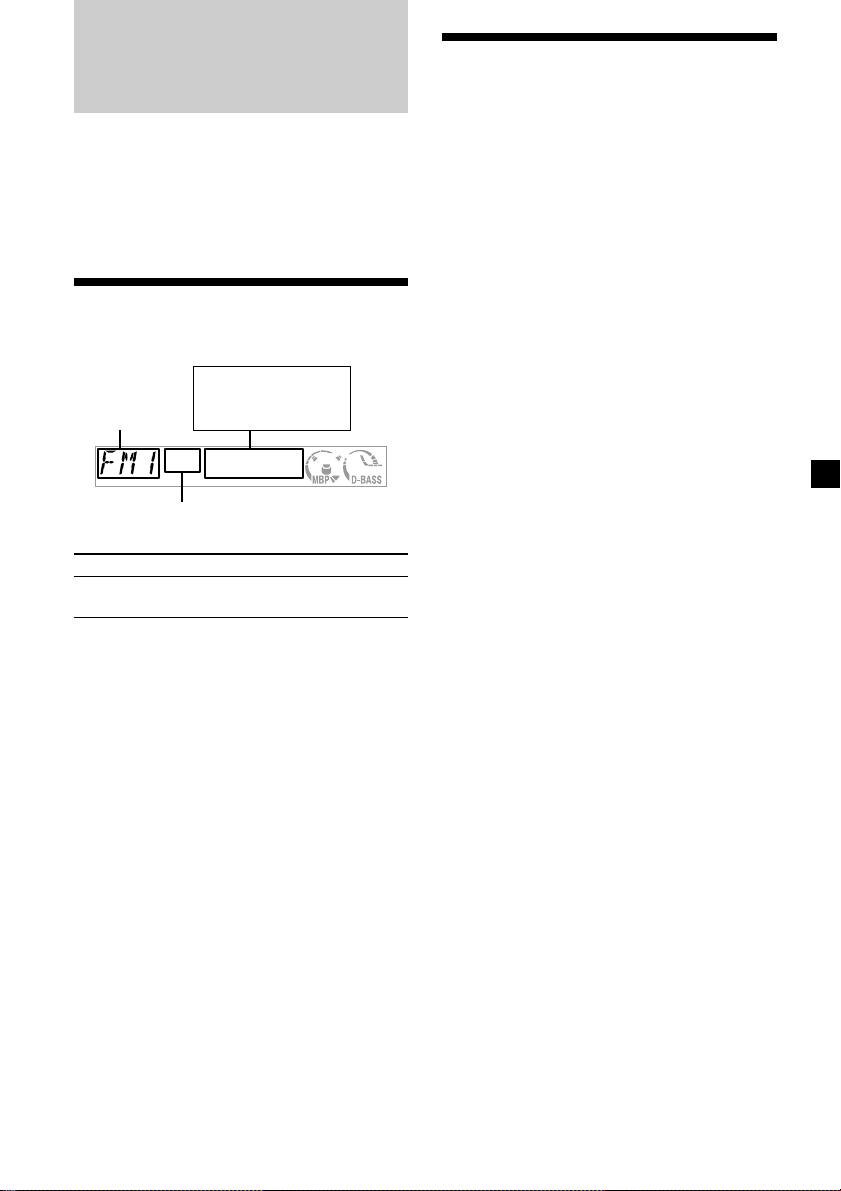
Radio
The unit can store up to 6 stations per band
(FM1, FM2, FM3, AM1, and AM2).
Caution
When tuning in stations while driving, use
Best Tuning Memory to prevent accidents.
Storing stations
automatically
— Best Tuning Memory (BTM)
The unit selects the stations with the strongest
signals within the selected band, and stores
them in the order of their frequency.
1 Press (SRC) repeatedly to select the
radio.
Display items
The following items can be displayed.
Displayable items
• Clock
Band
Preset number
To Press
Switch display (DSPL)
item
• Frequency
2 Press (MODE) repeatedly to select the
band.
3 Press (BTM) for 2 seconds.
The unit stores stations in the order of their
frequencies on the number buttons. A beep
sounds when the setting is stored.
Notes
• If only a few stations can be received due to
weak signals, some number buttons will retain
their former settings.
• When a number is indicated in the display, the
unit starts storing stations from the one currently
displayed.
11
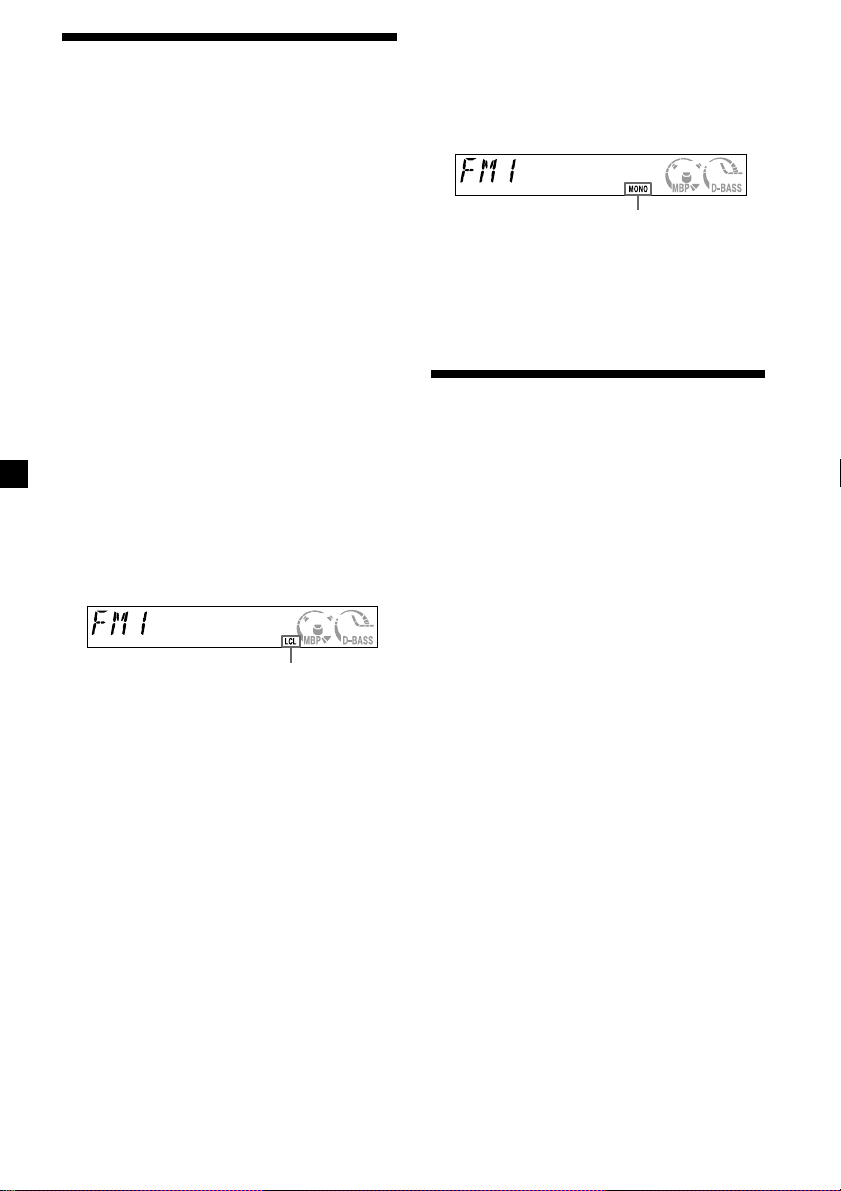
Receiving the stored
stations
1 Press (SRC) repeatedly to select the
radio.
2 Press (MODE) repeatedly to select the
band.
If FM stereo reception is poor
— Monaural Mode
During radio reception, press (SENS)
repeatedly until “MONO” indicator
appears.
“MONO” indicator is displayed
3 Press the number button ((1) to (6)) on
which the desired station is stored.
If preset tuning does not work
— Automatic tuning/ Local Seek Mode
Automatic tuning:
Press either side of (SEEK/AMS) to search
for the station.
Scanning stops when the unit receives a
station. Press either side of (SEEK/AMS)
repeatedly until the desired station is
received.
Local Seek Mode:
If the automatic tuning stops too
frequently, press (SENS) repeatedly until
“LCL” indicator appears.
“LCL” indicator is displayed
Only the stations with relatively strong signals
will be tuned in.
Tip
If you know the frequency of the station you want
to listen to, press either side of (SEEK/AMS) until
the desired frequency appears (manual tuning).
The sound improves, but becomes
monaural (“ST” disappears).
To return to normal, press (SENS) again.
Storing only the desired
stations
You can manually preset the desired stations
on any chosen number button.
1 Press (SRC) repeatedly to select the
radio.
2 Press (MODE) repeatedly to select the
band.
3 Press either side of (SEEK/AMS) to tune
in the station that you want to store.
4 Press the desired number button ((1) to
(6)) until "MEM" appears.
The number button indication appears in
the display.
Note
If you try to store another station on the same
number button, the previously stored station will
be erased.
12
