Page 1
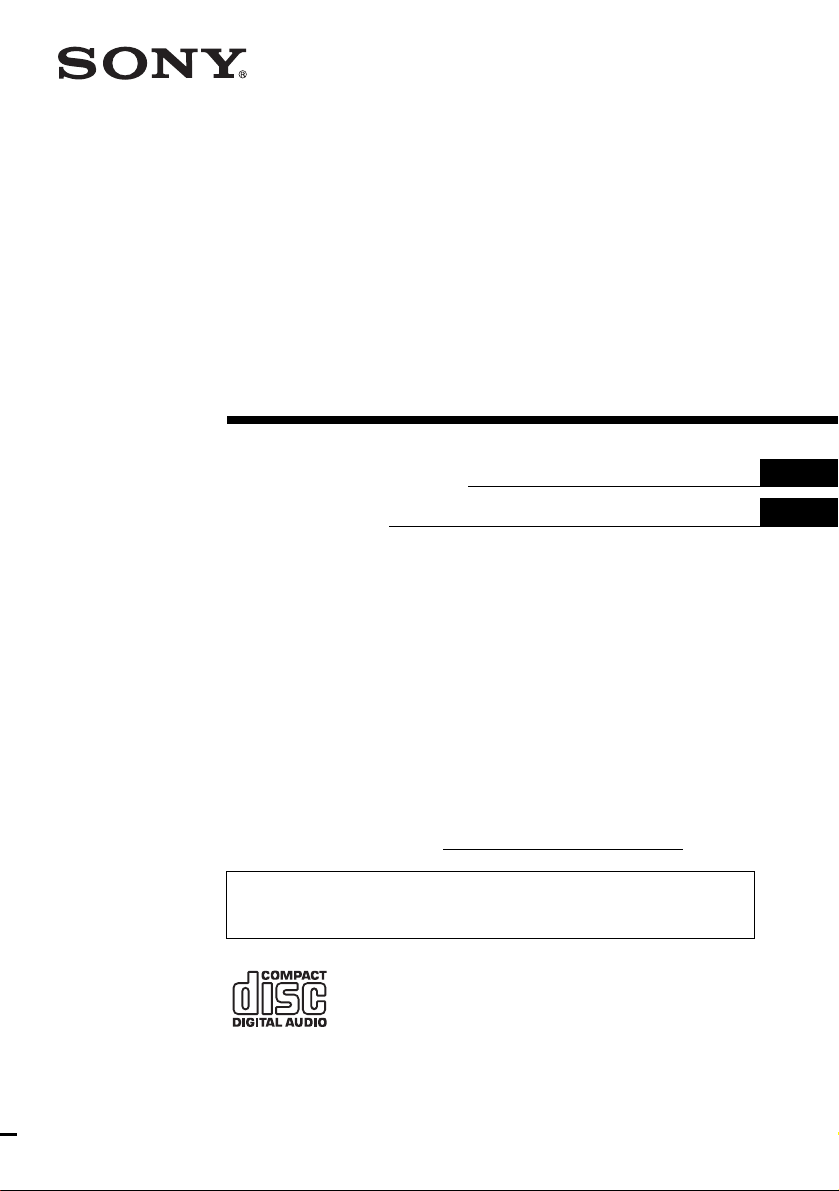
FM/AM
Compact Disc
Player
3-247-731-11 (1)
Operating Instructi on s
Mode d’emploi
Owner’s Record
The model and serial numbers are located on the bot tom of the unit.
Record these numbers in the spa ce provided below.
Refer to these numbers whenever you call upon your Sony dealer regarding this produc t.
Model No. CDX-L410X Serial No.
For installation and connections, see the supplied installation/connections manual.
En ce qui concerne l’installation et les connexions, consulter le manuel
d’installation/raccordement fourni.
US
FR
CDX-L410X
© 2003 Sony Corporation
Page 2
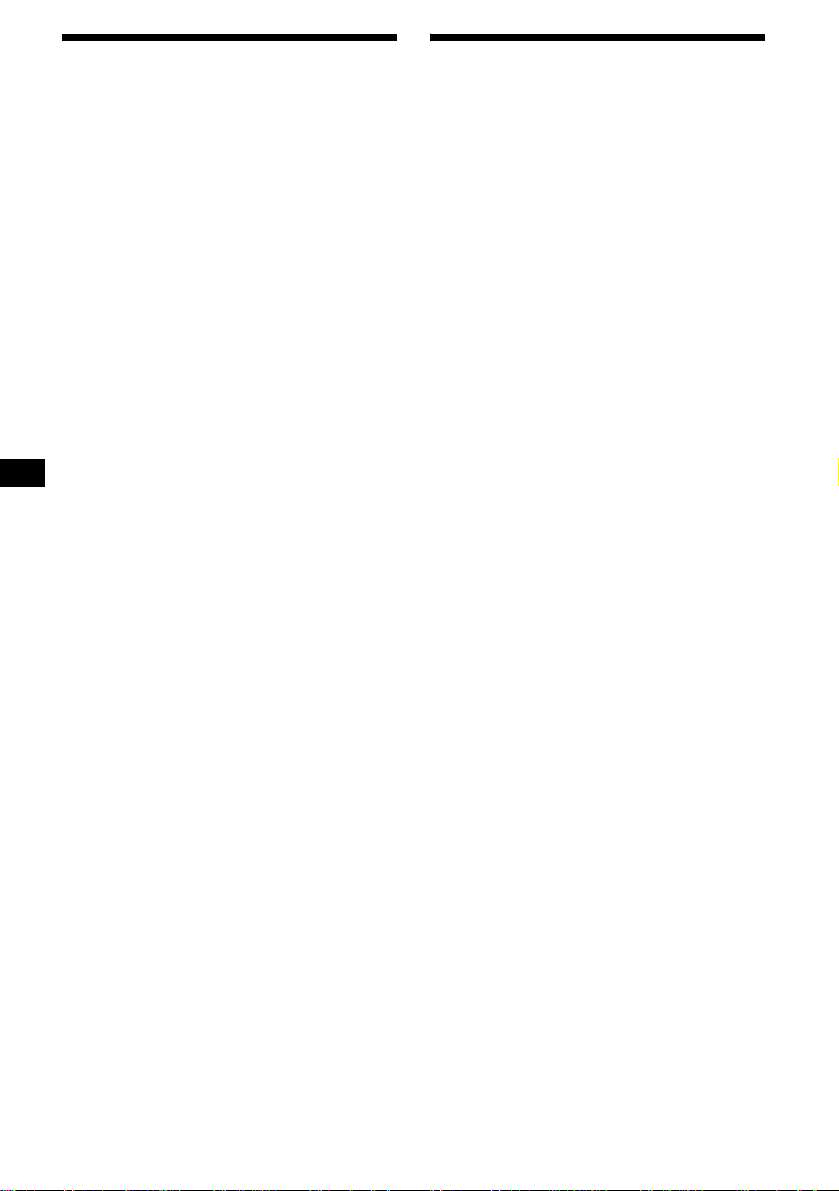
Warning
–
–
–
–
Welcome !
This equipment has been tested and found to
comply with the limits for a Class B digital
device, pursuant to Part 15 of the FCC Rules.
These limits are designed to provide reasonable
protection against harmful interference in a
residential installation. This equipment
generates, uses, and can radiate radio frequency
energy and, if not installed and used in
accordance with the instructions, may cause
harmful interference to radio communications.
However, there is no guarantee that interference
will not occur in a particular installation. If this
equipment does cause harmful interference to
radio or television reception, which can be
determined by turning the equipment off and on,
the user is encouraged to try to correct the
interference by one or more of the following
measures:
Reorient or relocate the receiving antenna.
Increase the separation between the equipment
and receiver.
Connect the equipment into an outlet on a
circuit different from that to which the receiver
is connected.
Consult the dealer or an experienced radio/TV
technician for help.
You are cautioned that any changes or
modifications not expressly approved in this
manual could void your authority to operate this
equipment.
CAUTION
The use of optical instruments with this product
will increase eye hazard.
Thank you for purchasing this Sony Compact
Disc Player. You can enjoy its various features
even mo re with:
Optional controller accesso r y
Card remote commander RM-X114
2
Page 3
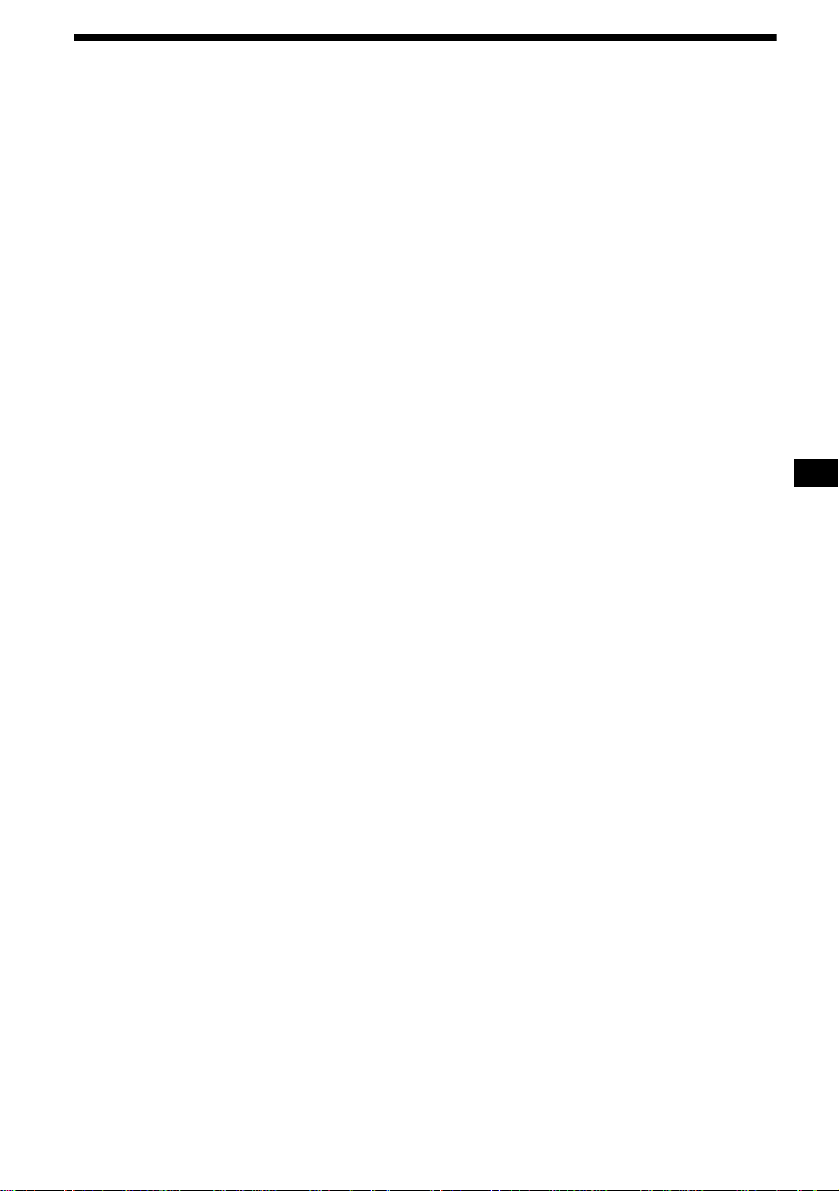
Table of Contents
Location of controls . . . . . . . . . . . . . . . . . . . 4
Precautions . . . . . . . . . . . . . . . . . . . . . . . . . . 5
Notes on discs . . . . . . . . . . . . . . . . . . . . . . . . 6
Getting Started
Resetting the unit. . . . . . . . . . . . . . . . . . . . . . 7
Detaching the front panel . . . . . . . . . . . . . . . 7
Setting the clock . . . . . . . . . . . . . . . . . . . . . . 8
CD Player
Playing a disc. . . . . . . . . . . . . . . . . . . . . . . . . 9
Display items. . . . . . . . . . . . . . . . . . . . . . . . . 9
Playing tracks repeatedly
— Repeat Play . . . . . . . . . . . . . . . . . . . . 10
Playing tracks in ra ndom order
— Shuffle Play . . . . . . . . . . . . . . . . . . . . 10
Radio
Storing stations automatically
— Best Tuning Memory (BTM). . . . . . . 10
Receiving the stored stations. . . . . . . . . . . . 11
Storing only the desired stations . . . . . . . . . 11
Other Functions
Adjusting the balance and fader . . . . . . . . . 12
Quickly attenuating the sound . . . . . . . . . . 1 2
Canceling the beep sound . . . . . . . . . . . . . 12
Setting the equalizer (EQ3). . . . . . . . . . . . . 12
Additional Information
Maintenance . . . . . . . . . . . . . . . . . . . . . . . . 13
Removing the unit. . . . . . . . . . . . . . . . . . . . 14
Specifications . . . . . . . . . . . . . . . . . . . . . . . 15
Troubleshooting . . . . . . . . . . . . . . . . . . . . . 16
Error displays/Messages. . . . . . . . . . . . . . . 17
3
Page 4
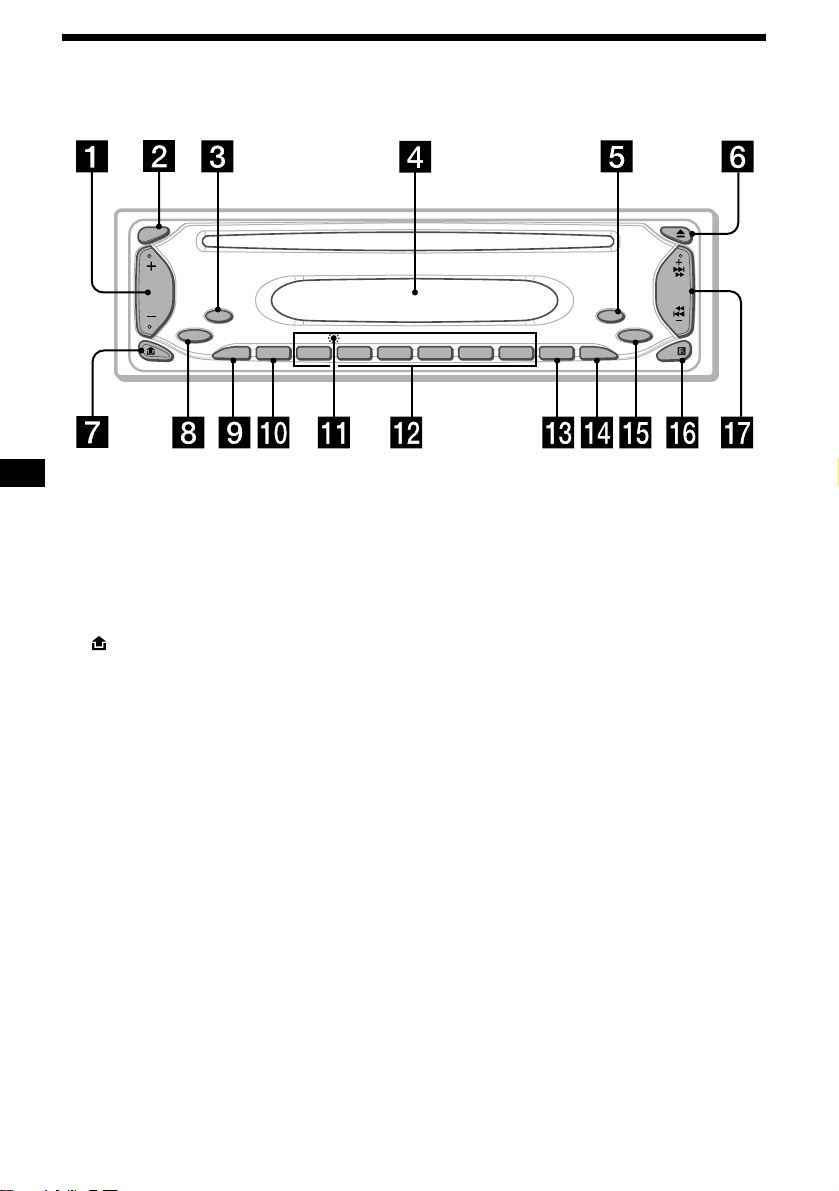
Location of controls
Refer to the pages listed for details.
SEL
MODE
SOURCE
SENS
ATT DSPL
1
REP SHUF
2 3 4 5 6
SEEK
OFF
EQ3
BTM
CDX-L410X
a Volume +/– button
b SEL (select) button
Selecting items.
c MODE button
Changing the operation.
d Display window
e OFF (Stop/Power off) button*
7, 9
f Z (eject) button 9
g (front panel release) button 7
h SOURCE (Power on/Radio/CD) button
Selecting the source.
i ATT (attenuate) button 12
j SENS button 11
k RESET button (located on t he fron t side of
the unit, behind the fr ont panel) 7
l Number buttons
Radio:
Storing the desired station on each number
button.
CD:
(3): REP 10
(4): SHUF 10
m BTM (Best Tuning Memory) button 10
n DSPL (display mode change) button
8, 9
o EQ3 button 12
p Receptor for the card remote
commander
q SEEK +/– button
Radio:
Tuning in stations automatically/finding a
station manually.
CD:
Skipping tracks/fast-forwarding , r eversing a
track.
* Warning when installing in a car without
an ACC (accessory) position on the
ignition switch
After turning off the ignition, be sure to press
and hold (OFF) on the unit until the display
disappears.
Otherwise, the display does not turn off and this
causes battery drain.
4
Page 5
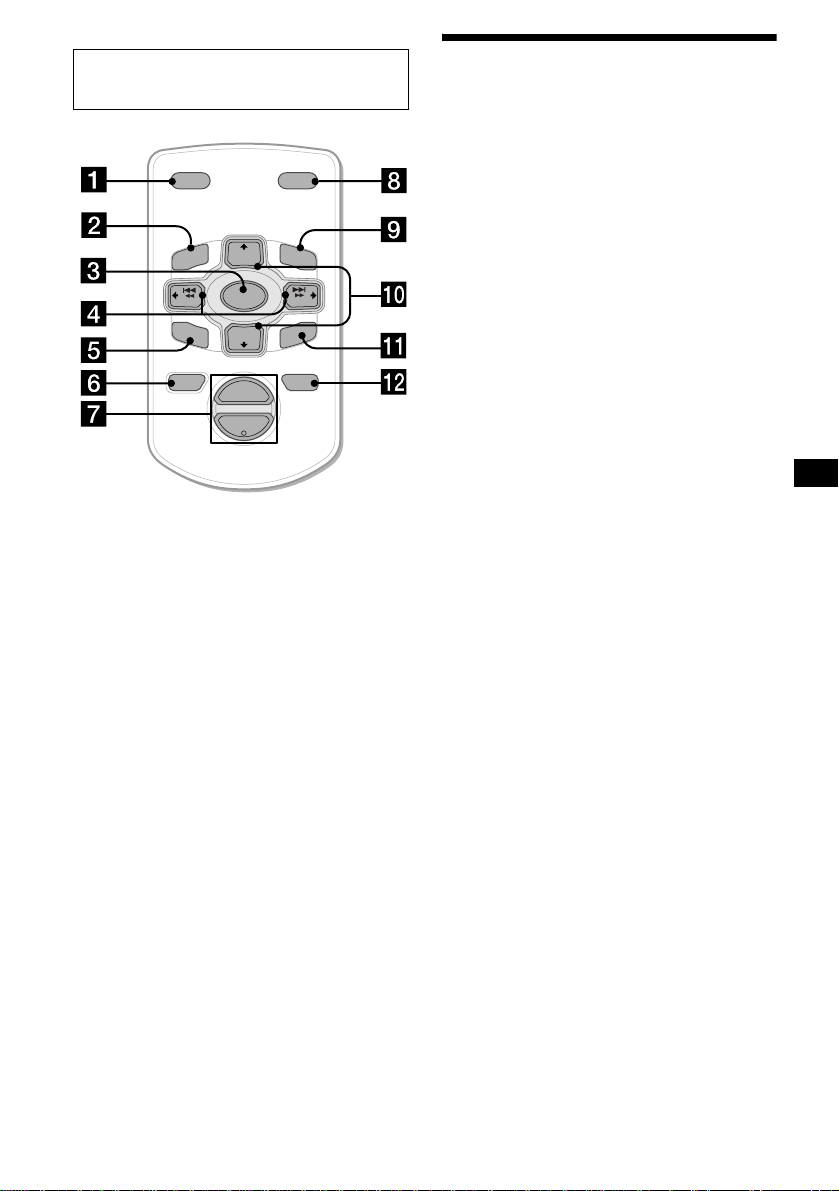
Card remote commander RM-X114
(optional)
DSPL MODE
+
PRESET
LIST
+
DISC
MENU
–
SEEK
SOUND
SOURCE
DISC
PRESET –
+
VOL
+
SEEK
R
–
TE
N
E
ATTOFF
–
The corresponding buttons of the card
remote commander control the same
functions as those on this unit.
a DSPL button
b MENU button*
c SOURCE button
d SEEK (+/–) buttons
e SOUND button
f OFF button
g VOL (+/–) buttons
h MODE button
i LIST button*
j DISC*/PRESET (+/–) button
k ENTER button*
l ATT button
Precautions
• If your car has been parked in direct sunlight,
allow the unit to cool off befor e operating it.
• Power antenna will extend automatical ly while
the unit is o perating .
If you have any questions or probl em s
concerning your unit that are not covered in this
manual, please consult your nearest S ony dea ler.
Moisture condensation
On a rainy day or in a very dam p area, moisture
condensation may occur inside the lenses and
display of the unit. Should this occur, the unit
will not operate properly. In such a case, remove
the disc and wait for about an hour until the
moisture has evaporated.
To maintain high sound quality
Be careful not to splash jui ce or other soft drinks
onto the unit or discs.
* Not available for this unit
Note
If the display disappears by pressing (OFF), it cannot
be operated with the card remote commander unless
(SOURCE) on the unit is pressed, or a disc is inserted
to activate the unit first.
Tip
Refer to “Replacing the lithium battery” for details on
how to replace the batteries (page 13).
5
Page 6
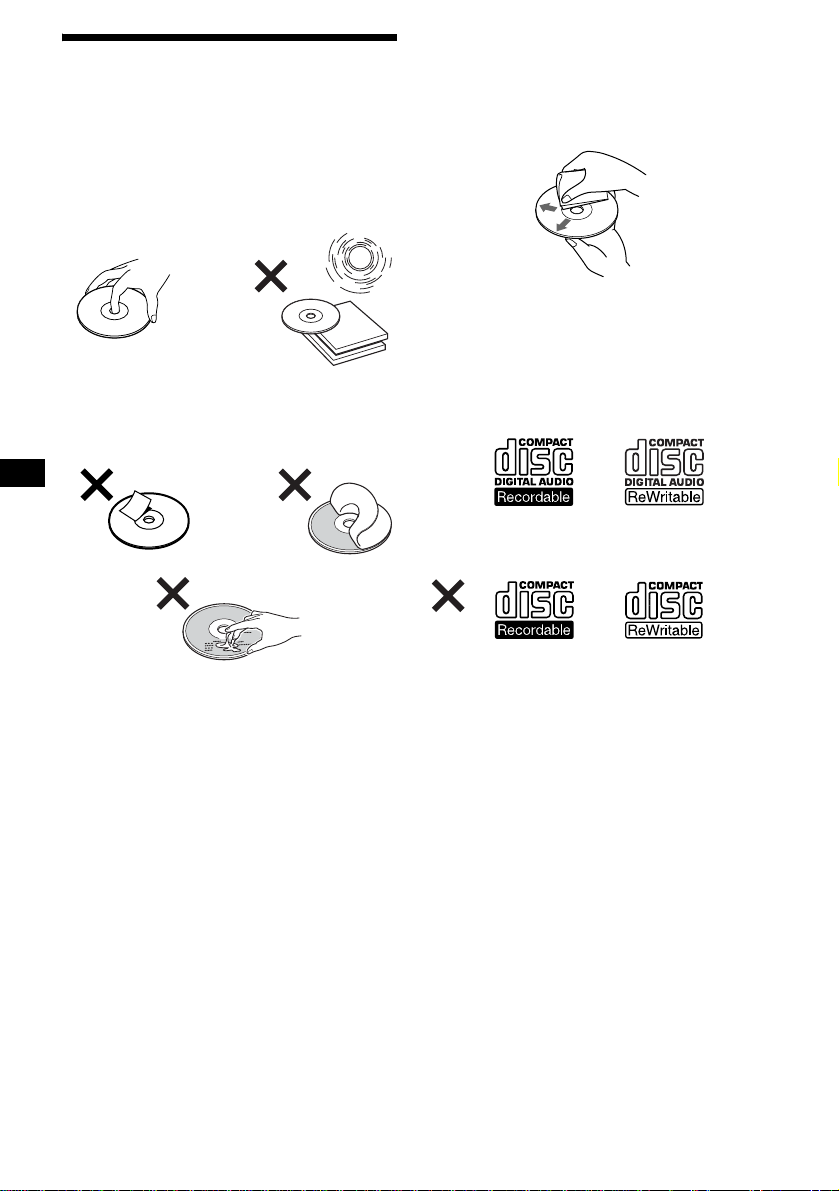
Notes on discs
• T o keep the disc clean, do not touch the surface.
Handle the disc by its edge.
• Keep your discs in their cases or disc
magazines when no t in use.
• Do not subject the discs to heat/high
temperature. Avoid leaving them in parked cars
or on dashboards/rear trays.
• Do not attach labels, or use discs with sticky
ink/residue. Such discs may stop spinni ng
when used, causing a malfunction, or may ruin
the disc.
• Before playing, cl ean the discs with a
commercially available cleaning cloth. Wipe
each disc from the center out. Do not use
solvents such as benzi ne, thinner , commerc ially
available cleaners, or antistatic spray intended
for analog discs.
Notes on CD-R/CD-RW discs
• You can play CD-Rs (recordable CDs)/CDRWs (rewritable CDs) desi gned for audio use
on this unit.
Look for these marks to distinguish CD-Rs/
CD-RWs for audio use .
These marks denote that a disc is not for audio
use.
• Do not use an y discs with label s or stickers
attached.
The following malfunctions may result from
using such discs:
– Inability to eject a d is c (due to a label or
sticker peeling off and jamming the eject
mechanism).
– Inability to read audio data correctly (e.g.,
playback skippi ng, or no playback) due t o
heat shrinking of a sticker or label caus in g a
disc to warp.
• Discs with non-s t andard shapes (e.g ., heart,
square, star) ca nnot be played on this unit.
Attempting to do so may damage the unit. Do
not use such discs.
• You cannot play 8 cm (3 in) CD s.
6
• Some CD-Rs/CD-RWs (depending on the
equipment used for its recording or the
condition of the di sc) may not play on this unit.
• You cannot play a CD-R/a CD-RW that is not
finalized*.
* A process necessary for a recorded CD-R/CD-RW
disc to be played on the audio CD player.
Page 7
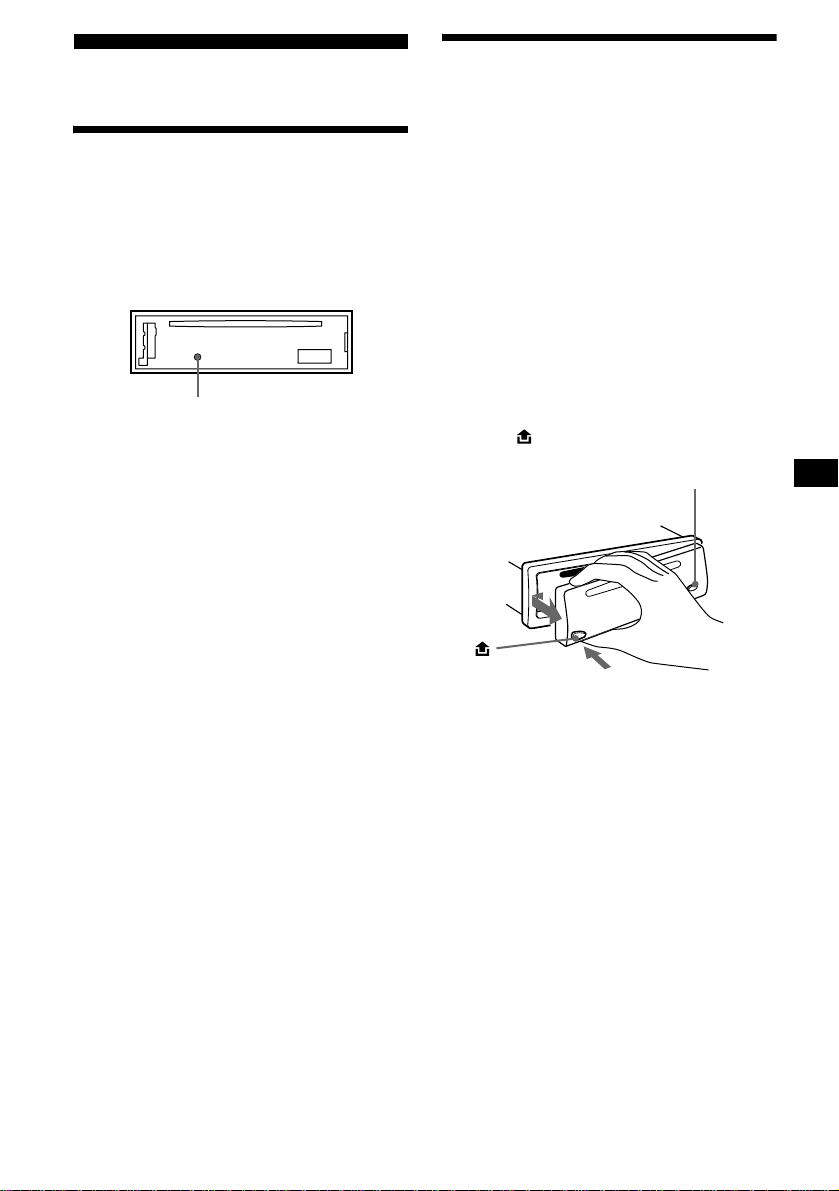
Getting Started
Detaching the front panel
You can detach the front panel of this unit to
protect the unit from being stolen.
Resetting the unit
Before operating the unit for the first time, or
after replacing the car battery or chan ging the
connections, you must reset the unit.
Remove the front panel and press the RESET
button with a pointed object, such as a ball-point
pen.
RESET button
Note
Pressing the RESET button will erase the clock setting
and some stored contents.
Caution alarm
If you turn the ignition switch to the OFF
position without removing the front panel, the
caution alarm will beep for a few seconds.
If you connect an op ti onal amplifier and do not
use the built-in amplifier, the beep sound will be
deactivated.
1 Press (OFF)*.
CD playback or radio reception stops (the key
illumination and display remain on).
* If your car has no ACC position on the ignition
switch, be sure to turn the unit off by pressing
(OFF) until the display disappears to avoid car
battery drain.
2 Press , then slide the front panel a
little to the left, pull it off towards you.
(OFF)
Notes
• If you detach the panel while the unit is still turned
on, the power will turn off automatically to prevent
the speakers from being damaged.
• Do not drop or put excessive pressure on the front
panel and its display window.
• Do not subject the front panel to heat/high
temperature or moisture. Avoid leaving it in a parked
car or on a dashboard/rear tray.
Tip
When carrying the front panel with you, use the
supplied front panel case.
continue to next page t
7
Page 8
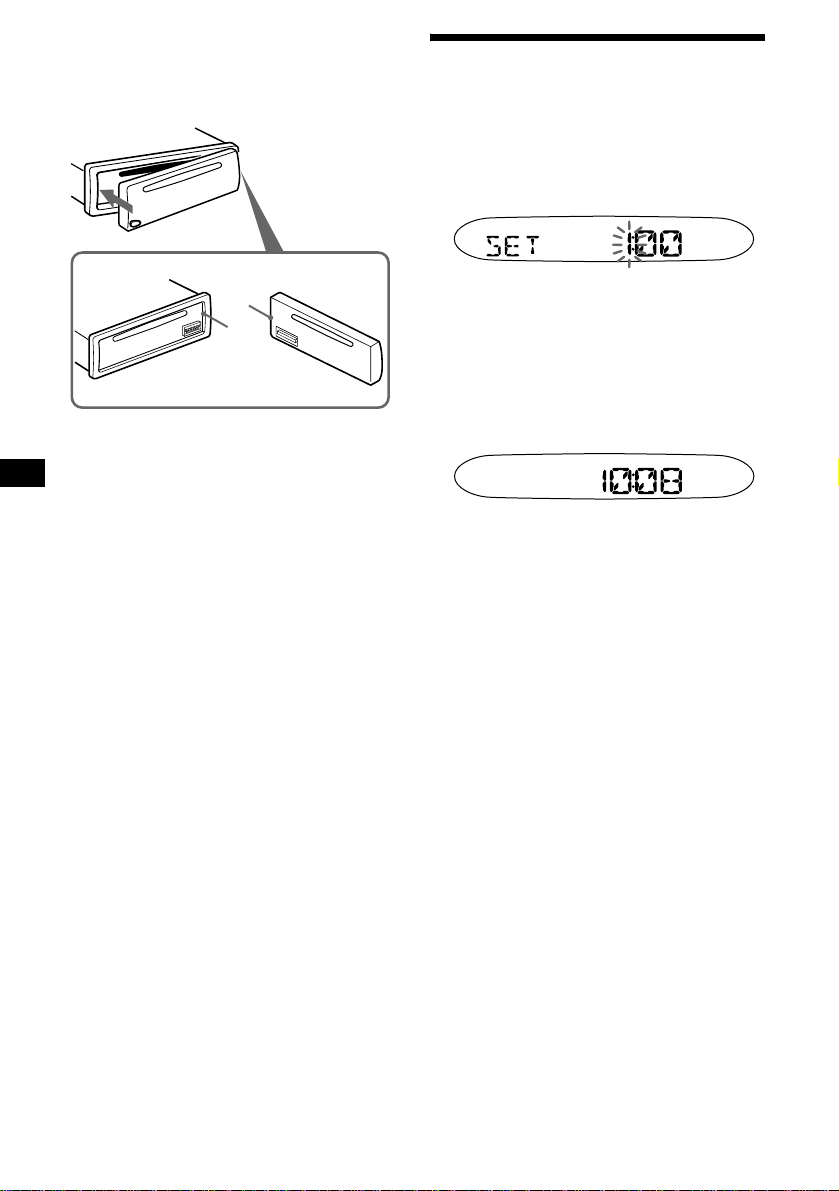
Attaching the front panel
Attach part A of the front panel to part B of the
unit as illustrated and push the left side into
position until it clicks.
Setting the clock
The clock uses a 12-hour digital indica tion.
Example: To set the clock to 10:08
1 Press (DSPL) for 2 seconds.
The hour indication flashes.
A
B
Note
Do not put anything on the inner surface of the front
panel.
1Press the volume +/– button to set
the hour.
2Press (SEL).
The minute indi cation flashes.
3Press the volume +/– button to set
the minute.
2 Press (DSPL).
The clock starts. Aft er th e cl ock setting is
completed, the display retu rn s to normal play
mode.
8
Page 9
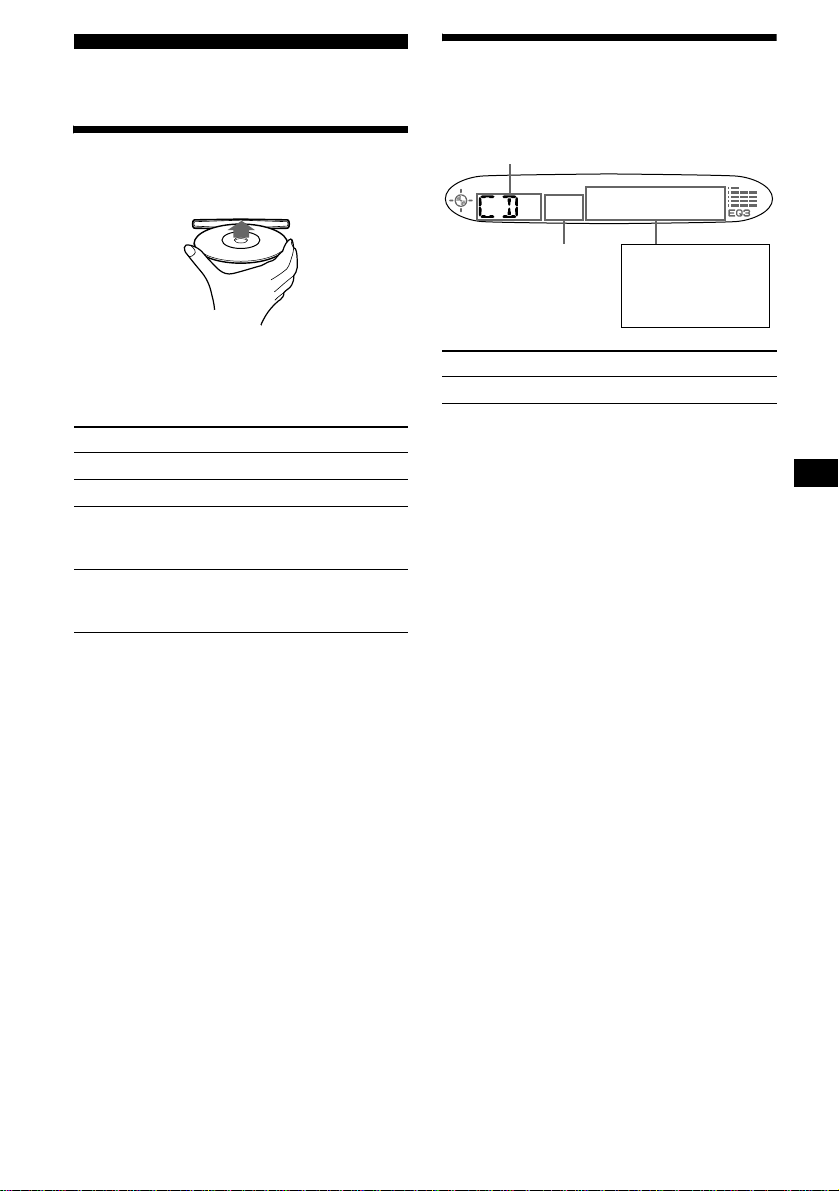
CD Player
Display items
The following items can be displayed.
Playing a disc
Insert the disc (labeled side up).
Playback starts automatically.
If a disc is already inserted, press (SOURCE)
repeatedly unti l “ C D ” appears to start play back.
To Press
Stop playba ck Z or (OFF)
Eject the disc Z
Skip tracks
–Automatic
Music Sensor
Fast-forward/
reverse
–Manual Search
Notes
• While the first/last track on the disc is playing, if
(SEEK) (+) or (SEEK) (–) is pressed, playback
skips to the last/first track of the disc.
• When the last track on the disc is over, playback
restarts from the first track of the disc.
(SEEK) (–/+)
(./>)
[once for each tr ack]
(SEEK) (–/+)
(m/M)
[hold to desired p o i nt ]
Source
Track number
To Press
Switch display item (DSPL)
Displayable ite m s
• Elapsed playing
time
•clock
9
Page 10
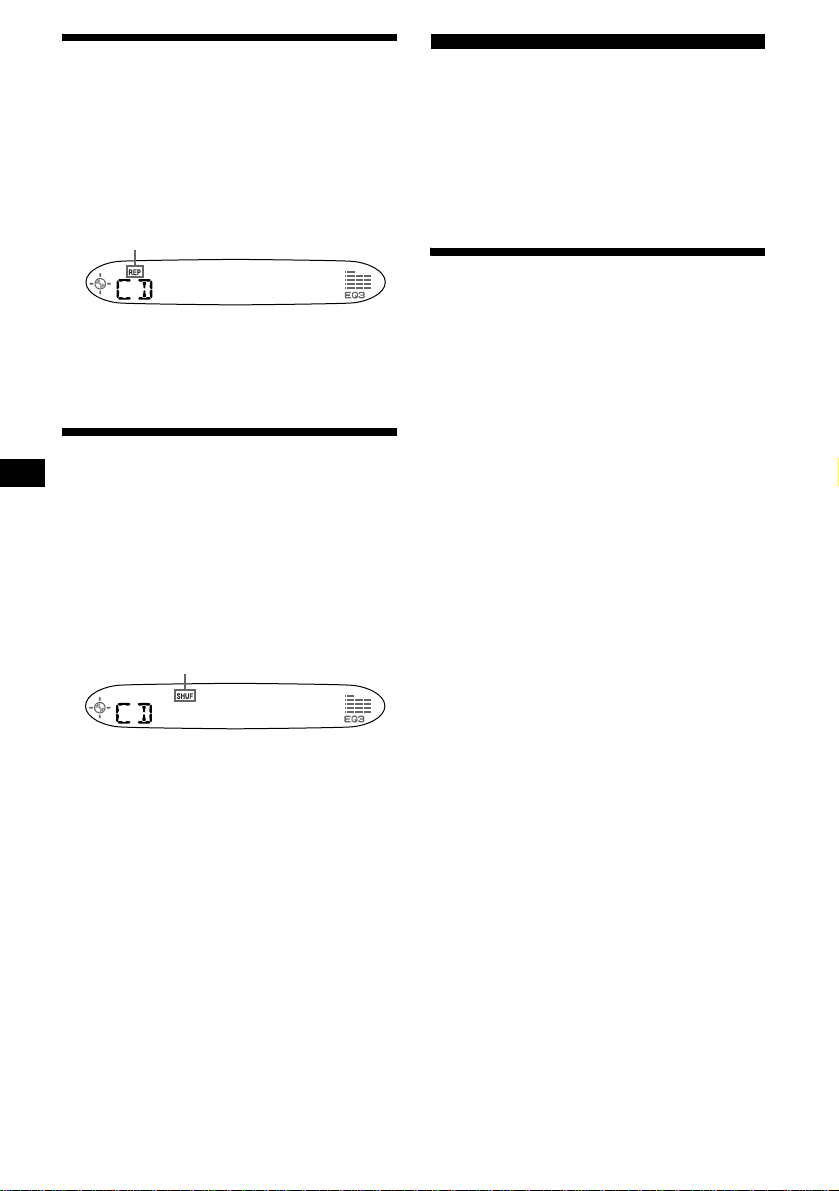
Playing tracks repeatedly
— Repeat Play
The current track will repeat itself when it
reaches the end.
During playback, press (3) (REP) until
“REP” indica t or appear s i n th e
display.
“REP” indicator is displayed.
Repeat Play starts.
To return to normal play mode, press (3) (REP)
again.
Radio
The unit can store up t o 6 st ations per band
(FM1, FM2, FM3, AM1, and AM2).
Caution
When tuning in stat i ons while driving, use Best
Tuning Memory to prevent accidents .
Storing stations
automatically
— Best Tuning Memory (BTM)
The unit selects the stations with the st rongest
signals wit hi n t he selected band, and sto r es them
in the order of their frequency.
Playing tracks in random
order
— Shuffle Play
You can select to play t he tracks on the curr ent
disc in random order .
During playback, press (4) (SHUF)
until “SHUF” indicator appears in the
display.
“SHUF” indicator is displayed.
Shuffle Play starts.
To return to normal play mode, press (4)
(SHUF) again.
1 Press (SOURCE) repeatedly to select
the radio.
2 Press (MODE) repeatedly to select the
band.
3 Press (BTM) for 2 seconds.
The unit stores stations in the order of their
frequencies on the number buttons.
A beep sounds when the setting is stored.
Notes
• If only a few stations can be received due to weak
signals, some number buttons will retain their former
settings.
• When a number is indicated in the display, the unit
starts storing stations from the one currently
displayed.
10
Page 11
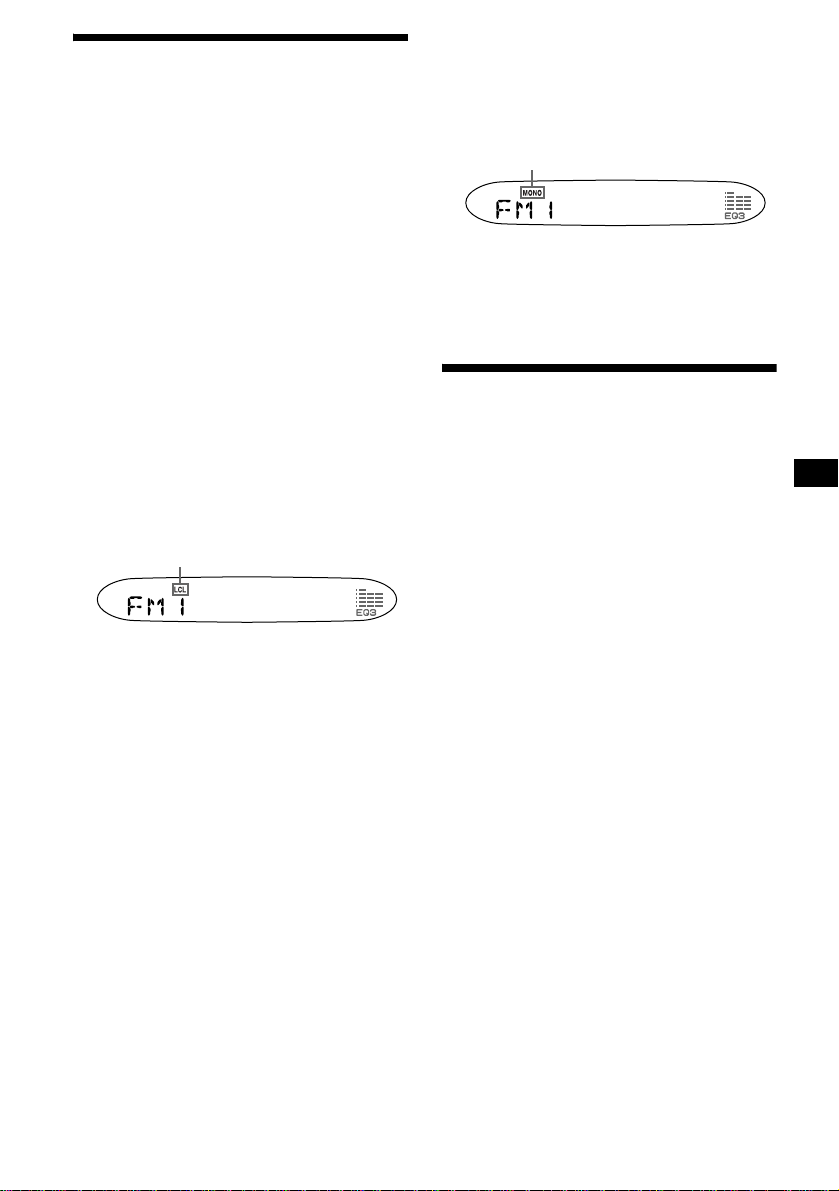
Receiving the stored stations
1 Press (SOURCE) repeatedly to select
the radio.
2 Press (MODE) repeatedly to select the
band.
3 Press the number button ((1) to (6))
on which the desired station is sto re d.
If preset tuning does not work
— Automatic tuning/Local Se ek Mode
Automatic tuning:
Press (SEEK) (+) or (SEEK) (–) to
search for the station.
Scanning stops when the unit receives a
station. Repeat the operation until the desired
station is rece ived.
Local Seek Mode:
If the automatic tuning stops too
frequently, press (SENS) repeatedly
until “LCL” indicator appears in the
display.
“LCL” indicator is displayed.
Only the stations with relatively strong
signals will be tuned in.
To cancel the local seek mode, press (SENS)
again.
Tip
If you know the frequency of the station you want to
listen to, press and hold (SEEK) (+) or (SEEK) (–) to
locate the approximate frequency, then press
(SEEK) (+) or (SEEK) (–) repeatedly to fine adjust to
the desired frequency (manual tuning).
If FM stereo reception is poor
— Monaural Mode
During radio reception, press (SENS)
repeatedly until “MONO” indicator
appears in the display.
“MONO” indicator is displayed.
The sound improves, but becomes monaural
(“ST” disapp ears).
To return to normal radio reception mode, press
(SENS) again.
Storing only the desired
stations
You can manually preset the desired stati ons on
any chosen number button.
1 Press (SOURCE) repeatedly to select
the radio.
2 Press (MODE) repeatedly to select the
band.
3 Press (SEEK) (+) or (SEEK) (–) to tune
in the stat i on that you want to store.
4 Press the desired number button ((1)
to (6)) for 2 seconds until “MEM”
appears.
The number button indication appears in the
display.
Note
If you try to store another station on the same number
button, the previously stored station will be erased.
11
Page 12

Other Functions
Adjusting the balance and
fader
You can adjust the balance and fader.
1 Press (SEL) repeate dly until “BAL” or
“FAD” appears.
Each time you press (SEL), the item changes
as follows:
LOW* t MID* t HI* t
BAL (left-right)
* When EQ3 is activated (page 12) .
2 Press the volume +/– button to adjust
the selected item.
Note
Adjust within 3 seconds after selecting the item.
Quickly attenuating the
sound
Press (ATT).
The “ATT” appears in the display.
To restore the previous volume level, press
(ATT) again.
Canceling the beep sound
Press (6) while pressing (SEL) down.
To activate the beep sound again, press these
buttons again.
Note
If you connect an optional power amplifier and do not
use the built-in amplifier, the beep sound will be
deactivated.
t FAD (front-rear)
Setting the equalizer (EQ3)
Yo u can select an equal i zer curve for 7 music
types (XPLOD, VOCAL, CLUB, JAZZ, NAGE, ROCK, CUST, and OFF (equalizer OFF)).
You can store a different equalizer setting for
each source.
Selecting the equalizer curve
1 Press (SOURCE) to select a source
(Radio or CD).
2 Press (EQ3) repeatedly until the
desired equalizer curve.
Each time you press (EQ3), the item
changes.
To cancel the equalizing effect, select “OFF.”
Adjusting the equalizer curve
You can store and adjust the equalizer settings
for different tone ranges.
1 Press (SOURCE) to select a source
(Radio or CD).
2 Press (EQ3) repeatedly to select the
desired equalizer curve.
3 Adjusting the equalizer cur ve.
1Press (SEL) repeatedly to select the
desired tone range.
Each time you pr ess (SEL), the tone range
changes.
LOW t MID t HI (t BAL t FAD)
2Press the volume +/– button
repeatedly to adjust to the desired
volume level.
The volume level is adjustable by 1 dB
steps from –10 dB to +10 dB.
12
3Repeat step 1 and 2 to adjust the
equalizer curve .
To restore the factory-set equali zer curve,
press (SEL) for 2 seconds.
After 3 seconds, the display returns to
normal play mode.
Note
When EQ3 is set to “OFF,” you cannot adjust the
equalizer curve settings.
Page 13

Additional Information
Maintenance
Fuse replacement
When replacing t he fuse, be sure to use on e
matching the amperage rating stated on the
original fuse. If the fuse blows, check the power
connection and replace the fuse. If the fuse blows
again after replacement, there may be an internal
malfunction. In su ch a case, consult your nearest
Sony dealer.
Fuse (10 A)
Warning
Never use a fuse with an amperage rating
exceeding the one supplied with the unit as this
could damage the u ni t.
Cleaning the connectors
The unit may not function properly if the
connectors between the unit and the front panel
are not clean. In order to prevent this, detach the
front panel (p age 7) and clean the connectors
with a cotton swab dipped in alco hol. Do not
apply too much force. Otherwise, the connectors
may be damaged.
Replacing the lithium battery
Under normal conditions, batteries will last
approximately 1 year . (The serv ic e lif e may be
shorter, depending on the conditions of use.)
When the battery becomes weak, the range of the
card remote commander becomes shorter.
Replace the battery with a new CR2025 lithium
battery. Use of any other battery may present a
risk of fire or explosion.
x
+ side up
Notes on lithium battery
• Keep the lithium battery out of the reach of
children. Should th e battery be swallowed,
immediately consult a doctor.
• Wipe the battery with a dry cloth to assure a
good contact.
• Be sure to observe the correct polarity w hen
installing the battery.
• Do not hold the battery with metallic tweezers,
otherwise a shor t-circuit may occur.
Main unit
Back of the front panel
Notes
• For safety, turn off the ignition before cleaning the
connectors, and remove the key from the ignition
switch.
• Never touch the connectors directly with your fingers
or with any metal device.
WARNING
Battery may explode if mistreated.
Do not recharge, disassemble, or dispose of
in fire.
13
Page 14
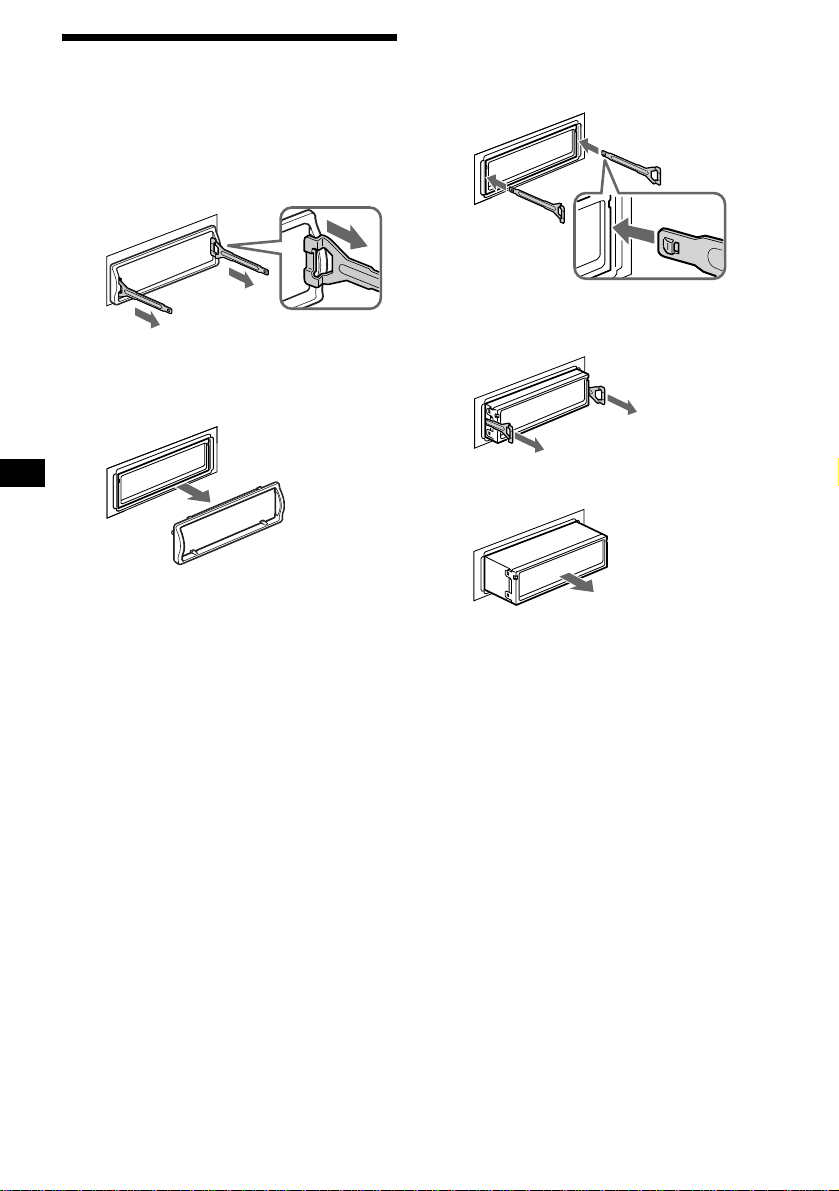
Removing the unit
1 Remove the protection collar.
1 Detach the front panel (pag e 7) .
2 Engage the release keys together
with the protection collar.
2 Remove the unit.
1Insert both releas e keys together
until they click.
Face the hook
inwards.
Orient the release
key correctly.
3 Pull out the release keys to remove
the protection collar.
2Pull the release keys to unseat the
unit.
3Slide the unit out of the mounting.
14
Page 15

Specifications
AUDIO POWER SPECIFICATIONS
POWER OUTPUT AND TOTAL HARMONIC DISTORTION
22 watts per channel minimum continuous average power into 4 ohms,
4 channels driven from 20 Hz to 20 kHz with no more than 5% total
harmonic distortion.
CD Player section
Signal-to-noise ratio 90 dB
Frequency response 10 – 20,000 Hz
Wow and flutter Below measurable limi t
Tuner section
FM
Tuning range 87.5 – 107.9 MHz
Antenna terminal External antenna connector
Intermediate frequency 10.7 MHz
Usable sensitivity 11 dBf
Selectivity 75 dB at 400 kHz
Signal-to-noise ratio 65 dB (stereo),
Harmonic distortion at 1 kHz
Separation 33 dB at 1 kHz
Frequency response 30 – 15,000 Hz
AM
Tuning range 530 – 1,710 kHz
Antenna terminal External antenna connector
Intermediate frequency 10.7 MHz/450 kHz
Sensitivity AM: 30 µV
68 dB (mono)
0.7 % (stereo),
0.5 % (mono)
Power amplifier section
Outputs Speaker outputs
Speaker impedance 4 – 8 ohms
Maximum power output 45 W × 4 (at 4 ohms)
(sure seal connectors)
General
Outputs Audio outputs (rear)
Inputs Antenna input terminal
Tone controls Low:
Power requirements 12 V DC car battery
Dimensions Approx. 178 × 50 × 176 mm
Mounting dimensions Appro x. 182 × 53 × 161 mm
Mass Approx. 1.2 kg
Supplied accessori es Parts for installation and
Optional accessory Card remote commander
Design and specifications are subject to change
without notice.
Power antenna relay control
terminal
Power amplifier control
terminal
±10 dB at 60 Hz (XPLOD)
Mid:
±10 dB at 1 kHz (XPLOD)
High:
±10 dB at 10 kHz (XPLOD)
(negative ground)
1
(7
/8 × 2 × 7 in) (w/h/d)
1
(7
/4 × 2 1/8 × 6 3/8 in)
(w/h/d)
(2 lb 10 oz)
connections
Front panel case (1)
RM-X114
15
Page 16

Troubleshooting
The following checklist will help you remedy
problems you may encounter with your un it.
Before going through the checklist below, check
the connect i on and operating procedures.
General
No sound.
• Press the volume + button to adjust the
volume.
• Cancel the ATT function.
• Set the fader contro l to the center posi tion for
a 2-speaker syste m.
The contents of the memory have been
erased.
• The RESET button has been pressed.
t Store again into the memory.
• The power cord or battery has been
disconnected.
• The power connecting cord is not connected
properly.
No beep sound.
• The beep sound is canceled (page 12).
• An optional power amp lifier is connected
and you are not using the built-in amplifier.
The display disappear from/does not appear
in the display wi ndow.
• The display disappears i f y ou press and hold
(OFF).
t Press and hold (OFF) again until the
disappears.
• Remove the front panel and clean the
connectors. See “Cleaning the connec to rs”
(page 13) for d e t ails.
Stored stations and correct time are erased.
The fuse has blown.
Makes noise when the ignition key is in the
ON, ACC, or OFF posit ion.
The leads are no t matched correctly wi th the
car’s accessory power connect or.
No power is being supplied to the unit.
• Check the connection. If everything is in
order, check the fuse.
• The car does not have an ACC position.
t Press (SOURCE) (o r insert a disc) to turn
on the unit.
The power is continuously supplied to the
unit.
The car does not have an A CC position.
The power antenna does not extend.
The power antenna does not have a relay box.
CD playback
A disc cannot be loaded.
• Another CD is already loaded.
• The CD has been forcibly inserted upside
down or in the wrong way.
Playback does not begin.
• Defective dirty CD.
• CD-R/CD-RW that is not finalized.
• You tried to playback a CD-R/CD -RW not
designed for audio use.
• Some CD-Rs/CD-RWs may not pla y du e to
its recording equipment or the disc
condition.
A disc is automatically ejected.
The ambient tempe ra t ur e exceeds 50°C
(122°F).
The operation buttons do not function.
CD will not be ejected.
Press the RESET button.
The sound skips from vi br a tion.
• The unit is installed at an angle of more than
60°.
• The unit is not installed in a sturdy part of
the car.
The sound skips.
Dirty or defect ive disc.
16
Page 17

Radio reception
Preset tuning is not possible.
• Store the correct frequency in the memory.
• The broadcast sig n al i s to o w eak.
The stations cannot be received.
The sound is hampered by noises.
• Connect a power ante nna control lead (blue)
or accessory power supply lead (red) to the
power supply lead of a car’s antenna booster.
(Only when your car has built-in FM/AM
antenna in the rear/side glass.)
• Check the connect i on of the car antenna.
• The auto ant enna will not go up.
t Check the connection of the power
antenna control lead.
• Check the frequency.
Automatic tuning is not possible.
• The local seek mode is set to “ON.”
t S et the local seek mode to “OFF” (page
11).
• The broadcast sig n al i s to o w eak.
t Perform manual tuning.
The “ST” indication flashes.
• Tune in the frequency accura te l y.
• The broadcast sig n al i s to o w eak.
t Set the monaural reception mode to
“ON” (page 11).
A program broadcast in stereo is heard in
monaural.
The unit is in monaural reception mode.
t Canc el monaural recepti on m ode (page
11).
Error displays/Messages
Error displays
The following indica tions will flash for about 5
seconds, and an al arm sound will be hear d.
Err04
A CD is dirty or inserted upside down.
t Clean or insert the CD correctly.
Err99
The CD unit cannot be o per ated because of
some problem.
t Press the RESET button on the unit.
Messages
“ ” or “ ”
You have reached the beginning or the end of
the disc and you ca nnot go any furt her.
If these solution s do not help improve the
situation, consul t y our nearest Sony dealer.
17
Page 18

Félicitations !
Nous vous remercions d’avoir fait l’acquisition
de ce lecteur de disq ues compacts Sony. Vous
pouvez profiter encore davantage des mu l t ip le s
fonctions de cet app areil grâce à l’accessoire cité
ci-dessous :
Accessoire de commande en option
Mini-télécomma nde RM-X114
2
Page 19

Table des matières
Emplacement des commandes. . . . . . . . . . . . 4
Précautions . . . . . . . . . . . . . . . . . . . . . . . . . . 5
Remarques sur les disques. . . . . . . . . . . . . . . 6
Préparation
Réinitialisation de l’appareil . . . . . . . . . . . . . 7
Retrait de la façade . . . . . . . . . . . . . . . . . . . . 7
Réglage de l’horloge . . . . . . . . . . . . . . . . . . . 8
Lecteur CD
Lecture d’un disque. . . . . . . . . . . . . . . . . . . . 9
Rubriques d’affichage . . . . . . . . . . . . . . . . . . 9
Lecture de plages en boucle
— Lecture répétée. . . . . . . . . . . . . . . . . . 10
Lecture des plages dans un ordre
quelconque
— Lecture aléatoire . . . . . . . . . . . . . . . . 10
Radio
Mémorisation automatique des stations
— Mémorisat i on des meilleurs accords
(BTM). . . . . . . . . . . . . . . . . . . . . . . . . . . 10
Réception des stations mémorisées. . . . . . . 11
Mémorisation des stations souhaitées
uniquement . . . . . . . . . . . . . . . . . . . . . . . 11
Autres fonctions
Réglage de la balance gauche-droite et de
l’équilibre avant-arrière . . . . . . . . . . . . . 12
Atténuation rapide du son. . . . . . . . . . . . . . 12
Désactivation du bip. . . . . . . . . . . . . . . . . . 12
Réglage de l’égaliseur (EQ3) . . . . . . . . . . . 1 2
Informations complémentaires
Entretien . . . . . . . . . . . . . . . . . . . . . . . . . . . 13
Démontage de l’appareil. . . . . . . . . . . . . . . 15
Caractéristiques techniques. . . . . . . . . . . . . 16
Dépannage . . . . . . . . . . . . . . . . . . . . . . . . . 17
Affichage des erreurs et messages . . . . . . . 18
3
Page 20

Emplacement des commandes
Pour plus de détails, reportez-vous aux numéros de pages indiqués.
SEL
MODE
SOURCE
SENS
ATT DSPL
1
REP SHUF
2 3 4 5 6
CDX-L410X
SEEK
OFF
EQ3
BTM
a Touche de volume +/–
b Touche SEL (sélection)
Sélection de paramèt res.
c Touche MODE
Changement du mo de de fonctionnemen t.
d Fenêtre d’affichage
e Touche OFF (Arrêt/Mise hors
tension)* 7, 9
f Touche Z (éjecter) 9
g Touche (déverrouilla ge de la
façade) 7
h Touche SOURCE (Mise sous tension/
Radio/CD)
Sélection de la source.
i Touche ATT (atténuation du son) 12
j Touche SENS 11
k Touche RESET (située à l’avant de
l’appareil, derrière la façade) 7
l T ouches numériques
Radio :
Mémorisation des stations souhaitées sur
chaque touche numé rique.
CD :
(3) : REP 10
(4) : SHUF 10
m Touche BTM (mémorisation des
meilleurs accords) 10
n Touche DSPL (modification du mode
d’affichage) 8, 9
o Touche EQ3 12, 13
p Récepteur de la mini-télécommande
q Touche SEEK +/–
Radio :
Sélection automatique des sta tions/recherch e
manuelle d’une st ation.
CD :
Saut de plages ou avance ou retour rapide
dans une plage.
* Avertissement en cas d’installation de
l’appareil dans un véh icule dont le cont act
ne comporte pas de position ACC
(accessoires)
Après avoir coupé le moteur, n’oubliez pas de
maintenir la touche (OFF) enfoncée sur
l’appareil jusqu’à ce que l’affichage
disparaisse.
Sinon, l’affichage n’est pas désactivé et la batterie
du véhicule se décharge.
4
Page 21

Mini-télécommande RM-X114
(en option)
DSPL MODE
+
PRESET
LIST
+
DISC
MENU
–
SEEK
SOUND
SOURCE
DISC
PRESET –
+
VOL
+
SEEK
R
–
TE
N
E
ATTOFF
–
Les touches de la mini-télécommande
permettent de commander les mêmes
fonctions que les touches
correspondantes sur l’appare il.
a Touche DSPL
b Touche MENU*
c Touche SOURCE
d Touches SEEK (+/–)
e Touche SOUND
f Touche OFF
g Touches VOL (+/–)
h Touche MODE
i Touche LIST*
j Touche DISC*/PRESET (+/–)
k Touche ENTER*
l Touche ATT
Précautions
• Si votre véhicule est resté stationné en plein
soleil, la issez refro idir l’appa reil avant de
l’utiliser.
• L’antenne électrique se déploie
automatiquement lorsque l’appareil fo nctionne.
Si vous avez des questions ou des problèmes au
sujet de cet appareil qui ne sont pas abordés dans
ce mode d’emploi, consultez votre détaillant
Sony.
Condensation d’humidité
Par temps de pluie ou dans des régions très
humides, de la condensation peut se f or m er à
l’intérieur des lentilles et da ns l’écran
d’affichage de l’appareil. Si cela se produit,
l’appareil ne fonctionne pas correctement. Dans
ce cas, retirez le disque et attendez environ une
heure que l’hum idité se soit évaporée.
Pour conserver un son de haute q ualit é
Veillez à ne pas renverser de jus de fruit ou
d’autres bo issons sucr ées s ur l’ appare il ou sur l es
disques.
* Non disponible pour cet appareil
Remarque
Si vous désactivez l’affichage en appuyant sur (OFF),
il ne peut pas être réactivé avec la minitélécommande, sauf si vous activez d’abord l’appareil
en appuyant sur la touche (SOURCE) de l’appareil ou
en insérant un disque dans le lecteur.
Conseil
Pour obtenir des informations détail lées sur la façon
de remplacer la pile, reportez-vous à la section
“Remplacement de la pi le au lithium” (page 14).
5
Page 22

Remarques sur les disques
• Pour que les disques restent pr opres, n’en
touchez pas la surface. Saisissez les disques par
les bords.
• Rangez vos disques dans leur boîtier ou dans un
chargeur lorsque vous ne vous en servez pas.
• N’exposez pas les disques à des températures
élevées. Évitez de les laisser dans un véhicule
en stationnement , sur le tableau de bord ou la
plage arrière.
• Ne collez pas d’étiquettes sur les disques et
n’utilisez pas de disques rendus collan ts par de
l’encre ou des résidus. De tels disques peuvent
s’arrêter de tou rn er en cours de lecture et
provoquer des problèmes de fonctionnement ou
être endommagé s.
• Avant la lecture, nettoyez les disques avec un
chiffon de nettoyage di sponible dans le
commerce. Essuyez chaque disque en partant
du centre vers l’extérieur. N’utilisez pas de
solvants tels que de la benz in e, du diluant, des
produits de nettoyage ordinaires ou des
vaporisateurs antistatiques destinés aux disques
de vinyle.
Remarques sur les disques CD-R et
CD-RW
• Cet appareil per m et la lecture des disques
CD-R (CD enregistrables) et CD-RW
(CD réins criptibles) destinés à un usage audio.
Repérez l’un de s logos ci-dessous pour
identifier les disques CD-R et CD-RW à usage
audio.
La présence de l’un des logos ci-dessous indique
que le CD n’est pas destiné à l’usage audio.
• N’utilisez pas de disques sur lesq uels sont
collés des étiqu et tes ou des autocollants.
L’utilisation de tels disques peut entraîner les
problèmes de fonct ionnement suivants :
– Impossibilité d’ éjecter un disque parce que
l’étique tte ou l’autocollant se déco lle et
bloque le mécanisme d’éjection.
– Erreurs de lecture des données audio (p . ex.
sauts de lecture ou aucune lecture)
provoquées par une dé formation du disque
suite au rétrécissement de l’étiquette ou de
l’autocollant sous l’effet de la chaleur.
• Les disques de forme non standar d (p. ex. en
forme de cœur, de carré ou d’étoile) ne peuvent
pas être lus avec cet appareil. Vous risquez
d’endommager votre lecteur si vous essayez de
le faire. N’utilisez pas de tels disques.
• Ce lecteur ne permet pas la lecture des CD de
8cm (3 po).
6
• En fonction de l’a ppareil utilisé pour
l’enregistrement ou de l’état du disque, il est
possible que ce lecteur ne puisse pas lire
certains disq ue s CD-R ou CD-R W.
• Cet appareil ne permet pas la lectur e des CD-R
ou CD-RW non finalisés*.
* Processus nécessaire pour qu’un disque CD-R ou
CD-RW enregistré puisse être lu sur un lecteur CD
audio.
Page 23

Préparation
Retrait de la façade
Vous pouvez retirer la f aça de de cet appa reil po ur
éviter qu’il ne soit volé.
Réinitialisation de l’appareil
Avant la première mise en service de l’appareil,
après avoir remplacé la batterie du véhicul e ou
modifié les raccordements, vous devez
réinitialiser l’appareil.
Retirez la façade, puis appuyez sur la touche
RESET avec un objet pointu comme un stylo à
bille.
Touche RESET
Remarque
Une pression sur la touche RESET remet l’heure à
zéro et efface certaines informations mémorisées.
Alarme d’avertissement
Si vous mettez la clé de contact en position OFF
sans ôter la façade, l’alarme d’avertissement
retentit pendant quelques secondes.
Si vous raccordez un amplificateur en option et
que vous n’utilisez pas l’ampl if ic ateur int égré, le
bip est désactivé.
1 Appuyez sur (OFF)*.
La lecture du CD ou la réception radio est
interrompue (l ’ éclairage des tou ches et
l’affichage restent allumés).
* Si le contact de votre véhicule n’est pas doté
d’une position ACC (accessoires), veillez à
désactiver l’appareil en appuyant sur (OFF)
jusqu’à ce que l’affichage disparaisse pour éviter
que la batterie du véhicule ne se décharge.
2 Appuyez sur , puis faites glisser
légèrement la façade vers la gauche et
enlevez-la en tirant vers vous.
(OFF)
Remarques
• Si vous retirez la façade alors que l’appareil est sous
tension, l’alimentation est automatiquement coupée
de manière à éviter d’endommager les hautparleurs.
• N’exercez pas de pression excessive sur la façade
(y compris la fenêtre d’affichage) et ne l’échappez
pas.
• N’exposez pas la façade à une température ou à un
taux d’humidité élevé. Évitez de la laiss er dans un
véhicule en stationnement ou sur le tableau de bord
ou la plage arrière.
Conseil
Lorsque vous transportez la façade, glissez-la dans
l’étui fourni à cet effet.
Suite à la page suivante t
7
Page 24

Installation de la façade
Fixez la partie A de la façade à la partie B de
l’appareil, tel qu’i llu stré , puis p oussez sur le côté
gauche jusqu’au déclic indiquant que la façade
est en position.
Réglage de l’horloge
L ’horloge numérique fonctionne suivant un cycle
de 12 heures.
Exemple : Pour régler l’horloge à 10:08
1 Appuyez sur (DSPL) pendant 2
secondes.
L’indication des heur es clignote.
A
B
Remarque
Ne posez rien sur la face interne de la façade.
1Appuyez sur la touche de volume
+/– pour régler l’heure.
2Appuyez sur (SEL).
L’indication des m i nut es clignote.
3Appuyez sur la touche de volume
+/– pour régler les minutes.
2 Appuyez sur (DSPL).
L’horloge démarr e. U ne fois le réglage de
l’horloge termin é, la fenêtre d’affichage
revient au mode de lect ur e normal.
8
Page 25

Lecteur CD
Rubriques d’affichage
Les rubriques suivantes sont affichables.
Lecture d’un disque
Insérez le disque (côté imprimé vers le
haut).
La lecture commence automatiquement.
Si un disque se trouve déj à dans l’appareil,
appuyez plusieurs fois sur (SOURCE) jusqu’à ce
que l’indication “CD” s’affiche pour lancer la
lecture.
Pour Appuyez sur
interrompre la
lecture
éjecter le disque Z
passer d’une plag e
à l’autre
–Accès
automatique
aux titres
avancer
rapidement ou
reculer dans une
plage
–Recherche
manuelle
Z ou (OFF)
(SEEK) (–/+)
(./>)
[une fois pour chaque plage]
(SEEK) (–/+)
(m/M)
[maintenez la touche
enfoncée jusqu ’au point
souhaité]
Source
Numéro de
plage
Pour Appuyez sur
passer d’une
rubrique
d’afficha ge à
l’autre
Rubriques affichables
• Durée de lecture
écoulée
• Horloge
(DSPL)
Remarques
• Si vous appuyez sur
pendant que la première ou la dernière plage est en
cours de lecture, la lecture passe à la dernière ou à
la première plage du disque.
• Lorsque la dernière plage du disque est terminée, la
lecture reprend à partir de la première plage du
disque.
(SEEK) (+) ou (SEEK) (–)
9
Page 26

Lecture de plages en boucle
— Lecture répété e
Lorsque la fin de la plage en cour s est atteinte, la
plage est répétée.
En cours de lecture, appuyez sur
(3) (REP) jusqu’à ce que “REP”
s’affiche dans la f enêtre d’afficha ge.
L’indicateur “REP ” s’affich e.
Radio
L’appareil peut mémoriser jusqu’à 6 stations
pour chaque band e de fréquences (FM 1, FM2,
FM3, AM1 et AM2).
Attention
Pour sélectionner des stations pend ant que vous
conduisez, utilisez la fonction “Mém orisation
des meilleurs accords (BTM)” de façon à réduire
les risques d’accident.
La lecture répétée c om m ence.
Pour revenir au mode de lecture normal, appuyez
de nouveau sur (3) (REP).
Lecture des plages dans un
ordre quelconque
— Lecture aléatoire
Vous po uvez choisir de lire les plage s du disque
en cours dans un ordre aléatoire.
En cours de lecture, appuyez sur
(4) (SHUF) jusqu’à ce que “SHUF”
s’affiche dans la f enêtre d’afficha ge.
L’indicateur “SHUF” s’affiche.
La lecture aléatoire com mence.
Pour revenir au mode de lecture normal, appuyez
de nouveau sur (4) (SHUF).
Mémorisation automatique
des stations
— Mémorisation des meilleurs accords
(BTM)
L’appareil sélectionne les stations dont les
signaux sont les plus puissants dans la bande
sélectionnée et les mémorise dans l’ordre des
fréquences.
1 Appuyez plusieurs fois sur (SOURCE)
pour sélectionner la radio.
2 Appuyez plusieurs fois sur (MODE)
pour sélectionner la bande.
3 Appuyez sur (BTM) pen d ant 2
secondes.
L’appareil enregist re les stations sur le s
touches numériques dans l’ordre des
fréquences.
Un bip retentit lorsque le réglage est
mémorisé.
Remarques
• Si quelques stations seulement peuvent être
captées en raison de la faiblesse des signaux,
certaines touches numériques conservent leur
réglage précédent.
• Si un numéro est affiché à l’écran, l’appareil
commence la mémorisation des stations à partir de
la station affichée.
10
Page 27

Réception des stations
mémorisées
1 Appuyez plusieurs fois sur (SOURCE)
pour sélectionner la radio.
2 Appuyez plusieurs fois sur (MODE)
pour sélectionner la bande.
3 Appuyez sur la touche numérique ((1)
à (6)) sur laquelle la station souhaitée
est mémorisée.
Si la fonction de réglage des
présélections ne fonctionne pas
— Recherche autom atique des fréquen c es /
Mode de recherche locale
Si la réception stéréo FM est mauvaise
— Mode mono
En cours de réception radio, ap puyez
plusieurs fois sur (SENS) jusqu’à ce
que “MONO” s’affiche.
L’indicateur “MONO” s’affiche.
La qualité sonore est améliorée, mais le son
est diffusé en mono (l’indication “ST”
disparaît).
Pour revenir au mode de réception radio normal,
appuyez de nouveau sur ( SENS).
Recherche automatique des fréquences :
Appuyez sur (SEEK) (+) ou (SEEK) (–)
pour rechercher la station souhaitée.
Le balayage s’interrompt lorsque l’appareil
capte une station. Répétez cette opération
jusqu’à ce que vous captiez la station
souhaitée.
Mode de recherche locale :
Si la recherche automatique des
fréquences s’arrête trop fréquemment,
appuyez plusieurs fois sur (SENS)
jusqu’à ce que “LCL” s’affiche.
L’indicateur “LCL” s’affiche.
Seules les stations émettant des signaux
relativement puissants sont accordées.
Pour annuler le mode de recherche locale,
appuyez de nouveau sur (SENS).
Conseil
Si vous connaissez la fréquence de la station que
vous souhaitez écouter, maintenez enfoncée la touche
(SEEK) (+) ou (SEEK) (–) pour rechercher la
fréquence approximative, puis appuyez plusieurs fois
sur (SEEK) (+) ou (SEEK) (–) pour ajuster le réglage
de la fréquence souhaitée (recherche manuelle de la
fréquence).
Mémorisation des stations
souhaitées uniquement
Vous pouvez présélectionne r m anuellement les
stations souhaitées sur les touches numériques de
votre choix.
1 Appuyez plusieurs fois sur (SOURCE)
pour sélectionner la radio.
2 Appuyez plusieurs fois sur (MODE)
pour sélectionner la bande .
3 Pour capter la station que vous
souhaitez mémoriser, appuyez sur
(SEEK) (+) ou (SEEK) (–).
4 Appuyez sur la touche numérique
souhaitée ((1) à (6)) pendant 2
secondes jusqu’à ce que “MEM”
s’affiche.
Le numéro de la touche apparaît dans la
fenêtre d’affichage.
Remarque
Si vous essayez de mémoriser une autre station sur la
même touche numérique, la station mémorisée
précédemment est effacée.
11
Page 28

Autres fonctions
Réglage de la balance
gauche-droite et de
l’équilibre avant-arrière
Vous po uvez régler la balance gau che-droite et
l’équilibre avan t-arrière.
1 Appuyez plusieurs fois sur (SEL)
jusqu’à ce que l’indication “BAL” ou
“FAD” apparaisse.
À chaque pression sur la touche (SEL), la
rubrique change de la façon suivante :
LOW* t MID* t HI* t
BAL (gauche-droite) t
FAD (avant-arrière)
* Lorsque EQ3 est activé (page 12).
2 Appuyez sur la touche de volume +/–
pour régler le paramètr e souhaité.
Remarque
Effectuez ce réglage dans les 3 secondes après avoir
sélectionné le paramètre.
Réglage de l’égaliseur (EQ3)
Vous pouvez sélectionner une courbe d’égaliseur
pour 7 types de musique (XPLOD, VOCAL,
CLUB, JAZZ, N-AGE, ROCK, CUST et OFF
(égaliseur désactivé)).
Vous pouvez sauvegarder un réglage d’égaliseur
différent pour chaqu e source.
Sélection de la courbe d’égaliseur
1 Appuyez sur (SOURCE) pour
sélectionner une source (Radio ou
CD).
2 Appuyez plusieurs fois sur (EQ3)
jusqu’à ce que la courbe d’égaliseur
souhaitée s’affiche.
À chaque pression sur la touche (EQ3), le
paramètre ch an ge.
Pour annuler l’effet d e l’égaliseur,
sélectionnez “OFF”.
Atténuation rapide du son
Appuyez sur (ATT).
L’indicateur “ATT” a pparaît dans la fenêtre
d’affichage.
Pour rétablir le nive au de volume précédent,
appuyez de nouveau sur la to uche (ATT).
Désactivation du bip
Appuyez simultanément sur (6) et
(SEL).
Pour réact i ver l e bip, appu yez d e nouv ea u sur c es
touches.
Remarque
Si vous raccordez un amplificateur de puissance en
option et que vous n’utilisez pas l’amplificateur
intégré, le bip est désactivé.
12
Page 29

Réglage de la courbe de l’égaliseur
Vous pouvez mémoriser et régler les paramètres
de l’égaliseur pour différentes plages de tonali té .
1 Appuyez sur (SOURCE) pour
sélectionner une source (Radio ou
CD).
2 Appuyez plusieurs fois sur (EQ3) pour
sélectionner la courbe d’égaliseur
souhaitée.
3 Réglage de la courbe d’égaliseur.
1 Appuyez plus ie urs fois su r ( SEL)
pour sélectionner la plage de
tonalité souhaitée.
À chaque pression sur la touche (SEL), la
plage de tonalité ch ange.
LOW t MID t HI (t BAL t FAD)
2 Appuyez plus ie urs fois su r la
touche de volume +/– pour régler le
niveau de volume souhaité.
Le niveau de volume peut être réglé par
incréments de 1 dB, de –10 dB à +10 dB.
Informations
complémentaires
Entretien
Remplacement du fusible
Lors du remplacement du fusible, veillez à
utiliser un fusible dont la capacité, en ampères,
correspond à cell e indiquée sur l’anci en f usible.
Si le fusible fond, vérifiez le branchement de
l’alimentation et remplacez le fusible. Si le
nouveau fusible fond également, il est possible
que l’appareil soit défectueux. Le cas échéant,
consultez votre détaillant Sony le plus proche.
Fusible (10 A)
3 Répétez les étape s 1 et 2 pour
régler la courbe de l’égaliseur.
Pour restaure r l a courbe par défaut de
l’égaliseur, appuyez sur la touche (SEL)
pendant 2 secondes .
Après 3 second es, l’affichage revient en
mode de lecture n or mal.
Remarque
Lorsque EQ3 est réglé à “OFF”, vous ne pouvez pas
régler les paramètres de la courbe de l’égaliseur.
Avertissement
Ne jamais utiliser de fusible dont la capacité en
ampères dépa sse celle du fusible fourni avec
l’appareil, car cela pourrait endommager
l’appareil.
Suite à la page suivante t
13
Page 30

Nettoyage des connecteurs
L’appareil peut ne pa s f o nctionner correctement
si les connecteurs entre l’apparei l et l a façade
sont souillés. Pour évit er cette si tuation, r etirez la
façade (page 7) et nettoyez les connecteurs avec
un coton-tige imbibé d’alcool. N’exercez pas une
pression trop forte, car les connecteurs pourraient
être endommagés.
Appareil principal
Arrière de la façade
Remarques
• Pour plus de sécurité, coupez le moteur avant de
nettoyer les connecteurs et retirez la clé du contact.
• Ne touchez jamais les connecteurs directement
avec les doigts ou avec un objet métallique.
Remplacement de la pile au lithium
Dans des conditions d’utilisation normales , l a
pile dure en viro n 1 an (en fon ction des condit ions
d’utilisation, sa durée de vie peut être plus
courte). Lorsque la pile est faible, la portée de la
mini-télécommande diminue. Remplacez la pile
par une nouvelle pile CR2025 au l i th ium .
L’utilisation de tout autre type de pile pose un
risque d’incendie ou d’explosion.
x
pôle + vers le haut
14
Remarques sur la pile au lithium
• Tenir la pile au lithium hors de la portée des
enfants. En cas d’ingestion de la pile, consulter
immédiatement un médecin.
• Essuyer la pile avec un chiffon sec pour assurer
un bon contact.
• Veiller à respecter la polarité lors de
l’installation de la pile.
• Ne pas tenir la pile av ec des pinces métalliques,
car cela pose un ri sque de court-circuit .
ATTENTION
Utilisée de façon incorrecte, la pile peut
exploser. Ne pas la recharger, la démonter ni
la jeter au feu.
Page 31

Démontage de l’appareil
1 Démontez le cadre de sûreté
1 Retirez la façade (page 7).
2 Insérez le s clés de déblo cage
simultanément dans le cadre de
sûreté.
Orientez correctement
la clé de déblocage.
3 Tirez sur les clés de déblocage pour
retirer le cadre de sûreté.
2 Démontez l’appareil
1 Insérez les deux clés de déblocage
simultanément jusqu’au déclic.
Insérez les
clés en
plaçant les
crochets vers
l’intérieur.
2 Tirez sur les clés de déblocage pour
dégager l’appareil.
3 Faites glisser l’appareil en dehors
de son support.
15
Page 32

Caractéristiques techniques
Lecteur CD
Rapport signal/bruit 90 dB
Réponse en fréquence 10 – 20.000 Hz
Pleurage et scintillement En dessou s d u seuil
mesurable
Radio
FM
Plage de syntonisation 87,5 – 107,9 MHz
Borne d’antenne Connecteur d’antenne
Fréquence intermédiaire 10,7 MHz
Sensibilité utile 11 dBf
Sélectivité 75 dB à 400 kHz
Rapport signal/bruit 65 dB (stéréo),
Distorsion harmo nique à 1 kHz
Séparation 33 dB à 1 kHz
Réponse en fréquence 30 – 15.000 Hz
externe
68 dB (mono)
0,7 % (stéréo),
0,5 % (mono)
AM
Plage de syntonisation 530 – 1.710 kHz
Borne d’antenne Connecteur d’antenne
Fréquence intermédiaire 10,7 MHz/450 kHz
Sensibilité A M : 30 µV
externe
Amplificateur de puissance
Sorties Sorties de haut-parleurs
Impédance des haut-parleurs
Puissance de sortie maximale
(connecteurs de sécurité)
4 – 8 ohms
45 W × 4 (à 4 ohms)
Généralités
Sorties Sorties audio (arrière)
Entrées Borne d’entrée de l’antenne
Commandes de tonalité Bas:
Alimentation requise Batterie de voiture 12 V CC
Dimensions Env i r on 178 × 50 × 176 mm
Dimensions du support Environ 182 × 53 × 161 mm
Poids Environ 1,2 kg
Accessoires fournis Composants destinés à
Accessoire en option Mini-télécommande
La conception et les caractéristiques techniques sont
sujettes à modification sans préavis.
Borne de commande de
relais d’antenne électrique
Borne de commande
d’amplificateur de
puissance
±10 dB à 60 Hz (XPLOD)
Moyen:
±10 dB à 1 kHz (XPLOD)
Haut:
±10 dB à 10 kHz (XPLOD)
(masse reliée au négatif)
1
(7
/8 × 2 × 7 po) (l/h/p)
1
(7
/4 × 2 1/8 × 6 3/8 po)
(l/h/p)
(2 liv 10 on)
l’installation et au
raccordement
Étui pour la façade (1)
RM-X114
16
Page 33

Dépannage
La liste de contrôle suivante vous aidera à
remédier aux problèmes que vous pourriez
rencontrer avec cet appareil.
Avant de passer en revue la liste ci-dessous,
vérifiez les procéd ur es de raccordemen t et
d’utilisation.
Généralités
Aucun son n’est produit.
• Appuyez sur la touch e de volume + pour
régler le volume.
• Désactivez la fonction ATT.
• Pour un système à 2 haut-parleurs, réglez la
commande d’éq uilibre avant-arr i ère à la
position médiane.
Le contenu de la mémoire a été effacé.
• La touche RESET a été enfoncée.
t Recommencez la procédure
d’enregistrement dans la mémoire.
• Le câble d’alimentation ou la batterie a été
déconnecté.
• Le câble d’alimentation n’est pas raccordé
correctement.
Aucun bip ne se fait en tendre.
• Le bip est désactivé (p age 12).
• Un amplificateur d e puissance en option est
raccordé et vous n’utilisez pas
l’amplificateur intégré.
L’affichage disparaît de la fenêtre
d’affichage ou il ne s’affiche pas.
• L’affichage est désactivé si vous maintenez
la touche (OFF) enfoncée.
t Maintenez de nouveau la touche (OFF)
enfoncée jusq u’ à ce que l’affichage
apparaisse.
• Retirez la façade et nettoyez les connecteurs.
Reportez-vous à la section “Nettoyage des
connecteurs” (page 14) pour plus de dét ai ls.
Les stations mémorisées sont effacées et
l’heure est remise à zéro.
Le fusible a fond u.
Émission de bruits lorsque la clé de contact
est en position ON, ACC ou OFF.
Les câbles ne sont pas raccordés correctement
au connecteur d’alimentation du véhicule
destiné aux accessoires.
L’appareil n’est pas alimenté.
• Vérifiez les raccordements. Si tout est en
ordre, vérifiez le fusible.
• Le véhicule n’est pas équipé d’une position
ACC (accessoires).
t Appuyez sur (SOURCE) (ou insérez un
disque) pour act iver l’a ppareil.
L’appareil est alimenté en permanence.
Le véhicule n’est pas équipé d’une position
ACC (accessoires).
L’antenne électrique ne se déploie pas.
L’antenne électrique ne dispose pas d’un
boîtier de relais.
Lecture de CD
Impossibl e d’ introduire un di s q ue.
• Un autre CD e st déj à en place.
• Le CD a été introduit de force à l’envers ou
dans le mauvais sens.
La lecture ne commence pas.
• Le CD est sale et dé fectueux.
• CD-R ou CD-RW non finalisé.
• Vo us avez essayé de lancer la lect ure d’un
disque CD-R ou CD-RW qui n’est pas conçu
pour une utilisati on audio.
• En fonction de l’appareil utilisé pour
l’enregistrement ou de l’état du disque,
certains disques CD -R ou CD-RW peuvent
ne pas être lus.
Un disque est automatiquement éjecté.
La température ambiante dépasse 50 °C
(122 °F).
Les touches de commande ne fonctionnent
pas.
Impossible d’éjecter le CD.
Appuyez sur la to uche RESET.
Des sauts de lecture se produisent à cause
de vibrations.
• L’appareil est installé suivant un angle
supérieur à 60°.
• L’appareil n’est pas installé à un endr oi t
suffisamment stable du vé hi cule.
Le son saute.
Le disque est encr assé ou défectueux .
Suite à la page suivante t
17
Page 34

Réception radio
Impossible de capter une présélection.
• Enregistrez la fréq uence correcte dans la
mémoire.
• Le signal capté est trop faible.
Impossible de capter des stations.
Le son est parasité.
• Raccordez un fil de commande d’antenne
électrique (bleu) ou un fil d’alimentation
d’accessoire (rouge) au câble d’alime ntation
de l’amplificateur d’ant e nne du véhicule.
(Uniquement si votre véhicule est équipé
d’une antenne FM/AM intégrée dans la vitre
arrière/latérale.)
• Vérifiez le raccordement de l’antenne du
véhicule.
• L’antenne automa ti que ne se déploie pas.
t Vérifiez le raccordement du fil de
commande de l’ant enne électrique.
• Vérifiez la fréquenc e.
Le réglage automatique des stations est
impossible.
• Le mode de recher che locale est réglé à
“ON”.
t Régl ez le mode de recherch e l o c ale à
“OFF” (page 11).
• Le signal capté est trop faible.
t Réglez manuellement la fréquence.
L’indicateur “ST” clignote.
• Réglez la fréquence correctement .
• Le signal capté est trop faible.
t Réglez le mode de réception mo no à
“ON” (page 11).
Une émission en stéréo est entendue en
mode mono.
L’appareil est en mode de réception m ono.
t Dé sactivez le mode de réception mo no
(page 11).
Affichage des erreurs et
messages
Affichage des erreurs
Les indications suivantes clignotent pendant
environ 5 secondes et une alarme retentit.
Err04
Le CD est sale ou inséré à l’envers.
t Nettoyez le CD ou in sérez-le correc tement.
Err99
Le lecteur CD ne peut pas fonctionner en
raison de certai ns problèmes.
t Appuyez sur la touche RESET de
l’appareil.
Messages
“” ou “”
Vous avez atteint le début ou la fin du disque et
vous ne pouvez pas aller plus loin.
Si ces solutions ne permettent pas d’améliorer la
situation, consultez votre détaillant Sony le plus
proche.
18
Page 35

Page 36

Sony Corporation Printed in Korea
