Page 1
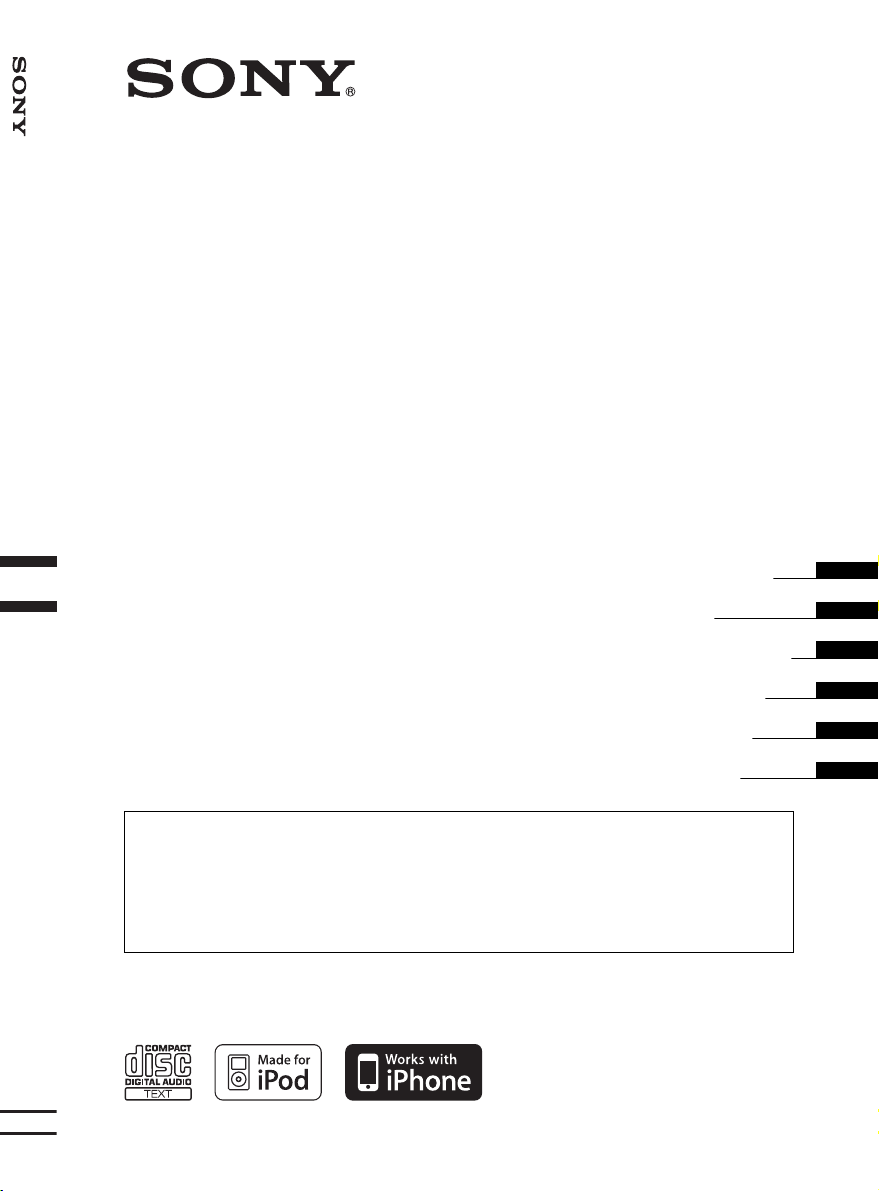
FM/MW/LW Compact Disc Player
4-127-574-21 (1)
FM/MW/LW
Compact Disc Player
Operating Instructions
Mode d’emploi
Manual de instrucciones
Bedienungsanleitung
Gebruiksaanwijzing
Istruzioni per l’uso
To cancel the demonstration (DEMO) display, see page 6.
Pour annuler la demonstration (DEMO), reportez-vous a la page 6.
Para cancelar la pantalla de demostración (DEMO), consulte la página 6.
Zum Deaktivieren der Demo-Anzeige (DEMO) schlagen Sie bitte auf Seite 6 nach.
Om de demonstratie (DEMO) te annuleren, zie pagina 6.
Per annullare la dimostrazione (DEMO), vedere pagina 6.
CDX-HR910UI
©2008 Sony Corporation
GB
FR
ES
DE
NLNL
IT
Page 2
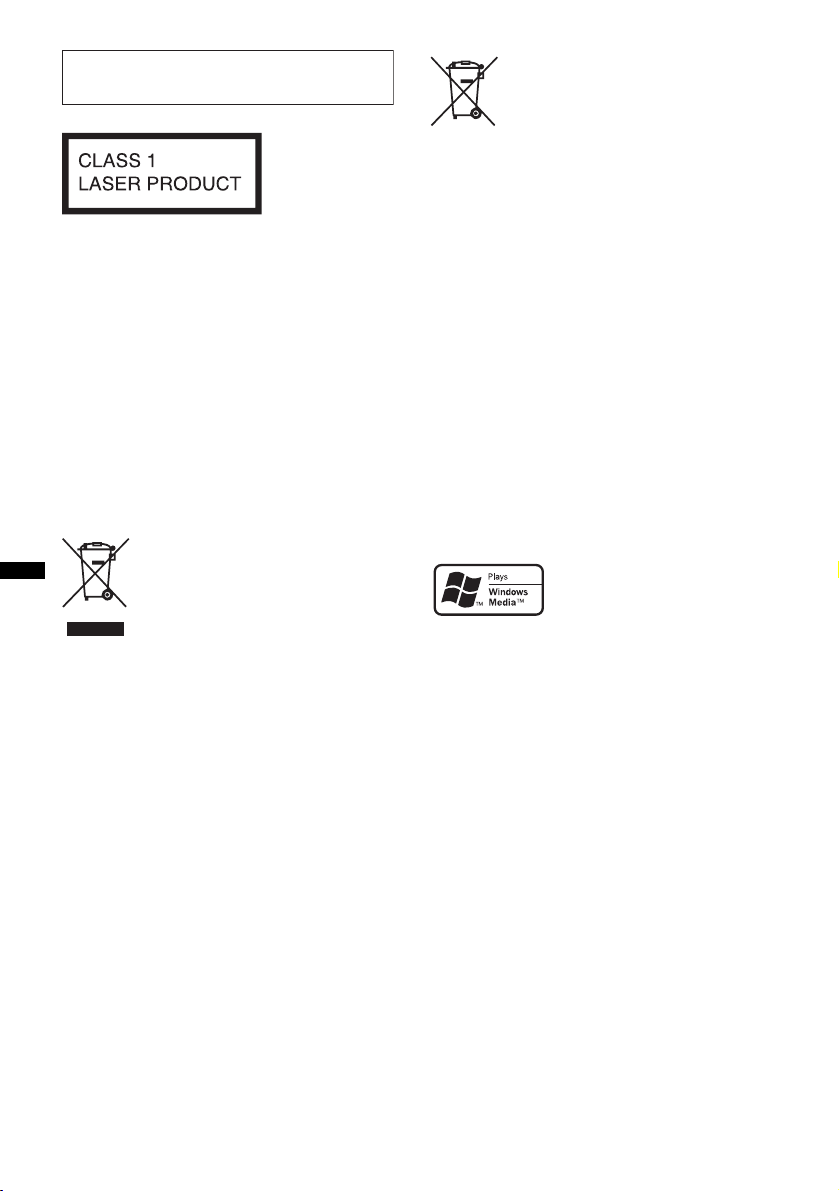
For installation and connections, see the
U
supplied installation/connections manual.
This label is located on the bottom of the
chassis.
Notice for customers: the following
information is only applicable to
equipment sold in countries applying
EU Directives
The manufacturer of this product is Sony
Corporation, 1-7-1 Konan, Minato-ku, Tokyo,
Japan. The Authorized Representative for EMC
and product safety is Sony Deutschland GmbH,
Hedelfinger Strasse 61, 70327 Stuttgart,
Germany. For any service or guarantee matters
please refer to the addresses given in separate
service or guarantee documents.
Disposal of waste batteries
(applicable in the European Union
and other European countries with
separate collection systems)
This symbol on the battery or on the packaging indicates
that the battery provided with this product shall not be
treated as household waste. By ensuring these batteries are
disposed of correctly, you will help prevent potentially
negative consequences for the environment and human
health which could otherwise be caused by inappropriate
waste handling of the battery. The recycling of the
materials will help to conserve natural resources.
In case of products that for safety, performance or data
integrity reasons require a permanent connection with an
incorporated battery, this battery should be replaced by
qualified service staff only. To ensure that the battery will
be treated properly, hand over the product at end-of-life to
the applicable collection point for the recycling of
electrical and electronic equipment.
For all other batteries, please view the section on how to
remove the battery from the product safely. Hand the
battery over to the applicable collection point for the
recycling of waste batteries.
For more detailed information about recycling of this
product or battery, please contact your local Civic Office,
your household waste disposal service or the shop where
you purchased the product.
Disposal of Old Electrical &
Electronic Equipment (Applicable in
the European Union and other
European countries with separate
collection systems)
This symbol on the product or on its
packaging indicates that this product shall not be treated
as household waste. Instead it shall be handed over to the
applicable collection point for the recycling of electrical
and electronic equipment. By ensuring this product is
disposed of correctly, you will help prevent potential
negative consequences for the environment and human
health, which could otherwise be caused by inappropriate
waste handling of this product. The recycling of materials
will help to conserve natural resources. For more detailed
information about recycling of this product, please contact
your local Civic Office, your household waste disposal
service or the shop where you purchased the product.
Applicable accessory: Remote commander
ZAPPIN is a trademark of Sony Corporation.
Windows Media, and the
Windows logo are trademarks
or registered trademarks of
Microsoft Corporation in the
nited States and/or other countries.
iPod is a trademark of Apple Inc., registered in
the U.S. and other countries.
iPhone is a trademark of Apple Inc.
MPEG Layer-3 audio coding technology and
patents licensed from Fraunhofer IIS and Thomson.
This product is protected by certain intellectual
property rights of Microsoft Corporation. Use or
distribution of such technology outside of this
product is prohibited without a license from
Microsoft or an authorized Microsoft subsidiary.
2
Page 3
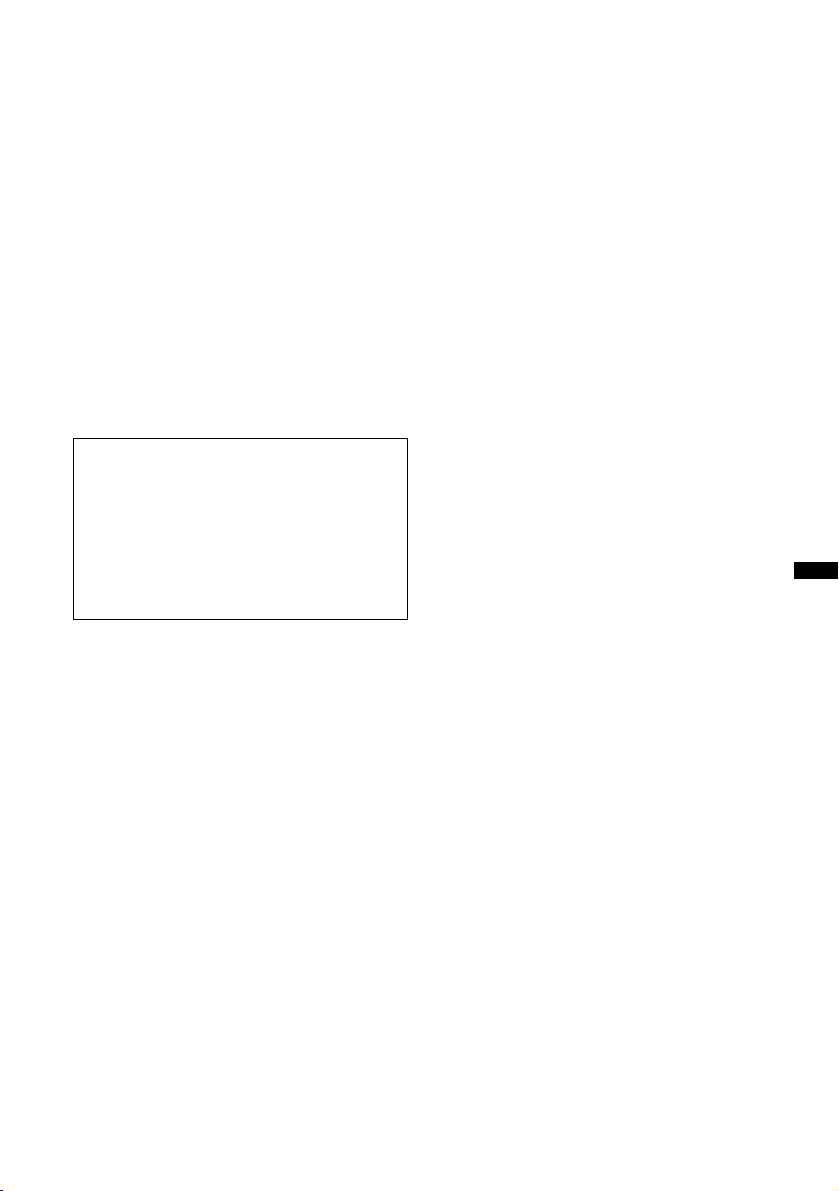
Content providers are using the digital rights
management technology for Windows Media
contained in this device (“WM-DRM”) to protect
the integrity of their content (“Secure Content”) so
that their intellectual property, including copyright,
in such content is not misappropriated.
This device uses WM-DRM software to play
Secure Content (“WM-DRM Software”). If the
security of the WM-DRM Software in this device
has been compromised, owners of Secure Content
(“Secure Content Owners”) may request that
Microsoft revoke the WM-DRM Software’s right
to acquire new licenses to copy, display and/or
play Secure Content. Revocation does not alter the
WM-DRM Software’s ability to play unprotected
content. A list of revoked WM-DRM Software is
sent to your device whenever you download a
license for Secure Content from the Internet or
from a PC. Microsoft may, in conjunction with
such license, also download revocation lists onto
your device on behalf of Secure Content Owners.
Warning if your boat’s ignition has no
ACC position
Be sure to set the Auto Off function (page 20).
The unit will shut off completely and
automatically in the set time after the unit is
turned off, which prevents battery drain.
If you do not set the Auto Off function, press
and hold (OFF) until the display disappears
each time you turn the ignition off.
3
Page 4
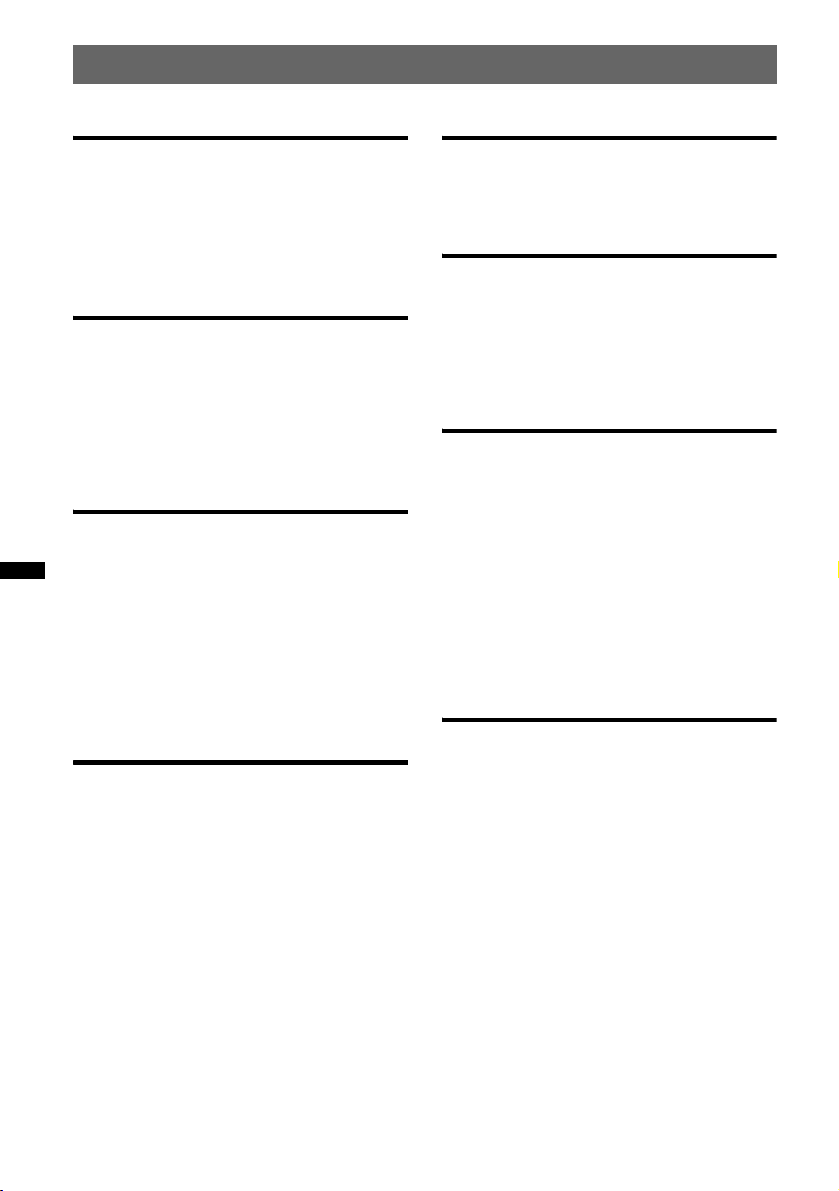
Table of Contents
Getting Started
Playable discs on this unit . . . . . . . . . . . . . . . . . 6
Resetting the unit. . . . . . . . . . . . . . . . . . . . . . . . 6
Canceling the DEMO mode . . . . . . . . . . . . . . . 6
Preparing the card remote commander . . . . . . . 7
Setting the clock . . . . . . . . . . . . . . . . . . . . . . . . 7
Location of controls and basic
operations
Main unit. . . . . . . . . . . . . . . . . . . . . . . . . . . . 8
Card remote commander RM-X151 . . . . . . 10
Searching for a track . . . . . . . . . . . . . . . . . . . . 11
Searching a track by name
— Quick-BrowZer . . . . . . . . . . . . . . . . . . . 11
Searching a track by listening to track passages
— ZAPPIN™ . . . . . . . . . . . . . . . . . . . . . . . 11
Radio
Storing and receiving stations . . . . . . . . . . . . . 12
Storing automatically — BTM . . . . . . . . . . 12
Storing manually. . . . . . . . . . . . . . . . . . . . . 12
Receiving the stored stations . . . . . . . . . . . 12
Tuning automatically . . . . . . . . . . . . . . . . . 12
RDS . . . . . . . . . . . . . . . . . . . . . . . . . . . . . . . . . 12
Overview. . . . . . . . . . . . . . . . . . . . . . . . . . . 12
Setting AF and TA . . . . . . . . . . . . . . . . . . . 13
Selecting PTY. . . . . . . . . . . . . . . . . . . . . . . 13
Setting CT. . . . . . . . . . . . . . . . . . . . . . . . . . 14
USB devices
Playing back a USB device. . . . . . . . . . . . . . . 15
Display items . . . . . . . . . . . . . . . . . . . . . . . 16
Repeat and shuffle play . . . . . . . . . . . . . . . 16
iPod
Playing back iPod . . . . . . . . . . . . . . . . . . . . . . 17
Display items . . . . . . . . . . . . . . . . . . . . . . . 17
Setting the play mode . . . . . . . . . . . . . . . . . . . 18
Repeat and shuffle play . . . . . . . . . . . . . . . 18
Operating an iPod directly
— Passenger control. . . . . . . . . . . . . . . . . . . . 18
Other functions
Changing the sound settings. . . . . . . . . . . . . . 19
Adjusting the sound characteristics . . . . . . 19
Customizing the equalizer curve
— EQ3 . . . . . . . . . . . . . . . . . . . . . . . . . . . . 19
Adjusting setup items — SET . . . . . . . . . . . . 20
Memory backup . . . . . . . . . . . . . . . . . . . . . . . 20
Using optional equipment. . . . . . . . . . . . . . . . 21
CD changer. . . . . . . . . . . . . . . . . . . . . . . . . 21
Marine remote commander
RM-X60M/X11M . . . . . . . . . . . . . . . . . . . 21
Rotary commander RM-X4S . . . . . . . . . . . 22
Auxiliary audio equipment. . . . . . . . . . . . . 22
Additional Information
CD
Playing a disc. . . . . . . . . . . . . . . . . . . . . . . . . . 14
Display items . . . . . . . . . . . . . . . . . . . . . . . 15
Repeat and shuffle play. . . . . . . . . . . . . . . . 15
4
Precautions . . . . . . . . . . . . . . . . . . . . . . . . . . . 23
Notes on discs . . . . . . . . . . . . . . . . . . . . . . 23
Playback order of MP3/WMA/AAC
files. . . . . . . . . . . . . . . . . . . . . . . . . . . . . . . 23
About iPod . . . . . . . . . . . . . . . . . . . . . . . . . 23
Maintenance . . . . . . . . . . . . . . . . . . . . . . . . . . 24
Specifications . . . . . . . . . . . . . . . . . . . . . . . . . 24
Troubleshooting . . . . . . . . . . . . . . . . . . . . . . . 25
Error displays/Messages. . . . . . . . . . . . . . . 27
Page 5
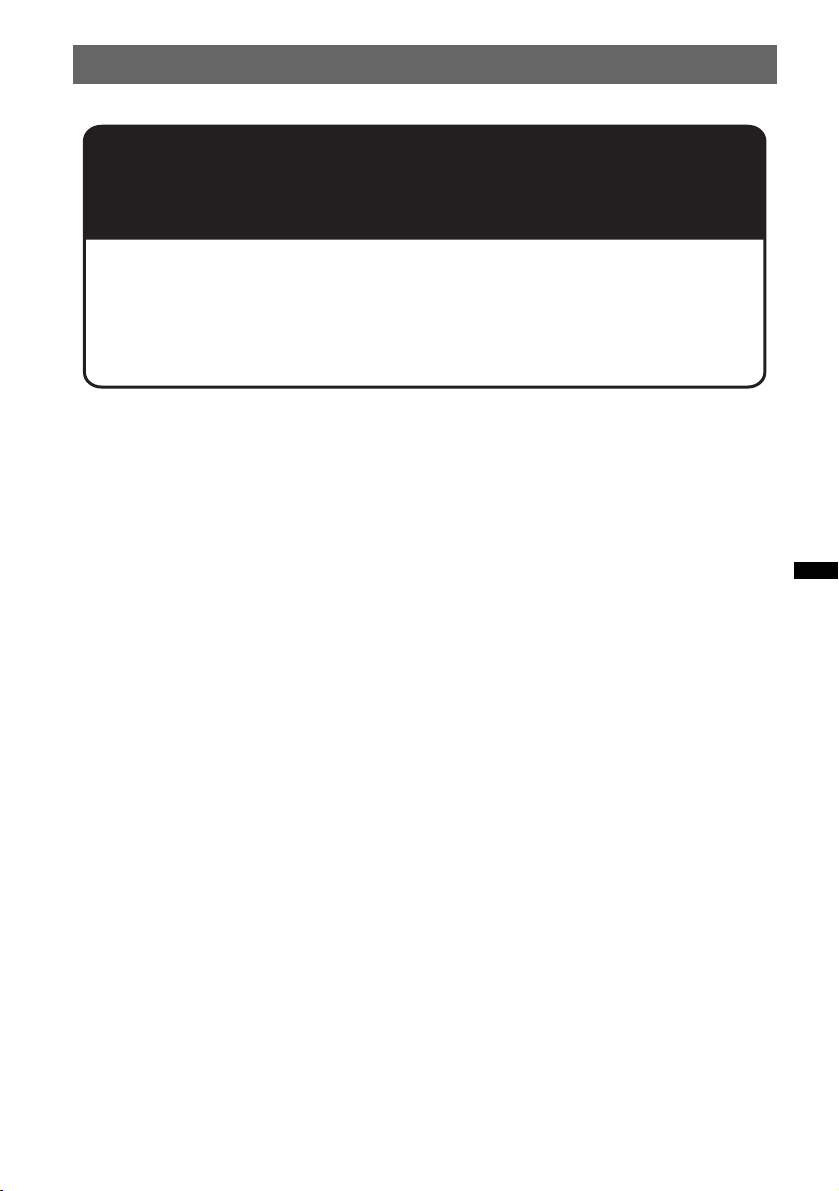
Support site
If you have any questions or for the latest support information on this
product, please visit the web site below:
http://support.sony-europe.com
Provides information on:
• Models and manufacturers of compatible digital audio players
• Supported MP3/WMA/AAC files
5
Page 6
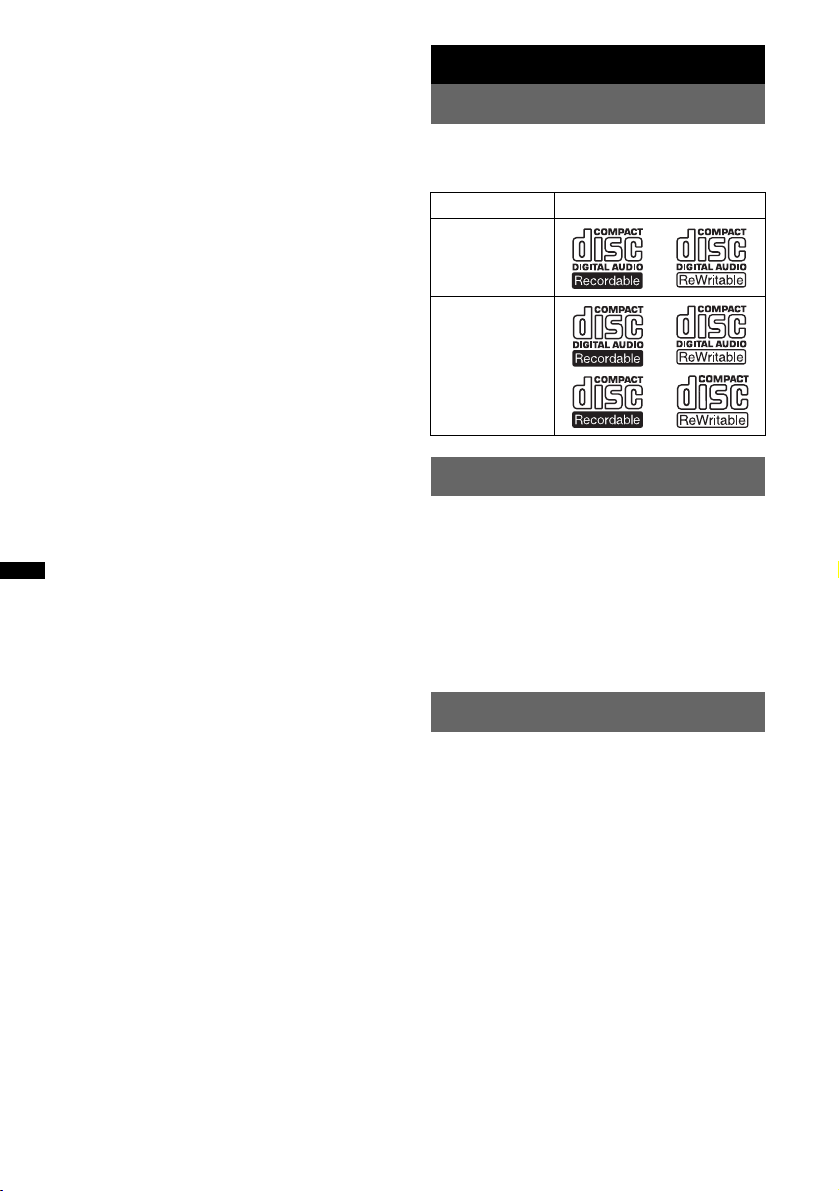
About water resistancy
This unit is designed for use in a marine
environment. To protect the unit from water spray,
waves, rain, moisture, ultraviolet rays, etc., the unit
has undergone the following tests to ensure
reliability and functionality (Front panel only):
• Water resistant front panel - IPx5 certified
• Salt fog resistant - Tested under ASTM B117
• Conformal coated circuit board
• UV resistant - Tested under ASTM G154
Notes
• Be sure to close the front panel to maintain water
resistant performance, except when inserting/
ejecting a disc.
• Do not allow water to contact the unit except the
front panel.
• Do not use this unit in the following places:
– places where the unit may be subject to high water
pressure, hot springs or bathtubs, etc.
– underwater.
Getting Started
Playable discs on this unit
This unit can play CD-DA (also containing CD
TEXT) and CD-R/CD-RW (MP3/WMA/AAC
files (page 23)).
Type of discs Label on the disc
CD-DA
MP3
WMA
AAC
Resetting the unit
Before operating the unit for the first time, or
after replacing the boat’s battery or changing the
connections, you must reset the unit.
Open the front panel (page 14) and press the
RESET button (page 8) with a pointed object,
such as a ball-point pen.
Note
Pressing the RESET button will erase the clock setting
and some stored contents.
Canceling the DEMO mode
You can cancel the demonstration display which
appears during turning off.
1 Press and hold (SELECT /ENTER).
The setup display appears.
2 Press (SELECT/ENTER) repeatedly until
“DEMO” appears.
3 Rotate the control dial to select
“DEMO-OFF.”
4 Press and hold (SELECT /ENTER).
The setup is complete and the display returns
to normal play/reception mode.
6
Page 7
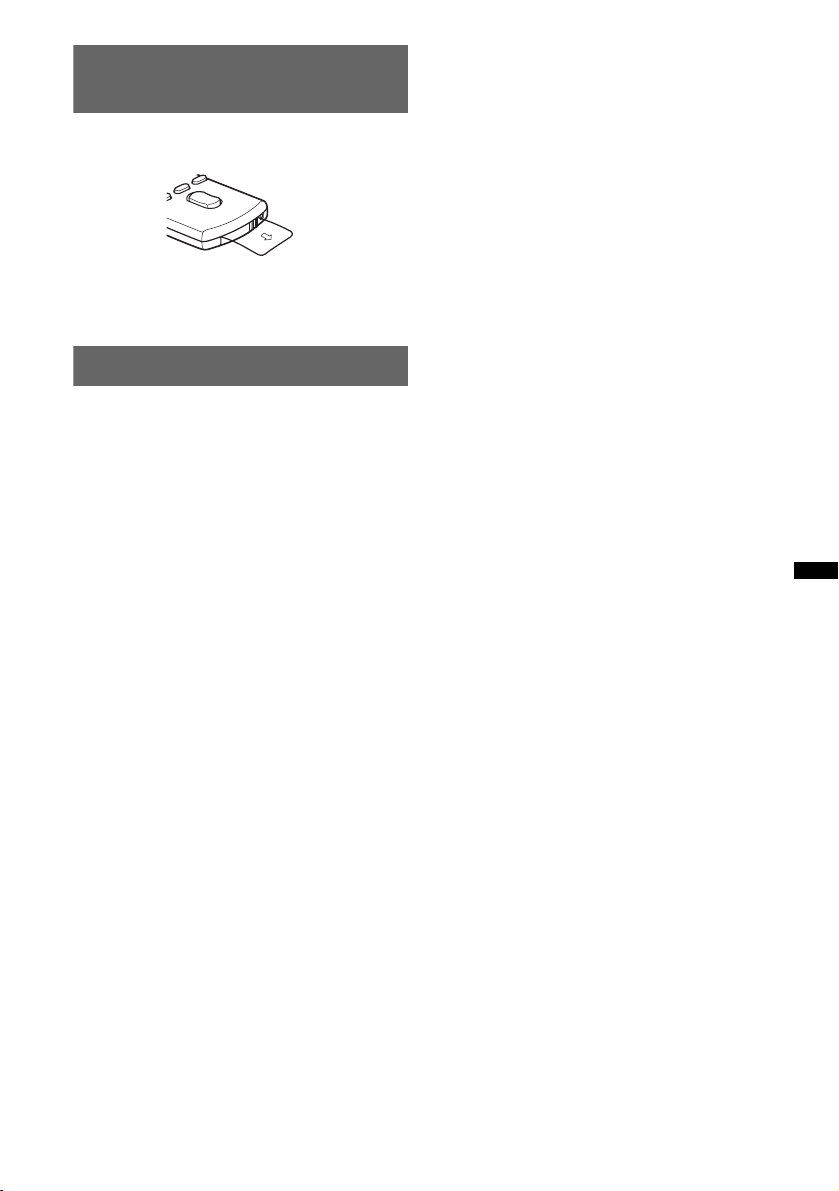
Preparing the card remote
commander
Remove the insulation film.
Tip
For how to replace the battery, see page 24.
Setting the clock
The clock uses a 24-hour digital indication.
1 Press and hold (SELECT/ENTER).
The setup display appears.
2 Press (SELECT/ENTER) repeatedly until
“CLOCK-ADJ” appears.
3 Press (SEEK) +.
The hour indication flashes.
4 Rotate the control dial to set the hour
and minute.
To move the digital indication, press (SEEK)
–/+.
5 Press (SELECT/ENTER).
The setup is complete and the clock starts.
To display the clock, press (DSPL). Press
(DSPL) again to return to the previous display.
Tip
You can set the clock automatically with the RDS
feature (page 14).
7
Page 8
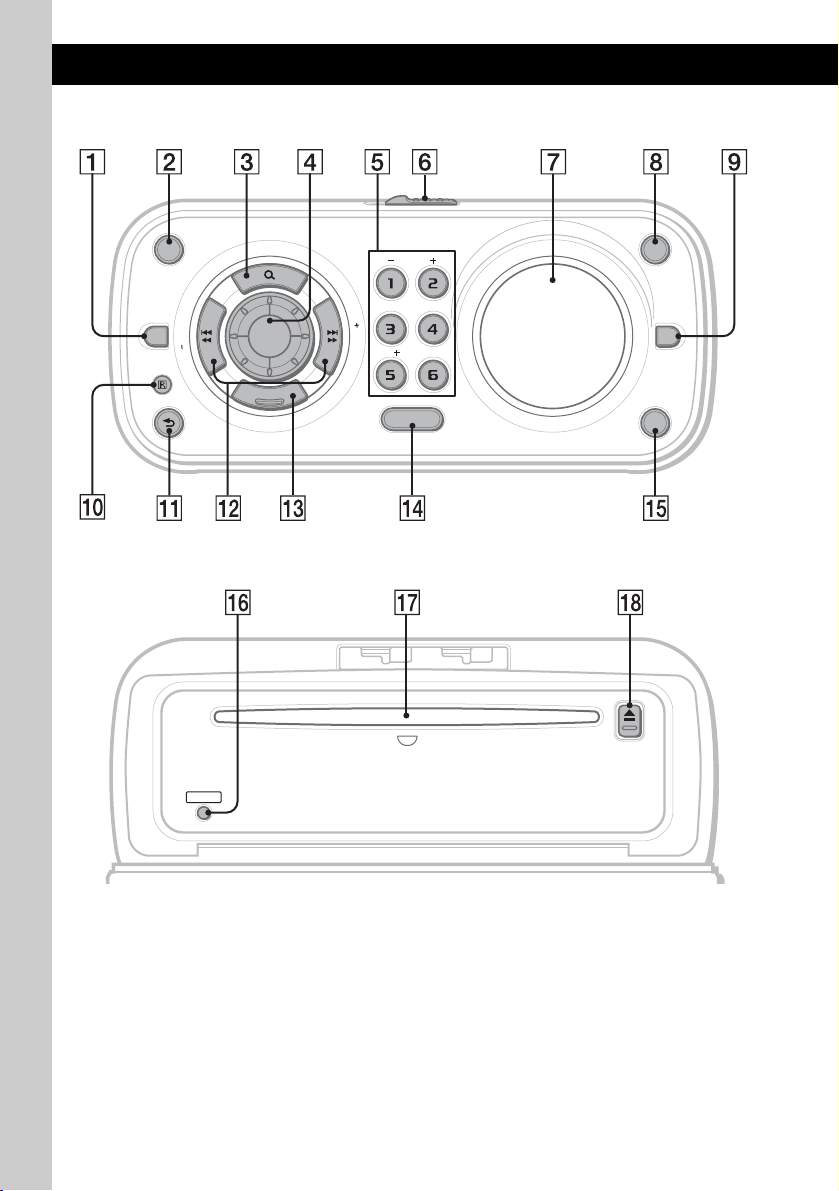
Location of controls and basic operations
Main unit
OFF
PTY
S
E
E
K
AF/TA
MODE
Front panel opened
RESET
SCRL
ALBUM
REP SHUF
K
E
E
S
DM
PAUSE
E
R
N
E
T
S
T
E
L
C
E
SOURCE
DSPL
EQ3
ZAP
8
Page 9
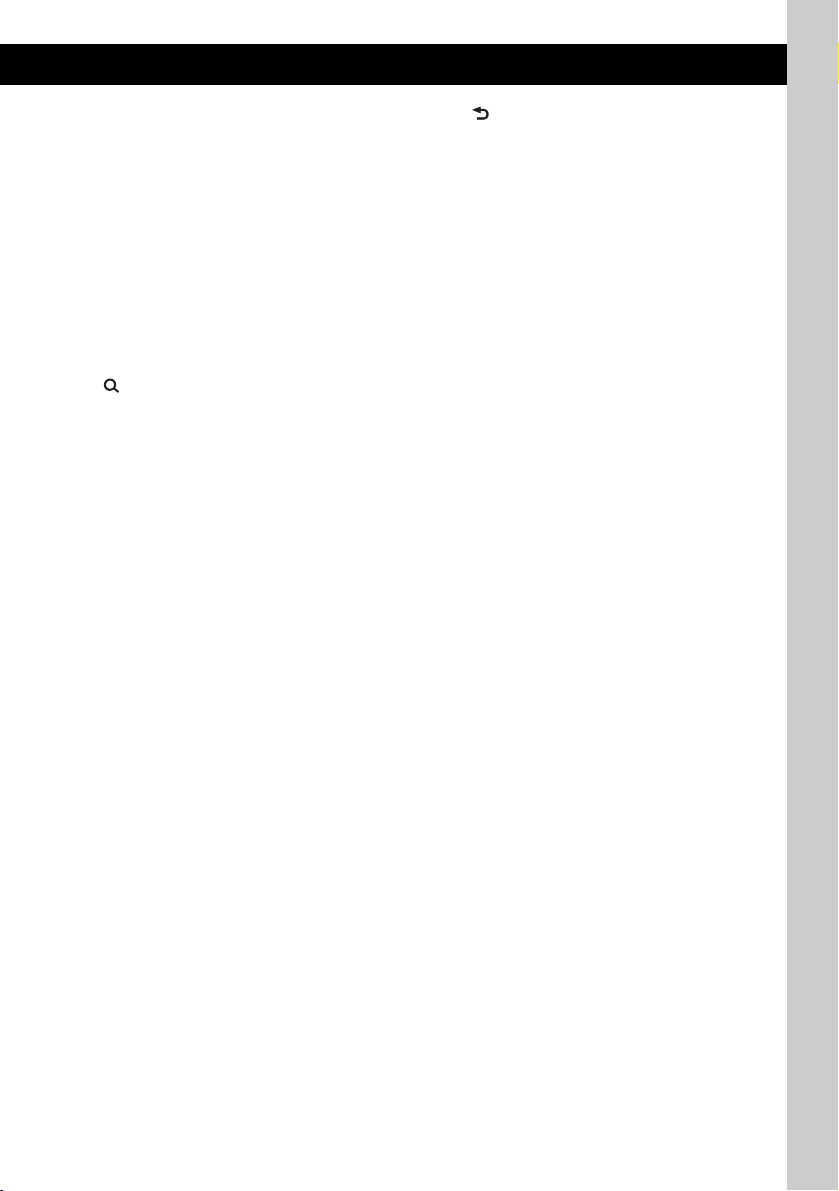
This section contains instructions on the location
of controls and basic operations. For details, see
the respective pages.
The corresponding buttons on the card remote
commander control the same functions as those
on the unit.
A AF (Alternative Frequencies)/
TA (Traffic Announcement)/
PTY (Program Type) button page 13
To set AF and TA (press); select PTY (press
and hold) in RDS.
B OFF button
To power off; stop the source.
C (BROWSE) button page 11
To enter the Quick-BrowZer mode.
D Control dial
To adjust volume; select setup items.
E Number buttons
CD/USB:
(1)/(2): ALBUM –/+ (during MP3/WMA/
AAC playback)
To skip albums (press); skip albums
continuously (press and hold).
(3): REP page 15, 16, 18
(4): SHUF page 15, 16, 18
(5): DM+
Improves digitally compressed sound,
such as MP3.
To activate the DM+ function, set
“ON.” To cancel, set “OFF.”
(6): PAUSE
To pause playback. To cancel, press
again.
Radio:
To receive stored stations (press); store
stations (press and hold).
F OPEN switch page 14
G Display window
H DSPL (display)/SCRL (scroll) button
page 12, 15, 16, 17, 18
To change display items (press); scroll the
display item (press and hold).
I EQ3 (equalizer) button page 19
To select an equalizer type (XPLOD,
VOCAL, EDGE, CRUISE, SPACE,
GRAVITY, CUSTOM or OFF).
J Receptor for the card remote
commander
K (BACK)/MODE button page 11, 12,
18
Press to: Return to the previous display/
select the radio band (FM/MW/LW)*/select
the play mode of iPod.
Press and hold to: Enter/cancel the passenger
control.
L SEEK –/+ buttons
CD/USB:
To skip tracks (press); skip tracks
continuously (press, then press again within
about 1 second and hold); reverse/fastforward a track (press and hold).
Radio:
To tune in stations automatically (press); find
a station manually (press and hold).
M SELECT/ENTER button
Press to: Enter sound setting/apply a setting.
Press and hold to: Enter menu.
N SOURCE button
To power on; change the source (Radio/CD/
USB/AUX)*.
O ZAP button page 11
To enter ZAPPIN™ mode.
P RESET button page 6
Q Disc slot page 14
To insert the disc.
R Z (eject) button page 14
To eject the disc.
continue to next page t
9
Page 10
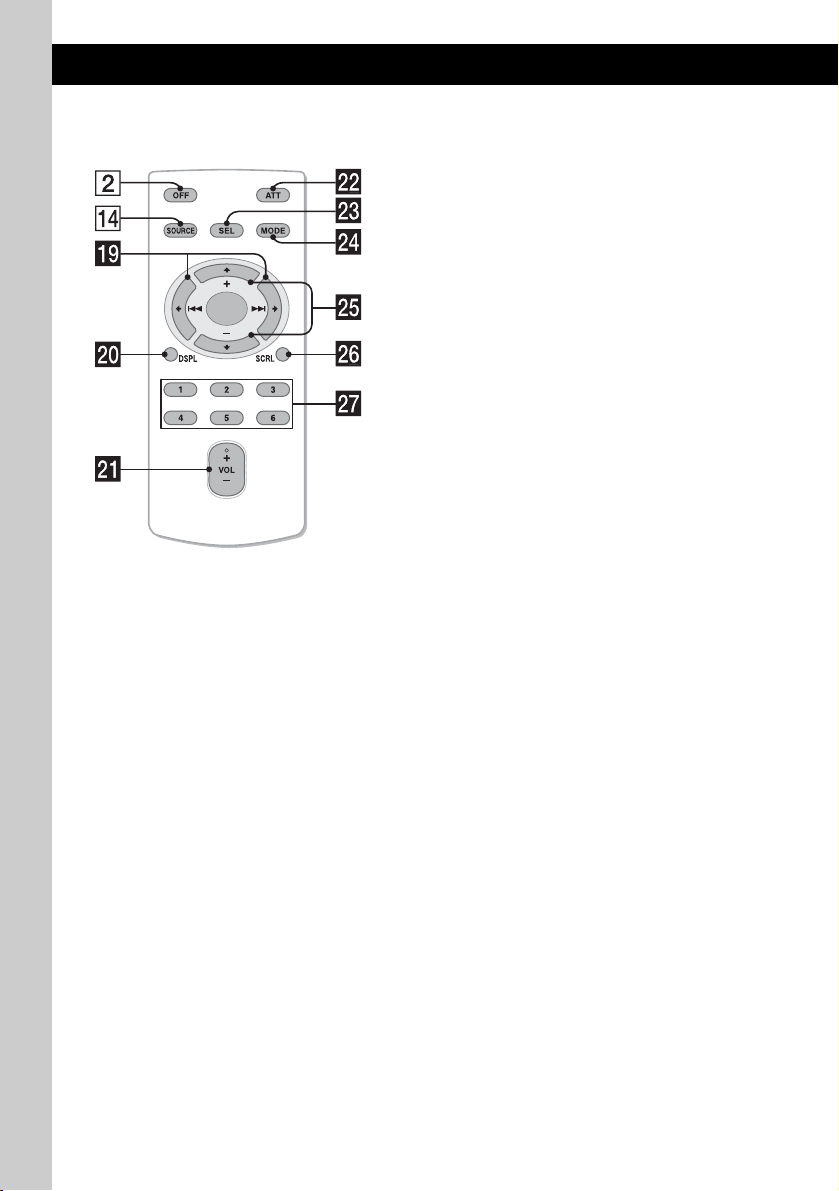
Card remote commander
RM-X151
The following buttons on the card remote
commander have also different buttons/functions
from the unit. Remove the insulation film before
use (page 7).
ql < (.)/, (>) buttons
To control radio/CD/USB, the same as
(SEEK) –/+ on the unit.
Setup, sound setting, etc., can be operated by
< ,.
w; DSPL (display) button page 12, 15,
16, 17, 18
To change display items.
wa VOL (volume) +/– button
To adjust volume.
ws ATT (attenuate) button
To attenuate the sound. To cancel, press
again.
wd SEL (select) button
The same as the SELECT/ENTER button on
the unit.
wf MODE button page 12, 18
Press to: Select the radio band (FM/MW/
LW)*/select the play mode of iPod.
Press and hold to: Enter/cancel the passenger
control.
wg M (+)/m (–) buttons
To control CD/USB, the same as (1)/(2)
(ALBUM –/+) on the unit.
Setup, sound setting, etc., can be operated by
M m.
wh SCRL (scroll) button
To scroll the display item.
wj Number buttons
To receive stored stations (press); store
stations (press and hold).
* In the case of a CD changer being connected; when
(SOURCE) is pressed, “CD” and the unit number will
appear in the display. Furthermore, if (MODE) is
pressed, you can switch the changer.
Note
If the unit is turned off and the display disappears, it
cannot be operated with the card remote commander
unless (SOURCE) on the unit is pressed, or a disc is
inserted to activate the unit first.
10
Page 11
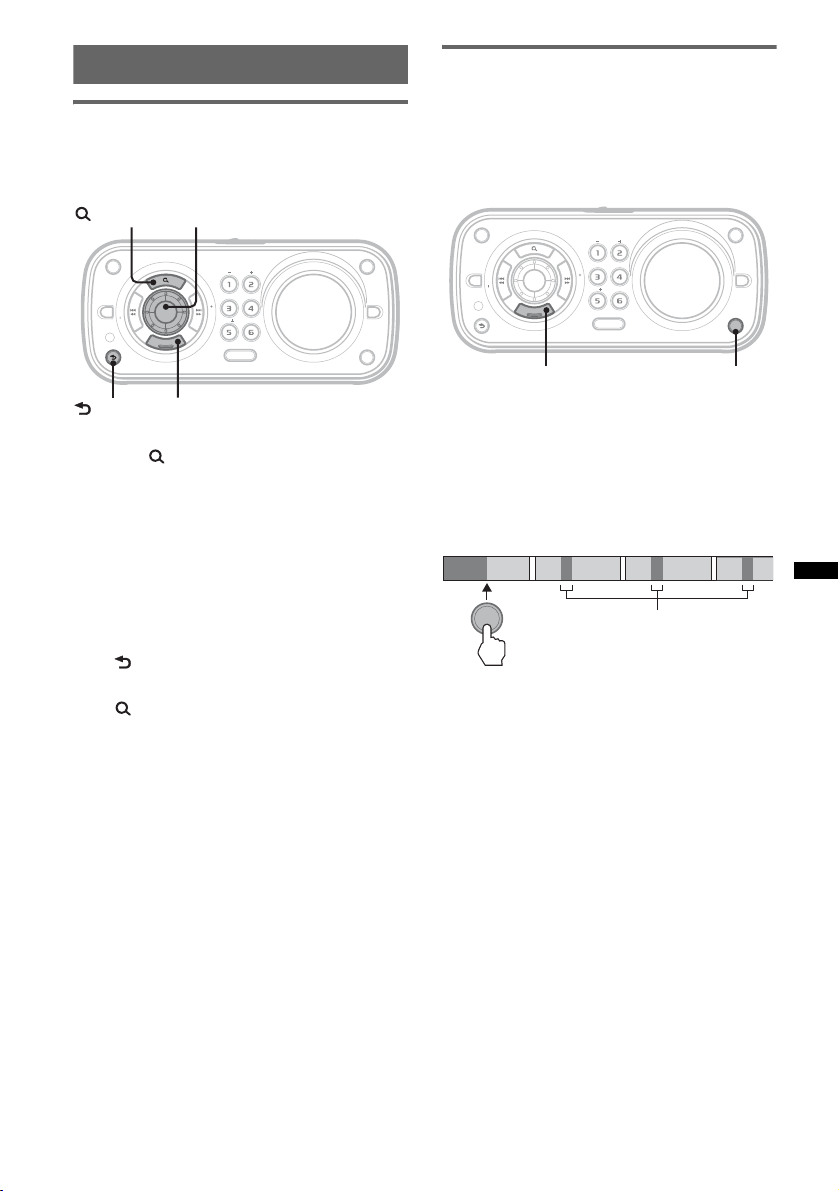
Searching for a track
1
2
3
4
Searching a track by name
— Quick-BrowZer
You can search for a track in a CD or USB device
easily by category.
(BROWSE)
OFF
PTY
S
E
E
K
AF/TA
MODE
(BACK)
1 Press (BROWSE).
The unit enters the Quick-BrowZer mode,
and the list of search categories appears.
2 Rotate the control dial to select the
desired search category, then press
(SELECT/ENTER) to confirm.
3 Repeat step 2 until the desired track is
selected.
Playback starts.
To return to the previous display
Press (BACK).
To exit the Quick-BrowZer mode
Press (BROWSE).
Note
When entering the Quick-BrowZer mode, the repeat/
shuffle setting is canceled.
Control dial
ALBUM
REP SHUF
K
E
E
S
DM
E
N
R
T
E
S
E
C
L
E
SOURCE
T
SELECT/ENTER
SCRL
DSPL
PAUSE
EQ3
ZAP
Searching a track by listening to
track passages — ZAPPIN™
While playing back short track passages in a CD
or USB device in sequence, you can search for a
track you want to listen to.
ZAPPIN mode is suitable for searching for a
track in shuffle or shuffle repeat mode.
OFF
PTY
S
E
E
K
AF/TA
E
N
R
T
E
MODE
S
E
C
L
E
SELECT/ENTER
ALBUM
REP SHUF
K
E
E
S
DM
PAUSE
SOURCE
T
SCRL
ZAP
DSPL
EQ3
ZAP
1 Press (ZAP) during playback.
After “ZAPPIN” appears in the display,
playback starts from a passage of the next
track.
The passage is played for the set time, then a
click sounds and the next passage starts.
Tra ck
1
ZAP
2
3
The part of each track to
playback in ZAPPIN mode.
4
2 Press (SELECT/ENTER) or (ZAP) when
a track you want to listen is played
back.
The track that you select returns to normal
play mode from the beginning.
To search a track by ZAPPIN mode again,
repeat steps 1 and 2.
Tips
• You can select the playback time from about 6
seconds/9 seconds/30 seconds (page 20). You
cannot select the passage of the track to playback.
• Press (SEEK) –/+ or (1)/(2) (ALBUM –/+) in
ZAPPIN mode to skip a track or album.
11
Page 12
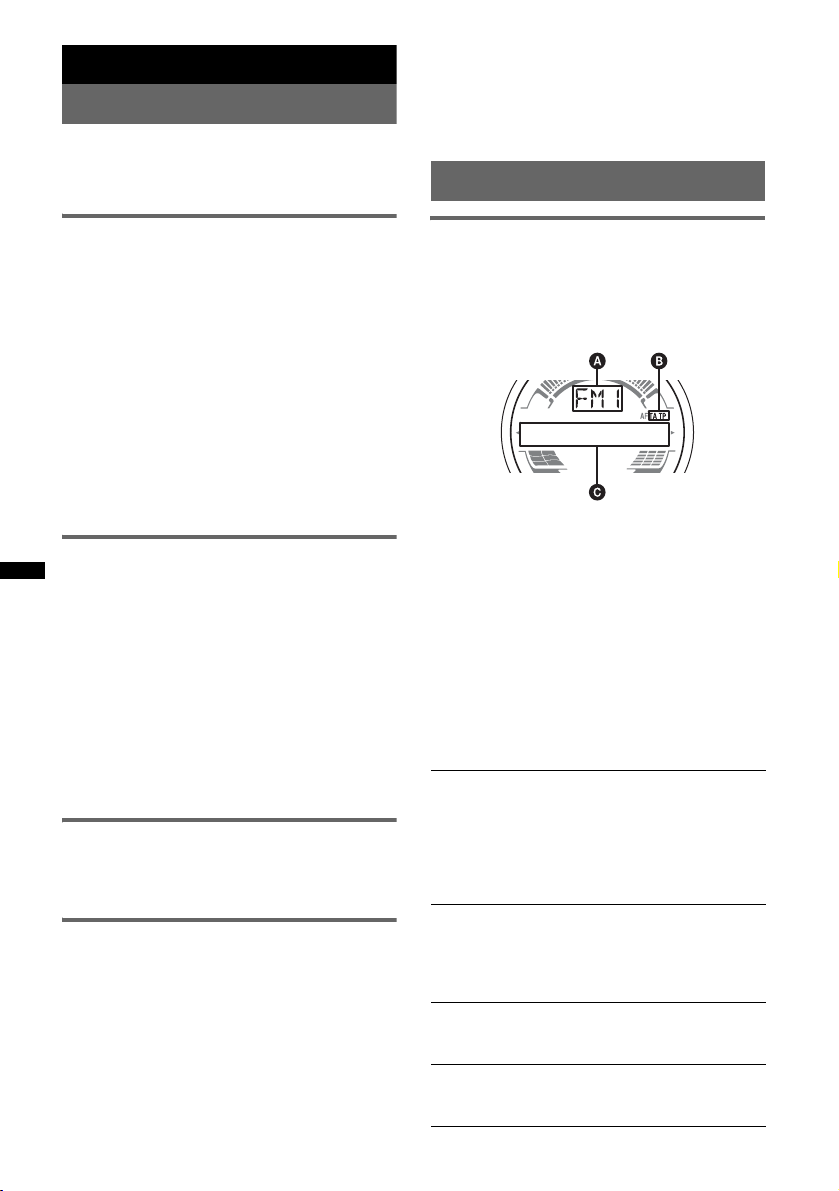
Radio
Storing and receiving stations
Caution
When tuning in stations while boating, use Best
Tuning Memory (BTM) to prevent an accident.
Tip
If you know the frequency of the station you want to
listen to, press and hold (SEEK) –/+ to locate the
approximate frequency, then press (SEEK) –/+
repeatedly to fine adjust to the desired frequency
(manual tuning).
RDS
Storing automatically — BTM
1 Press (SOURCE) repeatedly until
“TUNER” appears.
To change the band, press (MODE)
repeatedly. You can select from FM1, FM2,
FM3, MW or LW.
2 Press and hold (SELECT/ENTER).
The setup display appears.
3 Press (SELECT/ENTER) repeatedly until
“BTM” appears.
4 Press (SEEK) +.
The unit stores stations in order of frequency
on the number buttons.
A beep sounds when the setting is stored.
Storing manually
1 While receiving the station that you
want to store, press and hold a
number button ((1) to (6)) until
“MEM” appears.
The number button indication appears in the
display.
Note
If you try to store another station on the same number
button, the previously stored station will be replaced.
Tip
When a RDS station is stored, the AF/TA setting is
also stored (page 13).
Receiving the stored stations
1 Select the band, then press a number
button ((1) to (6)).
Tuning automatically
1 Select the band, then press (SEEK) –/+
to search for the station.
Scanning stops when the unit receives a
station. Repeat this procedure until the
desired station is received.
12
Overview
FM stations with Radio Data System (RDS)
service send inaudible digital information along
with the regular radio program signal.
Display items
A Radio band, Function
B TA / TP *
C Frequency*2 (Program service name), Preset
*1 “TA” flashes during traffic information. “TP” lights
*2 While receiving the RDS station, “ *” is displayed
To change display items C, press (D SPL).
1
number, Clock, RDS data
up while such a station is received.
on the left of the frequency indication.
RDS services
This unit automatically provides RDS services as
follows:
AF (Alternative Frequencies)
Selects and retunes the station with the
strongest signal in a network. By using this
function, you can continuously listen to the
same program during long-distance voyage
without having to retune the same station
manually.
TA (Traffic Announcement)/TP (Traffic
Program)
Provides current traffic information/programs.
Any information/program received, will
interrupt the currently selected source.
PTY (Program Types)
Displays the currently received program type.
Also searches your selected program type.
CT (Clock Time)
The CT data from the RDS transmission sets
the clock.
Page 13
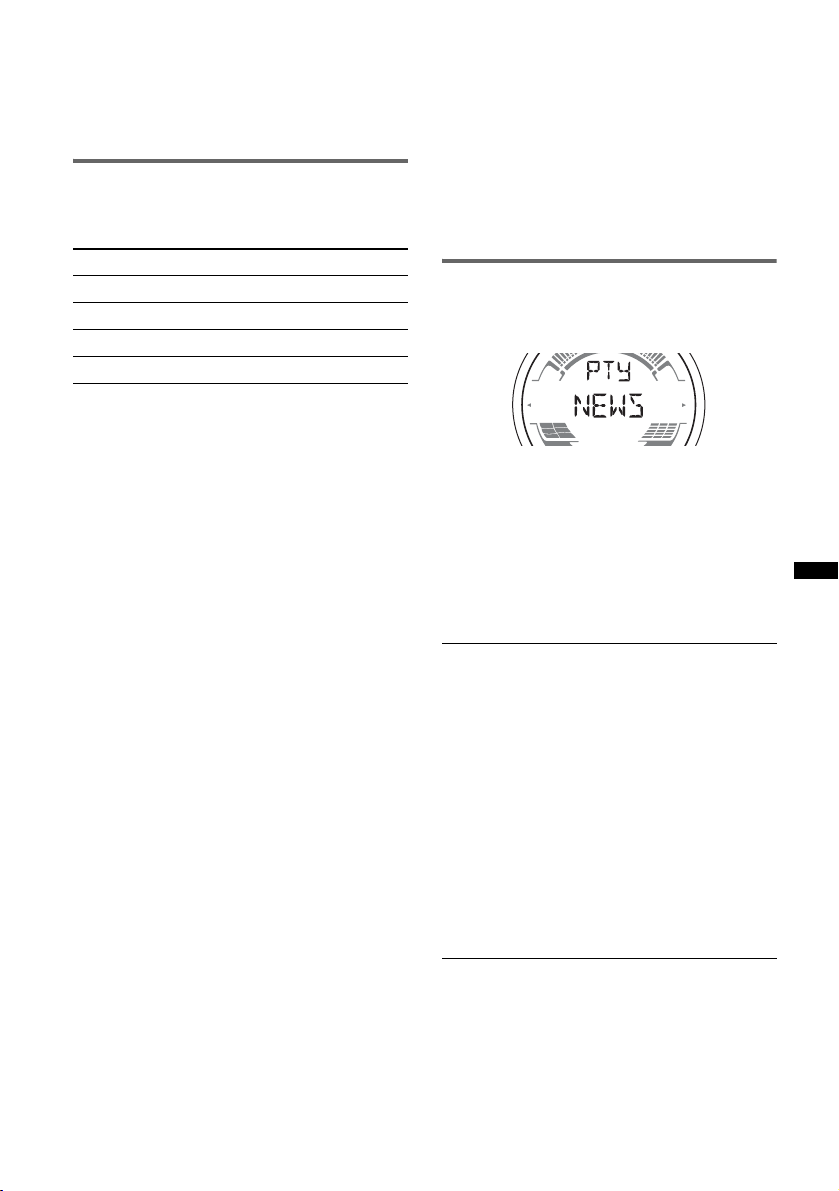
Notes
• Depending on the country/region, not all RDS
functions may be available.
• RDS will not work if the signal strength is too weak,
or if the station you are tuned to is not transmitting
RDS data.
Setting AF and TA
1 Press (AF/TA) repeatedly until the
desired setting appears.
Select To
AF-ON activate AF and deactivate TA.
TA-O N activate TA and deactivate AF.
AF, TA-ON activate both AF and TA.
AF, TA-OFF deactivate both AF and TA.
Storing RDS stations with the AF and
TA setting
You can preset RDS stations along with the AF/
TA setting. If you use the BTM function, only
RDS stations are stored with the same AF/TA
setting.
If you preset manually, you can preset both RDS
and non-RDS stations with the AF/TA setting for
each.
1 Set AF/TA, then store the station with BTM or
manually.
Receiving emergency
announcements
With AF or TA on, the emergency
announcements will automatically interrupt the
currently selected source.
Tip
If you adjust the volume level during a traffic
announcement, that level will be stored into memory
for subsequent traffic announcements, independently
from the regular volume level.
Staying with one regional program
— REG
When the AF function is on: this unit’s factory
setting restricts reception to a specific region, so
you will not be switched to another regional
station with a stronger frequency.
If you leave this regional program’s reception
area, set “REG-OFF” in setup during FM
reception (page 20).
Note
This function does not work in the UK and in some
other areas.
Local Link function (UK only)
This function enables you to select other local
stations in the area, even if they are not stored on
your number buttons.
1 During FM reception, press a number button
((1) to (6)) on which a local station is stored.
2 Within 5 seconds, press again a number button
of the local station.
Repeat this procedure until the local station is
received.
Selecting PTY
1 Press and hold (AF/TA) (PTY) during
FM reception.
The current program type name appears if the
station is transmitting PTY data.
2 Press (AF/TA) (PTY) repeatedly until
the desired program type appears.
3 Press (SEEK) –/+.
The unit starts to search for a station
broadcasting the selected program type.
Type of programs
NEWS (News), AFFAIRS (Current Affairs),
INFO (Information), SPORT (Sports),
EDUCATE (Education), DRAMA (Drama),
CULTURE (Culture), SCIENCE (Science),
VARIED (Varied), POP M (Popular Music),
ROCK M (Rock Music), EASY M (Easy
Listening), LIGHT M (Light Classical),
CLASSICS (Classical), OTHER M (Other
Music Type), WEATHER (Weather),
FINANCE (Finance), CHILDREN (Children’s
Programs), SOCIAL A (Social Affairs),
RELIGION (Religion), PHONE IN (Phone In),
TRAVEL (Travel), LEISURE (Leisure), JAZZ
(Jazz Music), COUNTRY (Country Music),
NATION M (National Music), OLDIES (Oldies
Music), FOLK M (Folk Music), DOCUMENT
(Documentary)
Note
You cannot use this function in countries/regions
where no PTY data is available.
13
Page 14
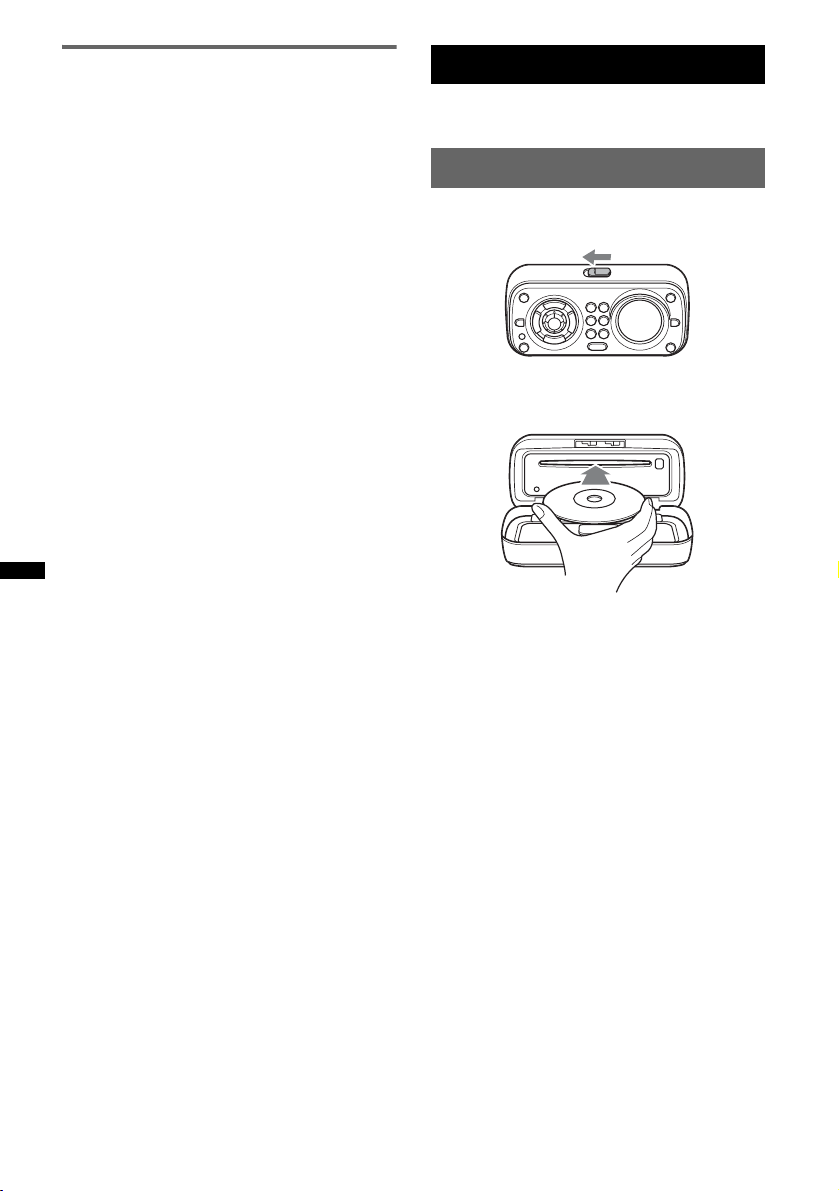
Setting CT
1 Set “CT-ON” in setup (page 20).
Notes
• The CT function may not work even though an RDS
station is being received.
• There might be a difference between the time set by
the CT function and the actual time.
CD
For details on selecting a CD changer, see
page 21.
Playing a disc
1 Slide the OPEN switch in the direction
of the arrow.
2 Open the front panel.
3 Insert the disc (label side up).
4 Close the front panel.
Playback starts automatically.
Notes
• Do not put anything on the inner surface of the front
panel.
• Be sure to close the front panel during operation.
14
Ejecting the disc
1 Slide the OPEN switch and open the
front panel.
2 Press Z.
The disc is ejected.
3 Close the front panel.
Page 15
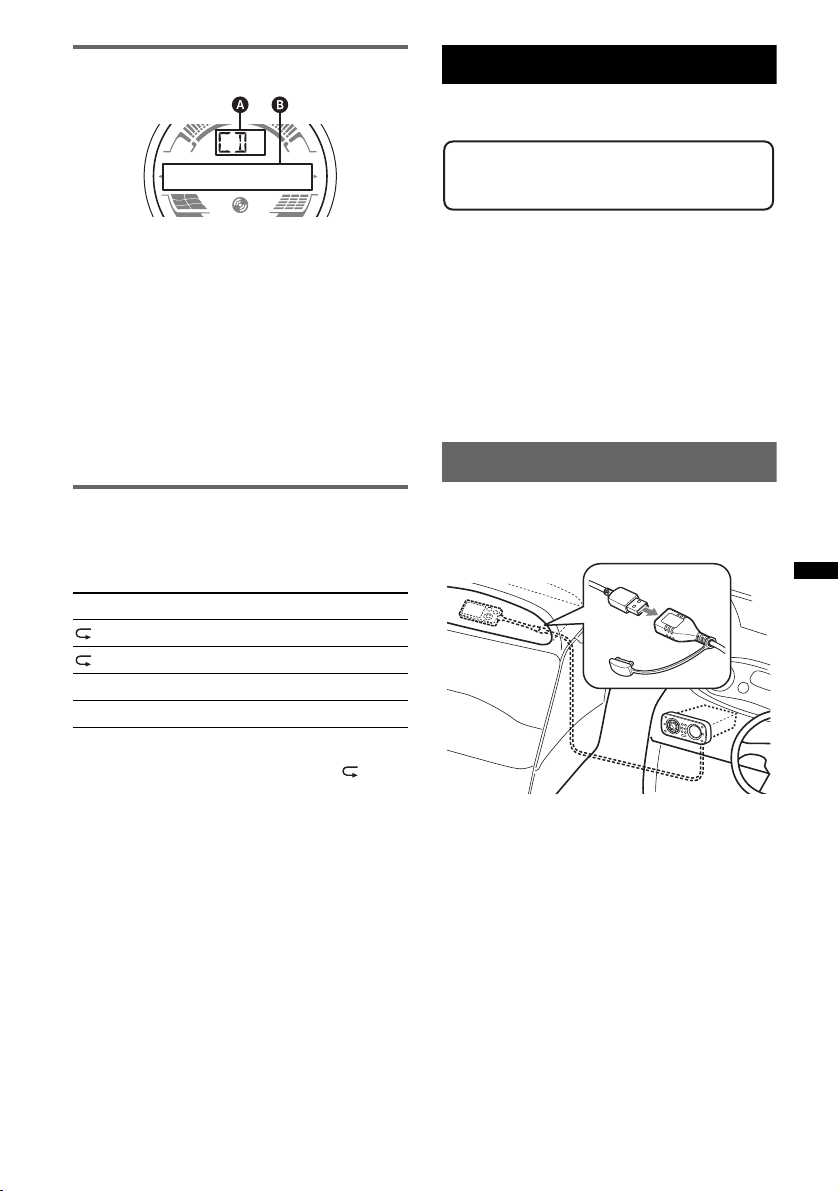
Display items
USB devices
For details on the compatibility of your USB
device, visit the support site.
Support site
http://support.sony-europe.com
A Source
B Track name*
name*
1
, Disc/artist name*1, Artist
1
, Album number*2, Album name*1,
Track number/Elapsed playing time, Clock
*1 The information of a CD TEXT, MP3/WMA/AAC is
displayed.
*2 Album number is displayed only when the album is
changed.
To change display items B, press (DSPL).
Tip
Displayed items will differ, depending on the disc type,
recorded format and settings.
Repeat and shuffle play
1 During playback, press (3) (REP) or
(4) (SHUF) repeatedly until the
desired setting appears.
Select To play
TRACK track repeatedly.
ALBUM* album repeatedly.
SHUF ALBUM* album in random order.
SHUF DISC disc in random order.
* When an MP3/WMA/AAC is played.
To return to normal play mode, select “ OFF”
or “SHUF OFF.”
• MSC (Mass Storage Class) and MTP (Media
Transfer Protocol) type USB devices compliant
with the USB standard can be used.
• Corresponding codec is MP3 (.mp3), WMA
(.wma) and AAC (.m4a).
• Backup of data in a USB device is
recommended.
Note
Connect the USB device after starting the engine.
Depending on the USB device, malfunction or damage
may occur if it is connected before starting the engine.
Playing back a USB device
1 Remove the USB cap from the USB
connector and connect the USB
device to the USB connector.
Playback starts.
If a USB device is already connected, to start
playback, press (SOURCE) repeatedly until
“USB” appears.
Press (OFF) to stop playback.
continue to next page t
15
Page 16
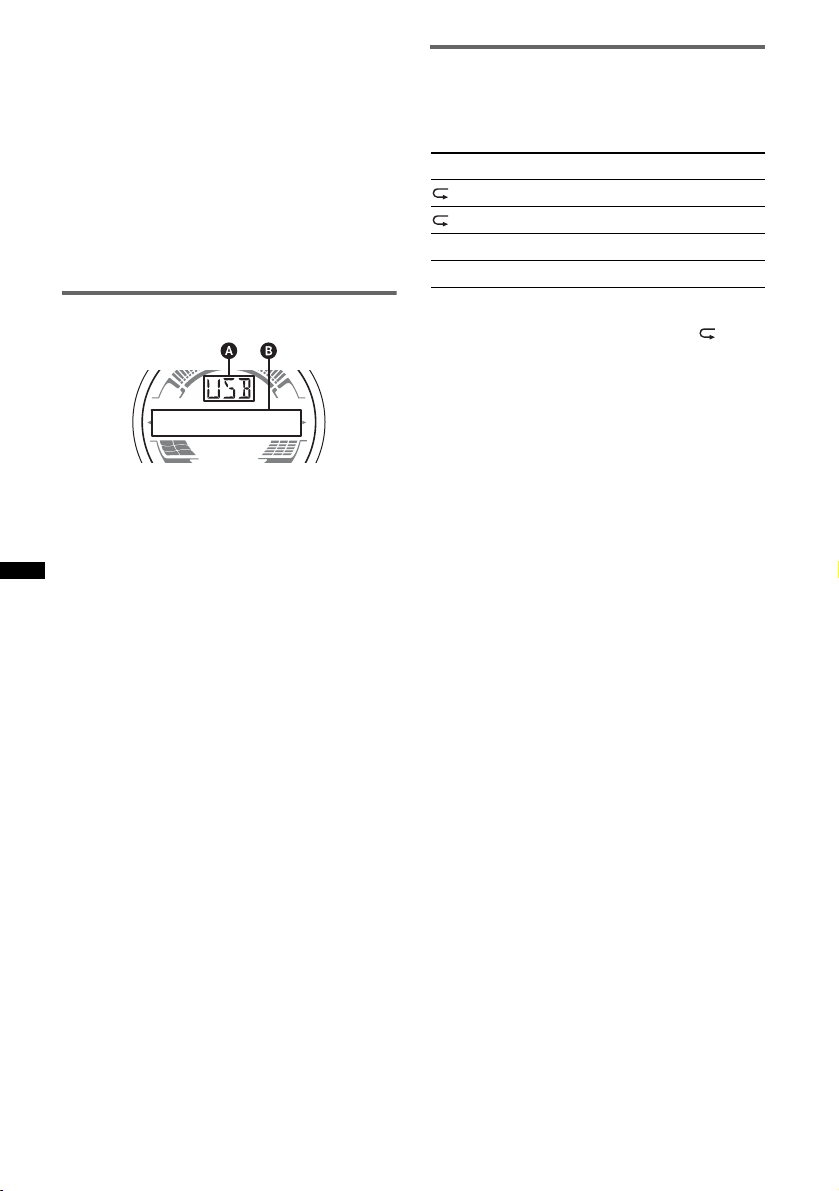
Removing the USB device
1 Stop the USB device playback.
2 Remove the USB device.
If you remove your USB device during
playback, data in the USB device may be
damaged.
Notes
• Do not use USB devices so large or heavy that they
may fall down due to vibration, or cause a loose
connection.
• This unit cannot recognize USB devices via a USB
hub.
Display items
A Source
B Track name, Artist name, Album number*,
Album name, Track number/Elapsed playing
time, Clock
* Album number is displayed only when the album is
changed.
To change display items B, press (DSPL).
Notes
• Displayed items will differ, depending on the USB
device, recorded format and settings. For details,
visit the support site.
• The maximum number of displayable data is as
follows.
– folders (albums): 128
– files (tracks) per folder: 500
• Do not leave a USB device in a moored boat, as
malfunction may result.
• It may take time for playback to begin, depending on
the amount of recorded data.
• DRM (Digital Rights Management) files may not be
played.
• During playback or fast-forward/reverse of a VBR
(Variable Bit Rate) MP3/WMA/AAC file, elapsed
playing time may not display accurately.
• Playback of the following MP3/WMA/AAC files is not
supported.
– lossless compression
– copyright-protected
Repeat and shuffle play
1 During playback, press (3) (REP) or
(4) (SHUF) repeatedly until the
desired setting appears.
Select To play
TRACK track repeatedly.
ALBUM album repeatedly.
SHUF ALBUM album in random order.
SHUF DEVICE device in random order.
After 3 seconds, the setting is complete.
To return to normal play mode, select “ OFF”
or “SHUF OFF. ”
16
Page 17
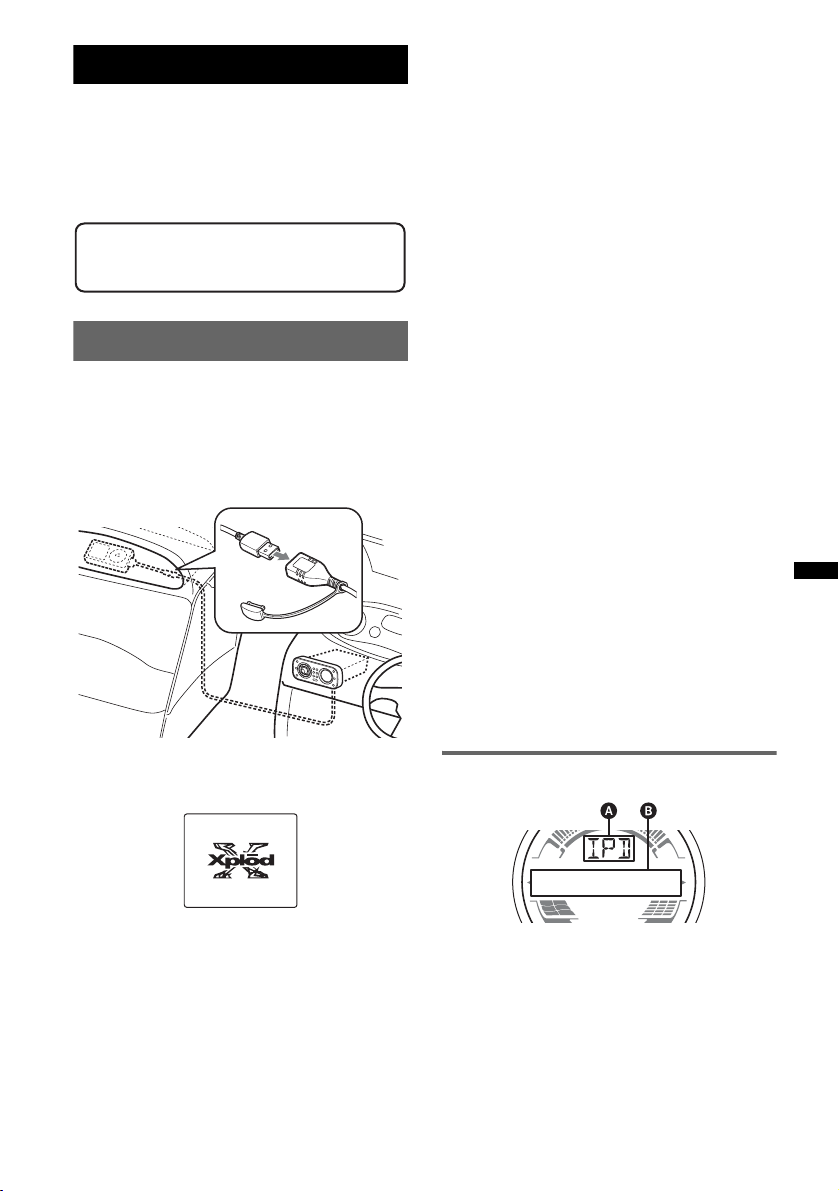
iPod
For details on the compatibility of your iPod, see
“About iPod” on page 23 or visit the support site.
In these Operating Instructions, “iPod” is used as
a general reference for the iPod functions on the
iPod and iPhone, unless otherwise specified by
the text or illustrations.
2 Press (MODE) to select the play mode.
The mode changes as follows:
RESUMING t ALBUM t TRACK t
PODCAST* t GENRE t PLAYLIST
t ARTIST
* May not appear depending on iPod setting.
3 Adjust the volume.
Press (OFF) to stop playback.
Support site
http://support.sony-europe.com
Playing back iPod
Before connecting the iPod, turn down the
volume of the unit.
1 Remove the USB cap from the USB
connector and connect the iPod to the
USB connector via the dock connector
to USB cable.
The iPod will turn on automatically, and the
display will appear on the iPod screen as
below.*
Removing the iPod
1 Stop the iPod playback.
2 Remove the iPod.
Caution for iPhone
When you connect an iPhone via USB, telephone
volume is controlled by iPhone itself. In order to avoid
sudden loud sound after a call, do not increase the
volume on the unit during a telephone call.
Note
This unit cannot recognize iPod via a USB hub.
Tips
• We recommend the RC-100IP USB cable (not
supplied) to connect the dock connector.
• When the ignition key is turned to the ACC position,
and the unit is on, the iPod will be recharged.
• If the iPod is disconnected during playback, “NO
DEV” appears in the display of the unit.
Resume mode
When the iPod is connected to the dock
connector, the mode of this unit changes to
resume mode and playback starts in the mode set
by the iPod.
In resume mode, the following buttons do not
function.
– (3) (REP)
– (4) (SHUF)
Display items
The tracks on the iPod start playing
automatically from the point last played.
If an iPod is already connected, to start
playback press (SOURCE) repeatedly until
“USB” appears. (“IPD” appears in the display
when iPod is recognized.)
* If the iPod was played back in the passenger control
last time, this will not appear.
A Source
B Track name, Artist name, Album name, Track
number/Elapsed playing time, Clock
To change display items B, press (DSPL).
Tip
When album/podcast/genre/artist/playlist is changed,
its item number appears momentarily.
Note
Some letters stored in iPod may not be displayed
correctly.
17
Page 18
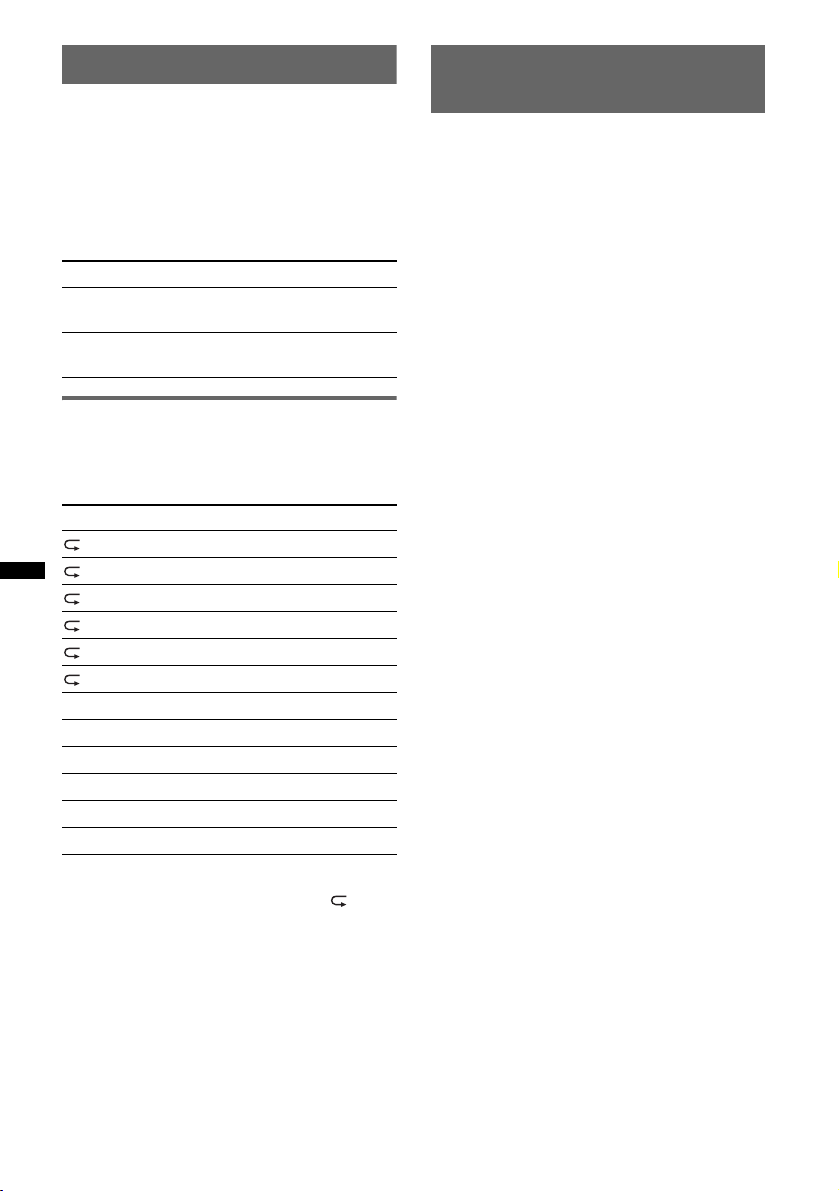
Setting the play mode
1 During playback, press (MODE).
The mode changes as follows:
ALBUM t TRACK t PODCAST* t
GENRE t PLAYLIST t ARTIST
* May not appear depending on iPod setting.
Skipping albums, podcasts, genres,
playlists and artists
To Pre ss
Skip (1)/(2) (ALBUM –/+)
Skip
continuously
Repeat and shuffle play
1 During playback, press (3) (REP) or
(4) (SHUF) repeatedly until the
desired setting appears.
Select To play
TRACK track repeatedly.
ALBUM album repeatedly.
PODCAST podcast repeatedly.
ARTIST artist repeatedly.
PLAYLIST playlist repeatedly.
GENRE genre repeatedly.
SHUF ALBUM album in random order.
SHUF PODCAST podcast in random order.
SHUF ARTIST artist in random order.
SHUF PLAYLIST playlist in random order.
SHUF GENRE genre in random order.
SHUF DEVICE device in random order.
After 3 seconds, the setting is complete.
To return to normal play mode, select “ OFF”
or “SHUF OFF.”
[press once for each]
(1)/(2) (ALBUM –/+)
[hold to desired point]
Operating an iPod directly
— Passenger control
You can operate an iPod connected to the dock
connector directly.
1 During playback, press and hold
(MODE).
“MODE IPD” appears and you will be able to
operate the iPod directly.
To change the display items
Press (DSPL).
The display items change as follows:
Track name t Artist name t Album name t
MODE IPD t Clock
To exit the passenger control
Press and hold (MODE).
Then “MODE AUD” will appear and the play
mode will change to “RESUMING.”
Notes
• The volume can be adjusted only by the unit.
• If this mode is canceled, the repeat setting will be
turned off.
18
Page 19
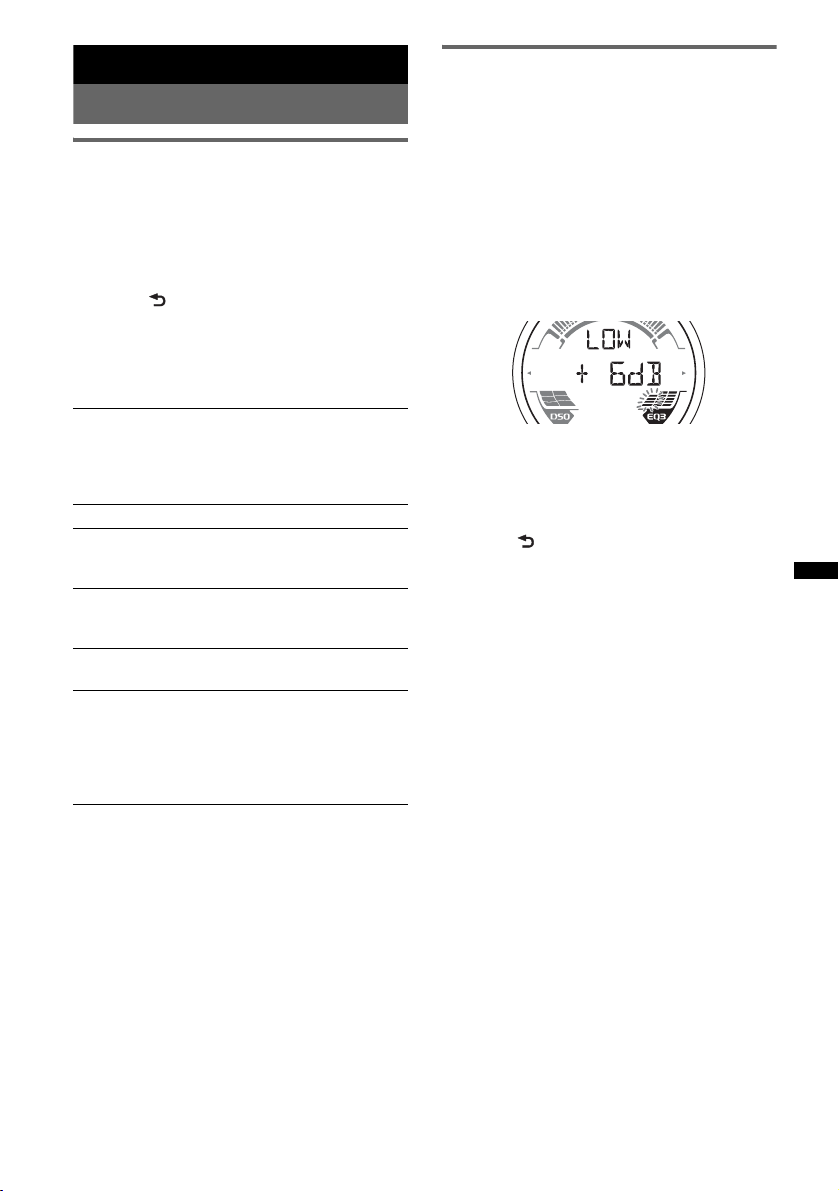
Other functions
Changing the sound settings
Adjusting the sound
characteristics
1 Press (SELECT/ENTER) repeatedly until
the desired item appears.
2 Rotate the control dial to adjust the
selected item.
3 Press (BACK).
The setting is complete and the display
returns to normal play/reception mode.
The following items can be set (follow the page
reference for details):
DSO (Dynamic Soundstage Organizer)
Creates a more ambient sound field.
To select the DSO mode: “1,” “2,” “3” or “OFF.”
The larger the number, the more enhanced the
effect.
1
LOW*
, MID*1, HI*1 (page 19)
BAL (Balance)
Adjusts the sound balance between the left and
right speakers.
FAD (Fader)
Adjusts the relative level between the front and
rear speakers.
SUB (Subwoofer volume)
Adjusts the subwoofer volume.
AUX (AUX level)*
Adjusts the volume level for each connected
auxiliary equipment: “+18 dB” – “0 dB” – “–8
dB.”
This setting negates the need to adjust the
volume level between sources.
*1 When EQ3 is activated.
*2 When AUX source is activated.
2
Customizing the equalizer curve
— EQ3
“CUSTOM” of EQ3 allows you to make your
own equalizer settings.
1 Select a source, then press (EQ3)
repeatedly to select “CUSTOM.”
2 Press (SELECT/ENTER) repeatedly until
“LOW,” “MID” or “HI” appears.
3 Rotate the control dial to adjust the
selected item.
The volume level is adjustable in 1 dB steps,
from –10 dB to +10 dB.
Repeat steps 2 and 3 to adjust the equalizer
curve.
To restore the factory-set equalizer curve,
press and hold (SELECT/ENTER) before the
setting is complete.
4 Press (BACK).
The setting is complete and the display
returns to normal play/reception mode.
Tip
Other equalizer types are also adjustable.
19
Page 20
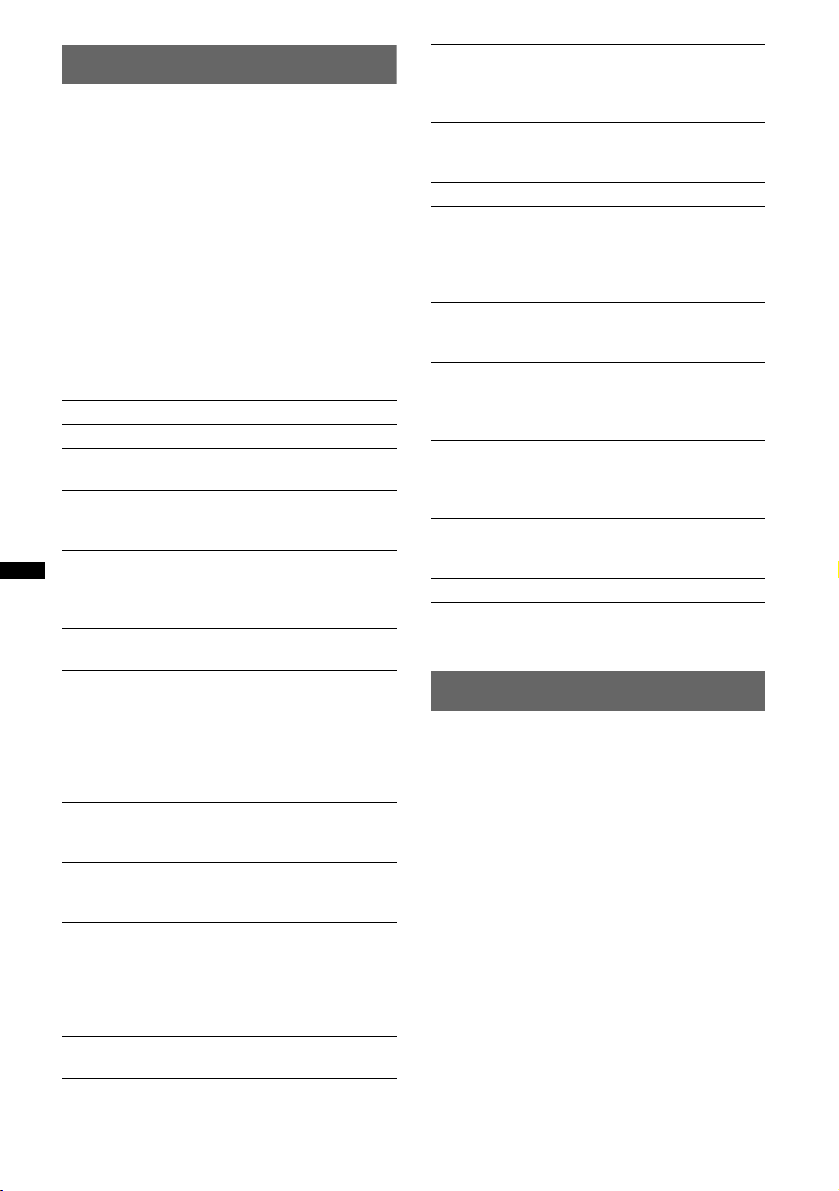
Adjusting setup items — SET
1 Press and hold (SELECT/ENTER).
The setup display appears.
2 Press (SELECT/ENTER) repeatedly until
the desired item appears.
3 Rotate the control dial to select the
setting (example “ON” or “OFF”).
4 Press and hold (SELECT/ENTER).
The setup is complete and the display returns
to normal play/reception mode.
Note
Displayed items will differ, depending on the source
and setting.
The following items can be set (follow the page
reference for details):
CLOCK-ADJ (Clock Adjust) (page 7)
CT (Clock Time)(page 12, 14).
BEEP
Activates the beep sound: “ON,” “OFF.”
AUX-A*
A.OFF (Auto Off)
DEMO
DIM (Dimmer)
CONTRAST
ILM (Illumination)
M.DSPL (Motion Display)
A.SCRL (Auto Scroll)
1
Activates the AUX source display: “ON,”
“OFF”
Shuts off automatically after a desired time
when the unit is turned off: “NO,” “30S
(seconds),” “30M (minutes),” “60M (minutes).”
Activates the demonstration: “ON,” “OFF.”
Changes the display brightness.
– “AT”: to dim the display automatically when
– “ON”: to dim the display.
– “OFF”: deactivate the dimmer.
Adjusts the contrast of the display. The contrast
level is adjustable in 7 steps.
Changes the illumination color: “ILM-1,”
“ILM-2.”
Selects the Motion Display mode.
– “LM”: to show moving patterns and level
– “ON”: to show moving patterns.
– “OFF”: to deactivate the Motion Display.
Scrolls long items automatically: “ON,” “OFF.”
(AUX Audio)
(Demonstration)
you turn lights on. (Available only when the
illumination control lead is connected.)
meter.
LOCAL (Local seek mode)
– “ON”: to only tune into stations with stronger
signals.
– “OFF”: to tune normal reception.
MONO*
REG*
Z.TIME (Zappin Time)
LPF (Low Pass Filter)
LPF NORM/REV (Low Pass Filter Normal/
Reverse)
HPF (High Pass Filter)
LOUD (Loudness)
BTM (page 12)
*1 When the unit is turned off.
*2 When FM is received.
2
Selects monaural reception mode to improve
poor FM reception: “ON,” “OFF.”
Selects the playback time for the ZAPPIN
function.
– “Z.TIME-1 (6 seconds),” “Z.TIME-2 (9
Selects the subwoofer cut-off frequency: “OFF,”
“80Hz,” “100Hz,” “120Hz,” “140Hz,” “160Hz.”
Selects the phase when the LPF is on: “NORM,”
“REV.”
Selects the front/rear speaker cut-off frequency:
“OFF,” “80Hz,” “100Hz,” “120Hz,” “140Hz,”
“160Hz.”
Reinforces bass and treble for clear sound at low
volume levels: “ON,” “OFF.”
(Monaural mode)
2
(Regional) (page 13).
seconds),” “Z.TIME-3 (30 seconds).”
Memory backup
Your last settings are stored automatically.
Sound settings (except volume), setup items
(except clock) and tuner presets are stored in the
internal memory of the unit.
20
Page 21
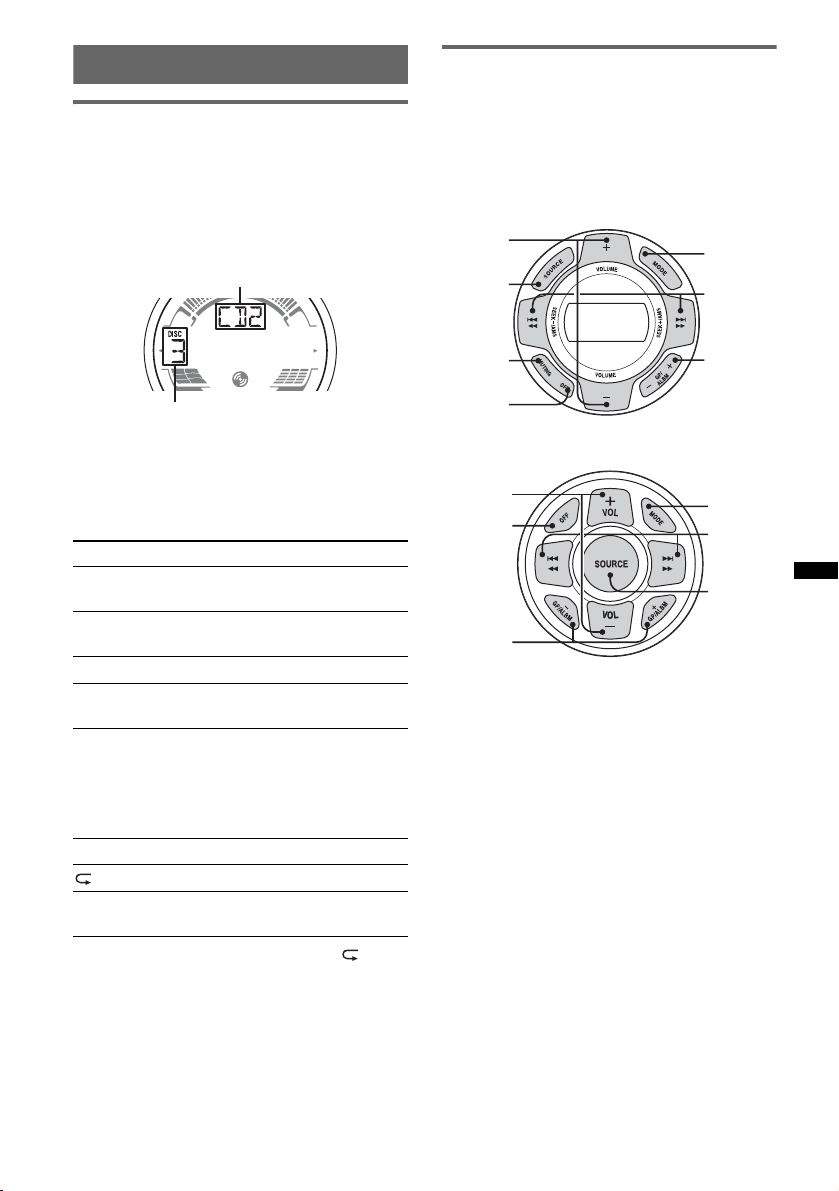
Using optional equipment
CD changer
Selecting the changer
1 Press (SOURCE) repeatedly until “CD”
appears.
2 Press (MODE) repeatedly until the desired
changer appears.
Unit number
Marine remote commander
RM-X60M/X11M
Location of controls
The corresponding buttons on the marine remote
commander control the same functions as those
on this unit.
RM-X60M
VOLUME
+/–
SOURCE
MODE
SEEK –/+
Disc number
Playback starts.
Skipping albums and discs
1 During playback, press (1)/(2) (ALBUM –/
+).
To skip Press (1)/(2) (ALBUM –/+)
album and release (hold for a
moment).
album
continuously
within 2 seconds of first
releasing.
discs repeatedly.
discs
continuously
then, press again within 2
seconds and hold.
Repeat and shuffle play
1 During playback, press (3) (REP) or (4)
(SHUF) repeatedly until the desired setting
appears.
Select To play
DISC disc repeatedly.
SHUF
CHANGER
To return to normal play mode, select “ OFF”
or “SHUF OFF.”
tracks in the changer in random
order.
MUTING
(ATT)
OFF
GP/ALBM
–/+
RM-X11M
VOL +/–
OFF
GP/ALBM
–/+
MODE
SEEK –/+
SOURCE
The following controls on the marine remote
commander require a different operation from
the unit.
• VOLUME (VOL) +/– button(s)
The same as the control dial on the unit.
• GP/ALBM –/+ button(s)
The same as (1)/(2) (ALBUM –/+) on the
unit.
• MUTING button
To attenuate the sound. (The same as (ATT) on
the card remote commander.)
• MODE button
Press to: Select the radio band (FM/MW/LW)/
select the play mode of iPod.
Press and hold to: Enter/cancel the passenger
control.
21
Page 22
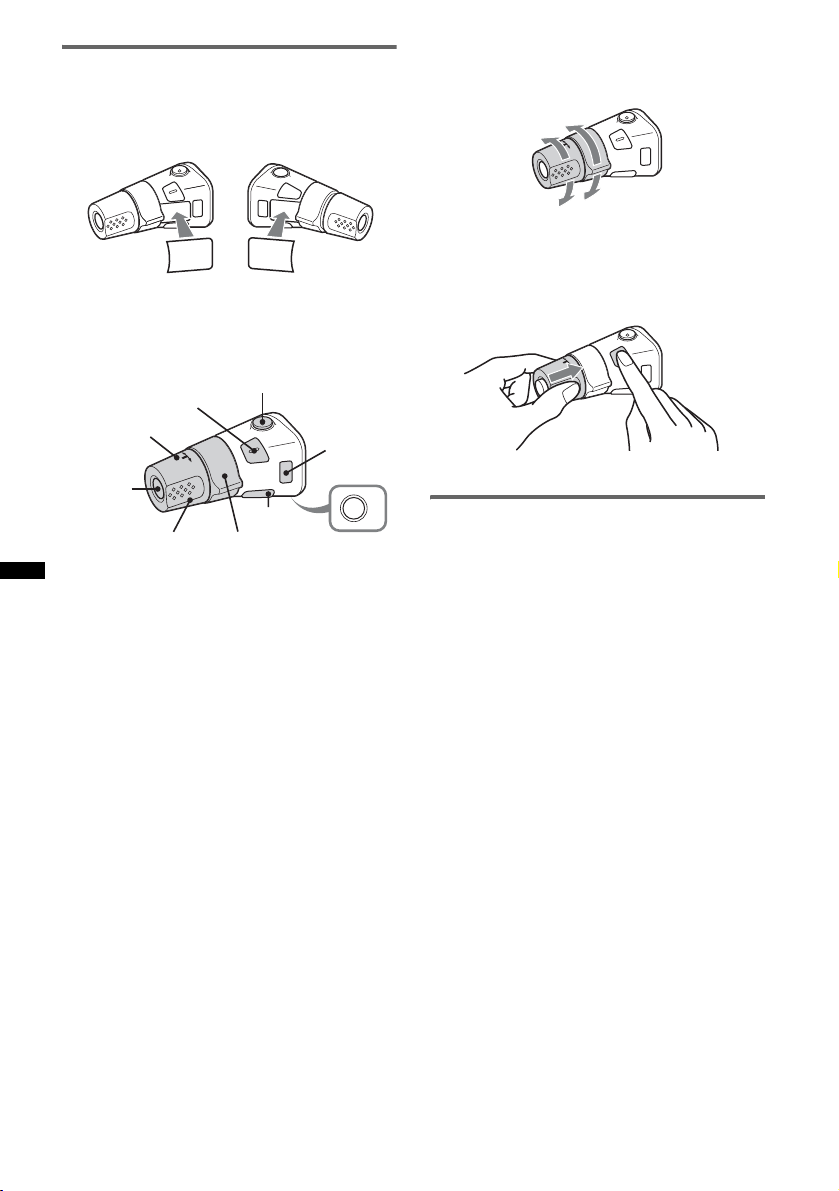
Rotary commander RM-X4S
Attaching the label
Attach the indication label depending on how
you mount the rotary commander.
D
S
P
SEL
E
D
O
M
PL
DS
L
M
O
D
E
S
E
L
Location of controls
The corresponding buttons on the rotary
commander control the same functions as those
on this unit.
SEL
PRESET/
DISC
SOURCE
VOL
The following controls on the rotary commander
require a different operation from the unit.
• ATT (attenuate) button
To attenuate the sound. To cancel, press again.
• SEL (select) button
The same as the SELECT/ENTER button on
the unit.
• PRESET/DISC control
CD/USB: The same as (1)/(2) (ALBUM –/+)
on the unit (push in and rotate).
Radio: To receive stored stations (push in and
rotate).
• VOL (volume) control
The same as the control dial on the unit (rotate).
• SEEK/AMS control
The same as (SEEK) –/+ on the unit (rotate, or
rotate and hold).
• DSPL (display) button
To change display items.
• MODE button
Press to: Select the radio band (FM/MW/LW)/
select the play mode of iPod.
Press and hold to: Enter/cancel the passenger
control.
ATT
DSPL
SEEK/ AMS
MODE
OFF
OFF
Changing the operative direction
The operative direction of the controls is factoryset as shown below.
To increase
To decrease
If you need to mount the rotary commander on
the right hand side of the steering column, you
can reverse the operative direction.
1 While pushing the VOL control, press and
hold (SEL).
Auxiliary audio equipment
By connecting an optional portable audio device
to the AUX IN jack on the unit and then simply
selecting the source, you can listen on your boat
speakers. The volume level is adjustable for any
difference between the unit and the portable
audio device. Follow the procedure below:
Adjust the volume level
Be sure to adjust the volume for each connected
audio device before playback.
1 Turn down the volume on the unit.
2 Press (SOURCE) repeatedly until “AUX”
appears.
“AUX REAR IN” appears.
3 Start playback of the portable audio device at a
moderate volume.
4 Set your usual listening volume on the unit.
5 Adjust the input level (page 19).
22
Page 23
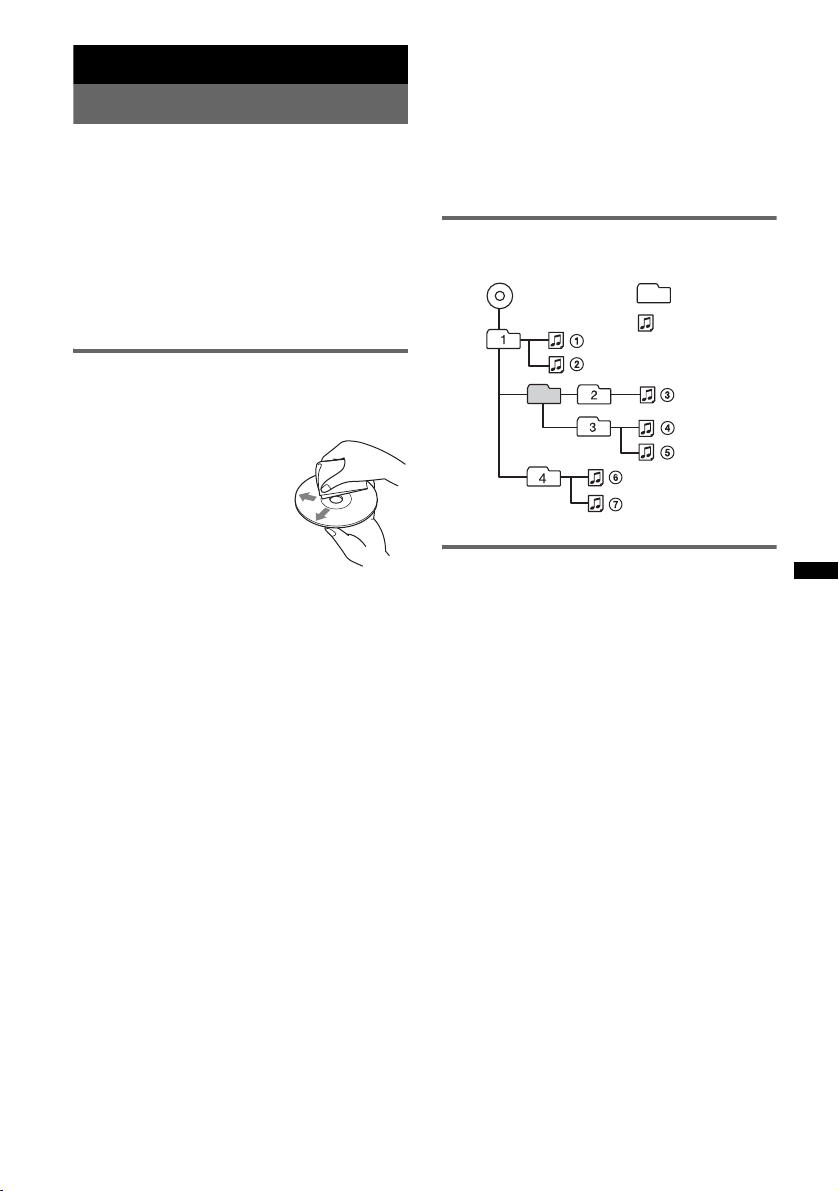
Additional Information
Precautions
• Cool off the unit beforehand if your boat has been
moored in direct sunlight.
• Power antenna (aerial) extends automatically.
Moisture condensation
Should moisture condensation occur inside the unit,
remove the disc and wait for about an hour for it to
dry out; otherwise the unit will not operate properly.
To maintain high sound quality
Do not splash liquid onto the unit or discs.
Notes on discs
• Do not expose discs to direct sunlight or heat
sources such as hot air ducts, nor leave it in a boat
moored in direct sunlight.
• Before playing, wipe the discs
with a cleaning cloth from the
center out. Do not use solvents
such as benzine, thinner,
commercially available
cleaners.
• This unit is designed to
playback discs that conform to
the Compact Disc (CD)
standard. DualDiscs and some of the music discs
encoded with copyright protection technologies do
not conform to the Compact Disc (CD) standard,
therefore, these discs may not be playable by this
unit.
• Discs that this unit CANNOT play
– Discs with labels, stickers, or sticky tape or
paper attached. Doing so may cause a
malfunction, or may ruin the disc.
– Discs with non-standard shapes (e.g., heart,
square, star). Attempting to do so may damage
the unit.
1
–8 cm (3
Notes on CD-R/CD-RW discs
• The maximum number of: (CD-R/CD-RW only)
– folders (albums): 150 (including root folder)
– files (tracks) and folders: 300 (may less than 300
– displayable characters for a folder/file name: 32
• If the multi-session disc begins with a CD-DA
session, it is recognized as a CD-DA disc, and
other sessions are not played back.
/4 in) discs.
if folder/file names contain many characters)
(Joliet)/64 (Romeo)
• Discs that this unit CANNOT play
– CD-R/CD-RW of poor recording quality.
– CD-R/CD-RW recorded with an incompatible
recording device.
– CD-R/CD-RW which is finalized incorrectly.
– CD-R/CD-RW other than those recorded in
music CD format or MP3 format conforming to
ISO9660 Level 1/Level 2, Joliet/Romeo or
multi-session.
Playback order of MP3/WMA/AAC
files
MP3/WMA/AAC
Folder
(album)
MP3/WMA/
AAC file
(track)
About iPod
• You can connect to the following iPod models.
Update your iPod devices to the latest software
before use.
– iPod touch
– iPod classic
– iPod with video*
– iPod nano (3rd generation)
– iPod nano (2nd generation)
– iPod nano (1st generation)*
– iPhone and iPhone 3G
* Passenger control is not available for iPod nano (1st
generation) or iPod with video.
• “Made for iPod” means that an electronic
accessory has been designed to connect
specifically to iPod and has been certified by the
developer to meet Apple performance standards.
• “Works with iPhone” means that an electronic
accessory has been designed to connect
specifically to iPhone and has been certified by the
developer to meet Apple performance standards.
• Apple is not responsible for the operation of this
device or its compliance with safety and
regulatory standards.
If you have any questions or problems concerning
your unit that are not covered in this manual, consult
your nearest Sony dealer.
23
Page 24
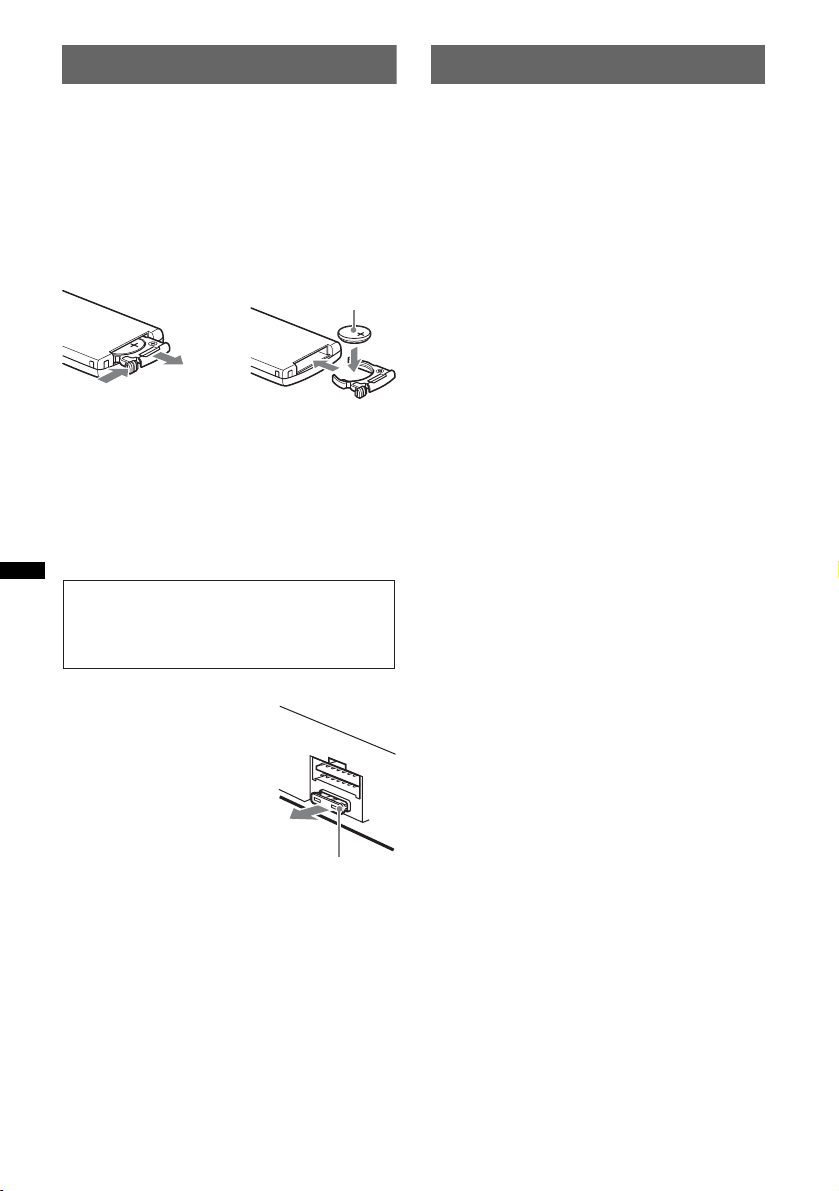
Maintenance
Specifications
Replacing the lithium battery of the
card remote commander
Under normal conditions, the battery will last
approximately 1 year. (The service life may be
shorter, depending on the conditions of use.)
When the battery becomes weak, the range of the
card remote commander becomes shorter. Replace
the battery with a new CR2025 lithium battery. Use
of any other battery may present a risk of fire or
explosion.
+ side up
2
c
1
Notes on the lithium battery
• Keep the lithium battery out of the reach of children.
Should the battery be swallowed, immediately
consult a doctor.
• Wipe the battery with a dry cloth to assure a good
contact.
• Be sure to observe the correct polarity when
installing the battery.
• Do not hold the battery with metallic tweezers,
otherwise a short-circuit may occur.
WARNING
Battery may explode if mistreated.
Do not recharge, disassemble, or dispose of
in fire.
CD Player section
Signal-to-noise ratio: 120 dB
Frequency response: 10 – 20,000 Hz
Wow and flutter: Below measurable limit
Tuner section
FM
Tuning range: 87.5 – 108.0 MHz
Antenna (aerial) terminal:
External antenna (aerial) connector
Intermediate frequency: 150 kHz
Usable sensitivity: 10 dBf
Selectivity: 75 dB at 400 kHz
Signal-to-noise ratio: 70 dB (mono)
Separation: 40 dB at 1 kHz
Frequency response: 20 – 15,000 Hz
MW/LW
Tuning range:
MW: 531 – 1,602 kHz
LW: 153 – 279 kHz
Antenna (aerial) terminal:
External antenna (aerial) connector
Intermediate frequency: 25 kHz
Sensitivity: MW: 26 µV, LW: 45 µV
USB Player section
Interface: USB (Full-speed)
Maximum current: 500mA
Power amplifier section
Outputs: Speaker outputs (sure seal connectors)
Speaker impedance: 4 – 8 ohms
Maximum power output: 52 W × 4 (at 4 ohms)
Fuse replacement
When replacing the fuse, be
sure to use one matching the
amperage rating stated on the
original fuse. If the fuse blows,
check the power connection and
replace the fuse. If the fuse
blows again after replacement,
there may be an internal
malfunction. In such a case,
consult your nearest Sony
dealer.
24
Fuse (10 A)
General
Outputs:
Audio outputs terminal (front/rear)
Subwoofer output terminal (mono)
Power antenna (aerial) relay control terminal
Power amplifier control terminal
Inputs:
Remote controller input terminal
Antenna (aerial) input terminal
Telephone ATT control terminal
Illumination control terminal
BUS control input terminal
BUS audio input terminal
AUX input terminal
USB signal input terminal
Tone controls:
Low: ±10 dB at 60 Hz (XPLOD)
Mid: ±10 dB at 1 kHz (XPLOD)
High: ±10 dB at 10 kHz (XPLOD)
Power requirements: 12 V DC boat battery
(negative ground (earth))
Dimensions: Approx. 197 × 89 × 187 mm
7
(7
/8 × 35/8 × 73/8 in) (w/h/d)
Mounting dimensions: Approx. 181 × 52 × 144 mm
1
(7
/4 × 21/8 × 53/4 in) (w/h/d)
Mass: Approx. 1.8 kg (4 lb)
Page 25
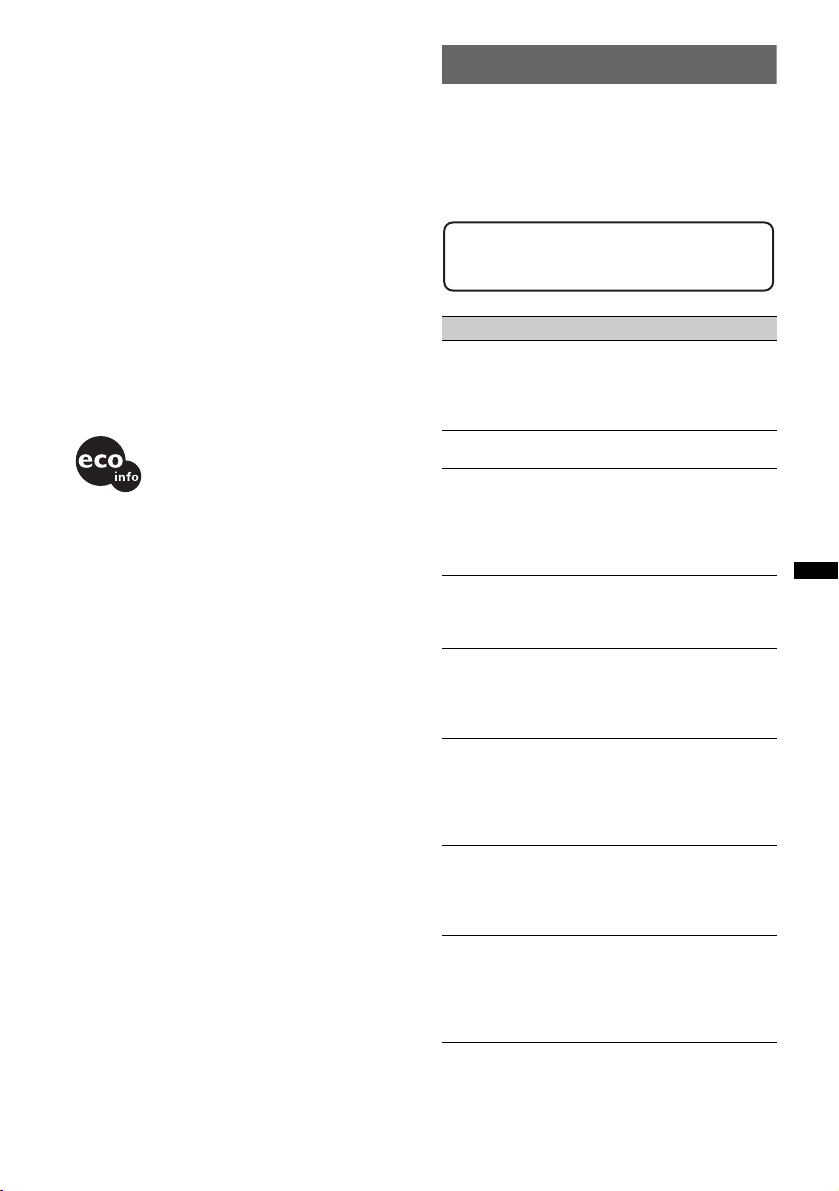
Supplied accessories:
Card remote commander: RM-X151
Parts for installation and connections (1 set)
Optional accessories/equipment*:
Marine remote commander: RM-X60M,
RM-X11M
Rotary commander: RM-X4S
BUS cable (supplied with an RCA pin cord):
RC-61 (1 m), RC-62 (2 m)
CD changer (6 discs): CDX-T69
Source selector: XA-C40
AUX-IN selector: XA-300
USB connection cable for iPod: RC-100IP
* Accessories/equipment other than the marine
remote commander RM-X60M/X11M are not
waterproof. Do not subject them to water.
Your dealer may not handle some of the above listed
accessories. Please ask the dealer for detailed
information.
Design and specifications are subject to change
without notice.
• Halogenated flame retardants are not used in the
certain printed wiring boards.
• Halogenated flame retardants are not used in
cabinets.
• Packaging cushions are made from paper.
Troubleshooting
The following checklist will help you remedy
problems you may encounter with your unit.
Before going through the checklist below, check the
connection and operating procedures.
If the problem is not solved, visit the following
support site.
Support site
http://support.sony-europe.com
General
No power is being supplied to the unit.
• Check the connection or fuse.
• If the unit is turned off and the display disappears, it
cannot be operated with the remote commander.
t Turn on the unit.
The power antenna (aerial) does not extend.
The power antenna (aerial) does not have a relay box.
No sound.
• The ATT function is activated, or the Telephone ATT
function (when the interface cable of a telephone is
connected to the ATT lead) is activated.
• The position of the fader control “FAD” is not set for
a 2-speaker system.
No beep sound.
• The beep sound is canceled (page 20).
• An optional power amplifier is connected and you are
not using the built-in amplifier.
The contents of the memory have been erased.
• The RESET button has been pressed.
t Store again into the memory.
• The power supply lead or battery has been
disconnected or it is not connected properly.
Stored stations and correct time are erased.
The fuse has blown.
Makes noise when the position of the ignition
is switched.
The leads are not matched correctly with the boat’s
accessory power connector.
During playback or reception, demonstration
mode starts.
If no operation is performed for 5 minutes with
“DEMO-ON” set, demonstration mode starts.
tSet “DEMO-OFF” (page 20).
The display disappears from/does not appear
in the display window.
• The dimmer is set “DIM-ON” (page 20).
• The display disappears if you press and hold (OFF).
t Press and hold (OFF) on the unit until the
display appears.
continue to next page t
25
Page 26
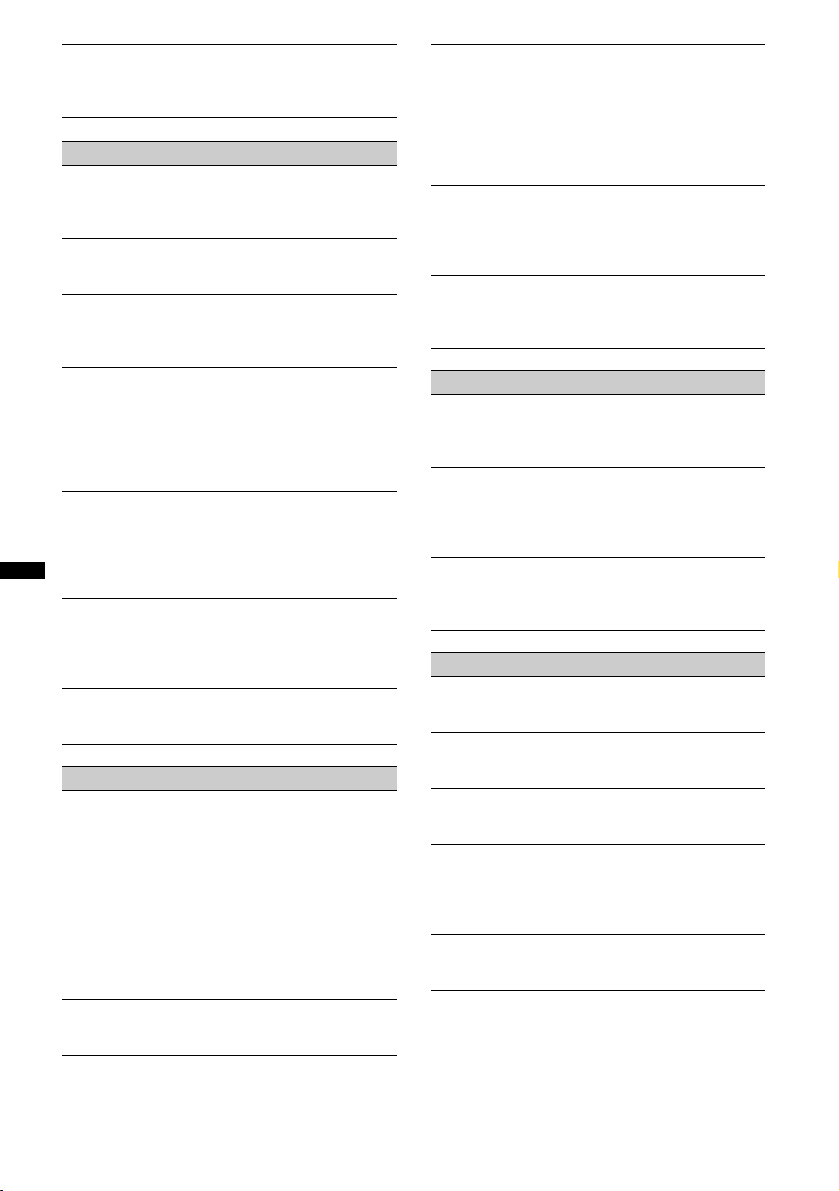
The Auto Off function does not operate.
The unit is turned on. The Auto Off function activates
after turning off the unit.
t Turn off the unit.
CD playback
The disc cannot be loaded.
• Another disc is already loaded.
• The disc has been forcibly inserted upside down or in
the wrong way.
The disc does not playback.
• Defective or dirty disc.
• The CD-Rs/CD-RWs are not for audio use (page 23).
MP3/WMA/AAC files cannot be played back.
The disc is incompatible with the MP3/WMA/AAC
format and version. For details on playable discs and
formats, visit the support site.
MP3/WMA/AAC files take longer to play back
than others.
The following discs take a longer time to start
playback.
– a disc recorded with a complicated tree structure.
– a disc recorded in Multi Session.
– a disc to which data can be added.
The display items do not scroll.
• For discs with very many characters, those may not
scroll.
• “A.SCRL” is set to “OFF”.
t Set “A.SCRL-ON” (page 20)
t Press and hold (DSPL) (SCRL).
The sound skips.
• Installation is not correct.
t Install the unit at an angle of less than 45° in a
sturdy part of the boat.
• Defective or dirty disc.
The operation buttons do not function.
The disc will not eject.
Press the RESET button (page 6).
Radio reception
The stations cannot be received.
The sound is hampered by noises.
The connection is not correct.
t Connect a power antenna (aerial) control lead
(blue) or accessory power supply lead (red) to the
power supply lead of a boat’s antenna (aerial)
booster (only when your boat has built-in FM/MW/
LW antenna (aerial) in the rear/side glass).
t Check the connection of the boat antenna (aerial).
t If the auto antenna (aerial) will not go up, check the
connection of the power antenna (aerial) control
lead.
Preset tuning is not possible.
• Store the correct frequency in the memory.
• The broadcast signal is too weak.
Automatic tuning is not possible.
• Setting of the local seek mode is not correct.
tTuning stops too frequently:
Set “LOCAL-ON” (page 20).
tTuning does not stop at a station:
Set “LOCAL-OFF” (page 20).
• The broadcast signal is too weak.
tPerform manual tuning.
During FM reception, the “ST” indication
flashes.
• Tune in the frequency accurately.
• The broadcast signal is too weak.
tSet “MONO-ON” (page 20).
An FM program broadcast in stereo is heard in
monaural.
The unit is in monaural reception mode.
t Set “MONO-OFF” (page 20).
RDS
The SEEK starts after a few seconds of
listening.
The station is non-TP or has weak signal.
t Deactivate TA (page 13).
No traffic announcements.
• Activate TA (page 13).
• The station does not broadcast any traffic
announcements despite being TP.
tTune in another station.
PTY displays “- - - - - - - -.”
• The current station is not an RDS station.
• RDS data has not been received.
• The station does not specify the program type.
USB playback
You cannot play back items via a USB hub.
This unit cannot recognize USB devices via a USB
hub.
Cannot play back items.
A USB device does not work.
t Reconnect it.
The USB device takes longer to play back.
The USB device contains files with a complicated tree
structure.
A beep sounds.
During playback, the USB device has been
disconnected.
t Before disconnecting a USB device, make sure to
stop playback first for data protection.
The sound is intermittent.
The sound may be intermittent at a high-bit-rate of
more than 320 kbps.
26
Page 27
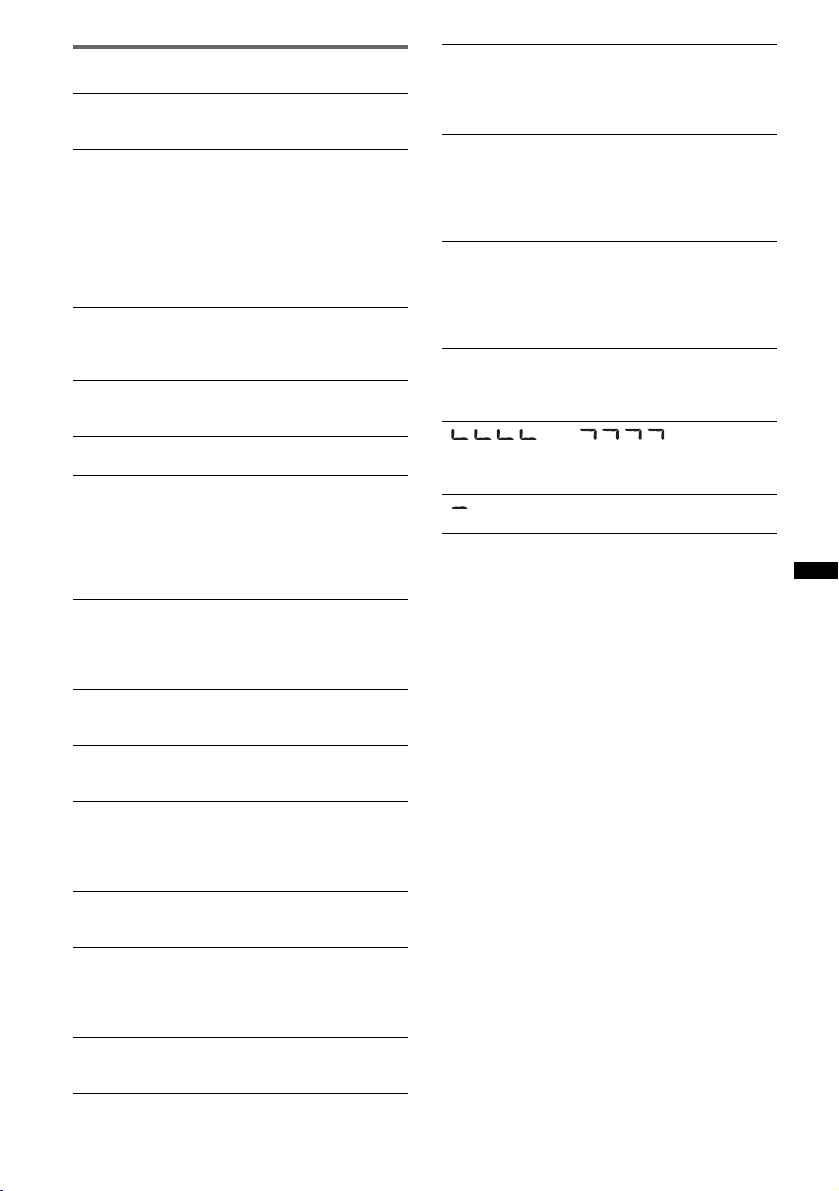
Error displays/Messages
CHECKING
The unit is confirming the connection of a USB device.
t Wait until confirming the connection is finished.
ERROR*
FAILURE
LOAD
L. SEEK +/–
NO AF
NO DEV (No Device)
NO DISC
NO MAG
NO MUSIC
NO NAME
NO SUPRT (Not Support)
NO TP
1
• The disc is dirty or inserted upside down.*
t Clean or insert the disc correctly.
• A blank disc has been inserted.
• The disc cannot play due to a problem.
t Insert another disc.
• USB device was not automatically recognized.
t Reconnect it again.
•Press Z to remove the disc.
The connection of speakers/amplifiers is incorrect.
t See the installation/connections manual of this
model to check the connection.
The CD changer is loading the disc.
t Wait until loading is complete.
The local seek mode is on during automatic tuning.
There is no alternative frequency for the current
station.
t Press (SEEK) –/+ while the program service name
is flashing. The unit starts searching for another
frequency with the same PI (Program
Identification) data (“PI SEEK” appears).
(SOURCE) is selected without a USB device
connected. A USB device or a USB cable has been
disconnected during playback.
t Be sure to connect a USB device and USB cable.
The disc is not inserted in the CD changer.
t Insert discs in the CD changer.
The disc magazine is not inserted in the CD changer.
t Insert the magazine in the CD changer.
The disc or USB device does not contain a music file.
t Insert a music CD in this unit or an MP3 playable
CD changer.
t Connect a USB device with a music file in it.
A disc/album/artist/track name is not written in the
track.
• USB hub is not supported on this unit.
• The connected USB device is not supported.
t For details on the compatibility of your USB
device, visit the support site.
The unit will continue searching for available TP
stations.
2
OFFSET
There may be an internal malfunction.
tCheck the connection. If the error indication
remains on in the display, consult your nearest
Sony dealer.
OVERLOAD
USB device is overloaded.
tDisconnect the USB device, then change the source
by pressing (SOURCE).
tIndicates that the USB device is out of order, or an
unsupported device is connected.
READ
The unit is reading all track and album information on
the disc.
tWait until reading is complete and playback starts
automatically. Depending on the disc structure, it
may take more than a minute.
RESET
The CD unit, CD changer or USB device cannot be
operated due to a problem.
tPress the RESET button (page 6).
“” or “”
During reverse or fast-forward, you have reached the
beginning or the end of the disc and you cannot go any
further.
“”
The character cannot be displayed with the unit.
*1 If an error occurs during playback of a CD, the disc
number of the CD does not appear in the display.
*2 The disc number of the disc causing the error
appears in the display.
If these solutions do not help improve the situation,
consult your nearest Sony dealer.
If you take the unit to be repaired because of CD
playback trouble, bring the disc that was used at the
time the problem began.
27
Page 28
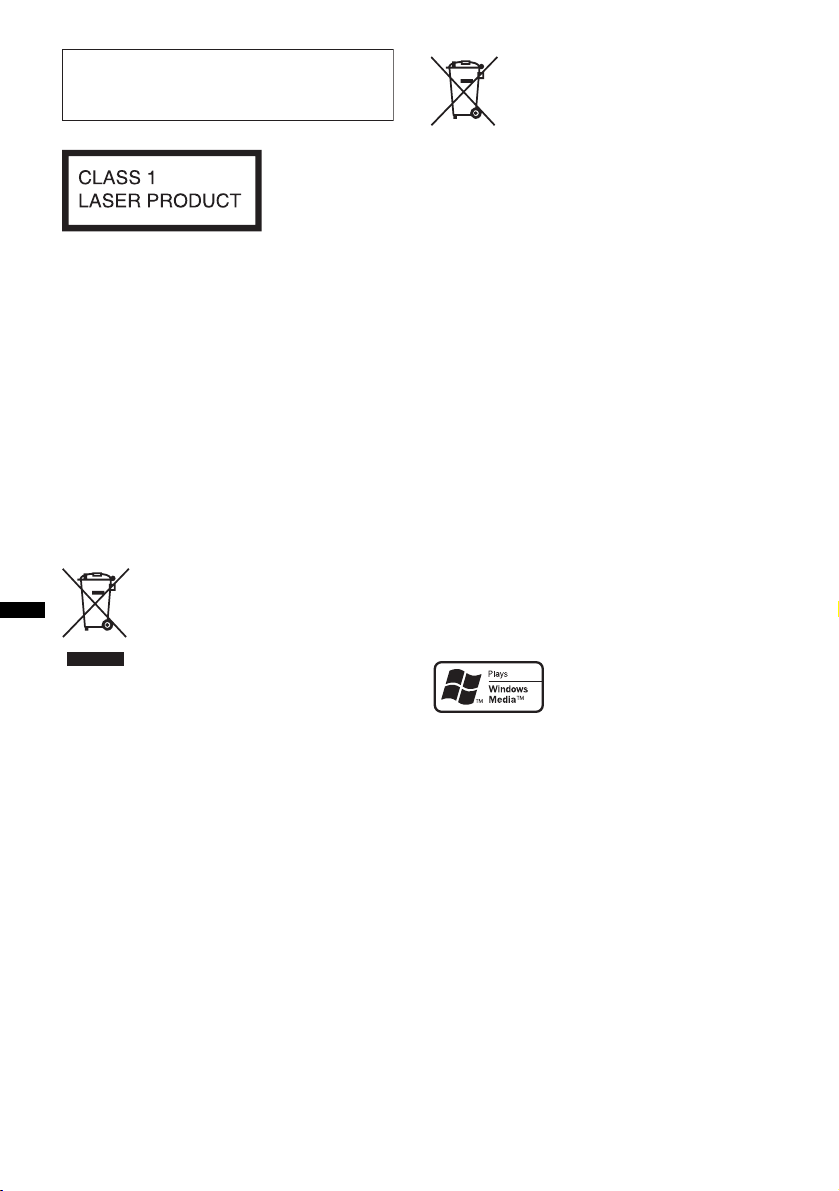
En ce qui concerne l’installation et les
C
p
connexions, consulter le manuel
d’installation/raccordement fourni.
Cette étiquette est située sur la partie inférieure
du châssis.
Avis à l’intention des clients : les
informations suivantes s’appliquent
uniquement aux appareils vendus dans
des pays qui appliquent les directives
de l’Union Européenne
Le fabriquant de ce produit est Sony
Corporation, 1-7-1 Konan, Minato-ku, Tokyo,
Japon. Le représentant agréé en matière de
normes CEM et de sécurité des produits est
Sony Deutschland GmbH, Hedelfinger Strasse
61, 70327 Stuttgart, Allemagne. Pour toute
demande d’entretien ou de garantie, veuillez
écrire aux adresses spécifiées dans les
documents d’entretien ou de garantie séparés.
Traitement des appareils électriques
et électroniques en fin de vie
(Applicable dans les pays de l’Union
Européenne et aux autres pays
européens disposant de systèmes
de collecte sélective)
Ce symbole, apposé sur le produit ou sur son emballage,
indique que ce produit ne doit pas être traité avec les
déchets ménagers. Il doit être remis à un point de collecte
approprié pour le recyclage des équipements électriques et
électroniques. En s’assurant que ce produit est bien mis au
rebut de manière appropriée, vous aiderez à prévenir les
conséquences négatives potentielles pour l’environnement
et la santé humaine. Le recyclage des matériaux aidera à
préserver les ressources naturelles. Pour toute information
supplémentaire au sujet du recyclage de ce produit, vous
pouvez contacter votre municipalité, votre déchetterie ou
le magasin où vous avez acheté le produit.
Accessoire compatible : Télécommande
Elimination des piles et accumulateurs
usagés (Applicable dans les pays de
l
’
Union Européenne et aux autres pays
européens disposant de systèmes de
collecte sélective)
Ce symbole, apposé sur les piles et accumulateurs ou sur
les emballages, indique que les piles et accumulateurs
fournis avec ce produit ne doivent pas être traités comme
de simples déchets ménagers. En vous assurant que ces
piles et accumulateurs sont mis au rebut de façon
appropriée, vous participez activement à la prévention des
conséquences négatives que leur mauvais traitement
pourrait provoquer sur l’environnement et sur la santé
humaine. Le recyclage des matériaux contribue par ailleurs
à la préservation des ressources naturelles.
Pour les produits qui pour des raisons de sécurité, de
performance ou d’intégrité de données nécessitent une
connexion permanente à une pile ou à un accumulateur, il
conviendra de vous rapprocher d’un service technique
qualifié pour effectuer son remplacement. En rapportant
votre appareil électrique en fin de vie à un point de collecte
approprié vous vous assurez que la pile ou l’accumulateur
incorporé sera traitée correctement.
Pour tous les autres cas de figure et afin d’enlever les piles
ou accumulateurs en toute sécurité de votre appareil,
reportez-vous au manuel d’utilisation. Rapporter les piles
ou accumulateurs usagés au point de collecte approprié
pour le recyclage.
Pour toute information complémentaire au sujet du
recyclage de ce produit ou des piles et accumulateurs, vous
pouvez contacter votre municipalité, votre déchetterie
locale ou le point de vente où vous avez acheté ce produit.
ZAPPIN est une marque commerciale de Sony
Corporation.
Windows Media et le logo
Windows sont des marques
de commerce ou des marques
déposées de Microsoft
orporation aux Etats-Unis et/ou dans d’autres
ays.
iPod est une marque commerciale de Apple Inc.,
déposée aux Etats-Unis et dans d’autres pays/
régions.
iPhone est une marque commerciale de Apple
Inc.
Licence de la technologie de codage audio MPEG
Layer-3 et des brevets obtenue de Fraunhofer IIS et
Thomson.
Ce produit est protégé par des droits de propriété
intellectuelle de Microsoft Corporation. Toute
utilisation ou diffusion de la technologie décrite
sortant du cadre de l’utilisation de ce produit est
interdite sans licence accordée par Microsoft ou
une filiale autorisée de Microsoft.
2
Page 29
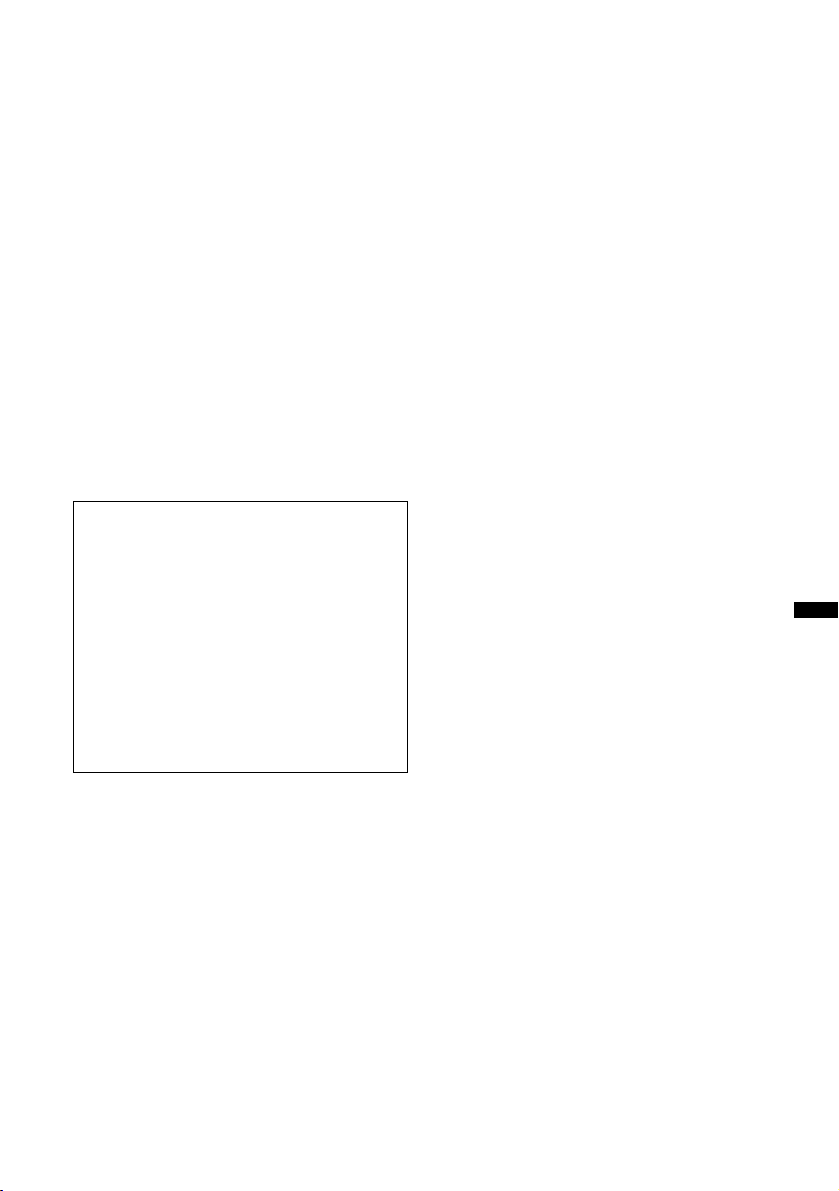
Les fournisseurs de ce contenu utilisent la
technologie de gestion des droits numériques pour
Windows Media contenue dans cet appareil
(« WM-DRM ») pour protéger l’intégrité de leur
contenu (« Contenu sécurisé ») pour que la
propriété intellectuelle, y compris les droits
d’auteur, de ce contenu, ne soit pas détournée.
Cet appareil utilise le logiciel WM-DRM pour lire
le contenu sécurisé (« Logiciel WM-DRM »). Si la
sécurité du logiciel WM-DRM de cet appareil a été
compromise, les propriétaires du contenu sécurisé
(« Propriétaires du contenu sécurisé ») peuvent
exiger de Microsoft qu’il refuse le droit à WMDRM Software d’acquérir de nouvelles licences
pour copier, afficher et/ou lire le contenu sécurisé.
La révocation ne modifie pas l’autorisation de
WM-DRM Software de lire le contenu non
protégé. Une liste des WM-DRM Software
révoqués est envoyée sur votre appareil lorsque
vous téléchargez une licence relative au contenu
sécurisé à partir d’Internet ou d’un PC. Microsoft
peut également, conjointement à cette licence,
télécharger les listes de révocation sur votre
appareil pour le compte des propriétaires du
contenu sécurisé.
Avertissement au cas où le contact de
votre bateau ne dispose pas d’une
position ACC
Veillez à activer la fonction arrêt automatique
(page 20).
L’appareil s’éteint alors complètement et
automatiquement à l’issue d’un délai réglé,
une fois l’appareil mis hors tension. Cela évite
que la batterie ne se décharge.
Si vous n’activez pas la fonction arrêt
automatique, appuyez sur la touche (OFF) et
maintenez-la enfoncée jusqu’à ce que
l’affichage disparaisse chaque fois que vous
coupez le contact.
3
Page 30
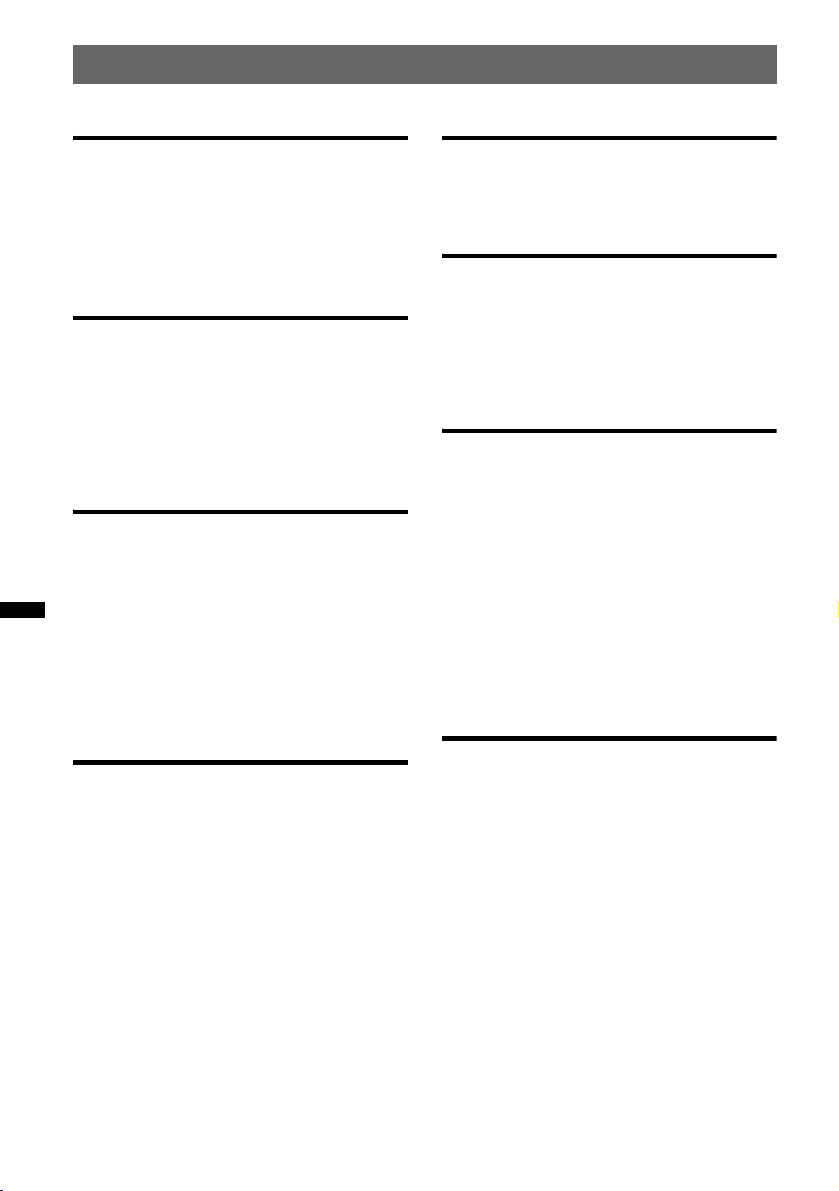
Table des matières
Préparation
Disques pouvant être lus . . . . . . . . . . . . . . . . . . 6
Réinitialisation de l’appareil . . . . . . . . . . . . . . . 6
Désactivation du mode DEMO . . . . . . . . . . . . . 6
Préparation de la mini-télécommande. . . . . . . . 7
Réglage de l’horloge . . . . . . . . . . . . . . . . . . . . . 7
Emplacement des commandes et
opérations de base
Appareil principal . . . . . . . . . . . . . . . . . . . . . 8
Mini-télécommande RM-X151. . . . . . . . . . 10
Recherche d’une plage. . . . . . . . . . . . . . . . . . . 11
Recherche d’une plage par nom
— Quick-BrowZer . . . . . . . . . . . . . . . . . . . 11
Recherche d’une plage en écoutant des
extraits — ZAPPIN™. . . . . . . . . . . . . . . . . 11
Radio
Mémorisation et réception des stations . . . . . . 12
Mémorisation automatique — BTM. . . . . . 12
Mémorisation manuelle . . . . . . . . . . . . . . . 12
Réception des stations mémorisées. . . . . . . 12
Recherche automatique des fréquences . . . 12
Fonction RDS . . . . . . . . . . . . . . . . . . . . . . . . . 12
Aperçu. . . . . . . . . . . . . . . . . . . . . . . . . . . . . 12
Réglage de AF et TA . . . . . . . . . . . . . . . . . 13
Sélection de PTY . . . . . . . . . . . . . . . . . . . . 14
Réglage de CT . . . . . . . . . . . . . . . . . . . . . . 14
CD
Lecture d’un disque . . . . . . . . . . . . . . . . . . . . . 14
Rubriques d’affichage. . . . . . . . . . . . . . . . . 15
Lecture répétée et aléatoire. . . . . . . . . . . . . 15
Périphériques USB
Lecture d’un périphérique USB . . . . . . . . . . . 15
Rubriques d’affichage . . . . . . . . . . . . . . . . 16
Lecture répétée et aléatoire . . . . . . . . . . . . 16
iPod
Lecture sur un iPod. . . . . . . . . . . . . . . . . . . . . 17
Rubriques d’affichage . . . . . . . . . . . . . . . . 18
Réglage du mode de lecture . . . . . . . . . . . . . . 18
Lecture répétée et aléatoire . . . . . . . . . . . . 18
Contrôle direct d’un iPod
— Commande passager . . . . . . . . . . . . . . . . . 18
Autres fonctions
Modification des caractéristiques du son . . . . 19
Réglage des caractéristiques du son. . . . . . 19
Personnalisation de la courbe de l’égaliseur
— EQ3 . . . . . . . . . . . . . . . . . . . . . . . . . . . . 19
Réglage des paramètres de configuration
— SET . . . . . . . . . . . . . . . . . . . . . . . . . . . . . . 20
Sauvegarde de la mémoire . . . . . . . . . . . . . . . 21
Utilisation d’un appareil en option . . . . . . . . . 21
Changeur CD . . . . . . . . . . . . . . . . . . . . . . . 21
Télécommande marine
RM-X60M/X11M . . . . . . . . . . . . . . . . . . . 21
Satellite de commande RM-X4S . . . . . . . . 22
Appareil audio auxiliaire . . . . . . . . . . . . . . 23
Informations complémentaires
Précautions . . . . . . . . . . . . . . . . . . . . . . . . . . . 23
Remarques sur les disques . . . . . . . . . . . . . 23
Ordre de lecture des fichiers
MP3/WMA/AAC . . . . . . . . . . . . . . . . . . . . 24
A propos de l’iPod . . . . . . . . . . . . . . . . . . . 24
Entretien . . . . . . . . . . . . . . . . . . . . . . . . . . . . . 24
Spécifications . . . . . . . . . . . . . . . . . . . . . . . . . 25
Dépannage . . . . . . . . . . . . . . . . . . . . . . . . . . . 26
Affichage des erreurs et messages . . . . . . . 28
4
Page 31

Site d’assistance
Si vous avez des questions ou si vous souhaitez consulter les toutes dernières
informations techniques sur ce produit, rendez-vous sur le site Web suivant :
http://support.sony-europe.com
Fournit des informations relatives aux :
• modèles et fabricants de lecteurs audio numériques compatibles ;
• fichiers MP3/WMA/AAC pris en charge.
5
Page 32

A propos de l’étanchéité
Cet appareil est conçu pour être utilisé dans un
environnement marin. Pour le protéger des
projections d’eau, des vagues, de la pluie, de
l’humidité, des rayons ultraviolets, etc., il a été
soumis aux tests suivants afin de s’assurer de sa
fiabilité et de son bon fonctionnement (façade
uniquement) :
• Façade étanche – certifiée IPx5
• Résistance au brouillard salin – testée selon la
norme ASTM B117
• Carte de circuit enrobée conforme
• Résistance aux UV – testée selon la norme ASTM
G154
Remarques
• Veillez à laisser la façade fermée pour garantir une
étanchéité optimale, sauf lors de l’insertion ou de
l’éjection d’un disque.
• L’appareil, à l’exception de la façade, ne doit pas
entrer en contact avec l’eau.
• N’utilisez pas l’appareil dans les endroits suivants :
– les lieux où il pourrait être soumis à une pression
d’eau élevée, dans une source chaude ou une
baignoire, etc. ;
– sous l’eau.
Préparation
Disques pouvant être lus
Cet appareil peut lire des CD-DA (y compris
ceux qui contiennent des informations CD
TEXT) et des CD-R/CD-RW (fichiers MP3/
WMA/AAC (page 24)).
Type de disque
CD-DA
MP3
WMA
AAC
Symbole indiqué sur le
disque
Réinitialisation de l’appareil
Avant la première mise en service de l’appareil
ou après avoir remplacé la batterie du bateau ou
modifié les raccordements, vous devez
réinitialiser l’appareil.
Retirez la façade (page 14) et appuyez sur la
touche RESET (page 8) avec un objet pointu,
comme un stylo à bille.
Remarque
Une pression sur la touche RESET remet l’heure à
zéro et efface certaines informations mémorisées.
Désactivation du mode DEMO
Vous pouvez désactiver l’écran de démonstration
qui apparaît au cours de la mise hors tension.
1 Appuyez sur la touche
(SELECT/ENTER) et maintenez-la
enfoncée.
L’écran de configuration apparaît.
2 Appuyez plusieurs fois sur la touche
(SELECT/ENTER) jusqu’à ce que
« DEMO » apparaisse.
3 Tournez la molette de réglage pour
sélectionner « DEMO-OFF ».
4 Appuyez sur la touche
(SELECT/ENTER) et maintenez-la
enfoncée.
Une fois le réglage terminé, la fenêtre
d’affichage revient au mode de lecture/
6
réception normal.
Page 33

Préparation de la minitélécommande
Retirez la feuille isolante.
Conseil
Pour obtenir des informations sur la façon de
remplacer la pile, reportez-vous à la page 24.
Réglage de l’horloge
L’horloge fonctionne suivant un cycle de
24 heures.
1 Appuyez sur la touche
(SELECT/ENTER) et maintenez-la
enfoncée.
L’écran de configuration apparaît.
2 Appuyez plusieurs fois sur la touche
(SELECT/ENTER) jusqu’à ce que
« CLOCK-ADJ » apparaisse.
3 Appuyez sur (SEEK) +.
L’indication des heures clignote.
4 Tournez la molette de réglage pour
régler l’heure et les minutes.
Appuyez sur (SEEK) –/+ pour déplacer
l’indication numérique.
5 Appuyez sur la touche
(SELECT/ENTER).
La configuration est terminée et l’horloge
démarre.
Pour afficher l’horloge, appuyez sur (DSPL).
Appuyez de nouveau sur (DSPL) pour revenir à
l’écran précédent.
Conseil
Vous pouvez régler l’horloge automatiquement au
moyen de la fonction RDS (page 14).
7
Page 34

Emplacement des commandes et opérations de base
Appareil principal
OFF
PTY
AF/TA
MODE
Façade ouverte
S
E
E
K
RESET
SCRL
ALBUM
REP SHUF
K
E
E
S
DM
PAUSE
E
R
N
E
T
S
T
E
L
C
E
SOURCE
DSPL
EQ3
ZAP
8
Page 35

Cette section contient les instructions relatives à
l’emplacement des commandes et aux opérations
de base. Pour plus de détails, reportez-vous aux
numéros de pages correspondants.
Les touches correspondantes de la minitélécommande commandent les mêmes fonctions
que celles de l’appareil.
A Touche AF (fréquences alternatives)/
TA (messages de radioguidage)/
PTY (type d’émission) page 13, 14
Permet de régler AF et TA (appuyez) ; de
sélectionner PTY (appuyez sur la touche et
maintenez-la enfoncée) en RDS.
B Touche OFF
Permet de mettre l’appareil hors tension ;
d’arrêter la source.
C Touche (BROWSE) page 11
Permet de passer en mode Quick-BrowZer.
D Molette de réglage
Permet de régler le volume ; de sélectionner
des paramètres de configuration.
E Touches numériques
CD/USB :
(1)/(2) : ALBUM –/+ (en cours de lecture
MP3/WMA/AAC)
Permettent de sauter des albums
(appuyez) ; de sauter des albums en
continu (appuyez sur la touche et
maintenez-la enfoncée).
(3) : REP page 15, 16, 18
(4) : SHUF page 15, 16, 18
(5) : DM+
Améliore les sons compressés
numériquement, comme le son des
fichiers MP3.
Pour activer la fonction DM+,
sélectionnez « ON ». Pour la
désactiver, réglez « OFF ».
(6) : PAU SE
Permet d’interrompre la lecture.
Appuyez de nouveau sur cette touche
pour annuler.
Radio :
Permettent de capter les stations enregistrées
(appuyez) ; de mémoriser des stations
(appuyez sur la touche et maintenez-la
enfoncée).
F Commutateur OPEN page 14
G Fenêtre d’affichage
H Touche DSPL (affichage)/SCRL
(défilement) page 12, 15, 16, 18
Permet de changer les rubriques d’affichage
(appuyez) ; de faire défiler les rubriques
d’affichage (appuyez sur la touche et
maintenez-la enfoncée).
I Touche EQ3 (égaliseur) page 19
Permet de sélectionner un type d’égaliseur
(XPLOD, VOCAL, EDGE, CRUISE,
SPACE, GRAVITY, CUSTOM ou OFF).
J Récepteur de la mini-télécommande
K Touche (BACK)/MODE page 11,
12, 18
Appuyez sur cette touche pour : revenir à
l’écran précédent/sélectionner la bande radio
(FM/MW/LW)*/sélectionner le mode de
lecture de l’iPod.
Maintenez cette touche enfoncée pour :
activer/désactiver la commande passager.
L Touches SEEK –/+
CD/USB :
Permettent de sauter des plages (appuyez) ;
de sauter des plages en continu (appuyez une
première fois, puis une seconde fois dans un
délai d’environ 1 seconde tout en maintenant
la touche enfoncée) ; d’avancer/de reculer
rapidement dans une plage (appuyez sur la
touche et maintenez-la enfoncée).
Radio :
Permettent de régler des stations
automatiquement (appuyez) ; de rechercher
une station manuellement (appuyez sur la
touche et maintenez-la enfoncée).
M Touche SELECT/ENTER
Appuyez sur cette commande pour : valider
un réglage du son/appliquer un réglage.
Appuyez et maintenez-la enfoncée pour :
accéder au menu.
N Touche SOURCE
Permet de mettre l’appareil sous tension ; de
changer de source (Radio/CD/USB/AUX)*.
O Touche ZAP page 11
Permet d’activer le mode ZAPPIN™.
P Touche RESET page 6
Q
Fente d’insertion des disques
Permet d’insérer le disque.
R Touche Z (éjection) page 14
Permet d’éjecter le disque.
page 14
suite à la page suivantet
9
Page 36

Mini-télécommande RM-X151
Les touches suivantes de la mini-télécommande
ont également des touches ou des fonctions
différentes de celles de l’appareil. Retirez la
feuille isolante avant l’utilisation (page 7).
ql Touches < (.)/, (>)
Permettent de commander la radio, le lecteur
CD, le périphérique USB, identiques aux
touches (SEEK) –/+ de l’appareil.
Il est possible d’atteindre la configuration, le
réglage du son, etc., avec < ,.
w; Touche DSPL (affichage) page 12, 15,
16, 18
Permet de changer les rubriques d’affichage.
wa Touche VOL (volume) +/–
Permet de régler le niveau du volume.
ws Touche ATT (atténuer)
Permet d’atténuer le son. Appuyez de
nouveau sur cette touche pour annuler.
wd Touche SEL (sélection)
Identique à la touche SELECT/ENTER de
l’appareil.
wf Touche MODE page 12, 18
Appuyez sur cette touche pour : sélectionner
la bande radio (FM/MW (PO)/LW (GO))* ;
sélectionner le mode de lecture de l’iPod.
Maintenez cette touche enfoncée pour :
activer/désactiver la commande passager.
wg Touches M (+)/m (–)
Permettent de commander le lecteur CD ou
le périphérique USB, identiques à la
commande (1)/(2) (ALBUM –/+) de
l’appareil.
Il est possible d’atteindre la configuration, le
réglage du son, etc., avec M m.
wh Touche SCRL (défilement)
Permet de faire défiler la rubrique
d’affichage.
wj Touches numériques
Permettent de capter les stations enregistrées
(appuyez) ; de mémoriser des stations
(appuyez sur la touche et maintenez-la
enfoncée).
* Lorsqu’un changeur CD est raccordé et que vous
appuyez sur (SOURCE), « CD » et le numéro de
l’appareil apparaissent sur l’écran. En outre, si vous
appuyez sur (MODE), vous pouvez changer de
changeur.
Remarque
Si vous mettez l’appareil hors tension et que
l’affichage est désactivé, il ne peut plus être utilisé
avec la mini-télécommande sauf si vous appuyez sur
la touche (SOURCE) de l’appareil ou si vous insérez
un disque dans le lecteur pour l’activer.
10
Page 37

Recherche d’une plage
1
2
3
4
Recherche d’une plage par nom
— Quick-BrowZer
Vous pouvez facilement rechercher une plage sur
un CD ou un périphérique USB par catégorie.
(BROWSE)
OFF
PTY
S
E
E
K
AF/TA
MODE
Molette de réglage
ALBUM
REP SHUF
K
E
E
S
DM
E
N
R
T
E
S
E
C
L
E
SOURCE
T
SCRL
DSPL
PAUSE
EQ3
ZAP
Recherche d’une plage en écoutant
des extraits — ZAPPIN™
En lisant de courts extraits de plages d’un CD ou
d’un périphérique USB à la suite, vous pouvez
rechercher une plage que vous souhaitez écouter.
Le mode ZAPPIN est adapté à la recherche d’une
plage en mode de lecture aléatoire ou de lecture
aléatoire répétée.
OFF
PTY
S
E
E
K
AF/TA
E
N
R
T
E
MODE
S
T
E
C
L
E
K
E
E
S
ALBUM
REP SHUF
DM
SOURCE
PAUSE
SCRL
DSPL
EQ3
ZAP
(BACK)
SELECT/ENTER
1 Appuyez sur (BROWSE).
L’appareil passe en mode Quick-BrowZer et
la liste des catégories de recherche apparaît.
2 Tournez la molette de réglage pour
sélectionner la catégorie de recherche
de votre choix, puis appuyez sur
(SELECT/ENTER) pour valider.
3 Répétez l’étape 2 jusqu’à ce que la
plage de votre choix soit sélectionnée.
La lecture commence.
Pour revenir à l’écran précédent
Appuyez sur (BACK).
Pour quitter le mode Quick-BrowZer
Appuyez sur (BROWSE).
Remarque
Lorsque l’appareil passe en mode Quick-BrowZer, la
lecture répétée ou aléatoire est annulée.
SELECT/ENTER
ZAP
1 Appuyez sur la touche (ZAP) en cours
de lecture.
Une fois « ZAPPIN » affiché sur l’écran, la
lecture commence à partir d’un passage de la
plage suivante.
Le passage est lu pendant la durée définie,
puis un déclic se fait entendre et la lecture du
passage suivant commence.
Plage
1
ZAP
2
3
Partie de chaque plage lue
en mode ZAPPIN.
4
2 Appuyez sur la touche
(SELECT/ENTER) ou (ZAP) lorsqu’une
plage que vous souhaitez écouter est
lue.
La plage sélectionnée passe en mode de
lecture normale et est lue à partir du début.
Pour effectuer une nouvelle recherche à l’aide
du mode ZAPPIN, répétez les étapes 1 et 2.
Conseils
• Vous pouvez sélectionner la durée de lecture entre
environ 6 secondes, 9 secondes et 30 secondes
(page 20). Vous ne pouvez pas sélectionner le
passage de la plage qui est lu.
• Appuyez sur les touches (SEEK) –/+ ou (1)/(2)
(ALBUM –/+) en mode ZAPPIN pour sauter une
plage ou un album.
11
Page 38

Radio
Mémorisation et réception des
stations
Réception des stations
mémorisées
1 Sélectionnez la bande, puis appuyez
sur une touche numérique ((1) à (6)).
Attention
Pour syntoniser des stations pendant que vous
naviguez, utilisez la fonction de mémorisation
des meilleurs accords (BTM) afin d’éviter les
accidents.
Mémorisation automatique — BTM
1 Appuyez plusieurs fois sur (SOURCE)
jusqu’à ce que l’indication « TUNER »
apparaisse.
Pour changer de bande, appuyez plusieurs
fois sur (MODE). Vous pouvez sélectionner
FM1, FM2, FM3, MW (PO) ou LW (GO).
2 Appuyez sur la touche
(SELECT/ENTER) et maintenez-la
enfoncée.
L’écran de configuration apparaît.
3 Appuyez plusieurs fois sur la touche
(SELECT/ENTER) jusqu’à ce que
« BTM » apparaisse.
4 Appuyez sur (SEEK) +.
L’appareil enregistre les stations sur les
touches numériques dans l’ordre des
fréquences.
Un bip retentit lorsque le réglage est
mémorisé.
Mémorisation manuelle
1 Lorsque vous recevez la station que
vous souhaitez mémoriser, appuyez
sur une touche numérique ((1) à (6))
et maintenez-la enfoncée jusqu’à ce
que « MEM » apparaisse.
Le numéro de la touche numérique apparaît
sur l’écran.
Remarque
Si vous mémorisez une autre station sur la même
touche numérique, la station mémorisée
précédemment est effacée.
Conseil
Lorsqu’une station RDS est mémorisée, le réglage
AF/TA est également mémorisé (page 13).
12
Recherche automatique des
fréquences
1 Sélectionnez la bande, puis appuyez
sur (SEEK) –/+ pour rechercher la
station.
Le balayage s’interrompt lorsque l’appareil
capte une station. Répétez cette procédure
jusqu’à ce que vous captiez la station
souhaitée.
Conseil
Si vous connaissez la fréquence de la station que
vous souhaitez écouter, appuyez sur la touche
(SEEK) –/+ et maintenez-la enfoncée pour localiser la
fréquence approximativement, puis appuyez plusieurs
fois sur (SEEK) –/+ pour régler la fréquence souhaitée
avec précision (syntonisation manuelle).
Fonction RDS
Aperçu
Les stations FM disposant du système RDS
(Système de radiocommunication de données)
transmettent des informations numériques
inaudibles en même temps que le signal normal
de leurs émissions radio.
Rubriques d’affichage
A Bande radio, Fonction
B TA / TP *
C Fréquence*2 (nom du service de l’émission),
*1 L’indication « TA » clignote pendant les messages
*2 Lorsque vous captez la station RDS, « * » s’affiche
Pour modifier les rubriques d’affichage C,
appuyez sur (DSPL).
1
numéro de présélection, horloge, données
RDS
de radioguidage. L’indication « TP » s’allume
lorsqu’une de ces stations est captée.
à gauche de l’indication de la fréquence.
Page 39

Services RDS
Cet appareil propose automatiquement les
services RDS, comme suit :
AF (Fréquences alternatives)
Permet de sélectionner et de régler de nouveau
la station ayant le signal le plus fort sur un
réseau. Cette fonction vous permet d’écouter la
même émission en continu pendant un voyage
longue distance sans avoir à régler de nouveau
cette station manuellement.
TA (Messages de radioguidage)/
TP (Programmes de radioguidage)
Propose les messages et les programmes de
radioguidage disponibles à cet instant. Tout
message/programme reçu interrompt la source
sélectionnée en cours de diffusion.
PTY (Types d’émission)
Affiche le type d’émission en cours et
recherche votre type d’émission sélectionné.
CT (Heure)
Les données CT (heure) accompagnant la
transmission RDS assurent un réglage de
l’horloge.
Remarques
• Selon le pays ou la région où vous vous trouvez, il
est possible que les services RDS ne soient pas
tous disponibles.
• La fonction RDS ne fonctionne pas correctement si
le signal de retransmission est faible ou si la station
syntonisée ne transmet pas de données RDS.
Réglage de AF et TA
1 Appuyez plusieurs fois sur (AF/TA)
jusqu’à ce que le réglage souhaité
apparaisse.
Sélectionnez Pour
AF-ON activer AF et désactiver TA.
TA-O N activer TA et désactiver AF.
AF, TA-ON activer AF et TA.
AF, TA-OFF désactiver AF et TA.
Réception de messages d’urgence
Lorsque la fonction AF ou TA est activée, les
messages d’urgence interrompent
automatiquement la source sélectionnée en cours
de diffusion.
Conseil
Si vous réglez le niveau de volume pendant la
diffusion d’un message de radioguidage, ce niveau
sera enregistré dans la mémoire pour les messages
de radioguidage suivants, indépendamment du niveau
de volume normal.
Ecoute continue d’une émission
régionale — REG
Lorsque la fonction AF est activée : ce réglage
par défaut restreint la réception à une région
spécifique, afin qu’une station régionale ayant
une fréquence plus puissante ne soit pas captée.
Si vous quittez la zone de réception de cette
émission régionale, réglez « REG-OFF » lors de
la configuration en cours de réception FM
(page 20).
Remarque
Cette fonction est inopérante au Royaume-Uni et dans
certaines autres régions.
Fonction de liaison locale
(Royaume-Uni uniquement)
Cette fonction vous permet de sélectionner
d’autres stations locales de la région, même si
elles ne sont pas associées à vos touches
numériques.
1 En cours de réception FM, appuyez sur une
touche numérique ((1) à (6)) sur laquelle
une station locale est mémorisée.
2 Dans les 5 secondes qui suivent, appuyez de
nouveau sur la touche numérique de la station
locale.
Répétez cette procédure jusqu’à ce que vous
captiez la station locale souhaitée.
Mémorisation des stations RDS avec
les réglages AF et TA
Vous pouvez présélectionner les stations RDS
avec les réglages AF/TA. Si vous utilisez la
fonction BTM, seules les stations RDS sont
mémorisées avec les mêmes réglages AF/TA.
Si vous effectuez une présélection manuelle,
vous pouvez présélectionner à la fois des stations
RDS et non RDS, avec leurs réglages AF/TA
respectifs.
1 Réglez AF/TA, puis mémorisez la station à
l’aide de la fonction BTM ou manuellement.
13
Page 40

Sélection de PTY
1 Appuyez sur la touche (AF/TA) (PTY)
en cours de réception FM.
Le nom du type d’émission diffusé apparaît si
la station transmet des données PTY.
2 Appuyez plusieurs fois sur (AF/TA)
(PTY) jusqu’à ce que le type
d’émission souhaité apparaisse.
3 Appuyez sur (SEEK) –/+.
L’appareil commence à rechercher une station
diffusant le type d’émission sélectionné.
Types d’émissions
NEWS (nouvelles), AFFAIRS (dossiers
d’actualité), INFO (informations), SPORT
(sports), EDUCATE (éducation), DRAMA
(théâtre), CULTURE (culture), SCIENCE
(science), VARIED (divers), POP M (musique
pop), ROCK M (rock), EASY M (musique
légère), LIGHT M (musique classique légère),
CLASSICS (musique classique), OTHER M
(autres styles de musique), WEATHER (météo),
FINANCE (finance), CHILDREN (émissions
pour les enfants), SOCIAL A (affaires sociales),
RELIGION (religion), PHONE IN (émissions
ligne ouverte), TRAVEL (voyage), LEISURE
(loisirs), JAZZ (jazz), COUNTRY (musique
country), NATION M (musique nationale),
OLDIES (musique d’autrefois), FOLK M
(musique folk), DOCUMENT (documentaires)
Remarque
Cette fonction est inopérante dans certains pays ou
régions où les données PTY ne sont pas disponibles.
Réglage de CT
1 Réglez « CT-ON » lors de la
configuration (page 20).
Remarques
• Il est possible que la fonction CT ne fonctionne pas,
même si une station RDS est captée.
• Il peut y avoir une différence entre l’heure réglée par
la fonction CT et l’heure réelle.
CD
Pour obtenir des informations détaillées sur le
raccordement à un changeur CD, reportez-vous à
la page 21.
Lecture d’un disque
1 Faites glisser le commutateur OPEN
dans le sens de la flèche.
2 Ouvrez la façade.
3 Insérez le disque (côté imprimé vers le
haut).
4 Fermez la façade.
La lecture commence automatiquement.
Remarques
• Ne posez rien sur la face interne de la façade.
• Fermez bien la façade en cours de fonctionnement.
Ejection du disque
1 Faites glisser le commutateur OPEN et
ouvrez la façade.
2 Appuyez sur Z.
Le disque est éjecté.
3 Fermez la façade.
14
Page 41

Rubriques d’affichage
Périphériques USB
Pour plus de détails sur la compatibilité de votre
périphérique USB, visitez le site Web
d’assistance de Sony.
Site d’assistance
http://support.sony-europe.com
A Source
B Nom de la plage*
l’artiste*
l’album*
1
1
2
, nom du disque/de
, nom de l’artiste*1, numéro de
, nom de l’album*1, numéro de
plage/temps de lecture écoulé, horloge
*1 Les informations d’un CD TEXT, MP3/WMA/AAC
sont affichées.
*2 Le numéro de l’album s’affiche uniquement lorsque
l’album est modifié.
Pour modifier les rubriques d’affichage B,
appuyez sur (DSPL).
Conseil
Les paramètres affichés diffèrent selon le type de
disque, le format d’enregistrement et les réglages.
Lecture répétée et aléatoire
1 En cours de lecture, appuyez
plusieurs fois sur (3) (REP) ou
(4) (SHUF) jusqu’à ce que le réglage
souhaité apparaisse.
Sélectionnez Pour lire
TRACK une plage en boucle.
ALBUM* un album en boucle.
SHUF ALBUM* un album dans un ordre
SHUF DISC un disque dans un ordre
* Lors de la lecture d’un fichier MP3/WMA/AAC.
Pour rétablir le mode de lecture normal,
sélectionnez « OFF » ou « SHUF OFF ».
aléatoire.
aléatoire.
• Les périphériques USB de type MSC
(périphérique de stockage de masse) et MTP
(Media Transfer Protocol) compatibles avec la
norme USB peuvent être utilisés.
• Les codecs correspondants sont MP3 (.mp3),
WMA (.wma) et AAC (.m4a).
• Il est recommandé d’effectuer des copies de
sauvegarde des données contenues dans le
périphérique USB.
Remarque
Raccordez le périphérique USB après avoir démarré
le moteur.
Selon le périphérique USB, il risque d’être
endommagé ou de ne pas fonctionner correctement si
vous le raccordez avant de démarrer le moteur.
Lecture d’un périphérique USB
1 Retirez le capuchon USB du
connecteur USB et raccordez le
périphérique USB au connecteur USB.
La lecture commence.
Si un périphérique USB est déjà raccordé,
appuyez plusieurs fois sur (SOURCE) jusqu’à ce
que l’indication « USB » s’affiche pour lancer la
lecture.
Appuyez sur (OFF) pour arrêter la lecture.
suite à la page suivantet
15
Page 42

Retrait du périphérique USB
1 Arrêtez la lecture du périphérique USB.
2 Retirez le périphérique USB.
Si vous retirez le périphérique USB en cours
de lecture, les données stockées sur celui-ci
peuvent être endommagées.
Remarques
• N’utilisez pas de périphériques USB de grande taille
ou lourd, qui risqueraient de tomber à cause des
vibrations ou d’entraîner un raccordement peu
fiable.
• Cet appareil ne peut pas reconnaître les
périphériques USB raccordés via un concentrateur
USB.
Rubriques d’affichage
A Source
B Nom de la plage, nom de l’artiste, numéro de
l’album*, nom de l’album, numéro de plage/
temps de lecture écoulé, horloge
* Le numéro de l’album s’affiche uniquement lorsque
l’album est modifié.
Pour modifier les rubriques d’affichage B,
appuyez sur (DSPL).
Remarques
• Les paramètres affichés diffèrent selon le
périphérique USB, le format d’enregistrement et les
réglages. Pour obtenir davantage d’informations,
visitez le site Web d’assistance de Sony.
• Le nombre maximal de données pouvant être
affichées est le suivant.
– dossiers (albums) : 128
– fichiers (plages) par dossier : 500
• Ne laissez pas de périphérique USB dans un bateau
amarré, car cela pourrait entraîner des problèmes
de fonctionnement.
• Selon la quantité de données enregistrées, la
lecture peut mettre quelques instants à démarrer.
• Il est possible que les fichiers DRM (Gestion des
droits numériques) ne puissent pas être lus.
• Lors de la lecture ou pendant l’avance ou le retour
rapide d’un fichier MP3/WMA/AAC VBR (Débit
variable), le temps de lecture écoulé qui s’affiche
peut être inexact.
• La lecture des fichiers MP3/WMA/AAC suivants
n’est pas prise en charge :
– fichiers comprimés sans perte
– fichiers contenant une protection des droits
d’auteur
Lecture répétée et aléatoire
1 En cours de lecture, appuyez
plusieurs fois sur (3) (REP) ou
(4) (SHUF) jusqu’à ce que le réglage
souhaité apparaisse.
Sélectionnez Pour lire
TRACK une plage en boucle.
ALBUM un album en boucle.
SHUF ALBUM un album dans un ordre
aléatoire.
SHUF DEVICE un périphérique dans un
ordre aléatoire.
Après 3 secondes, le réglage est terminé.
Pour restaurer le mode de lecture normal,
sélectionnez « OFF » ou « SHUF OFF ».
16
Page 43

iPod
Pour plus de détails sur la compatibilité de votre
iPod, reportez-vous à la section « A propos de
l’iPod » à la page 24 ou visitez le site Web
d’assistance de Sony.
Dans ce mode d’emploi, le terme « iPod » est
utilisé pour désigner les fonctions iPod de l’iPod
et de l’iPhone, sauf indication contraire dans le
texte ou les illustrations.
Site d’assistance
http://support.sony-europe.com
Lecture sur un iPod
Avant de raccorder l’iPod, baissez le volume de
l’appareil.
1 Retirez le capuchon USB du
connecteur USB et connectez l’iPod
au connecteur USB via le connecteur
dock du câble USB.
2 Appuyez sur (MODE) pour
sélectionner le mode de lecture.
Le mode change comme suit :
RESUMING t ALBUM t TRACK t
PODCAST* t GENRE t PLAYLIST
t ARTIST
* Peut ne pas apparaître selon le réglage de l’iPod.
3 Réglez le volume.
Appuyez sur (OFF) pour arrêter la lecture.
Retrait de l’iPod
1 Interrompez la lecture de l’iPod.
2 Retirez l’iPod.
Avertissement relatif à l’iPhone
Lorsque vous raccordez un iPhone via USB, le volume
du téléphone est contrôlé par l’iPhone. Pour éviter que
le son devienne fort après un appel, n’augmentez pas
le volume sur l’appareil en cours d’appel.
Remarque
Cet appareil ne peut pas reconnaître les iPods
raccordés via un concentrateur USB.
Conseils
• Il est recommandé d’utiliser le câble USB RC-100IP
(non fourni) pour raccorder le connecteur dock.
• Lorsque la clé de contact est en position ACC et
lorsque l’appareil est sous tension, l’iPod est
rechargé.
• Si l’iPod est débranché en cours de lecture, « NO
DEV » apparaît dans la fenêtre d’affichage de
l’appareil.
L’iPod se met automatiquement sous tension
et l’écran ci-dessous s’affiche sur l’iPod.*
La lecture des plages de l’iPod commence
automatiquement à l’endroit où vous aviez
arrêté la lecture.
Si un iPod est déjà raccordé, appuyez
plusieurs fois sur (SOURCE) jusqu’à ce que
l’indication « USB » s’affiche pour lancer la
lecture. (« IPD » s’affiche sur l’écran lorsque
l’iPod est reconnu.)
* Si la dernière lecture sur l’iPod a été effectuée en
mode de commande passager, cette indication ne
s’affiche pas.
Mode Resume (reprise)
Lorsque l’iPod est raccordé au connecteur dock,
cet appareil passe en mode de reprise et la lecture
commence dans le mode défini par l’iPod.
En mode de reprise, les touches suivantes sont
inopérantes :
– (3) (REP)
– (4) (SHUF)
17
Page 44

Rubriques d’affichage
A Source
B Nom de la plage, nom de l’artiste, nom de
l’album, numéro de plage/temps de lecture
écoulé, horloge
Pour modifier les rubriques d’affichage B,
appuyez sur (DSPL).
Conseil
Lors du changement d’album, de podcast, de genre,
d’artiste ou de liste de lecture, le numéro de l’élément
apparaît temporairement.
Remarque
Certaines lettres mémorisées dans l’iPod peuvent ne
pas s’afficher correctement.
Réglage du mode de lecture
1 En cours de lecture, appuyez sur
(MODE).
Le mode change comme suit :
ALBUM t TRACK t PODCAST* t
GENRE t PLAYLIST t ARTIST
* Peut ne pas apparaître selon le réglage de l’iPod.
Saut d’albums, de podcasts, de
genres, de listes de lecture et
d’artistes
Pour Appuyez sur
ignorer (1)/(2) (ALBUM –/+)
ignorer en
continu
Lecture répétée et aléatoire
1 En cours de lecture, appuyez
plusieurs fois sur (3) (REP) ou
(4) (SHUF) jusqu’à ce que le réglage
souhaité apparaisse.
[une fois pour chaque]
(1)/(2) (ALBUM –/+)
[maintenez la touche enfoncée
jusqu’au point souhaité]
Sélectionnez Pour lire
TRACK une plage en boucle.
ALBUM un album en boucle.
PODCAST un podcast en boucle.
ARTIST un artiste en boucle.
PLAYLIST une liste de lecture en
GENRE un genre en boucle.
SHUF ALBUM un album dans un ordre
SHUF PODCAST des podcasts dans un
SHUF ARTIST un artiste dans un ordre
SHUF PLAYLIST une liste de lecture dans
SHUF GENRE un genre dans un ordre
SHUF DEVICE un périphérique dans un
Après 3 secondes, le réglage est terminé.
Pour restaurer le mode de lecture normal,
sélectionnez « OFF » ou « SHUF OFF ».
boucle.
aléatoire.
ordre aléatoire.
aléatoire.
un ordre aléatoire.
aléatoire.
ordre aléatoire.
Contrôle direct d’un iPod
— Commande passager
Vous pouvez faire fonctionner un iPod raccordé
au connecteur dock directement.
1 En cours de lecture, maintenez la
touche (MODE) enfoncée.
L’indication « MODE IPD » apparaît et vous
pouvez contrôler l’iPod directement.
Pour modifier les rubriques d’affichage
Appuyez sur (DSPL) .
Les rubriques d’affichage changent comme suit :
Nom de plage t Nom d’artiste t Nom
d’album t MODE IPD t Horloge
Pour quitter la commande passager
Maintenez la touche (MODE) enfoncée.
L’indication « MODE AUD » apparaît et le mode
de lecture passe à « RESUMING ».
Remarques
• Le volume peut uniquement être réglé sur l’appareil.
• Si ce mode est annulé, la lecture répétée est
désactivée.
18
Page 45

Autres fonctions
Modification des
caractéristiques du son
Réglage des caractéristiques du
son
1 Appuyez plusieurs fois sur la touche
(SELECT/ENTER) jusqu’à ce que le
paramètre souhaité apparaisse.
2 Tournez la molette de réglage pour
régler le paramètre sélectionné.
3 Appuyez sur (BACK).
Une fois le réglage terminé, la fenêtre
d’affichage revient au mode de lecture/
réception normal.
Les paramètres suivants peuvent être réglés
(reportez-vous à la page indiquée pour plus de
détails) :
DSO (Répartiteur dynamique du son)
Permet de créer un champ sonore mieux réparti.
Pour sélectionner le mode DSO : « 1 », « 2 »,
« 3 » ou « OFF ». Plus la valeur est élevée, plus
l’effet est prononcé.
1
LOW*
, MID*1, HI*1 (page 19)
BAL (Balance)
Permet de régler la balance du son des hautparleurs gauche et droit.
FAD (Equilibre avant-arrière)
Permet de régler l’équilibre relatif entre les
haut-parleurs avant et arrière.
SUB (Volume du caisson de graves)
Permet de régler le volume du caisson de graves.
AUX (Niveau AUX)*
Permet de régler le volume de chaque appareil
auxiliaire raccordé : « +18 dB » – « 0 dB » –
«–8dB».
Ce paramètre évite de régler le niveau de
volume entre les sources.
*1 Lorsque EQ3 est activé.
*2 Lorsque la source AUX est activée.
2
Personnalisation de la courbe de
l’égaliseur — EQ3
Le paramètre « CUSTOM » de EQ3 vous permet
d’effectuer vos propres réglages de l’égaliseur.
1 Sélectionnez une source, puis
appuyez plusieurs fois sur (EQ3) pour
sélectionner « CUSTOM ».
2 Appuyez plusieurs fois sur
(SELECT/ENTER) jusqu’à ce que
« LOW », « MID » ou « HI » apparaisse.
3 Tournez la molette de réglage pour
régler le paramètre sélectionné.
Le niveau de volume peut être réglé par
incréments de 1 dB, de –10 dB à +10 dB.
Répétez les étapes 2 et 3 pour régler la courbe
de l’égaliseur.
Pour restaurer la courbe par défaut de
l’égaliseur, appuyez sur la touche
(SELECT/ENTER) et maintenez-la enfoncée
avant la fin du réglage.
4 Appuyez sur (BACK).
Une fois le réglage terminé, la fenêtre
d’affichage revient au mode de lecture/
réception normal.
Conseil
D’autres types d’égaliseur peuvent aussi être réglés.
19
Page 46

Réglage des paramètres de
configuration — SET
1 Appuyez sur la touche
(SELECT/ENTER) et maintenez-la
enfoncée.
L’écran de configuration apparaît.
2 Appuyez plusieurs fois sur la touche
(SELECT/ENTER) jusqu’à ce que le
paramètre souhaité apparaisse.
3 Tournez la molette de réglage pour
sélectionner le réglage (par exemple
«ON» ou «OFF»).
4 Appuyez sur la touche
(SELECT/ENTER) et maintenez-la
enfoncée.
Une fois le réglage terminé, la fenêtre
d’affichage revient au mode de lecture/
réception normal.
Remarque
Les rubriques affichées diffèrent selon la source et le
réglage.
Les paramètres suivants peuvent être réglés
(reportez-vous à la page indiquée pour plus de
détails) :
CLOCK-ADJ (Réglage de l’horloge) (page 7)
CT (Heure) (page 13, 14).
BEEP
Permet d’activer le bip : « ON », « OFF ».
AUX-A*
A.OFF (Arrêt automatique)
DEMO
DIM (Régulateur de luminosité)
1
Permet d’activer l’affichage de la source AUX.
Permet un arrêt automatique après un laps de
temps souhaité lorsque l’appareil est mis hors
tension : « NO », « 30S (secondes) », « 30M
(minutes) », « 60M (minutes) ».
Permet d’activer la démonstration : « ON »,
«OFF».
Permet de modifier la luminosité de l’écran.
– « AT » : pour réduire automatiquement la
– « ON » : pour réduire la luminosité de
– « OFF » : pour désactiver le régulateur de
(Audio AUX)
(Démonstration)
luminosité de l’affichage lorsque vous allumez
les phares. (Disponible uniquement lorsque le
câble de commande de l’éclairage est
raccordé.)
l’affichage.
luminosité.
CONTRAST
Permet de régler le contraste de l’affichage. Le
niveau de contraste peut être réglé sur
7 positions.
ILM (Eclairage)
Permet de modifier la couleur de l’éclairage :
«ILM-1», «ILM-2».
M.DSPL (Affichage animé)
Permet de sélectionner le mode affichage animé.
– « LM » : pour afficher les motifs animés et le
limnimètre.
– « ON » : pour afficher les motifs animés.
– « OFF » : pour désactiver l’affichage animé.
A.SCRL (Défilement automatique)
Permet de faire défiler automatiquement les
rubriques longues : « ON », « OFF ».
LOCAL (Mode de recherche locale)
– « ON » : pour régler uniquement les stations
dont les signaux sont plus puissants.
– « OFF » : pour syntoniser en réception
normale.
MONO*
REG*
Z.TIME (Zappin Time)
LPF (Filtre passe-bas)
LPF NORM/REV (Filtre passe-bas Normal/
Inversé)
HPF (Filtre passe-haut)
LOUD (Intensité sonore)
BTM (page 12)
*1 Lorsque l’appareil est hors tension.
*2 Lorsqu’une station FM est captée.
2
Permet de sélectionner le mode de réception
monaural pour améliorer une réception FM
faible : « ON », « OFF ».
Permet de sélectionner la durée de lecture pour
la fonction ZAPPIN.
– « Z.TIME-1 (6 secondes) », « Z.TIME-2
Permet de sélectionner la fréquence de coupure
du caisson de graves : « OFF », « 80Hz »,
« 100Hz », « 120Hz », « 140Hz », « 160Hz ».
Permet de sélectionner la phase lorsque le LPF
est activé : « NORM », « REV ».
Permet de sélectionner la fréquence de coupure
des haut-parleurs avant/arrière : « OFF »,
« 80Hz », « 100Hz », « 120Hz », « 140Hz »,
« 160Hz ».
Permet d’amplifier les graves et les aigus pour
obtenir un son clair à des niveaux sonores
faibles : « ON », « OFF ».
(Mode monaural)
2
(Régional) (page 13).
(9 secondes) », « Z.TIME-3 (30 secondes) ».
20
Page 47

Sauvegarde de la mémoire
Vos derniers réglages sont automatiquement
enregistrés.
Les caractéristiques du son (sauf le volume), les
paramètres de configuration (sauf l’horloge) et
les présélections sont stockés dans la mémoire
interne de l’appareil.
Utilisation d’un appareil en
option
Lecture répétée et aléatoire
1 En cours de lecture, appuyez plusieurs fois sur
(3) (REP) ou (4) (SHUF) jusqu’à ce que le
réglage souhaité apparaisse.
Sélectionnez Pour lire
DISC un disque en boucle.
SHUF
CHANGER
Pour restaurer le mode de lecture normal,
sélectionnez « OFF » ou « SHUF OFF ».
des plages du changeur dans un
ordre aléatoire.
Changeur CD
Sélection du changeur
1 Appuyez plusieurs fois sur (SOURCE)
jusqu’à ce que l’indication « CD » apparaisse.
2 Appuyez plusieurs fois sur (MODE) jusqu’à
ce que le changeur souhaité s’affiche.
Numéro de l’appareil
Numéro du disque
La lecture commence.
Ignorer des albums et des disques
1 Pendant la lecture, appuyez sur (1)/(2)
(ALBUM –/+).
Pour sauter
un album puis relâchez (maintenez la
un album en
continu
des disques de façon répétée.
des disques en
continu
Appuyez sur (1)/(2)
(ALBUM –/+)
commande enfoncée
brièvement).
dans les 2 secondes après avoir
relâché la commande pour la
première fois.
et appuyez de nouveau sur la
commande dans les 2 secondes,
puis maintenez-la enfoncée.
Télécommande marine RM-X60M/
X11M
Emplacement des commandes
Les touches correspondantes de la télécommande
marine commandent les mêmes fonctions que
celles de cet appareil.
RM-X60M
VOLUME
+/–
SOURCE
MUTING
(ATT)
OFF
RM-X11M
VOL +/–
OFF
GP/ALBM
–/+
suite à la page suivantet
MODE
SEEK –/+
GP/ALBM
–/+
MODE
SEEK –/+
SOURCE
21
Page 48

Les commandes suivantes de la télécommande
marine requièrent un fonctionnement différent de
l’appareil.
• Touche(s) VOLUME (VOL) +/–
Identiques à la molette de réglage de l’appareil.
• Touche(s) GP/ALBM –/+
Identiques à la commande (1)/(2)
(ALBUM –/+) de l’appareil.
• Touche MUTING
Permet d’atténuer le son. (Identique à la touche
(ATT) de la mini-télécommande.)
• Touche MODE
Appuyez sur cette touche pour : sélectionner la
bande radio (FM/MW (PO)/LW (GO)) ;
sélectionner le mode de lecture de l’iPod.
Maintenez cette touche enfoncée pour : activer/
désactiver la commande passager.
Satellite de commande RM-X4S
Fixation de l’étiquette
Apposez l’étiquette comportant les indications
en fonction de la position de montage du satellite
de commande.
D
S
EL
S
E
D
O
M
L
SP
D
P
L
M
O
D
E
S
E
L
Emplacement des commandes
Les touches correspondantes du satellite de
commande commandent les mêmes fonctions
que celles de cet appareil.
SEL
PRESET/
DISC
ATT
MODE
• Commande PRESET/DISC
CD/USB : Identique aux touches (1)/(2)
(ALBUM –/+) de l’appareil (appuyez et
tournez).
Radio : permet de recevoir des stations
mémorisées (appuyez et tournez).
• Commande VOL (volume)
Identique à la molette de réglage de l’appareil
(tournez).
• Commande SEEK/AMS
Identique à la touche (SEEK) –/+ de l’appareil
(tournez ou tournez et maintenez).
• Touche DSPL (affichage)
Permet de changer les rubriques d’affichage.
• Touche M ODE
Appuyez sur cette touche pour : sélectionner la
bande radio (FM/MW (PO)/LW (GO)) ;
sélectionner le mode de lecture de l’iPod.
Maintenez cette touche enfoncée pour : activer/
désactiver la commande passager.
Modification du sens de
fonctionnement
Le sens de fonctionnement des commandes est
réglé par défaut comme indiqué sur l’illustration
ci-dessous.
Pour augmenter
Pour diminuer
Si vous devez monter le satellite de commande
du côté droit de la colonne de direction, vous
pouvez inverser le sens de fonctionnement.
1 Appuyez sur la touche (SEL) et maintenez-la
enfoncée tout en appuyant sur la commande
VOL.
SOURCE
DSPL
VOL
SEEK/ AMS
Les commandes suivantes du satellite de
commande requièrent un fonctionnement
différent de l’appareil.
• Touche ATT (atténuer)
Permet d’atténuer le son. Appuyez de nouveau
sur cette touche pour annuler.
• Touche SEL (sélection)
Identique à la touche SELECT/ENTER de
l’appareil.
22
OFF
OFF
Page 49

Appareil audio auxiliaire
En raccordant un appareil audio portatif en
option à la prise AUX IN de l’appareil, puis en
sélectionnant simplement la source, vous pouvez
l’écouter par l’intermédiaire des haut-parleurs du
bateau. Le niveau de volume peut être réglé pour
corriger toutes les différences entre l’appareil et
l’appareil audio portatif. Suivez la procédure cidessous :
Réglage du niveau de volume
Avant de commencer la lecture, n’oubliez pas de
régler le volume de chaque appareil audio
raccordé.
1 Baissez le volume sur l’appareil.
2 Appuyez plusieurs fois sur (SOURCE)
jusqu’à ce que « AUX » apparaisse.
L’indication « AUX REAR IN » s’affiche.
3 Démarrez la lecture sur l’appareil audio
portatif, à un niveau de volume moyen.
4 Réglez votre appareil sur le volume d’écoute
habituel.
5 Réglez le niveau d’entrée (page 19).
Informations complémentaires
Précautions
• Laissez l’appareil refroidir au préalable si votre
bateau est resté amarré en plein soleil.
• L’antenne électrique se déploie automatiquement.
Condensation
Si de la condensation se forme à l’intérieur de
l’appareil, retirez le disque et attendez environ une
heure qu’elle se soit évaporée, sinon l’appareil
risque de ne pas fonctionner correctement.
Pour conserver un son de haute
qualité
Evitez d’éclabousser l’appareil ou les disques.
Remarques sur les disques
• N’exposez pas les disques à la lumière directe du
soleil ou à des sources de chaleur telles que des
conduits d’air chaud et ne les laissez pas dans un
bateau amarré en plein soleil.
• Avant la lecture, nettoyez les
disques avec un chiffon de
nettoyage, du centre vers
l’extérieur. N’utilisez pas de
solvants tels que de l’essence,
du diluant ou des nettoyants
disponibles dans le commerce.
• Cet appareil est conçu pour la
lecture des disques conformes à
la norme Compact Disc (CD). Les DualDiscs et
certains types de disques de musique encodés
selon des technologies de protection des droits
d’auteur ne sont pas conformes à la norme
Compact Disc (CD), ils risquent donc de ne pas
pouvoir être lus sur l’appareil.
• Disques IMPOSSIBLES à lire sur cet
appareil
– Disques dotés d’étiquettes, d’autocollants ou de
ruban adhésif. Vous risquez de provoquer un
dysfonctionnement ou d’endommager le disque.
– Disques avec des formes non standard
(notamment en forme de cœur, de carré ou
d’étoile). Vous risquez d’endommager votre
appareil si vous essayez de le faire.
–Disques de 8cm.
suite à la page suivantet
23
Page 50

Remarques sur les disques CD-R/
CD-RW
• Nombre maximal de : (CD-R/CD-RW
uniquement)
– dossiers (albums) : 150 (y compris le répertoire
racine)
– fichiers (plages) et dossiers : 300 (ce nombre
peut être inférieur à 300 si les noms des dossiers/
fichiers sont longs)
– caractères affichables pour un nom de dossier/
fichier : 32 (Joliet) ou 64 (Romeo)
• Si le disque en multisession commence par une
session CD-DA, il est reconnu comme un disque
CD-DA et les autres sessions ne sont pas lues.
• Disques IMPOSSIBLES à lire sur cet
appareil
– CD-R/CD-RW avec une qualité
d’enregistrement médiocre.
– CD-R/CD-RW enregistrés avec un appareil
d’enregistrement incompatible.
– CD-R/CD-RW finalisés de façon incorrecte.
– CD-R/CD-RW autres que ceux enregistrés au
format CD musique ou au format MP3
conformément aux normes ISO9660 niveau 1/
niveau 2, Joliet/Romeo ou en multisession.
Ordre de lecture des fichiers MP3/
WMA/AAC
MP3/WMA/AAC
Dossier
(album)
Fichier MP3/
WMA/AAC
(plage)
• « Made for iPod » signifie qu’un accessoire
électronique a été conçu pour être raccordé
spécifiquement à un iPod et qu’il a été certifié par
le développeur comme étant conforme aux normes
de performances Apple.
• « Works with iPhone » signifie qu’un accessoire
électronique a été conçu pour être raccordé
spécifiquement à un iPhone et qu’il a été certifié
par le développeur comme étant conforme aux
normes de performances Apple.
• Apple n’est pas responsable du fonctionnement de
cet appareil ni de sa conformité aux normes et
réglementations de sécurité.
Si vous avez des questions ou des problèmes
concernant cet appareil qui ne sont pas abordés dans
ce mode d’emploi, contactez votre revendeur Sony.
Entretien
Remplacement de la pile au lithium
de la mini-télécommande
Dans des conditions d’utilisation normales, la pile
dure environ 1 an. (En fonction des conditions
d’utilisation, sa durée de vie peut être plus courte.)
Lorsque la pile est faible, la portée de la minitélécommande diminue. Remplacez la pile par une
pile au lithium CR2025 neuve. L’utilisation de tout
autre type de pile présente un risque d’incendie ou
d’explosion.
Pôle + vers le haut
2
c
A propos de l’iPod
• Cet appareil peut être raccordé aux iPods suivants.
Mettez à jour vos iPods avec la dernière version
logicielle avant de les utiliser.
– iPod touch
– iPod classic
– iPod avec vidéo*
– iPod nano (3
– iPod nano (2
– iPod nano (1
– iPhone et iPhone 3G
* La commande passager n’est pas disponible pour
l’iPod nano (1
ème
génération)
ème
génération)
ère
génération)*
ère
génération) ou l’iPod avec vidéo.
24
1
Remarques sur la pile au lithium
• Tenez la pile au lithium hors de la portée des
enfants. En cas d’ingestion de la pile, consultez
immédiatement un médecin.
• Essuyez la pile avec un chiffon sec pour assurer un
bon contact.
• Veillez à respecter la polarité lors de l’installation de
la pile.
• Ne tenez pas la pile avec des pinces métalliques,
car cela pourrait entraîner un court-circuit.
ATTENTION
Utilisée de façon incorrecte, la pile peut
exploser. Ne pas la recharger, la démonter ni
la jeter au feu.
Page 51

Remplacement du
fusible
Lorsque vous remplacez le
fusible, veillez à utiliser un
fusible dont l’intensité, en
ampères, correspond à la valeur
indiquée sur le fusible usagé. Si
le fusible saute, vérifiez le
branchement de l’alimentation
et remplacez-le. Si le nouveau
fusible saute également, il est
possible que l’appareil soit
défectueux. Dans ce cas, consultez votre revendeur
Sony le plus proche.
Fusible (10 A)
Spécifications
Lecteur CD
Rapport signal/bruit : 120 dB
Réponse en fréquence : 10 à 20 000 Hz
Pleurage et scintillement :
En dessous du seuil mesurable
Radio
FM
Plage de syntonisation : 87,5 à 108,0 MHz
Borne d’antenne : connecteur d’antenne externe
Fréquence intermédiaire : 150 kHz
Sensibilité utile : 10 dBf
Sélectivité : 75 dB à 400 kHz
Rapport signal/bruit : 70 dB (mono)
Séparation : 40 dB à 1 kHz
Réponse en fréquence : 20 à 15 000 Hz
MW (PO)/LW (GO)
Plage de syntonisation :
MW (PO) : 531 à 1 602 kHz
LW (GO) : 153 à 279 kHz
Borne d’antenne : connecteur d’antenne externe
Fréquence intermédiaire : 25 kHz
Sensibilité : MW (PO) : 26 µV, LW (GO) : 45 µV
Lecteur USB
Interface : USB (haute vitesse)
Courant maximal : 500 mA
Amplificateur de puissance
Sorties : sorties de haut-parleurs (connecteurs de
sécurité)
Impédance des haut-parleurs : 4 à 8 ohms
Puissance de sortie maximale : 52 W × 4 (à 4 ohms)
Généralités
Sorties :
Borne de sorties audio (avant/arrière)
Borne de sortie du caisson de graves (mono)
Borne de commande de relais d’antenne électrique
Borne de commande d’amplificateur de puissance
Entrées :
Borne d’entrée de télécommande
Borne d’entrée de l’antenne
Borne de commande ATT téléphone
Borne de commande de l’éclairage
Borne d’entrée de commande BUS
Borne d’entrée audio BUS
Borne d’entrée AUX
Borne d’entrée du signal USB
Commandes de tonalité :
Graves : ± 10 dB à 60 Hz (XPLOD)
Médiums : ± 10 dB à 1 kHz (XPLOD)
Aigus : ± 10 dB à 10 kHz (XPLOD)
Alimentation requise : batterie de bateau 12 V CC
(masse négative)
Dimensions : environ 197 × 89 × 187 mm (l/h/p)
Dimensions du support : environ 181 × 52 × 144 mm
(l/h/p)
Poids : environ 1,8 kg
suite à la page suivantet
25
Page 52

Accessoires fournis :
Mini-télécommande : RM-X151
Composants destinés à l’installation et aux
raccordements (1 jeu)
Appareils/accessoires en option* :
Télécommande marine : RM-X60M, RM-X11M
Satellite de commande : RM-X4S
Câble BUS (fou rni avec un cordon à broches RCA) :
RC-61 (1 m), RC-62 (2 m)
Changeur CD (6 disques) : CDX-T69
Sélecteur de source : XA-C40
Sélecteur AUX-IN : XA-300
Câble de connexion USB pour iPod : RC-100IP
* Les appareils et accessoires autres que la
télécommande marine RM-X60M/X11M ne sont pas
étanches. Ne les mouillez pas.
Il est possible que votre revendeur ne dispose pas de
certains accessoires décrits ci-dessus. Veuillez vous
adresser à lui pour tout renseignement
complémentaire.
La conception et les spécifications sont sujettes à
modification sans préavis.
• Aucun retardateur de flamme halogéné n’est utilisé
dans certaines cartes à circuits imprimés.
• Aucun retardateur de flamme halogéné n’est utilisé
dans la composition des coques.
• Du papier est utilisé pour les cales d’emballage.
Dépannage
La liste de contrôles suivante vous aidera à remédier
aux problèmes que vous pourriez rencontrer avec cet
appareil.
Avant de passer en revue la liste de contrôles
ci-dessous, vérifiez les procédures de raccordement
et d’utilisation.
Si le problème persiste, visitez le site Web
d’assistance suivant.
Site d’assistance
http://support.sony-europe.com
Généralités
L’appareil n’est pas alimenté.
• Vérifiez le raccordement ou le fusible.
• Si vous mettez l’appareil hors tension et que
l’affichage disparaît, vous ne pouvez pas le
commander avec la mini-télécommande.
tMettez l’appareil sous tension.
L’antenne électrique ne se déploie pas.
L’antenne électrique ne dispose pas d’un boîtier de
relais.
Aucun son.
• La fonction ATT est activée ou la fonction ATT du
téléphone (lorsque le câble d’interface d’un
téléphone est raccordé au câble ATT) est activée.
• La position de la commande d’équilibre avant/arrière
« FAD » n’est pas réglée pour un système à 2 hautparleurs.
Aucun bip n’est émis.
• Le bip est désactivé (page 20).
• Un amplificateur de puissance en option est raccordé
et vous n’utilisez pas l’amplificateur intégré.
Le contenu de la mémoire a été effacé.
• La touche RESET a été enfoncée.
tRecommencez la procédure d’enregistrement
dans la mémoire.
• Le cordon d’alimentation ou la batterie a été
débranché ou n’est pas raccordé correctement.
Les stations mémorisées et l’heure sont
effacées.
Le fusible a sauté.
Emission de bruit lorsque la position de la clé
de contact est modifiée.
Les câbles ne sont pas raccordés correctement au
connecteur d’alimentation destiné aux accessoires.
En cours de lecture ou de réception, le mode
de démonstration démarre.
Si aucune opération n’est effectuée pendant 5 minutes
avec « DEMO-ON » activé, le mode démonstration
démarre.
t Réglez « DEMO-OFF » (page 20).
26
Page 53

L’affichage disparaît de la fenêtre d’affichage
ou il ne s’affiche pas.
• Le régulateur de luminosité est réglé sur « DIMON » (page 20).
• L’affichage est désactivé si vous maintenez la touche
(OFF) enfoncée.
t Maintenez de nouveau la touche (OFF) de
l’appareil enfoncée jusqu’à ce que l’affichage
apparaisse.
La fonction arrêt automatique est inopérante.
L’appareil est mis sous tension. La fonction arrêt
automatique s’active après la mise hors tension de
l’appareil.
t Mettez l’appareil hors tension.
Lecture de CD
Impossible d’introduire le disque.
• Un autre disque est déjà en place.
• Le disque a été introduit de force à l’envers ou dans le
mauvais sens.
La lecture du disque ne commence pas.
• Le disque est défectueux ou sale.
• Les CD-R/CD-RW ne sont pas destinés à un usage
audio (page 24).
Impossible de lire des fichiers MP3/WMA/AAC.
Le disque n’est pas compatible avec le format ou la
version MP3/WMA/AAC. Pour plus de détails sur les
disques et les formats pouvant être lus, visitez notre
site Web d’assistance.
Certains fichiers MP3/WMA/AAC exigent un
délai plus long que d’autres avant le début de
la lecture.
La lecture des types de disques suivants exige un délai
de démarrage plus long :
– disques comportant une hiérarchie de dossiers
complexe ;
– disques enregistrés en multisession ;
– disques auxquels il est possible d’ajouter des
données.
Les rubriques d’affichage ne défilent pas.
• Pour les disques contenant un grand nombre de
caractères, le défilement peut être inopérant.
• « A.SCRL » est réglé sur « OFF ».
t Réglez « A.SCRL-ON » (page 20).
t Appuyez sur la touche (DSPL) (SCRL) et
maintenez-la enfoncée.
Le son saute.
• L’installation est incorrecte.
t Installez l’appareil suivant un angle de moins de
45° dans un endroit stable du bateau.
• Le disque est défectueux ou sale.
Les touches de commande sont inopérantes.
Le disque ne s’éjecte pas.
Appuyez sur la touche RESET (page 6).
Réception radio
Impossible de capter des stations.
Le son comporte des parasites.
Le raccordement est incorrect.
tRaccordez un câble de commande d’antenne
électrique (bleu) ou un câble d’alimentation
d’accessoires (rouge) au câble d’alimentation de
l’amplificateur d’antenne du bateau (uniquement si
votre bateau est équipé d’une antenne FM/MW
(PO)/LW (GO) intégrée dans la vitre arrière/
latérale).
tVérifiez le raccordement de l’antenne du bateau.
tSi l’antenne du bateau ne se déploie pas, vérifiez le
raccordement du câble de commande d’antenne
électrique.
Impossible de capter une présélection.
• Enregistrez la fréquence correcte dans la mémoire.
• Le signal capté est trop faible.
Le réglage automatique des stations est
impossible.
• Le réglage du mode de recherche locale est incorrect.
t La syntonisation s’arrête trop souvent :
Réglez « LOCAL-ON » (page 20).
t La syntonisation ne s’arrête sur aucune station :
Réglez « LOCAL-OFF » (page 20).
• Le signal capté est trop faible.
t Réglez manuellement la fréquence.
En cours de réception FM, l’indication « ST »
clignote.
• Réglez la fréquence correctement.
• Le signal capté est trop faible.
t Réglez « MONO-ON » (page 20).
Un programme FM émis en stéréo est entendu
en mono.
L’appareil est en mode de réception mono.
tRéglez « MONO-OFF » (page 20).
Fonction RDS
Une recherche (SEEK) commence après
quelques secondes d’écoute.
La station ne diffuse pas de programmes de
radioguidage (fonction TP désactivée) ou le signal
capté est faible.
tDésactivez TA (page 13).
Aucun message de radioguidage.
• Activez TA (page 13).
• La station n’émet pas de messages de radioguidage,
malgré l’indication TP.
t Réglez la fréquence pour capter une autre station.
PTY affiche « - - - - - - - - ».
• La station actuellement captée n’est pas une station
RDS.
• Les données RDS n’ont pas été reçues.
• La station ne spécifie pas le type d’émission.
suite à la page suivantet
27
Page 54

Lecture USB
Ce lecteur ne permet pas la lecture d’éléments
via un concentrateur USB.
Cet appareil ne peut pas reconnaître les périphériques
USB raccordés via un concentrateur USB.
Impossible de lire certains éléments.
Un périphérique USB ne fonctionne pas.
t Raccordez-le de nouveau.
La lecture sur le périphérique USB exige un
délai de démarrage plus long.
Le périphérique USB contient des fichiers comportant
une hiérarchie de dossiers complexe.
Un bip est émis.
Le périphérique USB a été déconnecté en cours de
lecture.
t Avant de déconnecter un périphérique USB, arrêtez
la lecture afin de ne pas endommager les données.
Le son est intermittent.
Il est possible que le son soit intermittent à un haut
débit binaire supérieur à 320 kbit/s.
Affichage des erreurs et messages
CHECKING
L’appareil confirme le raccordement d’un périphérique
USB.
t Attendez la fin de la confirmation du raccordement.
ERROR*
FAILURE
LOAD
L. SEEK +/–
NO AF
NO DEV (Pas de périphérique)
NO DISC
NO MAG
NO MUSIC
NO NAME
1
• Le disque est sale ou inséré à l’envers.*
tNettoyez le disque ou insérez-le correctement.
• Un disque vierge a été inséré.
• Le disque ne peut pas être lu en raison d’un
problème.
tInsérez-en un autre.
• Le périphérique USB n’a pas été automatiquement
reconnu.
tRaccordez-le de nouveau.
• Appuyez sur Z pour retirer le disque.
Les haut-parleurs ou les amplificateurs ne sont pas
raccordés correctement.
t Reportez-vous au manuel d’installation/
raccordements de ce modèle pour vérifier les
raccordements.
Le changeur est en train de charger le disque.
t Attendez que cette opération soit terminée.
Le mode de recherche locale est activé en cours de
syntonisation automatique.
Il n’existe aucune fréquence alternative pour la station
actuelle.
t Appuyez sur (SEEK) –/+ pendant que le nom du
service de l’émission clignote. L’appareil
commence à rechercher une autre fréquence avec
les mêmes données d’identification de programme
(PI) (l’indication « PI SEEK » apparaît).
(SOURCE) est sélectionné mais aucun périphérique
USB n’est raccordé. Un périphérique USB ou un câble
USB a été déconnecté en cours de lecture.
t Raccordez un périphérique USB et un câble USB.
Il n’y a aucun disque dans le changeur CD.
t Insérez des disques dans le changeur.
Le chargeur n’a pas été inséré dans le changeur CD.
t Insérez le chargeur dans le changeur.
Le disque ou le périphérique USB ne contient pas de
fichiers de musique.
t Insérez un CD audio dans cet appareil ou dans un
changeur compatible MP3.
t Raccordez un périphérique USB contenant des
fichiers de musique.
Aucun nom de disque/d’album/d’artiste/de plage n’est
écrit dans la plage.
2
28
Page 55

NO SUPRT (Non pris en charge)
• Cet appareil ne prend pas en charge les
concentrateurs USB.
• Le périphérique USB raccordé n’est pas pris en
charge.
t Pour plus de détails sur la compatibilité de votre
périphérique USB, visitez le site Web
d’assistance de Sony.
NO TP
L’appareil continue à rechercher les stations diffusant
des programmes de radioguidage.
OFFSET
Il est possible qu’il y ait un problème de
fonctionnement.
t Vérifiez le raccordement. Si le message d’erreur
reste affiché, contactez votre revendeur Sony le
plus proche.
OVERLOAD
Le périphérique USB est surchargé.
t Déconnectez le périphérique USB, puis changez la
source en appuyant sur (SOURCE).
t Indique que le périphérique USB ne fonctionne
plus ou qu’un périphérique non pris en charge est
raccordé.
READ
L’appareil lit toutes les informations de plage et
d’album du disque.
t Attendez que la lecture soit terminée et la lecture
commence automatiquement. Selon la structure du
disque, cette opération peut prendre plus d’une
minute.
RESET
Impossible de commander le lecteur CD, le changeur
CD ou le périphérique USB en raison d’un problème.
t Appuyez sur la touche RESET (page 6).
«» ou «»
Pendant le retour ou l’avance rapide, vous avez atteint
le début ou la fin du disque et vous ne pouvez pas aller
plus loin.
«»
Le caractère ne peut pas être affiché.
*1 Si une erreur se produit lors de la lecture d’un CD,
le numéro de disque du CD n’apparaît pas dans
l’affichage.
*2 Le numéro du disque qui a provoqué l’erreur
apparaît dans la fenêtre d’affichage.
Si ces solutions ne permettent pas d’améliorer la
situation, contactez votre revendeur Sony le plus
proche.
Si vous portez l’appareil à réparer en raison d’un
problème de lecture de CD, apportez le disque
utilisé au moment où le problème s’est produit.
29
Page 56

Para obtener información sobre la instalación
b
b
y las conexiones, consulte el manual de
instalación/conexiones suministrado.
Tratamiento de las baterías al final
de su vida útil (aplicable en la
Unión Europea y en países europeos
con sistemas de recogida selectiva
de residuos)
Este símbolo en la batería o en el embalaje indica que la
atería proporcionada con este producto no puede ser
tratada como un residuo doméstico normal. Al asegurarse
de que estas baterías se desechan correctamente, Ud.
ayuda a prevenir las consecuencias negativas para el
Esta etiqueta está situada en la parte inferior
del chasis.
Aviso para los clientes: la información
siguiente resulta de aplicación solo a
los equipos comercializados en países
afectados por las directivas de la UE
El fabricante de este producto es Sony
Corporation, 1-7-1 Konan, Minato-ku, Tokio,
Japón. El representante autorizado para EMC y
la seguridad de productos es Sony Deutschland
GmbH, Hedelfinger Strasse 61, 70327 Stuttgart,
Alemania. Para cualquier servicio o tema
relacionado con la garantía, utilice la dirección
que encontrará en los documentos adjuntos de
servicio o de garantía.
Tratamiento de los equipos
eléctricos y electrónicos al final de
su vida útil (aplicable en la Unión
medio ambiente y la salud humana que podrían derivarse
de la incorrecta manipulación en el momento de
deshacerse de la batería. El reciclaje de materiales ayuda a
conservar los recursos naturales.
En el caso de productos que por razones de seguridad,
rendimiento o mantenimiento de datos, sea necesaria una
conexión permanente con la batería incorporada, esta
atería solo deberá ser reemplazada por personal técnico
cualificado para ello. Para asegurarse de que la batería
será tratada correctamente, entregue el producto al final de
su vida útil en un punto de recogida para el reciclado de
aparatos eléctricos y electrónicos.
Para las demás baterías, vea la sección donde se indica
cómo quitar la batería del producto de forma segura.
Deposite la batería en el correspondiente punto de
recogida para el reciclado.
Para recibir información detallada sobre el reciclaje de
este producto o de la batería, póngase en contacto con el
ayuntamiento, el punto de recogida más cercano o el
establecimiento donde ha adquirido el producto.
ZAPPIN es una marca comercial de Sony
Corporation.
Europea y en países europeos con
sistemas de recogida selectiva de
residuos)
Este símbolo en el equipo o el embalaje indica que el
presente producto no puede ser tratado como residuos
domésticos normales, sino que debe entregarse en el
correspondiente punto de recogida de equipos eléctricos y
electrónicos. Al asegurarse de que este producto se
desecha correctamente, Ud. ayuda a prevenir las
consecuencias negativas para el medio ambiente y la salud
humana que podrían derivarse de la incorrecta
manipulación en el momento de deshacerse de este
producto. El reciclaje de materials ayuda a conservar los
recursos naturales. Para recibir información detallada
sobre el reciclaje de este producto, póngase en contacto
con el ayuntamiento, el punto de recogida más cercano o
el establecimiento donde ha adquirido el producto.
Accesorio aplicable: Mando a distancia
Microsoft Corporation en Estados Unidos o en
otros países.
iPod es una marca comercial de Apple Inc.,
registrada en los Estados Unidos y otros países.
iPhone es una marca comercial de Apple Inc.
Tecnología de codificación de audio MPEG
Layer-3 y patentes bajo licencia de Fraunhofer IIS
y Thomson.
Este producto está protegido por los derechos de
Windows Media y el logotipo
de Windows son marcas
comerciales o marcas
comerciales registradas de
propiedad intelectual de Microsoft Corporation.
Queda prohibido el uso o la distribución de esta
tecnología fuera de este producto si no se dispone
de una licencia de Microsoft o una división
autorizada de Microsoft.
2
Page 57

Los proveedores de contenidos utilizan la
tecnología de gestión de derechos digitales para
Windows Media contenida en este dispositivo
(“WM-DRM”) para proteger la integridad de su
contenido (“Contenido seguro”) para que no se
realice un uso inapropiado de su propiedad
intelectual, incluyendo el copyright.
Este dispositivo utiliza software WM-DRM para
reproducir Contenido seguro (“Software WMDRM”). Si la seguridad del Software WM-DRM
de este dispositivo está en peligro, los propietarios
de los Contenido seguro (“Propietarios del
contenido seguro”) pueden solicitar que Microsoft
revoque el derecho del Software WM-DRM a
adquirir nuevas licencias para copiar, visualizar y/o
reproducir Contenido seguro. La revocación no
afecta a la capacidad del Software WM-DRM para
reproducir contenido no protegido. Se envía al
dispositivo una lista del Software WM-DRM
revocado cuando descarga una licencia para
Contenido seguro de Internet o de un PC. En
conjunción con esta licencia, Microsoft puede
descargar también listas de revocación en su
dispositivo de parte del programa de propietarios
de contenidos seguros.
Advertencia si el encendido del barco
no dispone de una posición ACC
Asegúrese de ajustar la función de
desconexión automática (página 20).
La unidad se desconectará completa y
automáticamente en el tiempo establecido
después de apagarla lo cual evita que se agote
la batería.
Si no ajusta la función de desconexión
automática, mantenga pulsado (OFF) hasta
que se apague la pantalla cada vez que apague
el motor.
3
Page 58

Tabla de contenido
Procedimientos iniciales
Discos que se pueden reproducir en esta
unidad . . . . . . . . . . . . . . . . . . . . . . . . . . . . . . . . 6
Restauración de la unidad . . . . . . . . . . . . . . . . . 6
Cancelación del modo DEMO
(demostración). . . . . . . . . . . . . . . . . . . . . . . . . . 6
Preparación del mando a distancia de
tarjeta . . . . . . . . . . . . . . . . . . . . . . . . . . . . . . . . . 7
Ajuste del reloj . . . . . . . . . . . . . . . . . . . . . . . . . 7
Ubicación de los controles y
operaciones básicas
Unidad principal . . . . . . . . . . . . . . . . . . . . . . 8
Mando a distancia de tarjeta
RM-X151 . . . . . . . . . . . . . . . . . . . . . . . . . . 10
Búsqueda de una pista . . . . . . . . . . . . . . . . . . . 11
Búsqueda de una pista por nombre
— Quick-BrowZer . . . . . . . . . . . . . . . . . . . 11
Búsqueda de una pista mediante
la audición de fragmentos de pista
— ZAPPIN™ . . . . . . . . . . . . . . . . . . . . . . . 11
Radio
Almacenamiento y recepción de emisoras . . . 12
Almacenamiento automático
— BTM. . . . . . . . . . . . . . . . . . . . . . . . . . . . 12
Almacenamiento manual . . . . . . . . . . . . . . 12
Recepción de las emisoras
almacenadas . . . . . . . . . . . . . . . . . . . . . . . . 12
Sintonización automática . . . . . . . . . . . . . . 12
RDS . . . . . . . . . . . . . . . . . . . . . . . . . . . . . . . . . 12
Descripción general . . . . . . . . . . . . . . . . . . 12
Ajuste de AF y TA . . . . . . . . . . . . . . . . . . . 13
Selección de PTY . . . . . . . . . . . . . . . . . . . . 14
Ajuste CT . . . . . . . . . . . . . . . . . . . . . . . . . . 14
CD
Reproducción de un disco . . . . . . . . . . . . . . . . 14
Elementos de la pantalla. . . . . . . . . . . . . . . 15
Reproducción repetida y aleatoria . . . . . . . 15
Dispositivos USB
Reproducción de un dispositivo USB . . . . . . . 15
Elementos de la pantalla. . . . . . . . . . . . . . . 16
Reproducción repetida y aleatoria . . . . . . . 16
iPod
Reproducción en el iPod. . . . . . . . . . . . . . . . . 17
Elementos de la pantalla. . . . . . . . . . . . . . . 18
Ajuste del modo de reproducción. . . . . . . . . . 18
Reproducción repetida y aleatoria . . . . . . . 18
Utilización de un iPod directamente
— Control del pasajero. . . . . . . . . . . . . . . . . . 19
Otras funciones
Cambio de los ajustes de sonido. . . . . . . . . . . 19
Ajuste de las características del sonido . . . 19
Personalización de la curva de ecualizador
— EQ3 . . . . . . . . . . . . . . . . . . . . . . . . . . . . 20
Definición de los elementos de configuración
— SET . . . . . . . . . . . . . . . . . . . . . . . . . . . . . . 20
Copia de seguridad de la memoria . . . . . . . . . 21
Uso de un equipo opcional . . . . . . . . . . . . . . . 21
Cambiador de CD. . . . . . . . . . . . . . . . . . . . 21
Mando a distancia subacuático
RM-X60M/X11M . . . . . . . . . . . . . . . . . . . 22
Mando rotatorio RM-X4S . . . . . . . . . . . . . 22
Equipo de audio auxiliar . . . . . . . . . . . . . . 23
Información adicional
Precauciones . . . . . . . . . . . . . . . . . . . . . . . . . . 24
Notas sobre los discos . . . . . . . . . . . . . . . . 24
Orden de reproducción de los archivos
MP3/WMA/AAC . . . . . . . . . . . . . . . . . . . . 24
Acerca del iPod . . . . . . . . . . . . . . . . . . . . . 24
Mantenimiento . . . . . . . . . . . . . . . . . . . . . . . . 25
Especificaciones . . . . . . . . . . . . . . . . . . . . . . . 25
Solución de problemas . . . . . . . . . . . . . . . . . . 26
Mensajes/indicaciones de error . . . . . . . . . 28
4
Page 59

Sitio Web de soporte técnico en línea
Para resolver cualquier duda u obtener la información más reciente
sobre el soporte técnico de este producto, visite el siguiente sitio Web:
http://support.sony-europe.com
Proporciona información acerca de:
• Modelos y fabricantes de reproductores de audio digital compatibles
• Archivos MP3/WMA/AAC compatibles
5
Page 60

Resistencia al agua
Esta unidad se ha diseñado para utilizarse en un
entorno marino. Para proteger la unidad de la
espuma del mar, las olas, la lluvia, la humedad, los
rayos ultravioleta, etc., la unidad se ha sometido a
las siguientes pruebas con el fin de garantizar su
fiabilidad y funcionalidad (solamente el panel
frontal):
• Panel frontal resistente al agua (certificación IPx5)
• Resistente a la niebla salina (probado según la
norma ASTM B117)
• Placa de circuito con revestimiento homologada
• Resistente a los rayos ultravioleta (probado según
la norma ASTM G154)
Notas
• Cierre siempre el panel frontal para mantener la
resistencia al agua de la unidad, excepto al
introducir o extraer un disco.
• No permita que el agua entre en contacto con
ninguna parte de la unidad, excepto el panel frontal.
• No utilice la unidad en:
– lugares en los que quede expuesta a agua a alta
presión, manantiales termales o bañeras, etc.
– bajo el agua.
Procedimientos iniciales
Discos que se pueden
reproducir en esta unidad
Esta unidad puede reproducir discos CD-DA
(incluidos CD TEXT) y CD-R/CD-RW
(archivos MP3/WMA/AAC (página 24)).
Tipo de discos Etiqueta del disco
CD-DA
MP3
WMA
AAC
Restauración de la unidad
Antes de utilizar la unidad por primera vez,
después de reemplazar la batería del barco o de
cambiar las conexiones, debe restaurar la unidad.
Abra el panel frontal (página 14) y pulse el botón
RESET (página 8) con un objeto puntiagudo,
como por ejemplo un bolígrafo.
Nota
Al pulsar el botón RESET, se borra el ajuste del reloj y
algunos contenidos almacenados.
Cancelación del modo DEMO
(demostración)
Es posible cancelar la pantalla de demostración
que aparece al apagar el sistema.
1 Mantenga pulsado (SELECT/ENTER).
Aparece la pantalla de ajustes.
2 Pulse (SELECT/ENTER) varias veces
hasta que aparezca “DEMO”.
3 Gire el selector de control para
seleccionar “DEMO-OFF”.
4 Mantenga pulsado (SELECT/ENTER).
La configuración finaliza y la pantalla vuelve
al modo de reproducción/recepción normal.
6
Page 61

Preparación del mando a
distancia de tarjeta
Retire la lámina de aislamiento.
Sugerencia
Para obtener información acerca de la sustitución de
la pila, consulte la página 25.
Ajuste del reloj
El reloj emplea una indicación digital de
24 horas.
1 Mantenga pulsado (SELECT/ENTER).
Aparece la pantalla de ajustes.
2 Pulse (SELECT/ENTER) varias veces
hasta que aparezca “CLOCK-ADJ”.
3 Pulse (SEEK) +.
La indicación de la hora parpadea.
4 Gire el selector de control para ajustar
la hora y los minutos.
Para mover la indicación digital, pulse
(SEEK) –/+.
5 Pulse (SELECT/ENTER).
La configuración finaliza y el reloj se inicia.
Para mostrar el reloj, pulse (DSPL). Vuelva a
pulsar (DSPL) para volver a la pantalla anterior.
Sugerencia
Es posible ajustar el reloj automáticamente con la
función RDS (página 14).
7
Page 62

Ubicación de los controles y operaciones básicas
Unidad principal
OFF
PTY
S
E
E
K
AF/TA
MODE
Panel frontal abierto
RESET
SCRL
ALBUM
REP SHUF
K
E
E
S
DM
PAUSE
E
R
N
E
T
S
T
E
L
C
E
SOURCE
DSPL
EQ3
ZAP
8
Page 63

Esta sección contiene instrucciones sobre la
ubicación de los controles y las operaciones
básicas. Para obtener información detallada,
consulte las páginas correspondientes.
Los botones correspondientes del mando a
distancia de tarjeta controlan las mismas
funciones que los de la unidad.
A Botón AF (frecuencias alternativas)/
TA (notificación de tráfico)/PTY (tipos
de programa) página 13, 14
Para ajustar AF y TA (pulsar), para
seleccionar PTY (mantener pulsado) en
RDS.
B Botón OFF
Para apagar la unidad o detener la fuente.
C Botón (BROWSE) página 11
Para acceder al modo Quick-BrowZer.
D Selector de control
Para ajustar el volumen o seleccionar los
elementos de configuración.
E Botones numéricos
CD/USB:
(1)/(2): ALBUM –/+ (durante la
reproducción de archivos MP3/WMA/AAC)
Para omitir álbumes (pulsar); para
omitir álbumes continuamente
(mantener pulsado).
(3): REP página 15, 16, 18
(4): SHUF página 15, 16, 18
(5): DM+
Mejora el sonido comprimido
digitalmente, como en el caso de
archivos MP3.
Para activar la función DM+, ajuste
“ON”. Para cancelarla, ajuste “OFF”.
(6): PAUSE
Permite insertar una pausa en la
reproducción. Para cancelar esta
función, vuelva a pulsar el botón.
Radio:
Para recibir emisoras almacenadas (pulsar);
para almacenar emisoras (mantener
pulsado).
F Interruptor OPEN página 14
G Pantalla
H Botón DSPL (pantalla)/SCRL
(desplazamiento) página 12, 15, 16,
18, 19
Para cambiar los elementos en pantalla
(pulsar); para desplazar el elemento en
pantalla (mantener pulsado).
I Botón EQ3 (ecualizador) página 20
Para seleccionar un tipo de ecualizador
(XPLOD, VOCAL, EDGE, CRUISE,
SPACE, GRAVITY, CUSTOM u OFF).
J Receptor del mando a distancia de
tarjeta
K Botón (BACK)/MODE página 11,
12, 18, 19
Púlselo para: volver a la pantalla anterior,
seleccionar la banda de radio (FM/MW/
LW)* o seleccionar el modo de reproducción
del iPod.
Manténgalo pulsado para: ajustar o cancelar
el modo de control del pasajero.
L Botones SEEK –/+
CD/USB:
Para omitir pistas (pulsar); para omitir pistas
de forma continua (pulsar y volver a pulsar
antes de que transcurra 1 segundo y
mantener pulsado); para avanzar o retroceder
una pista rápidamente (mantener pulsado).
Radio:
Para sintonizar emisoras automáticamente
(pulsar); para localizar una emisora
manualmente (mantener pulsado).
M Botón SELECT/ENTER
Púlselo para: introducir el ajuste de sonido o
aplicar un ajuste.
Manténgalo pulsado para: acceder al menú.
N Botón SOURCE
Para encender la unidad o cambiar la fuente
(Radio/CD/USB/AUX)*.
O Botón ZAP página 11
Para acceder al modo ZAPPIN™.
P Botón RESET página 6
Q Ranura del disco página 14
Para insertar el disco.
R Botón Z
Para expulsar un disco.
(expulsar) página 14
continúa en la página siguiente t
9
Page 64

Mando a distancia de tarjeta
RM-X151
Los botones siguientes del mando a distancia de
tarjeta también presentan botones y funciones
distintos de los de la unidad. Extraiga la película
de aislamiento antes de utilizar el mando a
distancia de tarjeta (página 7).
ql Botones < (.)/, (>)
Para controlar la radio, el CD o el dispositivo
USB, de la misma manera que con
(SEEK) –/+ en la unidad.
Es posible utilizar la configuración, el ajuste
de sonido, etc. mediante < ,.
w; Botón DSPL (pantalla) página 12, 15,
16, 18, 19
Para cambiar los elementos de la pantalla.
wa Botón VOL (volumen) +/–
Para ajustar el volumen.
ws Botón ATT (atenuación)
Para atenuar el sonido. Para cancelar esta
función, vuelva a pulsar el botón.
wd Botón SEL (selección)
Funciona de la misma manera que el botón
SELECT/ENTER de la unidad.
wf Botón MODE página 12, 18, 19
Púlselo para: seleccionar la banda de radio
(FM/MW/LW)* o seleccionar el modo de
reproducción del iPod.
Manténgalo pulsado para: ajustar o cancelar
el modo de control del pasajero.
wg Botones M (+)/m (–)
Para controlar el CD o el dispositivo USB, de
la misma manera que con (1)/(2)
(ALBUM –/+) en la unidad.
Es posible utilizar la configuración, el ajuste
de sonido, etc. mediante M m.
wh Botón SCRL (desplazamiento)
Para desplazar el elemento de la pantalla.
wj Botones numéricos
Para recibir emisoras almacenadas (pulsar);
para almacenar emisoras (mantener
pulsado).
* En el caso de conectar un cambiador de CD; si
pulsa (SOURCE), “CD” y el número de la unidad
aparecerán en la pantalla. Asimismo, si pulsa
(MODE), podrá modificar el cambiador.
Nota
Si la unidad está apagada y desaparece la indicación
de pantalla, no se podrá utilizar con el mando a
distancia salvo que se pulse (SOURCE) en la unidad o
se inserte un disco para activarla en primer lugar.
10
Page 65

Búsqueda de una pista
1
2
3
4
Búsqueda de una pista por nombre
— Quick-BrowZer
Es posible buscar una pista de un CD o
dispositivo USB fácilmente por categoría.
(BROWSE)
Selector de control
Búsqueda de una pista mediante
la audición de fragmentos de pista
— ZAPPIN™
Al reproducir de manera secuencial breves
fragmentos de las pistas de un CD o dispositivo
USB, puede buscar una pista que desea escuchar.
El modo ZAPPIN resulta adecuado para buscar
una pista en el modo de reproducción repetida o
aleatoria.
OFF
PTY
S
E
E
K
AF/TA
MODE
(BACK)
ALBUM
REP SHUF
K
E
E
S
DM
E
N
R
T
E
S
E
C
L
E
SOURCE
T
SELECT/ENTER
PAUSE
SCRL
1 Pulse (BROWSE).
La unidad entra en el modo Quick-BrowZer y
aparece la lista de categorías de búsqueda.
2 Gire el selector de control para
seleccionar la categoría de búsqueda
deseada y, a continuación, pulse
(SELECT/ENTER) para confirmar la
selección.
3 Repita el paso 2 hasta que se
seleccione la pista deseada.
Se inicia la reproducción.
Para volver a la pantalla anterior
Pulse (BACK).
Para salir del modo Quick-BrowZer
Pulse (BROWSE).
Nota
Al acceder al modo Quick-BrowZer, el ajuste de
reproducción repetida/aleatoria se cancela.
DSPL
EQ3
ZAP
OFF
PTY
S
E
E
K
AF/TA
E
N
R
T
E
MODE
S
T
E
C
L
E
K
E
E
S
ALBUM
REP SHUF
DM
SOURCE
PAUSE
SELECT/ENTER
SCRL
ZAP
DSPL
EQ3
ZAP
1 Pulse (ZAP) durante la reproducción.
Cuando aparece “ZAPPIN” en la pantalla, se
inicia la reproducción desde un fragmento de
la pista siguiente.
El fragmento se reproduce durante el período
establecido, suena un chasquido y se inicia la
reproducción del fragmento siguiente.
Pista
1
ZAP
2
Parte de cada pista que se
reproduce en el modo ZAPPIN.
3
4
2 Pulse (SELECT/ENTER) o (ZAP) cuando
se reproduzca la pista que desea
escuchar.
La pista seleccionada vuelve a reproducirse
desde el principio en el modo de
reproducción normal.
Para volver a buscar una pista mediante el
modo ZAPPIN, repita los pasos 1 y 2.
Sugerencias
• Puede seleccionar el tiempo de reproducción entre
6, 9 y 30 segundos (página 21). No es posible
seleccionar el fragmento de la pista que se va a
reproducir.
• Pulse (SEEK) –/+ o (1)/(2) (ALBUM –/+) en el
modo ZAPPIN para omitir una pista o un álbum.
11
Page 66

Radio
Almacenamiento y recepción
de emisoras
Atención
Para sintonizar emisoras mientras navega, utilice
la función Memoria de la mejor sintonía (BTM)
para evitar accidentes.
Almacenamiento automático
— BTM
1 Pulse (SOURCE) varias veces hasta
que aparezca “TUNER”.
Para cambiar de banda, pulse (MODE) varias
veces. Puede seleccionar entre FM1, FM2,
FM3, MW o LW.
2 Mantenga pulsado (SELECT/ENTER).
Aparece la pantalla de ajustes.
3 Pulse (SELECT/ENTER) varias veces
hasta que aparezca “BTM”.
4 Pulse (SEEK) +.
La unidad almacena las emisoras en el orden
de frecuencia en los botones numéricos.
La unidad emite un pitido al almacenar el
ajuste.
Almacenamiento manual
1 Mientras recibe la emisora que desea
almacenar, mantenga pulsado un
botón numérico (de (1) a (6)) hasta
que aparezca “MEM”.
La indicación del botón numérico aparece en
la pantalla.
Nota
Si intenta almacenar otra emisora en el mismo botón
numérico, se reemplazará la que estaba almacenada
previamente.
Sugerencia
Si almacena una emisora RDS, el ajuste de AF/TA
también se almacenará (página 13).
Recepción de las emisoras
almacenadas
1 Seleccione la banda y, a continuación,
presione un botón numérico (de (1) a
(6)).
Sintonización automática
1 Seleccione la banda y, a continuación,
pulse (SEEK) –/+ para buscar la
emisora.
La búsqueda se detiene cuando la unidad
recibe una emisora. Repita este
procedimiento hasta recibir la emisora
deseada.
Sugerencia
Si conoce la frecuencia de la emisora que desea
escuchar, mantenga pulsado (SEEK) –/+ para
localizar la frecuencia aproximada y, a continuación,
pulse (SEEK) –/+ varias veces para ajustar la
frecuencia deseada con mayor precisión
(sintonización manual).
RDS
Descripción general
Las emisoras FM con servicio de sistema de
datos de radio (RDS) envían información digital
inaudible junto con la señal de programa de radio
normal.
Elementos de la pantalla
A Banda de radio, función
B TA / TP *
C Frecuencia*2 (nombre del servicio del
*1 “TA” parpadea mientras se recibe información de
*2 Durante la recepción de una emisora RDS,
Para cambiar los elementos de la pantalla C,
pulse (DSPL).
1
programa), número de presintonía, reloj,
datos RDS
tráfico. “TP” se ilumina mientras se recibe una
emisora de este tipo.
aparece en la pantalla “ *” a la izquierda de la
indicación de frecuencia.
12
Page 67

Servicios RDS
Esta unidad proporciona servicios RDS
automáticamente como se indica a continuación:
AF (frecuencias alternativas)
Selecciona y vuelve a sintonizar la emisora que
tenga la señal más intensa de la red. Mediante
esta función, podrá escuchar de forma continua
el mismo programa durante trayectos de larga
distancia sin tener que volver a sintonizar la
misma emisora manualmente.
TA (notificación de tráfico)/TP (programa de
tráfico)
Proporciona la información/los programas
actuales de tráfico. Cualquier información/
programa recibido, interrumpirá la fuente
seleccionada actual.
PTY (tipos de programa)
Muestra el tipo de programa que se recibe
actualmente. Asimismo, busca el tipo de
programa seleccionado.
CT (hora del reloj)
Los datos CT de la transmisión RDS ajustan el
reloj.
Notas
• En función del país/región, no todas las funciones
del servicio RDS estarán disponibles.
• El servicio RDS no funcionará si la señal es
demasiado débil o si la emisora que sintoniza no
transmite datos RDS.
Ajuste de AF y TA
1 Pulse (AF/TA) varias veces hasta que
aparezca el ajuste deseado.
Seleccione Para
AF-ON activar AF y desactivar TA.
TA-O N activar TA y desactivar AF.
AF, TA-ON activar AF y TA.
AF, TA-OFF desactivar AF y TA.
Recepción de anuncios de
emergencia
Con las funciones AF o TA activadas, los
anuncios de emergencia interrumpirán
automáticamente la fuente seleccionada actual.
Sugerencia
Si ajusta el nivel de volumen durante una notificación
de tráfico, ese nivel se almacenará en la memoria
para los siguientes anuncios de tráfico,
independientemente del nivel de volumen normal.
Permanencia en un programa
regional — REG
Si la función AF está activada: la configuración
de fábrica de la unidad restringe la recepción a
una región específica, por lo que no cambiará a
otra emisora regional con una frecuencia más
intensa.
Si abandona la zona de recepción de dicho
programa regional, ajuste “REG-OFF” en la
configuración durante la recepción FM
(página 21).
Nota
Esta función no está disponible en el Reino Unido ni
en algunas otras zonas.
Función Local Link (sólo en el Reino
Unido)
Esta función permite seleccionar otras emisoras
locales de la zona, aunque no estén almacenadas
en los botones numéricos.
1 Durante la recepción FM, pulse un botón
numérico (de (1) a (6)) en el cuál esté
almacenada una emisora local.
2 Transcurridos 5 segundos, vuelva a pulsar el
botón numérico de la emisora local.
Repita este procedimiento hasta recibir la
emisora local.
Almacenamiento de emisoras RDS
con el ajuste de las funciones AF y
TA
Es posible preestablecer emisoras RDS con el
ajuste AF/TA. Si utiliza la función BTM, sólo se
almacenan las emisoras RDS con el mismo
ajuste AF/TA.
Es posible preestablecer emisoras manualmente
tanto si son RDS como si no, con el ajuste AF/
TA que corresponda.
1 Ajuste AF/TA y, a continuación, almacene la
emisora con BTM o manualmente.
13
Page 68

Selección de PTY
1 Mantenga pulsado (AF/TA) (PTY)
durante la recepción de FM.
El nombre del tipo de programa actual
aparece si la emisora transmite datos PTY.
2 Pulse (AF/TA) (PTY) varias veces
hasta que aparezca el tipo de
programa deseado.
3 Pulse (SEEK) –/+.
La unidad comienza la búsqueda de emisoras
que ofrezcan el tipo de programa
seleccionado.
Tipos de programas
NEWS (noticias), AFFAIRS (temas de
actualidad), INFO (información), SPORT
(deportes), EDUCATE (educación), DRAMA
(drama), CULTURE (cultura), SCIENCE
(ciencia), VARIED (variado), POP M (música
popular), ROCK M (música rock), EASY M
(música ligera), LIGHT M (clásica ligera),
CLASSICS (clásica), OTHER M (otros tipos
de música), WEATHER (el tiempo), FINANCE
(finanzas), CHILDREN (programas infantiles),
SOCIAL A (temas sociales), RELIGION
(religión), PHONE IN (entrada de teléfono),
TRAVEL (viajes), LEISURE (ocio), JAZZ
(música jazz), COUNTRY (música country),
NATION M (música nacional), OLDIES
(música de décadas pasadas), FOLK M (música
folk), DOCUMENT (documental)
Nota
No es posible utilizar esta función en países/regiones
en los que no estén disponibles los datos PTY.
Ajuste CT
1 Ajuste “CT-ON” en la configuración
(página 20).
Notas
• Es posible que la función CT no funcione aunque se
reciba una emisora RDS.
• Puede haber una diferencia entre la hora de la
función CT y la hora real.
CD
Para obtener más información sobre cómo
seleccionar un cambiador de CD, consulte la
página 21.
Reproducción de un disco
1 Deslice el interruptor OPEN en la
dirección de la flecha.
2 Abra el panel frontal.
3 Introduzca el disco (con la etiqueta
hacia arriba).
4 Cierre el panel frontal.
La reproducción se inicia automáticamente.
Notas
• No coloque nada en la superficie interior del panel
frontal.
• Asegúrese de cerrar el panel frontal mientras la
unidad se encuentre en funcionamiento.
Extracción del disco
1 Deslice el interruptor OPEN y abra el
panel frontal.
2 Pulse Z.
El disco se expulsa.
3 Cierre el panel frontal.
14
Page 69

Elementos de la pantalla
Dispositivos USB
Para obtener más información acerca de la
compatibilidad del dispositivo USB, visite el
sitio web de soporte técnico.
Sitio Web de soporte técnico en línea
http://support.sony-europe.com
A Fuente
B Nombre de la pista*
1
artista*
, nombre del artista*1, número de
2
álbum*
, nombre del álbum*1, número de
1
, nombre del disco/
pista/tiempo de reproducción transcurrido,
reloj
*1 Aparece la información del archivo CD TEXT, MP3/
WMA/AAC.
*2 El número de álbum se muestra solamente cuando
se cambia de álbum.
Para cambiar los elementos de la pantalla B,
pulse (DSPL).
Sugerencia
Los elementos que se muestran variarán en función
del tipo de disco, el formato de grabación y los
ajustes.
Reproducción repetida y aleatoria
1 Durante la reproducción, pulse
(3) (REP) o (4) (SHUF) varias veces
hasta que aparezca el ajuste deseado.
Seleccione Para reproducir
TRACK pistas de forma repetida.
ALBUM* álbumes de forma
SHUF ALBUM* álbumes en orden
SHUF DISC discos en orden
* Cuando se reproduce un archivo MP3/WMA/AAC.
Para volver al modo de reproducción normal,
seleccione “ OFF” o “SHUF OFF”.
repetida.
aleatorio.
aleatorio.
• Es posible utilizar dispositivos USB de tipo
MSC (Mass Storage Class, clase de
almacenamiento masivo) y MTP (Media
Transfer Protocol, protocolo de transferencia de
medios) que cumplan con el estándar USB.
• El códec correspondiente es MP3 (.mp3),
WMA (.wma) y AAC (.m4a).
• Se recomienda realizar una copia de seguridad
de los datos almacenados en los dispositivos
USB.
Nota
Conecte el dispositivo USB después de arrancar el
motor.
En función del dispositivo USB, es posible que se
produzcan daños o fallos de funcionamiento si se
conecta antes de arrancar el motor.
Reproducción de un dispositivo
USB
1 Retire la tapa del conector USB y
conecte el dispositivo USB al conector
USB.
Se inicia la reproducción.
Si ya existe un dispositivo USB conectado,
presione (SOURCE) varias veces hasta que
aparezca “USB” para iniciar la reproducción.
Pulse (OFF) para detener la reproducción.
continúa en la página siguiente t
15
Page 70

Extracción del dispositivo USB
1 Detenga la reproducción del dispositivo USB.
2 Extraiga el dispositivo USB.
Si extrae el dispositivo USB durante la
reproducción, es posible que se dañe la
información que contiene.
Notas
• No utilice dispositivos USB demasiado grandes o
pesados, ya que pueden caer debido a la vibración
o provocar una conexión deficiente.
• Esta unidad no puede reconocer dispositivos USB a
través de un concentrador USB.
Elementos de la pantalla
A Fuente
B Nombre de la pista, nombre del artista,
número de álbum*, nombre del álbum,
número de pista/tiempo de reproducción
transcurrido, reloj
* El número de álbum se muestra solamente cuando
se cambia de álbum.
Para cambiar los elementos de la pantalla B,
pulse (DSPL).
Notas
• Los elementos que se muestran en pantalla variarán
en función del dispositivo USB, el formato de
grabación y los ajustes. Para obtener más
información, visite el sitio web de soporte técnico.
• El número máximo de datos que se pueden
visualizar es el siguiente.
– carpetas (álbumes): 128
– archivos (pistas) por carpeta: 500
• No deje un dispositivo USB dentro de un bote
amarrado, ya que podrían producirse fallos de
funcionamiento.
• Es posible que el inicio de la reproducción demore
un poco, en función de la cantidad de datos
grabados.
• Es posible que no pueda reproducir archivos DRM
(gestión de derechos digitales).
• Durante la reproducción, avance rápido o
rebobinado de un archivo MP3/WMA/AAC de VBR
(velocidad de bits variable), es posible que el tiempo
de reproducción transcurrido no se muestre con
precisión.
• No es posible reproducir los archivos MP3/WMA/
AAC que se indican a continuación.
– compresión sin pérdidas
– protegidos por derechos de autor
Reproducción repetida y aleatoria
1 Durante la reproducción, pulse
(3) (REP) o (4) (SHUF) varias veces
hasta que aparezca el ajuste deseado.
Seleccione Para reproducir
TRACK pistas de forma repetida.
ALBUM álbumes de forma
repetida.
SHUF ALBUM álbumes en orden
aleatorio.
SHUF DEVICE dispositivos en orden
aleatorio.
Después de 3 segundos, se completa el ajuste.
Para volver al modo de reproducción normal,
seleccione “ OFF” o “SHUF OFF”.
16
Page 71

iPod
Para obtener más información acerca de la
compatibilidad del iPod, consulte “Acerca del
iPod” en la página 24 o visite el sitio web de
soporte técnico.
En este manual de instrucciones, “iPod” se
utiliza como referencia general de las funciones
del iPod en los dispositivos iPod y iPhone, salvo
que se especifique lo contrario en el texto o las
ilustraciones.
Sitio Web de soporte técnico en línea
http://support.sony-europe.com
Reproducción en el iPod
Antes de conectar el iPod, baje el volumen de la
unidad.
1 Retire la tapa del conector USB y
conecte el iPod al conector USB y, a
través del conector de base, al cable
USB.
* Si el iPod se reprodujo en el modo de control del
pasajero la última vez, esta indicación no se
mostrará.
2 Pulse (MODE) para seleccionar el
modo de reproducción.
El modo cambia de la manera siguiente:
RESUMING t ALBUM t TRACK t
PODCAST* t GENRE t PLAYLIST
t ARTIST
* Es posible que no aparezca en función del ajuste
del iPod.
3 Ajuste el volumen.
Pulse (OFF) para detener la reproducción.
Extracción del iPod
1 Detenga la reproducción del iPod.
2 Extraiga el iPod.
Precaución para el iPhone
Si conecta un iPhone mediante una conexión USB, el
volumen del teléfono se controlará a través del propio
iPhone. Con el fin de evitar la emisión repentina de
sonidos altos después de una llamada, no suba el
volumen de la unidad durante una llamada telefónica.
Nota
Esta unidad no puede reconocer dispositivos iPod a
través de un concentrador USB.
Sugerencias
• Se recomienda utilizar el cable USB RC-100IP (no
suministrado) para realizar la conexión al conector
de base.
• Si la llave de encendido se ajusta en la posición
ACC y la unidad está encendida, el iPod se
recargará.
• Si el iPod se desconecta durante la reproducción,
aparecerá “NO DEV” en la pantalla de la unidad.
El iPod se encenderá automáticamente y
aparecerá la siguiente pantalla en el iPod.*
Las pistas del iPod comienzan a reproducirse
automáticamente desde el último punto
reproducido.
Si ya existe un iPod conectado, pulse
(SOURCE) varias veces hasta que aparezca
“USB” para iniciar la reproducción. (“IPD”
aparece en la pantalla cuando se reconoce el
iPod.)
Modo de reanudación
Si el iPod se conecta al conector de base, el modo
de la unidad cambia al modo de reanudación y se
inicia la reproducción en el modo ajustado en el
iPod.
En el modo de reanudación, los siguientes
botones no se encuentran disponibles.
– (3) (REP)
– (4) (SHUF)
17
Page 72

Elementos de la pantalla
A Fuente
B Nombre de la pista, nombre del artista,
nombre del álbum, número de pista/tiempo de
reproducción transcurrido, reloj
Para cambiar los elementos de la pantalla B,
pulse (DSPL).
Sugerencia
Si se cambia de álbum, podcast, género, artista o lista
de reproducción, el número de elemento
correspondiente se mostrará durante unos instantes.
Nota
Es posible que algunas letras almacenadas en el iPod
no se visualicen correctamente.
Ajuste del modo de
reproducción
1 Durante la reproducción, pulse
(MODE).
El modo cambia de la manera siguiente:
ALBUM t TRACK t PODCAST* t
GENRE t PLAYLIST t ARTIST
* Es posible que no aparezca en función del ajuste
del iPod.
Omisión de álbumes, podcasts,
géneros, listas de reproducción y
artistas
Reproducción repetida y aleatoria
1 Durante la reproducción, pulse
(3) (REP) o (4) (SHUF) varias veces
hasta que aparezca el ajuste deseado.
Seleccione Para reproducir
TRACK pistas de forma repetida.
ALBUM álbumes de forma
repetida.
PODCAST podcasts en forma
repetida.
ARTIST artistas de forma
repetida.
PLAYLIST listas de reproducción de
forma repetida.
GENRE géneros en forma
repetida.
SHUF ALBUM álbumes en orden
aleatorio.
SHUF PODCAST podcasts en orden
aleatorio.
SHUF ARTIST artistas en orden
aleatorio.
SHUF PLAYLIST listas de reproducción en
orden aleatorio.
SHUF GENRE géneros en orden
aleatorio.
SHUF DEVICE dispositivos en orden
aleatorio.
Después de 3 segundos, se completa el ajuste.
Para volver al modo de reproducción normal,
seleccione “ OFF” o “SHUF OFF”.
Para Pulse
Omitir (1)/(2) (ALBUM –/+)
Omitir
continuamente
[pulsar una vez para cada
elemento]
(1)/(2) (ALBUM –/+)
[mantener pulsado hasta el
punto deseado]
18
Page 73

Utilización de un iPod
directamente
— Control del pasajero
Es posible utilizar un iPod conectado al conector
de base directamente.
1 Durante la reproducción, mantenga
pulsado (MODE).
Aparecerá “MODE IPD” y podrá utilizar el
iPod directamente.
Para cambiar los elementos en pantalla
Pulse (DSPL).
Los elementos de la pantalla cambian de la
manera siguiente:
Nombre de la pista t Nombre del artista t
Nombre del álbum t MODE IPD t Reloj
Para salir del control del pasajero
Mantenga pulsado (MODE).
A continuación, aparecerá “MODE AUD” y el
modo de reproducción cambiará a
“RESUMING”.
Notas
• El volumen solamente puede ajustarse a través de
la unidad.
• Si se cancela este modo, el ajuste de repetición se
desactivará.
Otras funciones
Cambio de los ajustes de
sonido
Ajuste de las características del
sonido
1 Pulse (SELECT/ENTER) varias veces
hasta que aparezca el elemento
deseado.
2 Gire el selector de control para ajustar
el elemento seleccionado.
3 Pulse (BACK).
El ajuste finaliza y la pantalla regresa al modo
de reproducción/recepción normal.
Se pueden ajustar los elementos siguientes
(consulte la referencia de la página para obtener
más información):
DSO (organizador de sonido de baja frecuencia
dinámico)
Crea un campo de sonido más ambiental.
Para seleccionar el modo DSO: “1”, “2”, “3” u
“OFF”. Cuanto mayor sea el número, mejor será
el efecto.
1
LOW*
, MID*1, HI*1 (página 20)
BAL (balance)
Permite ajustar el balance de sonido entre los
altavoces izquierdo y derecho.
FAD (equilibrio)
Permite ajustar el nivel relativo entre los
altavoces frontal y posterior.
SUB (volumen del altavoz potenciador de
graves)
Permite ajustar el volumen del altavoz
potenciador de graves.
AUX (nivel AUX)*
Permite ajustar el nivel de volumen de cada
componente auxiliar conectado: “+18 dB” –
“0 dB” – “–8 dB”.
Este ajuste elimina la necesidad de ajustar el
nivel de volumen entre fuentes.
*1 Si está activado EQ3.
*2 Si está activada la fuente AUX.
2
19
Page 74

Personalización de la curva de
ecualizador — EQ3
“CUSTOM” de EQ3 le permite realizar sus
propios ajustes de ecualizador.
1 Seleccione una fuente y, a
continuación, pulse (EQ3) varias
veces para seleccionar “CUSTOM”.
2 Pulse (SELECT/ENTER) varias veces
hasta que aparezca “LOW”, “MID” o
“HI”.
3 Gire el selector de control para ajustar
el elemento seleccionado.
El nivel de volumen puede ajustarse en
intervalos de 1 dB, entre –10 dB y +10 dB.
Repita los pasos 2 y 3 para ajustar la curva de
ecualizador.
Para restablecer la curva de ecualizador
ajustada en fábrica, mantenga pulsado
(SELECT/ENTER) antes de que finalice el
ajuste.
4 Pulse (BACK).
El ajuste finaliza y la pantalla regresa al modo
de reproducción/recepción normal.
Sugerencia
También es posible ajustar otros tipos de ecualizador.
Definición de los elementos de
configuración — SET
1 Mantenga pulsado (SELECT/ENTER).
Aparece la pantalla de ajustes.
2 Pulse (SELECT/ENTER) varias veces
hasta que aparezca el elemento
deseado.
3 Gire el selector de control para
seleccionar el ajuste (por ejemplo,
“ON” u “OFF”).
4 Mantenga pulsado (SELECT/ENTER).
La configuración finaliza y la pantalla vuelve
al modo de reproducción/recepción normal.
Nota
Los elementos que se muestran en pantalla variarán
en función de la fuente y del ajuste.
Se pueden ajustar los elementos siguientes
(consulte la referencia de la página para obtener
más información):
CLOCK-ADJ (ajuste del reloj) (página 7)
CT (hora del reloj) (página 13, 14).
BEEP
Activa el sonido de los pitidos: “ON”, “OFF”.
1
AUX-A*
Activa la visualización de la fuente AUX: “ON”,
“OFF”.
A.OFF (desconexión automática)
La unidad se desconecta automáticamente
después del tiempo deseado cuando se
encuentra apagada: “NO”, “30S (segundos)”,
“30M (minutos)”, “60M (minutos)”.
DEMO
Activa el modo de demostración: “ON”, “OFF”.
DIM (atenuador)
Cambia el brillo de la pantalla.
– “AT”: para atenuar la pantalla
– “ON”: para atenuar la pantalla.
– “OFF”: se desactiva el atenuador.
CONTRAST
Permite ajustar el contraste de la pantalla. El
nivel de contraste se puede ajustar en 7 niveles.
ILM (iluminación)
Permite cambiar el color de la iluminación:
“ILM-1”, “ILM-2”.
(audio AUX)
(demostración)
automáticamente cuando las luces se
encienden (disponible solamente cuando el
cable de control de iluminación se encuentra
conectado).
20
Page 75

M.DSPL (desplazamiento de indicaciones)
Permite seleccionar el modo de desplazamiento
de indicaciones.
– “LM”: para mostrar el medidor de nivel y los
patrones de movimiento.
– “ON”: para mostrar los patrones de
movimiento.
– “OFF”: para desactivar el desplazamiento de
indicaciones.
A.SCRL (desplazamiento automático)
Los elementos largos se desplazan
automáticamente: “ON”, “OFF”.
LOCAL (modo de búsqueda local)
– “ON”: para que se sintonicen solamente las
emisoras de señal más intensa.
– “OFF”: para ajustar la recepción normal.
MONO*
REG*
Z.TIME (tiempo de ajuste del modo Zappin)
LPF (filtro de paso bajo)
LPF NORM/REV (filtro de paso bajo normal/
inverso)
HPF (filtro de paso alto)
LOUD (sonoridad)
BTM (página 12)
*1 Cuando la unidad está apagada.
*2 Cuando se recibe FM.
2
Se selecciona el modo de recepción monoaural
para mejorar la recepción de FM de mala
calidad: “ON”, “OFF”.
Permite seleccionar el tiempo de reproducción
de la función ZAPPIN.
– “Z.TIME-1 (6 segundos)”, “Z.TIME-2
Permite seleccionar la frecuencia de corte del
altavoz potenciador de graves: “OFF”, “80Hz”,
“100Hz”, “120Hz”, “140Hz”, “160Hz”.
Permite seleccionar la fase cuando el filtro de
paso bajo se encuentra activado: “NORM”,
“REV”.
Permite seleccionar la frecuencia de corte del
altavoz frontal/posterior: “OFF”, “80Hz”,
“100Hz”, “120Hz”, “140Hz”, “160Hz”.
Refuerza los graves y agudos para obtener un
sonido claro con niveles de volumen bajos:
“ON”, “OFF”.
(modo monoaural)
2
(regional) (página 13).
(9 segundos)”, “Z.TIME-3 (30 segundos)”.
Copia de seguridad de la
memoria
Los últimos ajustes se almacenan
automáticamente.
Los ajustes de sonido (excepto el volumen),
elementos de configuración (excepto el reloj) y
preajustes del sintonizador se almacenan en la
memoria interna de la unidad.
Uso de un equipo opcional
Cambiador de CD
Selección del cambiador
1 Pulse (SOURCE) varias veces hasta que
aparezca “CD”.
2 Pulse (MODE) varias veces hasta que
aparezca el cambiador deseado.
Número de unidad
Número del disco
Se inicia la reproducción.
Omisión de álbumes y discos
1 Durante la reproducción, pulse (1)/(2)
(ALBUM –/+).
Para omitir Pulse (1)/(2) (ALBUM –/+)
un álbum y suéltelo (manténgalo pulsado
un álbum
continuamente
discos varias veces.
discos
continuamente
durante un momento).
antes de que transcurran 2
segundos después de soltarlo la
primera vez.
y, a continuación, manténgalo
presionado antes de que
transcurran 2 segundos.
continúa en la página siguiente t
21
Page 76

Reproducción repetida y aleatoria
1 Durante la reproducción, pulse (3) (REP) o
(4) (SHUF) varias veces hasta que aparezca
el ajuste deseado.
Seleccione Para reproducir
DISC un disco varias veces.
SHUF
CHANGER
las pistas del cambiador en
orden aleatorio.
Para volver al modo de reproducción normal,
seleccione “ OFF” o “SHUF OFF”.
Mando a distancia subacuático
RM-X60M/X11M
Ubicación de los controles
Los botones correspondientes del mando a
distancia subacuático controlan las mismas
funciones que los de la unidad.
RM-X60M
VOLUME
+/–
SOURCE
MUTING
(ATT)
OFF
RM-X11M
VOL +/–
OFF
MODE
SEEK –/+
GP/ALBM
–/+
MODE
SEEK –/+
Los siguientes controles del mando a distancia
subacuático requieren una operación diferente a
los de la unidad.
• Botones VOLUME (VOL) +/–
Coinciden con los del selector de control de la
unidad.
• Botones GP/ALBM –/+
Corresponden al botón (1)/(2) (ALBUM –/+)
de la unidad.
• Botón MUTING
Para atenuar el sonido. (Funciona igual que
(ATT) en el mando a distancia de tarjeta.)
• Botón MODE
Púlselo para: seleccionar la banda de radio
(FM/MW/LW) o seleccionar el modo de
reproducción del iPod.
Manténgalo pulsado para: ajustar o cancelar el
modo de control del pasajero.
Mando rotatorio RM-X4S
Colocación de la etiqueta
Coloque la etiqueta de indicación según el modo
en que instale el mando rotatorio.
D
S
EL
S
E
D
O
M
PL
S
D
P
L
M
O
D
E
S
E
L
Ubicación de los controles
Los botones correspondientes en el mando
rotatorio controlan las mismas funciones que los
de esta unidad.
SEL
PRESET/
DISC
ATT
MODE
22
GP/ALBM
–/+
SOURCE
SOURCE
DSPL
VOL
SEEK/ AMS
OFF
La operación de los controles siguientes del
mando rotatorio es distinta que en la unidad.
• Botón ATT (atenuación)
Para atenuar el sonido. Para cancelar esta
función, vuelva a presionarlo.
• Botón SEL (selección)
Funciona de la misma manera que el botón
SELECT/ENTER de la unidad.
• Control PRESET/DISC
CD/USB: funciona de igual manera que
(1)/(2) (ALBUM –/+) en la unidad (presionar
y girar).
OFF
Page 77

Radio: para recibir las emisoras almacenadas
(presionar y girar).
• Control VOL (volumen)
Funciona de igual manera que el selector de
control en la unidad (girar).
• Control SEEK/AMS
Funciona de igual manera que (SEEK) –/+ en
la unidad (girar o girar y mantener).
• Botón DSPL (pantalla)
Para cambiar los elementos en pantalla.
• Botón MODE
Púlselo para: seleccionar la banda de radio
(FM/MW/LW) o seleccionar el modo de
reproducción del iPod.
Manténgalo pulsado para: ajustar o cancelar el
modo de control del pasajero.
Cambio del sentido de
funcionamiento
El sentido de funcionamiento de los controles
está ajustado de fábrica como se muestra a
continuación.
Para aumentar
Para disminuir
Si necesita instalar el mando rotatorio en el lado
derecho de la columna de la dirección, puede
invertir el sentido de funcionamiento.
1 Mientras presiona el control VOL, mantenga
presionado (SEL).
Equipo de audio auxiliar
Si conecta un dispositivo de audio portátil
opcional a la toma AUX IN de la unidad y
simplemente selecciona la fuente, podrá escuchar
el sonido a través de los altavoces del barco.
Puede ajustar cualquier diferencia en el nivel de
volumen entre la unidad y el dispositivo de audio
portátil. Siga este procedimiento:
Ajuste del nivel de volumen
Asegúrese de ajustar el volumen de cada
dispositivo de audio conectado antes de la
reproducción.
1 Baje el volumen de la unidad.
2 Pulse (SOURCE) varias veces hasta que
aparezca “AUX”.
Aparece “AUX REAR IN”.
3 Inicie la reproducción del dispositivo de audio
portátil a un volumen moderado.
4 Ajuste el volumen acostumbrado en la unidad.
5 Ajuste el nivel de entrada (página 19).
23
Page 78

Información adicional
Precauciones
• Deje que la unidad se enfríe previamente si el
barco ha estado amarrado bajo la luz solar directa.
• La antena motorizada se extiende
automáticamente.
Condensación de humedad
En el caso de producirse condensación de humedad
en el interior de la unidad, extraiga el disco y espere
aproximadamente una hora hasta que se evapore. De
lo contrario, la unidad no funcionará correctamente.
Para mantener una alta calidad de
sonido
Evite derramar líquidos sobre la unidad o los discos.
Notas sobre los discos
• No exponga los discos a la luz solar directa ni a
fuentes de calor como, por ejemplo, conductos de
aire caliente, ni los deje dentro de un barco
amarrado bajo la luz solar directa.
• Antes de reproducir los discos,
límpielos con un paño de
limpieza desde el centro hacia
los bordes. No utilice
disolventes, como bencina,
diluyente o detergentes
comerciales.
• Esta unidad se ha diseñado para
reproducir discos que cumplen
con el estándar Compact Disc (CD). Los discos
DualDisc y algunos discos de música codificados
con tecnologías de protección de los derechos de
autor no cumplen con el estándar Compact Disc
(CD), por lo que es posible que no puedan
reproducirse en esta unidad.
• Discos que NO se pueden reproducir en
esta unidad
– Discos con etiquetas, adhesivos, o cinta o papel
adhesivo adheridos. Si intenta reproducirlos,
puede causar un fallo de funcionamiento o
estropear el disco.
– Discos con formas no estándar (por ejemplo, con
forma de corazón, cuadrado o estrella). Si
intenta la reproducción de este tipo de discos,
puede dañar la unidad.
– Discos de 8 cm.
Notas sobre los discos CD-R/CD-RW
• Número máximo de: (solamente CD-R/CD-RW)
– carpetas (álbumes): 150 (incluida la carpeta raíz)
– archivos (pistas) y carpetas: 300 (puede ser
inferior a 300 si los nombres de carpeta/archivo
contienen muchos caracteres)
– caracteres que se pueden visualizar en el nombre
de una carpeta/archivo: 32 (Joliet) o 64 (Romeo).
• Si el disco multisesión comienza con una sesión
de CD-DA, se reconoce como un disco CD-DA y
no se reproducen otras sesiones.
• Discos que NO se pueden reproducir en
esta unidad
– CD-R/CD-RW con poca calidad de grabación.
– CD-R/CD-RW grabados con un dispositivo de
grabación incompatible.
– CD-R/CD-RW finalizados incorrectamente.
– CD-R/CD-RW grabados en formatos distintos al
formato de CD de música o MP3 conforme a la
norma ISO9660 nivel 1/nivel 2, Joliet/Romeo o
multisesión.
Orden de reproducción de los
archivos MP3/WMA/AAC
MP3/WMA/AAC
Carpeta
(álbum)
Archivo MP3/
WMA/AAC
(pista)
Acerca del iPod
• Es posible establecer una conexión con los
siguientes modelos de iPod. Actualice sus iPod al
software más reciente antes de utilizarlo.
–iPod touch
– iPod classic
– iPod con vídeo*
– iPod nano (tercera generación)
– iPod nano (segunda generación)
– iPod nano (primera generación)*
– iPhone y iPhone 3G
* La función de control del control del pasajero no se
encuentra disponible en el iPod nano (primera
generación) ni en el iPod con vídeo.
• “Made for iPod” indica que un accesorio
electrónico se ha diseñado para conectarse
específicamente a dispositivos iPod y que el
fabricante ha obtenido la certificación necesaria
para que cumpla con los estándares de
rendimiento de Apple.
• “Works with iPhone” indica que un accesorio
electrónico se ha diseñado para conectarse
específicamente a dispositivos iPhone y que el
fabricante ha obtenido la certificación necesaria
para que cumpla con los estándares de
rendimiento de Apple.
24
Page 79

• Apple no se hace responsable del funcionamiento
1
de este dispositivo en cumplimiento de los
estándares de seguridad y normativa.
Si desea realizar alguna consulta o solucionar algún
problema relativo a la unidad que no se trate en este
manual, póngase en contacto con el distribuidor
Sony más cercano.
Mantenimiento
Sustitución de la pila de litio del
mando a distancia de tarjeta
En condiciones normales, la pila dura
aproximadamente 1 año. (La vida útil puede ser
menor, dependiendo de las condiciones de uso.)
Cuando la pila está próxima a agotarse, el campo de
acción del mando a distancia de tarjeta es menor.
Cámbiela por una pila de litio CR2025 nueva. Si se
utiliza una pila distinta, podría producirse un
incendio o una explosión.
Lado + hacia arriba
2
c
Notas sobre la pila de litio
• Mantenga la pila de litio fuera del alcance de los
niños. En caso de tragarse la pila, póngase en
contacto inmediatamente con el médico.
• Limpie la pila con un paño seco para garantizar un
buen contacto.
• Asegúrese de colocar la pila con la polaridad
correcta.
• No coja la pila con pinzas metálicas, ya que podría
producirse un cortocircuito.
ADVERTENCIA
La pila puede explotar si no se emplea
adecuadamente.
No recargue la pila; tampoco la desmonte ni
la arroje al fuego.
Cambio del fusible
Al cambiar el fusible, asegúrese
de utilizar uno con el mismo
amperaje indicado en el fusible
original. Si se funde el fusible,
compruebe la conexión de la
alimentación y cambie el
fusible. Si el fusible se vuelve a
fundir después de cambiarlo, es
posible que haya un problema
interno. En este caso, póngase
en contacto con su distribuidor
de Sony.
Fusible (10 A)
Especificaciones
Sección del reproductor de CD
Relación señal-ruido: 120 dB
Respuesta de frecuencia: de 10 a 20.000 Hz
Fluctuación y trémolo: inferior al límite medible
Sección del sintonizador
FM
Rango de sintonización: de 87,5 a 108,0 MHz
Terminal de antena: conector de antena externa
Frecuencia intermedia: 150 kHz
Sensibilidad útil: 10 dBf
Selectividad: 75 dB a 400 kHz
Relación señal-ruido: 70 dB (mono)
Separación: 40 dB a 1 kHz
Respuesta de frecuencia: de 20 a 15.000 Hz
MW/LW
Rango de sintonización:
MW: de 531 a 1.602 kHz
LW: de 153 a 279 kHz
Terminal de antena: conector de antena externa
Frecuencia intermedia: 25 kHz
Sensibilidad: MW: 26 µV, LW: 45 µV
Sección del reproductor USB
Interfaz: USB (máxima velocidad)
Corriente máxima: 500 mA
Sección del amplificador de potencia
Salidas: salidas de altavoz (conectores de sellado
seguro)
Impedancia de altavoces: de 4 a 8 ohmios
Salida máxima de potencia: 52 W × 4 (a 4 ohmios)
General
Salidas:
Terminal de salidas de audio (frontal/posterior)
Terminal de salida del altavoz potenciador de
graves (mono)
Terminal de control de relé de la antena motorizada
Terminal de control del amplificador de potencia
Entradas:
Terminal de entrada del mando a distancia
Terminal de entrada de la antena
Terminal de control ATT de teléfono
Terminal de control de iluminación
Terminal de entrada de control BUS
Terminal de entrada de audio BUS
Terminal de entrada AUX
Terminal de entrada de la señal USB
Controles de tono:
Bajos: ±10 dB a 60 Hz (XPLOD)
Medios: ±10 dB a 1 kHz (XPLOD)
Altos: ±10 dB a 10 kHz (XPLOD)
Requisitos de alimentación: batería de barco con cc de
12 V (masa negativa)
Dimensiones: aprox. 197 × 89 × 187 mm (an/al/prf)
Dimensiones de montaje: aprox. 181 × 52 × 144 mm
(an/al/prf)
Peso: aprox. 1,8 kg
continúa en la página siguiente t
25
Page 80

Accesorios suministrados:
Mando a distancia de tarjeta: RM-X151
Componentes de instalación y conexiones
(1 juego)
Equipo y accesorios opcionales*:
Mando a distancia subacuático: RM-X60M,
RM-X11M
Mando rotatorio: RM-X4S
Cable de BUS (suministrado con un cable de
contactos RCA): RC-61 (1 m), RC-62 (2 m)
Cambiador de CD (6 discos): CDX-T69
Selector de fuente: XA-C40
Selector AUX-IN: XA-300
Cable de conexión USB para iPod: RC-100IP
* Los accesorios y equipos distintos del mando a
distancia subacuático RM-X60M/X11M no son
resistentes al agua. No los exponga al agua.
Es posible que su distribuidor no comercialice
algunos de los accesorios que figuran en la lista
anterior. Para obtener más información, consulte al
distribuidor.
El diseño y las especificaciones pueden variar sin
previo aviso.
• Ciertas placas del circuito impreso no contienen
retardantes de llama halogenados.
• Los chasis impresos no contienen retardantes de
llama halogenados.
• Para el material de relleno y protección se ha
utilizado papel.
Solución de problemas
La siguiente lista de comprobación pretende facilitar
la solución de los problemas que surjan con la
unidad.
Antes de consultar la siguiente lista de
comprobación, verifique los procedimientos de
conexión y de funcionamiento.
Si el problema persiste, visite el siguiente sitio web
de soporte técnico.
Sitio Web de soporte técnico en línea
http://support.sony-europe.com
General
La unidad no recibe alimentación.
• Compruebe la conexión o el fusible.
• Si la unidad está apagada y la pantalla desaparece, no
se puede utilizar con el mando a distancia.
tEncienda la unidad.
La antena motorizada no se extiende.
La antena motorizada no dispone de una caja de relé.
No se emite el sonido.
• Está activada la función ATT o la función ATT de
teléfono (cuando se conecta el cable de interfaz de un
teléfono para automóvil al cable ATT).
• La posición del control de equilibrio “FAD” no está
ajustada para un sistema de 2 altavoces.
No se escuchan pitidos.
• El sonido de los pitidos está cancelado (página 20).
• Se encuentra conectado un amplificador de potencia
opcional y no está usando el amplificador integrado.
El contenido de la memoria se borró.
• Pulsó el botón RESET.
tVuelva a almacenar los datos en la memoria.
• El cable de fuente de alimentación o la batería están
desconectados o no están conectados correctamente.
Las emisoras almacenadas y la hora correcta
se borraron.
El fusible se fundió.
Se escucha ruido cuando se cambia la
posición del interruptor de la llave de
encendido.
Los cables no se han conectado correctamente al
conector de alimentación auxiliar del barco.
Durante la reproducción o recepción, se inicia
el modo de demostración.
Si no se realiza ninguna operación durante 5 minutos y
está ajustado “DEMO-ON”, se inicia el modo de
demostración.
t Ajuste “DEMO-OFF” (página 20).
26
Page 81

Las indicaciones desaparecen del visualizador
o no aparecen en él.
• El atenuador está ajustado en “DIM-ON”
(página 20).
• La pantalla se apaga si mantiene pulsado (OFF).
t Mantenga pulsado (OFF) en la unidad hasta que
se ilumine la pantalla.
No funciona la desconexión automática.
La unidad está encendida. La función de desconexión
automática se activa después de apagar la unidad.
t Apague la unidad.
Reproducción de CD
No es posible introducir el disco.
• Ya hay un disco insertado.
• El disco se insertó a la fuerza al revés o de forma
incorrecta.
No se inicia la reproducción.
• El disco es defectuoso o está sucio.
• Los discos CD-R/CD-RW no son para audio
(página 24).
No es posible reproducir archivos MP3/WMA/
AAC.
El disco no es compatible con el formato y la versión
de MP3/WMA/AAC. Para obtener más información
acerca de los discos y los formatos que se pueden
reproducir, visite el sitio web de soporte técnico.
Los archivos MP3/WMA/AAC tardan más
tiempo en reproducirse que los demás.
El inicio de la reproducción de los siguientes discos
tarda algo más de tiempo.
– disco grabado con una estructura de árbol
complicada.
– disco grabado en Multi Session.
– disco al que es posible añadir datos.
Los elementos de la pantalla no se desplazan.
• En el caso de discos con muchos caracteres, es
posible que éstos no se desplacen.
• “A.SCRL” está ajustado en “OFF”.
t Ajuste “A.SCRL-ON” (página 21).
t Mantenga pulsado (DSPL) (SCRL).
Se producen saltos de sonido.
• La instalación no es correcta.
t Instale la unidad en un ángulo inferior a 45° en
una parte firme del barco.
• El disco es defectuoso o está sucio.
Los botones de operación no funcionan.
El disco no se expulsa.
Pulse el botón RESET (página 6).
Recepción de radio
No es posible recibir la emisoras.
Hay ruidos que obstaculizan el sonido.
La conexión es incorrecta.
tConecte un cable de control de antena motorizada
(azul) o un cable de fuente de alimentación auxiliar
(rojo) al cable de fuente de alimentación del
amplificador de antena del barco (solamente si el
barco dispone de una antena de FM/MW/LW
incorporada en el cristal trasero o lateral).
tCompruebe la conexión de la antena del barco.
tSi la antena automática no se extiende, compruebe
la conexión del cable de control de la antena
motorizada.
No es posible utilizar la sintonización
programada.
• Almacene la frecuencia correcta en la memoria.
• La señal de emisión es demasiado débil.
No es posible utilizar la sintonización
automática.
• El ajuste del modo de búsqueda local no es correcto.
t La sintonización se detiene con demasiada
frecuencia:
ajuste “LOCAL-ON” (página 21).
t La sintonización no se detiene en una emisora:
ajuste “LOCAL-OFF” (página 21).
• La señal de emisión es demasiado débil.
t Utilice la sintonización manual.
Durante la recepción de FM, la indicación “ST”
parpadea.
• Sintonice la frecuencia con precisión.
• La señal de emisión es demasiado débil.
t Ajuste “MONO-ON” (página 21).
Un programa de FM emitido en estéreo se
escucha en monoaural.
La unidad se encuentra en el modo de recepción
monoaural.
tAjuste “MONO-OFF” (página 21).
RDS
La búsqueda (SEEK) comienza después de
unos segundos de escucha.
La emisora no es TP o tiene una señal débil.
tDesactive TA (página 13).
No hay información de tráfico.
• Active TA (página 13).
• La emisora no emite información de tráfico a pesar
de ser TP.
t Sintonice otra emisora.
PTY muestra “- - - - - - - -”.
• La emisora actual no es RDS.
• No se reciben datos RDS.
• La emisora no especifica el tipo de programa.
continúa en la página siguiente t
27
Page 82

Reproducción USB
No es posible reproducir elementos a través de
un concentrador USB.
Esta unidad no puede reconocer dispositivos USB a
través de un concentrador USB.
No se pueden reproducir elementos.
El dispositivo USB no funciona.
t Vuelva a conectarlo.
El dispositivo USB tarda más tiempo en iniciar
la reproducción.
El dispositivo USB contiene archivos con una
estructura de árbol complicada.
Suena un pitido.
El dispositivo USB se ha desconectado durante la
reproducción.
t Antes de desconectar un dispositivo USB,
asegúrese de que se ha detenido la reproducción
para proteger los datos.
El sonido es discontinuo.
Es posible que la discontinuidad del sonido se deba a
una alta velocidad de bits de más de 320 kbps.
Mensajes/indicaciones de error
CHECKING
La unidad está confirmando la conexión de un
dispositivo USB.
t Espere a que aparezca la confirmación de que la
conexión ha finalizado.
ERROR*
FAILURE
LOAD
L. SEEK +/–
NO AF
NO DEV (No hay dispositivo)
NO DISC
NO MAG
NO MUSIC
NO NAME
1
• El disco está sucio o se ha insertado al revés.*
tLímpielo o insértelo correctamente.
• Se insertó un disco vacío.
• El disco no se puede reproducir debido a un
problema.
tInserte otro disco.
• El dispositivo USB no ha sido reconocido
automáticamente.
tConéctelo nuevamente.
• Pulse Z para extraer el disco.
La conexión de los altavoces o de los amplificadores es
incorrecta.
t Consulte el manual de instalación/conexiones de
este modelo para revisar la conexión.
El cambiador de CD está cargando el disco.
t Espere hasta que finalice.
El modo de búsqueda local está activado durante la
sintonización automática.
No hay frecuencia alternativa para la emisora actual.
t Pulse (SEEK) –/+ mientras el nombre del servicio
del programa parpadea. La unidad empieza a
buscar otra frecuencia con los mismos datos PI
(identificación de programa) y aparece “PI SEEK”.
(SOURCE) se selecciona sin que esté conectado un
dispositivo USB. Se ha desconectado un dispositivo
USB o un cable USB durante la reproducción.
t Asegúrese de conectar un dispositivo USB y un
cable USB.
El disco no está insertado en el cambiador de CD.
t Inserte discos en el cambiador de CD.
El cargador de discos no está insertado en el cambiador
de CD.
t Inserte el cargador en el cambiador de CD.
El disco o dispositivo USB no contiene ningún archivo
de música.
t Inserte un CD de música en la unidad o un
cambiador de CD capaz de reproducir MP3.
t Conecte un dispositivo USB que contenga algún
archivo de música.
No se ha grabado un nombre de disco, álbum, pista o
artista en la pista.
2
28
Page 83

NO SUPRT (No compatible)
• El concentrador USB no es compatible con esta
unidad.
• El dispositivo USB conectado no es compatible.
t Para obtener más información acerca de la
compatibilidad del dispositivo USB, visite el sitio
web de soporte técnico.
NO TP
La unidad continúa buscando emisoras TP disponibles.
OFFSET
Es posible que se haya producido un error interno.
t Revise la conexión. Si el indicador de error
permanece en pantalla, póngase en contacto con el
distribuidor Sony más cercano.
OVERLOAD
El dispositivo USB está sobrecargado.
t Desconecte el dispositivo USB y, a continuación,
pulse (SOURCE) para cambiar la fuente.
t Indica que el dispositivo USB está fuera de
servicio, o que existe un dispositivo incompatible
conectado.
READ
La unidad está leyendo toda la información de pistas y
de álbumes del disco.
t Espere hasta que finalice la lectura y se inicie la
reproducción automáticamente. Es posible que
tarde más de un minuto en función de la estructura
del disco.
RESET
No es posible utilizar la unidad de CD, el cambiador de
CD o el dispositivo USB debido a un problema.
t Pulse el botón RESET (página 6).
“” o “”
Durante la operación de retraso o avance rápido, llegó
al principio o al final del disco, por lo que no es posible
continuar.
“”
No se puede mostrar el carácter con la unidad.
*1 Si se produce un error durante la reproducción de
un CD, el número de disco del CD no aparece en
la pantalla.
*2 La pantalla muestra el número del disco que causa
el error.
Si estas soluciones no ayudan a mejorar la situación,
póngase en contacto con el distribuidor Sony más
cercano.
Si entrega la unidad para su reparación a causa de
problemas en la reproducción de CD, lleve el disco
que se utilizó cuando se produjo el problema.
29
Page 84

Wichtig!
b
d
Bitte nehmen Sie sich etwas Zeit, um
den Geräte-Pass vollständig
auszufüllen. Dieser befindet sich auf
der hinteren Umschlagseite dieser
Bedienungsanleitung.
Zur Installation und zum Anschluss siehe die
mitgelieferte Installations-/Anschlussanleitung.
Dieses Etikett befindet sich an der Unterseite
des Gehäuses.
Hinweis für Kunden: Die folgenden
Informationen gelten nur für Geräte, die
in Ländern verkauft werden, in denen
EU-Richtlinien gelten
Der Hersteller dieses Produkts ist Sony
Corporation, 1-7-1 Konan, Minato-ku, Tokio,
Japan. Autorisierter Vertreter für EMV und
Produktsicherheit ist Sony Deutschland GmbH,
Hedelfinger Straße 61, 70327 Stuttgart,
Deutschland. Kontaktadressen für Kundendienst
oder Garantieanspruche finden Sie in den
Sammelsystem für diese Produkte)
Das Symbol auf der Batterie/dem Akku oder der
Verpackung weist darauf hin, dass diese nicht als normaler
Haushaltsabfall zu behandeln sind. Durch Ihren Beitrag
zum korrekten Entsorgen dieser Batterien/Akkus schützen
Sie die Umwelt und die Gesundheit Ihrer Mitmenschen.
Umwelt und Gesundheit werden durch falsches Entsorgen
gefährdet. Materialrecycling hilft, den Verbrauch von
Rohstoffen zu verringern.
Bei Produkten, die auf Grund ihrer Sicherheit, der
Funktionalität oder als Sicherung vor Datenverlust eine
ständige Verbindung zur eingebauten Batterie benötigen,
sollte die Batterie nur durch qualifiziertes Servicepersonal
ausgetauscht werden.
Um sicherzustellen, dass die Batterie korrekt entsorgt
wird, geben Sie das Produkt zwecks Entsorgung an einer
Annahmestelle für das Recycling von elektrischen und
elektronischen Geräten ab.
Für alle anderen Batterien entnehmen Sie die Batterie
itte entsprechend dem Kapitel über die sichere
Entfernung der Batterie. Geben Sie die Batterie an einer
Annahmestelle für das Recycling von Batterien/Akkus ab.
Weitere Informationen über das Recycling dieses Produkts
oder der Batterie erhalten Sie von Ihrer Gemeinde, den
kommunalen Entsorgungsbetrieben oder dem Geschäft, in
dem Sie das Produkt gekauft haben.
ZAPPIN ist ein Markenzeichen der Sony
Corporation.
separaten Kundendienst- oder
Garantiedokumenten.
Entsorgung von gebrauchten
elektrischen und elektronischen
Geräten (anzuwenden in den
Ländern der Europäischen Union
und anderen europäischen Ländern
mit einem separaten Sammelsystem
für diese Geräte)
Das Symbol auf dem Produkt oder seiner Verpackung
weist darauf hin, dass dieses Produkt nicht als normaler
Haushaltsabfall zu behandeln ist, sondern an einer
Annahmestelle für das Recycling von elektrischen und
elektronischen Geräten abgegeben werden muss. Durch
Ihren Beitrag zum korrekten Entsorgen dieses Produkts
schützen Sie die Umwelt und die Gesundheit Ihrer
Mitmenschen. Umwelt und Gesundheit werden durch
falsches Entsorgen gefährdet. Materialrecycling hilft, den
Verbrauch von Rohstoffen zu verringern. Weitere
Informationen über das Recycling dieses Produkts
erhalten Sie von Ihrer Gemeinde, den kommunalen
Entsorgungsbetrieben oder dem Geschäft, in dem Sie das
Produkt gekauft haben.
Geeignetes Zubehör: Fernbedienung
er Microsoft Corporation in den USA und/oder
anderen Ländern.
iPod ist ein in den USA und anderen Ländern
eingetragenes Markenzeichen von Apple Inc.
iPhone ist ein Markenzeichen von Apple Inc.
MPEG Layer-3 Audiocodiertechnologie und
Patente lizenziert von Fraunhofer IIS und Thomson.
Dieses Produkt ist durch bestimmte gewerbliche
Schutz- und Urheberrechte der Microsoft
Corporation geschützt. Die Verwendung oder der
Vertrieb derartiger Technologie außerhalb dieses
Produkts ohne eine Lizenz von Microsoft oder
einer autorisierten Microsoft-Niederlassung ist
untersagt.
Entsorgung von gebrauchten
Batterien und Akkus (anzuwenden in
den Ländern der Europäischen
Union und anderen europäischen
Ländern mit einem separaten
Windows Media und das
Windows-Logo sind
Markenzeichen oder
eingetragene Markenzeichen
2
Page 85

Inhaltsanbieter verwenden die in diesem Gerät
enthaltene Technologie zur Verwaltung digitaler
Rechte für Windows Media („WM-DRM“,
Windows Media Digital Rights Management), um
die Integrität des Inhalts („Sicherer Inhalt“) zu
gewährleisten, sodass sich keine Person das
geistige Eigentum, einschließlich Urheberrecht, an
diesen Inhalten widerrechtlich aneignen kann.
Bei diesem Gerät wird WM-DRM-Software zum
Wiedergeben sicherer Inhalte verwendet („WMDRM-Software“). Bei Gefährdung der Sicherheit
der WM-DRM-Software dieses Geräts können
Eigentümer sicherer Inhalte („Secure Content
Owners“) fordern, dass Microsoft das Recht der
WM-DRM-Software zum Erwerb neuer Lizenzen
zum Kopieren, Anzeigen und/oder Wiedergeben
von sicherem Inhalt aufhebt. Trotz der Aufhebung
kann mithilfe der WM-DRM-Software
ungeschutzter Inhalt wiedergegeben werden. Eine
Liste widerrufener WM-DRM-Software wird jedes
Mal an Ihr Gerät gesendet, wenn Sie eine Lizenz
für sicheren Inhalt aus dem Internet oder von
einem PC herunterladen. Microsoft lädt
möglicherweise im Auftrag von Secure Content
Owners zusammen mit einer solchen Lizenz
Sperrlisten auf Ihr Gerät herunter.
Warnhinweis, wenn die Zündung Ihres
Boots nicht über eine Zubehörposition
(ACC oder I) verfügt
Aktivieren Sie unbedingt die
Abschaltautomatik (Seite 20).
Nach dem Ausschalten wird das Gerät dann
nach der voreingestellten Zeit automatisch
vollständig abgeschaltet, so dass der
Autobatterie kein Strom mehr entzogen wird.
Wenn Sie die Abschaltautomatik nicht
aktivieren, müssen Sie jedes Mal, wenn Sie die
Zündung ausschalten, die Taste (OFF)
gedrückt halten, bis die Anzeige ausgeblendet
wird.
3
Page 86

Inhalt
Vorbereitungen
Mit diesem Gerät abspielbare CDs . . . . . . . . . . 6
Zurücksetzen des Geräts . . . . . . . . . . . . . . . . . . 6
Abbrechen des DEMO-Modus . . . . . . . . . . . . . 6
Vorbereiten der Kartenfernbedienung . . . . . . . . 7
Einstellen der Uhr . . . . . . . . . . . . . . . . . . . . . . . 7
Lage und Grundfunktionen der
Teile und Bedienelemente
Hauptgerät. . . . . . . . . . . . . . . . . . . . . . . . . . . 8
Kartenfernbedienung RM-X151. . . . . . . . . 10
Suchen nach einem Titel . . . . . . . . . . . . . . . . . 11
Suchen nach einem Titel anhand seines
Namens — Quick-BrowZer . . . . . . . . . . . . 11
Suchen nach einem Titel durch Anspielen
der Titel — ZAPPIN™. . . . . . . . . . . . . . . . 11
Radio
Speichern und Empfangen von Sendern . . . . . 12
Automatisches Speichern von Sendern
— BTM. . . . . . . . . . . . . . . . . . . . . . . . . . . . 12
Manuelles Speichern von Sendern . . . . . . . 12
Einstellen gespeicherter Sender . . . . . . . . . 12
Automatisches Einstellen von Sendern. . . . 12
RDS . . . . . . . . . . . . . . . . . . . . . . . . . . . . . . . . . 12
Übersicht. . . . . . . . . . . . . . . . . . . . . . . . . . . 12
Einstellen von AF und TA . . . . . . . . . . . . . 13
Auswählen des Programmtyps (PTY) . . . . 14
Einstellen der Uhrzeit (CT). . . . . . . . . . . . . 14
USB-Geräte
Wiedergabe mit einem USB-Gerät. . . . . . . . . 15
Informationen im Display . . . . . . . . . . . . . 16
Repeat und Shuffle Play. . . . . . . . . . . . . . . 16
iPod
Wiedergabe mit einem iPod . . . . . . . . . . . . . . 17
Informationen im Display . . . . . . . . . . . . . 18
Einstellen des Wiedergabemodus. . . . . . . . . . 18
Repeat und Shuffle Play. . . . . . . . . . . . . . . 18
Direktes Bedienen eines iPod
— Direkte Steuerung . . . . . . . . . . . . . . . . . . . 19
Weitere Funktionen
Ändern der Klangeinstellungen . . . . . . . . . . . 19
Einstellen der Klangeigenschaften. . . . . . . 19
Individuelles Einstellen der Equalizer-Kurve
— EQ3 . . . . . . . . . . . . . . . . . . . . . . . . . . . . 20
Einstellen von Konfigurationsoptionen
— SET . . . . . . . . . . . . . . . . . . . . . . . . . . . . . . 20
Sicherungsfunktion für Speicherdaten . . . . . . 21
Verwenden gesondert erhältlicher Geräte. . . . 21
CD-Wechsler . . . . . . . . . . . . . . . . . . . . . . . 21
Bootstaugliche Fernbedienung
RM-X60M/X11M . . . . . . . . . . . . . . . . . . . 22
Joystick RM-X4S. . . . . . . . . . . . . . . . . . . . 22
Zusätzliche Audiogeräte. . . . . . . . . . . . . . . 23
Weitere Informationen
CD
Wiedergeben einer CD . . . . . . . . . . . . . . . . . . 14
Informationen im Display. . . . . . . . . . . . . . 15
Repeat und Shuffle Play . . . . . . . . . . . . . . . 15
4
Sicherheitsmaßnahmen. . . . . . . . . . . . . . . . . . 24
Hinweise zu CDs . . . . . . . . . . . . . . . . . . . . 24
Wiedergabereihenfolge von
MP3-/WMA-/AAC-Dateien. . . . . . . . . . . . 24
Der iPod . . . . . . . . . . . . . . . . . . . . . . . . . . . 24
Wartung . . . . . . . . . . . . . . . . . . . . . . . . . . . . . 25
Technische Daten . . . . . . . . . . . . . . . . . . . . . . 26
Störungsbehebung. . . . . . . . . . . . . . . . . . . . . . 27
Fehleranzeigen/Meldungen . . . . . . . . . . . . 28
Page 87

Support-Website
Wenn Sie Fragen haben oder die neuesten Support-Informationen zu
diesem Produkt abrufen möchten, rufen Sie bitte folgende Website auf:
http://support.sony-europe.com
Hier finden Sie folgende Informationen:
• Modelle und Hersteller kompatibler digitaler Audioplayer
• Unterstützte MP3-/WMA-/AAC-Dateien
5
Page 88

Hinweis zur Wasserfestigkeit
Dieses Gerät ist für den Betrieb auf See geeignet.
Um den Schutz vor Gischt, Wellen, Regen,
Feuchtigkeit, ultravioletten Strahlen usw. zu prüfen
und die Zuverlässigkeit und Funktionsfähigkeit des
Geräts gewährleisten zu können, wurde es
folgenden Tests unterzogen (nur Frontplatte):
• Wassserfeste Frontplatte - IPx5-zertifiziert
• Salzsprühnebelgeprüft - getestet nach ASTM
B117
• Entsprechend beschichtete Platine
• UV-beständig - getestet nach ASTM G154
Hinweise
• Achten Sie darauf, die Frontplatte außer zum
Einlegen oder Auswerfen einer Disc geschlossen zu
halten, damit die Wasserfestigkeit gewahrt bleibt.
• Schützen Sie alle Geräteteile hinter der Frontplatte
vor Wasser.
• Verwenden Sie dieses Gerät nicht an folgenden
Orten:
– Orte, an denen das Gerät hohem Wasserdruck
ausgesetzt ist, in der Nähe heißer Quellen,
Badewannen usw.
– unter Wasser.
Vorbereitungen
Mit diesem Gerät abspielbare
CDs
Mit dem Gerät lassen sich CD-DAs (auch
solche mit CD TEXT) und CD-Rs/CD-RWs
(MP3-/WMA-/AAC-Dateien) abspielen
(Seite 24).
CD-Typ Beschriftung auf der CD
CD-DA
MP3
WMA
AAC
Zurücksetzen des Geräts
Bevor Sie das Gerät zum ersten Mal benutzen
oder wenn Sie die Bootsbatterie ausgetauscht
oder die Verbindungen gewechselt haben,
müssen Sie das Gerät zurücksetzen.
Nehmen Sie die Frontplatte (Seite 14) ab und
drücken Sie die Taste RESET (Seite 8) mit einem
spitzen Gegenstand, wie z. B. einem
Kugelschreiber.
Hinweis
Wenn Sie die Taste RESET drücken, werden die
eingestellte Uhrzeit und einige weitere gespeicherte
Einstellungen gelöscht.
Abbrechen des DEMO-Modus
Sie können die Demo, die beim Ausschalten des
Geräts angezeigt wird, abbrechen.
1 Halten Sie (SELECT/ENTER) gedrückt.
Die Einstellanzeige erscheint.
2 Drücken Sie (SELECT/ENTER) so oft,
bis „DEMO“ angezeigt wird.
3 Wählen Sie durch Drehen des
Steuerreglers die Einstellung „DEMOOFF“.
4 Halten Sie (SELECT/ENTER) gedrückt.
Die Einstellung ist damit abgeschlossen und
im Display erscheint wieder die Anzeige für
den normalen Wiedergabemodus bzw.
6
Empfangsmodus.
Page 89

Vorbereiten der
Kartenfernbedienung
Entfernen Sie die Isolierfolie.
Tipp
Informationen zum Austauschen der Batterie finden
Sie auf Seite 25.
Einstellen der Uhr
Die Uhr zeigt die Uhrzeit im 24-Stunden-Format
digital an.
1 Halten Sie (SELECT/ENTER) gedrückt.
Die Einstellanzeige erscheint.
2 Drücken Sie (SELECT/ENTER) so oft,
bis „CLOCK-ADJ“ angezeigt wird.
3 Drücken Sie (SEEK) +.
Die Stundenanzeige blinkt.
4 Drehen Sie den Steuerregler, um die
Stunden und Minuten einzustellen.
Drücken Sie (SEEK) –/+, um zur jeweils
nächsten Ziffer in der Digitalanzeige zu
wechseln.
5 Drücken Sie (SELECT/ENTER).
Der Einstellvorgang ist damit abgeschlossen
und die Uhr beginnt zu laufen.
Zum Einblenden der Uhrzeit drücken Sie
(DSPL). Drücken Sie (DSPL) erneut, um zur
vorherigen Anzeige zurückzuschalten.
Tipp
Mithilfe der RDS-Funktion können Sie die Uhr auch
automatisch einstellen lassen (Seite 14).
7
Page 90

Lage und Grundfunktionen der Teile und Bedienelemente
Hauptgerät
OFF
PTY
S
E
E
K
AF/TA
MODE
Geöffnete Frontplatte
RESET
SCRL
ALBUM
REP SHUF
K
E
E
S
DM
PAUSE
E
R
N
E
T
S
T
E
L
C
E
SOURCE
DSPL
EQ3
ZAP
8
Page 91

In diesem Abschnitt werden Lage und
Grundfunktionen der Teile und Bedienelemente
beschrieben. Nähere Erläuterungen finden Sie
auf den jeweiligen Seiten.
Die entsprechenden Tasten auf der
Kartenfernbedienung haben dieselbe Funktion
wie die Tasten am Gerät.
A Taste AF (Alternativfrequenzen)/
TA (Verkehrsdurchsagen)/
PTY (Programmtypauswahl) Seite 13,
14
Einstellen von AF und TA (drücken) bzw.
Auswählen des Programmtyps (PTY) bei
einem RDS-Sender (gedrückt halten).
B Taste OFF
Ausschalten bzw. Stoppen der Tonquelle.
C Taste (BROWSE) Seite 11
Aktivieren des Quick-BrowZer-Modus.
D Steuerregler
Einstellen der Lautstärke bzw. Auswählen
von Einstelloptionen.
E Zahlentasten (Stationstasten)
CD/USB:
(1)/(2): ALBUM –/+ (während der MP3-/
WMA-/AAC-Wiedergabe)
Überspringen von Alben (drücken)
bzw. Überspringen mehrerer Alben
hintereinander (gedrückt halten).
(3): REP Seite 15, 16, 18
(4): SHUF Seite 15, 16, 18
(5): DM+
Dient zum Verbessern digital
komprimierten Klangs, wie z. B. bei
MP3-Dateien.
Zum Aktivieren der DM+-Funktion
wählen Sie „ON“. Zum Deaktivieren
der Funktion stellen Sie „OFF“ ein.
(6): PAUSE
Anhalten der Wiedergabe. Zum
Beenden der Funktion drücken Sie die
Taste erneut.
Radio:
Einstellen gespeicherter Sender (drücken)
bzw. Speichern von Sendern (gedrückt
halten).
F Schalter OPEN Seite 14
G Display
H Taste DSPL (Anzeige)/SCRL (Bildlauf)
Seite 12, 15, 16, 18, 19
Wechseln der Informationen im Display
(drücken) bzw. Durchlaufenlassen der
Informationen im Display (gedrückt halten).
I Taste EQ3 (Equalizer) Seite 20
Auswählen eines Equalizer-Typs (XPLOD,
VOCAL, EDGE, CRUISE, SPACE,
GRAVITY, CUSTOM oder OFF).
J Empfänger für die
Kartenfernbedienung
K Taste (BACK)/MODE Seite 11, 12,
18, 19
Drücken: Zurückschalten zur vorherigen
Anzeige/Auswählen des
Radiofrequenzbereichs (FM (UKW)/MW/
LW)*/Auswählen des Wiedergabemodus am
iPod.
Gedrückt halten: Einschalten/Abbrechen der
direkten Steuerung.
L Tasten SEEK –/+
CD/USB:
Überspringen von Titeln (drücken),
Überspringen mehrerer Titel hintereinander
(drücken, dann innerhalb von 1 Sekunde
erneut drücken und gedrückt halten) bzw.
Rückwärts-/Vorwärtssuchen in einem Titel
(gedrückt halten).
Radio:
Automatisches Einstellen von Sendern
(drücken) bzw. manuelle Sendersuche
(gedrückt halten).
M Taste SELECT/ENTER
Drücken: Einstellen des Klangs/Bestätigen
von Einstellungen.
Gedrückt halten: Aufrufen des Menüs.
N Taste SOURCE
Einschalten bzw. Wechseln der Tonquelle
(Radio/CD/USB/AUX)*.
O Taste ZAP Seite 11
Aufrufen des ZAPPIN™-Modus.
P Taste RESET Seite 6
Q CD-Einschub Seite 14
Einlegen der CD.
R Taste Z (Auswerfen)
Auswerfen der CD.
Seite 14
Fortsetzung auf der nächsten Seite t
9
Page 92

Kartenfernbedienung RM-X151
Die folgenden Tasten auf der
Kartenfernbedienung unterscheiden sich
außerdem hinsichtlich ihres Namens bzw. ihrer
Funktion von denen am Gerät. Ziehen Sie vor
dem Gebrauch die Isolierfolie heraus (Seite 7).
ql Tasten < (.)/, (>)
Beim Steuern von Radio-, CD- und USBFunktionen entsprechen diese Tasten den
Ta st en (SEEK) –/+ am Gerät.
Konfiguration, Klangeinstellung usw.
können Sie mit < , vornehmen.
w; Taste DSPL (Anzeige) Seite 12, 15, 16,
18, 19
Wechseln der Informationen im Display.
wa Taste VOL (Lautstärke) +/–
Einstellen der Lautstärke.
ws Taste ATT (Dämpfen des Tons)
Dämpfen des Tons. Zum Beenden der
Funktion drücken Sie die Taste erneut.
wd Taste SEL (Auswählen)
Diese Taste entspricht der Taste SELECT/
ENTER am Gerät.
wf Taste MODE Seite 12, 18, 19
Drücken: Auswählen des
Radiofrequenzbereichs (FM (UKW)/MW/
LW)*/Auswählen des Wiedergabemodus am
iPod.
Gedrückt halten: Einschalten/Abbrechen der
10
direkten Steuerung.
wg Tasten M (+)/m (–)
Beim Steuern von CD-/USB-Funktionen
entsprechen diese Tasten den Tasten
(1)/(2) (ALBUM –/+) am Gerät.
Konfiguration, Klangeinstellung usw.
können Sie mit M m vornehmen.
wh Taste SCRL (Blättern)
Hiermit lassen Sie die Informationen im
Display durchlaufen.
wj Zahlentasten (Stationstasten)
Einstellen gespeicherter Sender (drücken)
bzw. Speichern von Sendern (gedrückt
halten).
* Wenn ein CD-Wechsler angeschlossen ist und Sie
die Taste (SOURCE) drücken, erscheinen „CD“ und
die Gerätenummer im Display. Außerdem können
Sie durch Drücken von (MODE) den Wechsler
wechseln.
Hinweis
Wenn Sie das Gerät ausschalten und die Anzeige
ausgeblendet ist, können Sie es nicht mit der
Kartenfernbedienung bedienen. Drücken Sie zunächst
(SOURCE) am Gerät oder legen Sie eine CD ein, um
das Gerät zu aktivieren.
Page 93

Suchen nach einem Titel
1
2
3
4
Suchen nach einem Titel anhand
seines Namens — Quick-BrowZer
Sie können anhand der Kategorie mühelos nach
einem Titel auf einer CD oder einem USB-Gerät
suchen.
(BROWSE)
Steuerregler
Suchen nach einem Titel durch
Anspielen der Titel — ZAPPIN™
Sie können kurze Passagen der Titel auf einer
CD oder einem USB-Gerät nacheinander
anspielen, um nach dem gewünschten Titel zu
suchen.
Der ZAPPIN-Modus eignet sich besonders für
die Titelsuche, wenn die Wiedergabe in
willkürlicher Reihenfolge oder die wiederholte
Wiedergabe in willkürlicher Reihenfolge läuft.
OFF
PTY
S
E
E
K
AF/TA
MODE
(BACK)
ALBUM
REP SHUF
K
E
E
S
DM
E
N
R
T
E
S
E
C
L
E
SOURCE
T
SELECT/ENTER
PAUSE
SCRL
DSPL
ZAP
1 Drücken Sie (BROWSE).
Das Gerät wechselt in den Quick-BrowZerModus und die Liste der Suchkategorien
erscheint.
2 Wählen Sie durch Drehen des
Steuerreglers die gewünschte
Kategorie für die Suche aus und
drücken Sie zum Bestätigen
(SELECT/ENTER).
3 Gehen Sie wie in Schritt 2 erläutert
vor, bis der gewünschte Titel
ausgewählt ist.
OFF
PTY
S
EQ3
E
E
K
AF/TA
E
N
R
T
E
MODE
S
T
E
C
L
E
K
E
E
S
ALBUM
REP SHUF
DM
SOURCE
PAUSE
SELECT/ENTER
1 Drücken Sie während der Wiedergabe
(ZAP).
„ZAPPIN“ erscheint im Display und dann
beginnt die Wiedergabe einer Passage aus
dem nächsten Titel.
Die Passage wird die eingestellte Anzahl an
Sekunden lang wiedergegeben, danach ist ein
Klicken zu hören und die Wiedergabe der
nächsten Passage beginnt.
Titel
1
2
3
SCRL
ZAP
4
DSPL
EQ3
ZAP
Die Wiedergabe beginnt.
Zurückschalten zur vorherigen Anzeige
Drücken Sie (BACK).
ZAP
Passagen der Titel, die im ZAPPINModus wiedergegeben werden.
Deaktivieren des Quick-BrowZer-Modus
Drücken Sie (BROWSE).
2 Drücken Sie (SELECT/ENTER) oder
(ZAP), wenn ein Titel wiedergegeben
Hinweis
Wenn Sie den Quick-BrowZer-Modus aktivieren, wird
die Einstellung für die Wiedergabewiederholung bzw.
Zufallswiedergabe außer Kraft gesetzt.
wird, den Sie ganz hören möchten.
Der ausgewählte Titel wird automatisch im
normalen Wiedergabemodus ab dem Anfang
wiedergegeben.
Wenn Sie im ZAPPIN-Modus einen weiteren
Titel suchen wollen, gehen Sie wie in Schritt
1 und 2 erläutert vor.
Tipps
• Sie können als Wiedergabedauer etwa 6 Sekunden,
9 Sekunden oder 30 Sekunden auswählen
(Seite 21). Welche Passage des Titels
wiedergegeben wird, lässt sich nicht einstellen.
• Drücken Sie im ZAPPIN-Modus (SEEK) –/+ oder
(1)/(2) (ALBUM –/+), um einen Titel bzw. ein
Album zu überspringen.
11
Page 94

Radio
Speichern und Empfangen von
Sendern
Achtung
Wenn Sie während der Bootsfahrt Sender
einstellen, sollten Sie die BTM-Funktion
(Speicherbelegungsautomatik) verwenden.
Andernfalls besteht Unfallgefahr.
Automatisches Speichern von
Sendern — BTM
1 Drücken Sie (SOURCE) so oft, bis
„TUNER“ erscheint.
Zum Wechseln des Frequenzbereichs drücken
Sie mehrmals (MODE). Sie können zwischen
FM1 (UKW1), FM2 (UKW2), FM3
(UKW3), MW und LW wählen.
2 Halten Sie (SELECT/ENTER) gedrückt.
Die Einstellanzeige erscheint.
3 Drücken Sie (SELECT/ENTER) so oft,
bis „BTM“ angezeigt wird.
4 Drücken Sie (SEEK) +.
Das Gerät speichert die Sender in der
Reihenfolge der Frequenzen auf den
Zahlentasten (Stationstasten).
Ein Signalton ist zu hören und die Einstellung
wird gespeichert.
Automatisches Einstellen von
Sendern
1 Wählen Sie den Frequenzbereich aus
und starten Sie mit (SEEK) –/+ die
Suche nach dem Sender.
Der Suchlauf stoppt, wenn ein Sender
empfangen wird. Wiederholen Sie diesen
Vorgang, bis das Gerät den gewünschten
Sender empfängt.
Tipp
Wenn Sie die Frequenz des gewünschten Senders
kennen, halten Sie (SEEK) –/+ gedrückt, bis die
Frequenz in etwa erreicht ist, und drücken Sie
(SEEK) –/+ dann so oft, bis die gewünschte Frequenz
genau eingestellt ist (manuelle Sendersuche).
RDS
Übersicht
UKW-Sender, die RDS (Radiodatensystem)
unterstützen, strahlen zusammen mit den
normalen Radioprogrammsignalen nicht hörbare,
digitale Informationen aus.
Informationen im Display
Manuelles Speichern von Sendern
1 Während des Empfangs des zu
speichernden Senders halten Sie eine
Stationstaste ((1) bis (6)) so lange
gedrückt, bis „MEM“ angezeigt wird.
Die Stationstastenanzeige erscheint im
Display.
Hinweis
Wenn Sie auf der gleichen Stationstaste einen
anderen Sender speichern, wird der zuvor
gespeicherte Sender ersetzt.
Tipp
Wenn ein RDS-Sender gespeichert wird, wird auch
die AF/TA-Einstellung gespeichert (Seite 13).
Einstellen gespeicherter Sender
1 Wählen Sie den Frequenzbereich aus
und drücken Sie eine Stationstaste
((1) bis (6)).
12
A Radiofrequenzbereich, Funktion
B TA / TP *
C Frequenz*2 (Programmdienstname),
*1 „TA“ blinkt während einer Verkehrsdurchsage. „TP“
*2 Beim Empfang eines RDS-Senders wird „*“ links
Zum Wechseln der angezeigten Informationen
im Display C drücken Sie (DSPL).
1
Speichernummer, Uhrzeit, RDS-Daten
leuchtet, wenn ein Sender mit Verkehrsdurchsagen
empfangen wird.
neben der Frequenz angezeigt.
Page 95

RDS-Funktionen
Mit diesem Gerät stehen folgende RDSFunktionen automatisch zur Verfügung:
AF (Alternativfrequenzen)
In einem Netzwerk wird der Sender mit den
stärksten Signalen ausgewählt und neu
eingestellt. So können Sie auch bei einer langen
Reise über eine große Entfernung hinweg
ununterbrochen denselben Sender empfangen,
ohne ihn manuell neu einstellen zu müssen.
TA (Verkehrsdurchsagen)/
TP (Verkehrsfunksender)
Aktuelle Verkehrsinformationen bzw.
Verkehrsfunksender werden empfangen. Wenn
solche Informationen bzw. Sendungen
empfangen werden, wird die gerade
ausgewählte Tonquelle unterbrochen.
PTY (Programmtypauswahl)
Der gerade empfangene Programmtyp wird
angezeigt. Außerdem kann nach dem
ausgewählten Programmtyp gesucht werden.
CT (Uhrzeit)
Mit den CT-Daten (Uhrzeitdaten), die von
RDS-Sendern ausgestrahlt werden, lässt sich
die Uhr einstellen.
Hinweise
• Je nach Land bzw. Region stehen möglicherweise
nicht alle RDS-Funktionen zur Verfügung.
• Die RDS-Funktion arbeitet möglicherweise nicht,
wenn die Sendesignale zu schwach sind oder wenn
der eingestellte Sender keine RDS-Daten ausstrahlt.
Beim manuellen Speichern von Sendern können
Sie RDS- und Nicht-RDS-Sender mit
unterschiedlicher AF/TA-Einstellung speichern.
1 Stellen Sie AF/TA ein und speichern Sie die
Sender dann mit BTM oder manuell ab.
Empfangen von
Katastrophenwarnungen
Wenn AF oder TA aktiviert ist, unterbrechen
Katastrophenwarnungen automatisch die
ausgewählte Tonquelle.
Tipp
Wenn Sie die Lautstärke während einer
Verkehrsdurchsage einstellen, wird der eingestellte
Pegel für spätere Verkehrsdurchsagen gespeichert,
und zwar unabhängig von der sonst eingestellten
Lautstärke.
Unveränderter Empfang eines
Regionalsenders — REG
Wenn die AF-Funktion aktiviert ist, wird der
Empfang dieses Geräts werkseitig auf eine
bestimmte Region beschränkt, so dass nicht zu
einem anderen Regionalsender mit einer
stärkeren Frequenz gewechselt wird.
Wenn Sie den Empfangsbereich des betreffenden
Regionalsenders verlassen, stellen Sie während
des Empfangs eines UKW-Senders bei der
Konfiguration „REG-OFF“ ein (Seite 21).
Hinweis
Diese Funktion steht in Großbritannien und in einigen
anderen Regionen nicht zur Verfügung.
Einstellen von AF und TA
1 Drücken Sie (AF/TA) so oft, bis die
gewünschte Einstellung angezeigt
wird.
Einstellung Funktion
AF-ON AF wird aktiviert und TA wird
deaktiviert.
TA-O N TA wird aktiviert und AF wird
deaktiviert.
AF, TA-ON AF und TA werden aktiviert.
AF, TA-OFF AF und TA werden deaktiviert.
Speichern von RDS-Sendern
zusammen mit der AF- und TAEinstellung
Sie können zusammen mit den RDS-Sendern die
AF/TA-Einstellung speichern. Mit der BTMFunktion werden nur RDS-Sender mit derselben
AF/TA-Einstellung gespeichert.
Lokalsenderfunktion
(nur Großbritannien)
Mithilfe dieser Funktion können Sie andere
Lokalsender auswählen, auch wenn diese zuvor
nicht unter einer Stationstaste gespeichert
wurden.
1 Drücken Sie während des UKW-Empfangs
eine Stationstaste ((1) bis (6)), unter der ein
Lokalsender gespeichert ist.
2 Drücken Sie innerhalb von 5 Sekunden erneut
die Stationstaste des Lokalsenders.
Wiederholen Sie diesen Vorgang, bis das Gerät
den Lokalsender empfängt.
13
Page 96

Auswählen des Programmtyps
(PTY)
1 Halten Sie während des UKW-
Empfangs (AF/TA) (PTY) gedrückt.
Der Name des aktuellen Programmtyps
erscheint, wenn der Sender PTY-Daten
ausstrahlt.
2 Drücken Sie (AF/TA) (PTY) so oft, bis
der gewünschte Programmtyp
angezeigt wird.
3 Drücken Sie (SEEK) –/+.
Das Gerät beginnt, nach einem Sender zu
suchen, der den ausgewählten Programmtyp
ausstrahlt.
Programmtypen
NEWS (Nachrichten), AFFAIRS (Aktuelles
Zeitgeschehen), INFO (Informationen),
SPORT (Sport), EDUCATE (Erziehung und
Bildung), DRAMA (Hörspiele), CULTURE
(Kultur), SCIENCE (Wissenschaft), VARIED
(Verschiedenes), POP M (Pop-Musik),
ROCK M (Rock-Musik), EASY M
(Unterhaltungsmusik), LIGHT M (Leichte
Klassik), CLASSICS (Klassik), OTHER M
(Sonstige Musik), WEATHER (Wetter),
FINANCE (Finanzberichte), CHILDREN
(Kinderprogramme), SOCIAL A
(Magazinsendungen), RELIGION (Religion),
PHONE IN (Hörertelefon), TRAVEL
(Reiseinformationen), LEISURE
(Freizeitprogramm), JAZZ (Jazz), COUNTRY
(Country-Musik), NATION M (Volksmusik),
OLDIES (Oldies), FOLK M (Folk-Musik),
DOCUMENT (Dokumentarbeiträge)
Hinweis
Sie können diese Funktion in Ländern/Regionen, in
denen keine PTY-Daten zur Verfügung stehen, nicht
verwenden.
CD
Einzelheiten zum Auswählen eines CDWechslers finden Sie auf Seite 21.
Wiedergeben einer CD
1 Schieben Sie den Schalter OPEN in
Pfeilrichtung.
2 Öffnen Sie die Frontplatte.
3 Legen Sie eine CD ein (mit der
beschrifteten Seite nach oben).
4 Schließen Sie die Frontplatte.
Die Wiedergabe beginnt automatisch.
Hinweise
• Legen Sie auf der Innenseite der Frontplatte nichts
ab.
• Halten Sie die Frontplatte während des Betriebs
unbedingt geschlossen.
Auswerfen der CD
1 Verschieben Sie den Schalter OPEN
und öffnen Sie die Frontplatte.
2 Drücken Sie Z.
Die CD wird ausgeworfen.
3 Schließen Sie die Frontplatte.
Einstellen der Uhrzeit (CT)
1 Stellen Sie bei der Konfiguration
„CT-ON“ ein (Seite 20).
Hinweise
• Die CT-Funktion steht möglicherweise nicht zur
Verfügung, auch wenn ein RDS-Sender empfangen
wird.
• Die mit der CT-Funktion eingestellte Uhrzeit ist nicht
immer korrekt.
14
Page 97

Informationen im Display
USB-Geräte
Einzelheiten zur Kompatibilität Ihres USBGeräts finden Sie auf der Support-Website.
Support-Website
http://support.sony-europe.com
A Tonquelle
B Titelname*
Interpretenname*
Albumname*
1
, CD-/Interpretenname*1,
1
, Albumnummer*2,
1
, Titelnummer/Verstrichene
Spieldauer, Uhrzeit
*1 Die Informationen einer CD TEXT bzw. einer
MP3-/WMA-/AAC-Datei werden angezeigt.
*2 Die Albumnummer wird nur beim Wechseln des
Albums angezeigt.
Zum Wechseln der angezeigten Informationen
B drücken Sie (DSPL).
Tipp
Je nach CD-Typ, Aufnahmeformat und Einstellungen
werden unterschiedliche Informationen angezeigt.
Repeat und Shuffle Play
1 Drücken Sie während der Wiedergabe
(3) (REP) oder (4) (SHUF) so oft, bis
die gewünschte Einstellung im Display
erscheint.
Einstellung Funktion
TRACK Wiederholtes
ALBUM* Wiederholtes
SHUF ALBUM* Wiedergeben eines
SHUF DISC Wiedergeben einer CD
* Bei Wiedergabe einer MP3-/WMA-/AAC-Datei.
Wenn Sie wieder in den normalen
Wiedergabemodus wechseln möchten, wählen
Sie „ OFF“ bzw. „SHUF OFF“.
Wiedergeben eines
Titels.
Wiedergeben eines
Albums.
Albums in willkürlicher
Reihenfolge.
in willkürlicher
Reihenfolge.
• Sie können USB-Geräte des Typs MSC
(Massenspeicherklasse) und MTP (Media
Transfer Protocol) verwenden, die dem USBStandard entsprechen.
• Der entsprechende Codec ist MP3 (.mp3),
WMA (.wma) und AAC (.m4a).
• Es empfiehlt sich, eine Sicherungskopie der
Daten auf dem USB-Gerät zu erstellen.
Hinweis
Lassen Sie den Motor an, bevor Sie das USB-Gerät
anschließen.
Bei manchen USB-Geräten kann es zu Fehlfunktionen
und Beschädigungen kommen, wenn Sie zuerst das
Gerät anschließen und dann den Motor anlassen.
Wiedergabe mit einem USBGerät
1 Nehmen Sie die USB-Kappe vom USB-
Anschluss ab und schließen Sie das
USB-Gerät an den USB-Anschluss an.
Die Wiedergabe beginnt.
Wenn bereits ein USB-Gerät angeschlossen ist,
drücken Sie zum Starten der Wiedergabe
(SOURCE) so oft, bis „USB“ erscheint.
Drücken Sie zum Stoppen der Wiedergabe
(OFF).
Fortsetzung auf der nächsten Seite t
15
Page 98

Lösen des USB-Geräts
1 Stoppen Sie die Wiedergabe am USB-Gerät.
2 Trennen Sie das USB-Gerät von diesem Gerät.
Wenn Sie das USB-Gerät während der
Wiedergabe vom Gerät trennen, können die
Daten auf dem USB-Gerät beschädigt werden.
Hinweise
• Verwenden Sie keine USB-Geräte, die so groß oder
schwer sind, dass sich bei einer Erschütterung die
Verbindung lösen bzw. das Gerät herunterfallen
kann.
• Dieses Gerät kann keine USB-Geräte erkennen, die
über einen USB-Hub angeschlossen sind.
Informationen im Display
A Tonquelle
B Titelname, Interpretenname,
Albumnummer*, Albumname, Titelnummer/
Verstrichene Spieldauer, Uhrzeit
* Die Albumnummer wird nur beim Wechseln des
Albums angezeigt.
Zum Wechseln der angezeigten Informationen
B drücken Sie (DSPL).
Hinweise
• Je nach USB-Gerät, Aufnahmeformat und
Einstellungen werden unterschiedliche
Informationen angezeigt. Einzelheiten dazu finden
Sie auf der Support-Website.
• Im Folgenden wird die Höchstzahl an anzeigbaren
Daten angegeben.
– Ordner (Alben): 128
– Dateien (Titel) pro Ordner: 500
• Lassen Sie das USB-Gerät nicht in einem
festgemachten Boot liegen, da es andernfalls zu
Fehlfunktionen kommen kann.
• Je nach Menge der aufgezeichneten Daten kann es
etwas dauern, bis die Wiedergabe beginnt.
• DRM-Dateien (digitale Rechteverwaltung) werden
unter Umständen nicht wiedergegeben.
• Bei der Wiedergabe bzw. beim Vorwärts-/
Rückwärtssuchen in einer VBR-MP3-/WMA-/AACDatei (variable Bitrate) wird die verstrichene
Spieldauer möglicherweise nicht richtig angezeigt.
• Die Wiedergabe folgender MP3-/WMA-/AACDateien wird nicht unterstützt:
– Dateien mit verlustfreier Komprimierung
– kopiergeschützte Dateien
Repeat und Shuffle Play
1 Drücken Sie während der Wiedergabe
(3) (REP) oder (4) (SHUF) so oft, bis
die gewünschte Einstellung im Display
erscheint.
Einstellung Funktion
TRACK Wiederholtes
Wiedergeben eines
Titels.
ALBUM Wiederholtes
Wiedergeben eines
Albums.
SHUF ALBUM Wiedergeben eines
Albums in willkürlicher
Reihenfolge.
SHUF DEVICE Wiedergeben des Inhalts
auf einem Gerät in
willkürlicher
Reihenfolge.
Nach 3 Sekunden ist die Einstellung
abgeschlossen.
Wenn Sie wieder in den normalen
Wiedergabemodus wechseln möchten, wählen
Sie „ OFF“ bzw. „SHUF OFF“.
16
Page 99

iPod
Erläuterungen zur Kompatibilität des iPod finden
Sie unter „Der iPod“ auf Seite 24 oder auf der
Support-Website.
In dieser Bedienungsanleitung wird „iPod“ als
allgemeiner Begriff für die iPod-Funktionen bei
einem iPod und iPhone verwendet, sofern nicht
im Text oder in Abbildungen anders angegeben.
Support-Website
http://support.sony-europe.com
Wiedergabe mit einem iPod
Drehen Sie die Lautstärke an diesem Gerät
herunter, bevor Sie den iPod anschließen.
1 Nehmen Sie die USB-Kappe vom USB-
Anschluss ab und schließen Sie den
iPod über das USB-Kabel mit DockAnschluss an den USB-Anschluss an.
2 Drücken Sie (MODE), um den
Wiedergabemodus auszuwählen.
Der Modus wechselt folgendermaßen:
RESUMING t ALBUM t TRACK t
PODCAST* t GENRE t PLAYLIST
t ARTIST
* Wird je nach iPod-Einstellung möglicherweise nicht
angezeigt.
3 Stellen Sie die Lautstärke ein.
Drücken Sie zum Stoppen der Wiedergabe
(OFF).
Lösen des iPod
1 Stoppen Sie die Wiedergabe am iPod.
2 Trennen Sie den iPod von diesem Gerät.
Vorsicht beim iPhone
Wenn Sie ein iPhone über USB anschließen, wird die
Lautstärke beim Telefonieren vom iPhone selbst
gesteuert. Um nach einem Telefonat plötzliche laute
Geräusche zu vermeiden, erhöhen Sie während des
Telefonats nicht die Lautstärke am Gerät.
Hinweis
Dieses Gerät kann keinen iPod erkennen, der über
einen USB-Hub angeschlossen ist.
Tipps
• Zum Anschließen des Dock-Anschlusses empfehlen
wir das USB-Kabel RC-100IP (nicht mitgeliefert).
• Sofern der Zündschlüssel in der Position ACC oder I
steht und das Gerät eingeschaltet ist, wird der iPod
geladen.
• Wenn der iPod während der Wiedergabe vom Gerät
getrennt wird, erscheint „NO DEV“ im Display des
Geräts.
Der iPod schaltet sich automatisch ein und im
iPod-Display erscheint die unten abgebildete
Anzeige.*
Die Titel auf dem iPod werden automatisch
ab der zuletzt wiedergegebenen Stelle
abgespielt.
Wenn bereits ein iPod angeschlossen ist,
drücken Sie zum Starten der Wiedergabe
(SOURCE) so oft, bis „USB“ erscheint.
(„IPD“ erscheint im Display, wenn der iPod
erkannt wird.)
* Wenn die Wiedergabe am iPod beim letzten Mal mit
direkter Steuerung erfolgte, erscheint diese Anzeige
nicht.
Wiedergabefortsetzung
Wenn der iPod an den Dock-Anschluss
angeschlossen ist, wird an diesem Gerät als
Modus die Wiedergabefortsetzung eingestellt
und die Wiedergabe startet in dem am iPod
eingestellten Modus.
Bei der Wiedergabefortsetzung stehen folgende
Tasten nicht zur Verfügung.
– (3) (REP)
– (4) (SHUF)
17
Page 100

Informationen im Display
A Tonquelle
B Titelname, Interpretenname, Albumname,
Titelnummer/Verstrichene Spieldauer,
Uhrzeit
Zum Wechseln der angezeigten Informationen
B drücken Sie (DSPL).
Tipp
Beim Wechseln des Albums, des Podcasts, des
Genres, des Interpreten bzw. der Playlist wird kurz die
entsprechende Nummer angezeigt.
Hinweis
Manche auf dem iPod gespeicherte Zeichen werden
möglicherweise nicht richtig angezeigt.
Einstellen des
Wiedergabemodus
1 Drücken Sie während der Wiedergabe
(MODE).
Der Modus wechselt folgendermaßen:
ALBUM t TRACK t PODCAST* t
GENRE t PLAYLIST t ARTIST
* Wird je nach iPod-Einstellung möglicherweise nicht
angezeigt.
Überspringen von Alben, Podcasts,
Genres, Playlists und Interpreten
Funktion Taste
Überspringen (1)/(2) (ALBUM –/+)
Überspringen
mehrerer
Elemente
hintereinander
[pro Element einmal drücken]
(1)/(2) (ALBUM –/+)
[bis zur gewünschten Stelle
gedrückt halten]
18
Repeat und Shuffle Play
1 Drücken Sie während der Wiedergabe
(3) (REP) oder (4) (SHUF) so oft, bis
die gewünschte Einstellung im Display
erscheint.
Einstellung Funktion
TRACK Wiederholtes
Wiedergeben eines
Titels.
ALBUM Wiederholtes
Wiedergeben eines
Albums.
PODCAST Wiederholtes
Wiedergeben eines
Podcasts.
ARTIST Wiederholtes
Wiedergeben der Titel
eines Interpreten.
PLAYLIST Wiederholtes
Wiedergeben einer
Playlist.
GENRE Wiederholtes
Wiedergeben der Titel
eines Genres.
SHUF ALBUM Wiedergeben eines
Albums in willkürlicher
Reihenfolge.
SHUF PODCAST Wiedergeben von
Podcasts in willkürlicher
Reihenfolge.
SHUF ARTIST Wiedergeben der Titel
eines Interpreten in
willkürlicher
Reihenfolge.
SHUF PLAYLIST Wiedergeben einer
Playlist in willkürlicher
Reihenfolge.
SHUF GENRE Wiedergeben der Titel
eines Genres in
willkürlicher
Reihenfolge.
SHUF DEVICE Wiedergeben des Inhalts
auf einem Gerät in
willkürlicher
Reihenfolge.
Nach 3 Sekunden ist die Einstellung
abgeschlossen.
Wenn Sie wieder in den normalen
Wiedergabemodus wechseln möchten, wählen
Sie „ OFF“ bzw. „SHUF OFF“.
