Sony CDX-GT920U Operating Instruction
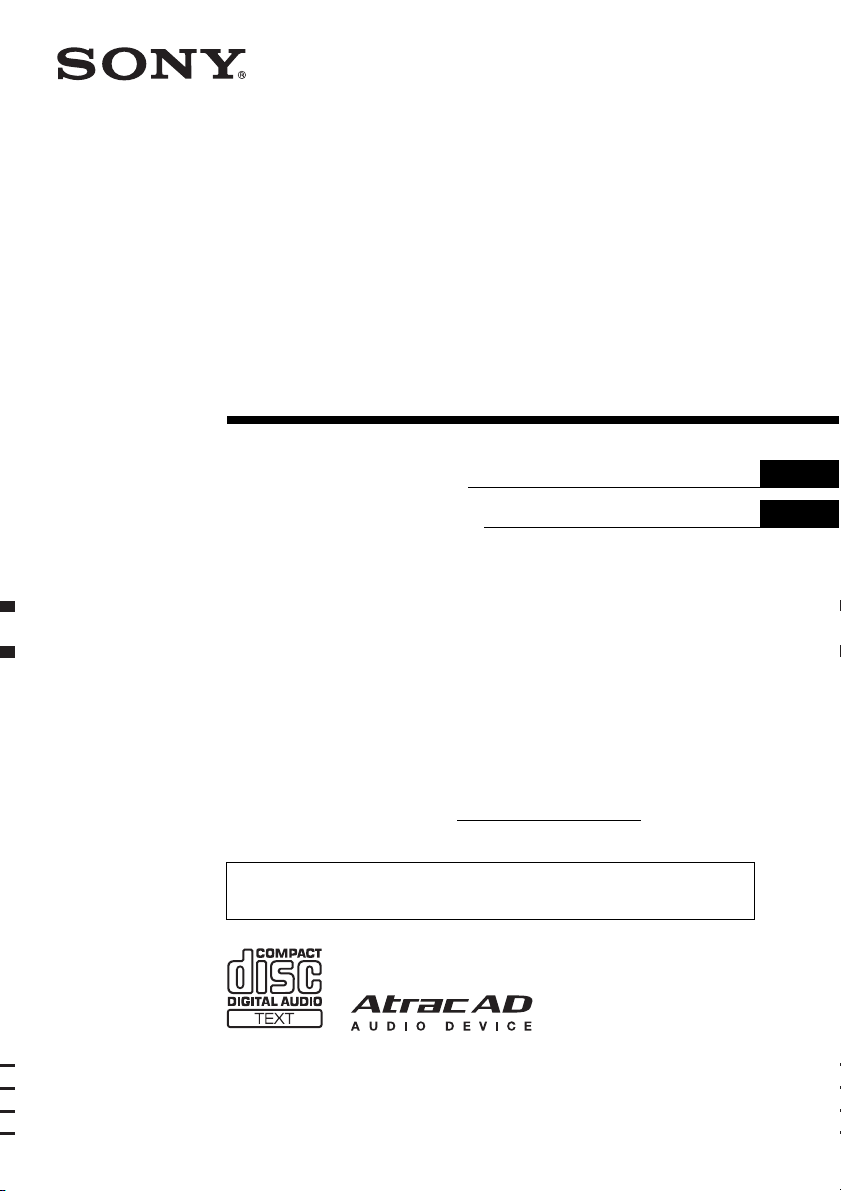
3-283-552-41 (1)
©
FM/AM
Compact Disc Player
Operating Instructions
Manu al de instr uc ciones
US
ES
Owner’s Record
The model and serial numbers are located on the bottom of the unit.
Record the serial number in the space provided below.
Refer to these numbers whenever you call upon your Sony dealer regarding this product.
Model No. CDX-GT920U Serial No.
To cancel the demonstration (Demo) display, see page 16.
Para cancelar la pantalla de demostración (Demo), consulte la página 19.
CDX-GT920U
2008 Sony Corporation
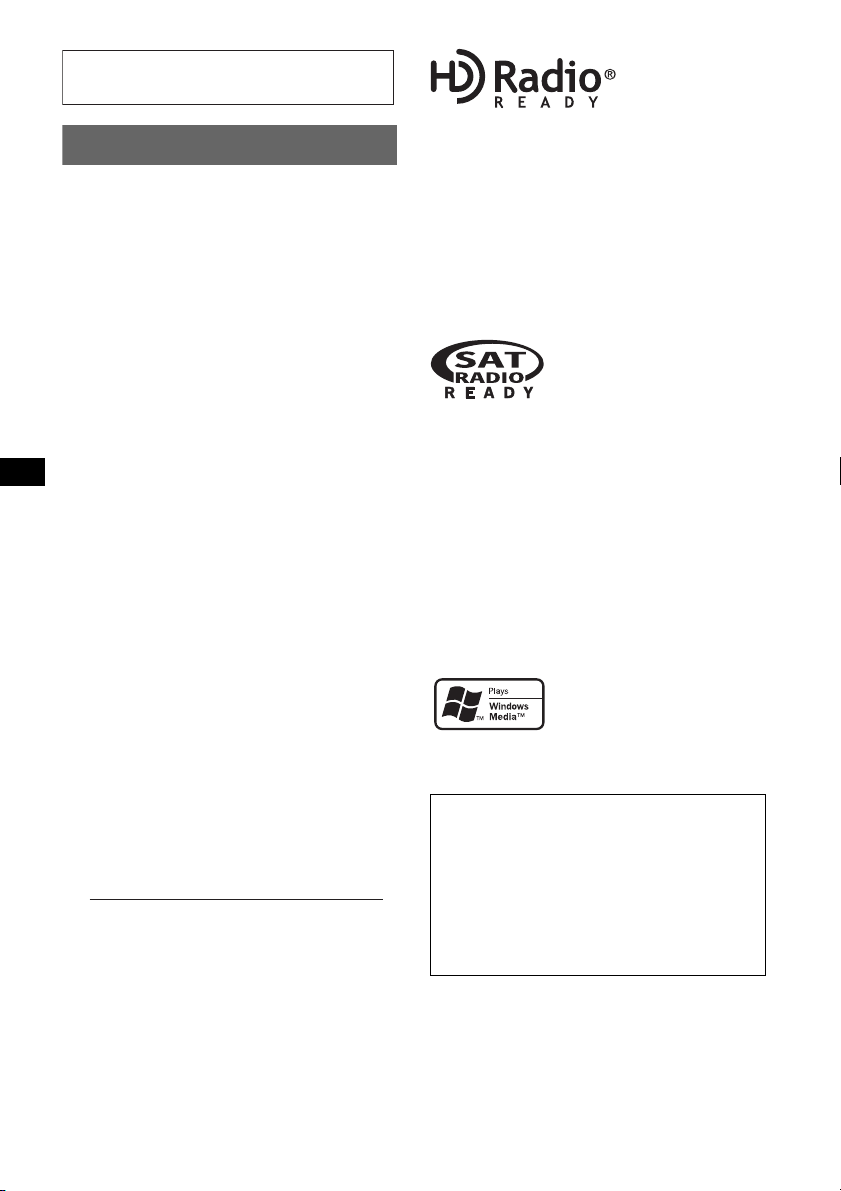
For installation and connections, see the
–
–
–
–
t
supplied installation/connections manual.
Warning
This equipment has been tested and found to
comply with the limits for a Class B digital
device, pursuant to Part 15 of the FCC Rules.
These limits are designed to provide reasonable
protection against harmful interference in a
residential installation. This equipment
generates, uses, and can radiate radio frequency
energy and, if not installed and used in
accordance with the instructions, may cause
harmful interference to radio communications.
However, there is no guarantee that interference
will not occur in a particular installation. If this
equipment does cause harmful interference to
radio or television reception, which can be
determined by turning the equipment off and on,
the user is encouraged to try to correct the
interference by one or more of the following
measures:
Reorient or relocate the receiving antenna.
Increase the separation between the equipment
and receiver.
Connect the equipment into an outlet on a
circuit different from that to which the receiver
is connected.
Consult the dealer or an experienced radio/TV
technician for help.
You are cautioned that any changes or
modifications not expressly approved in this
manual could void your authority to operate this
equipment.
CAUTION
The use of optical instruments with this produc
will increase eye hazard.
For the state of california, USA only
Perchlorate Material – special handling may apply,
See www.dtsc.ca.gov/hazardouswaste/perchlorate
Perchlorate Material: Lithium battery contains
perchlorate
The “HD Radio Ready” logo indicates that this
product will control a Sony HD Radio
(sold separately).
For HD Radio
the HD Radio
TM
tuner operation, please refer to
TM
tuner Operating Instructions.
TM
tuner
The HD Radio Ready logo is a registered
trademark of iBiquity.
HD Radio
TM
is a trademark of iBiquity Digital
Corp.
The “SAT Radio Ready”
logo indicates that this
product will control a satellite
radio tuner module (sold
separately). Please see your nearest authorized
Sony dealer for details on the satellite radio
tuner module.
“SAT Radio,” “SAT Radio Ready,” the SAT
Radio and SAT Radio Ready logos and all
related marks are trademarks of Sirius Satellite
Radio Inc. and XM Satellite Radio Inc.
“ATR AC”, “ATR AC AD ”, So ni cS ta ge and their
logos are trademarks of Sony Corporation.
“WALKMAN” and “WALKMAN” logo are
registered trademarks of Sony Corporation.
Microsoft, Windows Media,
and the Windows logo are
trademarks or registered
trademarks of Microsoft
Corporation in the United States and/or other
countries.
Warning if your car’s ignition has no
ACC position
Be sure to set the Auto Off function (page 16).
The unit will shut off completely and
automatically in the set time after the unit is
turned off, which prevents battery drain.
If you do not set the Auto Off function, press
and hold (OFF) until the display disappears
each time you turn the ignition off.
2
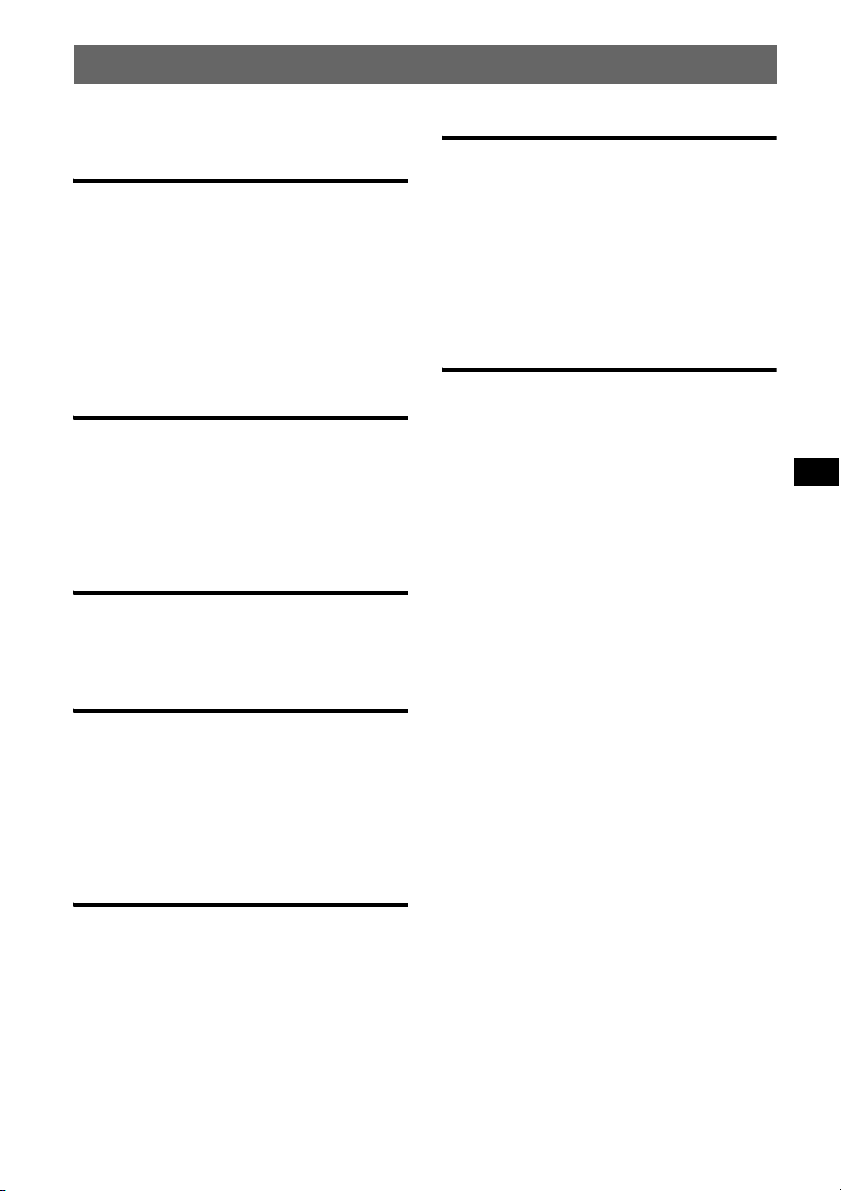
Table of Contents
Welcome ! . . . . . . . . . . . . . . . . . . . . . . . . . . . . . 4
Getting Started
Resetting the unit. . . . . . . . . . . . . . . . . . . . . . . . 4
Preparing the card remote commander . . . . . . . 4
Setting the clock . . . . . . . . . . . . . . . . . . . . . . . . 4
Detaching the front panel . . . . . . . . . . . . . . . . . 5
Attaching the front panel . . . . . . . . . . . . . . . 5
Inserting the disc in the unit . . . . . . . . . . . . . . . 5
Ejecting the disc . . . . . . . . . . . . . . . . . . . . . . 5
Adjusting the angle of the front panel . . . . . . . . 5
Location of controls and basic
operations
Main unit. . . . . . . . . . . . . . . . . . . . . . . . . . . . 6
Card remote commander RM-X152 . . . . . . . 8
Searching for a track
— Quick-BrowZer . . . . . . . . . . . . . . . . . . . 10
Searching by skip items
— Jump mode. . . . . . . . . . . . . . . . . . . . . . . 11
CD
Display items . . . . . . . . . . . . . . . . . . . . . . . 12
Repeat play . . . . . . . . . . . . . . . . . . . . . . . . . 12
Shuffle play. . . . . . . . . . . . . . . . . . . . . . . . . 12
Radio
Other functions
Changing the sound settings . . . . . . . . . . . . . . 15
Adjusting the sound characteristics . . . . . . 15
Customizing the equalizer curve
— EQ3 Tune . . . . . . . . . . . . . . . . . . . . . . . 15
Adjusting setup items — MENU . . . . . . . . . . 16
Using optional equipment. . . . . . . . . . . . . . . . 16
Auxiliary audio equipment. . . . . . . . . . . . . 16
CD/MD changer . . . . . . . . . . . . . . . . . . . . . 17
Rotary commander RM-X4S . . . . . . . . . . . 18
Additional Information
Precautions . . . . . . . . . . . . . . . . . . . . . . . . . . . 19
Notes on discs . . . . . . . . . . . . . . . . . . . . . . 19
About USB devices . . . . . . . . . . . . . . . . . . 20
Playback order of MP3/WMA/AAC files
(CD-R/RW or Mass Storage Class) . . . . . . 20
About MP3 files . . . . . . . . . . . . . . . . . . . . . 20
About WMA files. . . . . . . . . . . . . . . . . . . . 20
About AAC files . . . . . . . . . . . . . . . . . . . . 21
Maintenance . . . . . . . . . . . . . . . . . . . . . . . . . . 21
Removing the unit. . . . . . . . . . . . . . . . . . . . . . 21
Specifications . . . . . . . . . . . . . . . . . . . . . . . . . 22
Troubleshooting . . . . . . . . . . . . . . . . . . . . . . . 23
Error displays/Messages. . . . . . . . . . . . . . . 24
Storing and receiving stations . . . . . . . . . . . . . 12
Storing automatically — BTM . . . . . . . . . . 12
Storing manually. . . . . . . . . . . . . . . . . . . . . 12
Receiving the stored stations . . . . . . . . . . . 12
Tuning automatically . . . . . . . . . . . . . . . . . 13
Receiving a station through a list
— LIST . . . . . . . . . . . . . . . . . . . . . . . . . . . . 13
USB devices
USB device playback . . . . . . . . . . . . . . . . . 13
Display items . . . . . . . . . . . . . . . . . . . . . . . 13
Listening to music on a Mass Storage
Class type audio device. . . . . . . . . . . . . . . . 14
Listening to music on a “Walkman”
(ATRAC Audio Device). . . . . . . . . . . . . . . 14
3
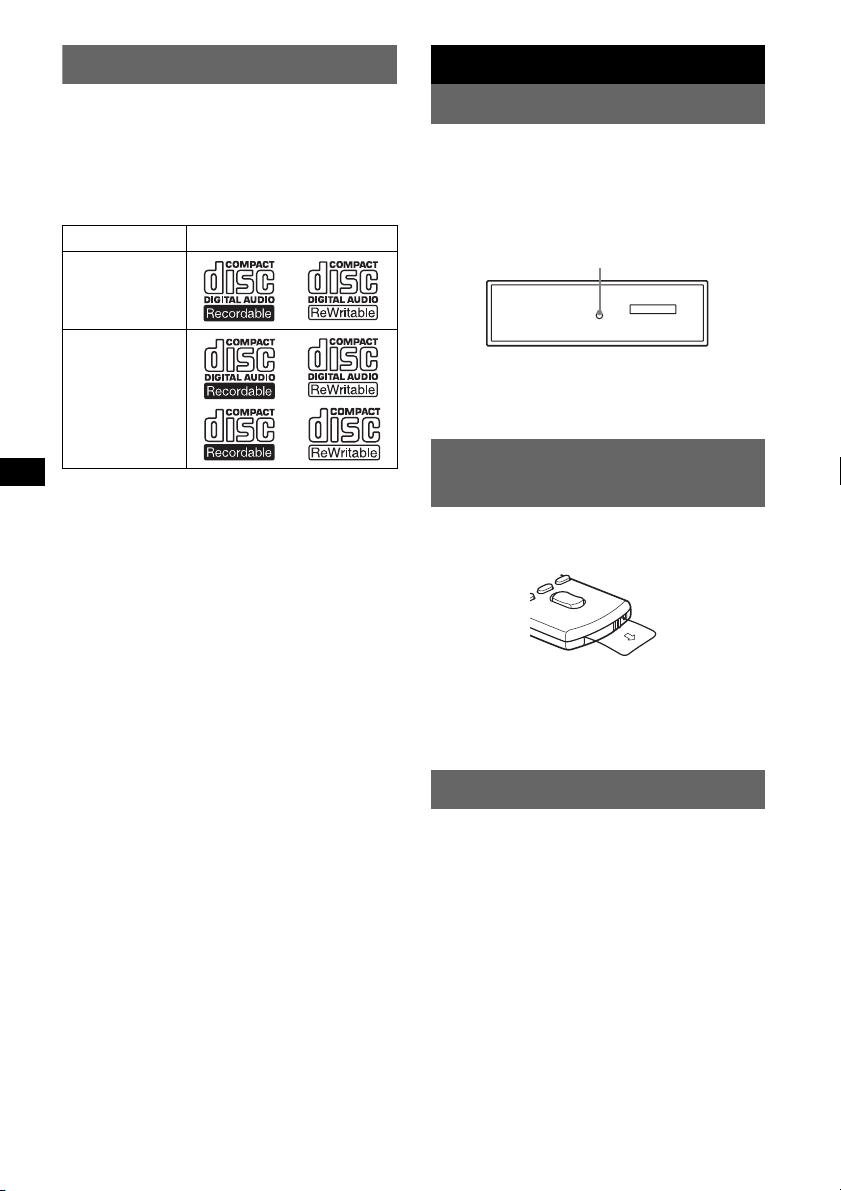
Welcome !
Getting Started
Thank you for purchasing this Sony Compact
Disc Player. You can enjoy your drive with the
following functions.
• CD playback
You can play CD-DA (also containing CD
TEXT), CD-R/CD-RW (MP3/WMA/AAC files
(page 19)).
Type of discs Label on the disc
CD-DA
MP3
WMA
AAC
• Radio reception
– You can store up to 6 stations per band (FM1,
FM2, FM3, AM1 and AM2).
– BTM (Best Tuning Memory): The unit selects
strong signal stations and stores them.
• Search function
– Quick-BrowZer: You can quickly and easily
search for a track in the CD and USB device
connected to this unit (page 10).
• Sound adjustment
– EQ3 parametric: You can choose any one
of 7 preset equalizer curves, and adjust as
desired.
– DSO (Dynamic Soundstage Organizer):
Creates a more ambient sound field, using
virtual speaker synthesis, to enhance the
sound of speakers, even if they are installed
low in the door.
– Digital Music Plus (DM+): Improves
digitally compressed sound, such as MP3.
• Image setting
You can set various display images on the unit.
• Optional device operation
– USB device: A Mass Storage Class USB
device or “Walkman” (ATRAC Audio
Device) can be connected to the rear USB
terminal. For details on usable devices, please
refer to About USB devices (page 20) or the
Sony support website (page 25).
– CD/MD changers: CD/MD changers can be
connected to the Sony BUS at the rear of the
unit.
• Auxiliary equipment connection
An AUX input jack on the front of the unit
allows connection of a portable audio device.
Resetting the unit
Before operating the unit for the first time, or
after replacing the car battery or changing the
connections, you must reset the unit.
Detach the front panel and press the RESET
button with a pointed object, such as a ball-point
pen.
RESET button
Note
Pressing the RESET button will erase the clock setting
and some stored contents.
Preparing the card remote
commander
Before using the card remote commander for the
first time, remove the insulation film.
Tip
For how to replace the battery, see “Replacing the
lithium battery of the card remote commander” on
page 21.
Setting the clock
The clock uses a 12-hour digital indication.
1 Press and hold the multi way encoder.
2 Rotate the multi way encoder until
“Clock Adjust” appears, then press it.
The clock adjustment display appears.
3 Rotate the multi way encoder to set
the hour and minute.
To move the digital indication, push the multi
way encoder left/right.
4 After setting the minute, press the
multi way encoder.
The clock starts.
4
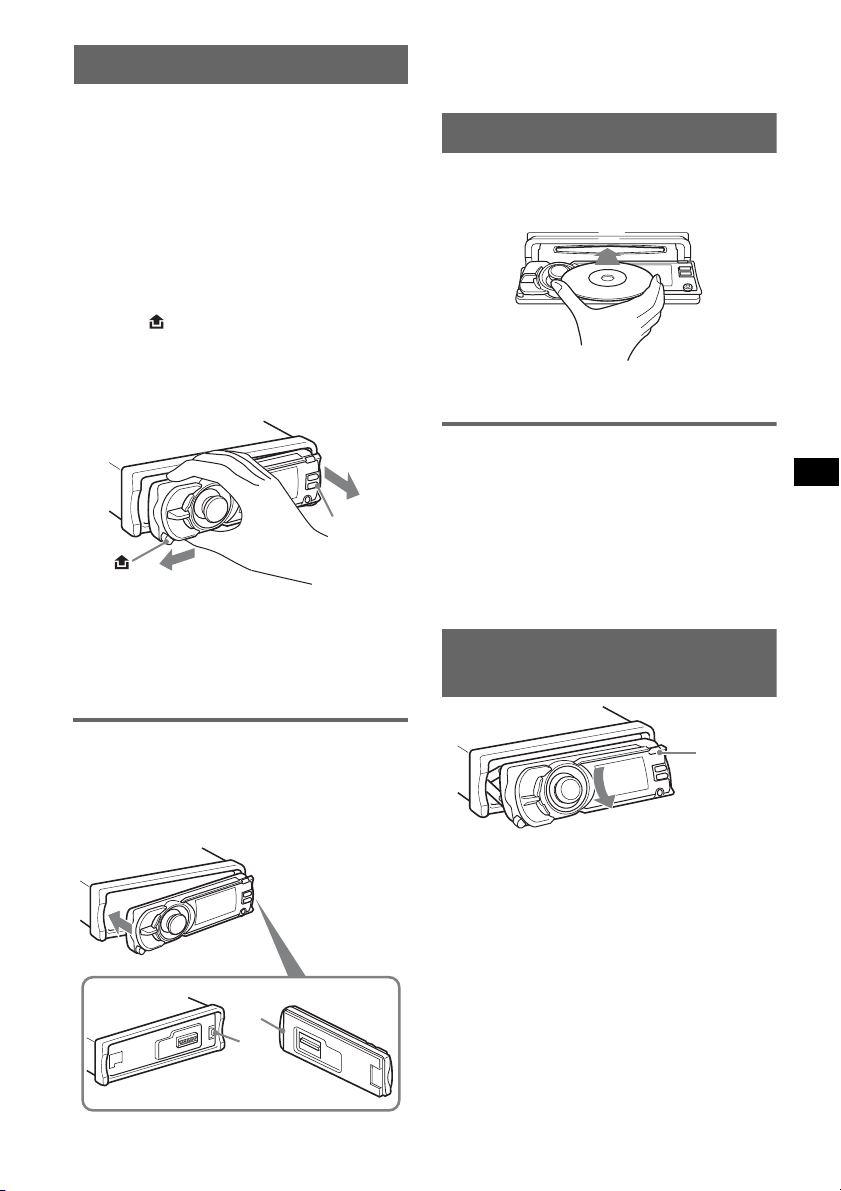
Detaching the front panel
You can detach the front panel of this unit to
prevent theft.
Caution alarm
If you turn the ignition switch to the OFF
position without detaching the front panel, the
caution alarm will sound for a few seconds.
The alarm will only sound if the built-in
amplifier is used.
1 Press (OFF).
The unit is turned off.
2 Press .
The left side of front panel is released.
3 Slide the front panel to the left, then
gently pull out the front panel towards
you.
(OFF)
Notes
• Do not drop or put excessive pressure on the front
panel and display window.
• Do not subject the front panel to heat/high
temperature or moisture. Avoid leaving it in a parked
car or on a dashboard/rear tray.
Note
Do not put anything on the inner surface of the front
panel.
Inserting the disc in the unit
1 Press Z.
The front panel slides down automatically.
2 Insert the disc (label side up).
The front panel slides up automatically, then
playback starts automatically.
Ejecting the disc
1 Press Z.
The front panel slides down automatically,
then the disc is ejected.
2 Press Z to close the front panel.
Note
The front panel slides up automatically after 15
seconds of the front panel sliding down.
Adjusting the angle of the front
panel
Attaching the front panel
Place the hole A of the front panel onto the
spindle B on the unit, then lightly push the left
side in.
Press (SOURCE) on the unit (or insert a disc) to
operate the unit.
A
B
(ANGLE)
1 Press and hold (ANGLE) repeatedly
until the front panel is angled
accordingly.
The front panel can be set to 3 positions.
To return the front panel to its default position,
press and hold (ANGLE) repeatedly until the
front panel is returned to its default position.
Tips
• After the front panel slides down (to insert the disc),
it returns to the position you set again automatically.
• The front panel angle you set is stored in the unit.
When turning the ignition off, the angle returns to its
default position, then turning the ignition on, the front
panel is angled you set.
5
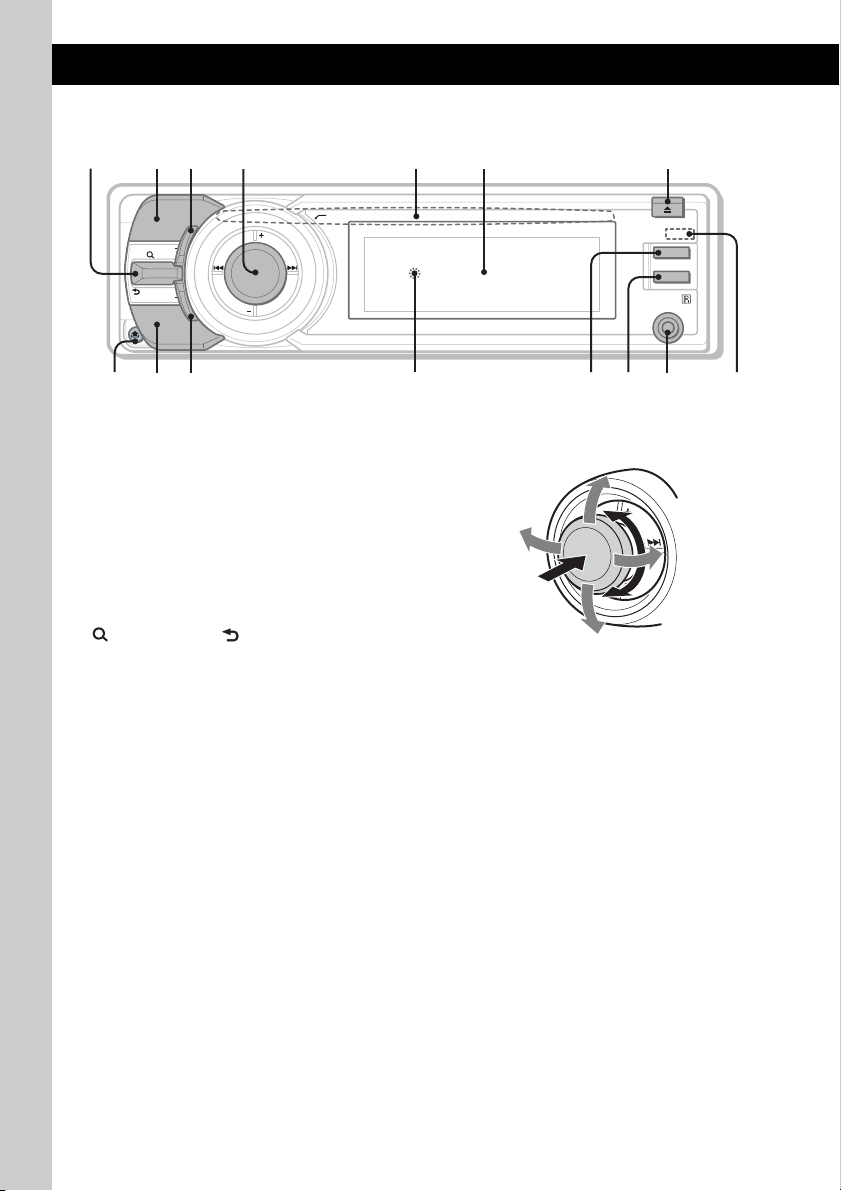
Location of controls and basic operations
89 qsq
q
q
q
q
Main unit
123 645 7
PUSH ENTER / SOUND / MENU
MODE
LIST/
CAT/
BACK
SHUF
DSPL
SOURCE
SCRL
OFF
AUX
;
This section contains instructions on the location
of controls and basic operations. For details, see
the respective pages.
For USB device operation, see “USB devices” on
page 13, or for optional device (CD/MD changer,
etc.) operation, see “Using optional equipment”
on page 16.
The corresponding buttons on the card remote
commander control the same functions as those
on the unit.
A (LIST/CAT*
Push (LIST/CAT*1) up: to list up (Radio);
enter the Quick-BrowZer mode (CD/USB).
Push (BACK) down: return to the previous
display.
B MODE button page 12
To select the radio band (FM/AM)*
the play mode of ATRAC Audio Device.
C SHUF (shuffle) button page 12, 14
1
)/ (BACK) control
2
; select
a
d
D Multi way encoder
Rotate to: Adjust the volume/select a menu
item.
Push up/down/left/right to: Select a menu
item.
Press to: Enter sound setting/apply a setting.
Press and hold to: Enter menu.
CD/USB:
Push up/down to:
– Skip albums (push)*
– Skip albums continuously (push and
3
hold)*
.
3
.
Push left/right to:
– Skip tracks (push).
– Skip tracks continuously (push, then push
again within about 2 seconds and hold).
– Reverse/fast-forward a track (push and
hold).
Radio:
Push up/down to:
– Receive stored station.
Push left/right to:
– Tune in stations automatically (push).
– Find a station manually (push and hold).
f
g
6
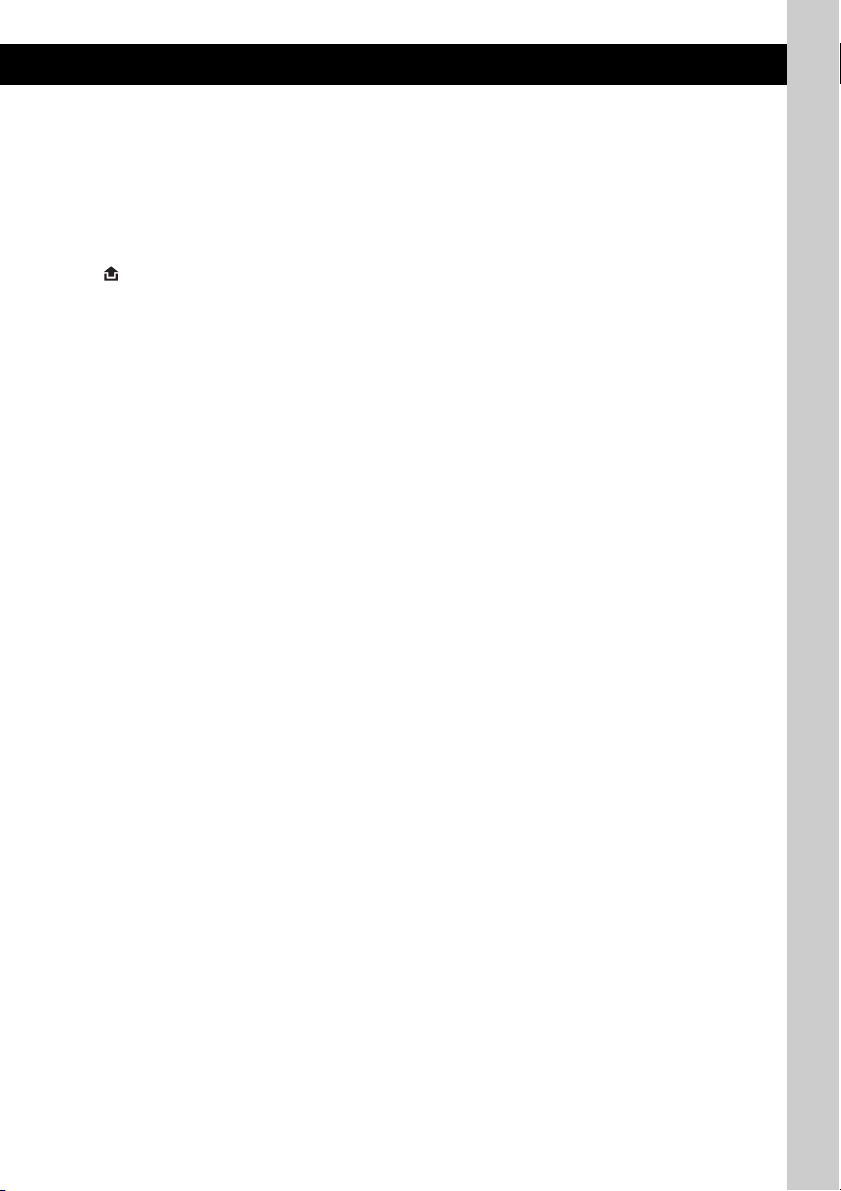
E Disc slot page 5
To insert the disc.
F Display window
G Z (eject)/ANGLE button page 5
To eject the disc/slide down the front panel
(press); angle the front panel in 3 positions
(press and hold).
H (front panel release) button page 5
I SOURCE button
To power on; change the source (Radio/CD/
USB/AUX)*
2
.
J DSPL (display) button page 12
To change display items.
K RESET button (Location behind the front
panel) page 4
L SCRL (scroll) button
To scroll the display item.
M OFF button
To power off; stop the source.
N AUX input jack page 16
To connect a portable audio device.
O Receptor for the card remote
commander
*1 When the SAT tuner is connected.
*2 In the case of a CD/MD changer, HD radio tuner or
SAT tuner being connected; when (SOURCE) is
pressed, the connected device (“MD,” “HD,” “XM” or
“SR”) will appear in the display, depending on
which device is connected. Furthermore, if
(MODE) is pressed, you can switch the changer,
HD radio tuner band or SAT tuner band.
*3 When an MP3/WMA/AAC is played.
7
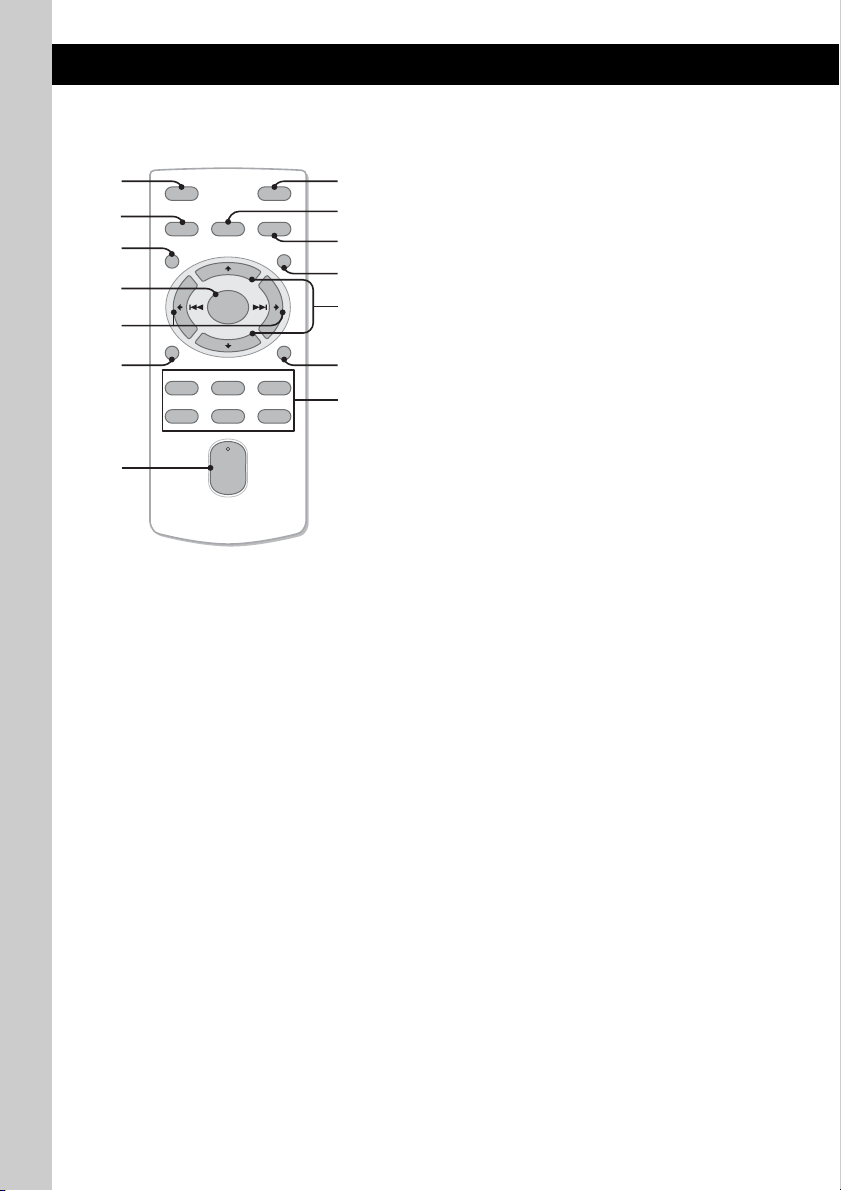
Card remote commander
RM-X152
1
2
3
4
5
6
7
OFF
SOURCE SOUND
MENU
+
ENTER
–
DSPL
REP SHUF
132
465
+
VOL
–
MODE
LIST/
CAT
SCRL
PAU SE
ATT
8
9
0
qa
qs
qd
qf
Remove the insulation film before use (page 4).
A OFF button
To power off; stop the source.
B SOURCE button
To power on; change the source (Radio/CD/
USB/AUX).
C MENU button
To enter menu.
D ENTER button
To apply a setting.
E </, (SEEK –/+) buttons
The same as pushing the multi way encoder
left/right on the unit.
Setup, sound setting, etc., can be operated by
< ,.
F DSPL (display) button
To change display items.
G VOL (volume) +/– button
To adjust volume.
8
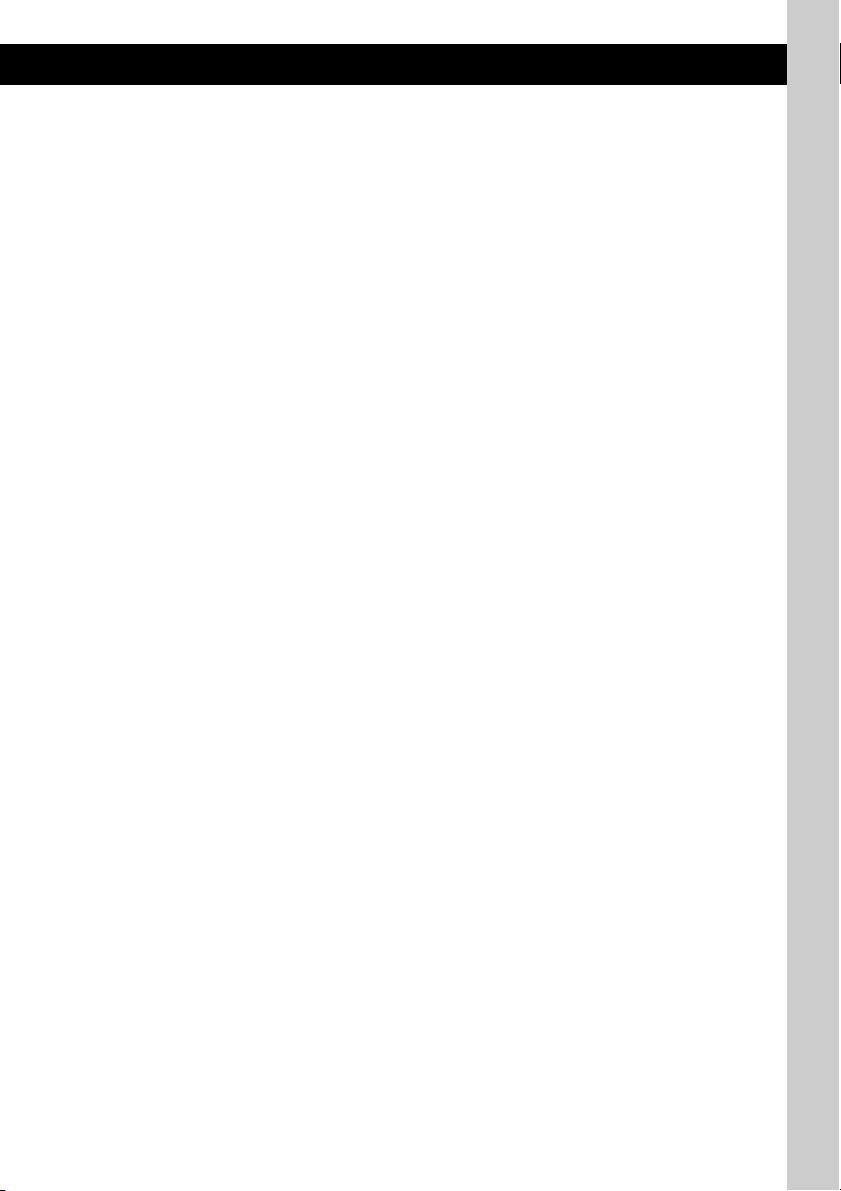
H ATT (attenuate) button
To attenuate the sound. To cancel, press
again.
I SOUND button
To enter sound setting.
J MODE button
To select the radio band (FM/AM); select the
play mode of ATRAC Audio Device.
K LIST/CAT* button
To list up (Radio); enter the Quick-BrowZer
mode (CD/USB).
L M/m (+/–) buttons
The same as pushing the multi way encoder
up/down on the unit.
Setup, sound setting, etc., can be operated by
M m.
M SCRL (scroll) button
To scroll the display item.
N Number buttons
CD/USB:
(1): REP page 12, 14
(2): SHUF page 12, 14
(6): PAUSE
To pause playback. To cancel, press
again.
Radio:
To receive stored stations (press); store
stations (press and hold).
* When the SAT tuner is connected.
Note
If the unit is turned off and the display disappears, it
cannot be operated with the card remote commander
unless (SOURCE) on the unit is pressed, or a disc is
inserted to activate the unit first.
9
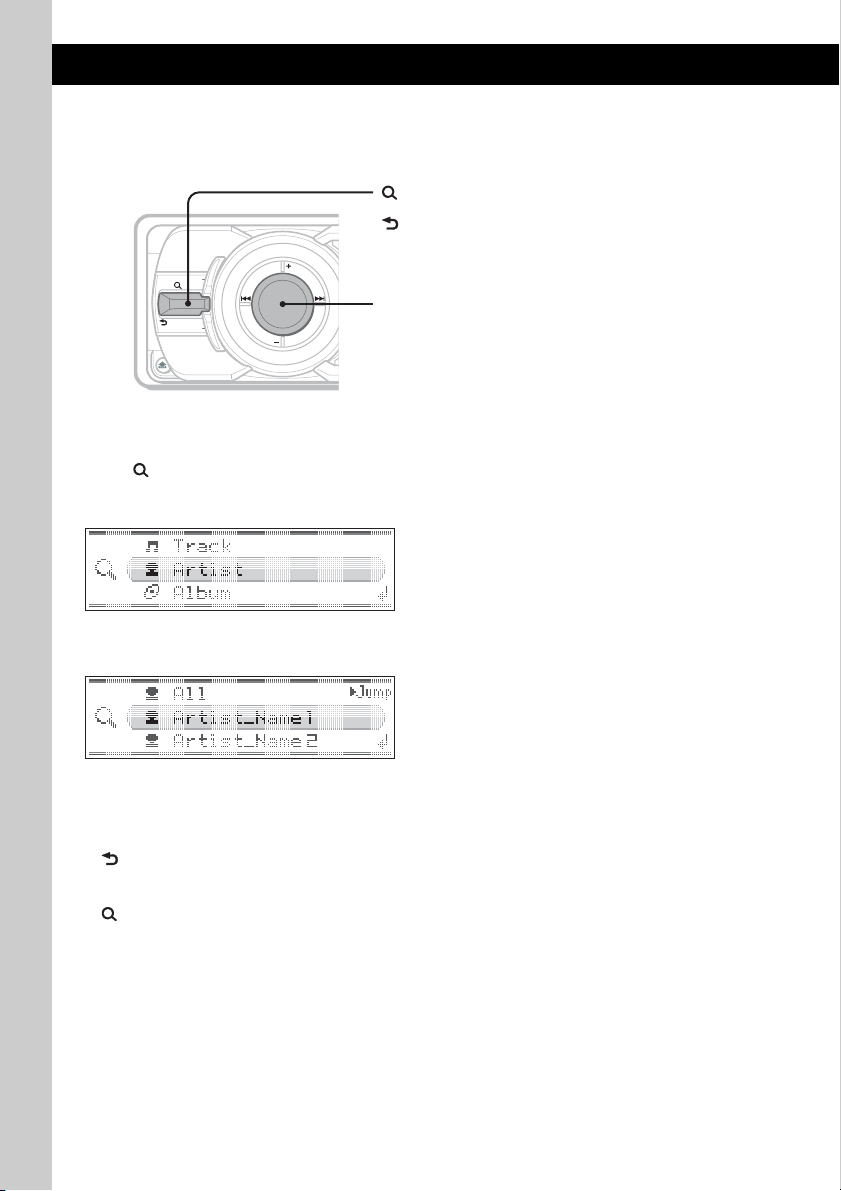
Searching for a track — Quick-BrowZer
You can search for a track in a CD or USB device (“Walkman”/Mass Storage Class) easily by category.
(LIST/CAT):
To enter/exit the Quick-BrowZer mode.
(BACK):
To return to the previous display.
MODE
LIST/
SHUF
CAT/
BACK
DSPL
SOURCE
Multi way encoder:
To select the item (rotate); confirm the item (press).
1 Push (LIST/CAT) up.
The unit enters the Quick-BrowZer mode, and the list of search categories appears.
Display items differ, depending on the type of device or disc.
2 Rotate the multi way encoder to select the desired search category, then press it to
confirm.
3 Repeat step 2 until the desired track is selected.
Playback starts.
To return to the previous display
Push (BACK) down.
To exit the Quick-BrowZer mode
Push (LIST/CAT) up.
Notes
• When entering the Quick-BrowZer mode, the repeat/shuffle setting is canceled.
• Depending on the USB device, display items may not appear correctly.
• Depending on the USB device, no sound may output during the Quick-BrowZer mode.
10
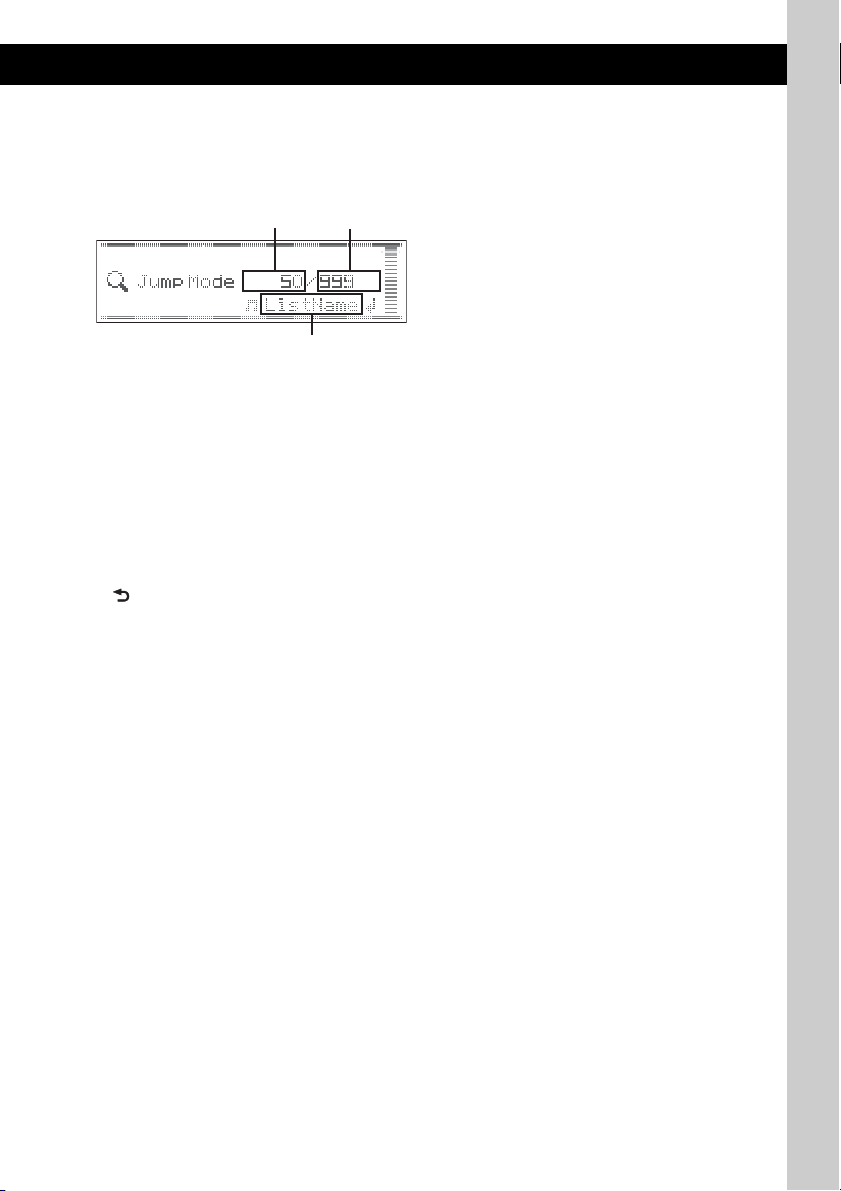
Searching by skip items — Jump mode
A
C
When many items are in category, you can search the desired item quickly.
1 Push the multi way encoder right, in Quick-BrowZer mode.
The following display appears.
B
A Current item number
B Total item number in the current layer
C Item name
2 Rotate the multi way encoder to select the desired item, or one near the desired item.
It skips in steps of 10% of the total item number.
3 Press the multi way encoder.
The display returns to the Quick-BrowZer mode and the selected item appears.
4 Rotate the multi way encoder to select the desired item and press it.
Playback starts if the selected item is a track.
To cancel Jump mode
Push (BACK) or push the multi way encoder left.
11
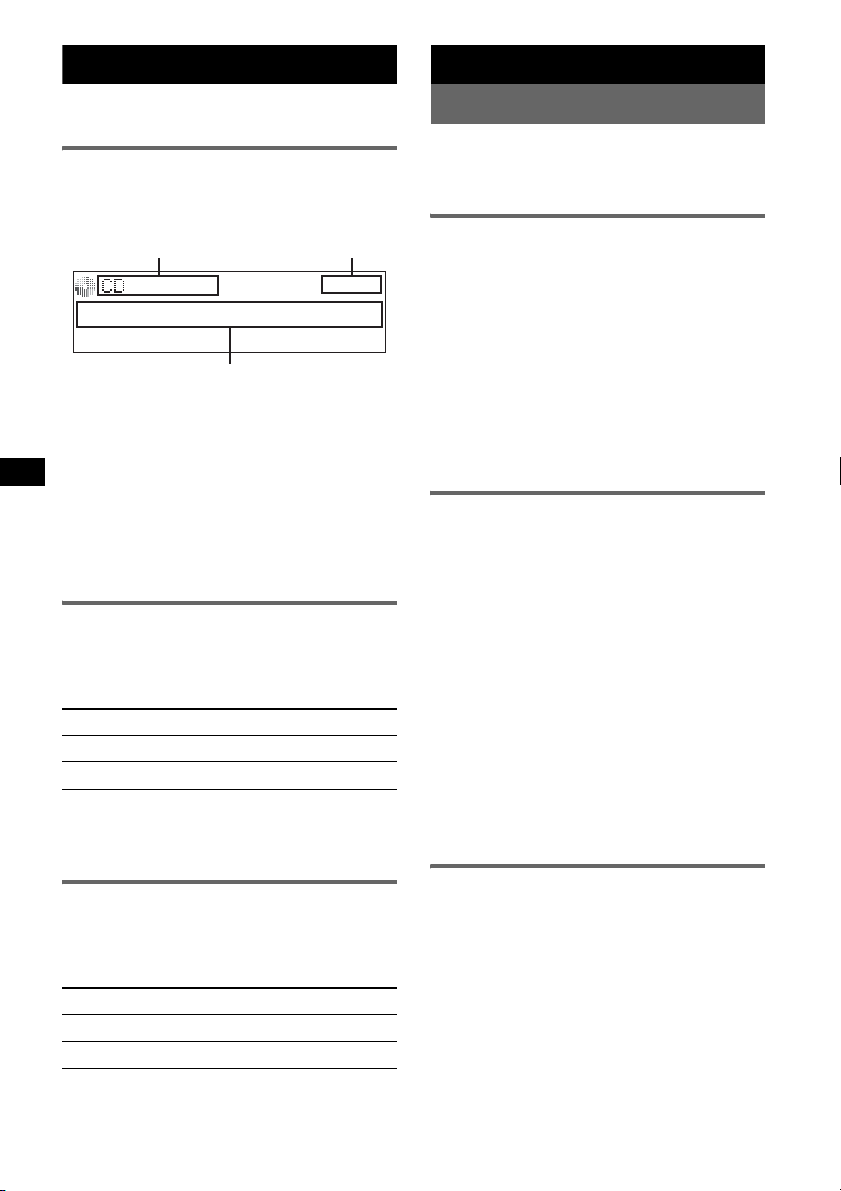
CD
C
For details on selecting a CD/MD changer, see
page 17.
Display items
Example: when you set Info (information) mode
to “All” (page 16).
A
A Source (CD/WMA/MP3/AAC) indication
B Clock
C Album number/Track number/Elapsed
playing time, Track name, Disc name, Artist
name, Album name
To change display items C, press (DSPL).
Tip
Displayed items will differ, depending on the disc type,
recorded format and settings. For details on MP3/
WMA/AAC, see page 20.
Repeat play
1 During playback, press (1) (REP) on
the card remote commander until the
desired setting appears.
Select To play
Repeat Track track repeatedly.
Repeat Album* album repeatedly.
* When an MP3/WMA/AAC is played.
To return to normal play mode, select “Repeat
off.”
Shuffle play
1 During playback, press (SHUF)
repeatedly until the desired setting
appears.
Select To play
Shuffle Album* album in random order.
Shuffle Disc disc in random order.
* When an MP3/WMA/AAC is played.
To return to normal play mode, select “Shuffle
off.”
12
B
Radio
Storing and receiving stations
Caution
When tuning in stations while driving, use Best
Tuning Memory (BTM) to prevent an accident.
Storing automatically — BTM
1 Press (SOURCE) repeatedly until
“TUNER” appears.
To change the band, press (MODE)
repeatedly. You can select from FM1, FM2,
FM3, AM1 or AM2.
2 Press and hold the multi way encoder.
3 Rotate the multi way encoder until
“BTM” appears, then press it.
The unit stores stations in order of frequency
in the preset list.
A beep sounds when the setting is stored.
Storing manually
1 While receiving the station that you
want to store, push (LIST) up.
The preset list appears.
2 Rotate the multi way encoder to select
the preset number.
3 Push and hold the multi way encoder
until “MEM” appears.
(with the card remote commander)
1 While receiving the station that you
want to store, press and hold a
number button ((1) to (6)) until
“MEM” appears.
Note
If you try to store another station on the same number
button, the previously stored station will be replaced.
Receiving the stored stations
1 Select the band, then push the multi
way encoder up/down.
(with the card remote commander)
1 Select the band, then press a number
button ((1) to (6)).
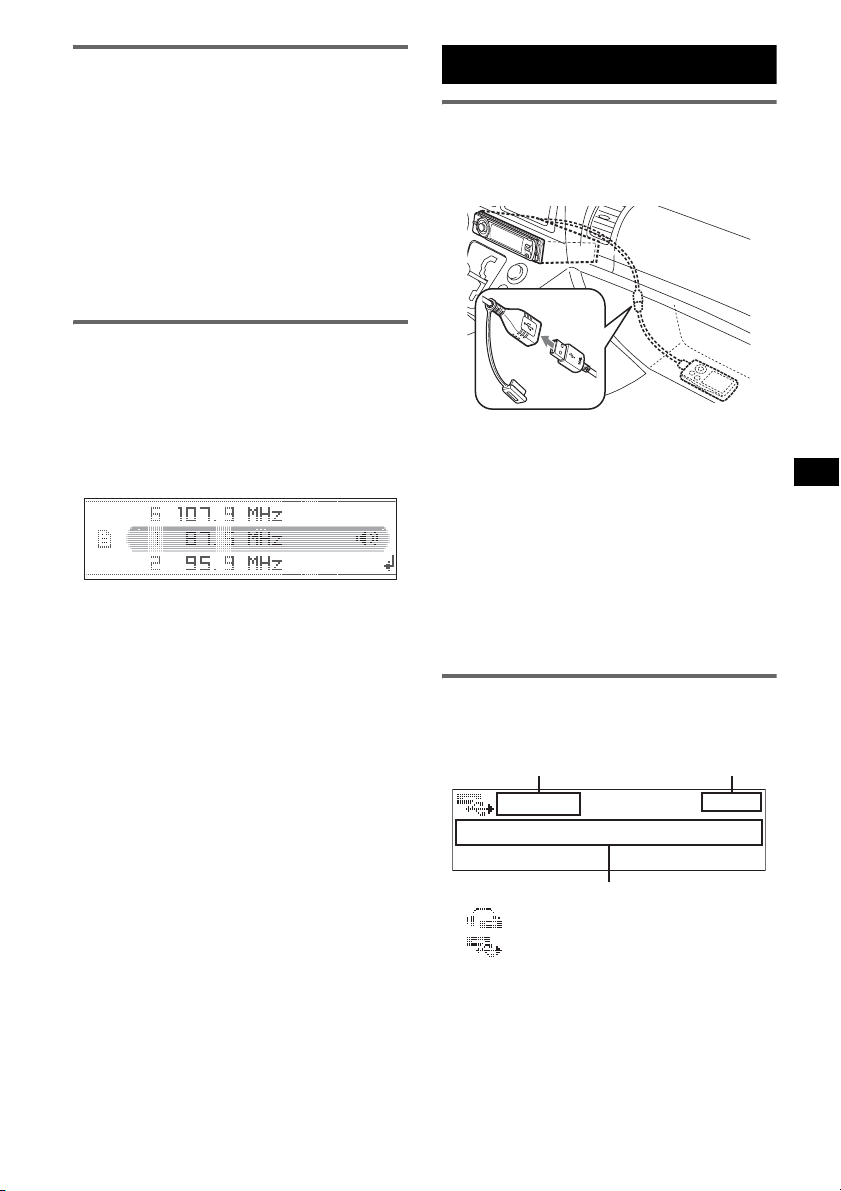
Tuning automatically
C
1 Select the band, then push the multi
way encoder left/right to search for the
station.
Scanning stops when the unit receives a
station. Repeat this procedure until the
desired station is received.
Tip
If you know the frequency of the station you want to
listen to, push and hold the multi way encoder left/right
to quickly locate the approximate frequency, then push
the multi way encoder left/right repeatedly to fine
adjust to the desired frequency (manual tuning).
Receiving a station through a list
— LIST
You can list up the frequency.
1 Select the band, then push (LIST) up.
The preset list appears.
2 Rotate the multi way encoder until the
desired station appears.
3 Press the multi way encoder to receive
the station.
The display returns to normal reception
mode.
USB devices
USB device playback
1 Remove the USB cap from the USB
connector and connect the USB
device to the USB connector.
Playback starts.
If a USB device is already connected, to start
playback, press (SOURCE) repeatedly until
“USB” appears.
Press (OFF) to stop playback.
Notes
• Before removing a USB device, be sure to stop
playback first. If you remove your USB device during
playback, data in the USB device may be damaged.
• Do not use USB devices so large or heavy that they
may fall down due to vibration, or cause a loose
connection.
Display items
Example: when you set Info (information) mode
to “All” (page 16).
A
A ATRAC/WMA/MP3/AAC indication*
WMA/MP3/AAC indication*
B Clock
C Folder number/Track number/Elapsed
playing time, Track name, Artist name,
Album name
*1 When an ATRAC Audio Device is connected.
*2 When a Mass Storage Class Device is connected.
continue to next page t
B
2
1
13
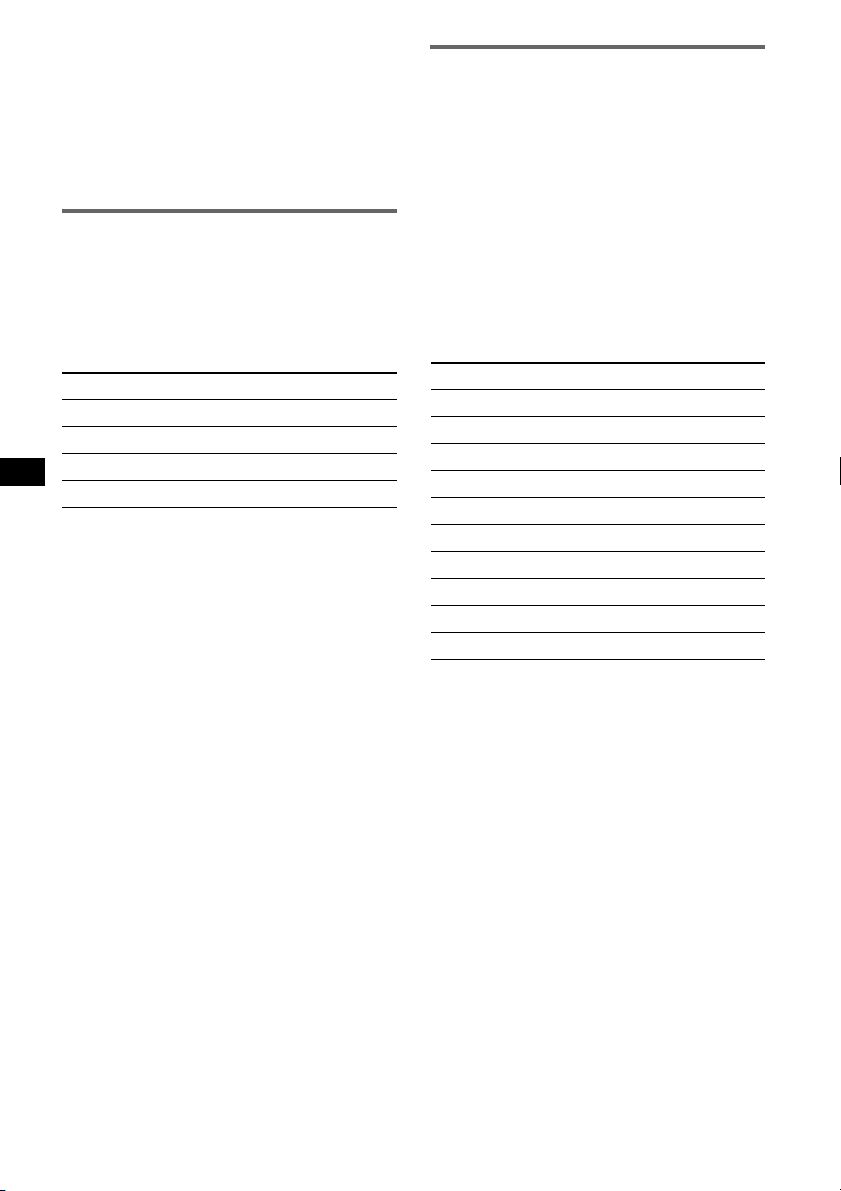
To change display items C, press (DSPL).
Tip
Displayed items will differ, depending on the recorded
format and settings. For details on MP3/WMA/AAC/
ATRAC, see page 21.
Note
The display differs depending on the Mass Storage
Class type USB device, and ATRAC Audio Device.
Listening to music on a Mass
Storage Class type audio device
Repeat and shuffle play
1 During playback, press (1) (REP) on the card
remote commander or (SHUF) on the unit
repeatedly until the desired setting appears.
Select To play
Repeat Track track repeatedly.
Repeat Album album repeatedly.
Shuffle Album album in random order.
Shuffle Device device in random order.
To return to normal play mode, select “Repeat
off” or “Shuffle off.”
Listening to music on a “Walkman”
(ATRAC Audio Device)
1 During playback, press (MODE)
repeatedly until the desired setting
appears.
The item changes as follows:
Album Mode t Track Mode t Genre
Mode t Playlist Mode* t Artist Mode
* May not appear depending on the device.
Repeat and shuffle play
1 During playback, press (1) (REP) on the card
remote commander or (SHUF) on the unit
repeatedly until the desired setting appears.
Select To play
Repeat Track track repeatedly.
Repeat Album album repeatedly.
Repeat Artist artist repeatedly.
Repeat Playlist playlist repeatedly.
Repeat Genre genre repeatedly.
Shuffle Album album in random order.
Shuffle Artist artist in random order.
Shuffle Playlist playlist in random order.
Shuffle Genre genre in random order.
Shuffle Device device in random order.
To return to normal play mode, select “Repeat
off” or “Shuffle off.”
14
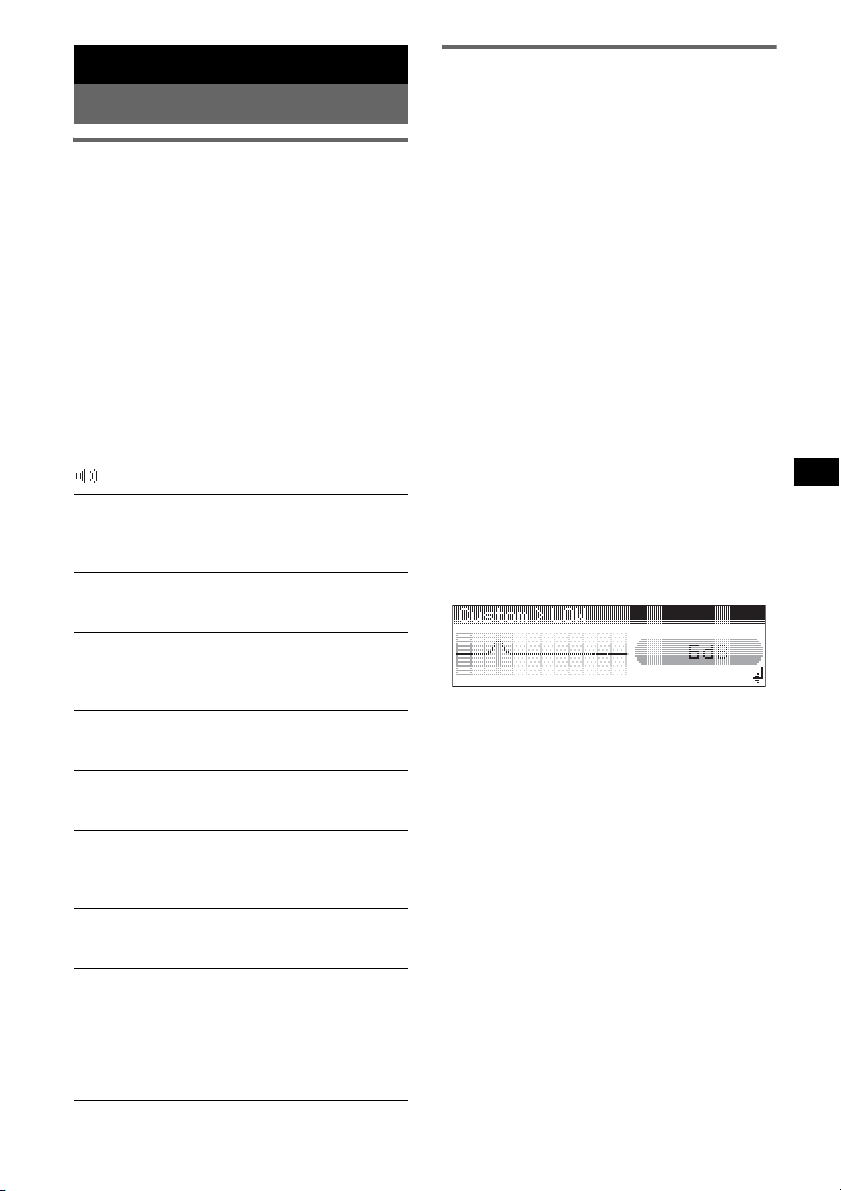
Other functions
Changing the sound settings
Adjusting the sound
characteristics
1 Press the multi way encoder.
2 Rotate the multi way encoder until the
desired menu item appears, then
press it.
3 Rotate the multi way encoder to select
the setting, then press it.
The setting is complete.
After 3 seconds, the setting is complete and
the display returns to normal play/reception
mode.
The following items can be set (follow the page
reference for details):
“
z” indicates the default settings.
EQ3 parametric
To select an equalizer type: “Xplod,” “Vocal,”
“Edge,” “Cruise,” “Space,” “Gravity,” “Custom”
or “off” (
DM+*
To set the DM+ function “on” (z) or “off”
(page 4).
DSO
To select the DSO mode: “1,” “2,” “3” or “off”
(
the effect.
Balance
To adjust the balance between the right and left
speakers: “R10” – “0” (
Fader
To adjust the balance between the front and rear
speakers: “F10” – “0” (
Subwoofer
To adjust the subwoofer volume: “+10” – “0”
(
(“– ∞” is displayed at the lowest setting.)
LPF (Low Pass Filter)
To select the subwoofer cut-off frequency: “off”
(
AUX Level*
To adjust the volume level for each connected
auxiliary equipment. This setting negates the
need to adjust the volume level between sources
(page 16).
Adjustable level: “+18 dB” – “0 dB” (
“–8 dB”
*1 When CD/USB source is activated.
*2 When AUX source is activated.
z).
1
z). The larger the number, the more enhanced
z) – “L10”
z) – “R10”
z) – “–10”
z), “125Hz” or “78Hz.”
2
z) –
Customizing the equalizer curve
— EQ3 Tune
“Custom” of EQ3 allows you to make your own
equalizer settings.
1 Select a source, then press the multi
way encoder.
2 Rotate the multi way encoder to select
“EQ3 parametric,” then press it.
3 Rotate the multi way encoder to select
“Custom,” then push it right.
4 Rotate the multi way encoder to select
“EQ3 Mode Tune,” then press it.
5 Rotate the multi way encoder to select
the desired frequency range from
“LOW,” “MID” or “HI,” then press it.
6 Rotate the multi way encoder to select
the center frequency you wish to
adjust, then press it.
Selectable frequency in each range:
LOW: 60 Hz or 100 Hz
MID: 500 Hz or 1.0 kHz
HI: 10.0 kHz or 12.5 kHz
7 Rotate the multi way encoder to adjust
the equalizer curve.
The volume level is adjustable in 1 dB steps,
from –10 dB to +10 dB.
8 Press the multi way encoder.
Repeat steps 5 to 8 to adjust other frequency
ranges.
9 Push (BACK) down twice.
The display returns to normal play/reception
mode.
To restore the factory-set equalizer curve,
select “EQ3 Mode Initialize” and “Yes” in
step 4.
Tip
Other equalizer types are also adjustable.
15
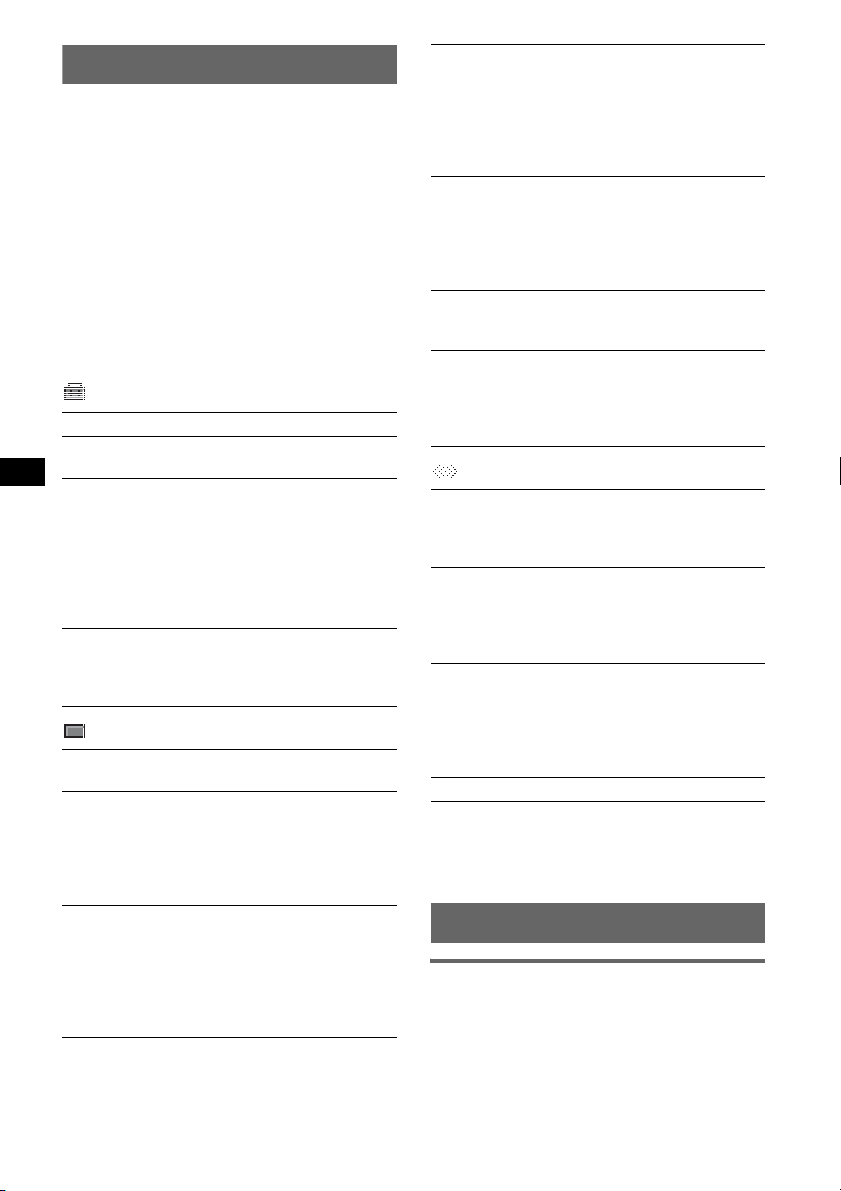
Adjusting setup items — MENU
1 Press and hold the multi way encoder.
2 Rotate the multi way encoder until the
desired menu item appears, then
press it.
3 Rotate the multi way encoder to select
the setting, then press it.
The setting is complete.
4 Push (BACK) down.
The display returns to normal play/reception
mode.
The following items can be set (follow the page
reference for details):
“
z” indicates the default settings.
Setup
Clock Adjust (page 4)
Beep
To s et “o n” (
RM (Rotary Commander)
To change the operative direction of the rotary
commander controls.
– “NORM” (
the factory-set position.
– “REV”: when you mount the rotary
commander on the right side of the steering
column.
Auto Off
To shut off automatically after a desired time
when the unit is turned off: “NO” (
“30 min” or “60 min.”
Display
Demo
To s et “o n” (z) or “off.”
Image
To set various display images.
– “Movie 1 (
– “SA 1 – 3”: to display the Spectrum Analyzer.
– “Wall.P 1 – 3”: to display a wallpaper.
– “off”: to not display any image.
Auto Image
To set various display images.
– “All”: to step repeatedly through the display
images in all display modes.
–“Movie” (
– “SA”: to display the Spectrum Analyzer.
– “off”: to not display any image.
z) or “off.”
z): to use the rotary commander in
z), “30 sec,”
(Demonstration)
z) – 3”: to display a movie.
z): to display a movie.
16
Info (Information)
To display the items (depending on the source,
etc.).
–“Simple” (
z): to not display any items.
– “All”: to display all items.
– “Clear”: to have items automatically
disappear.
Dimmer
To change the brightness of the display.
–“Auto” (
z): to dim the display automatically
when you turn lights on.
– “on”: to dim the display.
– “off”: to deactivate the dimmer.
Illumination
To change the illumination color: “Blue” (
z),
“Red” or “Green.”
Auto Scroll
To scroll long displayed item automatically
when the disc/album/group/track is changed.
–“on” (
z): to scroll.
– “off”: to not scroll.
Receive Mode
Local (Local seek mode)
–“off” (
z): to tune normal reception.
– “on”: to only tune into stations with stronger
signals.
1
Mono*
(Monaural mode)
To improve poor FM reception, select monaural
reception mode.
–“off” (
z): to hear stereo broadcast in stereo.
– “on”: to hear stereo broadcasts in monaural.
IF
–“Auto” (
–“Wide”*
z): to narrow automatically the
reception frequency to eliminate noise.
2
: to always hear FM stereo
broadcasts in stereo and with full the
frequency signal reception.
BTM (page 12)
*1 When FM is received.
*2 In such cases, some FM stereo broadcasts may
become monaural while in the stereo reception
mode.
Using optional equipment
Auxiliary audio equipment
By connecting an optional portable audio device
to the AUX input jack (stereo mini jack) on the
unit and then simply selecting the source, you
can listen on your car speakers. The volume level
is adjustable for any difference between the unit
and the portable audio device. Follow the
procedure below:
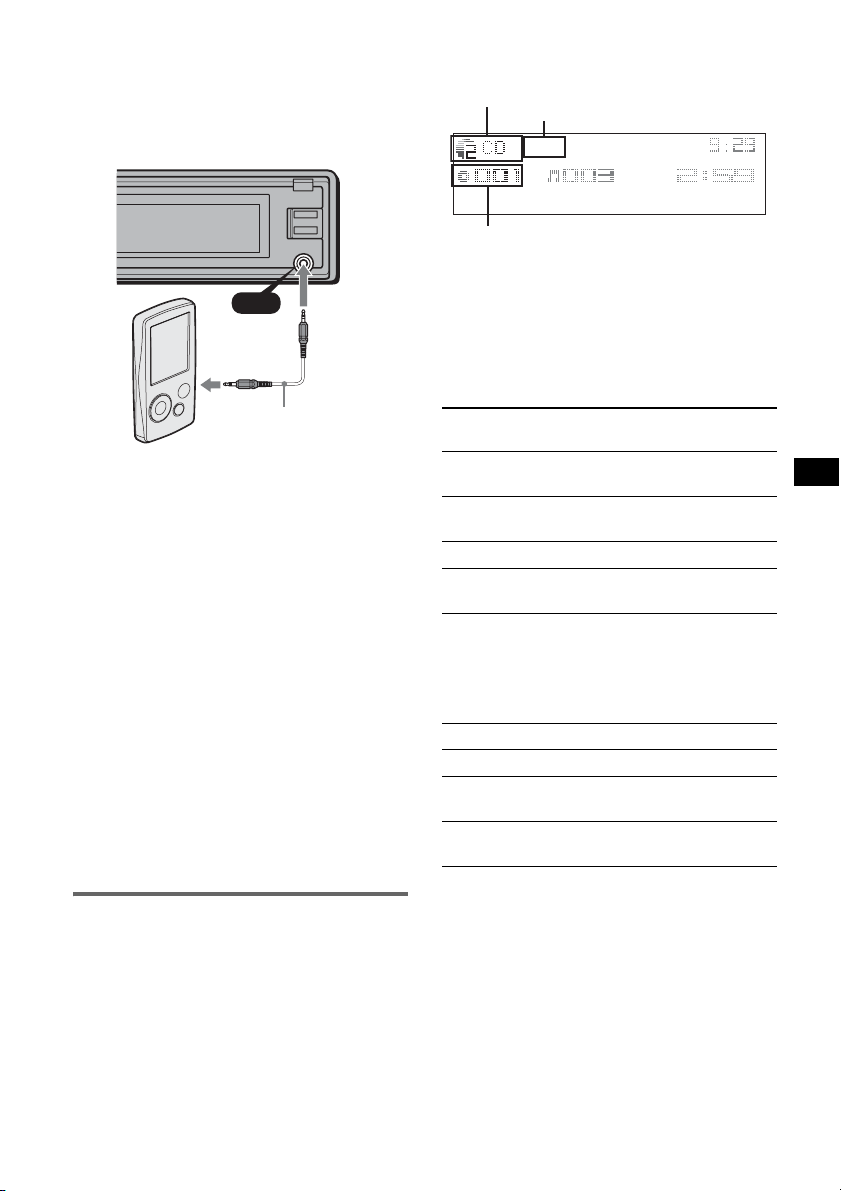
Connecting the portable audio
device
1 Turn off the portable audio device.
2 Connect to the unit.
The source automatically switches to “AUX.”
2 Press (MODE) repeatedly until the desired
changer appears.
Unit number, MP3 indication*
LP2/LP4 indication*
1
2
AUX
AUX
Connecting cord*
(not supplied)
* Be sure to use a straight type plug.
3 Turn down the volume on the unit.
4 Start playback of the portable audio device at a
moderate volume.
5 Set your usual listening volume on the unit.
6 Adjust the input level (page 15).
Adjust the volume level
Be sure to adjust the volume for each connected
audio device before playback.
1 Turn down the volume on the unit.
2 Press (SOURCE) repeatedly until “AUX”
appears.
“AUX Audio” appears.
3 Start playback of the portable audio device at a
moderate volume.
4 Set your usual listening volume on the unit.
5 Adjust the input level (page 15).
CD/MD changer
Selecting the changer
1 Press (SOURCE) repeatedly until “CD” or
“MD” appears.
Disc/Album number
Playback starts.
*1 When an MP3 is played.
*2 When MDLP disc is played.
Skipping albums and discs
1 During playback, push the multi way encoder
up/down.
To skip
Push the multi way encoder
up/down
album and release (hold for a
moment).
album
continuously
within 2 seconds of first
releasing.
discs repeatedly.
discs
continuously
then, press again within 2
seconds and hold.
Repeat and shuffle play
1 During playback, press (1) (REP) on the card
remote commander or (SHUF) on the unit
repeatedly until the desired setting appears.
Select To play
Repeat Disc*1disc repeatedly.
Shuffle
Changer
Shuffle All*
*1 When one or more CD changers, or two or more
MD changers are connected.
*2 Available when two or more MD changers are
connected and one is playback.
tracks in the changer in random
order.
2
tracks in all units in random
order.
continue to next page t
17
