Page 1
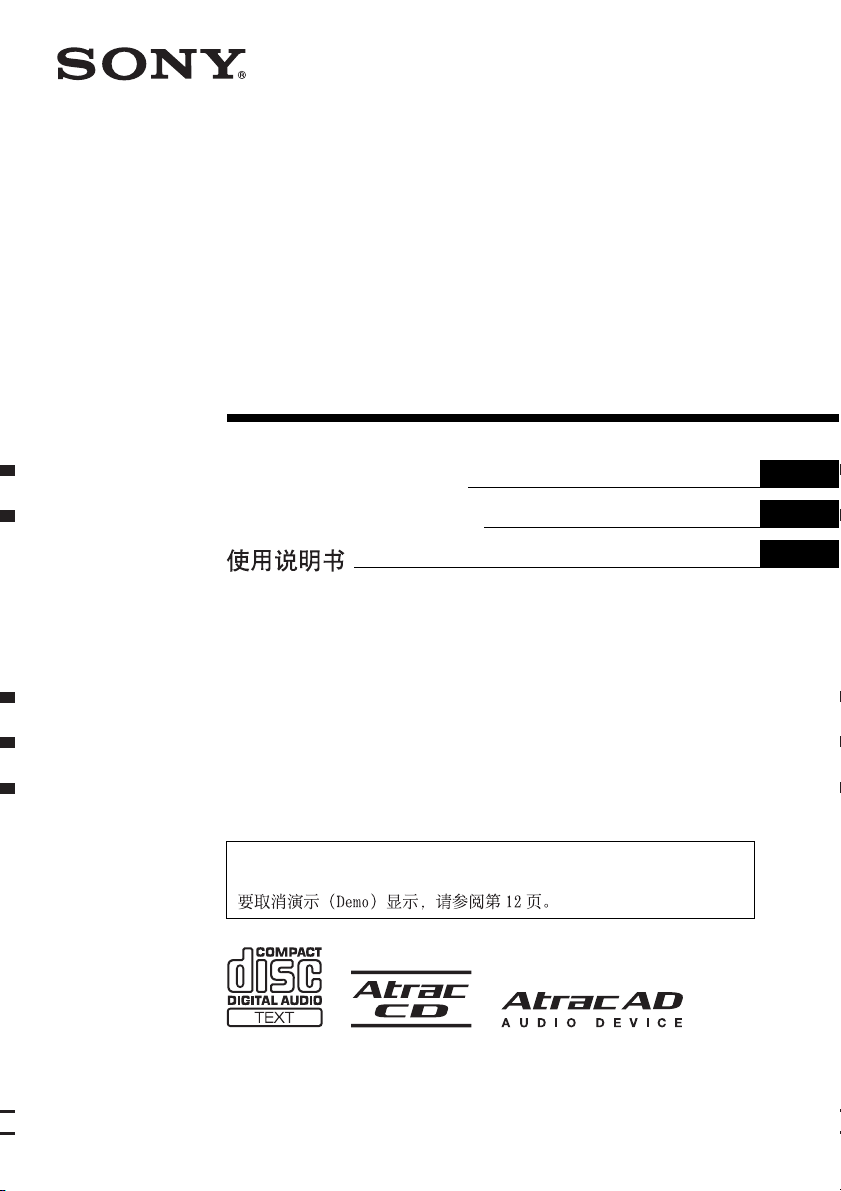
©
2-898-878-21 (1)
FM/AM
Compact Disc Player
Operating Instructions
Manu al de instr uc ciones
To cancel the demonstration (Demo) display, see page 12.
Para cancelar la pantalla de demostración (Demo), consulte la página 15.
GB
ES
CS
CDX-GT860U
2007 Sony Corporation
Page 2
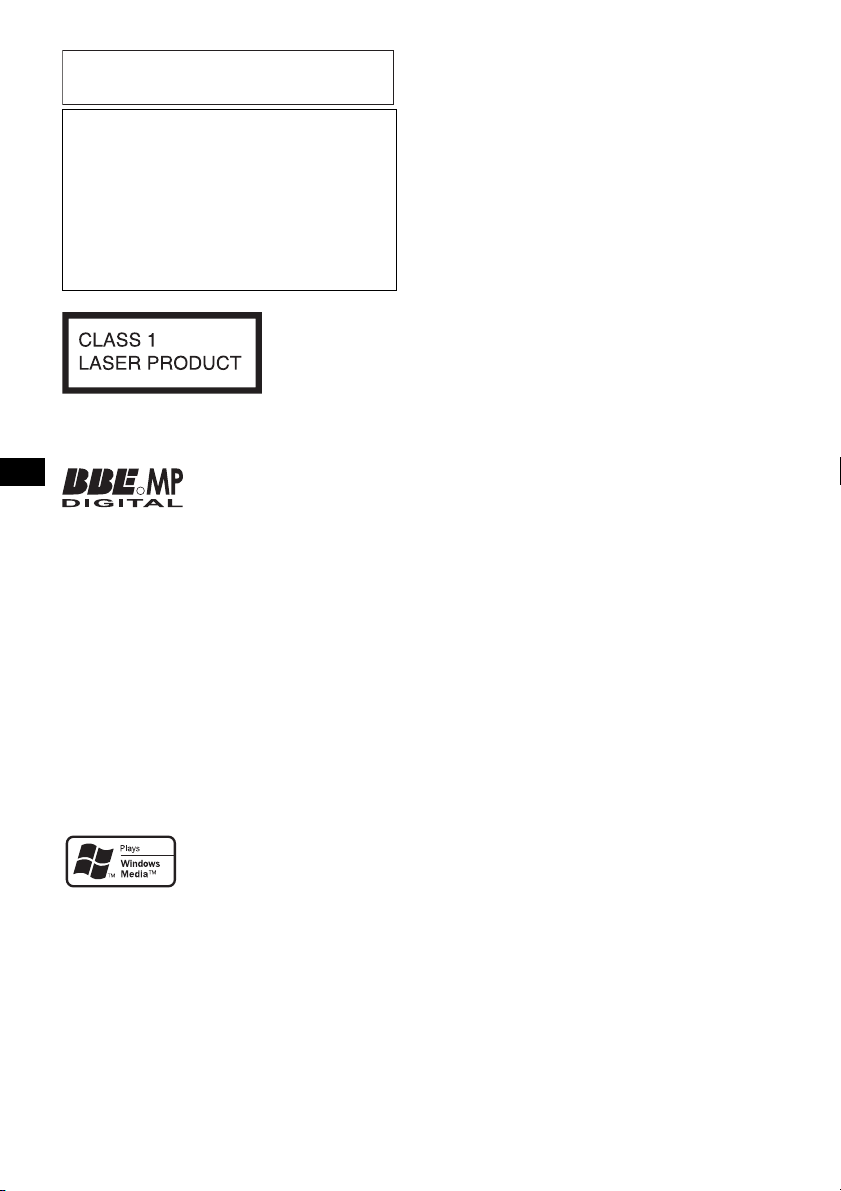
For installation and connections, see the
supplied installation/connections manual.
Warning if your car’s ignition has no
ACC position
Be sure to set the Auto Off function (page 12).
The unit will shut off completely and
automatically in the set time after the unit is
turned off, which prevents battery drain.
If you do not set the Auto Off function, press
and hold (OFF) until the display disappears
each time you turn the ignition off.
This label is located on the bottom of the
chassis.
Manufactured under license
R
from BBE Sound, Inc.
Licensed by BBE Sound, Inc.
under one or more of the following US patents:
5510752, 5736897. BBE and BBE symbol are
registered trademarks of BBE Sound, Inc.
BBE MP (Minimized Polynomial Non-Linear
Saturation) Process improves digitally
compressed sound, such as MP3, by restoring
and enhancing the harmonics lost through
compression. BBE MP works by re-generating
harmonics from the source material, effectively
recovering warmth, details and nuance.
“ATRAC”, “ATRAC AD”, SonicStage and their
logos are trademarks of Sony Corporation.
“WALKMAN” and “WALKMAN” logo are
registered trademarks of Sony Corporation.
Microsoft, Windows Media,
and the Windows logo are
trademarks or registered
trademarks of Microsoft
Corporation in the United States and/or other
countries.
2
Page 3
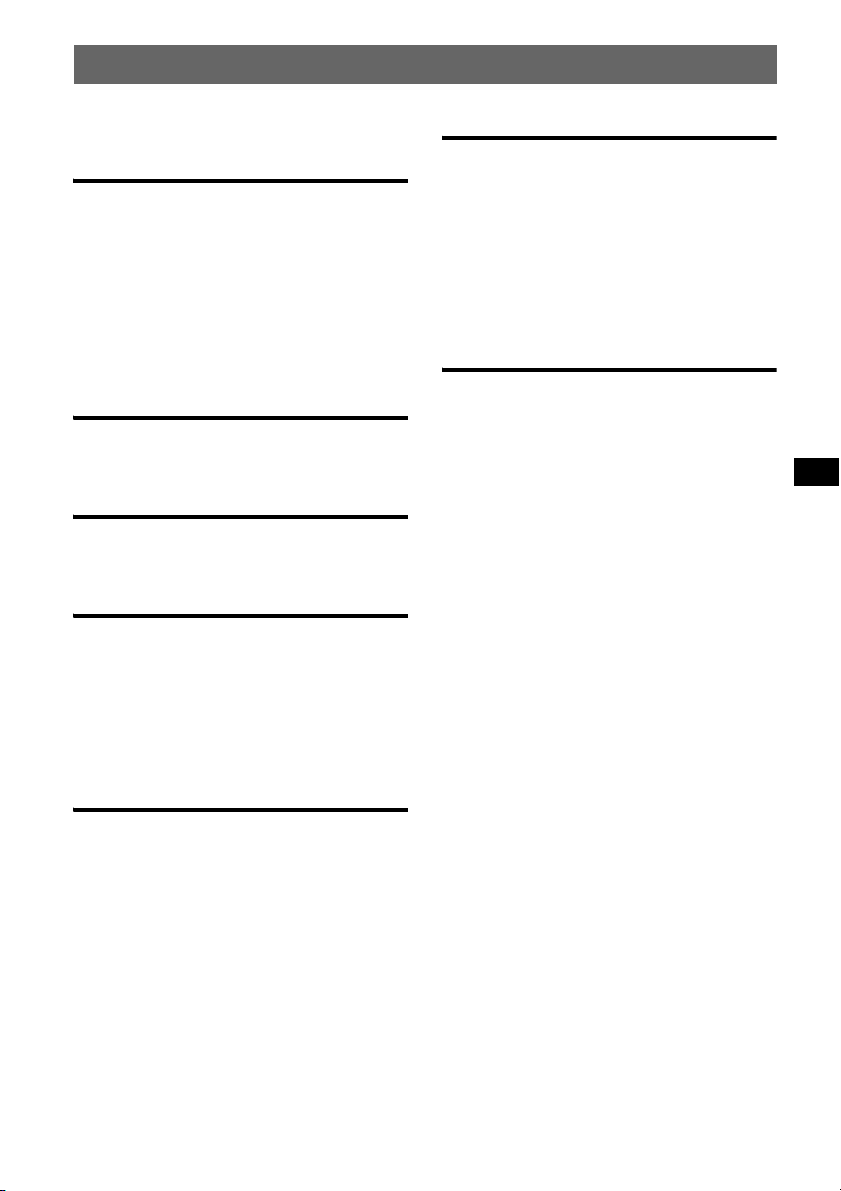
Table of Contents
Welcome ! . . . . . . . . . . . . . . . . . . . . . . . . . . . . . 4
Getting Started
Resetting the unit. . . . . . . . . . . . . . . . . . . . . . . . 4
Preparing the card remote commander . . . . . . . 4
Setting the clock . . . . . . . . . . . . . . . . . . . . . . . . 4
Detaching the front panel . . . . . . . . . . . . . . . . . 5
Attaching the front panel . . . . . . . . . . . . . . . 5
Inserting the disc in the unit . . . . . . . . . . . . . . . 5
Ejecting the disc . . . . . . . . . . . . . . . . . . . . . . 5
Adjusting the angle of the front panel . . . . . . . . 5
Location of controls and basic
operations
Main unit. . . . . . . . . . . . . . . . . . . . . . . . . . . . 6
Card remote commander RM-X156. . . . . . . 6
CD
Display items . . . . . . . . . . . . . . . . . . . . . . . . 8
Repeat and shuffle play. . . . . . . . . . . . . . . . . 8
Radio
Storing and receiving stations . . . . . . . . . . . . . . 8
Storing automatically — BTM . . . . . . . . . . . 8
Storing manually. . . . . . . . . . . . . . . . . . . . . . 8
Receiving the stored stations . . . . . . . . . . . . 8
Tuning automatically . . . . . . . . . . . . . . . . . . 8
Receiving a station through a list
— LIST. . . . . . . . . . . . . . . . . . . . . . . . . . . . . 9
Other functions
Changing the sound settings. . . . . . . . . . . . . . 11
Adjusting the sound characteristics . . . . . . 11
Customizing the equalizer curve
— EQ3 Tune . . . . . . . . . . . . . . . . . . . . . . . 11
Adjusting setup items — MENU . . . . . . . . . . 12
Using optional equipment. . . . . . . . . . . . . . . . 12
Auxiliary audio equipment. . . . . . . . . . . . . 12
CD/MD changer. . . . . . . . . . . . . . . . . . . . . 13
Rotary commander RM-X4S . . . . . . . . . . . 13
Additional Information
Precautions . . . . . . . . . . . . . . . . . . . . . . . . . . . 14
Notes on discs . . . . . . . . . . . . . . . . . . . . . . 14
About USB devices . . . . . . . . . . . . . . . . . . 15
Playback order of MP3/WMA/AAC
files. . . . . . . . . . . . . . . . . . . . . . . . . . . . . . . 15
About MP3 files. . . . . . . . . . . . . . . . . . . . . 16
About WMA files. . . . . . . . . . . . . . . . . . . . 16
About AAC files . . . . . . . . . . . . . . . . . . . . 16
About ATRAC files . . . . . . . . . . . . . . . . . . 16
Maintenance . . . . . . . . . . . . . . . . . . . . . . . . . . 16
Removing the unit. . . . . . . . . . . . . . . . . . . . . . 17
Specifications . . . . . . . . . . . . . . . . . . . . . . . . . 18
Troubleshooting . . . . . . . . . . . . . . . . . . . . . . . 18
Error displays/Messages. . . . . . . . . . . . . . . 20
USB devices
Playback of USB devices . . . . . . . . . . . . . . . 9
Display items . . . . . . . . . . . . . . . . . . . . . . . . 9
Listening to music on a Mass Storage Class
type audio device . . . . . . . . . . . . . . . . . . . . 10
Listening to music on “Walkman”
(ATRAC Audio Device). . . . . . . . . . . . . . . 10
3
Page 4
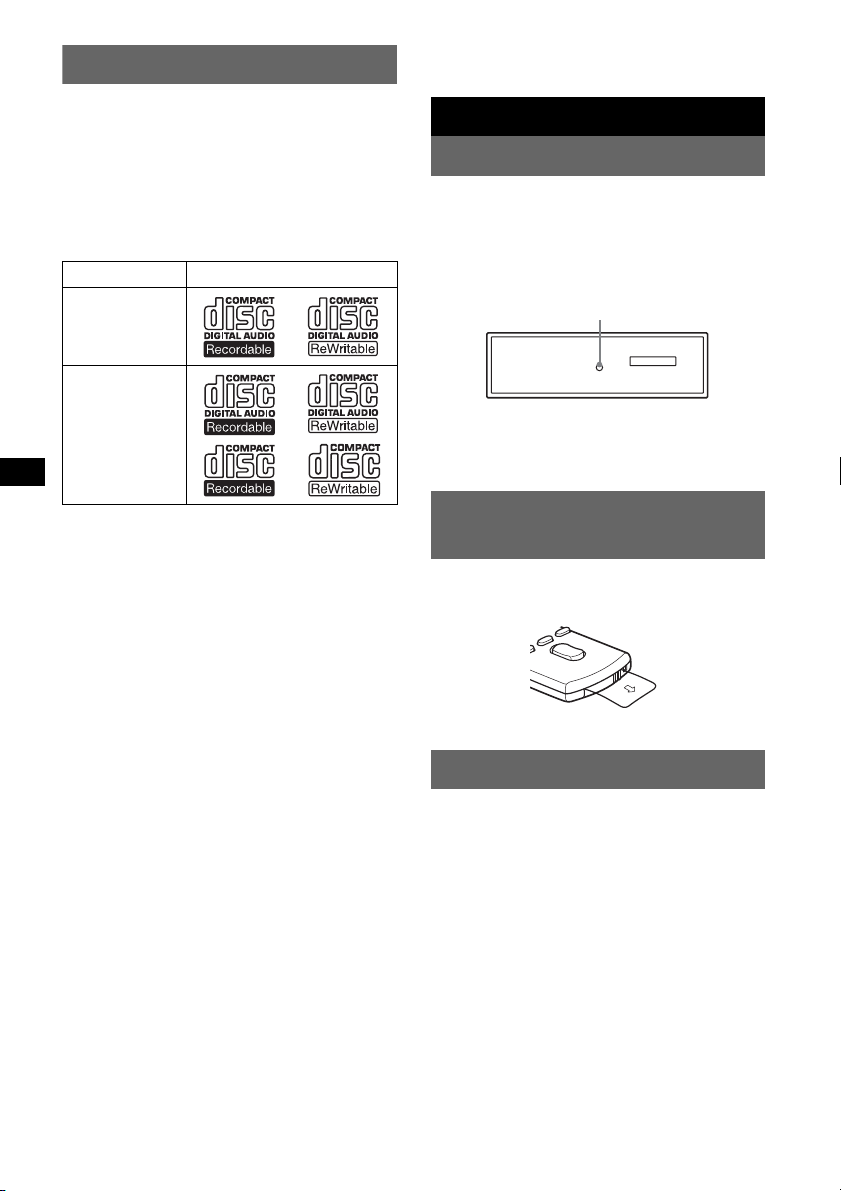
Welcome !
* A CD TEXT disc is a CD-DA that includes
information such as disc, artist and track name.
Thank you for purchasing this Sony Compact
Disc Player. You can enjoy your drive with the
following functions.
• CD playback
You can play CD-DA (also containing CD
TEXT*), CD-R/CD-RW (MP3/WMA/AAC
files also containing Multi Session (page 15))
and ATRAC CD (ATRAC3 and ATRAC3plus
format (page 16)).
Type of discs Label on the disc
CD-DA
MP3
WMA
AAC
ATRAC CD
• Radio reception
– You can store up to 6 stations per band (FM1,
FM2, FM3, AM1 and AM2).
– BTM (Best Tuning Memory): The unit selects
strong signal stations and stores them.
• Sound adjustment
– EQ3 parametric: You can choose any one
of 7 preset equalizer curves, and adjust as
desired.
– DSO (Dynamic Soundstage Organizer):
Creates a more ambient sound field, using
virtual speaker synthesis, to enhance the
sound of speakers, even if they are installed
low in the door.
– BBE MP: Improves digitally compressed
sound such as MP3.
• Image setting
You can set various display images on the unit.
• Optional unit operation
Various kinds of audio devices can be
connected, and operated from the unit.
– USB device: A Mass Storage Class USB
device or “Walkman” (ATRAC Audio
Device) can be connected to the front USB
terminal. For details on a usable devices,
please refer to About USB Devices (page 15)
or the Sony support website (page 21).
– Portable audio device: An AUX input
jack on the front of the unit allows connection
of a portable audio device (analog
connection).
– CD/MD changers: CD/MD changers can be
connected to the SONY BUS at the rear of the
unit.
4
Getting Started
Resetting the unit
Before operating the unit for the first time, or
after replacing the car battery or changing the
connections, you must reset the unit.
Detach the front panel and press the RESET
button with a pointed object, such as a ball-point
pen.
RESET button
Note
Pressing the RESET button will erase the clock setting
and some stored contents.
Preparing the card remote commander
Before using the card remote commander for the
first time, remove the insulation film.
Setting the clock
The clock uses a 12-hour digital indication.
1 Press (MENU).
2 Rotate the volume control dial until
“Clock Adjust” appears, then press
(ENTER).
The clock adjustment display appears.
3 Rotate the volume control dial to set
the hour and minute.
To move the digital indication, press (SEEK)
+/–.
4 After setting the minute, press
(ENTER).
The clock starts.
With the card remote commander
In steps 2 to 3: press M or m instead of the volume
control dial; in step 3: press < or , instead of
(SEEK) +/–.
Page 5
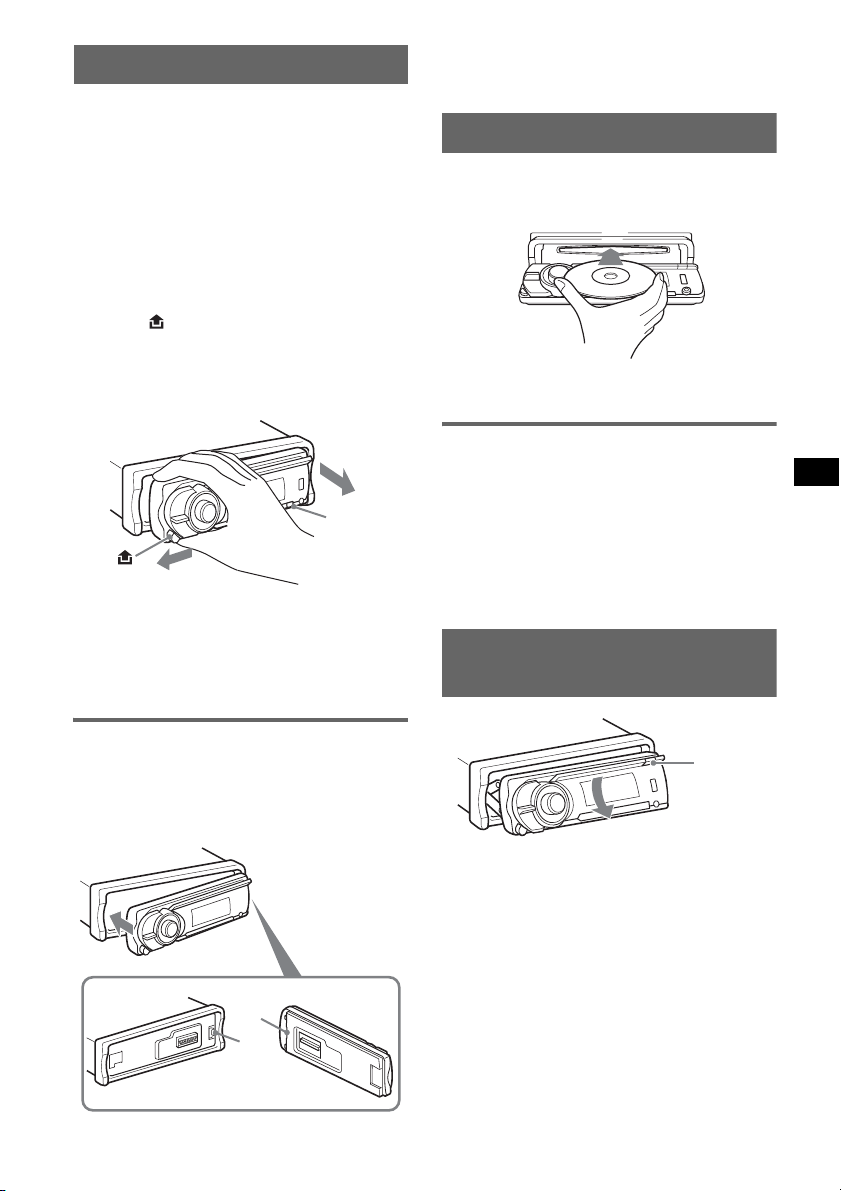
Detaching the front panel
You can detach the front panel of this unit to
prevent theft.
Caution alarm
If you turn the ignition switch to the OFF
position without detaching the front panel, the
caution alarm will sound for a few seconds.
The alarm will only sound if the built-in
amplifier is used.
1 Press (OFF).
The unit is turned off.
2 Press .
The left side of front panel is released.
3 Slide the front panel to the left, then
gently pull out the front panel towards
you.
(OFF)
Notes
• Do not drop or put excessive pressure on the front
panel and display window.
• Do not subject the front panel to heat/high
temperature or moisture. Avoid leaving it in a parked
car or on a dashboard/rear tray.
Note
Do not put anything on the inner surface of the front
panel.
Inserting the disc in the unit
1 Press Z.
The front panel slides down automatically.
2 Insert the disc (label side up).
The front panel slides up automatically, then
playback starts automatically.
Ejecting the disc
1 Press Z.
The front panel slides down automatically,
then the disc is ejected.
2 Press Z to close the front panel.
Note
The front panel slides up automatically after 15
seconds of the front panel sliding down.
Adjusting the angle of the front panel
Attaching the front panel
Place the hole A of the front panel onto the
spindle B on the unit, then lightly push the left
side in.
Press (SOURCE) on the unit (or insert a disc) to
operate the unit.
A
B
(ANGLE)
(ANGLE)
1 Press and hold (ANGLE) repeatedly
until the front panel is angled
accordingly.
The front panel can be set to 3 positions.
To return the front panel to its default position,
press and hold (ANGLE) repeatedly until the
front panel is returned to its default position.
Tips
• After the front panel slides down (to insert the disc),
it returns to the position you set again automatically.
• The front panel angle you set is stored in the unit.
When turning the ignition off, the angle returns to its
default position, then turning the ignition on, the front
panel is angled you set.
5
Page 6
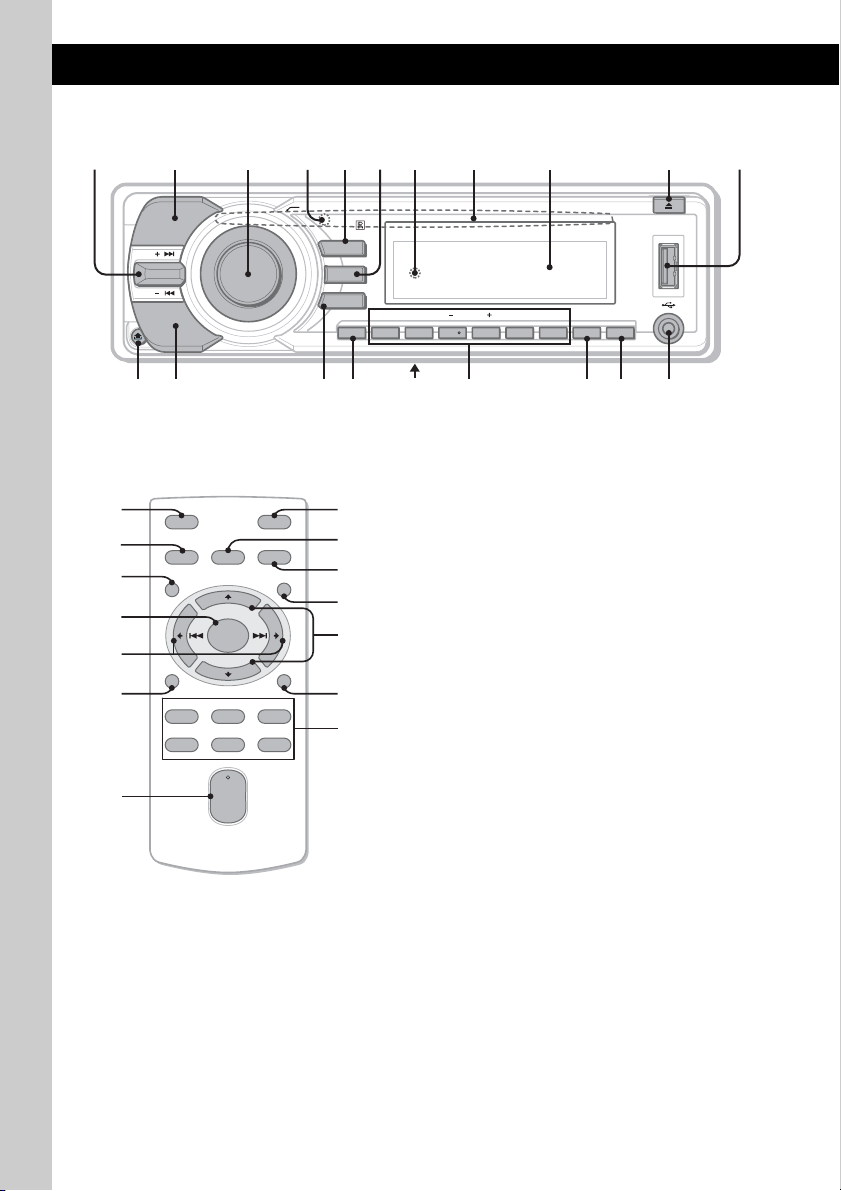
Location of controls and basic operations
123 54678 9 q;q
Main unit
a
PUSH SOUND / ENTER
MODE
SEEK
SEEK
SOURCE
qs qd qfqg
Card remote commander RM-X156
MENU
IMAGE
LIST
REP SHUF PAUSEBBE MPGP/ALBM
DSPL SCRL OFF
123456
qh
qj qk ql w;
Refer to the pages listed for details. The
corresponding buttons on the card remote
commander control the same functions as those
ANGLE
AUX
on the unit.
ql
qd
5
wa
ws
qg
wd
OFF
SOURCE SOUND
MENU
+
ENTER
–
DSPL
REP SHUF
132
465
+
VOL
–
ATT
MODE
LIST
SCRL
PAU SE
wf
wg
2
qf
wh
qk
wj
A SEEK +/– control
CD/MD*
1
/USB*2:
To skip tracks (press up/down); skip tracks
continuously (press up/down, then press up/
down again within about 1 second and hold);
reverse/fast-forward a track (press up/down
and hold).
Radio:
To tune in stations automatically (press up/
down); find a station manually (press up/
down and hold).
B MODE button 8, 10, 13
To select the radio band (FM/AM); select the
3
unit*
; select the play mode*4.
C Volume control dial
To adjust volume.
SOUND button
To enter sound setting.
ENTER button
To apply a menu setting.
D Receptor for the card remote
commander
E MENU button
To enter menu.
F IMAGE button
To select the display image.
Movie mode 1-3 t Spectrum analyzer
mode 1-5 t Wall paper mode 1-3 t
normal play/reception mode
6
CDX-GT860U
Page 7
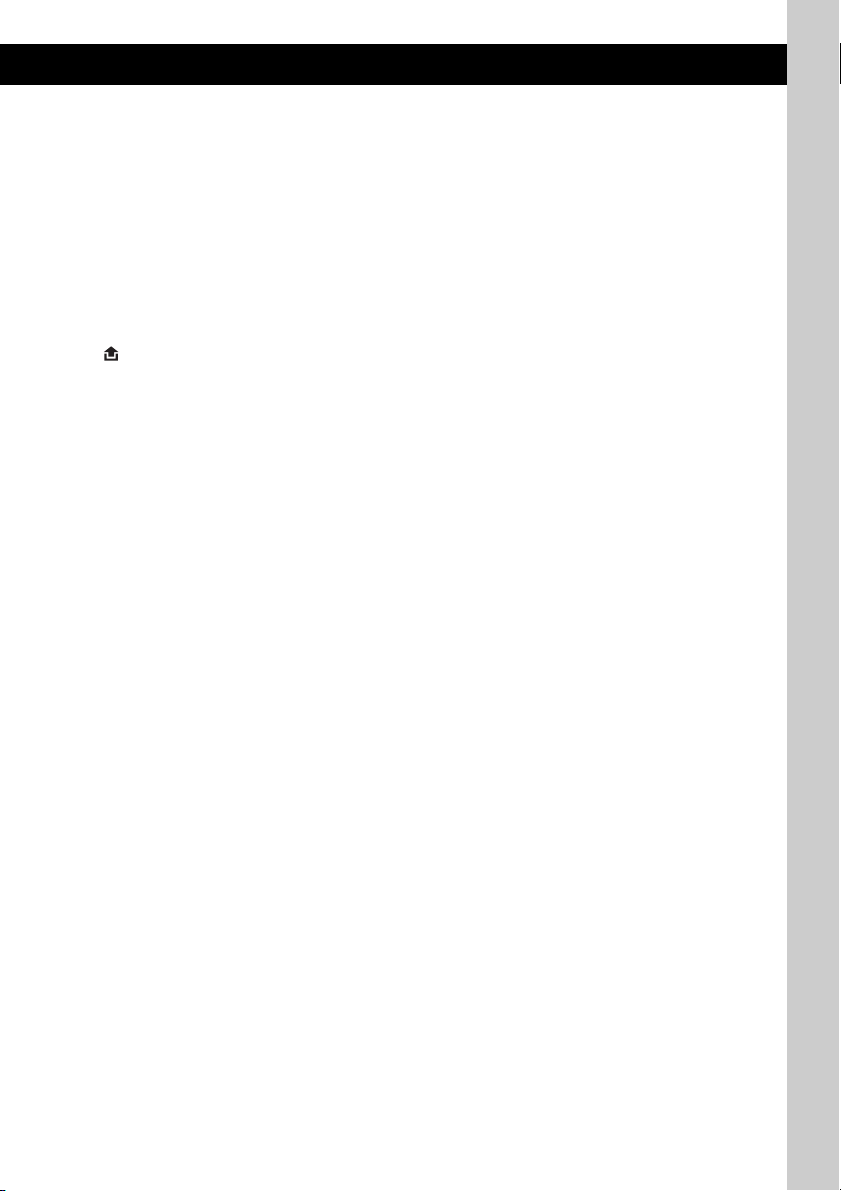
G RESET button (Location behind the front
panel) 4
H Disc slot 5
To insert the disc.
I Display window
J Z (eject)/ANGLE button 5
To eject the disc/slide down the front panel
(press); angle the front panel in 3 positions
(press and hold).
K USB terminal 9
L (front panel release) button 5
M SOURCE button
To power on; change the source (Radio/CD/
1
MD*
/USB/AUX).
N LIST button 9, 10, 13
To list up.
O DSPL (display) button 8, 9
To change display items.
P Frequency select switch (located on the
bottom of the unit)
See “Frequency select switch” in the
supplied installation/connections manual.
Q Number buttons
CD/MD*
1
/USB*2:
(1): REP 8, 10, 13
(2): SHUF 8, 10, 13
(3)/(4): GP*
To skip albums (press); skip albums
continuously (press and hold).*
(5): BBE MP*8 2
(6): PAUSE *
5
/ALBM*6 –/+
8
7
To pause playback. To cancel, press
again.
Radio:
To receive stored stations (press); store
stations (press and hold).
R SCRL (scroll) button 8, 9
To scroll the display item.
S OFF button
To power off; stop the source.
T AUX input jack 12
To connect a portable audio device.
The following buttons on the card remote
commander have also different buttons/functions
from the unit. Remove the insulation film before
use (page 4).
wa ENTER button
To complete a setting.
ws </, (SEEK –/+) buttons
CD:
To skip tracks (press); skip tracks
continuously (press, then press again within
about 1 second and hold); fast-forward/
reverse a track (press and hold).
Radio:
To tune in stations automatically (press); find
a station manually (press and hold).
wd VOL (volume) +/– button
To adjust volume.
wf ATT (attenuate) button
To attenuate the sound. To cancel, press
again.
wg SOUND button
To enter sound setting.
wh M/m (+/–) buttons
To select preset stations/skip groups (press);
skip groups continuously (press and hold).
wj Number buttons
CD/MD*
1
/USB*2:
(1): REP 8, 10, 13
(2): SHUF 8, 10, 13
(6): PAU SE *
8
To pause playback. To cancel, press
again.
Radio:
To receive stored stations (press); store
stations (press and hold).
*1 When an MD changer is connected.
*2 When a USB device is connected.
*3 When a CD/MD changer is connected.
*4 When an ATRAC Audio Device is connected.
*5 When an ATRAC is played.
*6 When an MP3/WMA/AAC is played.
*7 If the changer is connected, the operation is
different, see page 13.
*8 When playing back on this unit and a USB device.
Notes
• When ejecting/inserting a disc, keep any USB
devices disconnected to avoid damage to the disc.
• If the unit is turned off and the display disappears, it
cannot be operated with the card remote
commander unless (SOURCE) on the unit is
pressed, or a disc is inser ted to activate the unit first.
Tip
For details on how to replace the battery, see
“Replacing the lithium battery of the card remote
commander” on page 16.
About USB cap
When not using the USB terminal (K), use the
supplied USB cap to prevent dust or dirt entering.
Keep the USB cap out of the reach of children to
prevent accidental swallowing.
7
Page 8
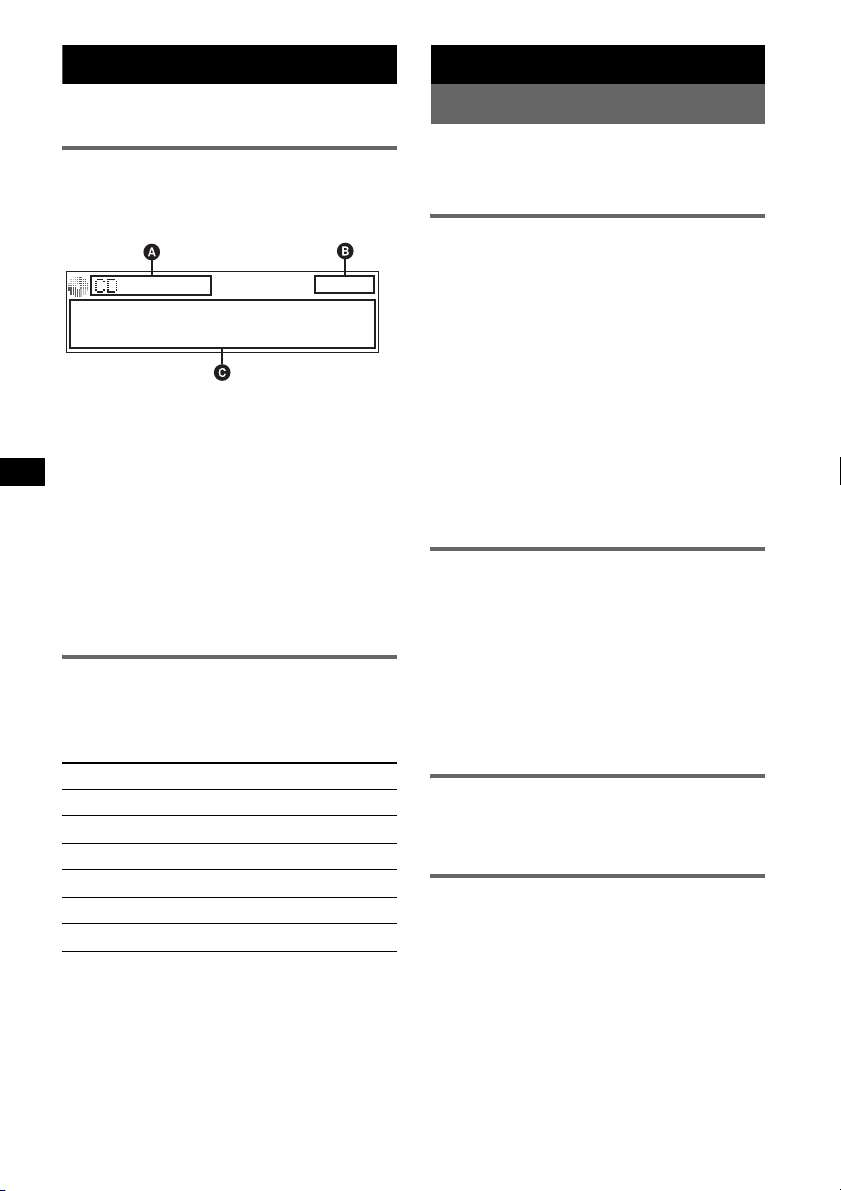
CD
For details on selecting a CD/MD changer, see
page 13.
Display items
Example: when you set Info (information) mode
to “All” (page 12).
A Source (CD/ATRAC/WMA/MP3/AAC)
indication
B Clock
C Track/album/group number, Disc/artist/
album/group/track name, Elapsed playing
time, Text information
To change display items C, press (DSPL);
scroll display items C, press (SCRL) or set
“Auto Scroll on” (page 12).
Tip
Displayed items will differ, depending on the disc type,
recorded format and settings. For details on MP3/
WMA/AAC, see page 16; ATRAC CD, see page 16.
Repeat and shuffle play
1 During playback, press (1) (REP) or
(2) (SHUF) repeatedly until the
desired setting appears.
Select To play
Repeat Track track repeatedly.
1
Repeat Album*
Repeat Group*2group repeatedly.
Shuffle Album*
Shuffle Group*2group in random order.
Shuffle Disc disc in random order.
*1 When an MP3/WMA/AAC is played.
*2 When an ATRAC CD is played.
To return to normal play mode, select “Repeat
off” or “Shuffle off.”
album repeatedly.
1
album in random order.
8
Radio
Storing and receiving stations
Caution
When tuning in stations while driving, use Best
Tuning Memory (BTM) to prevent an accident.
Storing automatically — BTM
1 Press (SOURCE) repeatedly until
“TUNER” appears.
To change the band, press (MODE)
repeatedly. You can select from FM1, FM2,
FM3, AM1 or AM2.
2 Press (MENU).
3 Rotate the volume control dial until
“BTM” appears, then press (ENTER).
The unit stores stations in order of frequency
on the number buttons.
A beep sounds when the setting is stored.
With the card remote commander
In steps 3: press M or m instead of the volume control
dial.
Storing manually
1 While receiving the station that you
want to store, press and hold a
number button ((1) to (6)) until
“MEM” appears.
The number button indication appears in the
display.
Note
If you try to store another station on the same number
button, the previously stored station will be replaced.
Receiving the stored stations
1 Select the band, then press a number
button ((1) to (6)).
Tuning automatically
1 Select the band, then press (SEEK) +/–
control up or down to search for the
station.
Scanning stops when the unit receives a
station. Repeat this procedure until the
desired station is received.
Tip
If you know the frequency of the station you want to
listen to, press and hold (SEEK) +/– control to quickly
locate the approximate frequency, then press (SEEK)
+/– control up or down repeatedly to fine adjust to the
desired frequency (manual tuning).
Page 9
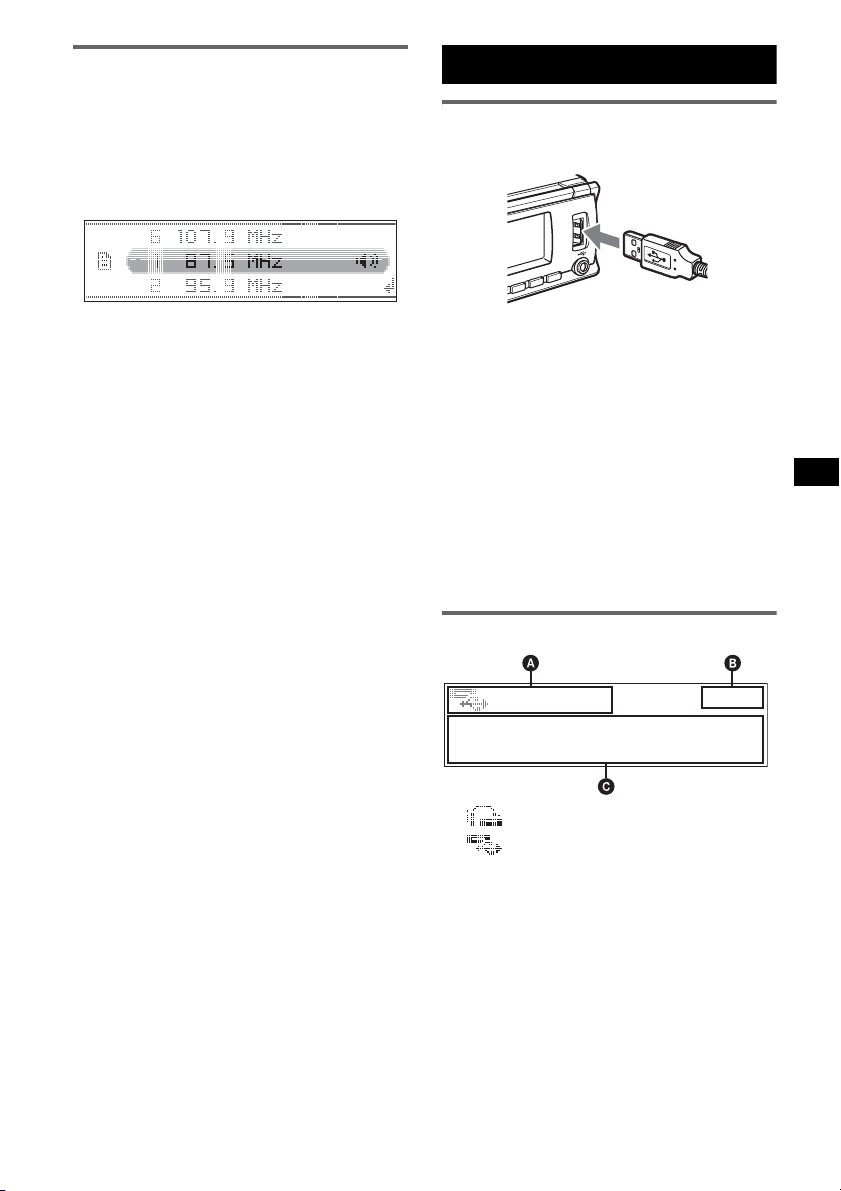
Receiving a station through a list
— LIST
You can list up the frequency.
1 Select the band, then press (LIST).
The frequency appears.
2 Rotate the volume control dial until the
desired station appears.
USB devices
Playback of USB devices
3 Press (ENTER) to receive the station.
The display returns to normal reception
mode.
With the card remote commander
Select the band, then press (LIST). Press M or m
repeatedly until the desired station appears, then
press (ENTER).
1 Connect the USB device to the USB
terminal.
Playback starts.
If a USB device is already connected, press
(SOURCE) repeatedly until “USB” appears, to
start playback.
Press (OFF) to stop playback.
Notes
• Before removing a USB device, be sure to stop
playback first. If you remove your USB device during
playback, data in the USB device may be damaged.
• Do not use USB devices so large or heavy that they
may fall down due to vibration, or cause a loose
connection.
Display items
A ATRAC/WMA/MP3/AAC indication*
WMA/MP3/AAC indication*
B Clock
C Track/album/group number, Disc/artist/
album/group/track name, Elapsed playing
time, Text information
*1 When an ATRAC Audio Device is connected.
*2 When a Mass Storage Class Device is connected.
To change display items C, press (DSPL);
scroll display items C, press (SCRL) or set
“Auto Scroll on” (page 12).
2
1
continue to next page t
9
Page 10
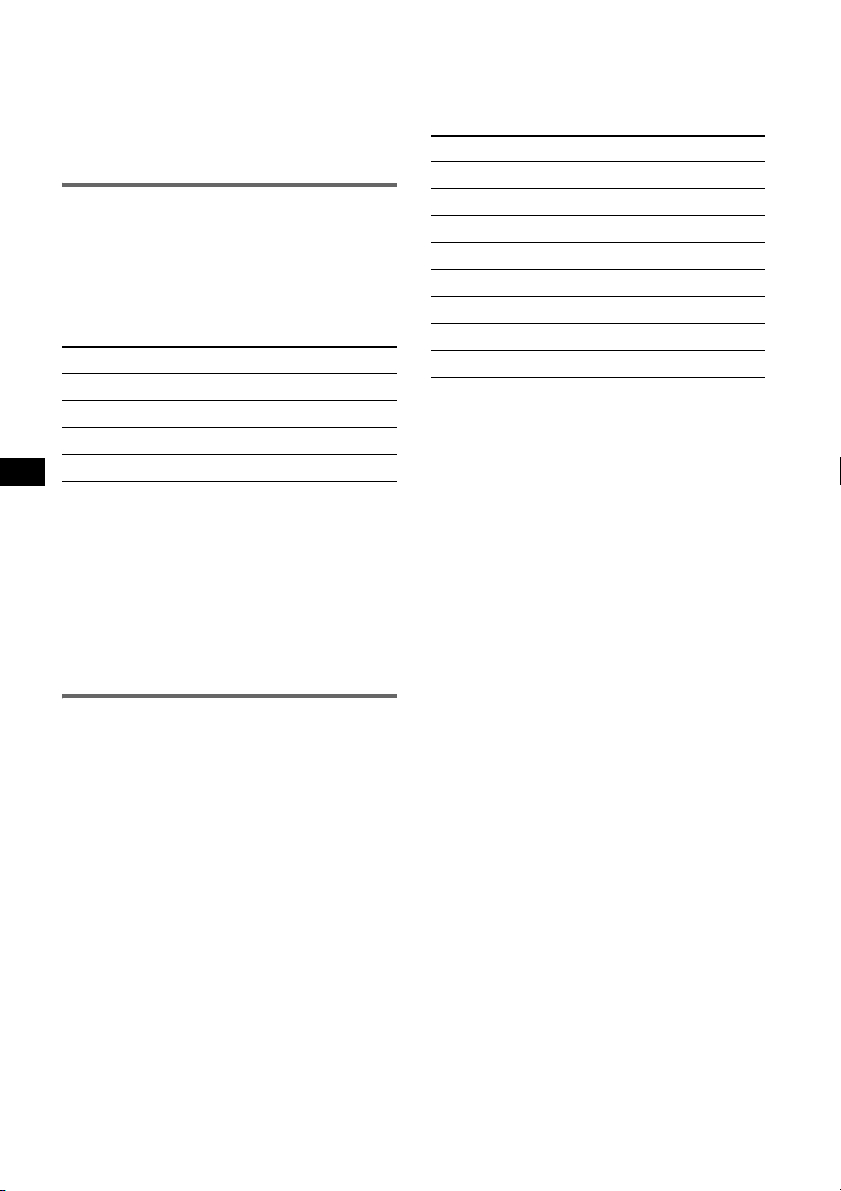
Tip
Displayed items will differ, depending on the recorded
format and settings. For details on MP3/WMA/AAC,
see page 16; ATRAC, see page 16.
Note
The display differs depending on the Mass Storage
Class type USB device, and ATRAC Audio Device.
Listening to music on a Mass Storage Class type audio device
Repeat and shuffle play
1 During playback, press (1) (REP) or (2)
(SHUF) repeatedly until the desired setting
appears.
Select To play
Repeat Track track repeatedly.
Repeat Album album repeatedly.
Shuffle Album album in random order.
Shuffle Device device in random order.
To return to normal play mode, select “Repeat
off” or “Shuffle off”.
Locating an album by name — LIST
1 During playback, press (LIST).
2 Rotate the volume control dial until the desired
album appears.
3 Press (ENTER) to play the album.
The display returns to normal play mode.
Repeat and shuffle play
1 During playback, press (1) (REP) or (2)
(SHUF) repeatedly until the desired setting
appears.
Select To play
Repeat Track track repeatedly.
Repeat Album album repeatedly.
Repeat Artist artist repeatedly.
Repeat Playlist playlist repeatedly.
Shuffle Album album in random order.
Shuffle Artist artist in random order.
Shuffle Playlist playlist in random order.
Shuffle Device device in random order.
To return to normal play mode, select “Repeat
off” or “Shuffle off. ”
Locating an album/artist/playlist by
name — LIST
1 During playback, press (MODE) repeatedly
until the desired album/artist/playlist appears.
2 Press (LIST).
The selected mode list appears.
3 Rotate the volume control dial until the desired
album/artist/playlist appears.
4 Press (ENTER) to play the album/artist/
playlist.
The display returns to normal play mode.
Listening to music on “Walkman” (ATRAC Audio Device)
1 During playback, press (MODE)
repeatedly until the desired setting
appears.
The item changes as follows:
Album Mode t Artist Mode t Playlist
Mode*
* If no playlist exists on ATRAC Audio Device, “Playlist
Mode” does not appear.
10
Page 11

Other functions
Changing the sound settings
Adjusting the sound characteristics
1 Press (SOUND).
2 Rotate the volume control dial until the
desired menu item appears, then
press (ENTER).
3 Rotate the volume control dial to
select the setting, then press (ENTER).
The setting is complete.
After 3 seconds, the setting is complete and
the display returns to normal play/reception
mode.
With the card remote commander
In steps 2 to 3: press M or m instead of the volume
control dial.
The following items can be set (follow the page
reference for details):
“
z” indicates the default settings.
EQ3 parametric
To select an equalizer type: “Xplod,” “Vocal,”
“Edge,” “Cruise,” “Space,” “Gravity,” “Custom”
or “off” (
DSO
To select the DSO mode: “1,” “2,” “3” or “off”
(
the effect.
Balance
To adjust the balance between the right and left
speakers: “R10” – “0” (
Fader
To adjust the balance between the front and rear
speakers: “F10” – “0” (
Subwoofer
To adjust the subwoofer volume: “+10” – “0”
(
(“– ∞” is displayed at the lowest setting.)
LPF (Low Pass Filter)
To select the subwoofer cut-off frequency: “off”
(
AUX Level*
To adjust the volume level for each connected
auxiliary equipment. This setting negates the
need to adjust the volume level between sources
(page 12).
Adjustable level: “+18 dB” – “0 dB” (
“–8 dB”
* When AUX source is activated.
z).
z). The larger the number, the more enhanced
z) – “L10”
z) – “R10”
z) – “–10”
z), “125Hz” or “78Hz.”
z) –
Customizing the equalizer curve
— EQ3 Tune
“Custom” of EQ3 allows you to make your own
equalizer settings.
1 Select a source, then press (SOUND).
2 Rotate the volume control dial to
select “EQ3 parametric” then press
(ENTER).
3 Rotate the volume control dial to
select “Custom” then press (SEEK) +
up.
4 Rotate the volume control dial to
select “EQ3 Mode Tune” then press
(ENTER).
5 Rotate the volume control dial to
select the desired frequency range
from “LOW,” “MID” or “HI,” then press
(ENTER).
6 Rotate the volume control dial to
select the center frequency you wish
to adjust, then press (SEEK) + up.
Selectable frequency in each range:
LOW: 60 Hz or 100 Hz
MID: 500 Hz or 1.0 kHz
HI: 10.0 kHz or 12.5 kHz
7 Rotate the volume control dial to
adjust the equalizer curve.
The volume level is adjustable in 1 dB steps,
from –10 dB to +10 dB.
8 Press (ENTER).
Repeat steps 5 to 8 to adjust other frequency
ranges.
9 Press (SEEK) – down.
The display returns to normal play/reception
mode.
To restore the factory-set equalizer curve,
select “EQ3 Mode Initialize” and “Yes” in
step 4.
Tip
Other equalizer types are also adjustable.
With the card remote commander
In steps 2 to 7: press M or m instead of the volume
control dial: in steps 3, 6 and 9: press < or ,
instead of (SEEK) +/–.
11
Page 12
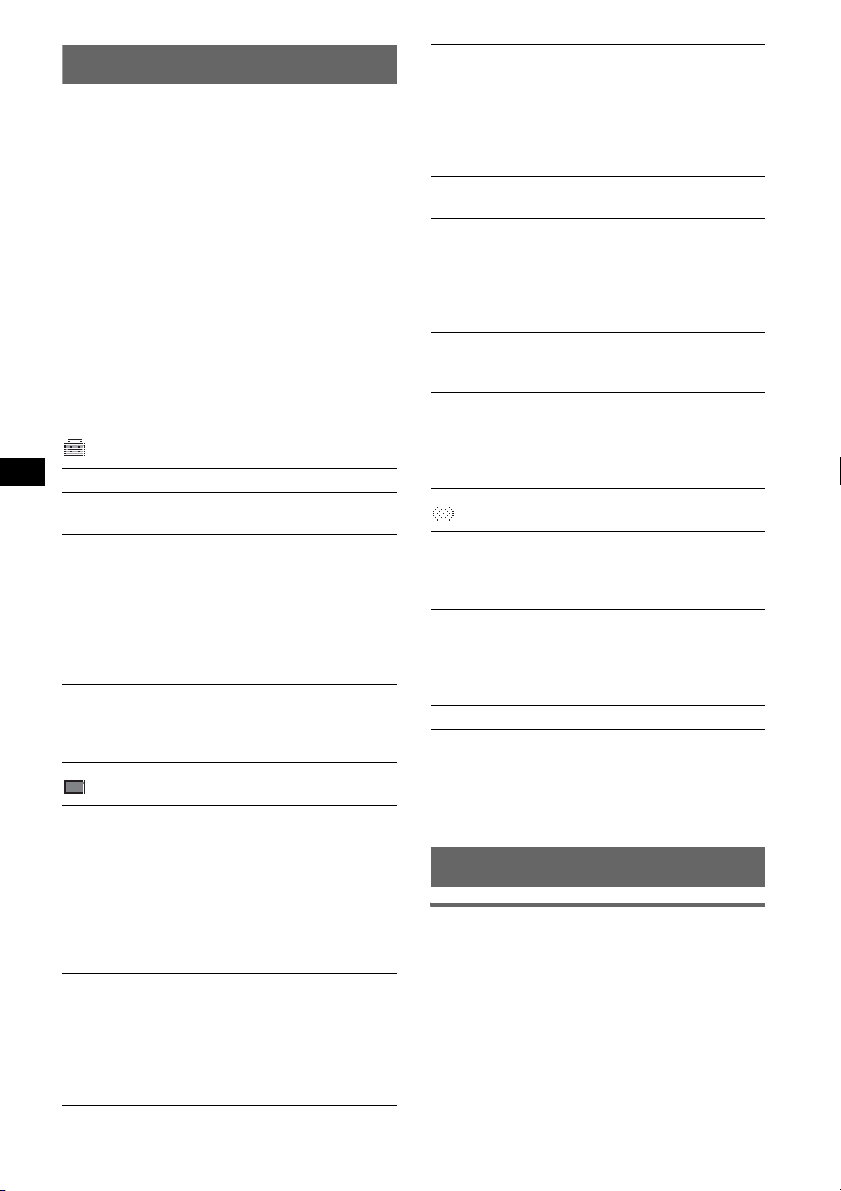
Adjusting setup items — MENU
1 Press (MENU).
2 Rotate the volume control dial until the
desired menu item appears, then
press (ENTER).
3 Rotate the volume control dial to
select the setting, then press (ENTER).
The setting is complete.
4 Press (MENU).
The display returns to normal play/reception
mode.
With the card remote commander
In steps 2 to 3: press M or m instead of the volume
control dial.
The following items can be set (follow the page
reference for details):
“
z” indicates the default settings.
Setup
Clock Adjust (page 4)
Beep
To s et “on” (
RM (Rotary Commander)
To change the operative direction of the rotary
commander controls.
– “NORM” (
the factory-set position.
– “REV”: when you mount the rotary
commander on the right side of the steering
column.
Auto Off
To shut off automatically after a desired time
when the unit is turned off: “NO” (
“30 min” or “60 min.”
Display
Black Out
To turn off the illumination automatically for
any source (for example, during CD playback/
radio reception, etc.).
– “Black Out on”*
if no operation is performed for 5 seconds.
– “Black Out off” (
Out function.
To bring the light back on, press any button.
Auto Image
To set various display images.
– “All”: to step repeatedly through the display
images in all display modes.
–“Movie” (
– “SA”: to display the Spectrum Analyzer.
– “off”: to not display any image.
z) or “off.”
z): to use the rotary commander in
z), “30 sec,”
1
: to turn off the illumination
z): to deactivate the Black
z): to display a movie.
Info (Information)
To display the items (depending on the source,
etc.).
–“Simple” (
z): to not display any items.
– “All”: to display all items.
– “Clear”: to have items automatically
disappear.
2
Demo*
(Demonstration)
To set “on” (z) or “off.”
Dimmer
To change the brightness of the display.
–“Auto” (
z): to dim the display automatically
when you turn lights on.
– “on”: to dim the display.
– “off”: to deactivate the dimmer.
Illumination
To change the illumination color: “Blue” (
z) or
“Red.”
Auto Scroll
To scroll long displayed item automatically
when the disc/album/group/track is changed.
–“on” (
z): to scroll.
– “off”: to not scroll.
Receive Mode
Local (Local seek mode)
–“off” (
z): to tune normal reception.
– “on”: to only tune into stations with stronger
signals.
3
Mono*
(Monaural mode)
To improve poor FM reception, select monaural
reception mode.
–“off” (
z): to hear stereo broadcast in stereo.
– “on”: to hear stereo broadcasts in monaural.
BTM (page 8)
*1 When the Black Out function is activated, the unit
cannot be operated with the card remote
commander.
*2 When the unit is turned off.
*3 When FM is received.
Using optional equipment
Auxiliary audio equipment
By connecting an optional portable audio device
to the AUX input jack (stereo mini jack) on the
unit, you can listen on your car speakers.
The volume level is adjustable for any difference
between the unit and the portable audio device.
Follow the procedure below:
1 Turn off the portable audio device.
12
Page 13
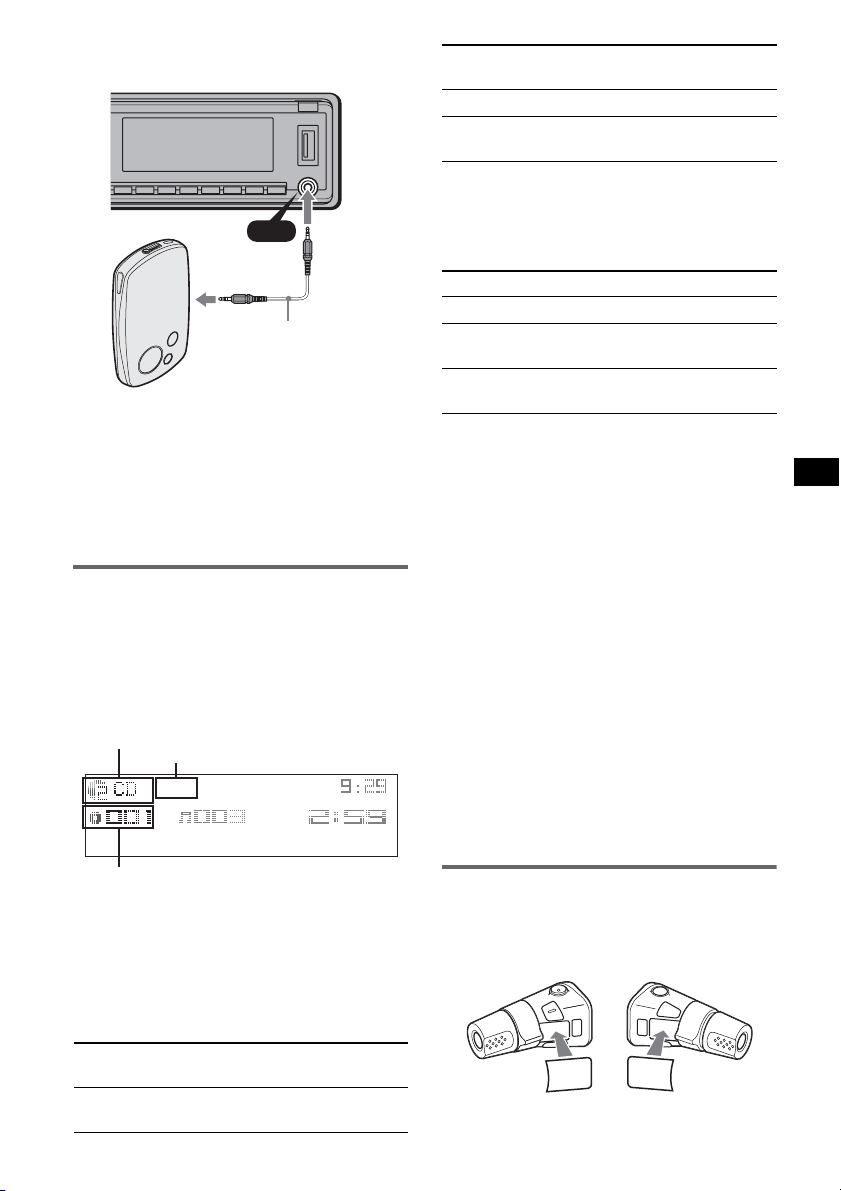
2 Connect to the unit.
The source automatically switches to “AUX”.
AUX
AUX
Connecting cord*
(not supplied)
* Be sure to use a straight type plug.
3 Turn down the volume on the unit.
4 Start playback of the portable audio device at a
moderate volume.
5 Set your usual listening volume on the unit.
6 Adjust the input level (page 11).
CD/MD changer
Selecting the changer
1 Press (SOURCE) repeatedly until “CD” or
“MD” appears.
2 Press (MODE) repeatedly until the desired
changer appears.
Unit number, MP3 indication*
LP2/LP4 indication*
1
2
album
continuously
within 2 seconds of first
releasing.
discs repeatedly.
discs
continuously
then, press again within 2
seconds and hold.
Repeat and shuffle play
1 During playback, press (1) (REP) or (2)
(SHUF) repeatedly until the desired setting
appears.
Select To play
Repeat Disc*1disc repeatedly.
Shuffle
Changer*
Shuffle All*
tracks in the changer in random
1
order.
2
tracks in all units in random
order.
*1 When one or more CD/MD changers are
connected.
*2 Available when two or more MD changers are
connected and one is playback.
To return to normal play mode, select “Repeat
off” or “Shuffle off.”
Locating a disc by name — LIST
You can select a disc from the list when a CD
changer with CD TEXT capability, or MD
changer is connected.
If you assign a name to a disc, the name appears
on the list.
1 During playback, press (LIST).
The disc number or disc name appears.
2 Rotate the volume control dial until the desired
disc appears.
3 Press (ENTER) to play the disc.
The display returns to normal play mode.
With the card remote commander
In step 2: press M or m instead of the volume control
dial.
Disc/Album number
Playback starts.
*1 When an MP3 is played.
*2 When MDLP disc is played.
Skipping albums and discs
1 During playback, press (3)/(4) (GP/ALBM –
/+).
To skip
album and release (hold for a
Press (3)/(4) (GP/ALBM –/
+)
moment).
Rotary commander RM-X4S
Attaching the label
Attach the indication label depending on how
you mount the rotary commander.
D
S
D
N
U
O
S
E
D
O
M
PL
S
D
continue to next page t
P
L
M
O
D
E
S
O
U
N
D
13
Page 14
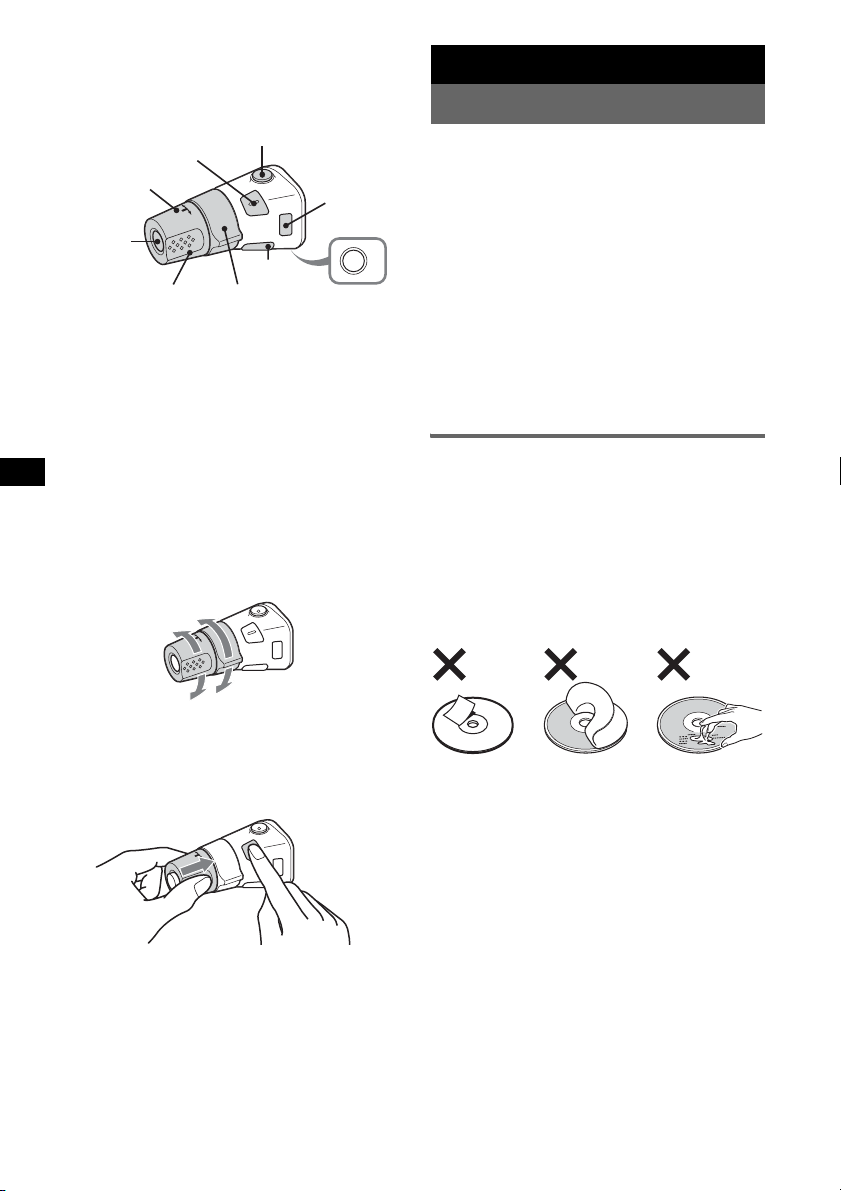
Location of controls
The corresponding buttons on the rotary
commander control the same functions as those
on this unit.
SOUND
PRESET/
DISC
SOURCE
VOL
ATT
DSPL
SEEK/AMS
MODE
OFF
OFF
The following controls on the rotary commander
require a different operation from the unit.
• PRESET/DISC control
The same as (GP/ALBM) –/+ on the unit (push
in and rotate).
• VOL (volume) control
The same as the volume control dial on the unit
(rotate).
• SEEK/AMS control
The same as (SEEK) –/+ on the unit (rotate, or
rotate and hold).
Changing the operative direction
The operative direction of the controls is factoryset as shown below.
To increase
Additional Information
Precautions
• If your car has been parked in direct sunlight,
allow the unit to cool off before operating it.
• Power antenna (aerial) will extend automatically
while the unit is operating.
Moisture condensation
On a rainy day or in a very damp area, moisture
condensation may occur inside the lenses and
display of the unit. Should this occur, the unit will
not operate properly. In such a case, remove the disc
and wait for about an hour until the moisture has
evaporated.
To maintain high sound quality
Be careful not to splash juice or other soft drinks
onto the unit or discs.
Notes on discs
• To keep a disc clean, do not touch its surface.
Handle the disc by its edge.
• Keep your discs in their cases or disc magazines
when not in use.
• Do not subject discs to heat/high temperature.
Avoid leaving them in a parked car or on a
dashboard/rear tray.
• Do not attach labels, or use discs with sticky ink/
residue. Such discs may stop spinning when used,
causing a malfunction, or may ruin the disc.
To decrease
If you need to mount the rotary commander on
the right hand side of the steering column, you
can reverse the operative direction.
1 While pushing the VOL control, press and
hold (SOUND).
14
• Do not use any discs with labels or stickers
attached.
The following malfunctions may result from using
such discs:
– Inability to eject a disc (due to a label or sticker
peeling off and jamming the eject mechanism).
– Inability to read audio data correctly (e.g.,
playback skipping, or no playback) due to heat
shrinking of a sticker or label causing a disc to
warp.
• Discs with non-standard shapes (e.g., heart,
square, star) cannot be played on this unit.
Attempting to do so may damage the unit. Do not
use such discs.
• You cannot play 8 cm (3
1
/4 in) CDs.
Page 15
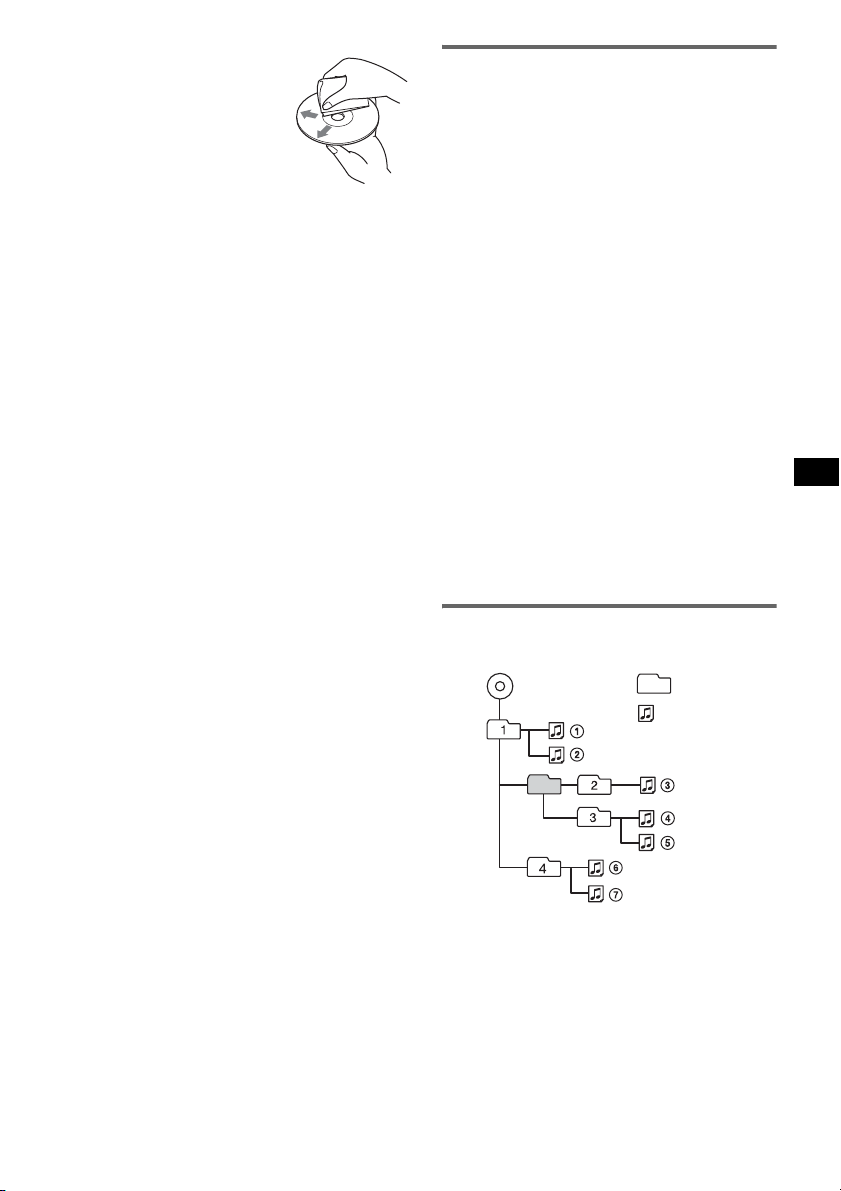
• Before playing, clean the discs
with a commercially available
cleaning cloth. Wipe each disc
from the center out. Do not use
solvents such as benzine,
thinner, commercially available
cleaners, or antistatic spray
intended for analog discs.
Notes on CD-R/CD-RW discs
• Some CD-Rs/CD-RWs (depending on the
equipment used for its recording or the condition
of the disc) may not play on this unit.
• You cannot play a CD-R/a CD-RW that is not
finalized.
• The unit is compatible with the ISO 9660 level 1/
level 2 format, Joliet/Romeo in the expansion
format, and Multi Session.
• The maximum number of:
– folders (albums): 150 (including root and empty
folders).
– files (tracks) and folders contained in a disc: 300
(if a folder/file names contain many characters,
this number may become less than 300).
– displayable characters for a folder/file name is
32 (Joliet), or 64 (Romeo).
• When the disc is recorded in Multi Session, only
the first track of the first session format is
recognized and played (any other format is
skipped). The priority of the format is CD-DA,
ATRAC CD and MP3/WMA/AAC.
– When the first track is a CD-DA, only CD-DA of
the first session is played.
– When the first track is not a CD-DA, an ATRAC
CD or MP3/WMA/AAC session is played. If the
disc has no data in any of these formats, “NO
Music” is displayed.
Music discs encoded with copyright
protection technologies
This product is designed to play back discs that
conform to the Compact Disc (CD) standard.
Recently, various music discs encoded with
copyright protection technologies are marketed by
some record companies. Please be aware that among
those discs, there are some that do not conform to
the CD standard and may not be playable by this
product.
About USB devices
• Mass Storage Class and ATRAC Audio Device
type USB devices compliant with the USB
standard can be used. However, this unit cannot
recognize USB devices via a USB HUB, and is not
compatible with devices that have a HUB
function. For details on the compatibility of your
USB device, visit the Sony support website
(page 21).
• Corresponding codec is different according to
device type.
– Mass Storage Class: MP3/WMA/AAC
– ATRAC Audio Device: ATRAC/MP3/WMA/
AAC
• DRM (Digital Rights Management) files other
than ATRAC cannot be played.
• Displayable data are as follows.
Mass Storage Class:
– Folders (Albums): 512, Files (Tracks): 65535
ATRAC Audio Device: ATRAC/MP3/WMA/AAC
– Albums/Artists/Playlists: 65535, Tracks: 65535
Notes on USB devices
• When using a cable, use the one supplied with the
USB devices to connect.
• Do not use USB devices that are so large or heavy
that may interfere with driving operations.
• Do not leave USB devices in a parked car, as
malfunctions may result.
• It may take time for playback to begin, depending on
the amount of recorded data.
• Backup of data in USB devices is recommended.
Playback order of MP3/WMA/AAC files
MP3/WMA/AAC
Folder
(album)
MP3/WMA/
AAC file
(track)
Note on DualDiscs
A DualDisc is a two sided disc product which
mates DVD recorded material on one side with
digital audio material on the other side. However,
since the audio material side does not conform to
the Compact Disc (CD) standard, playback on this
product is not guaranteed.
15
Page 16
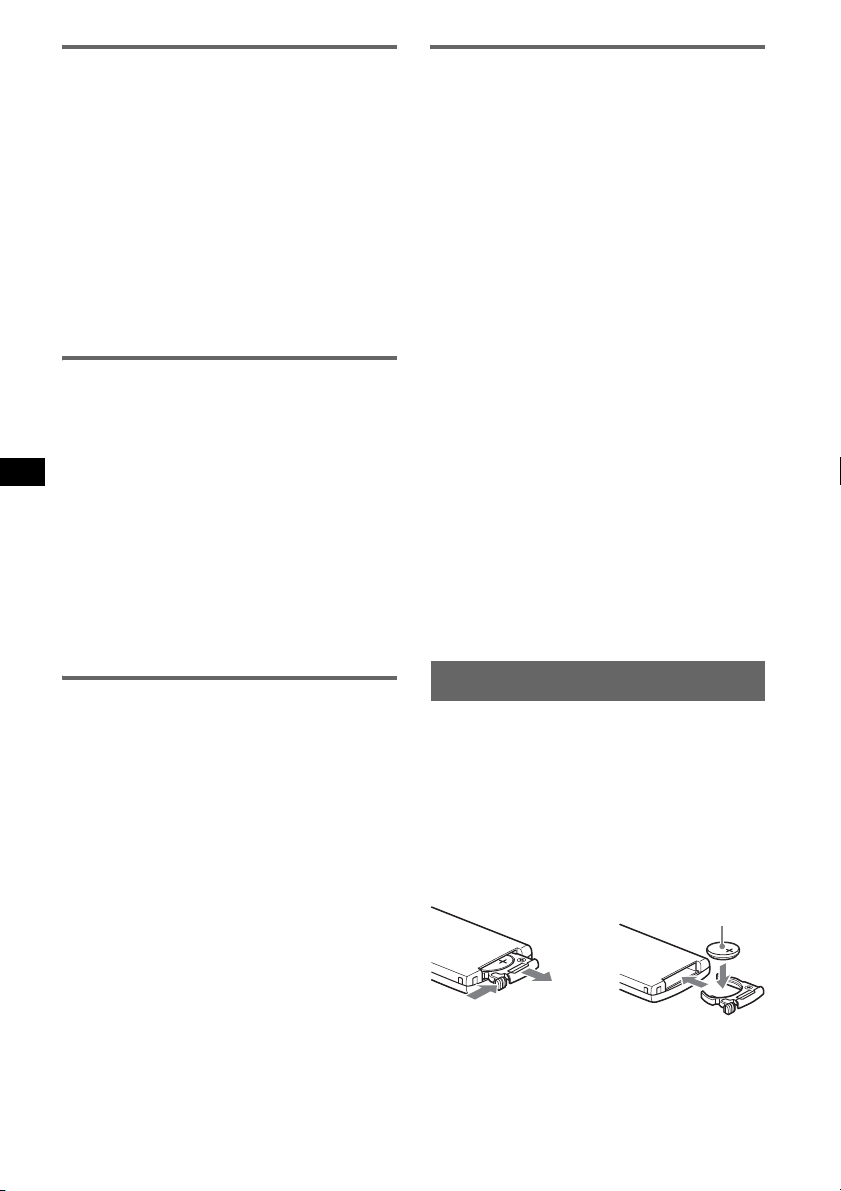
About MP3 files
• MP3, which stands for MPEG-1 Audio Layer-3, is
a music file compression format standard. It
compresses audio CD data to approximately 1/10
of its original size.
• ID3 tag versions 1.0, 1.1, 2.2, 2.3 and 2.4 apply to
MP3 only. ID3 tag is 15/30 characters (1.0 and
1.1), or 63/126 characters (2.2, 2.3 and 2.4).
• When naming an MP3 file, be sure to add the file
extension “.mp3” to the file name.
• During playback or fast-forward/reverse of a VBR
(variable bit rate) MP3 file, elapsed playing time
may not display accurately.
Note on MP3
If you play a high-bit-rate MP3, such as 320 kbps,
sound may be intermittent.
About WMA files
• WMA, which stands for Windows Media Audio,
is a music file compression format standard. It
compresses audio CD data to approximately 1/22*
of its original size.
• WMA tag is 63 characters.
• When naming a WMA file, be sure to add the file
extension “.wma” to the file name.
• During playback or fast-forward/reverse of a VBR
(variable bit rate) WMA file, elapsed playing time
may not display accurately.
* only for 64 kbps
Note on WMA
Playback of the following WMA files is not supported.
– lossless compression
– copyright-protected
About ATRAC files
ATRAC3plus format
ATRAC3, which stands for Adaptive Transform
Acoustic Coding3, is audio compression
technology. It compresses audio CD data to
approximately 1/10 of its original size.
ATRAC3plus, which is an extended format of
ATRAC3, compresses the audio CD data to
approximately 1/20 of its original size. The unit
accepts both ATRAC3 and ATRAC3plus format.
• The ATRAC is in the structure of a 2-level
hierarchy; one folder (group), two files (tracks).
–ATRAC CD
The maximum number of folders (groups) is
255, and the maximum number of files (tracks)
is 999.
– ATRAC Audio Device
The maximum number of albums/artists/
playlists is 65535, and the maximum number of
tracks is 65535.
• The characters for a folder/file name and text
information written by SonicStage are displayed.
For details on ATRAC CD and ATRAC Audio
Device, see the SonicStage manual.
Notes
• Be sure to create the ATRAC files using authorized
software, such as SonicStage.
• ATRAC files cannot be played on USB devices other
than ATRAC Audio Device.
If you have any questions or problems concerning
your unit that are not covered in this manual, consult
your nearest Sony dealer.
About AAC files
• AAC, which stands for Advanced Audio Coding,
is a music file compression format standard. It
compresses audio CD data to approximately 1/11*
of its original size.
• AAC tag is 126 characters.
• When naming an AAC file, be sure to add the file
extension “.m4a” to the file name.
• During playback or fast-forward/reverse of a VBR
(variable bit rate) AAC file, elapsed playing time
may not display accurately.
* only for 128 kbps
Note on AAC
Playback of a copyright-protected file is not supported.
16
Maintenance
Replacing the lithium battery of the
card remote commander
Under normal conditions, the battery will last
approximately 1 year. (The service life may be
shorter, depending on the conditions of use.)
When the battery becomes weak, the range of the
card remote commander becomes shorter. Replace
the battery with a new CR2025 lithium battery. Use
of any other battery may present a risk of fire or
explosion.
+ side up
2
c
1
Notes on the lithium battery
• Keep the lithium battery out of the reach of children.
Should the batter y be swallowed, immediately
consult a doctor.
• Wipe the battery with a dry cloth to assure a good
contact.
Page 17
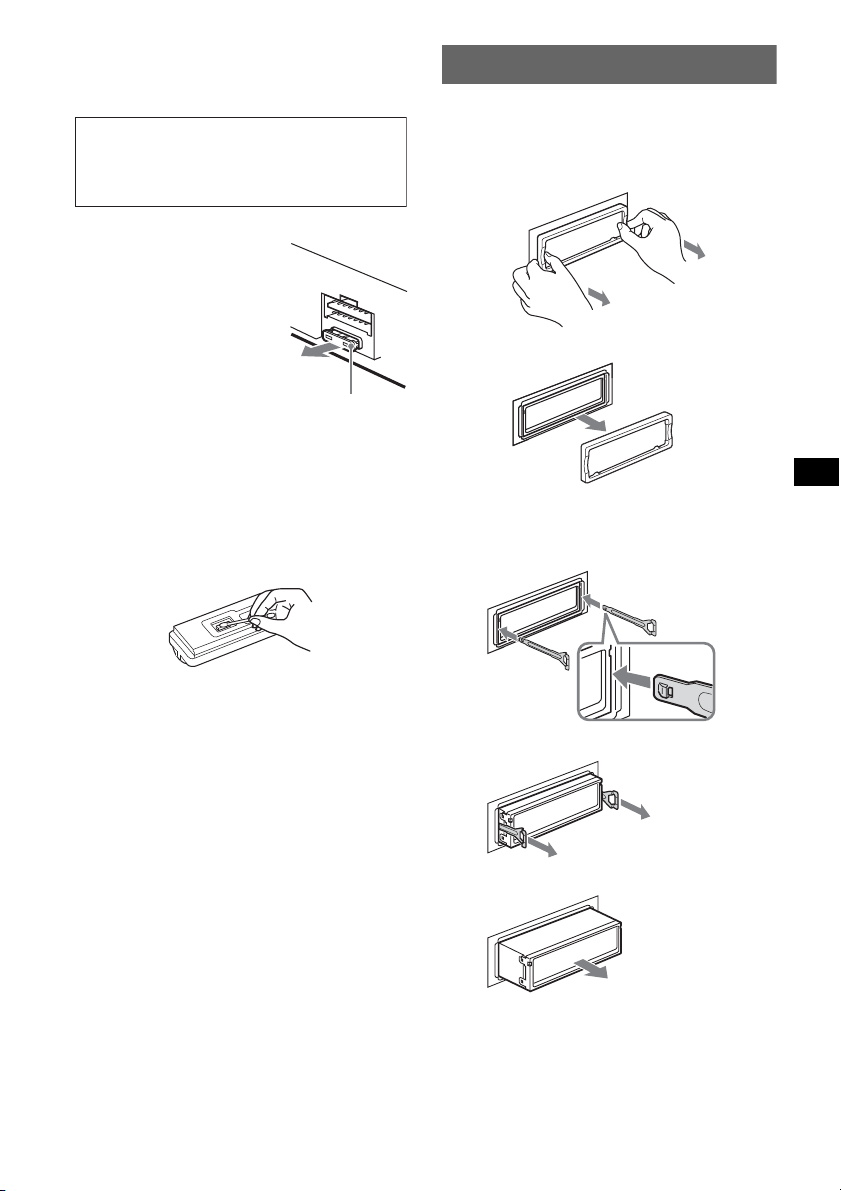
• Be sure to observe the correct polarity when
installing the battery.
• Do not hold the battery with metallic tweezers,
otherwise a shor t-circuit may occur.
WARNING
Battery may explode if mistreated.
Do not recharge, disassemble, or dispose of
in fire.
Fuse replacement
When replacing the fuse, be
sure to use one matching the
amperage rating stated on the
original fuse. If the fuse blows,
check the power connection and
replace the fuse. If the fuse
blows again after replacement,
there may be an internal
malfunction. In such a case,
consult your nearest Sony
dealer.
Fuse (10A)
Cleaning the connectors
The unit may not function properly if the connectors
between the unit and the front panel are not clean. In
order to prevent this, detach the front panel (page 5)
and clean the connectors with a cotton swab. Do not
apply too much force. Otherwise, the connectors
may be damaged.
Removing the unit
1 Remove the protection collar.
1 Detach the front panel (page 5).
2 Pinch both edges of the protection collar,
then pull it out.
x
2 Remove the unit.
1 Insert both release keys simultaneously
until they click.
Hook facing
inwards.
Back of the front
panel
Notes
• For safety, turn off the ignition before cleaning the
connectors, and remove the key from the ignition
switch.
• Never touch the connectors directly with your fingers
or with any metal device.
2 Pull the release keys to unseat the unit.
3 Slide the unit out of the mounting.
17
Page 18
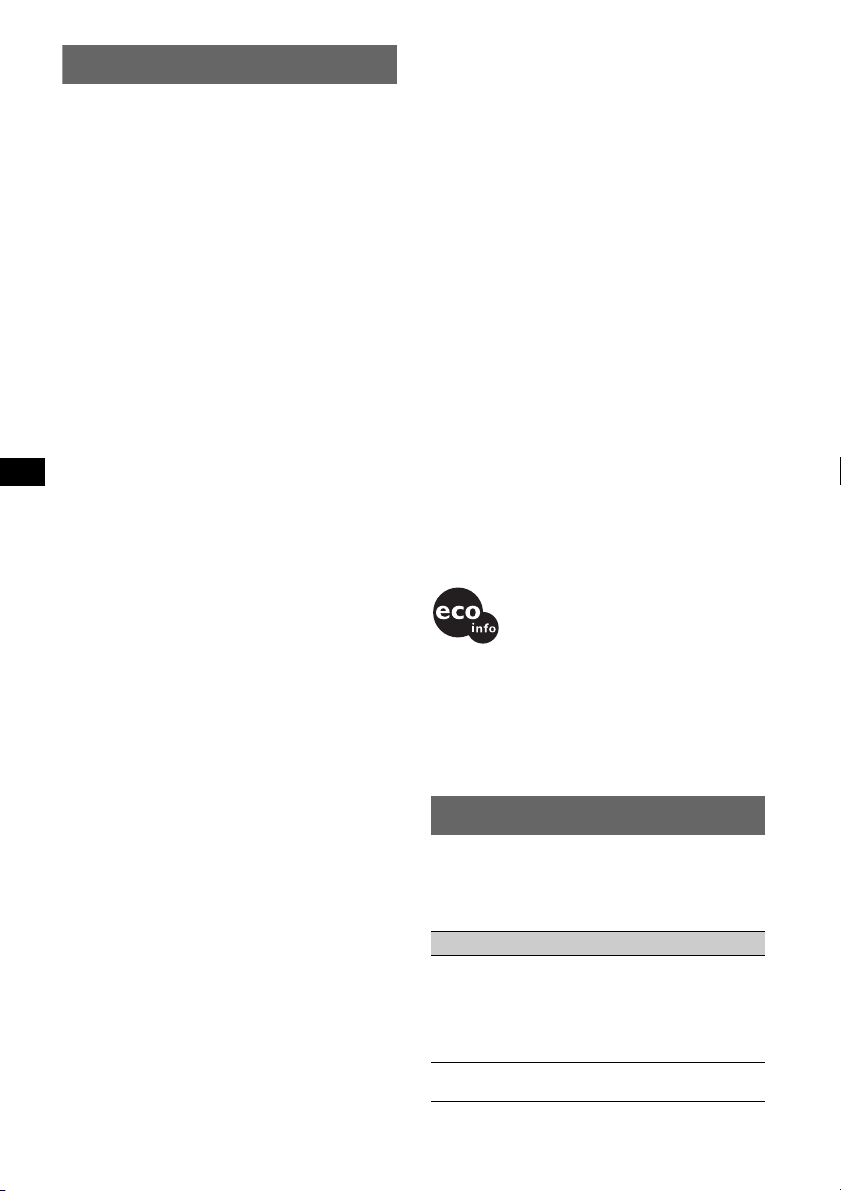
Specifications
CD Player section
Signal-to-noise ratio: 120 dB
Frequency response: 10 – 20,000 Hz
Wow and flutter: Below measurable limit
Tuner section
FM
Tuning range:
87.5 – 108.0 MHz (at 50 kHz step)
87.5 – 107.9 MHz (at 200 kHz step)
FM tuning interval: 50 kHz/200 kHz switchable
Antenna (aerial) terminal:
External antenna (aerial) connector
Intermediate frequency: 10.7 MHz/450 kHz
Usable sensitivity: 9 dBf
Selectivity: 75 dB at 400 kHz
Signal-to-noise ratio: 67 dB (stereo), 69 dB (mono)
Harmonic distortion at 1 kHz: 0.5 % (stereo),
0.3 % (mono)
Separation: 35 dB at 1 kHz
Frequency response: 30 – 15,000 Hz
AM
Tuning range:
531 – 1,602 kHz (at 9 kHz step)
530 – 1,710 kHz (at 10 kHz step)
AM tuning interval: 9kHz/10kHz switchable
Antenna (aerial) terminal:
External antenna (aerial) connector
Intermediate frequency: 10.7 MHz/450 kHz
Sensitivity: 30 µV
USB Player section
Interface: USB (Full-speed)
Maximum current: 500mA
Power amplifier section
Outputs: Speaker outputs (sure seal connectors)
Speaker impedance: 4 – 8 ohms
Maximum power output: 52 W × 4 (at 4 ohms)
General
Outputs:
Audio outputs terminal (front/rear)
Subwoofer output terminal (mono)
Power antenna (aerial) relay control terminal
Power amplifier control terminal
Inputs:
Telephone ATT control terminal
Illumination control terminal
BUS control input terminal
BUS audio input terminal
Remote controller input terminal
Antenna (aerial) input terminal
AUX input jack (stereo mini jack)
Tone controls:
Low: ±10 dB at 60 Hz (XPLOD)
Mid: ±10 dB at 1 kHz (XPLOD)
High: ±10 dB at 10 kHz (XPLOD)
Power requirements: 12 V DC car battery
(negative ground (earth))
Dimensions: Approx. 178 × 50 × 190 mm
1
(7
/8 × 2 × 71/2 in) (w/h/d)
18
Mounting dimensions: Approx. 182 × 53 × 163 mm
1
/4 × 21/8 × 61/2 in) (w/h/d)
(7
Mass: Approx. 1.6 kg (3 lb 9 oz)
Supplied accessories:
Card remote commander: RM-X156
USB cap
Parts for installation and connections (1 set)
Optional accessories/equipment:
Rotary commander: RM-X4S
BUS cable (supplied with an RCA pin cord):
RC-61 (1 m), RC-62 (2 m)
CD changer (10 discs): CDX-757MX, CDX-656X
Source selector: XA-C40
AUX-IN selector: XA-300
Interface adaptor for iPod: XA-110IP
Your dealer may not handle some of the above
listed accessories. Please ask the dealer for
detailed information.
US and foreign patents licensed from Dolby
Laboratories.
MPEG Layer-3 audio coding technology and
patents licensed from Fraunhofer IIS and Thomson.
Note
This unit cannot be connected to a digital preamplifier
or an equalizer which is Sony BUS system compatible.
Design and specifications are subject to change
without notice.
• Halogenated flame retardants are not used in the
certain printed wiring boards.
• Halogenated flame retardants are not used in
cabinets.
• Paper is used for the packaging cushions.
• VOC (Volatile Organic Compound)-free vegetable
oil based ink is used for printing the carton.
Troubleshooting
The following checklist will help you remedy
problems you may encounter with your unit.
Before going through the checklist below, check the
connection and operating procedures.
General
No power is being supplied to the unit.
• Check the connection. If everything is in order, check
the fuse.
• If the unit is turned off and the display disappears, it
cannot be operated with the remote commander.
t Turn on the unit.
The power antenna (aerial) does not extend.
The power antenna (aerial) does not have a relay box.
Page 19
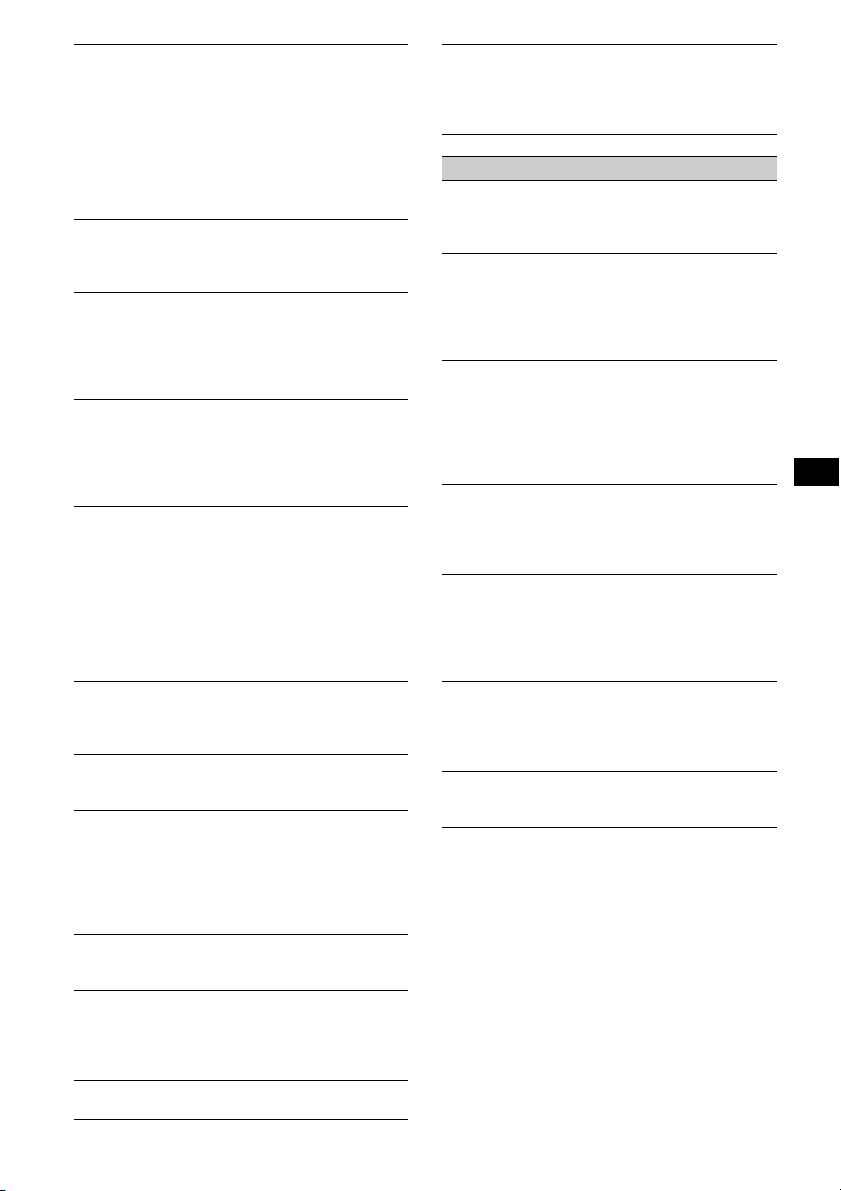
No sound.
• The volume is too low.
• The ATT function is activated, or the Telephone ATT
function (when the interface cable of a car telephone
is connected to the ATT lead) is activated.
• The position of the fader control “FAD” is not set for
a 2-speaker system.
• The CD changer is incompatible with the disc (MP3/
WMA/AAC/ATRAC CD).
t Play back with this unit.
No beep sound.
• The beep sound is canceled (page 12).
• An optional power amplifier is connected and you are
not using the built-in amplifier.
The contents of the memory have been erased.
• The RESET button has been pressed.
t Store again into the memory.
• The power supply lead or battery has been
disconnected.
• The power supply lead is not connected properly.
Stored stations and correct time are erased.
The fuse has blown.
Makes noise when the position of the ignition
is switched.
The leads are not matched correctly with the car’s
accessory power connector.
The display disappears from/does not appear
in the display window.
• The dimmer is set “Dimmer on” (page 12).
• The angle of the front panel is not proper.
t Adjust the angle of the front panel by pressing
and hold (ANGLE) (page 5).
• The display disappears if you press and hold (OFF).
t Press and hold (OFF) on the unit until the
display appears.
• The connectors are dirty (page 17).
The Auto Off function does not operate.
The unit is turned on. The Auto Off function activates
after turning off the unit.
tTurn off the unit.
The display disappears while the unit is
operating.
The Black Out function is set to on (page 12).
Card remote commander operation is not
possible.
• If the Black Out function is activated (no lighting),
card remote commander operation is not possible
(page 12).
• Make sure the insulation film has been removed
(page 4).
DSO does not function.
Depending on the type of car interior or type of music,
DSO may not have a desirable effect.
The images change automatically.
In Auto Image mode, the selected image cannot be
displayed.
tTo display selected image only, set to “Auto Image
off” (page 12).
Any display items do not display.
tSet to “Info All” (page 12).
Cannot adjust the volume level (AUX).
The portable audio device was not connected when
AUX was selected as (SOURCE).
t Connect the portable audio device to the AUX input
jack.
CD/MD playback
The disc cannot be loaded.
• Another disc is already loaded.
• The disc has been forcibly inserted upside down or in
the wrong way.
The disc does not playback.
• Defective or dirty disc.
• The CD-Rs/CD-RWs are not for audio use (page 15).
• The disc format and file version are incompatible
with this unit (For details, refer to page 4 and 15).
• Press Z to remove the disc.
MP3/WMA/AAC files take longer to play back
than others.
The following discs take a longer time to start
playback.
– a disc recorded with a complicated tree structure.
– a disc recorded in Multi Session.
– a disc to which data can be added.
The ATRAC CD cannot play.
• The disc is not created by authorized software, such
as SonicStage or SonicStage Simple Burner.
• Tracks that are not included in the group cannot be
played.
The display items do not scroll.
• For discs with very many characters, those may not
scroll.
• “Auto Scroll” is set to off.
t Set to “Auto Scroll on” (page 12) or press
(SCRL).
The sound skips.
• Installation is not correct.
t Install the unit at an angle of less than 45° in a
sturdy part of the car.
• Defective or dirty disc.
The operation buttons do not function.
The disc will not eject.
Press the RESET button (page 4).
19
Page 20
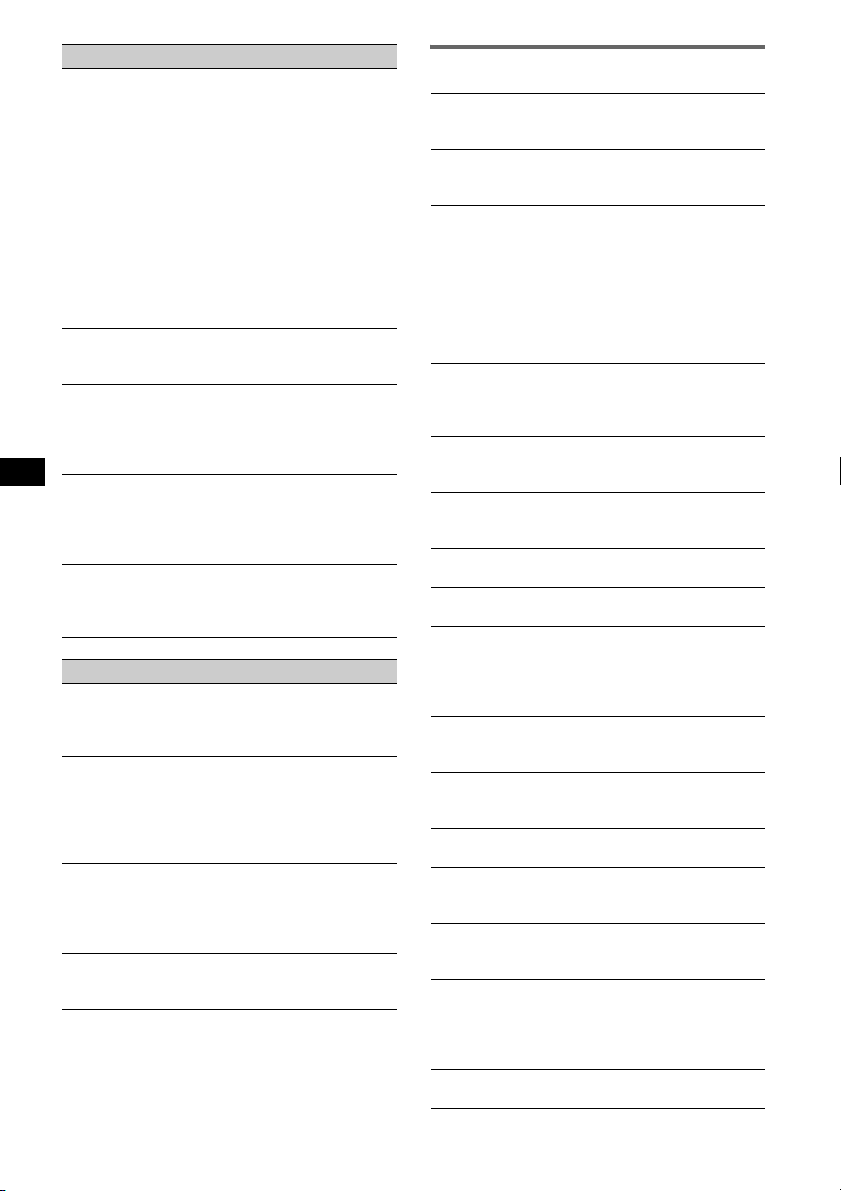
Radio reception
The stations cannot be received.
The sound is hampered by noises.
• Connect a power antenna (aerial) control lead (blue)
or accessory power supply lead (red) to the power
supply lead of a car’s antenna (aerial) booster (only
when your car has built-in FM/AM antenna (aerial)
in the rear/side glass).
• Check the connection of the car antenna (aerial).
• The auto antenna (aerial) will not go up.
tCheck the connection of the power antenna
(aerial) control lead.
• Check the frequency.
• When the DSO mode is on, the sound is sometimes
hampered by noises.
tSet the DSO mode to “off” (page 11).
Preset tuning is not possible.
• Store the correct frequency in the memory.
• The broadcast signal is too weak.
Automatic tuning is not possible.
• The local seek mode is set to “on.”
tSet to “Local off” (page 12).
• The broadcast signal is too weak.
tPerform manual tuning.
During FM reception, the “ST” indication
flashes.
• Tune in the frequency accurately.
• The broadcast signal is too weak.
tSet to “Mono on” (page 12).
An FM program broadcast in stereo is heard in
monaural.
The unit is in monaural reception mode.
t Set to “Mono off” (page 12).
USB playback
You cannot play back items via a USB HUB.
This unit cannot recognize USB devices via a USB
HUB, and is not compatible with a device that has a
HUB function.
Cannot play back items.
• Play back music files are protected by Digital Rights
Management (DRM) technology (page 15).
• Play back items on non-Mass Storage Class USB
devices only.
• If a USB device does not work, reconnect it.
A beep sounds.
During playback, the USB device has been
disconnected.
t Before disconnecting a USB device, make sure to
stop playback first for data protection.
The sound is intermittent.
The sound may be intermittent at a high-bit-rate of
more than 320 kbps.
Error displays/Messages
Blank Disc*
Tracks have not been recorded on the MD.*
t Play an MD with recorded tracks.
Checking
The unit is confirming the connection of a USB device.
t Wait until confirming the connection is finished.
Error*
• The disc is dirty or inserted upside down.*
t Clean or insert the disc correctly.
• A blank disc has been inserted.
• The disc cannot play because of some problem.
t Insert another disc.
• USB device was not automatically recognized.
t Reconnect it again.
•Press Z to remove the disc.
Failure
The connection of speakers/amplifiers is incorrect.
t See the installation guide manual of this model to
Hubs Not Supported
USB HUB or devices that have a HUB function are not
supported on this unit.
Load
The changer is loading the disc.
t Wait until loading is complete.
Local Seek +/–
The local seek mode is on during automatic tuning.
NO Album Name
An album name is not written in the track.
NO Device
(SOURCE) is selected without a USB device
connected. A USB device or a USB cable has been
disconnected during playback.
t Be sure to connect a USB device and USB cable.
NO Disc
The disc is not inserted in the CD/MD changer.
t Insert discs in the changer.
NO Disc Name
A disc/album/group/track name is not written in the
track.
NO Group Name
A group name is not written in the track.
NO Information
Text information is not written in the MP3/WMA/
AAC files or ATRAC CD.
NO Magazine
The disc magazine is not inserted in the CD changer.
t Insert the magazine in the changer.
NO Music
The disc is not a music file.
t Insert a music CD in this unit or MP3 playable
t Connect a USB device with a music file in it.
NO Track Name
A track name is not written in the track.
1
2
1
2
check the connection.
changer.
20
Page 21

Not Read
The disc information has not been read by the unit.
tLoad the disc, then select it on the list.
Not Ready
The lid of the MD changer is open or the MDs are not
inserted properly.
tClose the lid or insert the MDs properly.
Not Supported (USB Not Support)
The connected USB device is not supported.
tConnect a USB device of Mass Storage Class
(page 15).
Offset
There may be an internal malfunction.
tCheck the connection. If the error indication
remains on in the display, consult your nearest
Sony dealer.
Over Load
USB device is overloaded.
tDisconnect the USB device, then change the source
by pressing (SOURCE).
tIndicates that the USB device is out of order, or an
unsupported device is connected.
Push Reset
The CD unit and CD/MD changer cannot be operated
because of some problem.
tPress the RESET button (page 4).
Read
The unit is reading all track and album/group
information on the disc/USB device.
tWait until reading is complete and playback starts
automatically. Depending on the disc/USB device
structure, it may take more than a minute.
“” or “”
During fast-forward or reverse, you have reached the
beginning or the end of the disc and you cannot go any
further.
“”
The character cannot be displayed with the unit.
*1 If an error occurs during playback of a CD or MD,
the disc number of the CD or MD does not appear
in the display.
*2 The disc number of the disc causing the error
appears in the display.
If these solutions do not help improve the situation,
consult your nearest Sony dealer.
If you take the unit to be repaired because of CD
playback trouble, bring the disc that was used at the
time the problem began.
Support site
If you have any questions or for the latest
support information on this product, please
visit the web site below:
Customers in Latin America:
http://esupport.sony.com/ES/LA/
Customers in Pan Asia:
http://www.css.ap.sony.com/
http://www.sony-asia.com/caraudio/
21
Page 22

Autoestéreo para disco compacto
Para obtener información sobre la instalación
y las conexiones, consulte el manual de
instalación/conexiones suministrado.
Advertencia: si el encendido del
automóvil no dispone de una posición
ACC
Asegúrese de ajustar la función de
desconexión automática (página 15).
La unidad se apagará completa y
automáticamente en el tiempo establecido
después de apagarla, lo cual evita que se agote
la batería.
Si no ajusta la función de desconexión
automática, mantenga presionado (OFF) hasta
que se apague la pantalla cada vez que apague
el motor.
Microsoft, Windows Media
y el logotipo de Windows
son marcas comerciales o
marcas comerciales
registradas de Microsoft Corporation en
Estados Unidos o en otros países.
Esta etiqueta está situada en la parte inferior
del chasis.
Fabricado bajo licencia de
R
BBE Sound, Inc.
Licenciado por BBE Sound,
Inc. bajo el número USP5510752 y 5736897.
BBE y el símbolo de BBE son marcas
comerciales registradas de BBE Sound, Inc.
El proceso BBE MP (saturación no lineal
polinomial reducida al mínimo) mejora el sonido
comprimido digitalmente (por ejemplo, archivos
MP3), mediante la restauración y el realce de los
armónicos perdidos durante la compresión. BBE
MP actúa generando armónicos a partir del
material original, recuperando de manera eficaz
la calidez, el detalle y el matiz.
“ATRAC ”, “ATRAC AD ”, S on icStag e y s us
respectivos logotipos son marcas comerciales de
Sony Corporation.
“WALKMAN” y el logotipo de “WALKMAN”
son marcas comerciales registradas de Sony
Corporation.
2
Page 23

Tabla de contenido
Bienvenido. . . . . . . . . . . . . . . . . . . . . . . . . . . . . 4
Procedimientos iniciales
Restauración de la unidad . . . . . . . . . . . . . . . . . 5
Preparación del control remoto de tarjeta . . . . . 5
Ajuste del reloj . . . . . . . . . . . . . . . . . . . . . . . . . 5
Extracción del panel frontal. . . . . . . . . . . . . . . . 6
Colocación del panel frontal. . . . . . . . . . . . . 6
Inserción del disco en la unidad . . . . . . . . . . . . 7
Expulsión del disco. . . . . . . . . . . . . . . . . . . . 7
Ajuste del ángulo del panel frontal . . . . . . . . . . 7
Ubicación de los controles y
operaciones básicas
Unidad principal . . . . . . . . . . . . . . . . . . . . . . 8
Control remoto de tarjeta RM-X156. . . . . . . 8
CD
Elementos de la pantalla. . . . . . . . . . . . . . . 10
Reproducción repetida y aleatoria . . . . . . . 10
Radio
Almacenamiento y recepción de emisoras . . . 11
Almacenamiento automático — BTM . . . . 11
Almacenamiento manual . . . . . . . . . . . . . . 11
Recepción de las emisoras almacenadas. . . 11
Sintonización automática . . . . . . . . . . . . . . 11
Sintonización de una emisora mediante una
lista — LIST . . . . . . . . . . . . . . . . . . . . . . . . 11
Otras funciones
Cambio de los ajustes de sonido. . . . . . . . . . . 14
Ajuste de las características de sonido. . . . 14
Personalización de la curva de ecualizador
— EQ3 Tune . . . . . . . . . . . . . . . . . . . . . . . 14
Ajuste de los elementos de configuración
— MENU . . . . . . . . . . . . . . . . . . . . . . . . . . . . 15
Uso de equipo opcional. . . . . . . . . . . . . . . . . . 16
Equipo de audio auxiliar . . . . . . . . . . . . . . 16
Cambiador de CD/MD. . . . . . . . . . . . . . . . 16
Mando rotatorio RM-X4S . . . . . . . . . . . . . 17
Información complementaria
Precauciones . . . . . . . . . . . . . . . . . . . . . . . . . . 18
Notas sobre los discos . . . . . . . . . . . . . . . . 18
Acerca de los dispositivos USB. . . . . . . . . 19
Orden de reproducción de los archivos
MP3/WMA/AAC . . . . . . . . . . . . . . . . . . . . 19
Acerca de los archivos MP3. . . . . . . . . . . . 19
Acerca de los archivos WMA . . . . . . . . . . 19
Acerca de los archivos AAC . . . . . . . . . . . 20
Acerca de los archivos ATRAC. . . . . . . . . 20
Mantenimiento . . . . . . . . . . . . . . . . . . . . . . . . 20
Extracción de la unidad. . . . . . . . . . . . . . . . . . 21
Especificaciones . . . . . . . . . . . . . . . . . . . . . . . 21
Solución de problemas . . . . . . . . . . . . . . . . . . 22
Mensajes/indicaciones de error . . . . . . . . . 24
Dispositivos USB
Reproducción mediante dispositivos
USB. . . . . . . . . . . . . . . . . . . . . . . . . . . . . . . 12
Elementos de la pantalla. . . . . . . . . . . . . . . 12
Audición en un dispositivo de audio de
almacenamiento masivo . . . . . . . . . . . . . . . 12
Escucha de música en un “Walkman”
(dispositivo de audio ATRAC). . . . . . . . . . 13
3
Page 24

Bienvenido
23
Gracias por adquirir este reproductor de discos
compactos Sony. Mientras maneja puede
disfrutar de las funciones siguientes.
• Reproducción de CD
Puede reproducir CD-DA (incluidos CD
TEXT*), CD-R/CD-RW (archivos MP3/WMA/
AAC, incluidos también Multi Session
(página 18)) y CD de ATRAC (formato
ATRAC3 y ATRAC3plus (página 20)).
Tipo de discos Etiqueta del disco
CD-DA
MP3
WMA
AAC
CD de ATRAC
• Recepción de radio
– Puede almacenar hasta 6 emisoras de radio
por banda (FM1, FM2, FM3, AM1 y AM2).
– BTM (Memoria de la mejor sintonía): la
unidad selecciona las emisoras que emiten la
señal más intensa y las almacena.
• Ajuste del sonido
– EQ3 parametric: es posible seleccionar
entre 7 curvas de ecualizador predefinidas y
ajustarlas como desee.
– DSO (Organizador de sonido de baja
frecuencia dinámico): permite crear un campo
de sonido más ambiental, utilizando una
síntesis de altavoces virtuales para mejorar el
sonido de los altavoces, incluso si éstos están
instalados en una posición baja en la puerta.
– BBE MP: mejora el sonido comprimido
digitalmente, como en el caso de archivos
MP3.
• Configuración de imagen
Es posible establecer que se muestren distintas
imágenes en la unidad.
• Funcionamiento de una unidad
opcional
Es posible conectar y operar varias clases de
dispositivos de audio desde la unidad.
– Dispositivo USB: es posible conectar al
terminal USB frontal un dispositivo de
almacenamiento masivo de tipo USB o un
“Walkman” (dispositivo de audio ATRAC).
Para mayor información sobre dispositivos
útiles, consulte Acerca de los dispositivos
USB (página 19) o el sitio Web de servicio
técnico de Sony (página 25).
– Dispositivo de audio portátil: es posible
conectar un dispositivo de audio portátil
(conexión analógica) mediante la toma de
entrada AUX situada en la parte frontal de la
unidad.
– Cambiadores de CD/MD: es posible
conectar cambiadores de CD/MD al BUS de
SONY en la parte posterior de la unidad.
* Un disco CD TEXT es un CD-DA que incluye
información como el nombre del disco, del artista y
de la pista.
4
Page 25

Procedimientos iniciales
Ajuste del reloj
Restauración de la unidad
Antes de utilizar la unidad por primera vez, o
después de reemplazar la batería del automóvil o
de cambiar las conexiones, debe restaurar la
unidad.
Extraiga el panel frontal y presione el botón
RESET con un objeto puntiagudo, como por
ejemplo un bolígrafo.
Nota
Al presionar el botón RESET, se borra el ajuste del
reloj y algunos contenidos almacenados.
Botón RESET
Preparación del control remoto de tarjeta
Antes de utilizar el control remoto de tarjeta por
primera vez, retire la película aislante.
El reloj emplea una indicación digital de
12 horas.
1 Presione (MENU).
2 Gire el selector de control de volumen
hasta que aparezca “Clock Adjust” y, a
continuación, presione (ENTER).
Aparece la pantalla de ajuste del reloj.
3 Gire el selector de control de volumen
para ajustar la hora y los minutos.
Para mover la indicación digital, presione
(SEEK) +/–.
4 Una vez ajustados los minutos,
presione (ENTER).
El reloj se pone en funcionamiento.
Con el control remoto de tarjeta
En los pasos del 2 al 3: presione M o m en lugar de
utilizar el selector de control de volumen; en el paso 3:
presione < o , en lugar de (SEEK) +/–.
5
Page 26

Extracción del panel frontal
Puede extraer el panel frontal de la unidad para
evitar que la roben.
Alarma de precaución
Si gira el interruptor de la llave de encendido
hasta la posición OFF sin haber extraído el panel
frontal, la alarma de precaución sonará durante
unos segundos.
La alarma sonará solamente si se utiliza el
amplificador integrado.
1 Presione (OFF).
La unidad se apaga.
2 Presione .
El lado izquierdo del panel frontal queda
suelto.
3 Deslice el panel frontal hacia la
izquierda y, a continuación, tire de
éste hacia usted.
(OFF)
Notas
• No deje caer ni ejerza excesiva presión sobre el
panel frontal y el visualizador.
• No someta el panel frontal al calor ni a temperaturas
altas o excesiva humedad. Evite dejarlo en un
automóvil estacionado o sobre el tablero o la
bandeja posterior.
Colocación del panel frontal
Coloque el orificio A del panel frontal en el eje
B de la unidad y, a continuación, presione
ligeramente el lado izquierdo hacia adentro.
Presione (SOURCE) en la unidad (o inserte un
disco) para utilizarla.
A
B
Nota
No coloque nada sobre la superficie interior del panel
frontal.
6
Page 27

Inserción del disco en la unidad
1 Presione Z.
El panel frontal se desliza hacia abajo
automáticamente.
2 Inserte el disco (con la etiqueta
orientada hacia arriba).
El panel frontal se desliza hacia arriba
automáticamente y se inicia la reproducción.
Expulsión del disco
1 Presione Z.
El panel frontal se desliza hacia abajo
automáticamente y se expulsa el disco.
2 Presione Z para cerrar el panel
frontal.
Nota
El panel frontal se desliza hacia arriba
automáticamente 15 segundos después de deslizarse
hacia abajo.
Ajuste del ángulo del panel frontal
(ANGLE)
(ANGLE)
1 Mantenga presionado (ANGLE) varias
veces hasta que se ajuste el ángulo
del panel frontal.
El panel frontal puede ajustarse en
3 posiciones.
Para colocar el panel frontal en la posición
predeterminada, mantenga presionado (ANGLE)
varias veces hasta que éste se sitúe en la posición
predeterminada.
Sugerencias
• Cuando el panel frontal se desliza hacia abajo (para
insertar el disco), éste vuelve a la posición que
había ajustado automáticamente.
• El ángulo del panel frontal ajustado se almacena en
la unidad. Al girar la llave de encendido hacia la
posición de apagado, el ángulo vuelve a su posición
predeterminada y, cuando se enciende, el panel
frontal se sitúa en el ángulo que ajustó.
7
Page 28

Ubicación de los controles y operaciones básicas
123 54678 9 q;q
Unidad principal
a
PUSH SOUND / ENTER
MODE
SEEK
SEEK
SOURCE
qs qd qfqg
Control remoto de tarjeta RM-X156
ql
qd
5
wa
ws
qg
wd
OFF
SOURCE SOUND
MENU
+
ENTER
–
DSPL
REP SHUF
132
465
+
VOL
–
ATT
MODE
LIST
SCRL
PAU SE
MENU
IMAGE
LIST
REP SHUF PAUSEBBE MPGP/ALBM
DSPL SCRL OFF
123456
qh
qj qk ql w;
Radio:
Para sintonizar emisoras automáticamente
(presionar hacia arriba/hacia abajo); para
wf
wg
2
qf
wh
localizar una emisora manualmente
(mantener presionado hacia arriba/hacia
abajo).
B Botón MODE 11, 13, 16
Para seleccionar la banda de radio (FM/AM);
seleccionar la unidad*
de reproducción*
C Selector de control de volumen
Para ajustar el volumen.
qk
wj
Botón SOUND
Para seleccionar los ajustes de sonido.
Botón ENTER
Para aplicar un ajuste del menú.
D Receptor del control remoto de tarjeta
E Botón MENU
ANGLE
AUX
3
; seleccionar el modo
4
.
Para entrar en el menú.
F Botón IMAGE
Para seleccionar la imagen de la pantalla.
Consulte las páginas indicadas para obtener
información detallada. Los botones
correspondientes en el control remoto de tarjeta
controlan las mismas funciones que los de la
unidad.
A Control SEEK +/–
CD/MD*
1
/USB*2:
Para saltar pistas (presionar hacia arriba/
hacia abajo); para saltar pistas en forma
continua (presionar hacia arriba/hacia abajo,
volver a presionar hacia arriba/hacia abajo
antes de que transcurra 1 segundo y
mantener en esta posición); para avanzar o
retroceder una pista rápidamente (mantener
presionado hacia arriba/hacia abajo).
8
Modo de película de 1 a 3 t Modo de
analizador de espectro de 1 a 5 t Modo de
papel tapiz de 1 a 3 t Modo de
reproducción/recepción normal
G Botón RESET (ubicado detrás del panel
frontal) 5
H Ranura del disco 7
Para insertar el disco.
I Visualizador
J Botón Z (expulsar)/ANGLE 7
Para expulsar el disco o deslizar hacia abajo
el panel frontal (presionar); para ajustar el
ángulo del panel frontal en 3 posiciones
distintas (mantener presionado).
CDX-GT860U
Page 29

K Terminal USB 12
L Botón (liberación del panel frontal)
6
M Botón SOURCE
Para encender o cambiar la fuente (Radio/
CD/MD*
1
/USB/AUX).
N Botón LIST 11, 12, 17
Para mostrar una lista.
O Botón DSPL (pantalla) 10, 12
Para cambiar los elementos en pantalla.
P Selector de frecuencias (ubicado en la
parte inferior de la unidad)
Consulte “Selector de frecuencias” en el
manual de instalación/conexiones
suministrado.
Q Botones numéricos
CD/MD*
1
/USB*2:
(1): REP 10, 12, 16
(2): SHUF 10, 12, 16
(3)/(4): GP*
5
/ALBM*6 –/+
Para saltar álbumes (presionar) o saltar
álbumes continuamente (mantener
presionado).*
(5): BBE MP*8 2
(6): PAUSE *
7
8
Para hacer una pausa en la
reproducción. Para cancelar esta
función, vuelva a presionarlo.
Radio:
Para recibir las emisoras almacenadas
(presionar); para almacenar emisoras
(mantener presionado).
R Botón SCRL (desplazamiento) 10, 12
Para desplazar el elemento de la pantalla.
S Botón OFF
Para apagar la unidad; detener la fuente.
T Toma de entrada AUX 16
Para conectar un dispositivo de audio
portátil.
Los botones siguientes del control remoto de
tarjeta también presentan botones y funciones
distintos de los de la unidad. Retire la película de
aislamiento antes de usar la unidad (página 5).
wa Botón ENTER
Para realizar un ajuste.
ws Botones </, (SEEK –/+)
CD:
Para omitir pistas (presionar); para omitir
pistas continuamente (presionar y volver a
presionar dentro de 1 segundo y mantener);
para avanzar o retroceder una pista
rápidamente (mantener presionado).
Radio:
Para sintonizar emisoras automáticamente
(presionar); para localizar una emisora
manualmente (mantener presionado).
wd Botón VOL (volumen) +/–
Para ajustar el volumen.
wf Botón ATT (atenuación)
Para atenuar el sonido. Para cancelar esta
función, vuelva a presionarlo.
wg Botón SOUND
Para introducir los ajustes de sonido.
wh Botones M/m (+/–)
Para seleccionar emisoras almacenadas en
memoria/omitir grupos (presionar); para
omitir grupos continuamente (mantener
presionado).
wj Botones numéricos
CD/MD*
1
/USB*2:
(1): REP 10, 12, 16
(2): SHUF 10, 12, 16
(6): PAU SE *
8
Para hacer una pausa en la
reproducción. Para cancelar esta
función, vuelva a presionarlo.
Radio:
Para recibir las emisoras almacenadas
(presionar); para almacenar emisoras
(mantener presionado).
*1 Si se conecta un cambiador de MD.
*2 Cuando se conecta un dispositivo USB.
*3 Si se conecta un cambiador de CD/MD.
*4 Cuando se conecta un dispositivo de audio
AT RA C.
*5 Cuando se reproduce un archivo ATRAC.
*6 Cuando se reproduce un archivo MP3/WMA/AAC.
*7 Si se conecta el cambiador, la operación es
diferente. Consulte la página 16.
*8 Si se reproduce en esta unidad y en un dispositivo
USB.
Notas
• Al expulsar o insertar un disco, mantenga
desconectado cualquier dispositivo USB para evitar
dañar el disco.
• Si la unidad está apagada y desaparece la
indicación de pantalla, no se podrá utilizar con el
control remoto de tarjeta salvo que se presione
(SOURCE) en la unidad o se inserte un disco para
activarla en primer lugar.
Sugerencia
Si desea obtener información adicional sobre cómo
sustituir la pila, consulte “Sustitución de la pila de litio
del control remoto de tarjeta” en la página 20.
Acerca de la tapa del dispositivo USB
Cuando no utilice el terminal USB (K), utilice la tapa
del dispositivo USB suministrada para impedir la
entrada de polvo o suciedad.
Mantenga la tapa del dispositivo USB fuera del
alcance de los niños para impedir que la ingieran de
forma accidental.
9
Page 30

CD
Para obtener más detalles sobre cómo seleccionar
un cambiador de CD/MD, consulte la página 16.
Elementos de la pantalla
Ejemplo: al ajustar el modo Info (información)
en “All” (página 15).
A Indicación de la fuente (CD/ATRAC/WMA/
MP3/AAC)
B Reloj
C Número de pista/álbum/grupo, nombre del
disco/artista/álbum/grupo/pista, tiempo de
reproducción transcurrido, información de
texto
Para cambiar los elementos de la pantalla C,
presione (DSPL); para desplazarlos, presione
(SCRL) o ajuste “Auto Scroll on” (página 15).
Sugerencia
Los elementos que se muestran variarán en función
del tipo de disco, el formato de grabación y los
ajustes. Si desea obtener más información acerca de
los archivos MP3/WMA/AAC, consulte la página 19;
para CD de ATRAC, consulte la página 20.
Reproducción repetida y aleatoria
1 Durante la reproducción, presione
(1) (REP) o (2) (SHUF) varias veces
hasta que aparezca el ajuste deseado.
Seleccione Para reproducir
Repeat Track pistas en forma repetida.
1
Repeat Album*
Repeat Group*
Shuffle Album*
Shuffle Group*
Shuffle Disc discos en orden
*1 Cuando se reproduce un archivo MP3/WMA/AAC.
*2 Cuando se reproduce un CD de ATRAC.
Para regresar al modo de reproducción normal,
seleccione “Repeat off” o “Shuffle off”.
álbumes en forma
repetida.
2
grupos en forma
repetida.
1
álbumes en orden
aleatorio.
2
grupos en orden
aleatorio.
aleatorio.
10
Page 31

Radio
Almacenamiento y recepción de emisoras
Precaución
Para sintonizar emisoras mientras maneja, utilice
la función Memoria de la mejor sintonía (BTM)
para evitar accidentes.
Almacenamiento automático
— BTM
1 Presione (SOURCE) varias veces hasta
que aparezca “TUNER”.
Para cambiar de banda, presione (MODE)
varias veces. Puede seleccionar entre FM1,
FM2, FM3, AM1 y AM2.
2 Presione (MENU).
3 Gire el selector de control de volumen
hasta que aparezca “BTM” y, a
continuación, presione (ENTER).
La unidad almacena las emisoras en el orden
de frecuencia en los botones numéricos.
La unidad emite un pitido al almacenar el
ajuste.
Con el control remoto de tarjeta
En el paso 3: presione M o m en lugar de utilizar el
selector de control de volumen.
Sintonización automática
1 Seleccione la banda y, a continuación,
presione el selector de control
(SEEK) +/– hacia arriba o hacia abajo
para buscar la emisora.
La búsqueda se detiene cuando la unidad
recibe una emisora. Repita este
procedimiento hasta recibir la emisora
deseada.
Sugerencia
Si conoce la frecuencia de la emisora que desea
escuchar, mantenga presionado el selector de control
(SEEK) +/– para localizar rápidamente la frecuencia
aproximada y, a continuación, presione el selector de
control (SEEK) +/– hacia arriba o hacia abajo varias
veces para ajustar la frecuencia deseada con mayor
precisión (sintonización manual).
Sintonización de una emisora
mediante una lista — LIST
Puede visualizar un listado de las frecuencias.
1 Seleccione la banda y, a continuación,
presione (LIST).
Aparecerán las frecuencias.
2 Gire el selector de control de volumen
hasta que aparezca la emisora
deseada.
Almacenamiento manual
1 Mientras recibe la emisora que desea
almacenar, mantenga presionado un
botón numérico (del (1) al (6)) hasta
que aparezca “MEM”.
La indicación de botón numérico aparece en
pantalla.
Nota
Si intenta almacenar otra emisora en el mismo botón
numérico, se reemplazará la que estaba almacenada
previamente.
Recepción de las emisoras almacenadas
1 Seleccione la banda y, a continuación,
presione un botón numérico (de (1) a
(6)).
3 Presione (ENTER) para recibir la
emisora.
La pantalla vuelve al modo de recepción
normal.
Con el control remoto de tarjeta
Seleccione la banda y, a continuación, presione
(LIST). Presione M o m varias veces hasta que
aparezca la emisora deseada y, a continuación,
presione (ENTER).
11
Page 32

Dispositivos USB
Reproducción mediante dispositivos USB
1 Conecte el dispositivo USB al terminal
USB.
Se inicia la reproducción.
Si ya hay un dispositivo USB conectado,
presione (SOURCE) varias veces hasta que
aparezca “USB” para empezar la reproducción.
Presione (OFF) para detener la reproducción.
Notas
• Antes de extraer un dispositivo USB, asegúrese de
que se ha detenido la reproducción. Si extrae el
dispositivo USB durante la reproducción, es posible
que se dañe la información contenida en el
dispositivo USB.
• No utilice dispositivos USB demasiado grandes o
pesados, ya que se podrían caer debido a la
vibración, o bien, provocar una conexión deficiente.
Elementos de la pantalla
A Indicador ATRAC/WMA/MP3/AAC*
Indicador WMA/MP3/AAC *
B Reloj
C Número de pista/álbum/grupo, nombre del
disco/artista/álbum/grupo/pista, tiempo de
reproducción transcurrido, información de
texto
*1 Cuando se conecta un dispositivo de audio
AT RA C.
*2 Cuando se conecta un dispositivo de
almacenamiento masivo.
2
Para cambiar los elementos de la pantalla C,
presione (DSPL); para desplazarlos, presione
(SCRL) o ajuste “Auto Scroll on” (página 15).
Sugerencia
Los elementos que se muestran variarán en función
del formato de grabación y los ajustes. Si desea
obtener más información acerca de los archivos MP3/
WMA/AAC, consulte la página 19; para ATRAC,
consulte la página 20.
Nota
La visualización variará en función del dispositivo de
almacenamiento masivo USB y del dispositivo de
audio ATRAC.
Audición en un dispositivo de audio de almacenamiento masivo
Reproducción repetida y aleatoria
1 Durante la reproducción, presione (1) (REP)
o (2) (SHUF) varias veces hasta que aparezca
el ajuste deseado.
Seleccione Para reproducir
Repeat Track pistas en forma repetida.
Repeat Album álbumes en forma
repetida.
Shuffle Album álbumes en orden
aleatorio.
Shuffle Device dispositivos en orden
aleatorio.
Para regresar al modo de reproducción normal,
seleccione “Repeat off” o “Shuffle off”.
Ubicación de un álbum por el
nombre — LIST
1 Durante la reproducción, presione (LIST).
2 Gire el selector de control de volumen hasta
que aparezca el álbum deseado.
3 Presione (ENTER) para reproducir el álbum.
1
La pantalla vuelve al modo de reproducción
normal.
12
Page 33

Escucha de música en un “Walkman” (dispositivo de audio ATRAC)
1 Durante la reproducción, presione
(MODE) varias veces hasta que
aparezca el ajuste deseado.
El elemento cambia de la manera siguiente:
Album Mode t Artist Mode t
Playlist Mode*
* Si no existe ninguna lista de reproducción en el
dispositivo de audio ATRAC, no aparecerá “Playlist
Mode”.
Reproducción repetida y aleatoria
1 Durante la reproducción, presione (1) (REP)
o (2) (SHUF) varias veces hasta que aparezca
el ajuste deseado.
Seleccione Para reproducir
Repeat Track pistas en forma repetida.
Repeat Album álbumes en forma
repetida.
Repeat Artist artistas en forma
repetida.
Repeat Playlist listas de reproducción en
forma repetida.
Shuffle Album álbumes en orden
aleatorio.
Shuffle Artist artistas en orden
aleatorio.
Shuffle Playlist listas de reproducción en
orden aleatorio.
Shuffle Device dispositivos en orden
aleatorio.
Para regresar al modo de reproducción normal,
seleccione “Repeat off” o “Shuffle off”.
Ubicación de un álbum/artista/lista
de reproducción por el nombre
— LIST
1 Durante la reproducción, presione (MODE)
varias veces hasta que aparezca el álbum,
artista o lista de reproducción deseado.
2 Presione (LIST).
Aparecerá la lista seleccionada.
3 Gire el selector de control de volumen hasta
que aparezca el álbum, artista o lista de
reproducción deseado.
4 Presione (ENTER) para reproducir el álbum,
artista o lista de reproducción.
La pantalla vuelve al modo de reproducción
normal.
13
Page 34

Otras funciones
Cambio de los ajustes de sonido
Ajuste de las características de sonido
1 Presione (SOUND).
2 Gire el selector de control de volumen
hasta que aparezca el elemento de
menú deseado y, a continuación,
presione (ENTER).
3 Gire el selector de control de volumen
para seleccionar el ajuste y, a
continuación, presione (ENTER).
El ajuste finalizó.
Después de 3 segundos, se completa el ajuste
y la pantalla vuelve al modo de reproducción/
recepción normal.
Con el control remoto de tarjeta
En los pasos 2 al 3: presione M o m en lugar de utilizar
el selector de control de volumen.
Se pueden ajustar los elementos siguientes
(consulte la referencia de página para obtener
más información):
“
z” indica el ajuste predeterminado.
EQ3 parametric
Para seleccionar un tipo de ecualizador:
“Xplod”, “Vocal”, “Edge”, “Cruise”, “Space”,
“Gravity”, “Custom” u “off” (
DSO
Para seleccionar el modo DSO: “1”, “2”, “3” u
“off” (
z). Cuanto mayor sea el número, mejor
será el efecto.
Balance
Para ajustar el balance entre los altavoces
derecho e izquierdo: “R10” – “0” (
Fader
Para ajustar el balance entre los altavoces frontal
y posterior: “F10” – “0” (
Subwoofer
Para ajustar el volumen del altavoz potenciador
de graves: “+10” – “0” (
(“– ∞” aparecerá con el valor más bajo.)
LPF (Filtro de paso bajo)
Para seleccionar la frecuencia de corte del
altavoz potenciador de graves: “off” (
“125Hz” o “78Hz”.
z).
z) – “L10”
z) – “R10”
z) – “–10”
z),
AUX Level*
Para ajustar el nivel de volumen de cada equipo
auxiliar conectado. Este ajuste elimina la
necesidad de ajustar el nivel de volumen entre
fuentes (página 16).
Niveles que se pueden ajustar: “+18 dB” –
“0 dB” (
z) – “–8 dB”
* Si está activada la fuente AUX.
Personalización de la curva de
ecualizador — EQ3 Tune
“Custom” de EQ3 le permite realizar sus propios
ajustes en el ecualizador.
1 Seleccione una fuente y, a
continuación, presione (SOUND).
2 Gire el selector de control de volumen
para seleccionar “EQ3 parametric” y, a
continuación, presione (ENTER).
3 Gire el selector de control de volumen
para seleccionar “Custom” y, a
continuación, presione (SEEK) + hacia
arriba.
4 Gire el selector de control de volumen
para seleccionar “EQ3 Mode Tune” y, a
continuación, presione (ENTER).
5 Gire el selector de control de volumen
para seleccionar el rango de
frecuencias que desee entre “LOW”,
“MID” o “HI” y, a continuación,
presione (ENTER).
6 Gire el selector de control de volumen
para seleccionar la frecuencia central
que desea ajustar y, a continuación,
presione (SEEK) + hacia arriba.
Frecuencias que se pueden seleccionar en
cada rango:
LOW: 60 Hz o 100 Hz
MID: 500 Hz o 1,0 kHz
HI: 10,0 kHz o 12,5 kHz
7 Gire el selector de control de volumen
para ajustar la curva de ecualizador.
El nivel de volumen puede ajustarse en
intervalos de 1 dB, entre –10 dB y +10 dB.
8 Presione (ENTER).
Repita los pasos de 5 a 8 para ajustar el resto
de rangos de frecuencia.
14
Page 35

9 Presione (SEEK) – hacia abajo.
La pantalla vuelve al modo de reproducción/
recepción normal.
Para ajustar la curva de ecualizador
predeterminada de fábrica, seleccione “EQ3
Mode Initialize” y “Yes” en el paso 4.
Sugerencia
También es posible ajustar otros tipos de ecualizador.
Con el control remoto de tarjeta
En los pasos 2 al 7: presione M o m en lugar de utilizar
el selector de control de volumen; en los pasos 3, 6 y
9: presione < o , en lugar de (SEEK) +/–.
Ajuste de los elementos de
configuración — MENU
1 Presione (MENU).
2 Gire el selector de control de volumen
hasta que aparezca el elemento de
menú deseado y, a continuación,
presione (ENTER).
3 Gire el selector de control de volumen
para seleccionar el ajuste y, a
continuación, presione (ENTER).
El ajuste finalizó.
4 Presione (MENU).
La pantalla vuelve al modo de reproducción/
recepción normal.
Con el control remoto de tarjeta
En los pasos 2 al 3: presione M o m en lugar de utilizar
el selector de control de volumen.
Se pueden ajustar los elementos siguientes
(consulte la referencia de página para obtener
más información):
“
z” indica el ajuste predeterminado.
Setup
Clock Adjust (página 5)
Beep
Para ajustar “on” (z) u “off”.
RM (Mando rotatorio)
Para cambiar la dirección de funcionamiento de
los controles del mando rotatorio.
– “NORM” (
la posición ajustada en fábrica.
– “REV”: cuando monte el mando rotatorio del
lado derecho de la columna de dirección.
Auto Off
Para desconectar la alimentación
automáticamente una vez transcurrido un período
de tiempo deseado cuando la unidad está
apagada: “NO” (
“60 min”.
z): para usar el mando rotatorio en
z), “30 sec”, “30 min” o
Display
Black Out
Para apagar automáticamente la iluminación de
cualquier fuente (por ejemplo, durante la
reproducción de CD/recepción de radio, etc.).
– “Black Out on”*
1
: para que se desactive la
pantalla si no se realiza ninguna acción
durante 5 segundos.
– “Black Out off” (
z): para desactivar la función
de desactivación de la pantalla.
Para que la pantalla se ilumine de nuevo,
presione cualquier botón.
Auto Image
Para establecer que se muestren distintas
imágenes.
– “All”: para visualizar repetidamente las
imágenes en todos los modos de pantalla.
– “Movie” (
z): para visualizar una película.
– “SA”: para visualizar el analizador de
espectro.
– “off”: para no visualizar ninguna imagen.
Info (Información)
Para mostrar los elementos (en función de la
fuente, etc.).
– “Simple” (
z): para no mostrar ningún
elemento.
– “All”: para mostrar todos los elementos.
– “Clear”: para que los elementos desaparezcan
automáticamente.
2
Demo*
(Demostración)
Para ajustar “on” (z) u “off”.
Dimmer
Para cambiar el brillo de la pantalla.
–“Auto” (
z): para que la pantalla se atenúe
automáticamente al encender la luz.
– “on”: para atenuar la pantalla.
– “off”: para desactivar el atenuador.
Illumination
Para cambiar el color de la iluminación, ajuste
“Blue” (
z) o “Red”.
Auto Scroll
Para desplazar automáticamente los elementos
de la pantalla cuando se cambia de disco, álbum,
grupo o pista.
– “on” (
z): para que se desplacen.
– “off”: para que no se desplacen.
Receive Mode
Local (Modo de búsqueda local)
– “off” (
z): para ajustar la recepción normal.
– “on”: para que se sintonicen solamente las
emisoras de señal más intensa.
continúa en la página siguiente t
15
Page 36

Mono*3 (Modo monoaural)
Para mejorar una recepción de FM defectuosa,
seleccione el modo de recepción monoaural.
– “off” (
z): para escuchar las emisiones estéreo
en estéreo.
– “on”: para escuchar las emisiones estéreo en
monoaural.
BTM (página 11)
*1 Cuando la función de desactivación de la pantalla
está activada, la unidad no se puede utilizar con el
control remoto de tarjeta.
*2 Cuando la unidad está apagada.
*3 Cuando se recibe FM.
Cambiador de CD/MD
Selección del cambiador
1 Presione (SOURCE) varias veces hasta que
aparezca “CD” o “MD”.
2 Presione (MODE) varias veces hasta que
aparezca el cambiador deseado.
Número de unidad, indicación MP3*
Indicación LP2/LP4*
1
2
Uso de equipo opcional
Equipo de audio auxiliar
Si conecta un dispositivo de audio portátil
opcional a la toma de entrada AUX (minitoma
estéreo) de la unidad, podrá escuchar la emisión
a través de los altavoces del automóvil.
Puede ajustar cualquier diferencia en el nivel de
volumen entre la unidad y el dispositivo de audio
portátil. Siga este procedimiento:
1 Apague el dispositivo de audio portátil.
2 Conéctelo a la unidad.
La fuente cambiará automáticamente a
“AU X”.
AUX
AUX
Cable de conexión*
(no suministrado)
* Asegúrese de utilizar una clavija recta.
3 Baje el volumen de la unidad.
4 Inicie la reproducción en el dispositivo de
audio portátil con un volumen moderado.
5 Seleccione el volumen acostumbrado en la
unidad.
6 Ajuste el nivel de entrada (página 14).
16
Número del disco/álbum
Se inicia la reproducción.
*1 Cuando se reproduce un archivo MP3.
*2 Cuando se reproduce un disco MDLP.
Omisión de álbumes y discos
1 Durante la reproducción, presione (3)/(4)
(GP/ALBM –/+).
Para omitir
Presione (3)/(4)
(GP/ALBM –/+)
un álbum y suéltelo (manténgalo
presionado durante un
momento).
un álbum
continuamente
antes de que transcurran
2 segundos después de haberlo
soltado por primera vez.
discos varias veces.
discos
continuamente
a continuación, vuelva a
presionarlo antes de que
transcurran 2 segundos y
manténgalo presionado.
Reproducción repetida y aleatoria
1 Durante la reproducción, presione (1) (REP)
o (2) (SHUF) varias veces hasta que aparezca
el ajuste deseado.
Seleccione Para reproducir
Repeat Disc*1un disco varias veces.
Shuffle
Changer*
Shuffle All*
*1 Si se conectaron uno o más cambiadores de
CD/MD
*2 Disponible si se conectaron dos o más
cambiadores de MD y uno se encuentra en modo
de reproducción.
las pistas del cambiador en
1
orden aleatorio.
2
las pistas de todas las unidades
en orden aleatorio.
.
Page 37

Para regresar al modo de reproducción normal,
seleccione “Repeat off” o “Shuffle off
”.
Localización de discos por nombre
— LIST
Puede seleccionar un disco de la lista cuando
haya conectado un cambiador de CD con
capacidad para CD TEXT, o un cambiador de
MD.
Si asigna un nombre al disco, el nombre aparece
en la lista.
1 Durante la reproducción, presione (LIST).
Aparece el número o el nombre del disco.
2 Gire el selector de control de volumen hasta
que aparezca el disco deseado.
3 Presione (ENTER) para reproducir el disco.
La pantalla vuelve al modo de reproducción
normal.
Con el control remoto de tarjeta
En el paso 2: presione M o m en lugar de utilizar el
selector de control de volumen.
Mando rotatorio RM-X4S
Colocación de la etiqueta
Coloque la etiqueta de indicación según el modo
en que instale el mando rotatorio.
• Control SEEK/AMS
Funciona de igual manera que (SEEK) –/+ en
la unidad (girar o girar y mantener).
Cambio del sentido de
funcionamiento
El sentido de funcionamiento de los controles
está ajustado de fábrica como se muestra a
continuación.
Para aumentar
Para disminuir
Si necesita instalar el mando rotatorio en el lado
derecho de la columna de la dirección, puede
invertir el sentido de funcionamiento.
1 Mientras presiona el control VOL, mantenga
presionado (SOUND).
D
S
D
N
U
O
S
E
D
O
M
PL
S
D
P
L
M
O
D
E
S
O
U
N
D
Ubicación de los controles
Los botones correspondientes en el mando
rotatorio controlan las mismas funciones que los
de esta unidad.
SOUND
PRESET/
DISC
SOURCE
VOL
La operación de los controles siguientes del
mando rotatorio es distinta que en la unidad.
• Control PRESET/DISC
Funciona de igual manera que (GP/ALBM) +/–
en la unidad (presionar y girar).
• Control VOL (volumen)
Funciona de igual manera que el selector de
control de volumen en la unidad (girar).
ATT
DSPL
SEEK/AMS
MODE
OFF
OFF
17
Page 38

Información complementaria
Precauciones
• Si estaciona el automóvil bajo la luz directa del
sol, deje que la unidad se enfríe antes de usarla.
• La antena motorizada se extenderá
automáticamente mientras la unidad se encuentre
en funcionamiento.
Condensación de humedad
En días lluviosos o en zonas muy húmedas, es
posible que se condense humedad en el interior de
las lentes y la pantalla de la unidad. Si esto ocurre, la
unidad no funcionará correctamente. En tal caso,
extraiga el disco y espere una hora
aproximadamente hasta que se haya evaporado la
humedad.
Para mantener una alta calidad de
sonido
Asegúrese de no derramar jugos ni refrescos sobre
la unidad o los discos.
Notas sobre los discos
• Para mantener los discos limpios, no toque su
superficie. Tómelos por los bordes.
• Guarde los discos en sus cajas o en los cargadores
de discos cuando no los use.
• No someta los discos al calor ni a altas
temperaturas. Evite dejarlos en un automóvil
estacionado o sobre el tablero o la bandeja trasera.
• No adhiera etiquetas ni utilice discos con residuos
de pegamento o tinta. Tales discos pueden dejar de
girar durante el uso, lo que provocaría una falla de
funcionamiento o daños en el disco.
• Antes de reproducir los discos,
límpielos con un paño de
limpieza disponible en el
mercado. Hágalo desde el
centro hacia los bordes. No
utilice disolventes como
bencina, diluyentes, productos
de limpieza comerciales ni
aerosoles antiestáticos para
discos analógicos.
Notas sobre los discos CD-R/CD-RW
• Según el estado del disco o el equipo utilizado
para su grabación, es posible que algunos discos
CD-R y CD-RW no puedan reproducirse en esta
unidad.
• No es posible reproducir un disco CD-R o un
CD-RW que no esté finalizado.
• La unidad es compatible con la norma ISO 9660
de formato de nivel 1 o nivel 2, con la norma
Joliet/Romeo en cuanto al formato de expansión y
con Multi Session.
• Cantidad máxima de:
– carpetas (álbumes): 150 (incluidas la carpeta raíz
y las carpetas vacías).
– archivos (pistas) y carpetas contenidas en un
disco: 300 (si un nombre de archivo o carpeta
contiene muchos caracteres, este número puede
ser inferior a 300).
– caracteres que se pueden visualizar en el nombre
de una carpeta/archivo: 32 (Joliet) o 64 (Romeo).
• Si el disco se grabó en Multi Session, solamente se
reconoce y reproduce la primera pista del formato
de la primera sesión (cualquier otro formato se
omite). La prioridad del formato es CD-DA, CD
de ATRAC y MP3/WMA/AAC.
– Cuando la primera pista es un CD-DA,
solamente se reproduce el CD-DA de la primera
sesión.
– Cuando la primera pista no es un CD-DA, se
reproduce una sesión de un CD de ATRAC o de
un MP3/WMA/AAC. Si el disco no contiene
datos en ninguno de estos formatos, aparece
“NO Music”.
• No use discos con etiquetas o autoadhesivos.
Su uso puede producir las siguientes fallas de
funcionamiento:
– Imposibilidad de expulsar el disco (dado que se
despegó la etiqueta o el autoadhesivo y se
obstruye el mecanismo de expulsión).
– Imposibilidad de leer los datos de audio
correctamente (por ejemplo, se interrumpe la
reproducción o simplemente no la hay) debido a
que el calor contrae el autoadhesivo o la etiqueta
y hace que el disco se deforme.
• No se pueden reproducir en esta unidad discos con
formas no estandarizadas (por ejemplo, formas de
corazón, cuadrado o estrella). Si lo intenta, puede
dañar la unidad. No use este tipo de discos.
• No es posible reproducir discos compactos de
8 cm.
18
Discos de música codificados con
tecnologías de protección de los
derechos de autor
Este producto ha sido diseñado para reproducir
discos que cumplen con el estándar Compact Disc
(CD).
Recientemente, algunas compañías discográficas
comercializan discos de música codificados con
tecnologías de protección de derechos de autor.
Tenga en cuenta que, entre estos discos, algunos no
cumplen con el estándar CD, por lo que no podrán
reproducirse con este producto.
Page 39

Nota sobre discos DualDisc
Un DualDisc es un disco de dos caras que combina
material grabado en DVD en una cara con material
de audio digital en la otra cara. Sin embargo, como
el lado del material de audio no cumple con la
norma Compact Disc (CD), no es seguro que la
reproducción pueda hacerse en este producto.
Acerca de los dispositivos USB
• Es posible utilizar dispositivos de almacenamiento
masivo y dispositivos de audio ATRAC tipo USB
que cumplan con el estándar USB. Esta unidad no
puede reconocer dispositivos USB a través de un
concentrador USB, y no es compatible con
dispositivos que dispongan de función de
concentrador. Para obtener más información
acerca de la compatibilidad del dispositivo USB,
visite el sitio Web de soporte técnico de Sony
(página 25).
• El códec correspondiente difiere en función del
tipo de dispositivo.
– Almacenamiento masivo: MP3/WMA/AAC
– Dispositivo de audio ATRAC: ATRAC/MP3/
WMA/AAC
• No es posible reproducir archivos DRM (gestión
de derechos digitales) distintos de ATRAC.
• Es posible visualizar los datos siguientes.
Almacenamiento masivo:
– Carpetas (álbumes): 512, Archivos (pistas):
65 535
Dispositivo de audio ATRAC: ATRAC/MP3/
WMA/AAC
– Álbumes/artistas/listas de reproducción: 65 535,
Pistas: 65 535
Notas sobre dispositivos USB
• Cuando utilice un cable, use el que se ha
suministrado para la conexión con los dispositivos
USB.
• No utilice dispositivos USB que sean tan grandes o
pesados que puedan interferir con maniobras de
conducción.
• No deje los dispositivos USB dentro de un automóvil
estacionado, ya que podrían producirse fallas de
funcionamiento.
• Es posible que el inicio de la reproducción demore
un poco, en función de la cantidad de datos
grabados.
• Se recomienda realizar una copia de seguridad de
los datos almacenados en los dispositivos USB.
Orden de reproducción de los archivos MP3/WMA/AAC
MP3/WMA/AAC
Carpeta
(álbum)
Archivo MP3/
WMA/AAC
(pista)
Acerca de los archivos MP3
• MP3, que significa MPEG-1 Audio Layer-3, es un
formato estandarizado que permite comprimir
archivos de música. Comprime los datos de CD de
audio a aproximadamente 1/10 de su tamaño
original.
• Las versiones 1.0, 1.1, 2.2, 2.3 y 2.4 del indicador
ID3 se aplican solamente al formato MP3. El
indicador ID3 puede tener de 15/30 caracteres
(versiones 1.0 y 1.1) o de 63/126 caracteres
(versiones 2.2, 2.3 y 2.4).
• Al asignar un nombre a un archivo MP3,
asegúrese de añadir la extensión “.mp3” al nombre
del archivo.
• Durante la reproducción de un archivo MP3 de
VBR (Velocidad de bits variable) o al avanzar o
retroceder rápidamente, es posible que el tiempo
de reproducción transcurrido no se muestre con
precisión.
Notas sobre MP3
Si reproduce un archivo MP3 de alta tasa de bits,
como 320 kbps, el sonido puede ser discontinuo.
Acerca de los archivos WMA
• WMA, que significa Windows Media Audio, es un
formato estándar de compresión de archivos de
música. Comprime los datos de CD de audio a
aproximadamente 1/22* de su tamaño original.
• El indicador WMA tiene 63 caracteres.
• Al asignar un nombre a un archivo WMA,
asegúrese de añadir la extensión “.wma” al
nombre del archivo.
• Durante la reproducción de un archivo WMA de
VBR (Velocidad de bits variable) o al avanzar o
retroceder rápidamente, es posible que el tiempo
de reproducción transcurrido no se muestre con
precisión.
* solamente los de 64 kbps
continúa en la página siguiente t
19
Page 40

Nota sobre los archivos WMA
1
No es posible reproducir los archivos WMA que se
indican a continuación.
– archivos con formato de compresión sin pérdida
– archivos protegidos por derechos de autor
Si desea realizar alguna consulta o solucionar algún
problema relativo a la unidad que no se trate en este
manual, póngase en contacto con el distribuidor
Sony más cercano.
Acerca de los archivos AAC
• AAC, que significa Advanced Audio Coding, es
un formato estándar de compresión de archivos de
música. Comprime los datos de CD de audio a
aproximadamente 1/11* de su tamaño original.
• El indicador AAC tiene 126 caracteres.
• Al asignar un nombre a un archivo AAC,
asegúrese de añadir la extensión “.m4a” al nombre
del archivo.
• Durante la reproducción de un archivo AAC de
VBR (Velocidad de bits variable) o al avanzar o
retroceder rápidamente, es posible que el tiempo
de reproducción transcurrido no se muestre con
precisión.
* solamente los de 128 kbps
Notas sobre los archivos AAC
No es posible reproducir archivos protegidos por
derechos de autor.
Acerca de los archivos ATRAC
Formato ATRAC3plus
ATRAC3, que significa Adaptive Transform
Acoustic Coding3, es una tecnología de compresión
de audio. Comprime los datos de CD de audio a
aproximadamente 1/10 de su tamaño original.
ATRAC3plus, un formato extendido de ATRAC3,
comprime los datos de CD de audio a
aproximadamente 1/20 de su tamaño original. La
unidad admite los formatos ATRAC3 y
ATRAC3plus.
• El formato ATRAC se encuentra en la estructura
de una jerarquía de 2 niveles, una carpeta (grupo),
dos archivos (pistas).
–CD de ATRAC
El número máximo de carpetas (grupos) es de
255, y el número máximo de archivos (pistas) de
999.
– Dispositivo de audio ATRAC
El número máximo de álbumes/artistas/listas de
reproducción es de 65 535, y el número máximo
de pistas de 65 535.
• Se muestran los caracteres correspondientes al
nombre de una carpeta o archivo y la información
de texto grabada por SonicStage.
Para obtener más información sobre CD de ATRAC
y dispositivos de audio ATRAC, consulte el manual
de SonicStage.
Notas
• Asegúrese de crear los archivos de ATRAC a través
del software autorizado como, por ejemplo,
SonicStage.
• Los archivos ATRAC no se pueden reproducir en
dispositivos USB diferentes de los dispositivos de
audio ATRAC.
20
Mantenimiento
Sustitución de la pila de litio del
control remoto de tarjeta
En condiciones normales, la pila dura
aproximadamente 1 año. (La duración puede ser
menor en función de las condiciones de uso.)
El alcance del control remoto de tarjeta disminuye a
medida que se agota la pila. Sustitúyala por una pila
de litio CR2025 nueva. El uso de cualquier otra pila
podría provocar un incendio o una explosión.
Lado + hacia arriba
2
c
Notas sobre la pila de litio
• Mantenga la pila de litio fuera del alcance de los
niños. Si se ingiriese, póngase en contacto
inmediatamente con un médico.
• Limpie la pila con un paño seco para garantizar un
contacto óptimo.
• Asegúrese de obser var la polaridad correcta al
instalarla.
• No sujete la pila con pinzas metálicas, ya que podría
producirse un cortocircuito.
ADVERTENCIA
La pila puede explotar si no se emplea
adecuadamente.
No recargue la pila; tampoco la desmonte ni
la arroje al fuego.
Sustitución del fusible
Al sustituir el fusible, asegúrese
de utilizar uno cuyo amperaje
coincida con el especificado en
el original. Si el fusible se
funde, verifique la conexión de
alimentación y sustitúyalo. Si el
fusible vuelve a fundirse
después de sustituirlo, es
posible que exista alguna falla
de funcionamiento interno. En
tal caso, consulte con el
distribuidor Sony más cercano.
Fusible (10 A)
Page 41

Limpieza de los conectores
Es posible que la unidad no funcione correctamente
si los conectores entre ésta y el panel frontal están
sucios. Para evitar esta situación, extraiga el panel
frontal (página 6) y limpie los conectores con un
hisopo de algodón. No aplique demasiada fuerza, ya
que podría dañar los conectores.
2 Extraiga la unidad.
1 Inserte las dos llaves de liberación
simultáneamente hasta escuchar un clic.
El gancho debe
mirar hacia
adentro.
Parte posterior
del panel frontal
Notas
• Por razones de seguridad, apague el motor antes de
limpiar los conectores y extraiga la llave del
interruptor de encendido.
• No toque nunca los conectores directamente con los
dedos ni con ningún dispositivo metálico.
Extracción de la unidad
1 Extraiga el marco de protección.
1 Extraiga el panel frontal (página 6).
2 Sujete el marco de protección por ambos
bordes y extráigalo.
x
2 Tire de las llaves de liberación para extraer
la unidad.
3 Deslice la unidad para extraerla del marco.
Especificaciones
Sección del reproductor de CD
Relación señal-ruido: 120 dB
Respuesta de frecuencia: de 10 a 20 000 Hz
Fluctuación y trémolo: inferior al límite medible
Sección del sintonizador
FM
Rango de sintonización:
de 87,5 a 108,0 MHz (a intervalos de 50 kHz)
de 87,5 a 107,9 MHz (a intervalos de 200 kHz)
Intervalo de sintonización de FM:
50 kHz/200 kHz conmutable
Terminal de antena: conector de antena externa
Frecuencia intermedia: 10,7 MHz/450 kHz
Sensibilidad útil: 9 dBf
Selectividad: 75 dB a 400 kHz
Relación señal-ruido: 67 dB (estéreo), 69 dB (mono)
Distorsión armónica a 1 kHz: 0,5 % (estéreo),
0,3 % (mono)
Separación: 35 dB a 1 kHz
Respuesta de frecuencia: de 30 a 15 000 Hz
AM
Rango de sintonización:
de 531 a 1 602 kHz (a intervalos de 9 kHz)
de 530 a 1 710 kHz (a intervalos de 10 kHz)
Intervalo de sintonización de AM:
9 kHz/10 kHz intercambiable
Terminal de antena: conector de antena externa
continúa en la página siguiente t
21
Page 42

Frecuencia intermedia: 10,7 MHz/450 kHz
Sensibilidad: 30 µV
Sección del reproductor USB
Interfaz: USB (velocidad máxima)
Corriente máxima: 500 mA
Sección del amplificador de potencia
Salidas: salidas de altavoz (conectores de sellado
seguro)
Impedancia de altavoz: de 4 a 8 ohm
Salida de potencia máxima: 52 W × 4 (a 4 ohm)
Generales
Salidas:
Terminal de salidas de audio (frontal/posterior)
Terminal de salida de altavoz potenciador de
graves (mono)
Terminal de control del relé de la antena
motorizada
Terminal de control del amplificador de potencia
Entradas:
Terminal de control ATT de teléfono
Terminal de control de iluminación
Terminal de entrada de control BUS
Terminal de entrada de audio BUS
Terminal de entrada del control remoto
Terminal de entrada de la antena
Toma de entrada AUX (minitoma estéreo)
Controles de tono:
Graves: ±10 dB a 60 Hz (XPLOD)
Medios: ±10 dB a 1 kHz (XPLOD)
Agudos: ±10 dB a 10 kHz (XPLOD)
Requisitos de alimentación: batería de automóvil de
cc 12 V (masa negativa)
Dimensiones: aprox. 178 × 50 × 190 mm (an/al/prf)
Dimensiones de montaje: aprox. 182 × 53 × 163 mm
(an/al/prf)
Peso: aprox. 1,6 kg
Accesorios suministrados:
Control remoto de tarjeta: RM-X156
Tapa del dispositivo USB
Componentes de instalación y conexiones
(1 juego)
Equipo y accesorios opcionales:
Mando rotatorio: RM-X4S
Cable BUS (suministrado con un cable con
terminales RCA): RC-61 (1 m), RC-62 (2 m)
Cambiador de CD (10 discos): CDX-757MX,
CDX-656X
Selector de fuente: XA-C40
Selector AUX-IN: XA-300
Adaptador de interfaz para iPod: XA-110IP
Es posible que su distribuidor no comercialice
algunos de los accesorios que figuran en la lista
anterior. Consulte al distribuidor para obtener más
detalles.
Patentes de los EE.UU. y otros países usados con
licencia de Dolby Laboratories.
Tecnología de codificación de audio MPEG
Layer-3 y pantentes bajo licencia de Fraunhofer IIS
y Thomson.
Nota
Esta unidad no puede conectarse a un
preamplificador digital ni a un ecualizador que sea
compatible con el sistema BUS de Sony.
El diseño y las especificaciones están sujetos a
cambios sin previo aviso.
• Ciertas placas del circuito impreso no contienen
retardantes de llama halogenados.
• Los chasis impresos no contienen retardantes de
llama halogenados.
• Para el material de relleno y protección se ha
utilizado papel.
• Impreso con tinta de aceites vegetales, libre de
COV (Compuestos Orgánicos Volátiles).
Solución de problemas
La siguiente lista de comprobación le ayudará a
solucionar los problemas que puedan producirse con
la unidad.
Antes de consultarla, revise los procedimientos de
conexión y de funcionamiento.
Generales
La unidad no recibe alimentación.
• Revise la conexión. Si todo está en orden, compruebe
el fusible.
• Si la unidad está apagada y la pantalla desaparece, no
se puede operar con el control remoto.
t Encienda la unidad.
La antena motorizada no se extiende.
La antena motorizada no dispone de una caja de relé.
No se emite el sonido.
• El volumen es demasiado bajo.
• La función ATT está activada o la función ATT de
teléfono (cuando se conecta el cable de interfaz de un
teléfono para automóvil al cable ATT) está activada.
• La posición del control de equilibrio “FAD” no está
ajustada para un sistema de 2 altavoces.
• El cambiador de CD no es compatible con el formato
del disco (MP3/WMA/AAC/CD de ATRAC).
t Reproduzca con esta unidad.
No se escuchan pitidos.
• El sonido de los pitidos está cancelado (página 15).
• Se encuentra conectado un amplificador de potencia
opcional y no está usando el amplificador integrado.
El contenido de la memoria se borró.
• Presionó el botón RESET.
t Vuelva a almacenar los datos en la memoria.
• Se desconectó el cable de fuente de alimentación o la
batería.
• El cable de fuente de alimentación no está conectado
correctamente.
22
Page 43

Las emisoras almacenadas y la hora correcta
se borraron.
El fusible se fundió.
Se escucha ruido cuando se cambia la
posición de la llave de encendido.
Los cables no coinciden correctamente con el conector
de alimentación auxiliar del automóvil.
Las indicaciones desaparecen del visualizador
o no aparecen en él.
• El atenuador está ajustado en “Dimmer on”
(página 15).
• El ángulo del panel frontal no es el adecuado.
t Para ajustar el ángulo del panel frontal, mantenga
presionado (ANGLE) (página 7).
• La pantalla se apaga si mantiene presionado (OFF).
t Mantenga presionado (OFF) en la unidad hasta
que se ilumine la pantalla.
• Los conectores están sucios (página 21).
No funciona la desconexión automática.
La unidad está encendida. La función de desconexión
automática se activa después de apagar la unidad.
tApague la unidad.
La pantalla se apaga mientras la unidad está
en funcionamiento.
La función de desactivación de la pantalla está activada
(página 15).
No es posible utilizar el control remoto de
tarjeta.
• Si la función de desactivación de la pantalla está
activada (la pantalla no está iluminada), no es posible
operar la unidad mediante el control remoto de tarjeta
(página 15).
• Asegúrese de que se retiró la película de aislamiento
(página 5).
La función DSO no está disponible.
Según el tipo de interior del automóvil o el tipo de
música, DSO puede no producir el efecto deseado.
Las imágenes cambian automáticamente.
En el modo Auto Image (imagen automática), no se
puede visualizar la imagen seleccionada.
tPara visualizar únicamente la imagen seleccionada,
ajuste “Auto Image off” (página 15).
No se visualiza ningún elemento de la pantalla.
tAjuste “Info All” (página 15).
No es posible ajustar el nivel de volumen
(AUX).
El dispositivo de audio portátil no estaba conectado
cuando se seleccionó AUX en (SOURCE).
tConecte el dispositivo de audio portátil a la toma de
entrada AUX.
Reproducción de CD/MD
No es posible insertar el disco.
• Ya hay un disco insertado.
• El disco se insertó a la fuerza al revés o en forma
incorrecta.
No se inicia la reproducción.
• El disco es defectuoso o está sucio.
• Los discos CD-R/CD-RW no son para audio
(página 18).
• El formato del disco y la versión del archivo no son
compatibles con esta unidad (para obtener más
información, consulte la página 4 y 18).
•Presione Z para extraer el disco.
Los archivos MP3/WMA/AAC tardan más
tiempo en reproducirse que los demás.
El inicio de la reproducción de los siguientes discos
demora algo más de tiempo.
– disco grabado con una estructura de árbol
complicada.
– disco grabado en Multi Session.
– disco al que es posible añadir datos.
No se puede reproducir el CD de ATRAC.
• El disco no se creó con software autorizado como
SonicStage o SonicStage Simple Burner.
• No es posible reproducir pistas que no están incluidas
en el grupo.
Los elementos de la pantalla no se desplazan.
• En el caso de discos con muchos caracteres, es
posible que éstos no se desplacen.
• La opción “Auto Scroll” está desactivada.
t Ajuste en “Auto Scroll on” (página 15) o presione
(SCRL).
Se producen saltos de sonido.
• La instalación no es correcta.
t Instale la unidad en un ángulo inferior a 45° en
una parte firme del automóvil.
• El disco es defectuoso o está sucio.
Los botones de operación no funcionan.
El disco no se expulsa.
Presione el botón RESET (página 5).
Recepción de radio
No es posible recibir las emisoras.
Hay ruidos que obstaculizan el sonido.
• Conecte un cable de control de la antena motorizada
(azul) o un cable de fuente de alimentación auxiliar
(rojo) al cable de fuente de alimentación del
amplificador de señal de la antena (solamente si el
automóvil dispone de una antena FM/AM integrada
en el cristal posterior o lateral).
• Compruebe la conexión de la antena del automóvil.
• La antena automática no se extiende.
t Compruebe la conexión del cable de control de la
antena motorizada.
• Revise la frecuencia.
• Cuando el modo DSO está activado, el sonido se
escucha ocasionalmente con ruido.
t Ajuste el modo DSO en “off” (página 14).
No es posible utilizar la sintonización
programada.
• Almacene la frecuencia correcta en la memoria.
• La señal de emisión es demasiado débil.
continúa en la página siguiente t
23
Page 44

No es posible utilizar la sintonización
automática.
• El modo de búsqueda local está ajustado en “on”.
tAjuste “Local off” (página 15).
• La señal de emisión es demasiado débil.
tUse la sintonización manual.
Durante la recepción de FM, la indicación “ST”
parpadea.
• Sintonice la frecuencia con precisión.
• La señal de emisión es demasiado débil.
tAjuste “Mono on” (página 16).
Un programa de FM emitido en estéreo se
escucha en monoaural.
La unidad se encuentra en el modo de recepción
monoaural.
t Ajuste “Mono off” (página 16).
Reproducción USB
No es posible reproducir elementos a través de
un concentrador USB.
Esta unidad no reconoce dispositivos USB a través de
un concentrador USB ni es compatible con un
dispositivo que dispone de una función de
concentrador.
No se pueden reproducir elementos.
• Los archivos de reproducción de música están
protegidos con tecnología de gestión de derechos
digitales (DRM) (página 19).
• Únicamente se reproducen elementos de dispositivos
de almacenamiento no masivo tipo USB.
• Si un dispositivo USB no funciona, conéctelo
nuevamente.
Suena un pitido.
El dispositivo USB se ha desconectado durante la
reproducción.
t Antes de desconectar un dispositivo USB,
asegúrese de que se ha detenido la reproducción
para proteger los datos.
El sonido es discontinuo.
Es posible que la discontinuidad del sonido se deba a
una tasa alta de bits de más de 320 kbps.
Mensajes/indicaciones de error
Blank Disc*
No hay pistas grabadas en el MD.*
t Reproduzca un MD que tenga pistas grabadas.
Checking
La unidad está confirmando la conexión de un
dispositivo USB.
t Espere a que aparezca la confirmación de que la
1
2
conexión ha finalizado.
24
1
Error*
• El disco está sucio o se insertó al revés.*
2
t Límpielo o insértelo correctamente.
• Se insertó un disco vacío.
• El disco no se reproduce debido a algún problema.
t Inserte otro disco.
• El dispositivo USB no ha sido reconocido
automáticamente.
t Conéctelo nuevamente.
• Presione Z para extraer el disco.
Failure
La conexión de los altavoces y amplificadores es
incorrecta.
t Consulte el manual de instalación de este modelo
para revisar la conexión.
Hubs Not Supported
Los concentradores USB o los dispositivos que
disponen de una función de concentrador no son
compatibles con esta unidad.
Load
El cambiador está cargando el disco.
t Espere hasta que finalice.
Local Seek +/–
El modo de búsqueda local está activado durante la
sintonización automática.
NO Album Name
No se grabó ningún nombre de álbum en la pista.
NO Device
(SOURCE) se selecciona sin que esté conectado un
dispositivo USB. Se ha desconectado un dispositivo
USB o un cable USB durante la reproducción.
t Asegúrese de conectar un dispositivo USB y un
cable USB.
NO Disc
El disco no está insertado en el cambiador de CD/MD.
t Inserte los discos en el cambiador.
NO Disc Name
No se grabó un nombre de disco/álbum/grupo/pista en
la pista.
NO Group Name
No se grabó ningún nombre de grupo en la pista.
NO Information
No se grabó información de texto en los archivos MP3/
WMA/AAC o en el CD de ATRAC.
NO Magazine
El cargador de discos no está insertado en el cambiador
de CD.
t Inserte el cargador en el cambiador.
NO Music
El disco no es un archivo de música.
t Inserte un CD de música en esta unidad o en un
cambiador con capacidad para reproducir MP3.
t Conecte un dispositivo USB que contenga algún
archivo de música.
NO Track Name
No se grabó ningún nombre de pista en la pista.
Not Read
La unidad no puede leer la información del disco.
t Cargue el disco y, a continuación, selecciónelo en
la lista.
Page 45

Not Ready
La tapa del cambiador de MD está abierta o los MD no
están insertados correctamente.
tCierre la tapa o inserte los MD correctamente.
Not Supported (USB no compatible)
El dispositivo USB conectado no es compatible.
tConecte un dispositivo USB de almacenamiento
masivo (página 19).
Offset
Es posible que se haya producido una falla interna.
tRevise la conexión. Si el indicador de error
permanece en pantalla, póngase en contacto con el
distribuidor Sony más cercano.
Over Load
El dispositivo USB está sobrecargado.
tDesconecte el dispositivo USB y, a continuación,
presione (SOURCE) para cambiar la fuente.
tIndica que el dispositivo USB está fuera de
servicio, o que hay un dispositivo incompatible
conectado.
Push Reset
La unidad de CD y el cambiador de CD/MD no pueden
utilizarse debido a algún problema.
tPresione el botón RESET (página 5).
Read
La unidad está leyendo toda la información de grupos
y álbumes del disco o del dispositivo USB.
tEspere hasta que finalice la lectura y se inicie la
reproducción automáticamente. Es posible que
demore más de un minuto en función de la
estructura del disco o del dispositivo USB.
“” o “”
Durante la operación de avance o retroceso rápido,
llegó al principio o al final del disco, por lo que no es
posible continuar.
“”
No se puede mostrar el carácter con la unidad.
*1 Si se produce un error durante la reproducción de
un CD o MD, el número de disco del CD o MD no
aparece en pantalla.
*2 La pantalla muestra el número del disco que causa
el error.
Si estas soluciones no ayudan a mejorar la situación,
póngase en contacto con el distribuidor Sony más
cercano.
Si entrega la unidad para su reparación a causa de
problemas en la reproducción de CD, lleve el disco
que se utilizó cuando se produjo el problema.
Sitio Web de soporte técnico en
línea
Para resolver cualquier duda u obtener la
información más reciente sobre el soporte
técnico de este producto, visite el siguiente
sitio Web:
Clientes de Latinoamérica:
http://esupport.sony.com/ES/LA/
Clientes en Pan Asia:
http://www.css.ap.sony.com/
http://www.sony-asia.com/caraudio/
25
Page 46

您的汽车引擎没有 ACC 位置时的警告
必须设定自动断电功能 (第 12 页)。
本机在关机后会在设定的时间内完全并自
动切断电源,以防止电池消耗。
如果您未设定自动断电功能,则在每次关闭
引擎时按住 (OFF),直至显示画面消失。
“ATRAC”、“ATRAC AD”、SonicStage 及其标
志是 Sony Corporation 的商标。
“WALKMAN”和 “WALKMAN”标志是 Sony
Corporation 的注册商标。
2
Page 47

目录
鸣谢惠顾! ............................4
入门指南
重设本机 ..............................4
准备卡片式遥控器 ......................4
设定时钟 ..............................4
拆卸前面板 ............................5
安装前面板 .........................5
将光盘插入本机 ........................5
退出光盘 ...........................5
调整前面板的角度 ......................5
控制器位置和基本操作
主机 ...............................6
卡片式遥控器 RM-X156 ................6
CD
显示项目 ...........................8
重复和随机播放 .....................8
无线电
储存并接收电台 ........................8
自动储存 — BTM .....................8
手动储存 ...........................8
收听已储存的电台 ...................8
自动调谐 ...........................8
通过列表接收电台 — LIST ............9
其他功能
更改声音设定 ........................ 11
调整声音特性 ......................11
自定义均衡曲线 — EQ3 调谐.......... 11
调整设定项目 — MENU ................. 12
使用选购设备 ........................ 13
辅助音频设备 ......................13
CD/MD 换碟机....................... 13
旋转式遥控器 RM-X4S................14
附加信息
使用前注意事项 ...................... 14
光盘注意事项 ......................14
关于 USB 设备 ...................... 15
MP3/WMA/AAC 文件的播放顺序......... 15
关于 MP3 文件 ...................... 15
关于 WMA 文件 ...................... 15
关于 AAC 文件 ...................... 16
关于 ATRAC 文件 .................... 16
保养 ................................ 16
取出本机 ............................ 17
规格 ................................ 17
故障排除 ............................ 18
出错显示 / 信息 .................... 19
USB 设备
播放 USB 设备 .......................9
显示项目 ...........................9
听 Mass Storage Class 型音频设备中的
音乐 ..............................10
听 “Walkman”(ATRAC 音频设备)中的
音乐 ..............................10
3
Page 48

鸣谢惠顾!
入门指南
感谢您惠购 Sony 光盘播放机。使用以下功
能,您可以享受驾驶的乐趣。
• CD 播放
您可播放 CD-DA(也包含 CD TEXT*)、CD-R/
CD-RW (MP3/WMA/AAC 文件也包含 Multi
Session(第 15 页))和 ATRAC CD(ATRAC3
和 ATRAC3plus 格式 (第 16 页))。
光盘类型 光盘上的标签
CD-DA
MP3
WMA
AAC
ATRAC CD
• 无线电接收
– 每个波段(FM1、FM2、FM3、AM1 和 AM2)最
多可以存储 6 个电台。
– BTM (最佳调谐记忆):本机选择信号强的
电台并储存。
• 声音调整
– EQ3 parametric:您可以从 7 种预设均衡
曲线中选择任一种,并根据需要进行调
整。
– DSO (动态摄影棚管理器):采用虚拟扬声
器合成创造更具现场效果的声场,即使扬
声器安装在门上较低的位置,也可以增强
扬声器的声音。
– BBE MP:改善数字压缩声音,如 MP3。
• 图像设定
您可以在装置上设定各种显示图像。
• 选购装置操作
可以连接各种音频设备,并能从本机进行操
作。
– USB 设备:Mass Storage Class USB 设备
或 “Walkman”(ATRAC 音频设备)可与前
面的 USB 端子连接。关于可以使用设备的
详细信息,请参阅关于 USB 设备 (第 15
页)或 Sony 支持网站 (第 20 页)。
– 便携式音频设备:本机前面的 AUX 输入插
孔可连接便携式音频设备 (模拟连接)。
– CD/MD 换碟机:本机背面的 SONY BUS 可以
连接 CD/MD 换碟机。
* CD TEXT 光盘是含有光盘、艺术家或曲目名称等信息
的 CD-DA。
重设本机
在第一次使用本机前,或更换汽车电瓶或改
变连接后,必须重设本机。
拆卸前面板,并用带尖头的物体,如圆珠笔
等,按 RESET 按钮。
RESET 按钮
注意
按 RESET 按钮,将消除时钟设定和某些已储存的内容。
准备卡片式遥控器
第一次使用卡片式遥控器之前,请先抽出绝
缘薄膜。
设定时钟
时钟采用 12 小时制数字显示。
1 按 (MENU)。
2 旋转音量控制拨盘直至出现 “Clock
Adjust”,然后按 (ENTER)。
出现时钟调整显示。
3 转动音量控制拨盘,设定小时和分钟。
若要移动数字指示,按 (SE EK) +/-。
4 设定分钟后,按 (ENTER)。
时钟开始走时。
用卡片式遥控器操作
在步骤2至3中:按M 或 m 代替音量控制拨盘﹔在步
骤 3 中:按 < 或 , 代替按 (SEEK) +/-。
4
Page 49

拆卸前面板
将光盘插入本机
您可以拆卸本机的前面板以防止本机被盗。
警报
若您未拆卸前面板即把点火开关旋转至 OFF
档,警报器将发出数秒钟的警报声。
只有使用内置放大器时警报器才会发出警报
声。
1 按 (OFF)。
本机关闭。
2 按。
前面板左侧释放。
3 将前面板滑向左侧,然后朝您身体方向轻
轻拉出前面板。
(OFF)
注意
• 切勿摔落或猛按前面板及显示窗。
• 切勿使前面板受热 / 高温或受潮。避免将前面板遗留
在停放的车中或仪表盘 / 后托架上。
安装前面板
将前面板上的孔 A 放在本机的轴 B 上,然
后将左侧轻轻推入。
按本机上的 (SOURCE) (或插入光盘)开始
操作本机。
A
B
1 按 Z。
前面板自动滑下。
2 插入光盘 (标签面朝上)。
前面板自动向上滑,然后自动开始播放。
退出光盘
1 按 Z。
前面板自动滑下 , 然后光盘被退出。
2 按 Z 关闭前面板。
注意
前面板滑下 15 秒钟后会自动向上滑。
调整前面板的角度
(ANGLE)
(ANGLE)
1 反复按住 (ANGLE),直至前面板角度适
合。
前面板可以设定至 3 个位置。
若要将前面板返回至默认位置,则反复按住
(ANGLE),直至前面板返回其默认位置。
提示
• 前面板滑下 (要插入光盘)后,将再次自动返回至
您设定的位置。
• 您设定的前面板角度储存在本机中。关闭点火开关
时,前面板角度返回至默认位置,然后打开点火开
关,前面板转变为您设定的角度。
注意
切勿在前面板内表面放任何东西。
5
Page 50

控制器位置和基本操作
123 54678 9 q;q
主机
a
MODE
SEEK
SEEK
SOURCE
qs qd qfqg
卡片式遥控器 RM-X156
ql
qd
5
wa
ws
qg
wd
OFF
SOURCE SOUND
MENU
+
ENTER
–
DSPL
REP SHUF
132
465
+
VOL
–
SCRL
ATT
MODE
LIST
PAU SE
PUSH SOUND / ENTER
MENU
IMAGE
LIST
REP SHUF PAUSEBBE MPGP/ALBM
DSPL SCRL OFF
123456
qh
qj qk ql w;
详细说明,请参阅列出页。卡片式遥控器上
与装置上对应的按钮控制相同的功能。
wf
wg
2
qf
wh
A SEEK +/- 控制器
CD/MD*
1
/USB*2:
跳过曲目 (向上 / 下按);连续跳过曲
目 (向上 / 下按,然后在约 1 秒钟内再
向上 / 下按并保持不放);后退 / 快进一
个曲目 (向上 / 下按住保持不放)。
无线电:
自动调入电台(向上 / 下按);手动搜台
(向上 / 下按住保持不放)。
qk
wj
B MODE 按钮 8, 10, 13
选择无线电波段 (FM/AM);选择装
3
置 *
;选择播放模式 *4。
C 音量控制拨盘
调整音量。
SOUND 按钮
ANGLE
AUX
输入声音设定。
ENTER 按钮
应用菜单设定。
D 卡片式遥控器接收器
E MENU 按钮
进入菜单。
F IMAGE 按钮
选择显示图像。
动画模式 1-3 t 频谱分析模式 1-5 t
墙纸模式 1-3 t 正常播放 / 接收模式
G RESET 按钮 (位于前面板后面) 4
H 光盘槽 5
插入光盘。
I 显示窗
6
CDX-GT860U
Page 51

J Z (退出)/ANGLE 按钮 5
退出光盘 / 向下滑动前面板 (按)﹔以
3 个位置调节前面板角度 (按住)。
K USB 端子 9
L (前面板释放)按钮 5
M SOURCE 按钮
打开电源;改变音源 (无线电 /CD/MD*
1
USB/AUX)。
N LIST 按钮 9,10,13
列表。
O DSPL (显示)按钮 8,9
改变显示项目。
P 频率选择开关 (位于本机底部)
请参见附送的安装 / 线路连接说明书中的
“频率选择开关”。
Q 数字按钮
CD/MD*
1
/USB*2:
(1): REP 8,10,13
(2): SHUF 8, 10, 13
(3)/(4): GP*
跳过专辑(按);连续跳过专辑(按
住)。 *
(5): BBE MP*8 2
(6): PAUSE*
5
/ALBM*6 -/+
7
8
暂停播放。若要取消,则再按一次。
无线电:
接收已储存的电台(按)﹔储存电台(按
住)。
R SCRL (滚动)按钮 8,9
滚动显示项目。
S OFF 按钮
关闭电源;停止音源。
T AUX 输入插孔 13
连接便携式音频设备。
卡片式遥控器上的以下按钮与本机上的按钮 /
功能不同。使用前抽出绝缘薄膜 (第 4 页)。
wa ENTER 按钮
完成设定。
ws </, (SEEK -/+)按钮
CD:
跳过曲目(按);连续跳过曲目(按,然
后在 1 秒钟内再次按下并按住不放);快
进 / 后退一个曲目 (按住)。
无线电:
自动调入电台(按);手动搜台(按住)。
wd VOL (音量)+/- 按钮
调整音量。
wf ATT (降低)按钮
降低声音。若要取消,则再按一次。
wg SOUND 按钮
输入声音设定。
wh M/m (+/-)按钮
选择预设电台 / 跳过群组 (按);连续跳
过群组 (按住)。
/
wj 数字按钮
CD/MD*
1
/USB*2:
(1): REP 8,10,13
(2): SHUF 8, 10, 13
(6): PAUSE*
8
暂停播放。若要取消,则再按一次。
无线电:
接收已储存的电台(按)﹔储存电台(按
住)。
*1 连接了 MD 换碟机时。
*2 连接了 USB 设备时。
*3 连接了 CD/MD 换碟机时。
*4 连接了 ATRAC 音频设备时。
*5 播放 ATRAC 时。
*6 播放 MP3/WMA/AAC 时。
*7 如果连接了换碟机,操作则不同,请参阅第 13 页。
*8 播放本机和 USB 设备。
注意
• 退出/插入光盘时,请勿连接任何USB设备以免损坏光
盘。
• 如果关闭本机且显示消失,除非先按本机上的
(SOURCE) 或插入光盘启动本机,否则无法使用卡片
式遥控器操作。
提示
有关如何更换电池的详细信息,请参阅第 16 页上的“更
换卡片式遥控器的锂电池”。
关于 USB 盖
不使用 USB 端子 (K)时请使用附送的 USB 盖,防止
灰尘或污垢进入。
请将 USB 盖放在儿童无法拿到的地方,防止被意外吞
入。
7
Page 52

CD
关于选择 CD/MD 换碟机的详细信息,请参阅
第13页。
显示项目
例如:将 Info (信息)模式设定为 “All”
(第 12 页)时。
A 音源 (CD/ATRAC/WMA/MP3/AAC)指示
B 时钟
C 曲目/专辑/群组编号,光盘/艺术家/专辑/
群组 / 曲目名称,已播放时间,文本信息
若要更改显示项目 C,按 (DSPL) ;若要滚
动显示项目 C,按 (SCRL) 或设定 “Auto
Scroll on”(第 12 页)。
提示
显示的项目视光盘类型、录制格式和设定而异。关于
MP3/WMA/AAC 的详细信息,请参阅第 15 页;关于 ATRAC
CD,请参阅第 16 页。
重复和随机播放
1 播放过程中,反复按 (1) (REP) 或
(2) (SHUF),直至出现所需设定。
选择 播放
Repeat Track 重复播放曲目。
1
Repeat Album*
Repeat Group*
Shuffle Album*
Shuffle Group*
Shuffle Disc 以随机顺序播放光盘。
*1 播放 MP3/WMA/AAC 时。
*2 播放 ATRAC CD 时。
若要返回正常播放模式,则选择 “Repeat
off”或 “Shuffle off”。
重复播放专辑。
2
重复播放群组。
1
以随机顺序播放专辑。
2
以随机顺序播放群组。
无线电
储存并接收电台
注意
当在驾车过程中要调谐电台时,须使用最佳
调谐记忆 (BTM),以免发生事故。
自动储存 — BTM
1 反复按 (SOURCE),直至出现 “TUNER”。
若要改变波段,则反复按 (MODE)。您可
以从 FM1、FM2、FM3、AM1 或 AM2 中选择。
2 按 (MENU)。
3 旋转音量控制拨盘直至出现“BTM”,然后
按 (ENTER)。
本机将各电台按其频率顺序储存在数字按
钮上。
当设定存储完毕时,本机发出一声提示
音。
用卡片式遥控器操作
在步骤 3 中:按 M 或 m 代替音量控制拨盘。
手动储存
1 接收您要储存的电台时,按住一个数字按
钮((1) 至 (6))不放,直至出现“MEM”。
数字按钮指示会在显示屏上出现。
注意
若您试图在同一个数字按钮上储存另一个电台,则以前
存入的电台将被替换。
收听已储存的电台
1 选择波段,然后按一个数字按钮 ((1) 至
(6))。
自动调谐
1 选择波段,然后向上或向下按 (SEEK) +/-
控制器搜索电台。
当本机接收到一个电台时,扫描即停止。
如此反复操作直至接收到所要的电台。
提示
若您知道所要收听的电台频率,请按住 (SEEK) +/- 控
制器不放快速找到近似频率,然后向上或向下反复按
(SEEK) +/- 控制器精确调整到所要的频率 (手动调
谐)。
8
Page 53

通过列表接收电台 — LIST
您可以列出频率列表。
1 选择波段,然后按 (LIST)。
显示频率。
2 旋转音量控制拨盘直至出现想要的电台。
3 按 (ENTER) 接收该电台。
显示返回至正常接收模式。
用卡片式遥控器操作
选择波段,然后按 (LIST)。反复按 M 或 m 直至出现想
要的电台,然后按 (ENTER)。
USB 设备
播放 USB 设备
1 将 USB 设备连接至 USB 端子。
播放开始。
如果已经连接了 USB 设备,则反复按
(SOURCE),直至出现 “USB”再开始播放。
按 (OFF) 停止播放。
注意
• 移除USB 设备之前,必须首先停止播放。如果在播放过
程中移除 USB 设备,则 USB 设备中的数据可能损坏。
• 切勿使用较大或较重的 USB 设备,否则可能由于振动
掉落,或造成连接松脱。
显示项目
A ATRAC/WMA/MP3/AAC 指示 *
WMA/MP3/AAC 指示 *
1
2
B 时钟
C 曲目/专辑/群组编号,光盘/艺术家/专辑/
群组 / 曲目名称,已播放时间,文本信息
*1 连接了 ATRAC 音频设备时。
*2 连接了 Mass Storage Class 设备时。
若要更改显示项目 C,按 (DSPL) ;若要滚
动显示项目 C,按 (SCRL) 或设定 “Auto
Scroll on”(第 12 页)。
提示
显示的项目视录制格式和设定而异。关于 MP3/WMA/AAC
的详细信息,请参阅第 15 页;关于 ATRAC,请参阅第
16 页。
注意
根据不同的 Mass Storage Class 型 USB 设备和 ATRAC
音频设备,显示会有不同。
9
Page 54

听 Mass Storage Class 型音频设备中 的音乐
重复和随机播放
1 播放过程中,反复按 (1) (REP) 或
(2) (SHUF),直至出现所需设定。
选择 播放
Repeat Track 重复播放曲目。
Repeat Album 重复播放专辑。
Shuffle Album 以随机顺序播放专辑。
Shuffle Device 以随机顺序播放设备。
若要返回正常播放模式,则选择 “Repeat
off”或 “Shuffle off”。
通过名称找出专辑 — LIST
1 在播放过程中,按 (LIST)。
2 旋转音量控制拨盘直至出现想要的专辑。
3 按 (ENTER) 播放此专辑。
显示返回正常播放模式。
听 “Walkman”(ATRAC 音频设备)中 的音乐
1 在播放过程中,反复按 (MODE),直至出
现想要的设定。
项目将如下改变:
Album Mode t Artist Mode t
Playlist Mode*
* 如果 ATRAC 音频设备中没有播放列表,则不会出现
“Playlist Mode”。
通过名称找出专辑 / 艺术家 / 播放列表
LIST
—
1 在播放过程中,反复按 (MODE),直至出
现想要的专辑 / 艺术家 / 播放列表。
2 按 (LIST)。
出现所选的模式列表。
3 旋转音量控制拨盘直至出现想要的专辑/艺
术家 / 播放列表。
4 按 (ENTER) 播放此专辑 / 艺术家 / 播放列
表。
显示返回正常播放模式。
重复和随机播放
1 播放过程中,反复按 (1) (REP) 或
(2) (SHUF),直至出现所需设定。
选择 播放
Repeat Track 重复播放曲目。
Repeat Album 重复播放专辑。
Repeat Artist 重复播放某艺术家歌曲。
Repeat Playlist 重复播放列表。
Shuffle Album 以随机顺序播放专辑。
Shuffle Artist 以随机顺序播放某艺术
Shuffle Playlist 以随机顺序播放列表。
Shuffle Device 以随机顺序播放设备。
若要返回正常播放模式,则选择 “Repeat
off”或 “Shuffle off”。
家歌曲。
10
Page 55

其他功能
更改声音设定
调整声音特性
1 按 (SOUND)。
2 旋转音量控制拨盘直至出现想要的菜单项
目,然后按 (ENTER)。
3 旋转音量控制拨盘选择设定,然后按
(ENTER)。
设定完成。
3 秒钟后,设定完成,显示返回正常播放 /
接收模式。
用卡片式遥控器操作
在步骤 2 至 3 中:按 M 或 m 代替音量控制拨盘。
可以设定以下项目 (详细说明请参阅参考
页):
“
z”表示默认设定。
EQ3 parametric
选择均衡器类型:“Xplod”、“Vocal”、
“Edge”、“Cruise”、“Space”、
“Gravity”、“Custom”或 “off”(
DSO
选择 DSO 模式:“1”、“2”、“3”或“off”
z
(
)。数字越大,增强的效果越大。
Balance
调节左右扬声器之间的平衡:“R10”- “0”
z
(
)- “L10”
Fader
调节前后扬声器之间的平衡:“F10”- “0”
z
(
)- “R10”
Subwoofer
调节超低音扬声器音量:“+10”- “0”(
- “-10”
(“ – ∞”在最低设定时显示。)
LPF (低通滤波器)
选择超低音扬声器的截止频率:“off”
z
(
)、“125Hz”或 “78Hz”。
AUX Level*
调整每个所连接的辅助设备的音量。此设定
无需调整音源间的音量 (第 13 页)。
可调节电平:“+18 dB”- “0 dB”(
“-8 dB”
* 启动 AUX 音源时。
z
z
)。
)-
自定义均衡曲线 — EQ3 调谐
EQ3 的 “Custom”可让您进行自己的均衡器
设定。
1 选择一个音源,然后按 (SOUND)。
2 旋转音量控制拨盘选择 “EQ3
parametric”,然后按 (ENTER)。
3 旋转音量控制拨盘选择 “Custom”,然后
向上按 (SEEK) +。
4 旋转音量控制拨盘选择 “EQ3 Mode
Tune”,然后按 (ENTER)。
5 旋转音量控制拨盘,在 “LOW”、“MID”
或 “HI”中选择想要的频率范围,然后按
(ENTER)。
6 旋转音量控制拨盘选择您希望调节的中心
频率,然后向上按 ( SEEK) +。
每个范围的可选择频率:
LOW:60 Hz 或 100 Hz
MID:500 Hz 或 1.0 kHz
HI:10.0 kHz 或 12.5 kHz
7 转动音量控制拨盘,调整均衡器曲线。
音量电平以 1 dB 为单位,从 -10 dB 至
+10 dB 进行调整。
8 按 (ENTER)。
重复步骤 5 至 8,调节其他频率范围。
9 向下按 (SEEK) -。
显示返回正常播放 / 接收模式。
若要恢复均衡器曲线出厂设定,则在步骤
z
)
4 中选择 “EQ3 Mode Initialize”和
“Yes”。
提示
其他均衡器类型也可调整。
用卡片式遥控器操作
在步骤2至7中:按M 或 m 代替音量控制拨盘﹔在步
骤3、6和9中:按< 或 , 代替按 (SEEK) +/-。
11
Page 56

调整设定项目 — MENU
1 按 (MENU)。
2 旋转音量控制拨盘直至出现想要的菜单项
目,然后按 (ENTER)。
3 旋转音量控制拨盘选择设定,然后按
(ENTER)。
设定完成。
4 按 (MENU)。
显示返回正常播放 / 接收模式。
用卡片式遥控器操作
在步骤2至3中:按M 或 m 代替音量控制拨盘。
可以设定以下项目 (详细说明请参阅参考
页):
“
z”表示默认设定。
Setup
Clock Adjust (第 4 页)
Beep
设定 “on”(z)或 “off”。
RM (旋转式控制器)
改变旋转式控制器的操作方向。
–“NORM”(
转式控制器。
–“REV”:当您将旋转式控制器安装在汽车
方向盘轴的右侧。
Auto Off
本机关闭时在所需时间过后自动切断电源:
“NO”(
“60 min”。
z
):在工厂设定位置处使用旋
z
),“30 sec”,“30 min”或
Dimmer
改变显示屏亮度。
–“Auto”(
z
):打开汽车照明时,显示屏
自动变暗。
–“on”:显示屏变暗。
–“off”:关闭调光器。
Illumination
改变照明颜色:“Blue”(
z
)或 “Red”。
Auto Scroll
更改了光盘 / 专辑 / 群组 / 曲目时,自动滚
动显示较长的项目。
–“on”(
z
):滚动显示。
–“off”:不滚动显示。
Receive Mode
Local (本地搜索模式)
–“off”(
–“on”:仅调谐信号较强的电台。
Mono*3(单声道模式)
若要改善信号弱的 FM 接收,则选择单声道
接收模式。
–“off”(
–“on”:以单声道听立体声广播。
BTM (第 8 页)
*1 当启动关闭照明功能时,本机无法用卡片式遥控器
进行操作。
*2 本机关闭时。
*3 接收 FM 时。
z
):调谐正常接收。
z
):以立体声听立体声广播。
Display
Black Out
对于任何播放源 (例如,在播放 CD/ 接收无
线电等)都自动关闭照明。
–“Black Out on” *
作则将关闭照明。
–“Black Out off”(
能。
若要开启背光,则按任何按钮。
Auto Image
设定各种显示图像。
–“All”:反复逐步通过所有显示模式中的
显示图像。
–“Movie”(
–“SA”:显示频谱分析仪。
–“off”:不显示任何图像。
Info (信息)
显示项目 (视音源等而定)。
–“Simple”(
–“All”:显示所有项目。
–“Clear”:显示项目自动消失。
2
Demo*
(演示)
设定 “on”(
12
1
:如果 5 秒钟未进行操
z
):停用关闭照明功
z
):显示动画。
z
):不显示任何项目。
z
)或 “off”。
Page 57

使用选购设备
辅助音频设备
通过将选购的便携式音频设备连接至本机的
AUX 输入插孔 (立体声迷你插孔),即可通过
汽车扬声器聆听。
可以调节本机与便携式音频设备之间的音量
差异。按下列步骤进行:
1 关闭便携式音频设备。
2 连接到本机。
音源自动切换为 “AUX”。
AUX
AUX
连接线 * (不附送)
跳过专辑和光盘
1 在播放过程中按 (3)/(4) (GP/ALBM -/+)。
跳过 按 (3)/(4) (GP/ALBM -/+)
专辑 并释放 (按住片刻)。
连续跳过专辑 第一次释放后的 2 秒钟内。
光盘 反复。
连续跳过光盘 然后在 2 秒钟内再按下并按
住不放。
重复和随机播放
1 播放过程中,反复按 (1) (REP) 或
(2) (SHUF),直至出现所需设定。
选择 播放
Repeat Disc*1重复播放光盘。
Shuffle
Changer*
Shuffle All*
*1 连接了一台或多台 CD/MD 换碟机时。
*2 当连接了两台或多台 MD 换碟机且一台正在播放时有
效。
若要返回正常播放模式,则选择 “Repeat
off”或 “Shuffle off”。
以随机顺序播放换碟机中的
1
曲目。
2
以随机顺序播放所有装置中
的曲目。
* 必须使用直型插头。
3 调低本机的音量。
4 以适中的音量开始播放便携式音频设备。
5 在本机上设定通常的收听音量。
6 调整输入电平 (第 11 页)。
CD/MD 换碟机
选择换碟机
1 反复按 (SOURCE),直至出现 “CD”或
“MD”。
2 反复按 (MODE),直至出现想要的换碟机。
装置编号,MP3 指示 *
LP2/LP4 指示 *
光盘 / 专辑编号
播放开始。
*1 播放 MP3 时。
*2 播放 MDLP 光盘时。
1
2
通过名称找出光盘 — LIST
当连接了具有 CD TEXT 功能的 CD 换碟机或连
接了 MD 换碟机时,您可以从列表中选择光
盘。
如果您对光盘指定一个名称,则此名称将出
现在列表中。
1 在播放过程中,按 (LIST)。
出现光盘编号或光盘名称。
2 旋转音量控制拨盘直至出现想要的光盘。
3 按 (ENTER) 播放此光盘。
显示返回正常播放模式。
用卡片式遥控器操作
在步骤 2 中:按 M 或 m 代替音量控制拨盘。
13
Page 58

旋转式遥控器 RM-X4S
附加信息
贴标签
根据您安装旋转式控制器的方法贴指示标
签。
D
S
D
UN
SO
E
D
O
M
PL
S
D
P
L
M
O
D
E
S
O
U
N
D
控制器位置
旋转式控制器上与本机上对应的按钮控制相
同的功能。
SOUND
PRESET/
DISC
SOURCE
VOL
ATT
DSPL
SEEK/AMS
MODE
OFF
旋转式控制器上的以下控制器与本机的操作
不同。
• PRESET/DISC 控制器
与本机上的 (GP/ALBM) -/+ 相同 (推入并
转动)。
• VOL (音量)控制
与本机上的音量控制拨盘相同 (转动)。
• SEEK/AMS 控制器
与本机上的 (SEEK) -/+ 相同 (转动,或转
动并保持)。
改变操作方向
控制器操作方向的工厂设定如下图所示。
调高
调低
若需要将旋转式控制器安装在汽车驾驶杆的
右侧,您可以将控制器的操作方向反置。
1 在推 VOL 控制器的同时,按住 (SOUND)。
使用前注意事项
• 倘若您的汽车停在直射阳光下,则在操作前必
须先使本机充分冷却。
• 本机工作时,电动天线将自动伸出。
湿气凝结
在雨天或非常潮湿的地区,本机的透镜和显示
屏内会产生湿气凝结。一旦如此,本机将无法
正常运行。此时,请将光盘取出,并等待约一
小时,直至湿气蒸发。
保持高质量声音
请随时注意,切勿将果汁或其他软饮料溅在本
机或光盘上。
光盘注意事项
• 为保持光盘清洁,切勿接触其表面。拿光盘时
请持其边缘。
• 不使用时请将光盘装入光盘盒或光盘匣。
• 切勿使光盘受到热源 / 高温的影响。避免将光
OFF
盘遗留在停放的车中或仪表盘 / 后托架上。
• 切勿贴标签,或使用带有黏性墨水 / 残留物的
光盘。这类光盘在使用时可能会停止转动,从
而造成故障或毁坏光盘。
• 切勿使用任何贴有标签或贴纸的光盘。
使用此类光盘可能会引起如下故障:
– 不能退出光盘 (由于标签或贴纸剥落并卡住
弹出装置)。
– 不能正确读取音频数据 (例如,跳跃播放或
不播放),由于热源使贴纸或标签皱缩造成
光盘翘曲。
• 本机不能播放非标准形状的光盘 (例如,心
形、正方形、星形)。若试图播放此类光盘,
则可能会损坏本机。切勿使用此类光盘。
• 您无法播放 8 cm CD。
• 在播放之前,请使用市售清
洁布清洁光盘。从光盘的中
心向外擦拭。切勿使用汽油、
稀释剂、市场销售的清洁剂,
以及用于留声机唱片的抗静
电喷雾剂等溶剂。
14
Page 59

CD-R/CD-RW 光盘的注意事项
• 某些 CD-R/CD-RW (视用于录制的设备或光盘
情况而定)可能无法在本机上播放。
• 您无法播放未最终化的 CD-R/CD-RW。
• 本机与 ISO 9660 level 1/level 2 格式、
Joliet/Romeo 扩展格式和 Multi Session 兼
容。
• 最大数量:
– 文件夹(专辑):150 (包括根文件夹和空文
件夹)。
– 光盘中含有的文件 (曲目)和文件夹:300
(如果文件夹/文件名称包含许多字符,该
数量可能小于 300)。
– 文件夹 / 文件名称的可显示字符数为
32 (Joliet)或 64 (Romeo)。
• 当光盘是以 Multi Session 录制时,只有第一
个区段格式的第一个曲目被识别并播放 (任
何其他格式被跳过)。格式的优先顺序为
CD-DA、ATRAC CD 和 MP3/WMA/AAC。
– 当第一个曲目为 CD-DA 时,只播放第一个区
段的 CD-DA。
– 当第一个曲目不是 CD-DA 时,会播放 ATRAC
CD 或 MP3/WMA/AAC 的区段。如果光盘中没有
这些格式的数据,则显示 “NO Music”。
采用版权保护技术编码的音乐光盘
本产品是专为播放符合 Compact Disc (CD)标
准光盘而设计。
近来,许多唱片公司都推出各种采用版权保护
技术编码的音乐光盘。请注意,这些光盘中可
能会有不符合 CD 标准的光盘,并且可能无法使
用本产品播放。
关于 USB 设备
• 可以使用符合 USB 标准的 Mass Storage Class
和 ATRAC 音频设备型 USB 设备。但是,本机无
法通过 USB HUB 识别 USB 设备,并且与具有
HUB 功能的设备不兼容。关于您 USB 设备兼容
性的详细信息,请访问 Sony 支持网站 (第 20
页)。
• 相应代码根据设备类型而不相同。
– Mass Storage Class:MP3/WMA/AAC
– ATRAC 音频设备:ATRAC/MP3/WMA/AAC
• 无法播放除 ATRAC 以外的 DRM(数字版权管理)
文件。
• 可以显示的数据如下。
Mass Storage Class:
– 文件夹(专辑):512,文件(曲目):65535
ATRAC 音频设备:ATRAC/MP3/WMA/AAC
– 专辑 / 艺术家 / 播放列表:65535,曲目:
65535
关于 USB 设备注意事项
• 使用电缆线时,请使用随 USB 设备附送的电缆线进行
连接。
• 切勿使用较大或较重的 USB 设备,否则可能干扰驾驶
操作。
• 切勿将 USB 设备遗留在停放的车内,否则可能引起故
障。
• 视记录的数据量而定,可能需要一定时间才开始播
放。
• 建议备份 USB 设备中的数据。
MP3/WMA/AAC 文件的播放顺序
MP3/WMA/AAC
文件夹
(专辑)
MP3/WMA/AAC
文件 (曲目)
关于 MP3 文件
• MP3 表示 MPEG-1 Audio Layer-3,是一项音乐
文件压缩格式标准。此格式将音频 CD 数据压缩
到原大小的 1/10 左右。
• ID3 标记 1.0、1.1、2.2、2.3 和 2.4 版仅应用于
MP3。ID3 标记为 15/30 个字符 (1.0 和 1.1
版),或 63/126 个字符(2.2、2.3 和 2.4 版)。
• 命名 MP3 文件时,必须在文件名称后加上文件
扩展名 “.mp3”。
• 在 VBR (可变比特率)MP3 文件播放过程中或
快进 / 后退过程中,已播放时间可能不会精确
显示。
关于 MP3 注意事项
如果播放如 320 kbps 高比特率 MP3,则声音可能会断
断续续。
关于 WMA 文件
• WMA 表示 Windows Media Audio,为一项音乐文
件压缩格式标准。此格式将音频 CD 数据压缩
到原大小的 1/22* 左右。
• WMA 标记为 63 个字符数。
• 命名 WMA 文件时,必须在文件名称后加上文件
扩展名 “.wma”。
• 在 VBR (可变比特率)WMA 文件播放过程中或
快进 / 后退过程中,已播放时间可能不会精确
显示。
* 仅限 64 kbps
续下页 t
15
Page 60

关于 WMA 注意事项
1
不支持播放下列 WMA 文件。
– 无损压缩
– 受版权保护
关于 AAC 文件
• AAC 表示 Advanced Audio Coding,为一项音乐
文件压缩格式标准。此格式将音频 CD 数据压
缩到原大小的 1/11* 左右。
• AAC 标记为 126 个字符数。
• 命名 AAC 文件时,必须在文件名称后加上文件
扩展名 “.m4a”。
• 在 VBR (可变比特率)AAC 文件播放过程中或
快进 / 后退过程中,已播放时间可能不会精确
显示。
* 仅限 128 kbps
关于 AAC 注意事项
不支持播放受版权保护的文件。
关于 ATRAC 文件
ATRAC3plus 格式
ATRAC3 表示 Adaptive Transform Acoustic
Coding3,是音频压缩技术。此格式将音频 CD 数
据压缩到原大小的 1/10 左右。ATRAC3plus 是
ATRAC3 的扩充格式,将音频 CD 数据压缩到原大
小的 1/20 左右。本机接受 ATRAC3 和 ATRAC3plus
格式。
• ATRAC 为 2 层结构:第一层为文件夹(群组),
第二层为文件 (曲目)。
– ATRAC CD
文件夹(群组)的最大数量为 255,文件(曲
目)的最大数量为 999。
– ATRAC 音频设备
专辑/艺术家/播放列表的最大数量为65535,
曲目的最大数量为 65535。
• 显示文件夹 / 文件名称字符和由 SonicStage写
入的文本信息。
关于 ATRAC CD 和 ATRAC 音频设备的详细说明,
请参阅 SonicStage 手册。
注意
• 必须使用 SonicStage 等授权软件创建 ATRAC 文件。
• 除 ATRAC 音频设备以外,ATRAC 文件无法在其他USB设
备上播放。
如果您对本机有疑问或问题,而本说明书中未
提及,请向附近的 Sony 经销商咨询。
保养
更换卡片式遥控器的锂电池
一般情况下,电池能维持大约一年时间。(使用
寿命可能会变短,这取决于电池的使用状况。)
当电池的电力变弱时,卡片式遥控器的操控范
围将变小。请更换一枚新的 CR2025 锂电池。使
用其他电池可能会引起火灾或爆炸的危险。
+ 极面朝上
2
c
锂电池的注意事项
• 锂电池应放在儿童不易触及的地方。万一误吞了电
池,请立即就医。
• 用干布擦拭电池,以保持接触良好。
• 安装电池时,必须保证极性正确。
• 切勿用金属镊子夹电池,否则可能会引起短路。
更换保险丝
更换保险丝时,必须确保所
使用的保险丝与原保险丝的
额定安培数相同。如果保险
丝烧断,请检查电源连接并
更换保险丝。如果保险丝更
换后又被烧断,则可能是内
部故障。此时,请向附近的
Sony 经销商咨询。
保险丝 (10A)
清洁连接器
如果本机与前面板之间的连接器不干净,则本
机可能会运作不正常。为防止这种情况发生,
请拆卸前面板 (第 5 页),然后用棉签清洁连
接器。切勿施加太大的力量。否则,可能会损
坏连接器。
16
前面板的背部
注意
• 为了安全起见,在清洁连接器之前,应关闭引擎并从
点火开关上拔下钥匙。
• 千万不要用手指或任何金属工具直接接触连接器。
Page 61

取出本机
规格
1 拆卸保护环。
1 拆卸前面板 (第 5 页)。
2 捏紧保护环两边边缘,然后将其拉出。
x
2 取出装置。
1 将两把开锁钥匙同时插入,直至听到喀
嗒声。
挂钩朝里。
2 拉出开锁钥匙,使装置脱离原位。
3 将本机从安装位置滑出。
CD 播放机部分
信噪比:120 dB
频率响应:10 - 20000 Hz
抖晃率:低于可测限制
调谐器部分
FM
调谐范围:
87.5 - 108.0 MHz (以 50 kHz 为一级)
87.5 - 107.9 MHz (以 200 kHz 为一级)
FM 调谐间隔:50 kHz/200 kHz 可切换
天线端子:外接天线连接器
中频:10.7 MHz/450 kHz
可用灵敏度:9 dBf
选择度:400 kHz 时 75 dB
信噪比:67 dB (立体声),69 dB (单声道)
1 kHz 时谐波失真:0.5 % (立体声),
0.3 % (单声道)
分离度:1 kHz 时 35 dB
频率响应:30 - 15000 Hz
AM
调谐范围:
531 - 1602 kHz (以 9 kHz 为一级)
530 - 1710 kHz (以 10 kHz 为一级)
AM 调谐间隔:9 kHz/10 kHz 可切换
天线端子:外接天线连接器
中频:10.7 MHz/450 kHz
灵敏度:30 µV
USB 播放机部分
接口:USB (全速)
最大电流:500 mA
功率放大器部分
输出:扬声器输出 (可靠的绝缘连接器)
扬声器阻抗:4 - 8 Ω
最大功率输出:52 W × 4 (4 Ω时)
常规
输出:
音频输出端子 (前 / 后)
超低音输出端子 (单声道)
电动天线继电器控制端子
功率放大器控制端子
输入:
电话 ATT 控制端子
照明控制端子
BUS 控制输入端子
BUS 音频输入端子
遥控器输入端子
天线输入端子
AUX 输入插孔 (立体声迷你插孔)
音调控制:
低:60 Hz 时± 10 dB (XPLOD)
中:1 kHz 时± 10 dB (XPLOD)
高:10 kHz 时± 10 dB (XPLOD)
电源要求:12 V DC 汽车电瓶 (负接地)
尺寸:约 178 × 50 × 190 mm(宽/高/深)
安装尺寸:约 182 × 53 × 163 mm (宽/高/深)
质量:约 1.6 kg
续下页 t
17
Page 62

附件:
卡片式遥控器:RM-X156
USB 盖
安装和连接用配件 (1 套)
选购附件 / 设备:
旋转式控制器:RM-X4S
BUS 电缆 (附带一根 RCA 针导线):
RC-61 (1 m),RC-62 (2 m)
CD 换碟机 (10 碟式):CDX-757MX,CDX-656X
音源选择器:XA-C40
AUX-IN 选择器:XA-300
iPod 接口转接器:XA-110IP
您的经销商可能不提供以上列出的部分附件。
关于详细信息,请询问经销商。
注意
本机不能连接至与 Sony BUS 系统兼容的数字前置放大
器或均衡器。
设计和规格若有变更,恕不另行通知。
故障排除
下列检查表有助于解决您使用本机时可能遇到
的问题。
在使用下面的检查表之前,请检查连接和操作
步骤是否正确。
常规
装置无供电。
• 检查连接。若一切正常,则请检查保险丝。
• 如果本机关闭且显示消失,则本机无法用遥控器
操作。
t打开本机。
电动天线未伸出。
电动天线未装继电器盒。
无声音。
• 音量太低。
• 启动了 ATT 功能,或启动了电话 ATT 功能(当车载
电话的接口电缆连接至 ATT 导线时)。
• 未对 2 扬声器系统设定衰减控制器 “FAD”的位
置。
• CD 换碟机与光盘格式 (MP3/WMA/AAC/ATRAC CD)
不兼容。
t用本机播放。
18
无提示音。
• 提示音功能被取消 (第 12 页)。
• 连接了选购的功率放大器,且您没有使用内置放
大器。
记忆内容已被消除。
• 已按过 RESET 按钮。
t 再将设定存入内存中。
• 电源导线或电池已断开连接。
• 电源导线未被正确连接。
储存的电台及正确时间被消除。
保险丝已熔断。
切换引擎位置时产生噪音。
导线与汽车附件电源连接器未正确匹配。
显示从显示窗口消失或不出现在显示窗口中。
• 调光器设定为 “Dimmer on”(第 12 页)。
• 前面板角度不正确。
t 按住 (ANGLE) 调整前面板角度 (第 5 页)。
• 如果按住 (OFF),则显示消失。
t 按住本机上的 (OFF),直至出现显示。
• 连接器脏了(第16页)。
自动断电功能无法操作。
本机开启。关闭本机后自动断电功能启动。
t 关闭本机。
本机正在工作时显示消失。
关闭照明功能设定为开启状态 (第 12 页)。
无法操作卡片式遥控器。
• 如果开启了关闭照明功能 (无照明),则卡片式
遥控器操作将无效 (第 12 页)。
• 确保绝缘薄膜已经抽出 (第 4 页)。
DSO 无法运作。
根据汽车内部类型或音乐类型,DSO 功能不一定能
得到满意的效果。
图像自动改变。
在自动图像模式中,选择的图像无法显示。
t 若要仅显示选择的图像,则设定为 “Auto
Image off”(第 12 页)。
不显示任何显示项目。
t 设定为 “Info All”(第 12 页)。
无法调整音量电平 (AUX)。
当选择了 AUX 作为 (SOURCE) 时未连接便携式音
频设备。
t 将便携式音频设备连接至 AUX 输入插孔。
CD/MD 播放
无法装入光盘。
• 已装入另外的光盘。
• 强行将光盘正反面颠倒插入或者插入方向不正
确。
光盘不播放。
• 光盘有损坏或脏了。
• CD-R/CD-RW 不作音频使用 (第 14 页)。
• 光盘格式和文件版本与本机不兼容 (详细说明,
请参阅第 4 页和第 15 页)。
• 按 Z 取出光碟。
MP3/WMA/AAC 文件的开始播放时间较其他文件长。
以下光盘要花费较长时间才能开始播放。
– 以复杂的树形结构录制的光盘。
– 以 Multi Session 录制的光盘。
– 能增加数据的光盘。
Page 63
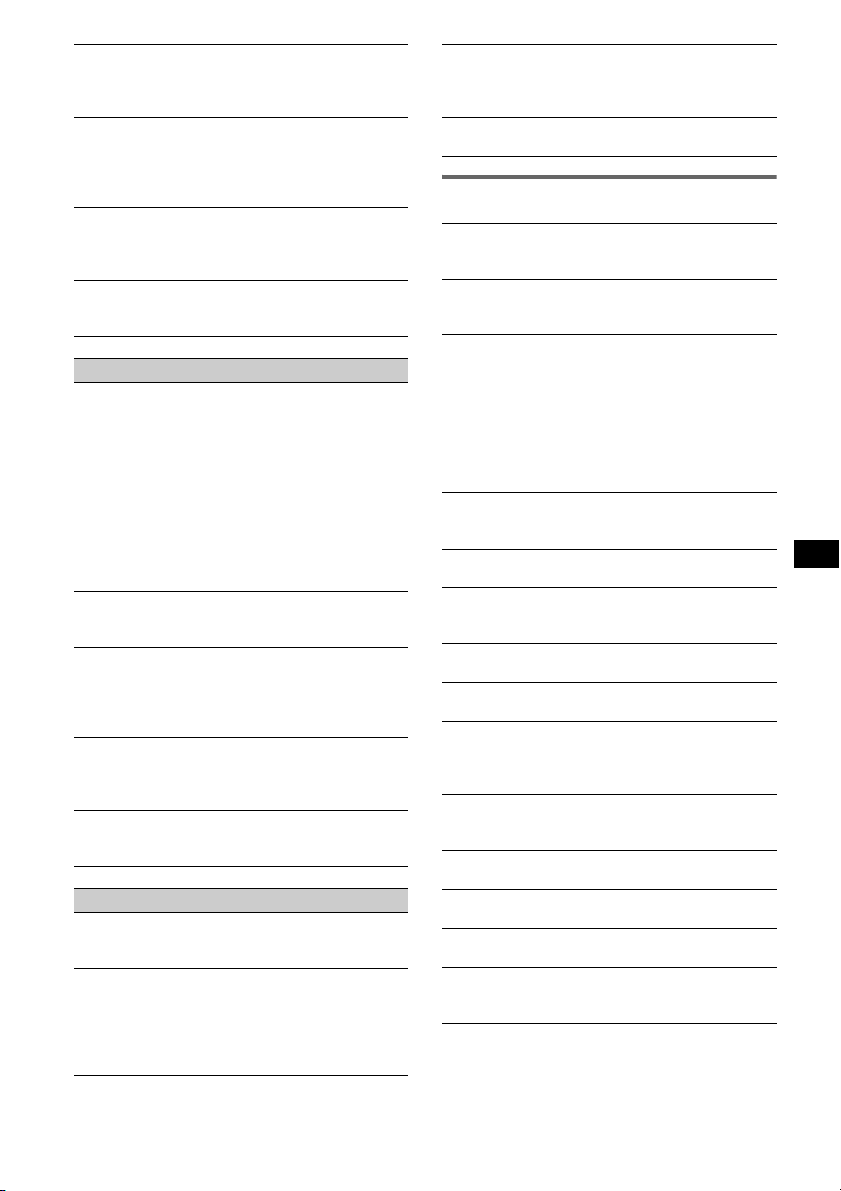
无法播放 ATRAC CD。
• 光盘不是通过 SonicStage 或 SonicStage Simple
Burner 等许可软件制作的。
• 无法播放群组里不包含的曲目。
显示项目不滚动。
• 对于有许多字符的光盘,可能无法滚动显示。
•“Auto Scroll”设定为关闭。
t 设定至 “Auto Scroll on”(第 12 页)或按
(SCRL)。
出现跳音。
• 安装不正确。
t 以小于 45° 角度将本机安装在汽车平稳位置。
• 光盘有损坏或脏了。
操作按钮无效。
光盘不退出。
按 RESET 按钮 (第 4 页)。
无线电接收
无法接收电台。
有噪音干扰。
• 请将电动天线控制导线 (蓝色)或附件电源导线
(红色)连接至汽车天线升缩器的电源导线 (仅
当您的汽车在后 / 侧玻璃内有内置 FM/AM 天线
时)。
• 检查汽车天线的连接。
• 自动天线不能上升。
t 检查电动天线控制导线的连接。
• 检查频率。
• DSO 模式开启时,声音有时会受到噪音的影响。
t 将 DSO 模式设定为 “off”(第 11 页)。
不能预设调谐。
• 将正确的频率储存在内存中。
• 广播信号太弱。
不能自动调谐。
• 本地搜索模式设定为 “on”。
t 设定为 “Local off”(第 12 页)。
• 广播信号太弱。
t 进行手动调谐。
FM 接收时,“ST”指示闪烁。
• 精确地调谐电台频率。
• 广播信号太弱。
t 设定为 “Mono on”(第 12 页)。
收听到的立体声 FM 广播节目是单声道。
本机处在单声道接收模式。
t设定为 “Mono off”(第 12 页)。
USB 播放
您无法通过 USB HUB 播放项目。
本机无法通过 USB HUB 识别 USB 设备,并且与具
有 HUB 功能的设备不兼容。
无法播放项目。
• 播放音乐文件受到数字版权管理(DRM)技术保护
(第 15 页)。
• 只能播放非 Mass Storage Class USB 设备中的项
目。
• 如果 USB 设备不工作,请重新连接。
发出提示音。
在播放过程中,USB 设备连接断开。
t 断开 USB设备连接之前必须先停止播放,以保护
数据。
声音断断续续。
当比特率超过 320 kbps 时,声音可能断断续续。
出错显示 / 信息
1
Blank Disc
MD 上没有录制曲目。 *
t 播放录制有曲目的 MD。
Checking
本机正在确认 USB 设备连接。
t 请稍等,直至确认连接结束。
Error
• 光盘脏了或上下装反了。 *
• 插入了空白光盘。
• 由于某些原因,光盘无法播放。
• 未自动识别出 USB 设备。
• 按 Z 取出光碟。
Failure
扬声器 / 放大器连接不正确。
t 参阅此型号的安装指导说明书进行连接检查。
Hubs Not Supported
本机不支持 USB HUB 或具有 HUB 功能的设备。
Load
换碟机正在装入光盘。
t 请等待至装载完成。
Local Seek +/-
在自动调谐时,本地搜索模式为开启状态。
NO Album Name
曲目中未写入专辑名称。
NO Device
选择了 (SOURCE) 而未连接 USB 设备。在播放过
程中,USB 设备或 USB 电缆连接断开。
t 必须连接 USB 设备和 USB 电缆。
NO Disc
CD/MD 换碟机内未插入光盘。
t 将光盘插入换碟机。
NO Disc Name
曲目中未写入光盘 / 专辑 / 群组 / 曲目名称。
NO Group Name
曲目中未写入群组名称。
NO Information
MP3/WMA/AAC 文件或 ATRAC CD 中未写入文本信息。
NO Magazine
光盘匣未插入 CD 换碟机。
t 将光盘匣插入换碟机。
*
1
*
t 将光盘擦拭干净或正确插入光盘。
t 插入另一盘光盘。
t 请重新连接。
2
2
续下页 t
19
Page 64

NO Music
此光盘不是音乐文件。
t 将音乐 CD 插入本机或可播放 MP3 的换碟机中。
t 请连接含有音乐文件的 USB 设备。
NO Track Name
曲目中未写入曲目名称。
Not Read
本机未读取光盘信息。
t 装入光盘,然后在列表中选择此光盘。
Not Ready
MD 换碟机的盖子被打开或没有正确插入 MD。
t 关上盖子或正确插入 MD。
Not Supported (不支持 USB)
不支持所连接的 USB 设备。
t 请连接 Mass Storage Class 的 USB 设备(第 15
页)。
Offset
可能发生内部故障。
t 检查连接。如果此出错指示仍然显示在显示屏
中,请向您附近的 Sony 经销商咨询。
Over Load
USB 设备过载。
t 断开 USB 设备连接,然后按 (SOURCE) 更改音
源。
t 表示 USB 设备故障,或连接了不支持的设备。
Push Reset
由于某些原因,CD 装置和 CD/MD 换碟机无法操作。
t 按 RESET 按钮 (第 4 页)。
Read
本机正在读取光盘 /USB 设备上所有曲目和专辑 /
群组信息。
t 请等待至读取完成并自动开始播放。视光盘 /
USB 设备的结构而定,可能要花一分多钟。
“”或“”
在快进或后退时,您已到达光盘的开头或结尾,
无法再继续向前。
“”
本机无法显示此字符。
*1 如果 CD或MD 播放出现错误,则CD或 MD的光盘号不显
示在显示屏上。
*2 造成错误的光盘号出现在显示屏上。
如果这些解答仍无法助您改善情况,请向您附
近的 Sony 经销商咨询。
如果因为 CD 播放故障而将本机送修,请带好出
现问题时所使用的光盘。
支持网站
如果您有关于本产品的任何疑问或需要最
新的支持信息,请访问以下网站:
拉丁美洲用户:
http://esupport.sony.com/ES/LA/
泛亚用户:
http://www.css.ap.sony.com/
http://www.sony-asia.com/caraudio/
Support site
If you have any questions or for the latest support
information on this product, please visit the web site
below:
Customers in Latin America:
http://esupport.sony.com/ES/LA/
Customers in Pan Asia:
http://www.css.ap.sony.com/
http://www.sony-asia.com/caraudio/
http://www.sony.net/
Sony Corporation
Printed in Thailand
