Page 1
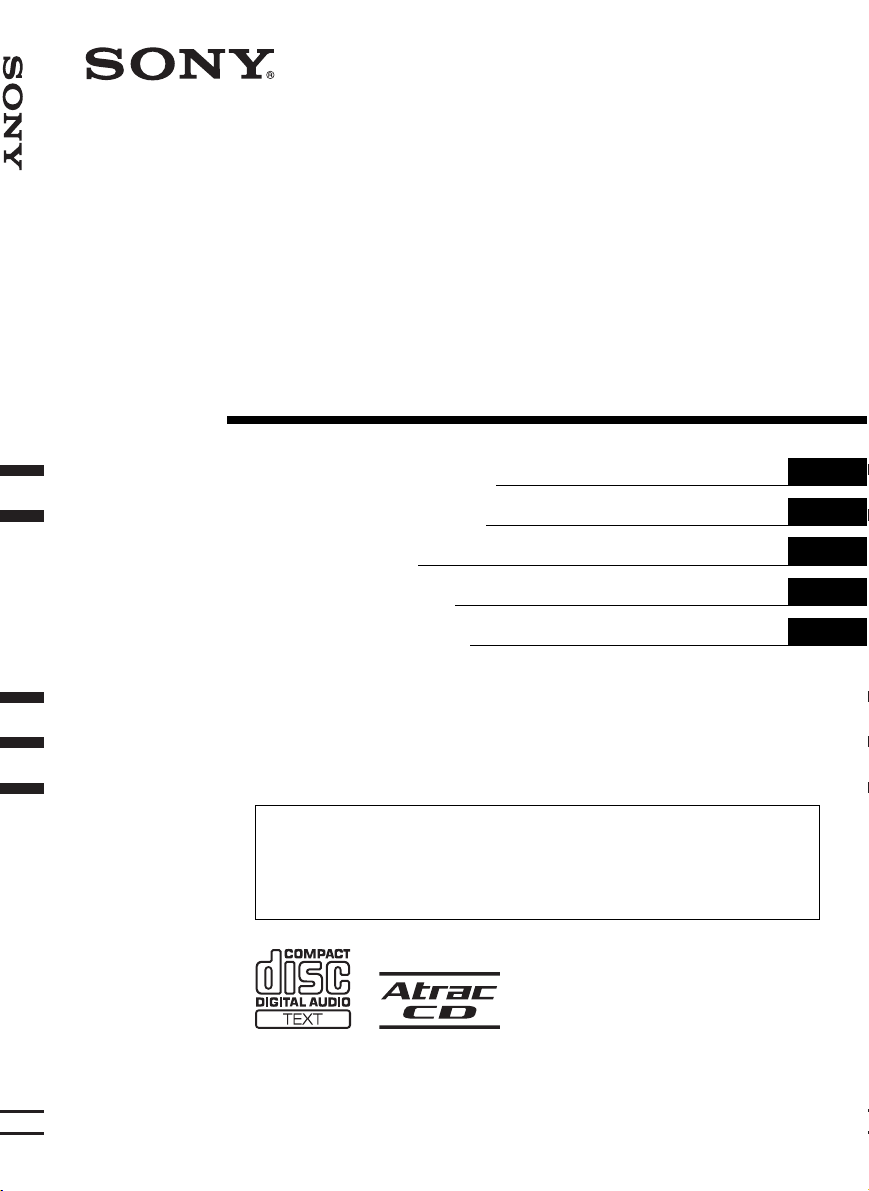
FM/MW/LW Compact Disc Player
2-664-436-21(1)
FM/MW/LW
Compact Disc Player
Operating Instructions
Bedienungsanleitung
Mode d’emploi
Istruzioni per l’uso
Gebruiksaanwijzing
To cancel the demonstration (DEMO) display, see page 16.
Zum Deaktivieren der Demo-Anzeige (DEMO) schlagen Sie bitte auf Seite 18 nach.
Pour annuler la démonstration (DEMO), reportez-vous à la page 18.
Per annullare la dimostrazione (DEMO), vedere pagina 18.
Om de demonstratie (DEMO) te annuleren, zie pagina 18.
GB
DE
FR
IT
NL
CDX-GT700D
© 2006 Sony Corporation
Page 2
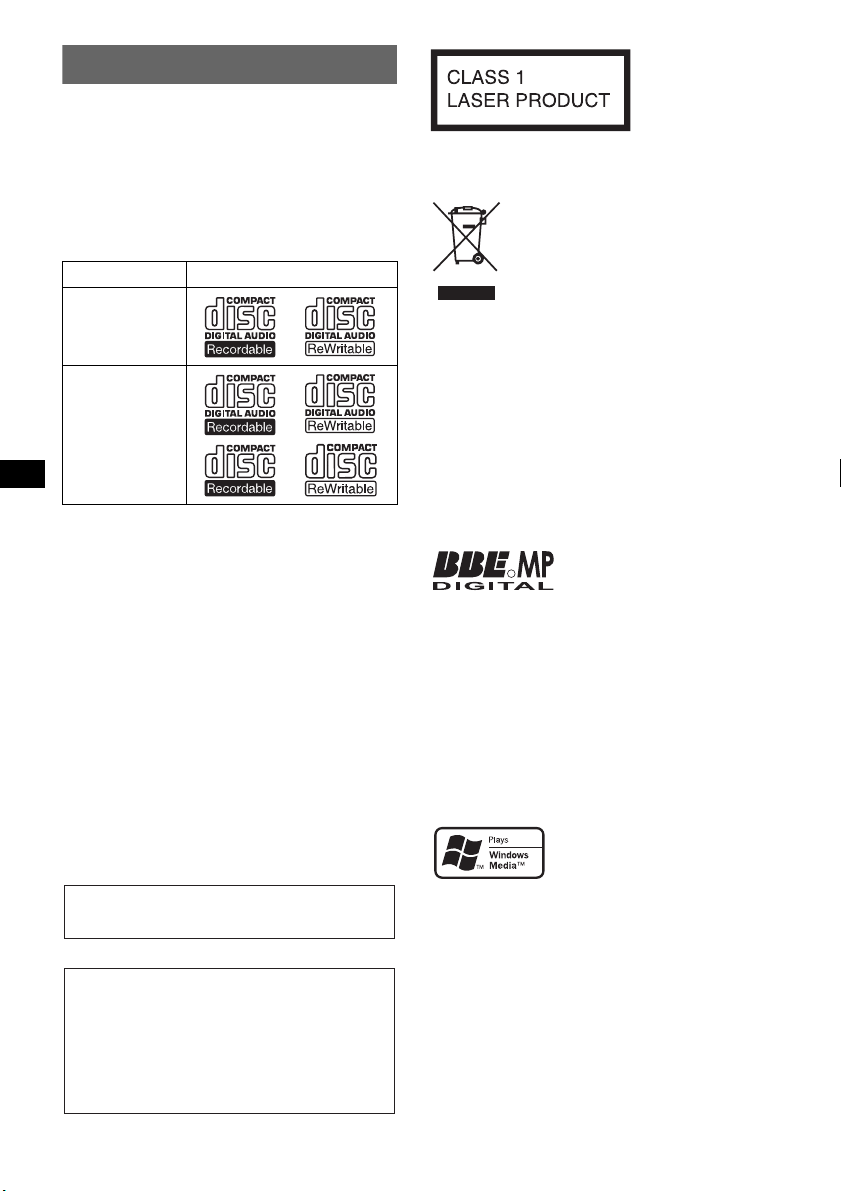
Welcome !
Thank you for purchasing this Sony Compact
Disc Player. You can enjoy your drive with the
following functions.
• CD playback
You can play CD-DA (also containing CD
TEXT*), CD-R/CD-RW (MP3/WMA files also
containing Multi Session (
ATRAC CD (ATRAC3 and ATRAC3plus
format (
page 20)).
Type of discs Label on the disc
CD-DA
MP3
WMA
ATRAC CD
• Radio reception
BTM (Best Tuning Memory): the unit selects
strong signal stations and stores them.
• RDS services
You can use FM station with Radio Data
System (RDS).
• Sound adjustment-X-DSP
Sony’s new sound engine creates an ideal in-car
sound field with digital signal processing.
• Image setting
You can set various display images on the unit.
– Space Producer: creates animated on-screen
patterns in time with the music.
• Optional unit operation
You can also control optional CD/MD changers
and optional Sony portable devices in addition
to playing with this unit.
* A CD TEXT disc is a CD-DA that includes
information such as disc, artist and track name.
For installation and connections, see the
supplied installation/connections manual.
page 20)) and
This label is located on the bottom of the
chassis.
Disposal of Old Electrical &
Electronic Equipment (Applicable in
the European Union and other
European countries with separate
collection systems)
packaging indicates that this product shall not be treated
as household waste. Instead it shall be handed over to the
applicable collection point for the recycling of electrical
and electronic equipment. By ensuring this product is
disposed of correctly, you will help prevent potential
negative consequences for the environment and human
health, which could otherwise be caused by inappropriate
waste handling of this product. The recycling of materials
will help to conserve natural resources. For more detailed
information about recycling of this product, please contact
your local Civic Office, your household waste disposal
service or the shop where you purchased the product.
Applicable accessory: Remote commander
This symbol on the product or on its
Manufactured under license
R
from BBE Sound, Inc.
The BBE MP process
improves digitally compressed sound, such as
MP3, by restoring and enhancing the higher
harmonics lost through compression. BBE MP
works by generating even-order harmonics from
the source material, effectively recovering
warmth, detail and nuance.
SonicStage and its logo are trademarks of Sony
Corporation.
ATRAC, ATRAC3, ATRAC3plus and their logos
are trademarks of Sony Corporation.
Microsoft, Windows Media,
and the Windows logo are
trademarks or registered
trademarks of Microsoft
Corporation in the United States and/or other
countries.
Warning if your car’s ignition has no
ACC position
After turning the ignition off, be sure to press
and hold (OFF) on the unit until the display
disappears.
Otherwise, the display does not turn off and
this causes battery drain.
2
Page 3
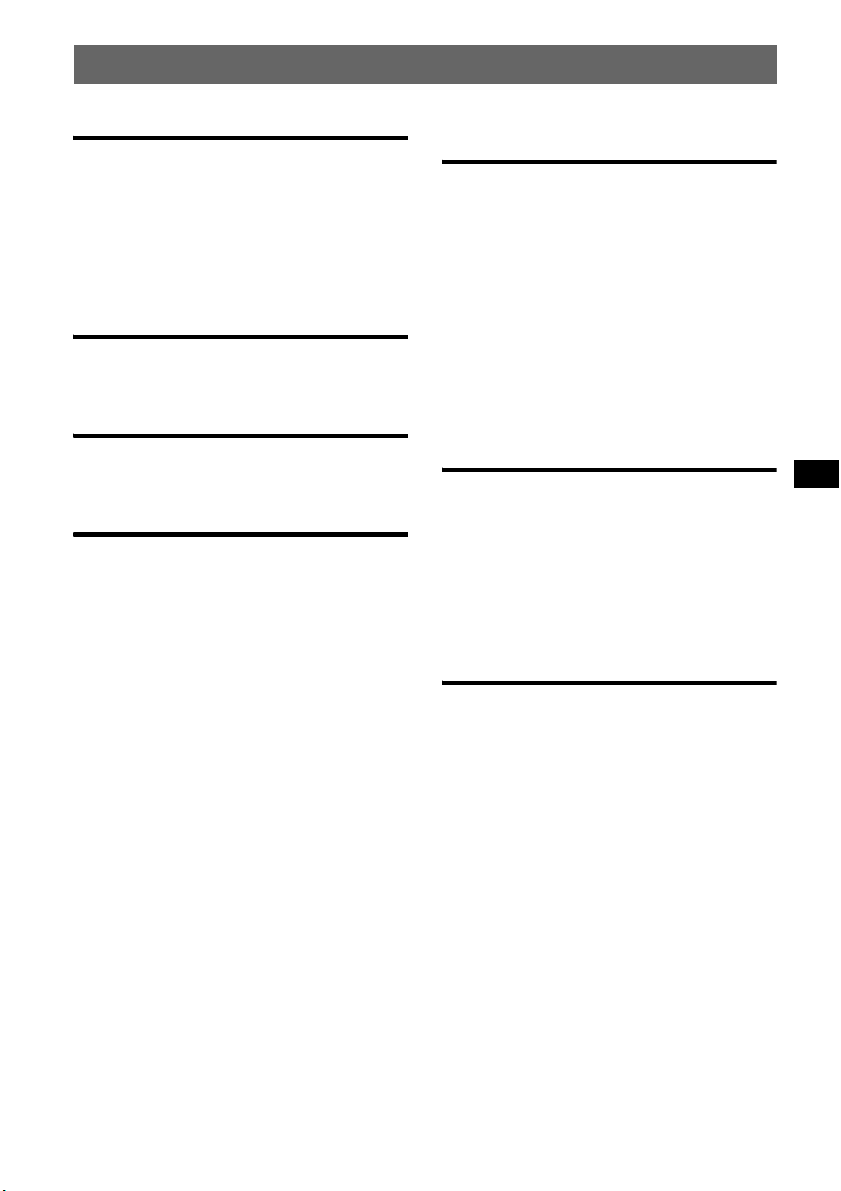
Table of Contents
Getting Started
Resetting the unit. . . . . . . . . . . . . . . . . . . . . . . . 4
Setting the clock . . . . . . . . . . . . . . . . . . . . . . . . 4
Detaching the front panel . . . . . . . . . . . . . . . . . 4
Attaching the front panel . . . . . . . . . . . . . . . 5
Inserting the disc in the unit . . . . . . . . . . . . . . . 5
Ejecting the disc . . . . . . . . . . . . . . . . . . . . . . 5
Location of controls and basic
operations
Main unit. . . . . . . . . . . . . . . . . . . . . . . . . . . . 6
Card remote commander RM-X154. . . . . . . 6
CD
Display items . . . . . . . . . . . . . . . . . . . . . . . . 8
Repeat and shuffle play. . . . . . . . . . . . . . . . . 8
Radio
Storing and receiving stations . . . . . . . . . . . . . . 8
Storing automatically — BTM . . . . . . . . . . . 8
Storing manually. . . . . . . . . . . . . . . . . . . . . . 8
Receiving the stored stations . . . . . . . . . . . . 8
Tuning automatically . . . . . . . . . . . . . . . . . . 9
Receiving a station through a list
— LIST. . . . . . . . . . . . . . . . . . . . . . . . . . . . . 9
RDS . . . . . . . . . . . . . . . . . . . . . . . . . . . . . . . . . . 9
Overview. . . . . . . . . . . . . . . . . . . . . . . . . . . . 9
Setting AF and TA/TP . . . . . . . . . . . . . . . . 10
Selecting PTY. . . . . . . . . . . . . . . . . . . . . . . 10
Setting CT. . . . . . . . . . . . . . . . . . . . . . . . . . 11
Enjoying your best sound
— X-DSP
HDEQ. . . . . . . . . . . . . . . . . . . . . . . . . . . . . 11
DSO 3D . . . . . . . . . . . . . . . . . . . . . . . . . . . 12
Intelligent Time Alignment — I-TA . . . . . 12
BBE MP . . . . . . . . . . . . . . . . . . . . . . . . . . . 12
Setting X-DSP easily . . . . . . . . . . . . . . . . . . . 12
Setting the equalizer — HDEQ . . . . . . . . . 12
Setting DSO 3D and I-TA . . . . . . . . . . . . . 13
Setting BBE MP. . . . . . . . . . . . . . . . . . . . . 13
Optimizing your sound — Sound MENU . . . 13
HDEQ Tuning . . . . . . . . . . . . . . . . . . . . . . 13
DSO 3D Tuning . . . . . . . . . . . . . . . . . . . . . 14
I-TA Tuning . . . . . . . . . . . . . . . . . . . . . . . . 14
Precisely adjusting your sound. . . . . . . . . . 15
Other functions
Changing the sound settings. . . . . . . . . . . . . . 16
Adjusting the sound characteristics
— Balance/Fader/Sub Woofer. . . . . . . . . . 16
Adjusting menu items — MENU . . . . . . . . . . 16
Using optional equipment. . . . . . . . . . . . . . . . 17
CD/MD changer. . . . . . . . . . . . . . . . . . . . . 17
Auxiliary audio equipment. . . . . . . . . . . . . 18
Rotary commander RM-X4S . . . . . . . . . . . 18
Additional Information
Precautions . . . . . . . . . . . . . . . . . . . . . . . . . . . 19
Notes on discs . . . . . . . . . . . . . . . . . . . . . . 19
About MP3/WMA files . . . . . . . . . . . . . . . 20
About ATRAC CD. . . . . . . . . . . . . . . . . . . 20
Maintenance . . . . . . . . . . . . . . . . . . . . . . . . . . 21
Removing the unit. . . . . . . . . . . . . . . . . . . . . . 21
Specifications . . . . . . . . . . . . . . . . . . . . . . . . . 22
Troubleshooting . . . . . . . . . . . . . . . . . . . . . . . 23
Error displays/Messages. . . . . . . . . . . . . . . 24
The conversion table. . . . . . . . . . . . . . . . . . . . 25
3
Page 4
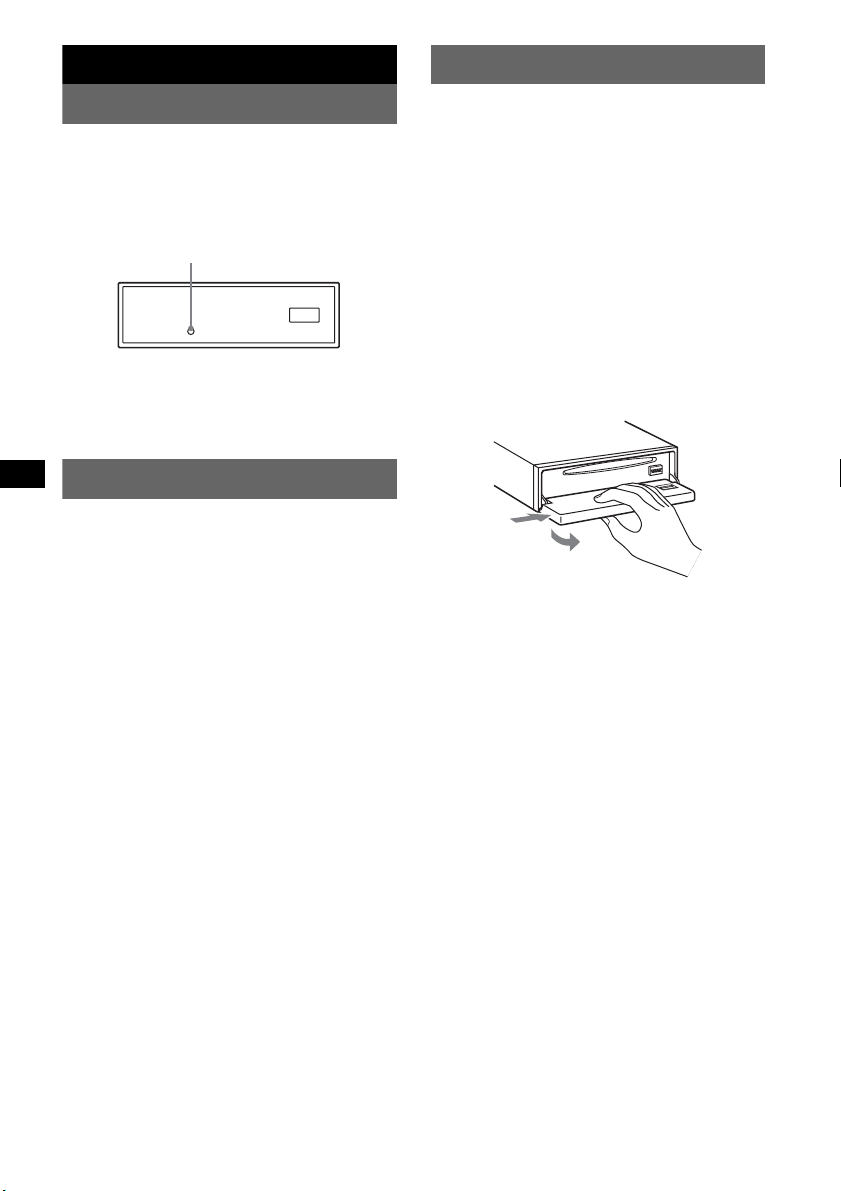
Getting Started
Detaching the front panel
Resetting the unit
Before operating the unit for the first time, or
after replacing the car battery or changing the
connections, you must reset the unit.
Detach the front panel and press the RESET
button with a pointed object, such as a ballpoint
pen.
Note
Pressing the RESET button will erase the clock setting
and some stored contents. Custom memory of HDEQ,
DSO 3D and Intelligent Time Alignment (I-TA) will not
be erased (
RESET button
page 13).
Setting the clock
The clock uses a 24-hour digital indication.
1 Press (MENU).
2 Press (GP/ALBM) +/– repeatedly until
“SETUP” appears, then press
(ENTER).
3 Press (GP/ALBM) +/– repeatedly until
“Clock Adjust” appears, then press
(ENTER).
The clock adjustment display appears.
4 Press (GP/ALBM) +/– repeatedly to set
the hour and minute.
To move the digital indication, press (SEEK)
–/+.
5 After setting the minute, press
(ENTER).
The clock starts.
With the card remote commander
In steps 2 to 4: press M or m instead of (GP/ALBM) +/–
; in step 4: press < or , instead of (SEEK) –/+.
Tip
You can set the clock automatically with the RDS
feature (
page 11).
You can detach the front panel of this unit to
prevent theft.
Caution alarm
If you turn the ignition switch to the OFF
position without detaching the front panel, the
caution alarm will sound for a few seconds.
The alarm will only sound if the built-in
amplifier is used.
1 Press (OFF).
The unit is turned off.
2 Press (OPEN).
The front panel is flipped down.
3 Slide the front panel to the right, then
gently pull out the left end of the front
panel.
1
2
Notes
• Do not drop or put excessive pressure on the front
panel and display window.
• Do not subject the front panel to heat/high
temperature or moisture. Avoid leaving it in a parked
car or on a dashboard/rear tray.
4
Page 5

Attaching the front panel
Place the hole A of the front panel onto the
spindle B on the unit, then lightly push the left
side in.
Press (SOURCE) on the unit (or insert a disc) to
operate the unit.
A
B
x
Inserting the disc in the unit
1 Press (OPEN).
2 Insert the disc (label side up).
3 Close the front panel.
Playback starts automatically.
Ejecting the disc
1 Press (OPEN).
2 Press Z.
The disc is ejected.
3 Close the front panel.
Note
Do not put anything on the inner surface of the front
panel.
5
Page 6
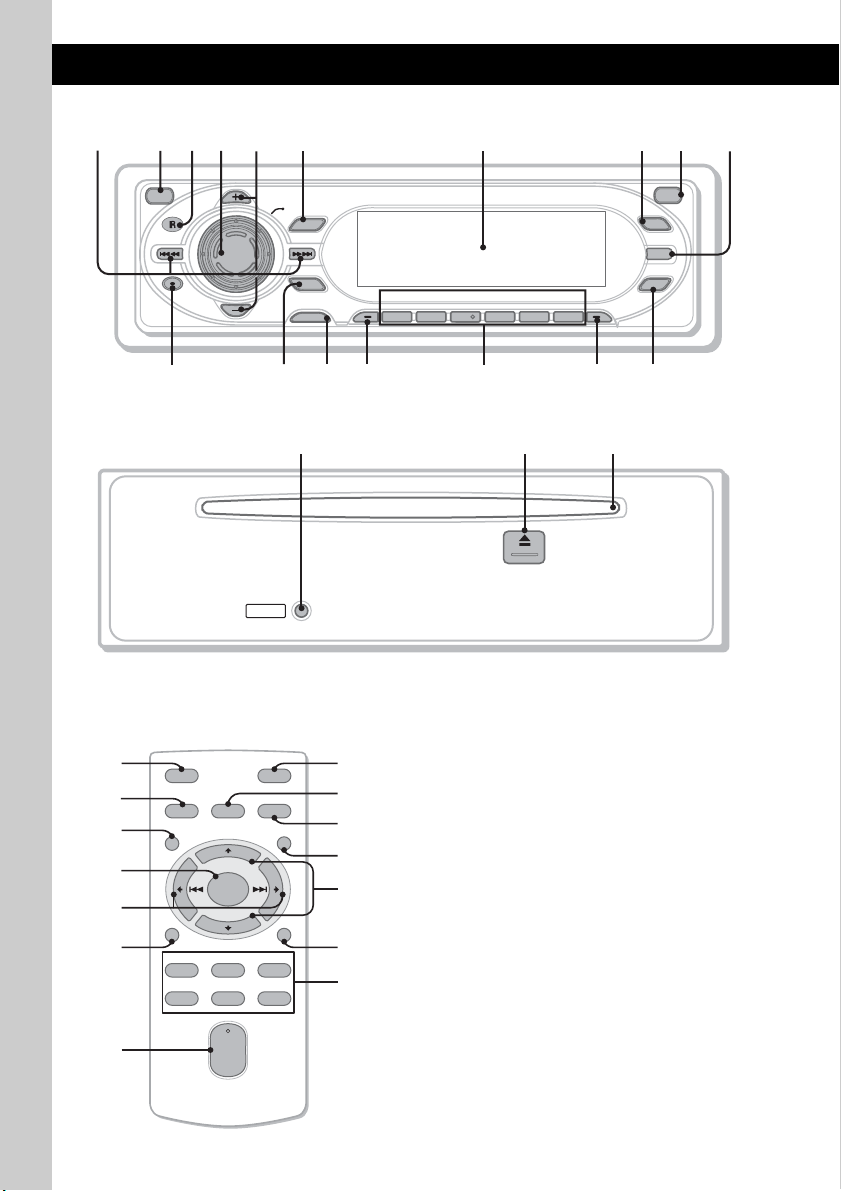
Location of controls and basic operations
12345 8769q
Main unit
;
OFF
SEEK– SEEK+
DSPL/
PTY
GP/ALBM
GP/ALBM
PUSH SOUND
qa
MENU
ENTER
SOURCE
REP SHUF PAUSE
MODE AF/TA
1 2 3 4 5 6
CDX-GT700D
qgqs qd qf qjqh
OPEN
BBE
BBE MP
IMAGE
HDEQ
Front panel removed
qk ql w;
RESET
Card remote commander
RM-X154
2
qd
6
qs
wa
qa
ws
OFF
SOURCE SOUND
MENU LIST
+
ENTER
–
DSPL/PTY
REP SHUF
132
465
+
VOL
–
ATT
MODE
SCRL
PAU SE
wd
wf
qf
wg
wh
wj
qg
6
Refer to the pages listed for details. The
corresponding buttons on the card remote
commander control the same functions as those
on the unit.
A SEEK –/+ buttons
CD:
To skip tracks (press); skip tracks
continuously (press, then press again within
about 1 second and hold); fast-forward/
reverse a track (press and hold).
Radio:
To tune in stations automatically (press); find
a station manually (press and hold).
B OFF button
To power off/stop the source.
C Receptor
To receive signals from the card remote
commander.
D VOL (volume) control dial/SOUND
button
16
To adjust volume (rotate); select sound items
(press).
Page 7
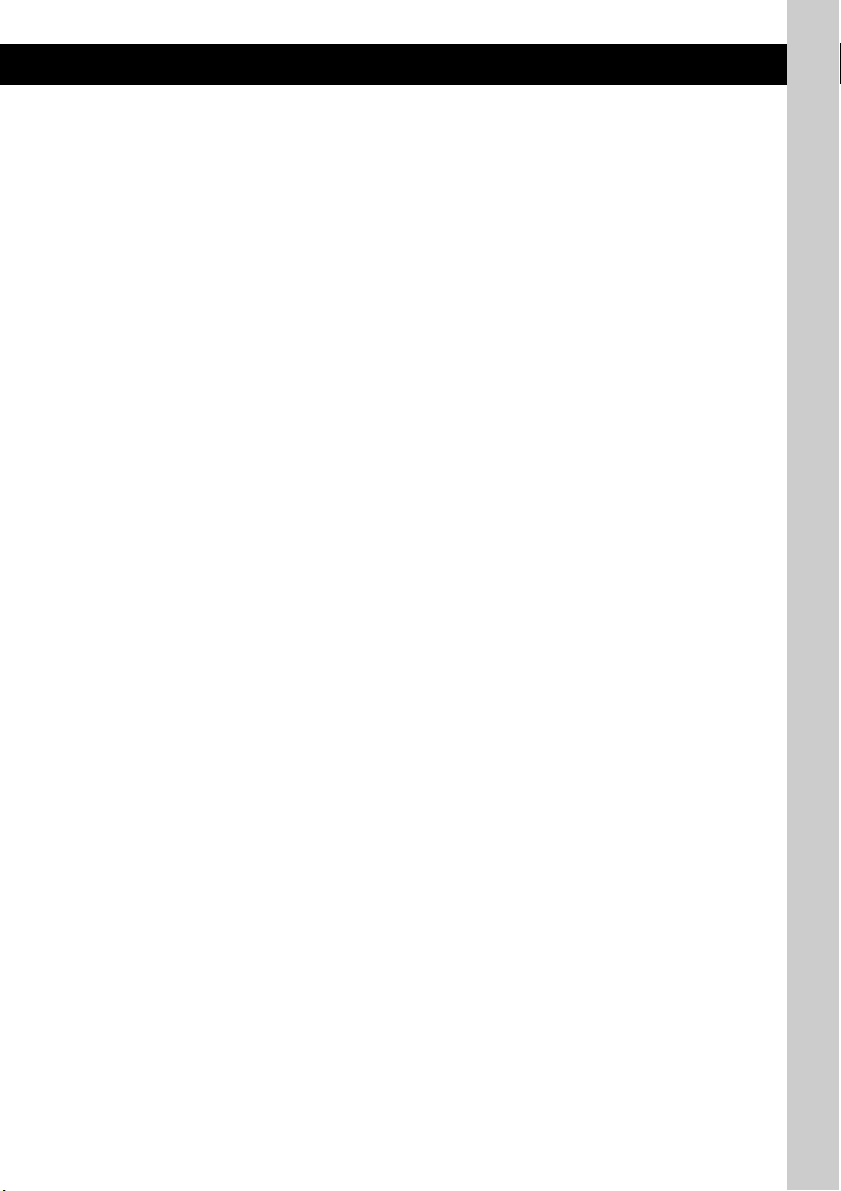
E GP*1/ALBM*2 +/– buttons*
3
To select preset stations/skip groups (press);
skip groups continuously (press and hold).
F MENU button
To enter menu.
G Display window
H BBE MP button 2, 12, 13
To activate the BBE MP function.
I OPEN button 5
J IMAGE button 2
To select the display image.
Movie mode 1-3 t Spectrum analyzer
mode 1-5 t Space Producer mode t Wall
paper mode 1-3 t normal play/reception
mode
K DSPL (display)/PTY (Programme
Type) button 8, 10
To change display items; to select PTY in
RDS.
L ENTER button
To complete a setting.
M SOURCE button
To power on/change the source (Radio/CD/
5
MD*
/AUX).
N MODE button 8, 17
To select the radio band (FM/MW/LW)/
select the unit*
4
.
O Number buttons
Radio:
To receive stored stations (press); store
stations (press and hold).
CD/MD*5:
(1): REP 8, 18
(2): SHUF 8, 18
(6): PAUSE*
6
To pause playback. To cancel, press again.
P AF (Alternative Frequencies)/TA
(Traffic Announcement) button
To set AF and TA/TP in RDS.
Q HDEQ button 11, 12
To select an equalizer type (Flat, Xplod,
Refined Vocal, Over Drive, Virtual Sub,
Natural Cruise or Rear Drive)
R RESET button 4
S Z (eject) button 5
To eject the disc.
10
T Disc slot 5
To insert the disc.
The following buttons on the card remote
commander have also different buttons/functions
from the unit.
wa </, (SEEK –/+) buttons
To control CD/Radio, the same as (SEEK)
–/+ on the unit.
ws VOL (volume) +/– button
To adjust volume.
wd ATT (attenuate) button
To attenuate the sound. To cancel, press
again.
wf SOUND button
To select sound items.
wg LIST button 9, 18
To list up.
wh M/m (+/–) buttons
To control CD, the same as (GP/ALBM) +/–
on the unit.
wj SCRL (scroll) button 8
To scroll the display item.
*1 When an ATRAC CD is played.
*2 When an MP3/WMA is played.
*3 If the changer is connected, the operation is
different, see page 17.
*4 When a CD/MD changer is connected.
*5 When an MD changer is connected.
*6 When playing back on this unit.
Note
If the unit is turned off and the display disappears, it
cannot be operated with the card remote commander
unless (SOURCE) on the unit is pressed, or a disc is
inserted to activate the unit first.
Tip
For details on how to replace the battery, see
“Replacing the lithium battery of the card remote
commander” on page 21.
7
Page 8
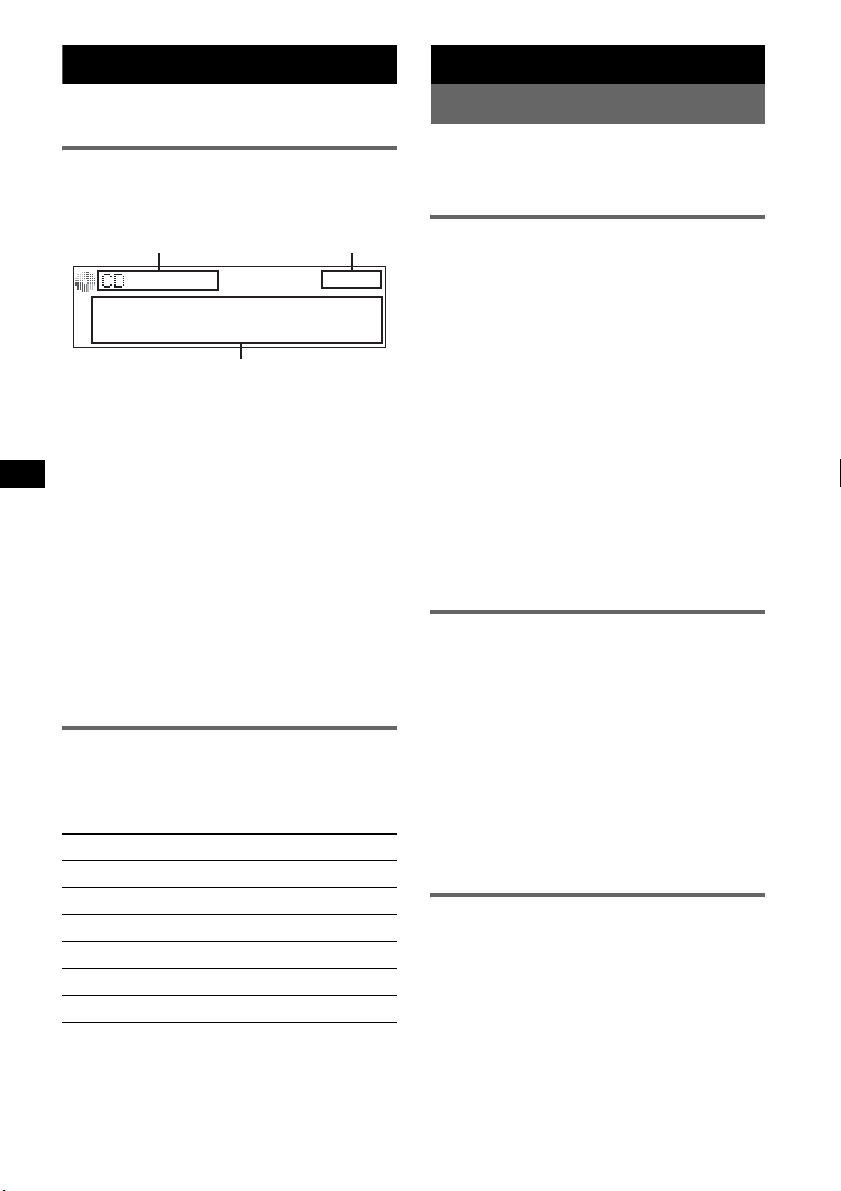
CD
C
For details on selecting a CD/MD changer, see
page 17.
Display items
Example: when you select the normal play mode
by pressing (IMAGE) repeatedly (
A
A Source, MP3/WMA/ATRAC3plus indication
B Clock
C Album/group number/Track number/Elapsed
playing time, Disc/artist name, Album/group
name, Track name, Text information*
* When playing an MP3, ID3 tag is displayed and
when playing a ATRAC CD, text information written
by SonicStage, etc. is displayed, and when playing
WMA, WMA tag is displayed.
To change display items C, press (DSPL);
scroll display items C, press (SCRL) on the
card remote commander or set to “Auto Scroll
on” (
page 17).
Tip
Displayed items will differ, depending on the disc type,
recorded format and settings. For details on MP3/
WMA, see
page 20; ATRAC CD, see page 20.
Repeat and shuffle play
1 During playback, press (1) (REP) or
(2) (SHUF) repeatedly until the
desired setting appears.
Select To pl ay
Repeat Track track repeatedly.
Repeat Album*1album repeatedly.
Repeat Group*2group repeatedly.
Shuffle Album*1album in random order.
Shuffle Group*2group in random order.
Shuffle Disc disc in random order.
*1 When an MP3/WMA is played.
*2 When an ATRAC CD is played.
To return to normal play mode, select “Repeat
off” or “Shuffle off.”
page 7).
B
Radio
Storing and receiving stations
Caution
When tuning in stations while driving, use Best
Tuning Memory (BTM) to prevent an accident.
Storing automatically — BTM
1 Press (SOURCE) repeatedly until
“TUNER” appears.
To change the band, press (MODE)
repeatedly. You can select from FM1, FM2,
FM3, MW or LW.
2 Press (MENU).
3 Press (GP/ALBM) +/– repeatedly until
“RECEIVE MODE,” then press
(ENTER).
4 Press (GP/ALBM) +/– repeatedly until
“BTM” appears, then press (ENTER).
The unit stores stations in order of frequency
on the number buttons.
A beep sounds when the setting is stored.
With the card remote commander
In steps 3 and 4: press M or m instead of (GP/ALBM)
+/–.
Storing manually
1 While receiving the station that you
want to store, press and hold a
number button ((1) to (6)) until
“MEM” appears.
The number button indication appears in the
display.
Note
If you try to store another station on the same number
button, the previously stored station will be replaced.
Tip
When a RDS station is stored, the AF/TA setting is
also stored (
Receiving the stored stations
1 Select the band, then press a number
page 10).
button ((1) to (6)).
8
Page 9
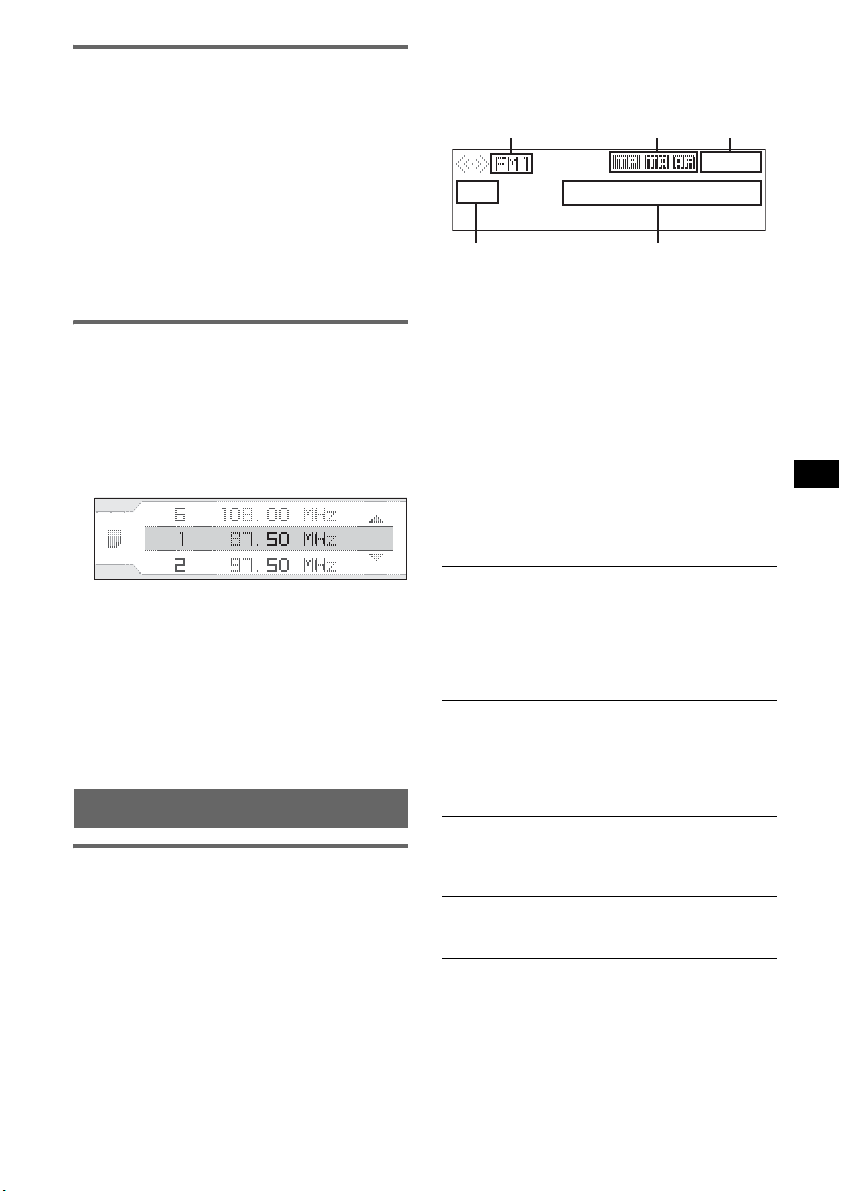
Tuning automatically
D E
1 Select the band, then press (SEEK) –/+
until “Seek” appears, then press
(SEEK) –/+ to search for the station.
Scanning stops when the unit receives a
station. Repeat procedure until the desired
station is received.
Tip
If you know the frequency of the station you want to
listen to, press and hold (SEEK) –/+ to locate the
approximate frequency, then press (SEEK) –/+
repeatedly to fine adjust to the desired frequency
(manual tuning).
Receiving a station through a list
— LIST
You can list up the frequency.
1 Select the band, then press (MENU).
2 Press (GP/ALBM) +/– repeatedly until
“LIST” appears, then press (ENTER).
The frequency appears.
3 Press (GP/ALBM) +/– repeatedly the
desired station appears.
4 Press (ENTER) to receive the station.
The display returns to normal reception
mode.
With the card remote commander
Select the band, then press (LIST). Press M or m
repeatedly until the desired station appears, then
press (ENTER).
RDS
Overview
FM stations with Radio Data System (RDS)
service send inaudible digital information along
with the regular radio programme signal.
Display items
Example: when you select the normal play mode
by pressing (IMAGE) repeatedly (
page 7).
A B C
A Radio band
B TP/TA/AF*
1
C Clock
D Preset number
E Frequency*
2
(Programme Service name),
RDS data
*1 When Information “All” is set:
- “TP” lights up while “TP” is received.
- “TA”/“AF” lights up while “TA/AF” is on.
When “TA” is received, “TA” flashes in D.
*2 While receiving the RDS station, “RDS” is
displayed on the left of the frequency indication.
RDS services
This unit automatically provides RDS services as
follows:
AF (Alternative Frequencies)
Selects and retunes the station with the
strongest signal in a network. By using this
function, you can continuously listen to the
same programme during a long-distance drive
without having to retune the same station
manually.
TA (Traffic Announcement)/TP (Traffic
Programme)
Provides current traffic information/
programmes. Any information/programme
received, will interrupt the currently selected
source.
PTY (Programme Types)
Displays the currently received programme
type. Also searches your selected programme
type.
CT (Clock Time)
The CT data from the RDS transmission sets
the clock.
Notes
• Depending on the country/region, not all RDS
functions may be available.
• RDS will not work if the signal strength is too weak,
or if the station you are tuned to is not transmitting
RDS data.
continue to next page t
9
Page 10
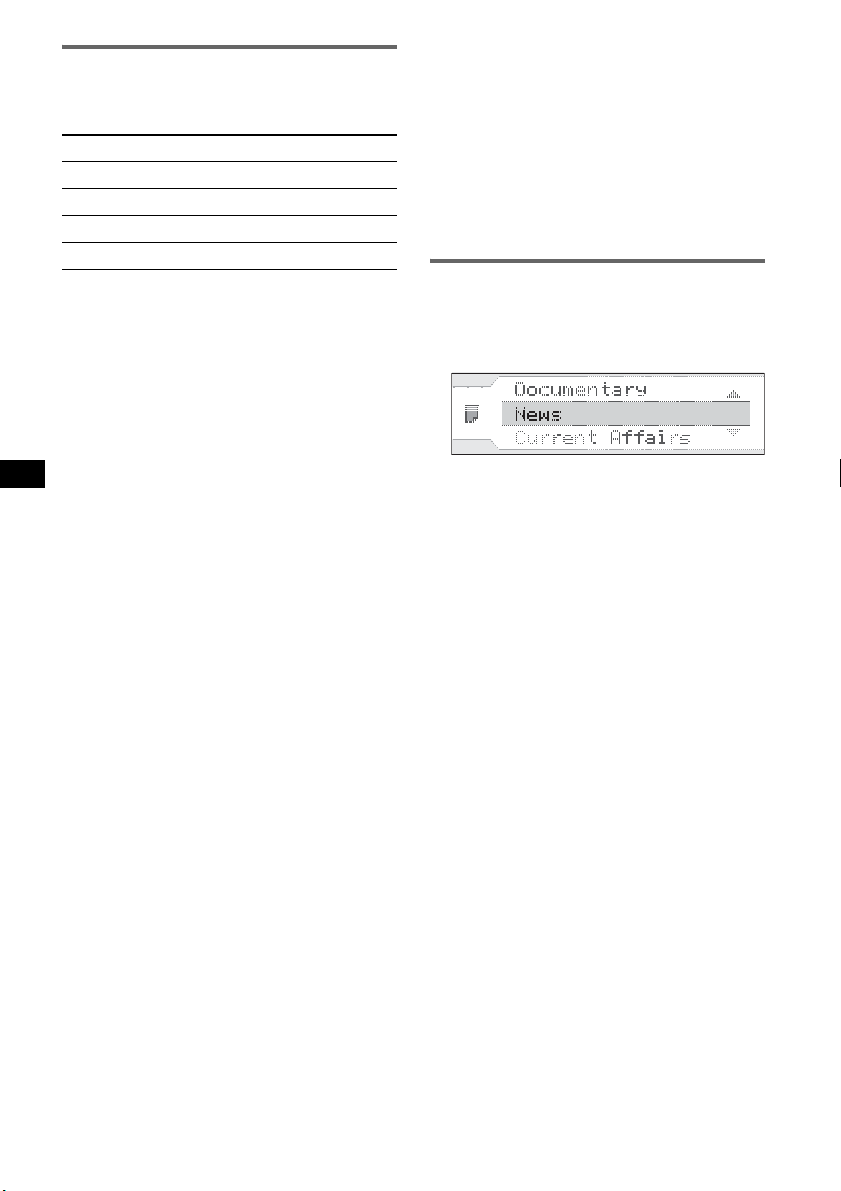
Setting AF and TA/TP
1 Press (AF/TA) repeatedly until the
desired setting appears.
Select To
AF on activate AF and deactivate TA.
TA on activate TA and deactivate AF.
AF/TA on activate both AF and TA.
AF/TA off deactivate both AF and TA.
Storing RDS stations with the AF and
TA setting
You can preset RDS stations along with the AF/
TA setting. If you use the BTM function, only
RDS stations are stored with the same AF/TA
setting.
If you preset manually, you can preset both RDS
and non-RDS stations with the AF/TA setting for
each.
1 Set AF/TA, then store the station with BTM or
manually.
Presetting the volume of traffic
announcements
You can preset the volume level of the traffic
announcements so as to not miss hearing them.
1 Rotate the volume control dial to adjust the
volume level.
2 Press and hold (AF/TA) until “TA Vol”
appears.
Local Link function (UK only)
This function enables you to select other local
stations in the area, even if they are not stored on
your number buttons.
1 During FM reception, press a number button
((1) to (6)) on which a local station is stored.
2 Within 5 seconds, press again a number button
of the local station.
Repeat this procedure until the local station is
received.
Selecting PTY
1 Press (MENU) during FM reception.
2 Press (GP/ALBM) +/– repeatedly until
“PTY” appears, then press (ENTER).
The current programme type name appears if
the station is transmitting PTY data.
3 Press (GP/ALBM) +/– repeatedly until
the desired programme type appears.
4 Press (ENTER).
The unit starts to search for a station
broadcasting the selected programme type.
With the card remote commander
In steps 1 and 2: press (PTY) instead of (MENU) and
(ENTER); in step 3: press M or m instead of
(GP/ALBM) +/–.
Receiving emergency
announcements
With AF or TA on, the emergency
announcements will automatically interrupt the
currently selected source.
Staying with one regional
programme — Regional
When the AF function is on: this unit’s factory
setting restricts reception to a specific region, so
you will not be switched to another regional
station with a stronger frequency.
If you leave this regional programme’s reception
area, set “Regional off” in menu (
Note
This function does not work in the UK and in some
other areas.
page 17).
10
Page 11
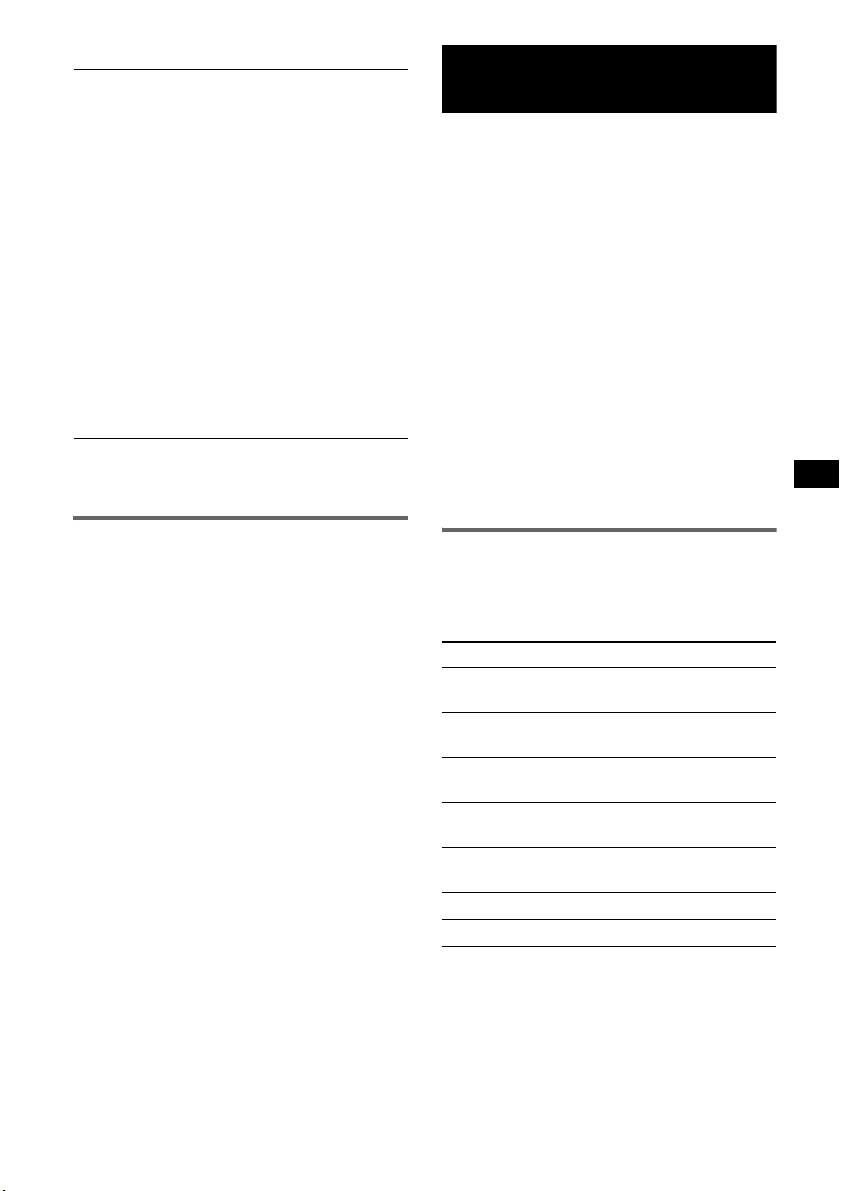
Type of programmes
News (News), Current Affairs (Current
Affairs), Information (Information), Sport
(Sports), Education (Education), Drama
(Drama), Cultures (Culture), Science
(Science), Varied Speech (Varied),
Pop
Music (Popular Music), Rock Music
(Rock Music), Easy
Listening), Light
Classical), Serious Classics (Classical),
Other
Music (Other Music Type), Weather &
Metr (Weather), Finance (Finance),
Children’s Progs (Children’s Programmes),
Social
Affairs (Social Affairs), Religion
(Religion), Phone
Touring (Travel), Leisure & Hobby
(Leisure), Jazz
Country
National
Oldies
Music (Country Music),
Music (National Music),
Music (Oldies Music), Folk Music
(Folk Music), Documentary (Documentary)
Note
You cannot use this function in countries/regions
where no PTY data is available.
Listening (Easy
Classics M (Light
In (Phone In), Tr avel &
Music (Jazz Music),
Enjoying your best sound
— X-DSP
X-DSP, Sony's new sound engine, creates an
ideal in-car sound field with digital signal
processing. X-DSP contains the following
features: HDEQ, DSO 3D, Intelligent Time
Alignment (abbreviated as I-TA), and BBE MP.
See the descriptions for each feature below.
There are two setting methods, one allowing easy
setup for less-critical listening, and the other a
more precise adjustment for critical listeners.
For easy setup, by selecting a preset, see “Setting
X-DSP easily” (page 12).
For more precise adjustment, see “Optimizing
your sound — Sound MENU” (page 13) and
“Precisely adjusting your sound” (page 15).
Notes
• X-DSP sound is achieved using four channels,
consisting of two front speakers and two rear
speakers. If you use only front speakers or rear
speakers, the effect will be as pronounced.
• The degree of effect will depend on your vehicle type
and its speakers.
Setting CT
1 Set “CT on” in SETUP (page 16).
Notes
• The CT function may not work even though an RDS
station is being received.
• There might be a difference between the time set by
the CT function and the actual time.
HDEQ
The independent four channels-13 bandequalizer allows you to adapt the music to your
favourite taste.
Preset Effect
Xplod
Refined Vocal
Over Drive
Virtual Sub
Natural Cruise
Rear Drive
Flat
Tip
See “HDEQ Tuning” (page 13) for customizing more
precisely.
Emphasizes overall dynamics
of the sound.
Enriches and enhances vocals
up front.
Creates a bright and lively
sound.
Creates deep and solid bass
sound.
Enhances sounds obscured by
road noise.
Enhances rear speaker sound.
No effect
continue to next page t
11
Page 12
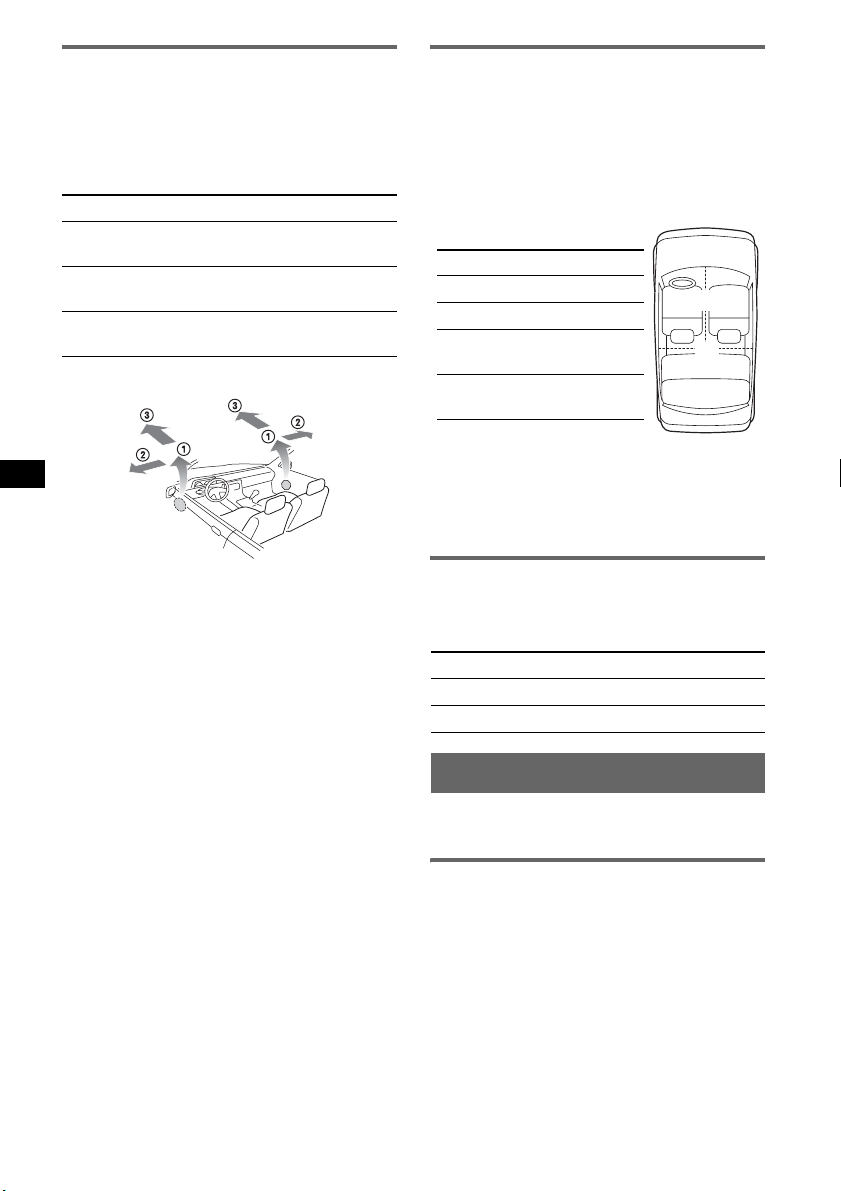
DSO 3D
DSO 3D is a virtual 3D sound technology that
alleviates the problem of poor speakers. It creates
a virtual sound stage with 3 dimensions
(Elevation, Width and Depth) between the
speakers and listener.
Item Effect
STD
Wide Offers a wider soundstage than
Deep Sound appears to come from in
Image of virtual speaker
Front door speaker sound is
heard at ear level. 1
STD. 2
front of STD. 3
Intelligent Time Alignment — I-TA
You can set localization of sound to suit your
listening position. Calculating the distance
between the seat and speaker, the unit is able to
change the localization by delaying the sound
output from each speaker. The unit can simulate
a natural sound field with the feeling of being in
the centre of it wherever you sit in the car.
Item Position
Front-L
Front-R
Front
All
Tip
See “I-TA Tuning” (page 14) for fine adjusting the
sound for your car. Adjustment between each speaker
and your listening position can be done in 2 cm
increments.
Left front 1
Right front 2
Between the front
seats 3
In the middle of
your car 4
1
23
4
Tip
See “DSO 3D Tuning” (page 14) for customizing more
precisely.
12
BBE MP
BBE MP improves digitally compressed sound
on all sources (page 2, 13).
Display Explanation
ON
OFF Deactivates BBE MP
Activates BBE MP
Setting X-DSP easily
You can set up on various ways, selecting the
preset of HDEQ, DSO 3D, I-TA and BBE MP.
Setting the equalizer — HDEQ
1 Press (HDEQ) repeatedly to select the
desired item.
After about 3 seconds, the setting is complete
and the display returns to normal play/
reception mode.
Page 13
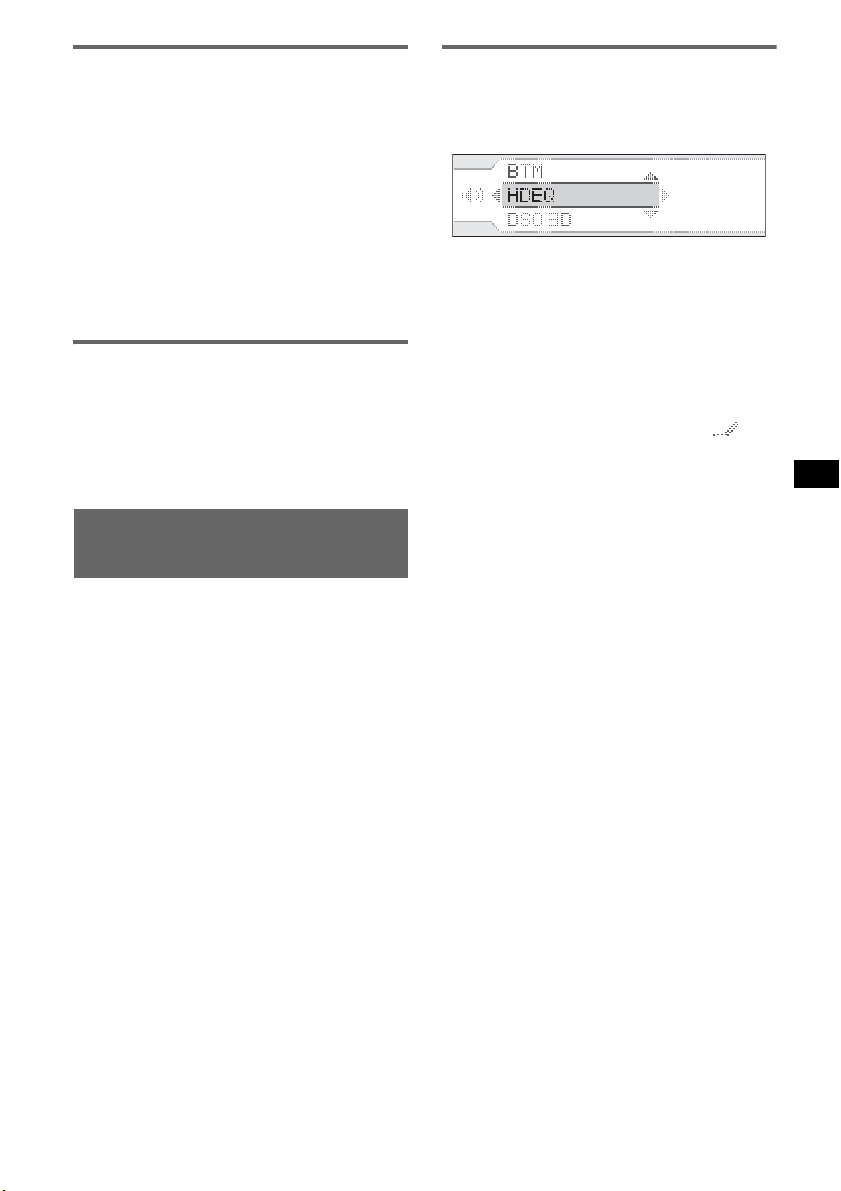
Setting DSO 3D and I-TA
1 Press (SOUND) repeatedly to select
your desired item during playback.
The items change as follows:
DSO 3D t I-TA t Balance t Fader
t Sub Woofer
2 Rotate the volume control dial to
select the setting.
After about 3 seconds, the setting is complete.
With the card remote commander
In step 2: press < or , to adjust tuning DSO 3D and
I-TA precisely. See
information.
page 13 and 14 for further
Setting BBE MP
1 Press (BBE MP).
2 Select “ON.”
After about 3 seconds, the setting is complete
and the display returns to normal play/
reception mode.
Optimizing your sound
— Sound MENU
You can precisely optimize the setting of HDEQ,
DSO 3D and I-TA to your taste and according to
your car interior, using the Sound MENU. See
also “Precisely adjusting your sound” (page 15).
The menu method is common to each feature learn the procedure below, then proceed to each
feature.
1 Press (MENU) during playback.
2 Press (GP/ALBM) +/– repeatedly until
“SOUND” appears.
3 Press (ENTER).
4 Press (GP/ALBM) +/– repeatedly to
select an item, then press (ENTER).
5 Repeat step 4 to adjust other items.
6 Press (MENU).
The setting is complete.
With the card remote commander
In steps 2 and 4: press M or m to adjust the selected
item.
HDEQ Tuning
The equalizer curve is precisely adjustable for
frequency and volume level. Tuning consists of 4
channels: Front L/R and Rear L/R.
1 Select “SOUND” t “HDEQ” in MENU
mode.
2 Select “Custom1,” “Custom2” or
“Custom3” to store.
3 Select the equalizer curve you wish to
adjust.
In your chosen Custom setting the equalizer
curve can be adjusted, then a pencil icon will
appear as “Custom1” t “Custom1
.”
4 Select the speaker to adjust.
5 Adjust the equalizer curve to your
taste.
1 Press (SEEK) –/+ repeatedly to select the
frequency you wish to adjust (adjustable
from 63 Hz to 16 kHz in 13 bands).
2 Press (GP/ALBM) +/– to adjust the level of
the chosen frequency (1 dB steps from –6
dB to +6 dB).
3 Repeat steps 1 and 2 to adjust other
bands of the equalizer curve.
6 Confirm your settings using the
confirmation screen, and save the
value.
7 Repeat steps 3 to 6 until all the
speakers have been set.
Note
The pencil icon appears only after selecting the preset
in step 3, however, until it is saved in step 6, the
adjustment will not be applied.
Tip
Select “Reset” in step 4 to reset the default setting
(flat).
With the card remote commander
In 1 of step 5: press < or , to adjust the
frequency; in step 2: press M or m to adjust the level.
continue to next page t
13
Page 14
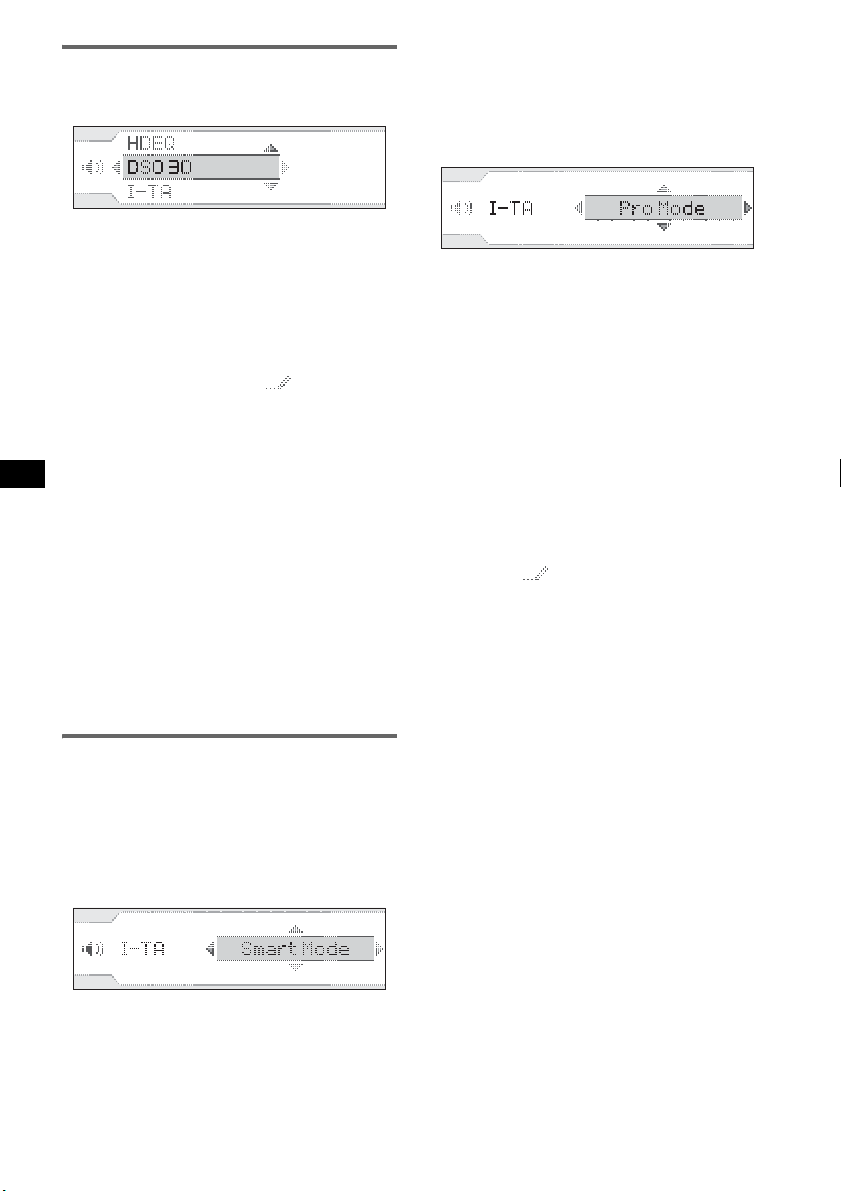
DSO 3D Tuning
The height, width and depth of the virtual sound
stage can be adjusted to your taste.
1 Select “SOUND” t “DSO 3D” in
MENU mode.
2 Select “Custom1,” “Custom2” or
“Custom3” to store.
3 Select “STD,” “Wide” or “Deep.”
In your chosen Custom setting the preset can
be adjusted, then a pencil icon will appear as
“Custom1” t “Custom1
.”
4 Select one of the 3 parameter modes
to adjust: “Elevation,” “Width” or
“Depth.”
5 Adjust the position between 1 and 8.
6 Confirm your settings using the
confirmation screen, and save the
value.
7 Repeat steps 3 to 6 until all 3
parameter modes have been set.
Note
The pencil icon appears only after selecting the preset
in step 3, however, until it is saved in step 6, the
adjustment will not be applied.
Tip
Select “Reset” in step 4 to reset the default setting
(off).
I-TA Tuning
I-TA Tuning sets a precise delay for sound to
reach the listener from the car speaker. There are
two modes: Smart mode and Pro mode.
Pro mode
This mode is for those who wish to be more
creative in shaping the sound. Measure the
distance between your listening position and
each speaker. You will need to input these
distances for the correct delay(s) to be applied.
1 Select “SOUND” t “I-TA” t “Pro Mode”
in MENU mode.
2 Select “Custom1,” “Custom2” or “Custom3”
to store.
3 Select the speaker position.
4 Enter the distance between the speaker
position and the listening position.
One click of (SEEK) –/+ represents 2 cm. On
the card remote commander, pressing M or m
changes in 2 cm and pressing and holding
changes in 10 cm steps.
5 Confirm your settings using the confirmation
screen, and save the value.
“Custom1,” “Custom2” and “Custom3”
appear with a pencil icon after saving, e.g.,
“Custom1 .”
6 Repeat steps 3 to 5 until all speaker positions
have been set.
Note
The adjustment will not be applied until it is saved in
step 5.
Tips
• Select “Initialize” in step 3 to reset the default values.
• See the conversion table for cm and inch equivalents
(
page 25).
Smart mode
Smart mode allows you to choose one of 4 preset
positions which you can then easily fine adjust.
1 Select “SOUND” t “I-TA” t “Smart
Mode” in MENU mode.
2 Select the preset mode which you wish to set
up.
3 Adjust precisely the position.
4 Press (ENTER) to complete.
14
Page 15
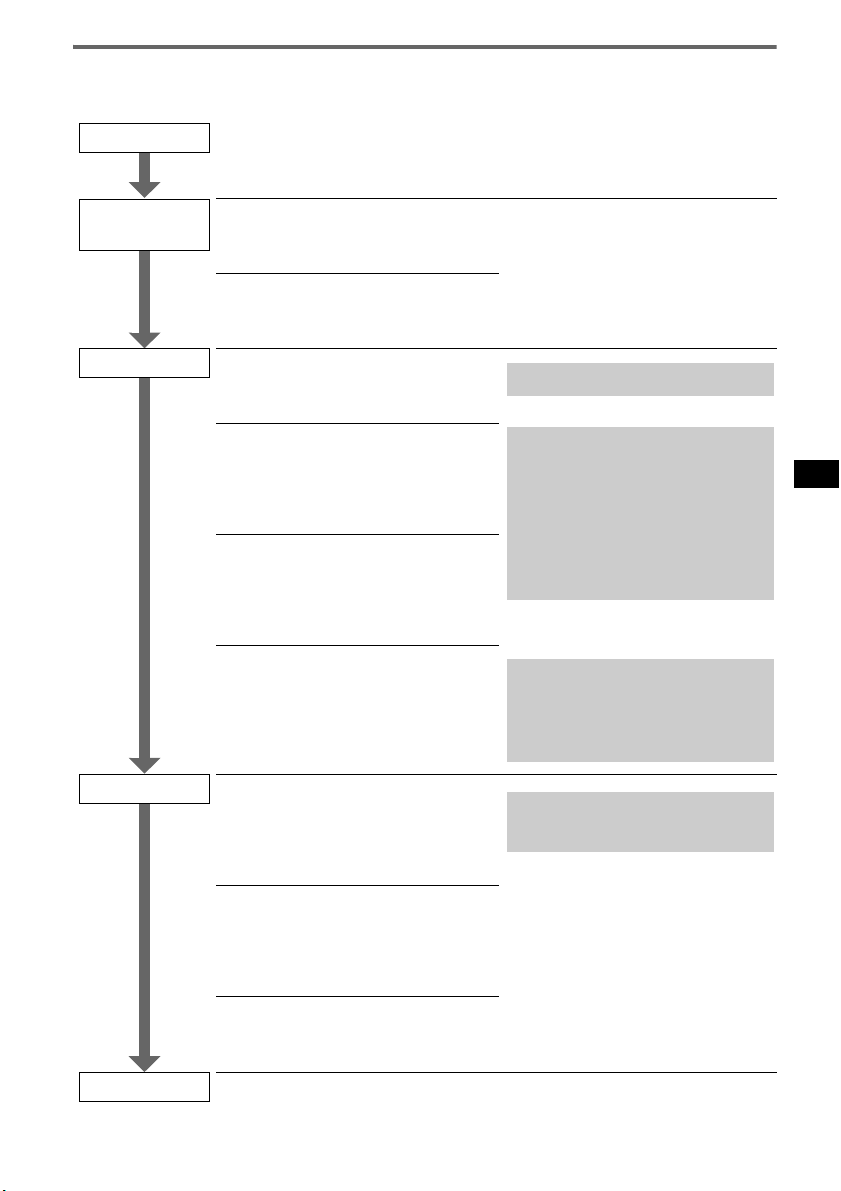
Precisely adjusting your sound
This section explains how to create the ideal listening field within the car, making extensive use of I-TA
Pro mode and HDEQ.
Start !
Advance
setting
I-TA Pro mode
Example of vocal localization of sound* in the listening position at front left
seat.
1 Set the equalizer to Flat. Other
sound features should be off.
2 Measure the distance between your
listening position and each speaker.
1 Enter their values using I-TA Pro
mode.
2 Adjust the FADER setting to F
fully, then adjust the distance
values of the front speakers.
[Front L-R setting]
3 Adjust the FADER setting to R
fully, then adjust the distance
values of the rear speakers.
Enter the distance value measured following the
I-TA Pro mode procedure, then save.
Step1: Adjust the distance value of opposite
speaker, leaving the distance value of the nearest
speaker as is.
Step2: Increasing the distance value of a speaker
moves the localization of sound closer to the
speaker.
For example, to listen to sound in the left front
seat, adjust the distance value of the speaker
farther from you (here, the right speaker). To
move the localization of sound to the right,
increase the value of the right speaker, and vice
versa.
[Rear L-R setting]
4 Return the FADER setting to the
centre, then adjust the balance
between front and rear by adjusting
distance values of the rear speakers.
[Front - Rear setting]
Similarly, adjust the balance of the front speaker
and the rear speaker. The localization of sound
has moved towards the front seat, so you need to
adjust the distance value of the rear speaker. To
move the localization forwards, decrease the
distance value of the rear speakers, and vice
versa.
HDEQ
1 Adjust the FADER setting to F
fully, then adjust the front left and
right speakers based on the preset
equalizer curve (Refined Vocal).
Hint: Adjust as desired, listening to your chosen
music. For example, to emphasize vocals, adjust
the sound level of frequencies 500 Hz – 2.5 kHz
(typical voice range).
2 Adjust the FADER setting to R
fully, then adjust the rear left and
right speakers based on the preset
equalizer curve (Refined Vocal).
3 Return the FADER setting to the
centre.
Finish !
* Localization of sound is the impression of sounds emanating from specific points within the listening
environment.
15
Page 16
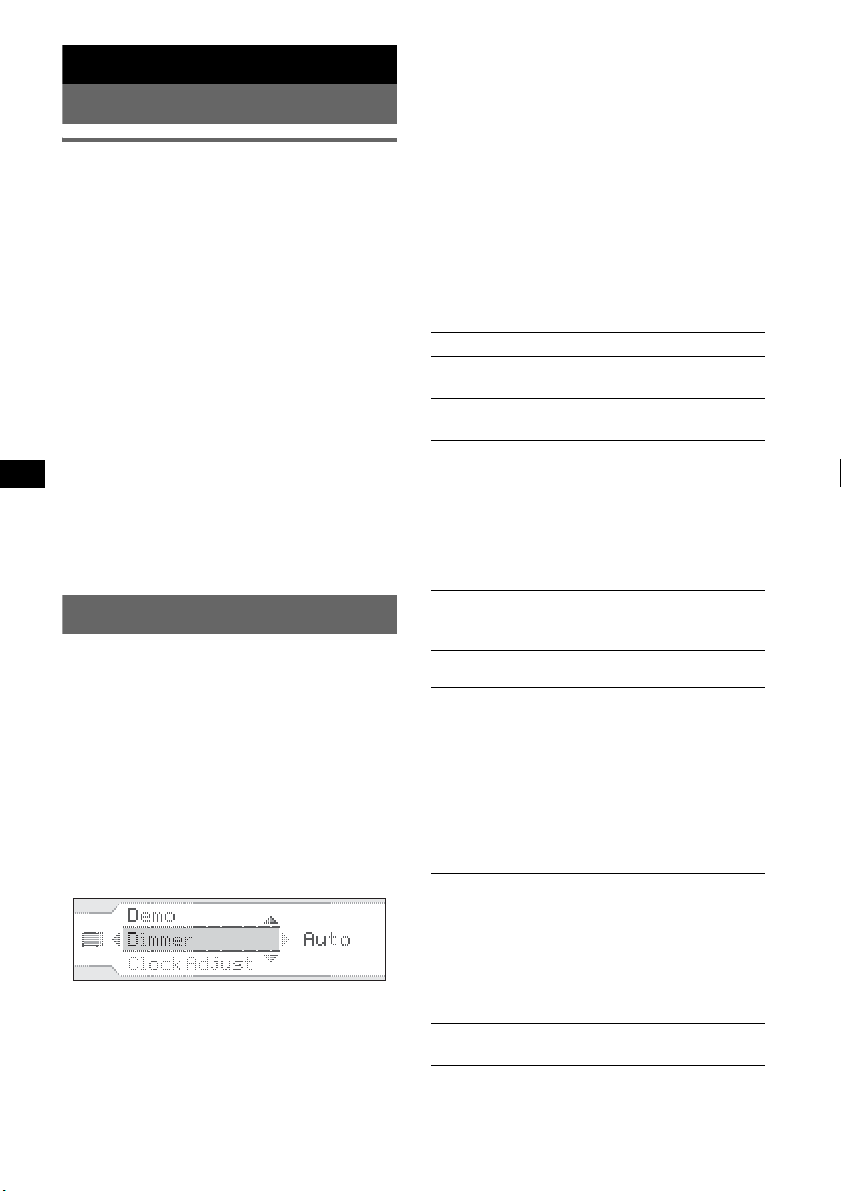
Other functions
Changing the sound settings
Adjusting the sound
characteristics — Balance/Fader/
Sub Woofer
You can adjust the balance, fader and subwoofer
volume.
1 Select a source, then press (SOUND)
repeatedly to select the desired item.
The item changes as follows:
DSO 3D t I-TA t
Balance (left-right) t
Fader (rear-front) t
Sub Woofer (subwoofer volume)*
* “– ∞” is displayed at the lowest setting, and can
be adjusted up to 20 steps.
2 Rotate the VOL control dial to adjust
the selected item.
After about 3 seconds, the setting is complete
and the display returns to normal play/
reception mode.
With the card remote commander
In step 2, to adjust the selected item, press < or ,.
Adjusting menu items — MENU
1 Press (MENU).
2 Press (GP/ALBM) +/– repeatedly until
the desired menu item appears, then
press (ENTER).
The items changes as follows:
SETUP y DISPLAY y RECEIVE
MODE y SOUND y LIST y PTY
3 Press (GP/ALBM) +/– repeatedly until
desired setting item appears, then
press (ENTER).
The digital indication moves to the right
(setting selection) side.
4 Press (SEEK) –/+ to select the setting,
then press (ENTER).
The setting is complete.
5 Press (MENU).
The display returns to normal play/reception
mode.
Note
Displayed items will differ, depending on the source
and setting.
With the card remote commander
In steps 2 and 3: press M or m instead of (GP/ALBM)
+/–; in steps 2, 3 and 4, press < or , instead of
(ENTER).
The following items can be set (follow the page
reference for details):
“
z” indicates the default settings.
SETUP
Clock Adjust (page 4)
CT (Clock Time)
To set “on” or “off” (
Beep
To set “on” (
RM (Rotary Commander)
To change the operative direction of the rotary
commander controls.
–“NORM” (
the factory-set position.
– “REV”: when you mount the rotary
commander on the right side of the steering
column.
AUX-Audio*
To turn the AUX source display “on” (z) or
“off” (page 18).
DISPLAY
Auto Image
Auto Image mode automatically steps (every 10
seconds) through the display images.
– “off”: to not change the image automatically.
– “SA”: to step repeatedly through the display
images of Spectrum analyzer mode.
– “Movie”: to step repeatedly through the
display images of Movie mode.
–“All” (
z): to step repeatedly through the
display images in all display modes.
Information (Display Information)
To display the items (depending on the source,
etc.) at the middle of the display while a image
is displayed.
–“Simple”(
– “All”: to display all items.
– “Clear”: to have items automatically
disappear. (Excluding digital indication.)
Demo*
To set “off” or “on” (z).
z): to not display any items.
1
(Demonstration)
z) (page 9, 11).
z) or “off.”
z): to use the rotary commander in
1
16
Page 17
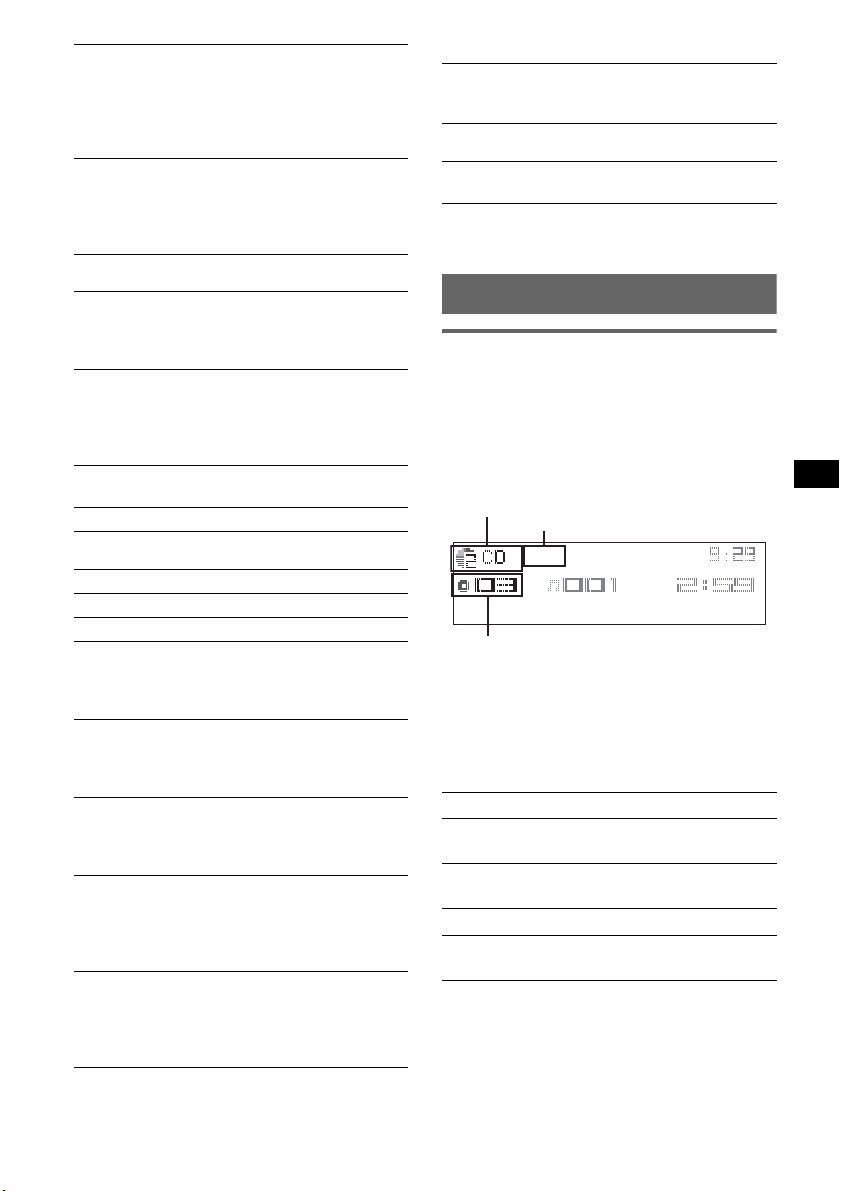
Dimmer
To change the brightness of the display.
– “off”: to deactivate the dimmer.
–“Auto” (
z): to dim the display automatically
when you turn lights on.
– “on”: to dim the display.
Auto Scroll
To scroll long displayed item automatically
when the disc/album/group/track is changed.
–“off” (
z): to not scroll.
–“on”: to scroll.
LIST
When the radio or CD/MD changer is used, the
station frequency, or CD/MD number/track
name is displayed.
2
PTY*
You can tune to a station by selecting the desired
programme type.
*1 When the unit is turned off.
*2 When FM is received.
RECEIVE MODE
Local (Local seek mode)
–“off” (z): to tune normal reception.
– “on”: to only tune into stations with stronger
signals.
Mono (Monaural mode)*
2
To improve poor FM reception, select monaural
reception mode.
–“off” (
z): to hear stereo broadcast in stereo.
– “on”: to hear stereo broadcasts in monaural.
Regional*
2
To set “off” or “on” (z)(page 10).
BTM (page 8)
SOUND
HDEQ (page 13)
DSO 3D (page 14)
I-TA (page 14)
Front HPF (High Pass Filter)
To select the front speaker cut-off frequency:
“off” (
z), “63Hz,” “78Hz,” “100Hz,” “125Hz”
or “160Hz.”
Rear HPF (High Pass Filter)
To select the rear speaker cut-off frequency:
“off” (
z), “63Hz,” “78Hz,” “100Hz,” “125Hz”
or “160Hz.”
LPF (Low Pass Filter)
To select the subwoofer cut-off frequency: “off”
(
z), “63Hz,” “78Hz,” “100Hz,” “125Hz” or
“160Hz.”
Loudness
To allow you to listen clearly at low volume
levels.
–“off” (
z): to not reinforce bass and treble.
– “on”: to reinforce bass and treble.
AUX Level
To adjust the volume level for each connected
auxiliary equipment. This setting negates the
need to adjust the volume level between sources
(page 18).
Using optional equipment
CD/MD changer
Selecting the changer
1 Press (SOURCE) repeatedly until “CD” or
“MD” appears.
2 Press (MODE) repeatedly until the desired
changer appears.
Unit number, MP3 indication*
Disc/Album number
LP2/LP4 indication*
Playback starts.
*1 When MP3 is played.
*2 When MDLP disc is played.
Skipping albums and discs
1 During playback, press (GP/ALBM) +/–.
To skip Press (GP/ALBM).
album and release (hold for a
album
continuously
discs repeatedly.
discs
continuously
moment).
within 2 seconds of first
releasing.
then, press again within 2
seconds and hold.
continue to next page t
1
2
17
Page 18
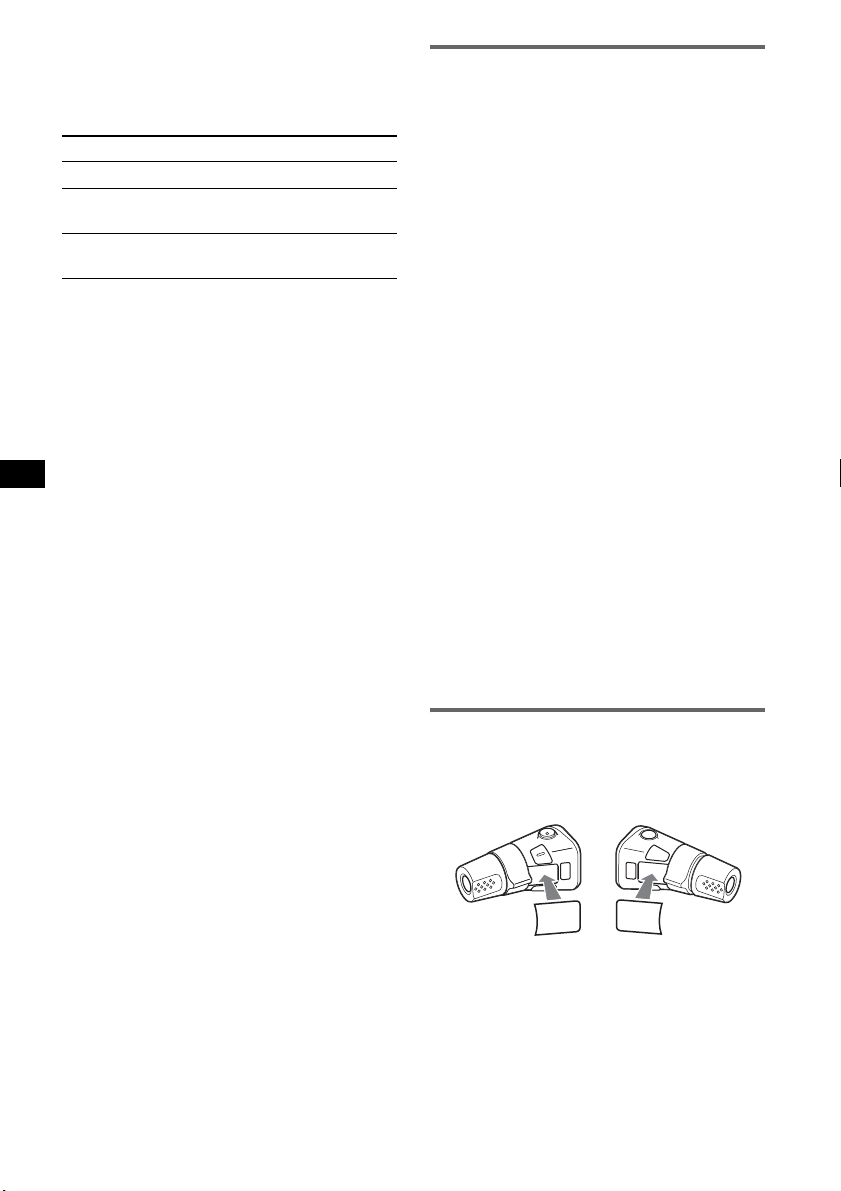
Repeat and shuffle play
1 During playback, press (1) (REP) or (2)
(SHUF) repeatedly until the desired setting
appears.
Select To play
Repeat Disc*1disc repeatedly.
Shuffle
Changer*
Shuffle All*
tracks in the changer in random
1
order.
2
tracks in all units in random
order.
*1 When one or more CD/MD changers are
connected.
*2 When one or more CD changers, or two or more
MD changers are connected.
To return to normal play mode, select “Repeat
off” or “Shuffle off.”
Tip
“Shuffle All” will not shuffle tracks between CD units
and MD changers.
Locating a disc by name — LIST
You can select a disc from the list when a CD
changer with CD TEXT capability, or MD
changer is connected.
If you assign a name to a disc, the name appears
on the list.
1 During playback, press (MENU).
2 Press (GP/ALBM) +/– repeatedly until “LIST”
appears, then press (ENTER).
The disc number or disc name appears.
3 Press (GP/ALBM) +/– repeatedly until the
desired disc appears.
4 Press (ENTER) to play the disc.
The display returns to normal play mode.
With the card remote commander
During playback, press (LIST). Press M or m
repeatedly until the desired disc appears, then press
(ENTER).
Auxiliary audio equipment
You can connect optional Sony portable devices
to the BUS AUDIO IN/AUX IN terminal on the
unit. If the changer or other device is not
connected to the terminal, the unit allows you to
listen to the portable device on your car speakers.
Note
When connecting a portable device, be sure BUS
CONTROL IN is not connected. If a device is
connected to BUS CONTROL IN, “AUX” cannot be
selected with (SOURCE).
Tip
When connecting both a portable device and a
changer, use the optional AUX-IN selector.
Selecting auxiliary equipment
1 Press (SOURCE) repeatedly until “AUX”
appears.
Operate by the portable device itself.
Adjust the volume level
Be sure to adjust the volume for each connected
audio device before playback.
1 Turn down the volume on the unit.
2 Press (SOURCE) repeatedly until “AUX”
appears.
3 Start playback of the portable audio device at a
moderate volume.
4 Set your usual listening volume on the unit.
5 Adjust the volume level, following “Adjusting
menu items-MENU” (page 16). The input
level is adjustable from –6 dB to +6 dB.
Rotary commander RM-X4S
Attaching the label
Attach the indication label depending on how
you mount the rotary commander.
18
D
S
D
N
U
O
S
E
D
O
M
PL
S
D
P
L
M
O
D
E
S
O
U
N
D
Page 19
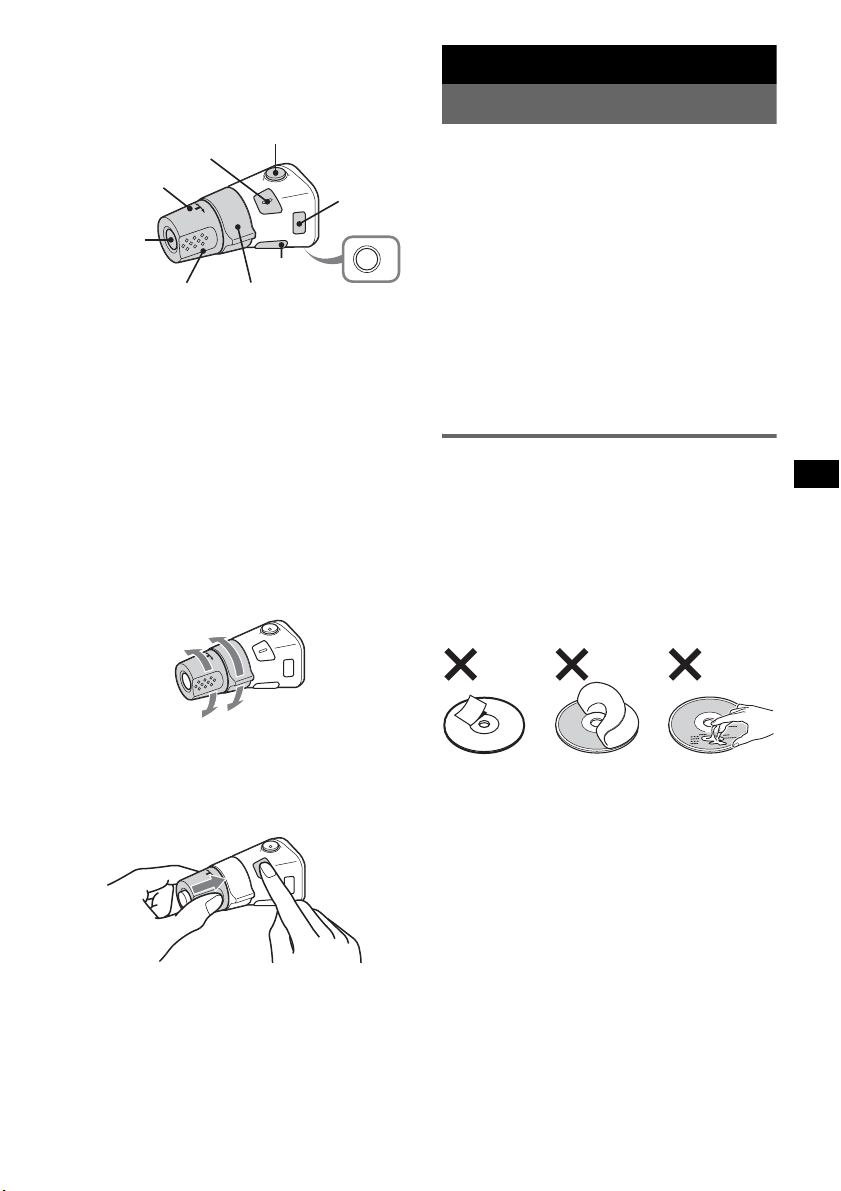
Location of controls
The corresponding buttons on the rotary
commander control the same functions as those
on this unit or the card remote commander.
SOUND
PRESET/
DISC
SOURCE
VOL
ATT
DSPL
SEEK/AMS
MODE
OFF
The following controls on the rotary commander
require a different operation from the unit.
• PRESET/DISC control
To control radio/CD, the same as M or m on
card remote commander (push in and rotate).
• VOL (volume) control
The same as the volume control dial on the unit
(rotate).
• SEEK/AMS control
To control radio/CD, the same as < or , on
card remote commander (rotate, or rotate and
hold).
Changing the operative direction
The operative direction of the controls is factoryset as shown below.
To increase
Additional Information
Precautions
• If your car has been parked in direct sunlight,
allow the unit to cool off before operating it.
• Power aerial will extend automatically while the
unit is operating.
Moisture condensation
On a rainy day or in a very damp area, moisture
OFF
condensation may occur inside the lenses and
display of the unit. Should this occur, the unit will
not operate properly. In such a case, remove the disc
and wait for about an hour until the moisture has
evaporated.
To maintain high sound quality
Be careful not to splash juice or other soft drinks
onto the unit or discs.
Notes on discs
• To keep a disc clean, do not touch its surface.
Handle the disc by its edge.
• Keep your discs in their cases or disc magazines
when not in use.
• Do not subject discs to heat/high temperature.
Avoid leaving them in a parked car or on a
dashboard/rear tray.
• Do not attach labels, or use discs with sticky ink/
residue. Such discs may stop spinning when used,
causing a malfunction, or may ruin the disc.
To decrease
If you need to mount the rotary commander on
the right hand side of the steering column, you
can reverse the operative direction.
1 While pushing the VOL control, press and
hold (SOUND).
• Do not use any discs with labels or stickers
attached.
The following malfunctions may result from using
such discs:
– Inability to eject a disc (due to a label or sticker
peeling off and jamming the eject mechanism).
– Inability to read audio data correctly (e.g.,
playback skipping, or no playback) due to heat
shrinking of a sticker or label causing a disc to
warp.
• Discs with non-standard shapes (e.g., heart,
square, star) cannot be played on this unit.
Attempting to do so may damage the unit. Do not
use such discs.
• You cannot play 8 cm CDs.
continue to next page t
19
Page 20
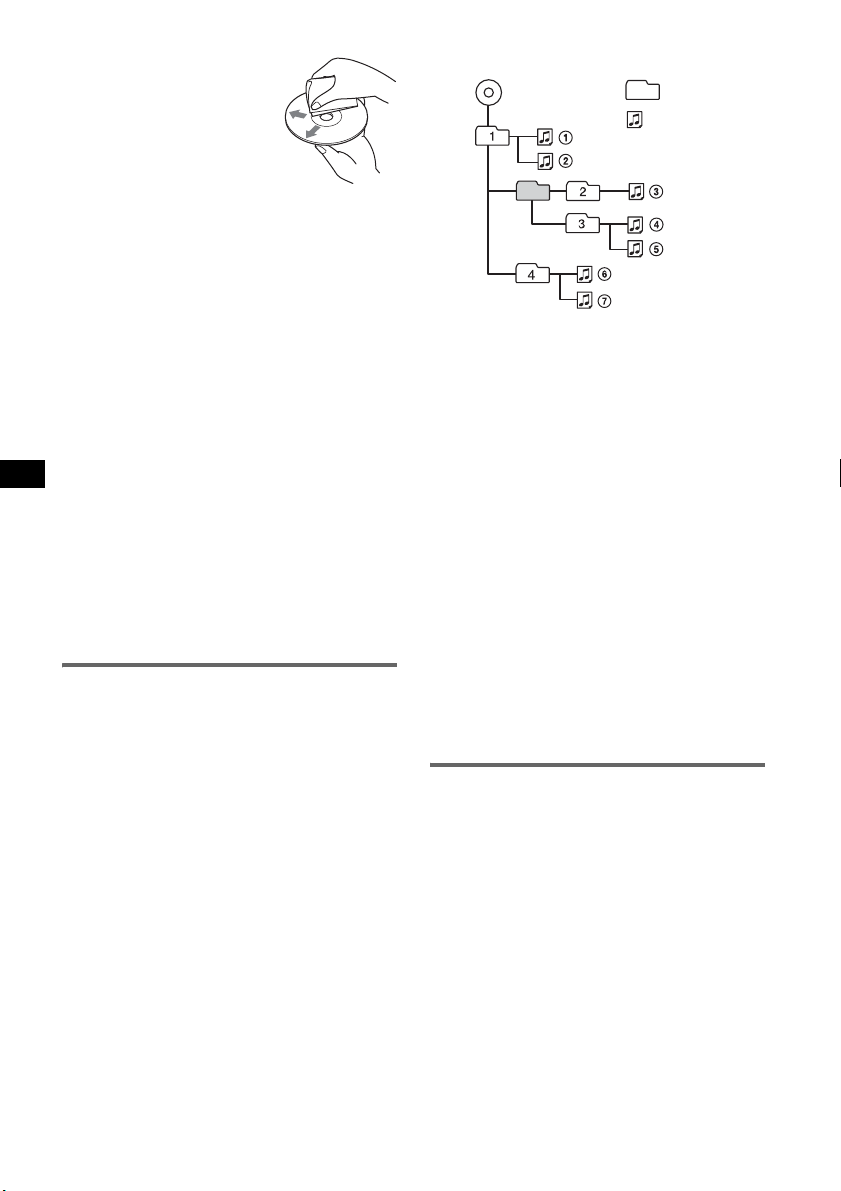
• Before playing, clean the discs
with a commercially available
cleaning cloth. Wipe each disc
from the centre out. Do not use
solvents such as benzine,
thinner, commercially available
cleaners, or antistatic spray
intended for analogue discs.
Notes on CD-R/CD-RW discs
• Some CD-Rs/CD-RWs (depending on the
equipment used for its recording or the condition
of the disc) may not play on this unit.
• You cannot play a CD-R/a CD-RW that is not
finalized.
Playback order of MP3/WMA files
MP3/WMA
Folder
(album)
MP3/WMA file
(track)
Music discs encoded with copyright
protection technologies
This product is designed to play back discs that
conform to the Compact Disc (CD) standard.
Recently, various music discs encoded with
copyright protection technologies are marketed by
some record companies. Please be aware that among
those discs, there are some that do not conform to
the CD standard and may not be playable by this
product.
Note on DualDiscs
A DualDisc is a two sided disc product which
mates DVD recorded material on one side with
digital audio material on the other side. However,
since the audio material side does not conform to
the Compact Disc (CD) standard, playback on this
product is not guaranteed.
About MP3/WMA files
MP3, which stands for MPEG-1 Audio Layer-3, is a
music file compression format standard. It
compresses audio CD data to approximately 1/10 of
its original size.
WMA, which stands for Windows Media Audio, is
another music file compression format standard. It
compresses audio CD data to approximately 1/22*
of its original size.
* only for 64 kbps
• The unit is compatible with the ISO 9660 level 1/
level 2 format, Joliet/Romeo in the expansion
format, and Multi Session.
• The maximum number of:
– folders (albums): 150 (including root and empty
folders).
– MP3/WMA files (tracks) and folders contained
in a disc: 300 (if a folder/file names contain
many characters, this number may become less
than 300).
– displayable characters for a folder/file name is
32 (Joliet), or 64 (Romeo).
– ID3 tag versions 1.0, 1.1, 2.2, 2.3 and 2.4 apply
to MP3 only. ID3 tag is 15/30 characters (1.0
and 1.1), or 63/126 characters (2.2, 2.3 and 2.4).
WMA tag is 63 characters.
20
Notes
• When naming an MP3 file/WMA file, be sure to add
the file extension “.mp3”/“.wma” to the file name.
• During playback of a VBR (variable bit rate) MP3/
WMA file or fast-forward/reverse, elapsed playing
time may not display accurately.
• When the disc is recorded in Multi Session, only the
first track of the first session format is recognized
and played (any other format is skipped). The
priority of the format is CD-DA, ATRAC CD and
MP3/WMA.
– When the first track is a CD-DA, only CD-DA of the
first session is played.
– When the first track is not a CD-DA, an ATRAC CD
or MP3/WMA session is played. If the disc has no
data in any of these formats, “NO Music” is
displayed.
Notes on MP3
• Be sure to finalize the disc before using on the unit.
• If you play a high-bit-rate MP3, such as 320 kbps,
sound may be intermittent.
Notes on WMA
• Files made with lossless compression are not
playable.
• Files protected by copyright are not playable.
About ATRAC CD
ATRAC3plus format
ATRAC3, which stands for Adaptive Transform
Acoustic Coding3, is audio compression
technology. It compresses audio CD data to
approximately 1/10 of its original size.
ATRAC3plus, which is an extended format of
ATRAC3, compresses the audio CD data to
approximately 1/20 of its original size. The unit
accepts both ATRAC3 and ATRAC3plus format.
ATRAC CD
ATRAC CD is recorded audio CD data which is
compressed to ATRAC3 or ATRAC3plus format
using authorized software, such as SonicStage 2.0 or
later, or SonicStage Simple Burner.
• The maximum number of:
– folders (groups): 255
– files (tracks): 999
• The characters for a folder/file name and text
information written by SonicStage are displayed.
Page 21
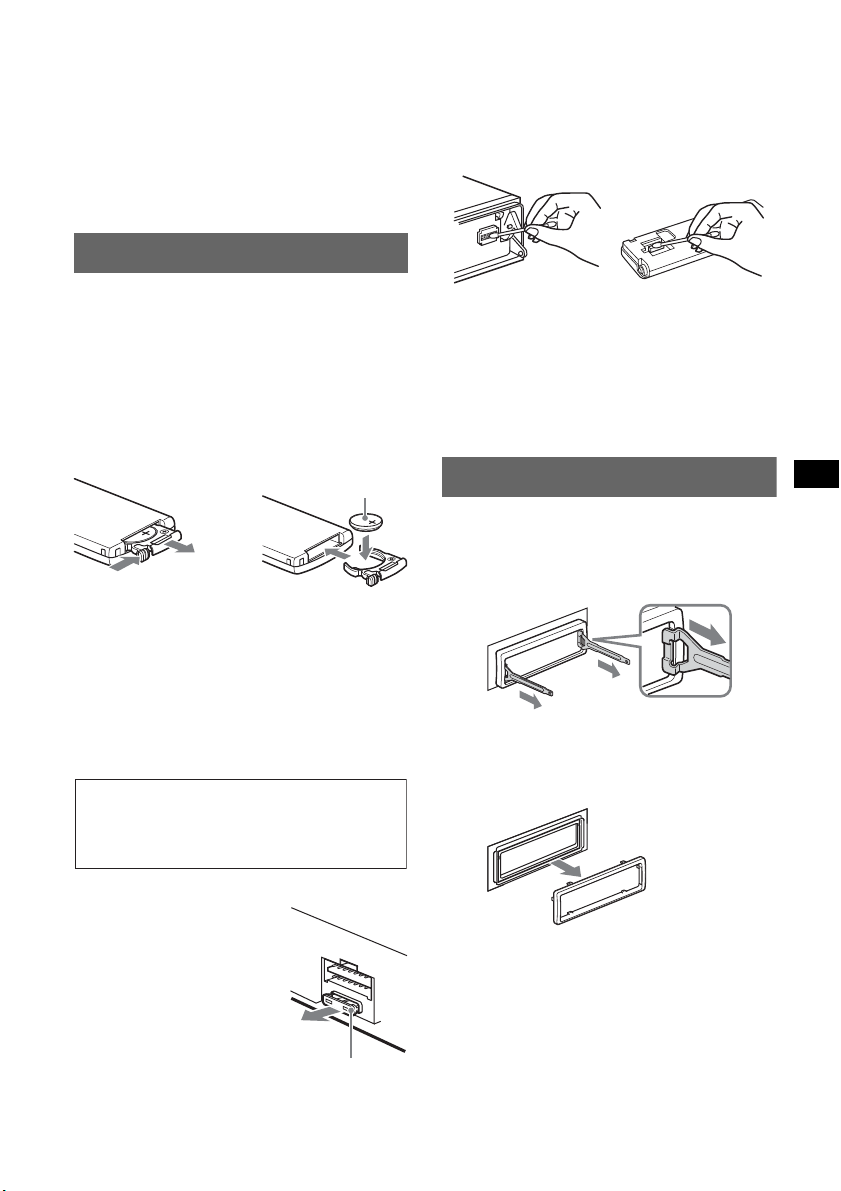
For details on ATRAC CD, see the SonicStage or
SonicStage Simple Burner manual.
Note
Be sure to create the ATRAC CD using authorized
software, such as SonicStage 2.0 or later, or
SonicStage Simple Burner 1.0 or 1.1.
If you have any questions or problems concerning
your unit that are not covered in this manual, consult
your nearest Sony dealer.
Maintenance
Cleaning the connectors
The unit may not function properly if the connectors
between the unit and the front panel are not clean. In
order to prevent this, detach the front panel (page 4)
and clean the connectors with a cotton swab dipped
in alcohol. Do not apply too much force. Otherwise,
the connectors may be damaged.
Replacing the lithium battery of the
card remote commander
Under normal conditions, the battery will last
approximately 1 year. (The service life may be
shorter, depending on the conditions of use.)
When the battery becomes weak, the range of the
card remote commander becomes shorter. Replace
the battery with a new CR2025 lithium battery. Use
of any other battery may present a risk of fire or
explosion.
+ side up
2
c
1
Notes on the lithium battery
• Keep the lithium battery out of the reach of children.
Should the battery be swallowed, immediately
consult a doctor.
• Wipe the battery with a dry cloth to assure a good
contact.
• Be sure to observe the correct polarity when
installing the battery.
• Do not hold the battery with metallic tweezers,
otherwise a short-circuit may occur.
WARNING
Battery may explode if mistreated.
Do not recharge, disassemble, or dispose of
in fire.
Main unit
Notes
• For safety, turn off the ignition before cleaning the
connectors, and remove the key from the ignition
switch.
• Never touch the connectors directly with your fingers
or with any metal device.
Back of the front
panel
Removing the unit
1 Remove the protection collar.
1 Detach the front panel (page 4).
2 Engage the release keys together with the
protection collar.
Orient the release
keys as shown.
3 Pull out the release keys to remove the
protection collar.
Fuse replacement
When replacing the fuse, be
sure to use one matching the
amperage rating stated on the
original fuse. If the fuse blows,
check the power connection and
replace the fuse. If the fuse
blows again after replacement,
there may be an internal
malfunction. In such a case,
consult your nearest Sony
dealer.
continue to next page t
Fuse (10A)
21
Page 22
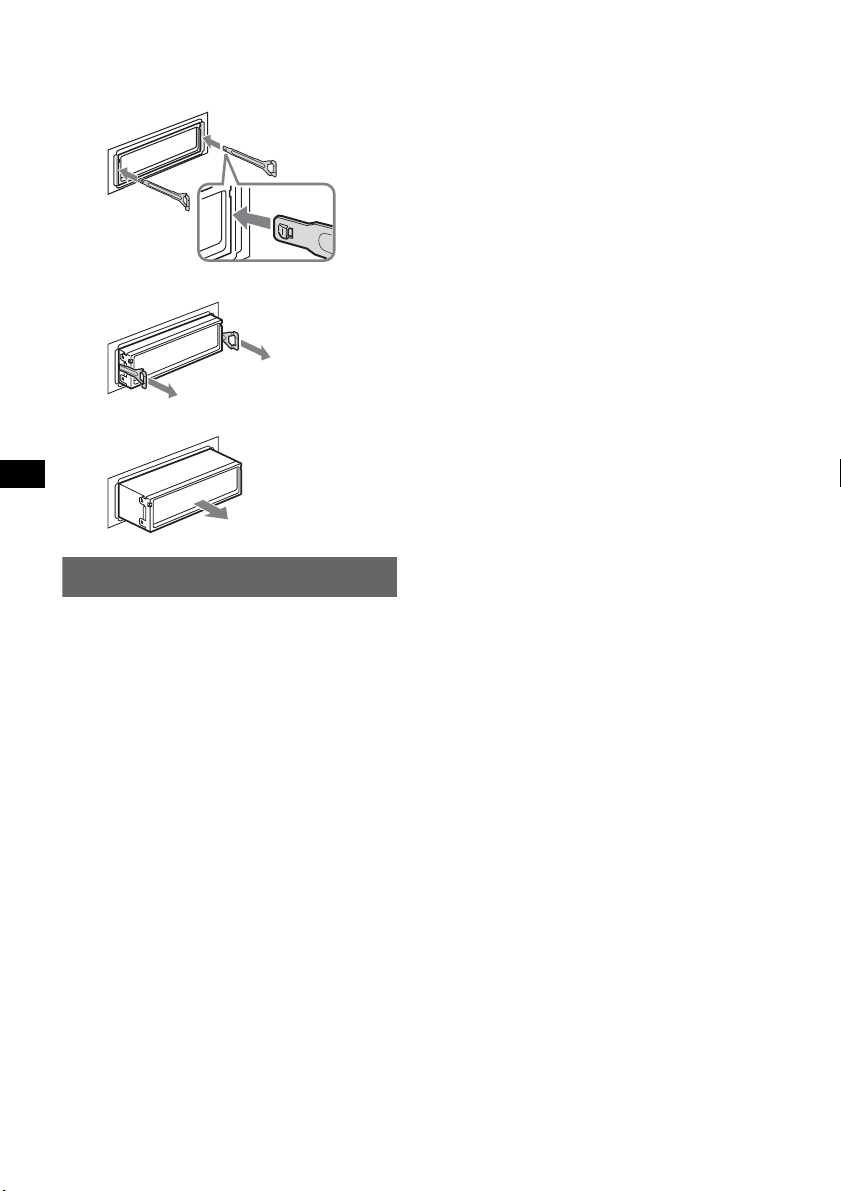
2 Remove the unit.
1 Insert both release keys simultaneously
until they click.
Hook facing
inwards.
2 Pull the release keys to unseat the unit.
3 Slide the unit out of the mounting.
Specifications
CD Player section
Signal-to-noise ratio: 120 dB
Frequency response: 10 – 20,000 Hz
Wow and flutter: Below measurable limit
Tuner section
FM
Tuning range: 87.5 – 108.0 MHz
Aerial terminal: External aerial connector
Intermediate frequency: 10.7 MHz/450 kHz
Usable sensitivity: 9 dBf
Selectivity: 75 dB at 400 kHz
Signal-to-noise ratio: 67 dB (stereo), 69 dB (mono)
Harmonic distortion at 1 kHz: 0.5 % (stereo),
0.3 % (mono)
Separation: 35 dB at 1 kHz
Frequency response: 30 – 15,000 Hz
MW/LW
Tuning range:
MW: 531 – 1,602 kHz
LW: 153 – 279 kHz
Aerial terminal: External aerial connector
Intermediate frequency: 10.7 MHz/450 kHz
Sensitivity: MW: 30 µV, LW: 40 µV
Power amplifier section
Outputs: Speaker outputs (sure seal connectors)
Speaker impedance: 4 – 8 ohms
Maximum power output: 52 W × 4 (at 4 ohms)
General
Outputs:
Audio outputs terminal (front/rear)
Subwoofer output terminal (mono)
Power aerial relay control terminal
Power amplifier control terminal
Inputs:
Telephone ATT control terminal
Illumination control terminal
BUS control input terminal
BUS audio input/AUX IN terminal
Remote controller input terminal
Aerial input terminal
Loudness:
+8 dB at 100 Hz
0 dB at 10 kHz
Power requirements: 12 V DC car battery
(negative earth)
Dimensions: Approx. 178 × 50 × 180 mm (w/h/d)
Mounting dimensions: Approx. 182 × 53 × 162 mm
(w/h/d)
Mass: Approx. 1.3 kg
Supplied accessories:
Card remote commander: RM-X154
Parts for installation and connections (1 set)
Optional accessories/equipment:
Rotary commander: RM-X4S
BUS cable (supplied with an RCA pin cord):
RC-61 (1 m), RC-62 (2 m)
CD changer (10 discs): CDX-757MX
CD changer (6 discs): CDX-T70MX, CDX-T69
MD changer (6 discs): MDX-66XLP
Source selector: XA-C30
AUX-IN selector: XA-300
Your dealer may not handle some of the above listed
accessories. Please ask the dealer for detailed
information.
US and foreign patents licensed from Dolby
Laboratories.
MPEG Layer-3 audio coding technology and
patents licensed from Fraunhofer IIS and Thomson.
Note
This unit cannot be connected to a digital preamplifier
or an equalizer which is Sony BUS system compatible.
Design and specifications are subject to change
without notice.
22
Page 23
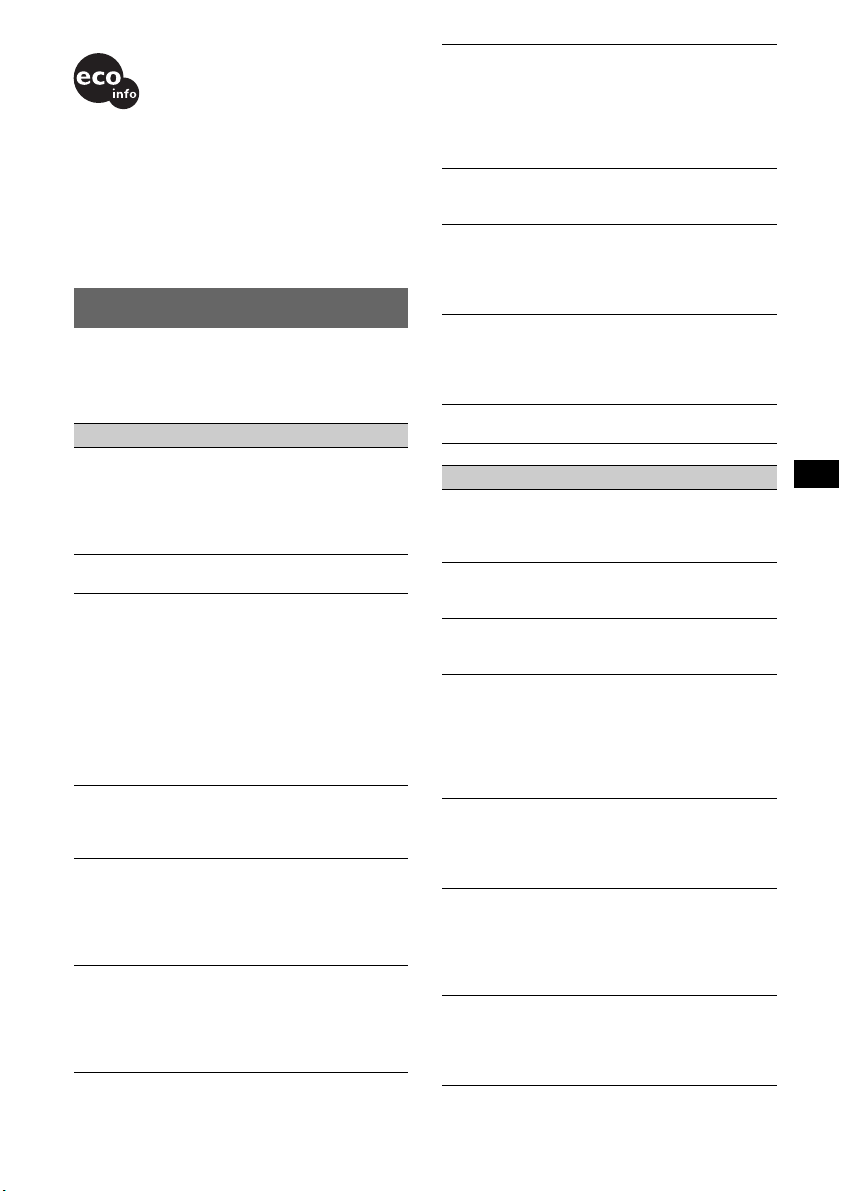
• Lead-free solder is used for soldering certain parts.
(more than 80 %)
• Halogenated flame retardants are not used in the
certain printed wiring boards.
• Halogenated flame retardants are not used in
cabinets.
• VOC (Volatile Organic Compound)-free vegetable
oil based ink is used for printing the carton.
• Packaging cushions do not use polystyrene foam.
Troubleshooting
The following checklist will help you remedy
problems you may encounter with your unit.
Before going through the checklist below, check the
connection and operating procedures.
General
No power is being supplied to the unit.
• Check the connection. If everything is in order, check
the fuse.
• If the unit is turned off and the display disappears, it
cannot be operated with the remote commander.
t Turn on the unit.
The power aerial does not extend.
The power aerial does not have a relay box.
No sound.
• The volume is too low.
• The ATT function is activated, or the Telephone ATT
function (when the interface cable of a car telephone
is connected to the ATT lead) is activated.
• The position of the fader control is not set for a 2speaker system.
• The CD changer is incompatible with the disc format
(MP3/WMA/ATRAC CD).
t Play back with a Sony MP3 compatible CD
changer, or this unit.
No beep sound.
• The beep sound is cancelled (page 16).
• An optional power amplifier is connected and you are
not using the built-in amplifier.
The contents of the memory have been erased.
• The RESET button has been pressed.
t Store again into the memory.
• The power connecting lead or battery has been
disconnected.
• The power connecting lead is not connected properly.
Stored stations and correct time are erased.
The fuse has blown.
Makes noise when the position of the ignition
key is switched.
The leads are not matched correctly with the car’s
accessory power connector.
The display disappears from/does not appear
in the display window.
• The dimmer is set “Dimmer on” (page 17).
• The display disappears if you press and hold (OFF).
t Press and hold (OFF) on the unit until the
display appears.
• The connectors are dirty (page 21).
DSO 3D does not function.
Depending on the type of car interior or type of music,
DSO 3D may not have a desirable effect.
The settings of Custom in HDEQ, DSO 3D and
I-TA are not saved.
• Adjustment procedure is not complete.
• The settings will not be saved, even if the pencil icon
appears.
The images change automatically.
In Auto Image mode, the selected image cannot be
displayed.
t To display selected image only, set to “Auto Image
off” (page 16).
Any display items do not display.
t Set to “Information All” (page 16).
CD/MD playback
The disc cannot be loaded.
• Another disc is already loaded.
• The disc has been forcibly inserted upside down or in
the wrong way.
The disc does not playback.
• Defective or dirty disc.
• The CD-Rs/CD-RWs are not for audio use (page 20).
MP3/WMA files cannot be played back.
The disc is incompatible with the MP3/WMA format
and version (page 20).
MP3/WMA files take longer to play back than
others.
The following discs take a longer time to start
playback.
– a disc recorded with a complicated tree structure.
– a disc recorded in Multi Session.
– a disc to which data can be added.
The ATRAC CD cannot play.
• The disc is not created by authorized software, such
as SonicStage or SonicStage Simple Burner.
• Tracks that are not included in the group cannot be
played.
The display items do not scroll.
• For discs with very many characters, those may not
scroll.
• “Auto Scroll” is set to off.
t Set to “Auto Scroll on” (page 17) or press
(SCRL) on the card remote commander.
The sound skips.
• Installation is not correct.
t Install the unit at an angle of less than 45° in a
sturdy part of the car.
• Defective or dirty disc.
continue to next page t
23
Page 24
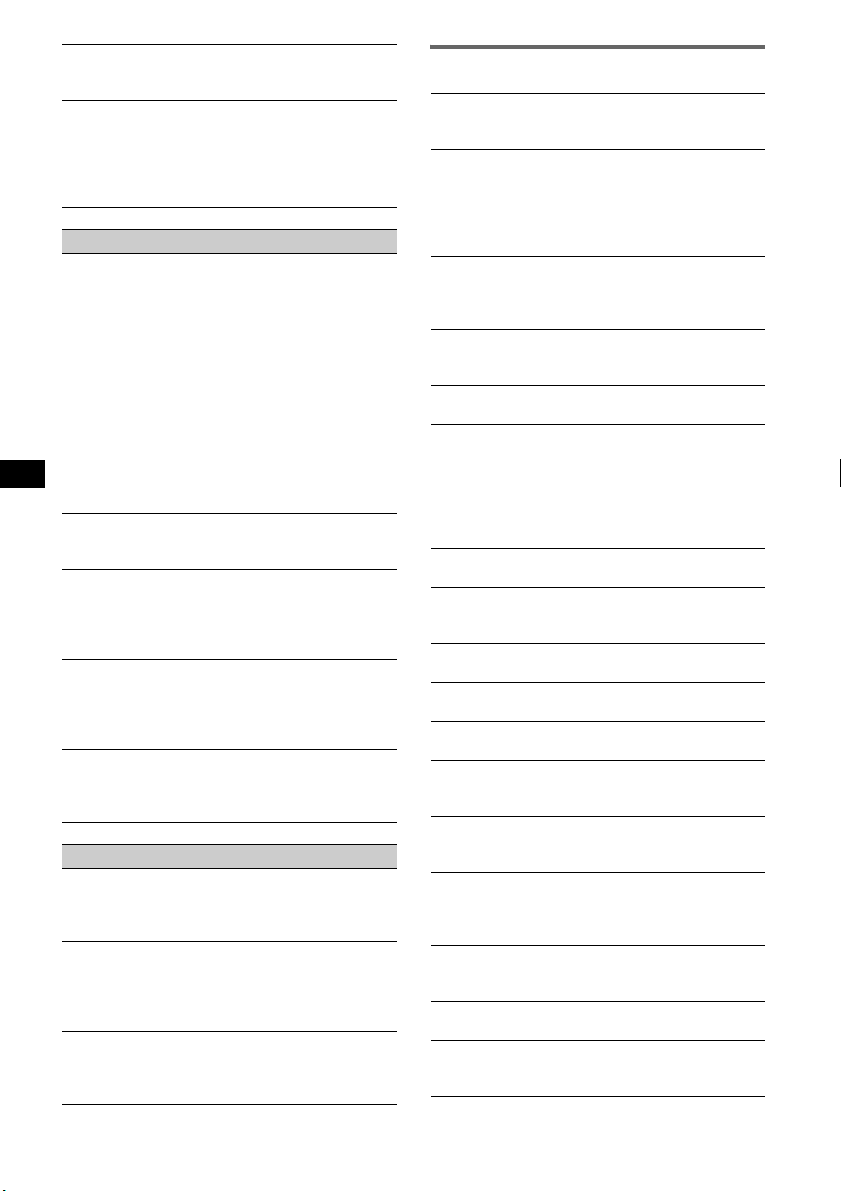
The operation buttons do not function.
The disc will not eject.
Press the RESET button (page 4).
“MS” or “MD” does not appear on the source
display when both the optional MGS-X1 and
MD changer are connected.
This unit recognizes MGS-X1 as an MD unit.
t Press (SOURCE) until “MS” or “MD” appears,
then press (MODE) repeatedly.
Radio reception
The stations cannot be received.
The sound is hampered by noises.
• Connect a power aerial control lead (blue) or
accessory power supply lead (red) to the power
supply lead of a car’s aerial booster (only when your
car has built-in FM/MW/LW aerial in the rear/side
glass).
• Check the connection of the car aerial.
• The auto aerial will not go up.
tCheck the connection of the power aerial control
lead.
• Check the frequency.
• When the DSO 3D mode is on, the sound is
sometimes hampered by noises.
tSet the DSO 3D mode to “off” (page 13).
Preset tuning is not possible.
• Store the correct frequency in the memory.
• The broadcast signal is too weak.
Automatic tuning is not possible.
• The local seek mode is set to “on.”
tSet to “Local off” (page 17).
• The broadcast signal is too weak.
tPerform manual tuning.
During FM reception, the “ST” indication
flashes.
• Tune in the frequency accurately.
• The broadcast signal is too weak.
tSet to “Mono on” (page 17).
An FM programme broadcast in stereo is heard
in monaural.
The unit is in monaural reception mode.
t Set to “Mono off” (page 17).
RDS
The SEEK starts after a few seconds of
listening.
The station is non-TP or has weak signal.
t Deactivate TA (page 10).
No traffic announcements.
• Activate TA (page 10).
• The station does not broadcast any traffic
announcements despite being TP.
tTune in another station.
PTY displays “- - - - - - - -.”
• The current station is not an RDS station.
• RDS data has not been received.
• The station does not specify the programme type.
Error displays/Messages
1
Blank*
Tracks have not been recorded on the MD.*
t Play an MD with recorded tracks.
1
Error*
• The disc is dirty or inserted upside down.*
t Clean or insert the disc correctly.
• A blank disc has been inserted.
• The disc cannot play because of some problem.
t Insert another disc.
Failure
The connection of speakers/amplifiers is incorrect.
t See the installation guide manual of this model to
check the connection.
Load
The changer is loading the disc.
t Wait until loading is complete.
Local Seek +/–
The local seek mode is on during automatic tuning.
NO AF
There is no alternative frequency for the current
station.
t Press (SEEK) –/+ while the Programme Service
name is flashing. The unit starts searching for
another frequency with the same PI (Programme
Identification) data (“PI Seek” appears).
NO Album Name
An album name is not written in the track.
NO Disc
The disc is not inserted in the CD/MD changer.
t Insert discs in the changer.
NO Disc Name
A disc name is not written in the track.
NO Group Name
A group name is not written in the track.
NO ID3 Tag
ID3 tag information is not written in the MP3 file.
NO Information
Text information is not written in the WMA/ATRAC3/
ATRAC3plus file.
NO Magazine
The disc magazine is not inserted in the CD changer.
t Insert the magazine in the changer.
NO Music
The disc is not a music file.
t Insert a music CD in this unit or MP3 playable
changer.
NO TP
The unit will continue searching for available TP
stations.
NO Track Name
A track name is not written in the track.
Not Read
The disc information has not been read by the unit.
t Load the disc, then select it on the list.
2
2
24
Page 25
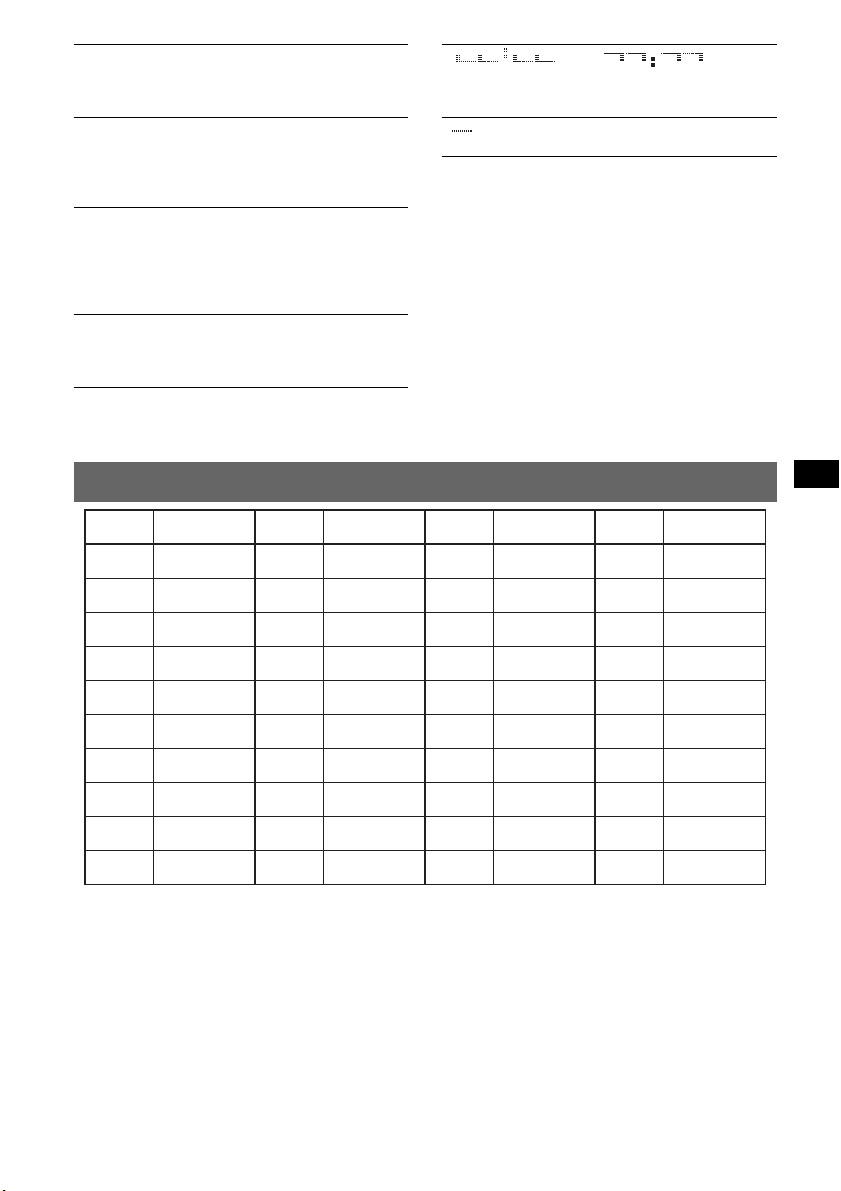
Not Ready
The lid of the MD changer is open or the MDs are not
inserted properly.
tClose the lid or insert the MDs properly.
Offset
There may be an internal malfunction.
tCheck the connection. If the error indication
remains on in the display, consult your nearest
Sony dealer.
Read
The unit is reading all track and album/group
information on the disc.
tWait until reading is complete and playback starts
automatically. Depending on the disc structure, it
may take more than a minute.
Push Reset
The CD unit and CD/MD changer cannot be operated
because of some problem.
tPress the RESET button (page 4).
“ ” or “ ”
During fast-forward or reverse, you have reached the
beginning or the end of the disc and you cannot go any
further.
“ ”
The character cannot be displayed with the unit.
*1 If an error occurs during playback of a CD or MD,
the disc number of the CD or MD does not appear
in the display.
*2 The disc number of the disc causing the error
appears in the display.
If these solutions do not help improve the situation,
consult your nearest Sony dealer.
If you take the unit to be repaired because of CD
playback trouble, bring the disc that was used at the
time the problem began.
The conversion table
cm inch cm inch cm inch cm inch
10
3.9
110
43.3
210
82.7
310
122.0
20
30
40
50
60
70
80
90
100
7.9
11.8
15.7
19.7
23.6
27.6
31.5
35.4
39.4
120
130
140
150
160
170
180
190
200
47.2
51.2
55.1
59.1
63.0
66.9
70.9
74.8
78.7
220
230
240
250
260
270
280
290
300
86.6
90.6
94.5
98.4
102.4
106.3
110.2
114.2
118.1
320
330
340
350
360
370
380
390
126.0
129.9
133.9
137.8
141.7
145.7
149.6
153.5
400 157.5
25
Page 26
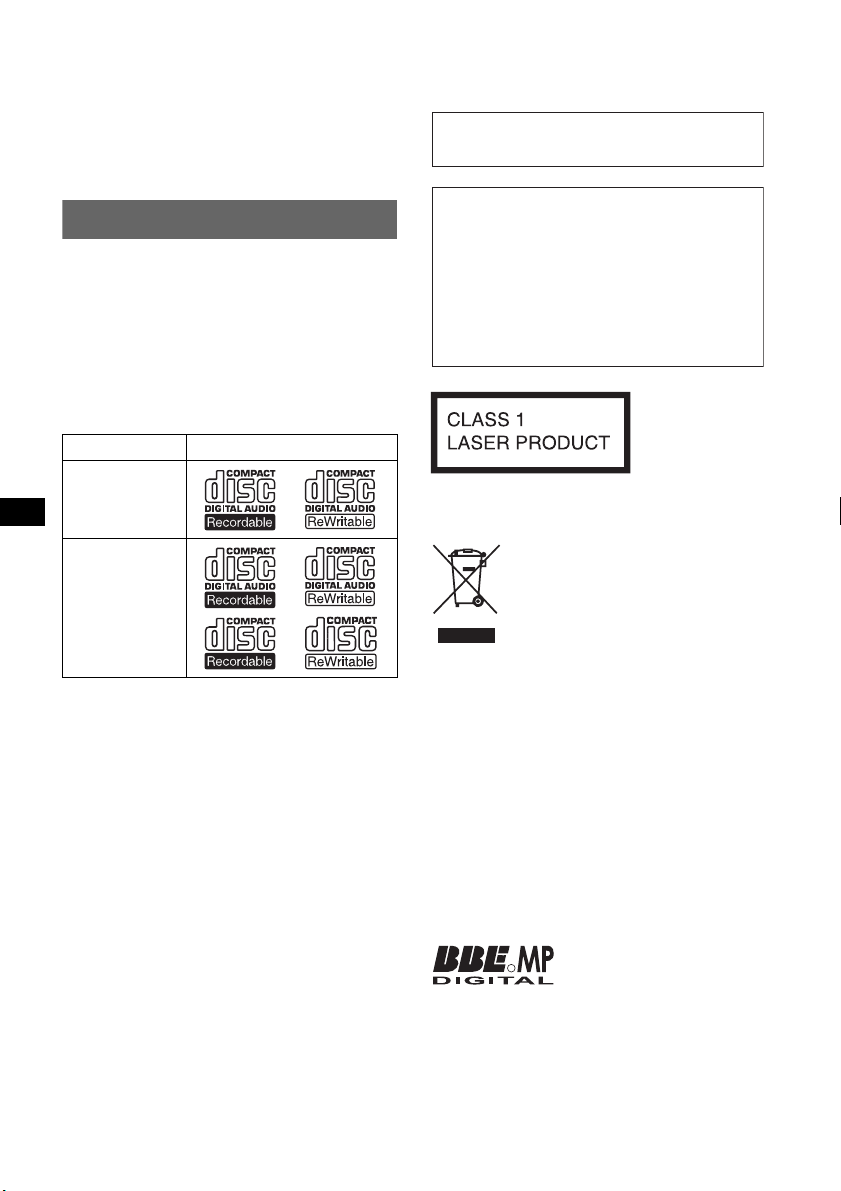
Wichtig!
Bitte nehmen Sie sich etwas Zeit, um
den Geräte-Pass vollständig
auszufüllen. Dieser befindet sich auf
der hinteren Umschlagseite dieser
Bedienungsanleitung.
* Eine CD mit CD TEXT ist eine CD-DA, die
Informationen wie den Namen der CD, den Namen
des Interpreten und die Namen der Titel enthält.
Zur Installation und zum Anschluss siehe die
mitgelieferte Installations-/Anschlussanleitung.
Willkommen!
Danke, dass Sie sich für diesen CD-Player von
Sony entschieden haben. Mit diesem Gerät
stehen Ihnen im Auto die folgenden Funktionen
zur Verfügung.
• CD-Wiedergabe
Wiedergabe von CD-DAs (auch solche mit CD
TEXT*), CD-Rs/CD-RWs (MP3-/WMADateien, auch auf Multisession-CDs (
sowie ATRAC-CDs (ATRAC3- und
ATRAC3plus-Format (
CD-Typ Beschriftung auf der CD
CD-DA
MP3
WMA
ATRAC-CD
• Radioempfang
BTM (Best Tuning Memory -
Speicherbelegungsautomatik): Das Gerät wählt
die Sender mit den stärksten Signalen aus und
speichert diese.
• RDS-Funktionen
Sie können die RDS-Dienste von UKWSendern nutzen, die RDS-Signale (Radio Data
System) ausstrahlen.
• Klangeinstellungen mit X-DSP
Sonys neue Sound-Engine erzeugt mit digitaler
Signalverarbeitung das ideale Klangfeld für
den Fahrzeuginnenraum.
• Bildeinstellungen
Sie können am Gerät verschiedene
Anzeigebilder für das Display auswählen.
– Space Producer (Klangraumeffekt): Im
Rhythmus der Musik animierte Muster werden
angezeigt.
• Bedienung eines gesondert erhältlichen
Geräts
Sie können nicht nur mit diesem Gerät Musik
hören, sondern auch gesondert erhältliche CD/
MD-Wechsler sowie gesondert erhältliche
tragbare Geräte von Sony steuern.
2
Seite 22)).
Seite 22))
Warnhinweis, wenn die Zündung Ihres
Fahrzeugs nicht über eine
Zubehörposition (ACC oder I) verfügt
Nachdem Sie die Zündung ausgeschaltet
haben, halten Sie am Gerät unbedingt (OFF)
gedrückt, bis die Anzeige ausgeblendet wird.
Andernfalls wird die Anzeige nicht
ausgeschaltet und der Autobatterie wird
Strom entzogen.
Dieses Etikett befindet sich an der Unterseite
des Gehäuses.
Entsorgung von gebrauchten
elektrischen und elektronischen
Geräten (anzuwenden in den
Ländern der Europäischen Union
und anderen europäischen Ländern
mit einem separaten Sammelsystem
für diese Geräte)
Das Symbol auf dem Produkt oder seiner Verpackung
weist darauf hin, dass dieses Produkt nicht als normaler
Haushaltsabfall zu behandeln ist, sondern an einer
Annahmestelle für das Recycling von elektrischen und
elektronischen Geräten abgegeben werden muss. Durch
Ihren Beitrag zum korrekten Entsorgen dieses Produkts
schützen Sie die Umwelt und die Gesundheit Ihrer
Mitmenschen. Umwelt und Gesundheit werden durch
falsches Entsorgen gefährdet. Materialrecycling hilft, den
Verbrauch von Rohstoffen zu verringern. Weitere
Informationen über das Recycling dieses Produkts
erhalten Sie von Ihrer Gemeinde, den kommunalen
Entsorgungsbetrieben oder dem Geschäft, in dem Sie das
Produkt gekauft haben.
Geeignetes Zubehör: Fernbedienung
Hergestellt unter der Lizenz
R
von BBE Sound, Inc.
Mithilfe von BBE MP lässt
sich die Klangqualität bei digital komprimiertem
Ton wie z. B. MP3 verbessern, indem die bei der
Komprimierung verloren gegangenen
harmonischen Obertöne wiederhergestellt und
verstärkt werden. Mit BBE MP werden aus dem
vorhandenen Tonmaterial geradzahlige Obertöne
erzeugt, so dass der Klang wärmer, detailgetreuer
und nuancierter wiedergegeben wird.
Page 27
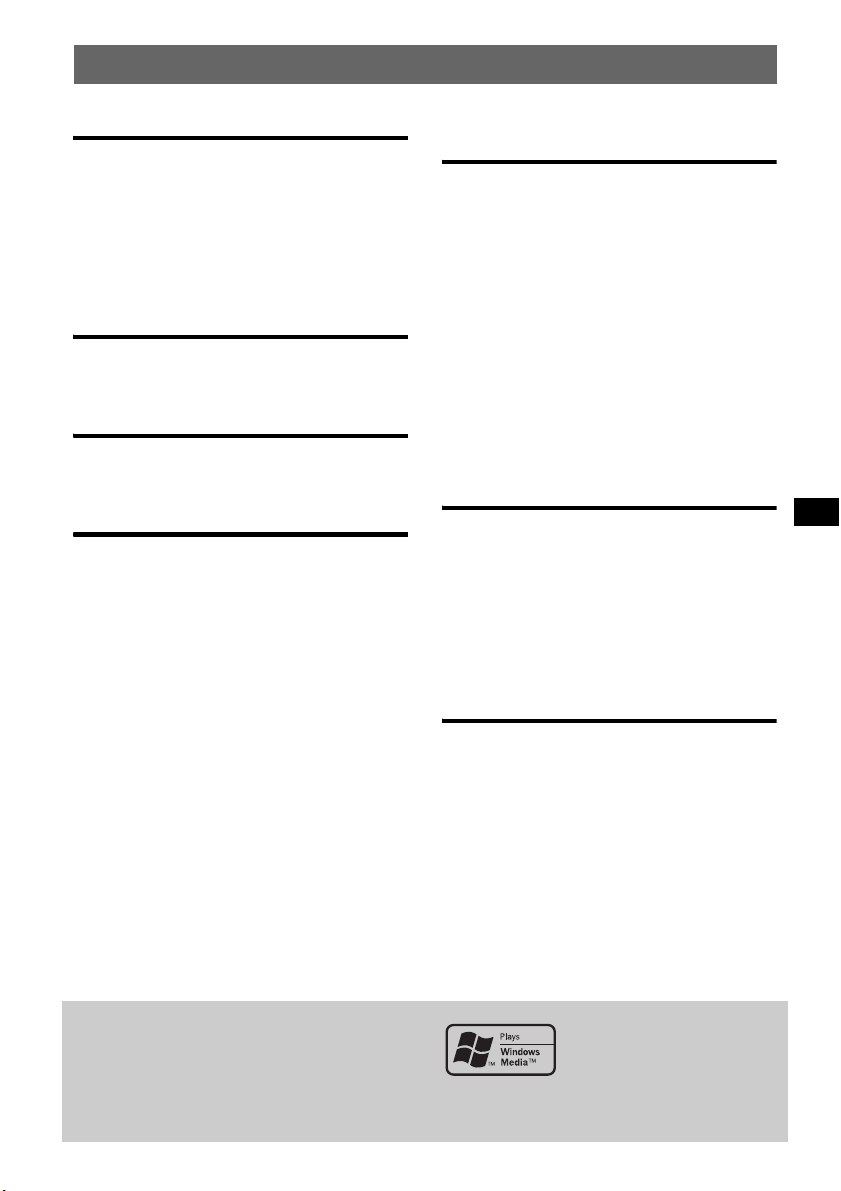
Inhalt
Vorbereitungen
Zurücksetzen des Geräts . . . . . . . . . . . . . . . . . . 4
Einstellen der Uhr . . . . . . . . . . . . . . . . . . . . . . . 4
Abnehmen der Frontplatte. . . . . . . . . . . . . . . . . 4
Anbringen der Frontplatte. . . . . . . . . . . . . . . 5
Einlegen einer CD in das Gerät. . . . . . . . . . . . . 5
Auswerfen der CD . . . . . . . . . . . . . . . . . . . . 5
Lage und Grundfunktionen der
Teile und Bedienelemente
Hauptgerät. . . . . . . . . . . . . . . . . . . . . . . . . . . 6
Kartenfernbedienung RM-X154. . . . . . . . . . 6
CD
Informationen im Display. . . . . . . . . . . . . . . 8
Repeat und Shuffle Play . . . . . . . . . . . . . . . . 8
Radio
Speichern und Empfangen von Sendern . . . . . . 9
Automatisches Speichern von Sendern
— BTM. . . . . . . . . . . . . . . . . . . . . . . . . . . . . 9
Manuelles Speichern von Sendern . . . . . . . . 9
Einstellen gespeicherter Sender . . . . . . . . . . 9
Automatisches Einstellen von Sendern. . . . . 9
Einstellen eines Senders anhand einer Liste
— LIST. . . . . . . . . . . . . . . . . . . . . . . . . . . . . 9
RDS . . . . . . . . . . . . . . . . . . . . . . . . . . . . . . . . . 10
Übersicht. . . . . . . . . . . . . . . . . . . . . . . . . . . 10
Einstellen von AF und TA/TP . . . . . . . . . . 10
Auswählen des Programmtyps (PTY) . . . . 11
Einstellen der Uhrzeit (CT). . . . . . . . . . . . . 11
Einstellen des optimalen Klangs
— X-DSP
HDEQ. . . . . . . . . . . . . . . . . . . . . . . . . . . . . 12
DSO 3D . . . . . . . . . . . . . . . . . . . . . . . . . . . 12
Intelligent Time Alignment — I-TA . . . . . 13
BBE MP . . . . . . . . . . . . . . . . . . . . . . . . . . . 13
X-DSP-Einstellungen leicht gemacht. . . . . . . 13
Einstellen des Equalizers — HDEQ . . . . . 13
Einstellen von DSO 3D und I-TA . . . . . . . 13
Einstellen von BBE MP . . . . . . . . . . . . . . . 13
Optimieren des Klangs
— Menü SOUND . . . . . . . . . . . . . . . . . . . . . . 13
HDEQ-Einstellungen . . . . . . . . . . . . . . . . . 14
DSO 3D-Einstellungen. . . . . . . . . . . . . . . . 14
I-TA-Einstellungen . . . . . . . . . . . . . . . . . . 15
Vornehmen präziser
Klangeinstellungen. . . . . . . . . . . . . . . . . . . 16
Weitere Funktionen
Ändern der Klangeinstellungen . . . . . . . . . . . 17
Einstellen der Klangeigenschaften
— Balance/Fader/Sub Woofer. . . . . . . . . . 17
Einstellen von Menüoptionen — MENU . . . . 17
Verwenden gesondert erhältlicher Geräte. . . . 19
CD/MD-Wechsler . . . . . . . . . . . . . . . . . . . 19
Zusätzliche Audiogeräte. . . . . . . . . . . . . . . 20
Joystick RM-X4S. . . . . . . . . . . . . . . . . . . . 20
Weitere Informationen
Sicherheitsmaßnahmen. . . . . . . . . . . . . . . . . . 21
Hinweise zu CDs . . . . . . . . . . . . . . . . . . . . 21
MP3-/WMA-Dateien . . . . . . . . . . . . . . . . . 22
ATRAC-CDs . . . . . . . . . . . . . . . . . . . . . . . 22
Wartung . . . . . . . . . . . . . . . . . . . . . . . . . . . . . 23
Ausbauen des Geräts. . . . . . . . . . . . . . . . . . . . 24
Technische Daten . . . . . . . . . . . . . . . . . . . . . . 24
Störungsbehebung. . . . . . . . . . . . . . . . . . . . . . 25
Fehleranzeigen/Meldungen . . . . . . . . . . . . 27
Konvertierungstabelle. . . . . . . . . . . . . . . . . . . 28
SonicStage und das entsprechende Logo sind
Markenzeichen der Sony Corporation.
ATRAC, ATRAC3, ATRAC3plus und die
entsprechenden Logos sind Markenzeichen der
Sony Corporation.
Microsoft, Windows Media
und das Windows-Logo sind
Markenzeichen oder
eingetragene Markenzeichen
der Microsoft Corporation in den USA und/oder
anderen Ländern.
3
Page 28
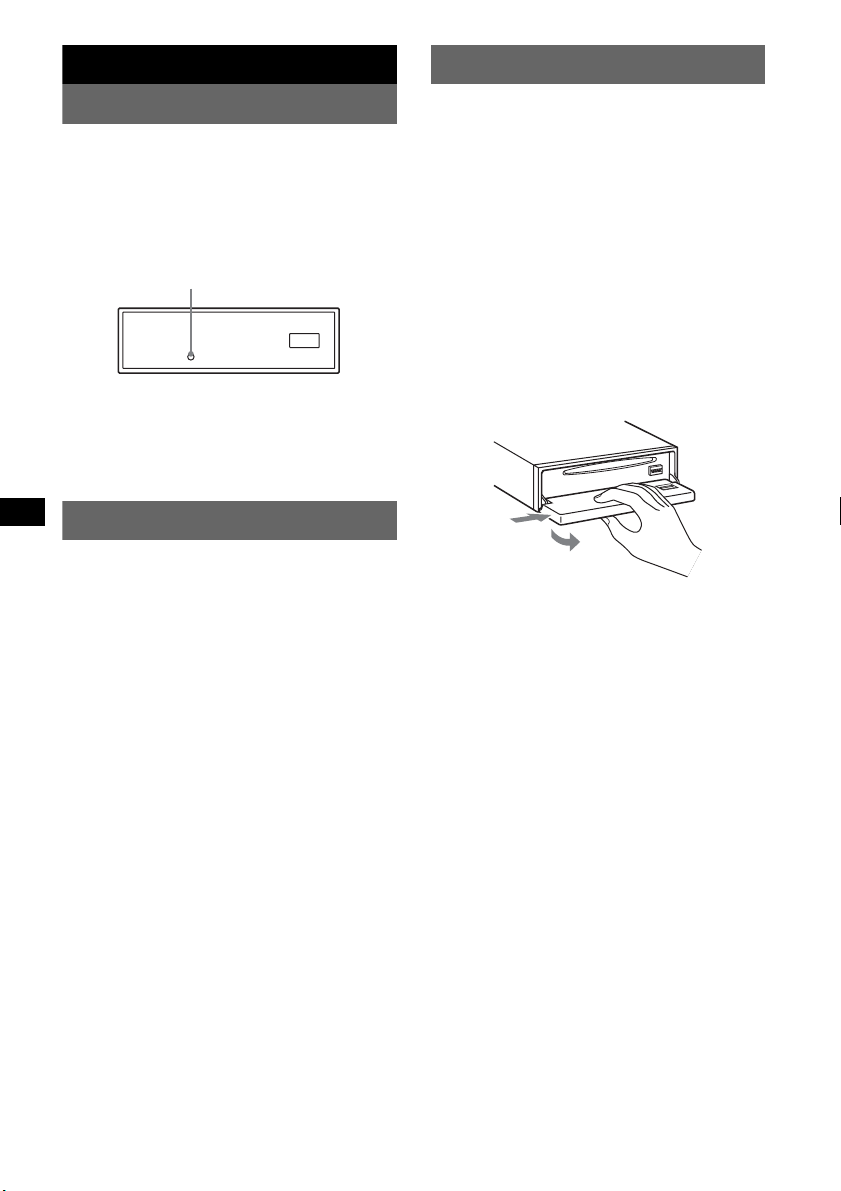
Vorbereitungen
Abnehmen der Frontplatte
Zurücksetzen des Geräts
Bevor Sie das Gerät zum ersten Mal benutzen
oder wenn Sie die Autobatterie ausgetauscht
oder die Verbindungen gewechselt haben,
müssen Sie das Gerät zurücksetzen.
Nehmen Sie die Frontplatte ab und drücken Sie
die Taste RESET mit einem spitzen Gegenstand,
wie z. B. einem Kugelschreiber.
Taste RESET
Hinweis
Wenn Sie die Taste RESET drücken, werden die
eingestellte Uhrzeit und einige weitere gespeicherte
Einstellungen gelöscht. Die individuellen
Einstellungen für HDEQ, DSO 3D und I-TA (Intelligent
Time Alignment) werden nicht gelöscht (
Seite 13).
Einstellen der Uhr
Die Uhr zeigt die Uhrzeit im 24-Stunden-Format
digital an.
1 Drücken Sie (MENU).
2 Drücken Sie (GP/ALBM) +/– so oft, bis
„SETUP“ erscheint, und drücken Sie
dann (ENTER).
3 Drücken Sie (GP/ALBM) +/– so oft, bis
„Clock Adjust“ erscheint, und drücken
Sie dann (ENTER).
Die Uhreinstellanzeige erscheint.
4 Drücken Sie mehrmals (GP/ALBM) +/–,
um die Stunden und Minuten
einzustellen.
Drücken Sie (SEEK) –/+, um zur jeweils
nächsten Ziffer in der Digitalanzeige zu
wechseln.
5 Drücken Sie nach dem Einstellen der
Minuten (ENTER).
Die Uhr beginnt zu laufen.
Mit der Kartenfernbedienung
In Schritt 2 bis 4: Drücken Sie M oder m anstelle von
(GP/ALBM) +/–. In Schritt 4: Drücken Sie < oder ,
anstelle von (SEEK) –/+.
Tipp
Mithilfe der RDS-Funktion können Sie die Uhr auch
automatisch einstellen lassen (
Seite 11).
Um zu verhindern, dass das Gerät gestohlen
wird, können Sie die Frontplatte abnehmen.
Warnton
Wenn Sie den Zündschlüssel in die Position OFF
stellen, ohne die Frontplatte abzunehmen, ertönt
einige Sekunden lang ein Warnton.
Der Warnton wird nur ausgegeben, wenn der
integrierte Verstärker verwendet wird.
1 Drücken Sie (OFF).
Das Gerät schaltet sich aus.
2 Drücken Sie (OPEN).
Die Frontplatte klappt nach unten auf.
3 Schieben Sie die Frontplatte nach
rechts und ziehen Sie sie an der linken
Seite vorsichtig heraus.
1
2
Hinweise
• Lassen Sie die Frontplatte nicht fallen und drücken
Sie nicht zu stark auf die Frontplatte und das
Display.
• Schützen Sie die Frontplatte vor Hitze bzw. hohen
Temperaturen und vor Feuchtigkeit. Lassen Sie sie
nicht in geparkten Autos, auf dem Armaturenbrett
oder auf der Hutablage liegen.
4
Page 29
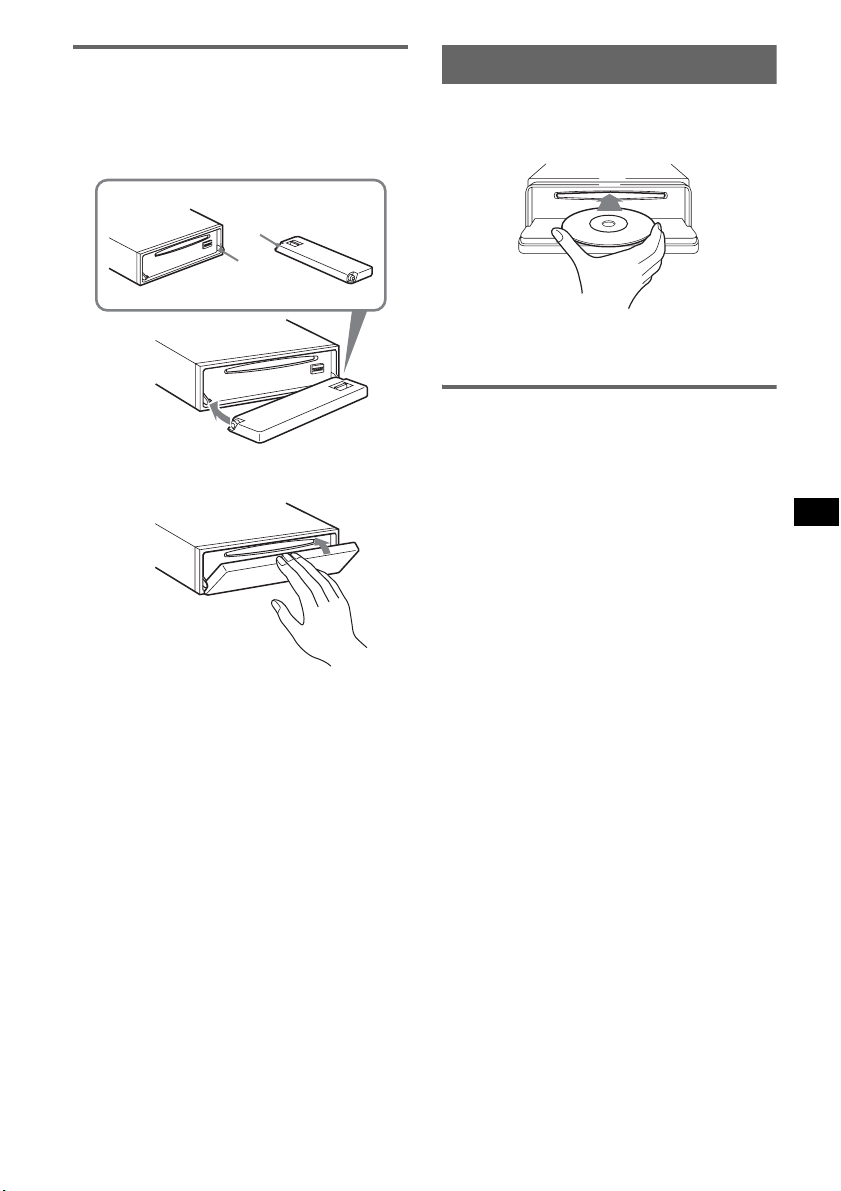
Anbringen der Frontplatte
Setzen Sie die Aussparung A an der Frontplatte
am Stift B am Gerät an und drücken Sie dann
die linke Seite behutsam hinein.
Drücken Sie (SOURCE) am Gerät bzw. legen
Sie eine CD ein, um das Gerät einzuschalten.
A
B
x
Einlegen einer CD in das Gerät
1 Drücken Sie (OPEN).
2 Legen Sie eine CD mit der
beschrifteten Seite nach oben ein.
3 Schließen Sie die Frontplatte.
Die Wiedergabe beginnt automatisch.
Auswerfen der CD
1 Drücken Sie (OPEN).
2 Drücken Sie Z.
Die CD wird ausgeworfen.
3 Schließen Sie die Frontplatte.
Hinweis
Legen Sie auf der Innenseite der Frontplatte nichts ab.
5
Page 30
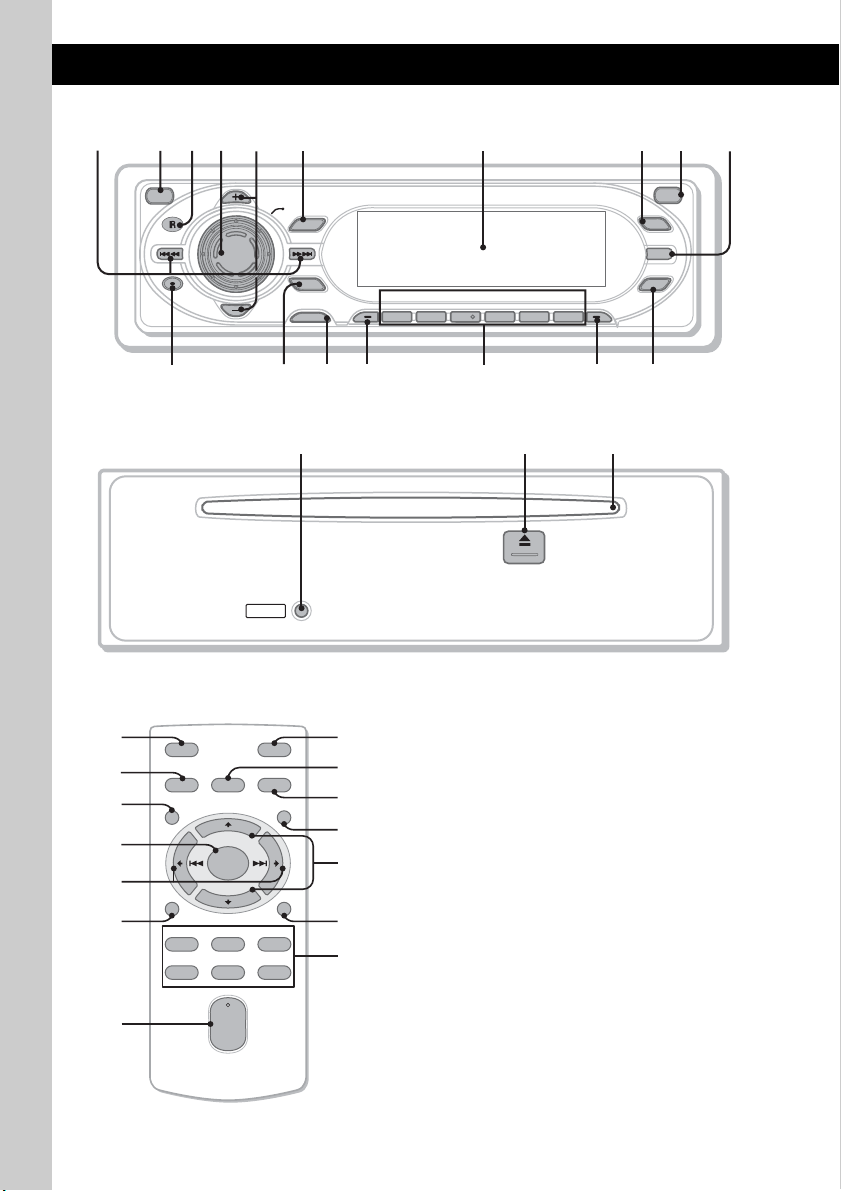
Lage und Grundfunktionen der Teile und Bedienelemente
12345 8769q
Hauptgerät
;
OFF
SEEK– SEEK+
DSPL/
PTY
GP/ALBM
GP/ALBM
PUSH SOUND
qa
MENU
ENTER
SOURCE
REP SHUF PAUSE
MODE AF/TA
1 2 3 4 5 6
CDX-GT700D
qgqs qd qf qjqh
OPEN
BBE
BBE MP
IMAGE
HDEQ
Mit abgenommener Frontplatte
qk ql w;
RESET
Kartenfernbedienung RM-X154
2
qd
6
qs
wa
qa
ws
OFF
SOURCE SOUND
MENU LIST
+
ENTER
–
DSPL/PTY
REP SHUF
132
465
+
VOL
–
ATT
MODE
SCRL
PAU SE
wd
wf
qf
wg
wh
wj
qg
Näheres finden Sie auf den angegebenen Seiten.
Die entsprechenden Tasten auf der
Kartenfernbedienung haben dieselbe Funktion
wie die Tasten am Gerät.
A Tasten SEEK –/+
CD:
Überspringen von Titeln (drücken),
Überspringen mehrerer Titel hintereinander
(drücken, dann innerhalb von 1 Sekunde
erneut drücken und gedrückt halten) bzw.
Vorwärts-/Rückwärtssuchen in einem Titel
(gedrückt halten).
Radio:
Automatisches Einstellen von Sendern
(drücken) bzw. manuelle Sendersuche
(gedrückt halten).
B Taste OFF
Ausschalten bzw. Stoppen der Tonquelle.
C Empfänger
Empfangssensor für die Signale der
Kartenfernbedienung.
6
Page 31

D Lautstärkeregler VOL/Taste SOUND
17
Einstellen der Lautstärke (drehen) bzw.
Auswählen von Klangoptionen (drücken).
E Tasten GP*1/ALBM*2 +/–*
3
Einstellen gespeicherter Sender,
Überspringen von Gruppen (drücken) bzw.
Überspringen mehrerer Gruppen
hintereinander (gedrückt halten).
F Taste MENU
Aufrufen des Menüs.
G Display
H Taste BBE MP 2, 13
Aktivieren der BBE MP-Funktion.
I Taste OPEN 5
J Taste IMAGE 2
Auswählen der Anzeigebilder für das
Display.
Filmmodus 1-3 t
Spektrumanalysatormodus 1-5 t Space
Producer-Modus t Hintergrundbildmodus
1-3 t normaler Wiedergabe-/
Empfangsmodus
K Taste DSPL (Anzeige)/PTY
(Programmtypauswahl)
8, 11
Wechseln der Informationen im Display bzw.
Auswählen von PTY bei einem RDS-Sender.
L Taste ENTER
Abschließen einer Einstellung.
M Taste SOURCE
Einschalten bzw. Wechseln der Tonquelle
(Radio/CD/MD*
5
/AUX).
N Taste MODE 9, 19
Auswählen des Radiofrequenzbereichs (FM
(UKW)/MW/LW) bzw. Auswählen des
4
Geräts*
.
O Zahlentasten (Stationstasten)
Radio:
Einstellen gespeicherter Sender (drücken)
bzw. Speichern von Sendern (gedrückt
halten).
CD/MD*5:
(1): REP 8, 19
(2): SHUF 8, 19
(6): PAUSE*
6
Anhalten der Wiedergabe. Zum Beenden der
Funktion drücken Sie die Taste erneut.
P Taste AF (Alternativfrequenzen)/TA
(Verkehrsdurchsagen)
10
Einstellen von AF und TA/TP bei einem
RDS-Sender.
Q Taste HDEQ 12, 13
Auswählen eines Equalizer-Typs (Flat,
Xplod, Refined Vocal, Over Drive, Virtual
Sub, Natural Cruise oder Rear Drive)
R Taste RESET 4
S Taste Z (Auswerfen) 5
Auswerfen der CD.
T CD-Einschub 5
Einlegen der CD.
Die folgenden Tasten auf der
Kartenfernbedienung unterscheiden sich
außerdem hinsichtlich ihres Namens bzw. ihrer
Funktion von denen am Gerät.
wa Tasten </, (SEEK –/+)
Beim Steuern von CD- und RadioFunktionen entsprechen diese Tasten den
Tast en (SEEK) –/+ am Gerät.
ws Taste VOL (Lautstärke) +/–
Einstellen der Lautstärke.
wd Taste ATT (Dämpfen des Tons)
Dämpfen des Tons. Zum Beenden der
Funktion drücken Sie die Taste erneut.
wf Taste SOUND
Auswählen von Klangoptionen.
wg Taste LIST 9, 19
Aufrufen einer Liste.
wh Tasten M/m (+/–)
Beim Steuern von CD-Funktionen
entsprechen diese Tasten den Tasten
(GP/ALBM) +/– am Gerät.
wj Taste SCRL (Bildlauf) 8
Hiermit lassen Sie die Informationen im
Display durchlaufen.
*1 Bei Wiedergabe einer ATRAC-CD.
*2 Bei Wiedergabe einer MP3-/WMA-Datei.
*3 Wenn ein Wechsler angeschlossen ist, sind andere
Schritte auszuführen (siehe Seite 19).
*4 Wenn ein CD/MD-Wechsler angeschlossen ist.
*5 Wenn ein MD-Wechsler angeschlossen ist.
*6 Bei der Wiedergabe mit diesem Gerät.
Hinweis
Wenn Sie das Gerät ausschalten und die Anzeige
ausgeblendet ist, können Sie es nicht mit der
Kartenfernbedienung bedienen. Drücken Sie zunächst
(SOURCE) am Gerät oder legen Sie eine CD ein, um
das Gerät zu aktivieren.
Tipp
Einzelheiten zum Austauschen der Batterie finden Sie
„Austauschen der Lithiumbatterie der
unter
Kartenfernbedienung“ auf Seite 23.
7
Page 32

CD
C
Einzelheiten zum Auswählen eines CD/MDWechslers finden Sie auf
Informationen im Display
Beispiel: Wenn Sie durch mehrmaliges Drücken
von (IMAGE) den normalen Wiedergabemodus
ausgewählt haben (
A
A Tonquelle/MP3-/WMA-/ATRAC3plus-
Anzeige
B Uhrzeit
C Album-/Gruppennummer/Titelnummer/
Verstrichene Spieldauer, CD-/
Interpretenname, Album-/Gruppenname,
Titelname, Textinformationen*
* Bei der Wiedergabe einer MP3-Datei wird das ID3-
Tag angezeigt, bei der Wiedergabe einer ATRAC-CD
werden mit SonicStage usw. eingegebene
Textinformationen angezeigt und bei der
Wiedergabe einer WMA-Datei wird das WMA-Tag
angezeigt.
Zum Wechseln der Informationen im Display
C drücken Sie (DSPL). Damit die
Informationen im Display C durchlaufen,
drücken Sie (SCRL) auf der
Kartenfernbedienung oder stellen „Auto Scroll
on“ ein (
Seite 18).
Tipp
Je nach CD-Typ, Aufnahmeformat und Einstellungen
werden unterschiedliche Informationen angezeigt.
Erläuterungen zu MP3/WMA finden Sie auf
Erläuterungen zu ATRAC-CDs auf Seite 22.
Seite 19.
Seite 7).
B
Seite 22,
Repeat und Shuffle Play
1 Drücken Sie während der Wiedergabe
(1) (REP) oder (2) (SHUF) so oft, bis
die gewünschte Einstellung im Display
erscheint.
Einstellung Funktion
Repeat Track Wiederholtes Wiedergeben
Repeat Album*1Wiederholtes Wiedergeben
Repeat Group*2Wiederholtes Wiedergeben
Shuffle Album*1Wiedergeben eines Albums
Shuffle Group*2Wiedergeben einer Gruppe in
Shuffle Disc Wiedergeben einer CD in
*1 Bei Wiedergabe einer MP3-/WMA-Datei.
*2 Bei Wiedergabe einer ATRAC-CD.
Wenn Sie wieder in den normalen
Wiedergabemodus schalten möchten, wählen Sie
„Repeat off“ oder „Shuffle off“.
eines Titels.
eines Albums.
einer Gruppe.
in willkürlicher Reihenfolge.
willkürlicher Reihenfolge.
willkürlicher Reihenfolge.
8
Page 33

Radio
Speichern und Empfangen von
Sendern
Einstellen gespeicherter Sender
1 Wählen Sie den Frequenzbereich aus
und drücken Sie eine Stationstaste
((1) bis (6)).
Achtung
Wenn Sie während der Fahrt Sender einstellen,
sollten Sie die BTM-Funktion (Best Tuning
Memory - Speicherbelegungsautomatik)
verwenden. Andernfalls besteht Unfallgefahr.
Automatisches Speichern von
Sendern — BTM
1 Drücken Sie (SOURCE) so oft, bis
„TUNER“ erscheint.
Zum Wechseln des Frequenzbereichs drücken
Sie mehrmals (MODE). Sie können zwischen
FM1 (UKW1), FM2 (UKW2), FM3
(UKW3), MW und LW wählen.
2 Drücken Sie (MENU).
3 Drücken Sie (GP/ALBM) +/– so oft, bis
„RECEIVE MODE“ erscheint, und
drücken Sie dann (ENTER).
4 Drücken Sie (GP/ALBM) +/– so oft, bis
„BTM“ erscheint, und drücken Sie
dann (ENTER).
Das Gerät speichert die Sender in der
Reihenfolge der Frequenzen auf den
Zahlentasten (Stationstasten).
Ein Signalton ist zu hören und die Einstellung
wird gespeichert.
Mit der Kartenfernbedienung
In Schritt 3 und 4: Drücken Sie M oder m anstelle von
(GP/ALBM) +/–.
Automatisches Einstellen von
Sendern
1 Wählen Sie den Frequenzbereich aus,
drücken Sie (SEEK) –/+, bis „Seek“
erscheint, und starten Sie dann mit
(SEEK) –/+ die Suche nach dem
Sender.
Der Suchlauf stoppt, wenn ein Sender
empfangen wird. Wiederholen Sie diesen
Vorgang, bis das Gerät den gewünschten
Sender empfängt.
Tipp
Wenn Sie die Frequenz des gewünschten Senders
kennen, halten Sie (SEEK) –/+ gedrückt, bis die
Frequenz in etwa erreicht ist, und drücken Sie
(SEEK) –/+ dann so oft, bis die gewünschte Frequenz
genau eingestellt ist (manuelle Sendersuche).
Einstellen eines Senders anhand
einer Liste — LIST
Sie können eine Liste der Frequenzen anzeigen
lassen.
1 Wählen Sie den Frequenzbereich aus
und drücken Sie (MENU).
2 Drücken Sie (GP/ALBM) +/– so oft, bis
„LIST“ erscheint, und drücken Sie
dann (ENTER).
Die Frequenzen werden aufgelistet.
Manuelles Speichern von Sendern
1 Während der zu speichernde Sender
empfangen wird, halten Sie eine
Stationstaste ((1) bis (6)) gedrückt,
bis „MEM“ erscheint.
Die Stationstastenanzeige erscheint im
Display.
Hinweis
Wenn Sie auf der gleichen Stationstaste einen
anderen Sender speichern, wird der zuvor
gespeicherte Sender ersetzt.
Tipp
Wenn ein RDS-Sender gespeichert wird, wird auch
die AF/TA-Einstellung gespeichert (
Seite 10).
3 Drücken Sie (GP/ALBM) +/– so oft, bis
der gewünschte Sender erscheint.
4 Drücken Sie (ENTER), um den Sender
einzustellen.
Im Display erscheint wieder die Anzeige für
den normalen Empfangsmodus.
Mit der Kartenfernbedienung
Wählen Sie den Frequenzbereich aus und drücken
Sie (LIST). Drücken Sie M oder m so oft, bis der
gewünschte Sender erscheint, und drücken Sie dann
(ENTER).
9
Page 34

RDS
Übersicht
UKW-Sender, die RDS (Radio Data System)
unterstützen, strahlen zusammen mit den
normalen Radioprogrammsignalen nicht hörbare,
digitale Informationen aus.
Informationen im Display
Beispiel: Wenn Sie durch mehrmaliges Drücken
von (IMAGE) den normalen Wiedergabemodus
ausgewählt haben (
A B C
D
A Radiofrequenzbereich
B TP/TA/AF*
C Uhrzeit
D Speichernummer
E Frequenz*
Daten
*1 Wenn „Information“ auf „All“ gesetzt ist:
- „TP“ leuchtet, wenn ein Verkehrsfunksender (TP)
empfangen wird.
- „TA“/„AF“ leuchtet, wenn „TA/AF“ aktiviert ist.
Beim Empfang einer Verkehrsdurchsage („TA“)
blinkt „TA“ in D.
*2 Beim Empfang eines RDS-Senders wird „RDS“
links neben der Frequenz angezeigt.
RDS-Funktionen
Mit diesem Gerät stehen folgende RDSFunktionen automatisch zur Verfügung:
AF (Alternativfrequenzen)
In einem Netzwerk wird der Sender mit den
stärksten Signalen ausgewählt und neu
eingestellt. So können Sie auch bei einer langen
Fahrt über eine große Entfernung hinweg
ununterbrochen denselben Sender empfangen,
ohne ihn manuell neu einstellen zu müssen.
TA (Verkehrsdurchsagen)/
TP (Verkehrsfunksender)
Aktuelle Verkehrsinformationen bzw.
Verkehrsfunksender werden empfangen. Wenn
solche Informationen bzw. Sendungen
empfangen werden, wird die gerade
ausgewählte Tonquelle unterbrochen.
PTY (Programmtypen)
Der gerade empfangene Programmtyp wird
angezeigt. Außerdem kann nach dem
ausgewählten Programmtyp gesucht werden.
10
Seite 7).
E
1
2
(Programmdienstname), RDS-
CT (Uhrzeit)
Mit den CT-Daten (Uhrzeitdaten), die von
RDS-Sendern ausgestrahlt werden, lässt sich
die Uhr einstellen.
Hinweise
• Je nach Land bzw. Region stehen möglicherweise
nicht alle RDS-Funktionen zur Verfügung.
• Die RDS-Funktion arbeitet möglicherweise nicht,
wenn die Sendesignale zu schwach sind oder wenn
der eingestellte Sender keine RDS-Daten ausstrahlt.
Einstellen von AF und TA/TP
1 Drücken Sie (AF/TA) so oft, bis die
gewünschte Einstellung angezeigt
wird.
Einstellung Funktion
AF on AF wird aktiviert und TA wird
TA on TA wird aktiviert und AF wird
AF/TA on AF und TA werden aktiviert.
AF/TA off AF und TA werden deaktiviert.
Speichern von RDS-Sendern
zusammen mit der AF- und TAEinstellung
Sie können zusammen mit den RDS-Sendern die
AF/TA-Einstellung speichern. Mit der BTMFunktion werden nur RDS-Sender mit derselben
AF/TA-Einstellung gespeichert.
Beim manuellen Speichern von Sendern können
Sie RDS- und Nicht-RDS-Sender mit
unterschiedlicher AF/TA-Einstellung speichern.
1 Stellen Sie AF/TA ein und speichern Sie die
Sender dann mit BTM oder manuell ab.
Speichern der Lautstärke von
Verkehrsdurchsagen
Sie können die Lautstärke für die
Verkehrsdurchsagen voreinstellen, so dass Sie sie
nicht überhören.
1 Stellen Sie durch Drehen des Lautstärkereglers
die Lautstärke ein.
2 Halten Sie (AF/TA) gedrückt, bis „TA Vol“
erscheint.
Empfangen von
Katastrophenwarnungen
Wenn AF oder TA aktiviert ist, unterbrechen
Katastrophenwarnungen automatisch die
ausgewählte Tonquelle.
deaktiviert.
deaktiviert.
Page 35

Unveränderter Empfang eines
Regionalsenders — Regional
Wenn die AF-Funktion aktiviert ist, wird der
Empfang dieses Geräts werkseitig auf eine
bestimmte Region beschränkt, so dass nicht zu
einem anderen Regionalsender mit einer
stärkeren Frequenz gewechselt wird.
Wenn Sie den Empfangsbereich des betreffenden
Regionalsenders verlassen, stellen Sie im Menü
„Regional off“ ein (
Hinweis
Diese Funktion steht in Großbritannien und in einigen
anderen Regionen nicht zur Verfügung.
Seite 18).
Lokalsenderfunktion (nur
Großbritannien)
Mithilfe dieser Funktion können Sie andere
Lokalsender auswählen, auch wenn diese zuvor
nicht unter einer Stationstaste gespeichert
wurden.
1 Drücken Sie während des UKW-Empfangs
eine Stationstaste ((1) bis (6)), unter der ein
Lokalsender gespeichert ist.
2 Drücken Sie innerhalb von 5 Sekunden erneut
die Stationstaste des Lokalsenders.
Wiederholen Sie diesen Vorgang, bis das Gerät
den Lokalsender empfängt.
Auswählen des Programmtyps
(PTY)
1 Drücken Sie während des UKW-
Empfangs (MENU).
2 Drücken Sie (GP/ALBM) +/– so oft, bis
„PTY“ erscheint, und drücken Sie
dann (ENTER).
Programmtypen
News (Nachrichten), Current Affairs
(Aktuelles Zeitgeschehen), Information
(Informationen), Sport (Sport), Education
(Erziehung und Bildung), Drama (Hörspiele),
Cultures (Kultur), Science (Wissenschaft),
Varied Speech (Verschiedenes), Pop
(Pop-Musik), Rock
Easy
Listening (Unterhaltungsmusik),
Light
Classics M (Leichte Klassik), Serious
Classics (Klassik), Other
Musik), Weather & Metr (Wetter), Finance
(Finanzberichte), Children’s Progs
(Kinderprogramme), Social
(Magazinsendungen), Religion (Religion),
Phone
In (Hörertelefon), Travel & Touring
(Reiseinformationen), Leisure & Hobby
(Freizeitprogramm), Jazz
Country
National
(Oldies), Folk
Documentary (Dokumentarbeiträge)
Hinweis
Sie können diese Funktion in Ländern/Regionen, in
denen keine PTY-Daten zur Verfügung stehen, nicht
verwenden.
Music (Country-Musik),
Music (Volksmusik), Oldies Music
Music (Rock-Musik),
Music (Sonstige
Affairs
Music (Jazz),
Music (Folk-Musik),
Music
Einstellen der Uhrzeit (CT)
1 Stellen Sie unter SETUP „CT on“ ein
(
Seite 17).
Hinweise
• Die CT-Funktion steht möglicherweise nicht zur
Verfügung, auch wenn ein RDS-Sender empfangen
wird.
• Die mit der CT-Funktion eingestellte Uhrzeit ist nicht
immer korrekt.
Der Name des aktuellen Programmtyps
erscheint, wenn der Sender PTY-Daten
ausstrahlt.
3 Drücken Sie (GP/ALBM) +/– so oft, bis
der gewünschte Programmtyp
erscheint.
4 Drücken Sie (ENTER).
Das Gerät beginnt, nach einem Sender zu
suchen, der den ausgewählten Programmtyp
ausstrahlt.
Mit der Kartenfernbedienung
In Schritt 1 und 2: Drücken Sie (PTY) anstelle von
(MENU) und (ENTER). In Schritt 3: Drücken Sie
M oder m anstelle von (GP/ALBM) +/–.
11
Page 36

Einstellen des optimalen
Klangs — X-DSP
X-DSP, Sonys neue Sound-Engine, erzeugt mit
digitaler Signalverarbeitung das ideale Klangfeld
für den Fahrzeuginnenraum. X-DSP umfasst die
folgenden Funktionen: HDEQ, DSO 3D,
Intelligent Time Alignment (Abkürzung: I-TA)
und BBE MP.
Im Folgenden sind die einzelnen Funktionen
beschrieben. Es gibt zwei Einstellmöglichkeiten.
Sie können Voreinstellungen auswählen, mit
denen meistens gute Ergebnisse erzielt werden.
Bei Bedarf können Sie aber auch präzise,
individuelle Einstellungen vornehmen, damit der
Klang höchsten Anforderungen gerecht wird.
Die schnelle Einstellung mithilfe von
Voreinstellungen ist unter „X-DSP-Einstellungen
leicht gemacht“ erläutert (Seite 13).
Wie Sie präzisere Einstellungen vornehmen
können, ist unter „Optimieren des Klangs
— Menü SOUND“ (Seite 13) und „Vornehmen
präziser Klangeinstellungen“ (Seite 16)
beschrieben.
Hinweise
• X-DSP-Klang wird mithilfe von vier Kanälen erzeugt,
also mit zwei Front- und zwei Hecklautsprechern.
Wenn Sie nur Front- oder Hecklautsprecher haben,
ist die Wirkung weniger ausgeprägt.
• Wie stark die Wirkung ist, hängt vom Fahrzeugtyp
und von den Lautsprechern ab.
HDEQ
Mit dem eigenständigen 13-Band-Equalizer für
vier Kanäle können Sie die Musikwiedergabe
ganz nach Wunsch einstellen.
DSO 3D
Die virtuelle 3D-Klangtechnologie DSO 3D
mildert die Auswirkungen schlechter
Lautsprecher auf den Klang. Damit wird
zwischen den Lautsprechern und dem Zuhörer
ein virtueller Klangraum in 3 Dimensionen
(Höhe, Breite und Tiefe) erzeugt.
Option Effekt
STD
Wide Erzeugt einen breiteren
Deep Der Klang kommt scheinbar
Darstellung der virtuellen Lautsprecher
Tipp
Wie Sie präzisere Einstellungen vornehmen können,
ist unter „DSO 3D-Einstellungen“ (
Klang von Lautsprechern in
den Türen vorne ist auf
Ohrhöhe zu hören. 1
Klangraum als STD. 2
aus einer Position vor STD. 3
Seite 14) erläutert.
Voreinstellung Effekt
Xplod
Die Klangdynamik wird
insgesamt angehoben.
Gesangsstimmen werden
Refined Vocal
besonders verstärkt und
betont.
Over Drive
Virtual Sub Erzeugt tiefe, satte Bässe.
Natural Cruise
Rear Drive
Flat
Tipp
Wie Sie präzisere Einstellungen vornehmen können,
ist unter „HDEQ-Einstellungen“ (
12
Erzeugt einen hellen,
lebhaften Klang.
Betont die vom Fahrgeräusch
überdeckten Klangspektren.
Betont den Klang von den
Hecklautsprechern.
Kein Effekt
Seite 14) erläutert.
Page 37

Intelligent Time Alignment — I-TA
Sie können die räumliche Klangwirkung an Ihre
Hörposition anpassen. Wenn der Abstand
zwischen Sitz und Lautsprecher bekannt ist, kann
das Gerät den von den einzelnen Lautsprechern
ausgegebenen Klang entsprechend verzögern,
was die räumliche Klangwirkung verändert. So
kann ein natürliches Klangfeld simuliert werden,
das Ihnen das Gefühl vermittelt, in der Mitte des
Klangfelds zu sitzen, unabhängig von der
Sitzposition im Fahrzeug.
Option Position
Front-L
Front-R
Front
All
Tipp
Wie Sie den Klang für Ihr Fahrzeug präzise einstellen
können, ist unter „I-TA-Einstellungen“ erläutert
(
Seite 15). Der Abstand zwischen den einzelnen
Lautsprechern und Ihrer Hörposition kann in Schritten
von 2 cm eingestellt werden.
Vor n e l in ks 1
Vorne rechts 2
Zwischen den
Vordersitzen 3
In der Mitte des
Fahrzeugs 4
1
23
4
Einstellen von DSO 3D und I-TA
1 Drücken Sie während der Wiedergabe
mehrmals (SOUND), um die
gewünschte Option auszuwählen.
Die Optionen wechseln folgendermaßen:
DSO 3D t I-TA t Balance t Fader
t Sub Woofer
2 Wählen Sie durch Drehen des
Lautstärkereglers die Einstellung aus.
Nach etwa 3 Sekunden ist die Einstellung
abgeschlossen.
Mit der Kartenfernbedienung
In Schritt 2: Drücken Sie < oder ,, um DSO 3D und
I-TA präzise einzustellen. Weitere Informationen
finden Sie auf
Seite 13 und 15.
Einstellen von BBE MP
1 Drücken Sie (BBE MP).
2 Wählen Sie „ON“.
Nach etwa 3 Sekunden ist die Einstellung
abgeschlossen und im Display erscheint
wieder die Anzeige für den normalen
Wiedergabe- bzw. Empfangsmodus.
Optimieren des Klangs
— Menü SOUND
BBE MP
BBE MP dient zum Verbessern digital
komprimierten Klangs für alle Tonquellen
(Seite 2, 13).
Anzeige Erläuterung
ON
OFF
BBE MP ist aktiviert
BBE MP ist deaktiviert
X-DSP-Einstellungen leicht
gemacht
Sie können für HDEQ, DSO 3D, I-TA und BBE
MP verschiedene Voreinstellungen auswählen.
Einstellen des Equalizers — HDEQ
1 Drücken Sie mehrmals (HDEQ), um die
gewünschte Option auszuwählen.
Nach etwa 3 Sekunden ist die Einstellung
abgeschlossen und im Display erscheint
wieder die Anzeige für den normalen
Wiedergabe- bzw. Empfangsmodus.
Über das Menü SOUND können Sie HDEQ,
DSO 3D und I-TA präzise ganz nach Wunsch
einstellen. Näheres dazu finden Sie auch unter
„Vornehmen präziser Klangeinstellungen“
(Seite 16). Die Verwendung des Menüs ist bei
allen Funktionen gleich. Machen Sie sich im
Folgenden mit dem Menü vertraut und stellen Sie
dann die Funktionen einzeln ein.
1 Drücken Sie während der Wiedergabe
(MENU).
2 Drücken Sie (GP/ALBM) +/– so oft, bis
„SOUND“ erscheint.
3 Drücken Sie (ENTER).
4 Drücken Sie mehrmals (GP/ALBM) +/–,
um eine Option auszuwählen, und
drücken Sie dann (ENTER).
5 Gehen Sie zum Einstellen weiterer
Optionen wie in Schritt 4 erläutert vor.
6 Drücken Sie (MENU).
Die Einstellung ist damit abgeschlossen.
Fortsetzung auf der nächsten Seite t
13
Page 38

Mit der Kartenfernbedienung
In Schritt 2 und 4: Drücken Sie M oder m, um die
ausgewählte Option einzustellen.
HDEQ-Einstellungen
Die Equalizer-Kurve lässt sich hinsichtlich
Frequenz und Lautstärkepegel präzise einstellen.
Die Einstellung muss für 4 Kanäle vorgenommen
werden: vorne L/R und hinten L/R.
1 Wählen Sie im Modus MENU die
Option „SOUND“ t „HDEQ“.
2 Wählen Sie „Custom1“, „Custom2“
oder „Custom3“ als Speicher aus.
3 Wählen Sie die einzustellende
Equalizer-Kurve aus.
Im ausgewählten Custom-Speicher können
Sie die Equalizer-Kurve einstellen.
Anschließend erscheint ein Stiftsymbol:
„Custom1“ t „Custom1
“.
4 Wählen Sie den einzustellenden
Lautsprecher aus.
5 Stellen Sie die Equalizer-Kurve ganz
nach Wunsch ein.
1 Drücken Sie mehrmals (SEEK) –/+, um
den einzustellenden Frequenzbereich
auszuwählen (einstellbar sind 13
Frequenzbereiche zwischen 63 Hz und
16 kHz).
2 Stellen Sie mit (GP/ALBM) +/– den Pegel
des ausgewählten Frequenzbereichs in
Schritten von 1
zwischen –6
3 Gehen Sie wie in Schritt 1 und 2
erläutert vor, wenn Sie weitere
Frequenzbereiche der Equalizer-Kurve
einstellen wollen.
dB auf einen Wert
dB und +6 dB ein.
6 Bestätigen Sie auf dem
Bestätigungsbildschirm die
Einstellungen und speichern Sie den
Wert.
7 Stellen Sie wie in Schritt 3 bis 6
erläutert alle Lautsprecher ein.
Hinweis
Das Stiftsymbol erscheint bereits nach dem
Auswählen der Voreinstellung in Schritt 3. Die
geänderte Einstellung tritt jedoch erst in Kraft, wenn
sie in Schritt 6 gespeichert wird.
Tipp
Wählen Sie in Schritt 4 „Reset“, wenn Sie die
Standardeinstellung („Flat“) wiederherstellen
möchten.
Mit der Kartenfernbedienung
In 1 von Schritt 5: Wählen Sie mit < oder , den
Frequenzbereich aus. In Schritt 2: Stellen Sie mit M
oder m den Pegel ein.
DSO 3D-Einstellungen
Sie können Höhe, Breite und Tiefe des virtuellen
Klangraums nach Wunsch einstellen.
1 Wählen Sie im Modus MENU die
Option „SOUND“ t „DSO 3D“.
2 Wählen Sie „Custom1“, „Custom2“
oder „Custom3“ als Speicher aus.
3 Wählen Sie „STD“, „Wide“ oder
„Deep“.
Im ausgewählten Custom-Speicher können
Sie die Voreinstellung ändern. Anschließend
erscheint ein Stiftsymbol: „Custom1“ t
„Custom1
“.
4 Wählen Sie einen der 3
einzustellenden Parameter:
„Elevation“, „Width“ oder „Depth“.
5 Stellen Sie einen Wert zwischen 1 und
8 ein.
6 Bestätigen Sie auf dem
Bestätigungsbildschirm die
Einstellungen und speichern Sie den
Wert.
7 Stellen Sie wie in Schritt 3 bis 6
erläutert alle Parameter ein.
Hinweis
Das Stiftsymbol erscheint bereits nach dem
Auswählen der Voreinstellung in Schritt 3. Die
geänderte Einstellung tritt jedoch erst in Kraft, wenn
sie in Schritt 6 gespeichert wird.
Tipp
Wählen Sie in Schritt 4 „Reset“, wenn Sie die
Standardeinstellung („off“) wiederherstellen möchten.
14
Page 39

I-TA-Einstellungen
Mit den I-TA-Einstellungen können Sie ganz
präzise die Verzögerung einstellen, mit der der
Ton von den einzelnen Lautsprechern den
Zuhörer erreicht. Es stehen zwei Modi zur
Verfügung, der Smart-Modus und der ProModus.
Smart-Modus
Im Smart-Modus können Sie eine von 4
voreingestellten Positionen auswählen und
problemlos präzise einstellen.
5 Bestätigen Sie auf dem
Bestätigungsbildschirm die Einstellungen und
speichern Sie den Wert.
„Custom1“, „Custom2“ und „Custom3“
werden nach dem Speichern mit einem
Stiftsymbol angezeigt (z. B. „Custom1 “).
6 Stellen Sie wie in Schritt 3 bis 5 erläutert alle
Lautsprecherpositionen ein.
Hinweis
Die geänderte Einstellung tritt erst in Kraft, wenn sie in
Schritt 5 gespeichert wird.
Tipps
• Wählen Sie in Schritt 3 „Initialize“, wenn Sie die
Standardwerte wiederherstellen möchten.
• In der Konvertierungstabelle sind eine Reihe von
Abstandsangaben in Zentimetern und die
entsprechenden Werte in Zoll aufgeführt (
Seite 28).
1 Wählen Sie im Modus MENU die Option
„SOUND“ t „I-TA“ t „Smart Mode“.
2 Wählen Sie den Voreinstellmodus, der
konfiguriert werden soll.
3 Stellen Sie die Position präzise ein.
4 Drücken Sie (ENTER), um die Einstellung
abzuschließen.
Pro-Modus
Verwenden Sie diesen Modus, wenn Sie den
Klang flexibel und kreativ einstellen wollen.
Messen Sie den Abstand zwischen der
Hörposition und den einzelnen Lautsprechern.
Diese Werte müssen Sie eingeben, damit die
Verzögerung korrekt berechnet werden kann.
1 Wählen Sie im Modus MENU die Option
„SOUND“ t „I-TA“ t „Pro Mode“.
2 Wählen Sie „Custom1“, „Custom2“ oder
„Custom3“ als Speicher aus.
3 Wählen Sie die Lautsprecherposition.
4 Geben Sie den Abstand zwischen dem
Lautsprecher und der Hörposition ein.
Jeder Tastendruck auf (SEEK) –/+ verändert
den Wert um 2 cm. Drücken Sie auf der
Kartenfernbedienung M oder m, um den Wert
in Schritten von 2 cm zu ändern. Wenn Sie
eine der Tasten gedrückt halten, ändert sich
der Wert in Schritten von 10 cm.
Fortsetzung auf der nächsten Seite t
15
Page 40

Vornehmen präziser Klangeinstellungen
In diesem Abschnitt wird erläutert, wie Sie mit den I-TA-Einstellungen im Pro-Modus und den HDEQEinstellungen im Fahrzeug ein ideales Klangfeld erzeugen können.
Start!
Präzise
Einstellung
Beispiel: Einstellen der räumlichen Klangwirkung von Gesangsstimmen* in
der Hörposition vorne links.
1 Stellen Sie für den Equalizer „Flat“
ein. Deaktivieren Sie alle anderen
Klangfunktionen.
2 Messen Sie den Abstand zwischen
der Hörposition und den einzelnen
Lautsprechern.
I-TA, Pro-Modus
HDEQ
1 Geben Sie die Werte im Pro-Modus
von I-TA ein.
2 Stellen Sie FADER auf „F“ (vorn)
ein und stellen Sie den Abstand zu
den Frontlautsprechern ein.
[Front L-R setting]
3 Stellen Sie FADER auf „R“
(hinten) ein und stellen Sie den
Abstand zu den Hecklautsprechern
ein.
[Rear L-R setting]
4 Stellen Sie für FADER wieder den
mittleren Wert ein und stellen Sie
die Balance zwischen den Frontund Hecklautsprechern ein, indem
Sie den Abstand zu den
Hecklautsprechern einstellen.
[Front - Rear setting]
1 Stellen Sie FADER auf „F“ (vorn)
ein und stellen Sie die
Frontlautsprecher links und rechts
ausgehend von der voreingestellten
Equalizer-Kurve (Refined Vocal)
ein.
2 Stellen Sie FADER auf „R“ (vorn)
ein und stellen Sie die
Hecklautsprecher links und rechts
ausgehend von der voreingestellten
Equalizer-Kurve (Refined Vocal)
ein.
Geben Sie die gemessenen Abstände im ProModus von I-TA Pro ein und speichern Sie die
Werte.
Schritt 1: Geben Sie den Abstand zum
gegenüberliegenden Lautsprecher ein und
lassen Sie den Abstand zum nächstgelegenen
Lautsprecher unverändert.
Schritt 2: Wenn Sie einen größeren Abstand zu
einem Lautsprecher einstellen, verschieben Sie
den Klang räumlich in Richtung des Lautsprechers.
Wenn Sie beispielsweise vorne links Musik hören
wollen, stellen Sie den Abstand zu dem
Lautsprecher ein, der am weitesten von Ihnen
entfernt ist (in diesem Fall den Abstand zum
rechten Lautsprecher). Um den Klang räumlich
nach rechts zu verschieben, stellen Sie zum
rechten Lautsprecher einen größeren Abstand
ein und umgekehrt.
Stellen Sie die Balance zwischen den Front- und
Hecklautsprechern analog ein. Der Klang wurde
räumlich in Richtung Vordersitz verschoben, Sie
müssen also den Abstand zu den
Hecklautsprechern einstellen. Um den Klang
räumlich nach vorne zu verschieben, stellen Sie
zu den Hecklautsprechern einen kleineren
Abstand ein und umgekehrt.
Tipp: Lassen Sie beim Einstellen Musik
wiedergeben. Um zum Beispiel Gesangsstimmen
zu betonen, stellen Sie den Pegel im
Frequenzbereich zwischen 500 Hz und 2,5 kHz
(typischer Frequenzbereich der Stimme) ein.
3 Stellen Sie für FADER wieder den
mittleren Wert ein.
Fertig!
* Als räumliche Klangwirkung bezeichnet man den Eindruck, dass Töne von bestimmten Punkten innerhalb der
Hörumgebung ausgehen.
16
Page 41

Weitere Funktionen
Ändern der Klangeinstellungen
Einstellen der Klangeigenschaften
— Balance/Fader/Sub Woofer
Sie können die Balance, den Fader und die
Lautstärke des Tiefsttonlautsprechers einstellen.
1 Wählen Sie eine Tonquelle aus und
drücken Sie mehrmals (SOUND), um
die gewünschte Option auszuwählen.
Die Anzeige wechselt folgendermaßen:
DSO 3D t I-TA t
Balance (links-rechts) t
Fader (hinten-vorne) t
Sub Woofer (Lautstärke des
Tiefsttonlautsprechers)*
* „– ∞“ wird bei der niedrigsten Einstellung
angezeigt. Die Lautstärke lässt sich in 20 Stufen
einstellen.
2 Stellen Sie durch Drehen des
Lautstärkereglers VOL die
ausgewählte Option ein.
Nach etwa 3 Sekunden ist die Einstellung
abgeschlossen und im Display erscheint
wieder die Anzeige für den normalen
Wiedergabe- bzw. Empfangsmodus.
Mit der Kartenfernbedienung
Drücken Sie in Schritt 2 die Taste < oder ,, um die
ausgewählte Option einzustellen.
Einstellen von Menüoptionen
— MENU
1 Drücken Sie (MENU).
2 Drücken Sie (GP/ALBM) +/– so oft, bis
das gewünschte Menü erscheint, und
drücken Sie dann (ENTER).
Die Optionen wechseln folgendermaßen:
SETUP y DISPLAY y RECEIVE
MODE y SOUND y LIST y PTY
3 Drücken Sie (GP/ALBM) +/– so oft, bis
die gewünschte Option erscheint, und
drücken Sie dann (ENTER).
Der rechte Bereich der Digitalanzeige
(Bereich zum Auswählen von Einstellungen)
wird aktiviert.
4 Wählen Sie mit (SEEK) –/+ die
Einstellung aus und drücken Sie dann
(ENTER).
Die Einstellung ist damit abgeschlossen.
5 Drücken Sie (MENU).
Im Display erscheint wieder die Anzeige für
den normalen Wiedergabe- bzw.
Empfangsmodus.
Hinweis
Die angezeigten Optionen unterscheiden sich je nach
Tonquelle und Einstellung.
Mit der Kartenfernbedienung
In Schritt 2 und 3: Drücken Sie M oder m anstelle von
(GP/ALBM) +/–. In Schritt 2, 3 und 4: Drücken Sie
< oder , anstelle von (ENTER).
Folgende Optionen können eingestellt werden
(Einzelheiten finden Sie jeweils auf den
angegebenen Seiten):
„z“ gibt die Standardeinstellung an.
SETUP
Clock Adjust (Uhr einstellen) (Seite 4)
CT (Uhrzeit)
Zum Einstellen von „on“ oder „off“ (z)
(Seite 10, 11).
Beep (Signalton)
Zum Einstellen von „on“ (
RM (Joystick)
Zum Ändern der Drehrichtung der Regler am
Joystick.
– „NORM“ (
Drehrichtung der Regler wird beibehalten.
– „REV“: Der Joystick ist rechts von der
Lenksäule angebracht.
AUX-Audio*
Zum Einstellen der AUX-Tonquellenanzeige auf
„on“ (
z): Die werkseitig voreingestellte
1
z) oder „off“ (Seite 20).
z) oder „off“.
DISPLAY
Auto Image (Automatischer Bildwechsel)
In diesem Modus wird automatisch (alle 10
Sekunden) zwischen den Anzeigebildern für das
Display gewechselt.
– „off“: Das Anzeigebild wird nicht automatisch
gewechselt.
– „SA“: Die Anzeigebilder für den
Spektrumanalysatormodus werden wiederholt
nacheinander angezeigt.
– „Movie“: Die Anzeigebilder für den
Filmmodus werden wiederholt nacheinander
angezeigt.
–„All“ (
z): Die Anzeigebilder für alle
Anzeigemodi werden wiederholt nacheinander
angezeigt.
Fortsetzung auf der nächsten Seite t
17
Page 42

Information (Informationen im Display)
Im Display wird ein Bild und in der Mitte des
Displays werden Informationen angezeigt (je
nach Tonquelle usw.).
– „Simple“ (
z): Es werden keine Informationen
angezeigt.
– „All“: Alle Informationen werden angezeigt.
– „Clear“: Die Informationen werden
automatisch ausgeblendet (mit Ausnahme der
Digitalanzeige).
Demo*1
(Demo-Modus)
Zum Einstellen von „off“ oder „on“ (z).
Dimmer
Zum Wechseln der Helligkeit im Display.
– „off“: Der Dimmer wird deaktiviert.
–„Auto“ (
z): Das Display wird dunkler, wenn
Sie die Beleuchtung einschalten.
– „on“: Das Display wird dunkler.
Auto Scroll (Automatischer Bildlauf)
Zum Einstellen des automatischen Bildlaufs für
Informationen mit vielen Zeichen beim
Wechseln der CD, des Albums, der Gruppe, des
Titels bzw.
– „off“ (
z): Die Informationen laufen im Display
nicht durch.
– „on“: Die Informationen laufen im Display
durch.
RECEIVE MODE
Local (Lokaler Suchmodus)
– „off“ (z): Der normale Empfangsmodus ist
aktiviert.
– „on“: Nur die Sender mit den stärksten
Signalen werden eingestellt.
Mono (Monauraler Modus)*
Um den UKW-Empfang zu verbessern,
aktivieren Sie den monauralen Empfangsmodus.
– „off“ (
z): Stereosendungen werden in stereo
empfangen.
– „on“: Stereosendungen werden monaural
empfangen.
Regional*
2
Zum Einstellen von „off“ oder „on“ (z)
(Seite 11).
BTM (Speicherbelegungsautomatik) (Seite 9)
2
Rear HPF (Hochpassfilter)
Zum Auswählen der Grenzfrequenz der
Hecklautsprecher: „off“ (
z), „63Hz“, „78Hz“,
„100Hz“, „125Hz“ oder „160Hz“.
LPF (Niedrigpassfilter)
Zum Auswählen der Grenzfrequenz des
Tiefsttonlautsprechers: „off“ (
z), „63Hz“,
„78Hz“, „100Hz“, „125Hz“ oder „160Hz“.
Loudness
Ermöglicht auch bei niedriger Lautstärke einen
klaren Klang.
–„off“ (
z): Bässe und Höhen werden nicht
angehoben.
– „on“: Bässe und Höhen werden angehoben.
AUX Level (AUX-Pegel)
Zum Einstellen der Lautstärke der einzelnen
angeschlossenen Zusatzgeräte. Wenn Sie die
Einstellung hier vornehmen, brauchen Sie die
Lautstärke der einzelnen Tonquellen nicht mehr
einzustellen (Seite 20).
LIST
Wenn Sie das Radio oder einen CD/MDWechsler verwenden, wird die Frequenz des
Senders oder die Nummer der CD/MD bzw. der
Titelname angezeigt.
2
PTY*
Sie können einen Sender einstellen, indem Sie
den Programmtyp auswählen, den Sie hören
möchten.
*1 Bei ausgeschaltetem Gerät.
*2 Wenn ein UKW-Sender empfangen wird.
SOUND
HDEQ (Seite 14)
DSO 3D (Seite 14)
I-TA (Seite 15)
Front HPF (Hochpassfilter)
Zum Auswählen der Grenzfrequenz der
Frontlautsprecher: „off“ (
z), „63Hz“, „78Hz“,
„100Hz“, „125Hz“ oder „160Hz“.
18
Page 43

Verwenden gesondert
erhältlicher Geräte
CD/MD-Wechsler
Auswählen des Wechslers
1 Drücken Sie (SOURCE) so oft, bis „CD“ oder
„MD“ erscheint.
2 Drücken Sie (MODE) so oft, bis der
gewünschte Wechsler angezeigt wird.
Gerätenummer, MP3-Anzeige*
CD-/MD-/Albumnummer
Anzeige LP2/LP4*
Die Wiedergabe beginnt.
*1 Bei Wiedergabe einer MP3-Datei.
*2 Bei Wiedergabe einer MDLP.
Überspringen von Alben und CDs/
MDs
1 Drücken Sie während der Wiedergabe
(GP/ALBM) +/–.
Zum
Überspringen
eines Albums und lassen Sie die Taste nach
weiterer Alben innerhalb von 2 Sekunden nach
von CDs/MDs wiederholt.
mehrerer CDs/
MDs
hintereinander
Drücken Sie (GP/ALBM)
einem Moment los.
dem Loslassen erneut.
und drücken Sie die Taste
innerhalb von 2 Sekunden
erneut und halten Sie sie dann
gedrückt.
1
2
Shuffle All*2Wiedergabe der Titel in allen
Geräten in willkürlicher
Reihenfolge.
*1 Wenn mindestens ein CD/MD-Wechsler
angeschlossen ist.
*2 Wenn mindestens ein CD-Wechsler bzw.
mindestens zwei MD-Wechsler angeschlossen
sind.
Wenn Sie wieder in den normalen
Wiedergabemodus schalten möchten, wählen Sie
„Repeat off“ oder „Shuffle off“.
Tipp
Mit „Shuffle All“ werden nicht Titel von CD-Geräten
und MD-Wechslern gemischt wiedergegeben.
Ansteuern einer CD/MD anhand des
Namens — LIST
Sie können eine CD/MD aus einer Liste
auswählen, wenn Sie einen CD-Wechsler mit
CD TEXT-Funktion oder einen MD-Wechsler
anschließen.
Wenn Sie einer CD/MD einen Namen zuweisen,
erscheint der Name in der Liste.
1 Drücken Sie während der Wiedergabe
(MENU).
2 Drücken Sie (GP/ALBM) +/– so oft, bis
„LIST“ erscheint, und drücken Sie dann
(ENTER).
Die Nummer oder der Name einer CD/MD
erscheint.
3 Drücken Sie (GP/ALBM) +/– so oft, bis die
gewünschte CD/MD erscheint.
4 Drücken Sie (ENTER), um die Wiedergabe
der CD/MD zu starten.
Im Display erscheint wieder die Anzeige für
den normalen Wiedergabemodus.
Mit der Kartenfernbedienung
Drücken Sie während der Wiedergabe (LIST).
Drücken Sie M oder m so oft, bis die gewünschte CD/
MD erscheint, und drücken Sie dann (ENTER).
Fortsetzung auf der nächsten Seite t
Repeat und Shuffle Play
1 Drücken Sie während der Wiedergabe (1)
(REP) oder (2) (SHUF) so oft, bis die
gewünschte Einstellung im Display erscheint.
Einstellung Funktion
Repeat Disc*1Wiederholte Wiedergabe einer
Shuffle
Changer*
CD/MD.
Wiedergabe der Titel im
1
Wechsler in willkürlicher
Reihenfolge.
19
Page 44

Zusätzliche Audiogeräte
An den Anschluss BUS AUDIO IN/AUX IN des
Geräts können Sie gesondert erhältliche tragbare
Geräte von Sony anschließen. Wenn an den
Anschluss kein Wechsler oder sonstiges Gerät
angeschlossen ist, können Sie den Ton des
tragbaren Geräts über die Lautsprecher des
Fahrzeugs wiedergeben lassen.
Hinweis
Wenn Sie ein tragbares Gerät anschließen, darf kein
Gerät an BUS CONTROL IN angeschlossen sein.
Wenn an BUS CONTROL IN ein Gerät angeschlossen
ist, können Sie „AUX“ mit (SOURCE) nicht auswählen.
Tipp
Wenn Sie ein tragbares Gerät und einen Wechsler
anschließen wollen, verwenden Sie den gesondert
erhältlichen AUX-IN-Signalquellenwähler.
Auswählen eines zusätzlichen
Geräts
1 Drücken Sie (SOURCE) so oft, bis „AUX“
erscheint.
Bedienen Sie das tragbare Gerät.
Einstellen des Lautstärkepegels
Stellen Sie unbedingt vor der Wiedergabe die
Lautstärke der einzelnen angeschlossenen
Audiogeräte ein.
1 Drehen Sie die Lautstärke an diesem Gerät
herunter.
2 Drücken Sie (SOURCE) so oft, bis „AUX“
erscheint.
3 Starten Sie die Wiedergabe am tragbaren
Audiogerät mit gemäßigter Lautstärke.
4 Stellen Sie die gewohnte Hörlautstärke an
diesem Gerät ein.
5 Stellen Sie die Lautstärke wie unter
„Einstellen von Menüoptionen — MENU“
erläutert ein (Seite 17). Der Eingangspegel
kann auf einen Wert zwischen –6 dB und
+6 dB eingestellt werden.
Joystick RM-X4S
Lage und Funktion der
Bedienelemente
Die entsprechenden Tasten auf dem Joystick
haben dieselbe Funktion wie die Tasten an
diesem Gerät bzw. auf der Kartenfernbedienung.
SOUND
PRESET/
DISC
SOURCE
VOL
ATT
DSPL
SEEK/AMS
MODE
OFF
OFF
Bei folgenden Reglern auf dem Joystick müssen
Sie anders als mit dem Gerät vorgehen.
• Regler PRESET/DISC
Beim Steuern von CD- und Radio-Funktionen
entspricht dieser Regler den Tasten M und m
auf der Kartenfernbedienung (drücken und
drehen).
• Lautstärkeregler VOL
Entspricht dem Lautstärkeregler am Gerät
(drehen).
• Regler SEEK/AMS
Beim Steuern von CD- und Radio-Funktionen
entspricht dieser Regler den Tasten < und ,
auf der Kartenfernbedienung (drehen oder
drehen und gedreht halten).
Wechseln der Drehrichtung
Die Drehrichtung der Regler ist werkseitig wie in
der folgenden Abbildung zu sehen eingestellt.
Erhöhen
Verringern
Wenn Sie den Joystick rechts von der Lenksäule
anbringen, können Sie die Drehrichtung der
Regler ändern.
1 Drücken Sie den Regler VOL nach innen und
halten Sie (SOUND) gedrückt.
Anbringen des Aufklebers
Bringen Sie den Aufkleber je nach Montage des
Joysticks an.
D
S
D
N
U
O
S
E
D
O
M
PL
S
D
P
L
M
O
D
E
S
O
U
N
D
20
Page 45

Weitere Informationen
Sicherheitsmaßnahmen
• Wenn das Fahrzeug längere Zeit in direktem
Sonnenlicht geparkt war, lassen Sie das Gerät
etwas abkühlen, bevor Sie es einschalten.
• Motorantennen werden automatisch ausgefahren,
wenn das Gerät eingeschaltet wird.
Feuchtigkeitskondensation
Bei Regen oder bei sehr hoher Luftfeuchtigkeit kann
sich auf den Linsen im Inneren des Geräts und im
Display Feuchtigkeit niederschlagen. In diesem Fall
funktioniert das Gerät nicht mehr richtig. Nehmen
Sie die CD heraus und warten Sie etwa eine Stunde,
bis die Feuchtigkeit verdunstet ist.
So bewahren Sie die hohe
Tonqualität
Achten Sie darauf, keine Säfte oder andere
zuckerhaltige Getränke auf das Gerät oder die CDs
zu verschütten.
Hinweise zu CDs
• Berühren Sie nicht die Oberfläche von CDs, damit
diese nicht verschmutzt werden. Fassen Sie CDs
nur am Rand an.
• Bewahren Sie CDs in ihrer Hülle oder in den CDMagazinen auf, wenn sie nicht abgespielt werden.
• Schützen Sie CDs vor Hitze bzw. hohen
Temperaturen. Lassen Sie sie nicht in geparkten
Autos, auf dem Armaturenbrett oder auf der
Hutablage liegen.
• Bringen Sie keine Aufkleber auf CDs an und
verwenden Sie keine CDs mit Rückständen von
Tinte oder Klebstoffen. Solche CDs drehen sich
beim Betrieb möglicherweise nicht mehr und
führen zu einer Fehlfunktion oder können
beschädigt werden.
• Verwenden Sie keine CDs, an denen Etiketten
oder Aufkleber angebracht sind.
Bei Verwendung solcher CDs kann es zu
folgenden Fehlfunktionen kommen:
– Die CD lässt sich nicht auswerfen, weil sich ein
Etikett oder Aufkleber gelöst hat und den
Auswurfmechanismus blockiert.
– Die Audiodaten werden nicht korrekt gelesen
(z. B. Tonsprünge bei der Wiedergabe, keine
Wiedergabe), weil ein Etikett oder Aufkleber
durch Wärmeeinwirkung geschrumpft ist und
die CD sich verzogen hat.
• CDs mit außergewöhnlichen Formen (z. B.
herzförmige, quadratische oder sternförmige CDs)
können mit diesem Gerät nicht wiedergegeben
werden. Falls Sie es doch versuchen, kann das
Gerät beschädigt werden. Verwenden Sie solche
CDs nicht.
• Single-CDs (8-cm-CDs) können ebenfalls nicht
verwendet werden.
• Reinigen Sie CDs vor dem
Abspielen mit einem
handelsüblichen
Reinigungstuch. Wischen Sie
dabei von der Mitte nach außen.
Verwenden Sie keine
Lösungsmittel wie Benzin oder
Verdünner und keine
handelsüblichen
Reinigungsmittel oder Antistatik-Sprays für
Schallplatten.
Hinweise zu CD-Rs/CD-RWs
• Je nach dem Gerät, mit dem die CD-R/CD-RW
bespielt wurde, oder dem Zustand der CD-R/CDRW selbst ist eine Wiedergabe mit diesem Gerät
nicht in jedem Fall möglich.
• Eine noch nicht abgeschlossene CD-R/CD-RW
kann nicht wiedergegeben werden.
Musik-CDs mit
Urheberrechtsschutzcodierung
Dieses Gerät ist auf die Wiedergabe von CDs
ausgelegt, die dem Compact Disc (CD)-Standard
entsprechen.
Seit neuestem bringen einige Anbieter Musik-CDs
mit Urheberrechtsschutzcodierung auf den Markt.
Beachten Sie bitte, dass einige dieser CDs nicht dem
CD-Standard entsprechen und mit diesem Produkt
möglicherweise nicht wiedergegeben werden
können.
Hinweis zu DualDiscs
Eine DualDisc ist eine zweiseitig bespielte Disc,
auf der DVD-Aufnahmen auf der einen und
digitale Audiodaten auf der anderen Seite
aufgezeichnet sind. Da jedoch die
Audiomaterialseite nicht dem Compact Disc (CD)Standard entspricht, kann einwandfreie
Wiedergabe auf diesem Produkt nicht garantiert
werden.
Fortsetzung auf der nächsten Seite t
21
Page 46

MP3-/WMA-Dateien
MP3 steht für MPEG-1 Audio Layer-3. Dabei
handelt es sich um einen Formatstandard zum
Komprimieren von Musikdateien. Hierbei werden
Audio-CD-Daten auf etwa 1/10 ihrer ursprünglichen
Größe komprimiert.
WMA steht für Windows Media Audio. Dabei
handelt es sich um einen weiteren Formatstandard
zum Komprimieren von Musikdateien. Hierbei
werden Audio-CD-Daten auf etwa 1/22* ihrer
ursprünglichen Größe komprimiert.
* nur für 64 Kbps
• Das Gerät ist mit dem Format ISO 9660, Stufe 1/
Stufe 2, dem erweiterten Joliet- bzw. RomeoFormat sowie dem Multisession-Format
kompatibel.
• Höchstzahl an:
– Ordnern (Alben): 150 (einschließlich
Stammordner und leerer Ordner).
– MP3-/WMA-Dateien (Titeln) und Ordnern auf
einer CD: 300. Wenn ein Ordner- bzw. die
Dateinamen viele Zeichen enthalten, ist die
maximale Anzahl möglicherweise geringer als
300.
– anzeigbaren Zeichen für einen Ordner-/
Dateinamen: 32 (Joliet) bzw. 64 (Romeo).
– ID3-Tags der Versionen 1.0, 1.1, 2.2, 2.3 und 2.4
stehen nur bei MP3 zur Verfügung. Ein ID3-Tag
besteht aus 15/30 Zeichen (1.0 und 1.1) bzw.
63/126 Zeichen (2.2, 2.3 und 2.4). WMA-Tags
bestehen aus 63 Zeichen.
Wiedergabereihenfolge von MP3-/
WMA-Dateien
MP3/WMA
Hinweise
• Fügen Sie beim Benennen einer MP3-/WMA-Datei
unbedingt die Dateierweiterung „.mp3“ bzw. „.wma“
zum Dateinamen hinzu.
• Bei der Wiedergabe einer VBR-MP3-/-WMA-Datei
(VBR = Variable Bit Rate) bzw. beim Vorwärts-/
Rückwärtssuchen wird die verstrichene Spieldauer
möglicherweise nicht richtig angezeigt.
Ordner
(Album)
MP3-/WMADatei (Titel)
22
• Bei einer Multisession-CD wird nur das Format des
ersten Titels der ersten Session erkannt und
wiedergegeben (alle anderen Formate werden
übersprungen). Das CD-DA-Format hat Vorrang vor
dem ATRAC-CD-Format und dieses hat Vorrang vor
dem MP3-/WMA-Format.
– Wenn der erste Titel das CD-DA-Format aufweist,
werden nur die CD-DA-Titel der ersten Session
wiedergegeben.
– Wenn der erste Titel nicht das CD-DA-Format
aufweist, wird eine ATRAC-CD- oder MP3-/WMASession wiedergegeben. Wenn auf der CD keine
Daten in einem dieser Formate enthalten sind,
wird „NO Music“ angezeigt.
Hinweise zu MP3
• Schließen Sie die CD unbedingt ab, bevor Sie sie
mit diesem Gerät verwenden.
• Wenn Sie eine MP3-Datei mit einer hohen Bitrate,
wie z. B. 320 Kbps, wiedergeben, kommt es
möglicherweise zu Tonaussetzern.
Hinweise zu WMA
• Mit verlustfreier Komprimierung erstellte Dateien
können nicht wiedergegeben werden.
• Urheberrechtlich geschützte Dateien können nicht
wiedergegeben werden.
ATRAC-CDs
ATRAC3plus-Format
ATRAC3 steht für „Adaptive Transform Acoustic
Coding3“ und ist eine Komprimierungstechnologie
für Tonsignale. Hierbei werden Audio-CD-Daten
auf etwa 1/10 ihrer ursprünglichen Größe
komprimiert. Bei ATRAC3plus, einem erweiterten
ATRAC3-Format, werden Audio-CD-Daten auf
etwa 1/20 ihrer ursprünglichen Größe komprimiert.
Dieses Gerät unterstützt das ATRAC3- und das
ATRAC3plus-Format.
ATRAC-CD
Eine ATRAC-CD ist eine mit Audio-CD-Daten
bespielte CD, bei der die Daten mithilfe autorisierter
Software, wie z. B. SonicStage 2.0 oder höher bzw.
SonicStage Simple Burner, im ATRAC3- oder
ATRAC3plus-Format komprimiert wurden.
• Höchstzahl an:
– Ordnern (Gruppen): 255
– Dateien (Titeln): 999
• Die mit SonicStage eingegebenen Ordner- bzw.
Dateinamen und Textinformationen werden
angezeigt.
Weitere Informationen zu ATRAC-CDs finden Sie
im Handbuch zu SonicStage bzw. SonicStage
Simple Burner.
Hinweis
Verwenden Sie zum Erstellen einer ATRAC-CD
unbedingt ein autorisiertes Softwareprodukt wie
SonicStage 2.0 oder höher bzw. SonicStage Simple
Burner 1.0 oder 1.1.
Sollten an Ihrem Gerät Probleme auftreten oder
sollten Sie Fragen haben, auf die in dieser Anleitung
nicht eingegangen wird, wenden Sie sich bitte an
Ihren Sony-Händler.
Page 47

Wartung
Austauschen der Lithiumbatterie der
Kartenfernbedienung
Unter normalen Bedingungen hält die Batterie etwa
1 Jahr. Die Lebensdauer der Batterie kann je nach
Gebrauch des Geräts jedoch auch kürzer sein.
Wenn die Batterie schwächer wird, verkürzt sich die
Reichweite der Kartenfernbedienung. Tauschen Sie
die Batterie gegen eine neue CR2025Lithiumbatterie aus. Bei Verwendung einer anderen
Batterie besteht Feuer- oder Explosionsgefahr.
Mit der Seite + nach oben
Austauschen der
Sicherung
Wenn Sie eine Sicherung
austauschen, achten Sie darauf,
eine Ersatzsicherung mit dem
gleichen Ampere-Wert wie die
Originalsicherung zu
verwenden. Dieser ist auf der
Originalsicherung angegeben.
Wenn die Sicherung
durchbrennt, überprüfen Sie
den Stromanschluss und
tauschen die Sicherung aus. Brennt die neue
Sicherung ebenfalls durch, kann eine interne
Fehlfunktion vorliegen. Wenden Sie sich in einem
solchen Fall an Ihren Sony-Händler.
Sicherung (10 A)
2
c
1
Hinweise zur Lithiumbatterie
• Bewahren Sie die Lithiumbatterie außerhalb der
Reichweite von Kindern auf. Sollte eine
Lithiumbatterie verschluckt werden, ist umgehend
ein Arzt aufzusuchen.
• Wischen Sie die Batterie mit einem trockenen Tuch
ab, um einen guten Kontakt zwischen den
Batteriepolen und -anschlüssen sicherzustellen.
• Achten Sie beim Einlegen der Batterie auf die
richtige Polarität.
• Halten Sie die Batterie nicht mit einer Metallpinzette.
Dies könnte zu einem Kurzschluss führen.
VORSICHT
Die Batterie kann bei falscher Handhabung
explodieren!
Auf keinen Fall darf sie aufgeladen,
auseinandergenommen oder ins Feuer
geworfen werden.
Entsorgungshinweis: Bitte werfen Sie nur
entladene Batterien in die Sammelboxen beim
Handel oder den Kommunen. Entladen sind
Batterien in der Regel dann, wenn das Gerät
abschaltet und „Batterie leer“ signalisiert oder
nach längerer Gebrauchsdauer der Batterien
nicht mehr einwandfrei funktioniert.
Um sicherzugehen, kleben Sie die Batteriepole
z. B. mit einem Klebestreifen ab oder geben Sie
die Batterien einzeln in einen Plastikbeutel.
Reinigen der Anschlüsse
Das Gerät funktioniert möglicherweise nicht
ordnungsgemäß, wenn die Anschlüsse zwischen
dem Gerät und der Frontplatte verschmutzt sind.
Um dies zu vermeiden, nehmen Sie die Frontplatte
ab (Seite 4) und reinigen Sie die Anschlüsse mit
einem mit Alkohol angefeuchteten Wattestäbchen.
Drücken Sie dabei nicht zu fest auf die Anschlüsse.
Andernfalls können sie beschädigt werden.
Hauptgerät
Hinweise
• Schalten Sie aus Sicherheitsgründen vor dem
Reinigen der Anschlüsse die Zündung aus und
ziehen Sie den Schlüssel aus dem Zündschloss.
• Berühren Sie die Anschlüsse unter keinen
Umständen direkt mit den Händen oder einem
Metallgegenstand.
Rückseite der
Frontplatte
23
Page 48

Ausbauen des Geräts
Technische Daten
1 Entfernen Sie die Schutzumrandung.
1 Nehmen Sie die Frontplatte ab (Seite 4).
2 Setzen Sie beide Löseschlüssel an der
Schutzumrandung an.
Richten Sie die Löseschlüssel wie
in der Abbildung dargestellt aus.
3 Ziehen Sie die Schutzumrandung mithilfe
der Löseschlüssel heraus.
2 Nehmen Sie das Gerät heraus.
1 Setzen Sie beide Löseschlüssel
gleichzeitig so ein, dass sie mit einem
Klicken einrasten.
Der Haken muss
nach innen
weisen.
2 Ziehen Sie an den Löseschlüsseln, um das
Gerät zu lösen.
3 Ziehen Sie das Gerät aus der Halterung.
CD-Player
Signal-Rauschabstand: 120 dB
Frequenzgang: 10 – 20.000 Hz
Gleichlaufschwankungen: Unterhalb der Messgrenze
Tuner
UKW
Empfangsbereich: 87,5 – 108,0 MHz
Antennenanschluss: Anschluss für Außenantenne
Zwischenfrequenz: 10,7 MHz/450 kHz
Nutzbare Empfindlichkeit: 9 dBf
Trennschärfe: 75 dB bei 400 kHz
Signal-Rauschabstand: 67 dB (stereo), 69 dB (mono)
Harmonische Verzerrung bei 1 kHz: 0,5 % (stereo),
0,3 % (mono)
Kanaltrennung: 35 dB bei 1 kHz
Frequenzgang: 30 – 15.000 Hz
MW/LW
Empfangsbereich:
MW: 531 – 1.602 kHz
LW: 153 – 279 kHz
Antennenanschluss: Anschluss für Außenantenne
Zwischenfrequenz: 10,7 MHz/450 kHz
Empfindlichkeit: MW: 30 µV, LW: 40 µV
Endverstärker
Ausgänge: Lautsprecherausgänge (versiegelte
Anschlüsse)
Lautsprecherimpedanz: 4 – 8 Ohm
Maximale Ausgangsleistung: 52 W × 4 (an 4 Ohm)
Allgemeines
Ausgänge:
Audioausgangsanschluss (vorne/hinten)
Ausgang für Tiefsttonlautsprecher (mono)
Motorantennen-Steueranschluss
Steueranschluss für Endverstärker
Eingänge:
Steueranschluss für Stummschaltung beim
Telefonieren
Steueranschluss für Beleuchtung
BUS-Steuereingang
BUS-Audioeingang/Anschluss AUX IN
Fernbedienungseingang
Antenneneingang
Loudness:
+8 dB bei 100 Hz
0 dB bei 10 kHz
Betriebsspannung: 12 V Gleichstrom, Autobatterie
(negative Erdung)
Abmessungen: ca. 178 × 50 × 180 mm (B/H/T)
Einbaumaße: ca. 182 × 53 × 162 mm (B/H/T)
Gewicht: ca. 1,3 kg
Mitgeliefertes Zubehör:
Kartenfernbedienung: RM-X154
Montageteile und Anschlusszubehör (1 Satz)
24
Page 49

Sonderzubehör/gesondert erhältliche Geräte:
Joystick: RM-X4S
BUS-Kabel (mit einem Cinchkabel geliefert):
RC-61 (1 m), RC-62 (2 m)
CD-Wechsler (10 CDs): CDX-757MX
CD-Wechsler (6 CDs): CDX-T70MX, CDX-T69
MD-Wechsler (6 MDs): MDX-66XLP
Signalquellenwähler: XA-C30
AUX IN-Signalquellenwähler: XA-300
Ihr Händler führt unter Umständen nicht alle der
oben genannten Zubehörteile. Fragen Sie Ihren
Händler nach ausführlichen Informationen.
US-amerikanische Patente und Patente anderer
Länder lizenziert von Dolby Laboratories.
MPEG Layer-3 Audiocodiertechnologie und
Patente lizenziert von Fraunhofer IIS und Thomson.
Hinweis
Dieses Gerät kann nicht an einen digitalen
Vorverstärker oder an einen Equalizer, der mit dem
Sony-BUS-System kompatibel ist, angeschlossen
werden.
Änderungen, die dem technischen Fortschritt dienen,
bleiben vorbehalten.
• Bleifreies Lötmetall wird zum Löten bestimmter
Teile verwendet. (mehr als 80 %)
• In bestimmten Leiterplatten werden keine
halogenierten Flammschutzmittel verwendet.
• Im Gehäuse werden keine halogenierten
Flammschutzmittel verwendet.
• Die Druckfarbe basiert auf Pflanzenölen, frei von
leicht flüchtigen organischen Substanzen.
• Es wird kein Polystyrolschaum als Füllmaterial in
der Verpackung verwendet.
Störungsbehebung
Anhand der folgenden Checkliste können Sie die
meisten Probleme, die möglicherweise an Ihrem
Gerät auftreten, selbst beheben.
Bevor Sie die folgende Checkliste durchgehen,
überprüfen Sie bitte zunächst, ob Sie das Gerät
richtig angeschlossen und bedient haben.
Allgemeines
Das Gerät wird nicht mit Strom versorgt.
• Überprüfen Sie die Kabelverbindungen. Wenn die
Anschlüsse in Ordnung sind, überprüfen Sie die
Sicherung.
• Wenn Sie das Gerät ausschalten und die Anzeige
ausgeblendet ist, können Sie es nicht mit der
Kartenfernbedienung bedienen.
t Schalten Sie das Gerät ein.
Die Motorantenne wird nicht ausgefahren.
Die Motorantenne hat kein Relaiskästchen.
Es ist kein Ton zu hören.
• Die Lautstärke ist zu niedrig.
• Die Funktion zum Dämpfen des Tons oder die
Stummschaltfunktion zum Telefonieren (wenn das
Schnittstellenkabel eines Autotelefons mit der ATTLeitung verbunden ist) ist aktiviert.
• Der Fader-Regler ist nicht für ein 2-LautsprecherSystem eingestellt.
• Der CD-Wechsler unterstützt das CD-Format (MP3-/
WMA-/ATRAC-CD) nicht.
t Lassen Sie die CD mit einem MP3-kompatiblen
CD-Wechsler von Sony oder mit diesem Gerät
wiedergeben.
Kein Signalton ertönt.
• Der Signalton ist deaktiviert (Seite 17).
• Ein gesondert erhältlicher Endverstärker ist
angeschlossen und Sie verwenden nicht den
integrierten Verstärker.
Der Speicherinhalt wurde gelöscht.
• Die Taste RESET wurde gedrückt.
t Speichern Sie die Einstellungen erneut.
• Das Stromversorgungskabel wurde gelöst oder die
Verbindung zur Batterie besteht nicht mehr.
• Das Stromversorgungskabel ist nicht richtig
angeschlossen.
Gespeicherte Sender und die korrekte Uhrzeit
werden gelöscht.
Die Sicherung ist durchgebrannt.
Störgeräusche sind zu hören, wenn der
Zündschlüssel gedreht wird.
Die Leitungen sind nicht korrekt an den
Stromanschluss für Zubehörgeräte angeschlossen.
Die Anzeige wird ausgeblendet bzw. erscheint
nicht im Display.
• Der Dimmer ist auf „Dimmer on“ eingestellt
(Seite 18).
• Die Anzeige wird ausgeblendet, wenn Sie (OFF)
gedrückt halten.
t Halten Sie (OFF) am Gerät erneut gedrückt, bis
die Anzeige eingeblendet wird.
• Die Anschlüsse sind verschmutzt (Seite 23).
Die DSO 3D-Funktion hat keine Wirkung.
Je nach dem Innenraum des jeweiligen Fahrzeugs bzw.
dem Musiktyp hat die DSO 3D-Funktion
möglicherweise nicht die gewünschte Wirkung.
Die Custom-Einstellungen für HDEQ, DSO 3D
und I-TA treten nicht in Kraft.
• Der Einstellvorgang ist noch nicht abgeschlossen.
• Die Einstellungen treten nicht in Kraft, wenn das
Stiftsymbol erscheint, sondern müssen explizit
gespeichert werden.
Das Anzeigebild wechselt automatisch.
Im Modus „Auto Image“ kann das Anzeigebild für das
Display nicht ausgewählt werden.
t Wenn nur das ausgewählte Bild angezeigt werden
soll, stellen Sie „Auto Image off“ ein (Seite 17).
Im Display werden keine Informationen
angezeigt.
t Setzen Sie „Information All“ (Seite 18).
Fortsetzung auf der nächsten Seite t
25
Page 50

CD/MD-Wiedergabe
Es lässt sich keine CD/MD einlegen.
• Es ist bereits eine andere CD/MD eingelegt.
• Die CD/MD wurde mit Gewalt falsch herum oder
falsch eingelegt.
Die CD/MD lässt sich nicht abspielen.
• Die CD/MD ist beschädigt oder verschmutzt.
• Die CD-R/CD-RW ist nicht als Audio-CD konzipiert
(Seite 21).
MP3-/WMA-Dateien können nicht
wiedergegeben werden.
Die CD ist nicht mit dem MP3-/WMA-Format bzw.
der Version kompatibel (Seite 22).
Es dauert länger, bis die Wiedergabe von MP3-/
WMA-Dateien beginnt.
Bei folgenden CDs dauert es länger, bis die
Wiedergabe beginnt:
– CDs mit einer komplizierten Datei-/Ordnerstruktur.
– Multisession-CDs.
– CDs, zu denen noch Daten hinzugefügt werden
können.
Eine ATRAC-CD kann nicht abgespielt werden.
• Die CD wurde nicht mit autorisierter Software wie
SonicStage oder SonicStage Simple Burner erstellt.
• Titel, die nicht in einer Gruppe enthalten sind,
können nicht abgespielt werden.
Im Display angezeigte Informationen laufen
nicht automatisch durch.
• Bei CDs/MDs mit sehr viel Textinformationen laufen
diese im Display möglicherweise nicht durch.
• „Auto Scroll“ ist auf „off“ gesetzt.
tStellen Sie „Auto Scroll on“ ein (Seite 18) oder
drücken Sie (SCRL) auf der
Kartenfernbedienung.
Tonsprünge treten auf.
• Das Gerät ist nicht richtig installiert.
tInstallieren Sie das Gerät in einem Winkel von
unter 45° an einem stabilen Teil des Fahrzeugs.
• Die CD/MD ist beschädigt oder verschmutzt.
Die Funktionstasten funktionieren nicht.
Die CD/MD lässt sich nicht auswerfen.
Drücken Sie die Taste RESET (Seite 4).
Ein gesondert erhältlicher MGS-X1 und ein MDWechsler sind angeschlossen, aber „MS“ bzw.
„MD“ wird nicht als Tonquelle angezeigt.
Dieses Gerät erkennt den MGS-X1 als ein MD-Gerät.
t Drücken Sie (SOURCE) so oft, bis „MS“ oder
„MD“ erscheint, und drücken Sie dann mehrmals
(MODE).
Radioempfang
Sender lassen sich nicht empfangen.
Der Ton ist stark gestört.
• Schließen Sie eine Motorantennen-Steuerleitung
(blau) oder eine Stromversorgungsleitung für
Zubehörgeräte (rot) an die Stromversorgungsleitung
für den Antennenverstärker des Fahrzeugs an (nur,
wenn das Fahrzeug mit einer in der Heck-/
Seitenfensterscheibe integrierten FM (UKW)/MW/
LW-Antenne ausgestattet ist).
• Prüfen Sie die Verbindung der Autoantenne.
• Die Autoantenne wird nicht ausgefahren.
t Prüfen Sie die Verbindung der Motorantennen-
Steuerleitung.
• Überprüfen Sie die Frequenz.
• Wenn der DSO 3D-Modus aktiviert ist, ist der Ton
manchmal gestört.
t Setzen Sie den DSO 3D-Modus auf „off“
(Seite 13).
Gespeicherte Sender lassen sich nicht
einstellen.
• Speichern Sie den/die Sender unter der korrekten
Frequenz ab.
• Das Sendesignal ist zu schwach.
Der automatische Sendersuchlauf funktioniert
nicht.
• Der lokale Suchmodus ist auf „on“ gesetzt.
t Stellen Sie „Local off“ ein (Seite 18).
• Das Sendesignal ist zu schwach.
t Stellen Sie die Sender manuell ein.
Während des UKW-Empfangs blinkt die
Anzeige „ST“.
• Stellen Sie die Frequenz genau ein.
• Das Sendesignal ist zu schwach.
t Stellen Sie „Mono on“ ein (Seite 18).
Eine UKW-Stereosendung ist nur monaural zu
hören.
Das Gerät ist in den monauralen Empfangsmodus
geschaltet.
t Stellen Sie „Mono off“ ein (Seite 18).
RDS
Der Sendersuchlauf (SEEK) startet nach ein
paar Sekunden Radioempfang.
Der Sender ist kein Verkehrsfunksender (TP) oder die
Sendesignale sind zu schwach.
t Deaktivieren Sie TA (Seite 10).
Es sind keine Verkehrsdurchsagen zu hören.
• Aktivieren Sie TA (Seite 10).
• Der Sender sendet keine Verkehrsdurchsagen,
obwohl es sich um einen Verkehrsfunksender (TP)
handelt.
t Stellen Sie einen anderen Sender ein.
Bei der PTY-Funktion wird „- - - - - - - -“
angezeigt.
• Der aktuelle Sender ist kein RDS-Sender.
• Es wurden keine RDS-Daten empfangen.
• Der Sender gibt den Programmtyp nicht an.
26
Page 51

Fehleranzeigen/Meldungen
1
Blank*
Die MD enthält keine Titel.*
tLegen Sie eine MD ein, auf der Titel aufgezeichnet
sind.
1
Error*
• Die CD/MD ist verschmutzt oder falsch herum
eingelegt.
2
*
t Reinigen Sie die CD/MD bzw. legen Sie sie
korrekt ein.
• Eine leere CD/MD wurde eingelegt.
• Die CD/MD kann aufgrund einer Störung nicht
wiedergegeben werden.
t Legen Sie eine andere CD/MD ein.
Failure
Die Lautsprecher-/Verstärkeranschlüsse sind nicht
korrekt.
tSchlagen Sie in der Installationsanleitung nach, wie
die Anschlüsse korrekt vorgenommen werden
müssen.
Load
Der Wechsler lädt die CD/MD.
tWarten Sie, bis der Ladevorgang abgeschlossen ist.
Local Seek +/–
Beim automatischen Sendersuchlauf ist der lokale
Suchmodus aktiviert.
NO AF
Für den aktuellen Sender gibt es keine
Alternativfrequenz.
tDrücken Sie (SEEK) –/+, solange der
Programmdienstname blinkt. Das Gerät beginnt
dann mit der Suche nach einer Frequenz mit
denselben PI-Daten (Programme Identification Programmkennung). „PI Seek“ wird angezeigt.
NO Album Name
Der Titel enthält keinen Albumnamen.
NO Disc
Im CD/MD-Wechsler befindet sich keine CD/MD.
tLegen Sie CDs/MDs in den Wechsler ein.
NO Disc Name
Der Titel enthält keinen CD/MD-Namen.
NO Group Name
Der Titel enthält keinen Gruppennamen.
NO ID3 Tag
Die MP3-Datei enthält keine ID3-Tag-Informationen.
NO Information
Die WMA-, ATRAC3- bzw. ATRAC3plus-Datei
enthält keine Textinformationen.
NO Magazine
Das CD-Magazin ist nicht in den CD-Wechsler
eingesetzt.
tSetzen Sie das Magazin in den Wechsler ein.
NO Music
Die CD enthält keine Musikdateien.
tLegen Sie eine Musik-CD in dieses Gerät oder
einen MP3-kompatiblen Wechsler ein.
2
NO TP
Das Gerät sucht weiter nach verfügbaren
Verkehrsfunksendern (TP).
NO Track Name
Der Titel enthält keinen Titelnamen.
Not Read
Die CD/MD-Informationen wurden vom Gerät nicht
eingelesen.
t Legen Sie die CD/MD ein und wählen Sie sie aus
der Liste aus.
Not Ready
Der Deckel des MD-Wechslers ist offen oder die MDs
wurden nicht korrekt eingelegt.
t Schließen Sie den Deckel bzw. legen Sie die MDs
korrekt ein.
Offset
Es liegt möglicherweise eine interne Fehlfunktion vor.
t Überprüfen Sie die Kabelverbindungen. Wenn die
Fehleranzeige weiterhin im Display angezeigt wird,
wenden Sie sich an einen Sony-Händler.
Read
Das Gerät liest gerade alle Titel- und Album-/
Gruppeninformationen von der CD/MD ein.
t Bitte warten Sie, bis das Einlesen abgeschlossen ist.
Die Wiedergabe beginnt danach automatisch. Je
nach CD/MD-Struktur kann das Einlesen länger als
eine Minute dauern.
Push Reset
Das CD-Gerät bzw. der CD/MD-Wechsler kann wegen
einer Störung nicht bedient werden.
t Drücken Sie die Taste RESET (Seite 4).
„ “ oder „ “
Sie sind beim Vorwärts- oder Rückwärtssuchen am
Anfang bzw. Ende der CD angelangt und können nicht
weitersuchen.
„ “
Das Zeichen kann mit diesem Gerät nicht angezeigt
werden.
*1 Wenn während der Wiedergabe einer CD oder MD
ein Fehler auftritt, wird die Nummer der CD bzw.
MD nicht im Display angezeigt.
*2 Die Nummer der CD/MD, die den Fehler
verursacht, erscheint im Display.
Wenn sich das Problem mit diesen
Abhilfemaßnahmen nicht beheben lässt, wenden Sie
sich an einen Sony-Händler.
Wenn Sie das Gerät aufgrund einer Störung bei der
CD-Wiedergabe zur Reparatur bringen, bringen Sie
bitte auch die CD mit, die eingelegt war, als das
Problem zum ersten Mal auftrat.
27
Page 52

Konvertierungstabelle
cm inch cm inch cm inch cm inch
10
3,9
110
43,3
210
82,7
310
122,0
100
20
30
40
50
60
70
80
90
7,9
11,8
15,7
19,7
23,6
27,6
31,5
35,4
39,4
120
130
140
150
160
170
180
190
200
47,2
51,2
55,1
59,1
63,0
66,9
70,9
74,8
78,7
220
230
240
250
260
270
280
290
300
86,6
90,6
94,5
98,4
102,4
106,3
110,2
114,2
118,1
320
330
340
350
360
370
380
390
400 157,5
126,0
129,9
133,9
137,8
141,7
145,7
149,6
153,5
28
Page 53

Page 54

Félicitations !
r
Nous vous remercions d’avoir fait l’acquisition de ce
lecteur de disques compacts Sony. Vous pouvez
profiter de cet appareil grâce aux fonctions ci-dessous.
• Lecture de CD
Possibilité de lecture de CD-DA (contenant
également des informations CD TEXT*), de CD-R/
CD-RW (fichiers MP3/WMA contenant également
des multisessions (
(formats ATRAC3 et ATRAC3plus (page 22)).
Type de disque
page 22)) et des CD ATRAC
Symbole indiqué sur le
disque
Avertissement au cas où le contact de
votre voiture ne dispose pas d’une
position ACC
Après avoir coupé le moteur, n’oubliez pas de
maintenir la touche (OFF) de l’appareil
enfoncée jusqu’à ce que l’affichage
disparaisse.
Sinon, l’affichage n’est pas désactivé et la
batterie se décharge.
CD-DA
MP3
WMA
CD ATRAC
• Réception radio
BTM (Mémorisation des meilleurs accords) :
l’appareil sélectionne les stations émettant des
signaux forts et les mémorise.
• Services RDS
Vous pouvez utiliser une station FM disposant
du système RDS (Radio Data System).
• Réglage du son-X-DSP
La nouvelle technique sonore de Sony crée une
ambiance sonore idéale en voiture grâce à un
traitement numérique des signaux.
• Réglage de l’image
Vous pouvez régler différentes images pour les
afficher sur l’appareil.
– Space Producer : crée des motifs animés à
l’écran en fonction de la musique.
• Fonctionnement de l’appareil en option
Outre la lecture sur cet appareil, vous pouvez
également commander des changeurs CD/MD
en option ainsi que des appareils portatifs Sony
en option.
* Un disque CD TEXT est un CD-DA contenant des
informations, telles que le nom du disque, le nom de
l’artiste et le nom des plages.
Cette étiquette est située sur la partie inférieure
du châssis.
Traitement des appareils électriques
et électroniques en fin de vie
(Applicable dans les pays de l’Union
Européenne et aux autres pays
européens disposant de systèmes
de collecte sélective)
Ce symbole, apposé sur le produit ou sur son emballage,
indique que ce produit ne doit pas être traité avec les
déchets ménagers. Il doit être remis à un point de collecte
approprié pour le recyclage des équipements électriques et
électroniques. En s’assurant que ce produit est bien mis au
rebut de manière appropriée, vous aiderez à prévenir les
conséquences négatives potentielles pour l’environnement
et la santé humaine. Le recyclage des matériaux aidera à
préserver les ressources naturelles. Pour toute information
supplémentaire au sujet du recyclage de ce produit, vous
pouvez contacter votre municipalité, votre déchetterie ou
le magasin où vous avez acheté le produit.
Accessoire compatible : Télécommande
Fabriqué sous licence de
R
BBE Sound, Inc.
Le procédé BBE MP
améliore le son compressé numériquement,
comme le MP3, en restaurant et en optimisant
les harmoniques les plus élevées perdues au
cours de la compression. Le processus BBE MP
est fondé sur la génération d’harmoniques
d’ordre paire à partir du matériel source en leur
estituant leur richesse, leurs détails et leurs
nuances.
En ce qui concerne l’installation et les
connexions, consulter le manuel
d’installation/raccordement fourni.
2
Page 55

Table des matières
Préparation
Réinitialisation de l’appareil . . . . . . . . . . . . . . . 4
Réglage de l’horloge . . . . . . . . . . . . . . . . . . . . . 4
Retrait de la façade . . . . . . . . . . . . . . . . . . . . . . 4
Installation de la façade . . . . . . . . . . . . . . . . 5
Insertion du disque dans l’appareil . . . . . . . . . . 5
Ejection du disque. . . . . . . . . . . . . . . . . . . . . 5
Emplacement des commandes et
opérations de base
Appareil principal . . . . . . . . . . . . . . . . . . . . . 6
Mini-télécommande RM-X154. . . . . . . . . . . 6
CD
Rubriques d’affichage. . . . . . . . . . . . . . . . . . 8
Lecture répétée et aléatoire. . . . . . . . . . . . . . 8
Radio
Mémorisation et réception des stations . . . . . . . 9
Mémorisation automatique — BTM. . . . . . . 9
Mémorisation manuelle . . . . . . . . . . . . . . . . 9
Réception des stations mémorisées. . . . . . . . 9
Recherche automatique des fréquences . . . . 9
Réception d’une station par l’intermédiaire
d’une liste — LIST . . . . . . . . . . . . . . . . . . . . 9
Fonction RDS . . . . . . . . . . . . . . . . . . . . . . . . . 10
Aperçu. . . . . . . . . . . . . . . . . . . . . . . . . . . . . 10
Réglages AF et TA/TP . . . . . . . . . . . . . . . . 10
Sélection de PTY . . . . . . . . . . . . . . . . . . . . 11
Réglage de CT . . . . . . . . . . . . . . . . . . . . . . 11
Bénéficier d’un son optimal
— X-DSP
HDEQ. . . . . . . . . . . . . . . . . . . . . . . . . . . . . 12
DSO 3D . . . . . . . . . . . . . . . . . . . . . . . . . . . 12
Synchronisation intelligente — I-TA . . . . . 13
BBE MP . . . . . . . . . . . . . . . . . . . . . . . . . . . 13
Réglage facile du X-DSP . . . . . . . . . . . . . . . . 13
Réglage de l’égaliseur — HDEQ. . . . . . . . 13
Réglage des fonctions DSO 3D et
I-TA . . . . . . . . . . . . . . . . . . . . . . . . . . . . . . 13
Réglage de la fonction BBE MP . . . . . . . . 13
Optimisation du son à votre convenance
— MENU Sound . . . . . . . . . . . . . . . . . . . . . . 13
Syntonisation de HDEQ. . . . . . . . . . . . . . . 14
Syntonisation de DSO 3D . . . . . . . . . . . . . 14
Syntonisation I-TA. . . . . . . . . . . . . . . . . . . 15
Réglage précis du son à votre
convenance. . . . . . . . . . . . . . . . . . . . . . . . . 16
Autres fonctions
Modification des caractéristiques du son . . . . 17
Réglage des caractéristiques du son
— Balance/Fader/Sub Woofer. . . . . . . . . . 17
Réglage des paramètres de menu
— MENU . . . . . . . . . . . . . . . . . . . . . . . . . . . . 17
Utilisation d’un appareil en option . . . . . . . . . 19
Changeur CD/MD . . . . . . . . . . . . . . . . . . . 19
Appareil audio auxiliaire . . . . . . . . . . . . . . 19
Satellite de commande RM-X4S . . . . . . . . 20
Informations complémentaires
Précautions . . . . . . . . . . . . . . . . . . . . . . . . . . . 21
Remarques sur les disques . . . . . . . . . . . . . 21
A propos des fichiers MP3/WMA . . . . . . . 22
A propos des CD ATRAC . . . . . . . . . . . . . 22
Entretien . . . . . . . . . . . . . . . . . . . . . . . . . . . . . 23
Retrait de l’appareil . . . . . . . . . . . . . . . . . . . . 23
Spécifications . . . . . . . . . . . . . . . . . . . . . . . . . 24
Dépannage . . . . . . . . . . . . . . . . . . . . . . . . . . . 25
Affichage des erreurs et messages . . . . . . . 26
Tableau de conversion . . . . . . . . . . . . . . . . . . 28
SonicStage et son logo sont des marques
commerciales de Sony Corporation.
ATRAC, ATRAC3, ATRAC3plus et leurs logos
sont des marques commerciales de Sony
Corporation.
Microsoft, Windows Media et
le logo Windows sont des
marques de commerce ou des
marques déposées de
Microsoft Corporation aux Etats-Unis et/ou
dans d’autres pays.
3
Page 56

Préparation
Retrait de la façade
Réinitialisation de l’appareil
Avant la première mise en service de l’appareil,
après avoir remplacé la batterie du véhicule ou
modifié les raccordements, vous devez
réinitialiser l’appareil.
Retirez la façade et appuyez sur la touche
RESET avec un objet pointu, comme un stylo à
bille.
Remarque
Une pression sur la touche RESET remet l’heure à
zéro et efface certaines informations mémorisées. La
mémoire personnalisée du HDEQ, le DSO 3D et la
synchronisation intelligente (I-TA) ne sont pas
supprimés (
Touche RESET
page 13).
Réglage de l’horloge
L’horloge numérique fonctionne suivant un cycle
de 24 heures.
1 Appuyez sur (MENU).
2 Appuyez plusieurs fois sur
(GP/ALBM) +/– jusqu’à ce que
« SETUP » apparaisse, puis appuyez
plusieurs fois sur (ENTER).
3 Appuyez plusieurs fois sur
(GP/ALBM) +/– jusqu’à ce que « Clock
Adjust » apparaisse, puis appuyez
plusieurs fois sur (ENTER).
L’écran de réglage de l’horloge s’affiche.
4 Appuyez plusieurs fois sur
(GP/ALBM) +/– pour régler les heures
et les minutes.
Appuyez sur (SEEK) –/+ pour déplacer
l’indication numérique.
5 Après avoir réglé les minutes, appuyez
sur (ENTER).
L’horloge démarre.
Avec la mini-télécommande
Aux étapes 2 à 4 : appuyez sur M ou m au lieu de
(GP/ALBM) +/– ; à l’étape 4 : appuyez sur < ou ,
au lieu de (SEEK) –/+.
Conseil
Vous pouvez régler l’horloge automatiquement au
moyen de la fonction RDS (
page 11).
Vous pouvez retirer la façade de cet appareil pour
le protéger du vol.
Alarme d’avertissement
Si vous mettez la clé de contact en position OFF
sans ôter la façade, l’alarme d’avertissement
retentit pendant quelques secondes.
L’alarme est émise uniquement lorsque
l’amplificateur intégré est utilisé.
1 Appuyez sur (OFF).
L’appareil est mis hors tension.
2 Appuyez sur (OPEN).
La façade bascule vers le bas.
3 Faites glisser la façade vers la droite,
puis tirez doucement son extrémité
gauche vers l’extérieur.
1
2
Remarques
• N’exercez pas de pression excessive sur la façade
ou sur la fenêtre d’affichage et ne la laissez pas
tomber.
• N’exposez pas la façade à des températures
élevées ou à l’humidité. Evitez de la laisser dans un
véhicule en stationnement, sur le tableau de bord ou
la plage arrière.
4
Page 57

Installation de la façade
Placez l’orifice A de la façade sur la tige B de
l’appareil, puis poussez légèrement sur le côté
gauche pour l’enclencher.
Appuyez sur la touche (SOURCE) de l’appareil
(ou insérez un disque) pour le faire fonctionner.
A
B
x
Insertion du disque dans
l’appareil
1 Appuyez sur (OPEN).
2 Insérez le disque (côté imprimé vers le
haut).
3 Fermez la façade.
La lecture commence automatiquement.
Ejection du disque
1 Appuyez sur (OPEN).
2 Appuyez sur Z.
Le disque est éjecté.
3 Fermez la façade.
Remarque
Ne posez rien sur la face interne de la façade.
5
Page 58

Emplacement des commandes et opérations de base
12345 8769q
Appareil principal
;
OFF
SEEK– SEEK+
DSPL/
PTY
GP/ALBM
GP/ALBM
PUSH SOUND
qa
MENU
ENTER
SOURCE
REP SHUF PAUSE
MODE AF/TA
1 2 3 4 5 6
CDX-GT700D
qgqs qd qf qjqh
OPEN
BBE
BBE MP
IMAGE
HDEQ
Sans la façade
qk ql w;
RESET
Mini-télécommande RM-X154
2
qd
6
qs
wa
qa
ws
OFF
SOURCE SOUND
MENU LIST
+
ENTER
–
DSPL/PTY
REP SHUF
132
465
+
VOL
–
ATT
MODE
SCRL
PAU SE
wd
wf
qf
wg
wh
wj
qg
Pour plus de détails, reportez-vous aux numéros
de pages indiqués entre parenthèses. Les touches
correspondantes de la mini-télécommande
commandent les mêmes fonctions que celles de
l’appareil.
A Touches SEEK –/+
CD :
Permettent de sauter des plages (appuyez) ;
de sauter des plages successives (appuyez
une première fois, puis une seconde fois dans
un délai d’environ 1 seconde et maintenez la
touche enfoncée) ; d’avancer/reculer
rapidement dans une plage (appuyez sur la
touche et maintenez-la enfoncée).
Radio :
Permettent de régler des stations
automatiquement (appuyez) ; de rechercher
une station manuellement (appuyez sur la
touche et maintenez-la enfoncée).
B Touche OFF
Permet de mettre l’appareil hors tension/
d’arrêter la source.
6
Page 59

C Récepteur
Permet de recevoir les signaux de la minitélécommande.
D Molette de réglage du volume VOL/
touche SOUND 17
Permet de régler le volume (tournez) ; de
sélectionner des paramètres sonores
(appuyez).
E Touches GP*1/ALBM*2 +/–*
3
Permettent de sélectionner des stations
préréglées/de sauter des groupes (appuyez) ;
de sauter des groupes successifs (appuyez
sur la touche et maintenez-la enfoncée).
F Touche MENU
Permet d’afficher le menu.
G Fenêtre d’affichage
H Touche BBE MP 2, 13
Permet d’activer la fonction BBE MP.
I Touche OPEN 5
J Touche IMAGE 2
Permet de sélectionner l’image affichée.
Mode Movie 1-3 t Mode Spectrum
analyzer 1-5 t Mode Space producer t
Mode Wall paper 1-3 t Mode de réception/
lecture normal
K Touche DSPL (affichage)/PTY (Type
d’émission)
8, 11
Permet de modifier les rubriques d’affichage ;
de sélectionner PTY en RDS.
L Touche ENTER
Permet de valider un réglage.
M Touche SOURCE
Permet de mettre l’appareil sous tension ; de
changer de source (Radio/CD/MD*
5
/AUX).
N Touche MODE 9, 19
Permet de sélectionner la bande radio (FM/
MW (PO)/LW (GO))/ou l’appareil*
4
.
O Touches numériques
Radio :
Permettent de capter les stations enregistrées
(appuyez) ; de mémoriser des stations
(appuyez sur la touche et maintenez-la
enfoncée).
CD/MD*5 :
(1): REP 8, 19
(2): SHUF 8, 19
(6): PAUSE*
6
Pour interrompre la lecture. Appuyez de
nouveau sur cette touche pour annuler.
P Touche AF (fréquences alternatives)/
TA (messages de radioguidage) 10
Permet de régler AF et TA/TP en RDS.
Q Touche HDEQ 12, 13
Permet de sélectionner un type d’égaliseur
(Flat, Xplod, Refined Vocal, Over Drive,
Virtual Sub, Natural Cruise ou Rear Drive)
R Touche RESET 4
S Touche Z (éjection) 5
Permet d’éjecter le disque.
T Fente d’insertion des disques 5
Permet d’insérer le disque.
Les touches suivantes de la mini-télécommande
ont également des touches/fonctions différentes
de celles de l’appareil.
wa Touches </, (SEEK –/+)
Permettent de commander le lecteur CD/la
radio, identiques à la commande
(SEEK) –/+ de l’appareil.
ws Touche VOL (volume) +/–
Permet de régler le niveau du volume.
wd Touche ATT (atténuation du son)
Permet d’atténuer le son. Appuyez de
nouveau sur cette touche pour annuler.
wf Touche SOUND
Permet de sélectionner des paramètres
sonores.
wg Touche LIST 9, 19
Permet de créer une liste.
wh Touches M/m (+/–)
Permettent de commander le lecteur CD,
identiques à la touche (GP/ALBM) +/– de
l’appareil.
wj Touche SCRL (défilement) 8
Permet de faire défiler le paramètre
d’affichage.
*1 Lors de la lecture d’un CD ATRAC.
*2 Lors de la lecture d’un fichier MP3/WMA.
*3 Si le changeur est raccordé, le fonctionnement est
différent. Reportez-vous à la page 19.
*4 Lorsqu’un changeur CD/MD est raccordé.
*5 Lorsqu’un changeur MD est raccordé.
*6 Lors de la lecture sur cet appareil.
Remarque
Si vous mettez l’appareil hors tension et que
l’affichage est désactivé, il ne peut plus être utilisé
avec la mini-télécommande sauf si la touche
(SOURCE) de l’appareil est enfoncée ou si un disque
est inséré dans le lecteur pour l’activer.
Conseil
Pour obtenir des informations détaillées sur la façon
de remplacer la pile,
« Remplacement de la pile au lithium de la minitélécommande » à la page 23.
reportez-vous à la section
7
Page 60

CD
C
Pour obtenir des informations détaillées sur le
raccordement à un changeur CD/MD, reportezvous à la
Rubriques d’affichage
Exemple : si vous sélectionnez le mode de
lecture normal en appuyant plusieurs fois sur
(IMAGE) (
A Indication de la source, MP3/WMA/
B Horloge
C Album/Numéro de groupe/Numéro de plage/
* Lorsque vous lisez un fichier MP3, l’étiquette ID3
Pour modifier les rubriques d’affichage C,
appuyez sur (DSPL) ; pour faire défiler les
rubriques C, appuyez sur (SCRL) sur la minitélécommande ou choisissez « Auto Scroll on »
(
Conseil
Les rubriques affichés diffèrent selon le type de
disque, le format d’enregistrement et les réglages.
Pour plus de détails sur le format MP3/WMA,
reportez-vous à la
reportez-vous à la page 22.
page 19.
page 7).
A
B
ATRAC3plus
Temps de lecture écoulée, Nom du disque/
artiste, Nom de l’album/groupe, Nom de la
plage, Informations textuelles*
s’affiche. S’il s’agit d’un CD ATRAC, ce sont des
informations textuelles rédigées par SonicStage,
etc. qui s’affichent tandis que la lecture d’un fichier
WMA s’accompagne de l’affichage de l’étiquette
WMA.
page 18).
page 22 ; pour les CD ATRAC,
Lecture répétée et aléatoire
1 En cours de lecture, appuyez
plusieurs fois sur (1) (REP) ou sur (2)
(SHUF) jusqu’à ce que le réglage
souhaité apparaisse.
Sélectionnez Pour lire
Repeat Track une plage en boucle.
Repeat Album*1un album en boucle.
Repeat Group*2un groupe en boucle.
Shuffle Album*1un album dans un ordre
Shuffle Group*2un groupe dans un ordre
Shuffle Disc un disque dans un ordre
*1 Lors de la lecture d’un fichier MP3/WMA.
*2 Lors de la lecture d’un CD ATRAC.
Pour rétablir le mode de lecture normal,
sélectionnez « Repeat off » ou « Shuffle off ».
aléatoire.
aléatoire.
aléatoire.
8
Page 61

Radio
Mémorisation et réception des
stations
Réception des stations
mémorisées
1 Sélectionnez la bande, puis appuyez
sur une touche numérique ((1) à (6)).
Attention
Pour syntoniser des stations pendant que vous
conduisez, utilisez la fonction de mémorisation
des meilleurs accords (BTM) afin d’éviter les
accidents.
Mémorisation automatique — BTM
1 Appuyez plusieurs fois sur (SOURCE)
jusqu’à ce que l’indication « TUNER »
apparaisse.
Pour changer de bande, appuyez plusieurs
fois sur (MODE). Vous pouvez sélectionner
FM1, FM2, FM3, MW (PO) ou LW (GO).
2 Appuyez sur (MENU).
3 Appuyez plusieurs fois sur
(GP/ALBM) +/– jusqu’à ce que
« RECEIVE MODE » apparaisse, puis
appuyez sur (ENTER).
4 Appuyez plusieurs fois sur
(GP/ALBM) +/– jusqu’à ce que « BTM »
apparaisse, puis appuyez plusieurs
fois sur (ENTER).
L’appareil enregistre les stations sur les
touches numériques dans l’ordre des
fréquences.
Un bip retentit lorsque le réglage est
mémorisé.
Avec la mini-télécommande
Aux étapes 3 à 4 : appuyez sur M ou m au lieu de
(GP/ALBM) +/–.
Recherche automatique des
fréquences
1 Sélectionnez la bande, puis appuyez
sur (SEEK) –/+ jusqu’à ce que
l’indication « Seek » apparaisse, puis
appuyez sur (SEEK) –/+ pour
rechercher la station.
Le balayage s’interrompt lorsque l’appareil
capte une station. Répétez cette procédure
jusqu’à ce que vous captiez la station
souhaitée.
Conseil
Si vous connaissez la fréquence de la station que
vous souhaitez écouter, maintenez la touche
(SEEK) –/+ enfoncée pour localiser la fréquence
approximativement, puis appuyez plusieurs fois sur
(SEEK) –/+ pour régler la fréquence souhaitée avec
précision (syntonisation manuelle).
Réception d’une station par
l’intermédiaire d’une liste — LIST
Vous pouvez établir une liste des fréquences.
1 Sélectionnez la bande, puis appuyez
sur (MENU).
2 Appuyez plusieurs fois sur
(GP/ALBM) +/– jusqu’à ce que « LIST »
apparaisse, puis appuyez sur
(ENTER).
La fréquence s’affiche.
Mémorisation manuelle
1 Lorsque vous recevez la station que
vous souhaitez mémoriser, appuyez
sur une touche numérique ((1) à (6))
et maintenez-la enfoncée jusqu’à ce
que l’indication « MEM » apparaisse.
Le numéro de la touche apparaît dans la
fenêtre d’affichage.
Remarque
Si vous essayez de mémoriser une autre station sur la
même touche numérique, la station mémorisée
précédemment est effacée.
Conseil
Lorsqu’une station RDS est mémorisée, le réglage
AF/TA est également mémorisé (
page 10).
3 Appuyez plusieurs fois sur
(GP/ALBM) +/– pour afficher la station
souhaitée.
4 Appuyez sur (ENTER) pour recevoir la
station.
La fenêtre d’affichage revient au mode de
réception normale.
Avec la mini-télécommande
Sélectionnez la bande, puis appuyez sur (LIST).
Appuyez plusieurs fois sur M ou m jusqu’à ce que la
station souhaitée apparaisse, puis appuyez sur
(ENTER).
9
Page 62

Fonction RDS
Aperçu
Les stations FM disposant du système RDS
(Radio Data System) transmettent des
informations numériques inaudibles en même
temps que le signal normal de leurs émissions
radio.
Rubriques d’affichage
Exemple : si vous sélectionnez le mode de
lecture normal en appuyant plusieurs fois sur
(IMAGE) (
page 7).
A B C
D
A Bande radio
B TP/TA/AF*
1
E
C Horloge
D Numéro de préréglage
E Fréquence*
2
(Nom du service de
programme), données RDS
*1 Lorsque l’information « All » est réglée :
- L’indication « TP » s’allume lorsqu’un programme
« TP » est reçu.
- L’indication « TA » / « AF » s’allume lorsqu’un
message « TA/AF » est reçu.
Lorsqu’un message « TA » est reçu, l’indication
« TA » clignote dans D.
*2 Lorsque vous captez la station RDS, l’indication
« RDS » est affichée à gauche de l’indication de la
fréquence.
Services RDS
Cet appareil propose automatiquement les
services RDS, comme suit :
AF (Fréquences alternatives)
Permet de sélectionner et de régler de nouveau
la station ayant le signal le plus fort sur un
réseau. Cette fonction vous permet d’écouter la
même émission en continu pendant un voyage
de longue distance sans avoir à régler de
nouveau cette station manuellement.
TA (Messages de radioguidage)/
TP (Programmes de radioguidage)
Propose les messages/programmes de
radioguidage disponibles à cet instant. Tout
message/programme reçu interrompt la source
sélectionnée en cours de diffusion.
10
PTY (Types d’émission)
Permet d’afficher le type d’émission en cours
de réception et de rechercher votre type
d’émission sélectionné.
CT (Heure)
Les données CT (heure) accompagnant la
transmission RDS assurent un réglage de
l’horloge.
Remarques
• Selon le pays ou la région où vous vous trouvez, il
est possible que les services RDS ne soient pas
tous disponibles.
• La fonction RDS ne fonctionne pas correctement si
le signal de retransmission est faible ou si la station
syntonisée ne transmet pas de données RDS.
Réglages AF et TA/TP
1 Appuyez plusieurs fois sur (AF/TA)
jusqu’à ce que le réglage souhaité
apparaisse.
Sélectionnez Pour
AF on activer AF et désactiver TA.
TA on activer TA et désactiver AF.
AF/TA on activer AF et TA.
AF/TA off désactiver AF et TA.
Mémorisation des stations RDS avec
les réglages AF et TA
Vous pouvez prérégler les stations RDS avec les
réglages AF/TA. Si vous utilisez la fonction
BTM, seules les stations RDS sont mémorisées
avec les mêmes réglages AF/TA.
Si vous effectuez un préréglage manuel, vous
pouvez prérégler à la fois des stations RDS et
non-RDS, avec leurs réglages AF/TA respectifs.
1 Réglez AF/TA, puis mémorisez la station à
l’aide de la fonction BTM ou manuellement.
Préréglage du volume sonore des
messages de radioguidage
Vous pouvez prérégler le niveau de volume des
messages de radioguidage de façon à ne manquer
aucune information.
1 Tournez la molette de réglage du volume pour
régler le niveau de volume.
2 Appuyez sur la touche (AF/TA) et maintenez-
la enfoncée jusqu’à ce que l’indication « TA
Vol » apparaisse.
Réception de messages d’urgence
Lorsque la fonction AF ou TA est activée, les
messages d’urgence interrompent
automatiquement la source sélectionnée en cours
de diffusion.
Page 63

Ecoute continue d’une émission
régionale — Regional
Lorsque la fonction AF est activée : ce réglage
par défaut restreint la réception à une région
spécifique, afin qu’une station régionale ayant
une fréquence plus puissante ne soit pas captée.
Si vous quittez la zone de réception de cette
émission régionale, choisissez « Regional off »
dans le menu (
Remarque
Cette fonction est inopérante au Royaume-Uni et dans
certaines autres régions.
page 18).
Fonction de liaison locale (RoyaumeUni uniquement)
Cette fonction vous permet de sélectionner
d’autres stations locales de la région, même si
elles ne sont pas associées à vos touches
numériques.
1 En réception FM, appuyez sur une touche
numérique ((1) à (6)) sur laquelle une
station locale est mémorisée.
2 Dans les 5 secondes qui suivent, appuyez de
nouveau sur la touche numérique de la station
locale.
Répétez cette procédure jusqu’à ce que vous
captiez la station locale souhaitée.
Sélection de PTY
1 Appuyez sur (MENU) en cours de
réception FM.
2 Appuyez plusieurs fois sur
(GP/ALBM) +/– jusqu’à ce que « PTY »
apparaisse, puis appuyez plusieurs
fois sur (ENTER).
Types d’émissions
News (Nouvelles), Current Affairs (Dossiers
d’actualité), Information (Informations),
Sport (Sports), Education (Education),
Drama (Théâtre), Cultures (Culture),
Science (Science), Varied Speech (Divers),
Pop
Music (Musique pop), Rock Music
(Rock), Easy
Light
Serious Classics (Musique classique),
Other
Weather & Metr (Météo), Finance (Finance),
Children’s Progs (Emissions pour les
enfants), Social
Religion (Religion), Phone
ligne ouverte), Travel & Touring (Voyage),
Leisure & Hobby (Loisirs), Jazz
(Jazz), Country
National
Oldies
Folk
(Documentaires)
Remarque
Cette fonction est inopérante dans certains pays ou
régions où les données PTY ne sont pas disponibles.
Listening (Musique légère),
Classics M (Musique classique légère),
Music (Autres styles de musique),
Affairs (Affaires sociales),
In (Emissions
Music
Music (Musique country),
Music (Musique nationale),
Music (Musique d’autrefois),
Music (Musique folk ), Documentary
Réglage de CT
1 Réglez « CT » sous SETUP (page 17).
Remarques
• Il est possible que la fonction CT ne fonctionne pas,
même si une station RDS est captée.
• Il peut y avoir une différence entre l’heure réglée par
la fonction CT et l’heure réelle.
Le nom du type d’émission diffusé apparaît si
la station transmet des données PTY.
3 Appuyez plusieurs fois sur
(GP/ALBM) +/– jusqu’à ce que le type
d’émission souhaité apparaisse.
4 Appuyez sur (ENTER).
L’appareil commence à rechercher une station
diffusant le type d’émission sélectionné.
Avec la mini-télécommande
Aux étapes 1 à 2 : appuyez sur (PTY) au lieu de
(MENU) et (ENTER) ; à l’étape 3 : appuyez sur M ou
m au lieu de (GP/ALBM) +/–.
11
Page 64

Bénéficier d’un son optimal
— X-DSP
La nouvelle technique sonore de Sony, le X-DSP,
crée une ambiance sonore idéale en voiture grâce
à un traitement numérique des signaux. Le XDSP possède les fonctions suivantes : HDEQ,
DSO 3D, synchronisation intelligente (abrégé pa
I-TA) et BBE MP.
Reportez-vous aux descriptions de chaque
fonction, ci-après. Il existe deux méthodes de
réglage. La première consiste à utiliser la
configuration rapide pour une écoute moins
exigeante et la seconde implique un réglage plus
précis pour un public plus exigeant.
Reportez-vous à la section « Réglage facile du
X-DSP » concernant la configuration facile, en
sélectionnant un préréglage (page 13).
Pour un réglage plus précis, reportez-vous à la
section « Optimisation du son à votre convenance
– MENU Sound » (page 13) et « Réglage précis
du son à votre convenance » (page 16).
Remarques
• Le son du X-DSP est obtenu à l’aide de quatre
canaux, comprenant deux haut-parleurs avant et
deux haut-parleurs arrière Si vous utilisez
uniquement des haut-parleurs avant ou arrière,
l’effet sera aussi prononcé.
• L’ampleur de l’effet dépend du type de véhicule et de
ses haut-parleurs.
HDEQ
L’égaliseur à quatre canaux indépendants et 13
bandes vous permet d’adapter la musique à vos
goûts personnels.
DSO 3D
DSO 3D est une technologie sonore 3D virtuelle
qui contourne le problème des haut-parleurs de
mauvaise qualité. Elle crée un environnement
sonore virtuel à 3 dimensions (élévation, largeur
et profondeur) entre les haut-parleurs et les
auditeurs.
Paramètre Effet
STD
Wide Offre un environnement sonore
Deep Le son semble venir de devant
Représentation d’un haut-parleur virtuel
Conseil
Reportez-vous à la section « Syntonisation de DSO
3D » (
page 14) pour une personnalisation plus
précise.
Le son du haut-parleur situé
dans la porte avant est audible
au niveau de l’oreille. 1
plus large qu’en STD. 2
le STD. 3
Préréglage Effet
Xplod
Refined Vocal
Over Drive Crée un son clair et vivant.
Virtual Sub
Natural Cruise
Rear Drive
Flat Aucun effet
Conseil
Reportez-vous à la section « Syntonisation de
HDEQ » (page 14) pour une personnalisation plus
précise.
Accentue la dynamique
globale du son.
Enrichit et améliore les voix
vers l’avant.
Crée des graves profonds et
pleins.
Accentue les sons affaiblis
par les bruits de la route.
Accentue le son du hautparleur arrière.
12
Page 65

Synchronisation intelligente — I-TA
Vous pouvez définir la localisation du son en
fonction de votre position d’écoute. En calculant
la distance entre le siège et le haut-parleur,
l’appareil peut modifier la localisation en
retardant l’émission du son par chaque hautparleur. L’appareil peut simuler un champ sonore
naturel, en donnant l’impression de se trouver au
centre de celui-ci quelle que soit votre place dans
la voiture.
Paramètre Position
Front-L
Front-R
Front
All
Conseil
Reportez-vous à la section « Syntonisation de I-TA »
page 15) pour un réglage précis du son dans votre
(
voiture. Le réglage entre chaque haut-parleur et votre
position d’écoute peut être effectué par incréments de
2 cm.
Avant gauche 1
Avant droit 2
Entre les sièges
avant 3
Au milieu de
votre voiture 4
1
23
4
BBE MP
BBE MP améliore le son compressé
numériquement de toutes les sources
(page 2, 13).
Affichage Explication
ON
OFF
BBE MP est activé
BBE MP est désactivé
Réglage facile du X-DSP
Vous pouvez configurer l’appareil de différentes
manières en sélectionnant le préréglage des
fonctions HDEQ, DSO 3D, I-TA et BBE MP.
Réglage de l’égaliseur — HDEQ
1 Appuyez plusieurs fois sur (HDEQ)
pour sélectionner le paramètre
souhaité.
Le réglage est terminé après environ 3
secondes et la fenêtre d’affichage revient au
mode de lecture/réception normale.
Réglage des fonctions DSO 3D et
I-TA
1 Appuyez plusieurs fois sur (SOUND)
pour sélectionner le paramètre
souhaité en cours de lecture.
Les paramètres changent comme suit :
DSO 3D t I-TA t Balance t Fader
t Sub Woofer
2 Tournez la molette de réglage du
volume pour sélectionner le réglage.
Le réglage est terminé après environ 3
secondes.
Avec la mini-télécommande
A l’étape 2 : appuyez sur < ou , pour régler la
syntonisation de DSO 3D et I-TA avec précision.
Reportez-vous aux
d’informations.
page 13 et 15 pour plus
Réglage de la fonction BBE MP
1 Appuyez sur (BBE MP).
2 Sélectionnez « ON ».
Le réglage est terminé après environ 3
secondes et la fenêtre d’affichage revient au
mode de lecture/réception normale.
Optimisation du son à votre
convenance — MENU Sound
Vous pouvez optimiser avec précision le réglage
de HDEQ, DSO 3D et I-TA à votre convenance
et en fonction de l’habitacle de votre véhicule,
grâce au MENU Sound. Reportez-vous
également à la section « Réglage précis du son à
votre convenance » (page 16). La méthode du
menu est la même pour toutes les fonctions –
familiarisez-vous avec la procédure ci-dessous,
puis appliquez-la à chaque fonction.
1 Appuyez sur (MENU) en cours de
lecture.
2 Appuyez plusieurs fois sur (GP/ALBM)
+/– jusqu’à ce que l’indication «
SOUND » apparaisse.
3 Appuyez sur (ENTER).
4 Appuyez plusieurs fois sur
(GP/ALBM) +/– pour sélectionner un
paramètre, puis appuyez sur (ENTER).
5 Répétez l’étape 4 pour régler d’autres
paramètres.
6 Appuyez sur (MENU).
Le réglage est terminé.
Suite à la page suivante t
13
Page 66

Avec la mini-télécommande
Aux étapes 2 à 4 : appuyez sur M ou m pour régler le
paramètre sélectionné.
Syntonisation de HDEQ
La fréquence et le niveau sonore de la courbe de
l’égaliseur peuvent être réglés avec précision. La
syntonisation se compose de 4 canaux : Front L/
R (avant gauche/droit) et Rear L/R (arrière
gauche/droit).
1 Sélectionnez « SOUND » t « HDEQ »
en mode MENU.
2 Sélectionnez « Custom1 »,
« Custom2 » ou « Custom3 » pour la
mémorisation.
3 Sélectionnez la courbe de l’égaliseur
que vous souhaitez régler.
Dans le réglage Custom que vous avez choisi,
vous pouvez régler la courbe de l’égaliseur,
puis une icône en forme de crayon apparaît
comme suit : « Custom1 » t « Custom1
».
4 Sélectionnez le haut-parleur que vous
souhaitez régler.
5 Réglez la courbe de l’égaliseur à votre
convenance.
1 Appuyez plusieurs fois sur (SEEK) –/+
pour sélectionner la fréquence que vous
souhaitez régler (réglage entre 63 Hz et
16 kHz, sur 13 bandes).
2 Appuyez sur (GP/ALBM) +/– pour régler
le niveau de la fréquence choisie
(incréments de 1 dB, entre –6 dB et
+6 dB).
3 Répétez les étapes 1 et 2 pour régler
d’autres bandes de la courbe de l’égaliseur.
6 Validez vos réglages à l’aide de l’écran
de confirmation et enregistrez la
valeur.
7 Répétez les étapes 3 à 6 jusqu’à ce
que tous les haut-parleurs aient été
réglés.
Remarque
L’icône en forme de crayon apparaît uniquement après
avoir sélectionné le préréglage à l’étape 3, toutefois le
réglage n’est pas appliqué tant qu’il n’est pas
enregistré à l’étape 6.
Conseil
Sélectionnez « Reset » à l’étape 4 pour réinitialiser le
réglage à la valeur par défaut (flat).
Avec la mini-télécommande
Au point 1 de l’étape 5 : appuyez sur < ou , pour
régler la fréquence ; à l’étape 2 : appuyez sur M ou m
pour régler le niveau.
Syntonisation de DSO 3D
La hauteur, la largeur et la profondeur de
l’environnement sonore virtuel peuvent être
réglées à votre convenance.
1 Sélectionnez « SOUND » t
« DSO 3D » en mode MENU.
2 Sélectionnez « Custom1 »,
« Custom2 » ou « Custom3 » pour la
mémorisation.
3 Sélectionnez « STD », « Wide » ou
« Deep ».
Dans le réglage Custom que vous avez choisi,
vous pouvez ajuster le préréglage, puis une
icône en forme de crayon apparaît comme
suit : « Custom1 » t « Custom1
».
4 Sélectionnez l’un des 3 modes de
paramètre pour procéder au réglage :
« Elevation », « Width » ou « Depth ».
5 Réglez la position entre 1 et 8.
6 Validez vos réglages à l’aide de l’écran
de confirmation et enregistrez la
valeur.
7 Répétez les étapes 3 à 6 jusqu’à ce
que les 3 modes de paramètre aient
été réglés.
Remarque
L’icône en forme de crayon apparaît uniquement après
avoir sélectionné le préréglage à l’étape 3, toutefois le
réglage n’est pas appliqué tant qu’il n’est pas
enregistré à l’étape 6.
Conseil
Sélectionnez « Reset » à l’étape 4 pour réinitialiser le
réglage à la valeur par défaut (off).
14
Page 67

Syntonisation I-TA
La syntonisation I-TA définit un temps précis
pour que le son atteigne les oreilles de l’auditeur
à partir du haut-parleur du véhicule. Il existe
deux modes : Smart et Pro.
Mode Smart
Le mode Smart permet de choisir l’une des 4
positions préréglées que vous pouvez ensuite
facilement ajuster avec précision.
1 Sélectionnez « SOUND » t « I-TA » t
« Smart Mode » en mode MENU.
2 Sélectionnez le mode préréglé que vous
souhaitez utiliser pour la configuration.
3 Réglez la position avec précision.
4 Appuyez sur (ENTER) pour terminer.
Mode Pro
Ce mode concerne les personnes qui souhaitent
façonner le son avec plus de créativité. Il mesure
la distance entre votre position d’écoute et
chaque haut-parleur. Vous devrez saisir ces
distances pour que le temps correct soit appliqué.
6 Répétez les étapes 3 à 5 jusqu’à ce que tous les
emplacements des haut-parleurs aient été
réglés.
Remarque
Le réglage n’est pas appliqué tant qu’il n’est pas
enregistré à l’étape 5.
Conseils
• Sélectionnez « Initialize » à l’étape 3 pour
réinitialiser les valeurs par défaut.
• Reportez-vous au tableau de conversion pour
connaître les équivalences entre les cm et les
pouces (
page 28).
Suite à la page suivante t
1 Sélectionnez « SOUND » t « I-TA » t
« Pro Mode » en mode MENU.
2 Sélectionnez « Custom1 », « Custom2 » ou
« Custom3 » pour la mémorisation.
3 Sélectionnez la position du haut-parleur.
4 Saisissez la distance entre l’emplacement du
haut-parleur et la position d’écoute.
Une pression brève sur (SEEK) –/+ représente
2 cm. Si vous appuyez sur M ou m sur la minitélécommande, la distance est incrémentée de
2 cm et si vous appuyez sur cette touche et que
vous la maintenez enfoncée, la distance est
incrémentée de 10 cm.
5 Validez vos réglages à l’aide de l’écran de
confirmation et enregistrez la valeur.
« Custom1 », « Custom2 » et « Custom3 »
s’affichent avec une icône en forme de crayon
après la mémorisation, par exemple
« Custom1 ».
15
Page 68

Réglage précis du son à votre convenance
Cette section explique comment créer le champ d’écoute dans la voiture, en utilisant largement le mode
Pro de I-TA et la fonction HDEQ.
Démarrage !
Exemple de localisation du chant* avec la position d’écoute au niveau du siège
avant droit.
Réglage
avancé
Mode Pro
d’I-TA
HDEQ
1 Réglez l’égaliseur sur Flat. Les
autres fonctions sonores doivent
être désactivées.
2 La distance entre votre position
d’écoute et chaque haut-parleur est
mesurée.
1 Saisissez les valeurs à l’aide du
mode Pro d’I-TA.
2 Réglez complètement le réglage
FADER sur F, puis ajustez les
valeurs de distance des hautparleurs avant.
[Front L-R setting]
3 Réglez complètement le réglage
FADER sur R, puis ajustez les
valeurs de distance des hautparleurs arrière.
[Rear L-R setting]
4 Réglez de nouveau le réglage
FADER au centre, puis ajustez
l’équilibre entre l’avant et l’arrière
en réglant les valeurs de distance
des haut-parleurs arrière.
[Front - Rear setting]
1 Réglez complètement le réglage
FADER sur F, puis ajustez les hautparleurs avant gauche et droit en
fonction de la courbe de l’égaliseur
préréglée (Refined Vocal).
Saisissez la valeur de la distance mesurée à
l’aide de la procédure du mode Pro d’I-TA, puis
enregistrez.
Etape 1 : réglez la valeur de la distance du hautparleur opposé, en laissant la valeur de la
distance du haut-parleur le plus proche telle
quelle.
Etape 2 : lorsque vous augmentez la valeur de la
distance d’un haut-parleur, la localisation du son
se rapproche de celui-ci.
Par exemple, pour écouter le son sur le siège
avant gauche, réglez la valeur de la distance du
haut-parleur plus loin de vous (ici, le haut-parleur
droit). Pour déplacer la localisation du son vers la
droite, augmentez la valeur du haut-parleur droit,
et vice versa.
De même, réglez l’équilibre entre les hautparleurs avant et arrière. La localisation du son
s’est déplacée vers le siège avant. Vous devez
par conséquent régler la distance de la valeur du
haut-parleur arrière. Pour déplacer la localisation
vers l’avant, réduisez la valeur des haut-parleurs
arrière, et vice versa.
Conseil : effectuez le réglage à votre
convenance, en écoutant votre musique. Par
exemple, pour accentuer le chant, réglez le
niveau sonore des fréquences entre 500 Hz et
2,5 kHz (gamme vocale type).
2 Réglez complètement le réglage
FADER sur R, puis ajustez les
haut-parleurs arrière gauche et droit
en fonction de la courbe de
l’égaliseur préréglée (Refined
Vo c a l ) .
3 Réglez à nouveau le réglage
FADER au cen tre.
Fin !
* La localisation du son consiste en l’impression de sons provenant de points spécifiques dans l’environnement
d’écoute.
16
Page 69

Autres fonctions
Modification des
caractéristiques du son
Réglage des caractéristiques du
son — Balance/Fader/Sub Woofer
Vous pouvez régler la balance, l’équilibre, ainsi
que le volume du caisson de graves.
1 Sélectionnez une source, puis
appuyez plusieurs fois sur (SOUND)
pour sélectionner le paramètre
souhaité.
Le paramètre change comme suit :
DSO 3D t I-TA t
Balance (gauche/droite) t
Fader (avant/arrière) t
Sub Woofer (volume du caisson de graves)*
* « – ∞ » est affiché pour le réglage inférieur et
peut être réglé jusqu’à 20 incréments.
2 Tournez la molette de réglage VOL
pour régler le paramètre sélectionné.
Le réglage est terminé après environ 3
secondes et la fenêtre d’affichage revient au
mode de lecture/réception normale.
Avec la mini-télécommande
A l’étape 2, appuyez sur < ou , pour régler le
paramètre sélectionné.
3 Appuyez plusieurs fois sur
(GP/ALBM) +/– jusqu’à ce que le
paramètre de menu souhaité
apparaisse, puis appuyez sur
(ENTER).
L’indication numérique se déplace vers le
côté droit (sélection du réglage).
4 Appuyez sur (SEEK) –/+ pour
sélectionner le réglage, puis appuyez
sur (ENTER).
Le réglage est terminé.
5 Appuyez sur (MENU).
La fenêtre d’affichage revient au mode
normal de lecture/réception.
Remarque
Les rubriques affichées diffèrent selon la source et le
réglage.
Avec la mini-télécommande
Aux étapes 2 à 3 : appuyez sur M ou m au lieu de
(GP/ALBM) +/– ; aux étapes 2, 3 et 4, appuyez sur
< ou , au lieu de (ENTER).
Les paramètres suivants peuvent être réglés
(reportez-vous à la page indiquée pour plus de
détails) :
« z » indique les réglages par défaut.
Réglage des paramètres de
menu — MENU
1 Appuyez sur (MENU).
2 Appuyez plusieurs fois sur
(GP/ALBM) +/– jusqu’à ce que le
paramètre de menu souhaité
apparaisse, puis appuyez sur
(ENTER).
Les paramètres changent comme suit :
SETUP y DISPLAY y RECEIVE
MODE y SOUND y LIST y PTY
SETUP
Clock Adjust (page 4)
CT (Heure)
Pour choisir « on » ou « off » (z) (page 10, 11).
Beep
Pour choisir « on » (z) ou « off ».
RM (satellite de commande)
Pour modifier le sens de fonctionnement des
commandes du satellite de commande.
– « NORM » (
commande dans la position réglée en usine.
– « REV » : lorsque vous montez le satellite de
commande sur le côté droit de la colonne de
direction.
AUX-Audio*
Pour activer l’affichage de la source AUX
« on » (
z) : pour utiliser le satellite de
1
z) ou le désactiver « off » (page 19).
Suite à la page suivante t
17
Page 70

DISPLAY
Auto Image
Le mode Auto Image navigue automatiquement
entre les images affichées (toutes les 10
secondes).
– « off » : pour que l’image ne change pas
automatiquement.
– « SA » : pour naviguer en boucle entre les
images affichées en mode Spectrum analyzer.
– « Movie » : pour naviguer en boucle entre les
images affichées en mode Movie.
– « All » (
Information (Informations d’affichage)
Pour afficher les rubriques (selon la source, etc.)
au centre de la fenêtre d’affichage lorsqu’une
image est affichée.
– « Simple » (
– « All » : pour afficher toutes les rubriques.
– « Clear » : pour que les rubriques disparaissent
Demo*1
Pour choisir « off » ou « on » (z).
Dimmer
Pour modifier la luminosité de l’affichage.
– « off » : pour désactiver le gradateur.
–« Auto » (
– « on » : pour réduire la luminosité de
Auto Scroll
Pour faire défiler automatiquement les longs
paramètres d’affichage lorsque le disque/
l’album/groupe/la plage est modifié.
– « off » (
– « on » : pour faire défiler.
z) : pour naviguer en boucle entre les
images affichées dans tous les modes
d’affichage.
z) : pour n’afficher aucune
rubrique.
automatiquement. (Sauf l’indication
numérique.)
(Démonstration)
z) : pour réduire automatiquement la
luminosité de l’affichage lorsque vous allumez
les phares.
l’affichage.
z) : pour ne pas faire défiler.
SOUND
HDEQ (page 14)
DSO 3D (page 14)
I-TA (page 15)
Front HPF (Filtre passe-haut)
Pour sélectionner la fréquence de coupure du
haut-parleur avant : « off » (
z), « 63Hz »,
« 78Hz », « 100Hz », « 125Hz » ou « 160Hz ».
Rear HPF (Filtre passe-haut)
Pour sélectionner la fréquence de coupure du
haut-parleur arrière : « off » (
z), « 63Hz »,
« 78Hz », « 100Hz », « 125Hz » ou « 160Hz ».
LPF (Filtre passe-bas)
Pour sélectionner la fréquence de coupure du
caisson de graves : « off » (
z), « 63Hz »,
« 78Hz », « 100Hz », « 125Hz » ou « 160Hz ».
Loudness
Permet d’avoir un son clair à volumes faibles.
– « off » (
z) : pour ne pas renforcer les graves et
les aigus.
– « on » : pour renforcer les graves et les aigus.
AUX Level
Pour régler le niveau de volume de chaque
appareil auxiliaire raccordé. Ce réglage évite de
régler le niveau de volume entre les sources
(page 19).
LIST
Lorsque la radio ou le changeur CD/MD est
utilisé, la fréquence de la station ou le nom de la
plage/du numéro du CD/MD est affiché.
2
PTY*
Vous pouvez syntoniser une station en
sélectionnant le type d’émission souhaité.
*1 Lorsque l’appareil est hors tension.
*2 Lorsqu’une station FM est captée.
RECEIVE MODE
Local (Mode de recherche locale)
– « off » (z) : pour régler une réception normale.
– « on » : pour régler uniquement les stations
émettant les signaux les plus forts.
Mono (Mode monaural)*
2
Pour améliorer la réception FM, sélectionnez le
mode de réception monaural.
– « off » (
z) : pour écouter une émission stéréo
en stéréo.
– « on » : pour écouter des émissions stéréo en
mono.
Regional*
2
Pour choisir « off » ou « on » (z) (page 11).
BTM (page 9)
18
Page 71

Utilisation d’un appareil en
option
Changeur CD/MD
Sélection du changeur
1 Appuyez plusieurs fois sur (SOURCE)
jusqu’à ce l’indication « CD » ou « MD »
apparaisse.
2 Appuyez plusieurs fois sur (MODE) jusqu’à
ce que le changeur souhaité s’affiche.
Numéro de l’appareil, indication MP3*
Numéro du disque/de l’album
Indication LP2/LP4*
La lecture commence.
*1 Lors de la lecture d’un fichier MP3.
*2 Lors de la lecture d’un disque MDLP.
Saut d’albums et de disques
1 En cours de lecture, appuyez sur
(GP/ALBM) +/–.
Pour sauter Appuyez sur (GP/ALBM)
l’album puis relâchez (maintenez la
touche enfoncée brièvement).
l’album en
continu
dans les 2 secondes après avoir
relâché la touche pour la
première fois.
des disques de façon répétée.
des disques en
continu
et appuyez de nouveau sur la
touche dans les 2 secondes, puis
maintenez-la enfoncée.
Lecture répétée et aléatoire
1 En cours de lecture, appuyez plusieurs fois sur
(1) (REP) ou (2) (SHUF) jusqu’à ce que le
réglage souhaité apparaisse.
Sélectionnez Pour lire
Repeat Disc*1un disque en boucle.
Shuffle
Changer*
Shuffle All*
des plages du changeur dans un
1
ordre aléatoire.
2
des plages de tous les appareils
dans un ordre aléatoire.
1
2
*1 Lorsqu’un ou plusieurs changeurs CD/MD sont
raccordés.
*2 Lorsqu’un ou plusieurs changeurs CD ou au moins
deux changeurs MD sont raccordés.
Pour rétablir le mode de lecture normal,
sélectionnez « Repeat off » ou « Shuffle off ».
Conseil
La fonction « Shuffle All » ne passe pas de façon
aléatoire de la lecture de plages de lecteurs de CD à
la lecture de plages de lecteurs de MD.
Localisation d’un disque par son
nom — LIST
Vous pouvez sélectionner un disque dans la liste
lorsqu’un changeur CD avec fonction CD TEXT
ou un changeur MD est raccordé.
Si vous attribuez un nom à un disque, le nom
apparaît dans la liste.
1 Appuyez sur (MENU) en cours de lecture.
2 Appuyez plusieurs fois sur (GP/ALBM) +/–
jusqu’à ce que « LIST » apparaisse, puis
appuyez sur (ENTER).
Le numéro du disque ou le nom du disque
apparaît.
3 Appuyez plusieurs fois sur (GP/ALBM) +/–
jusqu’à ce que le disque souhaité apparaisse.
4 Appuyez sur (ENTER) pour lire le disque.
La fenêtre d’affichage revient au mode normal
de lecture.
Avec la mini-télécommande
Appuyez sur (LIST) en cours de lecture. Appuyez
plusieurs fois sur M ou m jusqu’à ce que le disque
souhaité apparaisse, puis appuyez sur (ENTER).
Appareil audio auxiliaire
Vous pouvez raccorder des appareils portatifs
Sony en option à la borne BUS AUDIO IN/AUX
IN de l’appareil. Si le changeur ou un autre
appareil n’est pas raccordé à la borne, l’appareil
permet d’écouter l’appareil portatif sur les hautparleurs du véhicule.
Remarque
Lors du raccordement d’un appareil portatif, vérifiez
que BUS CONTROL IN n’est pas raccordée. Si un
appareil est raccordé à la borne BUS CONTROL IN,
« AUX » ne peut pas être sélectionné avec
(SOURCE).
Conseil
Lors du raccordement d’un appareil portatif et d’un
changeur, utilisez le sélecteur AUX-IN en option.
Suite à la page suivante t
19
Page 72

Sélection d’un appareil auxiliaire
1 Appuyez plusieurs fois sur (SOURCE)
jusqu’à ce que l’indication « AUX »
apparaisse.
Vous pouvez activer les commandes à partir de
l’appareil portatif lui-même.
Réglage du niveau de volume
Avant de commencer la lecture, n’oubliez pas de
régler le volume de chaque appareil audio
raccordé.
1 Diminuez le volume de l’appareil.
2 Appuyez plusieurs fois sur (SOURCE)
jusqu’à ce que l’indication « AUX »
apparaisse.
3 Démarrez la lecture sur l’appareil audio
portatif, à un niveau de volume moyen.
4 Réglez votre appareil sur le volume d’écoute
habituel.
5 Réglez le niveau de volume en vous référant à
la section « Réglage des paramètres de menu –
MENU » (page 17). Le niveau d’entrée peut
être réglé entre –6 dB et +6 dB.
Les commandes suivantes du satellite de
commande ne s’utilisent pas de la même manière
que celles de l’appareil.
• Commande PRESET/DISC
Pour commander la radio/le lecteur CD,
identique à la touche M ou m sur la minitélécommande (enfoncez la touche et tournez).
• Commande VOL
Identique à la commande du volume de
l’appareil (tournez).
• Commande SEEK/AMS
Pour commander la radio/le lecteur CD,
identique à la touche < ou , sur la minitélécommande (tournez ou tournez et
maintenez).
Modification du sens de
fonctionnement
Le sens de fonctionnement des commandes est
réglé par défaut comme indiqué sur l’illustration
ci-dessous.
Pour augmenter
Satellite de commande RM-X4S
Fixation de l’étiquette
Fixez l’étiquette comportant les indications en
fonction de la position de montage du satellite de
commande.
D
S
D
N
U
O
S
E
D
O
M
L
SP
D
P
L
M
O
D
E
S
O
U
N
D
Emplacement des commandes
Les touches correspondantes du satellite de
commande commandent les mêmes fonctions
que celles de cet appareil ou de la minitélécommande.
SOUND
PRESET/
DISC
SOURCE
VOL
ATT
DSPL
SEEK/AMS
MODE
OFF
OFF
Pour diminuer
Si vous devez monter le satellite de commande
du côté droit de la colonne de direction, vous
pouvez inverser le sens de fonctionnement.
1 Appuyez sur la touche (SOUND) et
maintenez-la enfoncée tout en appuyant sur la
commande VOL.
20
Page 73

Informations complémentaires
Précautions
• Si votre véhicule a stationné en plein soleil, laissez
l’appareil refroidir avant de l’utiliser.
• L’antenne électrique se déploie automatiquement
lorsque l’appareil est en fonctionnement.
Condensation
Par temps de pluie ou dans des régions très humides,
de l’humidité peut se condenser à l’intérieur des
lentilles et dans la fenêtre d’affichage de l’appareil.
Si cela se produit, l’appareil ne fonctionne pas
correctement. Dans ce cas, retirez le disque et
attendez environ une heure que l’humidité se soit
évaporée.
Pour conserver un son de haute
qualité
Veillez à ne pas renverser de jus de fruit ou d’autres
boissons sucrées sur l’appareil ou sur les disques.
Remarques sur les disques
• Pour que le disque reste propre, ne touchez pas sa
surface. Manipulez le disque en le tenant par les
bords.
• Rangez vos disques dans leurs boîtiers ou dans des
chargeurs lorsque vous ne vous en servez pas.
• Ne soumettez pas les disques à des températures
élevées. Evitez de les laisser dans un véhicule en
stationnement, sur le tableau de bord ou la plage
arrière.
• Ne collez pas d’étiquettes sur les disques et
n’utilisez pas de disques rendus collants par de
l’encre ou des résidus. De tels disques peuvent
s’arrêter de tourner en cours de lecture et
provoquer des problèmes de fonctionnement ou
être endommagés.
• N’utilisez pas de disques sur lesquels sont collés
des étiquettes ou des autocollants.
L’utilisation de tels disques peut entraîner les
problèmes de fonctionnement suivants :
– impossibilité d’éjecter un disque parce que
l’étiquette ou l’autocollant s’est décollé et
bloque le mécanisme d’éjection ;
– erreurs de lecture des données audio (notamment
sauts de lecture ou absence de lecture)
provoquées par une déformation du disque suite
au rétrécissement de l’étiquette ou de
l’autocollant sous l’effet de la chaleur.
• Les disques de forme non standard (notamment en
forme de cœur, de carré ou d’étoile) ne peuvent
pas être lus avec cet appareil. Vous risquez
d’endommager votre appareil si vous essayez de le
faire. N’utilisez pas de tels disques.
• Cet appareil ne permet pas la lecture des CD de
8 cm.
• Avant la lecture, nettoyez les
disques avec un chiffon de
nettoyage disponible dans le
commerce. Essuyez chaque
disque en partant du centre vers
l’extérieur. N’utilisez pas de
solvants tels que de l’essence,
du diluant, des nettoyants
disponibles dans le commerce
ou des vaporisateurs antistatiques destinés aux
disques vinyle.
Remarques sur les disques CD-R/
CD-RW
• Il est possible que cet appareil ne puisse pas lire
certains CD-R/CD-RW (en fonction de l’appareil
utilisé pour l’enregistrement ou de l’état du
disque).
• Cet appareil ne permet pas la lecture des CD-R/
CD-RW non finalisés.
Disques de musique encodés à l’aide
d’une technologie de protection des
droits d’auteur
Cet appareil est conçu pour la lecture des disques
conformes à la norme Compact Disc (CD).
Dernièrement, certaines maisons de disques ont
lancé sur le marché divers types de disques de
musique encodés selon des technologies de
protection des droits d’auteur. Notez que, parmi ces
types de disques, certains ne sont pas conformes à la
norme CD. La lecture de ces disques avec cet
appareil peut être impossible.
Remarque sur les DualDiscs
Un DualDisc est un disque double face qui
comporte les données d’un DVD sur une face et
des données audio numériques sur l’autre face.
La face du contenu audio des DualDiscs n’étant
pas conforme à la norme Compact Disc (CD), la
lecture de ces disques sur cet appareil n’est pas
garantie.
Suite à la page suivante t
21
Page 74

A propos des fichiers MP3/WMA
MP3, qui est l’abréviation de MPEG-1 Audio
Layer-3, est un format standard de compression de
fichiers musicaux. Il comprime les données de CD
audio à environ 1/10 de leur taille initiale.
WMA, qui est l’abréviation de Windows Media
Audio, est un autre format standard de compression
des fichiers musicaux. Il comprime les données de
CD audio à environ un 1/22* de leur taille initiale.
* uniquement pour 64 Kbit/s
• L’appareil est compatible avec le format ISO 9660
niveau 1/niveau 2, avec les extensions Joliet/
Romeo et les multisessions.
• Nombre maximal de :
– dossiers (albums) : 150 (y compris le répertoire
racine et les dossiers vides).
– fichiers (plages) MP3/WMA et de dossiers
contenus sur un disque : 300 (voire moins si des
noms de fichier/dossier contiennent de
nombreux caractères).
– caractères affichables pour un nom de dossier/
fichier : 32 (Joliet) ou 64 (Romeo).
– Versions 1.0, 1.1, 2.2, 2.3 et 2.4 des étiquettes
ID3 applicables aux fichiers MP3 uniquement.
L’étiquette ID3 compte 15/30 caractères (1.0 et
1.1) ou 63/126 caractères (2.2, 2.3 et 2.4).
L’étiquette WMA compte 63 caractères.
Ordre de lecture des fichiers MP3/
WMA
MP3/WMA
Remarques
• Lors de l’identification d’un fichier MP3/WMA, veillez
à ajouter l’extension « .mp3 » / « .wma » au nom de
fichier.
• Lors de la lecture d’un fichier MP3/WMA VBR (à
débit variable) ou pendant l’avance/le retour rapide,
le temps de lecture écoulé qui s’affiche peut être
inexact.
• Lors de l’enregistrement d’un disque en
multisession, seule la première plage du premier
format de session est reconnue et lue (tout autre
format est ignoré). La priorité du format est CD-DA,
CD ATRAC et MP3/WMA.
– Lorsque la première plage est un CD-DA, seul le
CD-DA de la première session est lu.
Dossier
(album)
Fichier MP3/
WMA (plage)
– Lorsque la première plage n’est pas un CD-DA,
seul un CD ATRAC ou une session MP3/WMA est
lu. Si le disque ne contient aucune information
dans ces formats, l’indication « NO Music »
apparaît.
Remarques sur les fichiers MP3
• Assurez-vous de finaliser le disque avant de l’utiliser
sur l’appareil.
• Il est possible que le son soit intermittent lors de la
lecture d’un fichier MP3 à haut débit binaire (par
exemple 320 Kbit/s).
Remarques sur les fichiers WMA
• Il n’est pas possible de lire des fichiers compressés
sans perte.
• Il n’est pas possible de lire des fichiers protégés par
copyright.
A propos des CD ATRAC
Format ATRAC3plus
La norme ATRAC3 (Adaptive Transform Acoustic
Coding3) est une technologie de compression des
données audio. Elle comprime les données de CD
audio à environ 1/10 de leur taille initiale.
ATRAC3plus, qui est un format étendu de ATRAC3,
comprime les données de CD audio à environ 1/20
de leur taille initiale. L’appareil accepte le format
ATRAC3 et ATRAC3plus.
CD ATRAC
Le CD ATRAC est constitué de données CD audio
comprimées au format ATRAC3 ou ATRAC3plus
en utilisant un logiciel autorisé, tel que SonicStage
2.0 ou ultérieur, ou encore SonicStage Simple
Burner.
• Nombre maximal de :
– dossiers (groupes) : 255
– fichiers (plages) : 999
• Les caractères d’un nom de dossier ou de fichier et
les informations textuelles écrites par SonicStage
sont affichés.
Pour plus de détails sur le format CD ATRAC,
reportez-vous au manuel SonicStage ou SonicStage
Simple Burner.
Remarque
Assurez-vous de créer le CD ATRAC à l’aide d’un
logiciel autorisé, tel que SonicStage 2.0 ou ultérieur,
ou encore SonicStage Simple Burner 1.0 ou 1.1.
Si vous avez des questions ou des problèmes
concernant cet appareil qui ne sont pas abordés dans
ce mode d’emploi, contactez votre revendeur Sony.
22
Page 75

Entretien
Remplacement de la pile au lithium
de la mini-télécommande
Dans des conditions d’utilisation normales, la pile
dure environ 1 an. (En fonction des conditions
d’utilisation, sa durée de vie peut être plus courte.)
Lorsque la pile est faible, la portée de la minitélécommande diminue. Remplacez la pile par une
pile au lithium CR2025 neuve. L’utilisation de tout
autre type de pile pose un risque d’incendie ou
d’explosion.
Pôle + vers le haut
2
c
1
Remarques sur la pile au lithium
• Tenez la pile au lithium hors de la portée des
enfants. En cas d’ingestion de la pile, consultez
immédiatement un médecin.
• Essuyez la pile avec un chiffon sec pour assurer un
bon contact.
• Veillez à respecter la polarité lors de l’installation de
la pile.
• Ne tenez pas la pile avec des pinces métalliques,
car cela pourrait entraîner un court-circuit.
ATTENTION
Utilisée de façon incorrecte, la pile peut
exploser. Ne pas la recharger, la démonter ni
la jeter au feu.
Nettoyage des connecteurs
L’appareil risque de ne pas fonctionner
correctement si les connecteurs entre l’appareil et la
façade sont souillés. Pour éviter cette situation,
enlevez la façade (page 4) et nettoyez les
connecteurs à l’aide d’un coton-tige imbibé
d’alcool. N’exercez pas une pression excessive,
sinon les connecteurs risquent d’être endommagés.
Appareil principal
Remarques
• Pour plus de sécurité, coupez le moteur avant de
nettoyer les connecteurs et retirez la clé du contact.
• Ne touchez jamais les connecteurs directement
avec les doigts ou avec un objet métallique.
Arrière de la
façade
Retrait de l’appareil
1 Retirez le tour de protection.
1 Retirez la façade (page 4).
2 Insérez les clés de déblocage dans le tour
de protection.
Remplacement du
fusible
Lorsque vous remplacez le
fusible, veillez à utiliser un
fusible dont l’intensité, en
ampères, correspond à la valeur
indiquée sur le fusible usagé. Si
le fusible saute, vérifiez le
branchement de l’alimentation
et remplacez-le. Si le nouveau
fusible saute également, il est
possible que l’appareil soit
défectueux. Dans ce cas, consultez votre revendeur
Sony le plus proche.
Fusible (10 A)
Orientez correctement la clé de
déblocage comme illustré.
3 Tirez sur les clés de déblocage pour retirer
le tour de protection.
Suite à la page suivante t
23
Page 76

2 Retirez l’appareil.
1 Insérez simultanément deux clés de
déblocage jusqu’à ce qu’elles émettent un
déclic.
Tournez le
crochet vers
l’intérieur.
2 Tirez sur les clés de déblocage pour
extraire l’appareil.
3 Faites glisser l’appareil en dehors de son
support.
Spécifications
Lecteur CD
Rapport signal/bruit : 120 dB
Réponse en fréquence : 10 à 20 000 Hz
Pleurage et scintillement : en dessous du seuil
mesurable
Radio
FM
Plage de syntonisation : 87,5 à 108,0 MHz
Borne d’antenne : connecteur d’antenne externe
Moyenne fréquence : 10,7 MHz/450 kHz
Sensibilité utile : 9 dBf
Sélectivité : 75 dB à 400 kHz
Rapport signal/bruit : 67 dB (stéréo), 69 dB (mono)
Distorsion harmonique à 1 kHz : 0,5 % (stéréo),
0,3 % (mono)
Séparation : 35 dB à 1 kHz
Réponse en fréquence : 30 à 15 000 Hz
MW (PO)/LW (GO)
Plage de syntonisation :
MW (PO) : 531 à 1 602 kHz
LW (GO) : 153 à 279 kHz
Borne d’antenne : connecteur d’antenne externe
Moyenne fréquence : 10,7 MHz/450 kHz
Sensibilité : MW : 30 µV, LW : 40 µV
Amplificateur de puissance
Sorties : sorties haut-parleurs (connecteurs de sécurité)
Impédance des haut-parleurs : 4 à 8 ohms
Puissance de sortie maximale : 52 W × 4 (à 4 ohms)
Généralités
Sorties :
Borne de sorties audio (avant/arrière)
Borne de sortie du caisson de graves (mono)
Borne de commande de relais d’antenne électrique
Borne de commande d’amplificateur de puissance
Entrées :
Borne de commande ATT téléphone
Borne de commande de l’éclairage
Borne d’entrée de commande BUS
Borne d’entrée audio BUS/AUX IN
Borne d’entrée de commande à distance
Borne d’entrée de l’antenne
Intensité sonore :
+8 dB à 100 Hz
0 dB à 10 kHz
Alimentation : batterie de véhicule 12 V CC
(masse négative)
Dimensions : environ 178 × 50 × 180 mm (l/h/p)
Dimensions du support :
environ 182 × 53 × 162 mm (l/h/p)
Poids : environ 1,3 kg
Accessoires fournis :
Mini-télécommande : RM-X154
Composants destinés à l’installation et au
raccordement (1 jeu)
Appareils/accessoires en option :
Satellite de commande : RM-X4S
Câble BUS (fourni avec un cordon à broches RCA) :
RC-61 (1 m), RC-62 (2 m)
Changeur CD (10 disques) : CDX-757MX
Changeur CD (6 disques) : CDX-T70MX,
CDX-T69
Changeur MD (6 disques) : MDX-66XLP
Sélecteur de source : XA-C30
Sélecteur AUX-IN : XA-300
Il est possible que votre revendeur ne propose pas
certains des accessoires repris ci-dessus. Demandezlui des informations détaillées.
Brevets américains et internationaux sous licence
de Dolby Laboratories.
Licence de la technologie de codage audio MPEG
Layer-3 et des brevets obtenue de Fraunhofer IIS et
Thomson.
Remarque
Cet appareil ne peut pas être raccordé à un
préamplificateur numérique ou à un égaliseur
compatible avec le système BUS de Sony.
La conception et les spécifications sont sujettes à
modification sans préavis.
24
Page 77

• De la soudure sans plomb est utilisée pour le
soudage de certaines pièces. (plus de 80 %)
• Aucun retardateur de flamme halogéné n’est utilisé
dans certaines cartes à circuits imprimés.
• Aucun retardateur de flamme halogéné n’est utilisé
dans la composition des coques.
• Imprimée avec de l’encre à base d’huile végétale
sans COV (composés organiques volatils).
• Du polystyrène expansé pour cales d’emballage
n’est pas utilisé dans l’emballage.
Dépannage
La liste de contrôles suivante vous aidera à remédier
aux problèmes que vous pourriez rencontrer avec cet
appareil.
Avant de passer en revue la liste de contrôles cidessous, vérifiez les procédures de raccordement et
d’utilisation.
Généralités
L’appareil n’est pas alimenté.
• Vérifiez le raccordement. Si tout est en ordre, vérifiez
le fusible.
• Si vous mettez l’appareil hors tension et que
l’affichage disparaît, vous ne pouvez pas le
commander avec la mini-télécommande.
t Mettez l’appareil sous tension.
L’antenne électrique ne se déploie pas.
L’antenne électrique ne dispose pas d’un boîtier de
relais.
Aucun son.
• Le volume est trop faible.
• La fonction ATT est activée ou la fonction ATT
téléphone (lorsque le câble d’interface d’un
téléphone embarqué est raccordé au fil ATT) est
activée.
• La position de la commande d’équilibre avant-arrière
n’est pas réglée sur un système à 2 haut-parleurs.
• Le changeur CD est incompatible avec le format du
disque (MP3/WMA/CD ATRAC).
t Lecture avec un changeur CD compatible MP3 de
Sony, ou cet appareil.
Aucun bip n’est émis.
• Le bip est désactivé (page 17).
• Un amplificateur de puissance en option est raccordé
et vous n’utilisez pas l’amplificateur intégré.
Le contenu de la mémoire a été effacé.
• La touche RESET a été enfoncée.
t Recommencez la procédure d’enregistrement
dans la mémoire.
• Le cordon d’alimentation ou la batterie a été
déconnecté.
• Le cordon d’alimentation n’est pas raccordé
correctement.
Les stations mémorisées et l’heure sont
effacées.
Le fusible a sauté.
Emission de bruits parasites lorsque la
position de la clé de contact est modifiée.
Les fils ne sont pas raccordés correctement au
connecteur d’alimentation du véhicule destiné aux
accessoires.
L’affichage disparaît de la fenêtre d’affichage
ou il ne s’affiche pas.
• Le gradateur est réglé sur « Dimmer on » (page 18).
• L’affichage est désactivé si vous maintenez la touche
(OFF) enfoncée.
t Maintenez de nouveau la touche (OFF) de
l’appareil enfoncée jusqu’à ce que l’affichage
apparaisse.
• Les connecteurs sont sales (page 23).
Le mode DSO 3D ne fonctionne pas.
Selon l’intérieur de la voiture ou le type de musique, le
mode DSO 3D peut avoir un effet indésirable.
Les réglages de Custom en mode HDEQ, DSO
3D et I-TA ne sont pas enregistrés.
• La procédure de réglage n’est pas terminée.
• Les réglages ne seront pas enregistrés même si
l’icône en forme de crayon apparaît.
Les images changent automatiquement.
En mode Auto Image, l’image sélectionnée ne peut pas
s’afficher.
t Choisissez « Auto Image off » pour afficher
l’image sélectionnée uniquement (page 18).
Les rubriques d’affichage ne s’affichent pas.
t Choisissez « Information All » (page 18).
Lecture de CD ou de MD
Impossible d’introduire le disque.
• Un autre disque est déjà en place.
• Le disque a été introduit de force à l’envers ou dans le
mauvais sens.
La lecture du disque ne commence pas.
• Le disque est défectueux ou sale.
• Les CD-R/CD-RW ne sont pas destinés à un usage
audio (page 21).
Impossible de lire des fichiers MP3/WMA.
Le disque n’est compatible ni avec le format MP3/
WMA, ni avec la version (page 22).
Certains fichiers MP3/WMA exigent un délai
plus long que d’autres avant le début de la
lecture.
La lecture des types de disques suivants exige un délai
de démarrage plus long :
– disques comportant une hiérarchie de dossiers
complexe ;
– disques enregistrés en multisession ;
– disques auxquels il est possible d’ajouter des
données.
Suite à la page suivante t
25
Page 78

La lecture du CD ATRAC ne commence pas.
• Le disque n’a pas été créé par un logiciel autorisé, tel
que le logiciel SonicStage ou SonicStage Simple
Burner.
• Les plages qui ne sont pas incluses dans le groupe ne
peuvent pas être lues.
Les rubriques d’affichage ne défilent pas.
• Pour les disques contenant un grand nombre de
caractères, le défilement peut être inopérant.
• « Auto Scroll » est désactivée.
tRéglez « Auto Scroll on » (page 18) ou appuyez
sur (SCRL) de la mini-télécommande.
Le son saute.
• L’installation est incorrecte.
tInstallez l’appareil suivant un angle de moins de
45° dans un endroit stable de la voiture.
• Le disque est défectueux ou sale.
Les touches de commande sont inopérantes.
Le disque ne s’éjecte pas.
Appuyez sur la touche RESET (page 4).
« MS » ou « MD » n’apparaît pas sur l’affichage
de la source lorsque le changeur MD et le
MGS-X1 en option sont tous les deux
raccordés.
Cet appareil reconnaît le MGS-X1 comme étant un
appareil MD.
t Appuyez sur (SOURCE) jusqu’à ce que « MS » ou
« MD » apparaisse, puis appuyez plusieurs fois sur
(MODE).
Réception radio
Impossible de capter des stations.
Le son comporte des parasites.
• Raccordez un câble de commande d’antenne
électrique (bleu) ou un câble d’alimentation
d’accessoire (rouge) au câble d’alimentation de
l’amplificateur d’antenne de la voiture (uniquement
si votre voiture est équipée d’une antenne FM/MW
(PO)/LW (GO) intégrée dans la vitre arrière/latérale.)
• Vérifiez le raccordement de l’antenne du véhicule.
• L’antenne automatique ne se déploie pas.
tVérifiez le raccordement du câble de commande
de l’antenne électrique.
• Vérifiez la fréquence.
• Lorsque le mode DSO 3D est activé, le son peut
parfois comporter des parasites.
tRéglez le mode DSO 3D sur « off » (page 13).
Impossible de capter une station préréglée.
• Enregistrez la fréquence correcte dans la mémoire.
• Le signal capté est trop faible.
Le réglage automatique des stations est
impossible.
• Le mode de recherche locale est réglé sur « on ».
tChoisissez « Local off » (page 18).
• Le signal capté est trop faible.
tRéglez manuellement la fréquence.
En cours de réception FM, l’indication « ST »
clignote.
• Réglez la fréquence correctement.
• Le signal capté est trop faible.
tChoisissez « Mono on » (page 18).
26
Un programme FM émis en stéréo est entendu
en mono.
L’appareil est en mode de réception mono.
t Choisissez « Mono off » (page 18).
Fonction RDS
Une recherche (SEEK) commence après
quelques secondes d’écoute.
La station ne diffuse pas de programmes de
radioguidage (fonction TP désactivée) ou le signal
capté est faible.
t Désactivez TA (page 10).
Aucun message de radioguidage.
• Activez TA (page 10).
• La station n’émet pas de messages de radioguidage,
malgré l’indication TP.
t Réglez la fréquence pour capter une autre station.
PTY affiche « - - - - - - - - ».
• La station actuellement captée n’est pas une station
RDS.
• Les données RDS n’ont pas été reçues.
• La station ne spécifie pas le type d’émission.
Affichage des erreurs et messages
1
Blank*
Le MD ne contient aucune plage enregistrée.*
t Insérez un MD contenant des plages enregistrées.
1
Error*
• Un disque est sale ou inséré à l’envers.*
t Nettoyez le disque ou insérez-le correctement.
• Un disque vierge a été inséré.
• Le disque ne peut pas être lu en raison de certains
problèmes.
t Insérez-en un autre.
Failure
Les haut-parleurs ou les amplificateurs ne sont pas
raccordés correctement.
t Reportez-vous au manuel d’installation de ce
modèle pour vérifier les raccordements.
Load
Le changeur est en train de charger le disque.
t Attendez que cette opération soit terminée.
Local Seek +/–
Le mode de recherche locale est activé en cours de
recherche automatique des fréquences.
NO AF
Il n’existe aucune fréquence alternative pour la station
actuelle.
t Appuyez sur (SEEK) –/+ pendant que le nom du
service de programme clignote. L’appareil
commence à rechercher une autre fréquence avec
les mêmes données d’identification de programme
(PI) (l’indication « PI Seek » apparaît).
NO Album Name
Aucun nom d’album n’est écrit dans la plage.
NO Disc
Le disque n’est pas inséré dans le changeur CD/MD.
t Insérez un disque dans le changeur.
2
2
Page 79

NO Disc Name
Aucun nom de disque n’est écrit dans la plage.
NO Group Name
Aucun nom de groupe n’est écrit dans la plage.
NO ID3 Tag
Les informations de l’étiquette ID3 ne sont pas écrites
dans le fichier MP3.
NO Information
Les informations textuelles ne sont pas écrites dans le
fichier WMA/ATRAC3/ATRAC3plus.
NO Magazine
Le chargeur n’a pas été inséré dans le changeur CD.
tInsérez le chargeur dans le changeur.
NO Music
Le disque n’est pas un fichier audio.
tInsérez un CD audio dans cet appareil ou un
changeur compatible MP3.
NO TP
L’appareil continue à rechercher les stations diffusant
des messages de radioguidage.
NO Track Name
Aucun nom de plage n’est écrit dans la plage.
Not Read
Les informations du disque n’ont pas encore été lues
par l’appareil.
tChargez le disque, puis sélectionnez-le dans la liste.
Not Ready
Le couvercle du changeur MD est ouvert ou les MD ne
sont pas insérés correctement.
t
Fermez le couvercle ou insérez correctement les MD.
Offset
Il est possible qu’il y ait un problème de
fonctionnement.
tVérifiez le raccordement. Si le message d’erreur
reste affiché, contactez votre revendeur Sony le
plus proche.
Read
L’appareil lit toutes les informations de plage et
d’album/groupe sur le disque.
t
Attendez que la lecture soit terminée et la lecture
commence automatiquement. Selon la structure du
disque, cette opération peut prendre plus d’une minute.
Push Reset
Le lecteur CD et le changeur CD/MD ne peuvent pas
être utilisés en raison de certains problèmes.
tAppuyez sur la touche RESET (page 4).
« » ou « »
Pendant le retour ou l’avance rapide, vous avez atteint
le début ou la fin du disque et vous ne pouvez pas aller
plus loin.
« »
Le caractère ne peut pas être affiché.
Si ces solutions ne permettent pas d’améliorer la
situation, contactez votre revendeur Sony le plus
proche.
Si vous portez l’appareil à réparer en raison d’un
problème de lecture de CD, apportez le disque
utilisé au moment où le problème s’est produit.
*1 Si une erreur se produit lors de la lecture d’un CD
ou d’un MD, le numéro de disque du CD ou du MD
ne s’affiche pas.
*2 Le numéro du disque qui a provoqué l’erreur
apparaît dans la fenêtre d’affichage.
27
Page 80

Tableau de conversion
cm
100
10
20
30
40
50
60
70
80
90
pouce
3,9
7,9
11,8
15,7
19,7
23,6
27,6
31,5
35,4
39,4
cm cm cm
110
120
130
140
150
160
170
180
190
200
pouce pouce pouce
43,3
47,2
51,2
55,1
59,1
63,0
66,9
70,9
74,8
78,7
210
220
230
240
250
260
270
280
290
300
82,7
86,6
90,6
94,5
98,4
102,4
106,3
110,2
114,2
118,1
310
320
330
340
350
360
370
380
390
400 157,5
122,0
126,0
129,9
133,9
137,8
141,7
145,7
149,6
153,5
28
Page 81

Page 82

Si dichiara che l’apparecchio è stato fabbricato in
p
r
conformità all’art.2, Comma l del D.M.28.08.1995
n.548.
Congratulazioni!
Complimenti per l’acquisto del presente lettore
CD Sony. Durante la guida, è possibile utilizzare
le funzioni riportate di seguito.
• Riproduzione di CD
È possibile riprodurre CD-DA (contenenti
anche CD TEXT*), CD-R/CD-RW (file MP3/
WMA contenenti anche registrazioni in
multisessione (
formato ATRAC3 e ATRAC3plus (pagina 22)).
Tipo di disco Etichetta sul disco
pagina 21)) e CD ATRAC (in
Avvertenza relativa all’installazione su
un’auto sprovvista della posizione
ACC (accessoria) sul blocchetto di
accensione
Dopo avere spento il motore, assicurarsi di
tenere premuto (OFF) sull’apparecchio
finché il display non scompare.
Diversamente, il display non viene disattivato
causando lo scaricamento della batteria.
Questa etichetta è posta nella parte inferiore
esterna.
CD-DA
MP3
WMA
CD ATRAC
• Ricezione radiofonica
BTM (Best Tuning Memory): le stazioni con il
segnale più potente vengono automaticamente
selezionate e memorizzate.
• Servizi RDS
È possibile utilizzare la stazione FM con RDS
(Radio Data System, sistema dati radio).
• Regolazione audio-X-DSP
Il nuovo modulo audio di Sony crea un campo
sonoro ideale all’interno dell’autovettura grazie
all’elaborazione del segnale in digitale.
• Impostazione immagini
È possibile impostare diverse immagini da
visualizzare sul display dell’apparecchio.
– Space Producer: crea modelli su schermo
animati che si muovono a tempo di musica.
• Funzionamento di apparecchi opzionali
Per la riproduzione, oltre al presente
apparecchio è possibile utilizzare cambia CD/
MD e dispositivi portatili Sony aggiuntivi
opzionali.
* Un disco CD TEXT è un CD-DA che include
informazioni quali nome del disco, dell’artista e del
brano.
Trattamento del dispositivo elettrico
od elettronico a fine vita
(applicabile in tutti i paesi
dell’Unione Europea e in altri paesi
europei con sistema di raccolta
differenziata)
Questo simbolo sul prodotto o sulla confezione indica che
il prodotto non deve essere considerato come un normale
rifiuto domestico, ma deve invece essere consegnato ad un
punto di raccolta appropriato per il riciclo di apparecchi
elettrici ed elettronici. Assicurandovi che questo prodotto
sia smaltito correttamente, voi contribuirete a prevenire
potenziali conseguenze negative per l’ambiente e per la
salute che potrebbero altrimenti essere causate dal suo
smaltimento inadeguato. Il riciclaggio dei materiali aiuta a
conservare le risorse naturali. Per informazioni più
dettagliate circa il riciclaggio di questo prodotto, potete
contattare l’ufficio comunale, il servizio locale di
smaltimento rifiuti oppure il negozio dove l’avete
acquistato.
Accessorio utilizzabile: Telecomando
Prodotto con Licenza della
R
BBE Sound, Inc.
Il processo BBE MP
consente di migliorare la qualità dell
’
audio
compresso digitalmente, ad esempio in formato
MP3, ripristinando e potenziando i suoni più
acuti persi a seguito della compressione. Grazie
al processo BBE MP, vengono generati suoni di
ari altezza a partire dal materiale sorgente,
ecuperando in mode efficace una qualità più
naturale, realistica e sfumata.
Per l’installazione e i collegamenti, fare
riferimento al manuale di istruzioni per
l’installazione e i collegamenti in dotazione.
2
Page 83

Indice
Operazioni preliminari
Azzeramento dell’apparecchio . . . . . . . . . . . . . 4
Impostazione dell’orologio . . . . . . . . . . . . . . . . 4
Rimozione del pannello anteriore . . . . . . . . . . . 4
Installazione del pannello anteriore . . . . . . . 5
Inserimento del disco nell’apparecchio. . . . . . . 5
Estrazione del disco . . . . . . . . . . . . . . . . . . . 5
Posizione dei comandi e operazioni
di base
Unità principale. . . . . . . . . . . . . . . . . . . . . . . 6
Telecomando a scheda RM-X154. . . . . . . . . 6
CD
Voci del display . . . . . . . . . . . . . . . . . . . . . . 8
Riproduzione ripetuta e in ordine casuale. . . 8
Radio
Memorizzazione e ricezione delle stazioni . . . . 9
Memorizzazione automatica — BTM . . . . . 9
Memorizzazione manuale. . . . . . . . . . . . . . . 9
Ricezione delle stazioni memorizzate. . . . . . 9
Sintonizzazione automatica . . . . . . . . . . . . . 9
Ricezione di una stazione tramite un elenco
— LIST. . . . . . . . . . . . . . . . . . . . . . . . . . . . . 9
RDS . . . . . . . . . . . . . . . . . . . . . . . . . . . . . . . . . 10
Cenni preliminari . . . . . . . . . . . . . . . . . . . . 10
Impostazione dei modi AF e TA/TP. . . . . . 10
Selezione del modo PTY . . . . . . . . . . . . . . 11
Impostazione del modo CT. . . . . . . . . . . . . 11
Impostazione degli effetti audio
ottimali — X-DSP
HDEQ. . . . . . . . . . . . . . . . . . . . . . . . . . . . . 12
DSO 3D . . . . . . . . . . . . . . . . . . . . . . . . . . . 12
Intelligent Time Alignment — I-TA . . . . . 13
BBE MP . . . . . . . . . . . . . . . . . . . . . . . . . . . 13
Impostazione X-DSP facilitata . . . . . . . . . . . . 13
Impostazione dell’equalizzatore
— HDEQ . . . . . . . . . . . . . . . . . . . . . . . . . . 13
Impostazione delle funzioni DSO 3D e
I-TA . . . . . . . . . . . . . . . . . . . . . . . . . . . . . . 13
Impostazione della funzione BBE MP. . . . 13
Ottimizzazione dell’audio
— MENU audio . . . . . . . . . . . . . . . . . . . . . . . 14
Messa a punto della funzione HDEQ. . . . . 14
Messa a punto della funzione DSO 3D . . . 14
Messa a punto della funzione I-TA . . . . . . 15
Regolazione precisa dell’audio . . . . . . . . . 16
Altre funzioni
Modifica delle impostazioni audio . . . . . . . . . 17
Regolazione delle caratteristiche audio
— Balance/Fader/Sub Woofer. . . . . . . . . . 17
Regolazione delle voci di menu
— MENU . . . . . . . . . . . . . . . . . . . . . . . . . . . . 17
Uso di apparecchi opzionali . . . . . . . . . . . . . . 18
Cambia CD/MD . . . . . . . . . . . . . . . . . . . . . 18
Apparecchio audio ausiliare. . . . . . . . . . . . 19
Telecomando a rotazione RM-X4S . . . . . . 19
Informazioni aggiuntive
Precauzioni . . . . . . . . . . . . . . . . . . . . . . . . . . . 20
Note sui dischi . . . . . . . . . . . . . . . . . . . . . . 20
Informazioni sui file MP3/WMA. . . . . . . . 21
Informazioni sui CD ATRAC . . . . . . . . . . 22
Manutenzione . . . . . . . . . . . . . . . . . . . . . . . . . 22
Rimozione dell’apparecchio. . . . . . . . . . . . . . 23
Caratteristiche tecniche. . . . . . . . . . . . . . . . . . 23
Guida alla soluzione dei problemi . . . . . . . . . 24
Messaggi e indicazioni di errore . . . . . . . . 26
Tabella di conversione . . . . . . . . . . . . . . . . . . 27
SonicStage e il relativo logo sono marchi di
fabbrica di Sony Corporation.
ATRAC, ATRAC3, ATRAC3plus e i rispettivi
loghi sono marchi di fabbrica di Sony
Corporation.
Microsoft, Windows Media e
il loro Windows sono marchi
di fabbrica o marchi registrati
di Microsoft Corporation
negli Stati Uniti e/o in altri paesi.
3
Page 84

Operazioni preliminari
Azzeramento dell’apparecchio
Prima di utilizzare l’apparecchio per la prima
volta, dopo la sostituzione della batteria dell’auto
o dopo avere effettuato modifiche ai
collegamenti, è necessario azzerare l’apparecchio
stesso.
Rimuovere il pannello anteriore, quindi premere
il tasto RESET utilizzando un oggetto appuntito,
ad esempio una penna a sfera.
Tasto RESET
Nota
Premendo il tasto RESET verranno cancellate le
impostazioni dell’orologio e alcune funzioni
memorizzate. La memoria personalizzata di HDEQ,
DSO 3D e Intelligent Time Alignment (I-TA) non verrà
cancellata (
pagina 14).
Impostazione dell’orologio
Rimozione del pannello
anteriore
Per evitare il furto dell’apparecchio, è possibile
estrarne il pannello anteriore.
Segnale di avvertimento
Se la chiave di accensione viene impostata sulla
posizione OFF senza che il pannello anteriore sia
stato rimosso, viene emesso per alcuni secondi
un segnale acustico di avvertimento.
Tale segnale viene emesso solo se è in uso
l’amplificatore incorporato.
1 Premere (OFF).
L’apparecchio si spegne.
2 Premere (OPEN).
Il pannello anteriore si apre.
3 Fare scorrere il pannello anteriore
verso destra, quindi estrarne
l’estremità sinistra evitando di
esercitare eccessiva forza.
L’orologio mostra l’indicazione digitale dell’ora
in base al sistema delle 24 ore.
1 Premere (MENU).
2 Premere più volte (GP/ALBM) +/– fino a
visualizzare “SETUP”, quindi premere
(ENTER).
3 Premere più volte (GP/ALBM) +/– fino a
visualizzare “Clock Adjust”, quindi
premere (ENTER).
Viene visualizzato il display di impostazione
dell’orologio.
4 Premere più volte (GP/ALBM) +/– per
impostare ora e minuti.
Per passare da una cifra all’altra
dell’indicazione digitale, premere
(SEEK) –/+.
5 Dopo avere impostato i minuti,
premere (ENTER).
L’orologio viene attivato.
Con il telecomando a scheda
Ai punti da 2 a 4: premere M o m anziché
(GP/ALBM) +/–; al punto 4: premere < o , anziché
(SEEK) –/+.
Suggerimento
È possibile regolare l’orologio automaticamente
tramite la funzione RDS (
pagina 11).
4
1
2
Note
• Non fare cadere il pannello anteriore né esercitare
eccessiva pressione su quest’ultimo e sulla finestra
del display.
• Non esporre il pannello anteriore a calore,
temperature elevate o umidità. Evitare di lasciarlo
all’interno di auto parcheggiate oppure su cruscotti e
ripiani posteriori.
Page 85

Installazione del pannello anteriore
Posizionare il foro A del pannello anteriore nel
mandrino B dell’apparecchio, quindi spingere il
lato sinistro verso l’interno evitando di esercitare
eccessiva pressione.
Per attivare l’apparecchio, premere (SOURCE)
sull’apparecchio (o inserire un disco).
A
B
x
Inserimento del disco
nell’apparecchio
1 Premere (OPEN).
2 Inserire il disco (lato etichetta verso
l’alto).
3 Chiudere il pannello anteriore.
La riproduzione viene avviata
automaticamente.
Estrazione del disco
1 Premere (OPEN).
2 Premere Z.
Il disco viene espulso.
3 Chiudere il pannello anteriore.
Nota
Non collocare alcun oggetto sulla superficie interna
del pannello anteriore.
5
Page 86

Posizione dei comandi e operazioni di base
12345 8769q
Unità principale
;
OFF
SEEK– SEEK+
DSPL/
PTY
GP/ALBM
GP/ALBM
PUSH SOUND
qa
MENU
ENTER
SOURCE
REP SHUF PAUSE
MODE AF/TA
1 2 3 4 5 6
CDX-GT700D
qgqs qd qf qjqh
OPEN
BBE
BBE MP
IMAGE
HDEQ
Pannello anteriore rimosso
qk ql w;
RESET
Telecomando a scheda
RM-X154
2
qd
6
qs
wa
qa
ws
OFF
SOURCE SOUND
MENU LIST
+
ENTER
–
DSPL/PTY
REP SHUF
132
465
+
VOL
–
ATT
MODE
SCRL
PAU SE
wd
wf
qf
wg
wh
wj
qg
Per ulteriori informazioni, fare riferimento alle
pagine indicate. I tasti del telecomando a scheda
corrispondenti a quelli dell’apparecchio
controllano le stesse funzioni.
A Tasti SEEK –/+
CD:
Per saltare i brani (premere); per saltare i
brani in modo continuo (premere, quindi
premere di nuovo entro 1 secondo e tenere
premuto); per riprodurre rapidamente un
brano in avanti o all’indietro (tenere
premuto).
Radio:
Per sintonizzare le stazioni in modo
automatico (premere); per ricercare una
stazione manualmente (tenere premuto).
B Tas to OFF
Per disattivare l’alimentazione; per arrestare
la riproduzione della sorgente.
C Ricettore
Per ricevere segnali dal telecomando a
scheda.
6
Page 87

D Manopola di controllo VOL (volume)/
tasto SOUND
17
Per regolare il volume (ruotare); per
selezionare le voci dell’audio (premere).
E Tasti GP*1/ALBM*2 +/–*
3
Per selezionare le stazioni preselezionate o
saltare gruppi (premere); per saltare gruppi
in modo continuo (tenere premuto).
F Tasto MENU
Per entrare nel menu.
G Finestra del display
H Tasto BBE MP 2, 13
Per attivare la funzione BBE MP.
I Tasto OPEN 5
J Tasto IMAGE 2
Per selezionare l’immagine del display.
Modo Movie (film) 1-3 t modo Spectrum
analyzer (analizzatore spettrale) 1-5 t
modo Space Producer (generatore di spazi)
t modo Wall paper (sfondo) 1-3 t modo
di riproduzione/ricezione normale
K Tasto DSPL (display)/PTY (tipo di
programma)
8, 11
Per cambiare le voci del display; per
selezionare il PTY nel modo RDS.
L Tasto ENTER
Per completare un’impostazione.
M Tasto SOURCE
Per attivare l’alimentazione; per cambiare la
sorgente (Radio/CD/MD*
5
/AUX).
N Tasto MODE 9, 18
Per selezionare la banda radio (FM/MW/
LW); per selezionare l’unità*
4
.
O Tasti numerici
Radio:
Per ricevere le stazioni memorizzate
(premere); per memorizzare le stazioni
(tenere premuto).
CD/MD*5:
(1): REP 8, 19
(2): SHUF 8, 19
(6): PAUSE*
6
Per effettuare una pausa durante la
riproduzione. Per annullare l’impostazione,
premere di nuovo il tasto.
P Tasto AF (frequenze alternative)/
TA (notiziari sul traffico) 10
Per impostare AF e TA/TP nel modo RDS.
Q Tasto HDEQ 12, 13
Per selezionare un tipo di equalizzatore (Flat,
Xplod, Refined Vocal, Over Drive, Virtual
Sub, Natural Cruise o Rear Drive)
R Tasto RESET 4
S Tast o Z (espulsione) 5
Per estrarre il disco.
T Alloggiamento del disco 5
Per inserire il disco.
I tasti del telecomando a scheda riportati di
seguito corrispondono a tasti/funzioni differenti
dell’apparecchio.
wa Ta sti </, (SEEK –/+)
Per controllare il CD/la radio.
Corrispondente a (SEEK) –/+
sull’apparecchio.
ws Tasto VOL (volume) +/–
Per regolare il volume.
wd Tasto ATT (attenuazione audio)
Per attenuare l’audio. Per annullare
l’impostazione, premere di nuovo il tasto.
wf Tasto SOUND
Per selezionare le voci dell’audio.
wg Tasto LIST 9, 19
Per elencare.
wh Ta sti M/m (+/–)
Per controllare il CD. Corrispondenti a
(GP/ALBM) +/– sull’apparecchio.
wj Tasto SCRL (scorrimento) 8
Per scorrere le voci del display.
*1 Se viene riprodotto un CD ATRAC.
*2 Se viene riprodotto un file MP3/WMA.
*3 Se è collegato un cambia dischi, l’operazione è
diversa; vedere pagina 18.
*4 Se è collegato un cambia CD/MD.
*5 Se è collegato un cambia MD.
*6 Durante la riproduzione con il presente
apparecchio.
Nota
Se l’apparecchio viene spento e il display disattivato,
non è possibile controllarlo mediante il telecomando a
scheda a meno che non venga premuto (SOURCE)
sull’apparecchio o che non venga inserito un disco per
accendere l’apparecchio stesso.
Suggerimento
Per ulteriori informazioni su come sostituire la batteria,
vedere “Sostituzione della batteria al litio del
telecomando a scheda” a pagina 22.
7
Page 88

CD
C
Per ulteriori informazioni sulla selezione di un
cambia CD/MD, vedere
Voci del display
Esempio: se si seleziona il modo di riproduzione
normale premendo più volte
A
A Indicazione sorgente, MP3/WMA/
ATRAC3plus
B Orologio
C Numero album o gruppo/numero brano/
tempo di riproduzione trascorso, nome disco
o artista, nome album o gruppo, nome brano,
informazioni di testo*
* Durante la riproduzione di un file MP3, viene
visualizzato il tag ID3; durante la riproduzione di un
CD ATRAC, vengono visualizzate le informazioni di
testo scritte da SonicStage, ecc.; durante la
riproduzione di un file WMA, viene visualizzato il tag
WMA.
Per cambiare le voci del display C, premere
(DSPL); per scorrere le voci del display C,
premere (SCRL) sul telecomando a scheda o
impostare “Auto Scroll on” (
Suggerimento
Le voci visualizzate potrebbero non corrispondere, a
seconda del tipo di disco, del formato di registrazione
e delle impostazioni effettuate. Per ulteriori
informazioni sui file MP3/WMA, vedere
ulteriori informazioni sui CD ATRAC, vedere
pagina 22.
pagina 18.
(IMAGE)
pagina 18).
(pagina 7).
B
pagina 21; per
Riproduzione ripetuta e in ordine
casuale
1 Durante la riproduzione, premere più
volte (1) (REP) o (2) (SHUF) fino a
visualizzare l’impostazione desiderata.
Selezionare Per riprodurre
Repeat Track un brano in modo
ripetuto.
Repeat Album*1un album in modo
ripetuto.
Repeat Group*2un gruppo in modo
ripetuto.
Shuffle Album*1un album in modo
casuale.
Shuffle Group*2un gruppo in modo
casuale.
Shuffle Disc un disco in modo
casuale.
*1 Se viene riprodotto un file MP3/WMA.
*2 Se viene riprodotto un CD ATRAC.
Per ritornare al modo di riproduzione normale,
selezionare “Repeat off ” o “Shuffle off”.
8
Page 89

Radio
Memorizzazione e ricezione
delle stazioni
Ricezione delle stazioni
memorizzate
1 Selezionare la banda, quindi premere
un tasto numerico (da (1) a (6)).
Attenzione
Per la sintonizzazione delle stazioni durante la
guida, utilizzare la funzione BTM (Best Tuning
Memory, memorizzazione automatica delle
emittenti con sintonia migliore) per evitare
incidenti.
Memorizzazione automatica
— BTM
1 Premere più volte (SOURCE) fino a
visualizzare “TUNER”.
Per cambiare banda, premere più volte
(MODE). È possibile selezionare FM1, FM2,
FM3, MW o LW.
2 Premere (MENU).
3 Premere più volte (GP/ALBM) +/– fino a
visualizzare “RECEIVE MODE”, quindi
premere (ENTER).
4 Premere più volte (GP/ALBM) +/– fino a
visualizzare “BTM”, quindi premere
(ENTER).
L’apparecchio memorizza le stazioni in
corrispondenza dei tasti numerici in base
all’ordine delle frequenze.
Quando l’impostazione è stata memorizzata,
viene emesso un segnale acustico.
Con il telecomando a scheda
Ai punti 3 e 4: premere M o m anziché (GP/ALBM) +/–.
Sintonizzazione automatica
1 Selezionare la banda, quindi premere
(SEEK) –/+ fino a visualizzare “Seek”,
quindi premere (SEEK) –/+ per
ricercare la stazione.
La ricerca si arresta non appena l’apparecchio
riceve una stazione. Ripetere la procedura
fino alla ricezione della stazione desiderata.
Suggerimento
Se si conosce la frequenza della stazione che si
desidera ascoltare, tenere premuto (SEEK) –/+ per
individuare la frequenza approssimativa, quindi
premere più volte (SEEK) –/+ per sintonizzarsi
esattamente sulla frequenza desiderata
(sintonizzazione manuale).
Ricezione di una stazione tramite
un elenco — LIST
È possibile creare un elenco di frequenze.
1 Selezionare la banda, quindi premere
(MENU).
2 Premere più volte (GP/ALBM) +/– fino a
visualizzare “LIST”, quindi premere
(ENTER).
Viene visualizzata la frequenza.
Memorizzazione manuale
1 Durante la ricezione della stazione che
si desidera memorizzare, tenere
premuto un tasto numerico (da (1) a
(6)) fino a visualizzare “MEM”.
L’indicazione del tasto numerico viene
visualizzata nel display.
Nota
Se un’altra stazione viene memorizzata in
corrispondenza dello stesso tasto numerico, la
stazione memorizzata precedentemente viene
sostituita.
Suggerimento
Se viene memorizzata una stazione RDS, viene
memorizzata anche l’impostazione AF/TA (
pagina 10).
3 Premere più volte (GP/ALBM) +/– fino a
visualizzare la stazione desiderata.
4 Premere (ENTER) per ricevere la
stazione.
Il display ritorna al modo di ricezione
normale.
Con il telecomando a scheda
Selezionare la banda, quindi premere (LIST).
Premere più volte M o m fino a visualizzare la stazione
desiderata, quindi premere (ENTER).
9
Page 90

RDS
Cenni preliminari
RDS (Radio Data System, sistema dati radio) è
un servizio che consente alle stazioni radio FM
di trasmettere informazioni digitali aggiuntive
oltre al normale segnale in radiofrequenza.
Voci del display
Esempio: se si seleziona il modo di riproduzione
normale premendo più volte
(IMAGE)
A B C
D
A Banda radio
B TP/TA/AF*
1
E
C Orologio
D Numero di preselezione
E Frequenza*
2
(nome servizio programmi), dati
RDS
*1 Se è impostato “All” per le informazioni:
- “TP” si illumina durante la ricezione di “TP”
(programmi sul traffico).
- “TA”/“AF” si illumina quando la funzione “TA/AF” è
attivata.
Durante la ricezione di “TA” (notiziari sul traffico),
“TA” lampeggia in D.
*2 Durante la ricezione della stazione RDS, “RDS” è
visualizzato a sinistra dell’indicazione della
frequenza.
Servizi RDS
Il presente apparecchio fornisce i servizi RDS in
modo automatico come segue:
AF (frequenze alternative)
Consente di selezionare e sintonizzare di nuovo
la stazione con il segnale più potente.
Utilizzando questa funzione, è possibile
riprodurre in modo continuo lo stesso
programma durante un viaggio di lunga durata,
senza la necessità di sintonizzare di nuovo la
stessa stazione manualmente.
TA (notiziari sul traffico)/TP (programma sul
traffico)
Fornisce le informazioni o i programmi correnti
relativi al traffico. Qualsiasi informazione o
programma ricevuto interrompe la riproduzione
della sorgente selezionata.
10
(pagina 7).
PTY (tipi di programma)
Consente di visualizzare il tipo di programma
in fase di ricezione, nonché di ricercare il tipo
di programma selezionato.
CT (segnale orario)
L’orologio viene regolato mediante i dati CT
della trasmissione RDS.
Note
• È possibile che non tutte le funzioni RDS siano
disponibili, a seconda del paese o della regione.
• La funzione RDS non è disponibile quando il
segnale è troppo debole o se la stazione
sintonizzata non trasmette dati RDS.
Impostazione dei modi AF e TA/TP
1 Premere più volte (AF/TA) fino a
visualizzare l’impostazione desiderata.
Selezionare Per
AF on attivare AF e disattivare TA.
TA on attivare TA e disattivare AF.
AF/TA on attivare entrambi i modi AF e
AF/TA off disattivare entrambi i modi AF
Memorizzazione di stazioni RDS con
impostazione AF e TA
È possibile preselezionare le stazioni RDS
insieme all’impostazione AF/TA. Se viene
utilizzata la funzione BTM, vengono
memorizzate solo le stazioni RDS con la stessa
impostazione AF/TA.
Se si utilizza il modo di preselezione manuale, è
possibile preselezionare le stazioni RDS e non
RDS con impostazioni AF/TA distinte.
1 Impostare AF/TA, quindi memorizzare la
stazione mediante la funzione BTM o
manualmente.
Preimpostazione del volume dei
notiziari sul traffico
È possibile preimpostare il livello del volume dei
notiziari sul traffico in modo da poterli udire
chiaramente.
1 Ruotare la manopola di controllo del volume
per regolare il livello di volume.
2 Tenere premuto (AF/TA) fino a visualizzare
“TA Vol”.
Ricezione dei notiziari di emergenza
Se è attivato il modo AF o TA, gli annunci di
emergenza interrompono automaticamente la
riproduzione della sorgente selezionata.
TA .
e TA.
Page 91

Mantenimento di un programma
regionale — Regional
Quando la funzione AF è attivata: le
impostazioni predefinite dell’apparecchio
limitano la ricezione a una regione specifica, in
modo che la stazione sintonizzata non venga
sostituita da una stazione regionale dal segnale
più potente.
Se si intende lasciare tale area di ricezione
regionale, impostare “Regional off” nel menu
(
pagina 18).
Nota
Questa funzione non è disponibile nel Regno Unito e
in altre aree.
Funzione Local Link (solo per il
Regno Unito)
Questa funzione consente di selezionare altre
stazioni locali della stessa area, anche se non
sono memorizzate in corrispondenza dei tasti
numerici.
1 Durante la ricezione FM, premere un tasto
numerico (da (1) a (6)) in corrispondenza
del quale è memorizzata una stazione locale.
2 Entro 5 secondi, premere nuovamente il tasto
numerico della stazione locale.
Ripetere questa procedura fino alla ricezione
della stazione locale.
Selezione del modo PTY
1 Premere (MENU) durante la ricezione
FM.
2 Premere più volte (GP/ALBM) +/– fino a
visualizzare “PTY”, quindi premere
(ENTER).
Tipi di programma
News (notiziario), Current Affairs (attualità),
Information (informazioni), Sport (sport),
Education (educazione), Drama (teatro),
Cultures (cultura), Science (scienza), Varied
Speech (vari), Pop
Rock
Music (musica rock), Easy Listening
(musica leggera), Light
leggera), Serious Classics (classica),
Other
Music (altri tipi di musica), Weather &
Metr (meteo), Finance (finanza), Children’s
Progs (programmi per bambini),
Social
Affairs (sociale), Religion (religione),
Phone
In (chat show), Travel & Touring
(viaggi), Leisure & Hobby (divertimento e
tempo libero), Jazz
Country
National
Oldies
Folk
(documentari)
Nota
Non è possibile utilizzare questa funzione in paesi/
regioni in cui non sono disponibili i dati PTY.
Music (musica country),
Music (musica nazionale),
Music (musica anni 50/60),
Music (musica folk), Documentary
Music (musica pop),
Classics M (classica
Music (musica jazz),
Impostazione del modo CT
1 Impostare “CT on” in SETUP
(
pagina 17).
Note
• La funzione CT potrebbe non essere disponibile
anche durante la ricezione di una stazione RDS.
• L’ora impostata mediante la funzione CT e l’ora
corrente potrebbero non corrispondere.
Se la stazione sta trasmettendo dati PTY,
viene visualizzato il nome del tipo di
programma corrente.
3 Premere più volte (GP/ALBM) +/– fino a
quando non viene visualizzato il tipo
di programma desiderato.
4 Premere (ENTER).
L’apparecchio avvia la ricerca di una stazione
che trasmette il tipo di programma
selezionato.
Con il telecomando a scheda
Ai punti 1 e 2: premere (PTY) anziché (MENU) e
(ENTER); al punto 3: premere M o m anziché
(GP/ALBM) +/–.
11
Page 92

Impostazione degli effetti
audio ottimali — X-DSP
X-DSP, il nuovo modulo audio di Sony, crea un
campo sonoro ideale all’interno dell’autovettura
grazie all’elaborazione del segnale in digitale. XDSP comprende le funzionalità seguenti: HDEQ,
DSO 3D, Intelligent Time Alignment (abbreviato
con la sigla I-TA), e BBE MP.
Ciascuna funzione è illustrata di seguito.
Esistono due metodi di impostazione:
un’impostazione facilitata, per un tipo di ascolto
meno esigente, e una regolazione più precisa per
ascoltatori esperti.
Per l’impostazione facilitata selezionando una
preimpostazione, consultare il paragrafo
“Impostazione X-DSP facilitata” (pagina 13).
Per la regolazione più precisa, consultare i
paragrafi “Ottimizzazione dell’audio — MENU
audio” (pagina 14) e “Regolazione precisa
dell’audio” (pagina 16).
Note
• L’audio X-DSP si ottiene utilizzando quattro canali:
due diffusori anteriori e due posteriori. Se si
utilizzano solo i diffusori anteriori o quelli posteriori,
l’effetto sarà come indicato.
• Il grado di effetto dipende dal tipo di autoveicolo e
dai diffusori in uso.
HDEQ
L’equalizzatore a 13 bande e quattro canali
indipendente consente di adattare la musica in
base alle proprie esigenze.
Preimpostazione Effetto
Xplod
Refined Vocal
Over Drive
Virtual Sub
Natural Cruise
Rear Drive
Flat
Suggerimento
Per la personalizzazione avanzata, consultare il
paragrafo “Messa a punto della funzione HDEQ”
(
pagina 14).
Enfatizza le dinamiche
complessive del suono.
Arricchisce e migliora i
suoni vocali nella parte
anteriore.
Crea un suono brillante e
vivace.
Crea un suono basso
profondo e consistente.
Migliora gli effetti audio
oscurati dai rumori stradali.
Migliora l’audio emesso
dai diffusori posteriori.
Nessun effetto
12
DSO 3D
DSO 3D è una tecnologia audio tridimensionale
virtuale che attenua i problemi dovuti alla
limitatezza dei diffusori in uso. Tale tecnologia
realizza uno spazio audio virtuale
tridimensionale (Elevation, Width and Depth,
altezza, larghezza e profondità) tra i diffusori e
l’ascoltatore.
Voc e Ef fett o
STD
Wide Offre uno spazio audio più ampio
Deep Il suono sembra arrivare dalla
Immagine del diffusore virtuale
Suggerimento
Per la personalizzazione avanzata, consultare il
paragrafo “Messa a punto della funzione DSO 3D”
(
pagina 14).
L’audio emesso dal diffusore
presente nella portiera anteriore
viene udito a livello delle
orecchie. 1
rispetto al modo STD. 2
parte anteriore dell’STD. 3
Page 93

Intelligent Time Alignment — I-TA
È possibile impostare la posizione del suono
adeguandola alla propria posizione d’ascolto.
Calcolando la distanza tra il sedile e il diffusore,
l’apparecchio è in grado di modificare la
posizione ritardando il suono emesso da ciascun
diffusore. L’apparecchio è in grado di simulare
un campo sonoro naturale e l’ascoltatore avrà la
sensazione di trovarsi al centro di esso,
indipendentemente dal sedile che occupa
nell’autovettura.
Voce Posizione
Front-L
Front-R
Front
All
Suggerimento
Per la regolazione fine dell’audio nella propria
autovettura, consultare il paragrafo “Messa a punto
della funzione I-TA” (
ciascun diffusore e la posizione di ascolto viene
effettuata in incrementi di 2 cm.
Anteriore sinistro 1
Anteriore destro 2
Tra i sedili
anteriori 3
Nel mezzo
dell’abitacolo 4
pagina 15). La regolazione tra
1
23
4
BBE MP
La funzione BBE MP migliora l’audio
compresso in modo digitale su tutte le sorgenti
audio (pagina 2, 13).
Display Spiegazione
ON
OFF
Attiva la funzione BBE MP
Disattiva la funzione BBE MP
Impostazione X-DSP facilitata
È possibile effettuare l’impostazione in diversi
modi, selezionando le preimpostazioni delle
funzioni HDEQ, DSO 3D, I-TA e BBE MP.
Impostazione dell’equalizzatore
— HDEQ
1 Premere più volte (HDEQ) per
selezionare la voce desiderata.
Dopo circa 3 secondi, l’impostazione è
completata e il display torna al modo di
riproduzione/ricezione normale.
Impostazione delle funzioni DSO
3D e I-TA
1 Premere più volte (SOUND) per
selezionare la voce desiderata durante
la riproduzione.
Le voci cambiano come riportato di seguito:
DSO 3D t I-TA t Balance t Fader
t Sub Woofer
2 Ruotare la manopola di controllo del
volume per selezionare
l’impostazione.
Dopo circa 3 secondi, l’impostazione è
completata.
Con il telecomando a scheda
Al punto 2: premere < o , per regolare le funzioni
DSO 3D e I-TA in modo preciso. Per ulteriori
informazioni, vedere
Impostazione della funzione BBE
MP
1 Premere (BBE MP).
2 Selezionare “ON”.
Dopo circa 3 secondi, l’impostazione è
completata e il display torna al modo di
riproduzione/ricezione normale.
pagina 14 e 15.
13
Page 94

Ottimizzazione dell’audio
— MENU audio
È possibile ottimizzare le impostazioni delle
funzioni HDEQ, DSO 3D e I-TA nel modo
desiderato e in base alle caratteristiche
dell'abitacolo dell’autovettura, utilizzando il
MENU audio. Vedere anche “Regolazione
precisa dell’audio” (pagina 16). Il metodo menu
è comune a ciascuna funzione: seguire la
procedura descritta di seguito per ciascuna
funzione.
1 Premere (MENU) durante la
riproduzione.
2 Premere più volte (GP/ALBM) +/– fino a
visualizzare “SOUND”.
3 Premere (ENTER).
4 Premere più volte (GP/ALBM) +/– per
selezionare una voce, quindi premere
(ENTER).
5 Ripetere il punto 4 per regolare le altre
voci.
6 Premere (MENU).
L’impostazione è completata.
Con il telecomando a scheda
Ai punti 2 e 4: premere M o m per regolare la voce
selezionata.
5 Regolare la curva nel modo
desiderato.
1Premere più volte (SEEK) –/+ per
selezionare la frequenza che si desidera
regolare (regolabile da 63 Hz a 16 kHz in
13 bande).
2Premere (GP/ALBM) +/– per regolare il
livello della frequenza prescelta
(incrementi di 1 dB da –6 dB a +6 dB).
3Ripetere i punti 1 e 2 per regolare le
altre bande della curva dell’equalizzatore.
6 Confermare l’impostazione utilizzando
la schermata di conferma, quindi
salvare il valore.
7 Ripetere i punti da 3 a 6 fino al
completamento dell’impostazione di
tutti i diffusori.
Nota
L’icona a matita compare solo dopo avere selezionato
il valore predefinito al punto 3. Tuttavia, la regolazione
non viene applicata fintantoché non viene salvata al
punto 6.
Suggerimento
Selezionare “Reset” al punto 4 per reimpostare il
valore predefinito (flat).
Con il telecomando a scheda
In 1 al punto 5: premere < o , per regolare la
frequenza; al punto 2: premere M o m per regolare il
livello.
Messa a punto della funzione
HDEQ
La curva dell’equalizzatore è regolabile in modo
preciso per frequenza e livello del volume. La
messa a punto riguarda 4 canali: anteriore S/D e
posteriore S/D.
1 Selezionare “SOUND” t “HDEQ” nel
modo MENU.
2 Selezionare “Custom1”, “Custom2” o
“Custom3” per memorizzare.
3 Selezionare la curva dell’equalizzatore
che si desidera regolare.
È possibile regolare la curva
dell’equalizzatore nell’impostazione di
personalizzazione selezionata. Viene quindi
visualizzata un’icona a matita, “Custom1” t
“Custom1
”.
4 Selezionare il diffusore da regolare.
14
Messa a punto della funzione DSO
3D
È possibile regolare altezza, larghezza e
profondità dello spazio audio virtuale in base alle
proprie esigenze.
1 Selezionare “SOUND” t “DSO 3D”
nel modo MENU.
2 Selezionare “Custom1”, “Custom2” o
“Custom3” per memorizzare.
3 Selezionare “STD”, “Wide” o “Deep”.
È possibile regolare il valore predefinito
nell’impostazione di personalizzazione
selezionata. Viene quindi visualizzata
un’icona a matita, “Custom1” t “Custom1
”.
4 Selezionare uno dei 3 modi di
parametraggio per la regolazione:
“Elevation”, “Width” o “Depth”.
5 Regolare la posizione tra 1 e 8.
Page 95

6 Confermare l’impostazione utilizzando
la schermata di conferma, quindi
salvare il valore.
7 Ripetere i punti da 3 a 6 fino al
completamento dell’impostazione dei
tre modi di parametraggio.
Nota
L’icona a matita compare solo dopo avere selezionato
il valore predefinito al punto 3. Tuttavia, la regolazione
non viene applicata fintantoché non viene salvata al
punto 6.
Suggerimento
Selezionare “Reset” al punto 4 per reimpostare il
valore predefinito (off).
Messa a punto della funzione I-TA
La messa a punto della funzione I-TA imposta un
ritardo preciso del momento in cui l’audio
emesso dai diffusori dell’autovettura raggiungerà
l’ascoltatore. Esistono due modi: modo Smart e
modo Pro.
Modo Smart
Il modo Smart consente di scegliere una tra le 4
posizioni predefinite che è quindi possibile
regolare in modo fine.
3 Selezionare la posizione del diffusore.
4 Immettere la distanza tra la posizione del
diffusore e la posizione d’ascolto.
Un clic di (SEEK) –/+ rappresenta 2 cm. Sul
telecomando a scheda, premendo M o m il
valore cambia di 2 cm, mentre tenendo
premuto cambia di 10 cm.
5 Confermare l’impostazione utilizzando la
schermata di conferma, quindi salvare il
valore.
Al termine del salvataggio, le voci “Custom1”,
“Custom2” e “Custom3” vengono visualizzate
con un’icona a matita, ad es.: “Custom1 ”.
6 Ripetere i punti da 3 a 5 fino al completamento
dell’impostazione di tutte le posizioni dei
diffusori.
Nota
La regolazione non viene applicata fintantoché non
viene salvata al punto 5.
Suggerimenti
• Selezionare “Initialize” al punto 3 per reimpostare i
valori predefiniti.
• Consultare la tabella di conversione tra cm e pollici
per le equivalenze (
pagina 27).
1 Selezionare “SOUND” t “I-TA” t “Smart
Mode” nel modo MENU.
2 Selezionare il modo predefinito che si desidera
impostare.
3 Regolare in modo preciso la posizione.
4 Premere (ENTER) per completare.
Modo Pro
Questo modo è dedicato agli ascoltatori più
creativi in materia di configurazione del suono.
Misurare la distanza tra la posizione di ascolto e
ciascun diffusore. I valori di tali distanze
dovranno essere immessi in modo da consentire
l’applicazione del ritardo corretto o dei ritardi
corretti.
1 Selezionare “SOUND” t “I-TA” t “Pro
Mode” nel modo MENU.
2 Selezionare “Custom1”, “Custom2” o
“Custom3” per memorizzare.
15
Page 96

Regolazione precisa dell’audio
La presente sezione spiega come creare il campo di ascolto ideale all’interno dell’autovettura,
utilizzando in modo estensivo il modo Pro I-TA e la funzione HDEQ.
Inizio
Esempio di posizionamento dei suoni vocali* nella posizione di ascolto
corrispondente al sedile anteriore sinistro.
Impostazione
successiva
Modo Pro I-TA
HDEQ
1 Impostare l’equalizzatore su Flat.
Le altre funzioni audio devono
essere disattivate.
2 Misurare la distanza tra la
posizione di ascolto e ciascun
diffusore.
1 Immettere i valori utilizzando il
modo Pro I-TA.
2 Regolare l’impostazione FADER
completamente su F (anteriore),
quindi regolare i valori delle
distanze dei diffusori anteriori
[impostazione S-D anteriore].
3 Regolare l’impostazione FADER
completamente su R (posteriore),
quindi regolare i valori delle
distanze dei diffusori posteriori
[impostazione S-D posteriore].
4 Riportare l’impostazione FADER
al centro, quindi regolare il
bilanciamento tra anteriore e
posteriore regolando i valori delle
distanze dei diffusori posteriori
[impostazione anteriore posteriore].
1 Regolare l’impostazione FADER
completamente su F, quindi
regolare i diffusori sinistro e destro
anteriori in base alla curva
dell’equalizzatore predefinita
(Refined Vocal).
Immettere il valore della distanza misurata
seguendo la procedura del modo Pro I-TA, quindi
salvare.
Punto 1: Regolare il valore della distanza del
diffusore opposto, lasciando invariato il valore
della distanza del diffusore più vicino alla
posizione d’ascolto.
Punto 2: L’aumento del valore della distanza di un
diffusore sposta la posizione del suono
avvicinandola al diffusore.
Ad esempio, per un ascolto ottimale dal sedile
anteriore sinistro, regolare il valore della distanza
del diffusore più lontano da tale posizione (in
questo caso, del diffusore destro). Per spostare
la posizione del suono verso destra, aumentare il
valore del diffusore di destra, e viceversa.
In modo analogo, regolare il bilanciamento del
diffusore anteriore e del diffusore posteriore. La
posizione del suono è stata spostata verso il
sedile anteriore ed è pertanto necessario
regolare il valore della distanza del diffusore
posteriore. Per spostare la posizione del suono in
avanti, ridurre il valore della distanza dei diffusori
posteriori e viceversa.
Suggerimento: regolare nel modo desiderato,
ascoltando la musica prescelta. Ad esempio, per
enfatizzare i suoni vocali, regolare il livello
dell’audio delle frequenze 500 Hz – 2,5 kHz
(gamma vocale tipica).
2 Regolare l’impostazione FADER
completamente su R, quindi
regolare i diffusori sinistro e destro
posteriori in base alla curva
dell’equalizzatore predefinita
(Refined Vocal).
3 Riportare l’impostazione FADER
al centro.
Fine
* Il posizionamento del suono offre la sensazione che i suoni vengano emessi da punti specifici all’interno
dell’ambiente di ascolto.
16
Page 97

Altre funzioni
Modifica delle impostazioni
audio
Regolazione delle caratteristiche
audio — Balance/Fader/Sub
Woofer
È possibile regolare il bilanciamento,
l’attenuazione dell’audio e il volume del
subwoofer.
1 Selezionare una sorgente, quindi
premere più volte (SOUND) per
selezionare la voce desiderata.
La voce cambia come riportato di seguito:
DSO 3D t I-TA t
Balance (sinistra-destra) t
Fader (posteriore-anteriore) t
Sub Woofer (volume subwoofer)*
* “– ∞” viene visualizzato con il valore minimo e
può essere regolato fino a un massimo di 20
incrementi.
2 Ruotare la manopola di controllo VOL
per regolare la voce selezionata.
Dopo circa 3 secondi, l’impostazione è
completata e il display torna al modo di
riproduzione/ricezione normale.
Con il telecomando a scheda
Al punto 2, per regolare la voce selezionata, premere
< o ,.
Regolazione delle voci di menu
— MENU
1 Premere (MENU).
2 Premere più volte (GP/ALBM) +/– fino a
visualizzare la voce di menu
desiderata, quindi premere (ENTER).
Le voci cambiano come riportato di seguito:
SETUP y DISPLAY y RECEIVE
MODE y SOUND y LIST y PTY
3 Premere più volte (GP/ALBM) +/– fino a
visualizzare la voce di impostazione
desiderata, quindi premere (ENTER).
L’indicazione digitale si sposta verso il lato
destro (selezione dell’impostazione).
4 Premere (SEEK) –/+ per selezionare
l’impostazione, quindi premere
(ENTER).
L’impostazione è completata.
5 Premere (MENU).
Il display ritorna al modo di riproduzione/
ricezione normale.
Nota
Le voci visualizzate sono diverse, a seconda della
sorgente e dell’impostazione.
Con il telecomando a scheda
Ai punti 2 e 3: premere M o m anziché (GP/ALBM) +/–;
ai punti 2, 3 e 4, premere < o , anziché (ENTER).
È possibile impostare le seguenti voci (per
ulteriori informazioni, consultare la pagina di
riferimento):
“z” indica le impostazioni predefinite.
SETUP
Clock Adjust (pagina 4)
CT (segnale orario)
Per impostare “on” o “off” (z) (pagina 10, 11).
Beep
Per impostare “on” (z) o “off ”.
RM (telecomando a rotazione)
Per cambiare la direzione operativa dei comandi
del telecomando a rotazione.
– “NORM” (
rotazione nella posizione predefinita.
– “REV”: quando si desidera montare il
telecomando a rotazione sul lato destro del
piantone di guida.
AUX-Audio*
Per impostare il display della sorgente AUX su
“on” (
DISPLAY
Auto Image
Il modo Auto Image fa scorrere
automaticamente (ogni 10 secondi) le immagini
visualizzabili.
– “off”: per non cambiare automaticamente
l’immagine visualizzata.
– “SA”: per visualizzare automaticamente le
immagini visualizzabili del modo Spectrum
analyzer.
– “Movie”: per visualizzare automaticamente le
immagini visualizzabili del modo Movie.
– “All” (
immagini disponibili in tutti i modi di
visualizzazione.
z): per utilizzare il telecomando a
1
(audio AUX)
z) o “off” (pagina 19).
z): per visualizzare automaticamente le
continua alla pagina successiva t
17
Page 98

Information (informazioni di visualizzazione)
Per visualizzare le voci (in base alla sorgente,
ecc.) al centro del display durante la
visualizzazione di un’immagine.
– “Simple”(
z): per non visualizzare alcuna voce.
– “All”: per visualizzare tutte le voci.
– “Clear”: per eliminare automaticamente le
voci dal display (ad eccezione delle
indicazioni digitali).
Demo*1
(dimostrazione)
Per impostare “off” o “on” (z).
Dimmer
Consente di modificare la luminosità del
display.
– “off”: per disattivare l’attenuatore di
luminosità (dimmer).
–“Auto” (
z): per attenuare automaticamente la
luminosità del display quando vengono accesi
i fari dell’autovettura.
– “on”: per attenuare la luminosità del display.
Auto Scroll
Consente di fare scorrere automaticamente le
voci visualizzate composte da molti caratteri
quando si cambia disco/album/gruppo/brano.
– “off” (
z): per non utilizzare la funzione di
scorrimento.
– “on”: per utilizzare la funzione di scorrimento.
RECEIVE MODE
Local (modo di ricerca locale)
– “off” (z): per la sintonizzazione normale.
– “on”: per la sintonizzazione delle stazioni con
segnale più potente.
Mono (modo monofonico)*
Per migliorare la ricezione FM di segnali meno
potenti, selezionare il modo di ricezione mono.
– “off” (
z): per ascoltare in stereo le trasmissioni
in stereofonia.
– “on”: per ascoltare in mono le trasmissioni in
stereofonia.
Regional*
2
Per impostare “off” o “on” (z) (pagina 11).
BTM (pagina 9)
2
LPF (filtro passa-basso)
Per selezionare la frequenza di taglio del
subwoofer: “off” (
z), “63 Hz”, “78 Hz”,
“100 Hz”, “125 Hz” o “160 Hz”.
Loudness
Per consentire un ascolto più chiaro a livelli di
volume ridotti.
–“off” (
z): per non rafforzare alti e bassi.
– “on”: per rafforzare alti e bassi.
AUX Level
Per regolare il livello del volume di ciascun
apparecchio ausiliario collegato. Questa
impostazione elimina la necessità di regolare il
livello del volume tra sorgenti diverse
(pagina 19).
LIST
Quando viene utilizzata la radio o il cambia CD/
MD, viene visualizzata la frequenza della
stazione o il numero del CD/MD o il nome del
brano.
2
PTY*
È possibile sintonizzare la radio su una stazione
selezionando il tipo di programma desiderato.
*1 Se l’apparecchio è spento.
*2 Durante la ricezione FM.
Uso di apparecchi opzionali
Cambia CD/MD
Selezione del cambia dischi
1 Premere più volte (SOURCE) fino a
visualizzare “CD” o “MD”.
2 Premere più volte (MODE) fino a visualizzare
il cambia dischi desiderato.
Numero apparecchio, indicazione MP3*
Indicazione LP2/LP4*
1
2
SOUND
HDEQ (pagina 14)
DSO 3D (pagina 14)
I-TA (pagina 15)
Front HPF (filtro passa-alto)
Per selezionare la frequenza di taglio del
diffusore anteriore: “off ” (
“100 Hz”, “125 Hz” o “160 Hz”.
Rear HPF (filtro passa-alto)
Per selezionare la frequenza di taglio del
diffusore posteriore: “off” (
Hz”, “100 Hz”, “125 Hz” o “160 Hz”.
18
z), “63 Hz”, “78 Hz”,
z), “63 Hz”, “78
Numero disco/album
Viene avviata la riproduzione.
*1 Se viene riprodotto un MP3.
*2 Se viene riprodotto un disco MDLP.
Page 99

Come saltare album e dischi
1 Durante la riproduzione, premere
(GP/ALBM) +/–.
Per saltare Premere (GP/ALBM)
album e rilasciare (tenere premuto un
istante).
album in modo
continuo
entro 2 secondi dal momento in
cui viene rilasciato la prima
volta.
dischi più volte.
dischi in modo
continuo
quindi premere di nuovo entro 2
secondi e tenere premuto.
Riproduzione ripetuta e in ordine
casuale
1 Durante la riproduzione, premere più volte
(1) (REP) o (2) (SHUF) fino a visualizzare
l’impostazione desiderata.
Selezionare Per riprodurre
Repeat Disc*1un disco in modo ripetuto.
Shuffle
Changer*
Shuffle All*
i brani nel cambia dischi in
1
ordine casuale.
2
i brani in tutti gli apparecchi in
ordine casuale.
*1 Se sono collegati uno o più cambia CD/MD.
*2 Se sono collegati uno o più cambia CD oppure due
o più cambia MD.
Per ritornare al modo di riproduzione normale,
selezionare “Repeat off” o “Shuffle off”.
Suggerimento
Mediante la funzione “Shuffle All” non è possibile
riprodurre in ordine casuale i brani nei cambia CD
insieme a quelli nei cambia MD.
Ricerca di un disco per nome — LIST
È possibile selezionare un disco dall’elenco se
all’apparecchio è collegato un cambia CD con
capacità CD TEXT o un cambia MD.
Se è stato assegnato un nome al disco, tale nome
compare nell’elenco.
1 Durante la riproduzione, premere (MENU).
2 Premere più volte (GP/ALBM) +/– fino a
visualizzare “LIST”, quindi premere
(ENTER).
Viene visualizzato il numero o il nome del
disco.
3 Premere più volte (GP/ALBM) +/– fino a
visualizzare il disco desiderato.
4 Premere (ENTER) per riprodurre il disco.
Il display ritorna al modo di riproduzione
normale.
Con il telecomando a scheda
Durante la riproduzione, premere (LIST). Premere più
volte M o m fino a visualizzare il disco desiderato,
quindi premere (ENTER).
Apparecchio audio ausiliare
È possibile collegare dispositivi portatili Sony
opzionali al terminale BUS AUDIO IN/AUX IN
sull’apparecchio. Se nessun cambia dischi o altro
dispositivo è collegato al terminale, è possibile
utilizzare il dispositivo portatile tramite i
diffusori dell’autovettura.
Nota
Se si collega un dispositivo portatile, assicurarsi che
BUS CONTROL IN non sia collegato. Se un
dispositivo è collegato a BUS CONTROL IN, non sarà
possibile selezionare “AUX” con (SOURCE).
Suggerimento
Per collegare un dispositivo portatile e un cambia
dischi, utilizzare il selettore AUX-IN opzionale.
Selezione di un apparecchio
ausiliario
1 Premere più volte (SOURCE) fino a
visualizzare “AUX”.
Utilizzare i comandi del dispositivo portatile
per attivarlo.
Regolazione del livello del volume
Regolare il volume di ogni apparecchio audio
collegato prima della riproduzione.
1 Abbassare il volume sull’apparecchio.
2 Premere più volte (SOURCE) fino a
visualizzare “AUX”.
3 Avviare la riproduzione del dispositivo audio
portatile ad un volume moderato.
4 Impostare sull’apparecchio il consueto volume
di ascolto.
5 Regolare il livello del volume seguendo la
procedura descritta in “Regolazione delle voci
di menu
— MENU” (pagina 17). Il livello di
ingresso è regolabile da –6 dB a +6 dB.
Telecomando a rotazione RM-X4S
Applicazione dell’etichetta
Applicare l’etichetta delle indicazioni in base al
modo in cui si desidera montare il telecomando a
rotazione.
D
S
D
N
U
O
S
E
D
O
M
PL
S
D
continua alla pagina successiva t
P
L
M
O
D
E
S
O
U
N
D
19
Page 100

Individuazione dei comandi
I tasti del telecomando a rotazione corrispondenti
a quelli dell’apparecchio o del telecomando a
scheda controllano le stesse funzioni.
SOUND
PRESET/
DISC
SOURCE
VOL
ATT
DSPL
SEEK/AMS
MODE
OFF
OFF
I comandi del telecomando a rotazione riportati
di seguito controllano operazioni diverse da
quelle dell’apparecchio.
• Comando PRESET/DISC
Per controllare radio o CD, analogo a M o m sul
telecomando a scheda (premere e ruotare).
• Comando VOL (volume)
Stessa funzione della manopola di controllo del
volume dell’apparecchio (ruotare).
• Comando SEEK/AMS
Per controllare radio o CD, analogo a < o ,
sul telecomando a scheda (ruotare o ruotare e
tenere premuto).
Modifica della direzione operativa
La direzione operativa dei comandi è impostata
in fabbrica come illustrato di seguito.
Per aumentare
Per diminuire
Se si desidera montare il telecomando a
rotazione sul lato destro del piantone di guida, è
possibile invertire la direzione operativa dei
comandi.
1 Tenendo premuto il comando VOL, tenere
premuto (SOUND).
Informazioni aggiuntive
Precauzioni
• Se l’auto è stata parcheggiata in un luogo esposto
a luce solare diretta, attendere che l’apparecchio si
raffreddi prima di utilizzarlo.
• L’antenna elettrica si estende automaticamente
durante il funzionamento dell’apparecchio.
Formazione di condensa
Nei giorni di pioggia o in zone estremamente umide,
è possibile che all’interno delle lenti e del display
dell’apparecchio si formi della condensa. Di
conseguenza, l’apparecchio potrebbe non
funzionare correttamente. In tal caso, rimuovere il
disco e attendere per circa un’ora fino a quando
l’umidità non sia evaporata completamente.
Per mantenere una qualità audio
elevata
Prestare attenzione a non versare bibite o altri
liquidi sull’apparecchio o sui dischi.
Note sui dischi
• Per mantenere puliti i dischi, non toccarne la
superficie. Afferrare i dischi dal bordo.
• Riporre i dischi nell’apposita custodia o
nell’apposito contenitore quando non vengono
utilizzati.
• Non esporre i dischi a calore o a temperature
elevate. Evitare di lasciarli all’interno di auto
parcheggiate oppure su cruscotti e ripiani
posteriori.
• Non incollare etichette né utilizzare dischi con
residui di colla o inchiostro. Se vengono utilizzati
questi tipi di disco, i residui possono causare
l’arresto del disco, provocando problemi di
funzionamento o rovinando il disco stesso.
• Non utilizzare dischi su cui sono applicati
etichette o adesivi.
Utilizzando tali dischi, è possibile che si
verifichino i seguenti problemi di funzionamento:
– Impossibilità di estrarre il disco (staccandosi dal
disco, l’etichetta o l’adesivo causano
l’inceppamento del meccanismo di espulsione).
– Impossibilità di leggere correttamente i dati
audio (ad esempio, la riproduzione salta oppure
è impossibile riprodurre) poiché il
restringimento dovuto al calore dell’etichetta o
dell’adesivo ha provocato la deformazione del
disco.
20
