Page 1
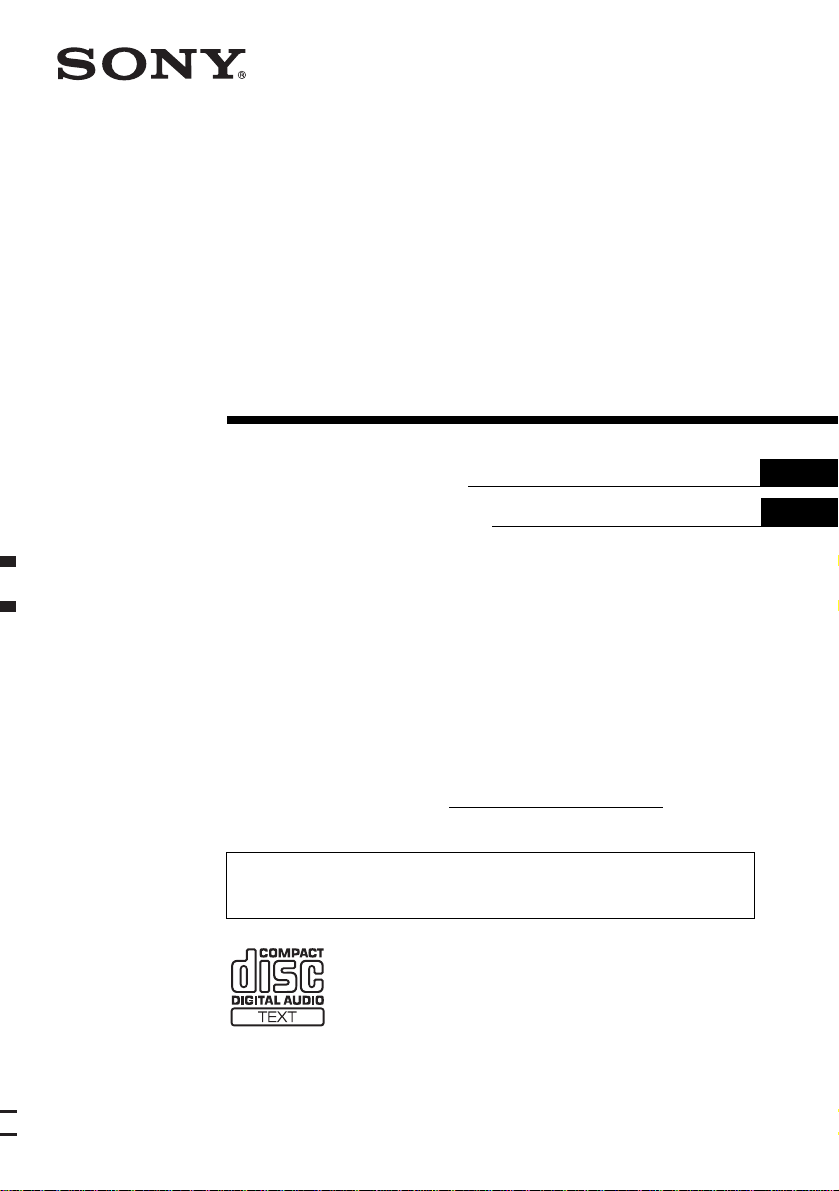
FM/AM
Compact Disc
Player
3-262-850-21 (1)
Operating Instructi on s
Manual de instrucciones
Owner’s Record
The model and serial numbers are located on the bot tom of the unit.
Record these numbers in the spa ce provided below.
Refer to these numbers whenever you call upon your Sony dealer regarding this produc t.
Model No. CDX-FW570 Serial No.
For installation and connections, see the supplied installation/connections manual.
Para obtener información sobre la instalación y las conexiones, consulte el ma nua l
de instalación/conexiones suministrado.
USUSUS
ES
CDX-FW570
© 2004 Sony Corporation
Page 2
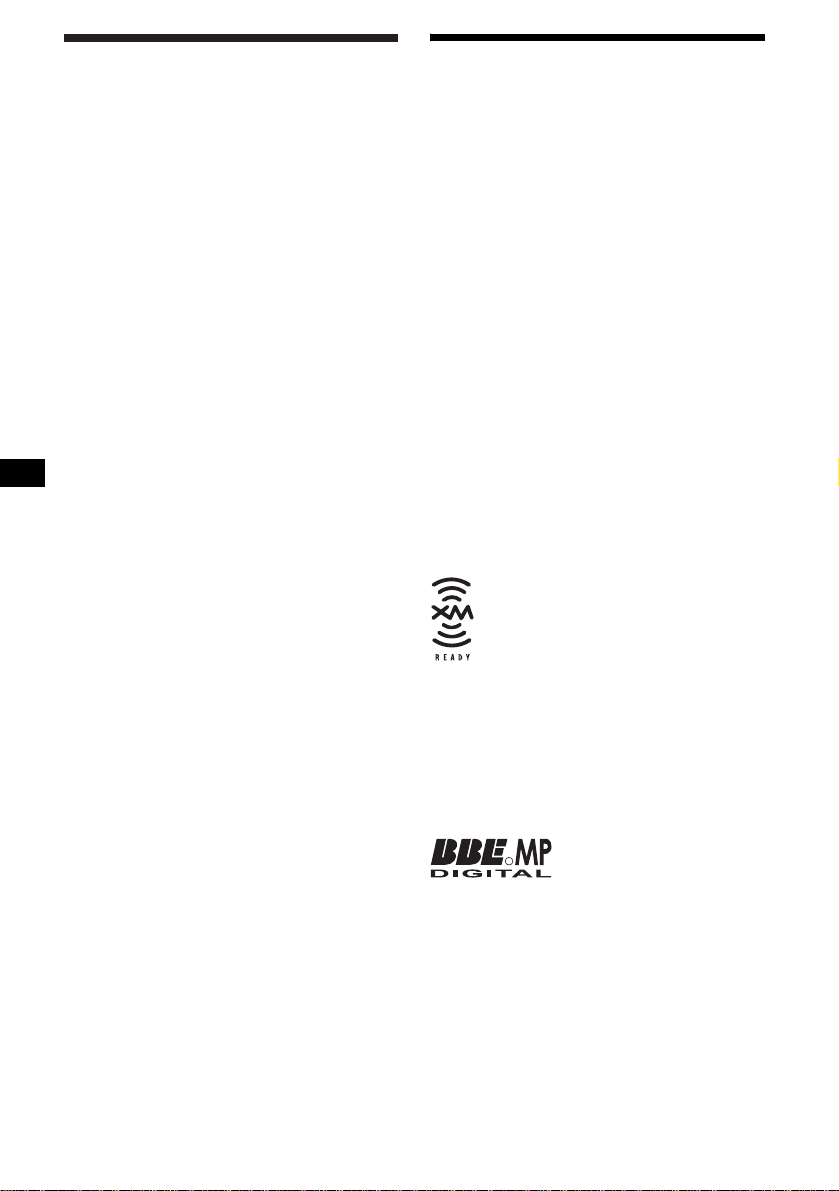
Warning
p
r
r
–
–
–
–
t
y
Welcome !
This equipment has been tested and found to
comply with the limits for a Class B digital
device, pursuant to Part 15 of the FCC Rules.
These limits are designed to provide reasonable
rotection against harmful interference in a
esidential installation. This equipment
generates, uses, and can radiate radio frequency
energy and, if not installed and used in
accordance with the instructions, may cause
harmful interference to radio communications.
However, there is no guarantee that interference
will not occur in a particular installation. If this
equipment does cause harmful interference to
adio or television reception, which can be
determined by turning the equipment off and on,
the user is encouraged to try to correct the
interference by one or more of the following
measures:
Reorient or relocate the receiving antenna.
Increase the separation between the equipment
and receiver.
Connect the equipment into an outlet on a
circuit different from that to which the receiver
is connected.
Consult the dealer or an experienced radio/TV
technician for help.
Thank you for purchasing this Sony Compact
Disc Player. You can enjoy its various features
even mo re with:
• MP3 file playback.
• CD-R/CD-RW which can have a session added
can be played (pag e7).
• Discs recorded in Multi Sessio n can be pla ye d,
depending on th e r ecording method (pa ge 8).
• Optional CD/MD units (both changers and
players)*
•ID3 tag*
1
.
2
version 1.0, 1.1, 2.2, 2.3 or 2.4
information (displayed when an MP3 file is
played).
• CD TEXT information (displayed when a CD
TEXT disc*
3
is played).
• Supplied controller accessory
Card remote commander RM-X114
• Optional controller accessory
Rotary commander RM-X4S
*1 This unit works with Sony products only.
*2 ID3 tag is an MP3 file that contains information
about album name, artist name, track name, etc.
*3 A CD TEXT disc is an audio CD that includes
information such as the disc name, artist name,
and track names. This information is recorded on
the disc.
You are cautioned that any changes or
modifications not expressly approved in this
manual could void your authority to operate this
equipment.
CAUTION
The use of optical instruments with this produc
will increase eye hazard.
The “XM Ready” logo indicates that this product
will control a Sony XM tuner module (sold
separately).
Please see your nearest authorized Sony dealer
for details on the XM tuner module.
For instructions on XM tuner operation, please
refer to the XM tuner module’s included
instruction manual.
R
The BBE MP process improves digitally
compressed sound, such as MP3, by restoring
and enchancing the higher harmonics lost through
compression. BBE MP works by generating
even-order harmonics from the source material,
effectivel
recovering warmth, detail and nuance.
2
Page 3
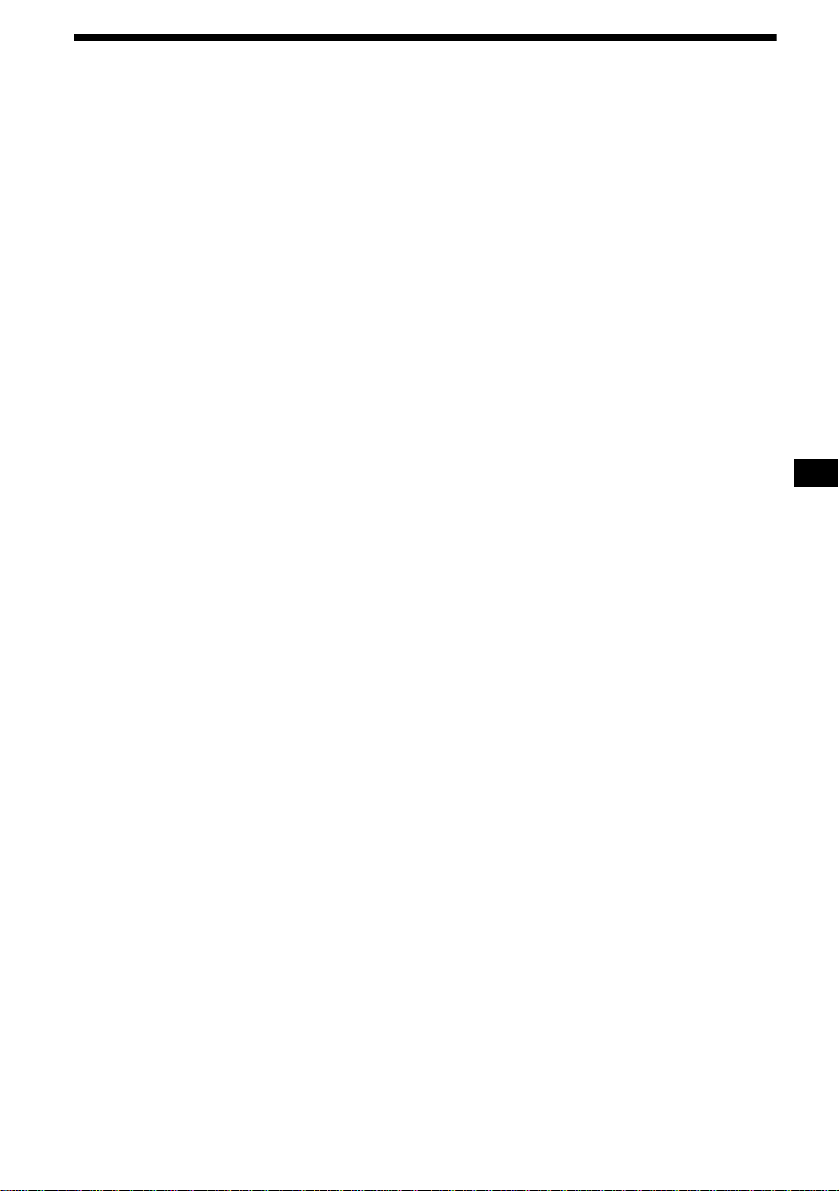
Table of Contents
Location of controls . . . . . . . . . . . . . . . . . . . 4
Precautions . . . . . . . . . . . . . . . . . . . . . . . . . . 6
Notes on discs . . . . . . . . . . . . . . . . . . . . . . . . 7
About MP3 files . . . . . . . . . . . . . . . . . . . . . . 8
Getting Started
Resetting the unit. . . . . . . . . . . . . . . . . . . . . . 9
Detaching the front panel . . . . . . . . . . . . . . 10
Setting the clock . . . . . . . . . . . . . . . . . . . . . 11
CD Player
CD/MD Unit (optional)
Playing a disc. . . . . . . . . . . . . . . . . . . . . . . . 11
Display items. . . . . . . . . . . . . . . . . . . . . . . . 12
Playing tracks repeatedly
— Repeat Play . . . . . . . . . . . . . . . . . . . . 13
Playing tracks in ra ndom order
— Shuffle Play . . . . . . . . . . . . . . . . . . . . 13
Labeling a CD
— Disc Memo
Locating a di sc by name
— List-up
* Functions available with optional CD/MD unit
*. . . . . . . . . . . . . . . . . . . . 14
* . . . . . . . . . . . . . . . . . . . . . . . 15
Radio
Storing stations automatically
— Best Tuning Memory (BTM). . . . . . . 15
Receiving the stored stations. . . . . . . . . . . . 16
Storing only the desired stations . . . . . . . . . 16
Storing station names
— Station Memo. . . . . . . . . . . . . . . . . . . 17
Tuning in a station through a list
— List-up . . . . . . . . . . . . . . . . . . . . . . . . 18
Other Functions
Using the rotary commander. . . . . . . . . . . . 18
Adjusting the sound characteristics . . . . . . 20
Changing the BBE MP setting . . . . . . . . . . 20
Quickly attenuating the sound . . . . . . . . . . 2 1
Changing the sound and display settings
— Menu . . . . . . . . . . . . . . . . . . . . . . . . . 21
Setting the equalizer (EQ7). . . . . . . . . . . . . 22
Setting the Dynamic Soundstage Organizer
(DSO). . . . . . . . . . . . . . . . . . . . . . . . . . . 23
Changing the LCD color. . . . . . . . . . . . . . . 24
Connecting auxiliary audio equipment . . . . 2 4
Additional Information
Maintenance . . . . . . . . . . . . . . . . . . . . . . . . 25
Removing the unit. . . . . . . . . . . . . . . . . . . . 26
Specifications . . . . . . . . . . . . . . . . . . . . . . . 27
Troubleshooting . . . . . . . . . . . . . . . . . . . . . 28
Error displays/Messages. . . . . . . . . . . . . . . 29
3
Page 4
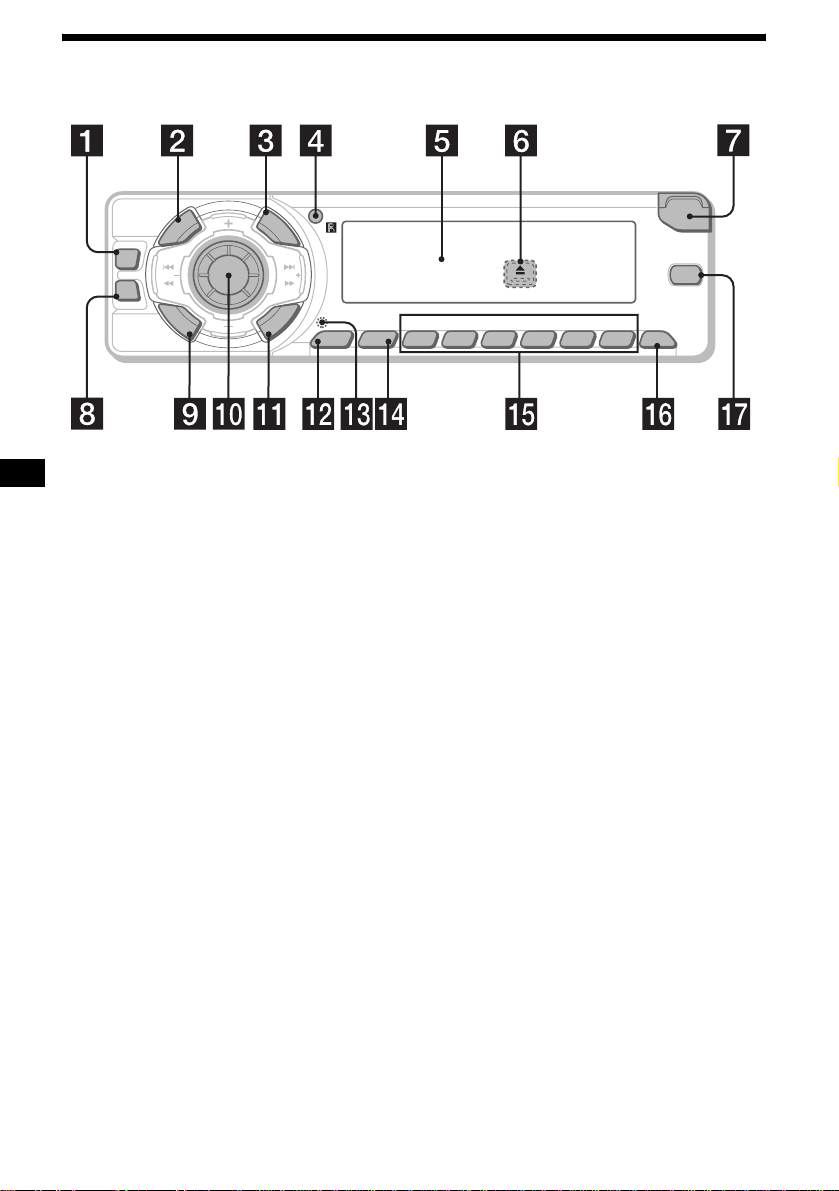
Location of controls
Refer to the pages listed for details.
P
U
R
E
P
/
S
C
E
D
E
C
R
U
O
S
DSO
SEEK SEEK
EQ7
M
E
N
U
S
I
S
T
H
D
I
A
L
I
S
T
C
A
T
R
E
T
N
E
L
S
O
U
N
D
DSPL
MODE OFF
21
CDX-FW570
BBESHUF BBE MPREP
OPEN
COLOR
6543
a DSO button 23
b SOURCE (Power on/Radio/CD/MD/
c LIST/CAT*
1
AUX*
) button
T o select the source.
2
button 15, 18
d Receptor for the card remote
commander
e Display window
f Z (eject) button (located on the front sid e
of the unit, behind the front panel) 11
g OPEN button 10, 11
h EQ7 button 22
i MENU button
To display the me nus .
j Volume control dial/Sound button
Rotate to:
– Adjust the volume.
– Adjust the sound settings.
Press to:
– Select the sound i te m s.
k ENTER button
To enter a setting.
l MODE button
To change operation.
m RESET button (located on the front side of
the unit, behind the front panel) 9
n DSPL (display mode change) button
12, 14
o Number buttons
Radio:
To store stations/receive store d stations.
CD/MD:
(1): REP 13
(2): SHUF 13
Sound:
(5): BBE MP 20
p OFF (Stop/Power off) button*
3
10, 11,
24
q COLOR button 24
To change the LCD color.
*1 Available only when an optional Sony portable
device is connected to AUX IN terminal of the unit.
When you connect a Sony portable device and CD/
MD unit(s) at the same time, use the AUX IN
selector.
*2 (CAT) is available only when the XM tuner is
connected.
Warning when installing in a car without
*3
an ACC (accessory) position on the
ignitio n switch
After turning off the ignition, be sure to press
and hold (OFF) on the unit until the display
disappears.
Otherwise, the display does not turn off and this
causes battery drain.
4
Page 5
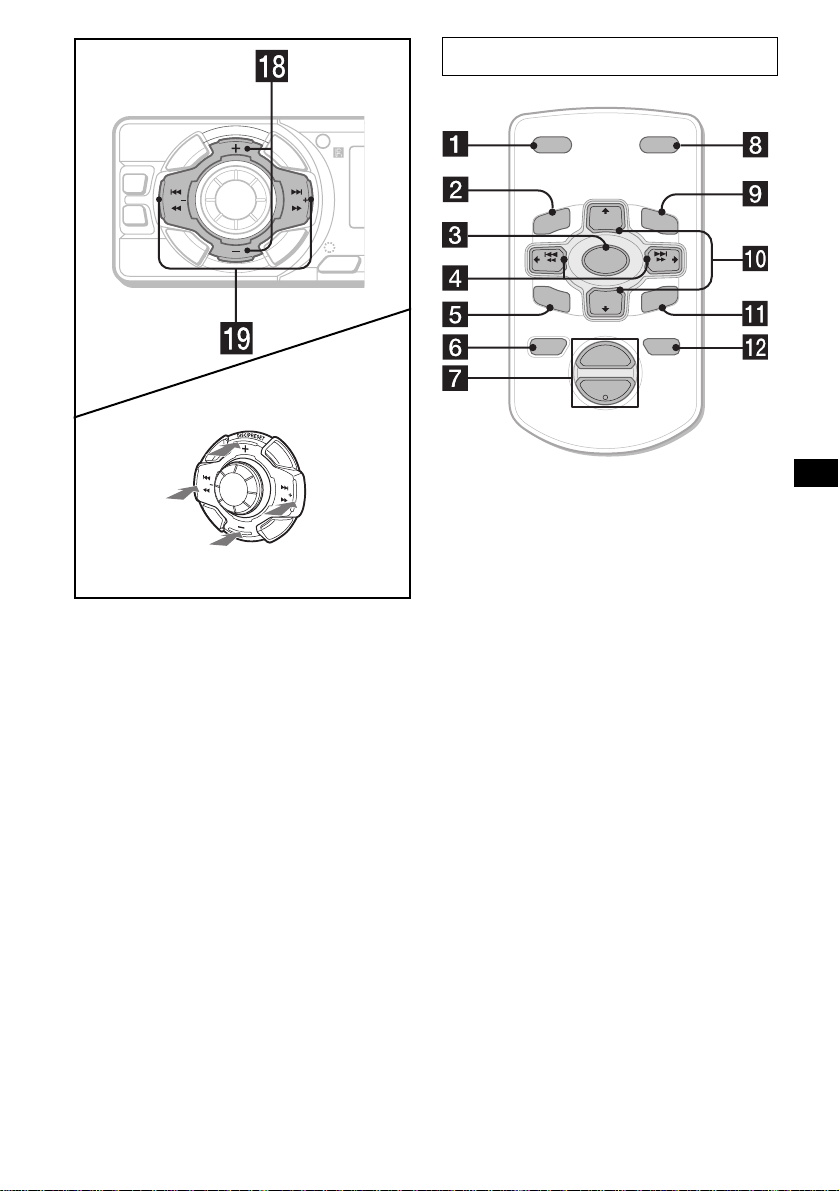
I
D
E
C
R
U
O
S
DSO
SEEK SEEK
EQ3
M
O
D
E
(DISC/PRESET)
(+): to select upwards
Card remote commander RM-X114
P
U
R
E
P
/
S
C
S
E
S
T
H
D
I
A
L
L
S
I
S
E
L
T
E
C
T
L
P
S
D
SENS
DSPL MODE
+
PRESET
LIST
+
DISC
MENU
SOURCE
–
SEEK
SOUND
PRESET –
DISC
+
VOL
SEEK
–
ENTER
ATTOFF
–
+
(SEEK)
(–): to select
leftwards/
.
S
E
E
K
(DISC/PRESET)
(–): to select downwards
(SEEK)
(+): to select
SEEK
rightwards/
>
r DISC (ALBUM)/PRESET buttons (+/–)
To receive preset stations/change the disc*
skip albums*
*1 When an optional CD/MD unit is connected.
*2 Available only when an MP3 file is played.
2
.
s SEEK buttons (–/+)
To skip tracks/fast-forward, reverse a track/
tune in stations automatically, find a station
manually/select a setting.
The correspondin g buttons of th e ca rd
remote commander control the same
functions as those on this unit.
a DSPL button
b MENU button
c SOURCE button
d SEEK (–/+) buttons
1
,
e SOUND button
f OFF button
g VOL (+/–) buttons
h MODE button
i LIST button
j DISC (ALBUM)/PRESET (+/–) buttons
k ENTER button
l ATT button
Note
If the display disappears by pressing (OFF), it cannot
be operated with the card remote commander unless
(SOURCE) on the unit is pressed, or a disc is inserted
to activate the unit first.
Tip
For details on how to replace the battery, see
“Replacing the lithium battery” on page 25.
continue to next page t
5
Page 6
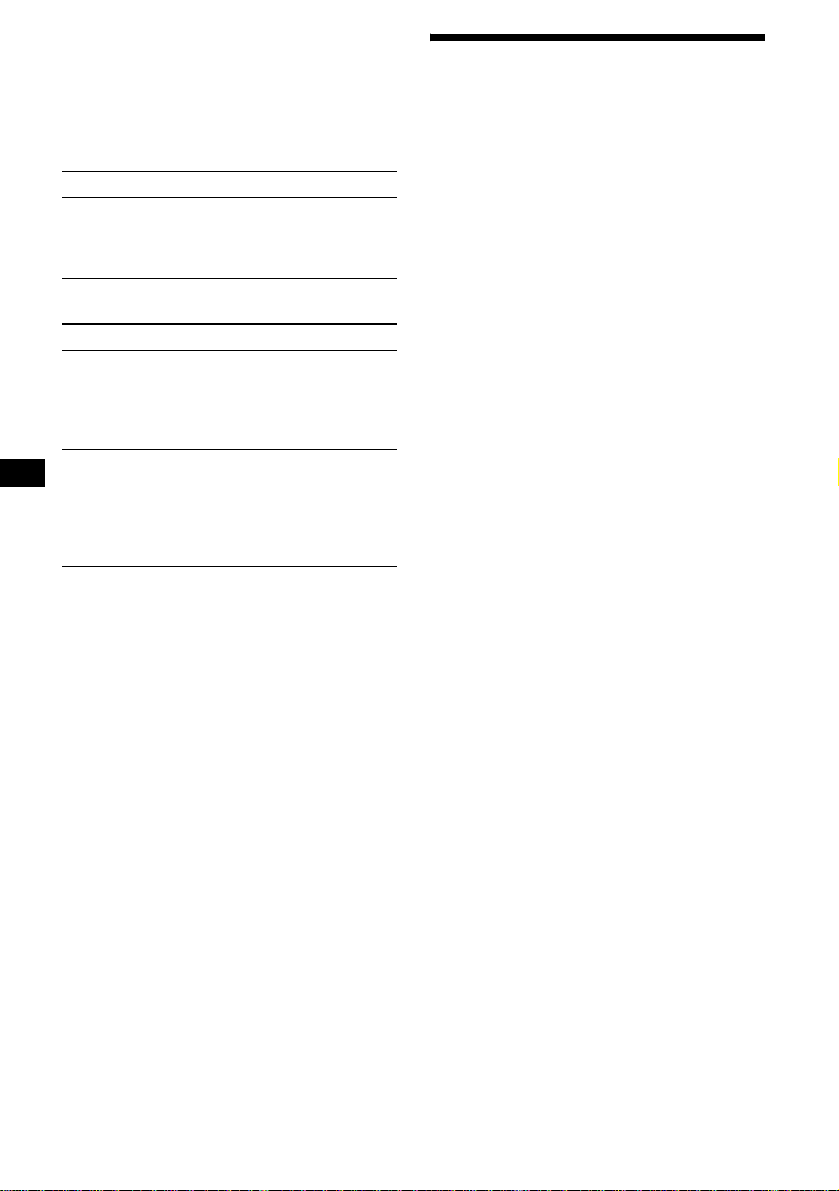
Selecting a disc and album with the
card remote co mmander
Disc and album can be skipped using the DISC
(ALBUM) (+/–) buttons on the card remote
commander.
(With this unit)
To Press
Skip albums*
–Album selection
+ or – [once for each album]
To continuo usly skip
albums, press and hold
either button.
(With optional unit)
To Press
Skip discs
–Disc selection
Skip albums*
–Album selection
* Available only when an MP3 file is played.
+ or – [once for each disc]
To continuously skip discs,
press once and press again
within 2 second s (and hold)
either button.
+ or – [hold for a mome nt ]
and release
To continuo usly skip
albums, press (and hold)
within 2 second s of first
releasin g the button.
Precautions
• If your car has been parked in direct sunli ght,
allow the unit to cool off before operating it.
• Power antenna will extend automatically while
the unit is operating.
• While driving, do not use the CUSTOM FILE
feature or any othe r funct ions w hich ma y di ve rt
your attention from the road.
If you have any questions or prob le ms
concerning your unit that are not covered in this
manual, please co ns ult your nearest Sony deale r.
Moisture condensation
On a rainy day or in a very dam p area, moisture
condensation may occur inside the lenses and
display of the unit. Should this occur, the unit
will not operate properly. In such a case, remove
the disc and wait for about an hour until the
moisture has evaporated.
To maintain high sound quality
Be careful not to splash juice or other soft drinks
onto the unit or discs.
Skipping tracks continuo usly
Press once (SEEK) (+) or (SEEK) (–) on the
card remote comm ander, then press again within
2 seconds and hold.
6
Page 7
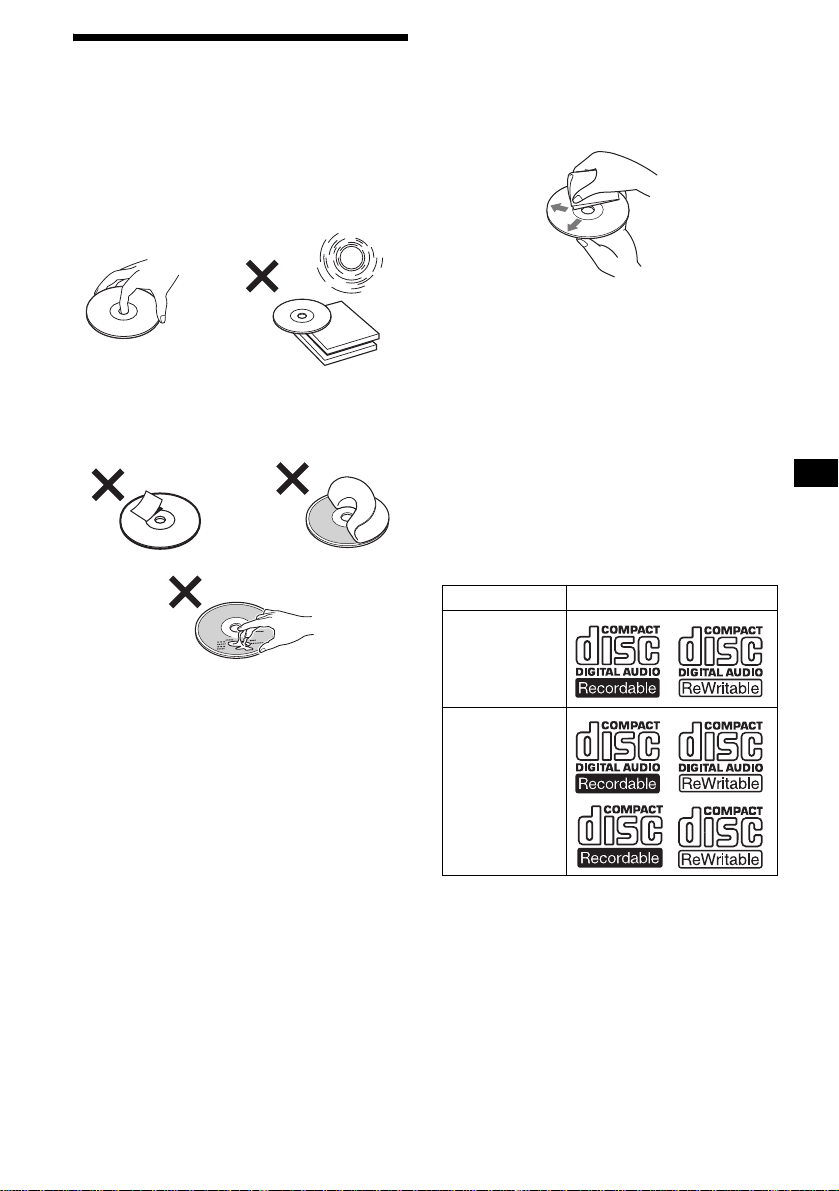
Notes on discs
• To keep a disc clean, do not touch its surface.
Handle the disc by its edge.
• Keep your discs in the ir cases or disc
magazines when not in use.
• Do not subject discs to heat/high temperature.
Avoid leaving them in a parked car or on a
dashboard/rear tray.
• Do not attach labels, or use discs with sticky
ink/residue. Such discs may stop spi nning
when used, causing a malfunction, or may ruin
the disc.
• Before playing, clean the discs with a
commercially available cle ani ng cloth. Wipe
each disc from the center out. Do not use
solvents such as benz ine, thinner , commerc ially
available cleaners, or antis ta t ic spray intended
for analog discs.
Music discs encoded with copyright
protection
This product is de si gned to play back di scs that
conform to the Compact Disc (CD) standard.
Recently, various music di scs encoded with
copyright protect io n ar e marketed by some
record companies. Please be aware that among
those discs, th ere are so me that do not confo rm to
the CD standard and may not be playable by this
product.
Notes on CD-Rs (recordable CDs)/CDRWs (rewritable CDs)
This unit can play the following discs:
Type of discs Label on the disc
• Do not use any discs w i t h labels or stickers
attached.
The following malfunctions may result from
using such dis cs:
– Inability to eject a disc (due to a label or
sticker peeling off and jamm i ng t he eject
mechanism).
– Inability to read audio data correctly (e.g.,
playback skippi ng, or no playback) due to
heat shrinking of a st i cker or label causing a
disc to warp.
• Discs with non-standard shapes (e.g., heart,
square, star) cannot be played on this un i t.
Attempting to do so may damage the unit. Do
not use such discs.
• You cannot play 8 cm (3 in) CDs.
Audio CD
MP3 files
• Some CD-Rs/CD-RWs (depending on the
equipment use d for its recording or the
condition of the disc) may not play on this unit.
• You cannot play a CD-R/CD- RW that is not
finalized*.
• You can play MP3 files re corded on CDROMs, CD-Rs, and CD-RW s.
• A CD-R/CD-RW to which a session can be
added can be pl ayed.
* A process necessary for a recorded CD-R/CD-RW
disc to be played on the audio CD player.
7
Page 8
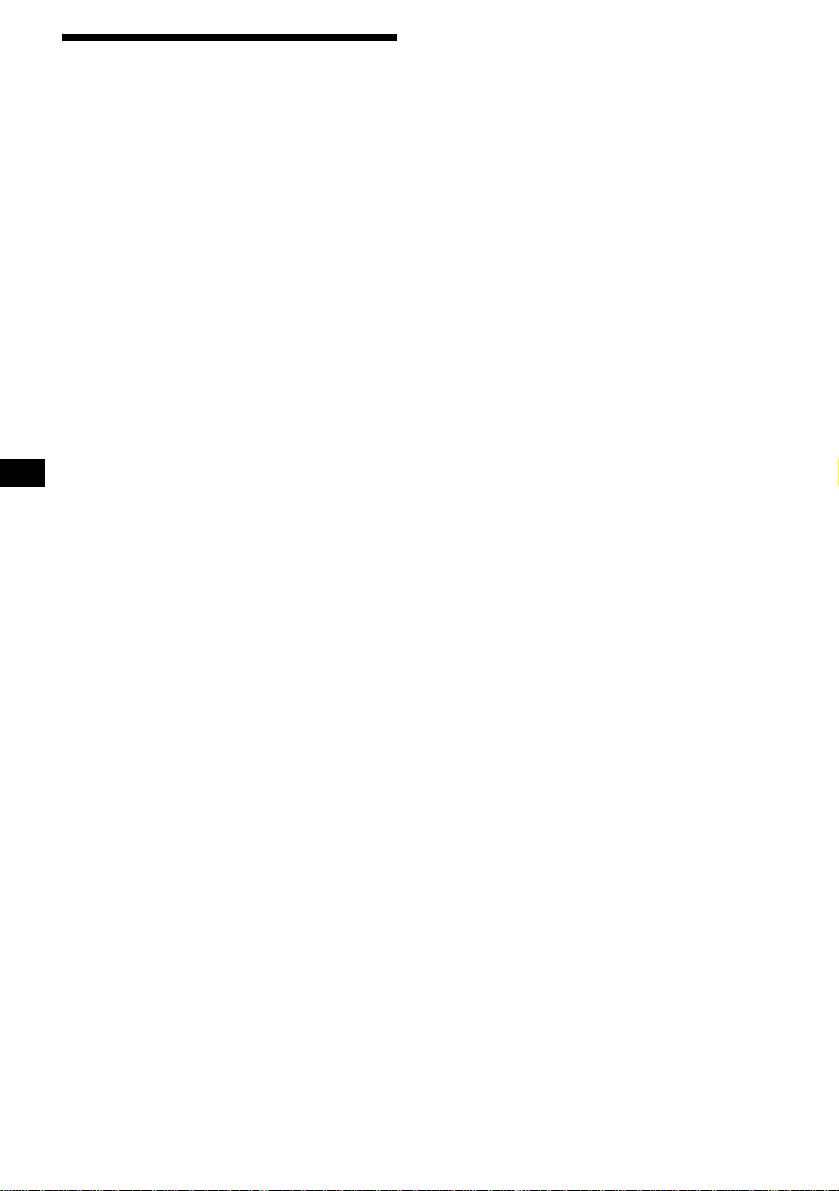
About MP3 files
MP3 (MPEG 1 Audio Layer-3) is a standard
technology and fo rm at for compressing a sound
sequence. The file is compressed to about 1/10 of
its original size. Sounds outside the range of
human hearing are compressed while the sounds
we can hear are not co m pr essed.
Notes on discs
You can play MP3 files reco rded on CD-ROMs,
CD-Rs, and CD-RWs.
The disc must be in the ISO 9660*
level 2 format, or Joliet or Romeo in the
expansion format.
You can use a disc recorded in Multi Session*
*1 ISO 9660 Format
The most common international standard for
the logical format of files and fold er s on a
CD-ROM.
There are several specification levels. In
Level 1, file names must be in the 8.3 format
(no more than 8 characters in the name, no
more than 3 characters in the extension
“.MP3”) and in capital letters. Folder names
can be no longer than 8 characters. There can
be no more than 8 nested folder levels. Level
2 specifications allow file names up to 31
characters long.
Each folder can have up to 8 trees.
For Joliet or Romeo in the expansion format,
make sure of the contents of the writing
software, etc.
1
level 1 or
2
Notes
• With formats other than ISO 9660 level 1 and level 2,
folder names or file names may not be displayed
correctly.
• When naming, be sure to add the file extension
“.MP3” to the file name.
• If you put the extension “.MP3” to a file other than
MP3, the unit cannot recognize the file prop er l y and
will generate random noise that could damage your
speakers.
• The following discs take a longer time to start
playback.
– a disc recorded with complicated tree structure.
– a disc recorded in Multi Session.
– a disc to which data can be added.
Cautions when playing a disc that is recorded in
Multi Session
• When the first track of the first session is audio CD
.
data:
Only audio CD data of the first session is played
back.
Any data in subsequent sessions is skipped.
• When the first track of the first session is not audio
CD data:
– If an MP3 file is in the disc, only MP3 file(s) is
played back and other data is skipped. (Audio CD
data is not recognized.)
– If no MP3 file is in the disc, “NO MUSIC” is
displayed and nothing is played back. (Audio CD
data is not recognized.)
*2 Multi Session
This is a recording m ethod that enables
adding of data using the Track-At-Once
method. Conventional CDs begin at a CD
control area called the Lead-in and end at an
area called Lead-o ut. A Multi S essio n CD is a
CD having multiple sessions, with each
segment from Lead-in to Lead-out regarded
as a single sess ion.
CD-Extra: The format which records audio
(audio CD data) as tra cks on session 1, and
records data as tracks on session 2.
Mixed CD: In this format, data is recorded as
track 1, and audio (audio CD data) is recorded
as track 2.
8
Page 9
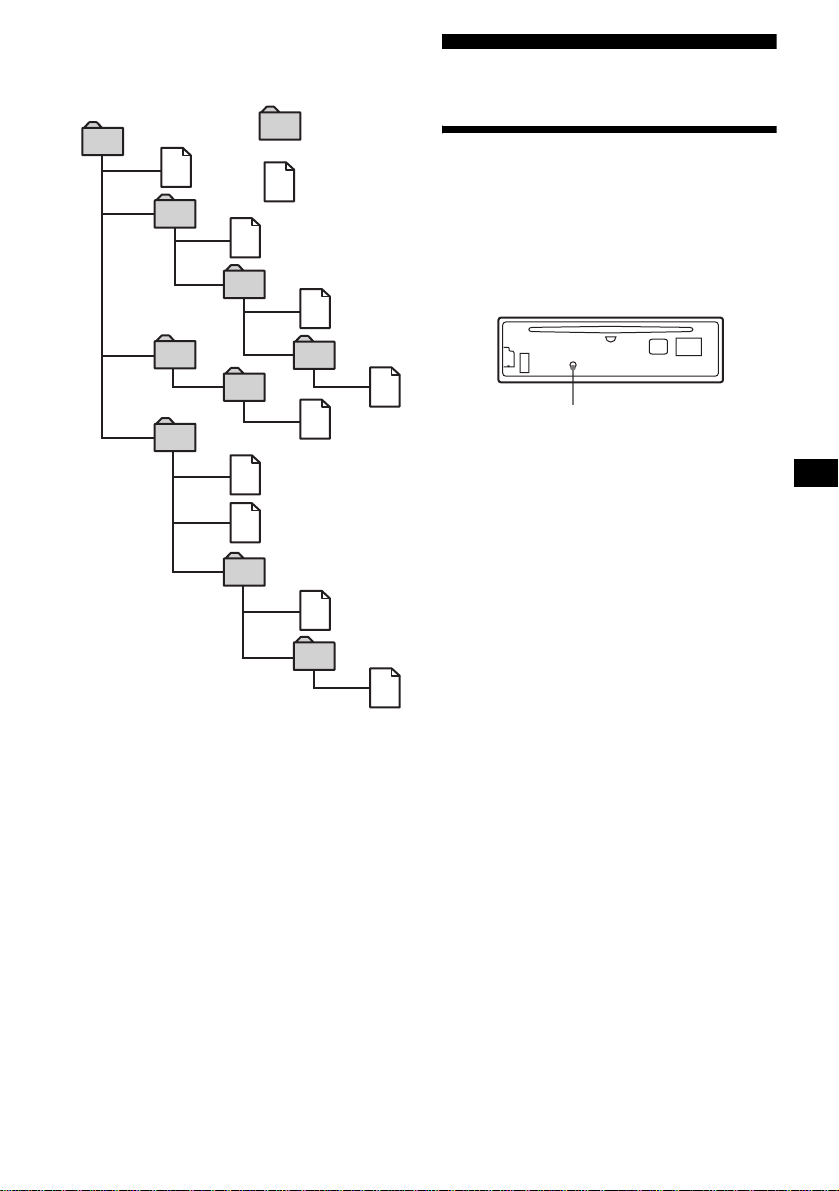
The playback order of the MP3 files
The playback order of the folders and files is as
follows:
Folder (album)
1
1
MP3 file (track)
2
2
3
3
4
5
6
6
7
5
4
7
8
Getting Started
Resetting the unit
Before operating the unit for the first time, or
after replacing the car battery or changing the
connections, you must reset the unit.
Remove the front panel and press the RESET
button with a pointed object, such as a ball-point
pen.
RESET button
Note
Pressing the RESET button will erase the clock setting
and some stored contents.
8
9
Tree 1
(root)
Notes
• A folder that does not include an MP3 file is skipped.
• When you insert a disc with many trees, it takes a
longer time to start playback. We recommend that
you make only 1 or 2 trees for each disc.
• Maximum folder number: 150 (including root folder
and empty folders)
• The maximum number of MP3 files and folders that
can be contained in a disc: 300
When a file/folder name contains many characters,
this number may become less than 300.
Tip
To specify a desired playback order, before the folder
or file name, input the order by number (e.g., “01,”
“02”), then record contents onto a disc. (The order
differs depending on the writing software.)
Tree 2
Tree 3
Tree 4
Tree 5
9
Page 10
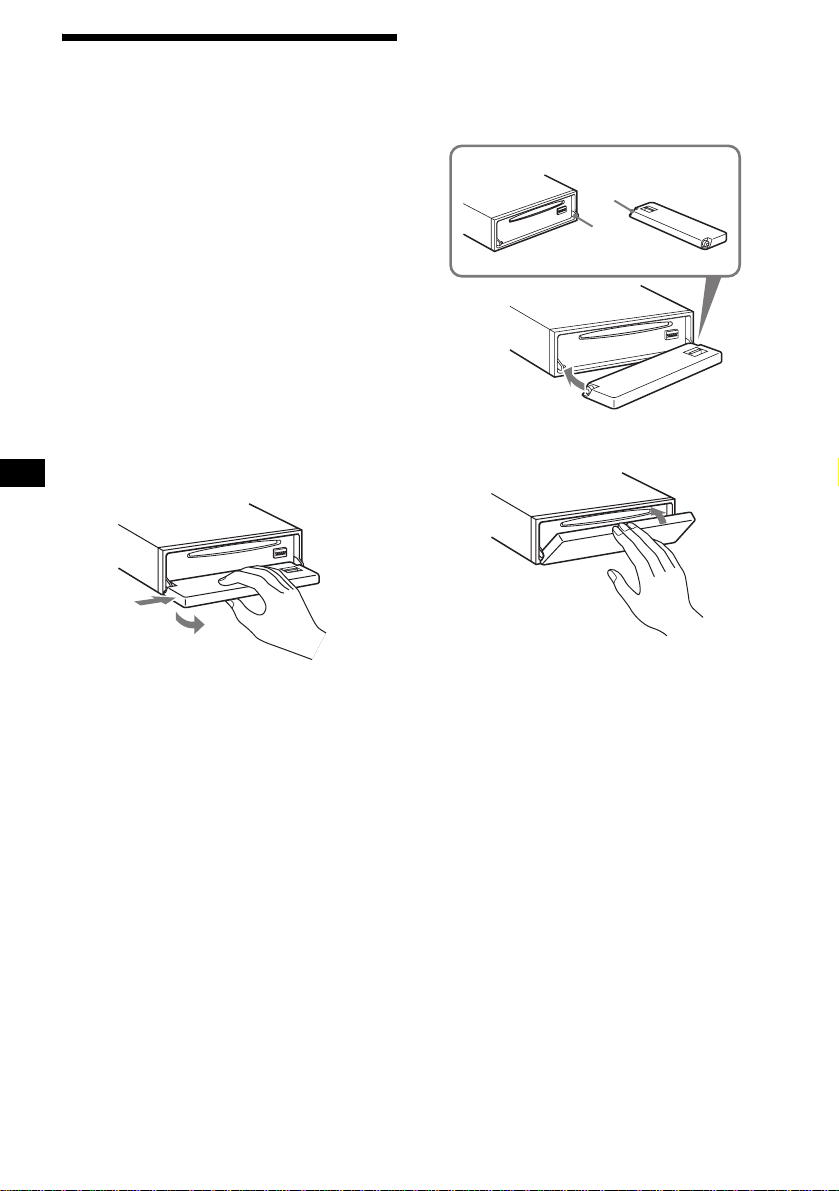
Detaching the front panel
You can detach the front panel of this unit to
protect the unit from being stolen.
Caution alarm
If you turn the ignition switch to the OFF
position without removing the front panel, the
caution alarm wi ll beep for a few seconds.
If you connect an optional amplifier and do not
use the built-in amplifier, the beep sound will be
deactivated.
1 Press (OFF)*.
CD/MD playback or radio reception stops
(the key illumination and display remain on).
* If your car has no ACC (accessory) position on
the ignition switch, be sure to turn the unit off by
pressing (OFF) unti l the displ ay disappears to
avoid car battery drain.
2 Press (OPEN), then slide the front
panel to the right, and gently pull out
the left end of the front panel.
1
2
Notes
• If you detach the panel while the unit is still turned
on, the power will turn off automatically to prevent
the speakers from being damaged.
• Do not drop or put excessive pressure on the front
panel and its display window.
• Do not subject the front panel to heat/high
temperature or moisture. Avoid leaving it in a parked
car or on a dashboard/rear tray.
Tip
When carrying the front panel with you, use the
supplied front panel case.
Attaching the front panel
Place hole A of the front panel onto the spindle
B on the unit, then lightly push the left side in.
Press (SOURCE) on the unit (or in sert a CD) to
operate the unit.
A
B
x
Note
Do not put anything on the inner surface of the front
panel.
10
Page 11
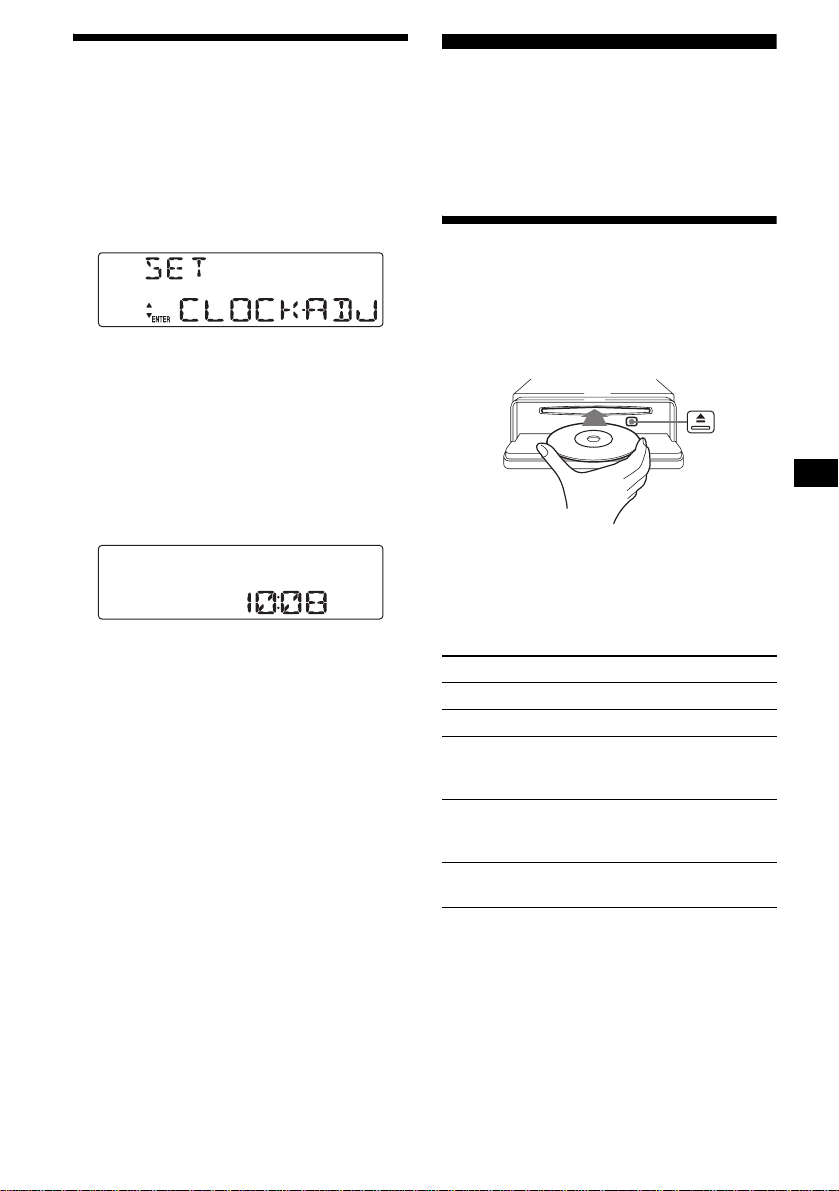
Setting the clock
The clock uses a 12-ho ur di gi t al indication.
Example: To set the clock to 10:08
1 Press (MENU), then press
(DISC/PRESET) (+) or (DISC/PRESET) (–)
repeatedly until “CLOCK-ADJ”
appears.
CD Player
CD/MD Unit (optional)
In addition to playing a CD with this unit, you
can also control external CD/MD un i ts.
Playing a disc
(With this unit)
1 Press (ENTER).
The hour indication flashes.
2 Press (DISC/PRESET) (+ ) o r
(DISC/PRESET) (–) to set the hour.
3 Press (SEEK) (+).
The minute indication flashes.
4 Press (DISC/PRESET) (+ ) o r
(DISC/PRESET) (–) to set the minute.
2 Press (ENTER).
The clock starts. After the clock setting is
complete, the display returns to normal play
mode.
Tip
When CLOCK mode is set to “ON,” the time is always
displayed (page 21).
1 Press (OPEN) and insert the disc
(labeled side up).
2 Close the front panel.
Playback starts automatically.
If a disc is already inserted, press (SOURCE)
repeatedly unt il “C D ” appears to start pla yback.
To Press
Stop playback (OFF)
Eject the disc (OPEN) then Z
Skip tracks
– Automatic
Music Sensor
Fast-forward/
reverse
– Manual Search
Skip albums*
–Albums selection
(SEEK) (–/+)
(./>)
[once for each track]
(SEEK) (–/+)
(m/M)
[hold to desired point]
(DISC/PRESET) (+/–)
[hold to desired point]
* Available only when an MP3 file is played.
To skip tracks continuously, press (SEEK) (+) or
(SEEK) (–), then press again within 2 seconds
and hold.
continue to next page t
11
Page 12
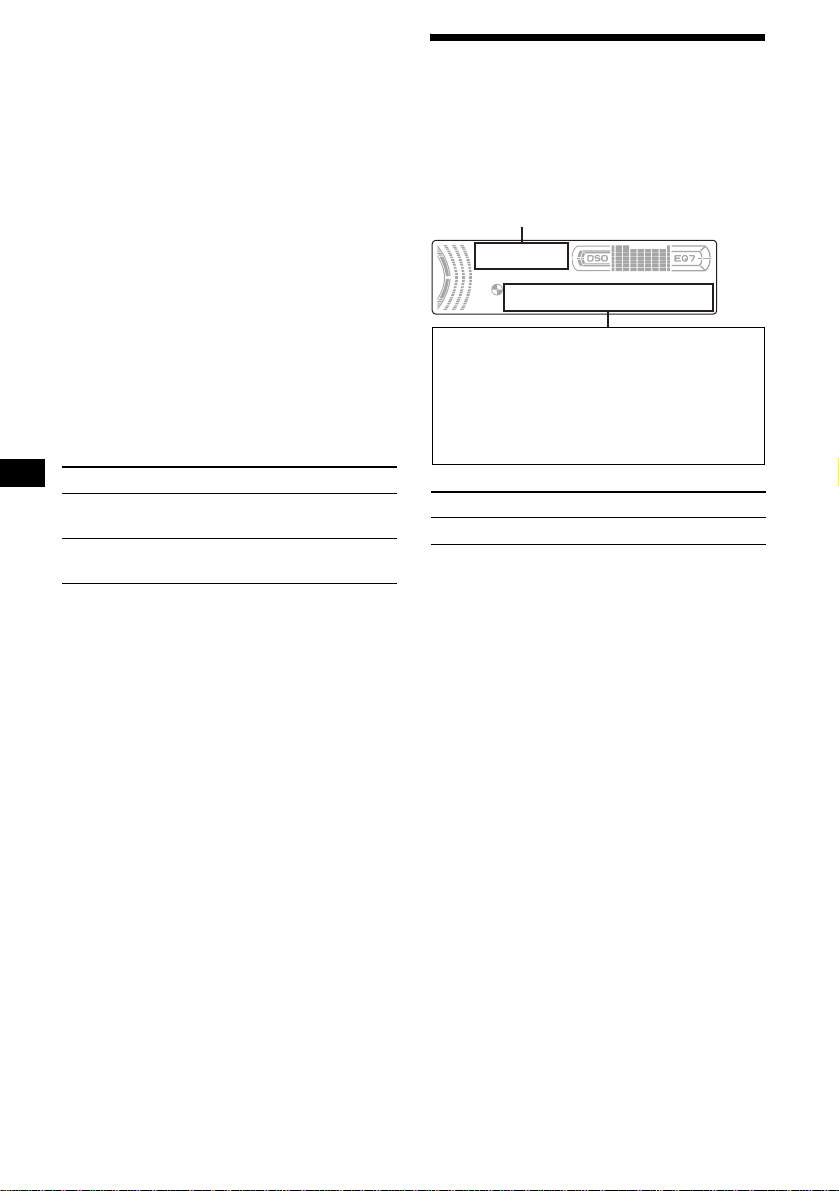
Notes
• Before playing a track, this unit reads all track and
album information on the disc. Depending on the
track structure, it may take more than a minute
before playback begins. During this time, “READ” is
displayed. Play will automatically start when reading
is complete.
• Depending on the condition of the disc, it may not
play back (page 7, 8).
• While the first/last track on the disc is playing, if
(SEEK) (–) or (SEEK) (+) is pressed, playback skips
to the last/first track of the disc.
• When the last track on the disc is over, playback
restarts from the first track of the disc.
• If you play a high-bit rate MP3 file such as 320 kbps,
sound may be intermittent.
(With optional unit)
1 Press (SOURCE) repeatedly to select
“CD” or “MD (MS*
1
).”
2 Press (MODE) repeatedly until the
desired unit appears.
Playback starts.
To Press
Skip discs
–Disc selection
Skip albums*
–Albums selection
*1 MS: MG Memory Stick System-up Player MGS-X1
*2 Available only when an MP3 file is played.
Cautions when connecting MGS-X1 and MD unit(s)
This unit recognizes MGS-X1 as an MD unit.
• When you want to pla y MGS -X1, p ress (SOURCE) to
select “MS” or “MD.” When “MS” appears in the
source display , MGS-X1 starts to play. When “MD”
appears in the source display, press (MODE) to
select “MS,” to start playback.
• When you want to pl a y an M D un it, pres s (SOURCE)
to select “MD” or “MS.” If your desired MD unit
appears in the source display, it starts to play. If “MS”
or another MD unit appears in the source display,
press (MODE) to select your desired MD unit, to
start playback.
Note when playing back a disc with non-audio CD
data/MP3 file
If a disc with non-audio CD data/MP3 file is inserted:
– in the case of this unit, “NO MUSIC” appears in the
display, and the display becomes the clock display
(CD playback stops).
– in the case of an optional MP3 compatible CD unit,
“NO MUSIC” appears in the display and playback of
the next disc starts.
– in the case of an optional CD unit, which is
incompatible with MP3, the disc will play back with
no sound.
Note
With an o pt i ona l un it c o nn ect e d, playbac k o f th e sa m e
source will continue on to the optional CD/MD unit.
(DISC/PRESET) (+/–)
[once for each d is c]
2
(DISC/PRESET) (+/–)
[hold to desired po int]
12
Display items
When the disc/album/track changes, any
prerecorded title*
automatically displayed. (If the A.SCRL (Auto
Scroll) function is set to “ON,” names e x ce eding
8 characters will be scrolled (page 21).)
Source/Clock*
Displayable items
• Disc
number/Track number/Elapsed
playing time
• Disc name*
• Album (folder) name*
• Track (file) name*1*
• ID3 tag*
To Press
Switch display item (DSPL)
*1 When pressing (DSPL), “NO NAME” indicates that
there is no Disc Memo (page 14) or no prerecorded
name to display.
*2 Only when CLOCK mode is set to “ON.”
*3 Only for CD TEXT discs with the artist name.
*4 Only for MP3 files.
Only track name/artist name/album name in ID3
tag is displayed.
When pressing (DSPL), “NO ID3” indicates that
there is no ID3 tag to display.
Notes
• Some characters cannot be displayed.
• For some CD TEXT discs or ID3 tags with very
many characters, information may not scroll.
• This unit cannot display the artist name for each
track of a CD TEXT disc.
Notes on MP3
• ID3 tag applies to version 1.0, 1.1, 2.2, 2.3 and 2.4.
• So me cha racter s and signs cannot be displayed
(appear as “ *”). The maximum number of
displayable characters for an album (folder) name/
track (file) is 64 (Romeo) or 32 (Joliet); ID3 tag 30
characters (1.0, 1.1, 2.2 and 2.3) or 126 characters
(2.4).
• In the following cases, elapsed playing time may not
be displayed accurately.
– when an MP3 file of VBR (variable bit rate) is
played.
– during fast-forward/reverse.
Tips
• When the A.SCRL (Auto Scroll) function is set to
“OFF” and the disc/album/track is changed, the disc/
album/track name or ID3 tag does not scroll.
• When an MP3 file is played and the album is
changed, the new album number is displayed.
1
of the new disc/albu m/track is
2
1
/Artist name*
4
3
4
4
Page 13
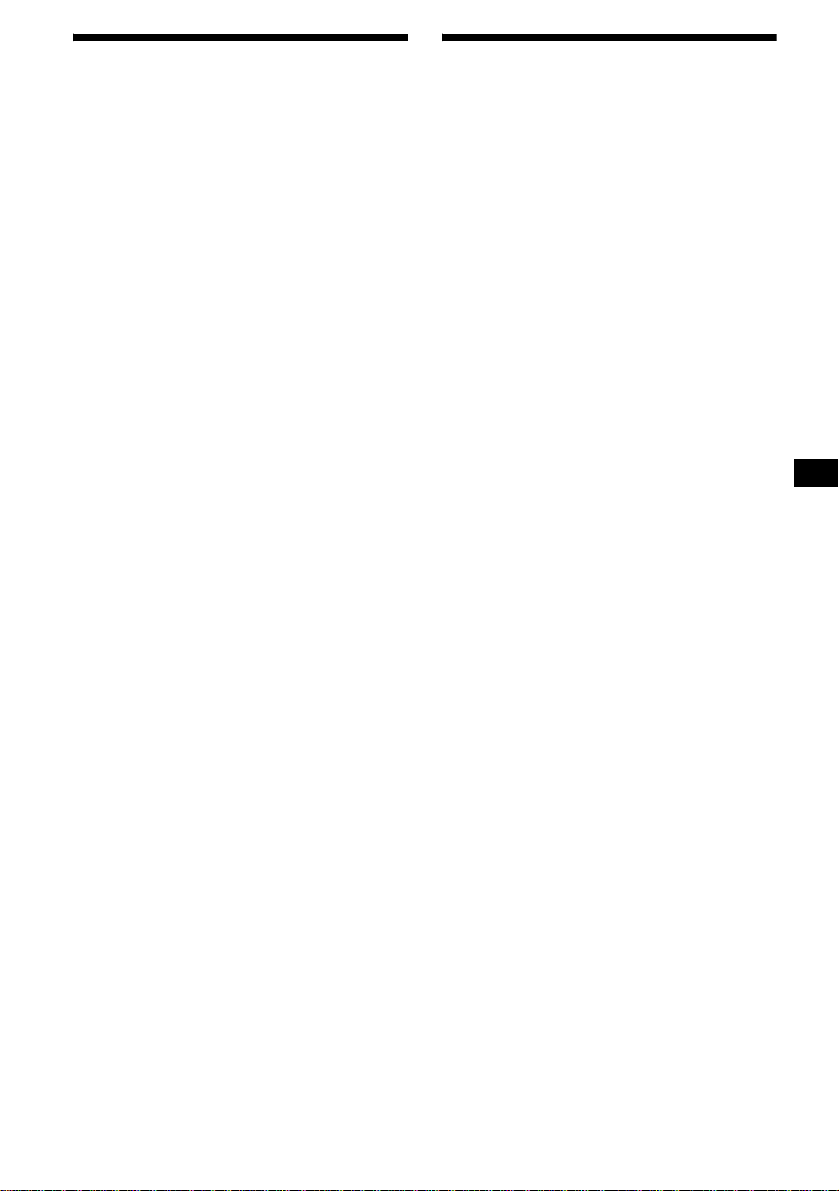
Playing tracks repeatedly
— Repeat Play
You can select:
• REP-TRACK — to repeat the current track.
•REP-ALBM*
current album.
•REP-DISC*
current disc.
*1 Available only when an MP3 file is played.
*2 Available only when one or more optional CD/MD
units are connected.
During playback, press (1) (REP)
repeatedly until the desired setting
appears in the display.
Repeat Play starts .
To return to normal play mode, select
“REP-OFF.”
1
— to repeat the tracks in the
2
— to repeat the tracks in the
Playing tracks in random
order
— Shuffle Play
You can select:
• SHUF-ALBM*
current album in random order.
• SHUF-DISC — to play the tracks in the cu rrent
disc in random order.
• SHUF-CHGR*
current optional CD (MD) changer in ra ndom
order.
• SHUF-ALL*
connected CD (MD) units (including this unit)
in random orde r.
*1 Available only when an MP3 file is played.
*2 Available only when one or more optional CD (MD)
changers are connected.
*3 Available only when one or more optional CD units,
or two or more optional MD units are connected.
During playback, press (2) (SHUF)
repeatedly until the desired setting
appears in the display.
Shuffl e Play starts.
To return to normal play mode, select
“SHUF-OFF.”
Note
“SHUF-ALL” will not shuffle tracks between CD units
and MD units.
1
— to play the tracks in the
2
— to play the tracks in the
3
— to play all the tracks in all
13
Page 14
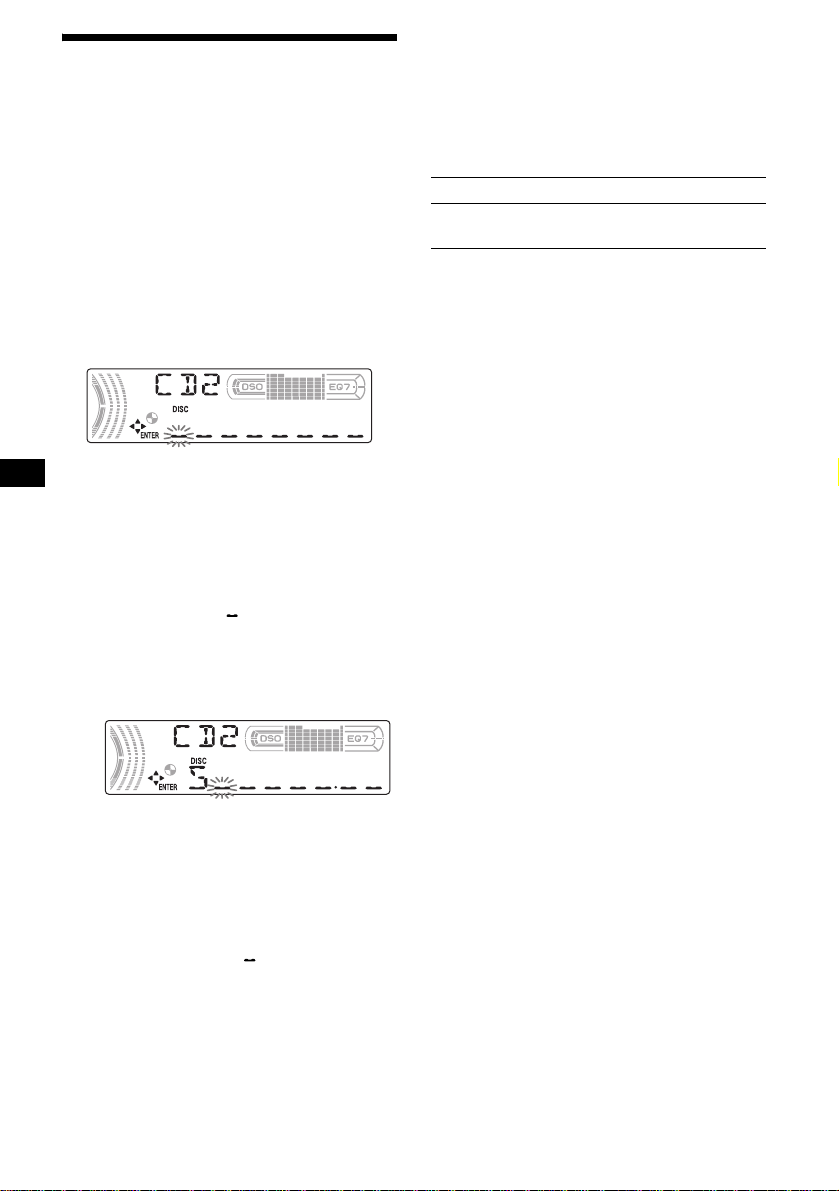
Labeling a CD
— Disc Memo (When connecting a CD unit
with the CUSTOM FILE function)
You can label each disc with a custom name
(Disc Memo). You can enter up to 8 characters
for a disc. If you la bel a CD , you can locate the
disc by name (page 15).
1 Start playing the disc you want to label
in a CD unit with the CUSTOM FILE
function.
2 Press (MENU), then pr ess
(DISC/PRESET) (+) or (DISC/PRESET) (–)
repeatedly until “NAMEEDIT” appears.
3 Press (ENTER).
The unit will repeat the disc during the
labeling procedure.
4 Enter the characters.
1
1 Press (DISC/PRESET) (+)*
repeatedly to select the desired
character.
A t B t C ... t 0 t 1 t 2 ... t +
t – t
*1 For reverse order, press (DISC/PRESET) (–).
*2 (blank space)
2 Press (SEEK) (+ ) after locat ing the
desired c haracter.
If you press (SEEK) (–), you can move
back to the left.
3 Repeat steps 1 and 2 to ente r the
entire name.
... t *2 t A
*
5 Press (ENTER).
The unit returns to no rmal play mode.
Tips
• Simply overwrite or enter “ ” to correct or erase a
character.
• There is another way to start labeling a CD: Press
(LIST/CAT) for 2 seconds inst ead o f per forming steps
2 and 3. You can also complete the oper ation by
pressing (LIST/CAT) for 2 seconds instead of step 5.
• You can label CDs on a unit without the CUSTOM
FILE function if that unit is connected along with a
CD unit that has the function. The Disc Memo will be
stored in the memory of the CD unit with the
CUSTOM FILE function.
14
Note
REP-TRACK/SHUF play is suspended until the Name
Edit is complete.
Viewing the Disc Memo
As a display item, the D is c Memo always takes
priority over any ori gina l CD TEXT information.
To Press
View (DSPL) during CD/CD
Tip
Other items can be displayed (page 12).
TEXT disc playbac k
Erasing the Disc Memo
1 Press (SOURCE) repeatedly to select
“CD.”
2 Press (MODE) repeatedly to select the
CD unit storing the Disc Memo.
3 Press (MENU), then press
(DISC/PRESET) (+) or (DISC/PRESET) (–)
repeatedly until “NAME DEL” appears.
4 Press (ENTER).
The stored names will appear.
5 Press (DISC/PRESET) (+) or
(DISC/PRESET) (–) repea tedly to select
the disc name you want to erase.
6 Press (ENTER) for 2 seconds.
The name is erased.
Repeat steps 5 and 6 if you want to erase
other names.
7 Press (MENU) twice.
The unit returns to normal play mode.
Notes
• When the Disc Memo for a CD TEXT disc is erased,
the original CD TEXT infor mat ion is displ ayed.
• If you cannot find the Disc Memo you want to erase,
try selecting a different CD unit in step 2.
• If you have already erased all of the Disc Memo, “NO
DATA” appears and the unit returns to normal play
mode in step 4 or 6.
Page 15
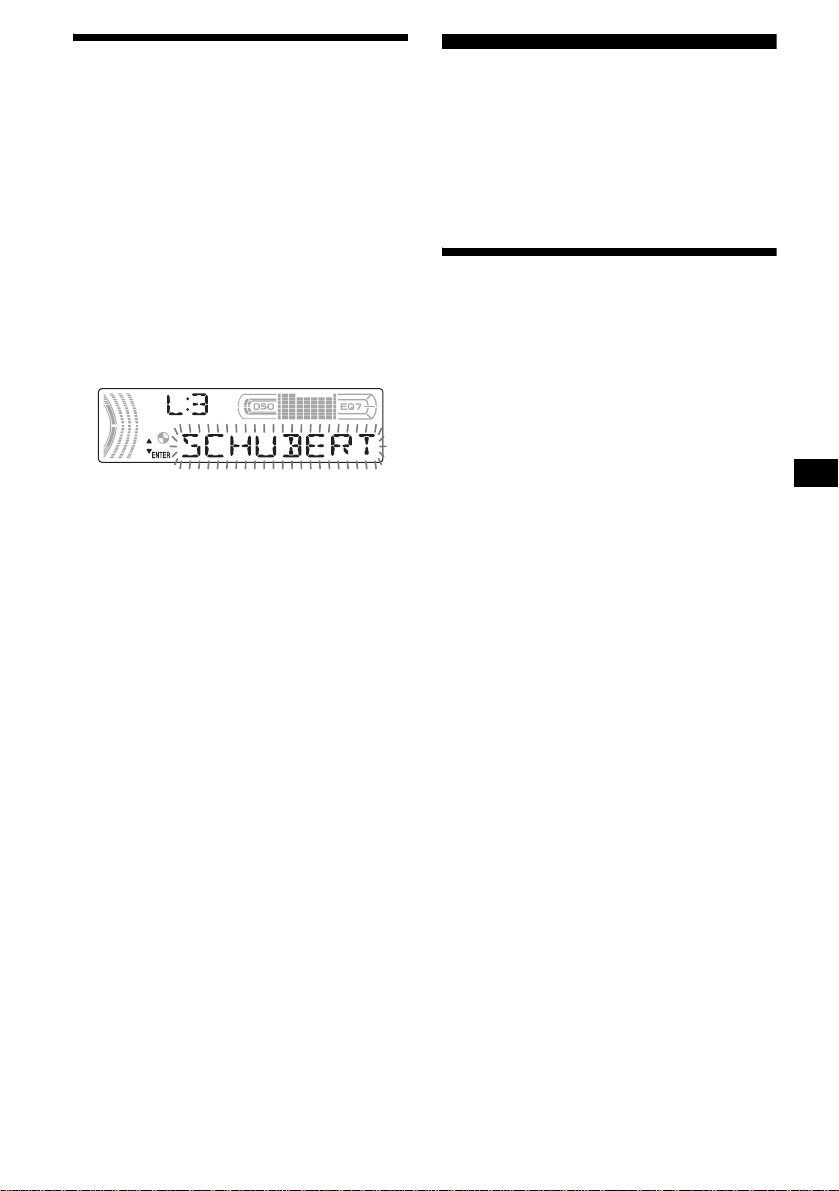
Locating a disc by name
— List-up (When connecting a CD unit with
the CD TEXT/CUST OM FILE fun ction, or a n MD
unit)
Y ou can use this function for discs that have been
assigned custom names*
2
discs*
.
*1 Locating a disc by its custom name: when you
assign a name for a CD (page 14) or an MD.
*2 Locating discs by the CD TEXT information: when
you play a CD TEXT disc on a CD unit with the CD
TEXT function.
1 During playback, press (LIST/CAT).
The name assigned to the current disc appears
in the display.
2 Press (DISC/PRESET) (+) or
(DISC/PRESET) (–) repeatedly until you
find the desired disc.
3 Press (ENTER) to play the disc.
Notes
• If there are no discs in the magazine, “NO DISC”
appears in the display.
• If a disc has not been assigned a custom file, “NO
NAME” appears in the display.
• If the disc information has not been read by the unit,
“NOT READ” appears in the display. To load the
disc, first press the number button, then choose the
disc that has not been loaded.
• The information appears only in upper case. There
are also some letters which cannot be displayed.
1
or for CD TEXT
Radio
The unit can store up to 6 stations per band
(FM1, FM2, FM3, A M 1 and AM2).
Caution
When tuning in stations while driving, use Best
Tuning Memory to prevent accidents.
Storing stations
automatically
— Best Tuning Memory (BTM)
The unit selects the sta tions with the strongest
signals within the selected band, and stores them
in the order of their frequency.
1 Press (SOURCE) repeatedly to select
the radio.
2 Press (MODE) repeatedly to select the
band.
3 Press (MENU), then press
(DISC/PRESET) (+) or (DISC/PRESET) (–)
repeatedly until “BTM” appears.
4 Press (ENTER).
The unit stores stat i ons in the order of their
frequencies on th e number buttons.
A beep sounds whe n th e setting is stored.
Notes
• If only a few stations can be received due to weak
signals, some number buttons will retain their former
settings.
• When a number is indicated in the display, the unit
starts storing stations from the one currently
displayed.
15
Page 16
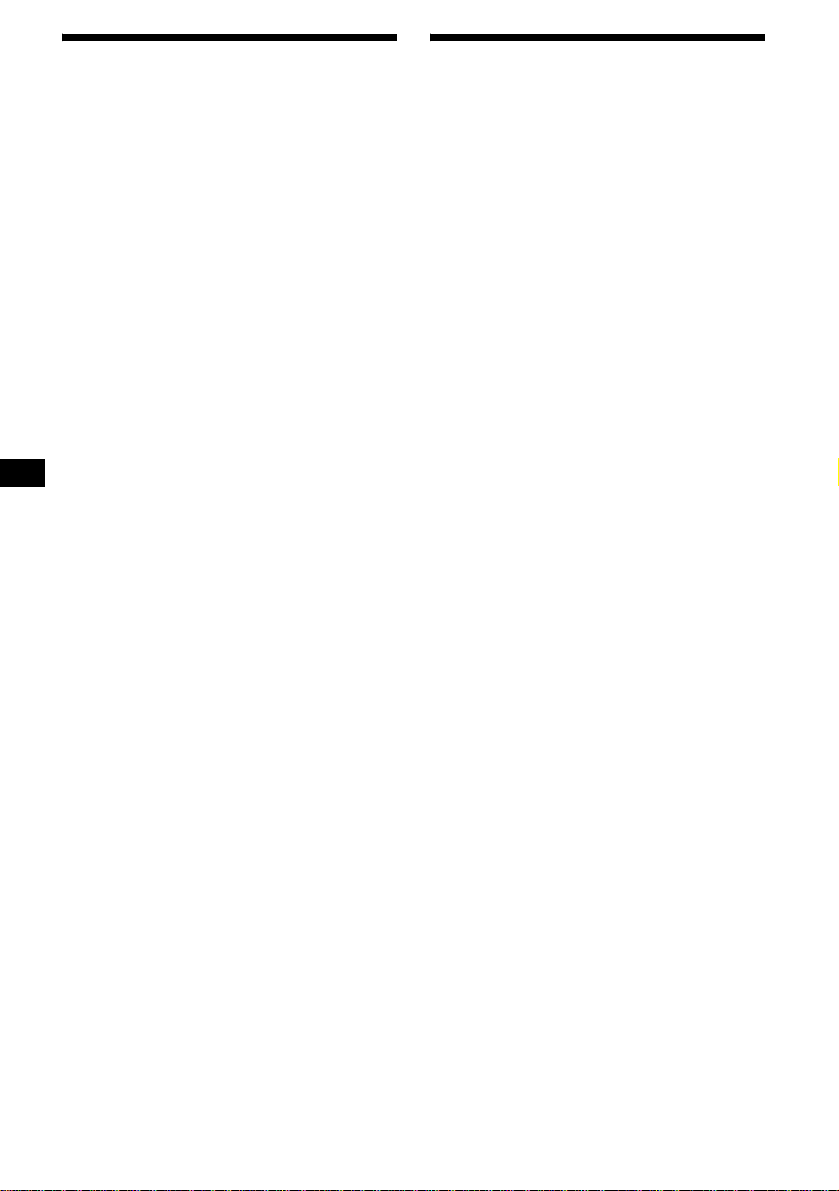
Receiving the stored stations
1 Press (SOURCE) repeatedly to select
the radio.
2 Press (MODE) repeatedly to select the
band.
3 Press the number button ((1) to (6))
on which the desired station is stored.
Tip
Press (DISC/PRESET) (+) or (DISC/PRESET) (–) to
receive the stations in the order they are stored in the
memory (Preset Search function).
If preset tuning does not work
Press (SEEK) (+) or (SEEK) (–) to
search for the station (automatic
tuning).
Scanning stops when the unit receives a
station. Repeat until the desired station is
received.
Tips
• If automatic tuning stops too frequently, turn on the
Local Seek to limit seek to stations with stronger
signals (see “Changing the sound and display
settings” on page 21).
• If you know the frequency of the station you want to
listen to, press and hold (SEEK) (+) or (SEEK) (–) to
locate the approximate frequency, then press
(SEEK) (+) or (SEEK) (–) repe atedl y to fine adjus t to
the desired frequency (manual tuning).
Storing only the desired
stations
You can manually prese t the desired station s on
any chosen number butto n.
1 Press (SOURCE) repeatedly to select
the radio.
2 Press (MODE) re peatedly to select the
band.
3 Press ( SEEK) (+) or (SEEK) (–) to tune
in the station that you want to store.
4 Press the desired number button ((1)
to (6)) for 2 seconds until “MEM”
appears.
The number button indication appears in the
display.
Note
If you try to st or e a no t her s t at io n o n t he same n um be r
button, the previously stored station will be erased.
If FM stereo reception is poor
Select monaural reception mode
(see “Changing th e sound and display
settings” on pag e 21).
The sound improves, but bec om es monaural
(“ST” disappears).
Note
If interference occurs, this unit will automatically
narrow the reception frequency to eliminate noise (IF
AUTO function). In such cases, some FM stereo
broadcasts may become monaural while in the stereo
reception mode.
Tips
• To always hear FM stereo broadcasts in stereo, you
can change the IF AUTO setting and widen the
frequency signal reception (see “Changing the
sound and display settings” on page 21). Note that
some interference may occur in this setting.
• If FM broadcasts are difficult to hear, set DSO to
“OFF” (page 23).
16
Page 17
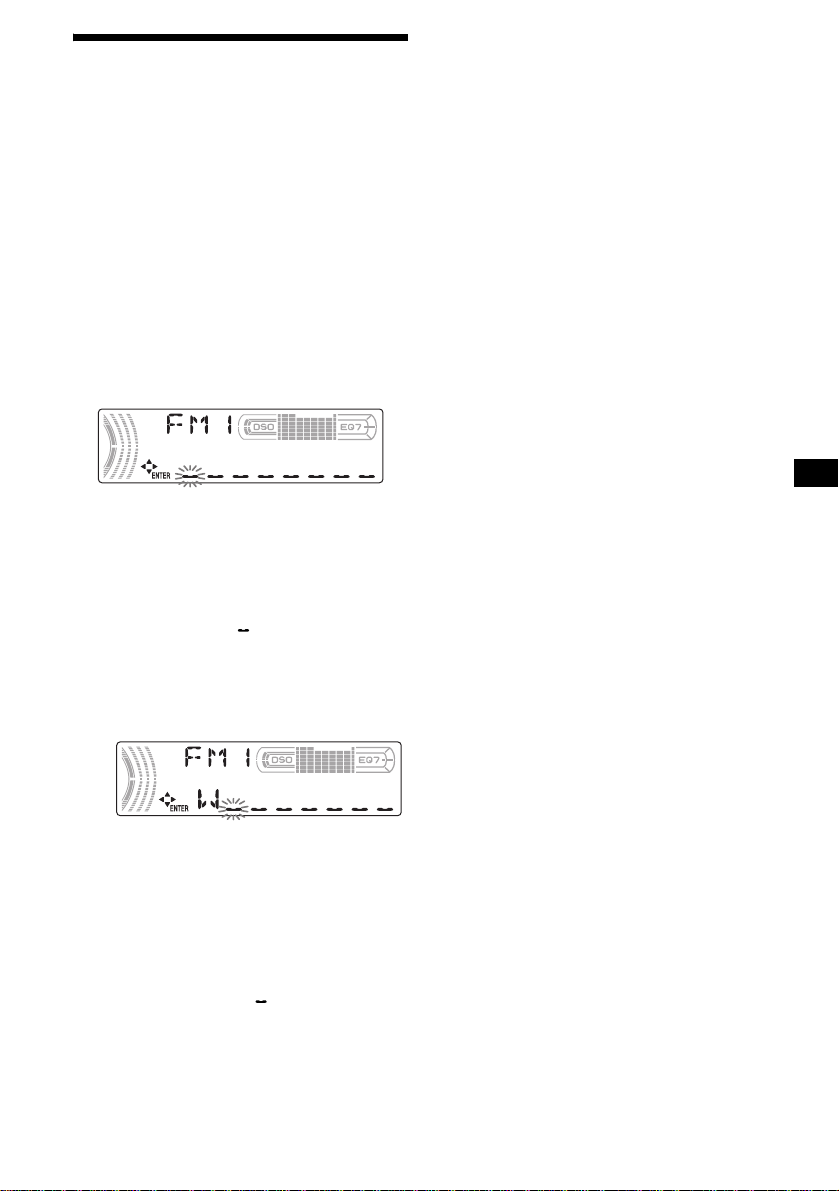
Storing station names
— Station Memo
You can assign a name to ea ch r adio station and
store it in memory. The name of the station
currently tuned in appears in the display. Y ou can
assign a name usi ng up to 8 characters for a
station.
Storing the station names
1 Tune in a station w hose name you
want to store.
2 Press (MENU), then press
(DISC/PRESET) (+) or (DISC/PRESET) (–)
repeatedly until “NAMEEDIT” appears.
3 Press (ENTER).
4 Enter the characters.
1 Press (DISC/PRESET) (+ )*
repeatedly to select the desired
character.
A t B t C ... t 0 t 1 t 2 ... t +
t – t
*1 For reverse order, press (DISC/PRESET) (–).
*2 (blank space)
2 Press (SEEK) (+) after locating the
desired character.
... t *2 t A
*
1
Erasing the station name
1 During radio reception, press (MENU),
then press (DISC/PRESET) (+) or
(DISC/PRESET) (–) repeatedly until
“NAME DEL” appears.
2 Press (ENTER).
3 Press (DISC/PRESET) (+) or
(DISC/PRESET) (–) repeatedly to select
the station name you want to erase .
4 Press (ENTER) for 2 seconds.
The name is erased.
Repeat steps 3 to 4 if you want to erase other
names.
5 Press (MENU) twice.
The unit retu rns to normal radio receptio n
mode.
Note
If you have already erased all of the station names,
“NO DATA” appears and the unit returns to normal
play mode in step 2 or 4.
If you press (SEEK) (–), you can move back
to the left.
3 Repeat steps 1 and 2 to enter the
entire name.
5 Press (ENTER).
The unit returns to n or m al radio reception
mode.
Tips
• Simply overwrite or enter “ ” to correct or erase a
character.
• There is another way to start storing station names:
Press (LIST/CAT) for 2 seconds instead of
performing steps 2 and 3. You can also complete the
operation by pressing (LIST/CAT) for 2 seconds
instead of step 5.
17
Page 18
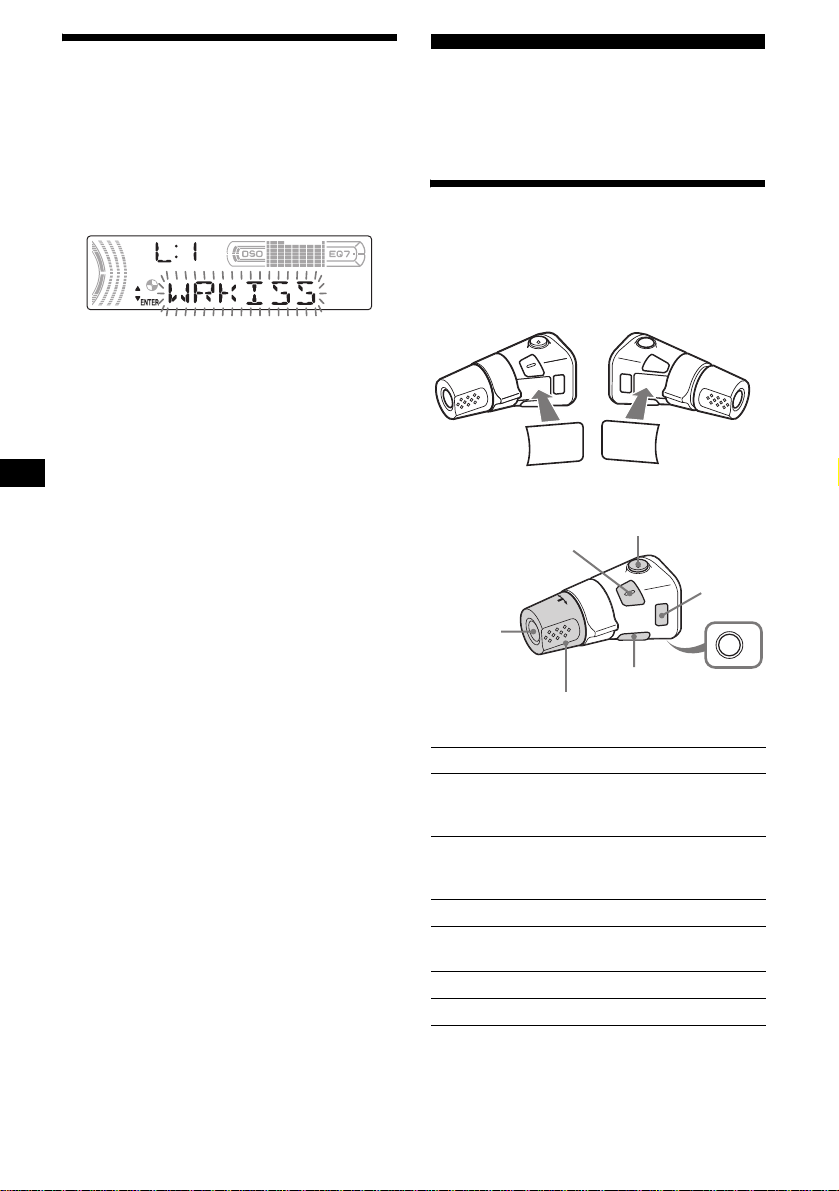
Tuning in a station through
alist
— List-up
1
During radio reception, press
(LIST/CAT)
The frequency or the na m e as si gned to the
current station appears in the display.
2 Press (DISC/PRESET) (+) or
(DISC/PRESET) (–) repeatedly until you
find the desired station.
If no name is assign ed to the selected stat io n,
the frequency appears in the display.
3 Press (ENTER) to tune in the desired
station.
.
Other Functions
You can also control the uni t (an d optional CD/
MD units ) with a rota ry comman de r (optional).
Using the rotary commander
First, attach the app ro priate label depending on
how you want to mount the rot a ry commander.
The rotary commander works by pressing
buttons and/or rota ti ng controls.
SOUND
MODE
DSPL
By pressing buttons
(SOUND)
MODE
SOUND
(ATT)
DSPL
(MODE)
18
(SOURCE)
(DSPL)
Rotate the VOL control
to adjust the volume.
Press To
(SOURCE) Change the source
(Radio/CD/MD*
(OFF)
1
/AUX*2)/
Power on
(MODE) Change operati on
(Radio band/CD unit*
1
unit*
)
1
(ATT) Attenuate the sound
(OFF)*
3
Stop playback or ra dio
reception/Power off
(SOUND) Adjust the sound settings
(DSPL) Change the display item
OFF
/MD
Page 19
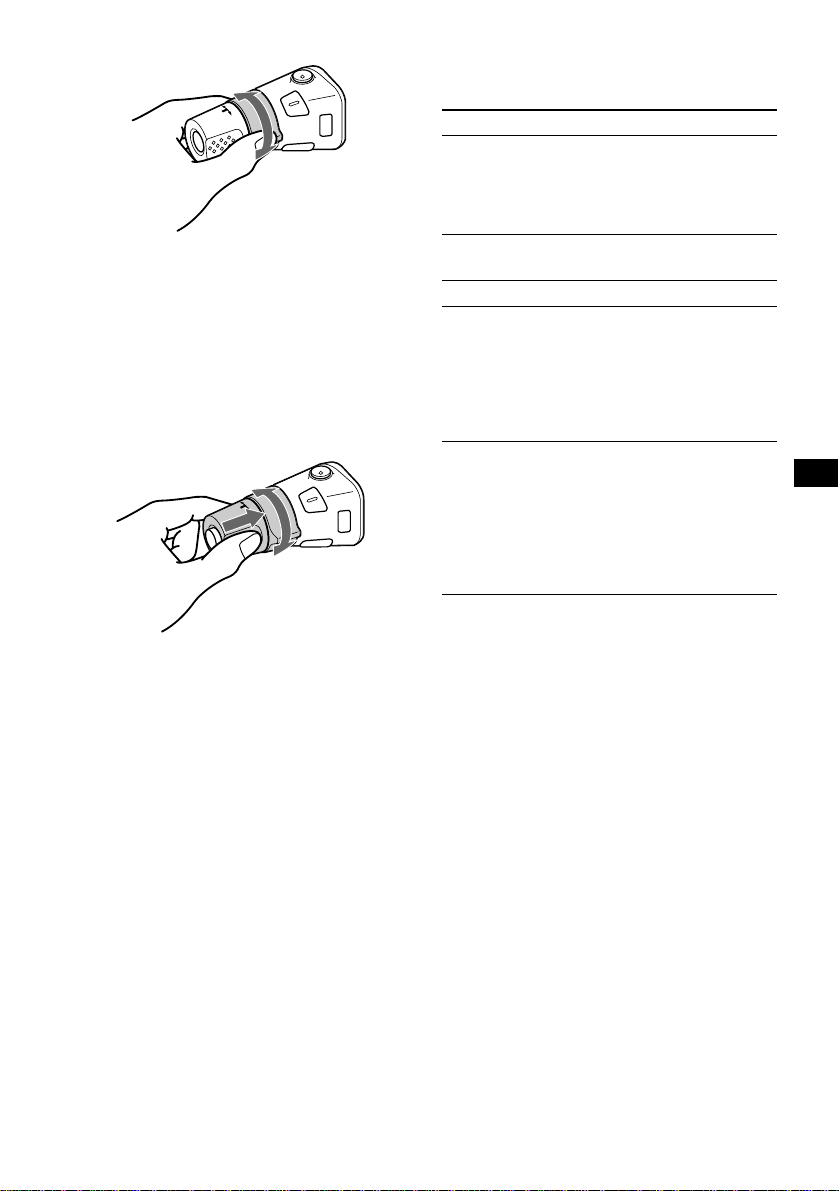
By rotating the control
SEEK/AMS
control
When an MP3 file is played, you can select an
album using the rotary commander.
(With this unit)
To Do this
Skip albums
– Album selection
Push in and rotate [once for
each album] the control.
To continuously skip
albums, push in and rotate
(and hold) the control.
Rotate and release to:
– Skip tracks.
To continuously skip tracks, rotate once
and rotate again with i n 2 seconds and hold
the control.
– Tune in stations automatically.
Rotate, hold, and release to:
– Fast-forward/ reverse a track.
– Find a station manually.
By pushing in and rotating the control
PRESET/DISC
control
Push in and rotate the control to:
– Receive preset stations.
– Change discs during CD (MD ) playback*
– Change albums*
*1 Only if the corresponding optional equipment is
connected.
*2 Available only when an optional Sony portable
device is connected to AUX IN terminal of the unit.
When you connect a Sony portable device and CD/
MD unit(s) at the same time, use the AUX IN
selector.
*3 If your car has no ACC (accessory) position on the
ignition key switch, after turning off the ignition, be
sure to press and hold (OFF) until the display
disappears.
*4 Available only when an MP3 file is played.
4
.
(With optional unit)
To Do this
Skip discs
–Disc selection
Skip albums
– Album selection
1
.
Push in and rotate [once for
each disc] the control.
To continuously skip disc s,
push in an d rotate once and
rotate again within 2
seconds (and hold) the
control.
1 To enter Album selection
mode, push in, then rotate
and hold the control.
Within 2 seconds,
proceed to step 2.
2 Push in, then rotate
quickly and repeatedly, to
skip albums one by one.
continue to next page t
19
Page 20
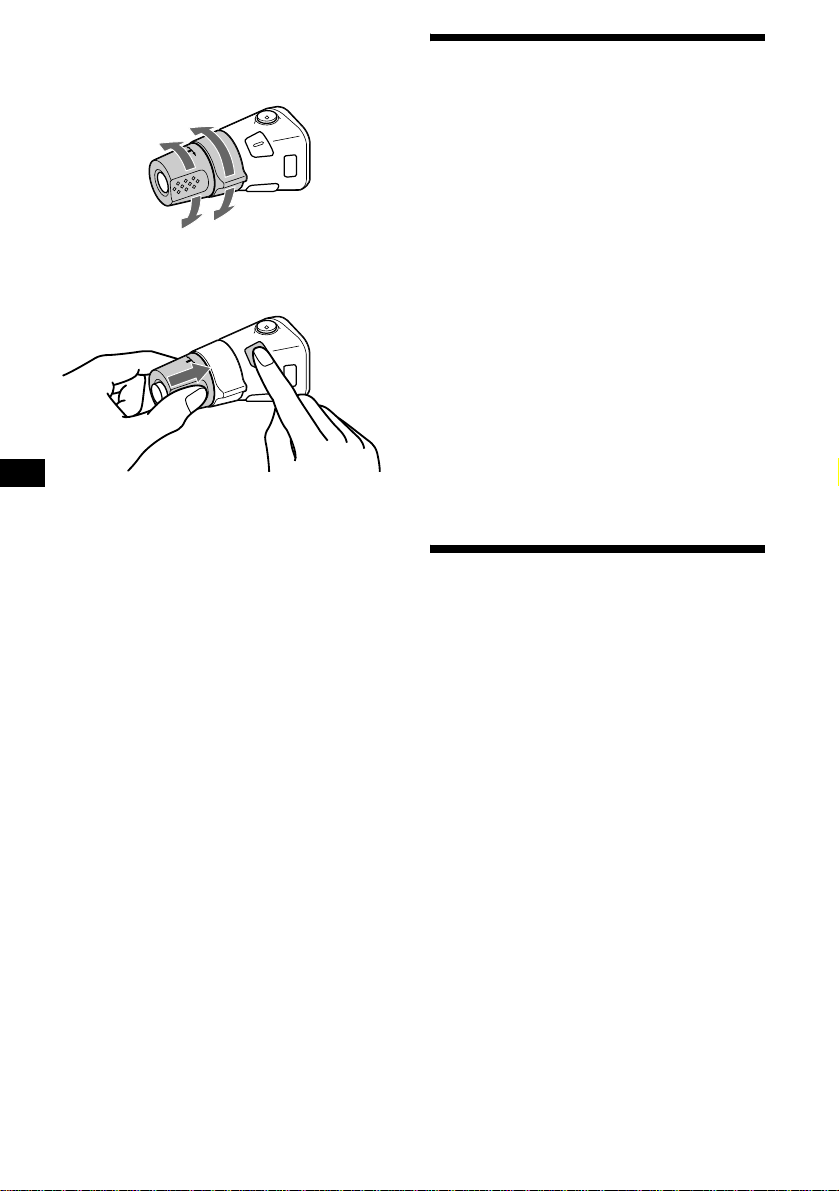
Changing the operative direction
The operative direction of controls is factory-set
as shown below.
To increase
To decrease
If you need to mount the rotary commander on
the right hand side of the steering column, you
can reverse the operative direction.
Press (SOUND) for 2 seconds while
pushing the VOL control.
Tip
You can also change the operative direction of these
controls with the unit (page 21).
Adjusting the sound
characteristics
You can adjust the bass, tr eble, balance, fader,
and subwoofer volume.
1 Press (SOUND) repeatedly to select
the desired item.
Each time you press (SOUND), the item
changes as follows:
BAS (bass) t TRE (treble) t
BAL (left-right) t FAD (front-rear) t
SUB (subwoofer volume)
2 Rotate the volume control dial to
adjust the selected item.
Note
Adjust within 3 seconds after selecting the item.
Tips
• When adjusting with the card remote commander,
press (SOUND) repeatedly and then press
(SEEK) (+) or (SEEK) (–).
• Wh en adju sti ng with the rotary commander, press
(SOUND) repeatedly and then rotate the VOL
control.
Changing the BBE MP setting
The BBE MP proce ss effect ively add s warmth
and provides clear CD quality sound even from
heavily compressed MP3 material.
During playback on this uni t, press
(5) (BBE MP) to select “BBEMP-ON.”
20
To cancel the BBE MP, select “BBEMP -O FF.”
Note
The BBE MP function is available only when playing
back on this unit (when playing back on the optional
unit, BBE MP is not available).
Tip
You can change the BBE MP setting only when
playing back on this unit.
Page 21

Quickly attenuating the
sound
(With the rotary commander or the card
remote commander)
Press (ATT).
After “ATT-ON” momentarily appears,
“ATT” appears in the display.
To restore the previous volume level, press
(ATT) again.
Tip
When the interface cable of a car telephone is
connected to the ATT lead, the unit decreases the
volume automatically when a telephone call comes in
(Tel e pho ne ATT function).
Changing the sound and
display settings
— Menu
The following items can be set:
SET (Set Up)
• CLOCK-ADJ (page 11)
• BEEP — to turn the beeps on or off.
• RM (Rotary Commander) — to change the
operative dire ct io n of the cont ro ls of the rotar y
commander.
– Select “NORM” to use the rotary
commander at the factory-set position.
– Select “REV” when you mount the rotary
commander on t he right side of the steering
column.
• AUX-A (page 24) — to turn the AUX source
display on or off.
DSPL (Display)
• DEMO — to turn the demonstration display on
or off. (When the unit is t urned off.)
– Select “ON” to activate the demonstration
display (The demonstration starts about 10
seconds after the unit is turned off).
– Select “OFF” to deactivate the
demonstrat i on display.
• CLOCK — to display the clock and th e pl ay
mode at the same time (ON).
• DIM (Dimmer) — to change the bri ght ness of
the displ a y.
– Select “AT” to dim the display only when
you turn the lights on.
– Select “ON” to dim the display.
– Select “OFF” to deactivate the Dimmer.
• M.DSPL (Motion Display) — to select the
Motion Display mode from “1,” “2,” and
“OFF.” (When the unit is turn e d on.)
– Select “1” to show de coration patterns and
spectrum analyzer in the display.
– Select “2” to show decoration patter ns in the
display.
– Select “OFF” to deactivate the Motion
Display.
• A.SCRL (Auto Scroll) (page12)
– Select “ON” to scroll automatically
displayed nam es exceeding 8 characters.
– When the Auto scroll function is set to
“OFF” and the disc/album/track is changed,
the disc/album/track name or ID3 tag does
not scroll.
continue to next page t
21
Page 22

P/M (Play Mode)
• LOCAL (Local Seek mode) (page 16)
– Select “ON” to only tune into stations with
stronger signal s.
• MONO (Monaural mode) (page16)
– Select “ON” to hear FM stereo broa dcast in
monaural.
– Select “OFF” to return to normal mode.
•IF AUTO/WIDE (page16)
Setting the equalizer (EQ7)
You can select an equalizer curve for 7 musi c
types (XPLOD, VOCAL, CLUB, JAZZ, NEW
AGE, ROCK, CUSTOM and OFF (equalizer
OFF)).
You can store a different equalizer setting for
each source.
SND (Sound)
• EQ7 TUNE (page 23) — to adjust the equali zer
curve.
• HPF (High pass filter) — to select the cut-off
frequency to “78Hz,” “125Hz” or “OFF.”
• LPF (Low pass filter) — to select the cut-off
frequency to “78Hz,” “125Hz” or “OFF.”
• LOUD (Loudness) — to enjoy bass and treble
even at low v olumes . The bass and treble will
be reinforced.
• AUX LVL (page 24) — to adjust the volume
level of connected auxiliary equipment.
1 Press (MENU).
2 Press (DISC/PRESET) (+) or
(DISC/PRESET) (–) repeatedly until the
desired item appears.
3 Press (SEEK) (+) or (SEEK) (–) to
select the desired setting (Example:
“ON” or “OFF”).
4 Press (ENTER).
After the mode setting is complete, the
display returns to normal play mode.
Note
The displayed item will differ depending on the source.
Tip
You can easily switch among categories (“SET,”
“DSPL,” “P/M,” “SND,” and “EDIT”) by pressing
(DISC/PRESET) (+) or (DISC/PRESET) (–) for 2
seconds.
Selecting the equalizer curve
1 Press (SOURCE) to select a so urce
(Radio, CD, MD or AUX).
2 Press (EQ7) repeatedly to select the
desired equalizer curve.
Each time you press (EQ7), the item
changes.
To cancel the equalizing effect, select “OFF.”
22
Page 23

Adjusting the equalizer curve
You can store and adjust the equalizer settings
for different tone ranges.
1 Press (MENU).
2 Press (DISC/PRESET) (+) or
(DISC/PRESET) (–) repeatedly until
“EQ7 TUNE” appea rs, then p res s
(ENTER).
3 Press (SEEK) (+) or (SEEK) (–) to
select the desired equalizer curve,
then press (ENTER).
Each time you pr ess (SEEK) (+) or
(SEEK) (–), the item changes.
4 Select the desired frequency and level.
1 Press (SEEK) (+) or (SEEK) (–) to
select the desired frequency.
Each time you press (SEEK) (+) or
(SEEK) (–), the freq uency changes.
62 Hz y 157 Hz y 396 Hz y 1 kHz
y 2.5 kHz y 6.3 kHz y 16 kHz
2 Press (DISC/PRESET) (+ ) o r
(DISC/PRESET) (–) to adjust the
desired volume level.
The volume leve l is adjustable by 1 dB
steps from –10 dB to +10 dB.
To restore the factory-set equalizer curve,
press (ENTER) for 2 seconds.
5 Press (MENU) twice.
When the effect setting is complete, the
display returns to norma l play mode.
Setting the Dynamic
Soundstage Organizer (DSO)
If your speakers are installed into the lower part
of the doors, the sound will come from below
and may not be clear.
The DSO (Dynamic Soundstage Organizer)
function crea te s a more amb ien t s oun d as i f t he re
were speakers above the dashboard (virtual
speakers).
You can store the DSO setting for each source.
DSO mode and image of virtual speakers
*3
*2
*1
*4
*1 DSO-1
*2 DSO-2
*3 DSO-3
*4 DSO-OFF
1 Press (SOURCE) to select a source
(Radio, CD or MD).
2 Press (DSO) repeatedly until the
desired DSO setting appears.
Each time you press (DSO), the DSO setting
changes.
To cancel the DSO function, select “DSOOFF.” After 3 seconds, the display returns to
normal play mode.
Notes
• Depending on the type of car interior or type of
music, DSO may not have a desirable effect.
• If FM broadcasts are difficult to hear, set DSO to
“OFF.”
*3
*2
*1
*4
23
Page 24

Changing the LCD color
You can select one of 7 color settings for the
LCD.
Press (COLOR) repeatedly to select
the desired LCD colo r.
Each time you press (COLOR), the LCD
color changes .
Connecting auxiliary audio
equipment
The unit’s AUX IN (external audio input)
terminal on this unit is also used as the BUS
AUDIO IN (audi o input) term i nal.
You ca n listen to the soun d from your car
speakers by connecting optional Sony portable
devices.
Note
If you connect an optional Sony CD/MD unit, you
cannot connect any portable devices and “AUX” will
not appear in the display as a source.
When you connect a Sony portable device and CD/
MD unit(s) at the same time, use the AUX IN selector.
Selecting auxiliary equipment
Press (SOURCE) repeatedly to select
“AUX.”
Adjusting the volume level
You can adjust the volume for eac h connected
audio equipment.
1 Press (MEN U).
2 Press ( DISC /PRESET) (+) or
(DISC/PRESET) (–) repea tedly to select
“AUX LVL.”
3 Press (ENTER).
4 Press ( DISC /PRESET) (+) or
(DISC/PRESET) (–) repea tedly to select
a desired volume level.
The volume level is adjustable in 1 dB steps
from –6 dB to +6 dB.
5 Press (ENTER).
To deactivate auxiliary equipment in
the source display
1 Press (OFF).
CD/MD playback or radio reception stops .
2 Press (MEN U).
3 Press ( DISC /PRESET) (+) or
(DISC/PRESET) (–) repeatedly until
“AUX-A-ON” appears.
4 Press ( SEEK) (+) to select “AUX-A-
OFF.”
5 Press (MEN U).
T o r estore the indication, select “AUX-A-O N .”
24
Page 25

Additional Information
Maintenance
Fuse replacement
When replacing t he fuse, be sure to use on e
matching the amperage rating stated on the
original fuse. If the fuse blows, ch eck the power
connection and replace the fuse. If the fuse blows
again after replacement, there may be an internal
malfunction. In su ch a case, consult your nearest
Sony dealer.
Fuse (10 A)
Warning
Never use a fuse with an amperage rating
exceeding the one supplied with the unit as this
could damage the u ni t.
Cleaning the connectors
The unit may not function properly if the
connectors between the unit and the front panel
are not clean. In order to prevent this, detach the
front panel (page 10) and clean the connectors
with a cotton swab dipped in alco hol. Do not
apply too much force. Otherwise, the connectors
may be damaged.
Replacing the lithium battery
Under normal conditions, battery will last
approximately 1 year . (The serv ic e lif e may be
shorter, depending on the conditions of use.)
When the battery becomes weak, the range of the
card remote commander becomes shorter.
Replace the battery with a new CR2025 lithium
battery. Use of any other battery may present a
risk of fire or explosion.
x
+ side up
Notes on lithium battery
• Keep the lithium battery out of the reach of
children. Should th e battery be swallowed,
immediately consult a doctor.
• Wipe the battery with a dry cloth to assure a
good contact.
• Be sure to observe the correct polarity w hen
installing the battery.
• Do not hold the battery with metallic tweezers,
otherwise a shor t-circuit may occur.
Main unit
Back of the front panel
Notes
• For safety, turn off the ignition before cleaning the
connectors, and remove the key from the ignition
switch.
• Never touch the connectors directly with your fingers
or with any metal device.
WARNING
Battery may explode if mistreated.
Do not recharge, disassemble, or dispose of
in fire.
25
Page 26

Removing the unit
1 Remove the protection collar.
1 Detach the front panel (pag e 10).
2 Engage the release keys together
with the protection collar.
Orient the release
key correctly.
3 Pull out the release keys to remove
the protection collar.
2 Remove the unit.
1 Insert both release keys together
until they click.
2 Pull the release keys to unseat the
unit.
3 Slide the unit out of the mounting.
26
Face the hook
inwards.
Page 27

Specifications
AUDIO POWER SPECIFICATIONS
POWER OUTPUT AND TOTAL HARMONIC DISTORTION
23.2 watts per channel minimum continuous average power into 4 ohms,
4 channels driven from 20 Hz to 20 kHz with no more than 5% total
harmonic distortion.
CD Player section
Signal-to-noise ratio 120 dB
Frequency response 10 – 20,000 Hz
Wow and flutter Below measurable limi t
Tuner section
FM
Tuning range 87.5 – 107.9 MHz
Antenna terminal External antenna connector
Intermediate frequency 10.7 MHz/450 kHz
Usable sensitivity 9 dBf
Selectivity 75 dB at 400 kHz
Signal-to-noise ratio 67 dB (stereo),
Harmonic distortion at 1 kHz
Separation 35 dB at 1 kHz
Frequency response 30 – 15,000 Hz
69 dB (mono)
0.5 % (stereo),
0.3 % (mono)
AM
Tuning range 530 – 1,710 kHz
Antenna terminal External antenna connector
Intermediate frequency 10.7 MHz/450 kHz
Sensitivity 30 µV
Power amplifier section
Outputs Speaker outputs
Speaker impedance 4 – 8 ohms
Maximum power output 52 W × 4 (at 4 ohm s)
(sure seal connectors)
General
Outputs Audio output te r mi n a ls
Inputs Telephone ATT control
(front/rear)
Subwoofer output terminal
(mono)
Power antenna relay control
terminal
Power amplifier cont ro l
terminal
terminal
Illumination control
terminal
BUS control input
BUS audio input or AUX IN
terminal
Remote controller in put
terminal
Antenna input terminal
terminal
Tone controls Bass ±10 dB at 62 Hz
Loudness +8 dB at 100 Hz
Power requirements 12 V DC car battery
Dimensions Approx. 178 × 50 × 177 mm
Mounting dimensions Approx. 182 × 53 × 161 mm
Mass Approx. 1.2 kg
Supplied accessories Card remote commander
Optional accessories Rotary commander
Optional equipment CD changer (10 discs)
Note
This unit cannot be connected to a digital preamplifier
or an equalizer which is Sony BUS system compatible.
Design and specifications are subject to change
without notice.
Treble ±10 dB at 16 kHz
+2 dB at 10 kHz
(negative ground)
1
(7
/8 × 2 × 7 in)
(w/h/d)
1
(7
/4 × 2 1/8 × 6 3/8 in)
(w/h/d)
(2 lb 10 oz)
RM-X114
Parts for installation and
connections (1 set)
Front panel case (1)
RM-X4S
BUS cable (supplied with
an RCA pin cord)
RC-61 (1 m), RC-62 (2m)
CDX-757MX
CD chang er (6 discs)
CDX-T69
MD chang er (6 discs)
MDX-66XLP
XM Satellite R adio
Receiver
XT-XM1
Source selector
XA-C30
AUX-IN Selector
XA-300
27
Page 28

Troubleshooting
The following checklist will help you remedy
problems you may encounter with your un it.
Before going through the checklist below, check
the connect i on and operating procedures.
General
No sound.
• Rotate the volume control dial to adjust the
volume.
• Cancel the ATT function.
• Set the fader contro l to the center posi tion for
a 2-speaker syste m.
• You tr i ed t o pl ay back MP3 files with an
optional CD unit which is incompatib le with
MP3.
t Play back with a Sony MP3 compatible
CD unit, such as the CDX-757MX.
The contents of the memory have been
erased.
• The RESET button has been pressed.
t Store again into the memory.
• The power lead or battery has been
disconnected.
• The power connecting lea d is not connected
properly.
No beep sound.
• The beep sound is canceled (page 21).
• An optional power amp lifier is connected
and you are not using the built-in amplifier.
The display disappears from/does not
appear in the display window.
• The display disappears if you press an d hold
(OFF).
t Press and hold (OFF) again until the
display appears.
• Remove the front panel a nd clean the
connectors. For detail s, se e “Cle anin g the
connectors” on pag e 25.
Stored stations and correct time are erased.
The fuse has blown.
Makes noise when the ignition key is in the
ON, ACC, or OFF posit ion.
The leads are no t matched correctly wi th the
car’s accessory power connect or.
No power is being supplied to the unit.
• Check the connect i on. If everything is in
order, check the fuse.
• The car does not have an ACC position.
t Press (SOURCE) (o r insert a disc) to turn
on the unit.
The power is continuously s upplied to the
unit.
The car does not have an ACC position.
The power antenna does not extend.
The power antenna does not have a rela y box.
CD/MD playback
A disc cannot be loaded.
• Another CD is already loaded.
• The CD has been forcibly inserted upside
down or in the wrong way.
Playback does not begin.
• Defective MD or dirty CD.
• CD-R/CD-RW that is not finalized.
• You tried to play back a CD-R/CD-RW not
designed for audio use.
• Some CD-Rs/CD-RWs may not pla y due to
its recording equipment or the disc
condition.
MP3 files cannot be played back.
• Recording was not performed according to
the ISO 9660 level 1 or lev el 2 forma t, or the
Joliet or Romeo in the expansion format.
• The file extens ion “.MP3” is not added to the
file name.
• Files are not store d i n MP3 format.
MP3 files take longer to play back than
others.
The following discs ta ke a longer time to start
playback.
–a disc recorded with complicate d t ree
structure.
–a disc recorded in Multi Session.
–a disc to which data can be added.
A disc is automatically ejected.
The ambient tempe ra t ur e exceeds 50°C
(122°F).
The operation buttons do not function.
CD will not be ejected.
Press the RESET button.
The sound skips from vi br a tion.
• The unit is installed at an angle of mor e than
45°.
• The unit is not installed in a sturdy pa rt of
the car.
The sound skips.
Dirty or defect ive disc.
28
Page 29

Radio reception
Preset tuning is not possible.
• Store the correct frequency in the memory.
• The broadcast signal is too weak.
The stations cannot be received.
The sound is hampered by noises.
• Connect a power ante nna control lead (b l ue)
or accessory power supply lead (red) to the
power supply lead of a car ’s antenna booster
(only when your ca r has built-in FM/AM
antenna in the rear/side glass).
• Check the connect i on of the car antenna.
• The auto ant enna will not go up.
t Check the connection of the power
antenna control lead.
• Check the frequency.
• When the DSO mode is on, th e sound is
sometimes hampered by noises.
t Set the DSO mode to “OFF” (page 23).
Automatic tuning is not possible.
• The local seek mode is set to “ON.”
t S et the local seek mode to “OFF”
(page 22).
• The broadcast signal is too weak.
t Perform manual tuning.
The “ST” indication flashes.
• Tune in the frequency accura te l y.
• The broadcast signal is too weak.
t Set the monaural reception mode to
“ON” (page 22).
A program broadcast in stereo is heard in
monaural.
The unit is in monaural reception mode.
t Canc el monaural recepti on m ode
(page 22).
Interference occurs during FM reception.
The wide mode is selected.
t Set the IF mode to “IF AUTO” (page 22).
Error displays/Messages
Error displays
(For this unit and optiona l CD/MD changers)
The following indica tions will flash for about
5 seconds , a nd an alarm sound will be heard.
BLANK*
ERROR*
FAILURE (Illuminates until any button is
pressed.)
FAILURE (Illuminates for about 1 se cond.)
HI TEMP
NO DISC
NO MAG
NO MUSIC
NOTREADY
OFFSET
1
No tracks have been recorded on an MD.*
2
t Play an MD with recorded tracks on it.
1
• A CD is dirty or inserted upside down.*
2
t Clean or insert the CD correctly.
• A CD/MD cannot play because of some
problem.
t Insert another CD/MD.
The connection of speakers/amplifiers is
incorrect.
t See the installation guide manual of this
model to check the connection.
When the XM tuner is connected, storing an
XM radio channel into a preset failed.
t Be sure to receive the channel that you
want to store, then try it again.
The ambient temp er at ure is more than 50°C
(122°F).
t Wait until the temperature goes down
below 50°C (122°F).
No disc is inserted in the CD/MD unit.
t Insert discs in th e C D/MD unit.
The disc magazine is not i nserted in the CD
unit.
t Insert the magazine in the CD unit.
A CD which is not a music file is inserted in
the MP3 playable CD unit.
t Insert a music CD in the MP3 playable CD
unit.
The lid of the MD unit is open or the MDs are
not inserte d properly.
t Cl os e th e lid or insert the MDs properly.
There may be an internal malfunction.
t Check the connection. If the error
indication remains on in the display,
consult your nearest Sony dealer.
continue to next page t
29
Page 30

RESET
The CD/MD unit cannot be operated because
of some problem.
t Press the RESET button on the unit.
*1 When an error occurs during playback of a CD or
MD, the disc number of the CD or MD does not
appear in the display.
*2 The disc number of the disc causing the error
appears in the display.
Messages
L.SEEK +/–
The local seek mode is on during automatic
tuning (page 16).
“” or “”
You have reached the beginning or the end of
the disc and you cannot go any further.
If these solutions do not help improve the
situation, consult your nearest Sony dealer.
30
Page 31

Page 32

Bienvenido
Gracias por adquir ir este reproductor de dis cos
compactos Son y. Disfrutará aún más de sus
distintas funciones con:
• Reproducción de archivos MP3.
• Pueden reproducirs e di scos CD-R/CD-RW a
los que pueden añadirse sesiones (página 8).
• Los discos grabados en Multi Session se
pueden reproduc i r, según el método de
grabación (pág in a 8).
• Unidades opcion al es de CD/MD (cambi adores
y reproductores)*
• Información de la versión 1.0, 1.1, 2.2, 2.3 ó
2.4 del indicador ID 3*
reproducir un arc hivo MP3).
• Información CD TEXT (mostrada al reproducir
discos CD TEXT*
• Accesorio de controlador suministrado
Control remoto de tar je ta RM -X114
• Accesorio de controlador opcional
Mando rotatorio RM-X4S
*1 Esta unidad funciona solamente con productos
Sony.
*2 El indicador ID3 es un archivo MP3 que contiene
información sobre el nombre del álbum, el nombre
del artista, el nombre de la pista, etc.
*3 Un disco CD TEXT es un CD de audio que incluye
información como el nombre del disco, el nombre
del artista y los nombres de las pistas. Esta
información está grabada en el disco.
1
.
2
(se muestra al
3
).
El logotipo “XM Ready” indica que este
producto controlará un módulo de sintonizador
Sony XM (se vende por separado).
Si desea obtener detalles sobre el módulo de
sintonizador XM, póngase en contacto con su
proveedor Sony más cercano.
Para obtener instrucciones sobre el
funcionamiento del sintonizador XM, consulte el
manual de instrucciones suministrado con el
módulo de sintonizador XM.
R
El proceso BBE MP mejora el sonido
comprimido digitalmente (por ejemplo, archivos
MP3) mediante la restauración y el realce de los
armónicos más altos perdidos durante la
compresión. BBE MP actúa generando
armónicos nivelados a partir del material
original, recuperando de manera eficaz la
calidez, el detalle y el matiz.
2
Page 33

Tabla de contenido
Ubicación de los controles . . . . . . . . . . . . . . 4
Precauciones . . . . . . . . . . . . . . . . . . . . . . . . . 6
Notas sobre los discos . . . . . . . . . . . . . . . . . . 7
Acerca de los archivos MP3 . . . . . . . . . . . . . 8
Procedimientos iniciales
Restauración de la unidad . . . . . . . . . . . . . . 10
Extracción del panel frontal. . . . . . . . . . . . . 10
Ajuste del reloj . . . . . . . . . . . . . . . . . . . . . . 11
Reproductor de CD
Unidad de CD/MD (opcional)
Reproducción de discos. . . . . . . . . . . . . . . . 12
Elementos de la pantalla . . . . . . . . . . . . . . . 13
Reproducción repetida de pistas
— Reproducción repetida. . . . . . . . . . . . 14
Reproducción de pistas en orden aleatorio
— Reproducción aleatoria . . . . . . . . . . . 15
Etiquetado de CD
— Memorand o del disco
Localización de disc os por nombre
— Listado
* Funciones disponibles con una unidad opcional de
CD/MD
* . . . . . . . . . . . . . . . . . . . . . . . 17
*. . . . . . . . . . . . 15
Radio
Almacenamiento automático de emisoras
— Memoria de la mejor sintonía
(BTM). . . . . . . . . . . . . . . . . . . . . . . . . . . 17
Recepción de las emisoras almacenadas . . . 18
Almacenamiento de las emisoras
deseadas . . . . . . . . . . . . . . . . . . . . . . . . . 18
Almacenamiento de nombres de emisoras
— Memorando de emisoras . . . . . . . . . . 19
Sintonización de em i so ras mediante una l i st a
— Listado . . . . . . . . . . . . . . . . . . . . . . . . 20
Otras funciones
Uso del mando rotatorio . . . . . . . . . . . . . . . 20
Ajuste de las características del soni do. . . . 22
Cambio del ajuste de BBE MP. . . . . . . . . . 2 2
Atenuación rápida del sonido. . . . . . . . . . . 23
Cambio de los ajustes de sonido y la pantalla
— Menú . . . . . . . . . . . . . . . . . . . . . . . . . 23
Configuración del ecualizador (EQ7) . . . . . 24
Ajuste del Organi zador de sonido de baja
frecuencia dinámico (DSO) . . . . . . . . . . 25
Para cambiar el color de la pantalla
LCD . . . . . . . . . . . . . . . . . . . . . . . . . . . . 26
Conexión de equipo s auxiliares de
audio . . . . . . . . . . . . . . . . . . . . . . . . . . . . 26
Información complementaria
Mantenimiento . . . . . . . . . . . . . . . . . . . . . . 27
Extracción de la unidad. . . . . . . . . . . . . . . . 28
Especificaciones . . . . . . . . . . . . . . . . . . . . . 29
Solución de problemas . . . . . . . . . . . . . . . . 30
Mensajes/indicaciones de error. . . . . . . . . . 31
3
Page 34

Ubicación de los controles
Consulte las páginas indicadas para obtener información detallada.
P
U
R
E
P
/
S
C
E
D
E
C
R
U
O
S
DSO
SEEK SEEK
EQ7
M
E
N
U
S
I
S
T
H
D
I
A
L
L
I
S
S
T
O
U
C
N
A
T
D
R
E
T
N
E
DSPL
MODE OFF
21
CDX-FW570
OPEN
COLOR
BBESHUF BBE MPREP
6543
a Botón DSO 25
b Botón SOURCE (Encendido/Radio/
CD/MD/AUX*
Para seleccio na r l a fu en te.
c Botón LIST/CAT*
1
)
2
17, 20
d Receptor del control remoto de tarjeta
e Pantalla
f Botón Z (expulsar) (ubicado en la par te
frontal de la unidad, detrá s del pane l frontal)
12
g Botón OPEN 10, 12
h Botón EQ7 24
i Botón MENU
Para mostrar los menú s.
j Selector de control de volumen/Botón
de sonido
Girar para:
– Ajustar el volumen.
– Ajustar los ajus te s de sonido.
Presionar para:
– Seleccionar los ele m entos de sonido.
k Botón ENTER
Para ingresar un ajuste.
l Botón MODE
Para cambiar la operación.
m Botón RESET (ubicado en la parte frontal
de la unidad, detrás del panel frontal) 10
n Botón DSPL (cambio del modo de
indicación) 13, 16
o Botones numéricos
Radio:
Para almacenar emisoras y recibir emisoras
almacenadas.
CD/MD:
(1): REP 14
(2): SHUF 15
Sonido:
(5): BBE MP 22
p Botón OFF ( detener/apagar ) *
3
10, 12, 26
q Botón COLOR 26
Para cambiar el color de la pantalla LCD.
*1 Disponible únicamente si se conecta un dispositivo
portátil opcional de Sony al terminal AUX IN de la
unidad. Cuando conecte un dispositivo portátil de
Sony y una unidad de CD/MD en forma
simultánea, utilice el selector AUX IN.
*2 (CAT) sólo está disponible cuando se conecta un
sintonizador XM.
Advertencia sobre la instalación en un
*3
automóvil que no disponga de una
posición ACC (accesorio) en el
interruptor de e nc endido
Tras apagar el motor, mantenga presionado
(OFF) en la unidad hasta que se apague la
pantalla.
Si no lo hace, la pantalla no se desactiva y se
desgasta la batería.
4
Page 35

P
U
R
E
P
/
S
C
S
E
S
T
I
D
E
C
R
U
O
S
DSO
SEEK SEEK
EQ3
M
O
D
E
(DISC/PRESET)
(+): para seleccionar hacia arriba
H
D
I
A
L
L
I
S
T
L
P
S
D
Control remoto de tarjeta RM-X114
S
E
L
E
C
T
SENS
DSPL MODE
+
PRESET
LIST
+
DISC
MENU
SOURCE
–
SEEK
SOUND
PRESET –
DISC
+
VOL
SEEK
–
ENTER
ATTOFF
–
+
SEEK
(SEEK)
(+): para
seleccionar
hacia la
derecha/
>
(SEEK)
(–): para
seleccionar
hacia la
izquierda/
.
S
E
E
K
(DISC/PRESET)
(–): para seleccionar hacia abajo
r Botones DISC (ALBUM)/PRESET (+/–)
Para recibir emis or as almacenadas e n
memoria/cambiar el disco*
1
y omitir
álbumes*2.
*1 Con una unidad de CD/MD opcional conectada.
*2 Disponible únicamente cuando se reproduce un
archivo MP3.
s Botones SEEK (–/+)
Para omitir pistas, avanzar o retroceder en
forma rápida una pi sta, sintonizar emisoras
en forma automática, buscar una emisora en
forma manual o seleccionar un ajuste.
Los botones correspondientes del
control remoto de tarjeta controlan las
mismas funciones que los de esta
unidad.
a Botón DSPL
b Botón MENU
c Botón SOURCE
d Botones SEEK (–/+)
e Botón SOUND
f Botón OFF
g Botones VOL (+/–)
h Botón MODE
i Botón LIST
j Botones DISC (ALBUM)/PRESET (+/–)
k Botón ENTER
l Botón ATT
Nota
Si la pantalla se apaga al presionar (OFF), no podrá
operarse con el control remoto de tarjeta, a menos
que se presione (SOURCE) en la unidad o que se
inserte un disco para que di cha unid ad se acti ve
primero.
Sugerencia
Si desea obtener información ad icional sobre cómo
sustituir las pilas, consulte “Sustitución de la pila de
litio” en la página 27.
continúa en la página siguiente t
5
Page 36

Selección de un disco y un álbum con
el control remoto de tarjeta
El disco y el álbum pueden omitirse utilizando
los botones DISC (ALBUM) (+/–) en el control
remoto de tarjeta.
(Con esta unidad)
Para Presione
Omitir álbumes*
–Selección de
álbumes
+ o – [una vez para cada
álbum]
Para omitir álbumes en
forma conti nua, presione y
mantenga presionado
cualquier botón.
(Con una unidad opcional)
Para Presione
Omitir discos
–Selección de
discos
Omitir álbumes*
–Selección de
álbumes
+ o – [una vez para cada
disco]
Para omitir discos en form a
continua , pres ione una vez y
vuelva a presionar cualquier
botón antes de que
transcurran 2 segundos (y
manténgal o presionado).
+ o – [mantenga presionado
durante un momento] y
suéltelo
Para omitir álbumes en
forma conti nua, presion e el
botón (y manténgal o
presionado) durant e 2
segundos después de que
haya soltado el botón por
primera vez.
Precauciones
• Si estaciona el automóvil bajo la luz directa del
sol, deje que la unidad se enf ríe a ntes de usarla .
• La antena motorizada se extenderá
automáticamente mientras la unidad se
encuentra en funcionamiento.
• Cuando maneje, no use la función CUSTOM
FILE ni cualquier ot ra función que pueda
distraer su atención de la carretera.
Si desea realiza r al guna consulta o solucionar
algún problema relativo a la unidad que no se
trate en este manua l , póngase en contacto con el
distribuidor Sony más ce r cano a su domicilio.
Condensación de humedad
En días lluviosos o en zonas muy húmedas, es
posible que se condense humedad dentro de las
lentes y la pantalla de la unidad. Si esto ocurre, la
unidad no funcionará en forma correcta. En tal
caso, extraiga el disco y espere una hora
aproximadamente hasta que se haya evaporado la
humedad.
Para mantener una alta calidad de
sonido
Asegúrese de no derr amar jugos ni refrescos
sobre la unidad o los discos.
* Disponible únicamente cuando se reproduce un
archivo MP3.
Omisión continua de pistas
Presione una vez (SEEK) (+) o (SEEK) (–) en el
control remoto de tarjeta, a continuación vuelva a
presionar antes de que transcurran 2 segundos y
mantenga presionado.
6
Page 37

Notas sobre los discos
• Para mantener los d iscos limpios, no toque su
superficie. Tómelo s por los bordes.
• Guarde los discos en sus cajas o en los
cargadores de discos cuando no los use.
• No someta los discos al calor ni a altas
temperaturas. Evite dejarlos en un automóvil
estacionado o sobre el tablero o la bandeja
trasera.
• No adhiera etiquetas, ni utilice discos con
residuos de pegamento o tinta. Tales discos
pueden dejar de girar durante el uso, causando
fallas de funcionamiento, o pueden dañarse.
• No se pueden reproducir en esta unid ad discos
con formas no estandarizadas (formas de
corazón, cuadrado, estrella). Si lo intenta,
puede dañar la unidad. No utilice este tipo de
discos.
• No se pueden reproducir discos com pactos de
8cm.
• Antes de realizar la reproducción, limpie los
discos con un paño de limpieza disponible en el
mercado. Hágalo desde el centro hac ia lo s
bordes. No utilice disolventes como bencina,
diluyente, limpia dor es disponibles en el
mercado ni aerosoles antiestáticos para discos
analógicos.
Discos de música codificados con
protección de los derechos de autor
Este producto se diseñó para repr oducir discos
que cumplen con el estándar Compact Disc
(CD). Desde ha ce poco tiempo, algunas
compañías discográfica s comercializa n discos de
música codificados con protección de derechos
de autor. Tenga en cuenta que, entre estos discos,
algunos no cumplen con el estándar CD, por lo
que no podrán reproducirse con este producto.
• No use discos con etiquetas o engomados.
Su uso puede produ ci r las si guientes fallas de
funcionamiento:
– Imposibilidad de expulsar el disco (dado que
se despegó la etiqueta o el engomado y se
obstruye el mecanismo de expulsión).
– Imposibi l id ad de leer los datos de audio en
forma correcta (por ejemplo, se interrumpe
la reproducción o si m plemente no la hay)
debido a que el calor contrae el engomado o
la etiqueta y hace que el disco se deforme.
continúa en la página siguiente t
7
Page 38

Notas sobre los CD-R (discos
compactos grabables) y CD-RW
(discos compactos reescribibles)
En esta unidad se pued en reproducir los
siguientes discos:
Tipo de discos E tiqueta del disco
CD de audio
Archi vos MP3
• Según la condición del di sco o el equipo
utilizado para su grabación, es posible que
algunos discos CD- R / CD -RW no puedan
reproducirse en esta unidad.
• No pueden reproducirse discos CD-R o CDRW que no estén finalizados*.
• Puede reproducir archivos MP3 grabados en
CD-ROM, CD-R y CD-RW.
• Pueden reproducirse CD-R/CD-RW a los que
puede añadirse una sesión.
* Proceso necesario para reproducir en el reproductor
de CD de audio discos CD-R o CD-RW grabados.
Acerca de los archivos MP3
MP3 (MPEG 1 Audi o Layer - 3) es una t ecnol ogí a
y formato están dar para la compre sión de una
secuencia de so ni do. El archivo se comprime a
casi 1/10 de su tamaño original. Se comprimen
los sonidos que no per ci be el oído humano,
mientras que los que sí pueden oírse no se
comprimen.
Notas sobre los discos
Puede reproduc ir ar chivos MP3 grabados en CDROM, CD-R y CD-RW.
El disco debe tener formato de nivel 1 o nivel 2
de ISO 9660*
en formato de expa ns ión.
Puede usar un disco grabado en Multi Session*
*1 Formato ISO 9660
La norma internacional más utiliz ada para el
formato lógico de archivos y carpetas en un
CD-ROM.
Existen varios niveles de especificaciones. En
el nivel 1, los nombres de los archivos deben
ajustarse al formato de 8,3 (8 caracteres como
máximo en el nombre y 3 caracteres como
máximo en la extensió n “.MP3”) y escribirse
en mayúsculas. Lo s nombres de las carp et as
no pueden superar los 8 caracteres. No se
permiten más de 8 niveles de carpetas
anidadas. Las espe ci ficaci ones del nivel 2
permiten nombres de hasta 31 caracteres.
Cada carpeta puede tener hasta 8 árbol es.
Con respecto al formato de expansión
conforme a la norma Joliet o Romeo, re vise el
contenido del soft w are de escritura, etc.
1
o la norma Joliet o Romeo si está
2
.
*2 Multi Session
Se refiere a un método de gr abación que
permite añadir datos con el método Track-AtOnce (pista por pis ta ). Los CD
convencionales comienzan en un área de
control del CD denominada Delimitador de
inicio y finalizan en un área llamada
Delimitador de fin. Un CD Multi Session es
un CD que posee mu chas sesiones, cada
segmento entre los delimitadores de inicio y
de fin se considera como una sola sesión.
CD-Extra: se trata de l formato que graba
audio (datos de audi o de CD) como pistas en
la sesión 1 y que gr aba datos como pistas en
la sesión 2.
CD combinado: en este formato, los datos se
graban como pista 1 y el audio (datos de
audio de CD) se graba como pista 2.
8
Page 39

Notas
• En el caso de fo rmat o s qu e no s ea n nivel 1 o nivel 2
de ISO 9660, es posible que los nombres de las
carpetas y de los archivos no se vean en forma
correcta.
• Al asignar nombres, asegúrese de añadir la
extensión de archivo “.MP3” al nombre del archivo.
• Si asigna la extensión “.MP3” a un archivo que no
sea un MP3, la unidad no podrá reconocer el
archivo correctamente y generará un ruido que
podría dañar los altavoces.
• El inicio de la reproducción de los siguientes discos
tarda algo más de tiempo.
– disco grabado con una estructura de árbol
complicada.
– disco grabado en Multi Session.
– disco al que es posible añadir datos.
Precauciones que deb e to ma r al reprod uc ir un
disco grabado en Multi Session
• Cuando la primera pista de la primera sesión sea de
datos de CD de audio:
Sólo se reproducirán datos de CD de audio de la
primera sesión.
Se omitirán los datos de las sesiones siguientes.
• Cuando la primera pista de la primera sesión no sea
de datos de CD de audio:
– Si el disco contiene un archivo MP3, sólo se
reproducirán los archivos MP3 y los demás datos
se omitirán (no se reconocen los datos de CD de
audio).
– Si el disco no contiene ningún archivo MP3,
aparece el mensaje “NO MUSIC” y no hay
reproducción (no se reconocen los datos de CD
de audio).
Orden de reproducci ón de los ar chiv os
MP3
El orden de reproducción de las carp et as y
archivos es el siguiente:
Carpeta
1
1
(álbum)
Archivo MP3
(pista)
2
2
3
3
4
5
6
6
7
5
4
7
8
8
9
Árbol 1
(raíz)
Notas
• Toda carpeta que no incluya un archivo MP3 se
omitirá.
• Cuando se introduce un disco con muchos árboles,
la reproducción tarda más en iniciarse. Se
recomienda crear sólo 1 o 2 árboles para cada
disco.
• Cantidad máxima de carpetas: 150 (incluidas la
carpeta raíz y las vacías)
• El número máximo de archivos y carpetas MP3 que
un disco puede contener: 300
Si un nombre de archivo o carpeta contiene muchos
caracteres, este número puede reducirse a menos
de 300.
Sugerencia
Si desea especificar un orden de repro ducción dado,
ingrese el orden por número (p. ej. “01”, “02”) antes
del nombre de la carpeta o archivo y grabe el
contenido en el disco (el orden varía según el
software de escritura).
Árbol 2
Árbol 3
Árbol 4
Árbol 5
9
Page 40

Procedimientos iniciales
Extracción del panel frontal
Puede extraer el panel frontal de esta unidad para
evitar que la roben.
Restauración de la unidad
Antes de utilizar la unidad por primera vez, o
después de sustituir la b at er í a de l auto móv il o de
cambiar las conexiones, debe reiniciarla.
Extraiga el panel fron t al y presione el botón
RESET con un objeto puntiagudo, como por
ejemplo un bolígrafo.
Botón RESET
Nota
Al presionar RESET, se borra el ajuste del reloj y
algunos contenidos almacenados.
Alarma de precaución
Si gira el interrupt o r de encendido hasta la
posición OFF si n haber extraído el panel fr ontal,
la alarma de pre caución suena durante unos
segundos.
Si conecta un ampli ficador opcional y no utiliza
el incorporado, el p i tido se desactiva.
1 Presione (OFF)*.
La reproducción de CD/MD o la recepción de
la radio se detienen (la iluminación de las
teclas y la pantalla permanecen activos).
* Si el automóvil no tiene una posición ACC
(accesorio) en el interruptor de encendido,
asegúrese de apagar la unidad presionando
(OFF) hasta que se apague la pantalla para
evitar que se desgaste la batería del auto.
2 Presione (OPEN), deslice el panel
frontal hacia la derecha y tire en forma
suave de su extremo izquierdo.
1
2
Notas
• Si extrae el panel con la unidad encendida, la
alimentación se desactiva en forma automática para
evitar que se dañen los altavoces.
• No deje caer el panel frontal ni su pantalla. T ampoco
ejerza excesiva presión sobre éstos.
• No someta el panel fr ont al al cal or ni a te mper at ur as
altas o humedad. Evite dejarlo en un automóvil
estacionado o sobre el tablero o la bandeja trasera.
Sugerencia
Al transportar el panel frontal, utilice el estuche
suministrado.
10
Page 41

Instalación del panel frontal
Coloque el orificio A del panel frontal en el eje
B de la unidad, luego presione ligeramente el
lado izquierdo haci a adentro.
Presione (SOURCE) en la unidad (o i nserte un
CD) para operarla.
A
B
x
Ajuste del reloj
El reloj emplea un a in di cación digital de 12
horas.
Ejemplo: Para aju star el reloj a las 10:08
1 Presione (MENU) y, a continuación,
presione (DISC/PRESET) (+) o
(DISC/PRESET) (–) varias veces hasta
que aparezca “CLOCK-ADJ”.
1 Presione (ENTER).
La indicación de hor a parpadea.
2 Presione (DISC/PRESET) (+) o
(DISC/PRESET) (–) para ajustar la
hora.
3 Presione (SEEK) (+).
La indicación de min ut os parpadea.
4 Presione (DISC/PRESET) (+) o
(DISC/PRESET) (–) para ajustar los
minutos.
2 Presione (ENTER).
Nota
No coloque nada sobre la superficie interior del panel
frontal.
El reloj se pone en fu ncionamiento. Al
finalizar el ajuste del reloj, la pantalla vuelve
al modo de reproducción normal.
Sugerencia
Si el modo CLOCK se ajusta en “ON”, siempre se
mostrará la hora (página 23).
11
Page 42

Reproductor de CD
Unidad de CD/MD
(opcional)
Además de reproducir un CD con esta unidad,
también puede contr ol ar unidades externas de
CD o MD.
Reproducción de discos
(Con esta unidad)
1 Presione (OPEN) e inserte el disco
(cara etiquetada hacia ar ri ba).
2 Cierre el panel frontal.
La reproducción se inicia en forma
automática.
Si ya hay un disco inse rtado, presione
(SOURCE) varias veces hasta que ap arezca
“CD” para iniciar l a reproducción.
Para Presione
Detener la
reproducción
Expulsar el disco (OPEN) lu ego Z
Omitir pistas
–Sensor de música
automático
Avanzar/retroceder
en forma rápida
–Búsqueda
manual
Omitir álbumes*
–Selección de
álbumes
* Disponible únicamente cuando se reproduce un
archivo MP3.
Para omitir pistas en forma continua, presione
(SEEK) (+) o (SEEK) (–), vu el va a pres i o narlo
durante 2 segundos y manténgalo en esa
posición.
Notas
• Antes de reproducir una pista, la unidad lee la
información de todas las pistas y álbumes del disco.
En función de la estructura de las pistas , es posible
que la reproducción tarde más de un minuto en
iniciarse. Durante este tiempo, aparece “READ”. Se
iniciará en forma automática la reproducción cuando
finalice la lectura.
• Según las condiciones del disco, es posible que éste
no se reproduzca (página 7, 8).
• Mientras se reproduce la primera o última pista del
disco, si presiona ( SEEK) (–) o (SEEK) (+), la
reproducción saltará a la última o a la primera pista
del mismo.
• Cuando finalice la última pista del disco, la
reproducción se reiniciará a partir de la primera.
• Si reproduce un archivo MP3 de alta velocidad de
bits, como 320 kbps, el sonido puede ser
discontinuo.
(OFF)
(SEEK) (–/+)
(./>)
[una vez por pista]
(SEEK) (–/+)
(m/M)
[manténgalo presionado
hasta alcanzar el punto
deseado]
(DISC/PRESET) (+/–)
[manténgalo presionado
hasta alcanzar el punto
deseado]
12
Page 43

(Con una unidad opcional)
1 Presione (SOURCE) varias veces para
seleccionar “CD” o “MD (MS*
1
)”.
2 Presione (MODE) varias veces hasta
que aparezca la unidad deseada.
Se inicia la reproducción.
Para Presione
Omitir discos
–Selección de
discos
Omitir álbumes*
–Selección de
álbumes
*1 MS: MG Memory Stick System-up Player MGS-X1
*2 Disponible únicamente cuando se reproduce un
archivo MP3.
Precauciones al conectar unidades MGS-X1 y MD
Esta unidad reconoce MGS-X1 como una unidad MD.
• Si desea reproducir MGS-X1, presione (SOURCE)
para seleccionar “MS” o “MD”. Cuando aparece
“MS” en la pantalla de fuente, se inicia la
reproducción de MGS-X1. Cuando aparece “MD” en
la pantalla de fuente, presione (MODE) para
seleccionar “MS” e iniciar la reproducción.
• Si desea reproducir una unidad MD, presione
(SOURCE) para seleccionar “MD” o “MS”. Si la
unidad MD deseada aparece en la pantalla de
fuente, se inicia su reproducción. Si en la pantalla
de fuente aparece “MS” u otra unidad MD, presione
(MODE) para seleccionar la unidad MD deseada e
iniciar la reproducción.
Nota sobre la reproducción de un disco con
archivos MP3/CD de datos que no son de audio
Si se inserta un disco con archivos MP3/CD de datos
que no son de audio:
– en el caso de esta unidad, aparece el mensaje “NO
MUSIC” y la pantalla se convierte en la pantalla del
reloj (se detiene la reproducción de CD).
– en el caso de una unidad de CD opcional
compatible con archivos MP3, aparece el mensaje
“NO MUSIC” en la pantalla y se inicia la
reproducción del disco siguiente.
– en el caso de una unidad de CD opcional, que no es
compatible con MP3, el disco se reproducirá sin
sonido.
Nota
Con una unidad opcional conectada, la reproducción
de la misma fuente continuará en la unidad de CD/MD
opcional.
(DISC/PRESET) (+/–)
[una vez por disco]
2
(DISC/PRESET) (+/–)
[manténgalo presionado
hasta alcanzar el punto
deseado]
Elementos de la pantalla
Al cambiar el disco/álbum/pista, el título
pregrabado*
aparece autom áticament e. (Si la fu nción A.S CRL
(desplazamiento automático) se ajusta en “ON”,
se desplazará n l os nombres con má s de 8
caracteres (página 24).)
Elementos visibles en pantalla
• Número del disco
Tiempo de reproducción transcurrido
• Nombre del disco*
artista*
• Nombre del álbum (carpeta)*
• Nombre de la pista (archivo)*1*
• Indicador ID3*
Para Presione
Cambiar el
elemento de la
pantalla
*1 Al presionar (DSPL), el mensaje “NO NAME”
indica que no hay ningún memorando del disco
(página 15) o nombre pregrabado para mostrar.
*2 Sólo cuando el modo CLOCK se ajusta en “ON”.
*3 Sólo para discos CD TEXT con nombre del artista.
*4 Sólo para archivos MP3.
Sólo se muestra el nombre de la pista/nombre del
artista/nombre del álbum en el indicador ID3.
Al presionar (DSPL), el mensaje “NO ID3” señala
que no hay ningún indicador ID3 para mostrar.
Notas
• Alg un os caracte res no pue de n mostra rse.
• Con algunos discos CD TEXT o indicadores ID3 que
contienen muchos caracteres, es posible que la
información no se desplace.
• Esta unidad no puede mostrar el nombre del artista
de cada pista de un disco CD TEXT.
1
del nuevo disco/álbum/pista
Fuente/Reloj*
3
2
/Número de pista/
1
/Nombre del
4
4
4
(DSPL)
continúa en la página siguiente t
13
Page 44

Notas sobre MP3
• El indicador ID3 se aplica a las versiones 1.0, 1.1,
2.2, 2.3 y 2.4.
• Algunos caracteres y signos no se pueden mostrar
(aparecen como “ *”). El número máximo de
caracteres para los nombres de álbum (carpeta) o
pista (archivo) que pueden verse es de 64 (Romeo)
o 32 (Joliet); mientras que para el indicador ID3 son
30 caracteres (versión 1.0, 1.1, 2.2 y 2.3) o 126
caracteres (versión 2.4).
• Es posible que el tiempo de reproducción
transcurrido no se muestre con precisión en los
casos siguientes.
– al repr oducirse un archivo MP3 de VBR (tasa de
bits variable).
– al avanzar o retroceder en forma rápida.
Sugerencias
• Si la función A.SCRL (desplazamiento automático)
se ajusta en “OFF” y se cambia el disco, álbum o
pista, dicho nombre o indicador ID3 no se desplaza.
• Cuando se reproduce un archivo MP3 y se cambia
el álbum, aparece el número del álbum nuevo.
Reproducción repetida de
pistas
— Reproducción repetida
Es posible seleccionar:
• REP-TRACK — para repetir la pista actual.
• REP-ALBM*
álbum actual.
• REP-DISC*
actual.
*1 Disponible únicamente cuando se reproduce un
archivo MP3.
*2 Disponible únicamente cuando hay conectada una
o más unidades de CD/MD opcionales.
Durante la reproducción, presione (1)
(REP) varias veces hasta que el ajuste
deseado aparezca en la pan tall a.
Se inicia la reproducción repetida.
Para volver al modo de reproducción normal,
seleccione “REP-OFF”.
1
— para repetir las pistas del
2
— para repeti r las pista s del disco
14
Page 45

Reproducción de pistas en
orden aleatorio
— Reproducción aleatoria
Es posible seleccionar:
•SHUF-ALBM*
del álbum actual en ord en aleatorio.
• SHUF-DISC — para reproducir las pista s de l
disco actual en orden aleatorio.
• SHUF-CHGR*
de la unidad actual de CD (MD) opciona l e n
orden aleatorio.
•SHUF-ALL*
pistas de todas las unidades de CD (MD)
conectadas (incluida esta unidad ) en orden
aleatorio.
*1 Disponible únicamente cuando se reproduce un
archivo MP3.
*2 Disponible únicame nte cua ndo se ha conectad o
uno o más cambiadores de CD (MD) opcionales.
*3 Disponible únicamente cuando hay conectadas
una o más unidades de CD opcionales, o dos o
más unidades de MD opcionales.
Durante la reproducción, presione (2)
(SHUF) varias veces hasta q ue el
ajuste deseado aparezca en la
pantalla.
Se inicia la reproducción aleatoria.
Para volver al modo de reproducción normal,
seleccione “SH U F-O FF”.
Nota
“SHUF-ALL” no reproduce las pistas en orden
aleatorio entre unidades de CD y de MD.
1
— para reproduc ir la s pi stas
2
— para reproducir la s pi stas
3
— para reproduc ir to das las
Etiquetado de CD
— Memorando del disco (cuando se conecta
una unidad de CD con función CUSTOM FILE)
Puede etiquetar los discos con un nom bre
personaliz ado (memorando del disco). Puede
ingresar hasta 8 caracteres por disco. Si etiqueta
un CD, podrá localizarlo con el nombre
correspondiente (página 17).
1 Comience a reproducir el disco que
desee etiquetar en una unidad de CD
con la func ión CUSTOM FILE.
2 Presione (MENU) y, a continuación,
presione (DISC/PRESET) (+) o
(DISC/PRESET) (–) varias veces hasta
que aparezca “NAMEEDIT”.
3 Presione (ENTER).
La unidad repetir á el di sco durante el
procedimiento de asignación de nombres.
4 Ingrese los caracteres.
1 Presione (DISC/PRESET) (+)*
veces para seleccionar el carácter
deseado.
A t B t C ... t 0 t 1 t 2 ... t +
t – t
*1 Para realizar el proceso en orden inverso,
*2 (espacio en blanco)
2 Presione (SEEK) (+) una vez que
haya localizado el carácter deseado.
... t *2 t A
*
presione (DISC/PRESET) (–).
1
varias
Si presiona (SEEK) (–), podrá desplazarse
hacia la izquierda.
3 Repita los pasos 1 y 2 para
ingresar el nombre co m ple to .
5 Presione (ENTER).
La unidad vuelve al modo de reproducción
normal.
continúa en la página siguiente t
15
Page 46

Sugerencias
• Para corregir o borrar un carácter, simplemente
sobrescríbalo o ingrese “ ”.
• Existe otro método para comenzar a asignar un
nombre al CD: presione (LIST/CAT) durante 2
segundos en lugar de segui r los paso s 2 y 3. También
puede finalizar la operación presiona ndo (LIST/CAT)
durante 2 segundos en vez del paso 5.
• Podrá etiquetar discos compactos en una unidad sin
la función CUSTOM FILE, si la unidad está
conectada junto con una unidad de CD que tenga
dicha función. El memorando del disco se
almacenará en la memoria de la unidad de CD con
la función CUSTOM FILE.
Nota
La reproducción REP-TRACK/SHUF se suspende
hasta completarse la edición de nombres.
Vista en pantalla del memorando del
disco
Como elemento de pantalla, el memorando del
disco siempre tie n e prioridad sobre cualquier
información CD TEXT original.
Para Presione
Ver (DSPL) durante la
reproducción de di scos CD/
CD TEXT
Sugerencia
Pueden verse otros elementos en pantalla
(página13).
Borrado del memorando del disco
1 Presione (SOURCE) varias veces para
seleccionar “CD”.
2 Presione (MODE) varias veces para
seleccionar la unidad de CD que
contenga el memorando.
3 Presione (MENU) y, a continuació n,
presione (DISC/PRESET) (+) o
(DISC/PRESET) (–) varias veces hasta
que aparezca “NAME DEL”.
4 Presione (ENTER).
Aparecerán los nombres almacenados.
5 Presione (DISC/PRESET) (+) o
(DISC/PRESET) (–) varias veces para
seleccionar el nombre d el d isco que
desea borrar.
6 Presione (ENTER) durante 2
segundos.
El nombre se borra.
Si desea borrar otros nombres, repita los
pasos 5 y 6.
7 Presione (MENU) dos veces.
La unidad vuelve al modo de reproducción
normal.
Notas
• Cuando se borra el memorando de un disco CD
TEXT, aparece la información de CD TEXT original.
• Si no encuentra el memorando que desea borrar,
inténtelo seleccionando una unidad diferente de CD
en el paso 2.
• Si ya ha borrado todos los memorandos, aparece
“NO DATA” y la unidad vuelve al modo de
reproducción normal en el paso 4 o 6.
16
Page 47

Localización de discos por
nombre
— Listado (cuando conecta una unidad de CD
con la función CD TEXT/CUSTOM FILE o una
unidad de MD)
Puede usar esta función con discos a los que se
asignaron nombres personalizados*
CD TEXT*
*1 Localización de discos por su nombre
*2 Localización de discos por la información CD
2
.
personalizado: cuando asigna un nombre a un CD
(página15) o MD.
TEXT: cuando reproduce un disco CD TEXT en
una unidad de CD con la función CD TEXT.
1 Durante la reproducción, presione
(LIST/CAT).
El nombre asign ado al disco aparece en l a
pantalla.
2 Presione (DISC/PRESET) (+) o
(DISC/PRESET) (–) varias veces hasta
que encuentre el disco deseado.
3 Presione (ENTER) para reproducir el
disco.
Notas
• Si no hay discos en el cargador, aparece “NO DISC”
en la pantalla.
• Si a un disco no se le ha asignado ningún archivo
personalizado, aparece “NO NAME” en la pantalla.
• Si la unidad no ha leído la información del disco,
aparece “NOT READ” en la pantalla. Para cargar el
disco, presione primero el botón numérico y elija el
disco que no se ha cargado.
• La información sólo aparece en mayúsculas. Hay
algunas letras que no se pueden mostrar.
1
o con discos
Radio
La unidad puede almacenar hasta 6 emisoras por
banda (FM1, FM2, FM3, AM1 y AM2).
Precaución
Para sintonizar emisora s mientr as manej e, ut ilice
la función Memoria de la mejor sintonía para
evitar accidentes.
Almacenamiento automático
de emisoras
— Memoria de la mejor sintonía (BTM)
La unidad selecciona las emisoras de señal más
intensa dentro de l a banda seleccionada y las
almacena por orden de frecuencia.
1 Presione (SOURCE) varias veces para
seleccionar la radio.
2 Presione (MODE) varias veces para
seleccionar la banda.
3 Presione (MENU) y, a continuación,
presione (DISC/PRESET) (+) o
(DISC/PRESET) (–) varias veces hasta
que aparezca “BTM”.
4 Presione (ENTER).
La unidad alma cena las emisoras en el orden
de sus frecuencias en los botones nu m éricos.
La unidad emite un pitido al almacenar el
ajuste.
Notas
• Si se reciben pocas emisoras debido a que las
señales son débiles, algunos botones numéricos
conservarán sus valores anteriores.
• Si la panta l la muestra un núm er o, la unidad
comienza a a lmac ena r emi sor as a p artir del núme ro
que se muestra actualmente.
17
Page 48

Recepción de las emisoras
almacenadas
1 Presione (SOURCE) varias veces para
seleccionar la radio.
2 Presione (MODE) varias veces para
seleccionar la banda.
3 Presione el botón numérico ((1) a (6))
en el que esté almacenada la emisora
deseada.
Sugerencia
Presione (DISC/PRESET) (+) o (DISC/PRESET) (–)
para recibir las emisoras en el orden en el que están
almacenadas en la memoria (función de Búsqueda
programada).
Si la sintonización programada no
funciona
Presione (SEEK) (+) o (SEEK) (–) para
buscar la e misora (sintoniza ción
automática).
La búsqueda se deti ene cuando la unidad
recibe una emisora. Repita la operación hasta
recibir la emisora deseada.
Sugerencias
• Si la sintonización automática se detiene con
demasiada frecuencia, active la búsqueda local para
detectar solamente emisoras de señal más intensa
(consulte “Cambio de los ajustes de sonido y la
pantalla” en la página 23).
• Si conoce la frecuencia de la emisora que desea
escuchar, mantenga presionado (SEEK) (+) o
(SEEK) (–) para localizar la frecuencia aproximada
y, a continuación, pr e s i one (SEEK) (+) o (SEEK) (–)
varias veces para ajustar la frecuencia deseada con
mayor precisión (sintonización manual).
Si la recepción de FM en estéreo es de
mala calidad
Seleccione el modo de recepción
monoaural
(consulte “Cambio de los ajustes de sonido y
la pantall a” en la página 23).
El sonido mej ora, au nque e s monoaura l (“ST ”
desaparece).
Nota
Si se producen interferencia s, esta unidad reducirá
automáticamente la frecuencia de recepción para
eliminar el ruido (función IF AUTO). En tales casos, es
posible que algunas emisiones de FM en estéreo se
escuchen en monoaural mientras se encuentra en el
modo de recepción estéreo.
Sugerencias
• Para escuchar siempre emisiones estéreo de FM en
estéreo , pue de camb i a r el ajuste IF AUTO y am pliar
la recepción de la señal de frecuencia (consulte
“Cambio de los ajustes de sonido y la pantalla” en la
página 23). Tenga en cuenta que pueden producirse
ciertas interferencias con este ajuste.
• Si tiene dificultades para escuchar las emisiones de
FM, ajuste DSO en “OFF” (página 25).
Almacenamiento de las
emisoras deseadas
Puede programar manualmente las emisoras que
desee en cualqu ie r botón numérico.
1 Presione (SOURCE) varias veces para
seleccionar la radio.
2 Presione (MODE) varias veces para
seleccionar la banda.
3 Presione (SEEK) (+) o (SEEK) (–) para
sintonizar la emisora que desee
almacenar.
4 Presione el botón numérico que desee
((1) a (6)) durante 2 segundos hasta
que aparezca “MEM”.
La indicación de botón numérico aparece en
la pantall a.
Nota
Si intenta almacenar otra emisora en el mismo botón
numérico, se borrará la que estaba almacenada
previamente.
18
Page 49

Almacenamiento de nombres
de emisoras
— Memorando de emis o r as
Es posible asignar un nombre a cada emisor a de
radio y almacenarlo en la memoria. El nombre de
la emisora sintonizada aparece en la pantalla. Es
posible asignar un nombre con un máximo de
8 caracteres por emisora.
Almacenamiento de nombres de
emisoras
1 Sintonice la emisora cuyo nombre
desee almacenar.
2 Presione (MENU) y, a continuación,
presione (DISC/PRESET) (+) o
(DISC/PRESET) (–) varias veces hasta
que aparezca “NAMEEDIT”.
3 Presione (ENTER).
4 Ingrese los caracteres.
1 Presione (DISC/PRESET) (+)*
veces para seleccion ar el c arácter
deseado.
1
varias
Sugerencias
• Para corregir o borrar un carácter, simplemente
sobrescríbalo o ingrese “ ”.
• Existe otro método para comenzar a almacenar
nombres de emisoras: Presione (LIST/CAT) durante
2 segundos en lugar de seguir los pasos 2 y 3.
También puede finalizar la operación presionando
(LIST/CAT) durante 2 segundos en vez del paso 5.
Borrado del nombre de emisoras
1 Durante la recepción de la radio,
presione (MENU) y, a continuación,
(DISC/PRESET) (+) o (DISC/PRESET) (–)
varias veces hasta que aparezc a
“NAME DEL”.
2 Presione (ENTER).
3 Presione (DISC/PRESET) (+) o
(DISC/PRESET) (–) varias veces para
seleccionar el nombre de emisora que
desea borr ar.
4 Presione (ENTER) durante 2
segundos.
El nombre se borra.
Si desea borrar otros nombres, repita los
pasos 3 a 4.
5 Presione (MENU) dos veces.
La unidad vuelve al modo n or m al de
recepción de radi o.
Nota
Si ya ha borrado todas las emisoras, aparece “NO
DATA” y la unidad vuelve al modo de reproducción
normal en el paso 2 ó 4.
A t B t C ... t 0 t 1 t 2 ... t +
t – t
*1 Para realizar el proceso en orden inverso,
*2 (espacio en blanco)
2 Presione (SEEK) (+) una vez que
haya localizado el carácter deseado.
Si presiona (SEEK) (–), podrá desplazarse
hacia la izquierda.
3 Repita los pasos 1 y 2 para
ingresar el nombre completo.
... t *2 t A
*
presione ( DISC/PRESET) (–).
5 Presione (ENTER).
La unidad vuelve al m odo normal de
recepción de rad i o.
19
Page 50

Sintonización de emisoras
mediante una lista
— Listado
1
Durante la recepción de la radio,
presione
La frecuencia o el nombre asignado a la
emisora actual aparece en la pantalla.
2 Presione (DISC/PRESET) (+) o
(DISC/PRESET) (–) varias veces hasta
que encuentre la emisora deseada.
Si la emisora seleccionada no tiene un
nombre asignado, la pantalla mostrará la
frecuencia corr espondiente.
3 Presione (ENTER) para sintonizar la
emisora deseada.
(LIST/CAT)
.
Otras funciones
También puede controlar la unidad (y las
unidades de CD/M D opcionales) con un m ando
rotatorio (opcional).
Uso del mando rotatorio
En primer lugar, adhiera la eti queta adecuada
según cómo desee montar el mando rotat o r io.
El mando rotatorio funciona al presionar los
botones o girar los controles.
SOUND
MODE
DSPL
Presión de botones
(SOUND)
MODE
SOUND
(ATT)
DSPL
(MODE)
20
(SOURCE)
(DSPL)
Gire el control VOL para
ajustar el volumen.
Presione Para
(SOURCE) Cambiar la fuente
(Radio/CD/MD*
(OFF)
1
/AUX*2)/
Encendido
(MODE) Cambiar el funcionamiento
(Banda de radio/unidad de
1
CD*
/unidad de MD*1)
(ATT) Atenuar el soni do
(OFF)*
3
Detener la reproducción o la
recepción de la radio/
apagado
(SOUND) Ajustar el soni do
(DSPL) Cambiar el elemento de la
pantalla
OFF
Page 51

Giro del control
Control
SEEK/AMS
Gírelo y suéltelo para:
– Omitir pistas.
Para omitir pistas en forma continua, gire
una vez, vuelva a girar durante 2 segundos
y mantenga el cont rol.
– Sintonizar emisoras en forma automática.
Gírelo, manténgalo en esa posición y
suéltelo para:
– Avanzar o retroceder en forma rápida una
pista.
– Buscar una emisora en forma m anual.
Presión y giro del control
Control
PRESET/DISC
Presione y gire el control para:
– Recibir emisoras almacenadas en memoria.
– Cambiar dis cos durante la reproducción de
CD (MD)*
– Cambiar álbumes*
*1 Sólo si el equipo opcional correspondiente está
conectado.
*2 Disponible únicamente si se conecta un dispositivo
portátil opcional de Sony al terminal AUX IN de la
unidad. Cuando conecte un dispositivo portátil de
Sony y una unidad de CD/MD en forma
simultánea, utilice el selector AUX IN.
*3 Si el automóvil no dispone de una posición ACC
(accesorio) en el interruptor de la llave de
encendido, después de apagar el motor recuerde
mantener presionado (OFF) hasta que se apague
la pantalla.
*4 Disponible únicamente cuando se reproduce un
archivo MP3.
1
.
4
.
Cuando se repro duce un archivo MP3, puede
seleccionar un álbu m con el mando rotatorio.
(Con esta unidad)
Para Realice lo siguiente
Omitir álbumes
– Selección de
álbumes
Presione y gire el control
[una vez para cada álbum].
Para omitir álbumes en
forma continua, presione,
gire el control y mant e nga
esa posición.
(Con una unidad opcional)
Para Realice lo siguiente
Omitir discos
– Selección de
discos
Presione y gire el control
[una vez para cada di s co].
Para omitir discos e n forma
continua, presio ne el
control, gírelo una vez,
vuelva a girarlo antes de 2
segundos y manténgalo
presionado.
Omitir álbumes
– Selección de
álbumes
1 Para pasar al modo
Selección de álbumes,
presione el control , a
continuación, gírelo y
manténgalo en esa
posición.
Antes de que transcurran
2 segundos, siga al paso
2.
2 Presione el control y, a
continuación, gírelo
rápidamente varia s veces
para omitir álbumes uno
por uno.
continúa en la página siguiente t
21
Page 52

Cambio del sentido de funcionamiento
El sentido de funcionamiento de los controles
está ajustado de fá br ica como se muestra a
continuación.
Ajuste de las características
del sonido
Para aumentar
Para disminuir
Si necesita montar el mando rotatorio en el lado
derecho de la columna de la dirección, puede
invertir el sentido de funcionamiento.
Presione (SOUND) durante 2
segundos mientras presiona el control
VOL.
Sugerencia
También puede cambiar el sentido de funcionamiento
de estos controles con la unidad (página 23).
Es posible ajustar los graves, los agudos, el
balance, el equilibrio y el volumen del altavoz
potenciador de graves.
1 Presione (SOUND) varias veces para
seleccionar el elemen to deseado.
Cada vez que presione (SOUND), el
elemento cambi ará de la siguiente f or ma:
BAS (graves) t TRE (agudos) t
BAL (izquierdo-derecho) t
FAD (frontal-posterior) t
SUB (volumen del altavoz potenciador
de graves)
2 Gire el selector de control de volumen
para ajustar el elemento seleccionado.
Nota
Realice el ajuste antes de que transcurran 3
segundos después de seleccionar el elemento.
Sugerencias
• Al realizar el ajuste con el control remoto de tarjeta,
presione (SOUND) varias veces y, a continuación,
presione (SEEK) (+) o (SEEK) (–).
• Al realizar el ajuste con el mando rotatorio, presione
(SOUND) varias veces y gire el control VOL.
Cambio del ajuste de
BBE MP
El proceso BBE MP añade calidez de manera
eficaz y proporciona un s oni do de CD claro y de
gran calidad, incl uso procedente de ma te rial
MP3 muy comprimido.
Durante la reproducción en esta
unidad, presione (5) (BBE MP ) para
seleccionar “BBEM P- O N ”.
22
Para cancelar la funci ón BBE MP, seleccione
“BBEMP-OFF”.
Nota
La función BBE MP sólo está disponible al reproducir
en esta unidad (no lo estará si se reproduce en la
unidad opcional).
Sugerencia
Sólo es posible cambiar el ajuste de BBE MP al
reproducir en esta unidad.
Page 53

Atenuación rápida del sonido
(Con el mando rotatorio o el control remoto
de tarjeta)
Presione (ATT).
Aparece “ATT-ON” durante unos instantes , y
luego apar ece “ATT” en la pantalla.
Para recupera r el nivel de volumen anterior,
presione (ATT) de nuevo.
Sugerencia
Si el cable de interfaz de un teléfono para automóvil
está conectado al cable ATT, la unidad disminuirá el
volumen en forma automática cuando se reciba una
llamada telefónica (Función ATT de teléfono).
Cambio de los ajustes de
sonido y la pantalla
— Menú
Es posible ajustar los siguientes elementos:
SET (Configuración)
• CLOCK-ADJ (página 11)
• BEEP — para activar o desactivar los pitidos.
• RM (Mando Rotatorio) — para cambiar el
sentido de funcion amiento de los controles del
mando rotatorio.
– Seleccione “NORM” para usar el mando
rotatorio en la pos ición ajustada en fábrica.
– Seleccion e “REV” cuando monte el mando
rotatorio del la do derecho de la columna de
la dirección.
• AUX-A (página 26) — para encender o apa g ar
la pantalla de fuente AUX.
DSPL (Pantalla)
• DEMO — para ac t ivar o desact ivar la panta lla
de demostración . ( C uando la unidad está
apagada.)
– Seleccione “ON” para activar la pantalla de
demostración (la demostración se inicia
aproximadamente 10 segundos después de
que se haya apagado la unidad).
– Seleccione “OFF” para desactivar la pantalla
de demostraci ón.
• CLOCK — para mostrar simultáneamente el
reloj y el modo de re producción (ON).
• DIM (Dimmer) — para cambiar el brillo de la
pantalla.
– Seleccione “AT” para que la pantalla se
atenúe sólo al encender las luces.
– Seleccione “ON” para que la pantal l a se
atenúe.
– Seleccione “OFF” para desactivar el
atenuador.
• M.DSPL (Despl azamiento de indicac i ones) —
para seleccionar el desplaza mie nto de
indicaciones entre “1”, “2” y “OFF”. (Cuando
la unidad está ence ndi da.)
– Selecci one “1” para mostrar líneas
decorativas y el analizador de espectro en la
pantalla.
– Selecci one “2” para mostrar líneas
decorativas en la pantalla.
– Seleccione “OFF” para desactivar el
desplazamiento de indicaciones.
continúa en la página siguiente t
23
Page 54

• A.SCRL (Desplazamiento automático)
(página 13)
– Seleccione “ON” para que se desplacen
automáticamente todos los nombres
mostrados que exced an los 8 caracteres.
– Si la función de desplazamiento automático
se ajusta en “OFF” y se cambia el disco/
álbum/pista, no se desplazar á el nombre ni el
indicador ID3.
P/M (Modo de reproducción)
• LOCAL (Modo de búsqueda local) (página 18)
– Seleccione “ON” para que se sint onicen
solamente las emisoras de señal más intensa.
• MONO (Modo monoaural) (página 18)
– Seleccione “ON” para escuchar em is i ones
estéreo de FM en mo noaural.
– Seleccione “OFF” para volver al modo
normal.
• IF AUTO/WIDE (página 18)
SND (Sonido)
• EQ7 TUNE (página 25) — para aju star la curv a
del ecualizador.
• HPF (Filtro de paso alto) — para selecc ionar la
frecuencia de corte en “78Hz”, “125Hz” u
“OFF”.
• LPF (Filtro de paso ba jo) — para seleccion ar la
frecuencia de corte en “78Hz”, “125Hz” u
“OFF”.
• LOUD (Sonoridad) — para disfrutar de graves
y agudos incluso co n el volumen bajo. Los
graves y los agudos se poten ci arán.
• AUX LVL (página 26) — para ajustar el nivel
de volumen del equipo auxiliar conectado.
Configuración del
ecualizador (EQ7)
Puede seleccionar una curva del ecualizador para
7 tipos de música (XP L O D , VOCAL, CLUB ,
JAZZ, NEW AGE, ROCK, CUSTOM y OFF
(ecualizador OFF)).
Puede almacenar un ajuste diferente del
ecualizador para cada unidad fuente.
Selección de la curva de ecualizador
1 Presione (SOURCE) para seleccionar
una fuente (Radio, CD, MD o AUX).
2 Presione (EQ7) varias veces para
seleccionar la curva del ecual i zador
deseada.
Cada vez que presione (EQ7), el elemento
cambiará.
Para cancelar el efecto de ecualización,
seleccione “OFF”.
1 Presione (MENU).
2 Presione (DISC/PRESET) (+) o
(DISC/PRESET) (–) varias veces hasta
que aparezca el elemento deseado.
3 Presione (SEEK) (+) o (SEEK) (–) para
seleccionar el ajuste des ea do
(Ejemplo: “ON” u “OFF”).
4 Presione (ENTER).
Al finalizar el ajuste de l modo, la pantalla
vuelve al modo de reproducción normal.
Nota
El elemento mostrado varía en función de la fuente.
Sugerencia
Puede cambiar fácilmente de categoría (“SET”,
“DSPL”, “P/M”, “SND” y “EDIT”) presionando
(DISC/PRESET) (+) o (DISC/PRESET) (–) durante 2
segundos.
24
Page 55

Ajuste de la curva de ecualizador
Puede almacenar y definir los ajustes del
ecualizador para distintos rango s de tono.
1 Presione (MENU).
2 Presione (DISC/PRESET) (+) o
(DISC/PRESET) (–) varias veces hasta
que aparezca “EQ7 TU N E” y, a
continuación, presione (ENTER).
3 Presione (SEEK) (+) o (SEEK) (–) para
seleccionar la curva de ecualizador
que desee y, a continuación, presione
(ENTER).
Cada vez que presione (SEEK) (+) o
(SEEK) (–), el eleme n t o cambiará.
4 Seleccione la frecuencia y el nivel que
desee.
1 Presione (SEEK) (+) o (SEEK) (–)
para seleccionar la frecuencia
deseada.
Cada vez que pr esione (SEEK) (+) o
(SEEK) (–), la frecuencia cambiará .
62 Hz y 157 Hz y 396 Hz y 1 kHz
y 2.5 kHz y 6.3 kHz y 16 kHz
2 Presione (DISC/PRESET) (+) o
(DISC/PRESET) (–) para ajustar el
nivel de volumen deseado.
El nivel de volumen puede ajustarse en
intervalos de 1 dB entre –10 dB y +10 dB.
Para restaurar la curva de ecualizador
ajustada en fábr ic a, presione (ENTER)
durante 2 segundos.
5 Presione (MENU) dos veces.
Una vez completado el ajuste de efecto, la
pantalla vuelve al modo de reproducción
normal.
Ajuste del Organizador de
sonido de baja frecuencia
dinámico (DSO)
Si los altavoces están ins t alados en la parte
inferior de las puertas, el sonido se recibirá desde
abajo y puede no ser nítido.
La función DSO (O rgani za d or de sonido de baja
frecuencia din ám i co) crea un sonido más
ambiental, como si hubiera altavoces en el
tablero (altavoces vi rt uales).
Puede almacenar el ajuste DSO par a cada fuente.
Modo DSO e imagen de los altavoces
virtuales
*3
*2
*1
*4
*1 DSO-1
*2 DSO-2
*3 DSO-3
*4 DSO-OFF
1 Presione (SOURCE) para seleccionar
una fuente (Radio, CD o MD).
2 Presione (DSO) varias veces hasta
que aparezca el ajuste DSO deseado.
Cada vez que pr es io ne (DSO), el ajuste DSO
cambiará.
Para cancelar la función DSO, seleccione
“DSO-OFF”. Transcurrido 3 segundos, la
pantalla vuelve al modo de reproducción
normal.
Notas
• Según el tipo de interior del automóvil o el tipo de
música, DSO puede no producir el efecto deseado.
• Si tiene dificultades para escuchar las emisiones de
FM, ajuste la función DSO en “OFF”.
*3
*2
*1
*4
25
Page 56

Para cambiar el color de la
pantalla LCD
Puede seleccionar uno de los 7 ajustes de co lo r
para la pantalla LCD.
Presione (COLOR) varias veces para
seleccionar el color de seado de la
pantalla LCD.
Cada vez que presione (COLOR), el color de
la pantalla LCD cambiará.
Conexión de equipos
auxiliares de audio
Ajuste del nivel de volumen
Puede ajustar el volumen de cada uno de los
equipos de audio conectados.
1 Presione (MENU).
2 Presione (DISC/PRESET) (+) o
(DISC/PRESET) (–) varias veces para
seleccionar “AUX LVL”.
3 Presione (ENTER).
4 Presione (DISC/PRESET) (+) o
(DISC/PRESET) (–) varias veces para
seleccionar el nivel de volumen
deseado.
El nivel de volumen puede ajustarse en
intervalos de 1 dB entre –6 dB y +6 dB.
5 Presione (ENTER).
El terminal AUX IN (entrada de au dio externo)
de la unidad también se usa como terminal BUS
AUDIO IN (entrada de audio).
Puede escuchar el sonido desde los altavoces del
automóvil si conecta los dispositivo s portátiles
opcionales de Sony.
Nota
Si conecta una unidad CD/MD Sony opcional, no
podrá conectar ningún dispositivo portátil y “AUX” no
aparecerá en la pantalla como fuente.
Cuando conecte un dispositivo portátil de Sony y una
unidad de CD/MD en forma simultánea, utilice el
selector AUX IN.
Selección del equipo auxiliar
Presione (SOURCE) varias veces para
seleccionar “AUX”.
Para desactivar el equipo auxiliar en la
pantalla de fuente
1 Presione (OFF).
Se detendrá la reproducción del CD/MD o la
recepción de la radi o.
2 Presione (MENU).
3 Presione (DISC/PRESET) (+) o
(DISC/PRESET) (–) varias veces hasta
que aparezca “AUX-A-ON”.
4 Presione (SEEK) (+) para seleccionar
“AUX-A-OFF”.
5 Presione (MENU).
Para restaurar la indicación, sel eccione “AUX-AON”.
26
Page 57

Información
complementaria
Mantenimiento
Sustitución del fusible
Al sustituir el fusible, asegúrese de util izar uno
cuyo amperaje sea idéntico al especificado en el
original. Si el fusible se funde, verifique la
conexión de alimentación y sustitúyalo. Si el
fusible se funde de nuevo después de sustituir lo,
es posible que exista al guna falla de
funcionamiento interno. En tal caso, consulte con
el distribuidor Sony más cercano.
Notas
• Por razones de seguridad, apague el motor antes de
limpiar los conectores y extraiga la llave del
interruptor de encendido.
• No toque nunca los conectores directamente con los
dedos ni con ningún dispositivo metálico.
Sustitución de la pila de litio
En condiciones normales, las pil as duran
aproximadamente 1 año. (La duración pu ede ser
menor en función de las condiciones de uso.) El
alcance del control remoto de tarjeta disminuye
cuando se agota l a pila. Sustituya la pila por una
de litio CR2025 nueva. El uso de cualquier otra
pila podría provocar un incendio o una explosión.
Fusible (10 A)
Advertencia
Nunca use un fus ible cuy o amperaj e supere al del
suministrado con la unidad, ya que ésta podría
dañarse.
Limpieza de los conectores
Es posible que la unidad no funcione en forma
correcta si l os conectores entre dicha uni dad y el
panel frontal está n sucios. Para evitarlo, extraiga
el panel frontal (página 10) y limpie los
conectores con un hi s opo de algodón
humedecido en alcohol. No aplique demasiada
fuerza o podría dañar los conectores.
Unidad principal
Parte poste rior del panel frontal
x
Lado + hacia arriba
Notas sobre la pila de litio
• Mantenga la pila de li t io fue ra del alcance de
los niños. Si la pila se i ngiere, póngase en
contacto en forma inmediata con un médico.
• Limpie la pila con un paño seco pa ra g arantizar
un contacto óptimo.
• Asegúrese de ob servar la polaridad corr ecta al
instalar l a pila.
• No agarre la pila con pinzas metálicas, ya que
puede producirse un cortocircuito.
ADVERTENCIA
La pila puede explotar si no se emplea
adecuadamente.
No recargue la pila; tampoco la desmonte ni
la arroje al fuego.
27
Page 58

Extracción de la unidad
1 Extraiga el marco de protección.
1 Extraiga el pan el frontal (pág in a 10).
2 Fije las llaves de liberación al marco
de protección.
2 Extraiga la unidad.
1Inserte las dos llaves de liberación
a la vez hasta escuchar un “clic”.
Coloque el
gancho hacia
adentro.
Oriente la llave de
liberación en la
dirección correcta.
3 Tire de las llaves de liberación para
extraer el marco de protección.
2Tire de las llaves de liberación para
extraer la unidad.
3Deslice la unidad para extraerla de
la montura.
28
Page 59

Especificaciones
Sección del reproductor de CD
Relación señal-ruido 120 dB
Respuesta de frecuencia de 10 a 20 000 Hz
Fluctuación y trémolo Inferior al límite medible
Sección del sintonizador
FM
Rango de sintonización de 87,5 a 107,9 MHz
Terminal de antena Cone ct or de antena externa
Frecuencia intermedia 10,7 MHz/450 kHz
Sensibilidad útil 9 dBf
Selectividad 75 dB a 400 kHz
Relación señal-ruido 67 dB (estéreo),
Distorsión armónica a 1 kHz
Separación 35 dB a 1 kHz
Respuesta de frecuencia de 30 a 15 000 Hz
69 dB (mono)
0,5 % (estéreo),
0,3 % (mono)
AM
Rango de sintonización de 530 a 1 710 kHz
Terminal de antena Cone ct or de antena externa
Frecuencia intermedia 10,7 MHz/450 kHz
Sensibilidad 30 µV
Sección del amplificador de potencia
Salidas Salidas de altavoz
Impedancia de altavoces de 4 a 8 Ω
Salida de potencia máxima
(conectores de sellado
seguro)
52 W × 4 (a 4 Ω)
Generales
Salidas Terminales de salidas de
Entradas Terminal de control A TT de
audio (frontal/posterior)
Terminal de salida del
altavoz potenciador de
graves (mono)
Terminal de control de relé
de la antena motorizada
Terminal de control del
amplificador de potencia
teléfono
Terminal de control de
iluminación
Terminal
de entrada de
control BUS
Entrada de audio BUS o
terminal AUX IN
Terminal de entrada de l
control remoto
Terminal de entrada de la
antena
Controles de tono Graves ±10 dB a 62 Hz
Sonoridad +8 dB a 100 Hz
Requisitos de alimentación
Dimensiones Aprox. 178 × 50 × 177 mm
Dimensiones de montaje Aprox. 182 × 53 × 161 mm
Peso Aprox. 1,2 kg
Accesorios suministrados Control remoto de tarjeta
Accesorios opcionales Mando rotatorio
Equipo opcional Cambiador de CD
Nota
Esta unidad no puede conectarse a un
preamplificador digital ni a un ecualizador que sea
compatible con el sistema BUS de Sony.
El diseño y las especificaciones están sujetos a
cambios sin previo aviso.
Agudos ±10 dB a 16 kHz
+2 dB a 10 kHz
Batería de automóvil de
cc 12 V
(masa negativa)
(an/al/prf)
(an/al/prf)
RM-X114
Componentes de instalación
y conexiones (1 juego)
Estuche para el panel frontal
(1)
RM-X4S
Cable BUS (suministrado
con un cable con te rminales
RCA)
RC-61 (1 m), RC-62 (2m)
(10 discos)
CDX-757MX
Cambiador de CD
(6 discos)
CDX-T69
Cambiador de MD
(6 discos)
MDX-66XLP
Receptor de radio XM vía
satélite
XT-XM1
Selector de fuente
XA-C30
Selector AUX-IN
XA-300
29
Page 60

Solución de problemas
La siguiente lista de comprobación le ayudará a
solucionar los problemas que puedan pr oducirse
con la unidad.
Antes de consultar la , revise lo s pr ocedimientos
de conexión y de funcion am i ento.
Generales
No se escucha el sonido.
• Gire el selector d e control de volumen para
ajustar el volumen.
• Cancele la función ATT.
• Ajuste el control de equilibrio en la p osición
central para un si st ema de 2 altavoces.
• Intentó reproduci r ar chivos MP3 con la
unidad de CD opcional que no admite
archivos de este tipo.
t Lleve a cabo la re producción con una
unidad de CD compatible con archivos
MP3 de Sony, como la CDX-757MX.
El contenido de la memoria se borró.
• Presionó el botón RESET.
t Vuelva a almacenar los datos en la
memoria.
• Se desconectó el cable de alimentación o l as
pilas.
• El cable de conexión de la alimentación no
está conectado en forma correcta.
No se escuchan los pitidos.
• El sonido de los pitidos está cancelado
(página 23).
• Hay conectado un amplificador de potencia
opcional y usted no está usando el
amplificador incorporado.
Las indicaciones desaparecen de la
pantalla o no aparecen en ella.
• La pantalla se apaga si ma nt iene presionado
(OFF).
t Ma nt enga presionado (OFF)
nuevamente hasta que se ilum i ne la
pantalla.
• Extraiga el panel frontal y limpie los
conectores. Si desea obtener inform ación
adicional, consul te “Limpieza de los
conectores” en la p ági na 27.
Las emisoras almacenadas y la hora
correcta se borraron.
El fusible se fundió.
Se escucha ruido cuando la llave de
encendido se encuentra en la posición ON,
ACC u OFF.
Los cables no coi nci de n en fo rma co rr ect a co n
el conector de alimentación auxiliar del
automóvil.
30
La unidad no recibe alimentación.
• Compruebe la conexión. Si todo está en
orden, compruebe el fusible.
• El automóvil no dispone de una posición
ACC.
t Presione (SOURCE) (o inserte un disc o)
para que se encienda la unidad.
La unidad recibe alimentación en forma
continua.
El automóvi l no di spo ne de un a posi ció n A C C.
La antena motorizada no se extiende.
La antena motoriza da no dispone de una caja
de relé.
Reproducción de CD/MD
No es posible insertar un disco.
• Ya hay un CD insertado.
• El CD se ha insert ado a la fuerza al revés o
de forma incorrecta.
La reproducción no s e inic ia.
• El MD está defectuos o o el CD está sucio.
• El CD-R o el CD-RW no están finalizados.
• Intentó reproducir un CD-R o un CD-RW no
diseñado par a uso de audio.
• Ciertos discos CD-R o CD-RW pueden no
reproducirse debido al equipo de grabación o
al estado del disco.
No es posible reproduc ir archivos MP3.
• La grabación no se realizó conforme al
formato nivel 1 o nivel 2 de ISO 9660, o las
normas Joliet o Romeo en cuanto al form at o
de expansión.
• No se agregó la e xten sión de archivo “.MP3”
al nombre del archivo.
• Los archivos no se almacenar on en formato
MP3.
Los archivos MP3 tardan más tiempo en
reproducirse que los demás.
El inicio de la reproduc ci ón de los siguientes
discos tarda alg o m ás de tiempo.
–disco grabado con una estru ctura de árbol
complicada.
–disco grabado en Multi Session.
–disco al que es posible añadir dat os.
El disco se expulsa en forma automática.
La temperatura ambiente es superior a 50 °C.
Los botones de ope ración no funcionan.
El CD no se expulsa.
Presione el botón RESET.
Se producen saltos de sonido debido a
vibraciones.
• La unidad está instalada en un ángulo
superior a 45°.
• La unidad no está instalada en una part e
firme del automóvil.
Se producen saltos de sonido.
El disco está sucio o defectuoso.
Page 61

Recepción de radio
No es posible utilizar la sintonización
programada.
• Almacene la frecuencia corre cta en la
memoria.
• La señal de emi si ón es demasiado débil.
No es posible recibir las emisoras.
Hay ruidos que obstaculizan el sonido.
• Conecte un ca ble de control de antena
motorizada (azul) o un cable de fuente de
alimentación auxiliar (rojo) al cable de
suministro de alimentación del amplificador
de antena del automóvil (sólo cuando el
automóvil tenga una antena de FM/AM
incorporada en el crista l trasero o lateral).
• Compruebe la conexi ón de la antena del
automóvil.
• La antena automática no se extiende.
t Compruebe la conexión del cable de
control de antena motorizada.
• Compruebe la frecuencia.
• Cuando el modo DSO está activado, el
sonido se escucha ocasionalmente con ruido.
t Ajuste el modo DSO en “OFF”
(página 25).
No es posible utilizar la sintonización
automática.
• El modo de búsqueda local está ajustado en
“ON”.
t Ajuste el modo de búsqueda local en
“OFF” (página 24).
• La señal de emi si ón es demasiado débil.
t U se la sintonización manual.
La indicación “ST” parpadea.
• Sintonice la frecu encia con precisión.
• La señal de emi si ón es demasiado débil.
t A juste el modo de recepción monoaural
en “ON” (pág ina 24).
Un programa emitido en estéreo se escucha
en monoaural.
La unidad se encuentra en el modo de
recepción mon oaural.
t Cancele el modo de recepción monoaura l
(página 24).
Se producen interferencias durante la
recepción de FM.
Está seleccionado el m o do panorámico.
t Ajuste el modo IF en “IF AUTO”
(página 24).
Mensajes/indicaciones de
error
Indicaciones de error
(Para esta unidad y los cambiadores
opcionales de CD/MD)
Las siguientes indicaciones parpadean durante
unos 5 segundos y se escucha una alarma.
BLANK*
ERROR*
FAILURE (Se ilumina hasta que se presiona
algún botón.)
FAILURE (Se ilumina durante aproximadamente
1 segundo.)
HI TEMP
NO DISC
NO MAG
NO MUSIC
NOTREADY
1
No hay pistas gr abadas en el MD.*
2
t Reproduzca un MD que tenga pistas
grabadas.
1
• El CD está s u ci o o insertado al revés.*
2
t Límpielo o insértelo en forma correcta.
• El CD/MD no se reproduce debido a algún
problema.
t Inserte otro CD/MD.
La conexión de altavoces y ampl ificadores es
incorrecta.
t Consulte el manual de instalación de este
modelo para comprobar la conexión.
Con el sintonizador XM conectado, no se pudo
almacenar una em i sora de radio XM en u na
emisora preestablecida.
t Co m pruebe que recibe la emisora que
desea almacenar e inténtelo de nuevo.
La temperatura ambiente es superior a 50 °C.
t Espere hasta que la temperatura descienda
por debajo de 50 °C.
No hay ningún disco insertado en la unidad de
CD/MD.
t Inserte discos en la unidad de CD/MD.
El cargador de discos no está insertado en la
unidad de CD.
t Inserte el cargador en la unidad de CD.
Se insertó en la unidad de CD con capacidad
para reproducir MP3 un CD que no contien e
ningún archivo de música.
t Inserte un CD de música en la unidad de
CD con capacidad pa ra reproducir MP3.
La tapa de la unidad de MD está abierta o los
minidiscos no est án insertados corr ectamente.
t Cierre la tapa o inserte los minidiscos
correctamente.
continúa en la página siguiente t
31
Page 62

OFFSET
Es posible que se haya producido una falla
interna.
t Com pr uebe la conexión. Si el indica dor de
error permanec e en la pantalla, póngase en
contacto con el di st ribuidor Sony más
cercano.
RESET
La unidad de CD/MD no puede utilizarse
debido a algún problema.
t Presi one el botón RESET de la unidad .
*1 Cuando se produzca un error durante la
reproducción de un CD o MD, el número de disco
del CD o MD no aparece en la pantalla.
*2 La pantalla muestra el número del disco que causa
el error.
Mensajes
L.SEEK +/–
El modo de búsqueda local está activado
durante la sintonización automáti c a
(página 18).
“” o “”
Llegó al principio o al final del disco, por lo
que no es posible avanzar m ás.
Si estas soluciones no ayudan a mejorar la
situación, póngase en contacto con el distribuidor
Sony más cercano.
32
Page 63

Page 64

• Lead-free solder is used for soldering certain parts.
• Halogenated flame retardants are not used in the certain printed wiring boards.
• Halogenated flame retardants are not used in cabinets.
• Paper is used for the packaging cushions.
Sony Corporation Printed in Thailand
