Page 1
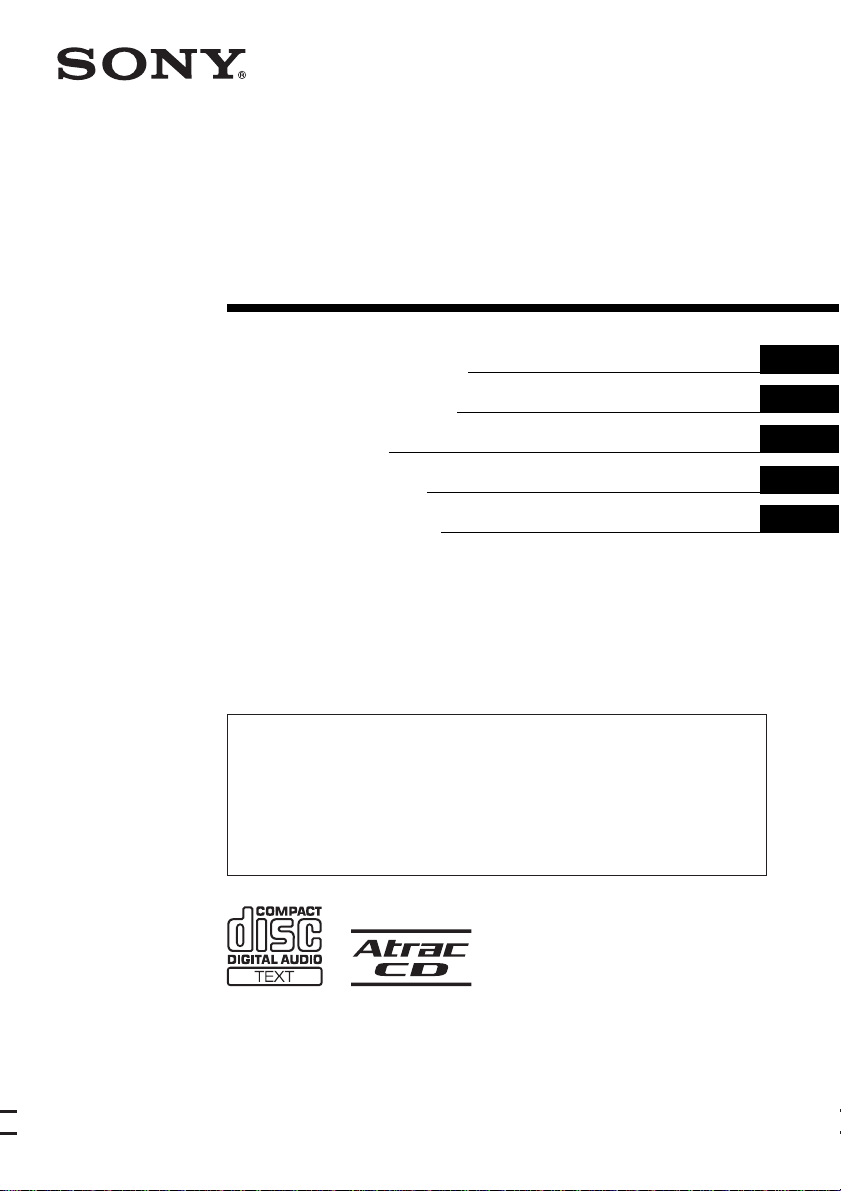
2-515-342-21 (2)
FM/MW/LW
Compact Disc Player
Operating Instructi on s
Bedienungsanleitung
Mode d’emploi
Istruzioni per l’uso
Gebruiksaanwijzing
Wichtig!
Bitte nehmen Sie sich etwas Zeit, um den Geräte-Pass vollständig
auszufüllen. Dieser befindet sich auf der hinteren Umschlagseite dieser
Bedienungsanleitung.
Si dichiara che l’apparecchio è stato fabbricato in conformità all’art. 2, Comma l del D.M. 28.08.
1995 n. 548.
For installation and connections, see the supplied installation/connections manual.
Zur Installation und zum Anschluss siehe die mitgelieferte Installations-/Anschlussanleitung.
En ce qui concerne l’installation et les connexions, consulter le manuel d’installation/
raccordement fourni.
Per l’installazione e i collegamenti, fare riferimento al manuale di istruzioni per
l’installazione e i collegamenti in dotazione.
Zie voor het monteren en aansluiten van het apparaat de bijgeleverde handleiding "Installatie
en aansluitingen".
GB
DE
FR
IT
NL
CDX-F7750S
CDX-F7750
© 2005 Sony Corporation
Page 2
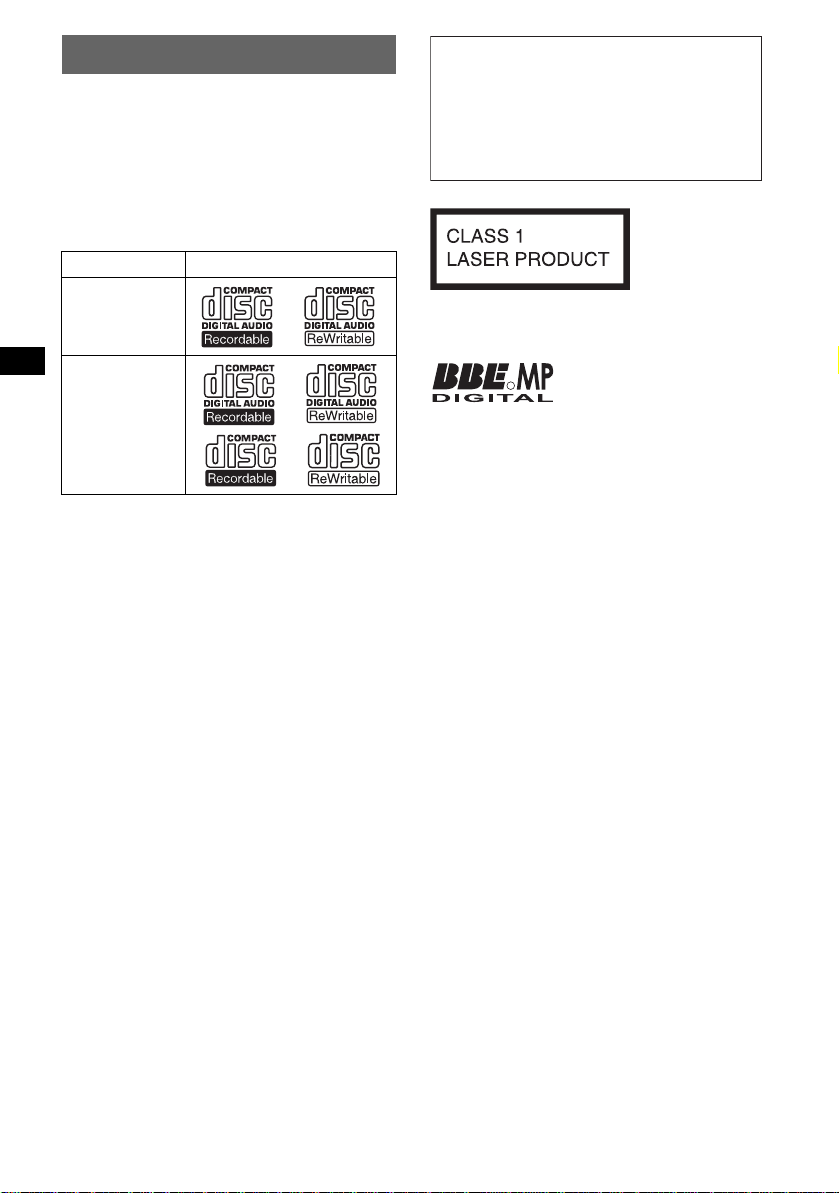
Welcome !
Thank you for purchas in g t hi s Sony Compact
Disc Player. You can enjoy your drive with the
following functions .
• CD playback
You can play CD-DA (also containing CD
TEXT*), CD-R/CD-RW (MP3 files also
containing Multi Session (
ATRAC CD (ATRAC3 and ATRAC3plus
format (
page 16)).
Type of dis c s Label on the disc
page 15)) and
Warning if your car’s ignition has no
ACC position
After turning the ignition off, be sure to press
and hold (OFF) on the unit until the display
disappears.
Otherwise, the display does not turn off and
this causes battery drain.
CD-DA
MP3
AT RAC CD
• Radio reception
–You can store up to 6 stations per band (FM1,
FM2, FM3, MW and LW).
–BTM (Best Tuning Memory): the unit selects
strong signal stations and stores them.
• RDS services
You can use FM station with Radio Data
System (RDS).
• Sound adjustment
–EQ7: You can select an equalizer curve for 7
music types.
–DSO (Dynamic Soundstage Organizer):
creates a more ambient sound field, usin g
virtual speaker s ynthesis, to enhanc e the
sound of speakers , even if they ar e installed
low in the door .
–BBE MP: improves digitally compressed
sound such as MP 3. For detai ls, see the
following explan at io n.
• Image setti ng
You can set various disp la y i mages on the unit.
– Space Producer: creates animated on-screen
patterns in time with the music.
• Optional unit operation
Y ou can also control optional CD/MD changers
and optional Sony port able devices in addition
to playing with this unit.
* A CD TEXT disc is a CD-DA that includes
information such as disc, artist and track name.
This label is located on the bottom of the
chassis.
The BBE MP process
R
improves digitally
compressed sound, such as
MP3, by restoring and enhancing the higher
harmonics lost through compression. BBE MP
works by generating even-order harmonics from
the source material, effectively recovering
warmth, detail and nuance.
SonicStage and its l o go are trademarks of Sony
Corporation.
ATRAC, ATRAC3, ATRAC3plus and their logos
are trademarks of Sony Corporation.
2
Page 3
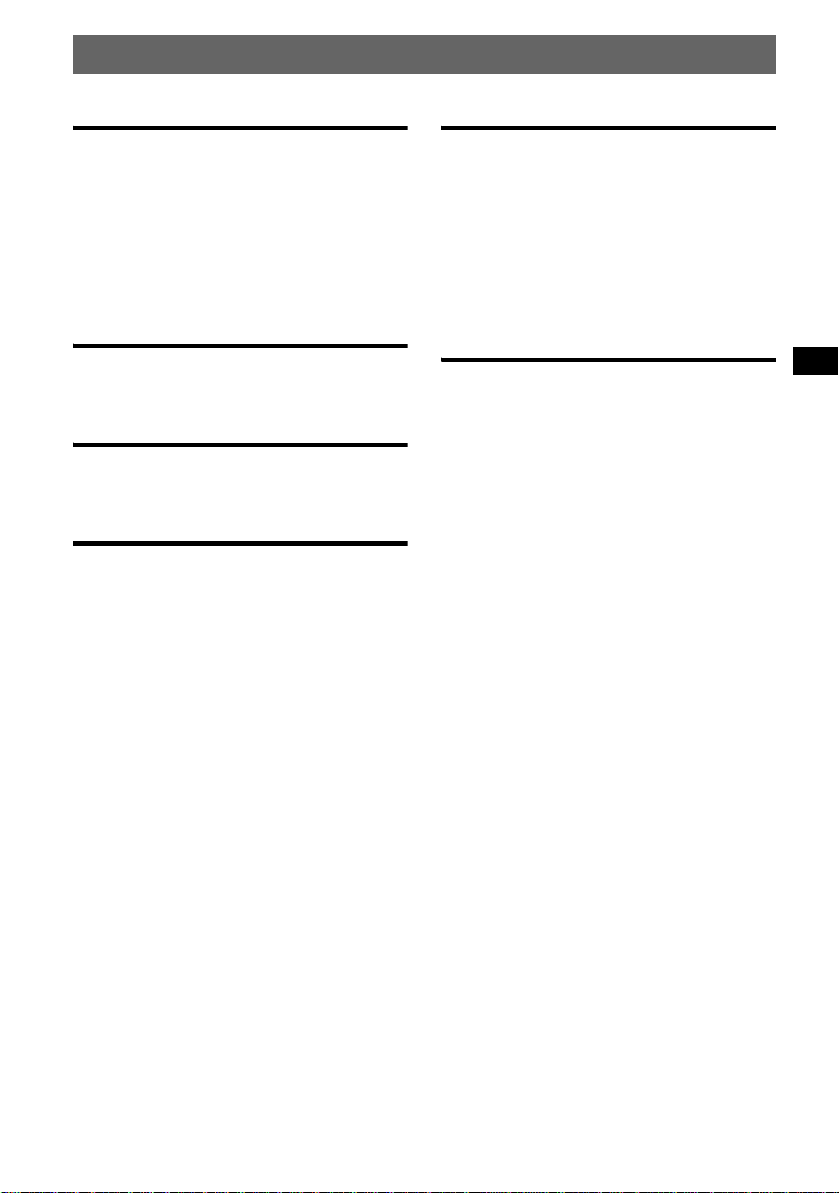
Table of Contents
Getting Started
Resetting the unit. . . . . . . . . . . . . . . . . . . . . . . . 4
Setting the clock . . . . . . . . . . . . . . . . . . . . . . . . 4
DEMO mode . . . . . . . . . . . . . . . . . . . . . . . . . . . 4
Detaching the front panel . . . . . . . . . . . . . . . . . 4
Attaching the front panel . . . . . . . . . . . . . . . 5
Inserting the disc in the unit . . . . . . . . . . . . . . . 5
Ejecting the disc . . . . . . . . . . . . . . . . . . . . . . 5
Location of controls and basic
operations
Main unit . . . . . . . . . . . . . . . . . . . . . . . . . . . 6
Card remote commander RM-X154 . . . . . . 6
CD
Display items . . . . . . . . . . . . . . . . . . . . . . . . 8
Repeat and shuffle play . . . . . . . . . . . . . . . . 8
Radio
Storing and receiving stations . . . . . . . . . . . . . . 8
Storing automatically — BTM . . . . . . . . . . 8
Storing manually . . . . . . . . . . . . . . . . . . . . . 8
Receiving the stored stations . . . . . . . . . . . . 8
Tuning automatically . . . . . . . . . . . . . . . . . . 8
Receiving a station through a list
— LIST . . . . . . . . . . . . . . . . . . . . . . . . . . . . 9
RDS . . . . . . . . . . . . . . . . . . . . . . . . . . . . . . . . . . 9
Overview . . . . . . . . . . . . . . . . . . . . . . . . . . . 9
Setting AF and TA/TP . . . . . . . . . . . . . . . . . 9
Selecting PTY . . . . . . . . . . . . . . . . . . . . . . 10
Setting CT . . . . . . . . . . . . . . . . . . . . . . . . . 10
Other functions
Changing the sound settings. . . . . . . . . . . . . . 11
Adjusting the sound characteristics . . . . . . 11
Adjusting the eq ualizer curve
— EQ7 Tune . . . . . . . . . . . . . . . . . . . . . . . 11
Adjusting menu items — MENU. . . . . . . . . . 11
Using optional equipment. . . . . . . . . . . . . . . . 12
CD/MD changer . . . . . . . . . . . . . . . . . . . . 12
Rotary commander RM-X4S . . . . . . . . . . 14
Auxiliary audio equipment . . . . . . . . . . . . 14
Additional Information
Precautions . . . . . . . . . . . . . . . . . . . . . . . . . . . 15
Notes on discs . . . . . . . . . . . . . . . . . . . . . . 15
About MP3 files . . . . . . . . . . . . . . . . . . . . 15
About ATRAC CD . . . . . . . . . . . . . . . . . . 16
Maintenance . . . . . . . . . . . . . . . . . . . . . . . . . . 16
Removing the unit. . . . . . . . . . . . . . . . . . . . . . 17
Specifications . . . . . . . . . . . . . . . . . . . . . . . . . 17
Troubleshooting . . . . . . . . . . . . . . . . . . . . . . . 18
Error displays/Messages . . . . . . . . . . . . . . 19
3
Page 4
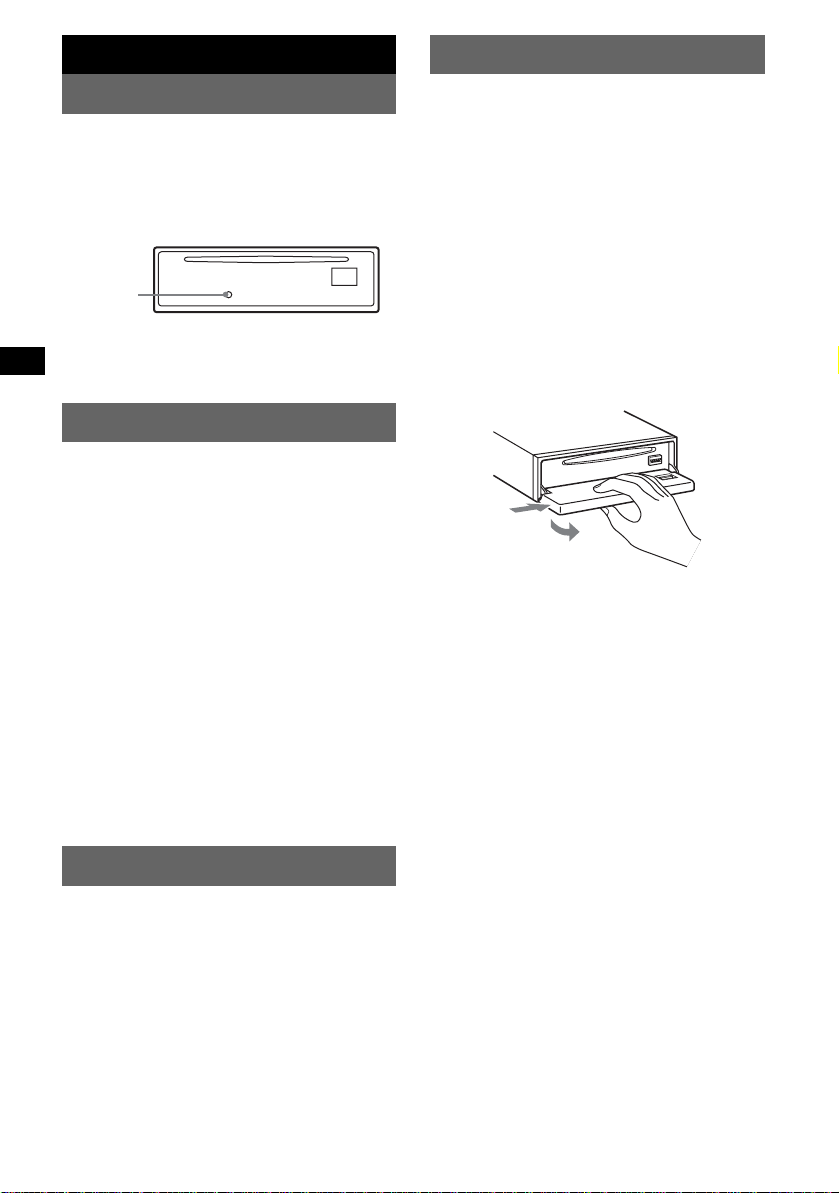
Getting Started
Detaching the front panel
Resetting the unit
Before operating the unit for the first time, or
after replacing the car battery or chan gi ng the
connections, you must reset the unit.
Detach the front panel and press the RESET
button with a pointed o bject, such as a ball point
pen.
RESET
button
Note
Pressing the RESET button will er ase the clock setting
and some stored contents.
Setting the clock
The clock uses a 24-hour digital indication.
(With the card remote commander)
1 Press (MENU).
2 Press M or m repeatedly until “Clock
Adjust” appears.
3 Press (ENTER).
4 Press M or m to set the hour and
minute.
To move the digital indication, press < or
,.
5 Press (ENTER).
The clock starts.
To display th e cl ock during playba ck/ reception,
set “Clock on” (
Tip
You can set the clock automatically with the RDS
feature (
page 12).
page 10).
You can detach the front panel of this unit to
prevent theft.
Caution alarm
If you turn the ignition switch to the OFF
position without detaching the front panel, the
caution alarm will sound for a few seconds.
The alarm will only sound if the built-in
amplifier is used.
1 Press (OFF).
The unit is turned off.
2 Press (OPEN).
The front panel is flipp ed down.
3 Slide the front panel to the right, then
gently pull out the left end of the front
panel.
1
2
Notes
• Do not drop or put excessive pressure on the front
panel and display window.
• Do not subject the front panel to heat/high
temperature or moisture. Avoid leaving it in a parked
car or on a dashboard/rear tray.
Tip
When carrying the front panel, use the supplied front
panel case.
DEMO mode
When the unit is turned off, the clock is
displayed first, then demonstration (DEMO)
mode starts the demonstration display.
To cancel the DEMO mode, set “De m o off” in
menu (
page 12) while the unit is turned off.
4
Page 5
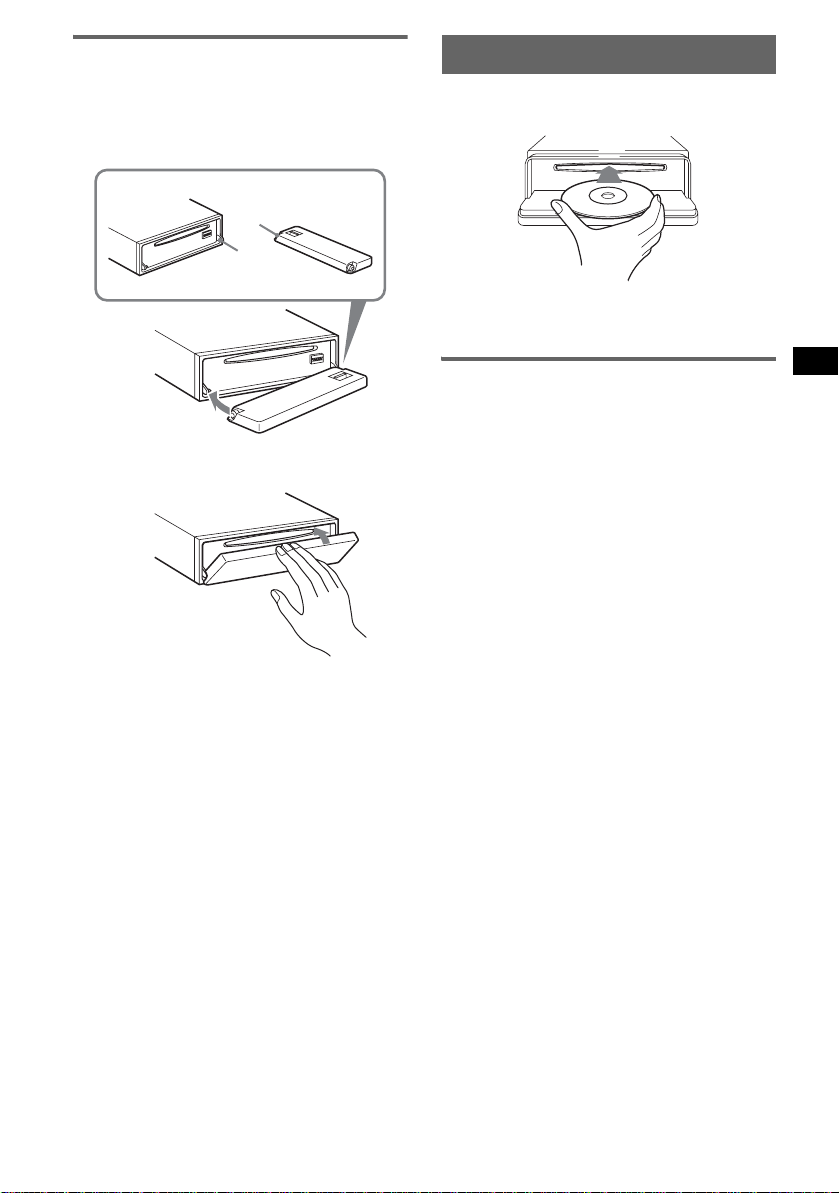
Attaching the front panel
Place the hole A of th e front panel onto the
spindle B on the unit, then lightly push the left
side in.
Press (SOURCE) on the unit (or insert a disc) to
operate the unit.
A
B
x
Inserting the disc in the unit
1 Press (OPEN).
2 Insert the disc (la bel si de u p).
3 Close the front panel.
Playback starts automatically.
Ejecting the disc
1 Press (OPEN).
2 Press Z.
The disc is ejected.
3 Close the front panel.
Note
Do not put anything on the inner surface of the front
panel.
5
Page 6
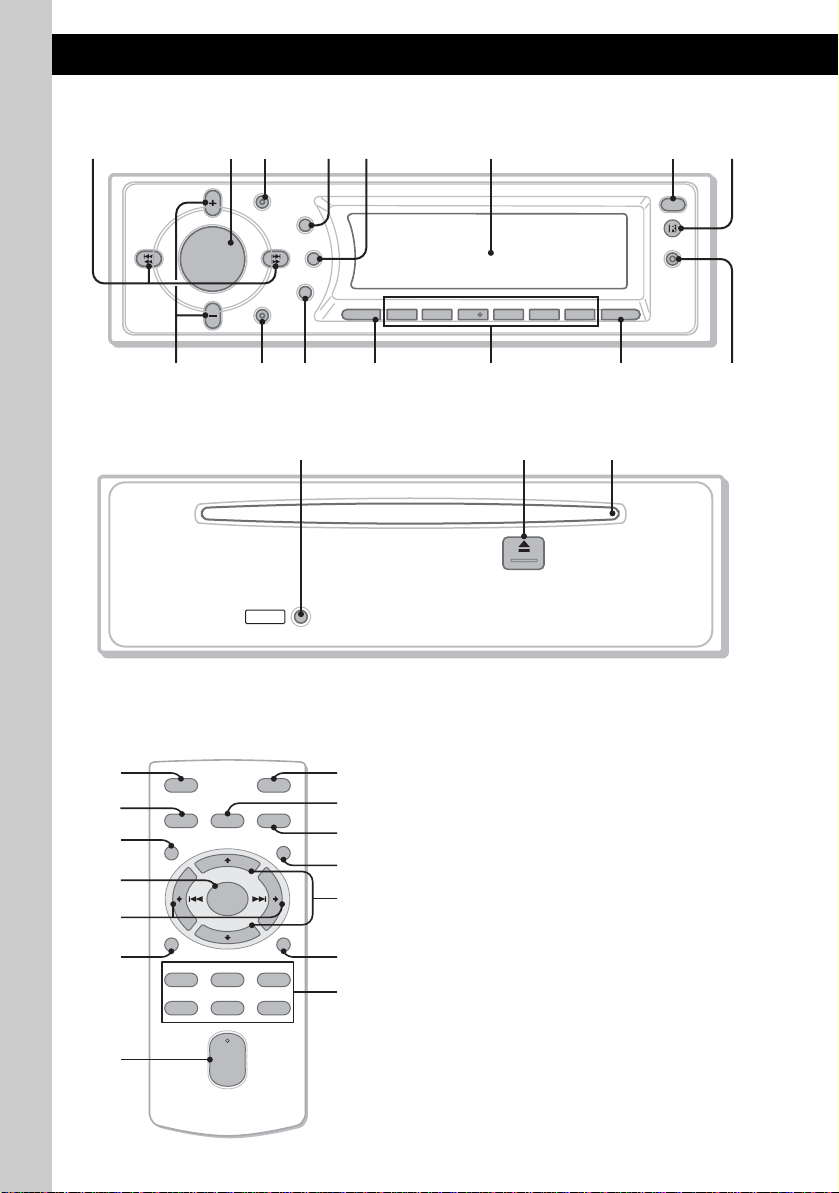
Location of controls and basic operations
Main unit
123456 78
GP/
MODE
SEEK
–
PRESET
O
S
U
H
N
S
D
U
P
GP/
PRESET
SEEK
+
OFF
DSO
EQ7
D
SCRL
E
REP SHUF BBE MP PAUSE
SOURCE
1S2534
6
9q;qaqs qd qf qg
AF/TA
OPEN
IMAGE
CDX-F7750S
CDX-F7750
Front panel removed
qh qj qk
RESET
Card remote commander
RM-X154
q;
qs
ql
w;
wa
ws
wd
OFF
SOURCE SOUND
MENU LIST
+
ENTER
–
DSPL/PTY
REP SHUF
132
465
+
VOL
–
6
MODE
SCRL
PAUSE
Refer to the pages listed for details. The
corresponding buttons on the card remote
commander control the same functions as those
on the un it.
ATT
wf
wg
3
wh
wj
A SEEK –/+ buttons
Radio:
To tune in stations a utomatically (pres s); find
a station manually (pr ess and hold).
CD:
To skip tracks (press); skip tracks
continuously (press, then press again within
about 1 second and hold); fast-forwar d/
reverse a track (press and hold).
5
B V olume contro l dial/SOUND button 11
To adjust volume (rotate); select sound items
qd
(press).
C MODE button 8, 12
To select the radio band (FM/MW/LW)/
select the unit*
1
.
D DSO button 2
To select the DSO mode (1, 2, 3 or OFF).
The larger the numbe r, the more en hanced
the effec t .
Page 7
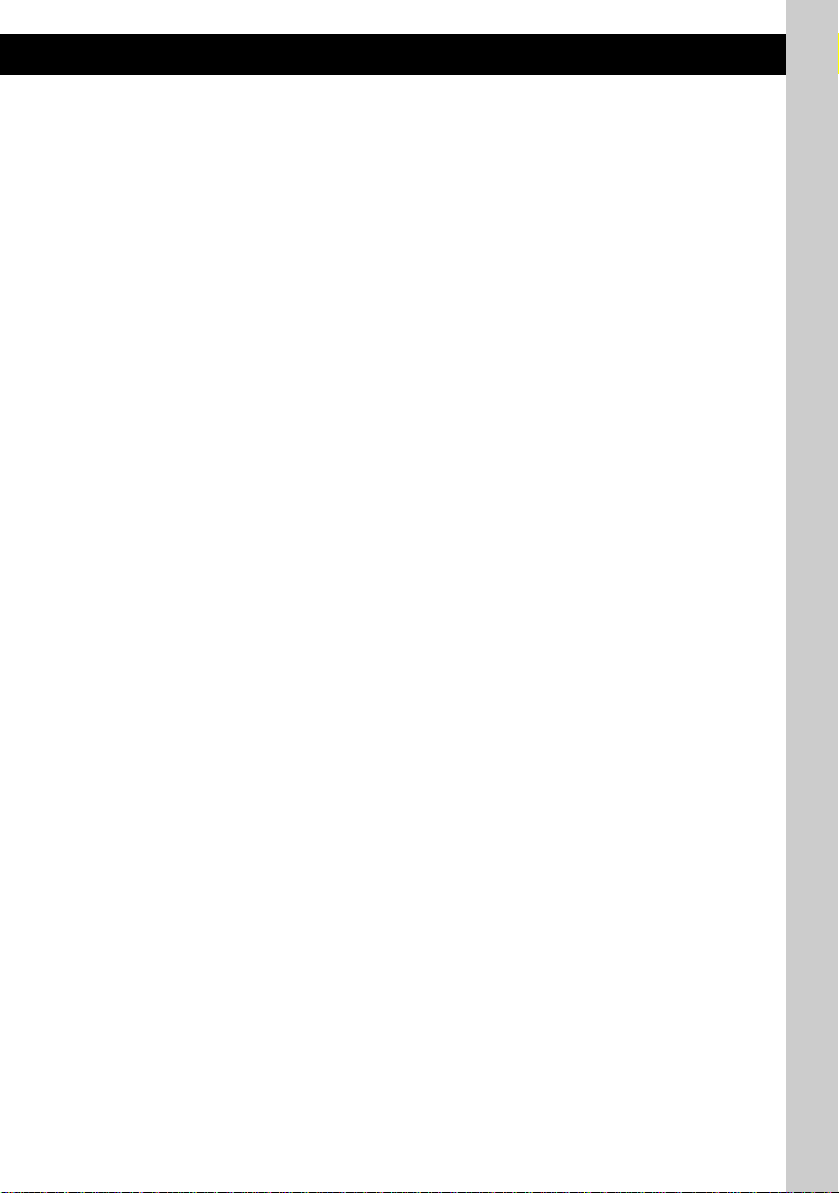
E SCRL (scroll) button 8
To scroll the display item.
F Display window
G OPEN button 5
H Receptor f or the card remote
commander
I GP*2/PRESET +/– buttons
To select preset stations/skip groups (press);
skip groups continuously (press and hold).
J OFF button
To power off/stop the source.
K EQ7 (equalizer) button
To select an equalizer type (Xplod, VOCAL,
CLUB, JAZZ, NEWA GE, ROCK, CUSTOM
or OFF).
L SOURCE button
To power on/chan ge the source (Radi o/ C D /
3
MD*
/AUX*4).
M Number buttons
Radio:
To receive stored stations (press); store
stations (press and hold).
CD/MD*3:
(1): REP 8
(2): SHUF 8
(5): BBE MP*5*6 2
To activate the BBE MP function, set “BBE
MP on.” To cancel, set “BBE MP off.”
(6): PAUSE*
6
To pause playback. To cancel, press again.
N AF (Alternative Frequencies)/TA
(Traffic Announcement) button
To set AF and TA/TP in RDS.
O IMAGE button 2
To select the display image.
Space Producer mo de t Wall paper mo de
1-3 t Spectrum analyzer mode 1-5 t
Movie mode 1-3 t n or mal play/reception
mode
P RESET button 4
Q Z (eject) button 5
To eject the disc.
R Disc slot 5
To insert the disc.
9, 10
The following buttons on the card remote
commander have also different buttons/functions
from the unit.
ql MENU button
To enter menu.
w; ENTER button
To complete a setting.
wa < (.)/, (>) buttons
To control radio/CD, the same as (SEEK)
–/+ on the unit.
ws DSPL (display)/PTY (Programme
Type) button
8, 10, 13
To change display items; to select PTY in
RDS.
wd VOL (volume) +/– button
To adjust volume.
wf ATT (attenuate) butto n
To attenuate the sound. To cancel, press
again.
wg SOUND button 11
To select sound items.
wh LIST button 9, 13
To list up.
wj M (+)/m (–) buttons
To control radio/CD, the same as
(GP/PRESET) +/– on the unit.
*1 When a CD/MD changer is connected.
*2 When an MP3/ATRAC CD is pla yed and a chang er
is not connected. If the changer is connected, the
operation is different, see page 13.
*3 When an MD changer is connected.
*4 When an optional Sony portable device is
connected.
*5 The unit only.
*6 When playing back on this unit.
Note
If the unit is turned off and the display disappears, it
cannot be operated with the card remote commander
unless (SOURCE) on the unit is pressed, or a disc is
inserted to activate the unit first.
Tip
For details on how to replace the battery, see
“Replacing the lithium battery of the card remote
commander” on page 16.
7
Page 8
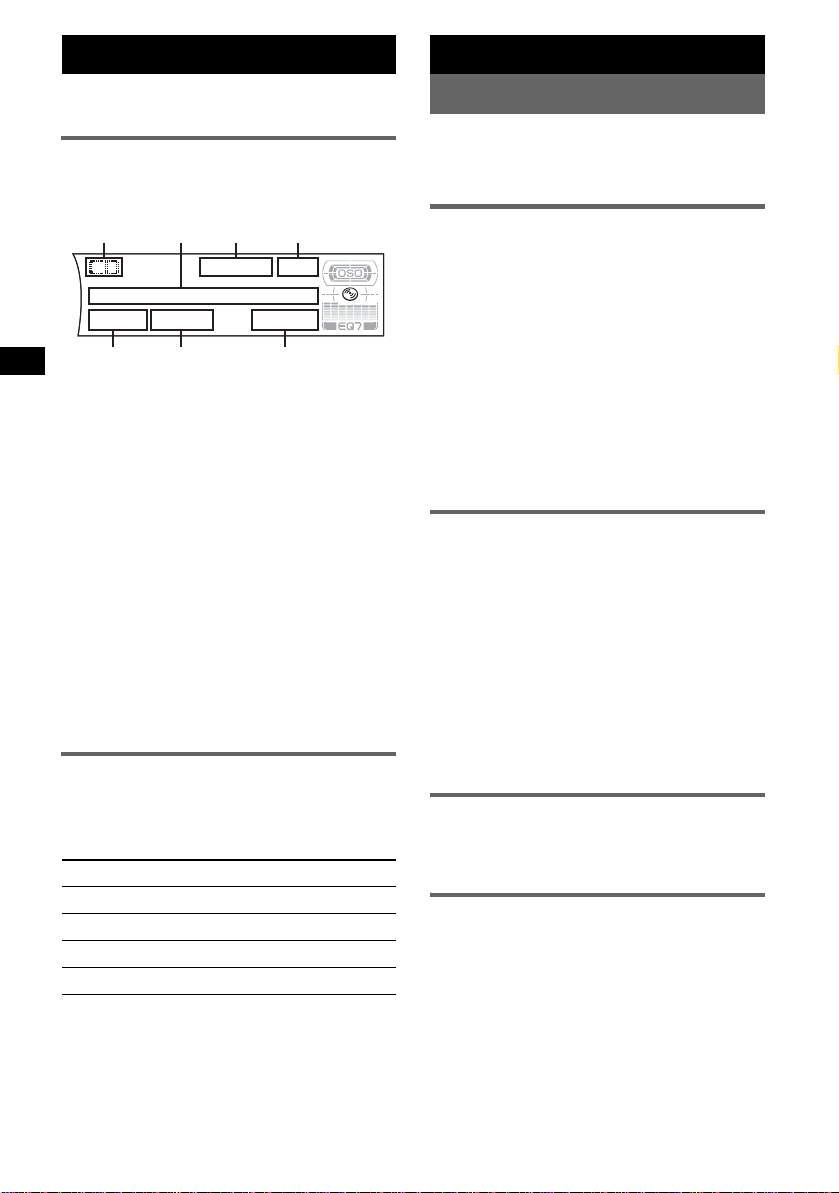
CD
For details on connecti ng to a CD/MD change r,
see
page 12.
Display items
Example: wh en you select the normal play mode
by pressing (IMAGE) repeatedly (
A
BC D
page 7).
GFE
A Source
B Disc/artist name, Group name, Track name,
Text information*
C MP3/BBE indication
D Clock*
E Group number
F Track number
G Elapsed playing time
*1 When playing an MP3, ID3 tag is displayed and
*2 When the clock mode is set to “on” (page 12).
T o change display items B, press (DSPL) on the
card remote commander; scroll di splay it ems B,
press (SCRL) or set “A. Scro ll on” (
Tip
Displayed items will differ , de pending on the disc type,
recorded format and settings. For details on MP3, see
page 15; ATRAC CD, see page 16.
2
when playing a ATRAC CD , te xt inf ormation written
by SonicStage, etc. is displayed.
1
page 12).
Repeat and shuffle play
1 During playback, press (1) (REP) or
(2) (SHUF) repeatedly until the
desired setting app ears.
Select To play
Repeat Track track repeatedly.
Repeat Group* group repeatedly.
Shuffle Group* group in random order.
Shuffle Di sc d isc in random order.
* When an MP3/ATRAC CD is played.
To return to normal play mode, select “Repeat
off” or “Shuffle off.”
8
Radio
Storing and receiving stations
Caution
When tuning in stat i ons while driving, use Best
Tuning Memory (BTM) to prevent an accident.
Storing automatically — BTM
(With the card remote commander)
1 Press (SOURCE) repeatedly until
“TUNER” appears.
To change the band, press (MODE)
repeatedl y. You can sel ect from FM1, FM2,
FM3, MW or LW.
2 Press (MENU), th en press M or m
repeatedly until “BTM” appears.
3 Press (ENTER).
The unit stores stations in order of frequency
on the number buttons.
A beep sounds when the setting is stored.
Storing manually
1 While receiving the st at io n th at you
want to store, press and hold a
number button ((1) to (6)) until
“Memory” appears.
The number button indication appears in the
display.
Note
If you try to st or e a no t her s t at io n o n t he same n um be r
button, the previous stored station will be replaced.
Tip
When a RDS station is stored, the AF/TA setting is
also stored (
Receiving the stored stations
1 Select the band, then press a number
Tuning automatically
1 Select the band, then press (SEEK) –/+
Tip
If you know the frequency of the station you want to
listen to, press and hold (SEEK)
approximate frequency, then press (SEEK)
repeatedly to fine adjust to the desired frequency
(manual tuning).
page 9).
button ((1) to (6)) or (GP/PRESET) +/–.
to search for the station.
Scanning stops when the unit receives a
station. Repeat this procedure until the
desired station is received.
–/+ to locate the
–/+
Page 9
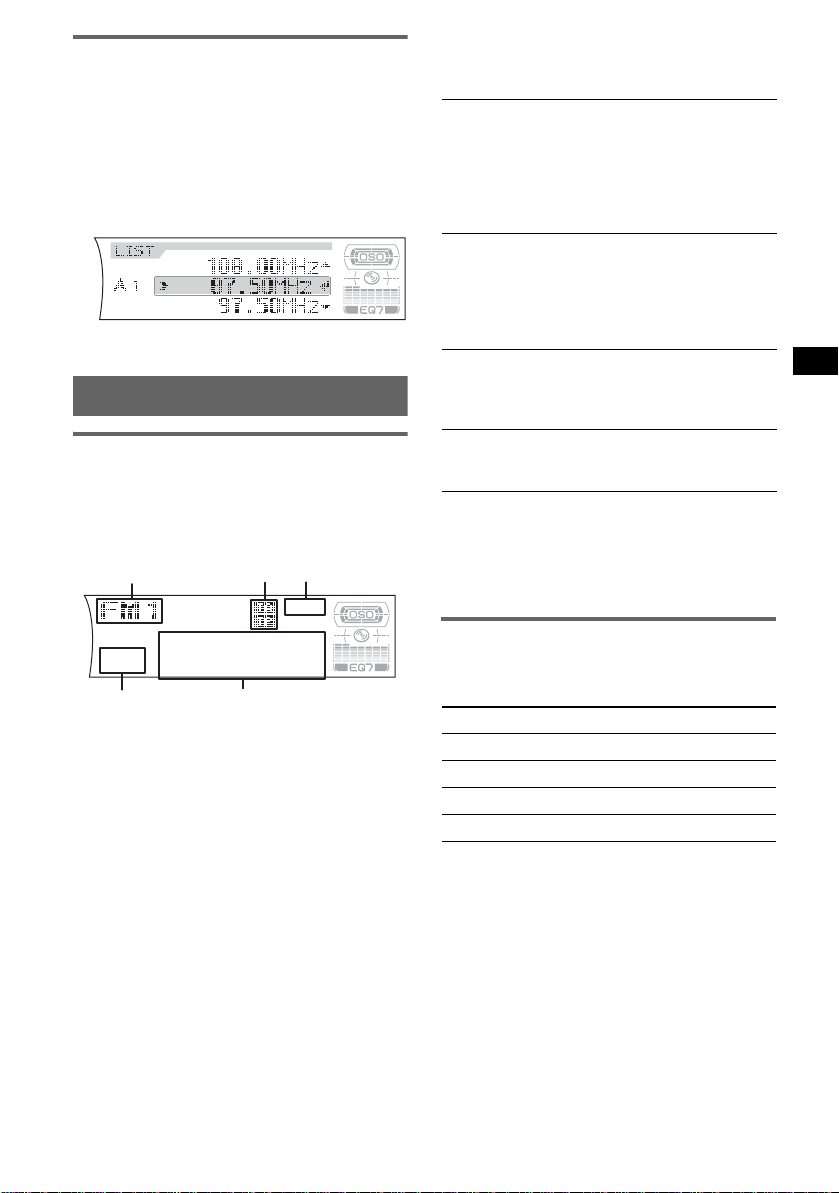
Receiving a station through a list
— LIST
You can list up the frequency.
(With the card re mote commander)
1 Select the band, then pre ss (LIST).
The frequency appears.
2 Press M or m repeatedly until the
desired station appea rs.
3 Press (ENTER) to receive the station.
RDS
Overview
FM stations with Radio Data System (RDS)
service send in audible digital information along
with the regular radio programme signal.
Display items
A
BC
RDS services
This unit automatically pro vides RDS serv ices as
follows:
AF (Alternative Freque nc ie s)
Selects and retunes the station with the
strongest signal in a network. By using this
function, you can continuousl y listen to the
same programme during a long-distance dri ve
without having to re tune the s ame statio n
manually.
TA (Traffic Announcement)/TP (Tra ffic
Programme)
Provides current traffic information/
programmes. Any information/pr ogramme
received, will inter ru pt the curr ently sel ec te d
source.
PTY (Programme Types)
Displays the cu rrently received programme
type. Also searches your selected programme
type.
CT (Clock Time)
The CT data from the RDS transmission sets
the clock.
Notes
• Depending on the country/region, not all RDS
functions may be available.
• RDS will not work if the signal strength is too weak,
or if the station you are tuned to is not transmitting
RDS data.
D
A Radio band, Function
B TA/TP*
C Clock*
D Preset number
E Frequency*
*1 “TA” flashes during traffic information. “TP” lights
*2 When clock mode is set to “on” (page 12).
*3 While receiving the RDS station, “ *” is displayed
T o change display items E, press (DSPL) on the
card remote commander.
1
2
up while such a station is received.
on the left of the frequency indication.
E
3
(Station na me), RDS d ata
Setting AF and TA/TP
1 Press (AF/TA) repeatedly until the
desired setting appears.
Select To
AF on activate AF and deactivate TA.
TA on activate TA and deactivate AF.
AF TA on activate both AF and TA.
AF TA off deactivate both AF and TA.
Storing RDS stations with the AF and
TA setting
You can preset RDS st at i ons along with the AF/
TA setting. If you use the BTM function, only
RDS stations ar e stored with the sa m e A F/TA
setting.
If you preset manually, you can preset both RDS
and non-RDS stations with the AF/TA setti ng for
each.
1 Set AF/TA, then store the stati on with BTM or
manually.
continue to next page t
9
Page 10
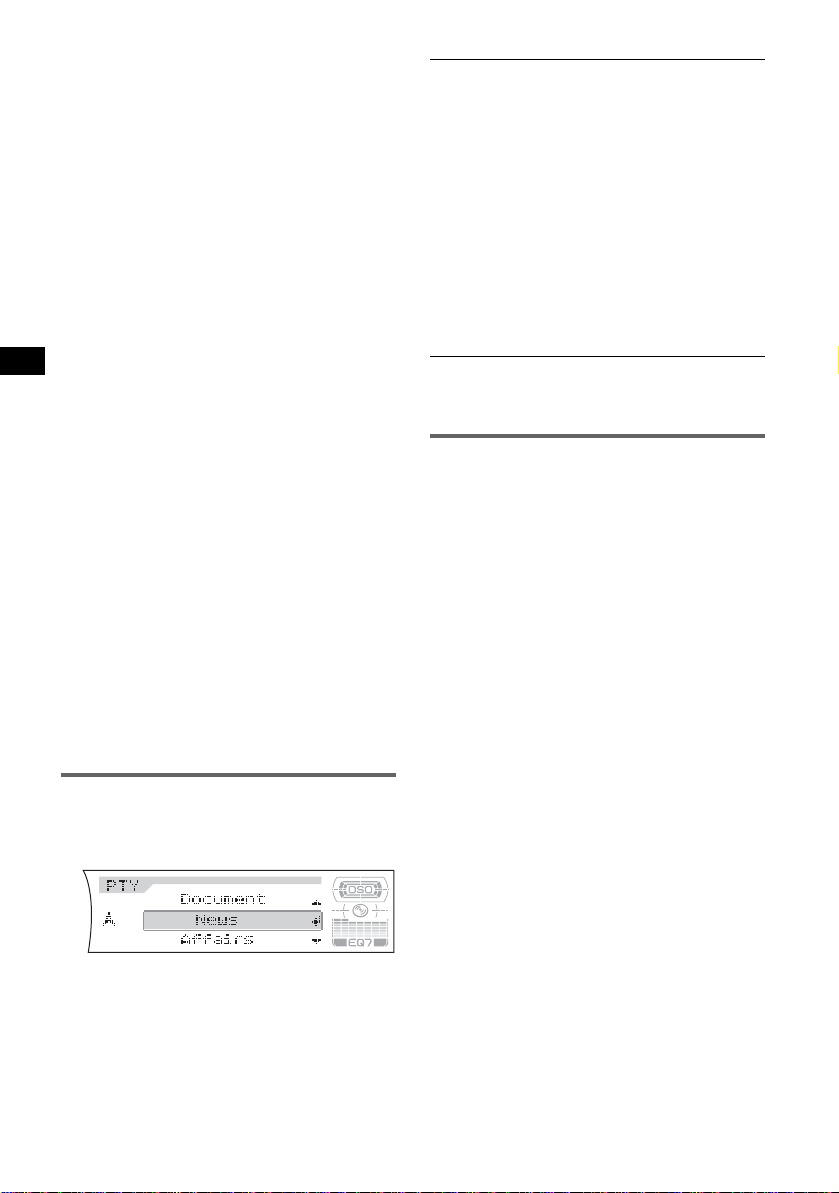
Presetting the volume of traffic
announcements
You can preset the volume level of the traffic
announcements so as to not miss hearing them.
1 Rotate the volume control dial to adjust the
volume level.
2 Press and hold (AF/TA) until “TA Volume”
appears.
Receiving emergency
announcements
With AF or TA on, the emergency
announcements will automatically interrupt the
currently selected source.
Staying with one regional
programme — Regional
When the AF function is on: this unit’s factory
setting restricts reception to a specific region, so
you will not be switched to another regional
station with a stronger frequency.
If you lea ve this regional programme’s reception
area, set “Regional off” in menu (
Note
This function does not work in the UK and in some
other areas.
page 12).
Local Link function (UK only)
This function enables you to select other local
stations in the area, even if they are not stored on
your number button s.
1 During FM reception, press a numb er butto n
((1) to (6)) on which a local station is stored.
2 Within 5 seconds, press again a number button
of the local station.
Repeat this proc edure until the local sta tion is
received.
Type of programmes
News (News), Affairs (Current Affair s), Info
(Information), Sport (Sports), Educate
(Education), Drama (Drama), Culture
(Culture), Science (Scien ce ), Varied (Varied ),
Pop
M (Popular Music), Rock M (Rock
Music), Easy
(Light Classical), Classics (Classical),
Other
(Weather), Finance (Finance), Children
(Children’s Programmes), Social
Affairs), Religion (Religion), Phone
(Phone In), Travel (Travel), Leisure (Leisure),
Jazz (Jazz Music), Country (Country Music),
Nation
Music), Folk
(Documentary)
Note
You cannot use this function in countries/regions
where no PTY data is available.
M (Easy Listening), Light M
M (Other Music Type), Weather
A (Socia l
In
M (National Music) , Oldies (Oldies
M (Folk Music), Document
Setting CT
1 Set “CT on” in menu (page 11).
Notes
• The CT function may not work even though an RDS
station is being received.
• There might be a difference between the time set by
the CT function and the actual time.
Selecting PTY
(With the card remote commander)
1 Press (PTY) dur ing FM reception.
The current programme type name appears if
the station is transmitting PTY data.
2 Press M or m repeatedly until the
desired programme type appears.
3 Press (ENTER).
The unit starts to search for a station
broadcasting the selected programme type.
10
Page 11
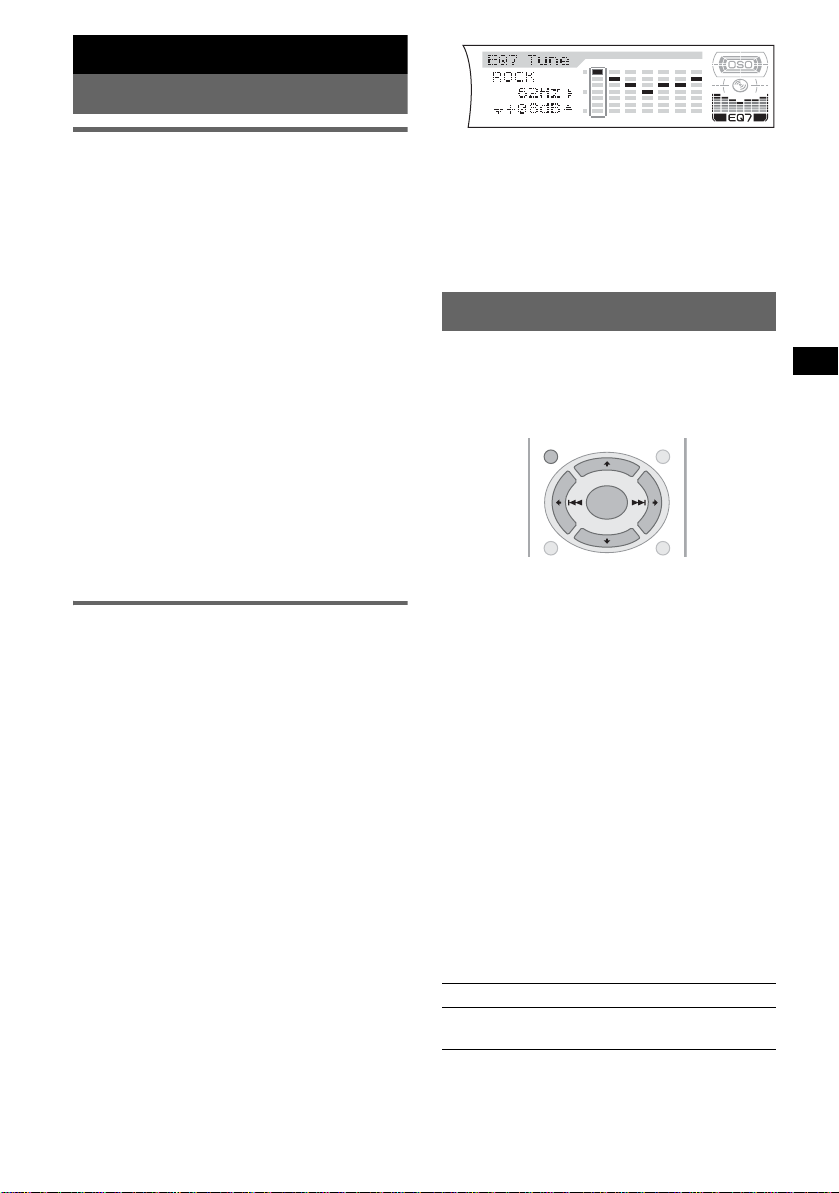
Other functions
Changing the sound settings
Adjusting the sound
characteristics
You can adjust the bass, treble, balanc e, fader
and subwoofer volume.
1 Select a source, then press (SOUND)
repeatedly to select the desired item.
The item changes as follows:
BASS (bass) t TRE BLE (treble) t
BALANCE (left-right) t
FADER (fro nt-rear) t
SUB WOOFER (subwoofer volume)*
* “ ∞” is displayed at the lowest setting, and can be
adjusted up to 20 steps.
2 Rotate the volume control dial
repeatedly to adjust the sele ct ed i te m .
After 3 seconds, the setting is complete and
the display retur ns to normal play/rec eption
mode.
Note
Adjust within 3 seconds of selecting the item.
With the card remote commander
In step 2, to adjust the selected item, press < or ,.
Adjusting the equalizer curve
— EQ7 Tune
You can adjust an d st ore the equalizer settings
for different tone ranges.
(With the card re mote commander)
1 Select a source, then press (MENU).
2 Press M or m repeatedly until “EQ7
T une” appears, then press (ENTER).
3 Press < or , repeatedly to select the
desired equalizer typ e, then press
(ENTER).
4 Press < or , repeatedly to select the
desired frequency.
The frequency changes as follows:
62Hz y 157Hz y 396Hz y 1.0kHz
y 2.5kHz y 6.3kHz y 16kHz
5 Press M or m repeatedly to adjust the
desired volume level.
The volume level is adjusta bl e in 1 dB steps,
from –10 dB to +10 dB.
Repeat steps 4 and 5 to adjust the equalizer
curve.
To restor e t he factory-set equa l iz er curve,
press and hold (ENTER).
6 Press (MENU) twice.
The setting is complete and the display
returns to normal play/reception mode.
Adjusting menu items — MENU
You can adjust various menu settings by using
the 4 arrow buttons on the car d r em ote
commander.
(With the card remote commander)
MENU
DSPL/PTY
1 Press (MENU).
2 Press M or m repeatedly until the
desired item appears.
3 Press < or , to select the desired
setting (example: “on” or “off”).
4 Press (ENTER).
The setting is complete and the display
returns to normal play/reception mode.
Note
Displayed items will differ, depending on the source
and setting.
Tip
You can easily switch among categories by pressing
and holding M or m.
The following items can be set (follow the page
reference for details):
“z” indicates the default settings.
Setup
Clock Adjust (Clock Adjust) (pag e 4)
CT (Clock Time)
To set “on” or “off” (z) (page 9, 10).
LIST
+
ENTER
–
SCRL
continue to next page t
11
Page 12
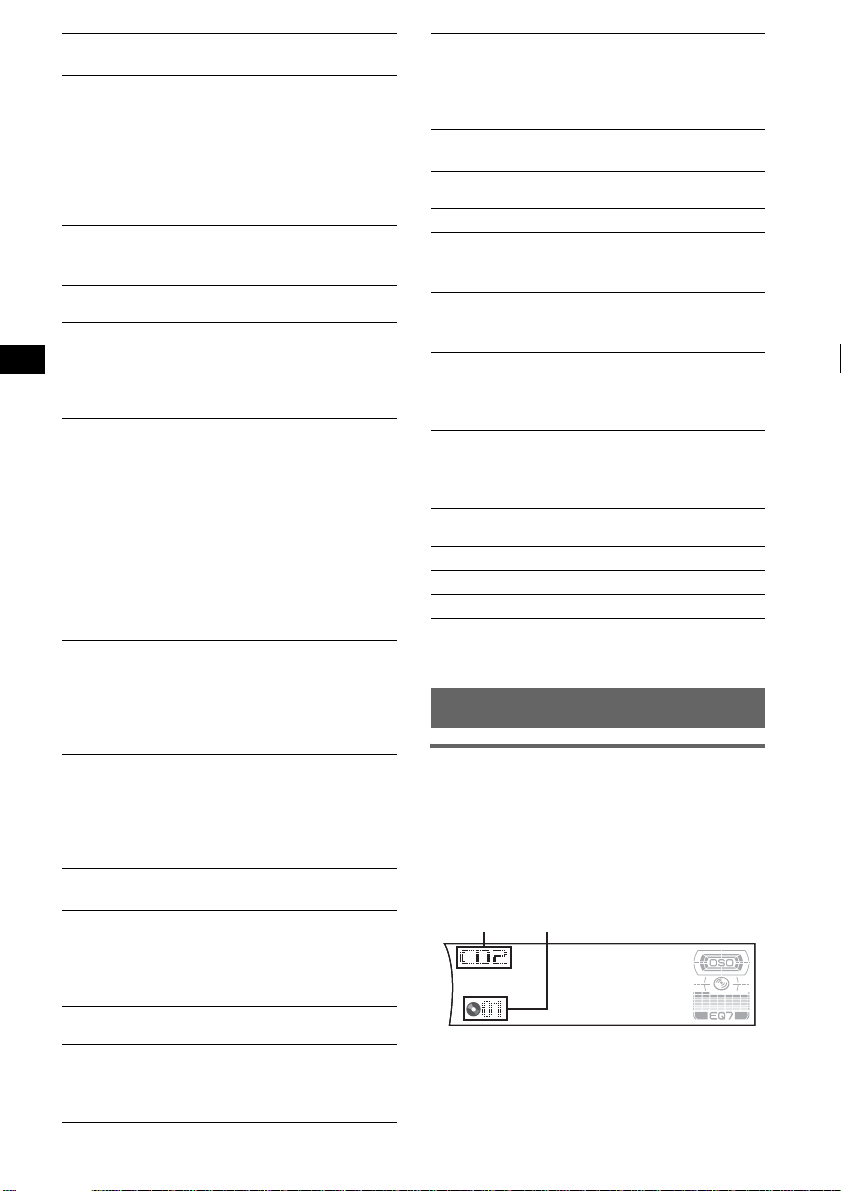
Beep
To set “o n” (
z) or “off.”
RM (Rotary Commander)
To change the operative direction of the rotary
commander controls.
–“Normal” (
z): to use the rotary commander in
the factory-set position.
– “Reverse”: when you mount the rotary
commander on t he right side of the steering
column.
AUX-A (AUX Audio)*
1
To turn the AUX source di splay “on” (z) or
“off” (page 14).
Display
Clock (Clock Information)
To display the clo ck and the displa y items/image
at the same time.
– “on”: to displ ay at the same time.
– “off” (
z): to not display at the same time.
A.Image (Auto Image)
Auto Image mode automatically ste p s (every 10
seconds) thro ugh the display ima ges of all
display images.
– “off” (
z): to not change the im age
automatically.
–“ALL”: to step repeatedly through the display
images in all display modes.
– “SA”: to step repeatedly through the display
images of Spectrum analyzer.
–“Movie”: to step repeatedly through the
display images of Movie mode.
INFO (Display Information)
To display the items (depending o n the source,
etc.) at the bottom of the display while a image
is displayed.
– “on” (
z): to display the items.
– “off”: to not displa y any i te ms.
Dimmer
To change the brightness of the display.
–“Auto” (
–“on”: to dim the display.
–“off”: to deactivate the dimmer.
Demo*
To set “o n” (z) or “off” (page 4).
A.Scroll (Auto Scroll)
To scroll long displayed item automatically
when the disc/group/track is ch anged.
–“on”: to scroll.
– “off” (
z): to dim the display automatically
when you turn li ghts on.
1
(Demonstration)
z): to not scroll.
Mono (Monaural mo de)
T o improve poor FM reception, select monaural
reception mode.
–“on”: to hear stereo broadcasts in monaural.
–“off” (
z): to hear stereo broadcast in stereo.
Regional*
2
T o set “on” (z) or “off” (page 10).
Sound
EQ7 Tune (page 11)
HPF (High Pass Filter)
To select the front/rear sp eaker cut-off
frequency: “off,” (z) “78Hz” or “1 25Hz.”
LPF (Low Pass Filter)
T o select the subw oofer cut-of f freque ncy: “off , ”
(
z) “125Hz” or “78 H z.”
Loudness
To enhance bass and treble at lowe r volume.
–“on”: to reinforce bass and treble.
–“off” (
z): to not rein force bass and tr eble.
AUX Level
To adjust the volume level for each connect e d
auxiliary equipment. This setting negates the
need to adjust the volume le v el be tween sources .
Edit
Name Edit (page 13)
Name Delete (page 13)
BTM (page 8)
*1 When the unit is turned off.
*2 When FM is received.
Using optional equipment
CD/MD changer
Selecting the changer
1 Press (SOURCE) repeatedly until “CD” or
“MD” appears.
2 Press (MODE) repeatedly until the desired
changer appears.
Unit number
Disc number
Receive Mode
Local (Local seek mode)
–“on”: to only tune into stations with stronger
signals.
– “off” (
z): to tune normal reception.
12
Playback starts.
Page 13
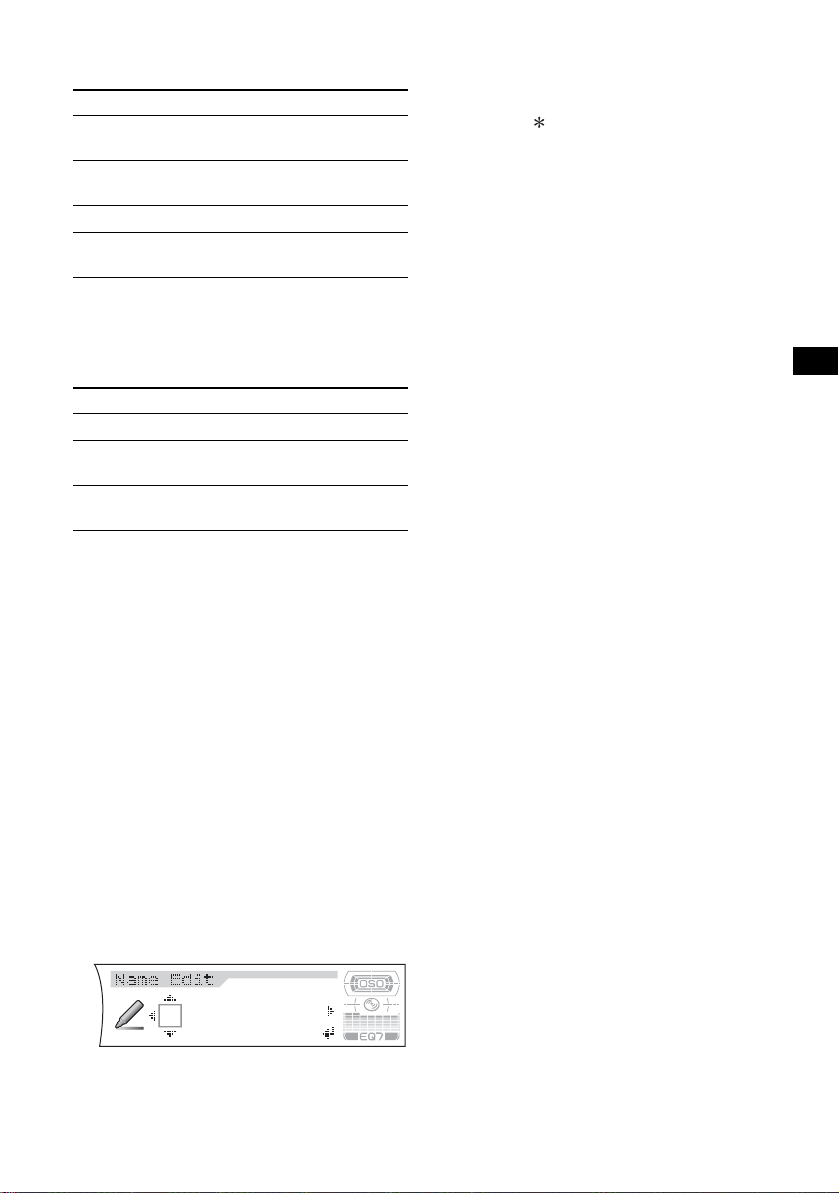
Skipping groups and discs
1 During playback, pre ss ( G P/PRE SET) +/–.
T o skip Press (GP/PRESET)
group and release (h ol d for a
moment).
group
continuously
within 2 seconds of first
releasing.
discs repeatedly.
discs
continuously
then, press again w ithin 2
seconds and hold .
Repeat and shuffle play
1 During playback, pre ss (1) (REP) or (2)
(SHUF) repeatedly until the desired settin g
appears.
Select To play
Repeat Disc*1disc repeatedly.
Shuffle
Changer*
Shuffle All*
tracks in the changer in random
1
order.
2
tracks in all units in random
order.
*1 When one or more CD/MD changers are
connected.
*2 When one or more CD changers, or two or more
MD changers are connected.
To return to normal play mo de, select “Repea t
off” or “Shuffle off.”
Tip
“Shuffle All” will not shuffle tracks between CD units
and MD changers.
Labelling a disc
When you play a disc in a CD changer with the
CUSTOM FILE function, you can label each
disc with a custom name up to 8 characters (Disc
Memo).
If you label a disc, th e name appears on the l is t.
(With the card re mote commander)
1 While playing a disc that you want to label,
press (MENU).
2 Press M or m repeatedly until “Name Edit”
appears, then press (ENTER).
3 Press M or m repeatedly until the desired
character appears.
The character changes as follows:
A y B y C ... y 0 y 1 y 2 ... y +
y – y ... y s (blank space) y A
To mov e the dig ital i ndicat ion, pr ess the < or
,.
Repeat this operatio n until the entire name is
entered.
4 Press (ENTER).
The labe lling is complete and the disp lay
returns to normal play mode.
To display the name, press (DSPL) during
playback.
Tips
• To correct or erase a character, overwrite or enter
s.”
“
• The Disc Memo always takes priority over any
prerecorded title.
• You can label a disc on the unit if a changer with the
CUSTOM FILE function is connected.
• “Repeat Track” and all shuffle play are suspended
until the labelling is complete.
Deleting the custom name
(With the card remote commander)
1 Select th e unit that has s tore d the cu stom n ame
you want to delete, the n press (MENU).
2 Press M or m repeatedly until “Name Delete”
appears, then pr es s (ENTER).
The stored name wil l ap pear.
3 Press M or m repeatedly to select the name you
want to delete.
4 Press and hold (ENTER).
The name is deleted. Repeat step 3 and 4 if
you want to delete other na mes.
5 Press (MENU) twice.
The unit returns to normal play mode.
Locating a disc by name — LIST
You can select a di sc fr om the list when
connecting a CD changer with the C U STOM
FILE function or an MD changer.
If you assign a nam e to a disc, the name appe ars
on the list.
(With the card remote commander)
1 During playbac k, pr ess (LIST).
The disc number and di sc name will appear.
2 Press M or m repeatedly until the desired disc
appears.
3 Press (ENTER) to play the disc.
13
Page 14
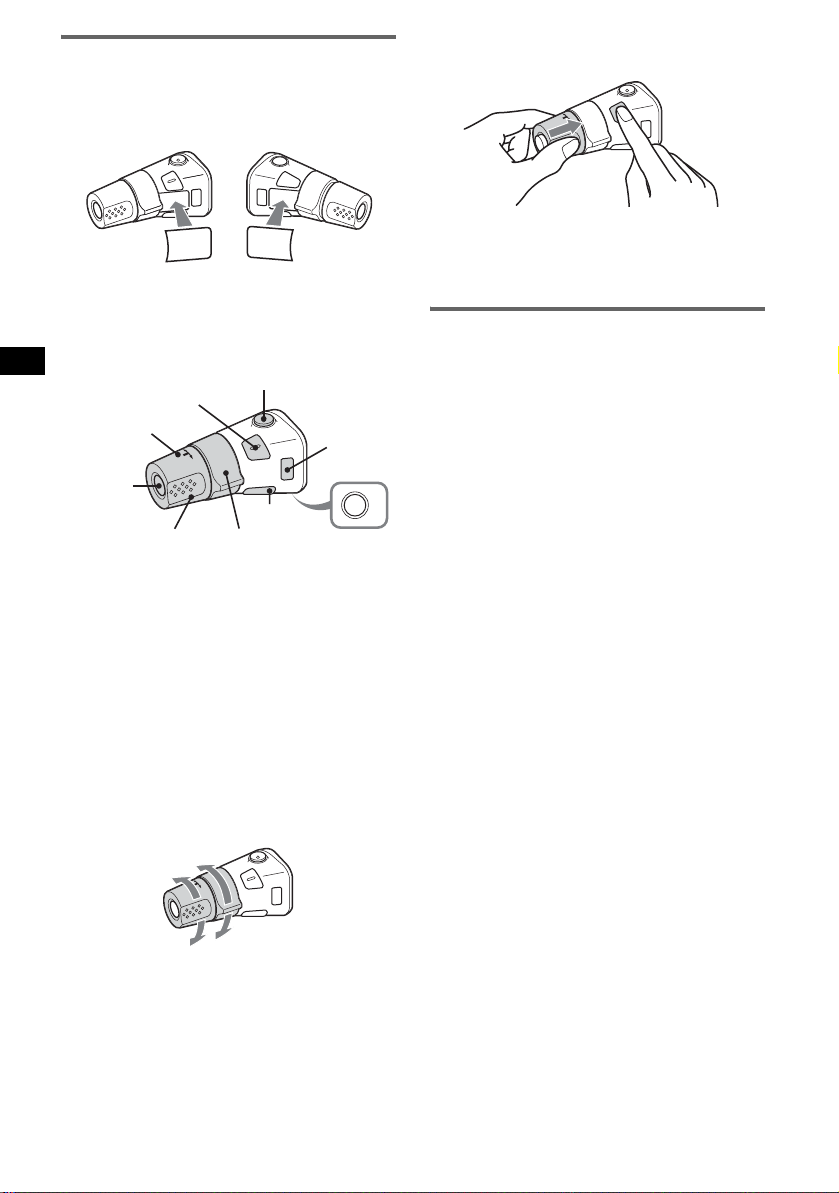
Rotary commander RM-X4S
Attaching the label
Attach the indication label depending on h ow
you mount the rota ry commander.
D
S
D
N
U
SO
E
D
O
M
PL
S
D
P
L
M
O
D
E
S
O
U
N
D
Location of controls
The correspo nd i ng buttons on the rotary
commander cont rol the same functi ons as those
on this unit.
SOUND
PRESET/
DISC
SOURCE
VOL
The following controls on the ro ta ry commander
require a different operation from the unit.
• PRESET/DISC control
The same as (GP/PRESET) +/– on the uni t
(push in and rota t e).
• VOL (volume) control
The same as the volume control dial on the unit
(rotate).
• SEEK/AMS control
The same as (SEEK) –/+ on the unit (rotate, or
rotate and hold).
ATT
DSPL
SEEK/AMS
MODE
OFF
OFF
1 While pushing the VOL control, press and
hold (SOUND).
Tip
You can also change the operative direction of these
controls in the menu (
page 12).
Auxiliary audio equipment
You can connect op t io nal Sony portable devices
to the BUS AUDIO IN/AUX IN terminal on the
unit. If the changer or other device is not
connected to the ter m inal, the unit allows you to
listen to the portable device on your car speakers.
Note
When connecting a portable device, be sure BUS
CONTROL IN is not connected. If a device is
connected to BUS CONTROL IN, “AUX” cannot be
selected with
Tip
When connecting both a portable device and a
changer, use the optional AUX-IN selector.
(SOURCE).
Selecting auxiliary equipment
1 Press (SOURCE) repeatedly until “AUX”
appears.
Operate by the portab le device itself.
To adjust the volume level of auxiliary
equipment, see “AUX Level” on
page 12.
Changing the operative direction
The operative directio n of the controls is fact oryset as shown below.
To increase
To decrease
If you need to mount the rotary commander on
the right hand side of the steering column, you
can reverse the operative direction.
14
Page 15
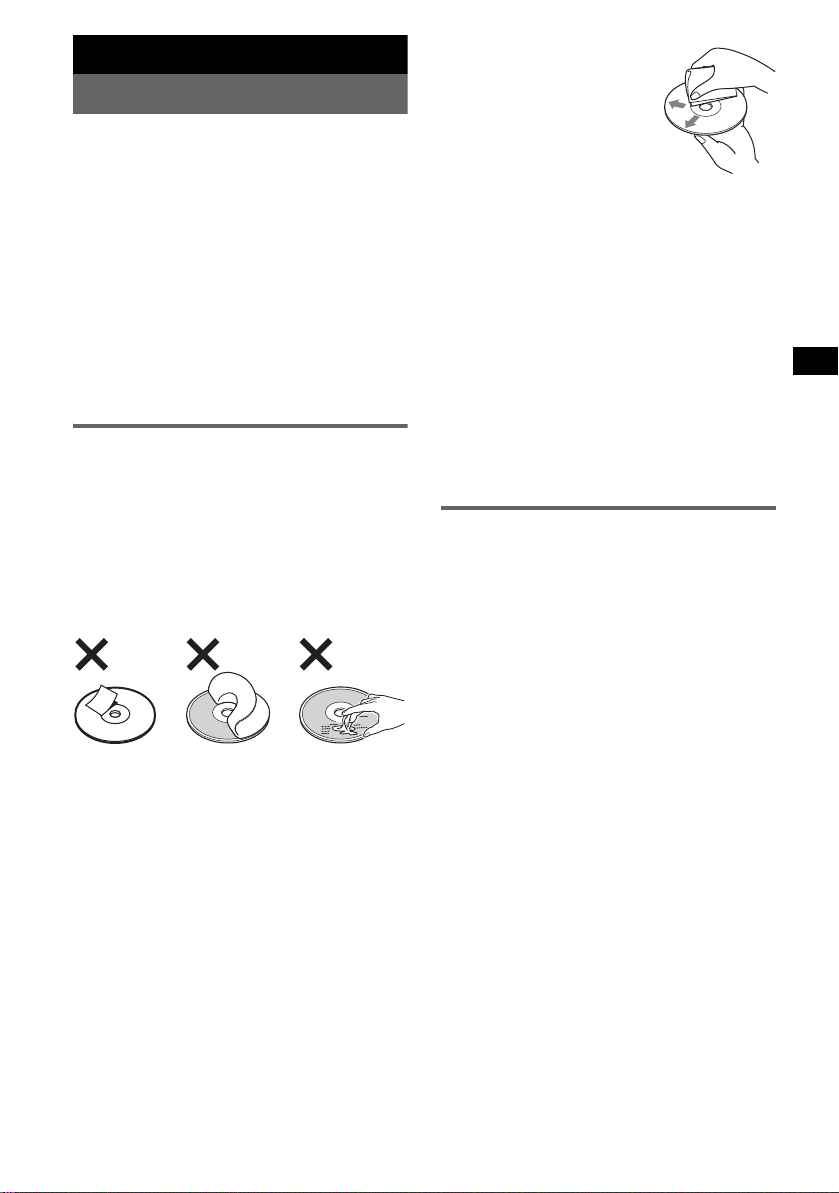
Additional Information
Precautions
• If your car has been parked in di rec t sunlight,
allow the unit to cool off before operating it.
• Power aerial will extend automatical ly w h ile the
unit is operating.
Moisture condensation
On a rainy day or in a very damp area, moisture
condensation may occur inside the lenses and
display of the unit. Should this occur, the unit will
not operate p roper l y. In such a case, remove th e dis c
and wait for about an hour un til th e moisture has
evaporated.
To maintain high sound quality
Be careful not to splash juice or othe r soft drinks
onto the unit or discs.
Notes on discs
• T o keep a disc clean, do no t touch its surface.
Handle the disc by its edge.
• Keep your discs in their cases or disc magazines
when not in u s e.
• Do not subject discs to heat/high temperature.
Avoid leaving them in a parke d ca r or on a
dashboard/rear tray.
• Do not attach labels, or use discs with sticky ink/
residue. Such discs may stop spinning when used,
causing a malfunction, or may ruin the disc .
• Do not use any discs with labels or stickers
attached.
The following ma lfuncti ons may resu lt from usin g
such discs:
– Inability to eject a disc (due to a label or sticker
peeling off and jammi ng the eject mechanism).
– Inability to read audio data correctly (e.g.,
playback skippin g, or no playback) due to heat
shrinking o f a sticker or labe l causing a disc to
warp.
• Discs with non-standard shapes (e.g., heart,
square, star) cannot be played on th is uni t.
Attempting to do so may damage the unit. Do not
use such discs.
• You cannot play 8 cm CDs.
• Before playing, cl ean the discs
with a commercially available
cleaning cloth. Wipe each disc
from the centre out. Do not use
solvents such as benzine,
thinner, commercially available
cleaners, or antistatic spray
intended for analogue discs.
Notes on CD-R/CD-RW discs
• Some CD-Rs/CD -RWs (depending on the
equipment used for its recording or the condition
of the disc) may not play on this un it .
• You cannot play a CD-R/a CD-RW that is not
finalized.
Music discs encoded with copyright
protection technologies
This product is designed to play back discs that
conform to the Compact Disc (CD) standa rd.
Recently, various music discs encoded with
copyright protection te chnologies are marketed by
some record c ompan ies. Pl ease b e a ware that among
those discs, there are some that do not conform to
the CD standard and may not be playable by this
product.
About MP3 files
MP3, which stands for MPEG-1 Audio Layer-3, is a
music file co mp ression format stan dard. It
compresses audio CD data to approximately 1/10 of
its original size.
• The unit is compatible with the ISO 9660 le vel 1/
level 2 format, Jol iet/Romeo i n th e expansion
format, ID3 tag version 1.0, 1.1, 2.2, 2.3 and 2.4 ,
and Multi Session.
• The maximum number of:
– folders (groups): 150 (i nc luding root and empty
folders).
– MP3 files (track s) and folders containe d in a
disc: 300 (if a folder/file names contain many
characters, this number may become less than
300).
– displayable characters for a folder/file name is
32 (Jolie t), or 32/64 (Romeo); ID3 tag is 15/ 30
characters (1.0, 1.1, 2.2 and 2.3), or 63/126
characters (2.4).
continue to next page t
15
Page 16
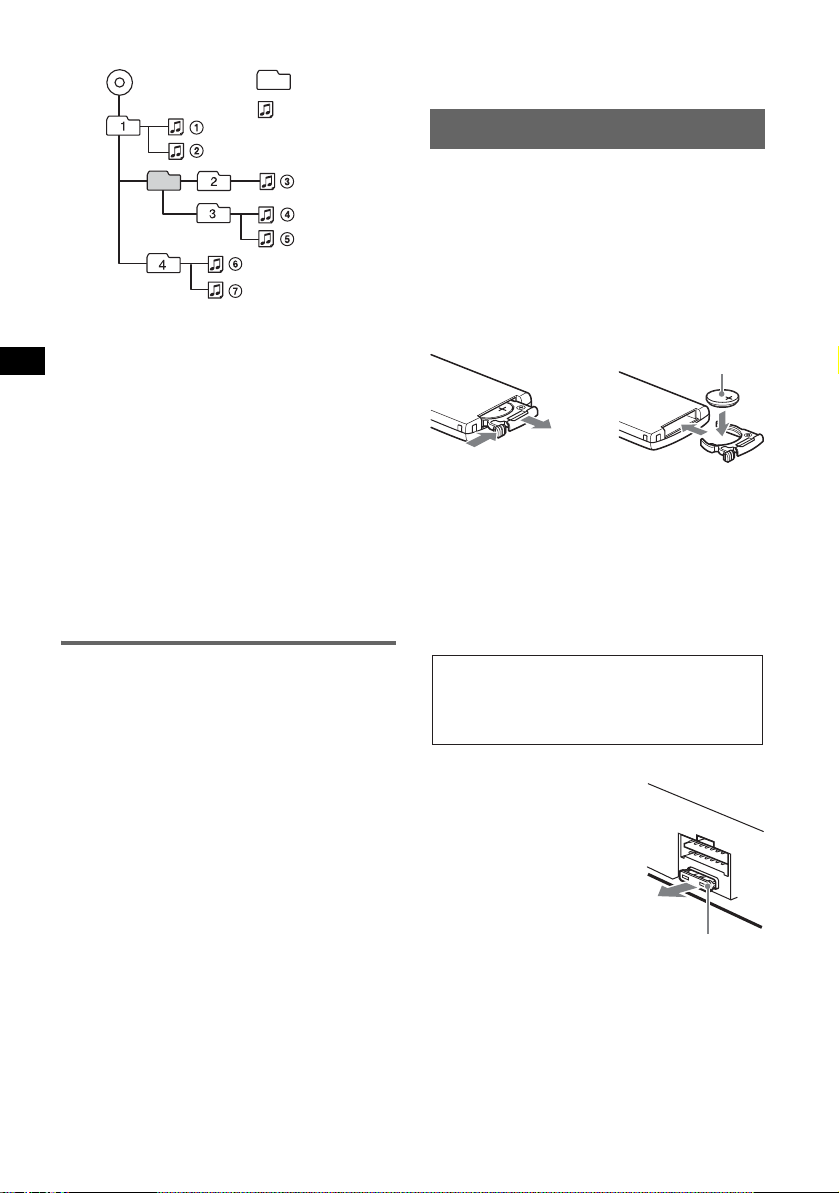
Playback order of MP3 files
MP3
Notes
• Be sure to finalize the disc before using on the unit.
• When naming an MP3 file, be sure to add the file
expansion “.mp3” to the file name.
• If you play a high-bit-rate MP3, such as 320 k bps,
sound may be intermittent.
• During playbac k of a V BR ( v a ria b l e bit r a t e) MP3 f il e
or fast-forward/reverse, elapsed playing time may
not display accurately.
• When the disc is recorded in Multi Session, only the
first track of the first session format is recognized
and played (any other format is skipped). The
priority of the format is CD-DA, ATRAC CD and
MP3.
– When the first track is a CD-DA, only CD-DA of the
first session is played.
– When the first track is not a CD-DA, an ATRAC CD
or MP3 session is played. If the disc has no data in
any of these formats, “NO Music” is displayed.
Folder
(group)
MP3 file
(track)
About ATRAC CD
ATRAC3plus format
ATRAC3, which stands for Adaptive Transform
Acoustic Coding3, is audio compression
technology. It compresses audio CD data to
approximately 1/10 of its original size.
ATRAC3plus, which is an extended format of
ATRAC3, compresses the audio CD data to
approximately 1/20 of its original size. The unit
accepts both ATRAC3 and ATRAC3plus format.
ATRAC CD
ATRAC CD is recorded audio CD data w hi ch is
compressed to ATRAC3 or ATRAC3plus fo rmat
using authorized software, such as SonicStage 2.0 or
later, or SonicStag e Simple Burne r.
• The maximum number of:
– folders (groups): 255
– files (tracks): 999
• The characters fo r a fo lder/file name and text
information written by SonicStage is displayed.
For details on ATRAC CD, see the Sonic Stage or
SonicStage Simple Burner ma nua l.
Note
Be sure to create the ATRA C CD using authorized
software, such as SonicStage 2.0 or later, or
SonicStage Simple Burner 1.0 or 1.1, which are
16
supplied with Sony Network products.
If you have any questions or problems concernin g
your unit that are not covered in this manual, consult
your nearest Sony dealer.
Maintenance
Replacing the lithium battery of the
card remote commander
Under normal conditi ons, the battery will last
approximately 1 year. (The service life may be
shorter, depending on the conditions of use.)
When the battery becomes weak, the range of the
card remote commander becomes shorter. Replace
the battery with a ne w CR2 02 5 lith ium battery. Use
of any other battery may presen t a risk of fire or
explosion.
+ side up
2
c
1
Notes on the lithium battery
• Keep the lithium battery out of the reach of children.
Should the battery be swallowed, immediately
consult a doctor.
• Wipe the battery with a dry cloth to assure a good
contact.
• Be sure to observe the correct polarity when
installing the battery.
• Do not hold the battery with metallic tweezers,
otherwise a short-circuit may occur.
WARNING
Battery may explode if mistreated.
Do not recharge, disassemble, or dispose of
in fire.
Fuse replacement
When replacing the fuse, be
sure to use one matching the
amperage rating stated on the
original fuse. If the fuse blows,
check the power connection and
replace the fuse. If the fuse
blows again after replacement,
there may be an internal
malfunction. In such a case,
consult your nearest Sony
dealer.
Fuse (10A)
Page 17
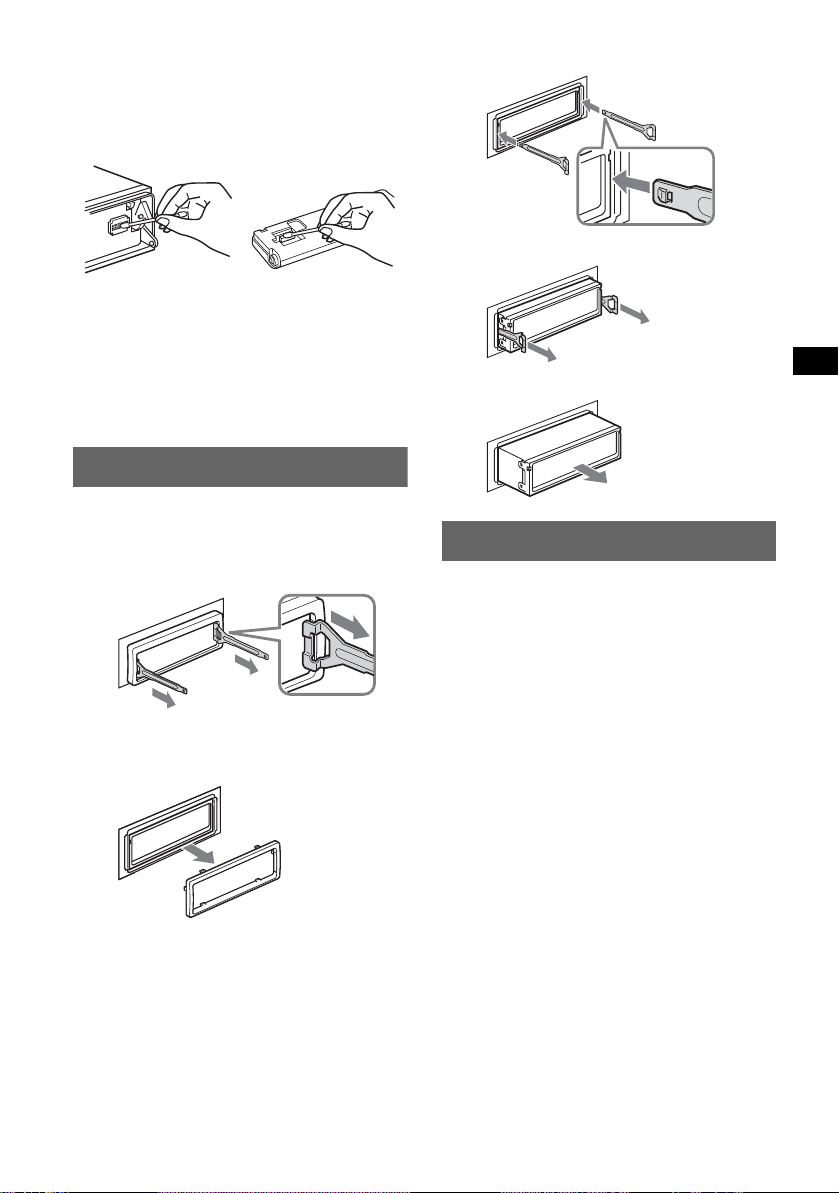
Cleaning the connectors
The unit may not function properly if the connectors
between the unit and the front panel are not clean. In
order to prevent this, detach the front panel (pag e 4)
and clean the connectors with a cotton swab dipped
in alcohol. Do not apply too much force. Otherwise,
the connectors may be dama ged.
1 Insert bot h release keys simultaneously
until they click.
Hook facing
inwards.
2 Pull the release keys to unseat the unit.
Main unit
Notes
• For safety, turn off the ignition before cleaning the
connectors, and remove the key from the ignition
switch.
• Never touch the connectors directly with your fingers
or with any metal device.
Back of the front
panel
Removing the unit
1 Remove the protection collar.
1 Detach the front panel (page 4).
2 Engage the release keys together with the
protection collar.
Orient the re lease
keys as shown.
3 Pull out the release keys to remove the
protection collar.
2 Remove the unit.
3 Slide the unit out of the mounting.
Specifications
CD Player section
Signal-to-noise ratio: 120 dB
Frequency response: 10 – 20,000 Hz
Wow and flu tter: Below measurable limit
Tuner section
FM
Tuning range: 87.5 – 108.0 MHz
Aerial terminal: External aerial connector
Intermediate frequency: 10.7 MHz/450 kHz
Usable sensitivity: 9 dBf
Selectivity: 75 dB at 400 kHz
Signal-to-noise ratio: 67 dB (stereo), 69 dB (mono)
Harmonic distortion at 1 kHz: 0.5 % (stereo),
0.3 % (mono)
Separation: 35 dB at 1 kHz
Frequency response: 30 – 15,000 Hz
MW/LW
Tuning range:
MW: 531 – 1,602 kHz
LW: 153 – 279 kHz
Aerial terminal: External aerial connector
Intermediate frequency: 10.7 MHz/450 kHz
Sensitivity: MW: 30 µV, LW: 40 µV
Power amplifier section
Outputs: Speaker outputs (sure se al connectors)
Speaker impedance: 4 – 8 ohms
Maximum power output: 52 W × 4 (at 4 ohms)
continue to next page t
17
Page 18
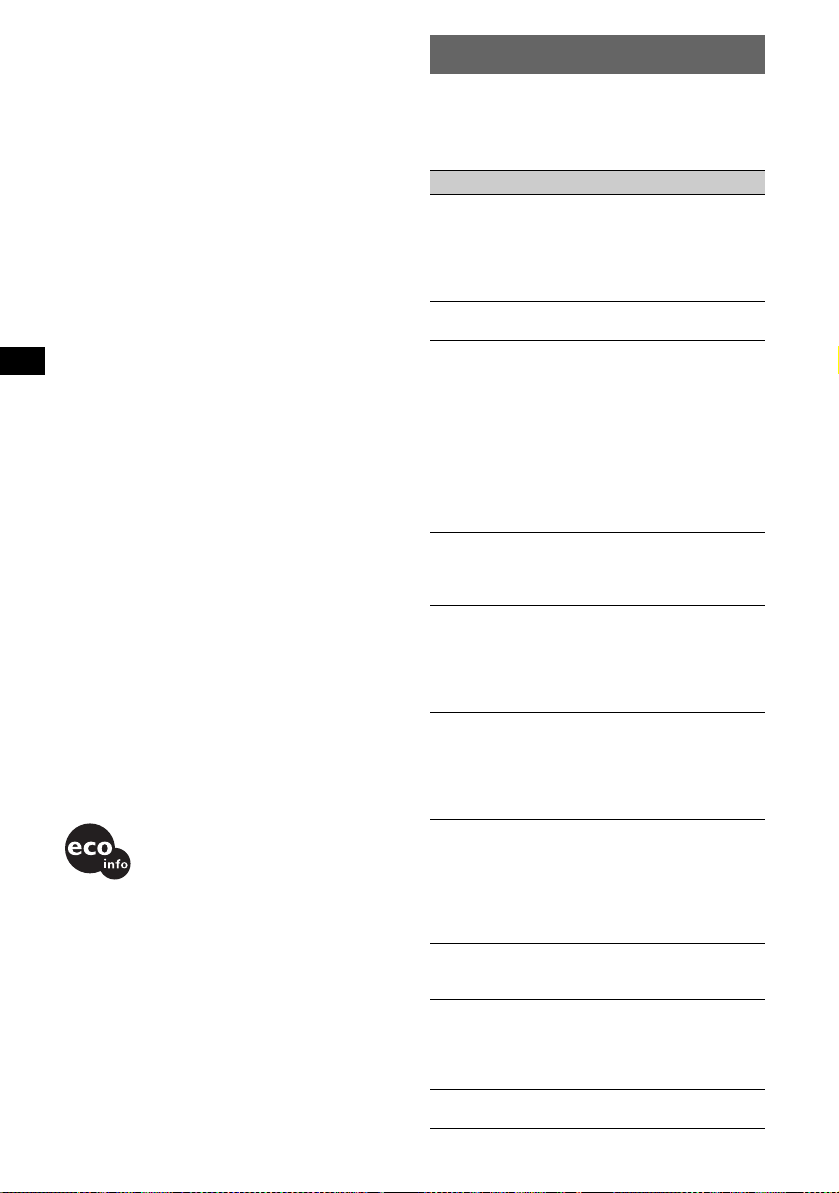
General
Outputs:
Audio outputs terminal (front/re ar)
Subwoofer output terminal (mono)
Power aerial relay control terminal
Power amplifier control terminal
Inputs:
Telephone ATT contr ol te r mi na l
Illumination control te rm inal
BUS control input terminal
BUS audio input/AUX IN terminal
Remote controll e r input terminal
Aerial input terminal
Tone controls:
Bass: ±8 dB at 100 Hz
Treble: ±8 dB at 10 kHz
Loudness:
+8 dB at 100 Hz
+2 dB at 10 kHz
Power requir ements: 12 V DC car battery
(negative earth )
Dimensions: Approx. 178 × 50 × 178 mm (w /h/d)
Mounting dimensions: Approx. 182 × 53 × 161 mm
(w/h/d)
Mass: Approx. 1.3 kg
Supplied accessori es :
Card remot e command er: RM-X15 4
Parts for installation and connections (1 set)
Front panel case (1)
Optional accessories/eq uipment:
Rotary commander: RM-X4S
BUS cable (supplied with an RCA pin cord):
RC-61 (1 m), RC-62 (2 m)
CD changer (10 discs): CDX-757MX
CD changer (6 discs): CDX-T70MX, CDX-T69
MD changer (6 discs): MDX-66XLP
Source selector: XA-C30
AUX-IN selector: XA-300
US and foreign patents licensed from Dolby
Laboratories.
Note
This unit cannot be connected to a digital preamplifier
or an equalizer which is Sony BUS system compatible.
Design and specifications are subject to change
without notice.
• Lead-free solder is used for soldering certain
parts. (more than 80 %)
• Halogenated flame retardants are not used in the
certain printed wiring boards.
• Halogenated flame retardants are not used in
cabinets.
• VOC (Volatile Organic Compound)-fr ee vegetable
oil based ink is used for printing the carton.
• Packaging cushions do not use polystyrene foam.
18
Troubleshooting
The following checklist will help you remedy
problems you may encounter with your unit.
Before going through the checklist below, check the
connection and opera t ing procedures.
General
No power is being supplied to the unit.
• Check the connection. If everything is in order, check
the fuse.
• If the unit is turned off and the display disappears, it
cannot be operated with the remote comm a nde r.
t Turn on the unit.
The power aerial does not extend.
The power aerial does not have a relay box.
No sound.
• The volume is too low.
• The ATT function is activated, or the Telephone ATT
function (when the interface cable of a car telephone
is connected to the ATT lead) is activated .
• The position of the fader control (FADER) is not set
for a 2-speaker system.
• The CD changer is incompatible with the disc format
(MP3/ATRAC CD).
t Play back with a Sony MP3 compatible CD
changer, or this unit.
No beep sound.
• The beep sound is cancelled (page 12).
• An optional power amplifier is connected and you are
not using the built-in amplifier.
The contents of the memory hav e b een erased.
• The RESET button has been pressed.
t Store again into the memory.
• The power connecting lead or batter y ha s be en
disconnected.
• The power connecting lead is not connected properly.
Stored stations and correct time are erased.
The fuse has blown.
Makes noise when the position of the ignition
key is switched.
The leads are not matched correctly with the car’s
accessory power connector.
The display disappears from/does not appear
in the display window.
• The dimmer is set “ D immer on” (page 12) .
• The display disappe ars if you pr e ss a nd hold (OFF).
t Press and hold (OFF) again until the display
appears.
• The connectors are dirty (page 17).
DSO does not function.
Depending on the type of car interior or type of music,
DSO may not have a desirable effect.
The images change automatically.
In Auto Image mode, the selected image cannot be
displayed.
t To display selected image only, set to “A.Image
off” (page 12).
Any display items do not display.
t Set to “INFO on” (page 12).
Page 19
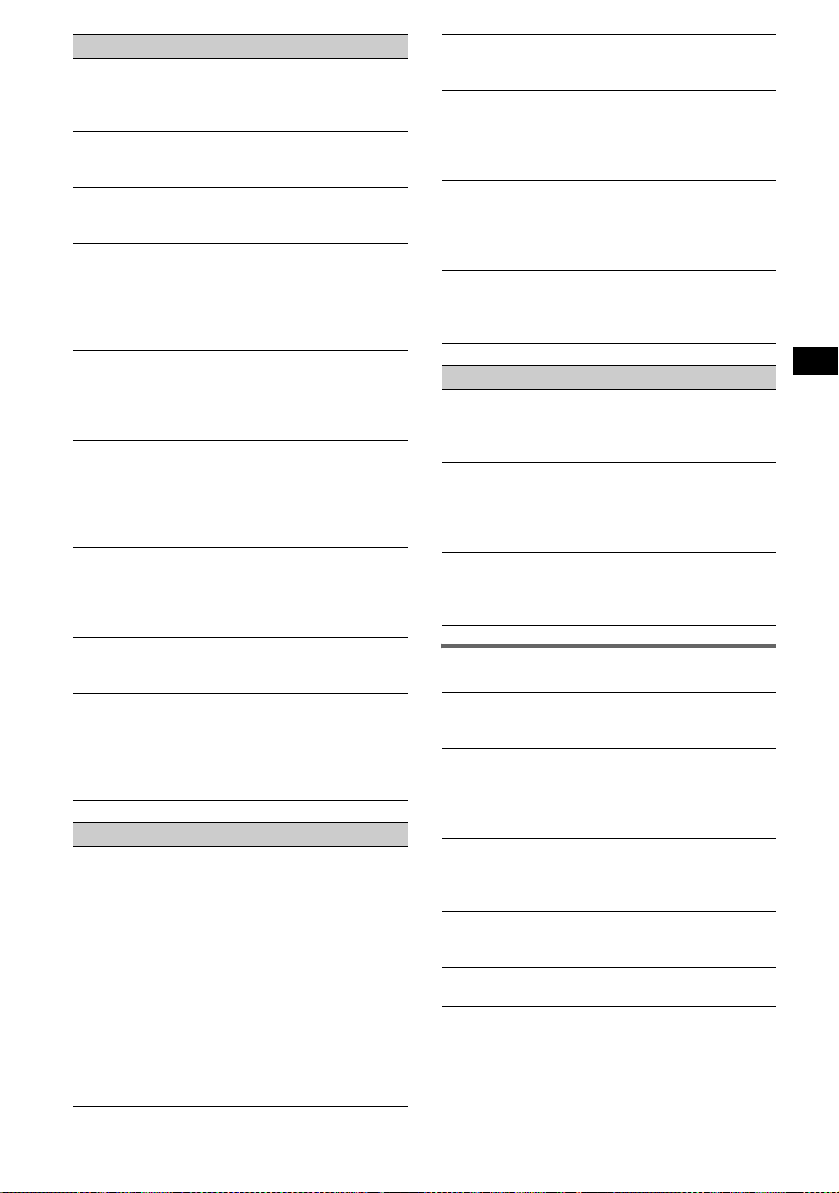
CD/MD playback
The disc cannot be loaded.
• Another disc is already loaded.
• The disc has been forcibly inserted upside down or in
the wrong way.
The disc does not playback.
• Defective or dirty disc.
• The CD-Rs/CD-RWs are not for audio use (page 15).
MP3 files cannot be played back.
The disc is incompatib le with the MP3 format and
version (page 15).
MP3 files take longer to play back than others.
The following discs take a long e r ti me to sta rt
playback.
– a disc recorded with a complicated tree structure.
– a disc recorded in Multi Session.
– a disc to whic h da ta can be adde d.
The ATRAC CD cannot play.
• The disc is not created by authorized sof tware, such
as SonicStage or SonicStage Sim pl e Bu rn er.
• Tracks that are not incl uded in th e gr oup can not be
played.
The display items do not scroll.
• For discs with very many characters, those may not
scroll.
• “A.Scroll” is set to off.
t Set “A.Scroll on” (page 12) or press (SCRL) on
the card remote commander.
The sound skips.
• Installation is not correct.
t Install th e uni t at an angle of less than 45° in a
sturdy part of the car.
• Defective or dirty disc.
The operation buttons do not function.
The disc will not eject.
Press the RESET button (page 4).
“MS” or “MD” does not appear on the source
display when both the optional MGS-X1 and
MD changer are connected.
This unit recognizes MGS-X1 as an MD unit.
tPress (SOURCE) until “MS” or “MD” appears,
then press (MODE) repeatedly.
Radio reception
The stations cannot be received.
The sound is hampered by noises.
• Connect a power aerial control lead (blue) or
accessory power supply lead (red) to the power
supply lead of a car’s aerial booster (only when your
car has built-in FM/MW/LW aerial in the rear/si de
glass).
• Check the connection of the car aerial.
• The auto aerial will not go up.
t Check the connection of the power aerial control
lead.
• Check the frequency.
• When the DSO mode is on, the sound is sometimes
hampered by noises.
t Set the DSO mode to “OFF” (page 6) .
Preset tuning is not possible.
• Store the correct frequency in the memory.
• The broadcast si gna l is too weak.
Automatic tuning is not possible.
• The loca l seek mode is set to “on.”
t Set “Local” to “off” (page 12).
• The broadcast si gna l is too weak.
t Perform manua l tuni ng.
During FM reception, the “ST” indication
flashes.
• Tune in the frequency accurately.
• The broadcast si gna l is too weak.
t Set “Mono” to “on” (page 12).
An FM programme broadcast in stereo is heard
in monaural.
The unit is in monaural reception mode .
t Set “Mono” to “off” (page 12).
RDS
The SEEK starts after a few seconds of
listening.
The station is non-TP or has weak signal.
t Deactivate TA (page 9).
No traffic announcements.
• Activate TA (page 9).
• The station does not br oa dc as t any traffic
announcements despite bei n g TP.
t Tune in another station.
PTY displays “- - - - - - - -.”
• The current station is not an RDS station.
• RDS data has not been received.
• The station does not spe c if y the pr ogr amme type.
Error displays/Messages
1
Blank*
Tracks have not been recorded on the MD.*
t Play an MD with recorded tracks.
1
Error*
• The disc is dirty or inserte d ups ide down.*
t Clean or insert the disc correctly.
• The disc cannot play because of some problem.
t Insert another disc .
Failure
The connection of speakers/amplifiers is incorrect.
t See the installation guide manual of this model to
check the con n e ction.
Load
The changer is loading the di s c .
t Wait until loading is complete.
Local Seek +/–
The local seek mode is on during autom atic tuning.
continue to next page t
2
2
19
Page 20
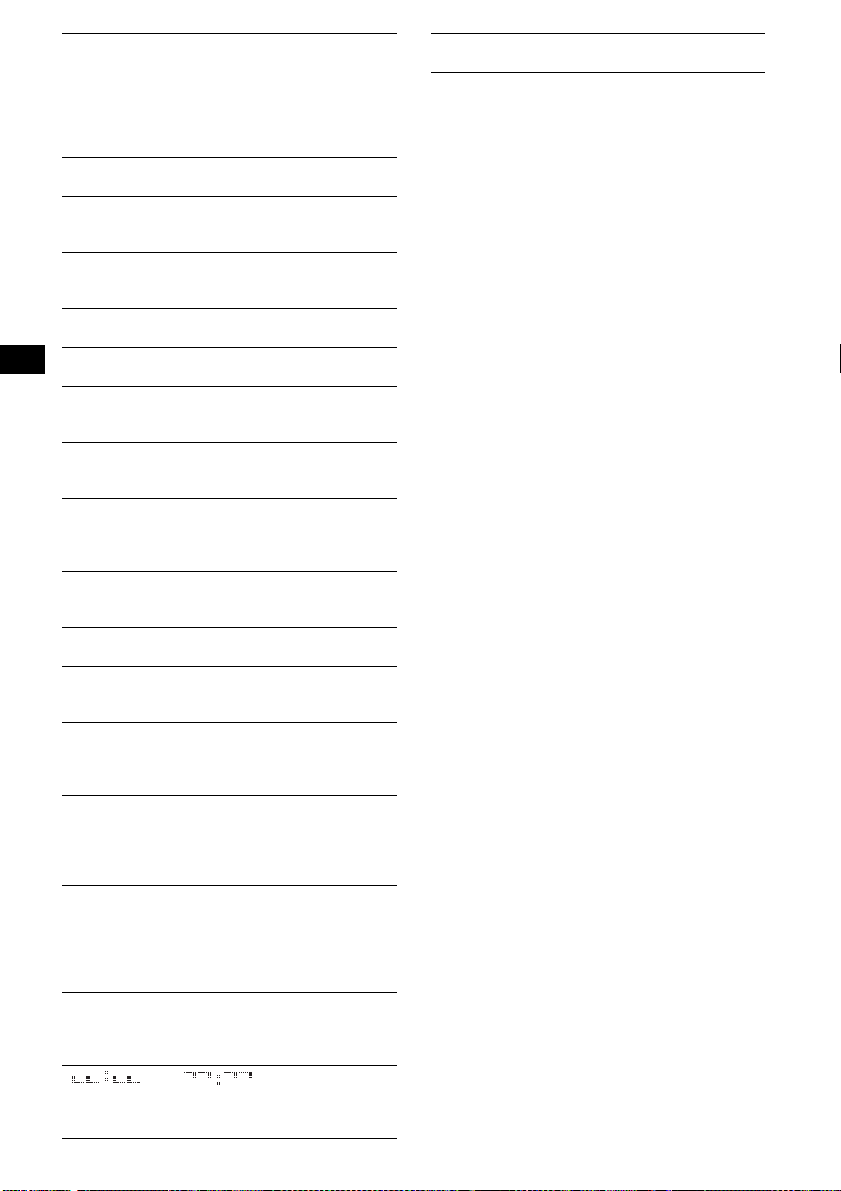
NO AF
There is no alternative frequency for the current
station.
t Press < or , while the station name is flashi ng.
The unit starts searchin g for anothe r frequency wi th
the same PI (Programme Identification) data (“PI
Seek” appears).
NO Album Name
A group name is not wri tten in the track.
NO Data
All custom names have been deleted, or none are
stored.
NO Disc
The disc is not inserted in the CD/MD changer.
t Insert discs in the changer.
NO Disc Name
A disc name is not written in the track.
NO ID3 Tag
ID3 tag information is not wr it te n in the MP3 file.
NO Info
Text information is not written in the ATRAC3/
ATRAC3plus file.
NO Magazine
The disc magazine is not inserted in the CD ch a nge r.
t Insert the magazine in the changer.
NO Music
The disc is no t a music file.
t Insert a m usic CD in this unit or MP3 play a ble
changer.
NO TP
The unit will continue searching for available T P
stations.
NO Track Name
A track name is not written in the track.
Not Read
The disc information has not been read by the unit.
t Loading the disc , th e n sel ect it on the list.
Not Ready
The lid of the MD changer is open or the MDs are n ot
inserted properly.
t Close the lid or ins ert the M D s pr ope r ly.
Offset
There may be an internal malfunction.
t Check the connection. If the error indication
remains on in the di splay, consult your nearest
Sony dealer.
Read
The unit is reading all track and group infor ma ti on on
the disc.
t Wait until reading is complete and playback starts
automatically. Depending on the disc structure, it
may take more than a min ute.
Push Reset
The CD unit and CD/MD changer cannot be oper a te d
because of some problem.
t Press the RESET button (page4).
“” or “”
During fast-forward or reverse, you have reached the
beginning or the end of the disc and you cannot go any
further.
20
“s”
The character cannot be displayed with th e unit.
*1 If an error occurs during playback of a CD or MD,
the disc number of the CD or MD does not appear
in the display.
*2 The disc number of the disc causing the error
appears in the display.
If these solutions do not help improve the situation,
consult your nearest Sony dealer.
If you take the unit to be repaired because of CD
playback trouble, bring the disc that was used at the
time the problem began.
Page 21
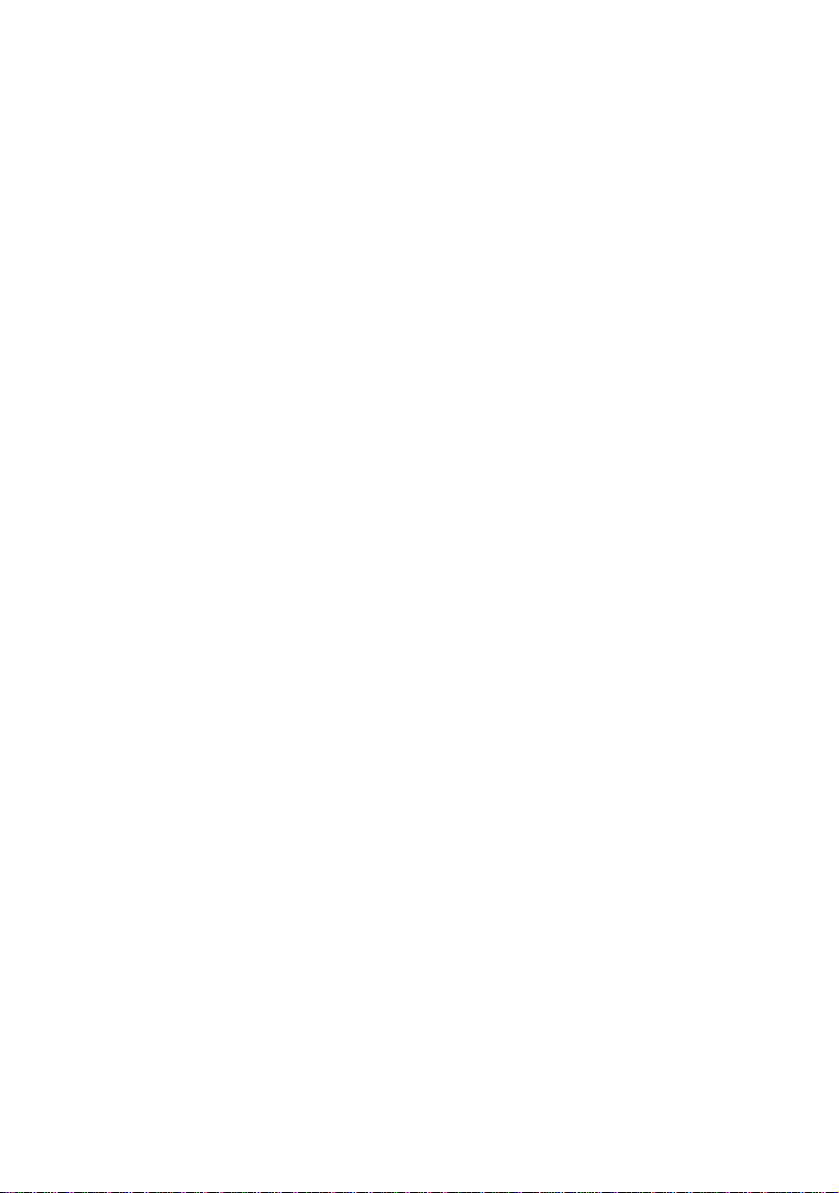
Page 22
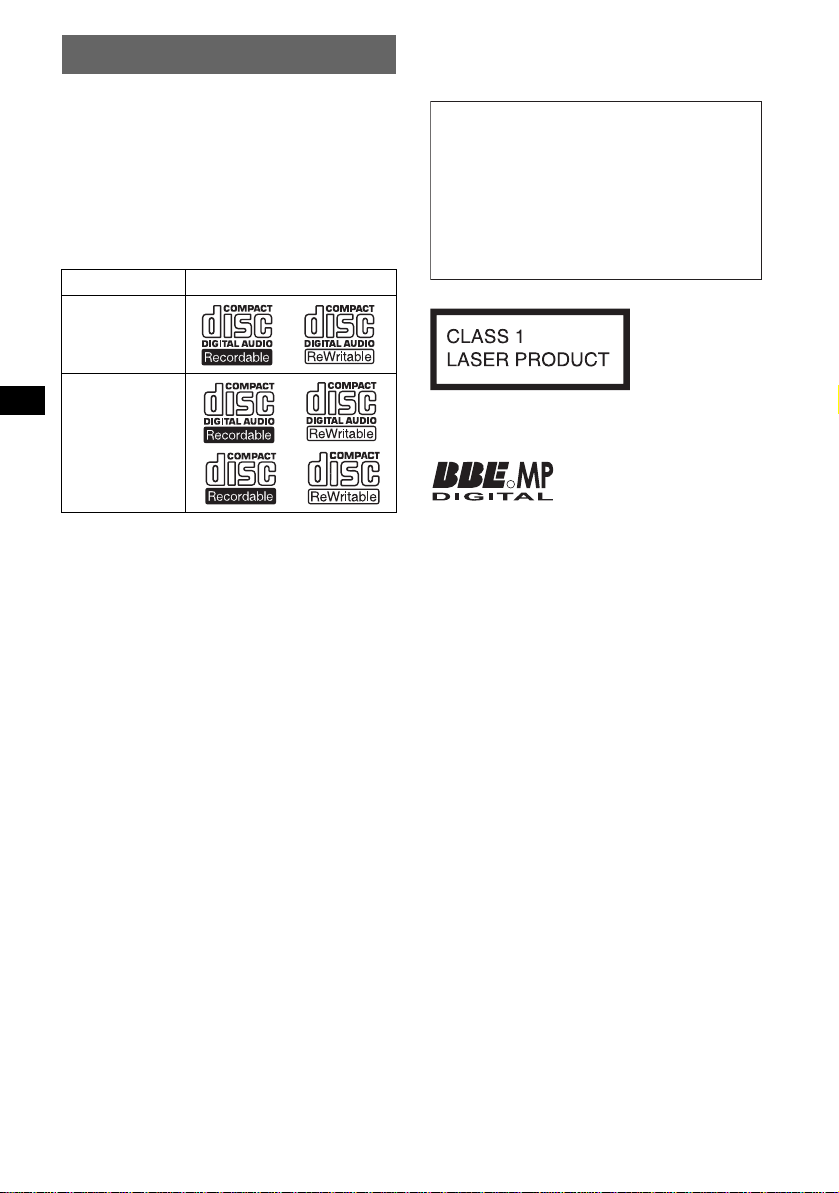
Willkommen!
Danke, dass Sie sich für diesen CD-Player von
Sony entschieden habe n. Mit diesem Gerät
stehen Ihnen i m Au to die folgenden Funkt ionen
zur Verfügung.
• CD-Wiedergabe
Wiedergabe von CD-DAs (auch solche mit CD
TEXT*), CD-Rs/CD-R Ws ( MP3-Dateien , auch
auf Multisession-CDs (
ATRAC-CDs (ATRAC3- und ATRAC3plusForma t (
Seite 17)).
CD-Typ Beschriftung auf der CD
CD-DA
MP3
ATRAC-CD
• Radioempfang
–Für jeden Frequenzbereich (FM1 (UKW1),
FM2 (UKW2), FM3 (UKW3), MW und LW)
können Sie bis zu 6 Sender speichern.
–BTM (Best Tuning Memory -
Speicherbelegungsautomatik): Das Gerät
wählt die Sender mit de n stärksten Signalen
aus und speichert diese.
• RDS-Funktionen
Sie können die RDS- D i enste von UKWSendern nutzen, die RDS-Signale (Radio Da ta
System) ausstrahlen.
• Klangeinstellungen
–EQ7: Sie können fü r 7 Musiktypen ein e
spezielle Equalizer-Kurve auswählen.
–DSO (Dynamic Soundstage Organizer):
Mithilfe virtueller Lautsprecher wird auch bei
niedrig in der Tür montierten Lautsprechern
eine bessere Raumklangwirkung erzeu gt .
–BBE MP: Dient zum Verbessern digital
komprimierten Klangs, wie z. B. bei MP3Dateien. Erläuterungen dazu finden Sie
weiter unten.
• Bildeinstellungen
Sie können im Display des Geräts verschiedene
Bilder anzeigen lassen.
– Space Producer (Klangraumeffekt): Im Takt der
Musik animierte Muster werden angezeigt.
• Bedienung eines gesondert erhältlichen
Geräts
Sie können nicht nur die Wiedergabe mit
diesem Gerät, so ndern auch geson dert
erhältliche CD/MD-We chsler sowie tragbare
Geräte von Sony steuern.
2
Seite 17)) sowie
* Eine CD mit CD TEXT ist eine CD-DA, die
Informationen wie den Namen der CD, den Namen
des Interpreten und die Namen der Titel enthält.
Warnhinweis, wenn die Zündung Ihres
Fahrzeugs nicht über eine
Zubehörposition (ACC oder I) verfügt
Nachdem Sie die Zündung ausgeschaltet
haben, halten Sie am Gerät unbedingt (OFF)
gedrückt, bis die Anzeige ausgeblendet wird.
Andernfalls wird die Anzeige nicht
ausgeschaltet und der Autobatterie wird
Strom entzogen.
Dieses Etikett befindet sich an der Unterseite
des Gehäuses.
Mithilfe von BBE MP lässt
R
sich die Klangqualität bei
digital komprimiertem Ton
wie z. B. MP3 verbessern, indem die bei der
Komprimierung verloren gegangenen
harmonischen Obertöne wiederhergestellt und
verstärkt werden. Mit BBE MP werden aus dem
vorhandenen Tonmaterial geradzahlige Obertöne
erzeugt, so dass der Klang wärmer, detailgetreuer
und nuancierter wiedergegeben wird.
SonicStage und das entsprechende Log o sind
Markenzeichen der Sony Corporation.
ATRAC, ATRAC3, ATRAC3plus und die
entsprechenden Logos sind Markenz ei chen der
Sony Corporation.
Page 23
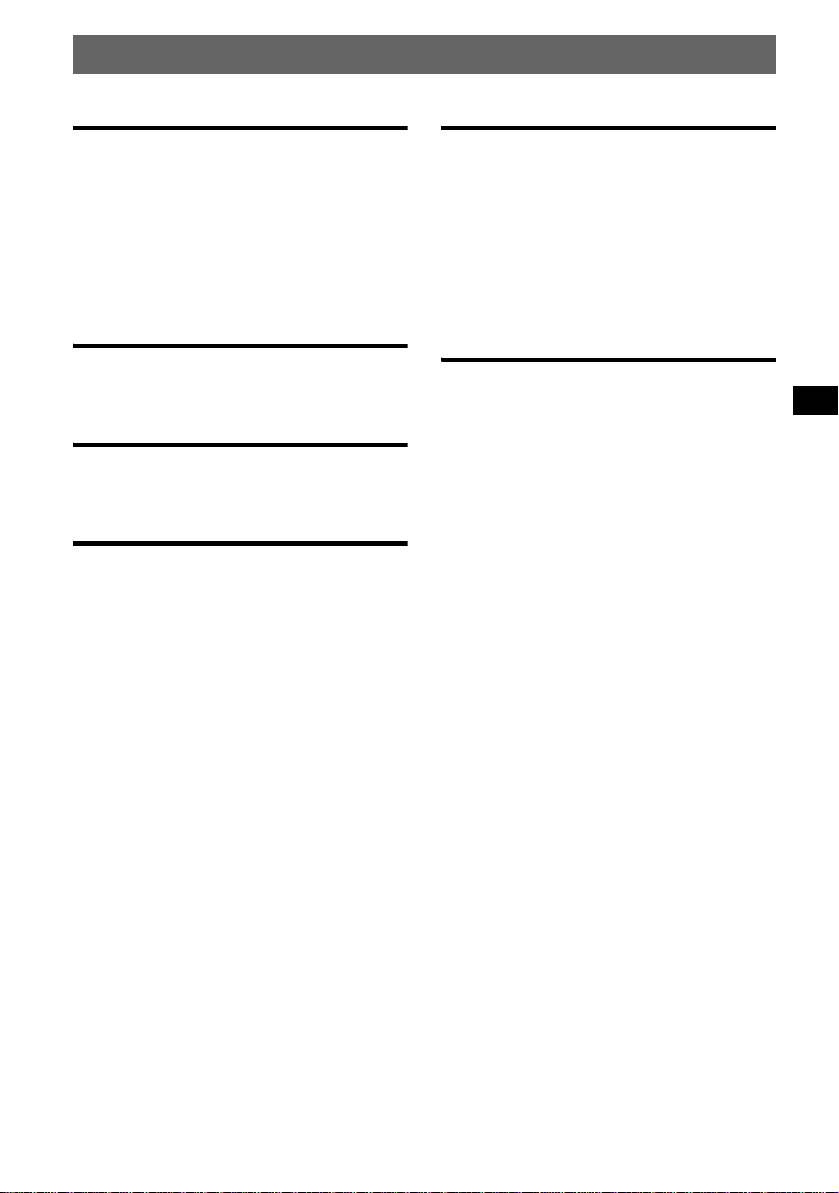
Inhalt
Vorbereitungen
Zurücksetzen des Geräts . . . . . . . . . . . . . . . . . . 4
Einstellen der Uhr . . . . . . . . . . . . . . . . . . . . . . . 4
DEMO-Modus. . . . . . . . . . . . . . . . . . . . . . . . . . 4
Abnehmen der Frontplatte. . . . . . . . . . . . . . . . . 4
Anbringen der Frontplatte . . . . . . . . . . . . . . 5
Einlegen einer CD in das Gerät. . . . . . . . . . . . . 5
Auswerfen der CD . . . . . . . . . . . . . . . . . . . . 5
Lage und Grundfunktionen der
Teile und Bedienelemente
Hauptgerät . . . . . . . . . . . . . . . . . . . . . . . . . . 6
Kartenfernbedienung RM-X154 . . . . . . . . . 6
CD
Informationen im Display . . . . . . . . . . . . . . 8
Repeat und Shuffle Play . . . . . . . . . . . . . . . 8
Radio
Speichern und Emp fa ngen von Sendern . . . . . . 9
Automatisches Spei chern von Sendern
— BTM . . . . . . . . . . . . . . . . . . . . . . . . . . . . 9
Manuelles Speichern von Sendern . . . . . . . . 9
Einstellen gespeicherter Sender . . . . . . . . . . 9
Automatisches Einstelle n von Sendern . . . . 9
Einstellen eines Senders anhand einer L ist e
— LIST . . . . . . . . . . . . . . . . . . . . . . . . . . . . 9
RDS . . . . . . . . . . . . . . . . . . . . . . . . . . . . . . . . . 10
Übersicht . . . . . . . . . . . . . . . . . . . . . . . . . . 10
Einstellen von AF und TA/TP . . . . . . . . . . 10
Auswählen des Programmtyps (PTY) . . . . 11
Einstellen der Uhrzeit (CT) . . . . . . . . . . . . 11
Weitere Funktionen
Ändern der Klangeinstellungen . . . . . . . . . . . 12
Einstellen der Klangeigenschaften . . . . . . 1 2
Einstellen der Equa lizer-Kurve
— EQ7 Tune . . . . . . . . . . . . . . . . . . . . . . . 12
Einstellen von Menüoptionen — MENU . . . . 12
Verwenden gesondert erhältlicher Geräte. . . . 14
CD/MD-Wechsler . . . . . . . . . . . . . . . . . . . 14
Joystick RM-X4S . . . . . . . . . . . . . . . . . . . 15
Zusätzliche Audiogeräte . . . . . . . . . . . . . . 16
Weitere Informationen
Sicherheitsmaßnahmen. . . . . . . . . . . . . . . . . . 16
Hinweise zu CDs . . . . . . . . . . . . . . . . . . . . 16
MP3-Dateien . . . . . . . . . . . . . . . . . . . . . . . 17
ATRAC-CDs . . . . . . . . . . . . . . . . . . . . . . . 17
Wartung . . . . . . . . . . . . . . . . . . . . . . . . . . . . . 18
Ausbauen des Geräts. . . . . . . . . . . . . . . . . . . . 19
Technische Daten . . . . . . . . . . . . . . . . . . . . . . 19
Störungsbehebung. . . . . . . . . . . . . . . . . . . . . . 20
Fehleranzeigen/Meldungen . . . . . . . . . . . . 22
3
Page 24
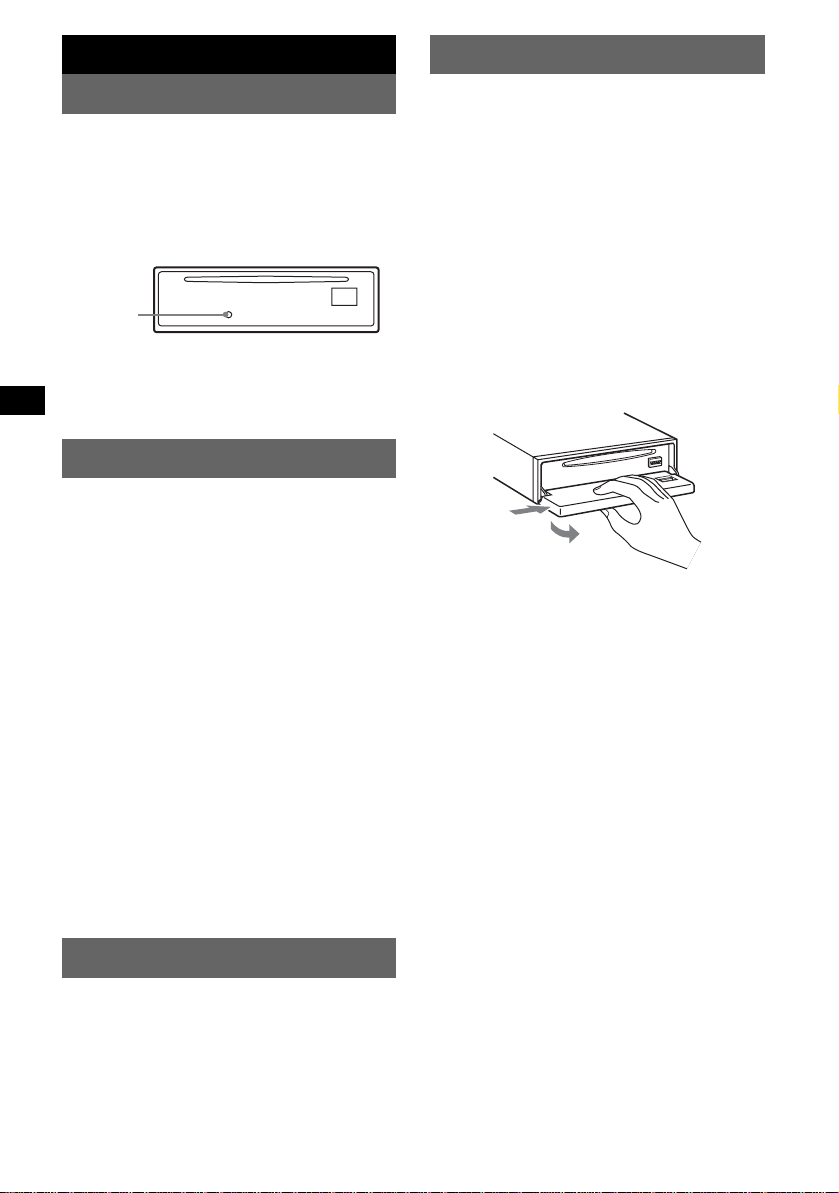
Vorbereitungen
Abnehmen der Frontplatte
Zurücksetzen des Geräts
Bevor Sie das Gerät zum ersten Mal benutzen
oder wenn Sie die Autobatterie ausge t aus cht
oder die Verbindungen gewechselt haben,
müssen Sie das Ge rät zurücksetzen.
Nehmen Sie die Fron tp la tte ab und drücken Sie
die Taste RESET mit einem spitzen Gegenstand,
wie z. B. einem Kugelschreiber.
Taste
RESET
Hinweis
Wenn Sie die Taste RESET drücken, werden die
eingestellte Uhrzeit und einige weitere gespeicherte
Einstellungen gelöscht.
Einstellen der Uhr
Die Uhr zeigt die Uhrzeit im 24-Stunden-Format
digital an.
(Mit der Kartenfernbedienung)
1 Drücken Sie (MENU).
2 Drücken Sie M oder m so oft, bis
„Clock Adjust“ erscheint.
3 Drücken Sie (ENTER).
4 Stellen Sie mit M oder m die Stunden
und Minuten ein.
Drücken Sie < oder ,, um zum jeweils
nächsten Zei chen in der Digitalan zeige zu
wechseln.
5 Drücken Sie (ENTER).
Die Uhr beginnt zu la uf en.
Wenn die Uhrzeit während der Wiedergabe bzw.
beim Radioempfang angezeigt werden soll,
stellen Sie „Clock on“ ein (
Tipp
Mithilfe der RDS-Funktion können Sie die Uhr auch
automatisch einstellen lassen (
Seite 13).
Seite 11).
Um zu verhindern, da ss das Gerät gestohlen
wird, können Sie die Frontplatte abnehm en.
Warnton
Wenn Sie den Zündschlüssel in die Position OFF
stellen, ohne die Frontplatte abzunehmen, ertönt
einige Sekunden l ang ein Warnton.
Der Warnton wird nur ausgegeben, wenn der
integrierte Verstärker verwendet wird.
1 Drücken Sie (OFF).
Das Gerät schaltet sich aus.
2 Drücken Sie (OPEN).
Die Frontplatte klappt nach unten auf.
3 Schieben Sie die Frontplatte nach
rechts und ziehen Sie sie an der linken
Seite vorsichtig heraus.
1
2
Hinweise
• Lasse n Sie die Frontplatte nicht fallen und drü cken
Sie nicht zu stark auf die Frontplatte und das
Display.
• Schützen Sie die Frontplatte vor Hitze bzw. hohen
Temperaturen und vor Feuchtigkeit. Lassen Sie sie
nicht in geparkten Autos, auf dem Armaturenbrett
oder auf der Hutablage liegen.
Tipp
Bewahren Sie die Frontplatte im mitgelieferten
Behälter auf, wenn Sie sie bei sich tragen.
DEMO-Modus
Wenn das Gerät ausgeschaltet wird, erscheint
zunächst die Uhrzei t und danach beginnt die
Demo (DEMO-Modus).
Zum Deaktivieren des DEMO-Modus stellen Sie
bei ausgeschaltetem Gerät im Me nü „Demo off“
ein (
Seite 13).
4
Page 25
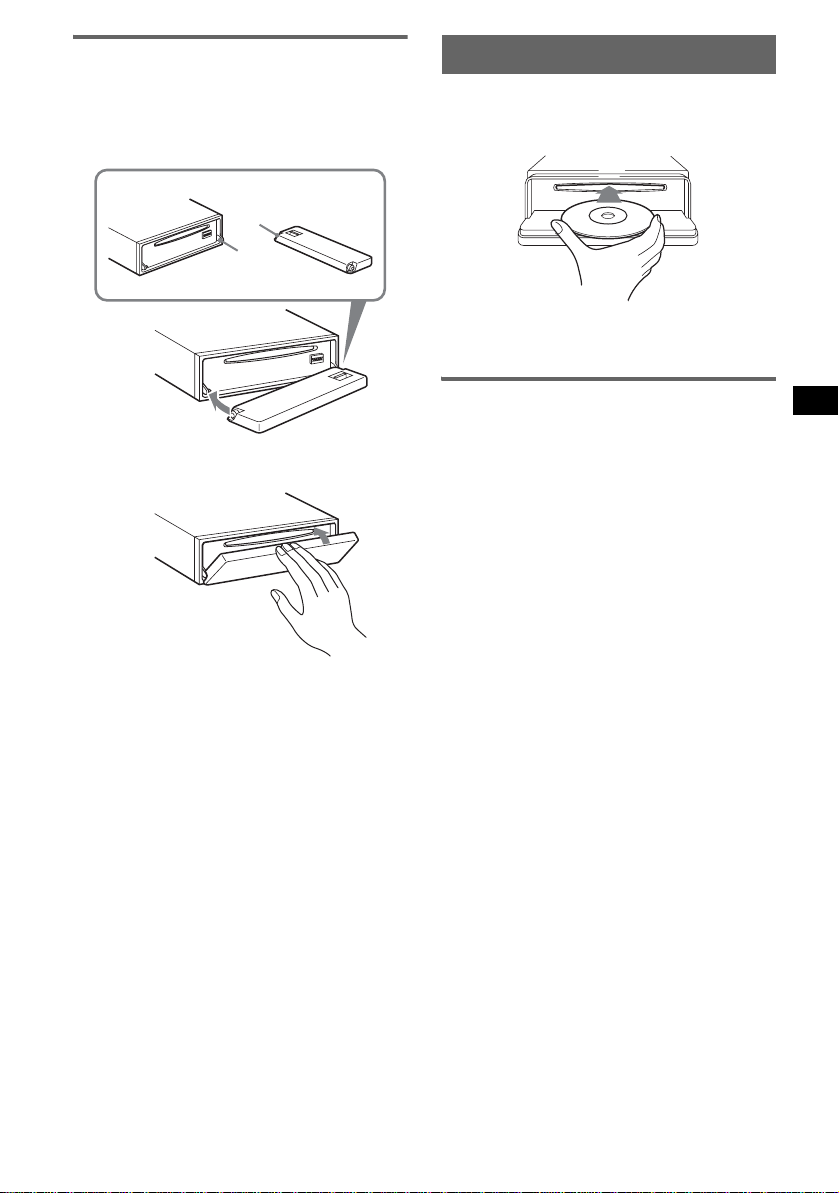
Anbringen der Frontplatte
Setzen Sie die Auss par ung A an der Frontplatte
am Stift B am Gerät an und drücken Sie dann
die linke Seite behutsam hinein.
Drücken Sie (SOURCE) am Gerät bzw. legen
Sie eine CD ein, um das Gerät einzuschalten.
A
B
x
Einlegen einer CD in das Gerät
1 Drücken Sie (OPEN).
2 Legen Sie eine CD mit der
beschrifteten Seite nach oben ein.
3 Schließen Sie die Frontplatte.
Die Wiederg abe beginnt automatisch.
Auswerfen der CD
1 Drücken Sie (OPEN).
2 Drücken Sie Z.
Die CD wird ausgeworfen.
3 Schließen Sie die Frontplatte.
Hinweis
Legen Sie auf der Innenseite der Frontplatte nichts ab.
5
Page 26
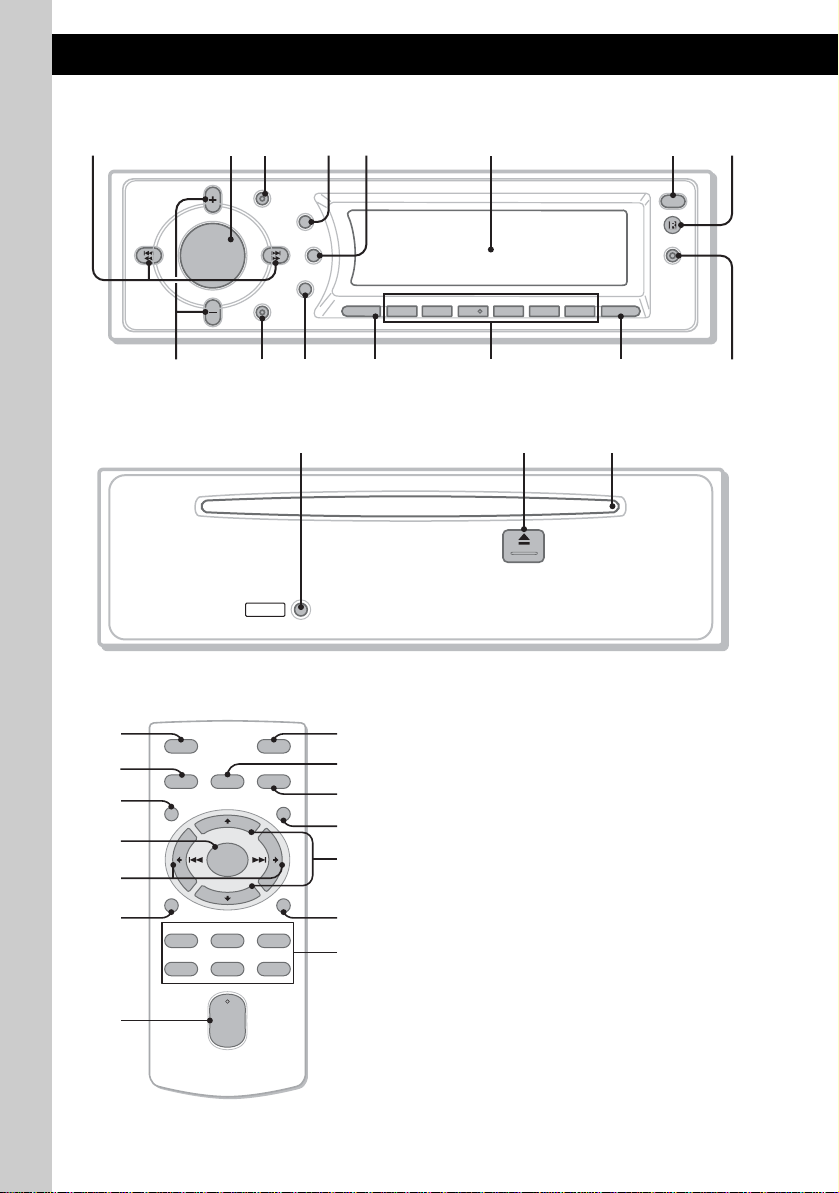
Lage und Grundfunktionen der Teile und Bedienelemente
Hauptgerät
123456 78
GP/
MODE
SEEK
–
PRESET
O
S
U
H
N
S
D
U
P
GP/
PRESET
SEEK
+
OFF
DSO
EQ7
D
SCRL
E
REP SHUF BBE MP PAUSE
SOURCE
1S2534
6
9q;qaqs qd qf qg
AF/TA
OPEN
IMAGE
CDX-F7750S
CDX-F7750
Mit abgenommener Frontplatte
qh qj qk
RESET
Kartenfernbedienung RM-X154
q;
qs
ql
w;
wa
ws
wd
OFF
SOURCE SOUND
MENU LIST
+
ENTER
–
DSPL/PTY
REP SHUF
132
465
+
VOL
–
ATT
MODE
SCRL
PAUSE
6
wf
wg
3
wh
wj
5
qd
Näheres finden Sie auf den angegebenen Seiten.
Die entsprechenden Tasten auf der
Kartenfernbedienung haben dieselbe Funktion
wie die Tasten am Gerät.
A Tasten SEEK –/+
Radio:
Automatisches Einstellen von Sendern
(drücken) bzw. manuelle Senders uche
(gedrückt halten).
CD:
Überspringen von Titeln (drücken),
Überspringen mehrerer Titel hinterein ander
(drücken, dann inner hal b von 1 Sekunde
erneut drücken und ge dr ückt halten) bzw.
Vorwärts-/Rückwärtssuchen in einem Titel
(gedrückt halten).
B Lautstärkeregler/Taste SOUND 12
Einstellen der Lautstärke (drehen) bzw.
Auswählen von Klangoptionen (drücken).
C T aste MODE 9, 14
Auswählen des Radiofrequenzbereichs (FM
(UKW)/MW/LW) bzw. Auswählen des
1
Geräts*
.
Page 27
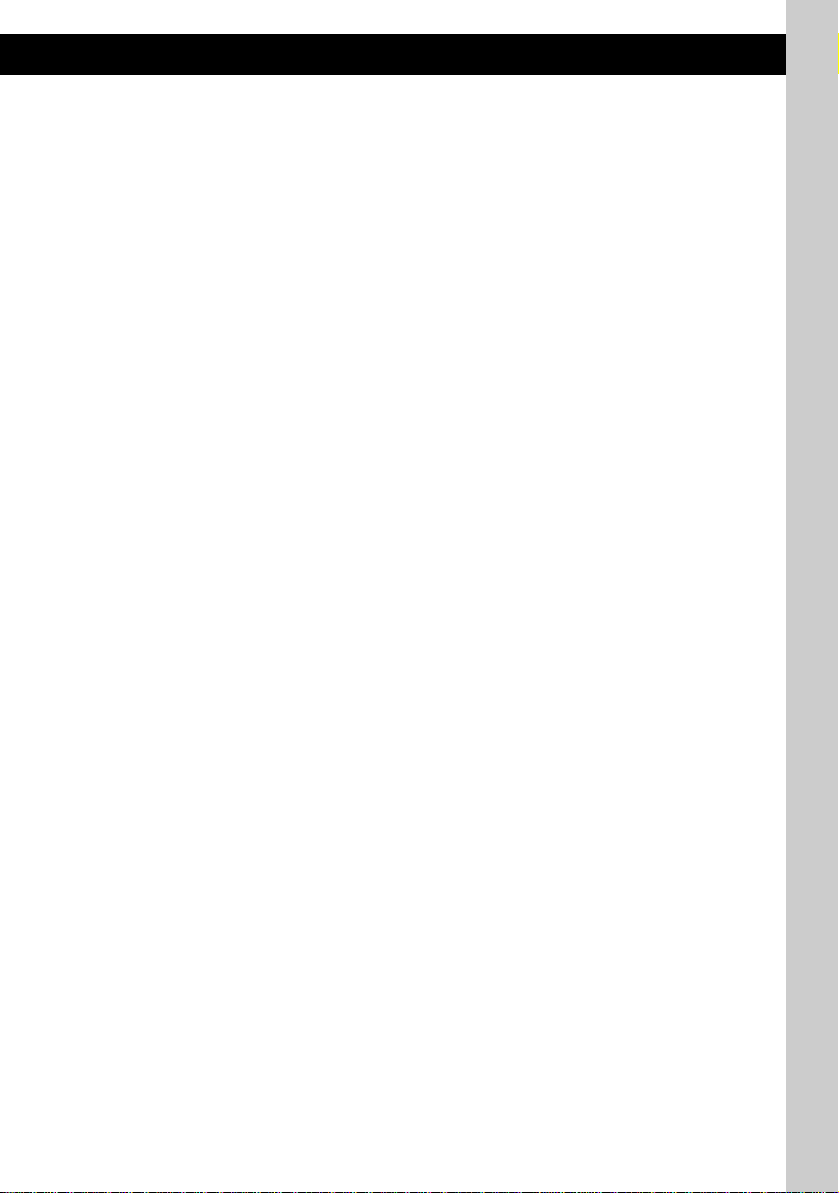
D Taste DSO 2
Auswählen des DSO-Modus (1, 2, 3 oder
OFF). Je höher die Zahl, desto stärker ist die
Wirkung.
E Bildlauftaste SCRL 8
Hiermit lassen Sie die Informationen im
Display durchl aufen.
F Display
G Taste OPEN 5
H Empfänger f ür die
Kartenfernbedienung
I Tasten GP*2/PRESET +/–
Einstellen von gespeicherten Sendern/
Überspringen von G ruppen (drücken) bzw.
Überspringen m ehrerer Gruppen
hintereinander (gedrückt halte n).
J Taste OFF
Ausschalten/St oppen der Tonquelle.
K Taste EQ7 (Equalizer)
Auswählen eines Equalizer-Typs (Xplod,
VOCAL, CLUB, JAZZ, NEWAGE, ROCK,
CUSTOM oder OFF).
L Taste SOURCE
Einschalten/Wechseln der Tonquelle (Radio/
CD/MD*
3
/AUX*4).
M Zahlentasten
Radio:
Einstellen gesp ei cherter Sender (drücken)
bzw. Speichern von Sendern (gedrück t
halten).
CD/MD*3:
(1): REP 8
(2): SHUF 8
(5): BBE MP*5*6 2
Zum Aktivieren der BBE MP-Funkti on
wählen Sie „BB E MP on “. Zum
Deaktivieren der Funktion stellen Sie „BBE
MP off“ ein.
(6): PAUSE*
6
Anhalten der Wiedergabe. Zum Beenden der
Funktion drücken Sie di e Taste erneut.
N Taste AF (Alternativfrequenzen)/TA
(Verkehrsdurchsagen) 10
Einstellen von AF und TA/TP bei einem
RDS-Sender.
O Taste IMAGE 2
Auswählen des Anz ei g emodus für das
Display.
Space Producer-Modu s t
Hintergrundbildmodus 1-3 t
Spektrumanalysatormodus 1-5 t
Filmmodus 1-3 t normale Wiedergabe/
Radioempfang
P Taste RESET 4
Q Taste Z (Auswerfen) 5
Auswerfen de r CD .
R CD-Einschub 5
Einlegen der CD.
Die folgenden Tasten auf der
Kartenfernbedi enung unterscheiden sich
außerdem hinsichtlich ihres Namens bzw. ihrer
Funktion v on denen am Gerät.
ql Taste MENU
Aufrufen des Menüs.
w; Taste ENTER
Bestätigen von Einstellu ngen.
wa Tasten < (.)/, (>)
Beim Steuern von Radio- und CDFunktionen ents pr echen diese Tasten den
Tasten ( SEEK)
–/+ am Gerät.
ws Taste DSPL (An zeige)/PTY
(Programmtypauswahl)
8, 11, 15
We chseln der Informa tionen im Display bzw .
Auswählen von PTY bei einem RD S- Sender.
wd Lautstärketaste VOL +/–
Einstelle n der Lautstärke.
wf Taste ATT (Dämpfen des Tons)
Dämpfen des Tons. Zum Beenden der
Funktion drücken Sie die Taste erneut.
wg Taste SOUND 12
Auswählen des K langmodus.
wh Taste LIST 9, 15
Auflisten.
wj Tasten M (+)/m (–)
Beim Steuern von Radio- und CDFunktionen ents pr echen diese Tasten den
Tasten ( GP/PRESET)
*1 Wenn ein CD/MD-Wechsler angeschlossen ist.
*2 Wenn eine MP3-/ATRAC-CD wiedergegeben wird
und kein Wechsler angeschlossen ist. Wenn ein
Wechsler angeschlossen ist, sind andere Schritte
auszuführen (siehe Seite 14).
*3 Wenn ein MD-Wechsler angeschlosse n ist.
*4 Wenn ein gesondert erhältliches tragbares Gerät
von Sony angeschlossen ist.
*5 Nur bei diesem Gerät.
*6 Bei der Wiedergabe mit diesem Gerät.
Hinweis
Wenn Sie das Gerät ausschalten und die Anzeige
ausgeblendet ist, können Sie es nicht mit der
Kartenfernbedienung bedienen. Drücken Sie zunächst
(SOURCE) am Gerät oder legen Sie eine CD ein, um
das Gerät zu aktivieren.
Tipp
Einzelheiten zum Austauschen der Batterie finden Sie
„Austauschen der Lithiumbatterie der
unter
Kartenfernbedienung“ auf Seite 18.
+/– am Gerät.
7
Page 28
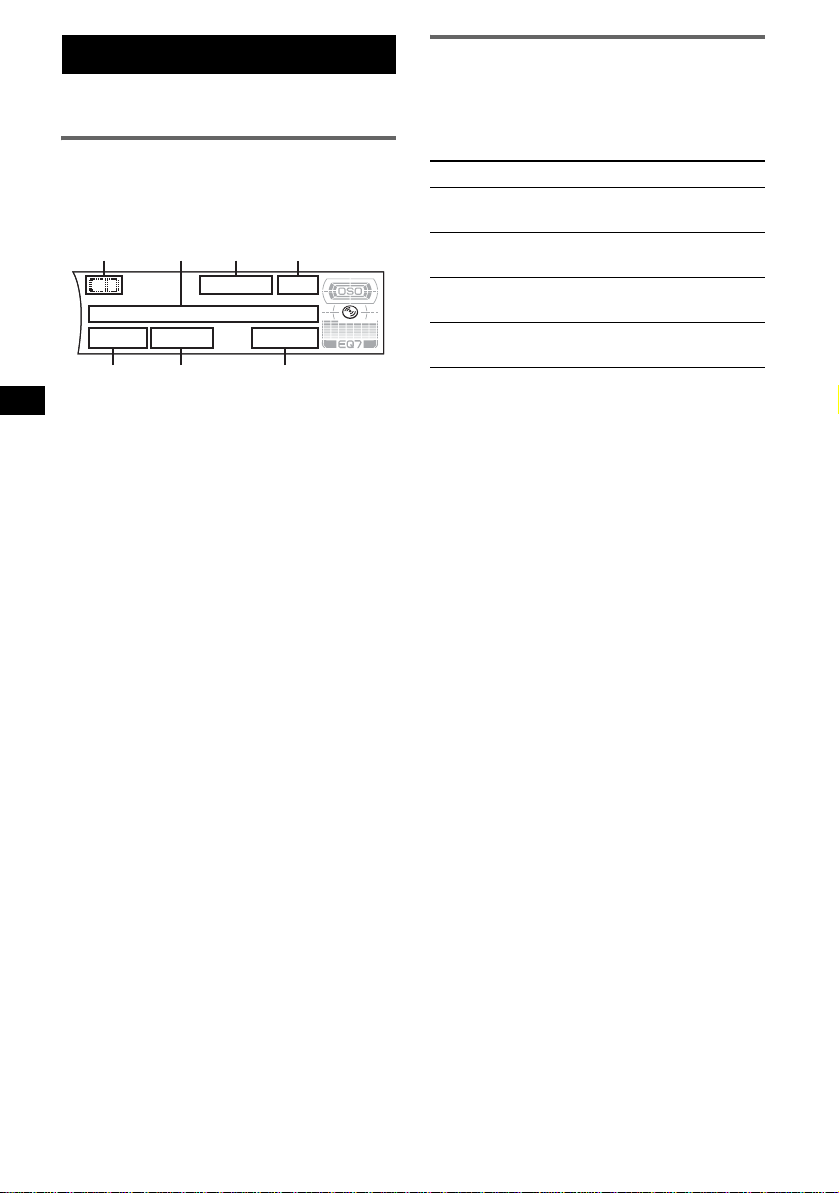
CD
Einzelheiten zum An schließen eines CD/M D Wechslers finden Sie auf
Informationen im Display
Beispiel: Wenn Sie durch wiederholtes Dr ücken
von (IMAGE) den normalen Wiedergabemodus
auswählen (
A Tonquelle
B CD-/Interpretenname, Gruppenname,
C MP3/BBE-Anzeige
D Uhrzeit*
E Gruppennummer
F Titelnummer
G Verstrichene Spieldauer
*1 Bei der Wiedergabe einer MP3-Datei wird das ID3-
Tag angezeigt. Bei der Wiedergabe einer ATRACCD werden mit SonicStage usw. eingegebene
Textinformationen angezeigt.
*2 Wenn der Uhrzeitmodus auf „on“ eingestellt ist
(Seite 13).
Zum Wechseln der Informationen im Display B
drücken Sie (DSPL) auf der
Kartenfernbedienung. Damit di e Informatione n
im Display B durchlaufen, drücken Sie (SCRL)
oder stellen „A.Sc r oll on“ ein (
Tipp
Je nach CD-Typ, Aufnahmeformat und Einstellungen
werden unterschiedliche Informationen angezeigt.
Erläuterungen zu MP3 finden Sie auf
Erläuterungen zu ATRAC-CDs auf Seite 17.
Seite 7).
A
BC D
Titelname, Textinformationen*
2
Seite 14.
GFE
1
Seite 13).
Seite 17,
Repeat und Shuffle Play
1 Drücken Sie während der Wiedergabe
(1) (REP) oder (2) (SHUF) so of t, b is
die gewünschte Einstellung im Display
erscheint.
Einstellung Funktion
Repeat Track Wiederholtes Wiedergeben
eines Titels.
Repeat Group* Wieder ho l t es Wiedergeben
einer Gruppe.
Shuffle Group* Wiedergeben einer Gruppe in
willkürlicher Reihenfolge.
Shuffle Disc Wiedergeben einer CD in
willkürlicher Reihenfolge.
* Bei Wiedergabe einer MP3-Datei/ATRAC-CD.
Wenn Sie wieder in den normalen
Wiedergabemodus schalten möchten, wählen Sie
„Repeat off“ bzw. „Shuffle off“.
8
Page 29
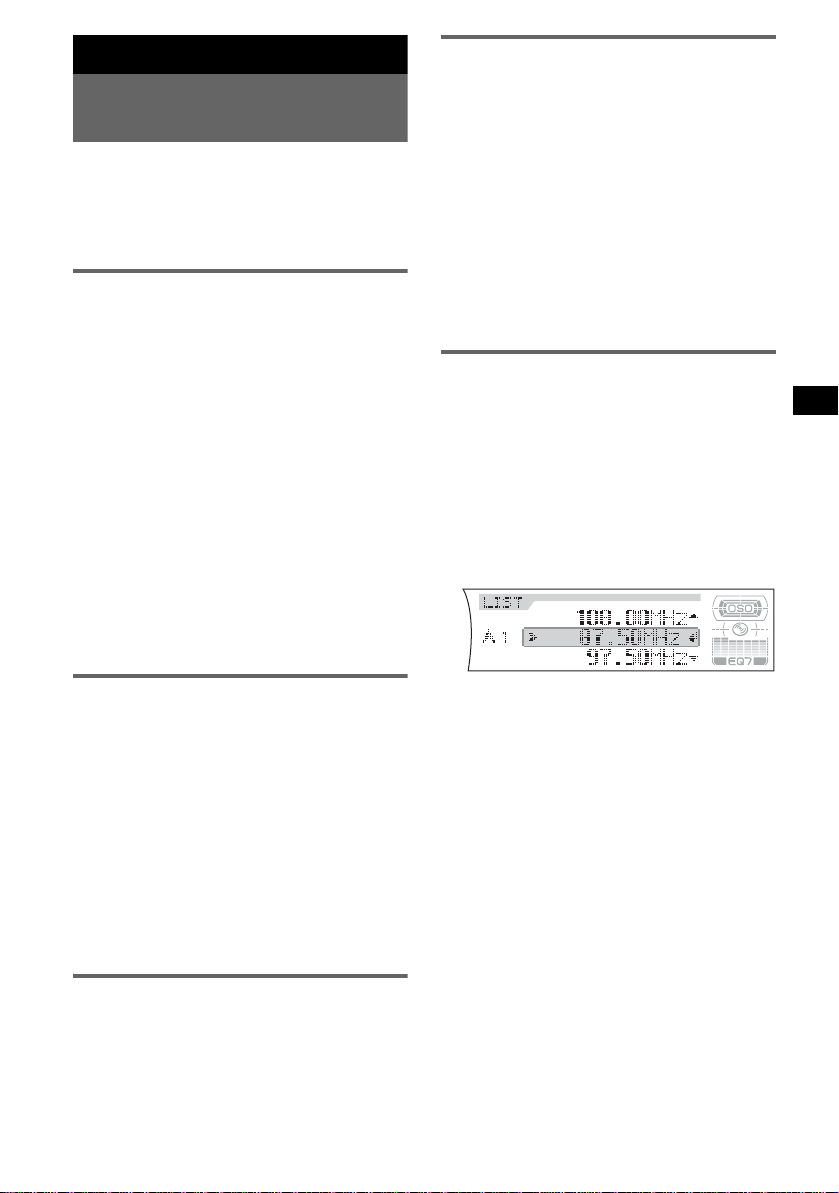
Radio
Speichern und Empfangen von
Sendern
Achtung
Wenn Sie während der Fahrt Sender einste ll en,
sollten Sie die BTM-Funktion (Best Tuning
Memory - Speicherbelegungsa ut omatik)
verwenden. Andernfalls besteht Unfallgefahr.
Automatisches Speichern von
Sendern — BTM
(Mit der Kartenfernbedienung)
1 Drücken Sie (SOURCE) so oft, bis
„TUNER“ erscheint.
Zum Wechseln des Frequenzbereichs drücken
Sie mehrmals (MODE). Sie können zwischen
FM1 (UKW1), FM 2 (UKW2), FM3
(UKW3), MW und LW wählen.
2 Drücken Sie (MENU) und drücken Sie
anschließend M oder m so oft, bis
„BTM“ ersc heint.
3 Drücken Sie (ENTER).
Das Gerät speichert die Sender in der
Reihenfolge de r Frequenzen auf den
Zahlentasten (Stationstasten).
Ein Signalton ist zu hören und die Einstellung
wird gespeich ert.
Automatisches Einstellen von
Sendern
1 Wählen Sie den Frequenzbereich aus
und starten Sie mit (SEEK)
Suche nach dem Sender.
Der Suchlauf stopp t, w enn ein Sender
empfangen wird. Wiederholen Sie diesen
Vo rgang, bis das Gerät den gewün sc hten
Sender empfängt.
Tipp
Wenn Sie die Frequenz des gewünschten Senders
kennen, halten Sie (SEEK)
Frequenz in etwa erreicht ist, und drücken Sie
(SEEK)
–/+ dann so oft, bis die gewünschte Frequenz
genau eingestellt ist (manuelle Sendersuche).
–/+ gedrückt, bis die
Einstellen eines Senders anhand
einer Liste — LIST
Sie können eine Lis t e der Senderfreque nzen
anzeigen lassen.
(Mit der Kartenfernbedie nung)
–/+ die
1 Wählen Sie den Frequenzbereich aus
und drücken Sie (LIST).
Die Frequenzen werden aufgelistet .
2 Drücken Sie M oder m so oft, bis der
gewünschte Sender erscheint.
Manuelles Speiche rn von Sendern
1 Während der zu speichernde Send er
empfangen wird, halten Sie eine
Stationstaste ((1) bis (6)) gedrückt,
bis „Memory“ erscheint.
Die Stationstastenanzeige erscheint im
Display.
Hinweis
Wenn Si e auf der gleichen Stationstaste einen
anderen Sender speichern, wird der zuvor
gespeicherte Sender ersetzt.
Tipp
Wenn ein RDS-Sender ge speichert wird, wird auch
die AF/TA-Einstellung gespeichert (
Seite 10).
Einstellen gespeicherter Sender
1 Wählen Sie den Frequenzbereich aus
und drücken Sie eine Stationstaste
((1) bis (6)) oder (GP/PRESET) +/ –.
3 Stellen Sie mit (ENTER) den Sender
ein.
9
Page 30
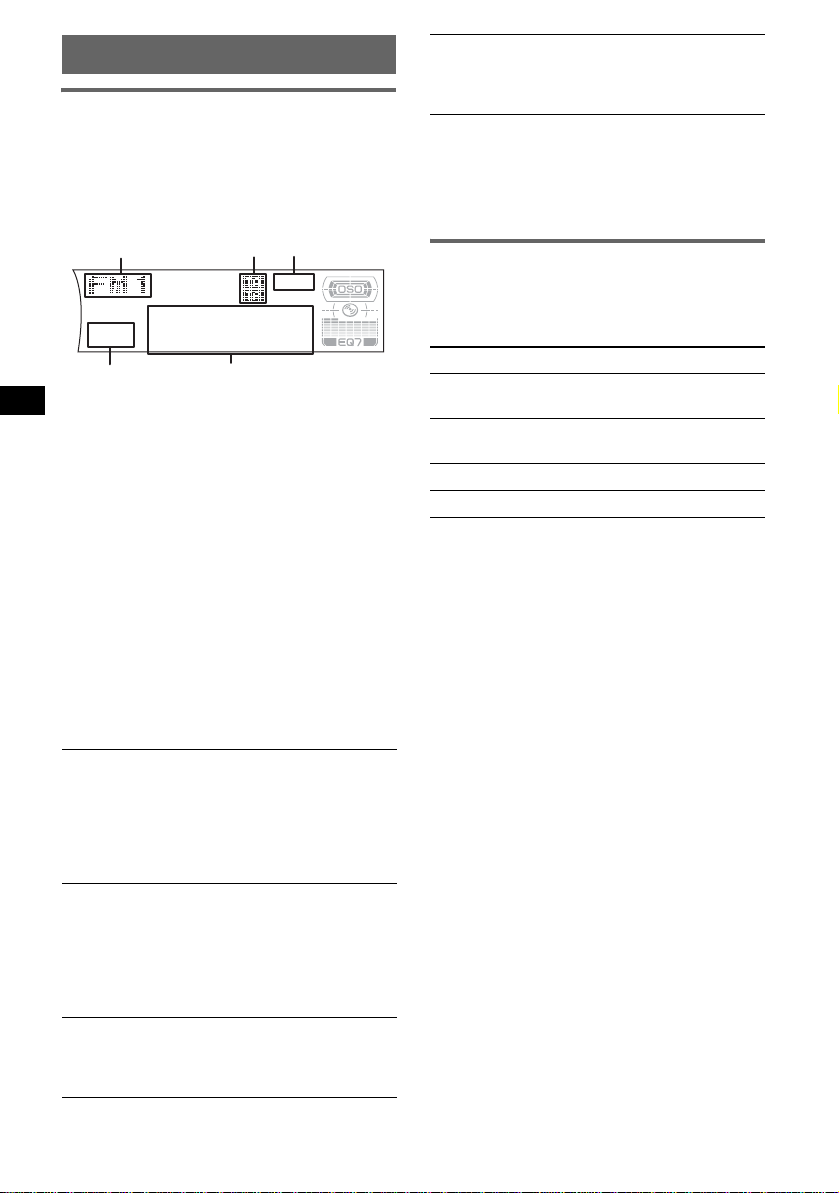
RDS
Übersicht
UKW-Sender, die RDS (Radio Data System)
unterstützen, stra hl en zusammen mit den
normalen Radioprogrammsignalen nicht hörbare,
digitale Inform ationen aus.
Informationen im Display
A
D
A Radiofrequenzbereich , Fu nktion
B TA/TP*
C Uhrzeit*
D Speichernummer
E Frequenz*
*1 „TA“ blinkt während einer Verkehrsdurchsage. „TP“
*2 Wenn der Uhrzeitmodus auf „on“ eingestellt ist
*3 Beim Empfang eines RDS-Senders wird „*“ links
1
2
3
(Sendername ), R D S-Daten
leuchtet, wenn ein Sender mit Verkehrsdurchsagen
empfangen wird.
(Seite 13).
neben der Frequenz angezeigt.
Zum Wechseln der angezeigten Informationen
E drücken Sie (DSPL) auf der
Kartenfernbedienung.
RDS-Funktionen
Mit diesem Gerä t s te h en folgende RDSFunktionen autom atisch zur Verfügung:
AF (Alternativfrequenzen)
In einem Netzwerk wird der Sender mit den
stärksten Signal en ausgewählt und neu
eingestell t. So könne n Sie auch bei ei ner la nge n
Fahrt über eine große Entfernung hinweg
ununterbrochen denselben Send er empfangen,
ohne ihn manuell neu einstellen zu müssen.
TA (Verkehrsd urchsagen)/
TP (Verkefrsfunksender)
Aktuelle Verkehrsinformationen bzw.
Verkehrsfunksender werden empfangen. Wenn
solche Informationen bzw. Sendungen
empfangen werden, wird die gerade
ausgewählte Tonquelle unterbrochen.
PTY (Programmty p e n)
Der gerade empfangene Programmtyp wird
angezeigt. Außer d e m kann nach dem
ausgewählten Programmtyp gesuch t werden.
BC
E
CT (Uhrzeit)
Mit den CT-Daten (Uhrzeitdaten), die von
RDS-Sendern au sgestrahlt werden, lä sst sich
die Uhr einstelle n.
Hinweise
• Je nach Land bzw. Region stehen möglicherweise
nicht alle RDS-Funktionen zur Verfügung.
• Die RDS-Funktion arbeitet möglicherweise nicht,
wenn die Sendesignale zu schwach sind oder wenn
der eingestellte Sender keine RDS-Daten ausstrahlt.
Einstellen von AF und TA/TP
1 Drücken Sie (AF/TA) so oft, bis die
gewünschte Einstellung angezeigt
wird.
Einstellung Funktion
AF on AF wird aktivie rt und TA wird
TA on TA wird aktiviert und AF wird
AF TA on AF und TA werden aktiviert.
AF TA off AF und TA werden deaktiviert.
Speichern von RDS-Sendern
zusammen mit der AF- und TAEinstellung
Sie können zusammen mit den RDS-Sendern die
AF/TA-Einstellung speich ern. Mit der BTMFunktion werden nur RDS-Sender mit derselben
AF/TA-Einstellung gespeichert.
Beim manuellen Speichern von Sendern können
Sie RDS- und Nicht-RDS-Sender mit
unterschiedlicher AF/TA-Einstellung speichern.
1 Stellen Sie AF/TA ein und speichern Sie die
Sender dann mit BTM oder manuell ab.
Speichern der Lautstärke von
Verkehrsdurchsagen
Sie können die Lautstärke für die
V er kehrsdurc hsagen v orein stellen, s o dass Sie sie
nicht überhö ren.
1 Stellen Si e durch Drehe n des Lautst ärkere glers
die Lautstärke ein.
2 Halten Sie (AF/TA) gedrückt, bi s „TA
Volume“ erscheint.
Empfangen von
Katastrophenwarnungen
Wenn AF oder TA aktiviert ist, unterbrechen
Katastrophenwarnungen automatisch die
ausgewählte Tonquelle.
deaktiviert.
deaktiviert.
10
Page 31

Unveränderter Empfang eines
Regionalsenders — Regional
Wenn die AF-Funktion aktiviert ist: De r
Empfang wird bei diesem Gerät werkseitig auf
die Regionalsender ei ner bestimmten Region
beschränkt, so da ss nicht zu einem anderen
Regionalsender mit einer stärkeren Frequenz
gewechselt wird.
Wenn Sie den Empfangsbereich des betreffenden
Regionalsenders verlassen, stellen Sie im Menü
„Regional off“ ein (
Hinweis
Diese Funktion steht in Großbritannien und in einigen
anderen Regionen nicht zur Verfügung.
Seite 13).
Lokalsenderfunktion (nur
Großbritannien)
Mithilfe dieser Fun kt i on können Sie andere
Lokalsender ausw ählen, auch wenn di es e zuvor
nicht unter einer Stationstaste gespeichert
wurden.
1 Drücken Sie während des UKW-Empfangs
eine Stationstaste ((1) bis (6)), unter der ein
Lokalsender gespeichert ist.
2 Drücken Sie innerhalb von 5 Sekunden erneut
die Stationstaste de s Lokalsenders.
Wiederholen Sie diesen V or gang, bis das Gerät
den Lokalsender empf ängt.
Auswählen des Programmtyps
(PTY)
(Mit der Kartenfernbedienung)
1 Drücken Sie während des UKW-
Empfangs (PTY).
Programmtypen
News (Nachrichten), Affairs (Aktuelles
Zeitgeschehen), Info (Informationen), Sport
(Sport), Educate (Erziehung und Bildun g) ,
Drama (Hörspiele), Culture (Kultur),
Science (Wissenschaft), Varied
(Verschiedenes), Pop
(Rock-Musik), Easy
Light
M (Leichte Klassi k), Classics (Klassik),
Other
M (Sonstige Mu s ik), Weather (Wetter),
Finance (Finanzberichte), Children
(Kinderprogramme), Social
(Magazinsendungen), Religion (Religion),
Phone
In (Hörertelefon), Travel
(Reiseinformationen), Leisure
(Freizeitprogramm), Jazz (Jazz), Country
(Country-Musik), Nation
Oldies (Oldies), Folk
Document (Dokumentarbeiträge)
Hinweis
Sie können diese Funktion in Ländern/Regionen, in
denen keine PTY-Daten zur Verfügung stehen, nicht
verwenden.
M (Pop-Musik), Rock M
M (Unterhaltungsmusik),
A
M (Volksmusik),
M (Folk-Musik) ,
Einstellen der Uhrzeit (CT)
1 Stellen Sie im Menü „CT on“ ein
(
Seite 13).
Hinweise
• Die CT-Funktion steht möglicherweise nicht zur
Verfügung, auch wenn ein RDS-Sender empfangen
wird.
• Die mit der CT-Funktion eingestellte Uhrzeit ist nicht
immer korrekt.
Der Name des aktuellen Programmtyps
erscheint, wenn der Sender PTY-Daten
ausstrahlt.
2 Drücken Sie M oder m so oft, bis der
gewünschte Programmtyp erscheint.
3 Drücken Sie (ENTER).
Das Gerät begin nt , na ch einem Sender zu
suchen, der den ausgewählten Programmtyp
ausstrahlt.
11
Page 32

Weitere Funktionen
Ändern der Klangeinstellungen
Einstellen der Klangeigenschaften
Sie können die Bässe , die Höhen, die Balance,
den Fader und die Lautst ärke des
Tiefstto nla utsprechers einstellen.
1 Wählen Sie eine Tonquelle aus und
drücken Sie dann so oft (SOUND), bis
die gewünschte Option ausgewählt ist.
Die Anzeige wec h s el t folgendermaßen:
BASS (Bässe) t TREBLE (Höhen) t
BALANCE (links-rechts) t
FADER (vorne-hinten) t
SUB WOOFER (Lautstärke des
Tiefsttonlautsprechers)*
* „ ∞“ wird bei der niedrigsten Einstellung
angezeigt. Die Lautstärke lässt sich in 20 Stufen
einstellen.
2 Stellen Sie durch Drehen des
Lautstärkereglers die ausg ew ähl t e
Option ein.
Nach 3 Sekunden ist die Einstellung
abgeschlossen und im Display erscheint
wieder die Anzei ge für den normalen
Wiedergabemodus bzw. Empfangsmodus.
Hinweis
Nachdem Sie eine Klangoption ausgewählt haben,
müssen Sie innerhalb von 3 Sekunden den
Einstellvorgang beginnen.
Mit der Kartenfernbedienung
Drücken Sie in Schritt 2 die Taste < oder ,, um die
ausgewählte Option einzustellen.
Einstellen der Equalizer-Kurve
— EQ7 Tune
Sie können die Equaliz er-Eins t el lu ngen für
verschiedene Freque nzbereiche vornehmen und
speichern.
(Mit der Kartenfernbedienung)
1 Wählen Sie eine Tonquelle aus und
drücken Sie (MENU).
2 Drücken Sie M oder m so oft, bis „EQ7
T une“ erscheint, und drücken Sie dann
(ENTER).
3 Drücken Sie so oft < oder ,, bis der
gewünschte Equalizer-Typ ausgewählt
ist, und drücken Sie dann (ENTER).
4 Drücken Sie mehrmals < oder , und
wählen Sie die gewünschte Frequ enz
aus.
12
Die Frequenz wechselt folgendermaßen:
62Hz y 157Hz y 396Hz y 1.0kHz
y 2.5kHz y 6. 3kHz y 16kHz
5 Drücken Sie mehrmals M oder m, um
den gewün s chten Lauts tärkepegel
einzustellen.
Die Lauts t ä rke lässt sich in Schrit ten von
1
dB auf einen Wert zwischen –10 dB und
+10 dB einstellen.
Gehen Sie wie in Schritt 4 und 5 erläutert vor,
wenn Sie weitere Frequenzbereiche der
Equalizer-Kurve einstellen wollen.
Wenn Sie die werkseitig eingestellte
Equalizer-Kurve wiederherstellen wollen,
halten Sie (ENTER) gedr ückt.
6 Drücken Sie zweimal (MENU).
Die Einstellung ist damit abgeschlossen und
im Display erscheint wieder die Anzeige für
den normalen Wiedergabemodus bzw.
Empfangsmodus.
Einstellen von Menüoptionen
— MENU
Mit den 4 Pfeiltasten auf der
Kartenfernbedienung können Si e verschiedene
Menüoptionen einstellen.
(Mit der Kartenfernbedienung)
MENU
DSPL/PTY
1 Drücken Sie (MENU).
2 Drücken Sie M oder m so oft, bis die
gewünschte Option erscheint.
3 Wählen Sie mit < oder , die
gewünschte Einstellung aus (beispiel:
„on“ oder „off“).
4 Drücken Sie (ENTER).
Die Einstellung ist damit abgeschlossen und
im Display erscheint wieder die Anzeige für
den normalen Wiedergabemodus bzw.
Empfangsmodus.
Hinweis
Die angezeigten Optionen unterscheiden sich je nach
Tonquelle und Einstellung.
LIST
+
ENTER
–
SCRL
Page 33

Tipp
Sie können mühelos zwischen den Kategorien
wechseln, indem Sie M oder m gedrückt halten.
Folgende Optionen können eingestellt w er den
(Einzelheiten finden Sie jeweils auf den
angegebenen Seiten):
„
z“ gibt die Standa rdeinstellung a n.
Setup (Konfiguration)
Clock Adjust (Uhr einstellen) (Seite 4)
CT (Uhrzeit)
Zum Einstellen von „on “ od er „off“ (z)
(Seite 10, 11).
Beep (Signalton)
Zum Einstellen von „on“ (
z) oder „off“.
RM (Joystick)
Zum Ändern der Drehrichtung der Regler am
Joystick.
–„Normal“ (
z): Die werkseitig eingestellte
Drehrichtung des Joysticks wird beibehalten.
–„Reverse“: Wenn Sie den Joystick auf der
rechten Seite der Lenksäule anbringen.
AUX-A*
1
(AUX-Audio)
Zum Einstellen der AUX-Tonquellenanzeige auf
„on“ (
z) oder „off“ (Seite 16).
Display
Clock (Uhrzeitinformationen)
Zum Einstellen der Anzeige der Uhrz eit und der
Informationen/Bilder im Display.
–„on“: Alles wird gleichzeitig ange zeigt.
–„off“ (
z): Die Anzeigen erscheinen nicht
gleichzeitig.
A.Image (Automatisch er Bildwechsel)
Im automatischen Bildwechselmodus wechseln
die Anzeigebilder fortlaufend (alle 10
Sekunden).
–„off“ (
z): Die Bilder wechsel n ni c ht
automatisch.
–„AL L“: Die Anzeigebilder in allen
Anzeigemodi werden wiederholt nacheinander
angezeigt.
–„SA“: Die Anzeigebilder des
Spektrumanalysators werden wiederholt
nacheinander angezeigt.
–„Movie“: Die Anzeigebilder des Filmmodus
werden wiederhol t nacheinander ange zei gt.
INFO (Anzeigen von Informationen)
Je nach Tonquelle usw. erscheinen unten im
Display Informationen, während ein
Anzeigebild angezeigt wird.
–„on“ (
z): Die Informationen werden angezeigt.
–„off“: Keine Informat io nen werden angezeigt.
Dimmer
Zum Wechseln der Helligkeit im Display.
–„Auto“ (
z): Das Display wird dunkler, wenn
Sie die Beleuchtung einschalten.
–„on“: Das Display wird dunkler.
–„ off“: Der Dimmer wird deaktiviert.
1
Demo*
(Demo-Modus)
Zum Einstellen von „on“ (z) oder „off“
(Seite 4).
A.Scroll (Auto Scroll - Automatischer Bildlauf )
Zum Einstellen des automatischen Bildlaufs für
lange Informationen beim Wechseln der CD, der
Gruppe oder des Titels.
–„on“: Die Informationen laufen im Display
durch.
–„off“ (
z): Die Informationen lau fen im Display
nicht durch.
Receive Mode (Empfangsmodus)
Local (Lokaler Suchmodus)
–„on“: Es werden nur Sender mit star ken
Signalen eingestellt.
–„off“ (
z): Es werden auch Se nder mit normal
starken Signalen eingestellt.
Mono (Monauraler Modus)
Wählen Sie bei schlechtem UKW-Empfang den
monauralen Modus, um den Empfang zu
verbessern.
–„on“: Stereosender werden monaural
wiedergegeben.
–„off“ (
z): Stereosend er w erden in stereo
wiedergegeben.
Regional*
2
Zum Einstellen von „on“ (z) oder „off“
(Seite 11).
Sound
EQ7 Tune (Seite12)
HPF (Hochpassfilter)
Zum Auswählen der Grenzfrequenz der
Lautsprecher vorne/hinten: “off”, (
oder “125Hz”.
LPF (Niedrigpa ssfilter)
Zum Auswählen der Grenzfrequenz des
Tiefsttonlautsprechers: “off”, (
“78Hz”.
Loudness
Zum Anheben der Bä ss e und Höhen bei
niedriger Lautstärke.
–„on“: Bässe und Höhen werden angehoben.
–„off“ (
z): Bässe und Höhen werden nicht
angehoben.
Fortsetzung auf der nächst en Seite t
z) “78Hz”
z) “125Hz” ode r
13
Page 34

AUX Level
Dient zum Einstellen der Lautstärke zusätzlich
angeschlossener Geräte. Wenn Sie diese
Einstellu ng wäh len, br auche n Sie die L auts tär ke
der einzelnen Tonquellen nicht einz us te ll en.
Edit (Bearbeiten)
Name Edit (Namen eingeben) (Se ite 14)
Name Delete (Namen löschen) (Seite 15)
BTM (Speicherbelegungsautomatik) (Seite 9)
*1 Bei ausgeschalte tem Gerä t.
*2 Wenn ein UKW-Sender empfangen wird.
Verwenden gesondert
erhältlicher Geräte
CD/MD-Wechsler
Auswählen des Wechslers
1 Drücken Si e (SOURCE) so oft, bis „CD“ oder
„MD“ erscheint.
2 Drücken Si e (MODE) so oft, bis der
gewünscht e Wechsl er angezeigt wird.
Gerätenummer
Die Wiedergabe beginnt.
Überspringen von Gruppen und CDs/
MDs
1 Drücken Sie während der Wiedergabe
(GP/PRESET) +/–.
Zum
Überspringen
einer Gruppe und lassen Sie die Taste nach
weiterer
Gruppen
von CDs/MDs wiederholt.
mehrerer CDs/
MDs
hintereinander
CD/MD-Nummer
Drücken Sie (GP/PRESET)
einem Moment los.
innerhalb von 2 Sekunden nach
dem Loslassen erneut.
und drücken Sie die Taste
innerhalb von 2 Sekunden
erneut und halten Si e sie dann
gedrückt.
Repeat und Shuffle Play
1 Drücken Sie während der Wiedergabe
(1) (REP) oder (2) (SHUF) so oft, bis die
gewünschte Einstellung im Display erscheint.
Einstellung Funktion
Repeat Disc*1Wiederholte Wiedergabe einer
CD/MD.
Shuffle
Changer*
Wiedergabe der Titel im
1
Wechsler in willkürlicher
Reihenfolge.
Shuffle All*
2
Wiedergabe der Titel in allen
Geräten in willkürlicher
Reihenfolge.
*1 Wenn mindestens ein CD/MD-Wechsler
angeschlossen ist.
*2 Wenn mindestens ein CD-Wechsler bzw.
mindestens zwei MD-Wechsler angeschlossen
sind.
Wenn Sie wieder in den normalen
Wiedergabemodus schalten möchten, wählen Sie
„Repeat off“ bzw. „Shuffle off“.
Tipp
Mit „Shuffle All“ werden nicht Titel von CD-Geräten
und MD-Wechslern gemischt wiedergegeben.
Benennen einer CD
Wenn Sie CDs in einem CD-Wechsler mit
CUSTOM FILE-Funktion wiedergeben, können
Sie die CDs mit einem individuellen Namen aus
bis zu 8 Zeichen (Disc M e m o) versehen.
Wenn Sie eine CD benennen, erscheint der Name
in der Liste.
(Mit der Kartenfernbedienung)
1 Halten Sie während der Wiedergabe einer zu
benennenden CD (MENU) gedrückt.
2 Drücken Sie M oder m so oft, bis „Name Edit“
erscheint, und drücken Sie dann (ENTER).
3 Drücken Sie M oder m so oft, bis das
gewünschte Zeichen erscheint.
Die Zeichen wechsel n folgendermaßen:
A y B y C ... y 0 y 1 y 2 ... y +
y – y ... y s (Leerzeichen) y A
Drücken Sie < oder ,, um zum jeweils
nächsten Zeichen in der Digitalanzeige zu
wechseln.
Wiederholen Sie diesen Sch ritt, bis der ganze
Name eingegeben ist.
14
Page 35

4 Drücken Sie (ENTER).
Das Benennen ist damit abgeschlossen und
im Display erscheint wieder di e A nzeige für
den normalen Wiedergabemodus.
Zum Anzeigen des Namens drücken Sie (DSPL)
während der Wiedergabe.
Tipps
• Wenn Sie ein Zeichen korrigieren oder löschen
wollen, überschreiben Sie es oder geben „
• Das Disc Memo hat immer Vorrang vor
gespeicherte n Namen, falls vorhanden.
• Sie können eine CD im Gerät benennen, wenn ein
Wechsler mit CUSTOM FILE-Funktion
angeschlossen ist.
• „Repeat Track“ und die Wiedergabe aller Titel in
willkürlicher Reihenfolge werden unterbrochen, bis
das Benennen abgeschlossen ist.
s“ ein.
Löschen des individuellen Namens
(Mit der Kartenfernbedienung)
1 Wählen Sie das Gerät aus, in dem der zu
löschende individuelle Name gespeichert ist,
und drücken Sie dann (MENU).
2 Drücken Sie M oder m so oft, bis „Name
Delete“ erschein t, und drücken Sie dann
(ENTER).
Ein gespeicherte r N ame wird angez ei gt .
3 Drücken Sie mehrmals M oder m und wählen
Sie den zu löschenden Namen aus.
4 Halten Sie (ENTER) gedr ückt.
Der Name wird gelöscht. Gehen Sie wie in
Schritt 3 und 4 e rläutert vor, wenn Sie weit ere
Namen löschen wollen.
5 Drücken Sie zweimal (MENU).
Das Gerät schaltet wieder in den normalen
Wiedergabemodus.
Ansteuern einer CD/MD anhand des
Namens — LIST
Sie können eine CD/ MD aus einer List e
auswählen, wenn Sie einen CD-Wechsler mit
CUSTOM FILE-Funkti on oder einen MDW echsler anschlie ßen.
Wenn Sie einer CD/MD einen Namen zuweisen,
erscheint der Name in der Liste.
(Mit der Kartenfernbedienung)
1 Drücken Sie während der Wiedergabe (LIST).
Die Nummer und der Name einer CD/MD
erscheint.
2 Drücken Sie M oder m so oft, bis die
gewünschte CD/MD erscheint.
3 Drücken Sie (ENTER), um die Wiedergabe
der CD/MD zu st ar te n.
Joystick RM-X4S
Anbringen des Aufklebers
Bringen Sie den Aufkleber je nach Mont age des
Joysticks an.
D
S
D
N
U
SO
E
D
O
M
PL
S
D
P
L
M
O
D
E
S
O
U
N
D
Lage und Funktion der
Bedienelemente
Die entsprechenden Tasten auf dem Joysti ck
haben dieselbe Fu nktion wie die Tasten an
diesem Gerät.
SOUND
PRESET/
DISC
SOURCE
VOL
ATT
DSPL
SEEK/AMS
MODE
OFF
OFF
Bei folgende n Reglern auf dem Jo ystick müssen
Sie anders als mit dem Gerät vorgehen.
• Regler PRESET/DISC
Entspricht der T aste (GP/PRESET) +/– am
Gerät (drück en und drehen).
• Lautstärkeregler VOL
Entspricht dem Lautstärkeregler am Gerät
(drehen).
• Regler SEEK/AMS
Entspricht (SEEK) –/+ am Gerät (drehen oder
drehen und gedreht h al te n).
Wechseln der Drehrichtung
Die Drehrichtung der Regler ist werkseitig wie in
der folgenden A bbi l dung zu sehen eingestellt.
Erhöhen
Verringern
Wenn Sie den Joystick rechts von der Lenksäule
anbringen, können Sie die Drehrichtung der
Regler ändern.
Fortsetzung auf der nächsten Seite t
15
Page 36

1 Drücken Sie den Regler VOL nach innen un d
halten Sie (SOUND) gedrückt.
Weitere Informationen
Sicherheitsmaßnahmen
• Wenn das Fahrzeug längere Zeit in direktem
Sonnenlicht geparkt war, lassen Sie das Gerät
etwas abkühlen, bevor Sie es einschalten.
• Motorantennen werden automatisch ausgefahren,
wenn das Gerät eingeschaltet wird.
Tipp
Sie können die Drehrichtung der Regler auch über
das Menü ändern (
Seite 13).
Zusätzliche Audiogeräte
Sie können gesondert erhältliche tragbare Geräte
von Sony an den Anschluss BUS AUDIO IN/
AUX IN am Gerät anschließen. So können Sie
den Ton von einem tragbaren Gerät über die
Autolautsprecher wiedergeben, sof ern kein
Wechsler oder ein anderes Gerät an den
Anschluss an geschlossen ist.
Hinweis
An BUS CONTROL IN darf nichts angeschlossen
sein, wenn Sie ein tragbares Gerät anschließen.
Wenn ein Gerät an BUS CONTROL IN angeschlossen
ist, können Sie „AUX“ nicht mit (SOURCE) auswählen.
Tipp
Wenn Sie ein tragbares Gerät und einen Wechsler
anschließen wollen, müssen Sie einen gesondert
erhältlichen AUX-IN-Signalq uellenwähler verwenden.
Auswählen eines zusätzlichen
Geräts
1 Drücken Si e (SOURCE) so oft, bis „AUX“
erscheint.
Bedienen Sie das tragbare Gerät.
Zum Einstellen der Lautstärke des zusätzlic h
angeschlossenen Geräts verwenden Sie „AUX
Level“ auf
Seite 14.
Feuchtigkeitskondensation
Bei Regen oder bei sehr hoher Luftfeuchtigkeit kann
sich auf den Linsen im Inneren des G erä ts un d im
Display Feuchtigkeit niederschlagen. In diesem Fall
funktioniert das Gerät nicht me hr ri chtig. Nehmen
Sie die CD heraus und warten Sie etwa eine Stunde,
bis die Feuchtigkeit verdunstet ist.
So bewahren Sie die hohe
Tonqualität
Achten Sie darauf, keine Säfte oder andere
zuckerhaltige Getränke auf das Ger ät oder die CDs
zu verschütten.
Hinweise zu CDs
• Berühren Sie nicht die Oberfläche von CDs, damit
diese nicht verschmutzt werden. Fassen Sie CDs
nur am Rand an.
• Bewahren Sie CDs in ihrer Hülle oder in den CDMagazinen auf, wenn sie nicht abgespielt w erd en.
• Schützen Sie CDs vor Hitze bzw. hohen
Temperaturen. Lassen Sie sie nicht in geparkten
Autos, auf dem Armaturen bre tt oder auf der
Hutablage li eg en.
• Bringen Sie keine Aufk leber auf CDs an und
verwenden Sie keine CDs mit Rückständen von
Tinte oder Klebstoffen. Solche CDs drehen sich
beim Betrieb möglicherweise nicht mehr und
führen zu einer Fehlfunktion oder können
beschädigt werden.
16
• Verwenden Sie keine CDs, an denen Etiketten
oder Aufkleber angebracht sind.
Bei Verwendung solcher C Ds kann es zu
folgenden Fehlfunktionen kommen:
– Die CD lässt sich nicht auswerfen, weil sich ein
Etikett oder Aufkleber gelöst hat un d de n
Auswurfmechanismus bloc ki ert.
– Die Audiodate n werden nicht korrekt gelesen
(z. B. Tonsprünge bei der Wiedergabe, keine
Wiedergabe), weil ein Etikett oder Aufkleber
durch Wärmeeinwirkung geschrumpft ist und
die CD sich verzogen hat.
Page 37

• CDs mit außergewöhnlichen Formen (z. B.
herzförmige, quadratische oder sternförmige CDs)
können mit diesem Ge rät nic ht wiedergegeben
werden. Falls Sie es doch versuchen, kann das
Gerät beschädigt werden. Verwenden Sie solche
CDs nicht.
• Single-CDs (8-cm-CDs) können ebenfalls nicht
verwendet werden.
• Reinigen Sie CD s vor dem
Abspiele n mit einem
handelsüblichen
Reinigungstuch. Wischen Sie
dabei von der Mitte nach außen.
Verwenden Sie keine
Lösungsm ittel wie Benzi n od er
Verdünner und keine
handelsüblichen
Reinigung smittel oder A n tistatik-Sp rays für
Schallplatten.
Hinweise zu CD-Rs/CD-RWs
• Je nach dem Gerät, mit dem die CD-R/CD-RW
bespielt wurde, oder dem Zustand der CD-R/CDRW selbst ist eine Wiedergab e mit diesem G er ät
nicht in jed em Fall möglich.
• Eine noch nicht abge schlossene CD-R/CD-RW
kann nicht wiedergegeben werden.
Musik-CDs mit
Urheberrechtsschutzcodierung
Dieses Gerät ist auf die Wiedergabe von CDs
ausgelegt, die dem Compact Disc-Standard (CD)
entsprechen.
Seit neuestem bringen einige Anbi eter Musik-CDs
mit Urheberrechtsschutzcodierung auf den Markt.
Beachten Sie bit te, dass ei nige di eser CDs ni cht dem
CD-Standard entspreche n und mit diesem Produkt
möglicherw eise nicht wiedergegeben werden
können.
MP3-Dateien
MP3 steht für MPEG-1 Audio Layer-3. Dabei
handelt es sich um einen Formatstand ard zum
Komprimieren von Musikdateien. Hierbei werden
Audio-CD-Daten auf etwa 1/10 ihrer ursprünglichen
Größe komprimiert.
• Das Gerät ist mit dem Format ISO 9660, Stufe 1/
Stufe 2, dem erweiterten Joliet- bzw. RomeoFormat, ID3-Tags der Versio n 1. 0, 1.1, 2. 2, 2.3
und 2.4 sowie dem Multisession-Format
kompatibel.
• Höchstzahl an:
– Ordnern (Gruppe n): 150 (einschließlich
Stammordner und leere Ordner).
– MP3-Dateien (Titeln) un d O rdne rn auf einer
CD: 300. Wenn ein Ordner-/Dateiname v ie le
Zeichen enthält, ist die maximale Anzahl
möglicherweise geringer als 300.
– anzeigbaren Zeichen für einen Ordne r-/
Dateiname n : 32 (Joliet) , 32/64 (Romeo ). Bei
einem ID3-Tag können 15/30 Zeichen (1.0, 1.1,
2.2 und 2.3) bzw. 63/126 Zeichen (2.4)
angezeigt werden.
Wiedergabereihenfolge von MP3Dateien
MP3
Hinweise
• Schließen Sie die CD unbedingt ab, bevor Sie sie
mit diesem Gerät verwenden.
• Fügen Sie beim Benennen einer MP3-Datei
unbedingt die Dateierweiterung „.mp3“ zum
Dateinamen hinzu.
• Wenn Sie eine MP3-Datei mit einer hohen Bitrate,
wie z. B. 320 Kbps, wiedergeben, kommt es
möglicherweise zu Tonaussetzern.
• Bei der Wiedergabe einer VBR-MP3-Datei (VBR =
Variable Bit Rate) bzw. beim Vorwärts-/
Rückwärtssuchen wird die verstrichene Spieldauer
möglicherweise nicht richtig angezeigt.
• Bei einer Multisession-CD wird nur das Format des
ersten Titels der ersten Session erkannt und
wiedergegeben (alle anderen Formate werden
übersprungen). Das CD-DA-Format hat Vorrang vor
dem ATRAC-CD-Format und dieses hat Vorrang vor
dem MP3-Format.
– Wenn der erste Titel das CD-DA-Format aufweist,
werden n ur die CD-DA-Titel der ersten Session
wiedergegeben.
– Wenn der erste Titel nicht das CD-DA-Format
aufweist, wird eine ATRAC-CD- oder MP3-Session
wiedergegeben. Wenn auf der CD keine Daten in
einem dieser Formate enthalten sind, wird „NO
Music“ angezeigt.
Ordner
(Gruppe)
MP3-Datei
(Titel)
ATRAC-CDs
ATRAC3plus-Format
ATRAC3 steht für „Adaptive Transform Acoustic
Coding3“ und ist eine Komprimierun gstechnologie
für Tonsignale. Hierbei werden Audio-CD-Daten
auf etwa 1/10 ihrer ursprüngliche n G röße
komprimiert. Bei ATRAC3plus, einem erweiterten
ATRAC3-Format, werden Audio-CD-Daten auf
etwa 1/20 ihrer ursprünglich en G röße komprimiert.
Dieses Gerät unterstützt das ATRAC3- und das
ATRAC3plus-Format.
Fortsetzung auf der nächsten Seite t
17
Page 38

ATRAC-CD
Eine ATRAC-CD ist eine mit Audio-CD-Daten
bespielte CD, bei der die Daten mithilfe autorisierter
Software, wie z. B. SonicStage 2.0 oder höher bzw.
SonicStage Simple Burner, im ATRAC3- oder
ATRAC3plus-Format komprimiert wurden.
• Höchstzahl an:
– Ordnern (Gruppen): 255
– Dateien (Titeln): 999
• Die mit SonicStage ei ngegebenen Ordner- bzw.
Dateinamen und Textinformationen werden
angezeigt.
Weitere Informationen zu ATRAC-CDs finden Sie
im Handbuch zu SonicStage bzw. SonicStage
Simple Burner.
Hinweis
Verwenden Sie zum Erstellen einer ATRAC-CD
unbedingt autorisierte Softwareprodukte wie
SonicStage 2.0 oder höher bzw. SonicStage Simple
Burner 1.0 oder 1.1, die mit Sony Network-Produkten
geliefert werden.
Sollten an Ihrem Gerät Probleme auftre te n ode r
sollten Sie Fragen haben, auf die in dieser Anleitung
nicht eingegangen wird, we nde n Sie sich bitte an
Ihren Sony-Händler.
Wartung
Austauschen der Lithiumbatterie der
Kartenfernbedienung
Unter normalen Bedingungen hält die Batterie etwa
1 Jahr. Die Lebensdauer der Batterie kann je nach
Gebrauch des G eräts jedoch au ch kürzer sein.
Wenn die Batterie schwächer wird, verkürzt sich die
Reichweite der Kartenfernb edienung. Tauschen Sie
die Batterie gegen eine neue CR2025Lithiumbatte rie aus. Bei Verwendung einer anderen
Batterie besteht Feuer- oder Explosi onsgefahr.
Mit der Seite + nach oben
2
c
1
Hinweise zur Lithiumbatterie
• Bewahren Sie die Lithiumbatterie außerhalb der
Reichweite von Kindern auf. Sollte eine
Lithiumbatterie verschluckt werden, ist umgehend
ein Arzt aufzusuchen.
• Wischen Sie die Batterie mit einem trockenen Tuch
ab, um einen guten Kontakt zwischen den
Batteriepolen und -anschlüssen sicherzustellen.
• Achten Sie beim Einlegen der Batterie auf die
richtige Polarität.
• Halten Sie die Batterie nicht mit einer Metallpinzette.
Dies könnte zu einem Kurzschluss führen.
18
VORSICHT
Die Batterie kann bei falscher Handhabung
explodieren!
Auf keinen Fall darf sie aufgeladen,
auseinander g enommen od er ins Feuer
geworfen werden.
Entsorgungshinweis: Bitte werfen Sie nur
entladene Batter ien in die Sammelboxen beim
Handel oder den Kommunen. Entladen sind
Batterien in der Regel dann, wenn das Gerät
abschaltet und „Batterie leer“ signalisiert oder
nach längerer Gebrauchsdauer der Batterien
nicht mehr einwandfrei funktioniert.
Um sicherzugehen, kleben Sie die Batteriepole
z. B. mit einem Klebestreifen ab oder geben Sie
die Batterien einzeln in einen Plastikbeutel.
Austauschen der
Sicherung
Wenn Sie eine Sicherung
austauschen, achten Sie darauf,
eine Ersatzsicherung mit dem
gleichen Ampere-Wert wie die
Originalsich erung zu
verwenden. Dieser ist auf der
Originalsicherung angegeben.
Wenn die Sicherung
durchbrennt, überprüfen Sie
den Stromanschluss und
tauschen die Sicheru ng aus. Brennt die neue
Sicherung eben falls durch, kann eine int erne
Fehlfunktion vorliegen. Wenden Sie sich in einem
solchen Fall an Ihren Sony-Händler.
Sicherung (10 A)
Reinigen der Anschlüsse
Das Gerät funktioniert möglicherweise nicht
ordnungsgemäß, wenn die Anschlüsse zwischen
dem Gerät und der Frontplatte versch mu tz t sind.
Um dies zu vermeiden, nehmen Sie die Frontplatte
ab (Seite 4) und reinigen Sie die Anschlüsse mit
einem mit Alkohol angef euc hteten Wattestäbchen.
Drücken Sie da bei nicht zu fest auf die Ans chlüsse.
Andernfalls können sie beschädigt werden.
Hauptgerät
Hinweise
• Schalten Sie aus Sicherheitsgründen vor dem
Reinigen der Anschlüsse die Zü ndu ng aus und
ziehen Sie den Schlüssel aus dem Zündschl oss.
• Berühren Sie die Anschlüsse unt e r keinen
Umständen direkt mit den Händen oder einem
Metallgegenstand.
Rückseite der
Frontplatte
Page 39

Ausbauen des Geräts
Technische Daten
1 Entfernen Sie die Schutzumrandung.
1 Nehmen Sie die Frontplatte ab (Seite 4).
2 Setzen Si e beide Löseschlüs sel an der
Schutzumrandung an.
Richten Sie die Löseschlüssel wie in
der Abbildung dargestellt aus.
3 Ziehen Sie die Schutzumrandung mithilfe
der Löseschlüs sel heraus.
2 Nehmen Sie das Gerät heraus.
1 Setzen Si e beide Löseschlüssel
gleichzeitig so ein, dass sie mit einem
Klicken einrasten.
Der Haken muss
nach innen
weisen.
2 Ziehen Sie an den Löseschlüsseln, um das
Gerät zu lösen.
3 Ziehen S ie das Gerät aus der Ha lterung.
CD-Player
Signal-Rauschabstand: 120 dB
Frequenzgang: 10 – 20.000 Hz
Gleichlaufschwankungen: Unterhalb der Messgrenze
Tuner
UKW
Empfangsbereich: 87,5 – 108,0 MHz
Antennenanschluss: Anschluss für Außenantenne
Zwischenfrequenz: 10,7 MHz/450 kHz
Nutzbare Empfindlichkeit: 9 dBf
Trennschärfe: 75 dB bei 400 kHz
Signal-Rauschabstand: 67 dB (stereo), 69 dB (m ono)
Harmonische Verzerrung bei 1 kHz: 0,5 % (stereo),
0,3 % (mono)
Kanaltrennung: 35 dB bei 1 kHz
Frequenzgang: 30 – 15.000 Hz
MW/LW
Empfangsbereich:
MW: 531– 1.602 kHz
LW: 153 – 279 kHz
Antennenanschluss: Anschluss für Außenantenne
Zwischenfrequenz: 10,7 MHz/450 kHz
Empfindlichkeit: MW: 30 µV, LW: 40 µV
Endverstärker
Ausgänge: Lautsprech erausgänge (versiegelte
Anschlüsse)
Lautsprecherimpedanz: 4 – 8 Ohm
Maximale Ausgangsleistung: 52 W × 4 (an 4 Ohm)
Allgemeines
Ausgänge:
Audioausgänge (vorne/hinten)
Ausgang für Tiefsttonlautsprecher (mono)
Motorantennen-Steueranschluss
Steueranschluss für Endverstärker
Eingänge:
Steueranschluss für Stu mmschaltung beim
Telefonieren
Steueranschluss für Beleuchtung
BUS-Steuereingang
BUS-Audioeingang/Anschluss AUX IN
Fernbedienungseingang
Antenneneingang
Klangregler:
Bässe: ±8 dB bei 100 Hz
Höhen: ±8 dB bei 10 kHz
Loudness:
+8 dB bei 100 Hz
+2 dB bei 10 kHz
Betriebsspannung: 12 V Gleichstrom, Autobatterie
(negative Erdung)
Abmessungen: ca. 178 × 50 × 178 mm (B/H/T)
Einbaumaße: ca. 182 × 53 × 161 mm (B/H/T)
Gewicht: ca. 1,3 kg
Mitgeliefertes Zubehör:
Kartenfernbedienung: R M-X 154
Montageteile und Anschlusszubehör (1 Satz)
Behälter für Frontp la tte (1 )
Fortsetzung auf der nächsten Seite t
19
Page 40

Sonderzubehör/gesondert erhältliche Geräte:
y
Joystick: RM-X4S
BUS-kabel (mit einem Cinchkabel geliefert):
RC-61 (1 m), RC-62 (2 m)
CD-Wechsler (10 CDs): CDX-757MX
CD-Wechsler (6 CDs): CDX-T70MX, CDX-T69
MD-Wechsler (6 MDs): MDX-66XLP
Signalquellenwähler: XA-C30
AUX IN-Signalquellenwähler: XA-300
US-amerikanische Patente und Patente anderer
Länder lizenziert von Dolb
Hinweis
Dieses Gerät kann nicht an einen digitalen
Vorverstärker oder an einen Equalizer, der mit dem
Sony-BUS-System kompatibel ist, angeschlossen
werden.
Änderungen, die dem technischen Fortschritt dienen,
bleiben vorbehalten.
• Bleifreies Lötmetall wird zum Löten bestimmter
Teile verwendet. (mehr als 80 %.)
• In bestimmten Leiterplatten werde n keine
halogenierten Flammschutzmittel verwendet.
• Im Gehäuse werden keine halogenierten
Flammschutzmittel verwendet.
• Die Druckfarbe basiert auf Pflanzenölen, frei von
leicht flüchtigen organischen Substa nzen.
• Es wird kein Polystyrolschaum als Füllmaterial in
der Verpackung verwendet.
Labororatories.
Störungsbehebung
Anhand der folgenden Chec kl iste können Sie die
meisten Probleme, die mög licherweise an Ihrem
Gerät auftreten, selbst beheben.
Bevor Sie die folgende Checkliste durchgehen,
überprüfen Sie bitte zunächst, ob Sie das Gerät
richtig angeschlossen und bedient haben.
Allgemeines
Das Gerät wird nicht mit Strom versorgt.
• Überprüfen Sie die Kabelverbindun ge n. Wenn die
Anschlüsse in Ordnung sind, überprüfen Sie die
Sicherung.
• Wenn Sie das Gerät ausschalten und die Anzeige
ausgeblendet ist, können Sie es nicht mit der
Kartenfernbedienung bedienen.
tSchalten Sie das Gerät ein .
Die Motorantenne wird nicht ausgefahren.
Die Motorantenn e ha t kein Relaiskästchen.
Es ist kein Ton zu hören.
• Die Lautstärke ist zu niedrig.
• Die Funktion zum Dämpfen des Tons oder die
Stummschaltfunktion zum Telefonieren (wenn das
Schnittstellenkabel eine s Autotelefons mit der ATTLeitung verbunden ist) ist aktiviert.
• Der Fader-Regler (FADER) ist nicht für ein 2Lautsprecher-Sy s te m e ingestellt.
• Der CD-Wech sler u nters t ü tz t das CD-F ormat (MP3-/
ATRAC-CD) nicht.
t Lassen Sie die CD mit einem MP3-kompatiblen
CD-Wechsler von Sony oder mit diesem Gerät
wiedergeben.
Kein Signalton ertönt.
• Der Signalton ist deaktiviert (Seite 13).
• Ein gesondert erhältlicher Endverstärker ist
angeschlossen und Sie verwenden nicht den
integrierten Verstärker.
Der Speicherin ha lt wu rde g e lös ch t .
• Die Taste RESET wurde gedrückt.
t Speichern Sie die Einstellungen erneut.
• Das Stromversorgungskabel wurde gelöst oder die
Verbindung zur Batt erie be steht nicht mehr.
• Das Stromversorgungska be l ist ni cht richtig
angeschlossen.
Gespeicherte Sender und die korrekte Uhrzeit
werden gelöscht.
Die Sicherung ist durchgebrannt.
Störgeräusche sind zu hören, wenn der
Zündschlüssel gedreht wird.
Die Leitungen sind nicht korrekt an den Anschluss für
Zubehörgeräte im Auto angeschlossen.
Die Anzeige wird ausgeblendet bzw. erscheint
nicht im Display.
• Der Dimme r ist auf „Dimmer on “ eingestellt
(Seite 13).
• Die Anzeige wird ausgeblendet , wenn Sie (OFF)
gedrückt halten.
t Halten Sie (OFF) erneut gedrückt, bis die
Anzeige eingeblendet wird.
• Die Anschlüsse sind verschmutzt (Seite 18).
Die DSO-Funktion hat keine Wirkung.
Je nach dem Innenraum des jeweiligen Fahrzeugs bzw.
dem Musiktyp hat die DSO-Funk tion möglicherweise
nicht die gewünschte Wirkung.
Die Bilder wech s e ln automatisch .
Im automatischen Bildwechselmodus kann nicht ein
bestimmtes Bild für die Anzeige ausgewäh lt w erden.
t Wenn Sie ein bestimmtes Bild anzeigen wollen,
stellen Sie „A.Image off“ ein (Seite 13).
Im Display werden keine Informationen
angezeigt.
t Stellen Sie „INFO on“ ein (Se ite 13).
CD/MD-Wiedergabe
Es lässt sich keine CD/MD einlegen.
• Es ist bereits eine andere CD/ MD e ingelegt .
• Die CD/MD wurde mit Gewalt falsch herum oder
falsch eingelegt.
20
Page 41

Die CD/MD lässt sich nicht abspielen.
• Die CD/MD is t be sc hädigt oder verschmutz t.
• Die CD-R/CD-RW ist nicht als Audio-CD konzipiert
(Seite 17).
MP3-Dateien können nicht wiedergegeben
werden.
Die CD ist nicht mit de m MP 3- For mat bzw. der
Version kompatibel (Seit e 17).
Es dauert länger, bis die Wiedergabe von MP3Dateien beginnt.
Bei folgenden CDs dauert es länger, bis die
Wiedergabe beginnt:
– CDs mit einer komplizier ten Datei-/Ordnerstruktur.
– Multisession-CDs.
– CDs, zu denen noch Daten hinz ugefügt werden
können.
Eine ATRAC-CD kann nicht abgespielt werden.
• Die CD wurde nicht mit autorisierter Software wie
SonicStage oder SonicStage Simple Burner erstellt.
• Titel, die nicht in einer Gruppe enthalten sind,
können nicht abgespielt werden.
Im Display angezeigte Informationen laufen
nicht automatisch durch.
• Bei CDs/MDs mit sehr viel Textinformationen laufen
diese im Display möglicherweise nicht durch.
• „A.Scroll“ ist auf „off“ eingeste llt.
t Stellen Si e „A.S c ro ll on“ e in (Se it e 13) oder
drücken S ie (SCRL) auf der
Kartenfernbedienung.
Tonsprünge treten auf.
• Das Gerät ist nicht richtig installier t.
t Installieren Sie das Gerät in einem Win kel von
unter 45° an einem stabilen Teil des Fahrzeugs.
• Die CD/MD is t be sc hädigt oder verschmutz t.
Die Funktionstasten funktionieren nicht.
Die CD/MD lässt sich nicht auswerfen.
Drücken Sie die Taste RESET (Seite 4).
Ein gesondert erhältlicher MGS-X1 oder ein
MD-Wechsler sind angeschlossen, aber „MS“
bzw. „MD“ wird nicht als Tonquelle angezeigt.
Dieses Gerät erkennt den MGS-X1 als ein MD-Gerät.
tDrücken Sie (SOURCE) so oft, bis „MS“ oder
„MD“ erscheint, und drücken Sie dann mehrma ls
(MODE).
Radioempfangt
Sender lassen sich ni cht empfangen.
Der Ton ist stark gestört.
• Schließen Sie eine Motorantennen-Steuerleitung
(blau) oder eine Stromversorgungsleitung für
Zubehörgeräte (rot) an die Stromversorgungsle it ung
für den Antennenverstärker des Fahrzeugs an (nur,
wenn das Fahrzeug mit einer in der Heck-/
Seitenfensterscheibe integrierten UKW/MW/LWAntenne ausgesta ttet ist).
• Prüfen Sie die Verbindung der Autoantenne.
• Die Autoantenne wird nicht ausgefahren.
t Prüfen Sie die Verbindung der Motorantennen-
Steuerleitung.
• Überprüfen Sie die Freq uen z.
• Wenn der DSO-Modus aktiviert ist, ist der Ton
manchmal gestört.
t Setzen Sie DSO auf „OFF“ (Seite 7).
Gespeicherte Sender lassen sich nicht
einstellen.
• Speichern Sie den/die Sender unter der korrekten
Frequenz ab.
• Das Sendesignal ist zu schwach.
Der automatische Sendersuchlauf funktioniert
nicht.
• Der lokale S endersuchmodus ist auf „on“ eingestellt.
t Setzen Sie „Local“ auf „off“ (Seite 13).
• Das Sendesignal ist zu schwach.
t Stellen Sie die Sender manuell ein.
Während des UKW-Empfangs blinkt die
Anzeige „ST“.
• Stellen Sie die Freque nz genau ein.
• Das Sendesignal ist zu schwach.
t Setzen Sie „Mono“ au f „on“ (Se ite 13) .
Eine UKW-Stereosendung ist nur monaural zu
hören.
Das Gerät ist in den monauralen Empfangsm odus
geschaltet.
t Setzen Sie „Mono“ auf „off“ (Seite 13).
RDS
Der Sendersuchlauf (SEEK) startet nach ein
paar Sekunden Radioempfang.
Der Sender ist kein Verkehrsfunksender (TP) oder die
Sendesignale sind zu schwach.
t Deaktivieren Sie TA (Seite 10).
Es sind keine Verkehrsdurchsagen zu hören.
• Aktivieren Sie TA (Seite 10).
• Der Sender sende t kein e Verkehrsdurchsagen,
obwohl es sich um einen Verkehrsfunksender
handelt.
t Stellen Sie einen anderen Sender ein.
Bei der PTY-Funktion wird „- - - - - - - -“
angezeigt.
• Der aktuelle Sender ist kein RD S- S ender.
• Es wurden keine RDS-Daten empfangen.
• Der Sender gibt den Programmtyp nicht an.
Fortsetzung auf der nächst en Seite t
21
Page 42

Fehleranzeigen/Meldungen
1
Blank*
Die MD enthäl t ke ine Titel.*
t Legen Sie eine MD ein, auf der Titel aufgezeichnet
sind.
1
Error*
• Die CD/MD ist verschmutzt oder falsch herum
eingelegt.
2
*
t Reinigen Sie die CD/ MD bz w. legen Sie sie
korrekt ein.
• Die CD/MD kann aufgrund ei ne r Störung nicht
wiedergegeben we rden.
t Legen Sie eine andere CD/MD ein.
Failure
Die Lautsprecher-/Verstärkeranschlüsse sind nicht
korrekt.
t Schlagen Sie in der Installationsanleitung nach, wie
die Anschlüsse korrekt vorgenommen werden
müssen.
Load
Der Wechsler lädt die CD/MD.
t Warten Sie, bis der Ladevorgang abgeschlossen ist.
Local Seek +/–
Beim automatische n Se nde r suc hlauf ist der lokale
Suchmodus aktiviert.
NO AF
Für den aktuellen Sender gib t es keine
Alternativfrequenz.
t Drücken Sie < oder ,, solange der Sendername
blinkt. Das Gerät beginnt dann mit der Suche nach
einer Frequenz mit denselben PI-Daten
(Programme Identification-Daten ) und „PI Seek“
wird angezeigt.
NO Album Name
Für den Titel gibt es keinen Gruppennamen.
NO Data
Alle individuellen Namen wurden gelöscht bzw. es
sind keine Namen gespeichert.
NO Disc
Im CD/MD-Wechsler befindet sich keine CD/MD.
t Legen Sie CDs/MDs in den Wechsler ein.
NO Disc Name
Für den Titel gibt es keinen CD/MD-Namen.
NO ID3 Tag
Die MP3-Datei enthält keine ID3-Tag-Informationen.
NO Info
Die ATRAC3-/ATRAC3plus-Datei enthält keine
Textinformationen.
NO Magazine
Das CD-Magazi n is t nicht in den CD-Wechsler
eingesetzt.
t Setzen Sie das Magazin in den Wechsler ein.
NO Music
Die CD enthält keine Musikdateien.
t Legen Sie eine Musik-CD in diese s Ge rät ode r de n
MP3-kompatiblen Wechsler ein.
NO TP
Das Gerät sucht weiter nach verfügbaren
Verkehrsfunksendern.
22
2
NO Track Name
Für den Titel gibt es keinen Titelnamen.
Not Read
Die CD/MD-Informationen wurden vom Gerät nicht
eingelesen.
t Legen Sie die CD/MD ein und wä hle n Si e sie aus
der Liste aus.
Not Ready
Der Deckel des MD-Wechslers ist offen oder die MDs
wurden nicht korrekt eingelegt.
t Schließen Sie den Deckel bzw. legen Sie die MDs
korrekt ein.
Offset
Es liegt möglicherweise eine inte rn e F eh lfunktion vor.
t Überprüfen Sie die Kabelverbi ndungen. Wenn die
Fehleranzeige weiterh in im Displa y angezeig t wird,
wenden Sie sich an einen Sony-Händl er.
Read
Das Gerät liest gerade alle Titel- und
Gruppeninformationen von der CD/MD ein.
t Bitte warten Sie, bis das Einlesen abge schlossen ist .
Die Wiederg ab e beginnt danach automatisch. Je
nach CD/MD -Str uktu r ka nn da s Einl ese n län ger al s
eine Minute dauern.
Push Reset
Das CD-Gerät bzw. der CD/MD-Wechsler kann wegen
einer Störung nicht bedient werden.
t Drücken Sie die Taste RESET (Seite 4) .
„“ oder „“
Sie sind beim Vorwärts- oder Rückwärtssuc he n am
Anfang bzw. Ende der CD angelangt und können nicht
weitersuchen.
„s“
Das Zeichen kann mit diesem Gerät nich t an g ezeigt
werden.
*1 Wenn während der Wiedergabe einer CD oder MD
ein Fehler auftritt, wird die Nummer der CD bzw.
MD nicht im Display angezeigt.
*2 Die Nummer der CD/MD, die den Fehler
verursacht, erscheint im Display.
Wenn sich das Proble m mit diesen
Abhilfemaßnahmen nicht beheben lässt, wenden Sie
sich an einen Sony-Händler.
Wenn Sie das Gerät aufgrund einer Störung bei der
CD-Wiedergabe zur Reparatur bringen, bringen Sie
bitte auch die CD mit, die eingelegt war, als das
Problem zum ersten Mal auftrat.
Page 43

Page 44

Félicitations !
Nous vous remercions d’avoir fait l’acquisition
de ce lecteur de disq ues compacts Sony. Vous
pouvez profiter de cet appareil grâce aux
fonctions ci-de ssous.
• Lecture de CD
Possibilité de lecture de CD-DA (conte na nt
également des informations CD TEXT*), de
CD-R/CD-RW (fichiers MP3 contenant
également des multisessions (
CD ATRAC (format ATRAC3 et ATRAC3plus
(
page 17)).
Type de disque
CD-DA
Symbole indiqué sur le
page 17)) et des
disque
* Un disque CD TEXT est un CD-DA contenant des
informations, telles que le nom du disque, le nom de
l’artiste et le nom des plages.
Avertissement au cas où le contact de
votre voiture ne dispose pas d’une
position ACC
Après avoir coupé le moteur, n’oubliez pas de
maintenir la touche (OFF) de l’appareil
enfoncée jusqu’à ce que l’affichage
disparaisse.
Sinon, l’affichage n’est pas désactivé et la
batterie se décharge.
Cette étiquette est située sur la partie inférieure
du châssis.
MP3
CD ATRAC
• Réception radio
–Vous pouvez mémoriser jusqu’à 6 stations
pour chaque band e de fréquences (FM1,
FM2, FM3, MW (PO) et LW (GO)).
–BTM (mémorisation des meilleurs accords) :
l’appareil sélectionne les stations émettant
des signaux forts et les mémorise.
• Services RDS
Vous pouvez utiliser une st at ion FM disposant
du système RDS (Radio Data System).
• Réglage du son
–EQ7 : vous pouvez sélectionne r une courbe
d’égaliseur pour 7 types de musique .
–DSO (Répartiteur dynamique du son émis) :
crée un champ sonore mieux réparti gr âce à
une synthèse de haut-parleurs virtuels, afin
d’améliorer le son des haut-parleurs même si
ceux-ci sont installés dans la partie inférieure
des portières.
–BBE MP : améliore les sons compressés
numériqueme nt , p ar exemple les fichiers
MP3. Pour plus de d ét ai l s, reportez-vous à
l’explication suivante.
• Réglage de l’image
Vous pouvez régler différents motifs
d’affichage sur l’appareil.
– Space Producer : crée des motifs animés à
l’écran, en synchronisatio n avec la musique.
• Fonctionnement de l’appareil en option
En plus de la lecture, cet appareil vous permet
aussi de commander des changeurs CD ou MD
en option ainsi que des appareils portatifs Sony
2
en option.
Le procédé BBE MP
R
améliore le son compressé
numériquement, comme le
MP3, en restaurant et en optimisant les
harmoniques les plus élevées perdues au cours
de la compression. Le processus BBE MP est
fondé sur la génération d’harmoniques d’ordre
paire à partir du matériel source en leur restituant
leur richesse, leurs détails et leurs nuances.
SonicStage et son lo go sont des marques
commerciales de Sony Corporation.
ATRAC, ATRAC3, ATRAC3plus et leurs logos
sont des marques commerciale s de Sony
Corporation.
Page 45

Table des matières
Préparation
Réinitialisation de l’appareil . . . . . . . . . . . . . . . 4
Réglage de l’horloge . . . . . . . . . . . . . . . . . . . . . 4
Mode DEMO. . . . . . . . . . . . . . . . . . . . . . . . . . . 4
Retrait de la façade . . . . . . . . . . . . . . . . . . . . . . 4
Installation de la façade . . . . . . . . . . . . . . . . 5
Insertion du disque dans l’appareil . . . . . . . . . . 5
Ejection du disque . . . . . . . . . . . . . . . . . . . . 5
Emplacement des commandes et
opérations de base
Appareil principal . . . . . . . . . . . . . . . . . . . . 6
Mini-télécommande RM-X154 . . . . . . . . . . 6
CD
Rubriques d’affichage . . . . . . . . . . . . . . . . . 8
Lecture répétée et aléatoire . . . . . . . . . . . . . 8
Radio
Réception et mémorisation des stations . . . . . . 9
Mémorisation automatique — BTM . . . . . . 9
Mémorisation manuelle . . . . . . . . . . . . . . . . 9
Réception des stations mémorisées . . . . . . . 9
Recherche automatique des fréquences . . . . 9
Réception d’une station via une l i ste
— LIST . . . . . . . . . . . . . . . . . . . . . . . . . . . . 9
Fonction RDS . . . . . . . . . . . . . . . . . . . . . . . . . . 9
Aperçu . . . . . . . . . . . . . . . . . . . . . . . . . . . . . 9
Réglages AF et TA/TP . . . . . . . . . . . . . . . . 10
Sélection de PTY . . . . . . . . . . . . . . . . . . . . 11
Réglage de CT . . . . . . . . . . . . . . . . . . . . . . 11
Autres fonctions
Modification des caractéristiques du son . . . . 12
Réglage des caractéristiques du son . . . . . 12
Réglage de la courbe de l’égaliseur
— EQ7 Tune . . . . . . . . . . . . . . . . . . . . . . . 12
Réglages des paramètres de men u
— MENU . . . . . . . . . . . . . . . . . . . . . . . . . . . . 12
Utilisation d’un appareil en option . . . . . . . . . 1 4
Changeur CD/MD . . . . . . . . . . . . . . . . . . . 14
Satellite de commande RM-X4S . . . . . . . . 15
Appareil audio auxiliaire . . . . . . . . . . . . . . 16
Informations complémentaires
Précautions . . . . . . . . . . . . . . . . . . . . . . . . . . . 16
Remarques sur les disques . . . . . . . . . . . . 16
A propos des fichiers MP3 . . . . . . . . . . . . 17
A propos de CD ATRAC . . . . . . . . . . . . . 17
Entretien . . . . . . . . . . . . . . . . . . . . . . . . . . . . . 18
Démontage de l’appareil. . . . . . . . . . . . . . . . . 18
Spécifications . . . . . . . . . . . . . . . . . . . . . . . . . 19
Dépannage . . . . . . . . . . . . . . . . . . . . . . . . . . . 20
Affichage des erreurs et messages . . . . . . 21
3
Page 46

Préparation
Retrait de la façade
Réinitialisation de l’appareil
Avant la p remière mise en service de l’appareil,
après avoir remplacé la batterie du véhicule ou
modifié les raccordements, vous devez
réinitialiser l’appareil.
Retirez la façade et appuyez sur la touche
RESET avec un objet pointu, comme un stylo à
bille.
Touche
RESET
Remarque
Une pression sur la touche RESET remet l’heure à
zéro et efface certaines informations mémorisées.
Réglage de l’horloge
L ’horloge numérique fonctionne suivant un cycle
de 24 heures.
(Avec la mini-télécommande)
1 Appuyez sur (MENU).
2 Appuyez plusieurs fois sur M ou m
jusqu’à ce que «
s’affiche.
3 Appuyez sur (ENTER).
4 Appuyez sur M ou m pour régler
l’heure et les minutes.
Appuyez sur < ou , pour modifier
l’indication numérique.
5 Appuyez sur (ENTER).
L’horloge démarre.
Réglez « Clock on » (page 13) pour afficher
l’heure pendant la le ct ure ou la réception.
Conseil
Vous pouvez régler l’horloge automatiquement au
moyen de la fonction RDS (
Clock Adjust »
page 11).
Vous pouvez retirer la façade de cet appareil pour
le protéger du vol.
Alarme d’avertissement
Si vous mettez la clé de contact en position OFF
sans ôter la façade , l’a larme d’avertissement
retentit pe ndant quelques secondes.
L’alarme est émise uniquement lorsque
l’amplificateur intégré est utilisé.
1 Appuyez sur (OFF).
L’appareil es t hors tension.
2 Appuyez sur (OPEN).
La façade bascule vers le b as.
3 Faites gl isser la façade vers la d roite,
puis tirez-la doucement vers
l’extrémité gauche.
1
2
Remarques
• N’exercez pas de pression excessive sur la façade
ni sur la enêtre d’affichage et ne la laissez pas
tomber.
• N’exposez pas la façade à des températures
élevées ou à l’humidité. Evitez de la laisser dans un
véhicule en stationnement, sur le tableau de bord ou
la plage arrière.
Conseil
Lorsque vous transportez la façade, glissez-la dans
l’étui fourni à cet effet.
Mode DEMO
Lorsque l’appareil est mis hors tension, l’h orloge
s’affiche en premier, puis le mode de
démonstration (DEMO) active l’écran de
démonstration.
Pour annuler le mode DEMO, réglez « Demo
off
» dans le menu (page 13) tandis que
l’appareil est hor s tension.
4
Page 47

Installation de la façade
Placez l’orifice A de la façade sur la tige B de
l’appareil, pu is poussez légèrement sur le côté
gauche pour l’enclencher.
Appuyez sur la to uche (SOURCE) de l’appareil
(ou insérez un disque) pour faire fonctionner
l’appareil.
A
B
x
Insertion du disque dans
l’appareil
1 Appuyez sur (OPEN).
2 Insérez le disque (côté imprimé vers le
haut).
3 Fermez la façade.
La lecture commence automatiquement.
Ejection du disque
1 Appuyez sur (OPEN).
2 Appuyez sur Z.
Le disque est éj ecté.
3 Fermez la façade.
Remarque
Ne posez rien sur la face interne de la façade.
5
Page 48

Emplacement des commandes et opérations de base
Appareil principal
123456 78
GP/
MODE
SEEK
–
PRESET
O
S
U
H
N
S
D
U
P
GP/
PRESET
SEEK
+
OFF
DSO
EQ7
D
SCRL
E
REP SHUF BBE MP PAUSE
SOURCE
1S2534
6
9q;qaqs qd qf qg
AF/TA
OPEN
IMAGE
CDX-F7750S
CDX-F7750
Sans la fa çade
qh qj qk
RESET
Mini-télécommande RM-X154
q;
qs
ql
w;
wa
ws
wd
OFF
SOURCE SOUND
MENU LIST
+
ENTER
–
DSPL/PTY
REP SHUF
132
465
+
VOL
–
ATT
MODE
SCRL
PAUSE
6
wf
wg
3
wh
wj
5
qd
Pour plus de détails, reportez-vous aux numéros
de pages indiqués entre parenthèses. Les touches
correspondantes sur la mini-télécommande
commandent les mêmes fonctions que celles de
l’appareil.
A Touches SEEK –/+
Radio :
Syntonisation automatique de stations
(appuyez) ; rech erche man uelle d’ une stati on
(appuyez sur la tou che et maintenez-la
enfoncée).
CD :
Saut de plages (ap puyez) ; saut de plages en
continu (appuyez, puis appuyez dans un
délai d’environ 1 second e et m ai ntenez la
touche enfonc ée) ; a v a nce/ ret ou r ra pi de da ns
une plage (appuyez sur la touche et
maintenez-la enfoncée).
B Molette de réglage du volume/Touche
SOUND
12
Permet de régler le volume (tournez) ;
sélection des pa ramètres du son (a ppuyez).
C Touche MODE 9, 14
Permet de sélec tionner la bande radi o
(FM/MW (PO)/LW (GO)) ou l’appareil*1.
Page 49

D Touche DSO 2
Permet de sélectionner le mode DSO (1, 2, 3
ou OFF). Plus la valeur est élevée, pl us
l’effet est prononcé.
E Touche SCRL (défilement) 8
Pour faire défiler les rubriques d’affichage.
F Fenêtre d’affichage
G Touche OPEN 5
H Récepteur de la mini-tél écommande
I Touches GP*2/PRESET +/–
Permettent de sél ectionner des stat io ns
présélectionn ées ou de sauter des groupes
(appuyez) ; de sa ut er plusieurs groupes de
suite (appuyez et maintenez la touche
enfoncée).
J Touche OFF
Permet de mettre l’appareil hors tension/
d’arrêter la source .
K Touche EQ7 (égaliseur)
Permet de sélectionner un type d’égaliseur
(Xplod, VOCAL, CLUB, JAZZ, NEWAGE,
ROCK, CUSTOM ou OFF).
L Touche SOURCE
Permet de mettre l’appareil sous tension et
de changer la source (radio/CD/MD*
4
AUX*
).
3
/
M Touches numériques
Radio :
Permet de recevoir les stations enregistrées
(appuyez) ; de mémoriser des stations
(appuyez et mainte nez la touche enfoncée).
CD/MD*3 :
(1): REP 8
(2): SHUF 8
(5): BBE MP*5*6 2
Pour activer la fonction BBE MP, réglez
«
BBE MP on ». Pour la désactiver, ré glez
«
BBE MP off ».
(6): PAUSE*
6
Pour interrompre la lecture. Appuyez de
nouveau sur cette touche pour annuler.
N T ouche AF (fréquenc es alternatives ) /
TA (messages de ra di oguidage)
10
Permet de régler A F et TA/TP en RDS.
O Touche IMAGE 2
Permet de sélectionner le motif d’affichage.
Mode Space Producer t Mode Papier pein t
1-3 t Mode Analyseur de spectre 1-5 t
Mode Film 1-3 t mode de l ecture /récept ion
normal
P Touche RESET 4
Q Touche Z (éjection) 5
Permet d’éject er le disque.
R Fente d’insertion des disques 5
Permet d’insérer le disque.
Les touches suiv a nte s de la mini- té l é co mmande
ont également des touches/fonctions différentes
de celles de l’appar eil.
ql Touche MENU
Permet de rentrer dans le menu.
w; Touche ENTER
Permet de valider un réglage.
wa Touches < (.)/, (>)
Permettent de commander la radio ou le CD,
identiques à la commande (SEEK) –/+ sur
l’appareil.
ws Touche DSPL (affichage)/PTY (type
d’émission)
8, 11, 15
Permet de modifier les rubriques d’affichage
et de sélectionner PTY en RDS.
wd Touche VOL (volume) +/–
Permet de régler le niveau du volume.
wf Touche ATT (atténuation du son)
Permet d’attén uer le son. Appuyez de
nouveau sur cette touche pour annuler.
wg Touche SOUND 12
Sélection des op tions audio.
wh Touche LIST 9, 15
Permet d’afficher les titres automatiquement.
wj Touches M (+)/m (–)
Permettent de commander la radio ou le CD,
identiques à la commande (GP/PRESET)
+/– sur l’appareil.
*1 Lorsqu’un changeur de CD/MD est raccordé.
*2 Lorsqu’un fichier MP3 ou un CD ATRAC est lu et
qu’aucun changeur n’est raccordé. Si le changeur
est raccordé, le fonctionnement est différent.
Reportez-vous à la page 14.
*3 Lorsqu’un chan geur MD est racc ordé.
*4 Lorsqu’un appareil portatif Sony en option est
raccordé.
*5 L’appareil uniquement.
*6 Lors de la lecture sur cet appareil.
Remarque
Si vous mettez l’appareil hors tension et que
l’affichage est désactivé, il ne peut plus être utilisé
avec la mini-télécommande sauf si la touche
(SOURCE) de l’appareil est enfoncée ou si un disque
est inséré dans le lecteur pour l’activer.
Conseil
Pour obtenir des informations détaillées sur la façon
de remplacer la pile,
« Remplacement de la pile au lithium de la minitélécommande » à la page 18.
reportez-vous à la section
7
Page 50

CD
Pour obtenir des informations détaillées sur le
raccordement à un changeur CD/MD, repor te zvous à la
Rubriques d’affichage
Exemple : lorsque vous séle ct i onnez le mode de
lecture normal e n appuyant plusieurs fois sur
(IMAGE) (
A Source
B Nom du disque/artiste, Nom du groupe, Nom
C Indication MP3/BBE
D Horloge*
E Numéro de groupe
F Numéro de plage
G Temps de lecture écoulé
*1 Lorsque vous lisez un MP3, l ’étiq uett e ID3 s’af fic he
*2 Lorsque le mode Horloge est réglé sur « on »
Pour changer de rubriques d’affichage B,
appuyez sur (DSPL) sur la mini-télécommande ;
pour faire défiler les rubriques d’affichage B,
appuyez sur (SCRL) ou réglez «
(
Conseil
Les rubriques affichées diffèrent selon le type de
disque, le format d’enregistrement e t les réglages.
Pour plus de détails sur le format MP3, voir
voir page 17 concernant le format CD ATRAC.
page 14.
page 7).
A
BC D
GFE
de la plage, Informations textuelles*
2
et lorsque vous lisez un CD ATRAC, des
informations textuelles écrites par SonicStage, etc.
sont affichées.
(page 13).
1
A.Scroll on »
page 13).
page 17 et
Lecture répétée et aléatoire
1 En cours de lecture, appuyez
plusieurs fois sur (1) (REP) ou sur (2)
(SHUF) jusqu’à ce que le réglage
souhaité apparaisse.
Sélectionnez Pour lire
Repeat Track une plage en boucle.
Repeat Group* un groupe en bouc l e.
Shuffle Group* un groupe dans un ordre
Shuffle Disc un disque dans un ordre
* Lors de la lecture d’un fichier MP3/CD ATRAC.
Pour revenir au mode de lecture normal,
sélectionnez «
aléatoire.
aléatoire.
Repeat off » ou « Shuffle off ».
8
Page 51

Radio
Réception et mémorisation des
stations
Attention
Pour syntoniser des stations pend an t que vous
conduisez, utilisez la fonction de mémorisation
des meilleurs accords (BTM) afin d’éviter les
accidents.
Mémorisation automatique — BTM
(Avec la mini-télécommande)
1 Appuyez plusieurs fois sur (SOURCE)
jusqu’à ce que l’indication «
apparaisse.
Appuyez plusieur s fois sur (MODE) pour
changer de bande. Vous pouvez sélectionner
FM1, FM2, FM3, MW (PO) ou LW (GO).
2 Appuyez sur (MENU), puis appuyez
plusieurs fois sur M ou m jusqu’à ce
que l’indication «
BTM » apparaisse.
3 Appuyez sur (ENTER).
L’appareil enregistre les stations sur les
touches numériques dans l’ordre des
fréquences.
Un bip retentit lorsque le réglage est
mémorisé.
TUNER »
Recherche automatique des
fréquences
1 Sélectionnez la bande, puis appuye z
sur (SEEK)
station.
Le balayage s’interrompt lorsque l’appareil
capte une station. R épé tez cette procédure
jusqu’à ce que vous capt iez la station
souhaitée.
Conseil
Si vous connaissez la fréquence de la station que
vous souhaitez écouter, maintenez la touche
–/+ enfoncée pour localiser la fréquence
(SEEK)
approximativement, puis appuyez plusieurs fois sur
(SEEK)
–/+ pour régler la fréquence souhaitée avec
précision (recherche manuelle des fréquences).
Réception d’une station via une
liste — LIST
Vous pouvez établir une lis t e des fréquences.
(Avec la mini-télécommande)
–/+ pour rechercher la
1 Sélectionnez la bande, puis appuye z
sur (LIST).
La fréquence s’affiche.
2 Appuyez plusieurs fois sur M ou m
jusqu’à ce que la station souhaitée
s’affiche.
Mémorisation manuelle
1 Lorsque vous recevez la station que
vous souhaitez mémoriser, appuyez
sur une touche numérique ((1) à (6))
et maintenez-la enfoncée jusqu’à ce
que l’indication «
apparaisse.
Le numéro de la touche apparaît dans la
fenêtre d’affichage.
Remarque
Si vous essayez de mémoriser une autre station sur la
même touche numérique, la station mémorisée
précédemment est effacée.
Conseil
Lorsqu’une station RDS est mémorisée, le réglage
AF/TA est également mémorisé (
Memory »
page 10).
Réception des stations
mémorisées
1 Sélectionnez la bande, puis appuyez
sur une touche numérique ((1) à (6))
ou (GP/PRESET) +/–.
3 Appuyez sur (ENTER) pour recevoir la
station.
Fonction RDS
Aperçu
Les stations FM disposant du système RDS
(Radio Data System) transmettent des
informations numériques inaudibles en même
temps que le signal normal de leurs émissions
radio.
Suite à la page suivante t
9
Page 52

Rubriques d’affichage
A
D
A Bande radio, fonctionnement
B TA/TP*
C Horloge*
D Numéro de présélection
E Fréquence*
1
2
3
(Nom de la station), données
RDS
*1 L’indication « TA » clignote pendant les messages
de radioguidage. L’indication « TP » s’allume
lorsqu’une de ces stations est captée.
*2 Lorsque le mode Horloge est réglé sur « on »
(page 13).
*3 Lorsque vous captez la station RDS, « * » est
affiché à gauche de l’indication de la fréquence.
Pour modifier les rubriques d’affichage E,
appuyez sur (DSPL) sur la mini-télécommande.
BC
E
Services RDS
Cet appareil propose automatiquement les
services RDS, comme suit :
AF (Fréquences alternatives)
Permet de sélec tionner et de régler de nouveau
la station ayant le si gnal le plus fort sur un
réseau. Cette fonction vous p erme t d’ éc outer la
même émission en continu pendant un voyage
de longue distance sans avoir à ré gler de
nouveau cette statio n m anuellement.
TA (messages de radioguidage)/
TP (programmes de radioguidage)
Propose les messages/programmes de
radioguidage disponibles à cet instant. Tout
message/programme reçu interrompt la source
sélectionnée en cours de diffusion.
PTY (Types d’émission)
Permet d’af f ich er le ty pe de l’émi ssio n en cour s
et de rechercher votr e t ype d’émission
sélectionné.
CT (Heure)
Les données CT (heure) ac co mpagnant la
transmission RDS assurent un réglage de
l’horloge.
Remarques
• Selon le pays ou la région où vous vous trouvez, il
est possible que les services RDS ne soient pas
tous disponibles.
• La fonction RDS ne fonctionne pas correctement si
le signal de retransmission est faible ou si la station
syntonisée ne transmet pas de données RDS.
Réglages AF et TA/TP
1 Appuyez plusieurs fois sur (AF/TA)
jusqu’à ce que le réglage souhait é
apparaisse.
Sélectionnez Pour
AF on activer AF et désact iver TA.
TA on activer TA et désactiver AF.
AF TA on activer AF et TA.
AF TA off désactiver AF et TA.
Mémorisation des stations RDS avec
les réglages AF et TA
Vous pouvez prérégler le s stations RDS avec les
réglages AF et TA. Si vous utilisez la fonction
BTM, seules les stations RDS sont mémorisées
avec les mêmes réglages AF/TA.
Si vous effectuez un préréglage manuel, vous
pouvez prérégler à la fois des stations RDS et
non-RDS, avec leurs réglages AF/TA respectifs.
1 Réglez AF/TA, puis mémorisez la station à
l’aide de la fonction BTM ou manuellement.
Préréglage du volume sonore des
messages de radioguidage
Vous pouvez prérégler le niveau de volume des
messages de radioguidage de façon à ne manquer
aucune information.
1 Tournez la molette de réglage du volume pour
régler le niveau de volume.
2 Appuyez sur la touche (AF/TA) et maintenez-
la enfoncée jusqu’à ce que l’indication « TA
Volume » apparais se.
Réception de messages d’urgence
Lorsque la fonc tion AF ou TA est activée, les
messages d’urgence interrompent
automatiquement la source sél ectionné e en co urs
de diffusion.
Ecoute continue d’une émission
régionale — Regional
Lorsque la fonc tion AF est activée : ce réglage
par défaut rest reint la réception à une région
spécifique, afin que la syntonisation ne passe pas
automatiquement à une autre statio n régionale
dont les signaux s ont plus puissants.
Si vous quittez la zone de réception de cette
émission régi onale, réglez «
le menu (
Remarque
Cette fonction est inopérante au Royaume-Uni et dans
certaines autres régions.
page 13).
Regional off » dans
10
Page 53

Fonction de liaison locale (RoyaumeUni uniquement)
Cette fonction vous permet de sélectionner
d’autres stations locales de la région, même si
elles ne sont pas as sociées à vos touches
numériques.
1 En réception FM, appuyez sur une touche
numérique ((1) à (6)) sur laquelle une
station locale est mémorisée.
2 Dans les 5 secondes qui suivent, appuyez de
nouveau sur la touche num ér ique de la station
locale.
Répétez cette procédure jusqu’à ce que vous
captiez la station locale souhaitée.
Sélection de PTY
(Avec la mini-télécommande)
1 Appuyez sur (PTY) en cours de
réception FM.
Le nom du type d’émission diffusé apparaît si
la station transmet des données PTY.
2 Appuyez plusieurs fois sur M ou m
jusqu’à ce que le type d’émission
souhaité s’ affiche.
3 Appuyez sur (ENTER).
L ’appa reil co mmence à recherch er une st atio n
diffusant le type d’émiss i on s él ectionné.
Réglage de CT
1 Réglez « CT on » dans le menu
(
page 13).
Remarques
• Il est possible que la fonction CT ne fonctionne pas,
même si une station RDS est captée.
• Il peut y avoir une différence entre l’heure réglée par
la fonction CT et l’heure réelle.
Types d’émissions
News (nouvelles), Affairs (dossiers
d’actualité), Info (informations), Sport (sport),
Educate (programmes éducatifs), Drama
(théâtre), Culture (culture), Science (science),
Varied (divers), Pop
Rock
M (rock), Easy M (musique légère),
Light
M (musique clas si que légère), Classics
(musique class i que), Other
musique), Weather (météo), Finance
(finance), Children (émissions pour les
enfants), Social
(religion), Phone
ouverte), Travel (voyage), Leisure (loisirs),
Jazz (musique jazz), Country (musique
country), Nation
Oldies (musique d’autrefois), Folk
(musique folk) , Document (documentaires)
Remarque
Cette fonction est inopérante dans certains pays ou
régions où les données PTY ne sont pas disponibles.
M (musique populai re ),
M (autres styl es de
A (affaire s soci ales) , Religion
In (émissions en ligne
M (musique nationa l e) ,
M
11
Page 54

Autres fonctions
Modification des
caractéristiques du son
Réglage des caractéristiques du
son
Vous pouvez régler les graves, les aigus, la
balance gauche-droite, l’équilibre avant-arrière,
ainsi que le volume du caiss on de graves.
1 Sélectionnez une source, puis
appuyez plusieurs fois sur (SOUND)
pour sélectionner l’option de votre
choix.
Le paramètre change comme suit :
BASS (graves) t TREBLE (aigus) t
BALANCE (gauche-droite) t
FADER (avant-arrière) t
SUB WOOFER (caisson de graves)*
* « ∞ » est affiché au réglage le plus bas et peut
être réglé par incréments de 20.
2 Tournez plusieurs fois sur la molette
de réglage du volume pour régler le
paramètre sélectionné.
Le réglage est term i n é après 3 secondes et la
fenêtre d’affichage revient au mode de
lecture/réception normal.
Remarque
Effectuez ce réglage dans les 3 secondes après avoir
sélectionné le paramètre.
Avec la mini-télécommande
A l’étape 2, pour régler le paramètre sélectionné,
appuyez sur < ou ,.
Réglage de la courbe de l’égaliseur
— EQ7 Tune
Vous pouvez régler et mémoriser les paramètres
de l’égaliseur pour différentes gammes de
tonalité.
(Avec la mini-télécommande)
1 Sélectionnez une source, puis
appuyez sur (MENU).
2 Appuyez plusieurs fois sur M ou m
jusqu’à ce que l’indication «
tune
» apparaisse, puis ap puyez sur
(ENTER).
EQ7
3 Appuyez plusieurs fois sur < ou ,
pour sélectionner le type d’égaliseur
souhaité, puis appuyez sur (ENTER).
4 Pour sélectionner la fréquence
souhaitée, appuyez plusieurs fois sur
< ou ,.
12
La fréquence change comme suit :
62Hz y 157Hz y 396Hz y 1.0kHz
y 2.5kHz y 6. 3kHz y 16kHz
5 Appuyez plusieurs fois sur M ou m
pour régler le niveau de volume
souhaité.
Le niveau de volume peut être régl é par
incréments de 1 dB, de – 10 d B à + 10 dB.
Répétez les étapes 4 et 5 pour régler la courbe
de l’égaliseur.
Pour restaurer la courbe par défaut de
l’égaliseur, appuyez sur la touche (ENTER)
et maintenez-la enfoncée.
6 Appuyez deux fois sur (MENU).
Le réglage est terminé et la fenêtre
d’affichage revient en mode de lecture/
réception normal.
Réglages des paramètres de
menu — MENU
Vous pouvez ajuster di fférents paramètres de
menu à l’aide des 4 touches fléchées de l a minitélécommande.
(Avec la mini-télécommande)
MENU
DSPL/PTY
1 Appuyez sur (MENU).
2 Appuyez plusieurs fois sur M ou m
jusqu’à ce que le paramètre souhaité
apparaisse.
3 Appuyez sur < ou , pour
sélectionner le paramètre souhaité
(par exemple : «
4 Appuyez sur (ENTER).
Le réglage est terminé et la fenêtre
d’affichage revient en mode de lecture/
réception normal.
Remarque
Les rubriques affichées diffèrent selon la source et le
réglage.
LIST
+
ENTER
–
SCRL
on » ou « off »).
Page 55

Conseil
Vous pouvez facilement passer d’une catégorie à
l’autre en appuyant sur M ou m et en maintenant la
touche enfoncée.
Les paramètres suivants peu vent être réglés
(reportez-vous à la page indiquée pour plus de
détails) :
«
z » indique les réglages par dé faut.
Setup (Réglage)
Clock Adjust (réglage de l’horloge) (p ag e4)
CT (heure)
Pour régler « on » ou « off » (z) (page 10, 11).
Beep
Pour régler « on » (z) ou « off ».
RM (satellite de commande)
Pour modifier le sens de fon ct i onnement du
satellite de commande.
–« Normal » (
z) : pour utiliser le satellite de
commande dans le sens par défaut.
–« Reverse » : lorsque vous installez le satellite
de commande à droite de la colonne de
direction.
AUX-A*
1
(Son AUX)
Pour régler l’affichage de la source AUX sur
«on » (
z) ou « off » (page 16).
Display (Fenêtre d’affichage)
Clock (informations relatives à l’heure)
Pour afficher l’horloge et les rubriques
d’affichage ou les images simul t a némen t.
–« on » : pour les afficher simultanément.
–« of f» (
A.Image (image automatique)
Le mode d’image automatique (Auto Image)
permet de passer a ut om atiquement d’un mo ti f
d’affichage à l’autre (à intervalles de 10
secondes).
–« of f» (
–« ALL » : pour faire dé filer plusieurs fois le s
–« SA » : pour passer en continu d’un mo tif
–« Movie » : pour passer e n continu d’un motif
INFO (informations relatives à l’affichage)
Pour afficher les rubriques (en fonction de la
source, etc.) au bas de l’affichage pendant
qu’une image est affichée.
–« on » (
–« off » : pour ne pas afficher les paramètr es.
z) : pour ne pas les afficher
simultanément.
z) : pour ne pas changer l’image
automatiquement.
images d'affichage de tous les modes
d'affichage.
d’affichage à l’autre dans le mo de Analyseur
de spectre.
d’affichage à l’autre dans le mode Film.
z) : pour afficher le s paramètres .
Dimmer (Régulateur de luminosité)
Pour modifier la luminosité de l’affichage.
–« Auto » (
z) : pour réduire automatiquement la
luminosité de l’af fic hage lorsque vous allumez
les phares.
–« on » : pour réduire la luminosité de
l’affichage.
–« off » : pour désact iver le régulateur de
luminosité.
1
Demo*
(démonstration)
Pour régler « on » (z) ou « off » (page 4).
A.Scroll (défil em ent automatique)
Pour faire défiler automati queme nt une option
dont l’affichage est long lor sq u e vous ch angez
de disque, de groupe ou de plage.
–« on » : pour faire défiler les rubriques.
–« off» (
z) : pour ne pas faire dé filer l es
rubriques.
Receive Mode (Mode de réception)
Local (mode de recherche locale)
–« on » : pour synt oniser uniquement l es
stations dont les sig naux captés sont puissan ts.
–« off» (
z) : pour syntoniser en r éception
normale.
Mono (mode mono)
Sélectionnez le mode de réception mono pour
améliorer une mauvaise réceptio n FM.
–« on » : pour écouter des émissions stéréo en
mode mono.
–« off» (
z) : pour écouter les émissions stéréo
en stéréo.
Regional*
2
Pour régler « on » (z) ou « off» (page 10).
Sound (Son)
EQ7 Tune (page12)
HPF (filtre passe-haut)
Pour sélectionner la fréquence de coupure des
haut-parleurs avant/arrièr e : « off » (
«78Hz» ou «125Hz».
LPF (filtre passe-bas)
Pour sélectionner la fréquence de coupure du
caisson de graves : « off » (
« 78Hz ».
Loundness (Intensité sonore)
Pour améliorer les graves et les aigus à faible
volume.
–« on » : pour amplifier les gr aves et les aigus .
–«off» (
z) : pour ne pas amplifier les graves et
les aigus.
AUX Level
Pour régler le volume de chaque appareil
auxiliaire raccordé. Ce réglage pe rmet de ne
plus régler le volume entre les source s.
z),
z), « 125Hz » ou
Suite à la page suivante t
13
Page 56

Edit (Edition)
Name Edit (page 14)
Name Delete (page 15)
BTM (page 9)
*1 Lorsque l’appareil est hors tension.
*2 Lorsque FM est reçu.
Utilisation d’un appareil en
option
Changeur CD/MD
Sélection du changeur
1 Appuyez plusieurs fois sur (SOURCE)
jusqu’à ce l’indi cation « CD » ou « MD »
apparaisse.
2 Appuyez plusieurs fois sur (MODE) jusqu’à
ce que le changeur souhaité s’affiche.
Numéro de
l’appareil
La lecture commence.
Saut de groupes et de disques
1 En cours de lecture, appuyez sur
(GP/PRESET) +/–.
Pour sauter Appuyez sur (GP/PRESET)
un groupe puis relâchez (ma in te nez la
un groupe en
continu
des disques de façon répétée.
des disques en
continu
Numéro du
disque
touche enfoncée brièvement).
dans les 2 secondes après avoir
relâché la touche pour la
première fois.
et appuyez de nouvea u sur la
touche dans les 2 second es, puis
mainten ez-la enfo ncée.
Lecture répétée et aléatoire
1 En cours de lecture, appuyez plusieurs fois sur
(1) (REP) ou sur (2) (SHUF) jusqu’à ce que
le réglage souhai té apparaisse.
Sélectionnez Pour lire
Repeat Disc*1un disque en boucle.
Shuffle
Changer*
Shuffle All*
des plages du changeur dans un
1
ordre aléatoire.
2
des plages de tous les appareils
dans un ordre aléatoi re.
*1 Lorsqu’un ou plusieurs changeurs CD/MD sont
raccordés.
*2 Lorsqu’un ou plusieurs changeurs CD ou au moins
deux changeurs MD sont raccordés.
Pour revenir au mode de lecture normal,
sélectionnez « Repeat off » ou « Shuffle off».
Conseil
La fonction « Shuffle All » ne passera pas de façon
aléatoire des plages de lecteurs CD à des plages de
changeurs MD.
Identification d’un disque
Vous pouvez lire un disque inséré dans un
changeur CD doté de la fonction CUSTOM
FILE, vous pouvez identifier chaque disque avec
un nom personnalisé (Mémo de disque) allant
jusqu’à 8 caract ères.
Lorsque vous identifiez un disque, le nom
s’affiche dans la liste.
(Avec la mini-télécommande)
1 Lors de la lecture d’un di s que que vous
souhaitez ident i fier, appuyez sur (MENU).
2 Appuyez plusieurs fois sur M ou m jusqu’à ce
que « Name Edit » s’affiche, puis app uyez sur
(ENTER).
3 Appuyez plusieurs fois sur M ou m jusqu’à ce
que le caractère s ouhaité s’affiche.
Le caractère change comme suit :
A y B y C ... y 0 y 1 y 2 ... y +
y – y ... y s (espace) y A
Appuyez sur < ou , pour déplace r
l’indication numérique.
Répétez cette opération jusqu’à ce que tout le
nom soit saisi.
4 Appuyez sur (ENTER).
L’identification est terminée et l’affichage
revient au mode de lecture normal.
14
Page 57

Pour afficher le nom, appuyez sur (DSPL)
pendant la lecture.
Conseils
• Pour corriger ou effacer un caractère, procédez par
réécriture ou saisissez «
• Le mémo de disque est toujours prioritaire sur tous
les titres préenregistrés éventuels.
• Vous pouvez identifier un disque sur l’appareil si un
changeur disposant de la fonction CUSTOM FILE
est raccordé.
• « Repe at Track » et toutes les lectures aléatoires
sont interrompues jusqu’à ce que l’identification soit
terminée.
s ».
Suppression du nom personnalisé
(Avec la mini-télécommande)
1 Sélectionnez l’appa re il où se trouve mémorisé
le nom personnalisé que vous souhaitez
supprimer, puis appuyez sur (MENU).
2 Appuyez plusieurs fois sur M ou m jusqu’à ce
que « Name Delete » s’ affiche, pui s a ppuyez
sur (ENTER).
Le nom mémorisé apparaît.
3 Appuyez plusieurs fois sur M ou m pour
sélectionner le nom que vous souhaitez
supprimer.
4 Appuyez sur la touche (ENTER) et
maintenez-la enfoncée.
Le nom est supprimé. Répétez les étapes 3 et 4
pour effacer d’autres nom s.
5 Appuyez deux fois sur (MENU).
Le lecteur revient au mode de lecture norma l .
Recherche d’un disque par son nom
— LIST
Vo us pouvez sélectionne r un disque dans la lis te
lorsque vous raccordez un changeur CD
disposant de la foncti on CUSTOM FILE ou un
changeur MD.
Lorsque vous identifiez un d is que, le nom
s’affiche dans la liste.
(Avec la mini-télécommande)
1 En cours de lecture, ap puyez sur (LIST).
Le numéro du disque et le nom du disque
s’affichent.
2 Appuyez plusieurs fois sur M ou m jusqu’à ce
que le disque souh ai t é apparaisse.
3 Appuyez sur (ENTER) pour lire le disque.
Satellite de commande RM-X4S
Apposition de l’étiquette
Apposez l’étiquette comportant les indications
en fonction de la position de montage du satellite
de commande.
D
S
D
UN
O
S
E
D
O
M
L
P
S
D
P
L
M
O
D
E
S
O
U
N
D
Emplacement des commandes
Les touches corres pondantes sur le satellite de
commande commandent les mêmes fonctions
que celles de cet appareil.
SOUND
PRESET/
DISC
SOURCE
VOL
ATT
DSPL
SEEK/AMS
MODE
OFF
OFF
Les commandes suivantes du satellite de
commande requièrent un fonctionnement
différent de l’appa reil.
• Commande PRESET/DISC
Identique à la touche (GP/PRESET) +/– de
l’appareil (enf oncez et tournez).
• Commande VOL (volume)
Identique à la molette de réglage du volume de
l’appareil (t ournez).
• Commande SEEK/AMS
Identique à la touche (SEEK) –/+ de l’appareil
(tournez ou tournez et maintenez).
Modification du sens de
fonctionnement
Le sens de fonctionnement des commandes est
réglé par défaut comme indiqué sur l’illustration
ci-dessous.
Pour augmenter
Pour d iminuer
Si vous devez monter le satellite de commande
du côté droit de la colonne de direction, vous
pouvez inverser le sens de fonctionnement.
Suite à la page suivante t
15
Page 58

1 Appuyez sur la touche (SOUND) et
maintenez-la enfoncée tout en appuyant sur la
commande VOL.
Conseil
Vous pouvez également modifier le sens de
fonctionnement de ces commandes dans le menu
(
page 13).
Appareil audio auxiliaire
Vous pouvez raccorder des appareils port at if s
Sony à la borne BUS AUDIO IN/AUX IN de
l’appareil. Si aucun changeur ou un autre
appareil n’est raccordé à la borne, l’appareil vous
permet d’écoute r l ’appareil portat if sur le s hautparleurs de la voiture.
Remarque
Lorsque vous raccordez un appareil portatif, assurezvous que BUS CONTROL IN n’est pas raccordé. Si un
appareil est connecté à la borne BUS CONTROL IN, il
est impossible de sélectionner «
(SOURCE).
Conseil
Si vous raccordez un appareil portatif Sony et un
changeur en même temps, utilisez le sélecteur AUXIN en option.
AUX » à l’aide de
Sélection d’un appareil auxiliaire
1 Appuyez plusieurs fois sur (SOURCE)
jusqu’à ce que « AUX » s’affiche.
Effectuez la comm ande sur l’appareil po r t atif
lui-même.
Pour régler le volume d’un appareil auxiliaire,
reportez-vous à «
AUX Level » à la page 13.
Informations complémentaires
Précautions
• Si votre véhicule est resté stationné en plein soleil,
laissez l’appareil refroidir avant de l’utiliser.
• L’antenne électrique se déploie automatiquem en t
lorsque l’appareil est en fonctionnement.
Condensation
Par temps de pluie ou dans des régions très humides,
de l’humidité peut se condenser à l’intérieur des
lentilles et dans la fenê tre d’affichage de l’appareil.
Si cela se produit, l’appareil ne fonctionne pas
correctement. Dans ce cas, retirez le disque et
attendez environ une heure que l’humidité se soit
évaporée.
Pour conserver un son de haute
qualité
Veillez à ne pas renverser de jus de fruit ni d’au tr es
boissons sucrées sur l’appareil ou sur les disques.
Remarques sur les disques
• Pour que le disque reste propre, ne touchez pas sa
surface. Manipulez le disque en le tenant par les
bords.
• Rangez vos disques dans leurs boîtiers ou dans des
chargeurs lorsque vous ne vous en servez pas.
• Ne soumettez pas les disques à des tempé ra tur es
élevées. Evitez de les laisser dans un véhicule en
stationnement, sur le tab leau de bord ou la plage
arrière.
• Ne collez pas d’étiquettes sur les disques et
n’utilisez pas de disques rendus co llants par de
l’encre ou des résidus. De tels disques peuvent
s’arrêter de tourner en cours de lecture et
provoquer des problèmes de fonctio nnement ou
être endommagés.
16
• N’utilisez pas de disques sur lesquels sont col l és
des étiquettes ou des autocol lant s .
L’utilisation de tels disques peut entraîner les
problèmes de foncti onnement suivants :
– impossibilité d’éjecter un disque parce que
l’étiquett e ou l ’ au tocollant se décolle et bl o qu e
le mécanisme d’éjection ;
– erreurs de lecture des données audio (p. ex. sauts
de lecture ou aucune lecture) provoquées par une
déformation du disque suite au rétrécissement de
l’étiquette ou de l’autocollant sous l’effet de la
chaleur.
Page 59

• Les disques de forme non standard (p. ex. en
forme de cœur, de carré ou d’étoile) ne peuvent
pas être lus avec cet appareil. Vous risquez
d’endommager vo tre ap pareil si v ou s ess ayez de le
faire. N’utilisez pas de tels disques.
• Cet appareil ne perm e t pa s la lec tu re des CD de
8 cm.
• Avant la lecture, nettoyez les
disques avec un chiffon de
nettoyage disponible dans le
commerce. Essuyez chaque
disque en partant du centre vers
l’extérieur. N’utilisez pas de
solvants tels que de l’essence,
du diluant, des produits de
nettoyage vendus dans le
commerce ou des spr ays an tist atique s des tinés aux
disques analogiques.
Remarques sur les disques CD-R et
CD-RW
• Il est possible que cet appareil ne puisse pas l ire
certains CD-R ou CD-RW (en fonction de
l’appareil utilisé pour l’enregistrement ou de l’état
du disque).
• Cet appareil ne permet pas la lecture des CD-R ou
CD-RW non finalisés.
Disques de musique encodés à l’aide
d’une technologie de protection des
droits d’auteur
Cet appareil est conçu pour la lecture des disques
conformes à la norme Compact Disc (CD).
Dernièrement, certaines mais ons de disq ue s ont
lancé sur le marché divers types de disques de
musique encodés selon des technologi es de
protection des droits d’auteur. Notez que, parmi ces
types de disques, certains ne sont pas conformes à la
norme CD. La lecture de c es di sque s avec cet
appareil peut être imp ossible.
A propos des fichiers MP3
MP3, qui est l’abréviation de MPEG-1 Audi o
Layer-3, est un format standard de compression de
fichiers musicaux. Il comprime les données de CD
audio à envir o n 1/ 10 de leur taille initiale.
• L’ a ppar eil est comp at ible a v ec l e f or mat I SO 96 60
niveau 1 ou 2, avec les extensions Joliet et Romeo,
l’étiquette ID3 version 1.0, 1. 1, 2.2, 2.3 et 2.4 et
les multisessions.
• Nombre ma xim a l de :
– dossiers (groupes) : 150 (y co mp ris l e répertoire
de base et les dossiers vides).
– fichiers MP3 (plages) et de dossiers pouvant être
enregistrés sur un disque : 300 (lorsqu’un nom
de fichier ou de dossier contient un grand
nombre de caractères, ce nombre peut être
inférieur à 300).
– caractères pouvant être affichés pour un nom de
dossier ou de fichier : 32 (Joliet) ou 32/64
(Romeo) ; l’étiquette ID3 peut contenir de 15/30
caractères (1.0, 1.1, 2.2 et 2.3 ) ou de 63/126
caractères (2.4).
Ordre de lecture des fichiers MP3
MP3
Remarques
• Assurez-vous de finaliser le disque avant de l’utiliser
sur l’appareil.
• Lors de l’identification d’un fichier MP3, veillez à
ajouter l’extension «
fichier.
• Il est possible que le son soit intermittent lors de la
lecture d’un fichier MP3 à haut débit binaire (par
exemple 320 kbit/s).
• Lors de la lecture d’un fichier MP3 VBR (à débit
variable) ou pendant l’avance ou le retour rapide, le
temps de lecture écoulé qui s’affiche peut être
inexact.
• Lors de l’enregistrement d’un disque en
multisession, seule la première plage du premier
format de session est r econnue et lue (tout autre
format est ignoré). La priorité du format est CD-DA,
CD ATRAC et MP3.
– Lorsque la première plage est un CD-DA, seul le
CD-DA de la première session est lu.
– Lorsque la première plage n’est pas un CD-DA,
seule une session CD ATRAC ou MP3 est lue. Si
le disque ne contient aucune information dans ces
formats, l’indication « NO Music » apparaît.
.mp3 » au nom de chaque
Dossier
(groupe)
Fichier MP3
(plage)
A propos de CD ATRAC
Format ATRAC3plus
La norme ATRAC3 (Adaptive Transform Acoustic
Coding3) est une technologie de compression des
données audio. Il comprime les données de CD
audio à environ 1/10 de leur taille initiale.
A TRAC3plus, qui est un format étendu de A TRA C3,
comprime les données CD audio à environ 1/20 de
leur taille in itiale. L’appareil accepte le format
ATRAC3 et ATRAC3plus.
CD ATRAC
CD ATRAC est enregistré en données audio CD qui
sont comprimées au format ATRAC3 ou
ATRAC3plus en utilisant un logiciel autorisé, tel
que SonicStage 2.0 ou une version ul térie ure ou
SonicStage Simple Burner.
• Nombre maxim al de :
– dossiers (groupes) : 255
– fichiers (plages) : 999
Suite à la page suivante t
17
Page 60

• Les caractères d’un nom de dossier ou de fichier et
les informations textuelles écrites par SonicStage
sont affichés.
Pour plus de détails sur le format CD ATRAC,
reportez-vous au manuel SonicStage ou SonicStage
Simple Burner.
Remarque
Assurez-vous de créer le CD ATRAC à l’aide du
logiciel autorisé, tel que SonicStage 2.0 ou une
version ultérieure ou SonicStage Simple Burner 1.0
ou 1.1, qui sont fournis avec les produits Sony
Network.
Si vous avez des questions ou des problèmes
concernant cet appareil qui ne sont pas abordés dans
ce mode d’emploi, cont actez votre revendeur Sony.
Entretien
Remplacement de la pile au lithium
de la mini-télécommande
Dans des conditions d’utilisatio n normales, la pile
dure environ 1 an. (En fonction des conditions
d’utilisation, sa durée de vie peut être plus courte.)
Lorsque la pile est faible, la portée de la minitélécommande diminue. Remplacez la pi le par une
nouvelle pile au lithium CR2025. L’utilisation de
tout autre type de pile pose un risque d’incen die ou
d’explosion.
pôle + vers le haut
2
c
1
Remarques sur la pile au lithium
• Tenez la pile au lithium hors de la portée des
enfants. En cas d’ingestion de la pile, consultez
immédiatement un médecin.
• Essuyez la pile avec un chiffon sec pour assurer un
bon contact.
• Veillez à respecter la polarité lors de l’installation de
la pile.
• Ne tenez pas la pile avec des pinces métalliques,
car cela pourrait entraîner un court-circuit.
Remplacement du
fusible
Lorsque vous remplacez le
fusible, veillez à uti liser un
fusible dont la capacité, en
ampères, correspond à la valeur
indiquée sur l’ ancien fusi ble. Si
le fusible fond, vérifiez le
branchement de l’alimentation
et remplacez le fusible. Si le
nouveau fusible fond
également, il est possible que
l’appareil soit défectueux. Dans ce cas, consultez
votre revendeur Sony le plus proche.
Fusible (10 A)
Nettoyage des connecteurs
L’appareil peut ne pas fonctionner correctement si
les connecteurs entre l’a ppareil et la façade sont
souillés. Pour éviter cette situation, enlevez la
façade (page 4) et nettoyez les connecteurs à l’aide
d’un coton-tige imbibé d’alcool. N’exercez pas une
pression trop forte, sinon les connecteurs peuvent
être endommagés.
Appareil principal
Remarques
• Pour plus de sécurité, coupez le mote ur avant de
nettoyer les connecteurs et retirez la clé du contact.
• Ne touchez jamais les connecteurs directement
avec les doigts ou avec un objet métallique.
Arrière de la façade
Démontage de l’appareil
1 Retirez le tour de protection.
1Retirez la façade (page 4).
2Insérez les clés de déblocage dans le tour
de protection.
ATTENTION
Utilisée de façon incorrecte, la pile peut
exploser. Ne pas la recharger, la démonter ni
la jeter au feu.
18
Orientez correctement la clé de
déblocage comme illustré.
3Tirez sur les clés de déblocage pour retirer
le tour de protection.
Page 61

2 Retirez l’appareil.
y
1 Insérez simultanément deux clés de
déblocage jusqu’ au déclic.
Tournez le
crochet vers
l’intérieur.
2 Tirez sur les c lé s de déblocage pour
extraire l’appareil.
3 Faites glisser l’appareil en d ehors de son
support.
Spécifications
Lecteur CD
Rapport signal/b r uit : 120 dB
Réponse en fréquence : 10 à 20 000 Hz
Pleurage et scintillement : en dessous du seuil
mesurable
Radio
FM
Plage de syntonisation : 87,5 à 108,0 MHz
Borne de l’antenne : connecteur d’antenne externe
Fréquence intermédiaire : 10,7 MHz/450 kHz
Sensibilité utile : 9 dBf
Sélectivité : 75 dB à 400 kHz
Rapport signal/b r uit : 67 dB (stéréo), 69 dB (mono)
Distorsion harmonique à 1 kHz : 0,5 % (stéréo),
0,3 % (mono)
Séparation : 35 dB à 1 kHz
Réponse en fréquence : 30 à 15 000 Hz
MW (PO)/LW (GO)
Plage de syntonisation :
MW (PO) : 531 à 1 602 kHz
LW (GO) : 153 à 279 kHz
Borne de l’antenne : connecteur d’antenne externe
Fréquence intermédiaire : 10,7 MHz/450 kHz
Sensibilité : MW (PO) : 30 µV, LW (GO) : 40 µV
Amplificateur de puissance
Sorties : sorties de haut-parleurs (connecteurs de
sécurité)
Impédance des haut-pa r leurs : 4 à 8 ohms
Puissance de sortie maximale : 52 W × 4 (à 4 ohms)
Généralités
Sorties :
Borne de sorties audio (avant/arrière)
Borne de sortie du caisson de graves (mono)
Borne de commande de relais d’antenne électrique
Borne de commande d’amplificat eu r de puissance
Entrées :
Borne de commande ATT téléphone
Borne de commande de l’éclairage
Borne d’entrée de commande BUS
Borne d’entrée audio BUS/AUX IN
Borne d’entrée de commande à distance
Borne d’entrée de l’antenne
Commandes de tonalité :
Graves : ±8 dB à 100 Hz
Aigus : ±8 dB à 10 kHz
Intensité sonore :
+ 8 dB à 100 Hz
+ 2 dB à 10 kHz
Alimentation requise : batterie de véhic ul e 12 V CC
(masse négative)
Dimensions : environ 178 × 50 × 178 mm (l/h/p)
Dimensions du support : environ 182 × 53 × 161 mm
(l/h/p)
Poids : environ 1,3 kg
Accessoires fournis :
Mini-télécommande : RM-X154
Composants destinés à l’installation et au
raccordement (1 jeu)
Etui pour la façade (1)
Appareils/accessoires de commande en option :
Satellite de comma n de : RM-X4S
Câble BUS (four ni avec un cordon à broche RCA) :
RC-61 (1 m), RC-62 (2 m)
Changeur CD (10 disques) : CDX-757MX
Changeur CD (6 disques) : CDX-T70MX,
CDX-T69
Changeur MD (6 disques) : MDX-66XLP
Sélecteur de source : XA-C30
Sélecteur AUX-IN : XA-300
Brevets américains et internationaux sous licence
de Dolb
Remarque
Cet appareil ne peut pas être raccordé à un
préamplificateur numérique ou à un égalis eur
compatible avec le système BUS de Sony.
La conception et les spécifications sont sujettes à
modification sans préavis.
Laboratories.
• De la soudure sans plomb est utilisée pour le
soudage de certaines pièces. (plus de 80 %)
• Aucun retardateur de flamme halogéné n’est
utilisé dans certaines cartes à circuits imprimés.
• Aucun retardateur de flamme halogéné n’est
utilisé dans la composition des coques.
• Imprimée avec de l’encre à base d’huile végétale
sans COV (composés organiques volatils).
• Du polystyrène expansé pour cales d’emballage
n’est pas utilisé dans l’emballage.
19
Page 62

Dépannage
La liste de contrôles suivante vous aidera à remédier
aux problèmes que vous pourriez rencontrer avec cet
appareil.
Avant de passer en revue la liste de co nt rôl es ci dessous, vérifiez les procédures de raccorde ment et
d’utilisation.
Généralités
L’appareil n’est pas alimenté.
• Vérifiez le racco rdement. Si tout est en or dre, véri fi ez
le fusible.
• Si vous mettez l’appar ei l hors tension et que
l’affichage disparaît, vous ne pouvez pas le
commander avec la min i- té lécommande.
tMettez l’appare il sous tension.
L’antenne électrique ne se déploie pas.
L’antenne électrique ne dispose pas d’un boî ti er de
relais.
Aucun son.
• Le volume est trop faible .
• La fonction ATT est activée ou la fonction ATT
téléphone (lorsque le câble d’inte r face d’ un
téléphone embarqué est racc or dé au fil ATT) est
activée.
• La position de la commande d’équilibre avant-arrière
(FADER) n’est pas réglée sur un système à 2 hautparleurs.
• Le changeur CD est incompatible avec le format du
disque (MP3/CD ATRAC).
tLecture avec un c hangeur CD compat ible MP3 de
Sony, ou cet appareil.
Aucun bip n’est émis.
• Le bip est désactivé (page 13).
• Un amplificateur de puissance en option est raccordé
et vous n’utilisez pas l’amplificateur inté gr é.
Le contenu de la mémoire a été effacé.
• La touche RESET a été enfoncée.
tRecommencez la procédure d’enregistrement
dans la mémoire.
• Le cordon d’alimentation ou la batterie a été
déconnecté.
• Le cordon d’alimentation n’est pas raccordé
correctement.
Les stations mémorisées et l ’heure sont
effacées.
Le fusible a fondu.
Emission de bruit lorsque la position de la clé
de contact est modifiée.
Les fils ne sont pas raccordés correctem en t au
connecteur d’alimenta tion du véhicule destiné aux
accessoires.
L’affichage disparaît de la fenêtre d’affichage
ou il ne s’affiche pas.
• Le régulateur de lum inosité est réglé sur « Dimmer
on » (page 13).
• L’affichage est désactivé si vous maintenez la touche
(OFF) enfoncée.
tMaintenez de nouveau la touche (OFF) enfoncée
jusqu’à ce que l’affichage apparaisse.
• Les connecteurs sont sales (page 18).
20
Le mode DSO ne fonctionne pas.
Selon l’intérieur de la voiture ou le type de musique, le
mode DSO peut avoir un effet indésirable.
Les images changent automatiquement.
En mode d’image automatique (Auto Image), l’image
sélectionnée ne peut pas être affichée.
t Pour afficher l’image sélectionnée uniquement,
réglez l’appareil sur « A.Image of f » (page 13).
Aucune rubrique d’affichage ne s’affiche.
t Réglez « INFO on » (page 13).
Lecture de CD ou de MD
Impossible d’introduire le disque.
• Un autre disque est déjà en place.
• Le disque a été introduit de force à l’envers ou dans le
mauvai s sens.
La lecture du disque ne commence pas.
• Le disque est défectueux ou sa le .
• Les CD-R/CD-RW ne sont pas destinés à un usage
audio (page 17).
Impossible de lire des fichiers MP3.
Le disque n’est pas compatible avec le format MP3 ni
la version (page 17).
Certains fichiers MP3 exigent un délai plus
long que d’autres avant le début de la lecture.
La lecture des types de disques suivants exige un délai
de démarrage plus long :
– disques c o mportant une hiérarchie de dossie rs
complexe ;
– disque s e nr egist rés e n mul tisession ;
– disques a uxque ls il est possible d’ajouter des
données.
La lecture du CD ATRAC ne commence pas.
• Le disque n’a pas été créé par un logiciel autoris é, tel
que le logiciel SonicStage ou Soni cStage Simple
Burner.
• Les plages qui ne sont pas incluses dans le groupe ne
peuvent pas être lues.
Les rubriques d’affichage ne défilent pas.
• Pour les disques contena nt un gr a nd nombre de
caractères, le défilement peut être inopér a nt.
• « A.Scroll » est désactivé.
t Réglez « A.Sc ro ll on » (page 13) ou appuyez sur
(SCRL) sur la mini-télécommande.
Le son saute.
• L’ in stallation est incorrect e.
t Installez l’a ppa r ei l suivant un angle de moins de
45 ° dans un endroit stable de la voiture.
• Le disque est défectueux ou sa le .
Les touches de commande sont inopérantes.
Le disque ne s’éjecte pas.
Appuyez sur la touche RESET (page 4).
« MS » ou « MD » n’apparaît pas sur l’afficha ge
de la source lorsque le changeur MD et le
MGS-X1 en option sont tous les deux
raccordés.
Cet appareil reconnaît le MGS-X1 comme étant un
appareil MD.
t Appuyez sur (SOURCE) jusqu’à ce que « MS » ou
« MD » apparaisse, puis appuye z plu sie ur s f ois sur
(MODE).
Page 63

Réception radio
Impossible de capter des stations.
Le son comporte des parasites.
• Raccordez un fil de commande d’a nte nne électrique
(bleu) ou un fil d’alimentation d’accessoire (rouge)
au câble d’alimentation de l’amplificateur d’antenne
de la voiture (uniquement si votre voiture est équipée
d’une antenne FM/MW (PO)/LW (GO) intégrée dans
la vitre arrière /la térale.)
• Vérifiez le raccordeme nt de l’antenne du véhicule.
• L’antenne automatique ne se déploie pas.
t Vérifiez le raccordement du câble de comman de
de l’antenne électrique.
• Vérifiez la fréquence.
• Lorsque le mode DSO est activé, le son peut parfois
comporter des parasites.
t Réglez le mode DSO sur « OFF » (page 7).
Impossible de capter une présélection.
• Enregistrez la fré que nce correcte dans la mémoire.
• Le signal capté est trop faible.
Le réglage automatique des stations est
impossible.
• Le mode de recherche locale est réglé sur «on ».
t Réglez « Local » sur « off» (page 13).
• Le signal capté est trop faible.
t Réglez manuellement la fréquence.
En cours de réception FM, l’indication « ST »
clignote.
• Réglez la fréquence correctem e n t.
• Le signal capté est trop faible.
t Réglez « Mono » sur « on » (page 13).
Un programme FM émis en stéréo est entendu
en mono.
L’appareil est en mode de réception mono.
t Réglez «Mono» sur «off» (page13).
Fonction RDS
Une recherche (SEEK) commence après
quelques secondes d’écoute.
La station ne diffuse pas de programmes de
radioguidage (fonction TP désac tivée) ou le sig nal
capté est faible.
t Désactivez TA (page 10).
Aucun message de radioguidage.
• Activez TA (page 10).
• La station n’émet pas d e messages de radioguidage,
malgré l’indication TP.
t Réglez la fr éq ue nce pour c apter une autre station.
PTY affiche « - - - - - - - - ».
• La station actuellement capt ée n’est pas une station
RDS.
• Les données RDS n’ont pas été reçues.
• La station ne spécifie pas le type d’émission.
Affichage des erreurs et messages
1
Blank*
Le MD ne contient aucune plage enregistrée.*
t Insérez un MD conten an t de s pla ge s en registr é e s.
2
1
Error*
• Le disque est sale ou inséré à l’envers.*
t Nettoyez le disque ou ins ére z-l e cor rec tement.
• Le disque ne peut pas être lu en raison de certains
problèmes.
t Insérez-en un autre.
Failure
Les haut-parleurs ou les amplificat eu rs ne sont pas
raccordés correctement.
t Reportez-vous au manue l d’ installation de ce
modèle pour vérifier les raccordements.
Load
Le changeur est en train de charger le disque.
t Attendez que cette opération soit terminée.
Local Seek +/–
Le mode de recherche locale est activé en cours de
recherche automatique des fréq u en ce s.
NO AF
Il n’existe aucune fréquence alternative pour la station
actuelle.
t Appuyez sur < ou , pendant que le nom de la
station clignot e. L’ap pa rei l commence à rechercher
une autre fréquence avec les mêmes données
d’identification de programme (PI) (l’indication
« PI Seek » apparaît).
NO Album Name
Aucun nom de groupe n’est écrit dans la plage.
NO Data
T ous les noms personnalisés ont été suppri mé s ou
aucun nom personnalisé n’est e nr egist ré.
NO Disc
Le disque n’est pas inséré dans le changeur CD ou
MD.
t Insérez un disque dans le change ur.
NO Disc Name
Aucun nom de disque n’est écrit dans la plage.
NO ID3 Tag
Les informations de l’ é tiquette ID3 ne sont pas écrites
dans le fichier MP3.
NO Info
Les informations textuelles ne sont pas écrites dans le
fichier ATRAC3/ATRAC3plus.
NO Magazine
Le chargeur n’a pas été inséré dans le changeur CD.
t Insérez le chargeur dans le changeur.
NO Music
Le disque n’est pas un fichier audio.
t Insérez un CD audio dans cet appareil ou un
changeur co mpatible MP3 .
NO TP
L’appareil conti nue à rech e r c her le s stations diffusant
des messages de radioguidage .
NO Track Name
Aucun nom de plage n’est écrit dans la plage .
Not Read
Les informations du disque n’ont pas encore été lues
par l’appareil.
t Chargez le disque, puis sélectionnez-le dans la liste.
2
Suite à la page suivante t
21
Page 64

Not Ready
Le couvercle du changeur MD est ouvert ou les MD ne
sont pas insérés correctement.
t Fermez le couvercle ou insérez correctement les
MD.
Offset
Il est possible qu’il y ait un problème de
fonctionnement.
t Vérifiez le raccordement. Si le message d’erreur
reste affiché, co n tactez votre revendeur Sony le
plus proche.
Read
L’appareil lit toutes les informations de plage et de
groupe sur le disque.
t Attendez que la lecture soit terminée et la lecture
commence automa tiquement. Selon la stru c tur e d u
disque, cette opération peut prendre plus d’une
minute.
Push Reset
Le lecteur CD et le changeur CD/MD ne peuvent pas
être utilisés en raison de ce r ta ins pr oblèmes.
t Appuyez sur la touche RESET ( pa ge 4).
« » ou « »
Pendant l’avance rapide ou le retour rapide, vous avez
atteint le début ou la fin du disque et vous ne pouvez
pas aller plus loin.
« s »
Le caractère ne peut pas être affiché.
*1 Si une erreur se produit lors de la lecture d’un CD
ou d’un MD, le numéro de disque du CD ou du MD
ne s’affiche pas.
*2 Le numéro du disque qui a provoqué l’erreur
apparaît dans la fenêtre d’affichage.
Si ces solutions ne permettent pas d’amélior er l a
situation, contactez votre revendeur Sony le plus
proche.
Si vous portez l’appareil à réparer en raison d’un
problème de lecture de CD, apportez le disque
utilisé au moment où le problème s’est produit.
22
Page 65

Page 66

Congratulazioni!
Complimenti per l’acquisto del presente letto re
CD Sony. Durante la guida, è possibile utilizzare
le funzioni riportate di seguito .
• Riproduzione di CD
È possibile riprodurre CD-DA (contenenti
inoltre CD TEXT*), CD-R/CD-RW (file MP3
contenenti inoltre registrazioni in multisessione
(
pagina 16)) e CD ATRAC (in formato
ATRAC3 e ATRAC3plus (pagina 17)).
Tipo di disco Etichetta sul disco
CD-DA
* Un disco CD TEXT è un CD-DA che include
informazioni quali nome del disco, dell’artista e del
brano.
Avvertenza relativa all’installazione su
un’auto sprovvista della posizione
ACC (accessoria) sul blocchetto di
accensione
Dopo avere spento il motore, assicurarsi di
tenere premuto (OFF) sull’apparecchio
finché il display non scompare.
Diversamente, il display non viene disattivato
causando lo scaricamento della batteria.
MP3
CD ATRAC
• Ricezione radiofonica
–È possibile mem orizzare fino a 6 stazi oni per
banda (FM1, FM2, FM3, MW e LW).
–BTM (Best Tuning Memo ry , memorizza zione
automatica delle emittenti con sintonia
migliore): l’apparecchio seleziona le stazioni
con il segnale più potente e le memorizza.
• Servizi RDS
È possibile utilizzare la stazione FM con RDS
(Radio Data System, sistema dat i r adi o).
• Regolazione audio
–EQ7: è possibile selezionare un tipo di curva
dell’equalizzatore per 7 tipi di musica.
–DSO (Dynamic Soundstage Organizer): crea
un effetto audio più realistico, mediante
sintesi di diffusori virt uali, per enfatizzare
l’audio dei diffusori, anche se questi sono
installati nella p arte inferi ore dello sp ortello.
–BBE MP: consente di migliorare la qualità
dell’audio compresso digitalmente, ad
esempio dei file MP3. Pe r ulteriori
informazioni, consultare le informazioni
riportate di seguito.
• Impostazione delle immagini
È possibile impos tare vari tipi di
visualizzazione delle immagini nel display
dell’apparecchio.
– Space Prod ucer (generatore di s pazi): consente
di creare modelli a schermo animati che
cambiano al ritmo della musica.
• Funzionamento di apparecchi opzionali
Oltre alla funzione di riproduzione, con il
presente apparecchio è possibile utilizzare
cambia CD/MD e dispositivi portatili Sony
opzionali.
2
Questa etichetta è posta nella parte inferiore
esterna.
Il processo BBE MP
R
consente di migliorare la
qualità dell
’
audio compresso
digitalmente, ad esempio in formato MP3,
ripristinando e potenziando i suoni più acuti
persi a seguito della compressione. Grazie al
processo BBE MP, vengono generati suoni di
pari altezza a partire dal materiale sorgente,
recuperando in mode efficace una qualità più
naturale, realistica e sfumata.
SonicStage e il relativo logo sono marchi di
fabbrica di Sony Corporation.
ATRAC, ATRAC3, ATRAC3plus e i rispettivi
loghi sono marchi di fabbrica di Sony
Corporation.
Page 67

Indice
Operazioni preliminari
Azzeramento dell’apparecchio . . . . . . . . . . . . . 4
Impostazione dell’orologio . . . . . . . . . . . . . . . . 4
Modo DEMO. . . . . . . . . . . . . . . . . . . . . . . . . . . 4
Rimozione del pannello anteriore . . . . . . . . . . . 4
Installazione del pannello anteriore . . . . . . . 5
Inserimento del disco nell’apparecchio. . . . . . . 5
Estrazione del disco . . . . . . . . . . . . . . . . . . . 5
Posizione dei comandi e operazioni
di base
Unità principale . . . . . . . . . . . . . . . . . . . . . . 6
Telecomando a scheda RM-X154 . . . . . . . . 6
CD
Voci del display . . . . . . . . . . . . . . . . . . . . . . 8
Riproduzione ripetuta e in ordine
casuale . . . . . . . . . . . . . . . . . . . . . . . . . . . . . 8
Radio
Memorizzazi one e ricezione delle st azioni . . . . 9
Memorizzazione automatica
— BTM . . . . . . . . . . . . . . . . . . . . . . . . . . . . 9
Memorizzazione manuale . . . . . . . . . . . . . . 9
Ricezione delle stazioni memorizzate . . . . . 9
Sintonizzazione automatica . . . . . . . . . . . . . 9
Ricezione di una stazione tramite un elenco
— LIST . . . . . . . . . . . . . . . . . . . . . . . . . . . . 9
RDS . . . . . . . . . . . . . . . . . . . . . . . . . . . . . . . . . . 9
Panoramica . . . . . . . . . . . . . . . . . . . . . . . . . . 9
Impostazione dei modi AF e TA/TP . . . . . 10
Selezione di PTY . . . . . . . . . . . . . . . . . . . . 11
Impostazione di CT . . . . . . . . . . . . . . . . . . 11
Altre funzioni
Modifica delle impostazioni audio . . . . . . . . . 11
Regolazione delle c ar at t er is tiche
dell’audio . . . . . . . . . . . . . . . . . . . . . . . . . . 11
Regolazione della curva dell’equalizzatore
— EQ7 Tune . . . . . . . . . . . . . . . . . . . . . . . 11
Regolazione delle voci di menu
— MENU . . . . . . . . . . . . . . . . . . . . . . . . . . . . 12
Uso di apparecchi opzionali . . . . . . . . . . . . . . 1 3
Cambia CD/MD . . . . . . . . . . . . . . . . . . . . 13
Telecomando a rotazione RM-X4S . . . . . . 15
Apparecchio audio ausiliare . . . . . . . . . . . 15
Informazioni aggiuntive
Precauzioni . . . . . . . . . . . . . . . . . . . . . . . . . . . 16
Note sui dischi . . . . . . . . . . . . . . . . . . . . . . 16
Informazioni sui file MP3 . . . . . . . . . . . . . 16
Informazioni sui CD ATRAC . . . . . . . . . . 17
Manutenzione . . . . . . . . . . . . . . . . . . . . . . . . . 17
Rimozione dell’apparecchio. . . . . . . . . . . . . . 18
Caratteristiche tecniche. . . . . . . . . . . . . . . . . . 18
Guida alla soluzione dei problemi . . . . . . . . . 19
Messaggi e indicazioni di errore . . . . . . . . 21
3
Page 68

Operazioni preliminari
Azzeramento dell’apparecchio
Prima di utilizzare l’apparecchio per la prima
volta, dopo la sostituzione della batteria dell’auto
o dopo avere effettuato modifiche ai
collegamenti, è necessario azzerare l’apparecchio
stesso.
Rimuovere il pannello ante riore, quindi preme re
il tasto RESET utilizzando un oggetto appuntito,
quale una penna a sfer a.
Tasto
RESET
Nota
Premendo il tasto RESET verranno cancellate le
impostazioni dell’orologio e alcune funzioni
memorizzate.
Impostazione dell’orologio
L’orologio mos tr a l ’indicazione digital e dell’ora
in base al sistema de l le 24 ore.
(Con il telecomand o a scheda )
1 Premere (MENU).
2 Premere più volte M o m fino a
visualizzare “Clock Adjust”.
3 Premere (ENTER).
4 Premere M o m per impostare l’ora e i
minuti.
Per passare da una cifra all’altra
dell’indicazio ne digitale, premere < o ,.
5 Premere (ENTER).
L’orologio viene attivato.
Per visualizzare l’ or ologio durante la
riproduzione/ricezione, impostare “Clock on”
(
pagina 12).
Suggerimento
È possibile regolare l’orologio automaticamente
tramite la funzione RDS (
pagina 11).
Rimozione del pannello
anteriore
Per evitare il furto dell’apparecchio, è possibile
estrarne il pannello anteriore.
Segnale di avvertimento
Se la chiave di accensione viene impostata sulla
posizione OF F senz a che i l pann ello anter iore sia
stato rimosso, viene emesso per alcuni secondi
un segnale acustico di avvertimento.
Tale segnale viene emesso solo se è in uso
l’amplificatore incorp or at o.
1 Premere (OFF).
L’apparecc hio si spegne.
2 Premere (OPEN).
Il pannello anteriore si apre.
3 Fare scorrere il pannello anteriore
verso destra, quindi estrarne
l’estremità sinistra evitando di
esercitare eccessiva forza.
1
2
Note
• Non fare cadere il pannello anteriore né esercitare
eccessiva pressione su quest’ultimo e sulla finestra
del display.
• Non esporre il pannello anteriore a calore,
temperature elevate o umidità. Evitare di lasciarlo
all’interno di auto parcheggiate e su cruscotti o
ripiani posteriori.
Suggerimento
Durante il trasporto, inserire il pan nello anteriore
nell’apposita custodia in dotazione.
Modo DEMO
Quando l’apparecchio viene spen to, appare
innanzitutto l’orologio, quindi il modo di
dimostrazione (D EMO) attiva la visualizzazi one
della dimostrazione.
Per disattivare il modo DEMO, impostare “Demo
off” nel menu (
spento.
pagina 13) mentre l’apparecchio è
4
Page 69

Installazione del pannello anteriore
Posizionare il for o A del pannello ante ri ore nel
mandrino B dell’apparecchio, quindi spingere il
lato sinistro verso l’ inte rno e vita ndo di ese rcita re
eccessiva pressione.
Per attivare l’apparecchio, premere (SOURCE)
sull’apparecchio (o inserire un disco).
A
B
x
Inserimento del disco
nell’apparecchio
1 Premere (OPEN).
2 Inserire il disco (lato etichetta verso
l’alto).
3 Chiudere il pannello anteriore.
La riproduzione viene avviata
automaticamente.
Estrazione del disco
1 Premere (OPEN).
2 Premere Z.
Il disco viene espulso.
3 Chiudere il pannello anteriore.
Nota
Non collocare alcun oggetto sulla superficie interna
del pannello anteriore.
5
Page 70

Posizione dei comandi e operazioni di base
Unità principale
123456 78
GP/
MODE
SEEK
–
PRESET
O
S
U
H
N
S
D
U
P
GP/
PRESET
SEEK
+
OFF
DSO
EQ7
D
SCRL
E
REP SHUF BBE MP PAUSE
SOURCE
1S2534
6
9q;qaqs qd qf qg
AF/TA
OPEN
IMAGE
CDX-F7750S
CDX-F7750
Pannello anteriore rimosso
qh qj qk
RESET
Telecomando a scheda
RM-X154
q;
qs
ql
w;
OFF
SOURCE SOUND
MENU LIST
ENTER
wa
ws
wd
DSPL/PTY
REP SHUF
132
465
VOL
6
Per ulteriori informazioni, fare riferimento alle
pagine indic ate. I tasti del telecomando a scheda
corrispondenti a quelli dell’apparecchio
controllano le stesse funzioni.
ATT
MODE
+
–
SCRL
PAUSE
wf
wg
3
wh
wj
5
qd
A Tasti SEEK –/+
Radio:
Per sintonizzare le stazioni in modo
automatico (premere ); pe r ricercare una
stazione manualmente (tenere prem uto).
CD:
Per saltare i brani (premere); per saltare i
brani in modo continuo (premere, quindi
premere di nuo vo entro 1 secondo e tenere
premuto); per fare avanzare o fare
retrocedere rapidamente un brano (tenere
premuto).
B Manopola di controllo del volume/
+
–
Tasto SOUND
Per regolare il volume (ruotare); per
selezionare le voci relative all’audio
11
(premere).
C Tasto MODE 9, 13
Per selezionare la banda radio (FM/MW/
LW)/selezionare l’unità*
1
.
Page 71

D Tasto DSO 2
Per selezi onar e il mo do DSO ( 1, 2, 3 o O FF).
Maggiore è il numer o, più enfatizzato sarà
l’effetto.
E Tasto SCRL (scorrimento) 8
Per scorrere le voci del display.
F Finestra del display
G Tasto OPEN 5
H Ricettore del telecomando a scheda
I Ta s ti GP*2/PRESET +/–
Per selezion are le stazioni preselezionate/
saltare i gruppi (premere); per saltare i
gruppi in modo continuo (tenere premuto).
J Tasto OFF
Per disattivare l’aliment azione/arrestare la
riproduzione dell a s orgente.
K Tasto EQ7 (equalizzatore)
Per selezionare un tipo di equalizzatore
(Xplod, VOCAL, CLUB, JAZZ, NEWAGE,
ROCK, CUSTOM o OFF).
L Tasto SOURCE
Per attivare l’alimentazione/cambiare
sorgente (radio/CD/MD*
3
/AUX*4).
M Tasti numerici
Radio:
Per ricevere le stazioni memorizzate
(premere); per memorizzare le stazioni
(tenere premu t o).
CD/MD*3:
(1): REP 8
(2): SHUF 8
(5): BBE MP*5*6 2
Per attivare la funzione BBE MP, impostare
“BBE MP on”. Per disattivarla, impostare
“BBE MP off”.
(6): PAUSE*
6
Per effet tuare una pausa durante la
riproduzione. Per disattivare la pausa,
premere di nuovo il tasto.
N Tasto AF (frequenze alternative)/
TA (notiziari sul traffico) 10
Per impostare AF e TA/TP nel modo RDS.
O Tasto IMAGE 2
Per selezionare l’immagine del display.
Modo Space Producer (generatore di spazi)
t Modo sfondo 1-3 t Modo analizzatore
spettrale 1-5 t Modo film 1-3 t Modo
riproduzione/ri cezione normale
P Tasto RESET 4
Q Tasto Z (espulsione) 5
Per estrarre il disco.
R Alloggiamento del disco 5
Per inserire il disco.
I tasti del telecomando a scheda riportati di
seguito corrispondono inoltre a altri tasti/
funzioni dell’apparecchio.
ql Tasto MENU
Per accedere ai m enu.
w; Tasto ENTER
Per completare un’impostazione.
wa Tasti < (.)/, (>)
Per controllar e l a r adio/il CD. Stessa
funzione dei tasti (SEEK) –/+
sull’apparecchio.
ws Tasto DSPL (display)/PTY (tipo di
programma) 8, 11, 14
Per cambiare le voci de l d isplay; per
selezionare PTY nel m odo RDS.
wd Tasto VOL (volume) +/–
Per regolare il volume.
wf Tasto ATT (attenuazion e audio)
Per attenuare l ’a udio. Per disattivare
l’attenuazione, premere di nuovo il tasto.
wg Tasto SOUND 11
Per selezionare le voci relative all’audio.
wh Tasto LIST 9, 14
Per utilizzare l a funzione di elenco.
wj Tasti M (+)/m (–)
Per controllar e l a r adio/il CD. Stessa
funzione dei tasti (GP/PRESET) +/–
sull’apparecchio.
*1 Se è collegato un cambia CD/MD.
*2 Se viene riprodotto un MP3/CD ATRAC e non è
collegato alcun cambia CD. Se il cambia dischi è
collegato, il funzionamento è differente, vedere
pagina 13.
*3 Se è collegato un cambia MD.
*4 Se è collegato un dispositivo portatile Sony
opzionale.
*5 Solo per l’apparecchio.
*6 Durante la riproduzione mediante il presente
apparecchio.
Nota
Se l’apparecchio viene spento e il display disattivato,
non è possibile controllarlo mediante il telecomando a
scheda a meno che non venga premuto (SOURCE)
sull’apparecchio o inserito un disco per accendere
l’apparecchio stesso.
Suggerimento
Per ulteriori informazioni sulle modalità di sostituzione
della batteria,
litio del telecomando a scheda” a pagina 17.
vedere “Sostituzione della batteria al
7
Page 72

CD
Per ulteriori informazioni sulle modalità di
collegamento a un cambia CD/MD, vedere a
pagina 13.
Voci del display
Esempio: selezione del modo di riproduzione
normale prem endo più volte (IMAGE)
(
pagina 7).
A
A Sorgente
B Nome del disco/de ll’arti sta, no me del grup po,
nome del brano, informazioni di testo*
C Indica zione MP3/BBE
D Orologio*
E Numero di gruppo
F Numero di brano
G Tempo di riproduzi one trascorso
*1 Durante la riprodu zi one di un MP3, viene
visualizzato il tag ID3, mentre durante la
riproduzione di un CD ATRAC, vengono
visualizzate le informazioni di testo create
mediante SonicStage e simili.
*2 Se il modo orologio è impostato su “on”
(pagina 12).
Per cambiare le voci del display B, premere
(DSPL) sul telecomando a scheda; per scorrere
le voci del display B, premere (SCRL) o
impostare “A.Scroll on” (
Suggerimento
Le voci visualizzate potrebbero non corrispondere, a
seconda del tipo di disco, del formato di registrazione
e delle impostazioni effettuate. Per ulteriori
informazioni sui file MP3, vedere
CD ATRAC, vedere pagina 17.
BC D
GFE
1
2
pagina 13).
pagina 16; su
Riproduzione ripetuta e in ordine
casuale
1 Durante la riproduzione, premere più
volte (1) (REP) o (2) (SHUF) fino a
visualizzare l’impostazione desiderata.
Selezionare Per riprodurre
Repeat Track un brano in modo ripetut o.
Repeat Group* un gruppo in modo ripetuto.
Shuffle Group* un gruppo in modo casuale.
Shuffle Disc u n disco in modo casuale.
* Durante la riproduzione di MP3/CD ATRAC.
Per tornare al modo di riproduzione normale,
selezionar e “R epeat off” o “Shuffle off”.
8
Page 73

Radio
Memorizzazione e ricezione
delle stazioni
Attenzione
Per la sintonizz azi one delle stazioni dur ante la
guida, utilizzare l a funzione BTM (Be st Tuning
Memory, memorizzazione automatica delle
emittenti con sintonia migliore) per evitare
incidenti.
Memorizzazione automatica
— BTM
(Con il telecomando a scheda)
1 Premere pi ù volte (SOURCE) fino a
visualizzare “TUNER”.
Per cambiare banda, premere più volte
(MODE). È possibile selezionare FM1, FM2,
FM3, MW o LW.
2 Premere (MENU), quindi più volte
M or m fino a visualizzare “BTM”.
3 Premere (ENTER).
L’apparecchio memorizza le stazioni in
corrispondenz a de i t as ti numerici in base
all’ordine delle frequenze.
Quando l’imp ostazione è stata memorizzata,
viene emesso un segnale acustico .
Memorizzazione manuale
1 Durante la ricezione della stazione che
si desidera memorizzare, tenere
premuto un tasto numerico (da (1) a
(6)) fino a visualizzare “Memory”.
L’indicazi one del tasto numeric o appare nel
display.
Nota
Se un’altra stazione viene memorizzata in
corrispondenza dello stesso tasto numerico, la
stazione memorizzata precedentemente viene
sostituita.
Suggerimento
Se viene memorizzata una stazione RDS, viene
inoltre memorizzata l’impostazione AF/TA (
pagina 10).
Sintonizzazione automatica
1 Selezionare la banda, quindi premere
(SEEK)
–/+ per ricercare la stazione.
La ricerca si arr esta non ap pena l’ap parec chio
riceve una stazione. Ripetere questa
procedura fino alla ricezione della stazione
desiderata.
Suggerimento
Se si conosce la frequenza della stazione che si
desidera ascoltare, t enere premuto (SEEK)
individuare la frequenza approssimativa, quindi
premere più volte (SEEK)
esattamente sulla frequenza desiderata
(sintonizzazione manuale).
–/+ per sintonizzarsi
–/+ per
Ricezione di una stazione tramite
un elenco — LIST
Per elencare le frequenze.
(Con il telecomando a scheda)
1 Selezionare la banda, quindi premere
(LIST).
Vengono visualizzate le frequenze.
2 Premere più volte M o m fino a
visualizzare la stazio ne desiderata.
3 Premere (ENTER) per ricevere la
stazione.
RDS
Panoramica
L’RDS (sistem a dati radio) è un servizio che
consente alle stazioni radio FM di trasmettere
informazioni digitali aggiuntive oltre al normale
segnale in radiofrequenza.
Voci del display
A
BC
Ricezione delle stazioni
memorizzate
1 Selezionare la banda, quindi premere
un tasto numerico (da (1) a (6))
oppure (GP/PRESET) +/–.
D
A Banda radio, funzione
B TA/TP*
C Orologio*
D Numero di preselezione
E Frequenza*
1
2
continua alla pagina successiva t
E
3
(nome della stazi one), dati RDS
9
Page 74

*1 “TA” lampeggia durante la ricezione di notiziari sul
traffico. “TP” si illumina durante la ricezione di una
stazione che trasmette programmi sul traffico.
*2 Se il modo orologio è impostato su “on”
(pagina 12).
*3 Durante la ricezione della stazione RDS, “ *” è
visualizzato a sinistra dell’indicazione della
frequenza.
Per cambiare le voci del display E, premere
(DSPL) sul telecomando a s cheda.
Servizi RDS
Il presente apparecchio fornisce i servizi RDS in
modo automatico come segue:
Memorizzazione di stazioni RDS con
impostazione AF e TA
È possibile preselezionare le stazioni RDS
insieme all’impostazione AF/TA. Se viene
utilizzata la funzione BTM, vengono
memorizzate solo le stazioni RDS con la stessa
impostazione AF/TA .
Se si utilizza il mod o di preselezione manu al e, è
possibile preselezionare le stazioni RDS e non
RDS con impostazioni AF/TA distinte.
1 Impostare AF/TA, quindi memorizzare la
stazione mediante la funzione BTM o
manualmente.
AF (frequenze alternative)
Consente di selezionare e sintonizzare di nuovo
la stazione con il segnale più potente.
Utilizzando questa funzione, è possibile
riprodurre in modo continuo lo stesso
programma durante un viaggio di lunga durata,
senza la necess ità di sintonizzar e di nuovo la
stessa stazione manualmente.
TA (notiziari sul traffico)/ TP (programma sul
traffico)
Fornisce le informazioni/i programmi correnti
relativi al traffico. Qualsiasi informazione/
programma ricevuta/o interrompe la
riproduzione de lla sorgente selezionat a.
PTY (tipi di program m a)
Consente di vi sualizzare il tipo di programma
in fase di ricezione, nonché di ricercare il tipo
di programma sel ezionato.
CT (ora)
L’orologio vie ne regolat o m ediante i dati CT
della trasmissione RDS.
Note
• È possibile che non tutte le funzioni RDS siano
disponibili, a seconda del paese/della regione.
• La funzione RDS non è disponibile quando il
segnale è troppo debole o se la stazione
sintonizzata non trasmette dati RDS.
Impostazione dei modi AF e TA/TP
1 Premere più volte (AF/TA) fino a
visualizzare l’impostazione desiderata.
Selezionare Per
AF on attivare AF e disattivare TA.
TA on attivare TA e disattivare AF.
AF TA on attivare entrambi i modi AF e
TA.
AF TA off disattivare entrambi i modi AF
e TA.
10
Preimpostazione del volume dei
notiziari sul traffico
È possibile preimpostare il li v e llo del v olume dei
notiziari sul traffico in modo da poterli udire
chiaramente.
1 Ruotare la manopola di controllo del volume
per regolare il livello di volume.
2 Tenere premuto (AF/TA) fino a visualizzare
“TA Volume”.
Ricezione dei notiziari di emergenza
Se è attivato il modo AF o TA, gli annunci di
emergenza interrompono automaticamente la
riproduzione della sorgente selezionata.
Mantenimento di un programma
regionale — Regional
Quando la funzio ne AF è attivata: le
impostazioni predefinite dell’apparecchio
limitano la ricezione a una regione specifica, in
modo che la stazione sintonizzata non venga
sostituita da una stazione regionale dal segnale
più potente.
Se si intende lasci ar e tale area di ricezione
regionale, impostare “Regional off” nel menu
(
pagina 13).
Nota
Questa funzione non è disponibile nel Regno Unito e
in altre aree.
Funzione Local Link (solo per il
Regno Unito)
Questa funzione consente di selezionare altre
stazioni local i della stessa area, an che se non
sono memorizzate in corrispondenza dei tasti
numerici.
1 Durante la ricezi one FM, premere un t as to
numerico (da (1) a (6)) in corrispondenza
del quale è memorizzata una stazione locale.
2 Entro 5 secondi, prem er e nuovamente il tasto
numerico della st azione locale.
Ripetere questa procedura fino alla ricezi one
della stazione locale desiderata.
Page 75

Selezione di PTY
(Con il telecomando a scheda)
1 Premere (PTY) durante la ricezione
FM.
Se la stazione sta trasmettendo dati PTY,
viene vi sualizzato il nome del tipo di
programma corrente.
2 Premere pi ù volte M o m fino a
visualizzare il tipo di programma
desiderato.
3 Premere (ENTER).
L ’a pp are cc hi o a v via l a r ic erc a di un a s ta zi one
che trasmette il tipo di programma
selezionato.
Tipi di programma
News (Notiziario), Affairs (Att ualità), Info
(Informazioni), Sport (Sport), Educate
(Istruzione), Drama (Teatro), Culture
(Cultura), Science (Scienza), Varied (Vari),
Pop
M (Musica pop), Rock M (Musica rock),
Easy
M (Musica leggera), Light M (Classica
leggera), Classics (Classica), Other
tipi di musica), Weather (Bollettino
meteorologico), Finance (Finanza), Children
(Programmi per bambini), Social
Religion (Religione), Phone
Travel (Viaggi), Leisure (Div ertime nto), Jazz
(Musica jazz ), Country (Musica country),
Nation
M (Musica nazionale), Oldies (Musica
degli anni ‘50/’60), Folk
Document (Documentari)
Nota
Non è possibile utilizzare questa funzione in paesi/
regioni in cui non sono disponibili i dati PTY.
M (Musica folk),
M (Altri
A (Sociale),
In (Chat show),
Impostazione di CT
1 Impostare “CT on” nel menu
(
pagina 12).
Note
• La funzione CT potrebbe non essere disponibile
anche durante la ricezione di una stazione RDS.
• L’ora impostata mediante la funzione CT e l’ora
corrente potrebbero non corrispondere.
Altre funzioni
Modifica delle impostazioni
audio
Regolazione delle caratteristiche
dell’audio
È possibile regolare i bassi, gli acuti, il
bilanciamento, l’attenuazione e il volume del
subwoofer.
1 Selezionare una sorgente, quindi
premere più volte (SOUND) per
selezionare la voce desiderata.
La voce cambia come riportato di seguito:
BASS (bassi) t TREBLE (acuti) t
BALANCE (sinistra-destra) t
FADER (anteriore-posteriore) t
SUB WOOFER (volume del subwoofer)*
* “ ∞” viene visualizzato con il valore minimo e può
essere regolato fino a un massimo di 20
incrementi.
2 Ruotare più volte la manopola di
controllo del volume per regolare la
voce selezionata.
Dopo 3 secondi, l’impostazione è completata
e il display torna al m odo di riproduzione/
ricezione nor m al e.
Nota
Effettuare la regolazione entro 3 secondi dalla
selezione della voce.
Con il telecomando a scheda
Al punto 2, per regolare la voce selezionata, premere
< o ,.
Regolazione della curva
dell’equalizzatore — EQ7 Tune
È possibile regolare e memorizzare le
impostazioni pe r differenti gamme dei toni
dell’equalizzatore.
(Con il telecomando a scheda)
1 Selezionare una sorgente, quindi
premere (MENU).
2 Premere più volte M o m fino a
visualizzare “EQ7 Tune”, quindi
premere (ENTER).
3 Premere più volte < o , per
selezionare la tipo dell’equalizzatore
desiderata, quindi premere (ENTER).
continua alla pagina successiva t
11
Page 76

4 Premere più volte < o , per
selezionare la frequenza desid er ata .
La frequenza cambia come riportato di
seguito:
62Hz y 157Hz y 396Hz y 1.0kHz
y 2.5kHz y 6.3kHz y 16kHz
5 Premere pi ù vo lt e M o m per regolare il
livello di volume desiderato.
Il livello del volume può essere regolato in
incrementi di 1 dB da –10 dB a + 10 dB.
Ripetere i punti 4 e 5 per r egol are la curva
dell’equalizzatore.
Per ripristinare l’impostazi one di fabbrica
della curv a dell’e quali zzatore , tener e premuto
(ENTER).
6 Premere due volte (MENU).
L ’impostazio ne è completata e il di splay torna
al modo di riproduzione/ricezion e normale.
Regolazione delle voci di menu
— MENU
È possibile regolare svariate impostazioni di
menu utilizzando i 4 tasti freccia sul
telecomando a scheda.
(Con il telecomand o a scheda )
MENU
DSPL/PTY
1 Premere (MENU).
2 Premere più volte M o m fino a
visualizzare la voce desiderata.
3 Premere < o , per selezionare
l’impostazione desiderata (esempio:
“on” o “off”).
4 Premere (ENTER).
L ’impostazio ne è completata e il di splay torna
al modo di riproduzione/ricezion e normale.
Nota
La voci visualizzate sono diverse, a seconda della
sorgente e dell’impostazione.
Suggerimento
È possibile passare in modo semplice da una
categoria all’altra tenendo premuto M o m.
12
LIST
+
ENTER
–
SCRL
È possibile impostare le seguenti voci (per
ulteriori informaz ioni, consultare la pagina di
riferimento):
“
z” indica l’impostazione predefinita.
Setup (Impostazione)
Clock Adjust (regolazione dell’orologio)
(pagina 4)
CT (ora)
Consente di impostar e “on” o “off” (
z)
(pagina 10, 11).
Beep (segnale acustico)
Consente di impostare “on” (
z) o “off”.
RM (telecomando a rotazione)
Consente di cambiare la direzione operativa del
telecomando a rotazione.
–“Normal” (
z): per utilizza re il telecomando a
rotazione in base all’impostazione predefinita.
–“Reverse”: per montare il telecomando a
rotazione sul lato destro del piantone di guida.
AUX-A*
1
(audio AUX)
Consente di impostare il display della sorgente
AUX su “on” (
z) o su “off” (pagin a 15).
Display
Clock (informazioni orologio)
Consente di visuali zzare contemporan eamente
l’orologio e le voci/l’immagine del display.
–“on”: per visualizzare i dati
contemporaneamente.
–“off” (
z): per non visual izzare i dati
contemporaneamente.
A.Image (immagine automatica)
Il modo immagine automatica consente di
cambiare automaticamente (ogni 10 secondi) le
immagini del display di tutti i modi display.
–“off” (
z): per non cambiare l’immagine
automaticamente.
–“ALL”: per ripetere la visualizzazione delle
immagini del display in tutte le modalità.
–“SA”: per cambiare ripetutamente le immagini
del display nel modo analizzatore spettrale.
–“Movie”: per cambiare ripetutamente le
immagini del display nel modo film.
INFO (informazioni display)
Consente di visualizzare le voci (a seconda della
sorgente, ecc.) nella parte inferiore del display
durante la visualizzazione di un’immagine.
–“on” (
z): per visualizzare tutte le voci.
–“off”: per non visualizzare alcuna voce.
Page 77

Dimmer (attenuatore di luminosità)
Consente di modificare la luminosità del
display.
–“Auto” (
z): per ridurre automaticamente la
luminosità del disp l ay quando vengono acce si
i fari.
–“on”: per attenuare la luminosità del display.
–“off”: per disattivare l’attenuatore di
luminosità.
1
Demo*
(dimostrazione)
Consente di imp os tare “on” (z) o “off”
(pagina 4).
A.Scroll (scorrimento automatico)
Consente di fare scorrere automaticamente le
voci visualizzate composte da molti caratteri
quando si camb i a di sco/gruppo/brano.
–“on”: per attivare lo scorrimento.
–“off” (
z): per disattivare lo scor ri mento.
Receive Mode (Modo di ricezione)
Local (modo di ricerca locale)
–“on”: per sintonizzare solo le stazioni con
segnali più forti.
–“off” (
z): per eseguire la ricezione normale.
Mono (modo monofonico)
Consente di migliorare la qualità di ricezione
FM, seleziona re il modo di ricezion e
monofonico.
–“on”: per ascoltare le trasmissioni stereo in
monofonia.
–“off ” (
z): per ascoltare le trasmissioni stereo in
stereofonia.
Regional*2 (regionale)
Consente di imp os tare “on” (
z) o “off”
(pagina 10).
Sound (Audio)
EQ7 T une (pagina 11)
HPF (filtro passa alto)
Per selezionar e l a frequenza di taglio dei
diffusori anteriore/posteriore: “off”, (
o “125Hz”.
LPF (filtro passa basso)
Per selezionar e l a frequenza di taglio del
subwoofer: “off”, (
z) “125Hz” o “78Hz”.
Loudness (enfasi de i ba ssi)
Consente di e nf atizz are i bas si e gli a cuti a ba sso
volume.
–“on”: per enfatizzare i bassi e gli acut i .
–“off” (
z): per non enfat i zzar e i bas si e gl i ac ut i.
AUX Level (livello AUX)
Consente di regolare il livello di volume di
ciascun apparecchio ausiliare col legato. Questa
impostazione evita la necessità di regolare il
livello di vol ume tra le sorgenti.
z) “78Hz”
Edit (Modifica)
Name Edit (modifica nome) (pagina 14)
Name Delete (eliminazione nome) (pagina 14)
BTM (pagina 9)
*1 Se l’apparecchio è spento.
*2 Durante la ricezione FM.
Uso di apparecchi opzionali
Cambia CD/MD
Selezione del cambia dischi
1 Premere più volte (SOURCE) fino a
visualizzare “CD” o “MD”.
2 Premere più volte (MODE) fino a visualizzare
il cambia dischi desiderato.
Numero
dell’apparecchio
Viene avviata la riproduzione.
Come saltare gruppi e dischi
1 Durante la riproduzione, premere
(GP/PRESET) +/–.
Per saltare Premere (GP/PRESET)
un gruppo (tenere p re m ut o un istante) e
gruppi in modo
continuo
dischi più volte.
dischi in modo
continuo
continua alla pagina successiva t
Numero del
disco
rilasciare.
entro 2 secondi dal momento in
cui viene rilasciato la prima
volta.
quindi premere di nuovo entro 2
secondi e tenere pr em uto.
13
Page 78

Riproduzione ripetuta e in ordine
casuale
1 Durante la riproduzione, premer e più volte
(1) (REP) o (2) (SHUF) fino a visualizzare
l’impostazione desiderata.
Selezionare Per riprodurre
Repeat Disc*1un disco in modo ri petuto.
Shuffle
Changer*
Shuffle All*
i brani nel cambia dischi in
1
ordine casuale.
2
i brani in tutti gli apparecchi in
ordine casuale.
*1 Se sono collegati uno o più cambia CD/MD.
*2 Se sono collegati uno o più cambia CD oppure due
o più cambia MD.
Per tornare al mod o di ri produzione norm al e,
selezionare “Repeat off” o “Shuffle off”.
Suggerimento
L’opzione “Shuffle All” non consente di riprodurre in
ordine casuale i brani contenuti nelle unità CD insieme
a quelli contenuti nei cambia MD.
Assegnazione di un nome a un disco
Se un disco in un camb ia CD vi ene riprodotto
utilizzando la funzione C U STOM FI LE, ad ogni
disco è possibile assegnare un nome
personalizzato composto da un massimo di 8
caratteri (funzione di promemoria disco).
Se a un disco viene ass egnato un nome, questo
appare nell’elenco.
(Con il telecomand o a scheda )
1 Durante la riproduzione di un disco a cui si
desidera assegnare un nome, premere
(MENU).
2 Premere più volte M o m fino a visualizzare
“Name Edit”, quindi premere (ENTER).
3 Premere più volte M o m fino a visualizzare il
carattere desiderato.
Il carattere cambia come riportato di seguito :
A y B y C ... y 0 y 1 y 2 ... y +
y – y ... y s (spazio vuoto) y A
Per passare da una cifra all’altra
dell’indicazione digitale, premere < o ,.
Ripetere l’operazione fino al completamento
dell’immissione del nome.
4 Premere (ENTER).
La procedura di assegnaz i one del nome è
completata e il display torna al modo di
riproduzione normale.
14
Per visualizzare il nome, premere (DSPL)
durante la riproduzione.
Suggerimenti
• Per correggere o cancellare un carattere,
sovrascrivere o inserire “
• Il promemoria disco ha sempre la priorità rispetto a
qualsiasi titolo preregistrato.
• Se è collegato un cam bia di schi dota to dell a
funzione CUSTOM FILE, è possibile assegnare un
nome a un disco inserito nell’apparecchio.
• La funzione “Repeat Track” e tutte le funzioni di
riproduzione in ordine casuale vengono sospese
finché l’assegnazione del nome non è stata
completata.
s”.
Eliminazione del nome
personalizzato
(Con il telecomando a scheda)
1 Selezionare l’app ar ecchio su cui è
memorizzato i l nome personalizzat o che si
desidera eliminare, quindi premere (MENU).
2 Premere più volte M o m fino a visualizzare
“Name Delete”, quindi premere (ENTER).
Viene visualizzato il nome m em orizzato.
3 Premere più volte M o m pe r selezionare il
nome che si desidera eliminare.
4 Tenere premuto (ENTER).
Il nome viene eliminato. Ripetere i punti 3 e 4
per eliminare altri nomi.
5 Premere due volte (MENU).
L’apparecchio torna al modo di riproduz i one
normale.
Ricerca di un disco in base al nome
— LIST
Se viene collegato un cambia CD dotato della
funzione CUSTOM FILE o un c am b ia MD, è
possibile selezionare un disco da ll’elenco.
Se a un disco viene as segnato un nome, questo
appare nell’el enco.
(Con il telecomando a scheda)
1 Durante la riprod uzione, premere (LIST).
Vengono visualizzati il numero e il nome del
disco.
2 Premere più volte M o m fino a visualizzare il
disco desiderato.
3 Premere (ENTER) per riprodurre il disco.
Page 79

Telecomando a rotazione RM-X4S
Applicazione dell’etichetta
Applicare l’etichetta delle indicazioni in base al
modo in cui si desidera montare il tel ecomando a
rotazione.
1 Durante la pressione del comando VOL, tenere
premuto (SOUND).
D
S
D
UN
O
S
E
D
O
M
L
P
S
D
P
L
M
O
D
E
S
O
U
N
D
Individuazione dei comandi
I tasti del telecomando a rotazio ne corrispondenti
a quelli dell’appa recchio controlla no l e stesse
funzioni.
SOUND
PRESET/
DISC
SOURCE
VOL
I comandi riportati di seguito del telecomando a
rotazione controllano operazioni diverse da
quelle dell’app ar ecchio.
• Comando PRESET/DISC
Stessa funzione dei tasti (GP/PRESET) +/–
sull’apparecchio (premere e ruotare).
• Comando VOL (volume)
Stessa funzione della manopola di controllo del
volume dell’apparecchio (ruotare).
• Comando SEEK/AMS
Stessa funzione dei tasti (SEEK) –/+
sull’apparecchio (ruotare oppure ruotare e
mantenere in posi zi one).
ATT
DSPL
SEEK/AMS
MODE
OFF
OFF
Suggerimento
È inoltre possibile modificare la direzione operativa di
questi comandi mediante il menu (
pagina 12).
Apparecchio audio ausiliare
È possibile collegare dispositivi portatili Sony
opzionali al terminale BUS AUDIO IN/AUX IN
dell’apparecc hi o. Se il cambia dischi o un altro
dispositivo non è collegato al te rminale,
l’apparecchio consente di ascoltare l’audio del
dispositivo portatile mediante i diffusori
dell’auto.
Nota
Per il collegamento di un dispositivo portatile,
assicurarsi che BUS CONTROL IN non sia collegato.
Se un dispositivo è collegato a BUS CONTROL IN,
non è possibile selezionare “AUX” mediante
(SOURCE).
Suggerimento
Se vengono collegati sia un dispositivo portatile che
un cambia dischi, utilizzare il selettore AUX-IN
opzionale.
Selezione dell’apparecchio ausiliare
1 Premere più volte (SOURCE) fino a
visualizzare “AUX”.
Utilizzare il dispositivo portatile mediante i
relativi comandi.
Per regolare il li v ello d i v olume d ell’a pparecc hio
ausiliare, vedere “AUX Level” a
pagina 13.
Modifica della direzione operativa
La direzione operativa dei comandi è impostata
in fabbrica come illustrato di seguito.
Per aumentare
Per diminuire
Se si desidera montare il telecomando a
rotazione sul la to destro del pianto ne di guida, è
possibile invertire la direzione operativa dei
comandi.
15
Page 80

Informazioni aggiuntive
Precauzioni
• Se l’auto è stata parcheggiata in un luogo esposto
a luce solare diretta, attendere che l’apparecchio si
raffreddi prima di utilizzarlo.
• L’antenna elettrica si este nde automaticam ente
durante il funzionamento dell’apparecchio.
Formazione di condensa
Nei giorni di pioggia o in zone estremamente umide,
è possibile che all’interno delle lenti e del display
dell’apparecchio si formi della condensa. Di
conseguenza, l’apparecchio potrebbe non
funzionare correttamente. In tal caso, rimuovere il
disco e attendere per circa un ’ora fino a quando
l’umidità non sia evaporata completamente.
Per mantenere una qualità audio
elevata
Prestare attenzione a non versare bibi te o al tri
liquidi sull’apparecchio o sui dischi.
Note sui dischi
• Per mantenere pul it i i dischi, non toccarne la
superficie. Afferrare i dischi dal bordo.
• Riporre i dischi nell’apposita c usto dia o
nell’apposito conteni tor e quando non vengono
utilizzati.
• Non esporre i dischi a calore o a te mperature
elevate. Evitare di lasc iarli all’interno di au t o
parcheggiate e su cruscotti/ripiani post er ior i.
• Non incollare etichette né utilizzare dischi con
residui di colla o inchiostro. Se vengono utilizzat i
questi tipi di disco, i residui possono causare
l’arresto del disco, provocando problemi di
funzionamento o rovinando il disco st esso.
• Non utilizzare dischi su cui sono applicati
etichette o ades ivi.
Utilizzando tali dischi, è possibile che si
verifichino i seguenti problemi di funzio namento:
– Impossibilità di estrarre il disco (staccandosi dal
disco, l’etichetta o l’adesivo causano
l’inceppamento del meccanismo di espulsione).
– Impossibilità di leggere correttamente i dati
audio (ad esempio, la riprod uzi one salta oppure
è impossibile riprodurre) poiché il
restringimen to dovuto al calore dell’etichetta o
dell’adesivo ha provocato la deformazione del
disco.
• Non riprodurre dischi dalla forma irregolare (ad
esempio a forma di cu ore, quadrato o stella) con
questo apparecchio, onde evitare problemi di
funzionamento all’ apparecchio stesso. Non
utilizzare questo gen er e di disc hi.
• Non è possibile riprodurre CD da 8 cm.
• Prima della riproduzione, pulire
i dischi con un panno apposito
disponibile in commercio.
Pulire il di s co procedendo da l
centro vers o l’ esterno. Non
utilizzare solventi quali
benzene, acqu ara gi a, de ter g ent i
disponibili in commercio o
spray antistatici per dischi
analogici.
Note sui dischi CD-R/CD-RW
• È possibile che alcuni CD -R/CD-RW (a seconda
dell’apparecchio util izzato per la registrazione o
delle condizioni del disco) no n possa no essere
riprodotti mediante il presente apparecchio.
• Non è possibile riprodu rre disc hi CD-R/CD-RW
non finalizzati.
Dischi audio codificati mediante
tecnologie di protezione dei diritti
d’autore
Questo prodotto è stato proget tato per la
riproduzione di dischi con formi allo standard CD
(Compact Disc).
Recentemente, al c une case discografiche hanno
lanciato sul mercato vari dischi audio codificati
mediante tecnologie di pro tezi one dei diritti
d’autore. Si noti che alcuni di questi dischi non sono
conformi allo standard CD e per ta nt o non è
possibile riprodurli utilizzando il presente prodotto.
Informazioni sui file MP3
MP3, l’acronimo di MPEG-1 Audio Layer-3, è un
formato standard di comp ressi one dei file musicali
che consente di comprimere i dati audio di un CD
fino a circa 1/10 delle dimensio ni originali.
• Il presente apparecchio è compatibile con il
formato ISO 9660 livello 1/livello 2, con il
formato di espansione Joliet/Romeo, con i tag ID3
versione 1.0, 1.1, 2.2, 2.3 e 2.4 e c on i dischi
registrati in multisessione.
• Numero massimo di:
– cartelle (gruppi): 150, incluse la cartella radice e
le cartelle vuote.
– file MP3 (brani) e cartelle contenuti in un disco:
300 (se il nome di una cartella/di un file contiene
molti caratt eri, è possibile che tale nu mero sia
inferiore a 300).
– caratteri che è possibile visualizzare per un
nome di cartella/file: 32 (Joli et ) o 32/ 64
(Romeo); per i tag ID3: 15/30 (1.0, 1. 1, 2.2 e
2.3) o 63/126 (2.4).
16
Page 81

Ordine di riproduzione di file MP3
MP3
Note
• Assicurarsi di finalizzare il disco prima di utilizzarlo
con l’apparecchio.
• Durante l’assegnazione di un nome a un file MP3,
assicurarsi di aggiungere al nome del file
l’estensione “.mp3”.
• Se viene riprodotto un file MP3 ad alta velocità di
trasmissione, ad esempio 320 kbps, è possibile che
l’audio sia soggetto a interruzioni.
• Durante la riproduzione di un file MP3 VBR (velocità
di trasmissione variabile) o mentre si procede
rapidamente in avanti/all’indietro, è possibile che il
tempo di riproduzione trascorso non venga
visualizzato correttamente.
• Se il disco è regist rato in multisessi o ne, viene
riconosciuto e riprodotto solo il primo brano nel
formato della prima sessione (tutti gli altri formati
vengono ignorati). La priorità del formato è CD-DA,
CD ATRAC e MP3.
– Se il primo brano è un CD-DA, solo il CD-DA della
prima sessione viene riprodotto.
– Diversamente, viene riprodotta una sessione CD
ATRAC o MP3. Se il disco non contiene dati nei
formati di cui sopra, viene visualizzato “NO Music”.
Cartella
(gruppo)
File MP3
(brano)
Informazioni sui CD ATRAC
Formato ATRAC3plus
ATRAC3, l’acronimo di Adaptive Transform
Acoustic Coding3, è una tecnologia di
compressione audio ch e consente di comprimere i
dati audio di un CD fino a circa 1/10 delle
dimensioni originali. ATRAC3plus, un formato
esteso di ATRAC3, comprime i dati di un CD audio
fino a circa 1/20 delle dimen s io ni originali. Il
presente apparecchio accetta entrambi i formati
ATRAC3 e ATRAC3plus.
CD ATRAC
I CD ATRAC sono dati di CD audio registrati che
vengono compressi nel formato ATRAC3 o
ATRAC3plus utilizzando un software autorizzato,
ad esempio SonicStage 2. 0 o succ essivo oppure
SonicStage Simple Burner.
• Numero massimo di:
– carte lle (gruppi): 25 5
– file (brani): 999
• Vengono visualizzat i i caratteri relativi al nome di
una cartella/di un file e le informazioni d i testo
create mediante SonicStage.
Per ulteriori informazioni su CD ATRAC,
consultare il manuale di SonicStage o di SonicStage
Simple Burner.
Nota
Assicurarsi di creare un CD ATRAC utilizzando il
software autorizzato, quale ad esempio SonicStage
2.0 o successivo oppure SonicStage Simple Burner
1.0 o 1.1, che vengono forniti con i prodotti Sony
Network.
Per eventuali domande o problemi riguardanti
l’apparecchio non tra tt at i ne l pre s e nte ma nuale,
rivolgersi al più vicino rivenditore Sony.
Manutenzione
Sostituzione della batteria al litio del
telecomando a scheda
In condizioni normali, la batteria dura circa 1 anno.
Il ciclo di vita può risultare più br eve in funzione
delle condizioni di utiliz zo.
Quando la batteria si scarica, il raggio d’azione del
telecomando a scheda risult a ri dot to. Sostituire la
batteria con una batt eri a a l li tio CR2025 nuova.
L’uso di batterie diverse potrebbe comportare il
rischio di incendi o esplosioni.
Lato +
verso l’alto
2
c
1
Note sulla batteria al litio
• Tenere la batteria al litio fuori dalla portata dei
bambini. Se la batteria viene ingerita, consultare
immediatamente un medico.
• Pulire la batteria con un panno asciutto per
assicurare un perfetto contatto.
• Assicurarsi di rispettare la corretta polarità durante
l’inserimento della batteria.
• Non afferrare la batteria con pinze di metallo, in
quanto pot rebbe verificarsi un corto circuito.
AVVERTENZA
La batteria può esplodere se usata
scorrettamente. Pertanto, non deve essere
ricaricata, smontata o gettata nel fuoco.
continua alla pagina successiva t
17
Page 82

Sostituzione del
fusibile
Per la sostituzione del fusibile,
assicurarsi di utilizzare un
fusibile dello stesso
amperaggio di quello ind ic ato
sull’originale. Se il fusibile si
brucia, controllare i
collegamenti
dell’alimentazione e sostituire
il fusibile. Se dopo la
sostituzione il fusibile si brucia
di nuovo, è possibile che si tratti di un problema
interno. In tal caso, rivolgersi al più vicino
rivenditore Sony.
Fusibile (10 A)
Pulizia dei connettori
Se i connetto r i tra l’apparecchio e il pann ello
anteriore sono sporchi, l’ apparecchio potrebbe non
funzionare correttamente. Per evitare questo
problema, aprire il pannello anteriore, rimuoverlo
(pagina 4), quindi pulire i connettori con un
bastoncino di cotone imbevuto di a lc ol . Non
esercitare forza eccessiva. Diversamente, i
connettori potrebbe ro veni re danneggiati.
3Estrarre le chiavi di rilascio per rimuovere
la cornice di protezione.
2 Rimuovere l’apparecchio.
1Inserire contemporaneamente entrambe le
chiavi di rilascio fino a farle scattare in
posizione.
Gancio rivolto
verso l’interno.
2Estrarre le chiavi di rilascio per sbloccare
l’apparecchio.
Unità principale
Note
• Per motivi di sicurezza, spegnere il motore prima di
pulire i connettori e rimuovere la chiave dal
blocchetto di accensione.
• Non toccare mai direttamente i connettori con le dita
o con oggetti di metallo.
Lato posteriore del
pannello anteriore
Rimozione dell’apparecchio
1 Rimuovere la cornice di protezione.
1 Rimuovere il pannello anteriore
(
pagina 4).
2 Inserire le chiavi di rilascio nella cornice di
protezione.
Orientare le chiavi di
rilascio come illustrato.
18
3Rimuovere l’apparecchio dalla s tr uttura
facendolo sc orrere.
Caratteristiche tecniche
Lettore CD
Rapporto segnale rumore: 120 dB
Risposta in frequenza: 10 – 20.000 Hz
Wo w e flutter : al di sotto del limite misurabile
Sintonizzatore*
FM
Gamma di frequenze: 87,5 – 108,0 MHz
T erminale dell’antenna: connettore antenna esterna
Frequenza intermedia: 10,7 MHz/450 kHz
Sensibilità utilizzabile: 9 dBf
Selettività: 75 dB a 400 kHz
Rapporto segnale rumore: 67 dB (stereo), 69 dB
(mono)
Distorsione armonica a 1 kHz: 0,5 % (stereo),
0,3 % (mono)
Separazione: 35 dB a 1 kHz
Risposta in frequenza: 30 – 15.000 Hz
Page 83

MW/LW
y
Gamma di frequenze:
MW: 531 – 1.602 kHz
LW: 153 – 279 kHz
Te rminale dell’antenna: connettore antenna esterna
Frequenza intermedia: 10.7 MHz/450 kHz
Sensibilità: MW: 30 µV, LW: 40 µV
*
di cui al par. 3 dell’Allegato A al D.M. 25/06/85 e al
par. 3 dell’Allegato 1 al D.M. 27/08/87
Amplificatore di potenza
Uscite: uscite diffusori (connettori a tenuta)
Impedenza diffusori: 4 – 8 ohm
Uscita di potenza massima: 52 W × 4 (a 4 ohm)
Generali
Uscite:
Terminali di uscita audio (anteriori/posterior i)
Terminale di uscita subwoofer (mono)
Terminale di controllo del relè dell’antenna
elettrica
Terminale di controllo dell’amplificato re di
potenza
Ingressi:
Terminale di controllo ATT del telefono
Terminale di controllo dell’illuminazione
Terminale di ingresso controllo BUS
Terminale di ingresso audio BUS/AUX IN
Terminale di ingresso del telecomando
Terminale di ingresso dell’antenna
Comandi rel ativi al to no:
Bassi: ±8 dB a 100 Hz
Acuti: ±8 dB a 10 kHz
Enfatizzazione dei bassi:
+8 dB a 100 Hz
+2 dB a 10 kHz
Requisiti di alimentazione: batteri a auto da 12 V CC
(massa negativa)
Dimensioni: circa 178 × 50 × 178 mm (l/a/p)
Dimensioni di montaggio: circa 182 × 53 × 161 mm
(l/a/p)
Peso: circa 1,3 kg
Accessori in dotaz ion e:
Telecomando a scheda: RM-X154
Elementi per l’installazione e i collega menti (1 set)
Custodia pannello ant eriore (1)
Accessori/apparecchi opzion ali :
Telecomando a rotazione: RM-X4S
Cavo BUS (in dotazione con un cavo a piedini
RCA): RC-61 (1 m), RC-62 (2 m)
Cambia CD (10 dischi): CDX-757MX
Cambia CD (6 dischi): CDX-T70MX, CDX-T69
Cambia MD (6 dischi): MDX-66XLP
Selettore di sorgente: XA-C30
Selettore AUX-IN: XA-300
Brevetti degli Stati Uniti d America e di altri
Paesi concessi su licenza dai Dolb
Nota
Il presente apparecchio non può essere collegato a un
preamplificatore digitale o a un equalizzatore
compatibili con il sistema BUS Sony.
Il design e le caratteristiche tecniche sono soggetti a
modifiche senza preavviso.
,
Laboratories.
• Leghe saldanti prive di piombo, sono utilizzate per la
saldatura di determinati componenti. (oltre l’80 %)
• Determinati circuiti stampati non contengono
ritardanti alla fiamma alogenati.
• Le parti estetiche non contengono ritardanti alla
fiamma alogenati.
• La stampa del cartone è realizzata con inchiostro a
base di olio vegetale e privo di Composti organici
volatili (VOC).
• Come materiale di riampimento per l’imballaggio
non viene utilizzato polistirolo espanso.
Guida alla soluzione dei
problemi
Fare riferi mento alla segu ente lista di ve rifi ca per
risolvere la maggior parte dei problemi che si
potrebbero verificare dura nte l’uso di questo
apparecchio.
Prima di esaminare l’elenco che segue, verificare le
procedure di collegamento e d’uso dell’apparecchio.
Generali
L’apparecchio non riceve alimentazione.
• Ve rificare i collegamenti . Se ques ti sono corretti,
controllare il fusibile.
• Se l’apparecchio viene spent o e il display disattivato,
non è possibile utilizzarlo mediante il telecomando.
t Accendere l’apparecchio.
L’antenna elettrica non si estende.
L’antenna elettr i ca non di spone di sc atola a relè.
L’audio non viene emesso.
• Il volume è troppo basso.
• È attivata la funzione ATT o la funzione ATT del
telefono (se il cavo di interf accia di un telefono pe r
auto è collegato al cavo ATT).
• La posizione del co ma ndo di attenuazione (FADER)
non è appropriata per un sistema a 2 diffusori.
• Il cambia CD non è compatibile con il formato del
disco (MP3/CD ATRAC).
t Effettuare la riproduzione mediante un cambia
CD Sony compatibile con il formato MP3 o
mediante il presente apparecchio.
Non viene emesso alcun segnale acustico.
• Il segnale acustico è disa tt ivato (pagina 1 2).
• Un amplificatore di potenza opzionale è collegato e
l’amplificatore incorporato non viene utilizzato.
Il contenuto della mem o ria è stato cancellato.
• È stato premuto il tasto RESET.
t Reinserire i dati in memoria.
• Il cavo di alimentazi one o la bat t e ri a sono stati
scollegati.
• Il cavo di alimentazione non è collegato
correttamente.
continua alla pagina successiva t
19
Page 84

Le stazioni memorizzate e l’ora esatta sono
cancellate.
Si è bruciato il fusibile.
Quando si cambia la posizione della chiave di
accensione, viene emesso un disturbo.
I cavi non sono collegati correttamente al connettore di
alimentazione accessoria dell’auto.
Il display viene disattivato/non viene
visualizzato nella relativa finestra.
• L’attenuatore di luminosità è impostat o su “Dimmer
on” (pagina 13).
• Il display scompare tenendo premuto (OFF).
tTenere di nuovo premuto (OFF) fino a
visualizzare il display.
• I connettori sono sporc hi ( pa gina 18) .
La funzione DSO non è disponibile.
A seconda del tipo di interni dell’aut o o del tipo di
musica, è possibile che la funzione DSO non produca
l’effetto desiderato.
Le immagini cambiano automaticamente.
Nel modo immagine automa ti ca , non è pos sibile
visualizzare l’immag ine se le zi ona ta .
t Per visualiz z ar e solo l’immagine selezionata,
impostare “A.Image off” (pagina 12).
Non viene visualizzata alcuna voce del display.
t Impostare “INFO on” (pagina 12).
Riproduzione di CD/MD
Non è possibile inserire un disco.
• Nell’alloggia mento è presente un altro disc o.
• Il disco è stato inserito for zatamente in senso
contrario o nel modo sbagliato.
Il disco non viene riprodotto.
• Il disco è difettoso o sporco.
• I CD-R/CD-RW non sono per uso audio (pagina 16).
Non è possibile riprodurre file in formato MP3.
Il disco non è compatibile con il formato e la versione
MP3 (pagina 16).
I file MP3 necessitano di un tempo maggiore
prima di poter essere riprodotti.
Per i dischi indicati di seguito, l’ avvio della
riproduzione necessit a di un tem po ma ggiore:
– dischi registrati con una struttura ad albero
complessa.
– dischi registrati in multise ssione.
– dischi ai quali è possibile aggiungere dati.
Non è possibile riprodurre il CD ATRAC.
• Il disco non è stato creato mediante un sof tware
autorizzato, quale SonicStage o SonicStage Simple
Burner.
• I brani che non sono inclusi nel gruppo non possono
essere riprodotti.
Le voci del display non scorrono.
• Per i dischi che presentano molti caratteri, tali voci
potrebbero non scorrere.
• La funzione “A.Scroll” è disattivat a.
tImpostare “A.Scroll on” (pagina 13) o premere
(SCRL) sul telecomando a scheda.
L’audio salta.
• L’installazione non è corretta.
t Installare l’apparecchio con un’angolazione
inferiore a 45° in una parte stabile dell’ a u to.
• Il disco è difettoso o spor c o.
I tasti per le operazioni non funzionano.
Il disco non viene espulso.
Premere il tasto RESET (pagina 4).
L’indicazione “MS” o “MD” non viene
visualizzata nel display della sorgente quando
sono collegati sia un lettore MGS-X1 opzionale
che un cambia MD.
Questo apparecchio riconosce l’MGS-X1 come unità
MD.
t Premere (SOURCE) fino a visualizzare “MS” o
“MD”, quindi premere più volte (MODE).
Ricezione radiofonica
Non è possibile ricevere le stazioni.
L’audio è disturbato.
• Collegare il cavo di controllo dell’antenna elettrica
(blu) o il cavo di alim en ta zio n e accessoria (rosso) al
cavo di alimentazione di un preamplificato re di
antenne per auto (solo se l’auto dispone di antenna
FM/MW/LW incorporata sul vetro posteriore/
laterale).
• Verificare il collegamento dell’antenna dell’auto.
• L’antenna dell’auto non si estende.
t Ver ificare il collegament o del cavo di controllo
dell’antenna elettr ica.
• Verificare la frequenza.
• Quando il modo DSO è attivato, talvolta l’audio
risulta disturbato.
t Impostare il modo DSO su “O FF” (pagina 7).
Non è possibile effettuare la sintonizzazione
preselezionata.
• Memorizzare la frequenza corretta.
• Il segnale di trasmissione è eccessivamente debole.
La sintonizzazione automatica non funziona.
• Il modo di ricerca locale è impostato su “on”.
t Impostare “Local” su “off” (pagina 13).
• Il segnale di trasmissione è eccessivamente debole.
t Eseguire la sintonizzazio n e man u ale.
Durante la ricezione FM, l’indicazione “ST”
lampeggia.
• Sintonizzare la frequenza in mo do corretto.
• Il segnale di trasmissione è eccessivamente debole.
t Impostare “Mon o” su “on” ( pagina 13).
Un programma FM trasmesso in stereofonia
viene ricevuto in monofonia.
L ’apparecchio è impostato sul modo di ricezione
monofonico.
t Impostare “M ono” su “off” (pagina 13).
20
Page 85

RDS
Dopo alcuni secondi di ascolto, si avvia la
ricerca.
La stazione non è TP oppure il segnale è debole.
t Disattivare il modo TA (pagina 10).
Non viene trasmesso alcun notiziario sul
traffico.
• Attivare il modo TA (pagina 10).
• La stazione non trasm et te notiziari sul traffico pur
essendo una stazione TP.
t Sintoniz zar si su un’altra stazione.
PTY visualizza “- - - - - - - -”.
• La stazione corrente non è una stazione RDS.
• I dati RDS non vengono ricevuti.
• La stazione non specifica il tipo di programma.
Messaggi e indicazioni di errore
1
Blank*
Sull’MD non sono stati registrati brani .*
t Riprodurre un MD contene nt e bra ni r egistr at i.
1
Error*
• Il disco è sporco o è stato inserito in senso
contrario.
t Pulire il disco o inserirlo correttamente.
• Il disco non viene riprodotto per un problema non
specificato.
t Inserire un al tro disco.
Failure
I collegamenti di diffusori/amplificator i non sono
corretti.
t Consultare la guida all ’ installazione del presente
Load
Il cambia dischi sta caricando il disco.
t Attendere che il disco venga caric ato.
Local Seek +/–
Il modo di ricerca locale è attivato durante la
sintonizzazion e au to matica.
NO AF
Non esiste alcuna frequenza alterna tiva per la stazione
corrente.
t Premere < o , mentre il nome del la stazine
NO Album Name
Il brano non include il nome del gruppo.
NO Data
Tutti i nomi personalizzati sono sta ti eliminati oppure
non ne è stato memorizzato alcuno.
NO Disc
Nel cambia CD/MD non sono inseriti dischi.
t Inserire i dischi nel cambia dischi.
NO Disc Name
Il brano non include il nome del disco.
NO ID3 Tag
Il file MP3 non include informazioni tag ID3.
2
*
modello per verificare i coll egamenti.
lampeggia. L’apparecchio avvia la ricerca di
un’altra frequenza con gli stessi dati PI
(Programme Identification, identificativo
programma) (viene visualizzato “PI Seek”).
2
NO Info
Nel file ATRAC3/ATRA C3plus non sono presenti
informazioni di testo.
NO Magazine
Il contenitore di dischi non è inseri to ne l cambia CD.
t Inserire il cont en itore di dischi nel cambia dischi.
NO Music
Il disco inserito non contiene file musicali.
t Inserire un CD musicale nel presente apparecchio o
in un cambia dischi compa ti b il e con il formato
MP3.
NO TP
L ’apparecchio continua la ricerca di stazioni TP
disponibili.
NO Track Name
Il brano non include il relativo nome.
Not Read
Le informazioni sul disco non sono state lette
dall’apparecchio.
t Caricare il disco, quindi selezionarlo dall’elenco.
Not Ready
Il coperchio del cambia MD è aperto o gli MD non
sono inseriti correttamente.
t Chiudere il coperchio o inserire gli MD
correttamente.
Offset
Potrebbe essers i veri fica to un problema interno.
t Verificare i collegamenti. Se l’indicazione di errore
rimane visualizzata, rivolgersi al più vicino
rivenditore Sony.
Read
È in corso la lettura di tutte le informazioni relative ai
brani e ai gruppi del disco.
t Una volta terminata l’op era zione , la riproduzione
viene avviata aut omaticamente. Potrebbe essere
necessario attendere alcuni minuti, a seconda della
struttura del disco.
Push Reset
L’unità CD e il cambia CD/MD non funzionano a
causa di un problema non specificato.
t Premere il tasto RESET (pagina4).
“” o “”
Mentre si procede rapidam e nte in avanti/all’ indietro,
sono stati raggiunti l’inizio o la fine del disco e non è
possibile andare oltre.
“s”
L’apparecchio non supp or ta la visua lizzazione di un
determinato carattere.
*1 In caso di errori durante la riproduzione di un CD o
di un MD, nel display non viene visualizzato il
numero di disco del CD o dell’MD.
*2 Il numero del disco che causa l’errore viene
visualizzato nel display.
Se le soluzioni riportate non risolvono il problema,
rivolgersi al più vicino rivenditore Sony.
Se l’apparecchio viene portato in un centro di
assistenza a causa di un probl em a relativo alla
riproduzione di un CD, assicurarsi di portare il disco
utilizzato al momento in cui si è verificato il
problema.
21
Page 86

Welkom!
Dank u voor de aankoop van deze Sony Compact
Disc Player. U kunt tijdens het rijde n genieten
van de volgende functies.
• CD afspelen
U kunt CD-DA's (met CD TEXT*), CD-R's/
CD-RW's (ook MP3-bestanden die in meerdere
sessies zijn opgenomen (
ATRAC CD's (ATRAC3- en ATRAC3plusindeling (
Soorten discs Label op de disc
pagina 16)) afspelen.
pagina 16)) en
Waarschuwing als het contactslot van
de auto geen ACC-positie heeft
Als de motor is uitgeschakeld, moet u op
(OFF) drukken en deze toets ingedrukt
houden tot het display verdwijnt.
Als u dit niet doet, wordt het display niet
uitgeschakeld en raakt de accu uitgeput.
CD-DA
MP3
AT RAC CD
• Radio-ontvangst
–U kunt maximaal 6 zenders per band ops la an
(FM1, FM2, FM3, MW en LW).
–BTM (Best Tuning Memory): met het
apparaat worden zenders met sterke signalen
geselecteerd en opgeslagen.
• RDS-diensten
U kunt FM-zenders met RDS (Radio Data
System) gebruiken.
• Geluid regelen
–EQ7: u kunt een equaliz er curve voor 7
soorten muziek kiezen.
–DSO (Dynamic Soundstage Organizer): het
geluid van de luidsprekers wordt met virtuele
luidsprekersynthese verbeterd, zelfs al s de
luidsprekers onder in de deur zijn
geïnstalleerd.
–BBE MP: verbetert digi ta al gecomprimeerd
geluid zoals MP3. Lees de volgende uitl eg
voor meer informatie.
• Beeldinstelling
U kunt verschillende be el den op het apparaat
weergeven.
– Space Prod ucer: hiermee worden ge animeerde
patronen op het scherm gemaakt die gelijklopen
met de muziek.
• Bediening van optionele apparaten
Naast afspelen m et d i t ap paraat kunt u ook
optionele CD/MD - wisselaars en optionele,
draagbare apparaten van Sony bedienen.
* Een CD TEXT disc is een CD-DA die informatie
bevat, zoals discnaam, artiestennaam en
tracknamen.
Dit label bevindt zich onderaan op het toestel.
Met het BBE MP-proces
R
wordt digitaal gecomprimeerd
geluid, zoals MP3, verbeterd.
Tijdens dit proces worden namelijk de hogere
boventonen die zijn verloren door de compressie,
hersteld en versterkt. Met het BBE MP-proces
worden gelijkmatige boventonen gegenereerd uit
hat bronmateriaal, waardoor warmte, detail en
nuance worden hersteld.
SonicStage en het bijbehorende logo zijn
handelsmerken van Sony Corporation.
ATRAC, ATRAC3, ATRAC3plus en de
bijbehorende logo's zijn handelsmerken van
Sony Corporation.
2
Page 87

Inhoudsopgave
Aan de slag
Het apparaat opnieuw instellen . . . . . . . . . . . . . 4
Klok instellen. . . . . . . . . . . . . . . . . . . . . . . . . . . 4
DEMO stand . . . . . . . . . . . . . . . . . . . . . . . . . . . 4
Het voorpaneel verwijderen. . . . . . . . . . . . . . . . 4
Het voorpaneel bevestigen . . . . . . . . . . . . . . 5
De disc in het apparaat plaatsen . . . . . . . . . . . . 5
De disc uitwerpen . . . . . . . . . . . . . . . . . . . . 5
Bedieningselementen en algemene
handelingen
Hoofdeenheid . . . . . . . . . . . . . . . . . . . . . . . . 6
Kaartafstandsbediening RM-X154 . . . . . . . 6
CD
Displayitems . . . . . . . . . . . . . . . . . . . . . . . . 8
Herhaaldelijk en willekeurig afspelen . . . . . 8
Radio
Zenders opslaan en ontvangen. . . . . . . . . . . . . . 9
Automatisch opslaan — BTM . . . . . . . . . . . 9
Handmatig opslaan . . . . . . . . . . . . . . . . . . . 9
Opgeslagen zenders ontvangen . . . . . . . . . . 9
Automatisch afstemmen . . . . . . . . . . . . . . . 9
Een zender in een lijst ontvangen
— LIST . . . . . . . . . . . . . . . . . . . . . . . . . . . . 9
RDS . . . . . . . . . . . . . . . . . . . . . . . . . . . . . . . . . . 9
Overzicht . . . . . . . . . . . . . . . . . . . . . . . . . . . 9
AF en TA/TP instellen . . . . . . . . . . . . . . . . 10
PTY selecteren . . . . . . . . . . . . . . . . . . . . . . 11
CT instellen . . . . . . . . . . . . . . . . . . . . . . . . 11
Andere functies
De geluidsinstellingen wijzigen . . . . . . . . . . . 11
De geluidskenmerken wijzigen . . . . . . . . . 11
De equalizercurve aanpassen
— EQ7 Tune . . . . . . . . . . . . . . . . . . . . . . . 11
Menu-items aanpassen — MENU . . . . . . . . . 12
Optionele apparaten gebruiken. . . . . . . . . . . . 13
CD/MD-wisselaar . . . . . . . . . . . . . . . . . . . 13
Bedieningssatelliet RM-X4S . . . . . . . . . . . 14
Extra audioapparatuur . . . . . . . . . . . . . . . . 15
Aanvullende informatie
Voorzorgsmaatregelen . . . . . . . . . . . . . . . . . . 15
Opmerkingen over discs . . . . . . . . . . . . . . 15
Informatie over MP3-bestanden . . . . . . . . 16
Informatie over de ATRAC CD . . . . . . . . 16
Onderhoud . . . . . . . . . . . . . . . . . . . . . . . . . . . 17
Het apparaat verwijderen . . . . . . . . . . . . . . . . 17
Technische gegevens . . . . . . . . . . . . . . . . . . . 18
Problemen oplossen . . . . . . . . . . . . . . . . . . . . 19
Foutmeldingen/berichten . . . . . . . . . . . . . . 20
3
Page 88

Aan de slag
Het voorpaneel verwijderen
Het apparaat opnieuw instellen
Voordat u het apparaat voor het eerst gaat
gebruiken of na het vervangen van de accu of het
wijzigen van de aansluitingen, moet u het
apparaat opn i euw instellen.
Maak het voorpaneel los en druk met een puntig
voorwerp, zoals een balpe n, op de RESET toets.
RESET
toets
Opmerking
Als u op de RESET toets drukt, worden de
klokinstelling en bepaalde opgeslagen gegevens
gewist.
Klok instellen
De digitale klok werkt met het 24-uurssysteem.
(Met de kaartafstandsbediening)
1 Druk op (MENU).
2 Druk herhaaldelijk op M of m tot
"Clock Adjust" wordt weergegeven.
3 Druk op (ENTER).
4 Druk op M of m om het uur en de
minuten in te stellen.
Als u de digitale aanduiding wilt verplaatsen,
drukt u op < of ,.
5 Druk op (ENTER).
De klok begint te lopen.
Als u de klok tijdens het afspelen of ontvangen
wilt weergeve n, stelt u "Clock on" (
Tip
U kunt de klok automatisch instellen met de RDS-
pagina 11).
functie (
pagina 12) in.
U kunt het voorpaneel van het apparaat
verwijderen om diefstal te voorkomen.
Waarschuwingstoon
Wanneer u het contact in de stand OFF zet
zonder het voorpaneel te verwijderen, hoort u de
waarschuwingst oon enkele seconden.
U hoort de waarschuwingstoon alleen a ls de
ingebouwde versterker wordt gebruikt.
1 Druk op (OFF).
Het apparaat wordt ui tgeschakeld.
2 Druk op (OPEN).
Het voorpaneel wordt omlaa g geklapt.
3 Schuif het voorpaneel naar rechts en
trek de linkerzijde van het voorpaneel
voorzichtig naar u toe.
1
2
Opmerkingen
• Laat het voorpaneel niet vallen en druk niet te hard
op het voorpaneel en het display.
• Stel het voorpaneel niet bloot aan hitte/hoge
temperaturen of vocht. Laat het voorpaneel niet
achter in een geparkeerde auto of op het
dashboard/de hoede npla nk.
Tip
Neem het voorpaneel mee in de bijgeleverde
beschermhoes.
DEMO stand
W anneer u het apparaat uitschakelt, wordt eerst
de klok weergegeven. Vervolgens wordt de
demonstratieweergave (DEMO ) ge start.
Als u de DEMO stan d w i lt annuleren, moet u
"Demo off" instellen in he t me nu (
terwijl het apparaat is uitgeschakeld.
pagina 12)
4
Page 89

Het voorpaneel bevestigen
Plaats opening A van het voorpaneel op pin B
van het apparaat en druk de linkerzijde
voorzichtig naar binnen.
Druk op (SOURCE) op het apparaat (of plaats
een disc) om het apparaat te activeren.
A
B
x
De disc in het apparaat
plaatsen
1 Druk op (OPEN).
2 Plaats de disc (met het label naar
boven).
3 Sluit het voorpaneel.
Het afspelen wordt automatisch gestart.
De disc uitwerpen
1 Druk op (OPEN).
2 Druk op Z.
De disc wordt uitgeworpen.
3 Sluit het voorpaneel.
Opmerking
Plaats niets op de binnenkant van het voorpaneel.
5
Page 90

Bedieningselementen en algemene handelingen
Hoofdeenheid
123456 78
GP/
MODE
SEEK
–
PRESET
O
S
U
H
N
S
D
U
P
GP/
PRESET
SEEK
+
OFF
DSO
EQ7
D
SCRL
E
REP SHUF BBE MP PAUSE
SOURCE
1S2534
6
9q;qaqs qd qf qg
AF/TA
OPEN
IMAGE
CDX-F7750S
CDX-F7750
Voorpaneel verwi jd erd
qh qj qk
RESET
Kaartafstandsbediening
RM-X154
q;
qs
ql
w;
wa
ws
wd
OFF
SOURCE SOUND
MENU LIST
+
ENTER
–
DSPL/PTY
REP SHUF
132
465
+
VOL
–
6
MODE
SCRL
PAUSE
Zie de volgende pagina's voor mee r inf or m at i e.
De overeenkomstige toetsen op de
kaartafstandsbediening bedienen dezelfde
functies als die op het apparaat.
ATT
wf
wg
3
wh
wj
A SEEK –/+ toetsen
Radio:
automatisch afstemmen op zenders
(indrukken); handmatig zoeken naar zenders
(ingedrukt houden).
CD:
tracks overslaan (indrukken); tracks blijven
overslaan (indrukken, vervolgens binnen 1
seconde nogmaals indrukken en
5
qd
vasthouden); een track sne l voor ui t-/
terugspoelen (i ngedrukt houde n) .
B Volumeknop/SOUND toets 11
Het volume regelen (draaien); geluidsitems
selecteren (indrukken).
C MODE toets 9, 13
De radioband selecteren (FM/MW/LW)/het
apparaat select eren*
1
.
Page 91

D DSO toets 2
De DSO-modus selecteren (1, 2, 3 of OFF).
Hoe groter het geta l, des te duidelijker het
effect.
E SCRL (schuiven) toets 8
Het displayitem rollen.
F Display
G OPEN toets 5
H Ontvanger voor de
kaartafstandsbediening
I GP*2/PRESET +/– toetsen
Vo orkeurzenders se lecteren/groep en
overslaan (indrukken); groepen blijven
overslaan (ingedrukt houden).
J OFF toets
De bron uitschakelen/stoppen.
K EQ7 (equalizer) toets
Een equalizerty pe s el ecteren (Xplod,
VOCAL, CLUB, JAZZ, NEWAGE, ROCK,
CUSTOM of OFF).
L SOURCE toets
De bron inschakelen/wijzigen (radio/CD/
3
MD*
/AUX*4).
M Cijfertoetsen
Radio:
De opgeslagen zenders ontvangen
(indrukken); zend er s opslaan (ingedrukt
houden).
CD/MD*3:
(1): REP 8
(2): SHUF 8
(5): BBE MP*5*6 2
Als u de functie BBE MP wilt activeren, stelt
u "BBE MP on" in. Wilt u de functie
annuleren, dan st el t u "BBE MP off" in.
(6): PAUSE*
6
Afspelen on derb re ke n. Dru k nogma al s o p d e
toets om te annuleren.
N AF (alternatieve frequenties)/TA
(verkeersinformatie) toets
10
AF en TA/TP in RDS i n stellen.
O IMA G E t oets 2
De displayafbeelding selectere n.
Space Producer stand t Wall paper stand
1-3 t Spectrum analyzer stand 1-5 t
Movie stand 1-3 t normale weergave-/
ontvangststand
P RESET toets 4
Q Z (uitwerpen) toets 5
De disc uitwerpen.
R Discsleuf 5
De disc plaatsen.
De volgende toetsen op de
kaartafstandsbediening verschillen van de
toetsen op het apparaat of hebben andere functies
dan de toetsen op het apparaat.
ql MENU toets
Het menu openen.
w; ENTER toets
Een instell i ng voltooien.
wa < (.)/, (>) toetsen
De radio/CD bedi enen, dezelfde functie als
(SEEK) –/+ op het apparaat.
ws DSPL (displaystand wijzigen)/PTY
(programmatype) toets
8, 11, 14
Displayitems wijzigen; PTY in RDS
selecteren.
wd VOL (volume) +/– toets
Het volume aanpassen.
wf ATT (dempen) toets
Het geluid dempen. Druk nogmaals op de
toets om te annu le ren.
wg SOUND toets 11
De geluidsitems selecteren .
wh LIST toets 9, 14
De lijst openen.
wj M (+)/m (–) toetsen
De radio/CD bedi enen, dezelfde functie als
(GP/PRESET) +/– op het apparaat.
*1 Als een CD/MD-wisselaar is aangesloten.
*2 Als een MP3/A TRAC CD wordt afgespeeld en geen
wisselaar is aangesloten. Als de wisselaar is
aangesloten, is de werking anders. Zie pagina 13
voor meer informatie.
*3 Als een MD-wisselaar is aangesloten.
*4 Wanneer een optioneel draagbaar apparaat van
Sony is aangesloten.
*5 Alleen het apparaat.
*6 Wanneer met dit apparaat wordt afgespeeld.
Opmerking
Als het apparaat wordt uitgeschakeld en het display
verdwijnt, kan het apparaat niet worden bediend met
de kaartafsta ndsbediening, tenzij op (SOURCE) op
het apparaat wordt gedrukt of er een disc wordt
geplaatst om het apparaat eerst te activeren.
Tip
Zie "De lithiumbatterij van de kaartafstandsbediening
vervangen" op pagina 17 voor meer informatie over
het vervangen van de batterij.
7
Page 92

CD
Zie pagina 13 voor informatie over het aansluiten
van een CD/MD-wisselaar.
Displayitems
Voorbeeld: wanneer u de normale weergavestand
selecteert door herhaaldelijk op (IMAGE) te
drukken (
A Bron
B Disc-/ artiest ennaa m, groe psnaam, trackna am,
C Aanduiding voor MP3/BBE
D Klok*
E Groepsnummer
F Tracknummer
G Verstreken speelduur
*1 Wanneer u een MP3 afspeelt, wordt ID3 tag
*2 Wanneer de klokstand op "on" staat (pagina 12).
Als u displayitems wilt wijzigen B, drukt u op
(DSPL) op de kaartafstandsbediening. Wilt u
displayitems schuiven B, dan drukt u op
(SCRL) of stelt u "A.Scroll on" in (
Tip
De weergegeven items zijn afhankelijk van het
disctype, de opname-indeling en de instellingen. Zie
pagina 16 voor meer informatie over MP3 en
pagina 16 voor meer informatie over de ATRAC CD.
pagina 7).
A
BC D
GFE
tekstinformatie*
2
weergegeven en wanneer u een ATRAC CD
afspeelt, worden tekstgegevens weergegeven die
met SonicStage, enzovoort zijn geschreven.
1
pagina 12).
Herhaaldelijk en willekeurig
afspelen
1 Druk tijdens het afspelen herhaaldelijk
op (1) (REP) of (2) (SHUF) tot de
gewenst e instellin g wordt
weergegeven.
Selecteer Actie
Repeat Track track herhaaldel i jk afspelen.
Repeat Group* groep herhaaldelijk afspelen.
Shuffle Group* groep in willekeurige
volgorde afspelen .
Shuffle Disc d is c in willek e ur ig e volgorde
afspelen.
* Bij het afspelen van een MP3/ATRAC CD.
Kies "Repeat off" of "Shuffle off" om terug te
keren naar de norma le w eergavestand.
8
Page 93

Radio
Zenders opslaan en ontvangen
Let op
Als u afstemt op zenders tijdens het rijden, moet
u de BTM-functie (B es t Tuning Mem or y)
gebruiken om ongevallen te vermijden.
Automatisch opslaan — BTM
(Met de kaartafstandsbediening)
1 Druk herhaaldelijk op (SOURCE) tot
"TUNER" wordt weergegeven.
Druk herhaaldel ijk op (MODE) om de band
te wijzigen. U kunt FM1, FM2, FM3, MW of
LW selecteren.
2 Druk op (MENU) en herhaaldelijk op M
of m tot "BTM" wordt weergegeven.
3 Druk op (ENTER).
Het apparaat slaat de zenders in de volgor de
van frequentie op on der de cijfertoetsen.
Er klinkt een piept oon wanneer de instelling
is opgeslagen .
Tip
Als u de frequentie kent van de zender die u wilt
beluisteren, houdt u (SEEK) –/+ ingedrukt tot de
frequentie ongeveer is bereikt en drukt u vervolge ns
herhaaldelijk op (SEEK) –/+ om nauwkeurig af te
stemmen op de gewenste frequentie (handmatig
afstemmen).
Een zender in een lijst ontvangen
— LIST
U kunt de frequentie in een lijst opnemen.
(Met de kaartafstandsbediening)
1 Selecteer de band en druk vervolgens
op (LIST).
De frequentie verschijnt.
2 Druk herhaaldelijk op M of m totdat de
gewenste zender verschi jn t.
3 Druk op (ENTER) om de zender te
ontvangen.
Handmatig opslaan
1 Als u de zender ontvangt die u wilt
opslaan, houdt u een cijfertoets ((1)
tot en met (6)) ingedrukt tot "Memory"
wordt weergegeven.
De aanduiding voor de ci j fertoets verschijnt
in het display.
Opmerking
Als u een andere zender opslaat onder dezelfde
cijfertoets, wordt de eerder opgeslagen zender
vervangen.
Tip
Als een RDS-zender wordt opgeslagen, wordt de AF-/
TA-instelling ook opgeslagen (
pagina 10).
Opgeslagen zenders ontvangen
1 Selecteer de band en druk vervolgens
op een cijfertoets ((1) tot en met (6))
of (GP/PRESET) +/–.
Automatisch afstemmen
1 Selecteer de band en druk op
(SEEK) –/+ om de zender te zoeken .
Het zoeken stopt zodra een zender w ordt
ontvangen. Herhaal deze procedure tot de
gewenste zender wordt ont vangen.
RDS
Overzicht
FM-zenders met de RDS-dienst (Radio Data
System) sturen on wa ar neembare digitale
informatie mee met het gewone
radioprogrammasignaal.
Displayitems
A
D
A Radioband, functie
B TA/TP*
C Klok*
D Voorinstelnummer
E Frequentie*
*1 "TA" knippert tijdens de verkeers informatie. "TP"
*2 Wanneer de klokstand op "on" staat (pagina 12).
*3 Als u de RDS-zender ontvangt, wordt " *" links van
1
2
3
(zendernaam), RD S-gegevens
gaat branden als dergelijke zenders worden
ontvangen.
de frequentieaanduiding weergegeven.
vervolg op volgende pagina t
BC
E
9
Page 94

Als u displayitems E wilt wijzigen, drukt u op
de kaartafstandsbediening op (DSPL).
RDS-diensten
Dit apparaat biedt op de volgende manier
automatisch RDS-diensten:
AF (alternatieve frequenties)
Hiermee wordt de zender met het ster kste
signaal in een ne t w erk geselecteerd of w ordt
opnieuw op deze zender afgestemd. Als u deze
functie gebruikt, kunt u onafgebroken naa r
hetzelfde programma luister en tijdens een lange
rit zonder dat u stee ds handmatig op dezelfde
zender hoeft af te st em men.
TA (verkeersinformatie)/
TP (verkeersprogram m a)
Hiermee ontvangt u de hui d i ge
verkeersinformatie/-programma's. De huidige
bron wordt onde rbroken door eventuele
verkeersinformatie/-programma's.
PTY (programmatypen)
Hiermee geeft u het ontvangen programmatype
weer. Hiermee zoekt u ook naar het
geselecteerde programmatype.
CT (kloktijd)
Met de CT-gegevens van de RDS-uitz ending
wordt de klok ingest eld.
Opmerkingen
• In bepaalde landen/regio's zijn wellicht niet alle
RDS-functies beschikbaar.
• RDS functioneert wellicht niet als het
ontvangstsignaal zwak is of als de zender waarop u
hebt afgestemd, geen RDS-gegevens verzendt.
AF en TA/TP instellen
1 Druk herhaaldelijk op (AF/TA) tot de
gewenste instelling wordt
weergegeven.
Selecteer Actie
AF on AF inschakelen en TA
TA on TA inschakele n en AF
AF TA on AF en T A inschakelen.
AF TA off AF en TA uitschakelen.
uitschakelen.
uitschakelen.
RDS-zenders met de AF- en TAinstelling opslaan
U kunt RDS-zenders vooraf instellen met de AFen TA-instelling. Als u de BTM-functie gebruikt,
worden alleen RD S-zenders met dezel fde AF-/
TA-instelling opgeslagen.
Als u handmatig vooraf instelt, kunt u zowel
RDS- als niet-RDS-zenders instellen met de AF-/
TA-instelling.
1 Stel AF/TA in en sla de zender vervolgens met
BTM of handmatig op.
Het volume van de
verkeersinformatie instellen
U kunt het volume van de verkeersin fo rm atie
vooraf instellen, zodat u geen enkel bericht mist.
1 Draai de volumeknop o m het gewenste volume
te regelen.
2 Houd (AF/TA) ingedrukt tot "TA Volume"
wordt weergegeven.
Noodberichten ontvangen
Als AF of TA is ingeschakeld, wordt de
geselecteerde bron automatisch onderbroken
door de noodberichten.
Een regionaal programma
beluisteren — Regional
Wanneer de AF-functie is ingeschakeld: met de
fabrieksinstelling van het apparaat wordt
ontvangst tot een bepaalde regio beperkt, zodat er
niet automatis ch w or dt overgeschakeld naar een
andere regionale zender met een sterkere
frequentie.
W anneer u het ontvangstgebied van dit regionale
programma verlaat, stelt u "Regional off" in het
menu in (
Opmerking
Deze functie werkt niet in het Verenigd Koninkrijk en
bepaalde andere gebieden.
pagina 13).
Local Link-functie (alleen voor het
Verenigd Koninkrijk)
Met deze functie kunt u andere lokale zenders in
het gebied selecteren, ook als deze niet zijn
opgeslagen onder de cijfertoetsen.
1 Druk tijdens FM-ontvangst op een cijfertoets
((1) tot en met (6)) waaronder een lokale
zender is opgeslagen.
2 Druk binnen 5 seconden nogmaals op de
cijfertoets van de loka le zender.
Herhaal dit tot de lokale zender wordt
ontvangen.
10
Page 95

PTY selecteren
(Met de kaartafstandsbediening)
1 Druk op (PTY) tijdens FM-ontvangst.
De naam van het huidige programmatype
verschijnt als de zender PTY-gegevens
uitzendt.
2 Druk herhaaldelijk op M of m totdat het
gewenste programmatype verschijnt.
3 Druk op (ENTER).
Het apparaat ga at zoeken naar een zender die
het geselecteerde programmatype uitzendt.
Programmatypen
News (Nieuws), Affairs (Actualiteiten), Info
(Informatie), Sport (Sport), Educate
(Educatieve program m a's), Drama (Toneel),
Culture (Cultuur), Science (Wetenschap) ,
Varied (Diversen), Pop
Rock
M (Rock-muziek), Easy M (Easy
Listening), Light
(Klassiek), Other
Weather (Weerberi chten), Finance
(Financiën), Children (Kinderprogramma's),
Social
A (Sociale zaken), Religion (Rel igie),
Phone
In (Phone In), Travel (Reizen),
Leisure (Ontspanning), Jazz (Jazz-muziek),
Country (Country-muziek), Nation
(Nationale muzie k), Oldies (Oldies), Folk
(Folk-muziek), Document (Documentaires)
Opmerking
U kunt deze functie niet gebruiken in bepaalde landen/
regio's waar geen PTY-gegevens beschikbaar zijn.
M (Populaire muziek),
M (Licht klassiek), Classics
M (Ander type muziek),
M
M
CT instellen
1 Stel "CT on" in het menu in
(
pagina 12).
Opmerkingen
• Het is mogelijk dat de CT-functie niet werkt, ook al
wordt er wel een RDS-zender ontvangen.
• Er kan een verschil bestaan tussen de tijd van de
CT-functie en de werkelijke tijd.
Andere functies
De geluidsinstellingen wijzigen
De geluidskenmerken wijzigen
U kunt de hoge en la ge t onen, balans, fader en
het subwoofervolume regelen.
1 Selecteer een bron en druk
herhaaldelijk op (SOUND) om het
gewenste item te selecter en.
Het item wordt als volgt gewijzigd:
BASS (lage tonen) t
TREBLE (hoge tonen) t
BALANCE (links-rechts) t
FADER (voor-achter) t
SUB WOOFER (subwoofervolume)*
* " ∞" wordt weergegeven bij de laagste instelling
en u kunt deze instelling maximaal 20 stappen
aanpassen.
2 Draai aan de volumeknop om het
gekozen item te regelen.
Na 3 seconden is het instellen voltooid en
keert het display terug naar de normale
weergave-/ontvangststand.
Opmerking
Pas het item aan binnen 3 seconden nadat u het hebt
geselecteerd.
Met de kaartafstandsbediening
Druk in stap 2 op < of , om het ge sel e c tee r de i tem
aan te passen.
De equalizercurve aanpassen
— EQ7 Tune
U kunt de equalizer i nstellingen voor
verschillende toonbereiken aanpassen en
opslaan.
(Met de kaartafstandsbediening)
1 Selecteer een bron en druk vervolgens
op (MENU).
2 Druk herhaaldelijk op M of m tot "EQ7
Tune" verschijnt en druk vervolgens
op (ENTER).
3 Druk herhaaldelijk op < of , om het
gewenste equalizertype te selecteren
en druk op (ENTER).
4 Druk herhaaldelijk op < of , om de
gewenste frequentie te kiezen.
De frequentie wordt als volgt gewijzigd:
62Hz y 157Hz y 396Hz y 1.0kHz
y 2.5kHz y 6.3kHz y 16kHz
vervolg op volgende pagina t
11
Page 96

5 Druk herhaaldelijk op M of m om het
volumeniveau te regelen.
Het volume kan worden aange past in stappen
van 1 dB van –10 dB tot +10 dB.
Herhaal stap 4 en 5 om de equa li zercurve aan
te passen.
Als u de fabrieksinstelling voor de
equalizercurve wilt herstellen, houdt u
(ENTER) ingedrukt.
6 Druk twee keer op (MENU).
Het instellen is voltooid en het display keert
terug naar de norm al e weergave-/
ontvangststand.
Menu-items aanpassen
— MENU
U kunt verschillende menu-instellingen re g elen
met de 4 pijltoetsen op de
kaartafstandsbediening.
(Met de kaartafstandsbediening )
MENU
DSPL/PTY
LIST
+
ENTER
–
SCRL
1 Druk op (MENU).
2 Druk herhaaldelijk op M of m totdat het
gewenste item verschijnt.
3 Druk op < of , om de gewenste
instelling te kiezen (voorbeeld: "on" of
"off").
4 Druk op (ENTER).
Het instellen is voltooid en het display keert
terug naar de norm al e weergave-/
ontvangststand.
Opmerking
De weergegeven items zijn afhankelijk va n de bron en
de instelling.
Tip
U kunt gemakkelijk veranderen van categorie door
M of m ingedrukt te houden.
De volgende instellingen zijn mogelijk (volg de
paginaverwijzing voor mee r informatie):
"
z" geeft de standaar di nstellingen aan.
12
Setup (Instellingen)
Clock Adjust (klok aanpassen) (pagina 4)
CT (kloktijd)
Instellen op "on" of "off" (z) (pagina 1 0, 11).
Beep
Instellen op "on" (z) of "off".
RM (bedieningssatelliet)
Hiermee wijzigt u de werkingsrichting van de
bedieningssatelliet.
–"Normal" (
z): om de bedienings satelliet in de
standaardpositie t e gebruiken.
–"Reverse": wanneer u de bedieningssatelliet
rechts op de stuurkolom monteert.
AUX-A*
1
(AUX Audio)
Het AUX-brondisplay instelle n op "on" (
z) of
"off" (pagina 15).
Display
Clock (klokgegevens)
De klok en de displayitems/afbeelding tegelijk
weergeven.
–"on": om tegelijkertijd weer te geven.
–"off" (
z): om niet tegelijkertij d w eer te geven.
A.Image (automatis ch beeld)
In de Auto Image stan d w o rden de
displaybeelden van alle di splaystanden
automatisch opeenvolgend (om de 10 seconden)
weergegeven.
–"off" (
z): om het beeld nie t a u t om atisch te
wijzigen.
–"ALL": om herhaaldelijk de di sp lay b eeld en in
alle displaystanden weer te geven.
–"SA": om de displa ybeelden van de Spectrum
analyzer stand herhaaldelijk ope envolgend
weer te geven.
–"Movie": om de displ aybeelden van de Movie
stand herhaaldelijk opeenvolgend weer te
geven.
INFO (displayinformatie)
De displayitems wee rgeven (afhankel i jk van de
bron, enzovoort) onder aan het display terwijl
een displaybeeld wor dt w eergegeven.
–"on" (
z): om de items weer te geven.
–"off": om geen items wee r t e geven.
Dimmer
De helderheid van het display regelen.
–"Auto" (
–"on": om het display te dimmen.
–"off": om de dimmer uit te schakelen.
Demo*
Instellen op "on" (z) of "off" (pagin a 4).
A.Scroll (automatisch schuiven)
Lange displayitems automatisch laten rollen als
de disc/groep/track wordt ge wijzigd.
–"on": om te rollen.
–"off" (
z): om het display alleen te dimmen
wanneer u de lichten i nschakelt.
1
(demonstratie)
z): om niet te rollen.
Page 97

Receive Mode (Ontvangstmodus)
Local (lokale zoek functie)
–"on": om alleen af te stemmen op krachtige
zenders.
–"off" (
z): om af te stemmen met normale
ontvangst.
Mono (monostand)
Als u een slechte FM- on tv a ngs t wil t v erb et er en,
selecteert u de mo nostand.
–"on": om stereo-uitzendingen in mono te
horen.
–"off" (
z): om stereo-uitzendingen in st ereo te
horen.
Regional*
2
Instellen op "on" (z) of "off" (pagina 10).
Sound (Geluid)
EQ7 T une (pagina 11)
HPF (hoogdoorlaatfilter)
Hiermee selecteert u de kantelfrequentie voor de
voor-/achterluidspreker : "off" (
z), "78Hz" of
"125Hz".
LPF (laagdoorlaatfilter)
Hiermee selecteert u de kantelfrequentie voor de
subwoofer: "off" (
z), "125Hz" of "78Hz".
Loudness
Hiermee verbetert u de hoge en de lage tonen bij
een lager volume.
–"on": om hoge en lage to nen te versterken.
–"off" (
z): om hoge en lage tone n niet te
versterken.
AUX Level
Hiermee past u he t volumeniveau van
aangesloten randapparatuur aa n. Met deze
instelling hoeft u niet het volumeni veau tussen
de bronnen te regelen.
Edit (Bewerken)
Name Edit (pagina 14)
Name Delete (pagina 14)
BTM (pagina 9)
*1 Als het apparaat is uitgeschakeld.
*2 Als FM wordt ontvangen.
Optionele apparaten gebruiken
CD/MD-wisselaar
De wisselaar selecteren
1 Druk herhaaldelijk op (SOURCE) tot "CD" of
"MD" wordt weergege ven.
2 Druk herhaaldelijk op (MODE) tot de
gewenste wisselaar wordt weergegeven.
Apparaatnummer
Discnummer
Het afspelen wordt gestart.
Groepen en discs overslaan
1 Druk tijdens het afspelen op (GP/PRESET)
+/–.
Actie Druk op (GP/PRESET)
Groep
overslaan
Groepen blijven
overslaan
en laat los (kort ingedrukt
houden).
binnen 2 seconden nadat u deze
hebt losgelaten.
Discs over slaan herhaaldelijk.
Discs blijven
overslaan
en druk binne n 2 se conden
weer op de toets en houd deze
ingedrukt.
Herhaaldelijk en willekeurig afspelen
1 Druk tijdens het afspelen herhaaldelijk op
(1) (REP) of (2) (SHUF) tot de gewenste
instelling wordt wee rgegeven.
Selecteer Actie
Repeat Disc*1Een disc herhaaldelijk
Shuffle
Changer*
Shuffle All*
*1 Als er een of meer CD/MD-wisselaars zijn
aangesloten.
*2 Als een of meer CD-wisselaars of twee of meer
MD-wisselaars zijn aangesloten.
Kies "Repeat off" of "S huffl e off" om ter ug te
keren naar de normale weergavestand.
Tip
Met "Shuffle All" worden tracks op CD-apparaten en
MD-wisselaars niet tegelijkertijd in willekeurige
volgorde afgespeeld.
afspelen.
Tracks in de wisselaar in
1
willekeurige volgorde
afspelen.
2
Tracks in alle apparat en in
willekeurige volgorde
afspelen.
vervolg op volgende pagina t
13
Page 98

Een disc benoemen
Als u een disc afsp eelt in een CD-wis selaar met
de CUSTOM FILE functie, kunt u el ke di s c
benoemen met een eigen naam van maximaal 8
tekens (Disc Memo).
Als u een disc benoemt, wordt de naam in de lijst
weergegeven.
(Met de kaartafstandsbediening)
1 Druk op (MENU) wanneer u een disc afspeelt
die u wilt benoemen.
2 Druk herhaald e lij k o p M of m tot "Name Edit"
verschijnt en druk vervolgens op (ENTER).
3 Druk herhaaldelijk op M of m totdat het
gewenste teken verschijnt.
Het teken wordt als volgt gewijzigd:
A y B y C ... y 0 y 1 y 2 ... y +
y – y ... y s (spatie) y A
Als u de digitale aanduiding wilt verplaatsen,
drukt u op < of ,.
Herhaal deze handeling tot de volledige naam
is ingevoerd.
4 Druk op (ENTER).
Het benoemen is voltooid en het display keert
terug naar de norm al e weergavestand.
Als u de naam wilt weergeven, drukt u op
(DSPL) tijdens het afspelen.
Tips
• Overschrijf de naam of voer " s" in om tekens te
corrigeren of te wissen.
• Disc Memo heeft altijd voorrang op een vooraf
opgenomen titel.
• U kunt een disc met het apparaat benoemen als een
wisselaar met de CUSTOM FILE functie is
aangesloten.
• "Repeat Track" en alle opties voor willekeurig
afspelen worden onderbroken tot het benoemen is
voltooid.
De eigen naam verwijderen
(Met de kaartafstandsbediening)
1 Selecteer het apparaat waarop de eigen naam
die u wilt verwijderen, is opgeslagen en houd
vervolgens (MENU) ingedrukt.
2 Druk herhaaldelijk op M of m tot "Name
Delete" verschij nt en druk vervolgens op
(ENTER).
De opgeslagen n aam wordt weergegeven.
3 Druk herhaaldelijk op M of m om de naam te
selecteren die u w ilt verwijderen.
14
4 Houd (ENTER) ingedrukt.
De naam wordt verwijderd. Herhaal stap 3 en
4 om andere namen te wissen.
5 Druk twee keer op (MENU).
Het apparaat keer t terug naar de normale
weergavestand.
Een disc zoeken op naam — LIST
U kunt een disc selecteren in de lijst al s u een
CD-wisselaar aansluit met de CUSTOM FILE
functie of een MD-wi sselaar.
Als u een naam toewijst aan een disc, wordt de
naam weerg egeven in de lijst.
(Met de kaartafstandsbediening)
1 Druk tijdens het afspe le n op (LIST).
Het discnumme r en de discnaam worde n
weergegeven.
2 Druk herhaaldelijk op M of m totdat de
gewenste disc verschijnt.
3 Druk op (ENTER) om de disc af te s pel en.
Bedieningssatelliet RM-X4S
Het label bevestigen
Houd bij het bevestigen van het lab el rekening
met de positie waarin de bedieningssatelliet
wordt gemonteerd.
D
S
D
N
U
SO
E
D
O
M
L
SP
D
P
L
M
O
D
E
S
O
U
N
D
Bedieningselementen
De overeenkomstige toetsen op de
bedieningssatelliet bedienen dezelfde functies als
die op dit appara at.
SOUND
PRESET/
DISC
SOURCE
VOL
De volgende bedieningselementen op de
bedieningssatelliet moeten op een andere mani er
worden bedi end dan op het apparaat.
• PRESET/DISC regelaar
Heeft dezelfde functie als (GP/PRESET) +/–
op het apparaat (i ndrukken en draaien).
• VOL (volume) regelaar
Heeft dezelfde functie als de volumeknop op
het apparaat (draaien).
ATT
DSPL
SEEK/AMS
MODE
OFF
OFF
Page 99

• SEEK/AMS regelaar
Heeft dezelfd e functie als (SEEK) –/+ op het
apparaat (dra aien of draaien en vas th ouden).
De werkingsrichting wijzigen
De werkingsri chting v an de be dienings elemente n
is in de fabriek ingest eld, zoals hieronder wordt
aangegeven.
Verhogen
Verlagen
Als u de bedienin gs satelliet rechts op de
stuurkolom moet monteren, kan de
werkingsrichti ng worden omgekeerd.
1 Terwijl u de VOL regelaar indrukt, houdt u
(SOUND) ingedrukt.
Tip
U kunt ook de werkingsrichting van deze
bedieningselementen wijzigen in het menu
(
pagina 12).
Extra audioapparatuur
U kunt optionele draagbare apparaten van Sony
aansluiten op de BUS AUDIO IN/AUX INaansluiting van het apparaat. Als de oplader of
het andere apparaat niet is aangesloten op de
aansluiting, kunt u m et het apparaat via de
autoluidsprekers naar het draagbare apparaat
luisteren.
Opmerking
Wanneer u een draagbaar apparaat aansluit,
controleert u of BUS CONTROL IN niet is
aangesloten. Als een apparaat is aangesloten op BUS
CONTROL IN, kunt u "AUX" niet selecteren met
(SOURCE).
Tip
Wanneer u een draagbaar apparaat en een wisselaar
aansluit, gebruikt u de optionele AUX-IN schakelaar.
Extra apparaten selecteren
1 Druk herhaaldelijk op (SOURCE) tot "AUX"
wordt weergegeven.
Voor de bediening moet u de
bedieningselementen op het draagbare
apparaat zelf gebruiken.
Zie "AUX Level" op pagina 13 als u het
volumeniveau van het externe apparaat wi lt
regelen.
Aanvullende informatie
Voorzorgsmaatregelen
• Wann eer uw auto in de volle zon heeft gestaan,
moet u eerst het apparaat late n afkoe le n voorda t u
het gaat gebruiken.
• Een elektrisch bed iende antenne s c huift
automatisch uit wanneer het apparaat wordt
ingeschakeld.
Condensvorming
Op een regenachtige dag of in een zeer vochtige
omgeving kan vocht condenseren op de le nz en en
het display van het apparaat. In dit geval kan de
werking van het apparaat worde n versto ord.
V erwijder de disc en wacht ongeveer een uur tot alle
vocht is verdam p t.
Optimale geluidskwaliteit behouden
Let op dat u geen drankjes op het app ara at of de
discs morst.
Opmerkingen over discs
• Raak het oppervlak van de disc niet aan zodat deze
schoon blijft. Pak de disc bij de randen vast.
• Bewaar de discs in het doosje of het discmagazijn
wanneer u deze niet gebruikt.
• Stel discs niet bloot a an hitte/hoge temperaturen.
Laat de discs niet achter in een geparkeerde auto
of op het dashboard/de hoedenplank.
• Plak geen etiketten op de discs en ge bruik geen
discs met kleverige inkt/resten. Dergelijke discs
kunnen stoppen met draaien, waardoor de werking
wordt verstoord of de disc kan worden
beschadigd.
• Gebruik geen di scs waa rop stickers zijn geplakt.
Als u dergelijke discs toch gebruikt, kan dat leiden
tot:
– het niet uitwerpen van een disc (doordat een
sticker losraakt en het ui twerpmechanisme wo rdt
geblokkeerd);
– het niet cor r ec t lezen van audiogegevens
(bijvoorbeeld geluid verspringt of wordt niet
weergegeven) doordat de sticker onder invloed
van de warmte krimpt en de disc kromtre kt .
• Discs met afwijkende vormen (bijvoorbeeld hart,
vierkant, ster) kunnen niet met dit apparaat
worden afgespeeld. Als u dit toch probeert, kan
het apparaat worden beschadigd. Gebruik
dergelijke discs niet.
• U kunt geen 8-c m CD's afspelen.
vervolg op volgende pagina t
15
Page 100

• Maak een disc voor het
afspelen alti jd schoon met een
in de handel verkrijgbare doek.
Veeg de disc van binnen naar
buiten schoon. Gebruik geen
oplosmiddelen zoals benzi ne,
thinner en in de handel
verkrijgbare
reinigingsmiddelen of
antistatische sprays voor gramm ofoonplaten.
Opmerkingen over CD-R's/CD-RW's
• Sommige CD-R's/CD-RW's (afhankelijk van de
opnameapparatuur of de staat van de disc) kunnen
niet met dit apparaat worden afgespeeld.
• U kunt geen CD-R/ CD -RW afspelen die niet is
gefinaliseerd.
Muziekdiscs die zijn gecodeerd met
copyrightbeveiligingstechnologieën
Dit product is ontworpen om discs af te spele n die
voldoen aan de CD-norm (Compac t Disc).
Recentelijk hebben be paalde platenmaatschappijen
discs op de markt gebracht die zijn gecodeerd met
copyrightbeveiligingstechnol ogi eën. Sommige van
deze discs voldoen niet aan de CD-norm en kunnen
wellicht niet worden afgespeeld met dit apparaat.
Informatie over MP3-bestanden
MP3 (MPEG-1 Audio Layer-3) is een compressieindeling voor muziekbestanden. Audio-CDgegevens worden gecomprimeerd tot ongeveer
1/10e van de oorspronkelijke grootte.
• Het apparaat is compatibel met de indeling ISO
9660 Level 1/Level 2, Joliet/Romeo in
expansieindeling, ID3 tag versie 1.0, 1.1, 2.2, 2.3
en 2.4 en Multi Session (meerdere sessies).
• Maximumaantal:
– mappen (groepen): 150 (inclusief hoofdma p en
lege mappen).
– MP3-bestanden (t racks) en mappen op een disc:
300 (als de naam van een bestand/map veel
tekens bevat, kan dit aantal minder dan 300
worden).
– tekens die kunnen worden weergegeven voor een
map-/bestandsnaam is 32 (Joliet) of 32/64
(Romeo). Voor ID3 tag geldt een maximum van
15/30 tekens (voor 1.0, 1.1, 2.2 en 2.3) of van
63/126 tekens (voor 2.4).
16
Afspeelvolgorde van MP3-bestanden
MP3
Opmerkingen
• Finaliseer de disc voordat u het apparaat gebruikt.
• Wanneer u een MP3-bestand een naam geeft, moet
u altijd de extensie ".mp3" aan de bestandsnaam
toevoegen.
• Als u een MP3-bestand afspeelt met een hoge
bitsnelheid, zoals 320 kbps, wordt het geluid wellicht
onderbroken.
• Als u een MP3-bestand met VBR (variabele
bitsnelheid) afspeelt of snel vooruit -/terugspoelt,
wordt de verstreken speelduur wel licht niet
nauwkeurig weergegeven.
• Als de disc in meerdere sessies is opgenomen,
wordt alleen de indeling van de eerste track van de
eerste sessie herkend en afgespeeld (alle andere
indelingen worden overgeslagen ). De
prioriteitsvolgorde van de indeling is CD-DA, A TRA C
CD en MP3.
– Als de eerste track CD-DA is, wordt alleen CD-DA
van de eerste sessie afgespeeld.
– Als de eerste track geen CD-DA is, wordt alleen de
ATRAC CD of MP3 afgespeeld. Als de disc geen
gegevens met deze indelingen bevat, wordt
"NO Music" weergegeven.
Map
(groep)
MP3bestand
(track)
Informatie over de ATRAC CD
ATRAC3plus-indeling
ATRAC3 (Adaptive Transform Acoustic Coding3)
is een compressietechnologie voor audio. AudioCD-gegevens worden gecomprimeerd tot ongeveer
1/10e van de oorspronkelijke grootte. Met
ATRAC3plus, een uitgebreide indeling van
ATRAC3, worden audio-CD-gegevens tot ongeveer
1/20e van de oorspronkelijke grootte
gecomprimeerd. Zowel de indeling ATRAC3 als
ATRAC3plus is geschikt voor het apparaat.
A T RAC CD
Op een ATRAC CD zijn audio-CD-gegevens
opgenomen die zijn gecomprimeerd tot ATRAC3of A TRA C3plus-indeling met geautoriseerde
software, zoals SonicStage 2.0 of hoger of
SonicStage Simple Burner.
• Maximumaantal:
– mappen (groepen) : 25 5
– bestanden (trac ks): 999
• De tekens voor een map-/bestandsnaam en de
tekstinformatie van SonicStage worden
weergegeven.
