Page 1
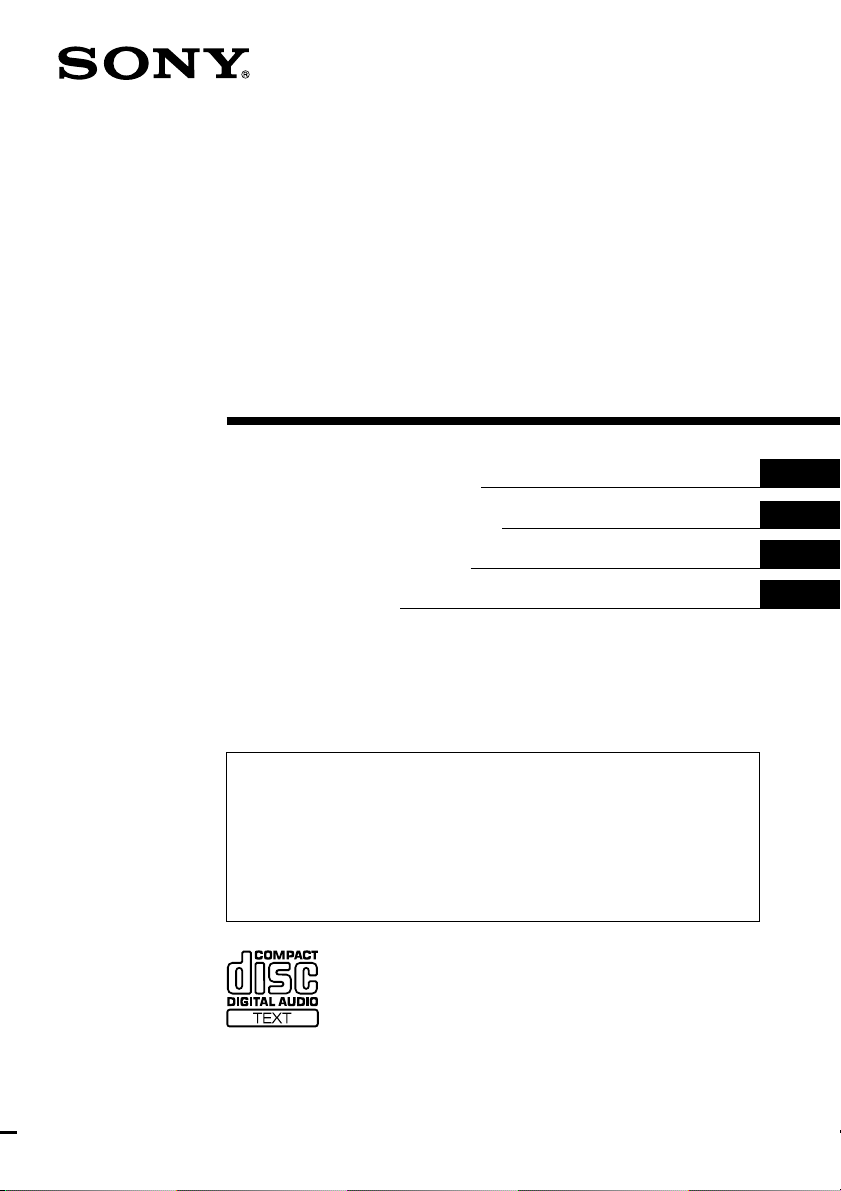
FM/MW/LW
Compact Disc
Player
Operating Instructions
Manual de instrucciones
Manual de instruções
Bruksanvisning
For installation and connections, see the supplied installation/connections
manual.
Para obtener información sobre la instalación y las conexiones, consulte el manual
de instalación/conexiones suministrado.
Para a instalação e as ligações, consulte o manual de instalação/ligações
fornecido.
Vi hänvisar till det medföljande häftet angående montering/anslutningar.
GB
ES
PT
SE
CDX-C7850R
1999 by Sony Corporation
Page 2
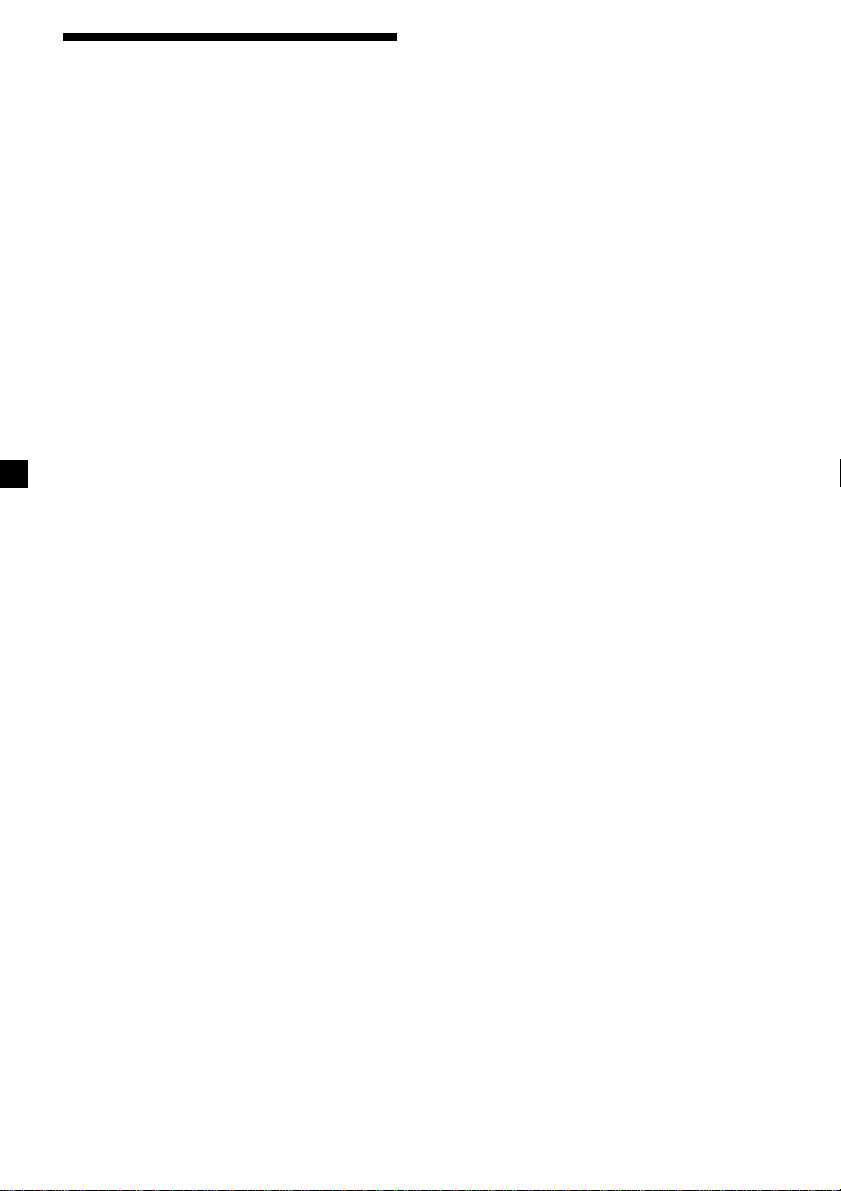
Welcome !
Thank you for purchasing this Sony Compact
Disc Player. This unit lets you enjoy a variety
of features as well as either a supplied rotary
commander or an optional wireless remote.
In addition to the CD playback and radio
operations, you can expand your system by
connecting an optional CD/MD unit*1.
When you operate this unit or a connected
optional CD unit with the CD TEXT function,
the CD TEXT information will appear in the
display when you play a CD TEXT disc*2.
*1You can also connect a CD changer, an MD
changer.
2
A CD TEXT disc is an audio CD that includes
*
information such as the disc name, artist name,
and track names.
These information is recorded on the disc.
2
Page 3
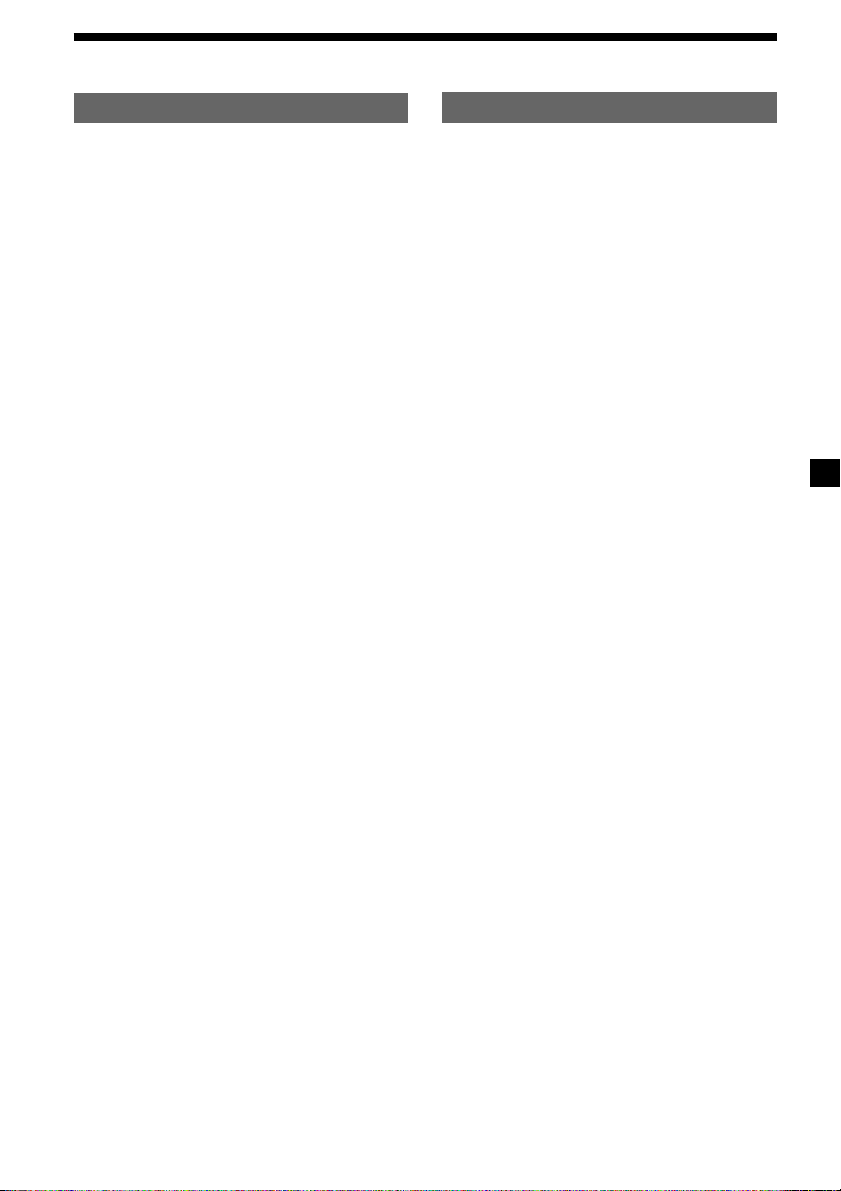
Table of Contents
This Unit Only
Location of controls ................................................. 4
Getting Started
Resetting the unit ................................................ 6
Detaching the front panel .................................. 6
Setting the clock .................................................. 7
CD Player
Listening to a CD ................................................ 8
Playing a CD in various modes ...................... 10
Creating a programme
— CD Programme Memory ....................... 10
Radio
Memorising stations automatically
— Best Tuning Memory (BTM) ................. 12
Memorising only the desired stations ............ 13
Receiving the memorised stations .................. 13
RDS
Overview of the RDS function ........................ 14
Displaying the station name ............................ 14
Retuning to the same programme
automatically
— Alternative Frequencies (AF) ................ 15
Listening to traffic announcements ................ 16
Presetting the RDS stations with the AF
and TA data .................................................. 17
Recording the traffic announcements
— Traffic Information Replay (TIR) .......... 18
Locating a station by programme type .......... 19
Setting the clock automatically ....................... 20
With Optional Equipment
CD/MD Unit
Playing a CD or MD ......................................... 24
Playing tracks repeatedly
— Repeat Play .............................................. 26
Playing tracks in random order
— Shuffle Play .............................................. 26
Creating a programme
— Programme Memory .............................. 26
Labelling a CD
— Disc Memo ............................................... 29
Locating a disc by name
— List-up ...................................................... 30
Selecting specific tracks for playback
— Bank .......................................................... 31
Additional Information
Precautions ......................................................... 32
Maintenance....................................................... 33
Dismounting the unit ....................................... 33
Specifications ..................................................... 34
Troubleshooting guide ..................................... 35
Other Functions
Labelling the rotary commander .................... 21
Using the rotary commander .......................... 21
Adjusting the sound characteristics ............... 22
Attenuating the sound ..................................... 22
Changing the sound and display settings ..... 23
Adjusting the frequency of
the subwoofer(s) .......................................... 23
Adjusting the sound and frequency of the
equalizer ........................................................ 24
Changing the line output level ....................... 24
3
Page 4
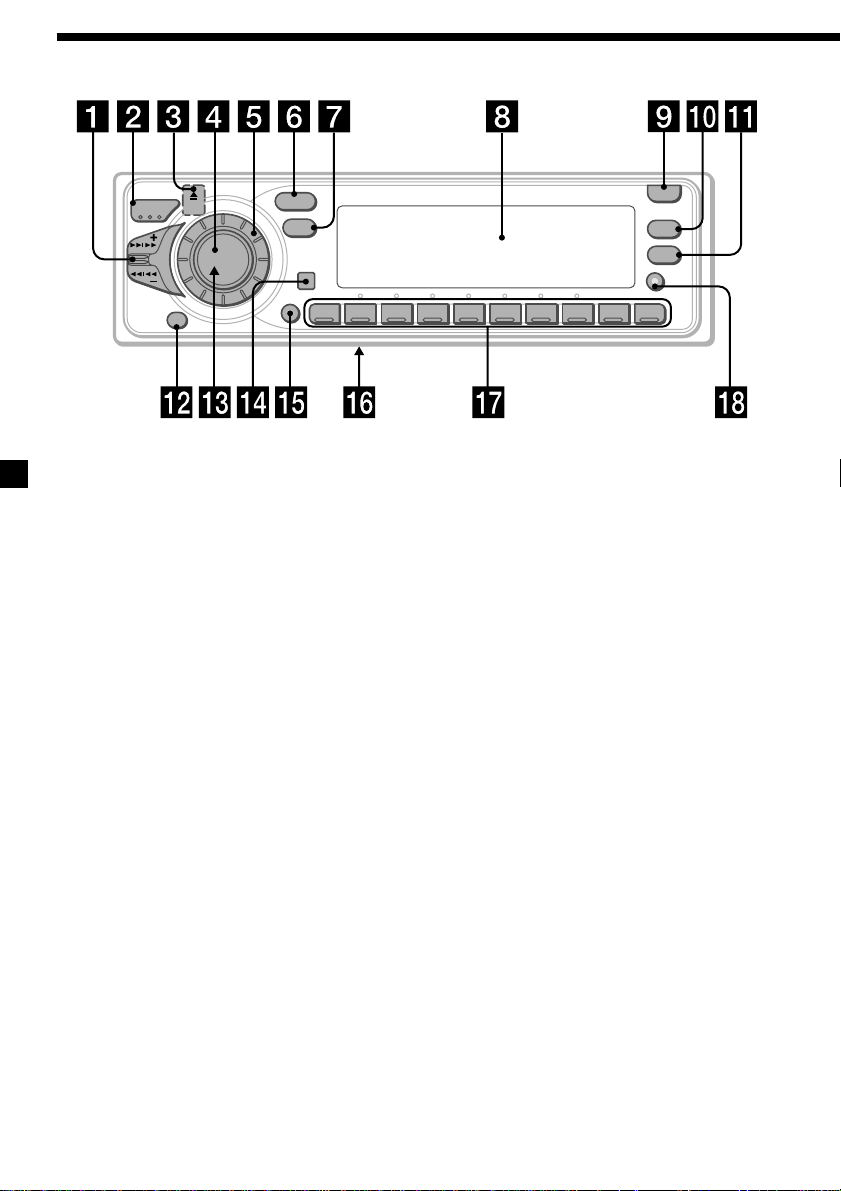
Location of controls
SOUND
/
A
K
M
E
S
OFF
E
S
SOURCE
DSPL
SHIFT
12345678910
MODE
Refer to the listed pages for details.
1 SEEK/AMS (seek/Automatic Music
Sensor/manual search) control
9, 10, 11, 13, 18, 19, 20, 25, 26, 28, 31
2 MODE (band/unit select) button
12, 13, 24, 26, 30
3 6 (eject) button (located on the front
side of the unit hidden the front panel)
8
4 SOURCE (source select) button
8, 12, 13, 16, 23, 24, 26, 30
5 Dial (volume/subwoofer volume/bass/
treble/left-right/rear-front control)
7, 18, 22, 29, 30
6 SOUND button 22
7 DSPL (display mode change) button
8, 9, 14, 15, 24, 25, 29, 30
8 Display window
9 OPEN button 6, 8, 33
!º PTY/LIST button
Disc Memo 29, 30
List-up 30
RDS Programme 20
!¡ AF/TA button 15, 16, 17
OPEN
LIST
PTY
AF/TA
TIR
CDX-C7850R
!™ OFF button 6, 8
!£ Reset button (located on the front side
of the unit behind the front panel) 6
!¢ Sensor for the optional wireless remote
!∞ SHIFT button
PLAY MODE
10, 11, 12, 14, 16, 17, 26, 27, 28, 31
REP 10, 26
SET UP 7, 9, 20, 23, 24, 25
SHUF 10, 26
!§ POWER SELECT switch (located on the
bottom of the unit)
See “POWER SELECT switch” in the
Installation/Connections manual.
!¶ During radio reception:
Number buttons 13, 16, 17
During CD/MD playback:
Direct disc selection buttons 25, 26
!• TIR button 18, 19
4
Page 5
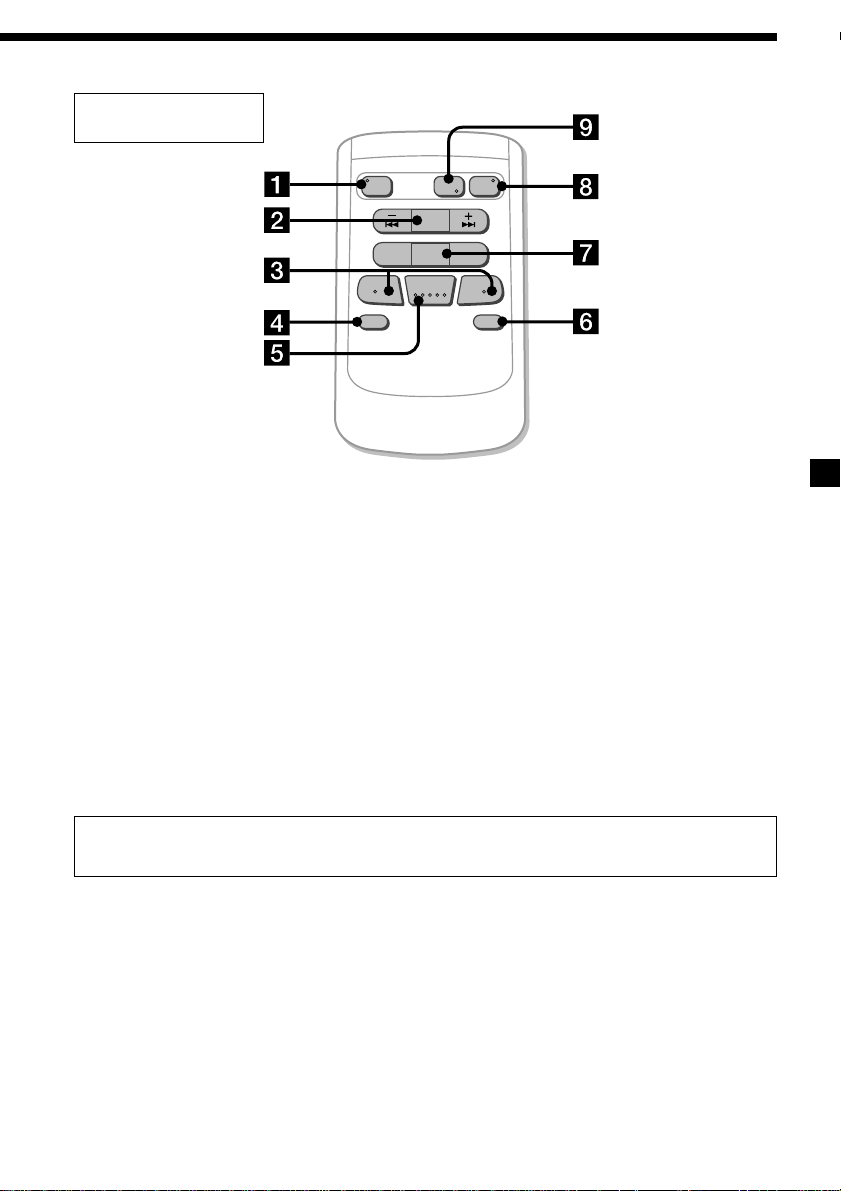
Optional wireless
remote (RM-X47)
The corresponding buttons of the
wireless remote control the same
functions as those on the unit.
1 OFF button
2 SEEK/AMS button
3 (–) (+) buttons
4 ATT button
5 SOUND/SEL button
6 DSPL button
SOURCE
REW
–
SEEK
AMS
PRESET
DISC
SOUND
SEL
MODE
DIR
+
FF
OFF
–
ATT DSPL
7 PRESET/DISC button
You cannot perform manual search and
manual tuning with the remote.
8 SOURCE button
9 MODE/DIR button
+
When the POWER SELECT switch is set to the B position, the unit cannot be operated with the
wireless remote unless (SOURCE) on the unit is pressed or a CD is inserted to activate the unit
first.
5
Page 6
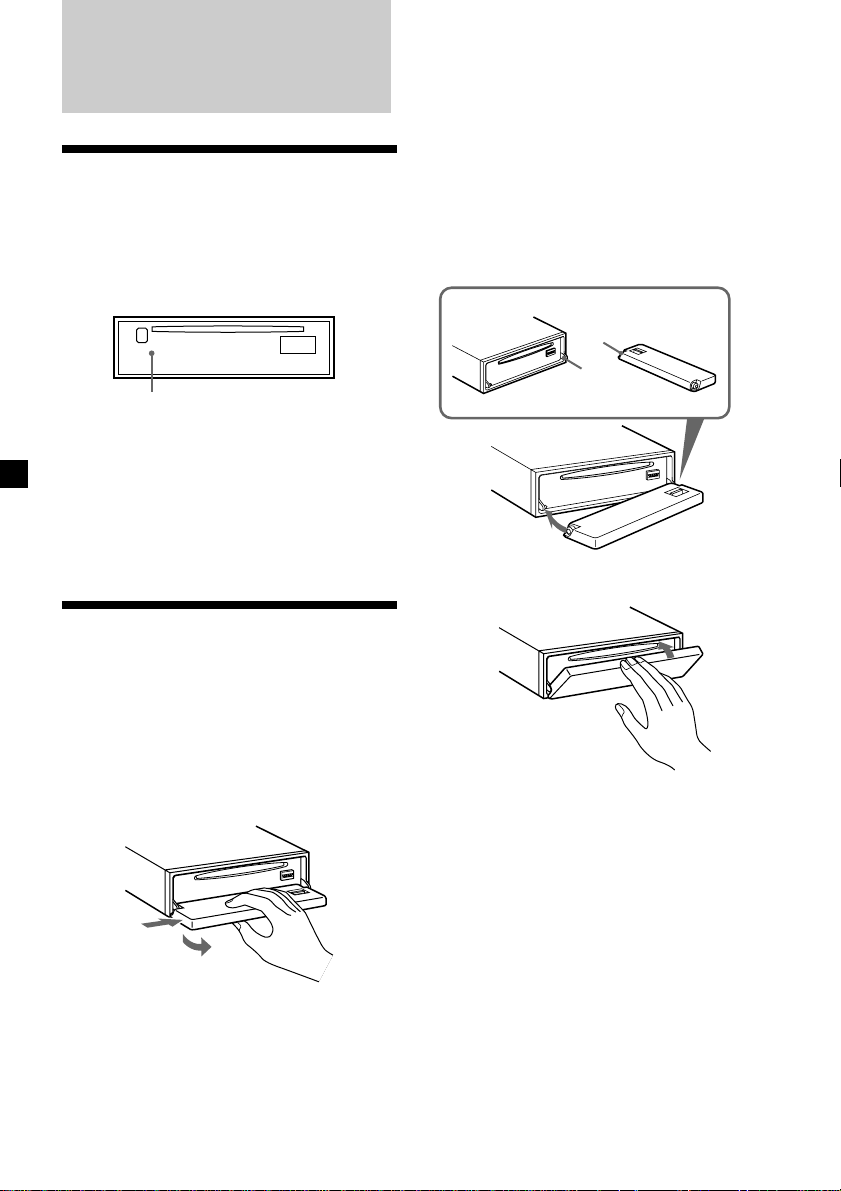
Getting Started
Resetting the unit
Notes
• Be sure not to drop the panel when detaching it
from the unit.
• If you detach the panel while the unit is still
turned on, the power will be turned off
automatically to prevent the speakers from
being damaged.
• When you carry the front panel with you, use the
supplied front panel case.
Before operating the unit for the first time or
after replacing the car battery, you must reset
the unit.
Remove the front panel and press the reset
button with a pointed object, such as a
ballpoint pen.
Reset button
Notes
• Pressing the reset button will erase the clock
setting and some memorised functions.
• When you connect the power supply cord to the
unit or reset the unit, wait for about 10 seconds
before you insert a disc. If you insert a disc within
these 10 seconds, the unit will not be reset, and
you will have to press the reset button again.
Detaching the front panel
You can detach the front panel of this unit to
protect the unit from being stolen.
1 Press (OFF).
2 Press (OPEN), then slide the front panel
to the right side, and pull out from the
left side.
1
2
Attaching the front panel
Place the hole a of the front panel onto the
spindle b on the unit as illustrated, then push
the left side in.
a
b
µ
Notes
• Be sure not to attach the front panel upside
down.
• Do not press the front panel too hard against the
unit when attaching it.
• Do not press too hard or put excessive pressure
on the display window of the front panel.
• Do not expose the front panel to direct sunlight
or heat sources such as hot air ducts, and do not
leave it in a humid place. Never leave it on the
dashboard of a car parked in direct sunlight or
where there may be a considerable rise in
temperature.
6
Page 7
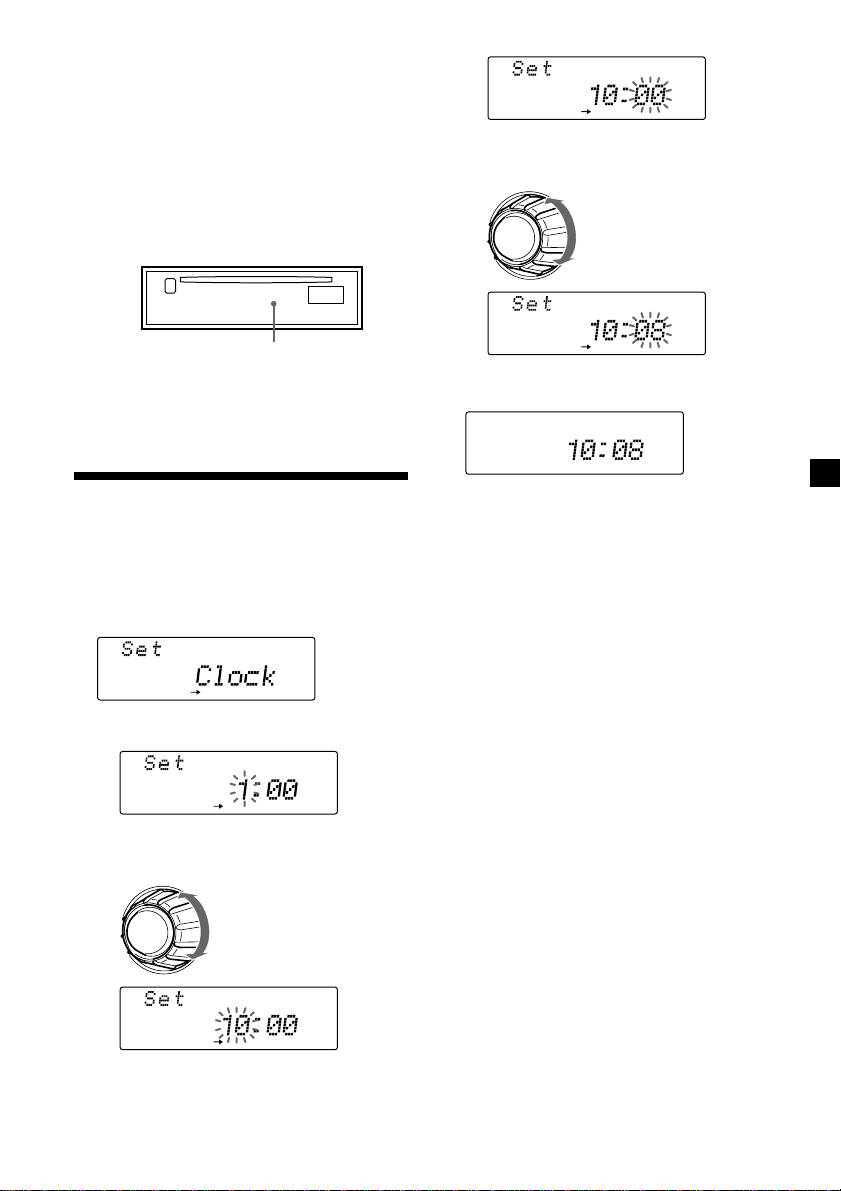
Caution alarm
SET UP
SET UP
SET UP
If you turn the ignition key switch to the OFF
position without removing the front panel, the
caution alarm will beep for a few seconds
(only when the POWER SELECT switch is set
to the A position).
3 Press (5) (n).
The minute indication flashs.
TIR indicator
If you pull out the ignition key while the TIR
function is on, the TIR indicator flashes a few
times (only when the POWER SELECT switch
is set to the A position).
TIR indicator
For more information on the TIR function,
refer to “Recording the traffic announcements”
(page 18).
Setting the clock
The clock uses a 24-hour digital indication.
Example: To set the clock to 10:08
1 Press (SHIFT), then press (3) (SET UP)
repeatedly until “Clock” appears.
SET UP
1 Press (5) (n).
4 Set the minute.
to go backward
to go forward
2 Press (SHIFT).
The clock starts.
3 Press (SHIFT).
After the clock setting is complete, the
display return to normal playback mode.
Note
If the POWER SELECT switch on the bottom of the
unit is set to the B position, turn the power on
first, then set the clock.
SET UP
The hour indication flashes.
2 Set the hour.
to go backward
to go forward
7
Page 8
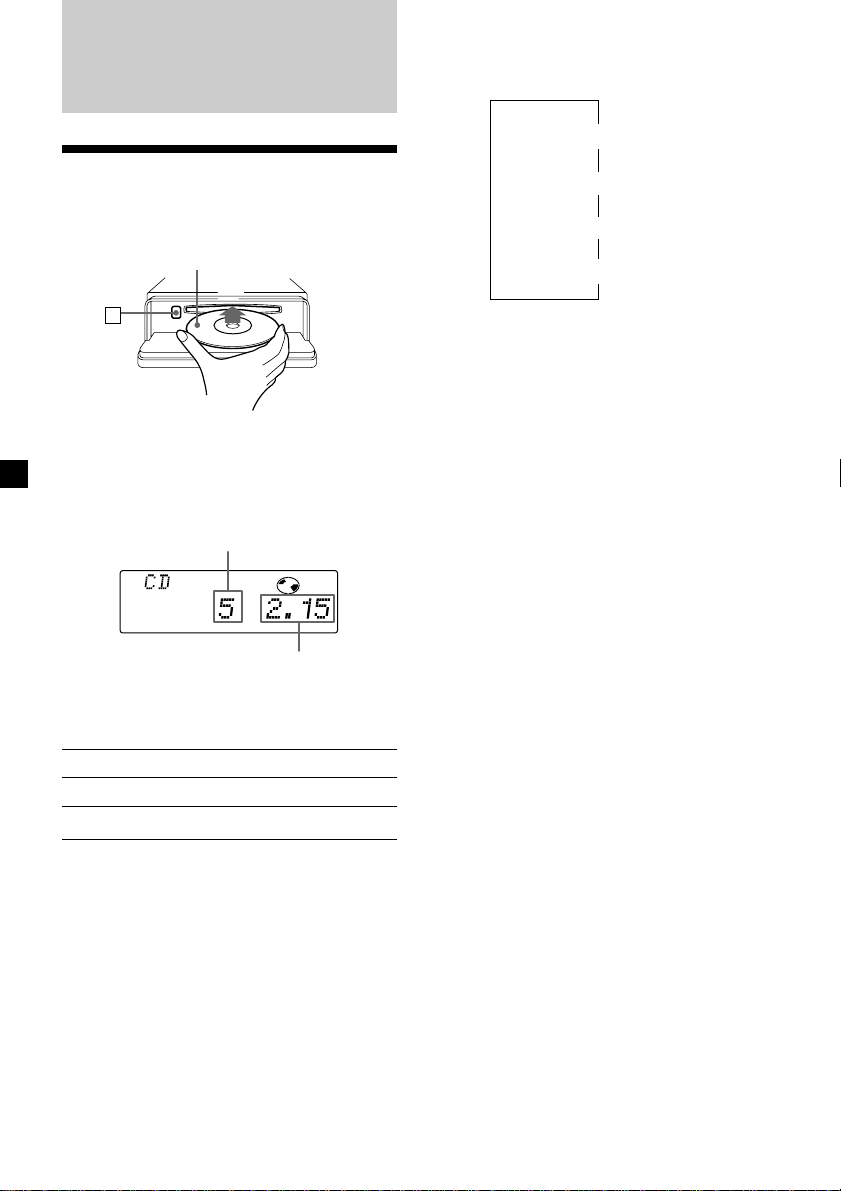
CD Player
Changing the display item
Each time you press (DSPL), the item changes
as follows:
Listening to a CD
1 Press (OPEN) and insert the CD.
Playback starts automatically.
Labelled side up
6
2 Close the front panel.
If a CD is already inserted, to start playback
press (SOURCE) repeatedly until “CD”
appears.
Track number
TRACK
Elapsed playing time
Note
To play back an 8 cm CD, use the optional Sony
compact disc single adapter (CSA-8).
To Press
Stop playback (OFF)
Eject the CD (OPEN) then 6
Elapsed playback time
Disc name*
1
If you inserted a non-CD TEXT disc,
*
“NO D.Name” or “NO T.Name” appears in the
display.
2
If you play a CD TEXT disc, the artist name
*
appears in the display after the disc name. (Only
for CD TEXT discs with the artist name.)
$
$
1
/Artist name*
$
Track name*
$
Clock
2
1
After you select the desired item, the display
will automatically change to the Motion
Display mode after about a few seconds.
In the Motion Display mode, all the above
items are scrolled in the display one by one in
order.
Tip
The Motion Display mode can be turned off. (See
”Changing the sound and display settings” on
page 23).
You can label CD and CD TEXT discs with a
personalized name using the disc memo
function, refer to “Labelling a CD” (page 29).
However, if you use personalised labels, they
will always take priority over the original
CD TEXT information when such information
is displayed.
8
Page 9
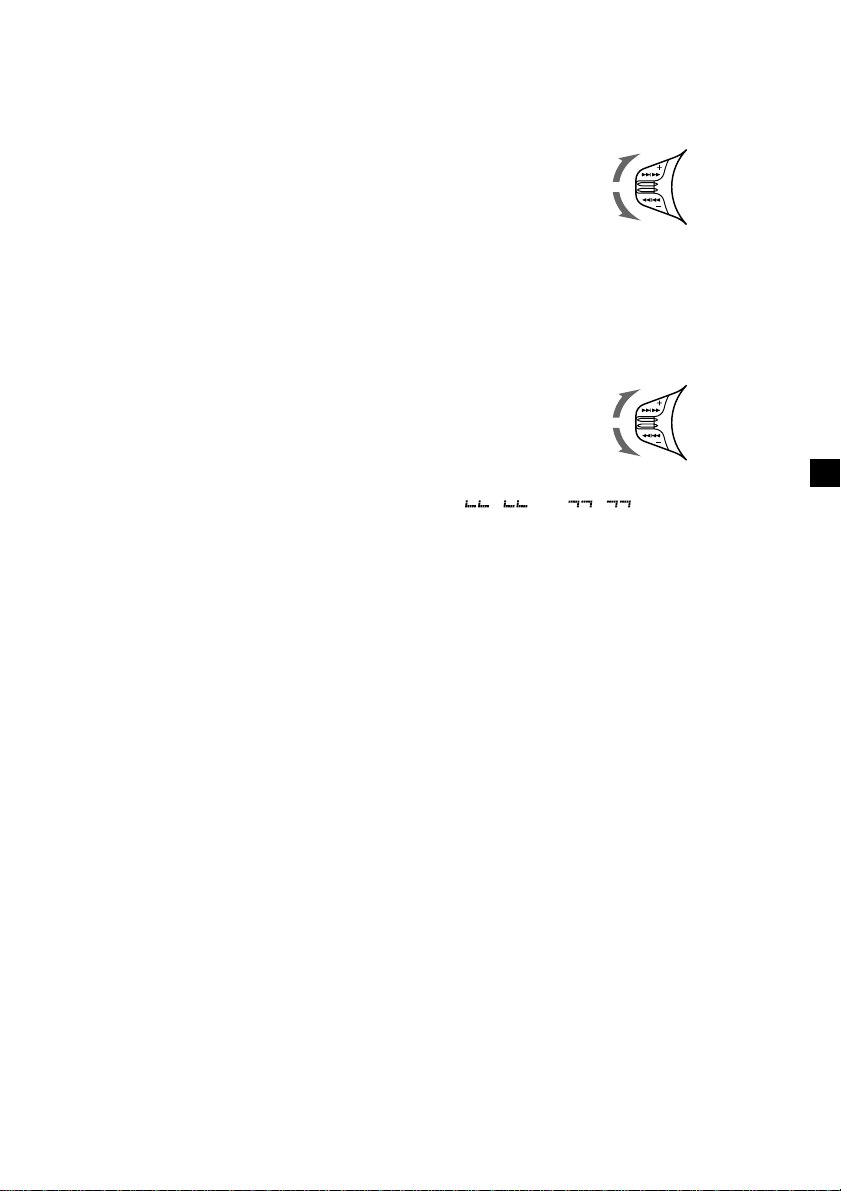
Automatically scrolling a disc name
— Auto Scroll
If the disc name, artist name, or track name on
a CD TEXT disc exceeds 10 characters and the
Auto Scroll function is on, the following
information will be automatically scrolled.
• The disc name appears when the disc has
changed (if the disc name is selected).
• The track name appears when the track has
changed (if the track name is selected).
If you press (DSPL) to change the display
item, the disc or track name of the CD TEXT
disc is scrolled automatically whether you set
the function on or off.
1 During playback, press (SHIFT).
2 Press (3) (SET UP) repeatedly until
“A.Scrl” appears.
Locating a specific track
— Automatic Music Sensor (AMS)
During playback, push the SEEK/AMS
control up or down and release, for each
track you want to skip.
To locate succeeding
tracks
To locate
preceding tracks
Locating a specific point in a track
— Manual Search
During playback, push the SEEK/AMS
control up or down and hold.
Release when you have found the
desired point.
To search forward
3 Press (5) (n) to select “A.Scrl on.”
4 Press (SHIFT).
To cancel Auto Scroll, select “A.Scrl off” in
step 3 above.
Note
For some CD TEXT discs with extremely many
characters, the following cases may happen:
— Some of the characters are not displayed.
— Auto Scroll does not work.
Tips
• To manually scroll the long name of a CD TEXT
disc after activating the Auto Scroll function,
press (SHIFT), then press (2) (N) (manual scroll).
• If you want to display the original CD TEXT
information after labelling the CD TEXT disc with
a personalised name, press (SHIFT), then press
(5) (n).
To search backward
Note
If “
display, that means you have reached the
beginning or the end of the disc and you cannot
go any further.
” or “ ” appears in the
9
Page 10
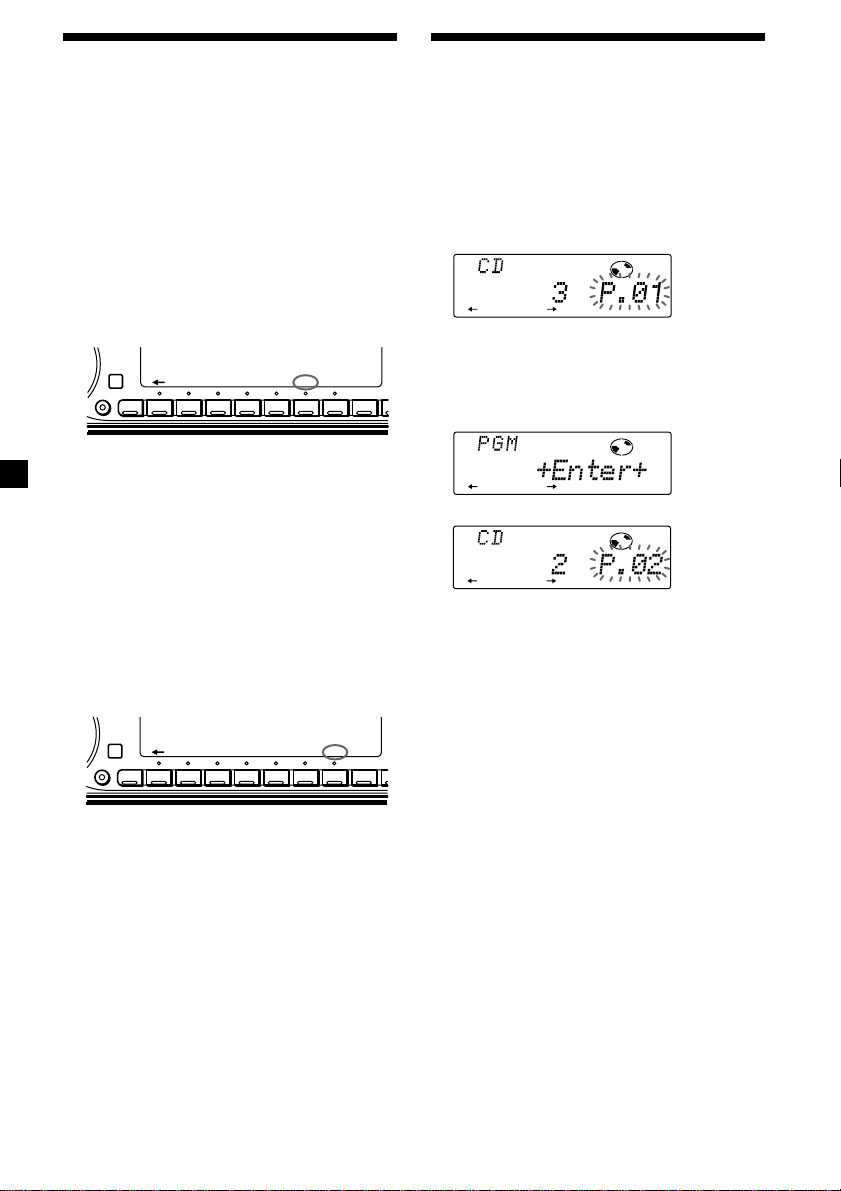
RLAY MODE ENTER
RLAY MODE ENTER
TRACK
RLAY MODE ENTER
TRACK
Playing a CD in various modes
You can play CDs in various modes:
•Repeat (Repeat Play) repeats the current
track.
•Shuf (Shuffle Play) plays all the tracks in
random order.
Playing tracks repeatedly
— Repeat Play
1 During playback, press (SHIFT).
Every time you press (SHIFT), only the
items you can select light up.
SHIFT
SET UP
123456789
2 Press (7) (REP) repeatedly until ”Repeat
1“ appears.
Repeat Play starts.
3 Press (SHIFT).
To return to normal playback mode, select
“Repeat off” in step 2 above.
Playing tracks in random order
— Shuffle Play
1 During playback, press (SHIFT).
REP SHUF
Creating a programme
— CD Programme Memory
You can play the tracks in the order you want
by making your own programme. You can
select up to 24 tracks for a programme. You
can store the programmes in memory.
1 During CD playback, press (SHIFT), then
press (4) (PLAY MODE) for two seconds.
2 Push the SEEK/AMS control up or down
to select the track you want.
3 Press (6) (ENTER).
µ
4 To continue entering tracks, repeat steps
2 and 3.
5 When you finish selecting tracks, press
(4) (PLAY MODE) for two seconds.
SHIFT
SET UP
123456789
REP SHUF
2 Press (8) (SHUF) repeatedly until ”Shuf
1“ appears.
Shuffle Play starts.
3 Press (SHIFT).
To return to normal playback mode, select
“Shuf off” in step 2 above.
10
6 Press (SHIFT).
Notes
• “*Wait*” appears in the display while the unit is
reading the data.
• “*Mem Full*” appears in the display when you
try to enter more than 24 tracks into a
programme.
Page 11
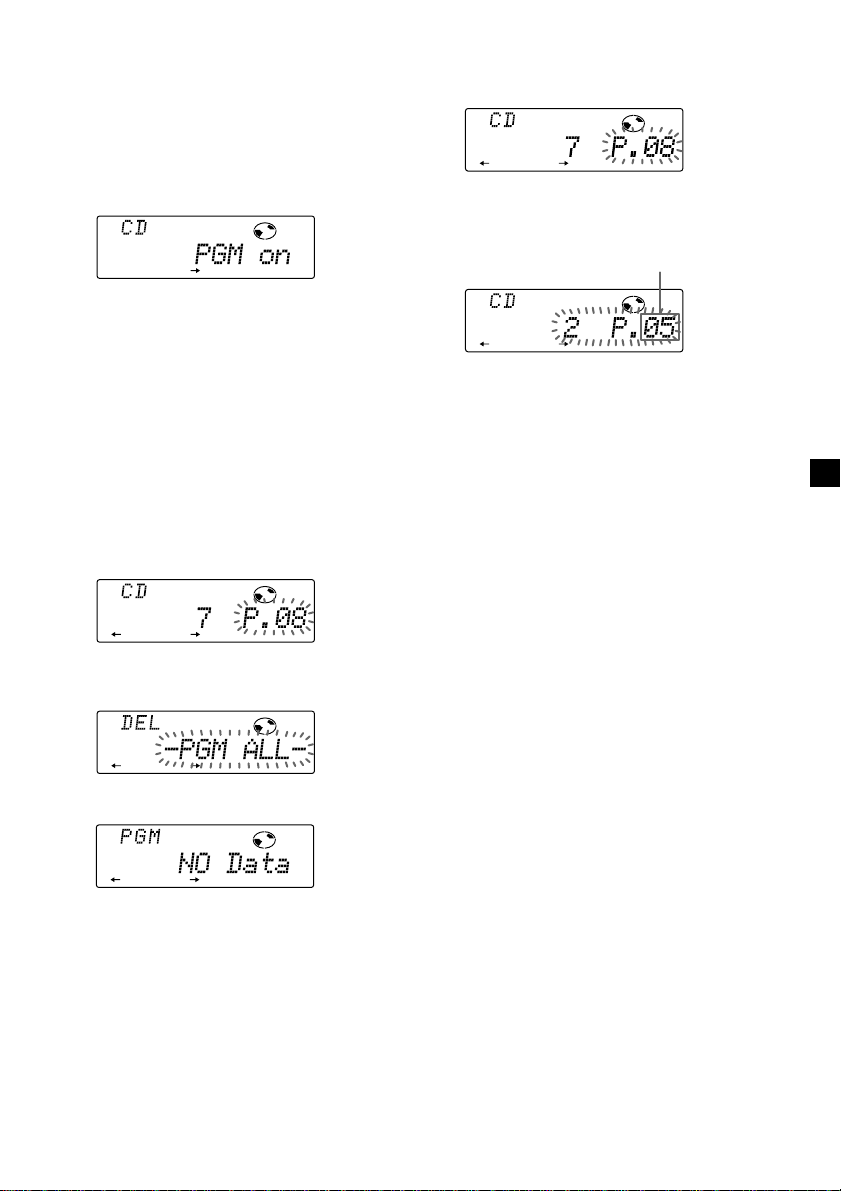
RLAY MODE ENTER
TRACK
Playing the stored programme
RLAY MODE ENTER
TRACK
1 Press (SHIFT).
2 Press (4) (PLAY MODE) repeatedly until
“PGM” appears.
3 Press (5) (n) repeatedly until “PGM on”
appears.
PGM
RLAY MODE
Programme Play starts.
4 Press (SHIFT).
Adding tracks to a programme
1 Press (SHIFT), then press (4) (PLAY
MODE) for two seconds.
2 Press (2) (N) or (5) (n) to select the
track slot number where you want to
insert a track.
Track slot number
To return to normal playback mode, select
“PGM off” in step 3 above.
Note
“Not ready” appears in the display if no track is
stored in the programme.
Erasing an entire programme
1 Press (SHIFT), then press (4) (PLAY
MODE) for two seconds.
TRACK
RLAY MODE ENTER
2 Press (2) (N) repeatedly until “DEL”
appears.
RLAY MODE ENTER
3 Press (6) (ENTER) for two seconds.
RLAY MODE ENTER
The entire programme is erased.
4 When you finish erasing programmes,
press (4) (PLAY MODE) for two seconds.
3 Push the SEEK/AMS control up or down
to select the track you want to insert.
4 Press (6) (ENTER) to enter the track.
The current track in that slot number and
the succeeding tracks shift down.
5 To continue inserting tracks, repeat steps
2 through 4.
Note
When a 24 slots have been filled, “*Mem Full*”
appears in the display, and you cannot insert
more tracks.
6 When you finish inserting tracks, press
(4) (PLAY MODE) for two seconds.
7 Press (SHIFT).
5 Press (SHIFT).
11
Page 12
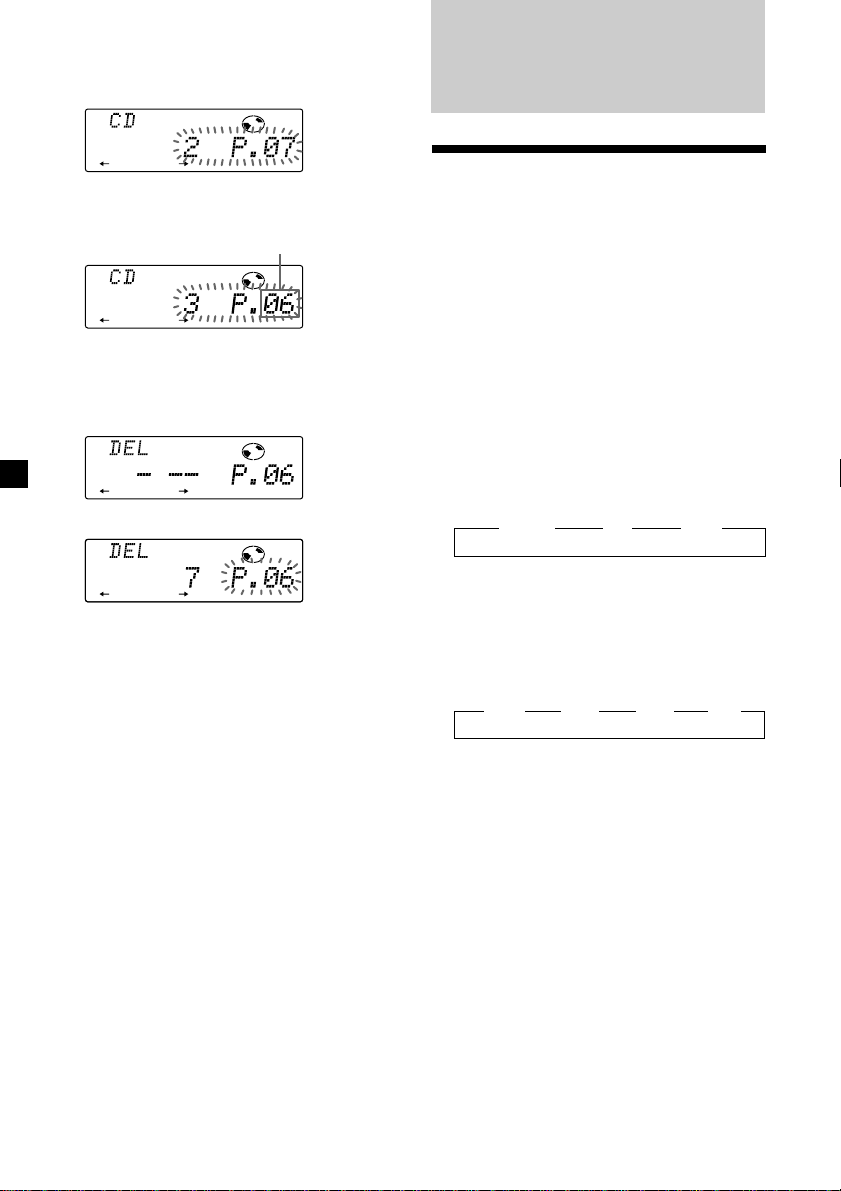
Erasing tracks in a programme
1 Press (SHIFT), then press (4) (PLAY
MODE) for two seconds.
TRACK
RLAY MODE ENTER
2 Press (2) (N) or (5) (n) to select the
track you want to erase.
Track slot number
TRACK
RLAY MODE ENTER
The track currently registered in slot 6.
3 Press (6) (ENTER) for two seconds.
When you erase a track from a slot number,
the succeeding tracks shift up to fill the gap.
DISC TRACK
RLAY MODE ENTER
µ
TRACK
RLAY MODE ENTER
Radio
Memorising stations
automatically
— Best Tuning Memory (BTM)
The unit selects the stations with the strongest
signals and memorises them in the order of
their frequencies. You can store up to 10
stations on each band (FM1, FM2, MW, and
LW).
Caution
When tuning in stations while driving, use
Best Tuning Memory to prevent accidents.
1 Press (SOURCE) repeatedly to select the
tuner.
Each time you press (SOURCE), the source
changes as follows:
z TUNER z CD z MD*
* If the corresponding optional equipment is
not connected, this item will not appear.
4 To continue erasing tracks, repeat steps
2 and 3.
5 When you finish erasing tracks, press (4)
(PLAY MODE) for two seconds.
6 Press (SHIFT).
12
2 Press (MODE) repeatedly to select the
band.
Each time you press (MODE), the band
changes as follows:
z FM1 z FM2 z MW z LW
3 Press (SHIFT), then press (4) (PLAY
MODE) repeatedly until “B.T.M” appears.
4 Press (5) (n).
The unit stores stations in the order of their
frequencies on the number buttons.
A beep sounds when the setting is stored.
5 Press (SHIFT).
Page 13
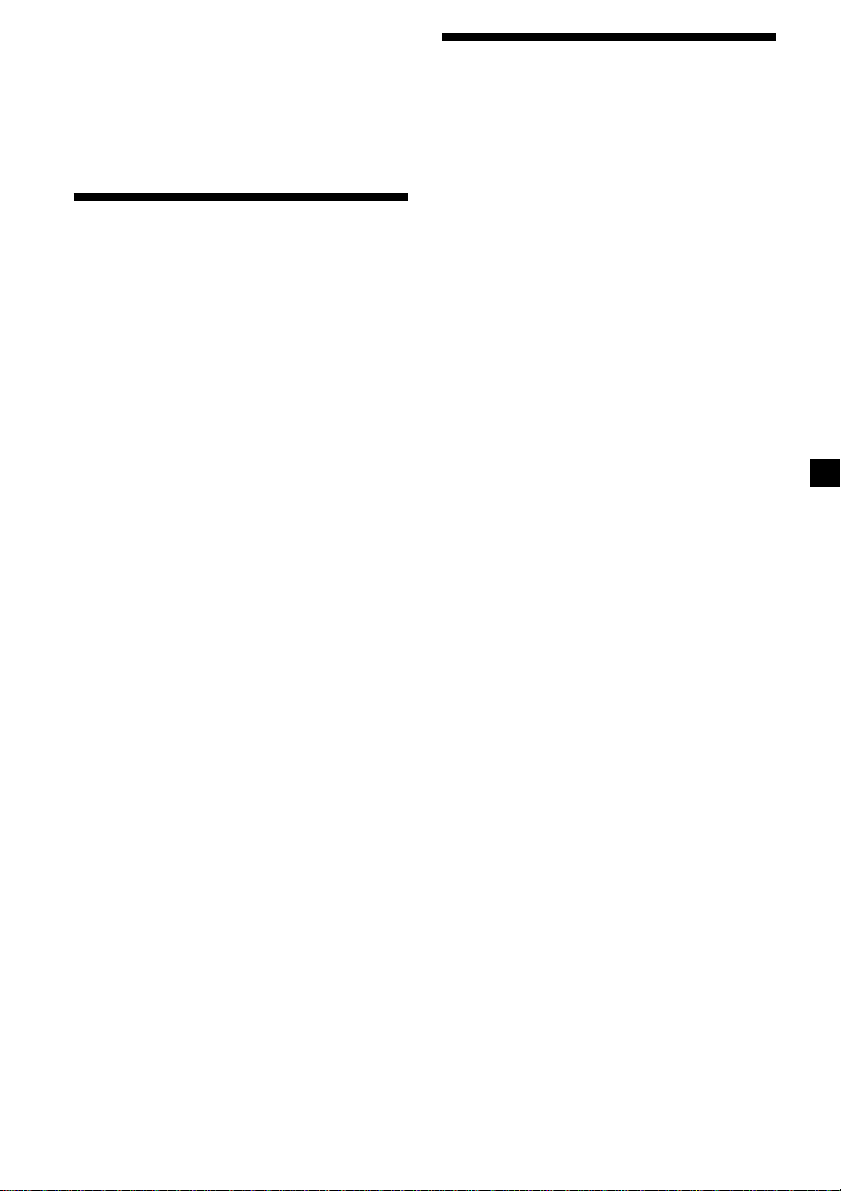
Notes
• The unit does not store stations with weak
signals. If only a few stations are received, some
number buttons will retain their former setting.
• When a number is already indicated in the
display, the unit stores stations in order from the
one currently displayed.
Memorising only the desired stations
You can preset up to 40 stations (10 each for
FM1, FM2, MW, and LW) in the order of your
choice.
1 Press (SOURCE) repeatedly to select the
tuner.
2 Press (MODE) repeatedly to select the
band.
3 Push the SEEK/AMS control up or down
to tune in the station that you want to
store on the number button.
4 Press and hold the desired number
button ((1) to (10)) until “MEM”
appears.
The number button indication appears in
the display.
Note
If you store a new station on a number button
which already has a station registered, the
previously stored station will be replaced by new
one.
Receiving the memorised stations
1 Press (SOURCE) repeatedly to select the
tuner.
2 Press (MODE) repeatedly to select the
band.
3 Press the number button ((1) to (10))
where the desired station is stored.
If you cannot tune in a preset
station
Push and release the SEEK/AMS control
up or down to search for the station
(automatic tuning).
Scanning stops when the unit receives a
station. Push the SEEK/AMS control up or
down repeatedly until the desired station is
received.
Note
If the automatic tuning stops too frequently, press
(SHIFT), then press (4) (PLAY MODE) repeatedly
until “Local” (local seek mode) is displayed. Then
press (5) (n) to select “Local on.” Press (SHIFT).
Only the stations with relatively strong signals will
be tuned in.
Tip
If you know the frequency of the station you want
to listen to, push the SEEK/AMS control up or
down and hold until the desired frequency
appears (manual tuning).
13
Page 14
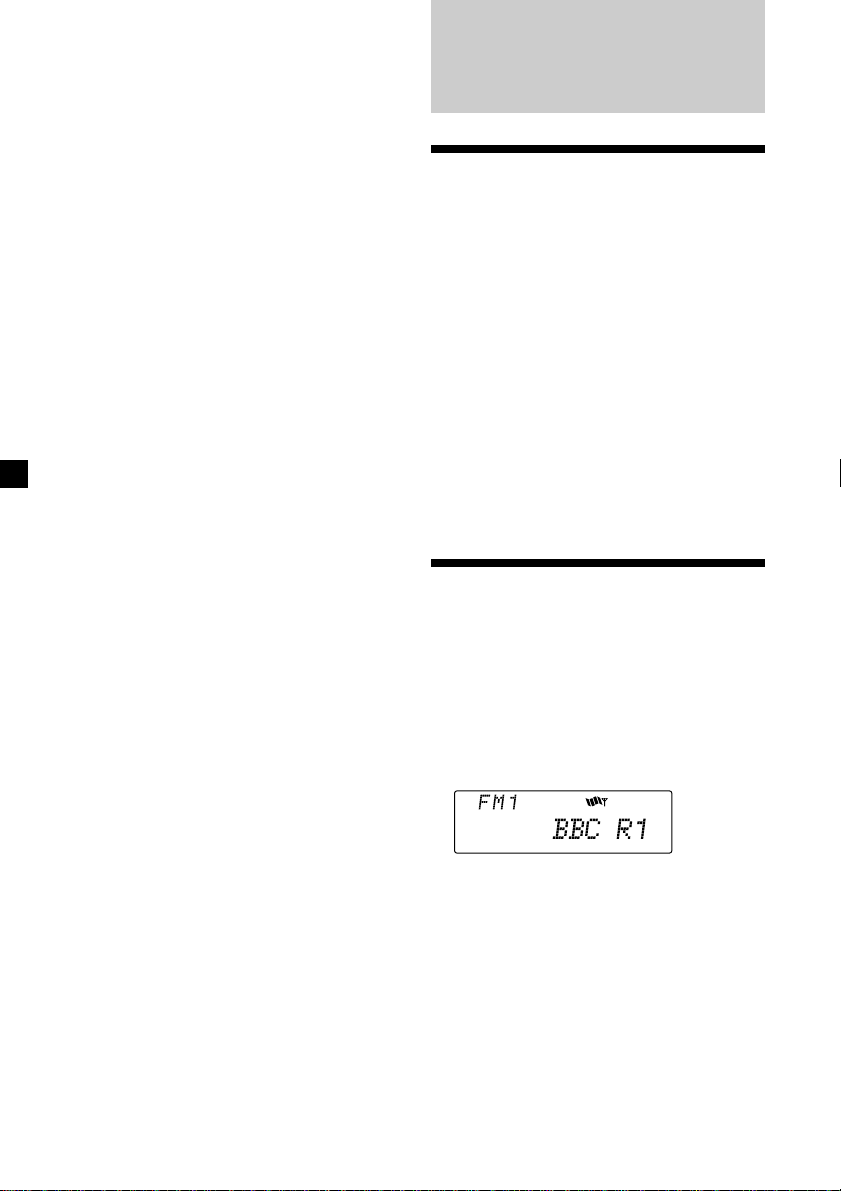
If FM stereo reception is poor
— Monaural Mode
1 During radio reception, press (SHIFT),
then press (4) (PLAY MODE) repeatedly
until “Mono” appears.
RDS
2 Press (5) (n) repeatedly until “Mono
on“ appears.
The sound improves, but becomes
monaural (“ST” disappears).
3 Press (SHIFT).
To return to normal mode, select “Mono off”
in step 2 above.
Changing the display items
Each time you press (DSPL), the item changes
as follows:
Frequency ˜ Clock
After you select the desired item, the display
will automatically change to the Motion
Display mode after about a few seconds.
In the Motion Display mode, all the above
items are scrolled in the display one by one in
order.
Tip
The Motion Display mode can be turned off. (See
”Changing the sound and display settings” on
page 23).
Overview of the RDS function
Radio Data System (RDS) is a broadcasting
service that allows FM stations to send
additional digital information along with the
regular radio programme signal. Your car
stereo uses this system to offer you a variety of
services. Here are just a few: retuning to the
same programme automatically, listening to
traffic announcements, and locating a station
by programme type.
Notes
• Depending on the country or region, not all of
the RDS functions are available.
• RDS may not work properly if the signal strength
is weak or if the station you are tuned to is not
transmitting RDS data.
Displaying the station name
The name of the current station lights up in the
display.
Select an FM station (page 13).
When you tune in an FM station that
transmits RDS data, the station name
appears in the display.
14
Note
The “*” indication means that an RDS station is
being received.
Page 15
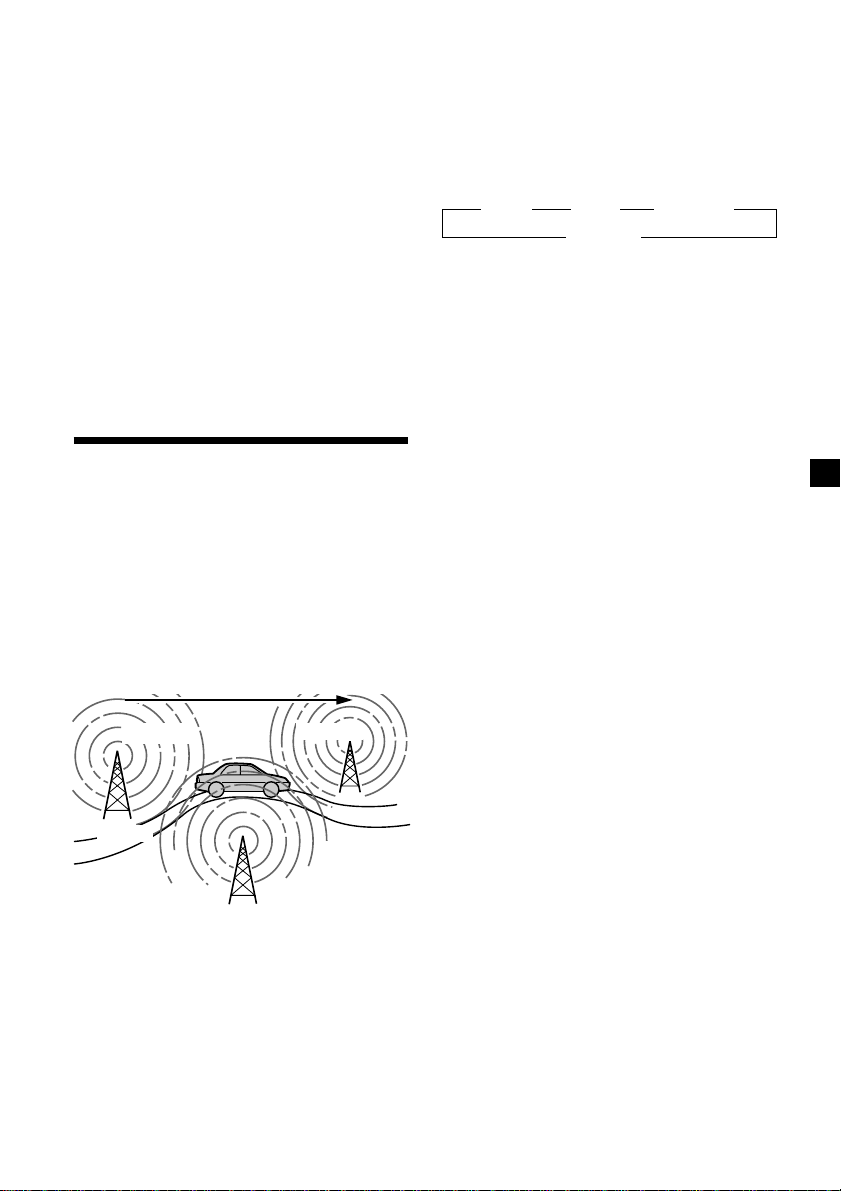
Changing the display item
Each time you press (DSPL), the item changes
as follows:
Station Name (Frequency) ˜ Clock
Note
When there is no alternative station in the area or
you do not need to search for an alternative
station, turn the AF function off by pressing
(AF/TA) repeatedly until “AF TA off” appears.
After you select the desired item, the display
will automatically change to the Motion
Display mode after about a few seconds.
In the Motion Display mode, all the above
items are scrolled in the display one by one in
order.
Tip
The Motion Display mode can be turned off. (See
”Changing the sound and display settings” on
page 23).
Note
“NO Name” appears if the received station does
not transmit RDS data.
Retuning to the same
programme automatically
— Alternative Frequencies (AF)
The Alternative Frequencies (AF) function
automatically selects and retunes the station
with the strongest signal in a network. By
using this function, you can continuously
listen to the same programme during a longdistance drive without having to retune the
station manually.
Frequencies change automatically.
Changing the display items
Each time you press (AF/TA), the item changes
as follows:
” AF on ” TA on ” AF TA on*
AF TA off “
* Select this to turn on both the AF and TA
functions.
Notes
• If “NO AF” and the station name flash
alternately, this indicates that the unit cannot
find an alternative station in the network.
• If the station name starts flashing after selecting
a station with the AF function on, this indicates
that no alternative frequency is available. Push
the SEEK/AMS control up or down while the
station name is flashing (within eight seconds).
The unit starts searching for another frequency
with the same PI (Programme Identification) data
(“PI seek” appears and no sound is heard). If the
unit cannot find another frequency, “NO PI”
appears, and the unit returns to the previously
selected frequency originally.
98.5MHz
Station
96.0MHz
102.5MHz
1 Select an FM station (page 13).
2 Press (AF/TA) repeatedly until “AF on”
appears.
The unit starts searching for an alternative
station with a stronger signal in the same
network.
15
Page 16
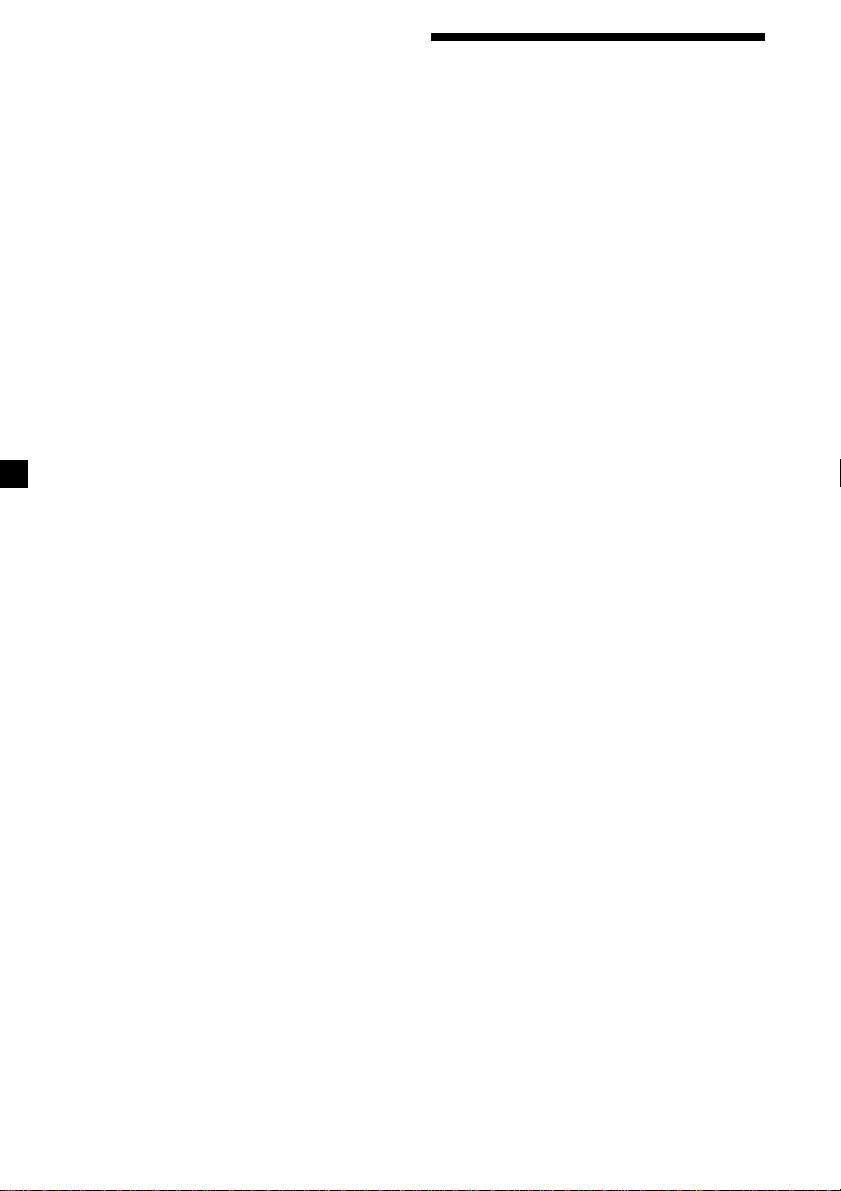
Listening to a regional programme
The “REG on” (regional on) function lets you
stay tuned to a regional programme without
being switched to another regional station.
(Note that you must turn the AF function on.)
The unit is factory preset to “REG on,” but if
you want to turn off the function, do the
following.
1 During radio reception, press (SHIFT),
then press (4) (PLAY MODE) repeatedly
until “REG” appears.
2 Press (5) (n) repeatedly until “REG off”
appears.
3 Press (SHIFT).
Note that selecting “REG off” might cause
the unit to switch to another regional
station within the same network.
To return to regional on, select “REG on” in
step 2 above.
Note
This function does not work in the United
Kingdom and in some other areas.
Local link function
(United Kingdom only)
The Local Link function lets you select other
local stations in the area, even though they are
not stored on your number buttons.
1 Press a number button ((1) to (10)) that
has a local station stored on it.
2 Within five seconds, press the number
button of the local station again.
Listening to traffic announcements
The Traffic Announcement (TA) and Traffic
Programme (TP) data let you automatically
tune in an FM station that is broadcasting
traffic announcements even if you are listening
to other programme sources.
Press (AF/TA) repeatedly until “TA on” or
“AF TA on” appears.
The unit starts searching for traffic
information stations. “TP” appears in the
display when the unit finds a station
broadcasting traffic announcements.
When the traffic announcement starts,
“TA” flashes. The flashing stops when the
traffic announcement is over.
Tip
If the traffic announcement starts while you are
listening to another programme source, the unit
automatically switches to the announcement and
goes back to the original source when the
announcement is over.
Note
“NO TP” flashes for five seconds if the received
station does not broadcast traffic announcements.
Then, the unit starts searching for a station that
broadcasts traffic announcements.
To cancel the current traffic
announcement
Press (AF/TA) or (SOURCE).
To cancel all traffic announcements, turn off
the function by pressing (AF/TA) until “AF
TA off” appears.
3 Repeat this procedure until the desired
local station is received.
16
Page 17
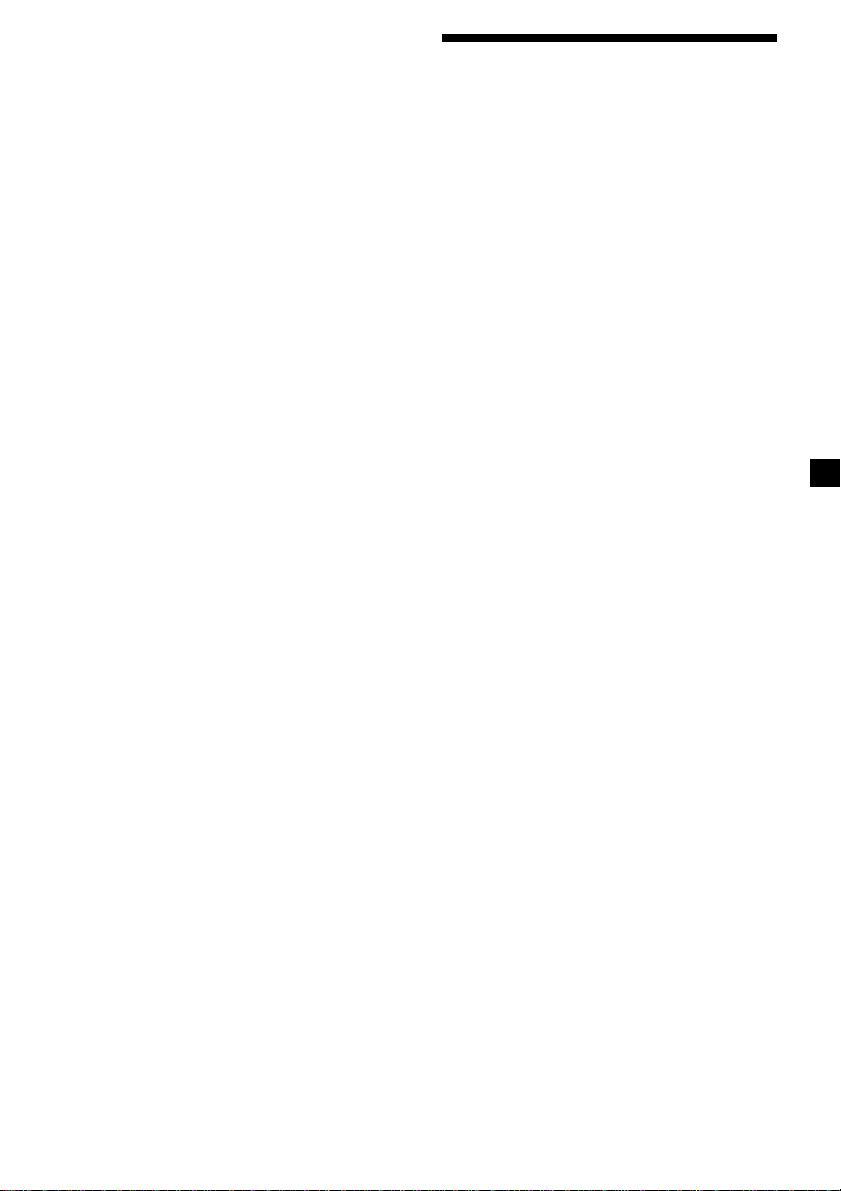
Presetting the volume of traffic
announcements
You can preset the volume level of the traffic
announcements beforehand so you won’t miss
the announcement. When a traffic
announcement starts, the volume will be
automatically adjusted to the preset level.
1 Select the desired volume level.
2 Press (AF/TA) for two seconds.
”TA“ appears and the setting is stored.
Presetting the RDS stations with the AF and TA data
When you preset RDS stations, the unit stores
each station’s data as well as its frequency, so
you don’t have to turn on the AF or TA
function every time you tune in the preset
station. You can select a different setting (AF,
TA, or both) for individual preset stations, or
the same setting for all preset stations.
Receiving emergency
announcements
If an emergency announcement comes in while
you are listening to the radio, the programme
will automatically switch to it. If you are
listening to a source other than the radio, the
emergency announcements will be heard if
you set AF or TA to on. The unit will then
automatically switch to these announcements
no matter which source you are listening to at
the time.
Presetting the same setting for all
preset stations
1 Select an FM band (page 13).
2 Press (AF/TA) repeatedly to select either
“AF on,” “TA on” or “AF TA on” (for both
AF and TA functions).
Note that selecting “AF TA off” stores not
only RDS stations, but also non-RDS
stations.
3 Press (SHIFT), then press (4) (PLAY
MODE) repeatedly until “B.T.M” appears.
4 Press (5) (n) until “B.T.M” flashes.
5 Press (SHIFT).
Presetting different settings for
each preset station
1 Select an FM band, and tune in the
desired station.
2 Press (AF/TA) repeatedly to select either
“AF on,” “TA on” or “AF TA on” (for both
AF and TA functions).
3 Press and hold the desired number
button until “MEM” appears.
Repeat from step 1 for presetting other
stations.
Tip
If you want to change the preset AF and/or TA
setting after you tune in the preset station, you
can do so by turning the AF or TA function on or
off.
17
Page 18
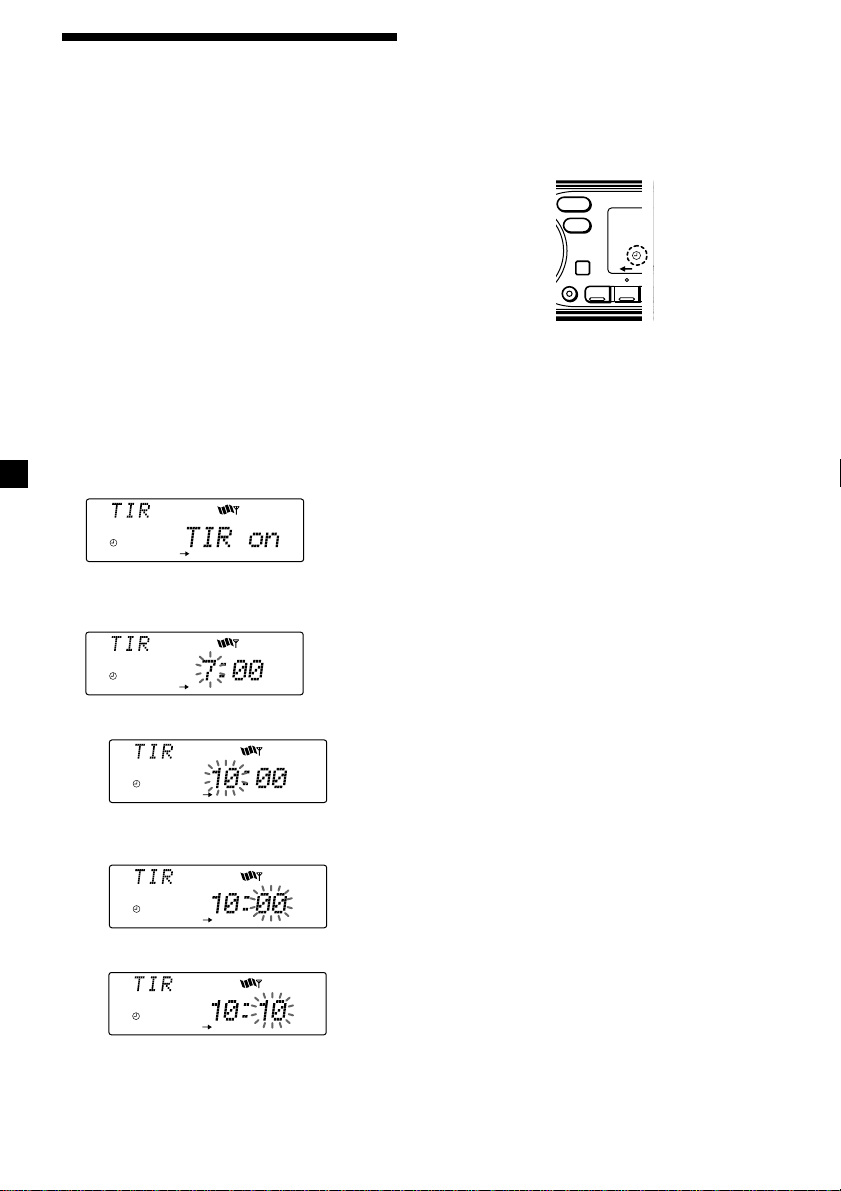
Recording the traffic
T
announcements
— Traffic Information Replay (TIR)
You can listen to the latest traffic
announcements by recording them. The unit
automatically records and stores up to eight
traffic announcements. If the recording
exceeds four minutes, the recorded
announcements are updated, so you can
always hear the latest information.
The TIR function turns on the unit
automatically and records the traffic
announcements for up to two hours before and
after a preset time.
Presetting the time and the station
1 Press and hold (TIR) until “TIR” lights up
in the display.
2 Press (5) (n) repeatedly until “TIR␣ on”
appears.
3 Press (TIR) repeatedly until the hour
indication appears.
5 Select the desired station by pressing the
preset number button or pushing the
SEEK/AMS control up or down.
6 Press (TIR) for two seconds to return to
the original display.
t lights up.
SOUND
DSPL
SHIFT
The unit turns on automatically and stands
by for traffic announcements for four hours
(two hours before and after the preset
time).
If the preset station does not broadcast the
traffic announcement while searching, the
unit starts searching for other traffic
programme (TP) stations.
SE
12
1 Set the hour by rotating the dial.
2 Press (5) (n) until the minute digits
flash.
3 Set the minute by rotating the dial.
4 Press (TIR).
18
Page 19
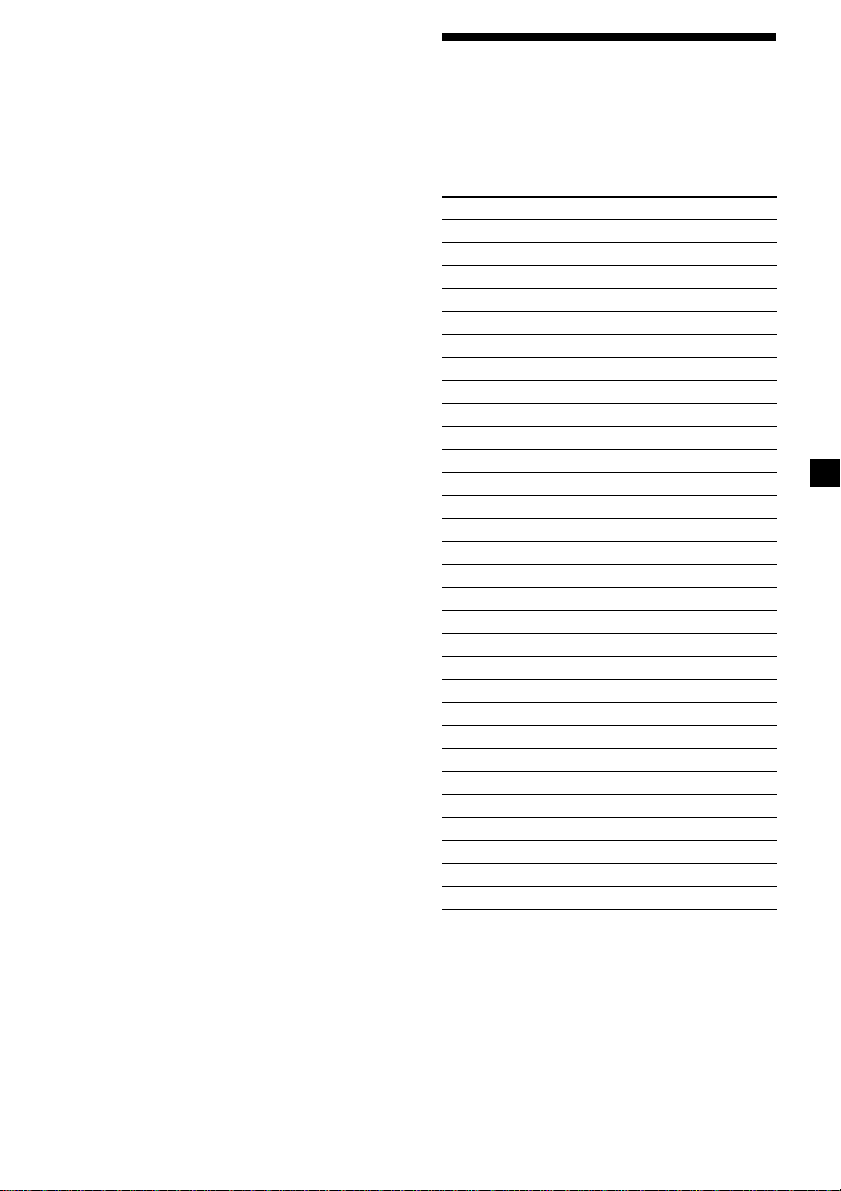
To cancel the TIR function
Select “TIR off” in step 2 above.
Tips
• While the unit is recording the traffic
announcement, t and “TA” flash.
• If the unit still cannot find a TP station, it starts a
new search every five minutes until it finds one.
• If you pull out the ignition key while the TIR
function is on, “TIR on” and t flash a few times.
Notes
• The unit also stands by for traffic
announcements for two hours after you turn off
the engine, as long as the TIR function is on.
• If you have a power aerial, it automatically
extends every time the unit searches for a traffic
programme station.
If you have a manual aerial, make sure that the
aerial is fully extended.
• If you do not use your car for about ten days, the
TIR function will turn off automatically to avoid
battery wear, even if the TIR function is on.
Playing back the recorded traffic
announcements
When there are recorded traffic
announcements you have not listened to yet,
t flashes.
1 Press (TIR).
The latest traffic announcement is played
back. To listen to the previous ones, press
(TIR) or push the SEEK/AMS control up.
To replay the announcements, push the
SEEK/AMS control down.
“NO Data” appears if no traffic
announcements were recorded.
2 Press (TIR) to return to the original
programme.
Locating a station by programme type
You can locate the station you want by
selecting one of the programme types shown
below.
Programme types Display
News News
Current Affairs Affairs
Information Info
Sports Sport
Education Educate
Drama Drama
Culture Culture
Science Science
Varied Varied
Popular Music Pop M
Rock Music Rock M
Easy Listening Easy M
Light Classical Light M
Classical Classics
Other Music Type Other M
Weather Weather
Finance Finance
Children’s programmes Children
Social Affairs Social A
Religion Religion
Phone In Phone In
Travel Travel
Leisure Leisure
Jazz Music Jazz
Country Music Country
National Music Nation M
Oldies Music Oldies
Folk Music Folk M
Documentary Document
Not specified None
Note
You cannot use this function in some countries
where no PTY (Programme Type selection) data is
available.
continue to next page n
19
Page 20
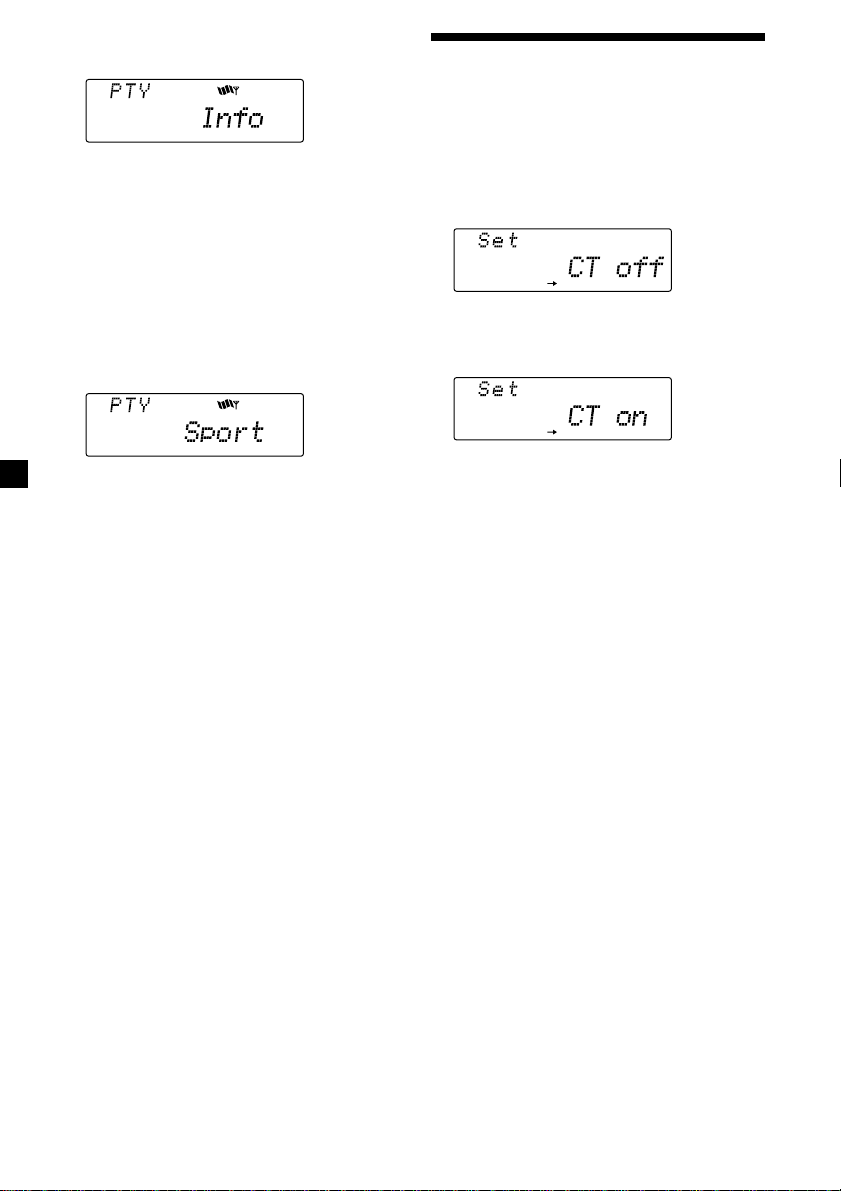
1 Press (PTY/LIST) during FM reception
SET UP
SET UP
until “PTY” appears.
The current programme type name appears
if the station is transmitting the PTY data.
“- - - - -” appears if the received station is
not an RDS station, or if the RDS data has
not been received.
2 Press (PTY/LIST) repeatedly until the
desired programme type appears.
The programme types appear in the order
shown in the above table. Note that you
cannot select “None” (Not specified) for
searching.
Setting the clock automatically
The CT (Clock Time) data from the RDS
transmission sets the clock automatically.
1 Press (SHIFT), then press (3) (SET UP)
repeatedly until “CT” appears.
2 Press (5) (n) repeatedly until “CT on”
appears.
The clock is set.
3 Push the SEEK/AMS control up or down.
The unit starts searching for a station
broadcasting the selected programme type.
When the unit finds the programme, the
programme type appears again for five
seconds.
“NO” and the programme type appear
alternately for five seconds if the unit
cannot find the programme type. It then
returns to the previously selected station.
3 Press (SHIFT) to return to the normal
display.
To cancel the CT function
Select “CT off” in step 2 above.
Notes
• The CT function may not work even though an
RDS station is being received.
• There might be a difference between the time
set by the CT function and the actual time.
20
Page 21
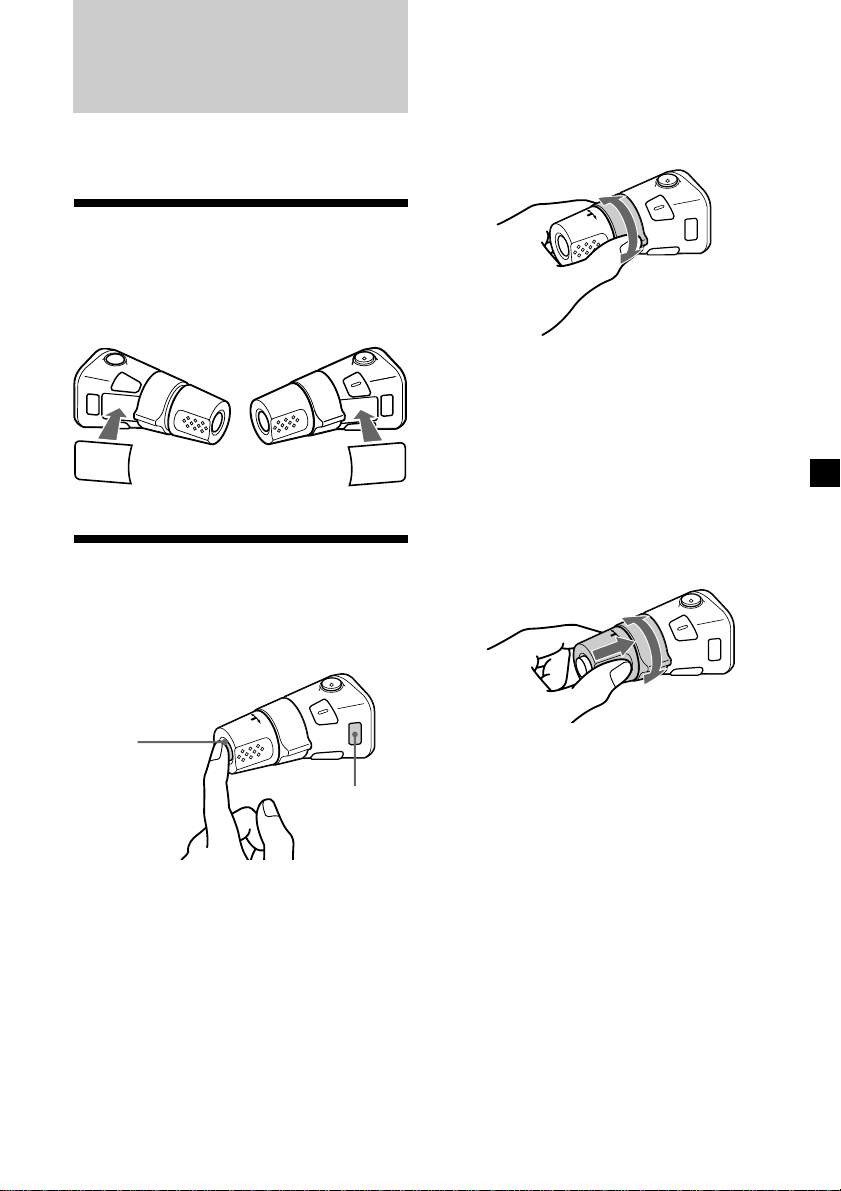
Other Functions
Tip
When the POWER SELECT switch is set to position
B, you can turn on this unit by pressing (SOURCE)
on the rotary commander.
You can also control an optional CD or MD
unit with the rotary commander.
Labelling the rotary commander
Depending on how you mount the rotary
commander, attach appropriate the labels as
shown as shown in the illustration below.
MODE
SOUND
LIST
SOUND
LIST
Using the rotary commander
By pressing buttons
(the SOURCE and MODE buttons)
MODE
By rotating the control
(the SEEK/AMS control)
Rotate the control and release it to:
•Locate a specific track on a disc. Rotate
and hold the control until you locate the
specific point in a track, then release it to
start playback.
•Tune in stations automatically. Rotate and
hold the control to tune in a specific
station.
By pushing in and rotating the
control (the PRESET/DISC control)
(SOURCE)
(MODE)
Each time you press (SOURCE), the
source changes as follows:
TUNER n CD n MD*
* If the corresponding optional equipment is
not connected, this item will not appear.
Pressing (MODE) changes the operation
in the following ways;
• Tuner : FM1 n FM2 n MW n LW
• CD unit : CD1 n CD2 n …
• MD unit : MD1 n MD2 n …
Push in and rotate the control to:
•Receive the stations memorised on the
number buttons.
•Change the disc.
21
Page 22
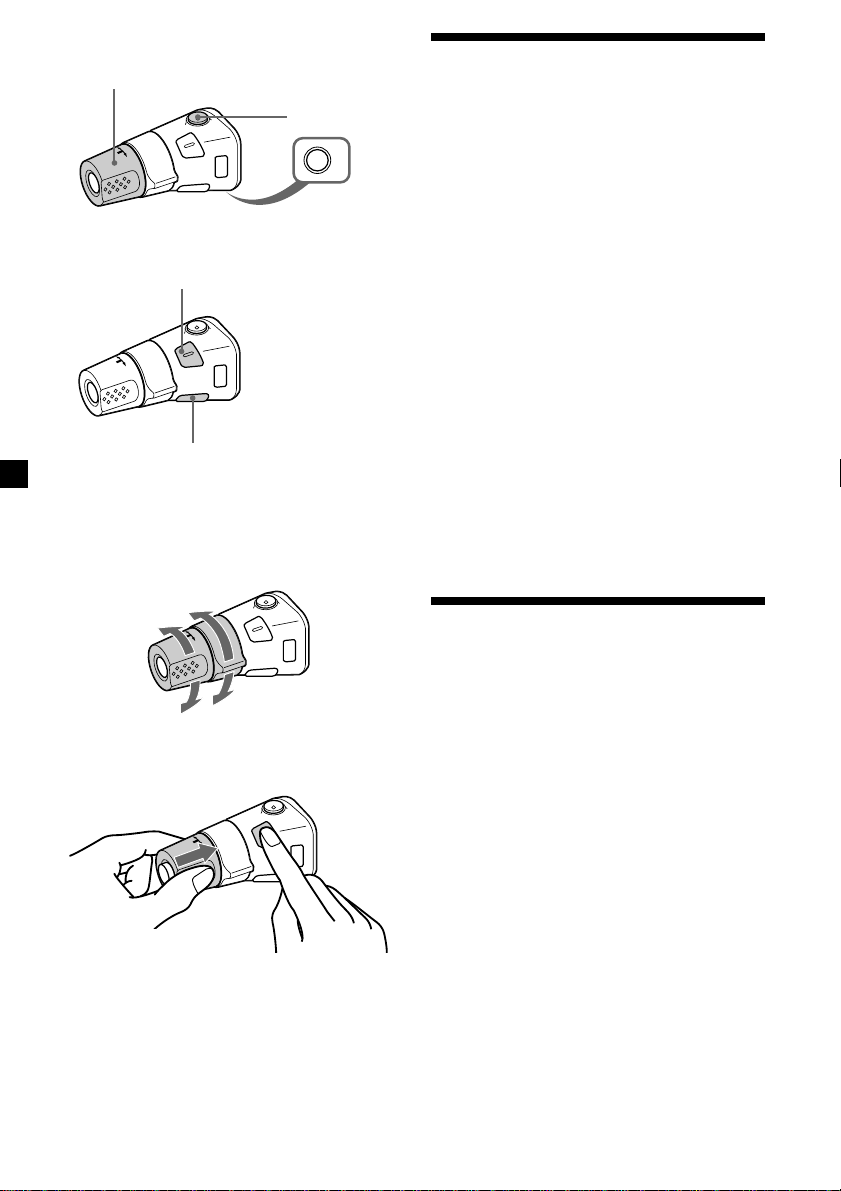
Other operations
Rotate the VOL control to
adjust the volume.
Press (SOUND) to adjust the
volume and sound menu.
Press (LIST) to:
• Display the memorised names.
• Display the programme type.
Press (ATT) to
attenuate the
sound.
OFF
Press (OFF) to turn
off the unit.
Changing the operative direction
The operative direction of controls is factoryset as shown below.
To increase
Adjusting the sound characteristics
You can adjust the equalizer curve, listening
position, cut-off frequency, bass, treble,
balance and fader.
You can store the bass and treble levels
independently for each source.
1 Select the item you want to adjust by
pressing (SOUND) repeatedly.
VOL (volume) n EQ (equalizer curve)* n
POS (listening position)* n
SUB (subwoofer volume) n
CNW (crossover network)* n
BAS (bass) n TRE (treble) n
BAL (left-right) n FAD (rear-front)
* If the corresponding optional equipment is
not connected, this item will not appear.
2 Adjust the selected item by rotating the
dial.
Adjust within three seconds after selecting
the item. (After three seconds, the dial
function reverts volume control.)
Attenuating the sound
To decrease
If you need to mount the rotary commander on
the righthand side of the steering column, you
can reverse the operative direction.
Press (SOUND) for two seconds while
pushing the VOL control.
Tip
You can also change the operative direction of
these controls with the unit (see “Changing the
sound and display settings” on page 23).
22
Press (ATT) on the supplied rotary
commander or optional wireless remote.
“ATT on” lights up for a second.
To restore the previous volume level, press
(ATT) again.
Tip
The unit decreases the volume automatically when
a telephone call comes in (Telephone ATT
function).
Page 23
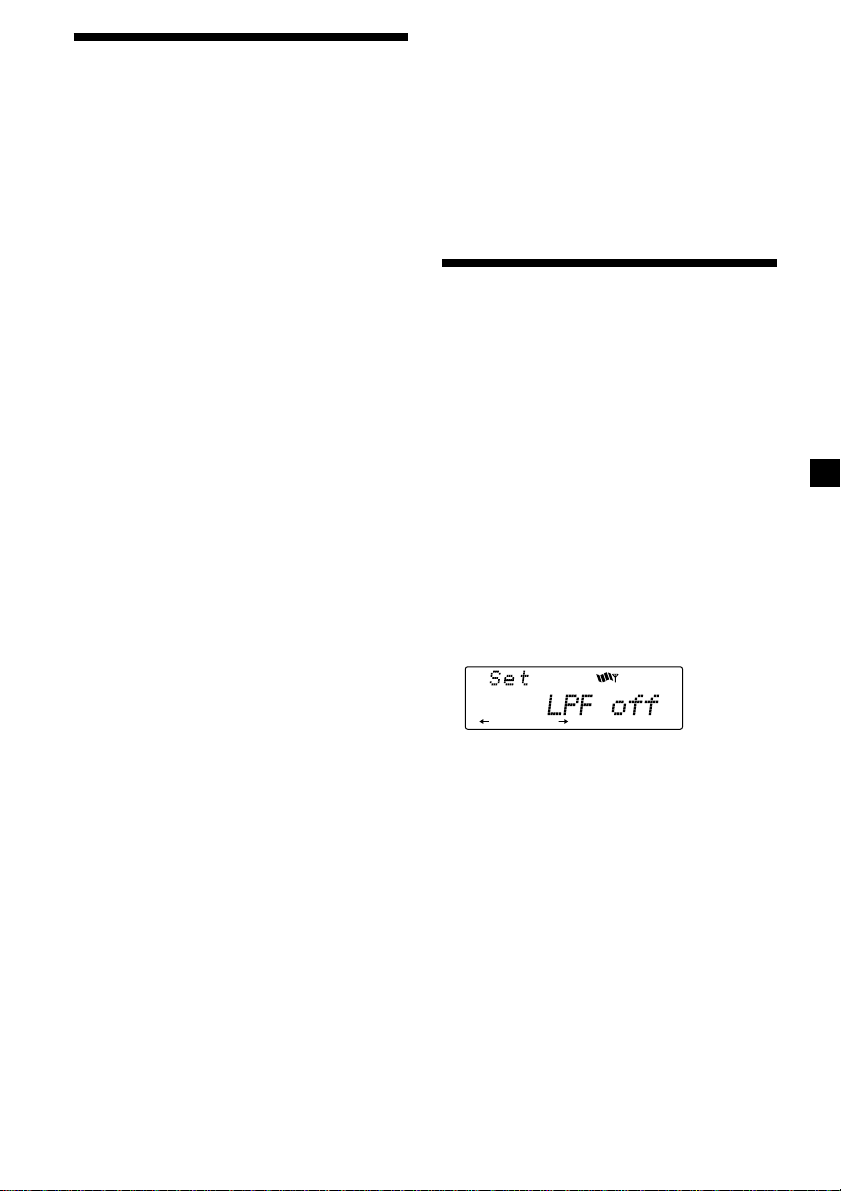
SET UP
Changing the sound and display settings
The following items can be set:
•Clock (page 7).
•CT (Clock Time) (page 20).
•D.Info (Dual Information)*1 – to display the
clock and the play mode simultareously
(ON) or to display the information
alternately (OFF).
•Amber/Green – to change the illumination
colour to amber or green.
•Dimmer – to change the brightness of the
display.
— Select “Auto” to dim the display only
when you turn the interior lights on.
— Select “on” to dim the display.
— Select “off” to deactivate Dimmer.
•Contrast – to adjust the contrast if the
indications in the display are not
recognisable because of the unit’s installed
position.
•Beep – to turn the beep sounds on or off.
•RM (Rotary Commander) – to change the
operative direction of the controls of the
rotary commander.
— Select “norm” to use the rotary
commander in the factory-set position.
— Select “rev” when you mount the rotary
commander on the righthand side of the
steering column.
•L.out (Line output)*2 (page 24)
•Loud (Loudness)*1 – to enjoy bass and treble
even at low volumes. The bass and treble will
be reinforced.
•LPF (Low Pass Filter)*1 (page 23)
•M.dspl (Motion Display) – to turn the motion
display to 1, 2, or off.
•A.Scrl (Auto Scroll)*1 (pages 9, 25)
1 Press (SHIFT).
3 Press (5) (n) to select the desired
setting (Example: on or off).
For the “Contrast” setting, pressing
(5) (n) makes the contrast higher, and
pressing (2) (N) makes the contrast lower.
4 Press (SHIFT).
After the mode setting is complete, the
display returns to normal playback mode.
Adjusting the frequency of the subwoofer(s)
To match the characteristics of the connected
subwoofer(s), you can cut out the unwanted
high and middle frequency signals entering
the subwoofer(s). By setting the cut-off
frequency, the subwoofer(s) will output only
low frequency signals for a clearer sound
image.
1 Press (SOURCE) to select a source (radio,
CD or MD).
2 Press (SHIFT), then press (3) (SET UP)
repeatedly until “LPF” appears.
3 Press (5) (n) or (2) (N) repeatedly to
select desired setting.
Each time you press (5) (n) or (2) (N),
the cut-off frequency in the display changes
as follows:
LPF off ˜ LPF 80 Hz ˜ LPF 120 Hz
2 Press (3) (SET UP) repeatedly until the
desired item appears.
Each time you press (3) (SET UP), the item
changes as follows:
Clock n CT n D.Info*1 n Amber/Green n
Dimmer n Contrast n Beep n RM n L.out*
n Loud*1 n LPF*1 n M.dspl n A.Scrl*
*1When the radio is off, or when no CD, or MD
is playing this item will not appear.
*2When the optional equalizer preamplifier is
not connected, this item will not appear.
Note
The displayed item will differ depending on
the source.
4 Press (SHIFT).
When the frequency setting is complete, the
display returns to the normal playback
mode.
2
1
23
Page 24

Adjusting the sound and frequency of the equalizer
With Optional Equipment
CD/MD Unit
This unit can also control an optional equalizer
preamplifier.
This lets you add some effects to the sound
field of the currently selected source.
For details, refer to the instructions manual
supplied with the equalizer preamplifier.
Changing the line output level
You can change the line output level if you
hear distortion or other noise.
When the optional equalizer preamplifier is
connected, you can set this function.
1 Press (SHIFT), then press (3) (SET UP)
until “L.out” appears.
2 Press (5) (n) to select the desired
setting “L.out Hi” or “L.out Lo.”
3 Press (SHIFT).
This unit can control a maximum of seven
external CD/MD units in this configuration:
CD unit – maximum of five
MD unit – maximum of five
Any combination up to seven will work.
If you connect an optional CD unit with the
CD TEXT function, the CD TEXT information
will appear in the display when you play a
CD TEXT disc.
Playing a CD or MD
1 Press (SOURCE) repeatedly to select the
CD or MD.
2 Press (MODE) until the desired unit
appears.
CD/MD playback starts.
When a CD/MD unit is connected, all the
tracks play from the beginning.
Changing the display item
Each time you press (DSPL) during CD, CD
TEXT, or MD playback, the item changes as
follows:
Elapsed playback time
Disc name*
$
$
1
/Artist name*
$
Track name*
$
Clock
2
3
24
1
*
If you have not labelled the disc or if there is no
disc name prerecorded on the MD,
“NO D.Name” appears in the display.
2
If you play a CD TEXT disc, the artist name
*
appears in the display after the disc name. (Only
for CD TEXT discs with the artist name.)
3
If the track name of a CD TEXT disc or MD is not
*
prerecorded, “NO T.Name” appears in the
display.
Page 25
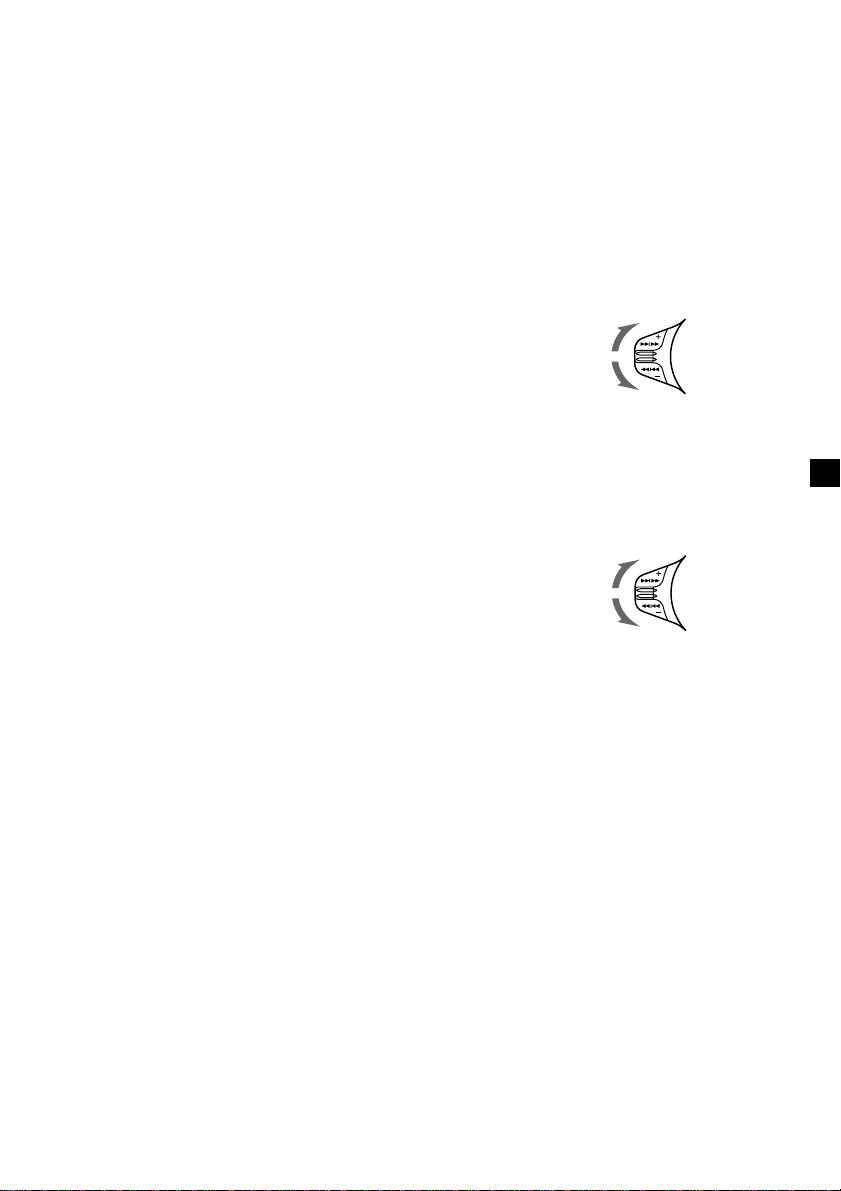
After you select the desired item, the display
will automatically change to the Motion
Display mode after about a few seconds.
In the Motion Display mode, all the above
items are scrolled in the display one by one in
order.
Tip
The Motion Display mode can be turned off. (See
”Changing the sound and display settings” on
page 23).
You can label CD and CD TEXT discs with a
personalised name using the disc memo
function; refer to “Labelling a CD” (page 29).
However, if you use personalised labels, they
will always take priority over the original
CD TEXT information when such information
is displayed.
Automatically scrolling a disc name
— Auto Scroll
If the disc name, artist name, or track name on
a CD TEXT disc or MD exceeds 10 characters
and the Auto Scroll function is on, the
following information will be automatically
scrolled.
• The disc name appears when the disc has
changed (if the disc name is selected).
• The track name appears when the track has
changed (if the track name is selected).
If you press (DSPL) to change the display
item, the disc or track name of the MD or
CD TEXT disc is scrolled automatically
whether you set the function on or off.
1 During playback, press (SHIFT).
2 Press (3) (SET UP) repeatedly until
“A.Scrl” appears.
3 Press (5) (n) to select “A.Scrl on.”
Tips
• To manually scroll the long name of an MD or
CD TEXT disc after activating the Auto Scroll
function, press (SHIFT), then press (2) (N)
(manual scroll).
• If you want to display the original CD TEXT
information after labelling the CD TEXT disc with
a personalised name, press (SHIFT), then press
(5) (n).
Locating a specific track
— Automatic Music Sensor (AMS)
During playback, push the SEEK/AMS
control up or down and release for each
track you want to skip.
To locate succeeding
tracks
To locate preceding
tracks
Locating a specific point in a track
— Manual Search
During playback, push the SEEK/AMS
control up or down and hold.
Release when you have found the
desired point.
To search forward
To search backward
Locating a disc by disc number
— Direct Disc Selection
Press the number button ((1) to (10))
that corresponds with the desired disc
number.
The desired disc in the current unit begins
playback.
4 Press (SHIFT).
To cancel Auto Scroll, select “A.Scrl off” in
step 3 above.
Note
For some CD TEXT discs with very characters, the
following cases may happen:
— Some of the characters are not displayed.
— Auto Scroll does not work.
25
Page 26
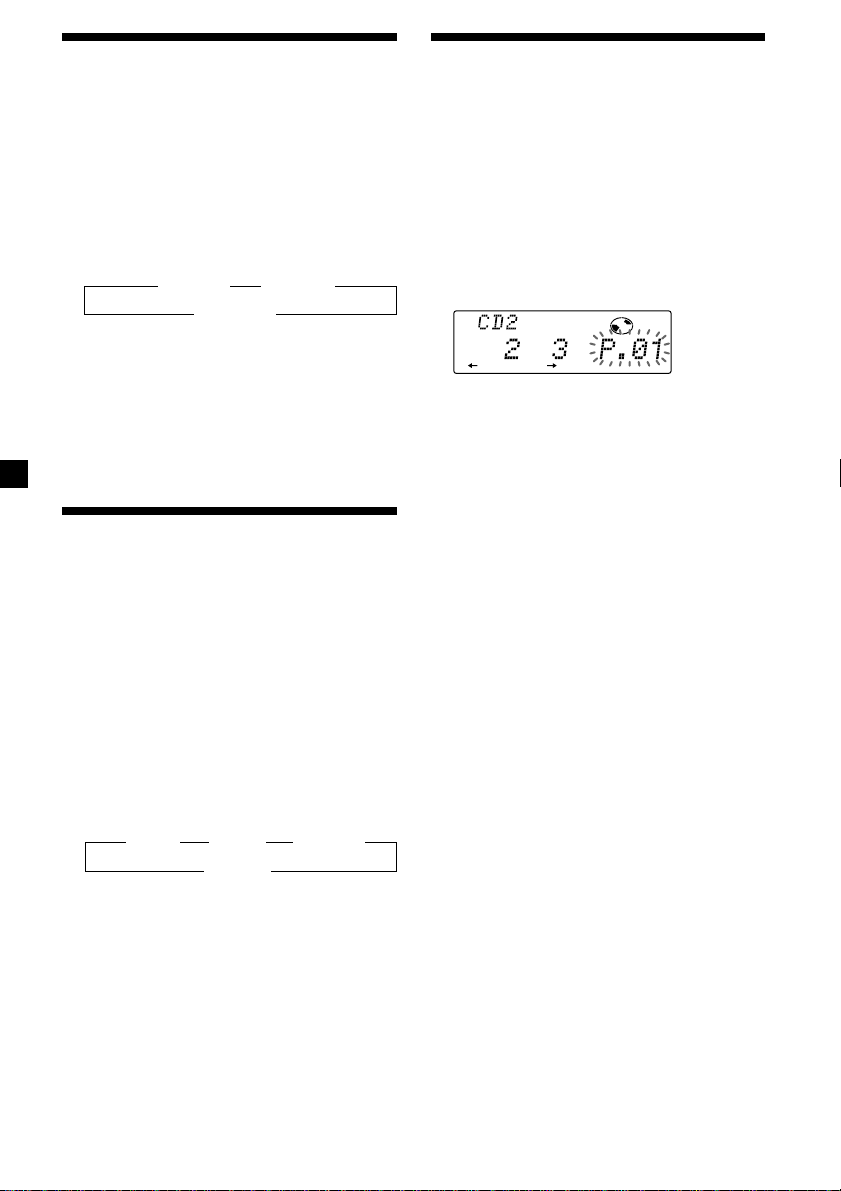
Playing tracks repeatedly
RLAY MODE ENTER
DISC TRACK
— Repeat Play
You can select:
•Repeat 1 – to repeat a track.
•Repeat 2 – to repeat a disc.
1 During CD playback, press (SHIFT).
2 Press (7) (REP) repeatedly until the
desired setting appears.
z Repeat 1 z Repeat 2
Repeat off Z
Repeat Play starts.
Creating a programme
— Programme Memory (For a CD/MD unit
with the programme memory function)
You can play tracks in any order you want by
creating and storing programmes in the unit’s
memory. You can select up to 24 tracks for a
programme. You can store the programmes in
memory.
1 During CD playback, press (SHIFT), then
press (4) (PLAY MODE) for two seconds.
Programme edit mode
3 Press (SHIFT).
To return to normal playback mode, select
“Repeat off” in step 2 above.
Playing tracks in random order — Shuffle Play
You can select:
•Shuf 1 – to play the tracks on the current disc
in random order.
•Shuf 2 – to play the tracks in the current unit
in random order.
•Shuf All – to play all the tracks in all the units
in random order.
1 During playback, press (SHIFT).
2 Press (8) (SHUF) repeatedly until the
desired setting appears.
z Shuf 1 z Shuf 2 z Shuf All*
Shuf off Z
* “Shuf All” is available for CD changer(s) only.
Shuffle Play starts.
If you have labelled the disc, the bank edit
mode appears. Press (4) (PLAY MODE) to
display “P” above.
2 Select the track you want.
1 Press (SOURCE) repeatedly to select
CD or MD.
2 Press (MODE) repeatedly to select the
unit.
3 Press (SHIFT), then press the number
button to select the disc.
4 Press (SHIFT).
5 Push the SEEK/AMS control up or
down to select the track.
3 Press (SHIFT).
To return to normal playback mode, select
“Shuf off” in step 2 above.
26
Page 27
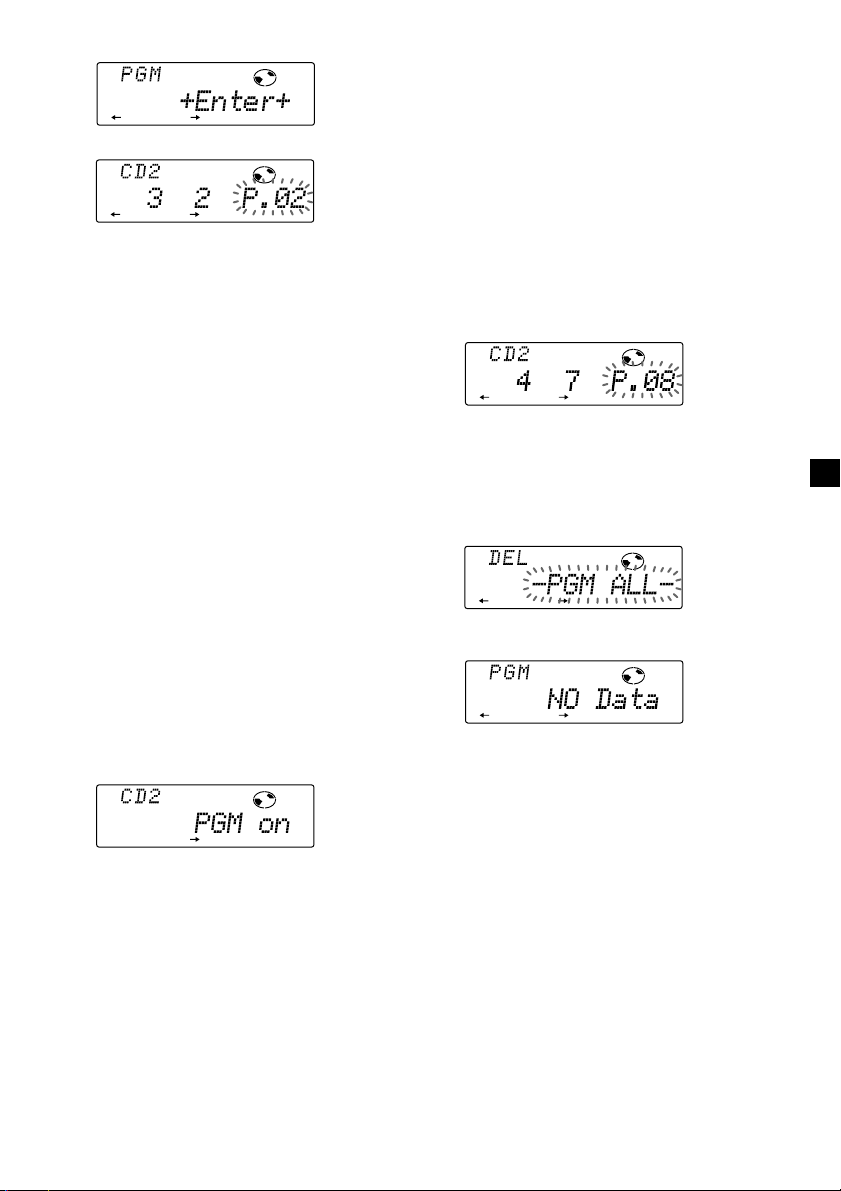
3 Press (6) (ENTER).
RLAY MODE ENTER
DISC TRACK
RLAY MODE ENTER
RLAY MODE ENTER
RLAY MODE ENTER
µ
DISC TRACK
RLAY MODE ENTER
4 To continue entering tracks, repeat steps
2 and 3.
5 When you finish entering tracks, press
(4) (PLAY MODE) for two seconds.
6 Press (SHIFT).
Notes
• If you press a number button during programme
memory play, programme memory play is
interrupted, and playback of the selected disc
starts.
• “NO Data” appears in the display if no track is
stored in the programme.
• If a track stored in the programme memory is not
in the disc magazine, the track will be skipped.
• When the disc magazine contains no tracks
stored in the programme memory, or when the
programme information has not been loaded
yet, “Not ready” appears.
Erasing an entire programme
1 Press (SHIFT), then press (4) (PLAY
MODE) for two seconds.
Notes
• “*Wait*” appears in the display while the unit is
reading the data, or when a disc has not been
put into the unit.
• “*Mem Full*” appears in the display when you
try to enter more than 24 tracks into a
programme.
Playing the stored programme
Changing the disc order in the unit will not
affect programme memory play.
1 Press (SHIFT).
2 Press (4) (PLAY MODE) repeatedly until
“PGM” appears.
3 Press (5) (n) repeatedly until “PGM on”
appears.
PGM
RLAY MODE
Programme Play starts.
4 Press (SHIFT).
To return to normal playback mode, select
“PGM off” in step 3 above.
If you have labelled the disc, the bank edit
mode appears. Press (4) (PLAY MODE) to
display “P” above.
2 Press (2) (N) repeatedly until “DEL”
appears.
3 Press (6) (ENTER) for two seconds.
The entire programme is erased.
4 When you finish erasing programmes,
press (4) (PLAY MODE) for two seconds.
5 Press (SHIFT).
27
Page 28
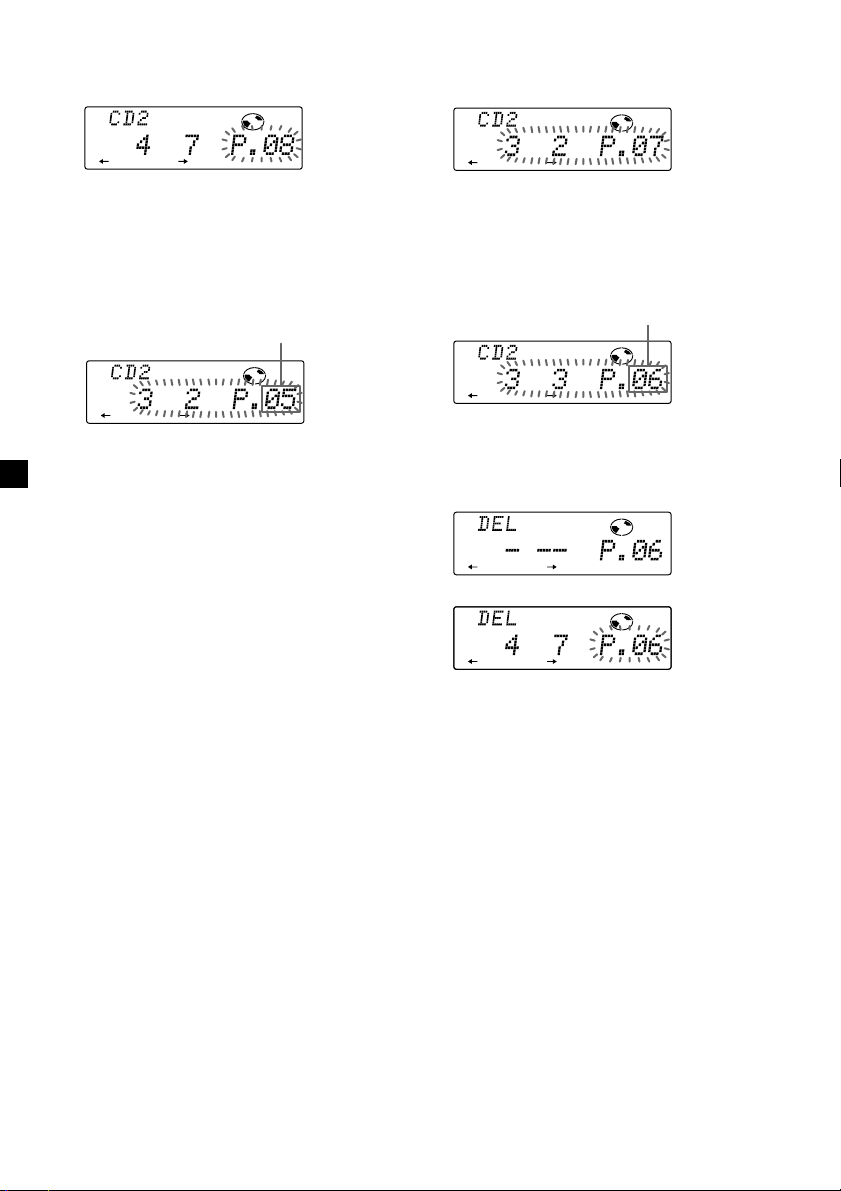
Adding tracks to a programme
RLAY MODE ENTER
DISC TRACK
RLAY MODE ENTER
DISC TRACK
RLAY MODE ENTER
DISC TRACK
RLAY MODE ENTER
DISC TRACK
1 Press (SHIFT), then press (4) (PLAY
MODE) for two seconds.
DISC TRACK
RLAY MODE ENTER
Erasing tracks in a programme
1 Press (SHIFT), then press (4) (PLAY
MODE) for two seconds.
If you have labelled the disc, the bank edit
mode appears. Press (4) (PLAY MODE) to
display “P” above.
2 Press (2) (N) or (5) (n) to select the
track slot number where you want to
insert a track.
Track slot number
DISC TRACK
RLAY MODE ENTER
3 Push the SEEK/AMS control up or down
to select the track you want to insert.
4 Press (6) (ENTER) to enter the track.
The current track is inserted in that slot
number and the succeeding tracks shift
down.
To continue inserting tracks, repeat steps 2
through 4.
Note
When a 24 slots have been filled, “*Mem Full*”
appears in the display, and you cannot insert
more tracks.
5 When you finish inserting tracks, press
(4) (PLAY MODE) for two seconds.
6 Press (SHIFT).
If you have labelled the disc, the bank edit
mode appears. Press (4) (PLAY MODE) to
display “P” above.
2 Press (2) (N) or (5) (n) to select the
track you want to erase.
Track slot number
The track currently registered in slot 6.
3 Press (6) (ENTER) for two seconds.
When you erase a track from a slot number,
the succeeding tracks shift up to fill the gap.
µ
4 To continue erasing tracks, repeat steps
2 and 3.
5 When you finish erasing tracks, press (4)
(PLAY MODE) for two seconds.
6 Press (SHIFT).
28
Page 29
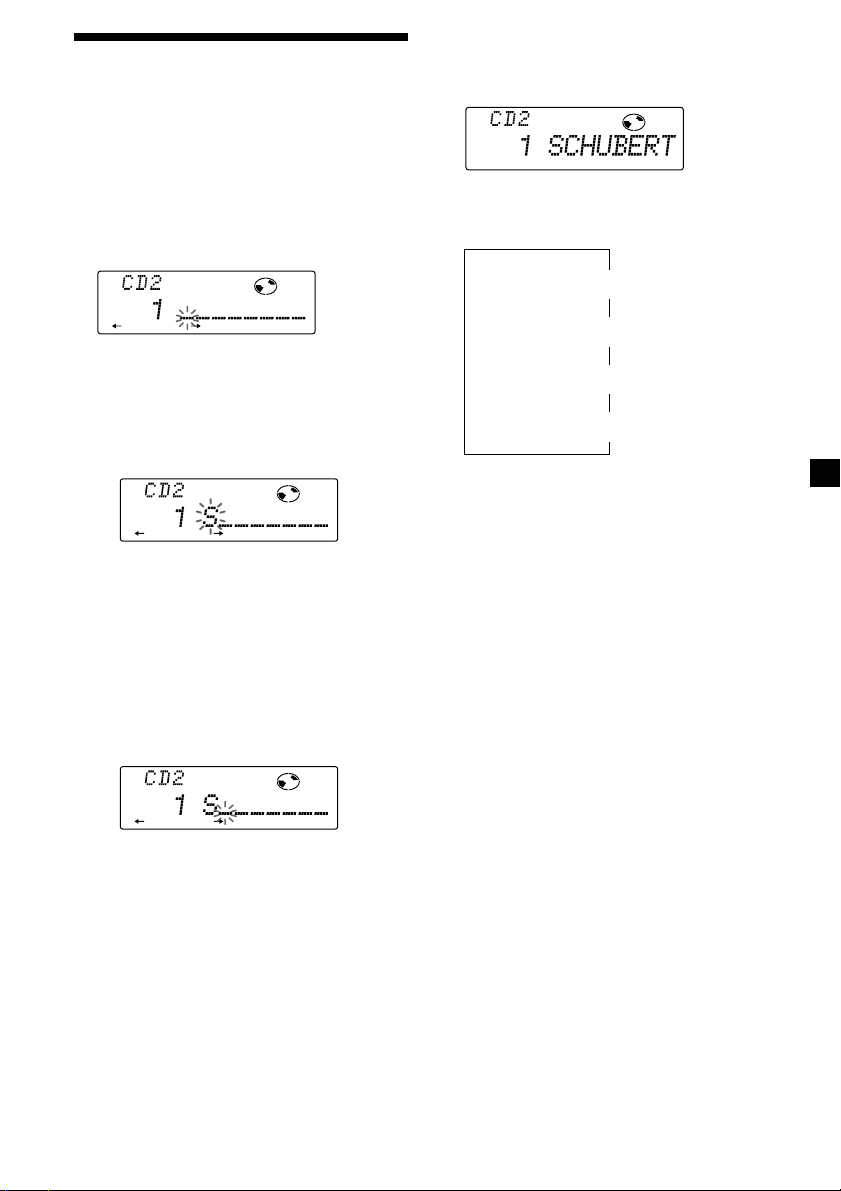
DISC
Labelling a CD — Disc Memo
(For a CD unit with the custom file function)
You can label each disc with a personalised
name. You can enter up to eight characters for
a disc. If you label a CD, you can locate the
disc by name (page 30) and select specific
tracks for playback (page 31).
1 During CD playback, press (PTY/LIST) for
two seconds.
DISC
2 Enter the characters.
1 Rotate the dial clockwise to select the
desired characters.
(A n B n C n ··· Z n 0 n 1 n 2 n
··· 9 n + n – n * n / n \ n > n <
n . n _ )
DISC
If you rotate the dial counterclockwise,
the characters appear in the reverse
order.
If you want to put a blank space
between characters, select “_” (underbar).
2 Press (5) (n) after locating the
desired character.
The flashing cursor moves to the next
space.
Displaying the disc memo name
Press (DSPL) during CD or CD TEXT disc
playback.
Each time you press (DSPL) during CD or
CD TEXT disc playback, the item changes
as follows:
Elapsed playback time
* If you connect an optional CD unit with the
CD TEXT function, the CD TEXT information
will appear in the display when you playback
a CD TEXT disc.
After you select the desired item, the display
will automatically change to the Motion
Display mode after about a few seconds.
In the Motion Display mode, all the above
items are scrolled in the display one by one in
order.
Tip
The Motion Display mode can be turned off. (See
”Changing the sound and display settings” on
page 23).
$
$
Disc memo name
$
Track name*
$
Clock
DISC
If you press (2) (N), the flashing cursor
moves to the left.
3 Repeat steps 1 and 2 to enter the
entire name.
3 To return to normal CD playback mode,
press (PTY/LIST) for two seconds.
Tip
To erase or correct a name enter “_” (under-bar)
for each character.
29
Page 30
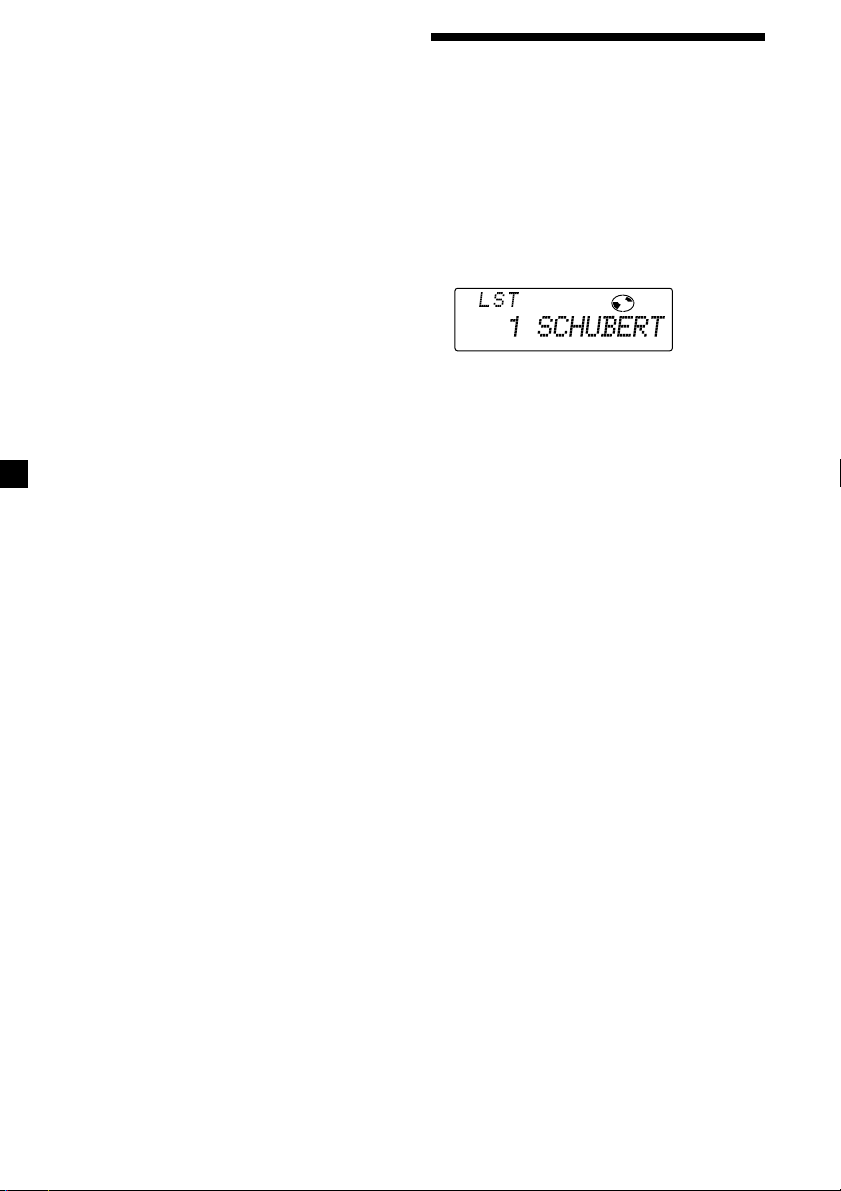
Erasing the disc memo
ENTER
DISC
1 Press (SOURCE) repeatedly to select CD.
2 Press (MODE) repeatedly to select the CD
unit.
3 Press (PTY/LIST) for two seconds.
4 Press (DSPL) for two seconds.
5 Rotate the dial to select the name you
want to erase.
6 Press (6) (ENTER) for two seconds.
The name is erased.
Repeat steps 5 and 6 if you want to erase
other names.
7 Press (PTY/LIST) for two seconds.
The unit returns to normal CD playback
mode.
Note
When the personalised label is erased, the original
CD TEXT information will appear in the display.
Locating a disc by name
— List-up (For a CD unit with the custom
file function or MD unit)
You can use this function for discs that have
been assigned a custom name. For more
information on disc names, refer to “Labelling
a CD” (page 29).
1 During CD plyaback, press (PTY/LIST).
The name assigned to the current disc
appears in the display.
When you assign a disc memo label to a
CD TEXT disc, it takes priority over the
original CD TEXT information.
2 Press (PTY/LIST) repeatedly until you
find the desired disc.
3 Press (6) (ENTER) to play back the disc.
Notes
• After a disc name has been displayed for five
seconds, the display returns to normal playback
mode. To turn off the display, press (DSPL).
• The track names are not displayed during MD or
CD TEXT disc playback.
• If there are no discs in the magazine, “NO Disc”
appears in the display.
• If a disc has not been assigned a custom file,
“********” appears in the display.
• If the disc information has not been read by the
unit, “?” appears in the display. To load the disc,
first press the number button, then choose the
disc that has not been loaded.
• The information appears only in upper case.
There are also some letters which cannot be
displayed (during MD or CD TEXT disc playback).
30
Page 31

RLAY MODE
BANK
Selecting specific tracks
for playback
— Bank
(For a CD unit with the custom file function)
If you label the disc, you can set the unit to
skip or play the tracks of your choice.
1 During CD playback, press (SHIFT), then
press (4) (PLAY MODE) for two seconds.
Bank edit mode
DISC TRACK
RLAY MODE ENTER
Note
If you have not labelled the disc, the bank edit
mode does not appear and the programme
edit mode appears. To return to normal
playback mode, press (SHIFT).
2 Push the SEEK/AMS control up or down
to select the track number you want to
skip and press (6) (ENTER).
DISC TRACK
RLAY MODE ENTER
The indication changes from “Play” to
“Skip.” To return the indication to“Play,”
press (6) (ENTER) again.
Playing specific tracks only
You can select:
•Bank on – to play the tracks with the “Play”
setting.
•Bank inv (Inverse) – to play the tracks with
the “Skip” setting.
1 During CD playback, press (SHIFT), then
press (4) (PLAY MODE) repeatedly until
“Bank” appears.
2 Press (5) (n) to repeatedly until the
desired setting appears.
z Bank on z Bank inv z Bank off
Playback starts from the track following the
current one.
3 Press (SHIFT).
To return to normal play mode, select
“Bank off“ in step 2 above.
3 Repeat step 2 to set the “Play” or “Skip”
for all the tracks.
4 Press (4) (PLAY MODE) for two seconds.
The unit returns to normal CD playback
mode.
5 Press (SHIFT).
Notes
• You can set “Play” or “Skip” for up to 24 tracks.
• You cannot set “Skip” for all the tracks on a CD.
31
Page 32

Additional Information
Precautions
• If your car was parked in direct sunlight
resulting in a considerable rise in
temperature inside the car, allow the unit to
cool off before operating it.
• If no power is being supplied to the unit,
check the connections first. If everything is in
order, check the fuse.
• If no sound comes from the speakers of
two-speaker systems, set the fader control to
the centre position.
• If your car is equipped with a power aerial, it
will extend automatically while the unit is
operating.
If you have any questions or problems
concerning your unit that are not covered in
this manual, please consult your nearest Sony
dealer.
Notes on handling CDs
A dirty or defective disc may cause sound
dropouts while playing. To enjoy optimum
sound, handle the disc as follows.
Handle the disc by its edge. To keep the disc
clean, do not touch the surface.
Do not expose the discs to direct sunlight or
heat sources such as hot air-ducts, or leave
them in a car parked in direct sunlight where
there can be a considerable rise in the
temperature inside the car.
Before playing, clean the discs with an optional
cleaning cloth. Wipe each disc from the centre
out.
Do not use solvents such as benzine, thinner,
commercially available cleaners or antistatic
spray intended for analog discs.
Note on moisture condensation
On a rainy day or in a very damp area,
moisture may condense on the lenses inside
the CD player. Should this occur, the unit will
not operate properly. In this case, remove the
disc and wait for about an hour until the
moisture evaporates.
Do not stick paper or tape on the labelled
surface.
32
When you play 8 cm CDs
Use the optional Sony compact disc single
adapter (CSA-8) to protect the CD player from
being damaged.
Page 33

Maintenance
Dismounting the unit
Fuse replacement
When replacing the fuse, be sure to use one
that matches the amperage described on the
fuse. If the fuse blows, check the power
connection and replace the fuse. If the fuse
blows again after replacement, there may be an
internal malfunction. In such a case, consult
your nearest Sony dealer.
Fuse (10 A)
Warning
Never use a fuse with an amperage rating
exceeding the one supplied with the unit as
this could damage the unit.
Cleaning the connectors
The unit may not function properly if the
connectors between the unit and the front
panel are not clean. To prevent this, open the
front panel by pressing (OPEN), then detach it
and clean the connectors with a cotton swab
dipped in alcohol. Do not apply too much
force. Otherwise, the connectors may be
damaged.
1 Press the clip inside the front cover with
a thin screwdriver, and pry the front
cover free.
2 Repeat step 1 on the left side.
The front cover is removed.
3 Use a thin screwdriver to push in the clip
on the left side of the unit, then pull out
the left side of the unit until the catch
clears the mounting.
4 Repeat step 3 on the right side.
Main unit
Back of the front panel
Notes
• For safety, turn off the engine before cleaning
the connectors and remove the key from the
ignition switch.
• Never touch the connectors directly with your
fingers or any metal device.
5 Slide the unit out of the mounting.
33
Page 34

Specifications
CD player section
System Compact disc digital audio
Signal-to-noise ratio 99 dB
Frequency response 10 – 20,000 Hz
Wow and flutter Below measurable limit
system
Tuner section
FM
Tuning range 87.5 – 108.0 MHz
Aerial terminal External aerial connector
Intermediate frequency 10.7 MHz
Usable sensitivity 8 dBf
Selectivity 75 dB at 400 kHz
Signal-to-noise ratio 65 dB (stereo),
Harmonic distortion at 1 kHz
Separation 35 dB at 1 kHz
Frequency response 30 – 15,000 Hz
50 dB at 200 kHz
68 dB (mono)
0.7 % (stereo),
0.4 % (mono)
MW/LW
Tuning range MW: 531 – 1,602 kHz
Aerial terminal External aerial connector
Intermediate frequency 10.71 MHz/450 kHz
Sensitivity MW: 30 µV
LW: 153 – 281 kHz
LW: 50 µV
Power amplifier section
Outputs Speaker outputs
Speaker impedance 4 – 8 ohms
Maximum power output 45 W × 4 (at 4 ohms)
(sure seal connectors)
General
Outputs Line outputs (3)
Tone controls Bass ±8 dB at 100 Hz
Power requirements 12 V DC car battery
Dimensions Approx. 178 × 50 × 182 mm
Mounting dimensions Approx. 182 × 53 × 163 mm
Mass Approx. 1.4 kg
Supplied accessories Rotary commander (1)
Optional accessories Wireless remote RM-X47
Optional equipment CD changer (10 discs)
Power aerial relay control
lead
Power amplifier control
lead
Telephone ATT control
lead
Illumination control lead
Treble ±8 dB at 10 kHz
(negative ground)
(w/h/d)
(w/h/d)
Parts for installation and
connections (1 set)
Front panel case (1)
BUS cable (supplied with
an RCA pin cord)
RC-61 (1 m), RC-62 (2 m)
Compact disc single
adapter CSA-8
CDX-828, CDX-727
MD changer
MDX-65
Other CD/MD changers
with the Sony-BUS system
Digital equalizer
preamplifier
XDP-210EQ
Source selector
XA-C30
34
Design and specifications are subject to change
without notice.
Page 35

Troubleshooting guide
The following checklist will help you remedy the problems you may encounter with your unit.
Before going through the checklist below, check the connections and operating procedures.
General
Problem
No sound.
The contents of the memory
have been erased.
Indications do not appear in the
display.
CD/MD playback
Problem
A disc cannot be loaded.
Playback does not begin.
A disc is automatically ejected.
The operation buttons do not
function.
The sound skips due to
vibration.
Cause/Solution
• Cancel the ATT function.
• Set the fader control to the centre position for two-speaker
systems.
• Rotate the dial in a clockwise direction to adjust the volume.
• The power cord or battery has been disconnected.
• The reset button was pressed.
n Store again into the memory.
Remove the front panel and clean the connectors. See
“Cleaning the connectors” (page 33) for details.
Cause/Solution
• Another CD is already loaded.
• The CD is forcibly inserted upside down or in the wrong way
(MD).
Defective MD or dusty CD.
The ambient temperature exceeds 50°C.
Press the reset button.
• The unit is installed at an angle of more than 60°.
• The unit is not installed in a sturdy part of the car.
Radio reception
Problem
Preset tuning is not possible.
Automatic tuning is not
possible.
The “ST” indication flashes.
Cause/Solution
• Memorise the correct frequency.
• The broadcast signal is too weak.
The broadcast signal is too weak.
n Use manual tuning.
• Tune in the frequency accurately.
• The broadcast signal is too weak.
n Set to the monaural mode (page 14).
continue to next page n
35
Page 36

RDS fuctions
Problem
A SEEK starts after a few
seconds of listening.
No traffic announcements.
PTY displays “None.”
Cause/Solution
The station is non-TP or has a weak signal.
n Press (AF/TA) to select “AF TA off” appears.
• Activate “TA.”
• The station does not broadcast any traffic announcements
despite being TP.
n Tune to another station.
The station does not specify the programme type.
Error displays (when an optional CD/MD unit is connected)
The following indications will flash for about five seconds, and an alarm sound will be heard.
Display
NO Mag
NO Disc
NG Discs
Error
Blank
PushReset
Not Ready
HighTemp
*1 When an error occurs during playback of a CD or MD, the disc number of the CD or MD does not appear
in the display.
*2 The disc number of the disc causing the error appears in the display.
Cause
The disc magazine is not inserted in
the CD/MD unit.
No disc is inserted in the CD/MD unit.
A CD/MD cannot play because of
some problem.
A CD is dirty or inserted upside
2
down. *
1
*
An MD does not play because of some
problem. *
No tracks have been recorded on an
1
*
MD.*
The CD/MD unit cannot be operated
because of some problem.
The lid of the MD unit is open or MDs
are not inserted properly.
The ambient temperature is more than
50°C.
2
2
Solution
Insert the disc magazine in the
CD/MD unit.
Insert discs in the CD/MD unit.
Insert another CD/MD.
Clean or insert the CD correctly.
Insert another MD.
Play an MD with tracks recorded on
it.
Press the reset button of the unit.
Close the lid or insert the MDs
properly.
Wait until the temperature goes
down below 50°C.
If the above-mentioned solutions do not help improve the situation, consult your nearest Sony
dealer.
36
Page 37

37
Page 38

¡Bienvenido!
Enhorabuena por la adquisición del
reproductor de discos compactos Sony. Esta
unidad le permitirá disfrutar de varias
funciones mediante el uso de un mando
rotativo suministrado o un mando a distancia
inalámbrico opcional.
Además de las operaciones de reproducción de
discos compactos y de la radio, es posible
ampliar el sistema mediante la conexión de
una unidad*1 de CD/MD opcional.
Si utiliza esta unidad o conecta una unidad de
CD opcional con la función CD TEXT, el visor
mostrará la información CD TEXT al
reproducir discos CD TEXT*2.
*1También es posible conectar un cambiador de
CD y uno de MD.
2
Un disco CD TEXT es un CD de audio que
*
contiene información, como el título del disco,
nombre del cantante y títulos de los temas.
Esta información está registrada en el disco.
2
Page 39

Indice
Sólo esta unidad Equipo opcional
Localización de los controles ................................. 4
Procedimientos iniciales
Restauración de la unidad ................................. 6
Extracción del panel frontal ............................... 6
Ajuste del reloj ..................................................... 7
Reproductor de discos
compactos
Reproducción de discos compactos ................. 8
Reproducción de discos compactos en
diversos modos ............................................ 10
Creación de un programa
— Memoria de programa de CD ............... 10
Radio
Memorización automática de emisoras
— Memorización de la mejor sintonía
(BTM) ............................................................. 12
Memorización de las emisoras deseadas ....... 13
Recepción de emisoras memorizadas ............ 13
RDS
Descripción general de la función RDS ......... 14
Visualización del nombre de la emisora ........ 14
Resintonización automática del mismo
programa
— Frecuencias alternativas (AF) ................ 15
Recepción de anuncios de tráfico ................... 16
Programación de emisoras RDS con los datos
AF y TA ......................................................... 17
Grabación de anuncios de tráfico
— Repetición de información de tráfico
(TIR) ............................................................... 18
Localización de emisoras mediante el tipo de
programa ....................................................... 19
Ajuste automático del reloj .............................. 20
Unidad de CD/MD
Reproducción de discos compactos (CD) o de
minidiscos (MD) .......................................... 24
Reproducción repetida de temas
— Reproducción repetida........................... 26
Reproducción de temas en orden aleatorio
— Reproducción aleatoria .......................... 26
Creación de un programa
— Memoria de programa ........................... 26
Asignación de títulos a los discos compactos
— Memorando de discos ............................ 29
Localización de discos mediante el título
— Función de listado .................................. 30
Selección de temas específicos para su
reproducción
— Función de banco .................................... 31
Información complementaria
Precauciones ...................................................... 32
Mantenimiento .................................................. 33
Desmontaje de la unidad ................................. 33
Especificaciones ................................................. 34
Guía de solución de problemas ...................... 35
Otras funciones
Etiquetado del mando rotativo ....................... 21
Uso del mando rotativo ................................... 21
Ajuste de las características de sonido ........... 22
Atenuación del sonido ..................................... 22
Cambio de los ajustes de sonido y
visualización ................................................. 23
Ajuste de la frecuencia de los altavoces
potenciadores de graves ............................. 23
Ajuste del sonido y de la frecuencia del
ecualizador ................................................... 24
Cambio del nivel de salida de línea ............... 24
3
Page 40

Localización de los controles
SOUND
/
A
K
M
E
S
OFF
E
S
SOURCE
DSPL
SHIFT
12345678910
MODE
Consulte las páginas indicadas para obtener más información.
1 Control SEEK/AMS (búsqueda/sensor de
música automático/búsqueda manual)
9, 10, 11, 13, 18, 19, 20, 25, 26, 28, 31
2 Botón MODE (selección de unidad/
banda) 12, 13, 24, 26, 30
3 Botón 6 (expulsión) (situado en la parte
frontal de la unidad oculto por el panel
frontal) 8
4 Botón SOURCE (selección de fuente)
8, 12, 13, 16, 23, 24, 26, 30
5 Dial (control de volumen/volumen de
potenciación de graves/graves/agudos/
izquierdo-derecho/delantero-trasero)
7, 18, 22, 29, 30
6 Botón SOUND 22
7 Botón DSPL (cambio del modo de
indicación) 8, 9, 14, 15, 24, 25, 29, 30
8 Visor
9 Botón OPEN 6, 8, 33
!º Botón PTY/LIST
Memorando de discos 29, 30
Función de listado 30
!™ Botón OFF 6, 8
!£ Botón de restauración (situado en el
lado frontal de la unidad, oculto por el
panel frontal) 6
!¢ Receptor para el mando a distancia
inalámbrico opcional
!∞ Botón SHIFT
PLAY MODE
10, 11, 12, 14, 16, 17, 26, 27, 28, 31
REP 10, 26
SET UP 7, 9, 20, 23, 24, 25
SHUF 10, 26
!§ Selector POWER SELECT (situado en la
parte inferior de la unidad)
Consulte “Selector POWER SELECT” en el
manual de instalación/conexiones.
!¶ Durante la recepción de radio:
Botones numéricos 13, 16, 17
Durante la reproducción de CD/MD:
Botones de selección directa de disco
25, 26
!• Botón TIR 18, 19
Programa RDS 20
!¡ Botón AF/TA 15, 16, 17
OPEN
LIST
PTY
AF/TA
TIR
CDX-C7850R
4
Page 41

Mando a distancia
inalámbrico opcional
(RM-X47)
OFF
REW
–
ATT DSPL
Botones correspondientes del mando a
distancia inalámbrico con la misma
función que los de la unidad.
1 Botón OFF
2 Botón SEEK/AMS
3 Botones (–) (+)
4 Botón ATT
5 Botón SOUND/SEL
6 Botón DSPL
SOURCE
MODE
DIR
SEEK
AMS
PRESET
DISC
SOUND
SEL
+
FF
+
–
7 Botón PRESET/DISC
No es posible realizar la búsqueda ni la
sintonización manual con el mando a
distancia.
8 Botón SOURCE
9 Botón MODE/DIR
Si el selector POWER SELECT está ajustado en la posición B, no será posible emplear la unidad
con el mando a distancia inalámbrico, a menos que pulse (SOURCE) en dicha unidad o que
inserte un CD para que ésta se active en primer lugar.
5
Page 42

Procedimientos iniciales
Restauración de la unidad
Antes de utilizar la unidad por primera vez o
después de sustituir la batería del automóvil,
es necesario restaurar dicha unidad.
Extraiga el panel frontal y pulse el botón de
restauración con un objeto puntiagudo, como
por ejemplo un bolígrafo.
Botón de restauración
Notas
• Al pulsar el botón de restauración, se borrarán el
ajuste del reloj y algunas funciones
memorizadas.
• Cuando conecte el cable de suministro de
alimentación a la unidad o restaure ésta, espere
unos 10 segundos antes de insertar un disco. Si
inserta un disco antes de que transcurran los 10
segundos, la unidad no se restaurará y será
necesario volver a pulsar el botón de
restauración.
Notas
• Tenga cuidado para que el panel no se caiga
cuando lo extraiga de la unidad.
• Si extrae el panel con la unidad encendida, la
alimentación se desactivará automáticamente
para evitar que se dañen los altavoces.
• Cuando lleve consigo el panel frontal, utilice el
estuche suministrado para el mismo.
Fijación del panel frontal
Coloque el orificio a del panel frontal en el eje
b de la unidad como se ilustra y, a
continuación, presione sobre el lado izquierdo
para introducirlo.
a
b
µ
Extracción del panel frontal
Es posible extraer el panel frontal de esta
unidad con el fin de evitar su robo.
1 Pulse (OFF).
2 Pulse (OPEN), deslice el panel frontal
hacia la derecha y tire de su parte
izquierda.
1
2
6
Notas
• Asegúrese de no fijar el panel frontal al revés.
• No ejerza excesiva presión sobre el panel frontal
al fijarlo a la unidad.
• No ejerza excesiva presión sobre el visor del
panel frontal.
• No exponga el panel frontal a la luz solar directa
ni a fuentes de calor, como por ejemplo
conductos de aire caliente, ni lo deje en lugares
húmedos. No lo deje nunca sobre el salpicadero
de un automóvil aparcado bajo la luz solar
directa o donde pueda producirse un
considerable aumento de temperatura.
Page 43

SET UP
SET UP
Alarma de precaución
SET UP
Si gira el interruptor de la llave de encendido a
la posición OFF sin haber extraído el panel
frontal, la alarma de precaución emitirá pitidos
durante unos segundos (sólo si el selector
POWER SELECT está ajustado en la posición
A).
Indicador TIR
Si extrae la llave de encendido mientras la
función TIR está activa, el indicador TIR
parpadeará varias veces (sólo si el selector
POWER SELECT está ajustado en la posición
A).
2 Ajuste la hora.
para retroceder
para avanzar
3 Pulse (5) (n).
La indicación de los minutos parpadea.
Indicador TIR
Para obtener más información sobre la función
TIR, consulte “Grabación de anuncios de
tráfico” (página 18).
Ajuste del reloj
El reloj dispone de una indicación digital de 24
horas.
Ejemplo: Para ajustar el reloj a las 10:08
1 Pulse (SHIFT) y, a continuación, (3) (SET
UP) varias veces hasta que aparezca
“Clock”.
SET UP
1 Pulse (5) (n).
SET UP
La indicación de la hora parpadea.
4 Ajuste los minutos.
para retroceder
para avanzar
2 Pulse (SHIFT).
El reloj se pone en funcionamiento.
3 Pulse (SHIFT).
Una vez finalizado el ajuste del reloj, el
visor volverá al modo de reproducción
normal.
Nota
Si el selector POWER SELECT de la parte inferior de
la unidad se ajusta en la posición B, active
primero la alimentación y, a continuación, ajuste el
reloj.
7
Page 44

Reproductor de discos compactos
Reproducción de discos compactos
1
Pulse (OPEN) e inserte el CD.
La reproducción se iniciará de forma
automática.
Lado de la etiqueta hacia arriba
6
2 Cierre el panel frontal.
Si ya hay un CD insertado, para iniciar la
reproducción pulse (SOURCE) varias veces
hasta que aparezca “CD”.
Número de tema
TRACK
Cambio de los elementos mostrados
Cada vez que pulse (DSPL), los elementos
cambiarán de la siguiente forma:
Tiempo de reproducción transcurrido
Título del disco*1/Nombre del cantante*
1
Si ha insertado un disco que no sea CD TEXT, el
*
visor mostrará “NO D.Name” o “NO T.Name”.
*2Si reproduce un disco CD TEXT, aparece el
nombre del cantante en el visor después del
título del disco (sólo discos CD TEXT que
incluyen nombres de cantante).
Después de seleccionar el elemento deseado, el
visor cambiará automáticamente al modo de
desplazamiento de indicaciones transcurridos
unos segundos.
En el modo de desplazamiento de
indicaciones, todos los elementos anteriores se
desplazan por el visor de uno en uno por
orden.
Consejo
Es posible desactivar el modo de desplazamiento
de indicaciones (consulte “Cambio de los ajustes de
sonido y visualización” en la página 23).
$
$
$
Título del tema*
$
Reloj
2
1
Tiempo de reproducción transcurrido
Nota
Si desea reproducir un CD de 8 cm, utilice el
adaptador opcional para discos compactos sencillos
Sony (CSA-8).
Para Pulse
Detener la reproducción (OFF)
Expulsar el CD
(OPEN)
continuación 6
y a
8
Puede asignar un nombre personalizado para
CD y discos CD TEXT con la función de
memorando de discos. Consulte “Asignación
de títulos a los discos compactos” (página 29).
No obstante, si utiliza nombres
personalizados, siempre tendrán prioridad
sobre la información CD TEXT original al
mostrarse tal información.
Page 45

Desplazamiento automático del
título de un disco
— Desplazamiento automático
Si el título del disco, el nombre del cantante o
el título del tema de un disco CD TEXT se
compone de más de 10 caracteres y la función
de desplazamiento automático se encuentra
activada, la siguiente información se
desplazará automáticamente.
• El título del disco aparece al cambiar éste (si se
ha seleccionado el título de disco).
• El título del tema aparece al cambiar éste (si se
ha seleccionado el título de tema).
Si pulsa (DSPL) para cambiar el elemento
mostrado, el título del disco o del tema del
disco CD TEXT se desplaza automáticamente
tanto si activa como si desactiva la función.
1 Durante la reproducción, pulse (SHIFT).
2 Pulse (3) (SET UP) varias veces hasta
que aparezca “A.Scrl”.
3 Pulse (5) (n) para seleccionar “A.Scrl
on”.
4 Pulse (SHIFT).
Para cancelar la función de desplazamiento
automático, seleccione “A.Scrl off” en el paso
3 anterior.
Localización de un tema específico
— Sensor de música automático (AMS)
Durante la reproducción, desplace el
control SEEK/AMS hacia arriba o abajo y
suéltelo por cada tema que desee omitir.
Para localizar temas
posteriores
Para localizar temas
anteriores
Localización de un punto específico
de un tema — Búsqueda manual
Durante la reproducción, desplace el
control SEEK/AMS hacia arriba o abajo y
manténgalo en esa posición. Suéltelo
cuando localice la parte que desee.
Para buscar hacia
delante
Para buscar hacia
atrás
Nota
Si “
significa que ha alcanzado el principio o el final
del disco y no será posible pasar al siguiente.
” o “ ” aparece en el visor
Nota
Para algunos discos CD TEXT con un gran número
de caracteres, pueden ocurrir los siguientes casos:
— Algunos de los caracteres no se muestran.
— La función de desplazamiento automático no
funciona.
Consejos
• Para desplazarse manualmente por un título
largo de un disco CD TEXT después de activar la
función de desplazamiento automático, pulse
(SHIFT) y, a continuación, pulse (2) (N)
(desplazamiento manual).
• Si desea mostrar la información CD TEXT original
después de etiquetar el disco CD TEXT con un
nombre personalizado, pulse (SHIFT) y, a
continuación, pulse (5) (n).
9
Page 46

Reproducción de discos
RLAY MODE ENTER
TRACK
RLAY MODE ENTER
RLAY MODE ENTER
TRACK
compactos en diversos
modos
Es posible reproducir discos compactos en los
siguientes modos:
•Reproducción repetida (Repeat), que permite
repetir el tema actual.
•Reproducción aleatoria (Shuf), que permite
reproducir todos los temas en orden
aleatorio.
Reproducción repetida de temas
— Reproducción repetida
1 Durante la reproducción, pulse (SHIFT).
Cada vez que pulse (SHIFT), se iluminarán
sólo los elementos que pueden
seleccionarse.
Creación de un programa
— Memoria de programa de CD
Es posible reproducir temas en el orden que
desee mediante la creación de programas.
Podrá seleccionar hasta 24 temas para un
programa, y almacenar los programas en
memoria.
1 Durante la reproducción de CD, pulse
(SHIFT) y, a continuación, (4) (PLAY
MODE) durante dos segundos.
2 Desplace el control SEEK/AMS hacia
arriba o abajo para seleccionar el tema
que desee.
SHIFT
SET UP
123456789
REP SHUF
2 Pulse (7) (REP) varias veces hasta que
aparezca “Repeat 1”.
Se inicia la reproducción repetida.
3 Pulse (SHIFT).
Para volver al modo normal de reproducción,
seleccione “Repeat off” en el anterior paso 2.
Reproducción de temas en orden
aleatorio — Reproducción aleatoria
1 Durante la reproducción, pulse (SHIFT).
SHIFT
SET UP
123456789
REP SHUF
2 Pulse (8) (SHUF) varias veces hasta que
aparezca “Shuf 1”.
Se inicia la reproducción aleatoria.
3 Pulse (SHIFT).
Para volver al modo normal de reproducción,
seleccione “Shuf off” en el anterior paso 2.
3 Pulse (6) (ENTER).
µ
4 Para continuar insertando temas, repita
los pasos 2 y 3.
5 Cuando finalice la selección de temas,
pulse (4) (PLAY MODE) durante dos
segundos.
6 Pulse (SHIFT).
Notas
• El mensaje “*Wait*” aparece en el visor mientras
la unidad lee los datos.
• El visor mostrará “*Mem Full*” si intenta
introducir más de 24 temas en un programa.
10
Page 47

Reproducción del programa
RLAY MODE ENTER
TRACK
RLAY MODE ENTER
TRACK
almacenado
1 Pulse (SHIFT).
2 Pulse (4) (PLAY MODE) varias veces
hasta que aparezca “PGM”.
Adición de temas al programa
1 Pulse (SHIFT) y, a continuación, (4)
(PLAY MODE) durante dos segundos.
3 Pulse (5) (n) varias veces hasta que
aparezca “PGM on”.
PGM
RLAY MODE
Se inicia la reproducción del programa.
4 Pulse (SHIFT).
Para volver al modo de reproducción normal,
seleccione “PGM off” en el anterior paso 3.
Nota
Si no se han almacenado temas en el programa, el
visor mostrará el mensaje “Not ready”.
Borrado de todo el programa
1 Pulse (SHIFT) y, a continuación, (4)
(PLAY MODE) durante dos segundos.
TRACK
RLAY MODE ENTER
2 Pulse (2) (N) varias veces hasta que
aparezca “DEL”.
RLAY MODE ENTER
3 Pulse (6) (ENTER) durante dos segundos.
2 Pulse (2) (N) o (5) (n) para seleccionar
el número de celda en el que desee
insertar un tema.
Número de celda de tema
3 Desplace el control SEEK/AMS hacia
arriba o abajo para seleccionar el tema
que desee insertar.
4 Pulse (6) (ENTER) para introducir el
tema.
El tema que se encuentre en ese número de
celda y los temas posteriores se desplazarán
hacia abajo.
5 Para continuar insertando temas, repita
los pasos 2 a 4.
Nota
Una vez llenas las 24 celdas, “*Mem Full*”
aparecerá en el visor y no será posible insertar
más temas.
6 Al finalizar el proceso de inserción de
temas, pulse (4) (PLAY MODE) durante
dos segundos.
7 Pulse (SHIFT).
RLAY MODE ENTER
El programa completo se borrará.
4 Una vez finalizado el proceso de borrado
de programas, pulse (4) (PLAY MODE)
durante dos segundos.
5 Pulse (SHIFT).
11
Page 48

Borrado de los temas del programa
1 Pulse (SHIFT) y, a continuación, (4)
(PLAY MODE) durante dos segundos.
TRACK
RLAY MODE ENTER
2 Pulse (2) (N) o (5) (n) para seleccionar
el tema que desee borrar.
Número de celda de tema
TRACK
RLAY MODE ENTER
Tema actualmente registrado en la celda 6.
3 Pulse (6) (ENTER) durante dos segundos.
Cuando se borra un tema de una celda, los
temas siguientes se desplazan hacia arriba
para ocupar su lugar.
Radio
Memorización automática
de emisoras
— Memorización de la mejor sintonía (BTM)
Esta unidad selecciona las emisoras de señal
más intensa y las memoriza por orden de
frecuencia. Es posible almacenar hasta 10
emisoras de cada banda (FM1, FM2, MW, y
LW).
Precaución
Para sintonizar emisoras durante la
conducción, utilice la función de
memorización de la mejor sintonía para evitar
accidentes.
DISC TRACK
RLAY MODE ENTER
µ
TRACK
RLAY MODE ENTER
4 Para continuar borrando temas, repita
los pasos 2 y 3.
5 Una vez finalizado el proceso de borrado
de temas, pulse (4) (PLAY MODE)
durante dos segundos.
6 Pulse (SHIFT).
1 Pulse (SOURCE) varias veces para
seleccionar el sintonizador.
Cada vez que pulse (SOURCE), la fuente
cambia de la siguiente forma:
z TUNER z CD z MD*
* Si el equipo opcional correspondiente no está
conectado, el elemento no aparecerá.
2 Pulse (MODE) varias veces para
seleccionar la banda.
Cada vez que pulse (MODE), la banda
cambia de la siguiente forma:
z FM1 z FM2 z MW z LW
3 Pulse (SHIFT) y, a continuación, (4)
(PLAY MODE) varias veces hasta que
aparezca “B.T.M”.
4 Pulse (5) (n).
La unidad almacena en los botones
numéricos las emisoras por orden de
frecuencia.
La unidad emite un pitido al almacenar el
ajuste.
5 Pulse (SHIFT).
12
Page 49

Notas
• La unidad no almacena emisoras de señales
débiles. Si se reciben pocas emisoras, algunos
botones numéricos conservarán sus parámetros
anteriores.
• Si el visor ya indica algún número, la unidad
almacenará emisoras por orden a partir del
mostrado actualmente.
Memorización de las emisoras deseadas
Puede memorizar un máximo de 40 emisoras
(10 para FM1, 10 para FM2, 10 para MW y 10
para LW) en el orden que prefiera.
1 Pulse (SOURCE) varias veces para
seleccionar el sintonizador.
2 Pulse (MODE) varias veces para
seleccionar la banda.
3 Desplace el control SEEK/AMS hacia
arriba o abajo para sintonizar la emisora
que desee almacenar en el botón
numérico.
4 Pulse y mantenga pulsado el botón
numérico que desee (de (1) a (10))
hasta que aparezca “MEM”.
En el visor aparecerá la indicación del
botón numérico.
Nota
Si almacena una emisora nueva en un botón
numérico que ya contenga una emisora, la emisora
anteriormente almacenada será sustituida por la
nueva.
Recepción de emisoras memorizadas
1 Pulse (SOURCE) varias veces para
seleccionar el sintonizador.
2 Pulse (MODE) varias veces para
seleccionar la banda.
3 Pulse el botón numérico ((1) a (10)) en
el que esté almacenada la emisora que
desee.
Si no puede sintonizar una emisora
programada
Desplace el control SEEK/AMS hacia
arriba o abajo y suéltelo para buscar la
emisora (sintonización automática).
La exploración se detiene al recibirse una
emisora. Desplace el control SEEK/AMS
hacia arriba o abajo varias veces hasta
recibir la emisora que desee.
Nota
Si la sintonización automática se detiene con
demasiada frecuencia, pulse (SHIFT) y, a
continuación, (4) (PLAY MODE) varias veces hasta
que el visor muestre “Local” (modo de búsqueda
local). A continuación, pulse (5) (n) para
seleccionar “Local on”. Pulse (SHIFT).
Sólo se sintonizarán las emisoras de señal
relativamente intensa.
Consejo
Si sabe cuál es la frecuencia de la emisora que
desea escuchar, desplace el control SEEK/AMS
hacia arriba o abajo y manténgalo en esa posición
hasta que aparezca la frecuencia deseada
(sintonización manual).
13
Page 50

Si la recepción de FM en estéreo es
de mala calidad — Modo monofónico
1 Durante la recepción de la radio, pulse
(SHIFT) y, después, (4) (PLAY MODE)
varias veces hasta que aparezca “Mono”.
RDS
2 Pulse (5) (n) varias veces hasta que
aparezca “Mono on”.
El sonido mejorará, aunque será monofónico
(la indicación “ST” desaparecerá).
3 Pulse (SHIFT).
Para volver al modo normal, seleccione
“Mono off” en el anterior paso 2.
Cambio de la indicación del visor
Cada vez que pulse (DSPL), los elementos
cambiarán de la siguiente forma:
Frecuencia ˜ Reloj
Después de seleccionar el elemento deseado, el
visor cambiará automáticamente al modo de
desplazamiento de indicaciones transcurridos
unos segundos.
En el modo de desplazamiento de
indicaciones, todos los elementos anteriores se
desplazan por el visor de uno en uno por
orden.
Consejo
Es posible desactivar el modo de desplazamiento
de indicaciones (consulte “Cambio de los ajustes de
sonido y visualización” en la página 23).
Descripción general de la función RDS
El sistema de datos de radio (RDS) es un
servicio de radiodifusión que permite a las
emisoras de FM enviar información digital
complementaria junto con la señal de
programación normal de radio. Este sistema
estéreo emplea dicho sistema para ofrecer
distintos servicios, como por ejemplo,
resintonización automática del mismo
programa, recepción de anuncios sobre el
tráfico y localización de emisoras mediante el
tipo de programa.
Notas
• La disponibilidad de todas las funciones RDS está
determinada por el país o la región.
• La función RDS puede no activarse
correctamente si la señal es débil o si la emisora
sintonizada no transmite datos RDS.
Visualización del nombre de la emisora
El nombre de la emisora actual se ilumina en el
visor.
Seleccione una emisora de FM
(página 13).
Al sintonizar una emisora de FM que
transmita datos RDS, el nombre de la
misma se ilumina en el visor.
14
Nota
La indicación “*” significa que se recibe una
emisora RDS.
Page 51

Cambio de los elementos mostrados
Cada vez que pulse (DSPL), los elementos
cambiarán de la siguiente forma:
Nombre de la emisora (Frecuencia) ˜ Reloj
Nota
Si no hay ninguna emisora alternativa en la zona o
si no es preciso buscarla, desactive la función AF
pulsando (AF/TA) varias veces hasta que aparezca
“AF TA off”.
Después de seleccionar el elemento deseado, el
visor cambiará automáticamente al modo de
desplazamiento de indicaciones transcurridos
unos segundos.
En el modo de desplazamiento de
indicaciones, todos los elementos anteriores se
desplazan por el visor de uno en uno por
orden.
Consejo
Es posible desactivar el modo de desplazamiento
de indicaciones (consulte “Cambio de los ajustes de
sonido y visualización” en la página 23).
Nota
Aparecerá “NO Name” si la emisora recibida no
transmite datos RDS.
Resintonización
automática del mismo
programa
— Frecuencias alternativas (AF)
La función de frecuencias alternativas (AF)
selecciona y resintoniza automáticamente la
emisora de señal más intensa dentro de una
red. Mediante el uso de esta función, es posible
escuchar continuamente el mismo programa
durante un largo viaje sin necesidad de volver
a sintonizar la emisora manualmente.
Las frecuencias cambian automáticamente.
Cambio de los elementos del visor
Cada vez que pulse (AF/TA), los elementos
visualizados cambian de la siguiente forma:
” AF on ” TA on ” AF TA on*
AF TA off “
* Seleccione este elemento para activar las
funciones AF y TA.
Notas
• Si “NO AF” y el nombre de la emisora parpadean
alternativamente, significa que la unidad no
encuentra ninguna emisora alternativa dentro de
la red.
• Si el nombre de la emisora comienza a parpadear
después de seleccionar una emisora con la
función AF activada, significa que no hay
disponible ninguna frecuencia alternativa.
Desplace el control SEEK/AMS hacia arriba o
abajo mientras el nombre de la emisora
parpadea (sin superar un espacio de ocho
segundos). La unidad inicia la búsqueda de otra
frecuencia con los mismos datos PI (Identificación
de programa) (se muestra “PI seek” y no se
recibe sonido). Si la unidad no encuentra otra
frecuencia, aparecerá “NO PI” y dicha unidad
volverá a la frecuencia anteriormente
seleccionada.
98,5MHz
Emisora
96,0MHz
102,5MHz
1 Seleccione una emisora de FM
(página 13).
2 Pulse (AF/TA) varias veces hasta que
“AF on” se ilumine en el visor.
La unidad comienza a buscar una emisora
alternativa de señal más intensa dentro de
la misma red.
15
Page 52

Recepción de programas regionales
La función de activación regional (“REG on”)
de esta unidad permite permanecer en la
sintonía de un programa regional sin cambiar
a otra emisora. (Observe que es necesario
activar la función AF.) El ajuste de fábrica de la
unidad es “REG on”. No obstante, si desea
desactivar la función, realice lo siguiente:
1 Durante la recepción de la radio, pulse
(SHIFT) y, después, (4) (PLAY MODE)
varias veces hasta que aparezca “REG”.
2 Pulse (5) (n) varias veces hasta que
aparezca “REG off”.
3 Pulse (SHIFT).
Observe que al seleccionar “REG off” la
unidad podría cambiar a otra emisora
regional de la misma red.
Para volver a la activación regional, seleccione
“REG on” en el anterior paso 2.
Nota
Esta función no se activa en el Reino Unido ni en
determinadas zonas.
Función de enlace local (sólo Reino
Unido)
La función de enlace local permite seleccionar
otras emisoras locales de la zona, aunque no
estén almacenadas en los botones numéricos.
1 Pulse un botón numérico ((1) a (10)) en
el que haya almacenado una emisora
local.
Recepción de anuncios de tráfico
Los datos de anuncios de tráfico (TA) y de
programa de tráfico (TP) permiten sintonizar
automáticamente una emisora de FM que
emita anuncios de tráfico aunque esté
escuchando otras fuentes de programa.
Pulse (AF/TA) varias veces hasta que “TA
on” o “AF TA on” se ilumine en el visor.
La unidad comienza a buscar emisoras que
emitan información sobre tráfico. “TP” se
ilumina en el visor al encontrar una emisora
que emita anuncios de tráfico.
Al iniciarse el anuncio de tráfico, “TA”
parpadea. Esta indicación deja de
parpadear cuando el anuncio finaliza.
Consejo
Si el anuncio de tráfico comienza mientras escucha
otra fuente de programa, la unidad cambia
automáticamente al anuncio y vuelve a la fuente
original al finalizar éste.
Nota
“NO TP” parpadea durante cinco segundos si la
emisora recibida no emite anuncios de tráfico. A
continuación, la unidad comienza a buscar una
emisora que emita dichos anuncios.
Para cancelar el anuncio de tráfico
actual
Pulse (AF/TA) o (SOURCE).
Para cancelar todos los anuncios de tráfico,
desactive la función pulsando (AF/TA)
hasta que “AF TA off” se ilumine.
2 En un intervalo de cinco segundos,
vuelva a pulsar el botón numérico de la
emisora local.
3 Repita este procedimiento hasta recibir
la emisora local que desee.
16
Page 53

Programación del volumen de los
anuncios de tráfico
Es posible programar previamente el nivel de
volumen de los anuncios de tráfico, de forma
que éstos no pasen inadvertidos. Al comenzar
un anuncio, el volumen se ajustará
automáticamente al nivel programado.
1 Seleccione el nivel de volumen que desee.
2 Pulse (AF/TA) durante dos segundos.
Se muestra “TA” y se almacena el ajuste.
Programación de emisoras RDS con los datos AF y TA
Al programar las emisoras RDS, la unidad
almacena los datos de cada emisora, así como
su frecuencia, de forma que no sea necesario
activar la función AF o TA cada vez que
sintonice la emisora programada. Puede
seleccionar un ajuste diferente (AF, TA o
ambos) para cada emisora memorizada, o bien
el mismo para todas.
Recepción de anuncios de urgencia
Si se emite un anuncio de urgencia mientras
escucha la radio, el programa cambiará
automáticamente a él. Si escucha otra fuente
que no sea la radio, los anuncios de urgencia
podrán sintonizarse si activa AF o TA. De esta
forma, la unidad cambiará automáticamente a
dichos anuncios independientemente de la
fuente que esté escuchando en ese momento.
Programación del mismo ajuste para
todas las emisoras programadas
1 Seleccione una banda de FM (página 13).
2 Pulse (AF/TA) varias veces para
seleccionar “AF on”, “TA on” o “AF TA
on” (tanto para la función AF como para
la TA).
Observe que si selecciona “AF TA off” se
almacenarán tanto las emisoras RDS como
las que no lo son.
3 Pulse (SHIFT), y a continuación, (4)
(PLAY MODE) varias veces hasta que
aparezca “B.T.M”.
4 Pulse (5) (n) hasta que “B.T.M”
parpadee.
5 Pulse (SHIFT).
Programación de ajustes diferentes
para cada emisora programada
1 Seleccione una banda de FM y sintonice
la emisora que desee.
2 Pulse (AF/TA) varias veces para
seleccionar “AF on”, “TA on” o “AF TA
on” (tanto para la función AF como para
la TA).
3 Pulse y mantenga pulsado el botón
numérico que desee hasta que aparezca
“MEM”.
Repita el procedimiento a partir del paso
1 para programar otras emisoras.
Consejo
Si desea cambiar el ajuste AF y/o TA predefinido
después de sintonizar la emisora memorizada,
active o desactive la función AF o TA.
17
Page 54

3
Grabación de anuncios de
tráfico
— Repetición de información de tráfico (TIR)
Es posible escuchar los últimos anuncios de
tráfico mediante su grabación. La unidad
graba y almacena automáticamente un
máximo de ocho anuncios. Si la grabación
supera los cuatro minutos, los anuncios
grabados se actualizarán de forma que siempre
sea posible escuchar la información más
reciente.
La función TIR conectará automáticamente la
alimentación de la unidad y grabará los
anuncios sobre el tráfico durante un máximo
de dos horas antes y después de la hora
programada.
Programación de la hora y de la
emisora
1 Pulse y mantenga pulsado (TIR) hasta
que “TIR” se ilumine en el visor.
2 Pulse (5) (n) varias veces hasta que “TIR
on” se ilumine.
5 Pulse el botón numérico de programación
o desplace el control SEEK/AMS hacia
arriba o abajo para seleccionar la emisora
que desee.
6 Pulse (TIR) durante dos segundos para
volver a la indicación original.
t se encenderá.
SOUND
DSPL
SHIFT
La unidad se activa automáticamente y
entra en el modo de espera de anuncios de
tráfico durante cuatro horas (dos horas
antes y después de la hora programada).
Si la emisora memorizada no transmite
anuncios sobre el tráfico durante la
búsqueda, buscará otras emisoras de
programa de tráfico (TP).
SET
12
3 Pulse (TIR) varias veces hasta que
aparezca la indicación de hora.
1 Gire el dial para ajustar la hora.
2 Pulse (5) (n) hasta que el dígito de
los minutos parpadee.
3 Gire el dial para ajustar los minutos.
4 Pulse (TIR).
18
Page 55

Para cancelar la función TIR
Seleccione “TIR off” en el anterior paso 2.
Consejos
• Mientras la unidad esté grabando anuncios sobre
el tráfico, parpadearán t y “TA”.
• Si aún así no encuentra una emisora TP, realizará
la búsqueda cada cinco minutos hasta encontrar
una.
• Si extrae la llave de encendido mientras la
función TIR está activada, las indicaciones “TIR
on” y t parpadean varias veces.
Notas
• La unidad también entrará en el modo de espera
de anuncios de tráfico durante dos horas después
de apagar el motor, siempre que la función TIR
esté activada.
• Si dispone de una antena motorizada, ésta se
extenderá automáticamente cada vez que la
unidad busque emisoras de programa de tráfico.
Si la antena es manual, compruebe que la misma
se encuentra totalmente extendida.
• Si no utiliza el automóvil durante diez días
aproximadamente, la función TIR se desactivará
automáticamente para evitar el desgaste de la
batería, aunque dicha función se encuentre
activada.
Reproducción de los anuncios de
tráfico grabados
Cuando haya anuncios sobre el tráfico
grabados que no haya escuchado todavía,
parpadeará t.
1 Pulse (TIR).
Se reproduce el último anuncio. Para
escuchar los anteriores, pulse (TIR) o
desplace el control SEEK/AMS hacia
arriba. Para volver a reproducir los
anuncios, desplace el control SEEK/AMS
hacia abajo.
El mensaje “NO Data” aparece si no se han
grabado anuncios.
2 Pulse (TIR) para retroceder al programa
original.
Localización de emisoras mediante el tipo de programa
Es posible localizar la emisora que desee
mediante la selección de uno de los tipos de
programa que aparecen a continuación.
Tipos de programa Indicación
Noticias News
Temas de actualidad Affairs
Información Info
Deportes Sport
Educación Educate
Drama Drama
Cultura Culture
Ciencia Science
Variedades Varied
Música pop Pop M
Música rock Rock M
Música fácil de escuchar Easy M
Clásica ligera Light M
Clásica Classics
Otros tipos de música Other M
Información meteorológica Weather
Economía Finance
Programas infantiles Children
Asuntos sociales Social A
Religión Religion
Conversación telefónica Phone In
Viajes Travel
Ocio Leisure
Música jazz Jazz
Música country Country
Música nacional Nation M
Melodías de ayer Oldies
Música folk Folk M
Documentales Document
Sin especificar None
Nota
No es posible utilizar esta función en los países en
los que no se disponga de datos PTY (selección de
tipo de programa).
continúa en la página siguiente n
19
Page 56

SET UP
SET UP
1 Pulse (PTY/LIST) durante la recepción de
FM hasta que “PTY” se ilumine en el
visor.
Ajuste automático del reloj
Los datos de hora (CT) de las transmisiones
RDS ajustan el reloj automáticamente.
El nombre del tipo de programa actual
aparece si la emisora transmite datos PTY.
Aparece “- - - - -” si la emisora recibida no
es RDS o si no se reciben los datos RDS.
2 Pulse (PTY/LIST) varias veces hasta que
aparezca el tipo de programa que desee.
Los tipos de programa aparecen en el orden
mostrado en la anterior tabla. Observe que
no es posible seleccionar “None” (sin
especificar) para realizar la búsqueda.
3 Desplace el control SEEK/AMS hacia
arriba o abajo.
La unidad comienza a buscar una emisora
que transmita el tipo de programa
seleccionado. Al encontrarla, el tipo de
programa vuelve a aparecer durante cinco
segundos.
“NO” y el tipo de programa aparecen
alternativamente durante cinco segundos
cuando la unidad no encuentra el tipo de
programa. A continuación, volverá a la
emisora anteriormente seleccionada.
1 Pulse (SHIFT) y, a continuación, (3) (SET
UP) varias veces hasta que aparezca
“CT”.
2 Pulse (5) (n) varias veces hasta que
aparezca “CT on”.
El reloj se ajusta.
3 Pulse (SHIFT) para volver a la indicación
normal.
Para cancelar la función CT
Seleccione “CT off” en el anterior paso 2.
Notas
• La función CT puede no activarse aunque se
reciba una emisora RDS.
• Es posible que la hora real y la ajustada mediante
la función CT no coincidan.
20
Page 57

Otras funciones
Es posible controlar una unidad de CD o MD
opcional con el mando rotativo.
Etiquetado del mando rotativo
Según cómo monte el mando, adhiera las
etiquetas adecuadas como muestra la siguiente
ilustración.
LIST
MODE
SOUND
Uso del mando rotativo
Mediante la pulsación de los
botones SOURCE y MODE
SOUND
MODE
LIST
Mediante el giro del control SEEK/
AMS
Gire el control y suéltelo para:
• Localizar un tema específico de un disco.
Gire y mantenga girado el control hasta
localizar el punto específico de un tema y,
a continuación, suéltelo para iniciar la
reproducción.
• Sintonizar emisoras automáticamente.
Gire y mantenga girado el control para
sintonizar una determinada emisora.
Mediante la presión y giro del
control PRESET/DISC
(SOURCE)
(MODE)
Cada vez que pulse (SOURCE), la fuente
cambiará de la siguiente forma:
TUNER n CD n MD*
* Si el equipo opcional correspondiente no está
conectado, el elemento no aparecerá.
Al pulsar (MODE), el funcionamiento
cambiará de la siguiente forma:
• Sintonizador : FM1 n FM2 n MW n LW
• Unidad de CD : CD1 n CD2 n …
• Unidad de MD : MD1 n MD2 n …
Consejo
Si el selector POWER SELECT se ha ajustado en la
posición B, podrá activar esta unidad pulsando
(SOURCE) en el mando rotativo.
Presione y gire el control para:
• Recibir emisoras memorizadas en los
botones numéricos.
• Cambiar el disco.
21
Page 58

Otras operaciones
Gire el control VOL para
ajustar el volumen.
Pulse (ATT) para
atenuar el sonido.
Pulse (OFF)
para desactivar
la unidad.
Pulse (SOUND) para ajustar el
menú de sonido y el volumen.
Pulse (LIST) para:
• Mostrar los nombres memorizados.
• Mostrar el tipo de programa.
Cambio del sentido de
funcionamiento
El sentido de funcionamiento de los controles
está ajustado de fábrica como se muestra a
continuación.
Para aumentar
Ajuste de las características de sonido
Puede ajustar la curva de ecualizador, posición
OFF
de escucha, frecuencia de corte, graves,
agudos, balance y equilibrio entre los
altavoces.
Es posible almacenar los niveles de graves y
agudos de forma independiente para cada
fuente.
1 Pulse (SOUND) varias veces para
seleccionar el elemento que desee ajustar.
VOL (volumen) n
EQ (curva de ecualizador) * n
POS (posición de escucha) * n
SUB (volumen del altavoz potenciador de
graves) n CNW (red divisora de
frecuencias) * n BAS (graves) n
TRE (agudos) n
BAL (izquierdo y derecho) n
FAD (delantero y trasero)
* Si el equipo opcional correspondiente no está
conectado, este elemento no aparecerá.
2 Gire el dial para ajustar el elemento
seleccionado.
Realice el ajuste antes de que transcurran
tres segundos después de seleccionar el
elemento. (Transcurridos tres segundos, la
función del dial vuelve a ser la de control
de volumen.)
Para disminuir
Si necesita instalar el mando rotativo en la
parte derecha de la columna de dirección,
puede invertir el sentido de funcionamiento.
Pulse (SOUND) durante dos segundos al
tiempo que presiona el control VOL.
Consejo
También es posible cambiar el sentido de
funcionamiento de estos controles con la unidad
(consulte “Cambio de los ajustes de sonido y
visualización” en la página 23).
22
Atenuación del sonido
Pulse (ATT) en el mando rotativo
suministrado o en el inalámbrico
opcional.
“ATT on” se ilumina durante un segundo.
Para restaurar el nivel de volumen anterior,
vuelva a pulsar (ATT).
Consejo
La unidad reducirá automáticamente el volumen
cuando entre una llamada telefónica (función de
atenuación ATT para teléfono).
Page 59

Cambio de los ajustes de
SET UP
sonido y visualización
Es posible seleccionar diversos modos.
• Clock (Reloj) (página 7).
•CT (Hora del reloj) (página 20).
• D.Info (Información dual) *1 – que permite
mostrar el reloj y el modo de reproducción
simultáneamente (ON) o la información de
forma alternativa (OFF).
•Amber/Green – que permite cambiar el color
de iluminación entre ámbar o verde.
• Dimmer (Atenuador) – que permite cambiar
el brillo del visor.
— Seleccione “Auto” para que el visor se
atenúe sólo al encender las luces del
interior.
— Seleccione “on” para atenuar el brillo del
visor.
— Seleccione “off” para desactivar el
Atenuador.
• Contrast – para ajustar el contraste si las
indicaciones del visor no son visibles debido
a la posición de instalación de la unidad.
• Beep – que permite activar o desactivar los
pitidos.
• RM (Mando rotativo) – que permite cambiar
la dirección de funcionamiento de los
controles del mando rotativo.
— Seleccione “norm” para utilizar el mando
rotativo en la posición ajustada de
fábrica.
— Seleccione “rev” si instala el mando
rotativo en la parte derecha de la columna
de dirección.
• L.out (Salida de línea) *2 (página 24)
• Loud (Sonoridad) *1 – que permite disfrutar
de buena calidad de graves y agudos incluso
a bajo volumen, reforzando estos sonidos.
•LPF (Filtro de paso bajo) *1 (página 23)
• M.dspl (Desplazamiento de indicaciones) –
para ajustar el modo de desplazamiento de
indicaciones en 1, 2 o para desactivarlo.
• A.Scrl (Desplazamiento automático) *
(página 9, 25)
1
Nota
El elemento mostrado variará en función de la
fuente.
3 Pulse (5) (n) para seleccionar el ajuste
que desee (ejemplo: on u off).
Con respecto al ajuste “Contrast”, al pulsar
(5) ( n) el contraste aumenta, mientras que
al pulsar (2) ( N) disminuye.
4 Pulse (SHIFT).
Una vez finalizado el ajuste de modo, el
visor vuelve a la indicación de modo de
reproducción normal.
Ajuste de la frecuencia de los altavoces potenciadores de graves
Para adaptarse a las características de los
altavoces potenciadores de graves conectados,
es posible interrumpir las señales de frecuencia
alta y media que se introducen en dichos
altavoces. Mediante el ajuste de la frecuencia
de corte, los altavoces potenciadores de graves
emitirán sólo señales de baja frecuencia de
forma que pueda obtenerse un sonido más
nítido.
1 Pulse (SOURCE) para seleccionar una
fuente (radio, CD o MD).
2 Pulse (SHIFT) y, a continuación, (3) (SET
UP) varias veces hasta que aparezca “LPF”.
3 Pulse (5) (n) o (2) (N) varias veces
para seleccionar el ajuste que desee.
1 Pulse (SHIFT).
2 Pulse (3) (SET UP) varias veces hasta que
aparezca el elemento que desee.
Cada vez que pulse (3) (SET UP), los
elementos cambian de la siguiente forma:
Clock n CT n D.Info*1 n Amber/Green n
Dimmer n Contrast n Beep n RM n L.out*
n Loud*1 n LPF*1 n M.dspl n A.Scrl*
*1Si la radio está apagada, o si no hay ningún
CD o MD en reproducción, este elemento no
aparecerá.
2
Si el preamplificador ecualizador opcional no
*
está conectado, este elemento no aparecerá.
Cada vez que pulse (5) ( n) o (2) ( N), la
frecuencia de corte cambia en el visor de la
siguiente forma:
LPF off ˜ LPF 80 Hz ˜ LPF 120 Hz
4 Pulse (SHIFT).
2
1
Una vez finalizado el ajuste de frecuencia,
el visor volverá a la indicación de modo de
reproducción normal.
23
Page 60

Ajuste del sonido y de la frecuencia del ecualizador
Equipo opcional
Unidad de CD/MD
También es posible controlar con esta unidad
un preamplificador ecualizador opcional.
De esta forma, podrá añadir ciertos efectos al
campo de sonido de la fuente actualmente
seleccionada.
Para más información, consulte el manual de
instrucciones suministrado con el
preamplificador ecualizador.
Cambio del nivel de salida de línea
Es posible cambiar el nivel de salida de línea si
el sonido se distorsiona o si se oyen otros
ruidos.
Si el preamplificador ecualizador opcional está
conectado, podrá ajustar esta función.
1 Pulse (SHIFT), y a continuación, (3) (SET
UP) hasta que aparezca “L.out”.
2 Pulse (5) (n) para seleccionar el ajuste
deseado, “L.out Hi” o “L.out Lo”.
3 Pulse (SHIFT).
Esta unidad puede controlar un máximo de
siete unidades externas de CD/MD con esta
configuración:
Unidades de CD – máximo de cinco
Unidades de MD – máximo de cinco
Cualquier combinación con un máximo de
siete funcionará.
Si conecta una unidad opcional de CD con
función CD TEXT, la información CD TEXT
aparecerá en el visor al reproducir un disco CD
TEXT.
Reproducción de discos compactos (CD) o de minidiscos (MD)
1 Pulse (SOURCE) varias veces para
seleccionar CD o MD.
2 Pulse (MODE) hasta que aparezca la
unidad que desee.
Se inicia la reproducción de CD/MD.
Si una unidad de CD/MD se encuentra
conectada, todos los temas se reproducen
desde el principio.
24
Cambio de los elementos del visor
Cada vez que pulse (DSPL) durante la
reproducción de CD, CD TEXT o MD, el
elemento cambiará de la siguiente forma:
Tiempo de reproducción transcurrido
Título del disco*
1
Si no ha asignado título al disco o no ha
*
registrado en el MD previamente ningún título
de CD, el visor mostrará “NO D.Name”.
2
Si reproduce un disco CD TEXT, el nombre del
*
cantante aparecerá en el visor después del título
del disco. (Sólo para discos CD TEXT con nombre
del cantante.)
3
Si el título del tema de un disco CD TEXT o de
*
un MD no se ha registrado previamente, el visor
mostrará “NO T.Name”.
$
$
1
/Nombre del cantante*
$
Título del tema*
$
Reloj
2
3
Page 61

Después de seleccionar el elemento deseado, el
visor cambiará automáticamente al modo de
desplazamiento de indicaciones transcurridos
unos segundos.
En el modo de desplazamiento de
indicaciones, todos los elementos anteriores se
desplazan por el visor de uno en uno por
orden.
Consejo
Es posible desactivar el modo de desplazamiento
de indicaciones (consulte “Cambio de los ajustes de
sonido y visualización” en la página 23).
Puede asignar un nombre personalizado para
discos CD y CD TEXT con la función de
memorando de discos. Consulte “Asignación
de títulos a los discos compactos” (página 29).
No obstante, si utiliza nombres personalizados,
siempre tendrán prioridad sobre la
información CD TEXT original al mostrarse tal
información.
Desplazamiento automático del
título de un disco
— Desplazamiento automático
Si el título del disco, el nombre del cantante o
el título del tema de un disco CD TEXT o de un
MD se compone de más de 10 caracteres y la
función de desplazamiento automático se
encuentra activada, la siguiente información se
desplazará automáticamente.
• El título del disco aparece al cambiar éste (si se
ha seleccionado el título de disco).
• El título del tema aparece al cambiar éste (si se
ha seleccionado el título de tema).
Si pulsa (DSPL) para cambiar el elemento
mostrado, el título del disco o del tema del MD
o del disco CD TEXT se desplaza
automáticamente tanto si activa como si
desactiva la función.
1 Durante la reproducción, pulse (SHIFT).
2 Pulse (3) (SET UP) varias veces hasta que
aparezca “A.Scrl”.
3 Pulse (5) (n) para seleccionar “A.Scrl
on”.
Nota
Con discos CD TEXT que presenten muchos
caracteres, pueden ocurrir los siguientes casos:
— Algunos de los caracteres no se muestran.
— La función de desplazamiento automático no
funciona.
Consejos
• Para desplazar manualmente el nombre largo de
un MD o de un disco CD TEXT después de activar
la función de desplazamiento automático, pulse
(SHIFT) y después (2) (N) (desplazamiento
manual).
• Si desea mostrar la información CD TEXT original
después de etiquetar el disco CD TEXT con un
nombre personalizado, pulse (SHIFT) y, a
continuación, pulse (5) (n).
Localización de un tema específico
— Sensor de música automático (AMS)
Durante la reproducción, desplace el
control SEEK/AMS hacia arriba o abajo y
suéltelo por cada tema que desee omitir.
Para localizar
temas posteriores
Para localizar temas
anteriores
Localización de un punto específico
de un tema — Búsqueda manual
Durante la reproducción, desplace el
control SEEK/AMS hacia arriba o abajo y
manténgalo en esa posición. Suéltelo
cuando encuentre el punto que desee.
Para buscar hacia
delante
Para buscar
hacia atrás
Localización de discos mediante el
número de disco
— Selección directa de disco
Pulse el botón numérico ((1) a (10))
correspondiente al número de disco que
desee.
Se inicia la reproducción del disco que se
encuentra en la unidad actual.
4 Pulse (SHIFT).
Para cancelar la función de desplazamiento
automático, seleccione “A.Scrl off” en el paso
3 anterior.
25
Page 62

Reproducción repetida de
RLAY MODE ENTER
DISC TRACK
temas — Reproducción repetida
Es posible seleccionar:
• Repeat 1 – para repetir un tema.
•Repeat 2 – para repetir un disco.
1 Durante la reproducción de CD, pulse
(SHIFT).
Creación de un programa
— Memoria de programa (Unidad de CD/
MD con función de memoria de programa)
Es posible reproducir temas en el orden que
desee mediante la creación y almacenamiento
de programas en la memoria de la unidad.
Podrá seleccionar hasta 24 temas para un
programa, y almacenar los programas en
memoria.
2 Pulse (7) (REP) varias veces hasta que
aparezca el ajuste que desee.
z Repeat 1 z Repeat 2
Repeat off Z
Se inicia la reproducción repetida.
3 Pulse (SHIFT).
Para volver al modo de reproducción normal,
seleccione “Repeat off” en el paso 2 anterior.
Reproducción de temas en
orden aleatorio
— Reproducción aleatoria
Es posible seleccionar:
•Shuf 1 – para reproducir los temas del disco
actual en orden aleatorio.
•Shuf 2 – para reproducir los temas de la
unidad actual en orden aleatorio.
•Shuf All – para reproducir todos los temas de
todas las unidades en orden aleatorio.
1 Durante la reproducción, pulse (SHIFT).
2 Pulse (8) (SHUF) varias veces hasta que
aparezca el ajuste que desee.
z Shuf 1 z Shuf 2 z Shuf All*
Shuf off Z
* “Shuf All” sólo está disponible para los
cambiadores de CD.
1 Durante la reproducción de CD, pulse
(SHIFT) y, a continuación, (4) (PLAY
MODE) durante dos segundos.
Modo de edición de programa
Si ha asignado un título al disco, aparece el
modo de edición de banco. Pulse (4)
(PLAY MODE) para que aparezca “P”.
2 Seleccione el tema que desee.
1 Pulse (SOURCE) varias veces para
seleccionar CD o MD.
2 Pulse (MODE) varias veces para
seleccionar la unidad.
3 Pulse (SHIFT) y, a continuación, el
botón numérico para seleccionar el
disco.
4 Pulse (SHIFT).
5 Desplace el control SEEK/AMS hacia
arriba o abajo para seleccionar el
tema.
Se inicia la reproducción en orden aleatorio.
3 Pulse (SHIFT).
Para volver al modo de reproducción normal,
seleccione “Shuf off” en el paso 2 anterior.
26
Page 63

3 Pulse (6) (ENTER).
RLAY MODE ENTER
DISC TRACK
RLAY MODE ENTER
RLAY MODE ENTER
RLAY MODE ENTER
µ
DISC TRACK
RLAY MODE ENTER
4 Para continuar el proceso de introducción
de temas, repita los pasos 2 y 3.
5 Una vez finalizado el proceso de
introducción de temas, pulse (4) (PLAY
MODE) durante dos segundos.
6 Pulse (SHIFT).
Notas
• Si pulsa un botón numérico durante la
reproducción de memoria de programa, ésta se
interrumpirá y se iniciará la reproducción del
disco seleccionado.
• Si no hay temas almacenados en el programa, el
visor mostrará “NO Data”.
• Si un tema almacenado en la memoria de
programa no está incluido en el cargador de
discos, dicho tema se omitirá.
• Si el cargador de discos no contiene ningún tema
almacenado en la memoria de programa, o si la
información de programa no se ha introducido
aún, el visor mostrará “Not ready”.
Borrado de todo el programa
1 Pulse (SHIFT) y, a continuación, (4)
(PLAY MODE) durante dos segundos.
Notas
• El mensaje “*Wait*” aparecerá en el visor
mientras la unidad lee los datos, o cuando no se
ha introducido ningún disco en la unidad.
• El visor mostrará “*Mem Full*” si intenta
introducir más de 24 temas en un programa.
Reproducción del programa
almacenado
El cambio del orden de los discos en la unidad
no afectará a la reproducción de la memoria de
programa.
1 Pulse (SHIFT).
2 Pulse (4) (PLAY MODE) varias veces
hasta que aparezca “PGM”.
3 Pulse (5) (n) varias veces hasta que
aparezca “PGM on”.
PGM
RLAY MODE
Se inicia la reproducción del programa.
4 Pulse (SHIFT).
Para volver al modo de reproducción normal,
seleccione “PGM off” en el paso 3 anterior.
Si ha asignado un título al disco, aparece el
modo de edición de banco. Pulse (4)
(PLAY MODE) para que aparezca “P”.
2 Pulse (2) (N) varias veces hasta que
aparezca “DEL”.
3 Pulse (6) (ENTER) durante dos segundos.
El programa se borrará por completo.
4 Una vez finalizado el proceso de borrado
de programas, pulse (4) (PLAY MODE)
durante dos segundos.
5 Pulse (SHIFT).
27
Page 64

Adición de temas al programa
RLAY MODE ENTER
DISC TRACK
RLAY MODE ENTER
DISC TRACK
RLAY MODE ENTER
DISC TRACK
RLAY MODE ENTER
DISC TRACK
1 Pulse (SHIFT) y, a continuación, (4)
(PLAY MODE) durante dos segundos.
DISC TRACK
RLAY MODE ENTER
Borrado de temas del programa
1 Pulse (SHIFT) y, a continuación, (4)
(PLAY MODE) durante dos segundos.
Si ha asignado un título al disco, aparece el
modo de edición de banco. Pulse (4)
(PLAY MODE) para que aparezca “P”.
2 Pulse (2) (N) o (5) (n) para seleccionar
el número de celda de tema en el que
desee insertar el tema.
Número de celda de tema
DISC TRACK
RLAY MODE ENTER
3 Desplace el control SEEK/AMS hacia
arriba o abajo para seleccionar el tema
que desee insertar.
4 Pulse (6) (ENTER) para introducir el
tema.
El tema actual se inserta en ese número de
celda y los temas posteriores se desplazarán
hacia abajo.
Para continuar el proceso de inserción de
temas, repita los pasos 2 a 4.
Nota
Una vez llenas las 24 celdas, “*Mem Full*”
aparecerá en el visor y no será posible insertar
más temas.
5 Una vez finalizado el proceso de
inserción de temas, pulse (4) (PLAY
MODE) durante dos segundos.
Si ha asignado un título al disco, aparece el
modo de edición de banco. Pulse (4)
(PLAY MODE) para que aparezca “P”.
2 Pulse (2) (N) o (5) (n) para seleccionar
el tema que desee borrar.
Número de celda de tema
Tema actualmente registrado en la celda 6.
3 Pulse (6) (ENTER) durante dos segundos.
Si borra un tema de un número de celda,
los temas posteriores se desplazarán hacia
arriba para llenar el espacio.
µ
4 Para continuar el proceso de borrado de
temas, repita los pasos 2 y 3.
5 Una vez finalizado dicho proceso, pulse
(4) (PLAY MODE) durante dos segundos.
6 Pulse (SHIFT).
28
6 Pulse (SHIFT).
Page 65

Asignación de títulos a los
DISC
discos compactos
— Memorando de discos (Unidad de CD con
función de archivo personalizado)
Es posible asignar un título personalizado a
cada disco, utilizando un máximo de ocho
caracteres para cada uno de éstos. La
asignación de títulos permitirá localizar los
discos por el nombre (página 30) y seleccionar
los temas específicos que se quieran reproducir
(página 31).
1 Reproduzca el CD y pulse (PTY/LIST)
durante dos segundos.
DISC
2 Introduzca los caracteres.
1 Gire el dial en el sentido de las agujas
del reloj para seleccionar los
caracteres que desee.
(A n B n C n ··· Z n 0 n 1 n 2 n
··· 9 n + n – n * n / n \ n > n <
n . n _ )
DISC
Consejo
Para borrar o corregir un título, introduzca “_”
(barra inferior) por cada carácter.
Visualización del nombre del
memorando de discos
Pulse (DSPL) durante la reproducción de
un CD o de un disco CD TEXT.
Cada vez que pulse (DSPL) durante la
reproducción de un CD o de un disco CD
TEXT, los elementos cambiarán de la
siguiente forma:
Tiempo de reproducción transcurrido
Nombre del memorando de discos
* Si conecta una unidad de CD opcional con la
función CD TEXT, aparecerá en el visor la
información CD TEXT cuando reproduzca un
disco CD TEXT.
$
$
$
Título del tema*
$
Reloj
Si gira el dial en el sentido contrario a
las agujas del reloj, los caracteres
aparecerán en orden inverso.
Si desea introducir un espacio en blanco
entre caracteres, seleccione “_” (barra
inferior).
2 Pulse (5) (n) después de localizar el
carácter que desee.
El cursor parpadeante se desplaza al
espacio siguiente.
DISC
Si pulsa (2) ( N), el cursor parpadeante
se desplaza al lado izquierdo.
3 Repita los pasos 1 y 2 para
introducir el título completo.
3 Para volver al modo normal de
reproducción de CD, pulse (PTY/LIST)
durante dos segundos.
Después de seleccionar el elemento deseado, el
visor cambiará automáticamente al modo de
desplazamiento de indicaciones transcurridos
unos segundos.
En el modo de desplazamiento de
indicaciones, todos los elementos anteriores se
desplazan por el visor de uno en uno por
orden.
Consejo
Es posible desactivar el modo de desplazamiento
de indicaciones (consulte “Cambio de los ajustes de
sonido y visualización” en la página 23).
29
Page 66

ENTER
DISC
Borrado del memorando de discos
1 Pulse (SOURCE) varias veces para
seleccionar CD.
2 Pulse (MODE) varias veces para
seleccionar la unidad de CD.
3 Pulse (PTY/LIST) durante dos segundos.
4 Pulse (DSPL) durante dos segundos.
5 Gire el dial para seleccionar el nombre
que desee borrar.
6 Pulse (6) (ENTER) durante dos segundos.
El nombre se borrará.
Repita los pasos 5 y 6 para borrar otros
nombres.
7 Pulse (PTY/LIST) durante dos segundos.
La unidad vuelve al modo normal de
reproducción de CD.
Nota
Si se borra el nombre personalizado, el visor
mostrará la información CD TEXT original.
Localización de discos
mediante el título
— Función de listado (Unidad de CD con
función de archivo personalizado o unidad
de MD)
Esta función puede utilizarse con discos a los
que se ha asignado un título personalizado.
Para obtener más información sobre los títulos
de disco, consulte “Asignación de títulos a los
discos compactos” (página 29).
1 Durante la reproducción de CD, pulse
(PTY/LIST).
El título asignado al disco actual aparece en
el visor.
Si asigna una etiqueta de memorando de
discos a un disco CD TEXT, tendrá
prioridad sobre la información CD TEXT
original.
2 Pulse (PTY/LIST) varias veces hasta
encontrar el disco deseado.
30
3 Pulse (6) (ENTER) para reproducir el
disco.
Notas
• Después de aparecer un título de disco durante
cinco segundos, el visor vuelve a la indicación de
modo de reproducción normal. Para desactivar la
indicación, pulse (DSPL).
• Los títulos de tema no aparecen durante la
reproducción de un MD o de un disco CD TEXT.
• Si no hay discos en el cargador, el visor mostrará
“NO Disc”.
• Si no se ha asignado ningún archivo
personalizado a un disco, el visor mostrará
“********”.
• Si la unidad no ha leído la información de discos,
el visor mostrará “?”. Para introducir el disco,
pulse en primer lugar el botón numérico y, a
continuación, seleccione el disco que no se ha
introducido.
• La información aparece sólo en letras
mayúsculas. Hay también ciertas letras que no es
posible mostrar (durante la reproducción de un
MD o de un disco CD TEXT).
Page 67

Selección de temas
RLAY MODE
BANK
específicos para su
reproducción
— Función de banco (Unidad de CD con
función de archivo personalizado)
Si asigna nombre al disco, podrá programar la
unidad para que omita o reproduzca los temas
que desee.
Reproducción sólo de temas
específicos
Es posible seleccionar:
• Bank on – para reproducir los temas con el
ajuste “Play”.
• Bank inv (Inverso) – para reproducir los
temas con el ajuste “Skip”.
1 Durante la reproducción de CD, pulse
(SHIFT) y después (4) (PLAY MODE)
varias veces hasta que aparezca “Bank”.
1 Durante la reproducción de CD, pulse
(SHIFT) y después (4) (PLAY MODE)
durante dos segundos.
Modo de edición de banco
DISC TRACK
RLAY MODE ENTER
Nota
Si no ha asignado títulos a los discos, el modo
de edición de banco no aparecerá, mostrando
en su lugar el modo de edición de programa.
Para volver al modo de reproducción normal,
pulse (SHIFT).
2 Desplace el control SEEK/AMS hacia
arriba o abajo para seleccionar el número
de tema que desee omitir y, a
continuación, pulse (6) (ENTER).
DISC TRACK
RLAY MODE ENTER
La indicación cambia de “Play” a “Skip”. Si
desea volver al modo “Play”, vuelva a
pulsar (6) (ENTER).
3 Repita el paso 2 con el fin de definir el
modo “Play” (reproducción) o “Skip”
(omisión) para todos los temas.
2 Pulse (5) (n) varias veces hasta que
aparezca el ajuste que desee.
z Bank on z Bank inv z Bank off
La reproducción se inicia a partir del tema
siguiente.
3 Pulse (SHIFT).
Para volver al modo normal de reproducción,
seleccione “Bank off” en el anterior paso 2.
4 Pulse (4) (PLAY MODE) durante dos
segundos.
La unidad vuelve al modo normal de
reproducción de CD.
5 Pulse (SHIFT).
Notas
• Puede ajustar el modo “Play” o “Skip” para un
máximo de 24 temas.
• No es posible definir el modo “Skip” para todos
los temas de un CD.
31
Page 68

Información complementaria
Precauciones
• Si aparca el automóvil bajo la luz solar
directa y se produce un considerable
aumento de temperatura en su interior, deje
que la unidad se enfríe antes de utilizarla.
• Si la unidad no recibe alimentación,
compruebe las conexiones en primer lugar. Si
todo está en orden, examine el fusible.
•Si los altavoces no emiten sonido con un
sistema de 2 altavoces, ajuste el control de
equilibrio entre altavoces en la posición
central.
• Si el automóvil dispone de antena
motorizada, ésta se extenderá
automáticamente mientras la unidad se
encuentre en funcionamiento.
Si desea realizar alguna consulta o solucionar
algún problema referentes a la unidad que no
aparezcan en este manual, póngase en contacto
con el proveedor Sony más próximo.
No exponga los discos a la luz solar directa ni
a fuentes de calor, como conductos de aire
caliente, ni los deje en un automóvil aparcado
a la luz solar directa, ya que puede producirse
un considerable aumento de temperatura en su
interior.
Antes de realizar la reproducción, limpie los
discos con un paño opcional de limpieza desde
el centro hacia los bordes.
No utilice disolventes, como bencina,
diluyentes o productos de limpieza
disponibles en las tiendas del ramo, ni
aerosoles antiestáticos destinados a discos
analógicos.
Nota sobre el manejo de discos
compactos
Si el disco está sucio o es defectuoso, puede
producirse pérdida de sonido durante la
reproducción. Para disfrutar de buena calidad
de sonido, maneje el disco como se explica a
continuación.
Cójalo por los bordes. Para mantenerlo limpio,
no toque la superficie.
No adhiera papel ni cinta adhesiva en la
superficie de la etiqueta.
32
Nota sobre condensación de
humedad
En los días lluviosos o en zonas muy húmedas,
puede condensarse humedad en las lentes del
interior del reproductor de discos compactos.
Si esto ocurre, la unidad no funcionará
correctamente. En este caso, extraiga el disco y
espere una hora aproximadamente hasta que
la humedad se evapore.
Reproducción de discos compactos
de 8 cm
Utilice el adaptador opcional para discos
compactos de Sony (CSA-8) para evitar que el
reproductor de discos compactos se dañe.
Page 69

Mantenimiento
Desmontaje de la unidad
Sustitución del fusible
Cuando sustituya el fusible, compruebe que
utiliza uno con el amperaje especificado en el
fusible. Si éste se funde, compruebe la
conexión de alimentación y sustitúyalo. Si una
vez sustituido vuelve a fundirse, es posible
que exista un funcionamiento defectuoso
interno. En este caso, póngase en contacto con
el proveedor Sony más próximo.
Fusible (10 A)
Advertencia
No utilice nunca un fusible de amperaje
superior al del suministrado con la unidad, ya
que ésta podría dañarse.
Limpieza de los conectores
La unidad puede no funcionar correctamente
si los conectores de la misma y del panel
frontal están sucios. Con el fin de evitarlo, abra
el panel frontal pulsando (OPEN); a
continuación, sepárelo y limpie los conectores
con un bastoncillo humedecido en alcohol. No
aplique demasiada presión, ya que los
conectores podrían dañarse.
1 Presione el clip del interior de la cubierta
frontal con un destornillador fino, y
libere dicha cubierta.
2 Repita el paso 1 en el lado izquierdo.
La cubierta frontal podrá extraerse.
3 Emplee un destornillador fino para
ejercer presión sobre el clip de la parte
izquierda de la unidad; a continuación,
tire del lado izquierdo de la unidad hasta
que el enganche salga del marco.
4 Repita el paso 3 en el lado derecho.
Unidad principal
Parte posterior del panel frontal
Notas
• Por razones de seguridad, apague el motor antes
de limpiar los conectores y extraiga la llave del
interruptor de encendido.
• No toque nunca los conectores directamente con
los dedos o con cualquier dispositivo metálico.
5 Saque la unidad del marco.
33
Page 70

Especificaciones
Sección del reproductor de discos
compactos
Sistema Audiodigital de discos
Relación señal-ruido 99 dB
Respuesta de frecuencia 10 – 20.000 Hz
Fluctuación y trémolo Inferior al límite medible
compactos
Sección del sintonizador
FM
Gama de sintonización 87,5 – 108,0 MHz
Terminal de antena Conector de antena externa
Frecuencia intermedia 10,7 MHz
Sensibilidad utilizable 8 dBf
Selectividad 75 dB a 400 kHz
Relación señal-ruido 65 dB (estéreo),
Distorsión armónica a 1 kHz
Separación 35 dB a 1 kHz
Respuesta de frecuencia 30 – 15.000 Hz
50 dB a 200 kHz
68 dB (mono)
0,7 % (estéreo),
0,4 % (mono)
MW/LW
Gama de sintonización MW: 531 – 1.602 kHz
Terminal de antena Conector de antena externa
Frecuencia intermedia 10,71 MHz/450 kHz
Sensibilidad MW: 30 µV
LW: 153 – 281 kHz
LW: 50 µV
Sección del amplificador de
potencia
Salidas Salidas de altavoz
Impedancia de altavoz 4 – 8 ohmios
Salida máxima de potencia
(conectores de sellado
seguro)
45 W × 4 (a 4 ohmios)
Generales
Salidas Salidas de línea (3)
Controles de tono Graves ±8 dB a 100 Hz
Requisitos de alimentación
Dimensiones Aprox. 178 × 50 × 182 mm
Dimensiones de montaje Aprox. 182 × 53 × 163 mm
Masa Aprox. 1,4 kg
Accesorios suministrados
Accesorios opcionales Mando a distancia
Equipo opcional Cambiador de CD (10
Cable de control de relé de
antena motorizada
Cable de control de
amplificador de potencia
Cable de control de
atenuación para teléfono
Cable de control de
iluminación
Agudos ±8 dB a 10 kHz
Batería de automóvil de
12␣ V CC (toma a tierra
negativa)
(an/al/prf)
(an/al/prf)
Mando rotativo (1)
Componentes para
instalación y conexiones
(1 juego)
Estuche para el panel
frontal (1)
inalámbrico RM-X47
Cable BUS (suministrado
con un cable de pines
RCA)
RC-61 (1 m), RC-62 (2 m)
Adaptador de discos
compactos sencillos CSA-8
discos)
CDX-828, CDX-727
Cambiador de MD
MDX-65
Otros cambiadores de
CD/MD con el sistema
BUS de Sony
Preamplificador
ecualizador digital
XDP-210EQ
Selector de fuente
XA-C30
34
Diseño y especificaciones sujetos a cambios sin
previo aviso.
Page 71

Guía de solución de problemas
La siguiente lista de comprobaciones resulta útil para solucionar los problemas que puedan
producirse al utilizar la unidad.
Antes de consultar la siguiente lista de comprobaciones, examine las conexiones y los
procedimientos de empleo.
Generales
Problema
Ausencia de sonido.
Se ha borrado el contenido de
la memoria.
El visor no muestra
indicaciones.
Reproducción de CD/MD
Problema
No es posible insertar un disco.
La reproducción no se inicia.
El disco se expulsa
automáticamente.
Los botones de funcionamiento
no se activan.
El sonido se omite debido a
vibraciones.
Causa/Solución
•Cancele la función ATT.
•Ajuste el control de equilibrio entre los altavoces en la
posición central para sistemas de 2 altavoces.
•Gire el dial en el sentido de las agujas del reloj para ajustar el
volumen.
•Ha desconectado el cable de alimentación o la batería.
•Ha pulsado el botón de restauración.
n Vuelva a realizar el almacenamiento en la memoria.
Retire el panel frontal y limpie los conectores. Para obtener
más información, consulte el apartado “Limpieza de los
conectores” (página 33).
Causa/Solución
•Ya hay un CD insertado.
•Ha insertado el CD al revés a la fuerza o de la forma
incorrecta (MD).
Disco defectuoso (MD) o con polvo (CD).
La temperatura ambiental es superior a 50°C.
Pulse el botón de restauración.
• Ha instalado la unidad en un ángulo superior a los 60°.
• No ha instalado la unidad en una parte segura del
automóvil.
Recepción de radio
Problema
No es posible realizar la
sintonización programada.
No es posible realizar la
sintonización automática.
La indicación “ST” parpadea.
Causa/Solución
• Memorice la frecuencia correcta.
• La emisión es demasiado débil.
La emisión es demasiado débil.
n Utilice la sintonización manual.
•Sintonice la frecuencia con precisión.
•La emisión es demasiado débil. n Realice el ajuste en el
modo monofónico (Mono) (página 14).
continúa en la página siguiente n
35
Page 72

Funciones RDS
Problema
La búsqueda se inicia después
de unos segundos de escucha.
Causa/Solución
La emisora no es TP o se trata de una señal débil.
n Pulse (AF/TA) hasta que aparezca “AF TA off”.
Ausencia de anuncios de tráfico.
PTY muestra “None”.
•Active “TA”.
•La emisora no emite anuncios de tráfico a pesar de ser TP.
n Sintonice otra emisora.
La emisora no especifica el tipo de programa.
Indicaciones de error (cuando se ha conectado una unidad de CD/MD opcional)
Las siguientes indicaciones parpadearán durante cinco segundos aproximadamente y se oirá una
alarma.
Indicación
NO Mag
NO Disc
NG Discs
Error
Blank
*
*
PushReset
Not Ready
HighTemp
*1Si se produce un error durante la reproducción de un CD o de un MD, el número del CD o del MD no
aparecerá en el visor.
*2El visor mostrará el número del disco que causa el error.
Causa
No ha insertado el cargador de
discos en la unidad de CD/MD.
No ha insertado ningún disco en la
unidad de CD/MD.
No es posible reproducir un CD/
MD debido a algún problema.
Un CD está sucio o insertado al
1
1
2
revés.*
No es posible reproducir un MD
debido a algún problema.*
No ha grabado ningún tema en el
2
MD.*
No es posible emplear la unidad de
CD/MD debido a algún problema.
La tapa de la unidad de MD está
abierta o los minidiscos no se han
insertado correctamente.
La temperatura ambiente es
superior a 50°C.
2
Solución
Inserte el cargador de discos en la
unidad de CD/MD.
Inserte los discos en la unidad de
CD/MD.
Inserte otro CD/MD.
Limpie el CD o insértelo
correctamente.
Inserte otro MD.
Reproduzca un MD con temas
grabados.
Pulse el botón de restauración de
la unidad.
Cierre la tapa o inserte los
minidiscos correctamente.
Espere hasta que la temperatura
descienda por debajo de 50°C.
Si el problema no se soluciona con las sugerencias anteriormente enumeradas, póngase en contacto
con el proveedor Sony más próximo.
36
Page 73

37
Page 74

Bem vindo!
Obrigado por ter adquirido o leitor de discos
compactos da Sony. Este aparelho está
equipado com uma vasta gama de funções que
podem ser controladas através do comando
rotativo fornecido ou de um comando sem fios
opcional.
Além da reprodução de CDs e do rádio, pode
ainda aumentar a versatilidade do seu sistema
ligando um dispositivo*1 de CD/MD opcional.
Quando reproduzir um disco CD TEXT*2, a
informação CD TEXT aparecerá no visor. O
mesmo acontecerá se ligar um dispositivo de
CD opcional equipado com a função CD
TEXT.
*1Também pode ligar um permutador de CD ou
de MD.
*2O disco CD TEXT é um CD de áudio que inclui
informações, como os nomes do disco, do artista
e das faixas.
Estas informações são gravadas no disco.
2
Page 75

Índice
Este aparelho
Localização das teclas ............................................. 4
Como começar
Reinicializar o aparelho ...................................... 6
Retirar o painel frontal ....................................... 6
Acertar o relógio.................................................. 7
Leitor de CDs
Ouvir um CD ....................................................... 8
Reproduzir um CD em vários modos ............ 10
Criar um programa
— Memória de programas de CD ............. 10
Rádio
Memorização automática de estações
— Memória da Melhor Sintonia (BTM) .... 12
Memorização das estações pretendidas ........ 13
Recepção das estações memorizadas ............. 13
RDS
Panorâmica da função RDS ............................. 14
Visualização do nome da estação ................... 14
Re-sintonização automática do mesmo
programa
— Frequências Alternativas (AF) .............. 15
Ouvir informações sobre a situação
do trânsito ..................................................... 16
Pré-programação das estações RDS através
dos dados AF e TA ...................................... 17
Gravar as informações sobre o trânsito
— Repetição das informações sobre o
trânsito (TIR) ................................................ 18
Localização de uma estação através do tipo
de programa ................................................. 19
Acerto automático do relógio .......................... 20
Equipamento opcional
Dispositivo de CD/MD
Reprodução de um CD ou MD ....................... 24
Reprodução repetitiva das faixas
— Reprodução repetitiva ............................ 26
Reprodução das faixas por ordem aleatória
–– Reprodução aleatória ............................. 26
Criação de um programa
— Memória do programa ........................... 26
Identificação de CD
— Lista de títulos ......................................... 29
Localização de um disco pelo nome
— Listagem ................................................... 30
Selecção das faixas específicas para reprodução
— Banco ........................................................ 31
Informação adicional
Precauções .......................................................... 32
Manutenção ....................................................... 33
Desmontagem do aparelho ............................. 33
Especificações .................................................... 34
Guia de resolução de problemas .................... 35
Outras funções
Colar as etiquetas no comando rotativo ........ 21
Utilização do comando rotativo ..................... 21
Regulação das características de som ............ 22
Redução do som ................................................ 22
Alteração das programações do visor
e do som ........................................................ 23
Regular a frequência dos sub woofers ........... 23
Regular o som e a frequência
do equalizador ............................................. 24
Alteração do nível das saídas de linha .......... 24
3
Page 76

Localização das teclas
SOUND
/
A
K
M
E
S
OFF
E
S
SOURCE
DSPL
SHIFT
12345678910
MODE
Para obter mais informações consulte as páginas indicadas na lista.
1 Controlo SEEK/AMS (procura/Sensor de
Música Automático/pesquisa manual)
9, 10, 11, 13, 18, 19, 20, 25, 26, 28, 31
2 Tecla MODE (seleccionar banda/
unidade) 12, 13, 24, 26, 30
3 6 Tecla (ejectar) (localizada na parte da
frente do aparelho escondido pelo
painel frontal) 8
4 Tecla SOURCE (selecção da fonte)
8, 12, 13, 16, 23, 24, 26, 30
5 Botão (volume/volume do subwoofer/
graves/agudos/esquerda
-direita/frente-atrás) 7, 18, 22, 29, 30
6 Tecla SOUND 22
7 Tecla DSPL (alteração do modo do visor)
8, 9, 14, 15, 24, 25, 29, 30
8 Visor
9 Tecla OPEN 6, 8, 33
!º Tecla PTY/LIST
Lista de títulos 29, 30
Listagem 30
Programa RDS 20
!™ Tecla OFF 6, 8
!£ Tecla de reincialização (localizada na
parte da frente do aparelho, por trás do
painel frontal) 6
!¢ Receptor para o telecomando sem fio
opcional
!∞ Tecla SHIFT
PLAY MODE
10, 11, 12, 14, 16, 17, 26, 27, 28, 31
REP 10, 26
SET UP 7, 9, 20, 23, 24, 25
SHUF 10, 26
!§ Interruptor POWER SELECT (localizado
na base do aparelho)
Consulte “Interruptor POWER SELECT”
no manual Instalação/Ligações.
!¶ Durante a recepção de rádio:
Teclas numéricas 13, 16, 17
Durante a reprodução de CD/MD:
Teclas de selecção directa de
discos 25, 26
!• Tecla TIR 18, 19
!¡ Tecla AF/TA 15, 16, 17
OPEN
LIST
PTY
AF/TA
TIR
CDX-C7850R
4
Page 77

Telecomando
opcional sem fios
(RM-X47)
OFF
REW
–
ATT DSPL
Teclas do telecomando sem fios com
funções idênticas às teclas do aparelho.
1 Tecla OFF
2 Tecla SEEK/AMS
3 Teclas (–) (+)
4 Tecla ATT
5 Tecla SOUND/SEL
6 Tecla DSPL
SOURCE
MODE
DIR
SEEK
AMS
PRESET
DISC
SOUND
SEL
+
FF
+
–
7 Tecla PRESET/DISC
Não pode efectuar a pesquisa manual e a
sintonização manual com o telecomando.
8 Tecla SOURCE
9 Tecla MODE/DIR
Se regular o interruptor POWER SELECT para a posição B, só pode controlar o aparelho com o
telecomando sem fios se carregar em (SOURCE) do aparelho ou se introduzir primeiro um CD
para activar o aparelho.
5
Page 78

Como começar
Colocar o painel frontal
Introduza o eixo b do aparelho no orifício a
do painel frontal como se mostra na ilustração
e empurre o lado esquerdo para dentro.
Reinicializar o aparelho
O aparelho tem que ser reinicializado antes de
ser utilizado pela primeira vez ou após a
substituição da bateria do automóvel.
Retire o painel frontal e carregue no botão de
reinicialização com um objecto pontiagudo,
por exemplo, a ponta de uma esferográfica.
Tecla de reinicialização
Notas
• Se carregar no botão de reinicialização apaga a
hora do relógio e algumas das funções
memorizadas.
• Quando ligar o cabo de alimentação ou
reinicializar o aparelho, aguarde cerca de 10
segundos antes de introduzir um disco. Se
introduzir um disco nestes 10 segundos, o
aparelho não é reinicializado e é necessário
carregar novamente no botão de reinicialização.
Retirar o painel frontal
Pode retirar o painel deste aparelho para evitar
que seja roubado.
1 Carregue em (OFF).
2 Carregue em (OPEN), faça deslizar o
painel frontal para a direita e puxe para
fora o lado esquerdo do painel.
a
b
µ
Notas
• Quando colocar o painel frontal no aparelho,
certifique-se de que o mesmo se encontra na
posição correcta.
• Quando instalar o painel não o empurre com
demasiada força de encontro ao aparelho.
• Não carregue demais nem faça demasiada
pressão sobre o visor do painel frontal.
• Não exponha o painel frontal à incidência directa
dos raios solares, a fontes de calor, por exemplo,
as saídas de ar quente do sistema de
aquecimento, nem o deixe num local muito
húmido. Nunca o deixe no tablier de um
automóvel estacionado ao sol ou em locais onde
possa ocorrer um aumento considerável da
temperatura.
1
2
Notas
• Não deixe cair o painel ao retirá-lo do aparelho.
• Se retirar o painel com o aparelho ligado, a
corrente desliga-se automaticamente para não
avariar os altifalantes.
• Quando levar o painel frontal consigo utilize a
caixa de transporte fornecida.
6
Page 79

Alarme de advertência
SET UP
SET UP
SET UP
Se rodar a chave de ignição para a posição
OFF, sem retirar o painel frontal, o alarme de
advertência é activado e ouve-se um sinal
sonoro durante alguns segundos (só quando o
interruptor POWER SELECT estiver na
posição A).
Indicador TIR
Se retirar a chave da ignição com a função TIR
activada, o indicador TIR pisca várias vezes.
(só quando o interruptor POWER SELECT
estiver na posição A).
3 Carregue em (5) (n).
A indicação dos minutos começa a piscar.
4 Acerte os minutos.
sentido regressivo
sentido progressivo
Indicador TIR
Para obter mais informações sobre a função
TIR, consulte “Gravar as informações sobre o
trânsito” (página 18).
Acertar o relógio
O relógio tem uma indicação digital de 24
horas.
Por exemplo: acerte-o para as 10:08
1 Carregue em (SHIFT) e depois várias
vezes em (3) (SET UP) até aparecer a
indicação “Clock” no visor.
SET UP
1 Carregue em (5) (n).
SET UP
A indicação das horas começa a piscar.
2 Acerte a hora.
2 Carregue em (SHIFT).
O relógio começa a funcionar.
3 Carregue em (SHIFT).
Quando acabar de acertar o relógio, o visor
volta ao modo de reprodução normal.
Nota
Se o interruptor POWER SELECT que se encontra na
parte inferior do aparelho estiver regulado para a
posição B, ligue primeiro a corrente e depois
acerte o relógio.
sentido regressivo
sentido progressivo
7
Page 80

Leitor de CDs
Ouvir um CD
1 Carregue em (OPEN) e coloque o CD.
A reprodução inicia-se automaticamente.
Etiqueta virada para cima
Alterar os elementos no visor
Sempre que carregar em (DSPL), o elemento
altera da seguinte maneira:
Tempo de reprodução decorrido
Nome do disco*
$
$
1
/Nome do artista*
$
Nome da faixa*
$
Relógio
2
1
6
2 Feche o painel frontal.
Se já tiver introduzido um CD, inicie a
reprodução carregando várias vezes em
(SOURCE) até aparecer a indicação “CD” no
visor.
Número da faixa
TRACK
Tempo de reprodução decorrido
Nota
Para reproduzir um CD de 8 cm, utilize o
adaptador opcional para discos compactos da Sony
(CSA-8).
Para Carregue em
Parar a reprodução (OFF)
Ejectar o CD (OPEN) e depois em 6
∗1Se introduziu um disco não CD TEXT, aparece no
visor “NO D.Name” ou “NO T.Name”.
∗2Se reproduzir um disco CD TEXT, o nome do
artista aparece no visor a seguir à indicação do
nome do disco. (Apenas para os discos CD TEXT
com o nome do artista.)
Depois de seleccionar o item pretendido, o
visor muda automaticamente para o modo de
Visualização dinâmica passados alguns
segundos.
No modo de visualização dinâmica todos os
elementos apresentados acima passam no visor
um por um e por ordem.
Sugestão
Pode desactivar o modo de Visualização dinâmica.
(Consulte “Alteração das programações do visor e
do som” na página 23).
Para atribuir um nome personalizado a CDs e
discos CD TEXT com a função de lista de
títulos do disco, consulte “Identificação de
CD” (página 29).
No entanto, se utilizar identificações
personalizadas, estas têm sempre prioridade
sobre a informação CD TEXT original, se esta
for mostrada.
8
Page 81

Percorrer automaticamente um
nome de disco — Auto Scroll
Se o nome do disco, nome do artista ou da
faixa de um disco CD TEXT exceder 10
caracteres e a função Auto Scroll estiver
activada, desfilam automaticamente no visor
as seguintes informações:
• O nome do disco aparece quando o disco mudar
(se o nome do disco estiver seleccionado).
• O nome da faixa aparece quando a faixa mudar
(se o nome da faixa estiver seleccionado).
Se carregar em (DSPL) para alterar o elemento
do visor, o nome do disco ou da faixa do disco
CD TEXT desfila automaticamente quer a
função Auto Scroll esteja activada ou não.
1 Durante a reprodução, carregue em
(SHIFT).
2 Carregue várias vezes em (3) (SET UP)
até que a indicação “A.Scrl” apareça no
visor.
3 Carregue em (5) (n) para seleccionar
“A.Scrl on”.
4 Carregue em (SHIFT).
Para cancelar a função Auto Scroll, seleccione
“A.Scrl off” no passo 3.
Localizar uma faixa específica
— Sensor de Música Automático (AMS)
Durante a reprodução, empurre o
controlo SEEK/AMS para cima ou para
baixo e solte, para cada faixa que deseja
saltar.
Para localizar as
faixas seguintes
Para localizar as
faixas anteriores
Localizar um ponto específico
numa faixa — Pesquisa Manual
Durante a reprodução, empurre o
controlo SEEK/AMS para cima ou para
baixo sem largar. Solte o controlo
quando encontrar o ponto pretendido.
Para localizar as
faixas seguintes
Para localizar as
faixas anteriores
Nota
Se a indicação “
aparecer no visor, isso significa que chegou ao
início ou ao fim do disco e que não pode avançar
mais.
” ou “ ”
Nota
Se os discos CD TEXT tiverem muito mais caracteres
do que os suportados, pode acontecer o seguinte:
— Alguns dos caracteres não aparecem.
— A função Auto Scroll não funciona.
Sugestões
• Para fazer desfilar manualmente um nome muito
comprido de um disco CD TEXT, active a função
Auto Scroll e carregue em (SHIFT) e depois em
(2) (N) (manual scroll).
• Se, depois de identificar um disco CD TEXT com
um título pessoal, quiser ver as informações
CD TEXT originais carregue em (SHIFT) e depois
em (5) (n).
9
Page 82

Reproduzir um CD em
RLAY MODE ENTER
TRACK
RLAY MODE ENTER
RLAY MODE ENTER
TRACK
vários modos
Pode reproduzir os CDs em vários modos:
•Repeat (Reprodução Repetitiva) repete a
faixa actual.
•Shuf (Reprodução Aleatória) reproduz todas
as faixas por ordem aleatória.
Criar um programa
— Memória de programas de CD
Pode reproduzir as faixas pela ordem desejada
criando e memorizando os programas na
memória do aparelho. Pode seleccionar 24
faixas no máximo para cada programa. Pode
guardar os programas na memória.
Reproduzir faixas repetidamente
— Reprodução repetitiva
1 Durante a reprodução, carregue em
(SHIFT).
Sempre que carregar em (SHIFT), só os
elementos que é possível seleccionar
aparecem iluminados no visor.
SHIFT
SET UP
123456789
REP SHUF
2 Carregue várias vezes em (7) (REP) até
que a indicação “Repeat 1” apareça no
visor.
O aparelho inicia a reprodução repetitiva.
3 Carregue em (SHIFT).
Para voltar ao modo de reprodução normal,
seleccione “Repeat off” no ponto 2 acima.
Reproduzir faixas por ordem
aleatória
— Reprodução aleatória
1 Durante a reprodução, carregue em
(SHIFT).
SHIFT
SET UP
123456789
REP SHUF
2 Carregue várias vezes em (8) (SHUF) até
que a indicação “Shuf 1” apareça no
visor.
O aparelho inicia a reprodução aleatória.
1 Durante a reprodução de um CD,
carregue em (SHIFT) e depois em (4)
(PLAY MODE) durante dois segundos.
2 Empurre o controlo SEEK/AMS para cima
ou para baixo para seleccionar a faixa
que pretende memorizar.
3 Carregue em (6) (ENTER).
µ
4 Para continuar a introduzir faixas, repita
os passos 2 e 3.
5 Quando terminar de seleccionar faixas,
carregue em (4) (PLAY MODE) durante
dois segundos.
6 Carregue em (SHIFT).
Notas
• A indicação “*Wait*” aparece no visor enquanto
o aparelho estiver a ler os dados.
• A indicação “*Mem Full*” aparece no visor
quando tentar memorizar mais de 24 faixas num
programa.
3 Carregue em (SHIFT).
Para voltar ao modo de reprodução normal,
seleccione “Shuf off” no ponto 2 acima.
10
Page 83

Reproduzir o programa
RLAY MODE ENTER
TRACK
RLAY MODE ENTER
TRACK
memorizado
1 Carregue em (SHIFT).
2 Carregue várias vezes em (4) (PLAY
MODE) até que apareça a indicação
“PGM” no visor.
3 Carregue várias vezes em (5) (n) até
que apareça a indicação “PGM on” no
visor.
PGM
RLAY MODE
O leitor inicia a reprodução programada.
4 Carregue em (SHIFT).
Para voltar ao modo de reprodução normal,
seleccione “PGM off” no passo 3.
Nota
A indicação “Not ready” aparece no visor, se não
existirem faixas memorizadas no programa.
Apagar todo o programa
1 Carregue em (SHIFT) e depois em (4)
(PLAY MODE) durante dois segundos.
TRACK
RLAY MODE ENTER
2 Carregue várias vezes em (2) (N) até
aparecer a indicação “DEL” no visor.
Acrescentar faixas a um programa
1 Carregue em (SHIFT) e depois em (4)
(PLAY MODE) durante dois segundos.
2 Carregue em (2) (N) ou (5) (n) para
seleccionar o número de posição em que
pretende inserir uma faixa.
Número da ranhura da faixa
3 Empurre o controlo SEEK/AMS para cima
ou para baixo para seleccionar a faixa
que pretende inserir.
4 Carregue em (6) (ENTER) para introduzir
a faixa.
A faixa que se encontra no número da
posição e as faixas seguintes deslocam-se
para baixo.
5 Para continuar a introduzir faixas no
programa, repita os passos de 2 a 4.
Nota
Depois de ter preenchido as 24 posições, a
indicação “*Mem Full*” aparece no visor e não
consegue programar mais faixas.
6 Quando terminar, carregue em (4) (PLAY
MODE) durante dois segundos.
7 Carregue em (SHIFT).
RLAY MODE ENTER
3 Carregue em (6) (ENTER) durante dois
segundos.
RLAY MODE ENTER
Todo o programa é apagado.
4 Quando terminar de apagar os
programas, carregue em (4) (PLAY
MODE) durante dois segundos.
5 Carregue em (SHIFT).
11
Page 84

Apagar faixas do programa
1 Carregue em (SHIFT) e, depois em (4)
(PLAY MODE) durante dois segundos.
TRACK
RLAY MODE ENTER
2 Carregue em (2) (N) ou (5) (n) para
seleccionar a faixa que pretende apagar.
Número da posição da faixa
TRACK
RLAY MODE ENTER
A faixa registada na posição 6.
Rádio
Memorização automática
de estações
— Memória da Melhor Sintonia (BTM)
O aparelho selecciona as estações com os sinais
mais fortes e memoriza-as por ordem de
frequências. Pode memorizar um máximo de
10 estações em cada banda (FM1, FM2, MW e
LW).
3 Carregue em (6) (ENTER) durante dois
segundos.
Se apagar uma faixa de um número de
posição, as faixas seguintes deslocam-se
para cima para preencher o intervalo.
DISC TRACK
RLAY MODE ENTER
µ
TRACK
RLAY MODE ENTER
4 Para continuar a apagar faixas, repita os
passos 2 e 3.
5 Quando terminar, carregue em (4) (PLAY
MODE) durante dois segundos.
6 Carregue em (SHIFT).
Cuidado
Quando quiser sintonizar uma estação durante
a condução, utilize a memória de melhor
sintonia para evitar acidentes.
1 Carregue várias vezes em (SOURCE) para
seleccionar o sintonizador.
Sempre que carregar em (SOURCE), a fonte
muda pela ordem seguinte:
z TUNER z CD z MD*
* O elemento não aparece, se não estiver
ligado o equipamento opcional
correspondente.
2 Carregue várias vezes em (MODE) para
seleccionar a banda.
Sempre que carregar em (MODE), a banda
muda pela ordem seguinte:
z FM1 z FM2 z MW z LW
3 Carregue em (SHIFT) e, em seguida,
carregue várias vezes em (4) (PLAY
MODE) até que a indicação “B.T.M”
apareça no visor.
4 Carregue em (5) (n).
O aparelho memoriza as estações nas teclas
numéricas, pela ordem das respectivas
frequências.
Ouve-se um sinal sonoro que indica que a
programação fica memorizada.
12
5 Carregue em (SHIFT).
Page 85

Notas
• O aparelho não memoriza estações com sinais
fracos. Se o aparelho estiver a receber poucas
estações, algumas das teclas numéricas mantêm
as suas regulações originais.
• Se já estiver indicado um número no visor, o
aparelho memoriza as estações sequencialmente
a partir da estação indicada.
Memorização das estações pretendidas
Pode memorizar no máximo 40 estações (10
para cada estação FM1, FM2, MW e 10 para
LW) pela ordem desejada.
1 Carregue várias vezes em (SOURCE) para
seleccionar o sintonizador.
2 Carregue várias vezes em (MODE) para
seleccionar a banda.
3 Empurre o controlo SEEK/AMS para cima
ou para baixo, para sintonizar a estação
que pretende memorizar na tecla
numérica.
4 Carregue sem soltar na tecla numérica
pretendida (de (1) a (10)) até aparecer a
indicação “MEM”.
A indicação da tecla numérica aparece no
visor.
Nota
Se memorizar uma estação nova numa tecla
numérica que já tenha uma estação memorizada,
apaga a estação memorizada anteriormente.
Recepção das estações memorizadas
1 Carregue várias vezes em (SOURCE) para
seleccionar a o sintonizador.
2 Carregue várias vezes em (MODE) para
seleccionar a banda.
3 Carregue na tecla numérica ((1) a (10))
em que está memorizada a estação
desejada.
Se não conseguir sintonizar uma
estação pré-programada
Para procurar a estação, carregue e solte
o controlo SEEK/AMS (sintonização
automática).
O varrimento pára quando o aparelho
sintoniza uma estação. Empurre várias
vezes o controlo SEEK/AMS para cima ou
para baixo, até encontrar a estação
pretendida.
Nota
Se a sintonização automática parar
frequentemente, carregue em (SHIFT) e depois
carregue várias vezes em (4) (PLAY MODE) até
que a indicação “Local” (modo de pesquisa local)
apareça no visor. Em seguida, carregue em (5)
(n) para seleccionar “Local on”. Carregue em
(SHIFT).
O aparelho sintoniza apenas estações com sinais
relativamente fortes.
Sugestão
Se souber a frequência da estação que quer ouvir,
empurre o controlo SEEK/AMS para cima e para
baixo e não solte até aparecer a frequência
desejada (sintonização manual).
13
Page 86

Se a recepção FM estéreo for
deficiente — Modo Mono
1 Durante a recepção de rádio, carregue
primeiro em (SHIFT) e depois várias
vezes em (4) (PLAY MODE) até aparecer
a indicação “Mono” no visor.
2 Carregue várias vezes em (5) (n) até
que a indicação “Mono on” apareça no
visor.
A qualidade do som melhora, mas passa a
ser um som mono (a indicação “ST”
desaparece do visor).
3 Carregue em (SHIFT).
Para voltar ao modo de reprodução normal,
seleccione “Mono off” no passo 2.
RDS
Panorâmica da função RDS
O sistema de dados de rádio (RDS) é um
serviço de difusão que permite às estações de
FM enviar informações adicionais digitais
juntamente com o sinal de programa de rádio
normal. O rádio estéreo do automóvel está
equipado com este sistema o que lhe permite
utilizar uma série de serviços. Apresentamos
abaixo alguns desses serviços: voltar
automaticamente ao mesmo programa, ouvir
informações sobre o trânsito e localizar uma
estação por tipo de programa.
Alterar os elementos no visor
Sempre que carregar em (DSPL), o elemento
muda da seguinte maneira:
Frequência ˜ Relógio
Depois de seleccionar o item pretendido, o
visor muda automaticamente para o modo de
Visualização dinâmica passados alguns
segundos.
No modo de visualização dinâmica todos os
elementos apresentados acima passam no visor
um por um e por ordem.
Sugestão
Pode desactivar o modo de Visualização dinâmica.
(Consulte “Alteração das programações do visor e
do som” na página 23).
Notas
• A disponibilidade de todas as funções RDS
depende do país ou da região.
• Se o sinal for fraco ou se a estação sintonizada
não estiver a transmitir dados RDS, a função RDS
pode não funcionar correctamente.
Visualização do nome da estação
O nome da estação actual acende-se no visor.
Seleccione uma estação FM (página 13).
Se sintonizar uma estação FM que transmite
dados RDS, o nome da estação aparece no
visor.
Nota
A indicação “*” significa que está a receber uma
estação RDS.
14
Page 87

Alterar os elementos no visor
Sempre que carregar em (DSPL), o elemento
muda da seguinte maneira:
Nome da estação (Frequência) ˜ Relógio
Depois de seleccionar o item pretendido, o
visor muda automaticamente para o modo de
Visualização dinâmica passados alguns
segundos.
No modo de visualização dinâmica todos os
elementos apresentados acima passam no visor
um por um e por ordem.
Sugestão
Pode desactivar o modo de Visualização dinâmica.
(Consulte “Alteração das programações do visor e
do som” na página 23).
Nota
A indicação “NO Name” aparece no visor, se a
estação que está a receber não transmitir dados
RDS.
Re-sintonização
automática do mesmo
programa
— Frequências Alternativas (AF)
A função Frequências Alternativas (AF)
selecciona e volta a sintonizar
automaticamente a estação com o sinal mais
forte numa rede.
Se utilizar esta função, pode ouvir
continuamente o mesmo programa durante
uma viagem para um local distante, sem ter
que voltar a sintonizar a estação manualmente.
As frequência mudam automaticamente.
Nota
Se não houver uma estação alternativa na zona ou
se não precisar de procurar uma estação
alternativa, desactive a função AF carregando
várias vezes em (AF/TA) até aparecer a indicação
“AF TA off”.
Alterar os itens visualizados
Quando carrega em (AF/TA), os elementos no
visor mudam da seguinte maneira:
” AF on ” TA on ” AF TA on*
AF TA off “
* Seleccione esta opção para activar as funções AF
e TA.
Notas
• Se a indicação “NO AF” e o nome da estação
piscarem alternadamente no visor, isso significa
que o aparelho não consegue localizar uma
estação alternativa na rede.
• Se o nome da estação começar a piscar depois de
seleccionar uma estação com a função AF
activada, isso significa que não existe frequência
alternativa disponível. Empurre o controlo SEEK/
AMS para cima ou para baixo enquanto o nome
da estação estiver a piscar (durante 8 segundos).
O aparelho começa a procurar outra frequência
com os mesmos dados PI (Identificação do
Programa). Aparece a indicação “PI seek” e não
se ouve som. Se o aparelho não conseguir
localizar outra frequência, a indicação “NO PI”
aparece e o aparelho volta à frequência original
seleccionada.
98,5MHz
Estação
96,0MHz
102,5MHz
1 Seleccione uma estação FM (página 13).
2 Carregue várias vezes em (AF/TA) até
aparecer a indicação “AF on” no visor.
O aparelho começa a procurar uma estação
alternativa com um sinal mais forte na
mesma rede.
15
Page 88

Ouvir um programa regional
A função “REG on” (regional on) deste
aparelho permite-lhe continuar a receber um
programa regional sem ter que mudar para
outra estação regional (não se esqueça de
activar a função AF). A pré-definição de
fábrica deste aparelho é “REG on”, mas se
quiser desactivar esta função proceda da
seguinte maneira.
1 Durante a recepção de rádio, carregue
primeiro em (SHIFT) e depois várias
vezes em (4) (PLAY MODE) até aparecer
a indicação “REG” no visor.
2 Carregue várias vezes em (5) (n) até
que a indicação “REG off” apareça no
visor.
3 Carregue em (SHIFT).
A selecção de “REG off” pode fazer com
que o aparelho mude para outra estação
regional da mesma rede.
Para voltar para a estação regional anterior,
seleccione “REG on” no passo 2 descrito acima.
Nota
Esta função não funciona no Reino Unido nem
noutras áreas.
Função Ligação Local
(só para o Reino Unido)
A função Ligação Local permite seleccionar
outras estações locais na área, mesmo se não
estivererm memorizadas nas teclas numéricas.
Ouvir informações sobre a situação do trânsito
Os dados referentes às Informações sobre o
trânsito (TA) e Programas de trânsito (TP)
permitem-lhe sintonizar automaticamente uma
estação de FM que esteja a transmitir
informações de trânsito mesmo que esteja a
ouvir outra fonte de programa.
Carregue várias vezes em (AF/TA) até
que a indicação “TA on” ou “AF TA on”
apareça no visor.
O aparelho começa a procurar estações que
transmitam informações de trânsito. A
indicação “TP” aparece no visor se o
aparelho encontrar uma estação que
transmita informações de trânsito. Quando
as informações de trânsito começarem a ser
transmitidas, a indicação “TA” pisca no
visor. A indicação “TA” pára de piscar
quando terminar a transmissão das
informações sobre o trânsito.
Sugestão
Se a transmissão das informações sobre o trânsito
começar enquanto estiver a ouvir outra fonte, o
aparelho muda automaticamente para a referida
transmissão. Quando a transmissão terminar, o
aparelho volta a reproduzir a fonte original.
Nota
Se a estação que está a receber não transmitir
informações sobre o trânsito, a indicação
“NO TP” pisca durante cinco segundos. Depois, o
aparelho começa a procurar uma estação que
transmita informações sobre o trânsito.
1 Carregue numa tecla numérica ((1) a
(10)) onde esteja memorizada uma
estação local.
2 Num espaço de cinco segundos, carregue
novamente na mesma tecla numérica.
3 Repita este procedimento até encontrar
a estação local pretendida.
16
Para cancelar as informações de
trânsito recebidas
Carregue em (AF/TA) ou (SOURCE).
Para cancelar todas as informações sobre o
trânsito, desactive a função carregando em
(AF/TA) até que a indicação “AF TA off”
apareça no visor.
Page 89

Pré-regulação do volume das
informações sobre o trânsito
Se não quiser perder as informações sobre o
trânsito, pode pré-regular o respectivo nível do
volume. Quando começa a transmissão das
informações sobre o trânsito, o aparelho regula
automaticamente o volume para o nível préprogramado.
1 Seleccione o nível de volume pretendido.
2 Carregue em (AF/TA) durante dois
segundos.
A indicação “TA” aparece e a definição fica
memorizada.
Recepção de informações de
emergência
Se for transmitida uma informação de
emergência enquanto está a ouvir rádio, o
programa muda automaticamente para a
estação que estiver a transmitir essa
comunicação. Se estiver a ouvir uma fonte de
música, que não seja o rádio, só pode ouvir as
informações de emergência se activar as
funções AF ou TA. O aparelho muda
automaticamente para a estação que estiver a
transmitir as referidas informações
independentemente da fonte que esteja a
ouvir.
Pré-selecção da mesma
programação para todas as
estações pré-programadas
1 Seleccione uma banda FM (página 13).
2 Carregue várias vezes em (AF/TA) para
seleccionar “AF on”, “TA on” ou “AF TA
on” (para ambas as funções AF e TA).
Não se esqueça que se seleccionar “AF TA
off”, não só memoriza as estações RDS
como também as estações que não
transmitem dados RDS.
3 Carregue em (SHIFT) e, em seguida,
carregue várias vezes em (4) (PLAY
MODE) até que a indicação “B.T.M”
apareça no visor.
4 Carregue em (5) (n) até que a indicação
“B.T.M” apareça a piscar.
5 Carregue em (SHIFT).
Pré-selecção de programações
diferentes para cada estação préprogramada
1 Seleccione uma banda FM e sintonize a
estação pretendida.
Pré-programação das estações RDS através dos dados AF e TA
Quando efectua a pré-programação das
estações RDS, o aparelho memoriza os dados e
a frequência de cada estação para que não
tenha de activar a função AF ou TA sempre
que sintonizar a estação pré-programada. Pode
seleccionar uma programação diferente (AF,
TA ou ambas) para cada estação memorizada
ou a mesma programação para todas as
estações.
2 Carregue várias vezes em (AF/TA) para
seleccionar “AF on”, “TA on” ou “AF TA
on” (para ambas as funções AF e TA).
3 Carregue na tecla numérica pretendida
até que a mensagem “MEM” apareça no
visor.
Para pré-programar outras estações repita
este procedimento a partir do ponto 1.
Sugestão
Se quiser alterar a programação AF e/ou TA préseleccionada depois de sintonizar a estação préprogramada, pode fazê-lo activando ou
desactivando a função AF ou TA.
17
Page 90

U
Gravar as informações
sobre o trânsito
— Repetição das informações sobre o
trânsito (TIR)
Pode ouvir as últimas informações sobre o
trânsito gravando-as. O aparelho grava
automaticamente e memoriza um máximo de
oito informações sobre o trânsito. Se a
gravação exceder quatro minutos, as
informações gravadas são actualizadas, para
que possa ouvir sempre as informações mais
recentes.
A função TIR liga o aparelho automaticamente
e grava informações sobre o trânsito até duas
horas antes e após a hora pré-programada.
Pré-programar a hora e a estação
1 Carregue sem soltar em (TIR) até que a
indicação “TIR” apareça no visor.
2 Carregue várias vezes em (5) (n) até
que a indicação “TIR on” apareça no
visor.
5 Seleccione a estação pretendida
carregando na tecla numérica préprogramada ou empurrando o controlo
SEEK/AMS para cima ou para baixo.
6 Carregue em (TIR) durante dois
segundos para voltar ao visor original.
t acende-se.
SOUND
S
DSPL
E
SHIFT
O aparelho liga automaticamente e fica à
espera durante quatro horas pelas
informações sobre o trânsito (duas horas
antes e duas horas depois da hora préprogramada).
Caso a estação programada não transmita
informações sobre o trânsito durante a
procura, o aparelho começa a procurar
outras estações que transmitam Programas
de Trânsito (TP).
SET
123
3 Carregue várias vezes em (TIR) até que a
indicação da hora apareça.
1 Acerte a hora rodando o botão.
2 Carregue em (5) (n) até que os
algarismos dos minutos pisquem.
3 Acerte os minutos rodando o botão.
4 Carregue em (TIR).
18
Page 91

Para cancelar a função TIR
Seleccione “TIR off” no passo 2 acima.
Sugestões
• Enquanto o aparelho está a gravar informações
sobre o trânsito, t e “TA” piscam.
• Se o aparelho continuar a não conseguir
sintonizar uma estação TP, inicia uma nova
procura de cinco em cinco minutos até conseguir
encontrar uma.
• Quando retirar a chave de ignição com a função
TIR activada, as indicações “TIR on” e t piscam
algumas vezes.
Notas
• O aparelho também fica à espera das
informações sobre o trânsito durante um período
de duas horas depois de desligar o motor, desde
que a função TIR esteja activada.
• Se tiver uma antena eléctrica, a antena sobe
sempre que o aparelho iniciar a procura de uma
estação com informações sobre o trânsito. Se
tiver uma antena manual, estique
completamente a antena.
• Se não utilizar o automóvel durante cerca de dez
dias, a função TIR será automaticamente
desactivada para evitar o descarregamento da
bateria, mesmo que a função TIR esteja activada.
Reproduzir as informações sobre o
trânsito gravadas
Quando há informações sobre o trânsito
gravadas que ainda não foram escutadas, t
pisca.
1 Carregue em (TIR).
A última informação sobre o trânsito é
reproduzida. Para ouvir as informações
anteriores, carregue em (TIR) ou empurre o
controlo SEEK/AMS para cima. Para voltar
a reproduzir as informações sobre o
trânsito, empurre o controlo SEEK/AMS
para baixo.
Se não existirem informações sobre a
trânsito, aparece a indicação “NO Data”.
2 Carregue em (TIR) para voltar ao
programa original.
Localização de uma estação através do tipo de programa
Pode localizar a estação pretendida
seleccionando um dos tipos de programa
apresentados abaixo.
Tipos de programas Visor
Noticiários News
Actualidades Affairs
Informações Info
Desporto Sport
Educação Educate
Teatro Drama
Cultura Culture
Ciência Science
Variados Varied
Pop Pop M
Rock Rock M
Música ligeira Easy M
Música clássica ligeira Light M
Música clássica erudita Classics
Outros tipos de música Other M
Meteorologia Weather
Finanças Finance
Programas para crianças Children
Assuntos sociais Social A
Religião Religion
Programas com chamadas Phone In
dos ouvintes
Viagens Travel
Lazer Leisure
Jazz Jazz
Música “country” Country
Música nacional Nation M
Música nostálgica Oldies
Música “folk” Folk M
Documentários Document
Não especificado None
Nota
Não pode utilizar esta função nos países que não
transmitam dados PTY (selecção do tipo de
programa).
contínua na próxima página n
19
Page 92

1 Carregue em (PTY/LIST) durante a
SET UP
SET UP
recepção de FM até que a indicação
“PTY” apareça no visor.
Acerto automático do relógio
Os dados CT (Hora do Relógio) da transmissão
RDS acertam o relógio automaticamente.
Se a estação estiver a transmitir dados PTY,
o nome do tipo de programa actual aparece
no visor. Se a estação sintonizada não for
uma estação RDS ou se os dados RDS não
forem recebidos, a indicação “- - - - -”
aparece no visor.
2 Carregue várias vezes em (PTY/LIST) até
aparecer o tipo de programa pretendido.
Os tipos de programa aparecem pela ordem
indicada na tabela acima. Não se esqueça
que não pode seleccionar “None” (não
especificado) para pesquisa.
3 Empurre o controlo SEEK/AMS para cima
ou para baixo.
O aparelho começa a procurar uma estação
que esteja a transmitir o tipo de programa
seleccionado. Quando o aparelho encontrar
o programa, o tipo de programa volta a ser
mostrado no visor durante cinco segundos.
Se o aparelho não conseguir localizar o tipo
do programa, a informação “NO” e o tipo
de programa aparecem alternadamente
durante cinco segundos. Depois volta à
estação seleccionada anteriormente.
1 Carregue em (SHIFT) e depois carregue
várias vezes em (3) (SET UP) até que a
indicação “CT” apareça no visor.
2 Carregue várias vezes em (5) (n) até
aparecer a indicação “CT on” no visor.
O aparelho acerta o relógio.
3 Carregue em (SHIFT) para voltar ao visor
normal.
Para cancelar a função CT
Seleccione “CT off” no ponto 2 acima.
Notas
• A função CT pode não funcionar mesmo que
esteja a receber uma estação RDS.
• Podem existir diferenças entre a hora
programada pela função CT e a hora real.
20
Page 93

Outras funções
Sugestão
Se o interruptor POWER SELECT estiver regulado
para a posição B, pode ligar o aparelho
carregando em (SOURCE) no telecomando
rotativo.
Pode controlar o dispositivo opcional de CD
ou MD com o comando rotativo.
Colar as etiquetas no comando rotativo
Dependendo da forma como montar o
comando rotativo, coloque as etiquetas
adequadas como se mostra na ilustração
abaixo.
MODE
SOUND
LIST
SOUND
LIST
Utilização do comando rotativo
Se carregar nas teclas
(SOURCE e MODE)
MODE
Rodar o controlo
(controlo SEEK/AMS)
Rode o controlo e solte-o para:
•Localizar uma faixa específica num disco.
Rode e segure o controlo até localizar o
ponto específico numa faixa, e depois
liberte-o para iniciar a reprodução.
•Sintonizar as estações automaticamente.
Rode o controlo até sintonizar a estação
pretendida.
Se rodar e carregar no controlo
(controlo PRESET/DISC)
(SOURCE)
(MODE)
Sempre que carregar em (SOURCE), a
fonte muda da seguinte forma:
TUNER n CD n MD*
* O elemento não aparece se não estiver ligado
o equipamento opcional correspondente.
Se carregar em (MODE), o
funcionamento muda da seguinte forma;
• Sintonizador : FM1 n FM2 n MW n LW
• Dispositivo de CD : CD1 n CD2 n …
• Dispositivo de MD : MD1 n MD2 n …
Carregue e rode o controlo para:
•Receber as estações memorizadas nas
teclas numéricas pré-programadas.
•Mudar de disco.
21
Page 94

Outras operações
Rode o controlo VOL para
regular o volume.
Carregue em (SOUND) para regular o
volume e o menu de controlo do som.
Carregue em (LIST) para:
• Ver os nomes memorizados.
• Ver o tipo de programa.
Carregue em
(ATT) para
reduzir o som.
OFF
Carregue em (OFF)
para desligar o
aparelho.
Alterar a direcção de
funcionamento dos comandos
A direcção de funcionamento dos comandos
vem programada de fábrica como se mostra
abaixo.
Para aumentar
Regulação das características de som
Pode regular a curva do equalizador, a posição
de audição, a frequência de corte, os graves, os
agudos e o fader.
Pode memorizar os níveis dos graves e dos
agudos independentemente para cada uma
das fontes.
1 Seleccione o elemento que pretende
regular carregando várias vezes em
(SOUND) .
VOL (volume) n
EQ (curva do equalizador)* n
POS (posição de audição)* n
SUB (volume do subwoofer) n
CNW (divisor de frequência passivo)* n
BAS (graves) n TRE (agudos) n
BAL (esquerda-direita) n
FAD (atrás-frente)
* Este elemento não aparece se não estiver
ligado o equipamento opcional
correspondente.
2 Regule o elemento seleccionado,
rodando o botão rotativo.
Efectue a regulação nos três segundos
seguintes à selecção do elemento
(decorridos os três segundos, o botão
rotativo funciona como o controlo do
volume).
Para diminuir
Se for necessário montar o comando rotativo
no lado direito da direcção, pode inverter a
direcção de funcionamento do comando.
Carregue em (SOUND) e empurre VOL
durante dois segundos.
Sugestão
Também pode mudar a direcção de
funcionamento dos comandos no próprio aparelho
(consulte “Alteração das programações do visor e
do som” na página 23).
22
Redução do som
Carregue em (ATT) no comando rotativo
fornecido ou no telecomando sem fios
opcional.
A indicação “ATT on” acende-se durante
um segundo.
Para restabelecer o nível de volume anterior,
volte a carregar em (ATT).
Sugestão
O aparelho reduz automaticamente o volume
durante uma chamada telefónica (Função
Telephone-ATT).
Page 95

Alteração das
SET UP
programações do visor e
do som
Pode programar:
•Clock (Relógio) (página 7).
•CT (Hora do Relógio) (página 20).
•D.Info (Informação dupla)*1 – para ver
simultaneamente o relógio e o modo de
reprodução (ON) ou para ver as informações
alternadamente (OFF).
•Amber/Green – para alterar a cor do visor
para verde ou âmbar.
•Dimmer (Esbatimento) – para alterar o brilho
do visor.
— Seleccione “Auto” para esbater o visor
quando ligar as luzes interiores do
automóvel.
— Seleccione “on” para atenuar o brilho o
brilho do visor.
— Seleccione “off” para desactivar Dimmer.
•Contrast – para regular o contraste, se as
indicações no visor não forem reconhecidas
devido à posição do aparelho.
•Beep – para activar/desactivar os sinais
sonoros.
• RM (Comando rotativo) – para alterar a
direcção de funcionamento dos controlos no
telecomando rotativo.
— Seleccione “norm” para utilizar o
telecomando rotativo com a posição prédefinida de fábrica.
— Seleccione “rev” se quiser montar o
comando rotativo no lado direito da
coluna da direcção.
•L.out (Saída de linha)*2 (página 24)
•Loud (loudness)*1 – para ouvir os graves e
agudos mesmo com um volume de som
baixo. Os graves e os agudos são reforçados.
•LPF (Filtro de passagem para as frequências
baixas)*1 (página 23)
•M.dspl (Visualização dinâmica) – para
activar a visualização dinâmica para 1, 2, ou
desactivá-la.
•A.Scrl (Auto Scroll)*1 (página 9, 25)
*1Quando o rádio estiver desligado ou se não
estiver a ouvir nenhum CD ou MD este
elemento não aparece no visor.
2
Se o pré-amplificador equalizador opcional
*
não estiver ligado, este elemento não
aparece no visor.
Nota
O elemento mostrado no visor difere,
dependendo da fonte.
3 Carregue em (5) (n) para seleccionar a
programação pretendida (por exemplo:
on ou off).
Se, na programação “Contrast”, carregar
em (5) (n) aumenta o contraste e, se
carregar em (2) (N) diminui o contraste.
4 Carregue em (SHIFT).
Quando terminar a programação, o visor
volta ao modo de reprodução normal.
Regular a frequência dos sub woofers
Para adaptação às características dos sub
woofers ligados, pode cortar os sinais
indesejados das frequências altas e médias que
entram nos sub woofers. Se programar a
frequência de corte, os sub woofers só
produzem sinais de baixa frequência o que lhe
permite obter um som mais nítido.
1 Carregue em (SOURCE) para seleccionar
uma fonte (rádio, CD ou MD).
2 Carregue primeiro em (SHIFT) e depois
várias vezes em (3) (SET UP) até que a
indicação “LPF” apareça no visor.
3 Carregue várias vezes em (5) (n) ou (2)
(N) para seleccionar a regulação
pretendida.
1 Carregue em (SHIFT).
2 Carregue várias vezes em (3) (SET UP)
até que o elemento pretendido apareça
no visor.
Sempre que carreger em (3) (SET UP), os
elementos no visor mudam da seguinte
maneira:
Clock n CT n D.Info*1 n Amber/Green n
Dimmer n Contrast n Beep n RM n L.out*
n Loud*1 n LPF*1 n M.dspl n A.Scrl*
Sempre que carregar em (5) (n) ou (2)
(N), a frequência de corte indicada no visor
muda da forma seguinte:
LPF off ˜ LPF 80 Hz ˜ LPF 120 Hz
4 Carregue em (SHIFT).
2
1
Quando terminar a regulação da
frequência, o visor volta ao visor do modo
de reprodução normal.
23
Page 96

Regular o som e a frequência do equalizador
Este aparelho também pode comandar um préamplificador equalizador opcional.
Isto permite-lhe adicionar alguns efeitos ao
campo de som da fonte seleccionada.
Para obter mais informações, consulte o
manual de instruções fornecido com o préamplificador equalizador.
Alteração do nível das saídas de linha
Pode alterar o nível das saídas de linha se o
som distorcido ou ouvir outros ruídos.
Se o pré-amplificador equalizador opcional
estiver ligado, pode programar esta função.
1 Carregue em (SHIFT) e depois em (3)
(SET UP) várias vezes até que “L.out”
apareça no visor.
2 Carregue em (5) (n) para seleccionar o
programa pretendido “L.out Hi” ou
“L.out Lo”.
Equipamento opcional
Dispositivo de CD/MD
Este aparelho pode comandar um máximo de
sete dispositivos de CD/MD externos com esta
configuração:
Dispositivos de CD - cinco no máximo
Dispositivos de MD - cinco no máximo
Pode utilizar qualquer combinação até a um
máximo de sete dispositivos.
Se ligar um dispositivo de CDs opcional com a
função CD TEXT, as informações sobre o
CD TEXT aparecem no visor quando
reproduzir o disco CD TEXT.
Reprodução de um CD ou MD
1 Carregue várias vezes em (SOURCE) para
seleccionar o CD ou o MD.
2 Carregue em (MODE) até que o
dispositivo pretendido apareça no visor.
O aparelho inicia a reprodução do CD/MD.
Se ligar um dispositivo de CD/MDs ao
aparelho, este reproduz todas as faixas desde o
início.
3 Carregue em (SHIFT).
24
Alterar os elementos do visor
Sempre que carregar em (DSPL) durante a
reprodução de CD, CD TEXT ou MD, o item
altera-se da seguinte forma:
Tempo de reprodução decorrido
Nome do disco*
1
∗
Se não tiver identificado o CD ou não tiver prégravado o nome do disco no MD, a indicação
“NO D.Name” aparece no visor.
2
Se reproduzir um disco CD TEXT, o nome do
∗
artista aparece no visor a seguir ao nome do
disco. (Apenas para os discos CD TEXT com o
nome do artista.)
3
Se não tiver pré-gravado o nome da faixa de um
∗
disco CD TEXT ou de um MD, a indicação
“NO T.Name” aparece no visor.
$
$
1
/Nome do artista*
$
Nome da faixa*
$
Relógio
2
3
Page 97

Depois de seleccionar o item pretendido, o
visor muda automaticamente para o modo de
Visualização dinâmica passados alguns
segundos.
No modo de visualização dinâmica todos os
elementos apresentados acima passam no visor
um por um e por ordem.
Sugestão
Pode desactivar o modo de Visualização dinâmica.
(Consulte “Alteração das programações do visor e
do som” na página 23).
Se ligar um amplificador de potência opcional
e não utilizar o amplificador do aparelho, o
sinal sonoro será desactivado.
Para atribuir um nome personalizado a CDs e
discos CD TEXT com a função de lista de
títulos do disco, consulte “Identificação de
CD” (página 29).
No entanto, se utilizar identificações
personalizadas, estas têm sempre prioridade
sobre a informação CD TEXT original, se esta
for mostrada.
Percorrer automaticamente um
nome de disco — Auto Scroll
Se o nome do disco, nome do artista ou da
faixa de um disco CD TEXT ou MD exceder 10
caracteres e a função Auto Scroll estiver
activada, desfilam automaticamente no visor
as seguintes informações:
• O nome do disco aparece quando o disco mudar
(se o nome do disco estiver seleccionado).
• O nome da faixa aparece quando a faixa mudar
(se o nome da faixa estiver seleccionado).
Se carregar em (DSPL) para alterar o elemento
do visor, o nome do disco ou da faixa do MD
ou do disco CD TEXT desfila automaticamente
quer a função Auto Scroll esteja activada ou
não.
1 Durante a reprodução, carregue em
(SHIFT).
2 Carregue várias vezes em (3) (SET UP)
até que a indicação “A.Scrl” apareça no
visor.
Nota
Se os discos CD TEXT tiverem um número muito
grande de caracteres, pode acontecer o seguinte:
— Alguns dos caracteres não aparecem.
— A função Auto Scroll não funciona.
Sugestões
• Para percorrer manualmente um nome muito
comprido de um MD ou de um disco CD TEXT,
depois de activar a função Auto Scroll, carregue
em (SHIFT) e depois em (2) (N) (desfile
manual).
• Se, depois de identificar um disco CD TEXT com
um título pessoal, quiser ver as informações CD
TEXT originais carregue em (SHIFT) e depois em
(5) (n).
Localização de uma faixa específica
— Sensor de Música Automático (AMS)
Durante a reprodução, empurre o
controlo SEEK/AMS para cima ou para
baixo e solte, para cada faixa que deseja
saltar.
Para localizar as faixas
seguintes
Para localizar as faixas
anteriores
Localização de um ponto específico
numa faixa — Pesquisa Manual
Durante a reprodução, empurre o
controlo SEEK/AMS para cima ou para
baixo sem largar. Solte o controlo
quando localizar o ponto pretendido.
Pesquisar no sentido
progressivo
Pesquisar no sentido
regressivo
Localização de um disco através do
respectivo número
— Selecção directa dos discos
Carregue na tecla numérica ((1) a
(10))que corresponde ao número do
disco pretendido.
O aparelho inicia a reprodução do disco
pretendido no dispositivo actual.
3 Carregue em (5) (n) para seleccionar
“A.Scrl on”.
4 Carregue em (SHIFT).
Para cancelar a função Auto Scroll, seleccione
“A.Scrl off” no passo 3.
25
Page 98

Reprodução repetitiva das
RLAY MODE ENTER
DISC TRACK
faixas — Reprodução repetitiva
Pode seleccionar:
•Repeat 1 – para repetir uma faixa.
•Repeat 2 – para repetir um disco.
1 Durante a reprodução, carregue em
(SHIFT).
Criação de um programa
— Memória do programa (Para um
dispositivo de CD/MD equipado com a
função memória do programa)
Pode reproduzir as faixas pela ordem desejada
criando e memorizando os programas na
memória do aparelho. Pode seleccionar 24
faixas no máximo para cada programa. Pode
guardar os programas na memória.
2 Carregue em (7) (REP) repetidamente
até aparecer a programação pretendida.
z Repeat 1 z Repeat 2
Repeat off Z
O aparelho inicia a reprodução repetitiva.
3 Carregue em (SHIFT).
Para voltar ao modo de reprodução normal,
seleccione “Repeat off” no ponto 2.
Reprodução das faixas por
ordem aleatória
–– Reprodução aleatória
Pode seleccionar:
• Shuf 1 – para reproduzir as faixas do disco
actual por ordem aleatória.
• Shuf 2 – para reproduzir as faixas dos discos
do dispositivo activo por ordem aleatória.
• Shuf All – para reproduzir todas as faixas em
todos os dispositivos por ordem aleatória.
1 Durante a reprodução, carregue em
(SHIFT).
1 Durante a reprodução de um CD,
carregue em (SHIFT) e depois em (4)
(PLAY MODE) durante dois segundos.
Modo de edição de programas
Se o disco estiver identificado, o modo de
edição do banco aparece no visor. Carregue
em (4) (PLAY MODE) para visualizar “P”.
2 Seleccione a faixa pretendida.
1 Carregue em (SOURCE)
repetidamente para seleccionar o CD
ou MD.
2 Carregue em (MODE) repetidamente
para seleccionar o dispositivo.
3 Carregue em (SHIFT) e na tecla
numérica correspondente para
seleccionar o disco.
4 Carregue em (SHIFT).
5 Empurre o controlo SEEK/AMS para
cima ou para baixo para seleccionar a
faixa.
2 Carregue em (8) (SHUF) repetidamente
até aparecer a programação pretendida.
z Shuf 1 z Shuf 2 z Shuf All*
Shuf off Z
* “Shuf All” só está disponível para dispositivos
de CD.
O aparelho inicia a reprodução aleatória.
3 Carregue em (SHIFT).
Para voltar ao modo de reprodução normal.
seleccione “Shuf off” no ponto 2.
26
Page 99

3 Carregue em (6) (ENTER).
RLAY MODE ENTER
DISC TRACK
RLAY MODE ENTER
RLAY MODE ENTER
RLAY MODE ENTER
µ
DISC TRACK
RLAY MODE ENTER
4 Para continuar a memorizar as faixas,
repita os pontos 2 e 3.
Notas
• Se carregar na tecla numérica durante a
reprodução do programa memorizado,
interrompe a reprodução do programa e volta à
reprodução dos discos seleccionados.
• A indicação “NO Data” aparece no visor se não
for memorizada nenhuma faixa no programa.
• Se uma faixa memorizada no programa não
estiver no carregador de discos, a faixa é
ignorada.
• Se o carregador de discos não tiver nenhuma das
faixas memorizadas no programa ou, se as
informações do programa ainda não tiverem sido
carregadas, a indicação “Not ready” aparece no
visor.
5 Quando terminar, carregue em (4) (PLAY
MODE) durante dois segundos.
6 Carregue em (SHIFT).
Notas
• A indicação “*Wait*” aparece no visor enquanto
o aparelho estiver a ler dados ou se não colocar
um disco no aparelho.
• A indicação “*Mem Full*” aparece no visor se
tentar introduzir mais de 24 faixas num
programa.
Reprodução do programa
memorizado
O facto de alterar a ordem de colocação dos
discos no dispositivo não afecta a reprodução
do programa memorizado.
1 Carregue em (SHIFT).
2 Carregue várias vezes em (4) (PLAY
MODE) até que a indicação “PGM”
apareça no visor.
3 Carregue várias vezes em (5) (n) até
que a indicação “PGM on” apareça no
visor.
PGM
RLAY MODE
O leitor inicia a reprodução programada.
Apagar o programa por completo
1 Carregue em (SHIFT) e depois em (4)
(PLAY MODE) durante dois segundos.
Se o disco estiver identificado, o modo de
edição do banco aparece no visor. Carregue
em (4) (PLAY MODE) para visualizar “P”.
2 Carregue várias vezes em (2) (N) até
que a indicação “DEL” apareça no visor.
3 Carregue em (6) (ENTER) durante dois
segundos.
O aparelho apaga todas as faixas
programadas por completo.
4 Quando terminar de apagar programas,
carregue em (4) (PLAY MODE) durante
dois segundos.
5 Carregue em (SHIFT).
4 Carregue em (SHIFT).
Para voltar ao modo de reprodução normal,
seleccione “PGM off” no ponto 3.
27
Page 100

Adicionar faixas ao programa
RLAY MODE ENTER
DISC TRACK
RLAY MODE ENTER
DISC TRACK
RLAY MODE ENTER
DISC TRACK
RLAY MODE ENTER
DISC TRACK
1 Carregue em (SHIFT) e depois em (4)
(PLAY MODE) durante dois segundos.
DISC TRACK
RLAY MODE ENTER
Apagar faixas no programa
1 Carregue em (SHIFT) e depois em (4)
(PLAY MODE) durante dois segundos.
Se o disco estiver identificado, o modo de
edição do banco aparece no visor. Carregue
em (4) (PLAY MODE) para visualizar “P”.
2 Carregue em (2) (N) ou (5) (n)para
seleccionar o número posição em que
pretende introduzir uma faixa.
Número da posição da faixa
DISC TRACK
RLAY MODE ENTER
3 Empurre o controlo SEEK/AMS para cima
ou para baixo para seleccionar a faixa
que pretende introduzir.
4 Carregue em (6) (ENTER) para introduzir
a faixa.
A faixa actual vai preencher esse número
de ranhura e as faixas seguintes descem
uma ranhura.
Para continuar a introduzir faixas no
programa, repita os passos 2, 3, e 4.
Nota
Depois de ter preenchido as 24 posições, a
indicação “*Mem Full*” aparece no visor e não
consegue programar mais faixas.
5 Quando terminar de introduzir faixas,
carregue em (4) (PLAY MODE) durante
dois segundos.
6 Carregue em (SHIFT).
Se o disco estiver identificado, o modo de
edição do banco aparece no visor. Carregue
em (4) (PLAY MODE) para visualizar “P”.
2 Carregue em (2) (N) ou (5) (n) para
seleccionar a faixa que pretende apagar
(mostrada no visor).
Número da posição da faixa
A faixa registada na posição 6.
3 Carregue em (6) (ENTER) durante dois
segundos.
Quando apagar uma faixa de uma posição,
as faixas seguintes avançam para preencher
o intervalo.
µ
4 Se quiser continuar a apagar faixas,
repita os pontos 2 e 3.
5 Quando terminar de apagar faixas,
carregue em (4) (PLAY MODE) durante
dois segundos.
28
6 Carregue em (SHIFT).
