Page 1
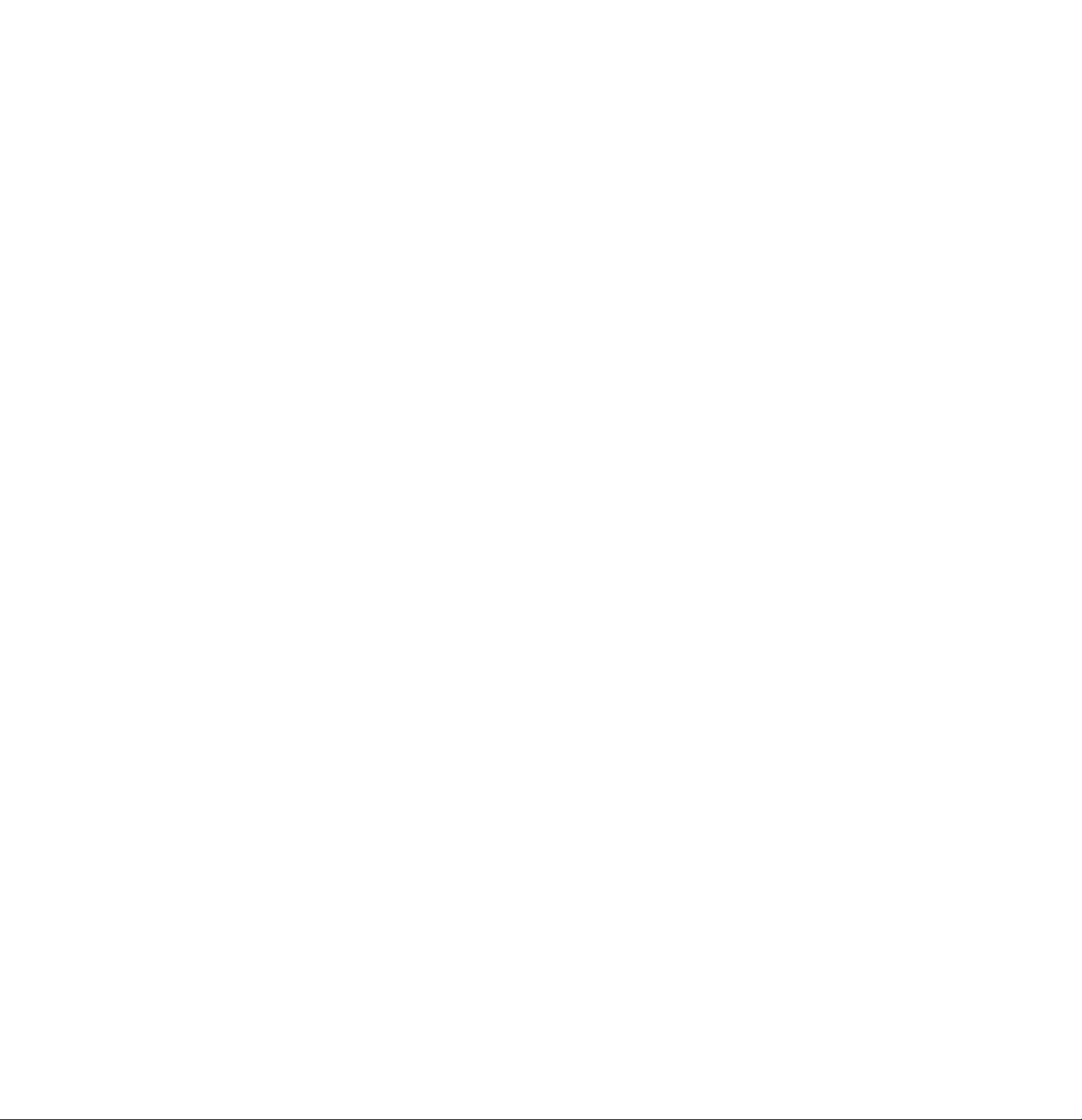
FM/AM
Compact Disc
Player
Operating Instructions
Owner's Record
The model and serial numbers arc located on the bottom of the unit.
Record the serial number in the space provided below.
Refer to these numbers "whenever you call upon your Sony dealer regarding this
product.
Model No. CDX-C660 Serial No.__________________________________________________
For installation and connections, see the supplied installation/conncctions
manual.
DIGITAL AUDIO
CDX-C660
1997 by Sony Corporation
Page 2

Warning
This equipment has been tested and found to
comply with the limits for a Class B digital
device, pursuant to Part 15 of the FCC Rules.
These limits are designed to provide
reasonable protection against harmful
interference in a residential installation. This
equipment generates, uses, and can radiate
radio frequency energy and, if not installed
and used in accordance with the instructions,
may cause harmful interference to radio
communications. However, there is no
guarantee that interference will not occur in a
particular installation. If this equipment does
cause harmful interference to radio or
television reception, which can be determined
by turning the equipment off and on, the user
is encouraged to try to correct the interference
by one or more of the following measures:
— Reorient or relocate the receiving antenna.
_— Increase the separation between the
equipment and receiver.
— Connect the equipment into an outlet on a
circuit different from that to which the
receiver is connected.
— Consult the dealer or an experienced radio/
TV technician for help.
You are cautioned that any changes or
modifications not expressly approved in this
manual could void your authority to operate
this equipment.
Welcome !
Thank you for purchasing the Sony Compact
Disc Player. This unit lets you enjoy a variety
of features by using either a supplied rotary
remote or an optional wireless remote.
In addition to the CD playback and radio
operations, you can expand your system by
connecting an optional CD/MD changer.
CAUTION
The use of optical instruments with this
product will increase eye hazard.
Page 3
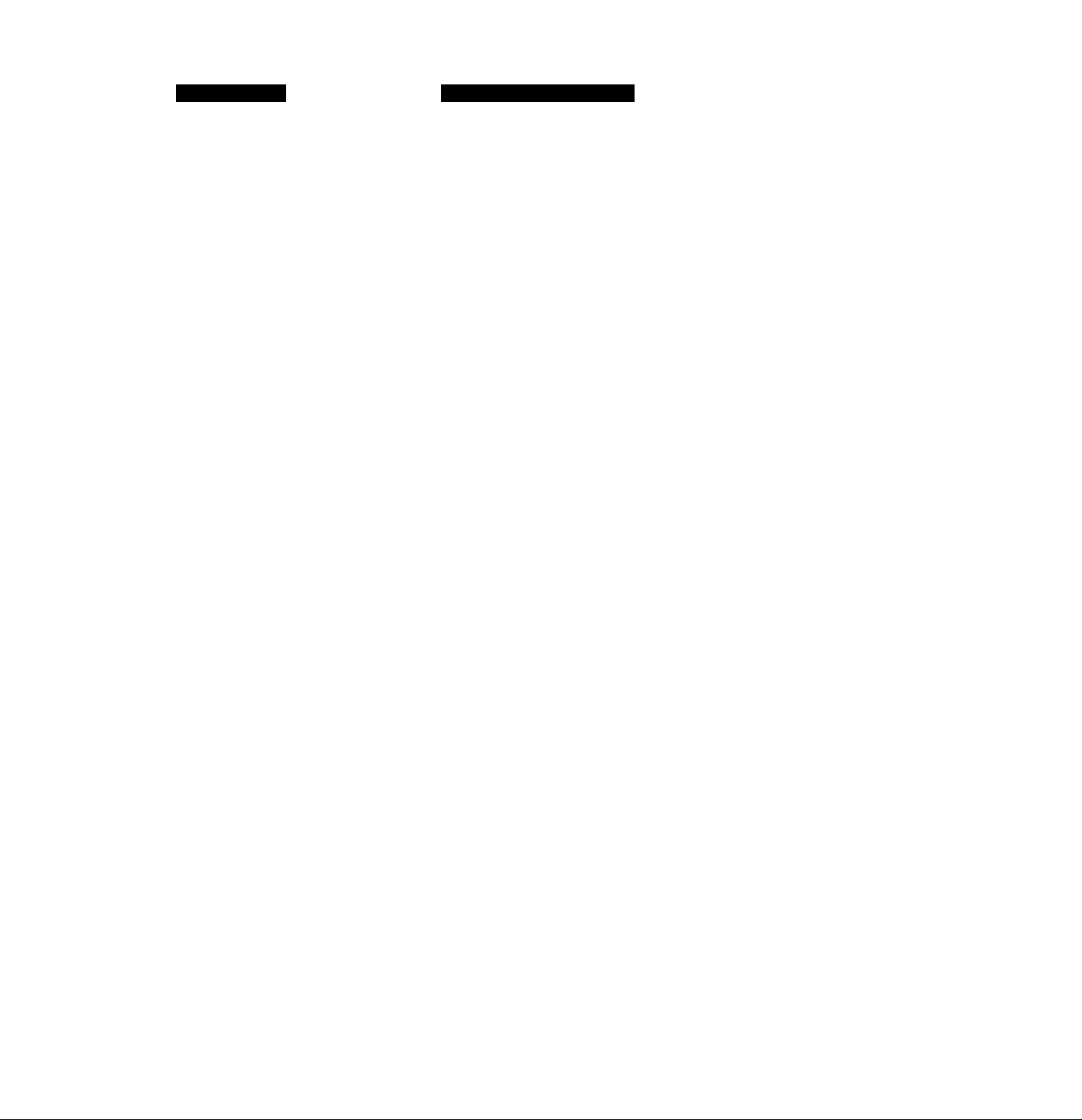
Table of Contents
This Unit Only
Getting Started
Resetting the unit..........................................4
Detaching the front panel
Preparing the rotary remote
Setting the clock...........................................5
.............................
.........................
CD Player
Listening to a CD
Playing a CD in various modes....................6
Creating a program
— CD Program Memory..........................7
.........................................
Radio
Memorizing stations automatically
—«.Best Tuning Memory (BTM)
Memorizing only the desired stations
Receiving the memorized stations
Storing the station names
— Station Memo
Locating a station by name
— List-up
.....................................
................................................
...........
..........
.............
other Functions
Using the rotary remote
Adjusting the sound characteristics
Muting the sound
Changing the sound and display settings
..............................
...........
........................................
....
10
13
4
4
5
9
9
10
11
11
13
13
With Optional Equipment
CD/MD Changer
Playing a CD or MD
Scanning the tracks
— Intro Scan........................................... 15
Playing tracks repeatedly
— Repeat Play....................................... 15
Playing tracks in random order
— Shuffle Play
Creating a program
— Program Memory
Labeling a CD
— Disc Memo
Locating a disc by name
— List-up
Selecting specific tracks for playback
— Bank.................................................. 19
...................................
......................................
.............................
.......................................
.............................................
Additional Information
Precautions
Maintenance
Dismounting the unit..................................21
Location of controls....................................22
Specifications
Troubleshooting guide
Index
.................................................
...............................................
............................................
..............................
...........................................................
14
15
16
18
18
20
21
24
25
27
Page 4
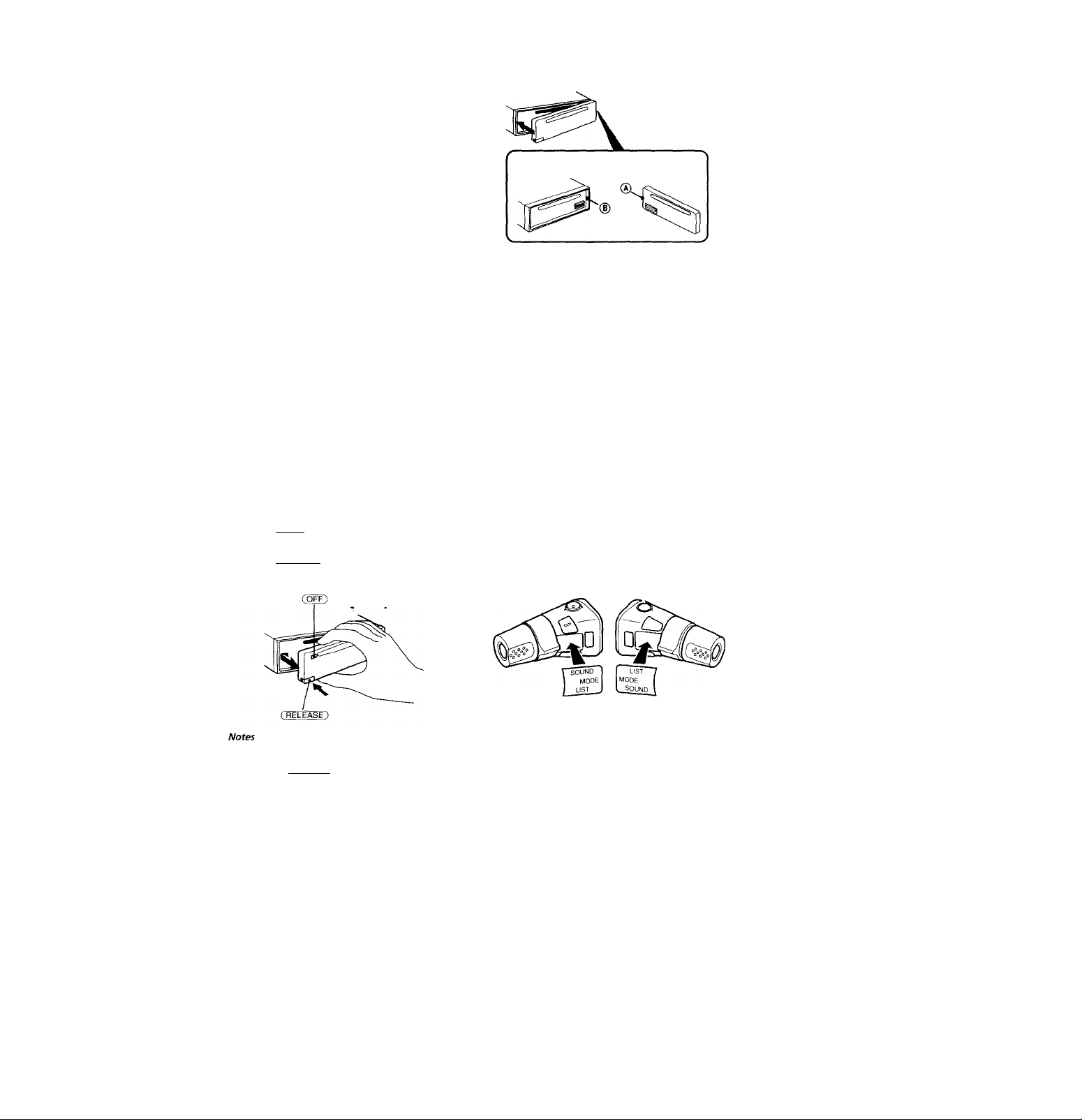
Getting Started
Resetting the unit
Before operating the unit for the first time or
after replacing the car battery, you must reset
the unit.
Press the reset button with a pointed object,
such as a bail-point pen.
Attaching the front panel
Align part ® of the front panel to part ® of
the unit as illustrated, and push until it clicks.
□
Reset button
Notes
■ • Pressing the reset button will erase the clock and some
memorized functions.
• When you connect the power supply cord to the unit or
reset the unit, wait for about 10 seconds before you insert
a disc. If you insert a disc within these 10 seconds, the .
unit will not be reset, and you will have to press the reset
button again.
Detaching the front panel
You can detach the front panel of this unit to
prevent the unit from being stolen.
1 Press rOFF).
2 Press (RELEASE) to Open up the front
panel. Then slide the front panel a little
to the left, and pull it off towards you.
Notes
• Be sure not to attach the front panel upside down.
• Do not press the front panel hard against the unit when
attaching it. Press it lightly against the unit.
• Do not press hard or put excessive pressure on the
display windows of the front panel.
• Do not expose the front panel to direct sunlight, heat
sources such as hot air ^cts, and do not leave it in a
humid place. Never leave it on the dashboard of a car
parked in direct sunlight where there may be a
considerable rise in temperature.
Caution alarm
If you turn the ignition key switch to the OFF
position without removing the front panel, the
caution alarm will beep for a few seconds
(only when the POWER SELECT switch is set
to the ® position).
Preparing the rotary
remote
When you mount the rotary remote, attach the
label in the illustration below.
* Be sure not to drop the panel when detaching it from the_
unit.
* If you press ( RELEASE) to detach the panel while the
unit is still on, the unit will turn off automatically to
prevent the speakers from being damaged.
* When you carry the front panel with you, put it in the
supplied front panel case.
Page 5
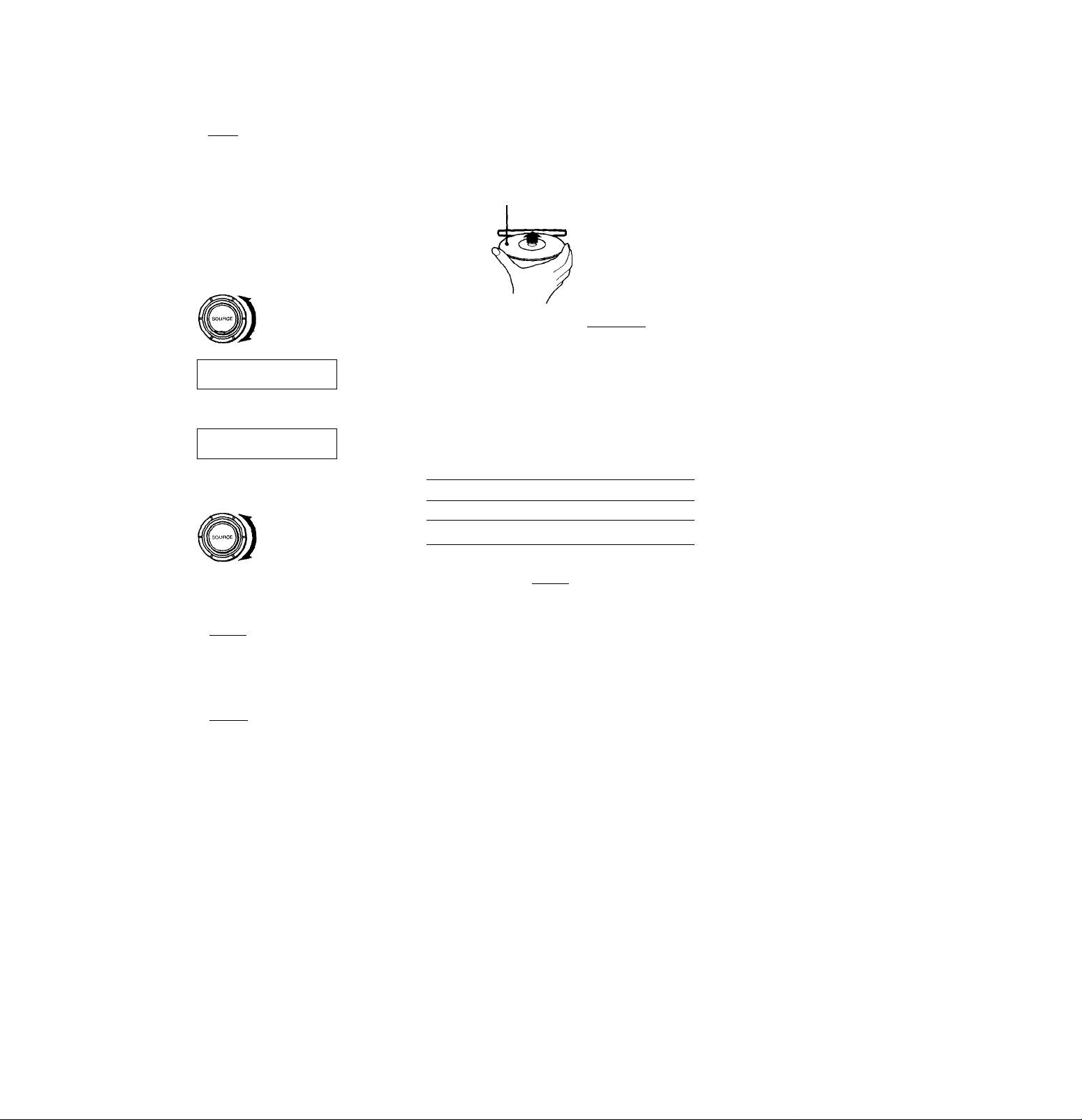
Setting the clock
The dock uses a 12-hour digital indication.
Example; Set the clock to 10:08
1 Press (SHIFT), then press (SET UP).
Set
O Press CD (—►)•
Set
The hour digit flashes.
O Set the hour.
Press CD (—►)■
The minute digits flash.
O Set the minute.
Set
2 Press (SHiFTl.
Set
«1 liF
Set
SflUP
Clock
to go backward
to go forward
V» »
:10=00
vil 1//
10:M-
to go backward
to go forward
v>'I//
I0;08f
CD player
Listening to a CD
Simply insert the CD.
Playback starts automatically.
Labelled side up
If a CD is already inserted, press CSOURCE)
repeatedly until "CD" appears.
Elapsed playing time
CD
Note
To play back an 8 cm CD, use the optional Sony compact
disc single adapter fCS>l-8).
To Press
Stop playback
Eject the CD
Changing the displayed item
Each time you press (DSPL), the item changes
as follows:
Elapsed playback time ^ Clock
a Ezs
T
Track number
A or (OFF)
▲
C\
ft>
rj
vD
A
Q.
rS
O
•V
'<
fb
10:08
The dock starts-
3 Press rsHiFT).
After the mode setting is complete, the
display goes back to normal playback
mode.
Note
If the POWER SELECT switch on the bottom of the unit is
set to the © position, turn the power on first, then set the
clock.
Page 6
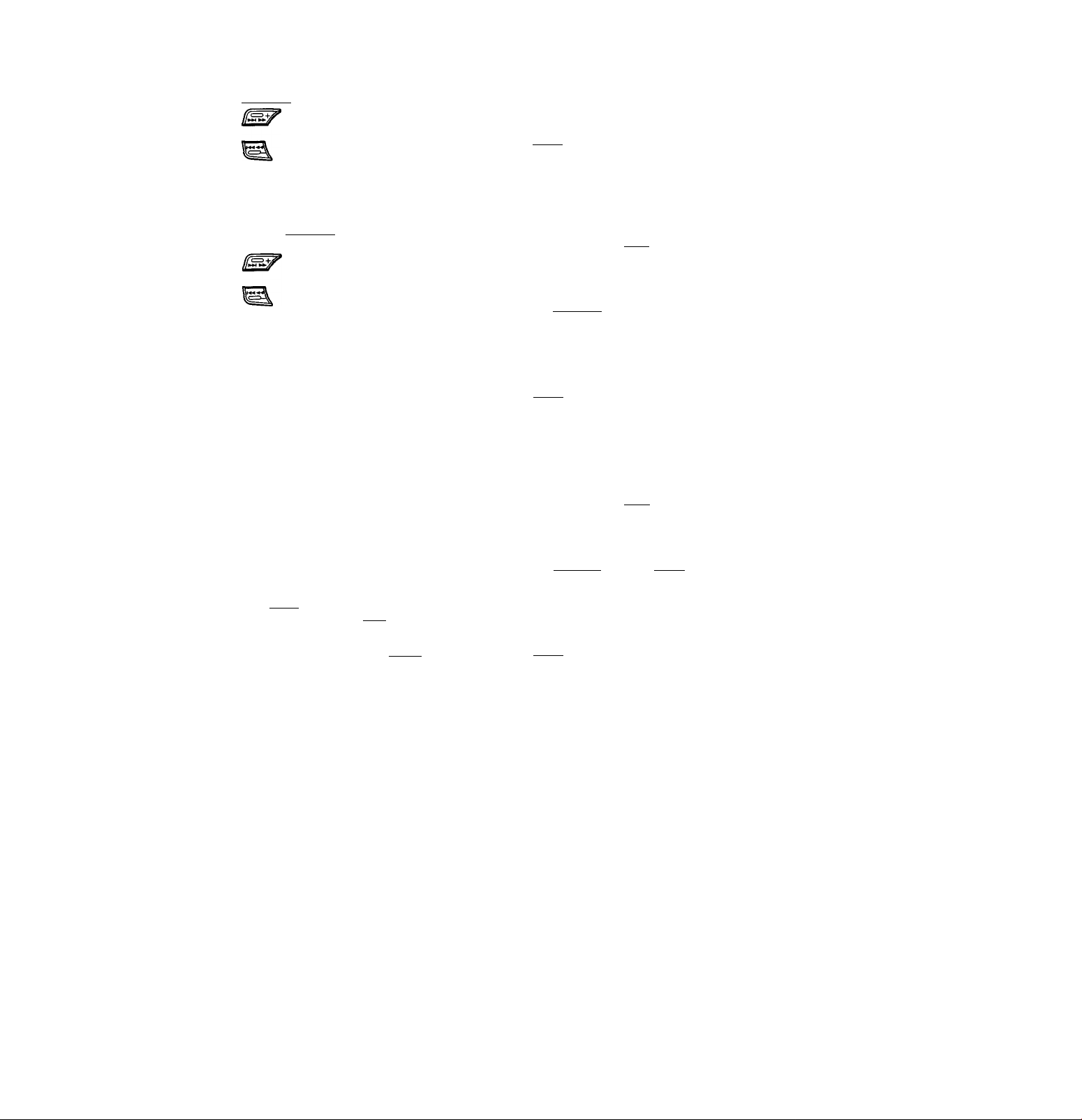
Locating a specific track
— Automatic Music Sensor (AMS)
During playback, press either side of
(SEEK/AMS) momentarily.
To locate succeeding tracks
To locate preceding tracks
Locating a specific point in a track
— Manual Search
During playback, press and hold either
side of (SEEK/AMS). Release the button
when you have found the desired point.
To search forward
To search backward
Note
If " L.i_i_i— " or " " appears in the display, that
means you have reached the beginning or the end of the
disc and you cannot go any further.
3 Press (5) (—►) to select "Intro on.‘
CD
Intro Scan starts.
Intro on
4 Press (SHIFT).
To go back to normal playback mode, select
"Intro off" in step 3 above.
Playing tracks repeatedly
— Repeat Play
1 During playback, press (shift).
2 Press CD (REP) repeatedly until
"Repeat 1" appears.
\SHIFT о
\ ^
Repeat Play starts.
SET UP PLAY MODE
3 Press (SHIFT).
Playing a CD in various
modes
You can play CDs in various modes:
• Intro (Intro Scan) lets you play the first 10
seconds of all the tracks.
• Repeat (Repeat Play) repeats the current
track.
• Shut (Shuffle Play) plays all the tracks in
random order.
Searching for the desired track
— Intro scan
1 Press (SHIFT).
Every time you press ( Shift), only the
items you can select light up.
\sHI_____________________________________________________________
2 Press (D (PLAY MODE) repeatedly until
"Intro" appears.
Each time you press C3) (PLAY MODE),
the item changes as follows:
Intro <—» PGM
<^e~U^(pLAY шрЪ REP SHUF 'I
CD
Intro off
To go back to normal playback mode, select
"Repeat off" in step 2 above.
Playing tracks in random order
— Shuffle Play
1 During playback, press (shift).
2 Press CD (SHUF) repeatedly until
"Shuf 1" appears.
SET UP PLAY MOPE
Shuffle Play starts.
___________REP CsHUfTI
3 Press (SHIFT).
To go back to normal playback mode, select
"Shuf off" in step 2 above.
Page 7
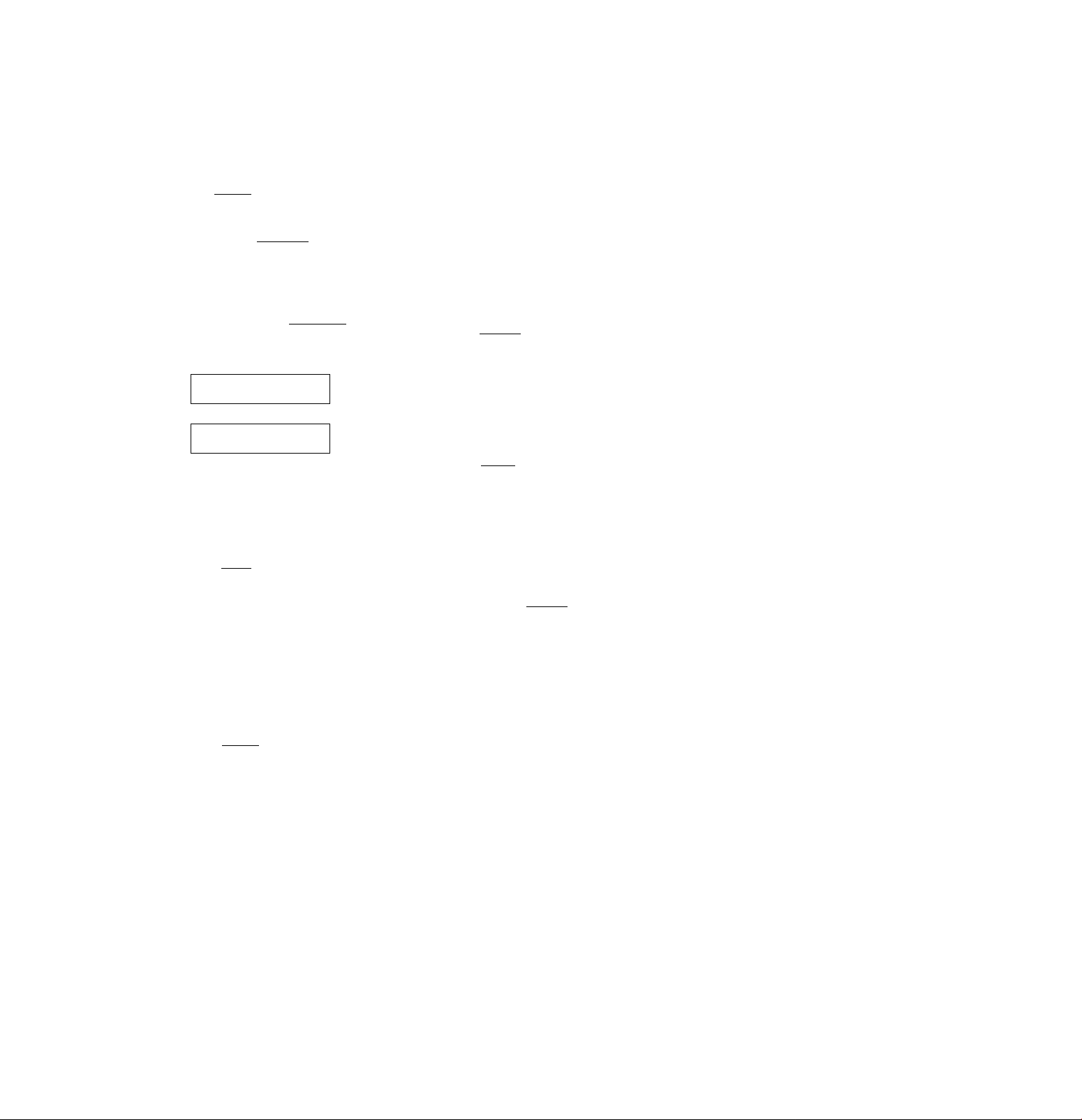
Creating a program
— CD Program Memory
You can play the tracks in the order you want
by making your own program. You can make
two programs: Program 1 and Program 2. You
can select up to 12 tracks for each program.
You can store the programs in memory.
1 Press (SHIFT), then press (D (PLAY
MODE) for two seconds.
CD
"P 1" shows Program 1 is selected.
To select Program 2, press (5) (—*)
repeatedly until "P 2" appears.
2 Press either side of ( seek/ams ) to select
the track you want.
3 Press (ENTER) momentarily.
PI
CD
4 To continue entering tracks, repeat steps
2 and 3.
5 When you finish selecting tracks, press
(D (PLAY MODE) for two seconds.
6 Press (SHIFT).
Notes
• "*Wait*" appears in the display white the unit is reading
the data.
• "*Meni Full*'' appears in the display zuhen you try to
enter more than 12 tracks into a program.
Playing the stored program
You can select:
• PGM 1 to play Program 1.
• PGM 2 to play Program 2.
• PGM 1+2 to play Programs 1 and 2.
1 Press (SHIFT).
2 Press (X> (PLAY MODE) repeatedly until
"PGM" appears.
3 Press ® (—►) repeatedly until the
desired program appears.
R*< ^UMiniK..
3:P1 .01:
-> > 1 n i > I
_+Enter+
>lr
TRAC* S \ M n I 1 1 i / /
3:P1 .02:
PIAYM3DE -*■ E<t|rI M 1 1 M ft'
Program 1 playback
CD
PGM 1
•Ir
Program 2 playback
CD
Programs 1 and 2 playback
CD
Normal playback
CD
PGM 2
PGM 1+2
PGM off
Program Play starts.
4 Press CSHIFT).
To go back to normal playback mode, select Q
"PGM off" in step 3 above.
Note
"NO Data" appears in the display if no track is stored in ^
the program. fO
Erasing an entire program
1 Press (SHIFT), then press (3) (PLAY
MODE) for two seconds.
CD
"P 1" shows Program 1 is selected.
TPACK
7:P1 .08:
2 Press (® (<—) repeatedly until "DEL"
appears.
vH I i I I I I M I I H I f >
DEL
PGM1--:
f-w tm tt
To delete Program 2, press d) (—►)
repeatedly until "PGM 2" appears.
3 Press (X> (ENTER) for two seconds.
NO Data
The entire program is erased.
4 When you finish erasing programs, press
Cl) (PLAY MODE) for two seconds.
5 Press (SHIFT).
o
O
Page 8
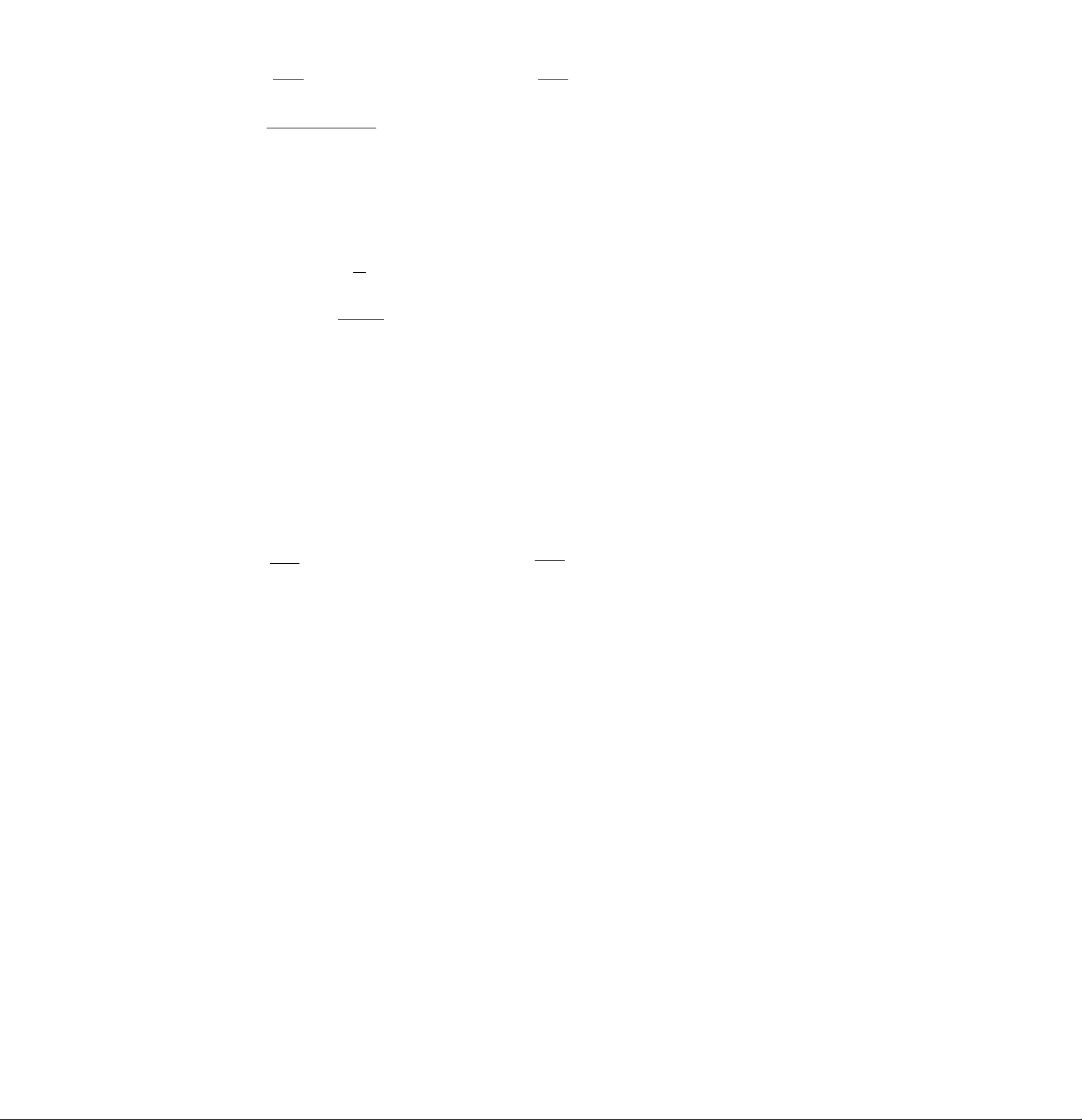
Adding tracks to a program
1 Press (SHIFT), then press (D (PLAY
' MODE) for two seconds.
CD
-*■ r<TM I 1 111 I I O
"P 1 " shows Program 1 is selected.
.»II II Ml»/,
4:P1 .03;
Erasing tracks in a program
1 Press (SHIFT), then press (D (PLAY
MODE) for two seconds.
CD
"P 1" shows Program 1 Is selected.
•<»» V.M I M 1111/,,
7:P1 .08;
№
To select Program 2, press (J) (“►)
repeatedly until "P 2" appears.
2 Press CD (♦—) or CD (—►) to select the
track slot number where you want to
insert a track.
Track slot number
.
.............
CD
:2 PI
•^ t-im M.I M M4)i
I'll
3 Press either side of ( seek/ams~) to select
^ the track you want to insert.
4 Press CD (ENTER) momentarily to enter
the track.
The current track in that slot number and
the succeeding tracks shift down.
5 To continue inserting tracks, repeat steps
2 through 4.
Note
Once all 12 slots have been filled, "*Mem Full*"
appears in the display, and you cannot insert tracks.
6 When you finish inserting tracks, press
CD (PLAY MODE) for two seconds.
7 Press (SHIFT).
To select Program 2, press CD (—*)
repeatedly until "P 2" appears.
2 Press CD (♦—) or CD (—►) to select the
track you want to erase.
Track slot number
CD
The track currently registered in slot 6 of
Program 1.
vU " 11111 'llLU
:3 PI -ii
.«»lurimuiiim
3 Press CD (ENTER) for two seconds.
When you erase a track from a slot number,
the succeeding tracks shift up to fill the gap.
DEL
------
PI.06
CD
7 PI.06
4 To continue erasing tracks, repeat steps
2 and 3.
5 When you finish erasing tracks, press CD
(PLAY MODE) for two seconds.
6 Press (SHIFT).
8
Page 9
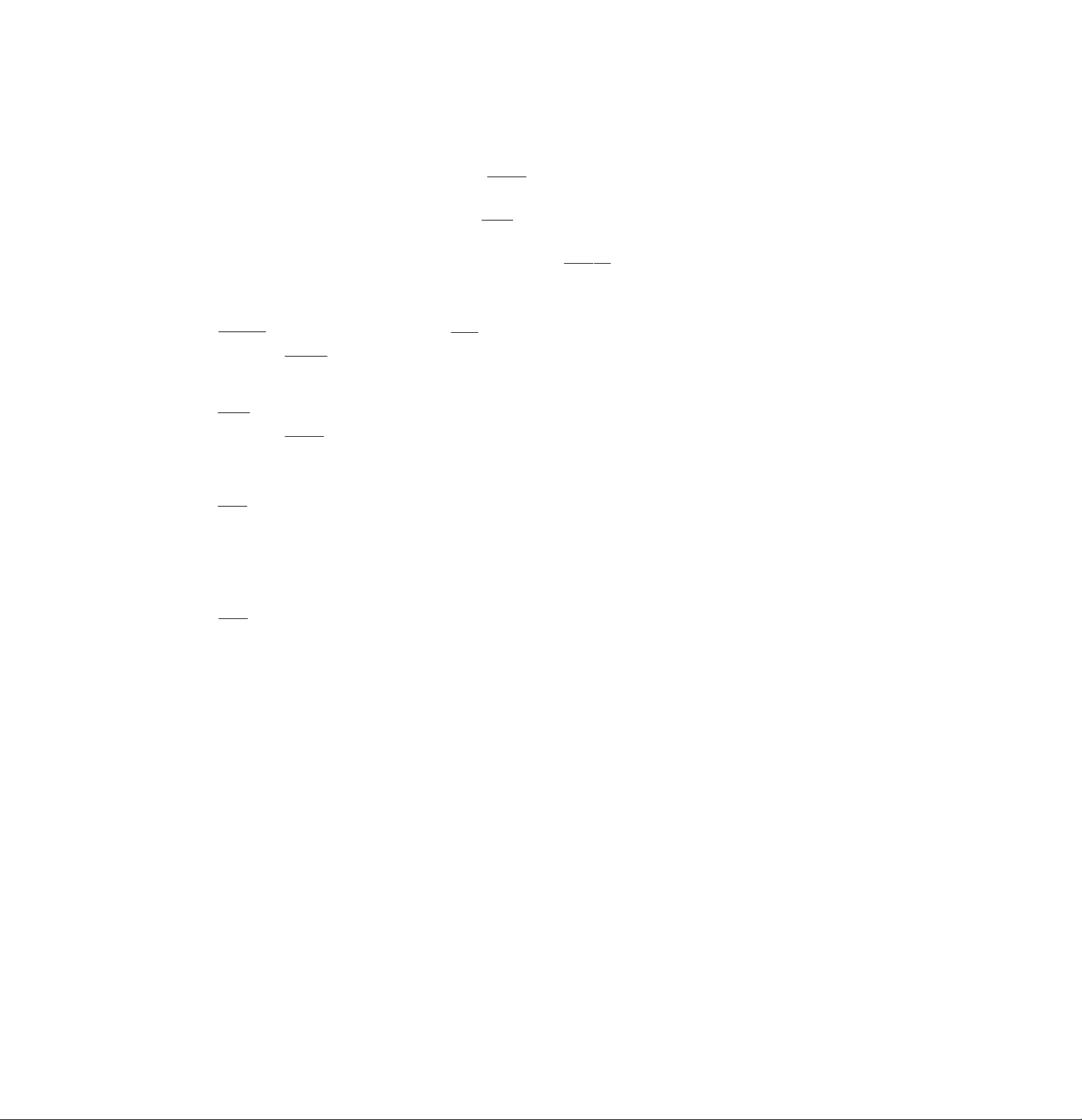
Radio
Memorizing stations
automatically
— Best Tuning Memory (BTM)
The unit selects the stations with the strongest
signals and mentorizes them in the order of
their frequencies. You can store up to 10
stations on each band (FMl, FM2 and AM).
Caution
When tuning in stations while driving, use
Best Tuning Memory to prevent accidents.
1 Press f SOURCE) repeatedly to select the
tunec.
Each time you press ( source ), the source
changes as follows:
CD TUNER
Press (MODE) repeatedly to select the
band.
Each time you press ( mode), the band
changes as follows:
-------
► FMl
--------
► FM2
-------
► AM
------------
Memorializing only the
desired stations
You can store up to 10 stations on each band
(20 for FMl and FM2,10 for AM) in the order
of your choice.
1 Press (SOURCE) repeatedly to select the
tuner.
2 Press (MODE) repeatedly to select the
band (FM1, FM2 or AM).
3 Press either side of ( seek/ams) to tune
in the station you want to store on the
number button.
4 Keep the desired number button (CD to
CToY) pressed for two seconds until
"MEM" appears.
The number button indication appears in the
display.
Note
If you try to store another station on the same number
button, the previously stored station will be erased.
* •
n
O
30
QJ
Q.
o'
3 Press (SHIFT), then press CD (PLAY
MODE) repeatedly until "B.T.M" appears.
4 Press (T) (—►).
The unit stores stations in the order of their
frequencies on the number buttons.
A beep sound and the setting is stored.
5 Press (SHIFT).
Notes
• The unit does not store stations zvith weak signals. If
only a feiv stations are received, some number buttons
will retain heir former setting.
* When a number is indicated in the display, the unit
starts storing stations from the one currently displayed.
Page 10

Receiving the memorized
stations
1 Press (SOURCE) repeatedly to select the
tuner.
2 Press (MODE) repeatedly to select the
band (FM1.FM2 or AM).
3 Press the number button ((T) to HT))
momentarily where the desired station is
stored.
If you cannot tune in a preset station
Press either side of (seek/ams)
momentarily to search for the station
(automatic tuning).
Scanning stops when the unit receives a
station. Press either side of ( Seek/ams )
repeatedly until the desired station is
received.
Note
If the automatic tuning stops too frequently, press
(SHIFT), then press (PLAY MODE) repeatedly until
"Local" (local seek mode) is displayed. Then press (3)
(—►) to select "Local on." Press ( SHIFT).
Only the stations with relatively strong signals will be
tuned in.
Tip
If you knozv the frequency of the station you want to listen
to, press and hold either side of C SEEK/ams ) for tzvo
seconds until the desired frequency appears (manual
tuning).
If FM stereo reception is poor
— Monaural Mode
Press (SHIFT), then press (J) (PLAY
1
MODE) repeatedly until "Mono" appears.
2 Press (33 (—►) repeatedly until "Mono
on" appears.
The sound improves, but becomes
monaural ("ST" disappears).
3 Press (SHIFT).
To go back to normal mode, select
"Mono off" in step 2 above.
Storing the station names
—station Memo
You can assign a name to each radio station
and store it in memory. The name of the
current station appears in the display. You can
store up to eight characters for each station.
Storing the station names
1 Tune in a station whose name you want
to store.
2 Press (LIST) for two seconds.
FMl
3 Enter the characters.
O Rotate the dial clockwise to select the
desired characters.
(A-»B->C-»-Z-»0-»1->2->
— 9 —► + —►-> \ —►> —►<
FMl
If you rotate the dial counterclockwise,
the characters appear in the reverse
order.
If you want to put a blank space
between characters, select (under
bar).
O Press (3) (—►) after locating the
desired character.
The flashing cursor moves to the next
space.
FMl
If you press (3) (<—), the flashing cursor
moves to the left.
O Repeat steps O and O to enter the
entire name.
4 To return to normal radio reception,
press ( LIST ) for two seconds.
Tip
To eraseicorrect a name, enter (under-bar) for each
character.
Uki
Changing the displayed items
Each time you press ( dSPL). the item changes
as follows:
Frequency«—► Clock
10
Page 11

Displaying thé station name
Press (DSPL) during radio reception.
FM)
3 URKISS
Each time you press (DSPL), the item
changes as follows;
Station name*—► Frequency —► Clock-
* If the station name is not stored, "NO Name"
appears in the display for one second.
Erasing the station name
1 Tune in any station and press ( listI for
two seconds.
2 Press (DSPL) for two seconds.
"Delete" and the station name appear in the
display.
3 Rotate the dial to select the name you
want to erase.
4 Press (13 (ENTER) for two seconds.
The name is erased.
Repeat steps 3 and 4 if you want to erase
other names.
5 Press (UST) for two seconds.
The unit returns to normal radio reception
mode.
Locating a station by
name — ust-up
Other Functions
Using the rotary remote
The rotary remote works by pressing buttons
and/or rotating controls.
You can control an optional CD or MD
changer with the rotary remote.
By pressing buttons (the SOURCE
and MODE buttons)
Each time you press (source), the
source changes as follows:
TUNER-► CD-.MD
Pressing (mode) changes the operation
in the following ways;
• Tuner: FMI —► FM2 —. AM
• CD changer: CD1 —. CD2 —....
• MD changer: MD1 —. MD2 —....
Tip
When the POWER SELECT sivitch is set to position ©,
you can turn on this unit by pressing CSOURCE) on the
rotary remote.
33
O)
Q.
o'
'—
O
r+
3"
n>
1 Press (LIST) momentarily.
The name assigned to the current .stationappears in the display.
LST
3 URKISS
2 Press (LIST) repeatedly until you find the
desired station.
3 Press d3 (ENTER) to tune in the desired
station.
Note
After the station name or frequency has been displayed for
five seconds, the display goes back to normal mode. To turn
off the display, press (DSPL).
11
Page 12

By rotating the control (the SEEK/ AMS control)
Changing the operative direction
The Operative direction of controls is factory-
set as in the illustration below.
Rotate the control momentarily and
release it to:
• Locate a specific track on a disc. Rotate
and hold the control until you locate the
specific point in a track, then release it to
start playback.
• Tune in stations automatically. Rotate and
hold the control to tune in a specific
station.
By pushing in and rotating the control (the PRESET/DISC control)
Push in and rotate the control to:
• Receive the stations memorized on the
number buttons.
• Change the disc.
Other operations
Rotate the VOL control to
If you need to mount the rotary remote on the
right side of the steering column, you can
reverse the operative direction.
Press (SOUND) for two seconds while
pushing the VOL control.
Tip
You can control the operative direction of controls with the
unit (pa^e 33).
12
Press (SOUND) to adjust the
volume and sound menu.
Page 13

Adjusting the sound
characteristics
You can adjust the bass, treble, balance and
fader.
Each source can store the bass and treble levels
respectively.
1 Select the item you want to adjust by
pressing (soundD repeatedly.
VOL (volume) -► BAS (bass) -► TRE
(treble) —► BAL (balance) —» FAD (fader)
2 Adjust the selected item by rotating the
dial.
Adjust within three seconds after selecting
the item. (After three seconds, the dial
functions work as the volume control.)
Muting the sound
Press (MUTE) on the rotary remote or
wireless remote.
"Mute on" flashes momentarily.
To restore the previous volume level, press
(MUTE) again.
Tip
The unit decreases the volume automatically when a
telephone call comes in (Telephone mute function).
Changing the sound and
display settings
You can set:
• Clock (page 5).
• D.Info (Dual Information) to display the
clock and the play mode at the same time
(ON) or to display the information
alternately (OFF).
• Amber/Green to change the illumination
color to amber or green.
• Dimmer to change the brightness of the
display.
— Select “Auto" to dim the display only
when you turn the lights on.
— Select "on" to dim the display,
• Contrast to adjust the contrast if the
indications in the display are not
recognizable because of the unit's installed
position.
• Beep to turn on or off fhe beeps.
• RM (Rotary Remote) to change the operative
direction of the controls of the rotary remote.
— Select "norm" to use the rotary remote as
the factory preset position.
— Select "rev" when you mount the rotary
remote on the right of the steering
column.
• Loud (Loudness) to enjoy bass and treble
even at low volume. The bass and treble will
be reinforced,
• A.Scrl (Auto Scroll) (page 14).
1 Press (SHIFT).
2 Press CD (SET UP) repeatedly until the
desired item appears.
IT
c
D
a
o
Each time you press (D (SET UP), the item
changes as follows:
Clock —» D.Info* —► Amber/Green —► Dimmer
—► Contrast —► Beep —► RM —» Loud* —► A.Scrl
* When you have not tune the station or there is no
CD/MD being played, these items will not appear.
.Note
The displayed item will differ depending on the source.
3 Press (T) (—») to select the desired
setting (for example: on or off).
For the "Contrast" setting, pressing (2)
(—♦) makes the contrast higher, and
pressing (T) (<—) makes the contrast lower.
Press CSHIFT).
After the mode setting is complete, the
display goes back to normal playback
mode.
13
Page 14

with Optional Equipment
CD/MD Changer
You can control up to 7 CD and MD changers
with this unit.
Playing a CD or MD
Automatically scrolling a disc name
— Auto Scroll
If the disc name or track name on an MD
exceeds 10 characters and the Auto Scroll
function is on, automatically scrolls on the
display as follows:
• The disc name appears when the disc has chan^^ed (if the
disc name is selected).
• The track name appears when the track has changed (f
the track name is selected).
• The disc or track name appears depending on the setting
when you press (SOURCE) to select an MD.
We3
1 Press (SOURCE) repeatedly to select the
CD or MD.
2 Press '
appears.
CD/MD playback starts.
When a CD or MD changer is connected, all
the tracks play from the beginning.
Changing the displayed item
Each time you press ( dspl) during CD/MD
playback, the item changes as follows:
If you have not labeled the disc, "NO D.Name" appears
in the display.
If the track name of an MD is twt prerecorded, "NO
T.Nnine" appear in the display
Tip
If the name of the MD is too long, you can scroll it across
the display by pressing (), then (T) (4—).
' until the desired changer
Elapsed playback time
I
Disc name*'
I
Track name*^
I
Clock
If you press ( DSPL) to change the display
item, the disc or track name of the MD is
scrolled automatically whether you set the
function on or off.
1 During playback, press fSHiFT).
2 Press ® (SET UP) repeatedly until
"A.Scrl" appears.
3 Press (D (—►) to select "A.Scrl on."
4 Press (SHIFT)
To cancel Auto Scroll, select "A.Scrl off" in
step 2 above.
Displaying the recording date of
the current MD
Press (DSPL) for two seconds during MD
playback.
The recording date of the track is displayed
for about three seconds.
Locating a specific track
— Automatic Music Sensor (AMS)
During playback, press either side of
(SEEK/AMS) once for each track you
want to skip.
To locate succeeding tracks
14
To locate preceding tracks
Page 15

Locating a specific point in a track
— Manual Search
During playback, press and hold either
side of (SEEK/AMS'). Release the button
when you have found the desired point.
To search forward
To search backward
Locating a disc by disc number
— Direct Disc Selection
Press the number button that
corresponds with the desired disc
number.
The desired disc in the current changer
begins playback.
Playing tracks repeatedly
— Repeat Play
You can select:
• Repeat 1 to repeat a track.
• Repeat 2 to repeat a disc.
• Repeat 3 to repeat all the discs in the current
changer.
1 During playback, press (shift).
2 Press ® (REP) repeatedly until the
desired setting appears.
■ Repeat 1
[i:
Repeat Play starts.
3 Press (SHIFT).
------
---------
► Repeat 2
Repeat off
--------
► Repeat 3
-------------------
D
Scanning the tracks
— Intro Scan
You can play the first 10 seconds of all the
tracks on the current disc.
1 During playback, press fsHiFT). then
press (T) (PLAY MODE) repeatedly until
"Intro" appears.
2 Press (T) (—►) to select "Intro on."
Intro Scan starts.
3 Press CSHiFT).
To go back to normal playback mode, select
“Intro off" in step 2 above.
To go back to normal playback mode, select
"Repeat off" in step 2 above.
Nate
When you play back a CD on this unit, Repeat 3 has the
same function as Repeal 2.
Playing tracks in random
order — Shuffle Play
You can select:
• Shuf 1 to play the tracks on the current disc
in random order.
• Shuf 2 to play the tracks in the current
changer in random order.
• Shuf 3 to play all the tracks in random order.
1 During playback, press (shift).
2 Press (T) (SHUF) repeatedly until the
desired setting appears.
->Shuf1
--------------
Shuffle Play starts.
3 Press (SHiFT).
►Shuf 2
■ Shuf off <-
----------
►Shuf3
-------
n
D
Q
n
tu
D
fD
To got>ack to normal playback mode, select
"Shuf off" in step 2 above.
15
Page 16

Creating a program
— Program Memory (CD/MD changer with
the program memory function)
You can play tracks in the order you want by
making your own program. You can make two
programs: Program 1 and Program 2. You can
select up to 12 tracks for each program. You
can store the programs in memory.
1 Press (SHIFT), then press (13 (PLAY
MODE) for two seconds.
Program edit mode
CD2
"P 1" shows Program 1 is selected.
If you have labelled the disc, the bank edit
mode appears. Press d) (PLAY MODE) to
display "P 1" above.
To select Program 2, press (T) {—*)
repeatedly until "P 2" appears.
2 Select the track you want.
O Press (SOURCE) repeatedly to select
CD or MD.
O Press (MODE) repeatedly to select the
changer.
e Press (SHIFT), then press the number
button to select the disc.
O Press (SHIFT).
O Press either side of ( seek/ams ) to
select the track.
3 Press d3 (ENTER) momentarily.
PI
CD2 suniMiM,
_______________
4 To continue entering tracks, repeat steps
2 and 3.
5 When you finish entering tracks, press
(D (PLAY MODE) for two seconds. -
6 Press (SHIFT).
16
TRACK
3 jPl .01:
+Entar+
3 2:P1.02:
P.A.MODE -» limine
Notes
• appears in the display while the unit is reading
the data, or when a disc has not been put into the unit.
• ‘‘*Mem Full*'' appears in the display when you try to
enter more than 12 tracks into a program.
Playing the stored program
Changing the disc order in the changer will not
affect program memory play.
You can select:
•PGM 1 to play Program 1.
•PGM 2 to play Program 2.
•PGM 1+2 to play Programs 1 and 2.
1 Press (SHIFT).
2 Press d) (PLAY MODE) repeatedly until
"PGM" appears.
3 Press (T) (—►) repeatedly until the
desired program appears.
I—► PGM 1----------'*■ PGM 2
I
-------------------------
PGM off ◄
----------
► PGM 1+2 -1
-----------------------------
Program Play starts.
4 Press (SHIFT).
To go back to normal playback mode, select
"PGM off" in step 3 above.
Notes
• If you press the number button during program memory
play, program memory play is interrupted, and playback
of the selected disc starts.
• "NO Data" appears in the display if no track is stored in
the program.
• If a track stored into the program memory is not in the
disc magazine, the track will be skipped.
• When the disc magazine contains no tracks stored into
the program memory, or when the program information
has not been loaded yet, "Not Ready" appears.
Erasing an entire program
1 Press (SHIFT), then press d) (PLAY
MODE) for two seconds.
m .....
CD2
"P 1" shows Program 1 is selected.
If you have labelled the disc, the bank edit
mode appears. Press (D (PLAY MODE) to
display "P 1" above.
..................
7:P1 .08:
M M 1 I H
2 Press (T) (•—) repeatedly until "DEL"
appears.
DEL v^unmnnm//
____
PGMl—:
PLArfetd t-M I lEhtol H H
1
Page 17

To erase Program 2, press (3) (—►)
repeatedly until "PGM 2" appears.
3 Press.® (ENTER) for two seconds.
PI
The entire program is erased.
NQ Data
4 When you finish erasing programs, press
® (PLAY MODE) for two seconds.
5 Press (SHIFT).
Erasing tracks in a program
1 Press (SHIFT), then press ® (PLAY
MODE) for two seconds.
CD2 ~ »»
3 2:P1 .07-
_____
"P 1" shows Program 1 is selected.
If you have labelled the disc, the bank edit
mode appears. Press (® (PLAY MODE) to
display "P 1" above.
To select Program 2, press ® (—►)
repeatedly until "P 2" appears.
»«YMoac -»
Adding tracks to a program
1 Press ((SHIFT), then press ® (PLAY
MODE) for two seconds.
CD2 «5.=
"P 1" shows Program 1 Is selected.
If you have labelled the disc, the bank edit
mode appears. Press (® (PLAY MODE) to
display "P 1" above.
To select Program 2, press (® (—►)
repeatedly until "P 2" appears.
.........................................................
4 7jP1.08;
Play MODE E<fRl U I Ifl H '
...
2 Press ® (<—) or ® (—►) to select the
track slot number where you want to
insert a track.
Track slot number
CD2
±:
:3 2 PI -m
------
’trWIITtMfn'Iinilllli
3 Press either side of ( seek/ams) to select
the track you want to insert.
4 Press ® (ENTER) momentarily to enter
the track. '
The current track in that slot number and
the succeeding tracks shift down.
To continue inserting tracks, repeat steps 2
through 4.
2 Press ® (■«—) or ® (—►) to select the
track you want to erase.
Track slot number
rri2 .....................iiiu
—2=
___________
The track currently registered 4n slot 6 of
Program 1.
:3 3 PI .l06li
'
3 Press ® (ENTER) for two seconds.
When you erase a track from a slot number,
the succeeding tracks shift up to fill the gap.
DEL
- --
PI .06
CD2 ■* "«i
4 ?:P1 .06;
_________
Play wooi —»■ M i M t I ^
4 To continue erasing tracks, repeat steps
2 and 3.
5 When you finish erasing tracks, press ®
(PLAY MODE) for two seconds.
6 Press (SHIFT).
Q!||
n
o
Z
o
n
3“
0)
3
0)
Note
Once all 12 slots have been filled, “*Mem Full*"
appears in the display, and you cannot insert tracks.
5 When you finish inserting tracks, press
® (PLAY MODE) for two seconds.
6 Press (SHIFT).
17
Page 18

Labeling a CD — Disc Memo
(CD changer with the custom file function)
You can label each disc with a personalized
name. You can enter up to eight characters for
a disc. If you label a CD, you can locate the
disc by name and select the specific tracks for
playback (page 19).
Displaying the disc memo name
Press (DSPL) during CD playback.
CD2
Each time you press (DSPL) during CD
playback, the item changes as follows:
Elapsed playback time «—* Disc name
SCHUBERT
■MP3'
1 Play the CD and press CusT^ for two
seconds.
CD2
1 -
2 Enter the characters.
O Rotate the dial clockwise to select the
desired characters.
... +
CD2
If you rofate the dial counterclockwise,
the characters appear in the reverse
order.
If you want to put a blank space
between characters, select (under
bar).
0
Press (T) (—►) after locating the
desired character.
The flashing cursor moves fo fhe next
space.
CD2
T
If you press Q3 (<—), the flashing cursor
moves fo the left.
0
Repeat steps O and 0 to enter the
entire name.
3 To return to normal CD playback mode,
press (LIST) for two seconds.
Tip
To eraselconect a name enter (under-bar) for each
character.
Erasing the disc memo
1 Press (SOURCE) repeatedly to select CD.
2 Press (MODE) repeatedly to select the CD
changer.
3 Press (LIST) for two seconds.
4 Press (DSPL) for two seconds.
5 Rotate the dial to select the name you
want to erase.
6 Press (X) (ENTER) for two seconds.
The name is erased.
Repeat steps 5 and 6 if you want to erase
other names.
7 Press (LIST) for two seconds.
The unit returns to normal CD playback
mode.
Locating a disc by name
— List-up (CD changer with the custom file
function or MD changer)
You can use this function for discs that have
been assigned a custom name. For more
information on disc names, refer to "Labeling a
CD."
1 Press (LIST) momentarily.
The name assigned to the current disc
appears in the display.
LST
1 SCHUBERT
18
2 Press (LIST) repeatedly until you find the
desired disc.
3 Press (5) (ENTER) to play back the disc.
Page 19

Notes
• After a disc name has been displayed for five seconds, the
display goes back to normal playback mode. To turn off
the display, press C^SF^).
• The track names are not displayed during MD playback.
• If there are no discs in the magazine, "NO Disc"
appears in the display.
• If a disc has not been assigned a custom file, "********"
appears in the display.
• If the disc information has not been read by the unit,
appears in the display. To load the disc, first press the
number button, then choose the disc that has not been
loaded.
• The information appears only in upper case. There are
also some letters which cannot be displayed (during MD
playback).
Selecting specific tracks
for playback
— Bank
(CD changer with the custom file function)
If you label the disc, you can set the unit to
skip tracks and play only the tracks you want.
1
Start playing the disc and press (shift).
Then press ® (PLAY MODE) for two
seconds.
Bank edit mode.
CD2
5 I Play
Notes
• You can set the "Play" and "Skip" mode on up to 24
tracks.
• You cannot set the "Skip" tnode on all the tracks.
Playing the specific tracks only
You can select:
• Bank on to play the tracks with the "Play"
setting.
• Bank inv (Inverse) to play the tracks with the
"Skip" setting.
1 During playback, press (shift'), then
press ® (PLAY MODE) repeatedly until
"Bank" appears.
2 Press QO (—►) to repeatedly until the
desired setting appears.
I
------
► Bank on —-> Bank inv —► Bank off
□
CDl
Playback starts from the track following the
current one.
3 Press (SHIFT).
To go back to normal playing mode, select u2
"Bank off" in step 2 above. i
Bank on
n
o
n
3“
a
Note
If you have not labeled the disc, the bank edit mode
does not appear and the programme edit mode appears.
Togo back to normal playback mode, press (SHIFT").
Press either side of (seek/ams) to select
the track number you want to skip and
press CE> (ENTER).
CD2
5 3 Skip
The indication changes from "Play" to
"Skip." If you want to return to "Play,"
press CD (ENTER) again.
Repeat step 2 to set the '
mode on all the tracks.
Play" or "Skip"
4 Press (D (PLAY MODE) for two seconds.
The unit returns to normal CD playback
mode.
5 Press (SHIFT).
19
Page 20

Additional
Information
Precautions
• If your car was parked in direct sunlight
resulting in a considerable rise in
temperature inside the car, allow the unit to
cool off before operating it.
• If no power is being supplied to the unit,
check the connections first. If everything is in
order, check the fuse.
• If no sound comes from the speakers of
two-speaker systems, set the fader control to
the center position.
• If your car is equipped with a power aerial, it
will extend automatically while the unit is
operating.
If you have any questions or problems
concerning your unit that are not covered in
this manual, please consult your nearest Sony
dealer.
Notes on handling CDs
A dirty or defective disc may cause sound
dropouts while playing. To enjoy optimum
sound, handle the disc as follows.
Handle the disc by its edge. To keep the disc
clean, do not touch the surface.
Do not expose the discs to direct sunlight or
heat sources such as hot air-ducts, or leave
them in a car parked in direct sunlight where
there can be a considerable rise in the
temperature inside the car.
Before playing, clean fhe discs with an optional
cleaning cloth. Wipe each disc from the center
out.
Do not use solvents such as benzine, thinner,
commercially available cleaners or antistatic
spray intended for analog discs.
Notes on moisture condensation
On a rainy day or in a very damp area,
moisture may condense on the lenses inside
the CD player. Should this occur, the unit will
not operate properly. In this case, remove the
disc and wait for about an hour until the
moisture evaporates.
Do not stick paper or tape on the labelled
surface.
20
When you play 8 cm CDs
Use the optional Sony compact disc single
adapter (CSA-8) to protect the CD player from
being damaged.
Page 21

Maintenance
Fuse replacement
When replacing the fuse, be sure to use one
that matches the amperage described on the
fuse. If the fuse blows, check the power
connection and replace the fuse. If the fuse
blows again after replacement, there may be an
internal malfunction. In such a case, consult
your nearest Sony dealer.
Fuse (10 A)
Warning
NeveTuse a fuse with an amperage rating
exceeding the one supplied with the unit as
this could damage the unit.
Cleaning the connectors
The unit may not function properly if the
connectors between the unit and the front
panel are not clean. To prevent this, open the
front panel by pressing f RELEASE), then
detach it and clean the connectors with a
cotton swab dipped in alcohol. Do not apply
too much force. Otherwise, the connectors may
be damaged.
Dismounting the unit
Release key
(supplied)
Pull the unit out while the release key is inserted.
Press the clip inside the front cover with a thin
screwdriver, and lever the front cover free.
>
Q.
Q.
o'
3
3
“h
0
1
o'
3
21
Page 22

Location of controls
■MB
Q] [2]
001 01 14 15
Refer to the pages for details.
|T| SEEK/AMS (seek/Automatic Musk
Sensor/manual search) button 6, 7, 8, 9,
10, 14, 15, 16,17,19
[2] SOUND button 13
[3] MODE (band/changer select) button 9,
10,14,16, 18
g] OFF button 4, 5
[5] Dial (volume/bass/treble/balance/fader
control) 5,10,18
[6] Display window
\T\ DSPL (display mode change) button 5,
10, 11, 14, 18, 19
[8] ± (eject) button 5
[9] LIST button
Disc Memo 18
List-up 11, 18
Station memo 10,11
111 RELEASE (front panel release) button 4,
21
m [8]
m.
^^*^spl|| list^
a
Hi] Reset button (located on the front side
of the unit behind by the front panel) 4
111 SOURCE (source select) button 5,9,10,
14,16,18
M SHIFT button
PLAY MODE 6, 7, 8, 9, 10, 15, 16, 17, 19
REP 6,15
SETUP 5, 13, 14
SHUF 6, 15
[m During radio reception:
Number buttons 9,10
During CD/MD playback:
Direct disc selection buttons 15
lli POWER SELECT switch (located on the
bottom of the unit)
See "POWER SELECT Switch" in the
Installation/Connections manual.
m Receptor for the optional wireless
remote
22
Page 23

Optional wireless
remote (RM-X41)
The buttons of the wireless remote
work the same functions as those on
this unit.
(j] OFF button
[2] MODE/DIR button
Function as (MODE) on the unit.
[3] SOURCE button
S] SEEK/AMS button
\5\ PRESET/DISC button
You cannot do manual search and manual tuning
with the remote.
[6] MUTE button
S O C±) buttons
(51 DSPL button
[9] SOUND button
>
D.
a
o'
o
When the POWER SELECT switdi is set to the © position, the unit cannot be operated with the
wireless remote unless (SOURCE) on the unit is pressed or a CD is inserted to activate the unit
first.
23
Page 24

Specifications
AUDIO POWER SPECIFICATIONS
POWER OUTPUT AND TOTAL HARMONIC DISTORTION
15 watts per channel minimum continuous average power into
4 ohms, 4 charmels driven from 20 Hz to 20 kHz with no more than
1 % total harmonic distortion.
Other specifications
CD piayer section
System
Signal-to-noise ratio
Frequency response
Wow and flutter
Laser Diode Properties
Material
Wavelength
Emission Duration
Laser output power
* This output is the value measured at a distance of
200 mm from the objective lens surface on the Ovtical
Pick-up Block.
Compact disc digital audio Outputs
system
93 dB
10-20,000 Hz Power amplifier control
Below measurable limit lead
GaAlAs Treble ±10 dB at 10 kHz
780 nm Power requirements 12 V DC car battery
Continuous (negative ground)
Less than 44.6 pW* Dimensions
Tuner section
FM
Tuning range 87.5 -107,9 MHz
Antenna terminal
Intermediate frequency 10.7 MHz
Usable sensitivity
Selectivity
Signal-to-noise ratio 62 dB (stereo).
Harmonic distortion at 1
Separation
Frequency response
Capture ratio 2dB
AM
Tuning range 530-1,710 kHz
Antenna terminal
Intermediate frequency ia71 MHz/450 kHz
Sensitivity 30 nV
Power ampiifier
Outputs Speaker outputs
speaker impedance
Maximum power output
External antenna connector
lOdBf
75 dB at 400 kHz
65 dB (mono)
kHz
0.9 % (stereo),
0.5 % (mono)
35 dB at 1 kHz
30 -15,000 Hz
External antenna connector
section
(sure seal connectors)
4-8 ohms
40 W X 4 (at 4 ohms)
Generai
Line outputs (2)
Power antenna relay
control lead
Tone controls
Mounting dimensions
Mass
Supplied accessories Rotary remote (1)
Optional accessories Wireless remote RM-X41
Optional equipment CD changer
Design and specifications are subject to change without
notice.
Bass ±10 dB at 100 Hz
Approx. 188 X 58 X 177 mm
(7'Ax2V8x7in.)
(w/h/d)
Approx. 178 X 50 X 154 mm
(778x2x6 Vh in.)
(w/h/d)
Approx. 1.5 kg (3 lb.
4.9 oz.)
Parts for installation and
connections (1 set)
Front panel case (1)
BUS cable (supplied with
an RCA pin cord)
RC-61 (1 m), RC-62 (2 m)
RCA pin cord
RC-63 (1 m), RC-64 (2 m).
RC-65 (5 m)
Cleaning cloth XP-CDl
Compact disc single
adapter CSA-8
CDX-705 (iodises),
CDX-T65 (6 discs).
CDX-T62 (6 discs).
MD changer
MDX-60, MDX-61
Source selector
XA-C30
24
Page 25

Troubleshooting guide
The following checklist will help you remedy the problems you may encounter with your unit.
Before going through the checklist below, check the connection and operating procedures.
General
Problem
No sound.
The contents of the memory
have been erased.
Indications do not appear in the
display.
CD/MD playback
ProbHVn
A disc cannot be loaded.
Playback does not begin.
A disc is automatically ejected.
The operation buttons do not
function.
The sound skips due to
vibration.
Cause/Solution
• Cancel the MUTE function.
• Set the fader control to the center position for two-speaker
systems.
• Rotate the dial in a clockwise direction to adjust the volume.
• The power cord or battery has been disconnected.
• The reset button has been pressed.
—► Store again into the memory.
Remove the front panel and clean the connectors. See "Cleaning
the connectors" (page 21) for details.
Cause/Solution
• Another CD is already loaded.
• The CD is forcibly inserted upside down or in the wrong way
(MD).
Defective MD or dusty CD.
The ambient temperature exceeds 50 °C (122 °F).
Press the reset button.
• The unit is installed at an angle of more than 20°.
• The unit is not installed in a sturdy part of the car.
>
Q.
Q.
t-¥
o'
3
3
o
3
Radio reception
Problem
Preset tuning is not possible.
Automatic tuning is not
possible.
The "ST" indication flashes.
Cause/Solution
• Memorize the correct frequency.
• The broadcast signal is too weak.
The broadcast signal is too weak.
-—► Use manual tuning.
• Tune in the frequency accurately.
• The broadcast signal is too weak.
—► Set to the MONO mode (page 10).
25
Page 26

$0^
Error displays (when an optional CD/MD changer is connected)
The following indications will flash for about five seconds, and an alarm sound will be heard.
Display Cause
NO Mag
NO Disc
NG Discs
Error*'
Blank*'
PushReset
Not Ready
HighTemp
*' When an error occurs during playback of an MD or CD, the disc number of the MD or CD dose not appear in the display.
The disc number of the disc causing the error appears in the display.
If the above-mentioned solutions do not help improve the situation, consult your nearest Sony
dealer.
The disc magazine is not inserted in
the CD/MD changer.
No disc is inserted in the CD/MD
changer.
A CD/MD cannot play because of
some problem.
A CD is dirty or inserted upside
down.*^
An MD does not play because of some
problem.*^
No tracks have been recorded on an
MD.*2
The CD/MD changer cannot be
operated because of some problem.
The lid of the MD changer is open or
MDs are not inserted properly.
The ambient temperature is more than
50 °C (122 °F).
Solution
Insert the disc magazine in the CD/
MD changer.
Insert discs in the CD/MD changer.
Insert another CD/MD.
Clean or insert the CD correctly.
Insert another MD.
Play an MD with tracks recorded on
it.
Press the reset button of the unit.
Close the lid or insert the MDs
properly.
Wait until the temperature goes down
below 50 °C (122 °F).
26
Page 27

Index
Automatic Music Sensor (AMS) 6,14
Automatic tuning 9
Auto Scroll 14
B
Balance 13
Bass 13
Bank Play 19
Beep tone 13
Best Tuning Memory (BTM) 9
Caution alarm 4
CD playback 5,14
Clock 5
M. N, O
Manual search 6,14
Manual tuning 10
MD playback 14
Memorizing a station 10
Monaural mode 10
Mute 13
P,Q
PLAY MODE
Bank 19
Intro 6,15
Local 10
Mono 10
PGM 7,16
Program memory 7,16
D, E --
Dimmer 13
Direct disc selection 15
Disc Memo 18
Display 5,10,14,19
Dual information 13
F,G, H
Fader 13
Front pane! 4
Fuse 21
I, J, K
Illumination color 13
Intro Scan 6,15
List-up 11,18
Local seek 10
Locating
a disc 15,18
a specific point 6,14
a specific track 6,14
Loudness 13
Radio 9
Repeat Play 6,15
Reset 4
Rotary remote 4,11,13
SET UP
Amber 13
A.Scr! 13
Beep 13
Clock 5
Dimmer 13
D.Info 13
Green 13
Loud 13
RM 13
Shuffle Play 6,15
Station Memo 10
T, u
Treble 13
V
Volume 13
w, X, Y, Z
Wireless remote 23
>
a
Q.
3
“h
o
27
