Sony CDX-C580RW, CDX-C570R, CDX-C580R User Manual
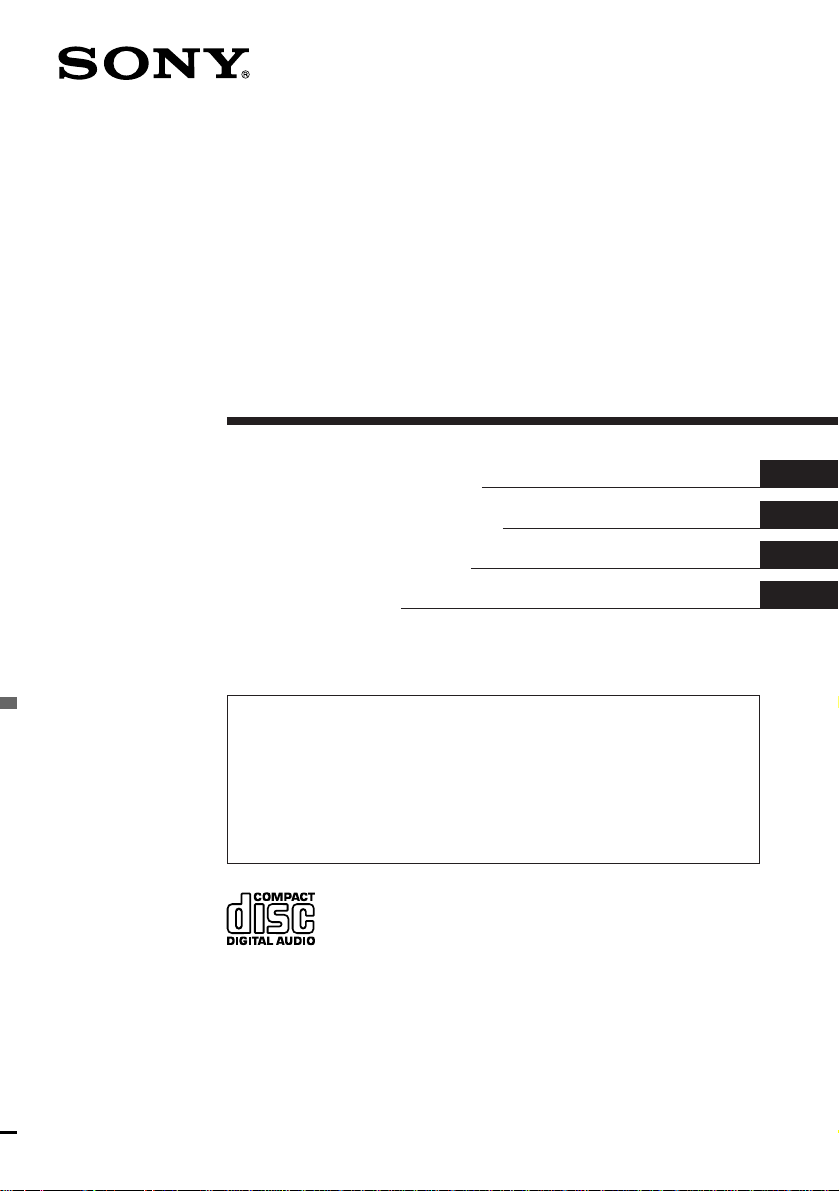
FM/MW/LW
Compact Disc
Player
3-861-881-11 (1)
Operating Instructions
Manual de instrucciones
Manual de instruções
Bruksanvisning
For installation and connections, see the supplied installation/connections
manual.
Para obtener información sobre la instalación y las conexiones, consulte el manual
de instalación/conexiones suministrado.
Para a instalação e as ligações, consulte o manual de instalação/ligações
fornecido.
Vi hänvisar till det medföljande häftet angående montering/anslutningar.
CDX-C580R
CDX-C580RW
EN
ES
P
S
CDX-C570R
1998 by Sony Corporation
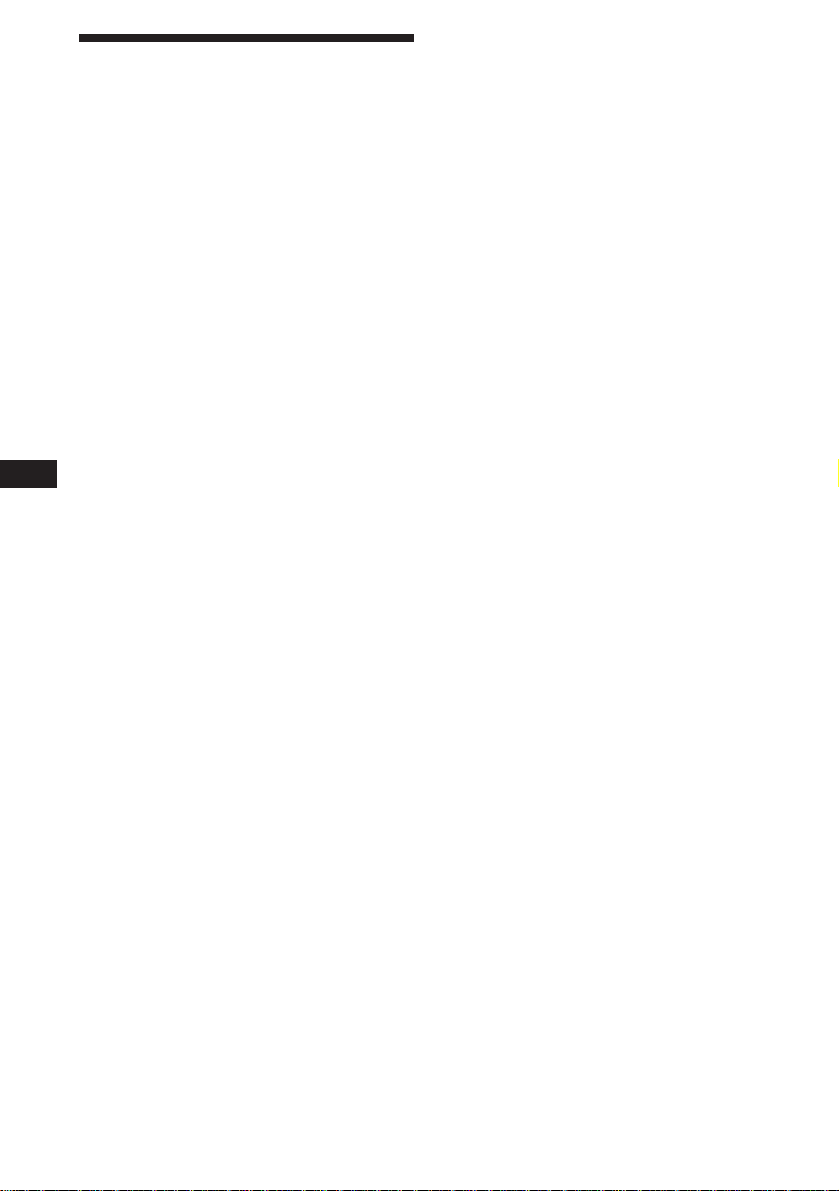
Welcome !
Thank you for purchasing the Sony Compact
Disc Player. This unit lets you enjoy a variety
of features by using either an optional rotary
commander (RM-X4S) or a wireless remote
(RM-X47).
In addition to the CD playback and radio
operations, you can expand your system by
connecting an optional CD/MD unit*1.
If you operate this unit or connect an optional
CD unit with the CD TEXT function, the CD
TEXT information will appear in the display
when you play back a CD TEXT disc*2.
*1You can connect to a CD changer, an MD
changer, a CD player, an MD player.
2
A CD TEXT disc is an audio CD that includes
*
information such as the disc name, artist name
and track names.
This information is recorded on the disc.
EN
2
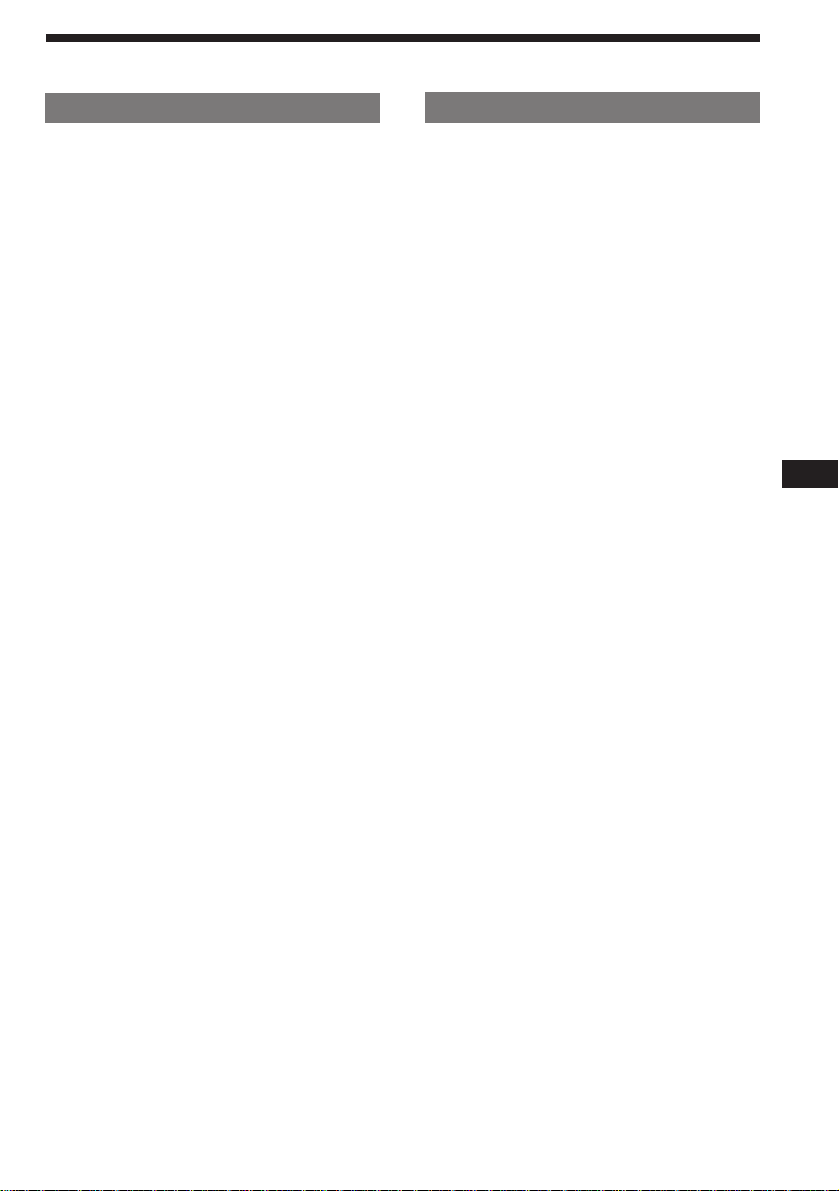
Table of Contents
This Unit Only With Optional Equipment
Location of controls ................................................. 4
Getting Started
Resetting the unit ................................................ 6
Detaching the front panel .................................. 6
Setting the clock .................................................. 7
CD Player
Listening to a CD ................................................ 7
Playing a CD in various modes ........................ 9
Radio
Memorising stations automatically
— Best Tuning Memory (BTM) ................. 10
Memorising only the desired stations............ 10
Receiving the memorised stations .................. 11
RDS
Overview of the RDS function ........................ 12
Displaying the station name ............................ 12
Re-tuning the same programme automatically
— Alternative Frequencies (AF) ................ 12
Listening to traffic announcements ................ 13
Presetting the RDS stations with
the AF and TA data ..................................... 14
Locating a station by programme type .......... 15
Setting the clock automatically ....................... 16
Other Functions
Using the rotary commander .......................... 16
Adjusting the sound characteristics ............... 18
Attenuating the sound ..................................... 18
Changing the sound and display settings ..... 18
CD/MD Unit
Playing a CD or MD ......................................... 19
Scanning the tracks
— Intro Scan ................................................. 21
Playing tracks repeatedly
— Repeat Play .............................................. 21
Playing tracks in random order
— Shuffle Play .............................................. 21
Labeling a CD
— Disc Memo ............................................... 22
Locating a disc by name
— List-up ...................................................... 23
Selecting specific tracks for playback
— Bank .......................................................... 24
Additional Information
Precautions ......................................................... 25
Maintenance ....................................................... 26
Dismounting the unit ....................................... 26
Attaching the label to the rotary
commander ................................................... 27
Specifications ..................................................... 28
Troubleshooting guide ..................................... 29
EN
3
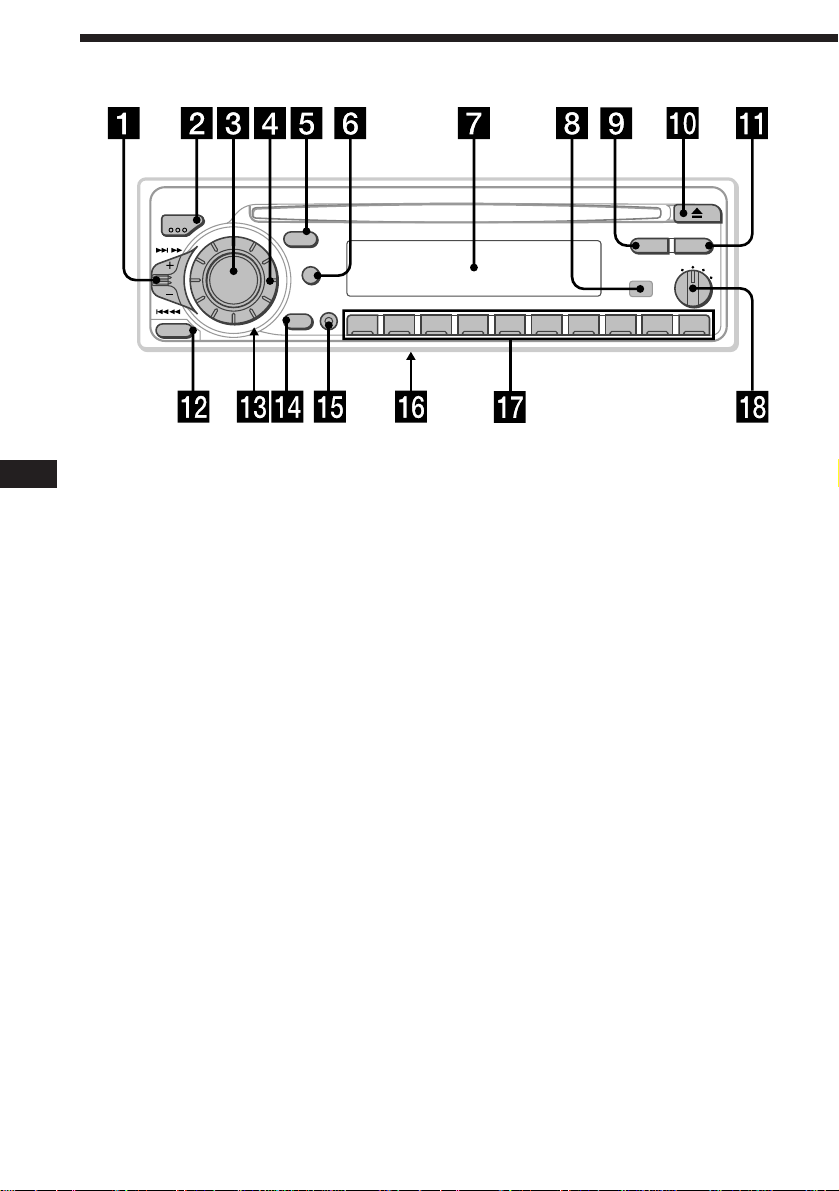
Location of controls
MODE
SEEK/AMS
RELEASE
Refer to the pages for details.
EN
SOURCE
SOUND
OFF
1 SEEK/AMS (seek/Automatic Music
Sensor/manual search) control 8, 10, 11,
13, 15, 20, 24
2 MODE (band/unit select) button
10, 11, 19, 23
3 SOURCE (source select) button 7, 10, 11,
19, 23
4 Dial (volume/bass/treble/left-right/
front-rear) 7, 18, 22, 23
5 SOUND button 18
6 DSPL (display mode change) button
8, 11, 12, 19, 20, 22, 23
7 Display window
8 Receptor for the optional wireless
remote
9 PTY/LIST button
Disc Memo 22, 23
List-up 23
RDS Programme 15
!º 6 (eject) button 7
DSPL
LIST
PTY
AF/TA
1
OFF
D
SHIFT
2 3 4 5 6 7 8 9110
CDX-C580R/-C580RW/-C570R
D - BASS
2
3
!¡ AF/TA button 12, 13, 14
!™ RELEASE (front panel release) button
6, 26
!£ Reset button (located on the front side
of the unit behind by the front panel) 6
!¢ OFF button 6, 7
!∞ SHIFT button
PLAY MODE 9, 10, 11, 13, 14, 21, 24
REP 9, 21
SET UP 7, 8, 16, 18, 20
SHUF 9, 21
!§ POWER SELECT switch (located on the
bottom of the unit)
See “POWER SELECT Switch” in the
Installation/Connections manual.
!¶ During radio reception:
Number buttons 10, 11, 13, 14
During CD/MD playback:
Direct disc selection buttons 20
!• D-BASS dial 19
4
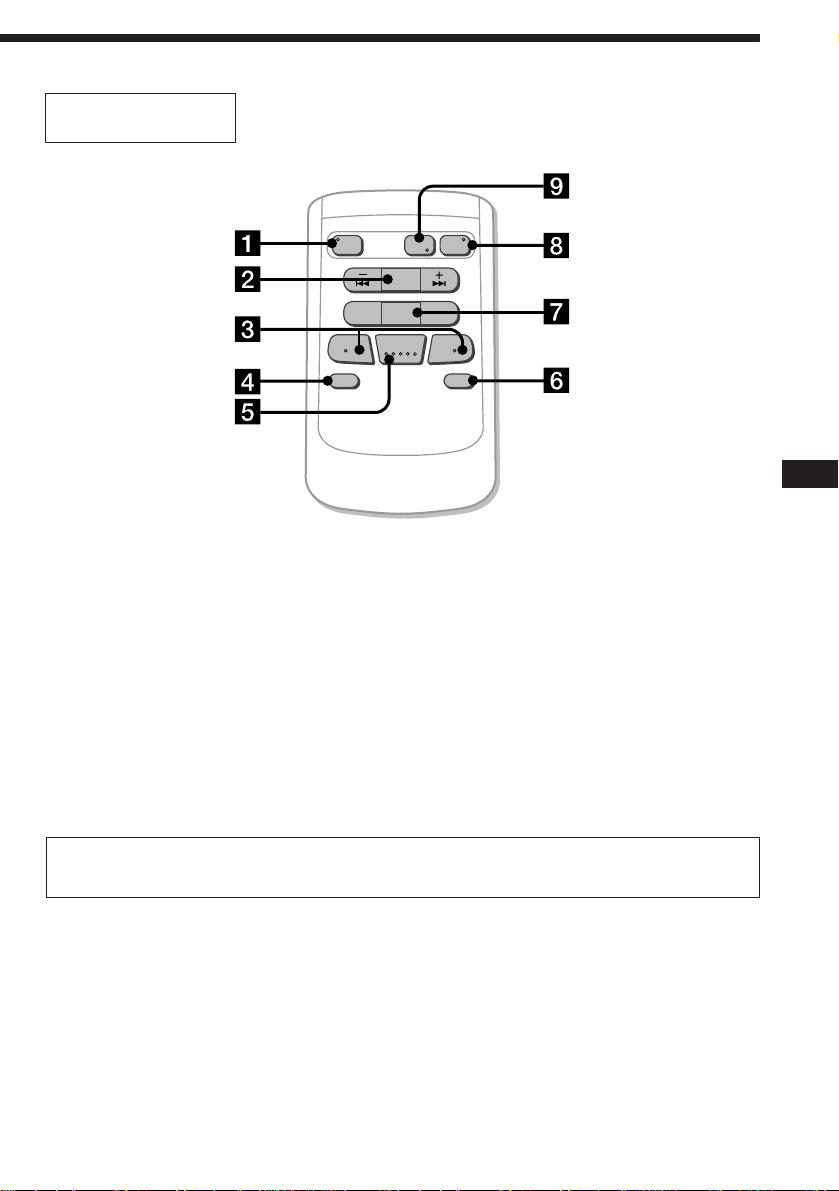
Optional wireless
remote (RM-X47)
The buttons of the wireless remote
work the same functions as those on
this unit.
1 OFF button
2 SEEK/AMS button
3 (–) (+) buttons
4 ATT button
5 SOUND button
SOURCE
REW
–
SEEK
AMS
PRESET
DISC
SOUND
SEL
MODE
DIR
+
FF
OFF
–
ATT DSPL
6 DSPL button
7 PRESET/DISC button
8 SOURCE button
9 MODE/DIR button
+
EN
You cannot do manual search and manual
tuning with the remote.
Functions as (MODE) on this unit.
When the POWER SELECT switch is set to the B position, the unit cannot be operated with the
wireless remote unless (SOURCE) on the unit is pressed or a CD is inserted to activate the unit
first.
5
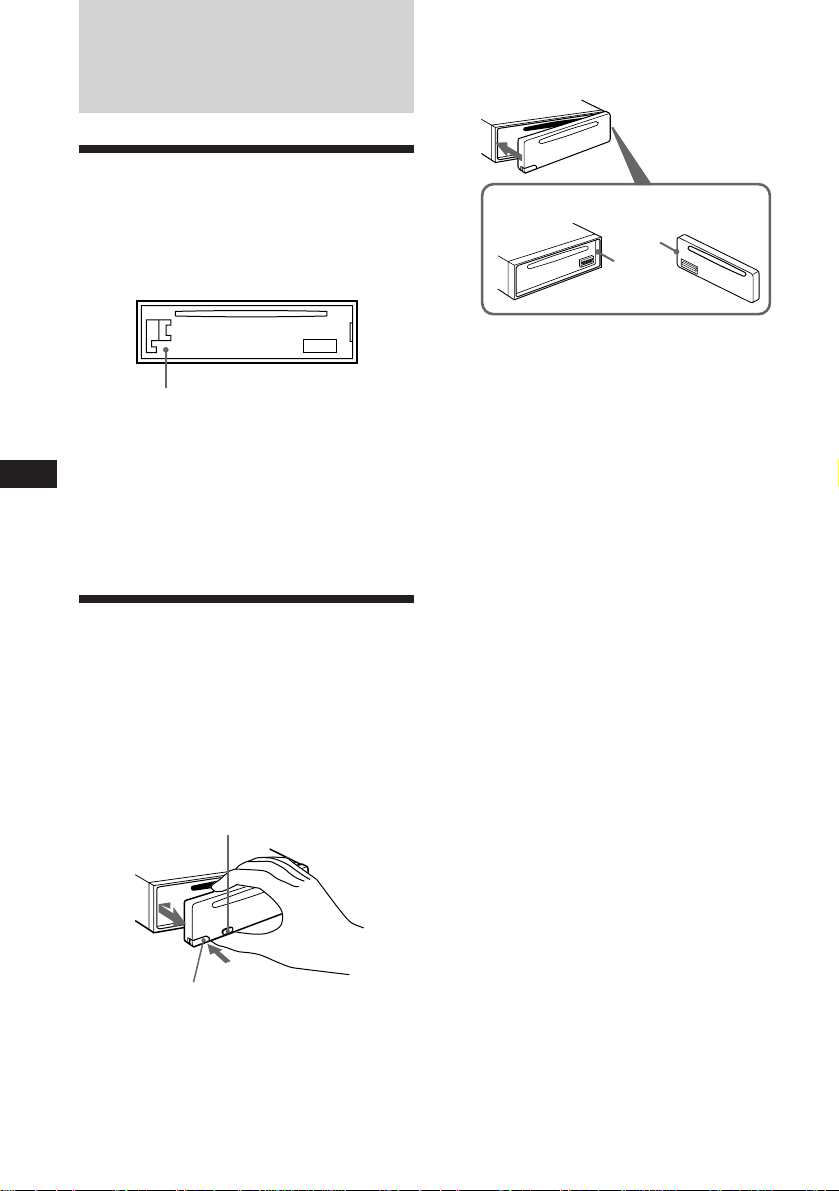
Getting Started
Resetting the unit
Before operating the unit for the first time or
after replacing the car battery, you must reset
the unit.
Press the reset button with a pointed object,
such as a ballpoint pen.
Reset button
Notes
• Pressing the reset button will erase the clock and
some memorized functions.
• When you connect the power supply cord to the
EN
unit or reset the unit, wait for about 10 seconds
before you insert a disc. If you insert a disc within
these 10 seconds, the unit will not be reset, and
you will have to press the reset button again.
Detaching the front panel
You can detach the front panel of this unit to
prevent the unit from being stolen.
1 Press (OFF).
2 Press (RELEASE) to open up the front
panel. Then slide the front panel a little
to the left, and pull it off towards you.
(OFF)
Attaching the front panel
Align part A of the front panel to part B of
the unit as illustrated, and push until it clicks.
A
B
Notes
• Be sure not to attach the front panel upside
down.
• Do not press the front panel hard against the
unit when attaching it. Press it lightly against the
unit.
• Do not press hard or put excessive pressure on
the display windows of the front panel.
• Do not expose the front panel to direct sunlight,
heat sources such as hot air ducts, and do not
leave it in a humid place. Never leave it on the
dashboard of a car parked in direct sunlight
where there may be a considerable rise in
temperature.
Caution alarm
If you turn the ignition key switch to the OFF
position without removing the front panel, the
caution alarm will beep for a few seconds
(only when the POWER SELECT switch is set
to the A position).
If you connect an optional power amplifier and
do not use the built-in amplifier, the beep tone
will be disabled.
(RELEASE)
Notes
• Be sure not to drop the panel when detaching it
from the unit.
• If you press (RELEASE) to detach the panel while
the unit is still on, the unit will turn off
automatically to prevent the speakers from
being damaged.
• When you carry the front panel with you, put it
in the supplied front panel case.
6
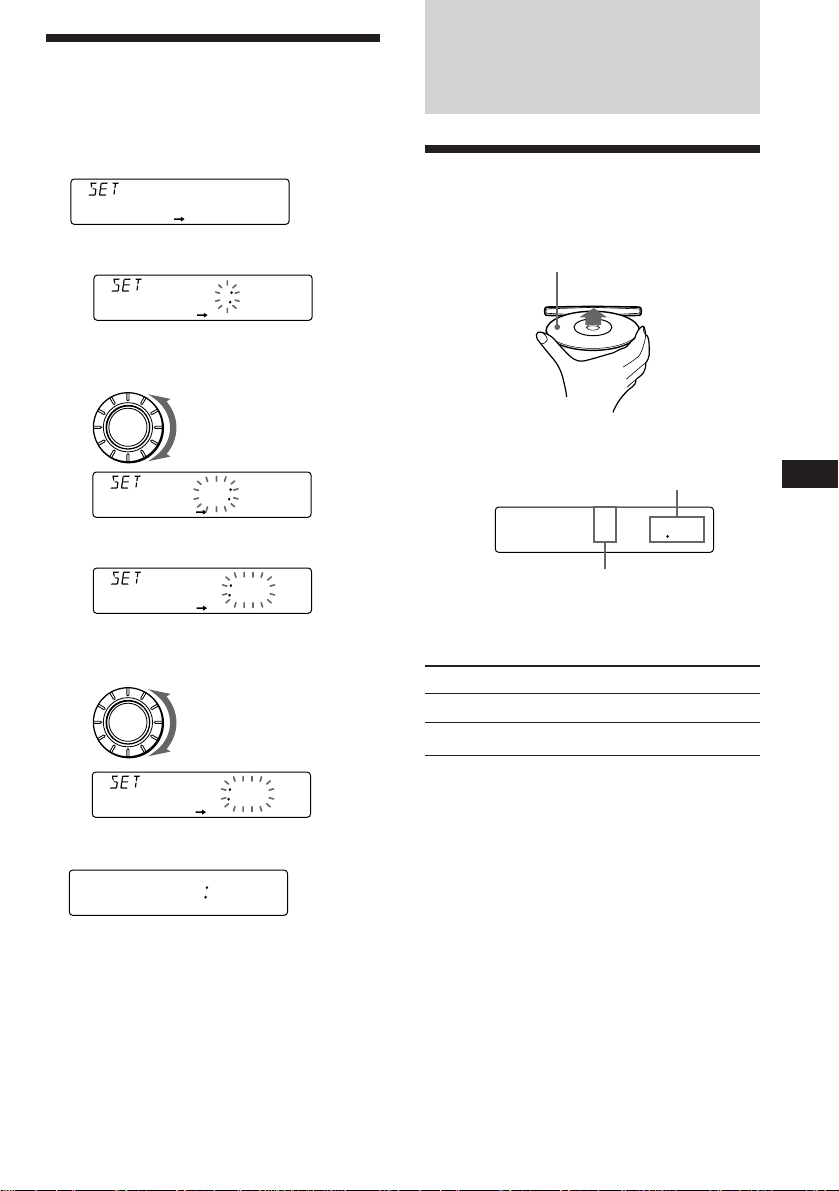
Setting the clock
5 215
TRACK
CD
The clock uses a 24-hour digital indication.
Example: Set the clock to 10:08
1 Press (SHIFT), then press (2) (SET UP).
CLOCK
SETUP
1 Press (4) (n).
1OO
SETUP
The hour digit flashes.
2 Set the hour.
CD Player
Listening to a CD
Simply insert the CD.
Playback starts automatically.
Labelled side up
SOURCE
3 Press (4) (n).
The minute digits flash.
4 Set the minute.
SOURCE
to go backward
to go forward
1OOO
SETUP
1OOO
SETUP
to go backward
to go forward
1OO8
SETUP
2 Press (SHIFT).
1OO8
SETUP
The clock starts.
3 Press (SHIFT).
After the mode setting is complete, the
display goes back to normal playback
mode.
If a CD is already inserted, press (SOURCE)
repeatedly until “CD” appears.
Elapsed playing time
Track number
Note
To play back an 8 cm CD, use the optional Sony
compact disc single adapter (CSA-8).
To Press
Stop playback 6 or (OFF)
Eject the CD 6
EN
Getting Started/CD Player
Note
If the POWER SELECT switch on the bottom of the
unit is set to the B position, turn the power on
first, then set the clock.
7
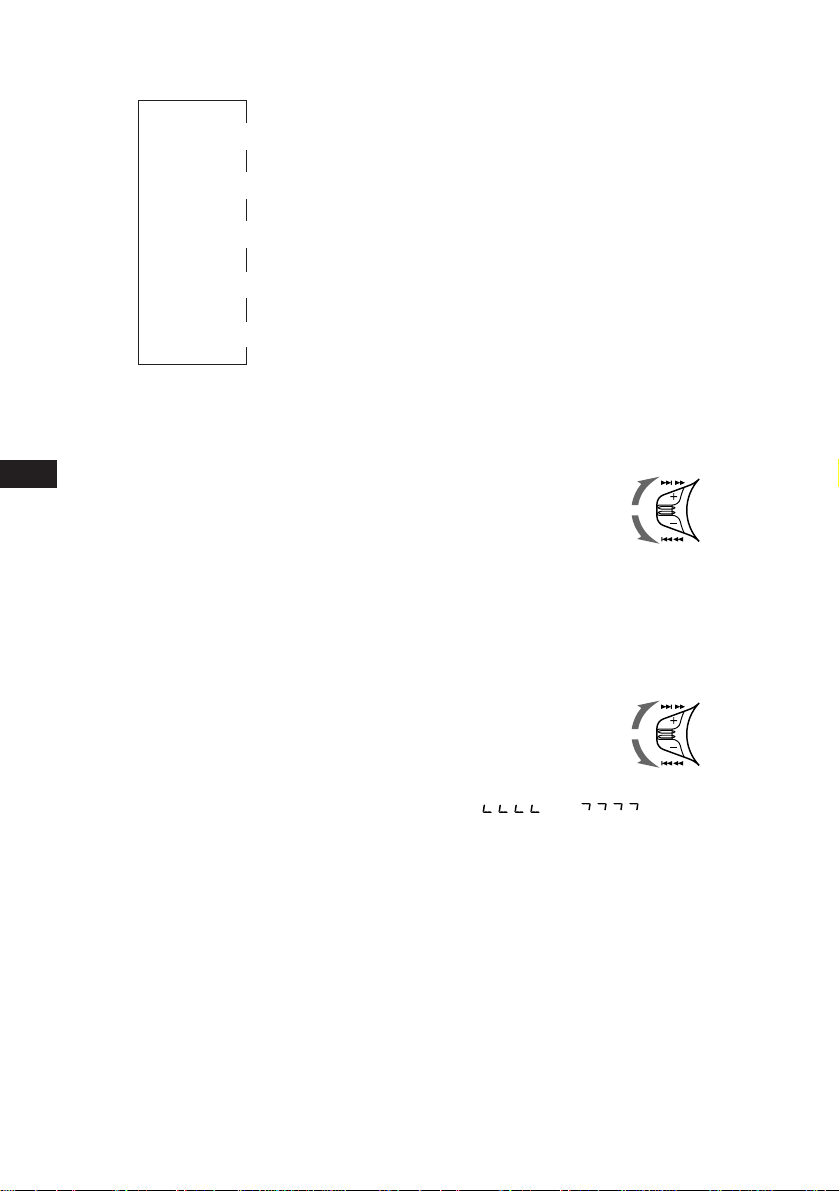
Changing the displayed item
Each time you press (DSPL), the item changes
as follows:
Elapsed playback time
Disc name*
$
$
1
/Artist name*
$
Track name*
MOTION DISPLAY*
1
$
Clock
$
2
3
1 During playback, press (SHIFT).
2 Press (2) (SET UP) repeatedly until
“A.SCRL” appears.
3 Press (4) (n) to select “A.SCRL-ON.”
4 Press (SHIFT)
To cancel Auto Scroll, select “A.SCRL-OFF” in
step 2 above.
Note
For some CD TEXT discs with an unusually large
number of characters:
— Some of the characters are not displayed.
— Auto Scroll does not work.
*1If you inserted a non-CD TEXT disc, “NO NAME“
appears in the display.
2
If you play a CD TEXT disc, the artist name
*
appears in the display after the disc name. (Only
for CD TEXT discs with the artist name.)
3
All the items above are scrolled in the display
*
EN
one by one in order.
You can label CD and CD TEXT discs with a
personalized name using the disc memo
function, refer to “Labeling a CD” (page 22).
However, if you use personalized labels, they
will always take priority over the original CD
TEXT information when such information is
displayed.
Tip
If the name of the CD TEXT disc is too long, you
can scroll it across the display by pressing (SHIFT),
then (1) (N).
Automatically scrolling a disc name
— Auto Scroll
If the disc name/artist name or track name on
a CD TEXT disc exceeds 10 characters and the
Auto Scroll function is on, the following
automatically scrolls on the display:
• The disc name appears when the disc has
changed (if the disc name is selected).
• The track name appears when the track has
changed (if the track name is selected).
If you press (DSPL) to change the display
item, the disc or track name of the CD TEXT
disc is scrolled automatically whether you set
the function on or off.
Locating a specific track
— Automatic Music Sensor (AMS)
During playback, push the SEEK/AMS
control up or down momentarily.
To locate succeeding
tracks
To locate preceding
tracks
SEEK/AMS
Locating a specific point in a track
— Manual Search
During playback, push the SEEK/AMS
control up or down and hold. Release
the button when you have found the
desired point.
To search forward
To search backward
Note
If “
display, that means you have reached the
beginning or the end of the disc and you cannot
go any further.
” or “ ” appears in the
SEEK/AMS
8
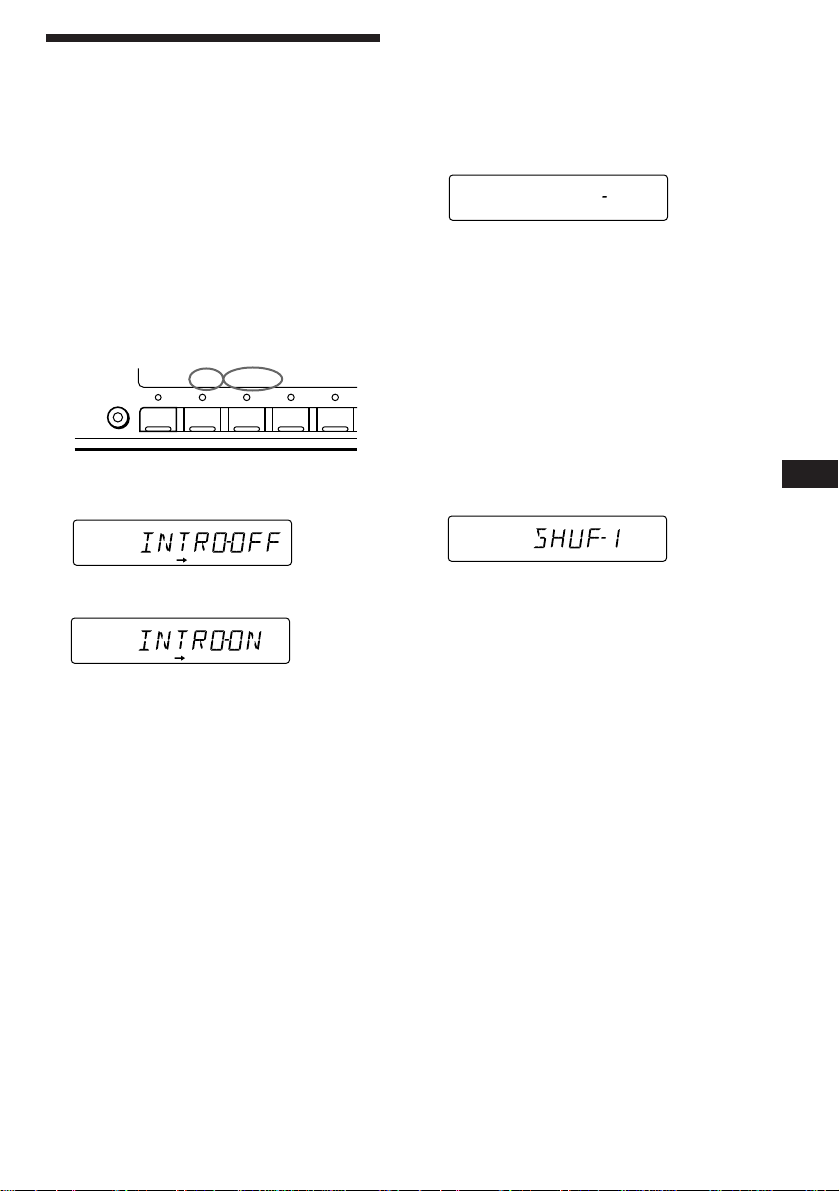
SETUP PLAYMODE
REP SHUF
REP1
REP1
CD
SETUP PLAYMODE
REP SHUF
1SHUF
CD
Playing a CD in various
modes
You can play CDs in various modes:
•INTRO (Intro Scan) lets you play the first 10
seconds of all the tracks.
•REP (Repeat Play) repeats the current track.
•SHUF (Shuffle Play) plays all the tracks in
random order.
Searching for the desired track
— Intro scan
1 Press (SHIFT).
Every time you press (SHIFT), only the
items you can select light up.
SETUP PLAYMODE
SHIFT
2 3 4 51
Playing tracks repeatedly
— Repeat Play
1 During playback, press (SHIFT).
2 Press (6) (REP) repeatedly until ”REP-1“
appears.
Repeat Play starts.
3 Press (SHIFT).
To go back to normal playback mode, select
“REP-OFF” in step 2 above.
Playing tracks in random order
— Shuffle Play
1 During playback, press (SHIFT).
2 Press (3) (PLAY MODE) repeatedly until
“INTRO” appears.
CD
PLAYMODE
3 Press (4) (n) to select “INTRO-ON.”
CD
PLAYMODE
Intro Scan starts.
4 Press (SHIFT).
To go back to normal playback mode, select
“INTRO-OFF” in step 3 above.
2 Press (7) (SHUF) repeatedly until ”SHUF-
1“ appears.
Shuffle Play starts.
3 Press (SHIFT).
To go back to normal playback mode, select
“SHUF-OFF” in step 2 above.
EN
CD Player
9
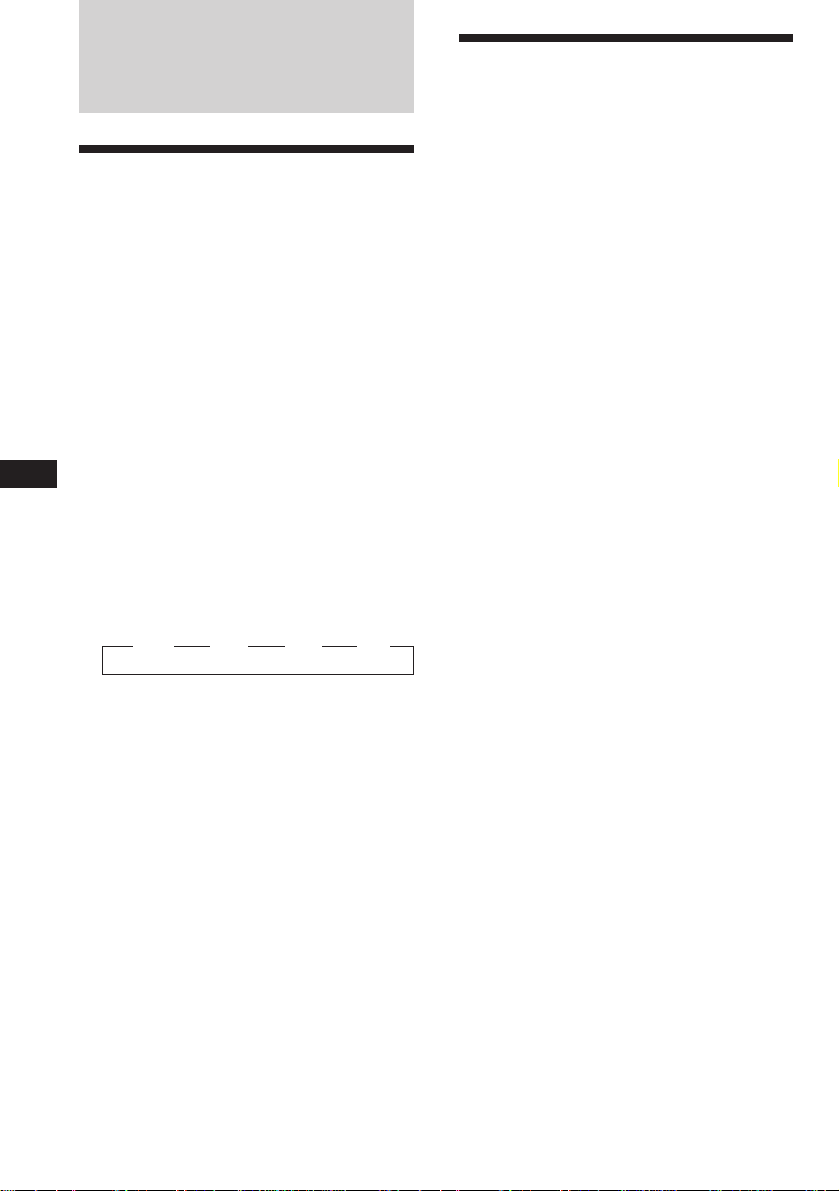
Radio
Memorising stations
automatically
— Best Tuning Memory (BTM)
The unit selects the stations with the strongest
signals and memorises them in the order of
their frequencies. You can store up to 10
stations on each band (FM1, FM2, MW and
LW).
Caution
When tuning in stations while driving, use
Best Tuning Memory to prevent accidents.
1 Press (SOURCE) repeatedly to select the
EN
tuner.
Each time you press (SOURCE), the source
changes as follows:
CD ˜ TUNER
2 Press (MODE) repeatedly to select the
band.
Each time you press (MODE), the band
changes as follows:
z FM1 z FM2 z MW z LW
Memorising only the
desired stations
You can store up to 10 stations on each band
(20 for FM1 and FM2, 10 for each MW and
LW) in the order of your choice.
1 Press (SOURCE) repeatedly to select the
tuner.
2 Press (MODE) repeatedly to select the
band (FM1, FM2, MW or LW).
3 Push the SEEK/AMS control up or down
to tune in the station you want to store
on the number button.
4 Keep the desired number button ((1) to
(10)) pressed for two seconds until
“MEM” appears.
The number button indication appears in
the display.
Note
If you try to store another station on the same
number button, the previously stored station will
be erased.
3 Press (SHIFT), then press (3) (PLAY
MODE) repeatedly until “B.T.M” appears.
4 Press (4) (n).
The unit stores stations in the order of their
frequencies on the number buttons.
A beep sound and the setting is stored.
5 Press (SHIFT).
Notes
• The unit does not store stations with weak
signals. If only a few stations are received, some
number buttons will retain heir former setting.
• When a number is indicated in the display, the
unit starts storing stations from the one currently
displayed.
10
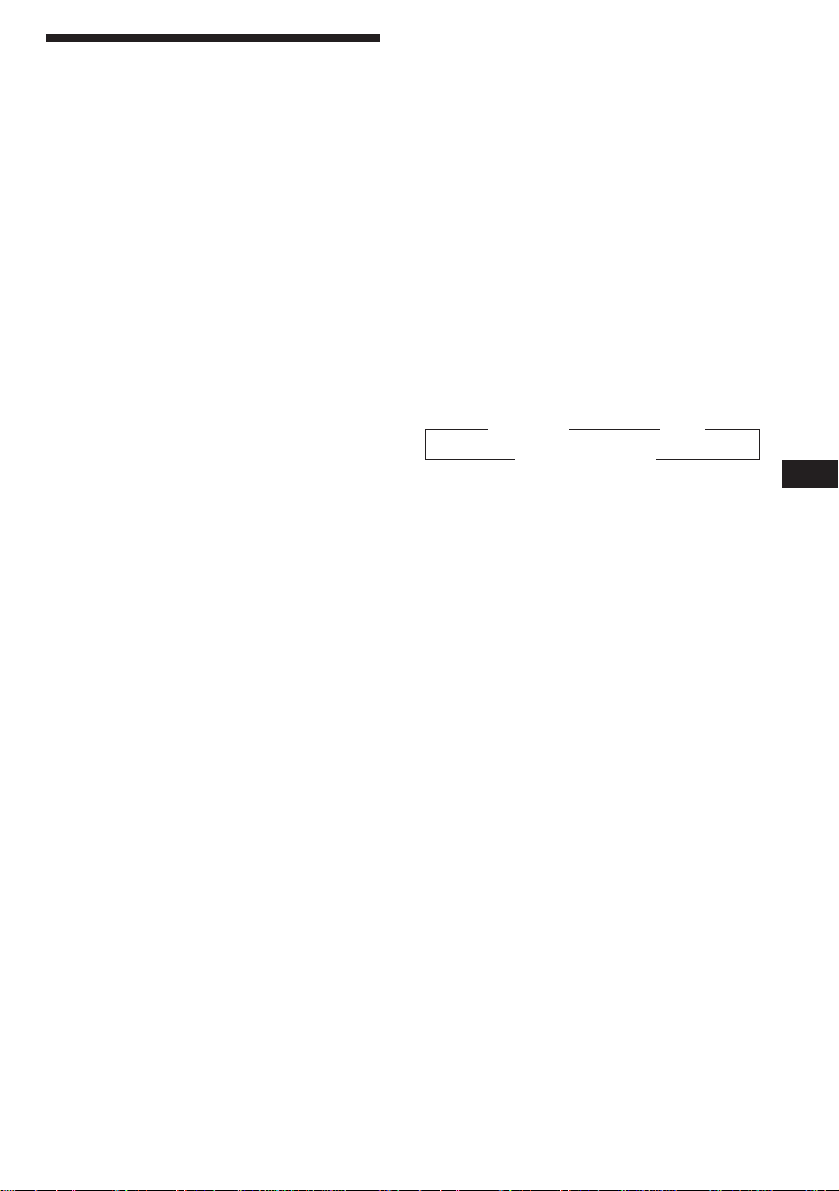
Receiving the memorised
stations
1 Press (SOURCE) repeatedly to select the
tuner.
2 Press (MODE) repeatedly to select the
band (FM1, FM2, MW or LW).
If FM stereo reception is poor
— Monaural Mode
1 Press (SHIFT), then press (3) (PLAY
MODE) repeatedly until “MONO”
appears.
2 Press (4) (n) repeatedly until “MONO-
ON“ appears.
The sound improves, but becomes
monaural (“ST” disappears).
3 Press the number button ((1) to (10))
momentarily where the desired station is
stored.
If you cannot tune in a preset
station
Push the SEEK/AMS control up or down
momentarily to search for the station
(automatic tuning).
Scanning stops when the unit receives a
station. Push the SEEK/AMS control up or
down repeatedly until the desired station is
received.
Note
If the automatic tuning stops too frequently, press
(SHIFT), then press (3) (PLAY MODE) repeatedly
until “LOCAL” (local seek mode) is displayed. Then
press (4) (n) to select “LOCAL-ON.” Press (SHIFT).
Only the stations with relatively strong signals will
be tuned in.
Tip
If you know the frequency of the station you want
to listen to, push the SEEK/AMS control up or
down and hold until the desired frequency
appears (manual tuning).
3 Press (SHIFT).
To go back to normal mode, select “MONOOFF” in step 2 above.
Changing the displayed items
Each time you press (DSPL), the item changes
as follows:
z Frequency z Clock
MOTION DISPLAY* Z
* All the items above are scrolled in the display
one by one in order.
EN
Radio
11
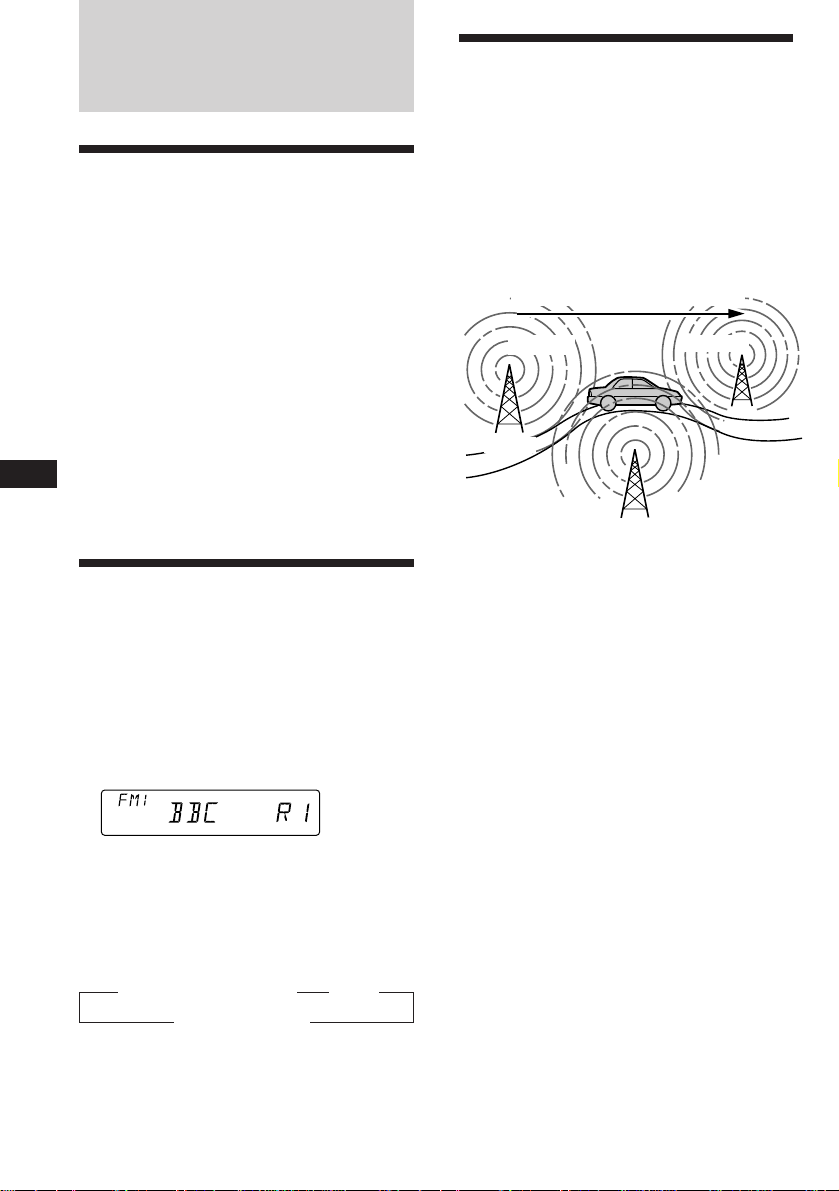
RDS
Overview of the RDS
function
Radio Data System (RDS) is a broadcasting
service that allows FM stations to send
additional digital information along with the
regular radio programme signal. Your car
stereo offers you a variety of services. Here are
just a few: re-tuning the same programme
automatically, listening to traffic
announcements and locating a station by
programme type.
Notes
• Depending on the country or region, not all of
the RDS functions are available.
• RDS may not work properly if the signal strength
EN
is weak or if the station you are tuned to is not
transmitting RDS data.
Re-tuning the same
programme automatically
— Alternative Frequencies (AF)
The Alternative Frequencies (AF) function
automatically selects and re-tunes the station
with the strongest signal in a network. By
using this function, you can continuously
listen to the same programme during a longdistance drive without having to re-tune the
station manually.
Frequencies change automatically.
98.5MHz
Station
1 Select an FM station (page 10).
96.0MHz
102.5MHz
Displaying the station
name
The name of the current station lights up in the
display.
Select an FM station (page 10).
When you tune in an FM station that
transmits RDS data, the station name
appears in the display.
Note
The “*” indication means that an RDS station is
being received.
Changing the displayed item
Each time you press (DSPL), the item changes
as follows:
z Frequency (Station Name) z Clock
MOTION DISPLAY* Z
* All the items above are scrolled in the display
one by one in order.
Note
“NO NAME” appears if the received station does
not transmit RDS data.
12
2 Press (AF/TA) repeatedly until “AF-ON”
appears.
The unit starts searching for an alternative
station with a stronger signal in the same
network.
Note
When there is no alternative station in the area
and you do not need to search for an alternative
station, turn the AF function off by pressing
(AF/TA) repeatedly until “AF.TA-OFF” appears.
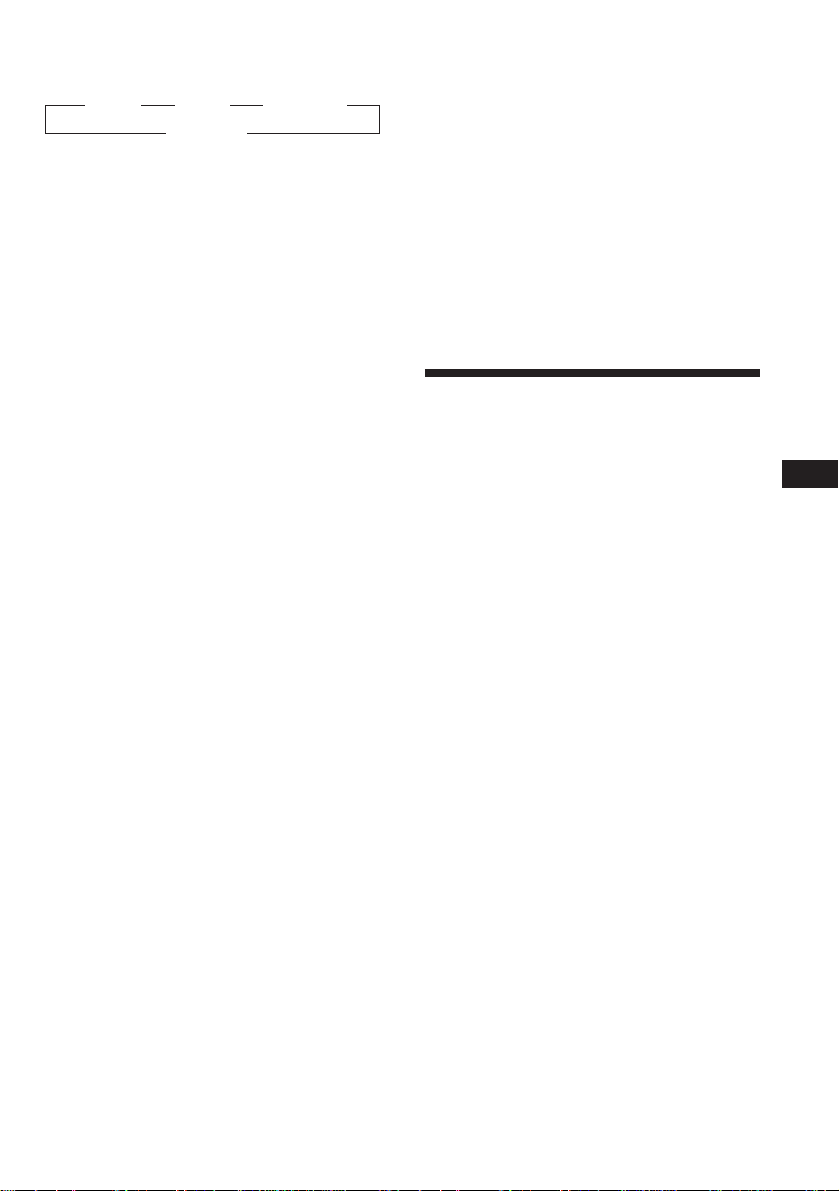
Changing the displayed item
Each time you press (AF/TA), the item changes
as follows:
” AF-ON ” TA-ON ” AF.TA-ON*
AF.TA-OFF “
Local link function (United
Kingdom only)
The Local Link function lets you select other
local stations in the area, even though they are
not stored on your number buttons.
* Select this to turn on both the AF and TA
functions.
Notes
• “NO AF” and the station name flash alternately,
if the unit cannot find an alternative station in
the network.
• If the station name starts flashing after selecting
a station with the AF function on, this indicates
that no alternative frequency is available. Push
the SEEK/AMS control up or down while the
station name is flashing (within eight seconds).
The unit starts searching for another frequency
with the same PI (Programme Identification) data
(“PI SEEK” appears and no sound is heard). If the
unit cannot find another frequency, “NO PI”
appears, and the unit returns to the originally
selected frequency.
Listening to a regional programme
The “REG-ON” (regional on) function lets you
stay tuned to a regional programme without
being switched to another regional station.
(Note that you must turn the AF function on.)
The unit is factory preset to “REG-ON,” but if
you want to turn off the function, do the
following.
1 Press (SHIFT), then press (3) (PLAY
MODE) repeatedly until “REG” appears.
2 Press (4) (n) repeatedly until “REG-OFF”
appears.
3 Press (SHIFT).
Note that selecting “REG-OFF” might cause
the unit to switch to another regional
station within the same network.
To go back to regional on, select “REG-ON” in
step 2 above.
Note
This function does not work in the United
Kingdom and in some other areas.
1 Press a number button that has a local
station stored on it.
2 Within five seconds, press the number
button of the local station again.
3 Repeat this procedure until the desired
local station is received.
Listening to traffic
announcements
The Traffic Announcement (TA) and Traffic
Programme (TP) data let you automatically
tune in an FM station is broadcasting traffic
announcements even though you are listening
to other programme sources.
Press (AF/TA) repeatedly until “TA-ON”
or “AF.TA-ON” appears.
The unit starts searching for traffic
information stations. “TP” appears in the
display when the unit finds a station
broadcasting traffic announcements.
When the traffic announcement starts,
“TA” flashes. The flashing stops when the
traffic announcement is over.
Tip
If the traffic announcement starts while you are
listening to another programme source, the unit
automatically switches to the announcement and
goes back to the original source when the
announcement is over.
Notes
• “NO TP” flashes for five seconds if the received
station does not broadcast traffic
announcements. Then, the unit starts searching
for a station that broadcasts traffic
announcements.
• When “EON” appears with “TP” in the display,
the current station makes use of broadcast traffic
announcement of other stations in the same
network.
EN
RDS
13
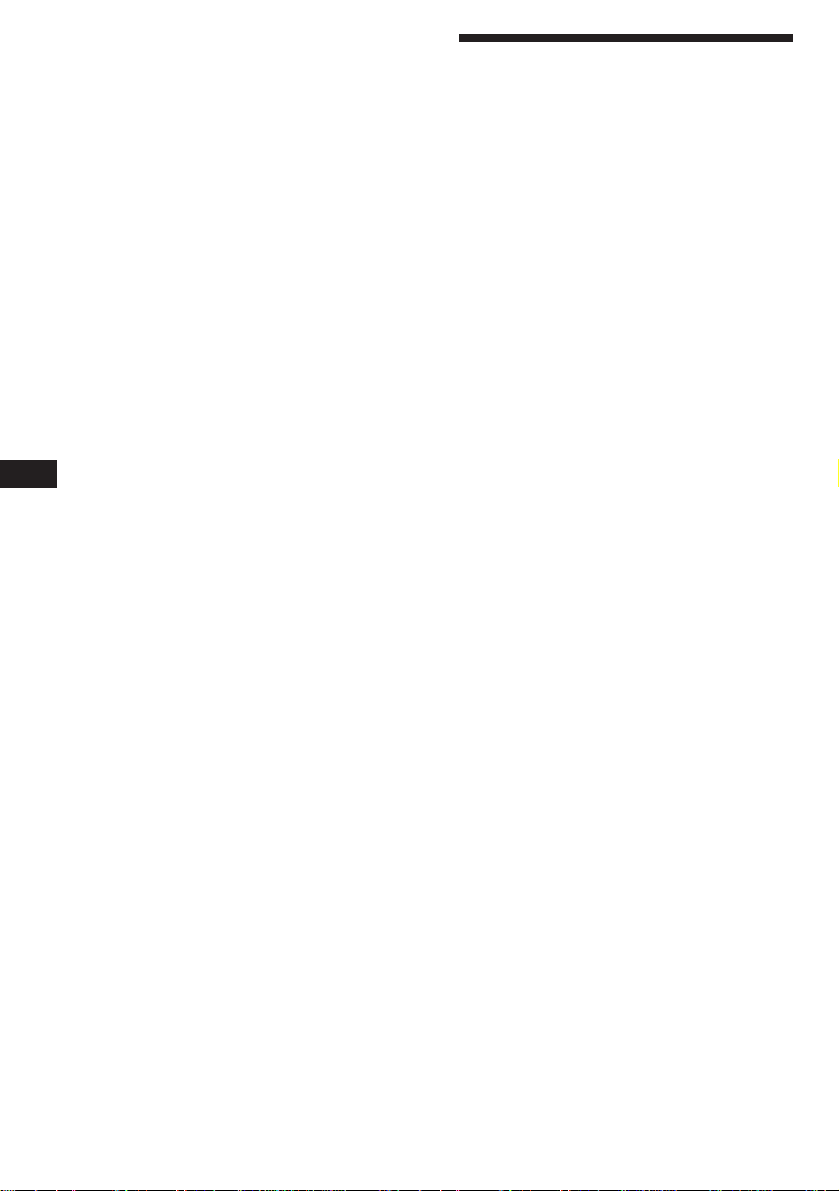
To cancel the current traffic
announcement
Press (AF/TA) momentarily.
To cancel all traffic announcements, turn off
the function by pressing (AF/TA) until
“AF.TA-OFF” appears.
Presetting the volume of traffic
announcements
You can preset the volume level of the traffic
announcements beforehand so you won’t miss
the announcement. When a traffic
announcement starts, the volume will be
automatically adjusted to the preset level.
1 Select the desired volume level.
2 Press (AF/TA) for two seconds.
“TA” appears and the setting is stored.
Receiving emergency
announcements
EN
If an emergency announcement comes in while
you are listening to the radio, the programme
will be automatically switched to the
announcement. If you are listening to a source
other than the radio, the emergency
announcements will be heard if you set AF or
TA to on. The unit will then automatically
switch to these announcements no matter what
you are listening to at the time.
Presetting the RDS
stations with the AF and
TA data
When you preset RDS stations, the unit stores
each station’s data as well as its frequency, so
you don’t have to turn on the AF or TA
function every time you tune in the preset
station. You can select a different setting (AF,
TA, or both) for individual preset stations, or
the same setting for all preset stations.
Presetting the same setting for all
preset stations
1 Select an FM band (page 10).
2 Press (AF/TA) repeatedly to select either
“AF-ON”, “TA-ON” or “AF.TA-ON” (for
both AF and TA functions).
Note that selecting “AF.TA-OFF” stores not
only RDS stations, but also non-RDS
stations.
3 Press (SHIFT), then press (3) (PLAY
MODE) repeatedly until “BTM” appears.
4 Press (4) (n).
5 Press (SHIFT).
14
Presetting different settings for
each preset station
1 Select an FM band, and tune in the
desired station (page 11).
2 Press (AF/TA) repeatedly to select either
“AF-ON”, “TA-ON” or “AF.TA-ON” (for
both AF and TA functions).
3 Press the desired number button until
“MEM” appears.
Repeat from step 1 to preset other stations.
Tip
If you want to change the AF and/or TA setting
after you tuned in the preset station, you can do
so by turning the AF or TA function on or off.
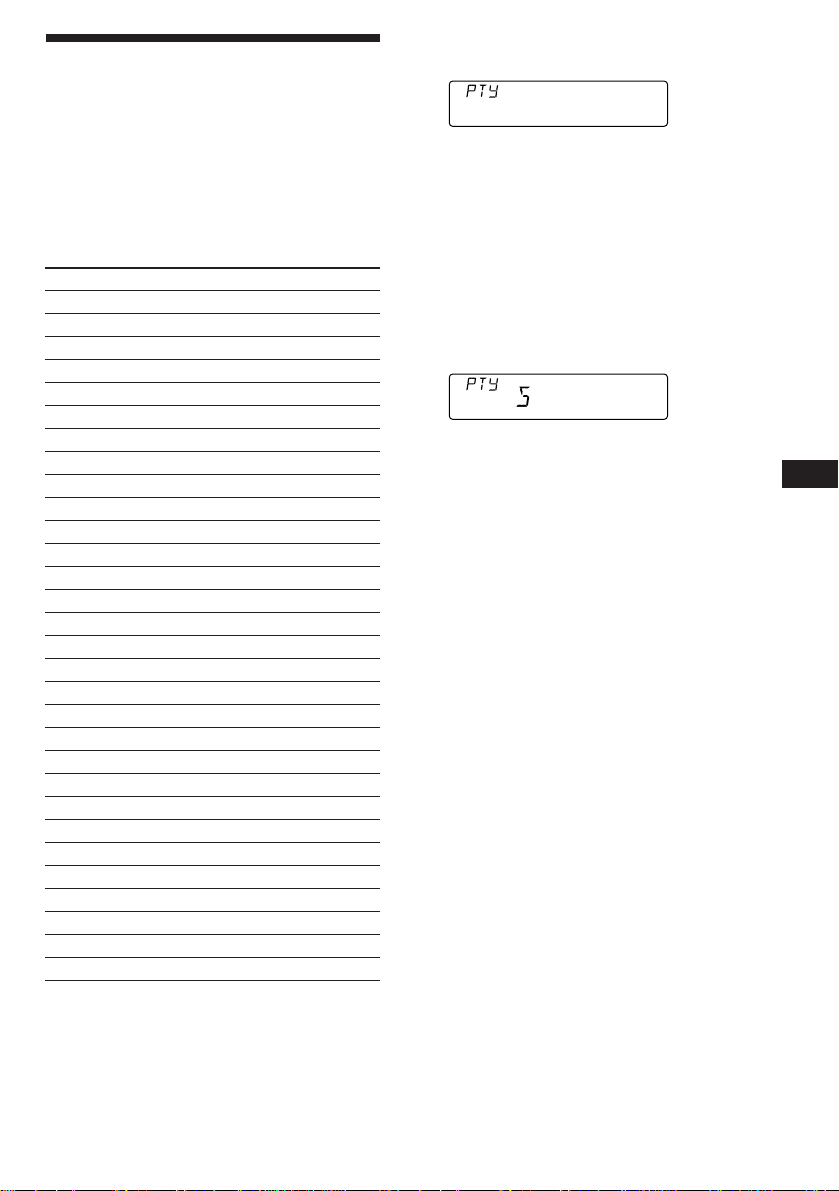
Locating a station by
PORT
INFO
programme type
You can locate the station you want by
selecting one of the programme types shown
below.
Note
If you are in a country or region where EON data is
not transmitted, you can use this function only for
the stations you have tuned in once.
Programme types Display
News NEWS
Current Affairs AFFAIRS
Information INFO
Sports SPORT
Education EDUCATE
Drama DRAMA
Culture CULTURE
Science SCIENCE
Varied VARIED
Popular Music POP M
Rock Music ROCK M
Middle of the Road Music M.O.R. M
Light Classical LIGHT M
Classical CLASSICS
Other Music Type OTHER M
Weather WEATHER
Finance FINANCE
Children’s programmes CHILDREN
Social Affairs SOCIAL A
Religion RELIGION
Phone In PHONE IN
Travel TRAVEL
Leisure LEISURE
Jazz Music JAZZ
Country Music COUNTRY
National Music NATION M
Oldies Music OLDIES
Folk Music FOLK M
Documentary DOCUMENT
Not specified NONE
1 Press (PTY/LIST) during FM reception
until “PTY” appears.
The current programme type name appears
if the station is transmitting the PTY data.
“- - - - -” appears if the received station is
not an RDS station, or if the RDS data has
not been received.
2 Press (PTY/LIST) repeatedly until the
desired programme type appears.
The programme types appear in the order
shown in the above table. Note that you
cannot select “NONE” (Not specified) for
searching.
3 Push the SEEK/AMS control up or down.
The unit starts searching for a station
broadcasting the selected programme type.
When the unit finds the programme, the
programme type appears again for five
seconds.
“NO” and the programme type appear
alternately for five seconds if the unit
cannot find the programme type. It then
returns to the previous station.
EN
RDS
Note
You cannot use this function in some countries
where no PTY (Programme Type selection) data is
available.
15
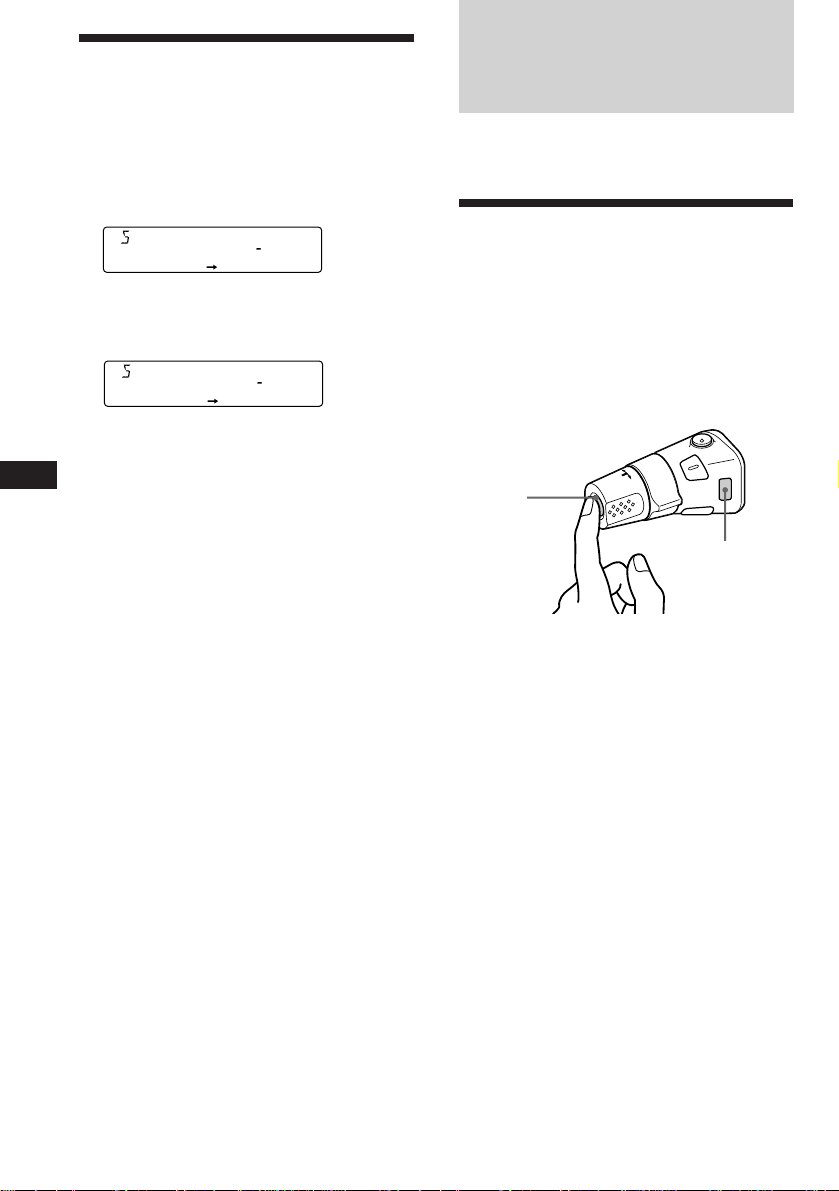
Setting the clock
automatically
The CT (Clock Time) data from the RDS
transmission sets the clock automatically.
1 Press (SHIFT), then press (2) (SET UP)
repeatedly until “CT” appears.
ET
CTOFF
SETUP
2 Press (4) (n) repeatedly until “CT-ON”
appears.
The clock is set.
ET
CTON
CT
SETUP
3 Press (SHIFT) to return to the normal
EN
display.
To cancel the CT function
Select “CT-OFF” in step 2 above.
Notes
• The CT function may not work even though an
RDS station is being received.
• There might be a difference between the time
set by the CT function and the actual time.
Other Functions
You can connect an optional rotary
commander (RM-X4S) with this unit.
Using the rotary
commander
The rotary commander works by pressing
buttons and/or rotating controls.
You can control an optional CD or MD unit
with the rotary commander.
By pressing buttons (the SOURCE
and MODE buttons)
(SOURCE)
(MODE)
Each time you press (SOURCE), the
source changes as follows:
TUNER n CD n MD
16
Pressing (MODE) changes the operation
in the following ways;
• Tuner: FM1 n FM2 n MW n LW
• CD unit: CD1 n CD2 n …
• MD unit: MD1 n MD2 n …
Tip
When the POWER SELECT switch is set to position
B, you can turn on this unit by pressing (SOURCE)
on the rotary commander.
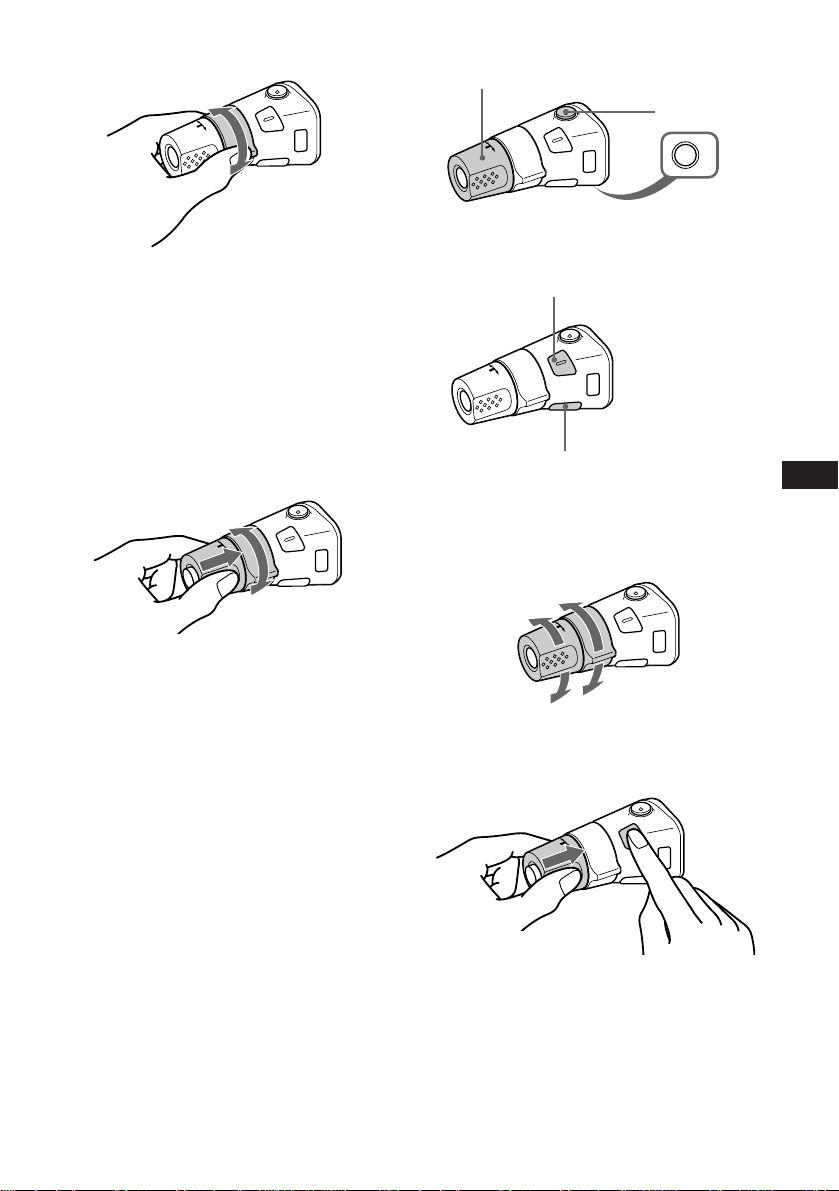
By rotating the control (the SEEK/
AMS control)
Other operations
Rotate the VOL control to
adjust the volume.
Press (ATT) to
attenuate the
sound.
OFF
Press (OFF) to
turn off the
unit.
Rotate the control momentarily and
release it to:
•Locate a specific track on a disc. Rotate
and hold the control until you locate the
specific point in a track, then release it to
start playback.
•Tune in stations automatically. Rotate and
hold the control to tune in a specific
station.
By pushing in and rotating the
control (the PRESET/DISC control)
Push in and rotate the control to:
•Receive the stations memorised on the
number buttons.
•Change the disc.
Press (SOUND) to adjust the
volume and sound menu.
Press (LIST) to:
• Display the memorised names.
• Display the programme type.
Changing the operative direction
The operative direction of controls is factoryset as in the illustration below.
To increase
To decrease
If you need to mount the rotary commander on
the right side of the steering column, you can
reverse the operative direction.
EN
RDS/Other Functions
Press (SOUND) for two seconds while
pushing the VOL control.
Tip
You can control the operative direction of controls
with the unit (page 18).
17

Adjusting the sound
characteristics
You can adjust the bass, treble, balance and
fader.
Each source can store the bass and treble levels
respectively.
1 Select the item you want to adjust by
pressing (SOUND) repeatedly.
VOL (volume) n BAS (bass) n
TRE (treble) n BAL (left-right) n
FAD (front-rear)
2 Adjust the selected item by rotating the
dial.
Adjust within three seconds after selecting
the item. (After three seconds, the dial
functions as the volume control.)
EN
Attenuating the sound
Changing the sound and
display settings
You can set:
•CLOCK (page 7).
•CT (Clock Time) (page 16).
•D.INFO (Dual Information) to display the
clock and the play mode at the same time
(ON) or to display the information
alternately (OFF).
•AMBER/GREEN to change the illumination
colour to amber or green.
•DIM (Dimmer) to change the brightness of
the display.
— Select “ON” to dim the display.
•BEEP to turn on or off the beeps.
•RM (Rotary Commander) to change the
operative direction of the controls of the
rotary commander.
— Select “NORM” to use the rotary remote
as the factory-set position.
— Select “REV” when you mount the rotary
remote on the right side of the steering
column.
•A.SCRL (Auto Scroll) (page 8, 20).
Press (ATT) on the rotary commander or
wireless remote.
“ATT-ON” flashes momentarily.
To restore the previous volume level, press
(ATT) again.
Tip
The unit decreases the volume automatically when
a telephone call comes in (Telephone-ATT
function).
1 Press (SHIFT).
2 Press (2) (SET UP) repeatedly until the
desired item appears.
Each time you press (2) (SET UP), the item
changes as follows:
CLOCK n CT n D.INFO* n AMBER/GREEN n
DIM n BEEP n RM n A.SCRL*
* When you have not tune the station or there
is no CD/MD being played, these items will
not appear.
Note
The displayed item will differ depending on
the source.
3 Press (4) (n) to select the desired
setting (for example: ON or OFF).
4 Press (SHIFT).
After the mode setting is complete, the
display goes back to normal playback
mode.
18
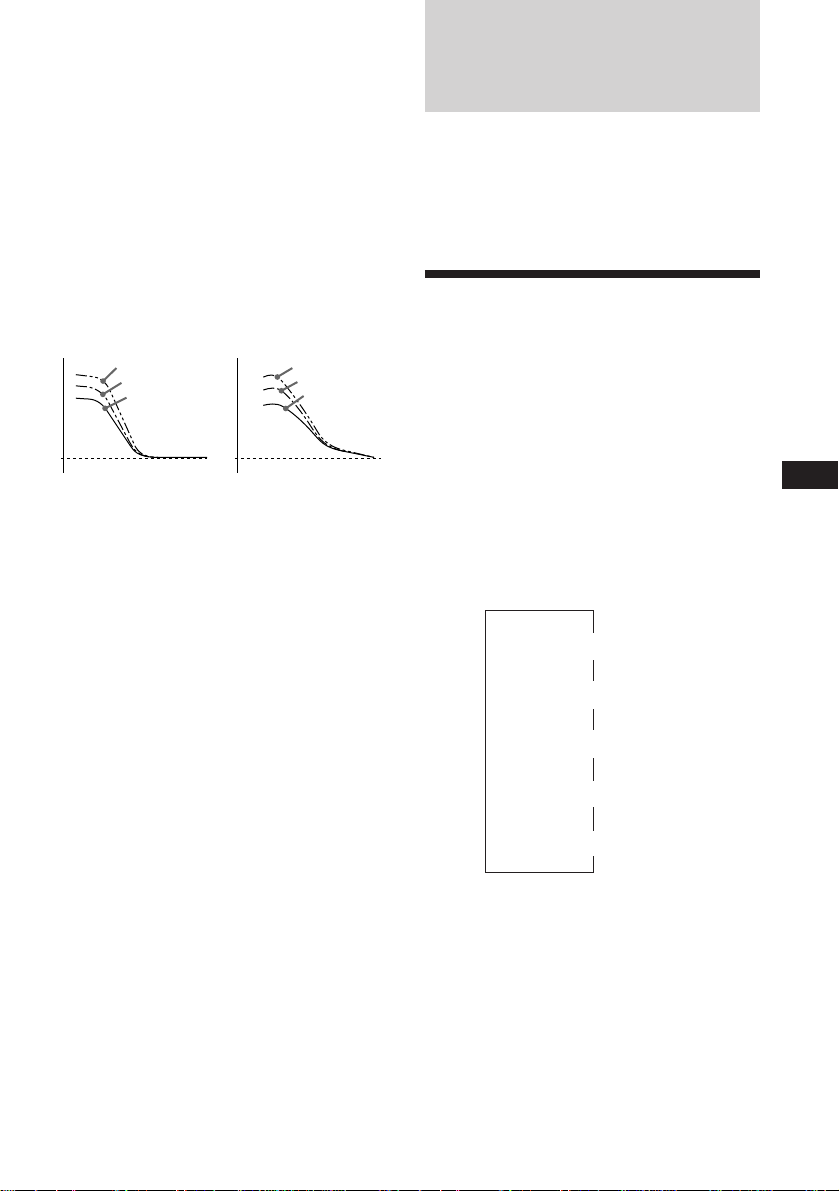
Boosting the bass sound — D.bass
You can enjoy clear and powerful bass sound.
The D-bass function boosts the low frequency
signal with a sharper curve than conventional
bass boost.
You can hear the bass line more clearly even if
the vocal sound is the same volume. You can
emphasize and adjust the bass sound easily
with the D-bass control. This effect is similar to
the one you get when you use an optional
subwoofer system.
Moreover, the Digital D-bass* function creates
even sharper and more powerful bass sound
than Analog D-bass.
* Digital D-bass is available during CD playback.
Digital D-BASS
Level
0dB
D-BASS 3
D-BASS 2
D-BASS 1
Analog D-BASS
Level
0dB
Frequency (Hz)Frequency (Hz)
D-BASS 3
D-BASS 2
D-BASS 1
Adjusting the bass curve
Turn the D-BASS dial to adjust the bass
level (1, 2 or 3).
“D-BASS” appears in the display.
During CD playback, “DIGITAL D-BASS”
appears in the display.
To cancel, turn the dial to the OFF position.
Note
If the bass sound becomes distorted, adjust the Dbass dial or volume control.
With Optional Equipment
CD/MD Unit
You can control up to 7 CD and MD unitswith
this unit.
If you connect an optional CD unit with the
CD TEXT function, the CD TEXT information
will appear in the display when you play back
a CD TEXT disc.
Playing a CD or MD
1 Press (SOURCE) repeatedly to select the
CD or MD.
2 Press (MODE) until the desired unit
appears.
CD/MD playback starts.
When a CD/MD unit is connected, all the
tracks play from the beginning.
Changing the displayed item
Each time you press (DSPL) during CD, CD
TEXT or MD playback, the item changes as
follows:
Elapsed playback time
Disc name*
$
$
1
/Artist name*
$
Track name*
MOTION DISPLAY*
3
$
Clock
$
2
4
EN
Other Functions/CD/MD Unit
*1If you have not labeled the disc or there is no
disc name prerecorded on the MD, “NO NAME”
appears in the display.
2
If you play a CD TEXT disc, the artist name
*
appears in the display after the disc name. (Only
for CD TEXT discs with the artist name.)
3
If the track name of a CD TEXT disc or MD is not
*
prerecorded, “NO NAME” appears in the
display.
4
All the items above are scrolled in the display
*
one by one in order.
19
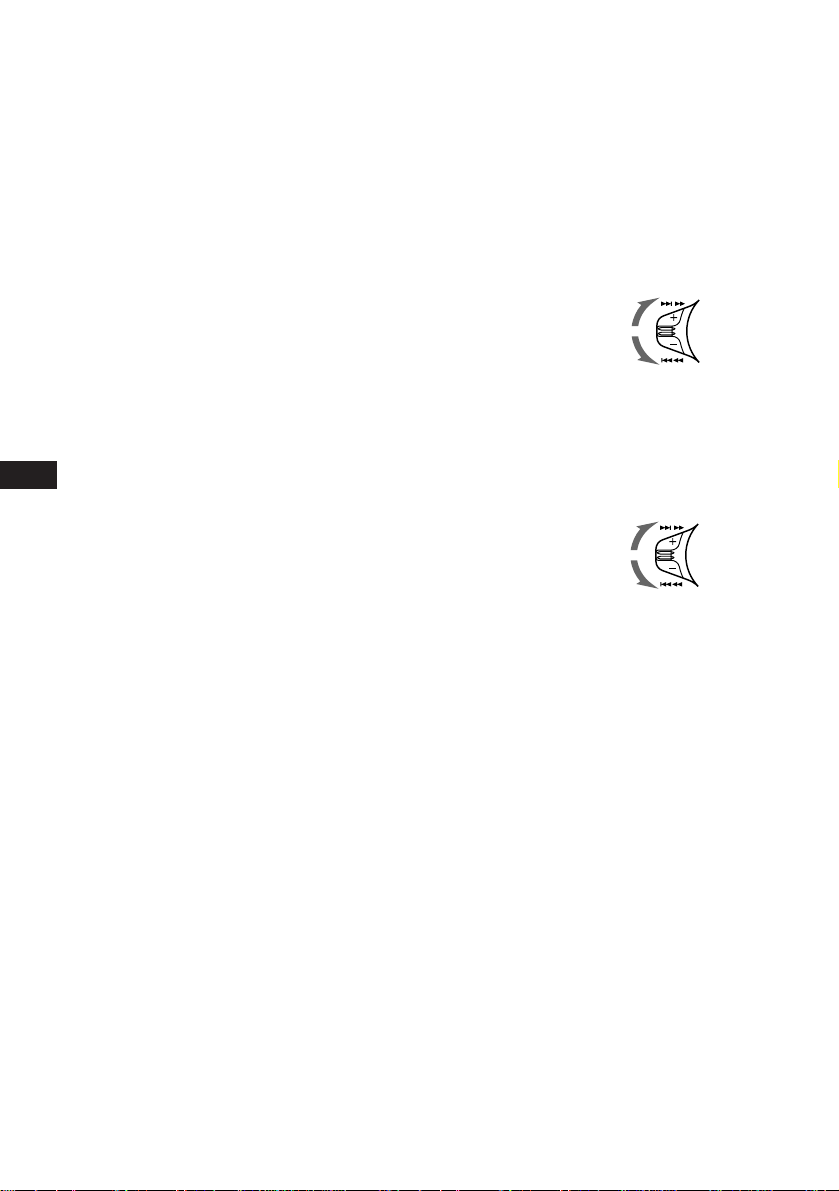
You can label CD and CD TEXT discs with a
personalized name using the disc memo
function, refer to “Labeling a CD” (page 22).
However, if you use personalized labels, they
will always take priority over the original CD
TEXT information when such information is
displayed.
Tip
If the name of the MD or CD TEXT disc is too long,
you can scroll it across the display by pressing
(SHIFT), then (1) (N).
Automatically scrolling a disc name
— Auto Scroll
If the disc name/artist name or track name on
a CD TEXT disc or MD exceeds 10 characters
and the Auto Scroll function is on, the
following automatically scrolls on the display:
• The disc name appears when the disc has
changed (if the disc name is selected).
• The track name appears when the track has
changed (if the track name is selected).
If you press (DSPL) to change the display
EN
item, the disc or track name of the MD or CD
TEXT disc is scrolled automatically whether
you set the function on or off.
1 During playback, press (SHIFT).
Displaying the recording date of
the current MD
Press (DSPL) for two seconds during MD
playback.
The recording date of the track is displayed
for about three seconds.
Locating a specific track
— Automatic Music Sensor (AMS)
During playback, push the SEEK/AMS
control up or down momentarily for
each track you want to skip.
To locate succeeding
tracks
To locate preceding
tracks
SEEK/AMS
Locating a specific point in a track
— Manual Search
During playback, push the SEEK/AMS
control up or down and hold. Release
the button when you have found the
desired point.
To search forward
To search backward
SEEK/AMS
2 Press (2) (SET UP) repeatedly until
“A.SCRL” appears.
3 Press (4) (n) to select “A.SCRL-ON.”
4 Press (SHIFT)
To cancel Auto Scroll, select “A.SCRL-OFF” in
step 2 above.
Note
For some CD TEXT discs with an unusually large
number of characters:
— Some of the characters are not displayed.
— Auto Scroll does not work.
20
Locating a disc by disc number
— Direct Disc Selection
Press the number button that
corresponds with the desired disc
number.
The desired disc in the current changer
begins playback.
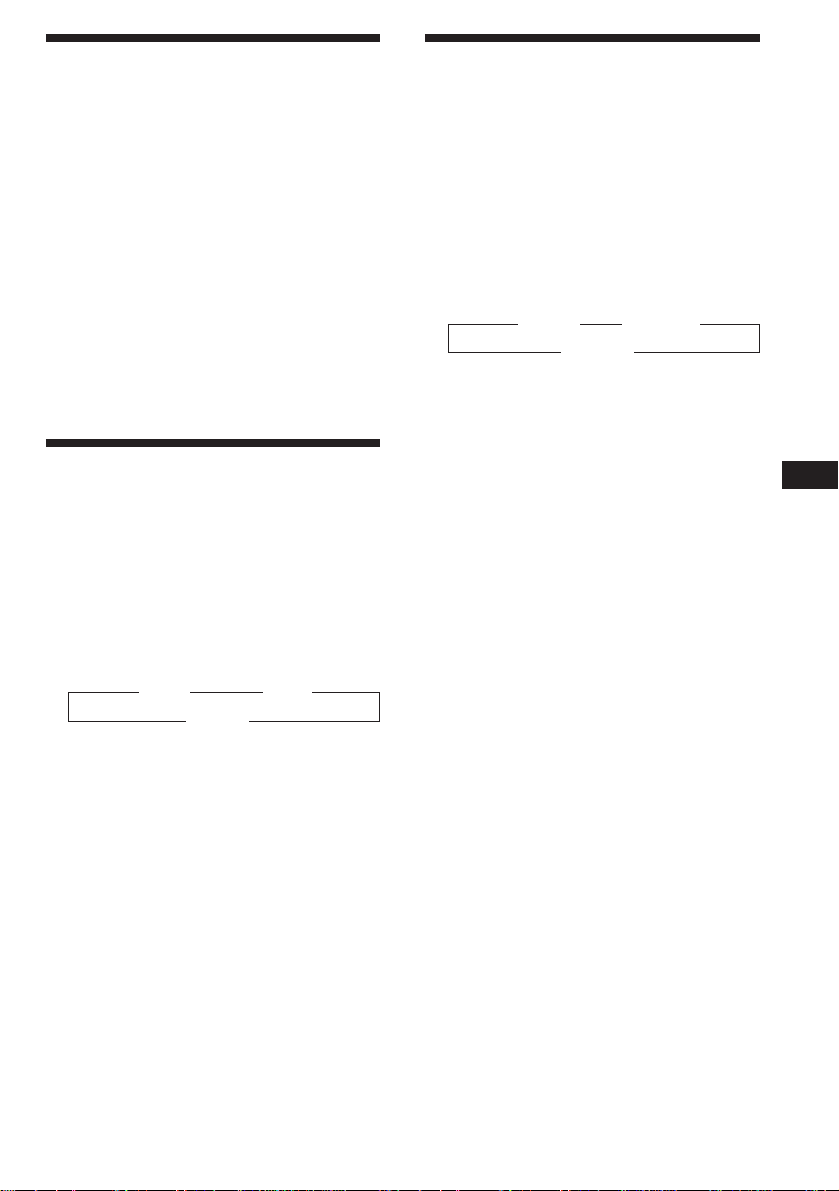
Scanning the tracks
— Intro Scan
You can play the first 10 seconds of all the
tracks on the current disc.
1 During playback, press (SHIFT), then
press (3) (PLAY MODE) repeatedly until
“INTRO” appears.
2 Press (4) (n) to select “INTRO-ON.”
Intro Scan starts.
3 Press (SHIFT).
To go back to normal playback mode, select
“INTRO-OFF” in step 2 above.
Playing tracks in random
order
You can select:
•SHUF-1 to play the tracks on the current disc
in random order.
•SHUF-ALL to play all the tracks in random
order.
1 During playback, press (SHIFT).
2 Press (7) (SHUF) repeatedly until the
3 Press (SHIFT).
— Shuffle Play
desired setting appears.
z SHUF-1 z SHUF-ALL
SHUF-OFF Z
Shuffle Play starts.
Playing tracks repeatedly
— Repeat Play
You can select:
•REP-1 to repeat a track.
•REP-2 to repeat a disc.
1 During playback, press (SHIFT).
2 Press (6) (REP) repeatedly until the
desired setting appears.
z REP-1 z REP-2
REP-OFF Z
Repeat Play starts.
3 Press (SHIFT).
To go back to normal playback mode, select
“REP-OFF” in step 2 above.
To go back to normal playback mode, select
“SHUF-OFF” in step 2 above.
EN
CD/MD Unit
21
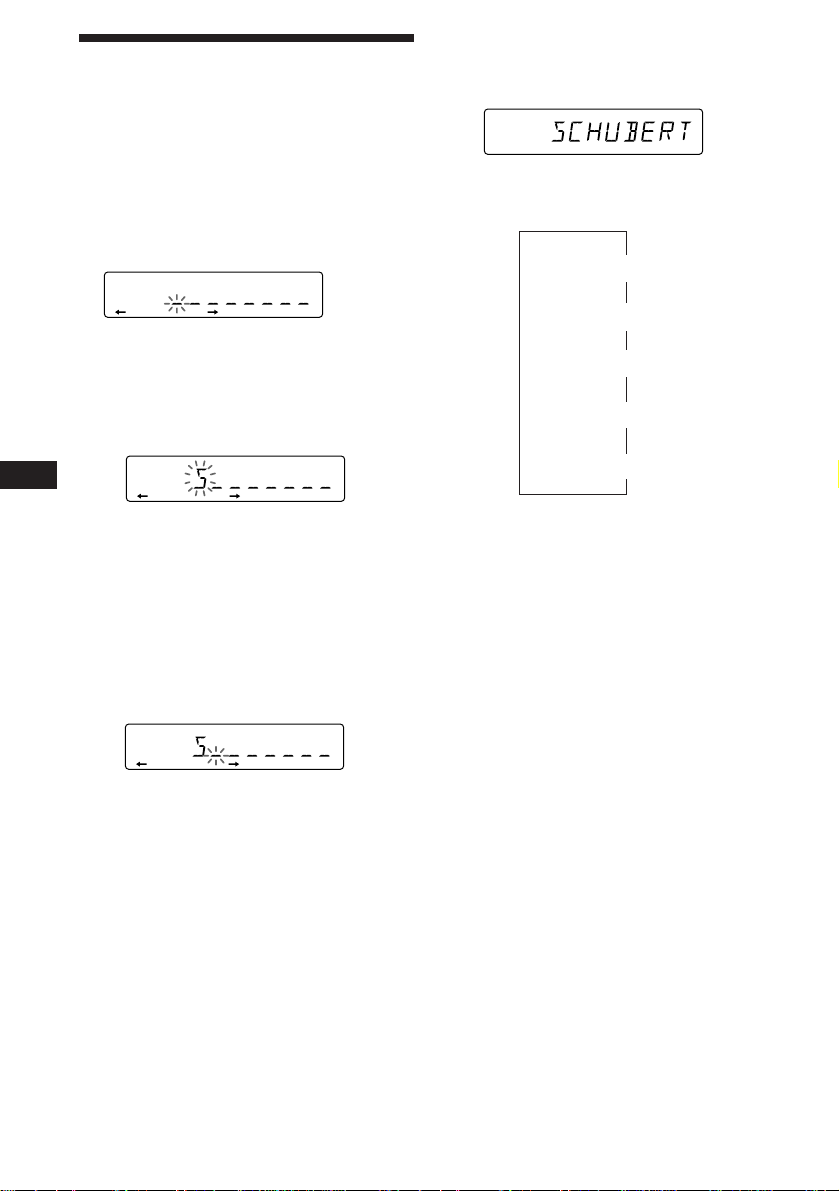
DISC
CD2
Labeling a CD — Disc Memo
(CD unit with the custom file function)
You can label each disc with a personalized
name. You can enter up to eight characters for
a disc. If you label a CD, you can locate the
disc by name (page 23) and select the specific
tracks for playback (page 24).
1 Play the CD and press (PTY/LIST) for two
seconds.
CD2
2 Enter the characters.
1 Rotate the dial clockwise to select the
desired characters.
(A n B n C n ··· Z n 0 n 1 n 2 n
··· 9 n + n – n * n / n \ n > n <
n . n _ )
EN
CD2
Displaying the disc memo name
Press (DSPL) during CD or CD TEXT disc
playback.
Each time you press (DSPL) during CD or
CD TEXT disc playback, the item changes
as follows:
Elapsed playback time
$
$
Disc memo name
$
Track name*
MOTION DISPLAY*
1
$
Clock
$
2
If you rotate the dial counterclockwise,
the characters appear in the reverse
order.
If you want to put a blank space
between characters, select “_” (underbar).
2 Press (4) (n) after locating the
desired character.
The flashing cursor moves to the next
space.
CD2
If you press (1) (N), the flashing cursor
moves to the left.
3 Repeat steps 1 and 2 to enter the
entire name.
3 To return to normal CD playback mode,
press (PTY/LIST) for two seconds.
Tip
To erase/correct a name enter “_” (under-bar) for
each character.
*1If you connect an optional CD unit with the
CD TEXT function, the CD TEXT information
will appear in the display when you playback
a CD TEXT disc.
2
All the items above are scrolled in the
*
display one by one in order.
22
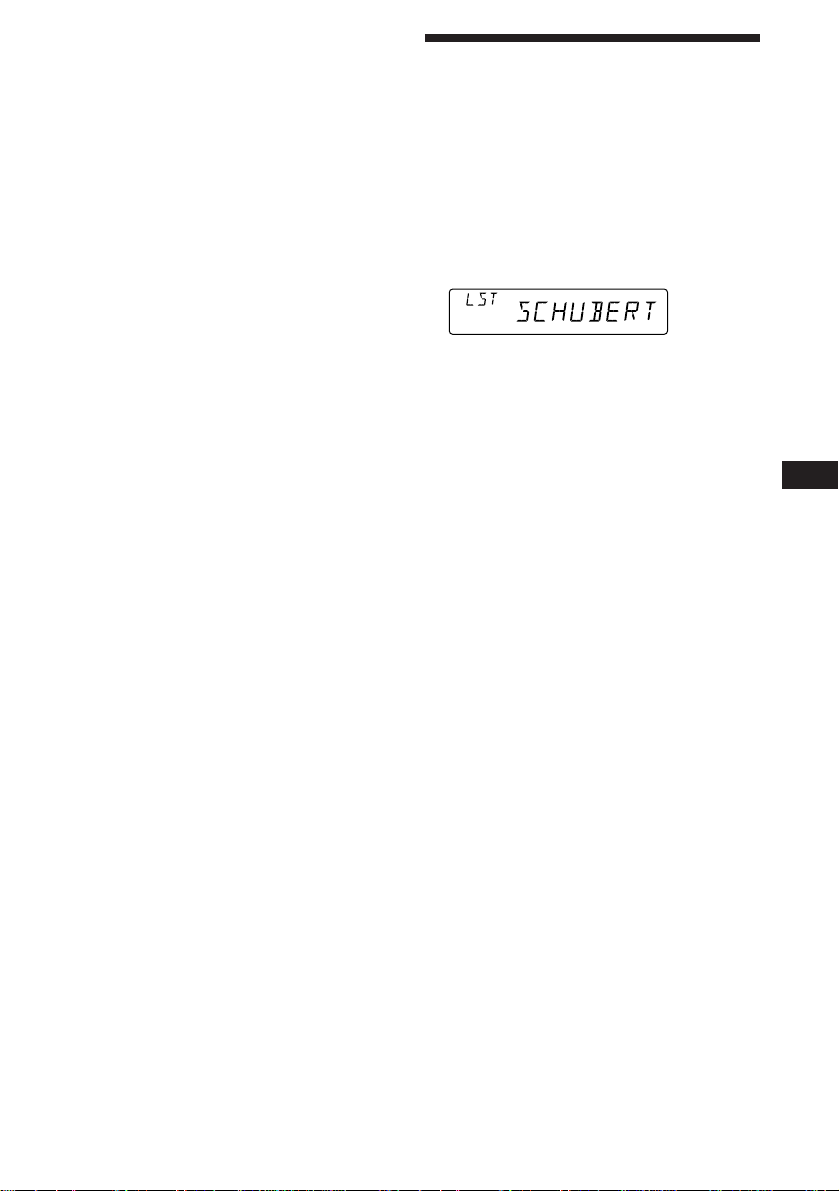
Erasing the disc memo
ENTER
@@
1 Press (SOURCE) repeatedly to select CD.
2 Press (MODE) repeatedly to select the CD
unit.
3 Press (PTY/LIST) for two seconds.
4 Press (DSPL) for two seconds.
5 Rotate the dial to select the name you
want to erase.
6 Press (5) (ENTER) for two seconds.
The name is erased.
Repeat steps 5 and 6 if you want to erase
other names.
7 Press (PTY/LIST) for two seconds.
The unit returns to normal CD playback
mode.
Note
When the personalized label is erased, the original
CD TEXT information will appear in the display.
Locating a disc by name
— List-up (CD unit with the custom file
function or MD unit )
You can use this function for discs that have
been assigned a custom name. For more
information on disc names, refer to “Labeling a
CD” (page 22).
1 Press (PTY/LIST) momentarily.
The name assigned to the current disc
appears in the display.
If you add disc memo labels to a CD TEXT
disc, the display setting you make will
determine which information is displayed.
If the disc has only one set of information
(either CD TEXT or disc memo labels), that
information will be displayed regardless of
the display setting you make.
2 Press (PTY/LIST) repeatedly until you
find the desired disc.
3 Press (5) (ENTER) to play back the disc.
Notes
• After a disc name has been displayed for five
seconds, the display goes back to normal
playback mode. To turn off the display, press
(DSPL).
• The track names are not displayed during MD
playback.
• If there are no discs in the magazine, “NO DISC”
appears in the display.
• If a disc has not been assigned a custom file,
“********” appears in the display.
• If the disc information has not been read by the
unit, “NOT READ” appears in the display. To load
the disc, first press the number button, then
choose the disc that has not been loaded.
• The information appears only in upper case.
There are also some letters which cannot be
displayed (during MD playback).
EN
CD/MD Unit
23
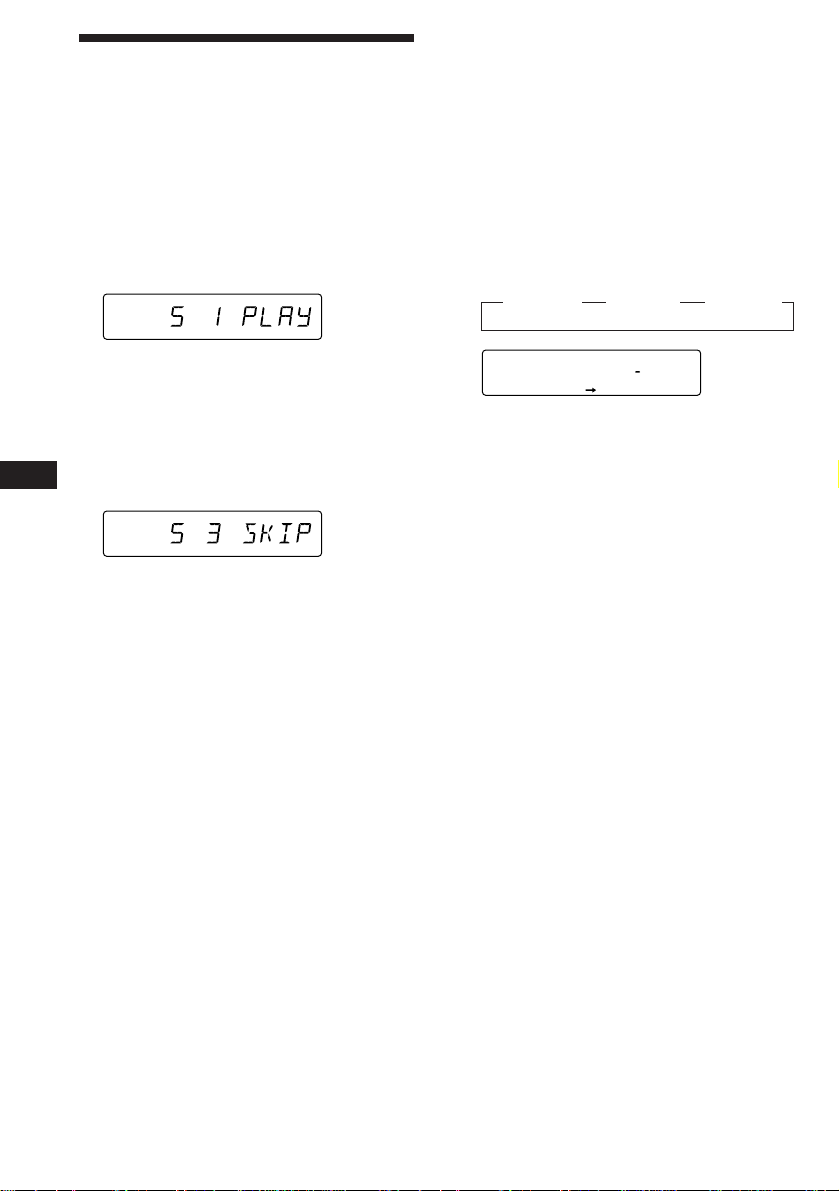
Selecting specific tracks
for playback
— Bank
(CD unit with the custom file function)
If you label the disc, you can set the unit to
skip tracks and play only the tracks you want.
1 Start playing the disc and press (SHIFT).
Then press (3) (PLAY MODE) for two
seconds.
Bank edit mode.
CD2
Note
If you have not labeled the disc, the bank edit
mode does not appear. To go back to normal
playback mode, press (SHIFT).
2 Push the SEEK/AMS control up or down
EN
to select the track number you want to
skip and press (5) (ENTER).
CD2
The indication changes from “PLAY” to
“SKIP.” If you want to return to “PLAY,"
press (5) (ENTER) again.
DISC TRACK
PLAYMODE
DISC TRACK
PLAYMODE
ENTER
ENTER
Playing the specific tracks only
You can select:
•BANK-ON to play the tracks with the
“PLAY” setting.
•BANK-INV (Inverse) to play the tracks with
the “SKIP” setting.
1 During playback, press (SHIFT), then
press (3) (PLAY MODE) repeatedly until
“BANK” appears.
2 Press (4) (n) to repeatedly until the
desired setting appears.
z BANK-ON z BANK-INV z BANK-OFF
CD2
Playback starts from the track following the
current one.
BANK
BANKON
PLAYMODE
3 Press (SHIFT).
To go back to normal playing mode, select
“BANK-OFF“ in step 2 above.
3 Repeat step 2 to set the “PLAY” or “SKIP”
mode on all the tracks.
4 Press (3) (PLAY MODE) for two seconds.
The unit returns to normal CD playback
mode.
5 Press (SHIFT).
Notes
• You can set the “PLAY” and “SKIP” mode on up
to 24 tracks.
• You cannot set the “SKIP” mode on all the
tracks.
24
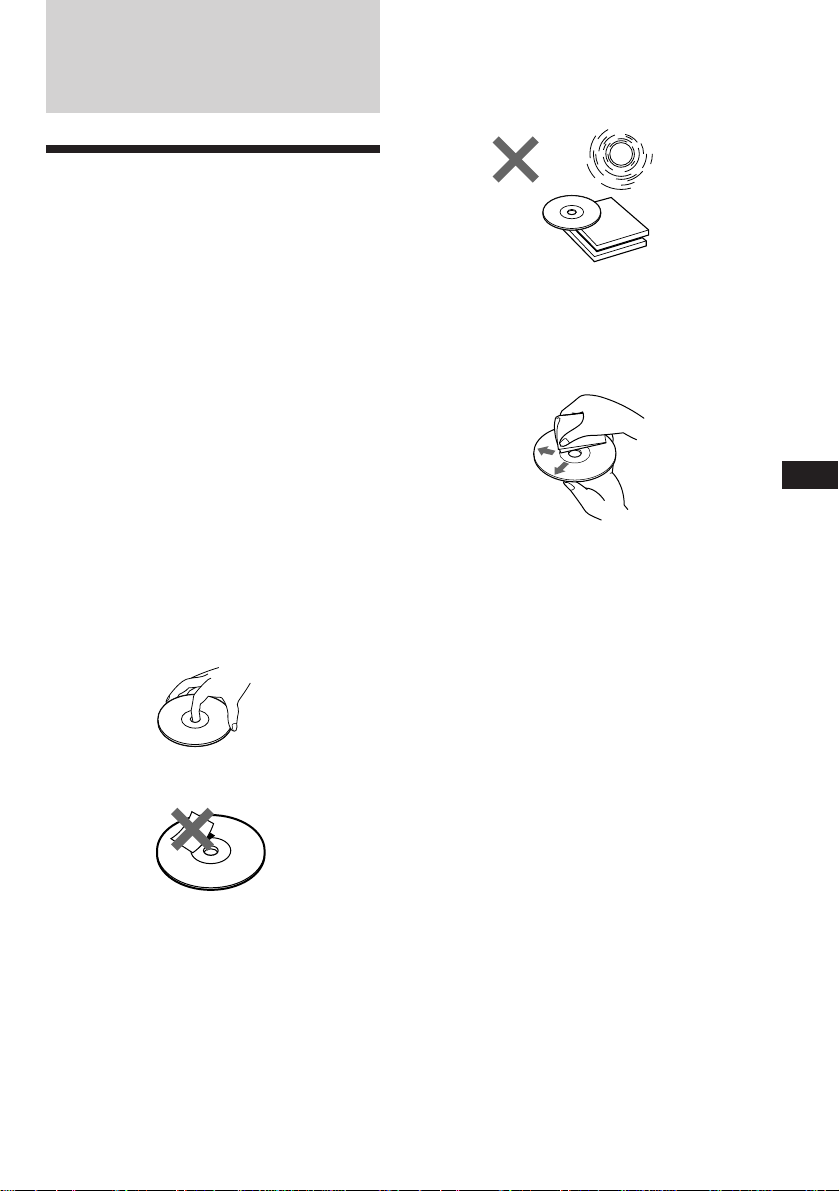
Additional
Information
Precautions
• If your car was parked in direct sunlight
resulting in a considerable rise in
temperature inside the car, allow the unit to
cool off before operating it.
• If no power is being supplied to the unit,
check the connections first. If everything is in
order, check the fuse.
• If no sound comes from the speakers of
two-speaker systems, set the fader control to
the centre position.
•If your car is equipped with a power aerial, it
will extend automatically while the unit is
operating.
Do not expose the discs to direct sunlight or
heat sources such as hot air-ducts, or leave
them in a car parked in direct sunlight where
there can be a considerable rise in the
temperature inside the car.
Before playing, clean the discs with an optional
cleaning cloth. Wipe each disc from the centre
out.
Do not use solvents such as benzine, thinner,
commercially available cleaners or antistatic
spray intended for analog discs.
If you have any questions or problems
concerning your unit that are not covered in
this manual, please consult your nearest Sony
dealer.
Notes on handling CDs
A dirty or defective disc may cause sound
dropouts while playing. To enjoy optimum
sound, handle the disc as follows.
Handle the disc by its edge. To keep the disc
clean, do not touch the surface.
Do not stick paper or tape on the labelled
surface.
EN
CD/MD Unit/Additional Information
Notes on moisture condensation
On a rainy day or in a very damp area,
moisture may condense on the lenses inside
the CD player. Should this occur, the unit will
not operate properly. In this case, remove the
disc and wait for about an hour until the
moisture evaporates.
When you play 8 cm CDs
Use the optional Sony compact disc single
adapter (CSA-8) to protect the CD player from
being damaged.
25
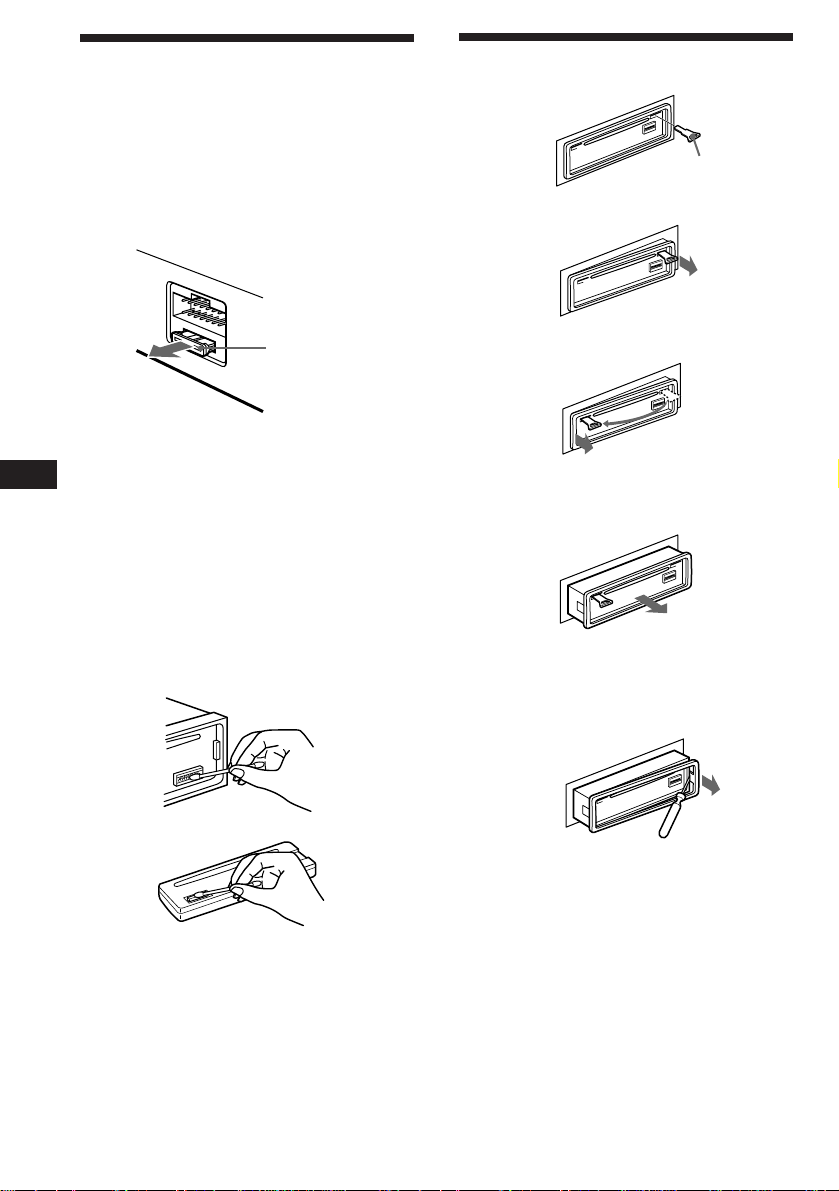
Maintenance
Fuse replacement
When replacing the fuse, be sure to use one
that matches the amperage described on the
fuse. If the fuse blows, check the power
connection and replace the fuse. If the fuse
blows again after replacement, there may be an
internal malfunction. In such a case, consult
your nearest Sony dealer.
Dismounting the unit
Release key
(supplied)
µ
Fuse (10 A)
Warning
Never use a fuse with an amperage rating
exceeding the one supplied with the unit as
EN
this could damage the unit.
Cleaning the connectors
The unit may not function properly if the
connectors between the unit and the front
panel are not clean. To prevent this, open the
front panel by pressing (RELEASE), then
detach it and clean the connectors with a
cotton swab dipped in alcohol. Do not apply
too much force. Otherwise, the connectors may
be damaged.
Main unit
µ
µ
Pull the unit out while the release key is inserted.
µ
Press the clip inside the front cover with a thin
screwdriver, and lever the front cover free.
26
Back of the front panel
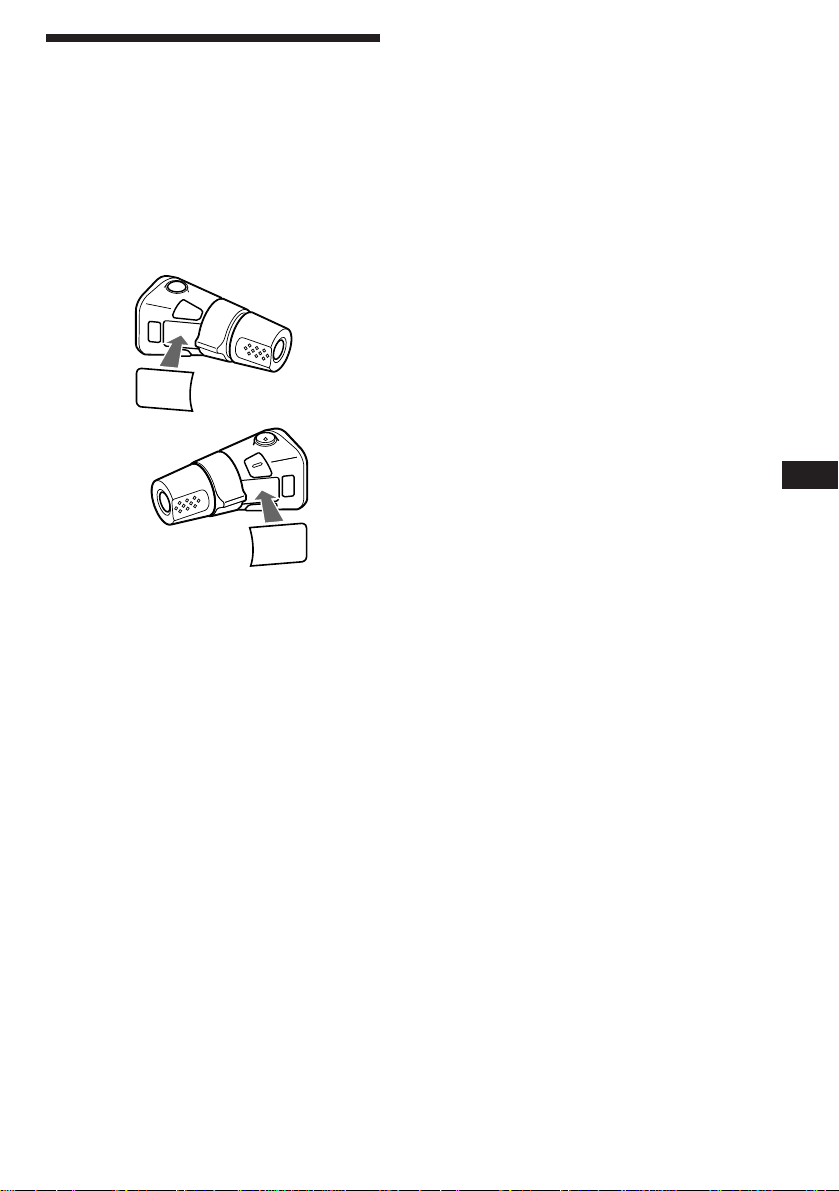
Attaching the label to the
rotary commander
You can control this unit with the optional
rotary commander (RM-X4S).
Several labels are supplied with the rotary
commander. Attach the label that matches the
functions of this unit and the mounting
position of the rotary commander.
After you mount the rotary commander, attach
the label in the illustration below.
LIST
MODE
SOUND
SOUND
MODE
LIST
EN
Additional Information
27
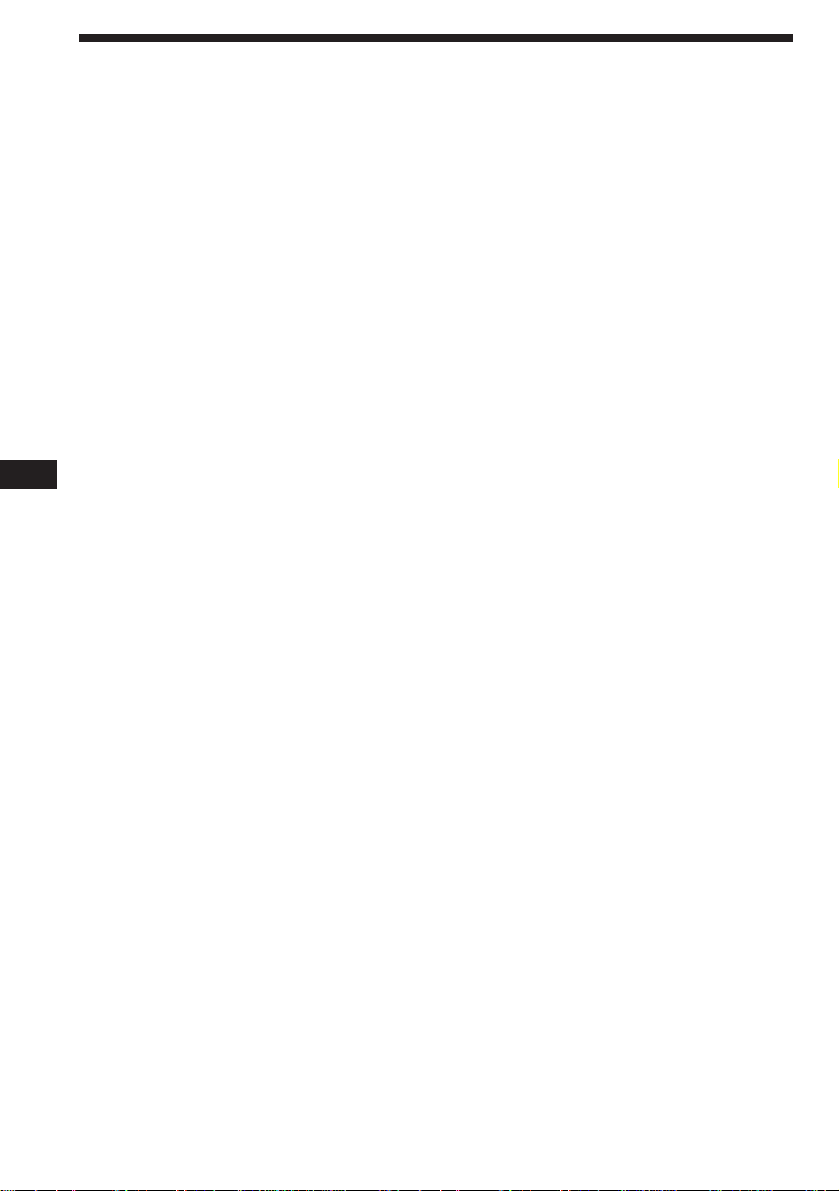
Specifications
CD player section
System Compact disc digital audio
Signal-to-noise ratio 90 dB
Frequency response 10 – 20,000 Hz
Wow and flutter Below measurable limit
system
Tuner section
FM
Tuning range 87.5 – 108.0 MHz
Aerial terminal External aerial connector
Intermediate frequency 10.7 MHz
Usable sensitivity 8 dBf
Selectivity 75 dB at 400 kHz
Signal-to-noise ratio 65 dB (stereo),
Harmonic distortion at 1 kHz
Separation 35 dB at 1 kHz
Frequency response 30 – 15,000 Hz
Capture ratio 2 dB
EN
MW/LW
Tuning range MW: 531 – 1,602 kHz
Aerial terminal External aerial connector
Intermediate frequency 10.71 MHz/450 kHz
Sensitivity MW: 30 µV
68 dB (mono)
0.5 % (stereo),
0.3 % (mono)
LW: 153 – 281 kHz
LW: 50 µV
Power amplifier section
Outputs Speaker outputs
Speaker impedance 4 – 8 ohms
Maximum power output 40 W × 4 (at 4 ohms)
(sure seal connectors)
General
Outputs CDX-C580R, -C580RW:
Line outputs (2)
CDX-C570R:
Line output (1)
Power aerial relay control
lead
Power amplifier control
lead
Telephone ATT control
lead
Tone controls Bass ±10 dB at 100 Hz
Treble ±10 dB at 10 kHz
Power requirements 12 V DC car battery
(negative ground)
Dimensions Approx. 178 × 50 × 185 mm
(w/h/d)
Mounting dimensions Approx. 182 × 53 × 162 mm
(w/h/d)
Mass Approx. 1.2 kg
Supplied accessories Parts for installation and
connections (1 set)
Front panel case (1)
Optional accessories Rotary Commander
RM-X4S
Wireless remote RM-X47
BUS cable (supplied with
an RCA pin cord)
RC-61 (1 m), RC-62 (2 m)
RCA pin cord RC-63 (1 m)
Cleaning cloth XP-CD1
Compact disc single
adapter CSA-8
Optional equipment CD changer
CDX-805 (10 discs),
CDX-705 (10 discs),
CDX-T65 (6 discs),
CDX-T62 (6 discs)
MD changer
MDX-60, MDX-61
Source selector
XA-C30
28
Design and specifications are subject to change
without notice.
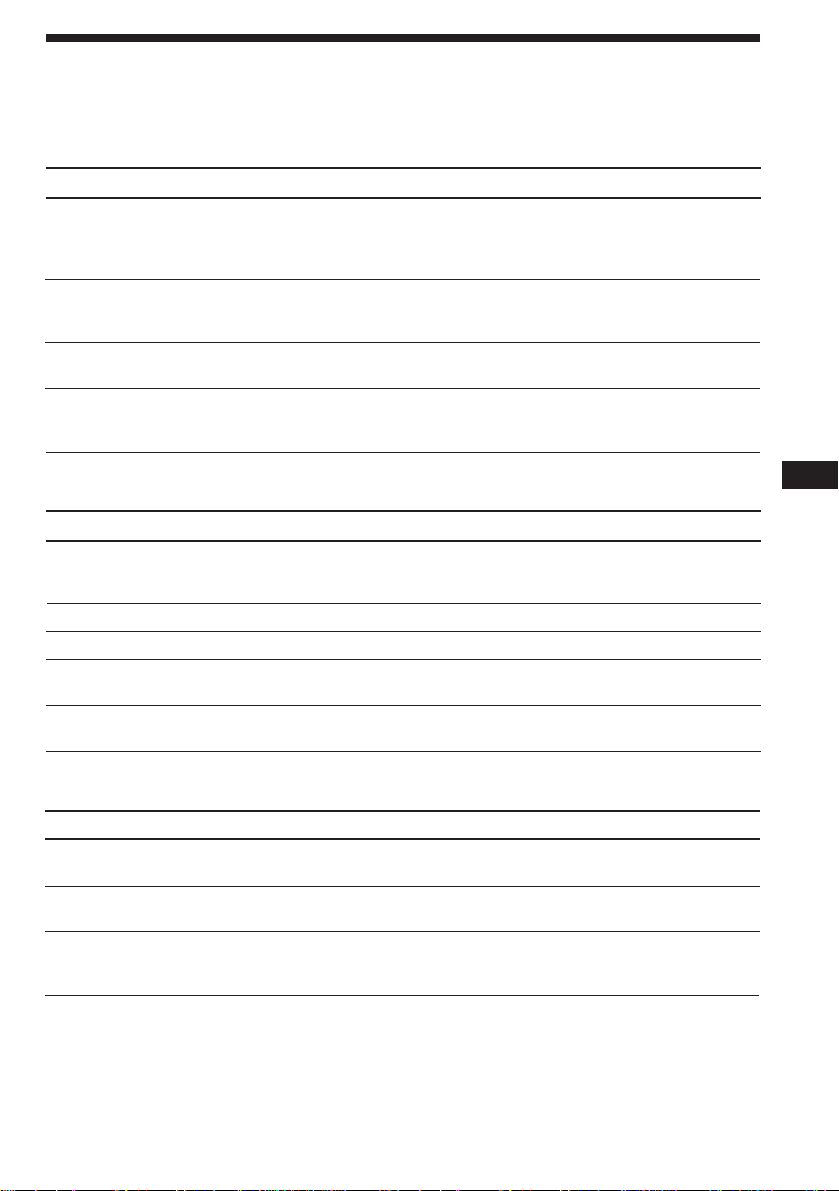
Troubleshooting guide
The following checklist will help you remedy the problems you may encounter with your unit.
Before going through the checklist below, check the connection and operating procedures.
General
Problem
No sound.
The contents of the memory
have been erased.
Indications do not appear in the
display.
No beep tone.
CD/MD playback
Problem
A disc cannot be loaded.
Playback does not begin.
A disc is automatically ejected.
The operation buttons do not
function.
The sound skips due to
vibration.
Cause/Solution
•Cancel the ATT function.
•Set the fader control to the centre position for two-speaker
systems.
•Rotate the dial in a clockwise direction to adjust the volume.
• The power cord or battery has been disconnected.
• The reset button has been pressed.
n Store again into the memory.
Remove the front panel and clean the connectors. See “Cleaning
the connectors” (page 26) for details.
•An optional power amplifier is connected and you are not
using the built-in amplifier.
• The beep tone is attenuated (page 18).
Cause/Solution
•Another CD is already loaded.
•The CD is forcibly inserted upside down or in the wrong way
(MD).
Defective MD or dusty CD.
The ambient temperature exceeds 50°C.
Press the reset button.
• The unit is installed at an angle of more than 60°.
• The unit is not installed in a sturdy part of the car.
EN
Additional Information
Radio reception
Problem
Preset tuning is not possible.
Automatic tuning is not
possible.
The “ST” indication flashes.
Cause/Solution
• Memorise the correct frequency.
• The broadcast signal is too weak.
The broadcast signal is too weak.
n Use manual tuning.
•Tune in the frequency accurately.
•The broadcast signal is too weak.
n Set to the MONO mode (page 11).
29
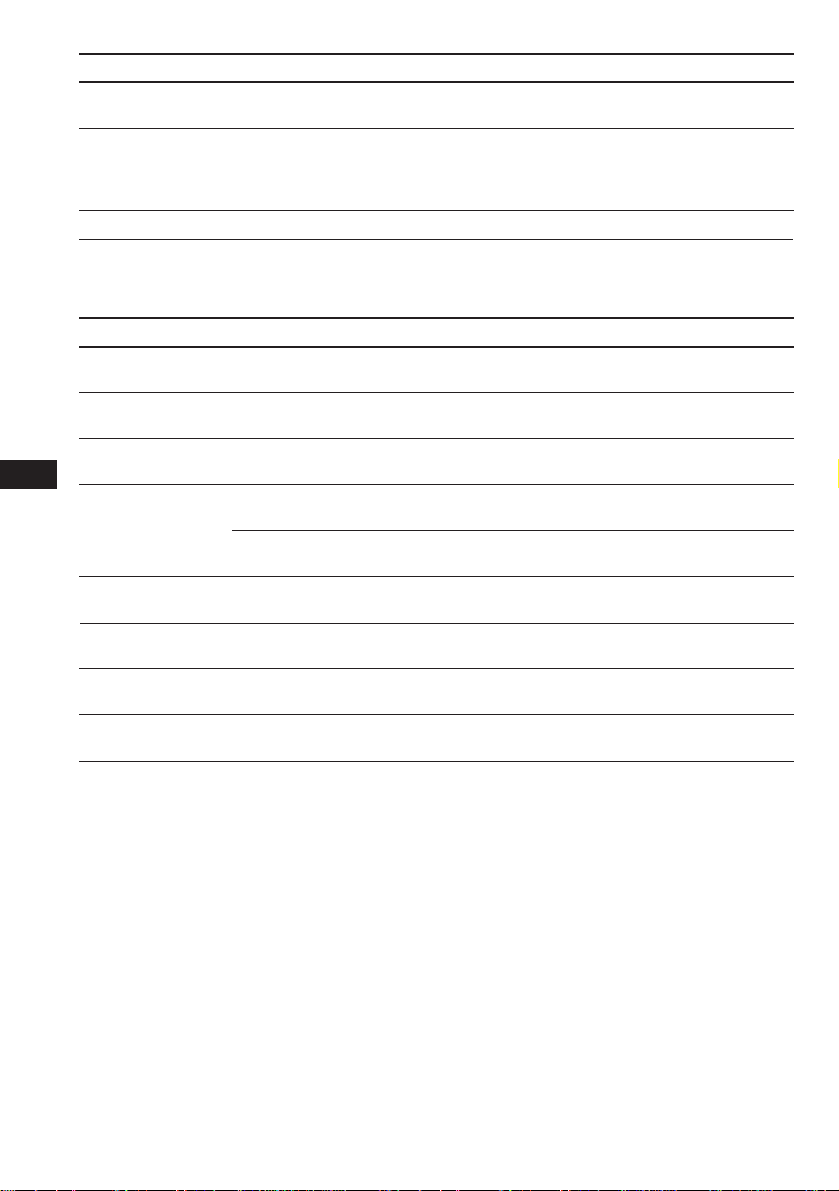
RDS
Problem
A SEEK starts after a few
seconds of listening.
No traffic announcements.
PTY displays “NONE.”
Cause/Solution
The station is non-TP or the signal is weak.
n Press (AF/TA) until “AF.TA-OFF” appears.
•Activate “TA.”
•The station does not broadcast any traffic announcements
despite being TP.
n Tune to another station.
The station does not specify the programme type.
Error displays (when an optional CD/MD unit is connected)
The following indications will flash for about five seconds, and an alarm sound will be heard.
Display
NO MAG
NO DISC
NG DISCS
EN
ERROR
BLANK
RESET
NO READY
HI TEMP
*1 When an error occurs during playback of an MD or CD, the disc number of the MD or CD dose not appear
in the display.
2
The disc number of the disc causing the error appears in the display.
*
Cause
The disc magazine is not inserted in
the CD/MD unit.
No disc is inserted in the CD/MD
unit.
A CD/MD cannot play because of
some problem.
A CD is dirty or inserted upside
2
down.*
1
*
An MD does not play because of some
problem.*
No tracks have been recorded on an
1
*
MD.*
The CD/MD unit cannot be operated
because of some problem.
The lid of the MD unit is open or MDs
are not inserted properly.
The ambient temperature is more than
50°C.
2
2
Solution
Insert the disc magazine in the CD/
MD unit.
Insert discs in the CD/MD unit.
Insert another CD/MD.
Clean or insert the CD correctly.
Insert another MD.
Play an MD with tracks recorded on
it.
Press the reset button of the unit.
Close the lid or insert the MDs
properly.
Wait until the temperature goes down
below 50°C.
If the above-mentioned solutions do not help improve the situation, consult your nearest Sony
dealer.
30
