Page 1
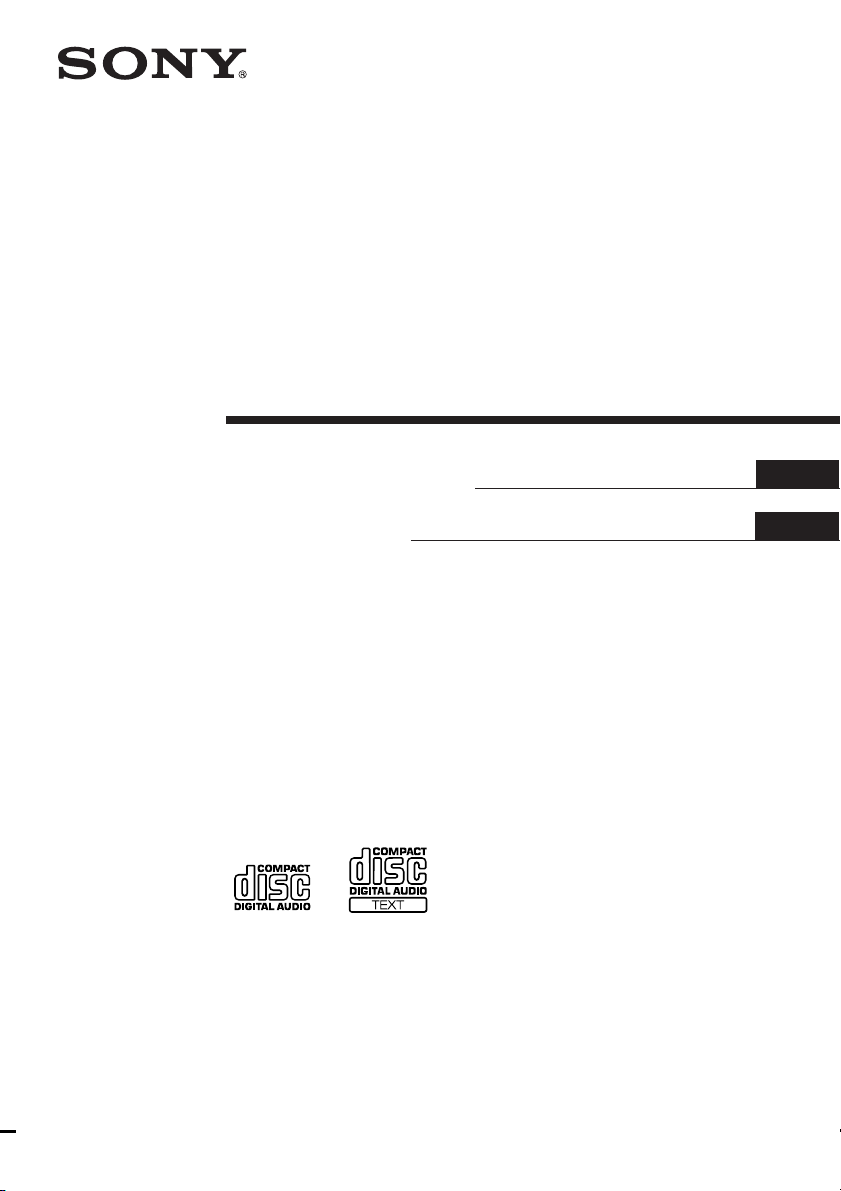
4-233-601-13 (1)
Compact Disc
Player
Operating Instructions
Mode d’emploi
GB
FR
FR
FR
ES
CDP-XE570
CDP-XE370
CDP-XE270
© 2001 Sony Corporation
Page 2
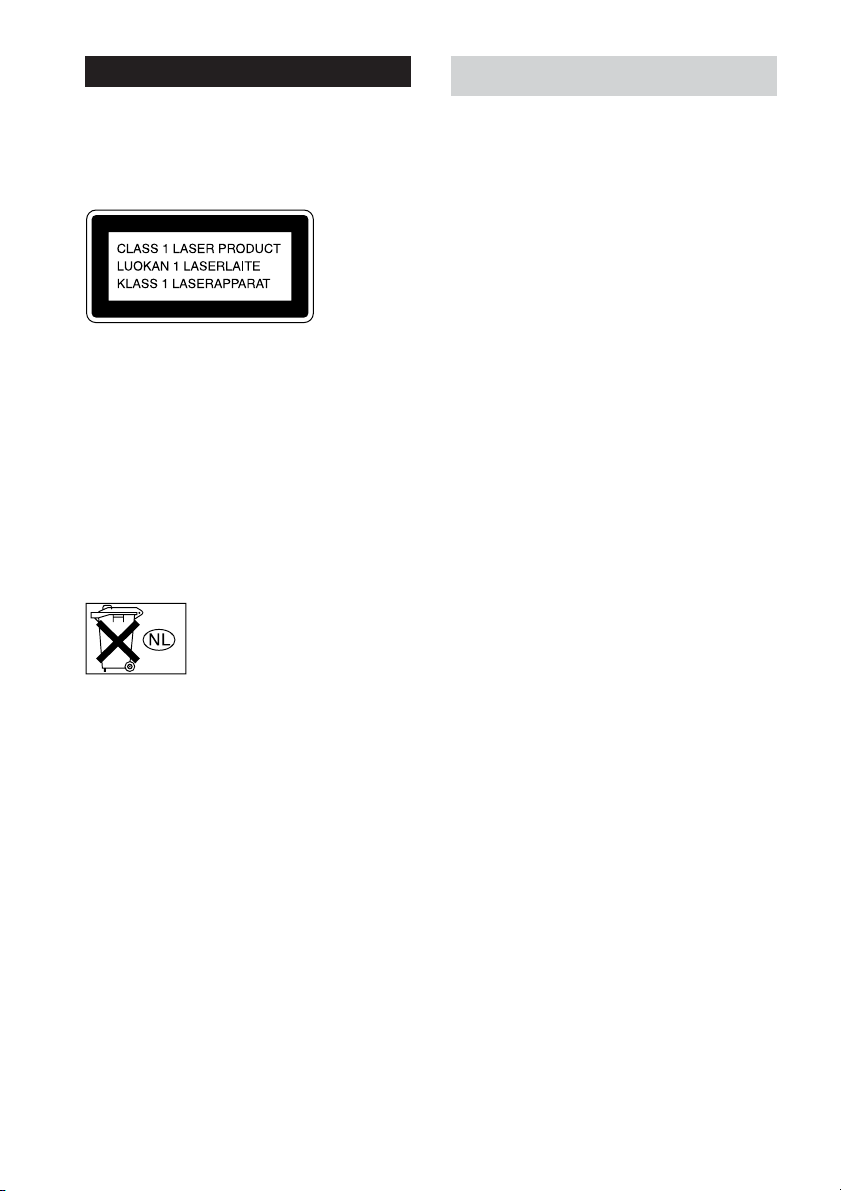
WARNING
To reduce the risk of fire or electric
shock, do not expose this apparatus to
rain or moisture.
To avoid electrical shock, do not open the cabinet.
Refer servicing to qualified personnel only.
This appliance is classified as a CLASS 1 LASER
product.
This marking is located on the rear exterior.
AC power cord must be changed only at the qualified
service shop.
Do not install the appliance in a confined space, such
as a bookcase or built-in cabinet.
To prevent fire, do not Cover the ventilation of the
apparatus with news papers, table-cloths, curtains,
etc. And don’t place lighted candles on the apparatus.
To prevent fire or shock hazard, do not place objects
filled with liquids, such as vases, on the apparatus.
Don’t throw a battery, dispose
it as the injurious wastes.
About this manual
The instructions in this manual are for CDP-XE570,
CDP-XE370, and CDP-XE270. CDP-XE570 is the
model used for illustration purposes only. Any
difference in operation is clearly indicated in the text,
for example, “CDP-XE570 only.”
Tip
Instructions in this manual describe the controls on
the player.
You can also use the controls on the remote if they
have the same or similar names as those on the player
(CDP-XE570/XE370 only).
NOTICE FOR THE CUSTOMERS IN
CANADA
CAUTION:
TO PREVENT ELECTRIC SHOCK, DO NOT USE
THIS POLARIZED AC PLUG WITH AN
EXTENSION CORD, RECEPTACLE OR OTHER
OUTLET UNLESS THE BLADES CAN BE FULLY
INSERTED TO PREVENT BLADE EXPOSURE.
GB
2
Page 3
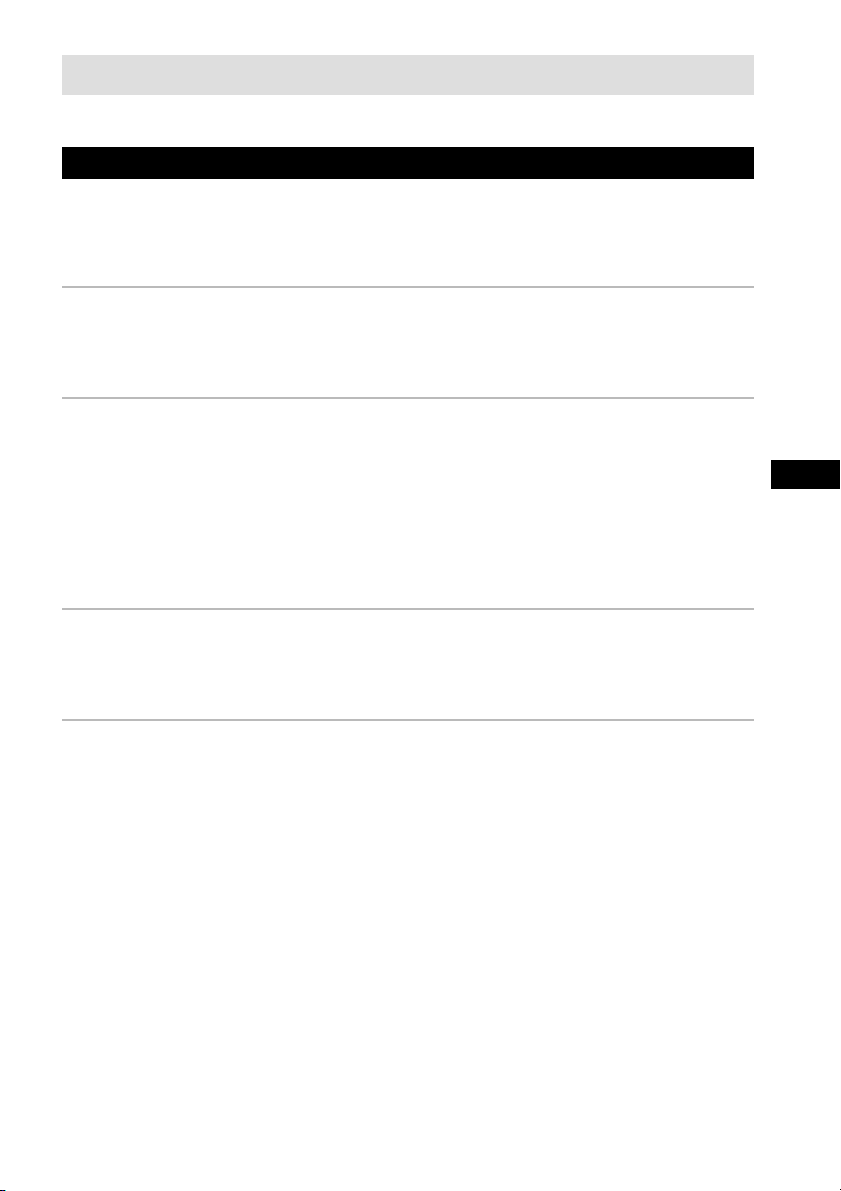
Table of Contents
Parts Identification 4
Front Panel ..............................................................................................................................4
Rear Panel................................................................................................................................5
Remote Control (CDP-XE570/XE370 only)...........................................................................6
Getting Started
Inserting Batteries Into the Remote Control (CDP-XE570/XE370 only) ............................... 7
Hooking Up the System ..........................................................................................................7
Playing CDs
Loading the CD .......................................................................................................................8
Playing the CD –– Normal Play/Shuffle Play/Repeat Play.....................................................9
Using the CD display ............................................................................................................10
Repeating a Specific Portion (AyB Repeat) (CDP-XE570 only)......................................11
Programming the CD tracks .................................................................................................. 12
Fading In or Out (CDP-XE570/XE370 only)........................................................................13
Recording From CDs (CDP-XE570 only)
FRGB
Recording a CD by Specifying Tape Length (Time Edit).....................................................13
Adjusting the Recording Level (Peak Search) ......................................................................14
Additional Information
Using the CONTROL A1II control system (CDP-XE570 only) ..........................................15
Precautions ............................................................................................................................17
Notes on CDs.........................................................................................................................17
Troubleshooting.....................................................................................................................18
Specifications ........................................................................................................................18
GB
3
Page 4
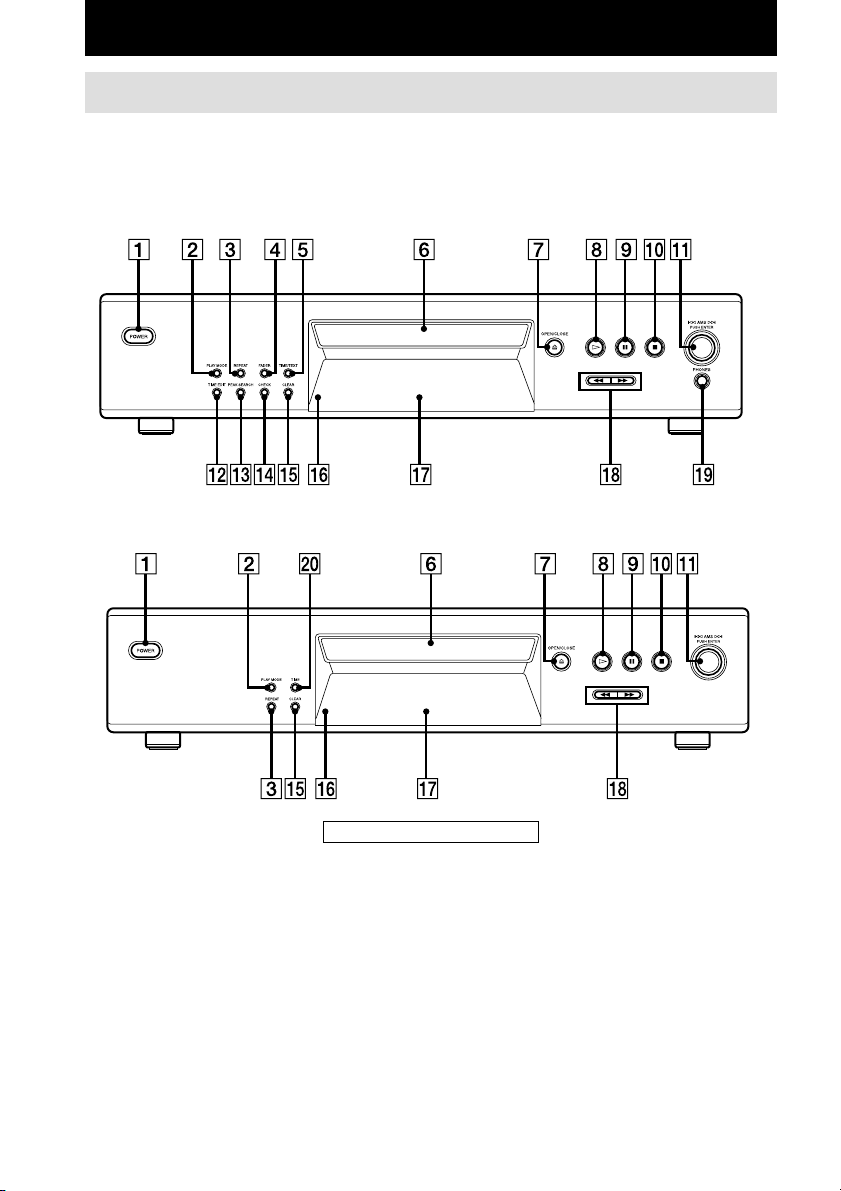
Parts Identification
Front Panel
The items are arranged in alphabetical order.
Refer to the pages indicated in parentheses ( ) for details.
CDP-XE570
CDP-XE370/XE270
CHECK qf (12)
CLEAR qg (12)
Disc compartment 6 (8)
Display qj (10)
FADER 4 (13)
PEAK SEARCH qd (14)
PHONES jack ql (9)
PLAY MODE 2 (9, 12, 14)
POWER 1 (8)
Remote sensor qh (7)
(CDP-XE570/XE370 only)
REPEAT 3 (9, 11)
TIME w; (10)
TIME EDIT qs (13, 14)
TIME/TEXT 5 (10)
GB
4
BUTTON DESCRIPTIONS
A OPEN/CLOSE 7 (8, 10, 12)
H 8 (9, 11, 12, 14)
X 9 (9, 14)
x 0 (9, 14)
lAMSL dial qa (9, 12, 14)
m/M qk (9, 13)
Page 5
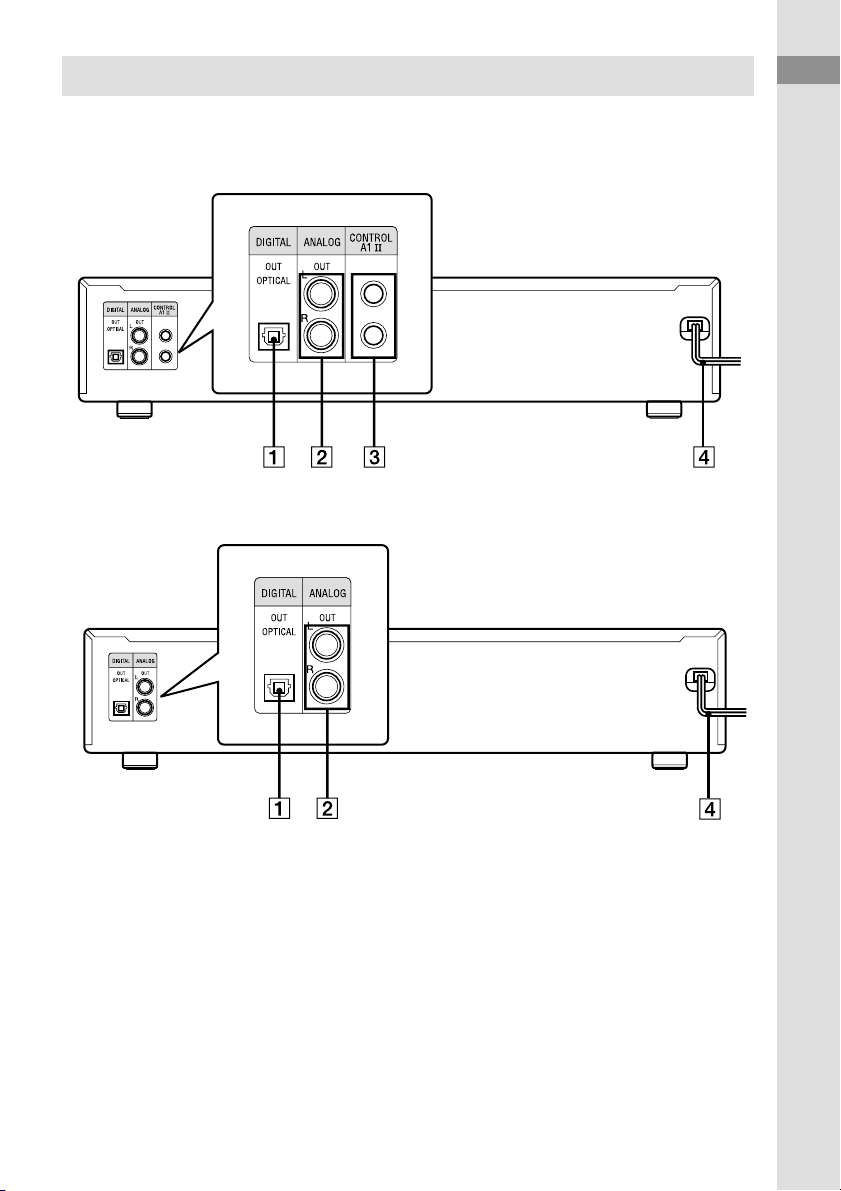
Rear Panel
CDP-XE570
CDP-XE370/XE270
Parts Identification
ANALOG OUT L/R jacks 2 (7)
CONTROL A1II jacks 3 (8, 15)
DIGITAL OUT OPTICAL jack 1 (8)
Mains lead 4 (7)
GB
5
Page 6
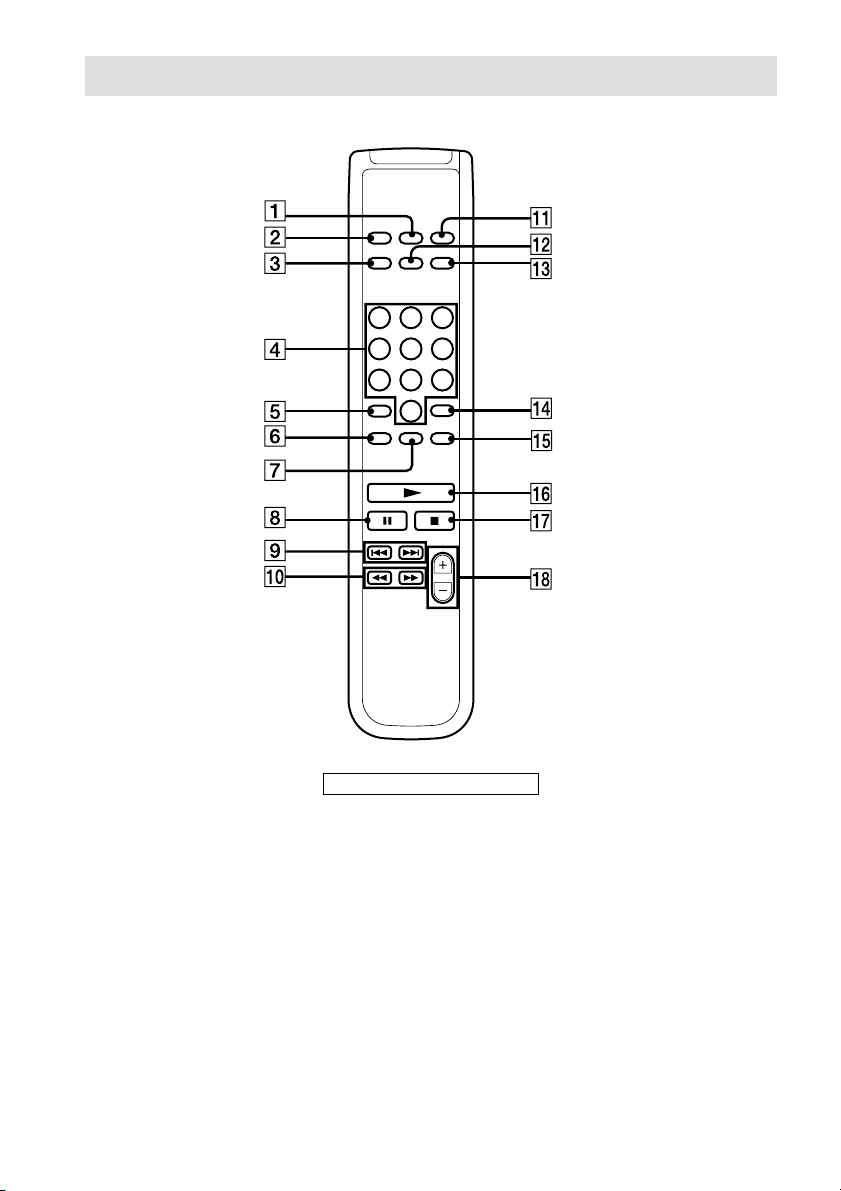
Remote Control (CDP-XE570/XE370 only)
AyB 7 (11) (CDP-XE570 only)
ANALOG OUT LEVEL +/– qk (7,
9)
CHECK qg (12)
CLEAR qf (12)
CONTINUE 2 (9, 14)
DISPLAY ON/OFF qs (11)
FADER qd (13)
Number buttons 4 (9, 12)
PROGRAM qa (9)
REPEAT 6 (9)
SHUFFLE 1 (9)
TIME 3 (10)
GB
6
BUTTON DESCRIPTIONS
>10 5 (9, 12)
N qh (9, 11, 12, 14)
X 8 (9, 14)
x qj (9, 14)
. AMS > 9 (9, 12, 14)
m/M 0 (9, 13)
Page 7
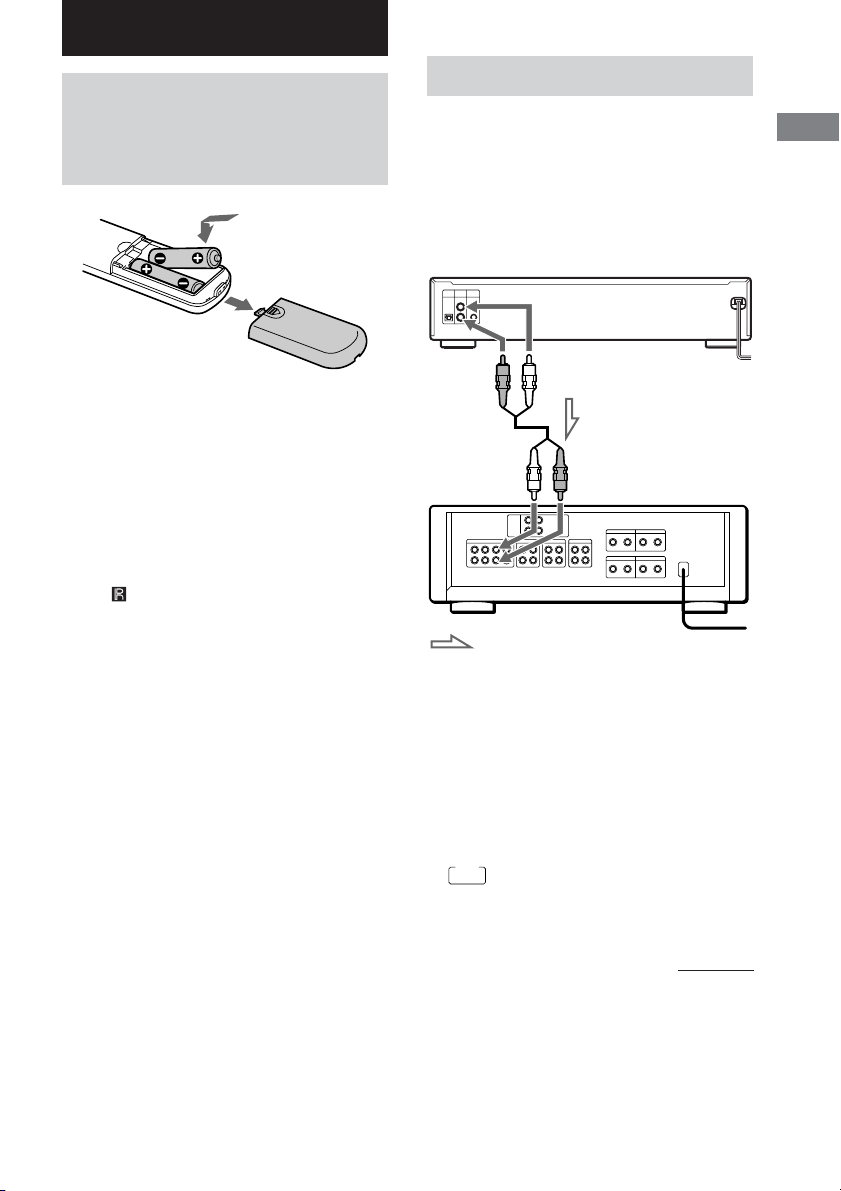
Getting Started
Inserting Batteries Into
the Remote Control (CDPXE570/XE370 only)
You can control the player using the supplied
remote.
Insert two R6 (size AA) batteries by matching
the + and – on the batteries to the diagram
inside the battery compartment.
Insert the negative (–) end first, then push in
and down until the positive (+) end clicks into
position.
When using the remote, point it at the remote
sensor
Tip
When the remote no longer operates the system,
replace both batteries with new ones.
Note
• Do not leave the remote near an extremely hot or
• Do not drop any foreign object into the remote
• Do not expose the remote sensor to direct sunlight
• If you don’t use the remote for an extended period
on the player.
humid place.
casing, particularly when replacing the batteries.
or lighting apparatuses. Doing so may cause a
malfunction.
of time, remove the batteries to avoid possible
damage from battery leakage and corrosion.
Hooking Up the System
Hookups
This section describes how to hook up the CD
player to an amplifier. Be sure to turn off the
power of each component before making the
connections.
CD player
ANALOG
OUT
(Red) (R)
Audio input
(White) (L)
: Signal flow
Note
Install this system so that the power cord can be
unplugged from the wall socket immediately in the
event of trouble.
Tip (CDP-XE570/XE370 only)
You can adjust the analog output level to the
amplifier using the remote comes with this player.
Press ANALOG OUT LEVEL +/– on the remote.
You can reduce the analog output level up to –20 dB.
When you reduce the analog output level, “FADE”
FADE
(or
When you turn off the player, the output level
automatically returns to the maximum level.
ANALOG OUT
(White) (L)
Audio input
(Red) (R)
for the CDP-XE370) appears in the display.
To mains
Amplifier
To mains
Getting Started
continued
GB
7
Page 8
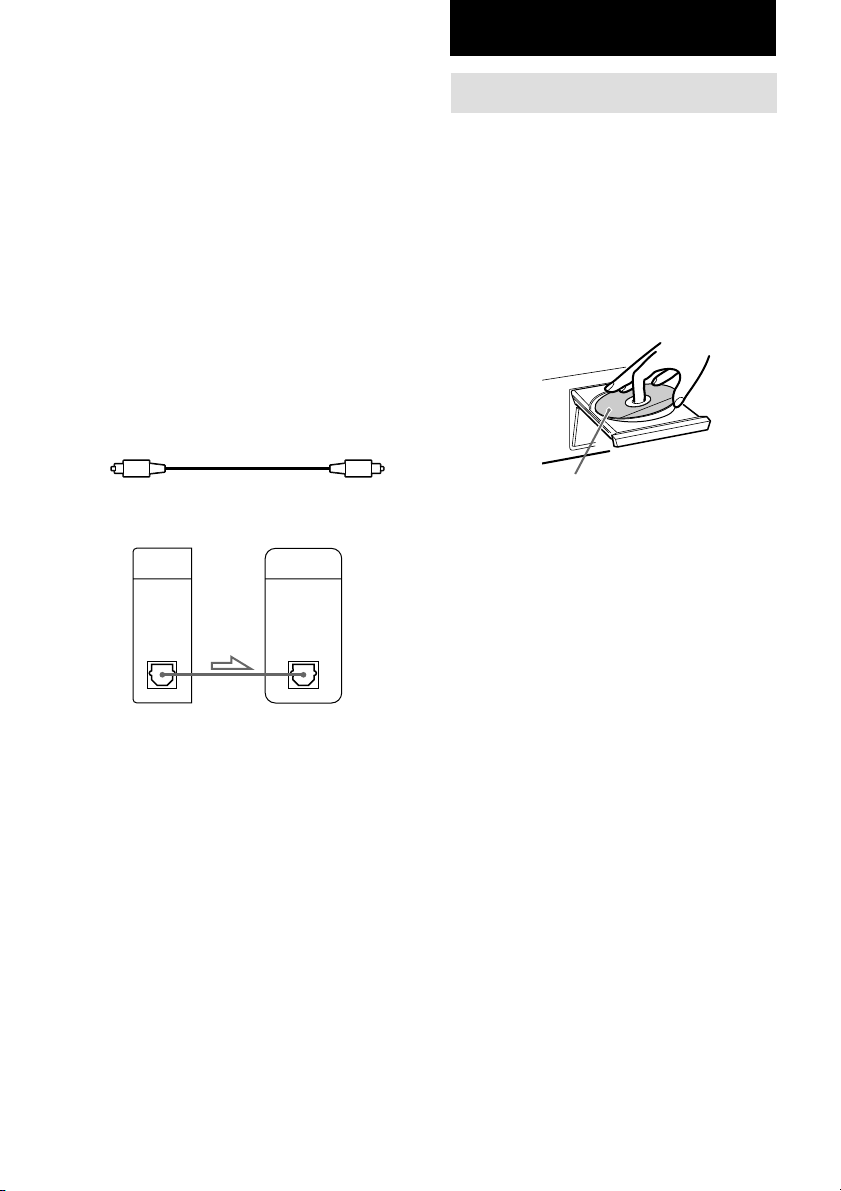
Hooking Up the System (continued)
Making digital hookups
If you have a digital component such as a
digital amplifier, D/A converter, DAT, or MD,
connect the component via the DIGITAL OUT
(OPTICAL) connector using the optical cable
(not supplied). Take off the cap and plug in the
optical cable.
Note that you cannot use the following
functions when making this connection:
• Fading In or Out (CDP-XE570/XE370 only)
(see page 13)
• Adjusting the output level using the
ANALOG OUT LEVEL +/– buttons on the
remote (CDP-XE570/XE370 only)
POC-15
Optical cable (not supplied)
CD player
DIGITAL
OUT
OPTICAL
Digital component
DIGITAL
INPUT
OPTICAL
Playing CDs
Loading a CD
1 Turn on the amplifier and select the CD
player position so that you can listen to
the sound from this player.
2 Press POWER to turn on the player.
3 Press AOPEN/CLOSE.
The disc compartment slides out.
4 Place a disc on the disc tray with the
label side up.
When you play a CD
single, place it on the
inner circle of the tray.
5 Press AOPEN/CLOSE to close the disc
compartment.
Note
When you connect via the DIGITAL OUT
(OPTICAL) connector, noise may occur when you
play CD software other than music, such as a CDROM.
Tip (CDP-XE570 only)
If you have a Sony component with the CONTROL
A1II jack, connect the component via the CONTROL
A1II jack. You can simplify the operation of audio
systems composed of separate Sony components. For
details, see “Using the CONTROL A1II control
system” on page 15.
GB
8
Page 9
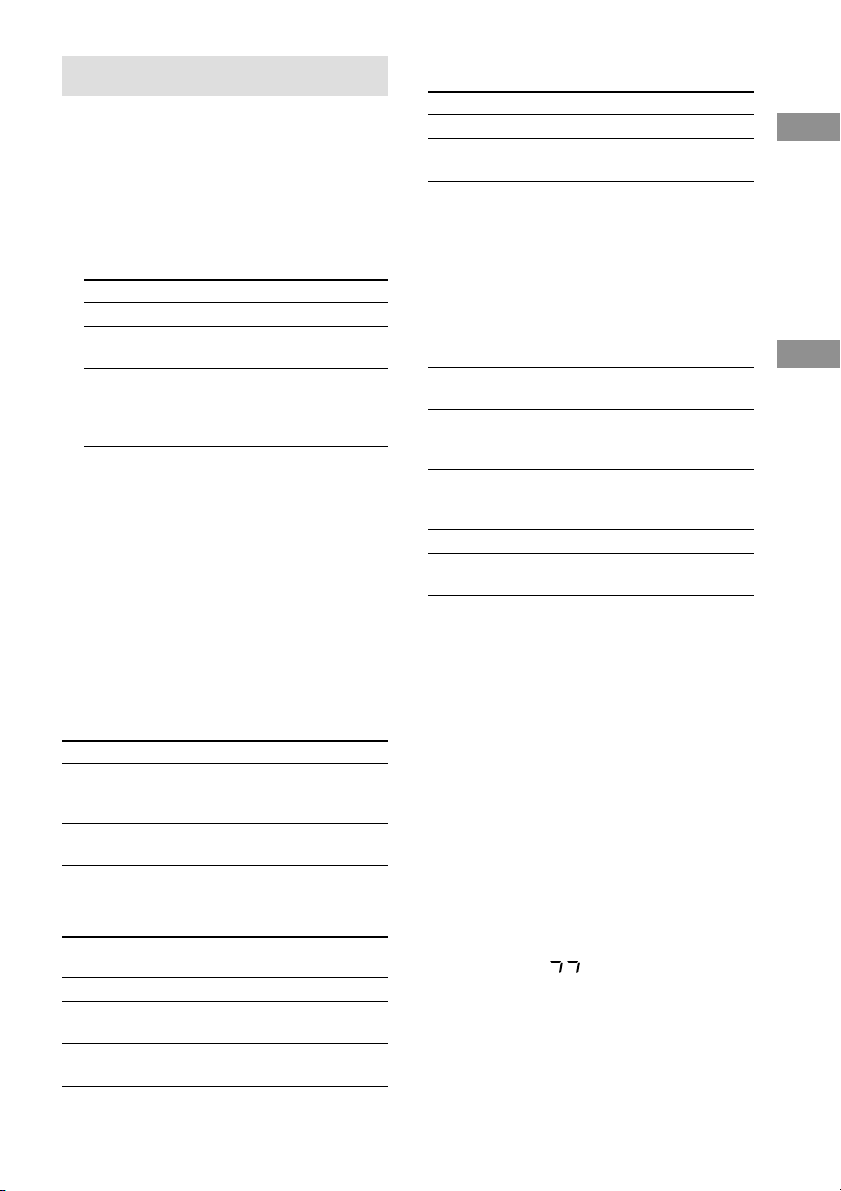
Playing the CD
––Normal Play/Shuffle Play/Repeat
Play
This unit lets you play the CD in different play
modes.
1 Press PLAY MODE repeatedly until the
mode you want appears.
Select
CONTINUE
SHUFFLE
PROGRAM
2 Press H.
Tip (CDP-XE570/XE370 only)
You can select the playing mode by pressing
CONTINUE, SHUFFLE, or PROGRAM on the
remote.
Repeat Play Operations
You can play the CD tracks repeatedly in any
play modes.
To activate the Repeat Play function, press
REPEAT until “REPEAT’ appears in the
display.
To
Repeat only one track
Cancel Repeat Play
When you are in the Repeat Play function, the
player repeats the tracks as follows:
When the disc is
played in
Continuous Play
Shuffle Play
Programme Play
(page 12)
To play
The CD in the original order.
The tracks on the CD in random
order.
The tracks on the CD in the
order you want them to be
played (see “Programming the
CD tracks” on page 12).
Press REPEAT
Until “REPEAT 1” appears
while playing the track you
want to repeat.
Until “REPEAT” or
“REPEAT1” disappears.
The player repeats
All the tracks
All the tracks in random
order
The same programme
Other Operations
To
Stop playback
Pause
Select a track
Select a track directly
Find a point in a track
Play tracks in random
order
Remove the CD
Adjust the volume
* When you directly locate a track numbered over 10,
press >10 first, then the corresponding number
buttons. To enter “0,” use button 10.
Example: To play track number 30
Press >10 first, then 3 and 10.
Tips
• You can adjust the analog output level with the
ANALOG OUT LEVEL +/– on the remote (page 7)
(CDP-XE570/XE370 only).
• You can adjust the headphones volume on the
remote. To adjust the volume, connect the
headphones to the PHONES jack and adjust the
volume with the ANALOG OUT LEVEL +/– on
the remote (CDP-XE570 only).
• If there is no CD in the player, “–NO DISC–” (or
“no dISC” for the CDP-XE370/XE270) appears in
the display.
Note
If “– OVER –” (or “ ” for the CDP-XE370/
XE270) appears in the display, the disc has reached
the end while you were pressing M. Press m or
turn lAMSL counterclockwise to go back.
Do this
Press x.
Press X. Press X again or
H to resume play.
During play or pause, turn
lAMSL clockwise
(to go forward) or
counterclockwise (to go
backward)
(or press >( to go
forward) or . (to go
backward) on the remote
(CDP-XE570/XE370
only)).
Press the number button on
the remote.*
Press and hold M or m
during playback, and
release at the desired point.
Press PLAY MODE until
“SHUFFLE” appears in the
display.
Press AOPEN/CLOSE.
Press ANALOG OUT
LEVEL +/– on the remote.
Getting Started
Playing CDs
GB
9
Page 10
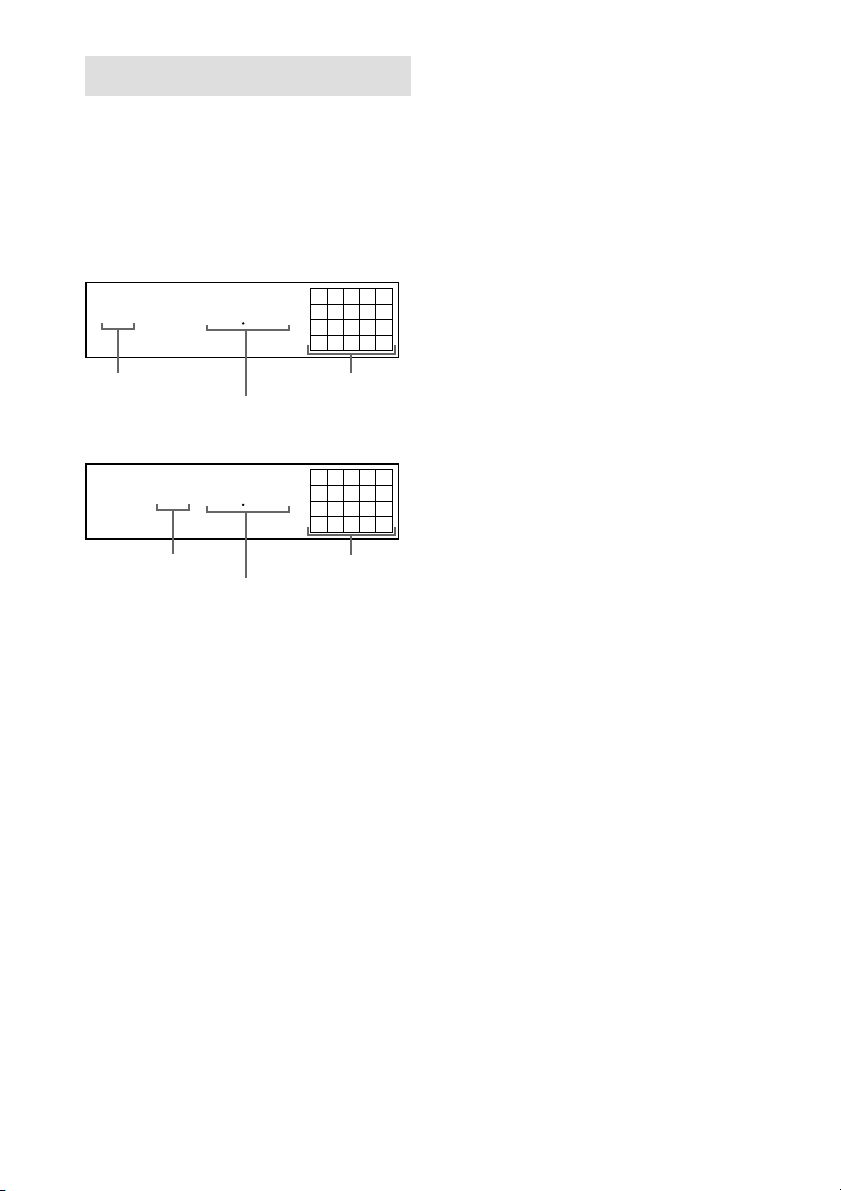
Using the CD display
You can check information about the disc using
the display.
In the stop mode
Press TIME/TEXT (or TIME for the CDPXE370/XE270 ).
CDP-XE570
MIN
MIN
SEC
Music calendar
SEC
Music calendar
12345
678910
12345
678910
TRACK INDEX
45 2810
Total number of
tracks
CDP-XE370/XE270
Total number of
tracks
The display shows the total number of tracks,
total playing time, and music calendar.
While in Shuffle Play mode (“SHUFFLE”
appears in the display; see page 9), a onesecond access time blank is added between
each track. This increase is automatically added
to the total playing time in the display.
The information also appears when you press
AOPEN/CLOSE to close the disc tray.
During normal playback
While playing a disc, the display shows the
current track number, playing time, and the
music calendar.
The track numbers in the music calendar
disappear after they are played.
45 28
10
Total playing time
Total playing time
To check the remaining time
Press TIME/TEXT (or TIME for the CDPXE370/XE270) during playback.
Each time you press this button while playing a
disc, the display changes as shown in the chart
below.
Playing time on the current track t
Remaining time on the current track t
Remaining time on the disc
Notes
• If the track number exceeds 25, “– – . ––” appears
instead of the remaining time on the current track.
• When the disc has more than 25 tracks in Shuffle or
Programme Play, “– – . ––” appears instead of the
remaining time.
While playing a CD TEXT disc
(CDP-XE570 only)
CD TEXT discs have information, such as the
disc titles or artist names, memorised in a blank
space on the discs where, on normal discs,
there is no information. The display shows the
CD TEXT information of the disc so that you
can check the current disc title, artist name, and
track title. When the player detects CD TEXT
discs, the “CD TEXT” indication appears in the
display.
In the Stop Mode
Press TIME/TEXT.
Each time you press this button, the display
changes as shown in the chart below.
Disc title t Artist name t Total number of
tracks and total playing time
10
GB
Page 11
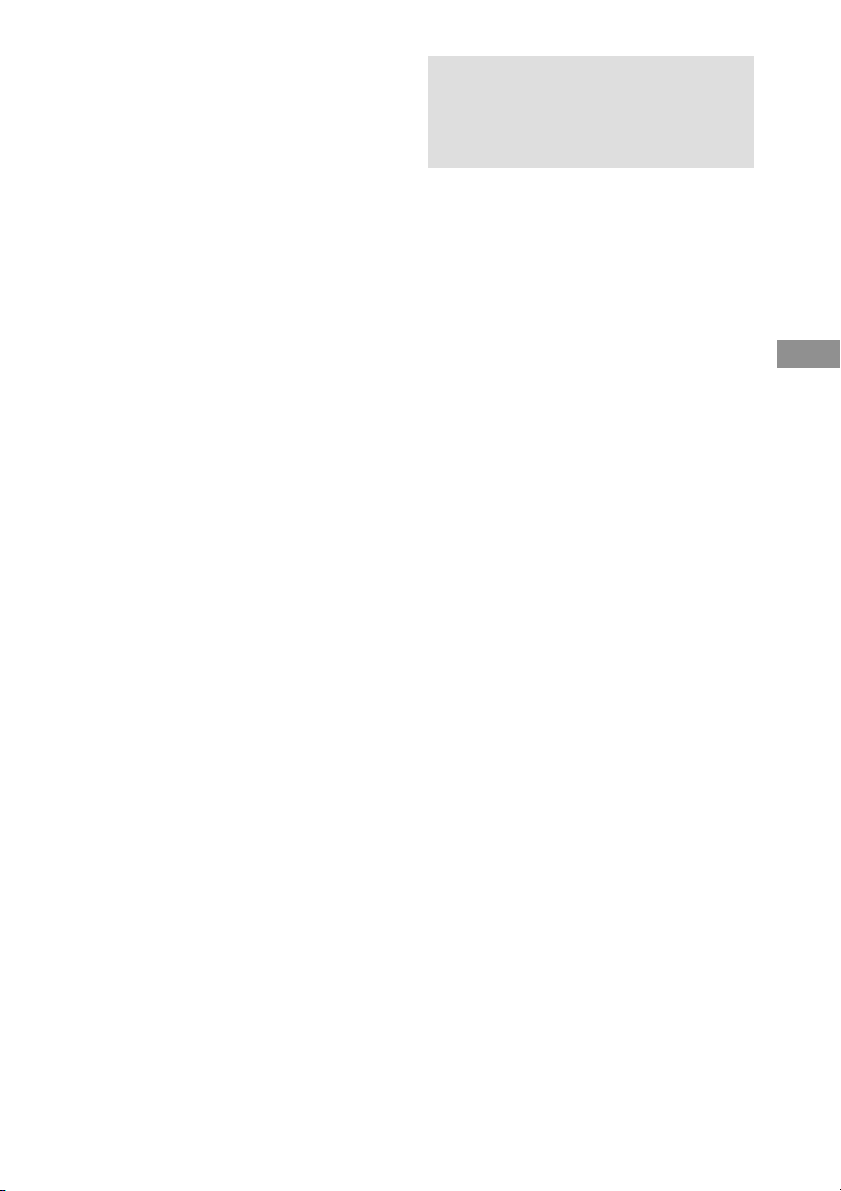
During normal playback
Press TIME/TEXT.
Each time you press this button, the display
changes as shown in the chart below.
Track title t Playing time on the current disc
t Remaining time on the current track t
Remaining time on the disc
If a title or name has more than 12 characters,
the first 12 characters will light up after the title
or name scrolls by in the display.
Notes
• If the track number exceeds 25, “– – . ––” appears
instead of the remaining time on the current track.
• When the disc has more than 25 tracks in Shuffle or
Programme Play, “– – . ––” appears instead of the
remaining time.
• The display may not show all the characters
depending on the disc.
• This player can only display the disc titles, track
titles and artist names from CD TEXT discs. Other
information cannot be displayed.
Turning off indications in the
display (CDP-XE570/XE370
only)
Press DISPLAY ON/OFF on the remote.
Each time you press this button while playing a
disc, the display turns off and on alternately.
Even when the display is turned off, the display
turns on if you pause or stop play. When you
resume play, the display turns off again.
Before you start playing, when you press
DISPLAY ON/OFF to turn off the display,
“DISPLAY OFF” (or “d–OFF” for the CDPXE370) appears, and when you press the button
to turn on the display, “DISPLAY ON” (or “d–
ON” for the CDP-XE370) appears.
Repeating a Specific
Portion (AyB Repeat)
(CDP-XE570 only)
You can play a specific portion in a track
repeatedly. This might be useful when you
want to memorise lyrics.
Note that you cannot repeat a portion extending
to two tracks.
1 While playing a disc, press A y B on
the remote when you find the starting
point (point A) to be played repeatedly.
“A-” of “REPEAT A-” flashes in the
display.
2 When you reach the ending point (point
B), press A y B again.
“REPEAT A-B” appears. The player plays
this specific portion repeatedly.
To cancel AyB Repeat
Press REPEAT.
Setting a new starting point
When you press A y B during AyB Repeat
Play, the ending point B becomes the new
starting point (point A). Then press A y B
again when you reach the ending point (new
ending point B).
“REPEAT A-B” appears and the player repeats
between the new starting and ending points.
Tip
When you want to restart from the starting point A,
press H during AyB Repeat.
Playing CDs
11
GB
Page 12
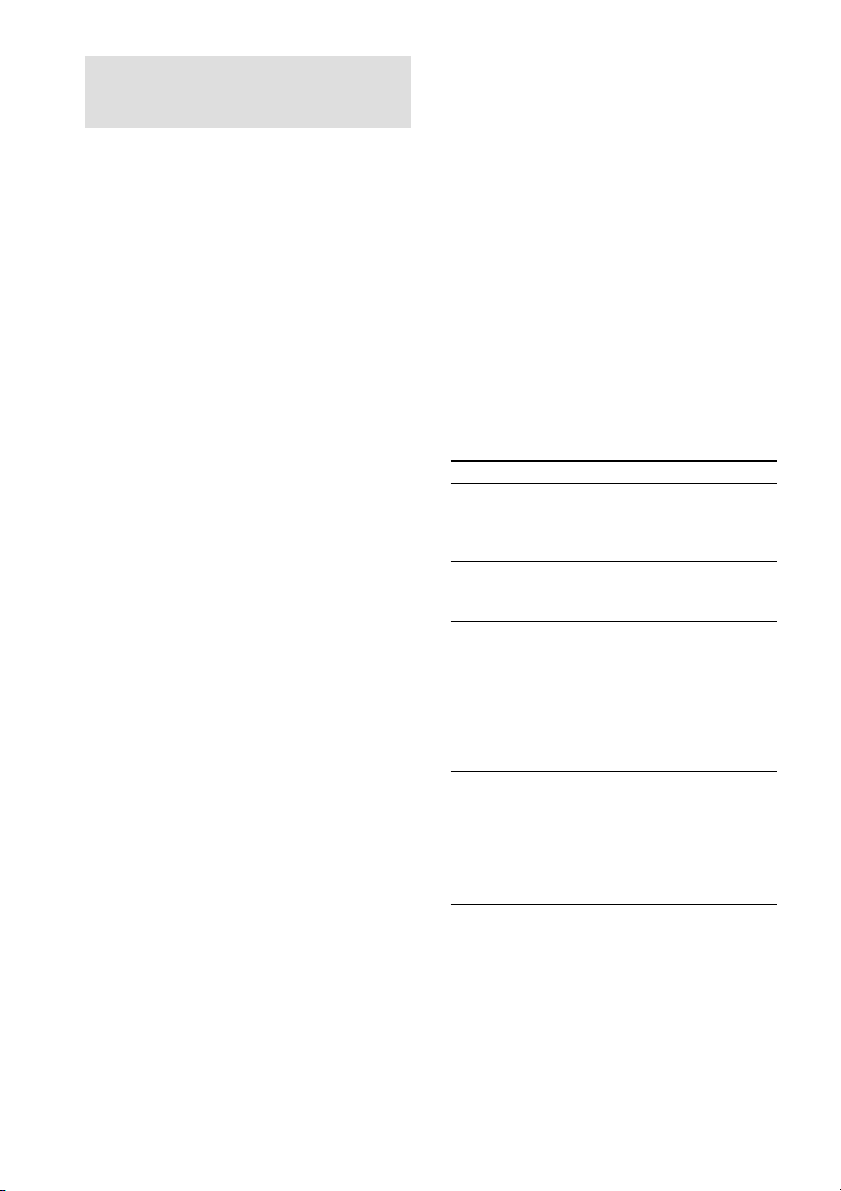
Programming the CD
tracks
You can arrange the order of the tracks on a
disc and create your own programme. The
programme can contain up to 24 tracks.
1 Press PLAY MODE repeatedly until
“PROGRAM” appears in the display
before you start playing.
2 Turn lAMSL until the track you
want appears and push lAMSL to
select the track.
The track number that you programmed, the
playing order, and the total playing time
appear in the display.
If you’ve made a mistake
Press CLEAR, then repeat Step 2.
Tip (CDP-XE570/XE370 only)
You can select the track using the number buttons
on the remote. To select a track with a number
over 10, use >10 (see page 9).
3 Repeat Step 2 to programme the tracks
in the order you want.
4 Press H to start Programme Play.
To cancel Programme Play
Press PLAY MODE.
Tips
• The programme remains until erased or until you
press AOPEN/CLOSE. The programme you have
created remains even after the Programme Play
mode ends or you select another play mode.
• For the recording to the A side or B side of the
cassette tape, you can pause Programme Play.
Notes
• The total playing time doesn’t appear in the
display when it exceeds 100 minutes.
• If you programme a track numbered over 24 (or 68
for the CDP-XE370/XE270), “– – . ––” appears
instead of the total playing time.
•“PROGRAM FULL” (or “FULL” for the CDP-
XE370/XE270) appears in the display when you
try to add a track to a programme which already
contains 24 tracks.
Checking the track order
(CDP-XE570/XE370 only)
You can check your programme before or after
you start playing.
Press CHECK.
Each time you press this button, the display
shows the track number in the programmed
order. After the last track in the programme, the
display shows “- END -” (or “End” for CDPXE370) and returns to the original display. If
you check the order after you start playing, the
display shows only the remaining track
numbers.
Changing the track order
You can change your programme before you
start playing.
To
Erase a track
Erase the last track
in the programme
Add tracks to the
end of the
programme
Change the whole
programme
completely
You need to
Press CHECK until the track you
don’t want appears in the display,
then press CLEAR (CDP-XE570/
XE370 only).
Press CLEAR. Each time you
press the button, the last track will
be cleared.
Turn lAMSL until the
track number you want to add
appears, then push
lAMSL.
When using the remote, press the
number buttons of the tracks to be
added (CDP -XE570/XE370
only).
Hold down CLEAR until
“CLEAR” (for the CDP-XE570)
or “CLEAr” (for the CDP-XE370/
XE270) appears in the display.
Create a new programme
following the programming
procedure.
12
GB
Page 13
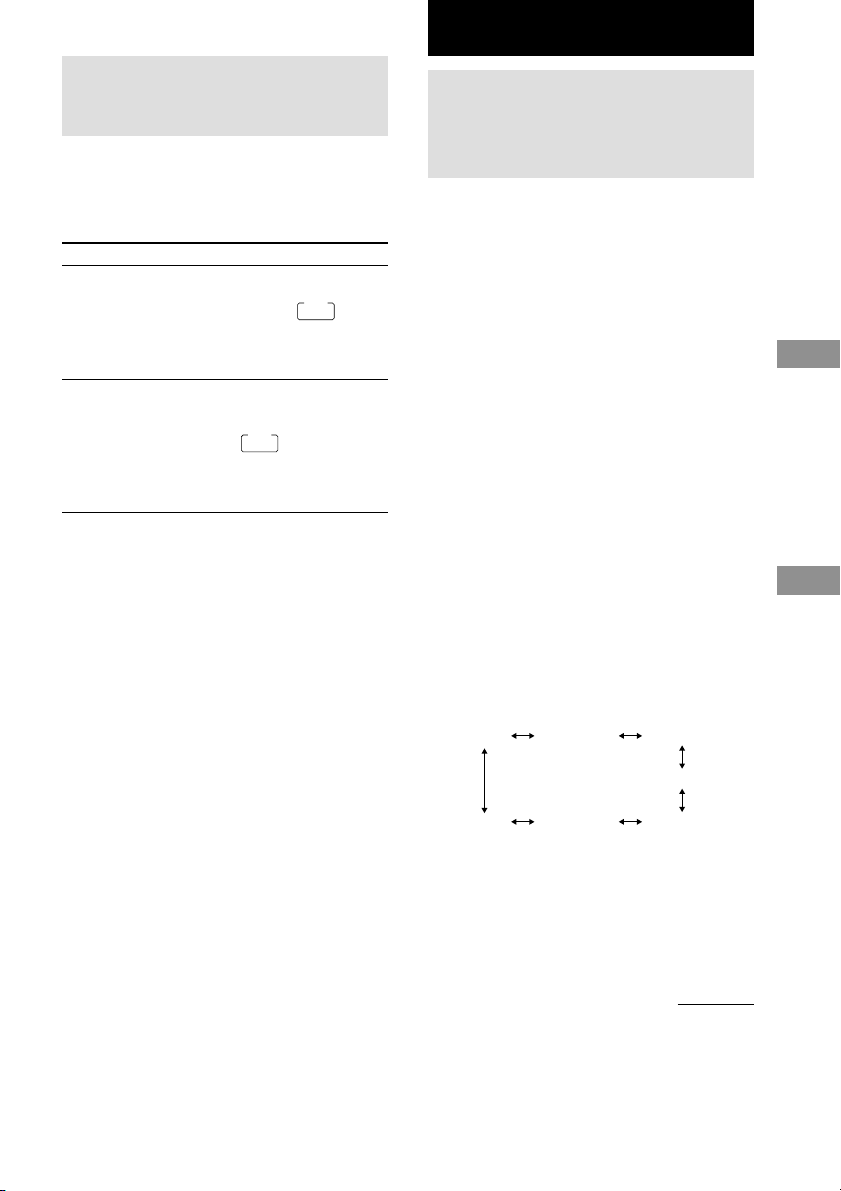
Recording From CDs
(CDP-XE570 only)
Fading In or Out
(CDP-XE570/XE370 only)
You can manually fade in or out to prevent
tracks from starting or ending abruptly.
Note that you cannot use this effect when you
use the DIGITAL OUT (OPTICAL) connector.
To
Start play fading in
End play fading out
Fading time lasts for 5 seconds.
Press FADER
During pause. For the CDPXE570, “FADE” flashes. For
the CDP-XE370,
up in the display and the Q
indication flashes. The play
fades in.
When you want to start fading
out. For the CDP-XE570,
“FADE” flashes. For the CDPXE370,
display and the q indication
flashes. Then play fades out and
the player pauses.
FADE
lights up in the
FADE
lights
Recording a CD by
Specifying Tape Length
(Time Edit)
You can have the player create a programme
that will match the length of the tape. In this
feature, the player creates a programme
basically keeping the original order of the disc.
However, the player may change the last track
of each side to match the recording time to the
tape length.
i.e. Side A: track number 1t2t3t4t8
Side B: track number 5t6t7t9t10
The programme may contain up to 24 tracks (a
pause inserted between tracks is counted as one
track).
Note that tracks numbered over 24 cannot be
programmed in this feature.
1 Press TIME EDIT before you start
playing until “EDIT” appears and
“TAPE A” flashes in the display.
2 Press m or M to specify the tape
length.
Each time you press these buttons, the
display changes as shown below with the
tape length of one side .
Playing CDs
Recording From CDs
(CDP-XE570 only)
HALF
- -. - - C-90 45.00
When you select “HALF”
The player divides the total playing time of
the disc in half, keeping the original order.
Note that you cannot select “HALF” when
the disc has more than 24 tracks.
C-46 23.00 C-54 27.00
C-60 30.00
C-74 37.00
continued
13
GB
Page 14
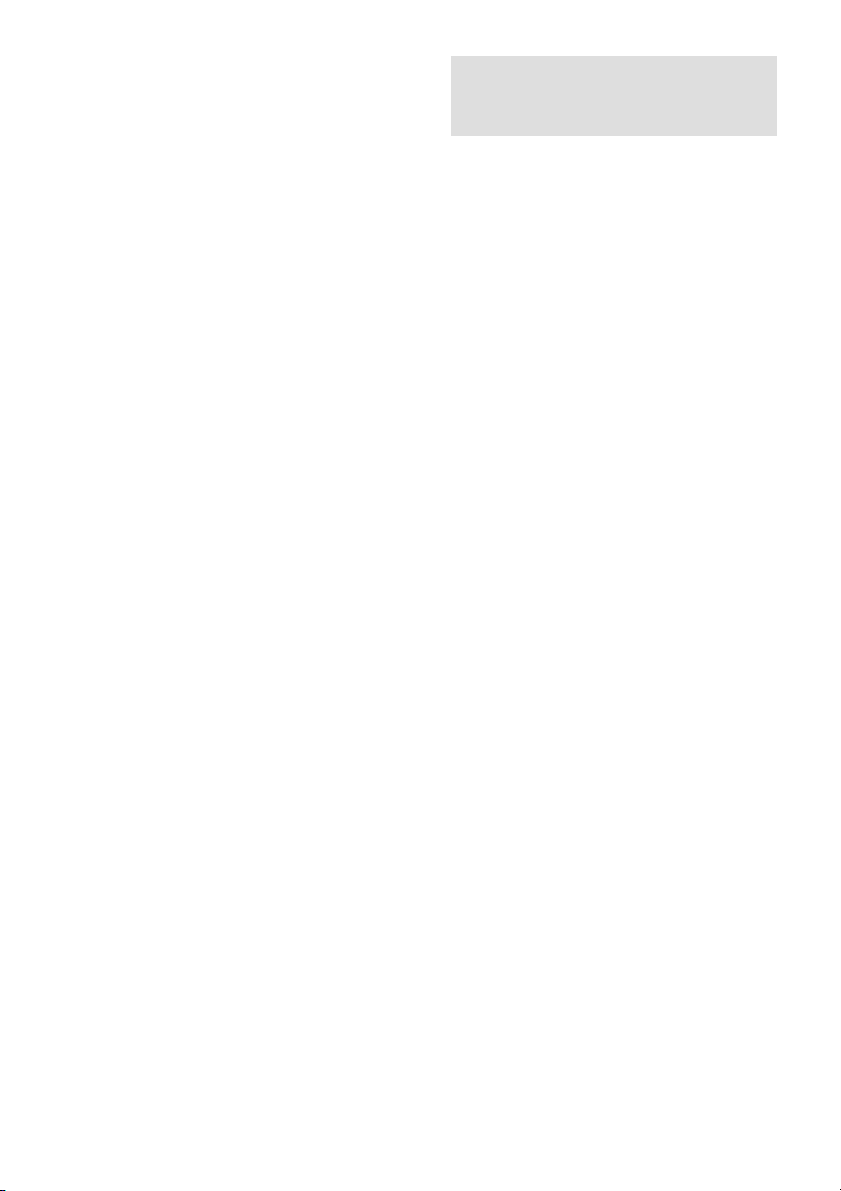
Recording a CD by Specifying Tape
Length (Time Edit) (continued)
3 Press TIME EDIT to have the player
create the programme.
The display shows the tracks to be recorded.
“TAPE B” flashes in the display.
4 When you record on both sides of the
tape, press TIME EDIT again.
The player inserts a pause, then creates the
programme for side B. The display shows
the programmed tracks.
When you record on one side of the tape or
on a DAT or MD, skip this step.
5 Start recording on the deck and then
press H on the player.
When you record on both sides of the tape,
the player pauses at the end of the
programme for side A.
6 Reverse the tape to side B and press
H or X on the player to resume
playing the remaining tracks.
To cancel Time Edit
Press PLAY MODE.
When using the remote, press CONTINUE.
Tips
• You can set the tape length freely using
l AMS L.
Example:When the tape length of one side is 30
minutes and 15 seconds
1 To set the minutes, turn l AMS
L until “30” appears in the display,
then pushl AMS L.
2 To set the seconds, turn l AMS
L until “15” appears in the display,
then pushl AMS L.
• To check and change your programme, see page 12.
Adjusting the Recording
Level (Peak Search)
The player locates the highest level among the
tracks to be recorded to let you adjust the
recording level before you start recording.
1 Before you start playing, press PEAK
SEARCH.
“PEAK” flashes in the display and the
player starts scanning the disc searching for
the highest peak level.
After scanning all the tracks, the player
repeats the portion with the highest peak
level.
2 Adjust the recording level on the deck.
3 Press x on the player to stop Peak
Search.
“PEAK” disappears from the display.
Note
The portion with the highest level may differ every
time you try the adjustment on the same disc. The
difference is, however, so slight that you won’t find
any problem in adjusting the recording level
precisely.
14
GB
Page 15
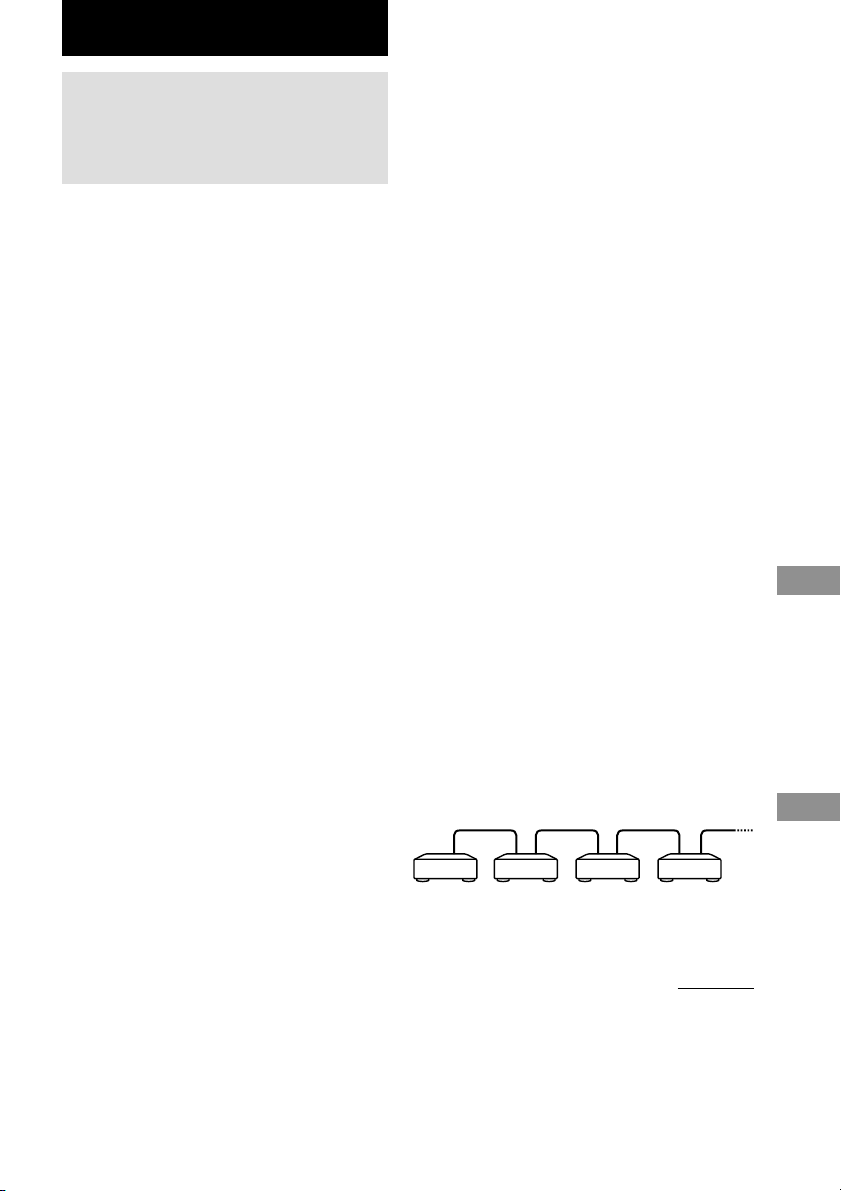
Additional Information
Using the CONTROL A1II
control system (CDPXE570 only)
This player is compatible with the CONTROL
A1II Control System.
The CONTROL A1II control system was
designed to simplify the operation of audio
systems composed of separate Sony
components. CONTROL A1II connections
provide a path for the transmission of control
signals that enable automatic operation and
control features usually associated with
integrated systems.
Currently, CONTROL A1II connections
between a Sony MD deck, CD player, amplifier
(receiver), and cassette deck provide automatic
function selection and synchronized recording.
In the future the CONTROL A1II connection
will work as a multifunction bus allowing you
to control various functions for each
component.
Note
The CONTROL A1II control system is designed to
maintain upward compatibility as the control system
is upgraded to handle new functions. In this case,
however, older components will not be compatible
with the new functions.
CONTROL A1II and CONTROL A1
compatibility
The CONTROL A1 control system has been
updated to the CONTROL A1II which is the
standard system in the Sony 300 disc CD
changer and other recent Sony components.
Components with CONTROL A1 jacks are
compatible with components with CONTROL
A1II, and can be connected to each other.
Basically, the majority of the functions
available with the CONTROL A1 control
system will be available with the CONTROL
A1II control system. However, when making
connections between components with
CONTROL A1 jacks and components with
CONTROL A1II jacks, the number of
functions that can be controlled may be limited
depending on the component. For detailed
information, refer to the operating instructions
supplied with the component(s).
Connecting the CONTROL
A1II control system
Connect monaural (2P) mini-plug cables in
series to the CONTROL A1II jacks on the back
of each component. You can connect up to ten
CONTROL A1II compatible components in
any order. However, you can connect only one
of each type of component (i.e., 1 CD player, 1
MD deck, 1 tape deck and 1 receiver). (You
may be able to connect more than one CD
player or MD deck, depending on the model.
Refer to the operating instructions supplied
with the respective component for details.)
Example
Recording From CDs
(CDP-XE570 only)
Additional Information
Amplifier CD player MD deck Other
component
continued
15
GB
Page 16

Using the CONTROL A1
II
control
system (CDP-XE570 only) (continued)
In the CONTROL A1II control system, the
control signals flow both ways, so there is no
distinction of IN and OUT jacks. If a
component has more than one CONTROL A1II
jack, you can use either one, or connect
different components to each jack.
About the connecting cable
When a CONTROL A1II compatible
component is not supplied with a connecting
cable, use a commercially available monaural
(2P) mini-plug cable less than 2 meters (6.6
feet) long, with no resistance (such as the Sony
RK-G69HG).
Basic functions of the
CONTROL A1II control
system
Automatic function selection
When you connect CONTROL A1II
compatible Sony components using
CONTROL A1II cables (not supplied), the
function selector on the amplifier (or receiver)
automatically switches to the correct input
when you press the play button on one of the
connected components.
(For example, when you press H (play
button) on the CD while the MD deck is
playing, the function selector on the amplifier
switches from MD to CD.)
Notes
• This function works only when the components are
connected to the amplifier (or receiver) inputs
according to the names on the function buttons.
Certain receivers allow you to switch the names of
the function buttons. In this case, refer to the
operating instructions supplied with the receiver.
• When recording, do not play any components other
than the recording source. It will cause the
automatic function selection to operate.
Synchronized recording
This function lets you conduct synchronized
recording between the CD and the recording
component.
1 Set the source selector on the amplifier
(or receiver) to the CD.
2 Set the CD to playing pause mode
(make sure both the H and X
indicators light together).
3 Set the recording component to
recording pause mode.
4 Press X on the deck.
The CD is automatically released from
pause mode, and recording begins shortly
thereafter.
When play ends from the CD, recording
stops.
Tip
Certain recorder components may be equipped with a
special synchronized recording function that uses the
CONTROL A1II Control System; like “CD Synchro
Dubbing.” In this case, refer to the Operating
Instructions supplied with the recorder component.
Note
Do not set more than one component to the pause
mode.
16
GB
Page 17

Precautions
On safety
• Caution — The use of optical instruments with this
product will increase eye hazard.
• Should any solid object or liquid fall into the
cabinet, unplug the player and have it checked by
qualified personnel before operating it any further.
• Discs with non-standard shapes (e.g., heart, square,
star) cannot be played on this unit. Attempting to do
so may damage the unit. Do not use such discs.
On power sources
• Before operating the player, check that the
operating voltage of the player is identical with
your local power supply. The operating voltage is
indicated on the nameplate at the rear of the player.
• The player is not disconnected from the AC power
source (mains) as long as it is connected to the wall
outlet, even if the player itself has been turned off.
• If you are not going to use the player for a long
time, be sure to disconnect the player from the wall
outlet. To disconnect the AC power cord (mains
lead), grasp the plug itself; never pull the cord.
• AC power cord must be changed only at the
qualified service shop.
On placement
• Place the player in a location with adequate
ventilation to prevent heat build-up in the player.
• Do not place the player on a soft surface such as a
rug that might block the ventilation holes on the
bottom.
• Do not place the player in a location near heat
sources, or in a place subject to direct sunlight,
excessive dust or mechanical shock.
On operation
• If the player is brought directly from a cold to a
warm location, or is placed in a very damp room,
moisture may condense on the lenses inside the
player. Should this occur, the player may not
operate properly. In this case, remove the disc and
leave the player turned on for about an hour until
the moisture evaporates.
On adjusting volume
• Do not turn up the volume while listening to a
portion with very low level inputs or no audio
signals. If you do, the speakers may be damaged
when a peak level portion is played.
On cleaning
• Clean the cabinet, panel and controls with a soft
cloth slightly moistened with a mild detergent
solution. Do not use any type of abrasive pad,
scouring powder, or solvent such as alcohol or
benzine.
If you have any questions or problems
concerning your player, please consult your
nearest Sony dealer.
Notes on CDs
On handling CDs
• To keep the disc clean, handle the disc by its edge.
Do not touch the surface.
• Do not stick paper or tape on the disc.
• Do not expose the disc to direct sunlight or heat
sources such as hot air ducts, nor leave it in a car
parked in direct sunlight as there can be
considerable rise in temperature inside the car.
• Do not use any commercially available stabilizer. If
you do, the disc and the player may be damaged.
• After playing, store the disc in its case.
On cleaning
• Before playing, clean the disc with a cleaning cloth.
Wipe the disc from the centre out.
• Do not use solvents such as benzine, thinner,
commercially available cleaners or anti-static spray
intended for vinyl LPs.
Notes on CD-R/CD-RW playback
• Discs recorded on CD-R/CD-RW drives may not be
played back because of scratches, dirt, recording
condition, or the drive’s characteristics. Besides, the
discs, which are not yet finalized at the end of
recording, cannot be played back.
Additional Information
17
GB
Page 18
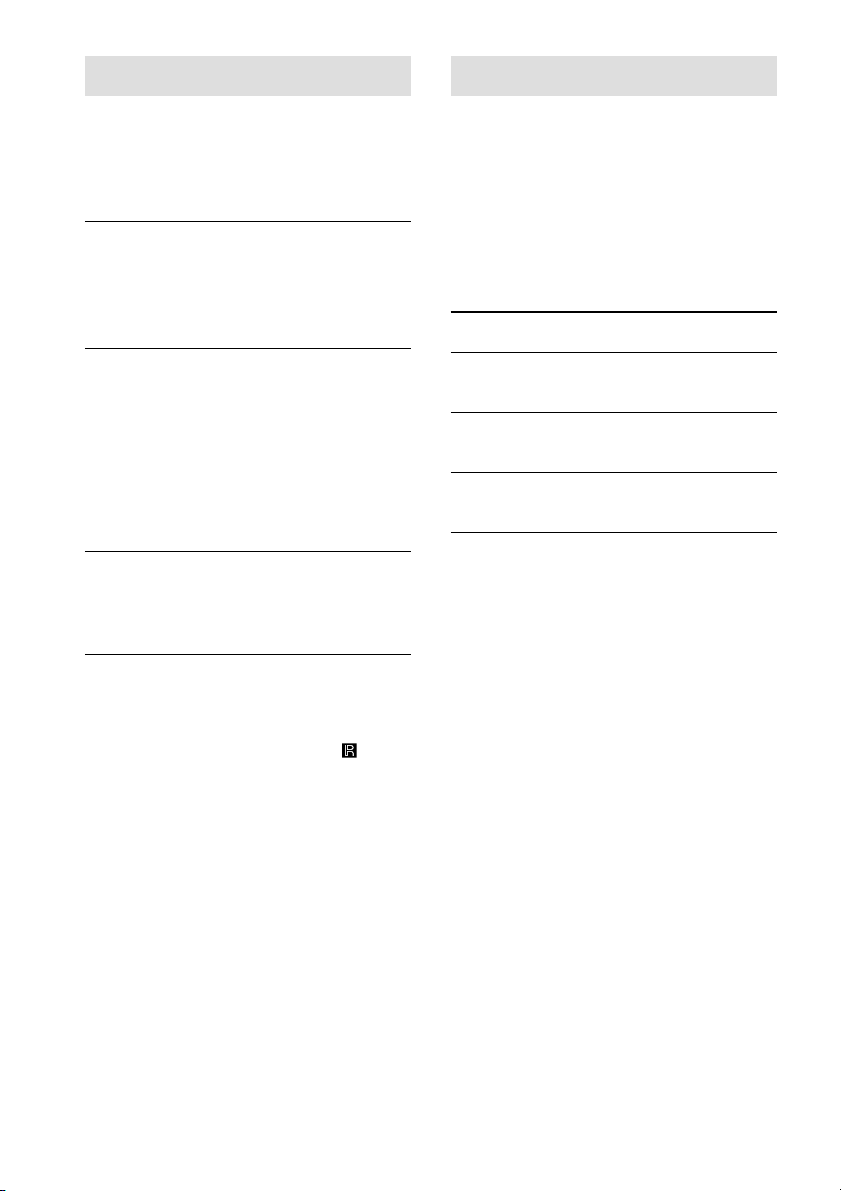
Troubleshooting
Specifications
If you experience any of the following
difficulties while using the player, use this
troubleshooting guide to help you remedy the
problem. Should any problem persist, consult
your nearest Sony dealer.
There’s no sound.
• Check that the player is connected securely.
• Make sure you operate the amplifier correctly.
• Adjust the analog output level with ANALOG
OUT LEVEL +/– on the remote (CDP-XE570/
XE370 only).
The CD does not play.
• There’s no CD inside the player. “– NO DISC –”
(or “no dISC” for the CDP-XE370/XE270)
appears. Insert a CD.
• Place the CD with the label side up on the disc
tray correctly.
• Clean the CD (see page 17).
• Moisture has condensed inside the player.
Remove the disc and leave the player turned on
for about an hour.
The recording level has changed.
• The recording level changes if you adjust the
analog output level with ANALOG OUT
LEVEL +/– on the remote during recording
(CDP-XE570/XE370 only).
The remote does not function
(CDP-XE570/XE370 only).
• Remove the obstacles in the path of the remote
and the player.
• Point the remote at the remote sensor on the
player.
• Replace all the batteries in the remote with new
ones if they are weak.
Compact disc player
Laser Semiconductor laser (λ =
Frequency response 2 Hz to 20 kHz ± 0.5 dB
Dynamic range More than 93 dB
Harmonic distortion 0.0045%
780 nm)
Emission duration:
continuous
Outputs
Load
impedance
Over 10
kilohms
Wave length:
660 nm
32 ohms
ANALOG
OUT
DIGITAL
OUT
(OPTICAL)
PHONES
(CDP-XE570
only)
Jack
type
Phono
jacks
Optical
output
connector
Stereo
phone
jack
Maximum
output level
2 V
(at 50
kilohms)
–18 dBm
10 mW
General
Power requirements
Canadian models: 120 V AC, 60 Hz
European models: 230 V AC, 50/60 Hz
Power consumption 11 W
Dimensions (approx.) 430 x 95 x 290 mm
(w/h/d) incl. projecting parts
Mass (approx.) CDP-XE570: 3.3 kg
CDP-XE370: 3.2 kg
CDP-XE270: 3.2 kg
Supplied accessories
Audio cord (2 phono plugs – 2 phono plugs) (1)
Remote commander (remote) (1) (CDP-XE570/
XE370 only)
R6 (size AA) batteries (2) (CDP-XE570/XE370 only)
18
Design and specifications are subject to change
without notice.
GB
Page 19

Additional Information
GB
19
Page 20
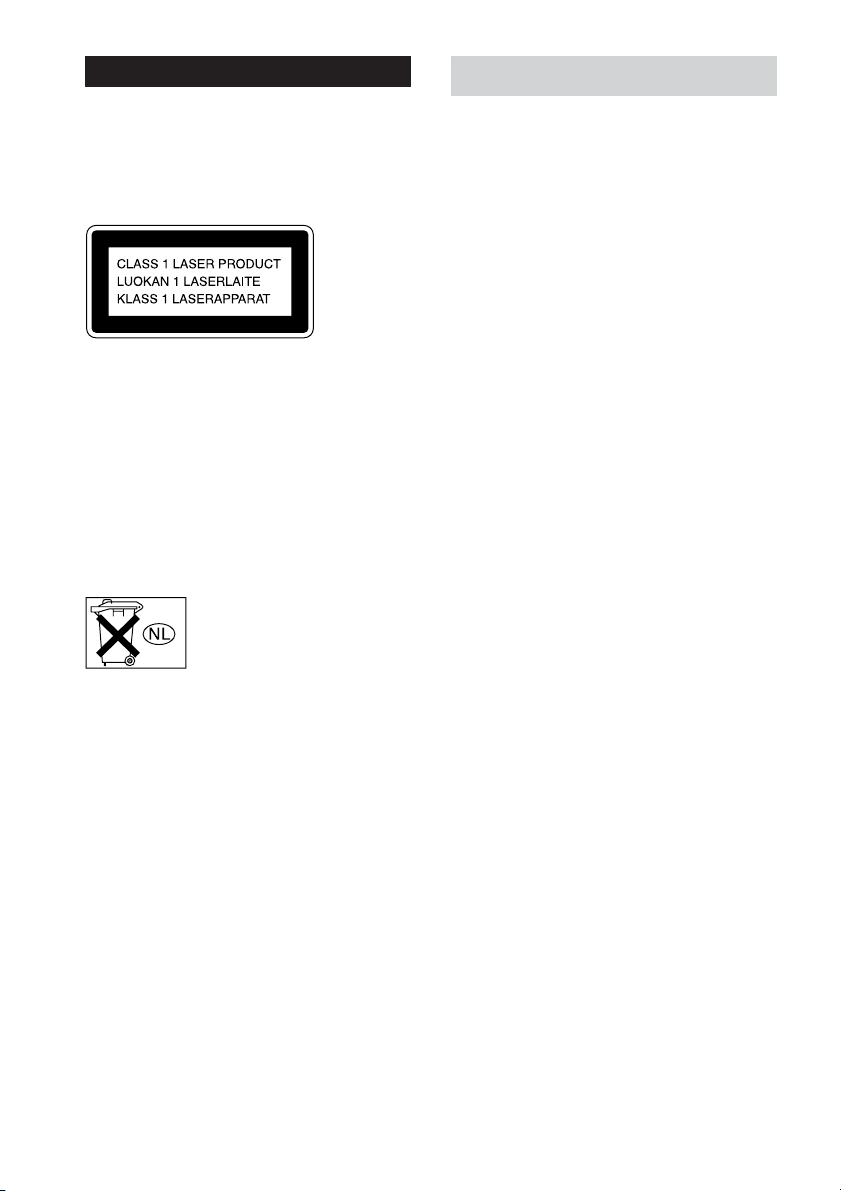
AVERTISSEMENT
Pour réduire les risques d’incendie ou
d’électrocution, gardez cet appareil à
l’abri de la pluie et de l’humidité.
Pour prévenir tout risque d’électrocution, abstenezvous d’ouvrir le boîtier. Confiez l’entretien de votre
lecteur exclusivement à un personnel qualifié.
Cet appareil fait partie des produits CLASS 1
LASER.
Cette indication figure sur la face arrière, à l’extérieur
de l’appareil.
Pour ne pas risquer un incendie, ne couvrez pas les
orifices d’aération de l’appareil avec des journaux,
nappes, rideaux, etc. Et ne placez pas de bougies
allumées sur l’appareil.
Ne placez pas de récipients remplis de liquides
(vaces, etc.) sur l’appareil. Ceci ferait courir un risque
d’incendie ou d’électrocution.
Ne jetez pas les piles aux
ordures. Portez-les à un
dépôt pour déchets
dangereux.
A propos de ce manuel
Les instructions contenues dans ce manuel concernent
les appareils CDP-XE570, CDP-XE370 et CDPXE270. Le CDP-XE570 est le modèle utilisé pour les
illustrations uniquement. Toute différence de
fonctionnement est clairement mentionnée dans le
texte, par exemple “CDP-XE570 uniquement”.
Conseil
Les instructions de ce manuel décrivent les
commandes du lecteur.
Vous pouvez également utiliser les commandes de la
télécommande si elles portent les même noms que
celles du lecteur ou des noms similaires (CDPXE570/XE370 uniquement).
NOTICE POUR LES CLIENTS AU CANADA
ATTENTION:
POUR PREVENIR LES CHOCS ELECTRIQUES,
NE PAS UTILISER CETTE FICHE POLARISEE
AVEC UN PROLONGATEUR, UNE PRISE DE
COURANT OU UNE AUTRE SORTIE DE
COURANT, SAUF SI LES LAMES PEUVENT
ETRE INSEREES A FOND SANS EN LAISSER
AUCUNE PARTIE A DECOUVERT.
FR
2
Page 21

Table des matières
Identification des pièces 4
Panneau avant..........................................................................................................................4
Panneau arrière ........................................................................................................................ 5
Télécommande (CDP-XE570/XE370 uniquement) ................................................................ 6
Préparation
Insertion de piles dans la télécommande (CDP-XE570/XE370 uniquement) ....................... 7
Raccordement du système ....................................................................................................... 7
Lecture de CD
Chargement d’un CD...............................................................................................................8
Lecture du CD –– Lecture normale/Lecture aléatoire/Lecture répétée ................................... 9
Utilisation de la fenêtre d’affichage CD................................................................................10
Répétition d’un passage déterminé (Répétition AyB) (CDP-XE570 uniquement)...........11
Programmation des pistes du CD ..........................................................................................12
Fondu enchaîné (CDP-XE570/XE370 uniquement) .............................................................13
Enregistrement de CD (CDP-XE570 uniquement)
Enregistrement d’un CD en spécifiant la longueur de la bande (Time Edit) ........................ 13
Réglage du niveau d'enregistrement (Recherche de crête)....................................................14
FRFR
Informations complémentaires
Utilisation du système CONTROL A1II (CDP-XE570 uniquement)...................................15
Précautions ............................................................................................................................ 17
Remarques sur les CD ...........................................................................................................17
Dépannage ..................................................................................................... Couvercle arrière
Spécifications ................................................................................................ Couvercle arrière
FR
3
Page 22
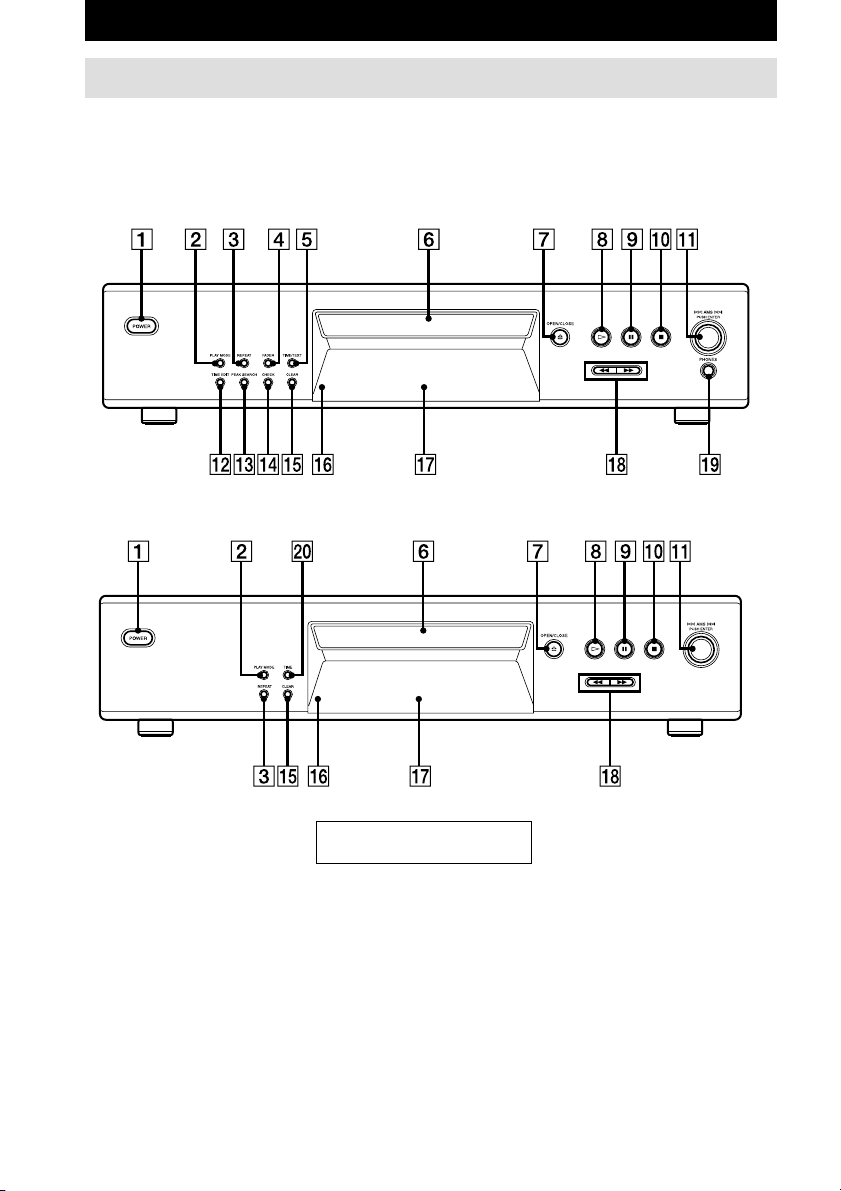
Identification des pièces
Panneau avant
Les éléments sont classés par ordre alphabétique.
Reportez-vous aux pages indiquées entre parenthèses ( ) pour plus de détails.
CDP-XE570
CDP-XE370/XE270
Capteur de la télécommande qh (7)
(CDP-XE570/XE370
uniquement)
CHECK qf (12)
CLEAR qg (12)
Compartiment à disques 6 (8)
Fenêtre d’affichage qj (10)
FADER 4 (13)
PEAK SEARCH qd (14)
PLAY MODE 2 (9, 12, 14)
POWER 1 (8)
Prise PHONES ql (9)
REPEAT 3 (9, 11)
TIME w; (10)
TIME EDIT qs (13, 14)
TIME/TEXT 5 (10)
FR
4
DESCRIPTIONS DES
TOUCHES
A OPEN/CLOSE 7 (8, 10, 12)
H 8 (9, 11, 12, 14)
X 9 (9, 14)
x 0 (9, 14)
Molette lAMSL qa (9, 12,
14)
m/M qk (9, 13)
Page 23

Panneau arrière
CDP-XE570
CDP-XE370/XE270
Identification des pi
èces
Câble secteur 4 (7)
Prise DIGITAL OUT OPTICAL 1 (8)
Prises ANALOG OUT L/R 2 (7)
Prises CONTROL A1II 3 (8, 15)
FR
FR
5
5
Page 24

Télécommande (CDP-XE570/XE370 uniquement)
AyB 7 (11) (CDP-XE570
uniquement)
ANALOG OUT LEVEL +/– qk (7,
9)
CHECK qg (12)
CLEAR qf (12)
CONTINUE 2 (9, 14)
DISPLAY ON/OFF qs (11)
FADER qd (13)
PROGRAM qa (9)
REPEAT 6 (9)
SHUFFLE 1 (9)
TIME 3 (10)
Touches numériques 4 (9, 12)
FR
6
DESCRIPTIONS DES
TOUCHES
>10 5 (9, 12)
N qh (9, 11, 12, 14)
X 8 (9, 14)
x qj (9, 14)
. AMS > 9 (9, 12, 14)
m/M 0 (9, 13)
Page 25

Préparation
FADE
Insertion de piles dans la
télécommande (CDPXE570/XE370 uniquement)
Vous pouvez commander le lecteur à l’aide de
la télécommande fournie.
Insérez deux piles R6 (AA) en faisant
correspondre les signes + et – des piles avec le
schéma situé à l’intérieur du compartiment.
Commencez par insérer le pôle négatif (–), puis
appuyez sur la pile jusqu’à ce que le pôle
positif (+) s’encliquette.
Lorsque vous utilisez la télécommande,
dirigez-la vers le capteur
Conseil
Lorsque la télécommande ne fonctionne plus,
remplacez les deux piles par des piles neuves.
Remarques
• Ne laissez pas la télécommande dans un endroit
extrêmement chaud ou humide.
• Ne laissez pas tomber de corps étrangers dans le
boîtier de la télécommande, notamment lorsque
vous changez les piles.
• N’exposez pas le capteur de télécommande
directement aux rayons du soleil ou à des
équipements d’éclairage. Sinon, vous risquez de
déclencher un dysfonctionnement de l’appareil.
• Si vous n’utilisez la télécommande pendant une
période prolongée, retirez les piles pour éviter les
dommages dus à la fuite des piles ou à la
corrosion.
du lecteur.
Raccordement du système
Raccordements
Cette section décrit comment raccorder le
lecteur CD à un amplificateur. Assurez-vous
que vous avez mis les deux appareils hors
tension avant de procéder aux raccordements.
Lecteur CD
ANALOG
OUT
(rouge) (R)
Entrée audio
(blanc) (L)
: Sens du signal
Remarques
Installez cette chaîne en veillant à ce que le cordon
d’alimentation puisse être immédiatement débranché
de la prise secteur en cas de problème.
Conseil (CDP-XE570/XE370 uniquement)
Vous pouvez régler le niveau de sortie analogique de
l’amplificateur à l’aide de la télécommande livrée
avec l’appareil.
Appuyez sur ANALOG OUT LEVEL +/– sur la
télécommande. Vous pouvez réduire le niveau de
sortie jusqu’à – 20 dB.
Lorsque vous réduisez le niveau de sortie, l’indication
“FADE” (ou
dans la fenêtre d’affichage.
Lorsque vous mettez le lecteur hors tension, le niveau
de sortie analogique revient automatiquement au
niveau maximum.
ANALOG OUT
(blanc) (L)
Entrée audio
(rouge) (R)
sur le CDP-XE370) apparaît
Vers le
secteur
Amplificateur
Vers le
secteur
Préparation
suite page suivante
FR
7
Page 26
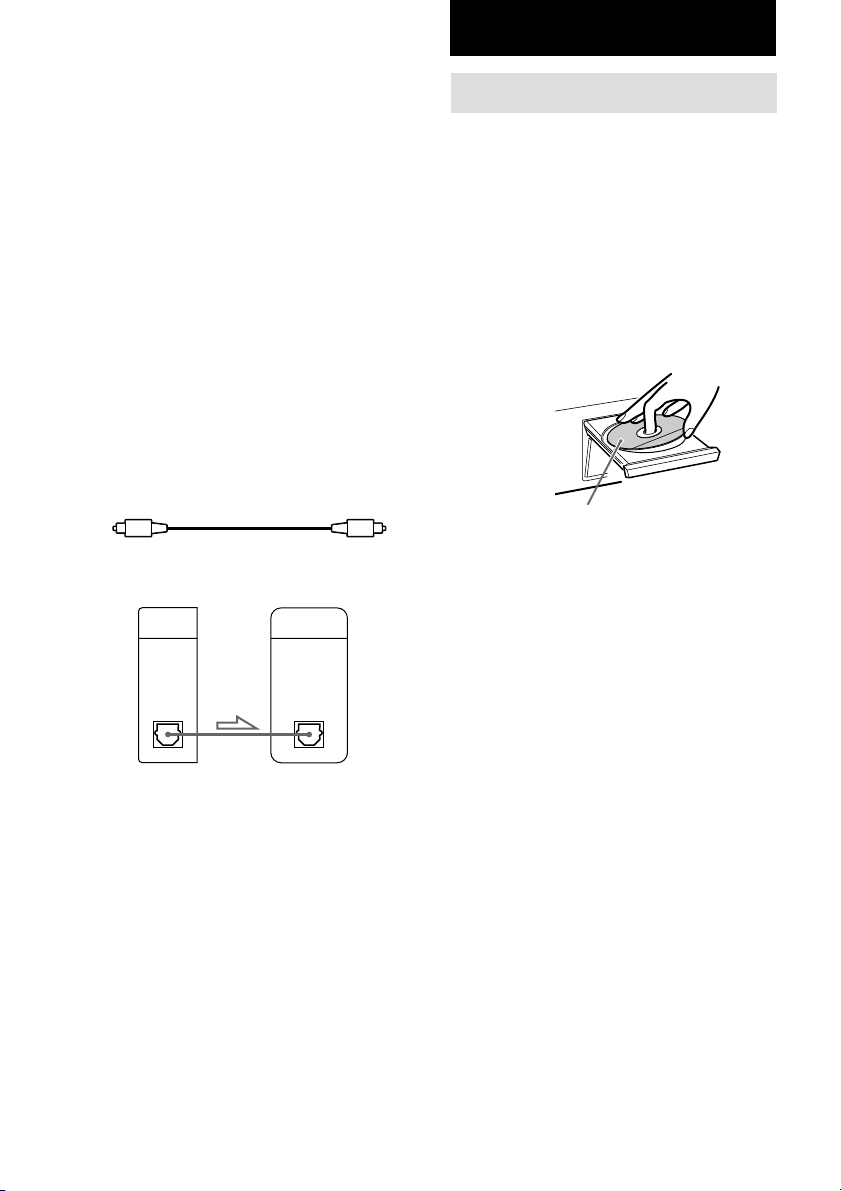
Raccordement du système (suite)
Raccordements numériques
Si vous disposez d’un composant numérique,
comme par exemple un amplificateur
numérique, un convertisseur D/A, DAT ou
MD, raccordez le composant via le connecteur
DIGITAL OUT (OPTICAL) à l’aide du câble
optique (non fourni). Retirez le capuchon et
raccordez le câble optique.
Lorsque vous effectuez ce raccordement, notez
que vous ne pouvez pas utiliser les fonctions
suivantes :
• Fondu enchaîné (CDP-XE570/XE370
uniquement) (voir page 13)
• Réglage du niveau de sortie à l’aide des
touches ANALOG OUT LEVEL +/– sur la
télécommande (CDP-XE570/XE370
uniquement)
POC-15
Câble optique (non fourni)
Lecteur CD
DIGITAL
OUT
OPTICAL
Composant numérique
DIGITAL
INPUT
OPTICAL
Lecture de CD
Chargement d’un CD
1 Mettez l’amplificateur sous tension et
sélectionnez la position du lecteur CD
de façon à pouvoir écouter le son de ce
lecteur.
2 Appuyez sur POWER pour mettre le
lecteur sous tension.
3 Appuyez sur AOPEN/CLOSE.
Le compartiment à disques sort.
4 Placez un disque sur le plateau,
étiquette vers le haut.
Lorsque vous écoutez un
seul CD, placez-le sur le
cercle situé à l’intérieur du
plateau.
5 Appuyez sur AOPEN/CLOSE pour
fermer le compartiment à disques.
Remarque
Lorsque vous effectuez le raccordement via le
connecteur DIGITAL OUT (OPTICAL), des bruits
parasites peuvent se produire lors de la lecture d’un
CD non musical, comme par exemple un CD-ROM.
Conseil (CDP-XE570 uniquement)
Si vous disposez d’un appareil Sony doté de la prise
CONTROL A1II, raccordez-le via cette prise. Vous
pouvez simplifier le fonctionnement des systèmes
audio constitués de composants Sony séparés. Pour
obtenir davantage d’informations, reportez-vous à la
section “Utilisation du système CONTROL A1II” à la
page 15.
FR
8
Page 27
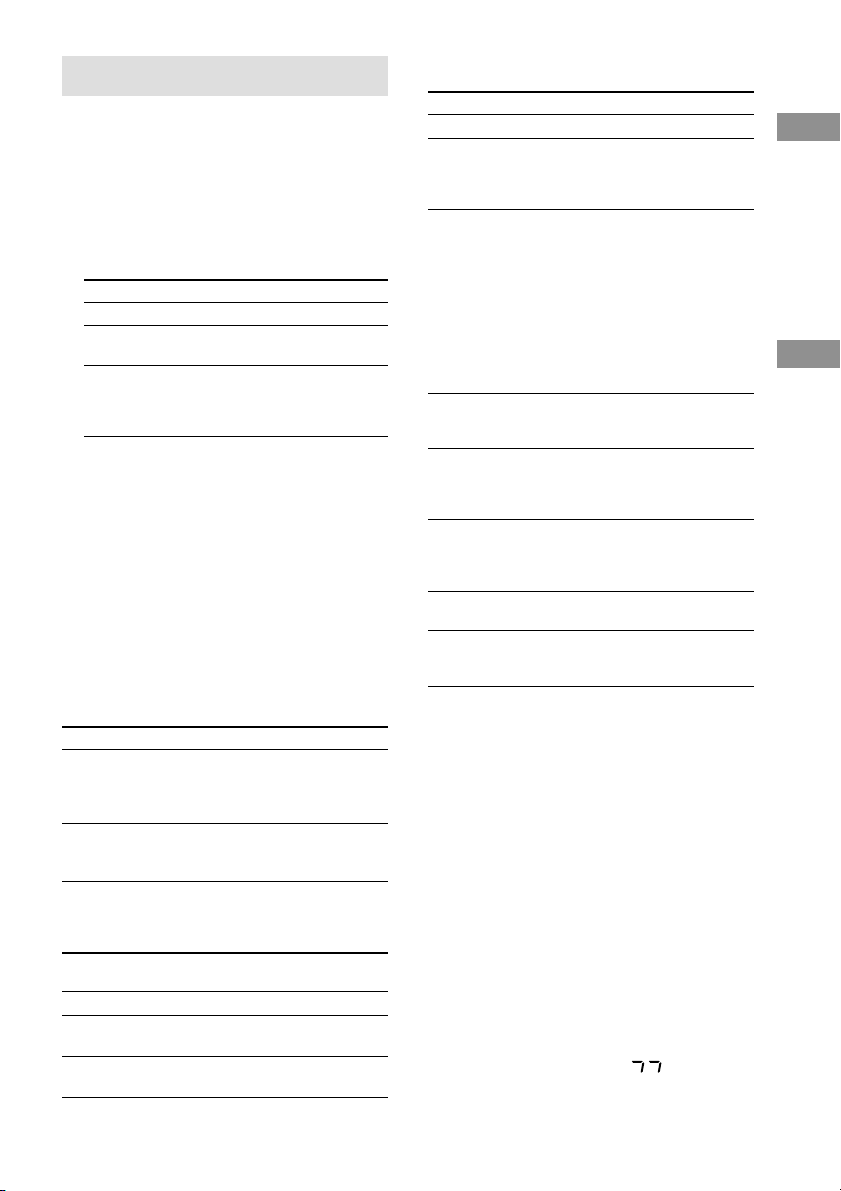
Lecture du CD
––Lecture normale/Lecture aléatoire/
Lecture répétée
Cet appareil vous permet d’écouter le CD selon
différents modes de lecture.
1 Appuyez plusieurs fois sur PLAY
MODE jusqu’à ce que le mode souhaité
apparaisse.
Sélectionnez
CONTINUE
SHUFFLE
PROGRAM
2 Appuyez sur H.
Conseil (CDP-XE570/XE370 uniquement)
Vous pouvez sélectionner le mode de lecture en
appuyant sur les touches CONTINUE, SHUFFLE ou
PROGRAM de la télécommande.
Lecture répétée
Vous pouvez lire les pistes CD de façon répétée
dans n’importe quel mode de lecture.
Pour activer la fonction de lecture répétée,
appuyez sur REPEAT en cours de lecture
jusqu’à ce que l’indication “REPEAT”
apparaisse dans la fenêtre d’affichage.
Pour
Répéter une seule piste
Annuler la lecture
répétée
Lorsque l’appareil est en mode de lecture
répétée, il répète les pistes de la façon suivante :
Lorsque
le disque est lu en
Lecture continue
Lecture aléatoire
Lecture programmée
(page 12)
Pour écouter
le CD dans l’ordre initial.
les pistes du CD dans un ordre
aléatoire.
Les pistes du CD selon l’ordre
dans lequel vous souhaitez les
écouter (voir “Programmation
des pistes du CD” page 12).
Appuyez sur REPEAT
Jusqu’à ce que “REPEAT
1” apparaisse en cours de
lecture de la piste que vous
voulez répéter.
Jusqu’à ce que “REPEAT”
ou “REPEAT 1”
disparaisse.
Le lecteur répète
Toutes les pistes.
Toutes les pistes dans un
ordre aléatoire.
Le même programme.
Autres opérations
Pour
Arrêter la lecture
Effectuer une pause
Sélectionner une piste
Sélectionner
directement une piste
Trouver un endroit dans
une piste
Lire les pistes en ordre
aléatoire
Retirer le CD
Régler le volume
* Pour localiser directement une piste dont le numéro
est supérieur à 10, appuyez d’abord sur >10 puis sur
les touches numériques correspondantes. Pour saisir
“0”, utilisez la touche 10.
Exemple : pour lire la piste 30
Conseils
• Vous pouvez sélectionner le niveau de sortie
analogique à l’aide de la touche ANALOG OUT
LEVEL +/– de la télécommande (page 7) (CDPXE570/XE370 uniquement).
• Vous pouvez régler le volume du casque à partir de
la télécommande. Pour ce faire, branchez le casque
à la prise PHONES et réglez le volume avec
ANALOG OUT LEVEL +/– sur la télécommande.
(CDP-XE570 uniquement)
• S’il n’y a aucun CD dans le lecteur, l’indication
“– NO DISC –” (ou “ no dISC ” sur le CDP-XE370/
XE270) apparaît.
Remarque
Si l’indication “– OVER –” (ou “ ” sur le CDPXE370/XE270) apparaît dans la fenêtre d’affichage,
le disque a atteint la fin alors que vous appuyiez sur
M. Appuyez sur m ou tournez la molette
lAMSL dans le sens anti-horaire pour revenir
en arrière.
Appuyez d'abord sur >10 puis sur 3 et 10.
Procédez de la façon suivante
Appuyez sur x.
Appuyez sur X. Puis
appuyez une nouvelle fois
sur X ou sur H pour
reprendre la lecture.
En cours de lecture ou de
pause, tournez la molette
lAMSL dans le sens
horaire (pour avancer) ou
dans le sens antihoraire (pour
revenir en arrière)
(ou appuyez sur > (pour
avancer) ou sur . (pour
revenir en arrière) sur la
télécommande (CDP-XE570/
XE370 uniquement)).
Appuyez sur la touche
numérique de la
télécommande.*
Maintenez la touche M ou
m enfoncée en cours de
lecture et relâchez-la à
l’endroit souhaité.
Appuyez sur PLAY MODE
jusqu’à ce que “SHUFFLE”
apparaisse dans la fenêtre
d’affichage.
Appuyez sur AOPEN/
CLOSE.
Appuyez sur la touche
ANALOG OUT LEVEL +/
– de la télécommande.
Préparation
Lecture de CD
FR
9
Page 28
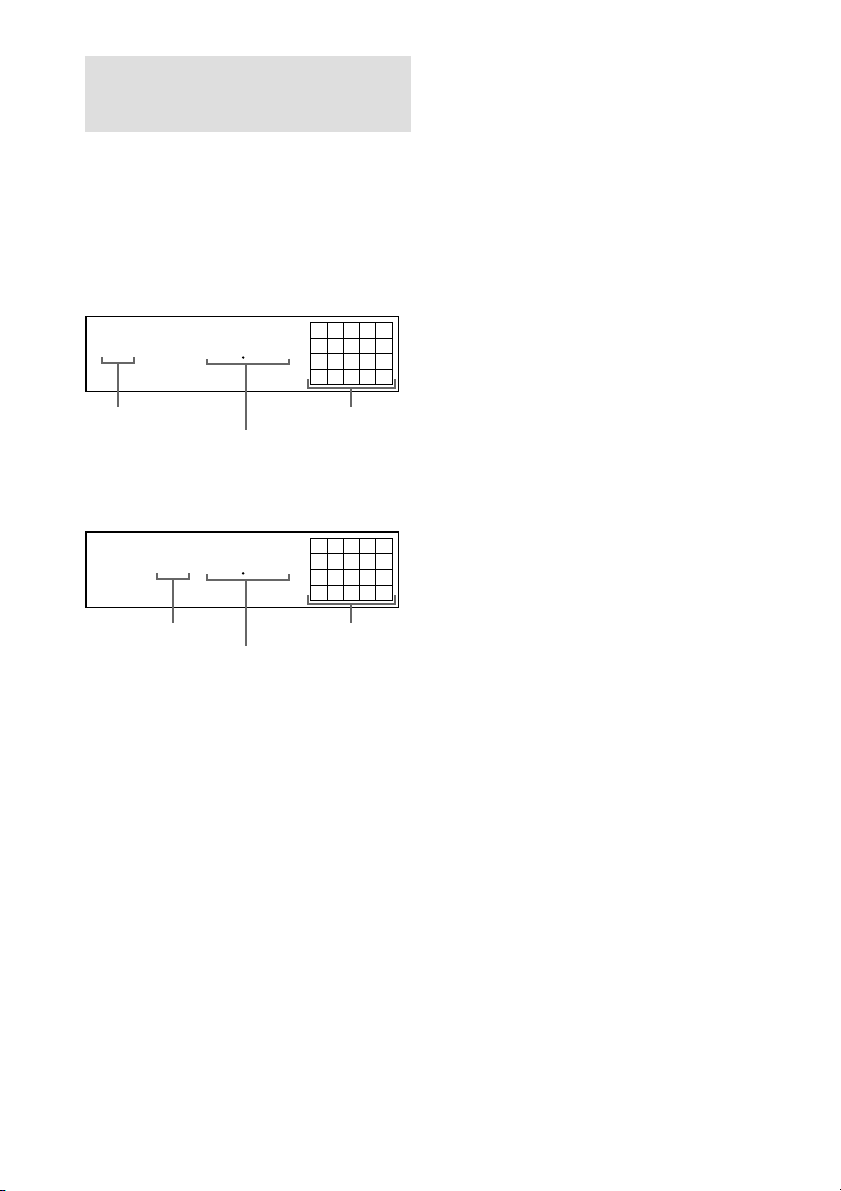
Utilisation de la fenêtre
d’affichage CD
Vous pouvez vérifier les informations
concernant le disque au moyen de la fenêtre
d’affichage.
En mode d’arrêt
Appuyez sur TIME/TEXT (ou TIME sur le
CDP-XE370/XE270).
CDP-XE570
MIN
MIN
SEC
SEC
TRACK INDEX
45 2810
Nombre total de pistes
Durée de lecture totale
CDP-XE370/XE270
45 28
10
Nombre total de pistes
Durée de lecture totale
La fenêtre d’affichage indique le nombre total
de plages, la durée totale de lecture et le
calendrier musical.
En mode de lecture aléatoire (“SHUFFLE”
apparaît dans la fenêtre d’affichage; voir page
9), un temps d’accès vierge d’une seconde est
inséré entre chaque plage. Cette durée est
automatiquement ajoutée à la durée totale de
lecture dans la fenêtre d’affichage.
Les informations apparaissent également
lorsque vous appuyez sur AOPEN/CLOSE
pour refermer le plateau.
En cours de lecture normale
Pendant la lecture d’un disque, la fenêtre
d’affichage indique le numéro de la plage en
cours, le temps de lecture et le calendrier
musical.
Les numéros de piste apparaissant dans le
calendrier musical disparaissent lorsque la piste
a été lue.
FR
10
12345
678910
Calendrier musical
12345
678910
Calendrier musical
Pour vérifier la durée restante
Appuyez sur TIME/TEXT (ou TIME sur le
CDP-XE370/XE270) avant de démarrer la
lecture.
A chaque fois que vous appuyez sur cette
touche en cours de lecture d’un disque,
l’affichage change de la façon indiquée dans le
diagramme ci-dessous.
Temps de lecture de la plage en cours t
Durée restante sur la piste en cours t Durée
restante sur le disque
Remarques
• Si le numéro de la plage est supérieur à 25, c’est
l’indication “– – . ––” qui s’affiche au lieu de la
durée restante.
• Lorsque plus de 25 pistes d'un disque sont en
lecture aléatoire ou programmée, l’indication
“– – . – –” apparaît à la place de la durée restante.
Pendant la lecture d’un
disque CD TEXT (CDP-XE570
uniquement)
Les disques CD TEXT contiennent des
informations, telles les titres du disque ou le
nom de l’artiste, mémorisées sur un espace
vierge du disque, où habituellement aucune
information n’est stockée sur les disques
classiques. La fenêtre d’affichage indique les
informations CD TEXT du disque, afin de vous
aider à vérifier le titre du disque en cours, le
nom de l’artiste et le titre des pistes. Lorsque le
lecteur détecte des disques CD TEXT,
l’indication “CD TEXT” apparaît dans la
fenêtre d’affichage.
Au mode d’arrêt
Appuyez sur TIME/TEXT.
A chaque pression de cette touche, l’affichage
change de la façon indiquée dans le diagramme
ci-dessous.
Titre du disque t Nom de l’artiste t
Nombre total de pistes et durée de lecture totale
Page 29

Pendant la lecture normale
Appuyez sur TIME/TEXT.
A chaque pression de cette touche, l’affichage
change de la façon indiquée dans le diagramme
ci-dessous.
Titre de la piste t Durée de lecture sur le
disque en cours t Durée restante sur la piste
en cours t Durée restante du disque
Si un titre ou un nom est composé de plus de
12 caractères, les 12 premiers apparaissent une
fois que le titre ou le nom a défilé dans la
fenêtre d’affichage.
Remarques
• Si le numéro de la plage est supérieur à 25, c’est
l’indication “– – . ––” qui s’affiche au lieu de la
durée restante.
• Lorsque plus de 25 pistes d'un disque sont en
lecture aléatoire ou programmée, l’indication
“– – . – –” apparaît à la place de la durée restante.
• Selon le disque, le lecteur n’est pas en mesure
d’afficher tous les caractères.
• Ce lecteur peut lire uniquement les titres, les pistes,
ainsi que les noms d’artistes à partir de disques CD
TEXT. Il est impossible d’afficher d’autres
informations.
Désactivation des indications
dans la fenêtre d’affichage
(CDP-XE570/XE370
uniquement)
Appuyez sur la touche DISPLAY ON/
OFF de la télécommande.
Chaque fois que vous appuyez sur la touche
DISPLAY ON/OFF de la télécommande
pendant la lecture d’un disque, la fenêtre
d’affichage est successivement désactivée et
activée.
Même si la fenêtre d’affichage est désactivée,
elle est à nouveau activée si vous enclenchez
une pause ou que vous arrêtez la lecture. La
fenêtre d’affichage est ensuite à nouveau
désactivée dès que vous relancez la lecture.
Si, avant de démarrer la lecture, vous appuyez
sur DISPLAY ON/OFF pour désactiver la
fenêtre d’affichage, le message “DISPLAY
OFF” (ou “d–OFF” sur le CDP-XE370)
apparaît. Lorsque vous appuyez sur la touche
pour activer la fenêtre d’affichage, l’indication
“DISPLAY ON” (ou “d–ON” sur le CDPXE370) apparaît.
Répétition d’un passage
déterminé (Répétition
AyB) (CDP-XE570
uniquement)
Vous pouvez reproduire de manière répétée un
passage déterminé d’une plage. Cette fonction
peut s’avérer utile lorsque vous voulez
mémoriser les paroles d’une chanson.
Faites attention que vous ne pouvez pas répéter
un passage de plus de deux plages.
1 Pendant la lecture d’un disque, appuyez
sur la touche AyB de la télécommande
au début (point A) du passage à
reproduire de façon répétée.
L’indication “A-” dans “REPEAT A-”
clignote dans la fenêtre d’affichage.
2 Lorsque vous arrivez à la fin du
passage (point B), appuyez à nouveau
sur la touche AyB.
L’indication “REPEAT A-B” s’affiche. Le
lecteur reproduit alors ce passage de manière
répétée.
Pour annuler la Répétition AyB
Appuyez sur REPEAT.
Désignation d’un nouveau point de
début
Si vous appuyez sur AyB pendant la lecture
répétée AyB, le point de fin de
lecture B devient le nouveau point de départ
(point A). Appuyez de nouveau sur
AyB lorsque vous atteignez le point de fin de
lecture (nouveau point de fin de
lecture B).
L'indication “REPEAT A-B” s'affiche et le
lecteur lit en boucle la section
comprise entre les nouveaux points de départ et
de fin de lecture.
Conseil
Si vous voulez redémarrer au point de début A,
appuyez sur H en cours de la Répétition AyB.
Lecture de CD
FR
11
Page 30
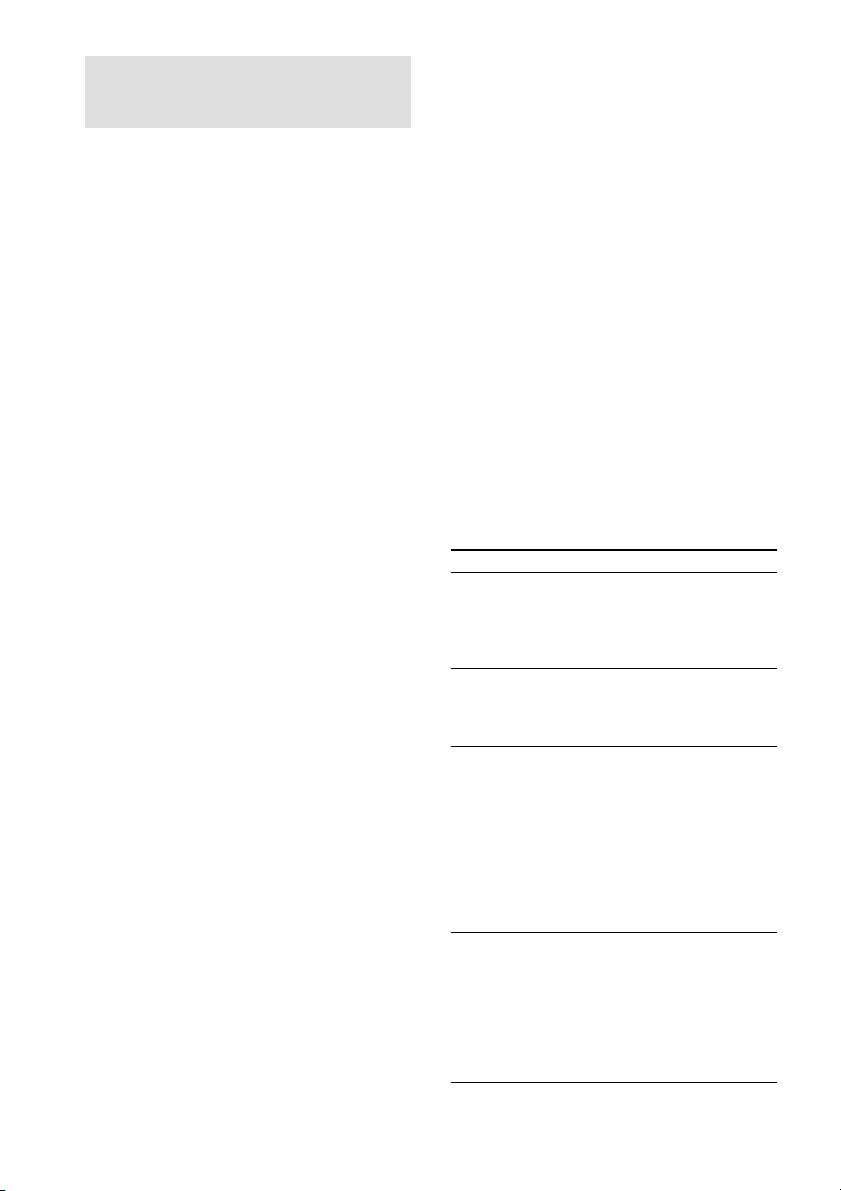
Programmation des pistes
du CD
Vous pouvez ordonner la succession des plages
d’un disque et ainsi créer un programme
musical personnalisé. Le programme peut
contenir jusqu’à 24 plages.
1 Appuyez plusieurs fois sur PLAY
MODE jusqu’à ce que l’indication
“PROGRAM” apparaisse dans la
fenêtre d’affichage avant de
commencer la lecture.
2 Tournez la molette lAMSL
jusqu’à ce que la piste souhaitée
apparaisse, puis appuyez sur
lAMSL pour sélectionner la piste.
Le numéro de piste que vous avez
programmé, l’ordre de lecture et la durée
totale de lecture apparaissent dans la fenêtre
d’affichage.
Si vous avez fait une erreur
Appuyez sur la touche CLEAR, puis répétez
l’étape 2.
Conseil (CDP-XE570/XE370 uniquement)
Vous pouvez sélectionner la piste à l’aide des
touches numériques de la télécommande. Pour
choisir une piste dont le numéro est supérieur à 10,
utilisez la touche >10 (voir page 9).
3
Recommencez l'étape 2 pour programmer
les pistes dans l'ordre de votre choix.
4 Appuyez sur H pour commencer la
lecture programmée.
Pour annuler la lecture programmée
Appuyez sur PLAY MODE.
Conseils
• Le programme reste en mémoire jusqu’à ce que
vous l’effaciez ou jusqu’à ce que vous appuyiez sur
AOPEN/CLOSE. Le programme de lecture que
vous avez créé reste en mémoire même à la fin de la
lecture programmée ou si vous sélectionnez un
autre mode de lecture.
• Pour l’enregistrement sur la face A ou B de la
bande de la cassette, vous pouvez effectuer une
pause dans la lecture programmée.
Remarques
• La durée totale de lecture ne s’affiche pas si elle
dépasse 100 minutes.
• Si vous programmez un numéro de plage supérieur
à 24 (ou 68 sur le CDP-XE370/XE270), c’est
l’indication “– – . ––” qui s’affiche au lieu de la
durée totale de lecture.
• L’indication “PROGRAM FULL” (ou “FULL” sur
le CDP-XE370/XE270) apparaît dans la fenêtre
FR
12
d’affichage si vous essayez d’ajouter une plage à
un programme qui contient déjà 24 plages.
Vérification de l’ordre des
pistes (CDP-XE570/XE370
uniquement)
Vous pouvez vérifier votre programme avant
ou après le début de la lecture.
Appuyez sur CHECK.
Chaque fois que vous appuyez sur cette touche,
la fenêtre d’affichage indique le numéro des
plages dans l’ordre de leur programmation.
Après la dernière plage du programme de
lecture, la fenêtre d’affichage indique
“- END -” (ou “End” sur le CDP-XE370) et
revient à l’affichage original. Si vous vérifiez
l’ordre après avoir commencé la lecture,
l’affichage montre uniquement les étapes
restantes.
Modification de l’ordre des
pistes
Vous pouvez modifier votre programme avant
le début de la lecture.
Pour
Effacer une piste
Effacer la dernière
piste du
programme
Ajouter des pistes
à la fin du
programme
Modifier
le programme
dans
son intégralité
Vous devez
Appuyer sur CHECK jusqu’à ce
que la piste que vous souhaitez
effacer apparaisse, puis appuyez
sur CLEAR (CDP-XE570/XE370
uniquement).
Appuyer sur CLEAR. A chaque
fois que vous appuyez sur cette
touche, la dernière piste est
effacée.
Tournez lAMSL jusqu’à
ce que le numéro de la plage que
vous voulez ajouter s’affiche et
poussez ensuite sur
lAMSL. Si vous utilisez la
télécommande, appuyez sur les
touches numériques
correspondant aux plages à
ajouter (CDP-XE570/XE370
uniquement).
Maintenez CLEAR enfoncée
jusqu’à ce que “CLEAR” (pour le
CDP-XE570) ou “CLEAr” (pour
le CDP-XE370/XE270)
apparaisse dans la fenêtre
d’affichage. Créez un nouveau
programme en appliquant la
procédure de programmation.
Page 31

Enregistrement de CD (CDP-XE570 uniquement)
Fondu enchaîné (CDPXE570/XE370 uniquement)
Vous pouvez manuellement baisser ou
augmenter le son au début et/ou à la fin d’une
piste pour empêcher que les pistes ne
commencent ou ne finissent de façon trop
brutale.
Notez que vous ne pouvez pas utiliser cet effet
lorsque vous utilisez le connecteur DIGITAL
OUT (OPTICAL).
Pour
Commencer
la lecture avec
le fondu enchaîné
Terminer
la lecture avec
le fondu enchaîné
La durée du fondu est de 5 secondes.
Appuyez sur FADER
En cours de pause, l’indication
Sur le CDP-XE570, “FADE”
clignote. Sur le CDP-XE370,
FADE
s’allume et l’indication
Q indication clignote. Un
fondu enchaîné d’entrée est
alors intégré. La lecture est
effectuée avec un fondu
enchaîné.
Lorsque vous voulez diminuer
progressivement le son à la fin
d’une lecture. L’indication Sur
le CDP-XE570, “FADE”
clignote. Sur le CDP-XE370,
FADE
s’allume et l’indication
q clignote. Puis la lecture est
effectuée avec un fondu
enchaîné et le lecteur s’arrête.
Enregistrement d’un CD
en spécifiant la longueur
de la bande (Time Edit)
Vous pouvez régler le lecteur pour qu’il crée un
programme adapté à la durée de la cassette tout
en conservant l’ordre original des plages du
disque. Il est possible que le lecteur change la
dernière plage de chaque face pour adapter la
durée d’enregistrement à la durée de la cassette.
par ex. Face A: numéro de plage 1t2t3t4t8
Face B: numéro de plage 5t6t7t9t10
Le programme peut contenir jusqu’à 24 plages
(une pause insérée entre deux plages est
comptée comme une plage).
Faites attention que les plages portant un
numéro supérieur à 24 ne peuvent être
programmées suivant cette procédure.
1 Appuyez sur TIME EDIT avant de
démarrer la lecture jusqu’à ce que
“EDIT” s’affiche et que “TAPE A” se
mette à clignoter dans la fenêtre
d’affichage.
2 Appuyez sur m ou M pour spécifier
la longueur de la bande.
Chaque fois que vous appuyez sur ces
touches, l’affichage change comme indiqué
ci-dessous avec la longueur de bande d’une
face.
HALF
C-46 23.00 C-54 27.00
Lecture de CD
Enregistrement de CD
(CDP-XE570 uniquement)
C-60 30.00
- -. - - C-90 45.00
C-74 37.00
Si vous sélectionnez “HALF”
Le lecteur divise en deux la durée de lecture
totale du disque tout en gardant l’ordre
original.
Faites attention que vous ne pouvez pas
sélectionner “HALF” si le disque compte
plus de 24 plages.
suite page suivante
13
FR
Page 32

Enregistrement d’un CD en spécifiant
la longueur de la bande (Time Edit)
(suite)
Réglage du niveau
d’enregistrement
3 Appuyez sur TIME EDIT pour que le
lecteur crée le programme.
L’affichage montre les pistes à enregistrer.
L’indication “TAPE B” clignote dans la
fenêtre d’affichage.
4 Lorsque vous enregistrez les deux
faces de la bande, appuyez une
nouvelle fois sur TIME EDIT.
Le lecteur insère une pause, puis crée le
programme de la face B. L’affichage
montre les pistes programmées.
Si vous enregistrez sur une seule face de la
cassette ou sur une platine DAT ou MD,
sautez cette étape.
5 Commencez l’enregistrement sur la
platine, puis appuyez sur la touche H
du lecteur.
Si vous enregistrez sur les deux faces de la
cassette, le lecteur active une pause à la fin
du programme pour la face A.
6 Passez à la bande de la face B et
appuyez sur la touche H ou X sur le
lecteur pour reprendre la lecture des
pistes restantes.
Pour annuler Time Edit
Appuyez sur PLAY MODE.
Si vous utilisez la télécommande, appuyez sur
CONTINUE.
Conseils
• Vous pouvez définir la longueur de bande de votre
choix à l’aide de l AMS L.
Exemple : Lorsque la longueur de bande d’une face
de cassette est de 30 minutes et 15
secondes
1 Pour régler les minutes, tournez l
AMS L jusqu’à ce que l’indication
“30” apparaisse dans la fenêtre
d’affichage, puis appuyez sur l
AMS L.
2 Pour régler les secondes, tournez l
AMS L jusqu’à ce que l’indication
“15” apparaisse dans la fenêtre
d’affichage, puis appuyez sur l
AMS L.
• Pour vérifier et modifier votre programme,
reportez-vous á la page 12.
(Recherche de crête)
Le lecteur repère le niveau de son le plus élevé
parmi les pistes à enregistrer afin de vous
permettre de régler le niveau d’enregistrement
avant le commencement de l’enregistrement.
1 Avant de commencer l’écoute, appuyez
sur PEAK SEARCH.
L’indication “PEAK” clignote dans la
fenêtre d’affichage et le lecteur commence
le balayage du disque à la recherche du
niveau de son le plus élevé.
Après avoir effectué un balayage de toutes
les pistes, le lecteur répète la portion avec le
niveau de son le plus élevé.
2 Réglez le niveau d’enregistrement de la
platine.
3 Appuyez sur la touche x du lecteur
pour arrêter la recherche.
L’indication “PEAK” disparaît de la fenêtre
d’affichage.
Remarque
La portion avec le niveau de son le plus élevé peut
être différente à chaque fois que vous essayez
d’effectuer le réglage sur le même disque. La
différence est cependant si infime que vous n’aurez
aucun problème à ajuster le niveau d’enregistrement
de façon précise.
14
FR
Page 33

Informations complémentaires
Utilisation du système
CONTROL A1II (CDP-XE570
uniquement)
Ce lecteur est compatible avec le système
CONTROL A1II.
Ce système a été conçu pour simplifier le
fonctionnement des systèmes audio composés
d’appareils Sony séparés. Les raccordements
CONTROL A1II fournissent un trajet pour la
transmission des signaux de contrôle qui
autorisent l’automatisation et le contrôle,
généralement associés à des systèmes intégrés.
Actuellement, les raccordements CONTROL
A1II entre une platine MD, un lecteur CD, un
amplificateur (récepteur) et une platine cassette
Sony fournissent une sélection de fonction
automatique et un enregistrement synchronisé.
A l’avenir, le raccordement CONTROL A1II
fonctionnera comme un bus multifonctions
vous permettant de contrôler diverses fonctions
de chaque appareil.
Remarque
Le système CONTROL A1II est conçu de façon à
pouvoir évoluer lors d’une mise à niveau pour l’ajout
de nouvelles fonctions. Dans ce cas cependant, les
anciens appareils ne seront plus compatibles avec les
nouvelles fonctions.
Compatibilité CONTROL A1II et
CONTROL A1
Le système CONTROL A1 a évolué vers
CONTROL A1II qui représente le système
standard des changeurs 300 CD Sony et des
autres appareils Sony récents. Les appareils à
prise CONTROL A1 sont compatibles avec
ceux dotés du CONTROL A1II ; ils peuvent
être raccordés entre eux. La majorité des
fonctions disponibles avec le système
CONTROL A1 seront disponibles avec le
système CONTROL A1II. Cependant, lorsque
vous raccordez des éléments avec des prises
CONTROL A1 et des éléments avec des prises
CONTROL A1II, le nombre de fonctions
contrôlables peut être limité selon l’appareil.
Pour obtenir davantage d’informations,
reportez-vous au mode d’emploi fourni avec
l’appareil.
Raccordement du système
CONTROL A1II
Raccordez les câbles à mini fiche monauraux
(2P) de série aux prises CONTROL A1II
situées à l’arrière de chaque appareil. Vous
pouvez raccorder dans n’importe quel ordre
jusqu’à dix appareils CONTROL A1II
compatibles. Cependant, vous pouvez raccorder
uniquement un type d’appareil (par ex., 1
lecteur CD, 1 platine MD, 1 platine cassette et
1 récepteur). (Selon le modèle, il est parfois
possible de raccorder plusieurs lecteurs CD ou
platines MD. Pour obtenir davantage
d’informations, reportez-vous au mode
d’emploi fourni avec chaque appareil.)
Exemple
Enregistrement de CD
(CDP-XE570 uniquement)
Informations
complémentaires
Amplificateur
Lecteur
de CD
Platine
MD
suite page suivante
Autre
élément
15
FR
Page 34

Utilisation du système CONTROL A1
(CDP-XE570 uniquement) (suite)
Dans le système CONTROL A1II, les signaux
de contrôle circulent dans les deux sens, ainsi,
il n’existe pas de différence entre les prises IN
et OUT. Si un appareil dispose de plusieurs
prises CONTROL A1II, vous pouvez utiliser
l’une d’entre elles ou raccorder différents
appareils à chaque prise.
A propos du câble de raccordement
Lorsqu’un appareil compatible CONTROL
A1II n’est pas fourni avec un câble de
raccordement, utilisez un câble à mini fiche
(2P) monaural du commerce de moins de 2
mètres (6,6 pieds) de longueur, sans résistance
(tel que le RK-G69HG Sony).
Fonctions de base du
système CONTROL A1II
Sélection de fonction automatique
Lorsque vous raccordez des appareils Sony
compatibles CONTROL A1II à l’aide de câbles
CONTROL A1II (non fournis), le sélecteur de
fonction de l’amplificateur (ou récepteur)
bascule automatiquement vers l’entrée adaptée
lorsque vous appuyez sur la touche de lecture
de l’un des appareils raccordés.
(Par exemple, lorsque vous appuyez sur H
(touche de lecture) sur le lecteur CD alors que
la platine MD est en cours de lecture, le
sélecteur de fonction de l’amplificateur bascule
de MD sur CD.)
Remarques
• cette fonction est active uniquement lorsque les
appareils sont raccordés aux entrées de
l’amplificateur (ou récepteur) conformément aux
noms des touches de fonction. Avec certains
récepteurs, vous pouvez échanger les noms des
touches de fonction. Dans ce cas, reportez-vous au
mode d’emploi fourni avec le récepteur.
• Lors de l’enregistrement, procédez à la lecture
uniquement à partir de la source d’enregistrement.
Sinon, la sélection de fonction automatique se met
en marche.
II
Enregistrement synchronisé
Cette fonction vous permet d’effectuer des
enregistrements synchronisés entre l’appareil
d’enregistrement et le lecteur CD.
1 Réglez le sélecteur de source de
l’amplificateur (ou récepteur) sur CD.
2 Mettez le lecteur CD en mode pause
(vérifiez que les voyants H et X
s’allument en même temps).
3 Mettez l’appareil d’enregistrement en
mode pause.
4 Appuyez sur la touche X de la platine.
Le mode pause du lecteur CD se désactive
automatiquement et l’enregistrement
démarre peu de temps après.
Lorsque la lecture du CD prend fin,
l’enregistrement s’arrête.
Conseil
Certains appareils d’enregistrement peuvent être
équipés d’une fonction d’enregistrement spéciale qui
utilise le système CONTROL A1II comme “CD
Synchro Dubbing”. Dans ce cas, reportez-vous au
mode d’emploi fourni avec l’appareil
d’enregistrement.
Remarque
Ne mettez qu’un seul appareil en mode pause.
16
FR
Page 35

Précautions
Sécurité
• Attention : l’utilisation d’instruments optiques avec ce
produit peut augmenter les risques oculaires.
• En cas de chute d’un objet solide ou d’un liquide dans
le boîtier, débranchez le lecteur et faites-le vérifier par
un personnel qualifié avant de le réutiliser.
• Les disques de forme non standard (par exemple,
cœur, carré, étoile) ne peuvent pas être lus sur cet
appareil. Essayer de les lire pourrait endommager
l’appareil. N'utilisez pas de tels disques.
Sources d’alimentation
• Avant d’utiliser le lecteur, vérifiez que la tension de
fonctionnement du lecteur est identique à votre
alimentation secteur locale. La tension de
fonctionnement est indiquée sur la plaque portant le
nom du modèle à l’arrière du lecteur.
• Le lecteur n’est pas déconnecté de la source
d’alimentation secteur tant qu’il est raccordé à la prise
murale, même s’il a lui-même été mis hors tension.
• Si vous n’avez pas l’intention d’utiliser le lecteur
pendant une période prolongée, veillez à le
déconnecter de la prise murale. Pour déconnecter le
cordon d’alimentation secteur (câble secteur), saisissez
la prise, ne tirez jamais sur le cordon.
• Le cordon d’alimentation secteur doit être changé
uniquement dans un atelier d’entretien qualifié.
Emplacement
• Placez le lecteur dans un emplacement avec une
ventilation adéquate pour éviter une surchauffe de
l’appareil.
• Ne placez pas le lecteur sur une surface molle, comme
un tapis, qui pourrait obstruer les trous de ventilation
situés dans la partie inférieure de l’appareil.
• Ne placez pas le lecteur à proximité de sources de
chaleur ou dans un endroit soumis directement aux
rayons du soleil, à une poussière excessive ou à des
chocs mécaniques.
Fonctionnement
• Si le lecteur passe directement d’un environnement
froid à un environnement chaud ou s’il est placé dans
une pièce très humide, de la condensation peut se
former sur les lentilles à l’intérieur du lecteur. Si cela
se produit, il est possible que le lecteur ne fonctionne
pas correctement. Dans ce cas, retirez le disque et
laissez le lecteur fonctionner pendant environ une
heure jusqu’à évaporation de l’humidité.
Réglage du volume
• N’augmentez pas le volume si vous écoutez une partie
avec des entrées d’un niveau très faible ou sans
signaux audio. Si vous le faites, les enceintes risquent
d’être endommagées lorsqu’une partie avec un niveau
de son très élevé est lue.
Nettoyage
• Nettoyez le boîtier, le panneau et les commandes avec
un chiffon doux, légèrement humidifié avec une
solution détergente douce. N’utilisez pas de tampon
abrasif, de poudre détergente ou de solvant comme de
l’alcool ou du benzène.
Si vous avez des questions ou des problèmes
concernant votre lecteur, consultez votre
revendeur Sony le plus proche.
Remarques sur les CD
Manipulation des CD
• Pour garder les disques propres, prenez-les par les
bords. N’en touchez pas la surface.
• Ne collez pas de papier ou de ruban adhésif sur le
disque.
• N’exposez pas le disque en plein soleil ou près
d’une source de chaleur comme des conduites d’air
chaud, ne le laissez pas dans un véhicule stationné
en plein soleil car les températures peuvent
considérablement augmenter à l’intérieur du
véhicule.
• N’utilisez pas de stabilisateur disponible dans le
commerce. Le disque et le lecteur risqueraient
d’être endommagés.
• Après la lecture, rangez le disque dans son boîtier.
Nettoyage
• Avant la lecture, nettoyez le disque avec un chiffon
de nettoyage. Essuyez le disque en partant du centre
vers l’extérieur.
• N’utilisez pas de solvants comme du benzène, du
dissolvant, des nettoyants disponibles dans le
commerce ou du spray antistatique destiné aux
disques vinyles.
Remarques concernant la lecture
d’un CD-R/CD-RW
• Il est possible que certains disques enregistrés avec
un graveur CD-R/CD-RW ne puissent pas être
reproduits en raison de rayures, de souillures, de
leurs conditions d’enregistrement ou des
caractéristiques techniques du graveur. En outre, les
disques qui ne sont pas finalisés à la fin de
l’enregistrement ne peuvent pas être reproduits.
Informations
complémentaires
FR
17
Page 36

Dépannage
Spécifications
Si vous vous trouvez confronté à l’un des
problèmes décrits ci-après en cours de
fonctionnement du lecteur, utilisez ce guide de
dépannage pour vous aider à y remédier. Si le
problème persiste, consultez votre revendeur
Sony le plus proche.
Aucun son n’est émis.
• Vérifiez que le lecteur est raccordé correctement.
• Assurez-vous que vous utilisez l’amplificateur
correctement.
• Réglez le niveau de sortie analogique à l’aide de
la touche ANALOG OUT LEVEL +/– de la
télécommande (CDP-XE570/XE370
uniquement).
Le CD n’est pas lu.
• Il n’y a pas de CD dans le lecteur. Le message
“– NO DISC –” (ou “no dISC” sur le CDP-
XE370/XE270) s’affiche. Introduisez un CD.
• Placez correctement le CD avec l’étiquette vers
le haut sur le plateau.
• Nettoyez le CD (voir page 17).
• De l’humidité s’est formée dans le lecteur.
Retirez le disque et laissez le lecteur sous tension
pendant environ une heure.
Le niveau d’enregistrement a changé.
• Le niveau d’enregistrement change si vous réglez
le niveau de sortie analogique à l’aide de la
touche ANALOG OUT LEVEL +/– de la
télécommande pendant l’enregistrement (CDPXE570/XE370 uniquement).
La télécommande ne fonctionne pas (CDPXE570/XE370 uniquement).
• Retirez les obstacles entre la télécommande et le
lecteur.
• Dirigez la télécommande vers le capteur du
lecteur.
• Remplacez toutes les piles de la télécommande si
elles sont faibles.
Lecteur de disques compacts
Laser Laser à semi-conducteur
Plage de fréquence 2 Hz à 20 Hz ± 0,5 dB
Plage dynamique Supérieure à 93 dB
Distorsion harmonique Inférieure à 0,0045 %
(λ = 780 nm)
Durée d’émission :
continue
Sorties
ANALOG
OUT
DIGITAL
OUT
(OPTICAL)
PHONES
(CDP-XE570
uniquement)
Type de
prise
Prises
phono
Connecteur
de sortie
optique
Prise
phono
stéréo
Niveau de
sortie
maximal
2 V
(à 50
kilohms)
–18 dBm
10 mW
Impédance
de charge
Supérieure à
10 kilohms
Longueur
d’onde :
660 nm
32 ohms
Caractéristiques générales
Puissance de raccordement
Modèles canadiens: 120 V CA, 60 Hz
Modèles européens: 230 V CA, 50/60 Hz
Consommation électrique 11 W
Dimensions hors tout 430 x 95 x 290 mm
(l/h/p) parties saillantes
Masse (approx.) CDP-XE570: 3,3 kg
comprises
CDP-XE370: 3,2 kg
CDP-XE270: 3,2 kg
Accessoires fournis
Câble audio (2 fiches phono – 2 fiches phono) (1)
Télécommande (1) (CDP-XE570/XE370 uniquement)
Piles R6 (AA) (2) (CDP-XE570/XE370 uniquement)
La conception et les spécifications sont sujettes
à modifications sans préavis.
Sony Corporation Printed in Malaysia
FR
18
