Page 1
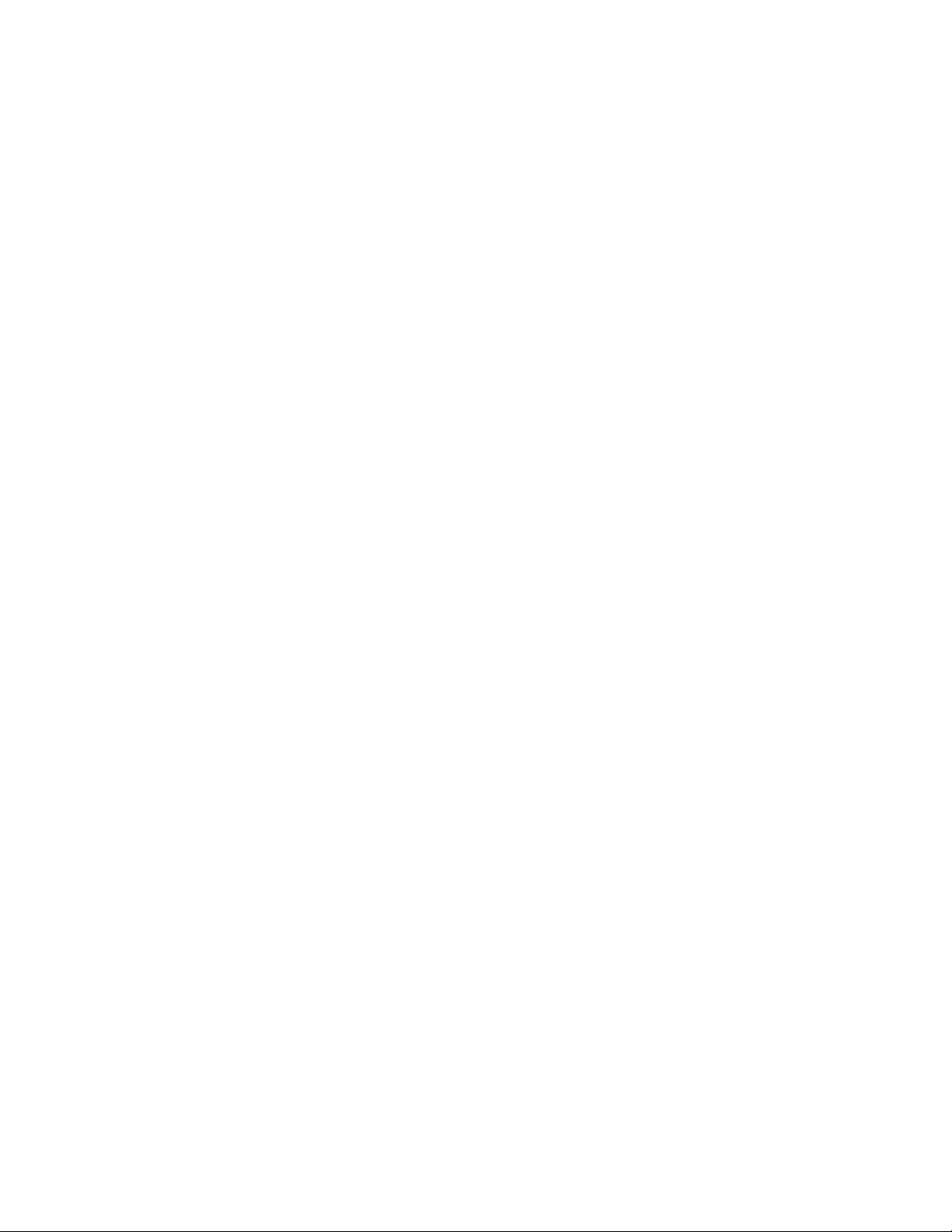
3-752-078-21 (2)
Compact Disc
Player
Operating Instructions
(flog®
DIGITAL AUDIO
CDP-391
CDP^291
© 1990 by Sony Corporation
Page 2
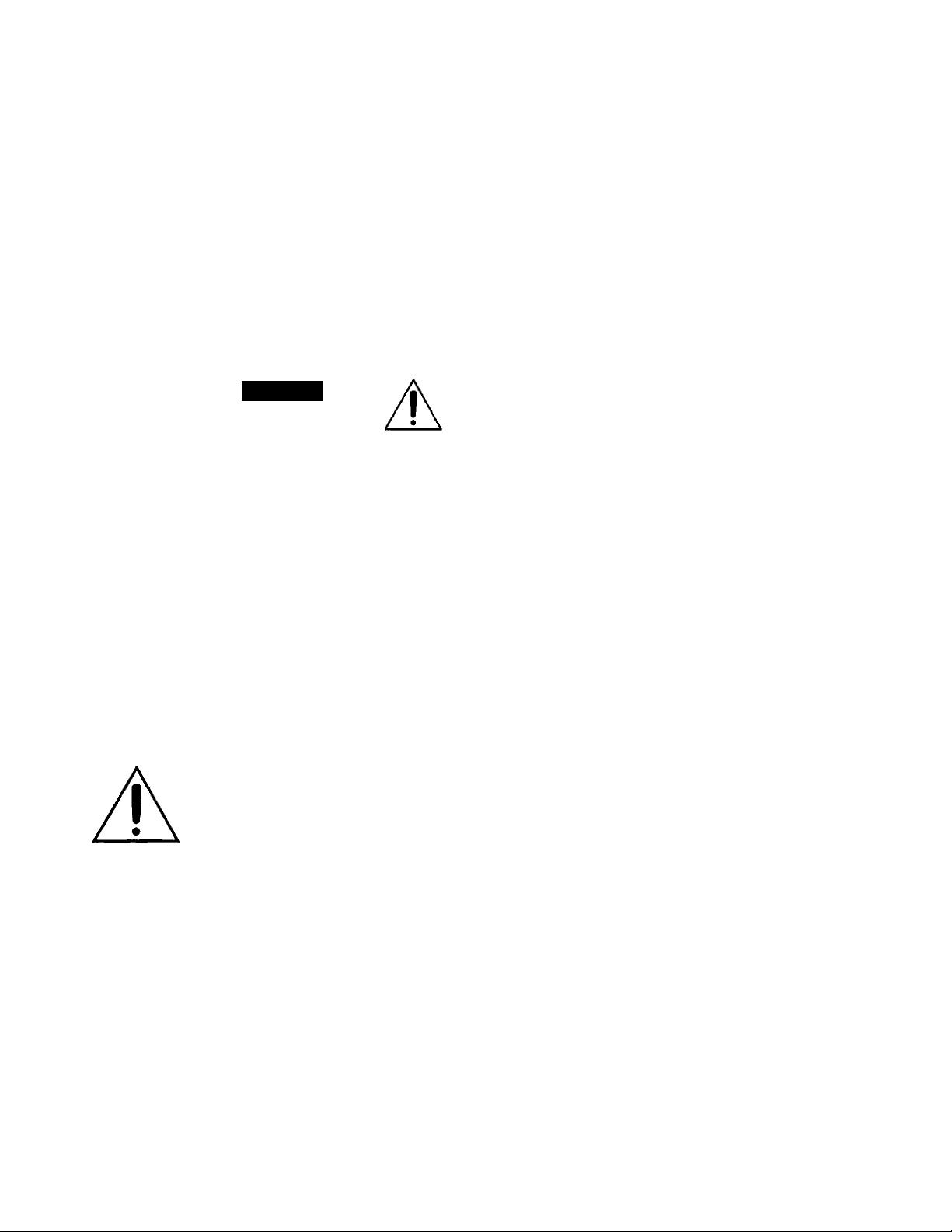
Owner’s Record
The model and serial numbers are located at the rear.
Record these numbers in the spaces provided below.
Refer to these numbers whenever you call upon your Sony
dealer regarding this product.
Model No.
. Serial No.
To prevent fire or shock hazard, do not expose the unit to rain or moisture.
CAU TI ON
RISK OF ELfCTRIC SHOCK
A
CAUTION: TO REDUCE THE RISK OF ELECTRIC SHOCK.
DO NOT REMOVE COVER (OR BACK ).
NO USER-SERVICEABLE MRTS INSIDE.
REFER SERVICING TO QUAUFIED SERVICE PERSONNEL.
A
DO NOT OPEH
This symbol is intended to alert the user to
the presence of uninsulated “dangerous
voltage” within the product’s enclosure
that may be of sufficient magnitude to
constitute a risk of electric shock to
persons.
This symbol is intended to alert the user to
the presence of important operating and
maintenance (servicing) instructions in the
literature accompanying the appliance.
INFORMATION
This equipment generates and uses radio frequency
energy and if not installed and used properly, that is, in
strict accordance with the manufacturer’s instructions,
may cause interference to radio and television
reception. It has been type tested and found to comply
with the limits for a Class B computing device in
accordance with the specifications in Subpart J of Part
15 of FCC Rules, which are designed to provide
reasonable protection against such interference in a
residential installation. However, there is no guarantee
that interference will not occur in a particular
installation. If this equipment does cause interference to
radio or television reception, which can be determined
by turning the equipment off and on, the user is
encouraged to try to correct the interference by one or
more of the following measures:
Reorient the receiving antenna
Relocate the equipment with respect to the receiver
Move the equipment away from the receiver
Plug the equipment into a different outlet so that
equipment and receiver are on different branch
circuits.
If necessary, the user should consult the dealer or an
experienced radio/television technician for additional
suggestions. The user may find the following booklet
prepared by the Federal Communications Commission
helpful:
“How to Identify and Resolve Radio-TV Interference
Problems”. This booklet is available from the U.S.
Government Printing Office, Washington, DC 20402,
Stock No. 004-000-00345-4.
Difference between CDP-391 and CDP-291
This instruction manuai covers CDP-391 and CDP-291.
Their performance and operation are identicai except that
the CDP-291 is not supplied with a remote commander
and that, therefore, the CDP-291 does not have those
functions activated only by the remote commander, which
are indicated by a H mark in this instruction manual.
However, if you have a remote commander for the Sony
stereo system, you can activate the functions on that
commander.
Page 3
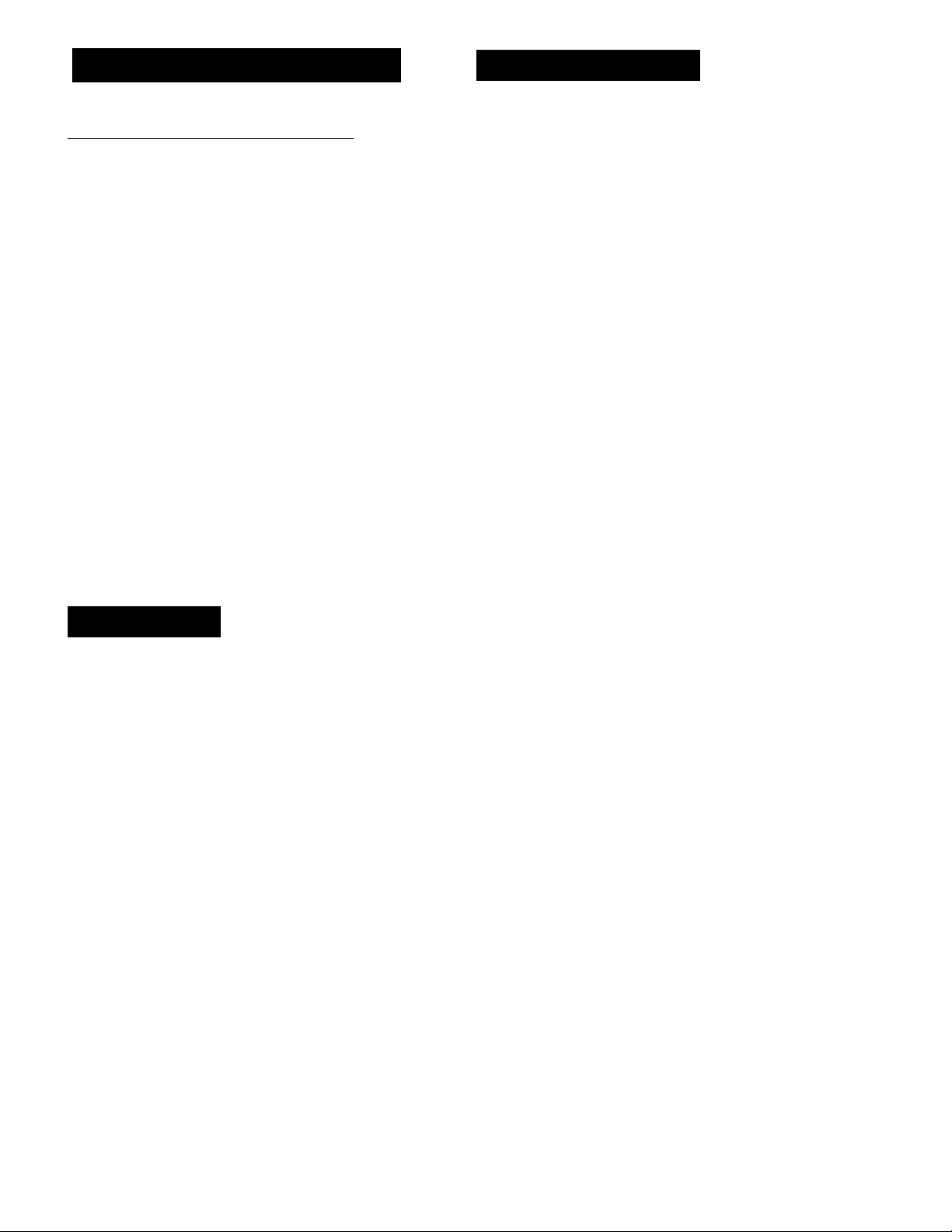
Introducing This CD Player
Table of Contents
Enjoy listening in various playing modes__________
You can select the playing modes among the following:
Continuous play (page 7) - The entire disc is played
once.
Program play (page 10)
Shuffle play (page 9)
Repeat play (page 13)
- Selections are played in
your desired order.
- Selections are played in a
random order.
- One or all sefections are
played repeatedly.
Editing your own tapes
I You can fade in and out the play when making your own
tape recording. - Fade in/Fade out (page 14)
. You can locate the portion with the largest volume (the
peak of the input levei) to adjust the recording level.
- Peak search (page 15)
> CUSTOM EDiT function
- You can confirm the total playing time while choosing the
selections to be programmed. - Program edit (page 10)
- The player can program selections automatically to fit in a
desired duration. - Time edit (page 12)
- You can stop the piay, fading out at the time desired.
-Time fade (page 14)
Precautions
Introducing this CD piayer
........................................
3
Precautions................................................................. 3
Location of controis................................................... 4
Front panel...................................................................... 4
Remote commander (CDP-391 only) ............................. 4
installing the CD piayer ............................................. 5
Notes on installation ....................................................... 5
Preparing the remote commander (CDP-391 oniy). 5
Installing batteries........................................................... 5
Connecting the CD piayer.......................................... 6
Notes on connection
Connecting to an amplifier............................................... 6
.......................................................
6
Playing a disc.............................................................. 7
Playing the entire disc..................................................... 7
Locating a particular selection ........................................ 8
Locating a particular point in a selection
Information display
..........................................................
Playing in a random order - Shuffle play
.........................
.................
8
8
9
Playing in a desired order and time - Program play .... 10
Designating the playing order - Program edit
Programming selections directly
...................................
Designating the total playing time - Time edit
Playing repeatedly - Repeat play
Tips on editing tapes
Fading In/Fadlng out...................................................... 14
Fading out at the desired time - Time fade
Locating the portion with the largest volume
- Peak search
................................................
................................................................
............................
................
........
...................
10
10
12
13
14
14
15
On safety
. Operate the unit only on 120 V AC, 60 FIz.
• Should any liquid or solid object fall into the cabinet, unplug
the unit and have it checked by qualified personnel before
operating it any further.
. Unplug the unit from the wall outlet if it will not be used for
a long time. To disconnect the cord, pull it out by grasping
the plug. Never pull the cord itself.
• As the laser beam used in this compact disc player is
harmful to the eyes, do not attempt to disassemble the
cabinet. Refer servicing to qualified personnel only.
On operation
When the unit is not used, turn the power off, to conserve
energy and to extend the useful life of your unit.
Important
Since the CD system boasts a wide dynamic range, the
peaks of high level inputs are recorded with high fidelity,
and the noise level is very low.
Do not turn up the volume while listening to a portion with
no audio signals or very low level inputs if you do, the
speakers may be damaged when a peak level portion is
played.
For detailed safety precautions, see the leaflet
“IMPORTANT SAFEGUARDS”.
If you have any questions or problems concerning your unit,
please contact your nearest Sony dealer.
Maintenance
Cleaning your unit.......................................................... 15
Cleaning discs
..............................................................
..............................................................
15
Specifications............................................................ 16
Troubleshooting guide
This indicates a function operated oniy from the
remote commander.
This indicates a function operated only on the
main unit.
............................................
17
m
15
Page 4
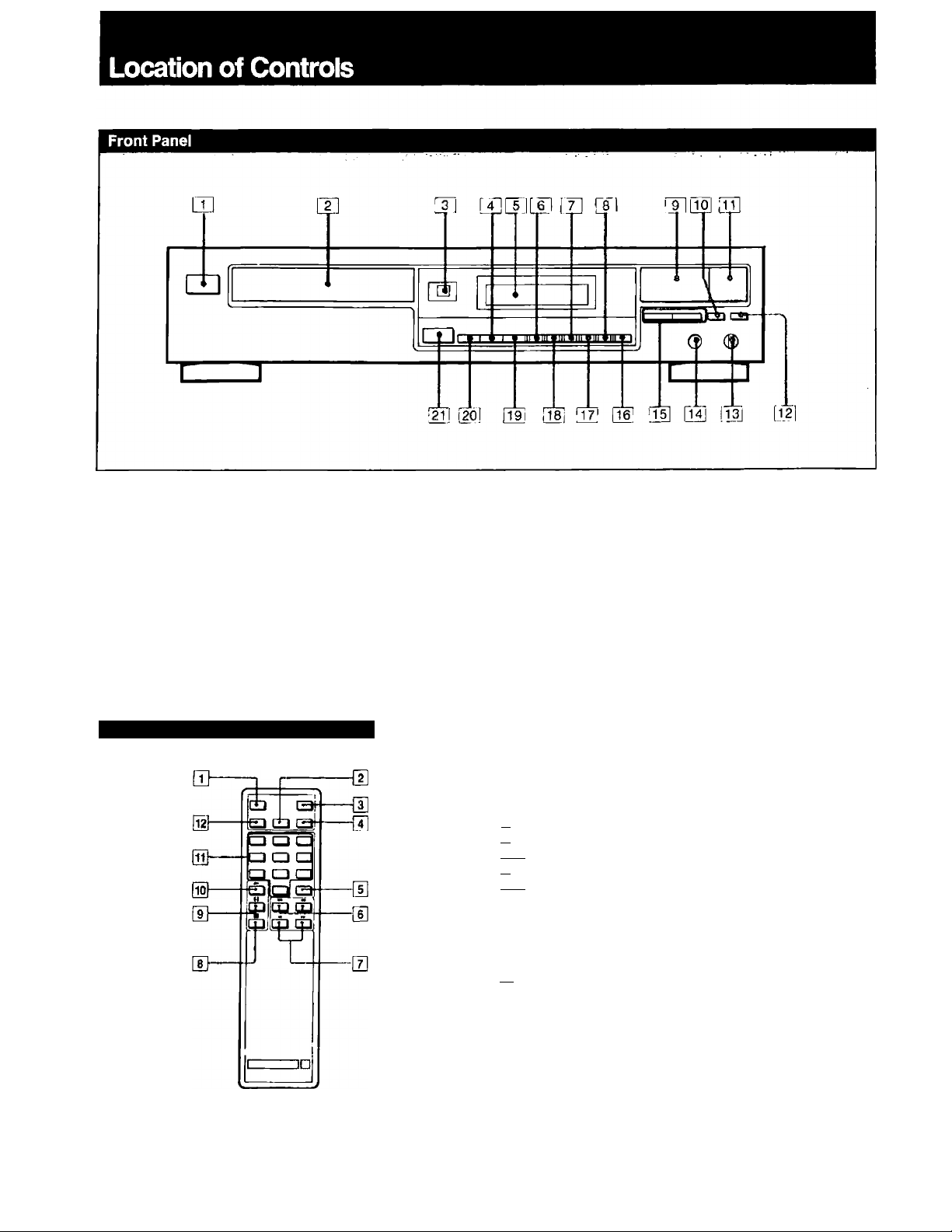
Refer to the pages indicated in • for detaiis.
m PCWER switch ©
QS]
l~2l Disc tray © Pi4]
E Remote sensor©
QI]
rn SHUFFLE button ©
El Display window
E CHECK (program check) button 0
m TIME button ©
El FADER button 0
QB
E ►!! (play/pause) button ©
QO] EDIT/TIME FADE button ©, 0
rm ■ (stop) button ©
pm TIME SET button 0, 0
Remote Commander (CDP-391 only)
m REPEAT button 0
m SHUFFLE button©
l~3~l FADER button 0
m PGM (program) button 0
l~5~l >10 (over 10) button ©
m
E
E
QÔ]
rm Numeric buttons ©, 0
QI] CCNTINUE button ©. 0
PHONES LEVEL controi
◄/►► (AMSVRMS**/manual search) buttons
o. <E>
PEAK SEARCH button ®
□a
REPEAT button 0
m
CLEAR (program clear) button Q
PROGRAM button 0
E
CONTiNUE button 0,0
\M
A (open/close) button Q
E
MS is the abbreviation of Automatic Music Sensor.
* A
* *
RMS is the abbreviation of Random Music Sensor.
W AMS buttons ©, 0, 0
M ►► (manual search) buttons ©, 0
I (stop) button O
II (pause) button ©
■ (play) button O
In the instructions starting from page 7, buttons on the remote
commander are indicated in parentheses.
Page 5
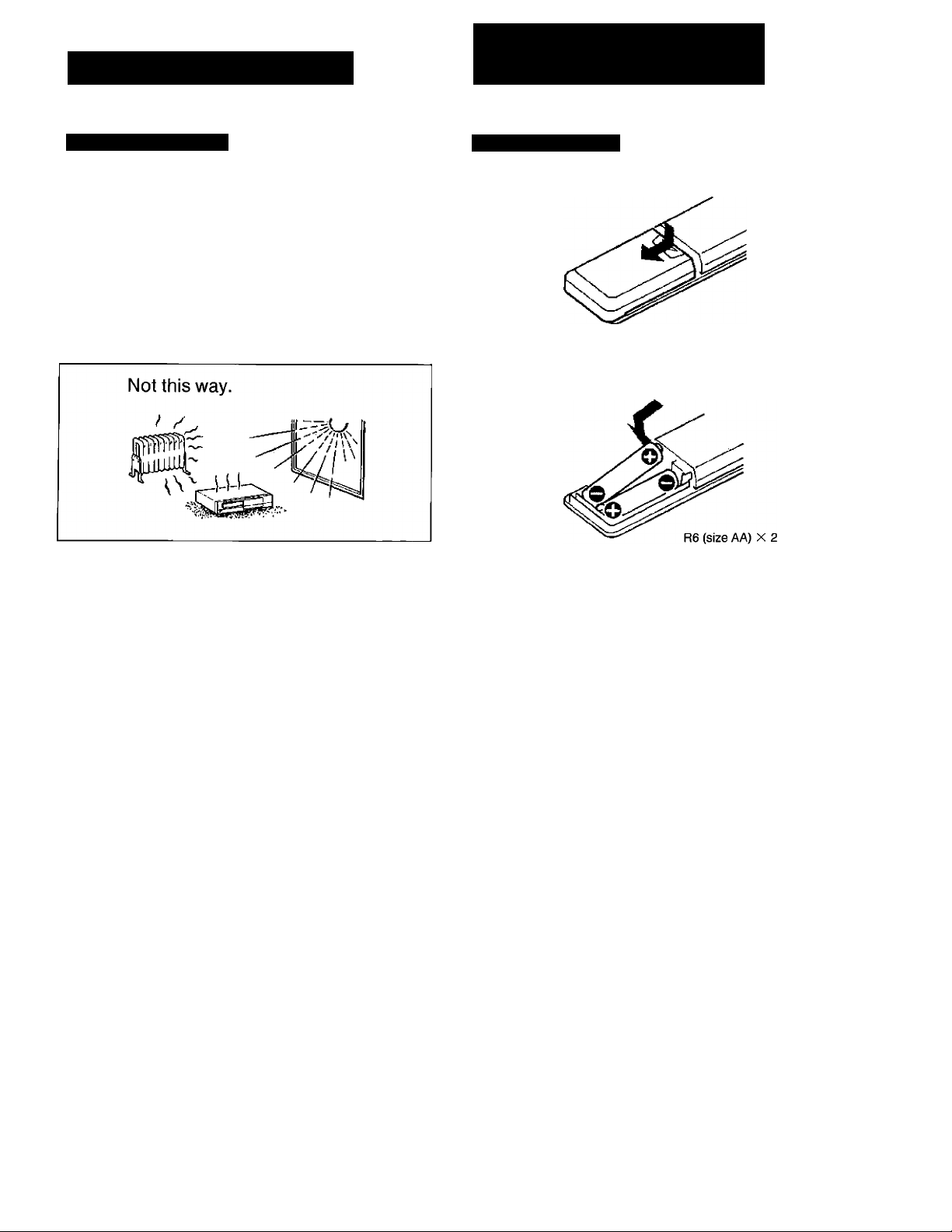
Preparing the Remote
Installing the CD Player
Notes on Installation
• Place the unit in a location with adequate air circulation to
prevent internal heat build up in the unit.
. Do not place the unit on a soft surface, such as a rug that
would block the ventilation holes on the bottom.
■ Do not install the unit:
- near heat sources such as radiators or air ducts.
- in a place subject to direct sunlight, excessive dust,
mechanical vibration or shock.
Commander (cdp-39i only)
Installing Batteries
1
On moisture condensation
If the player is brought directly from a cold to a warm
location, or is placed in a very damp room, moisture may
condense on the lens inside the unit. Should this occur,
the player will not operate. In this case, remove the disc
and leave the player turned on for about an hour until the
moisture evaporates.
On battery life
• About half a year of normal operation can be expected
when using the R6 (size AA) batteries.
• When the batteries are run down, the remote commander
will not operate the unit. In this case, replace both batteries
with new ones.
Notes on the remote commander and remote control
operation
• Keep the commander away from extremely hot or humid
places.
• Avoid dropping any foreign objects into the commander
casing, particularly when replacing the batteries.
• Avoid exposing the remote sensor to direct sunlight or
lighting apparatus. Such exposure can cause a
malfunction.
• To avoid damage caused by battery leakage and corrosion,
remove the batteries when the commander will not be used
for a long time.
Page 6
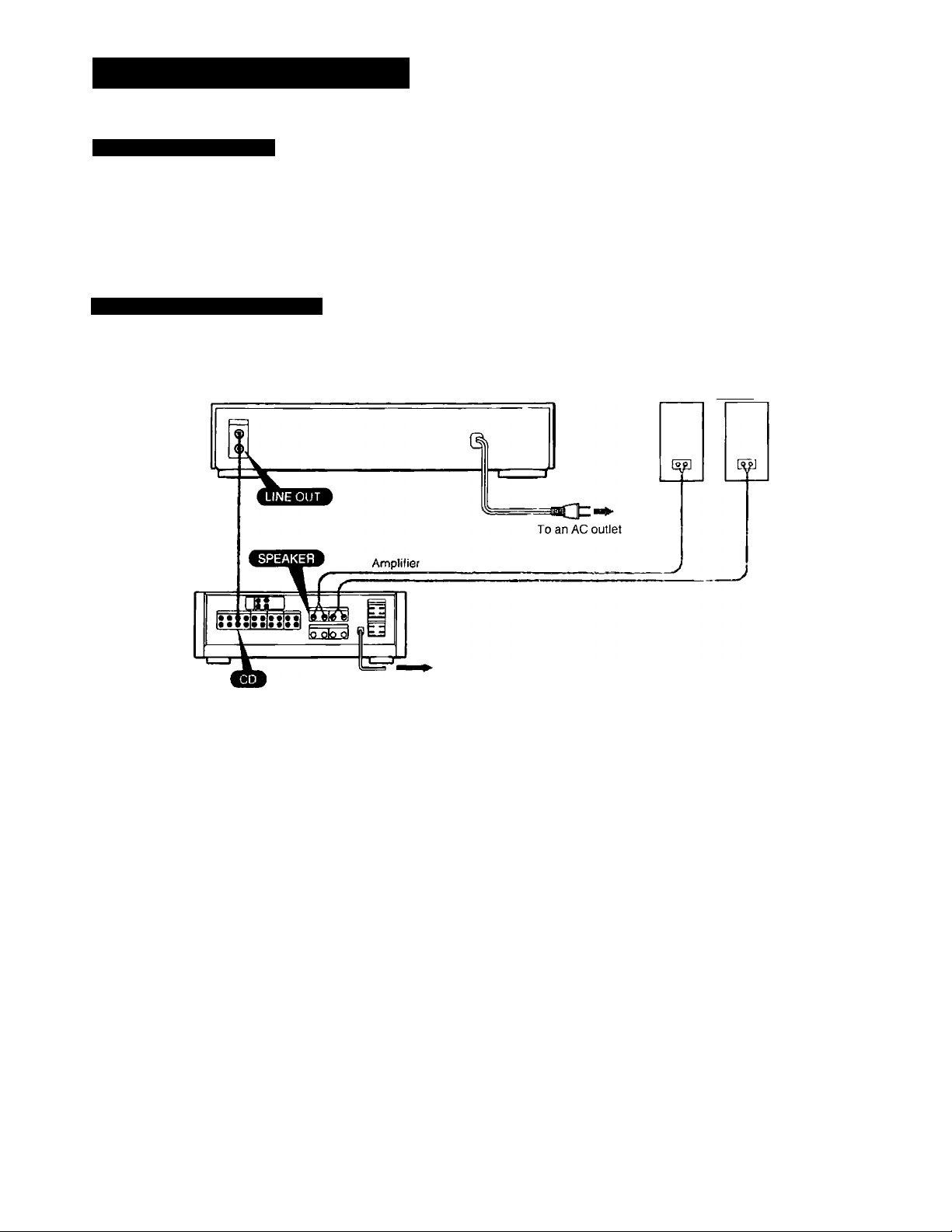
Connecting the CD Player
Notes on Connection
• Turn off the power of each unit before making connections.
> Connect the AC power cord last.
> Be sure to insert the plugs firmly into the jacks. Loose connection may cause hum and noise.
> Leave a little slack in the connecting cord to allow for inadvertent shock or vibration.
> Cord plugs and jacks are color coded. Red plugs and jacks are for the right channel (R) and white ones for the left channel (L).
Connecting to an Amplifier
speaker system
Audio cord
(supplied)
To an AC outlet
6
Page 7

Playing a Disc
Before playing a disc, turn on the amplifier and set the input selector to the CD player position.
Playing the Entire Disc
Selection number
To stop play
To stop for a moment during play, press ►!! (or II).
Press ►!! (or ►, II) again, to resume piay.
To stop play, press ■.
To stop play and open the tray, press
To play a 8cm (3-inch) CD
Place it on the inner circle of the tray. If the disc is provided
with an adaptor, first remove it. Do not put a normal CD
(12cm/5-inch) on top of an 8 cm CD.
Elapsed playing time
Notes on handling discs
> To keep the disc clean, handle the disc by its edge. Do not
touch the surface.
• Do not stick paper
• Do not expose the disc to direct sunlight or heat sources
such as hot air ducts, nor leave it in a car parked in direct
sunlight as there can be a considerable rise in the
temperature.
• After playing, store the disc in its case.
If you turn on the power with a disc in the tray
Play begins automatically from the beginning of the disc. By
connecting a commercially available timer, disc play can be started
at any desired time.
What is this indication?
j ter
no O I JL
This indication appears when there is no disc in the disc tray.
7
Page 8
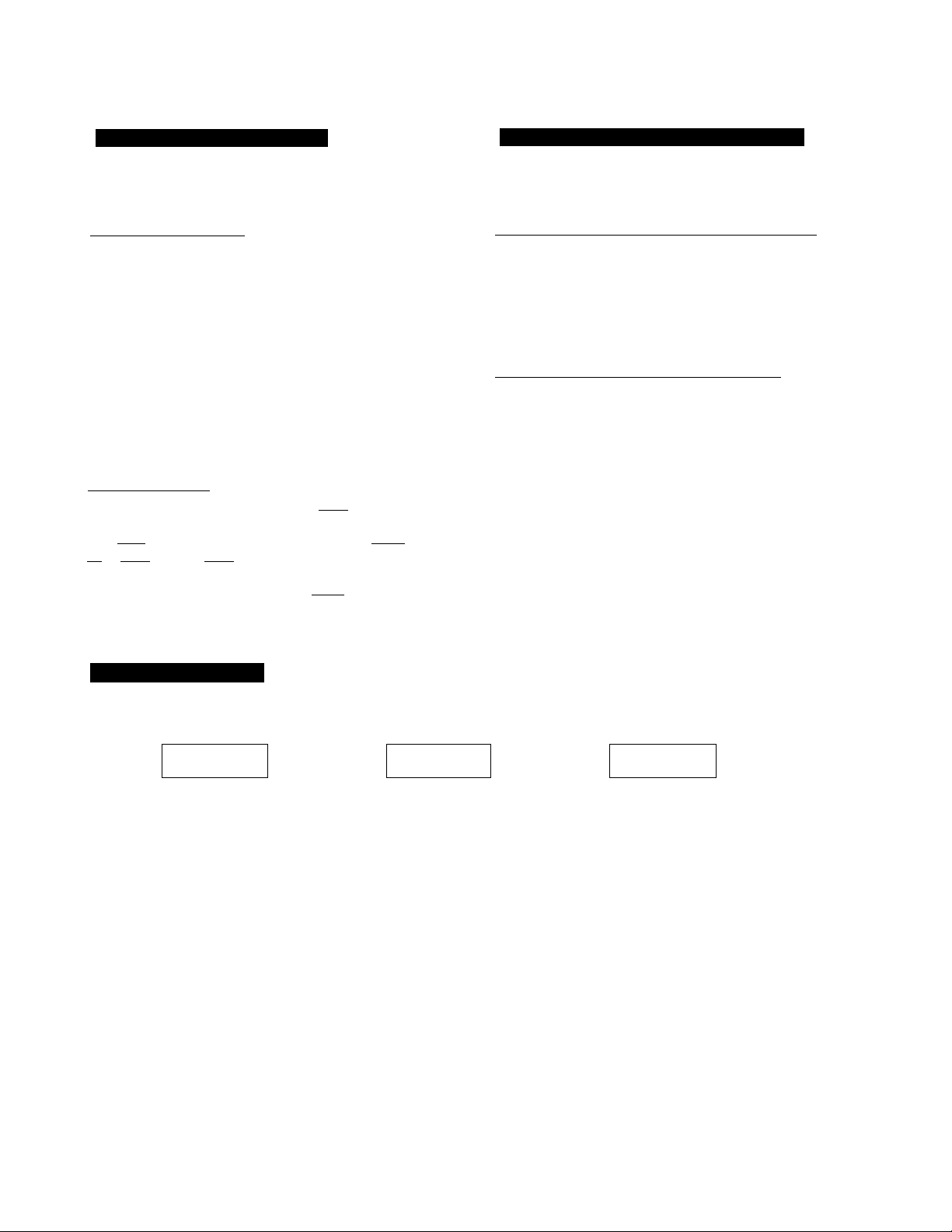
Locating a Particular Selection
Locating a Particular Point in a Selection
You can locate the beginning of a desired selection.
To locate sequentially
To locate the beginning of the current or preceding
selection
• Press ◄◄ (or !◄◄) as many times as required.
• Keep Mil ◄◄ (or !◄◄) pressed to skip selections.
(Operable during the stop mode only, when using the
button on the player.)
To locate the beginning of a succeeding selection
. Press ►► (or ►►!) as many times as required.
• Keep ►► (or ►►!) pressed to skip selections.
(Operable during the stop mode only, when using the
button on the player.)
To locate directly
Press one of the numeric buttons Q] to 1101 on the remote
commander to enter the desired selection number.
If a selection number is greater than 10, use the I >10| and
|T| to 1101 buttons. 1101 functions as the figure 0.
e.g. To play from seleotion No.22
Press [>ÏÔ1i^i^
To play from selection No.30
Press r>ïÔlf3irïÔl
You can locate a particular point in the disc during play.
To search quickly while monitoring the sound
______
To go ahead at high speed
Keep ►► (or ►►) pressed during play and release at
the desired point.
To go back at high speed
Keep ◄◄ (or ◄◄) pressed during play and release at
the desired point.
To search quickly by observing the display
Press Ml (or II). then keep ►> ►>!, (or
◄◄) pressed. The search speed will increase, but there will
be no sound. Find the desired point by observing the display.
Press Ml(^ or II) again at the desired point.
When you press (or during play
The player locates the begining of the selection.
When -n is displayed
If you continuously press ►► (or ►►) at the end of the disc,
"■n " appears in the window. Press ◄◄ (or !◄◄, to return
to normal indication.
If you continuously press K4 ◄◄ (or ◄◄) at the beginning of the
disc, play begins automatically from the first selection.
________
Information Display
□
J 0, IB 6 7 fl a 10
T >■ "E 3 4 5
TIME
► (Zl
Each time you press TIME during play, the display changes
to give you the following information.
Elapsed playing time
□
Remaining time in a selection
□
If the current selection number is over 20,'
displayed.
Remaining time of the disc
B
(not displayed during shuffle play)
B
J -“’o'
IS
3 * t
r « t »5
TIME
— K-—
if you press TIME during stop
The total time and total number of selections will be displayed.
If a program is stored, the total number of programmed selections
will be displayed.
B
► n
TIME
-3lli
8
Page 9

Playing in a Random Order
- Shuffle Play
You can have the selections played in a random order. The unit will play all the selections, or just the selections you desire.
SHUFFLE
“SHUFFLE” appears.
To stop playing
Press■.
To cancel shuffle play
Press CONTINUE and enter the unit into the normal playing
mode. “SFIUFFLE” disappears from the window.
To play only the desired selections in a random order - Delete shuffle play
Delete the undesired selections before or during play.
_______
To delete a selection, press the numeric button on the
remote commander for that selection. “OFF” will be
displayed in the window. You cannot delete a selection
which is being played. To choose a selection number over
10, see page 8.
To put back a selection which you have deleted, press
the numeric button for that seiection. “On” will be displayed
in the window.
To put back all the selections you have deleted, press ■
during the stop mode.
When delete shuffle play ends
The unit returns to the shuffle play mode for the remaining
selections.
What is this indication?
if you press SHUFFLE during piay
Shuffle play begins after the current selection is over.
'r -/
L ^
This indication appears while the player is "shuffling” the selections.
9
Page 10

Playing in a Desired Order and Time
- Program Play
You can make a program, which can be divided into programs A and B by the remote commander, designating up to 24
selections in the order you want them to be played. At the same time, you can adjust the total playing time of the program. The
unit will play the disc according to your program. This function is convenient for editing tapes.
Designating the Playing Order - Program Edit
PROGRAM
Choose selection and check the time.
I( the time is not satisfactory,
choose another selection.
Current selection
Programming Selections Directly
C3 a
czi [=ta
aaa
a a a
a a
QP
2
3
Total time
^ Store selection.
PROGRAM
The step number
appears.
Repeat steps 3 and 4.
m
PGM
G
Press selection number in desired order. '
* To choose a selection number over 10, see page 8,
10
Current selection Chosen selections
* WI» f
5
,/2.3fl-sL
■ I
"p F-AOE-.
PttoonAM I L_____J
Tnlal limn
T
Play the program
1
Page 11

To stop playing
Press ■.
You can play the same program repeatedly as long as you
do not cancel program play or erase the program.
To cancel the program play
Press CONTINUE and enter the unit into the normal playing
mode.
The program will be erased.
To erase the entire program
Press ■ once during stop; twice during play.
The program is also erased when you press ^ or turn off the
unit.
To make a program for editing a tape
You can divide your program into programs A and B by
inserting a pause between them. Use this function to make a
program for both sides of the tape at one time.
To check your program
Press CHECK. The first selection in the program will be
displayed. When CHECK is pressed during play, the
selection being played is displayed.
Each time you press CHECK, the next selection in the
program will be displayed. The tape indicator, at this time,
will show you which side of the tape these selections have
been programmed into.
After the last selection, “End” will be indicated and the
display will soon return to the initial status in one second.
To change your program______________________
You can make the following changes before starting play.
To erase the last selection, press CLEAR.
Each time you press CLEAR, the last selection in the
program will be erased.
To add a selection to the end of the program, just
press the numeric button for that selection. You can
add a selection also during play or pause.
1 Program the selections for program A.
2 Press II on the remote commander. “B” in the tape
indicator and “P” will be displayed in the window and the
total playing time will be reset to 0.
3 Program the selections for program B.
When you start playing the selections, program A will be
played and then the unit will pause with the chosen
selections for program B lighted in the window. Set the tape
to the beginning of side B, then press ►!! (► or II). The
selections for program B will be played.
To delete a selection, press CHECK repeatedly until
the undesired selection is displayed. Then press CLEAR.
To change the order, press ■ during stop to erase the
program. Then repeat the programming procedure from the
beginning.
If is displayed instead of the the actual time
- you have programmed a selection number over 20.
- the total time is more than 100 minutes.
To check the number of programmed selections
Press TIME during the stop mode. The number of programmed
selections will be displayed in the window.
What is the tape indicator ?
During program play, the tape indicator shows you which side of the
tape is being played.
: Side A is being played.
Side A has been played and the unit is in the pause
mode, or side B is being played.
To check the remaining time
Press TIME once to see the remaining time of the selection being
played; twice to see the total remaining time; once more to return to
the initial display.
If you have divided the program into A and B by inserting a pause
between them, the display shows the remaining time until the pause.
If you have programmed a selection number over 20, is
displayed instead of the actual time.
11
Page 12
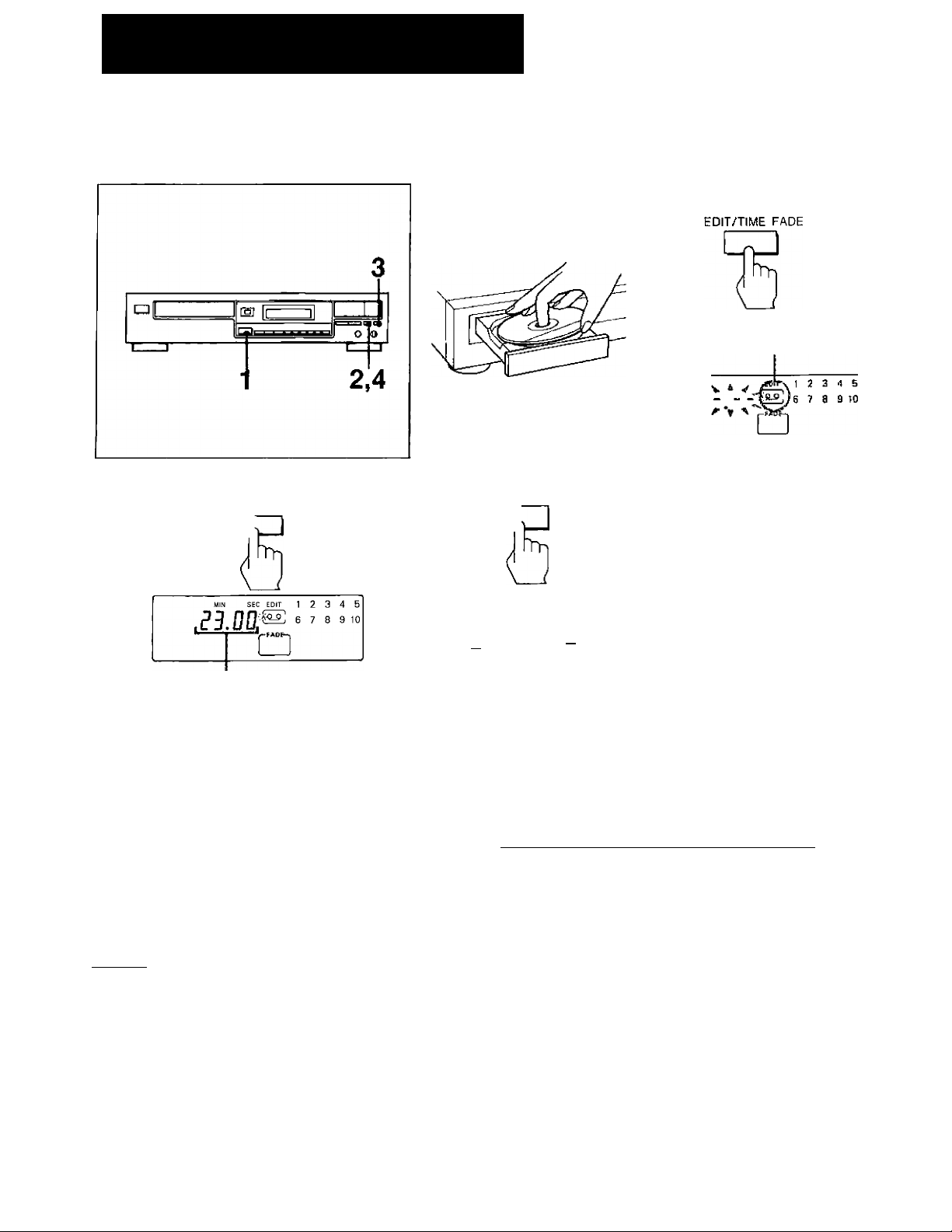
Designating the Totai Piaying Time
- Time Edit
You can designate a time and the unit wili make 2 different programs of selections each fitting within that period. Use this
function, by designating the iength of your tape, for editing both sides of a tape.
1
EDIT
0 Designate the time required for recording. *
TIME SET
__________, I,
Hih SEC [BIT [12 3 4 5
0
Designated duration
23.00 ^ 27.00 -> 30.00
I
-------
^ 45.00 ^ 37.00
To adjust the second
Pressing ◄◄/►*
time by 10 second intervals.
(or ◄◄/►►) allows you to adjust the
To play the program
Press ►II (or^).
The selections for side A will be played and then the unit will
pause. Set the tape to the beginning of side B, then press
►II (► or II). The selections for side B will be played.
To check or erase the program and to stop or cancel
the play_______________________________________
See the preceding page.
Press EDIT/TIME FADE once
EDIT/TIME FADE
c
Chosen selections
PHÜQflAw] 1
Total time
_______
J
more, to make a program for
the other side of your tape.
“B" in the tape indicator stops
blinking to light, and “EDIT”
disappears from the window.
To include desired selections in the program
1 Make your own program of the desired selections.
See page 10 for instructions.
2 Follow the above procedure.
Just designate the length of your tape; you need not
subtract the length of your program. The unit will place
your selections at the beginning of its program and add
other selections to fit the remaining time.
_____
If your disc has more than 20 selections
Selections over number 20 cannot be programmed with the time edit
function; use the programming procedure on page 10.
12
To designate a different time for each side
Execute steps 1 to 4, then execute steps 3 and 4 for the other side.
Page 13

Playing Repeatedly
- Repeat Play
You can repeat one or all selections during play.
□ To repeat all selections
Press REPEAT once. “REPEAT” appears.
(The unit will repeat the selections in the current play
mode after completing the first play.)
Play mode
Continuous play (page 7)
Program play (page 10)
Shuffle play (page 9)
Delete shuffle play
(page 9)
Selections to be repeated
All the selections
All the programmed selections in
the same order
All the selections that the unit
reshuffles
All the remaining selections that
the unit reshuffles
Q To repeat the selection being played
Press REPEAT again. “REPEAT 1” appears.
(Not operabie during shuffie, deiete shuffle, or program
play.)
Q To cancel repeat play
Press REPEAT again. “REPEAT 1” disappears.
13
Page 14

Tips on Editing Tapes
The following functions are convenient for editing your own
tapes.
Fading in/Fading out
You can have the play fade in or fade out from 2 to 10
seconds.
To designate the fading duration
1. Press FADER during the stop mode.
2. Designate the fading duration within the range of 2 to 10
seconds by pressing (or ◄◄/►►/
No designation makes the fading duration 5 seconds long.
To end the play fading out
Press FADER when you want to start fading out.
“N»»'” flashes in the window, and play fades out for the
designated duration and enters the pause mode.
To restart the play fading in
Press FADER.
-■H” flashes in the window, and play fades in for the
designated duration.
Fading Out at the Desired Time - Time Fade
You can have the play fade out at the end by designating the
play duration. Once the time fade is set, it functions twice for
editing both sides of a tape. You can change discs without
cancelling this function and enjoy it in any play mode.
1 Press EDIT/TIME FADE twice during the stop mode.
“TIME FADE” is displayed in the window.
2 Set the desired play duration, using the TIME SET button.
TIME SET button - Useful when using commercial tapes
(46-, 54-, 60-, 74- and 90-minute tapes).
Each time you press TIME SET, the play duration for one
side of the tape is displayed as follows.
23.00 ->■ 27.00 ^ 30.00 ^ 37.00 ^ 45.00
-
----------
c
To adjust the second
Each time you press ►►I (or
the set time changes by 10 second intervals.
3 To start play, press ►! I (or ►).
Before the unit enters the pause mode at the set time (the
tape indicator changes to B), play starts to fade out from
2 to 10 seconds according to the fading duration you
have designated.
To start play for the other side of the tape
Press ►!! (► or II), or FADER. (Pressing FADER starts the
play fading in.)
When this play ends, time fade is cancelled.
If you want to start the play fading in
1 Press ►II twice (or II once) during the stop mode.
The unit enters the pause mode.
2 Press EDIT/TIME FADE once.
“TIME FADE” is displayed.
3 Set the desired play duration, following the step 2 above.
4 To start play, press FADER.
Play will start fading in and end at the set time fading out.
To cancel time fade
- Press EDIT/TIME FADE again.
- Press FADER during play.
- Press PEAK SEARCH during the stop mode.
- Do manual search during play.
14
To display the time remaining until the time set
Press TIME twice. In the shuffle play mode, however, the time
remaining until the fade-out time is not displayed.
Page 15

Maintenance
Locating the Portion with the Largest Volume^
- Peak Search O
You can locate the portion with the highest input level to
adjust the recording level.
Before starting play, press PEAK SEARCH.
“PEAK” appears In the window and starts blinking as the
peak search begins functioning. It takes time for the unit to
carry out the jDeak seach. On completing the search, the unit
starts repeating the portion with the peak volume.
While the unit is repeating the peak portion
- Press ►!! (or II) to enter the unit into the pause mode at
the beginning of the first selection.
- Press ► (on the remote commander) to start play from the
first selection.
To cancel the peak search
Press ■. “PEAK” disappears from the window.
Note
During program mode, the peak search will not function if
nothing is programmed.
On peak search
The unit scans input levels of the whole CD and
determines the peak (maximum input level) among them.
The peak determined with this function is sometimes
slightly different from the real one. In addition, portions
determined as a peak may vary each time this function is
carried out even on the same CD. The difference
between the determined and the real peak is, however,
negligible enough for you to adjust the recording level.
Cleaning Your Unit
Clean the cabinet, panel and controls with a soft cloth lightly
moistened with a mild detergent solution. Do not use any
type of abrasive pad, scouring powder or solvent such as
alcohol or benzine.
Cleaning Discs
When a disc becomes dirty, clean it with a cleaning cloth.
Wipe the disc from the center out.
Do not use solvents such as benzine, thinner, commercially
available cleaners or anti-static spray intended for analog
discs.
If you press PEAK SEARCH before delete shuffle or program
play
The unit scans the input levels of the chosen selections only.
15
Page 16

Specifications
Compact disc player
Frequency response
Signal to noise ratio
Dynamic range
Harmonic distortion
Channel separation
Outputs
LINE OUT
(phono jacks)
PHONES
(stereo phone jack)
2HZ-20 kHz±0.5dB
More than 97 dB
More than 90 dB
Less than 0.035%
More than 93 dB
Output level 2 V (at 50 kilohms)
Load impedance over 10 kilohms
Output level max. 10 mW
Load impedance 32 ohms
General
Power requirements
Power consumption
Dimensions
(approx., including
projections)
Weight (approx.)
120 VAC, 60 Hz
10 W
430X100X280 mm (w/h/d)
(17X4X11 Va inches)
3.5 kg (7 lbs 12 oz)
Supplied accessories
Audio cord
Remote commander
(for CDP-391 only)
R6 (size AA) batteries
(for CDP-391 only)
1 (2 phono plugs - 2 phono plugs)
1
Remote commander RM-D190 (for CDP-391 only)
Remote control system
Power requirements
Dimensions
Weight
Infrared control
3 V DC with two R6 (size AA) batteries
Approx. 40X20X175 mm (w/h/d)
(1V8X'VieX7 inches)
Approx. 95 g (4 oz)
Including batteries
Design and specifications subject to change without notice.
16
Page 17
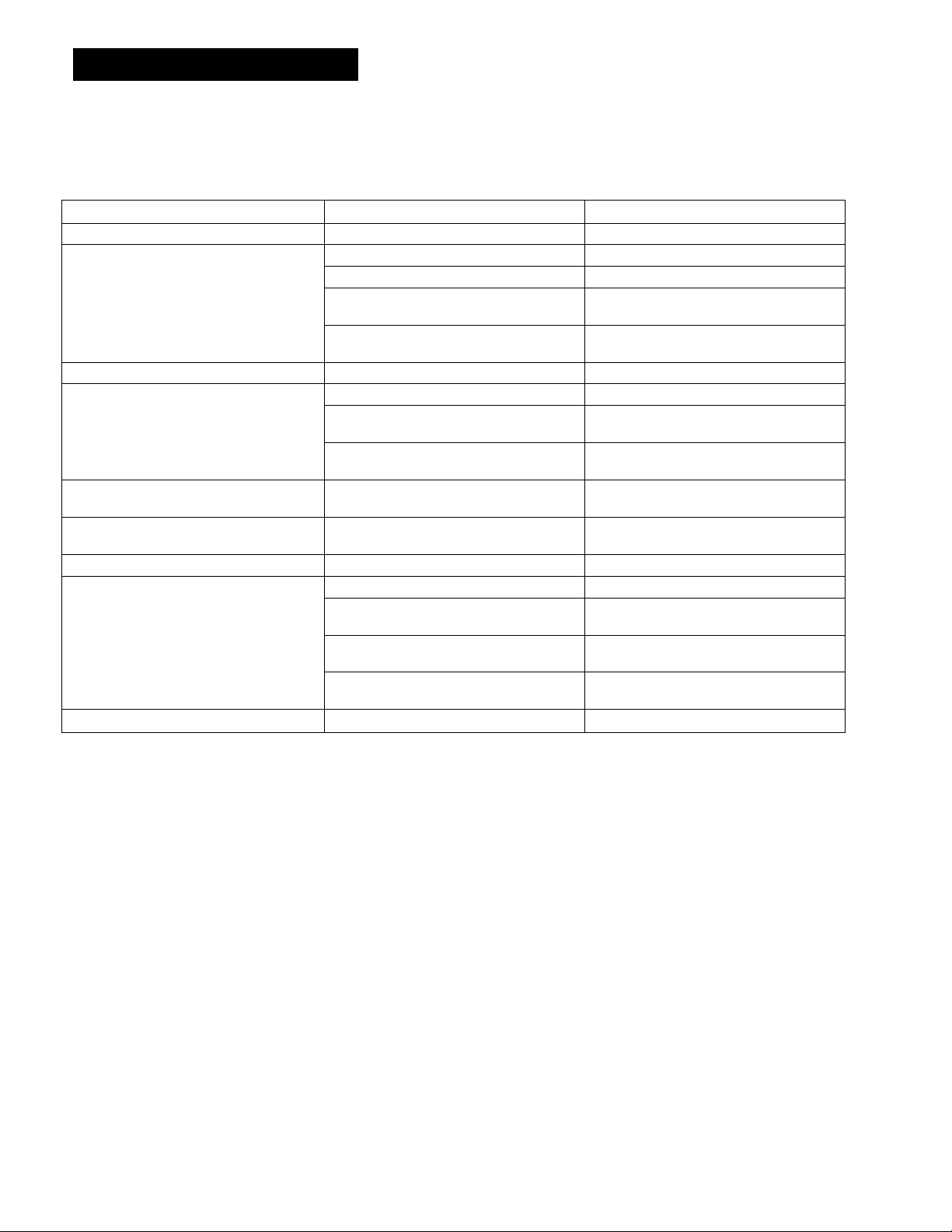
Troubleshooting Guide
Before going through the check list below, first refer back to the connections and operating procedures.
Should any problem persist after you have made these checks, consult your nearest Sony service facility.
Symptom Cause Remedy
The disc tray does not close. The disc is not placed correctly. Place the disc correctly on the disc tray.
Play does not start.
“NO DISC" displayed. There is no disc in the unit. Insert a disc.
Sound is not heard.
n is displayed when you press ►► (or ►► (or ►►) was continuously pressed
Play does not begin from the first selection.
Play begins only by turning on the power. A disc is in the tray.
The remote commander does not operate
the unit.
No operation is possible.
Dirty disc.
The disc is inserted upside down.
►II (or^, II) is engaged and the unit is in
the pause mode.
Moisture condensation.
Loose connection. Insert the plug firmly.
Connection is incorrect. Check the connection referring to
The PHONES LEVEL control is set to the
minimum.
at the end of the disc.
The player is in the PROGRAM or the
SHUFFLE mode.
The batteries are run down. Replace both batteries.
The remote commander is not pointed at
the remote sensor.
There is an obstacle between the remote
commander and the unit.
The remote commander is too far from the
unit.
The internal control program may not run.
Clean the disc.
Insert the disc with the printed side up.
Press ►!! (or ►, II) again to release it.
Leave the player turned on for
approximately one hour.
"Connecting the CD Player”.
Turn the control clockwise.
Press ◄◄ (or !◄◄) to return to
normal indication.
Press CONTINUE.
—
Point the remote commander at the sensor.
Remove the obstacle.
Move closer.
Turn off the power and turn it on again.
17
